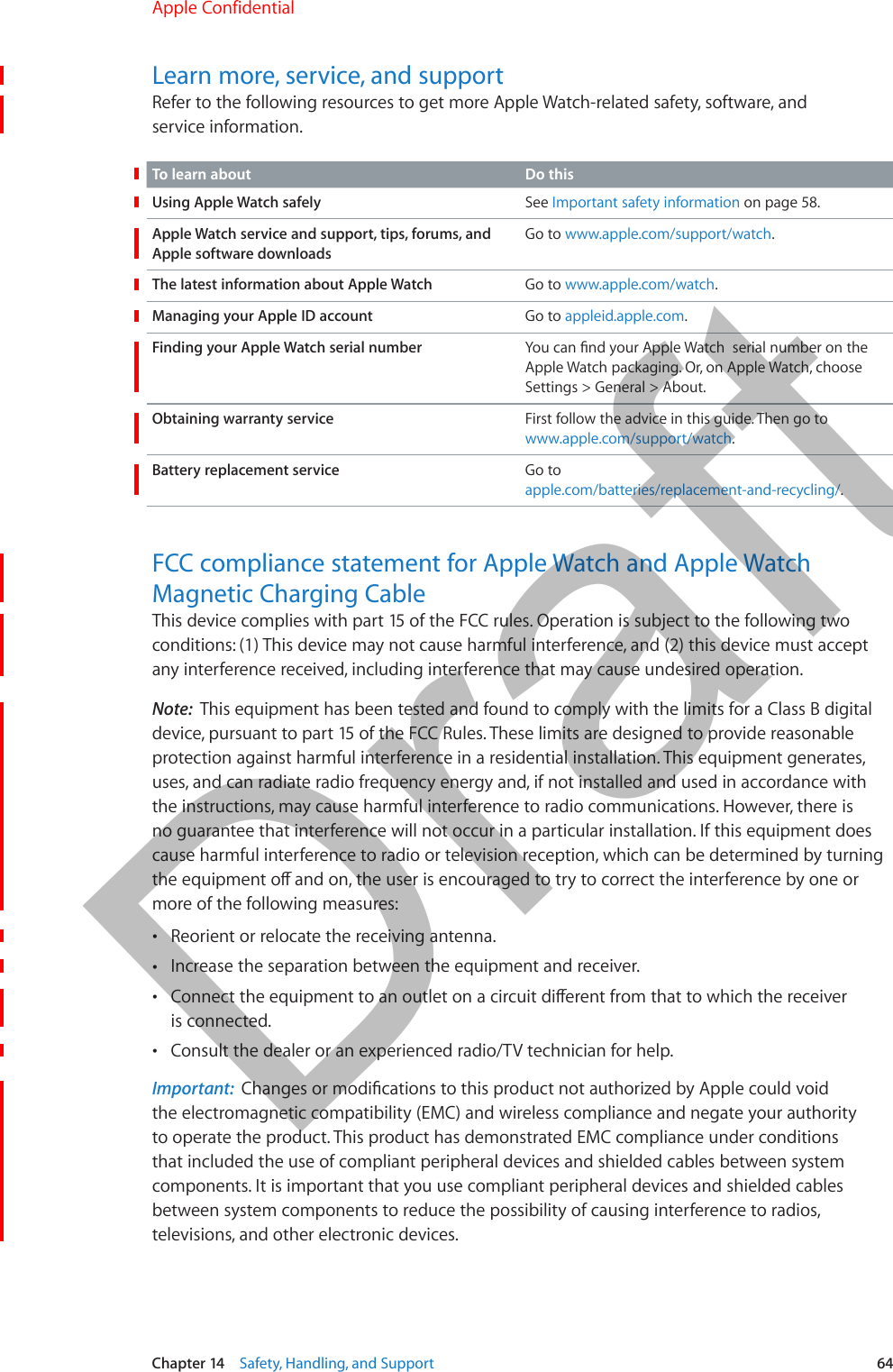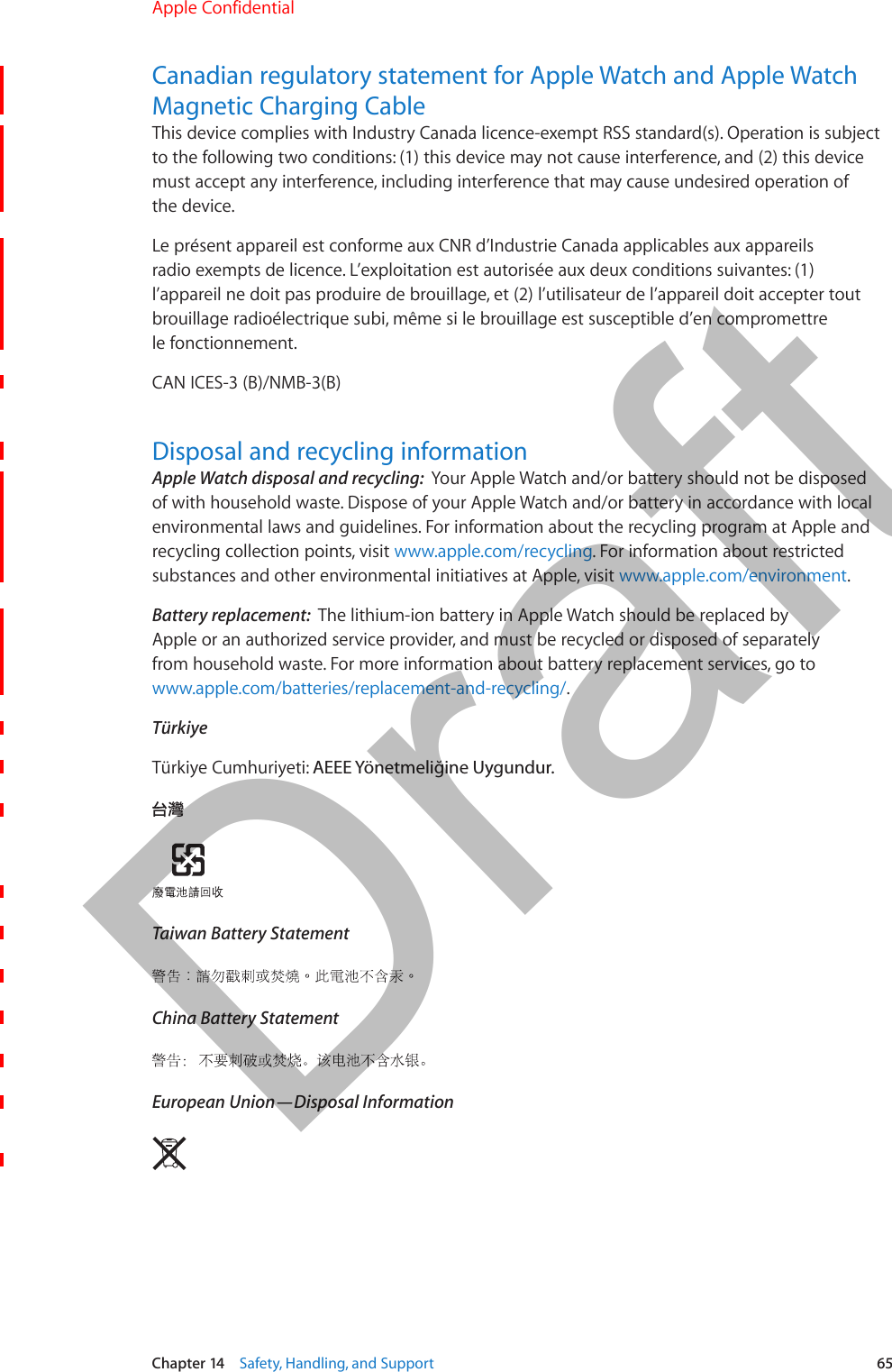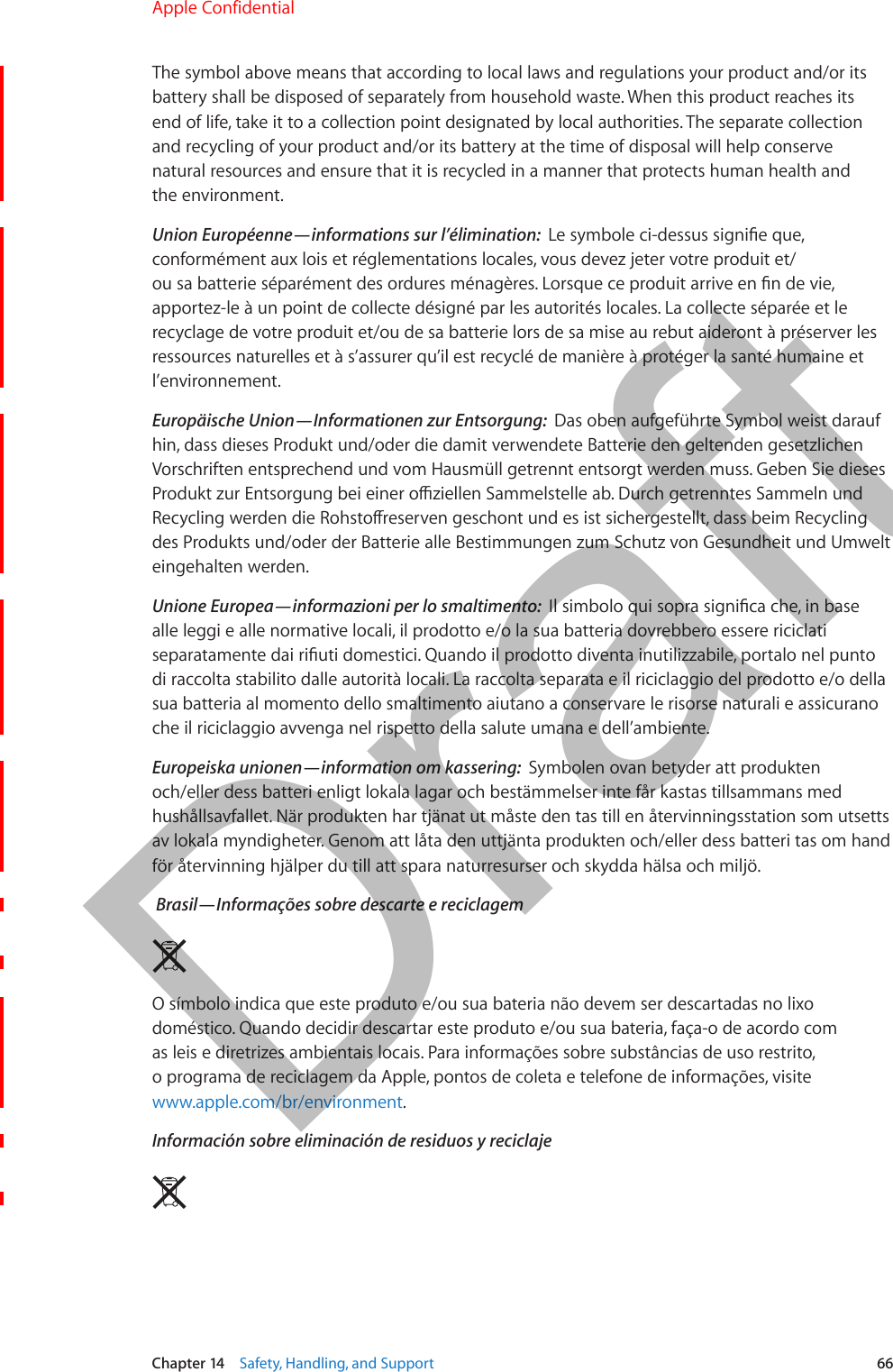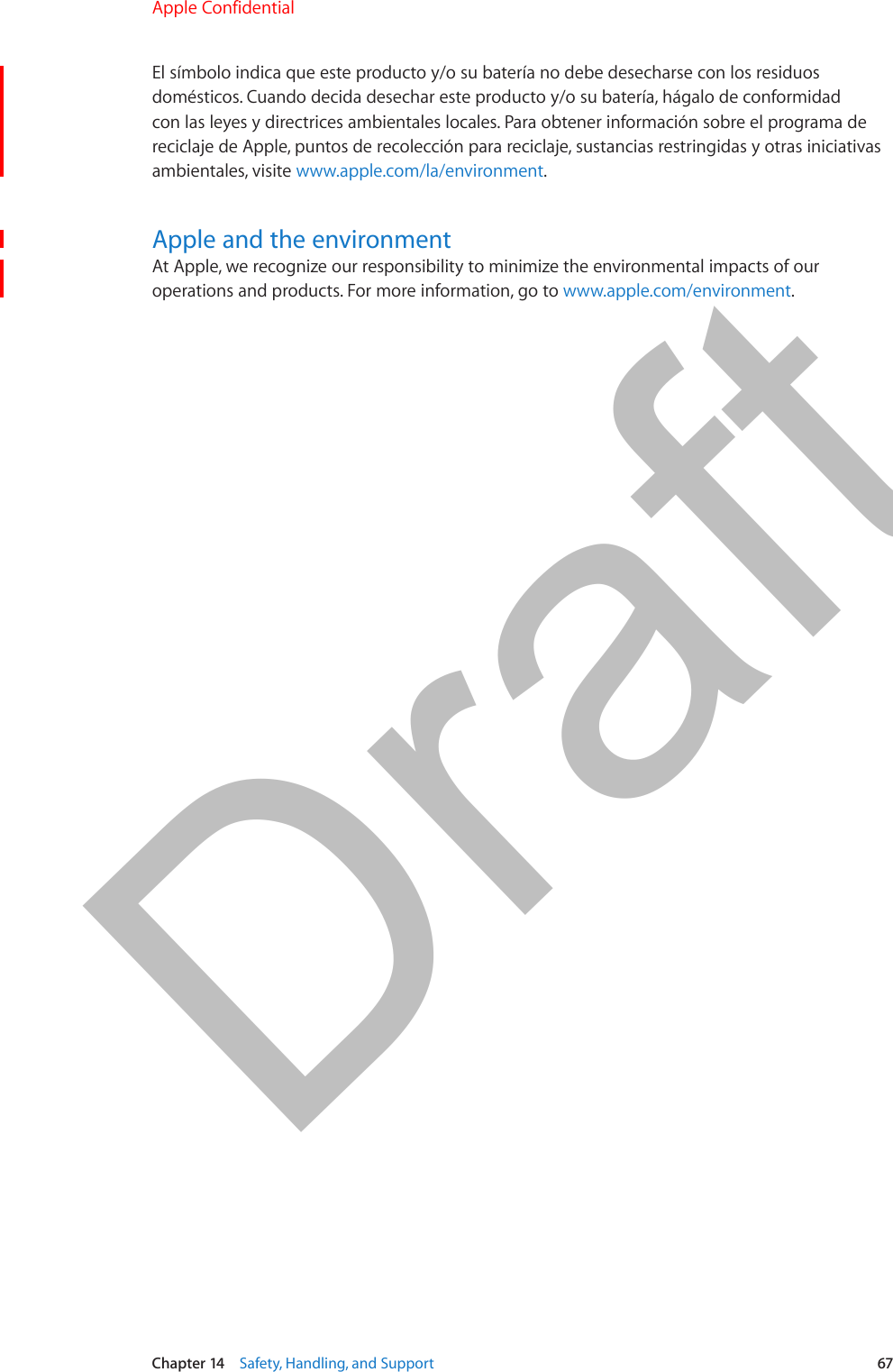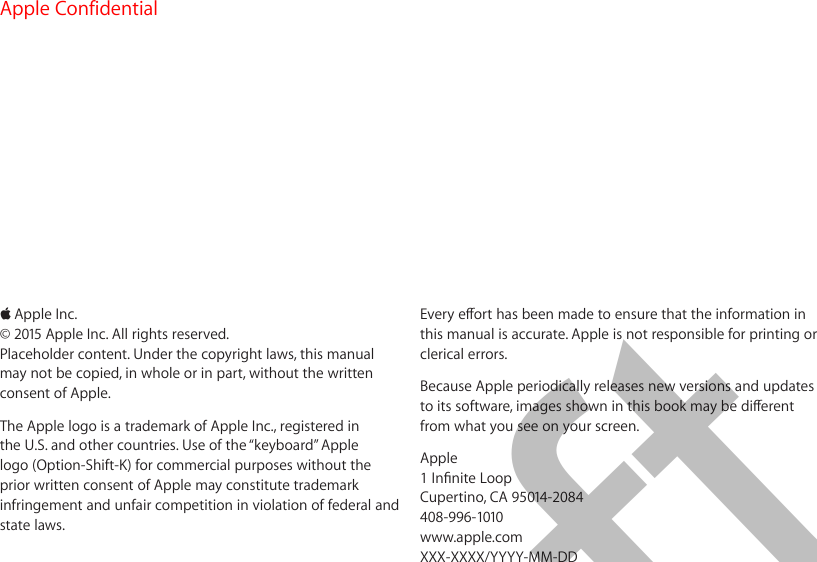Apple A1598 Apple Watch Magnetic Charging Cable User Manual 6b Apple Watch User Guide RdSz v1 0 Part2
Apple Inc. Apple Watch Magnetic Charging Cable 6b Apple Watch User Guide RdSz v1 0 Part2
Apple >
Contents
- 1. 6a. Apple_Watch_User_Guide_RdSz_v1.0_Part1
- 2. 6b. Apple_Watch_User_Guide_RdSz_v1.0_Part2
6b. Apple_Watch_User_Guide_RdSz_v1.0_Part2
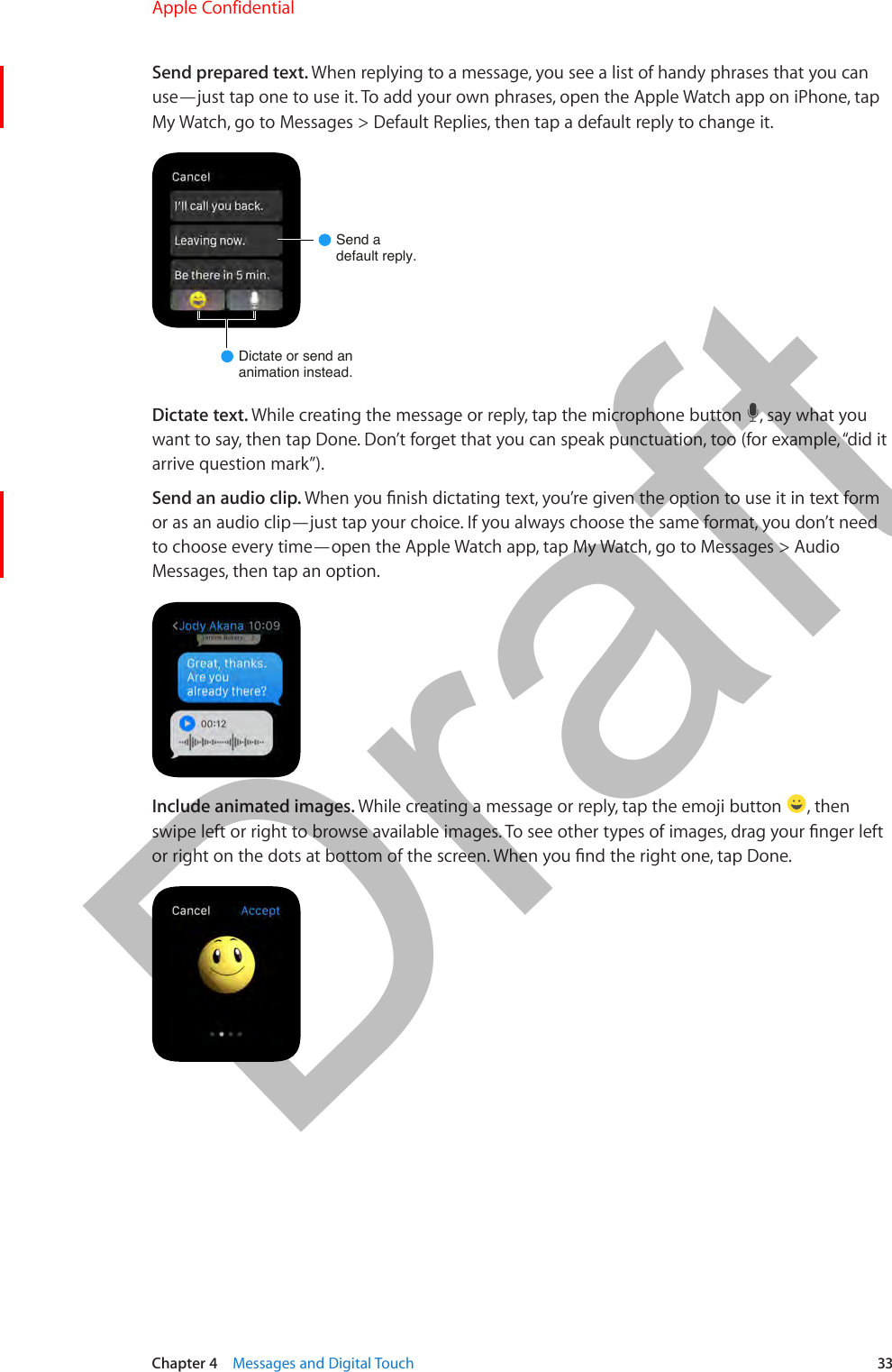
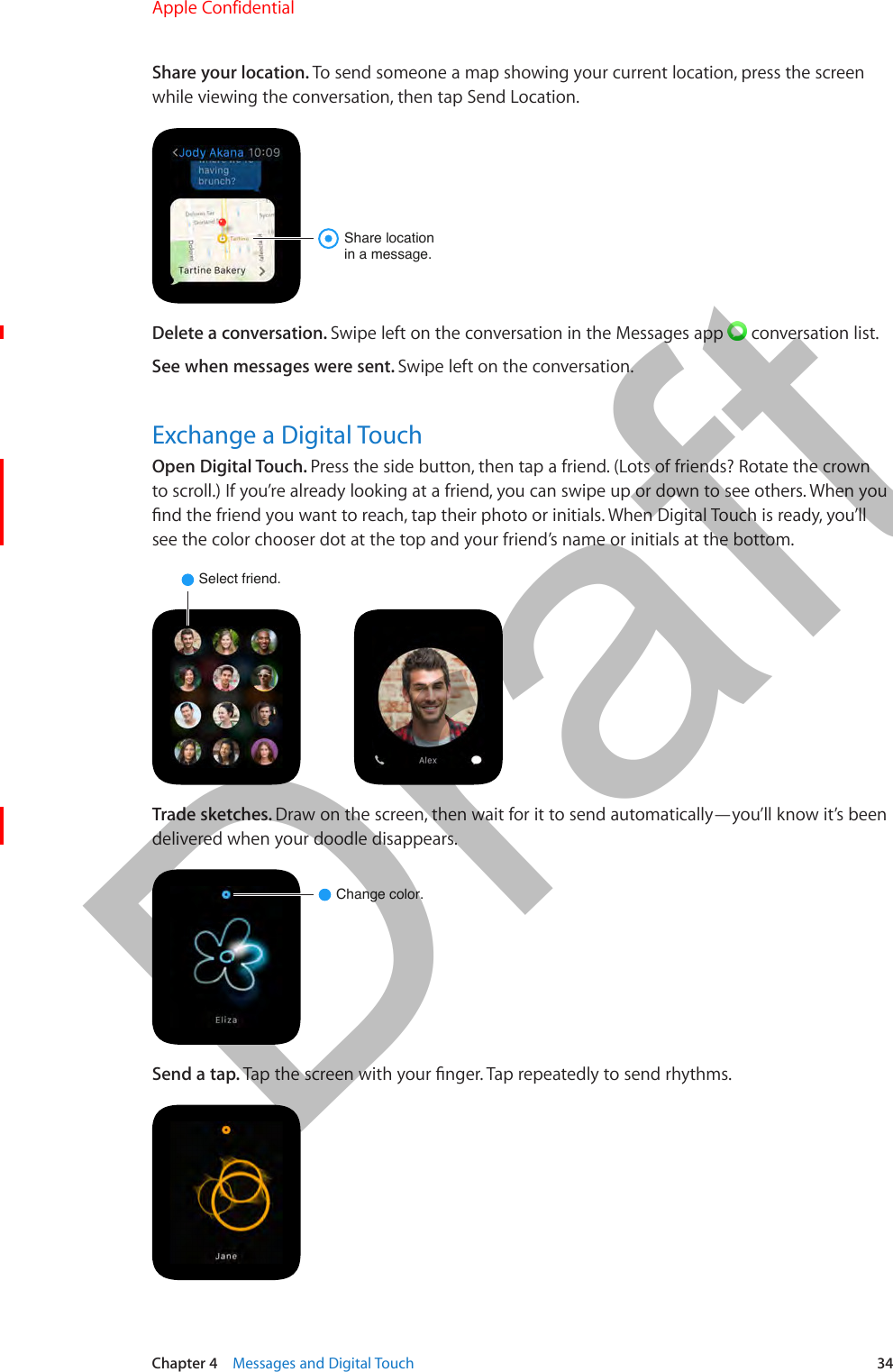
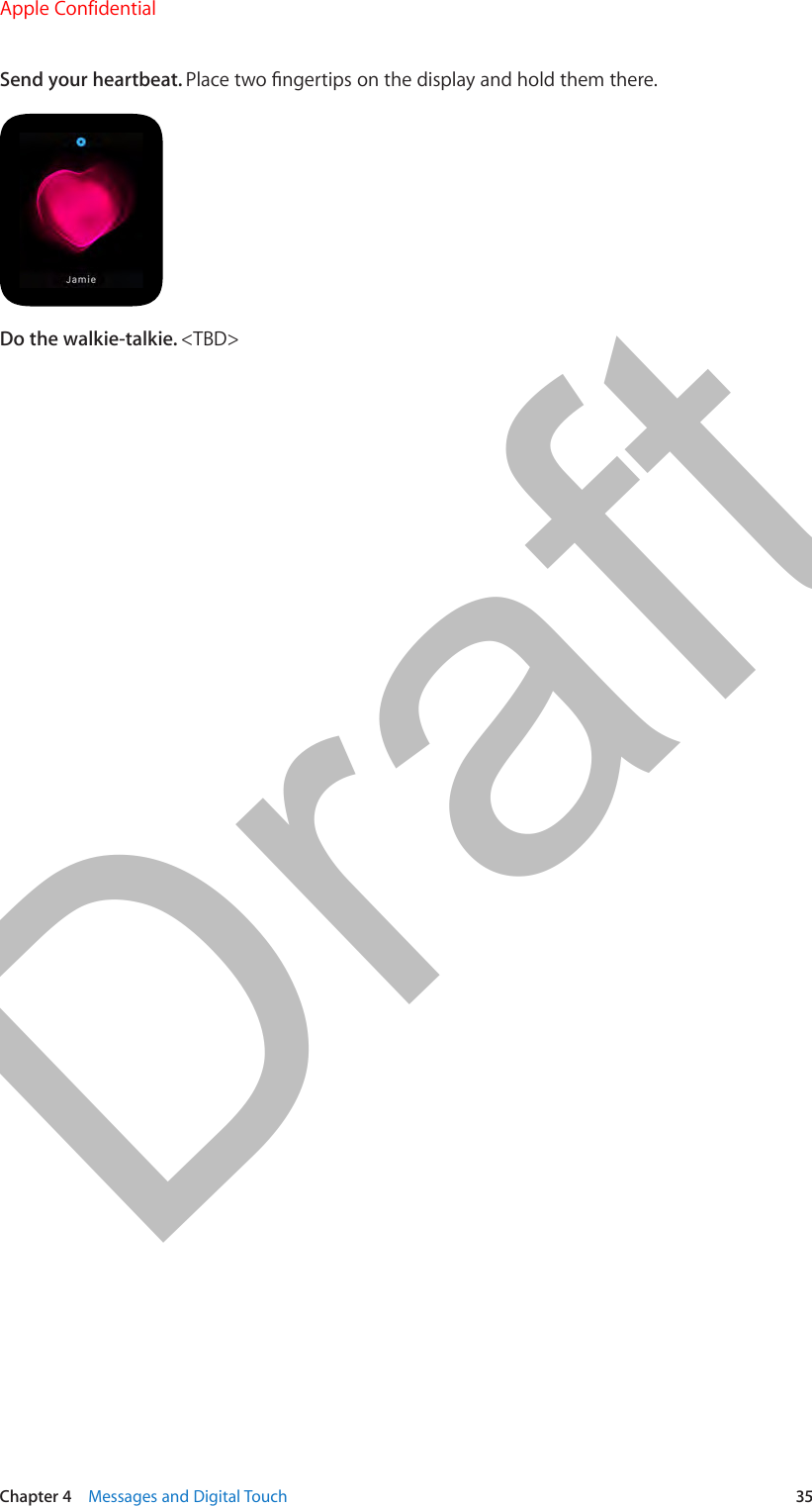
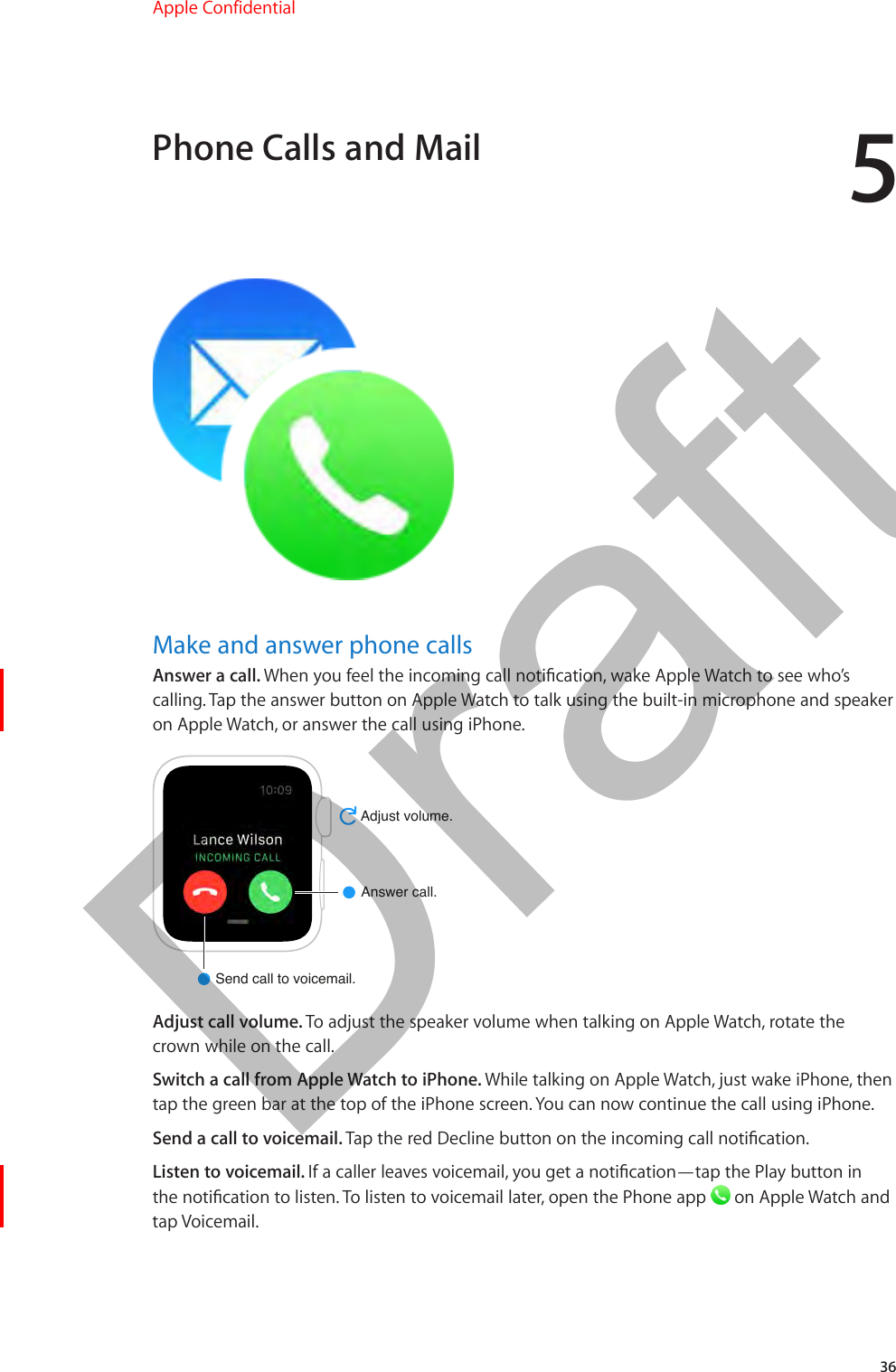
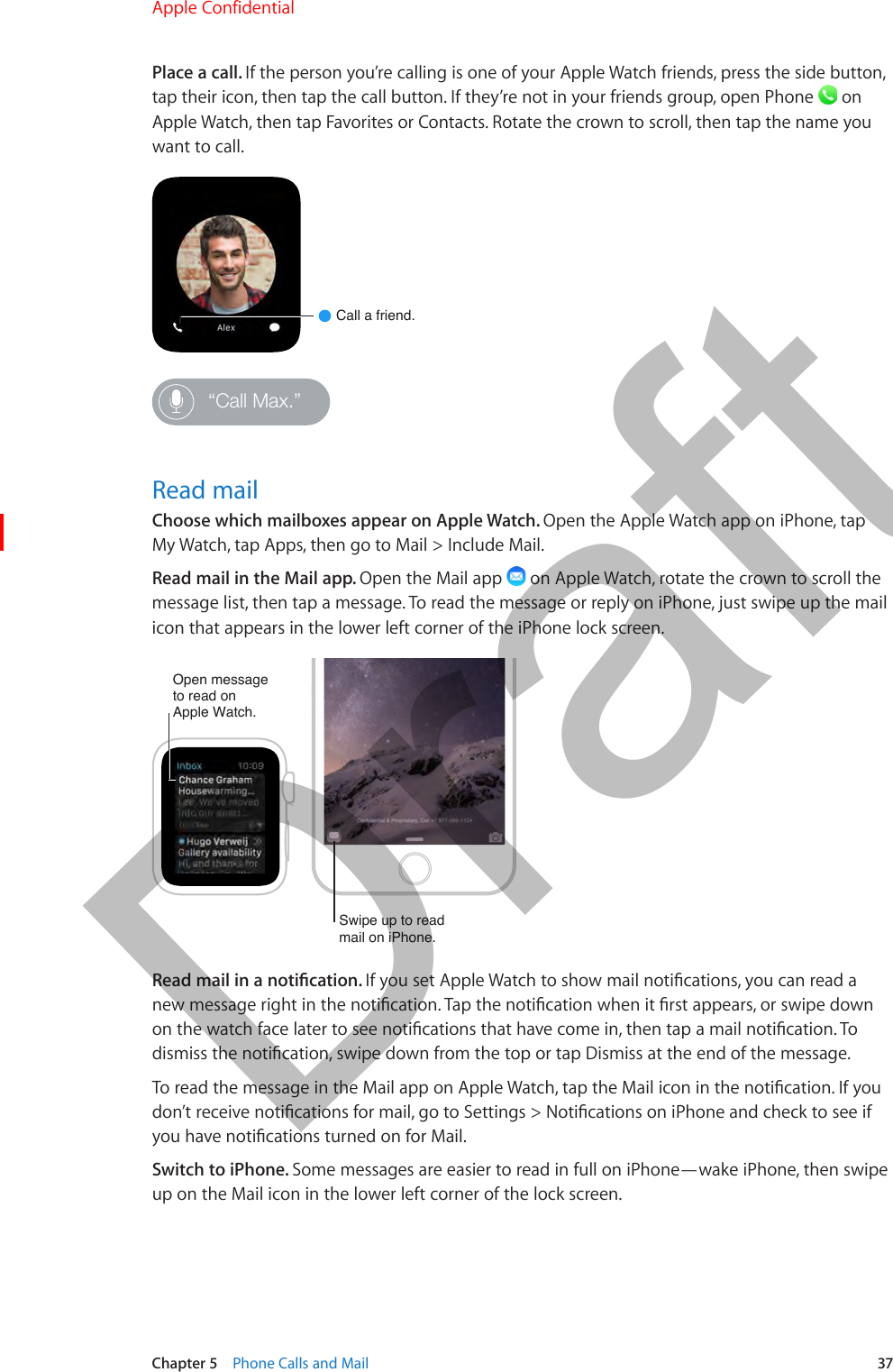
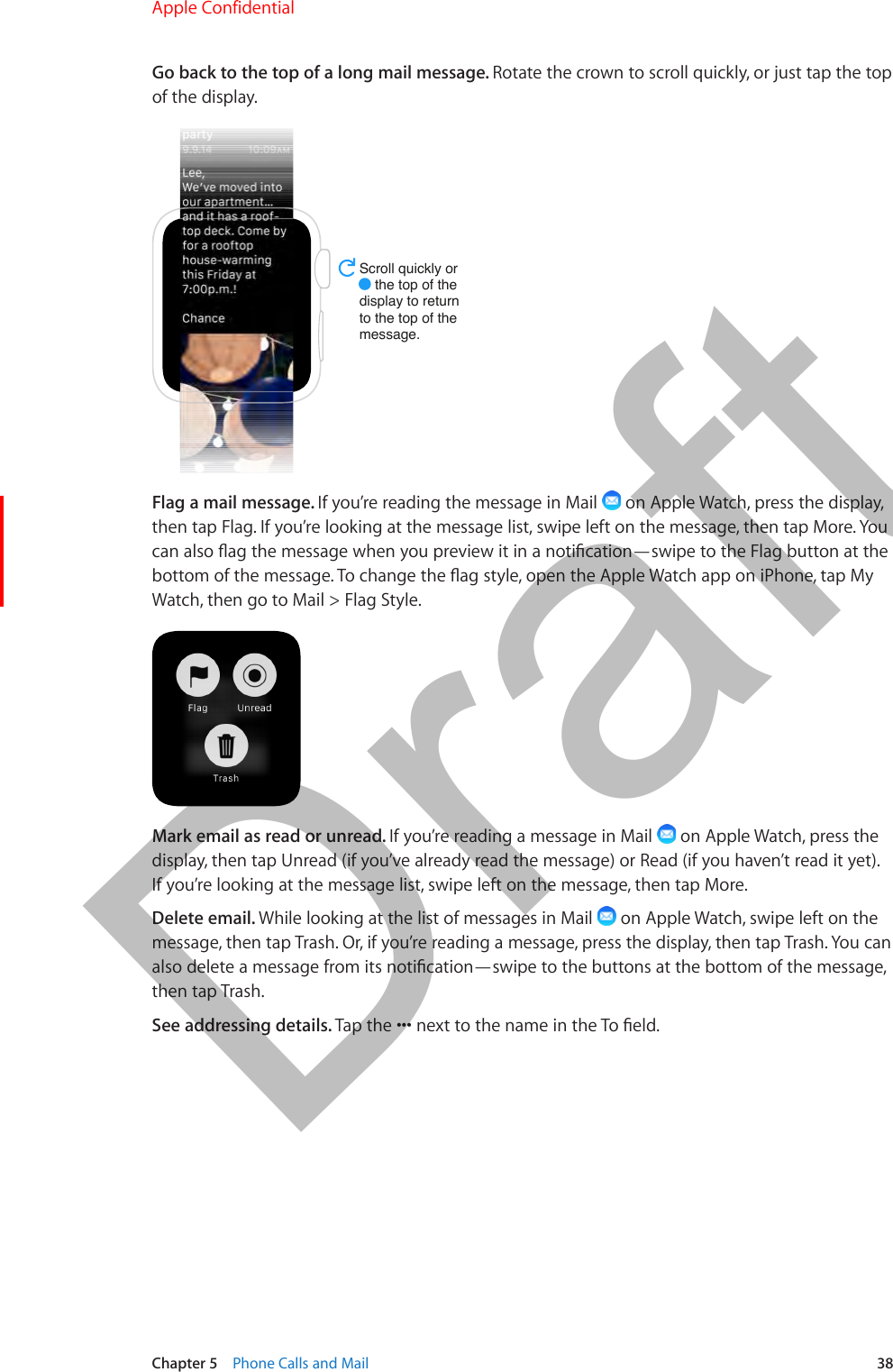
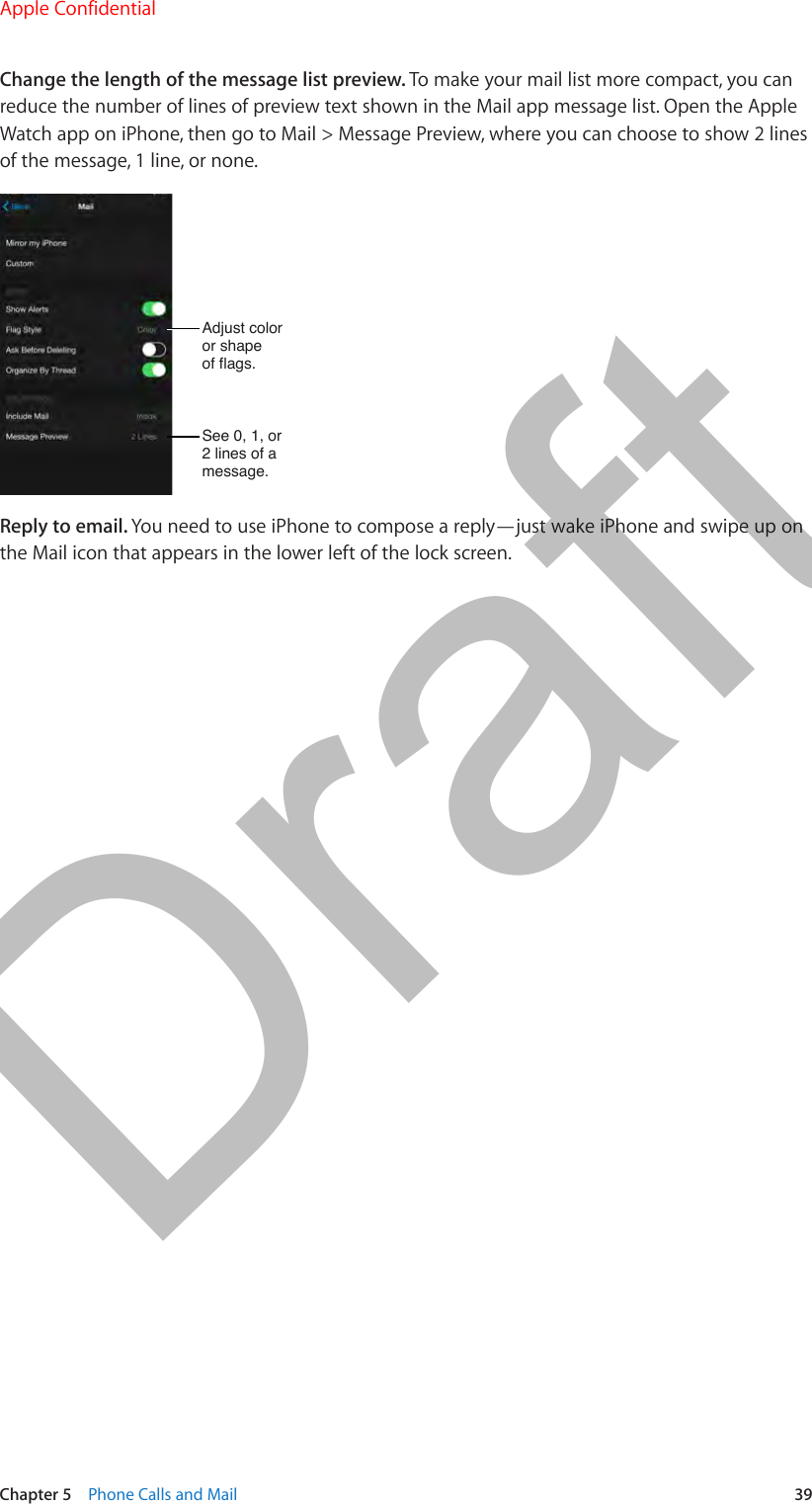
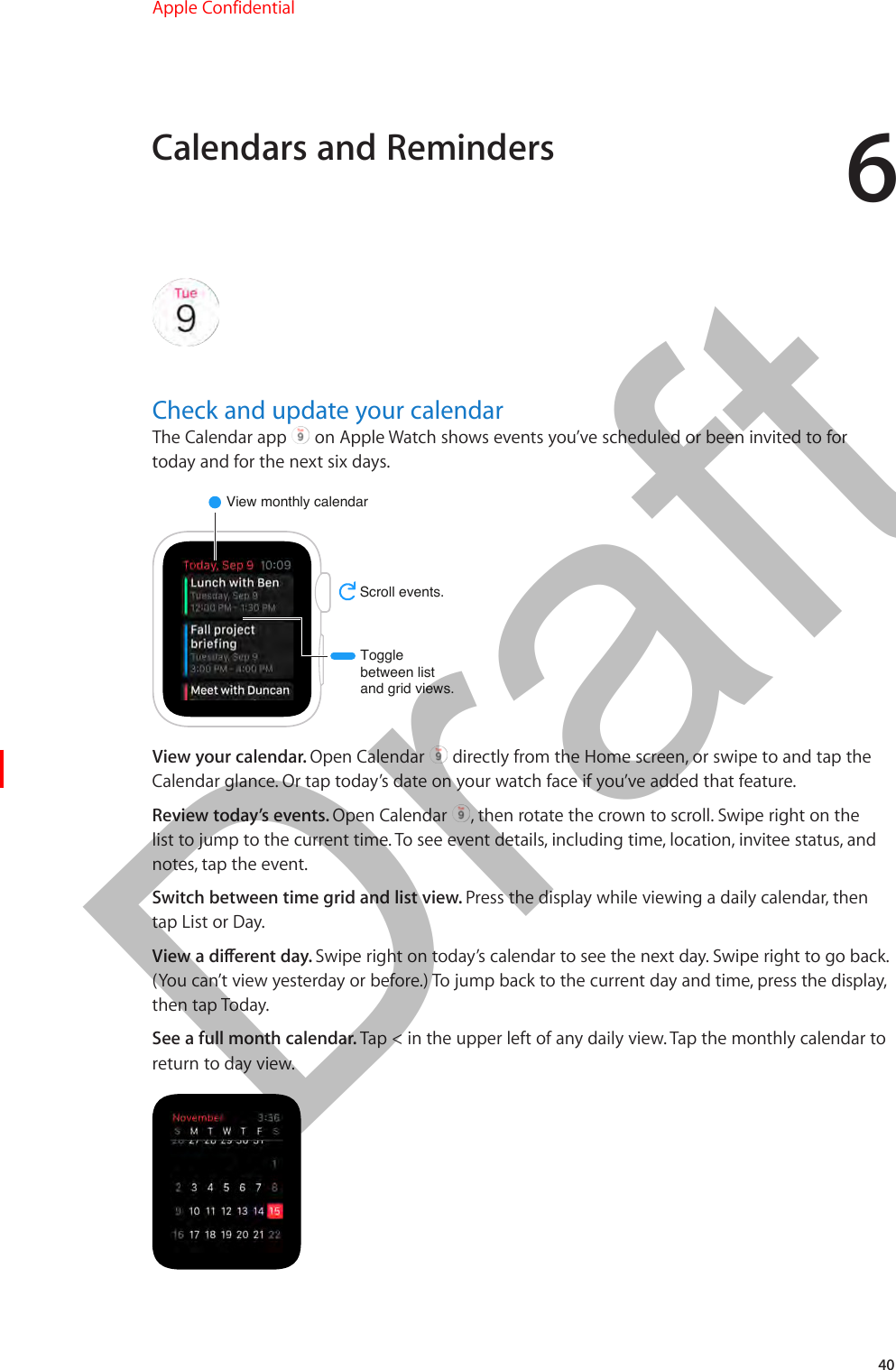
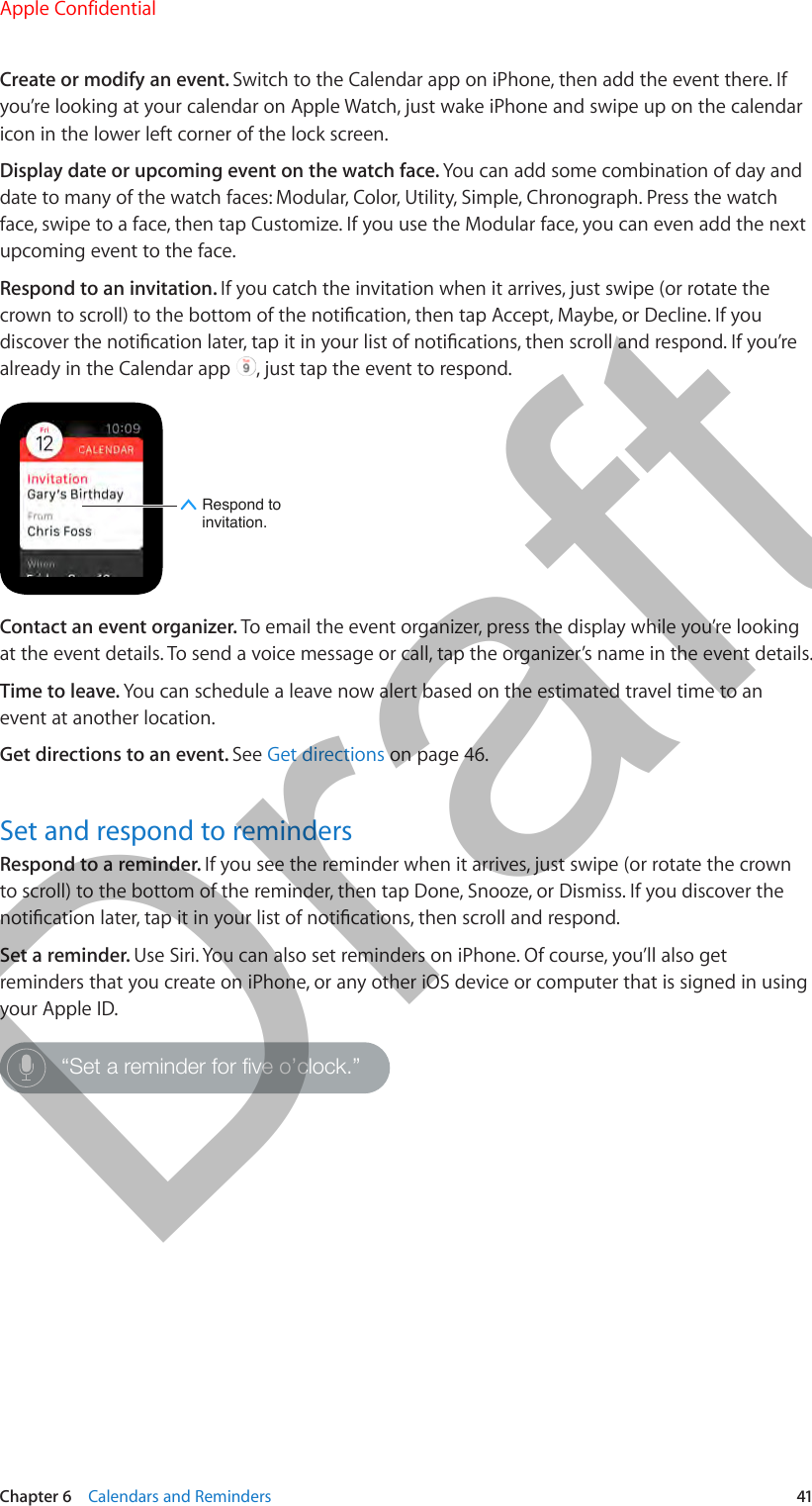
![742Track daily activityThe Activity app on Apple Watch works together with the Fitness app on iPhone to track your activity and encourage you to meet weekly goals. The app keeps track of how often you stand up, how much you move, and how much of your activity rates as moderate exercise. The Fitness app on iPhone keeps a record of your activity.Get started. The rst time you open Activity on Apple Watch, swipe left repeatedly to read the activity descriptions, then tap Get Started. Tap Sex, Age, Weight, and Height, then rotate the crown to set. Finally, tap Set Your Goal.Enter personalinfo and setyour goal.Check your progress. Swipe to the Activity glance at any time to see how you’re doing. A partial ring show progress; a complete ring means you’ve reached your goal. Watch for achievement awards.Adjust your weekly goals. [How is this done?]Fitness and HealthApple Confidential 100% resize factorDraft](https://usermanual.wiki/Apple/A1598.6b-Apple-Watch-User-Guide-RdSz-v1-0-Part2/User-Guide-2539482-Page-10.png)
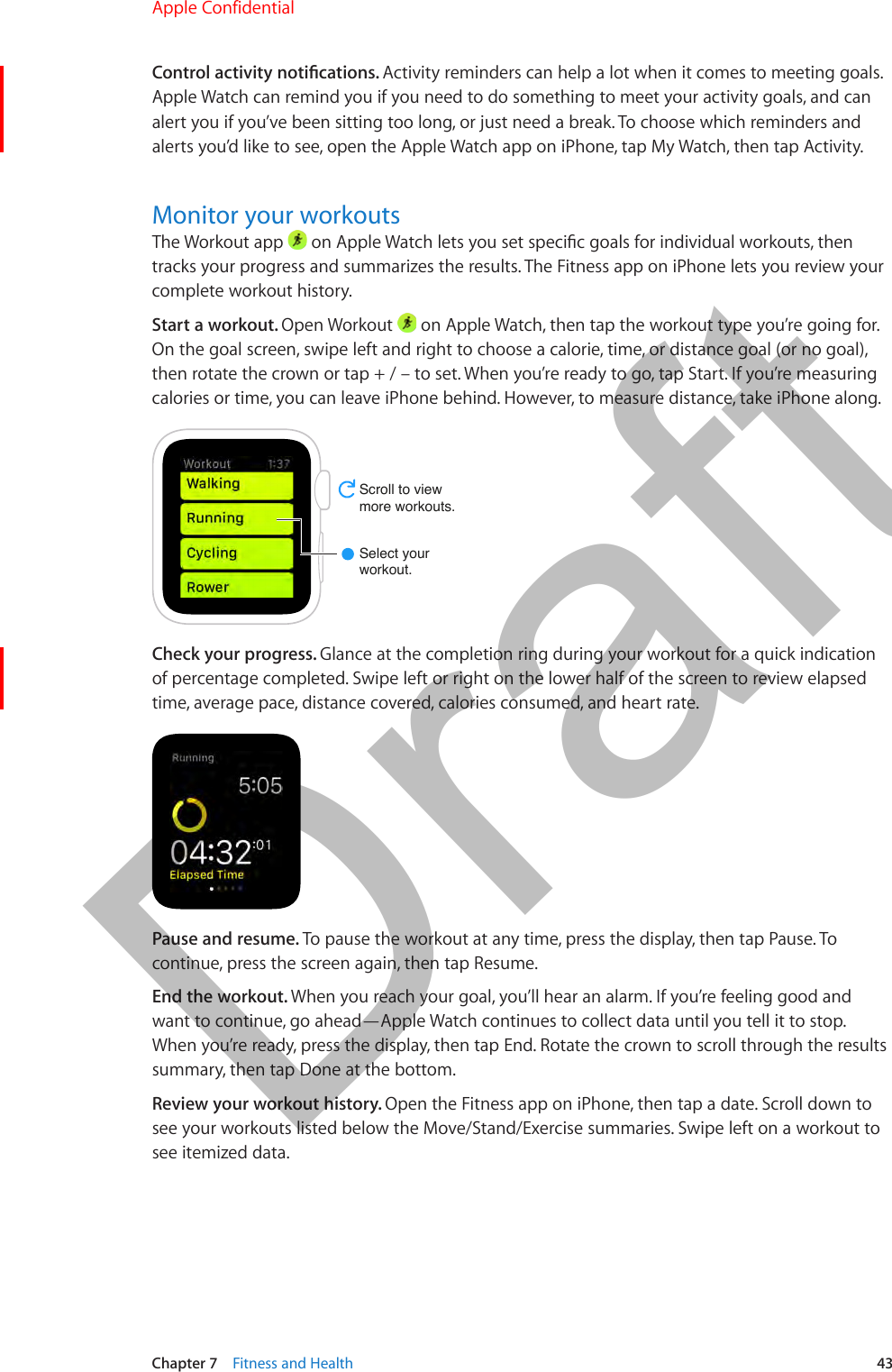
![Chapter 7 Fitness and Health 44Check your heart rateSee your current heart rate. Swipe to the Heartrate glance to see the latest reading. Tap the heart in the glance to take another.Take anotherreading.Check your heart rate during a workout. Swipe left or right on the lower half of the Workout app progress screen.Prove to a friend that you’re trying. Send your heart rate live to anyone who’s not convinced that you’re pushing hard enough. See Exchange a Digital Touch.Keep your data accurateApple Watch uses your height and weight to estimate values such as calorie consumption. If your weight changes, or you grow taller, update your original entries to stay accurate.Update your height and weight. Open the Apple Watch app on iPhone, tap My Watch, tap Health, tap Weight or Height, and adjust.Change units of measurement. [You used to be able to choose this. Is it now determined by Region?]Apple Confidential 100% resize factorDraft](https://usermanual.wiki/Apple/A1598.6b-Apple-Watch-User-Guide-RdSz-v1-0-Part2/User-Guide-2539482-Page-12.png)
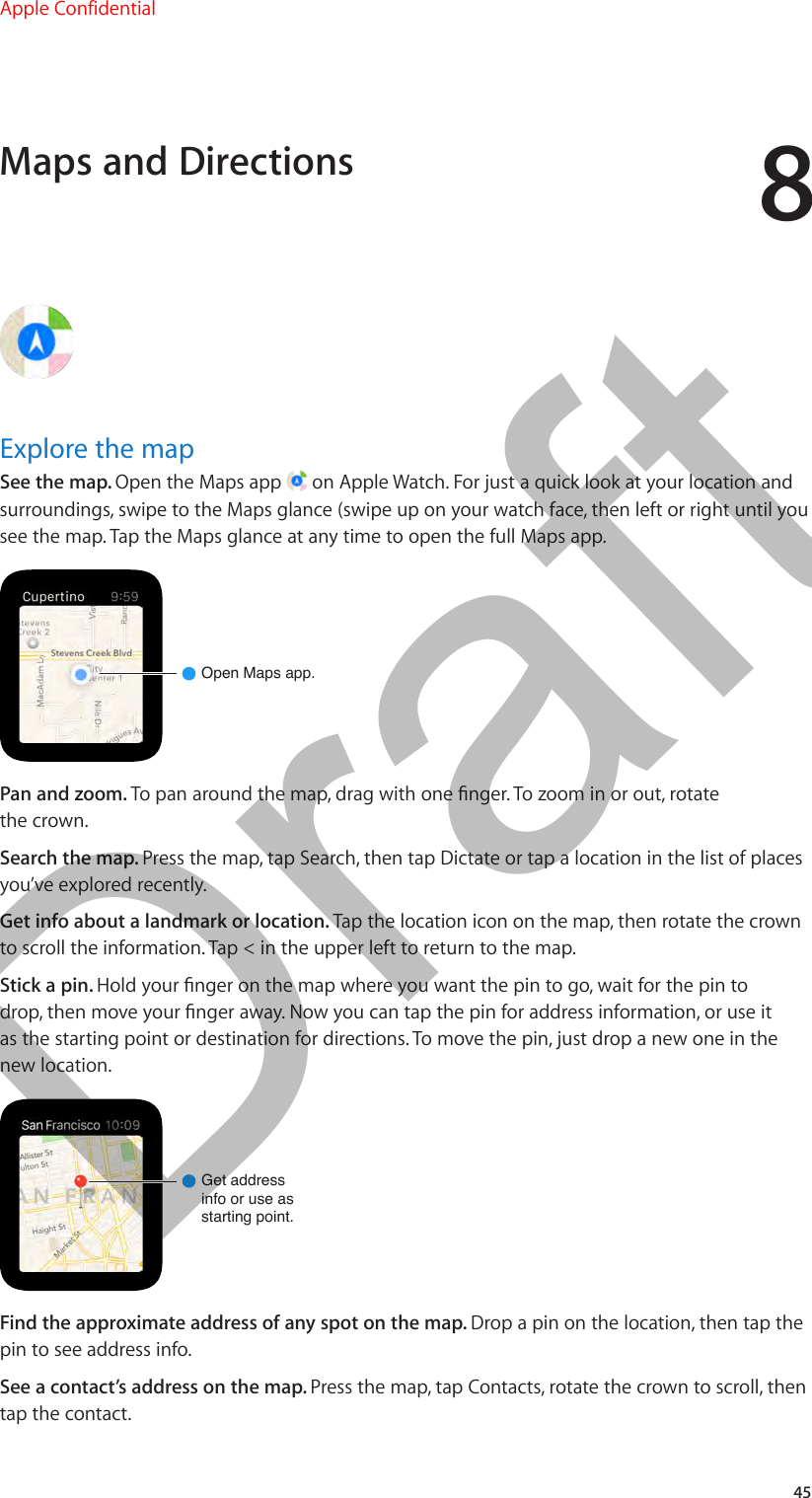
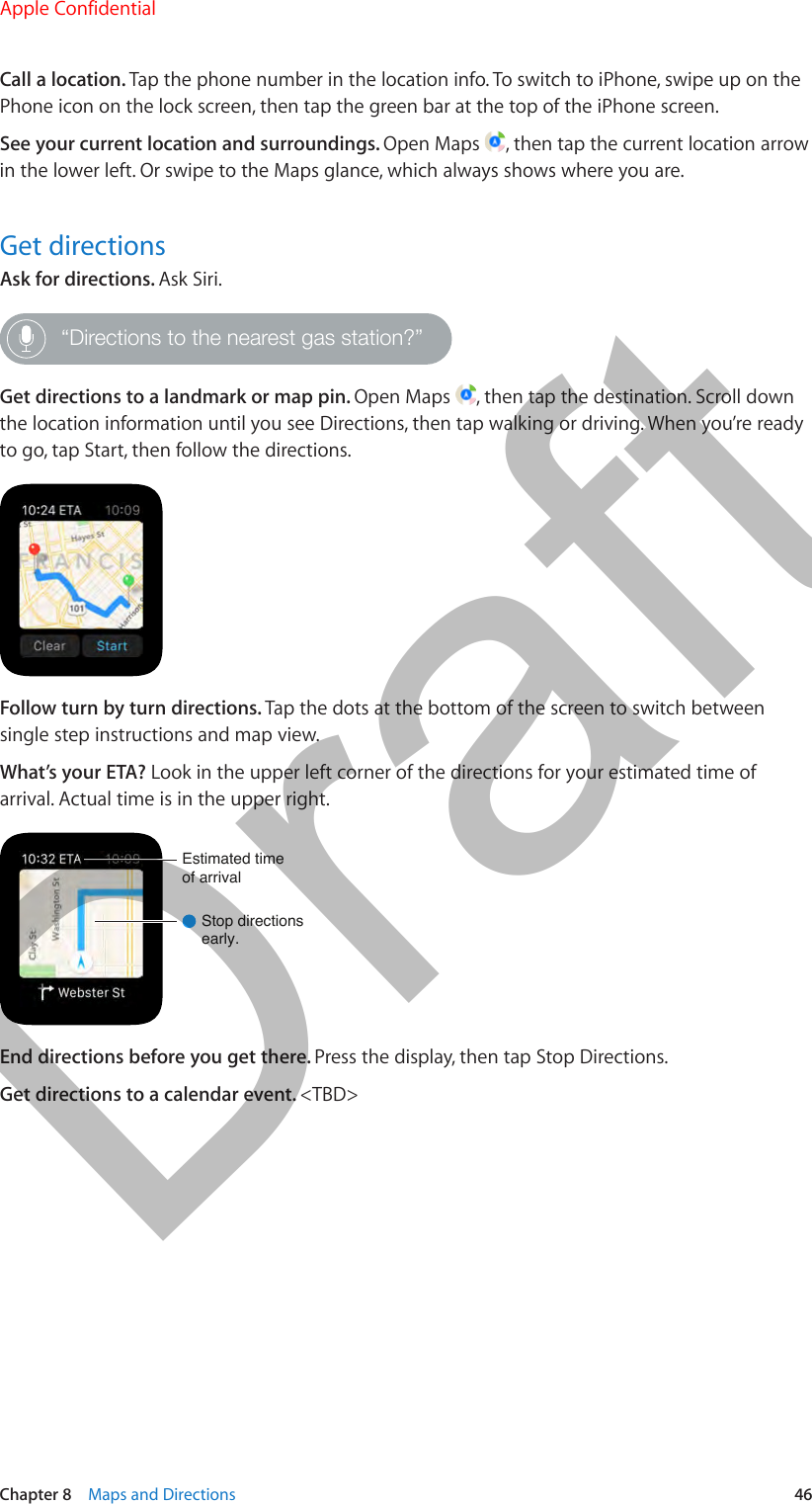
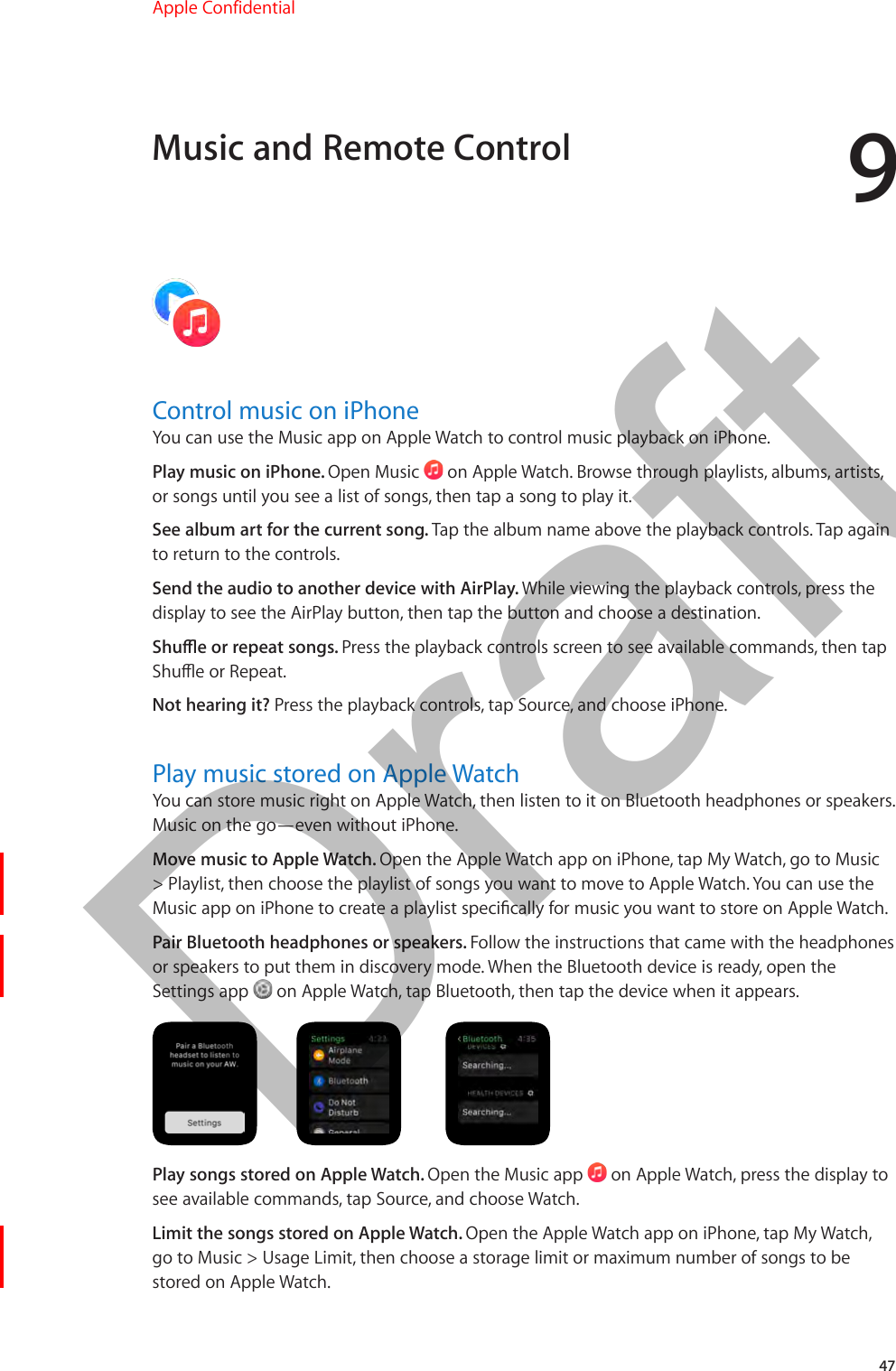
![Chapter 9 Music and Remote Control 48See how much music is stored on Apple Watch. On Apple Watch, go to Settings > General > About to see how many songs are stored on Apple Watch.Play music in an iTunes LibraryYou can use the Remote app on Apple Watch to play music in iTunes on a computer on the same Wi-Fi network.Add an iTunes Library. Open the Remote app on Apple Watch, then tap + Add Device. In iTunes on your computer, click the Remote button in the tab bar, then enter the 4-digit code displayed on Apple Watch.Don’t look for the Remote button in iTunes before you tap Add Device on Apple Watch—the button appears only when a remote is trying to connect. In iTunes 12 and later, the the Remote button appears in the upper left, below the Volume slider. In iTunes 11 and earlier, the Remote button appears in the upper right, below the Search eld.Choose a library to play from. If you have only one library, you should be good to go. If you’ve added two or more libraries, tap the library you want when you open Remote on Apple Watch. If you’re already playing music, tap the Devices button in the upper left of the playback controls, then tap a library.Choose music library.Playbackcontrols.Control playback. [Play/Pause/Skip/Shue/Repeat If same for all sources/destinations, move up to standalone topic.]Remove an iTunes library. In the Remote app on Apple Watch, tap the devices list button in the upper left to view your devices, press the display, then tap Edit. When the device icons jiggle, tap x on the one you want to remove, then tap Remove. When you’re nished, tap the checkmark.Control Apple TVUse Apple Watch as a remote control for your Apple TV.Pair Apple Watch Remote with Apple TV. Open the Remote app on Apple Watch, then tap + Add Device. On your Apple TV, go to Settings > General > Remotes, select your Apple Watch, then enter the passcode displayed on Apple Watch.When the pairing icon appears next to Apple Watch, it’s ready to control Apple TV.Control Apple TV. Swipe up, down, left, or right to move the Apple TV cursor. Tap to choose the selected item. Tap the Menu button to go back, or tap and hold it to return to the top menu. Tap the Play/Pause button to pause or resume playback.Apple Confidential 100% resize factorDraft](https://usermanual.wiki/Apple/A1598.6b-Apple-Watch-User-Guide-RdSz-v1-0-Part2/User-Guide-2539482-Page-16.png)
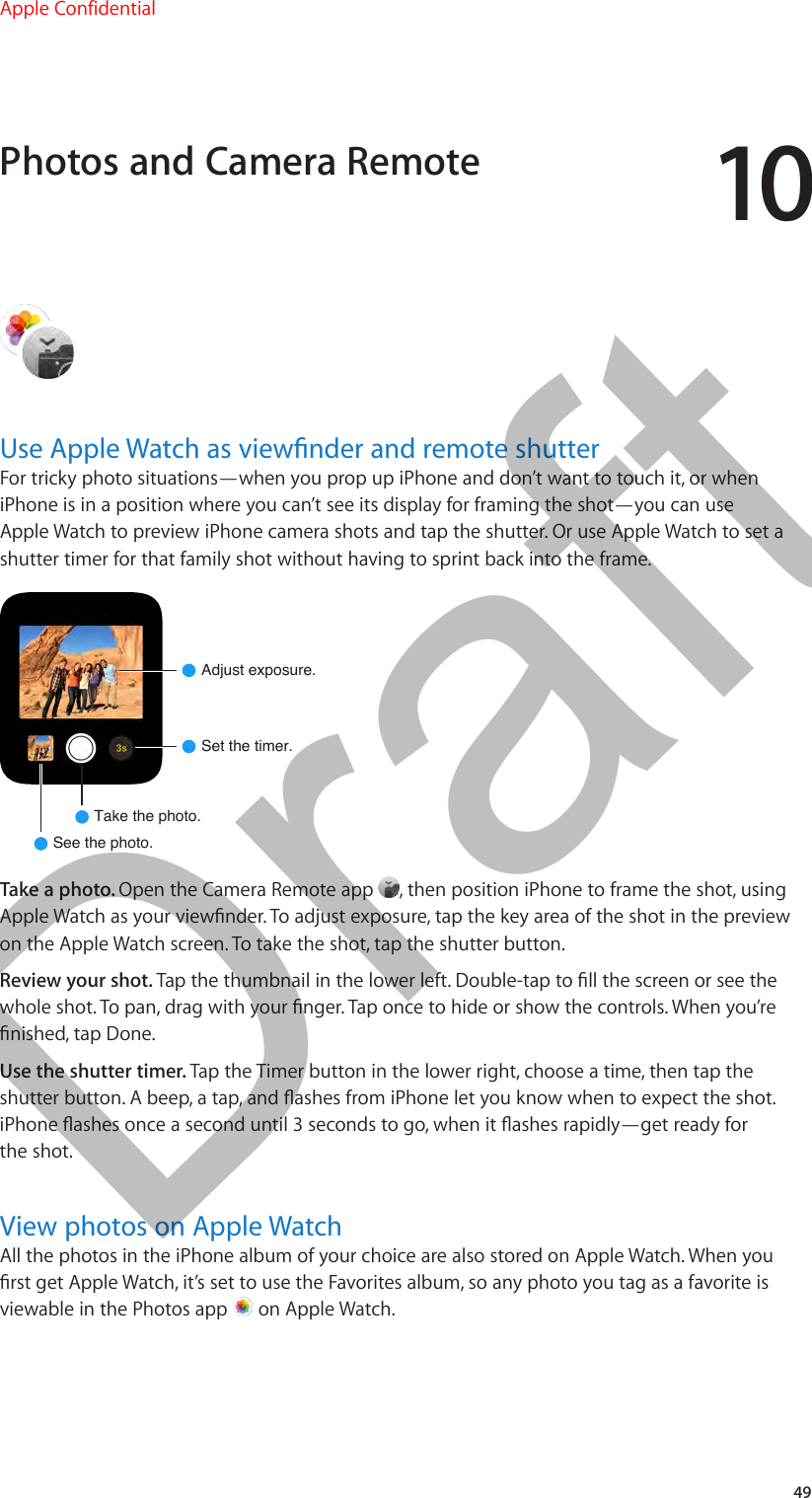
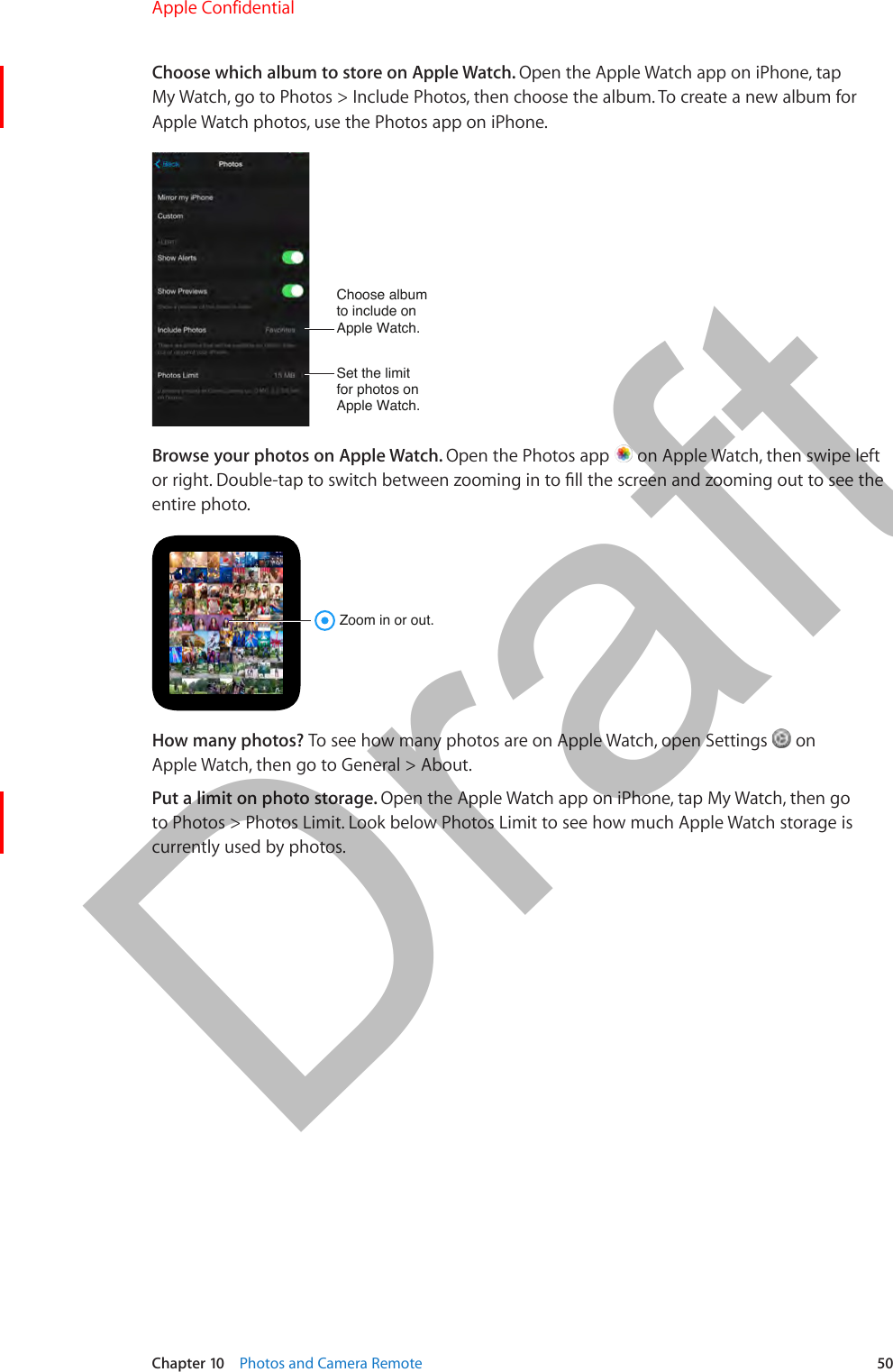
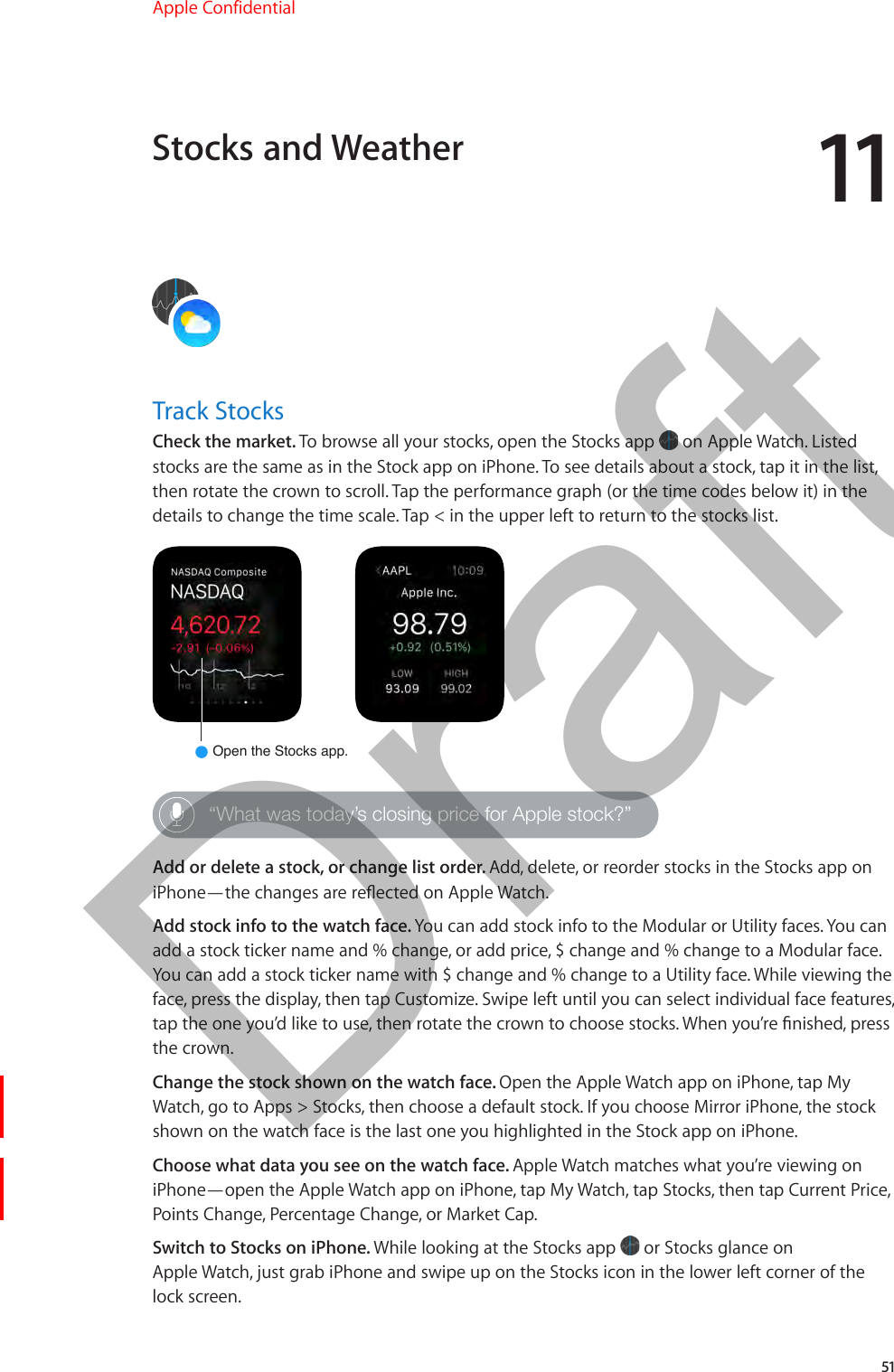
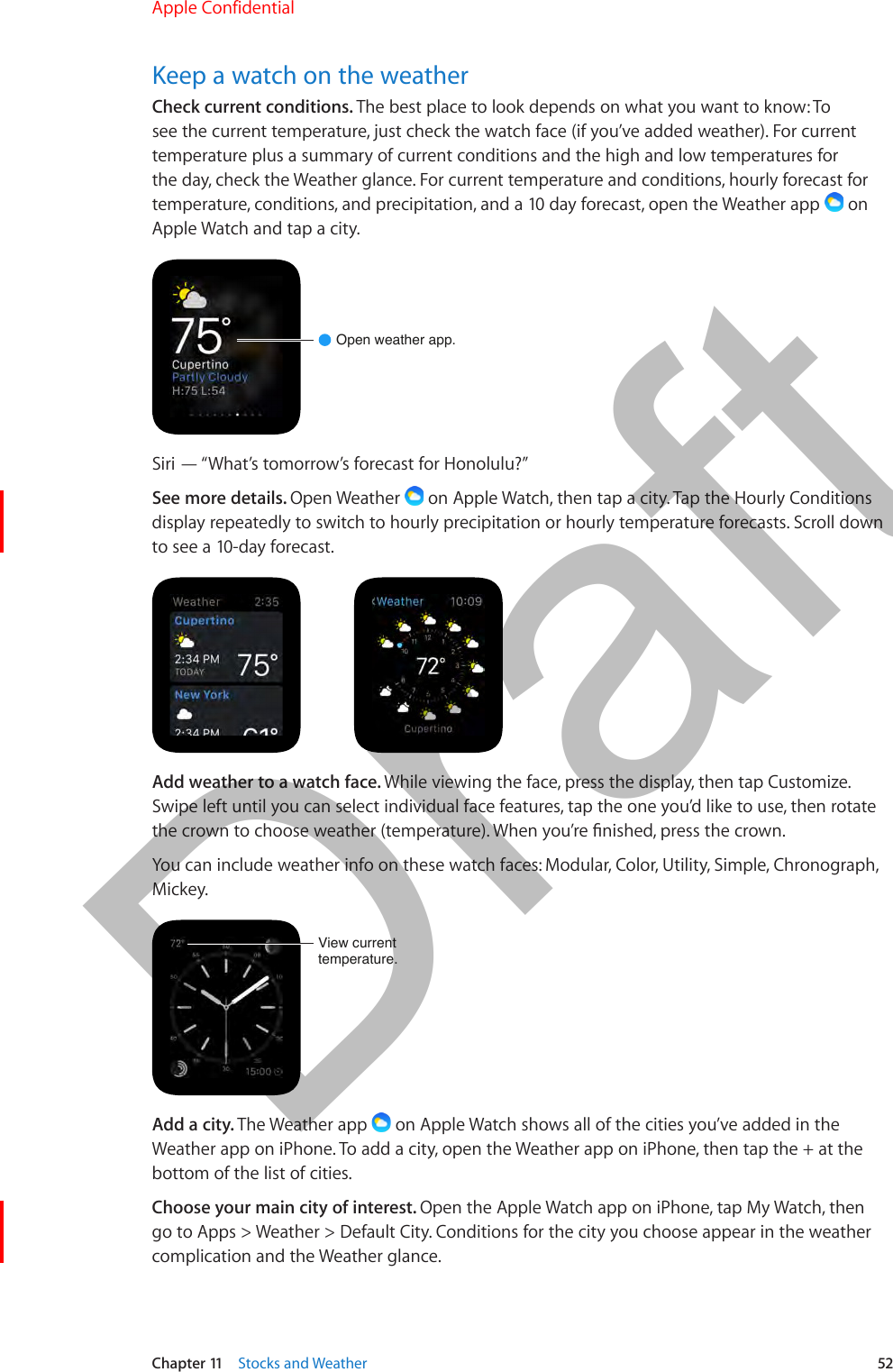
![1253Make purchases with Apple PayYou can use Apple Pay on Apple Watch to make purchases by presenting Apple Watch to the contactless card reader at a supported point of sale. And, because Apple Watch processes Apple Pay transactions on its own, you can use Apple Watch to make purchases even if you don’t have an iPhone 6 or iPhone 6 Plus. You can make in-store purchases with Apple Watch, but not purchases in an app.Payment cardsappear first.Scroll tosee passes.Set up Apple Pay on Apple Watch. Have your credit or debit card handy, then open the Apple Watch app on iPhone and tap My Watch. Tap Passbook & Apple Pay, tap Set Up Apple Pay, then follow the onscreen instructions. To enter card information, use the onscreen keyboard, or tap the camera icon, then point the iPhone camera at the card to capture the information.Pay for a purchase. Press the side button twice, swipe left or right to change cards, then present the Apple Watch display to the contactless card reader.You see a check andfeel a vibration whenyour card info is set.Add another credit or debit card. In the Apple Watch app on iPhone, tap My Watch, tap Passbook & Apple Pay, tap Add Another Card, then follow the onscreen instructions.Choose your primary card. [need info]Review card activity. Review the account statement provided by your bank. Most banks let you view this online or by using an iPhone app.Payments and PassesApple Confidential 100% resize factorDraft](https://usermanual.wiki/Apple/A1598.6b-Apple-Watch-User-Guide-RdSz-v1-0-Part2/User-Guide-2539482-Page-21.png)
![Chapter 12 Payments and Passes 54Use PassbookUse the Passbook app on Apple Watch to keep your boarding passes, movie tickets, loyalty cards and more, all in one place. Scan a pass on Apple Watch to check in for a ight, get in to a movie, or redeem a coupon. In the Apple Watch app on iPhone, tap My Watch, tap Passbook & Apple Pay to set options for your passes on Apple Watch.View a pass.Use a pass. If a notication for a pass appears on Apple Watch, tap the notication to display the pass. Or open Passbook , select the pass, then present the barcode on the pass to the scanner.Rearrange passes. Drag a pass in the stack to move it to a new location. The pass order is updated on your iPhone.Done with a pass? [How is this working?] Slide the pass to the left, then tap Delete.Apple Confidential 100% resize factorDraft](https://usermanual.wiki/Apple/A1598.6b-Apple-Watch-User-Guide-RdSz-v1-0-Part2/User-Guide-2539482-Page-22.png)
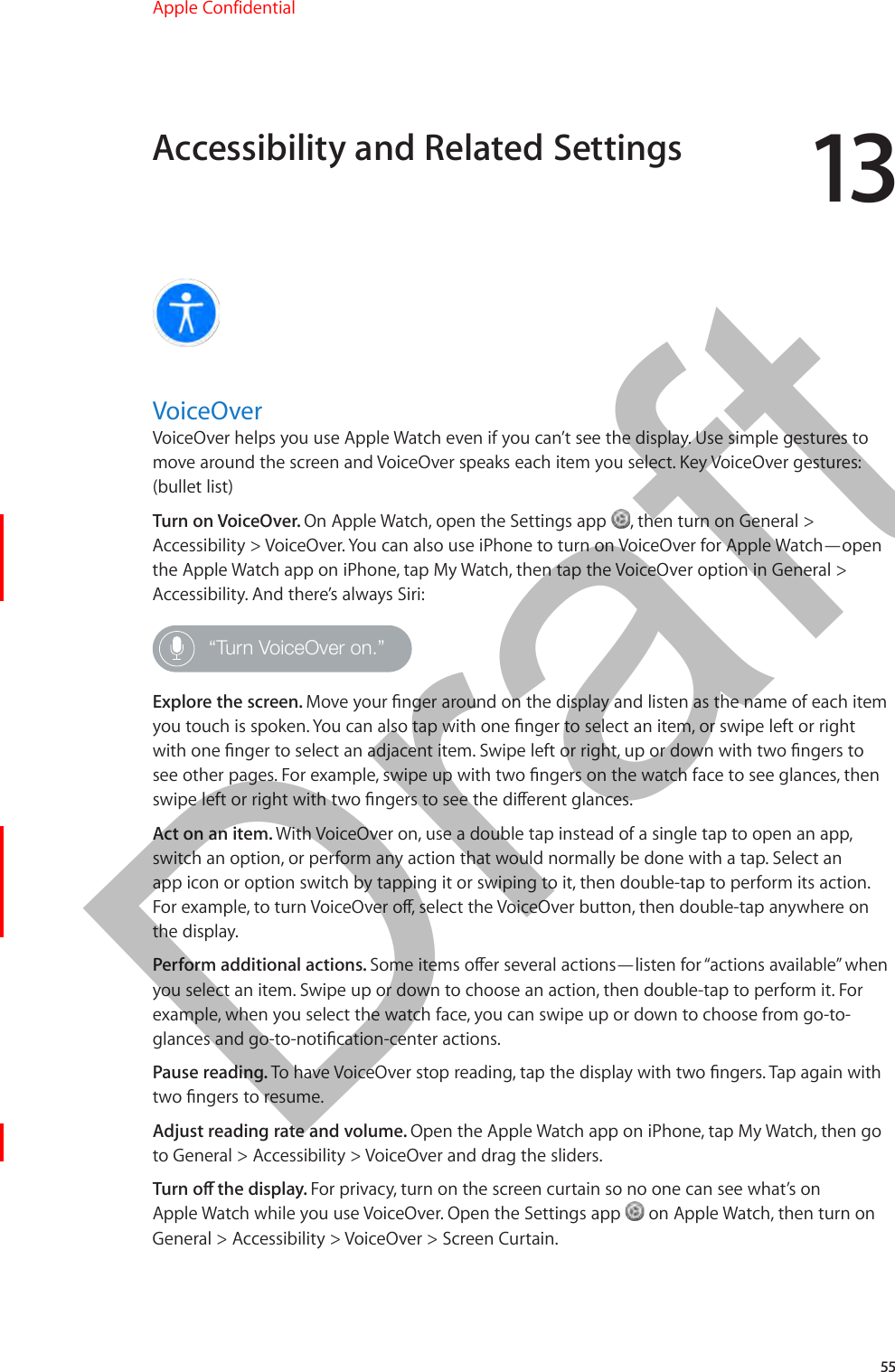
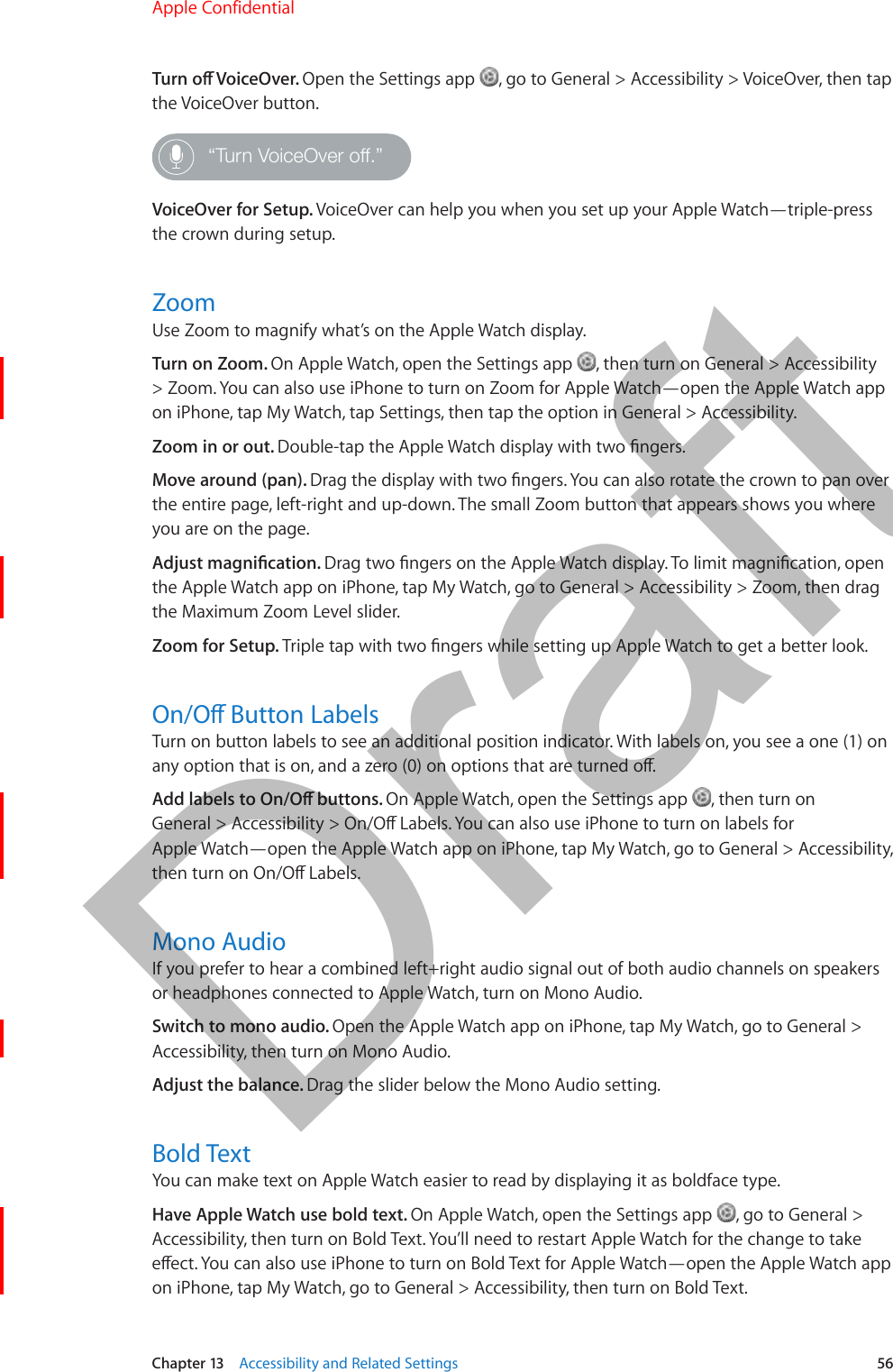
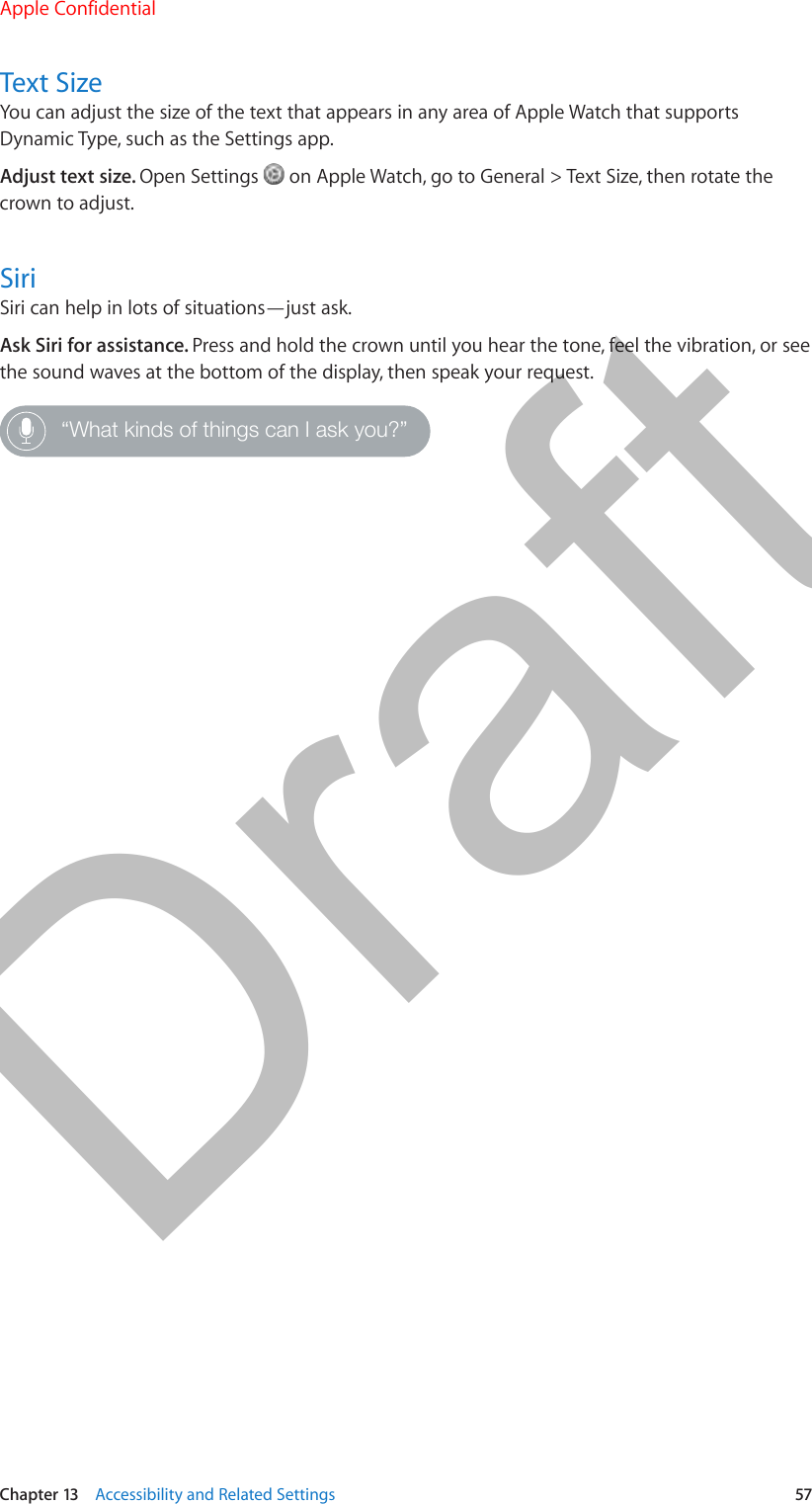
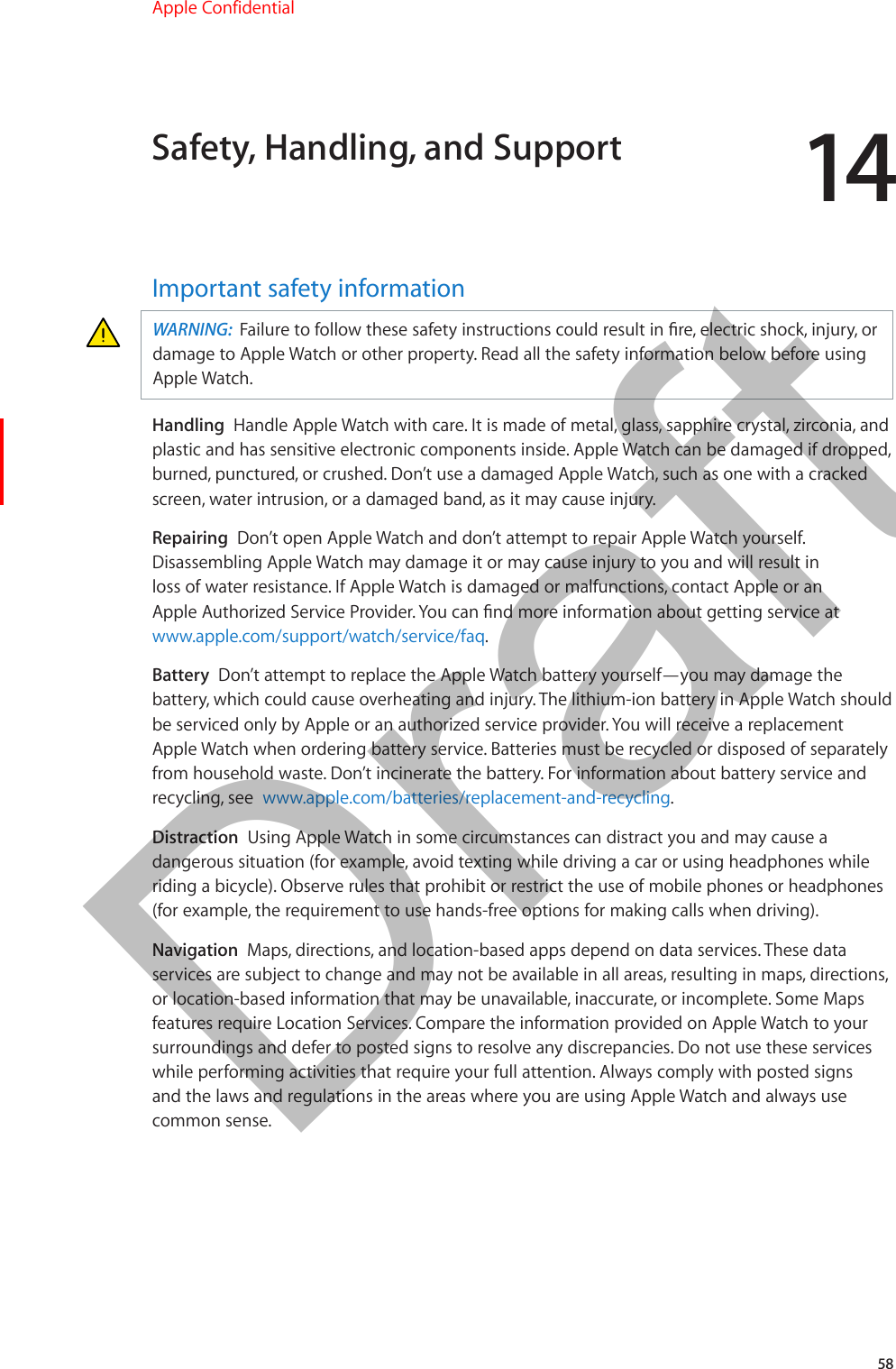
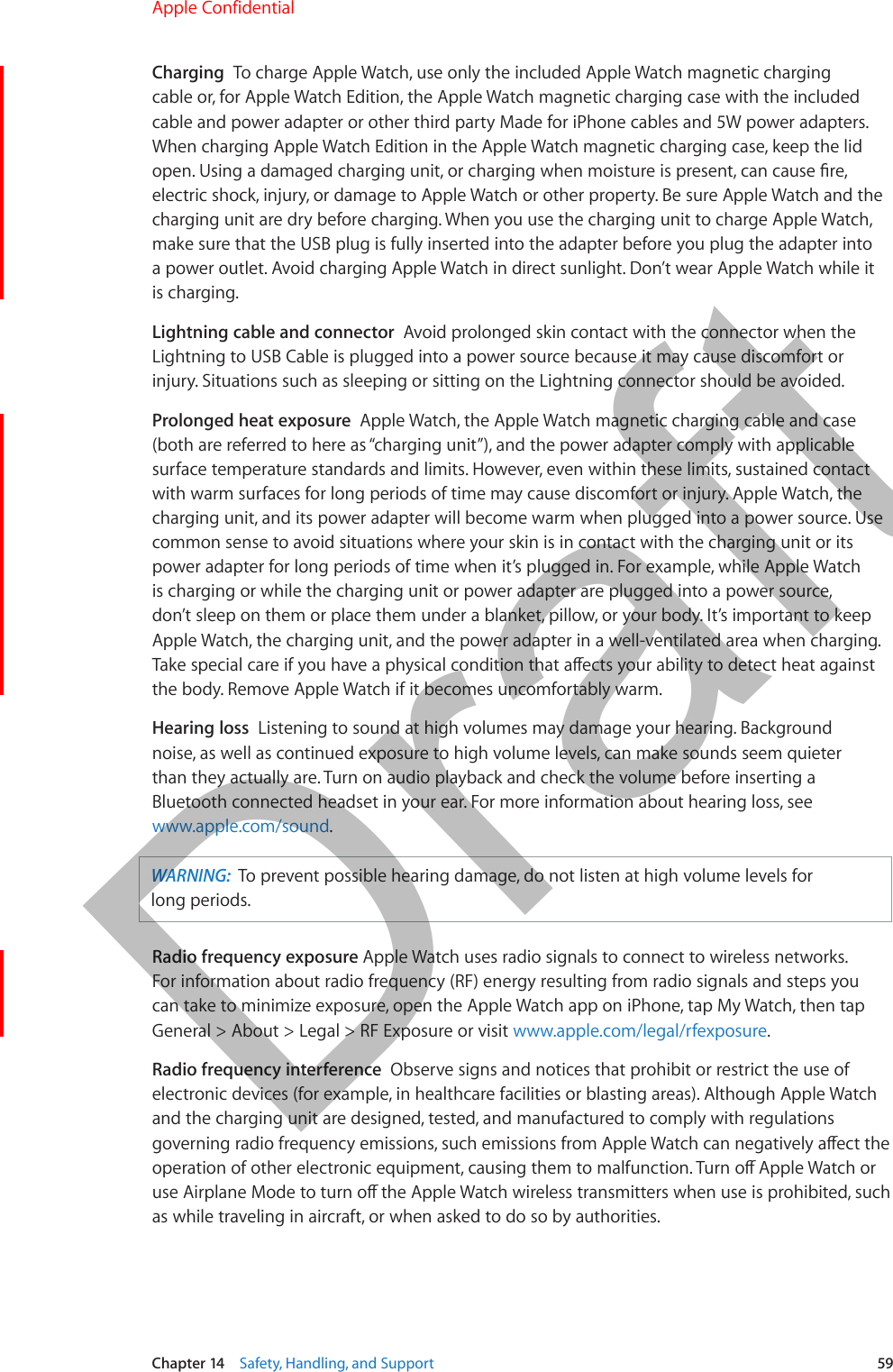
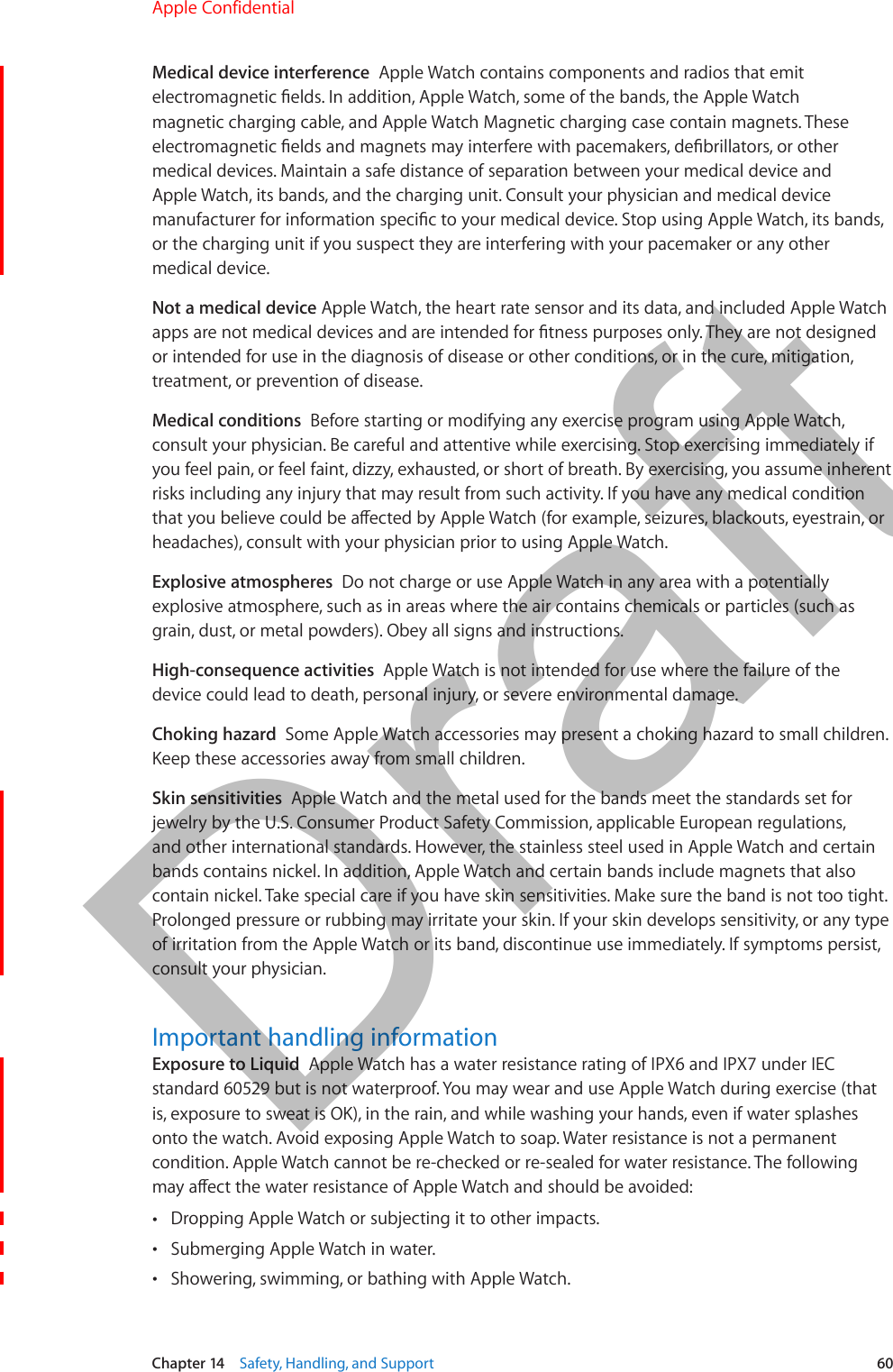
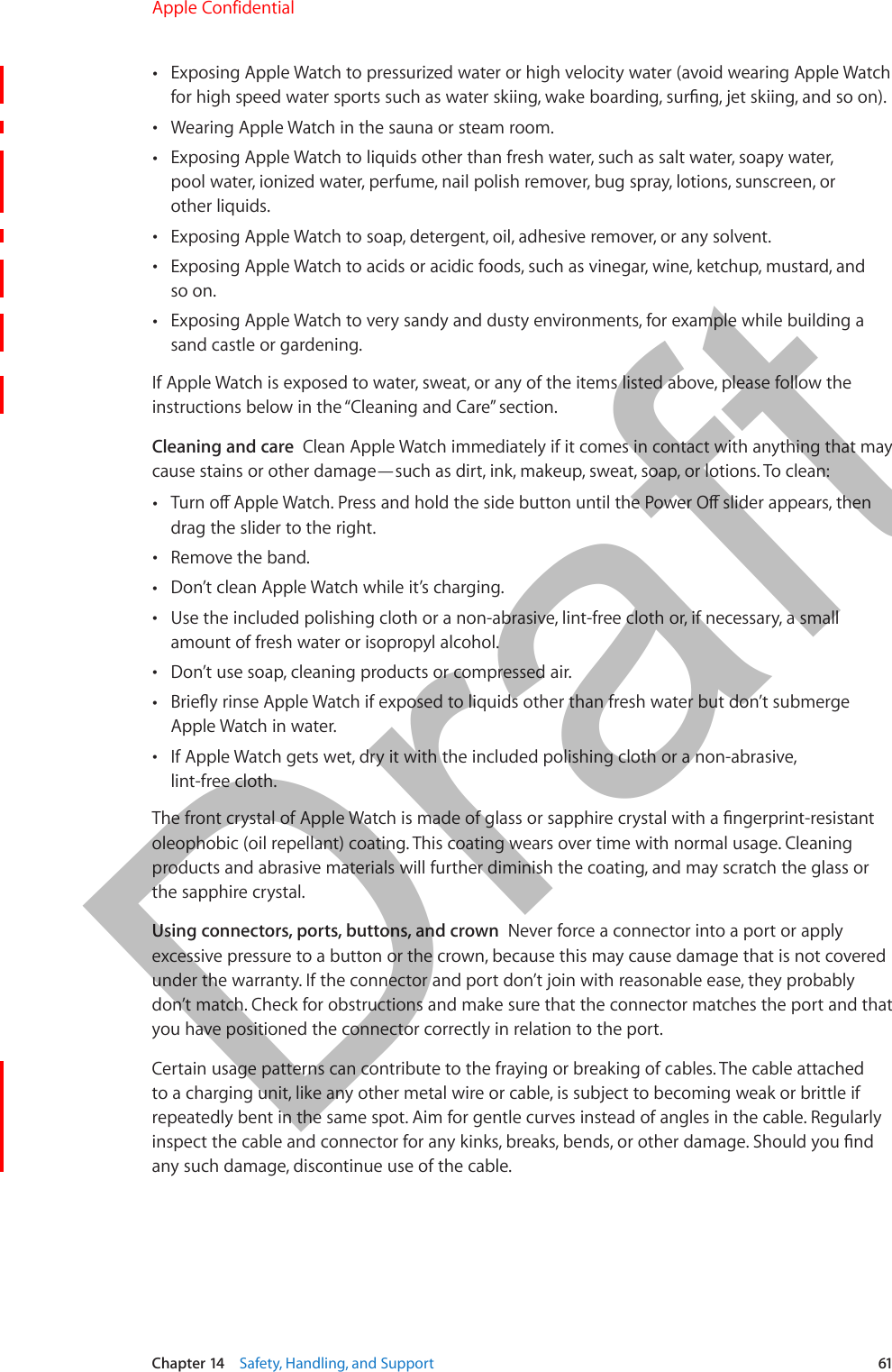
![Chapter 14 Safety, Handling, and Support 62Operating temperature Apple Watch is designed to work best in ambient temperatures between 32° and 95° F (0° and 35° C) and be stored in temperatures between -4° and 113° F (-20° and 45° C). Apple Watch can be damaged and battery life shortened if stored or operated outside of these temperature ranges. Avoid exposing Apple Watch to dramatic changes in temperature or humidity. If the interior temperature of Apple Watch exceeds normal operating temperatures (for example, in a hot car or in direct sunlight for extended periods of time), you may experience the following as it attempts to regulate its temperature: •Charging may slow or stop. •The display may dim. •A temperature warning screen may appear. •Some data transfer may be paused or delayed. •Some apps may close.Important: You may not be able to use Apple Watch while the temperature warning screen is displayed. If Apple Watch can’t regulate its internal temperature, it goes into a deep sleep mode until it cools. Move Apple Watch to a cooler location out of direct sunlight and wait a few minutes before trying to use Apple Watch again.For more information, see support.apple.com/kb/HT2101[Will Apple Watch get added to this article or will there be a similar article?].Magnets Keep key cards and credit cards away from Apple Watch, the bands and the charging unit.Band care informationUse only Apple branded or Apple authorized bands. The band colors may fade over time.Cleaning and care Clean the band immediately if it comes in contact with anything that may cause stains or other damage—such as dirt, ink, makeup, sweat, or lotions. Before cleaning the band, remove it from Apple Watch. Dry the band if it gets wet.For leather bands, use the included polishing cloth or a damp non-abrasive, lint free cloth with either a mild household soap or mild leather cleaner on the leather. Test in an inconspicuous area to check for color change. Air dry the band before wearing it again. Don’t soak leather bands in water or expose them to direct heat to dry. Don’t store leather bands in direct sunlight, at high temperatures or in high humidity.) For the metal parts in the leather bands, use the included polishing cloth or a non-abrasive, lint free cloth with small amount of fresh water or isopropyl alcohol.For the Milanese mesh band, use the included polishing cloth or a non-abrasive, lint-free cloth with small amount of fresh water or isopropyl alcohol. Dry the band with the included polishing cloth or a damp non-abrasive cloth before wearing it again.For the Links band, use the included polishing cloth or a non-abrasive, lint-free cloth or, if necessary, a small amount of fresh water or isopropyl alcohol. Dry the band with the included polishing cloth or a damp non-abrasive cloth before wearing it again.For the Sport band, use the included polishing cloth or a non-abrasive, lint-free cloth with small amount of fresh water or isopropyl alcohol. Dry the band with the included polishing cloth or a damp non-abrasive cloth before wearing it again.Apple Confidential 100% resize factorDraft](https://usermanual.wiki/Apple/A1598.6b-Apple-Watch-User-Guide-RdSz-v1-0-Part2/User-Guide-2539482-Page-30.png)
![Chapter 14 Safety, Handling, and Support 63Change and fasten bandsChange bands. Press the band release button on Apple Watch, slide the band across to remove it, then slide the new band in. Never force a band into the slot. If you’re having trouble removing or inserting a band, press the band release button again.Fasten a band. For optimal performance, Apple Watch should t closely on your wrist. Adjust the band accordingly.TBD: [DOCUMENTATION TEAM TO ADD IN HOW TO USE EACH BAND AND HOW TO REMOVE THE BAND FROM THE WATCH; INCLUDE A STATEMENT ABOUT DON’T FORCE THE BAND INTO THE SLOT;ADD IN SPECIFICS ABOUT WHICH BANDS CONTAIN MAGNETS AS PART OF THE DESCRIPTION]Apple Watch Support siteComprehensive support information is available online at www.apple.com/support/watch. To contact Apple for personalized support (not available in all areas), see www.apple.com/support/contact.Restart Apple WatchIf something isn’t working right, try restarting or resetting Apple Watch and its companion iPhone.Restart Apple Watch. Hold down the side button until the slider appears, then slide your nger across the slider to turn o Apple Watch. To turn Apple Watch back on, hold down the side button until the Apple logo appears.Restart the companion iPhone. Hold down the Sleep/Wake button until the slider appears. Slide your nger across the slider to turn o iPhone. To turn iPhone back on, hold down the Sleep/Wake button until the Apple logo appears.If you can’t turn o Apple Watch or if the problem continues, you may need to force Apple Watch to restart. Do this only if you’re unable to restart your Apple Watch.Force Apple Watch to restart. Hold down the side button and the crown at the same time for at least ten seconds, until the Apple logo appears.Reset Apple Watch settingsReset Apple Watch settings. On Apple Watch, open the Settings app , go to General > Reset, then tap Erase All Content and Settings. After the reset nishes and Apple Watch restarts, you need to pair Apple Watch with iPhone again—open the Apple Watch app on iPhone, then follow the instructions shown on iPhone and Apple Watch.Get information about your Apple WatchSee information about Apple Watch. To see information such as capacity, available storage, and software version, open the Settings app on Apple Watch and go to General > About.You can also see this information on the companion iPhone—open the Apple Watch app on iPhone and go to General > About.Apple Confidential 100% resize factorDraft](https://usermanual.wiki/Apple/A1598.6b-Apple-Watch-User-Guide-RdSz-v1-0-Part2/User-Guide-2539482-Page-31.png)