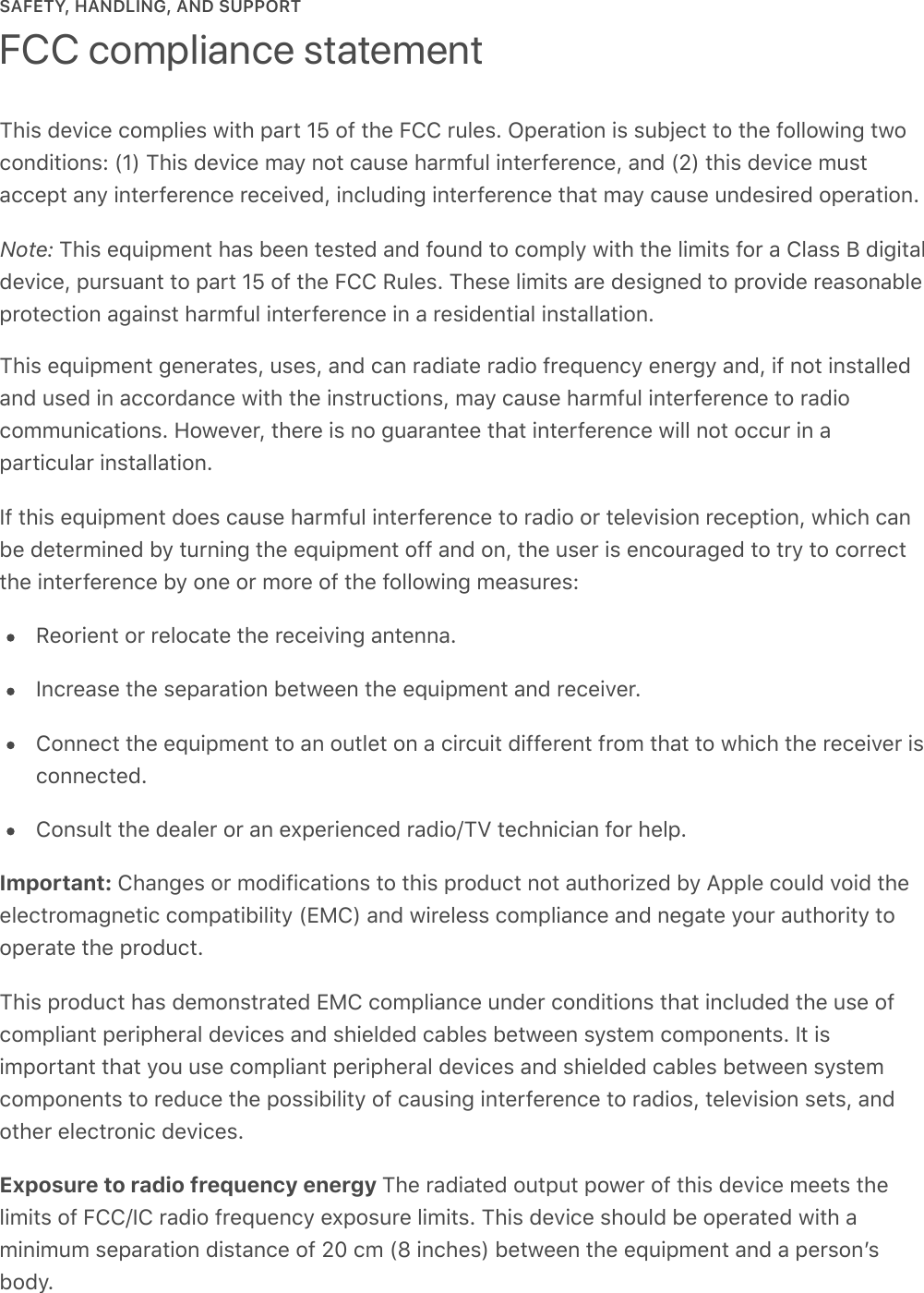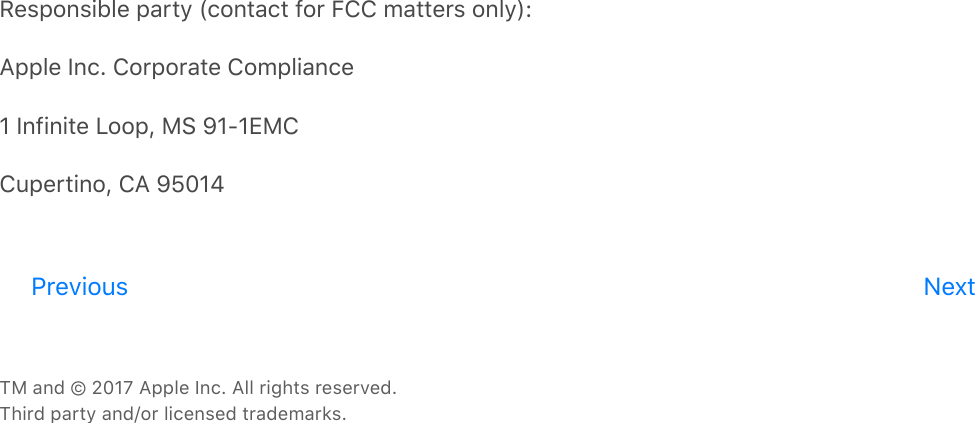Apple A1639 Wireless Speaker User Manual HomePod User Guide Web
Apple Inc. Wireless Speaker HomePod User Guide Web
Apple >
Contents
- 1. A1639 Info Guide
- 2. Support and safety - HomePod User Guide
- 3. HomePod User Guide Web
HomePod User Guide Web
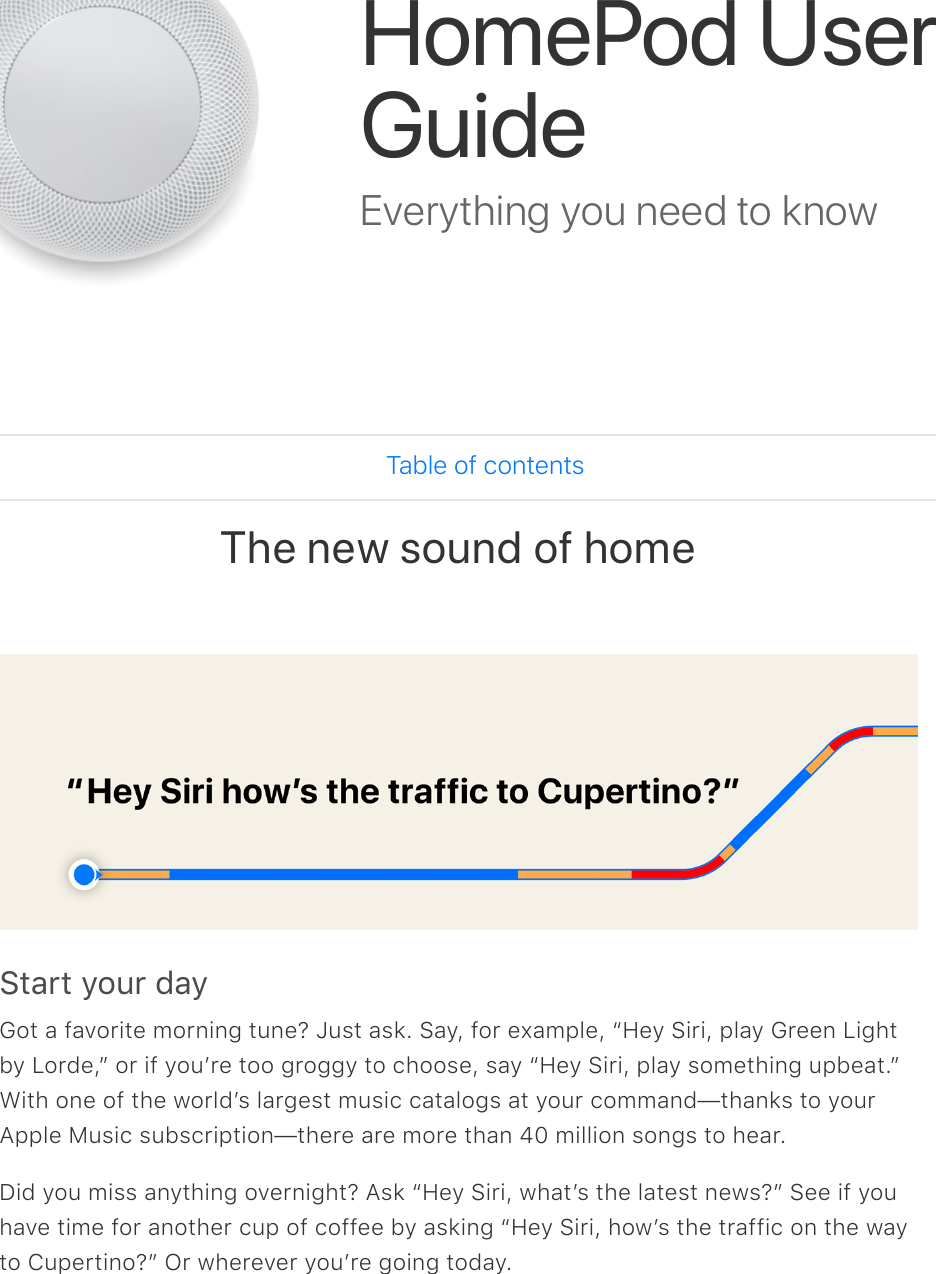
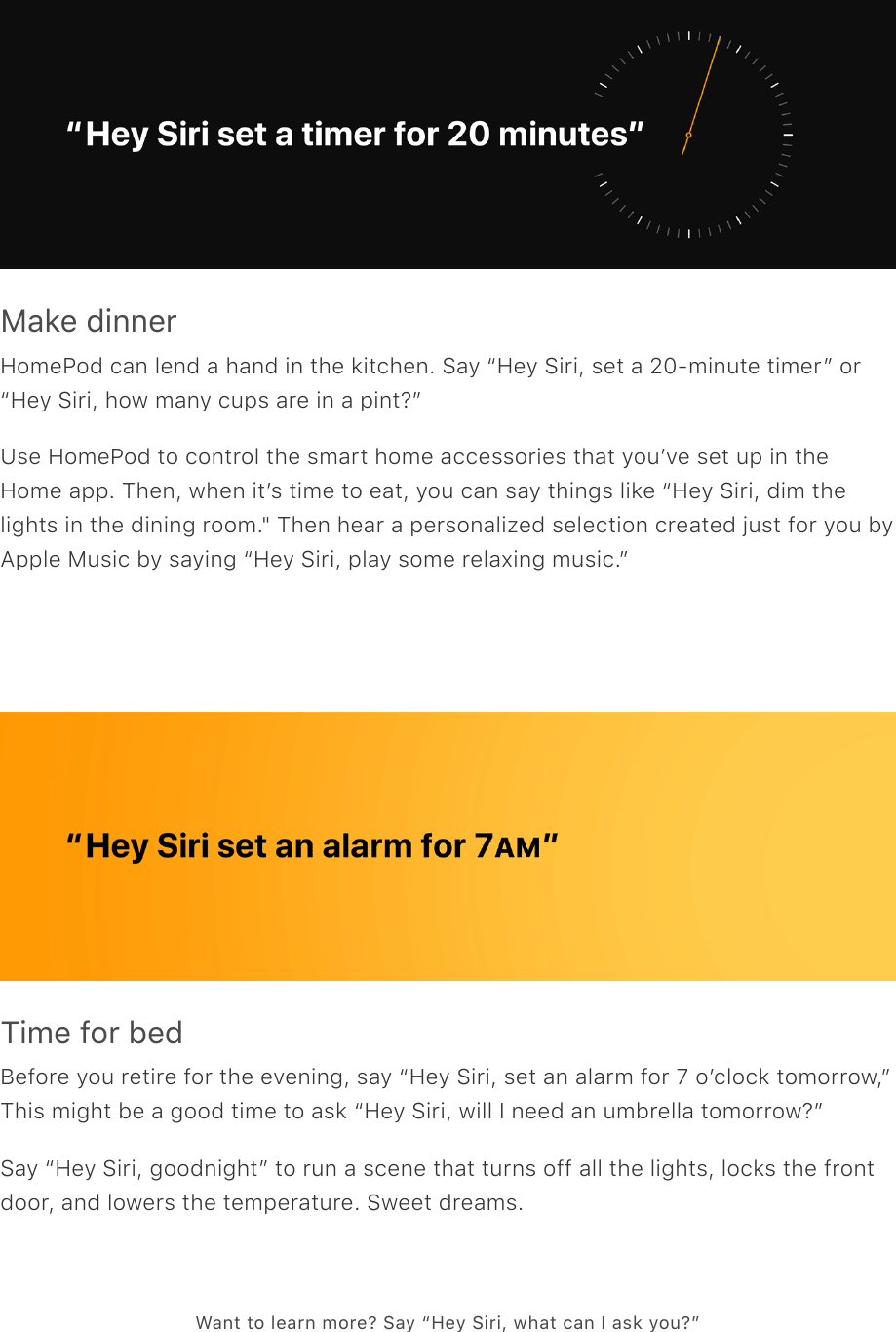
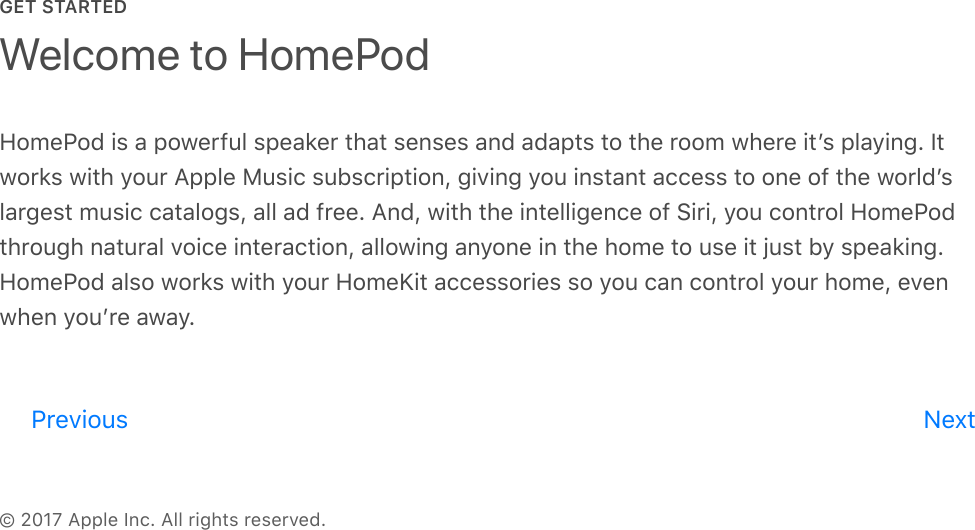
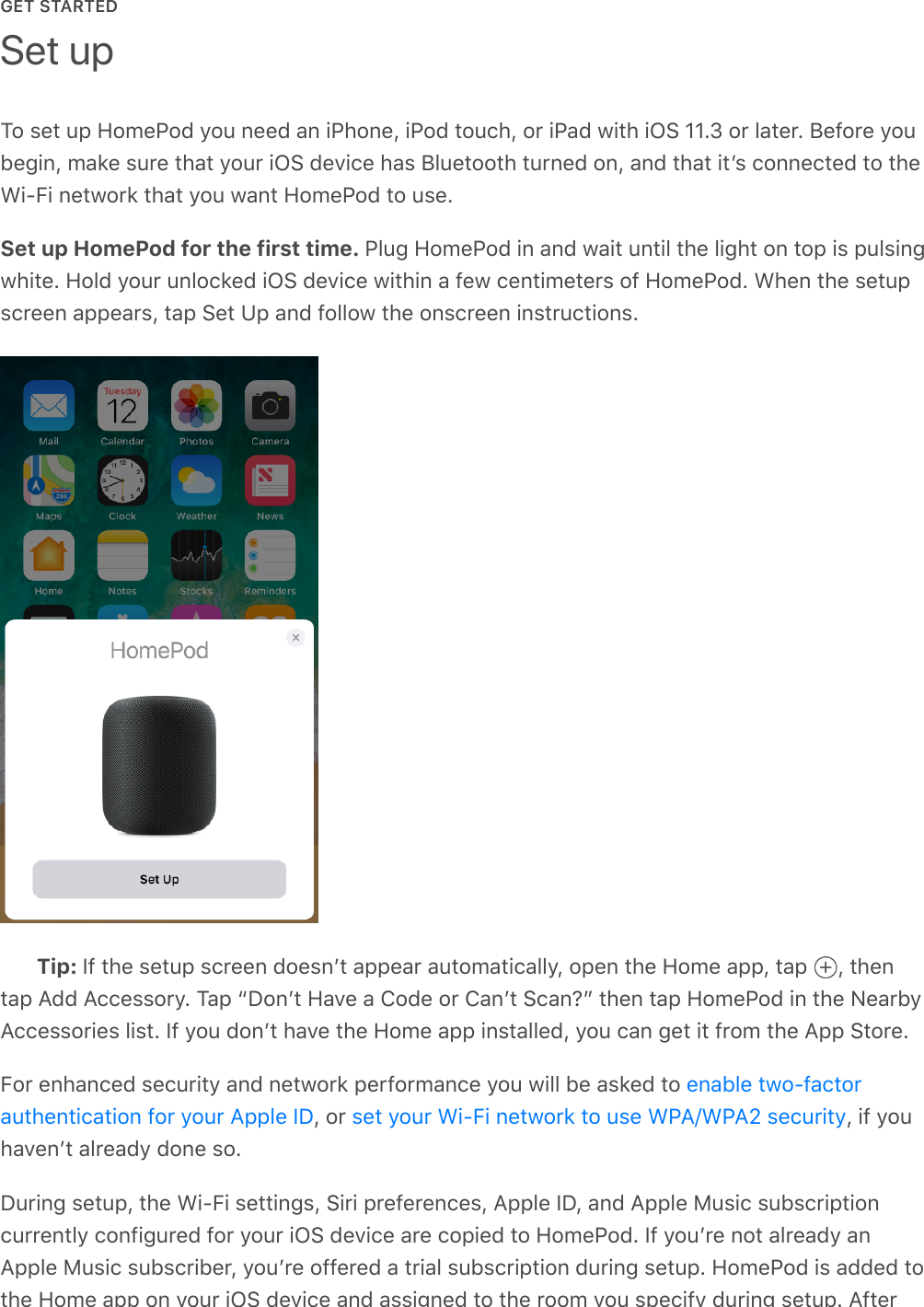
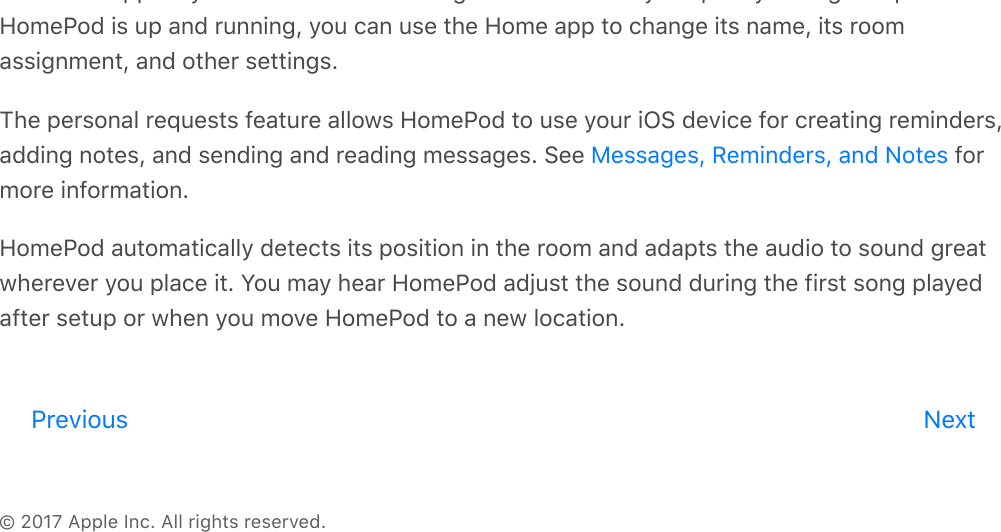
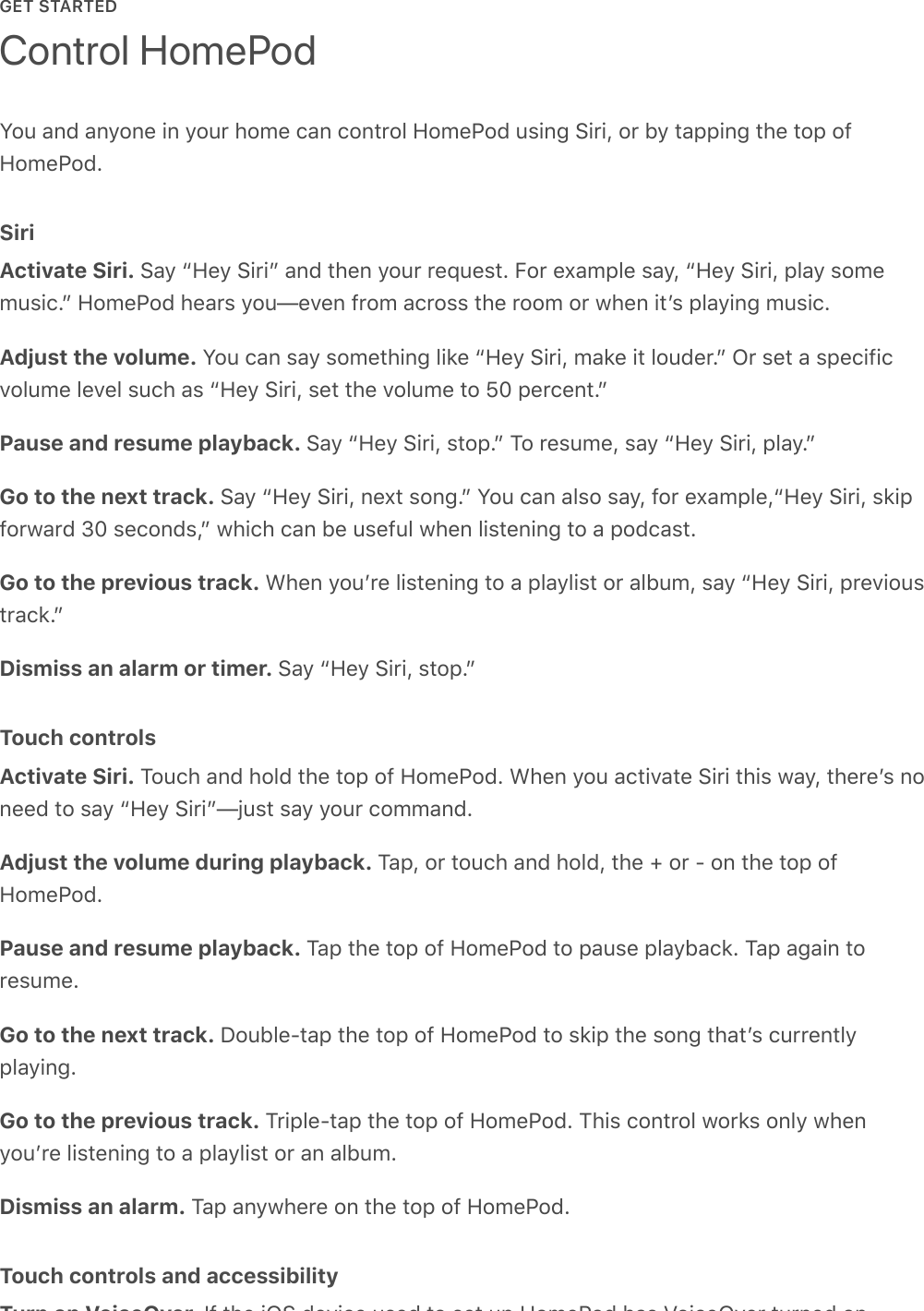
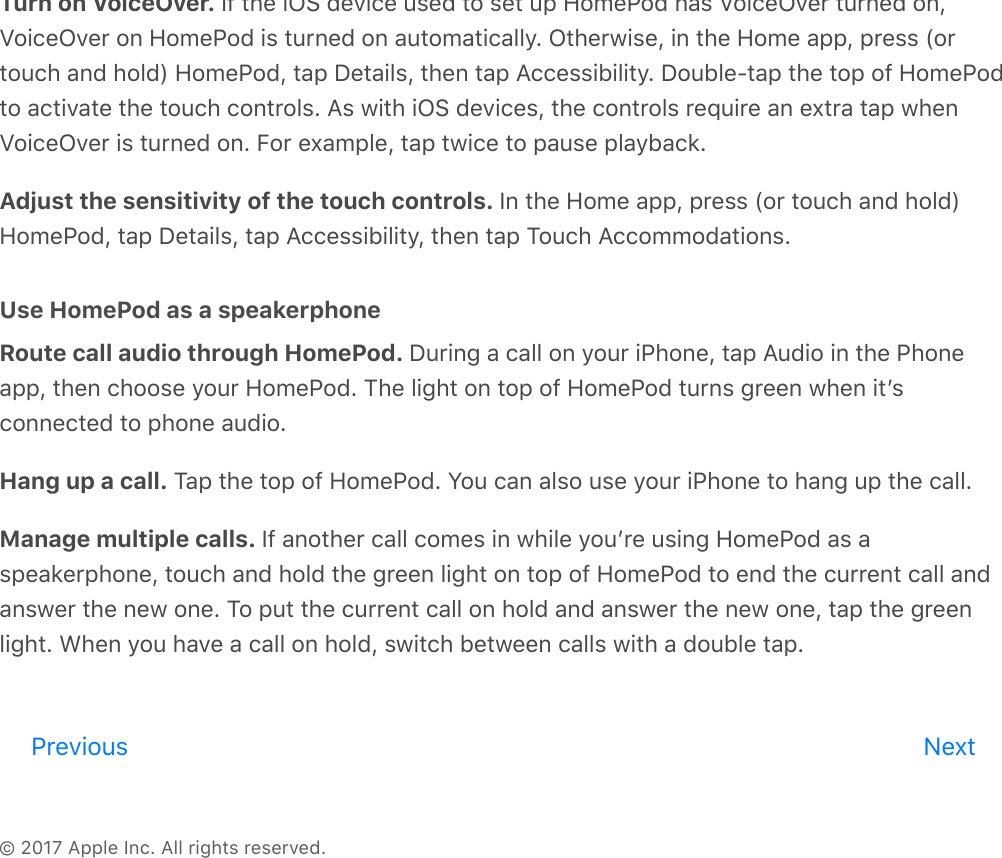
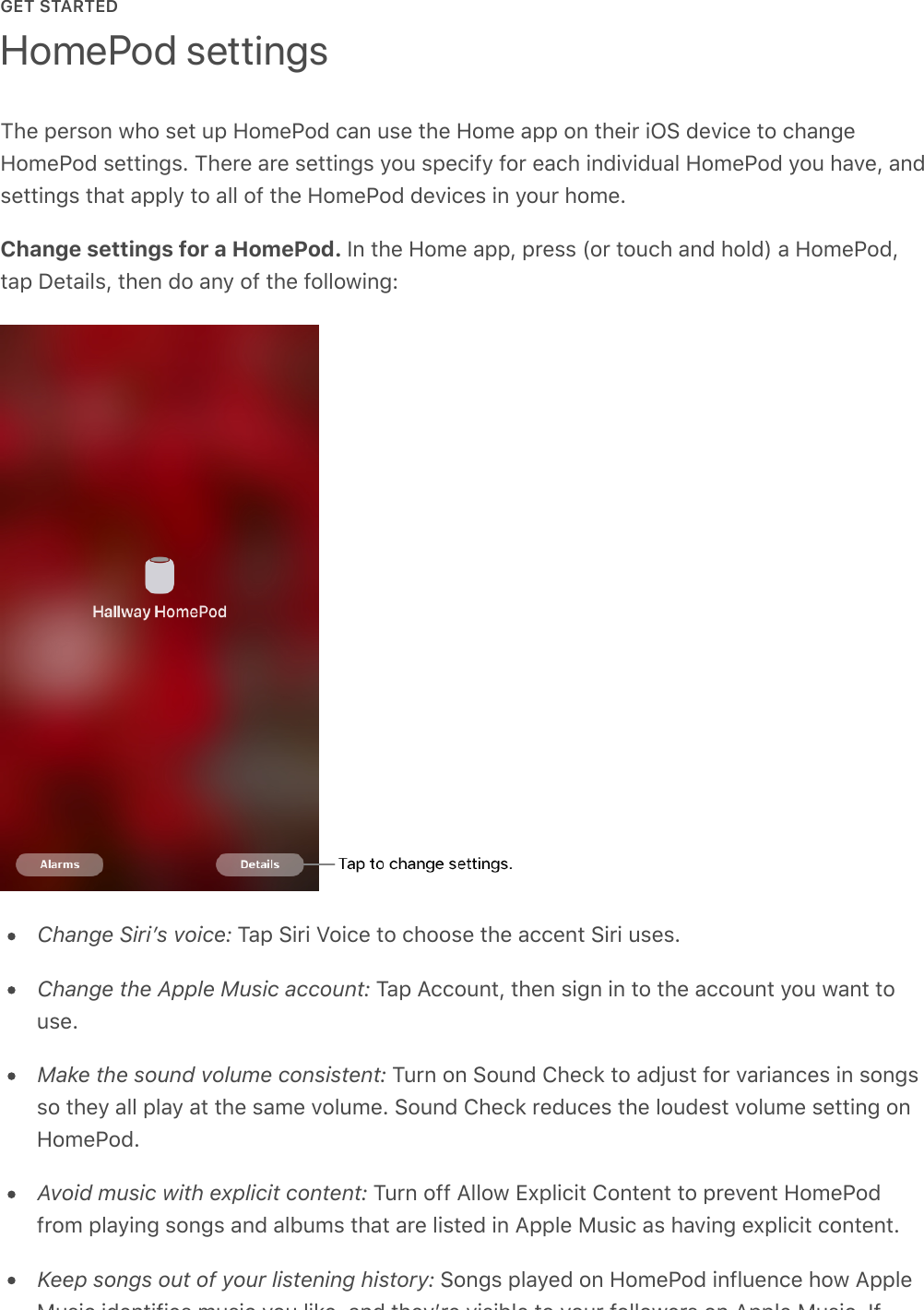
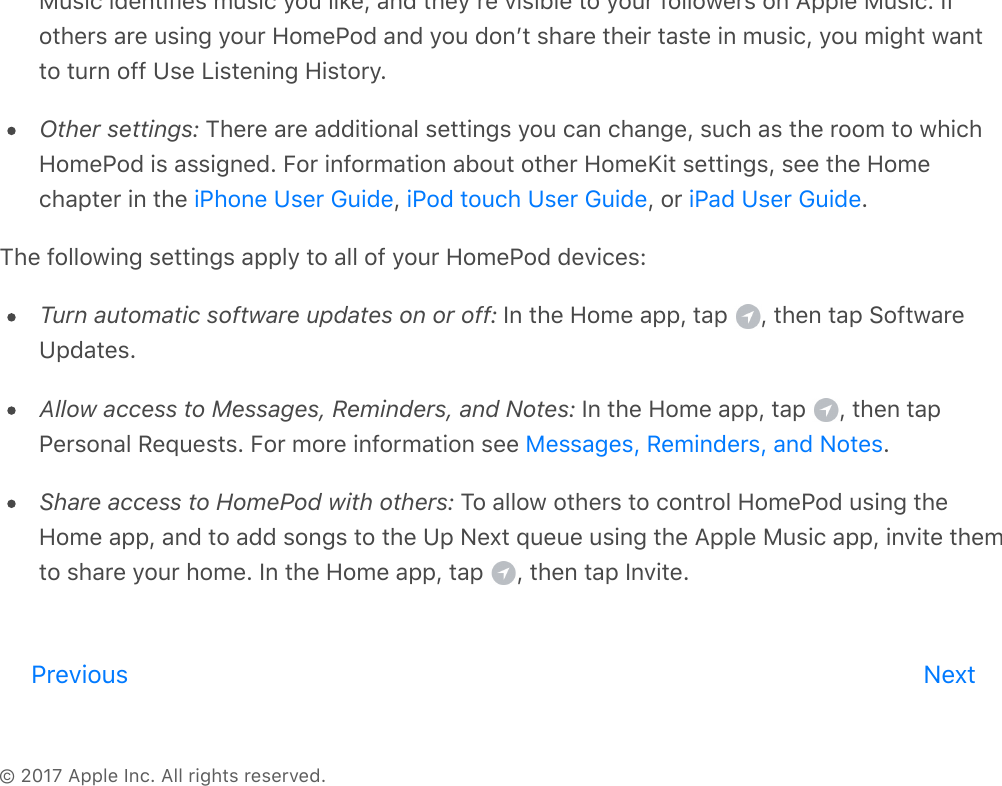
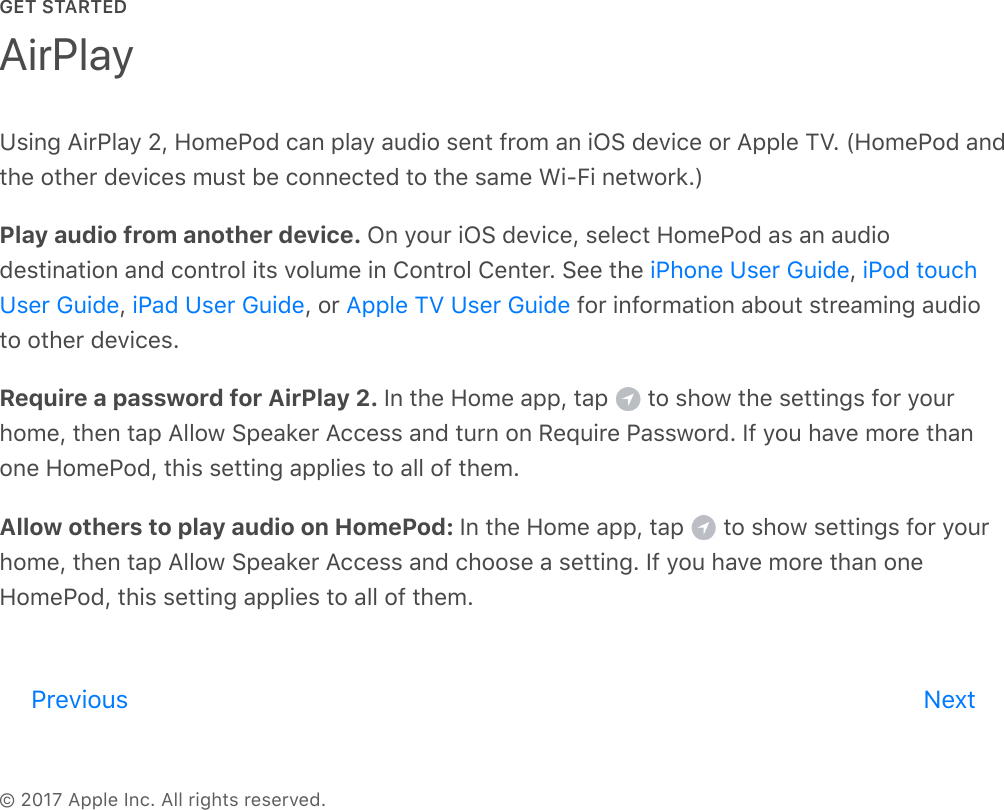
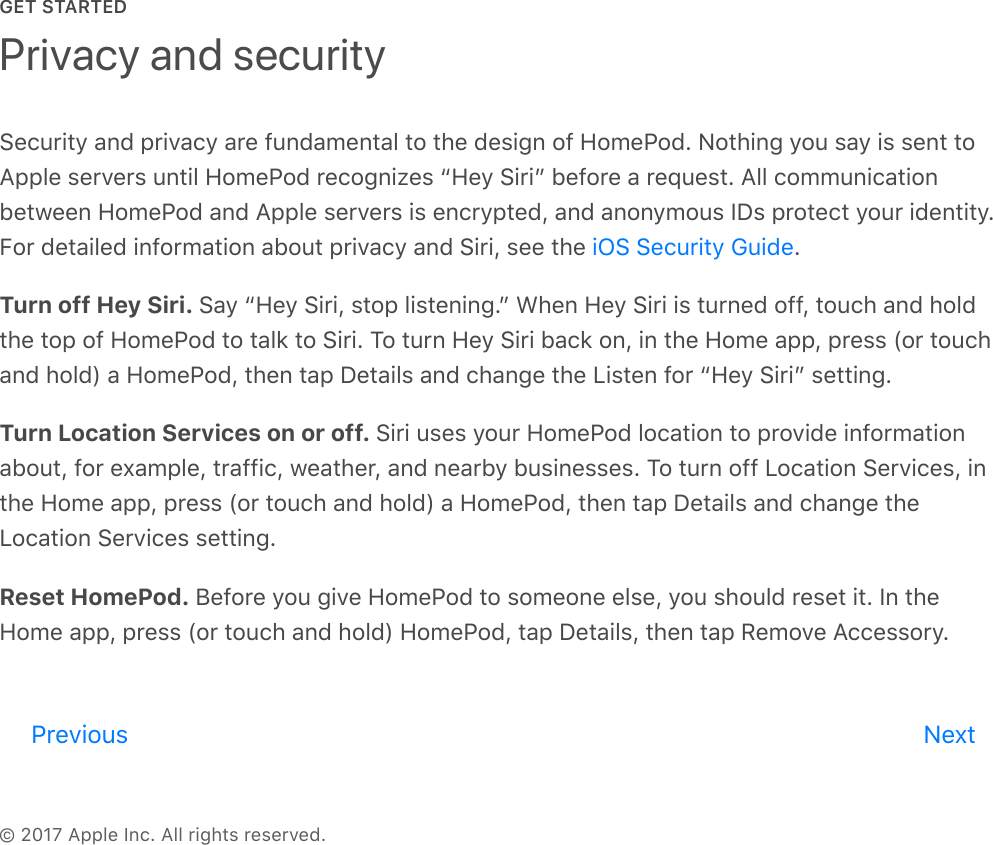
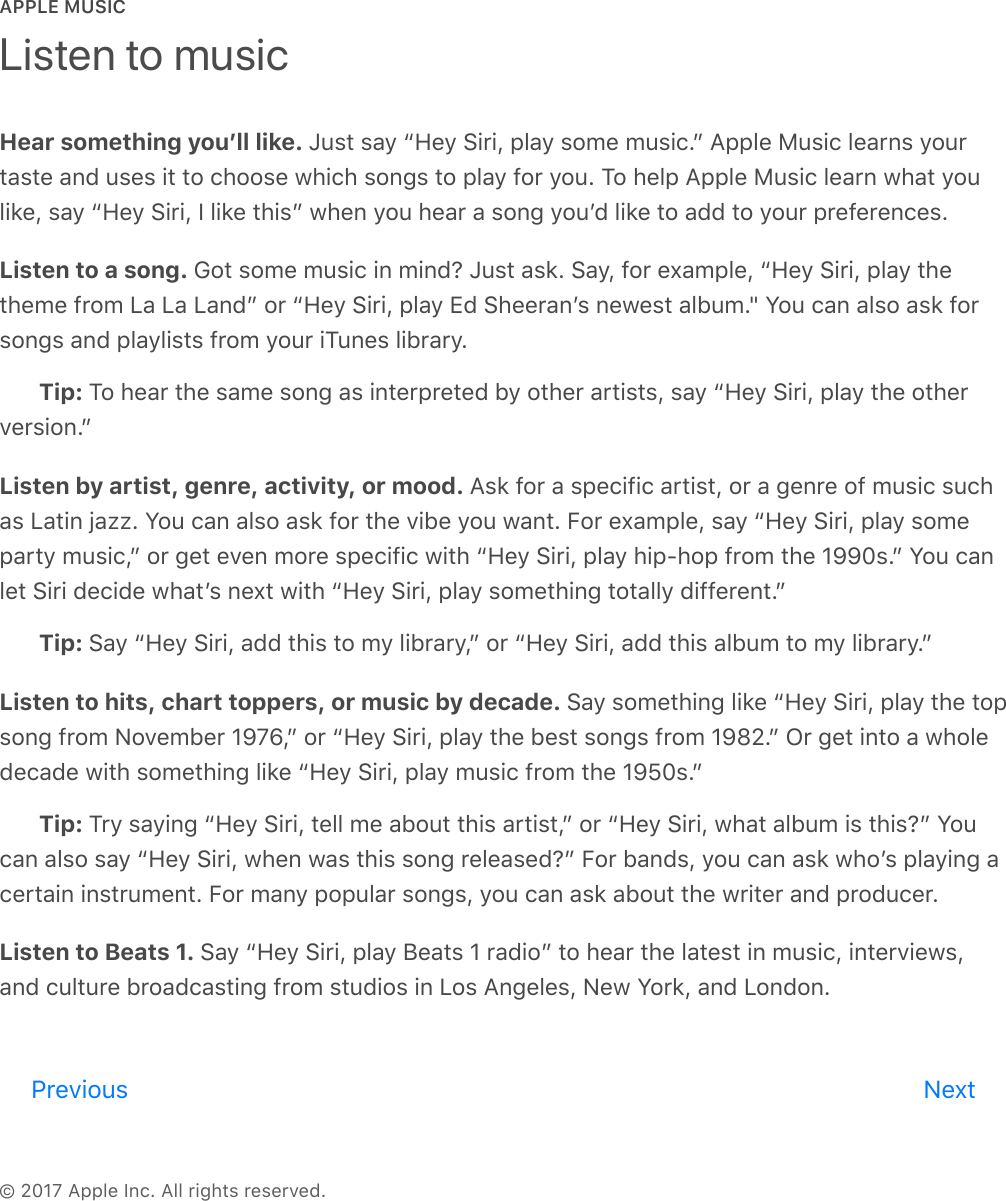
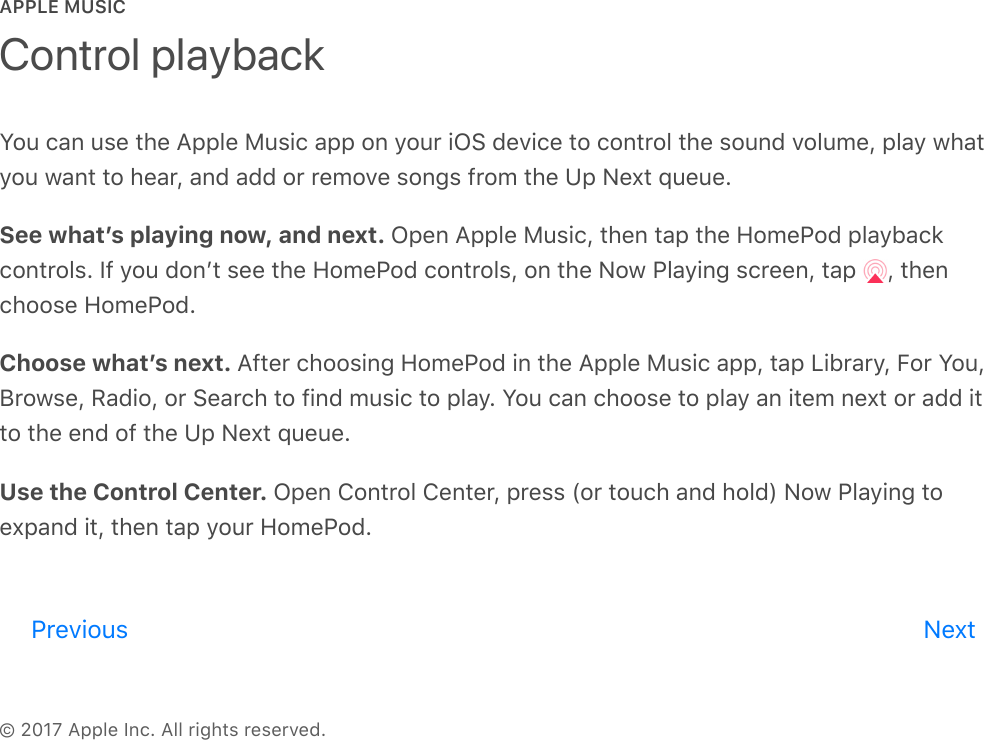
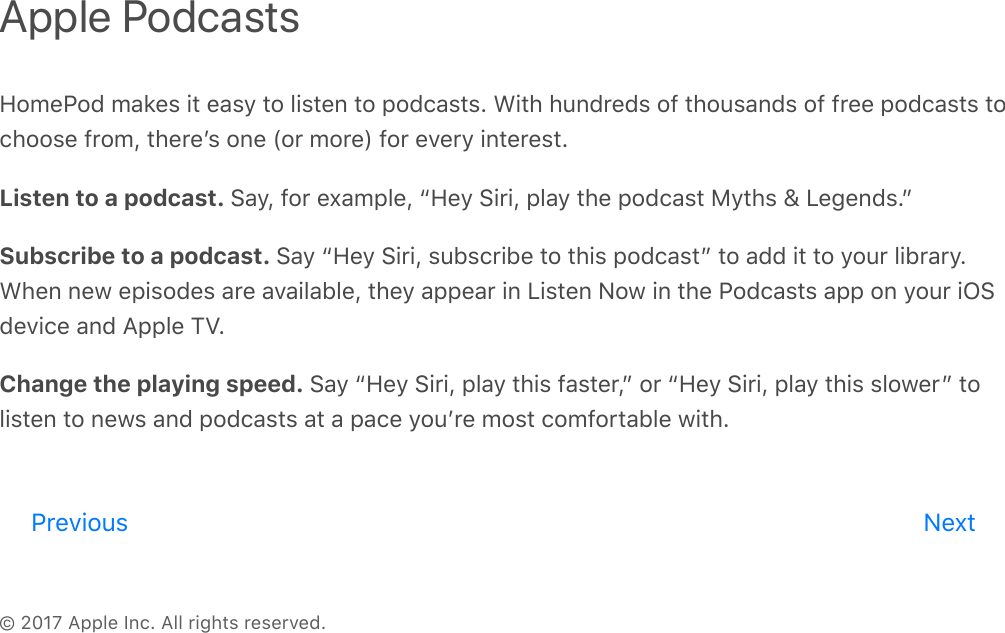
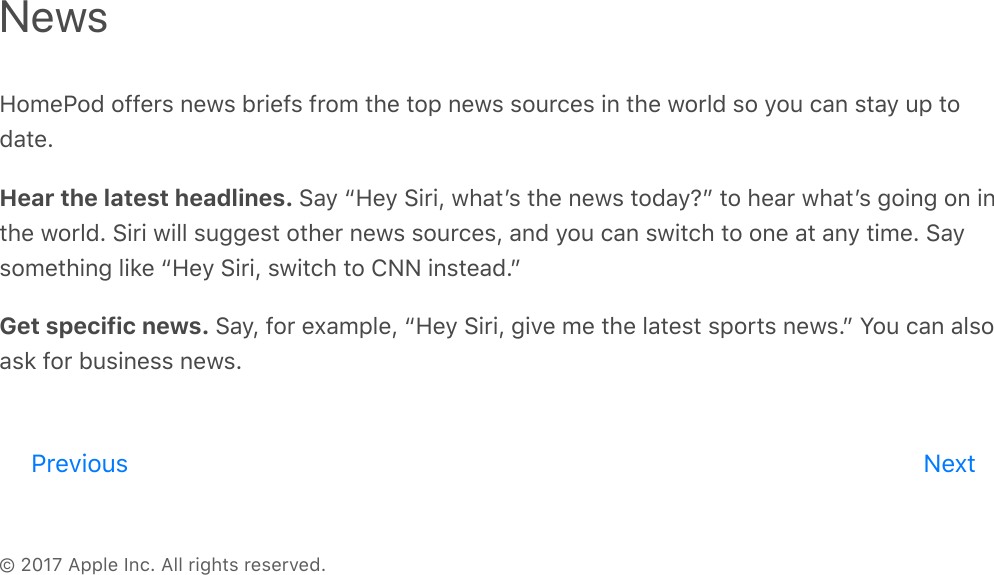
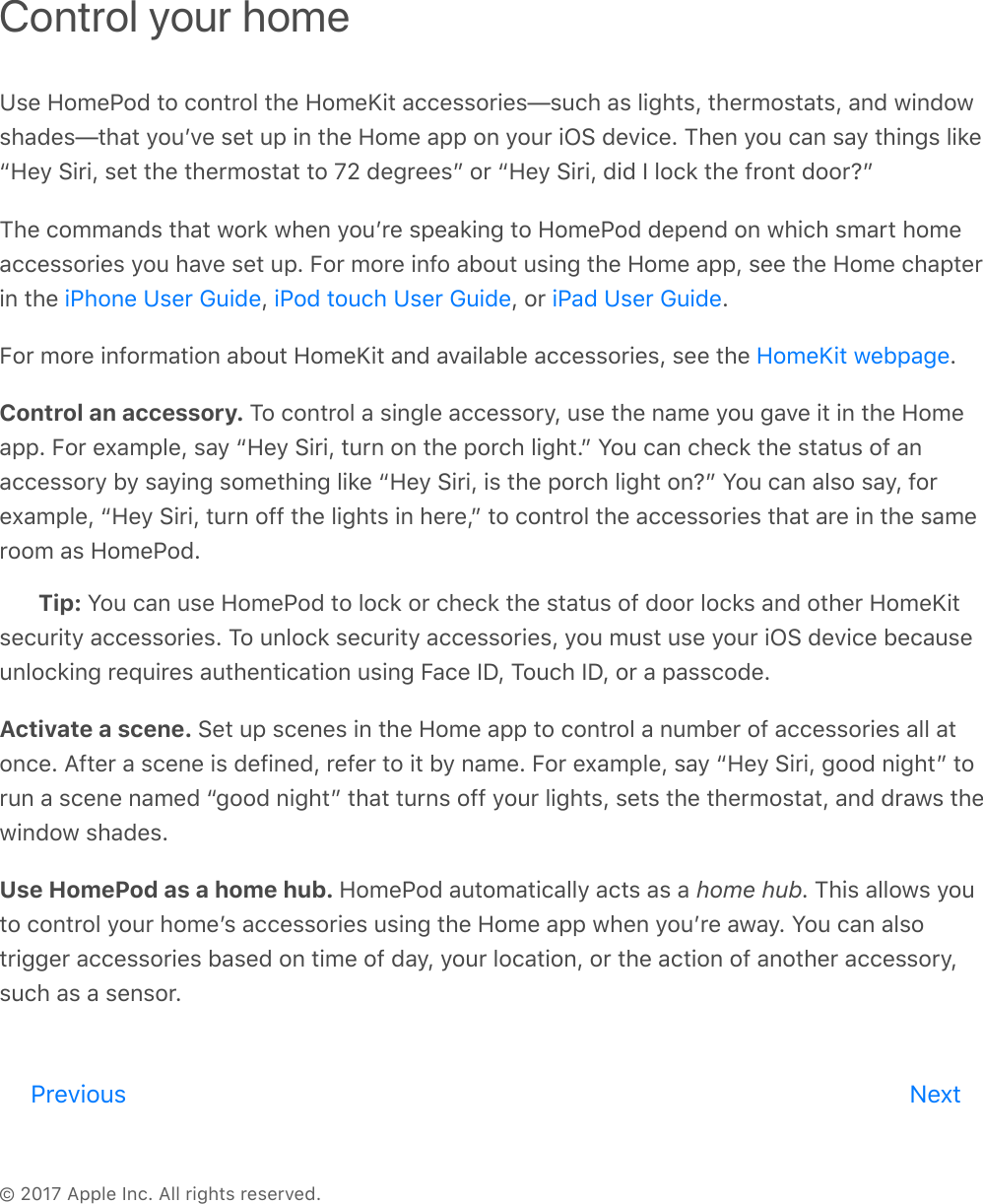
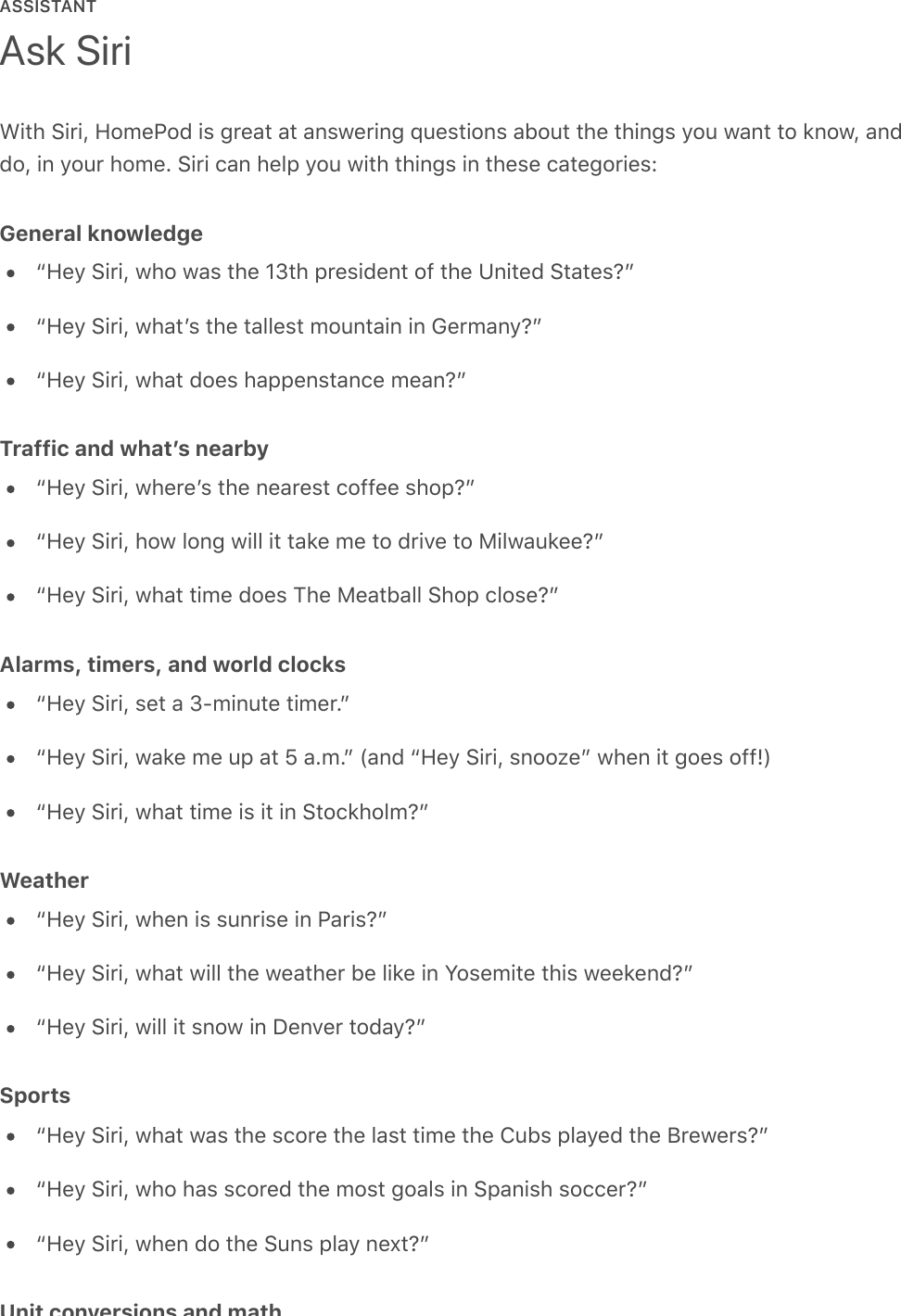
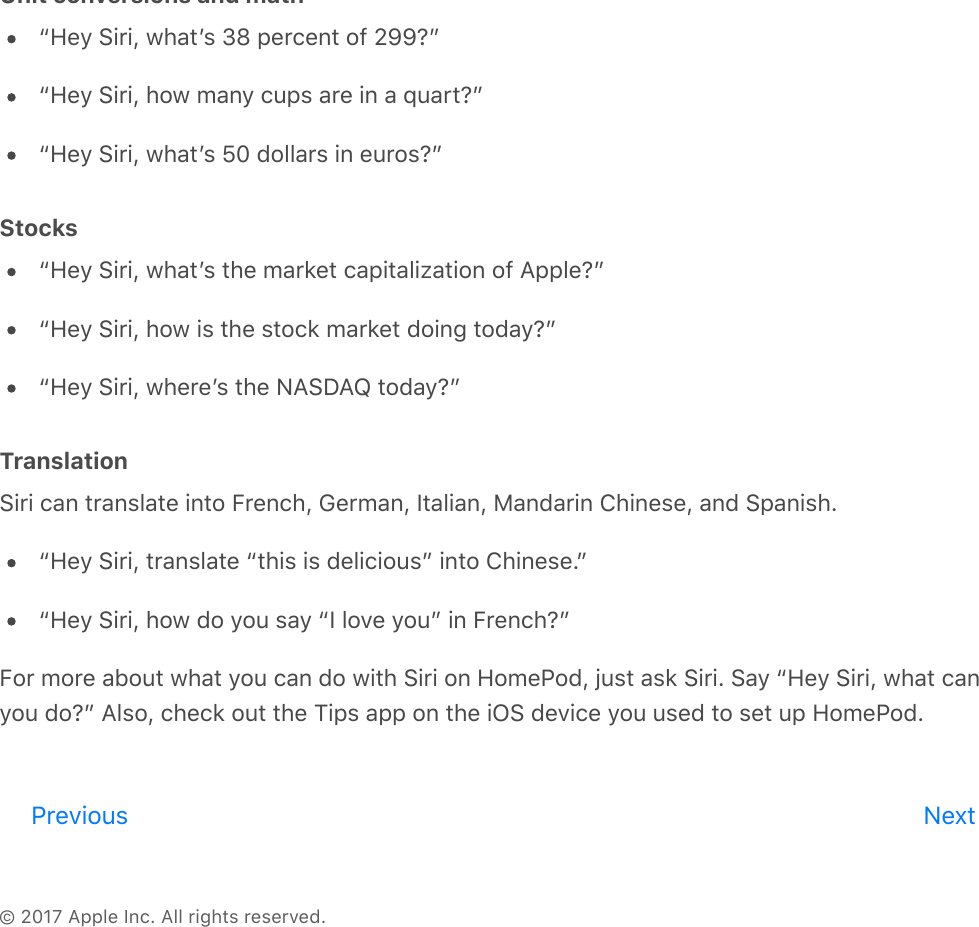
![ASSISTANT© 2017 Apple Inc. All rights reserved.To be able to make personal requests that use Messages, Reminders, and Notes, your iOSdevice and HomePod must be connected to the same Wi-Fi network, and your iOS devicemust be the one you share your location from using Find My Friends.All requests that require access to Contacts, Messages, Reminders, and Notes are handed offto your iOS device for processing, regardless of whoʼs speaking. When youʼre away fromhome, your device is turned off, or your device isnʼt on the same Wi-Fi network as HomePod,these requests wonʼt be accepted by HomePod.Set up your iOS device for personal requests. Go to Settings > [your name] > iCloud >Share My Location > From, then choose This Device. Siri must also be enabled on the device.Send a message. Say “Hey Siri, send a message to Chris saying that Iʼll bring the vacuumcleaner with me.” If the recipient replies within a few minutes, youʼll hear a ding.Read messages. Say “Hey Siri, read my unread messages” or “Hey Siri, read my messagesfrom Kim.”Work with Reminders. Say “Hey Siri, remind me to drop off the dry cleaning.” You can alsorefer to places that are in Contacts on your iOS device. For example, say “Hey Siri, remind meto put my lunch in the fridge when I get to work.” You can ask about items in Reminders too.Say “Hey Siri, whatʼs on my shopping list?” To check off a reminder, say “Hey Siri, mark waterthe plants as complete.”Work with Notes. Say things like “Hey Siri, add a note called birthday presents” or “Hey Siri,add Twain to my favorite authors note.”If you donʼt want to allow access to Messages, Reminders, and Notes you can turn off supportfor personal requests in the Home app. If you have more than one HomePod, you can turnpersonal requests on or off for each device.Turn personal requests on or off. In the Home app, tap , tap your name, then turn offPersonal Requests.Messages, Reminders, and NotesPrevious Next](https://usermanual.wiki/Apple/A1639.HomePod-User-Guide-Web/User-Guide-3749871-Page-19.png)