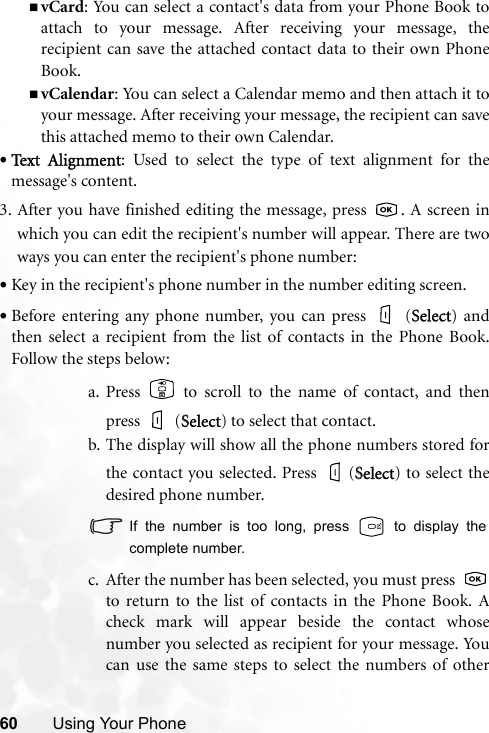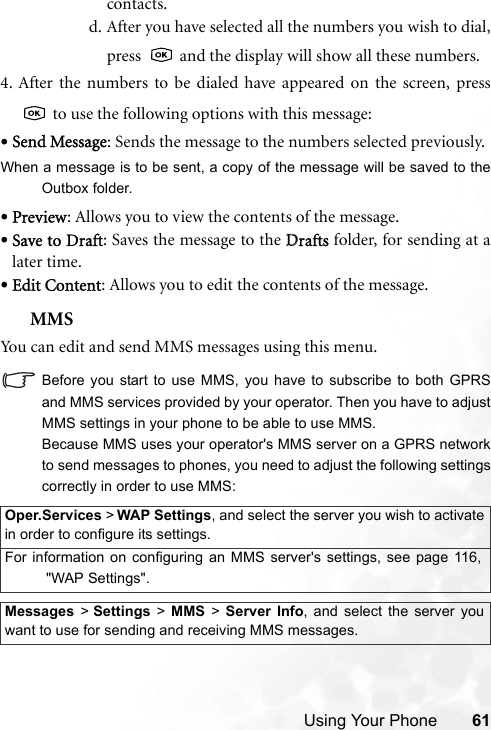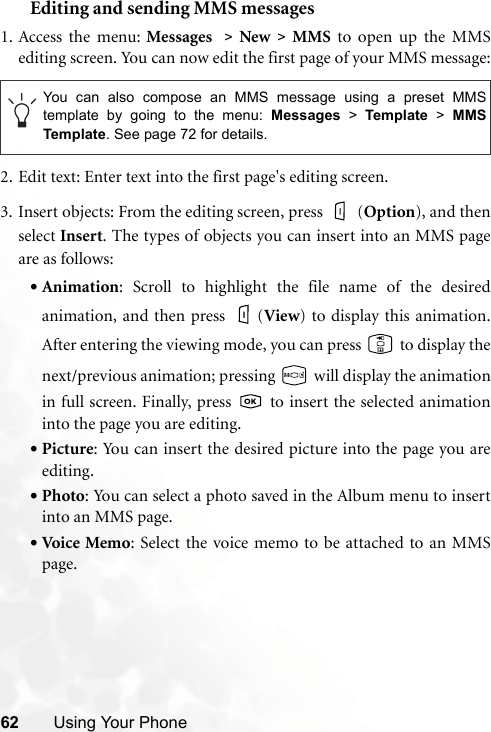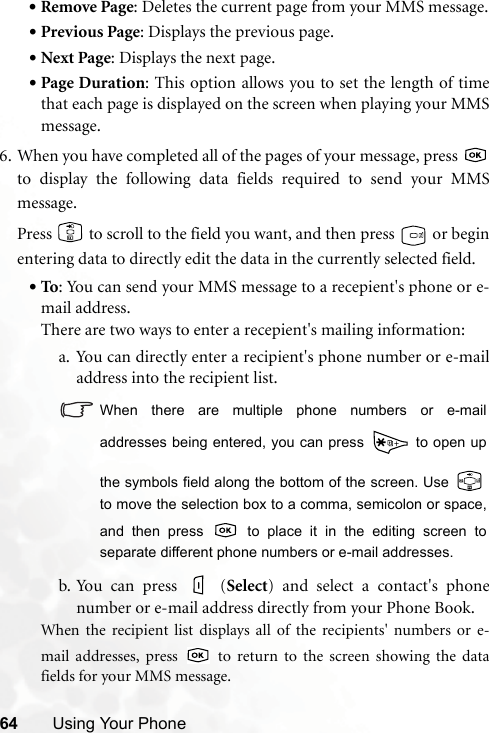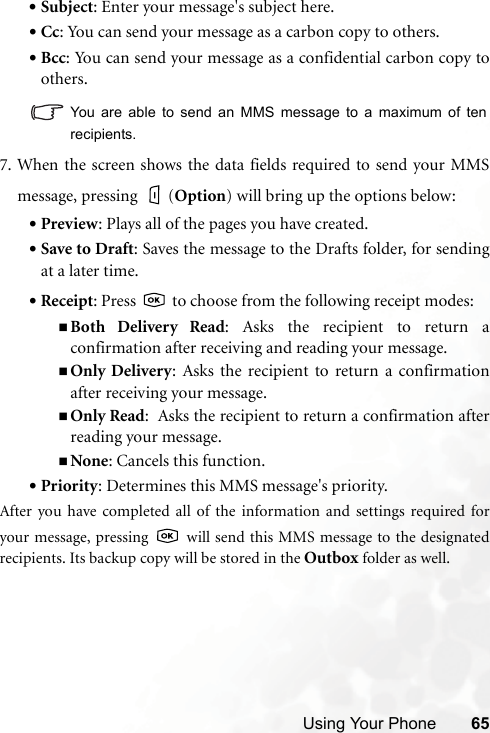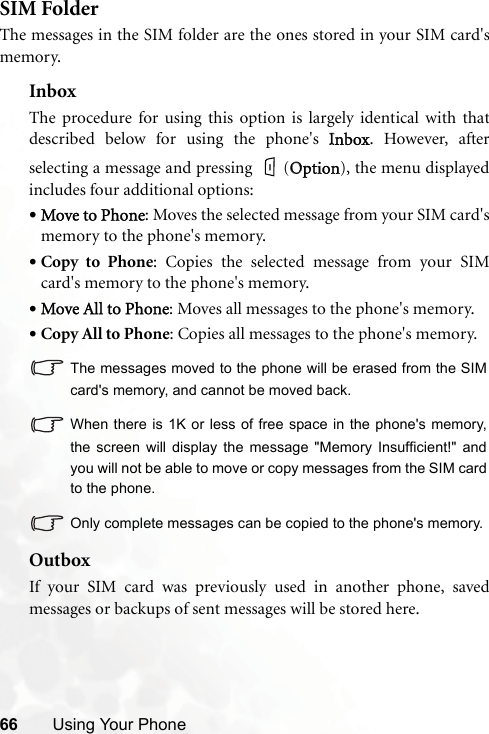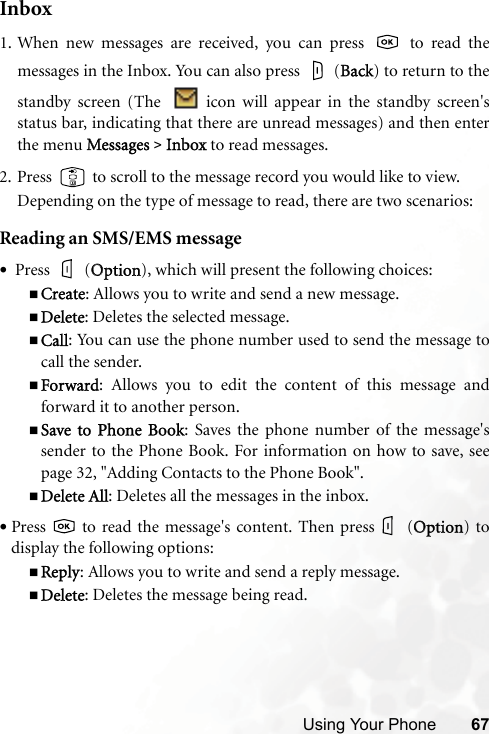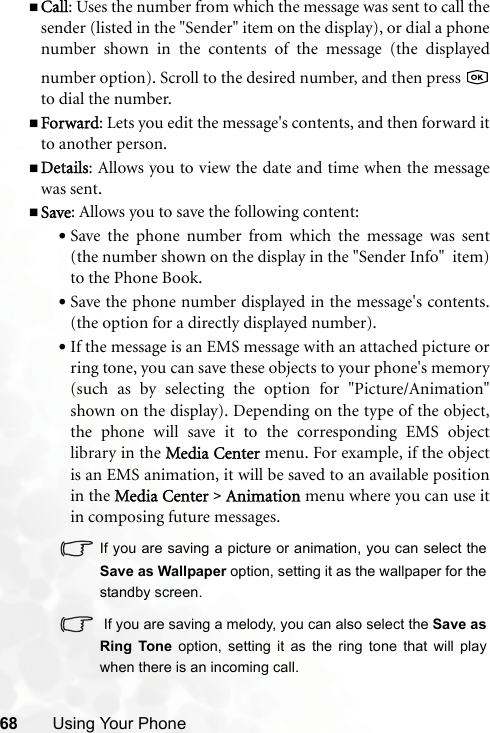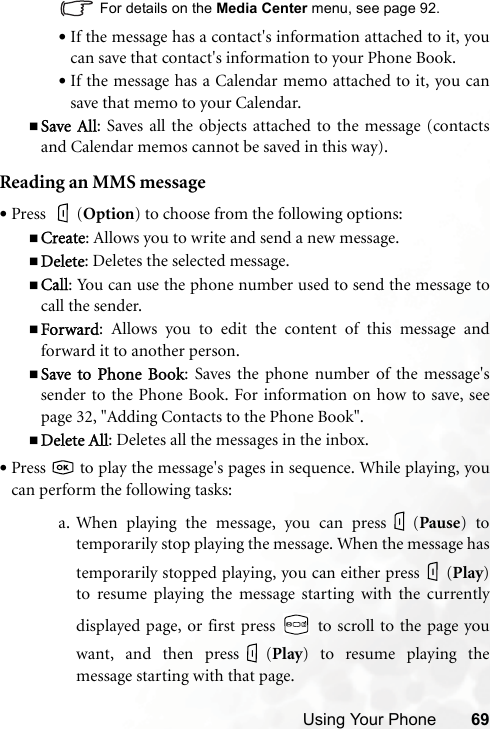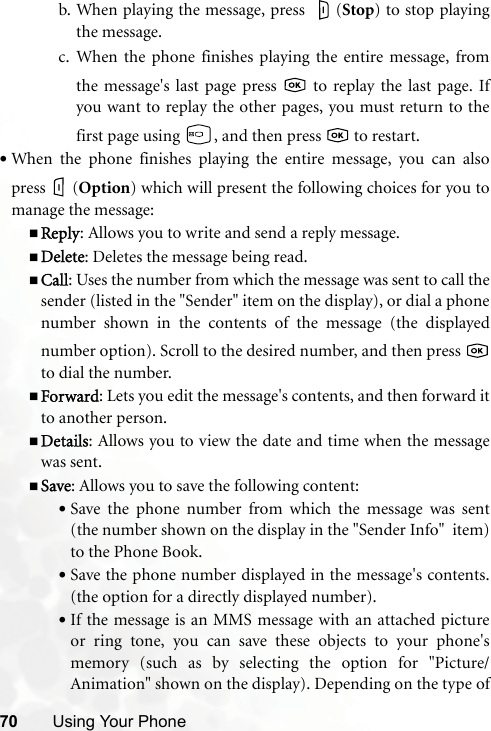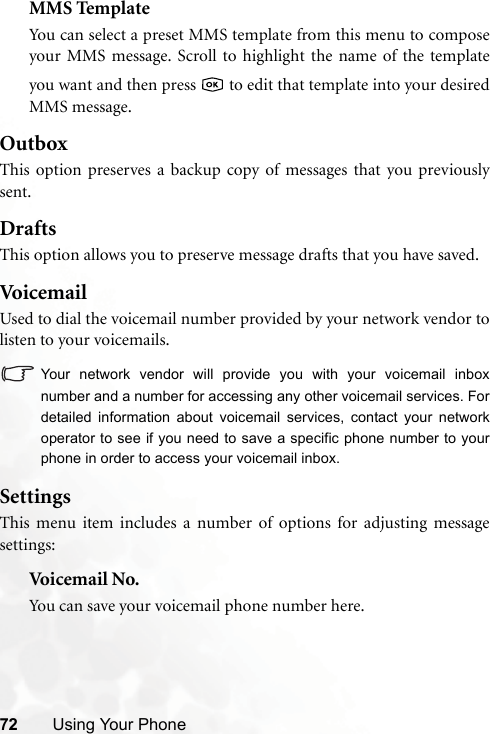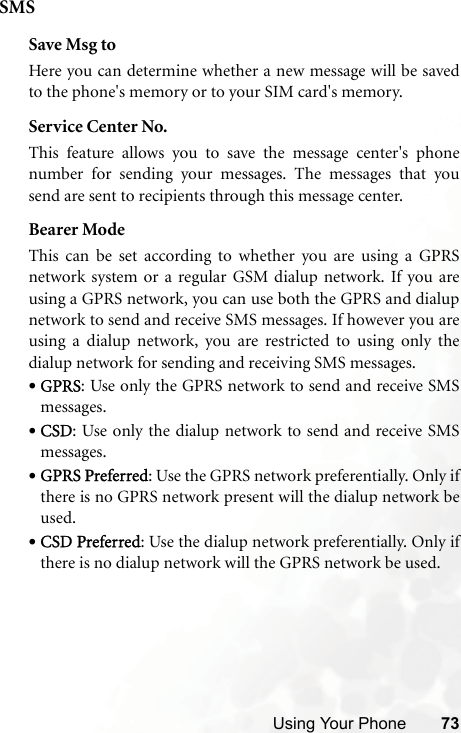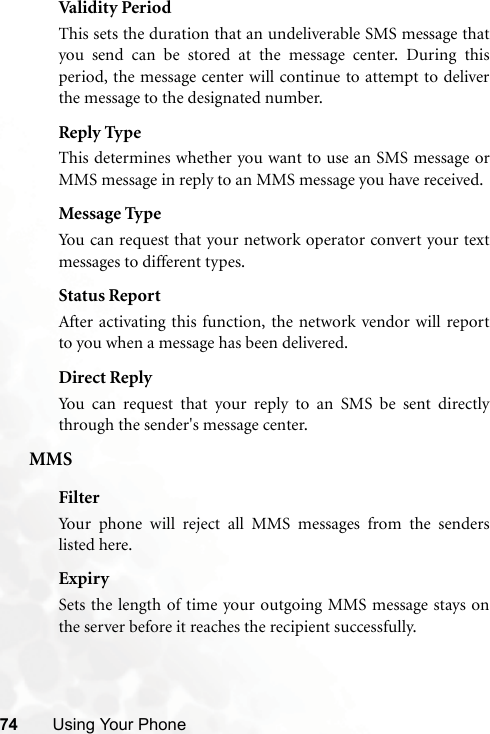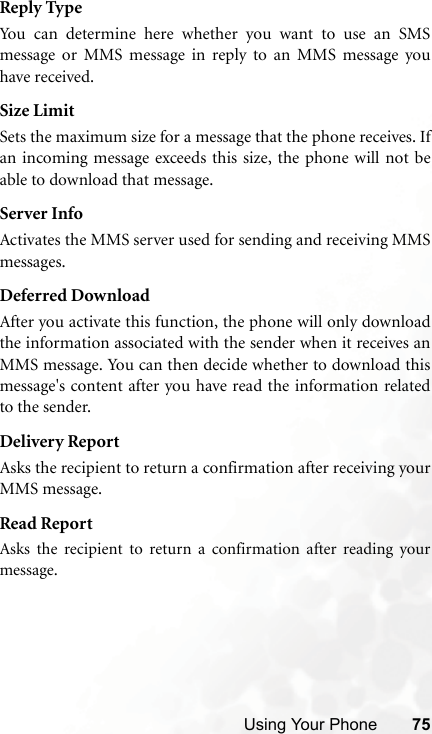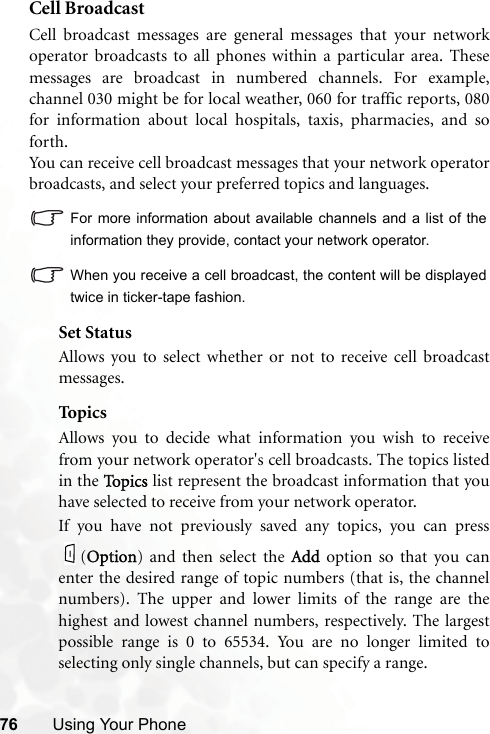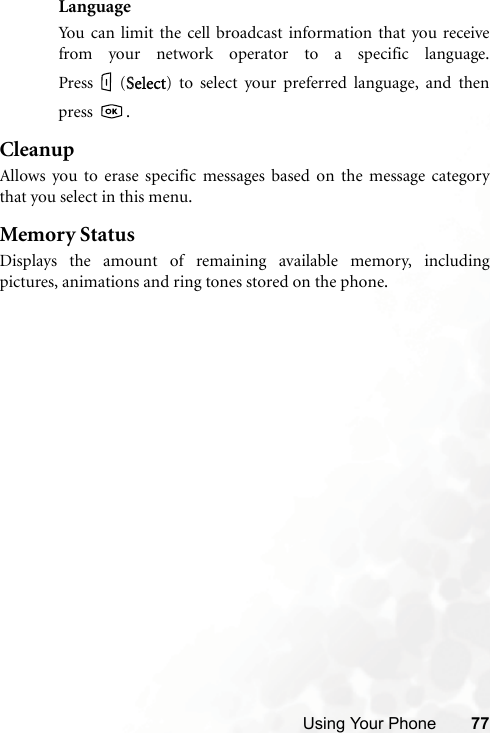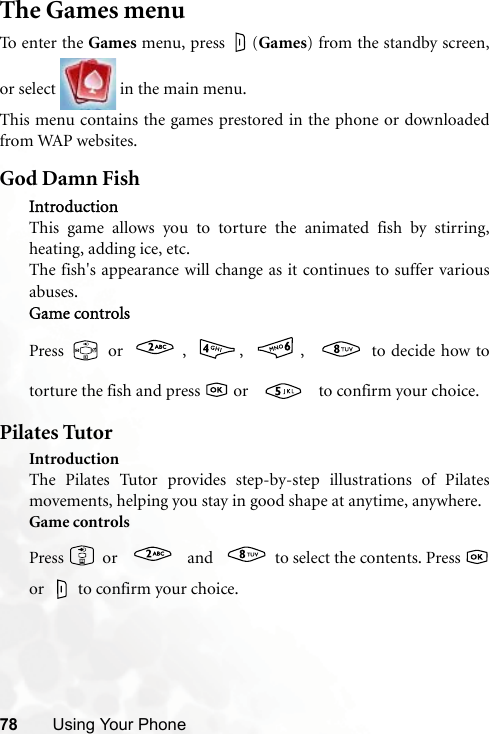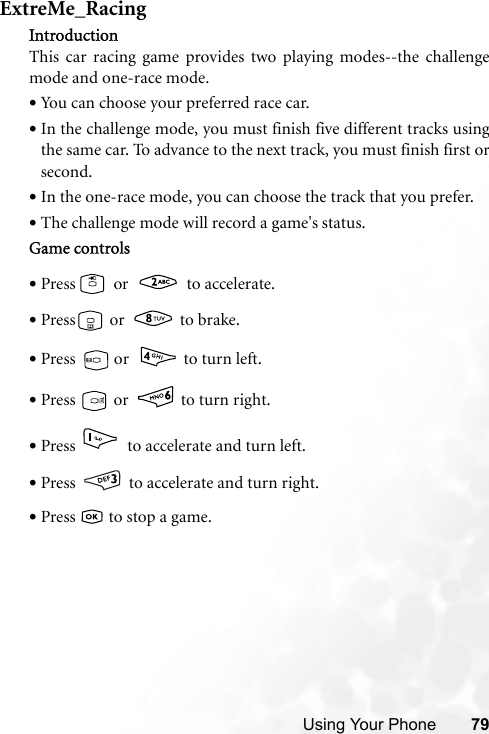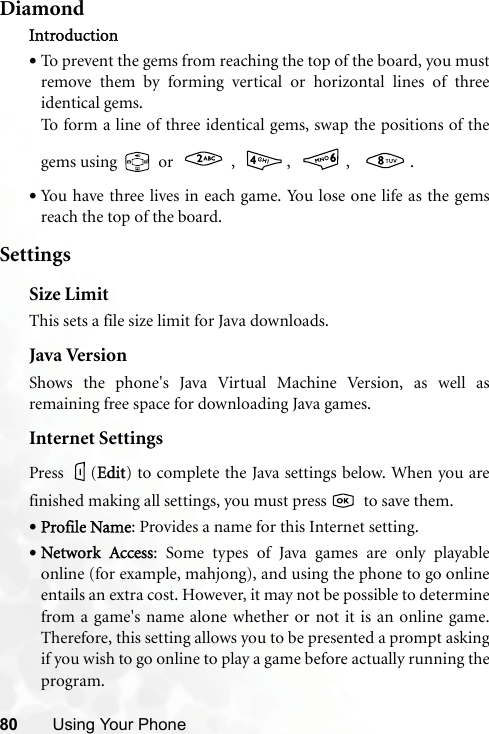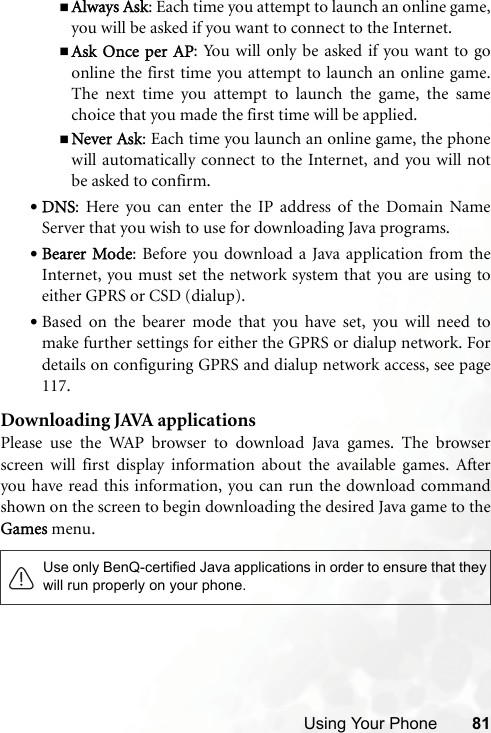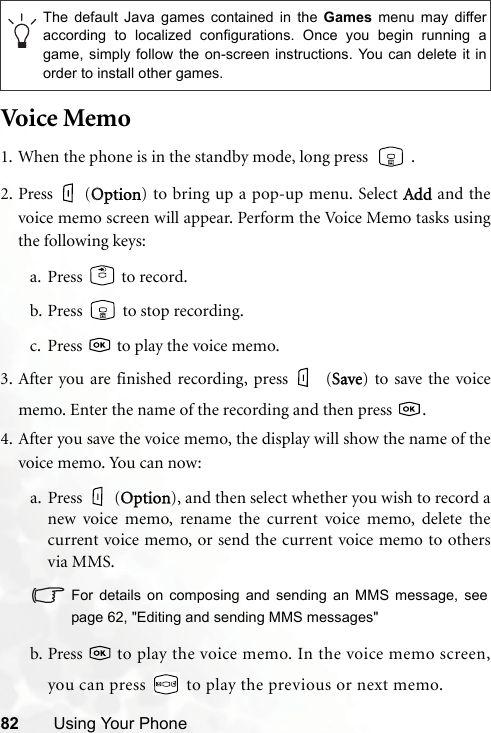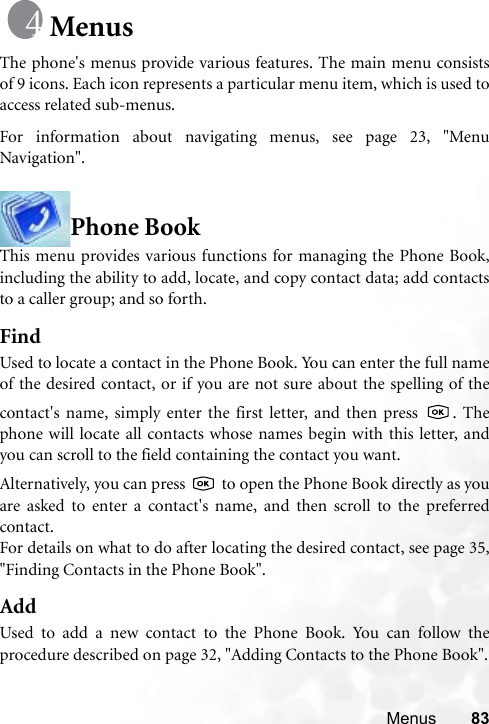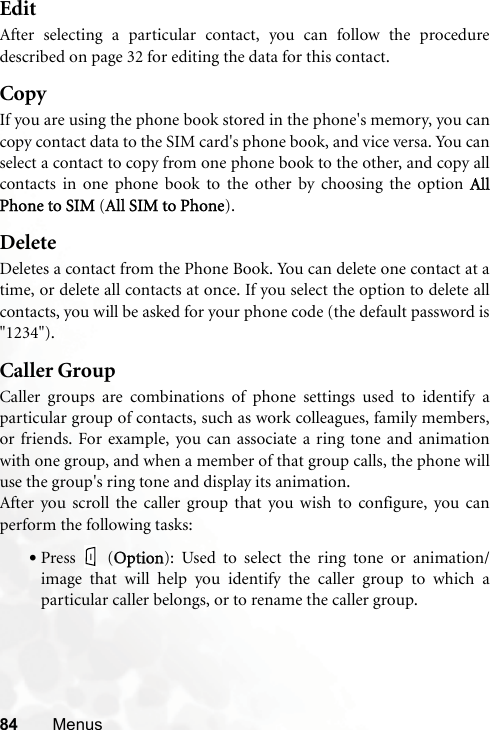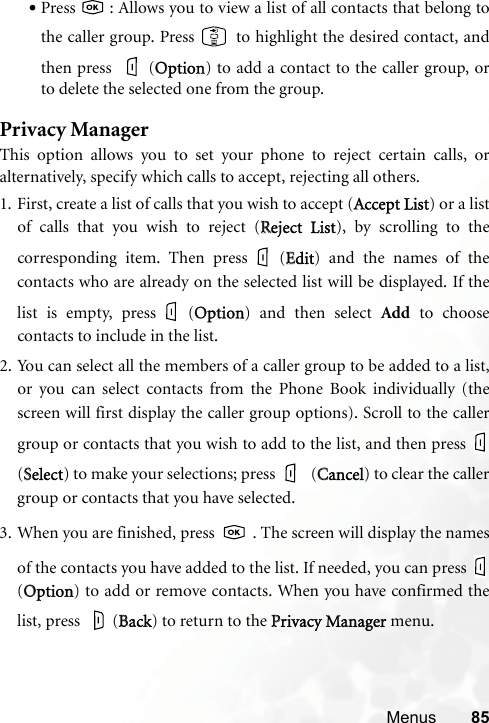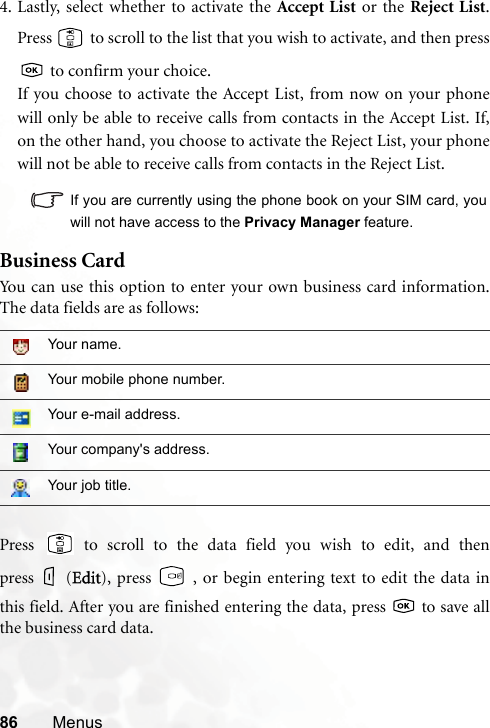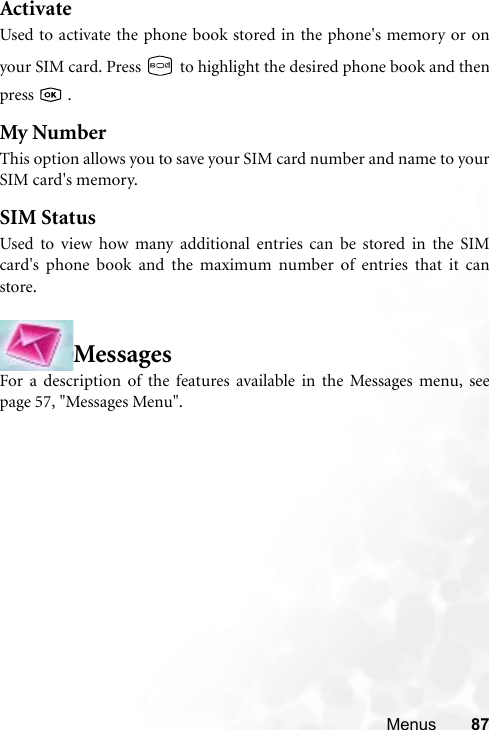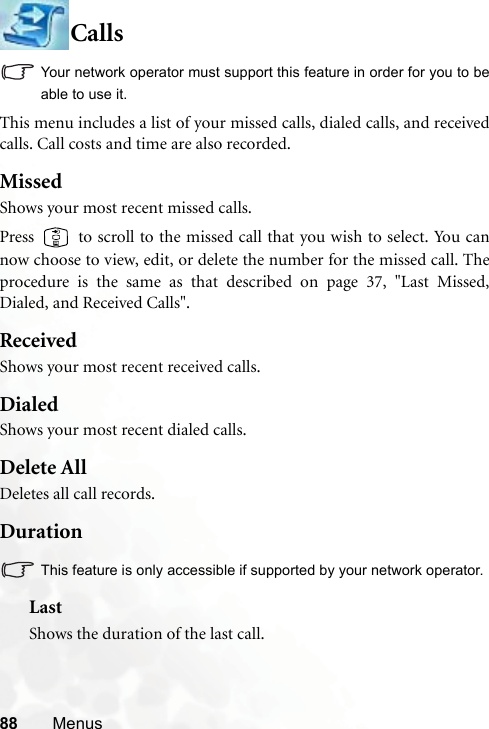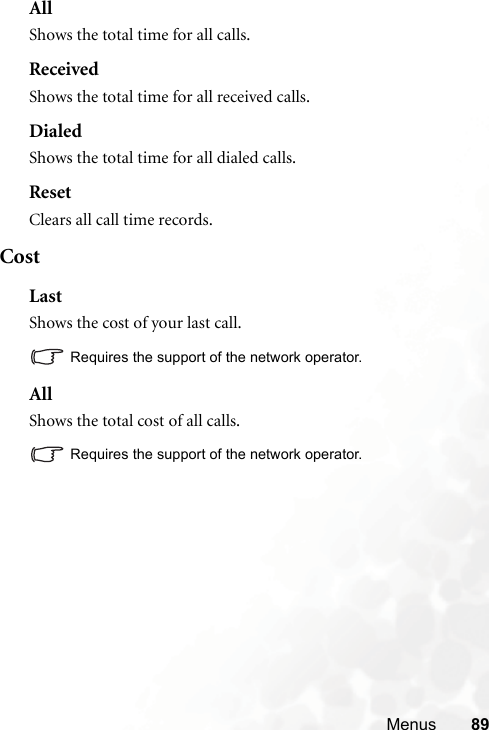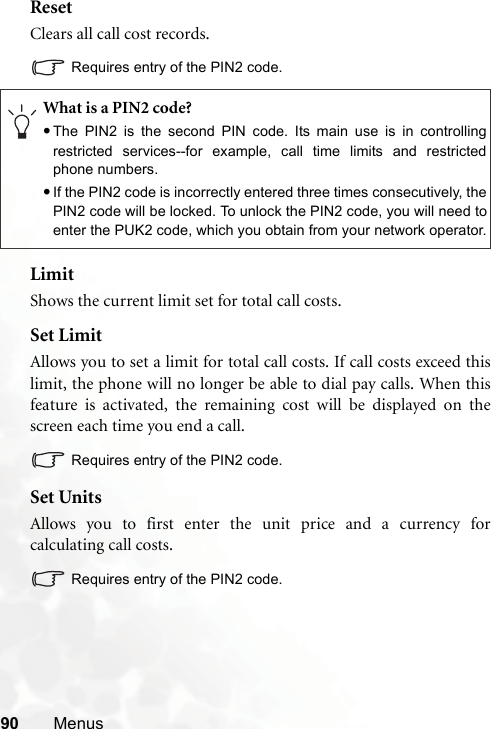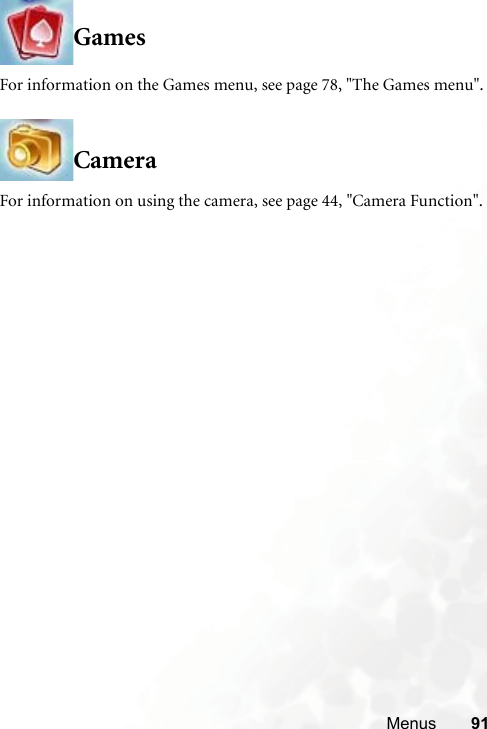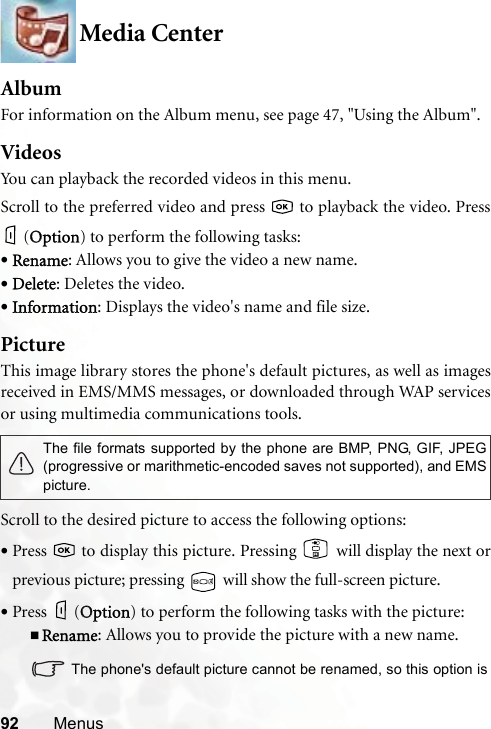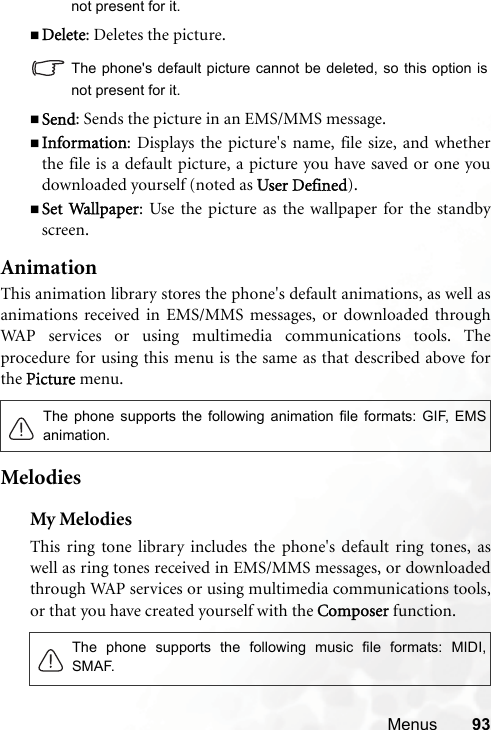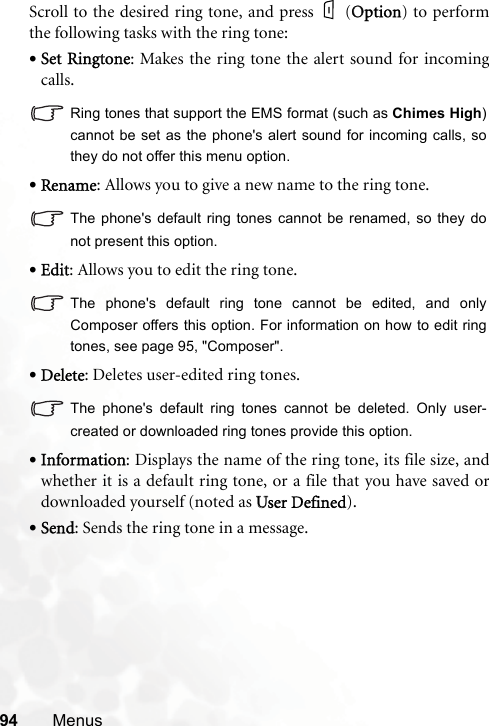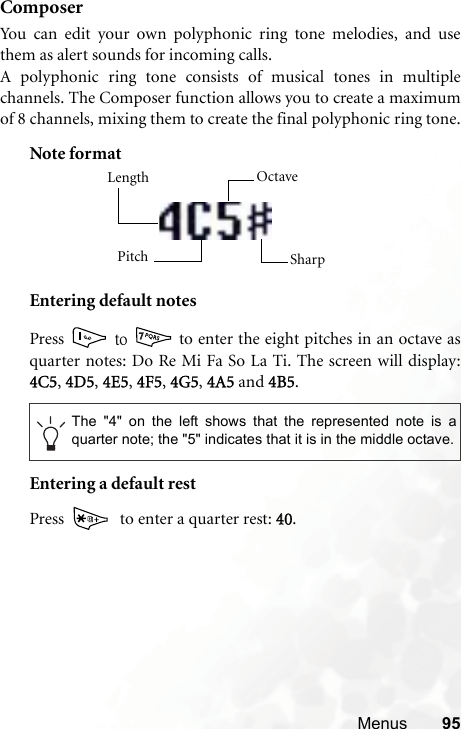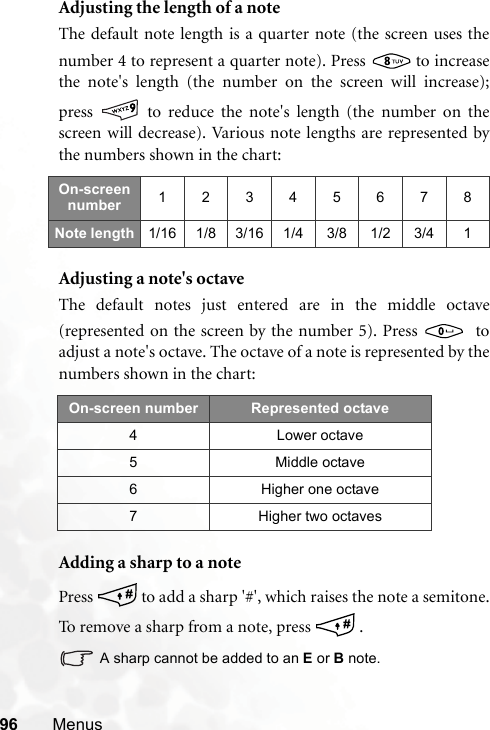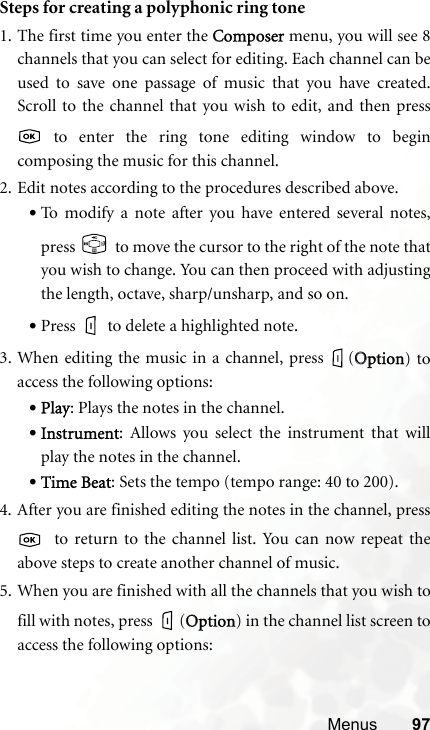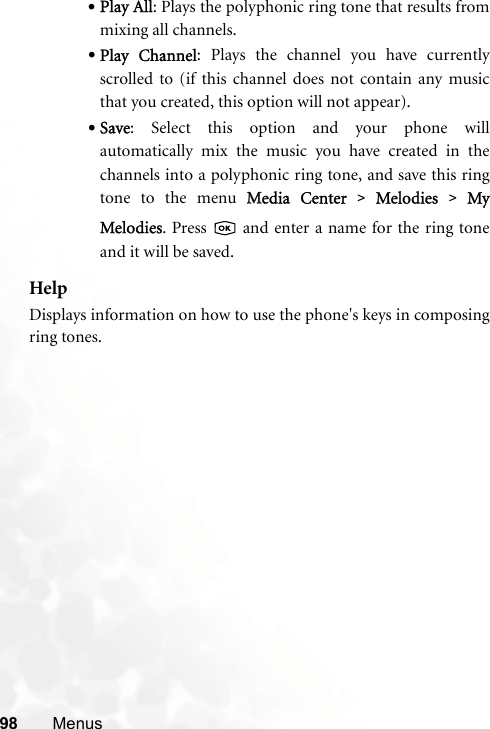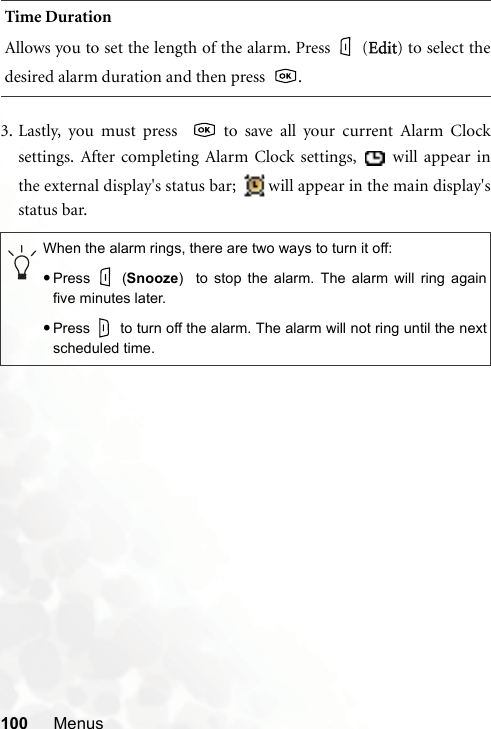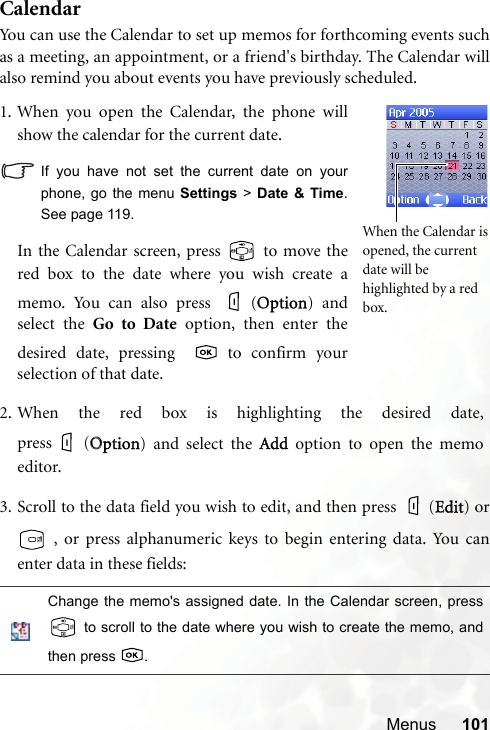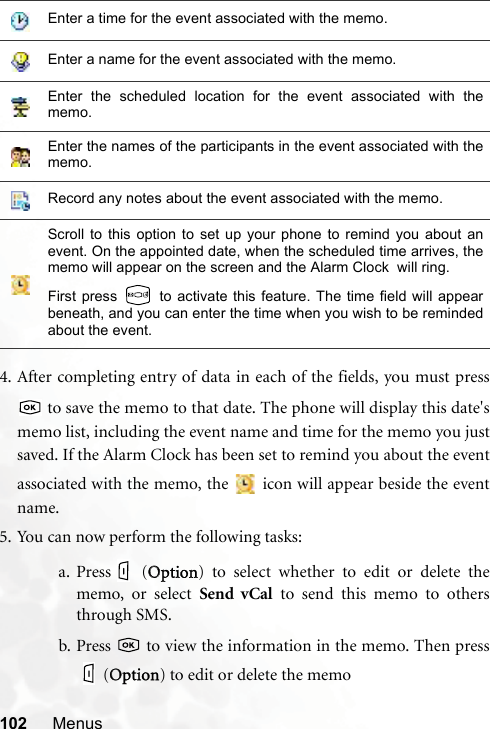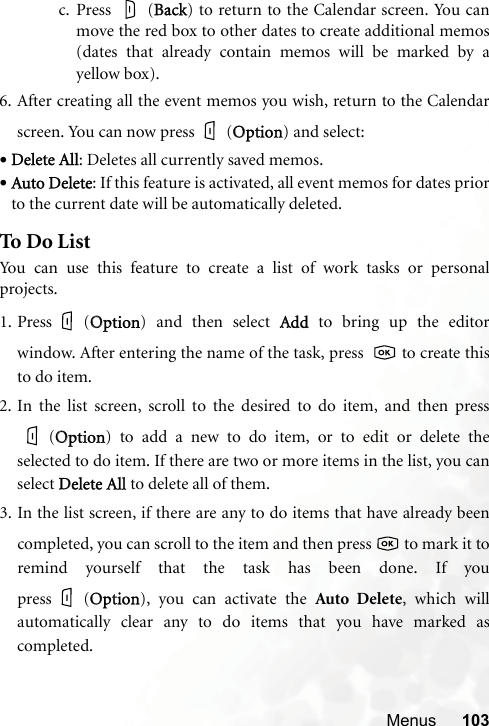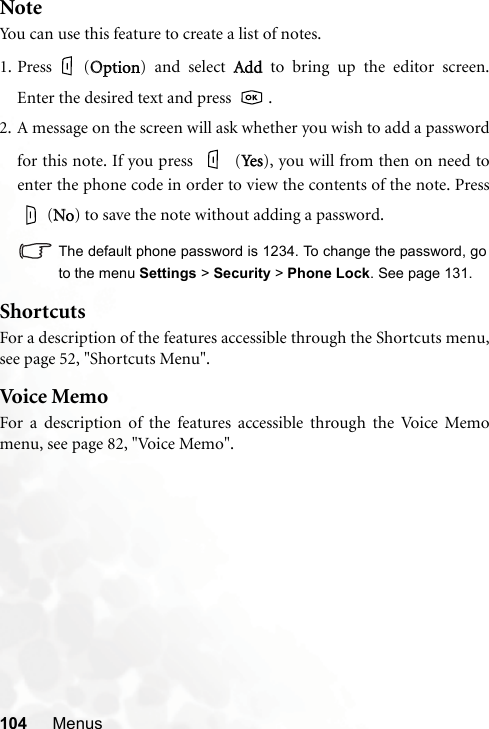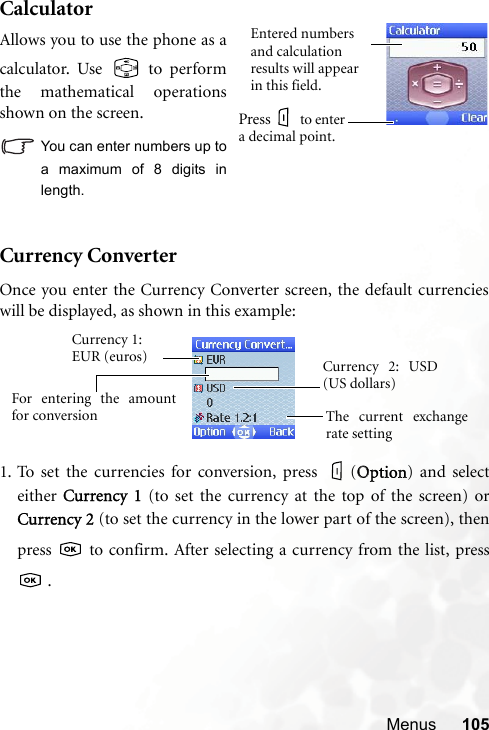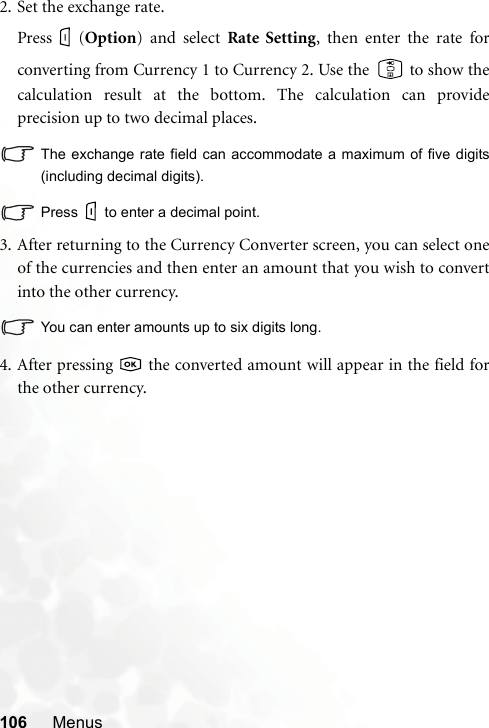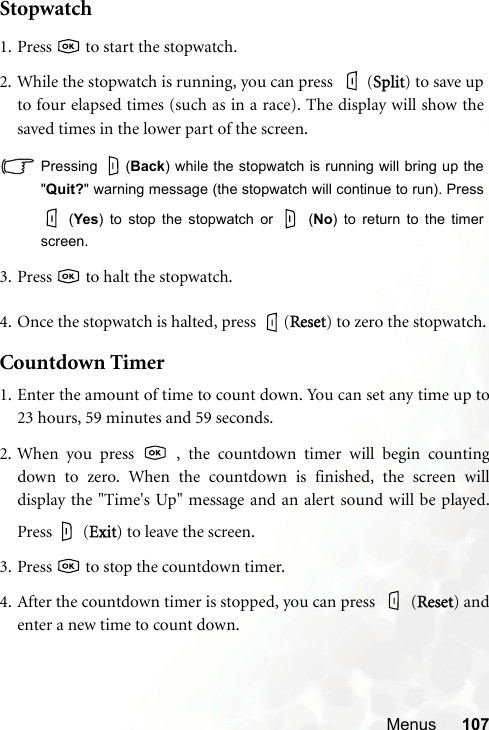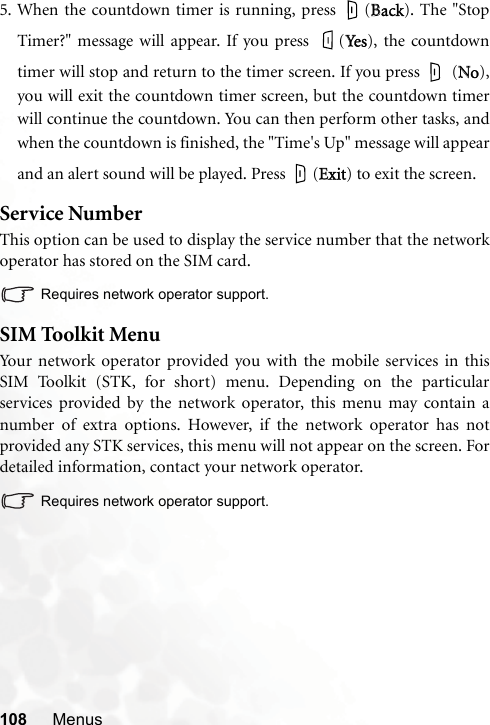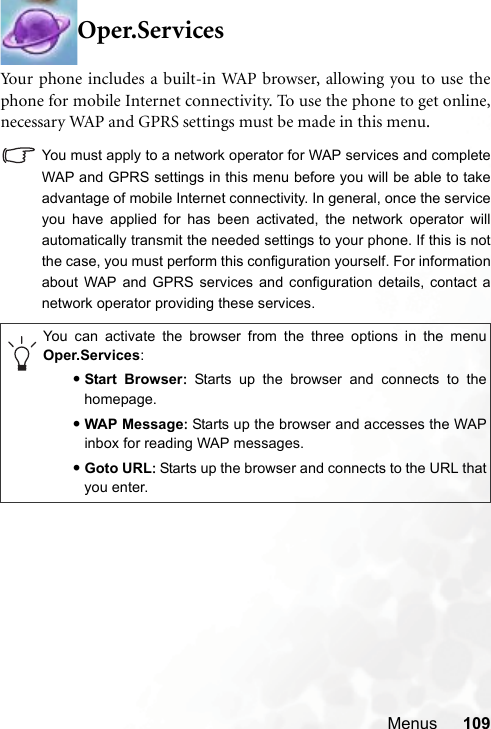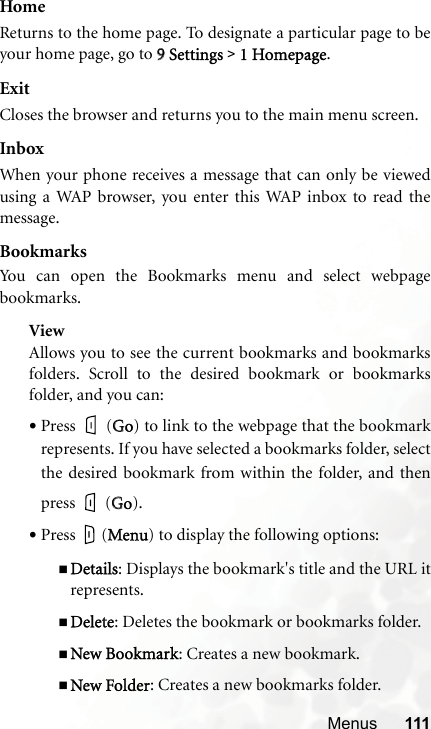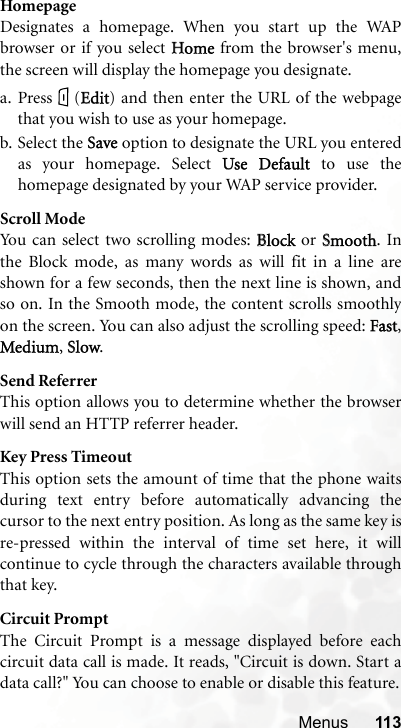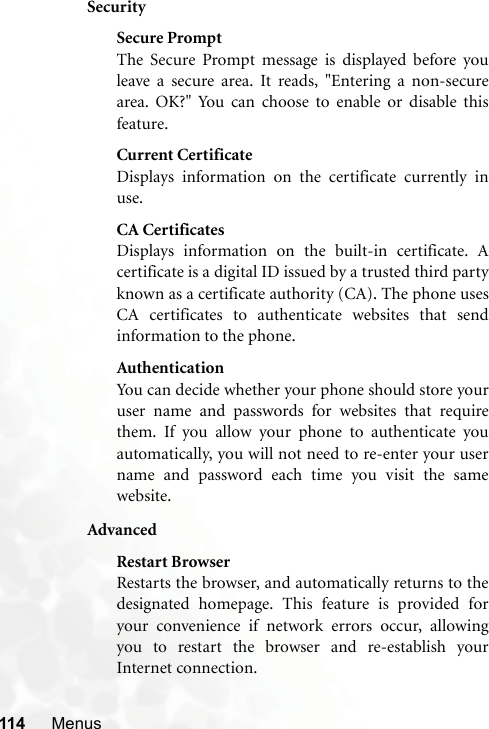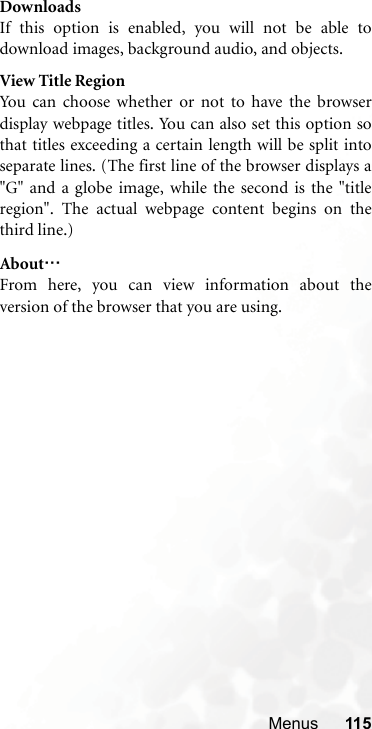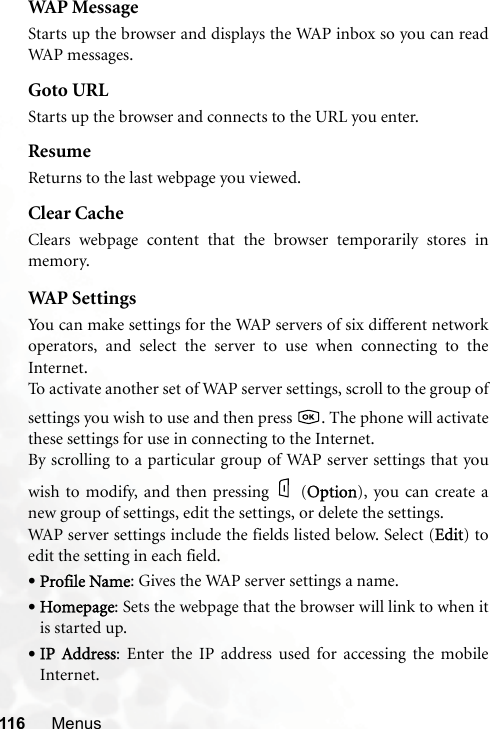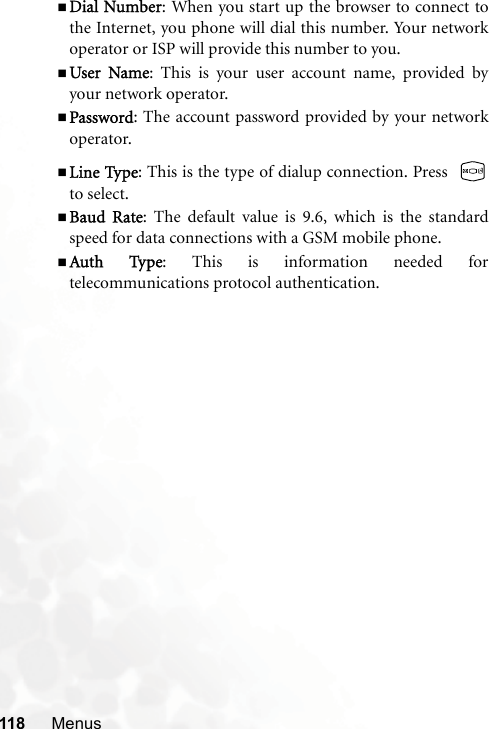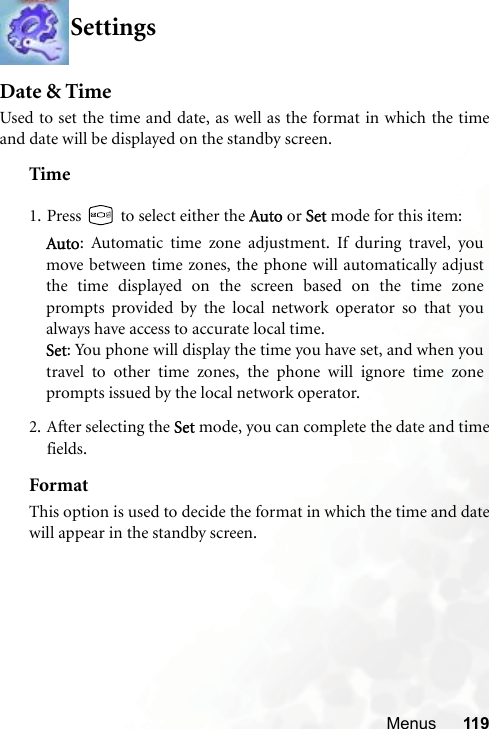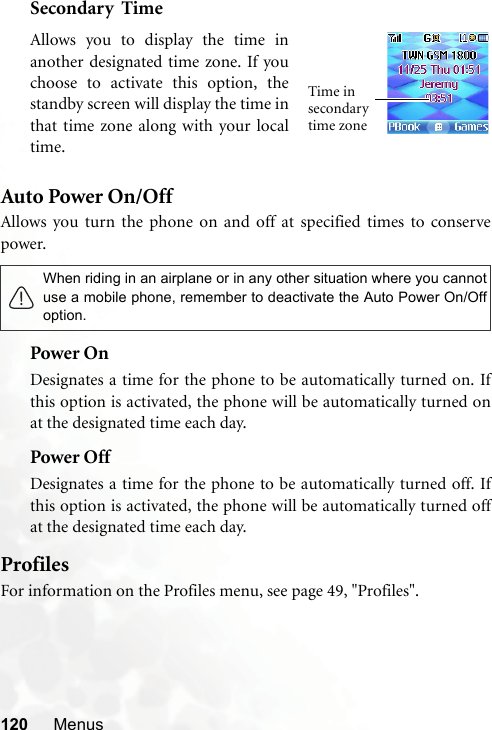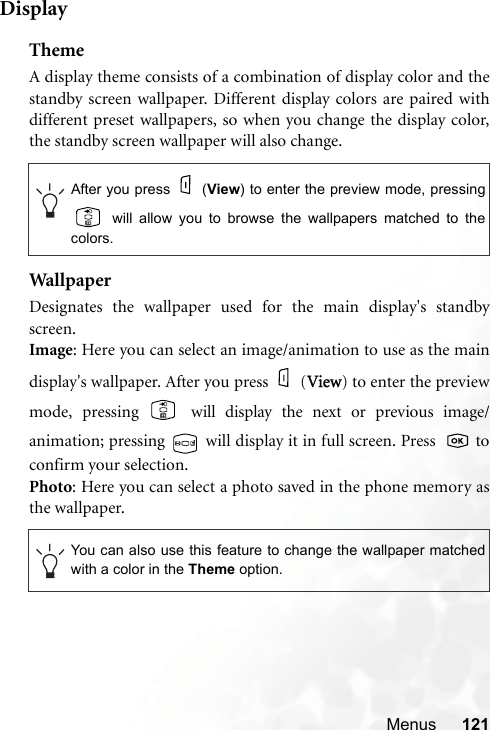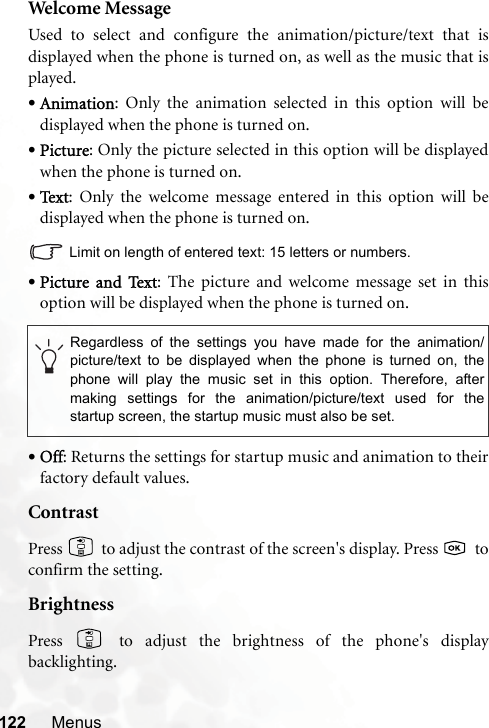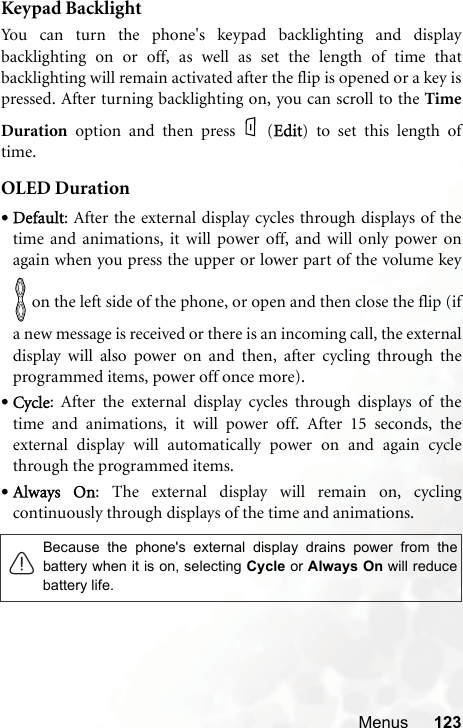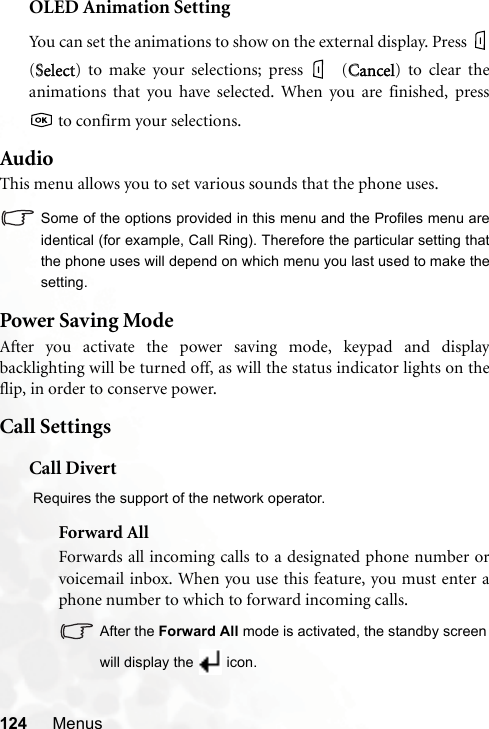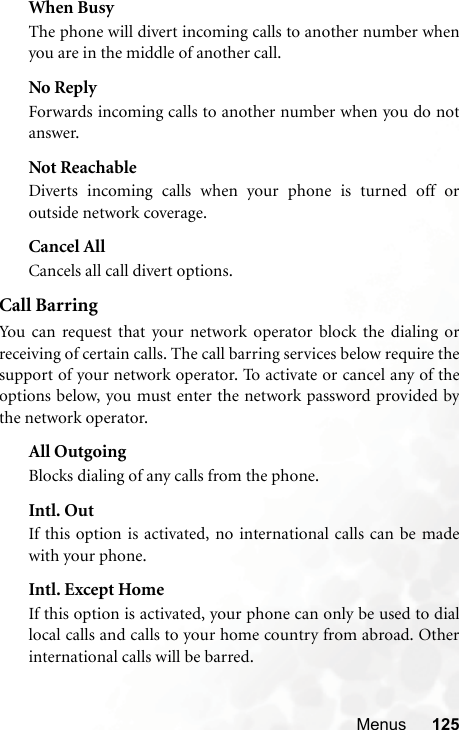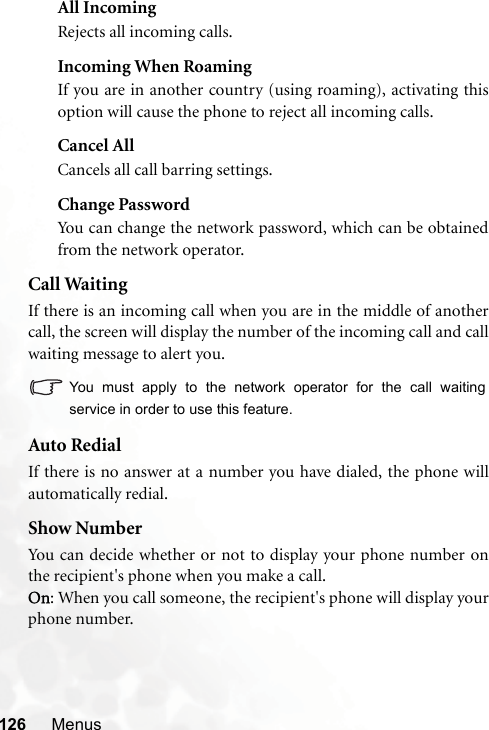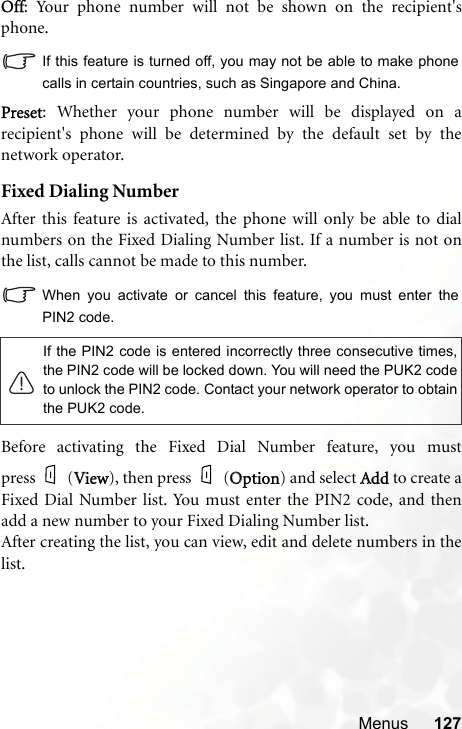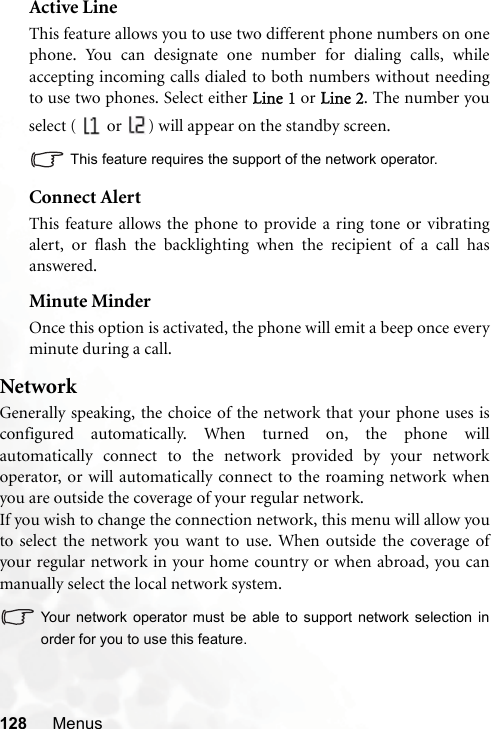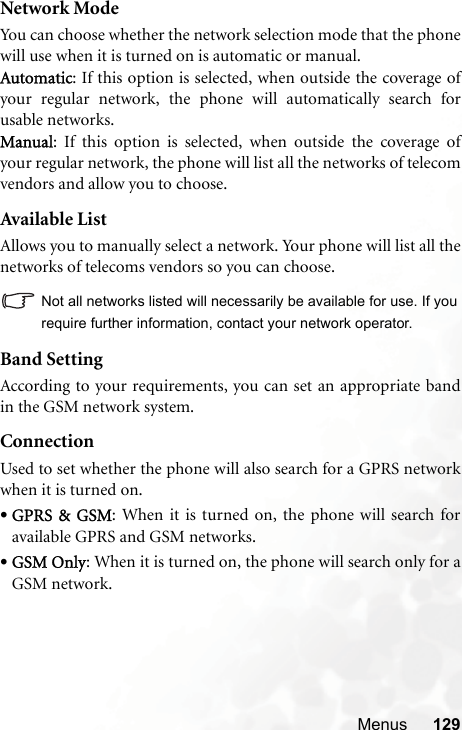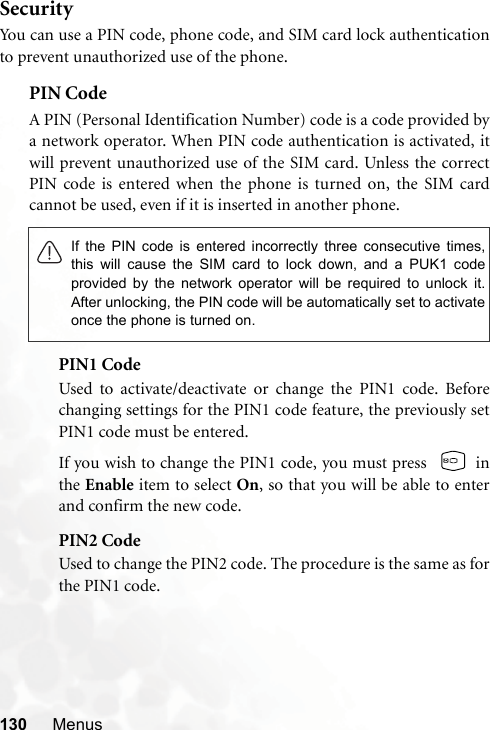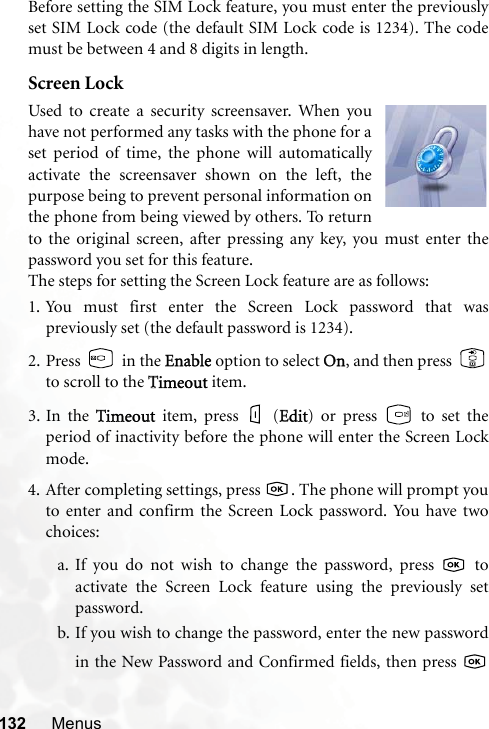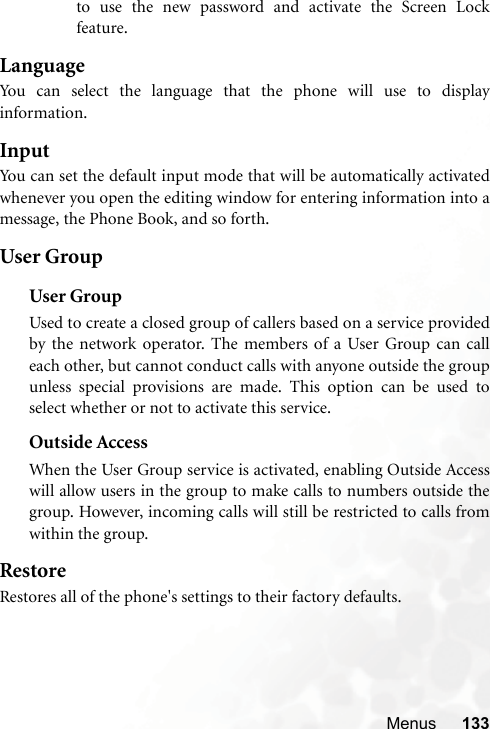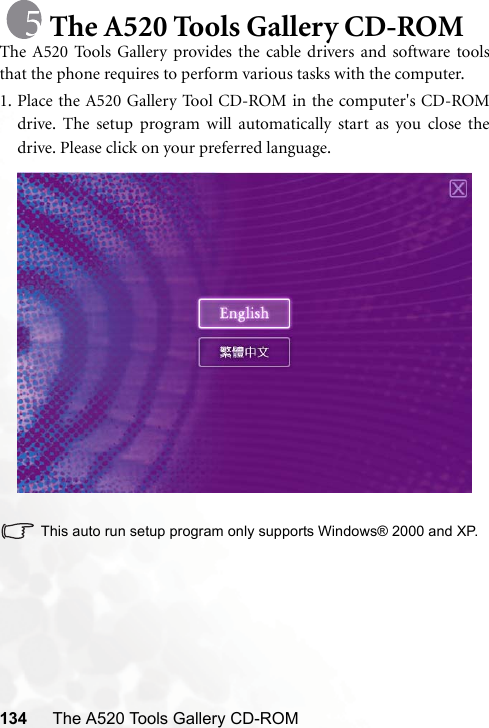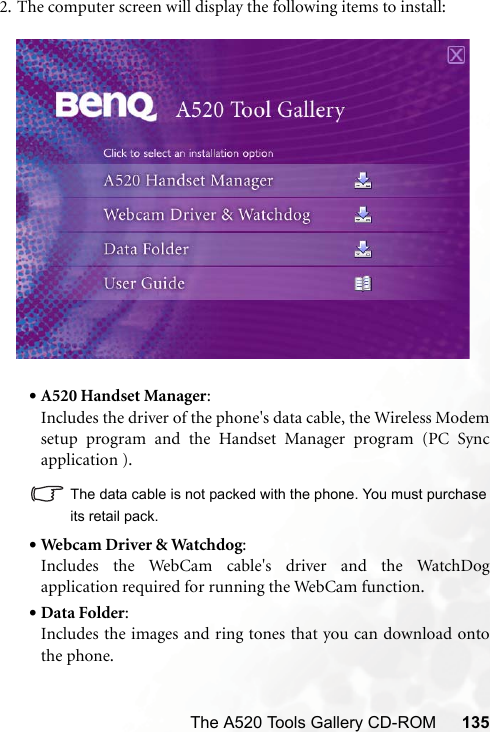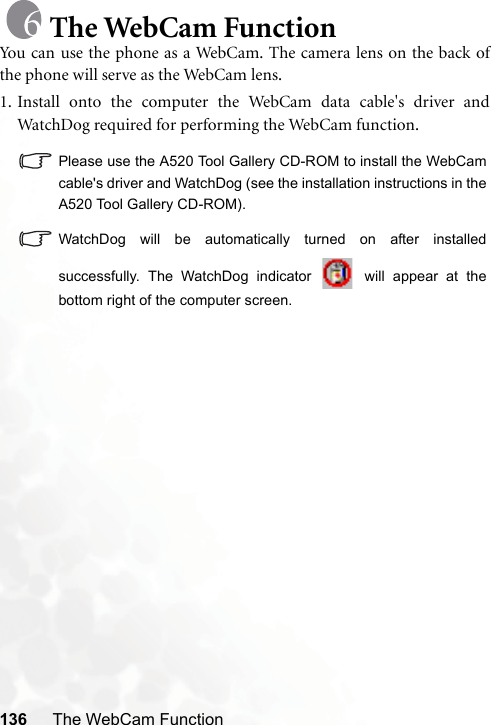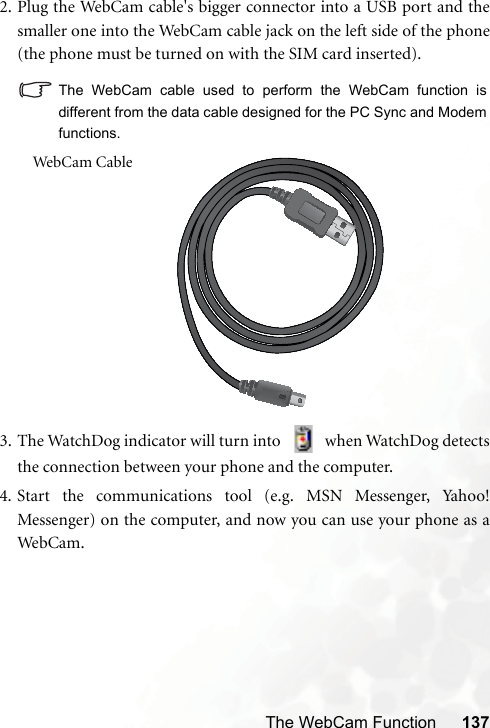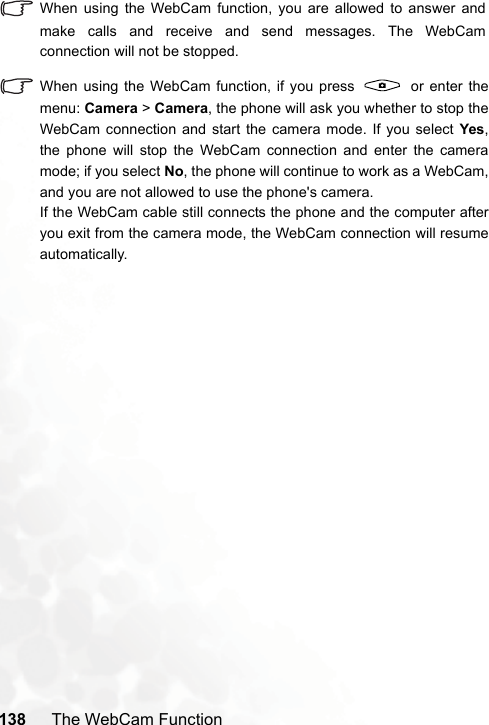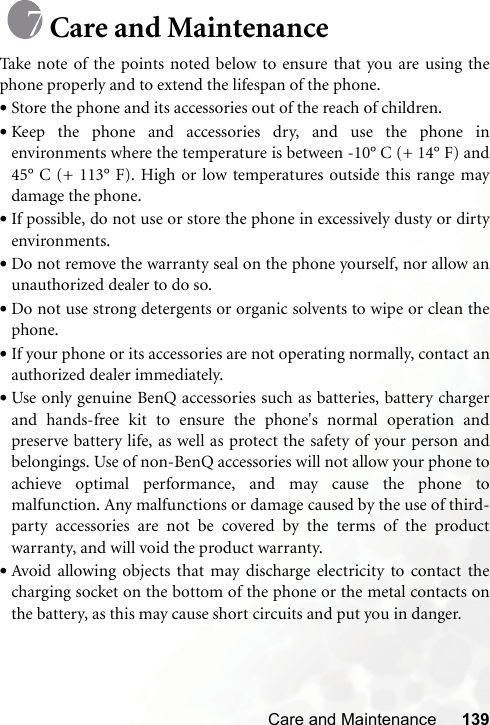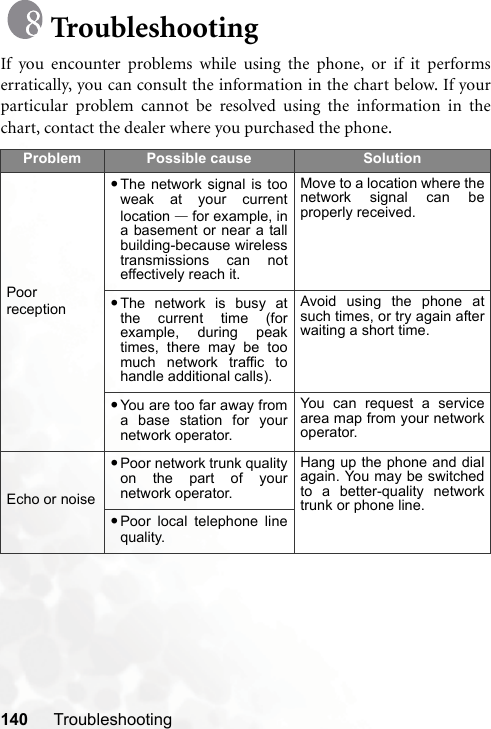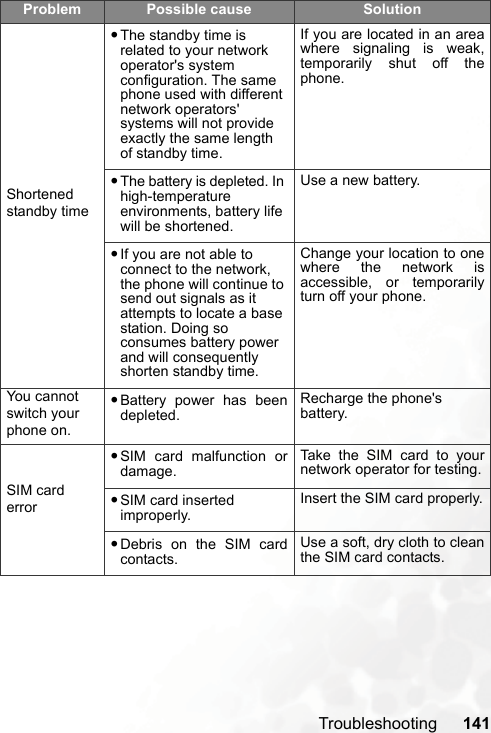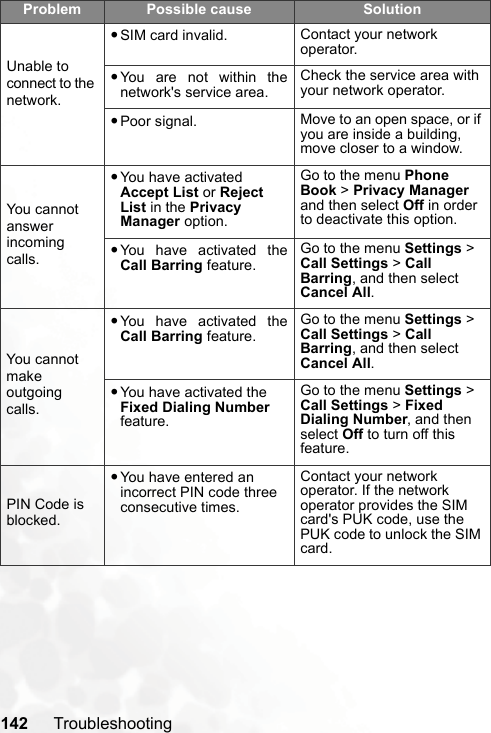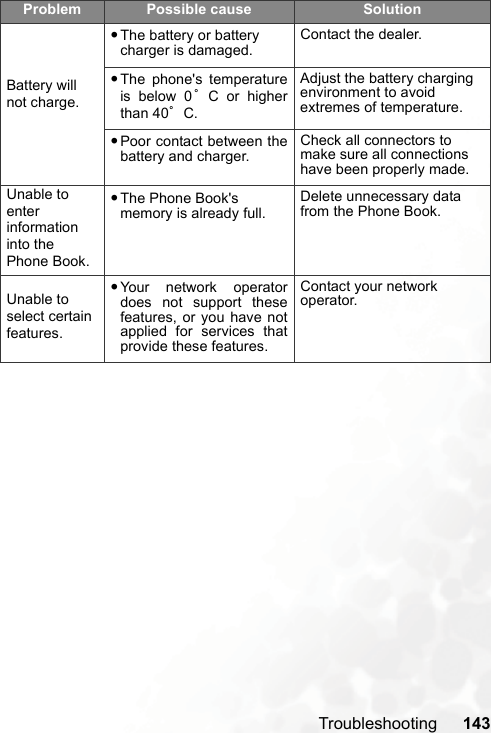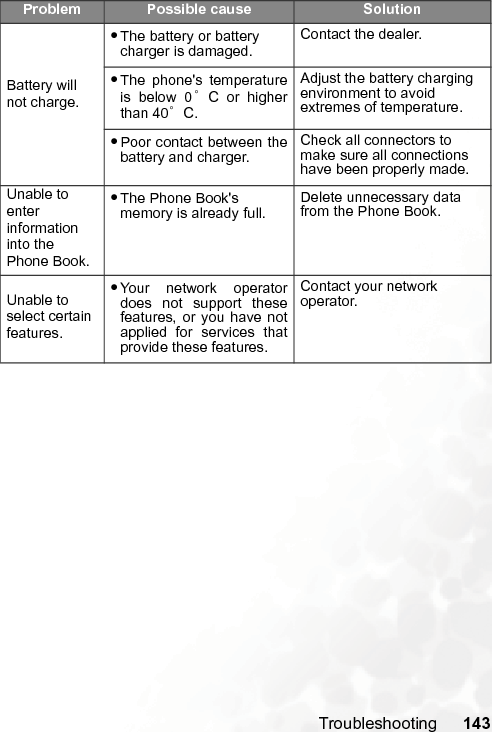Benq 56E18 GSM / GPRS Mobile Phone User Manual Pages from Updated A520 EN Part
Benq Corporation GSM / GPRS Mobile Phone Pages from Updated A520 EN Part
Benq >
Contents
- 1. Users Manual
- 2. Users Manual Part 1 Revised
- 3. Users Manual Part 2 Revised
Users Manual Part 2 Revised