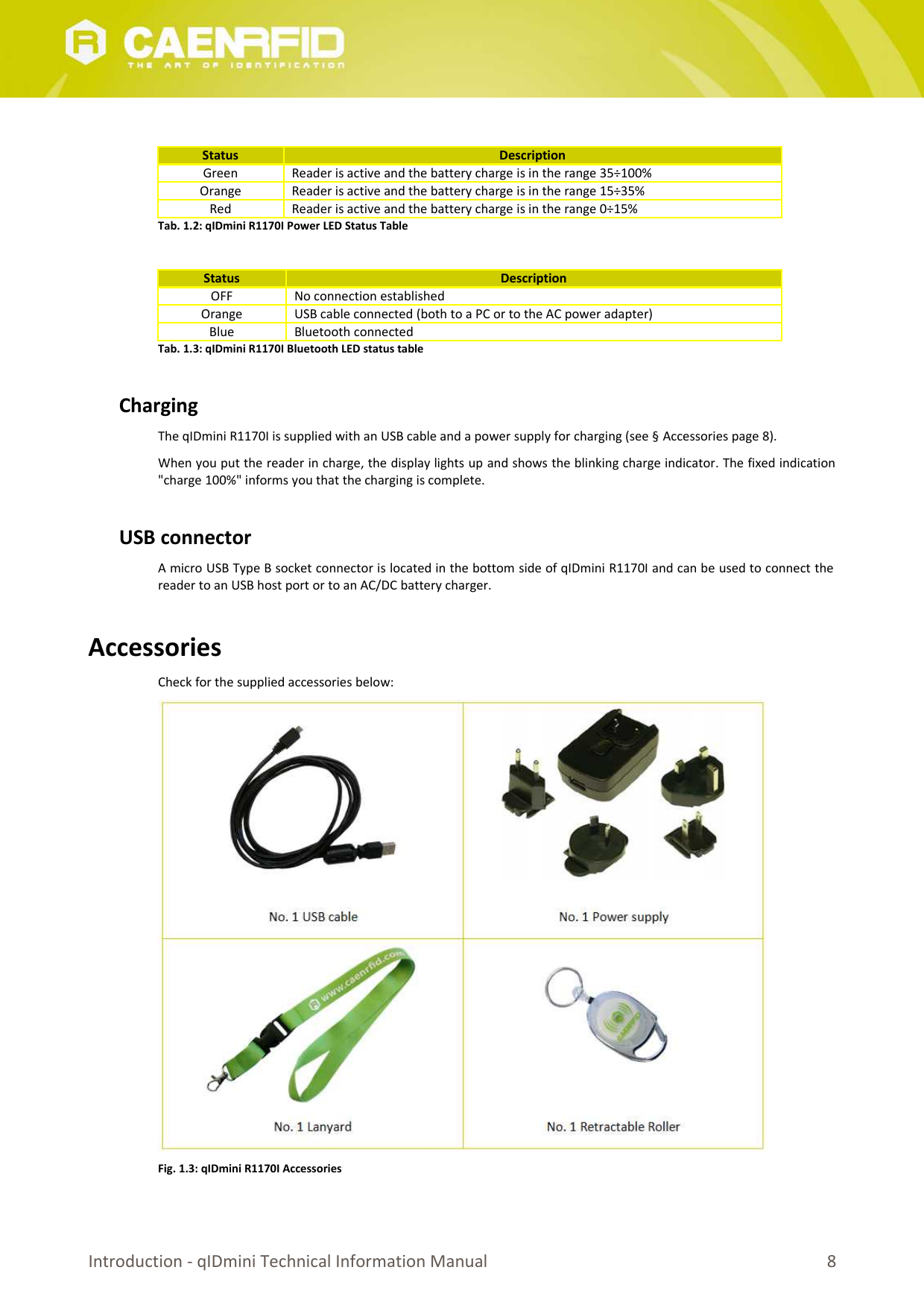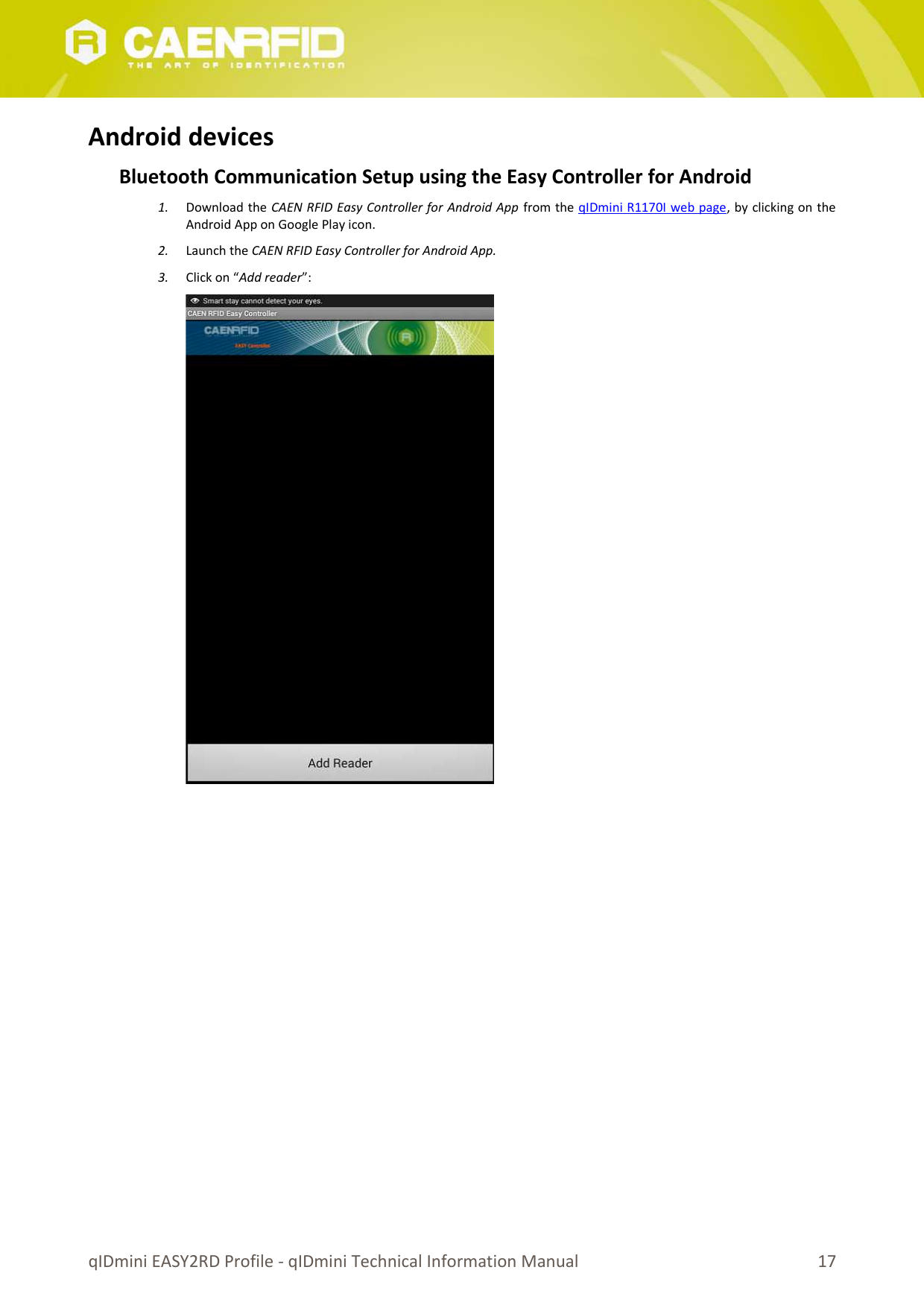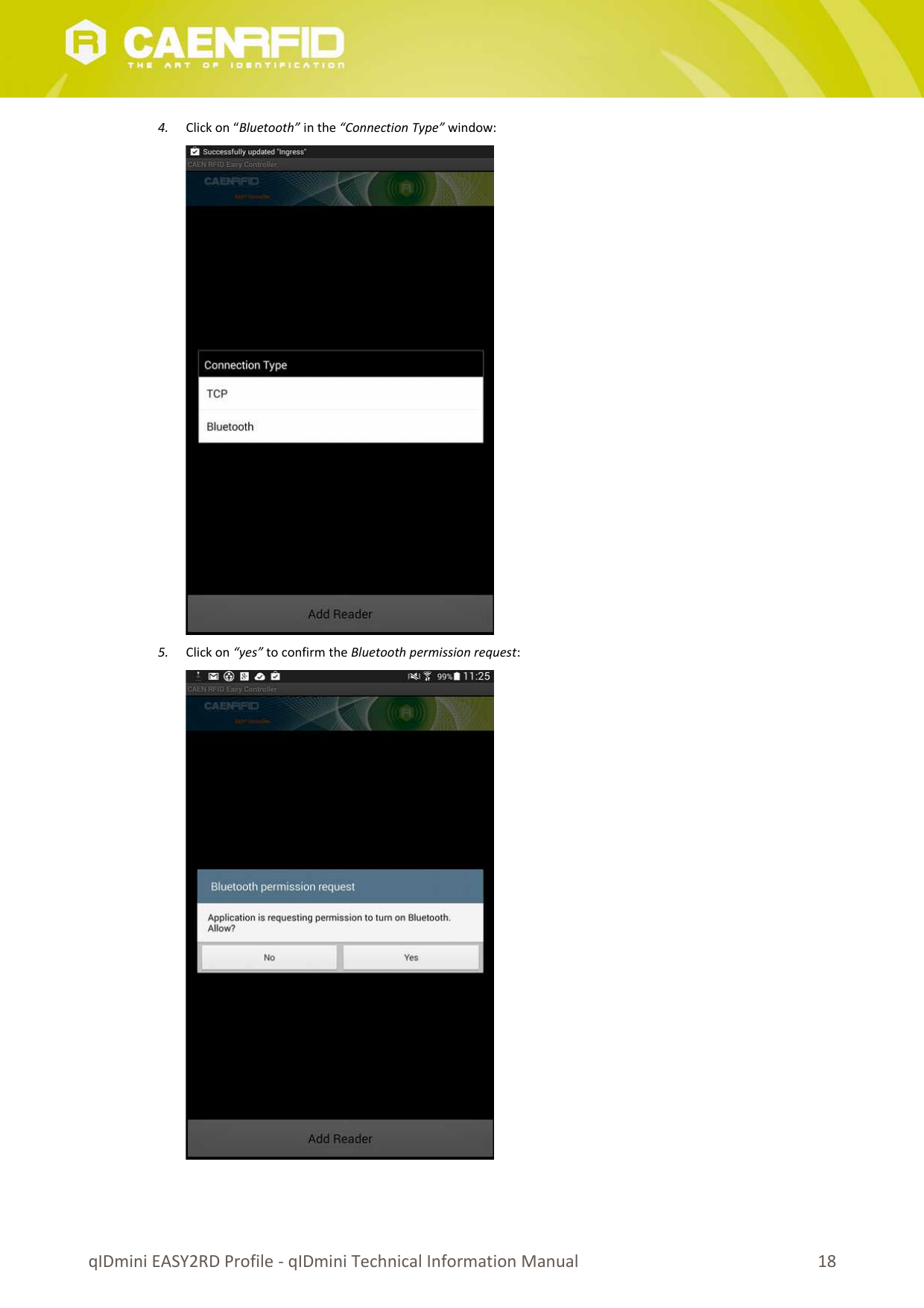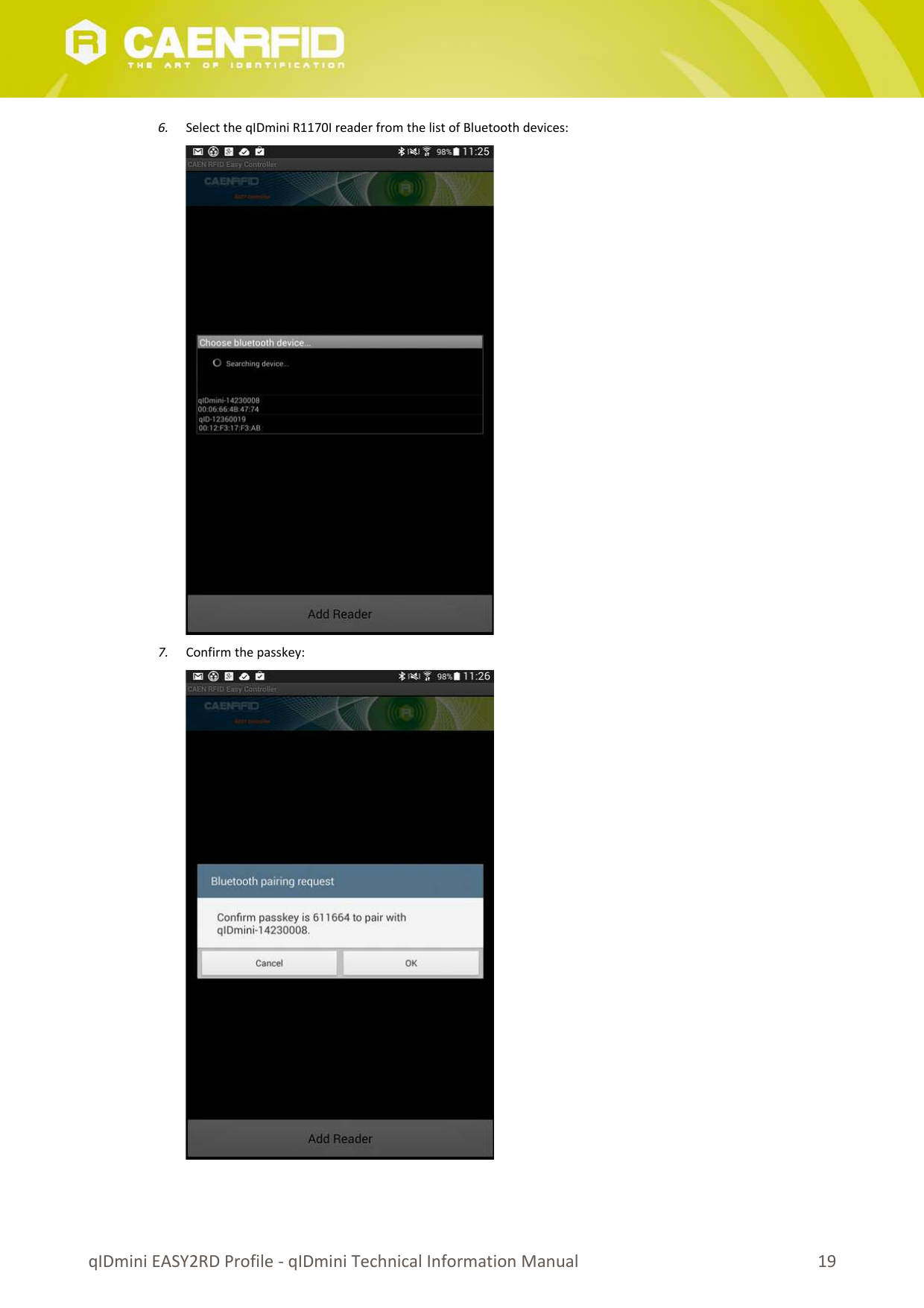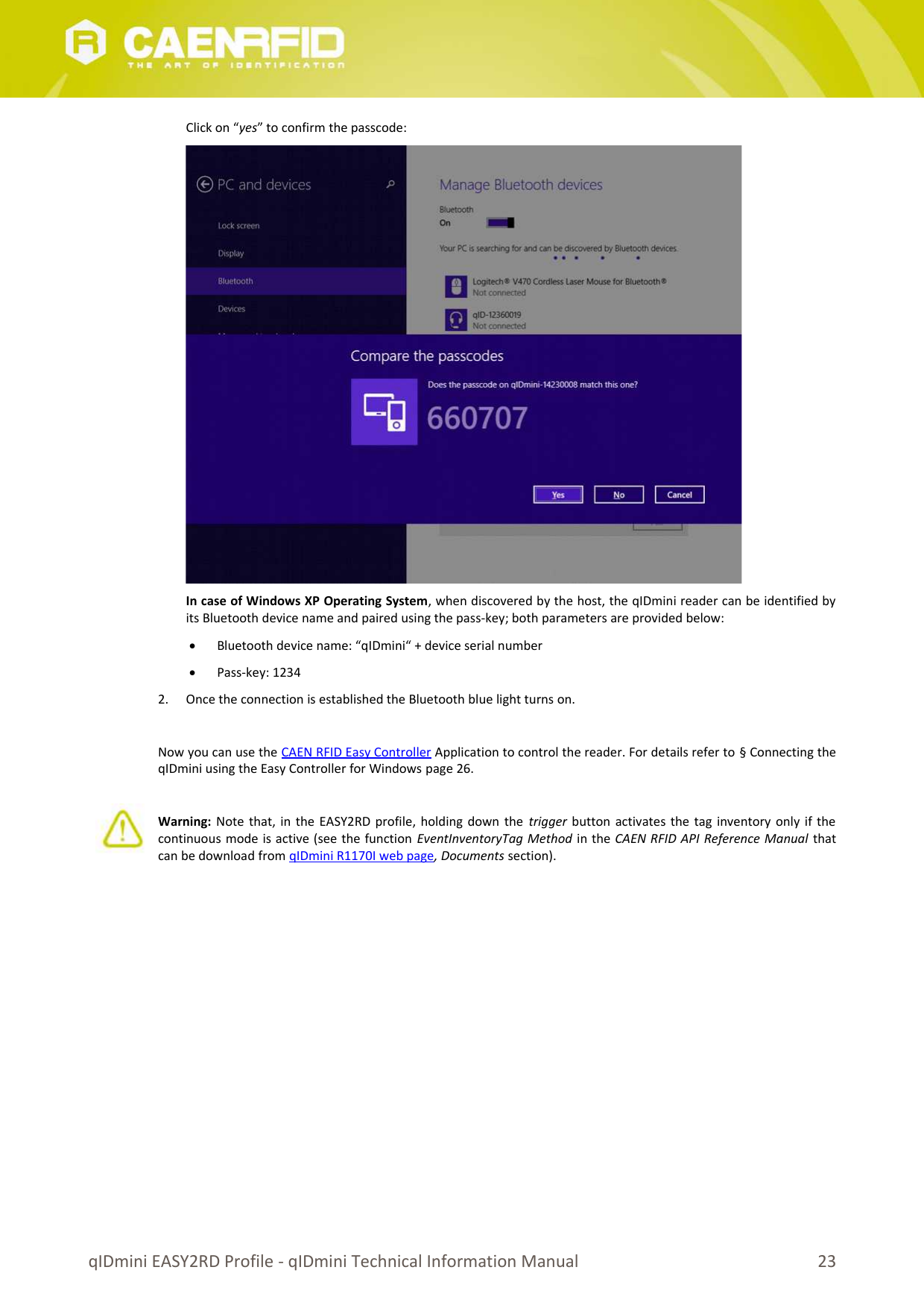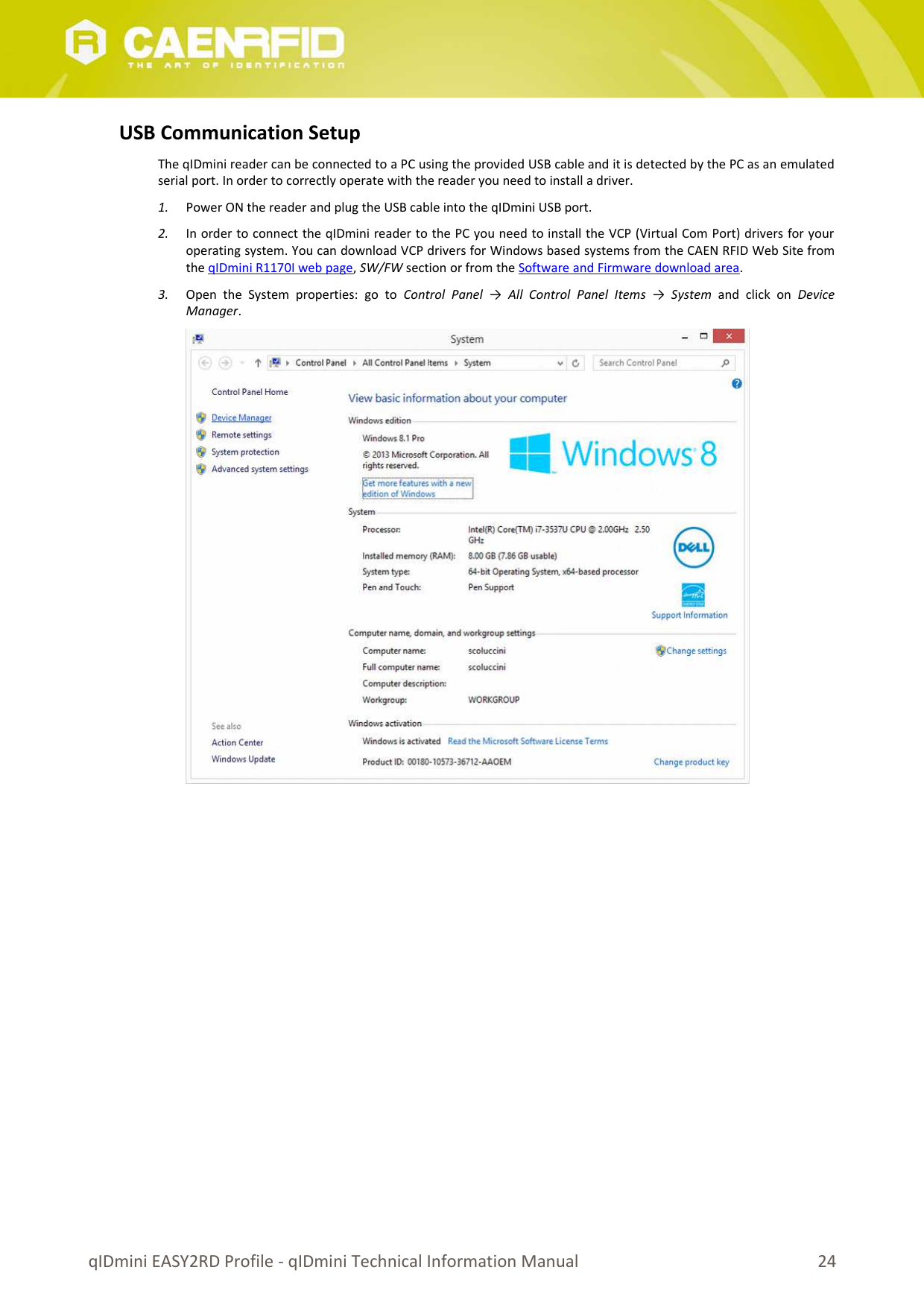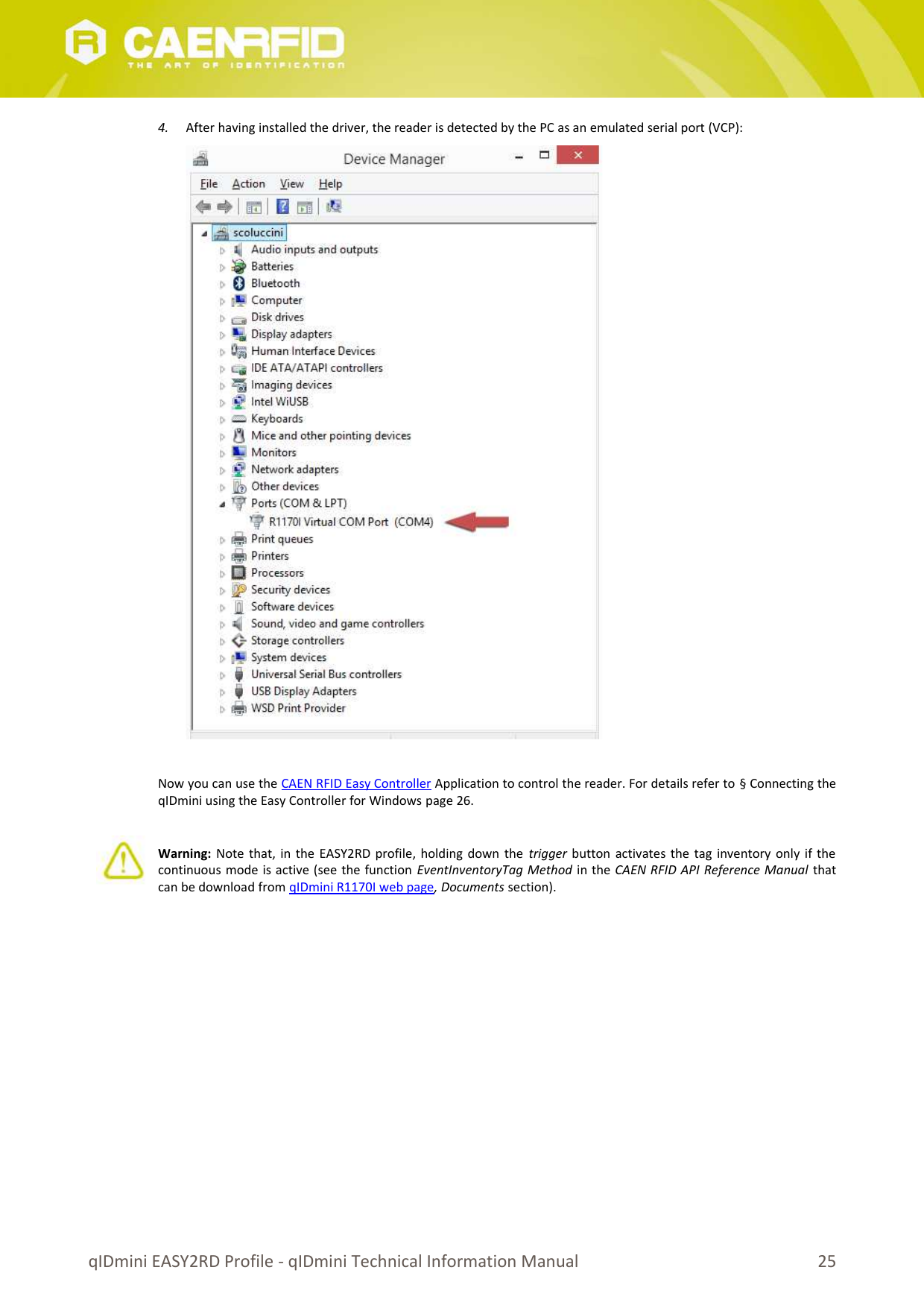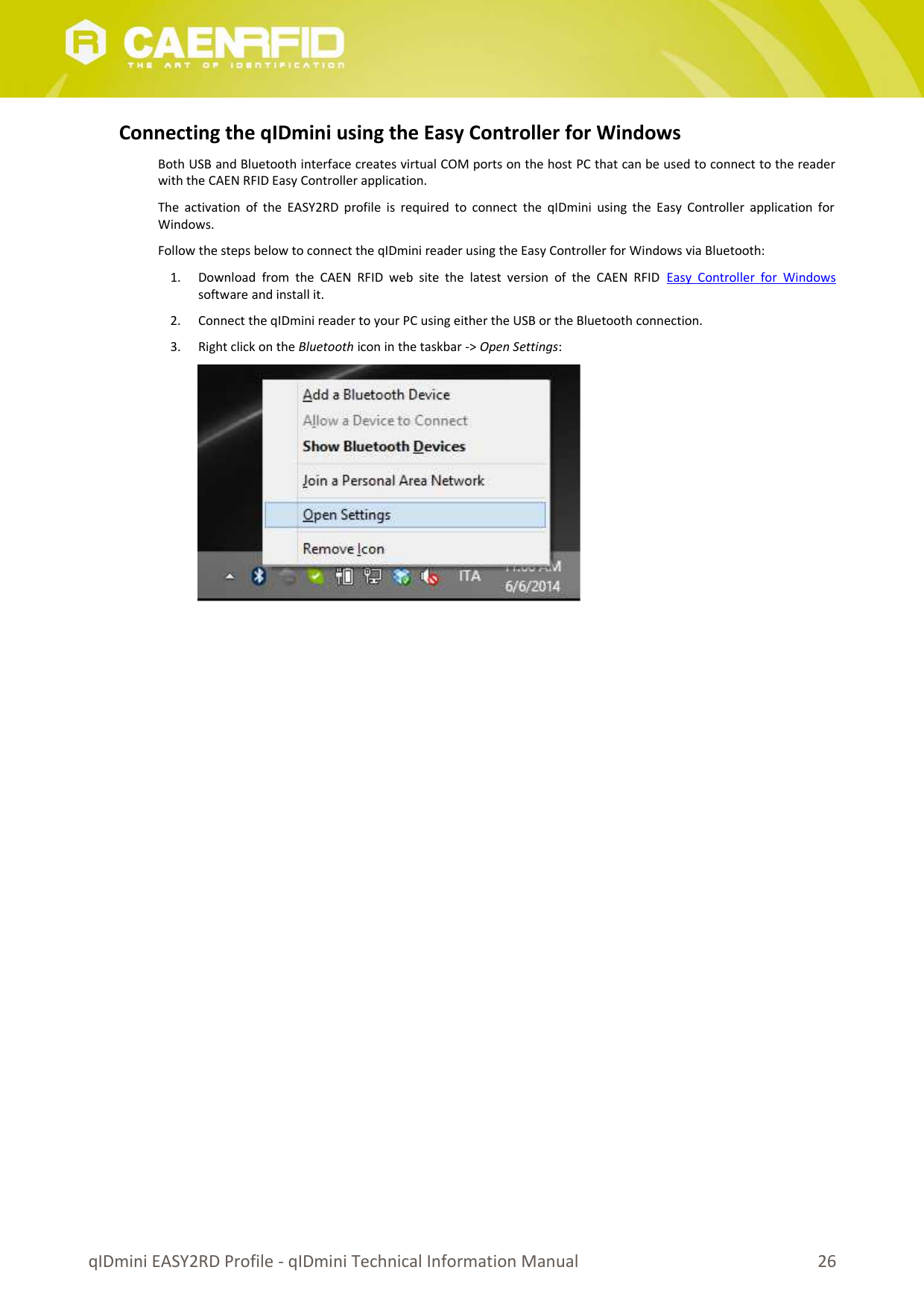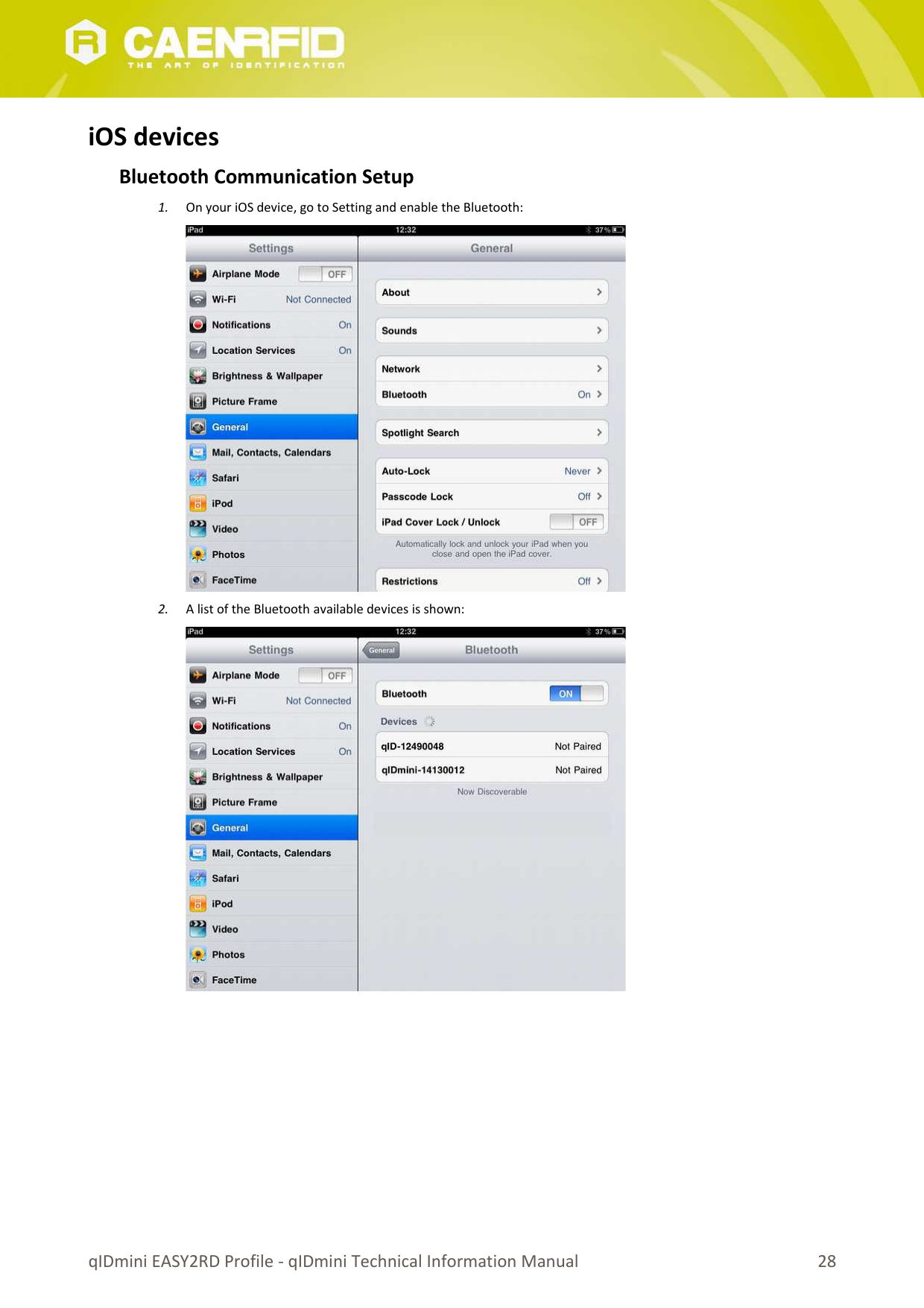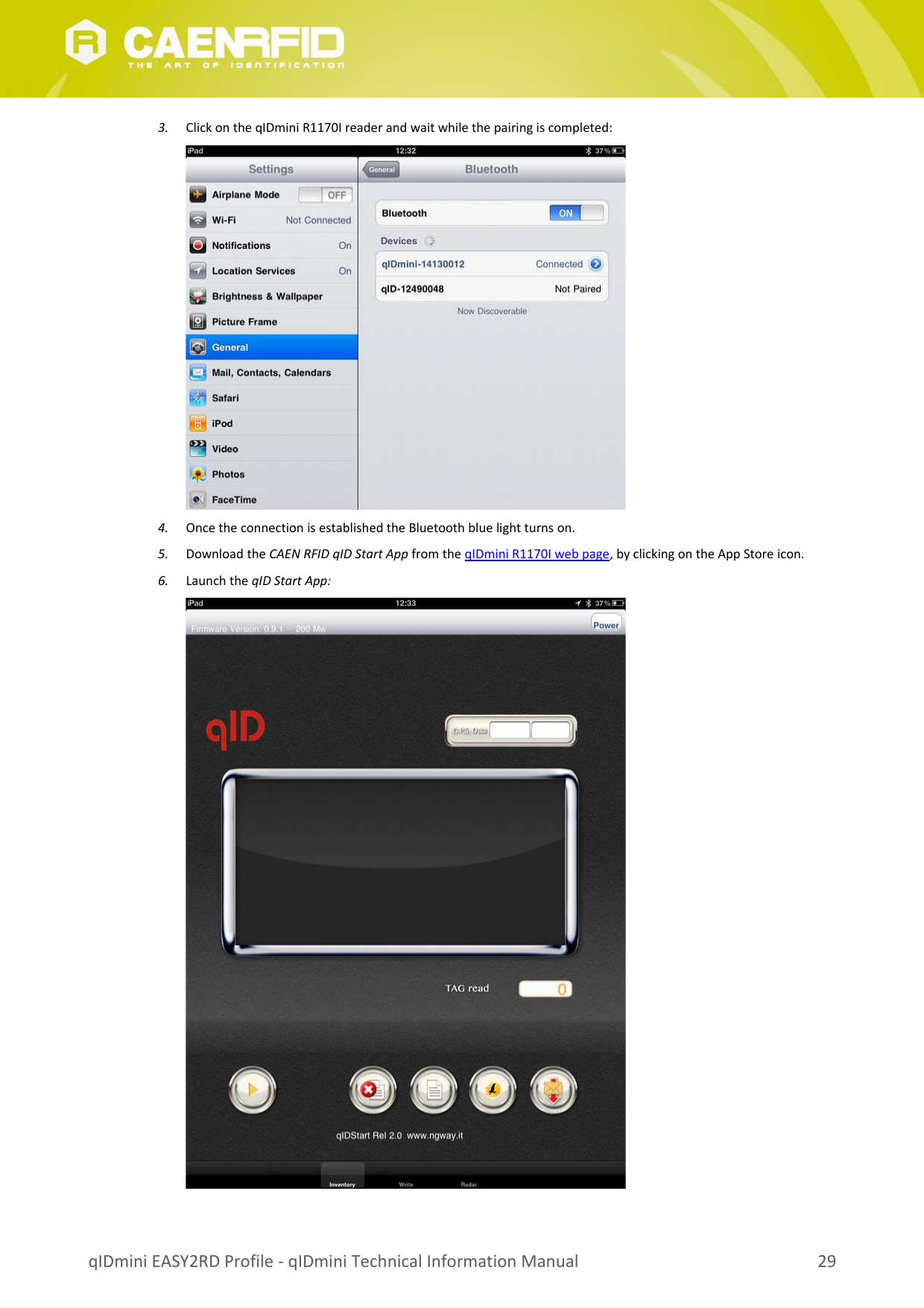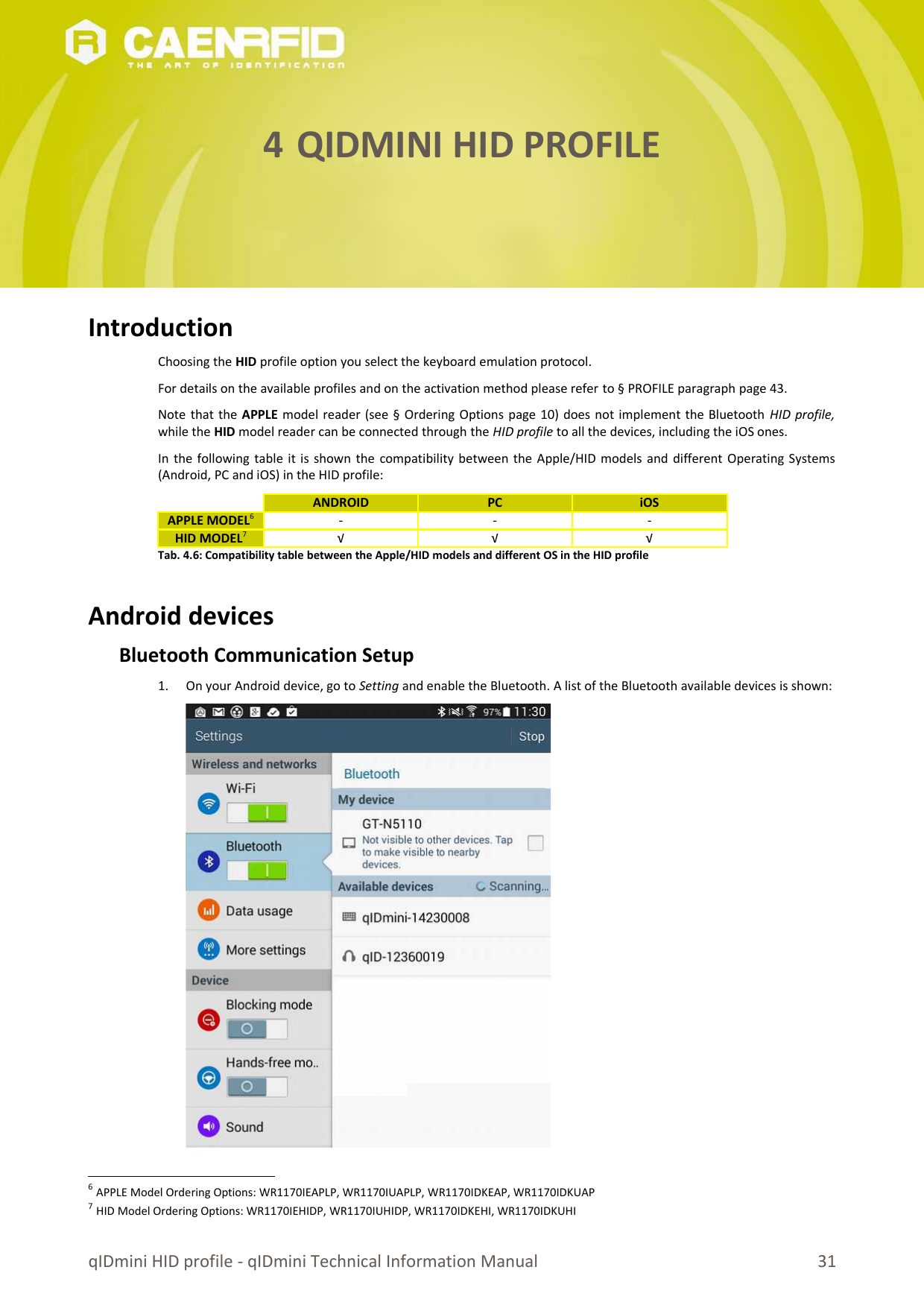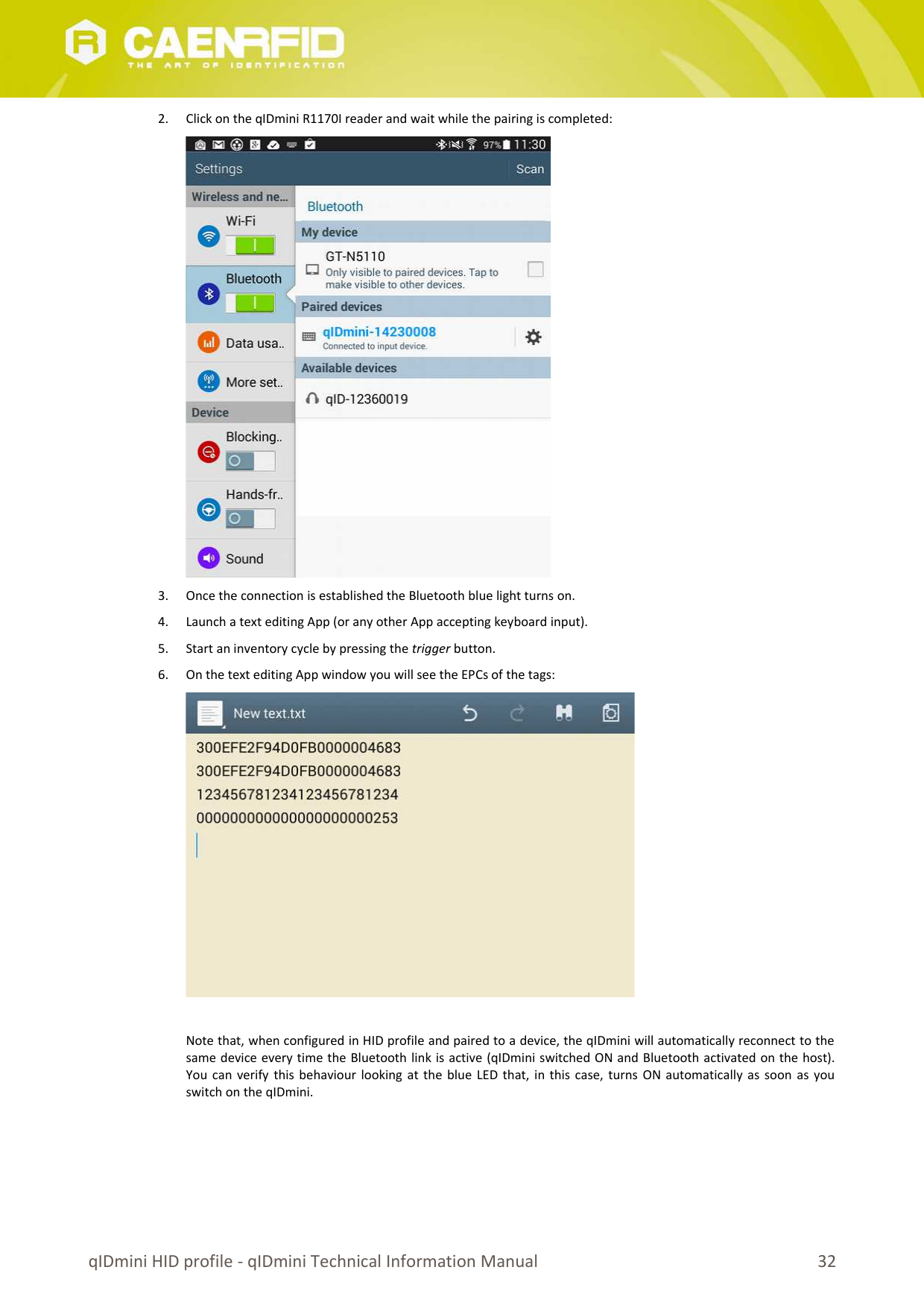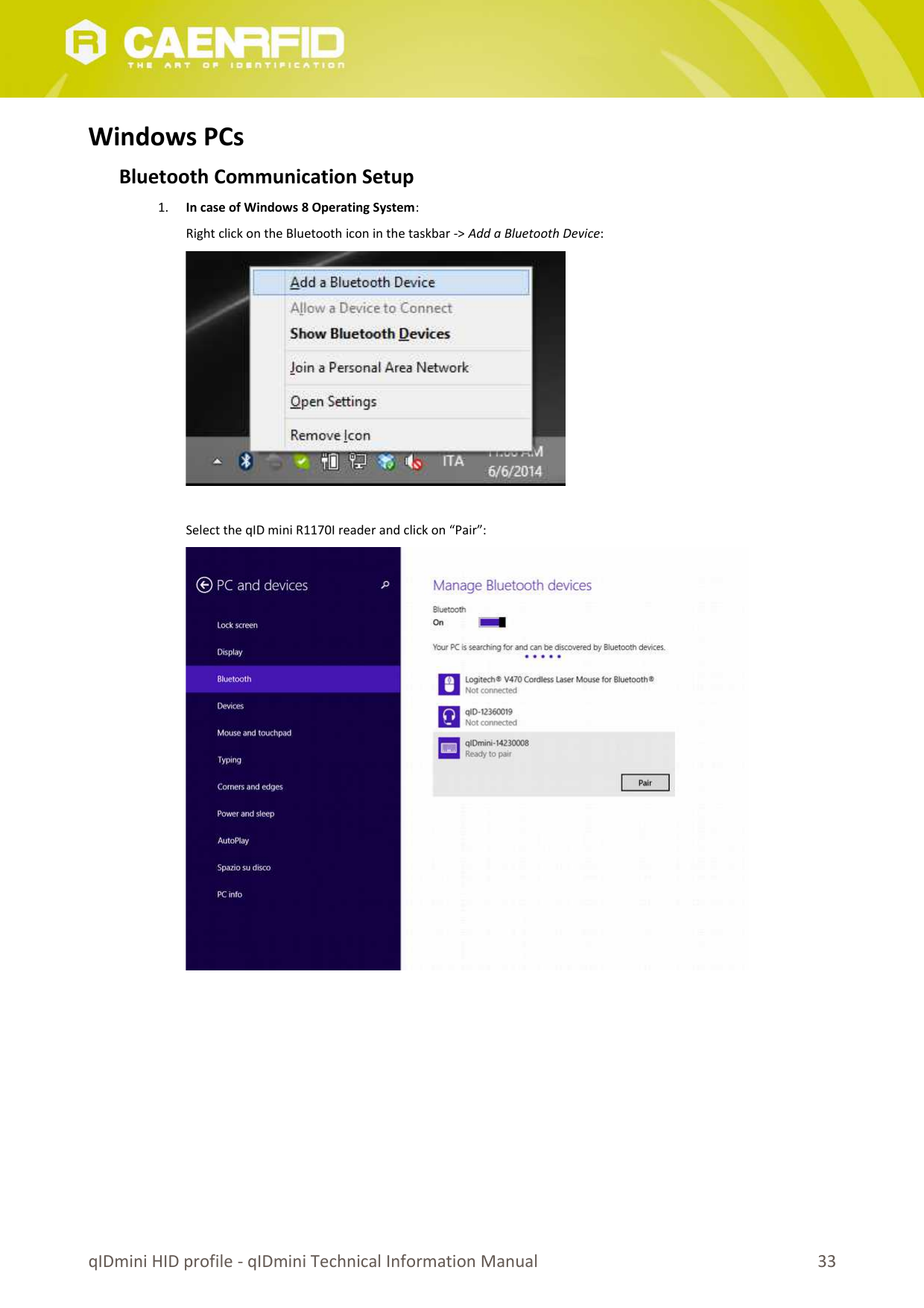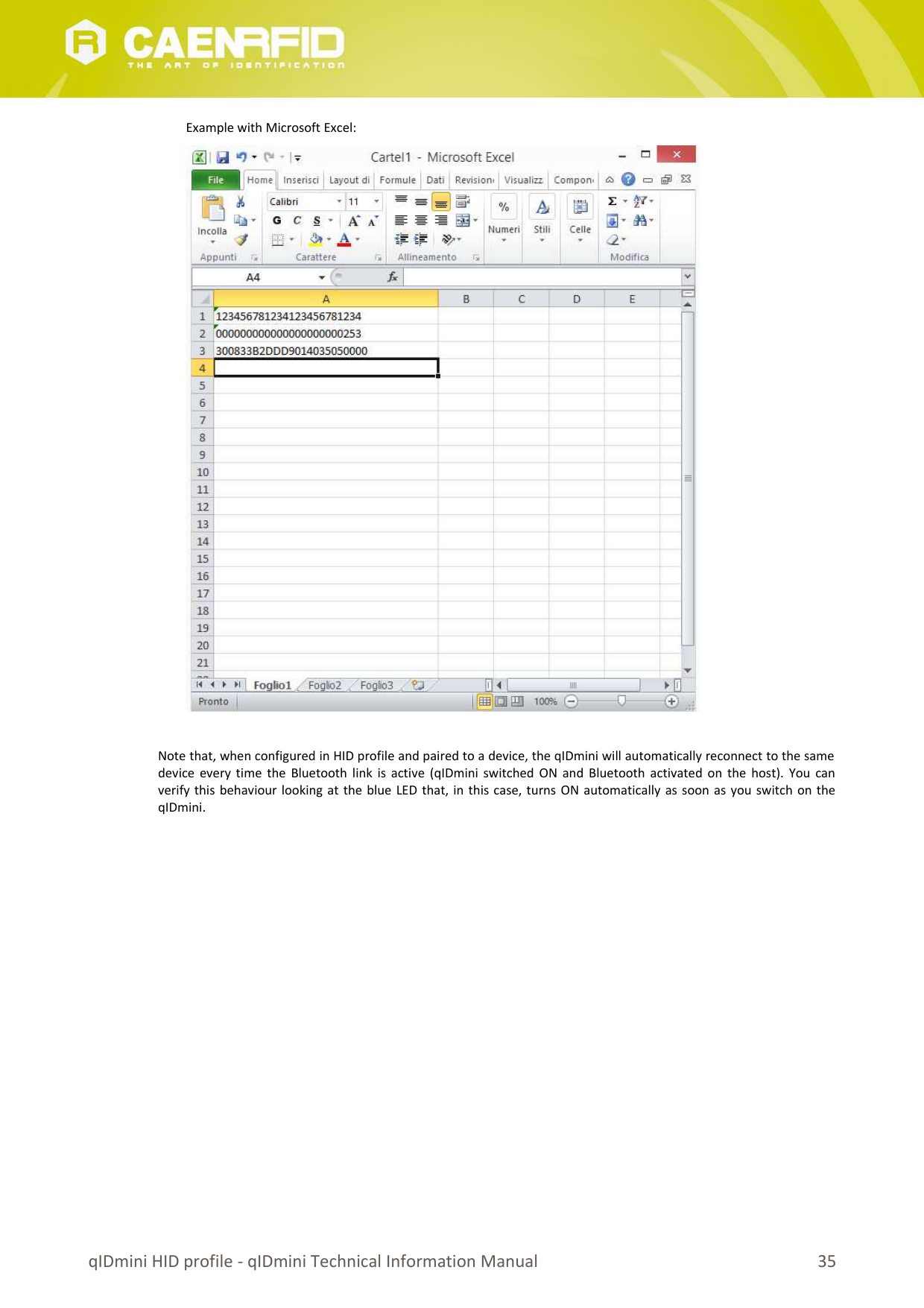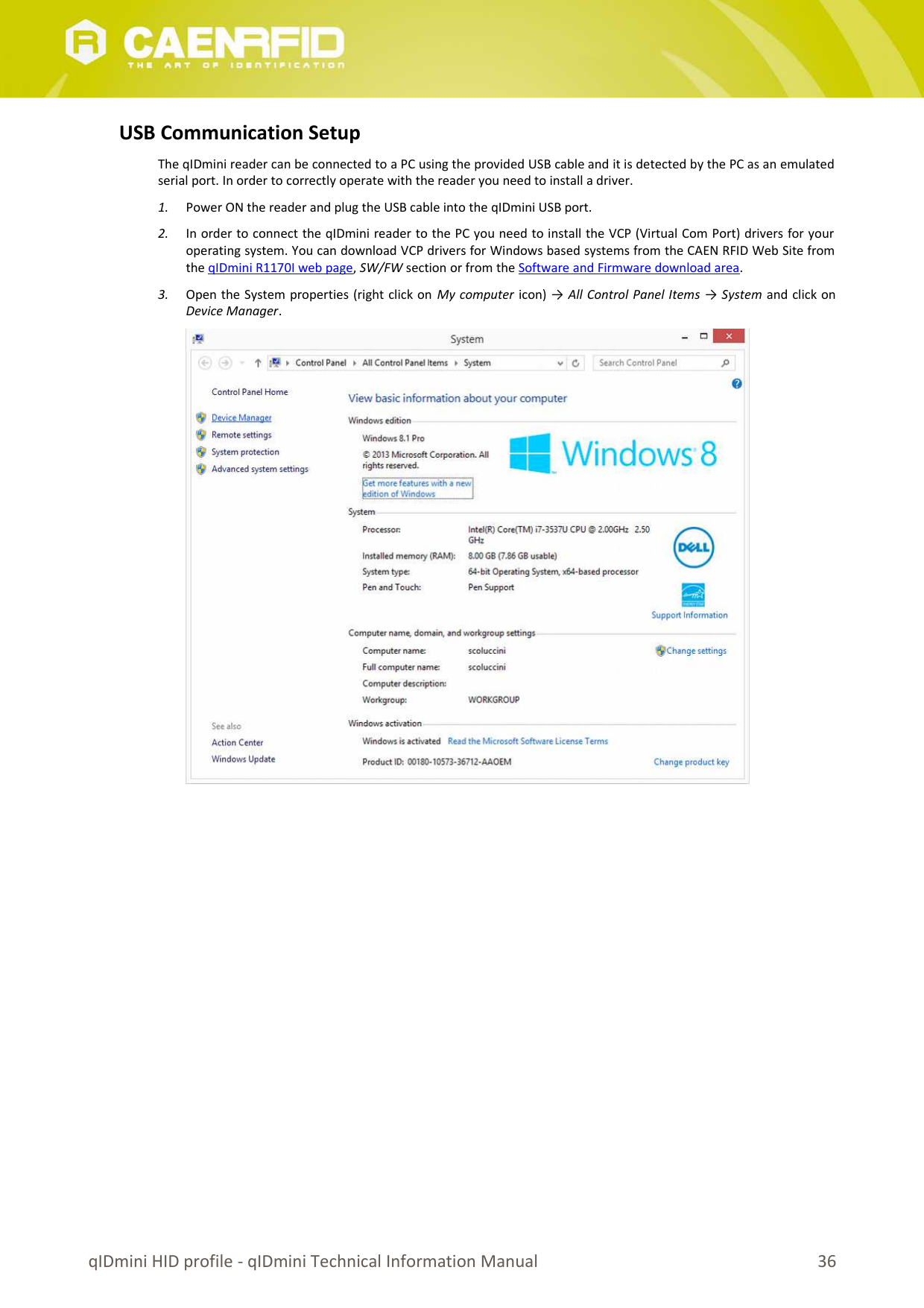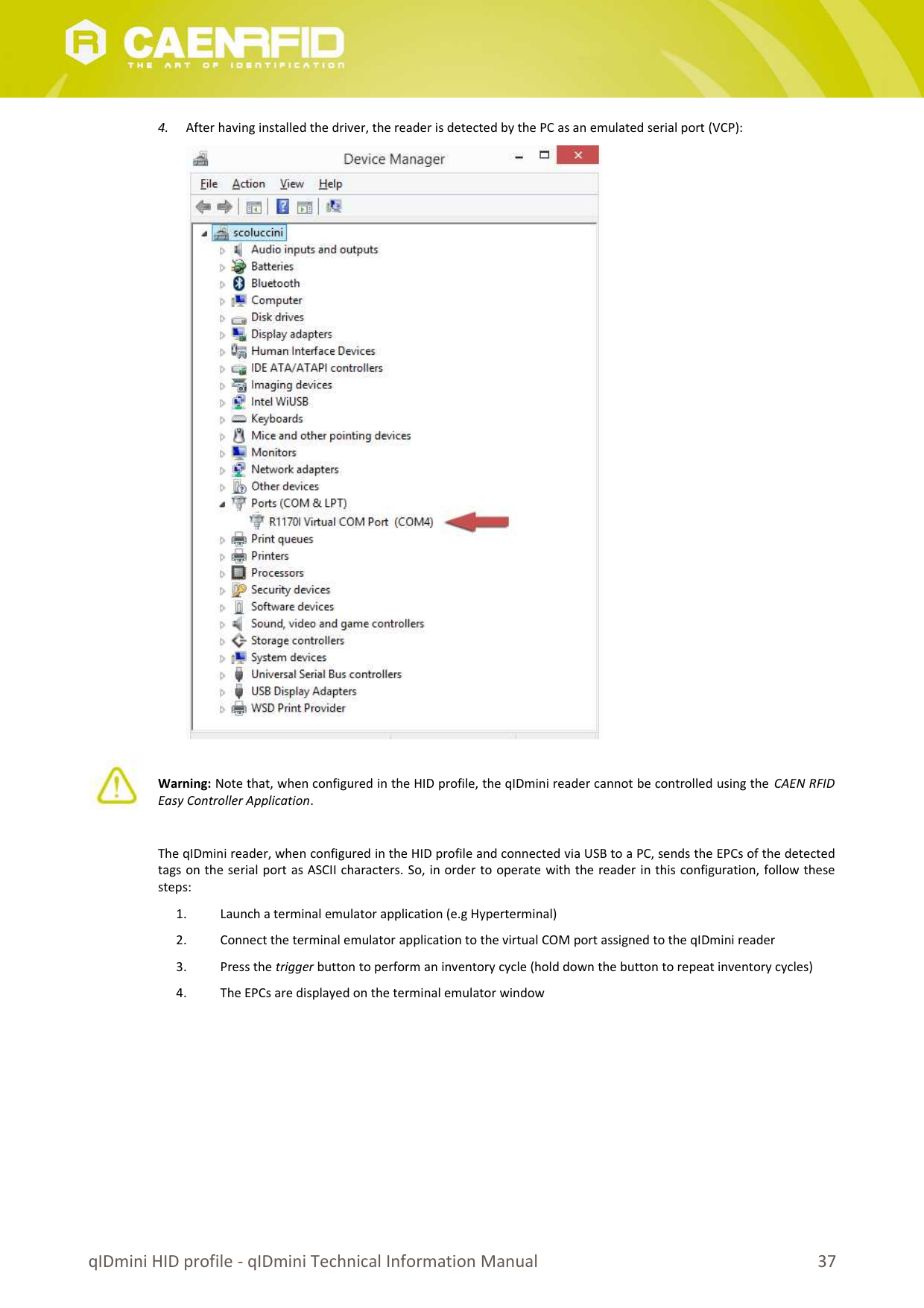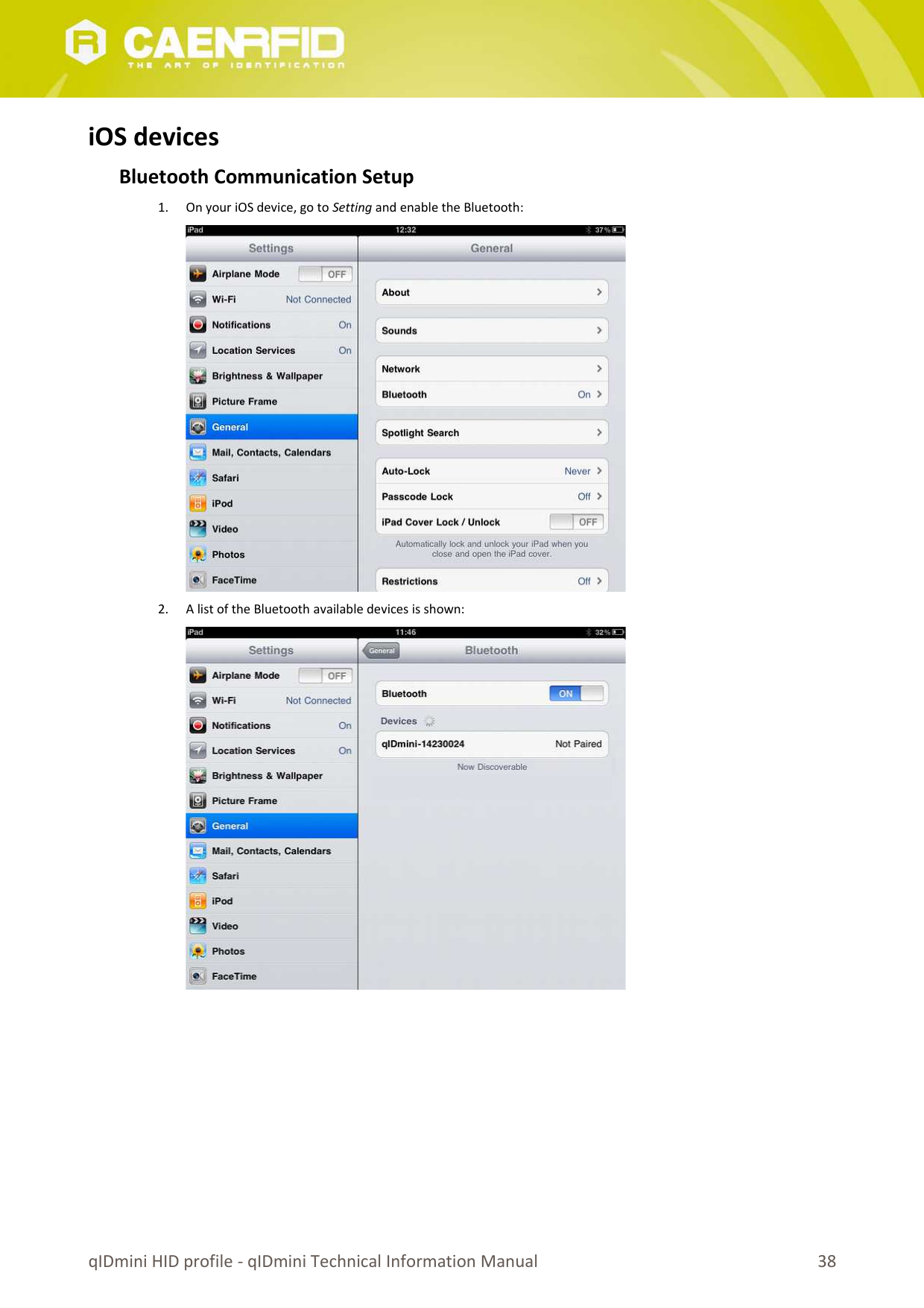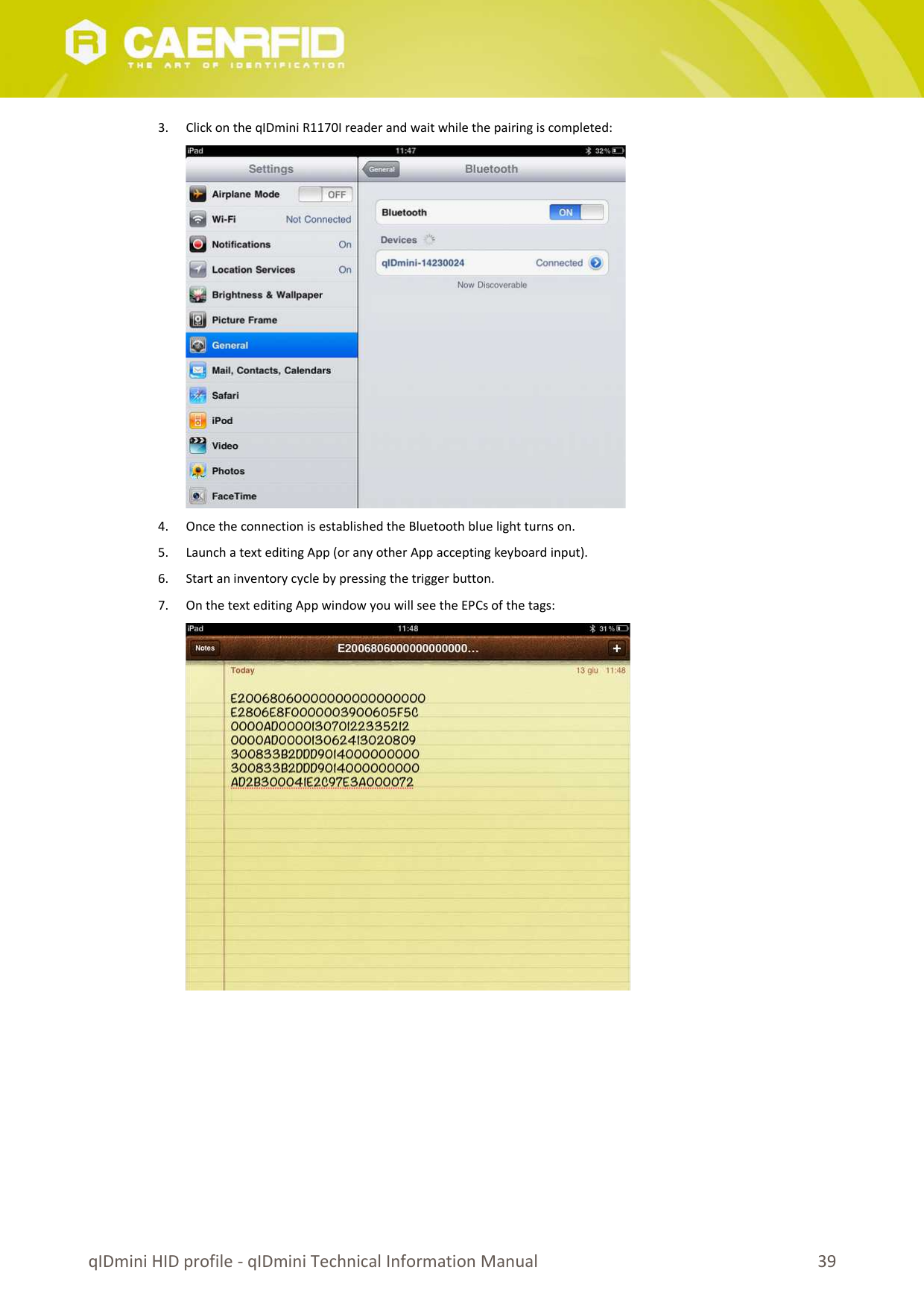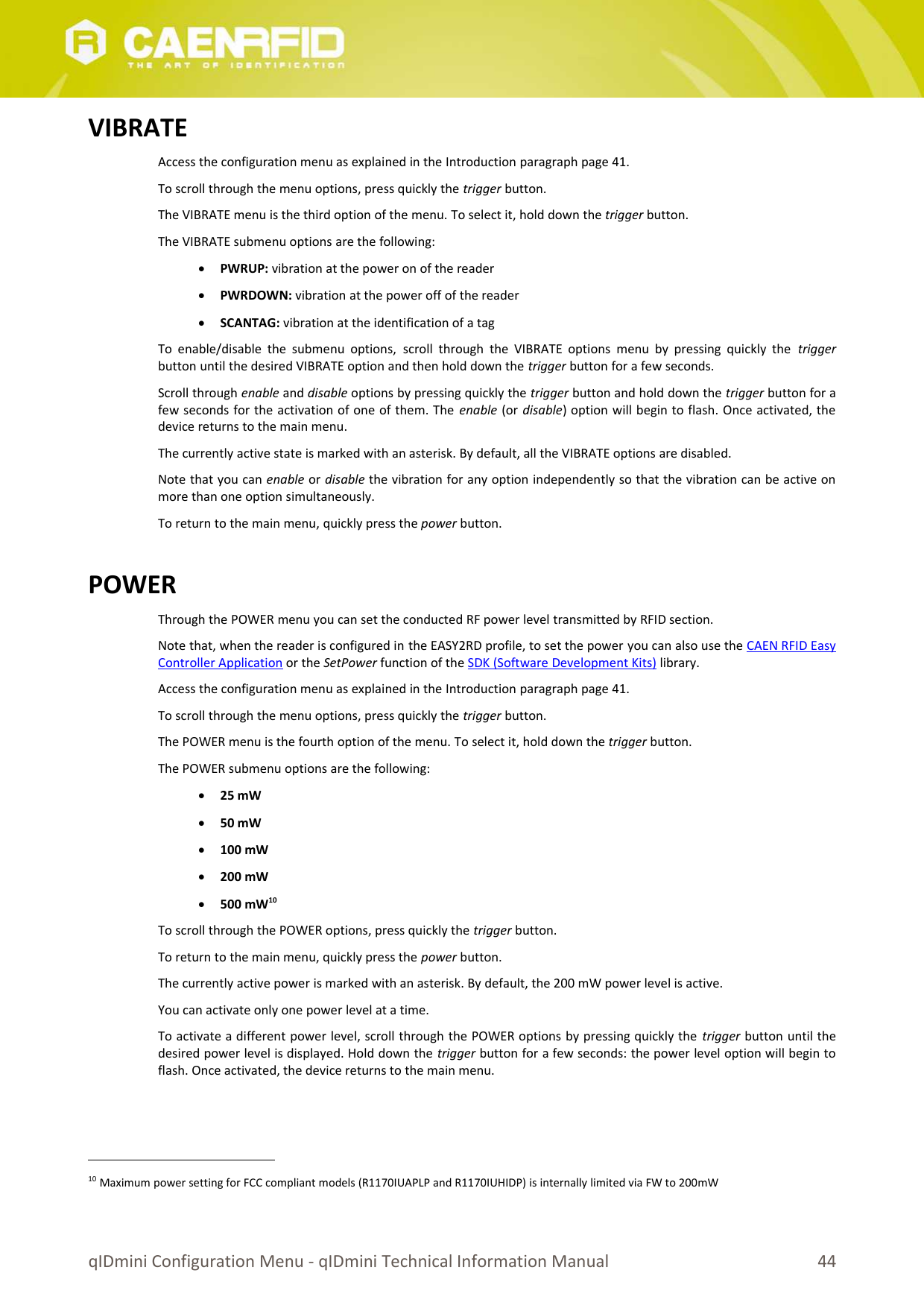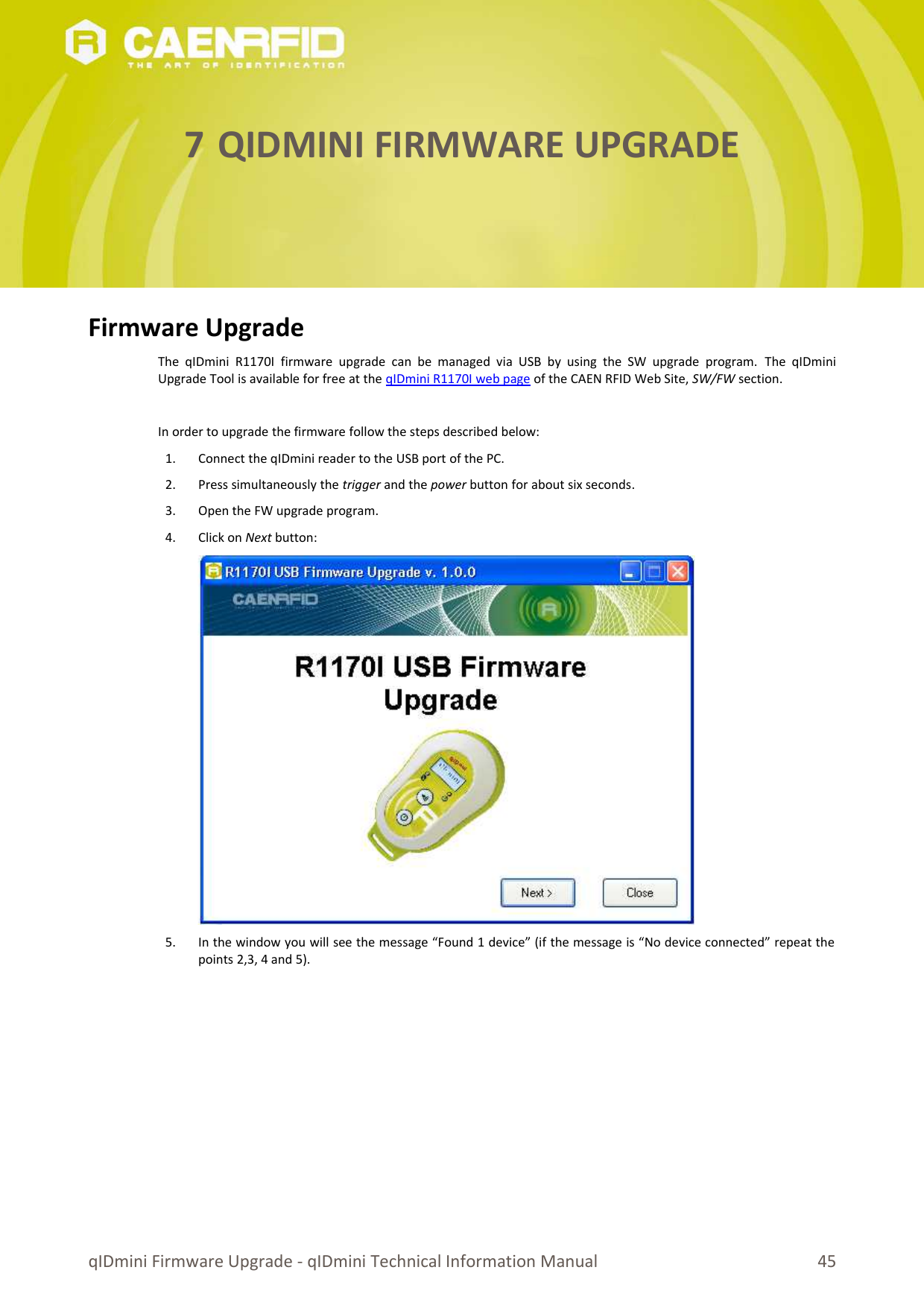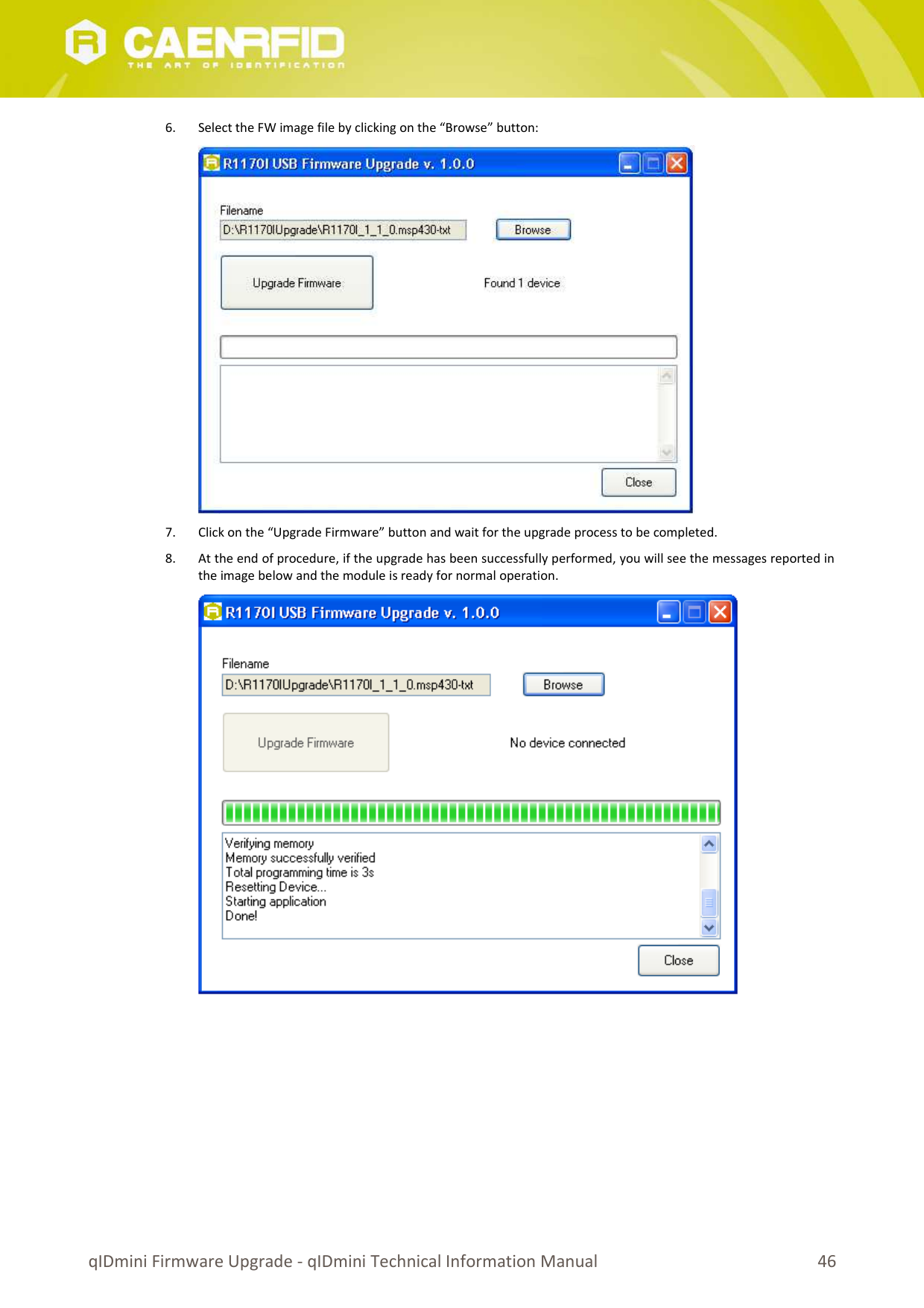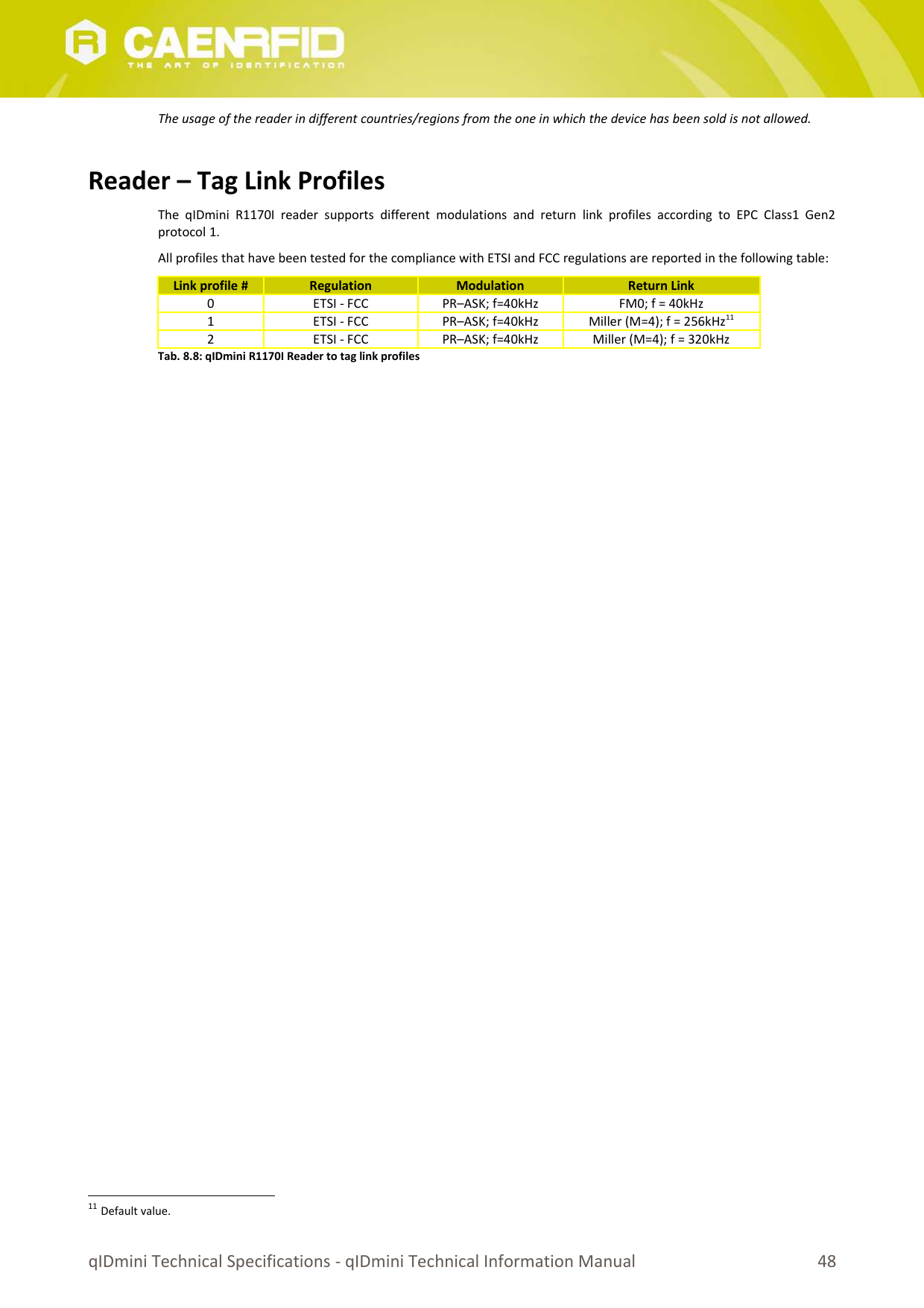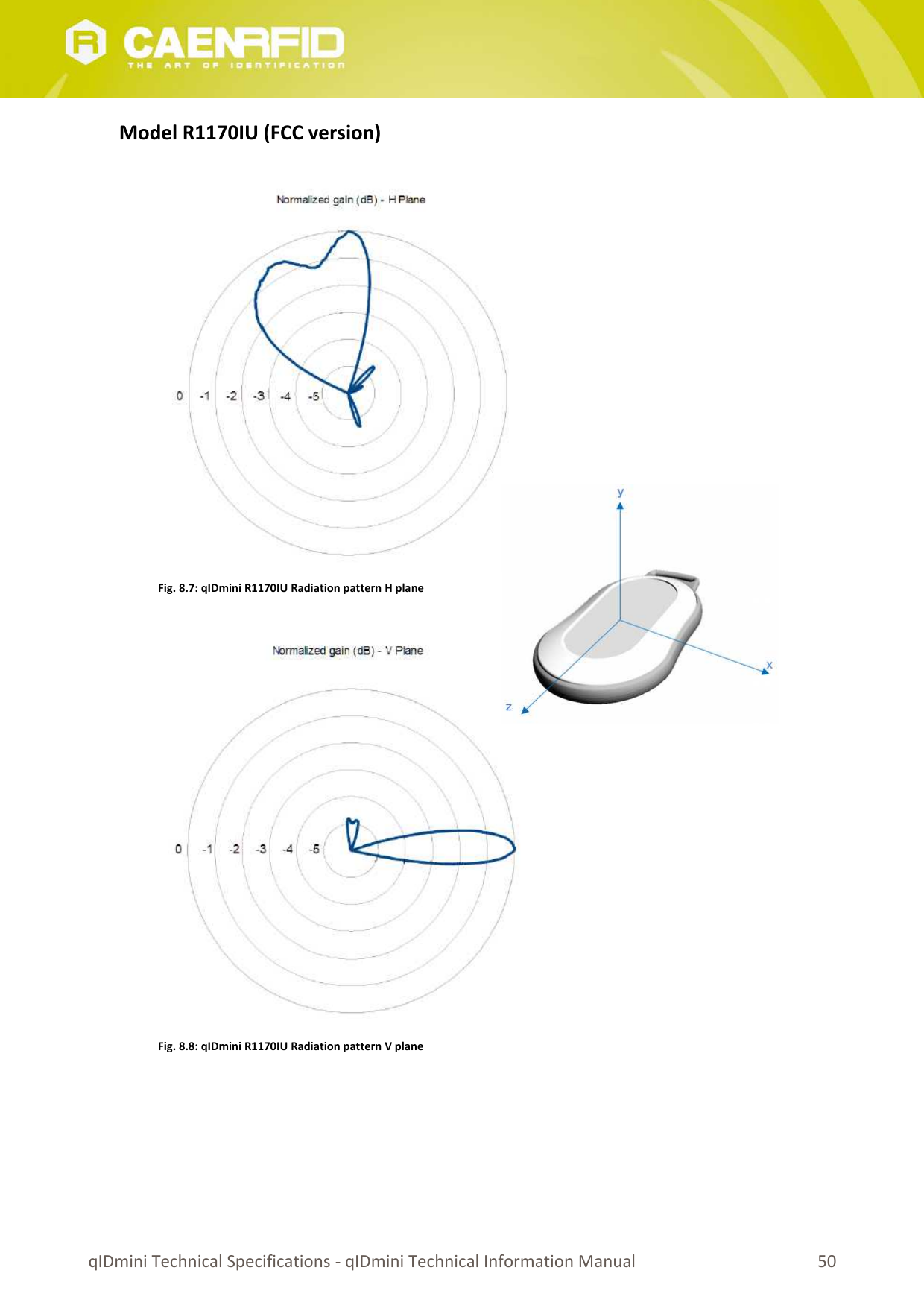CAEN RFID srl CAENRFID026 R11701 - qIDmini Keyfob Bluetooth UHF RFID Reader User Manual SLATE Technical Information Manual Rev 01
CAEN RFID srl R11701 - qIDmini Keyfob Bluetooth UHF RFID Reader SLATE Technical Information Manual Rev 01
Contents
- 1. User Manual 1
- 2. User Manual 2
- 3. User Manual 3
User Manual 3

![Scope of ManualThe goal of this manual is to provide the basic information to work with the qIDmini R1170I Keyfob Bluetooth UHF RFIDReader.Change Document RecordDate Revision Changes Pages23 June 2014 00 Preliminary release -13 February 2017 0.1 Updated FCC compliance declaration 5127 April 2017 0.2Added note for RF power of FCC compliant models 42, 44Changed RF power level for FCC compliant models 47Updated FCC compliance declaration 51Reference Document[RD1] EPCglobal: EPC Radio-Frequency Identity Protocols Class-1 Generation-2 UHF RFID Protocol for Communicationsat 860 MHz – 960 MHz, Version 1.1.0 (December 17, 2005).CAEN RFID srlVia Vetraia, 11 55049 Viareggio (LU) - ITALYTel. +39.0584.388.398 Fax +39.0584.388.959info@caenrfid.comwww.caenrfid.com© CAEN RFID srl – 2017DisclaimerNo part of this manual may be reproduced in any form or by any means, electronic, mechanical, recording, orotherwise, without the prior written permission of CAEN RFID.The information contained herein has been carefully checked and is believed to be accurate; however, no responsibilityis assumed for inaccuracies. CAEN RFID reserves the right to modify its products specifications without giving anynotice; for up to date information please visit www.caenrfid.com.Preliminary Product InformationThis document contains information for a new product. CAEN RFID reserves the right to modify this product withoutnotice.“Preliminary” product information describes products that are ready for production, but for which full characterizationdata is not yet available. CAEN RFID believes that the information contained in this document is accurate and reliable.However, the information is subject to change without notice and is provided “AS IS” without warranty of any kind(Express or implied). You are advised to obtain the latest version of relevant information to verify, before placingorders, that information being relied on is current and complete. All products are sold subject to the terms andconditions of sale supplied at the time of order acknowledgement, including those pertaining to warranty, patentinfringement, and limitation of liability. No responsibility is assumed by CAEN RFID for the use of this information,including use of this information as the basis for manufacture or sale of any items, or for infringement of patents orother rights of third parties.Visit qIDmini R1170I web page, you will find the latest revision of data sheets, manuals, certifications, technical drawings, software and firmware.All you need to start using your reader in a few clicks!](https://usermanual.wiki/CAEN-RFID-srl/CAENRFID026.User-Manual-3/User-Guide-3419667-Page-2.png)