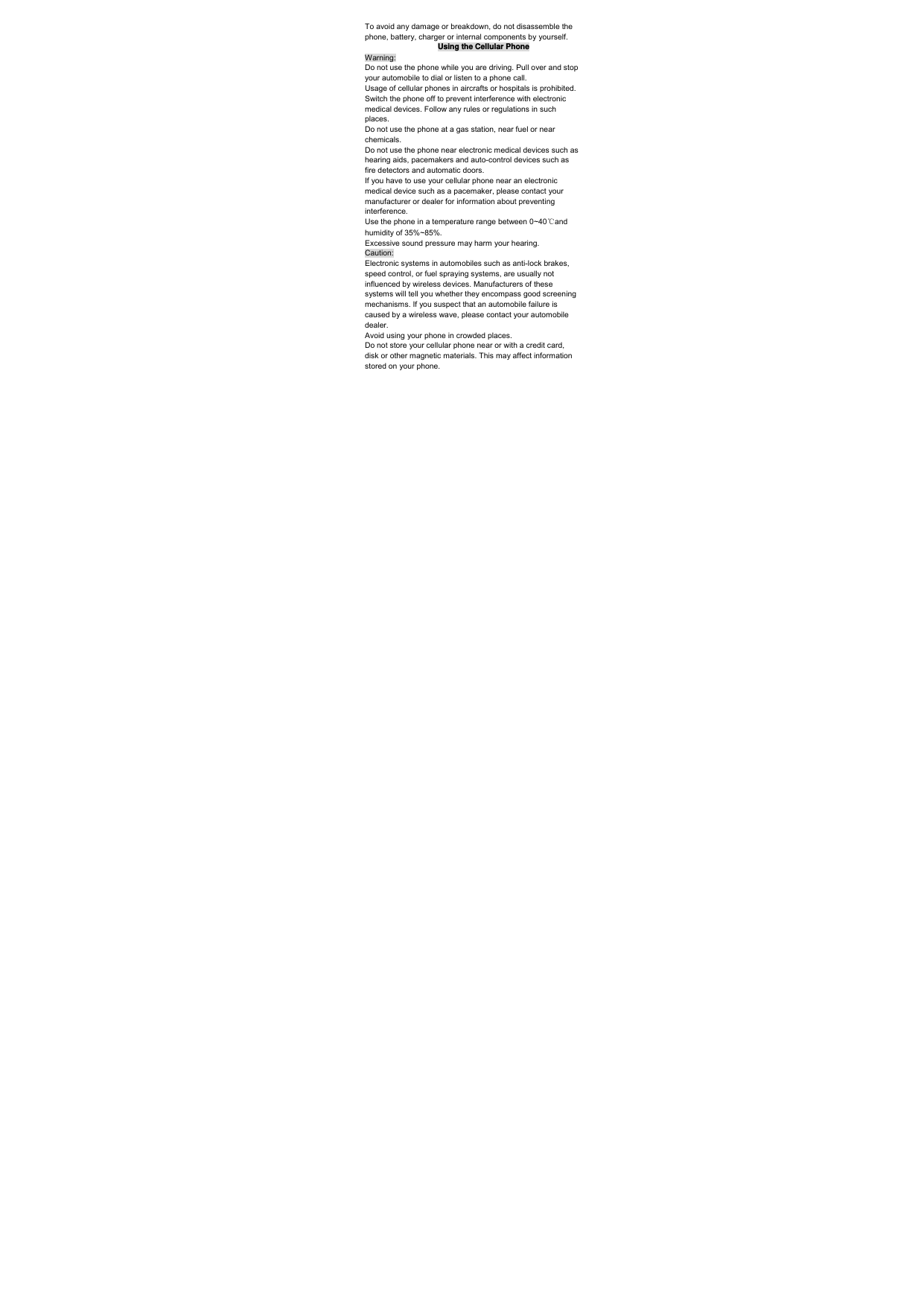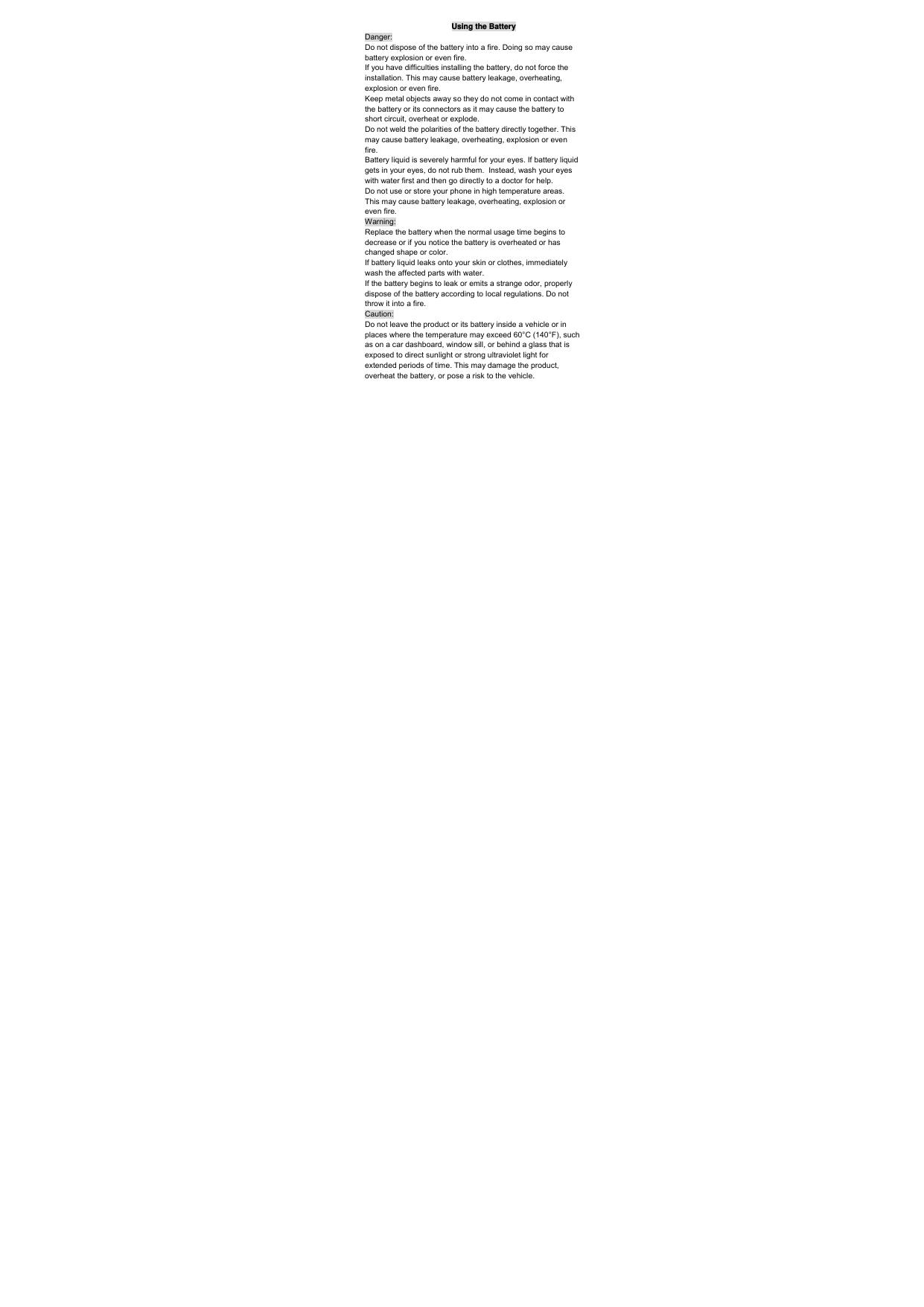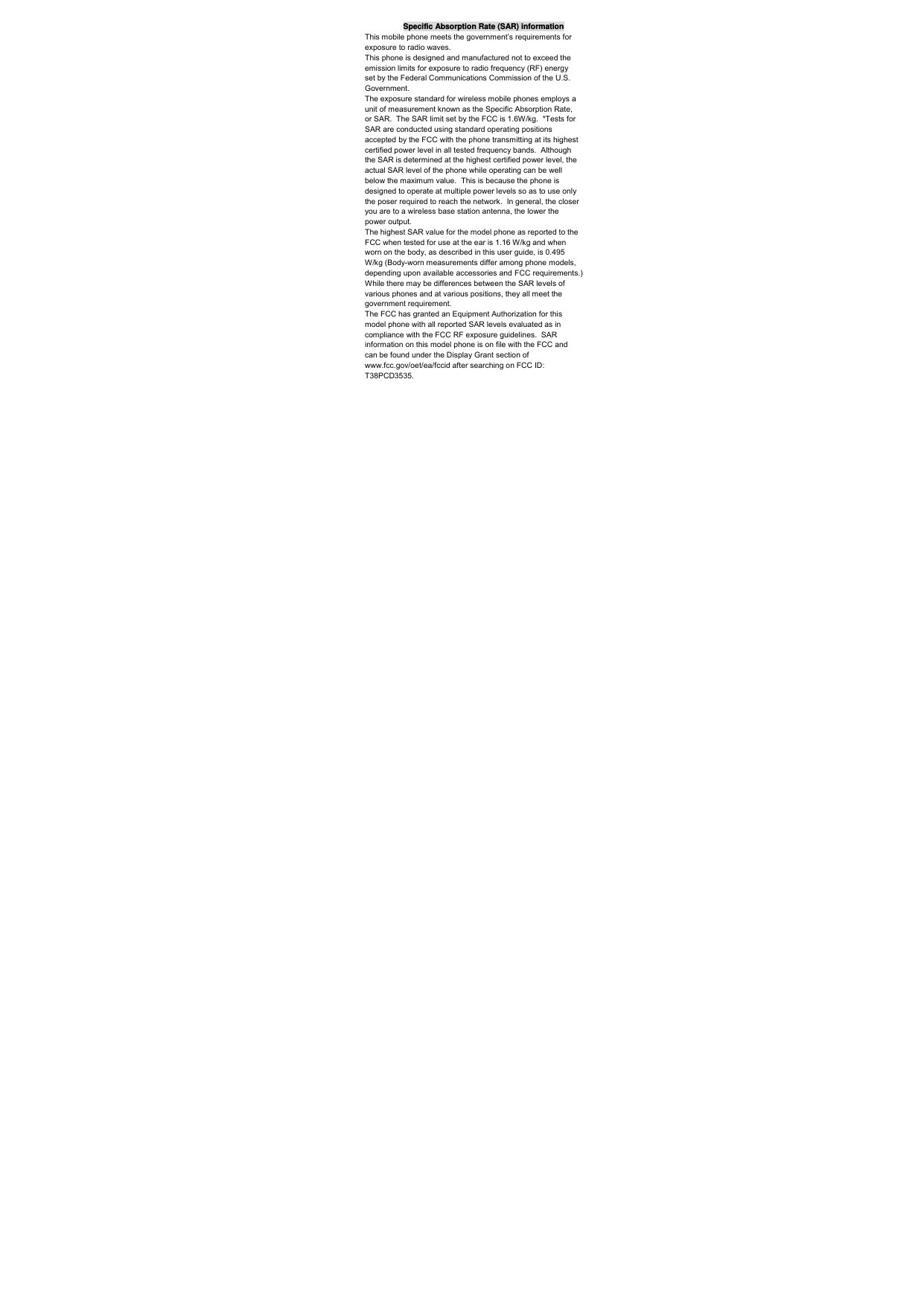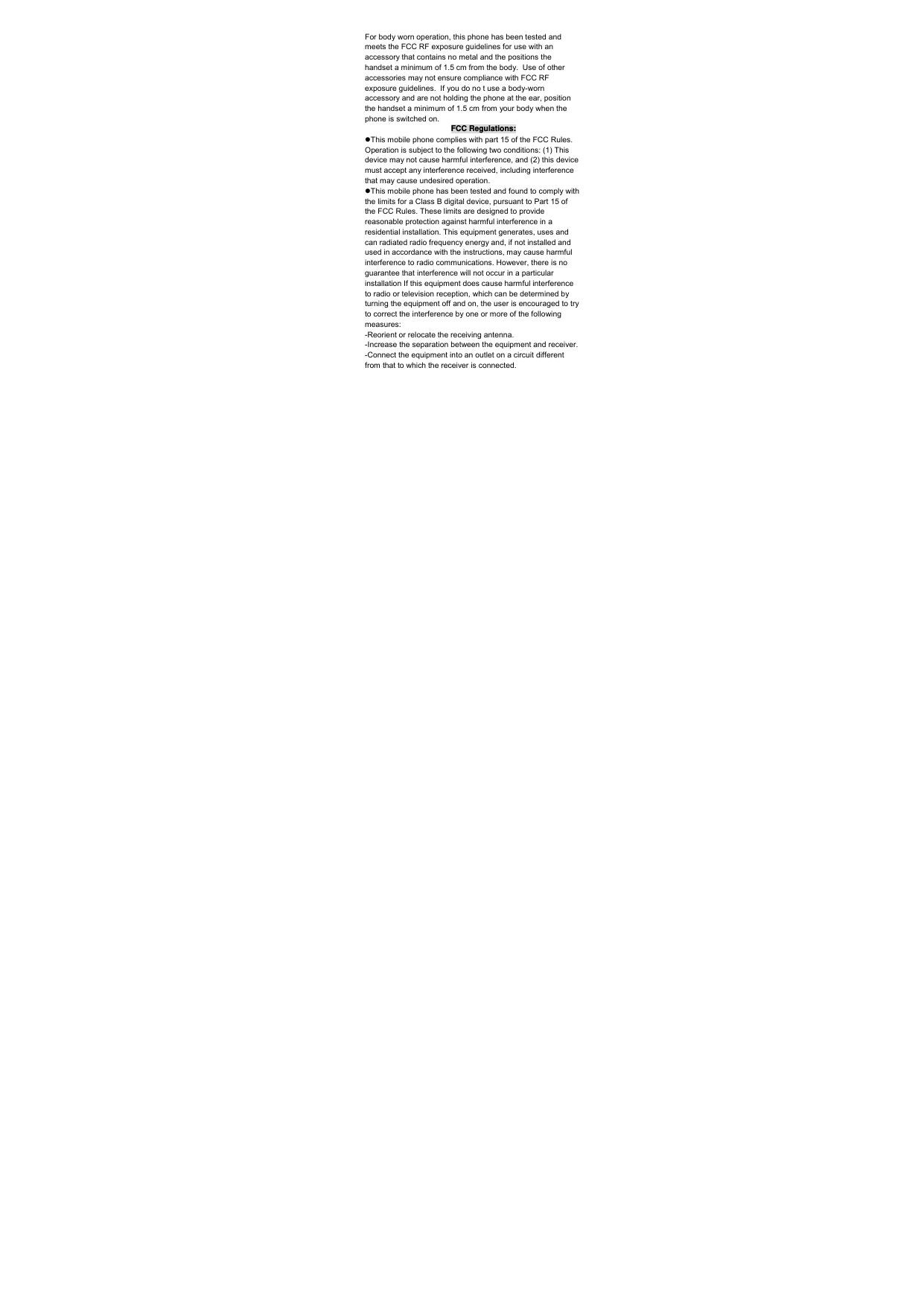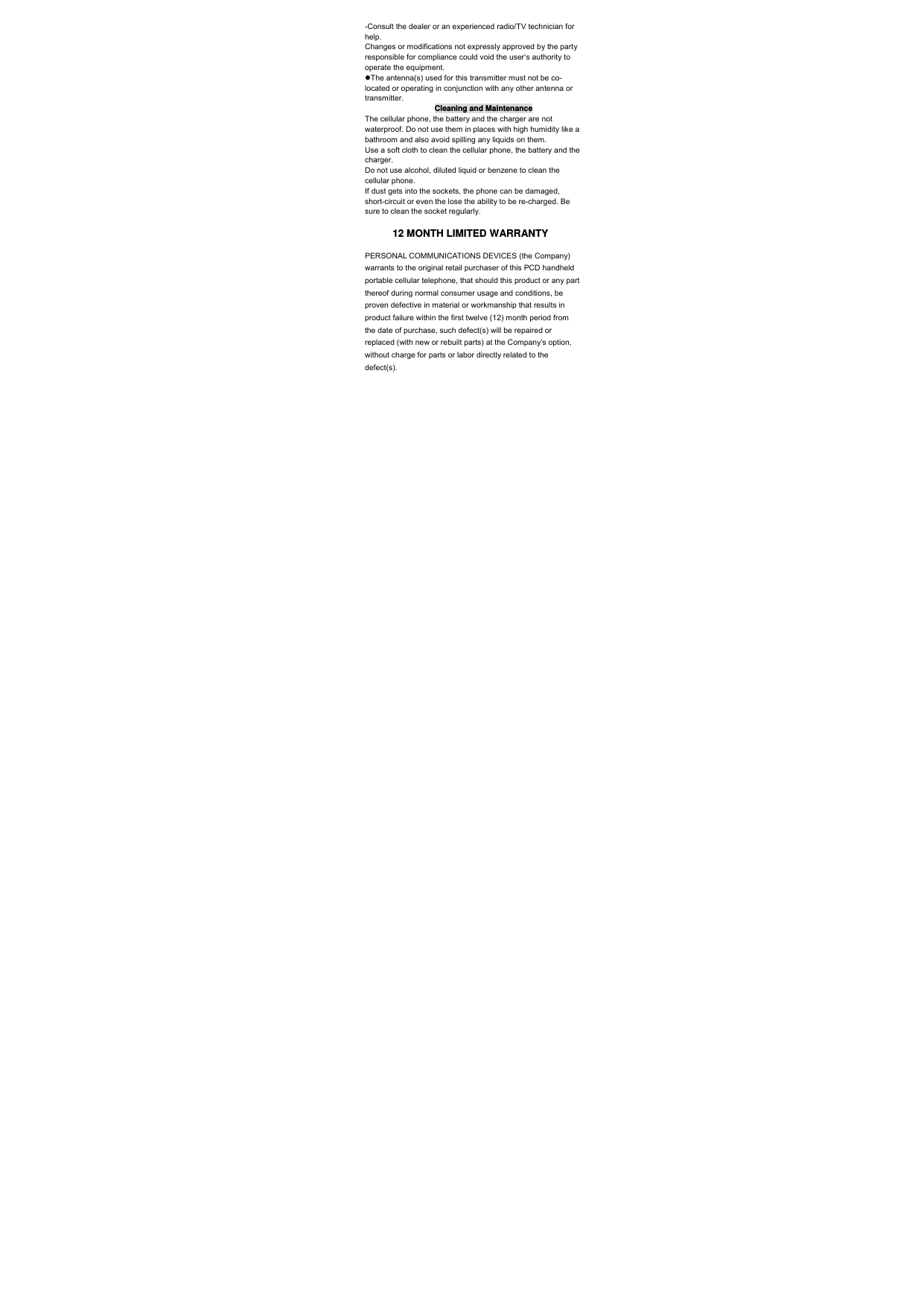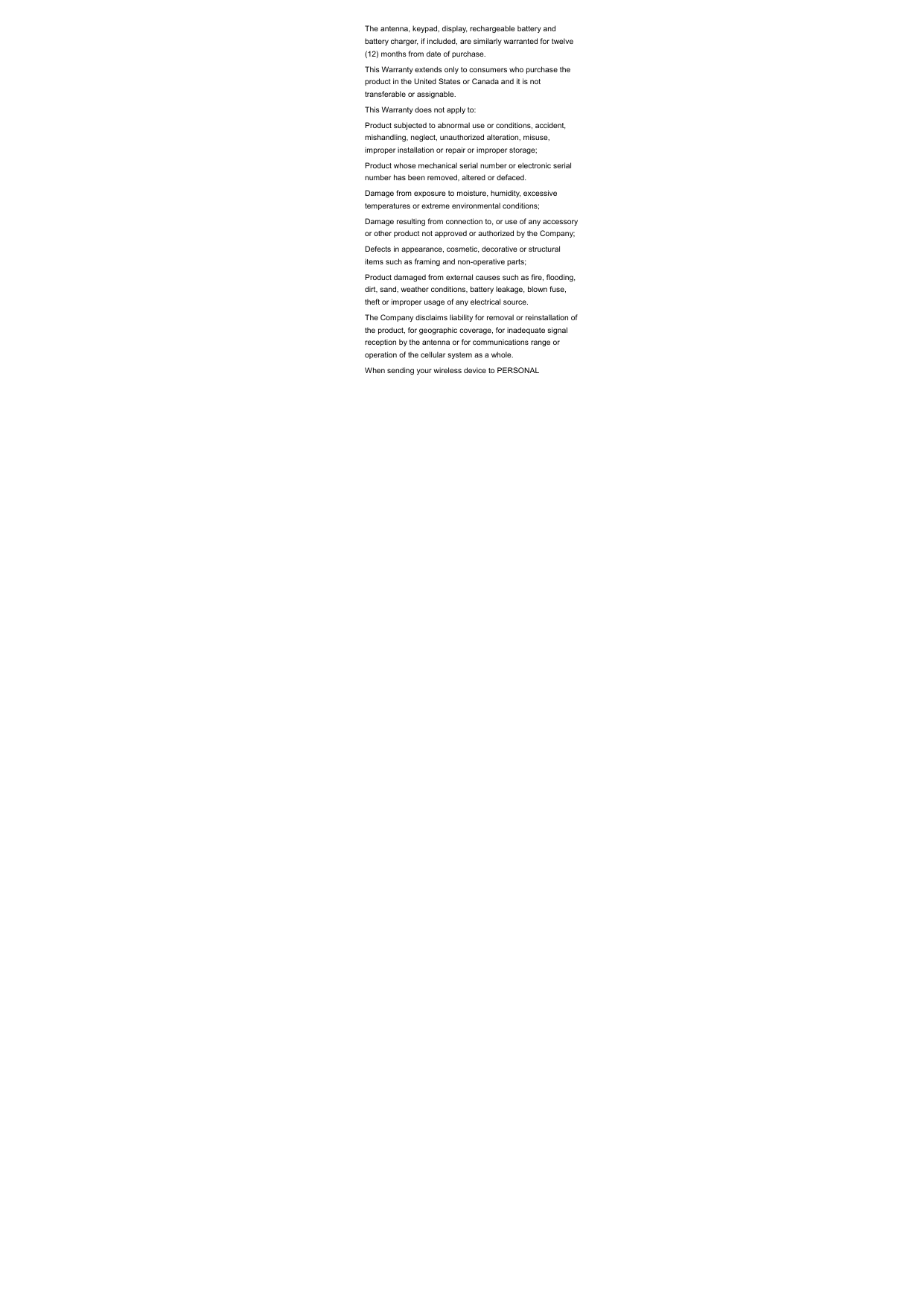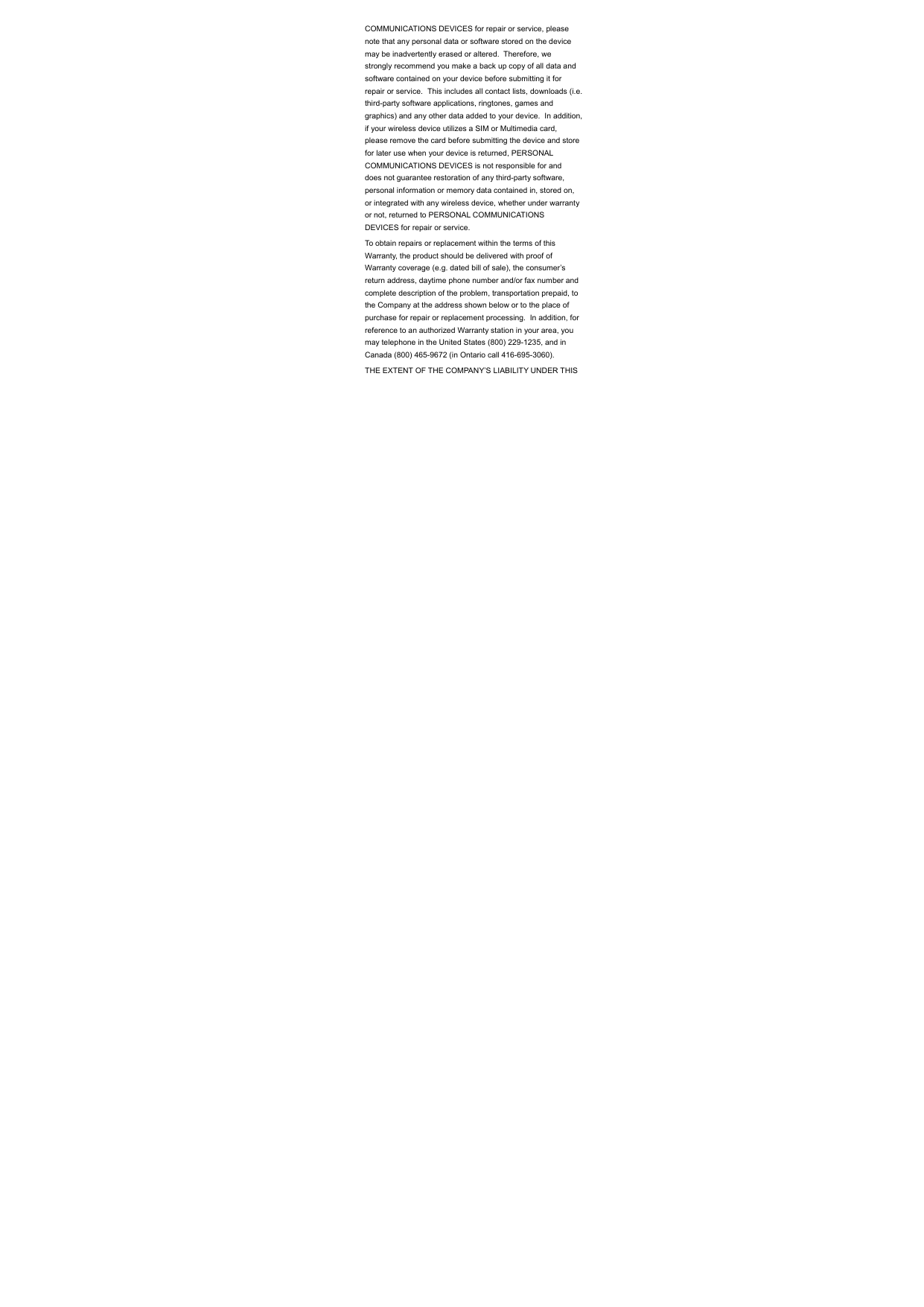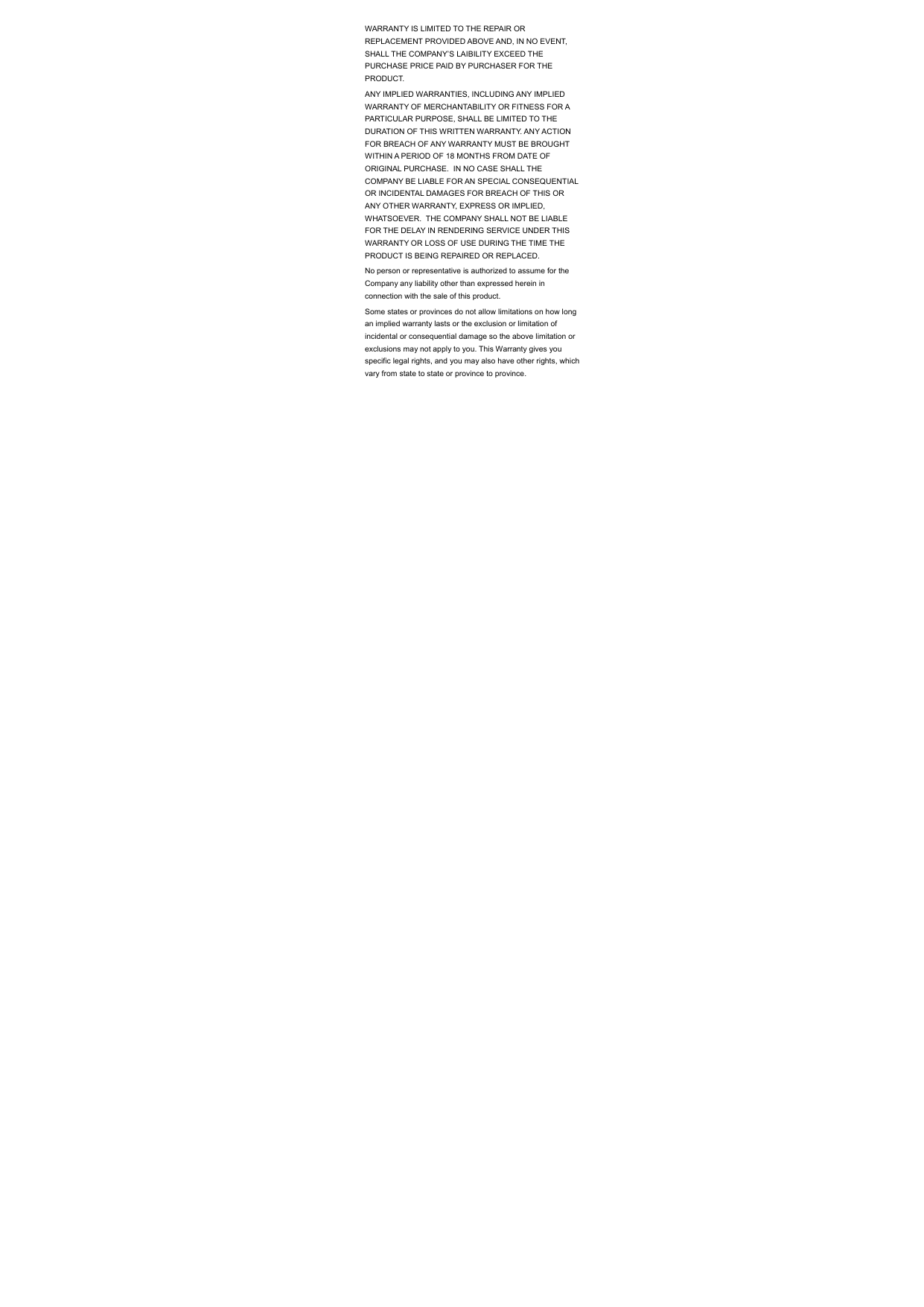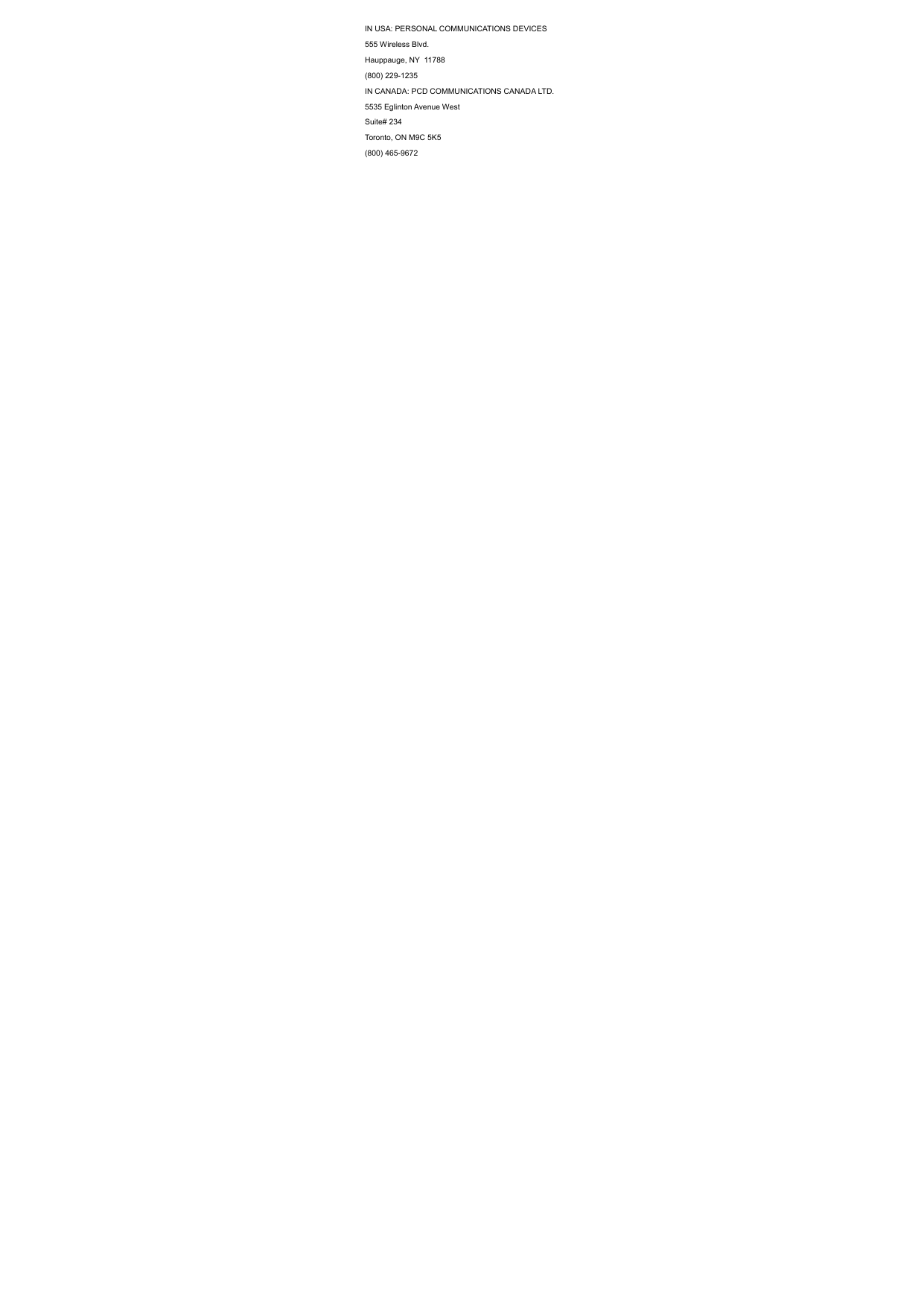Cellon Communications Technology PCD3535 GSM850/900/1800/1900 UMTS850/1900 GPRS, EDGE, BT, WIFI mobile phone User Manual PCD777 x
Cellon Communications Technology (Shenzhen) Co.,Ltd. GSM850/900/1800/1900 UMTS850/1900 GPRS, EDGE, BT, WIFI mobile phone PCD777 x
User Manual
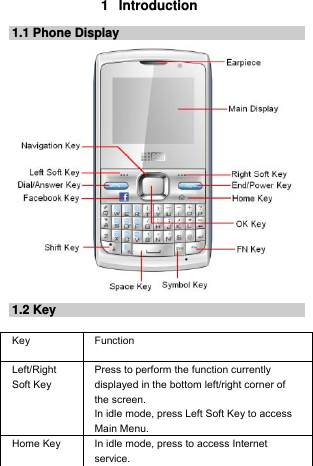
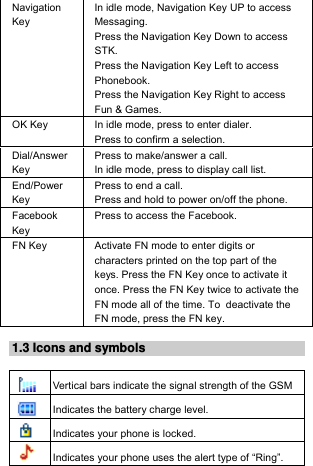
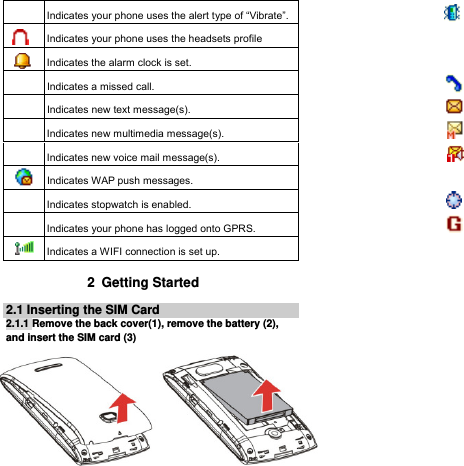
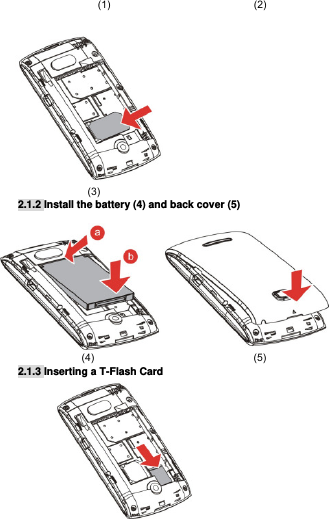
![3 Text Entry 3.1 Input Method Your cellular phone supports several input methods, which include: ABC/Abc/abc/ES/Es/es Numeric (123) 3.1.1 Changing the input modes During text editing, you can press the Shift Key to switch input modes. Or press the Left Soft Key [Options] and choose Input Method to select different input modes. 3.1.2 Entering Symbols In any input mode, press the Symbol Key to open the symbols input screen. Use the Navigation key to choose the desired symbol and press the Ok key to select it. 3.2 Key Input Letters and symbols represented by each key are as follows: Key Function All related keys Press to input letters FN Key Activate FN mode to enter digits or characters printed on the top part of the keys, Press the FN Key once to activate it once, press the FN Key twice can activate FN mode all the time, in this case, to deactivate the FN mode, press the FN key. Space Key Press to input space Shift Key Press to switch input methods when entering text. Symbol Key Press to enter symbol screen Example: How to enter the word "Happy2010!"](https://usermanual.wiki/Cellon-Communications-Technology/PCD3535/User-Guide-1632613-Page-5.png)
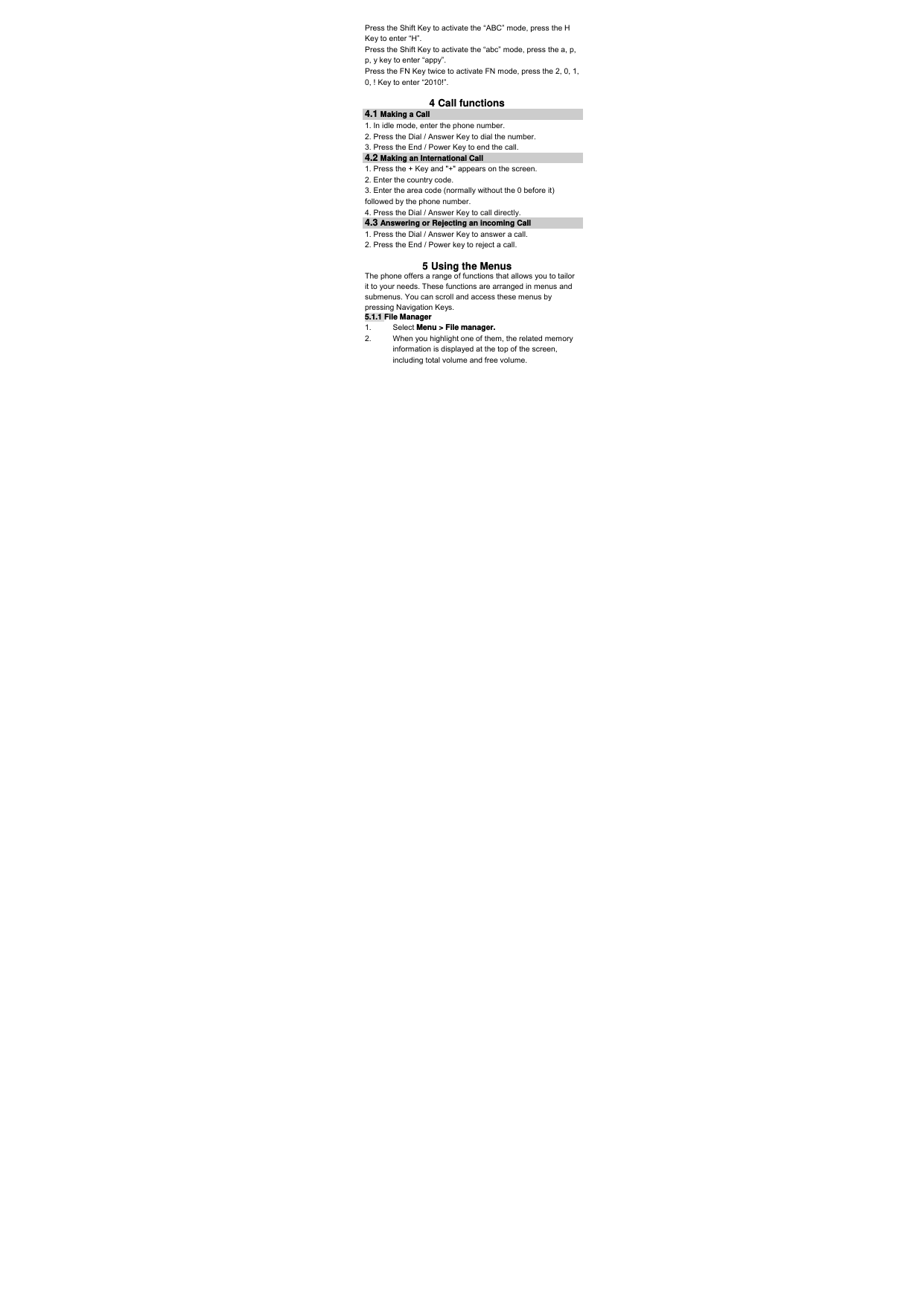
![Note: If you want to view the files in T-Flash card, please insert the T-Flash card first. 5.2 Phonebook 5.2.1 Search contact 1. Press Menu > Phonebook. 2. Enter the first few letters of the contact name to search. Note: You can also press the Navigation key Down to access the contact list. 5.2.2 Add New Contact To create a new SIM/phone contact: 1. Select Menu > Phonebook > Add new contact. 2. Enter all related information about the contact. 3. Press the OK Key to save the contact details. 5.2.3 Phonebook settings 1. Select Menu > Phonebook. If you select a contact, press the Left Soft Key [Options] can send message, call, edit, copy, move, and so on. 2. Select one item, press the Left Soft Key [Options] and select Phonebook settings. 3. Now you can set the speed dial, view the memory status, copy or move contacts, and so on. 5.3 Fun & Games Your cellular phone provides you with several games. You can also adjust the game settings when you enter the game menu. 5.4 Call center 5.4.1 View Call History 1. Select Menu > Call center > Call history. 2. Press the Navigation Key to view different call logs. 3. Choose a particular number and press the Dial Key to call](https://usermanual.wiki/Cellon-Communications-Technology/PCD3535/User-Guide-1632613-Page-7.png)
![the number directly. 4. Select Delete call logs if you want. 5. Select GPRS counter to view the GPRS volume you have used. 5.4.2 Call Settings 1. Select Menu > Call center > Call settings. 2. Press the Navigation Key to view different call settings. 5.5 Messaging 5.5.1 Creating a text message 1. Select Menu > Messaging > Write message >Text message. 2. Write a message, please refer to the Text entry section of this manual for detailed information. 3. After entering text, you can access the send options by pressing the Left Soft Key [Options] and then select Send to. 5.5.2 Creating a multimedia message 1. Select Menu > Messaging > Write message > Multimedia message. 2. Edit the content of the message; press the Left Soft Key [Options] can add the picture, sound and other object into the message. 3. After entering text, you should press the Left Soft Key [Options] and then select Send to. 4. Enter the recipient and then press the OK Key to send the message. 5.5.3 Broadcast Message 1. Select Menu > Messaging > Broadcast message. 2. Press the Left Soft Key [On] to activate this function. 3. Press the Navigation Key Down to select Channel settings to enter the channel number.](https://usermanual.wiki/Cellon-Communications-Technology/PCD3535/User-Guide-1632613-Page-8.png)
![5.6 Multimedia 5.6.1 Camcorder How to ... Launch Camera Select Menu > Multimedia > Camcorder. Adjust settings Press the Left Soft Key Take a picture Press the OK Key. Exit Press the End Key or the Right Soft Key 5.6.2 Image Viewer This menu lists the picture from File Manager > Phone/Memory card > Fotos according to its storage setting. 5.6.3 Video player It can play videos saved in your phone and SD card . To play the video 1. In Multimedia menu, choose Video Player, and select the file you wish to play. 2. After a certain video clip is selected, select Options > Play. 5.6.4 Audio Player Keys Operation The keypad operations during music playback are as follows: Key Description The OK Key List the audio file from the storage you set. Navigation Key Down ▼ Press to stop the music. Navigation Key ◀or ▶ Short press to select the previous song/next song. Press and hold to rewind/fast forward the track during playback. +, - Adjust volume. Left Soft Key [List] List the audio file from the storage you set.](https://usermanual.wiki/Cellon-Communications-Technology/PCD3535/User-Guide-1632613-Page-9.png)
![Right Soft Key [Back] Return to previous menu. Navigation Key Up ▲ Press to Start/Pause/resume the current music. 5.6.5 Sound Recorder 1. Select Menu > Multimedia > Sound Recorder. 2. Press the Left Soft Key [Options] and select Settings to set your preferred storage, file format and audio quality. 3. Back to the previous menu, select New Record. 4. In the recording screen, you can press the Left Soft Key to pause or continue. 5. If you have finished, press the Right Soft Key [Stop] to stop recording. 6. Press the Left Soft Key [Yes] to Save. 5.6.6 FM Radio Note: The radio will not work unless the headset is attached. Attach the headset to the headset port located at the bottom of the phone. To operate the radio: 1. Press the Navigation Key Down to activate or deactivate the FM radio. 2. Press the + / - Key to adjust the volume. 3. Press the Navigation Key Up to activate or deactivate Auto search. 4. Press the Navigation Key Right/Left to switch the channels. If auto search is activated, pressing the Navigation Key Right/Left will switch the available searched channels; if auto search is deactivated, pressing the Navigation Key Right/Left will switch to varying channels by 0.1 intervals. 5. Press the OK Key or the Left Soft Key [Options] to access FM settings.](https://usermanual.wiki/Cellon-Communications-Technology/PCD3535/User-Guide-1632613-Page-10.png)
![5.7 Organizer This menu contains features and options designed to keep you organized and informed while on the go. 5.7.1 Calendar This feature allows you to keep track of your schedule and tasks saved in the calendar. You can also switch on the alarm with the task for reminding. To make a note and reminder in Calendar for the first time: 1. In Organizer menu, choose Calendar. 2. Select a day in the calendar 3. Select Options > View to view the event. You can also select Options > Add event to add a new event. 4. Choose a type of the event and then Input other details. After you finish editing the event, select OK to save. 5.7.2 Tasks You can also view, edit or delete the tasks from the options under this feature. For the first-time user, you will need to follow the steps below: 1. Select Add in the Task List. Then choose the task type. 2. Edit your Task by entering date, time, Subject, Alarm, Repeat and other information. 3. You can choose to turn the alarm on as the reminder. 4. Select OK and Yes to save your task. 5.7.3 Alarm 1. Select Menu > Organizer > Alarm. 2. Select an alarm and then press the Left soft Key [Edit] to create. 3. Use the Navigation Key to turn it on or off. 4. Enter other information, such as time, repeat, and so on. 5.7.4 World clock You can view the local date and time via selecting the city. When the cross points out a certain city, it will show the local date and time. 5.7.5 Notes 1. From the main menu, select Organizer > Notes.](https://usermanual.wiki/Cellon-Communications-Technology/PCD3535/User-Guide-1632613-Page-11.png)
![2. Press Left Soft Key [Add] to add notes, edit the notes, then select Options > Done to save. 5.8 Settings You can configure your cellular phone to best suit your usage preferences. 5.8.1 Activate user profiles 1. Select Menu > Settings > User profiles. 2. Select one of the profile. 3. Select Customize to adjust the settings. 4. Back to previous menu, select Activate. Note: Headset profile can only be activated by plugging in a headset. 5.8.2 Set Wallpaper 1. Select Menu > Settings > Phone settings > Display > Wallpaper. 2. Select System if you want to choose from the default pictures. 3. Select User defined if you want to choose a picture from Menu > File Manager. 5.8.3 Set phone password Select Menu > Settings > Security settings > Phone security> Phone lock, you can switch the phone lock on or off to protect your phone. If you switch the phone lock on, you must enter the password. The default password is 1122. 5.9 STK Note: The submenus of this feature depend on the operator and different operators may provide different services (some SIM cards do not support STK), which cannot be modified.](https://usermanual.wiki/Cellon-Communications-Technology/PCD3535/User-Guide-1632613-Page-12.png)
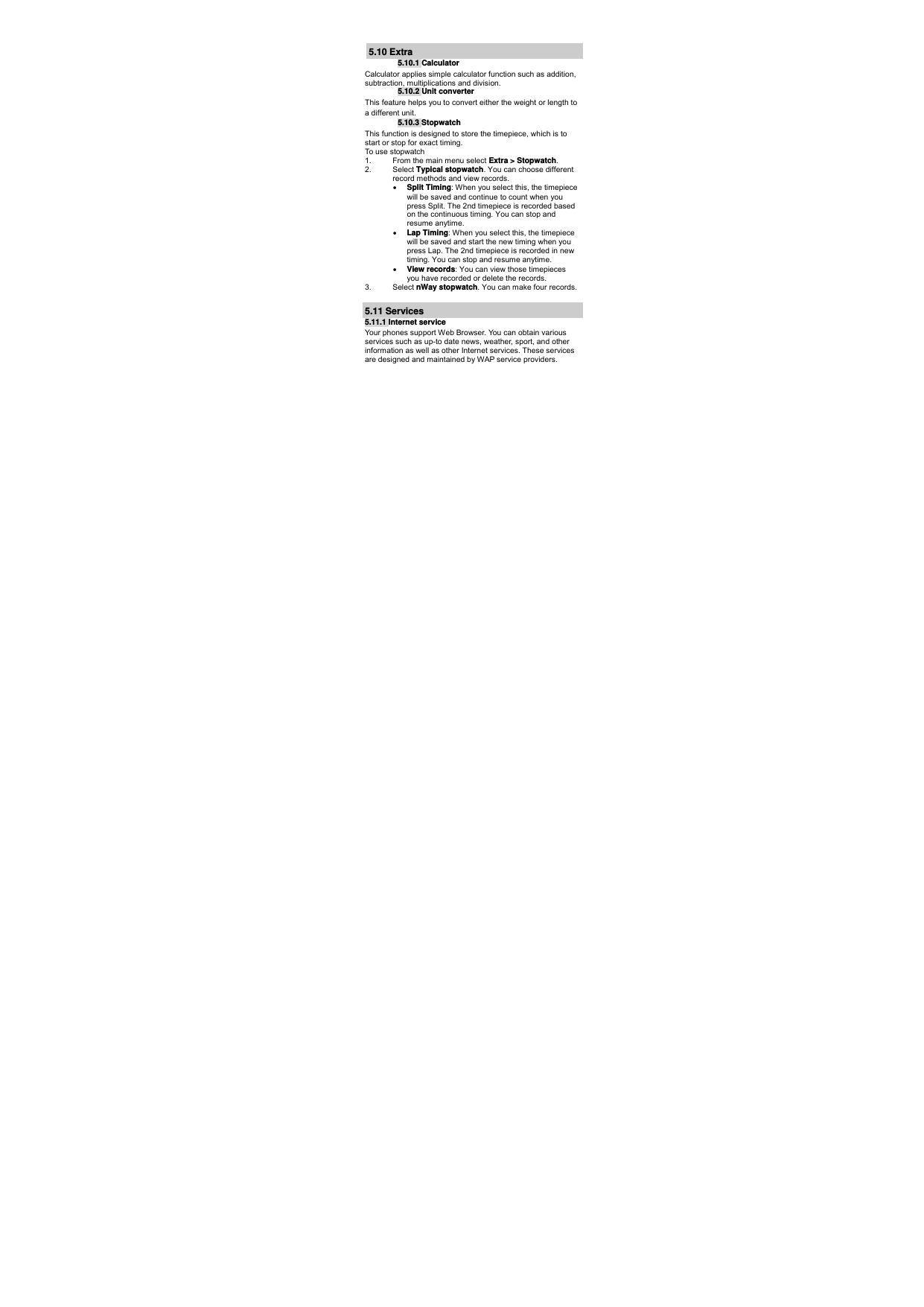
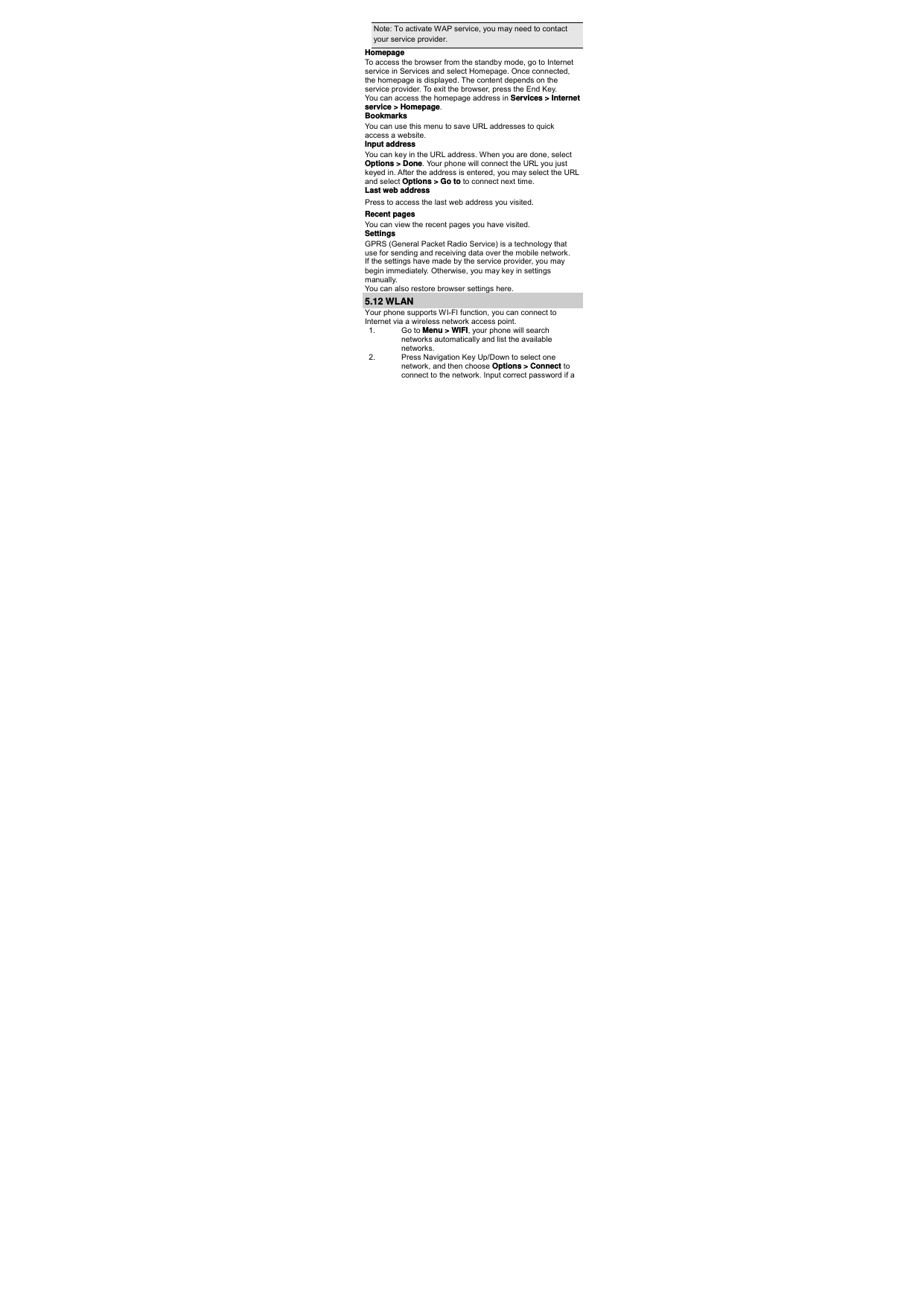
![password is required before connecting. 3. Once a WI-FI network is connected successfully, the WI-FI connecting icon will be displayed on the status bar. You can choose Options > Disable WLAN to close WI-FI. 4. You can also access other options by pressing Left Soft Key [Options]. 6 Safety Information and Notices Using the Cellular Phone and Charger Danger: Only use the battery and charger approved by the manufacturer. Using other brands may cause battery leakage, overheating, explosion or even fire. Caution: Keep the phone away from dust, water and damp areas. Dust, water or other liquids may cause overheating, electrical leakage, and/or phone failure. The phone, battery, charger and AC adapter are not waterproof. Keep them away from rain and liquid. When charging, please place the phone in an environment that has a normal room temperature and good ventilation. It is recommended to charge the phone in an environment with a temperature that ranges from 0ºC ~40ºC. The maximum operating ambient temperature of the equipment declared by the manufacturer is 55 ºC. Warning: Do not bump, shake or tamper with the phone or charger. This may cause battery leakage, overheating, explosion or even fire. Do not place the battery, phone or charger near a microwave or high-voltage device. This may cause battery leakage, overheating, explosion or even fire. Also prevent the phone and AC adapter from overheating, smoking or short circuiting. Do not use the phone around volatile oil. This may cause fire, breakdown or damage.](https://usermanual.wiki/Cellon-Communications-Technology/PCD3535/User-Guide-1632613-Page-15.png)