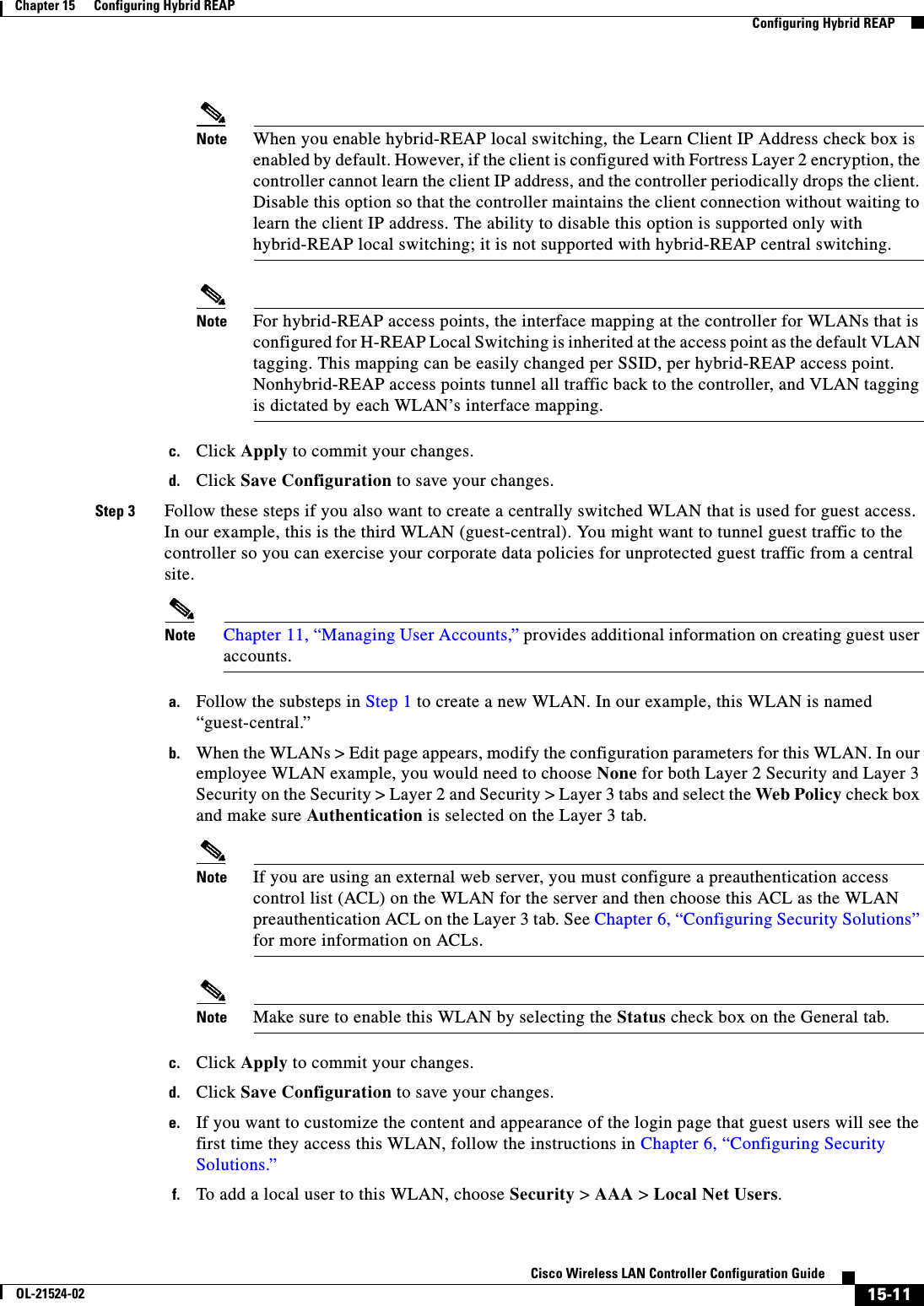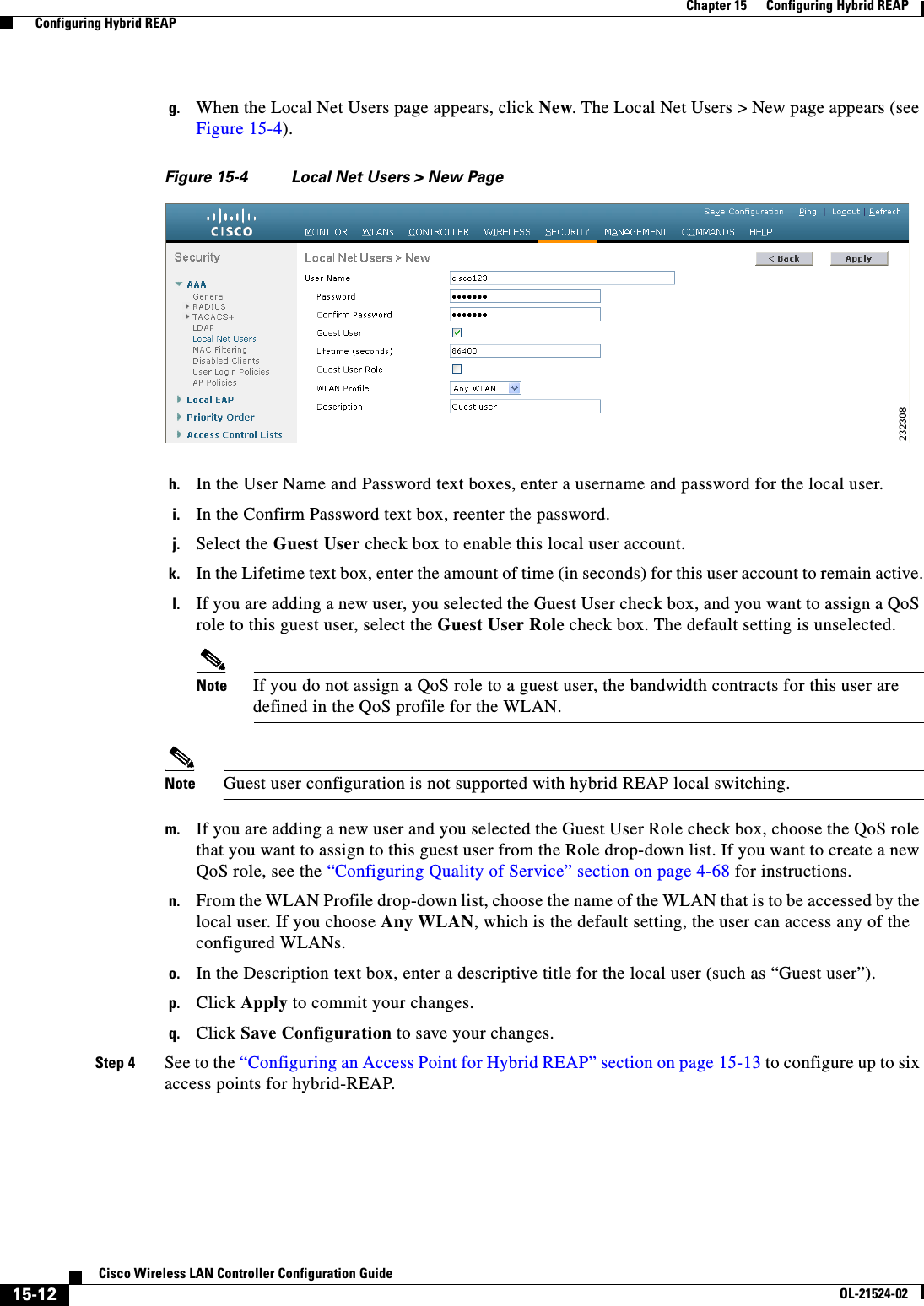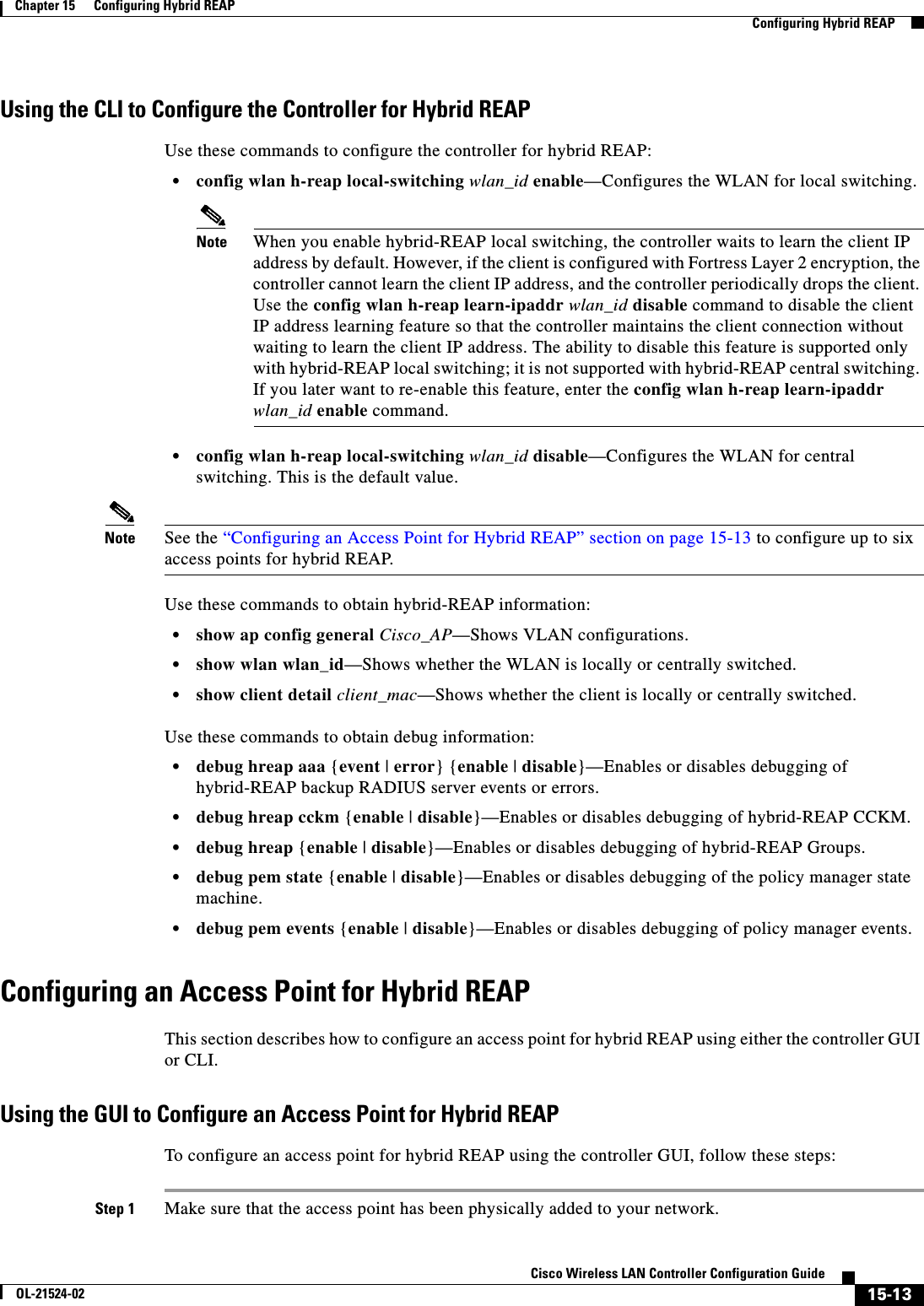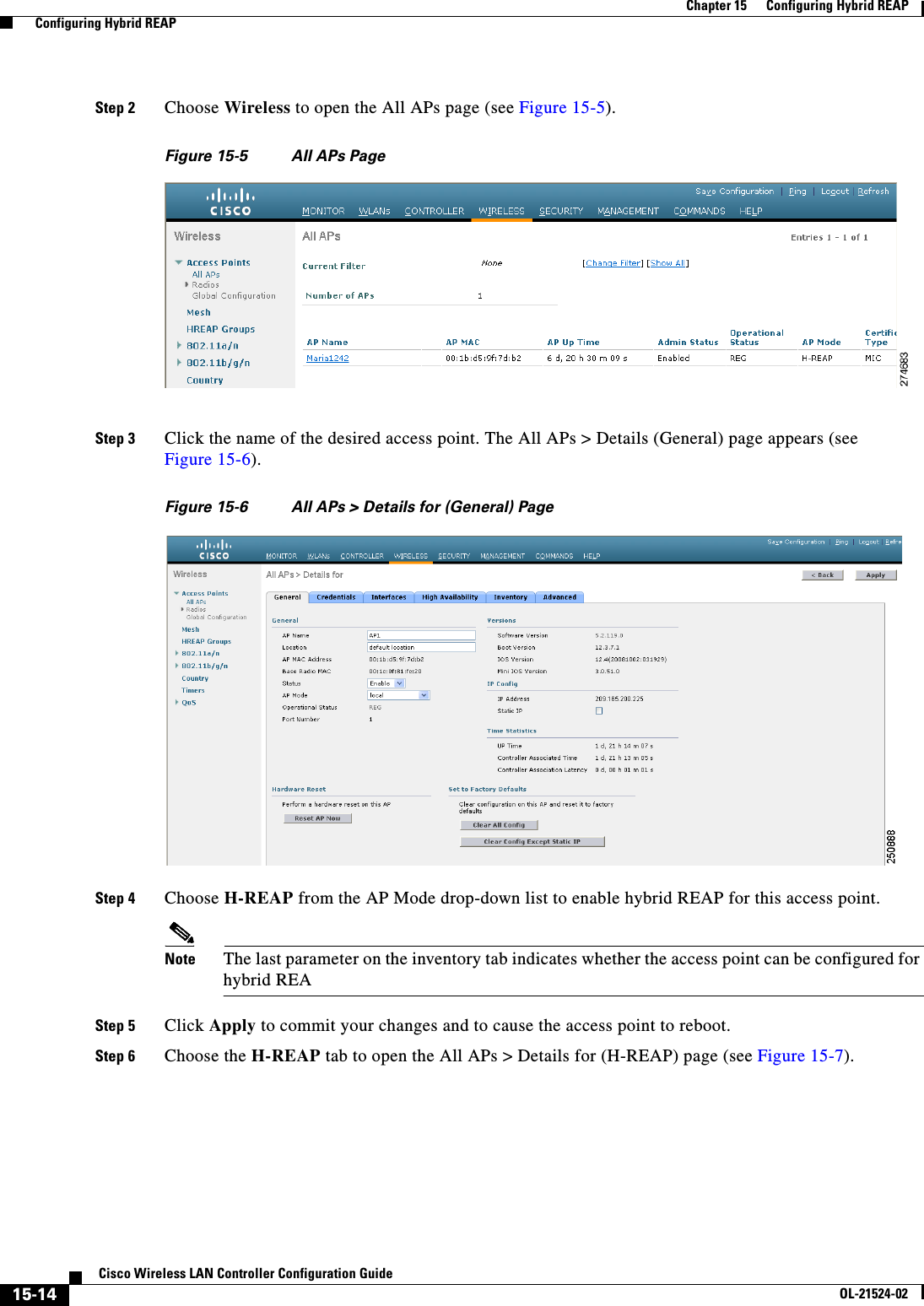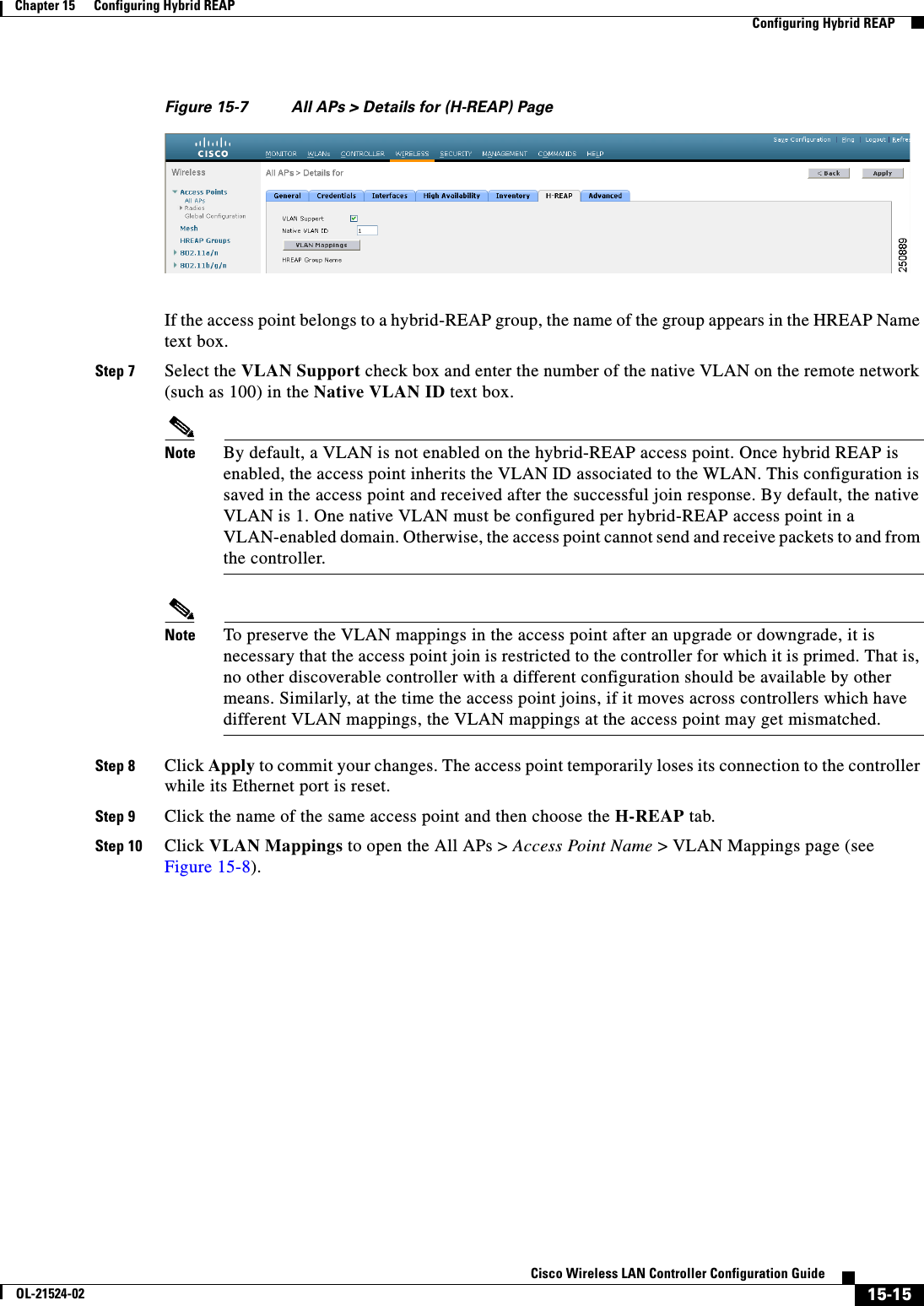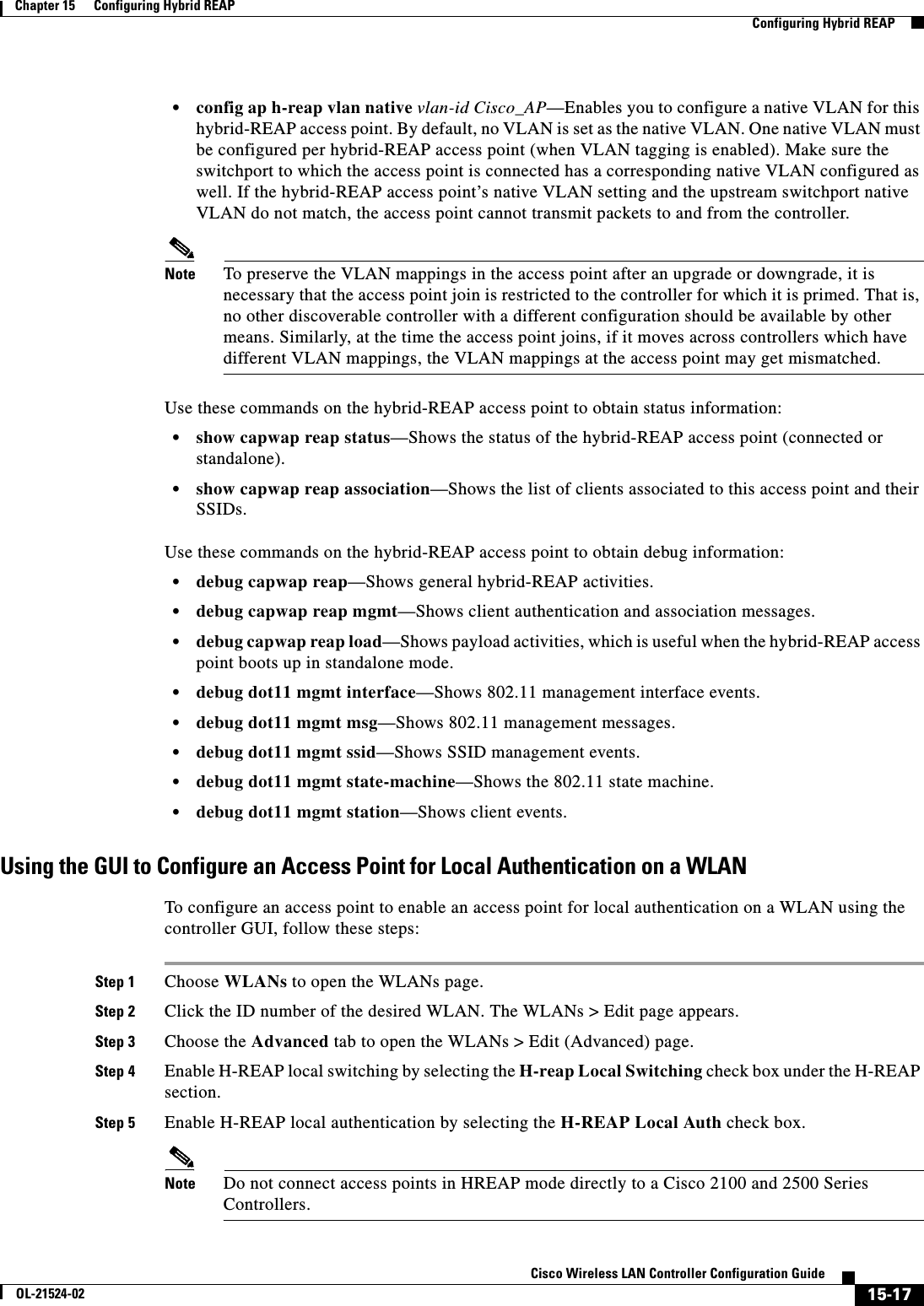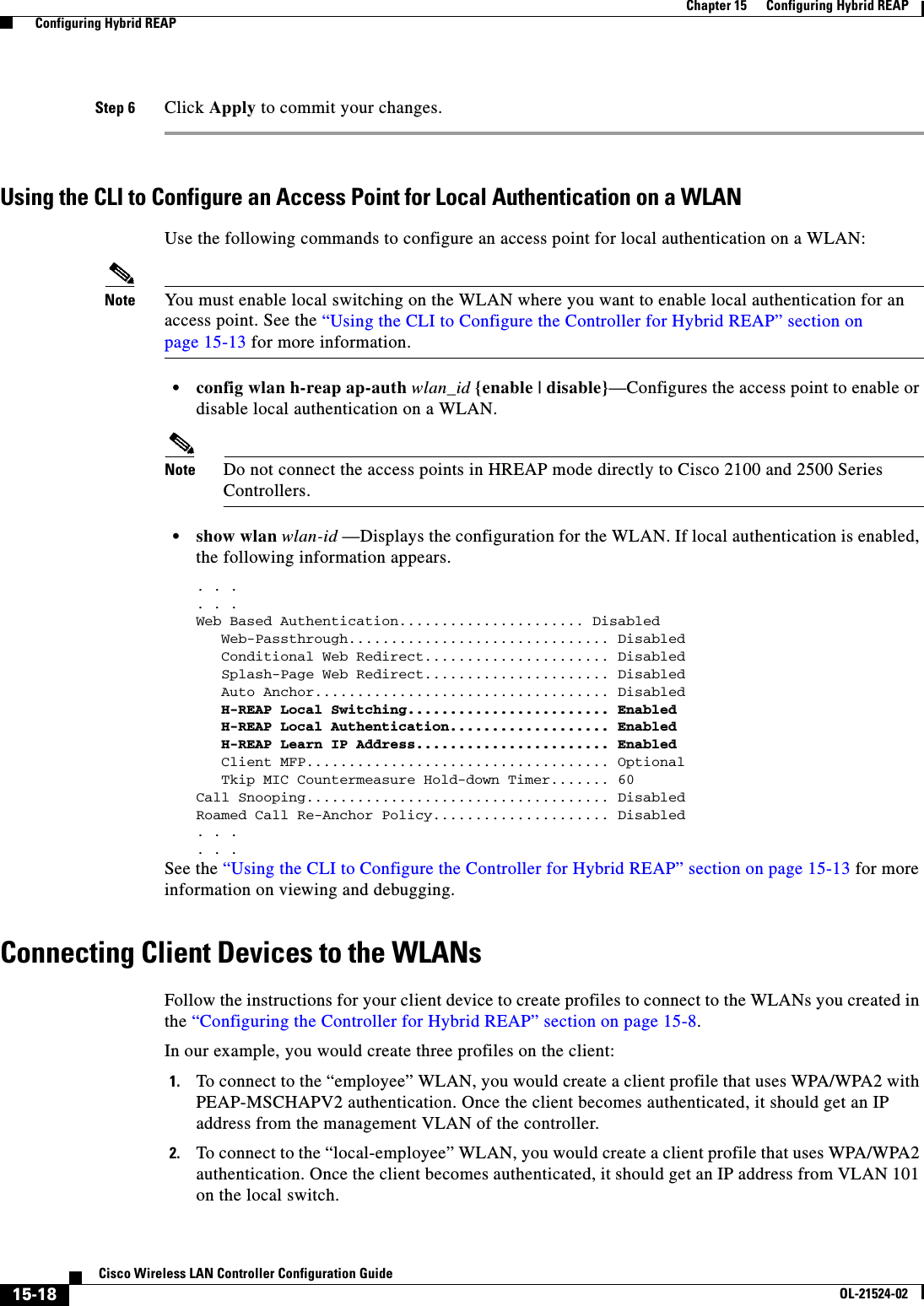Cisco Systems 102075 Cisco Aironet 802.11n Dual Band Access Points User Manual Cisco Wireless LAN Controller Configuration Guide 7
Cisco Systems Inc Cisco Aironet 802.11n Dual Band Access Points Cisco Wireless LAN Controller Configuration Guide 7
Contents
- 1. User manual
- 2. Cisco Wireless LAN Controller Configuration Guide_1
- 3. Cisco Wireless LAN Controller Configuration Guide_2
- 4. Cisco Wireless LAN Controller Configuration Guide_3
- 5. Cisco Wireless LAN Controller Configuration Guide_4
- 6. Cisco Wireless LAN Controller Configuration Guide_5
- 7. Cisco Wireless LAN Controller Configuration Guide_6
- 8. Cisco Wireless LAN Controller Configuration Guide_7
- 9. Cisco Wireless LAN Controller Configuration Guide_8
- 10. Cisco Wireless LAN Controller Configuration Guide_9
- 11. Cisco Wireless LAN Controller Configuration Guide_10
- 12. Cisco Wireless LAN Controller Configuration Guide_11
- 13. User Manual
Cisco Wireless LAN Controller Configuration Guide_7
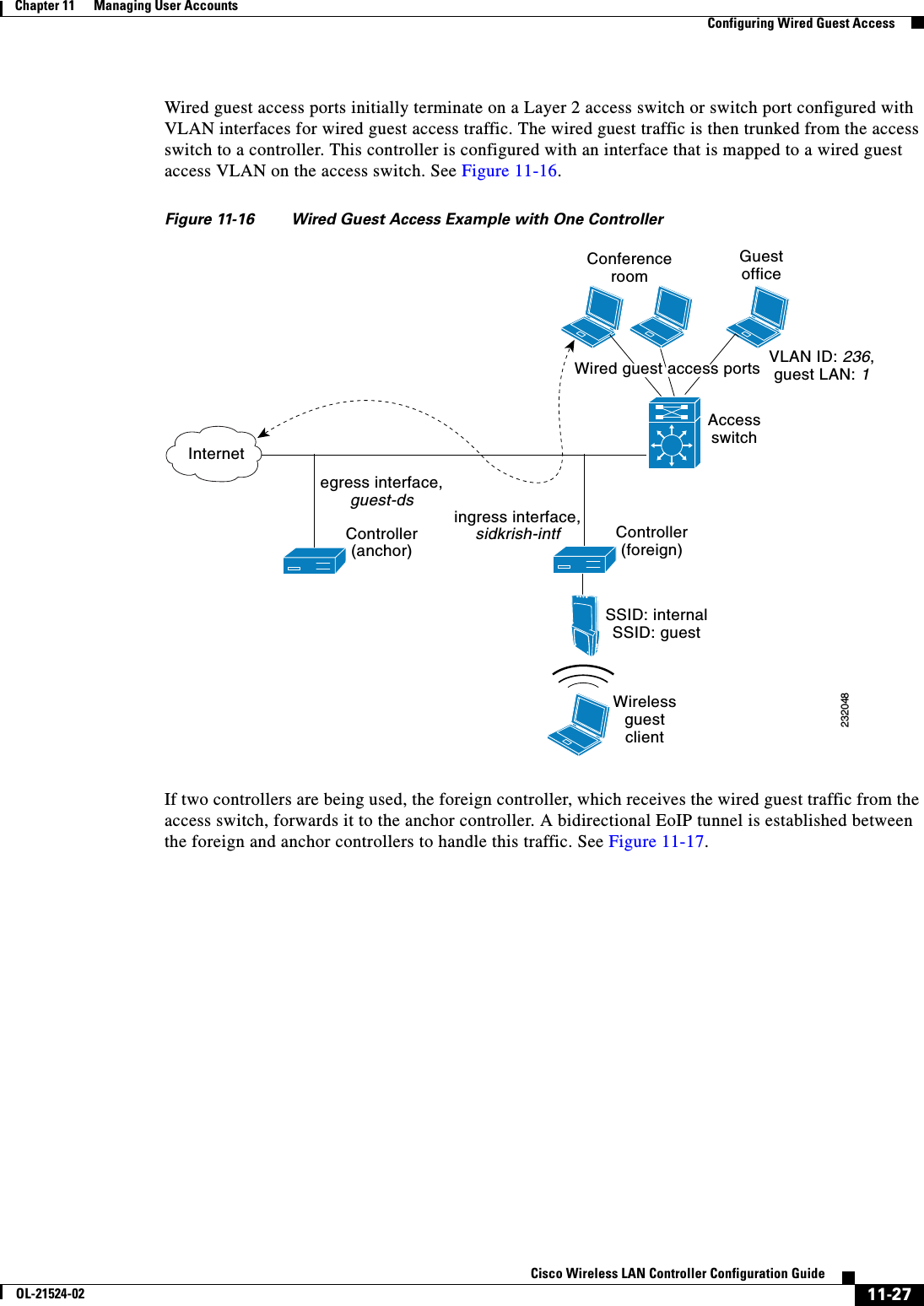
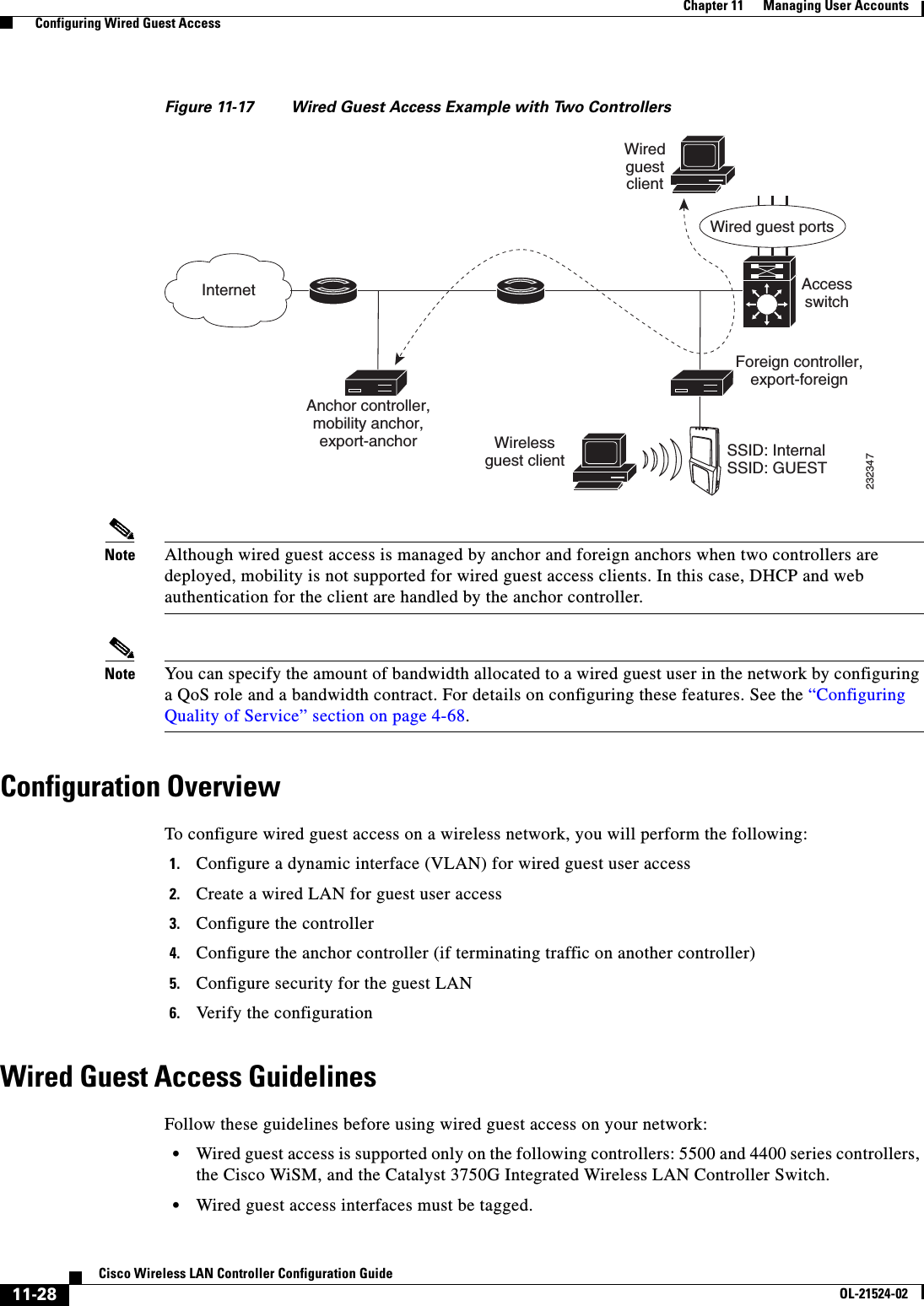
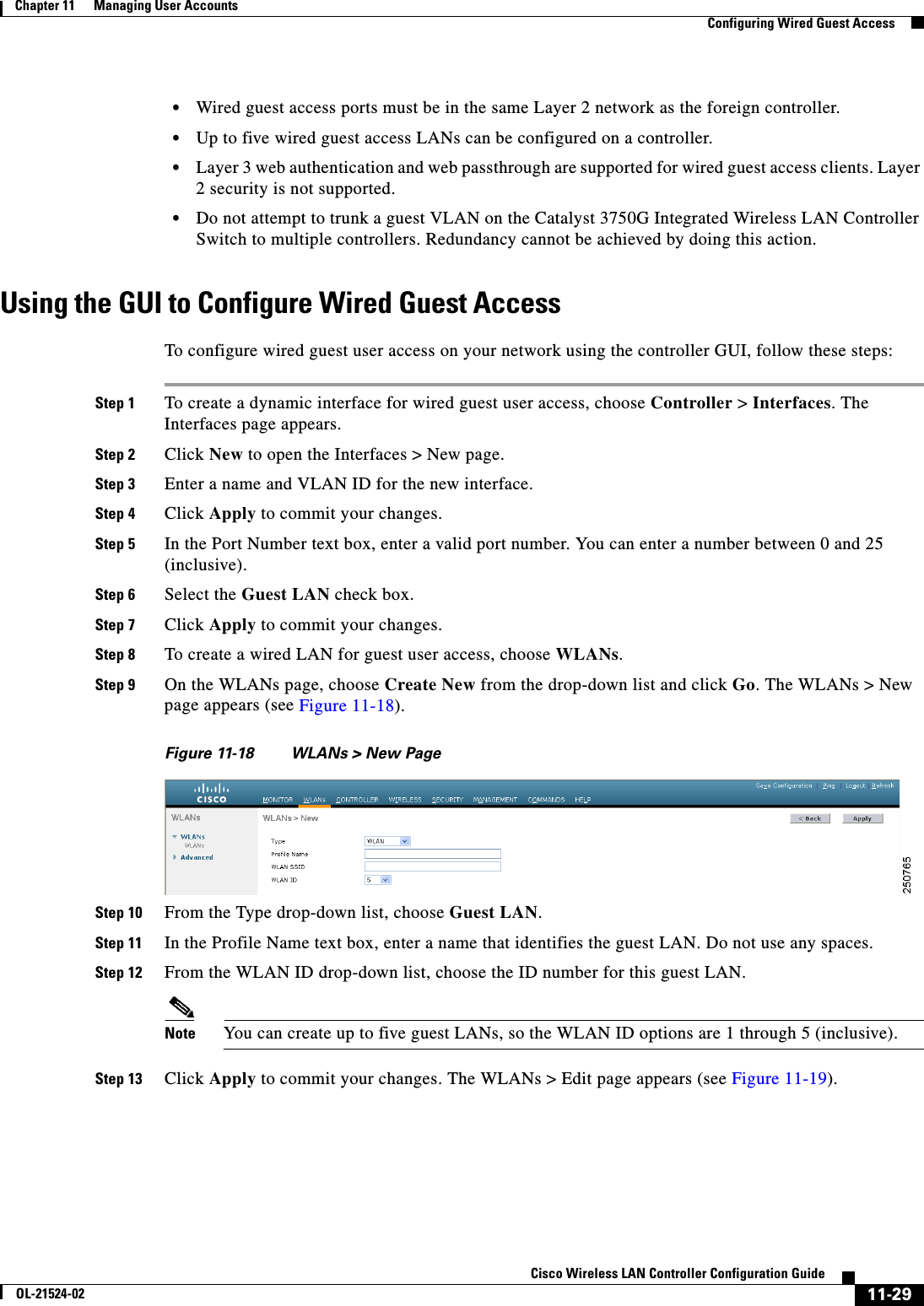
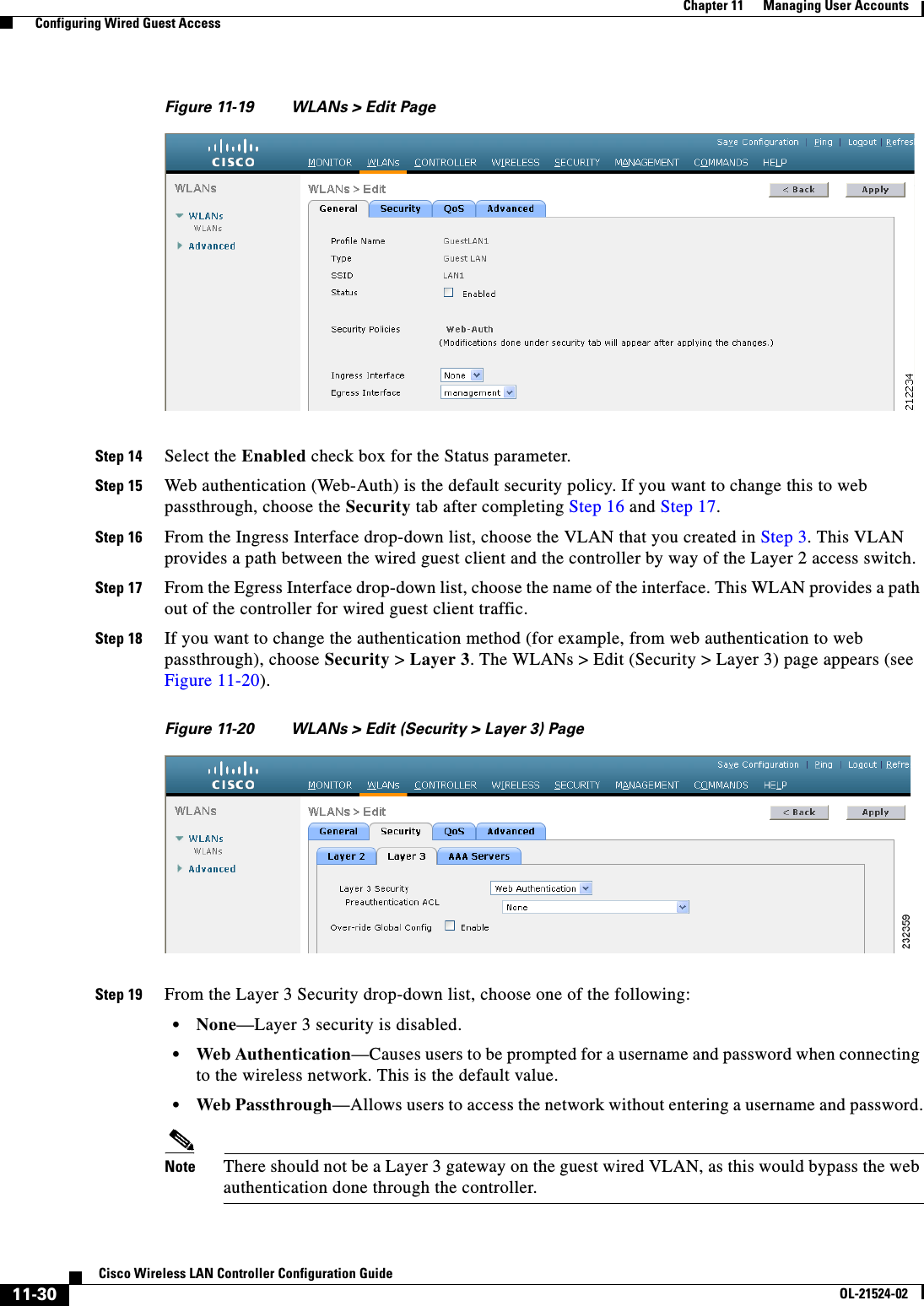
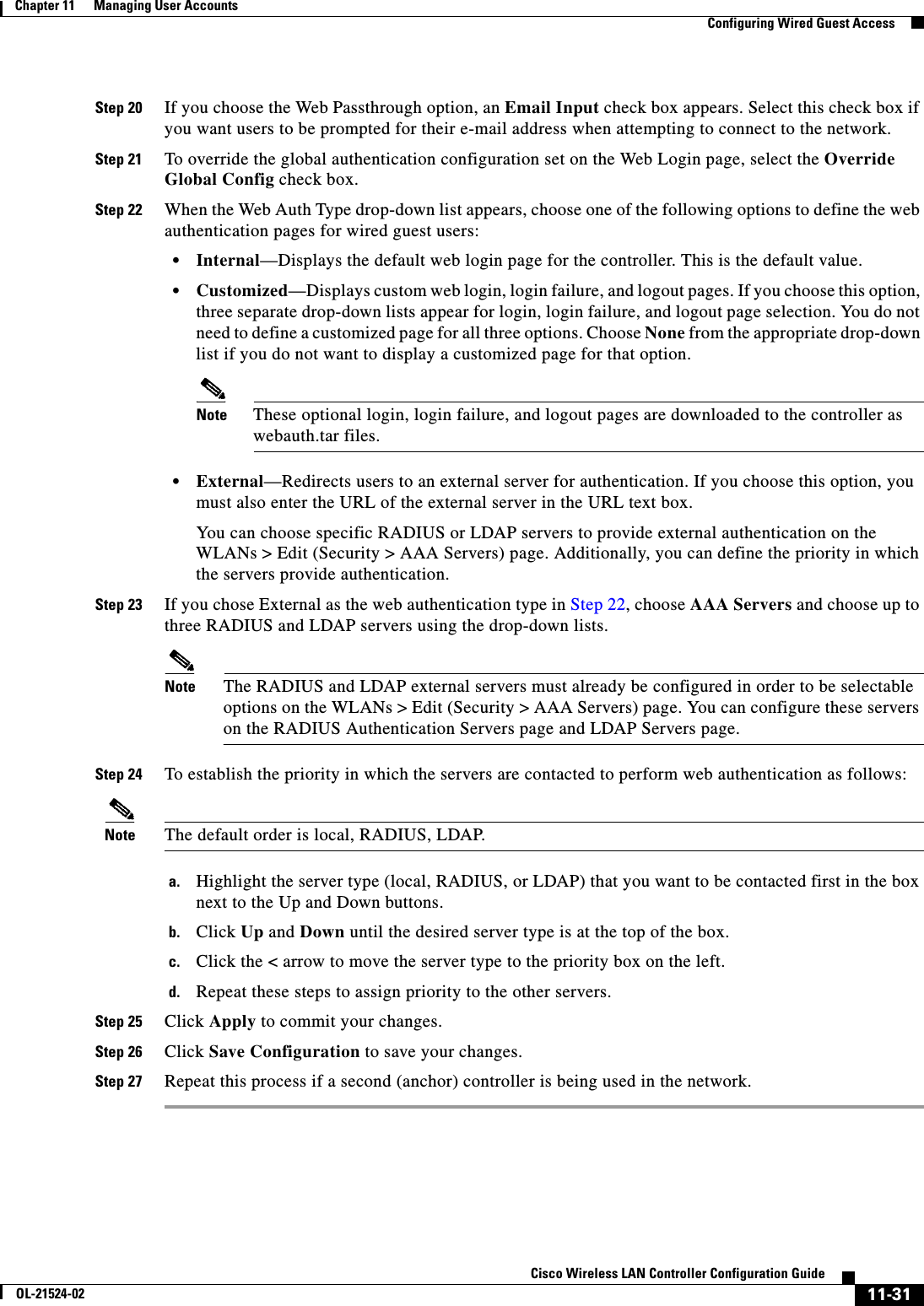
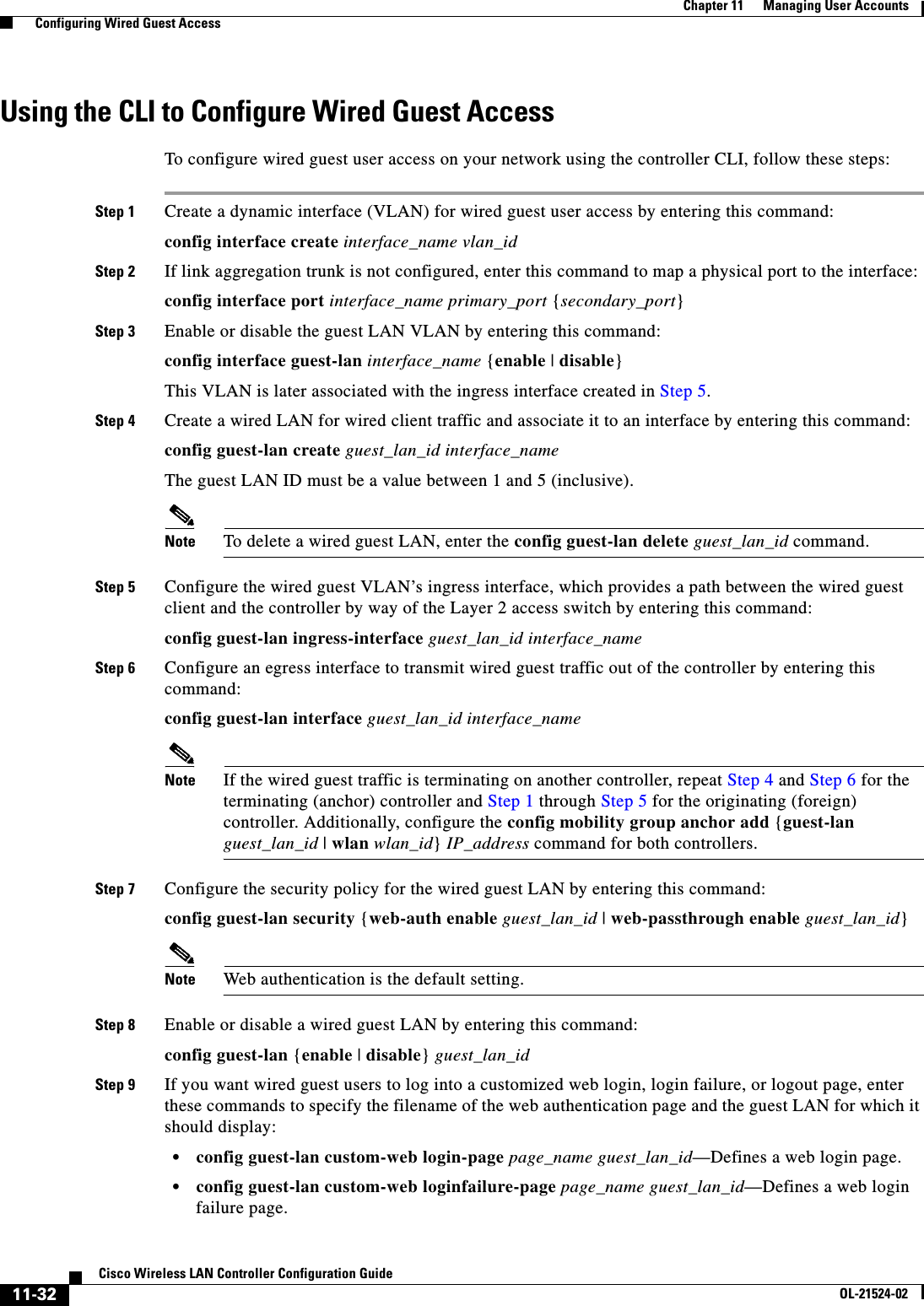
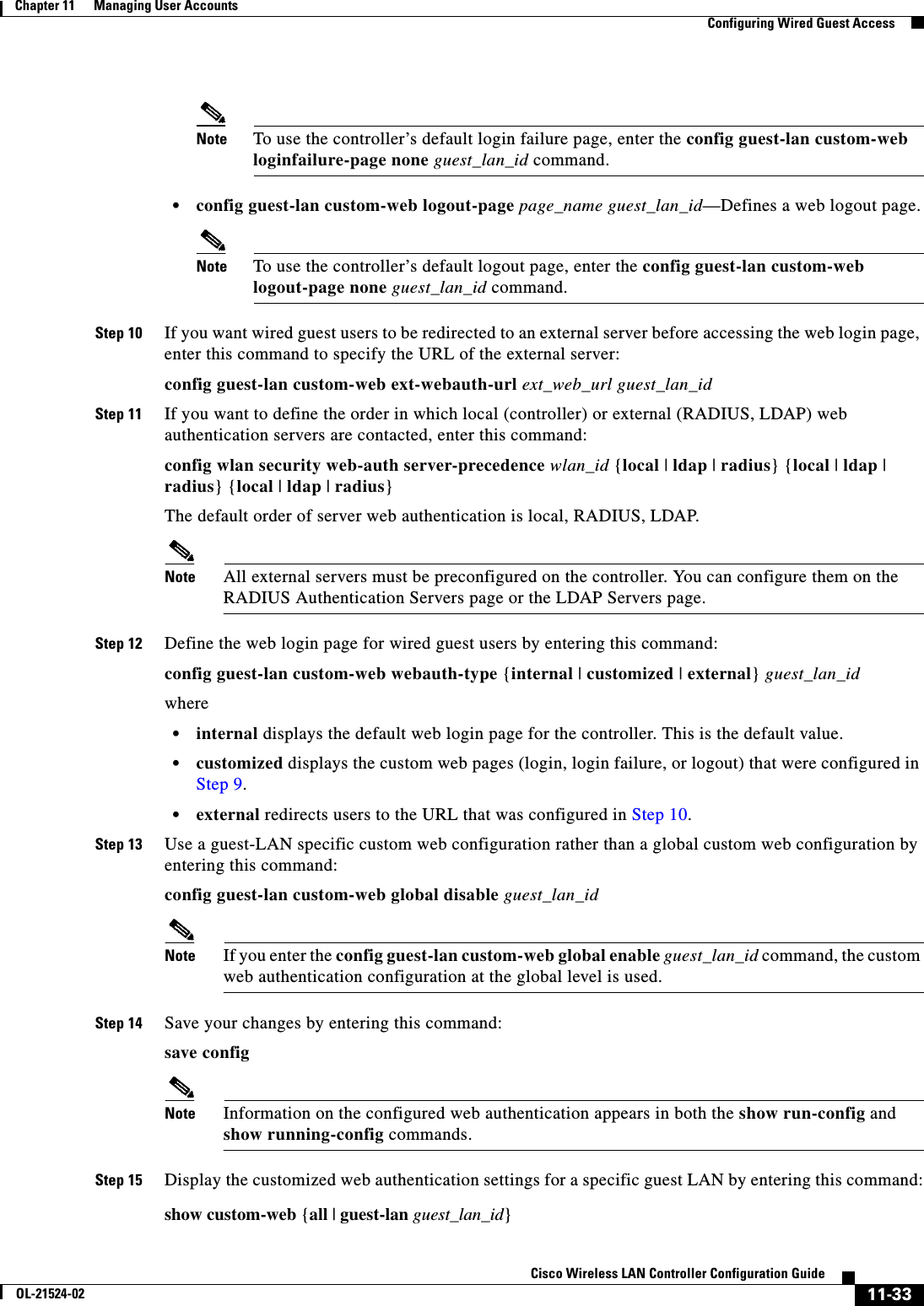
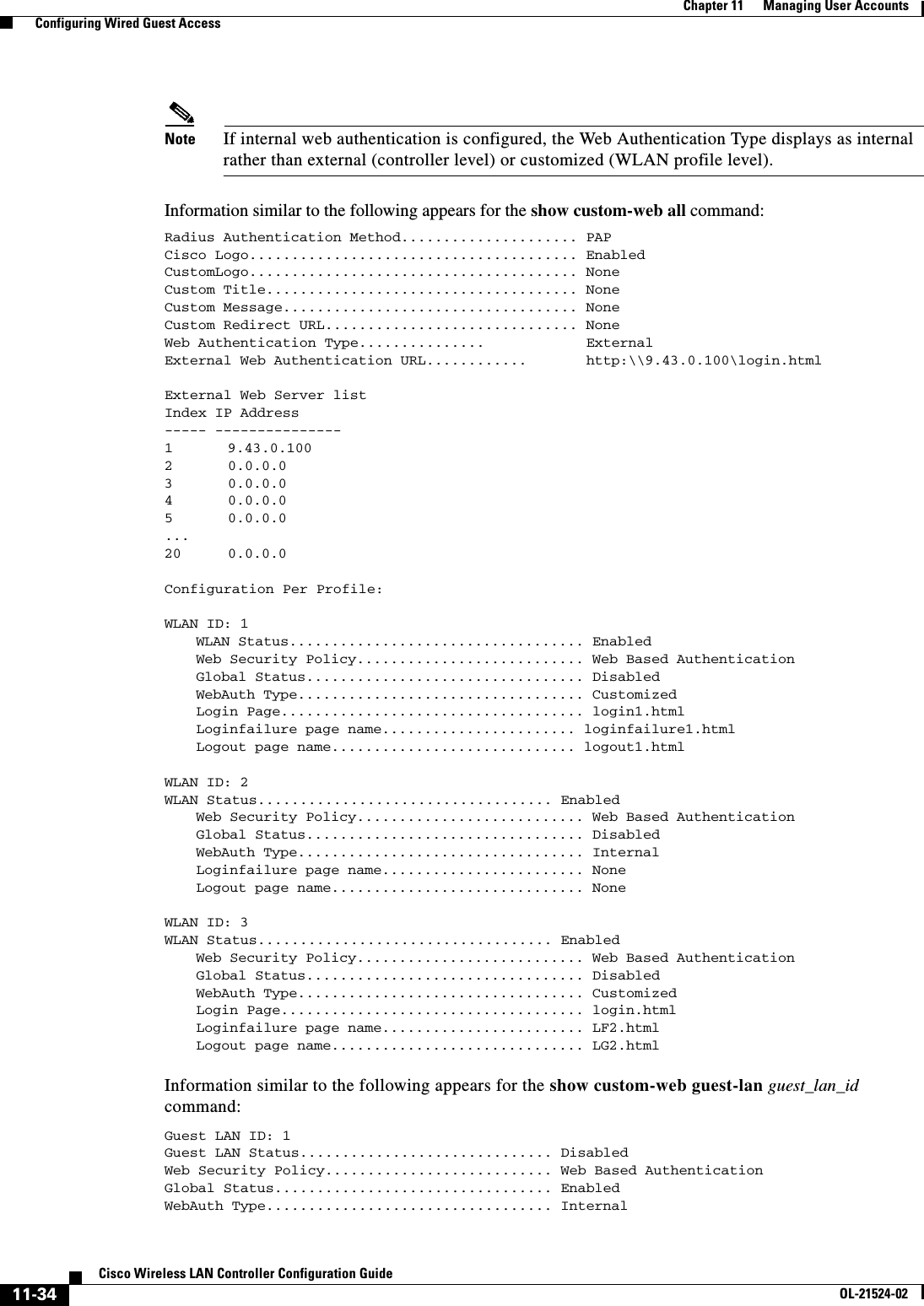
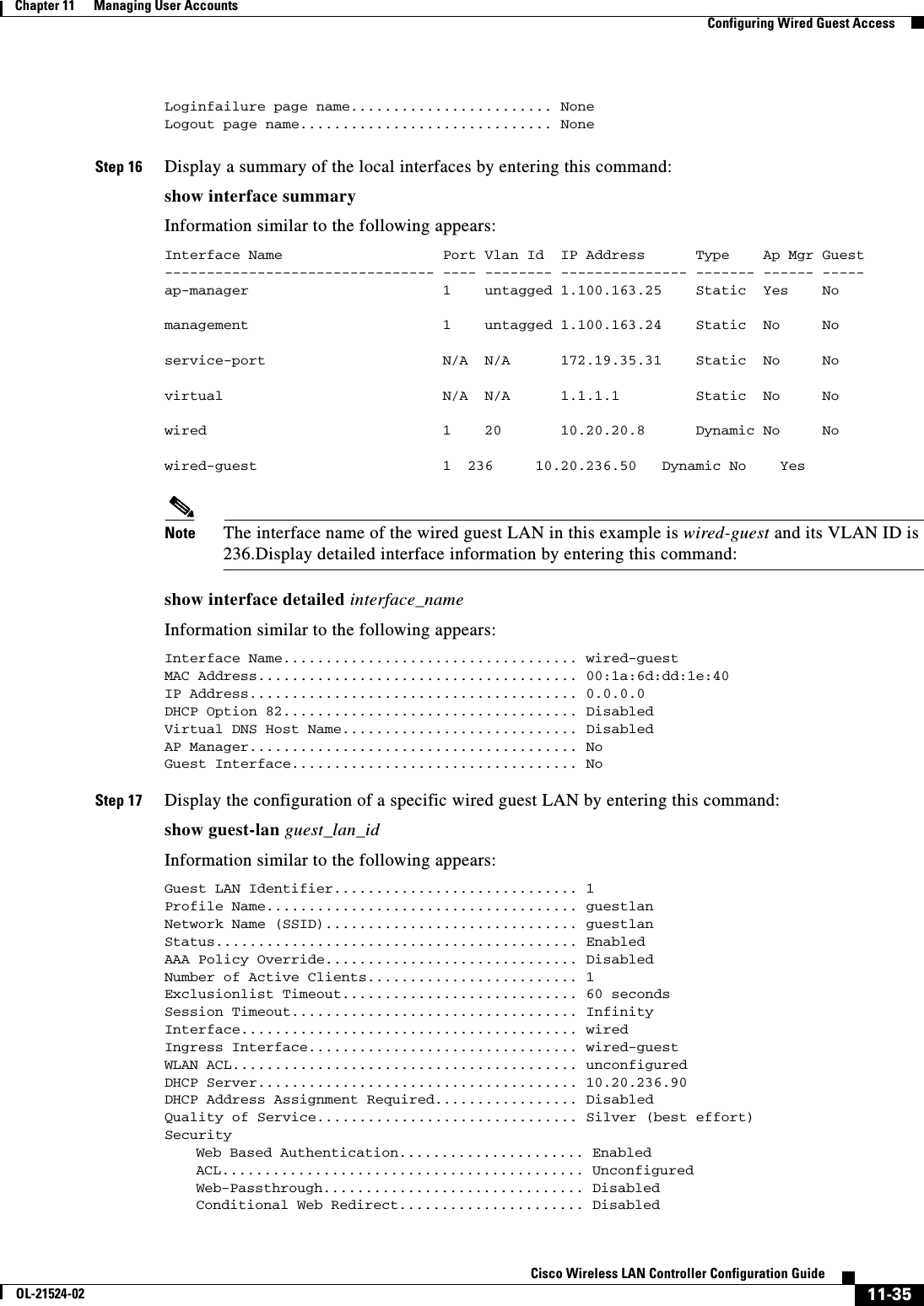
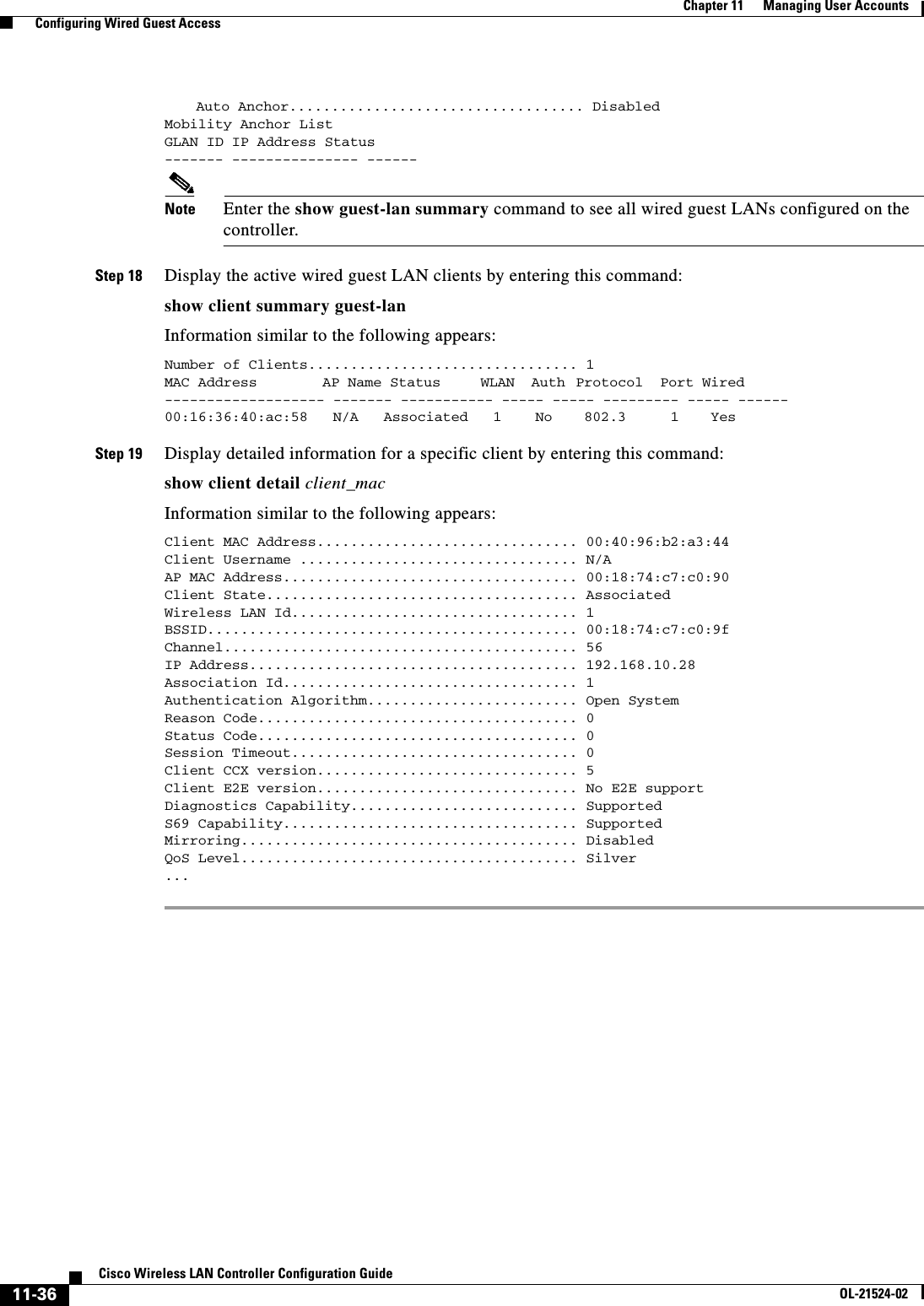
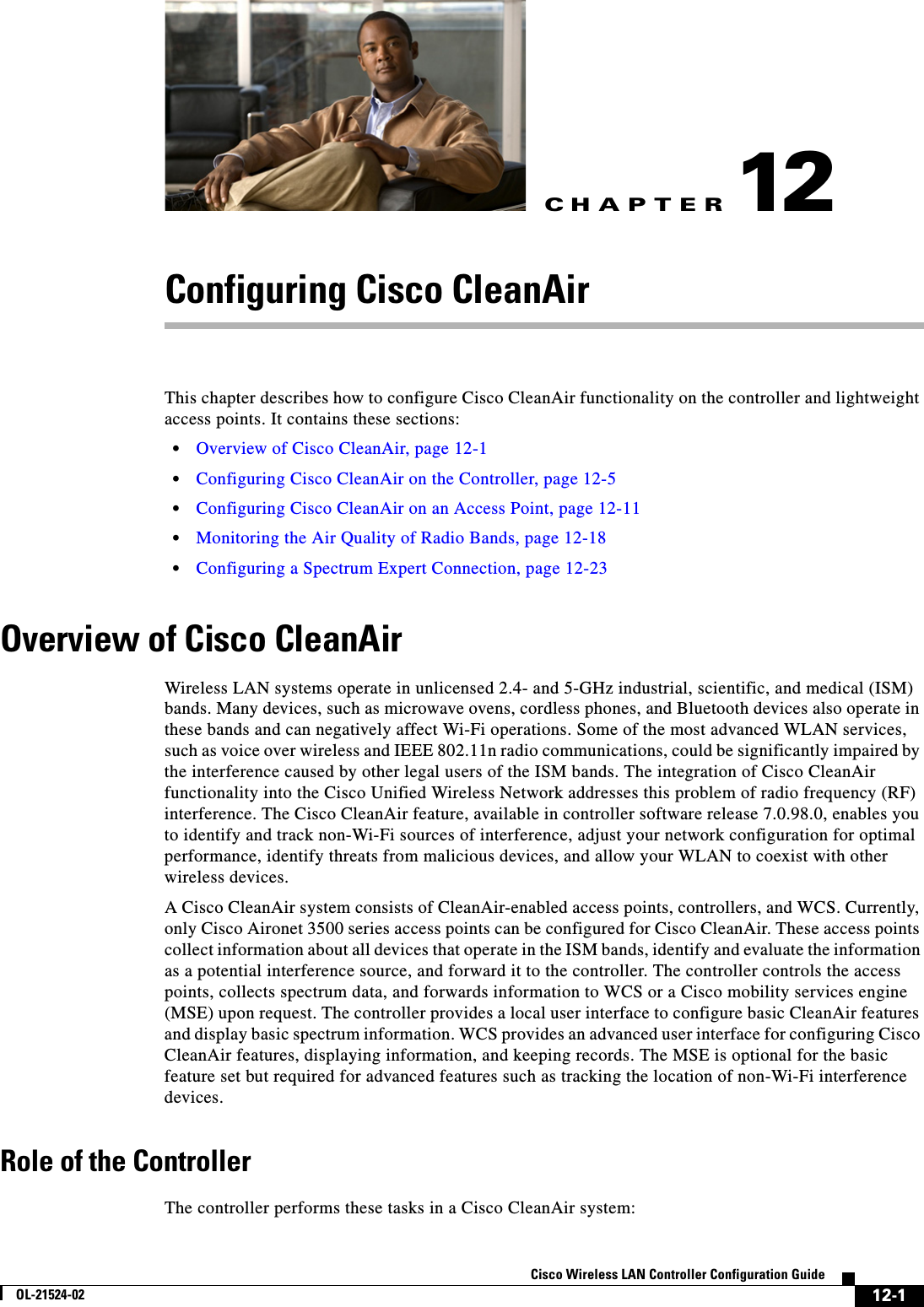
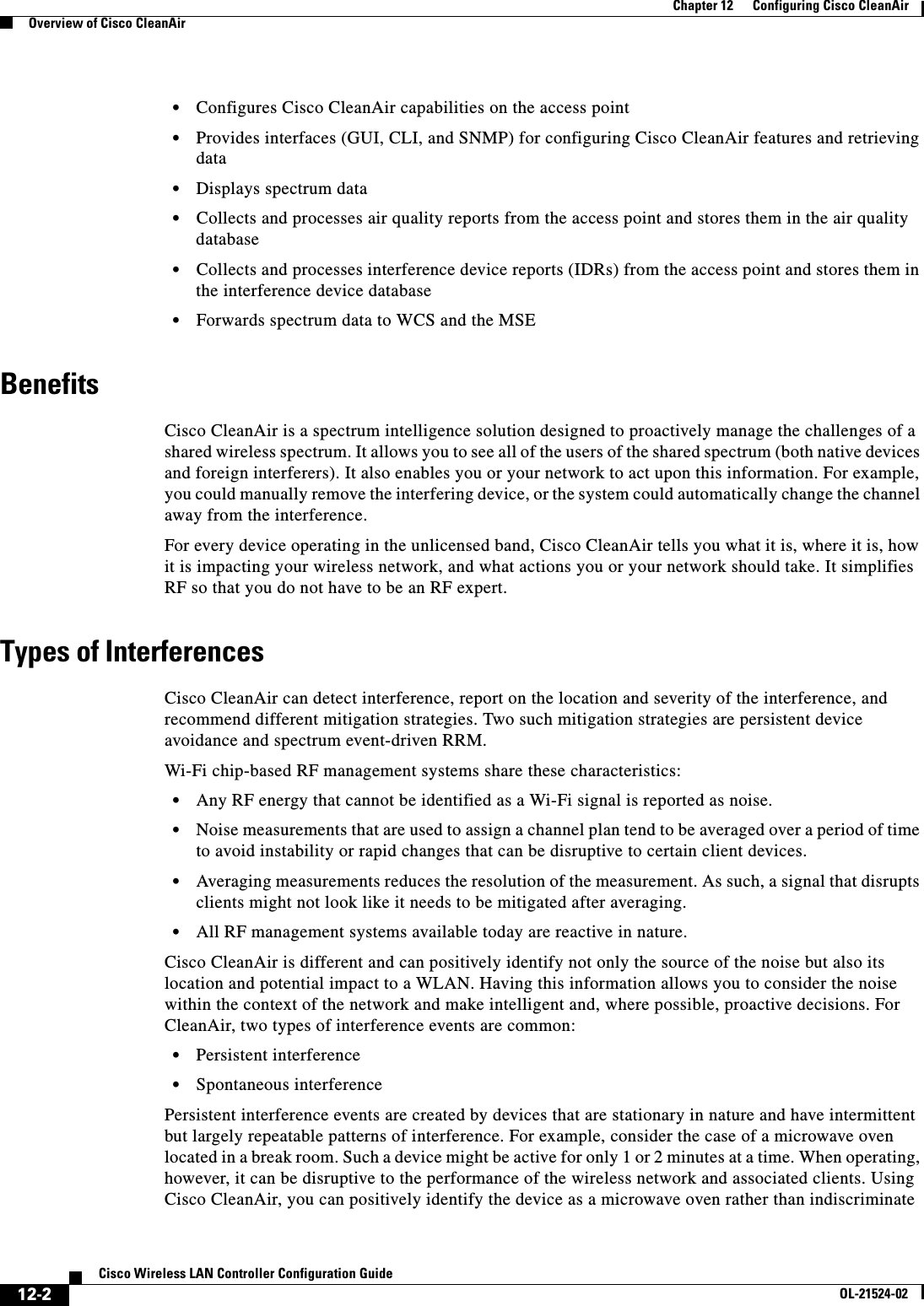
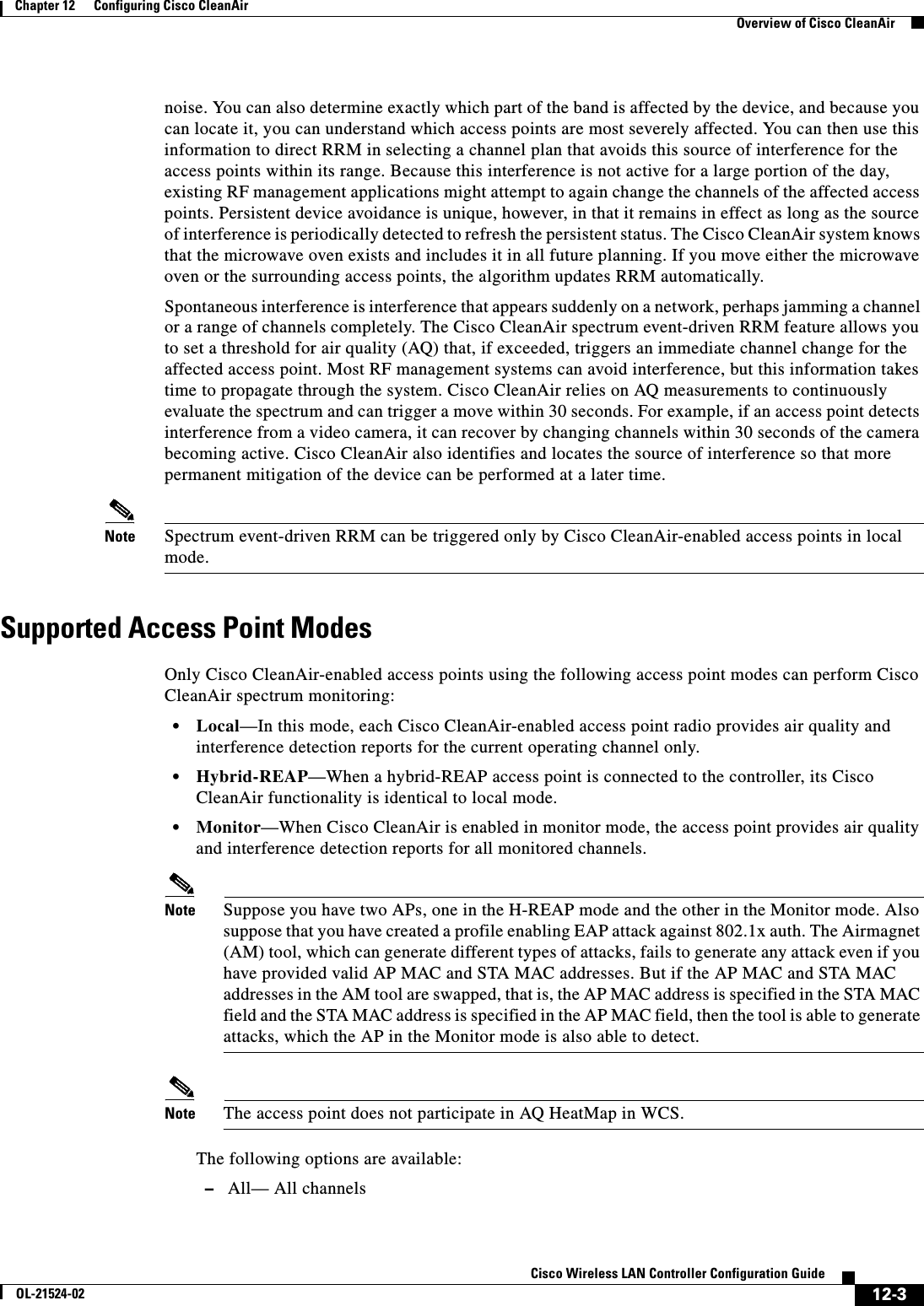
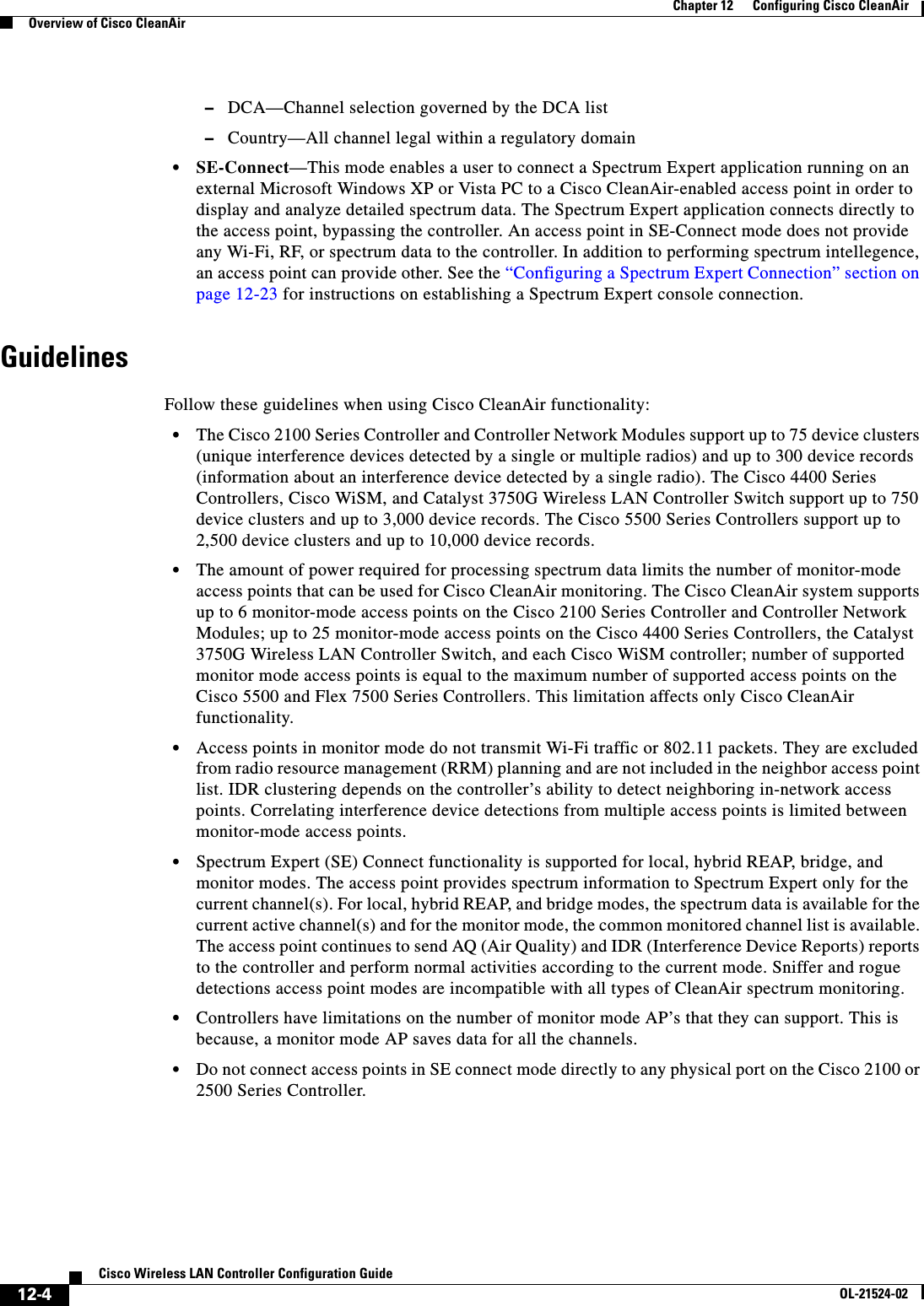
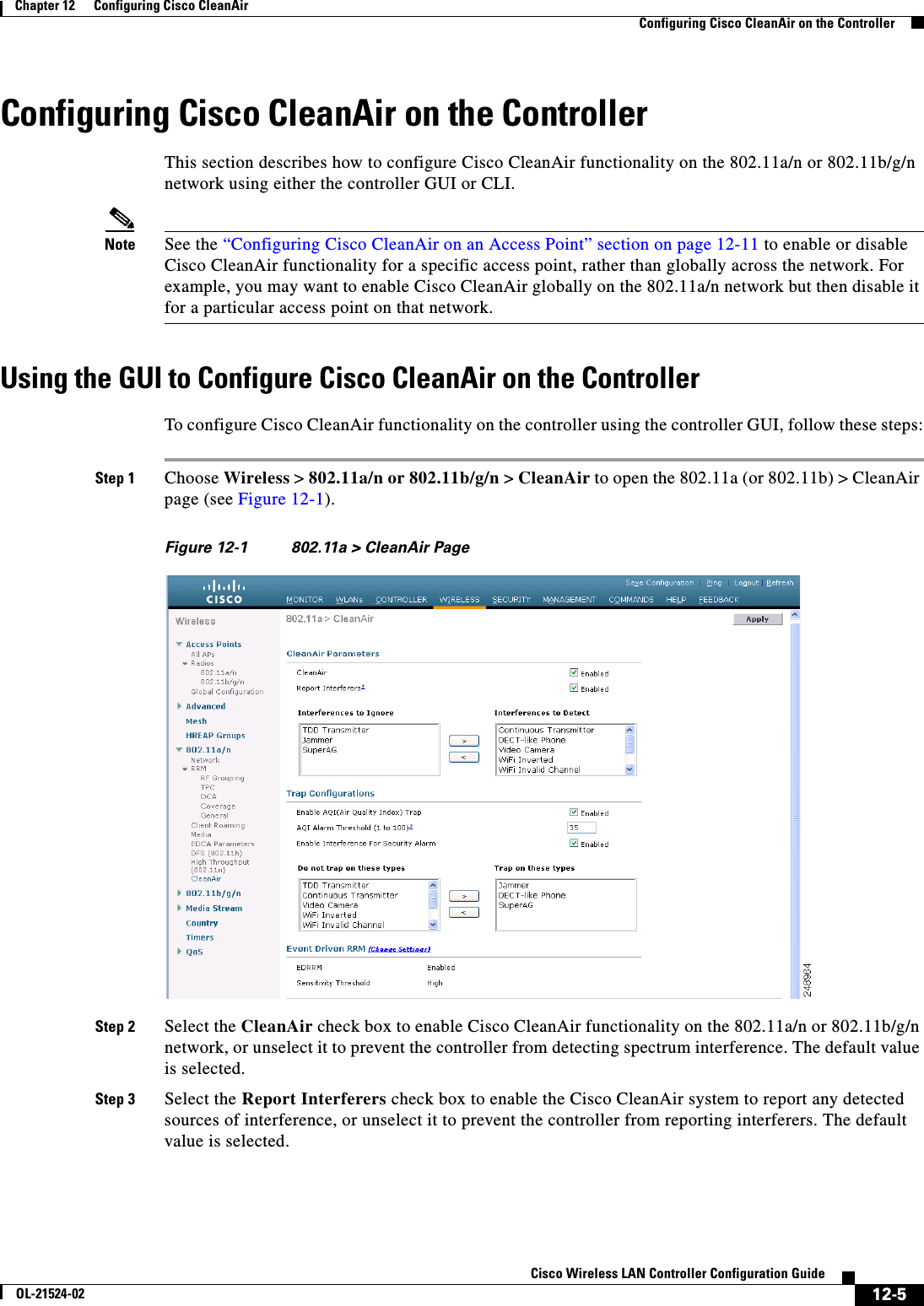
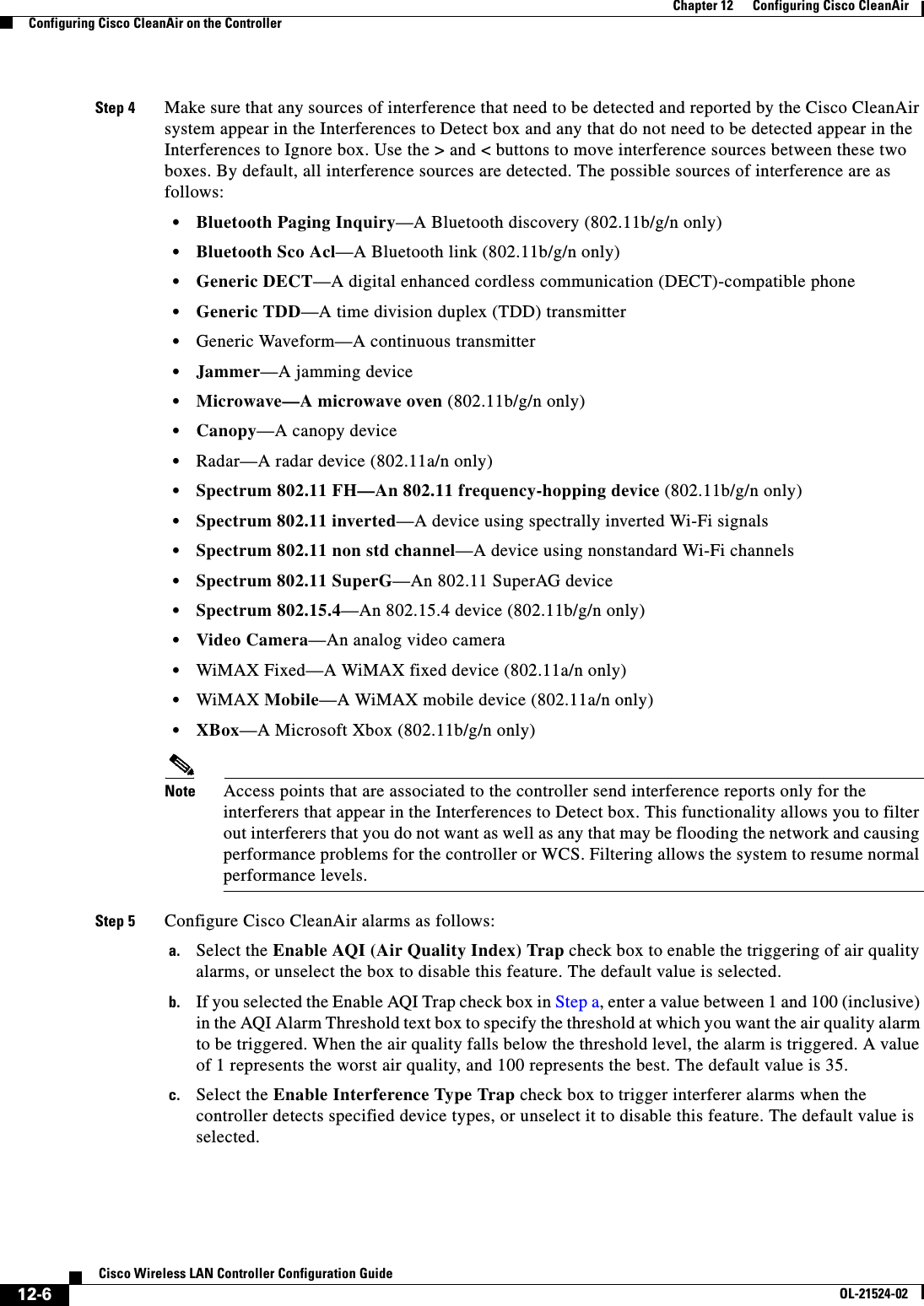
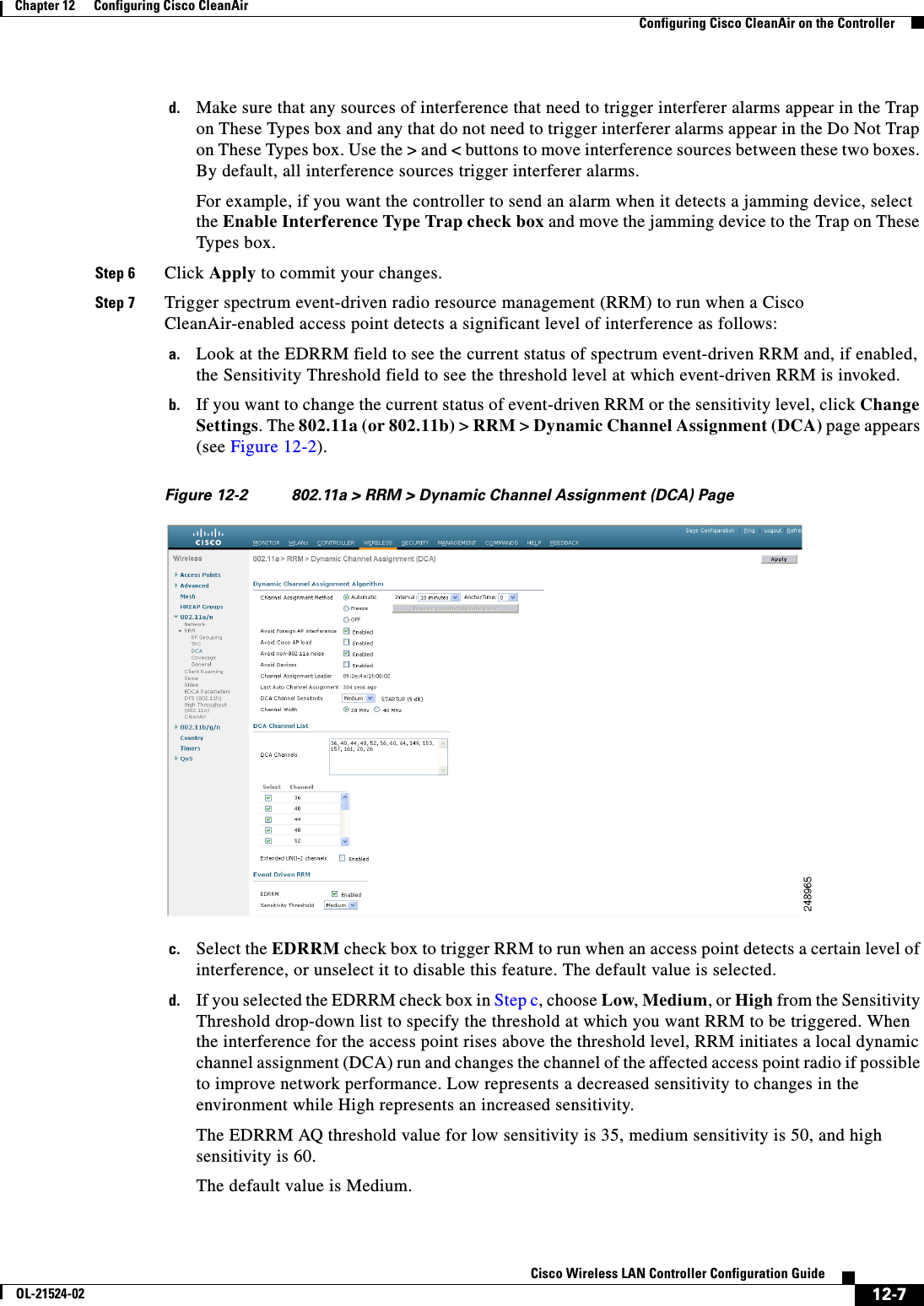
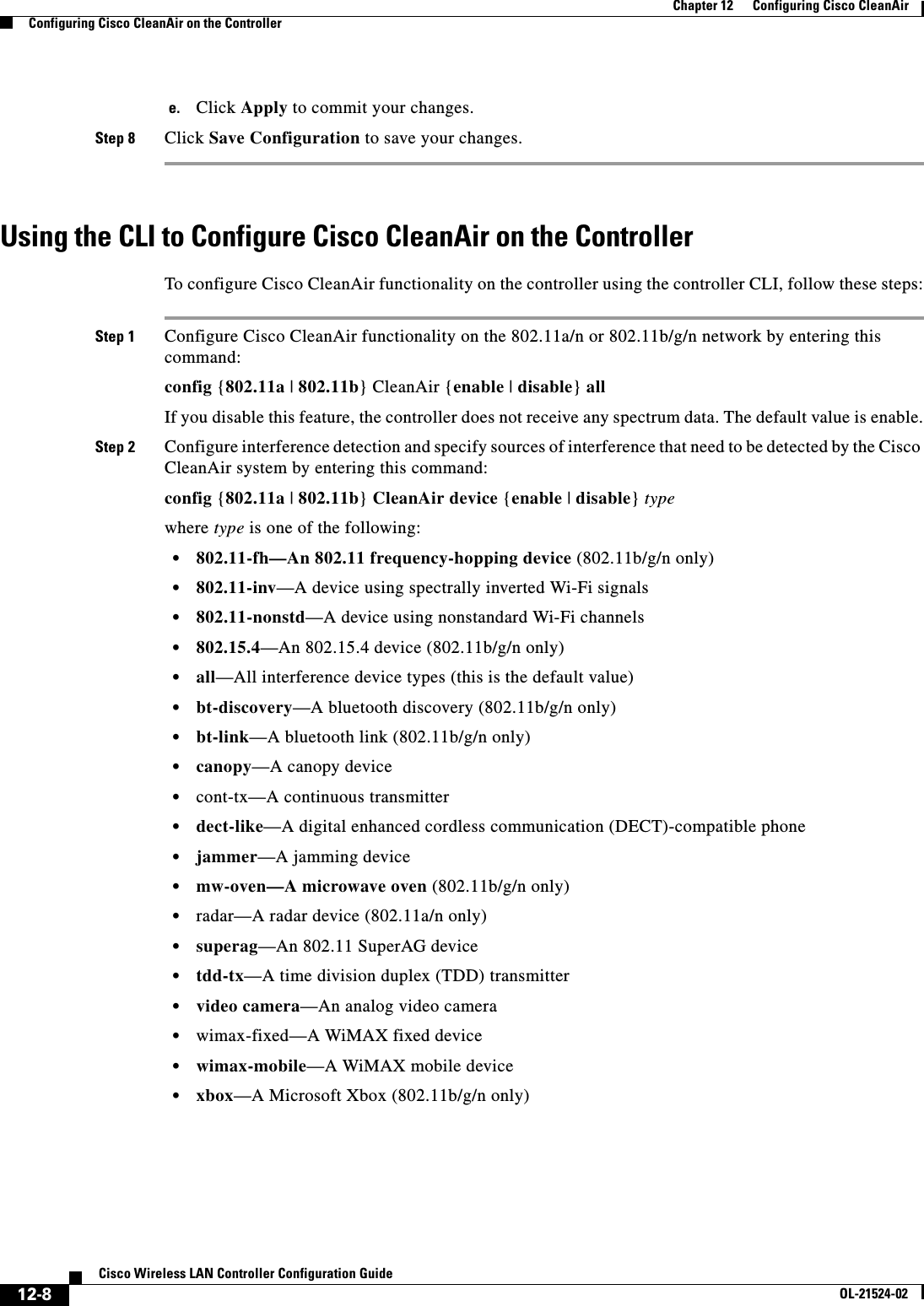
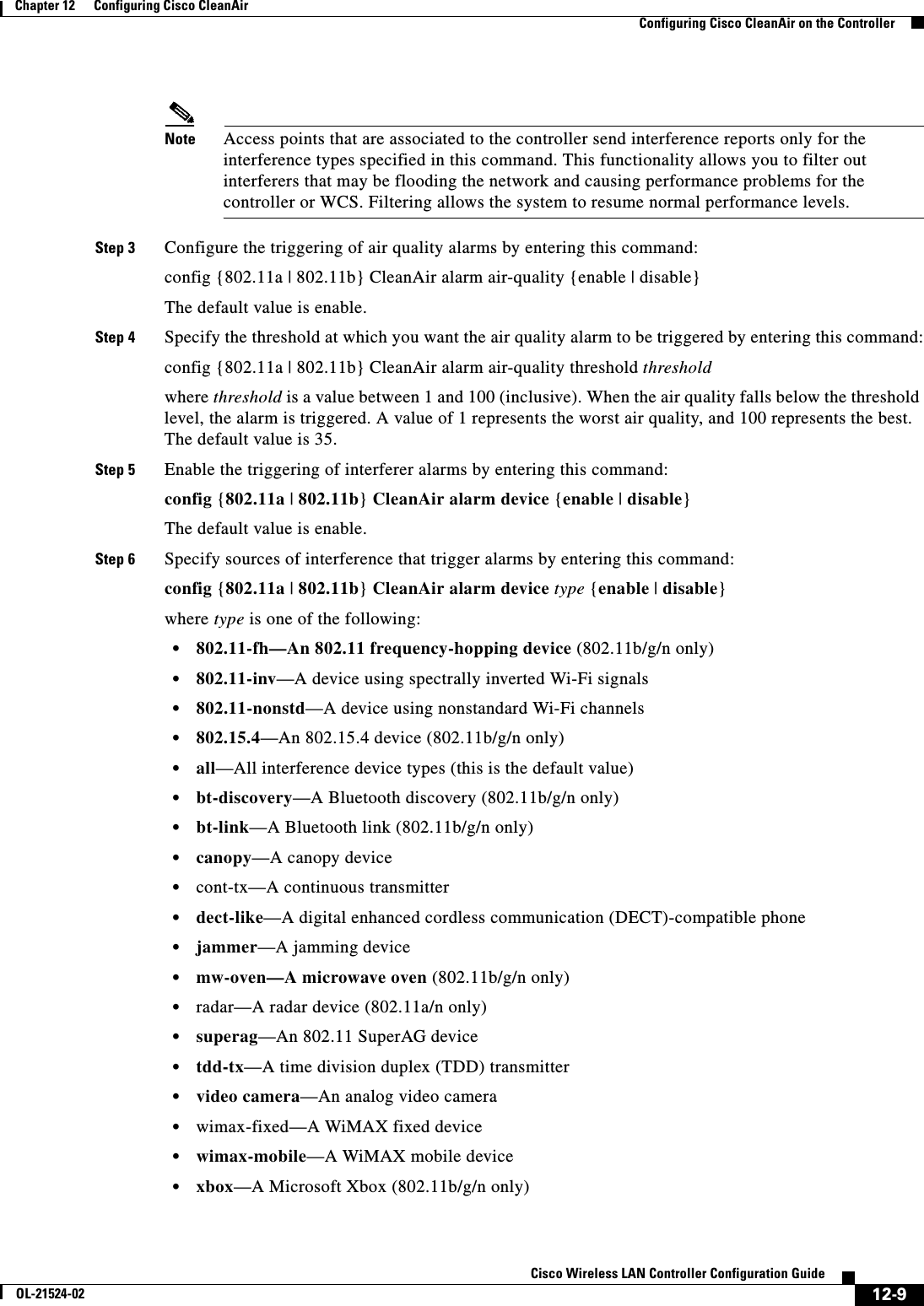
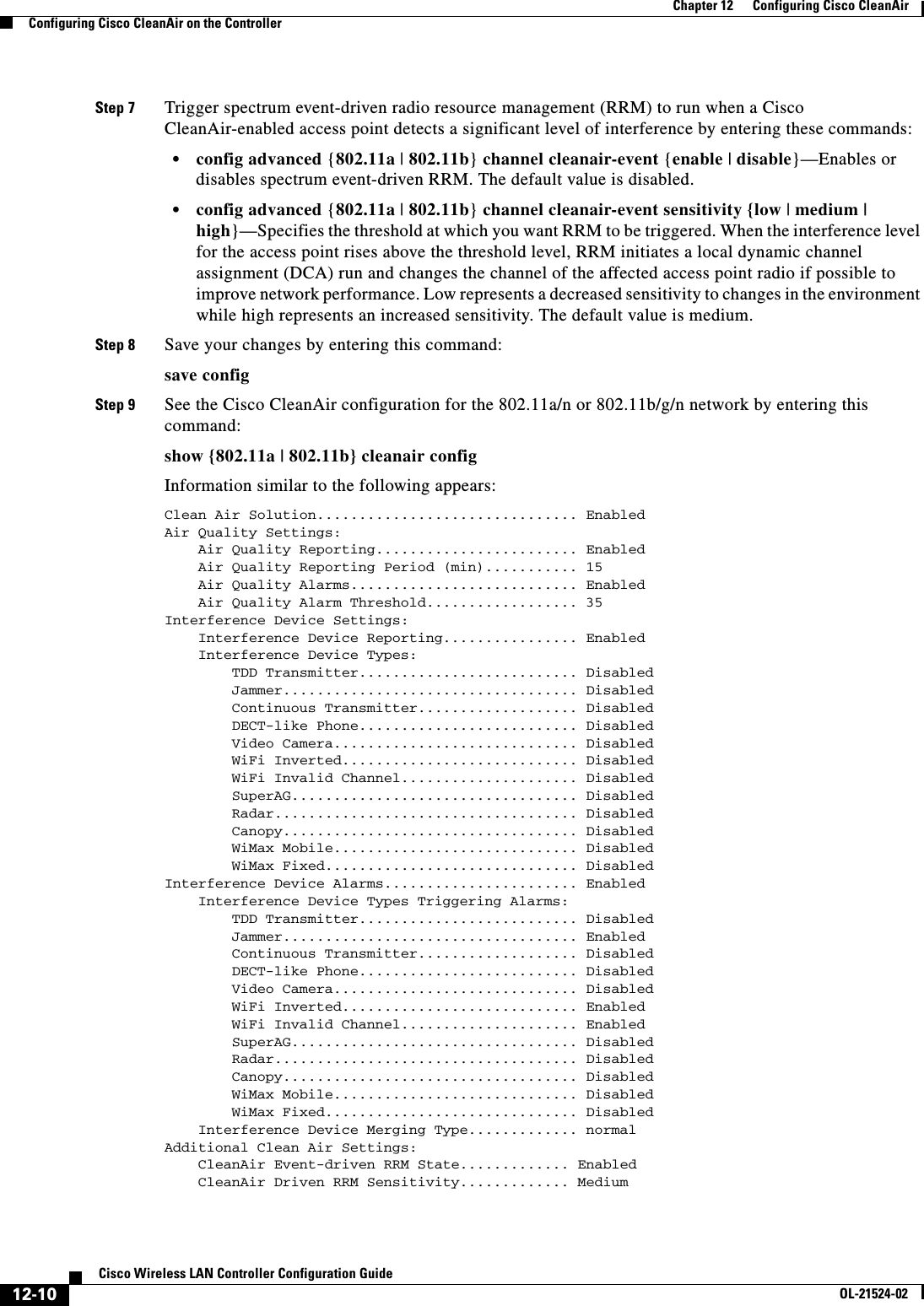
![12-11Cisco Wireless LAN Controller Configuration GuideOL-21524-02Chapter 12 Configuring Cisco CleanAirConfiguring Cisco CleanAir on an Access Point CleanAir Persistent Devices state........ Disabled Step 10 See the spectrum event-driven RRM configuration for the 802.11a/n or 802.11b/g/n network by entering this command:show advanced {802.11a | 802.11b} channelInformation similar to the following appears:Automatic Channel Assignment Channel Assignment Mode........................ AUTO Channel Update Interval........................ 600 seconds [startup] Anchor time (Hour of the day).................. 0 Channel Update Contribution.................... SNI CleanAir Event-driven RRM option.............. Enabled CleanAir Event-driven RRM sensitivity...... Medium ... Configuring Cisco CleanAir on an Access PointThis section describes how to configure Cisco CleanAir functionality on an individual access point using either the controller GUI or CLI.Note See the “Configuring Cisco CleanAir on the Controller” section on page 12-5 to enable or disable Cisco CleanAir functionality globally across the 802.11a/n or 802.11b/g/n network rather than for specific access points.Using the GUI to Configure Cisco CleanAir on an Access PointTo configure Cisco CleanAir functionality for a specific access point using the controller GUI, follow these steps:Step 1 Choose Wireless > Access Points > Radios > 802.11a/n or 802.11b/g/n to open the 802.11a/n (or 802.11b/g/n) Radios page.Step 2 Hover your cursor over the blue drop-down arrow for the desired access point and click Configure. The 802.11a/n (or 802.11b/g/n) Cisco APs > Configure page appears (see Figure 12-3).](https://usermanual.wiki/Cisco-Systems/102075.Cisco-Wireless-LAN-Controller-Configuration-Guide-7/User-Guide-1514967-Page-21.png)
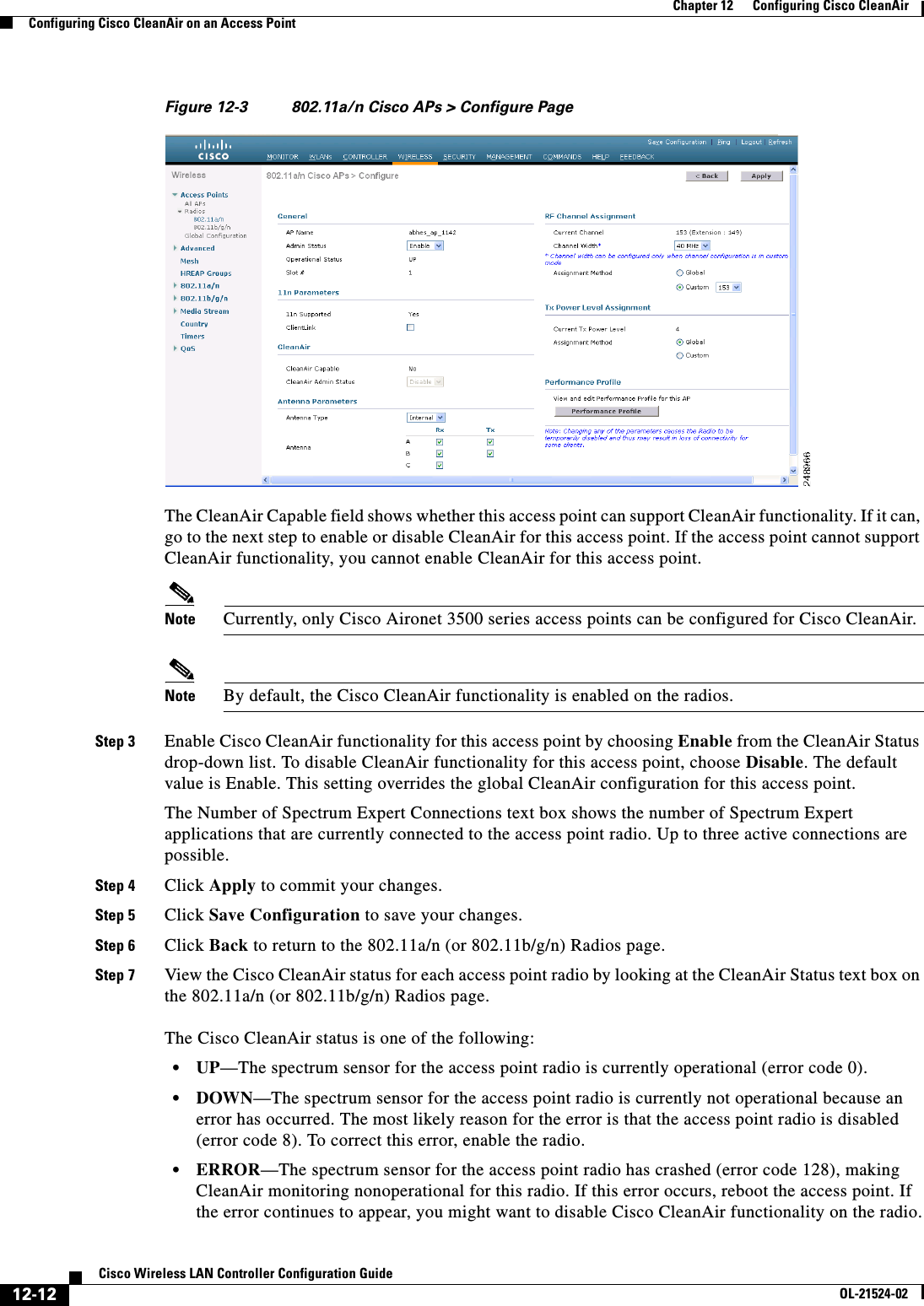
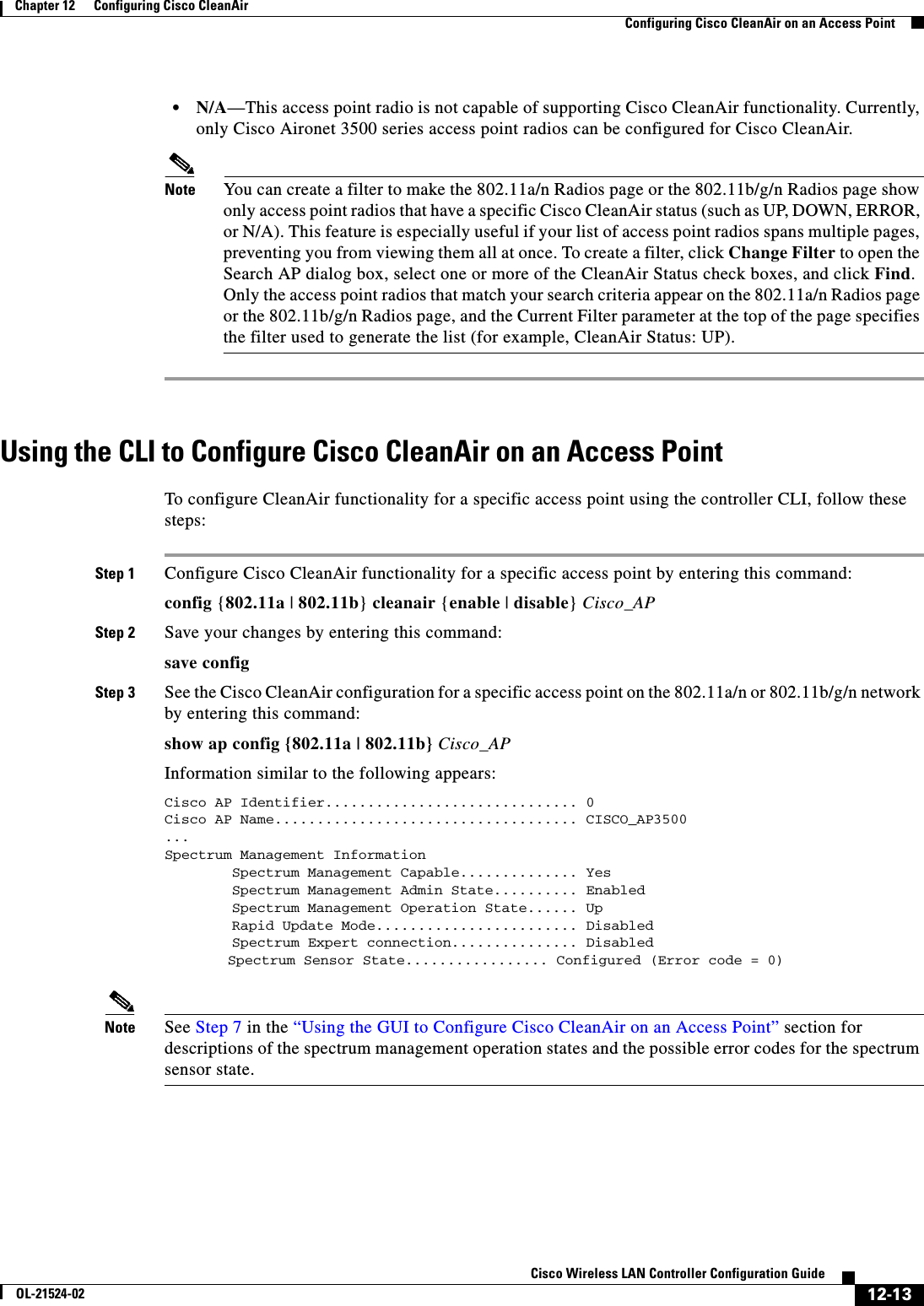
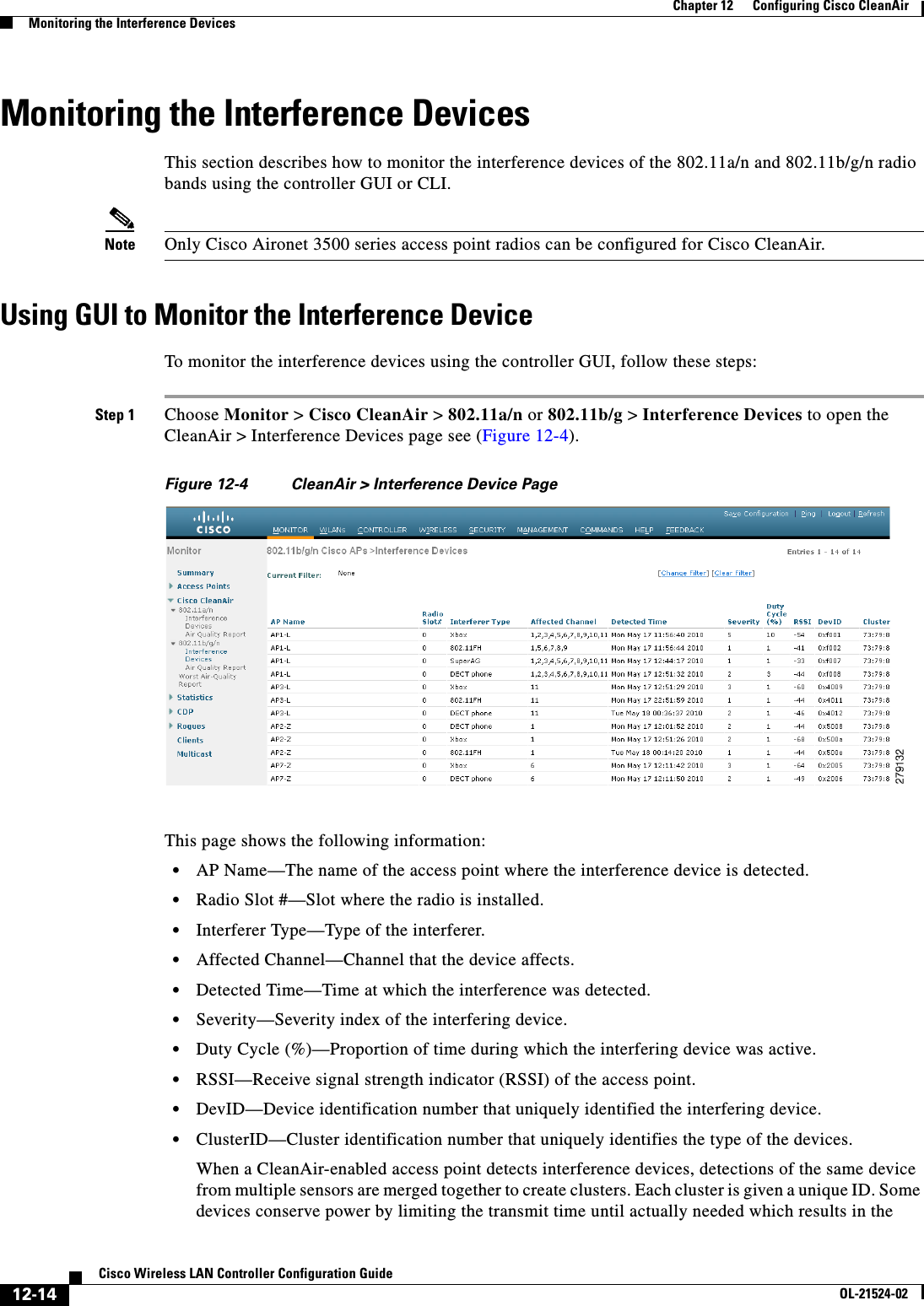
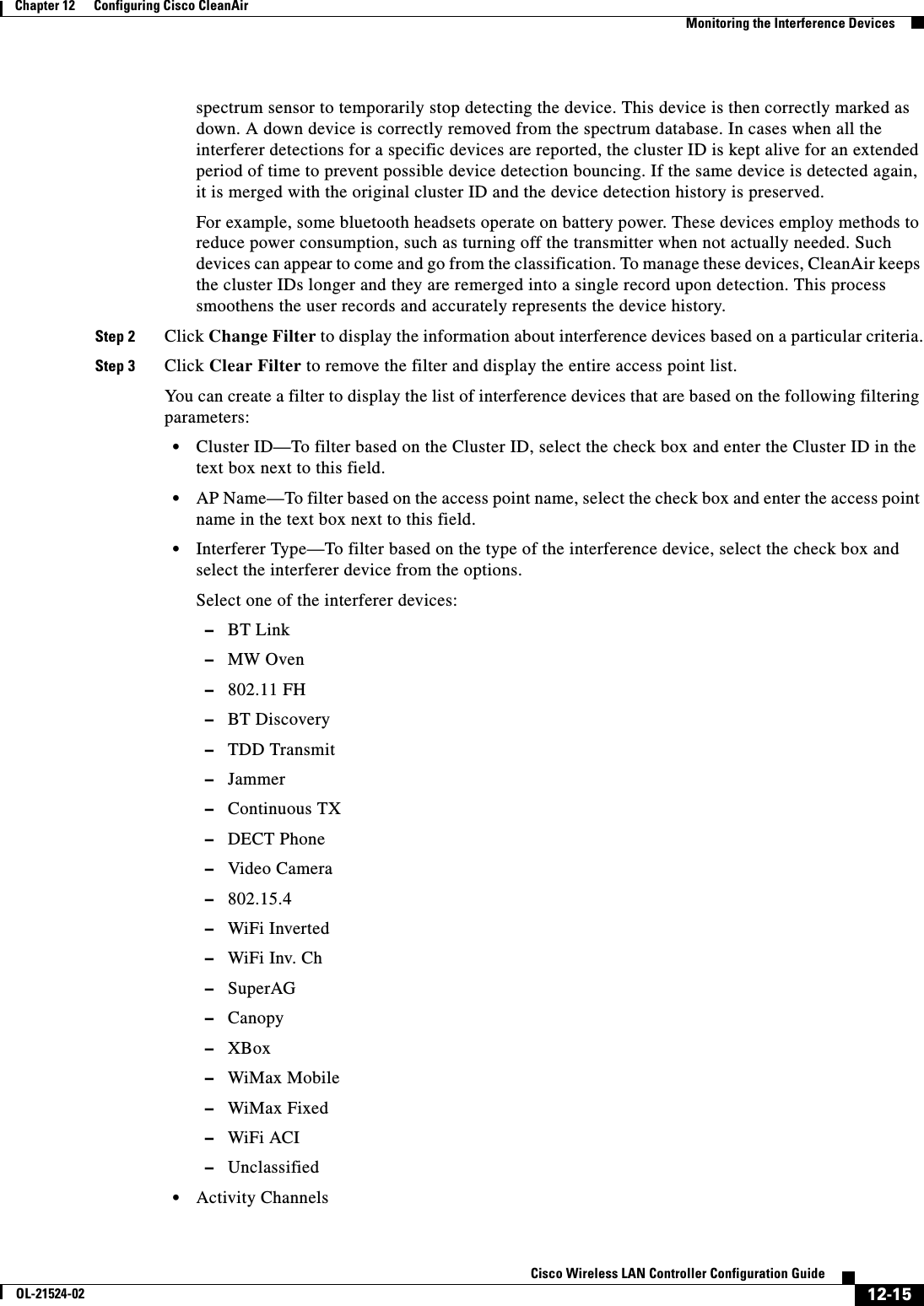
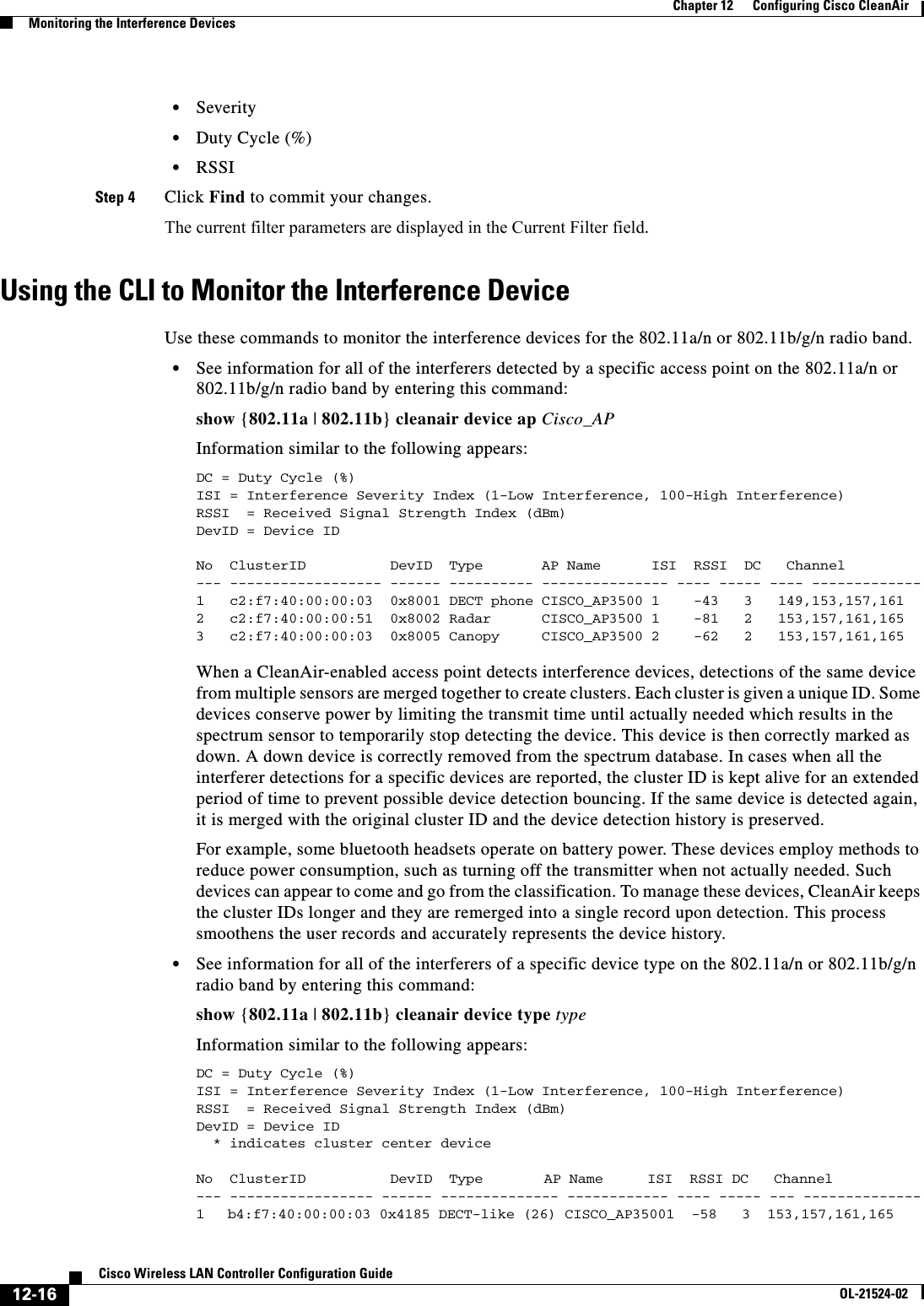
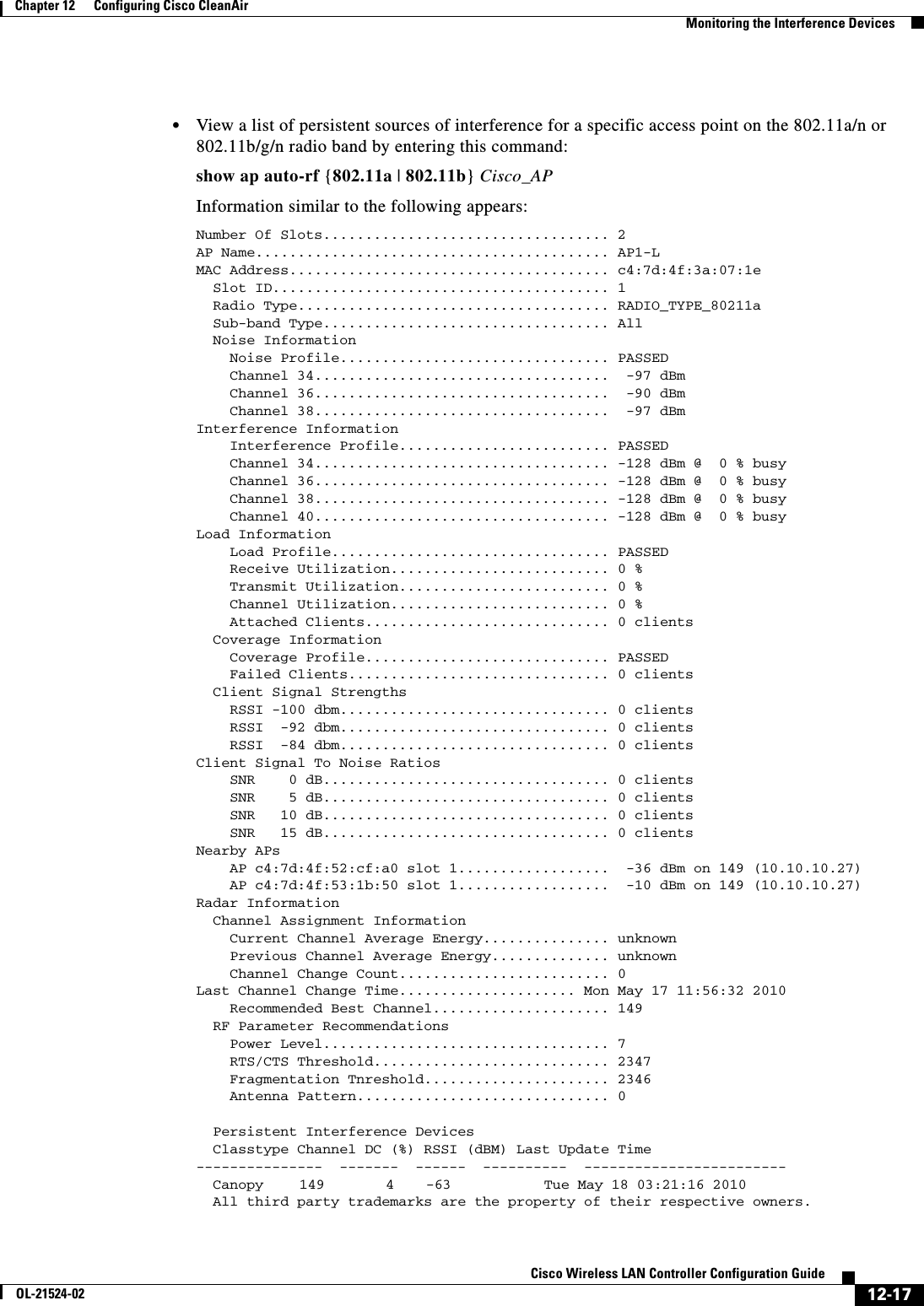
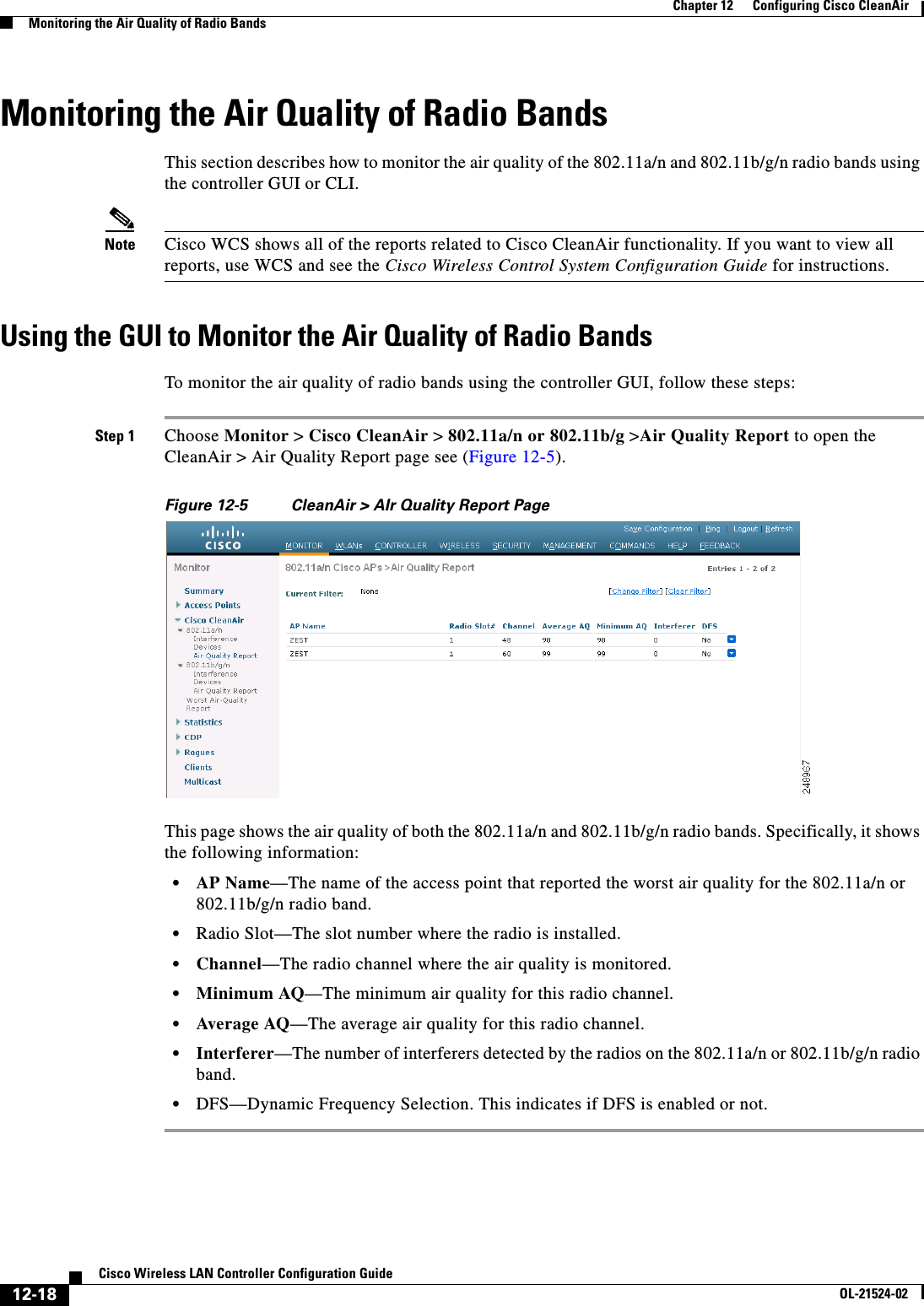
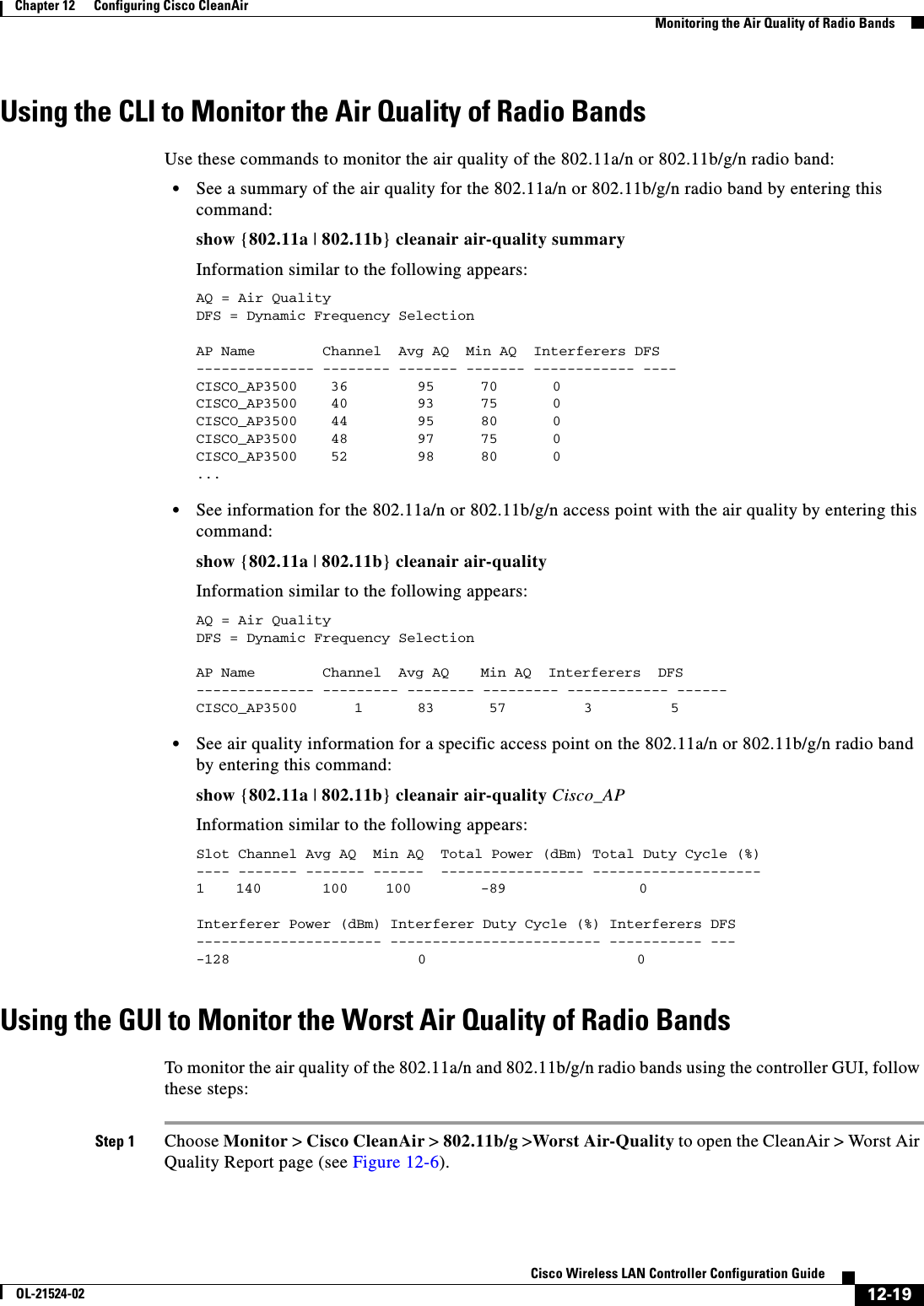
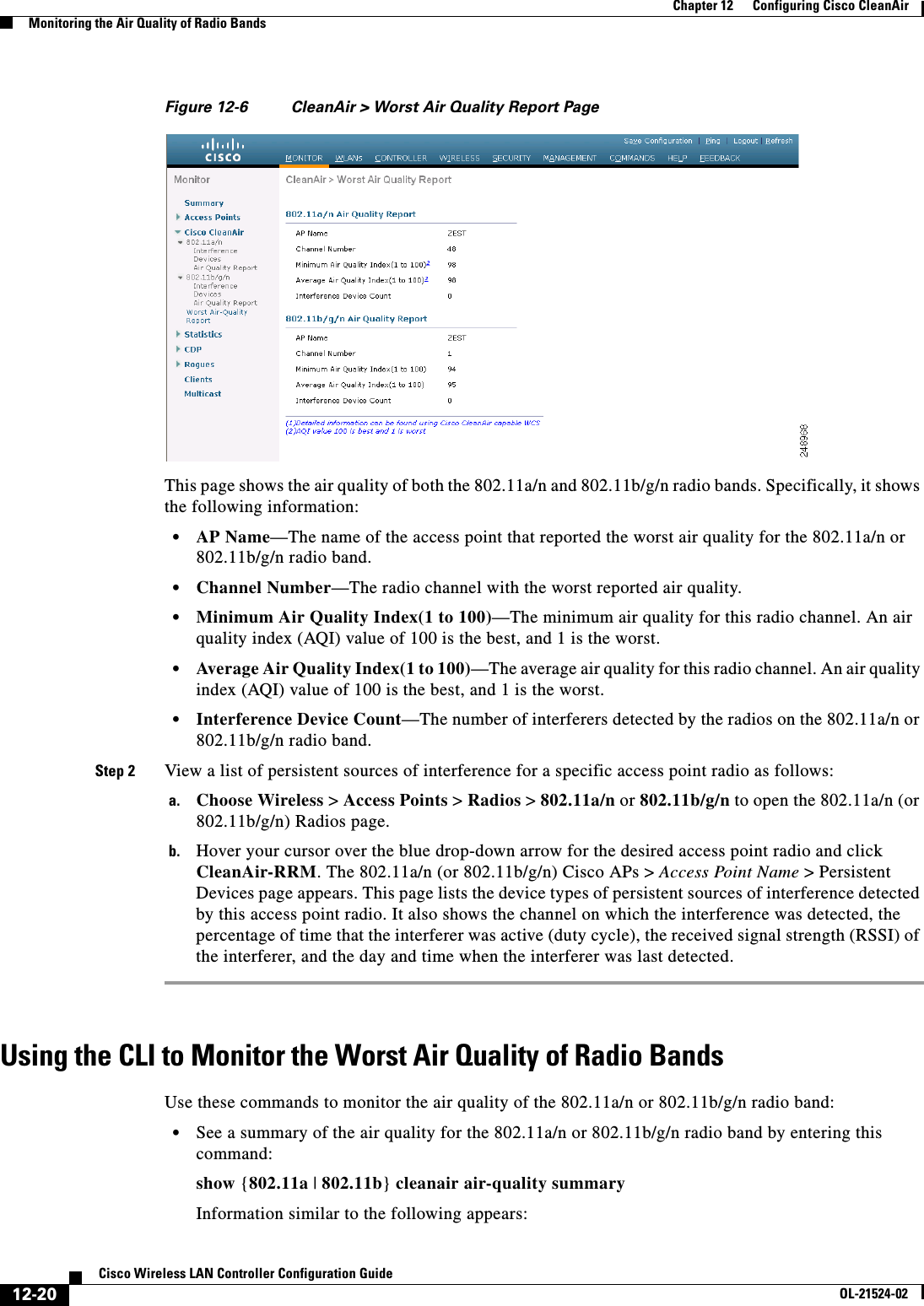
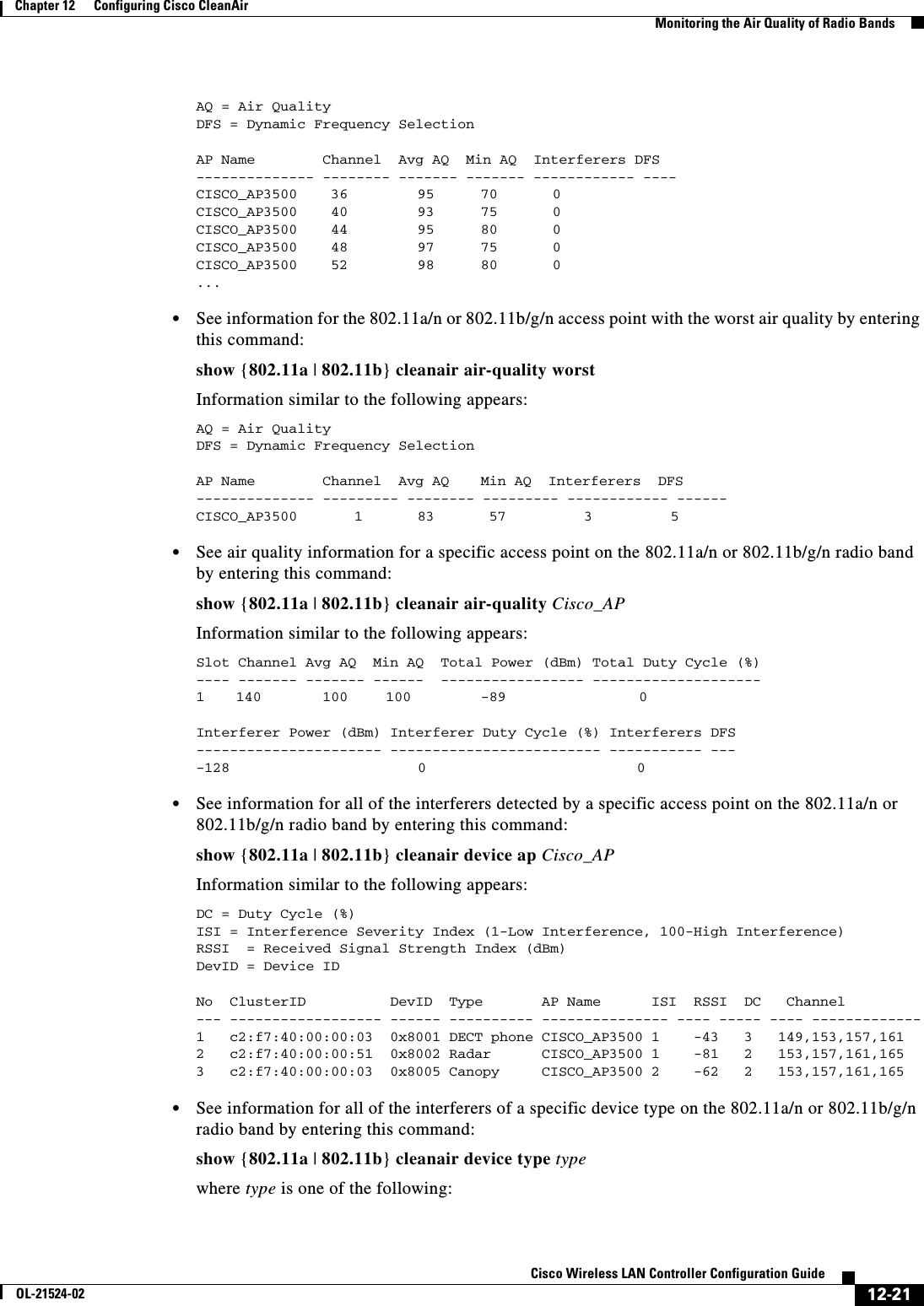
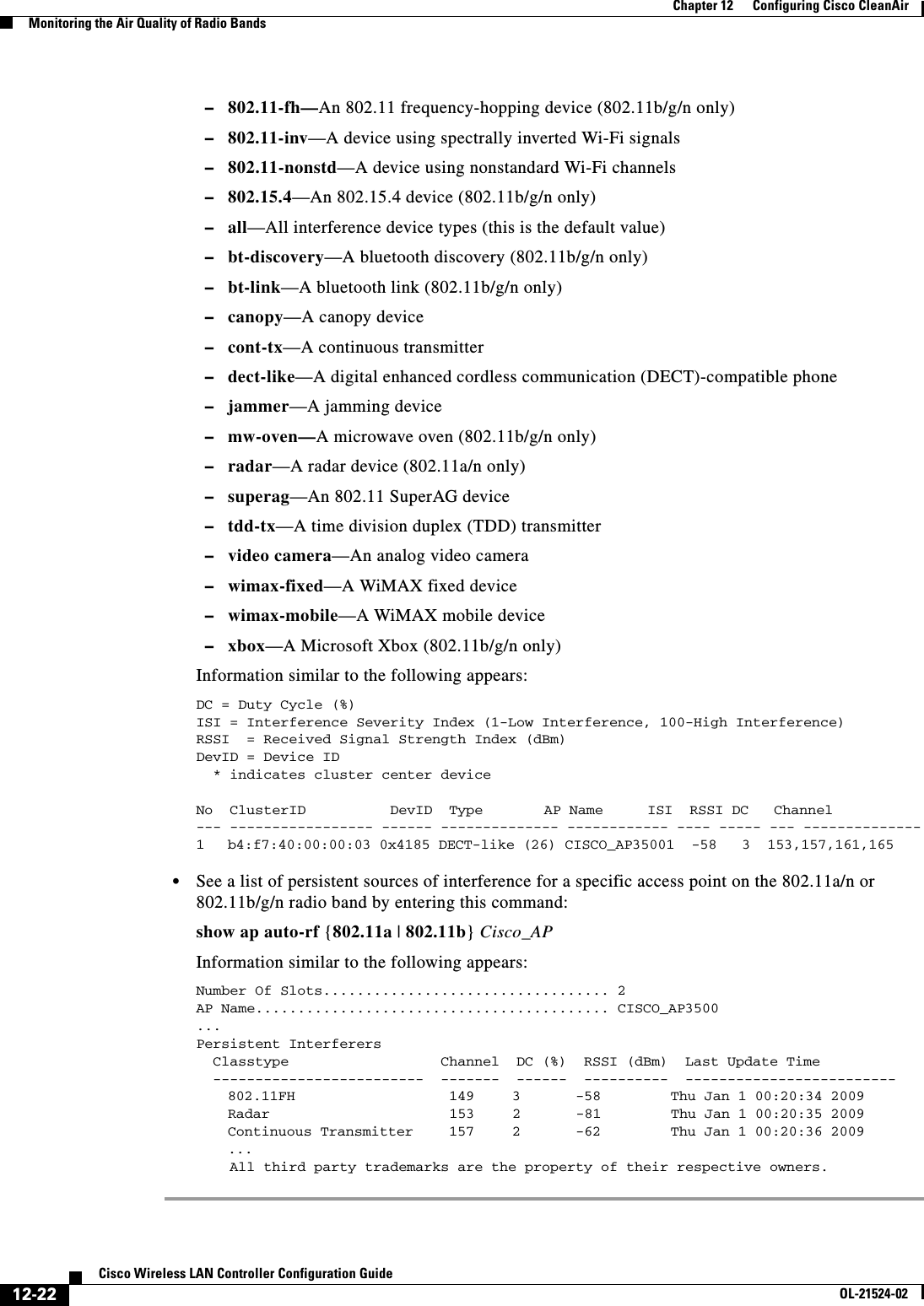
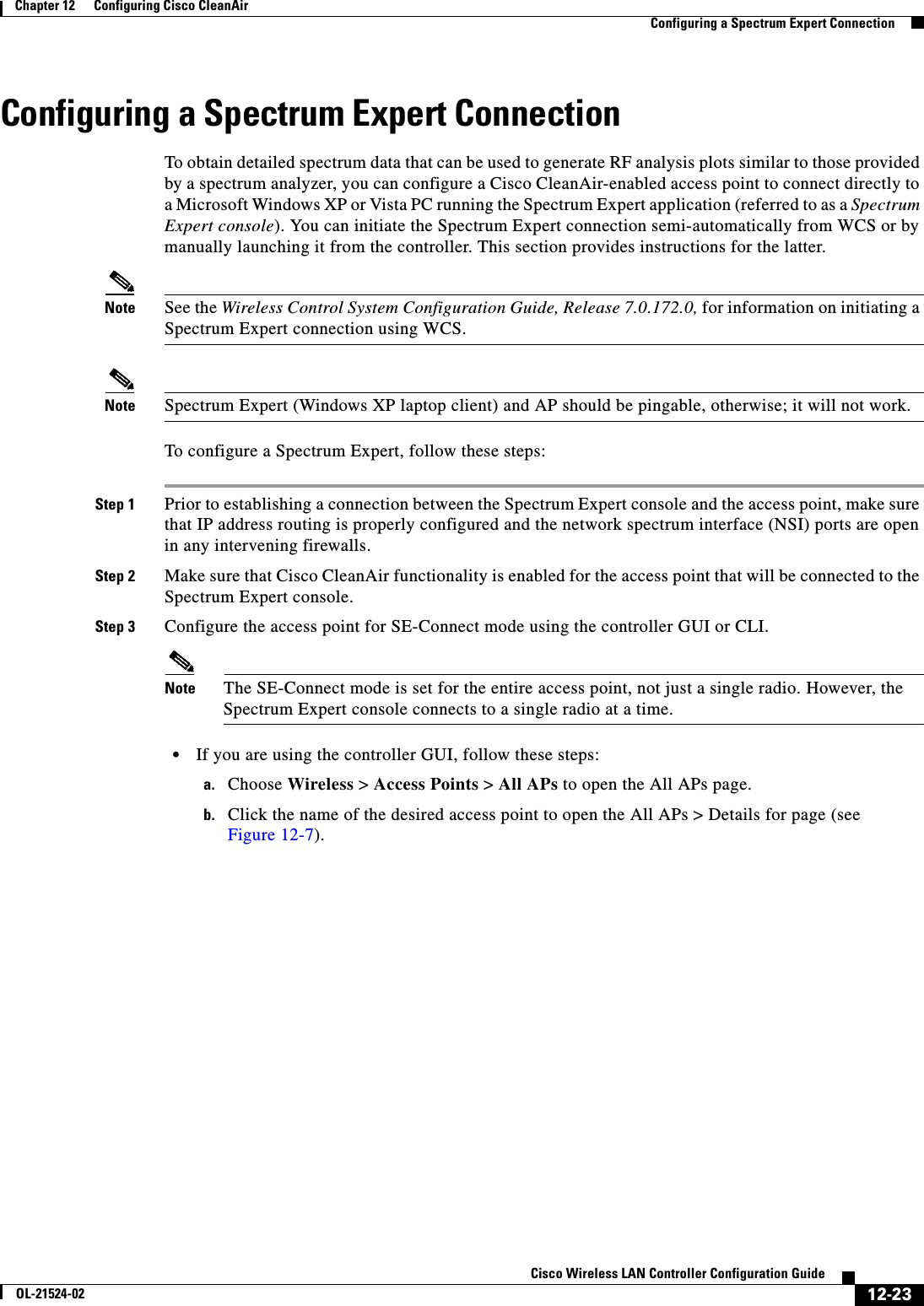
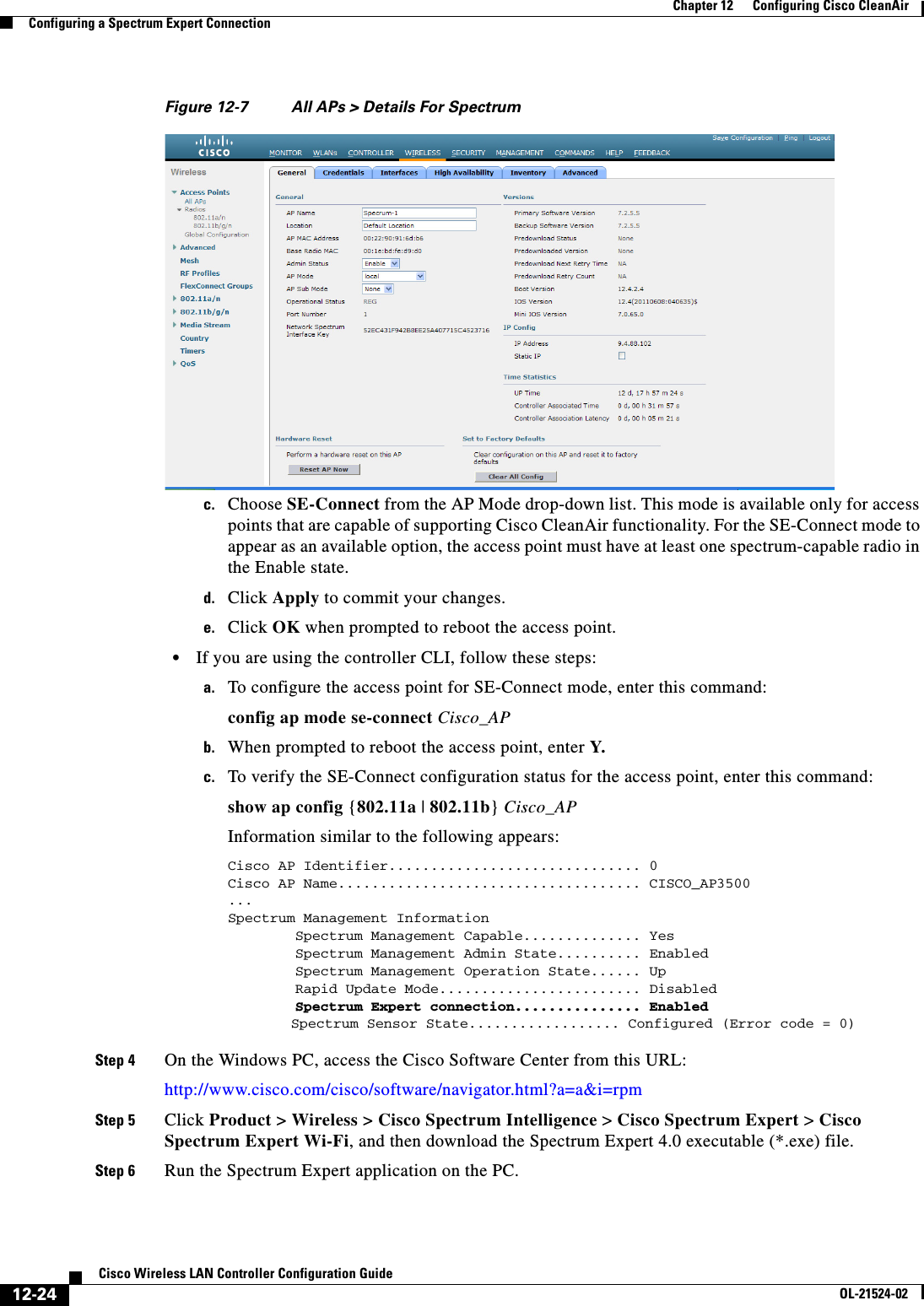
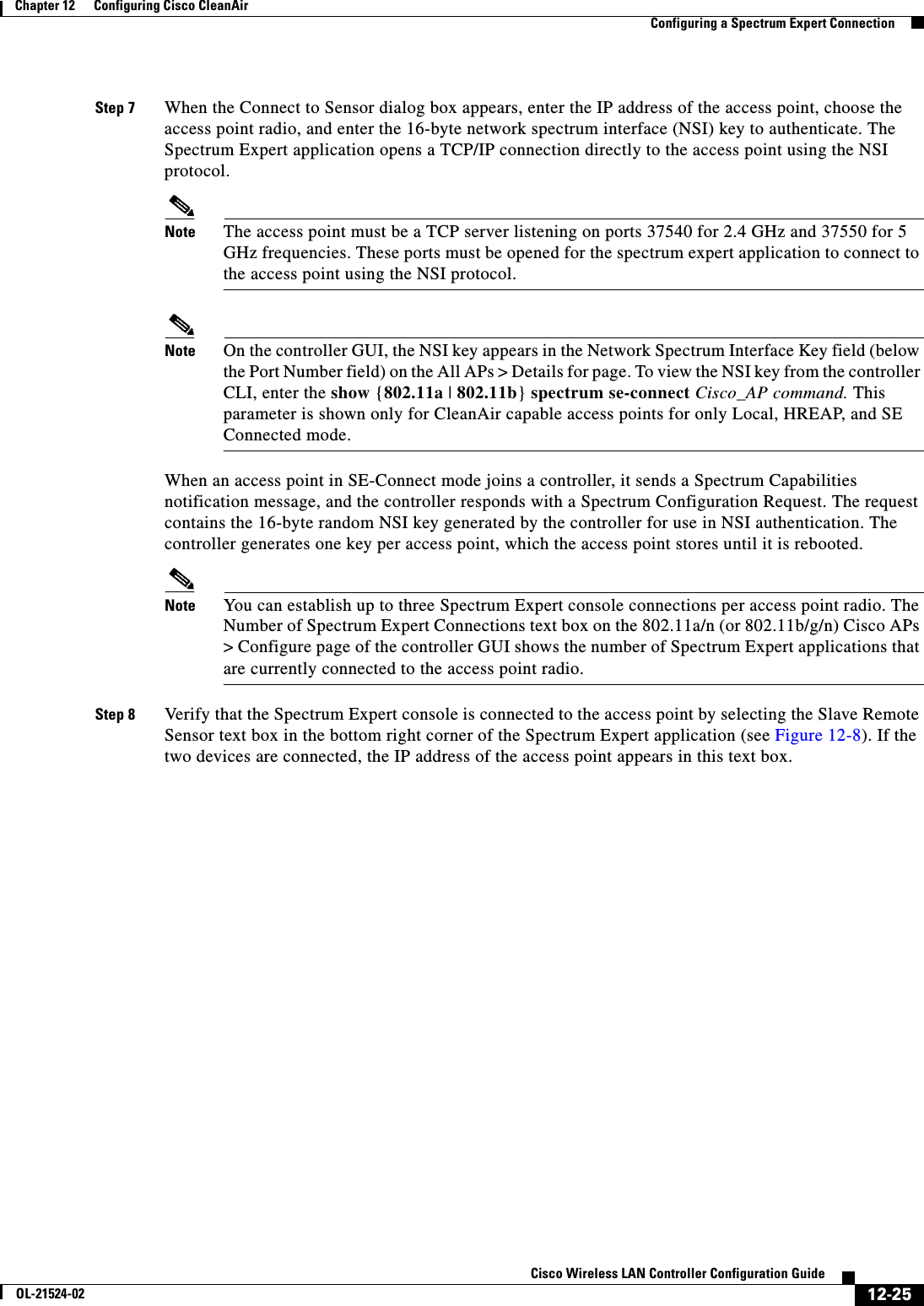
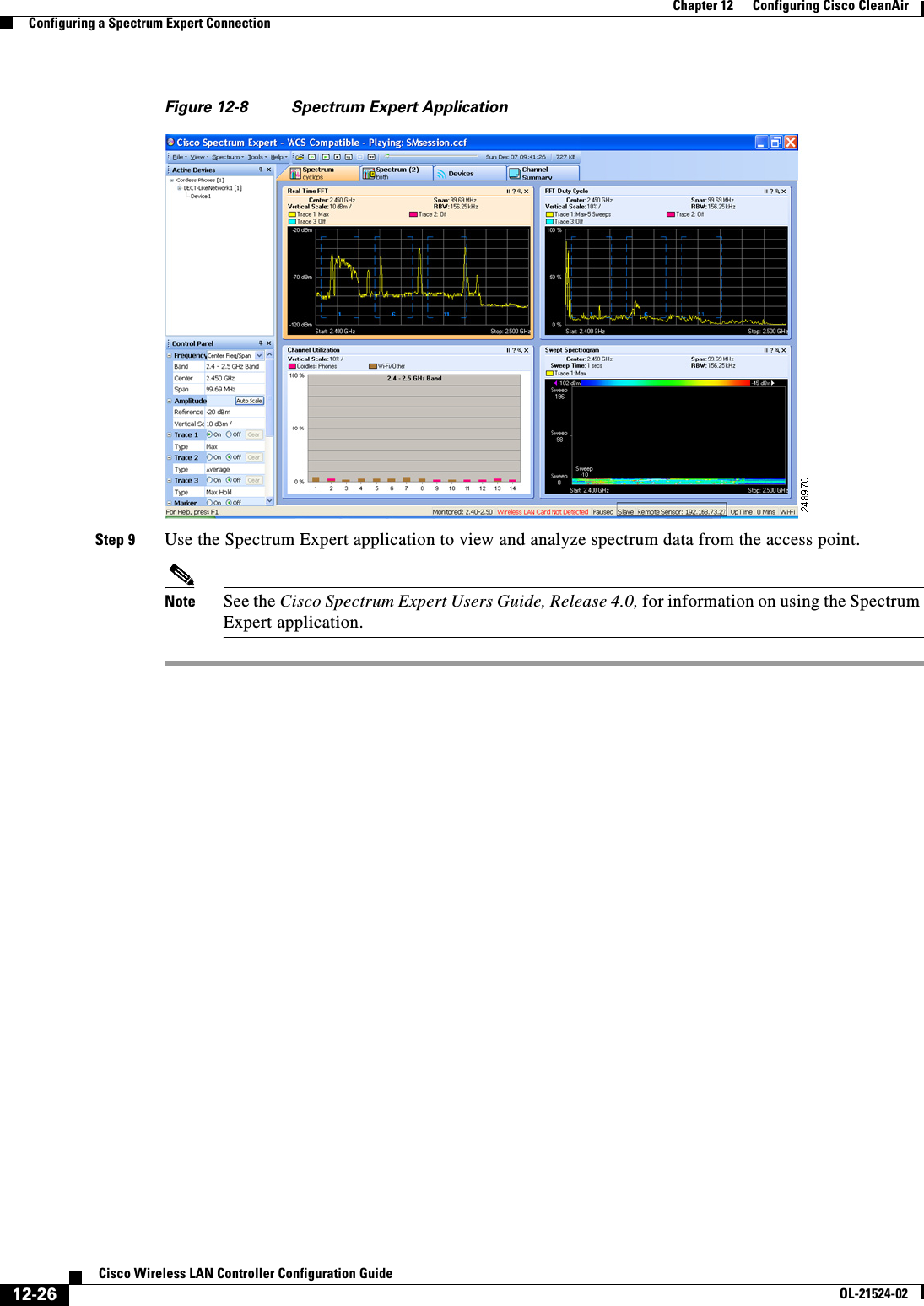
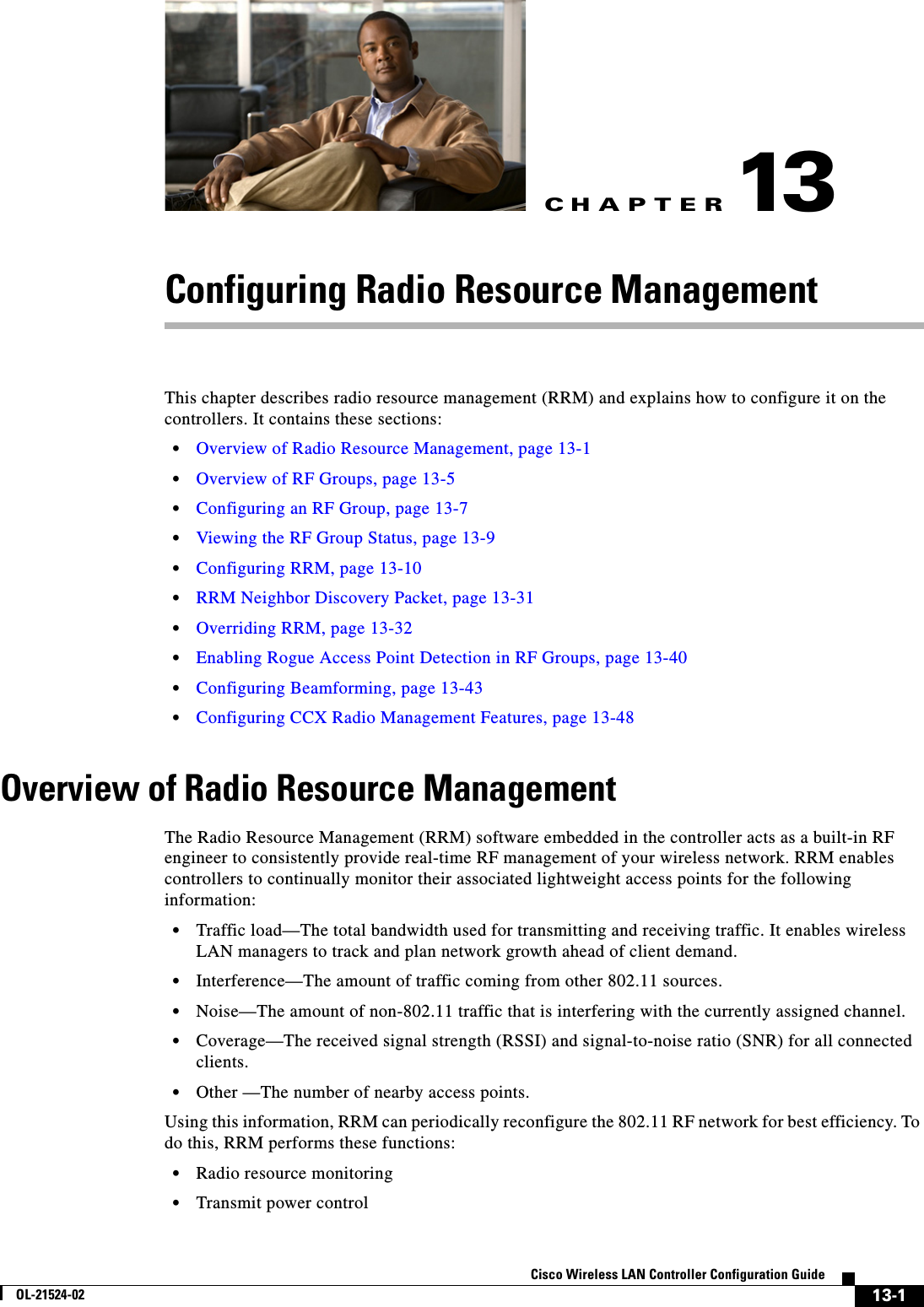
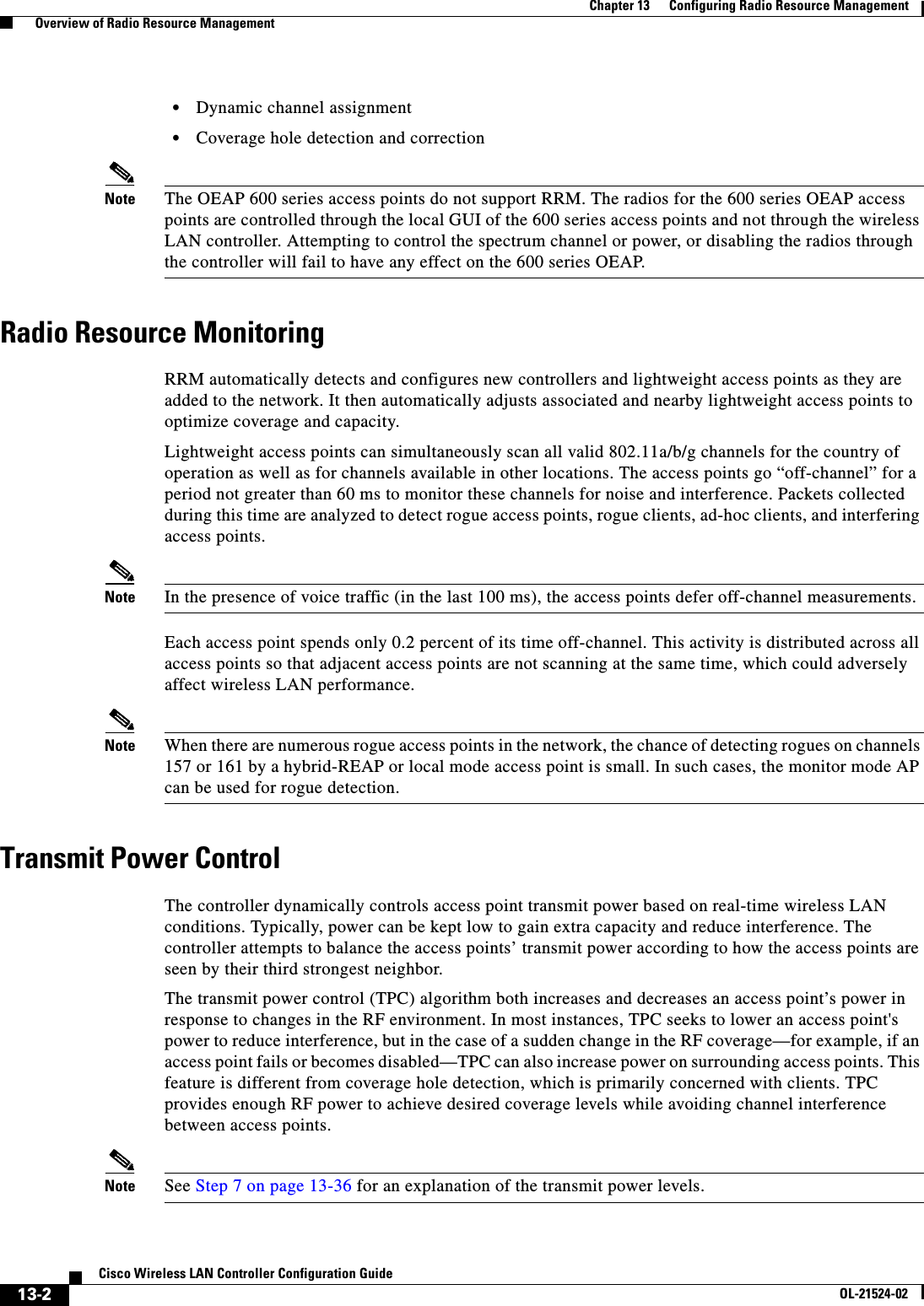
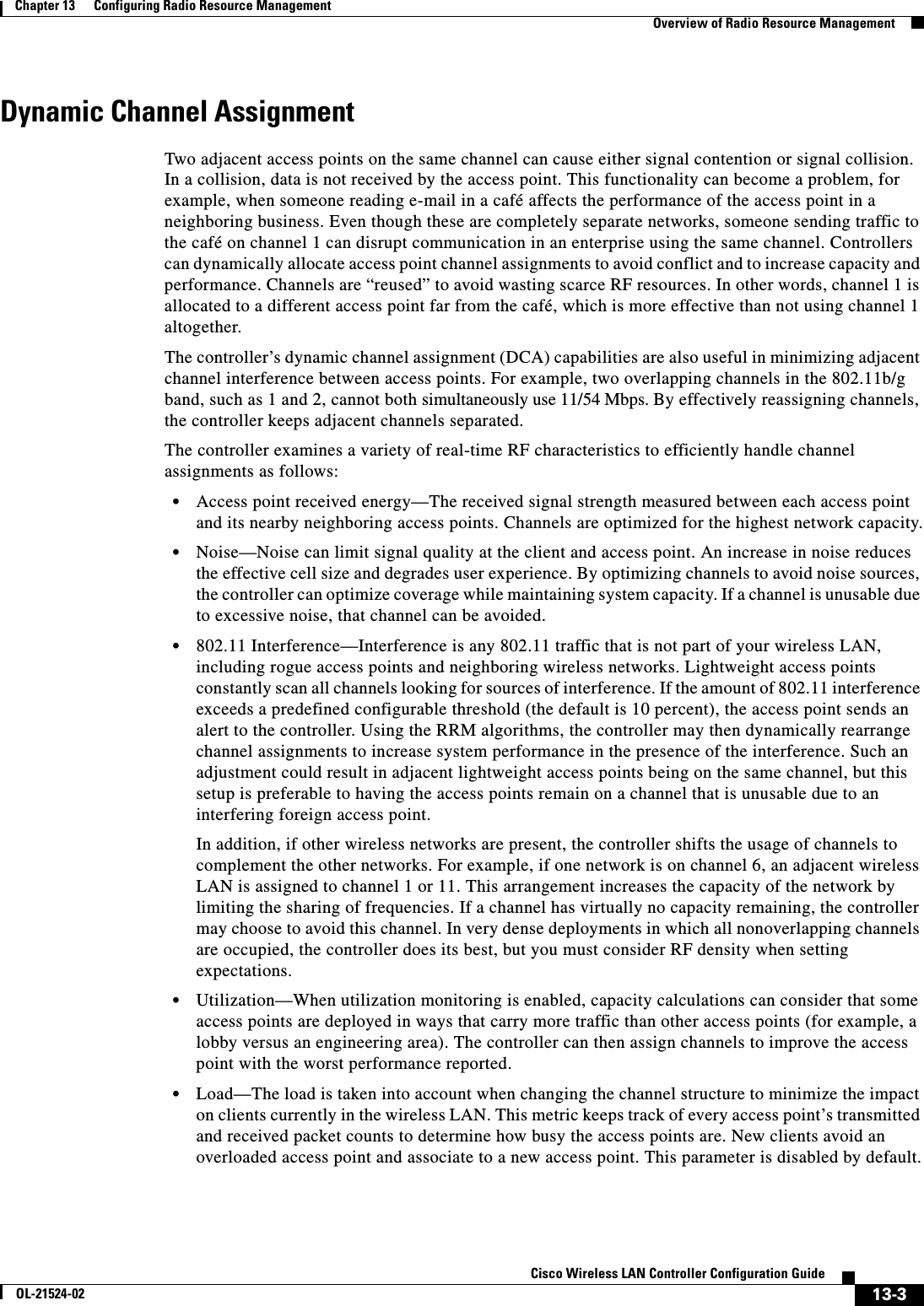
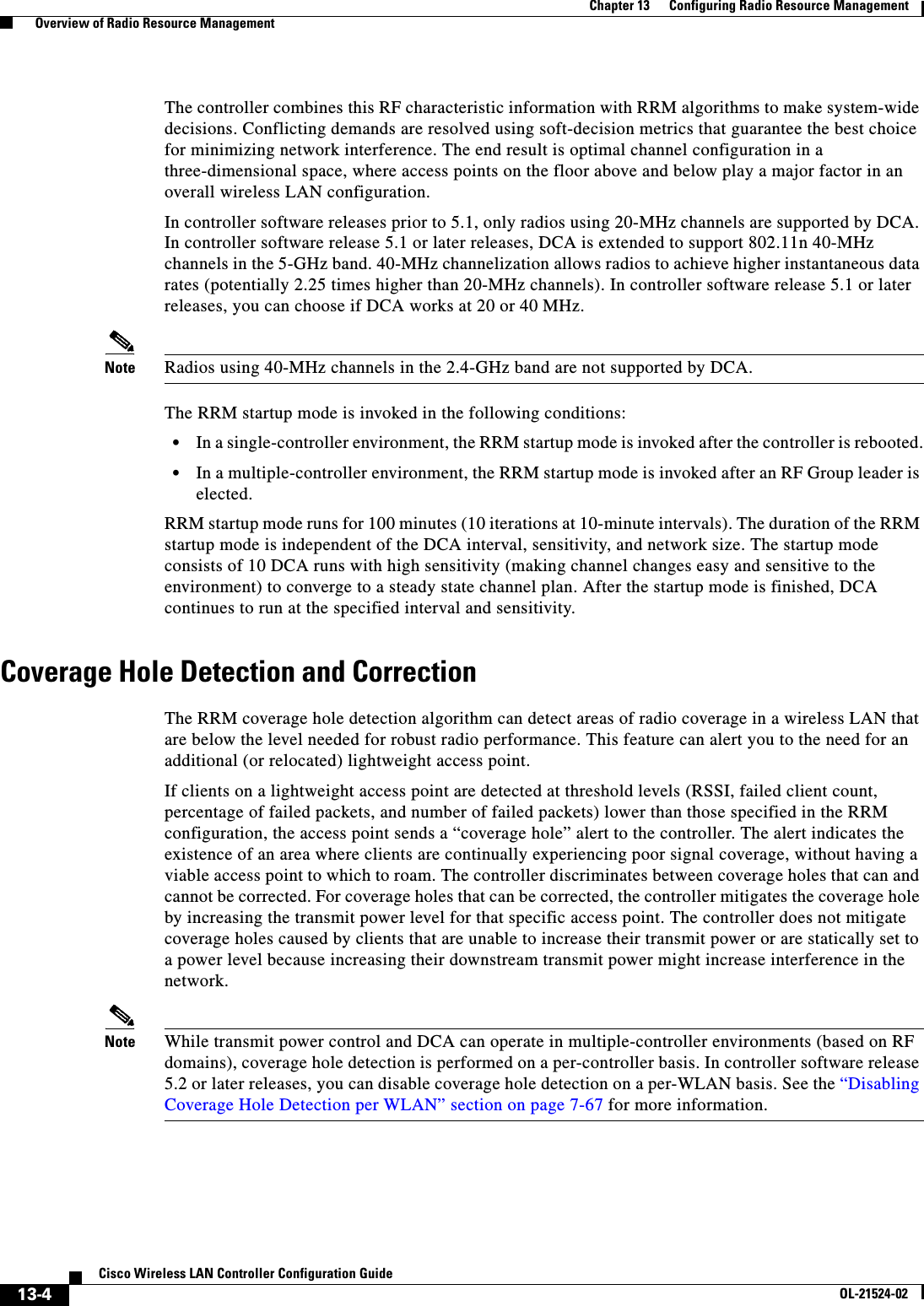
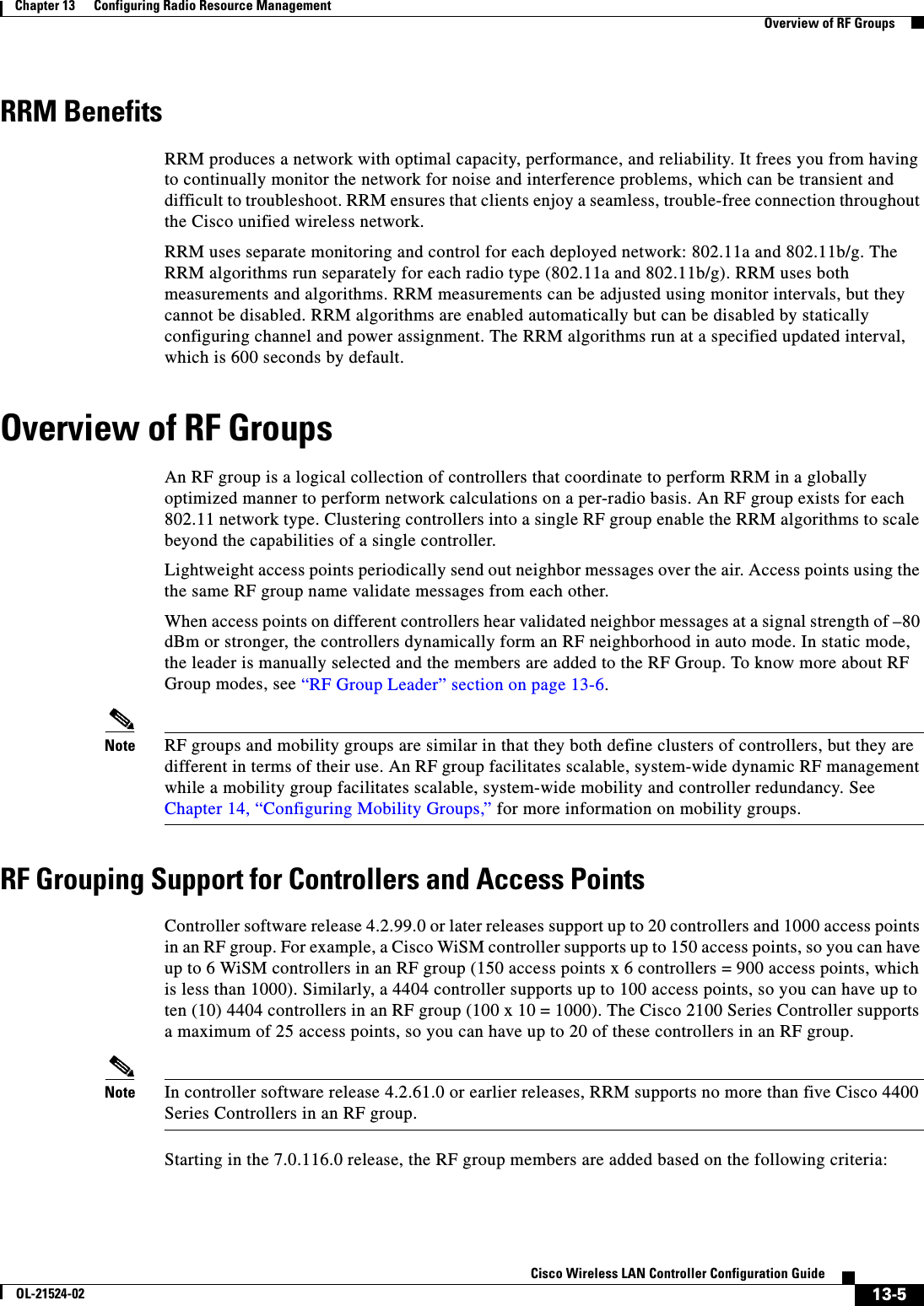
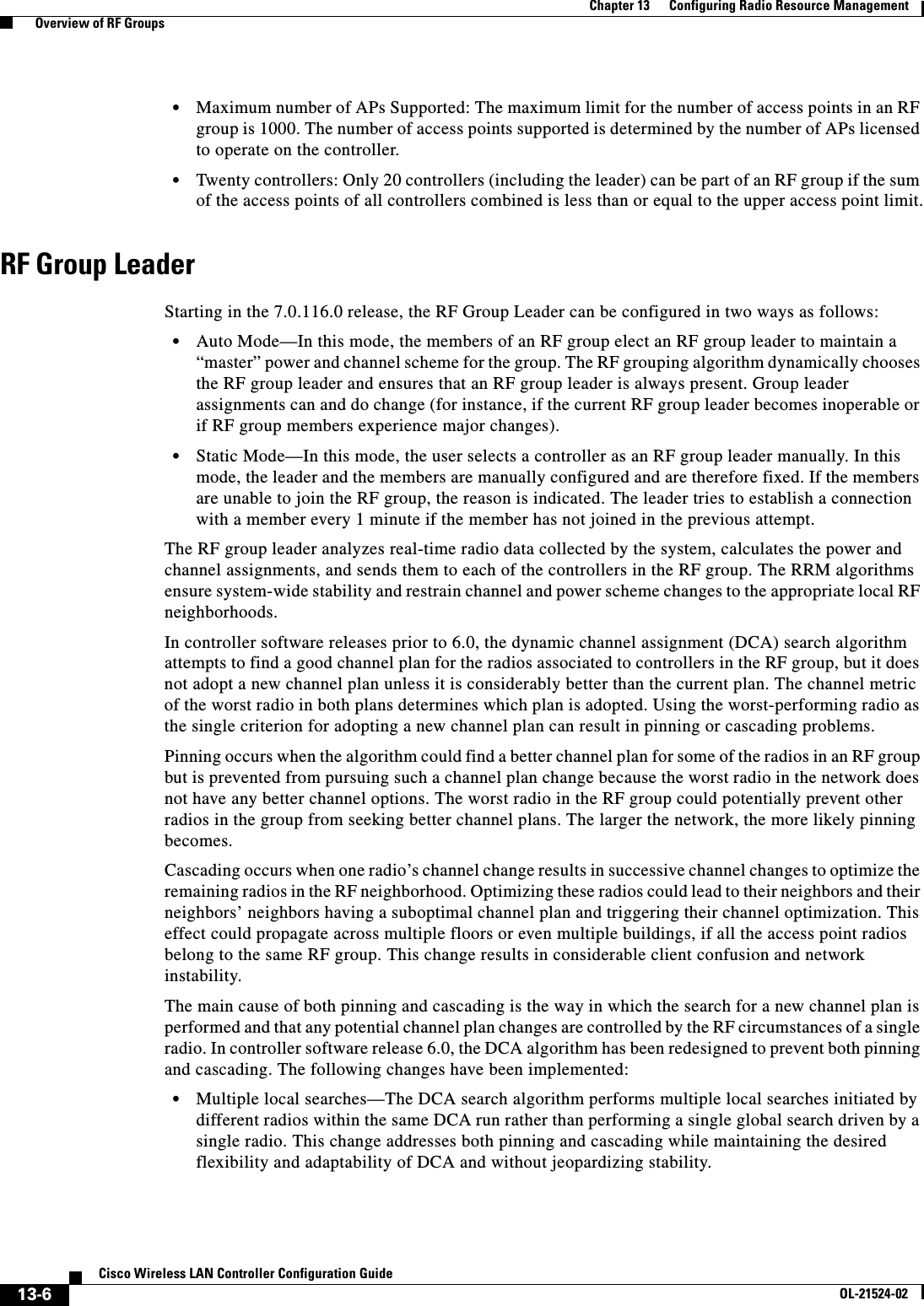
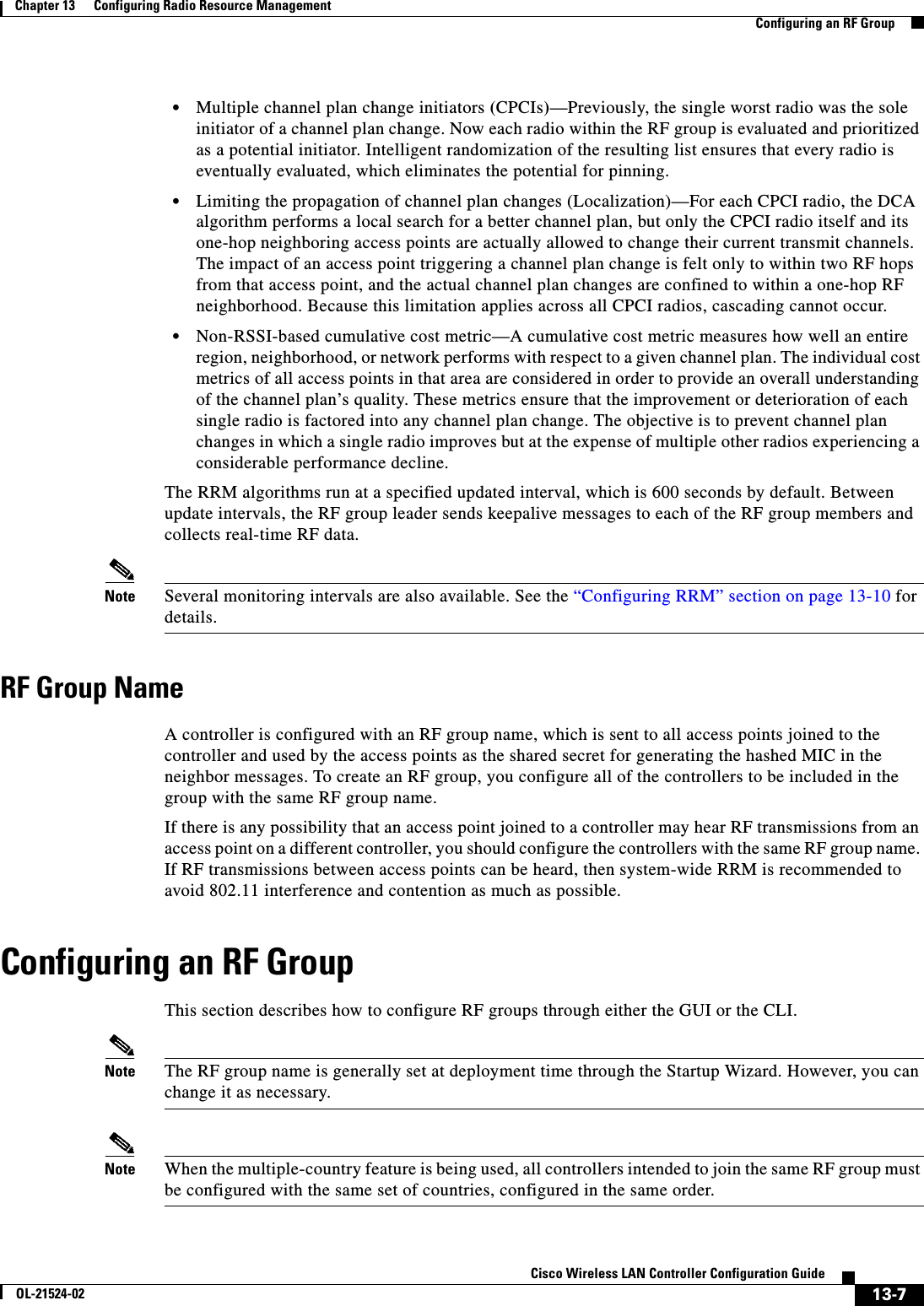
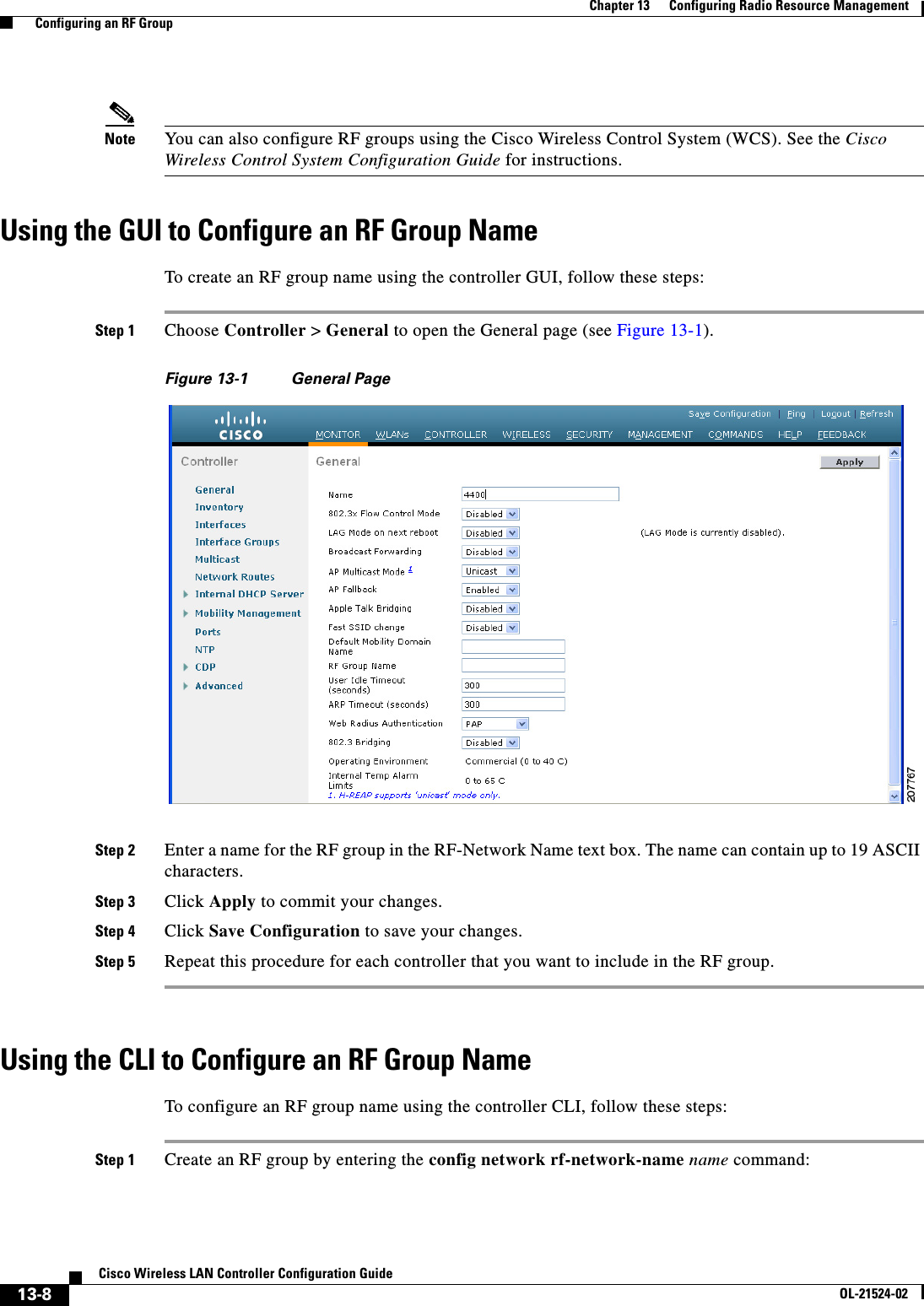
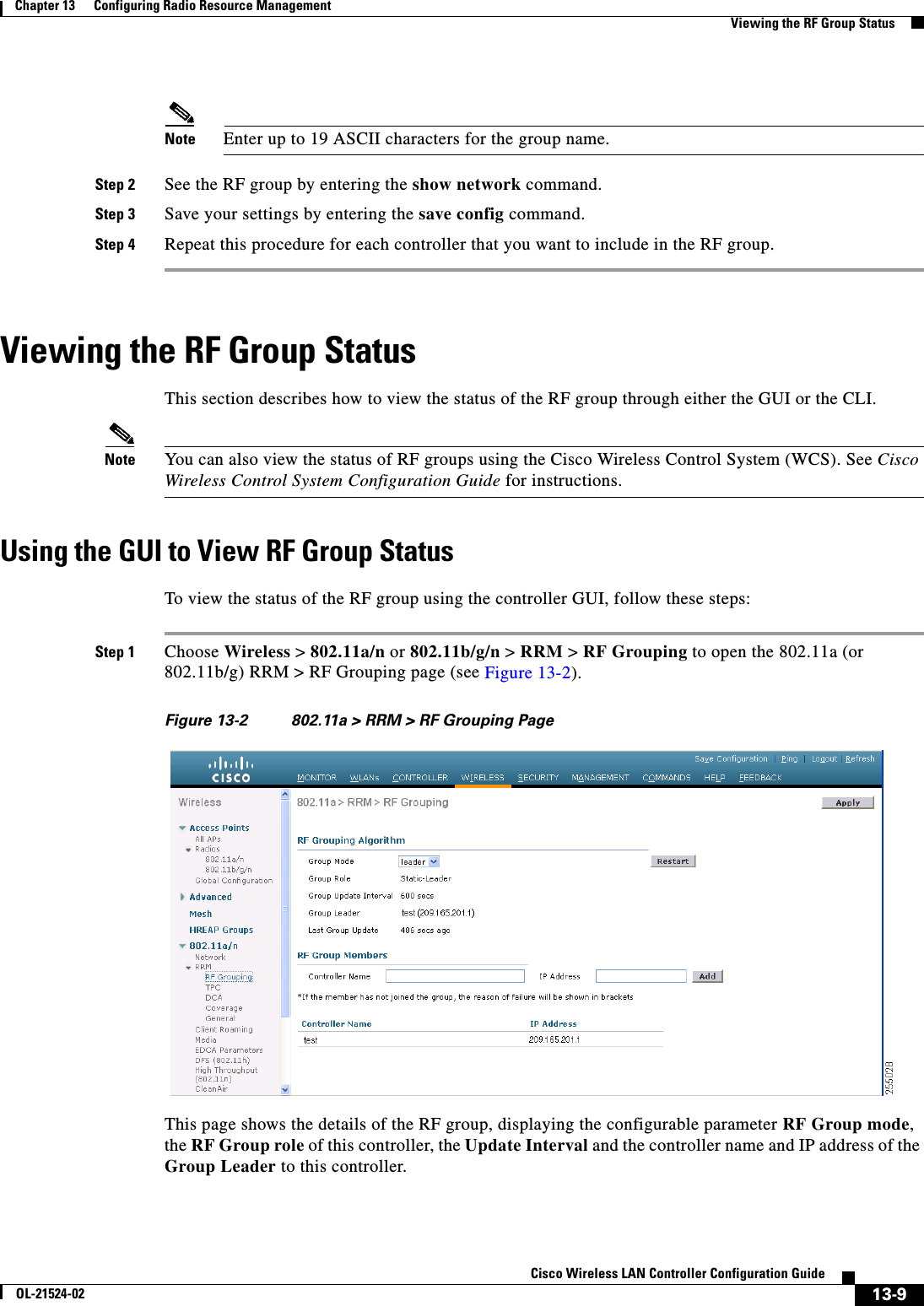
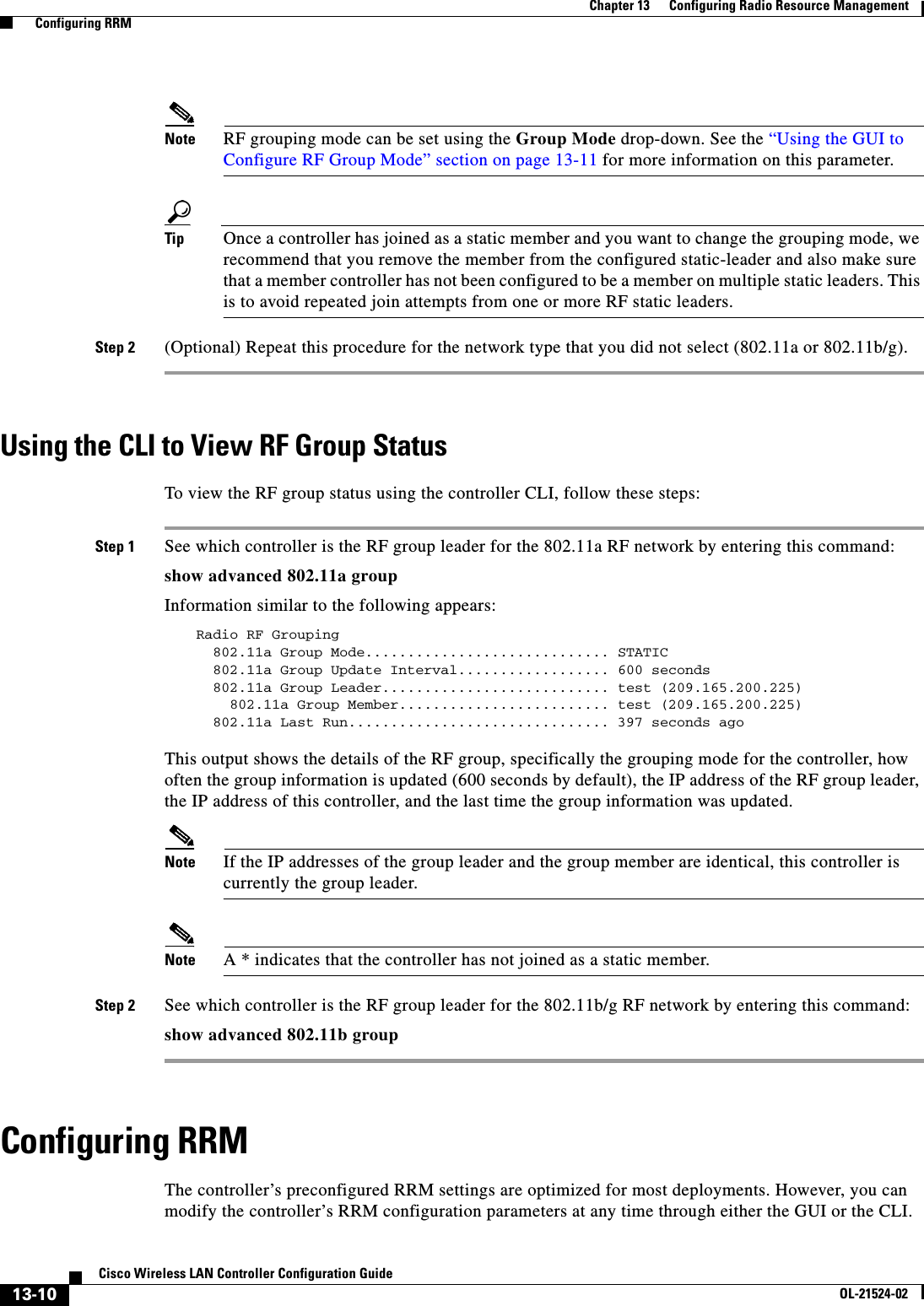
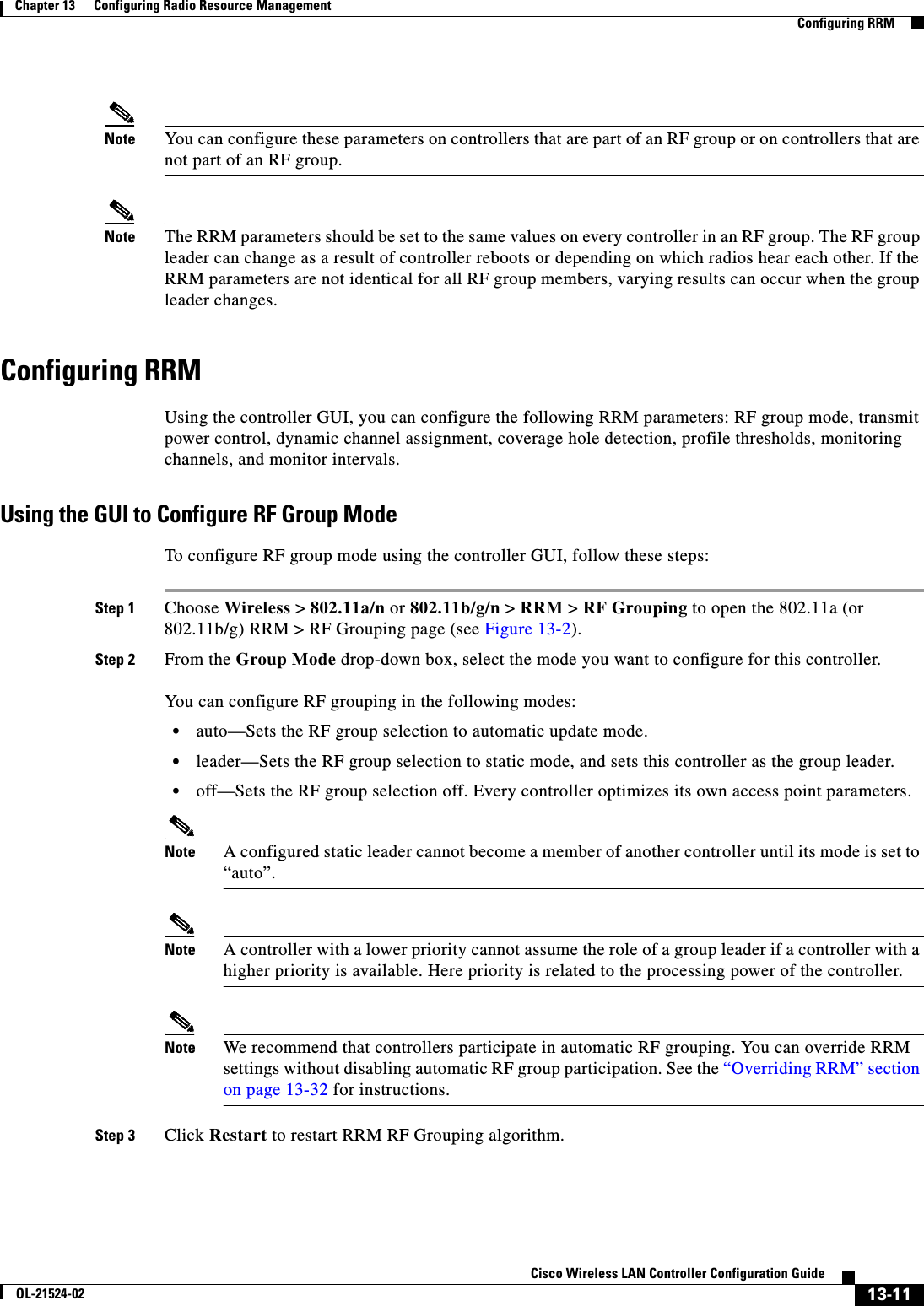
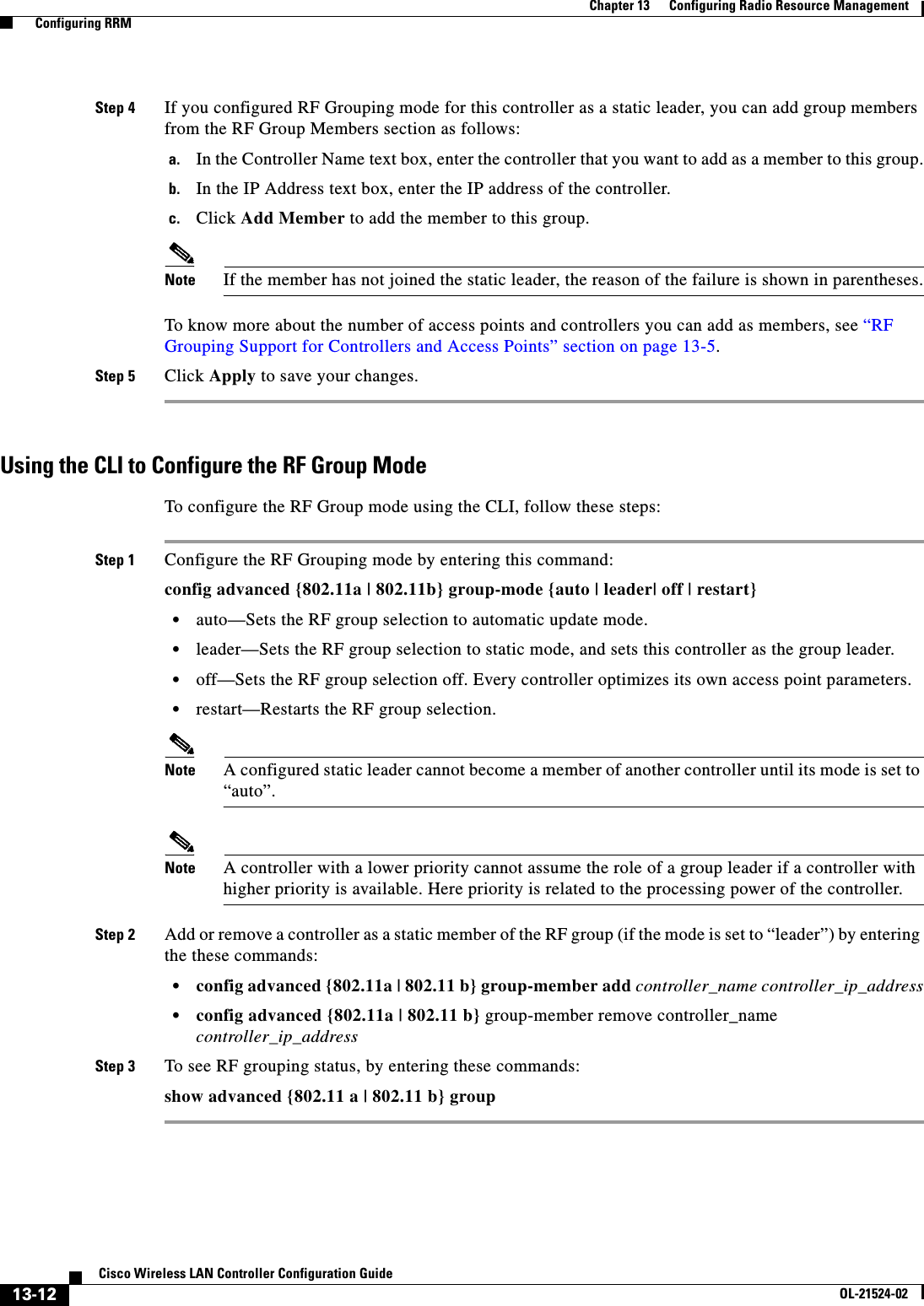
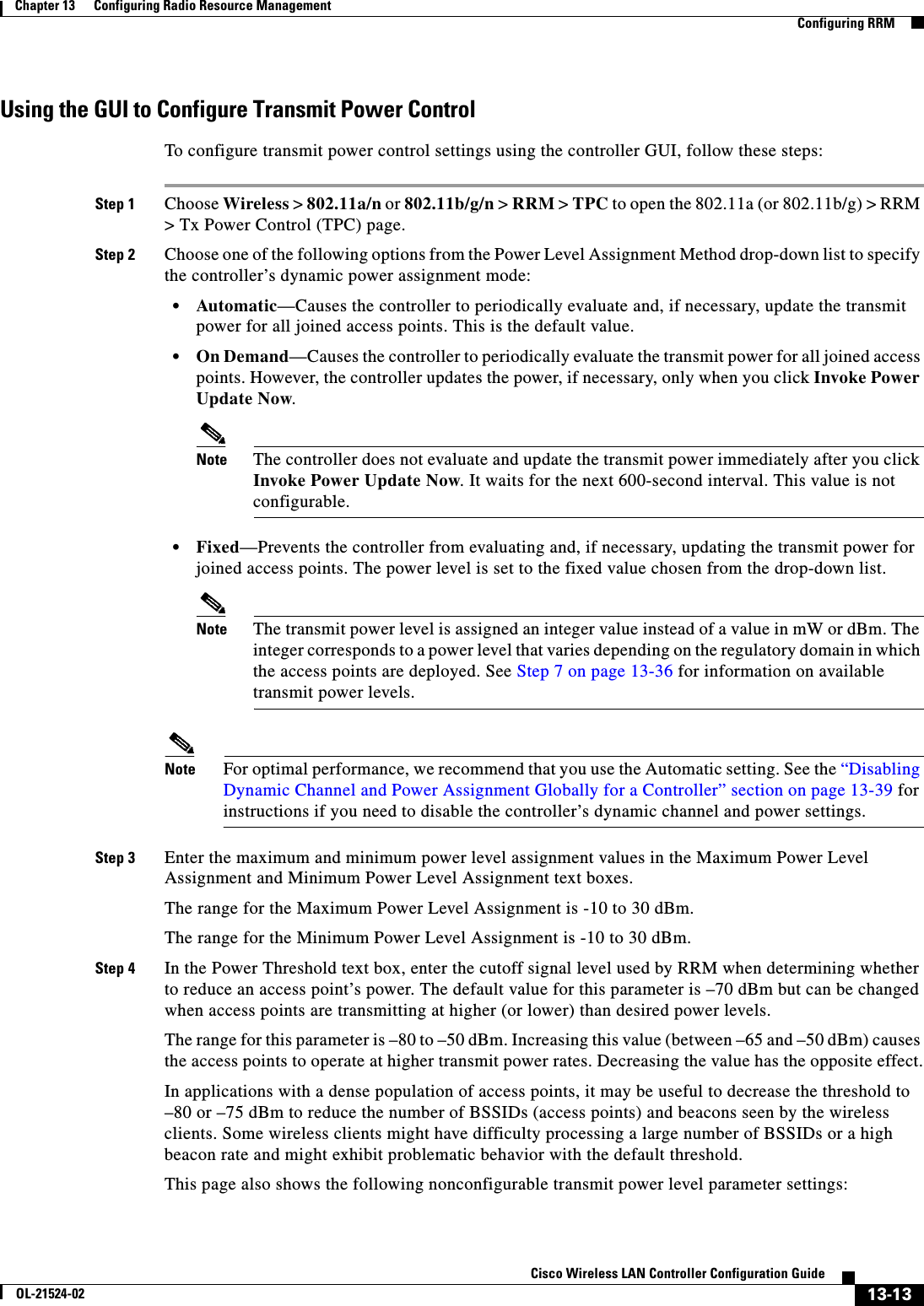
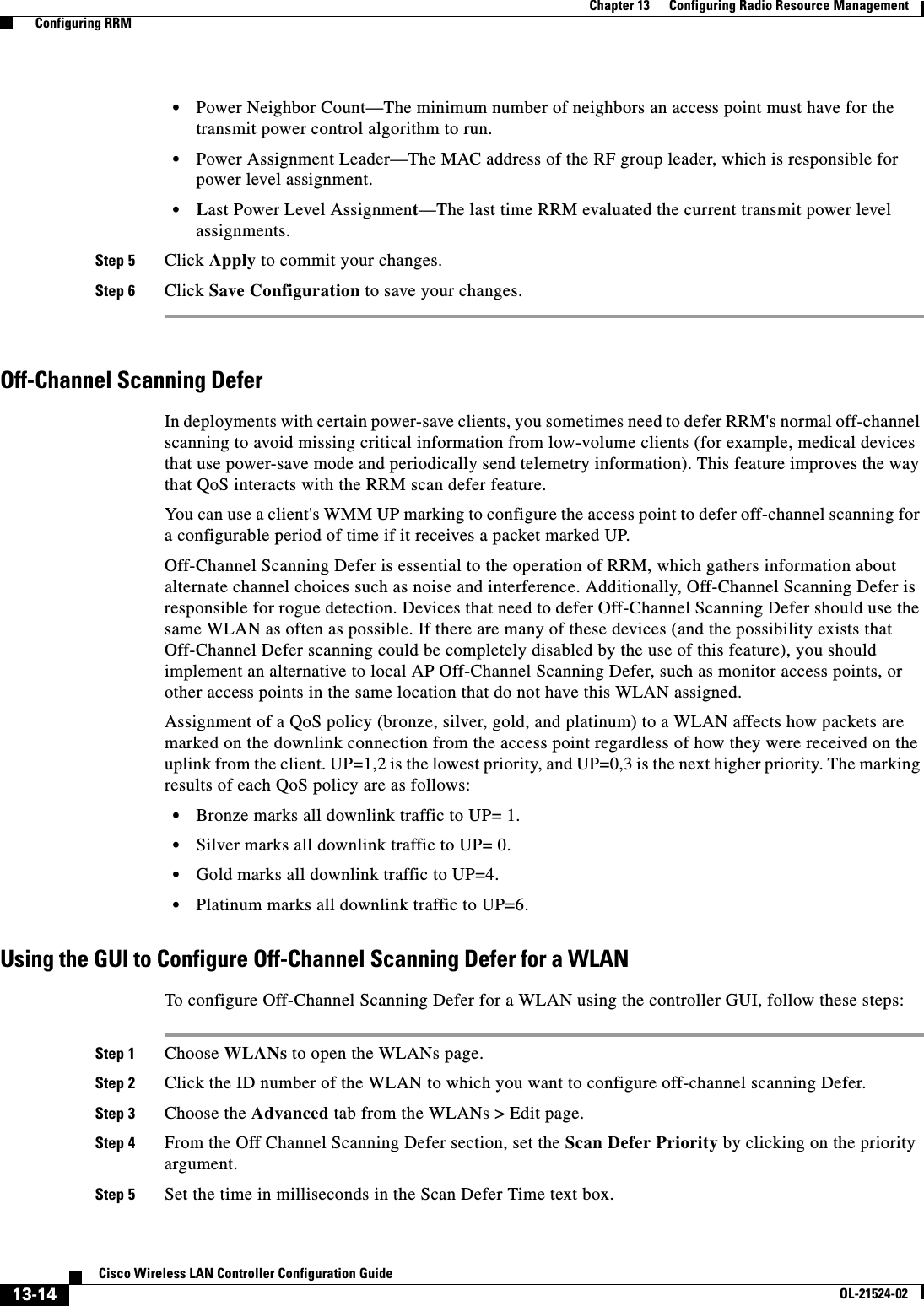
![13-15Cisco Wireless LAN Controller Configuration GuideOL-21524-02Chapter 13 Configuring Radio Resource Management Configuring RRMValid values are 100 through 60000. The default value is 100 milliseconds.Step 6 Click Apply to save your configuration.Using the CLI to Configure Off Channel Scanning Defer for a WLANTo configure the controller to defer normal off-channel scanning for a WLAN using the controller CLI, follow these steps:Step 1 Assign a defer-priority for the channel scan by entering this command:config wlan channel-scan defer-priority priority [enable | disable] WLAN-idThe valid range for the priority argument is 0 to 7.The priority is 0 to 7 (this value should be set to 6 on the client and on the WLAN).Use this command to configure the amount of time that scanning will be deferred following an UP packet in the queue.Step 2 Assign the channel scan defer time (in milliseconds) by entering this command:config wlan channel-scan defer-time msec WLAN-idThe time value is in miliseconds (ms) and the valid range is 100 (default) to 60000 (60 seconds). This setting should match the requirements of the equipment on your wireless LAN.You can also configure this feature on the controller GUI by selecting WLANs, and either edit an existing WLAN or create a new one.Overriding the TPC Algorithm with Minimum and Maximum Transmit Power SettingsThe TPC algorithm has undergone a major rework in this release and it should do an adequate job of balancing RF power in many diverse RF environments. However, it is possible that automatic power control will not be able to resolve some scenarios in which an adequate RF design was not possible to implement due to architectural restrictions or site restrictions—for example, when all access points must be mounted in a central hallway, placing the access points close together, but requiring coverage out to the edge of the building.In these scenarios, you can configure maximum and minimum transmit power limits to override TPC recommendations. The maximum and minimum TPC power settings only apply to access points attached to a controller from which they are configured; it is not a global RRM command. The default settings essentially disable this feature, and you should use care when overriding TPC recommendations.To set the Maximum Power Level Assignment and Minimum Power Level Assignment text boxes, enter the maximum and minimum transmit power used by RRM on the Tx Power Control page. The range for these parameters is -10 to 30 dBM. The minimum value cannot be greater than the maximum value; the maximum value cannot be less than the minimum value. If you configure a maximum transmit power, RRM does not allow any access point attached to the controller to exceed this transmit power level (whether the power is set by RRM TPC or by coverage hole detection). For example, if you configure a maximum transmit power of 11 dBm, then no access point would transmit above 11 dBm, unless the access point is configured manually.](https://usermanual.wiki/Cisco-Systems/102075.Cisco-Wireless-LAN-Controller-Configuration-Guide-7/User-Guide-1514967-Page-51.png)
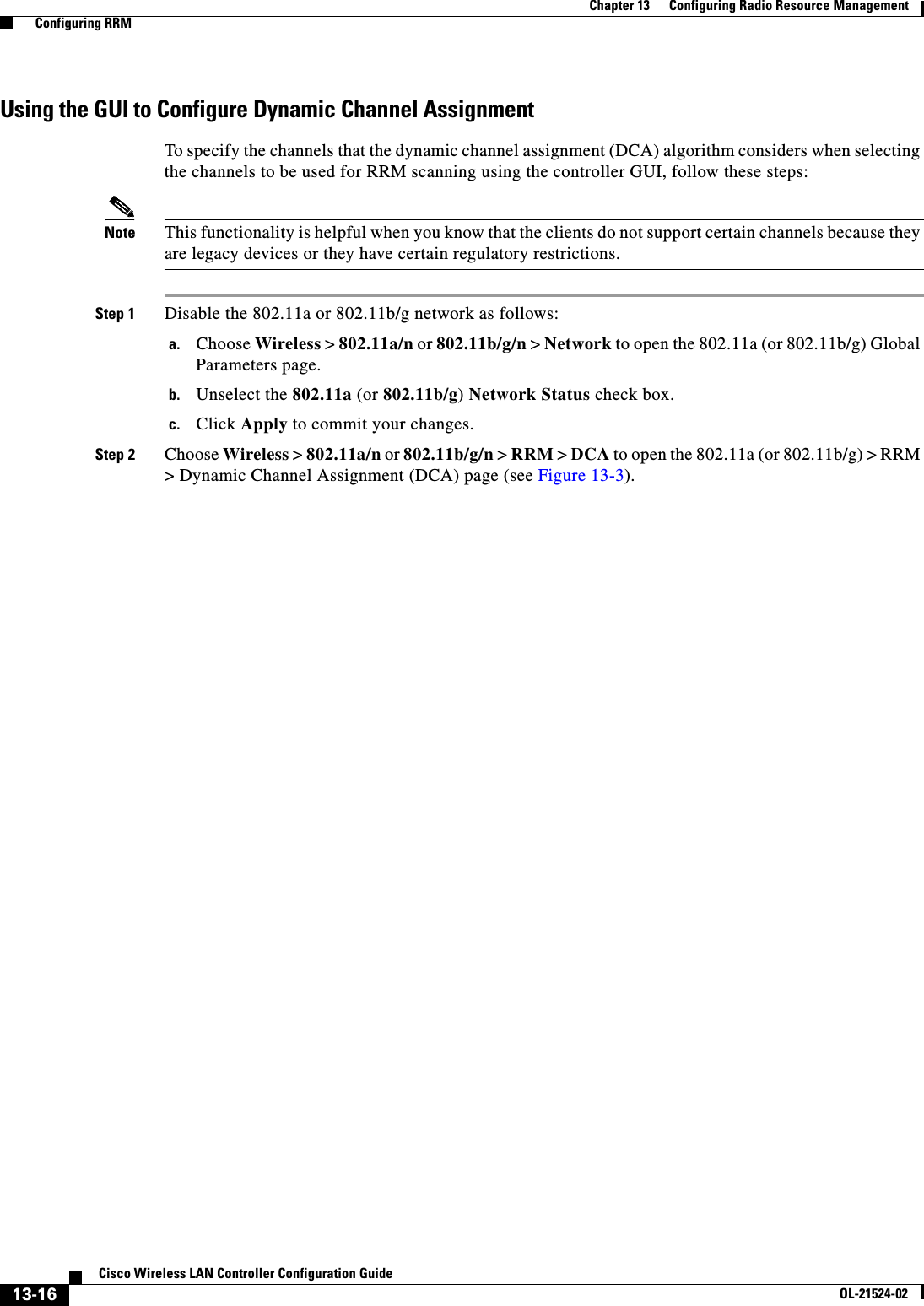
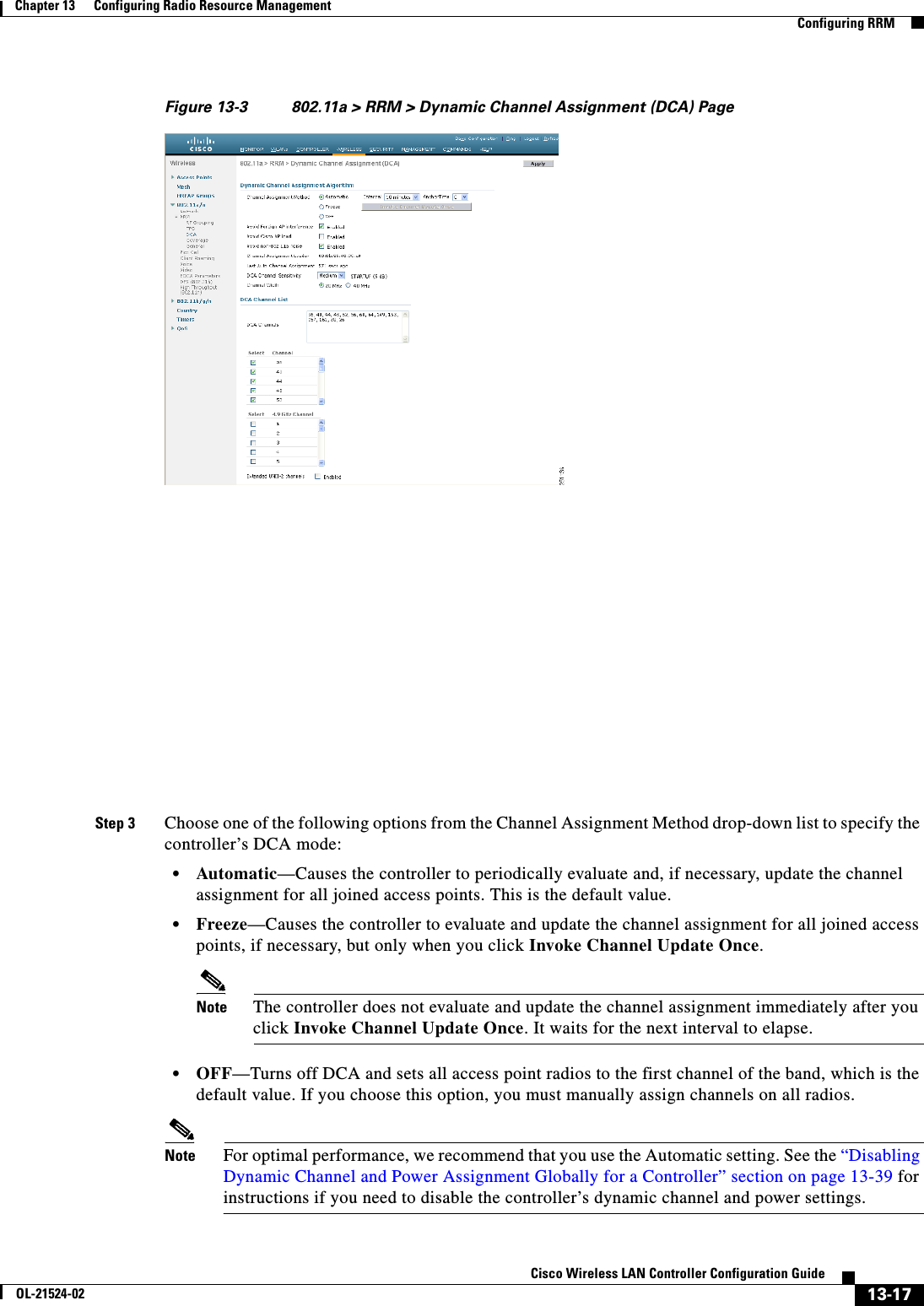
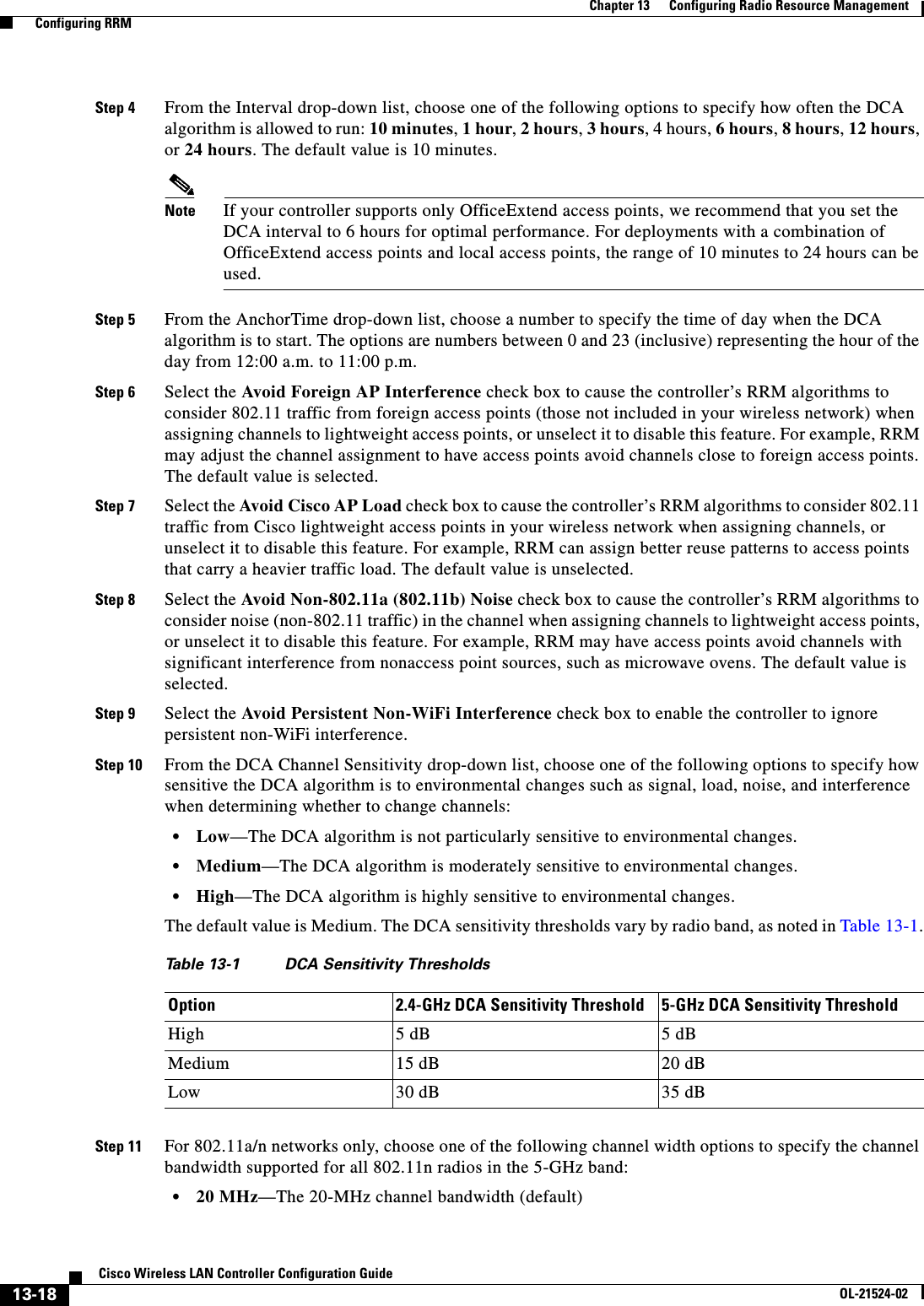
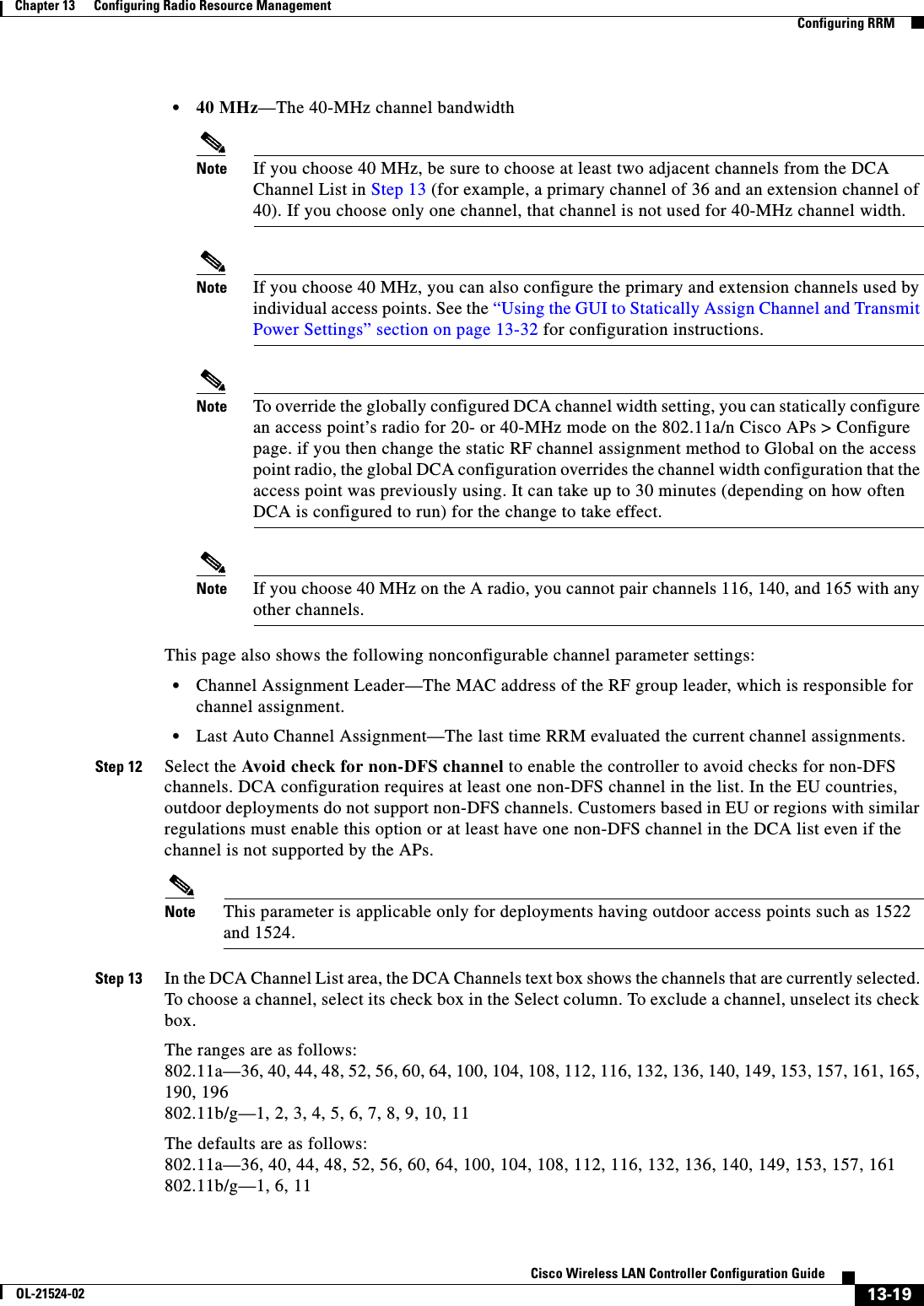
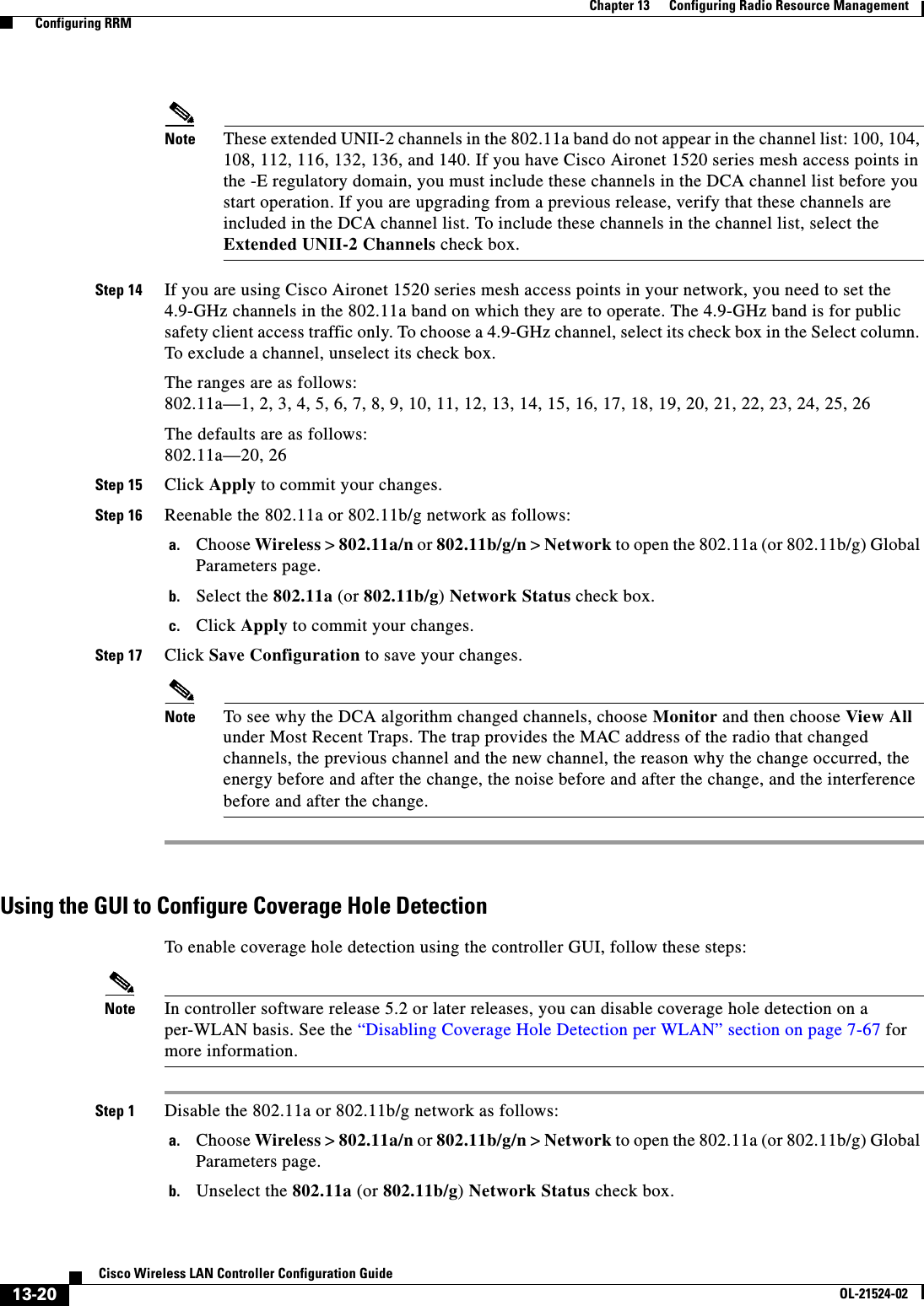
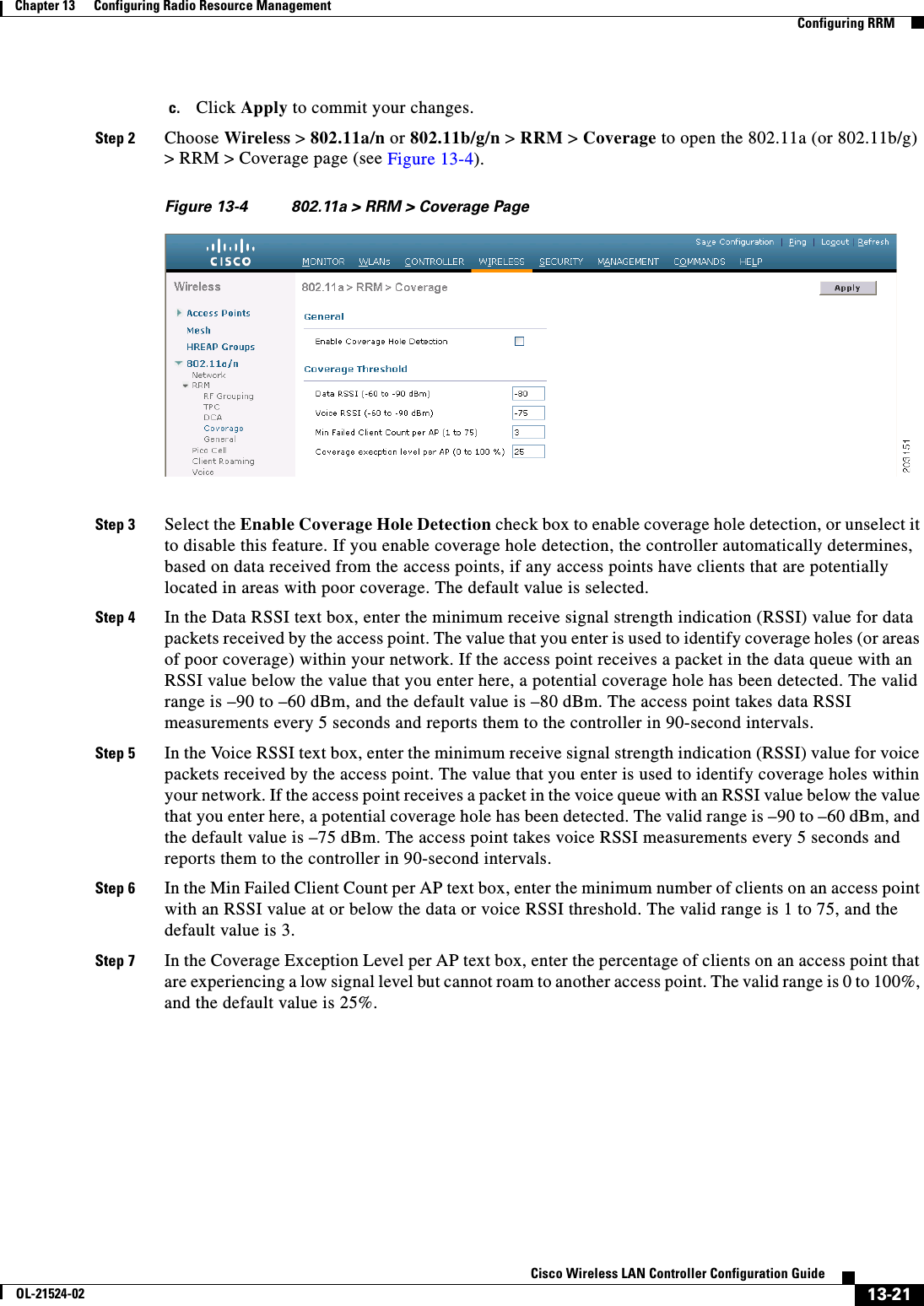
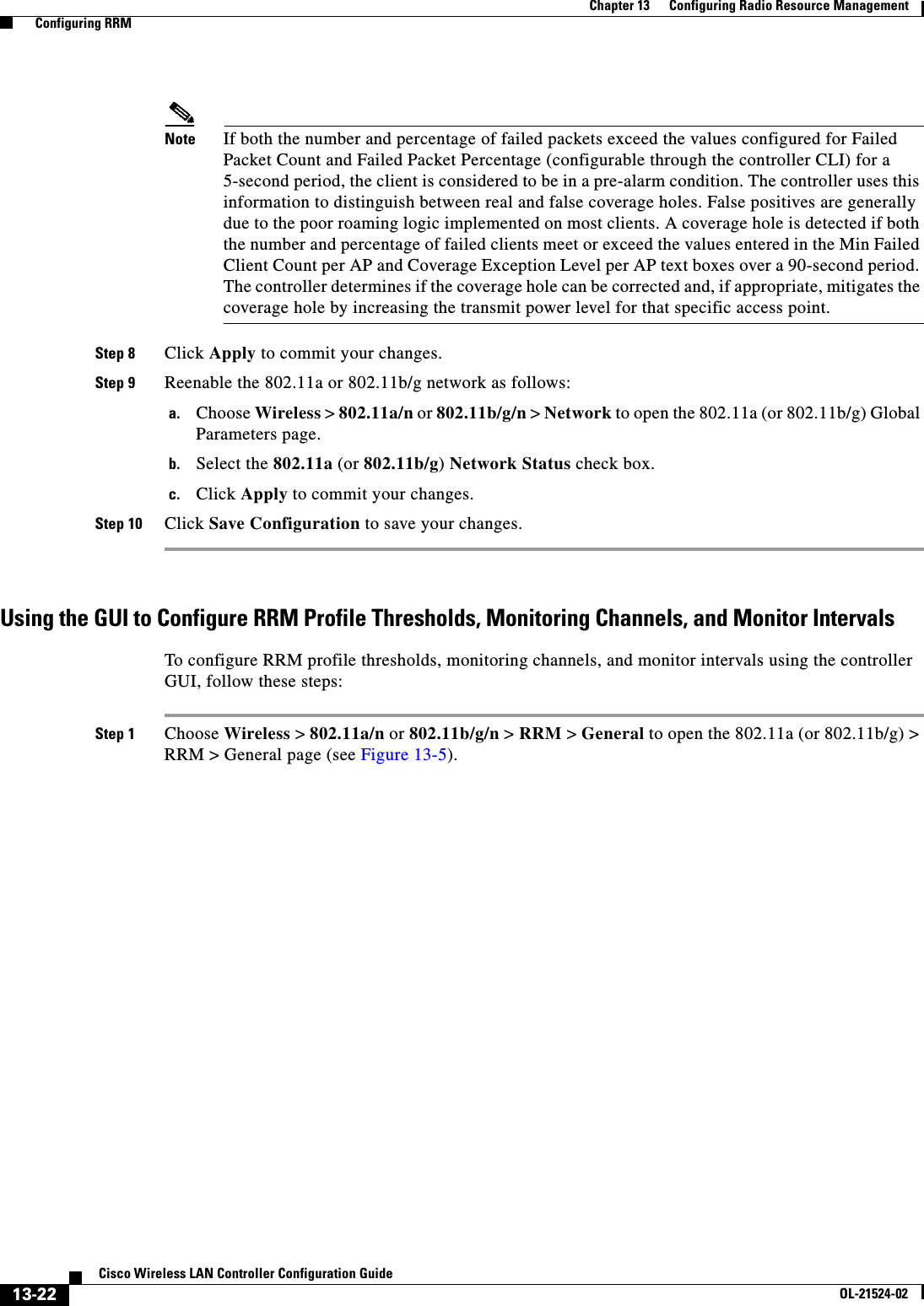
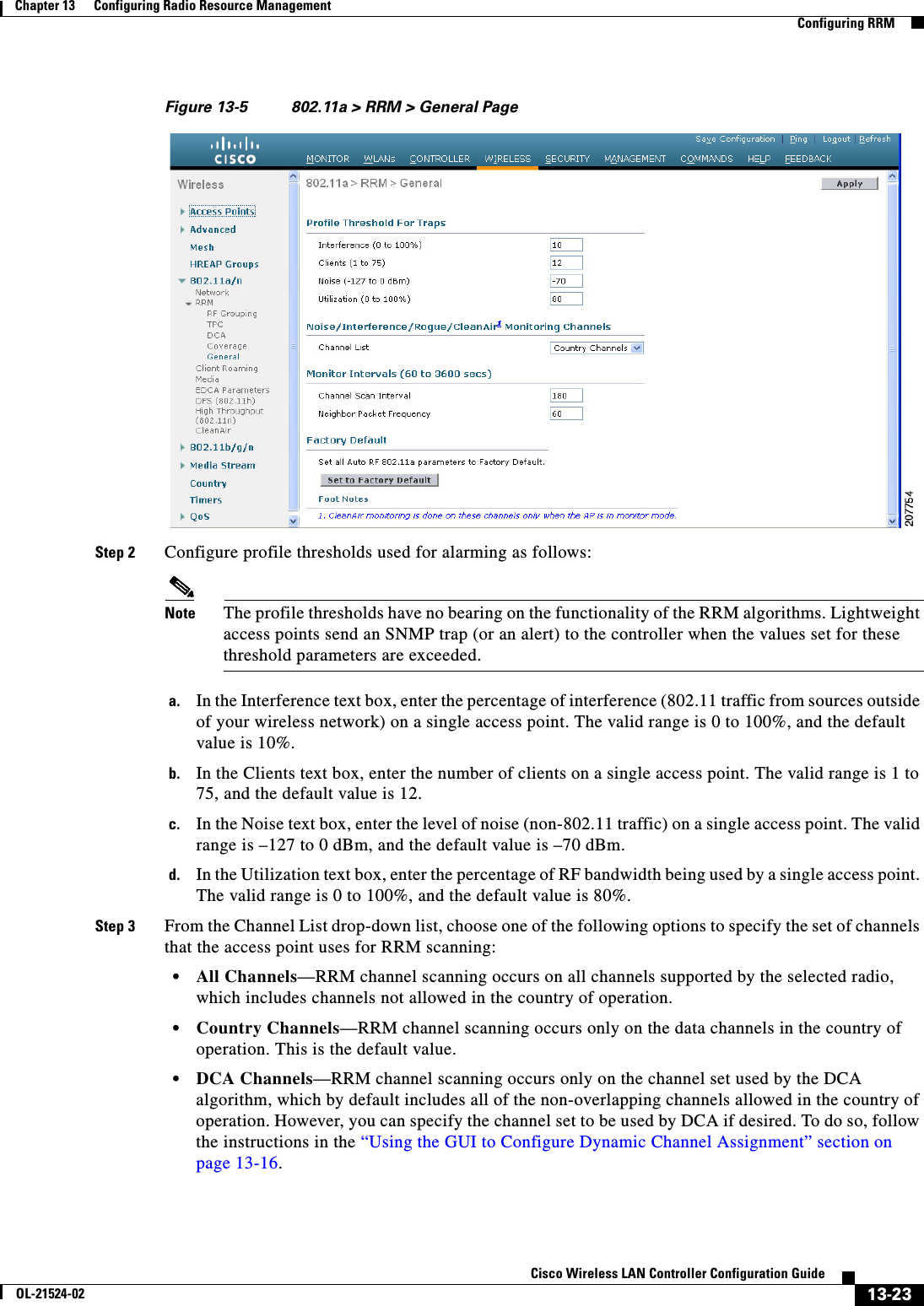
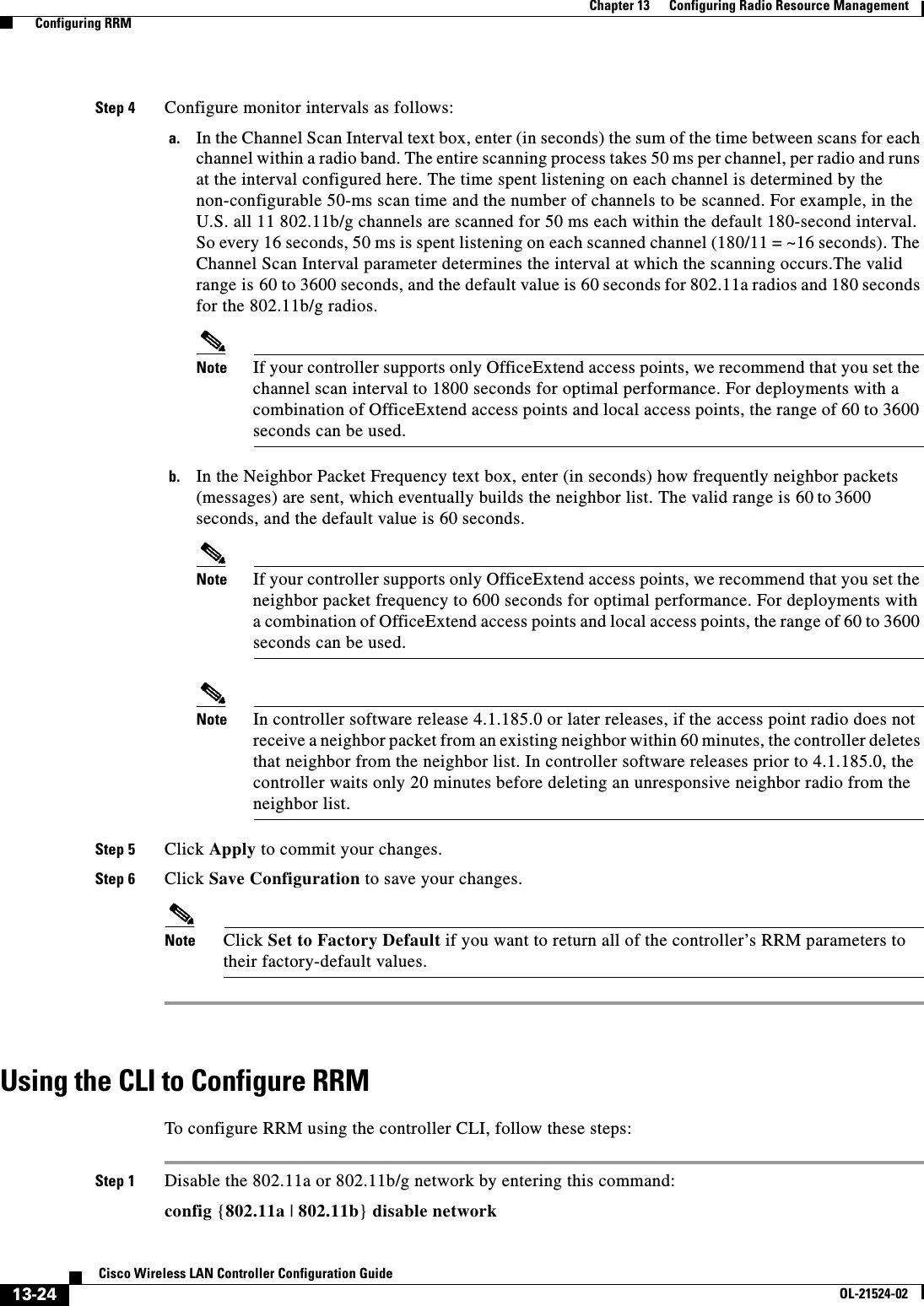
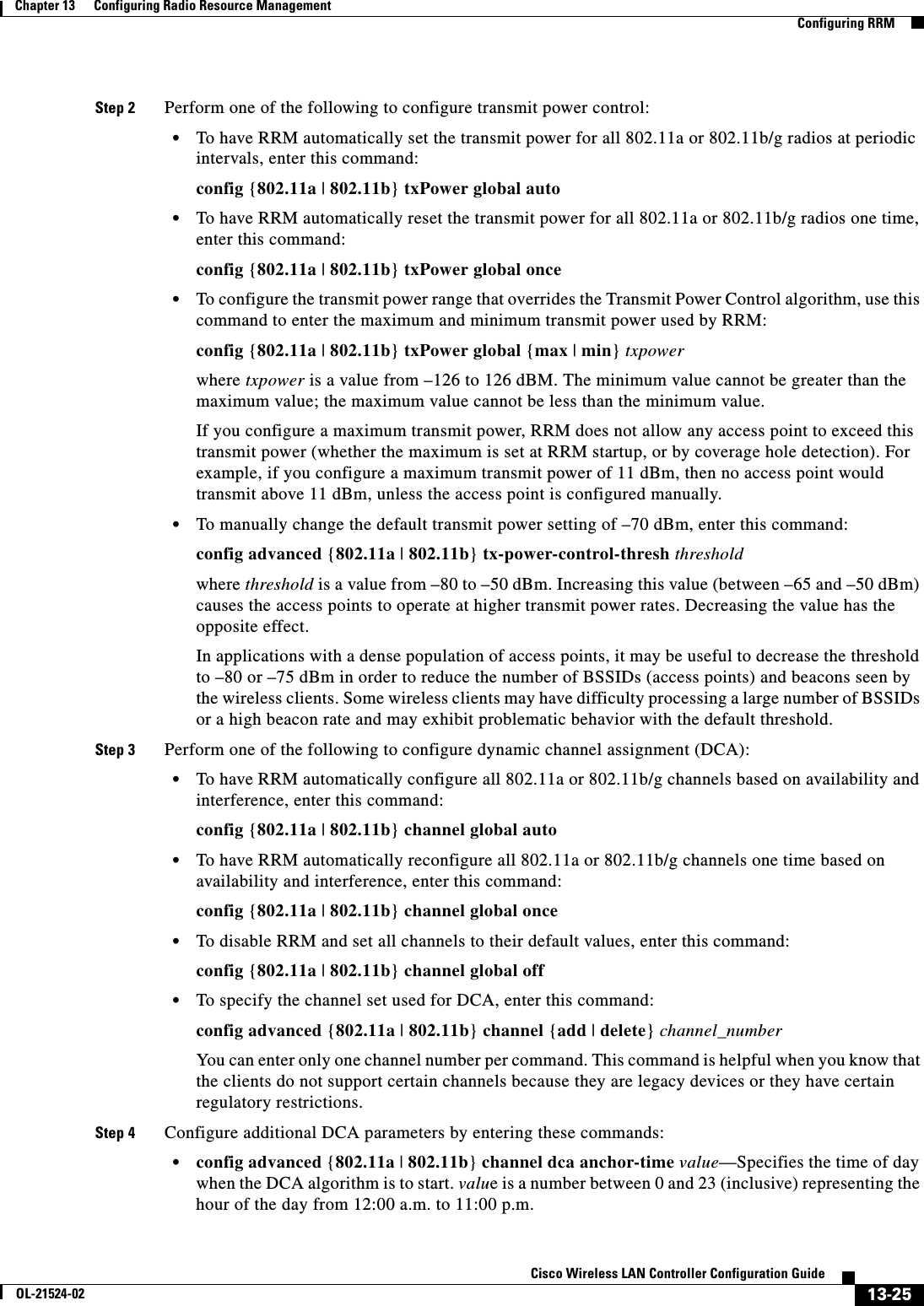
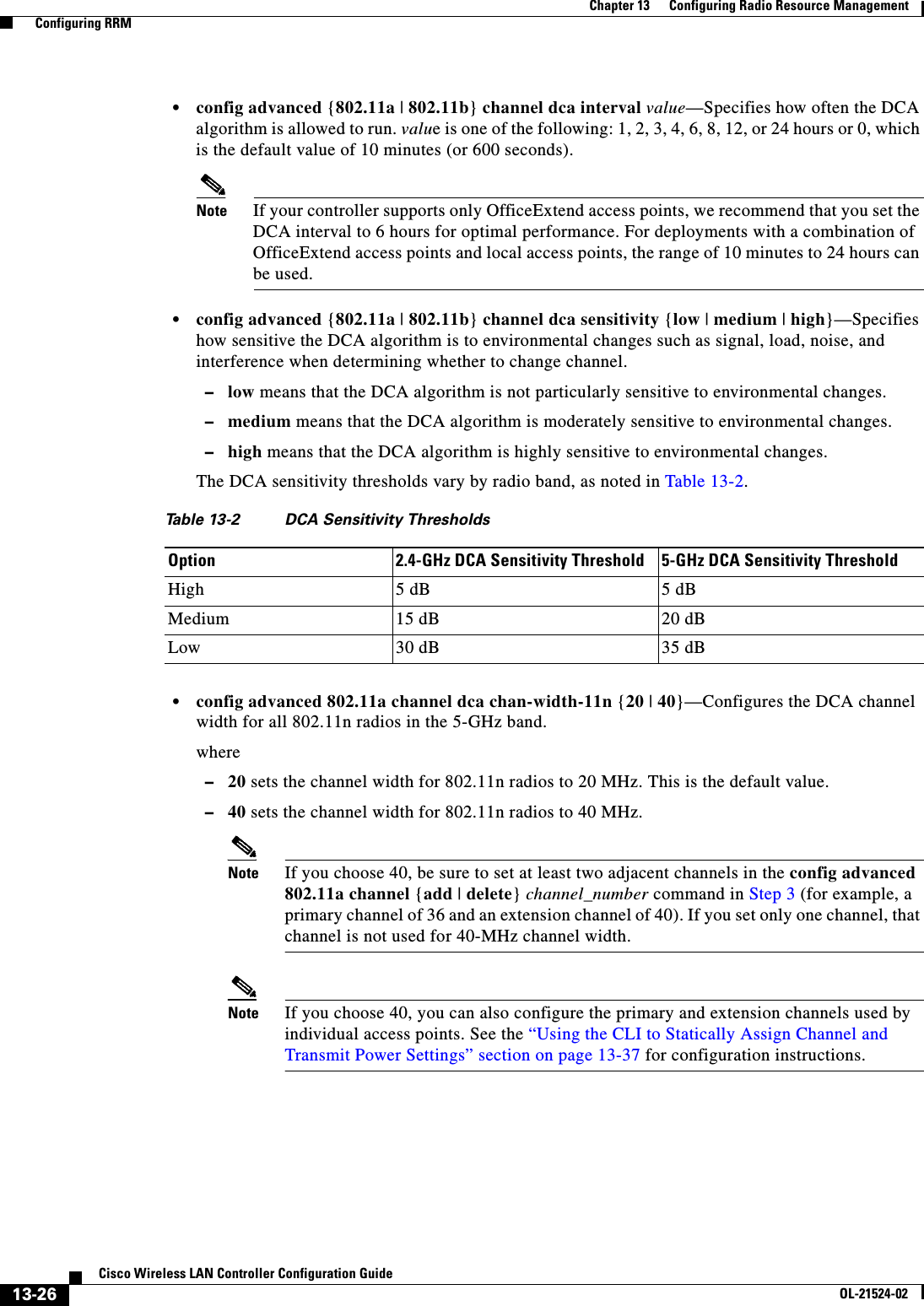
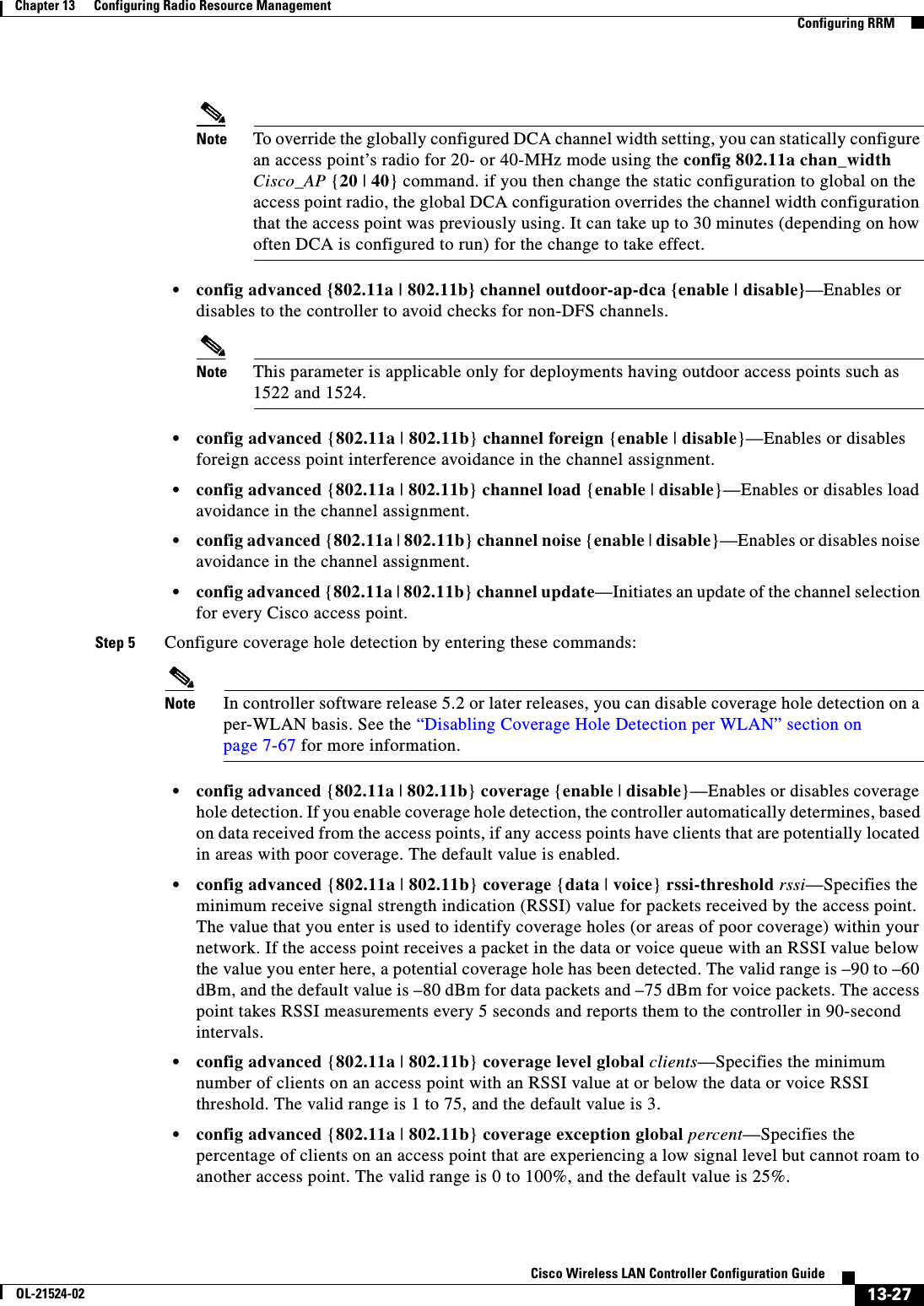
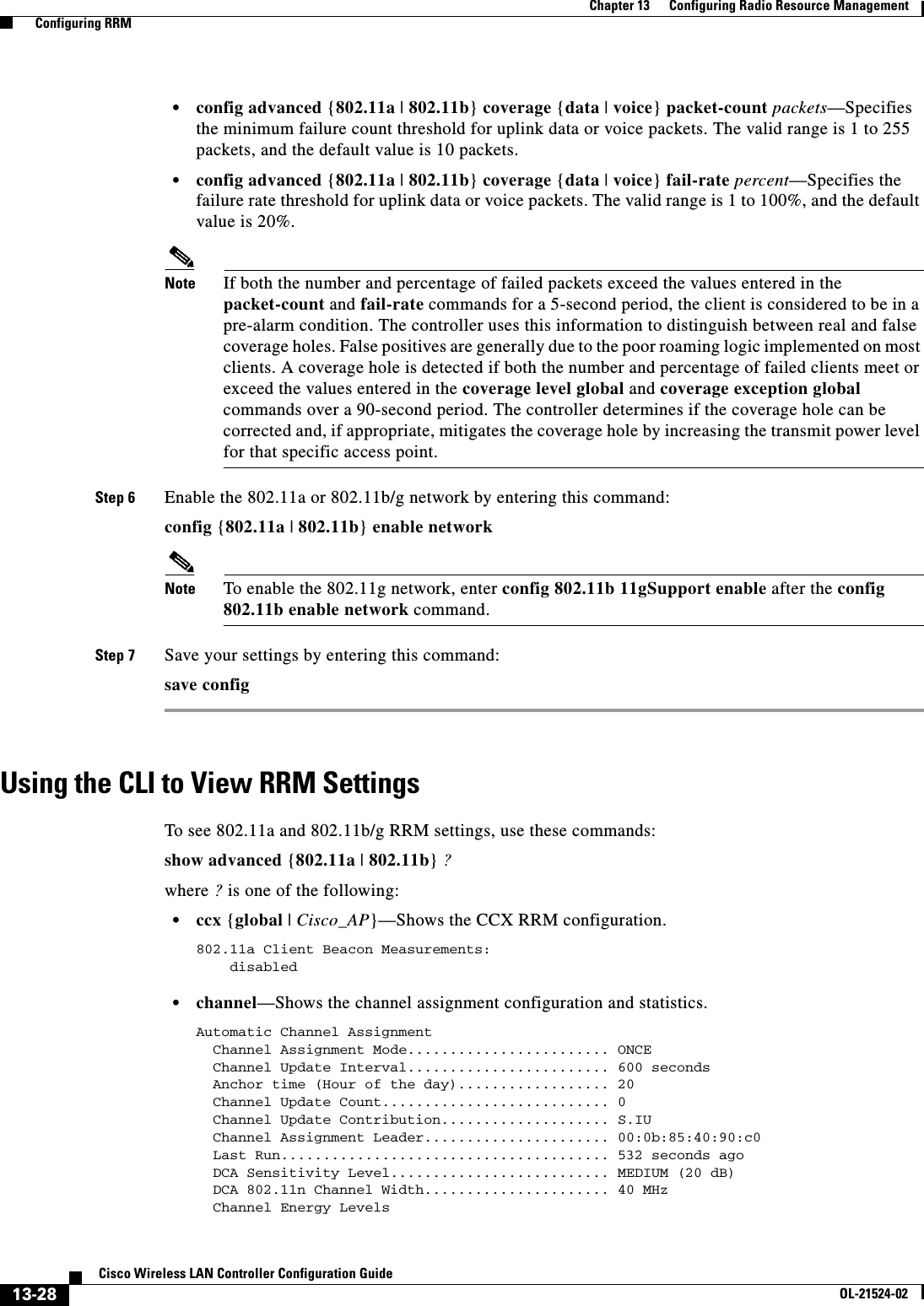
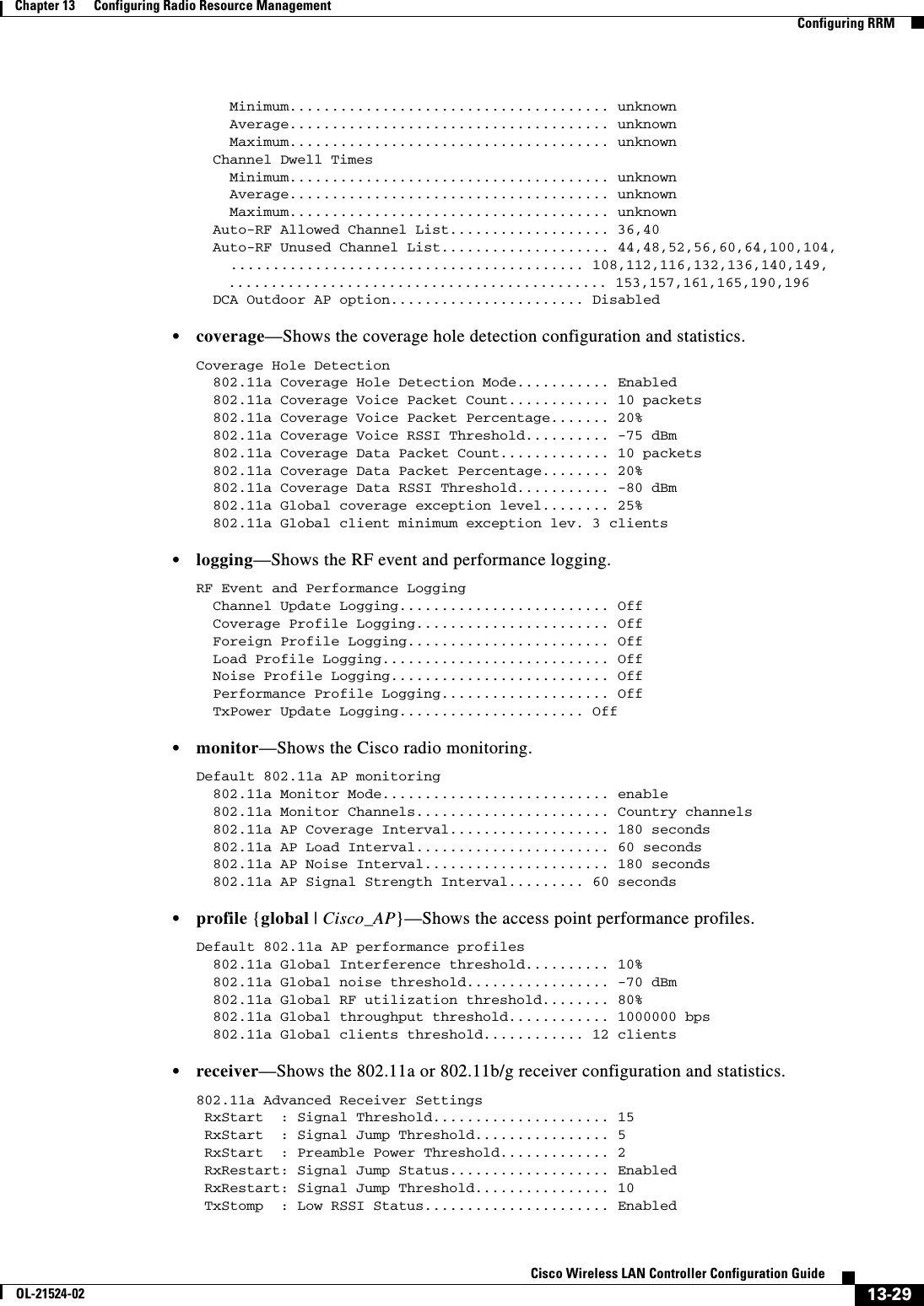
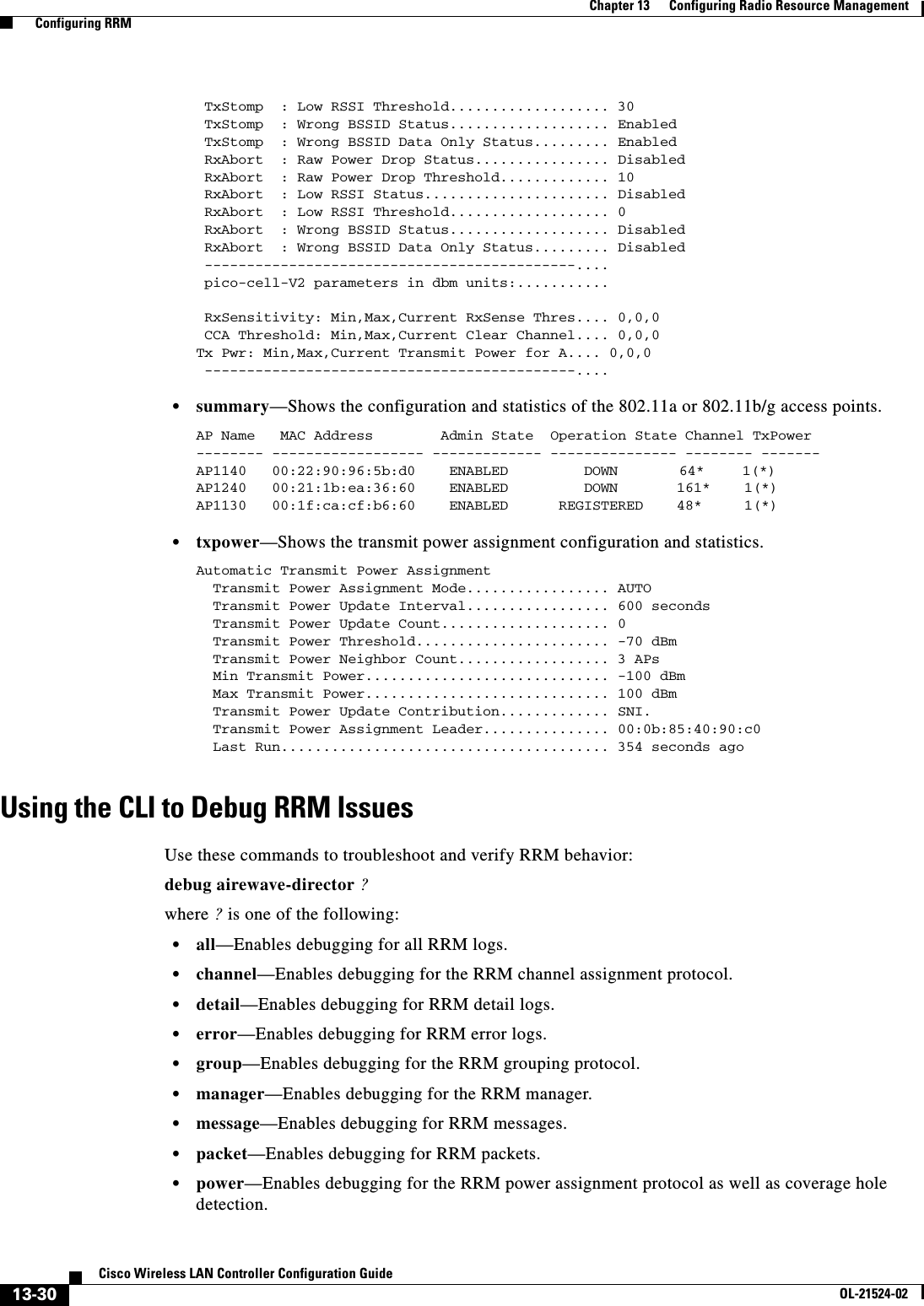
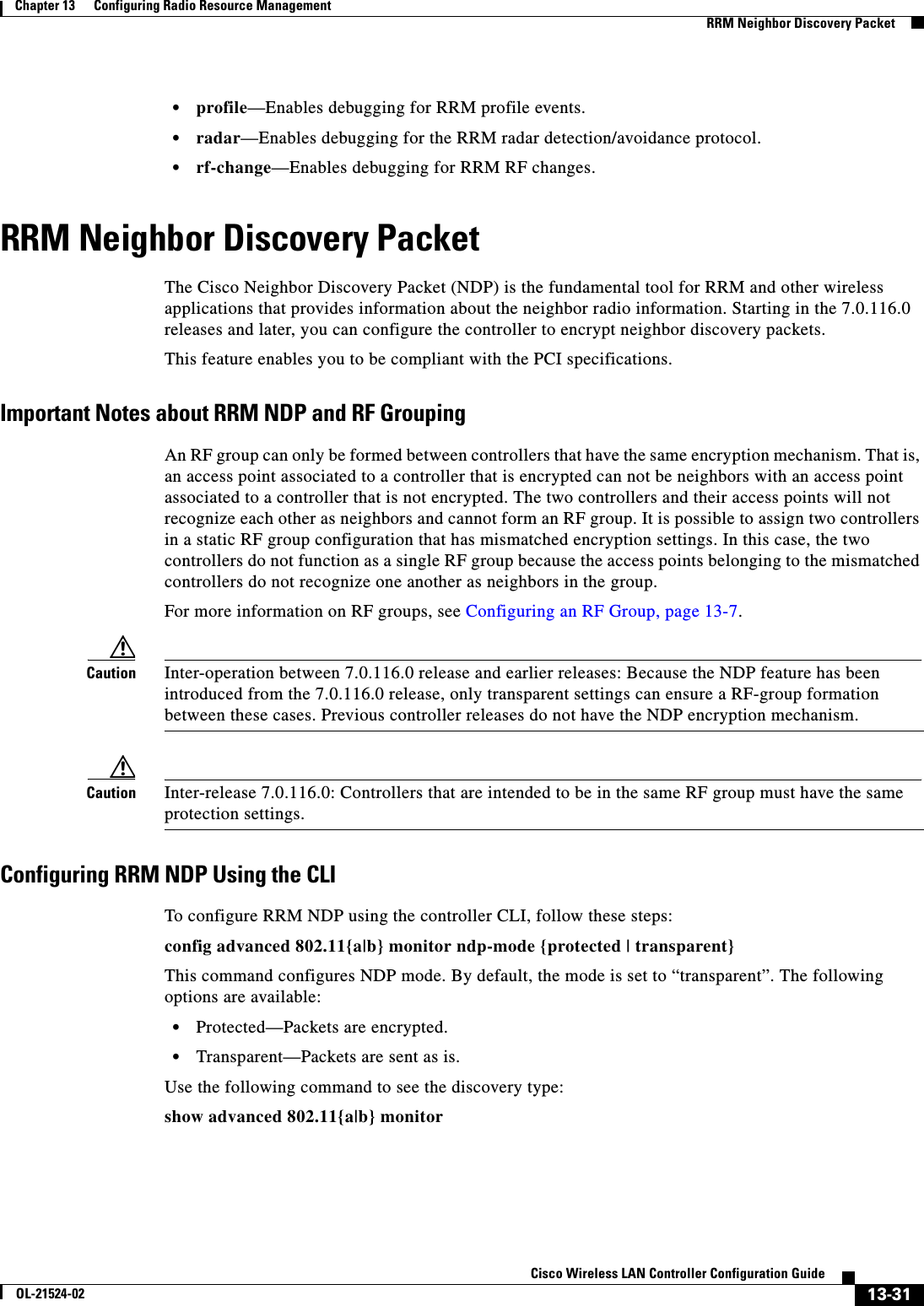
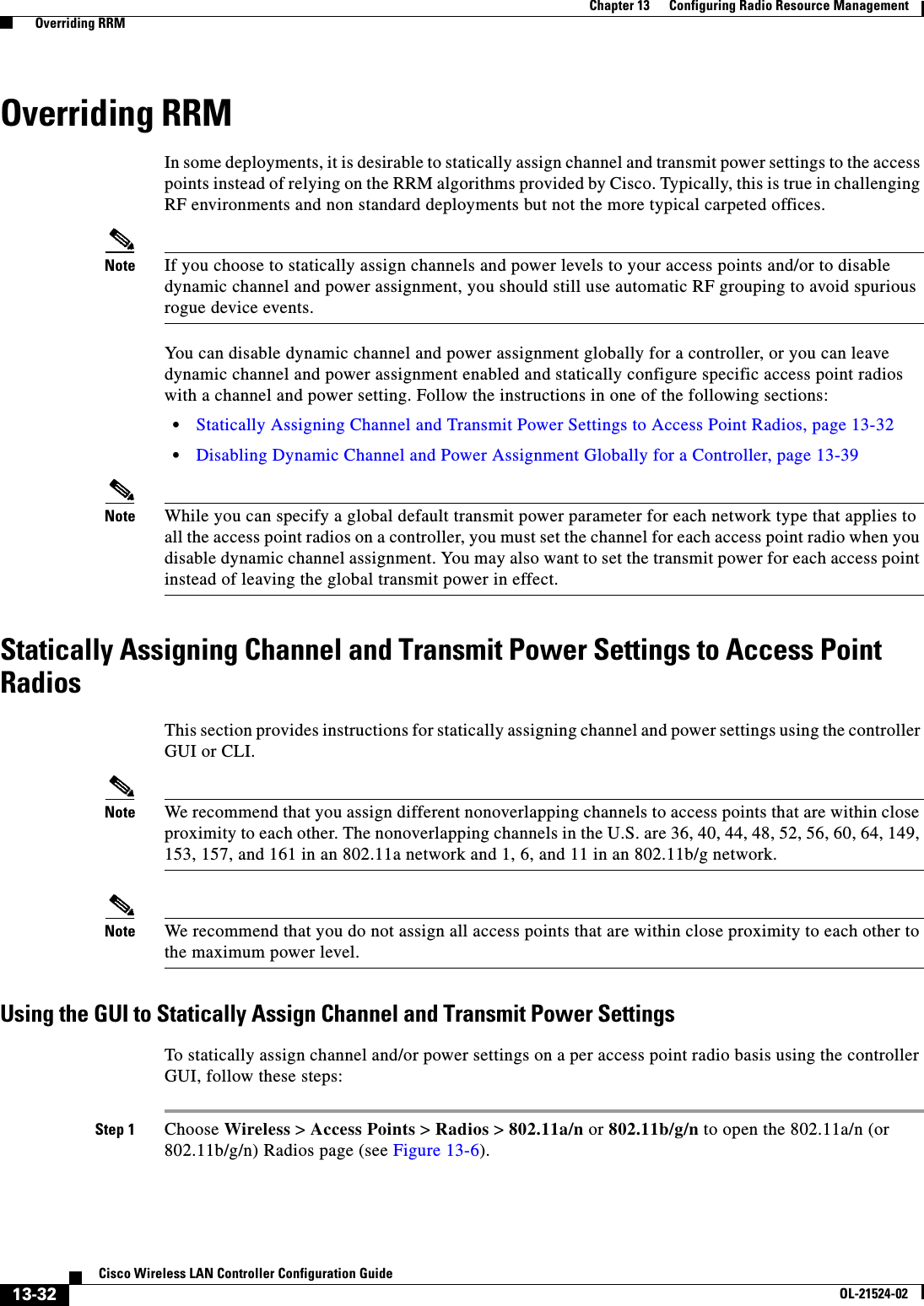
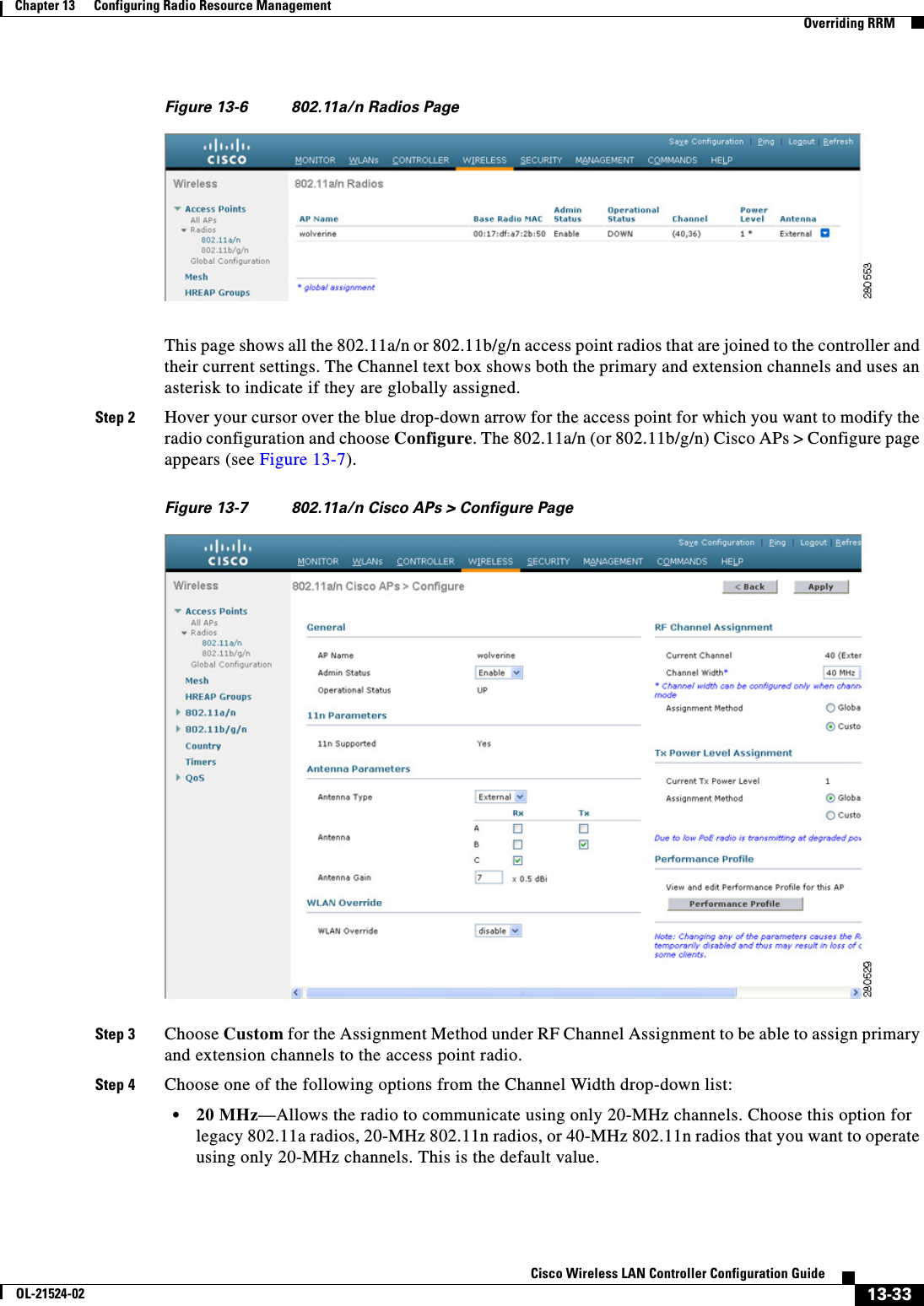
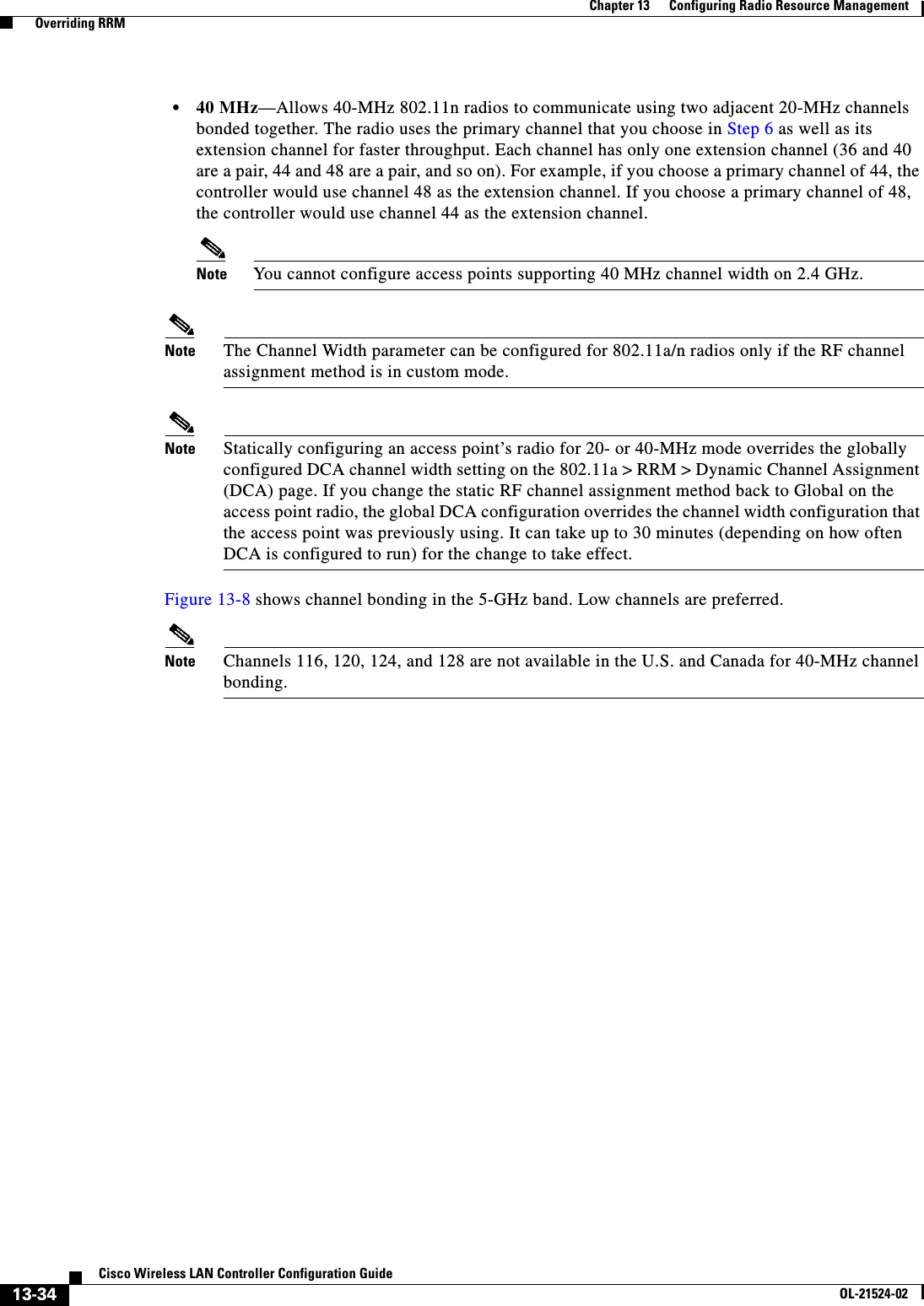
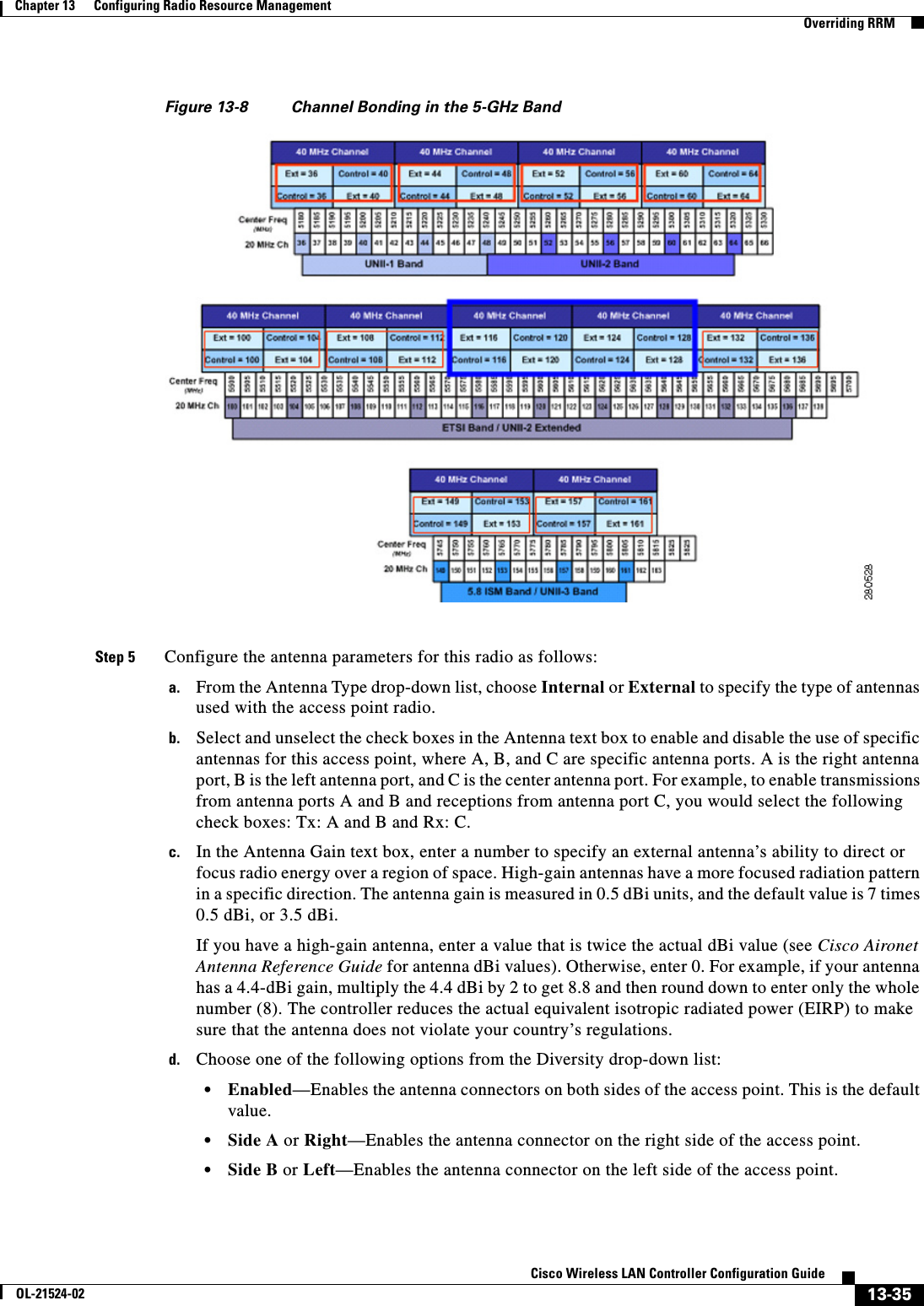
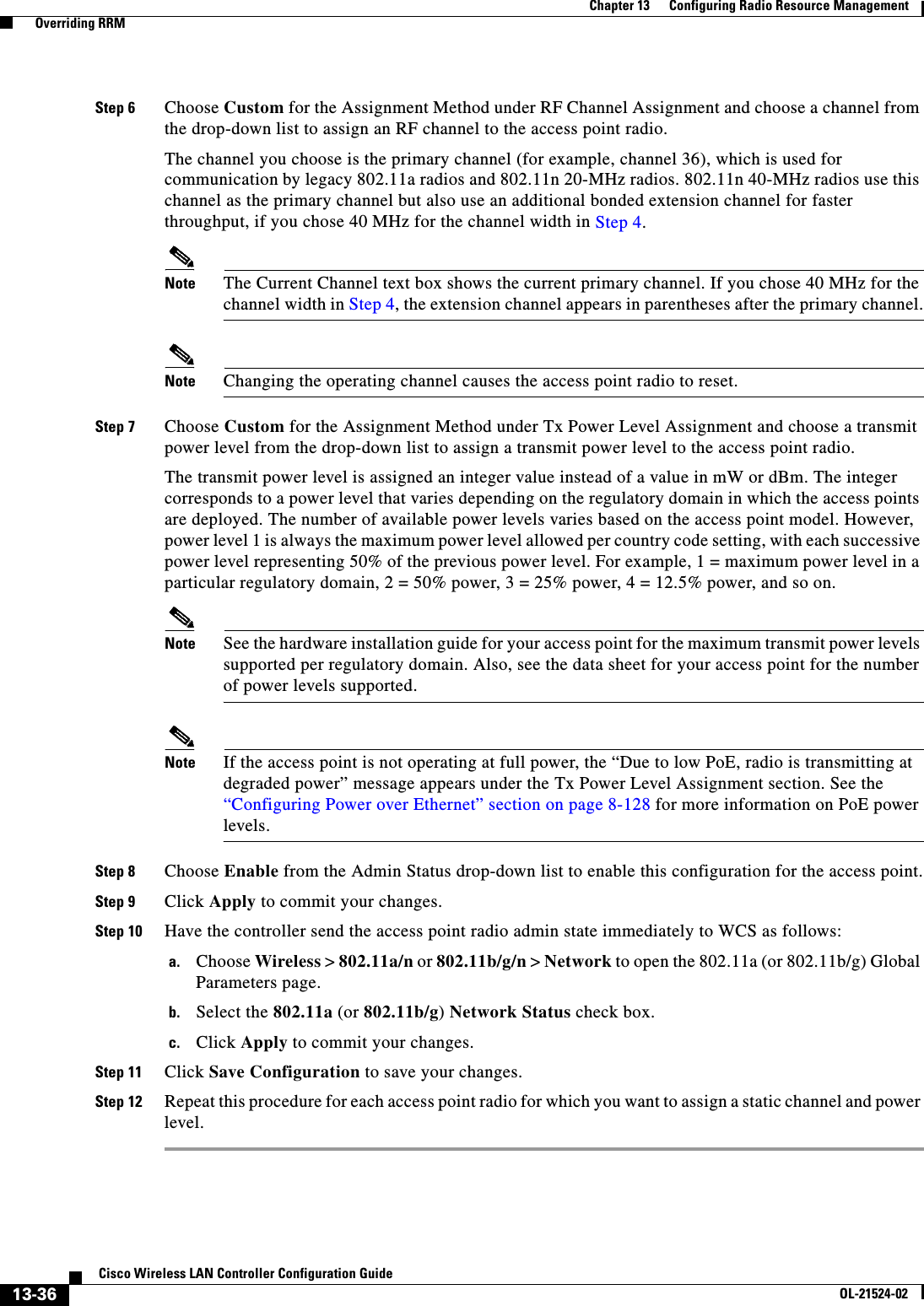
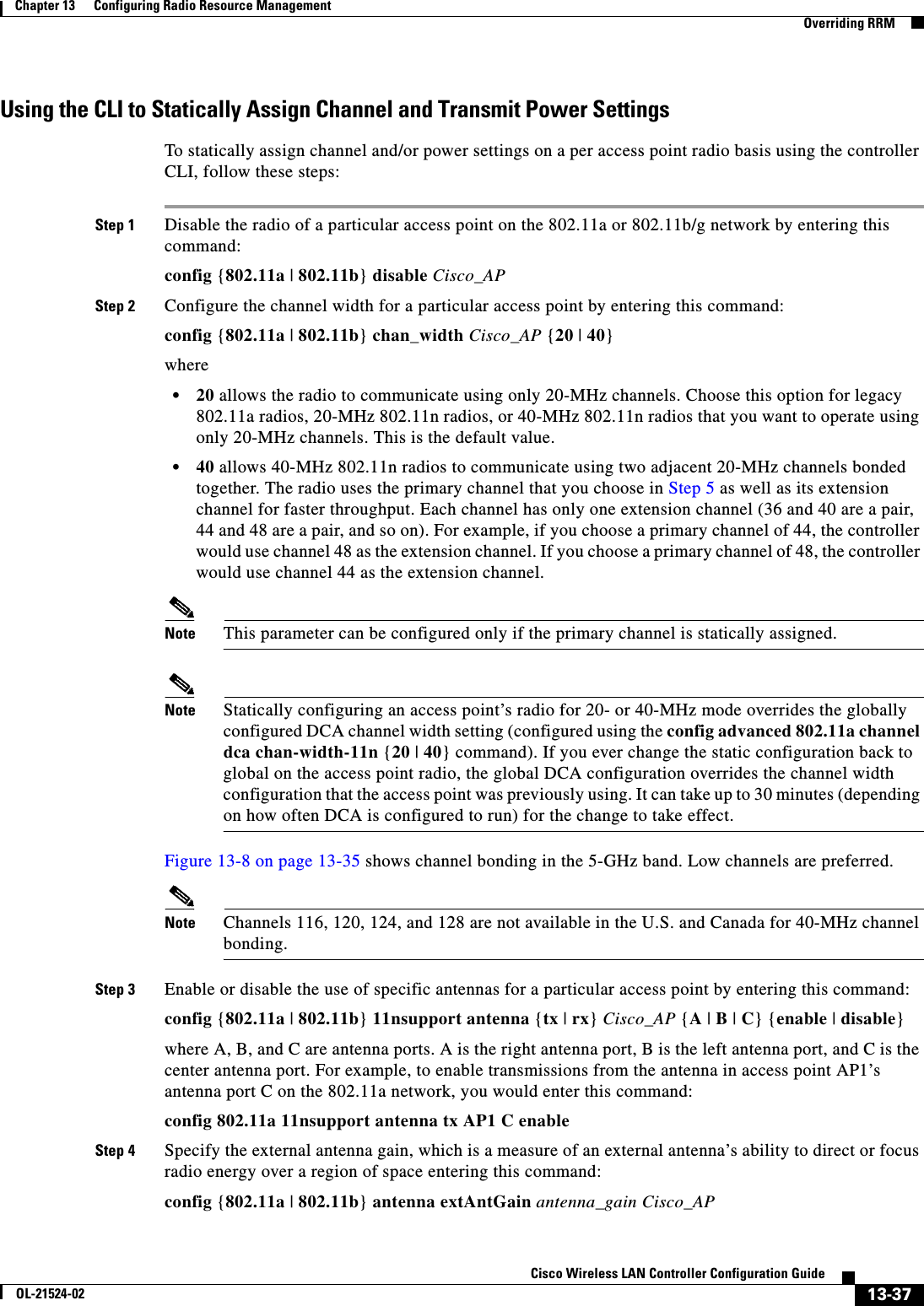
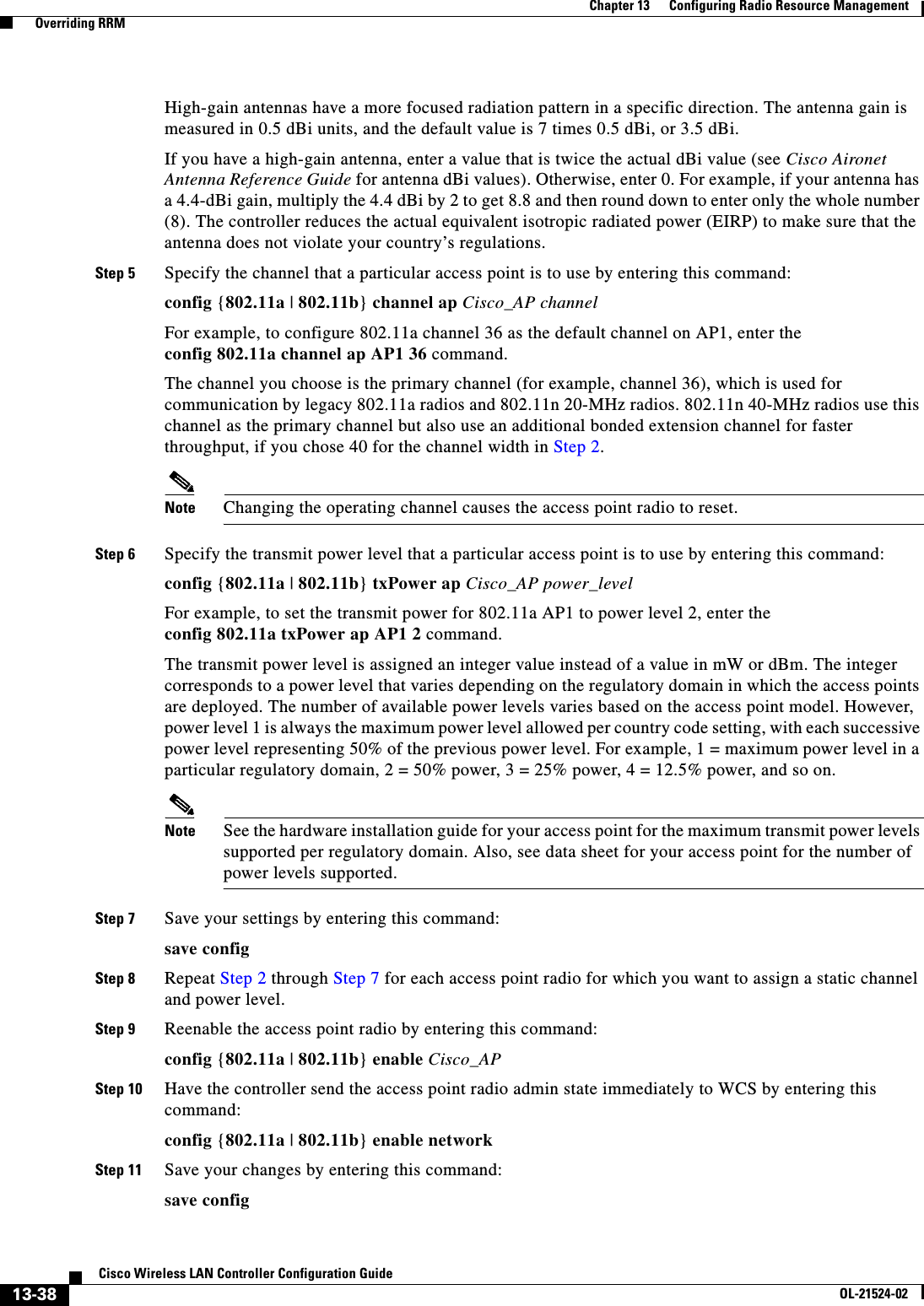
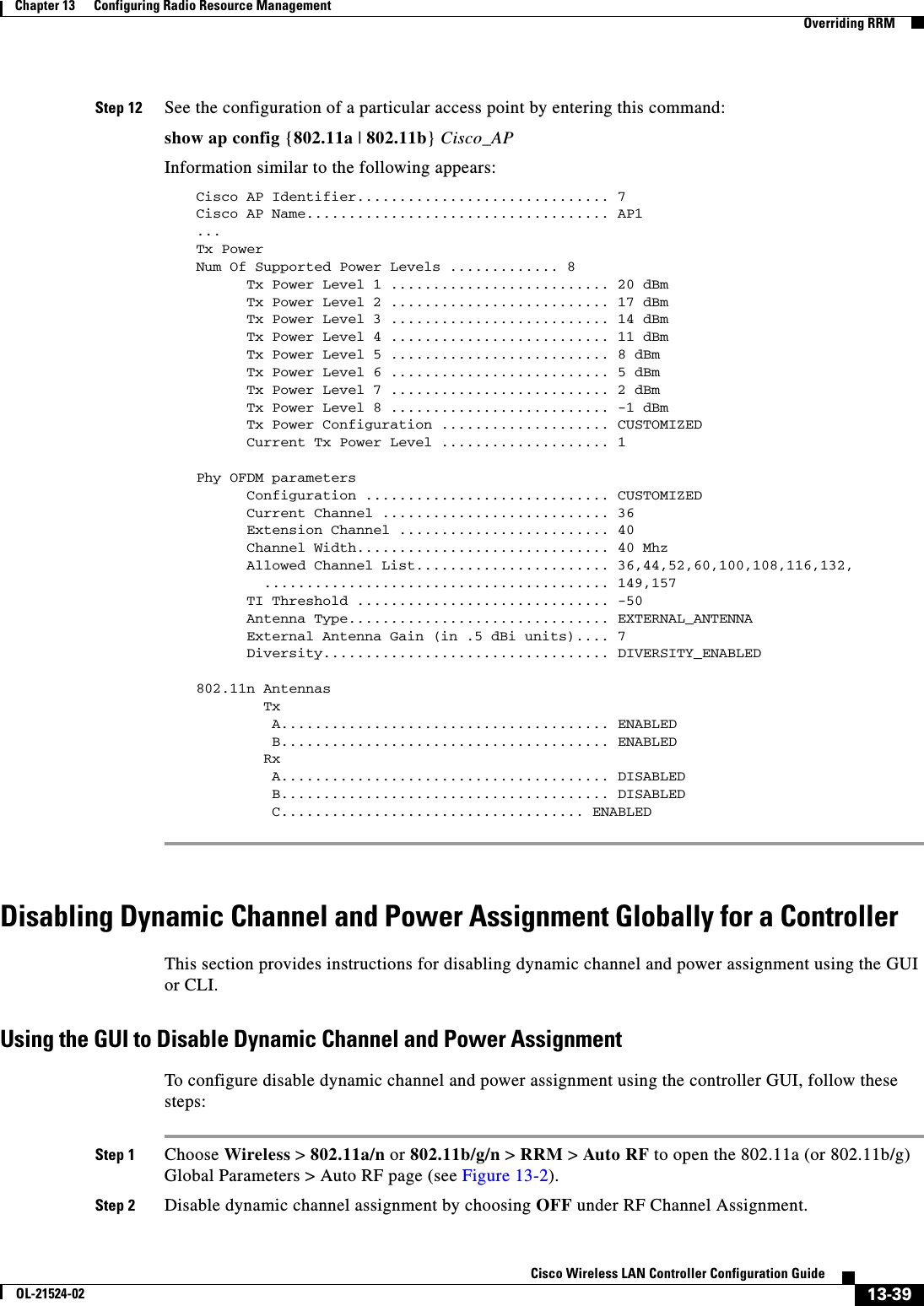
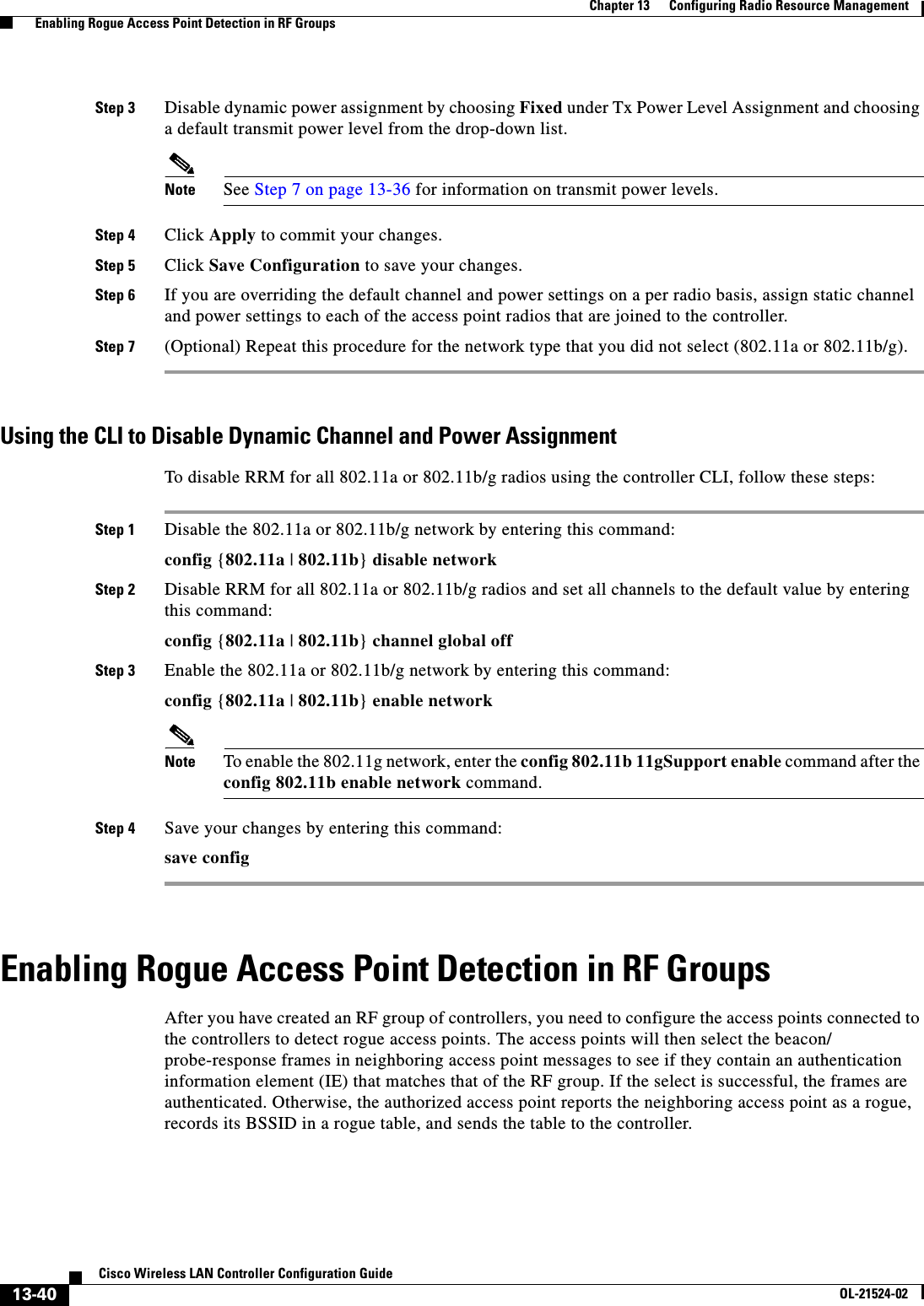
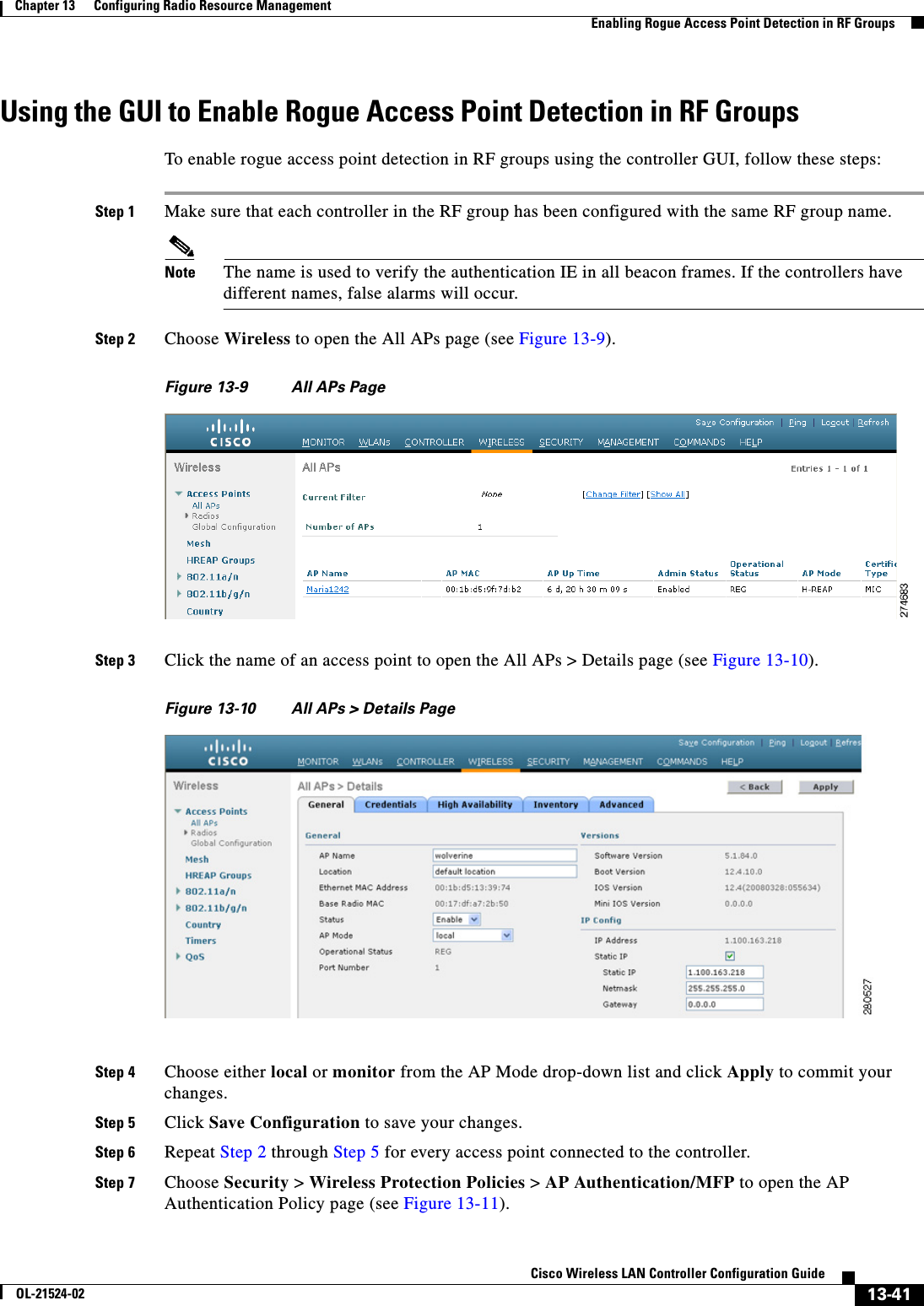
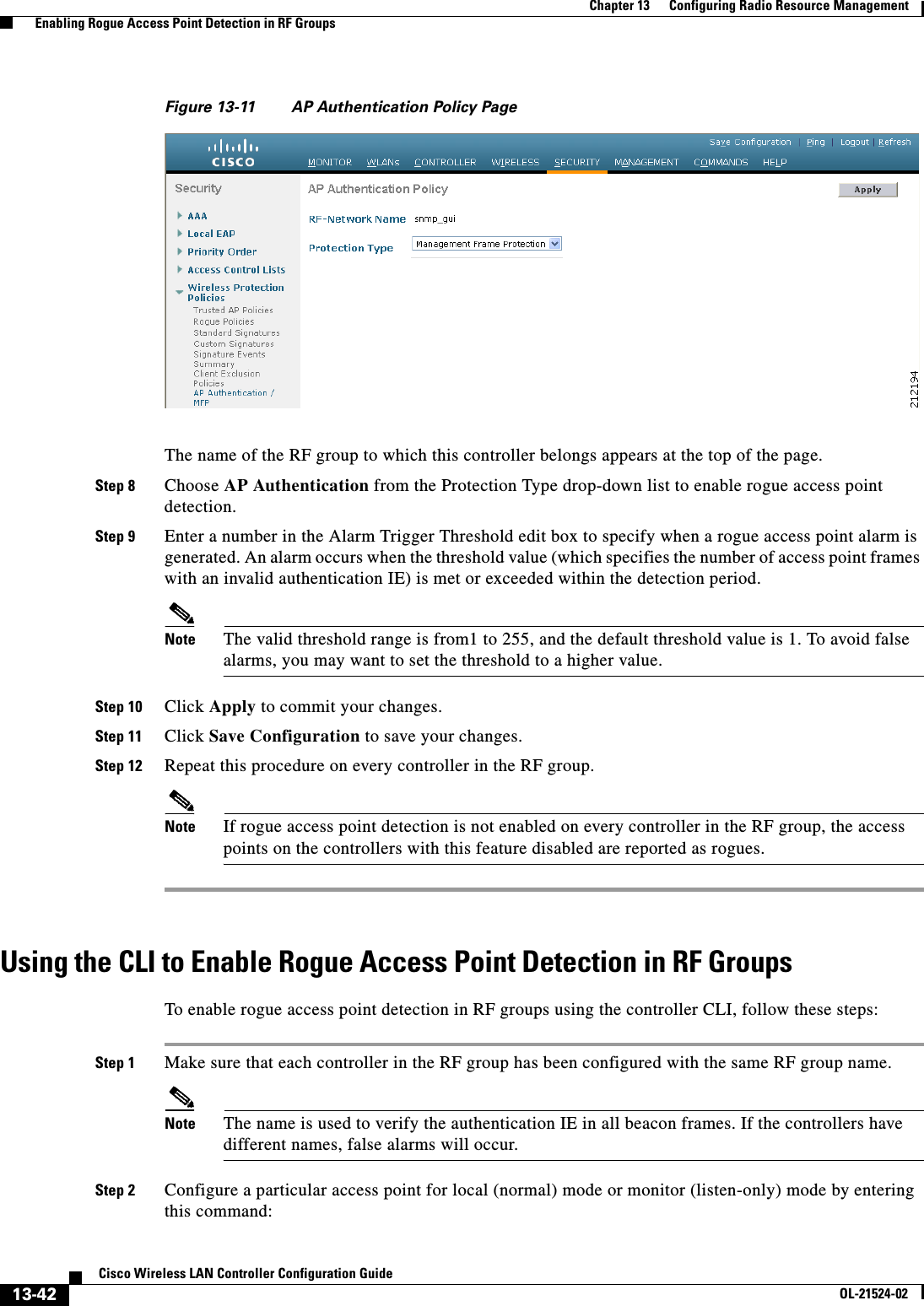
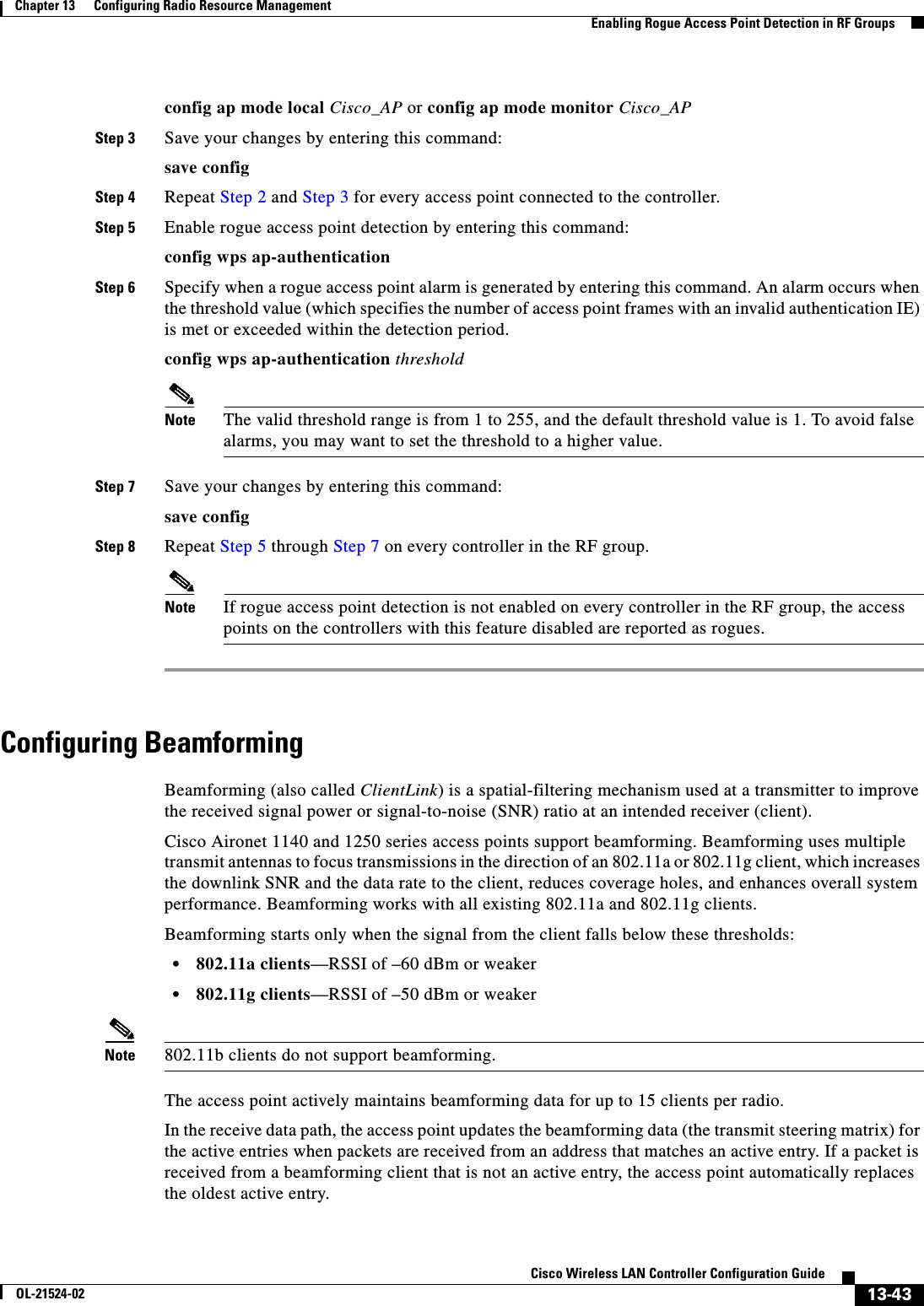
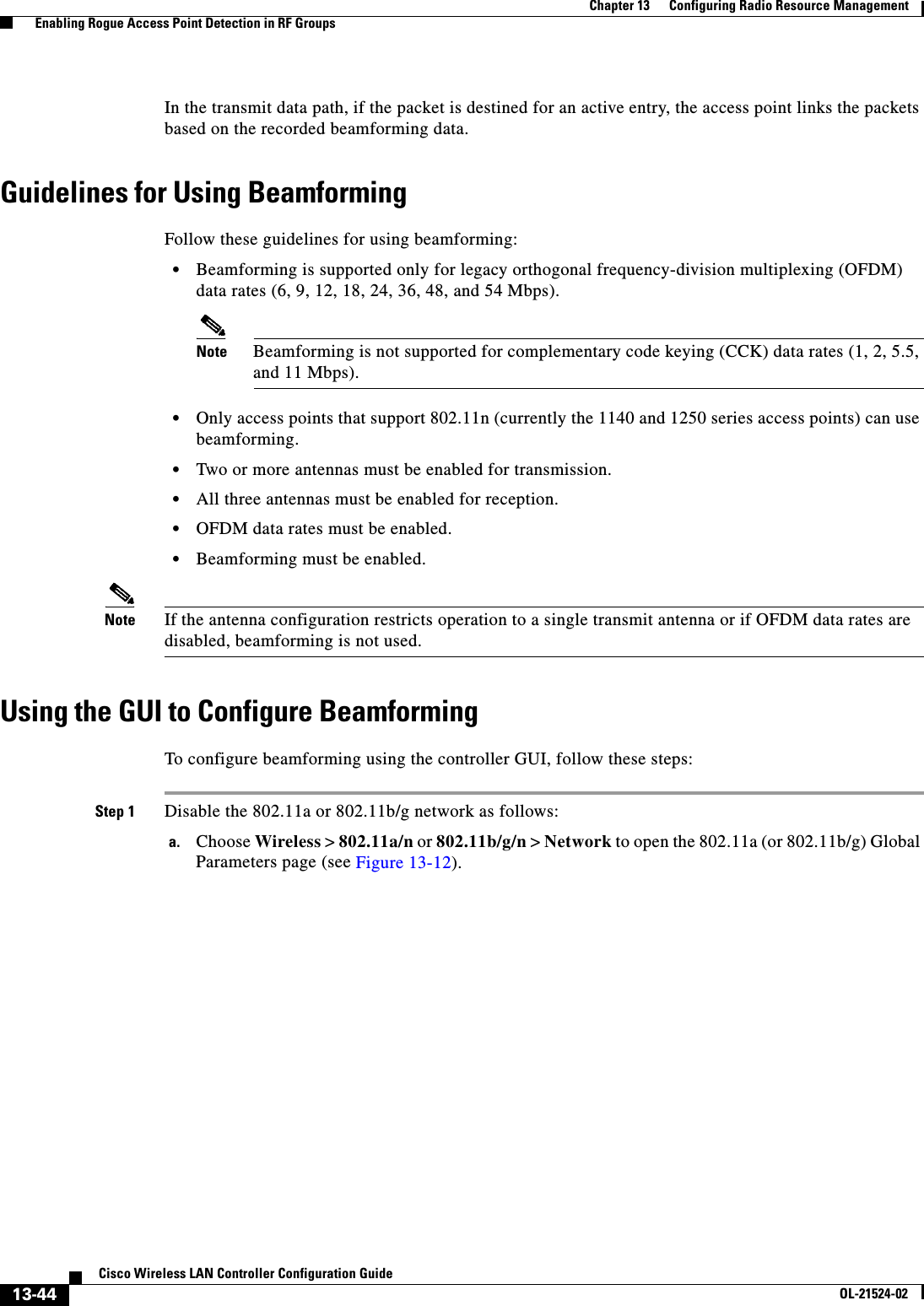


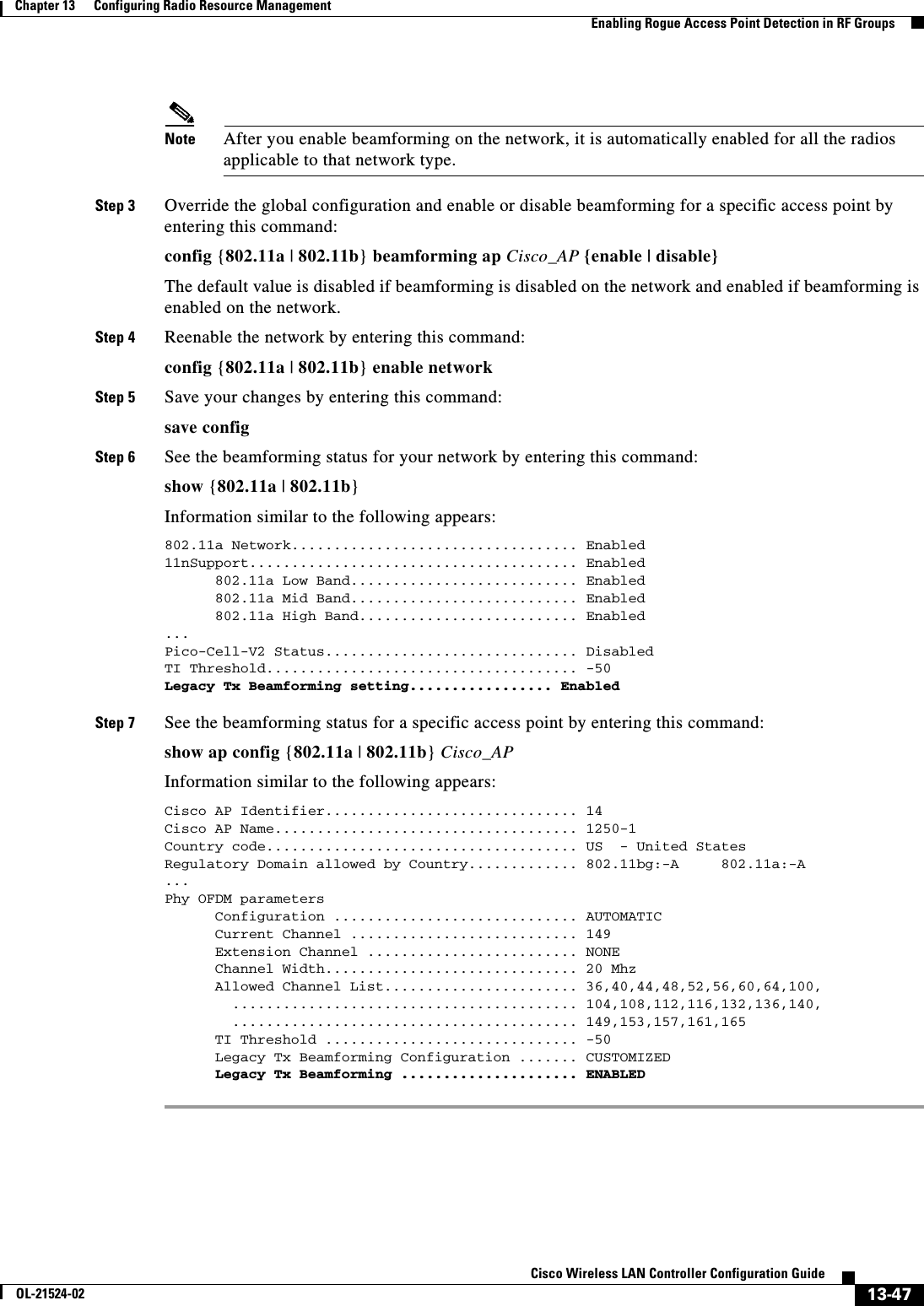
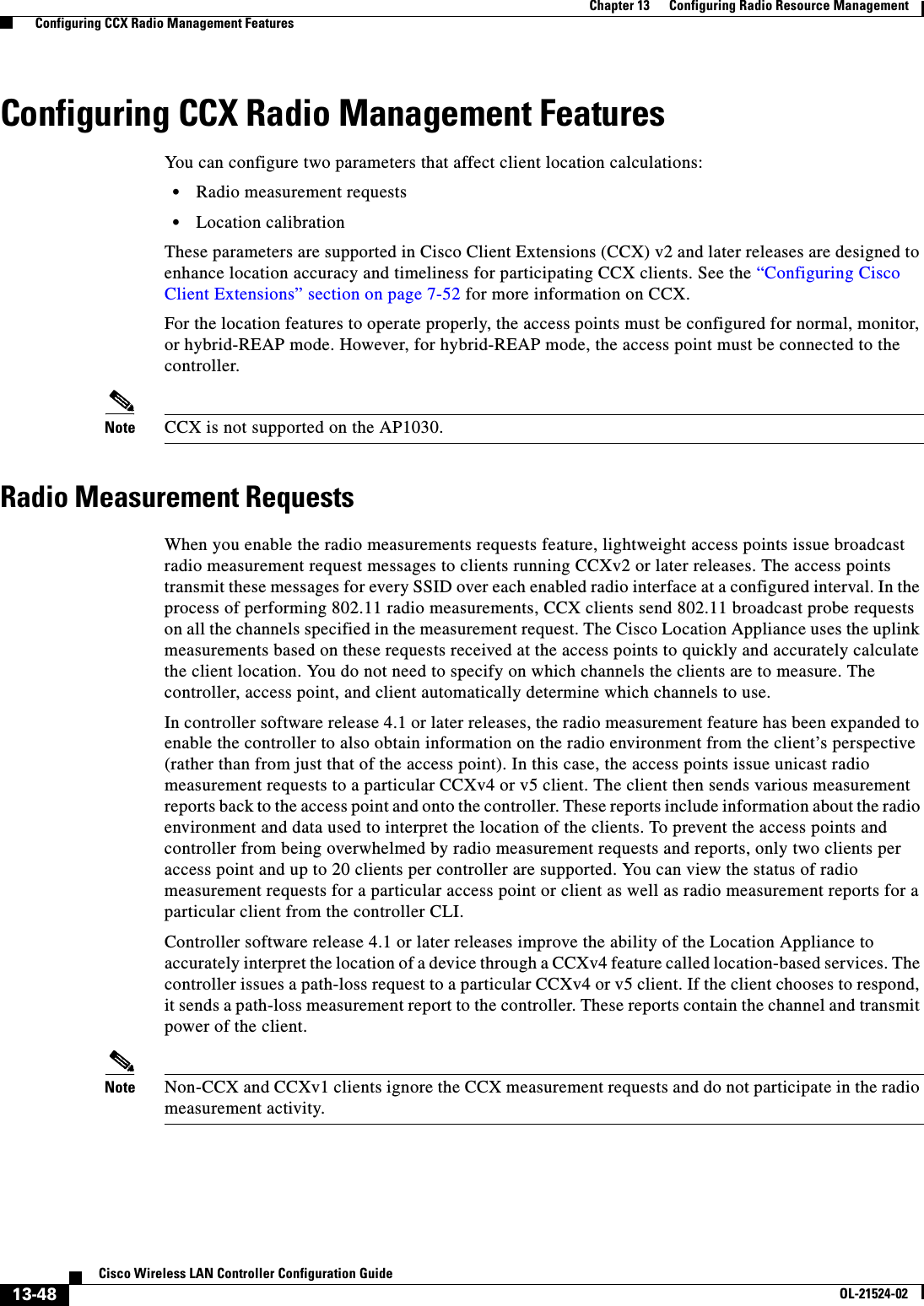
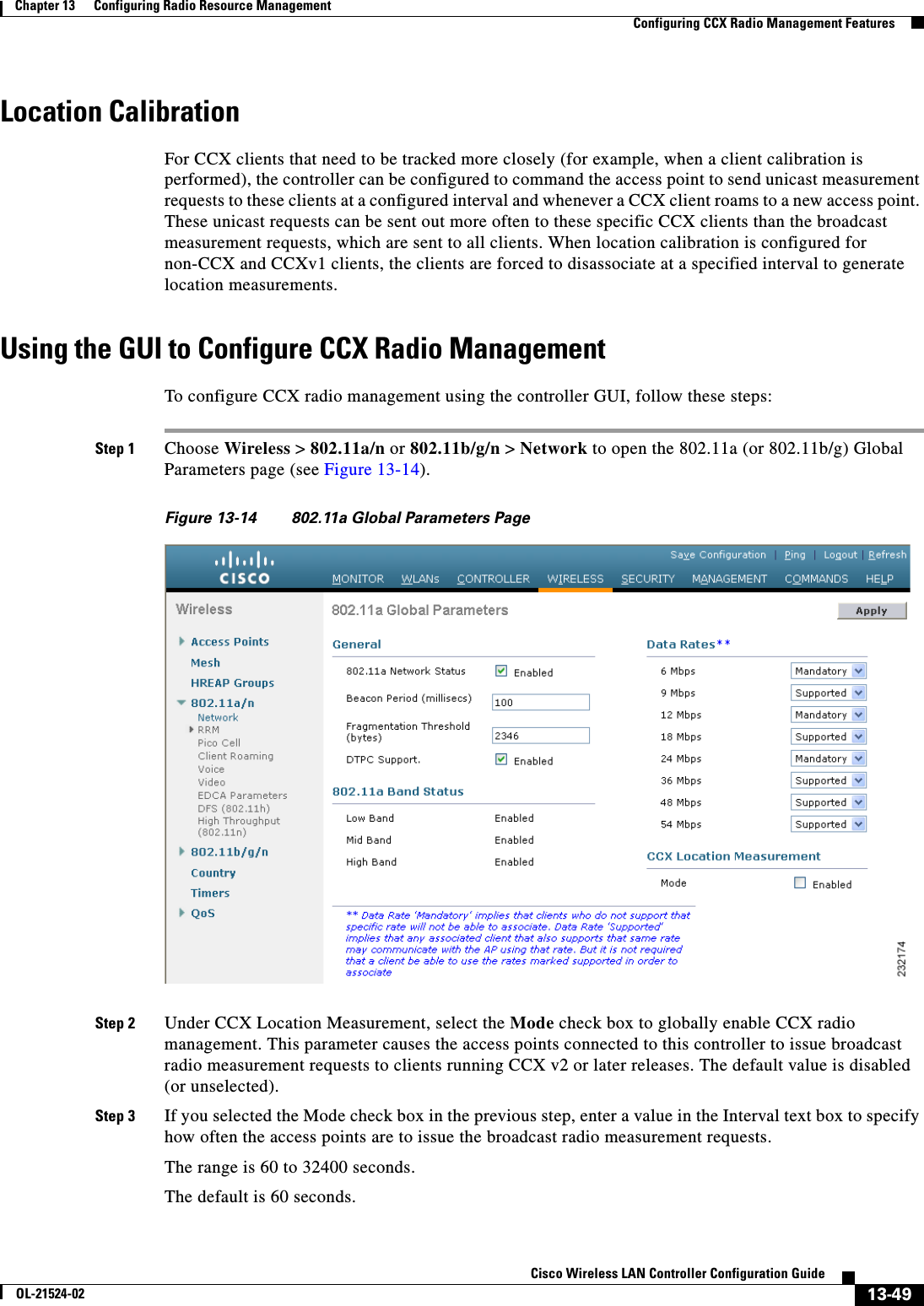
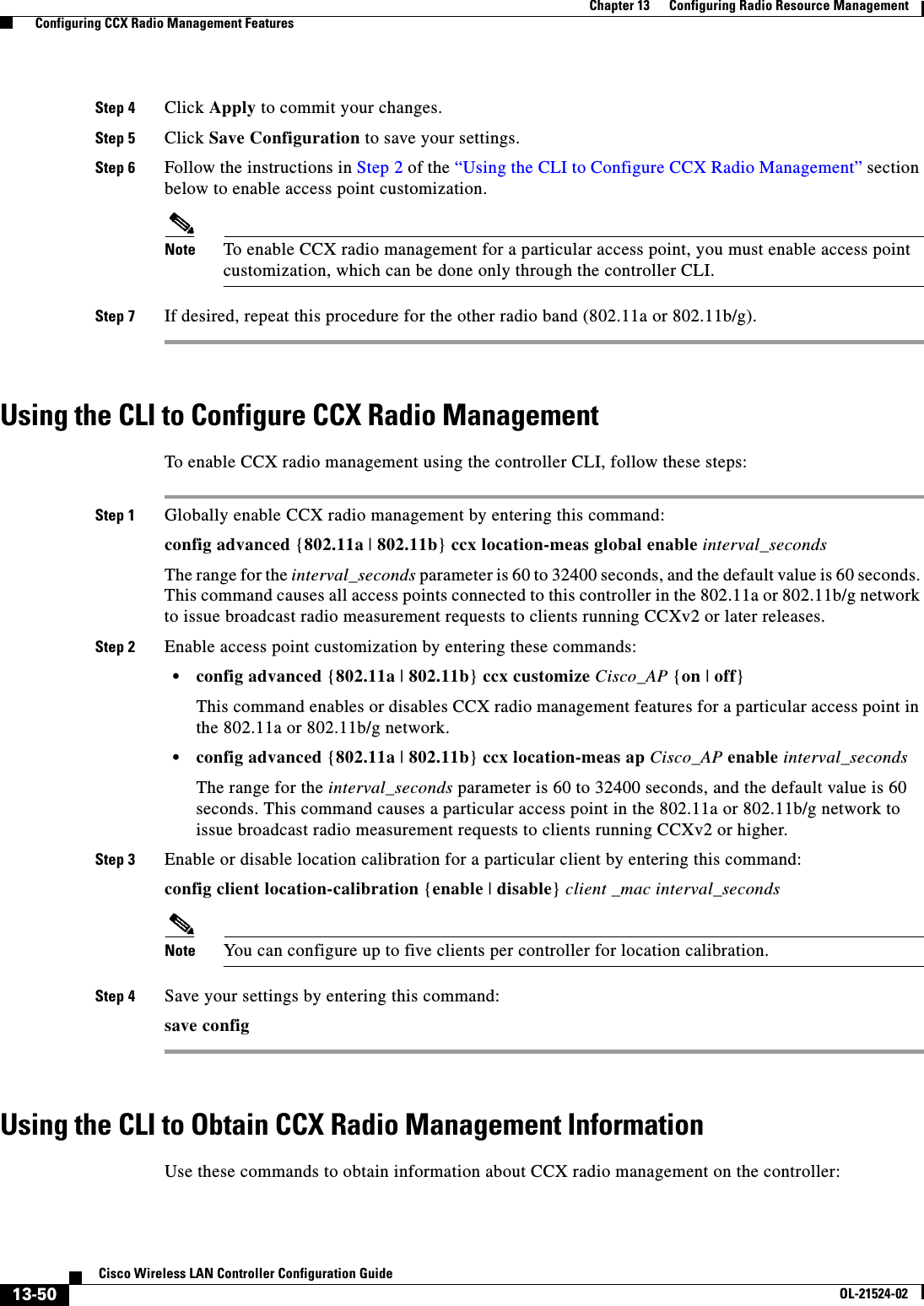
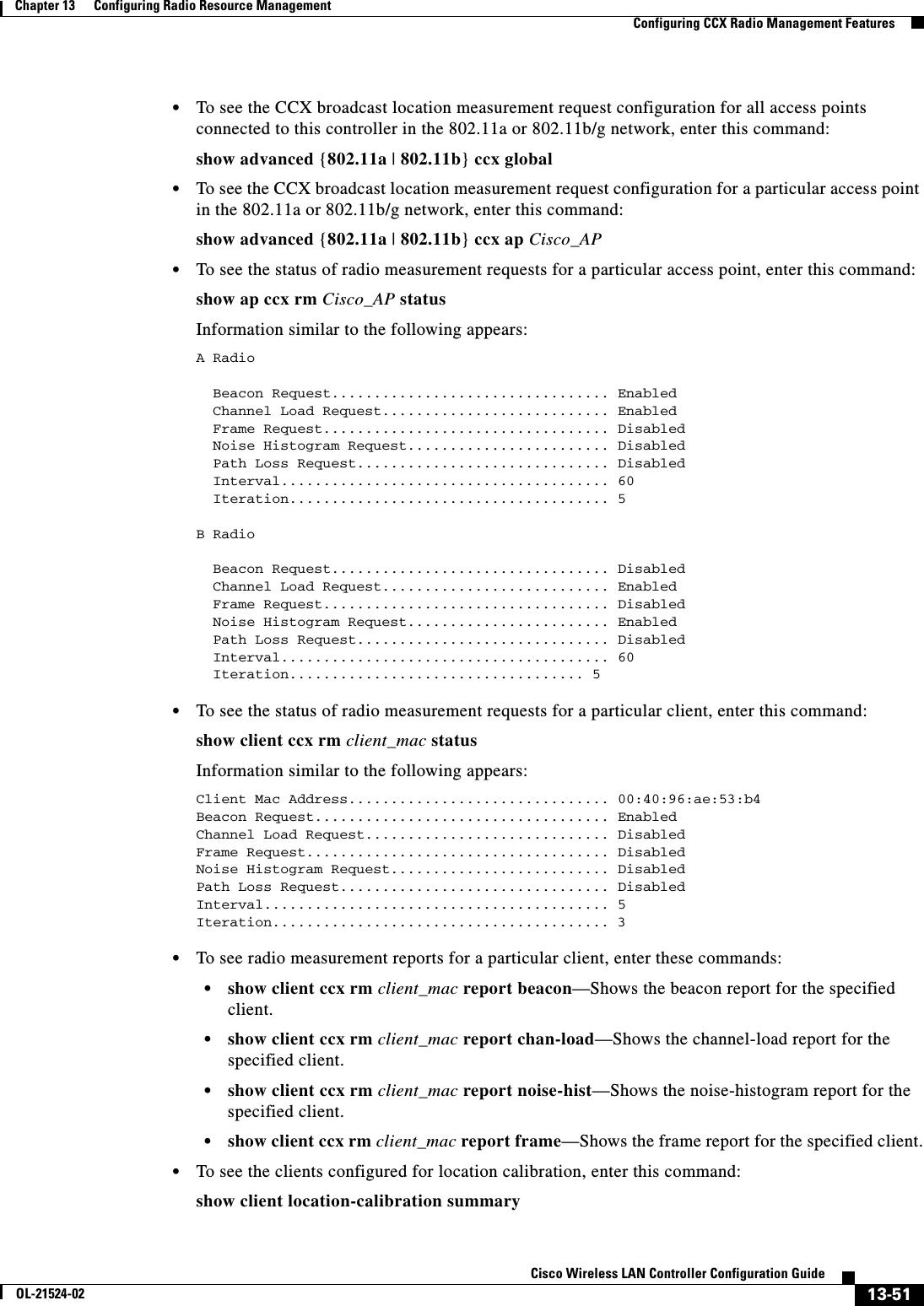
![13-52Cisco Wireless LAN Controller Configuration GuideOL-21524-02Chapter 13 Configuring Radio Resource Management Configuring CCX Radio Management Features • To see the RSSI reported for both antennas on each access point that heard the client, enter this command:show client detail client_macUsing the CLI to Debug CCX Radio Management IssuesUse these commands if you experience any CCX radio management problems. • To debug CCX broadcast measurement request activity, enter this command:debug airewave-director message {enable | disable} • To debug client location calibration activity, enter this command:debug ccxrm [all | error | warning | message | packet | detail {enable | disable}] • The CCX radio measurement report packets are encapsulated in Internet Access Point Protocol (IAPP) packets. Therefore, if the previous debug ccxrm command does not provide any debugs, enter this command to provide debugs at the IAPP level:debug iapp error {enable | disable} • To debug the output for forwarded probes and their included RSSI for both antennas, enter this command:debug dot11 load-balancing](https://usermanual.wiki/Cisco-Systems/102075.Cisco-Wireless-LAN-Controller-Configuration-Guide-7/User-Guide-1514967-Page-88.png)
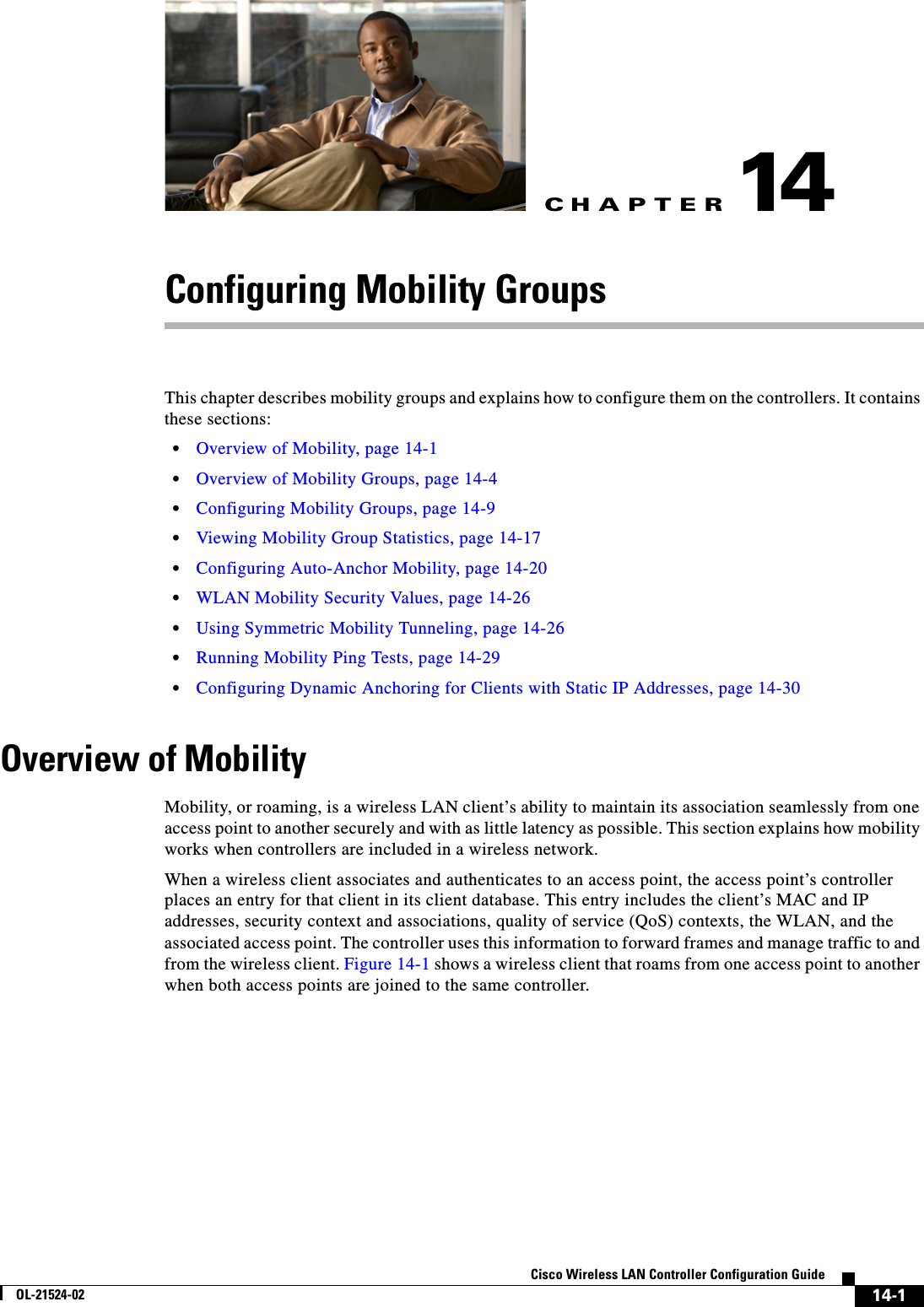
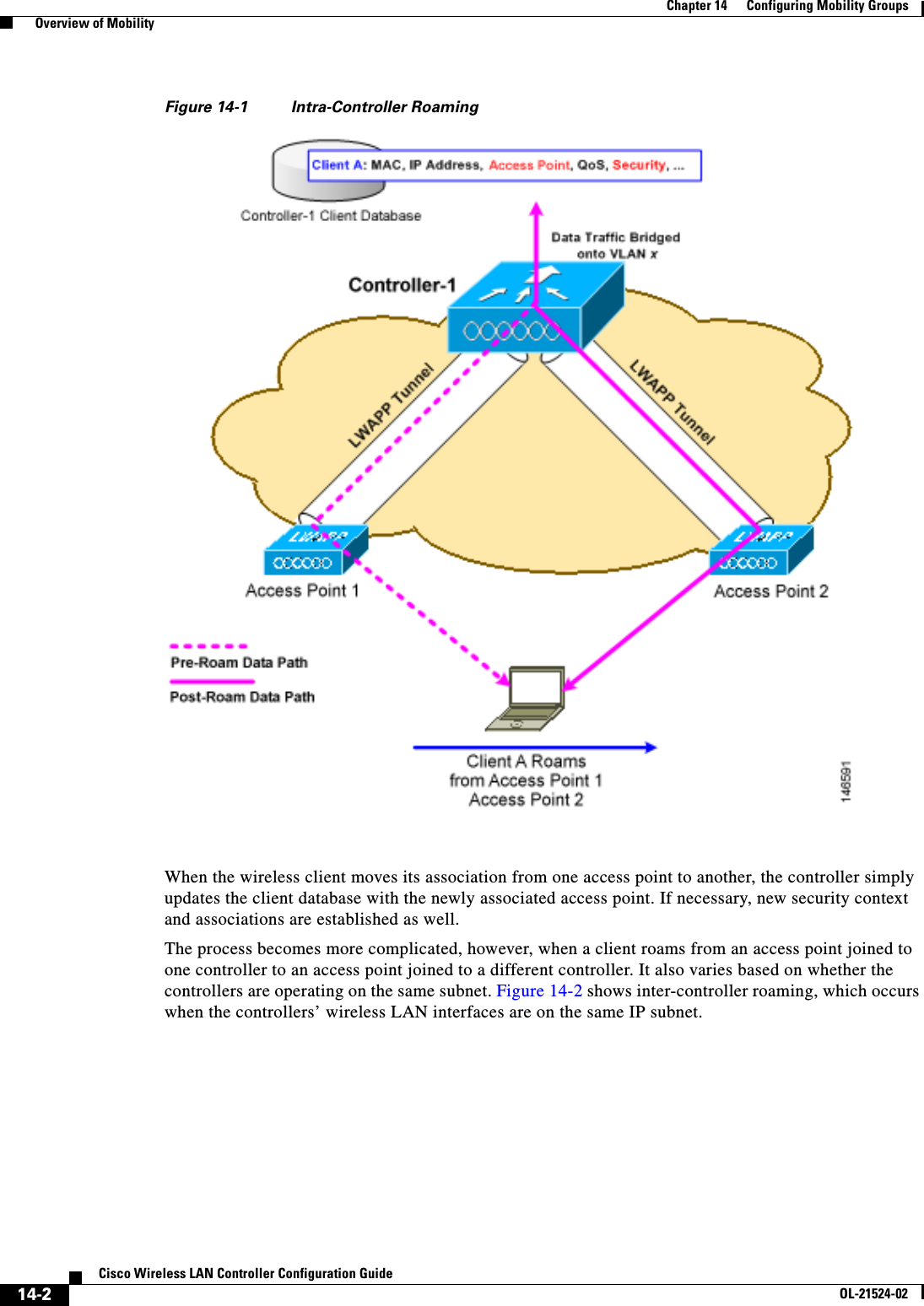
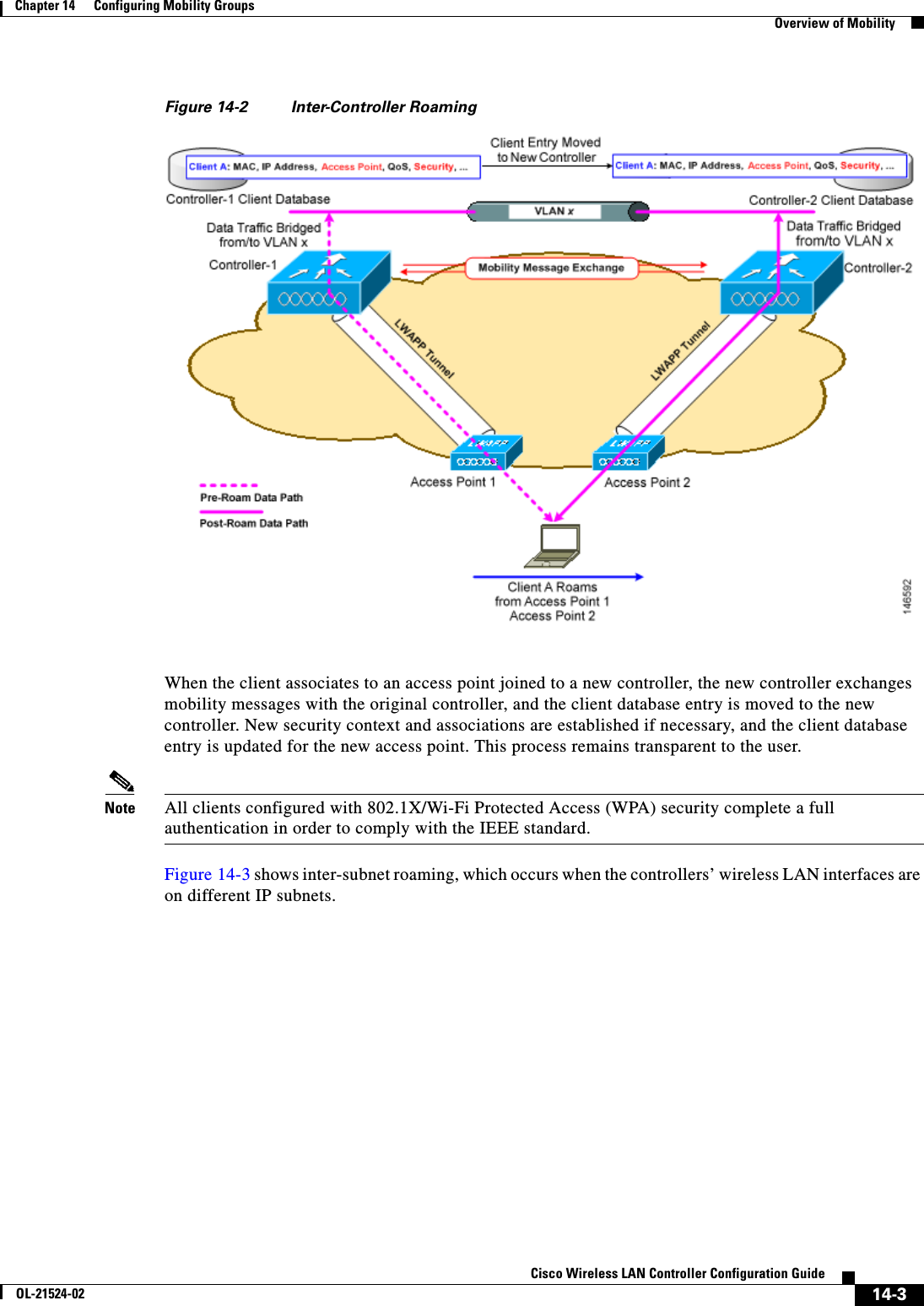
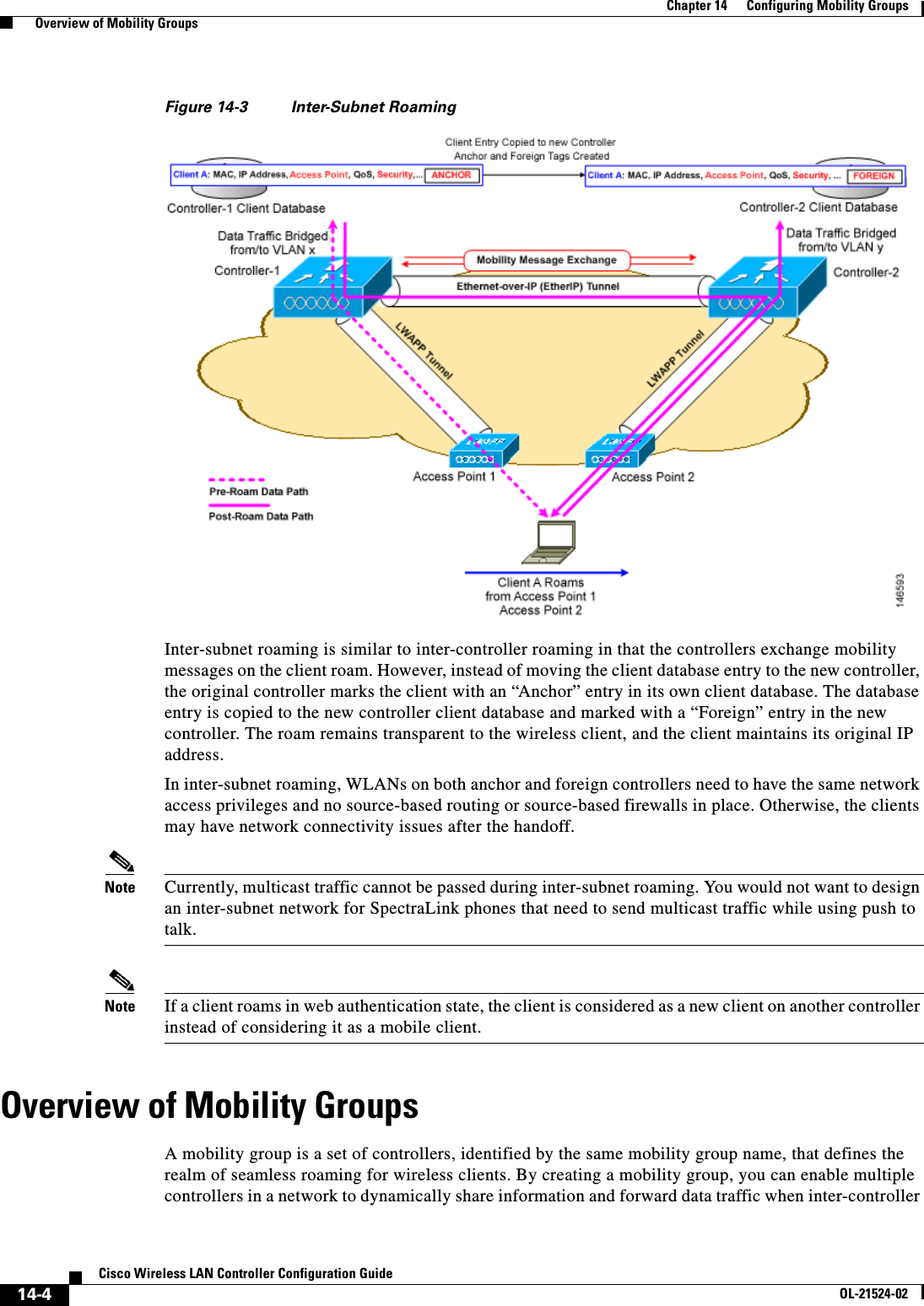
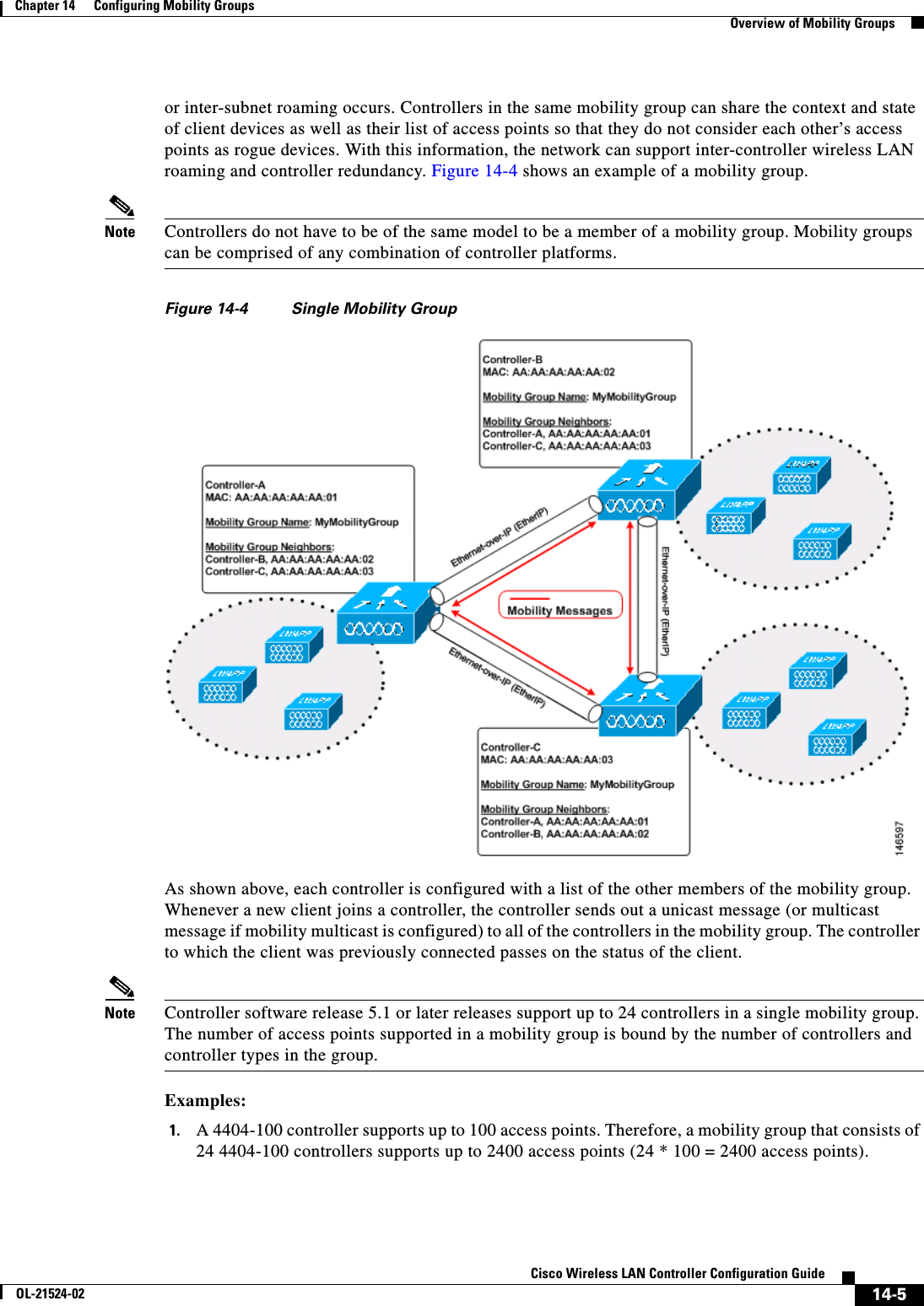
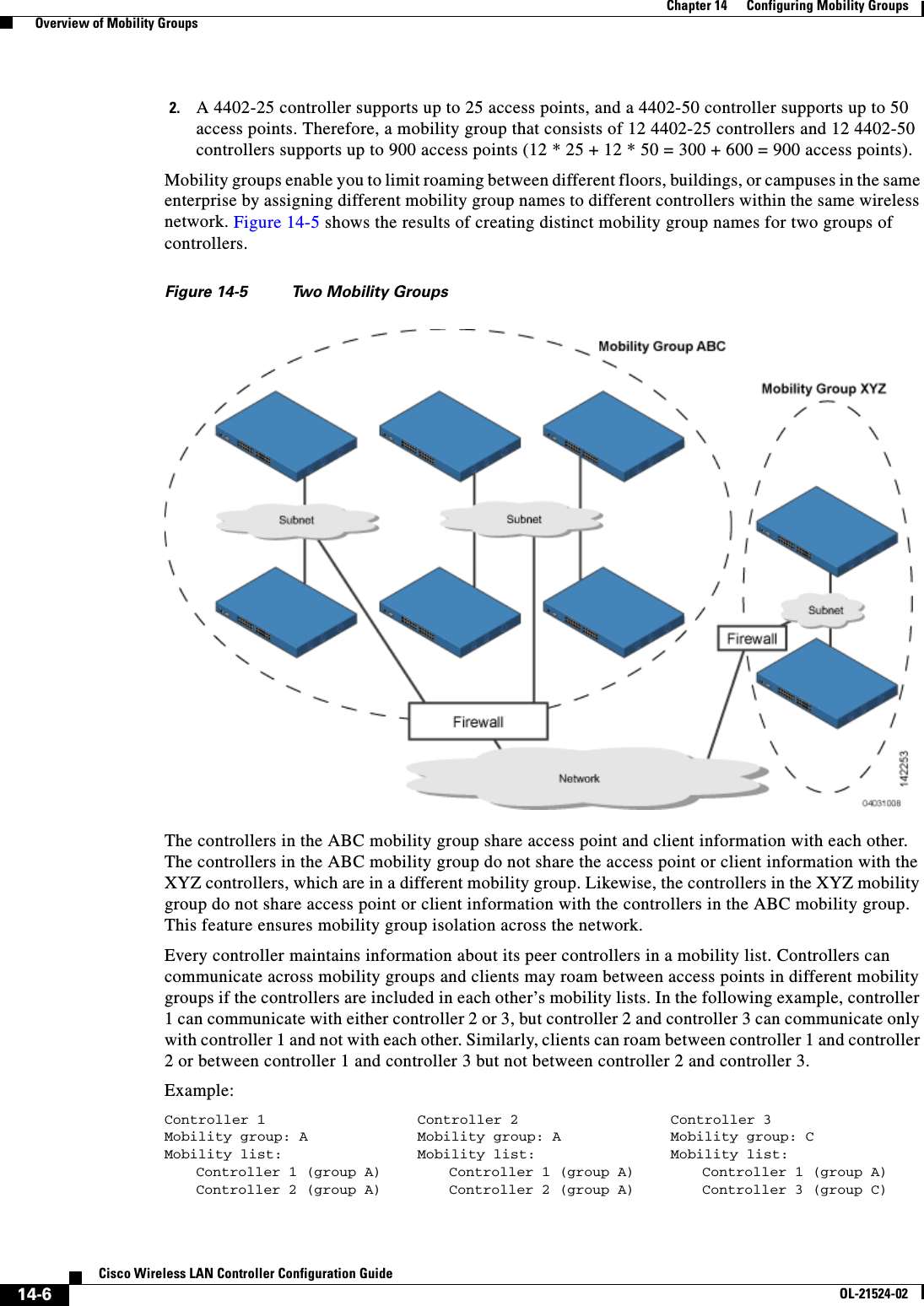
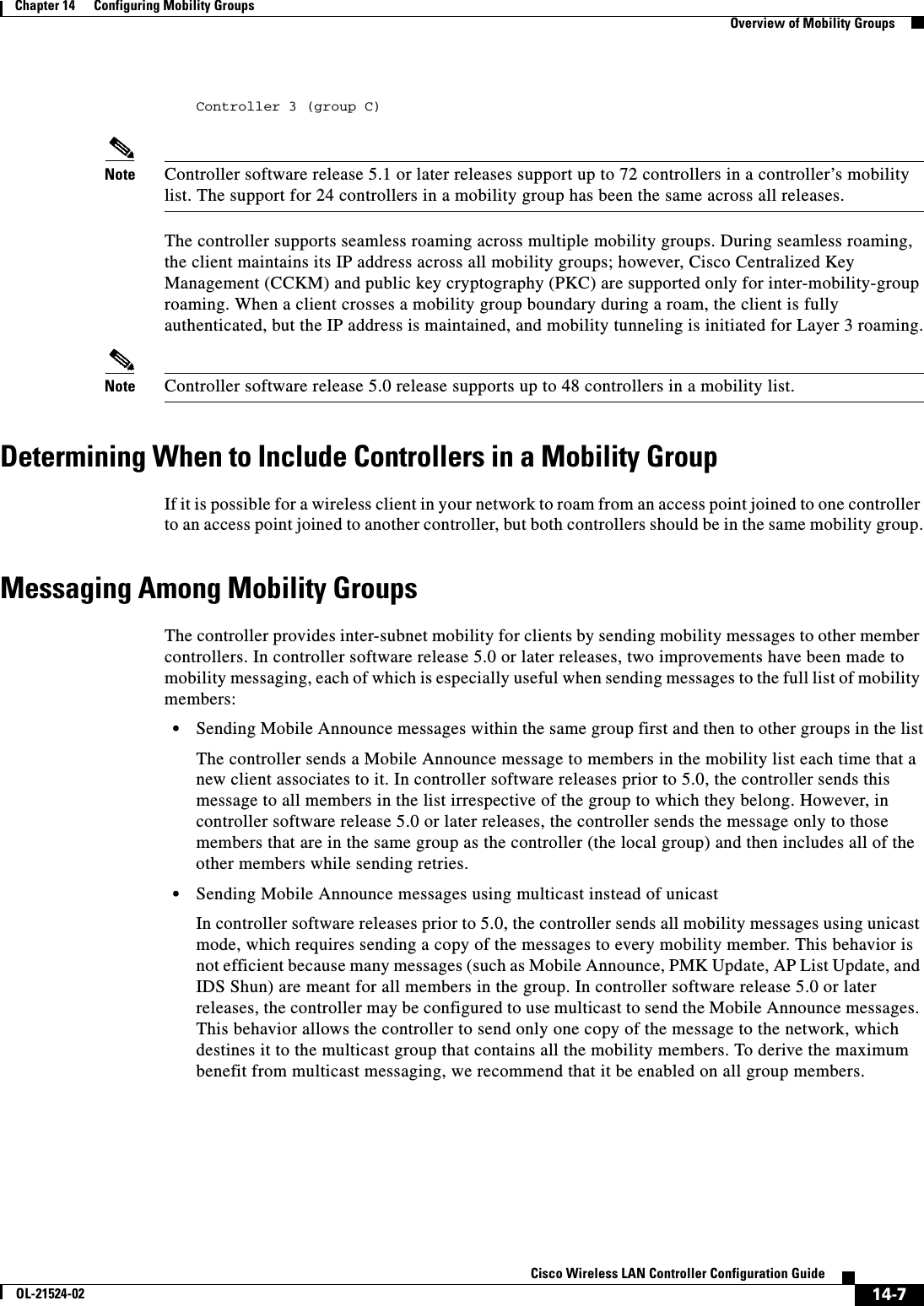
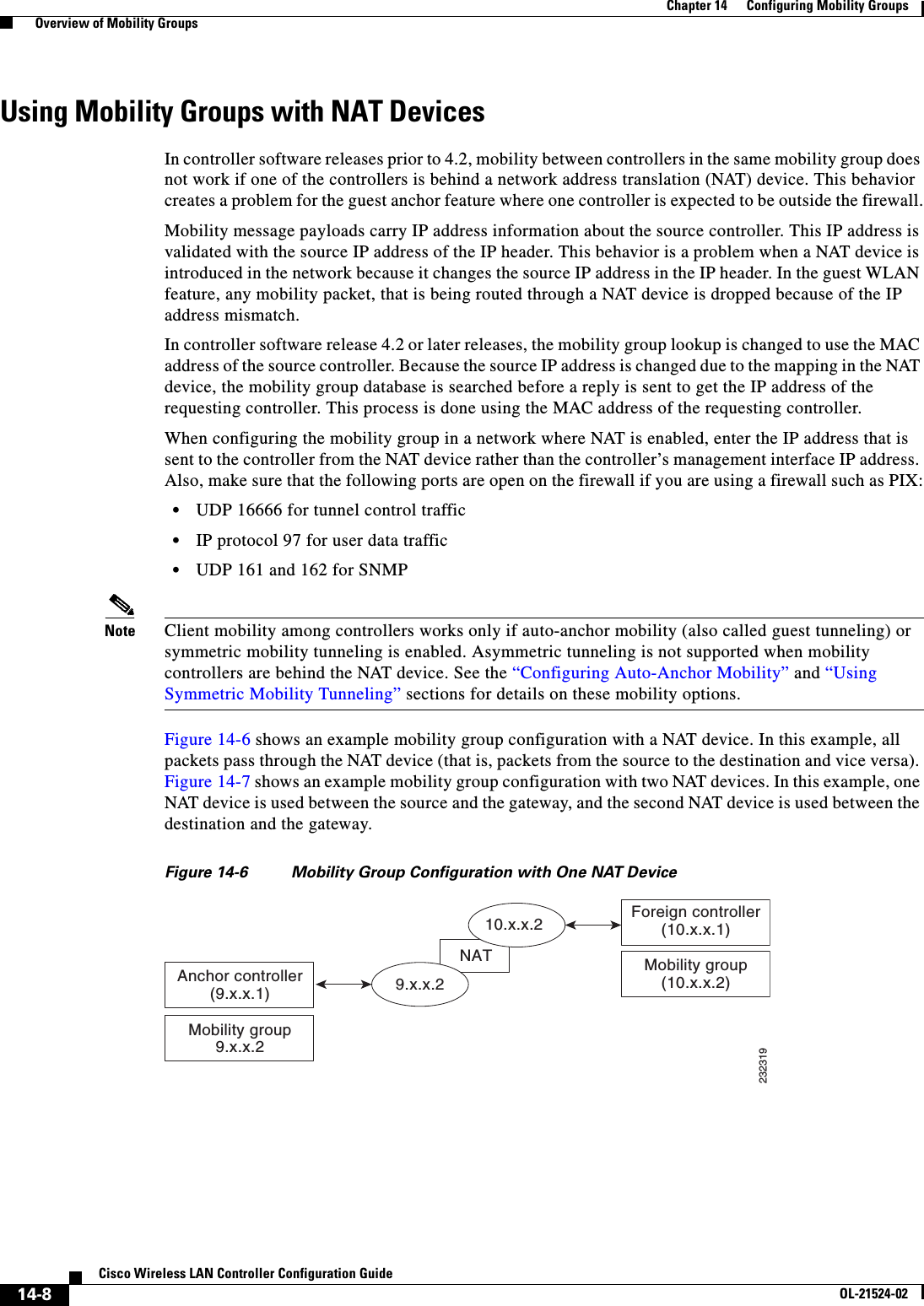
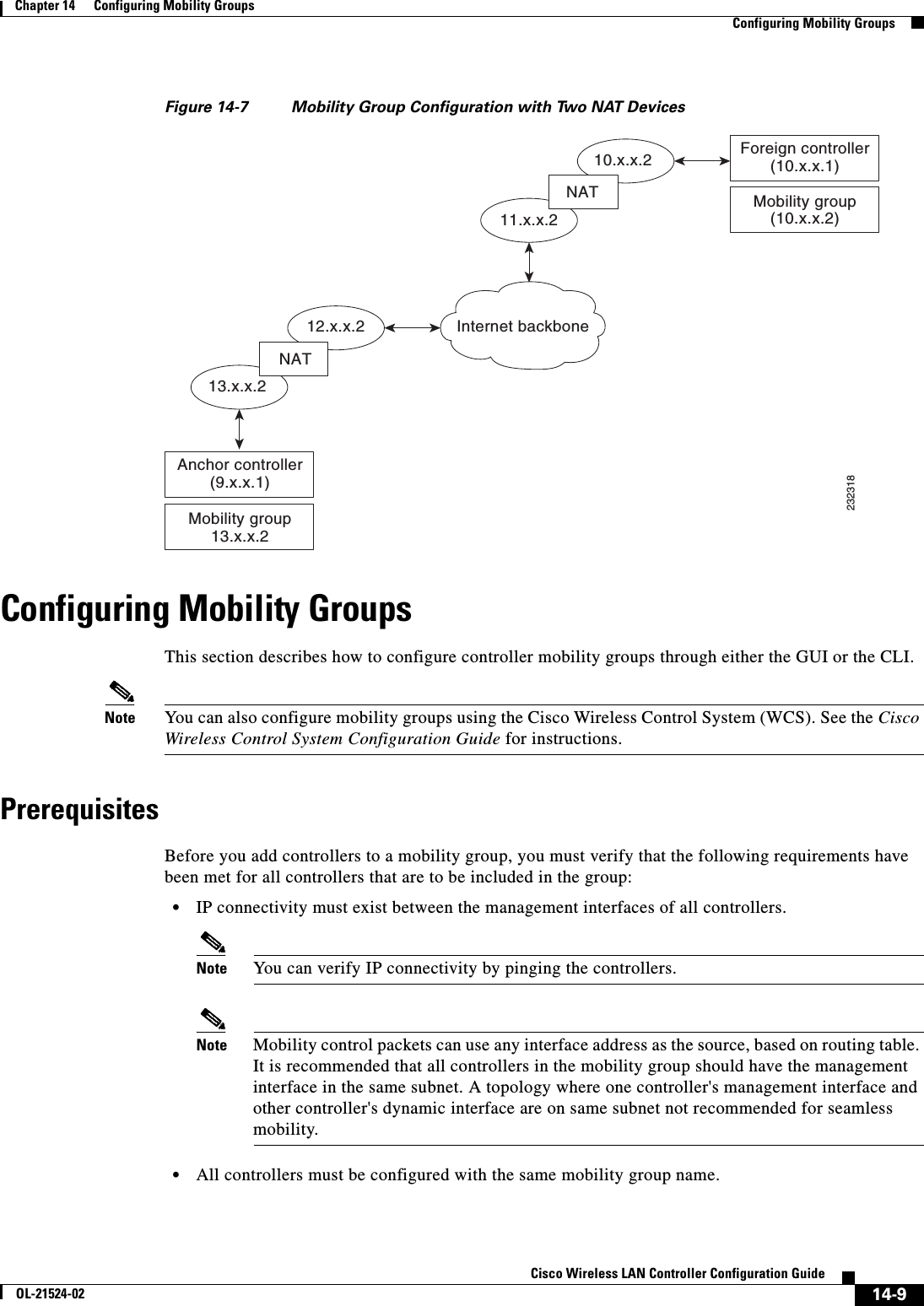
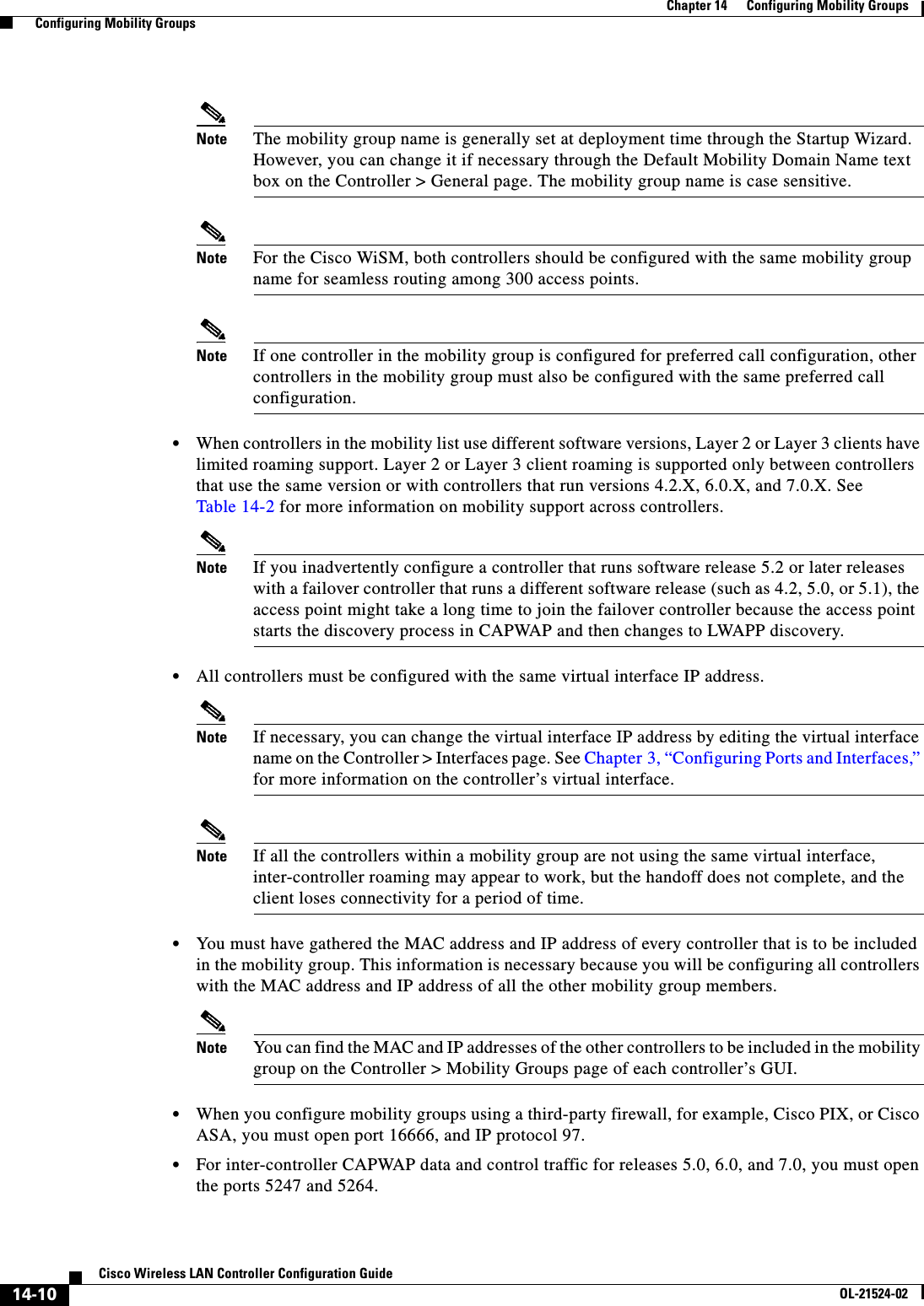
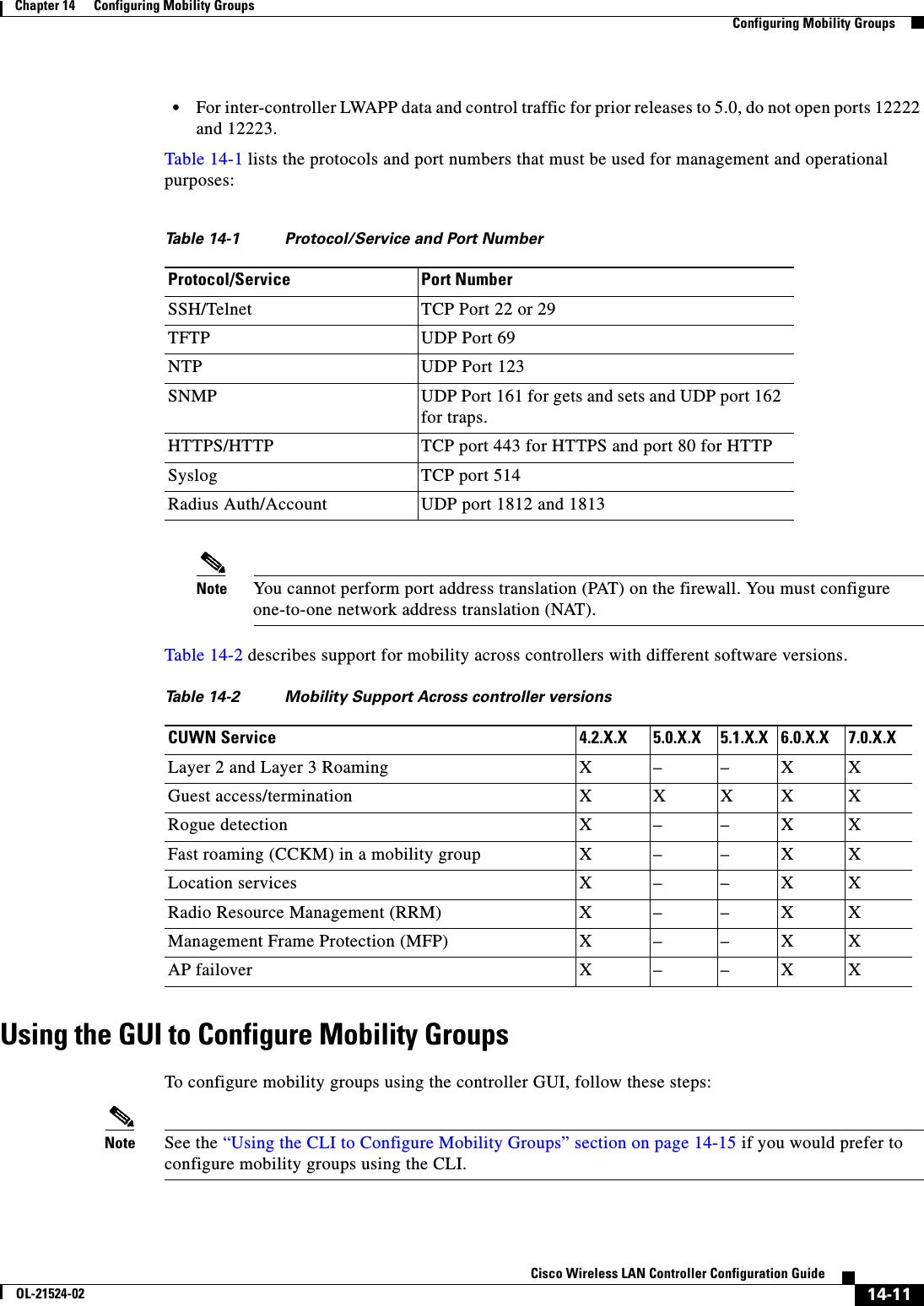

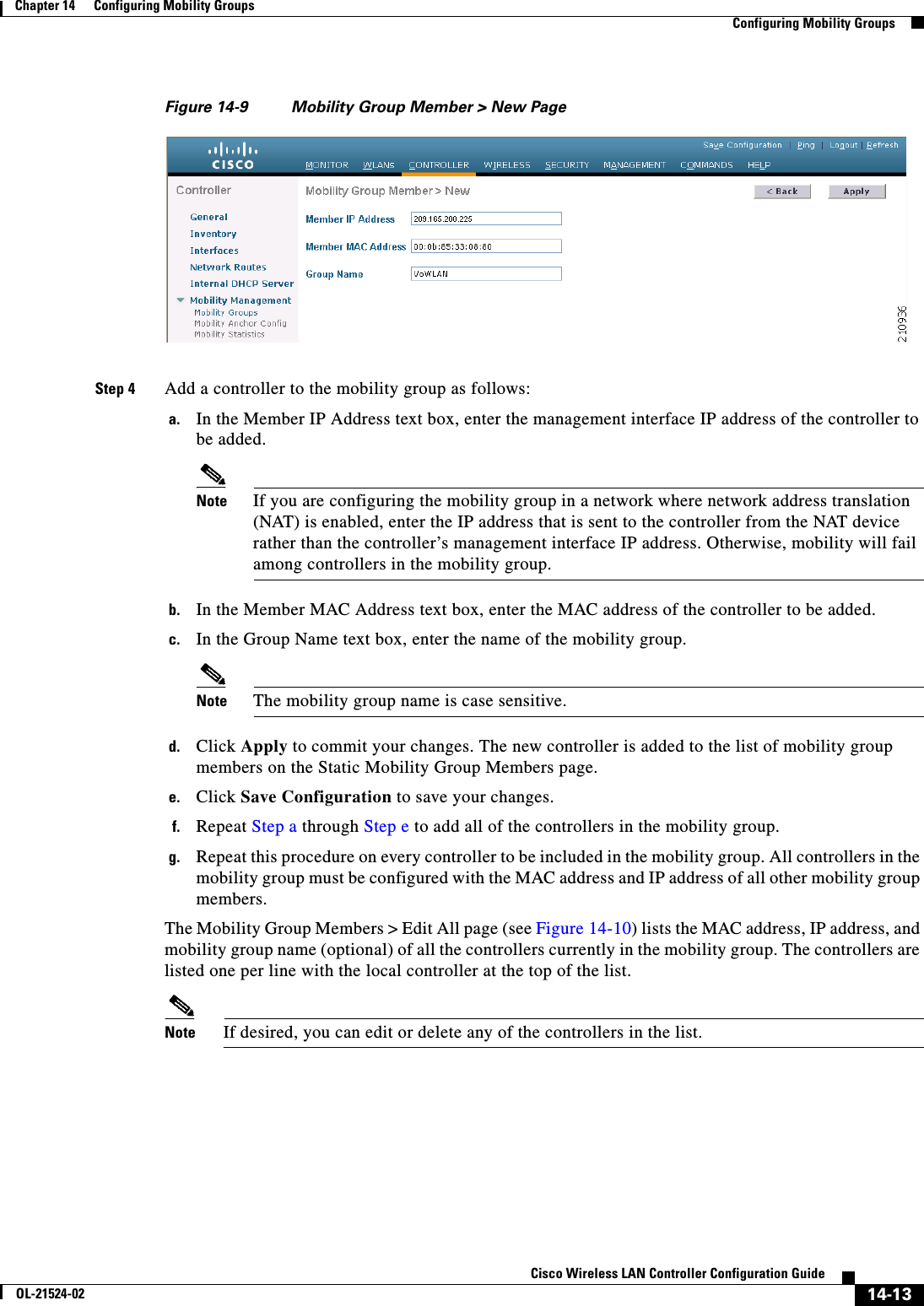
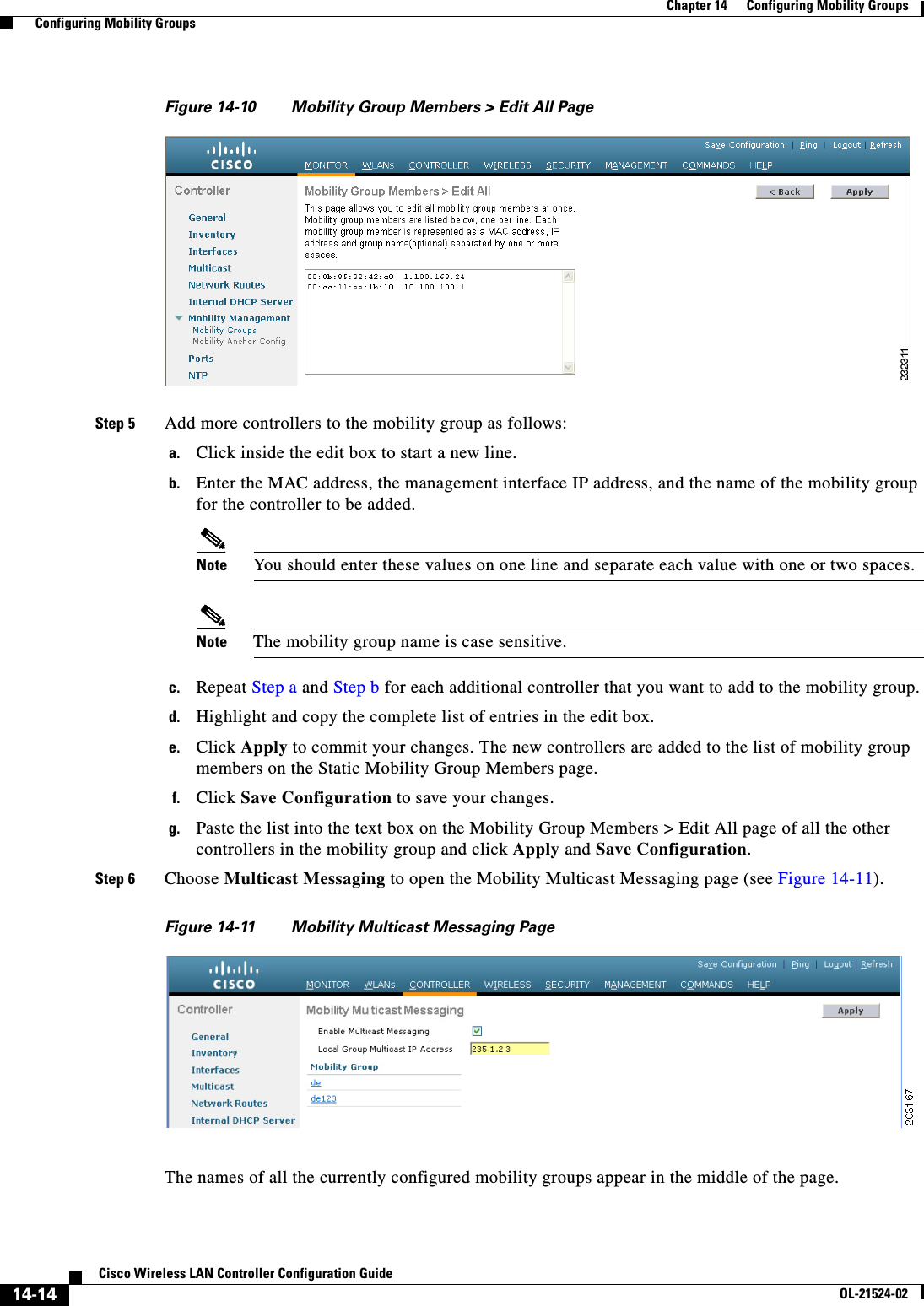
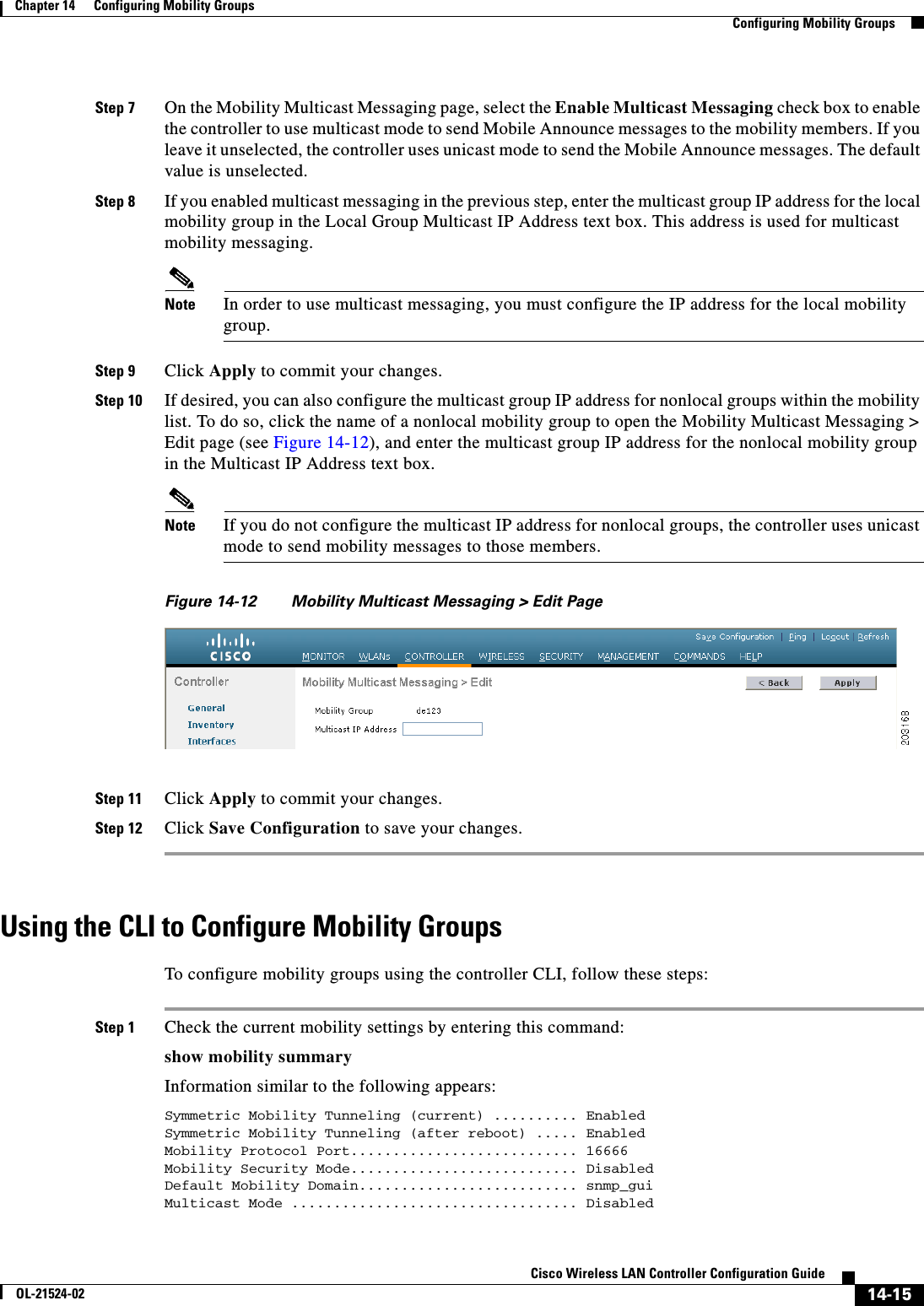
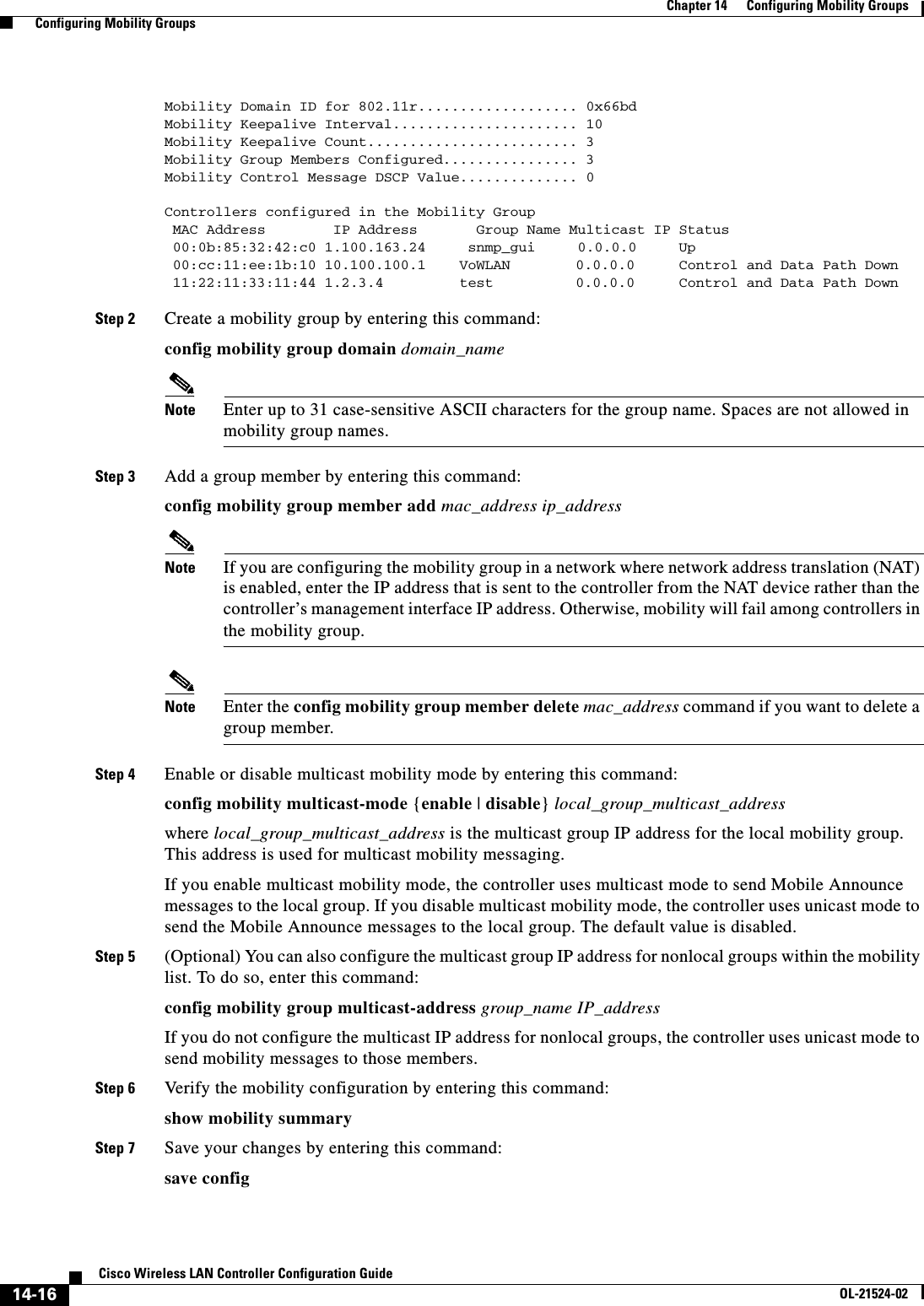
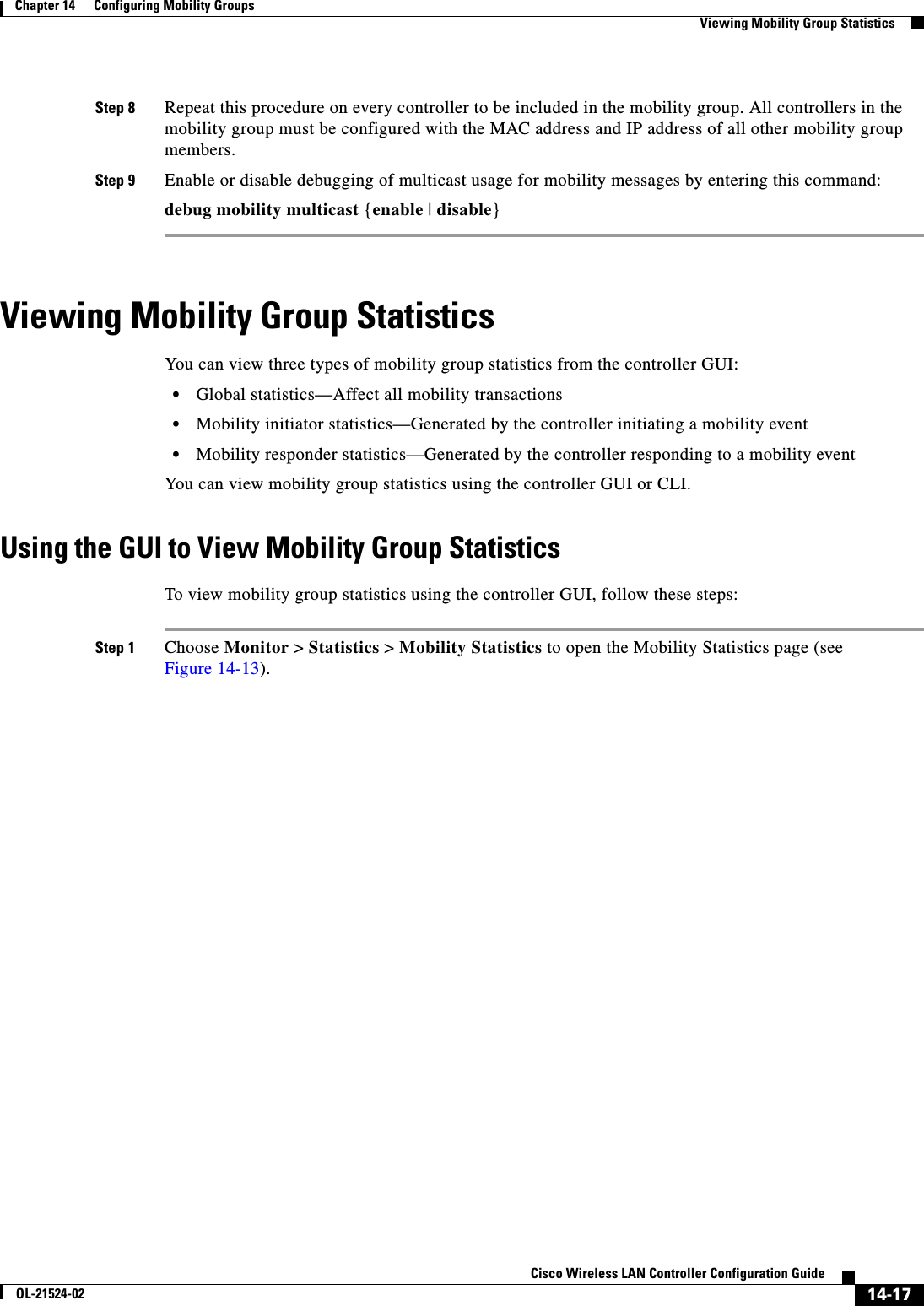
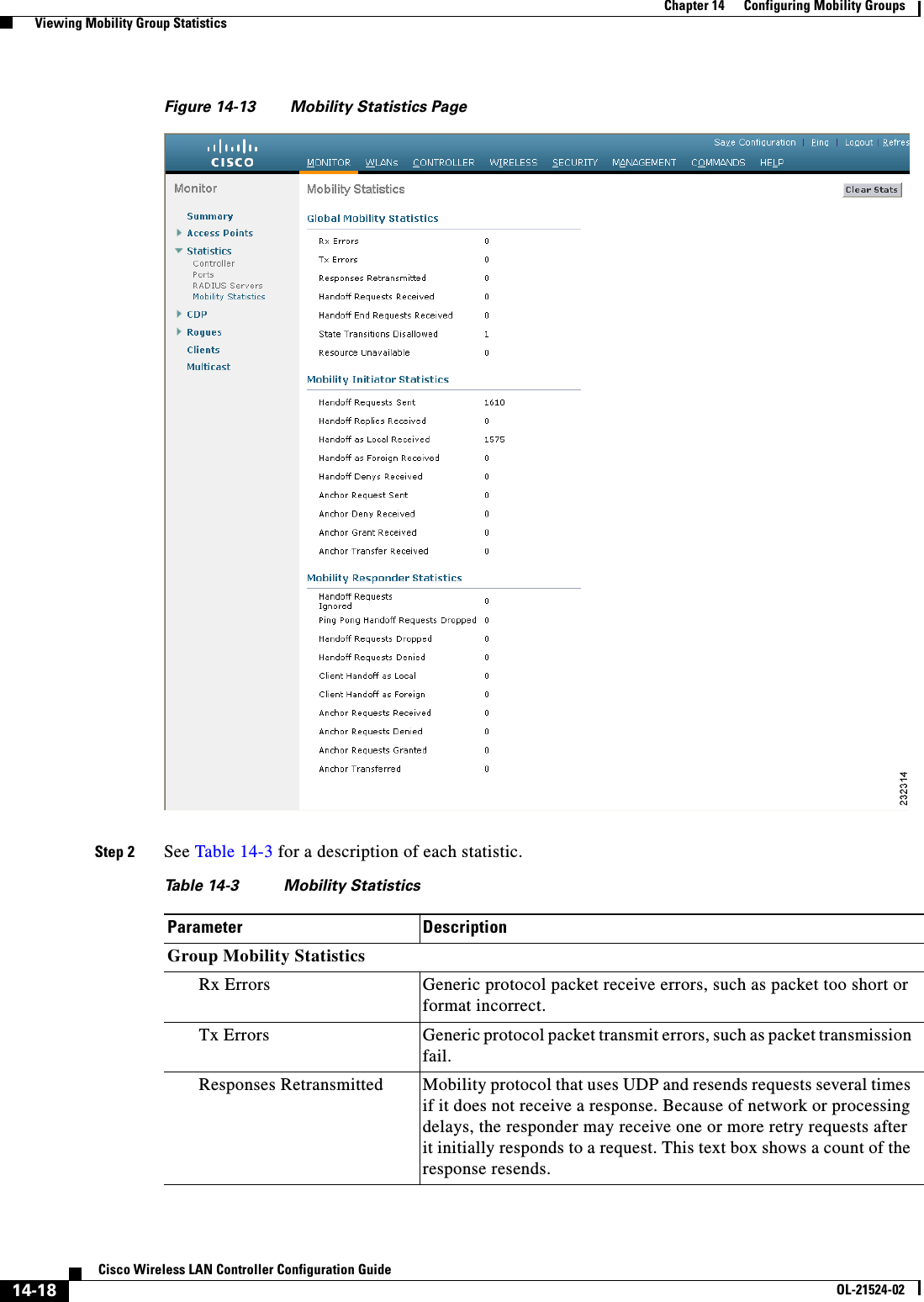
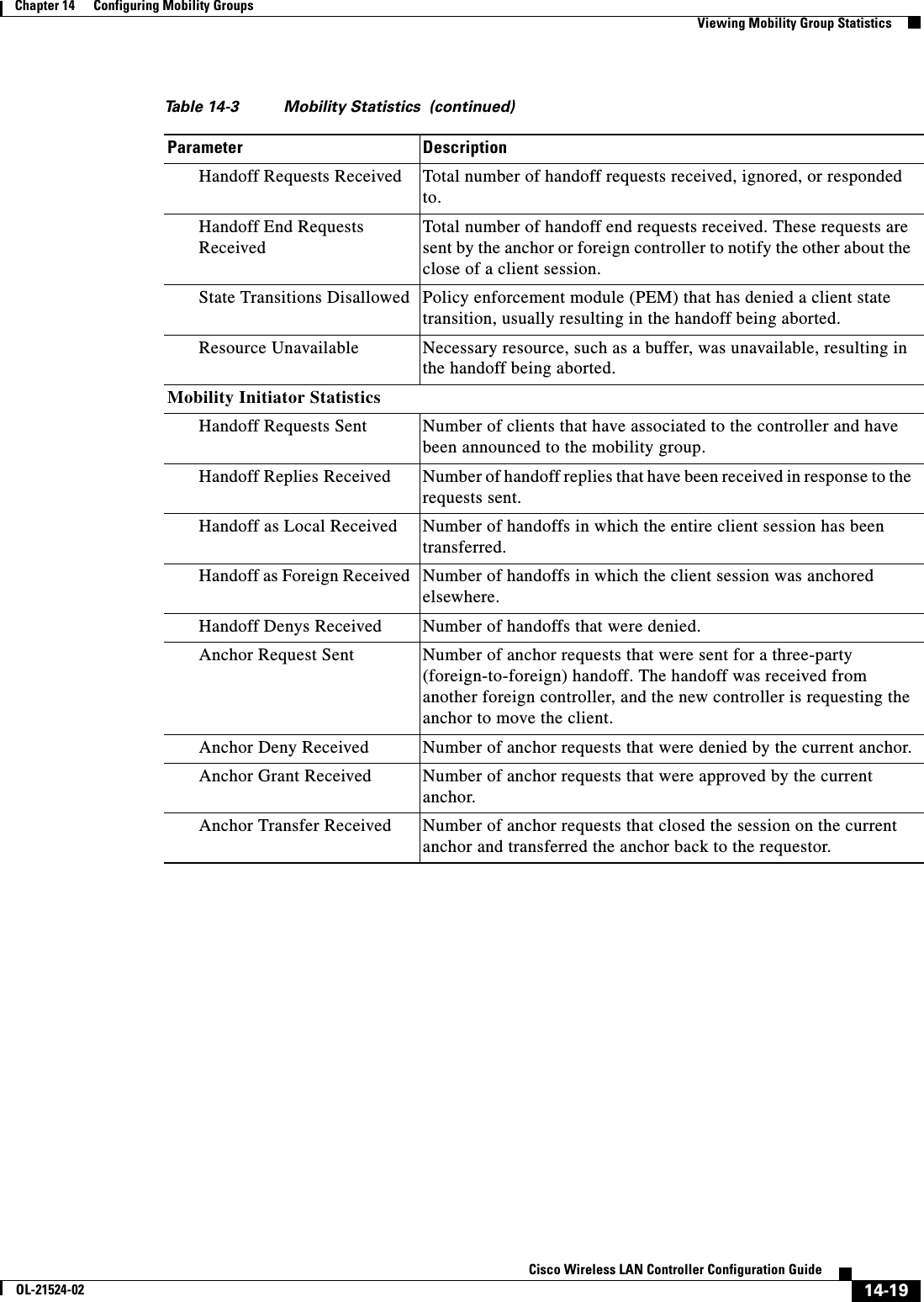
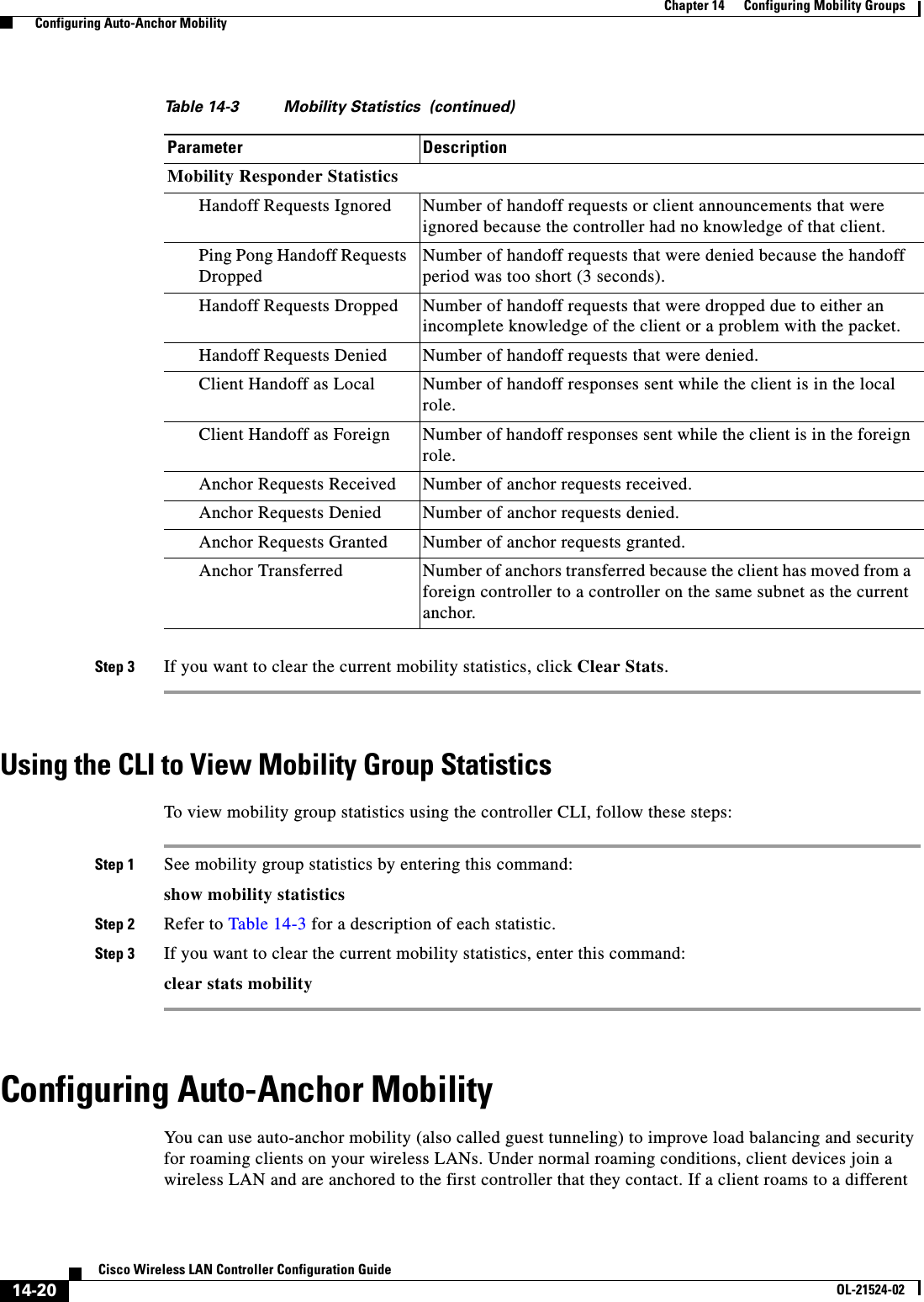
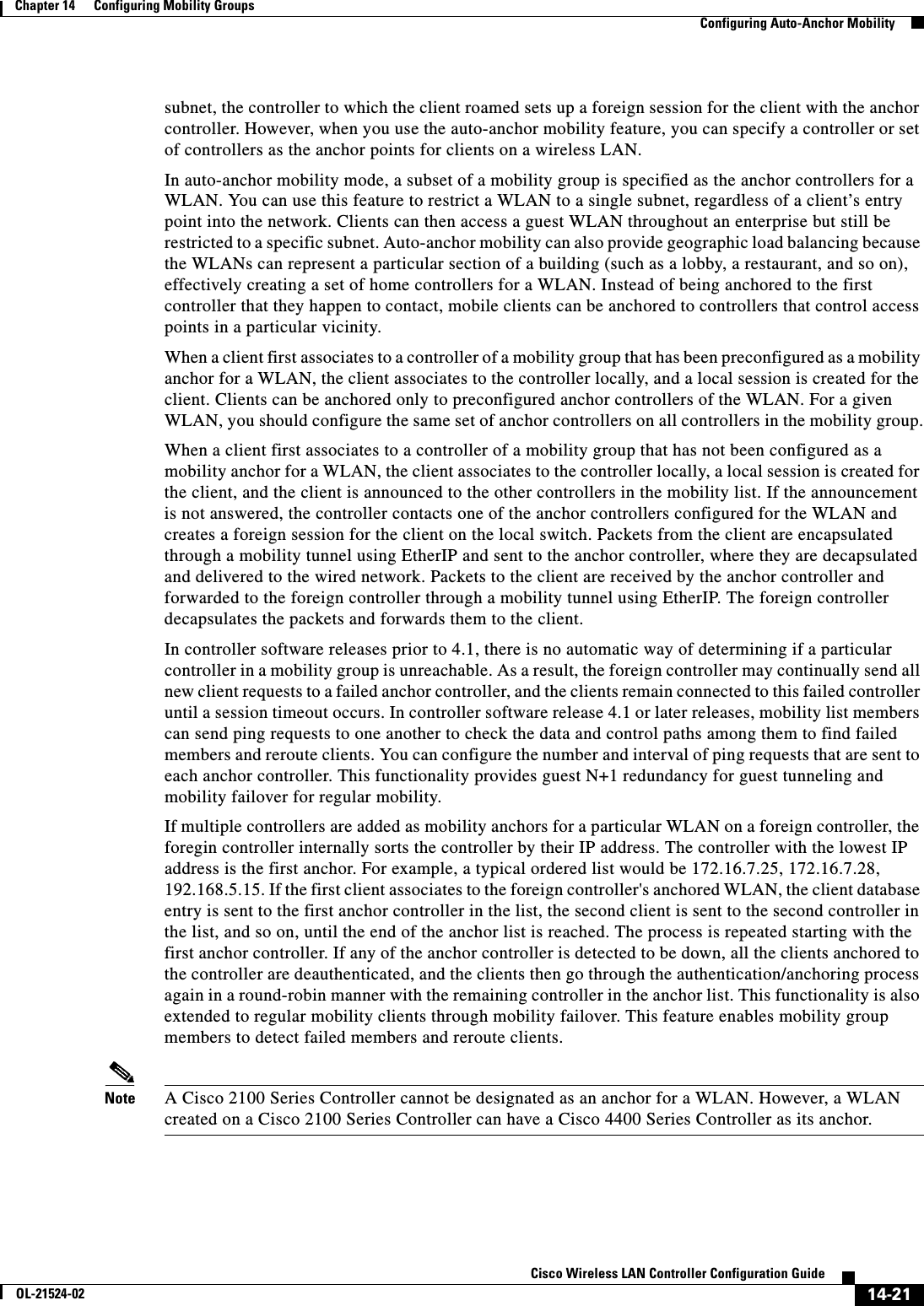
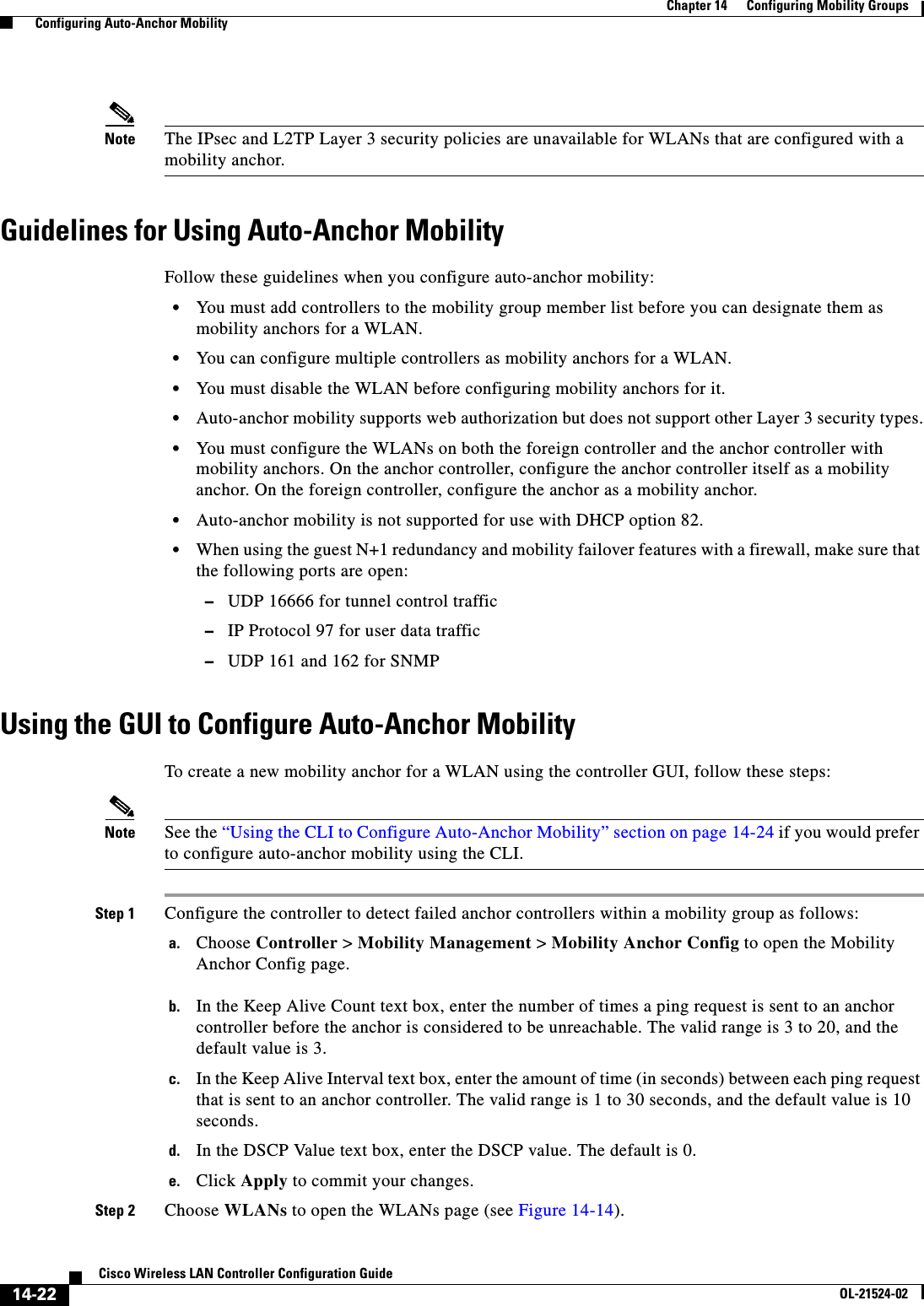
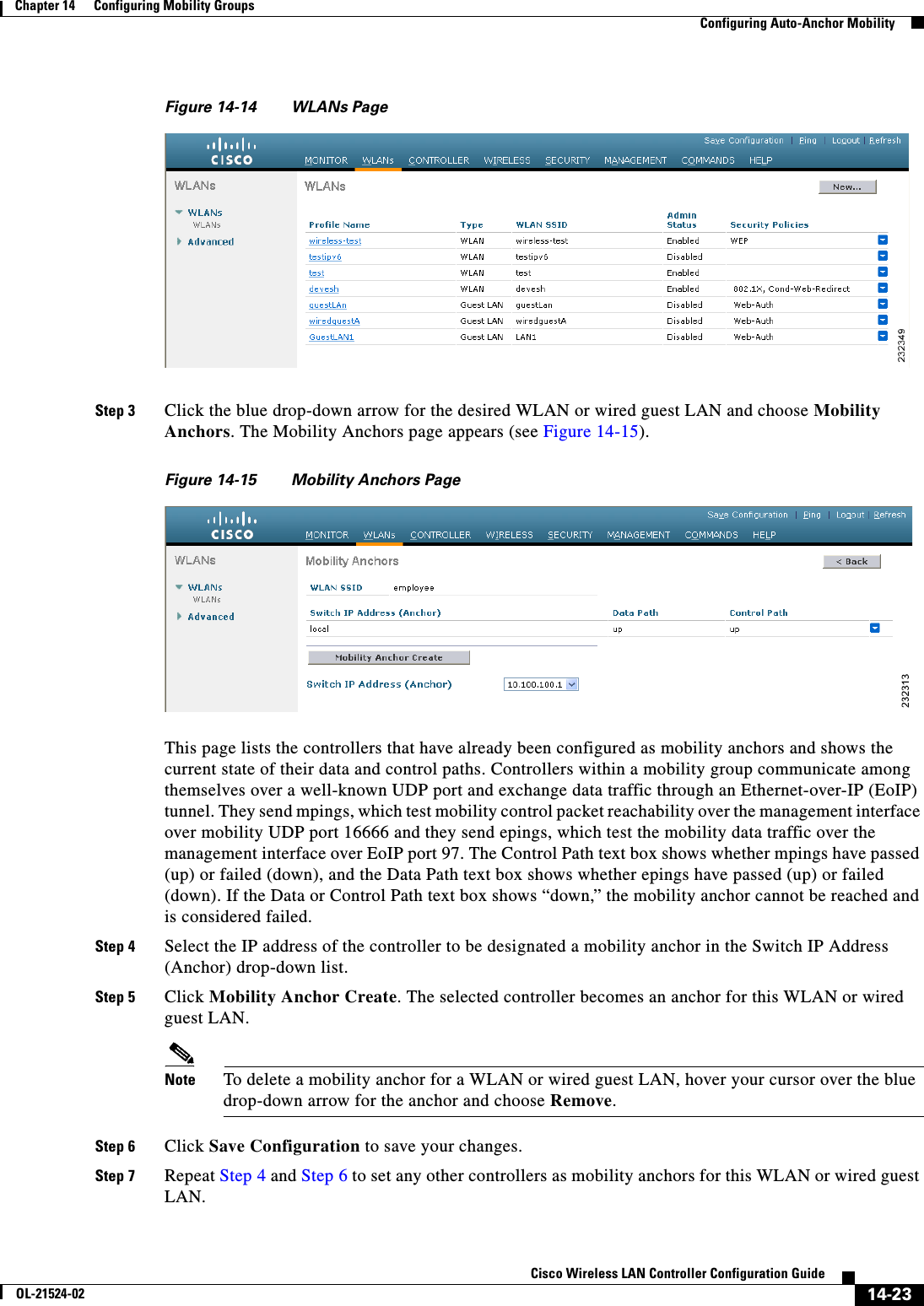
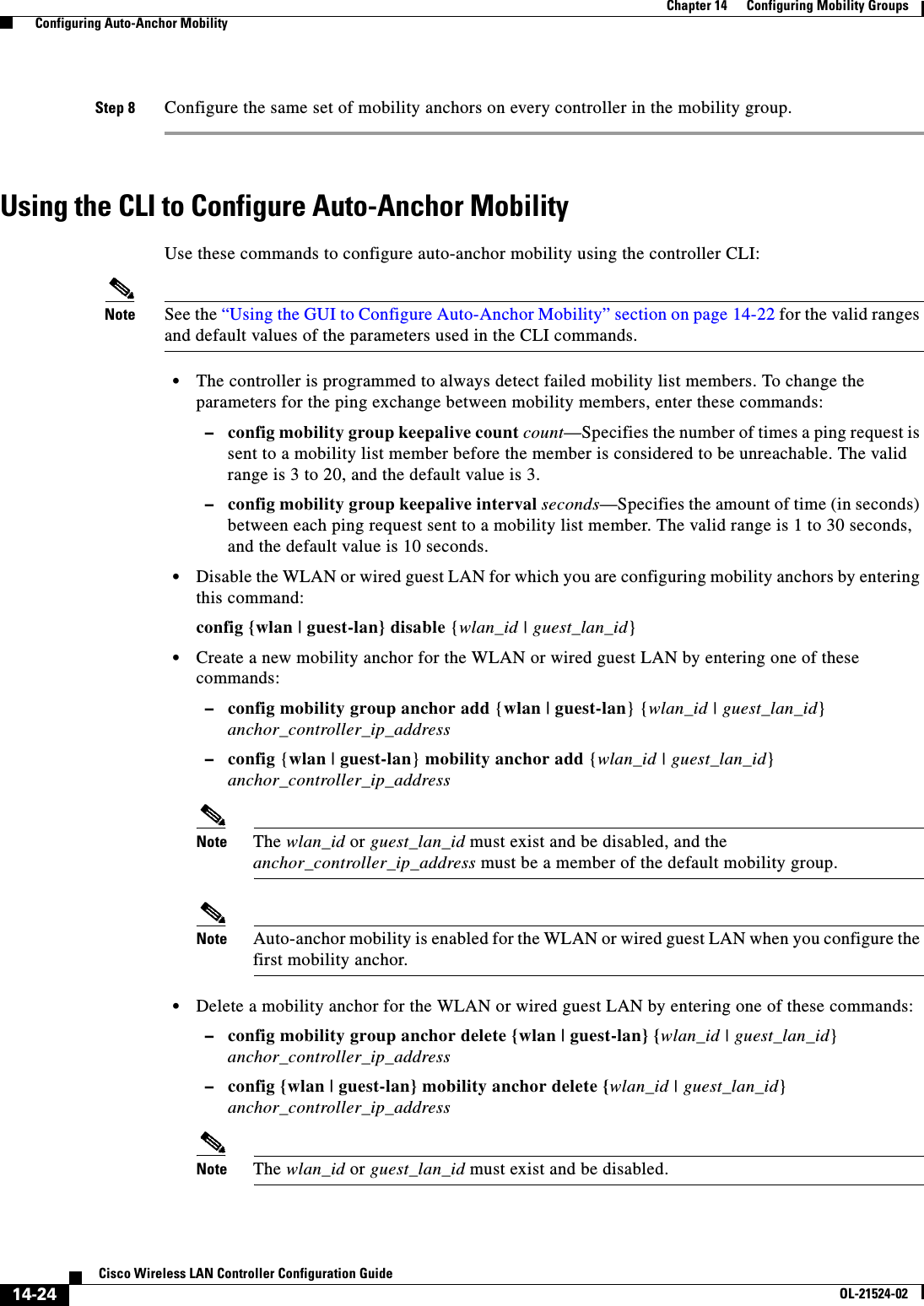
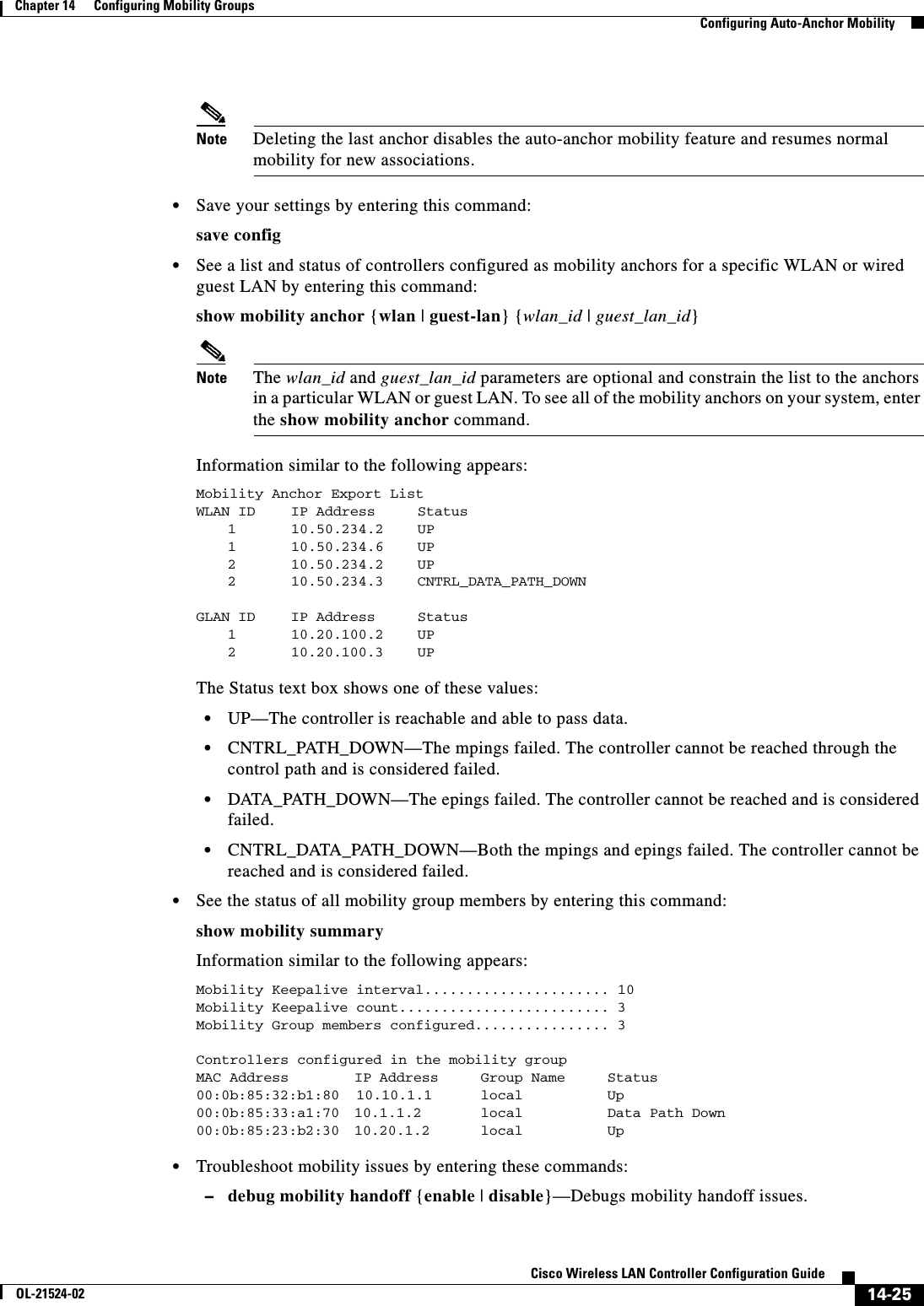
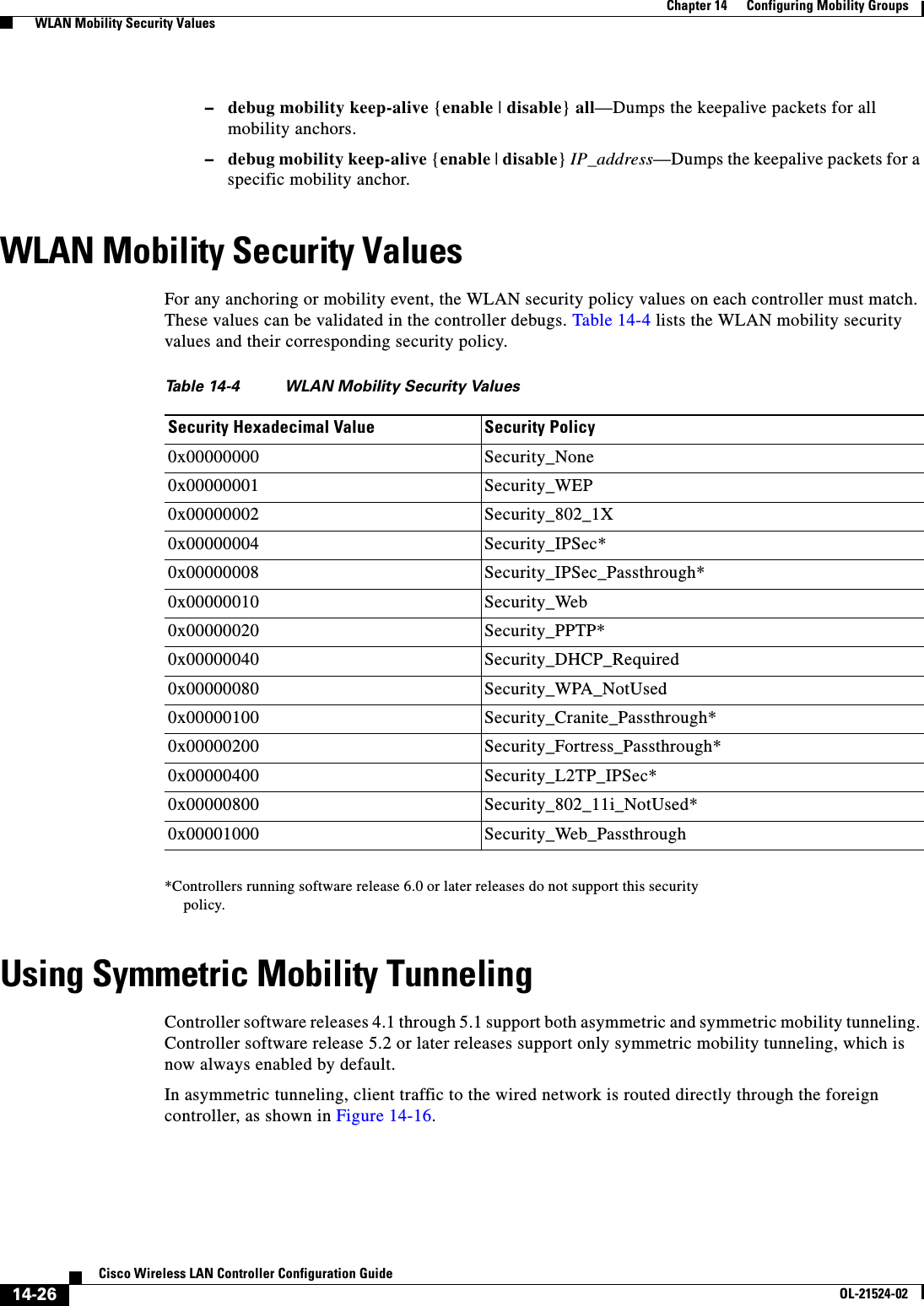
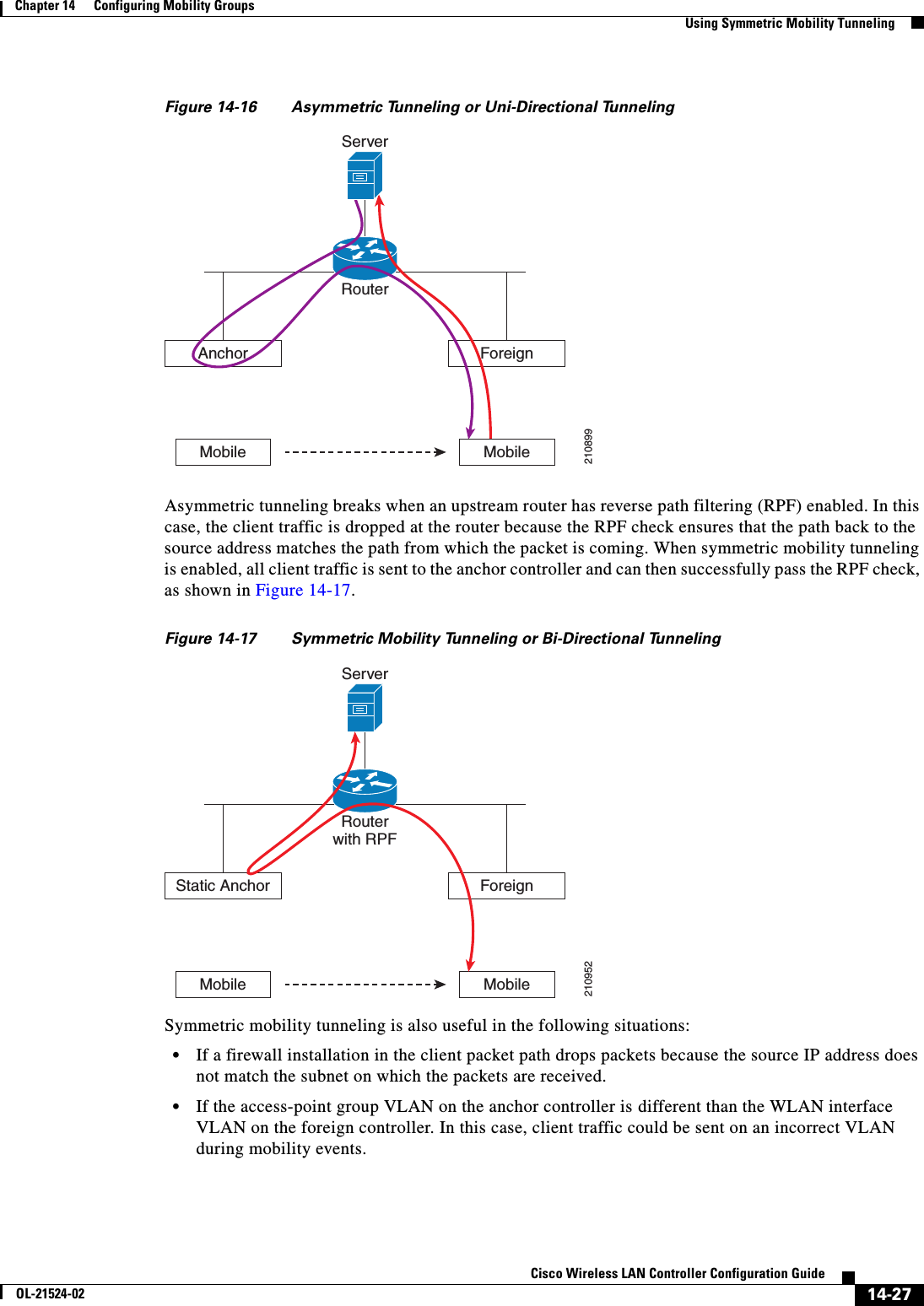
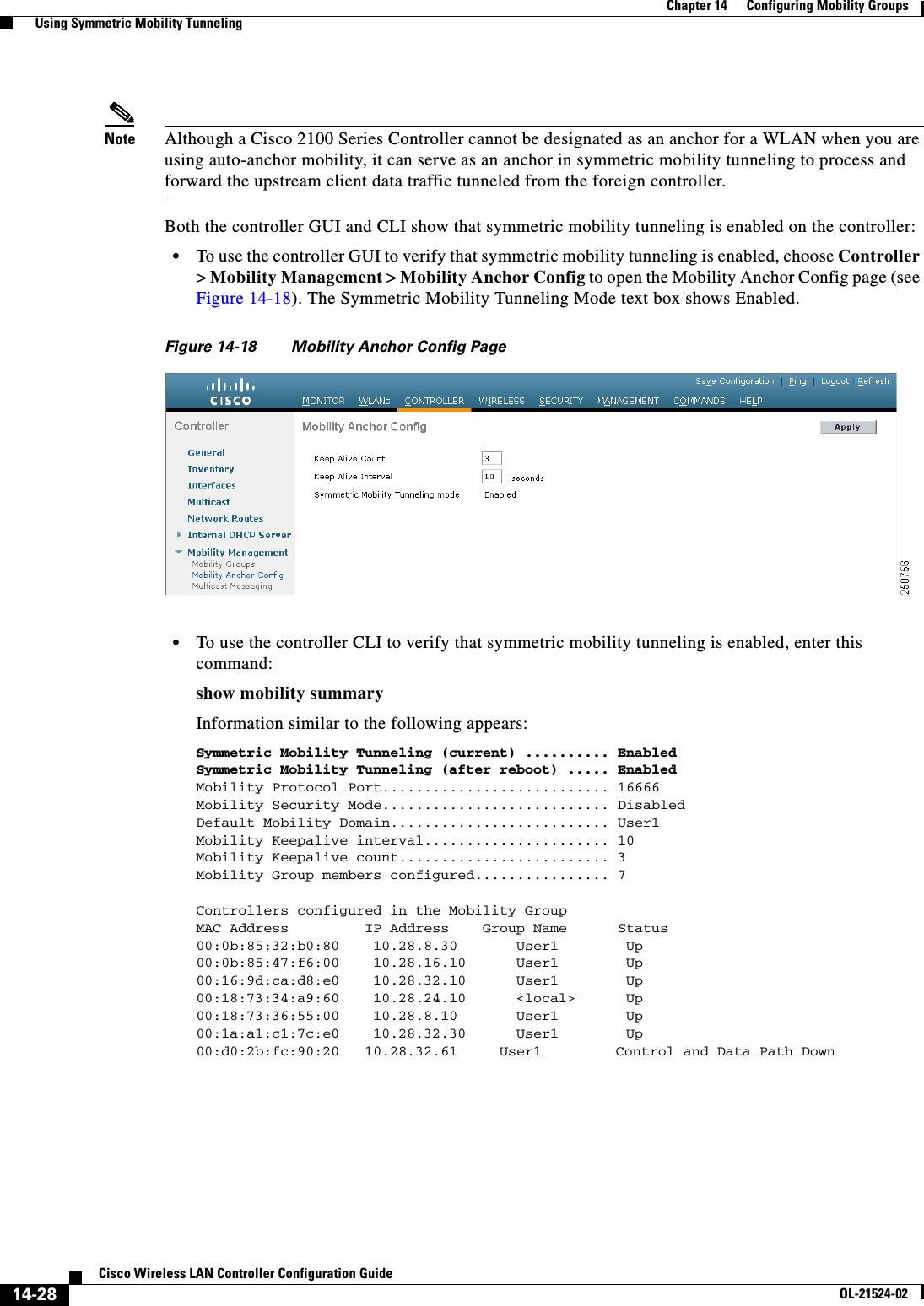
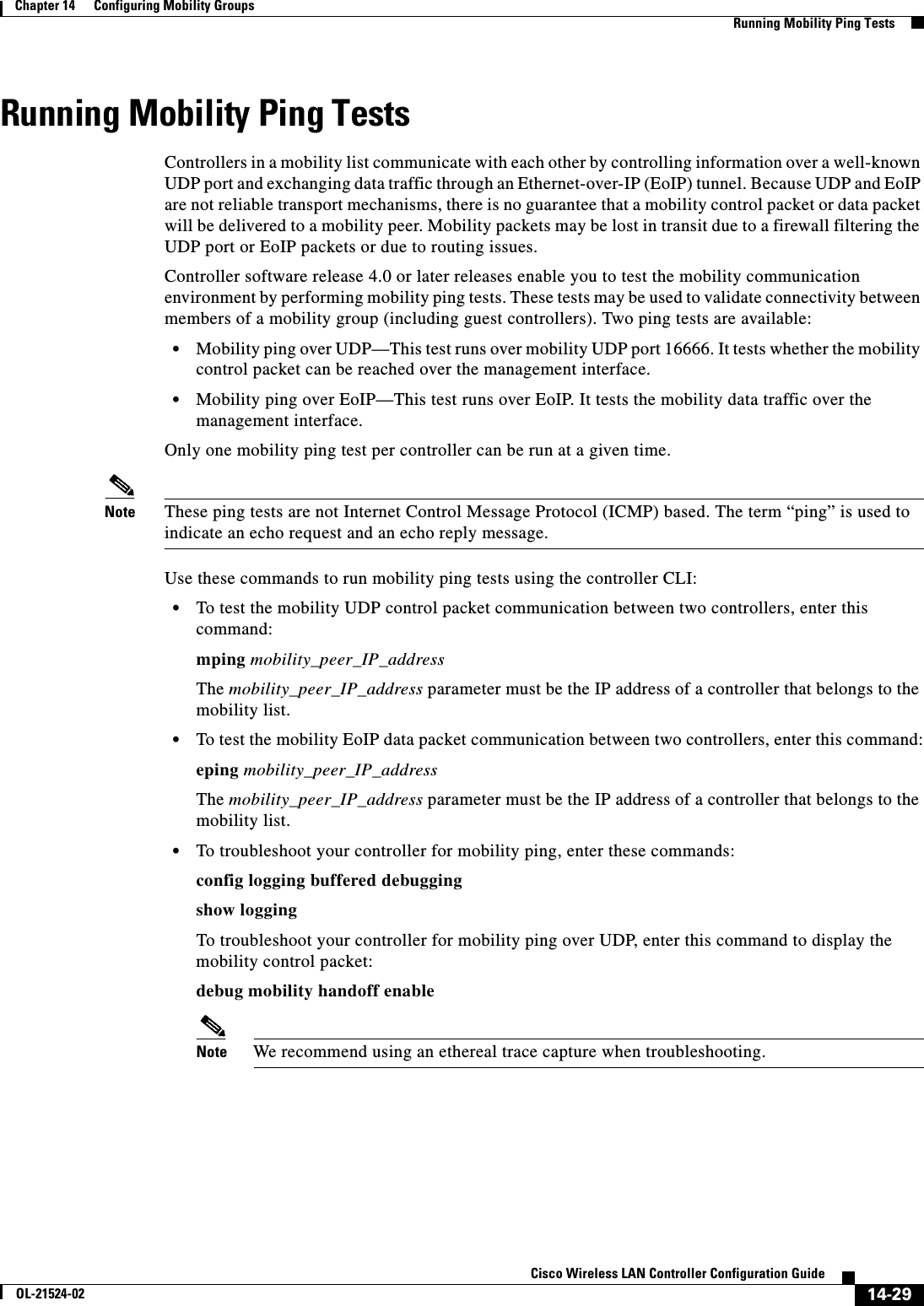
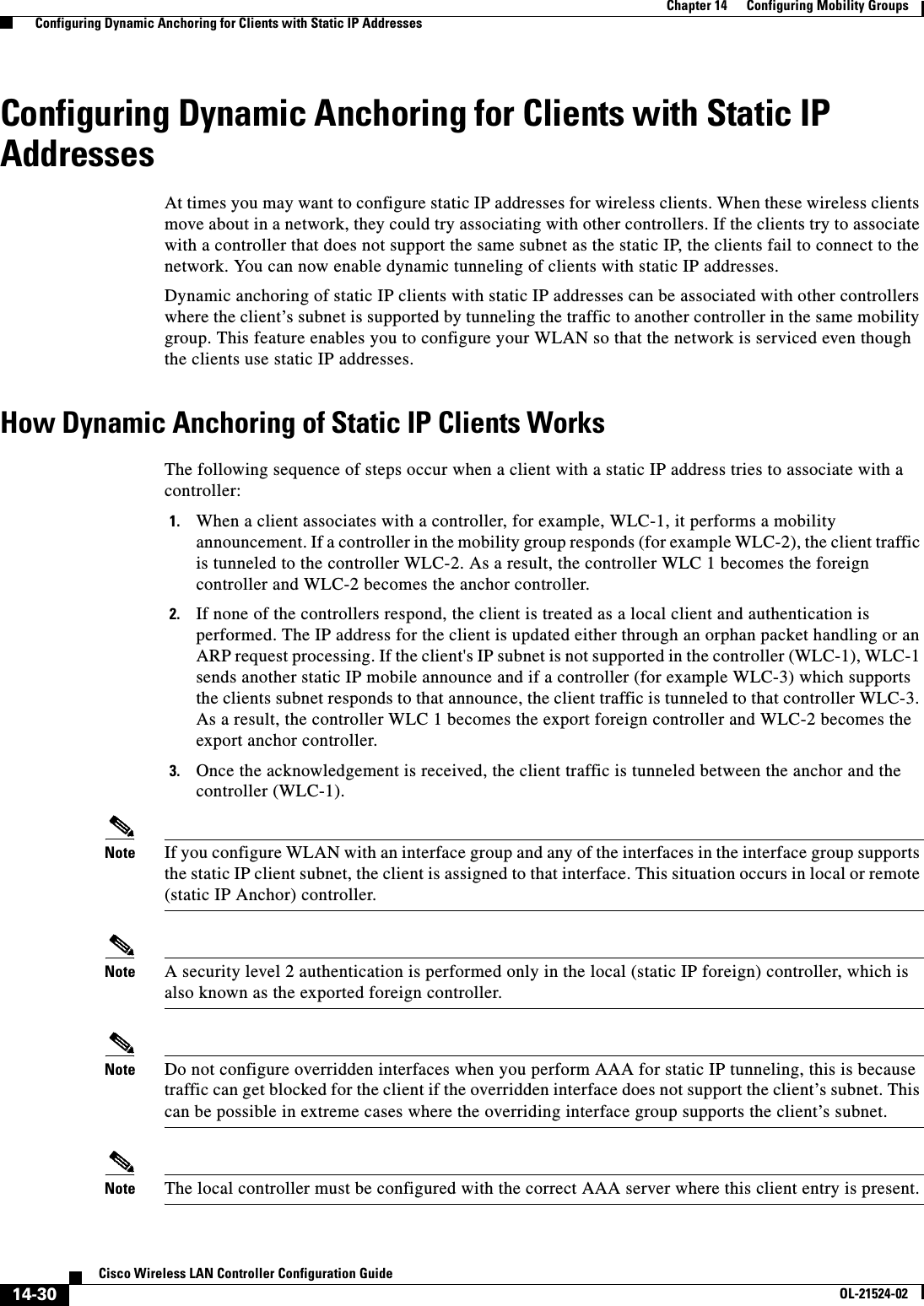
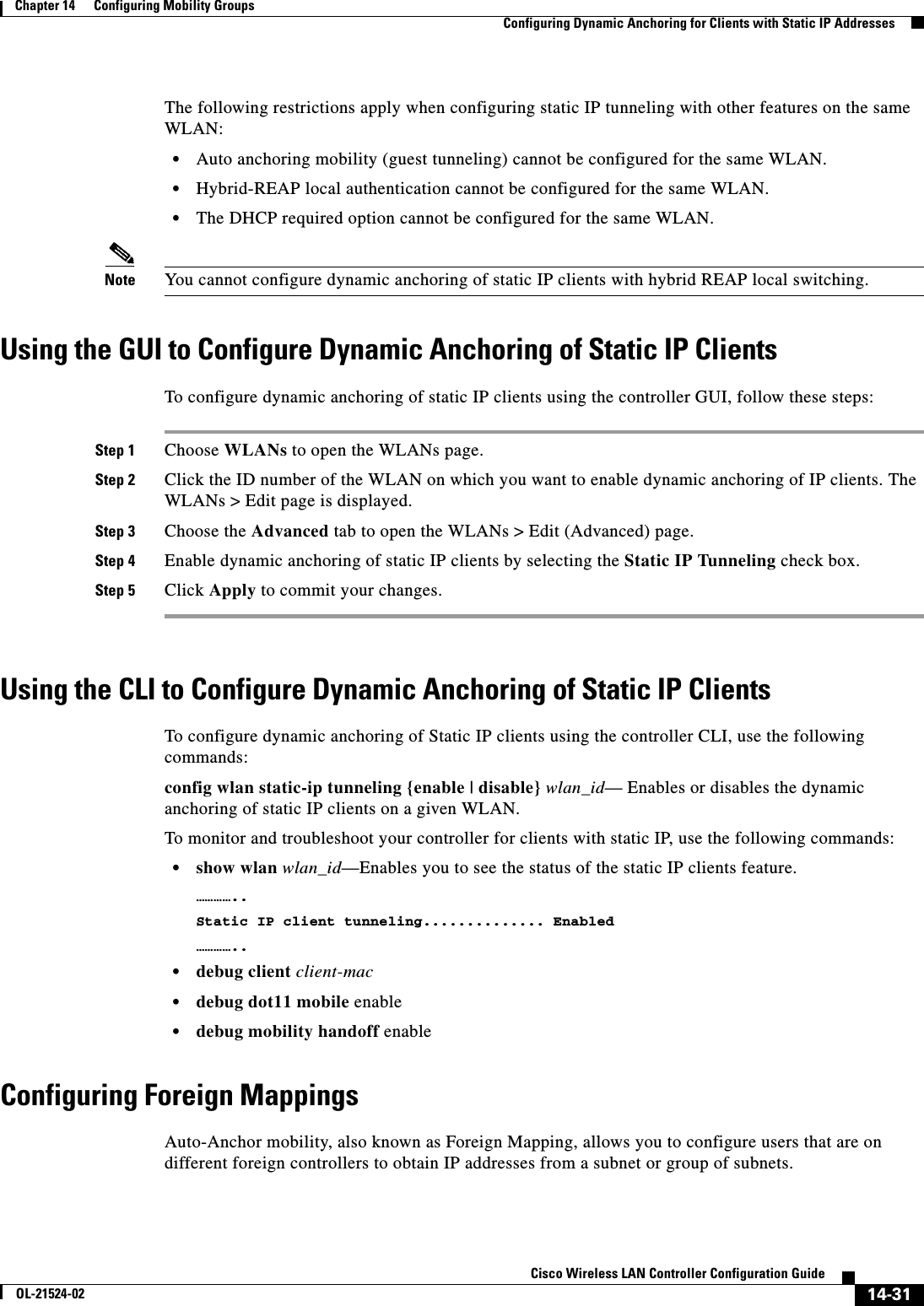
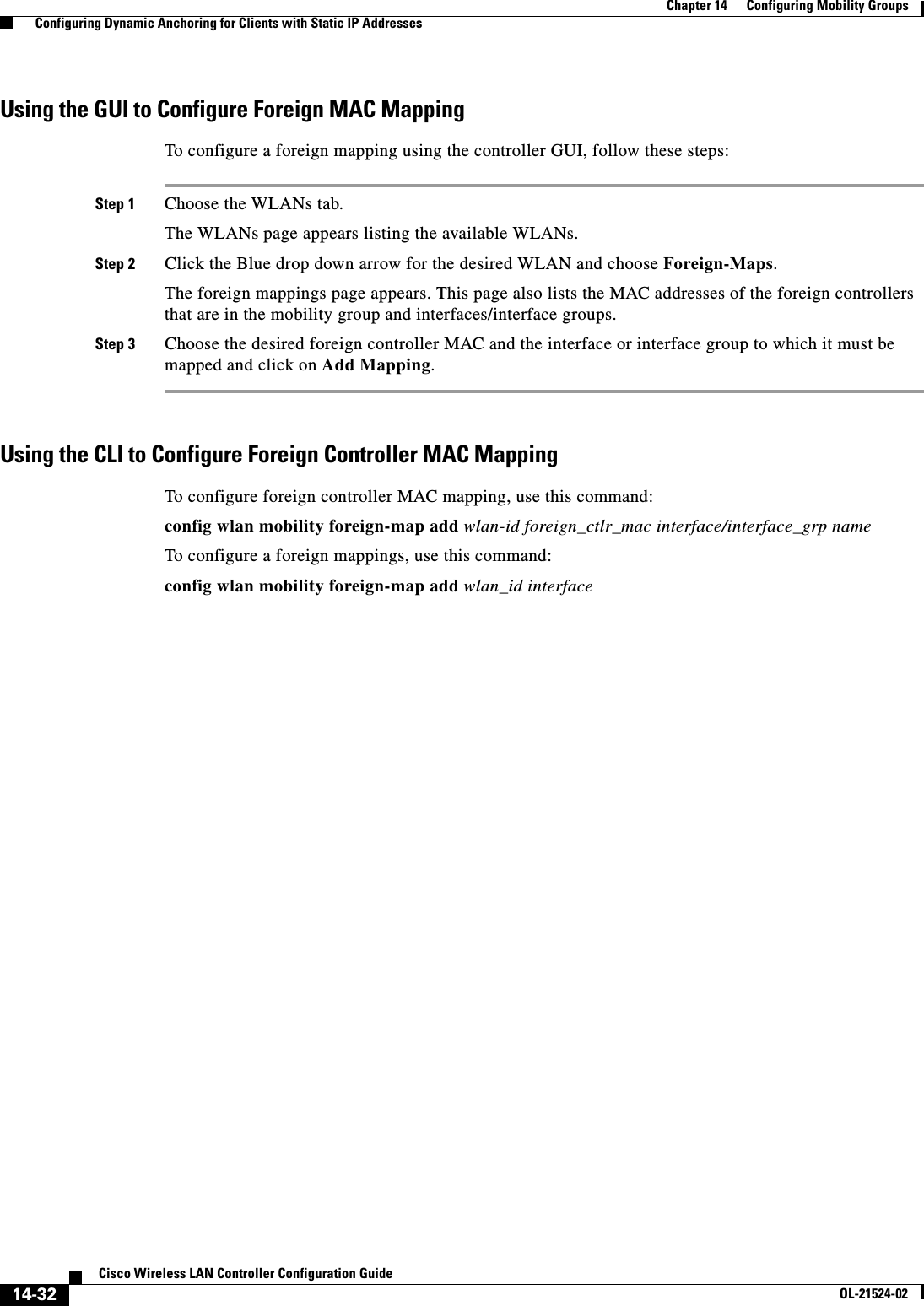
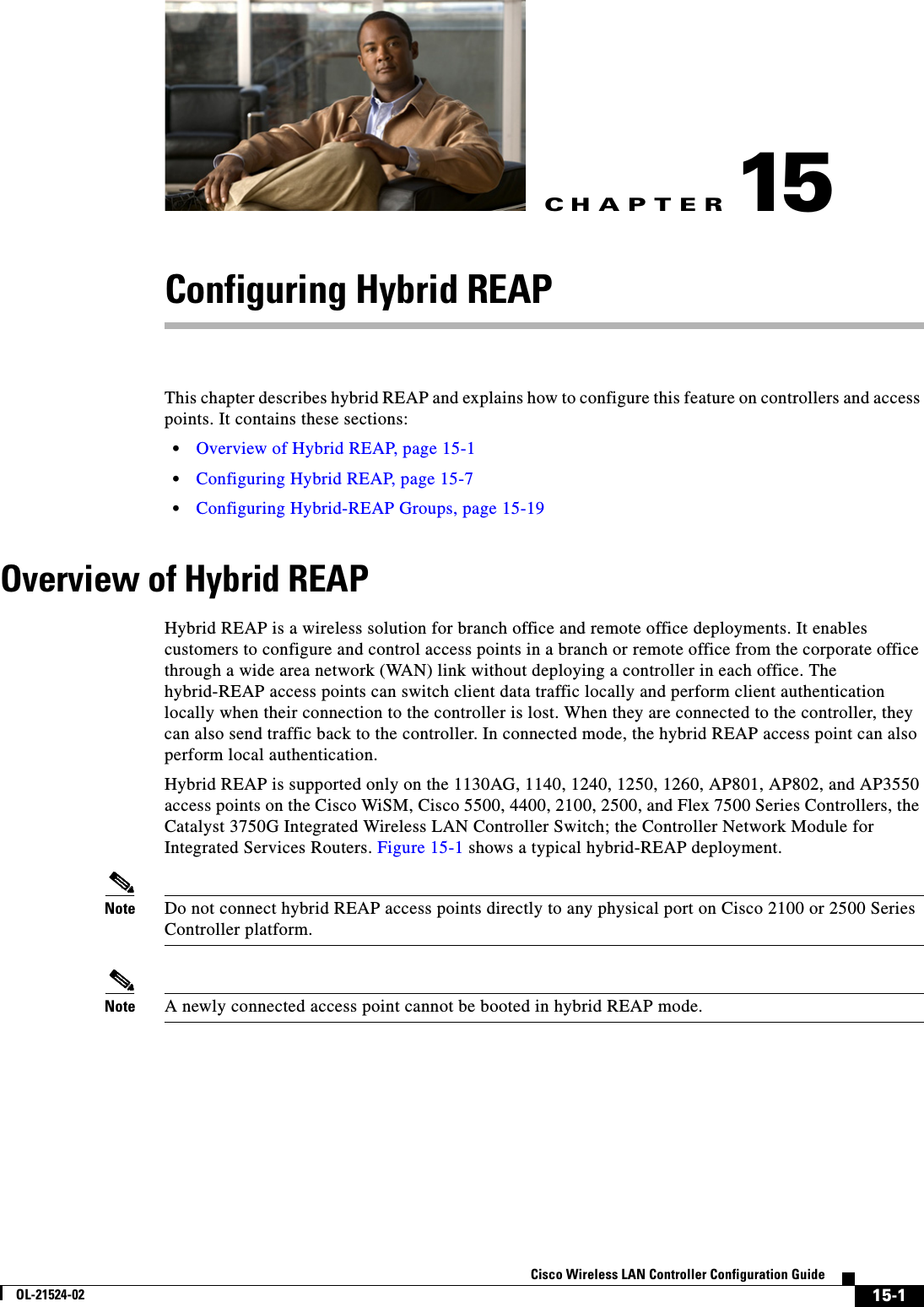
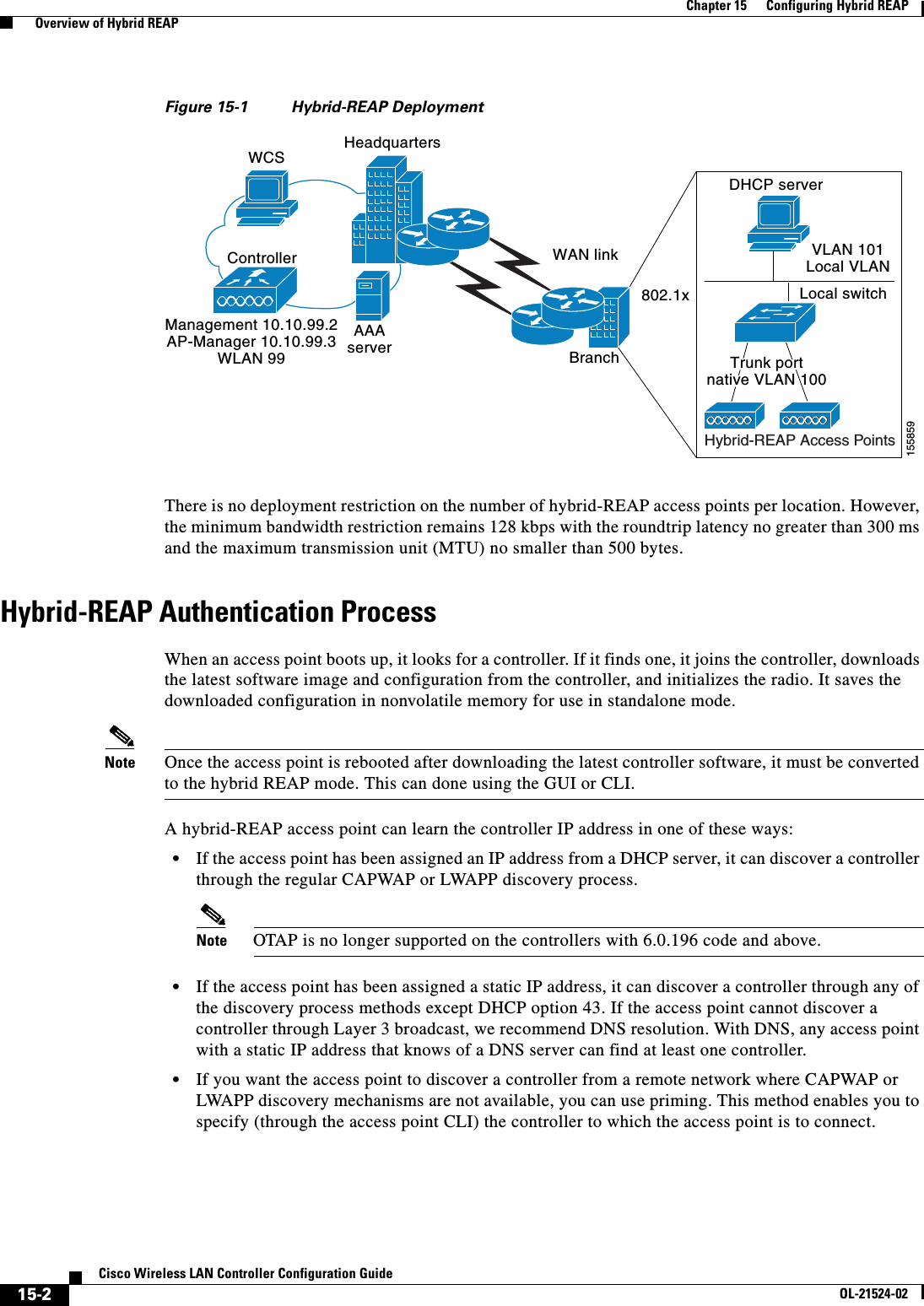
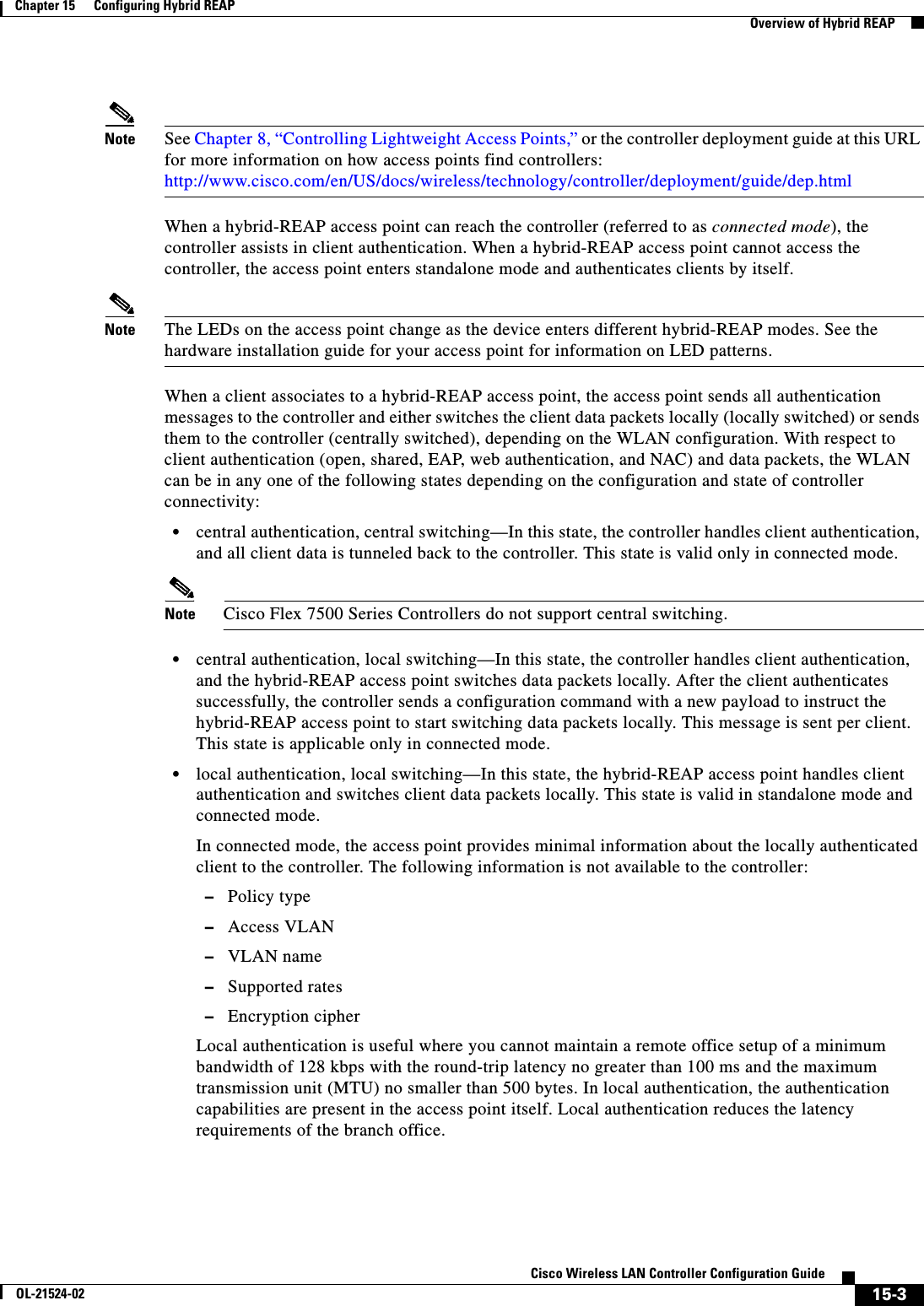
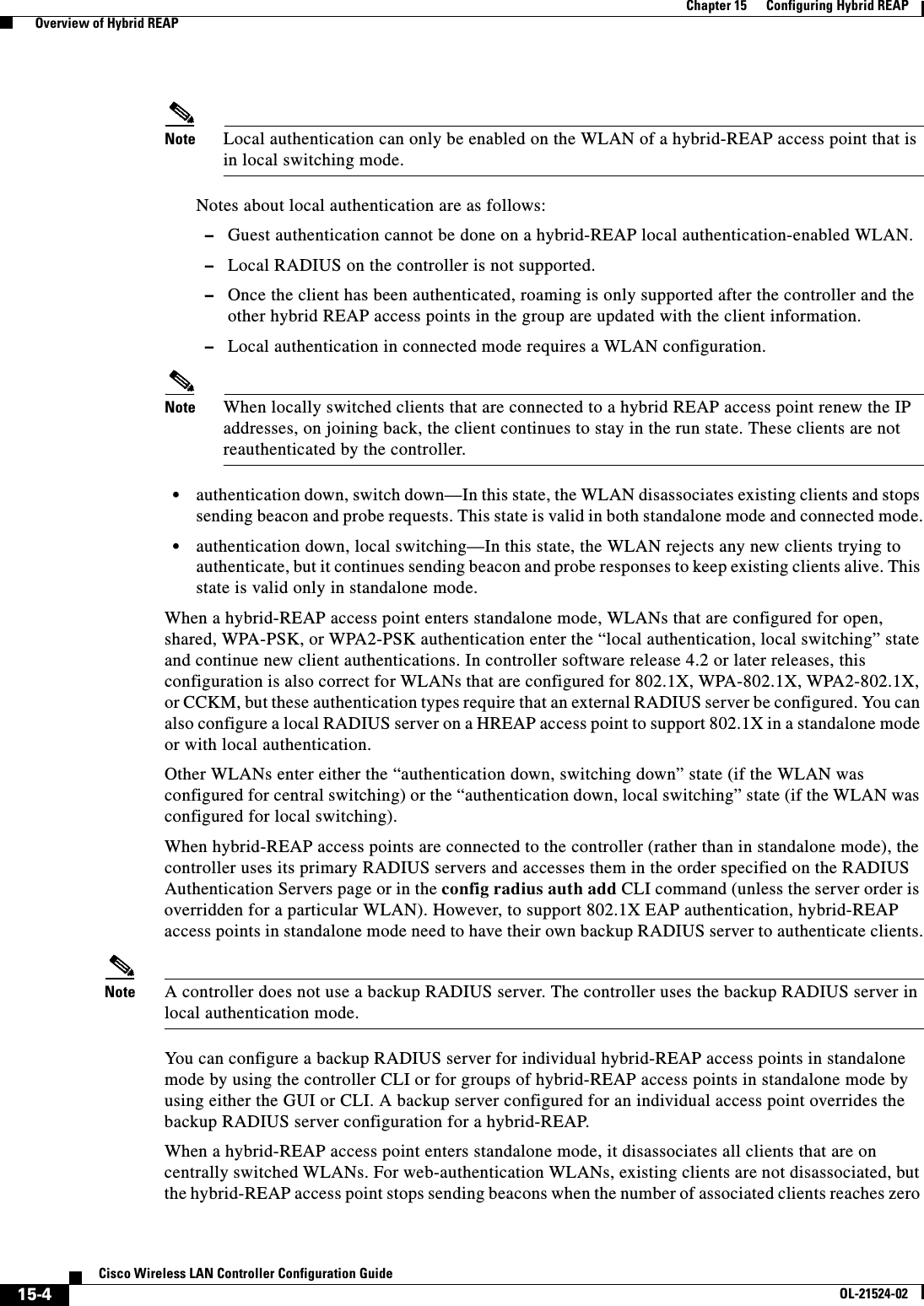
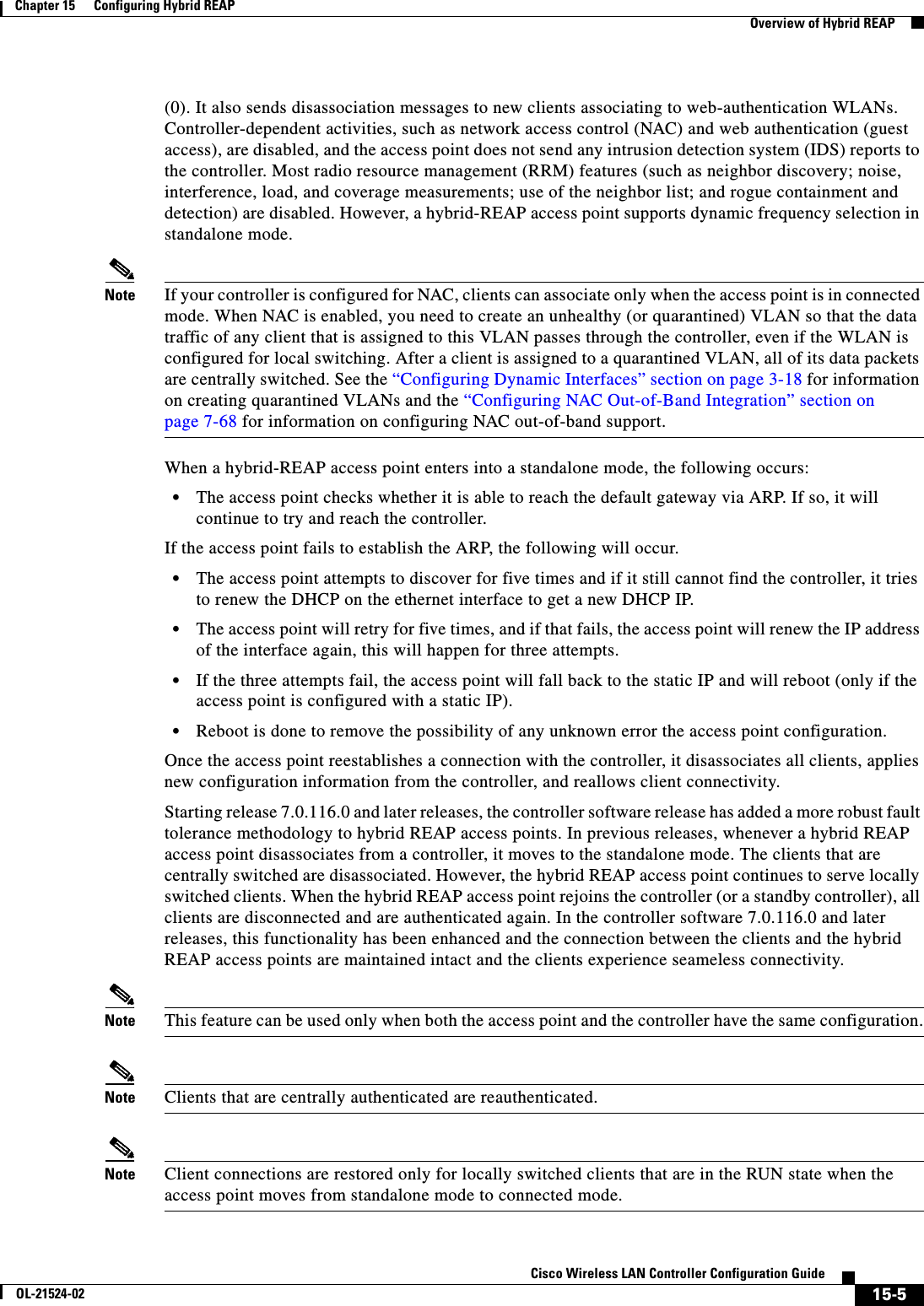
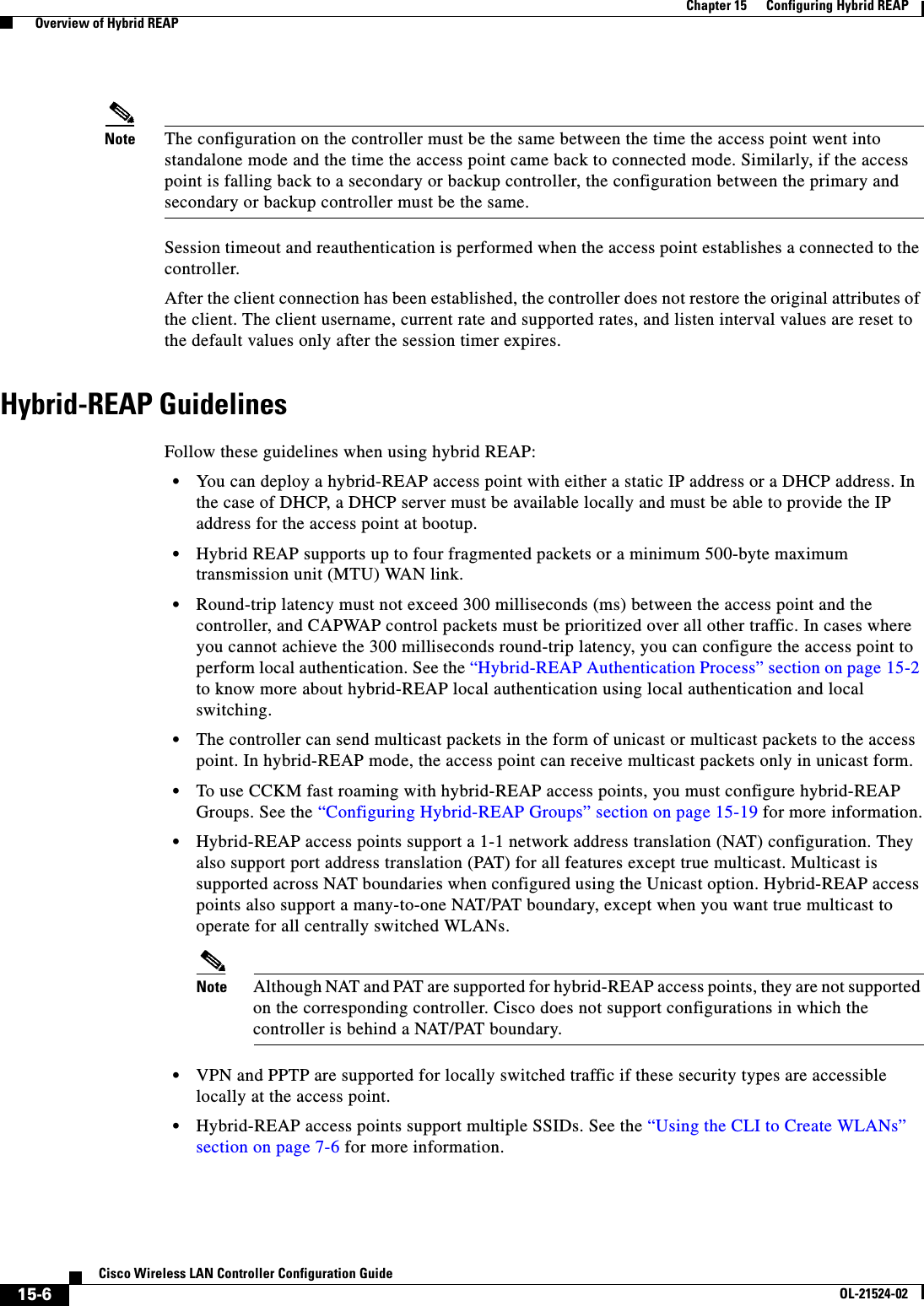
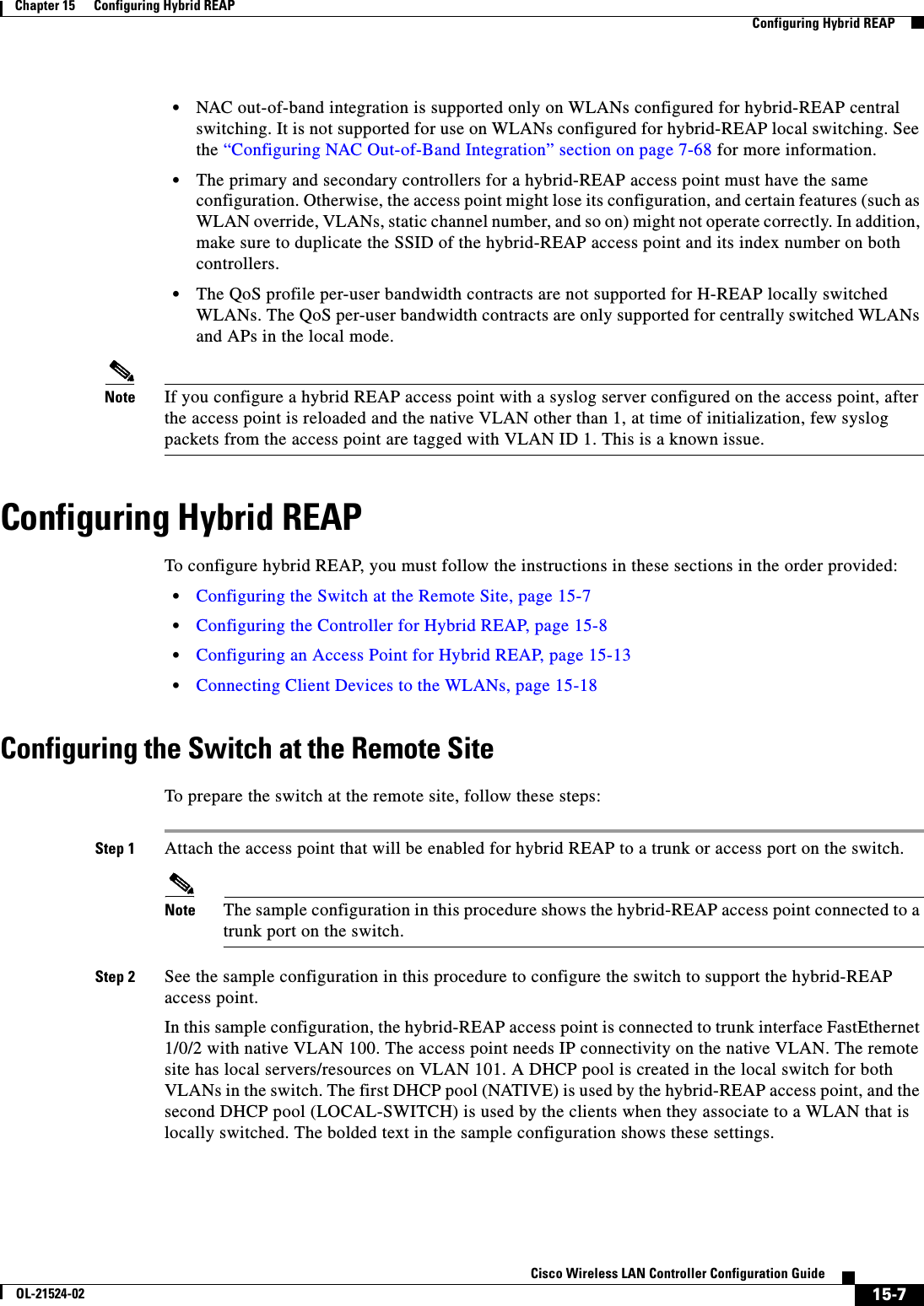
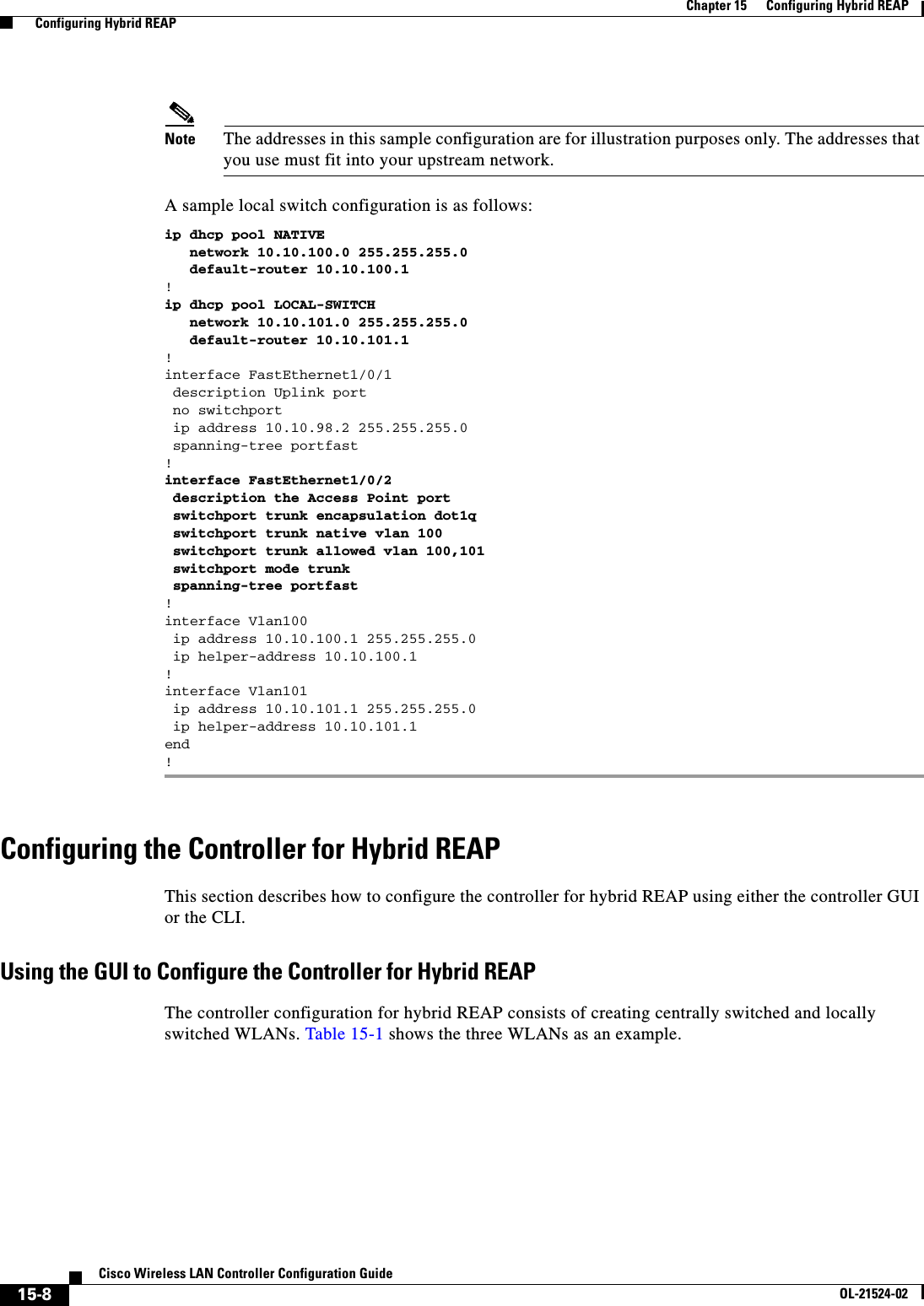
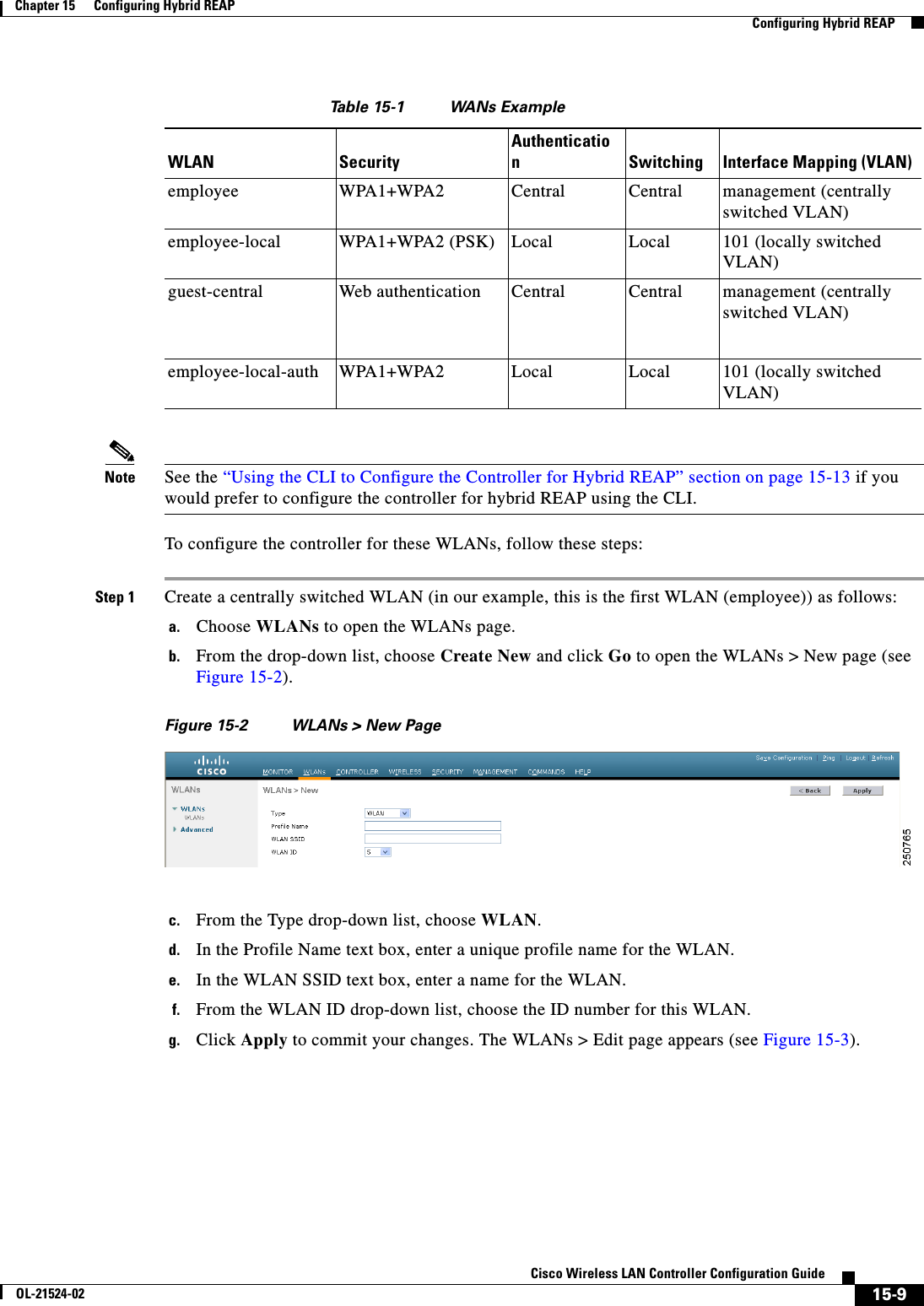
![15-10Cisco Wireless LAN Controller Configuration GuideOL-21524-02Chapter 15 Configuring Hybrid REAP Configuring Hybrid REAPFigure 15-3 WLANs > Edit Pageh. Modify the configuration parameters for this WLAN using the various WLANs > Edit tabs. In our employee WLAN example, you would need to choose WPA+WPA2 for Layer 2 Security from the Security > Layer 2 tabs and then set the WPA+WPA2 parameters.Note Be sure to enable this WLAN by selecting the Status check box on the General tab.Note If NAC is enabled and you created a quarantined VLAN and want to use it for this WLAN, be sure to select it from the Interface drop-down list on the General tab.i. Click Apply to commit your changes.j. Click Save Configuration to save your changes.Step 2 Create a locally switched WLAN (in our example, this is the second WLAN [employee-local]) as follows:a. Follow the substeps in Step 1 to create a new WLAN. In our example, this WLAN is named “employee-local.”b. When the WLANs > Edit page appears, modify the configuration parameters for this WLAN. In our employee WLAN example, you would need to choose WPA+WPA2 for Layer 2 Security from the Security > Layer 2 tabs and then set the WPA+WPA2 parameters.Note Be sure to enable this WLAN by selecting the Status check box on the General tab. Also, be sure to enable local switching by selecting the H-REAP Local Switching check box on the Advanced tab. When you enable local switching, any hybrid-REAP access point that advertises this WLAN is able to locally switch data packets (instead of tunneling them to the controller).](https://usermanual.wiki/Cisco-Systems/102075.Cisco-Wireless-LAN-Controller-Configuration-Guide-7/User-Guide-1514967-Page-130.png)