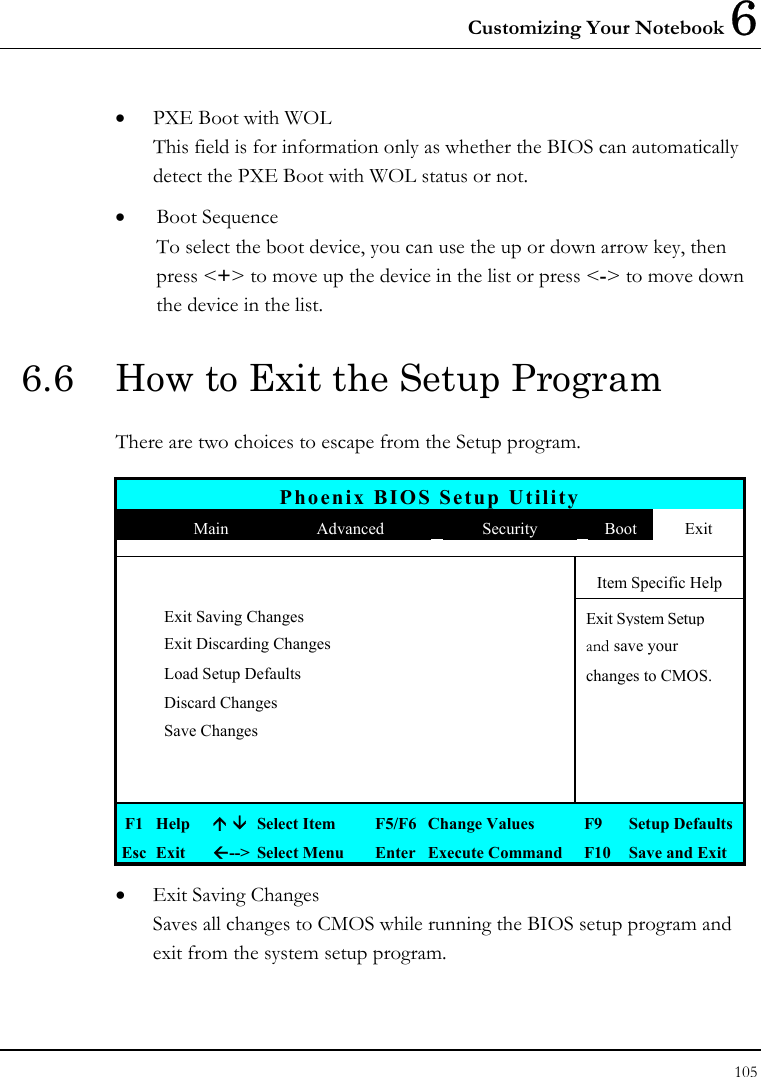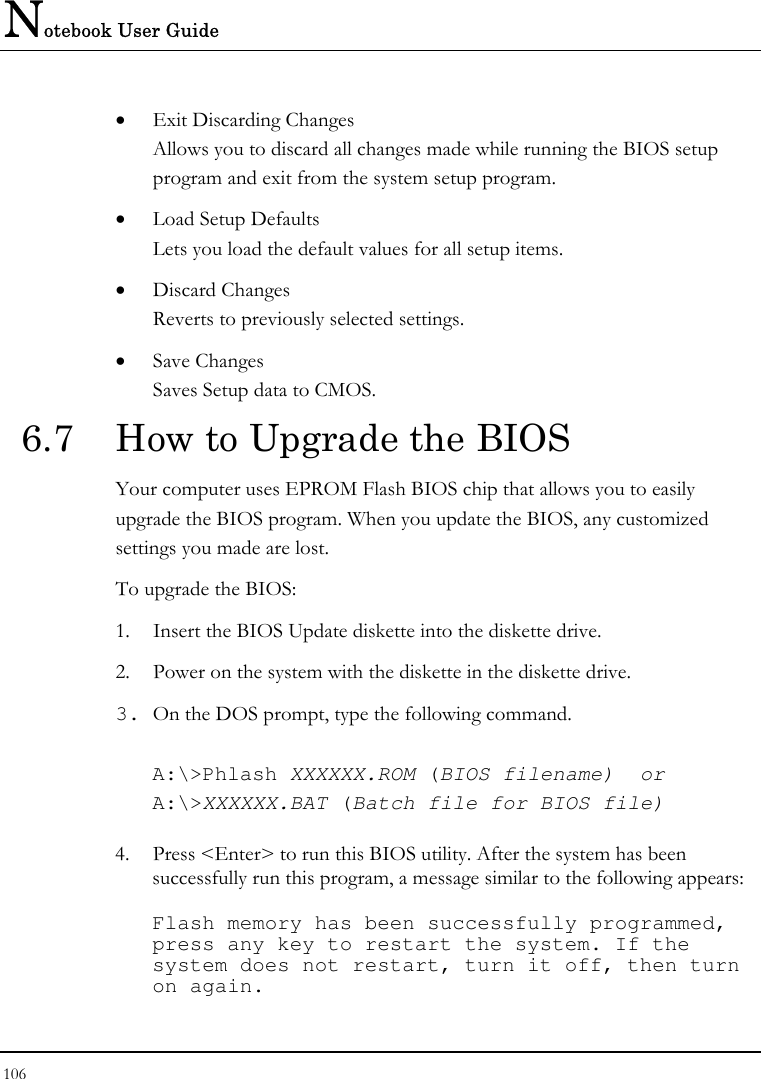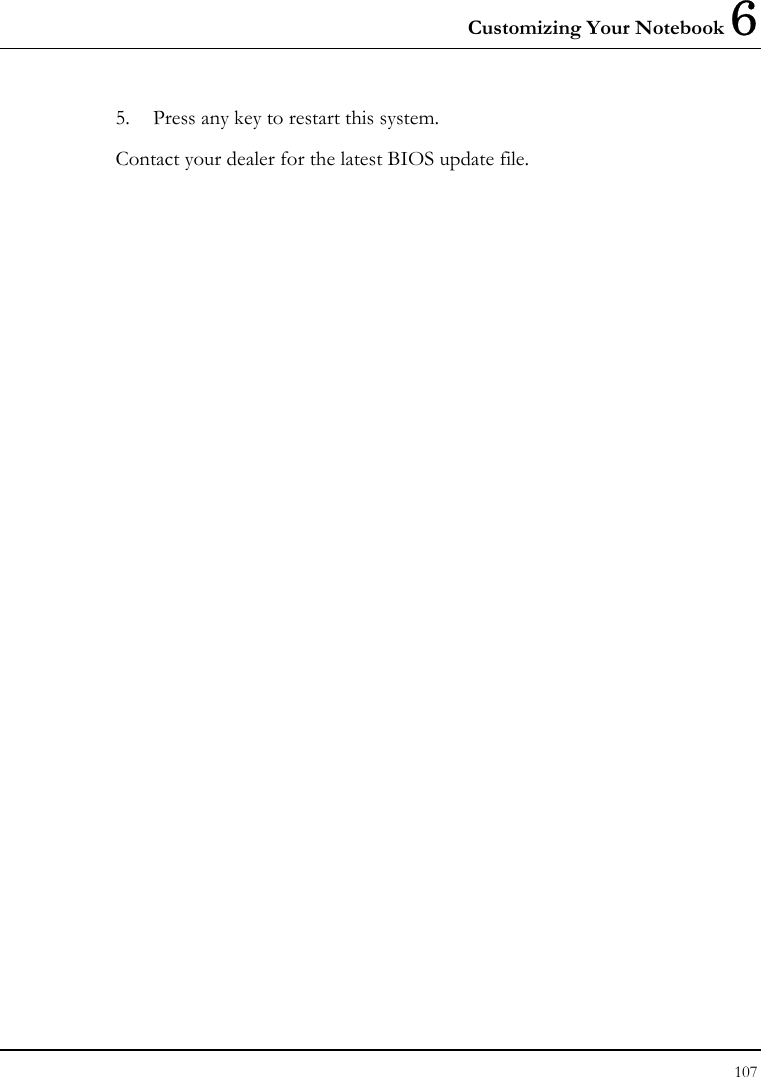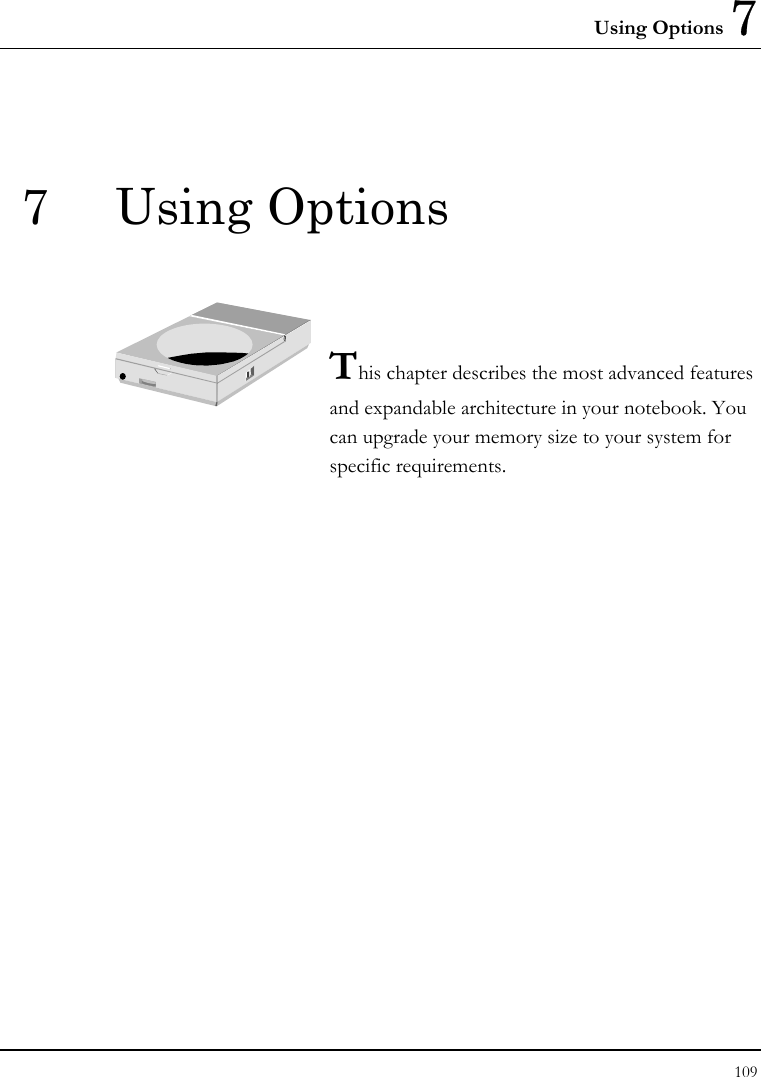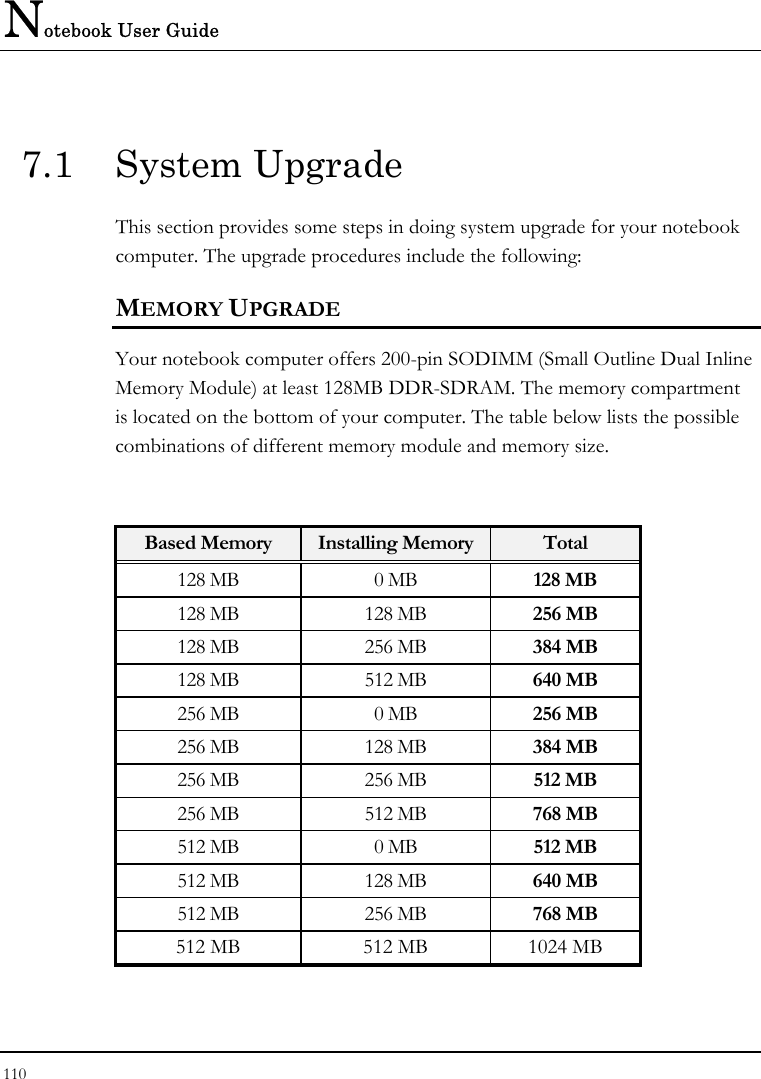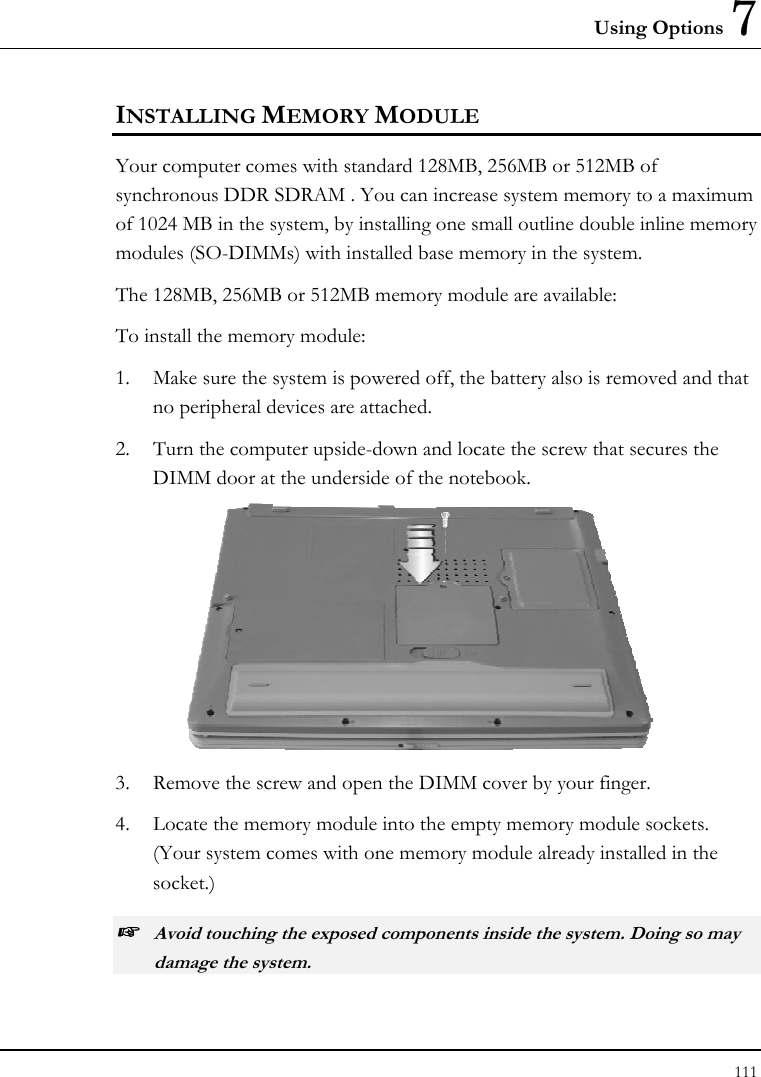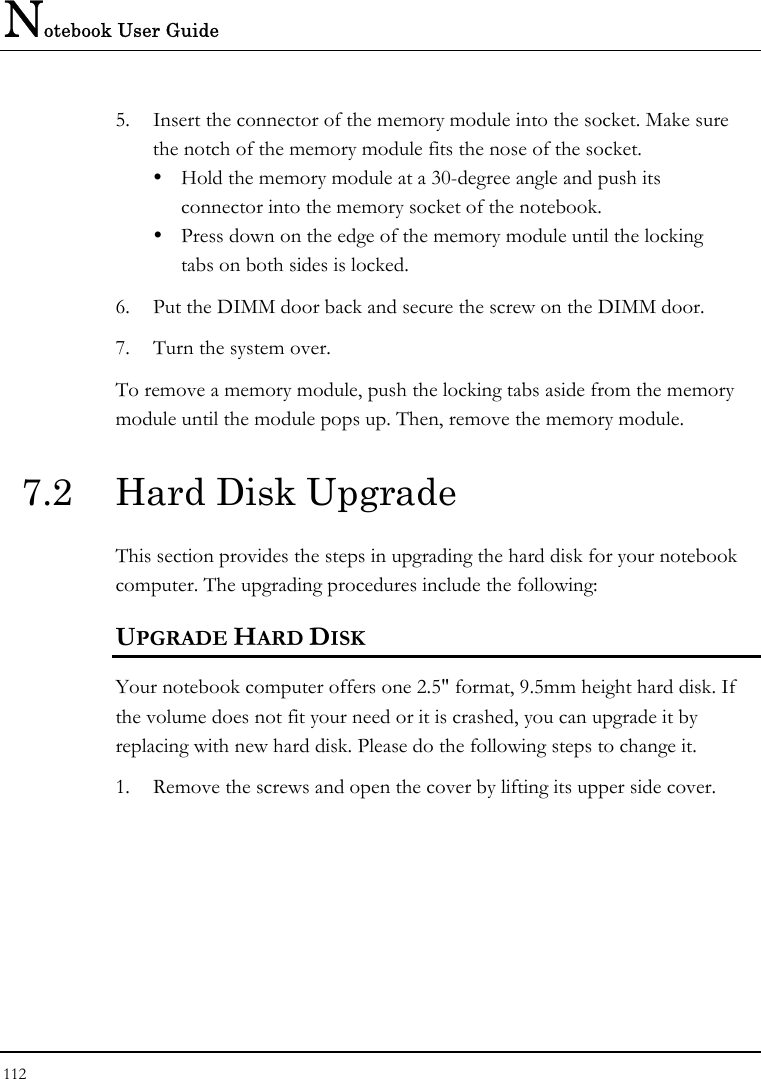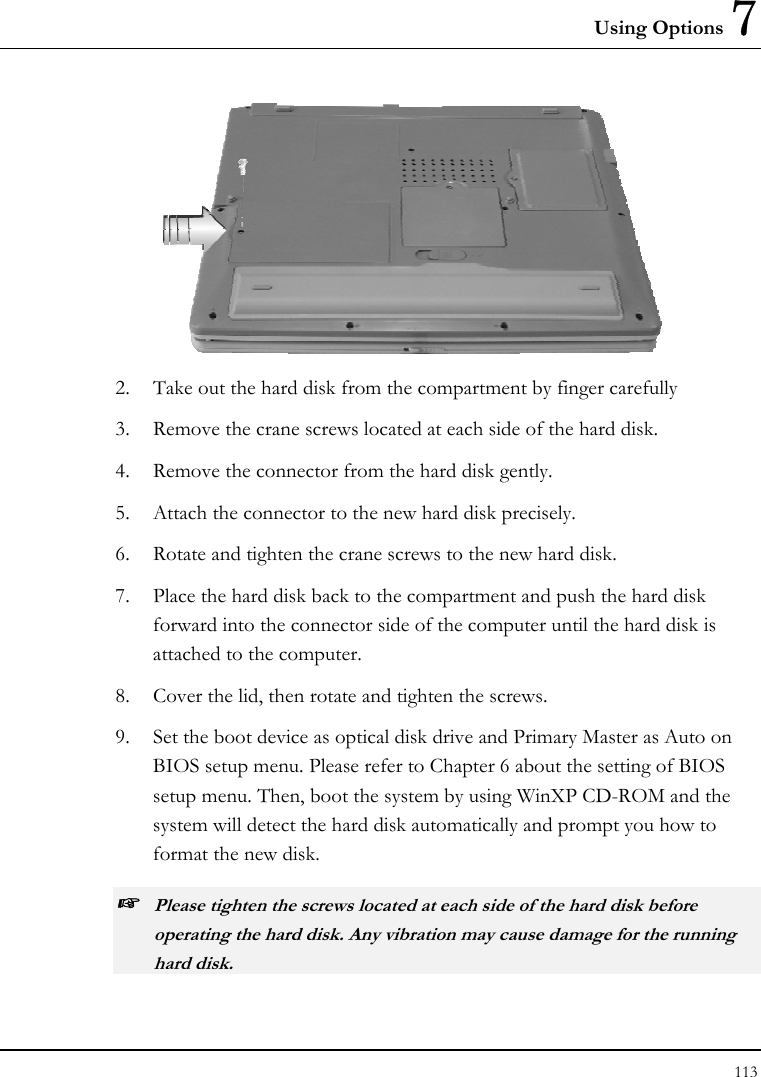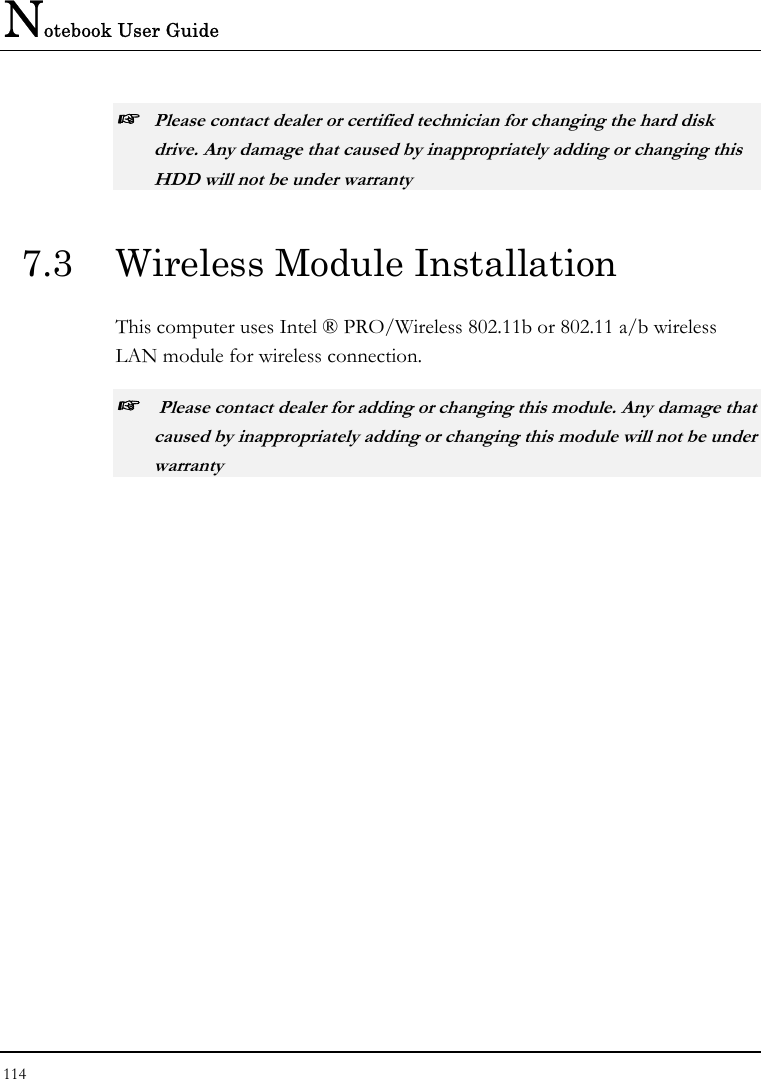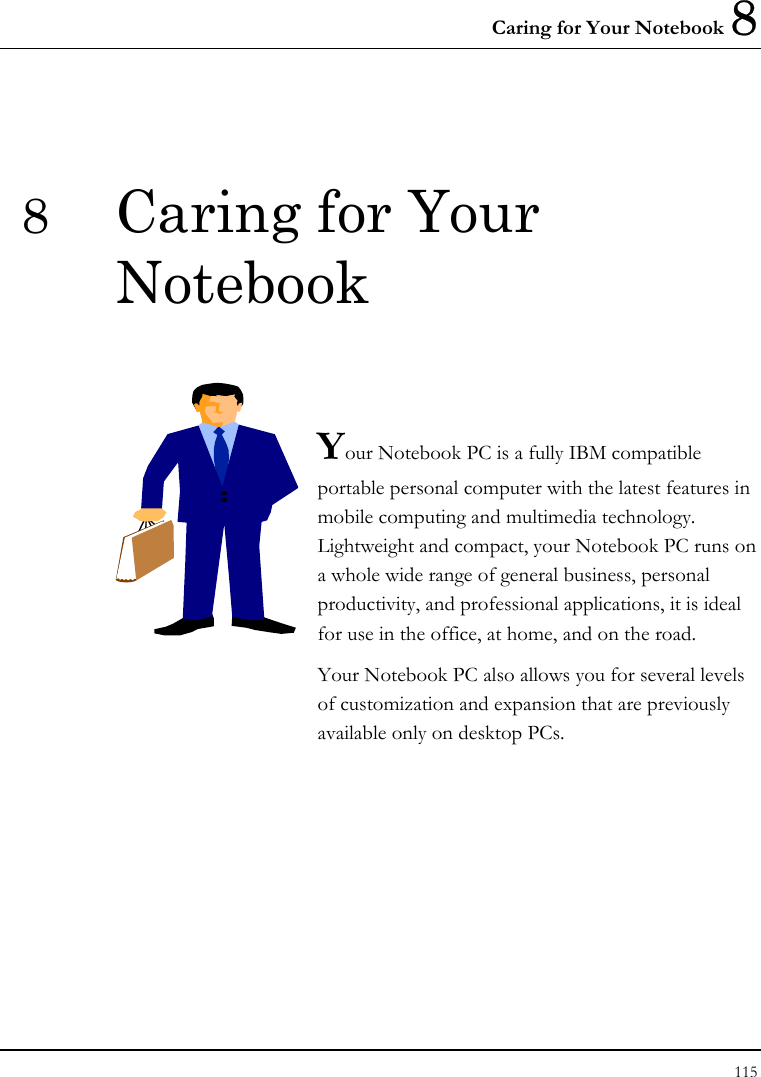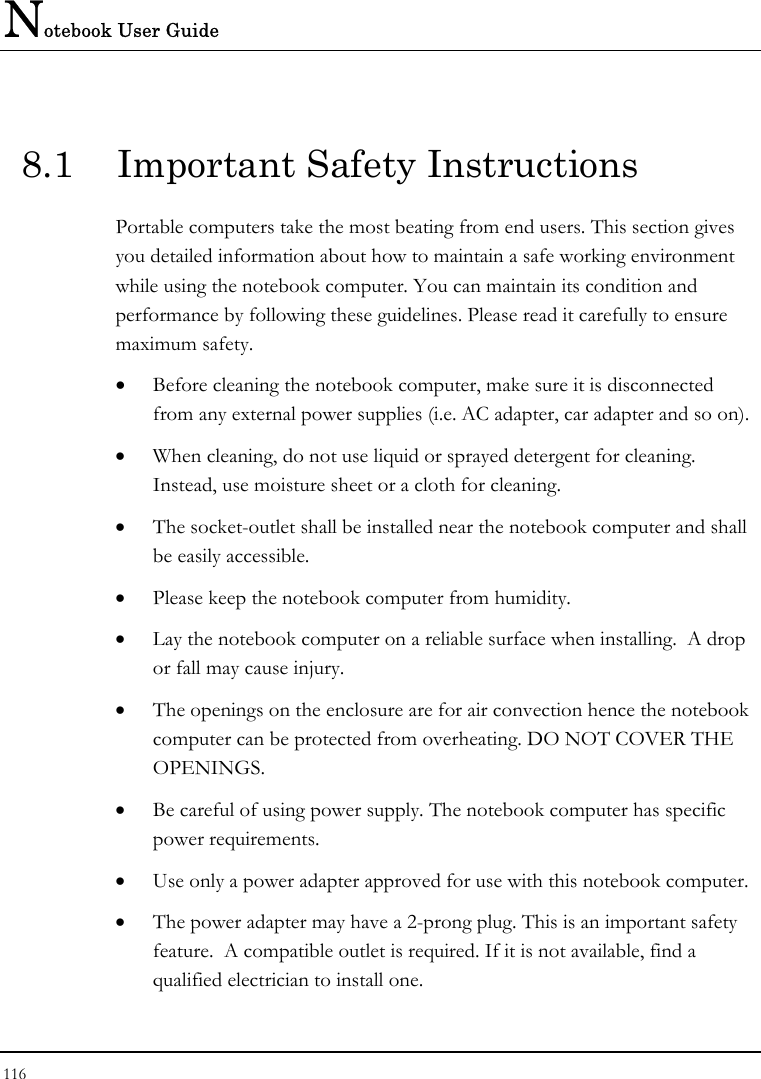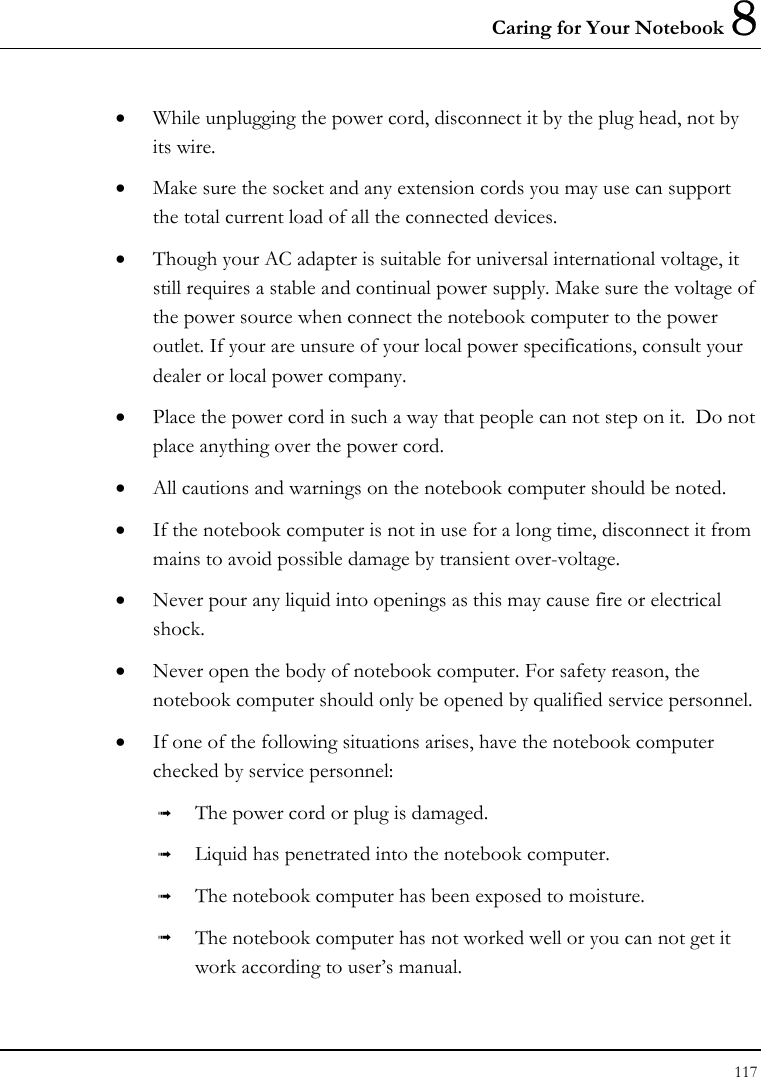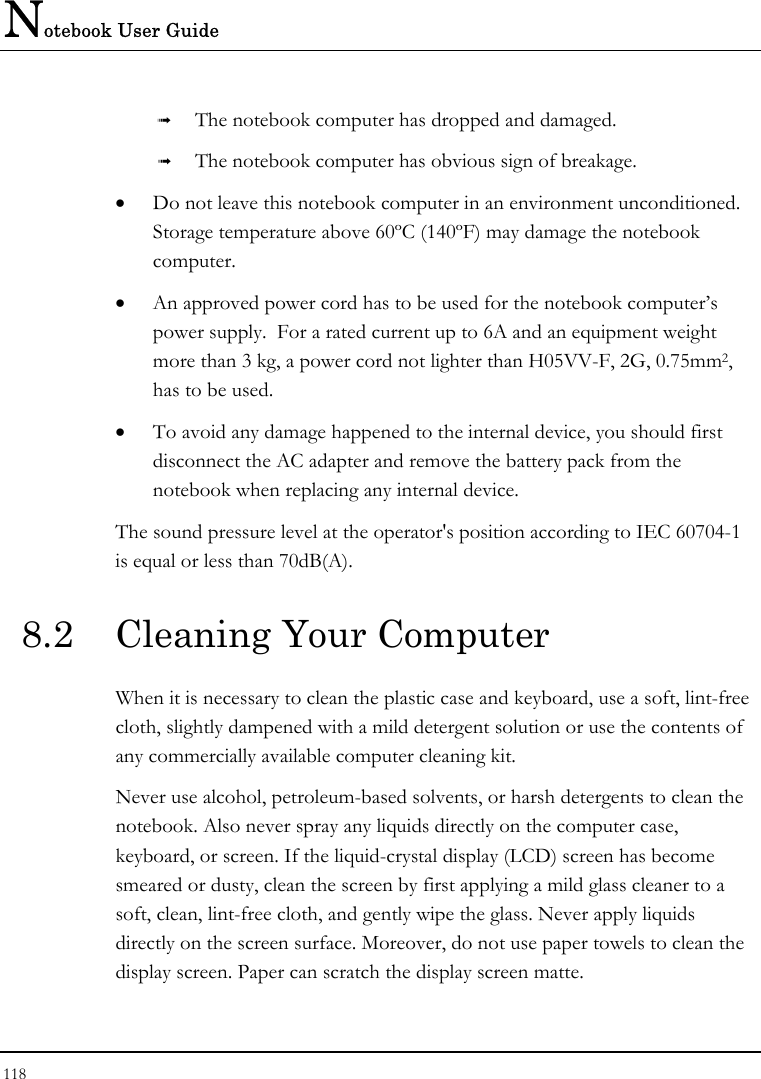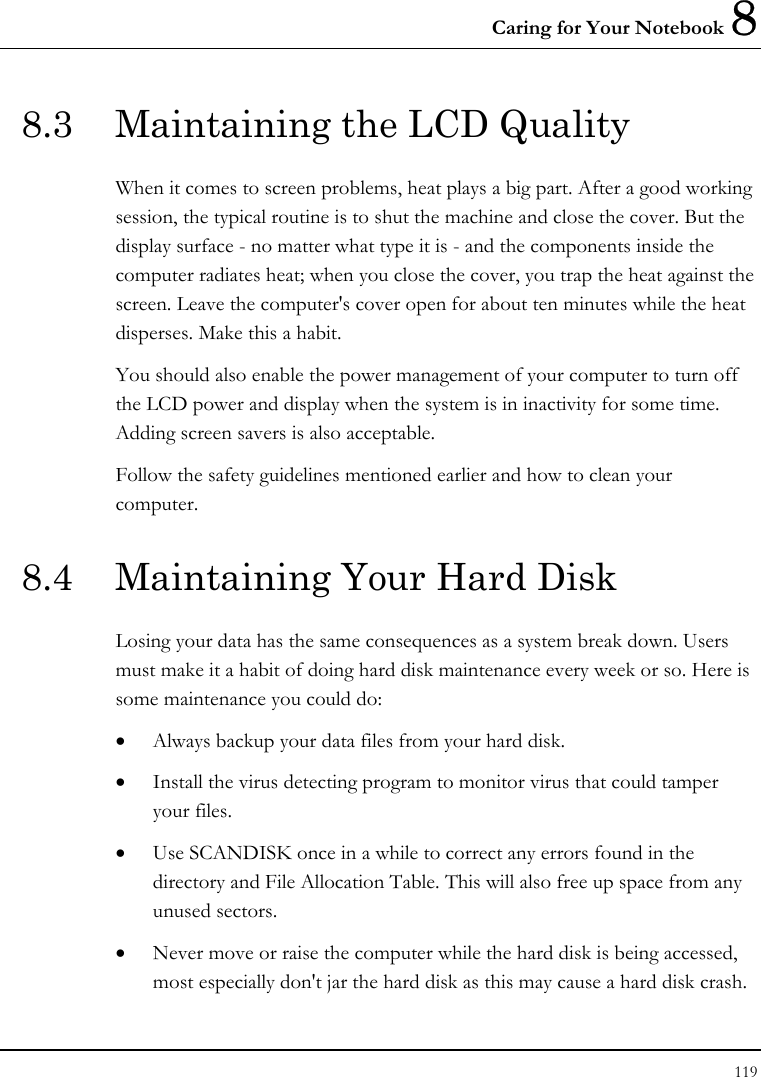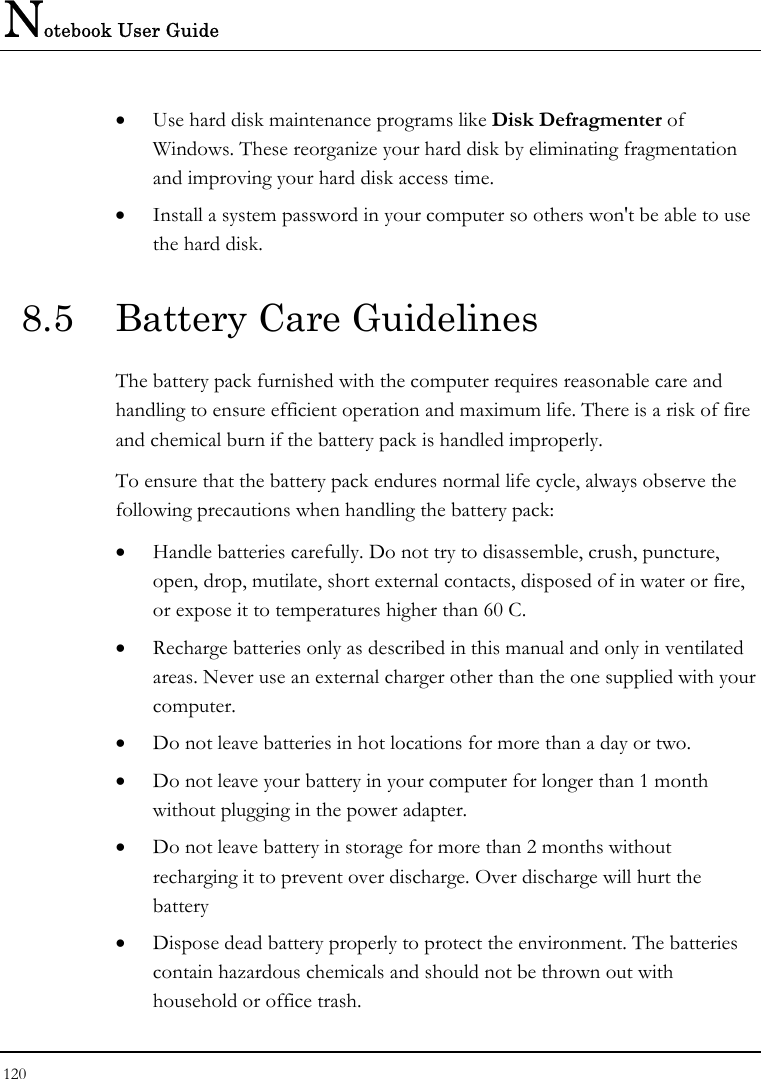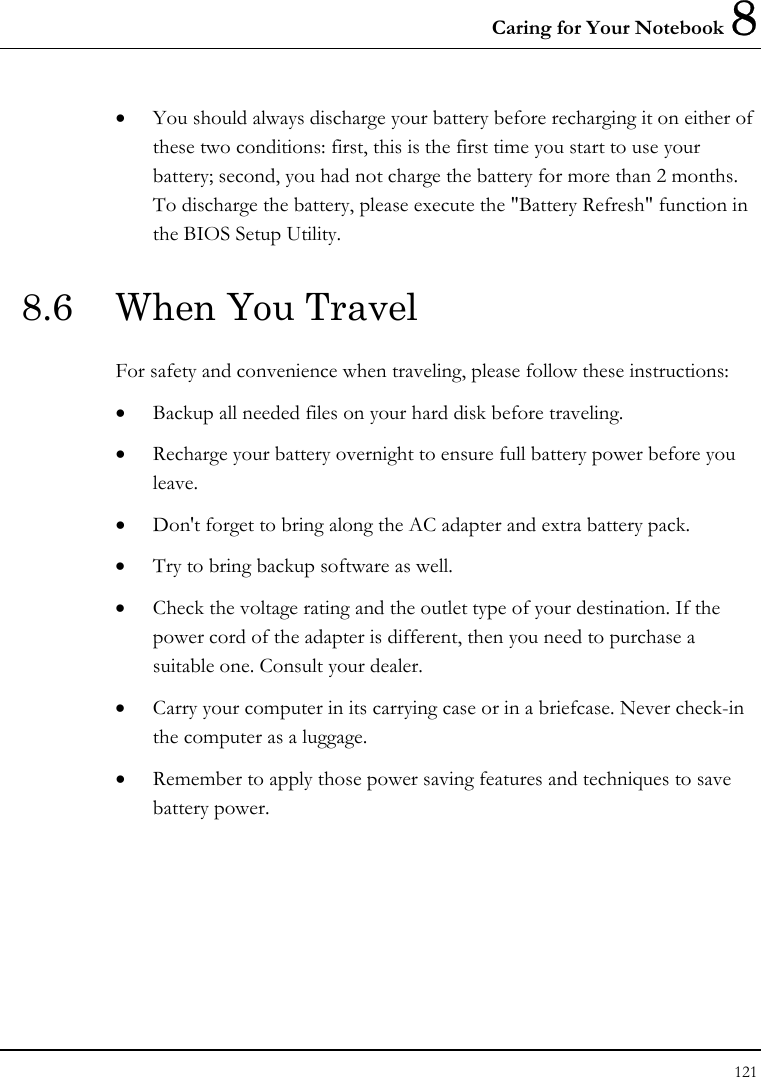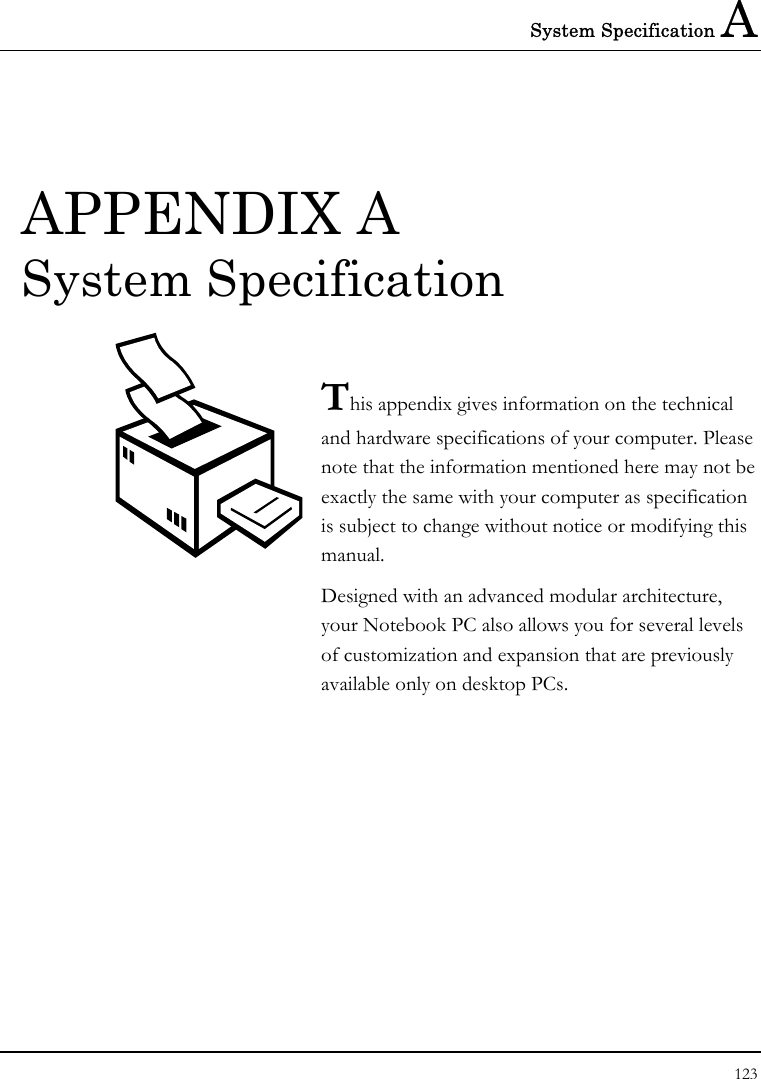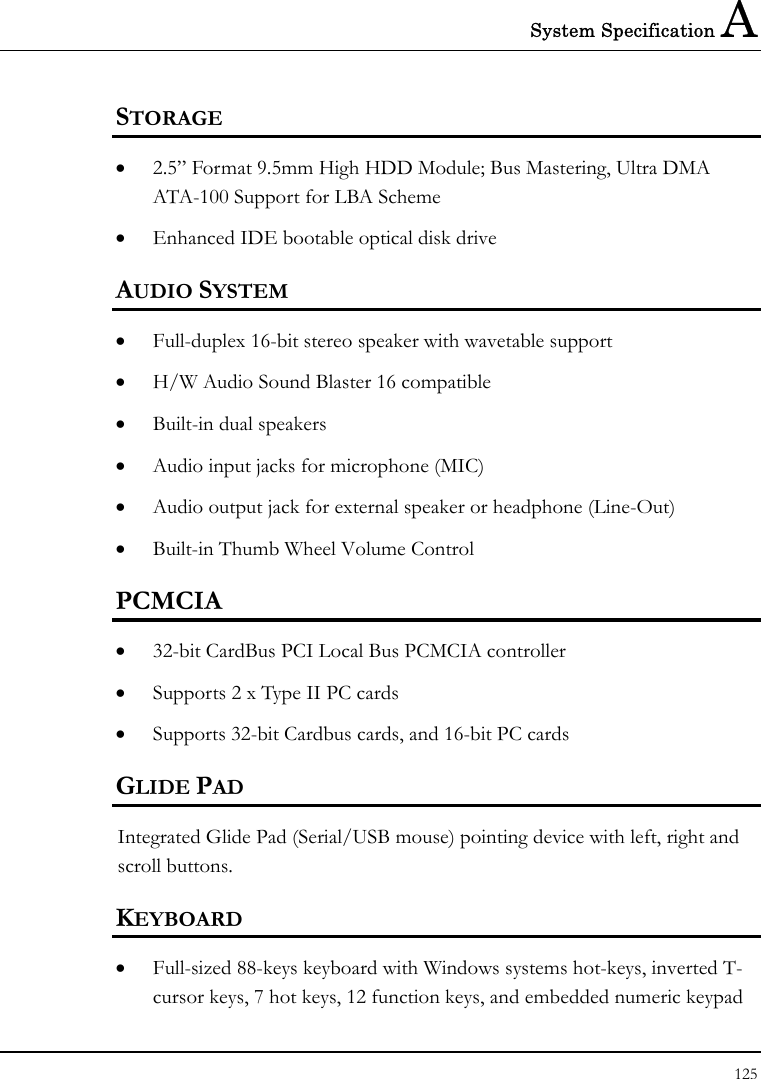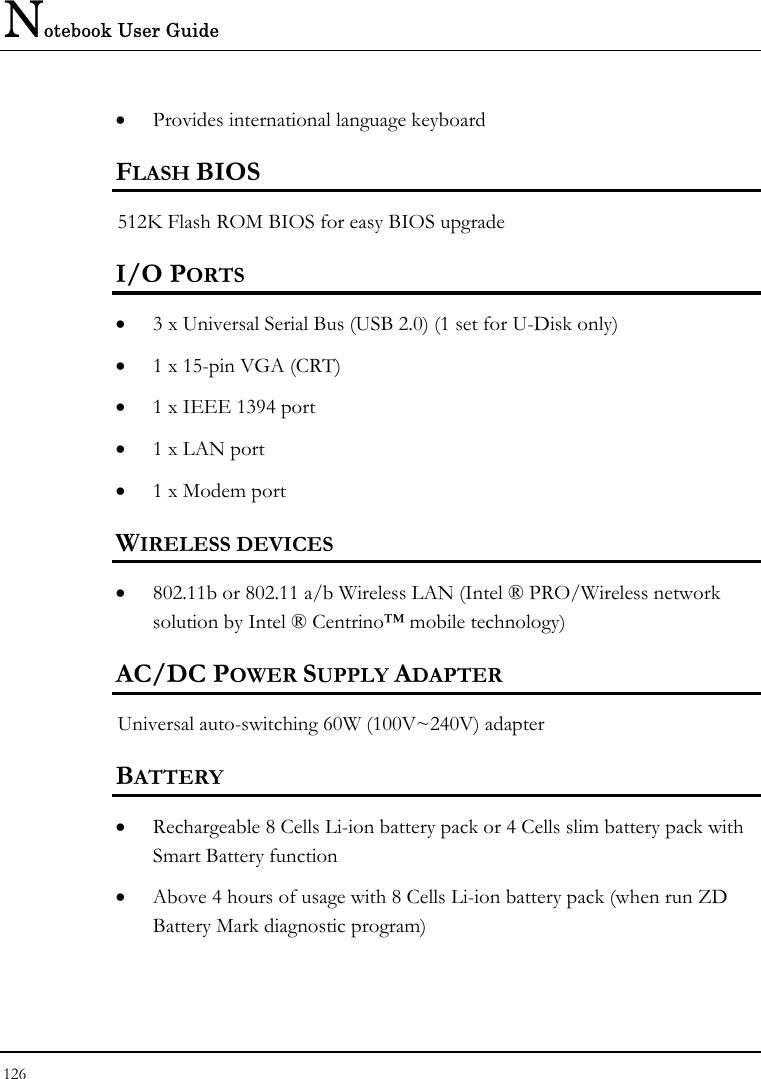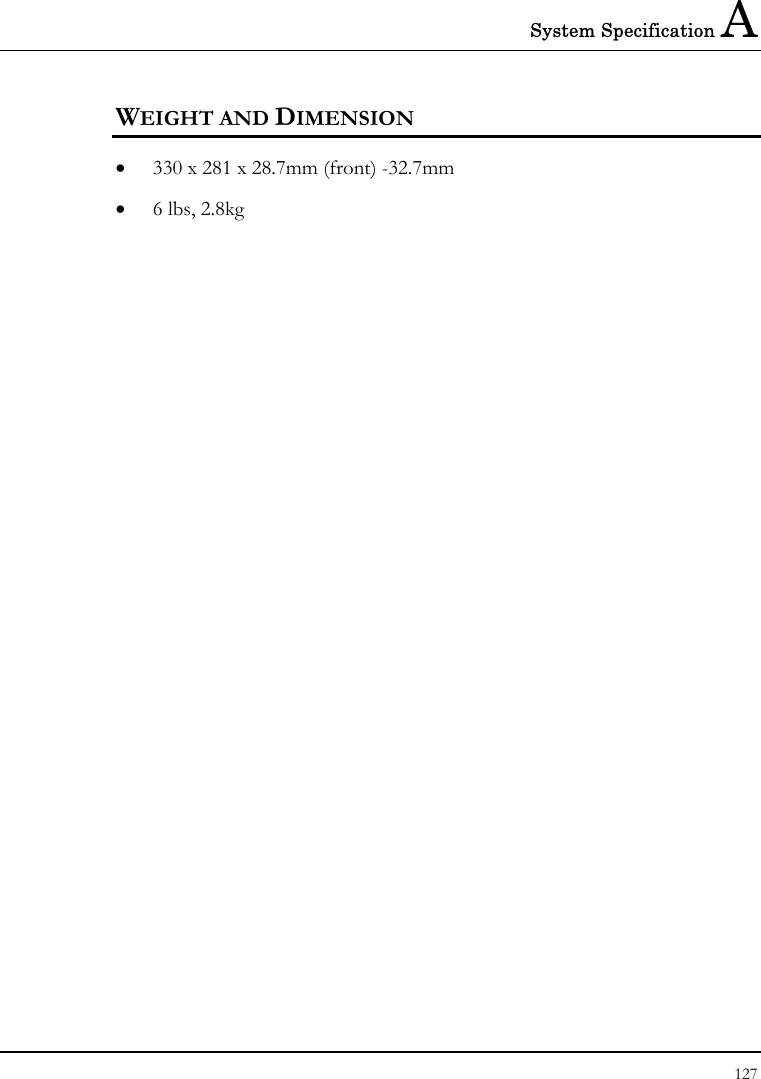First Computer MB05WIW Notebook Computer With 802.11b WLAN Card User Manual 3 of 3
First International Computer Inc Notebook Computer With 802.11b WLAN Card 3 of 3
Contents
- 1. User Manual 1 of 3
- 2. User Manual 2 of 3
- 3. User Manual 3 of 3
User Manual 3 of 3
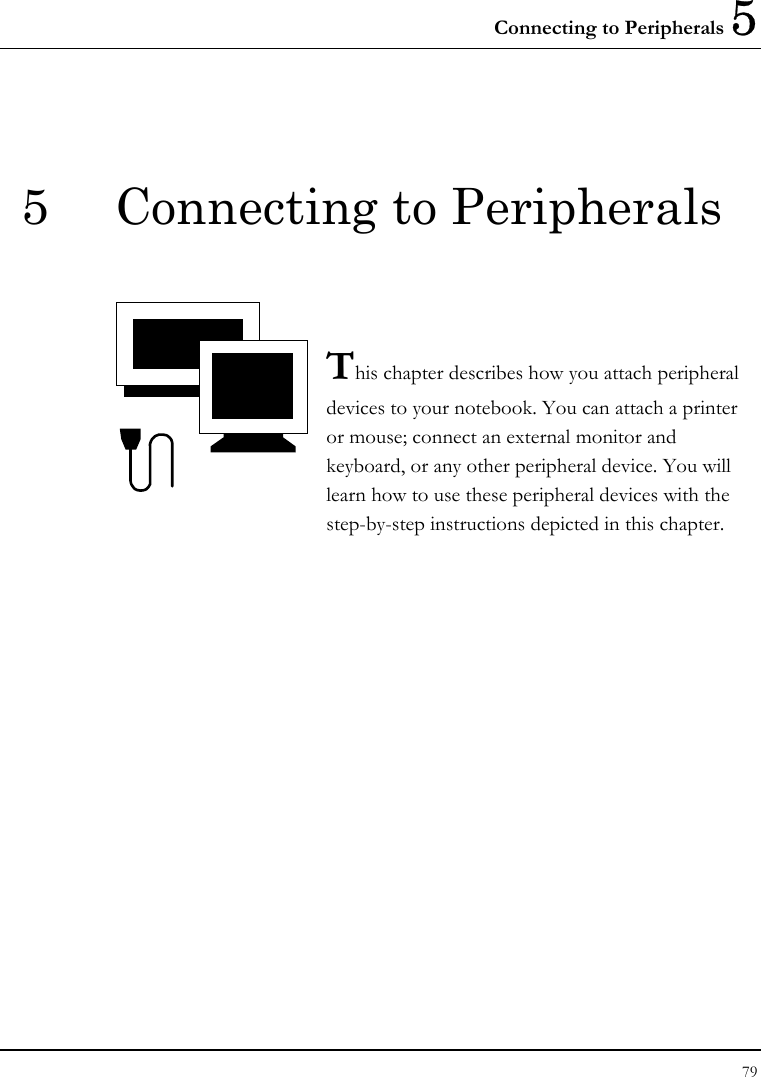
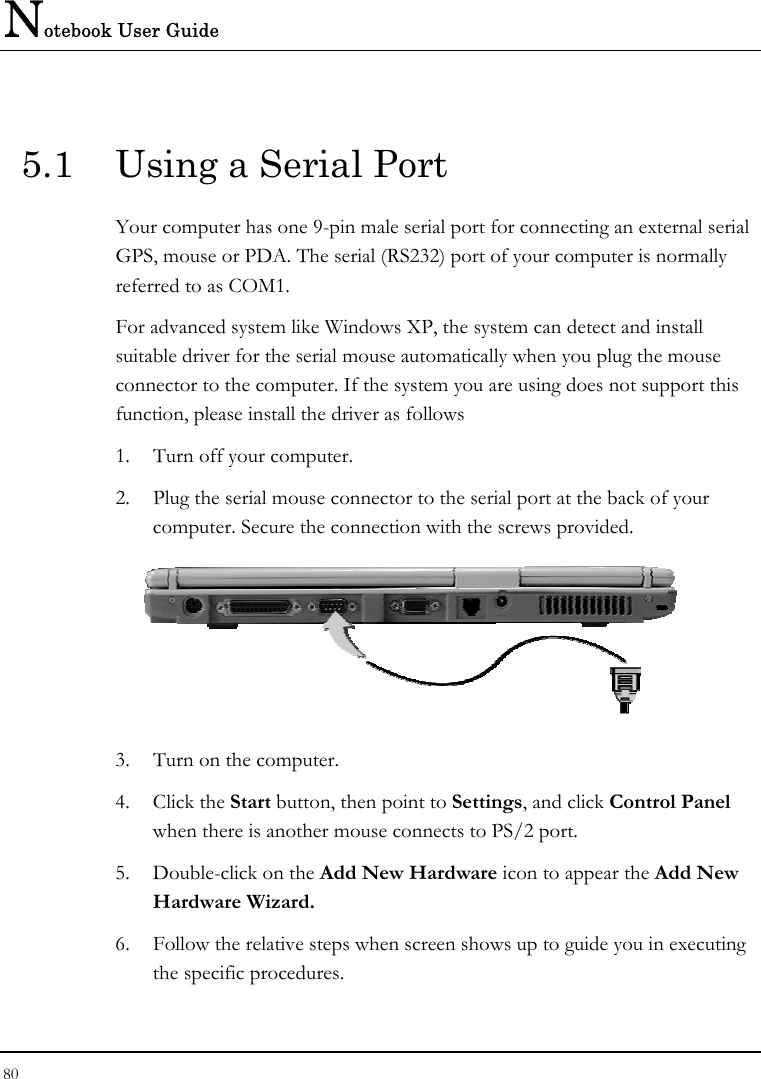
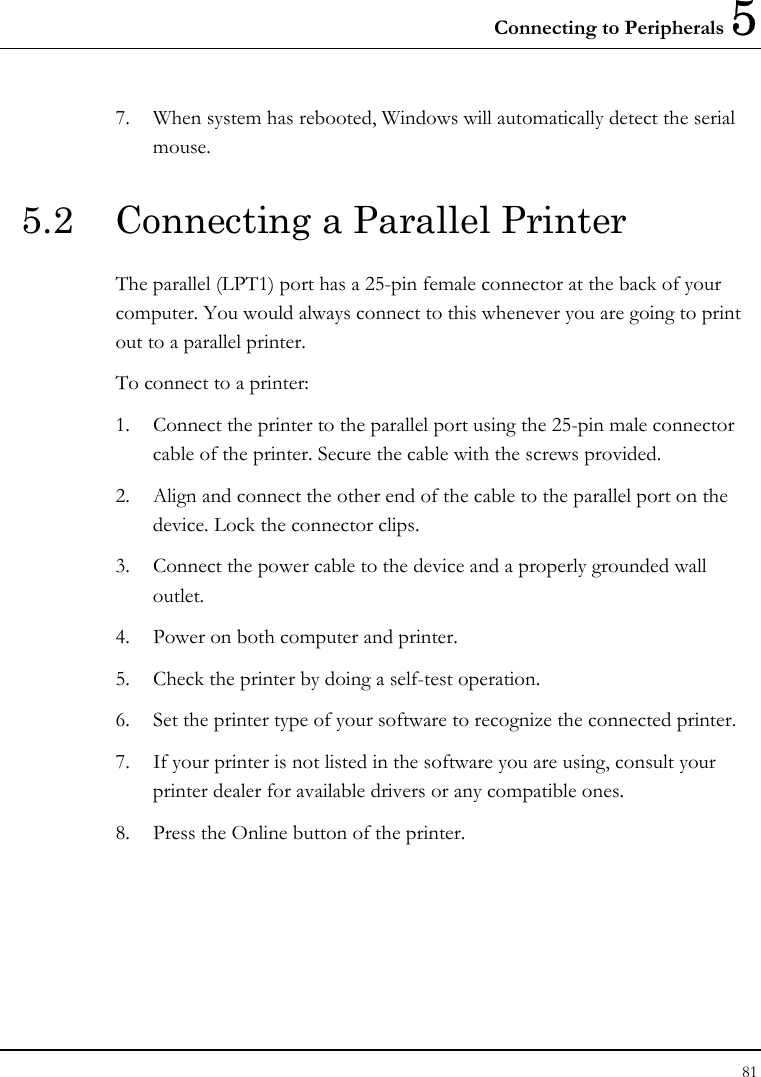
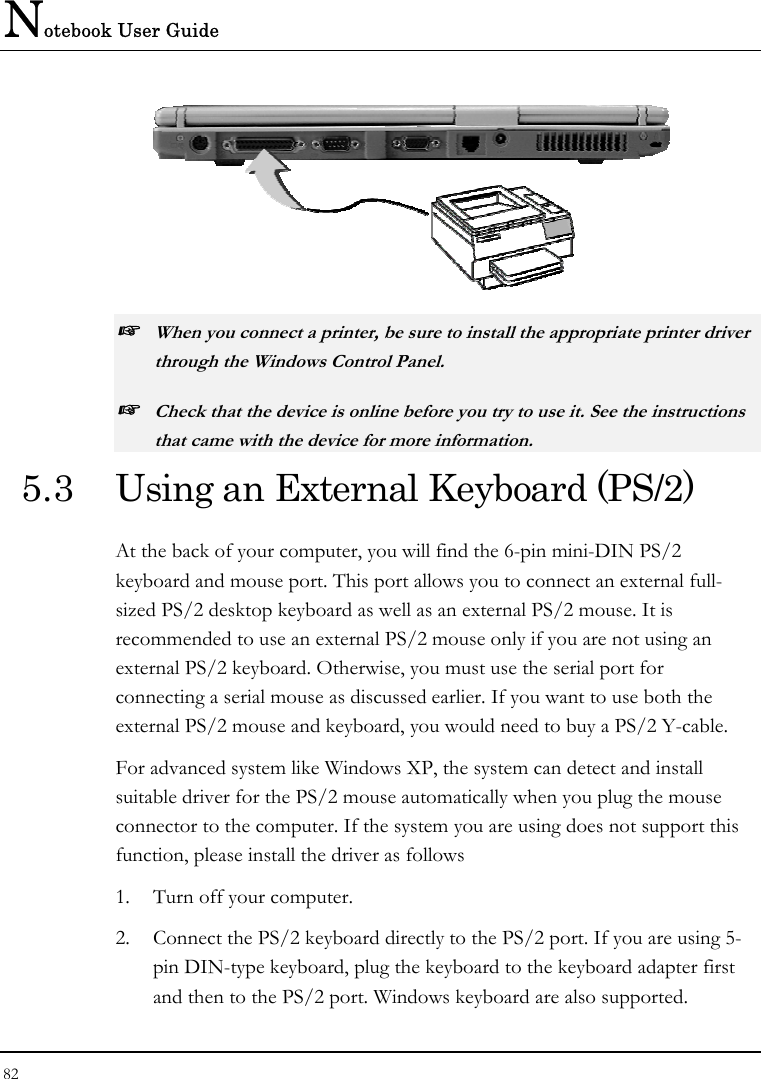
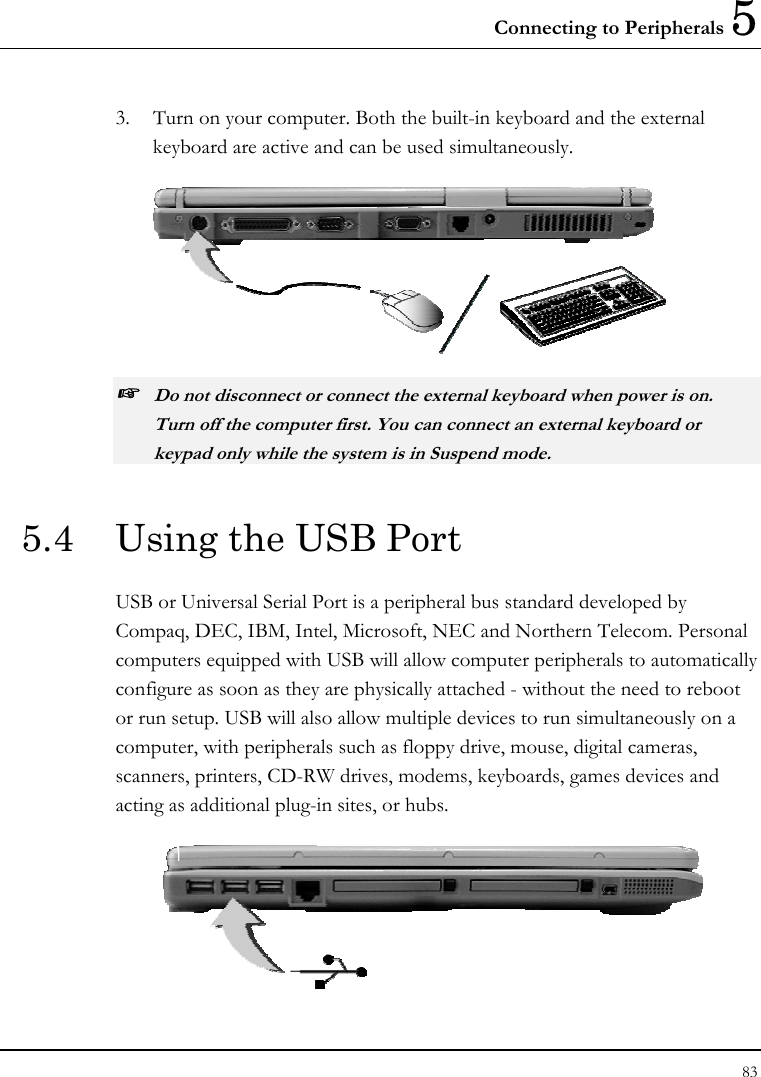
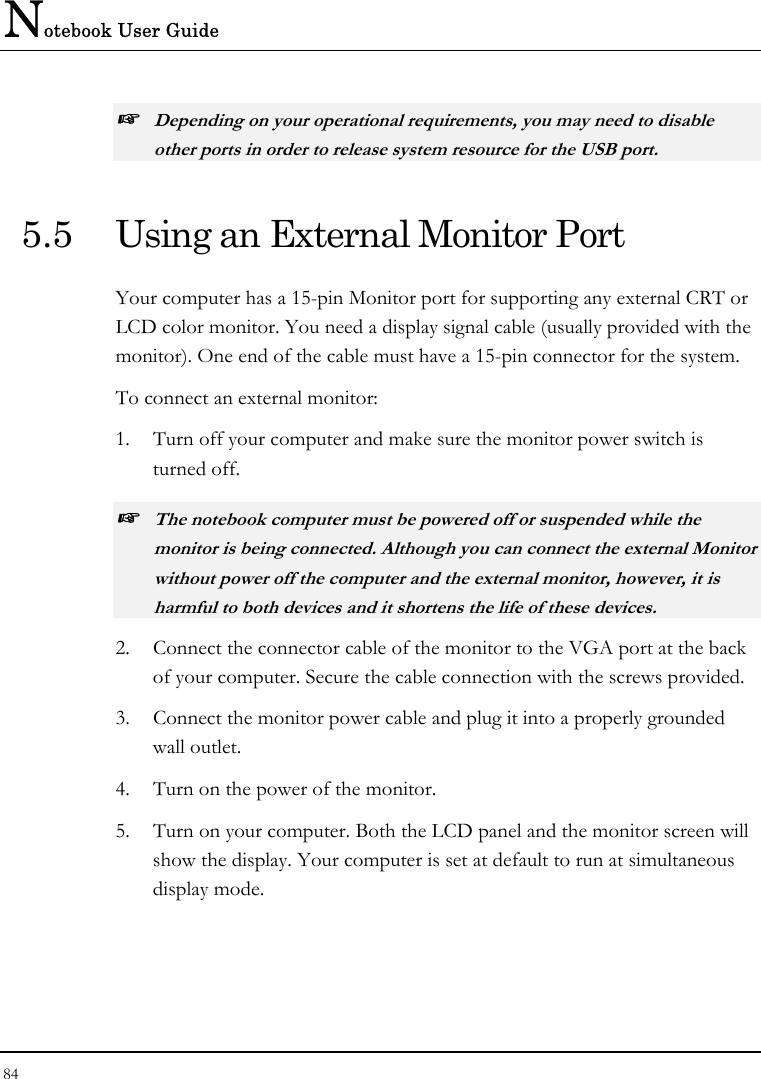
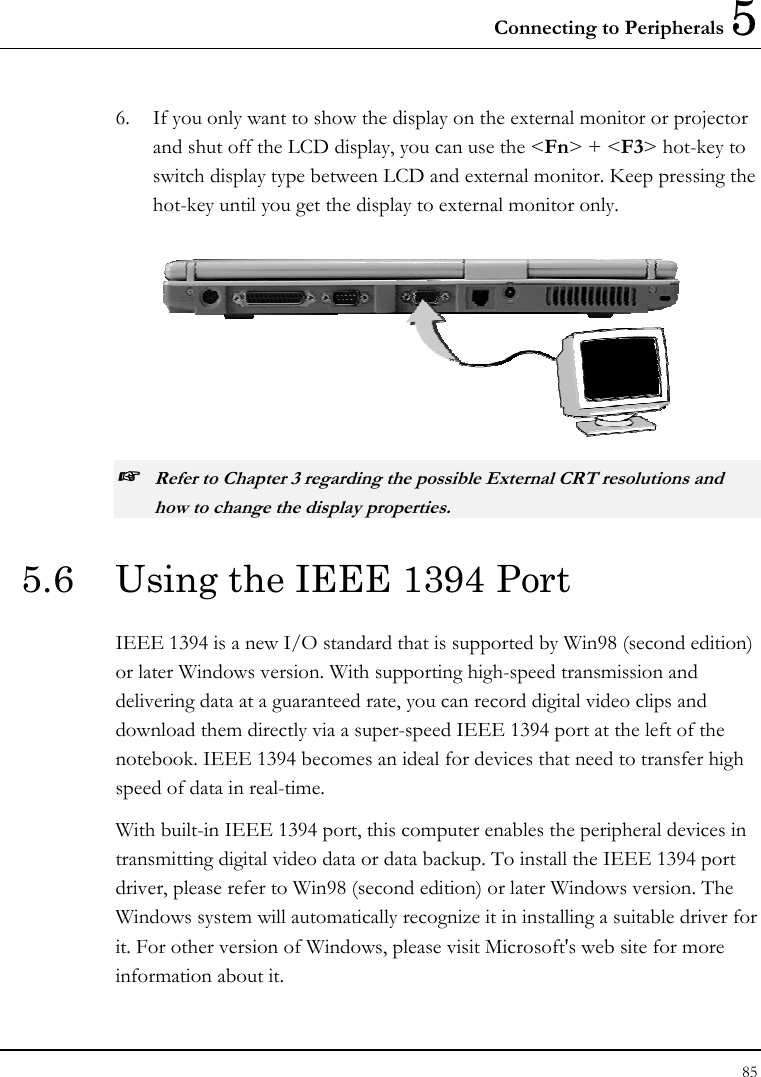
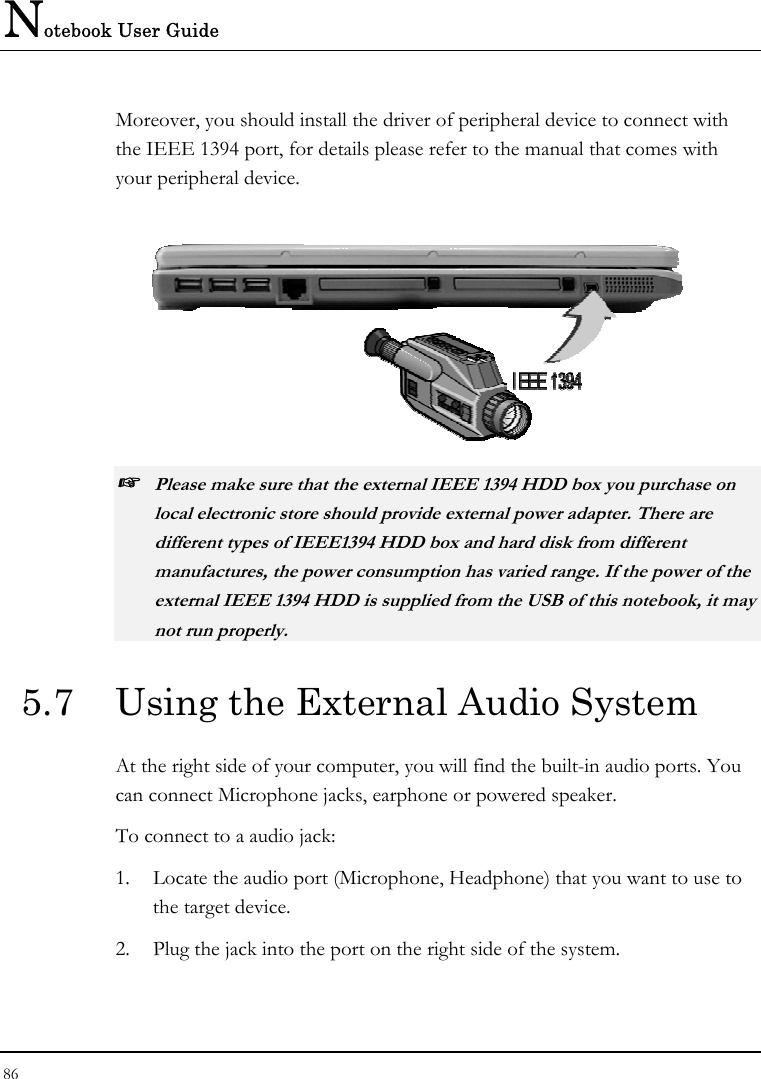
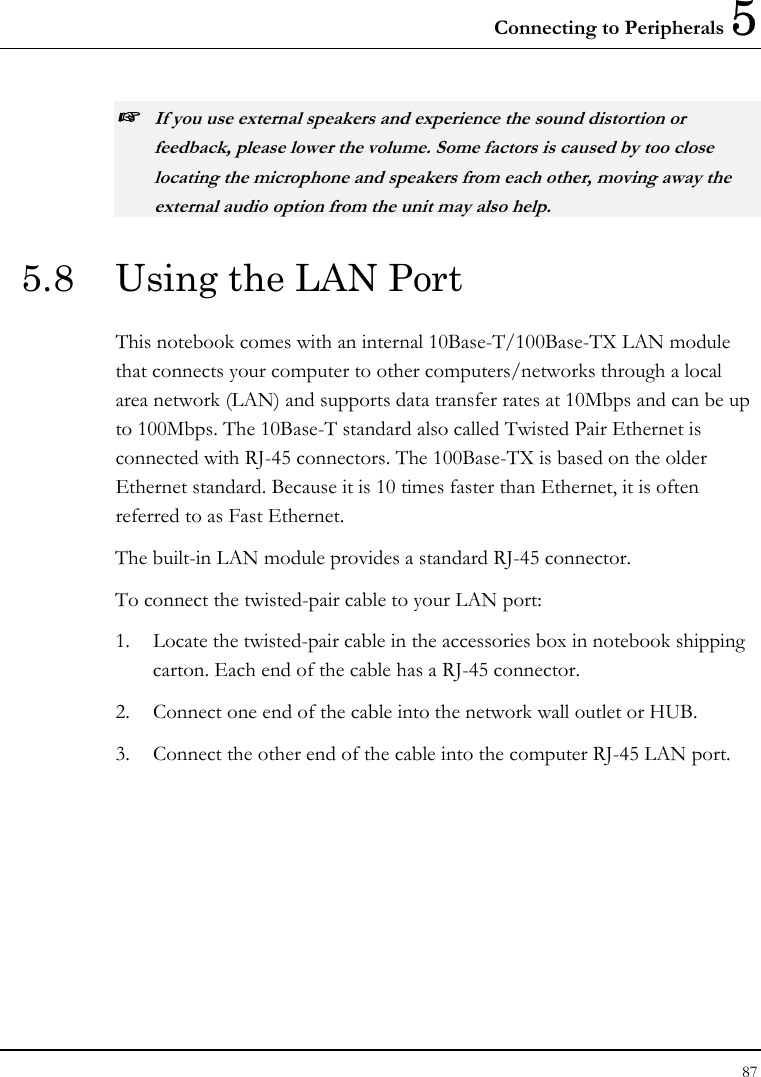
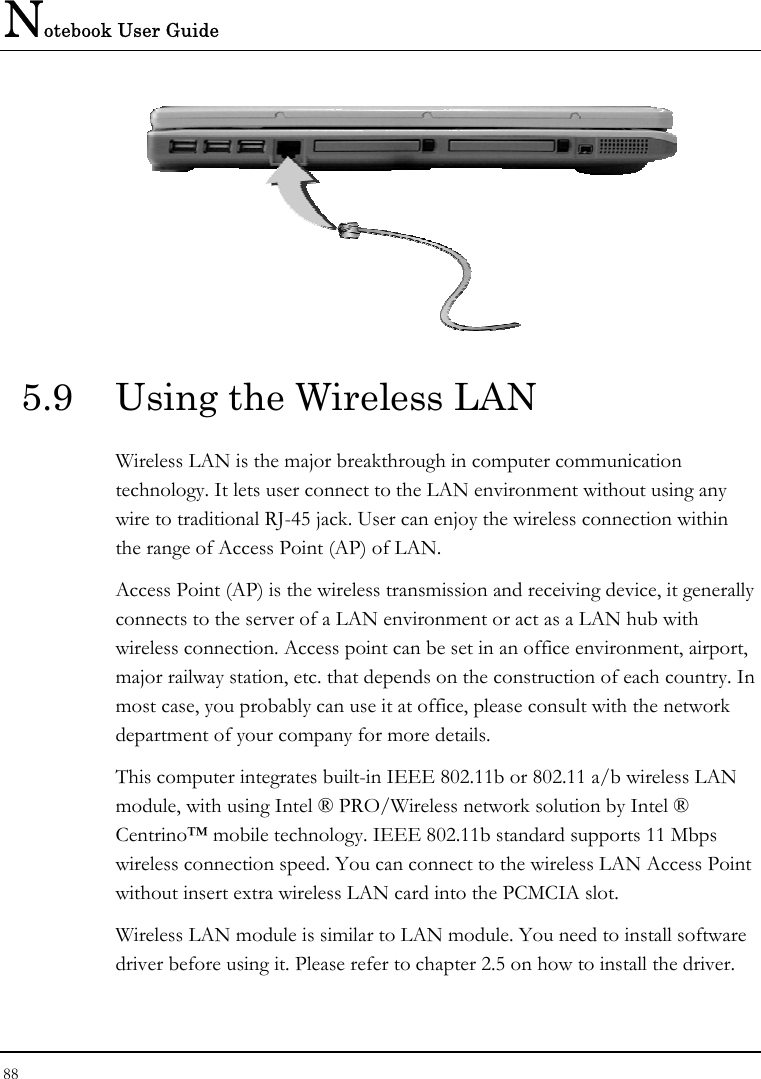
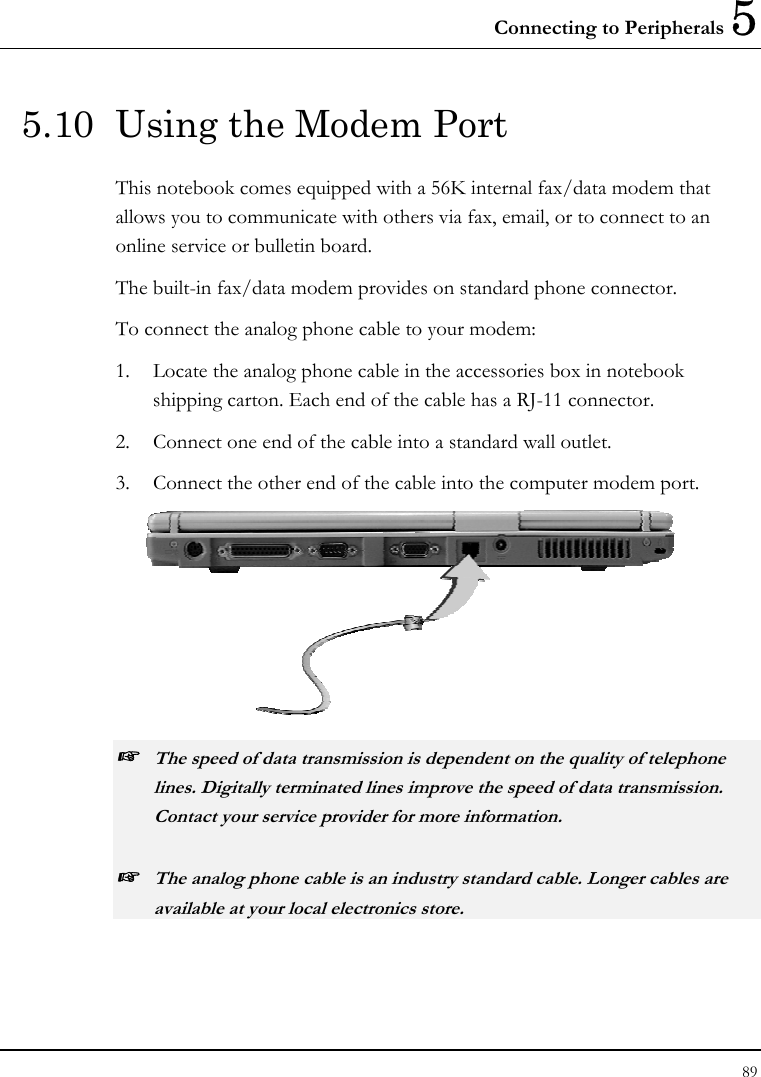
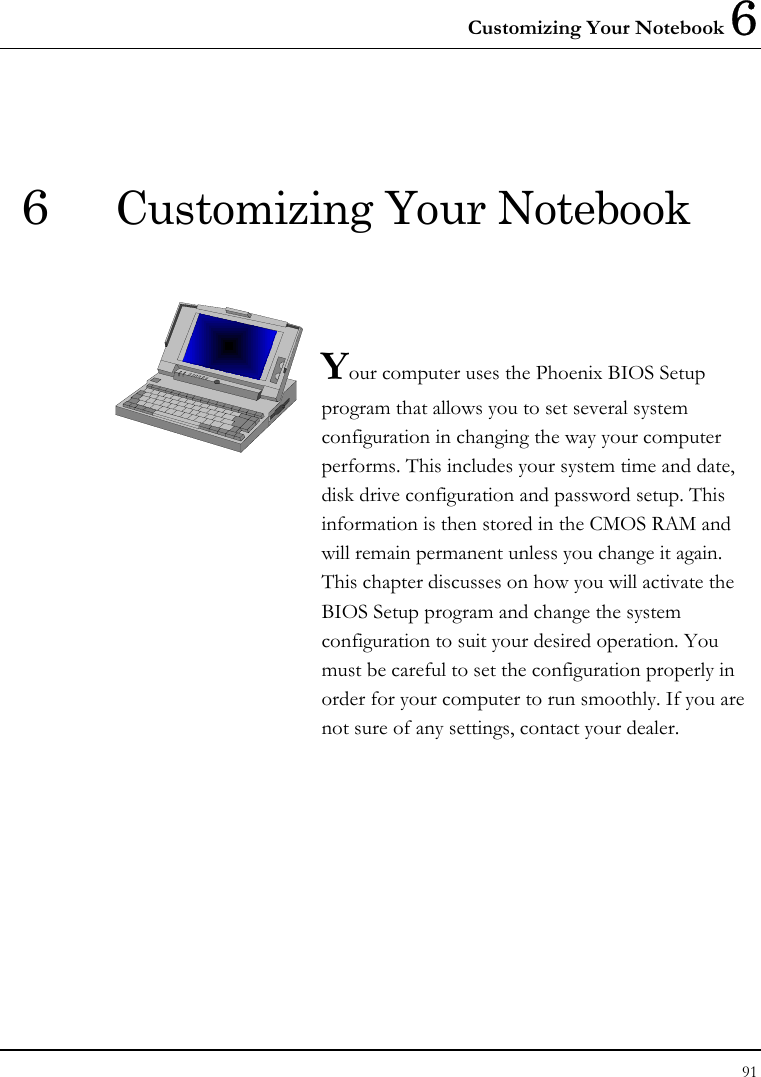
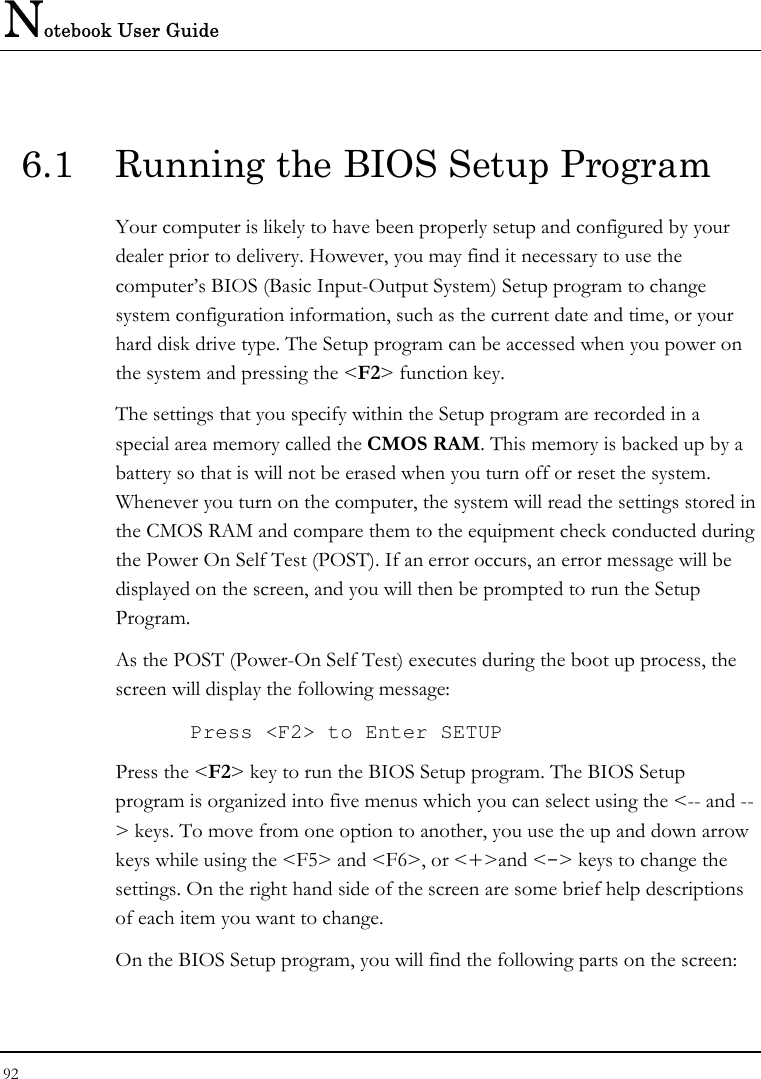
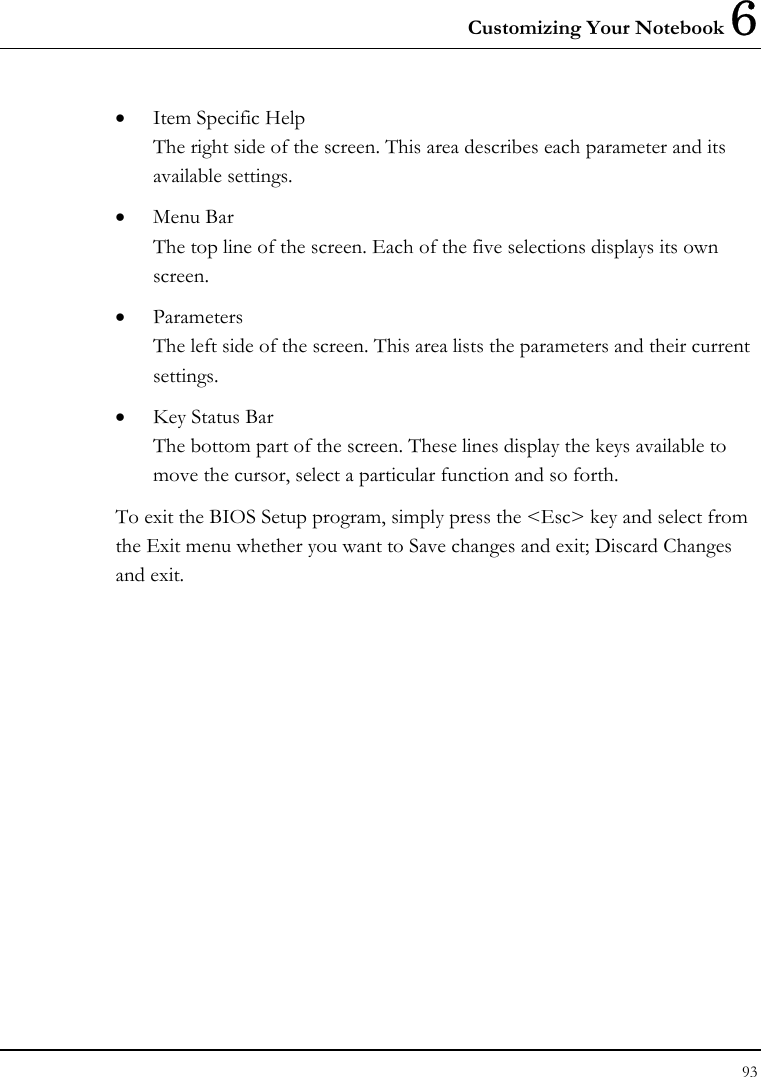
![Notebook User Guide 94 6.2 Using the Main Menu Setup Phoenix BIOS Setup Utility Main Advanced Security Boot Exit Item Specific Help System Time: [12 :00 :00] <Tab>, <Shift-Tab>, System Date: [02/19/2003] or <Enter> selects LAN MAC Address 00-40-CA-C3-9A-07 field. Boot Display Device: [Both] 4 Primary Master [30006MB] Secondary Master Installed CD/DVD System Memory: 640 KB Extended Memory: 112640 KB CPU Type: Intel Pentium-M Processor CPU Speed: 1300 MHz BIOS Version: A.1A-2973-0812 F1 Help Select Item -/+ Change Values F9 Setup Defaults Esc Exit --> Select Menu Enter Select Sub-Menu F10 Save and Exit](https://usermanual.wiki/First-Computer/MB05WIW.User-Manual-3-of-3/User-Guide-347881-Page-16.png)
![Customizing Your Notebook 6 95 • System Time Allows you to change the system time using the hour:minute:second format of the computer. Enter the current time for reach field and use the <Tab>, <Shift>+<Tab>, or <Enter> key to move from one field or back to another. You can also change the system time from your operating system. • System Date Allows you to set the system date using the month/date/year format. Enter the current time for reach field and use the <Tab>, <Shift>+<Tab>, or <Enter> key to move from one field or back to another. You can also change the system time from your operating system. • LAN MAC Address This field reports the MAC address of the LAN module on your notebook. • Boot Display Device Lets you select the display device. • Primary Master This field display various parameters for the hard disk drive. If type [Auto] is selected, the system automatically sets these parameters. If type [User] is selected, Cylinders, Heads and Sectors and other value can be edited. • Secondary Master This field is for information only as the BIOS automatically detects the optical drive. • System Memory This field reports the amount of base (or conventional) memory found by the BIOS during Power-On Self-Test (POST).](https://usermanual.wiki/First-Computer/MB05WIW.User-Manual-3-of-3/User-Guide-347881-Page-17.png)
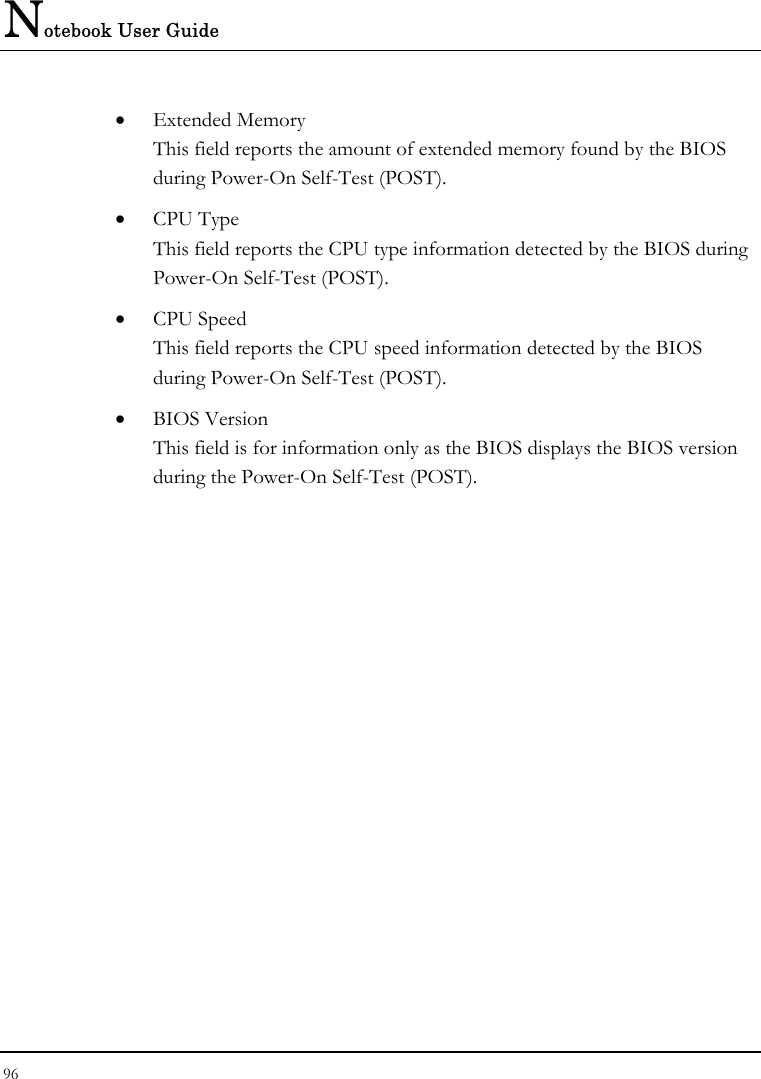
![Customizing Your Notebook 6 97 6.2.1 INTERNAL HDD SUB-MENU Phoenix BIOS Setup Utility Main Advanced Security Boot Exit Primary Master: [30006MB] Item Specific Help Type: [Auto] Select the drive type LBA Format corresponding to the Total Sectors: [58605120] fixed disk installed Maximum Capacity: 30006MB in your system. If type USER is Multi-Sector Transfers: [16 Sectors] selected, Cylinders, LBA Mode Control: [Enabled] Heads & Sectors are 32 Bit I/O: [Disabled] Edited directly. Transfer Mode: [FPIO 4/DMA 2] Ultra DMA Mode: [Mode 5] F1 Help Select Item -/+ Change Values F9 Setup Defaults Esc Exit --> Select Menu Enter Select Sub-Menu F10 Save and Exit Use the Type field to select the drive type installed. You can select different drive types as CD-ROM, User, Auto or None by pressing <Space> bar. Set this option to Auto so your computer will automatically detect the drive type during power on. Set this option to None when your computer is not installed any devices. Press <Esc> to return to the Main Menu. 6.3 Using the Advanced CMOS Setup Phoenix BIOS Setup Utility](https://usermanual.wiki/First-Computer/MB05WIW.User-Manual-3-of-3/User-Guide-347881-Page-19.png)
![Notebook User Guide 98 MainAdvancedSecurityBootExit Item Specific Help NumLock [LockOn] Selects Power-on state for NumLock Embedded Share Memory [16MB] Quiet Boot [Enabled] Screen Expansion [Disabled] Legacy USB Support [Enabled] USB 2.0 [Enabled] PXE OPROM [Disabled] Wake on LAN from S5: [Enabled] 4 I/O Device Configuration F1 Help Select Item -/+ Change Values F9 Setup Defaults Esc Exit --> Select Menu Enter Select Sub-Menu F10 Save and Exit • Num-Lock Lets you specify Enabled or Disabled for activating or inactivating Num-Lock function when system is booting. • Embedded Share Memory Lets you specify the sharing memory size of the Video chip from DDR SDRAM. The Default sharing size is 32MB. You should carefully specify the value, since while the set value is too high, the memory size of your software application will be reduced. • Quiet Boot Lets you specify the boot screen to Logo screen or POST screen by choosing Disabled or Enabled, respectively.](https://usermanual.wiki/First-Computer/MB05WIW.User-Manual-3-of-3/User-Guide-347881-Page-20.png)
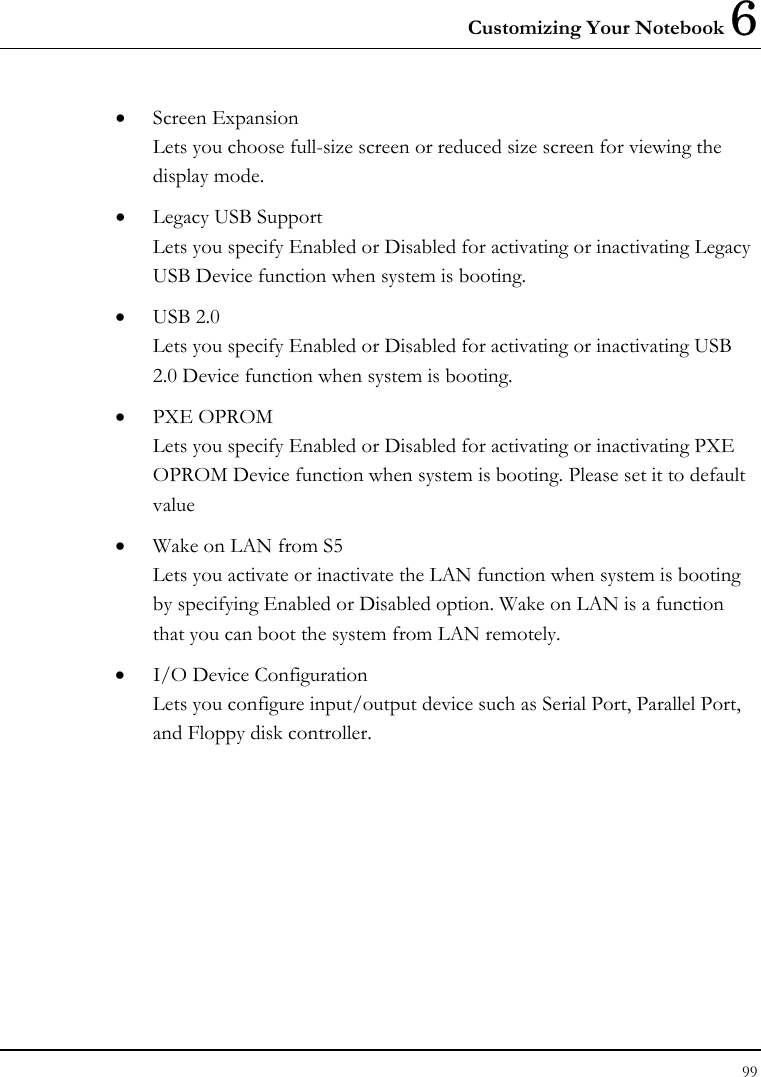
![Notebook User Guide 100 6.3.1 I/O DEVICE CONFIGURATION SUB-MENU PhoenixBIOS Setup Utility Main Advanced Security Boot Exit I/O Device Configuration Item Specific Help Serial port A: [Auto] Configure serial port A using options: Parallel port: [Auto] Mode: [Bi-directional] [Disabled] No configuration, [Enabled] User configuration, [Auto] BIOS or OS chooses configuration, (OS Controlled) displayed when controlled by OS F1 Help Select Item -/+ Change Values F9 Setup Defaults Esc Exit --> Select Menu Enter Select Sub-Menu F10 Save and Exit • Serial port A You can select the Enabled, Disabled, or Auto option for enabled or disabled the port, or automatically sensed by BIOS or OS. • Parallel port Allows you to select the Enabled, Disabled, or Auto option for enabled or disabled this port, or automatically sensed by BIOS or OS.](https://usermanual.wiki/First-Computer/MB05WIW.User-Manual-3-of-3/User-Guide-347881-Page-22.png)
![Customizing Your Notebook 6 101 • Mode Allows you to select a parallel mode as Bi-directional, EPP or ECP when the parallel port is configured. When you set the configured parallel port to Enabled, you need to set the parameter of Base I/O address and IRQ for this port. 6.4 Security Menu Setup Phoenix BIOS Setup Utility Main Advanced Security Boot Exit Item Specific Help Supervisor Password Is Clear Supervisor Password User Password Is Clear controls access to the Set Supervisor Password [Enter] setup utility. Set User Password [Enter] Set Primary Hard Disk Password [Enter] HDD Password Status Clear Password on boot [Disabled] I/O Security Modem: [Enabled] LAN: [Enabled] 1394/CARDBUS: [Enabled] USB: [Enabled] Wireless LAN: [Enabled] F1 Help Select Item -/+ Change Values F9 Setup Defaults Esc Exit --> Select Menu Enter Select Sub-Menu F10 Save and Exit](https://usermanual.wiki/First-Computer/MB05WIW.User-Manual-3-of-3/User-Guide-347881-Page-23.png)
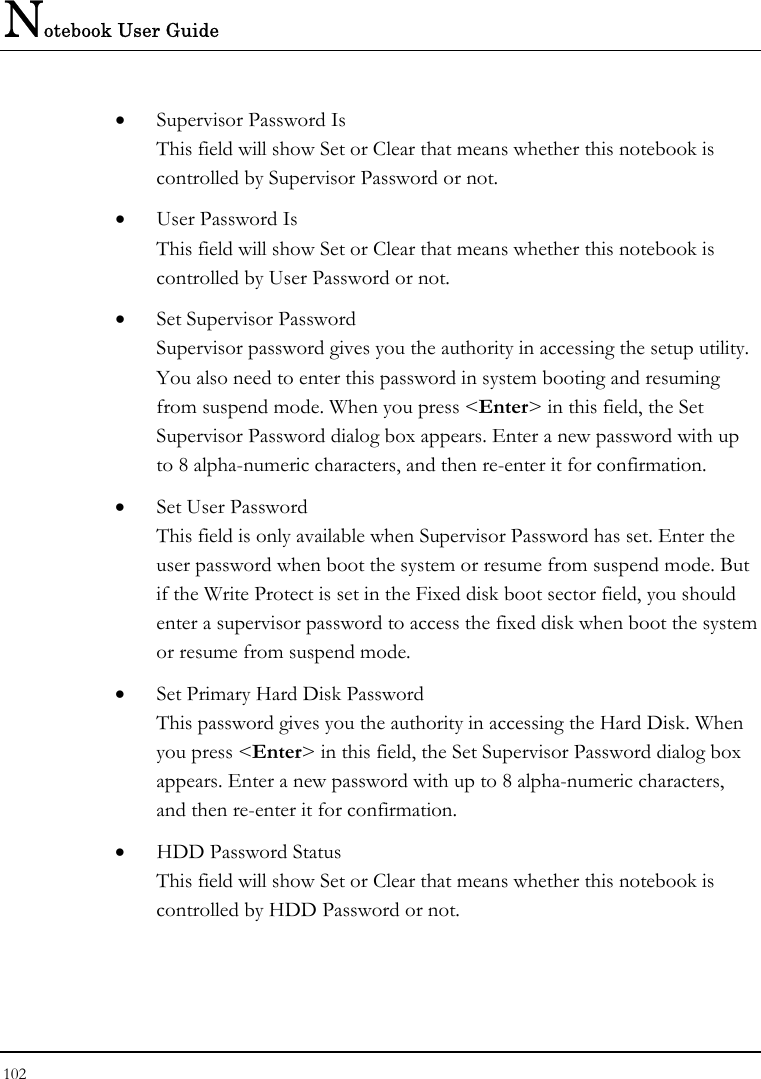
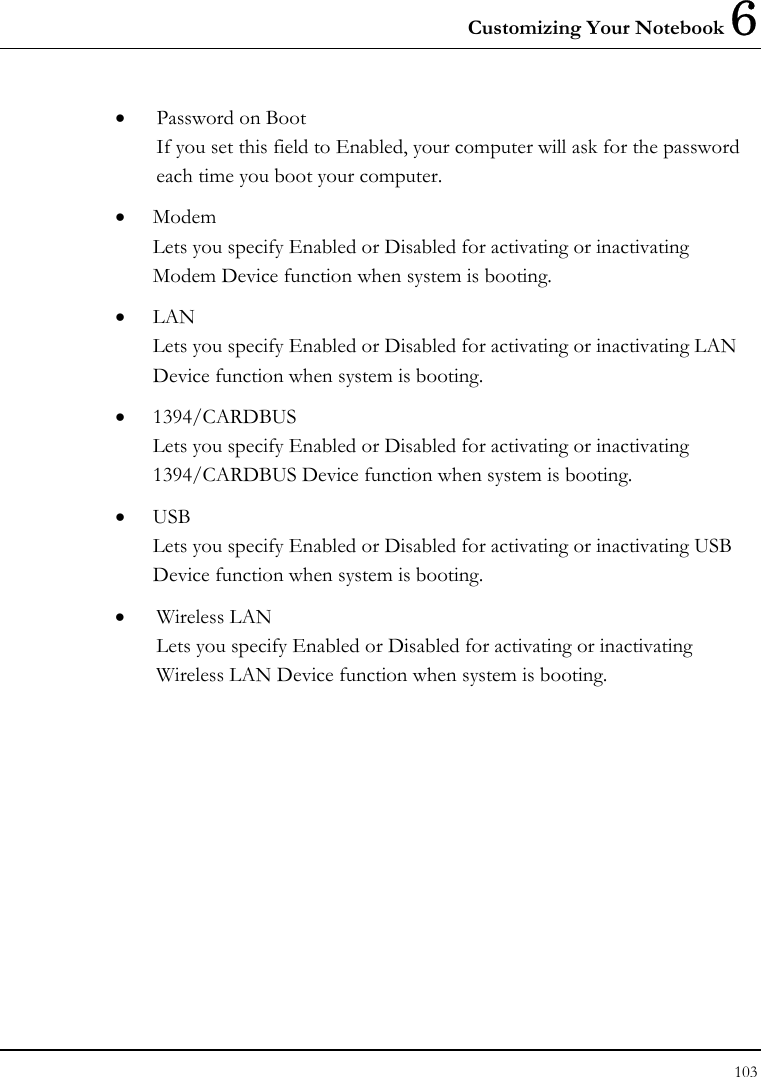
![Notebook User Guide 104 6.5 Using the Boot Setup This item allows you to set the search drive sequence where the system will try to boot up first. Phoenix BIOS Setup Utility Main Advanced Security Boot Exit Item Specific Help F12 Multi Boot Menu: [Enabled] Keys used to view or configure devices: PXE Boot with WOL: [Disabled] <Enter> expands or collapses devices with Boot Sequence: a + or - +Hard Drive <Ctrl+Enter> expands Removable Devices all CD-ROM Drive <Shift + 1> enables or disables a device. <+> and <-> moves the device up or down. F1 Help Select Item -/+ Change Values F9 Setup Defaults Esc Exit --> Select Menu Enter Select Sub-Menu F10 Save and Exit • F12 Multi Boot Menu Lets you specify Enabled or Disabled for activating or inactivating the Multi Boot function by pressing F12 function key when system is booting.](https://usermanual.wiki/First-Computer/MB05WIW.User-Manual-3-of-3/User-Guide-347881-Page-26.png)