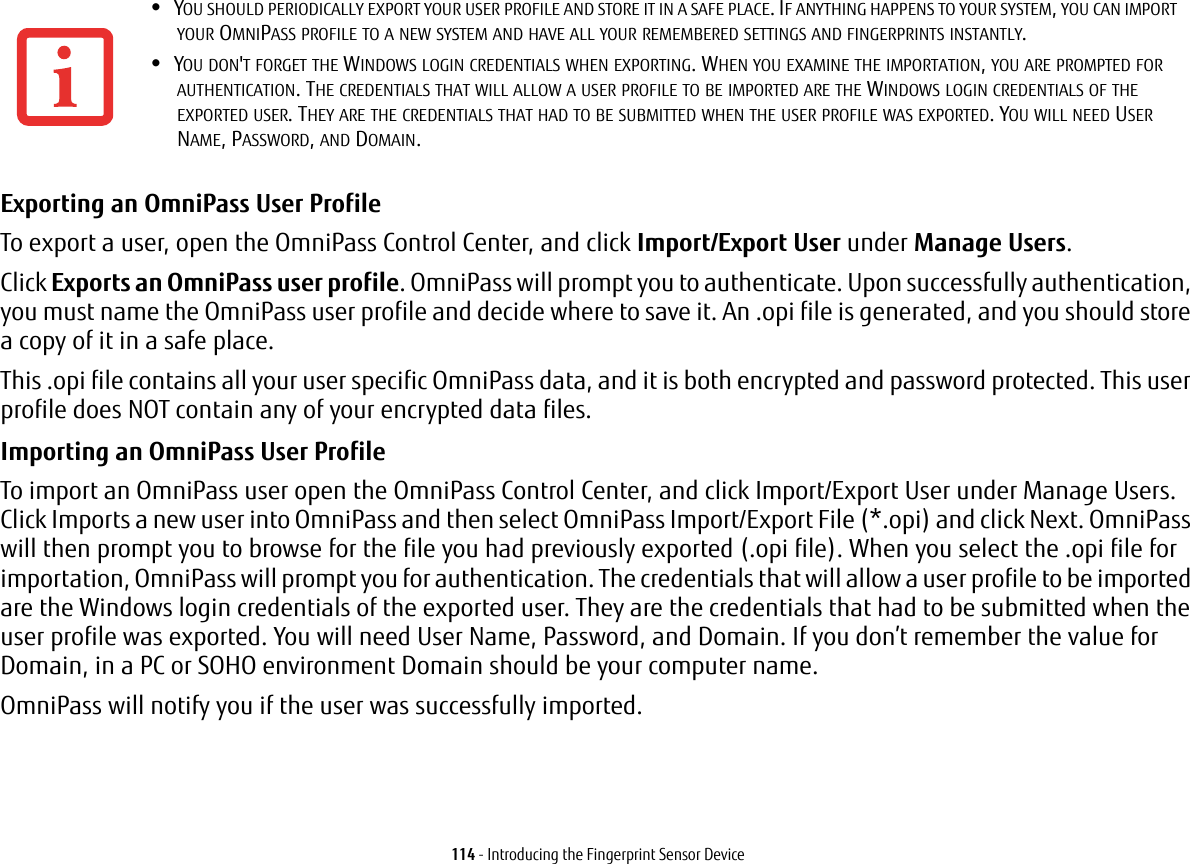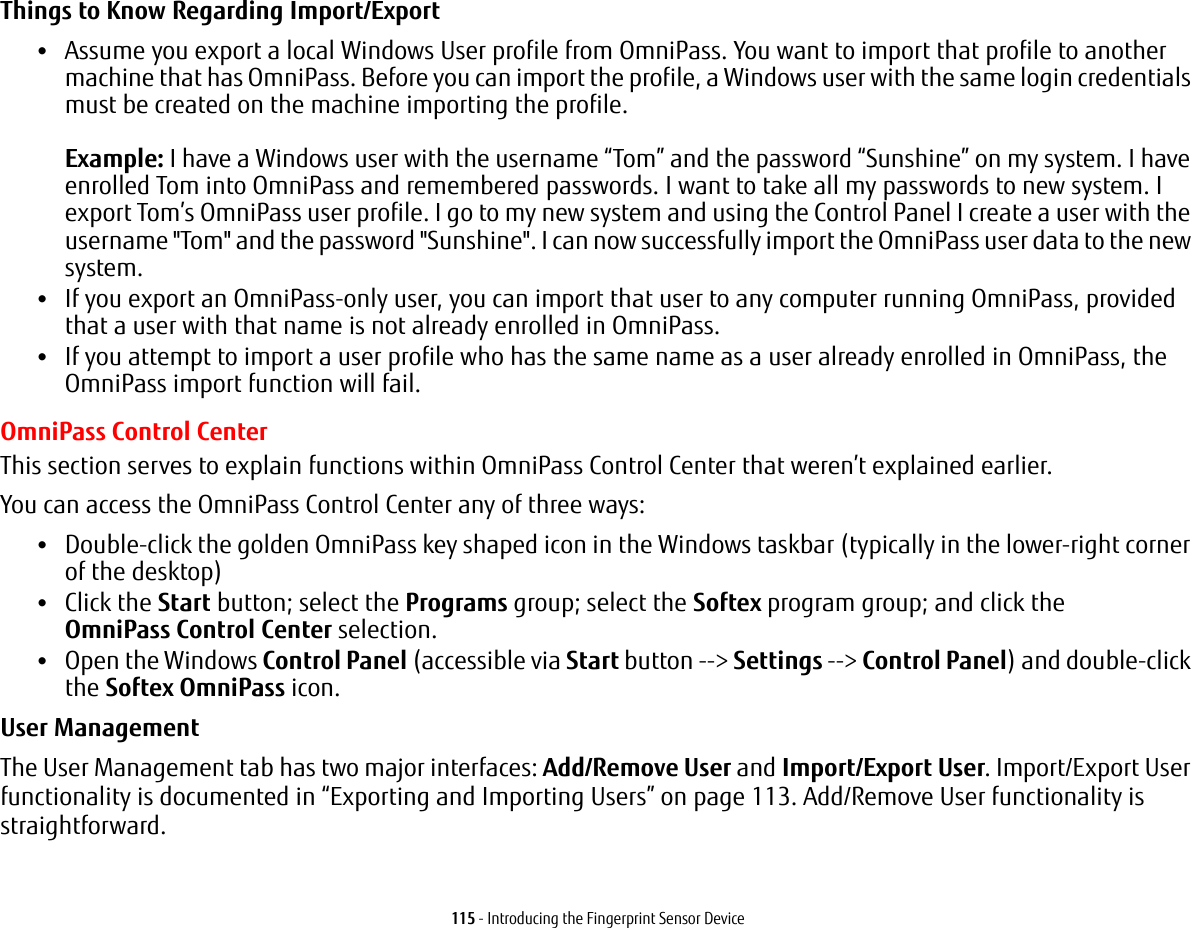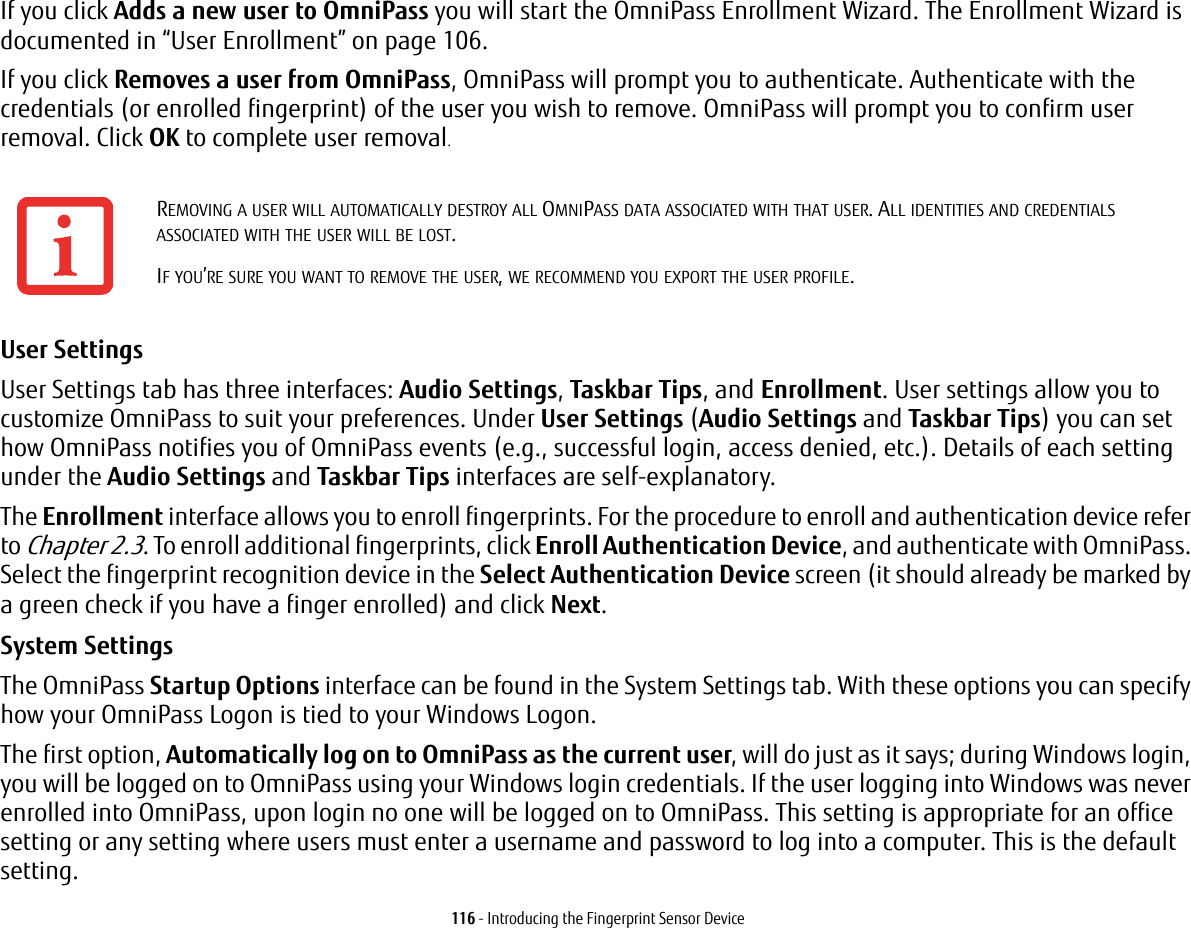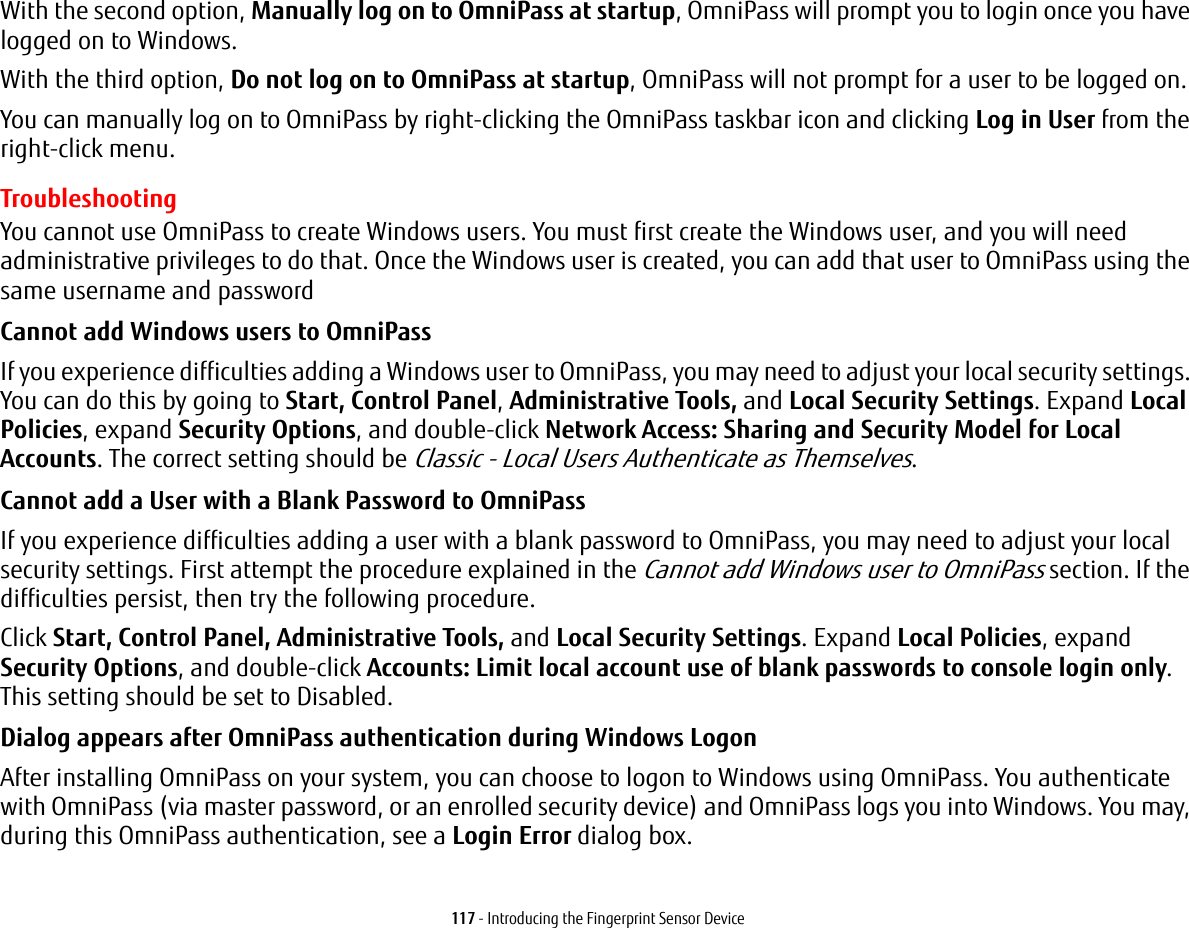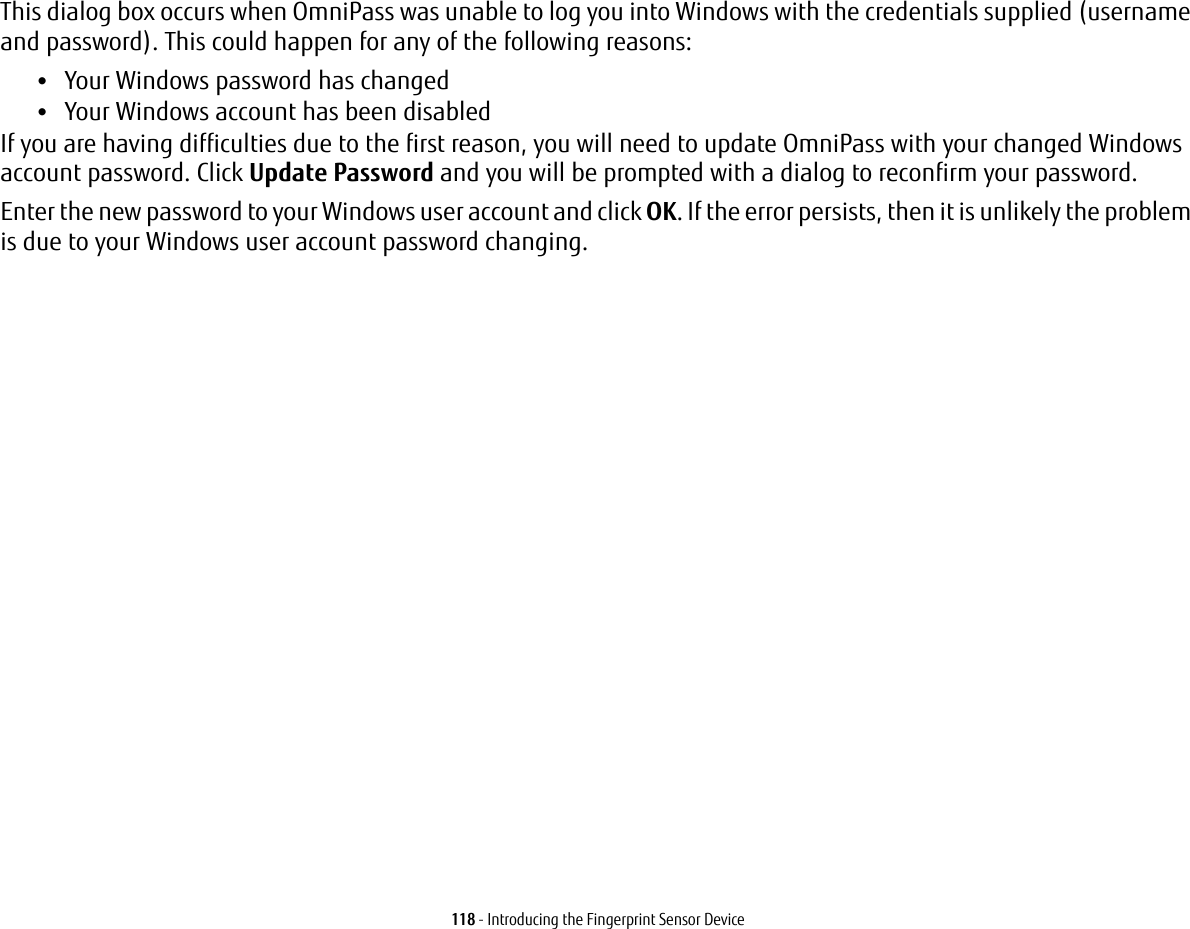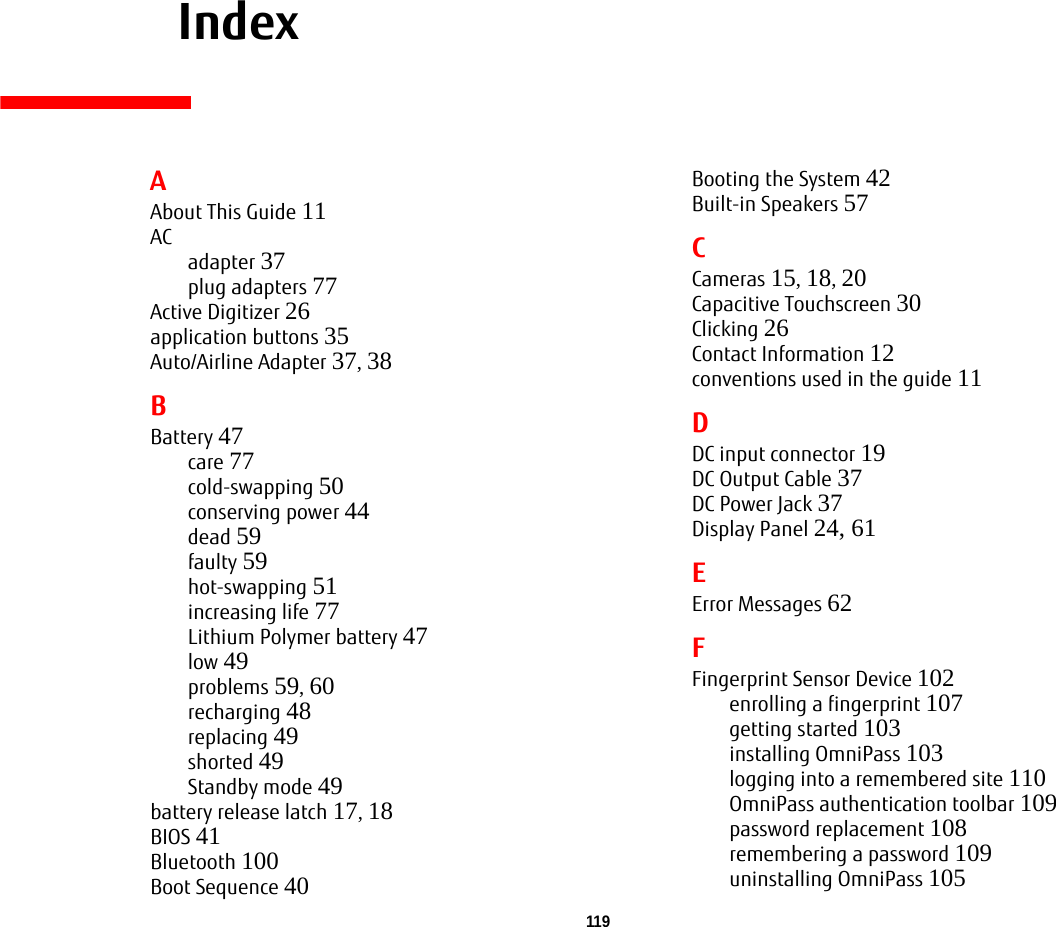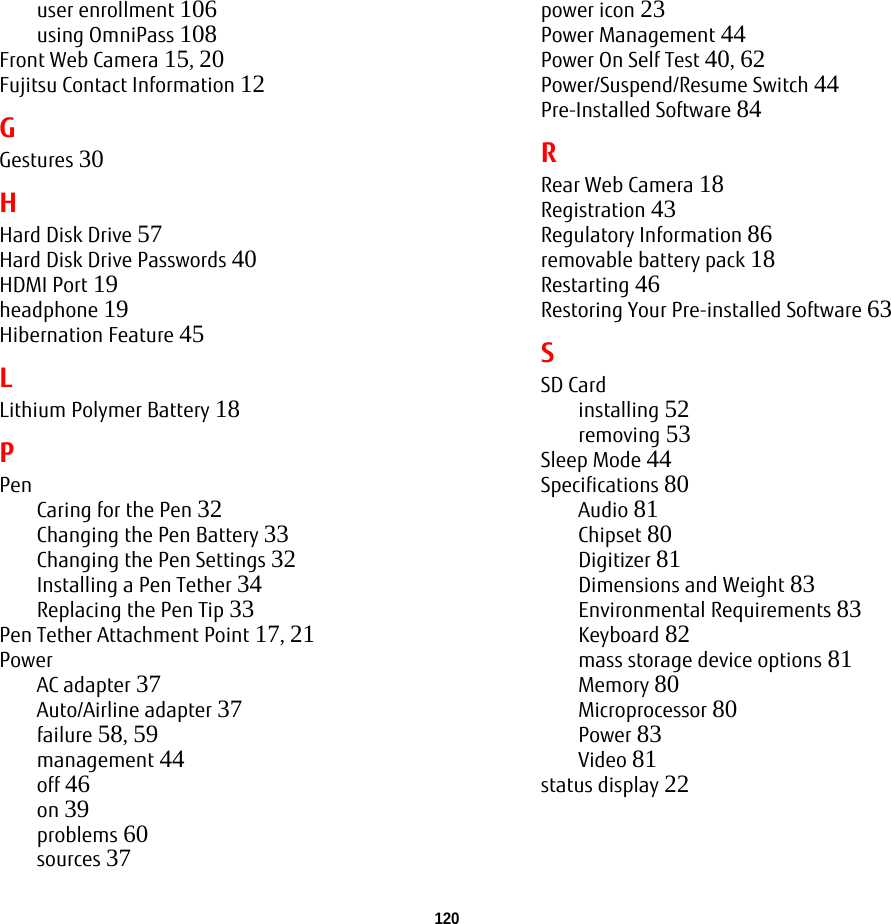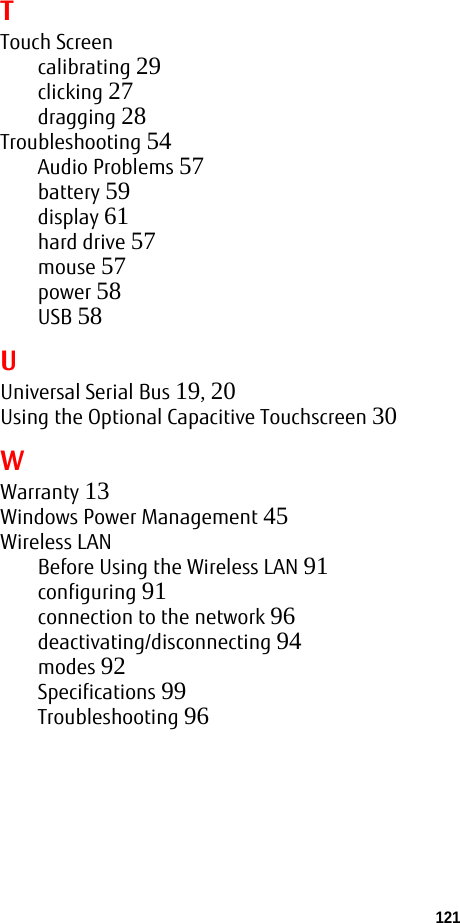Fujitsu Client Computing WL0025 802.11N 1X1 WIRELESS LAN USB MODULE User Manual Q572 B5FK 0131 01ENZ0 00
Fujitsu Limited 802.11N 1X1 WIRELESS LAN USB MODULE Q572 B5FK 0131 01ENZ0 00
Contents
- 1. User manual
- 2. user manual
- 3. User Manual
- 4. Final Manual
- 5. USERS MANUAL
USERS MANUAL
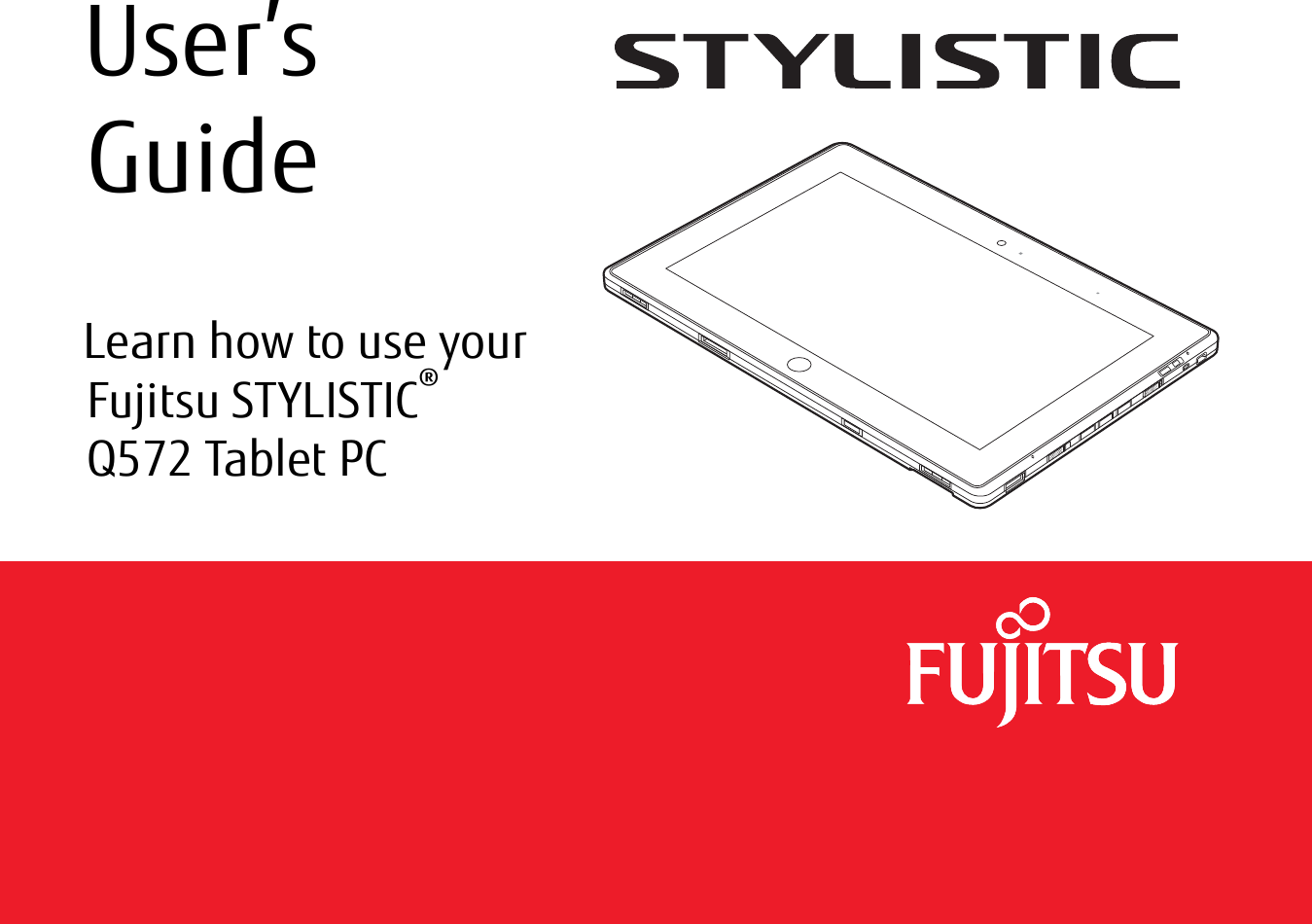
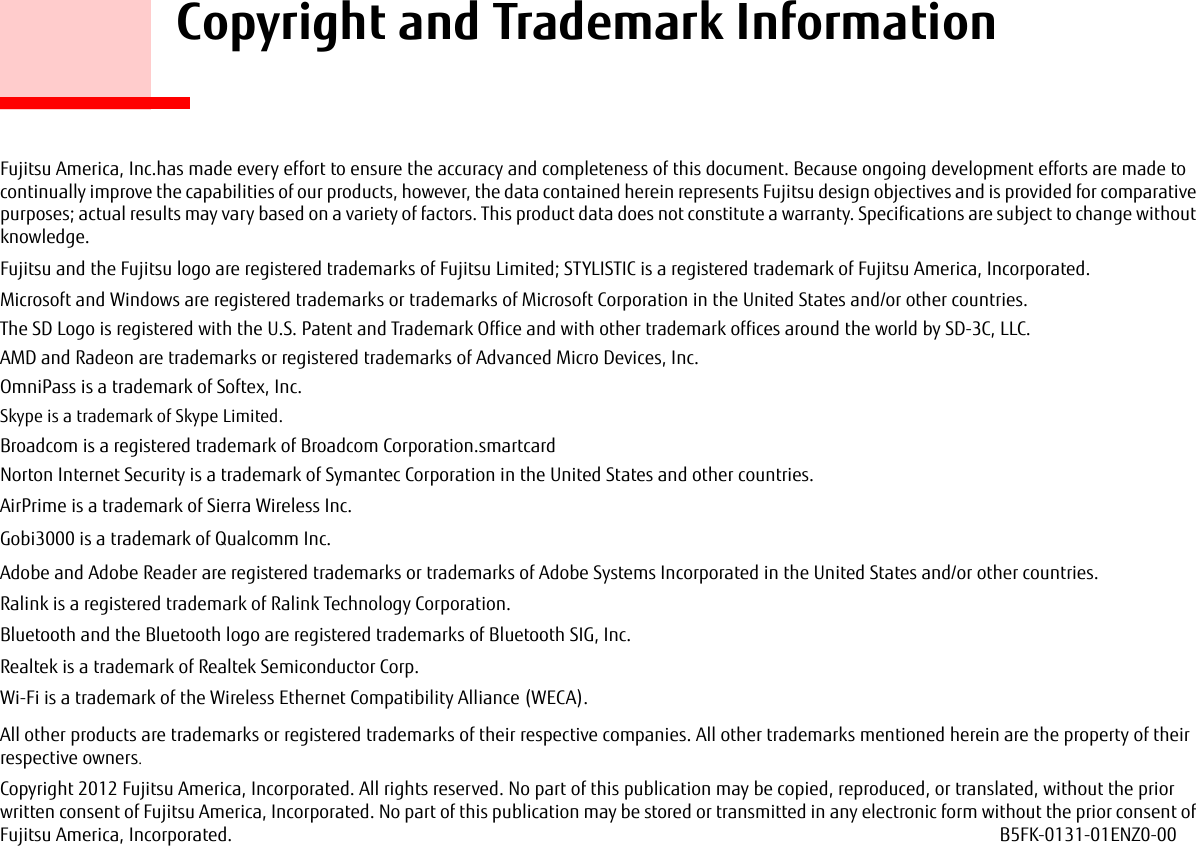
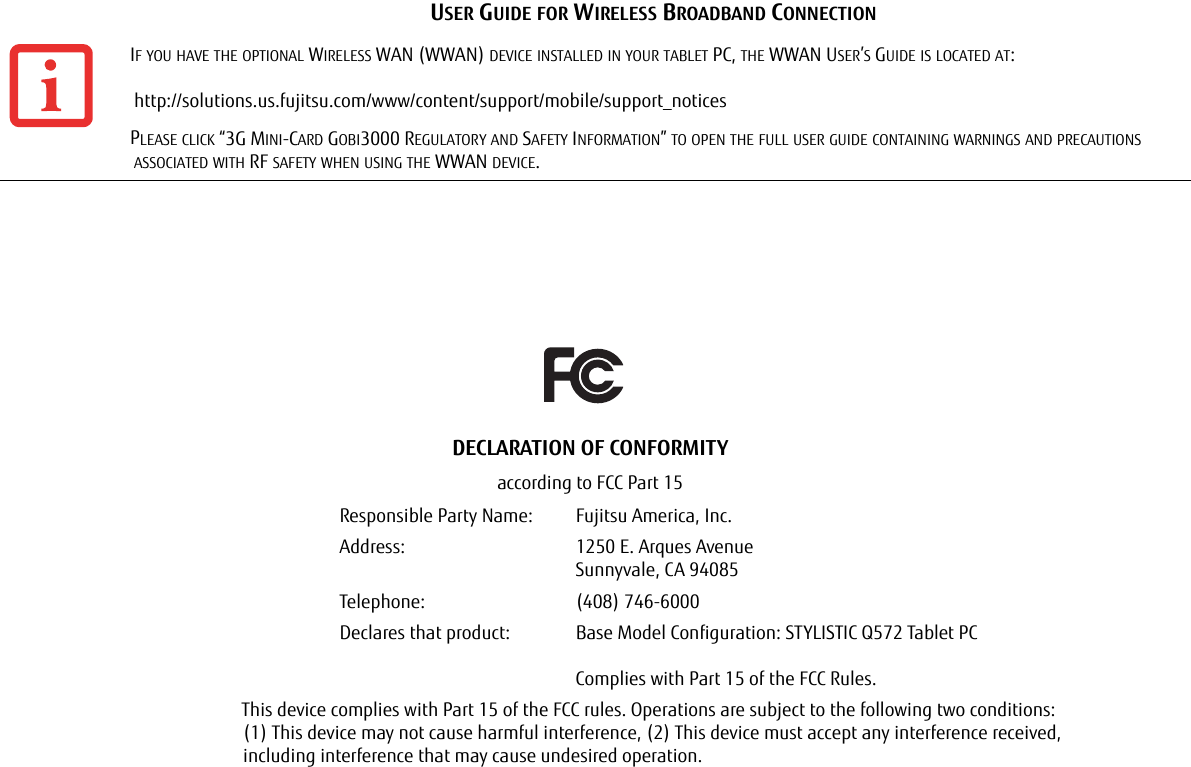
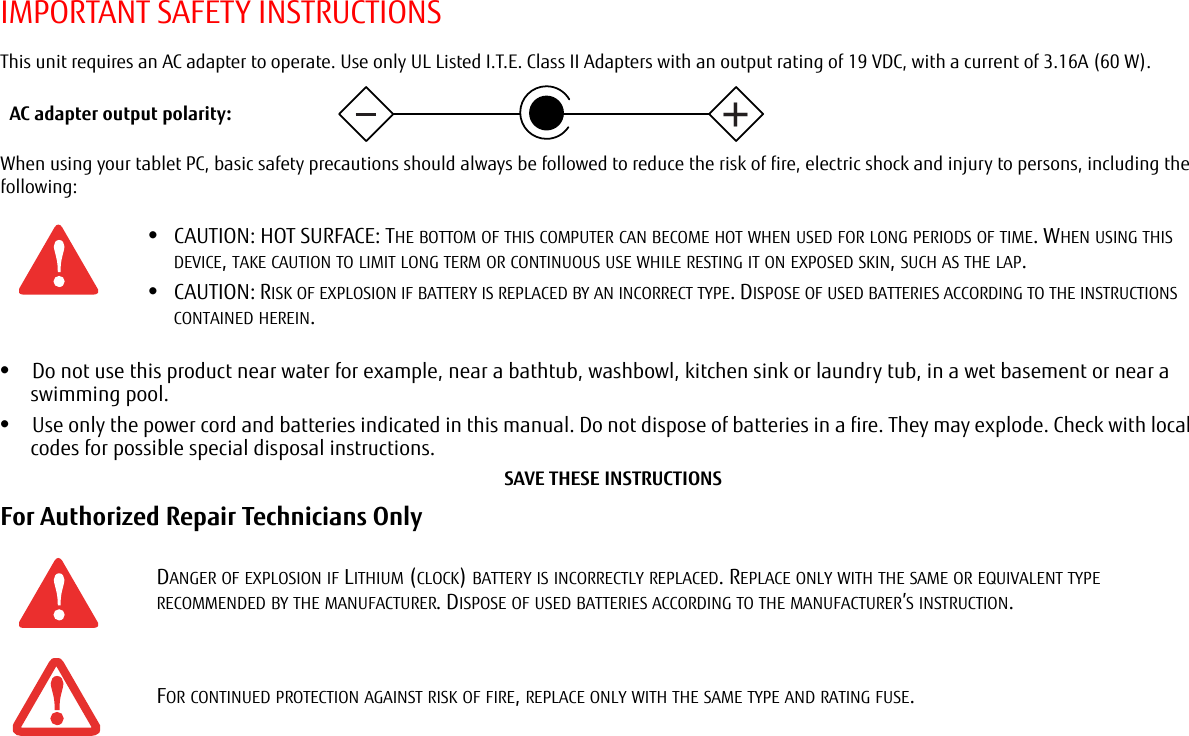
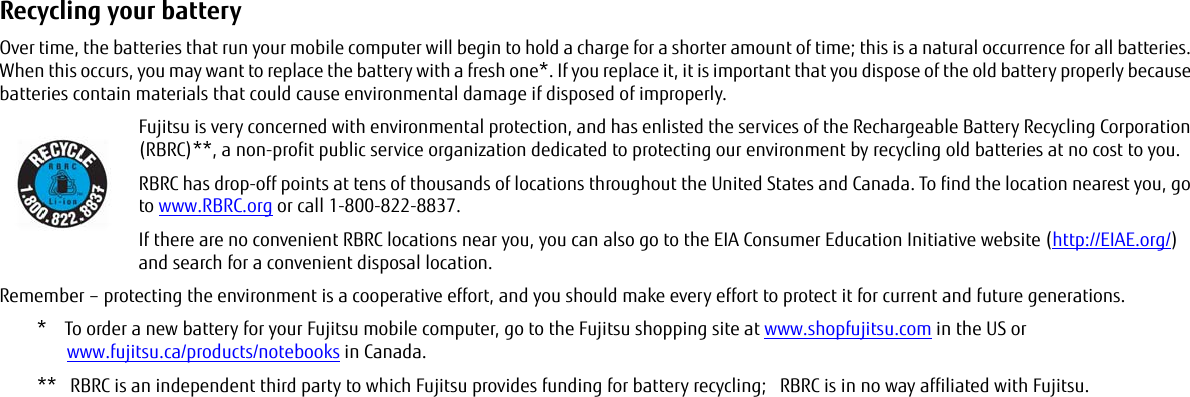
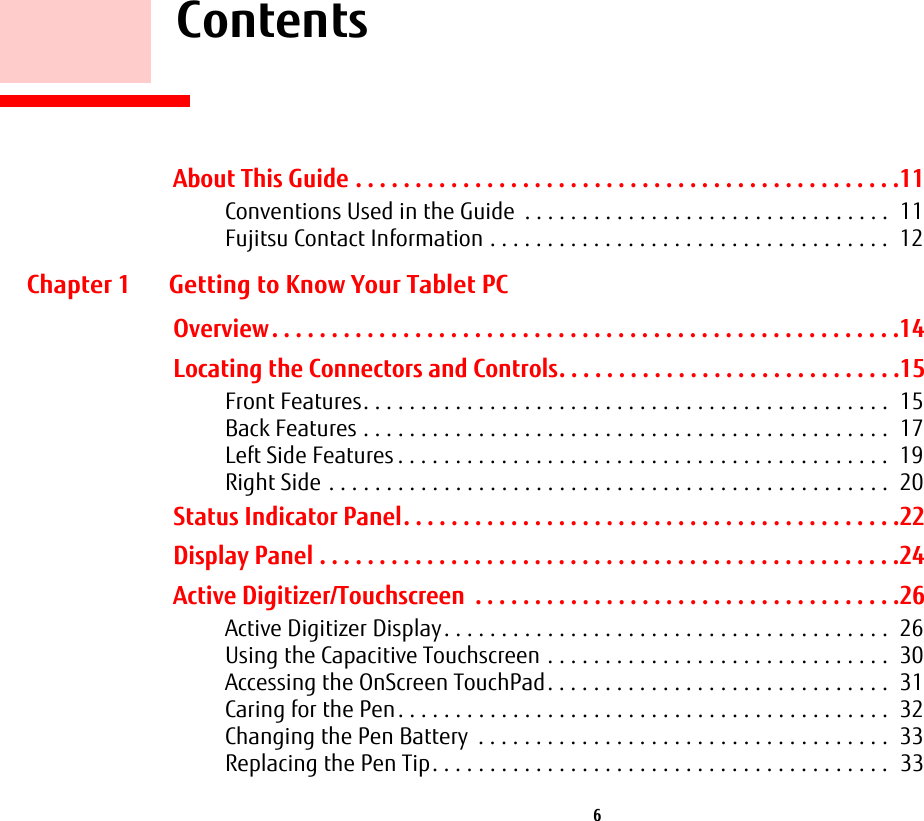
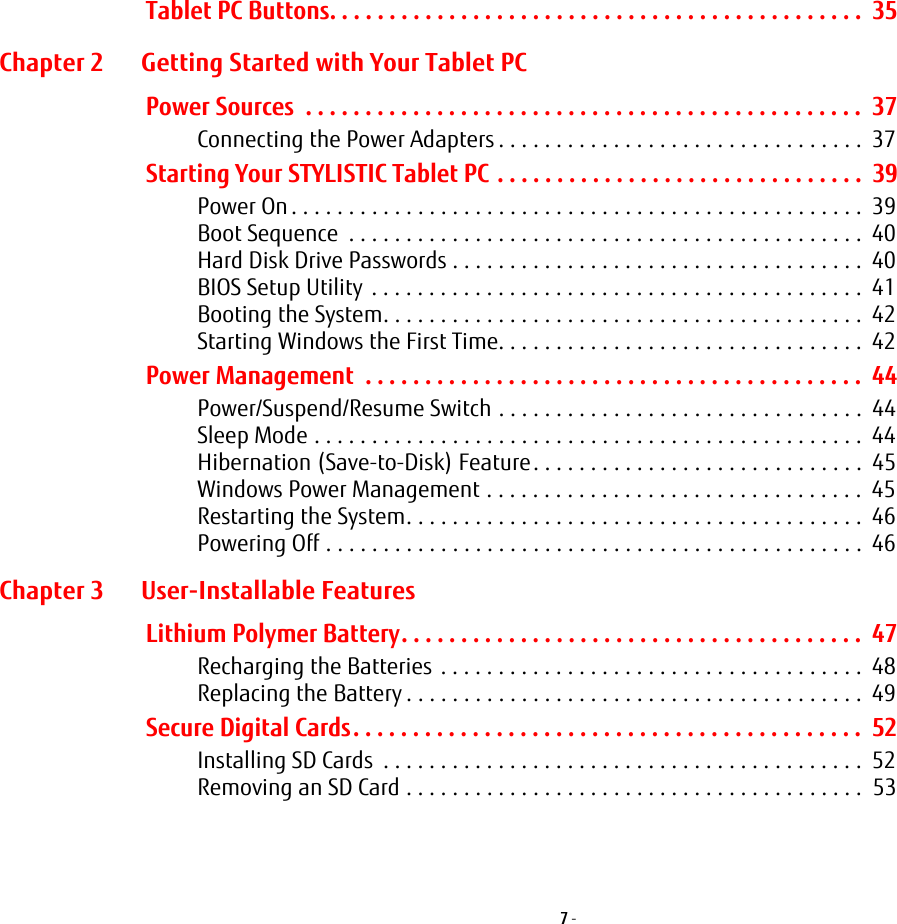
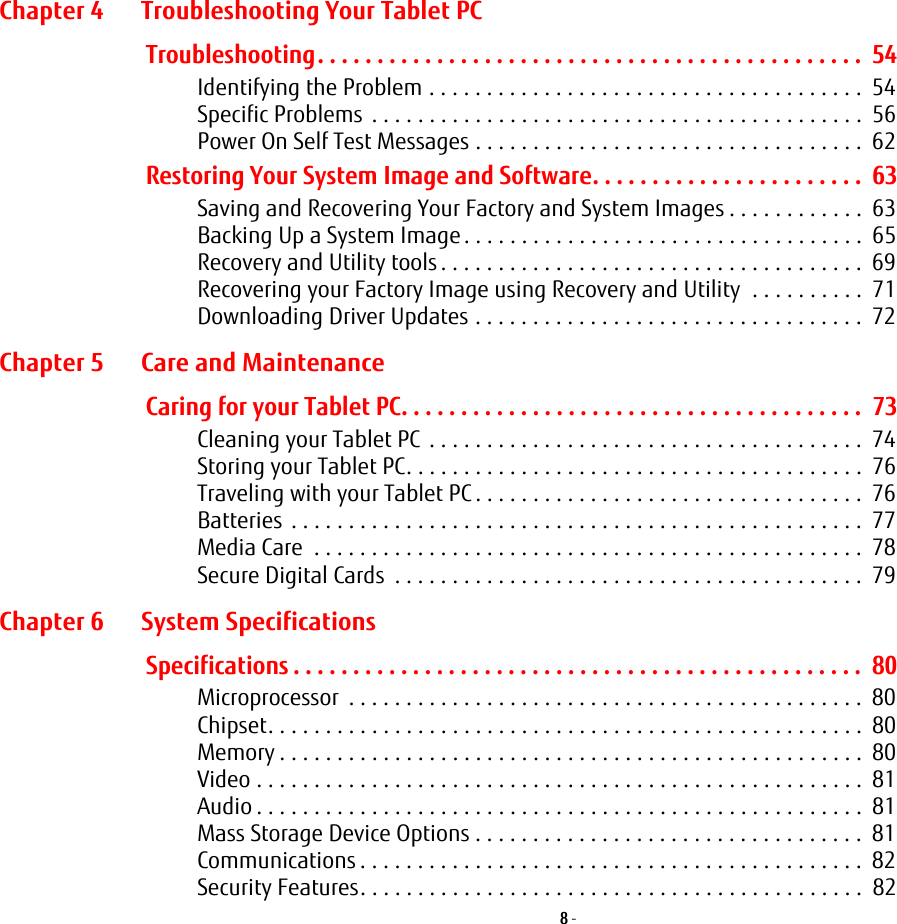
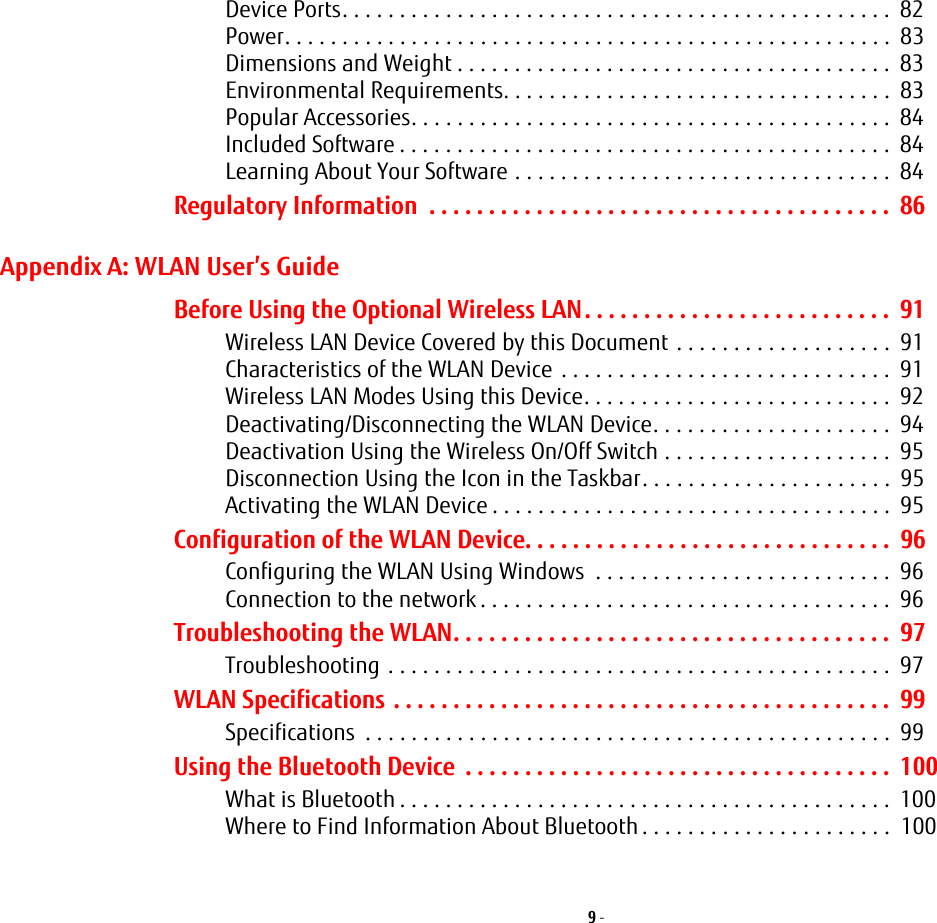
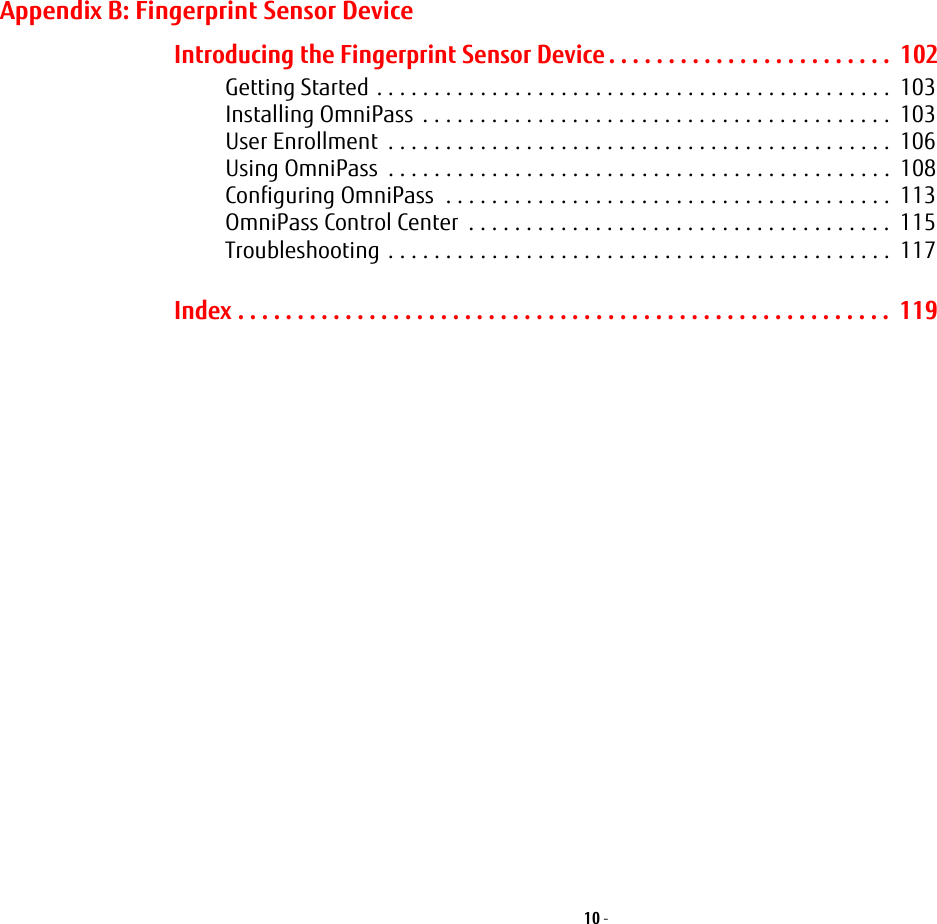
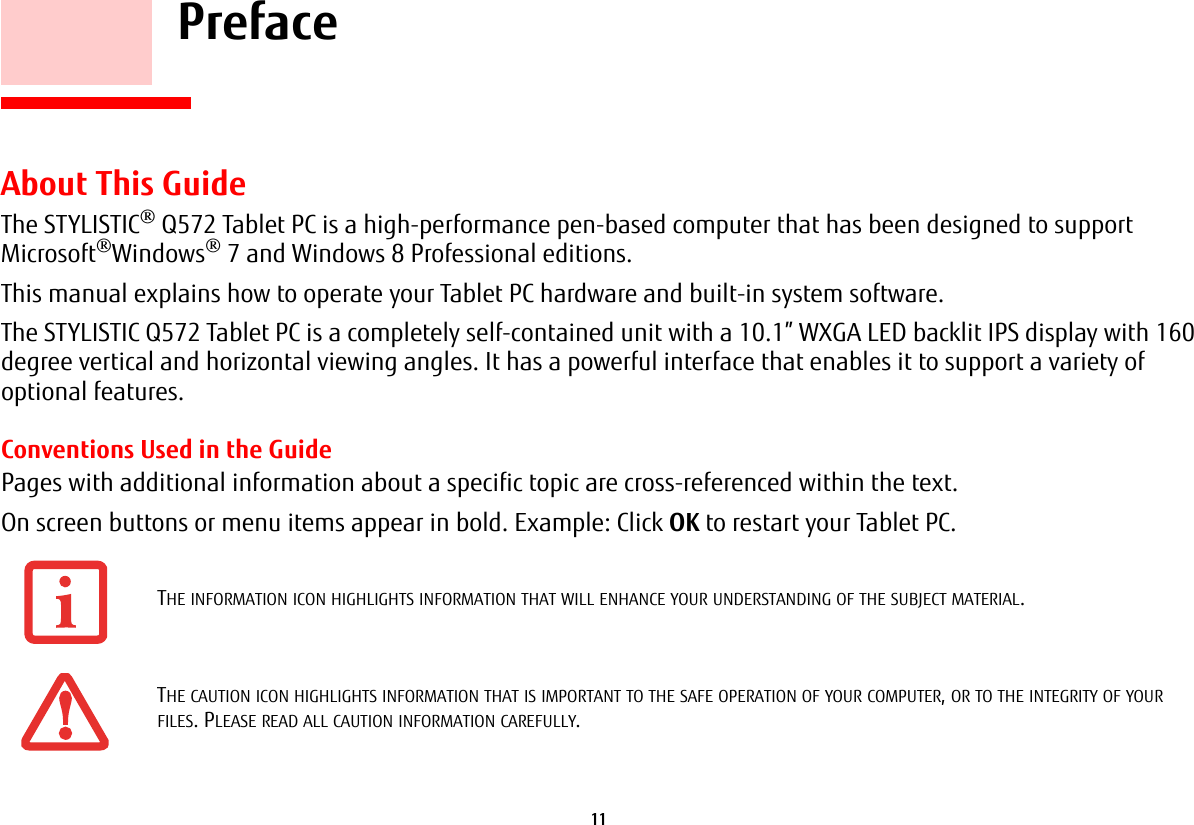
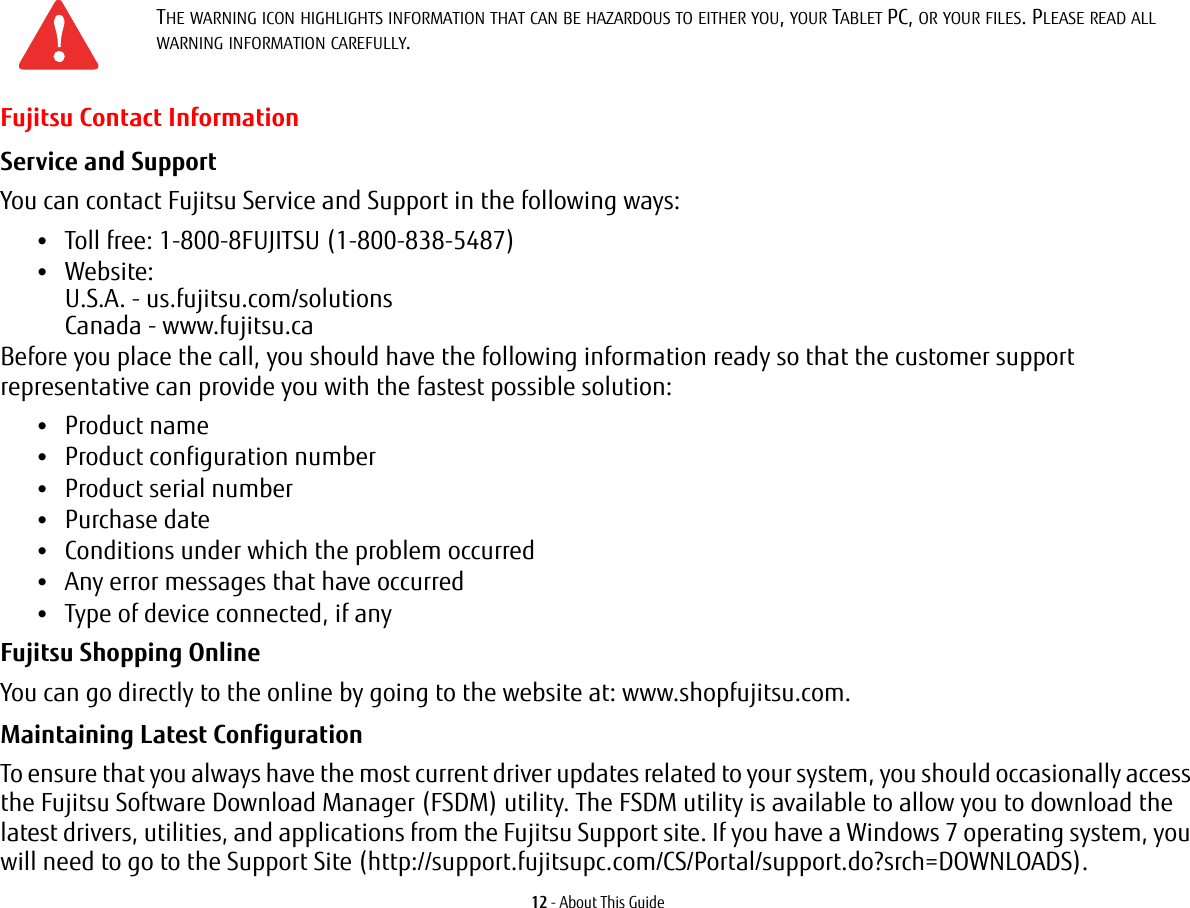
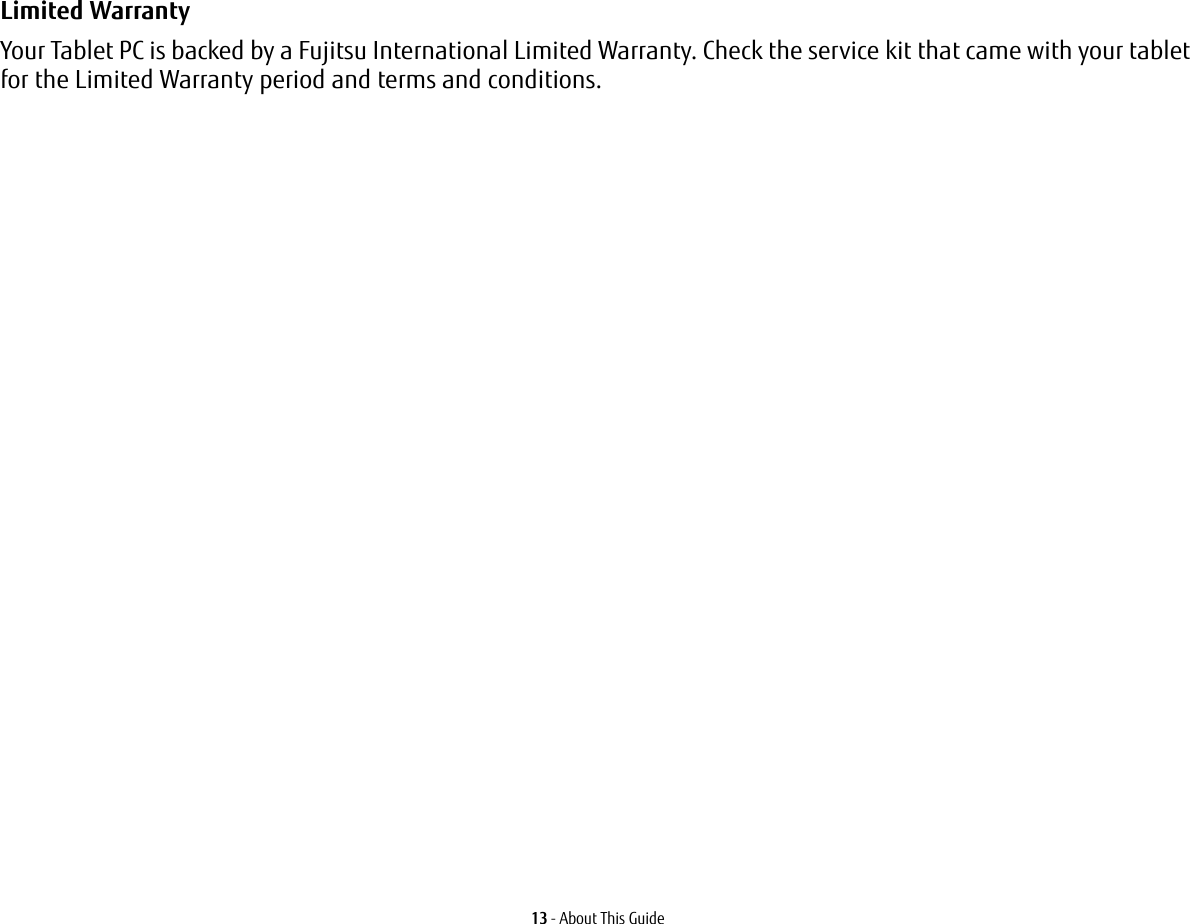
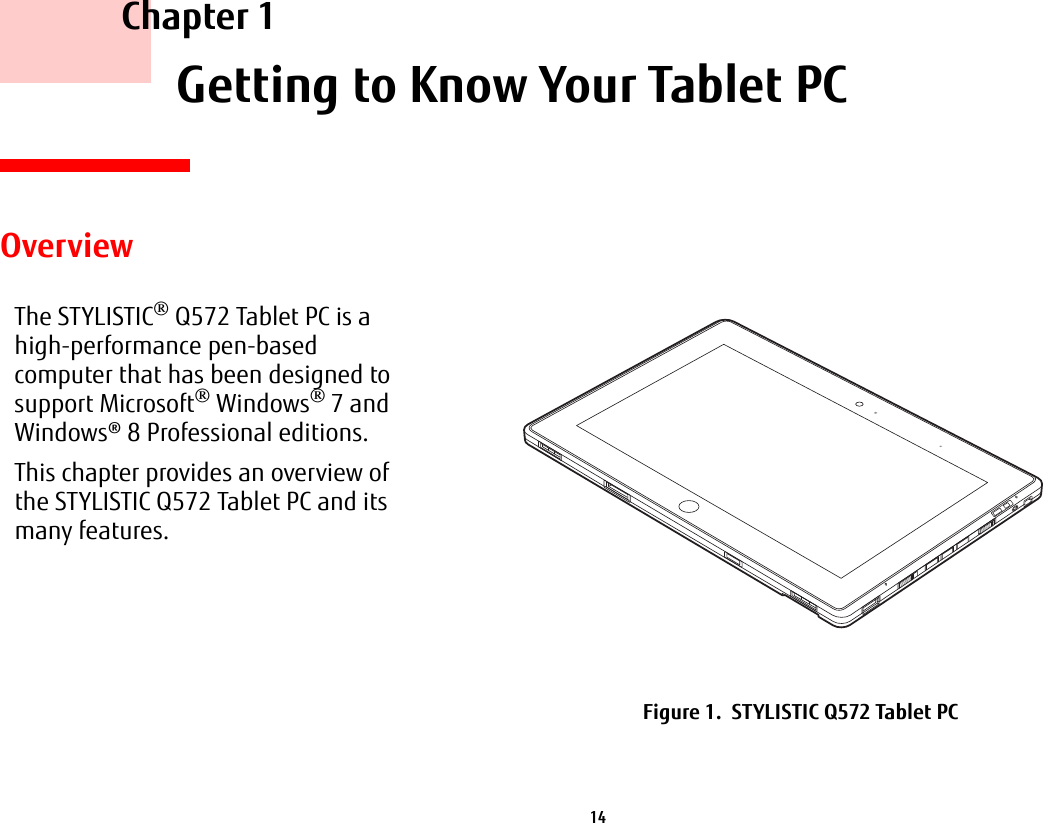
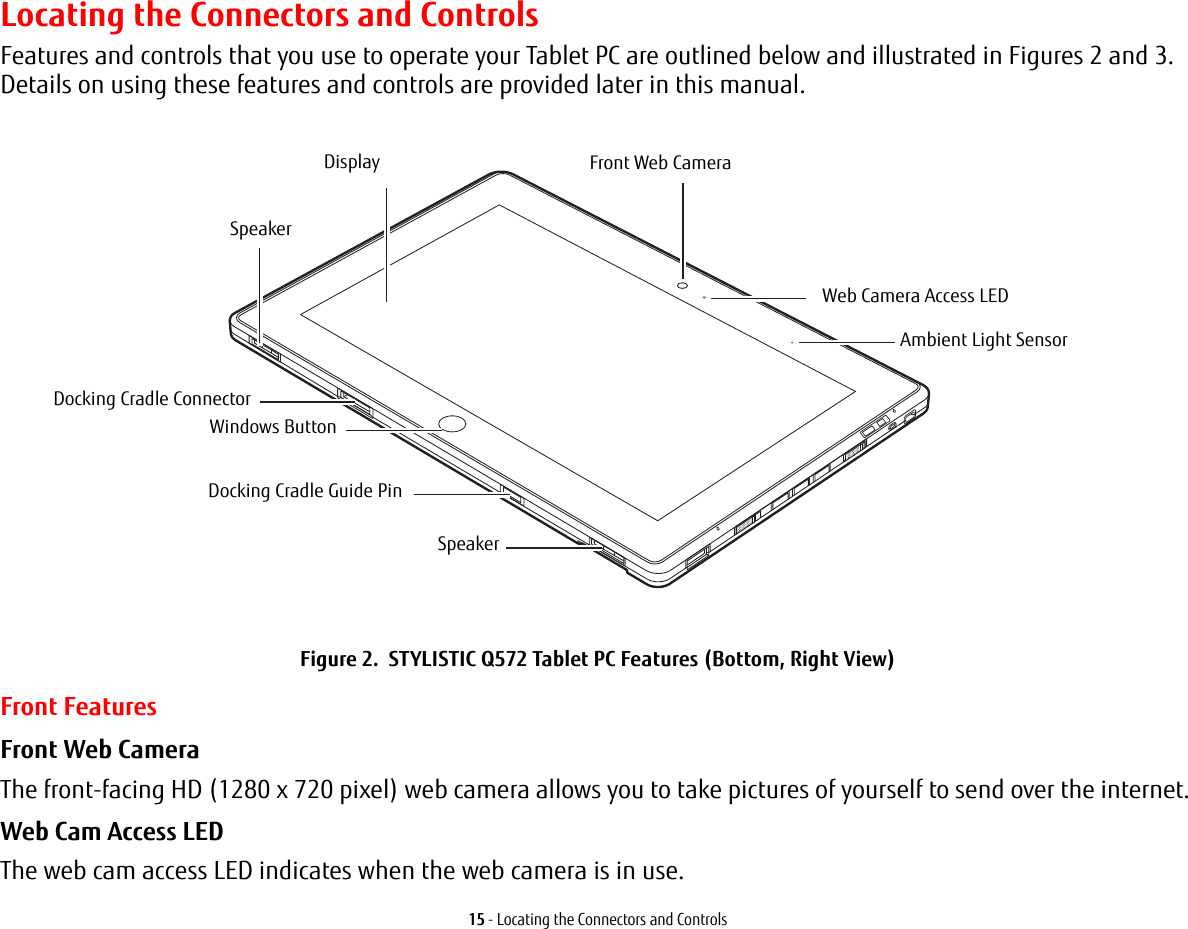
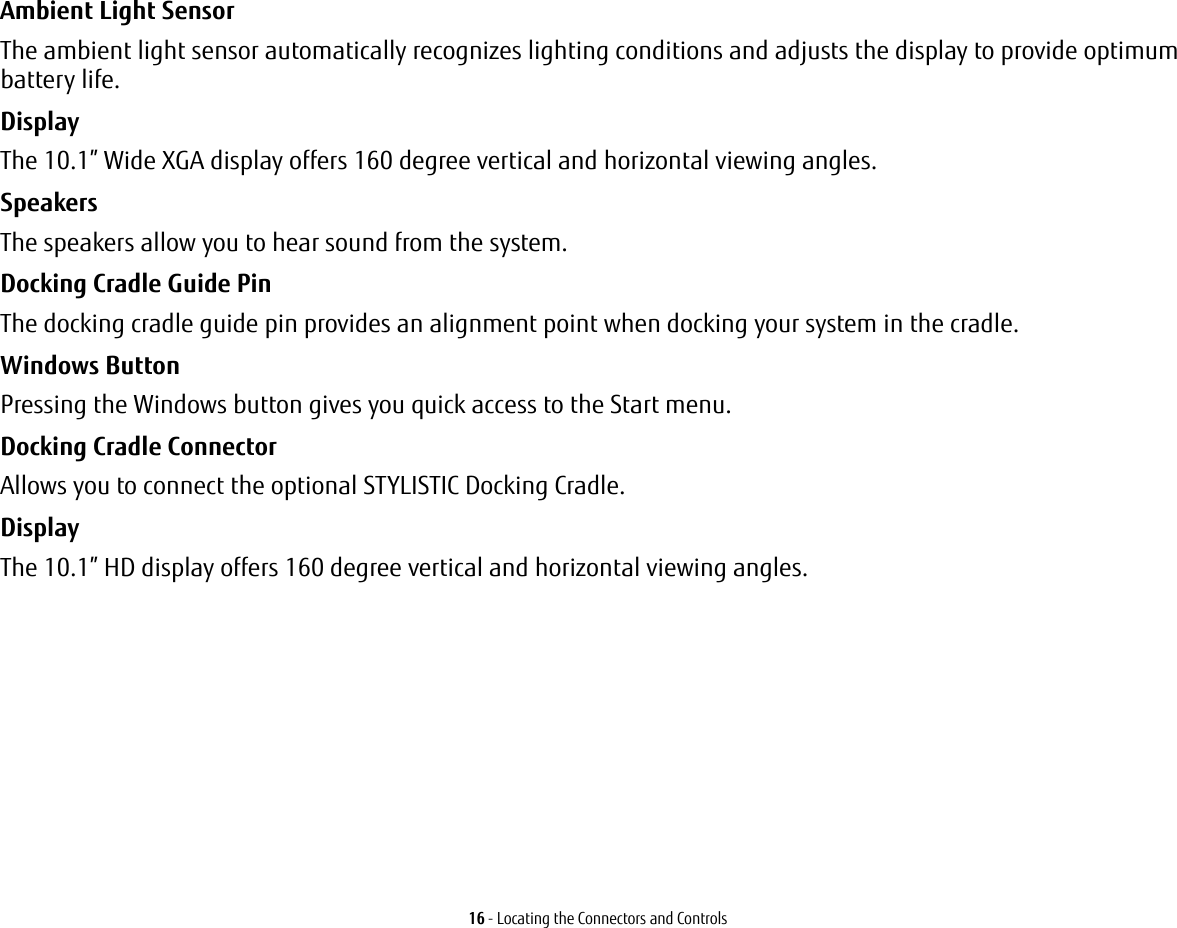
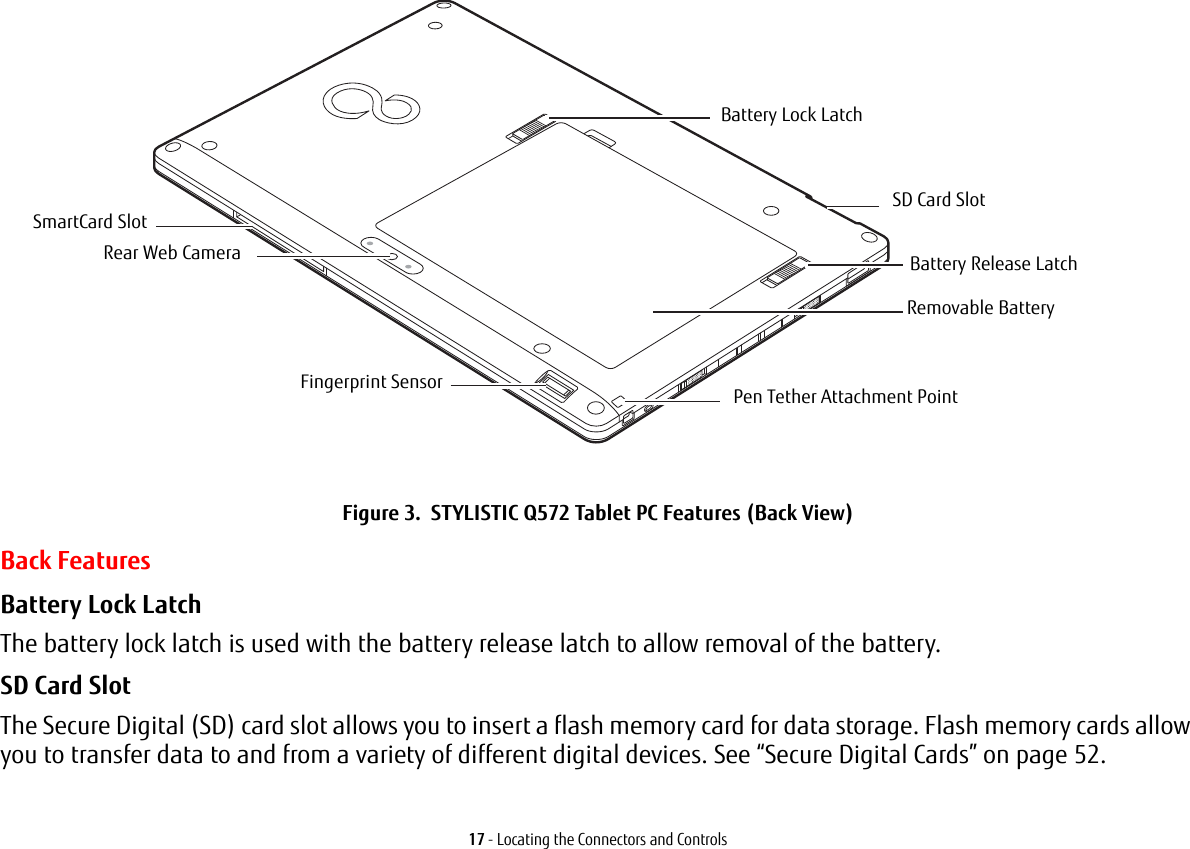
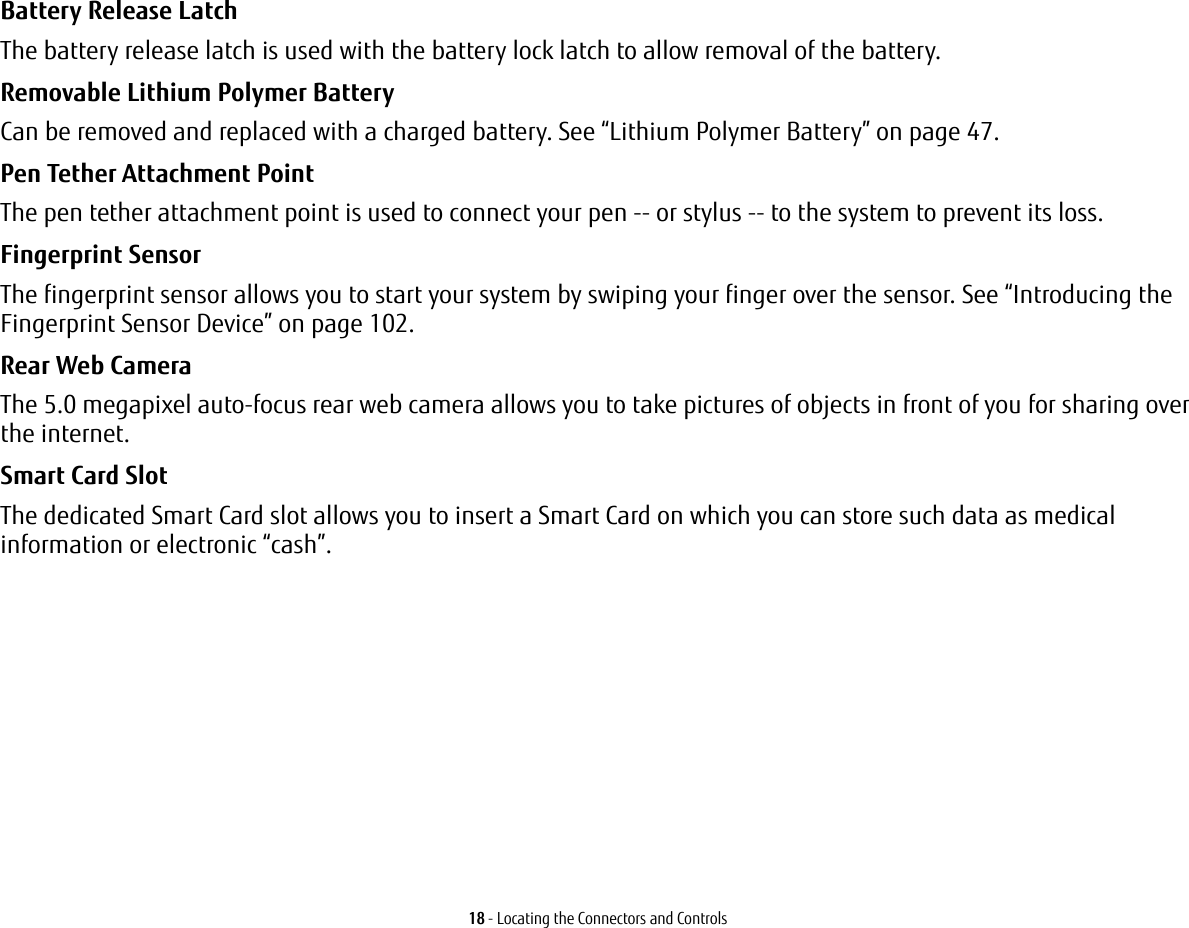
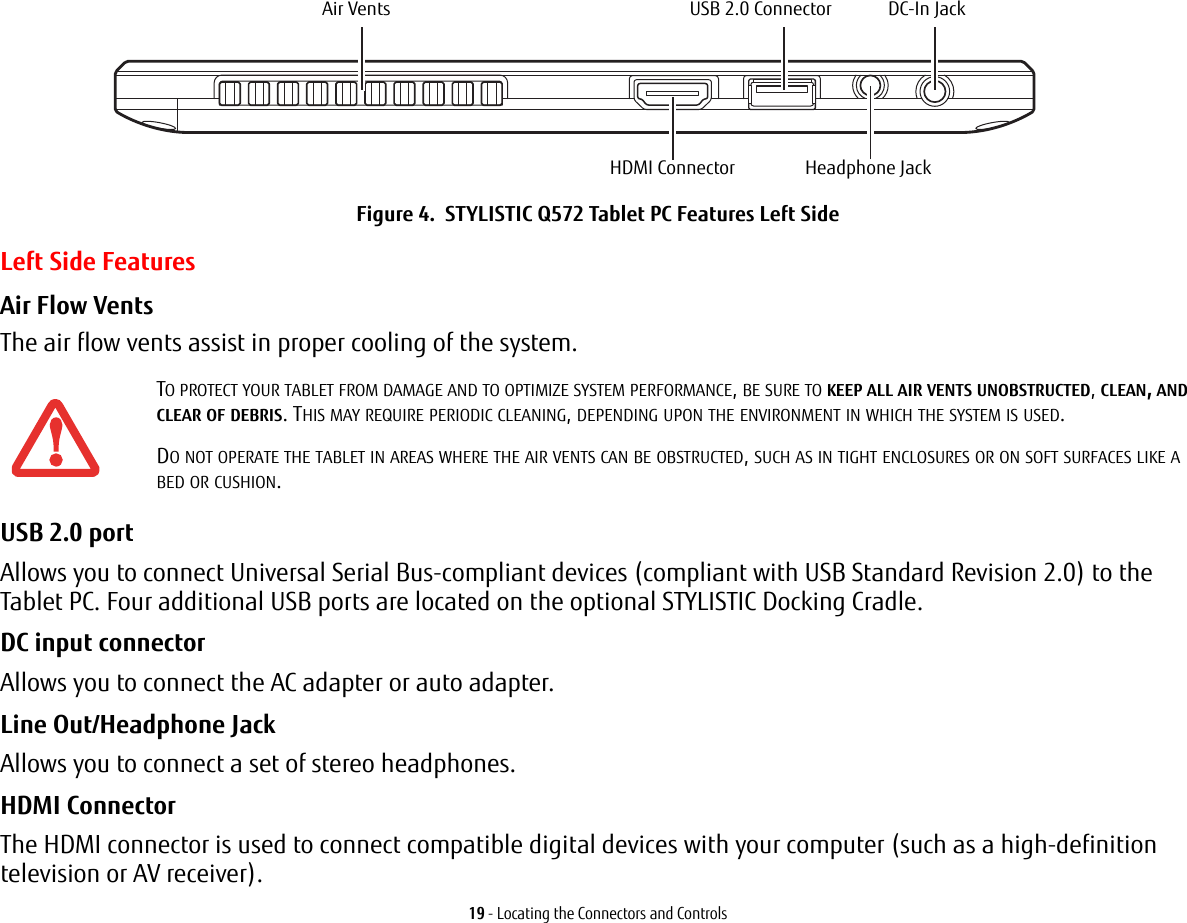
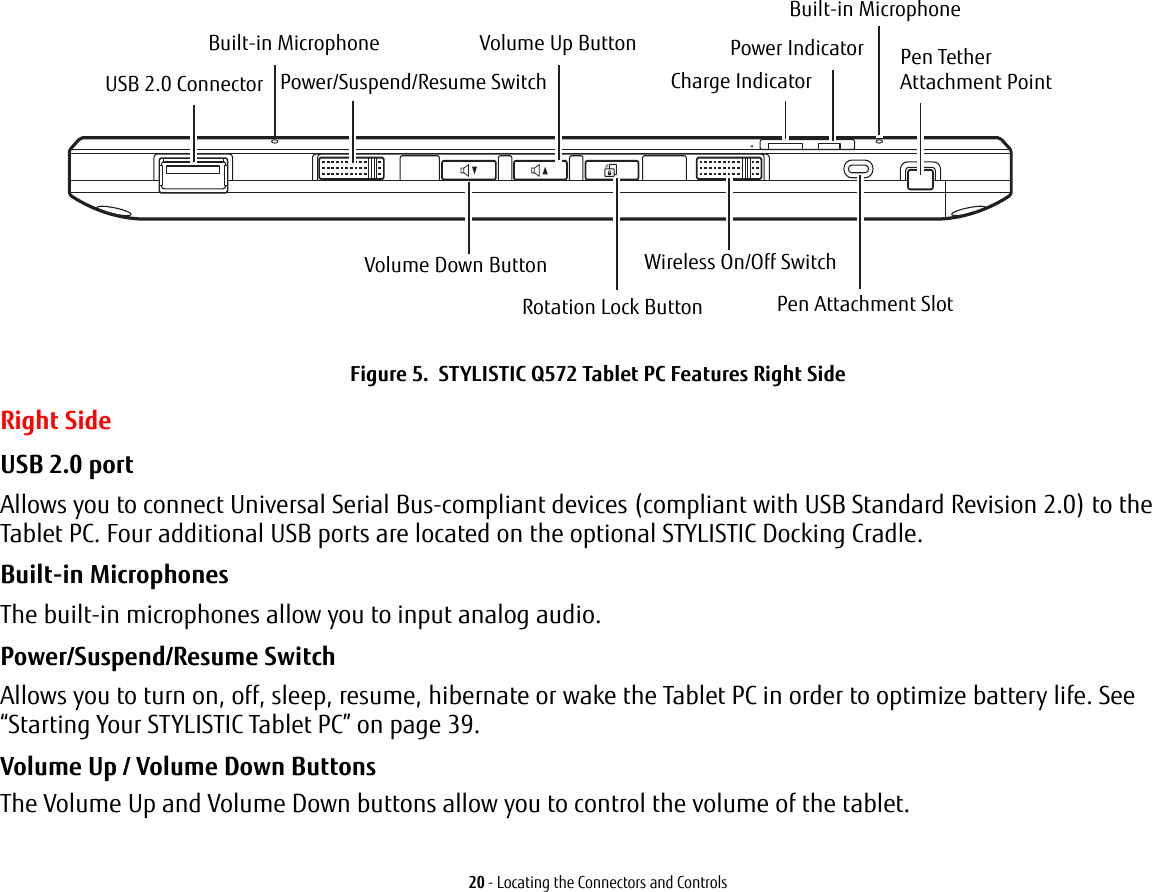
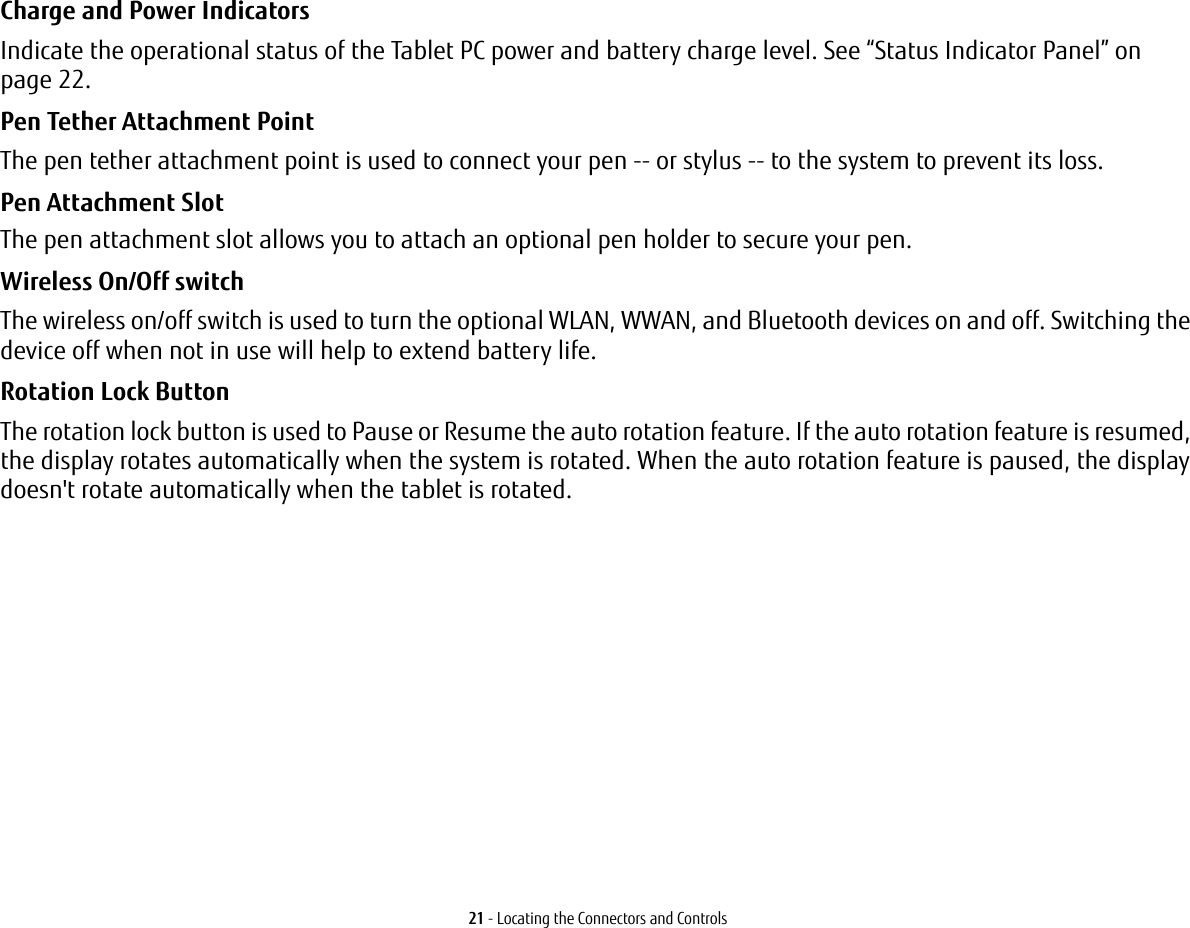
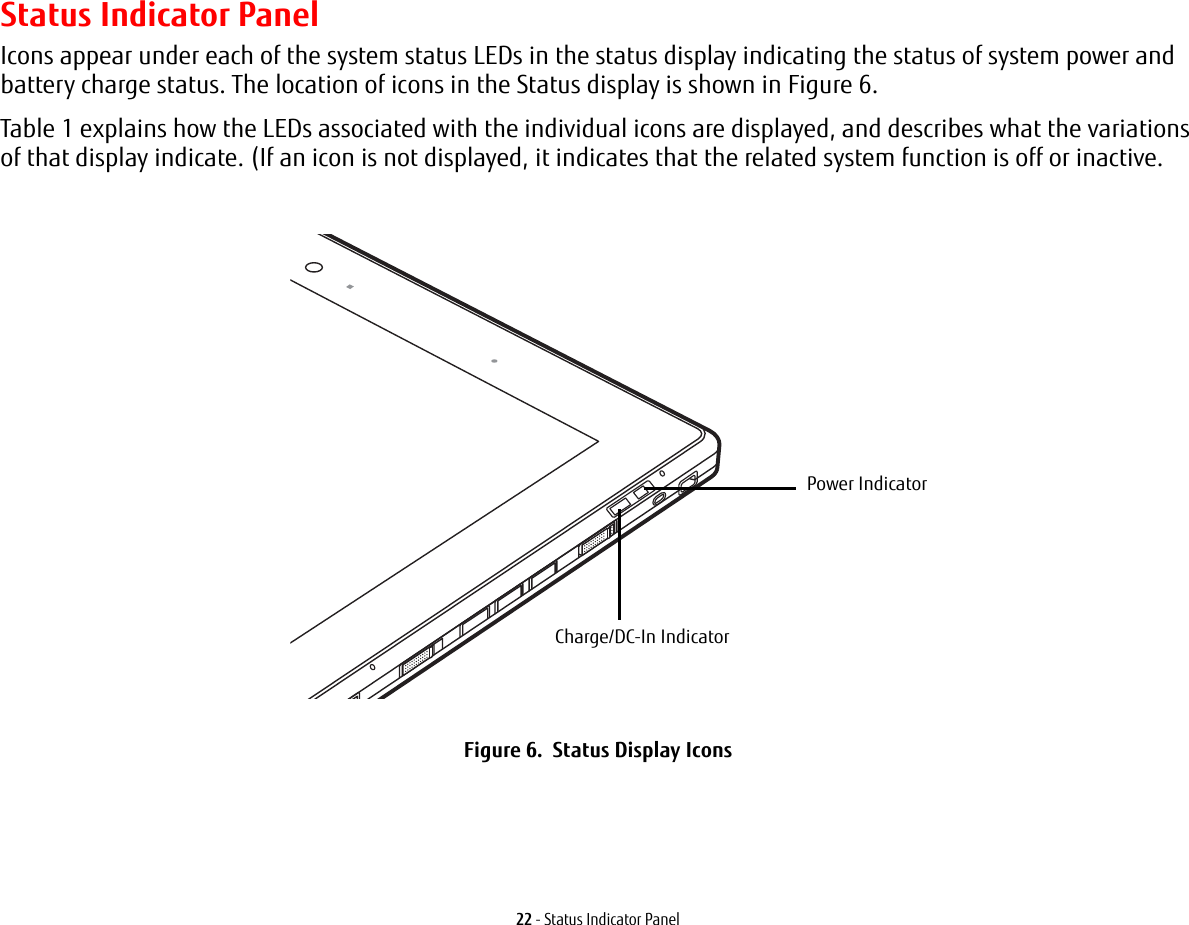
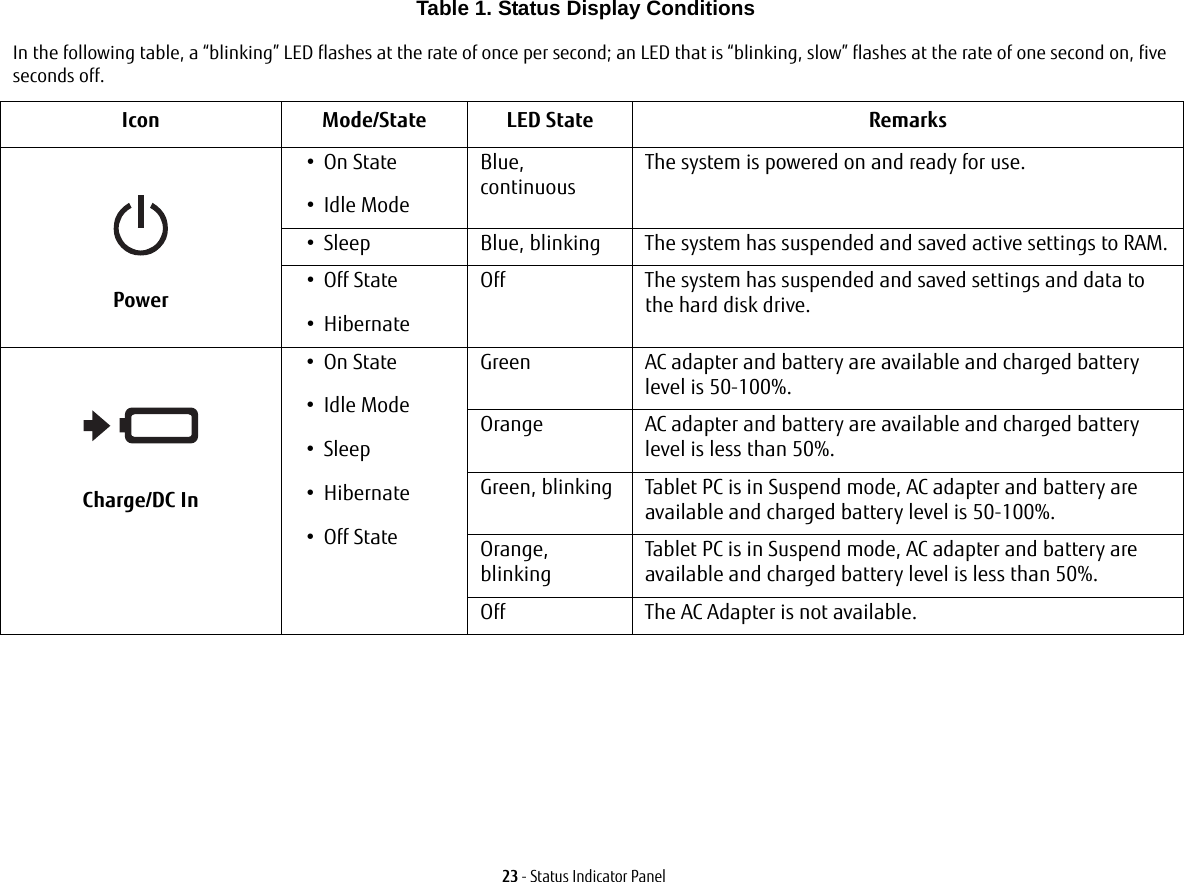
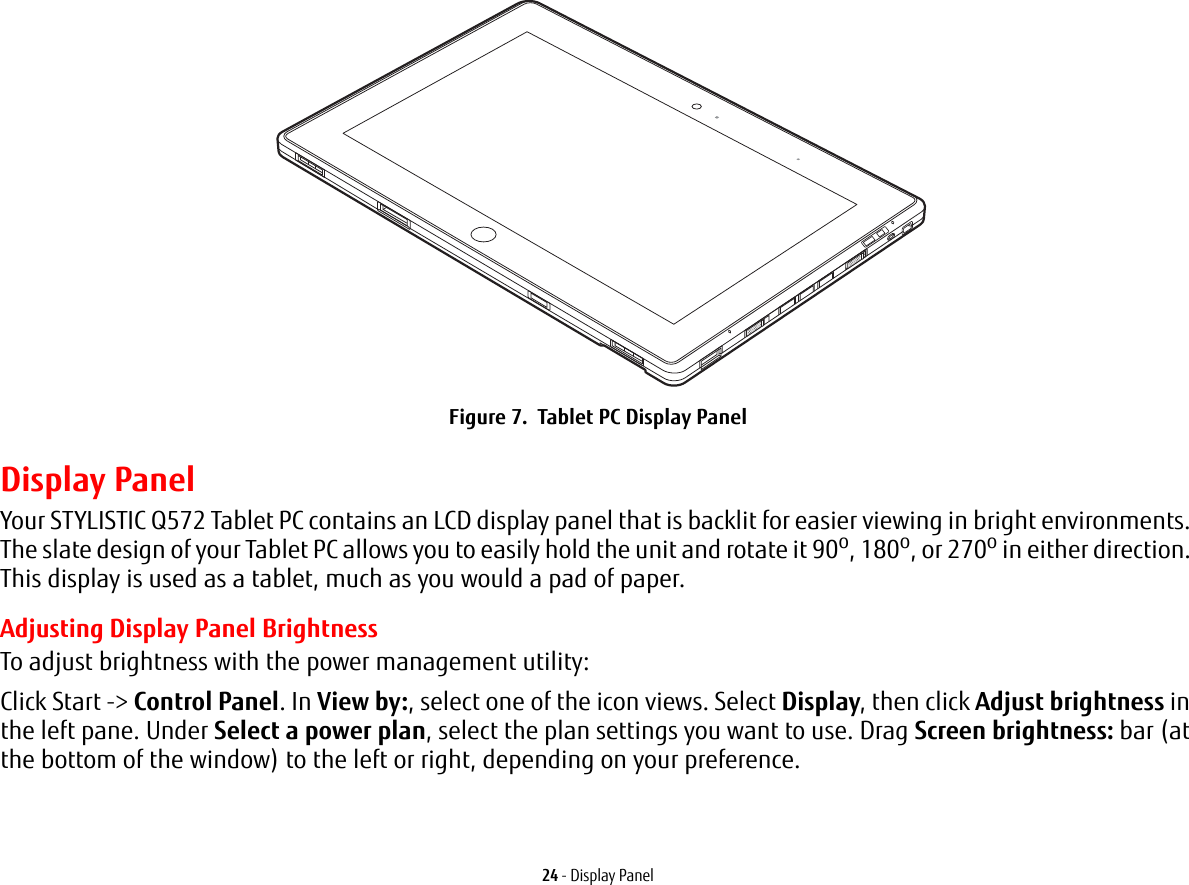
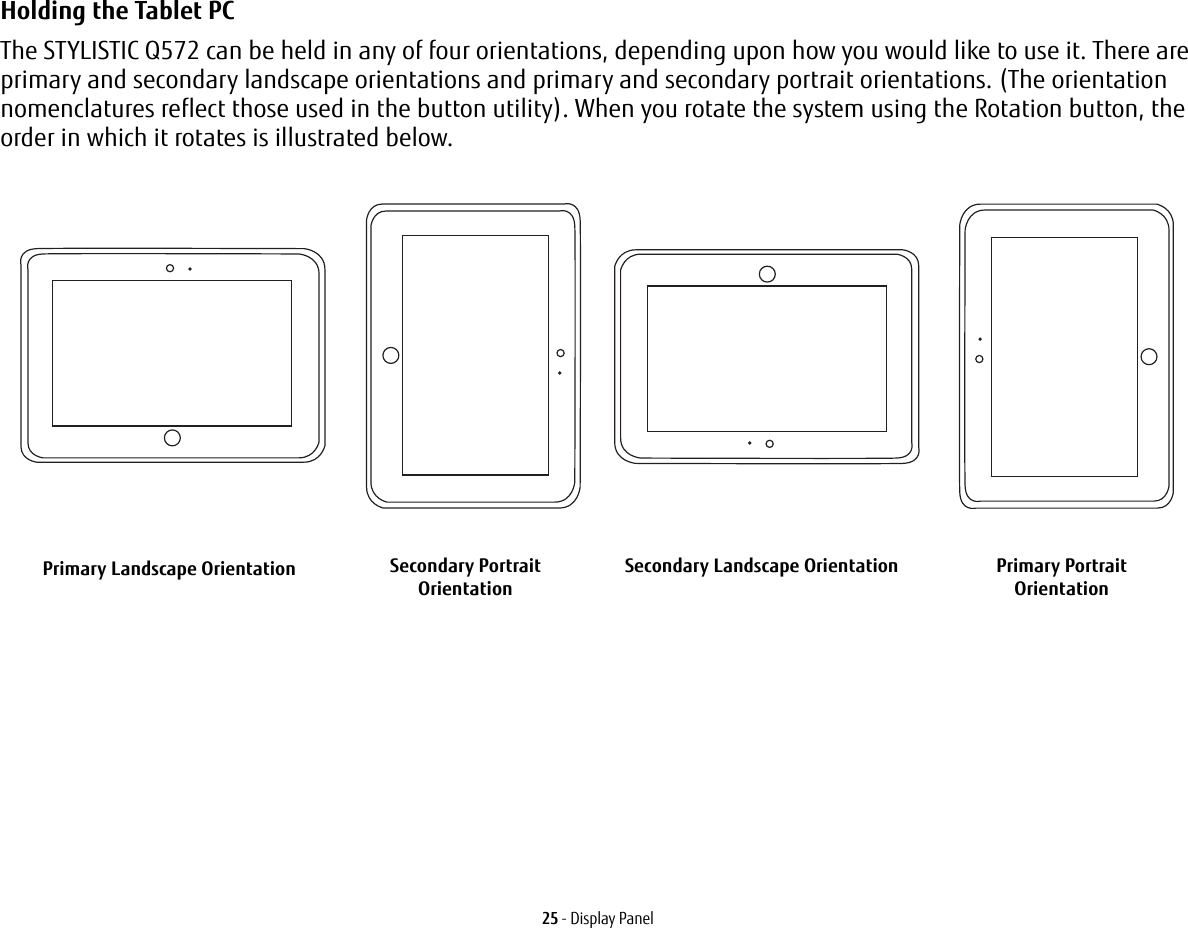
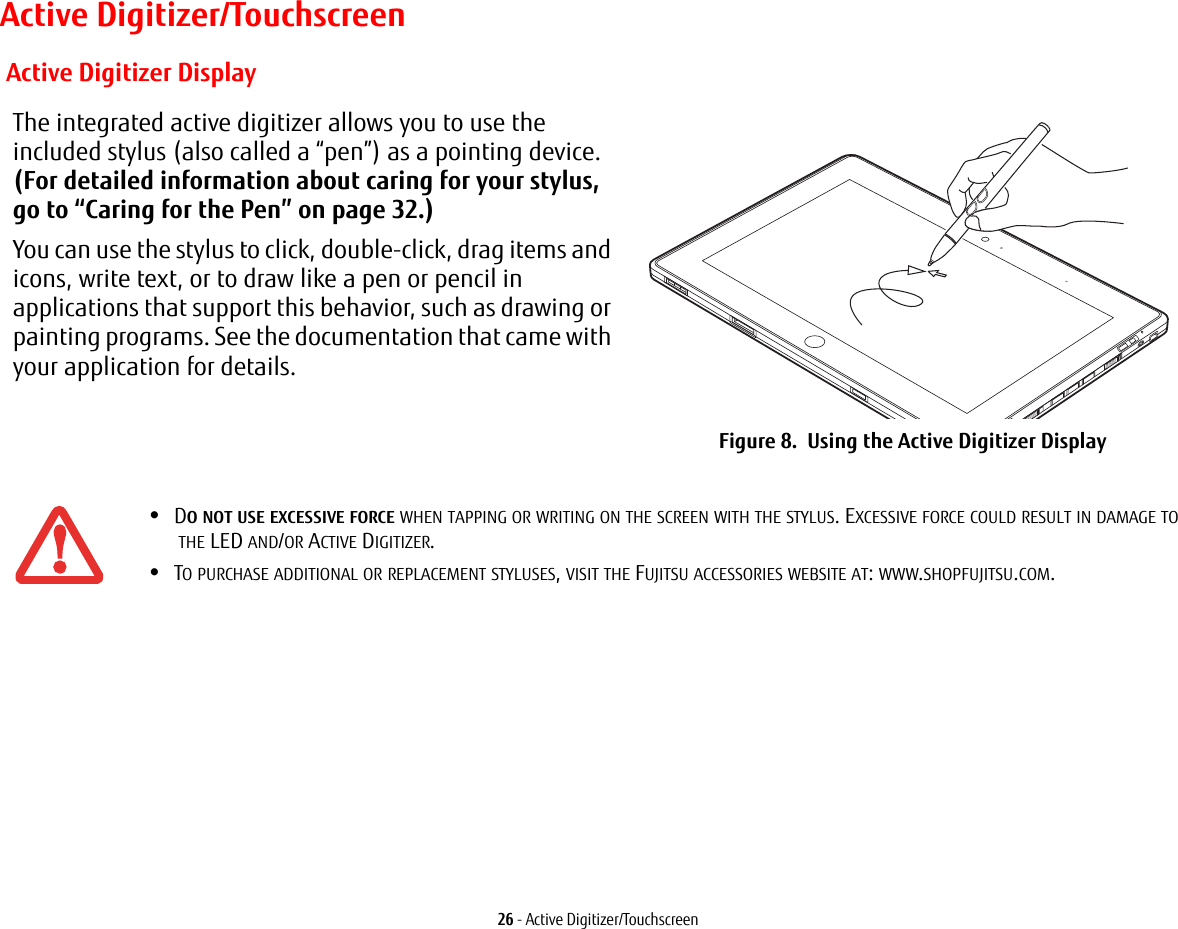
![27 - Active Digitizer/TouchscreenClicking on Active Digitizer Display To left-click, touch the object you wish to select and then lift the stylus tip immediately. Figure 9. Clicking on the Active Digitizer DisplayFigure 10. Right-clicking Active DigitizerRight-Clicking on Active Digitizer Right-click can be accomplished by holding the front toggle button down while tapping on the screen. To change the settings for the right-click feature, go to Start -> Control Panel -> Pen and Touch. In the Pen Options tab, select “Press and Hold” then click the [Settings] button.](https://usermanual.wiki/Fujitsu-Client-Computing/WL0025.USERS-MANUAL/User-Guide-1824096-Page-27.png)
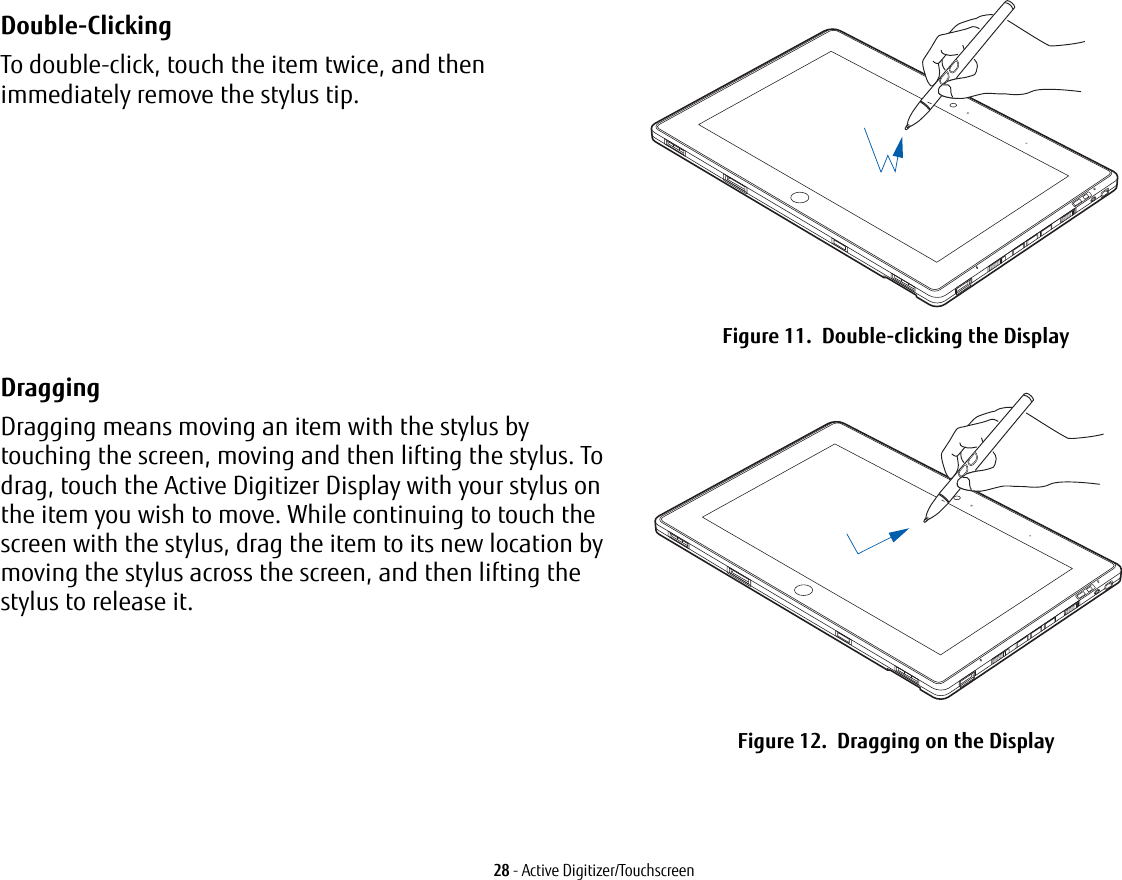
![29 - Active Digitizer/TouchscreenCalibrating the Display In order to ensure accurate tracking between the stylus and cursor, you must run the Calibration Utility before you use the system for the first time, or after you change the display resolution.To run the calibration utility:1Go to Start -> Control Panel. 2Double-click the Tablet PC Settings icon and select the Display tab3Click the [Calibrate] button, then select whether you want to calibrate pen input or touch input.4Adjust the display of your Tablet PC to a comfortable angle and find the (+) symbol in the upper-left corner of the display.5Using the stylus or your finger (depending upon which type of input you are calibrating), firmly touch the screen directly on the (+) symbol. Lift the stylus from the screen and the target will move to a different location on the screen.6Repeat step 5 until you have selected all of the (+) symbols.7Once you have selected all the symbols, press the [OK] button. 8Touch the stylus to various points on the screen to verify that the screen is correctly calibrated. If you are not satisfied with the screen’s calibration, press the [Calibrate]) button to begin again.DO NOT USE EXCESSIVE FORCE WHEN TAPPING ON THE SCREEN DURING CALIBRATION. USE OF EXCESSIVE FORCE COULD RESULT IN DAMAGE TO THE LED AND/OR TOUCH PANEL.](https://usermanual.wiki/Fujitsu-Client-Computing/WL0025.USERS-MANUAL/User-Guide-1824096-Page-29.png)
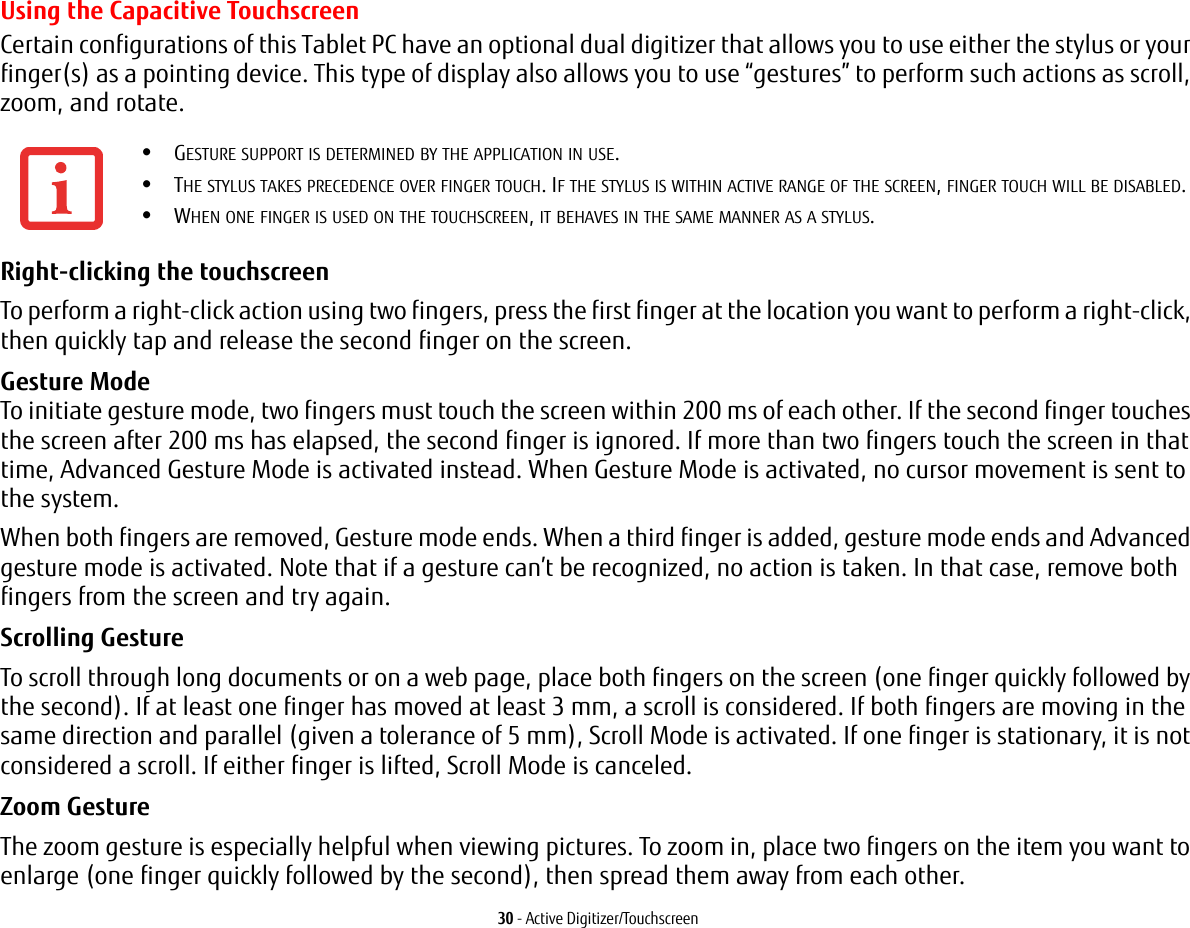
![31 - Active Digitizer/TouchscreenIf at least one finger has moved at least 10 mm, a zoom event is considered. If the distance between the fingers has changed by at least 10 mm, and both fingers have stayed on approximately the same line, Zoom Mode is entered. If either finger strays more than 10 mm from the "zoom line" created when the fingers first made contact, the zoom is canceled.To zoom out, place two fingers on the item you want to reduce (one finger quickly followed by the second), then move them towards each other.Rotate Gesture To change the orientation of an object on the screen, place two fingers on the image you want to rotate (one finger quickly followed by the second), then move them in opposite directions (as if you were turning a knob). The direction the item turns is dependant upon the direction you move your fingers.If at least one finger moves at least 12 mm, a rotate is considered. If one finger is stationary (moving less than 5 mm in any direction), and the other is moving, a rotate is considered. If the fingers begin moving in the same direction, the rotation is canceled. If the distance between the fingers changes by more than 10 mm, the rotation is canceled.Accessing the OnScreen TouchPadYour tablet has a handy on-screen touchpad that offers a variety of helpful functions. Features of the OnScreen TouchPad include:•Virtual Mouse Emulator: The Virtual Mouse Emulator works in much the same manner as a hardware mouse. With the virtual mouse, you can scroll, drag, and click, as well as perform [Ctl]+[Click] and [Shift]+[Click] actions.•Application Launch/Key Macro: This window provides access to five pages, each of which can contain up to twenty buttons. Each button can be programmed to open an application, a folder, document, or key (such as [Esc], [ Alt+X] and [Page Up]).•Digital Keyboard: This window provides a soft keyboard for use in mathematical procedures. It works in much the same way as the Windows standard calculator.To access the OnScreen TouchPad, go to the Start Menu > All Programs > Fujitsu OnScreen TouchPad. To learn more about the utility, click on Usage and Help.](https://usermanual.wiki/Fujitsu-Client-Computing/WL0025.USERS-MANUAL/User-Guide-1824096-Page-31.png)
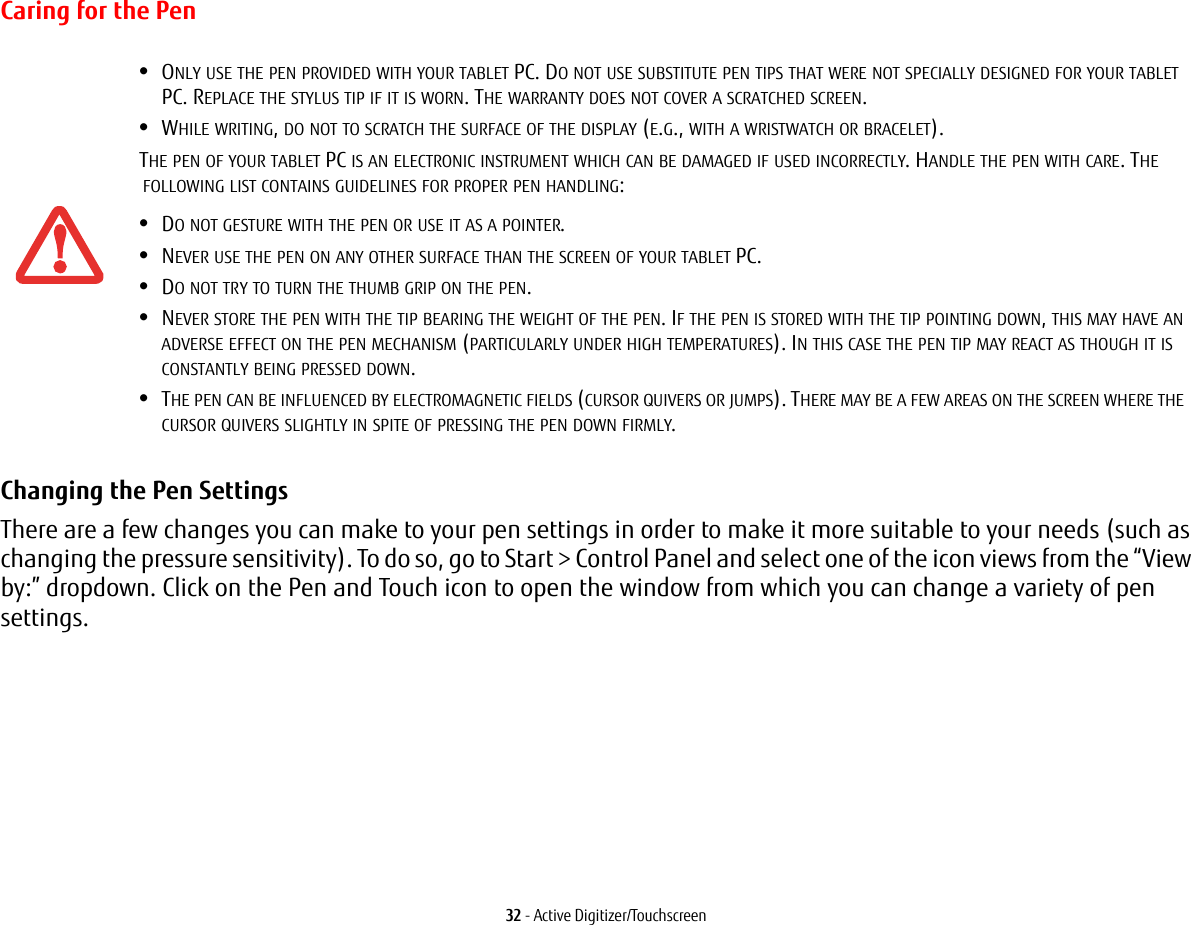
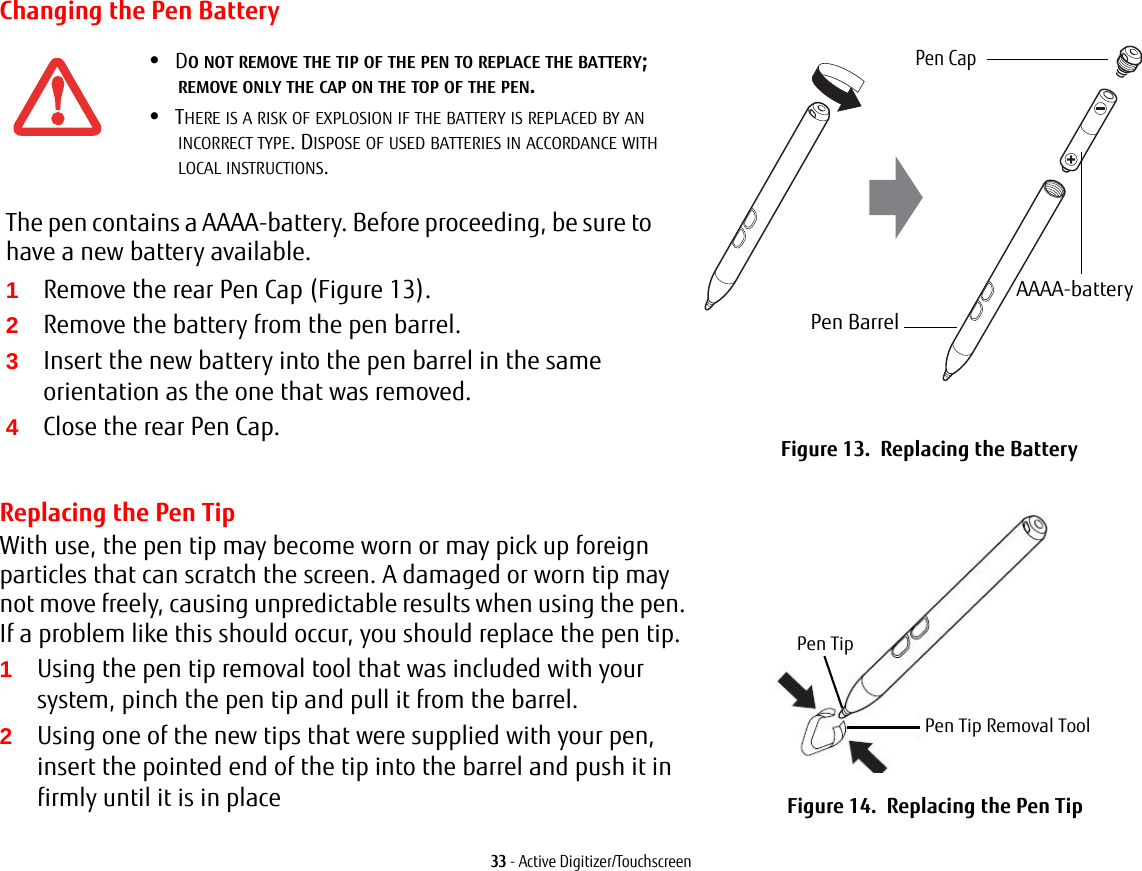
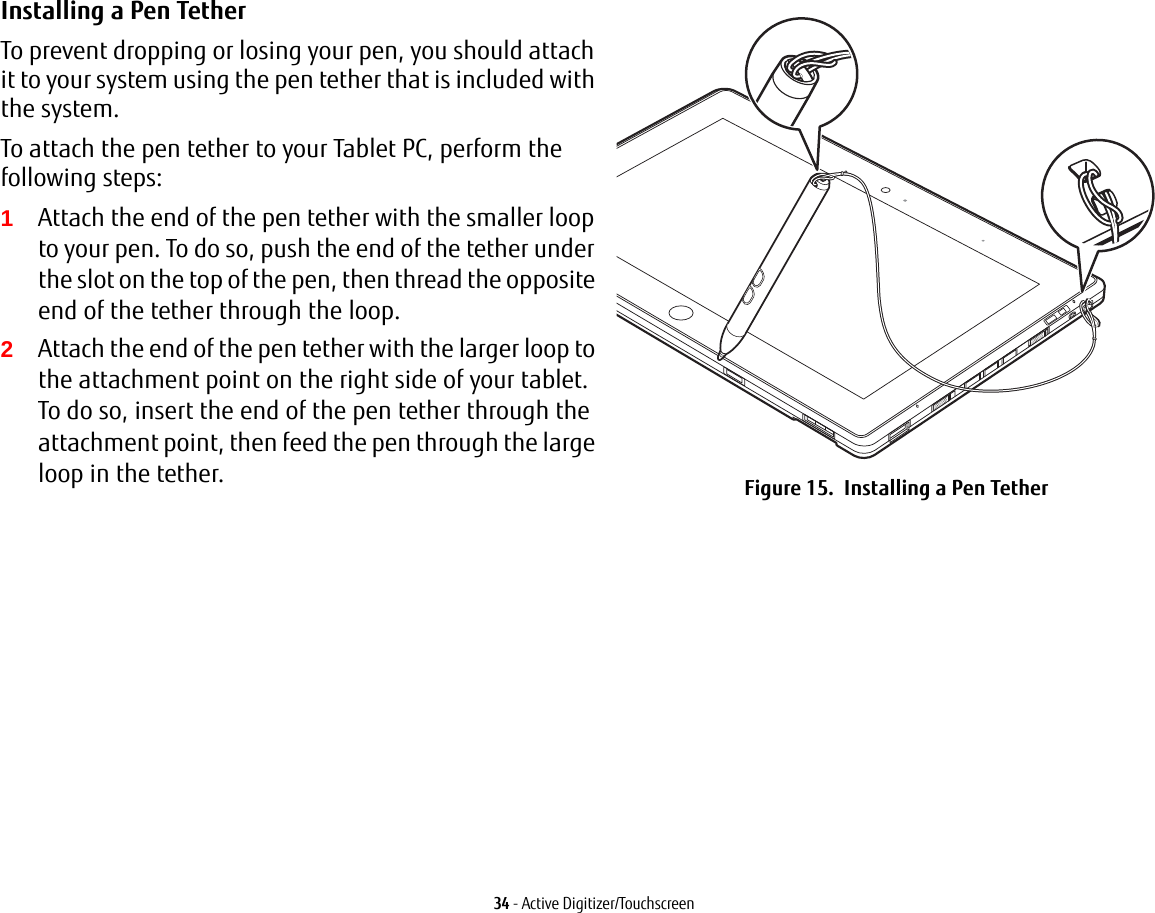
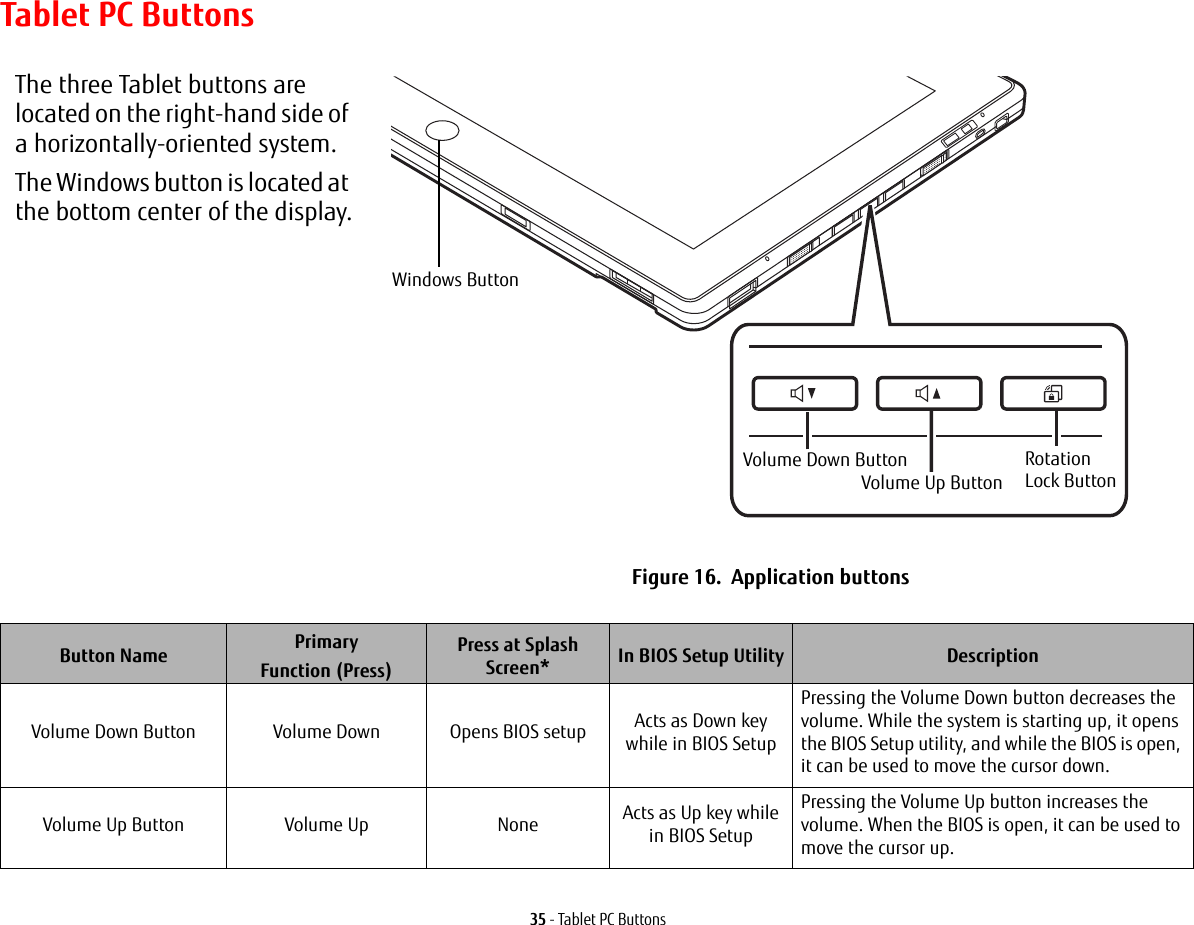
![36 - Tablet PC Buttons* “Press at Splash Screen”refers to the action that occurs when you press the button when the Fujitsu logo appears when you first start up the system.Rotation Lock Button Enables/disable Auto Rotation featureOpens the Boot menu NonePressing and holding the button enables and disables the Auto Rotate function. It also opens the Boot menu if pressed while the system is starting up.Windows Button Open Start menu/Ctl+Alt+Del None NoneIn post-logon, the Windows button can be used to perform two functions. When pressed alone, it opens up the Start menu. When pressed at the same time as the power button, it acts the same as if pressing [Ctl] + [Alt] + [Del].Button Name PrimaryFunction (Press)Press at Splash Screen* In BIOS Setup Utility Description](https://usermanual.wiki/Fujitsu-Client-Computing/WL0025.USERS-MANUAL/User-Guide-1824096-Page-36.png)
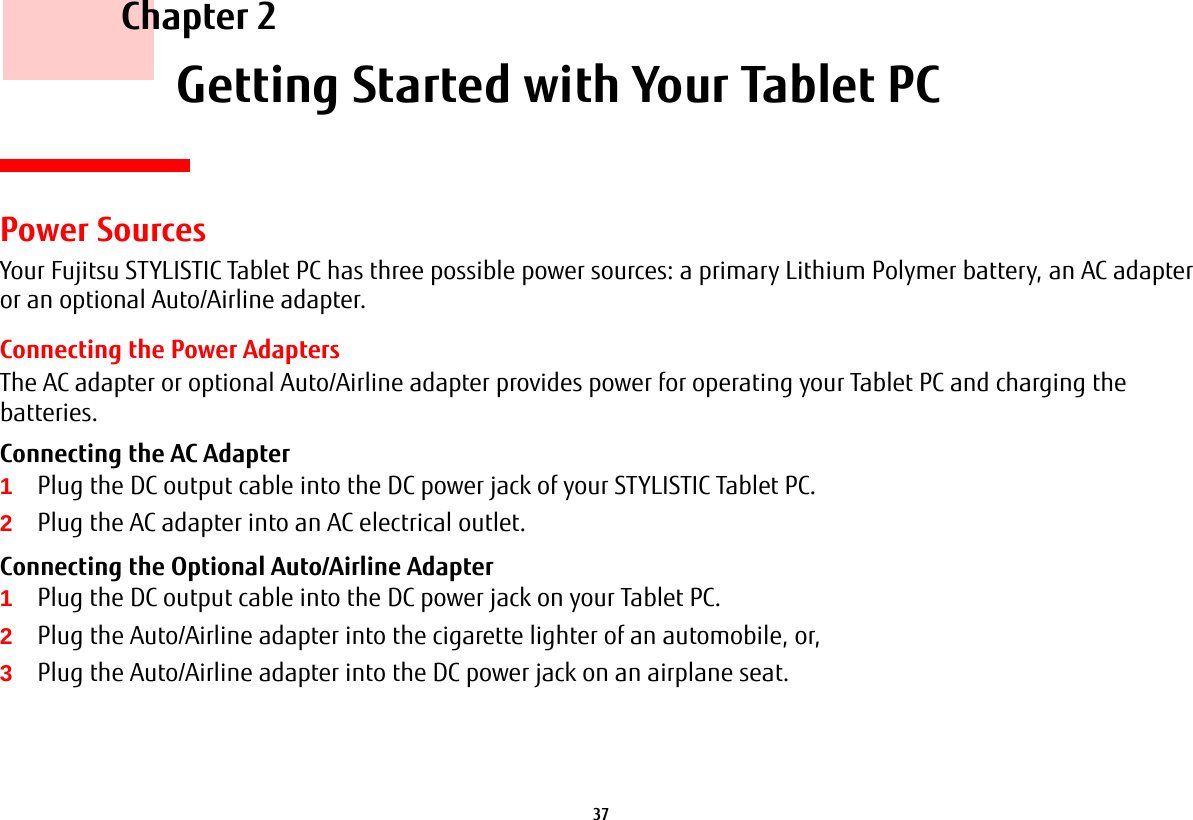
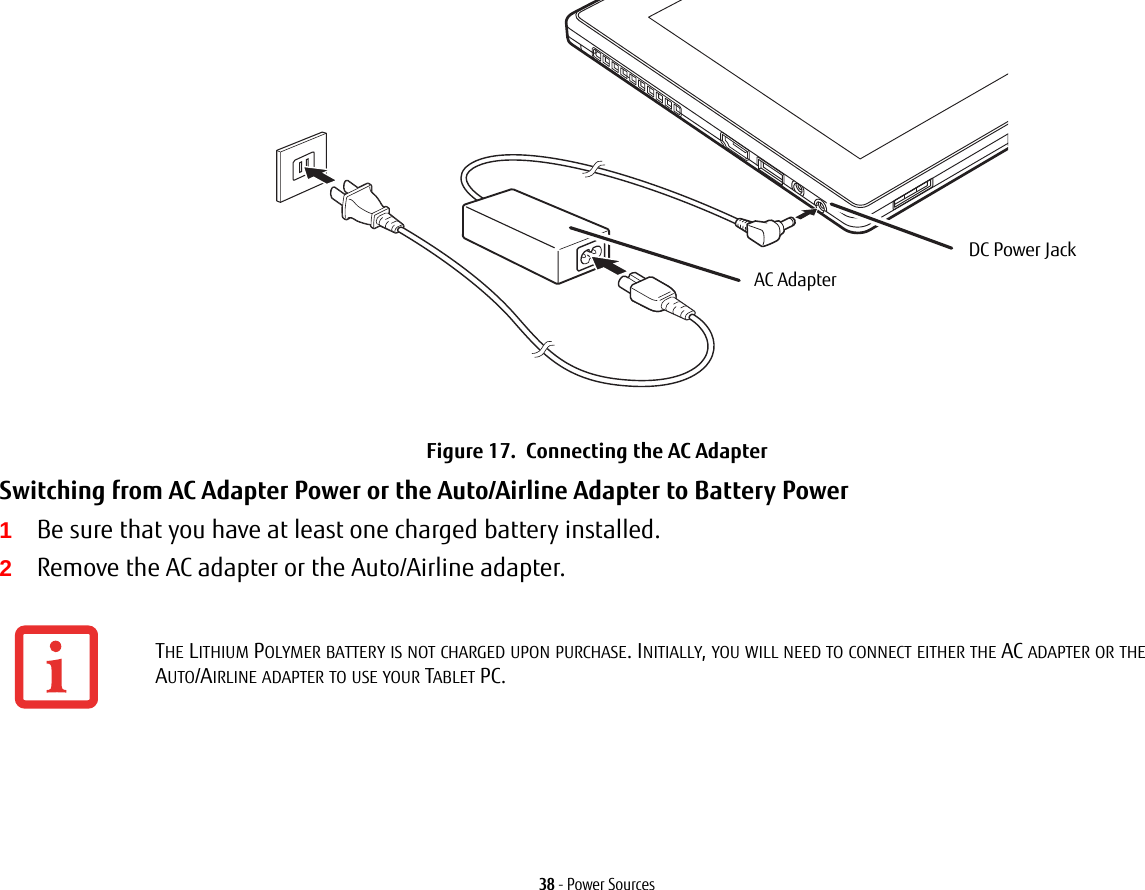
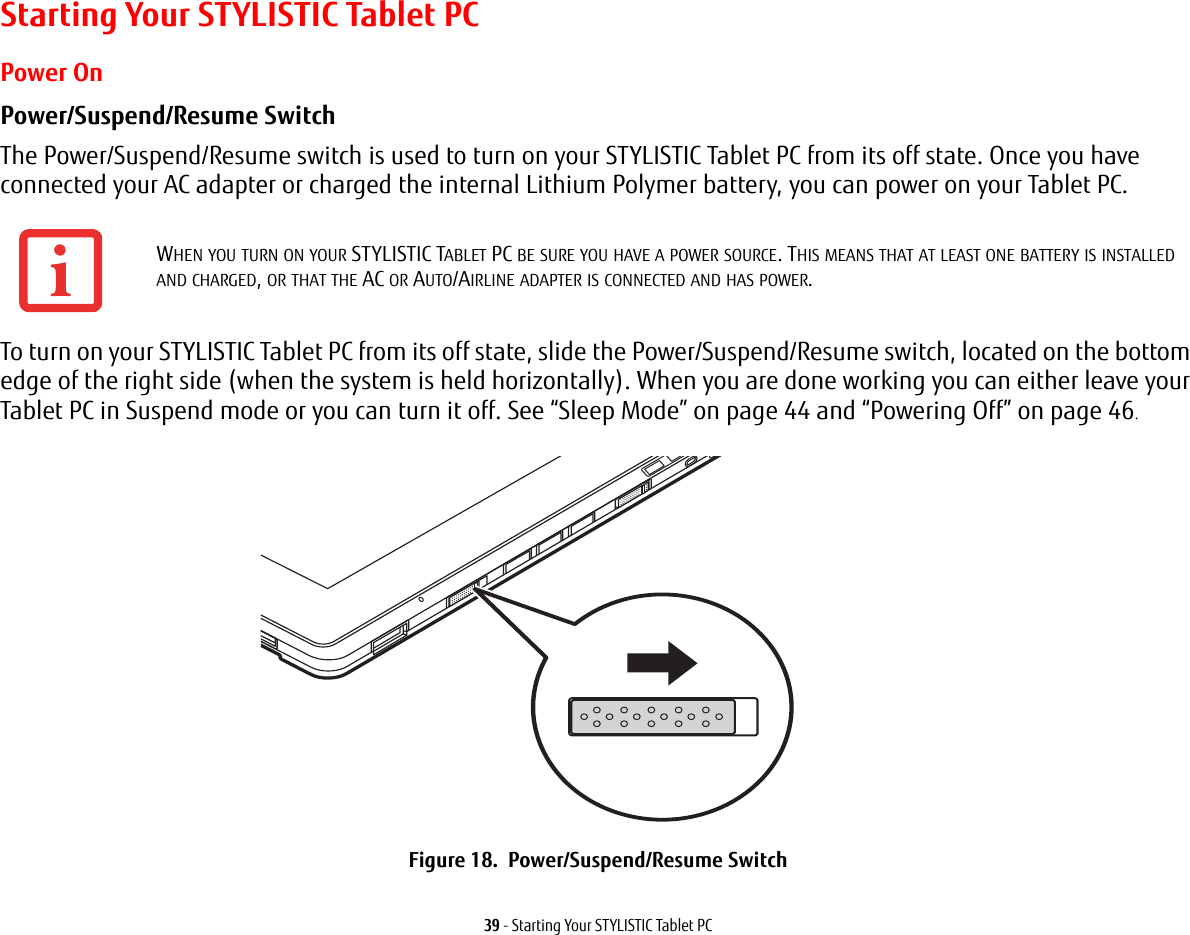
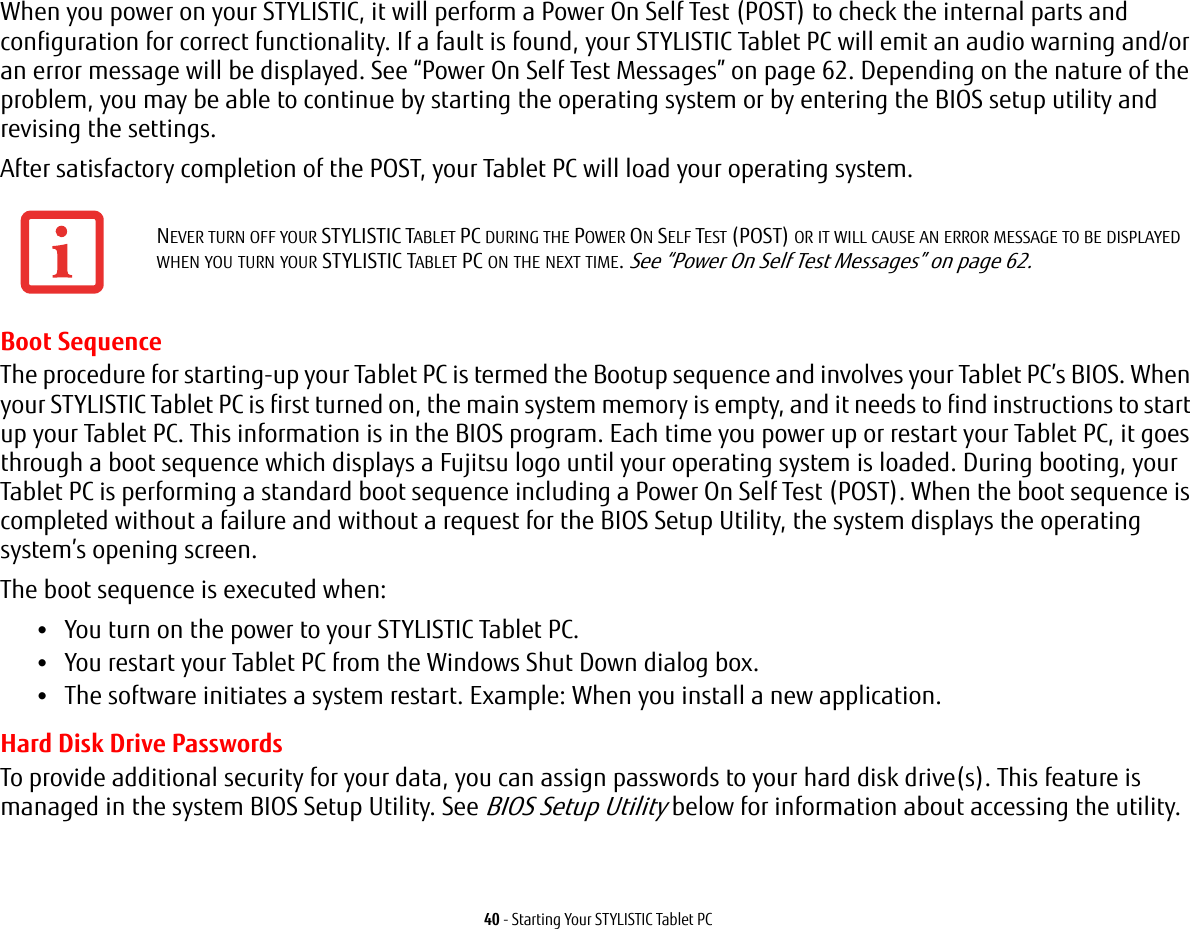
![41 - Starting Your STYLISTIC Tablet PCBIOS Setup UtilityThe BIOS Setup Utility is a program that sets up the operating environment for your STYLISTIC Tablet PC. Your BIOS is set at the factory for normal operating conditions, therefore there is no need to set or change the BIOS’ environment to operate your Tablet PC.The BIOS Setup Utility configures:•Device control feature parameters, such as changing I/O addresses and boot devices.•System Data Security feature parameters, such as passwords.Entering the BIOS Setup Utility To enter the setup utility, do the following:1Turn on or restart your STYLISTIC Tablet PC.2To enter the BIOS Setup Utility, either press the Rotation button (or press the [F2] key if you have an external keyboard) when the Fujitsu logo appears on the screen. This will open the main menu of the BIOS Setup Utility with the current settings displayed.3Press the [RIGHT ARROW] or [LEFT ARROW] key to scroll through the other setup menus to review or alter the current settings.BIOS Guide A guide to your Tablet PC’s BIOS is available online. Please visit our service and support website at http://www.computers.us.fujitsu.com/support, then select User’s Guides under Online Support. Select your Product, Series, and Model, then click [Go]. Under the Manuals tab, select the BIOS Guide. REMEMBER YOUR PASSWORDS. IF YOU SET AND FORGET YOUR USER AND MASTER HARD DISK PASSWORDS, FUJITSU WILL NOT BE ABLE TO RESET IT. YOU MAY LOSE DATA AND HAVE TO REPLACE YOUR SYSTEM BOARD OR HARD DISK DRIVE.](https://usermanual.wiki/Fujitsu-Client-Computing/WL0025.USERS-MANUAL/User-Guide-1824096-Page-41.png)
![42 - Starting Your STYLISTIC Tablet PCBooting the SystemWe strongly recommend that you not attach any external devices until you have gone through the initial power on sequence.When you turn on your Tablet PC for the first time, it will display a Fujitsu logo on the screen. If you do nothing the system will load the operating system, and then the Windows Welcome will begin.Starting Windows the First TimeAfter you boot up the system the first time and follow the instructions on the screen, you will eventually come to the Sign-In screen which prompts you for your user name. After sign-in, it takes less then a minute for the computer to boot to Windows and during that time a progress bar and interactive messages are displayed on the screen.During the course of the first start up, you will need to read and accept the End User License Agreements (EULAs) for Microsoft and Fujitsu. Following first boot, you will arrive at the Modern start screen. Some useful shortcuts for your reference: Press the Windows + D key to go to traditional Windows desktop. Press Windows + M key to load the traditional Windows desktop and minimize all applications. Installing Bonus Apps After you have started your system the first time, you will see a Bonus Apps icon on your desktop. Click on the icon to see which additional applications are available for you to install. Alternatively, you can access Bonus Apps by opening the Charms panel from Modern Start screen and searching for "Bonus Apps". Applications that are already installed appear in grey; those that are available for installation appear in blue.Select the applications you wish to install by selecting the checkbox adjacent to your selection, or click [Select All] if you would like to install all available applications. Once you have made your selections, click [Install].YOU CANNOT USE YOUR NOTEBOOK UNTIL YOU HAVE ACCEPTED THE LICENSE AGREEMENT. IF YOU STOP THE PROCESS YOUR NOTEBOOK WILL RETURN TO THE BEGINNING OF THE WINDOWS WELCOME PROCESS, EVEN IF YOU SHUT YOUR NOTEBOOK DOWN AND START IT UP AGAIN.](https://usermanual.wiki/Fujitsu-Client-Computing/WL0025.USERS-MANUAL/User-Guide-1824096-Page-42.png)
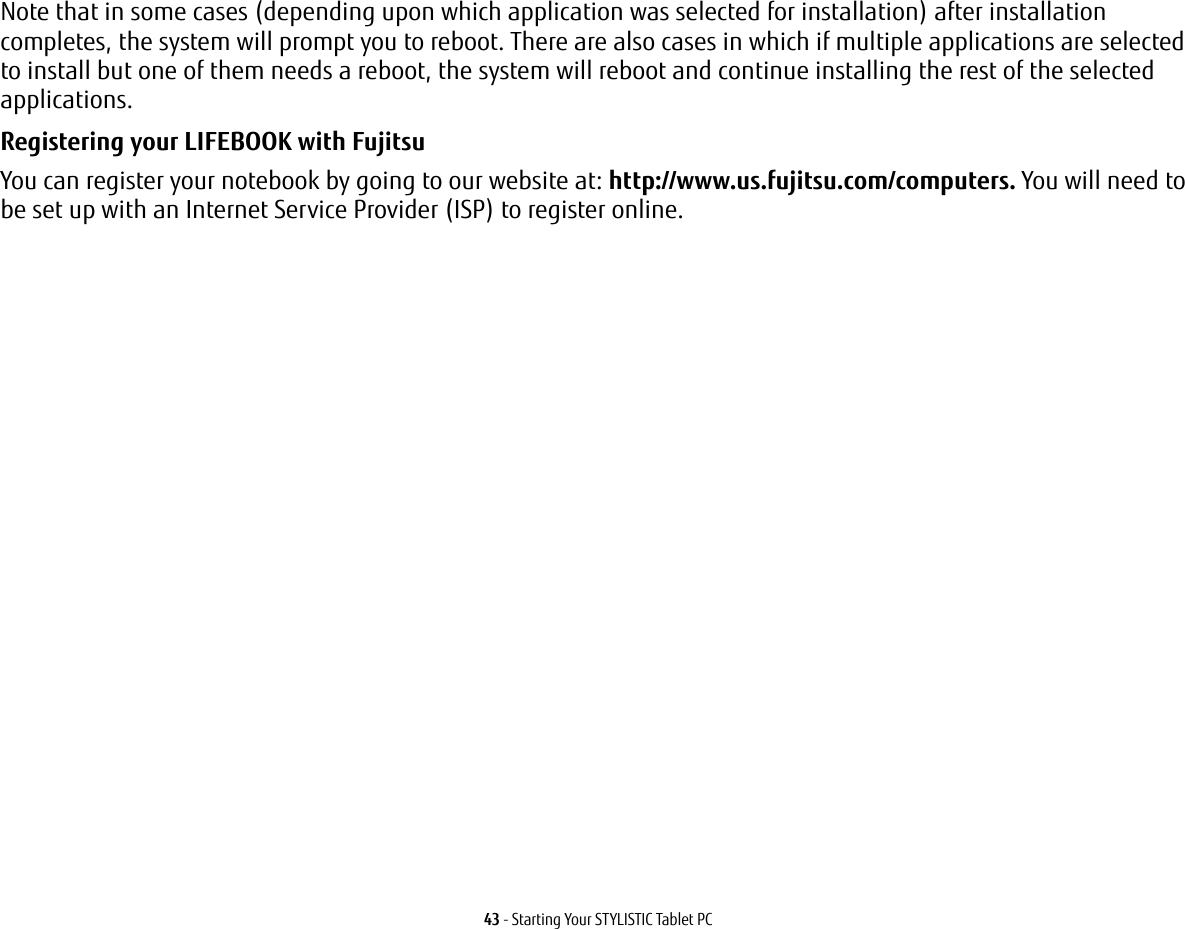
![44 - Power ManagementPower ManagementYour Fujitsu STYLISTIC Tablet PC has many options and features for conserving battery power. Some of these features are automatic and need no user intervention. However, others depend on the parameters you set to best suit your operating conditions, such as those for the display brightness. Internal power management for your Tablet PC may be controlled from settings made in your operating system, pre-bundled power management application, or from settings made in BIOS setup utility.Besides the options available for conserving battery power, there are also some things that you can do to prevent your battery from running down as quickly. For example, you can create an appropriate power saving profile, put your Tablet PC into Sleep mode when it is not performing an operation, and you can limit the use of high power devices. As with all mobile, battery powered computers, there is a trade-off between performance and power savings.Power/Suspend/Resume SwitchWhen your Tablet PC is active, the Power/Suspend/Resume switch can be used to manually put the Tablet PC into Sleep mode. Push the Power/Suspend/Resume switch when the Tablet PC is active, but not actively accessing anything, and immediately release the button.If your Tablet PC is suspended, pushing the Power/Suspend/Resume switch returns it to active operation. You can tell whether the system is Suspended by looking at the Power indicator. If the indicator is visible and not flashing, your Tablet PC is fully operational. If the indicator is visible and flashing, the Tablet PC is in Sleep mode. If the indicator is not visible, the power is off or your Tablet PC is in Hibernation mode.Sleep ModeSleep mode in Windows saves the contents of your system memory during periods of inactivity by maintaining power to critical parts. This mode turns off the CPU, display, hard drive, and all other internal components except those necessary to maintain system memory and for restarting. Your Tablet PC can be put in sleep mode by:•Pressing the Power/Suspend/Resume switch when your system is turned on.•Selecting “Sleep” after clicking [Start] then clicking the small arrow at the bottom right of the window.•Timing out from lack of activity.•Allowing the battery to reach the Dead Battery Warning condition.](https://usermanual.wiki/Fujitsu-Client-Computing/WL0025.USERS-MANUAL/User-Guide-1824096-Page-44.png)
![45 - Power ManagementYour Tablet PC’s system memory typically stores the file on which you are working, open application information, and any other data required to support operations in progress. When you resume operation from Sleep mode, your Tablet PC will return to the point where it left off. You must use the Power/Suspend/Resume switch to resume operation, and there must be an adequate power source available, or your Tablet PC will not resume.Hibernation (Save-to-Disk) FeatureThe Hibernation feature saves the contents of your notebook’s system memory to the hard drive as a part of the Power/Suspend/Resume mode. You can enable or disable this feature. Enable or Disable the Hibernation Feature The default settings are not enabled. To enable or disable the Hibernation feature, follow these steps:1From the Modern Start screen, press [Windows]+[X]. Select Control Panel from the menu, then select Power Options.2Select Choose what the power button does or Choose what closing the lid does, then make your selection (Do Nothing, Sleep, Hibernate, or Shut Down).Windows Power Management The Power Options icon in the Control Panel allows you to configure some of the power management settings. For example, you can use Power Options to set the timeout values for turning off the display and hard disks whether you are running the notebook on battery or one of the adapters. •IF RUNNING YOUR TABLET PC ON BATTERY POWER, BE AWARE THAT THE BATTERY CONTINUES TO DISCHARGE WHILE YOUR TABLET PC IS IN SLEEP MODE, THOUGH NOT AS QUICKLY AS WHEN FULLY OPERATIONAL. •DISABLING THE POWER/SUSPEND/RESUME SWITCH PREVENTS IT FROM BEING USED TO PUT THE TABLET PC INTO SLEEP OR HIBERNATION MODE. THE BUTTON RESUME FUNCTION CANNOT BE DISABLED.•IF YOUR TABLET PC IS ACTIVELY ACCESSING INFORMATION WHEN YOU ENTER THE SLEEP OR HIBERNATION MODE, CHANGES TO OPEN FILES ARE NOT LOST. THE FILES ARE LEFT OPEN AND MEMORY IS KEPT ACTIVE DURING SLEEP MODE OR THE MEMORY IS TRANSFERRED TO THE INTERNAL HARD DRIVE DURING HIBERNATION MODE.•THE MAIN ADVANTAGE OF USING HIBERNATION IS THAT POWER IS NOT REQUIRED TO MAINTAIN YOUR DATA. THIS IS PARTICULARLY IMPORTANT IF YOU WILL BE LEAVING YOUR TABLET PC IN A SUSPENDED STATE FOR A PROLONGED PERIOD OF TIME. THE DRAWBACK OF USING HIBERNATION MODE IS THAT IT LENGTHENS THE POWER DOWN AND POWER UP SEQUENCES AND RESETS PERIPHERAL DEVICES.](https://usermanual.wiki/Fujitsu-Client-Computing/WL0025.USERS-MANUAL/User-Guide-1824096-Page-45.png)
![46 - Power ManagementRestarting the SystemIf your system is on and you need to restart it, be sure that you use the following procedure. 1From the Modern Start screen, open Charms ([Windows]+C) or mouse over [-] in the bottom right corner of the screen). Click [Settings]->[Power].2Select Restart from the list.Powering OffBefore turning off the power, check that the hard drive/optical drive access indicator is off. If you turn off the power while accessing a disk there is a risk of data loss. To ensure that your notebook shuts down without error, use the Windows shutdown procedure.Using the correct procedure to shut down from Windows allows your notebook to complete its operations and turn off power in the proper sequence to avoid errors. The proper sequence is:From the Modern Start screen, open Charms ([Windows]+C) or mouse over [-] in the bottom right corner of the screen), click [Settings]->[Power]. Select Shut down from the list.TURNING OFF YOUR LIFEBOOK NOTEBOOK WITHOUT EXITING WINDOWS OR TURNING ON YOUR NOTEBOOK WITHIN 10 SECONDS OF THE NOTEBOOK BEING SHUT OFF MAY CAUSE AN ERROR WHEN YOU START THE NEXT TIME. BE SURE TO CLOSE ALL FILES AND EXIT ALL APPLICATIONS PRIOR TO TURNING OFF THE POWER. IF FILES ARE OPEN WHEN YOU TURN THE POWER OFF, YOU WILL LOSE ANY CHANGES THAT HAVE NOT BEEN SAVED, AND MAY CAUSE DISK ERRORS.](https://usermanual.wiki/Fujitsu-Client-Computing/WL0025.USERS-MANUAL/User-Guide-1824096-Page-46.png)
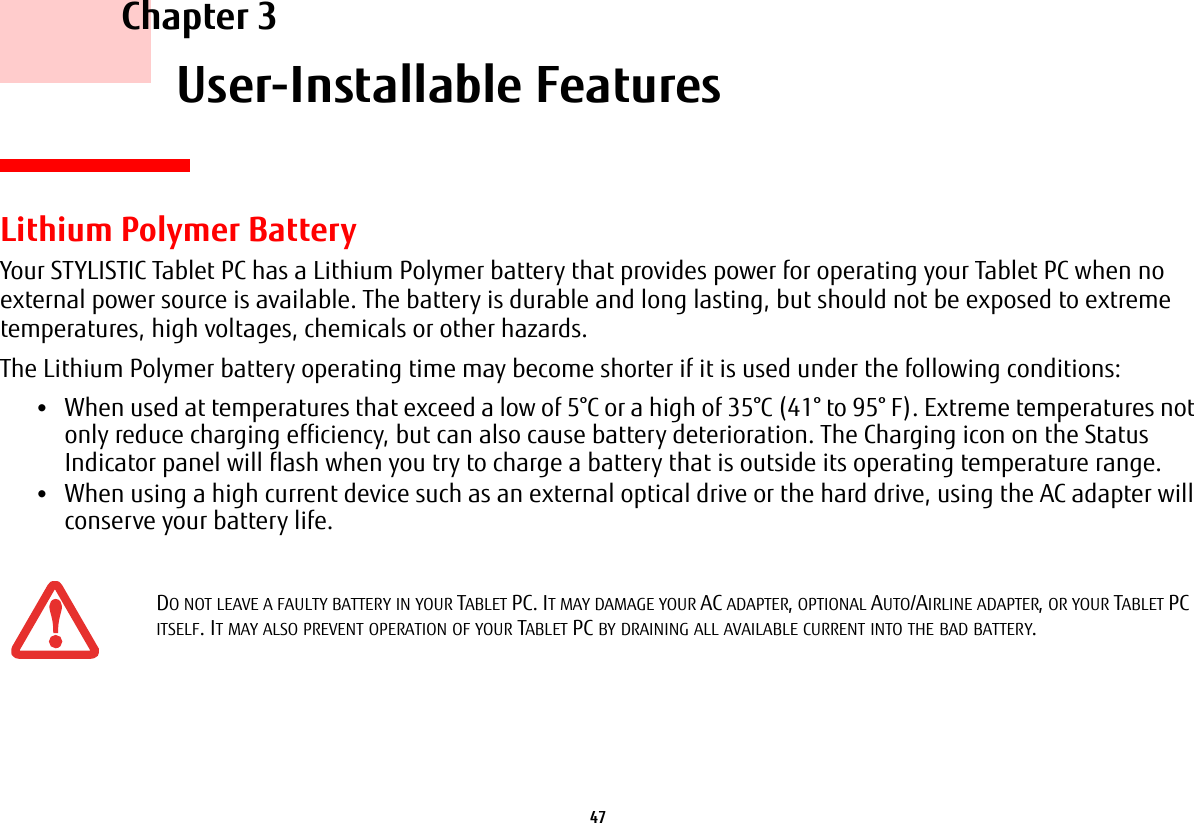
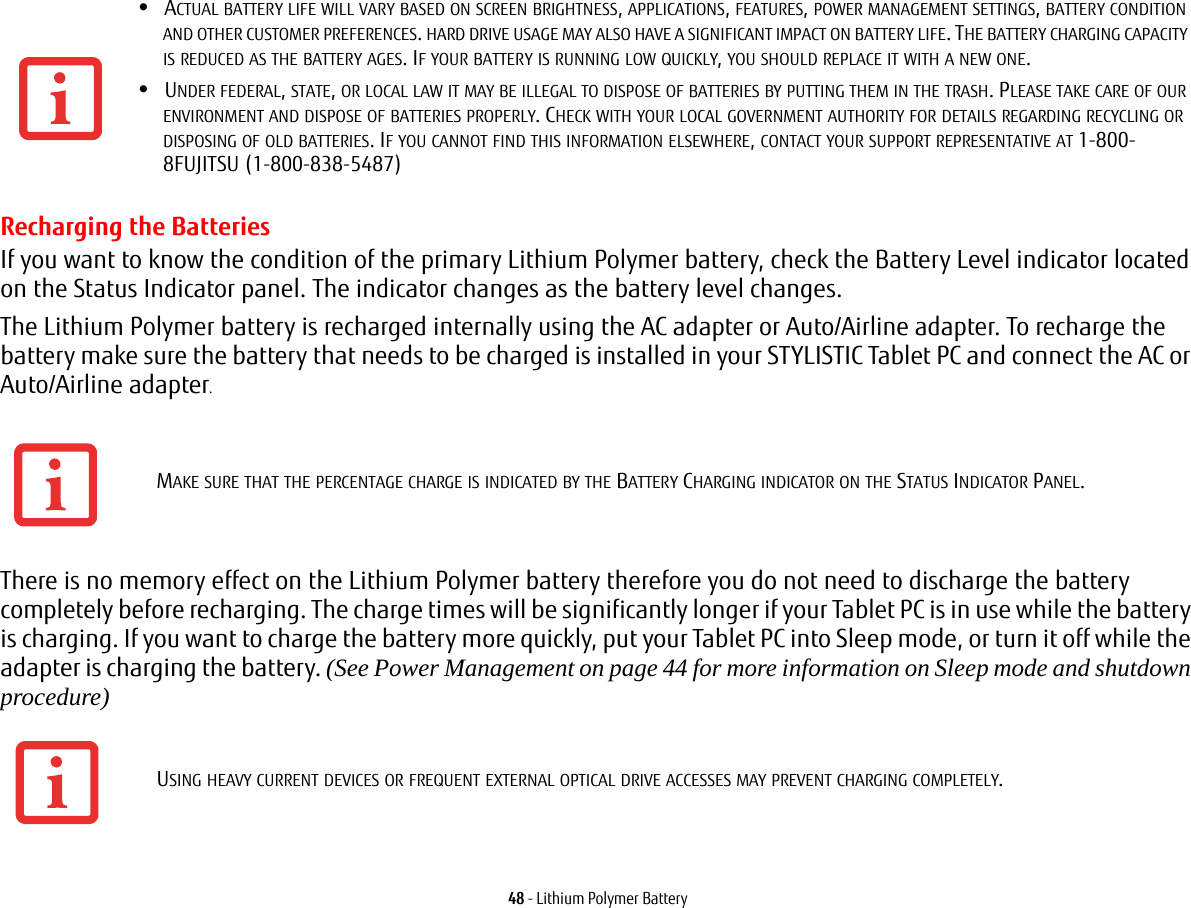
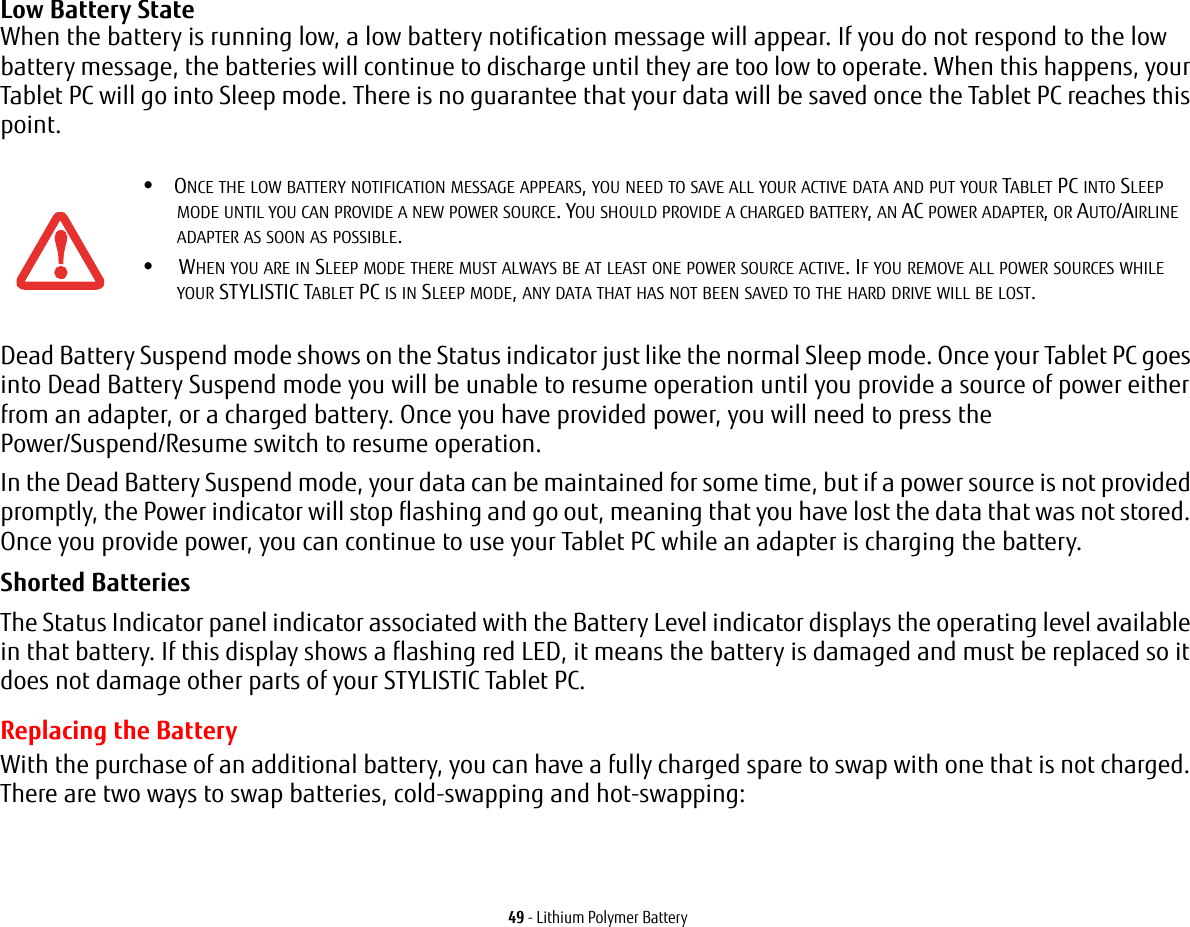
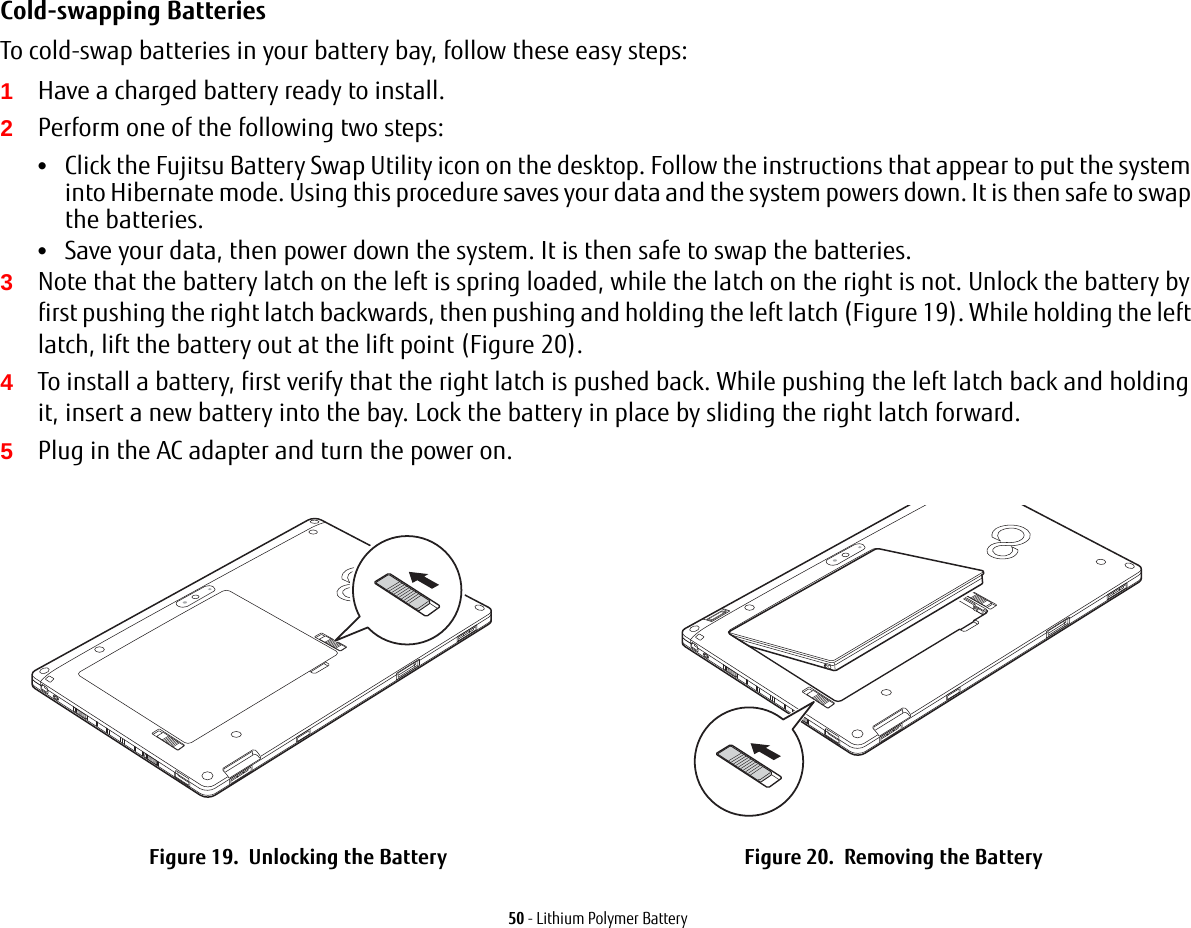
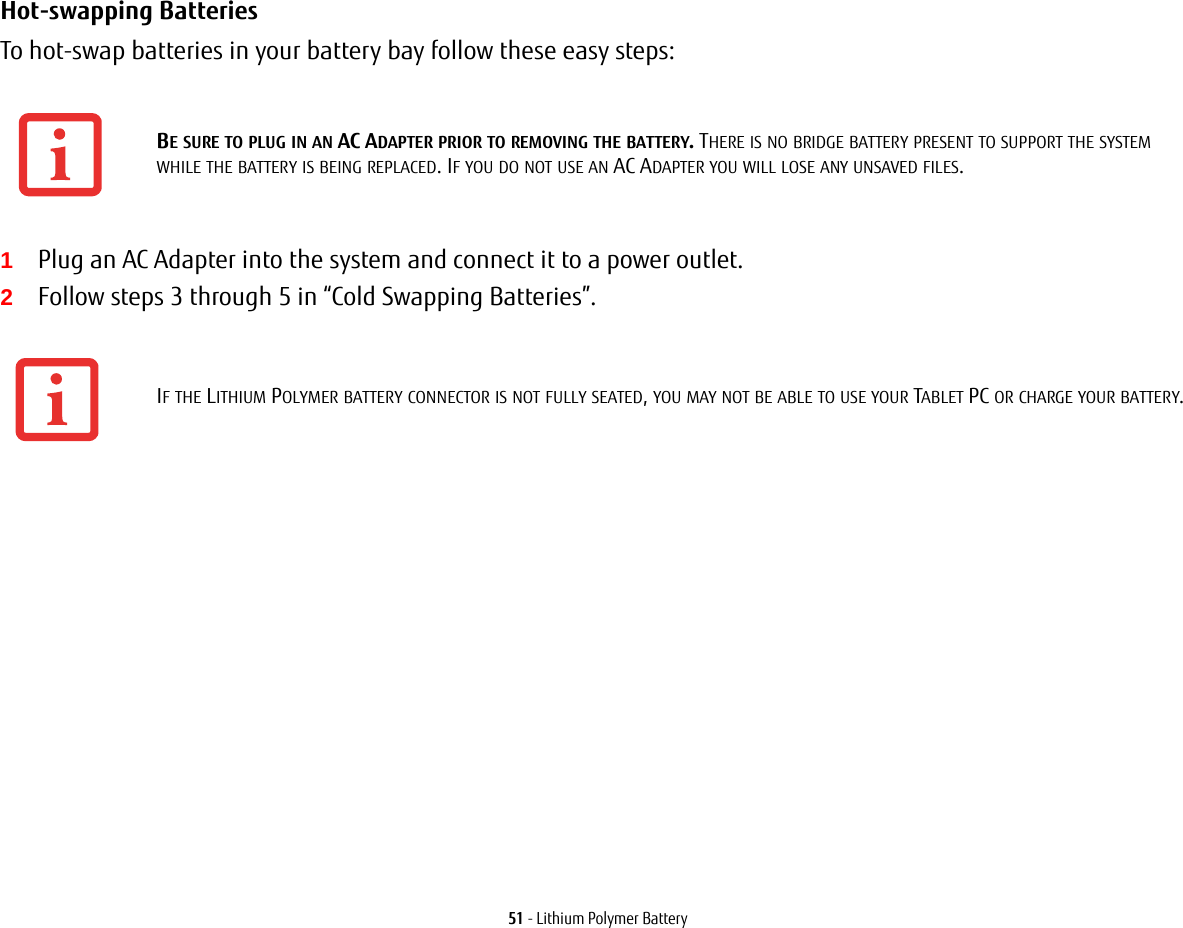

![53 - Secure Digital Cards1See your specific card manual for instructions on the installation of your card. Some cards may require that your Tablet PC is off while installing them.2Make sure there is no card currently in the slot. If there is, see Removing an SD Card.3With the product label facing in the same direction as the display screen, insert your card into the slot.4Push the card firmly into the slot until it is seated in the connector. Removing an SD CardTo remove an SD Card, follow these easy steps:1Select Safely Remove Hardware from the System Tray. Highlight the card in the list, then click [Stop].2Push the SD Card in until it unlatches. It will then eject from the slot for removal.INSTALLING OR REMOVING AN SD CARD DURING YOUR STYLISTIC TABLET PC’S SHUTDOWN OR BOOTUP PROCESS MAY DAMAGE THE CARD AND/OR YOUR STYLISTIC TABLET PC.DO NOT INSERT A CARD INTO A SLOT IF THERE IS WATER OR ANY OTHER SUBSTANCE ON THE CARD AS YOU MAY PERMANENTLY DAMAGE THE CARD, YOUR STYLISTIC TABLET PC, OR BOTH.SEE YOUR CARD MANUAL FOR SPECIFIC INSTRUCTIONS ON THE REMOVAL OF YOUR CARD. SOME CARDS MAY REQUIRE YOUR STYLISTIC TABLET PC TO BE IN SLEEP MODE OR OFF WHILE REMOVING THEM.](https://usermanual.wiki/Fujitsu-Client-Computing/WL0025.USERS-MANUAL/User-Guide-1824096-Page-53.png)
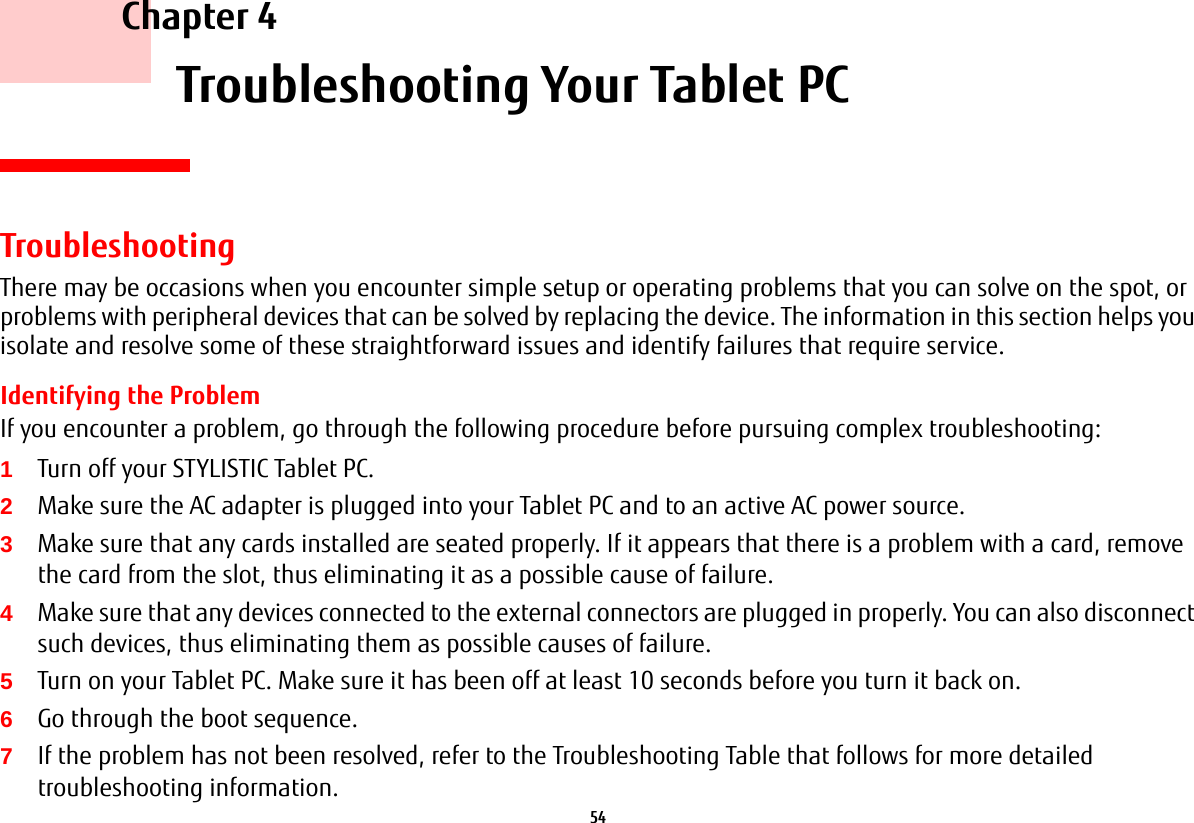
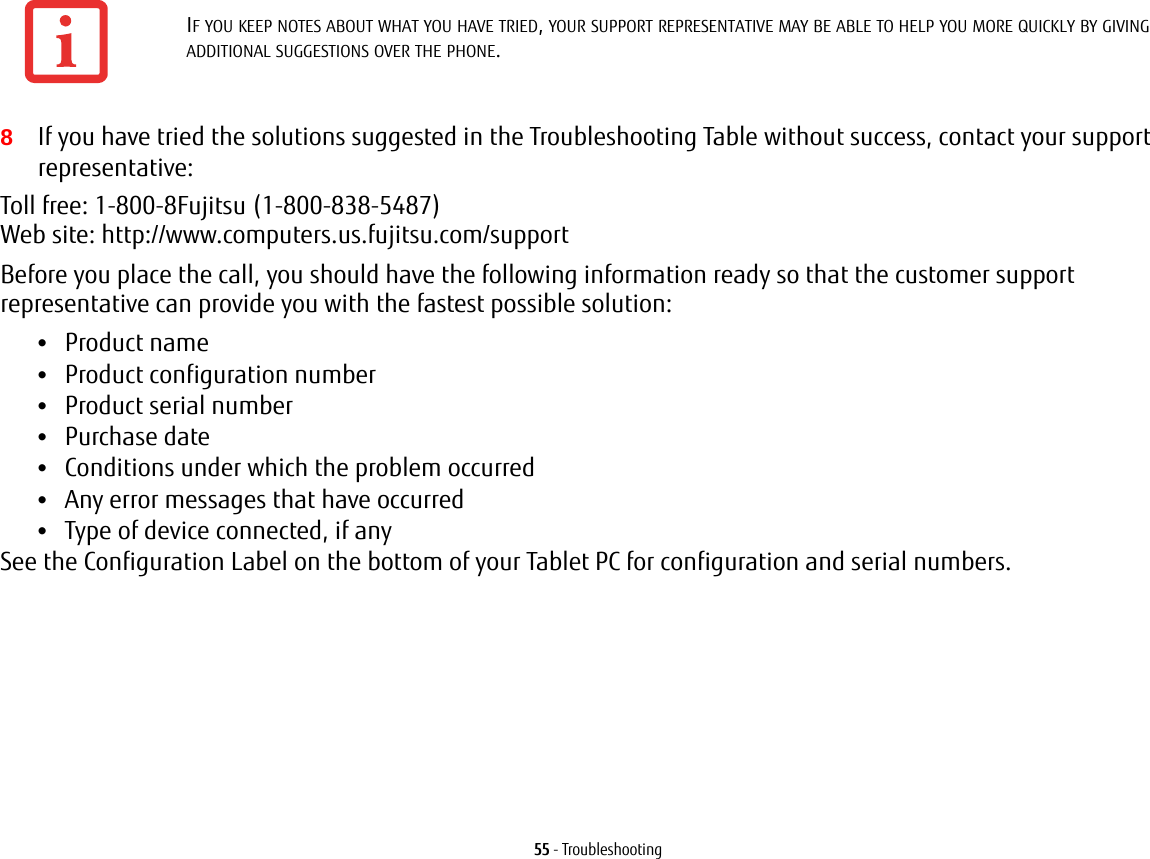
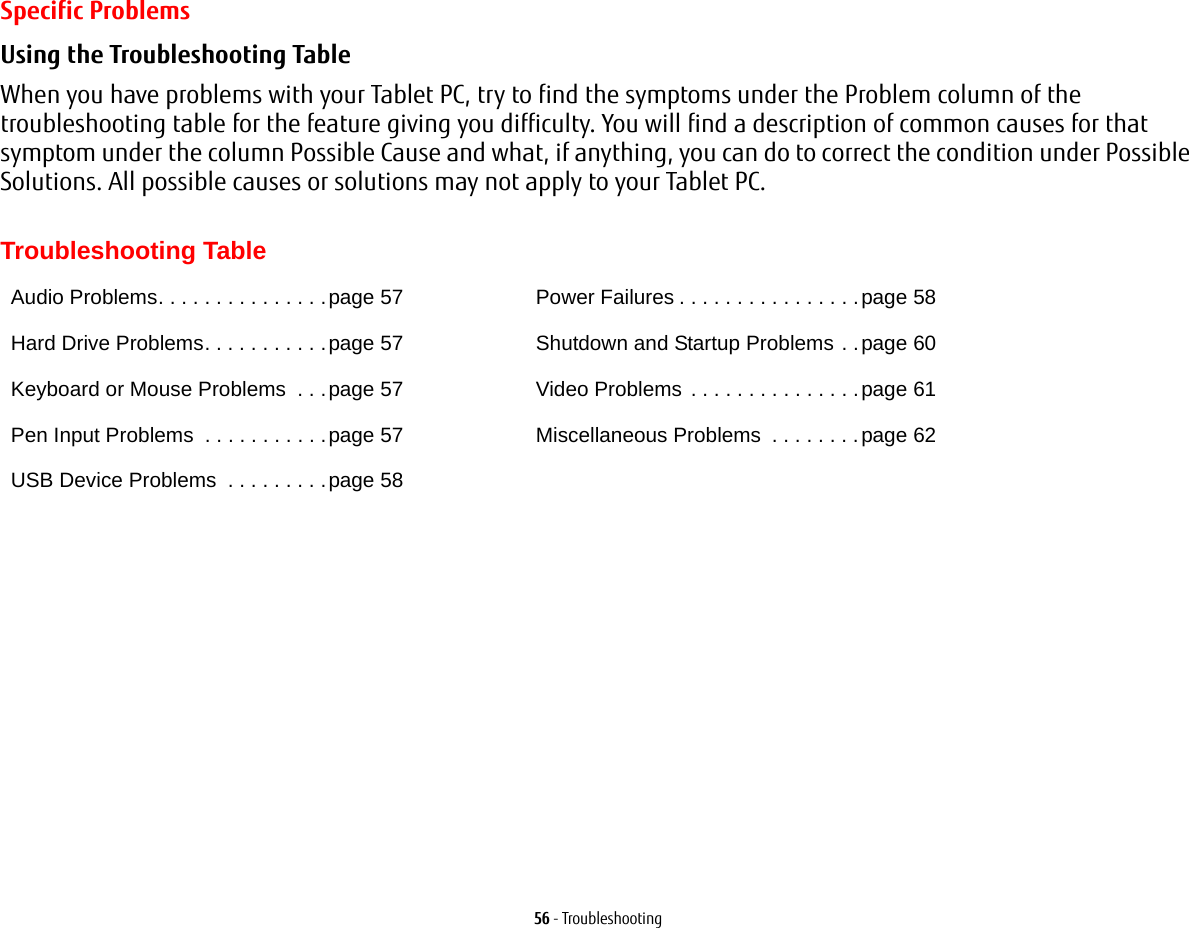
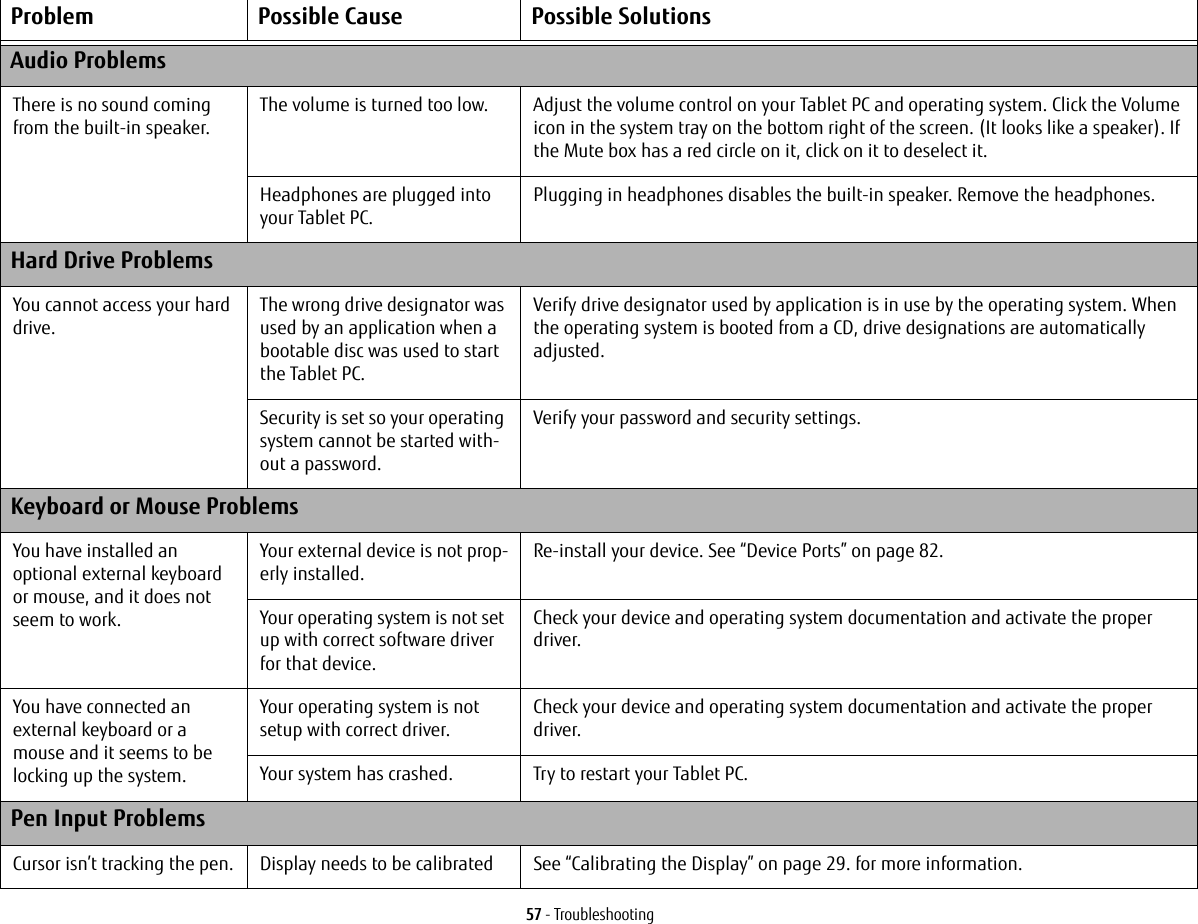
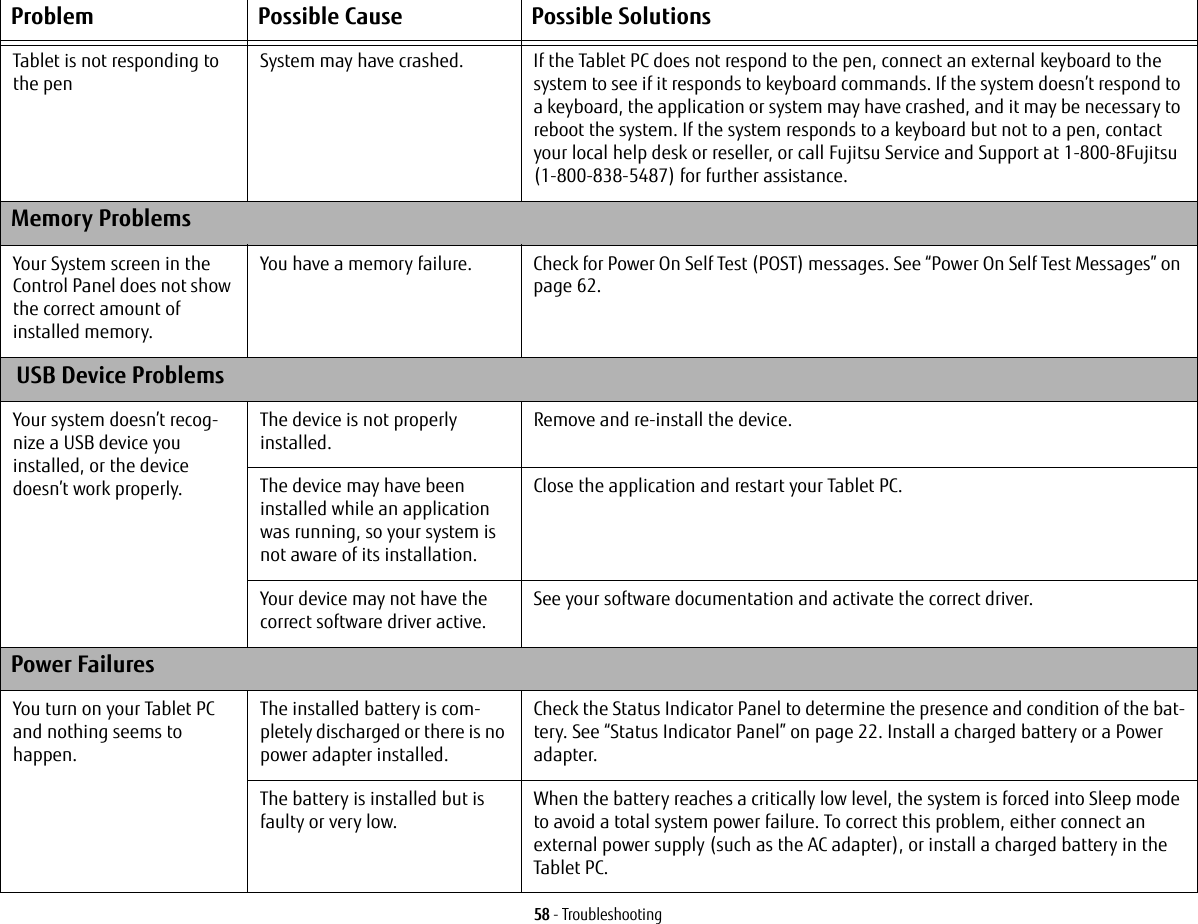
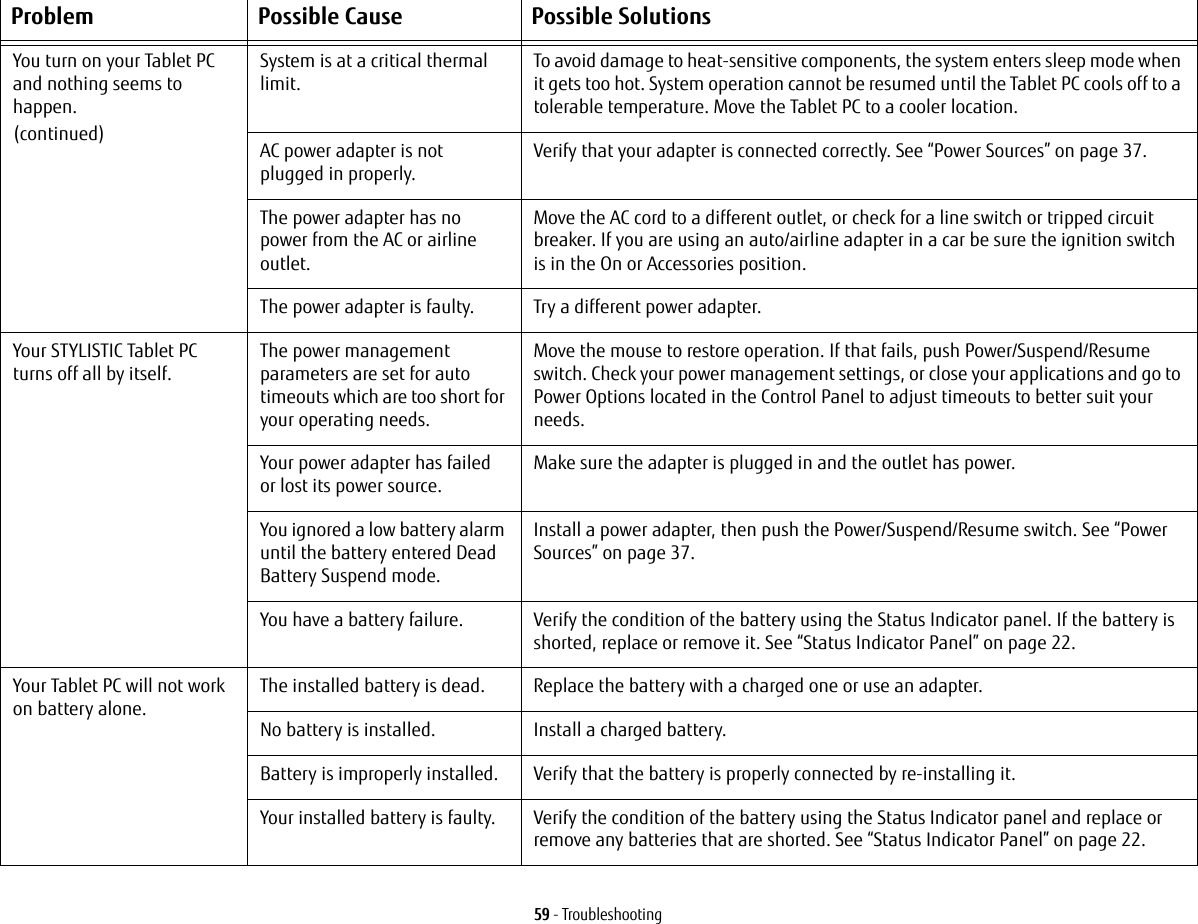
![60 - TroubleshootingThe battery seems to discharge too quickly.The power savings features may be disabled.Check the Power Options menu settings and adjust according to your operating needs.The brightness is turned all the way up.Turn down the brightness adjustment. The higher the brightness the more power your display uses.You’re running an application that uses a lot of power due to frequent drive access, or use of wireless devices.Use a power adapter for this application when at all possible.The battery is very old. Replace the battery.The battery was exposed to high temperatures.Replace the battery.The battery is too hot or too cold. Restore the Tablet PC to normal operating temperature. Charging icon on the Status Indicator panel will flash when battery is outside of operating range.Shutdown and Startup ProblemsThe Suspend/Resume switch does not work.Suspend/Resume switch is disabled. To enable the button, go to Control Panel -> Power Options and click on the Advanced tab. In the Power buttons area, select the “Change what the power button does” option.There may be application soft-ware. conflictClose all applications and try the button again.The system powers up and displays power on informa-tion, but fails to load the operating system.You have a secured system requiring a password to load your operating system.Make sure you have the right password. Enter the setup utility and verify the Security settings and modify them as accordingly. See “BIOS Setup Utility” on page 41.The boot sequence settings of the setup utility are not com-patible with your configuration.Set the operating source by pressing the [F12] key while the Fujitsu logo is on screen or use the [F2] key and enter the setup utility and adjust the source settings from the Boot menu. See “BIOS Setup Utility” on page 41.Hard drive was not detected. Use BIOS setup utility to auto detect the internal hard drive.Problem Possible Cause Possible Solutions](https://usermanual.wiki/Fujitsu-Client-Computing/WL0025.USERS-MANUAL/User-Guide-1824096-Page-60.png)
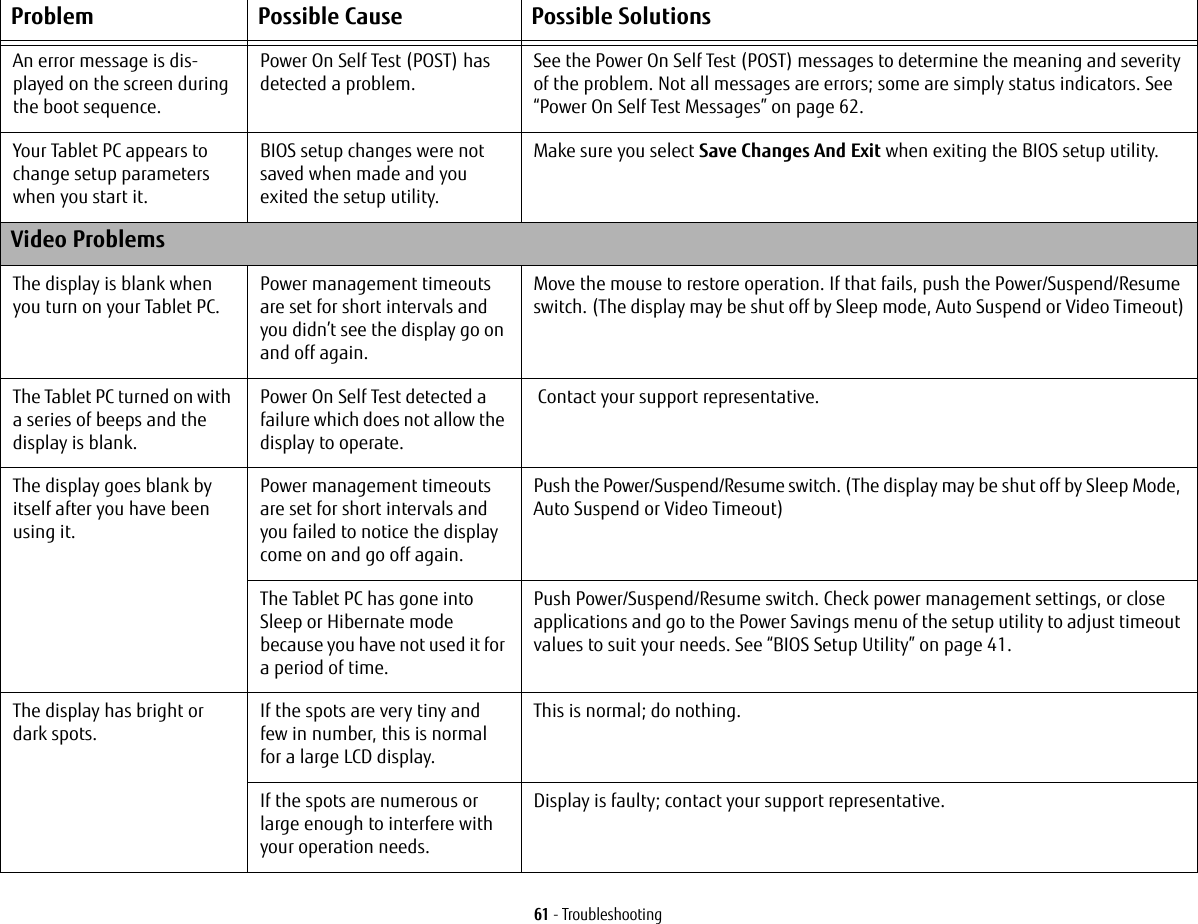
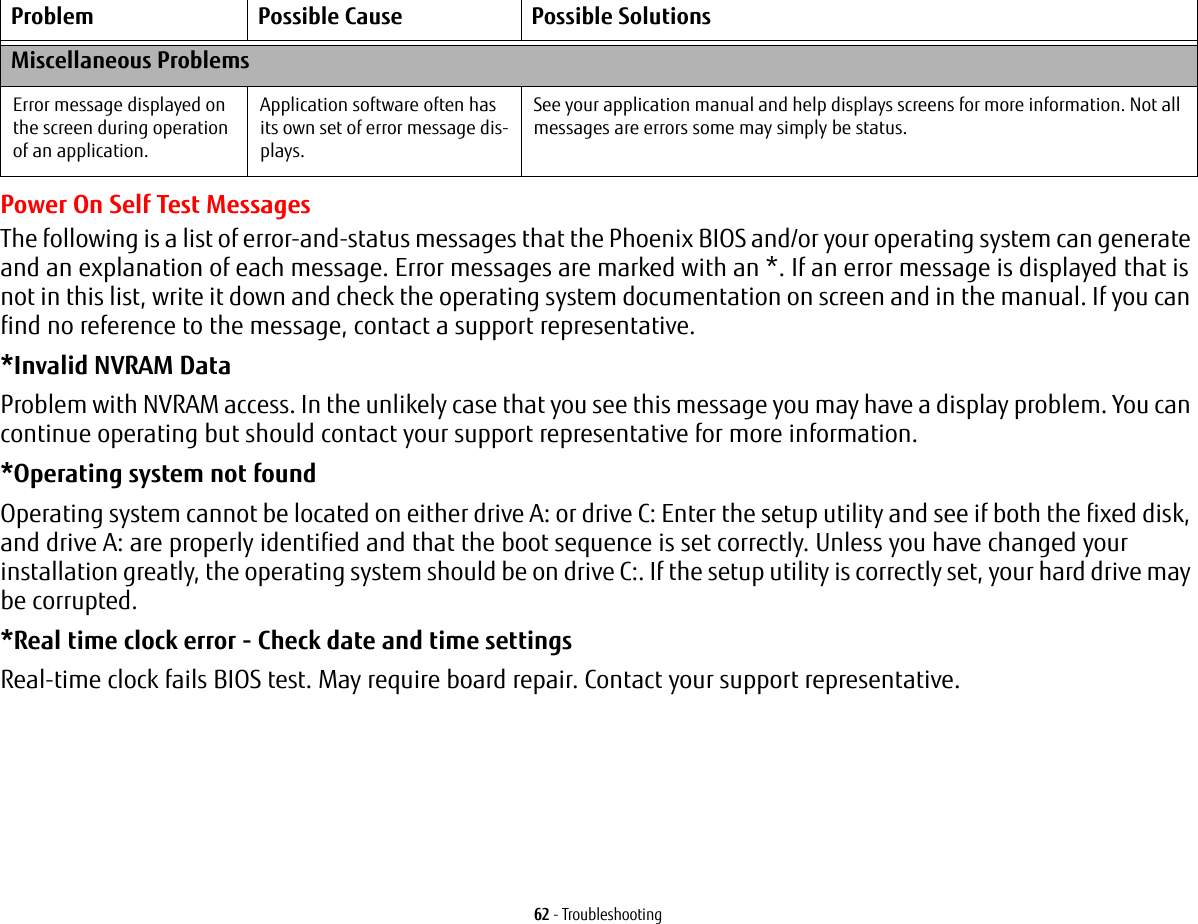
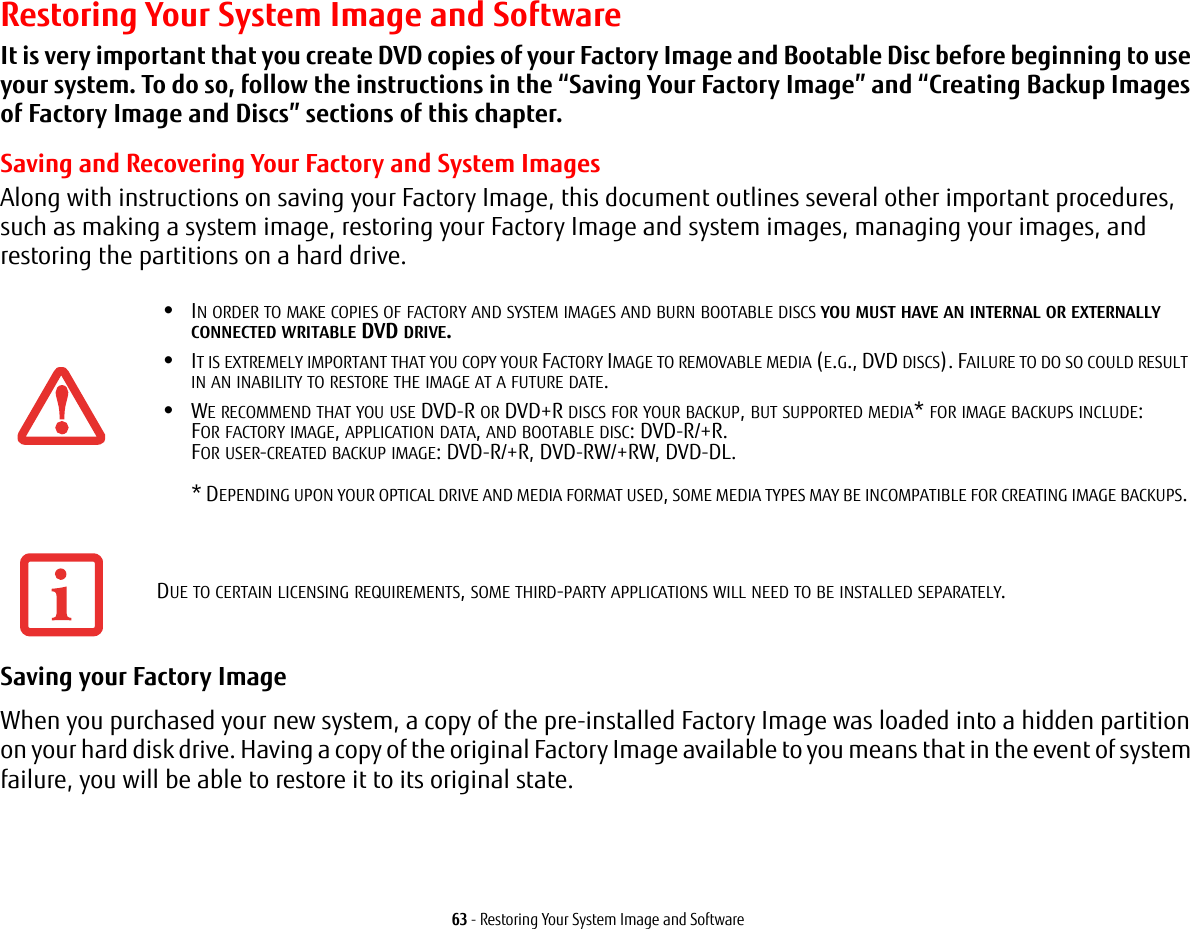
![64 - Restoring Your System Image and SoftwareTo make a copy of the Factory Image to DVD discs, you will need four or five blank discs (DVD-R or DVD+R discs are recommended) to create the copy. After creating the copy, be sure to label the discs and keep them in a safe place to ensure they do not get damaged.Creating Backup Images of Factory Image and Bootable Disc Using the [Manage/Change] button, you can create backup images of the Factory Image and/or Bootable Disc.1Launch System Backup and Restore from the desktop icon and click [Yes] on the User Account Control dialog.2Click [Next] on the Backup Your Data screen.3Select the [Manage/Create] tab, then click [Make Recovery Disc set] to burn your factory image to DVD.4On “Step 1: Please select a media type for Recovery Disc” screen select Media Type from the drop down box, then click [Next]. (Note: This screen shows the number of discs required for backup.)5On “Step 2: Confirm your Recovery Disc” both the Bootable Disc and Recovery disks are selected by default under “List of Recovery Discs”. When the backup is created for the first time, these options should stay selected. Click [Next].6Click [OK] on the “Attention about media” confirmation screen.7Click [Start] on “Step 3: Making Recovery Disc” . 8The process will prompt you to insert your discs.9Once the process completes successfully, click [Finish] on “Step 4: Making Recovery Disc process has been completed” screen.ALL USER-CREATED DATA WILL BE DELETED FROM YOUR SYSTEM WHEN THE FACTORY IMAGE IS RESTORED.DURING THE FOLLOWING PROCESS, YOU SHOULD CONNECT AN AC ADAPTER SINCE THE PROCESS MAY TAKE A LONG TIME.](https://usermanual.wiki/Fujitsu-Client-Computing/WL0025.USERS-MANUAL/User-Guide-1824096-Page-64.png)
![65 - Restoring Your System Image and SoftwareRecovering Your Factory Image. In the event you need to restore your original Factory Image, perform the following steps. In order to recover your Factory Image, perform the steps outlined in “Running Recovery and Utility from hard disk”. Backing Up a System ImageOptional Step: Launch the Fujitsu Bonus Apps utility from your desktop, and select the components you wish to install. (Alternatively, you can access Bonus Apps by opening Charms panel from Modern Start screen and searching for "Fujitsu BonusApps".)User-Configured System Backups: On your desktop, there is a [System Backup and Restore] icon that allows you to make backups of your current system image either to another location on your hard drive or on removable media. A system image is the configuration of your C: drive at a particular point of time. You may want to make system image backups occasionally in order to have points to which you can return without having to go all the way back to the Factory Image.By default, system images are saved in the D: drive in the System Backup and Restore folder. You can also elect to save the image to an external hard drive.1Launch System Backup and Restore from the desktop icon and click [Yes] on User Account Control dialog2Click [Next] on Backup Your Data screen3Select the [Backup] tab on System Backup and Restore screen.4Click the [Backup User System] button.ALL USER-CREATED DATA WILL BE DELETED FROM YOUR SYSTEM WHEN THE FACTORY IMAGE IS RESTORED.](https://usermanual.wiki/Fujitsu-Client-Computing/WL0025.USERS-MANUAL/User-Guide-1824096-Page-65.png)
![66 - Restoring Your System Image and Software5On the “Step 1: Select a backup destination” screen select your destination drive. By default the Destination is set to D: drive. You can also select the [Other drive] option to back up to an external drive. Select whether you would like the system to [Shutdown] or [Restart] after the process is completed.6On the “Step 2: Name your backup images” screen that appears, you can enter up to 300 characters of information about the backup file. This information will help you to identify the image at a later date.7On “Step 3: Backup the entire C: drive image” verify your backup settings and click [Next].8Click [OK] on “Step 4: Please confirm the following before starting your backup” to restart you computer and begin backup.9After backup completes and the system restarts, “Step 5: Backup Completed. Confirm the results” screen should appear on your desktop confirming that backup image has been created successfully. Click [Close] to close System Backup and Restore dialog.10 Click [OK] to quit the System Backup and Restore utility.Managing Your Backup Images With the System Backup and Restore tool you can also make copies of backup images, archive them on DVD, or delete them from your hard drive.1Launch System Backup and Restore from the desktop icon and click [Yes] on User Account Control dialog.2Click [Next] on the Backup Your Data screen.3Select the [Create/Manage] tab and click on [Manage User System Backup].4In the next window there are three options allowing you to [Copy], [Delete], or [Add Comment] to your images. Click the action button you would like to perform:Selecting [Copy] option (Note that you must have an external disk drive connected for the [Copy] button to work, otherwise an attempt to copy will result in an error.)a. On “Step 1: Select a backup file that you wish to copy”, select the location of a backup file. A list of backup files will appear. Select the file you wish to copy from the list and click [Next].](https://usermanual.wiki/Fujitsu-Client-Computing/WL0025.USERS-MANUAL/User-Guide-1824096-Page-66.png)
![67 - Restoring Your System Image and Softwareb. On “Step 2: Select a drive to copy a backup file”, select the destination drive and click [Next].c. On “Step 3: Start to copy the following information” confirm the information and click [Start].d. “Step 4: Processing backup data copying” screen displays the progress bar.e. Click [Finish] on “Step 5: Copy completed. Confirm the results” screen. Selecting “Delete” option a. On “Step 1: Please select your target data” screen select location of a backup file. A list of backup files will appear. Select the file(s) you wish to delete and click [Next].b. Click [Start] on “Step 2: Delete backup data” screen.c. Click [OK] to the confirmation message.d. Click [Finish] on “Step 4: Delete process has been completed” screen. Selecting “Add Comment” optiona. On the “Step 1: Select target data” screen select location of a backup file. A list of backup files will appear. Select the file you wish to add comments to and click [Next].b. On the “Step 2: Add comment” screen, type in a maximum of 300 characters in “Comment” text area and click [Add].c. Click [Finish] on the “Step 3: Adding comment has been completed” screen.Restoring your backup images 1Launch System Backup and Restore from the desktop icon and click [Yes] on the User Account Control dialog2Click [Next] on the Backup Your Data screen3Select the Restore tab and click on “Restore User System Backup”4On “Step 1: Please confirm the following before starting restore process”, confirm information and click [OK]. The system will restart to begin restoring your backup.](https://usermanual.wiki/Fujitsu-Client-Computing/WL0025.USERS-MANUAL/User-Guide-1824096-Page-67.png)
![68 - Restoring Your System Image and Software5After the system restarts, the “Explanation about Restore User System Backup” screen is shown. Once you read the EULA, select [Agree] choice and click [Next].6Select an image to restore from the Backup data list and click [Next]7Click [Start] on “Confirm before restoration” screen8Once restoration finishes, click [Close] in “Finished restoration” screen, the computer will restart to Windows.Using the Recovery and Utility Tools The Recovery and Utility tools consist of a variety of tools that will help you recover your Factory Image, recover system images, and delete the data from your hard disk.Methods for accessing the utilitiesRecovery and Utility Tools are preinstalled in a hidden partition by the factory, or they can be accessed by using the bootable disc. Please note that you can delete Recovery and Utility tools from your hard disk drive if you modify the partitions. In this case you will not be able to use the hidden partition for booting to Recovery and Utility Tools, but you will still be able to boot from the Bootable Disc.Determining whether Recovery and Utility is pre-loaded 1Turn on or reboot your system. When the Fujitsu logo appears, press [F12] key. 2From the Boot Menu that appears, check whether the <Recovery and Utility> option is present. If it is not present, it means that the utility must be used from the disc. Proceed to “Running Recovery and Utility from the Bootable Disc” if <Recovery and Utility> is unavailable.Running Recovery and Utility from hard disk1Turn on or reboot your system. When the Fujitsu logo appears, press the [F12] key.2Cursor down to <Recovery and Utility> and press the [Enter] key.3Choose your Language (English or French).4Three tool options appear: Diagnostics, Recovery and Utility (Please see Recovery and Utility tools section below for instructions on how to use these tools).](https://usermanual.wiki/Fujitsu-Client-Computing/WL0025.USERS-MANUAL/User-Guide-1824096-Page-68.png)
![69 - Restoring Your System Image and SoftwareRunning Recovery and Utility from the Bootable discTo verify/change the boot-up priority (rather than booting-up from the hard drive or an external floppy disk drive), perform the following steps:1Power on your system. When the Fujitsu logo appears on the screen. press the [F12] key.2Highlight the CD/DVD option from the Boot menu, then press [Enter].3Insert the bootable disc into the drive tray.4Click [OK]. 5Select CD/DVD boot mode: UEFI Mode) and press [Enter]. While the files are being loaded from the disc, the Fujitsu logo screen will appear followed by a progress bar screen at the bottom of the screen.Recovery and Utility toolsDiagnostics tool: The Diagnostics tool is designed for use by IT professionals. It is not likely you will need to use this tool. If you should need to use this tool, perform the following steps:1Press the “Diagnostics Tool” button to start the Diagnostics tool. A progress bar appears while the Diagnostics tool is starting up.2Read the note, then click [OK].3Choose one or more of the following options for diagnostics on the “Fujitsu Hardware Diagnostics Tool window”: CPU, Memory, Display, Hard Disk, CD/DVD/BD, Floppy Disk, Keyboard, and Mouse. Click the [Option] button to specify how many times the tool should run diagnostics on each selected component. Press [Execute] to start the Diagnostics tool.4After the execution is completed, the selected components are circled in red to indicated that they have been diagnosed and the result dialog window is opened.5Click [End] to close the Diagnostics tool, then click [Yes] to confirm the end of diagnostics session.Recovery tool: The Recovery tool contains three options. User System Backups: Recovering C: Drive from D: Drive or external storage device), Restore C: Drive: Restore factory image (only C: drive), and Restore Full Hard Drive:](https://usermanual.wiki/Fujitsu-Client-Computing/WL0025.USERS-MANUAL/User-Guide-1824096-Page-69.png)
![70 - Restoring Your System Image and SoftwareRestore factory image (full hard drive).You can use these tools to restore the Factory Image from the hidden partition, restore backup image(s) created by you or images stored on DVD discs, and perform a full hard drive recovery. Please refer to instructions above for details on how to create Factory Image Recovery DVDs, user backup DVDs and system image backup. To recover from D: drive or external storage device:1Click [User System Backups] 2The progress bar screen is followed by EULA screen. Click [Agree] to accept the EULA.3On “Select an image to restore” screen select the image to restore from the list of images and click [Next].4Click [Start] on the “Confirm before restoration” screen to begin the restoration process.5Once restoration finishes, click [Close] in the “Finished restoration” screen; the computer will restart to Windows.To restore from the Factory Image (hidden partition):1Click [Restore C: drive].2The progress bar screen is followed by “Restore Factory Image (only C: drive) screen confirming that the Factory Image will be restored to the C: drive and D: drive data will remain. Click [Next].3Read the instruction screen and select [Agree], then [Next].4Click [OK] to the warning message to restore factory image to the C: drive.5When the progress bar screen, wait for the process to complete.6Click [Finish] when the process completes; the computer will restart to Windows.To restore full hard drive:Follow the steps in section “Recovering your Factory Image using Recovery and Utility (for new hard drive or non-bootable hard drive)”](https://usermanual.wiki/Fujitsu-Client-Computing/WL0025.USERS-MANUAL/User-Guide-1824096-Page-70.png)
![71 - Restoring Your System Image and SoftwareUtility tool: The Utility tool contains two options: Hard Disk Data Delete and Partition Creation.•The Hard Disk Data Delete utility is used to delete all data on the hard disk and prevent the data from being reused. NOTE: Do not use the Hard Disk Data Delete utility unless you are absolutely certain that you want to erase your entire hard disk, including all partitions. To delete hard disk data:a. Click the [Hard Disk Data Delete] buttonb. The progress bar appears, followed by the EULA screen.c. Agree to the EULA and click [Next].d. Choose the hard disk from which the data should be deleted in the list of hard disks and click [Next].•The Partition Creation utility is used to change the C: and D: drive partition sizes. To run this utility:a. Click the [Partition Creation] button.b. A progress bar screen appears, followed by the EULA screen. Agree to the EULA.c. On the Recovery Tool - Partition Creation screen move the slider to set disk size, then click [OK].d. Click YES in the Partition Creation confirmation dialog.Recovering your Factory Image using Recovery and Utility (for new hard drive or non-bootable hard drive)If you have installed a new hard drive or your hard drive is not bootable, perform the following steps. 1Power on your system. When the Fujitsu logo appears on the screen, press the [Enter] key.2Highlight the CD/DVD option from the Boot Menu and press [Enter].3Insert the bootable disc in your DVD drive, then click [OK].4Select CD/DVD boot mode: UEFI Mode and press [Enter]. While the files are being loaded from the disc, Fujitsu logo screen will appear followed by a progress bar screen at the bottom of the screen.5Choose your language ([English or French).6Three tool options appear: Diagnostics, Recovery and Utility. Select [Recovery].](https://usermanual.wiki/Fujitsu-Client-Computing/WL0025.USERS-MANUAL/User-Guide-1824096-Page-71.png)
![72 - Restoring Your System Image and Software7Select [Restore full hard drive].8Click [Next] to confirm full hard drive restoration. (All data on HDD will be deleted).9Agree to EULA by selecting [Agree] option and clicking [Next].10 Click [Next] on the Recovery Disk Check screen to verify that the bootable disk has been inserted into the optical drive.11 The Checking for Recovery Disk screen appears followed by the prompt to insert the first disk. Click [OK] to continue. Repeat this step for all disks. After all recovery disks have been checked and the check has been completed, click [Next]12 Reinsert the first recovery disk and click [Next]13 Click [OK] when you receive the final warning informing you that all data on drives C: and D: will be lost. This starts the recovery process.14 Follow the prompts to insert the next recovery disks and click [OK].15 After the copying of the factory image to the HDD completes and the factory image is restored, follow the prompt to insert bootable disk.16 After the restore process is complete, click [Finish] to restart the system. The computer will restart automatically and then go through the first boot process.Downloading Driver UpdatesThe Fujitsu Software Download Manager (FSDM) utility is available to allow you to download the latest drivers, utilities, and applications from the Fujitsu Support site. If you have a Windows 8 or Windows 7 operating system, you will need to go to the Support Site (http://support.fujitsupc.com/CS/Portal/support.do?srch=DOWNLOADS).](https://usermanual.wiki/Fujitsu-Client-Computing/WL0025.USERS-MANUAL/User-Guide-1824096-Page-72.png)
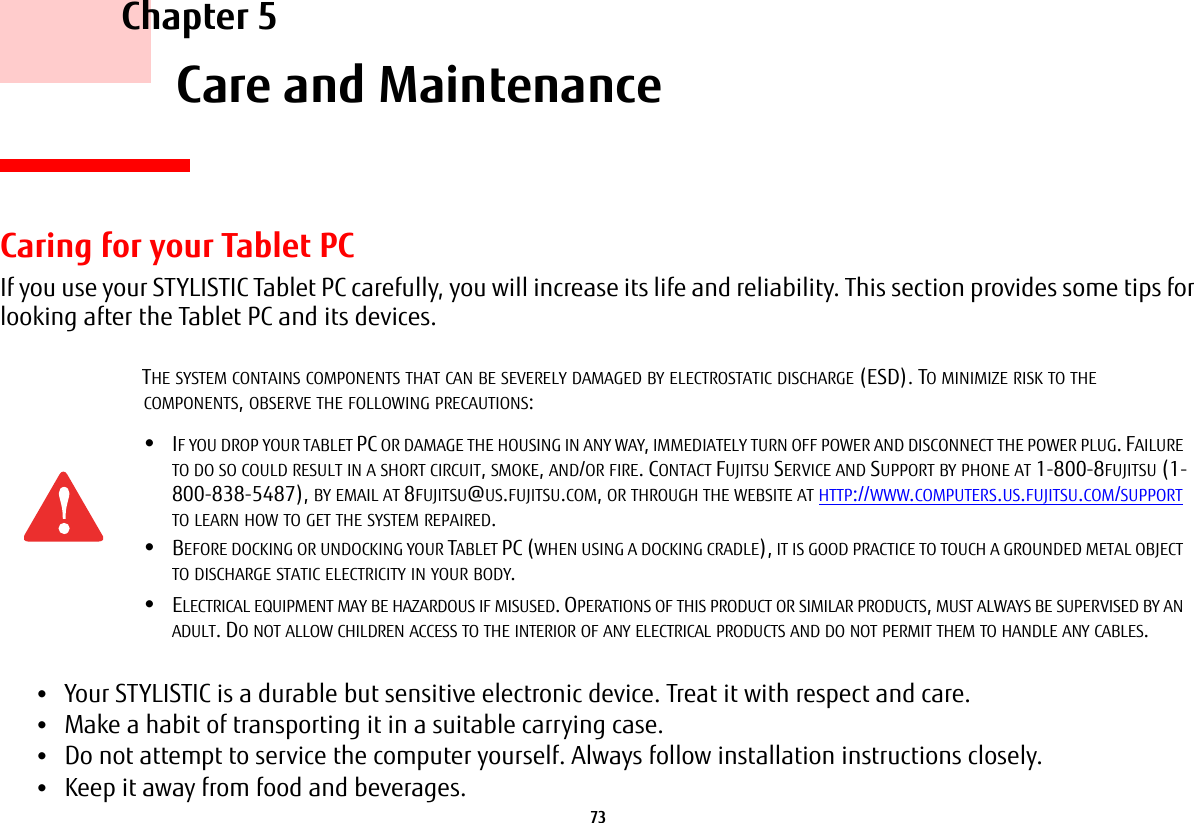
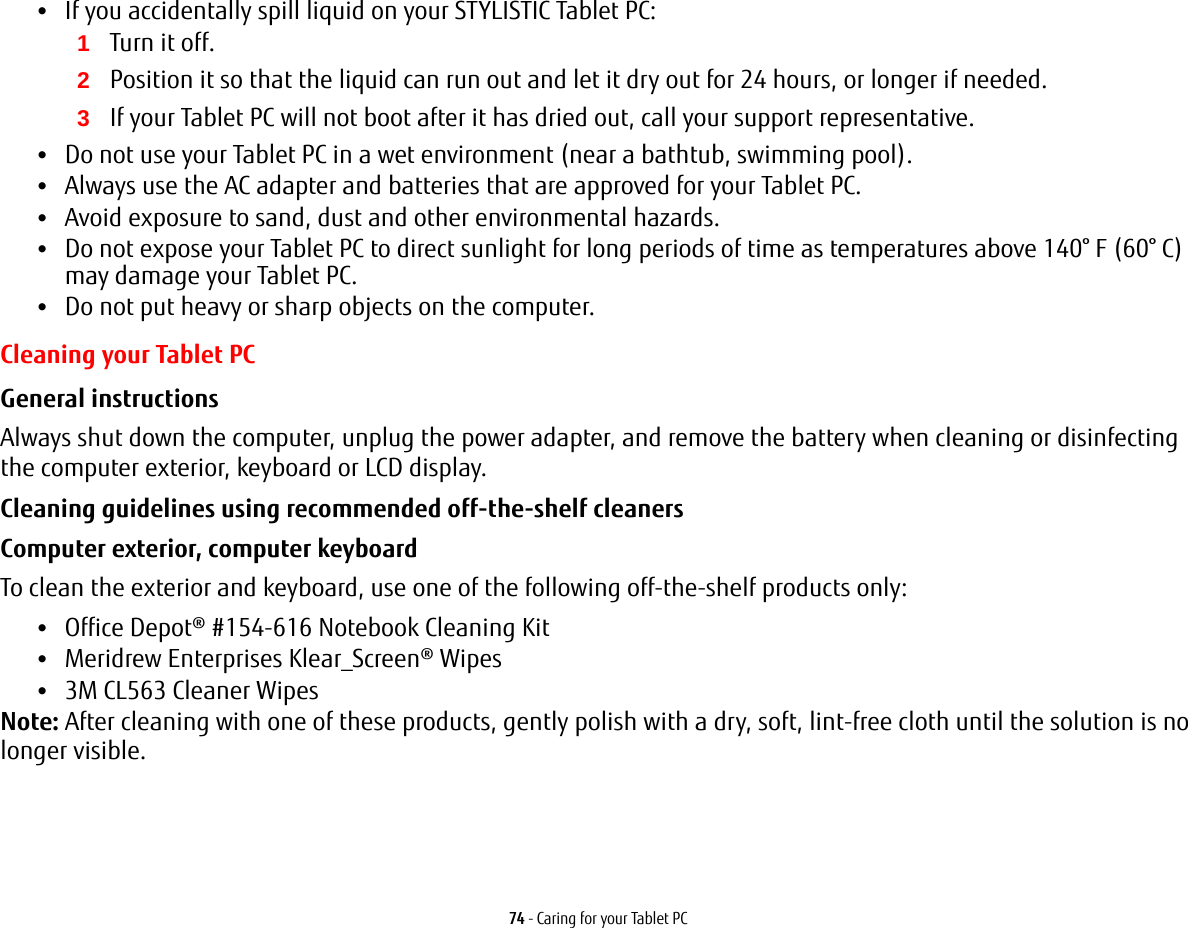
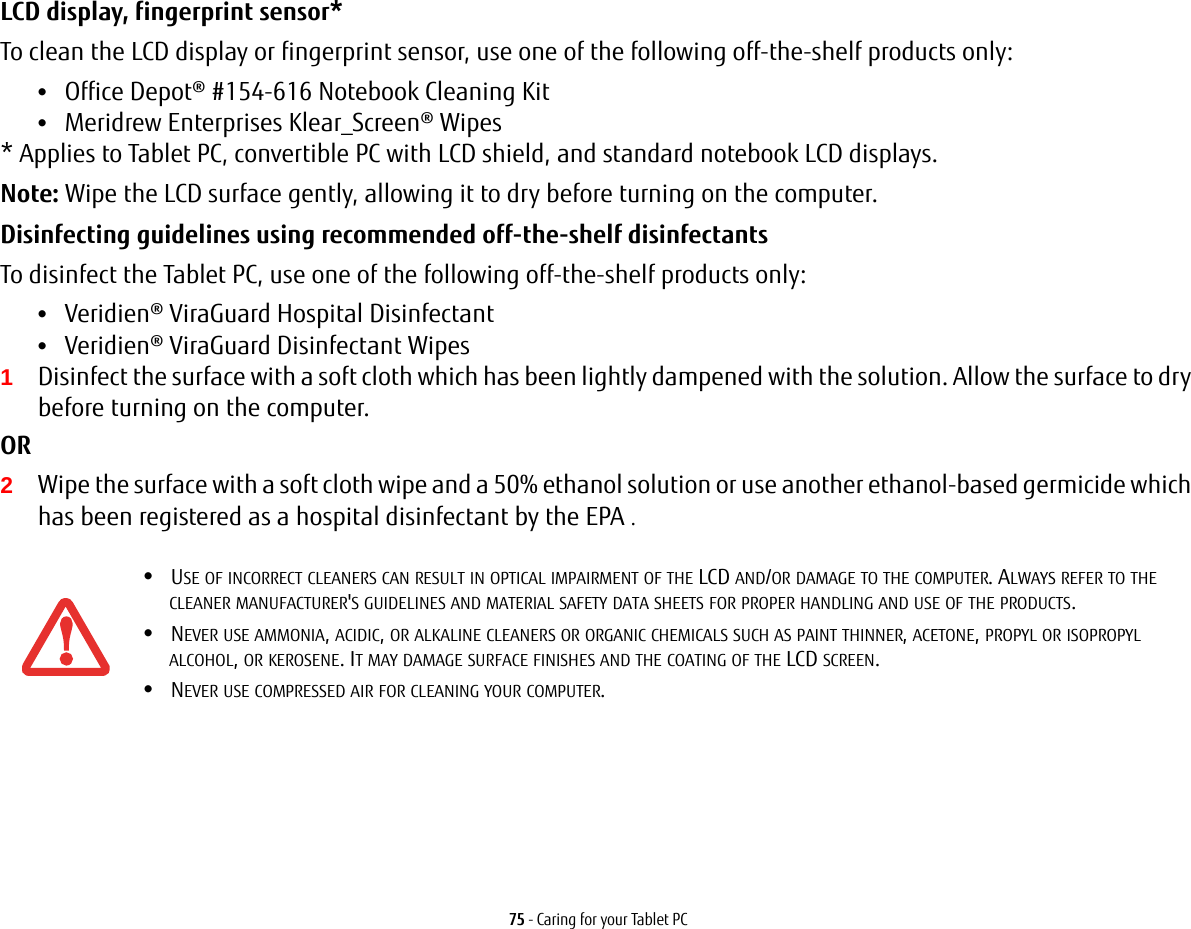
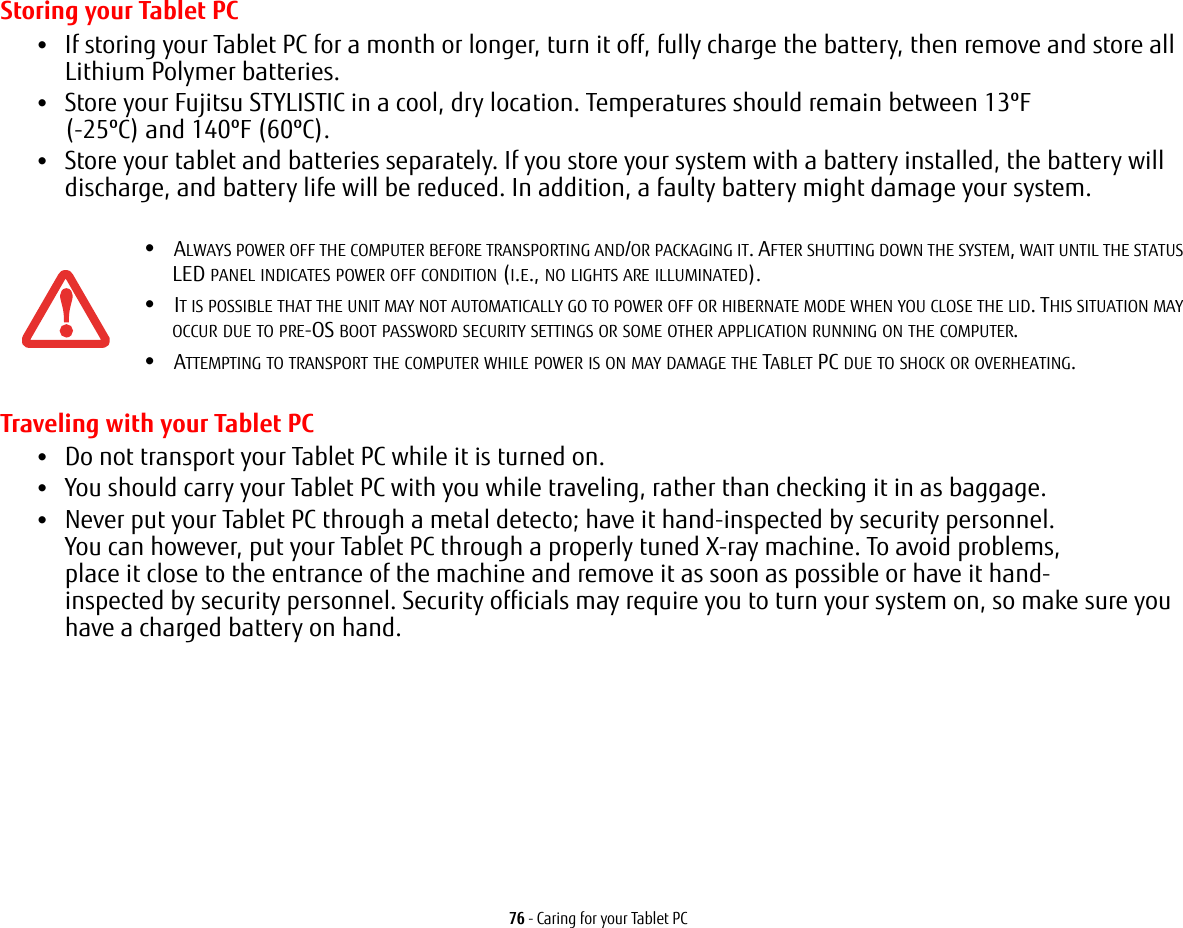
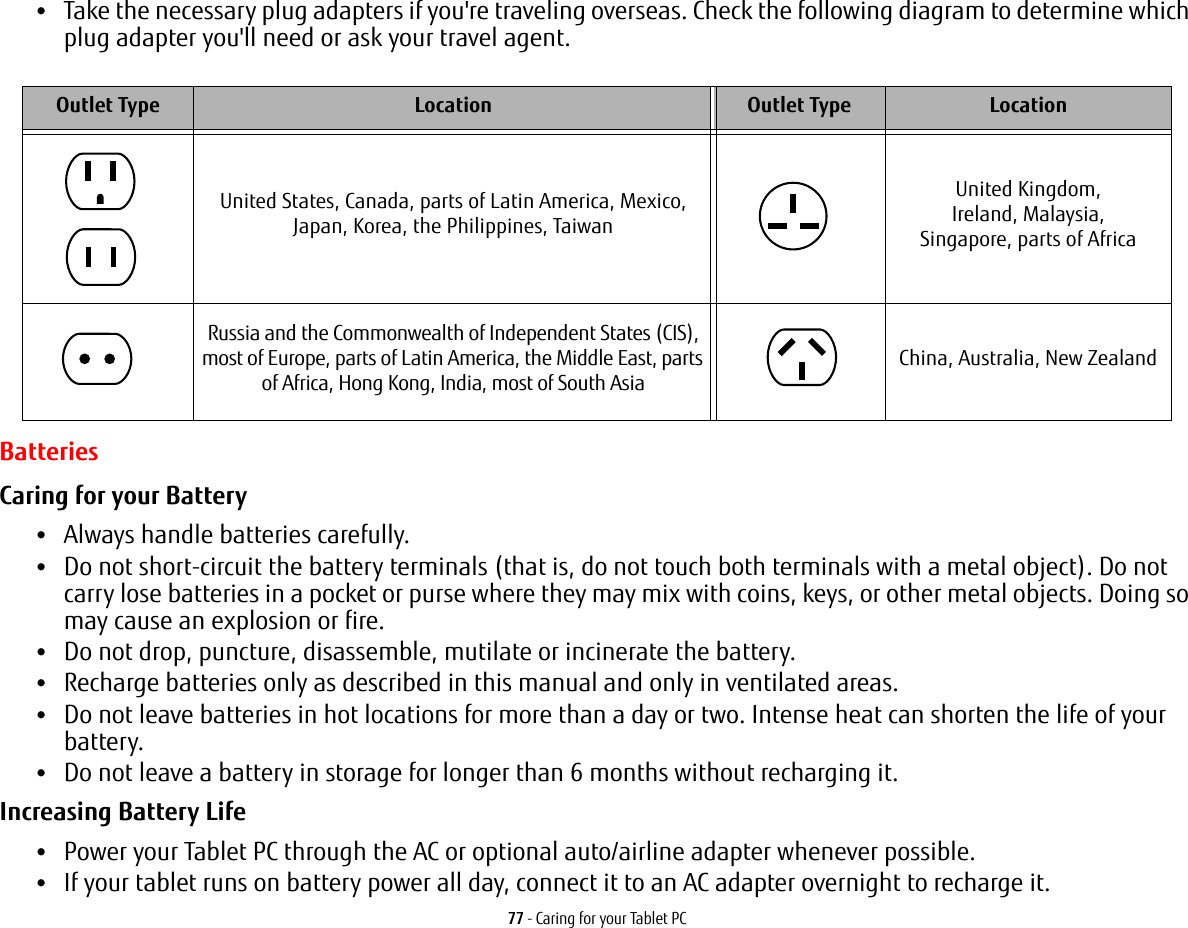
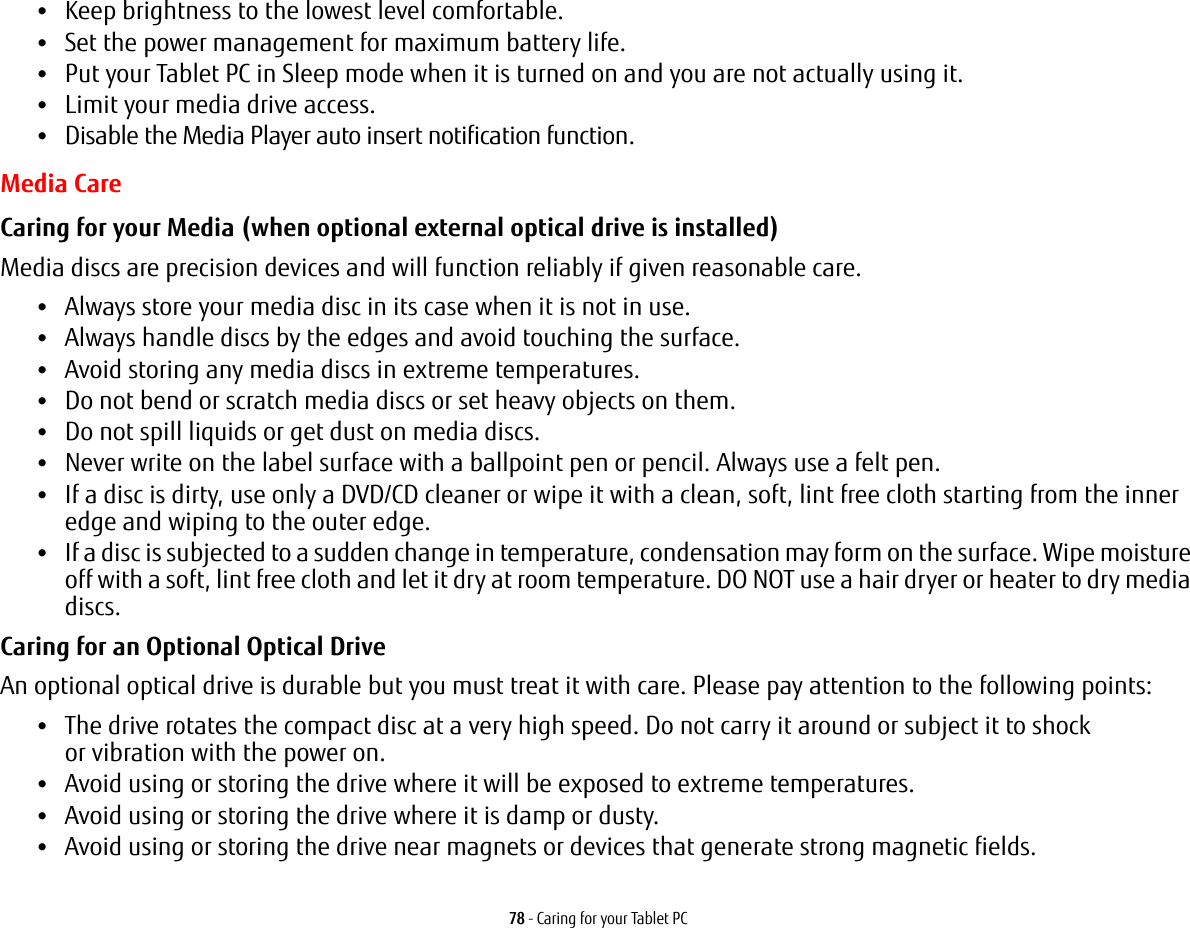
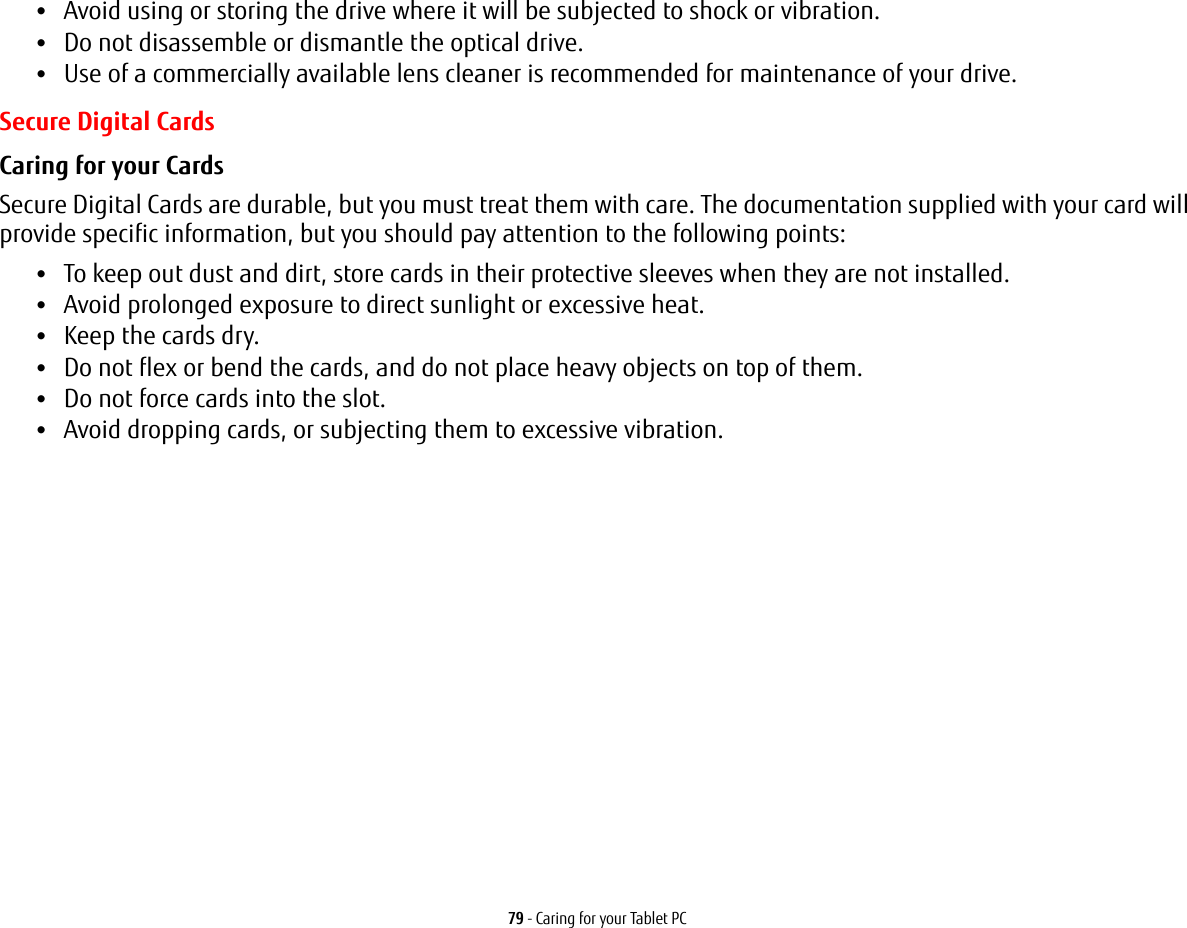
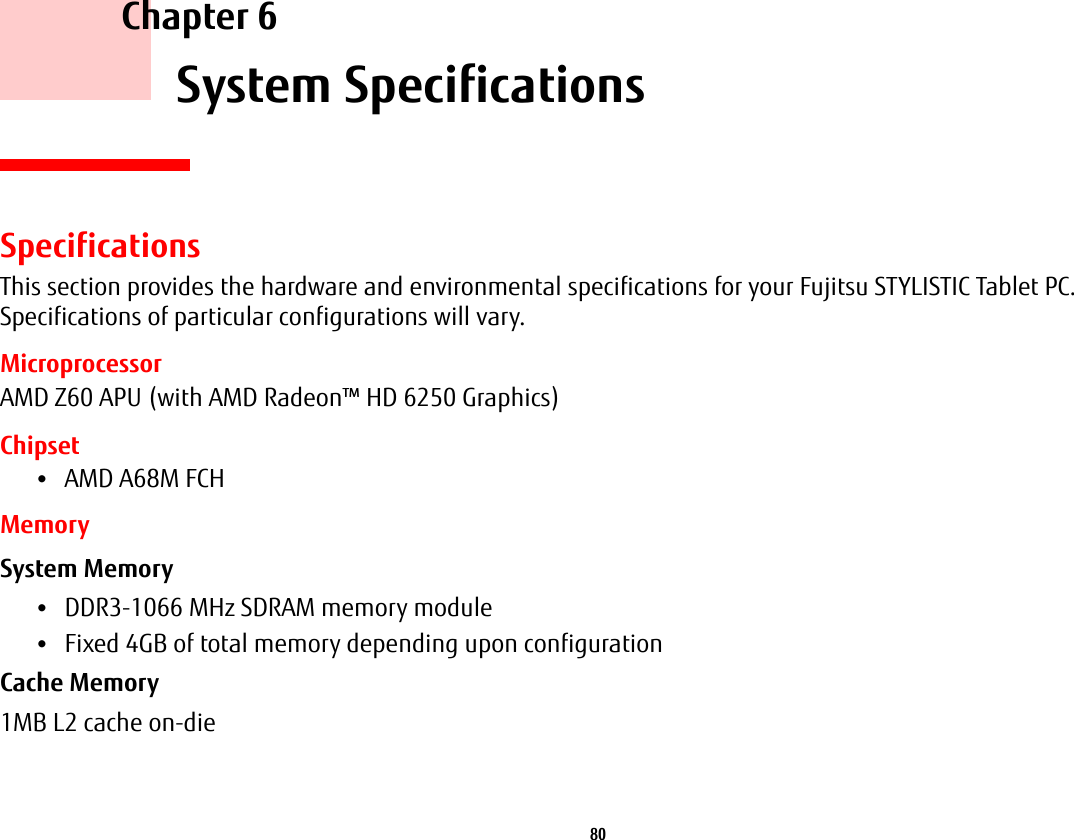
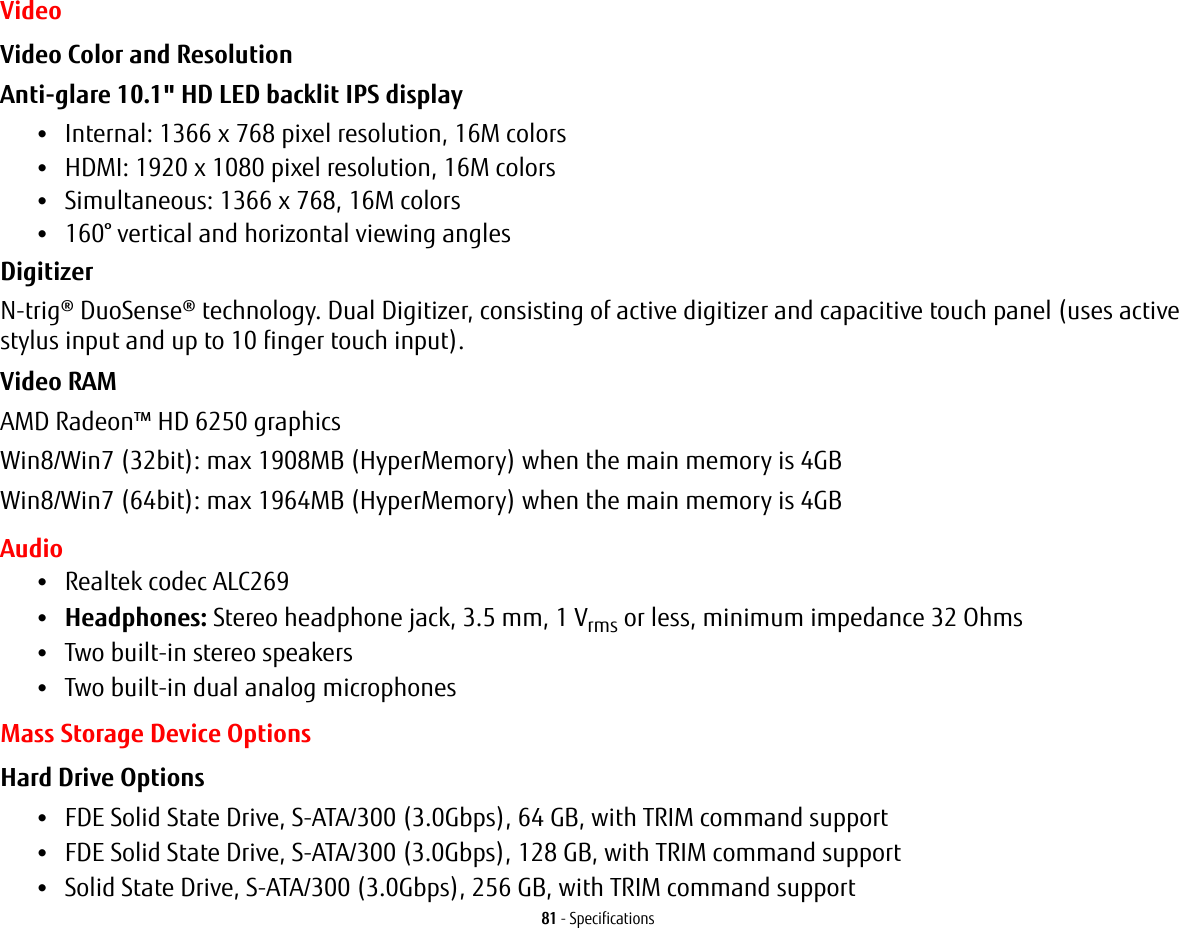
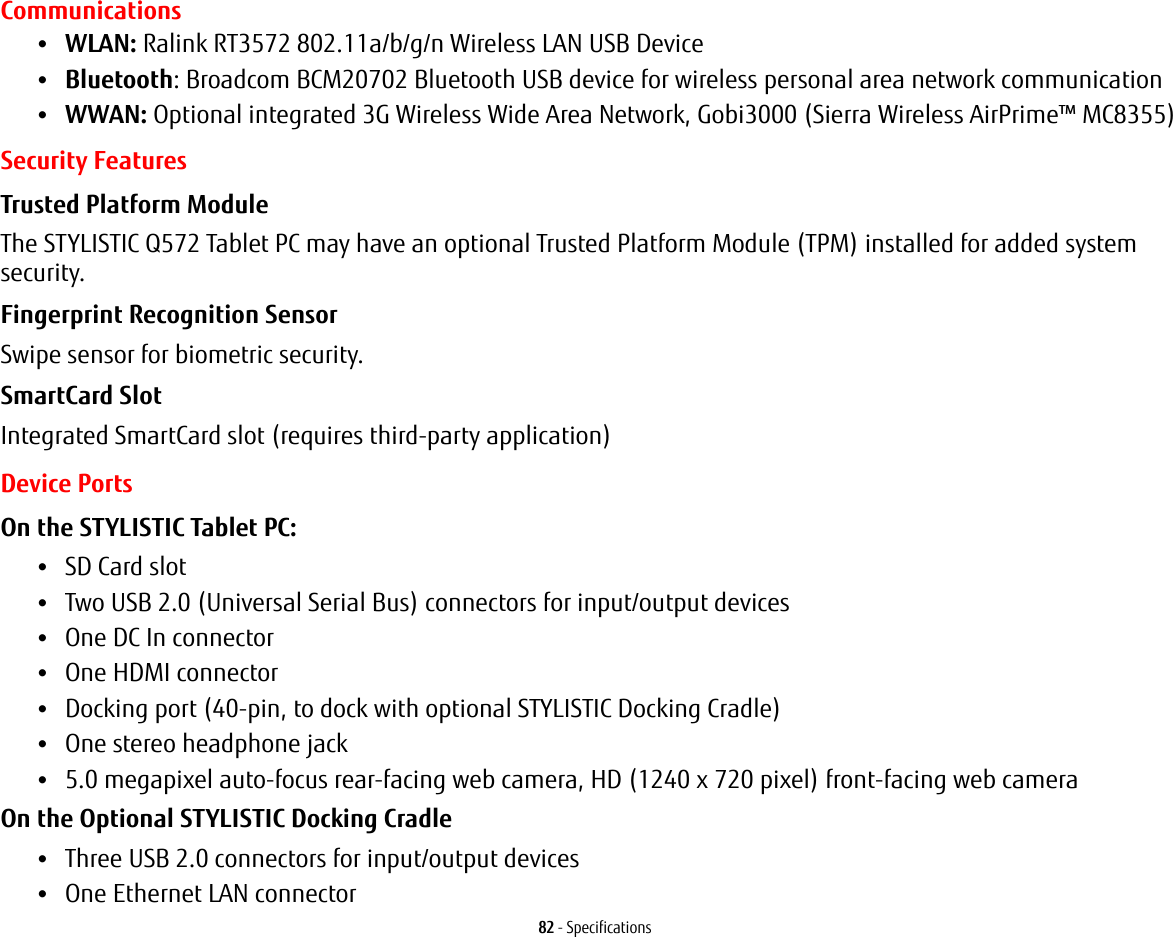
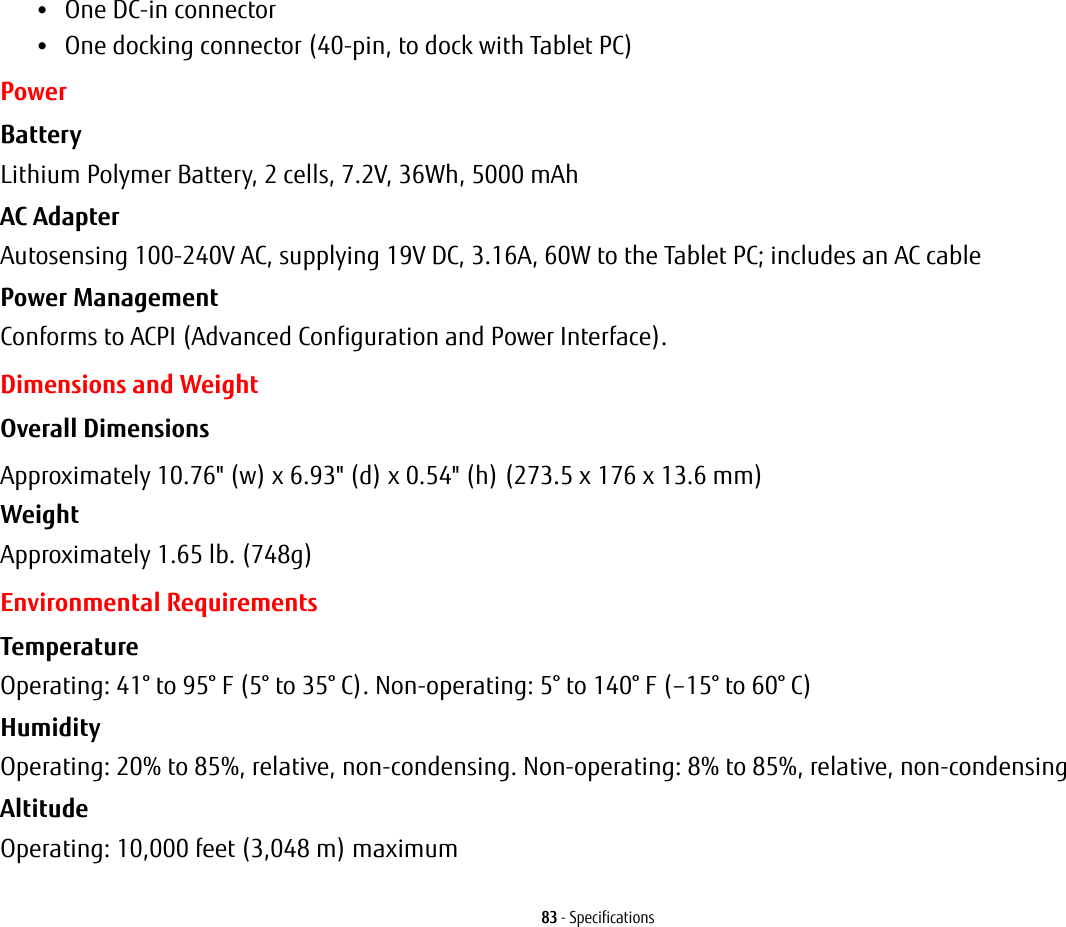
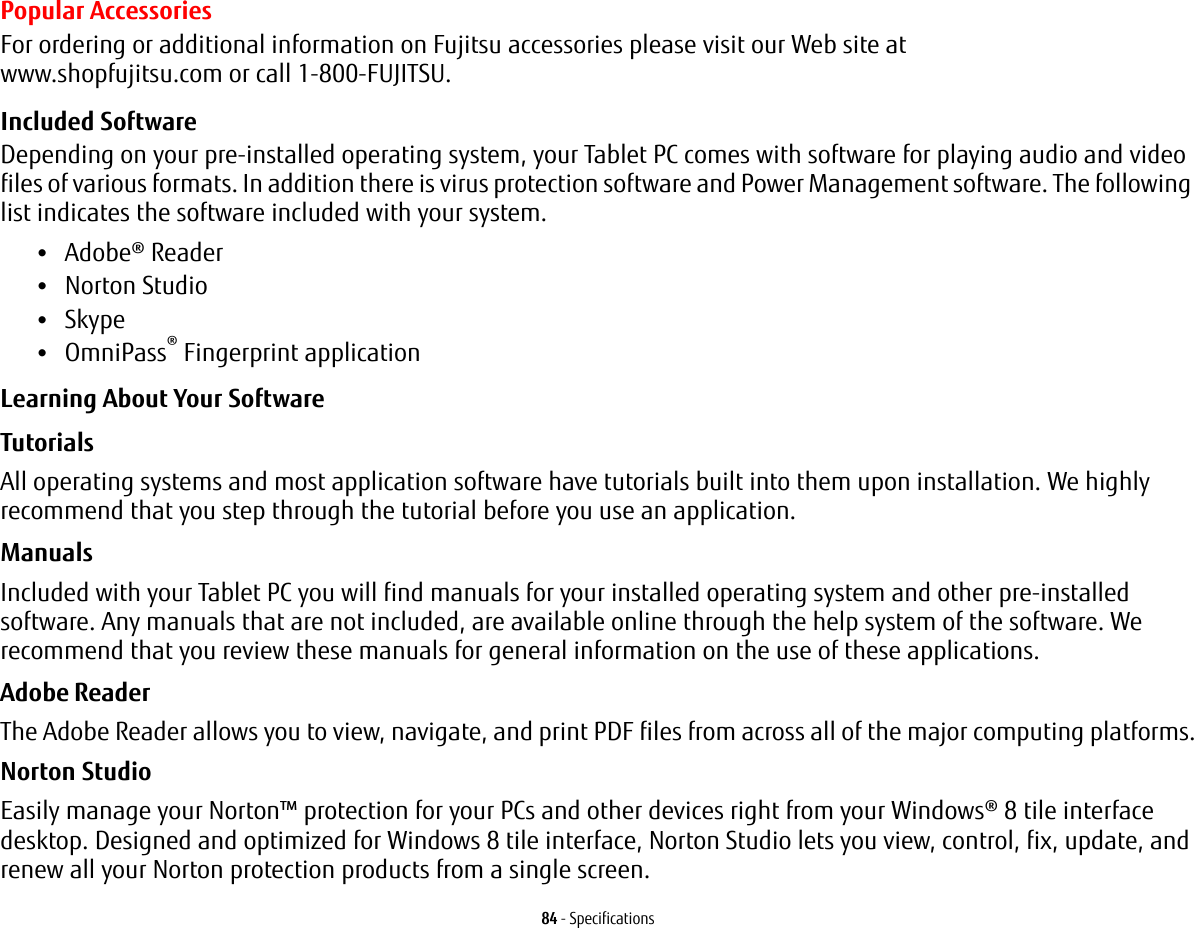
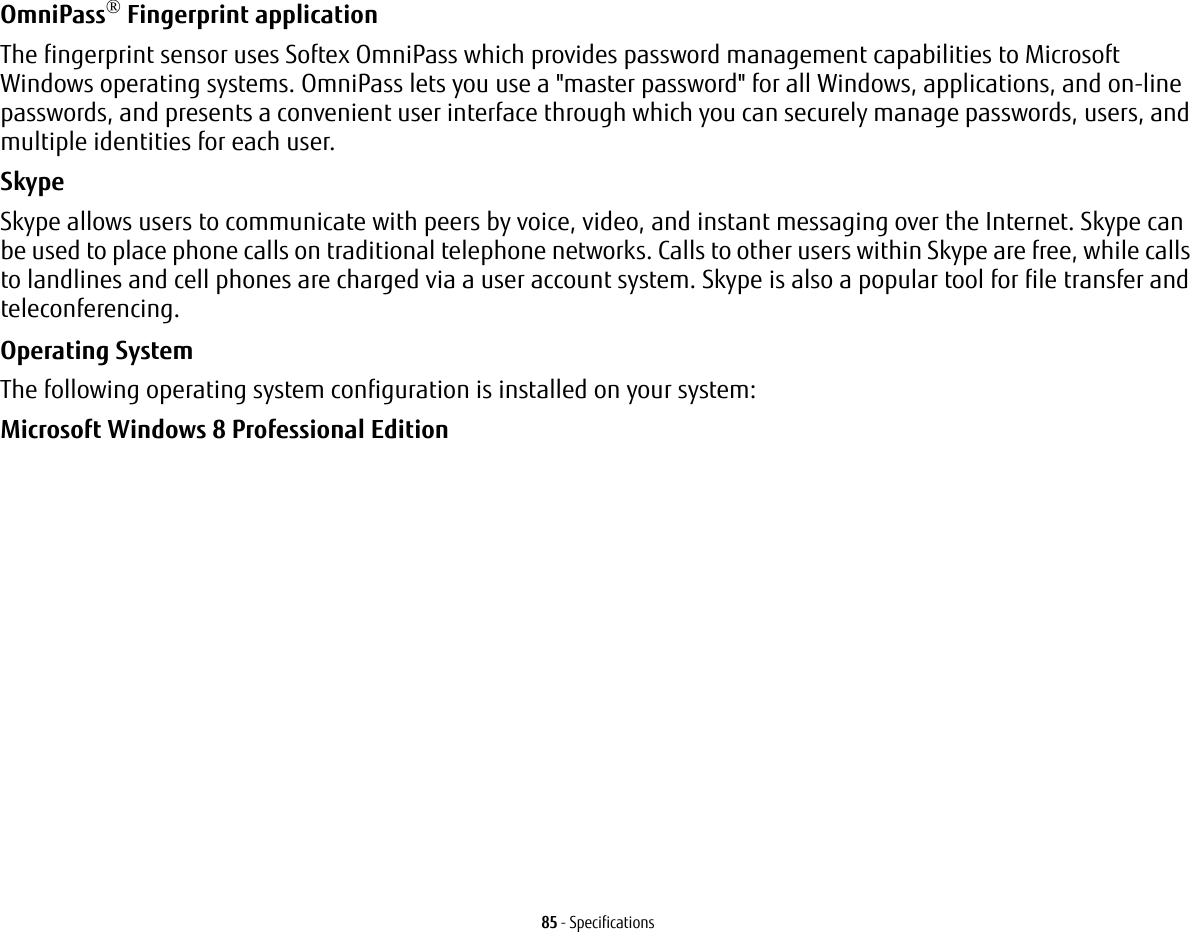
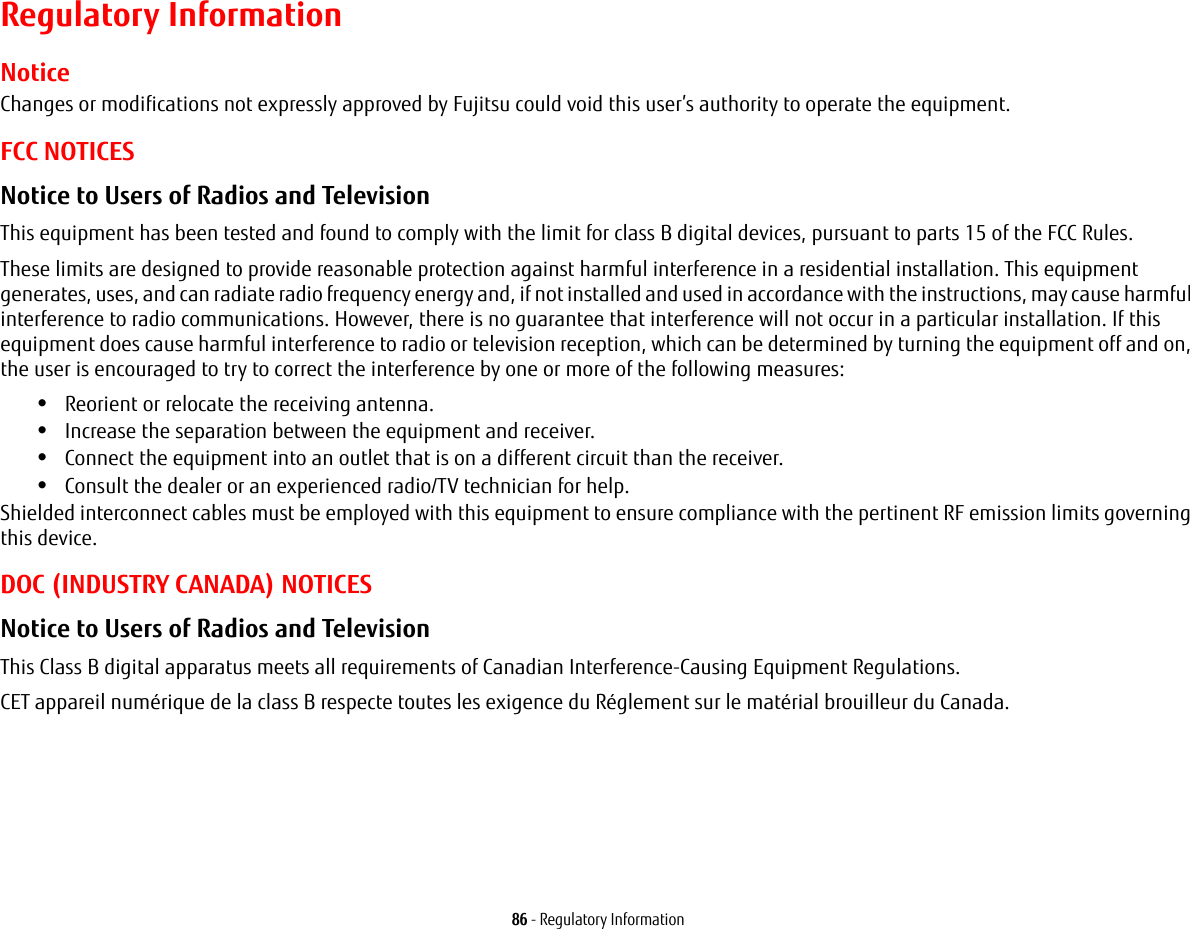
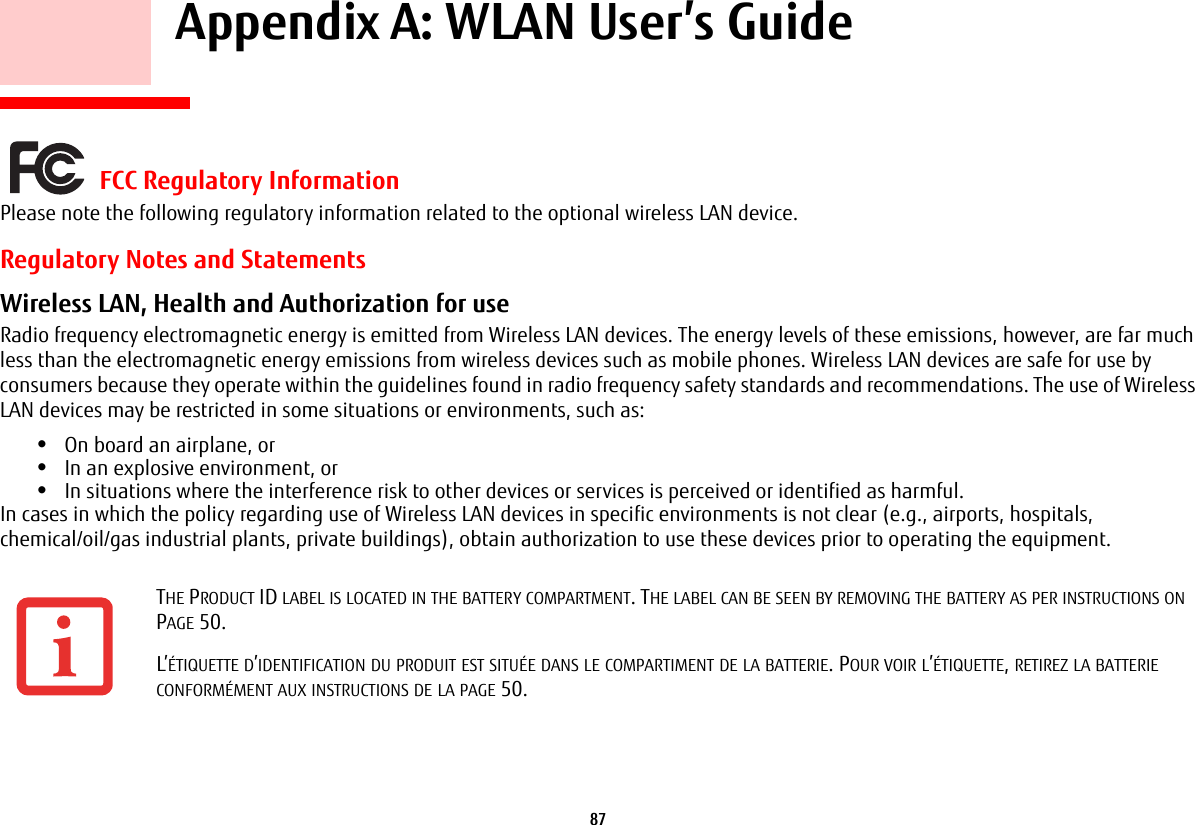
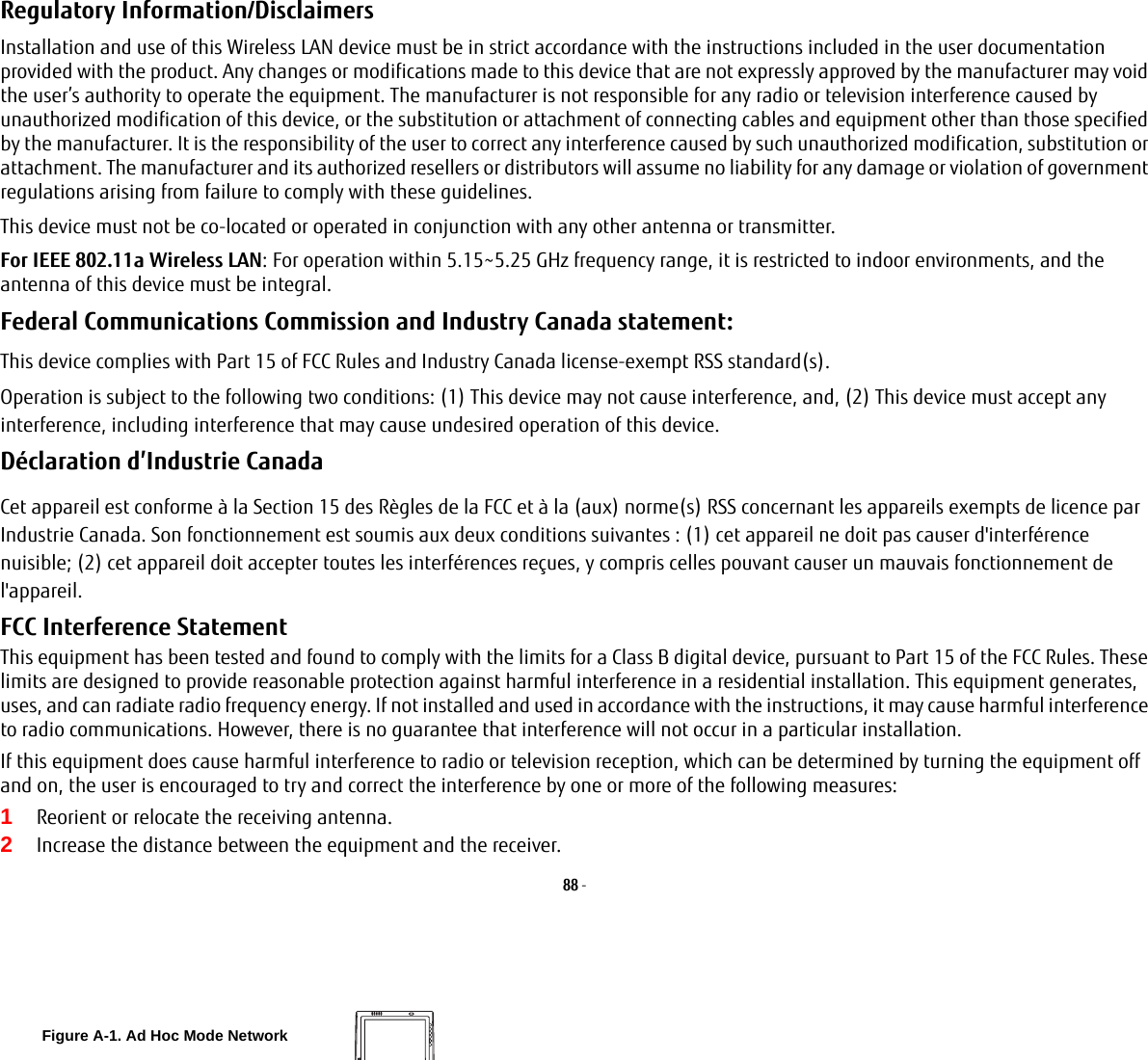
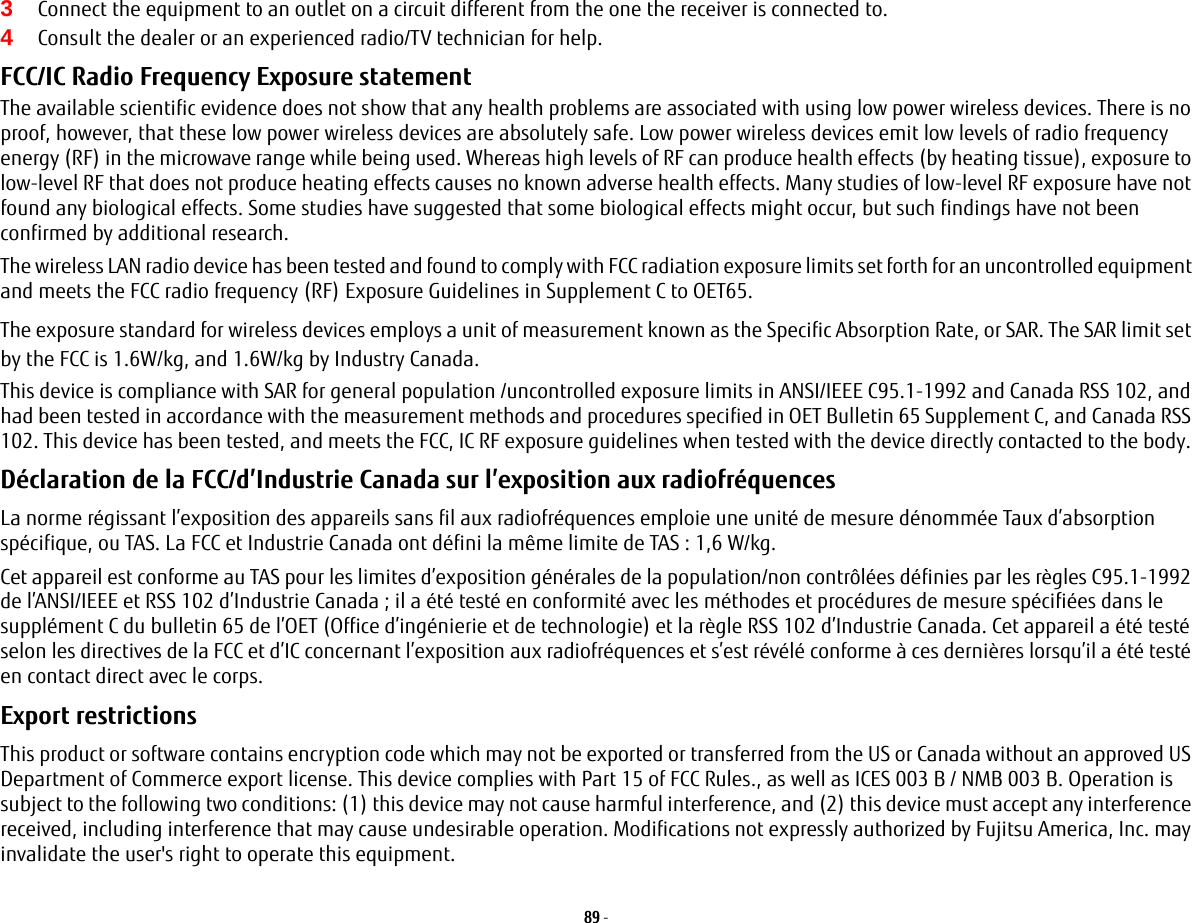
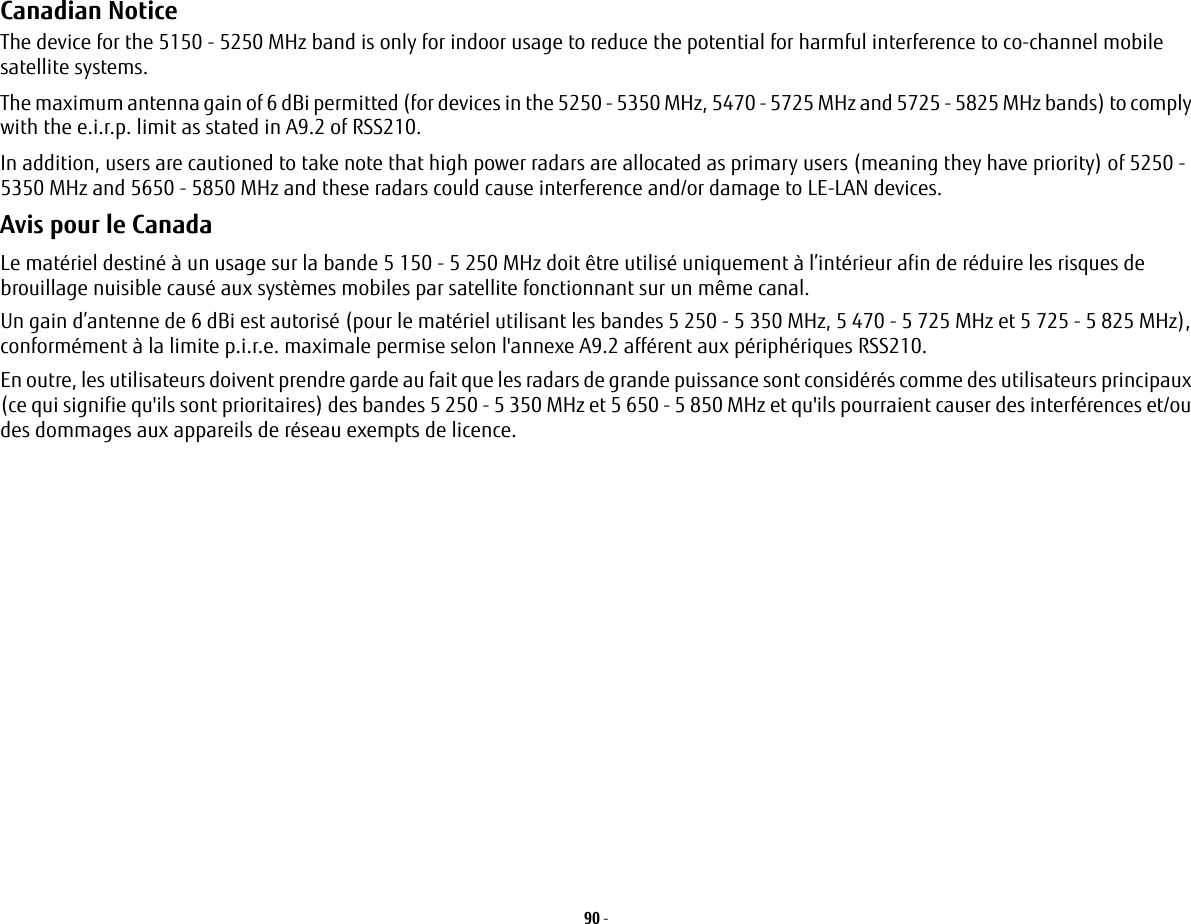
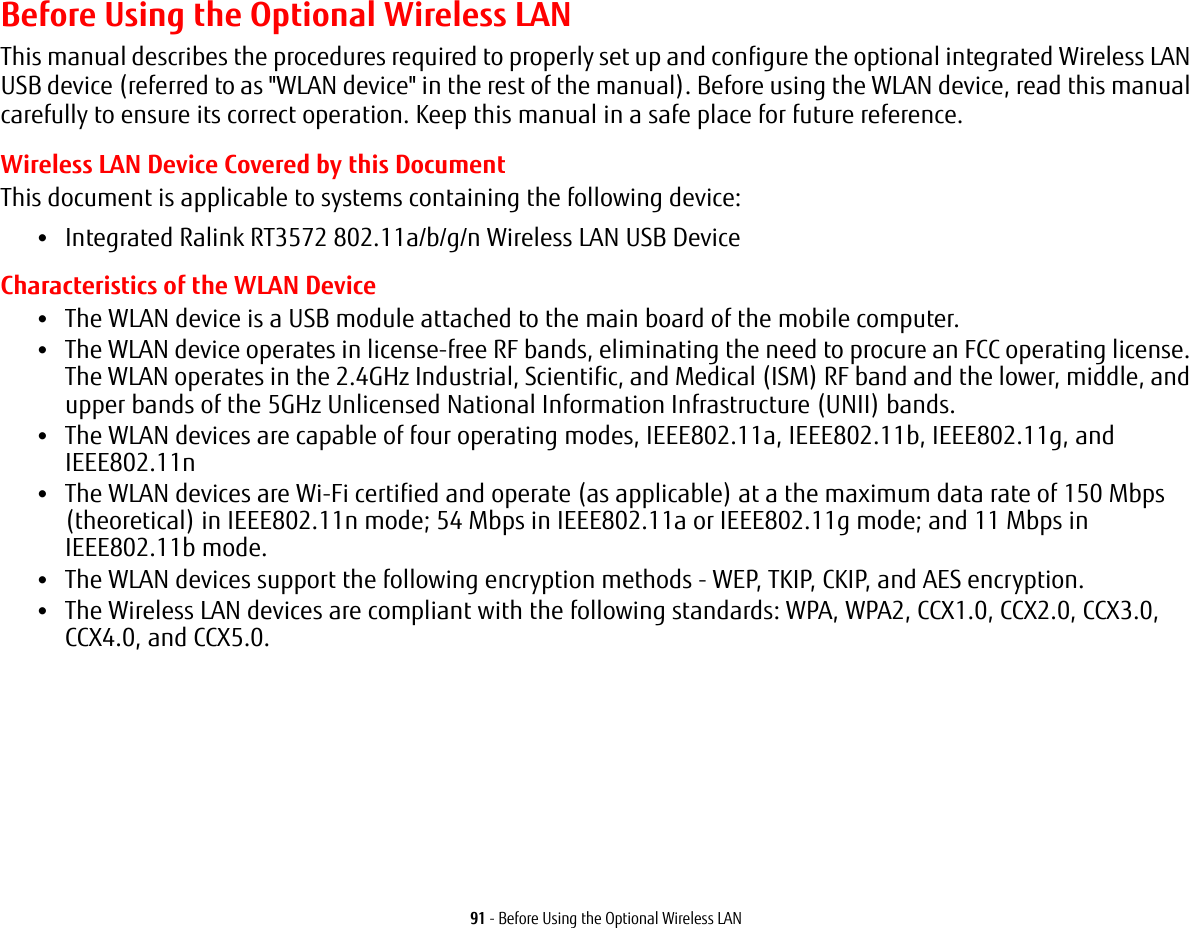
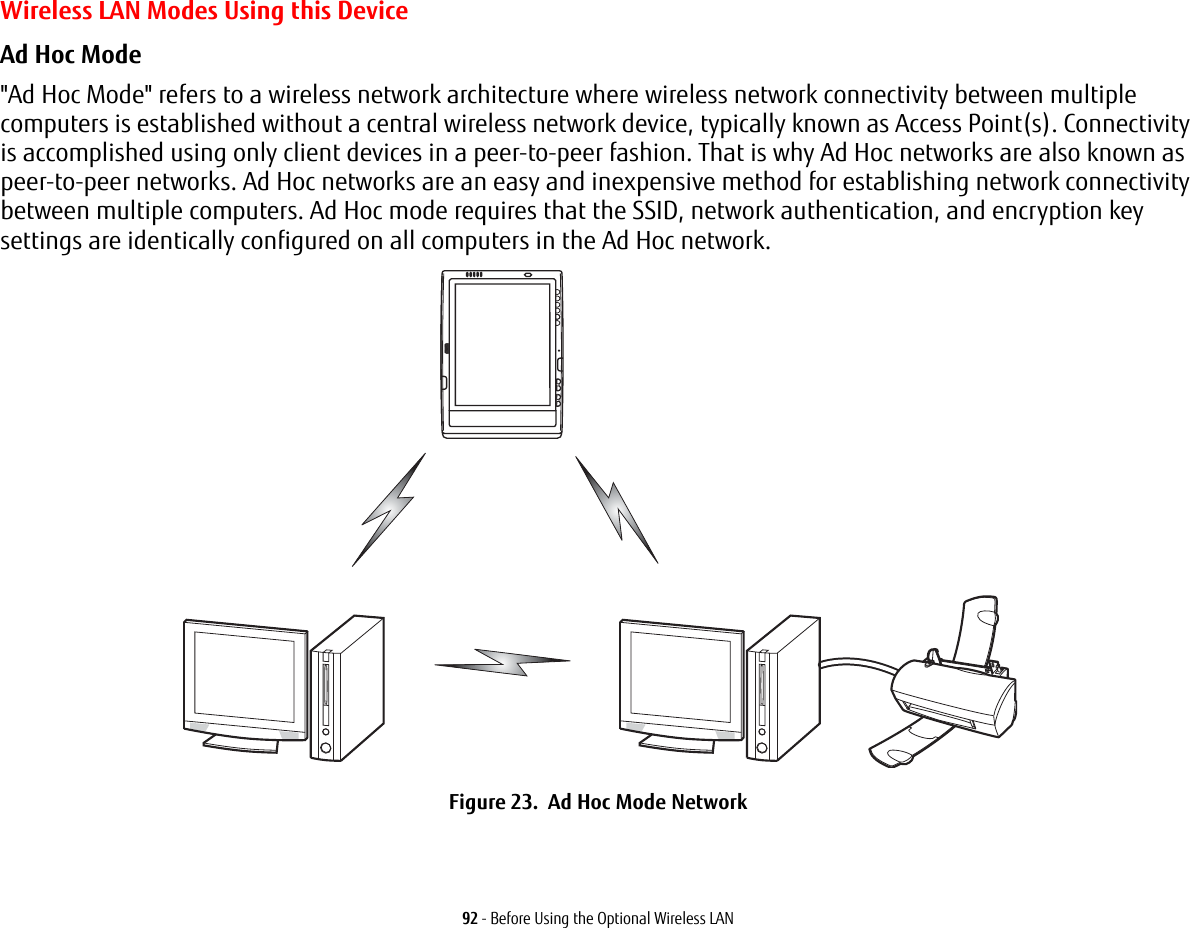
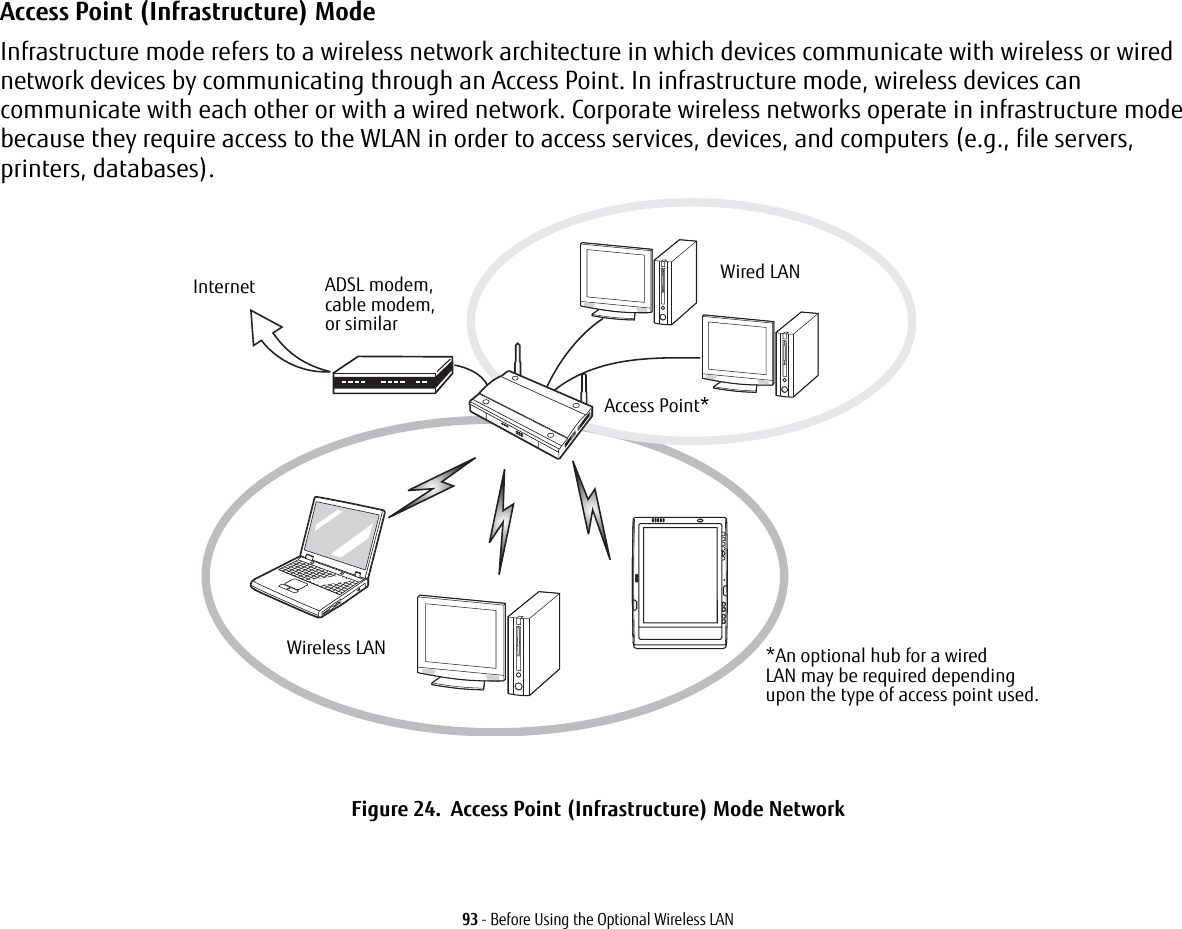
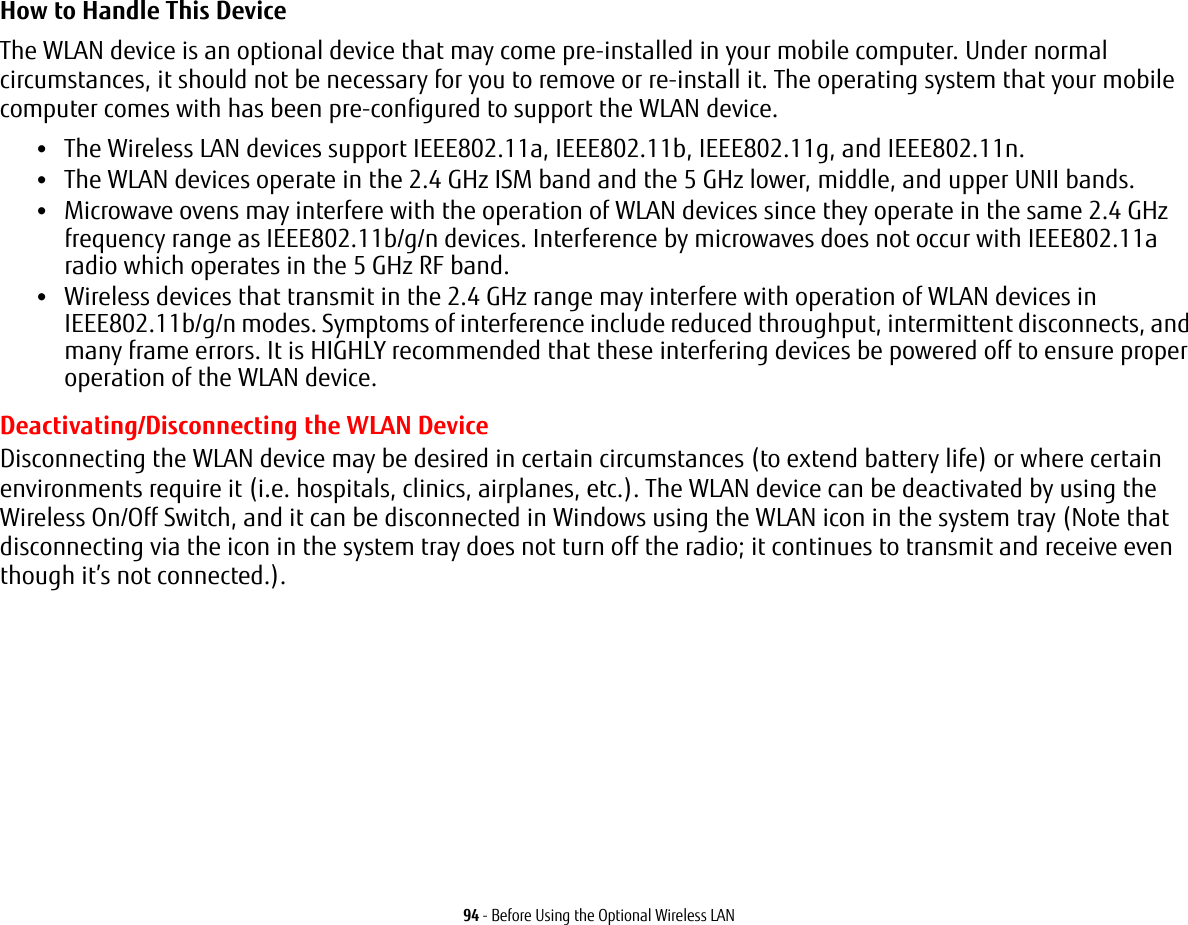
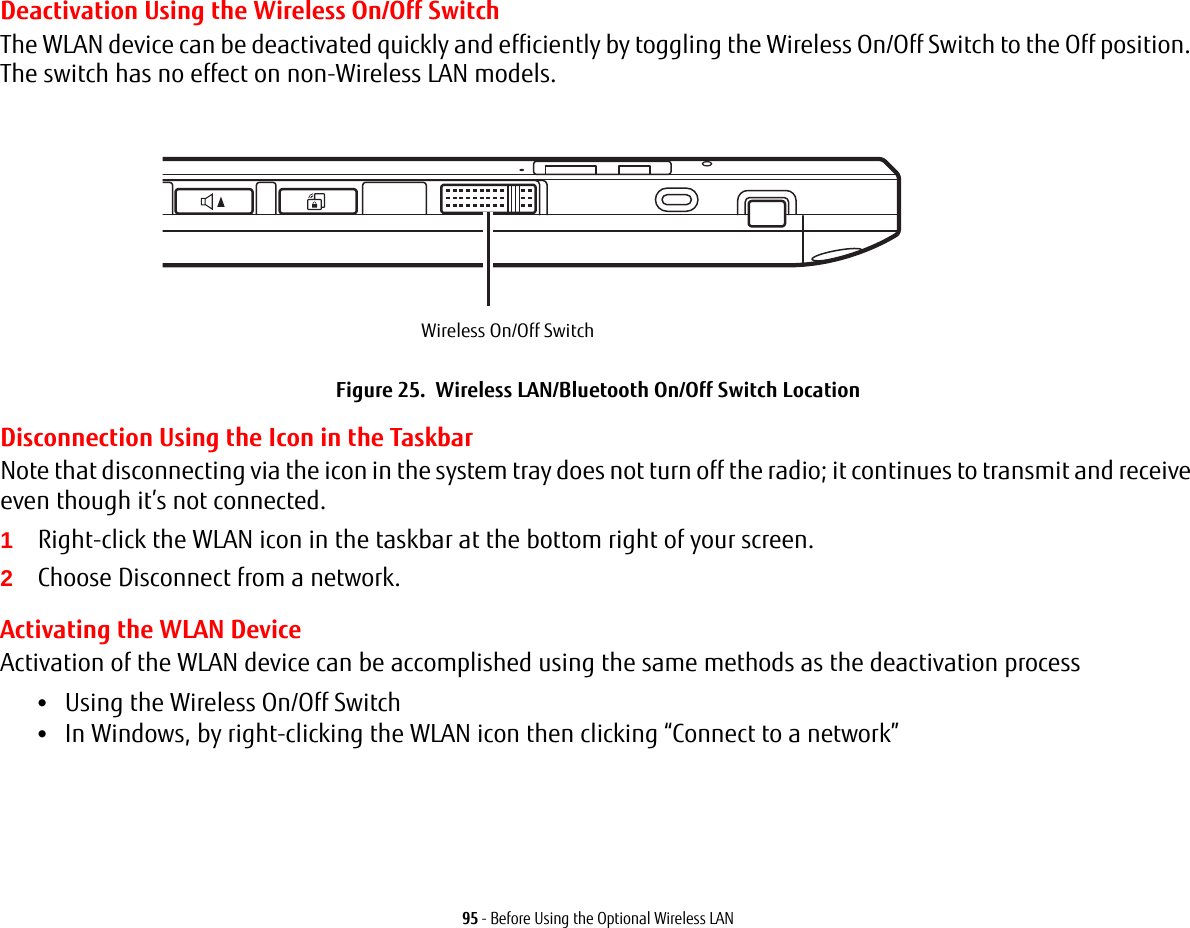
![96 - Configuration of the WLAN DeviceConfiguration of the WLAN DeviceThe optional WLAN device can be configured to establish wireless network connectivity using the software that is built into Windows. Support for most industry standard security solutions is contained in this software.Pre-defined parameters will be required for this procedure. Please consult with your network administrator for these parameters:Configuring the WLAN Using Windows1From Modern Start screen press [Windows]+[X], then select Control Panel from the menu.2If the Control Panel is not in Classic View, select Classic View from the left panel. Double-click the Network and Sharing Center icon. Select "Setup a new connection or network".3Depending upon what type of connection you would like to make, make a selection. For an infrastructure network, select “Manually connect to a wireless network”.4Enter the required information. You may need to consult with your network administrator for some information.5In the event you require assistance, go to the Network and Sharing Center window (Control Panel -> Network and Sharing Center), and type in relevant keywords in the Search box. Connecting to a Network After you have configured your computer, you can connect to an active network by performing the following steps:1Click on the WLAN icon in the system tray.2Select “Connect to a network”.3Select a network from the list that appears, and click the [Connect] button.Connection to the networkAfter you have configured your computer, you can connect to an active network by clicking on the Wireless Network icon in the system tray.](https://usermanual.wiki/Fujitsu-Client-Computing/WL0025.USERS-MANUAL/User-Guide-1824096-Page-96.png)
![97 - Troubleshooting the WLANTroubleshooting the WLANTroubleshootingCauses and countermeasures for troubles you may encounter while using your wireless LAN are described in the following table. If you are unfamiliar with the steps required, consult your System Administrator or go to [Start] -> Help and Support -> Networking and the WebProblem Possible Cause Possible SolutionUnavailable network connectionIncorrect network name (SSID) or network keyAd hoc connection: verify that the network names (SSID’s) and network keys (WEP) of all computers to be connected have been configured correctly. SSID’s and WEP key values must be identical on each machine.Access Point (Infrastructure) connection: set network name (SSID) and network key to the same values as those of the access point. Set the Network Authentication value identically to that of the Access Point. Please consult your network administrator for this value, if necessary. Weak received signal strength and/or link qualityAd hoc connection: Retry connection after shortening the distance to the destination computer or removing any obstacles for better sight.Access Point (Infrastructure) connection: Retry connection after shortening the distance to the access point or removing any obstacles for better transmission.The WLAN device has been deactivated or disabledCheck if the wireless switch is turned On. Go to Start -> Control Panel, and double-click on Windows Mobility Center. If the wireless network is off, click the [Turn wireless on] button. The computer to be connected is turned offCheck if the computer to be connected is turned ON.](https://usermanual.wiki/Fujitsu-Client-Computing/WL0025.USERS-MANUAL/User-Guide-1824096-Page-97.png)
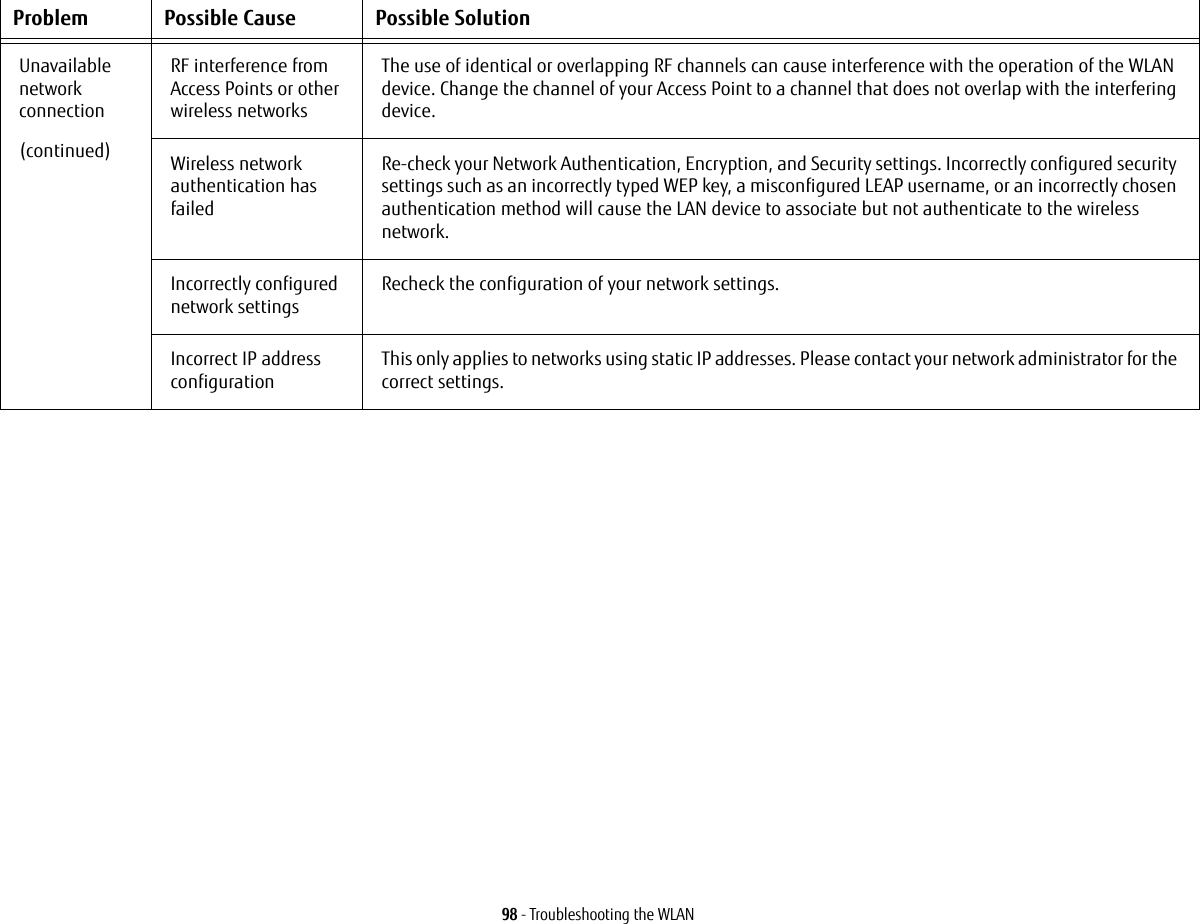
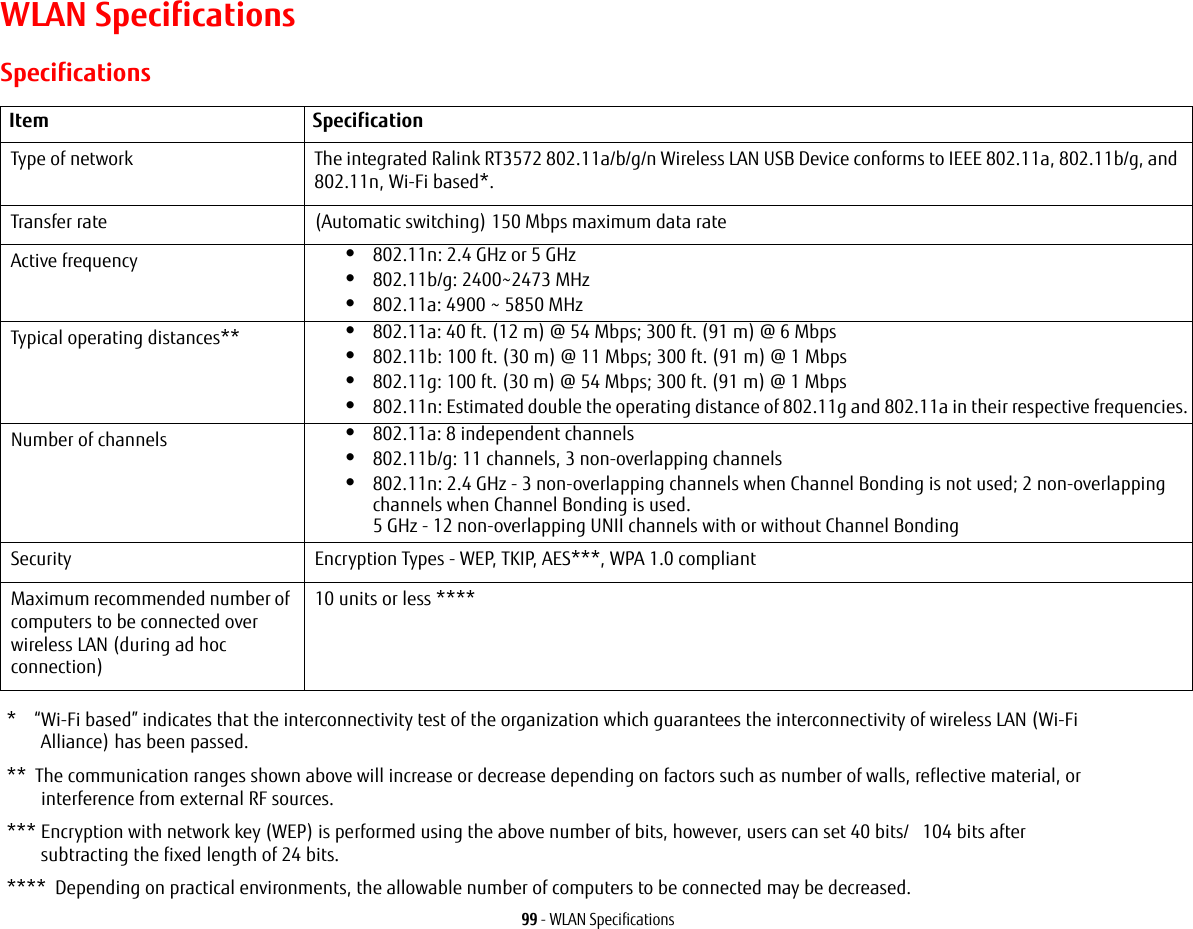
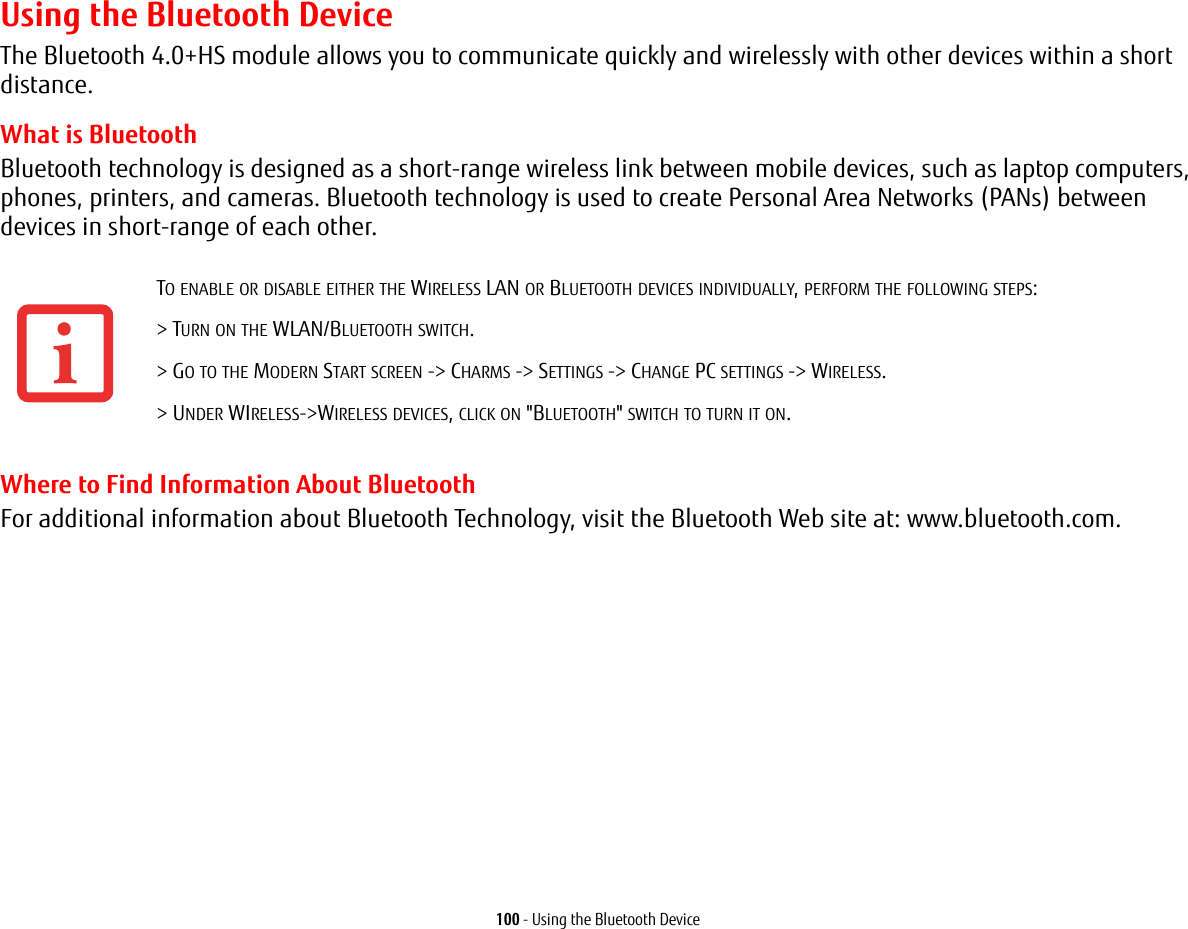
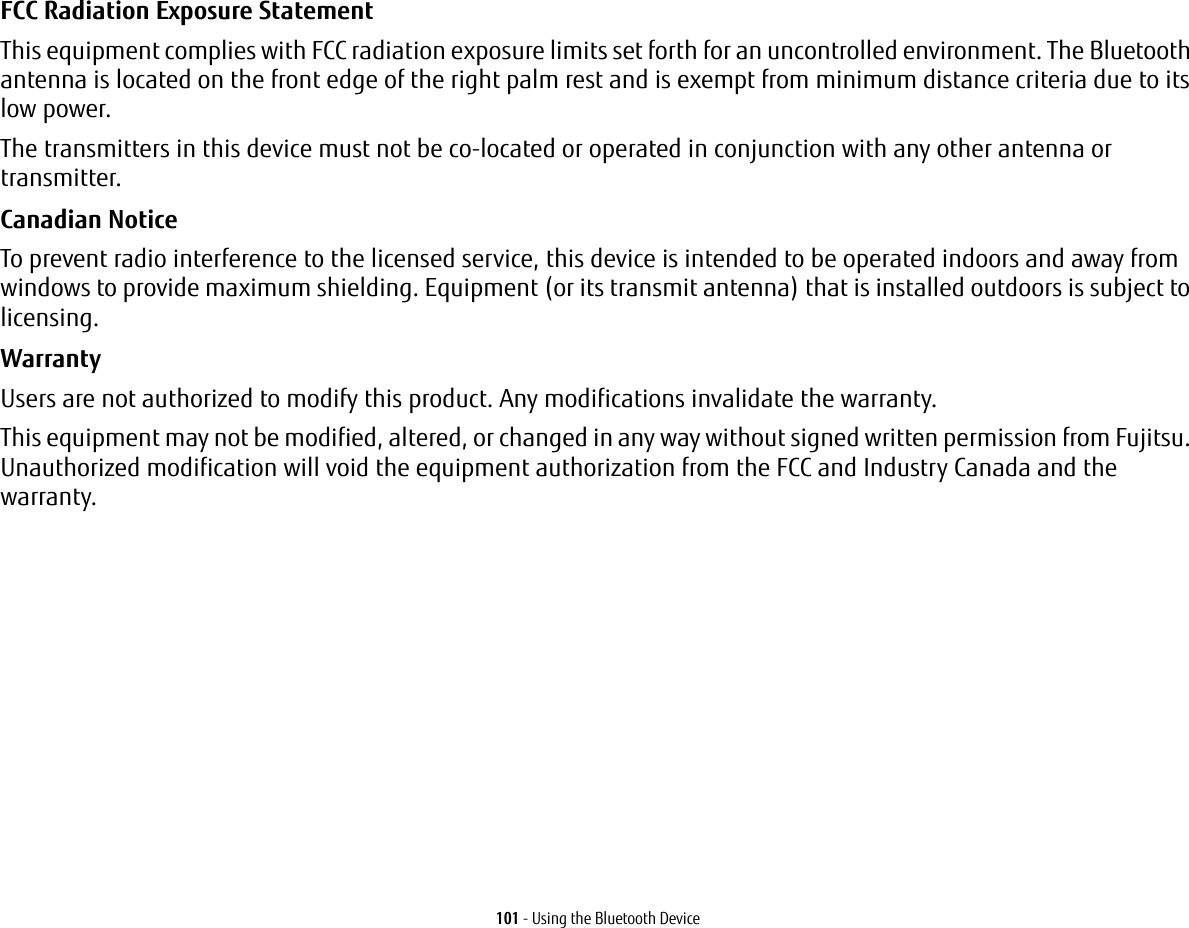
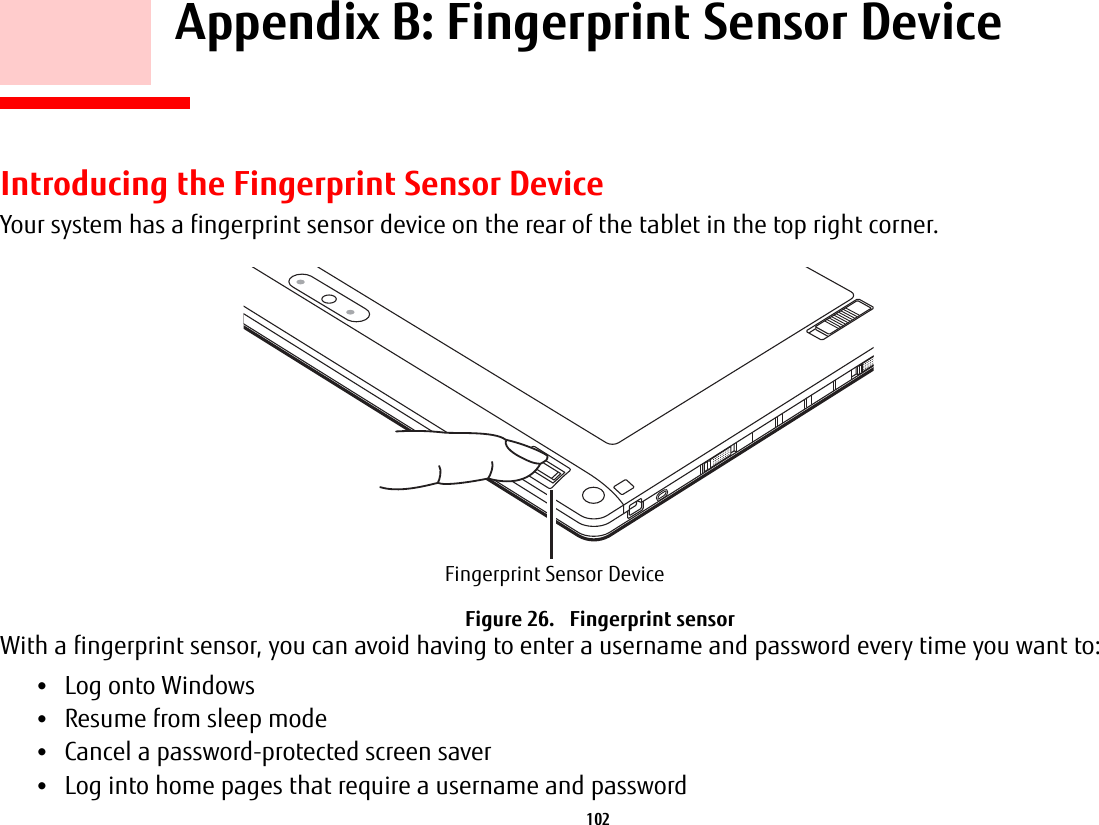
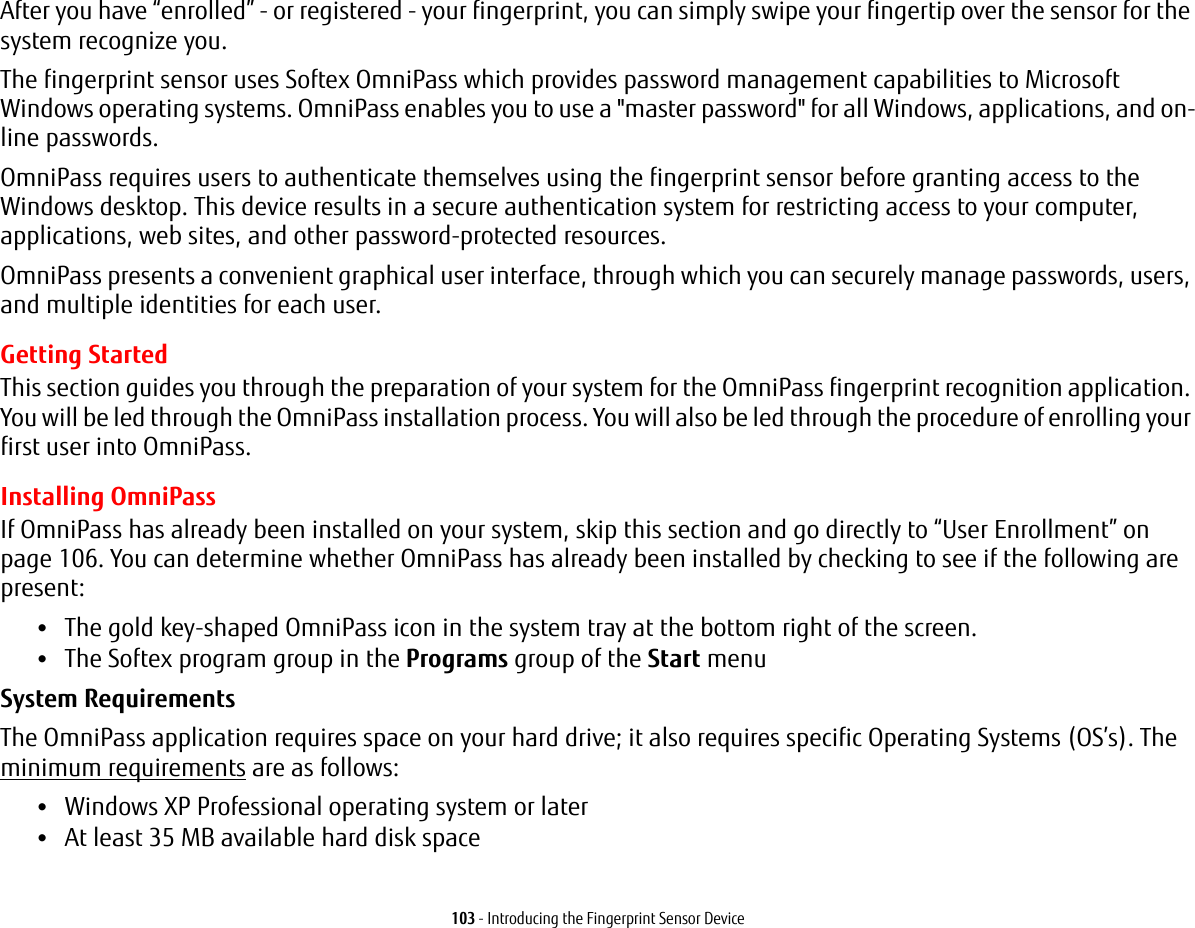
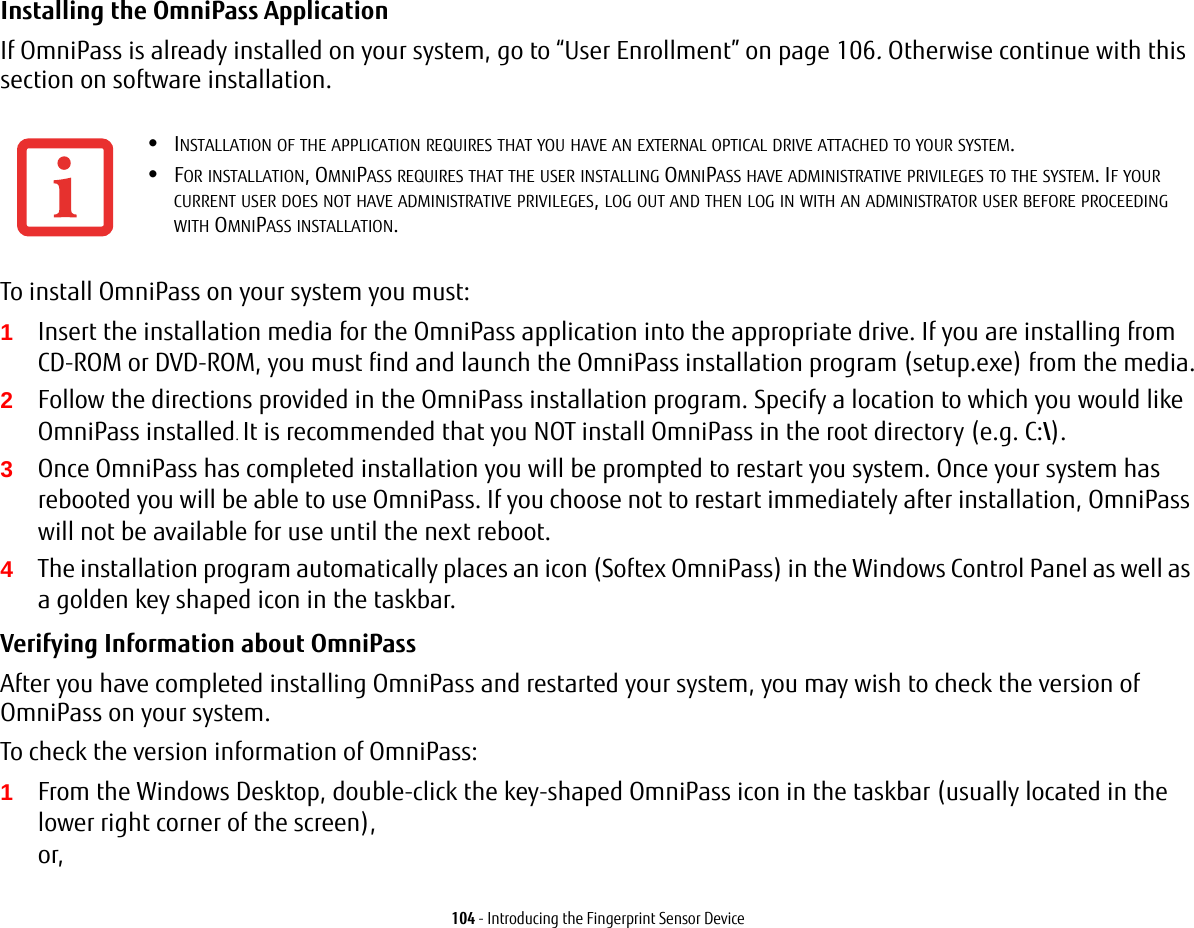
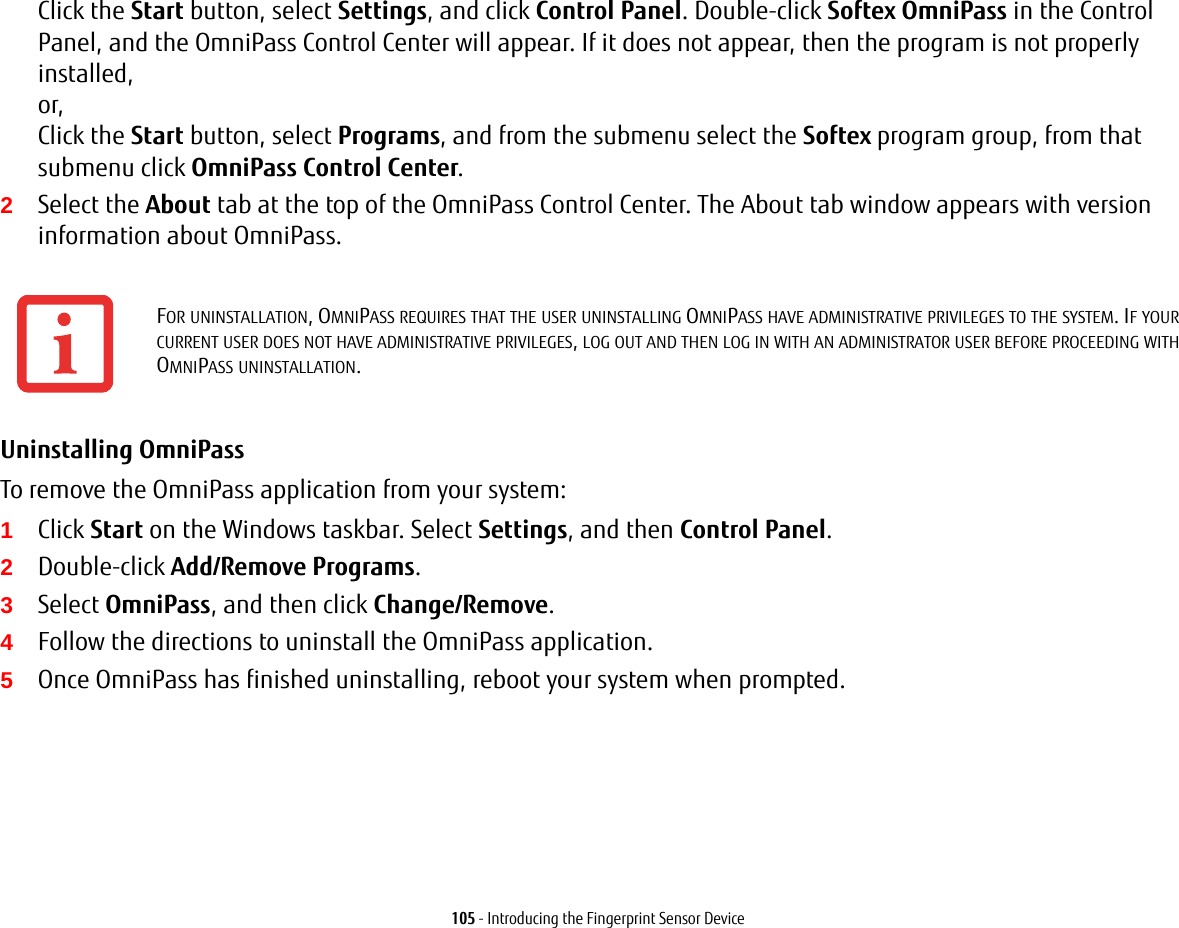
![106 - Introducing the Fingerprint Sensor DeviceUser EnrollmentBefore you can use any OmniPass features you must first enroll a user into OmniPass.Master Password Concept Computer resources are often protected with passwords. Whether you are logging into your computer, accessing your email, e-banking, paying bills online, or accessing network resources, you often have to supply credentials to gain access. This can result in dozens of sets of credentials that you have to remember.During user enrollment a "master password” is created for the enrolled user. This master password “replaces” all other passwords for sites you register with OmniPass. Example: A user, John, installs OmniPass on his system (his home computer) and enrolls an OmniPass user with username “John_01” and password “freq14”. He then goes to his webmail site to log onto his account. He inputs his webmail credentials as usual (username “John_02” and password “STYLISTIC”), but instead of clicking [Submit], he directs OmniPass to Remember Password. Now whenever he returns to that site, OmniPass will prompt him to supply access credentials. John enters his OmniPass user credentials (“John_01” and “freq14”) in the OmniPass authentication prompt, and he is allowed into his webmail account. He can do this with as many web sites or password protected resources he likes, and he will gain access to all those sites with his OmniPass user credentials (“John_01” and “freq14”). This is assuming he is accessing those sites with the system onto which he enrolled his OmniPass user. OmniPass does not actually change the credentials of the password protected resource. If John goes to another computer without he OmniPass account to access his webmail, he would need to enter his original webmail credentials (“John_02” and “STYLISTIC”) to gain access. If he attempts his OmniPass user credentials on a system other than a system he’s enrolled on, he will not gain access.THE ENROLLMENT PROCEDURE ASSUMES YOU HAVE NO HARDWARE AUTHENTICATION DEVICES OR ALTERNATE STORAGE LOCATIONS THAT YOU WISH TO INTEGRATE WITH OMNIPASS. IF YOU DESIRE SUCH FUNCTIONALITY, CONSULT THE APPROPRIATE SECTIONS OF THIS DOCUMENT.](https://usermanual.wiki/Fujitsu-Client-Computing/WL0025.USERS-MANUAL/User-Guide-1824096-Page-106.png)
![107 - Introducing the Fingerprint Sensor DeviceBasic Enrollment The Enrollment Wizard will guide you through the process of enrolling a user. Unless you specified otherwise, after OmniPass installation the Enrollment Wizard will launch on Windows login. If you do not see the Enrollment Wizard, you can bring it up by clicking Start on the Windows taskbar; select Programs; select Softex; click OmniPass Enrollment Wizard.1Click Enroll to proceed to username and password verification. By default, the OmniPass Enrollment Wizard enters the credentials of the currently logged in Windows user.2Enter the password you use to log in to Windows. This will become the “master password” for this OmniPass user. In most cases, the Domain: value will be your Windows computer name. In a corporate environment, or when accessing corporate resources, the Domain: may not be your Windows computer name. Click [Next] to continue.3In this step OmniPass captures your fingerprint. Refer to “Enrolling a Fingerprint” on page 107 for additional information.4Next, choose how OmniPass notifies you of various events. We recommend you keep Taskbar Tips on Beginner mode taskbar tips and Audio Tips on at least Prompt with system beeps only until you get accustomed to how OmniPass operates. Click [Next] to proceed with user enrollment. You will then see a Congratulations screen indicating your completion of user enrollment.5Click [Done] to exit the OmniPass Enrollment Wizard. You will be asked if you’d like to log in to OmniPass with your newly enrolled user; click [Yes].Enrolling a Fingerprint Enrolling a fingerprint will increase the security of your system and streamline the authentication procedure. You enroll fingerprints in the OmniPass Control Center. With an OmniPass user logged in, double-click the system tray OmniPass icon. Select the User Settings tab and click Enrollment under the User Settings area. Click Enroll Authentication Device and authenticate at the authentication prompt to start device enrollment.](https://usermanual.wiki/Fujitsu-Client-Computing/WL0025.USERS-MANUAL/User-Guide-1824096-Page-107.png)
![108 - Introducing the Fingerprint Sensor Device1During initial user enrollment, you will be prompted to select the finger you wish to enroll. Fingers that have already been enrolled will be marked by a green check. The finger you select to enroll at this time will be marked by a red arrow. OmniPass will allow you re-enroll a finger. If you choose a finger that has already been enrolled and continue enrollment, OmniPass will enroll the fingerprint, overwriting the old fingerprint. Select a finger to enroll and click [Next].2It is now time for OmniPass to capture your selected fingerprint. It may take a several capture attempts before OmniPass acquires your fingerprint. Should OmniPass fail to acquire your fingerprint, or if the capture screen times out, click [Back] to restart the fingerprint enrollment process. Your system has a “swipe” fingerprint sensor. A swipe sensor is small and resembles a skinny elongated rectangle. To capture a fingerprint, gently swipe or pull your fingertip over the sensor (starting at the second knuckle) towards yourself. Swiping too fast or too slow will result in a failed capture. The Choose Finger screen has a [Practice] button; click it to practice capturing your fingerprint. When you are comfortable with how your fingerprint is captured, proceed to enroll a finger.3Once OmniPass has successfully acquired the fingerprint, the Verify Fingerprint screen will automatically appear. To verify your enrolled fingerprint, place your fingertip on the sensor and hold it there as if you were having a fingerprint captured. Successful fingerprint verification will show a green fingerprint in the capture window and the text Verification Successful under the capture window.Using OmniPassYou are now ready to begin using OmniPass. Used regularly, OmniPass will streamline your authentications.Password Replacement You will often use the password replacement function. When you go to a restricted access website (e.g., your bank, your web-based email, online auction or payment sites), you are always prompted to enter your login credentials. OmniPass can detect these prompts and you can teach OmniPass your login credentials. The next time you go to that website, you can authenticate with your fingerprint to gain access.](https://usermanual.wiki/Fujitsu-Client-Computing/WL0025.USERS-MANUAL/User-Guide-1824096-Page-108.png)
![109 - Introducing the Fingerprint Sensor DeviceOmniPass Authentication Toolbar After installing OmniPass and restarting, you will notice a dialog you have not seen before at Windows Logon. This is the OmniPass Authentication Toolbar, and it is displayed whenever the OmniPass authentication system is invoked. The OmniPass authentication system may be invoked frequently: during Windows Logon, during OmniPass Logon, when unlocking your workstation, when resuming from sleep or hibernate, when unlocking a password-enabled screensaver, during password replacement for remembered site or application logins, and more. When you see this toolbar, OmniPass is prompting you to authenticate.The Logon Authentication window indicates what OmniPass-restricted function you are attempting. The icons in the lower left (fingerprint and key) show what authentication methods are available to you. Selected authentication methods are highlighted while unselected methods are not. When you click the icon for an unselected authentication method, the authentication prompt associated with that method is displayed.When prompted to authenticate, you must supply the appropriate credentials: an enrolled finger for the fingerprint capture window or your master password for the master password prompt (the key icon).Remembering a Password OmniPass can remember any application, GUI, or password protected resource with a password prompt.Using the following procedure, you can store a set of credentials into OmniPass. These credentials will then be linked to your “master password” or fingerprint.Go to a site that requires a login (username and password), but do not log in yet. At the site login prompt, enter your username and password in the prompted fields, but do not enter the site (do not hit [Enter], [Submit], [OK], or Login). Right-click the OmniPass system tray icon and select Remember Password from the submenu. The Windows arrow cursor will change to a golden key OmniPass cursor. Click the OmniPass cursor in the login prompt area, but don’t click [Login] or [Submit].Associating a Friendly Name After clicking the OmniPass key cursor near the login prompt, OmniPass will prompt you to enter a “friendly name” for this site. You should enter something that reminds you of the website, the company, or the service you are logging into. In its secure database, OmniPass associates this friendly name with this website.](https://usermanual.wiki/Fujitsu-Client-Computing/WL0025.USERS-MANUAL/User-Guide-1824096-Page-109.png)
![110 - Introducing the Fingerprint Sensor DeviceAdditional Settings for Remembering a Site When OmniPass prompts you to enter a “friendly name” you also have the opportunity to set how OmniPass authenticates you to this site. There are three effective settings for how OmniPass handles a remembered site.The default setting is Automatically click the “OK” or “Submit” button for this password protected site once the user is authenticated. With this setting, each time you navigate to this site OmniPass will prompt you for your master password or fingerprint authentication device. Once you have authenticated with OmniPass, you will automatically be logged into the site. Less secure is the option to Automatically enter this password protected site when it is activated. Do not prompt for authentication. Check the upper box to get this setting, and each time you navigate to this site OmniPass will log you into the site without prompting you to authenticate.If you uncheck both boxes in Settings for this Password Site, OmniPass will prompt you for your master password or fingerprint authentication device. Once you have authenticated with OmniPass your credentials will be filled in to the site login prompt, but you will have to click the website [OK], [Submit], or [Login] button to gain access to the site. Click Finish to complete the remember password procedure. The site location, the credentials to access the site, and the OmniPass authentication settings for the site are now stored in the OmniPass secure database. The OmniPass authentication settings (Settings for this Password Site) can always be changed in Vault Management.Logging in to a Remembered Site Whether or not OmniPass prompts you to authenticate when you return to a remembered site is determined by Settings for this Password Site and can be changed in Vault Management. THIS SETTING IS MORE CONVENIENT IN THAT WHENEVER YOU GO TO A SITE REMEMBERED WITH THIS SETTING, YOU WILL BYPASS ANY AUTHENTICATION PROCEDURE AND GAIN INSTANT ACCESS TO THE SITE. BUT SHOULD YOU LEAVE YOUR SYSTEM UNATTENDED WITH YOUR OMNIPASS USER LOGGED IN, ANYONE USING YOUR SYSTEM CAN BROWSE TO YOUR PASSWORD PROTECTED SITES AND GAIN AUTOMATIC ACCESS.](https://usermanual.wiki/Fujitsu-Client-Computing/WL0025.USERS-MANUAL/User-Guide-1824096-Page-110.png)
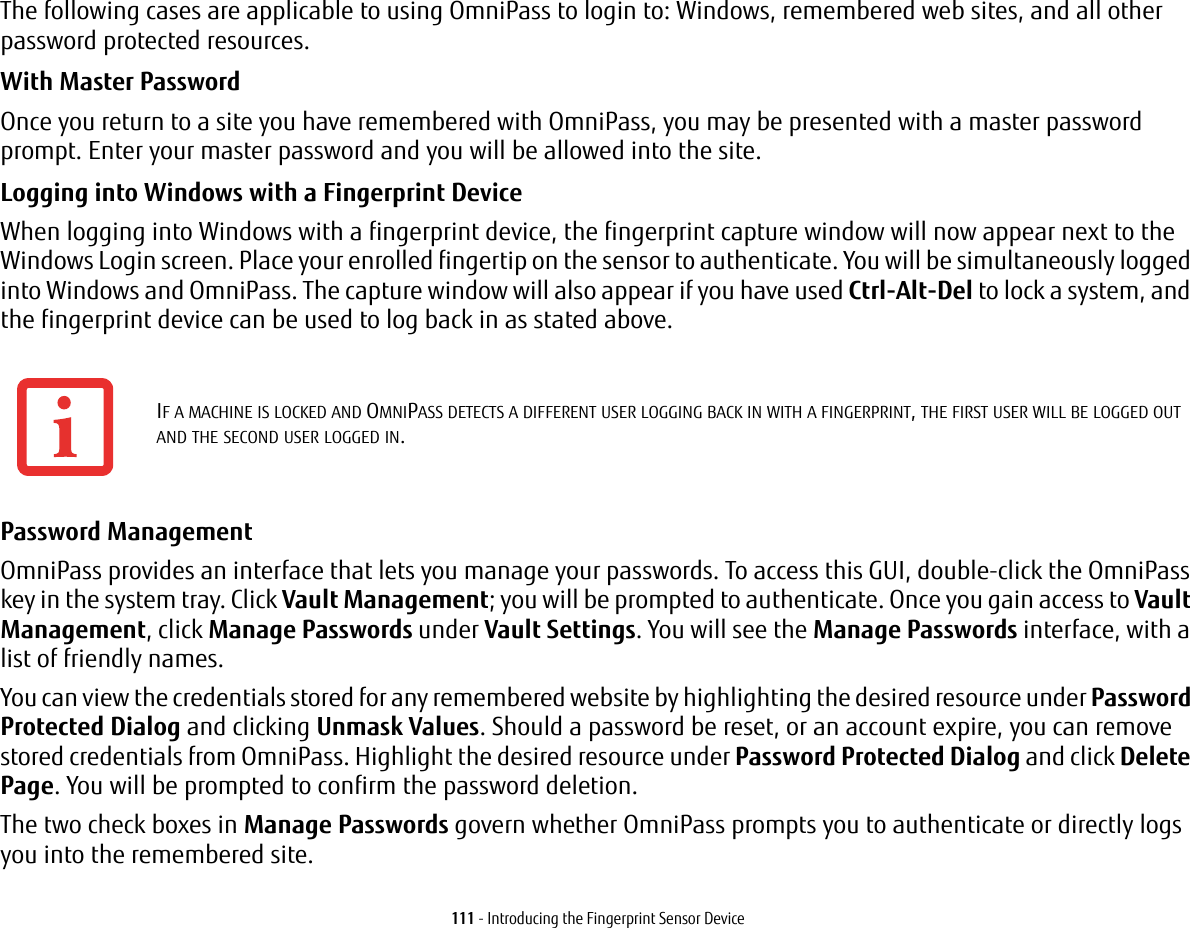
![112 - Introducing the Fingerprint Sensor DeviceOmniPass will overwrite an old set of credentials for a website if you attempt to use Remember Password on an already remembered site. The exception to the above rule is when resetting the Windows password. If your password is reset in Windows, the next time you login to Windows, OmniPass will detect the password change and prompt you to “Update” or “Reconfirm” the password with OmniPass. Enter your new Windows password in the prompt and click OK. Your OmniPass "master password" will still be your Windows password.OmniPass User Identities Identities allow OmniPass users to have multiple accounts to the same site (e.g., bob@biblomail.com and boballen@biblomail.com). If OmniPass did not provide you identities, you would be limited to remembering one account per site.To create and manage identities, double-click the OmniPass key in the system tray. Click Vault Management; OmniPass will prompt you to authenticate. Once you gain access to Vault Management, click Manage Identities under Vault Settings. You can only manage the identities of the currently logged in OmniPass userTo add a new identity, click New Identity or double-click Click here to add a new identity. Name the new identity and click [OK], then click [Apply]. You can now switch to the new identity and start remembering passwords.To delete an identity, highlight the identity you want to delete and click [Delete Identity], then [Apply].To set the default identity, highlight the identity you want as default and click [Set as Default]; click [Apply] to ensure the settings are saved. If you log in to OmniPass with a fingerprint device, you will automatically be logged in to the default identity for that OmniPass user. You can choose the identity with which you are logging in if you login using "master password".WHEN YOU DELETE AN IDENTITY, ALL OF ITS ASSOCIATED REMEMBERED SITES AND PASSWORD PROTECTED DIALOGS ARE LOST.](https://usermanual.wiki/Fujitsu-Client-Computing/WL0025.USERS-MANUAL/User-Guide-1824096-Page-112.png)
![113 - Introducing the Fingerprint Sensor DeviceChoosing User Identity during Login To choose your identity during login, type your username in the User Name: field. Press [Tab] and see that the Domain: field self-populates. Click the Password: field to bring the cursor to it, and you will see the pull-down menu in the Identity: field. Select the identity to login as, then click OK.Switch User Identity To switch identities at any time, right-click the OmniPass system tray icon and click Switch User Identity from the submenu. The Switch Identity dialog will appear. Select the desired identity and then click OK.Identities and Password Management On the Manage Passwords interface of the Vault Management tab of the OmniPass Control Center, there is a pull-down selection box labeled, Identity. This field lets you choose which identity you are managing passwords for. When you select an identity here, only those password protected dialogs that are associated with that identity are shown. You can perform all the functions explained in “Password Management” on page 111.Configuring OmniPassThis section gives an overview of both the Export/Import function and the OmniPass Control Center. Exporting and Importing Users Using OmniPass Control Center, you can export and import users in and out of OmniPass. The export process backs up all remembered sites, credentials, and enrolled fingerprints for an OmniPass user. All OmniPass data for a user is backed up to a single encrypted database file. During the import process, the Windows login of the exported user is required. If the proper credentials cannot be supplied, the user profile will not be imported.YOU CANNOT IMPORT A USER INTO OMNIPASS IF THERE ALREADY IS A USER WITH THE SAME NAME ENROLLED IN OMNIPASS.](https://usermanual.wiki/Fujitsu-Client-Computing/WL0025.USERS-MANUAL/User-Guide-1824096-Page-113.png)