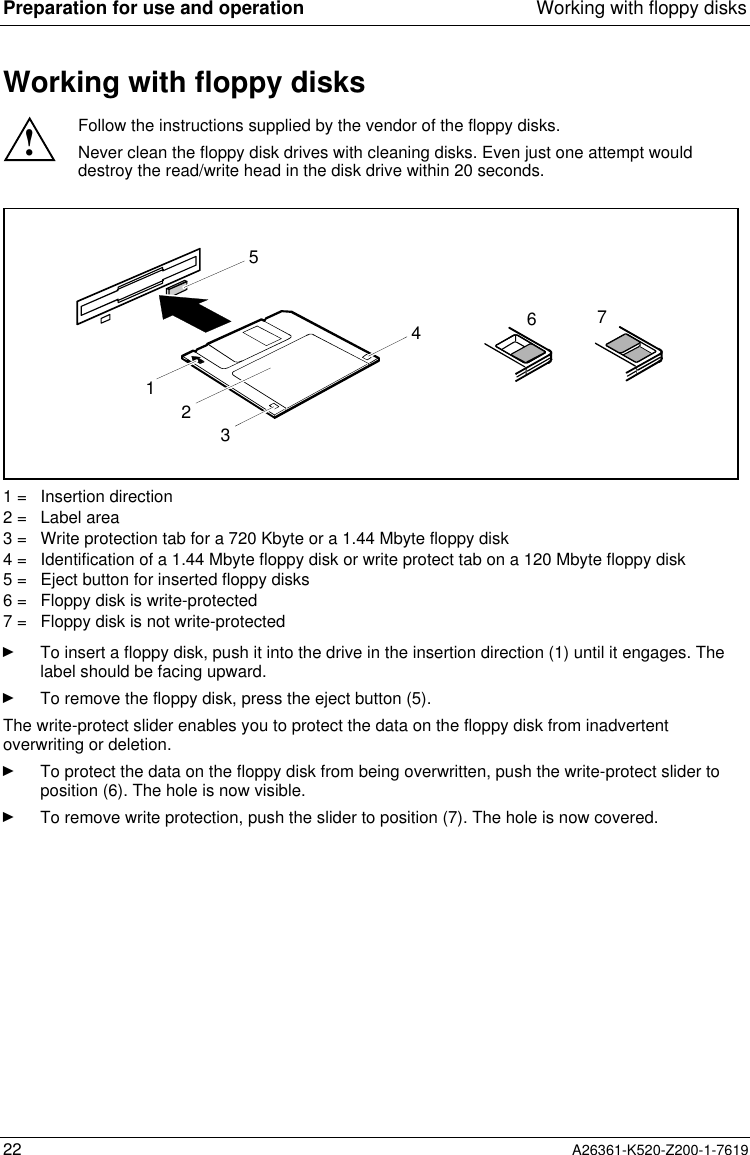Fujitsu Technology Solutions SCENIC6651 Personal Computer User Manual A26361 K520 Z200 1 7619
Fujitsu Technology Solutions GmbH Personal Computer A26361 K520 Z200 1 7619
Contents
- 1. Manual Scenic 600 Oct 99 part 1
- 2. Manual Scenic 600 Oct 99 part 2
- 3. Manual Scenic 600 Oct 99 part 3
- 4. Manual Scenic 600 Oct 99 part 4
- 5. Manual Scenic 600 Oct 99 part 5
- 6. Manual Scenic 600 Oct 99 part 6
- 7. Manual Scenic 600 Oct 99 part 7
- 8. Scenic 600 Scenic xB May 2000 part1
- 9. Scenic 600 Scenic xB May 2000 part2
- 10. Scenic 600 Scenic xB May 2000 part3
- 11. Scenic 600 Scenic xB May 2000 part4
Scenic 600 Scenic xB May 2000 part2
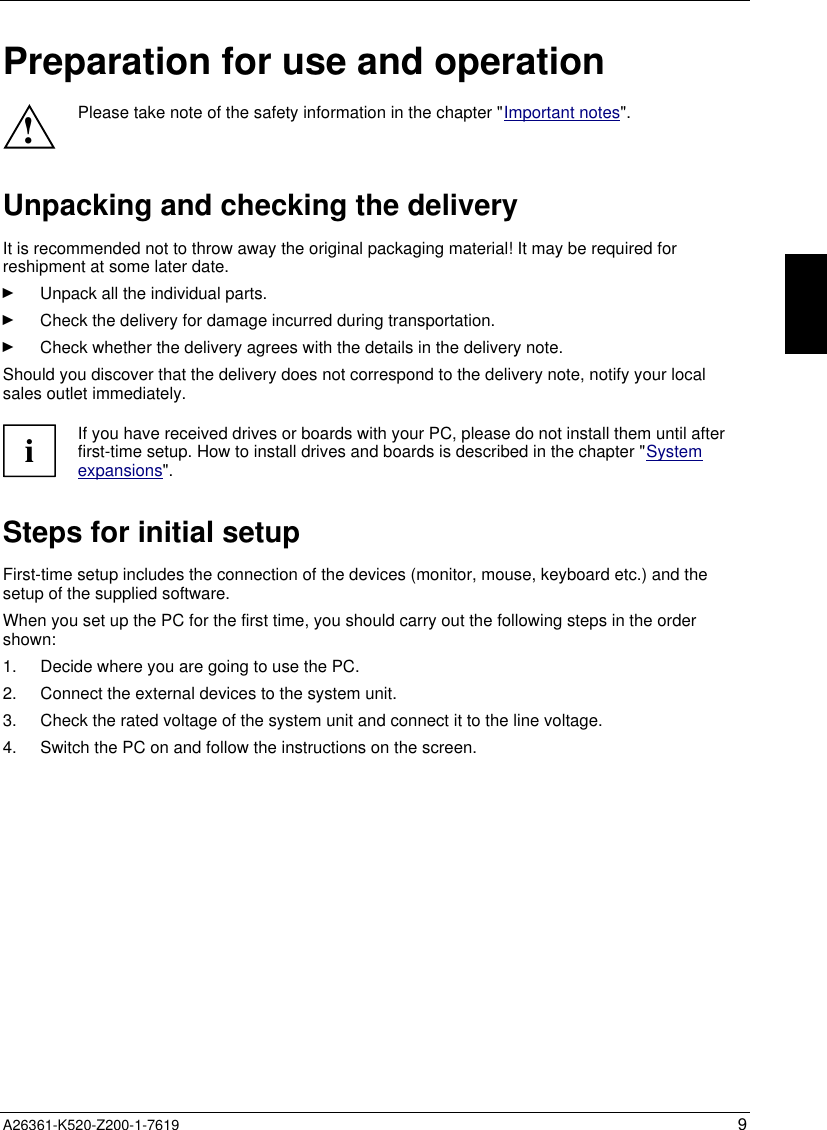
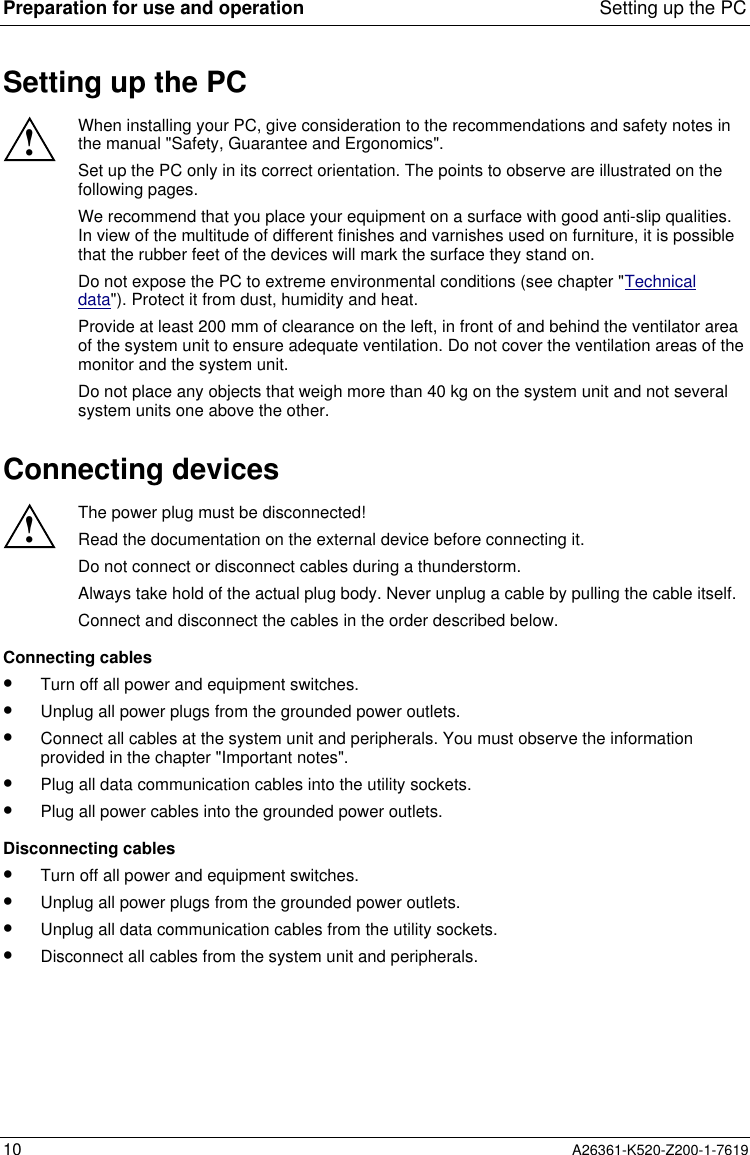
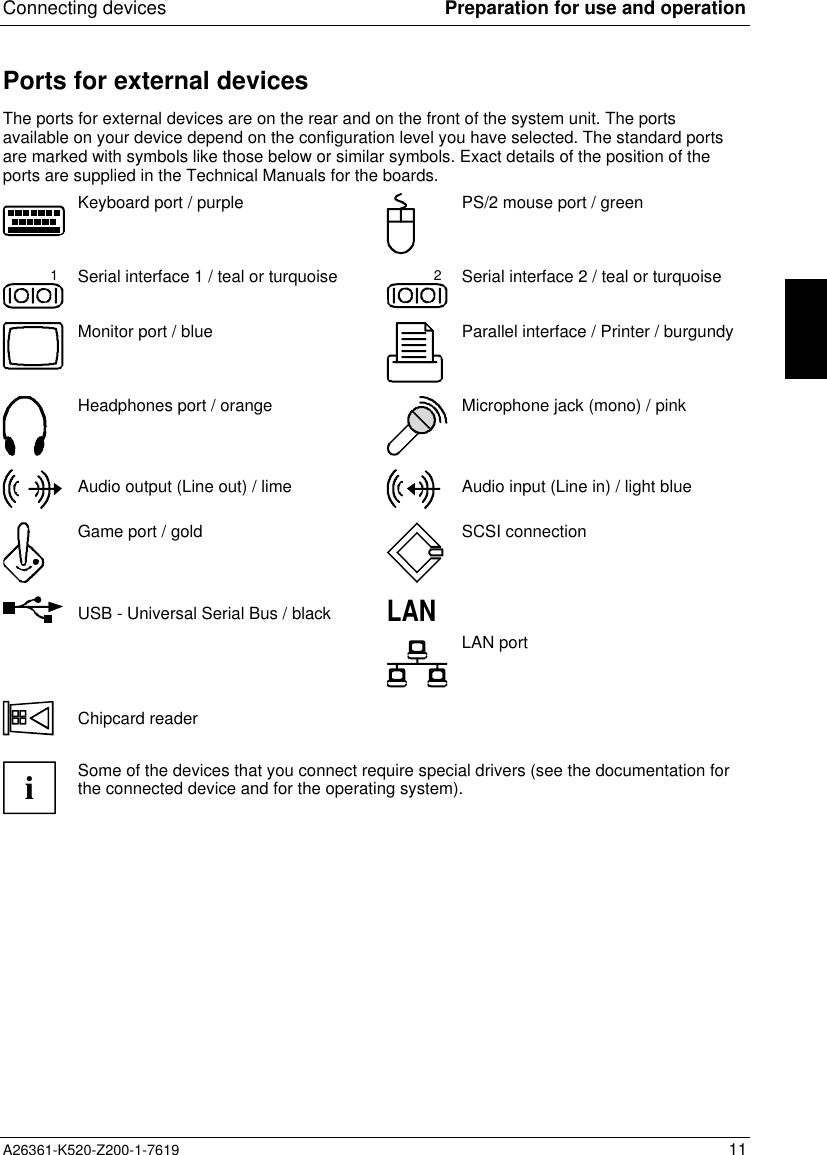
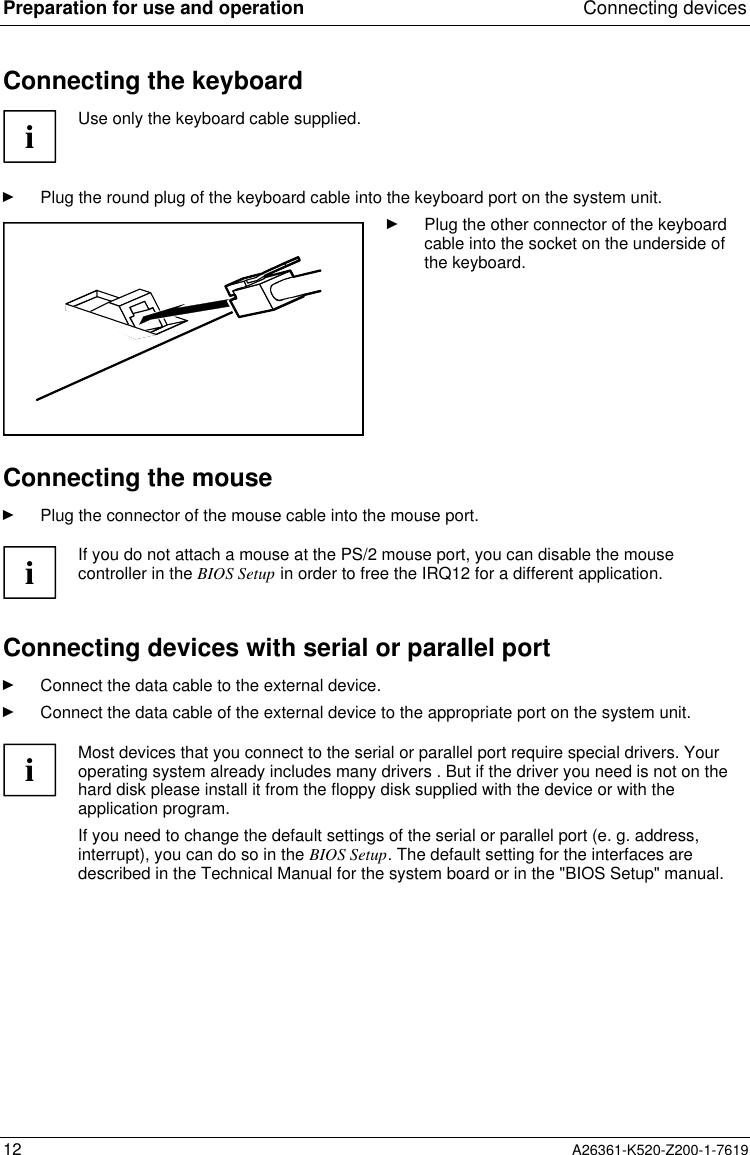
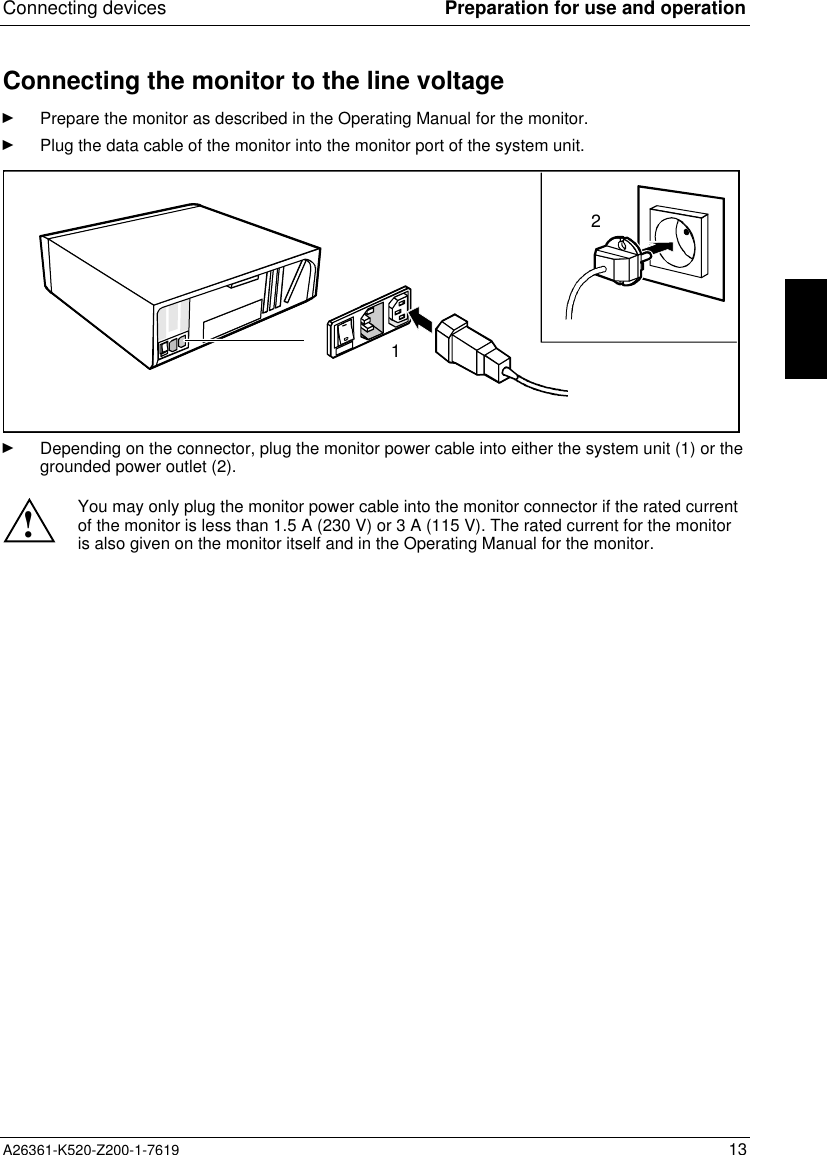
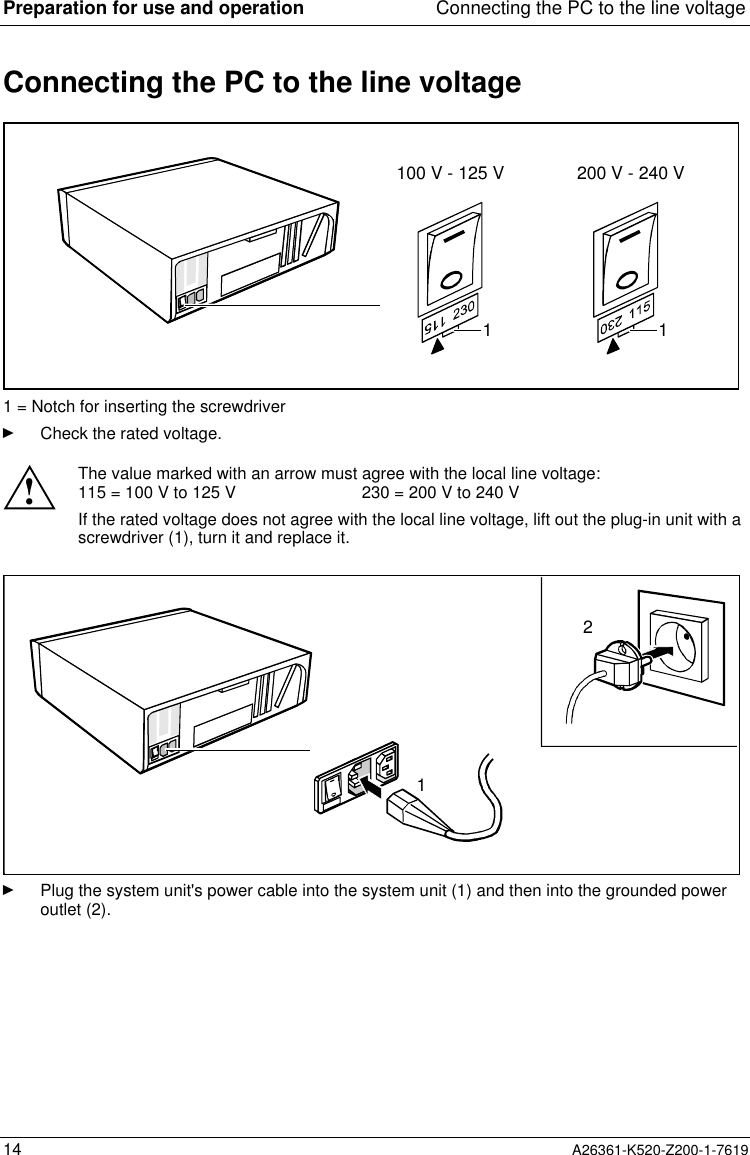
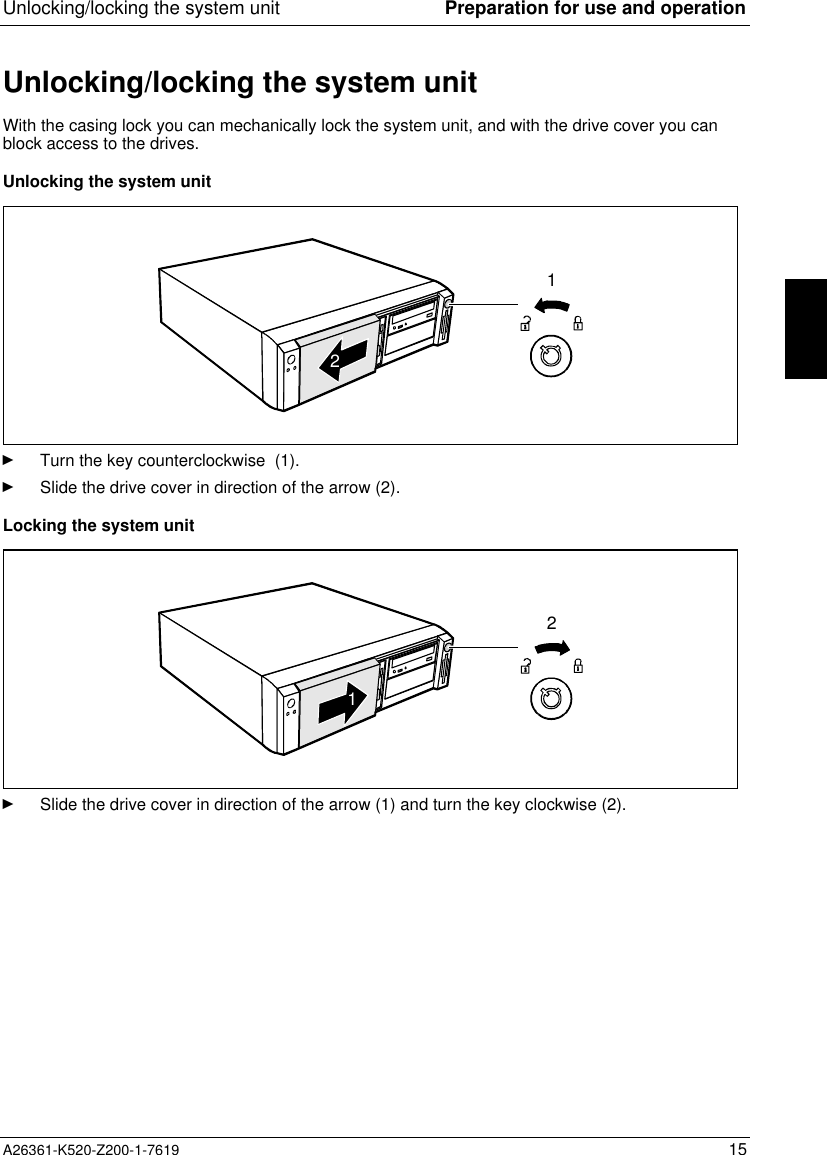
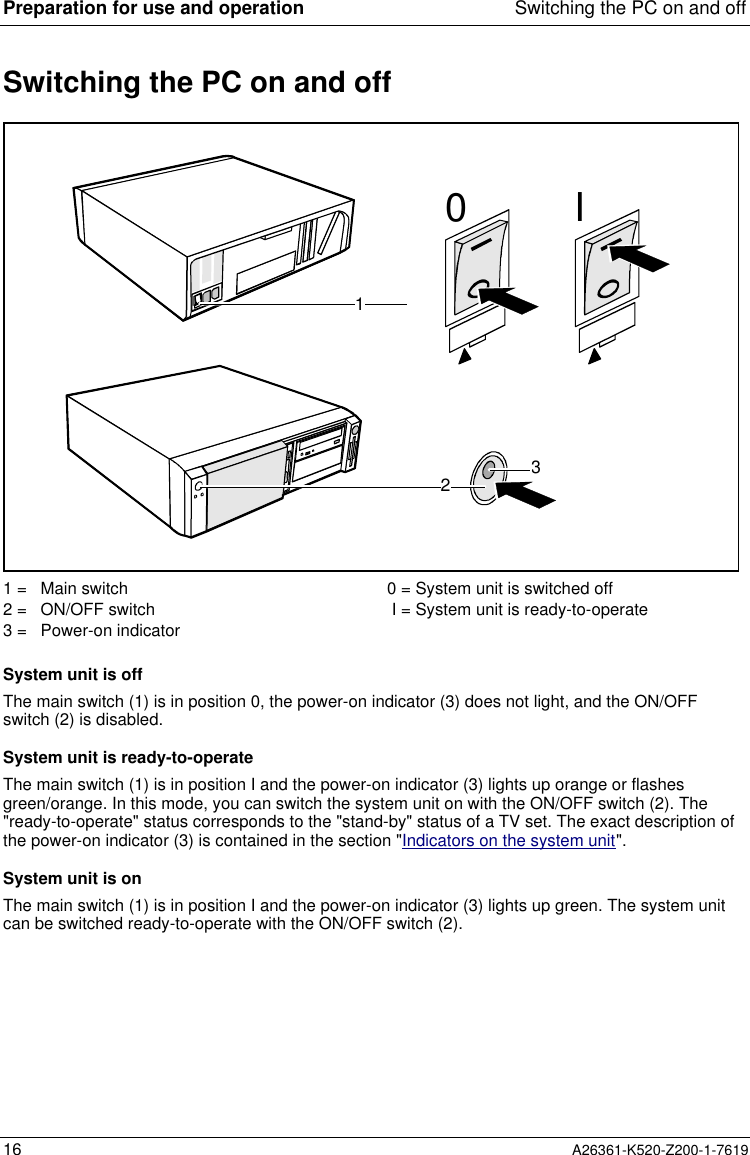
![Switching the PC on and off Preparation for use and operationA26361-K520-Z200-1-7619 17Switching on the PC for the first timeIf the PC is integrated into a network, the user and server details as well as the network protocol arerequired. Contact your network administrator if you have any questions about these details.When you switch on your PC for the first time the supplied software is set up and configured.If you require the license number of Windows, you will find it either on a sticker on your PC orprinted on the front cover of the Windows manual provided.Ê Switch your monitor on.Ê Switch the system unit on with the ON/OFF switch.The power-on indicator lights green and the PC is started.iWhile the PC boots, the screen remains dark for up to a minute depending on the systemconfiguration. To see the start-up messages, you can switch off this standard setting inthe BIOS Setup in the Quiet Boot entry.Ê Adjust the brightness if necessary (see the Operating Manual for the monitor).iSome variants require you to start the software installation by pressing the function key[F1][F1][F1][F1].Once the installation has been started the PC must not be switched off.You should only reboot the PC during installation if you are requested to do so. Otherwisethe installation will be not be performed correctly. If a fault occurs in the installation thecontents of the hard disk must be completely restored.Ê During installation follow the instructions on the screen.Consult the operating system manual if there is anything unclear about the requested input data.Some system configurations do not include a Windows CD in the delivery package. In this case youshould create a backup copy after installing Windows so that you can restore the hard disk contentsin an emergency.You need about 40 diskettes for this.Ê Create Windows diskettes with the MSCSD backup program (create system diskettes) and labelthem using the labels supplied.iYou will find further information about the system, drivers, utilities, updates, and manualsetc. on the "Drivers & Utilities" CD supplied.](https://usermanual.wiki/Fujitsu-Technology-Solutions/SCENIC6651.Scenic-600-Scenic-xB-May-2000-part2/User-Guide-100415-Page-9.png)
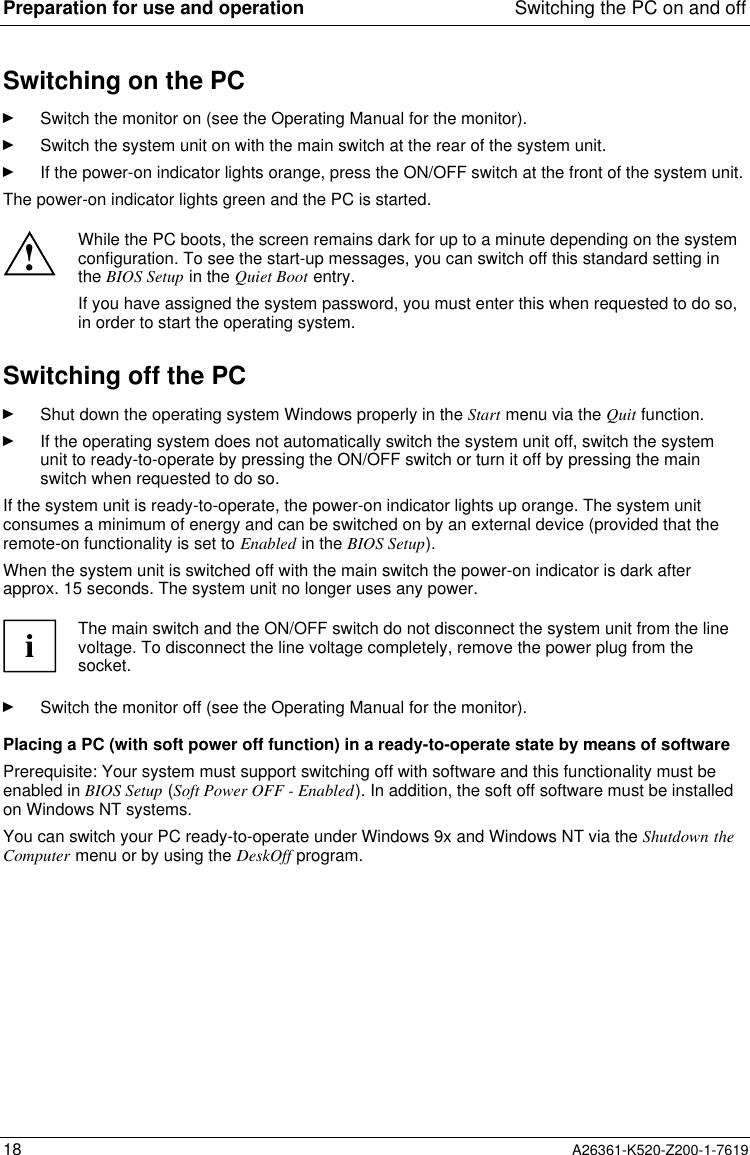
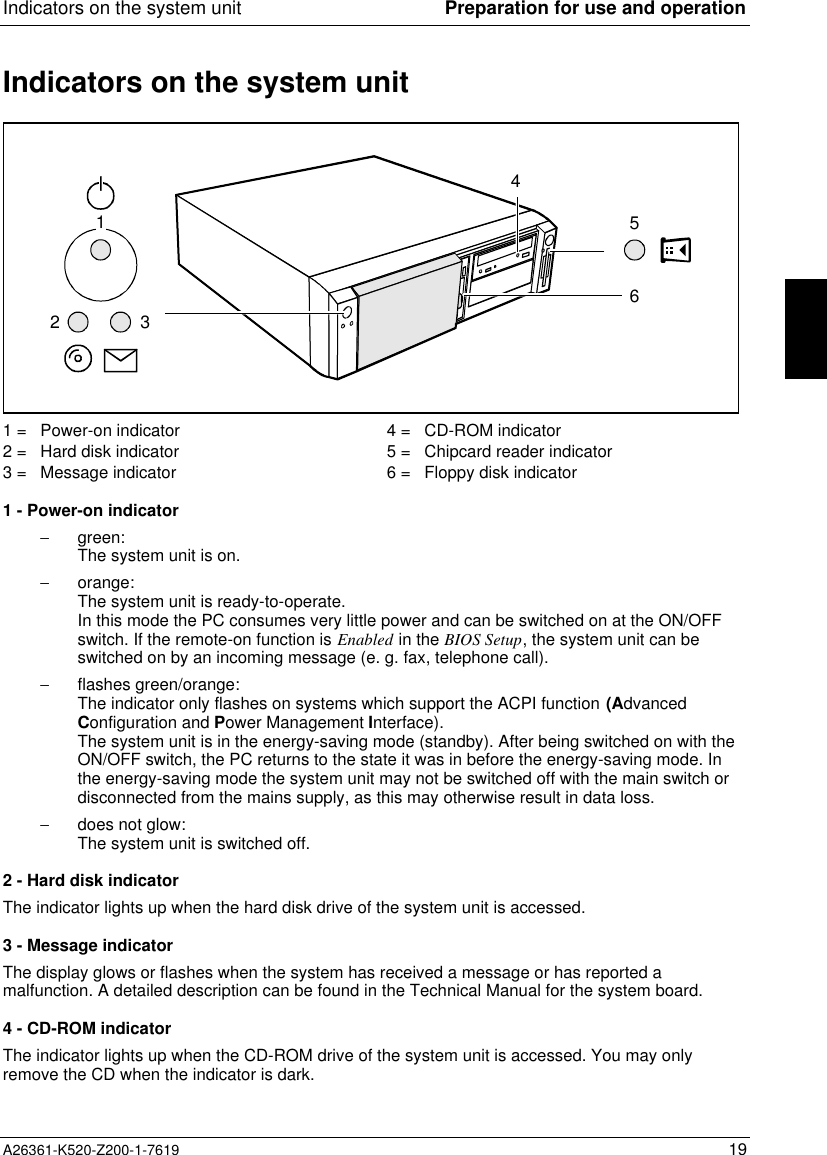
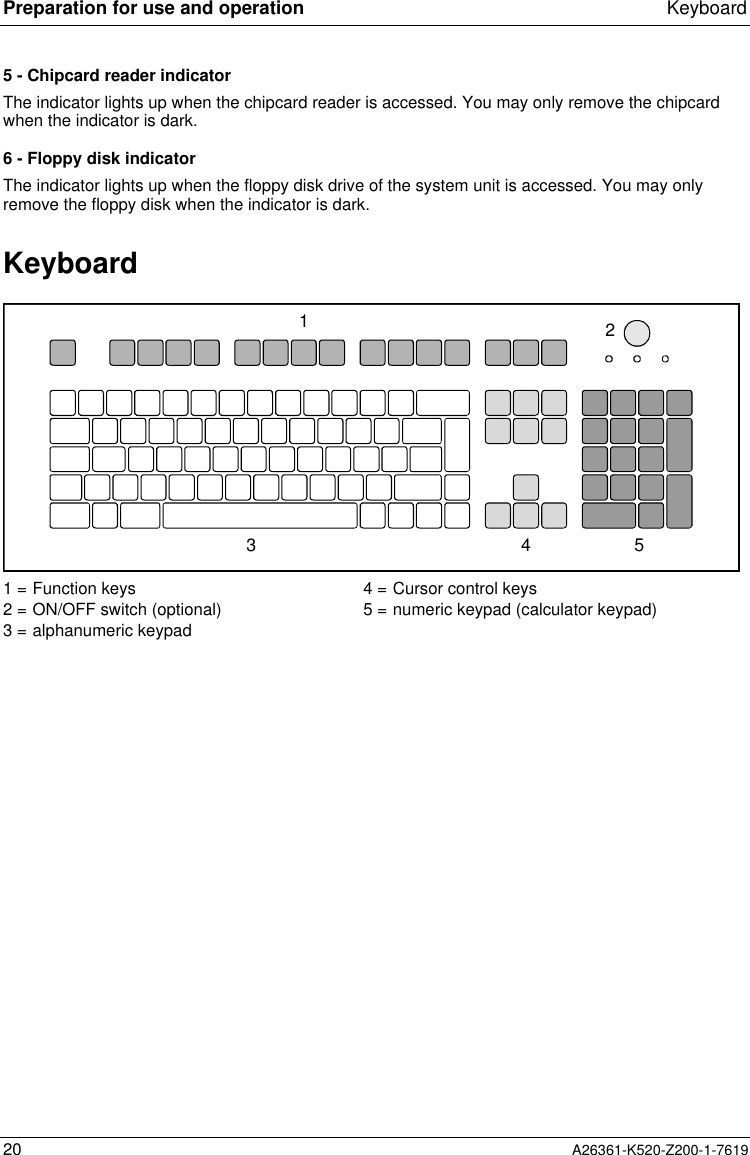
![Keyboard Preparation for use and operationA26361-K520-Z200-1-7619 21Important keys and key combinationsThe following description of keys and key combinations refers to MS Windows. Details of other keysand key combinations can be found in the documentation of the relevant application program.ON/OFF switchDepending on the setting in the BIOS setup, the system can be switched on, off or onand off with this switch.Enter keyconfirms or starts the marked selection. The enter key is also referred to as the"Return" key or "Carriage Return".Start keyinvokes the START menu of Windows.Menu keyinvokes the menu for the marked item.Shift keyenables upper-case letters and the upper key symbols to be displayed.Alt Gr Alt Gr (e.g. German keyboard)produces a character shown on the right-hand side of a key (e. g. the character "\"on the key [ß][ß][ß][ß]).%5$4Euro keyenables the output of the euro symbol.Num Num Lock keyby pressing the Num Lock key you switch between the upper- and lower-case levelsof the calculator keypad.At upper-case level (Num Lock indicator lit) the digit and comma keys are active.At lower-case level (Num Lock indicator not lit) the cursor control functions areactive in the calculator keypad.Ctrl Ctrl keystarts key combination actions.Ctrl Alt DelWarm bootrestarts your PC. First hold down the [Ctrl][Ctrl][Ctrl][Ctrl] and [Alt][Alt][Alt][Alt] key, andthen press the [Del][Del][Del][Del] key. With Windows 9x the Task Managerappears first. The warm start is then carried out the secondtime.](https://usermanual.wiki/Fujitsu-Technology-Solutions/SCENIC6651.Scenic-600-Scenic-xB-May-2000-part2/User-Guide-100415-Page-13.png)