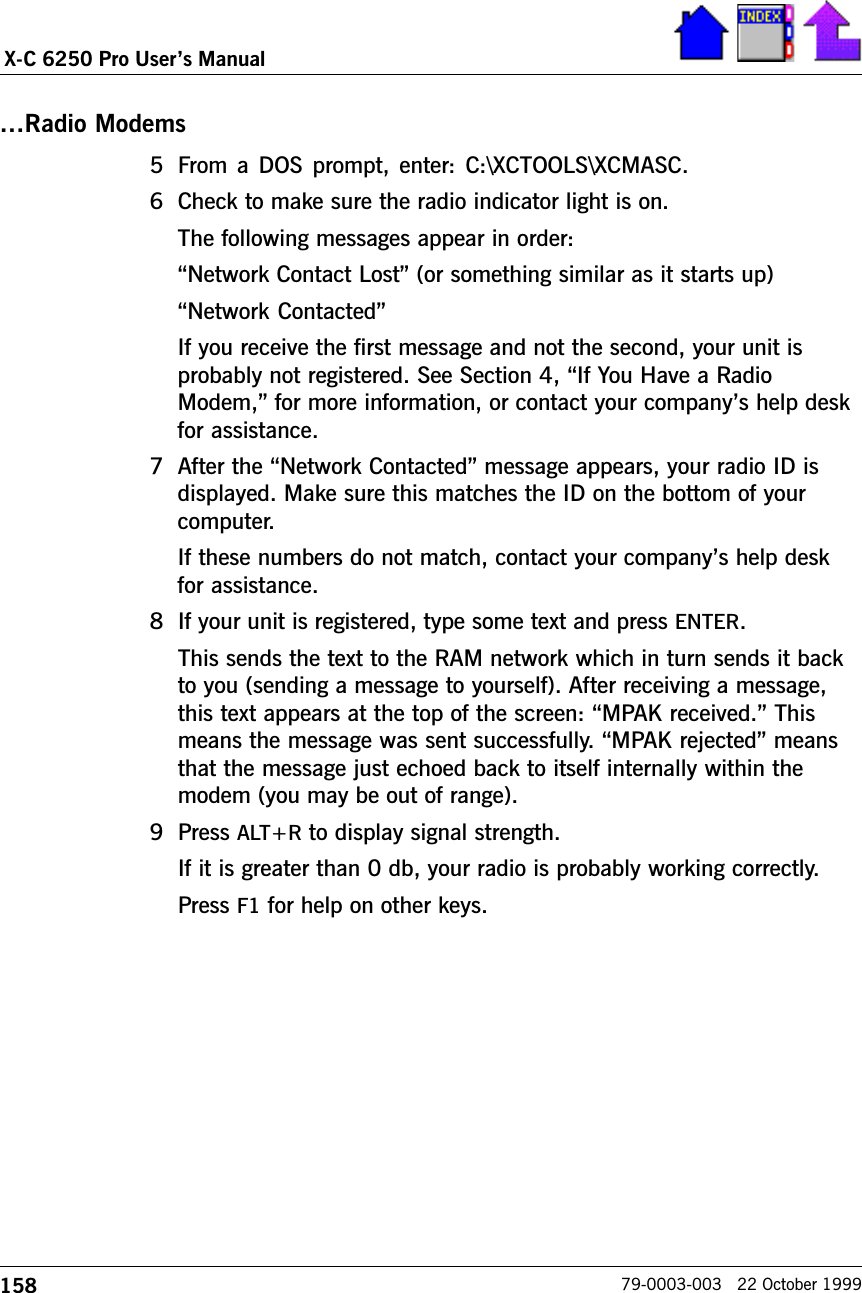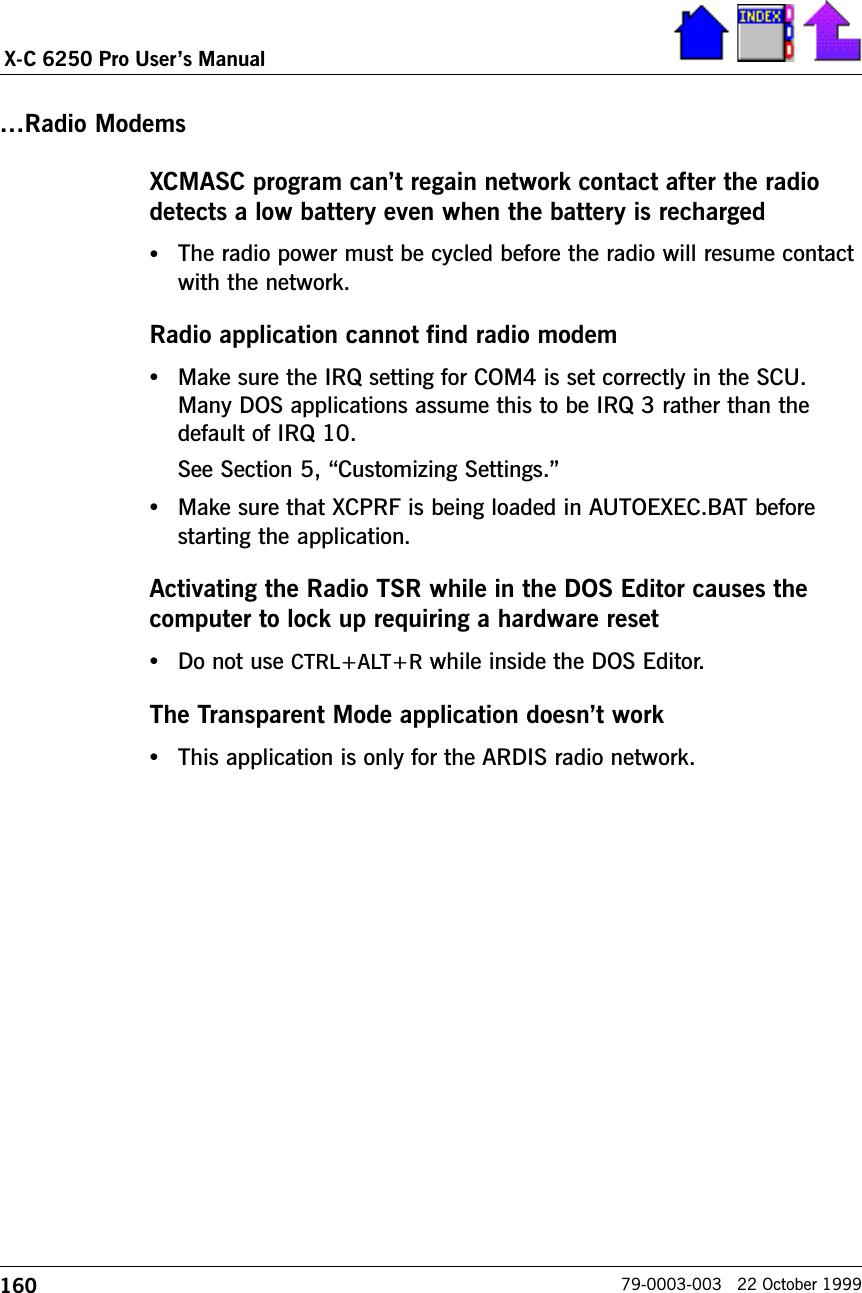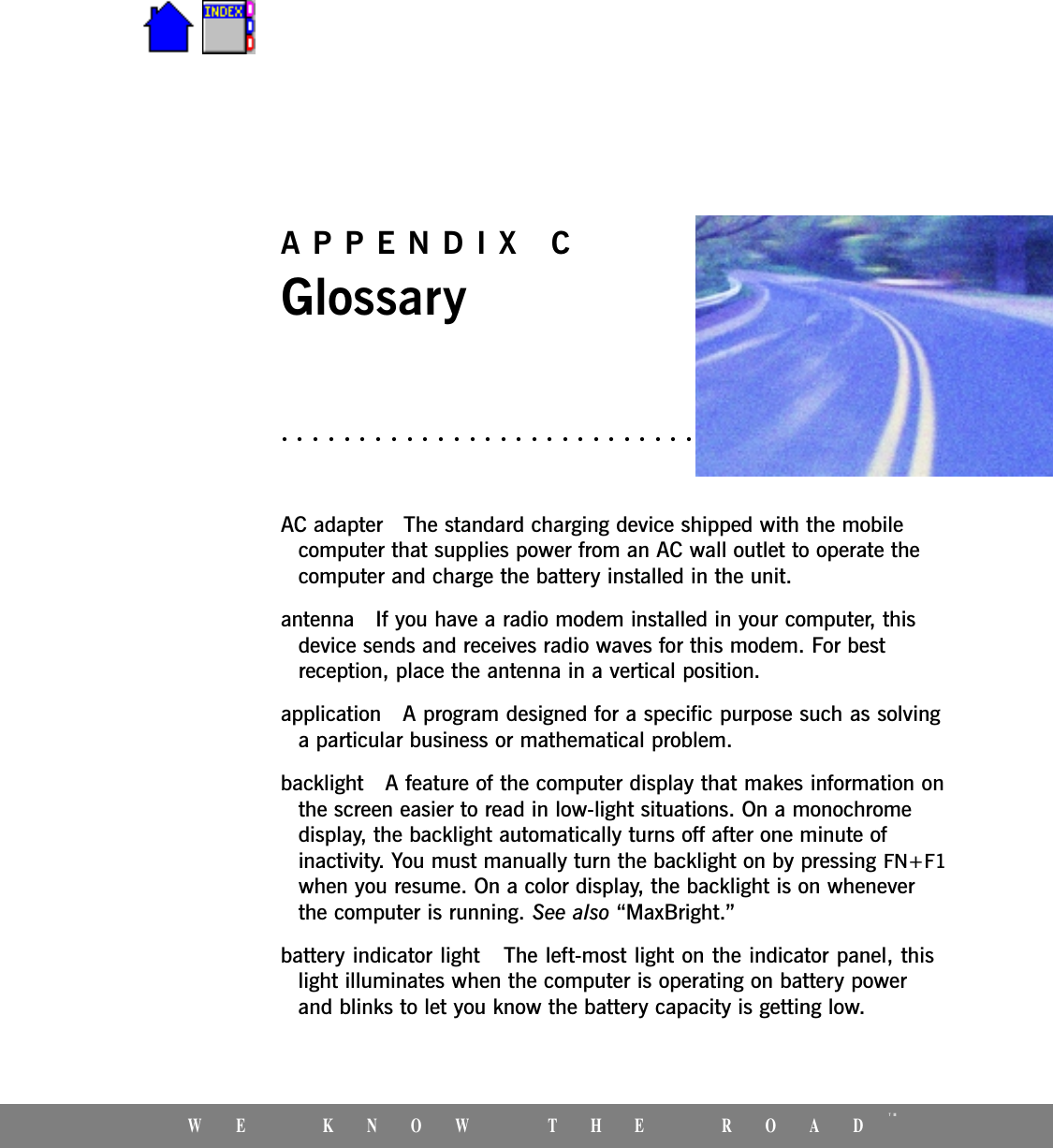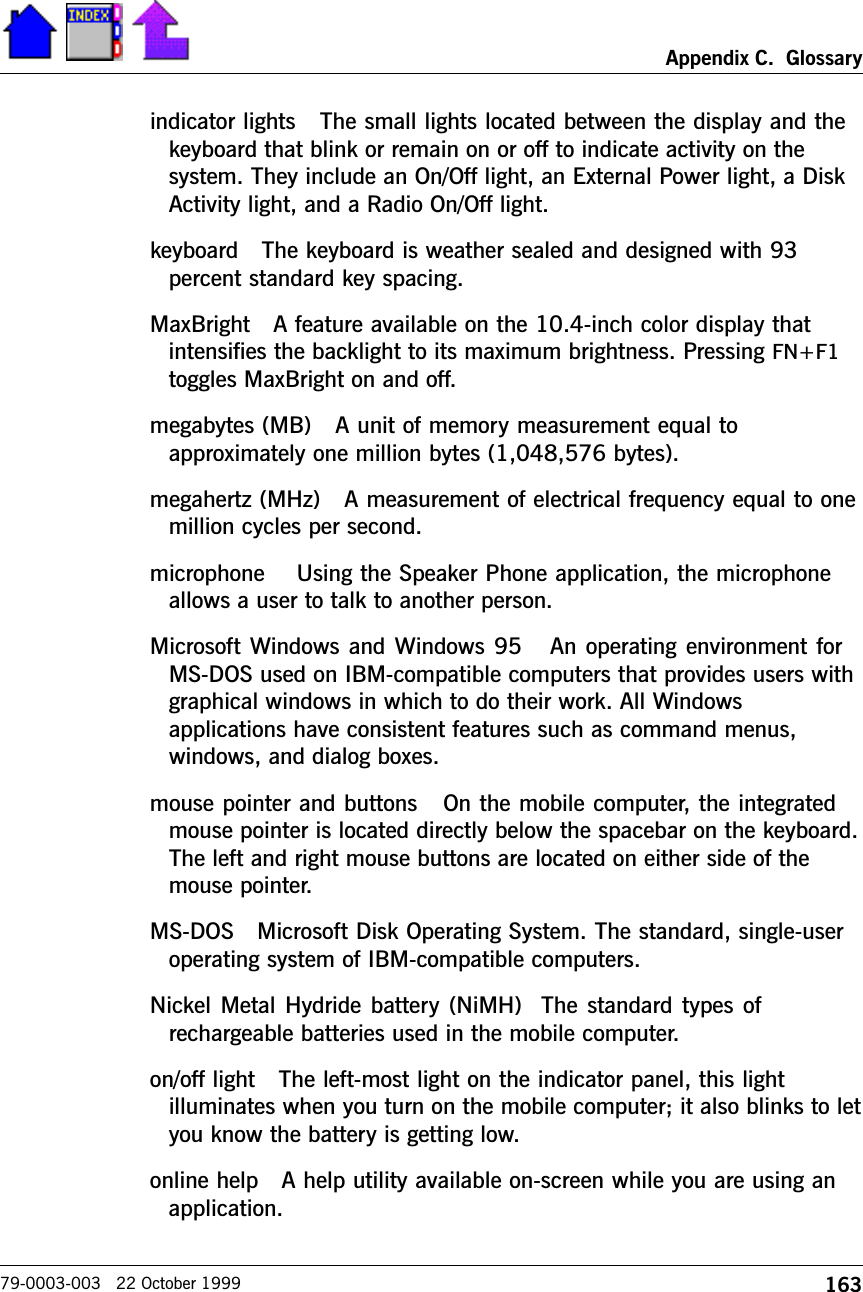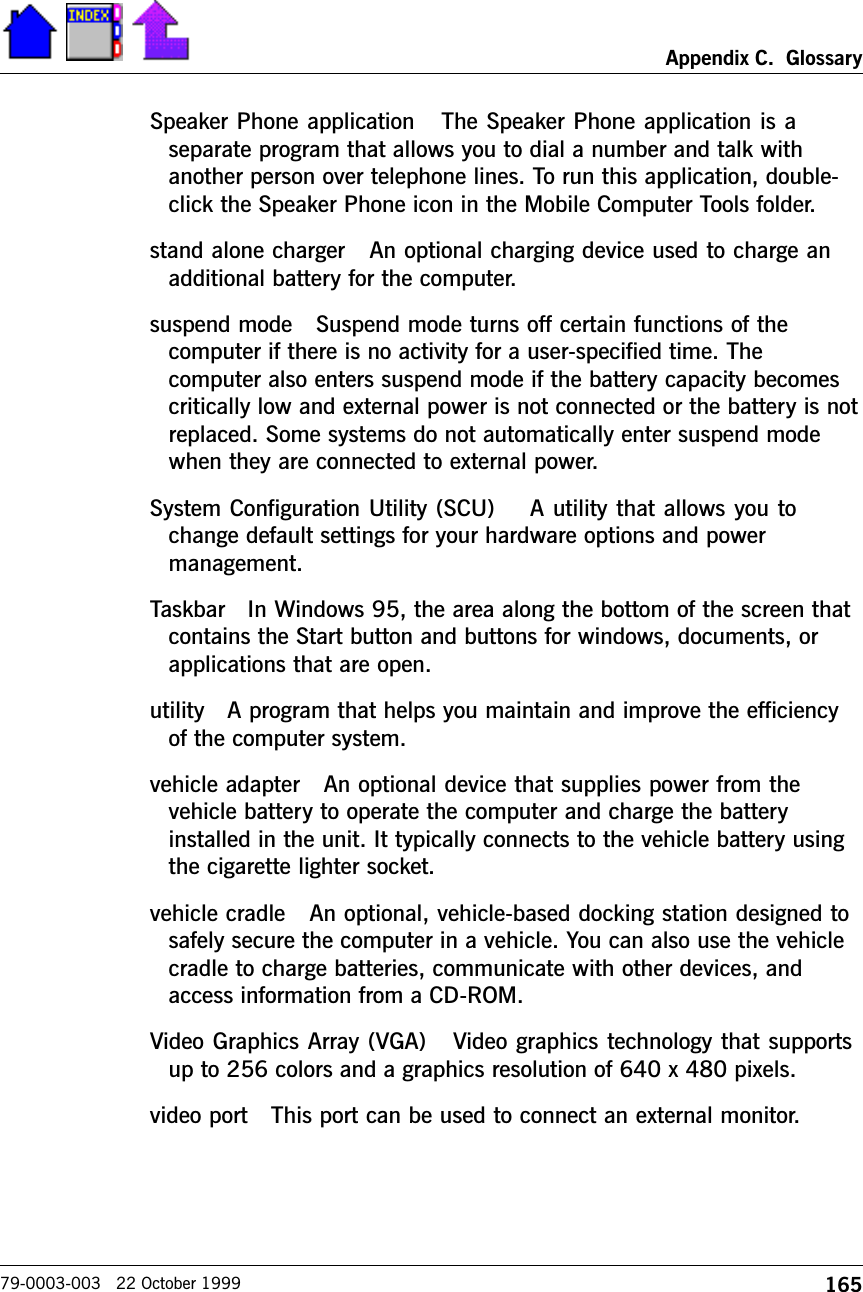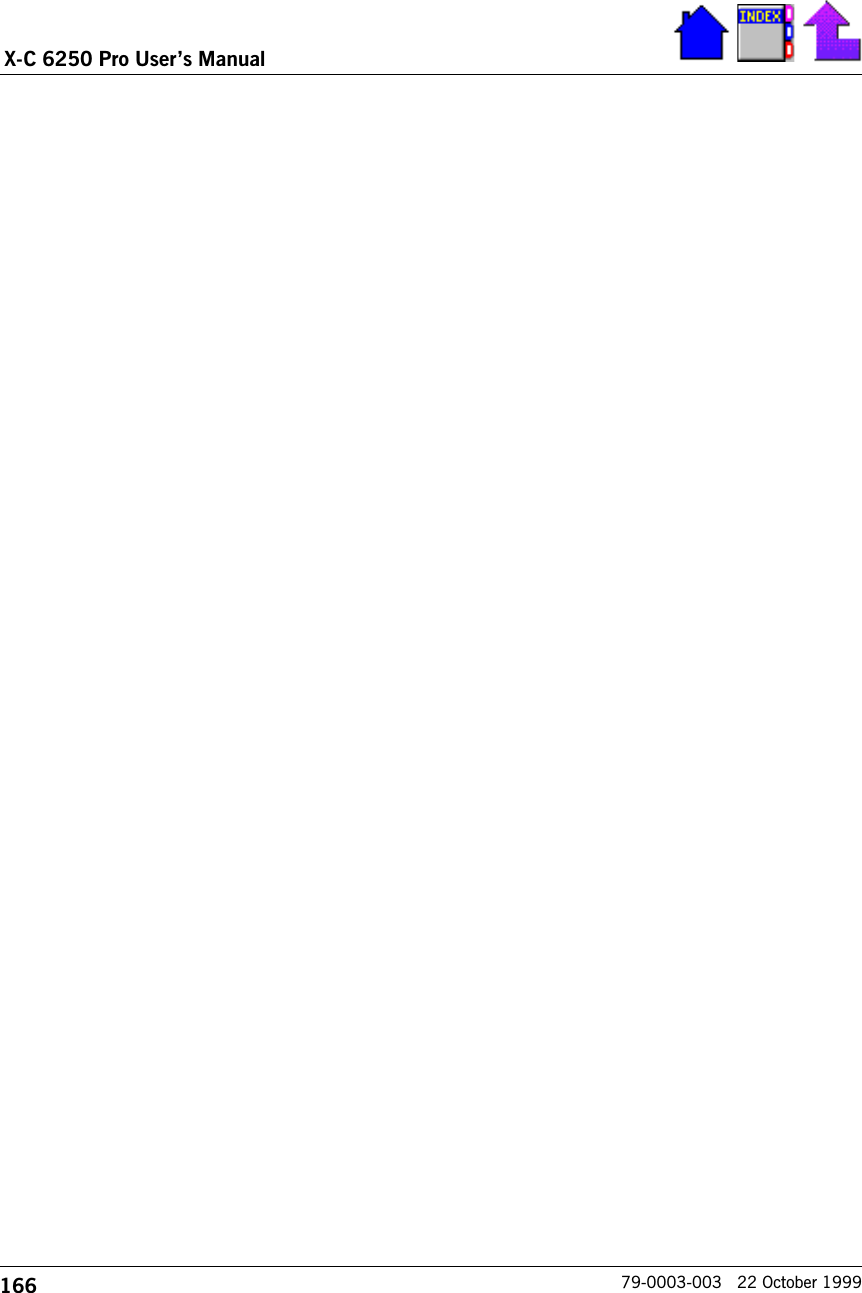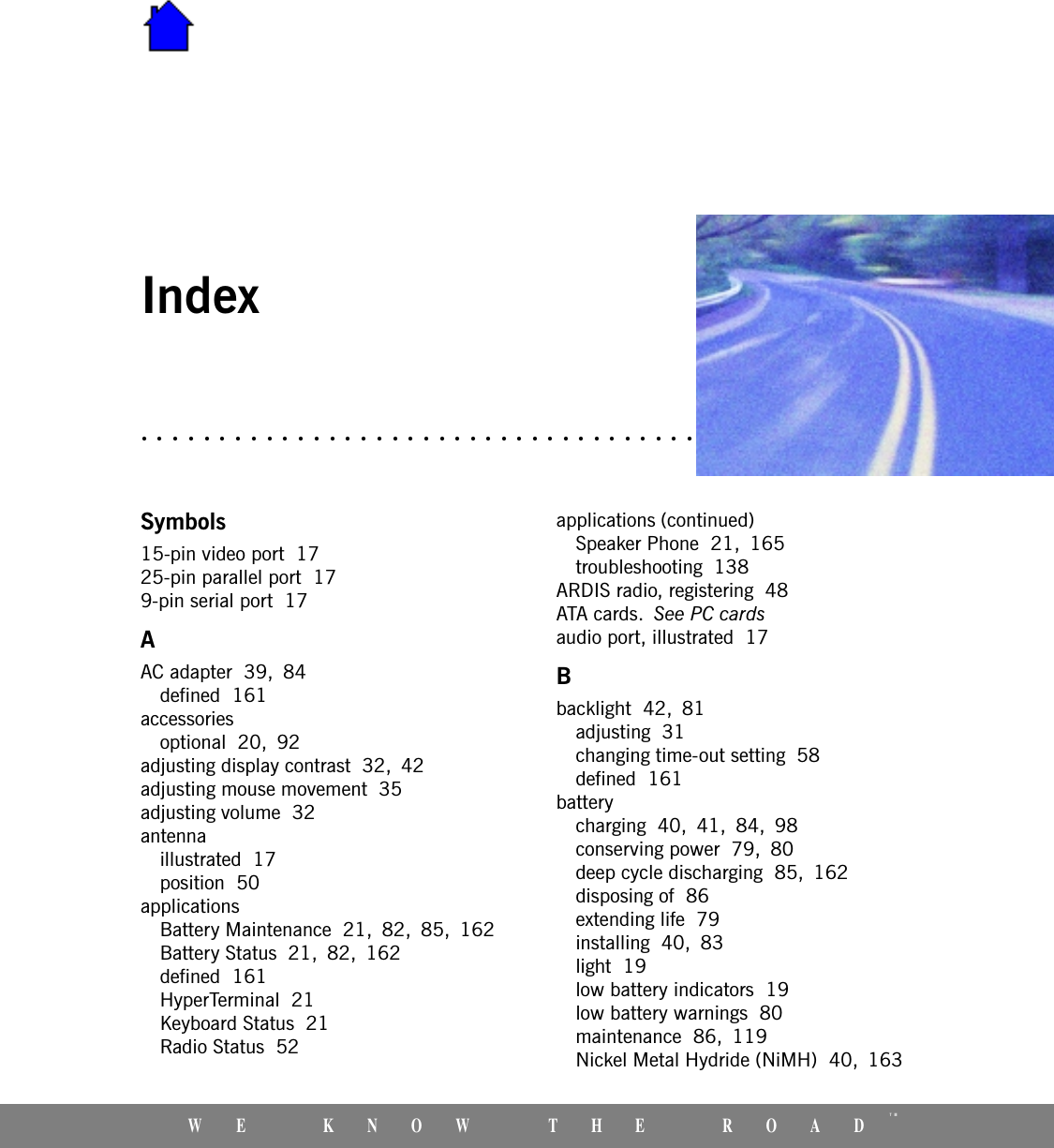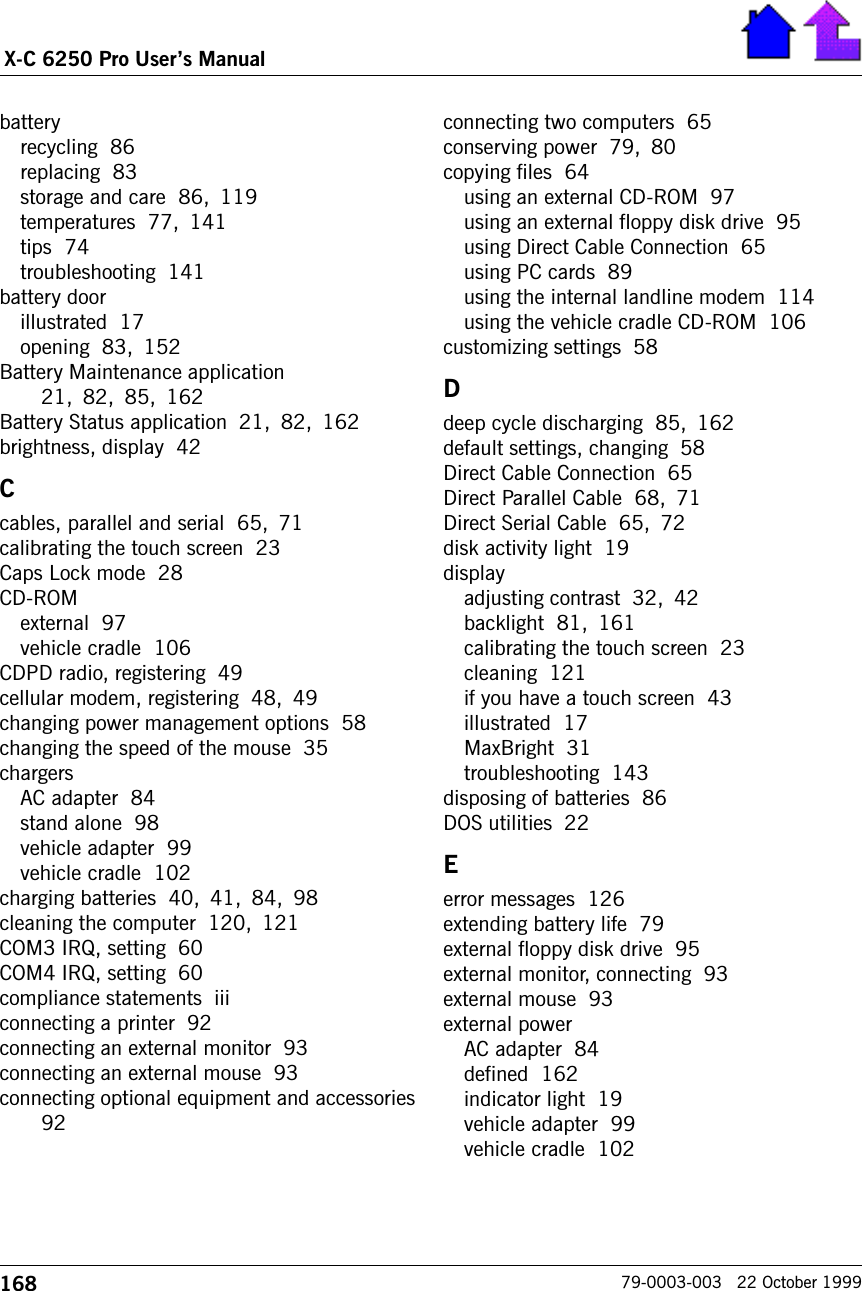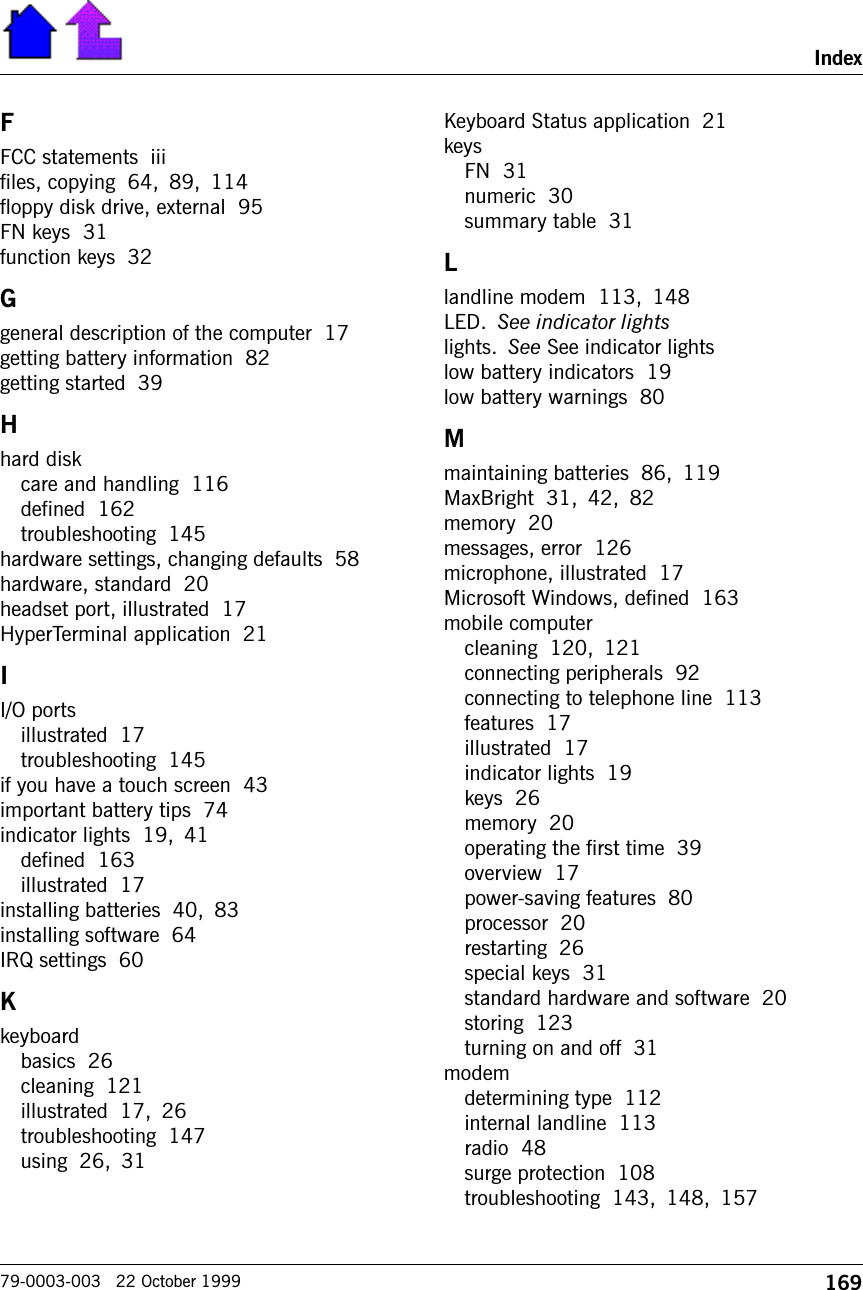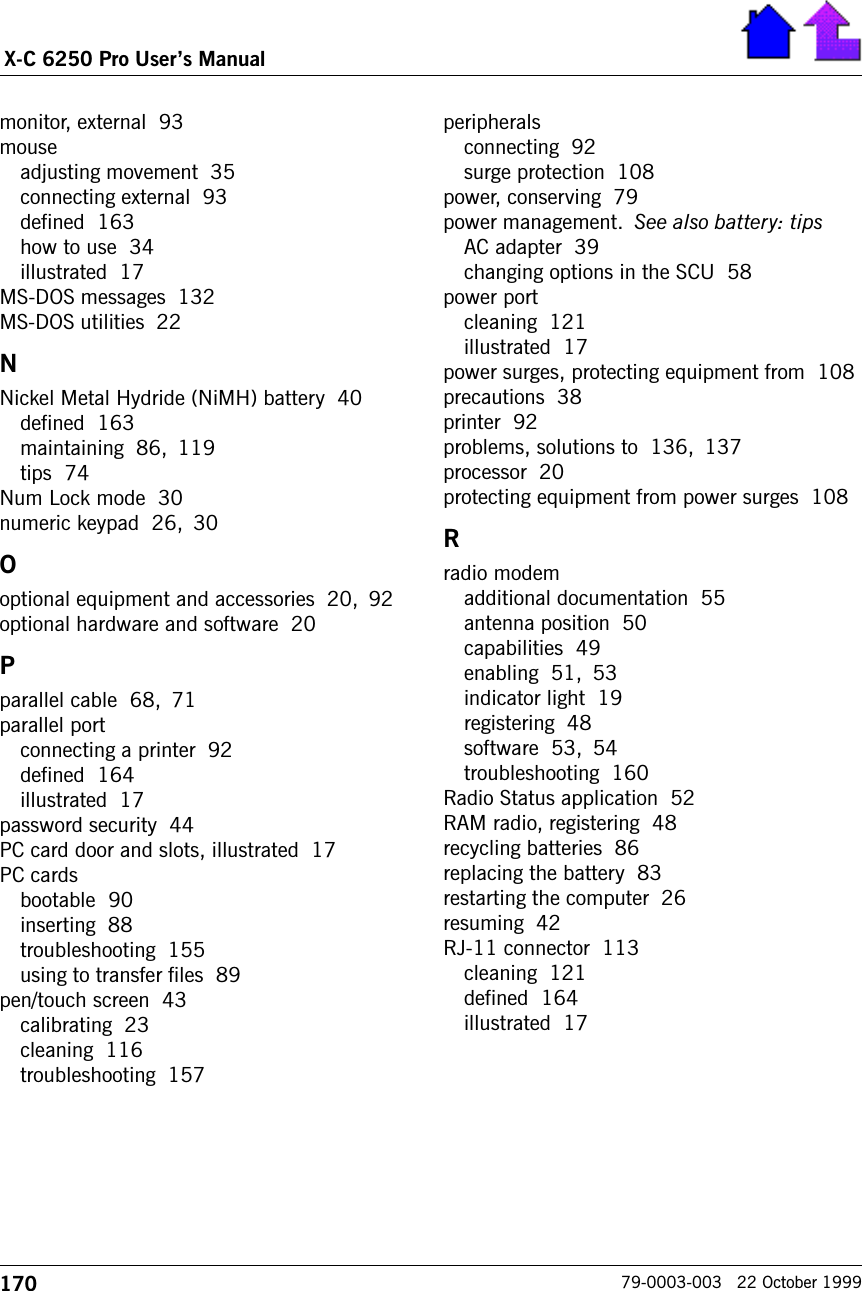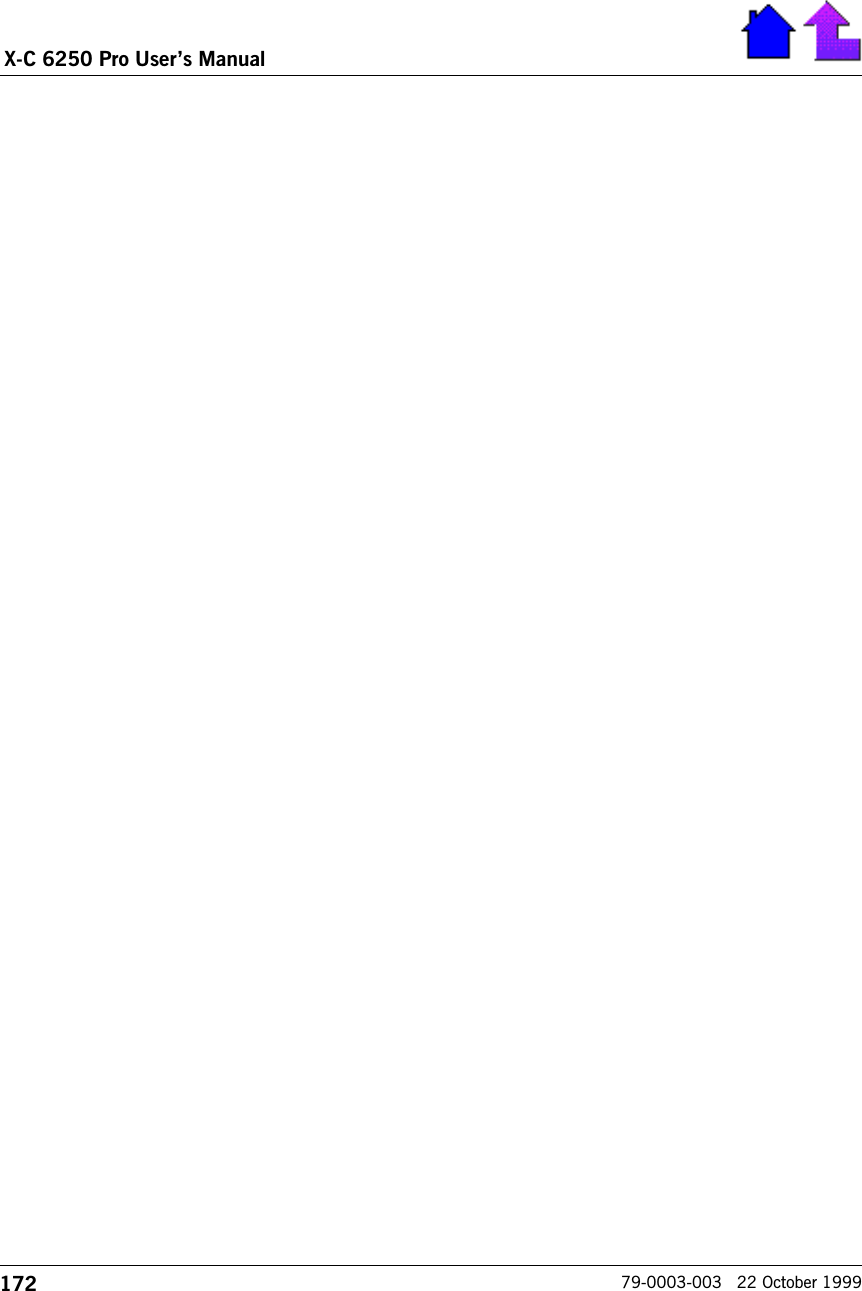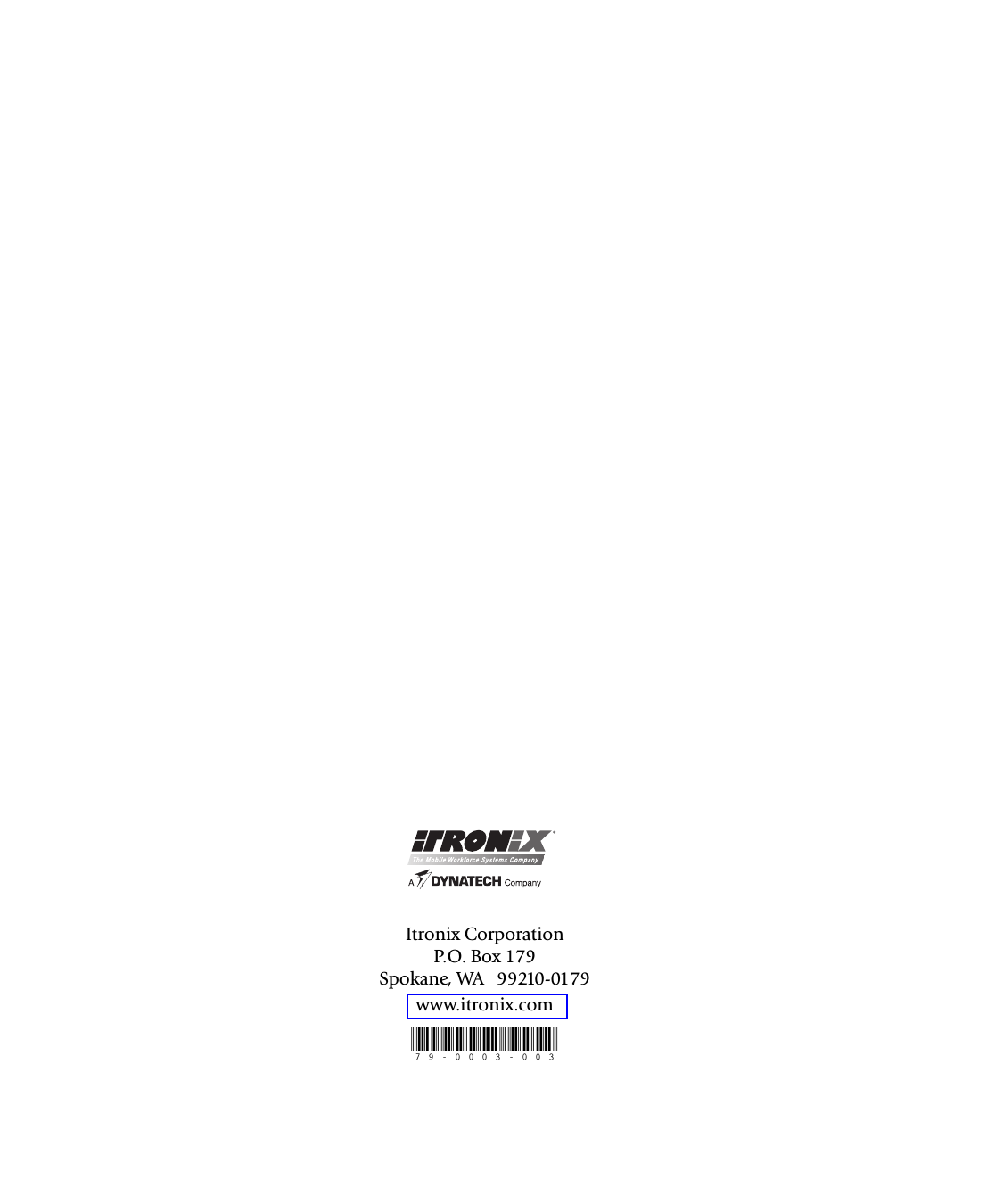General Dynamics Itronix XC6250RIM801D Laptop PC with RIM 801D ARDIS Radio Module User Manual Contents
General Dynamics Itronix Corporation Laptop PC with RIM 801D ARDIS Radio Module Contents
Contents
- 1. User Manal (RIM Manual)
- 2. Users Manual
Users Manual
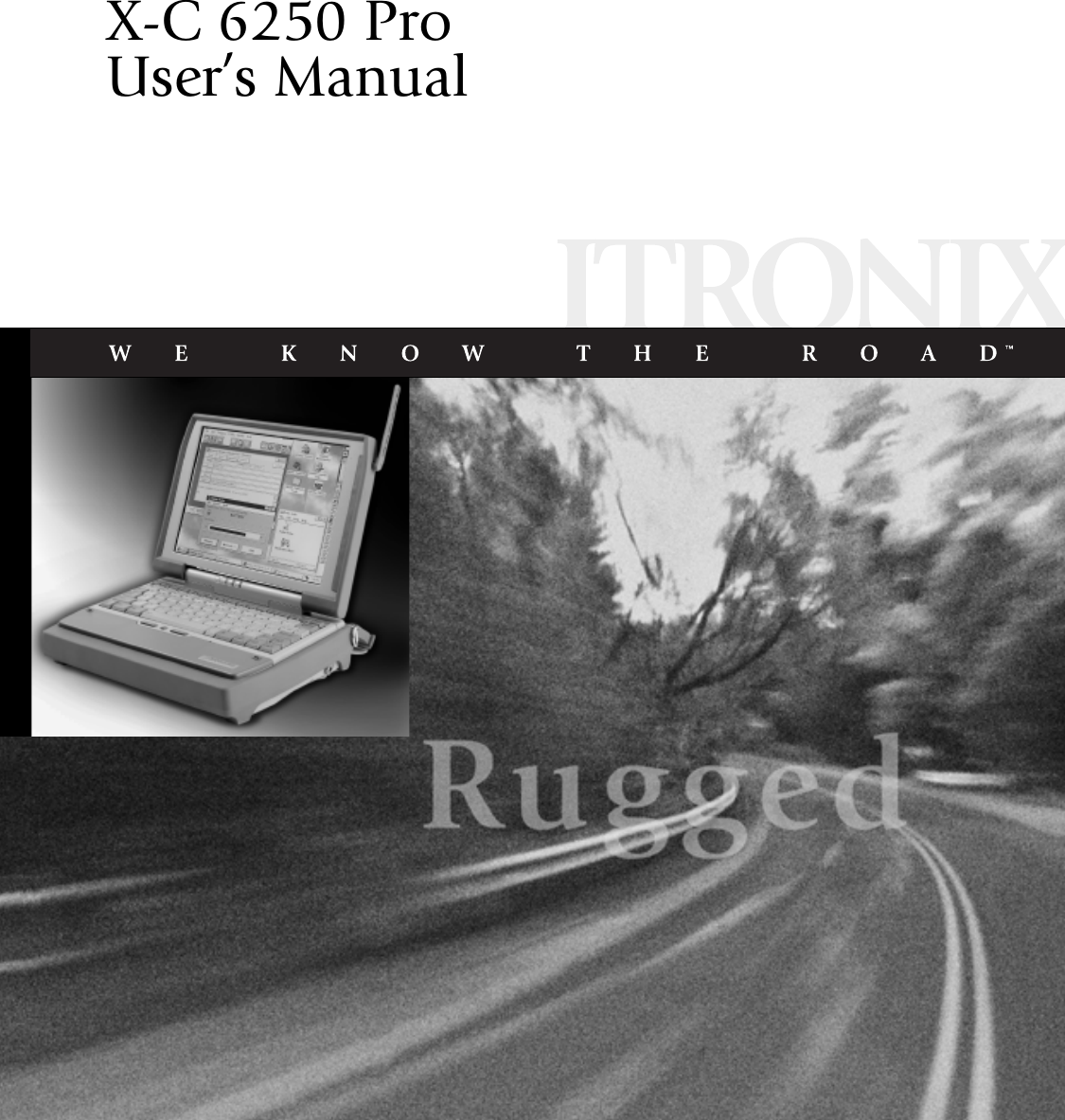
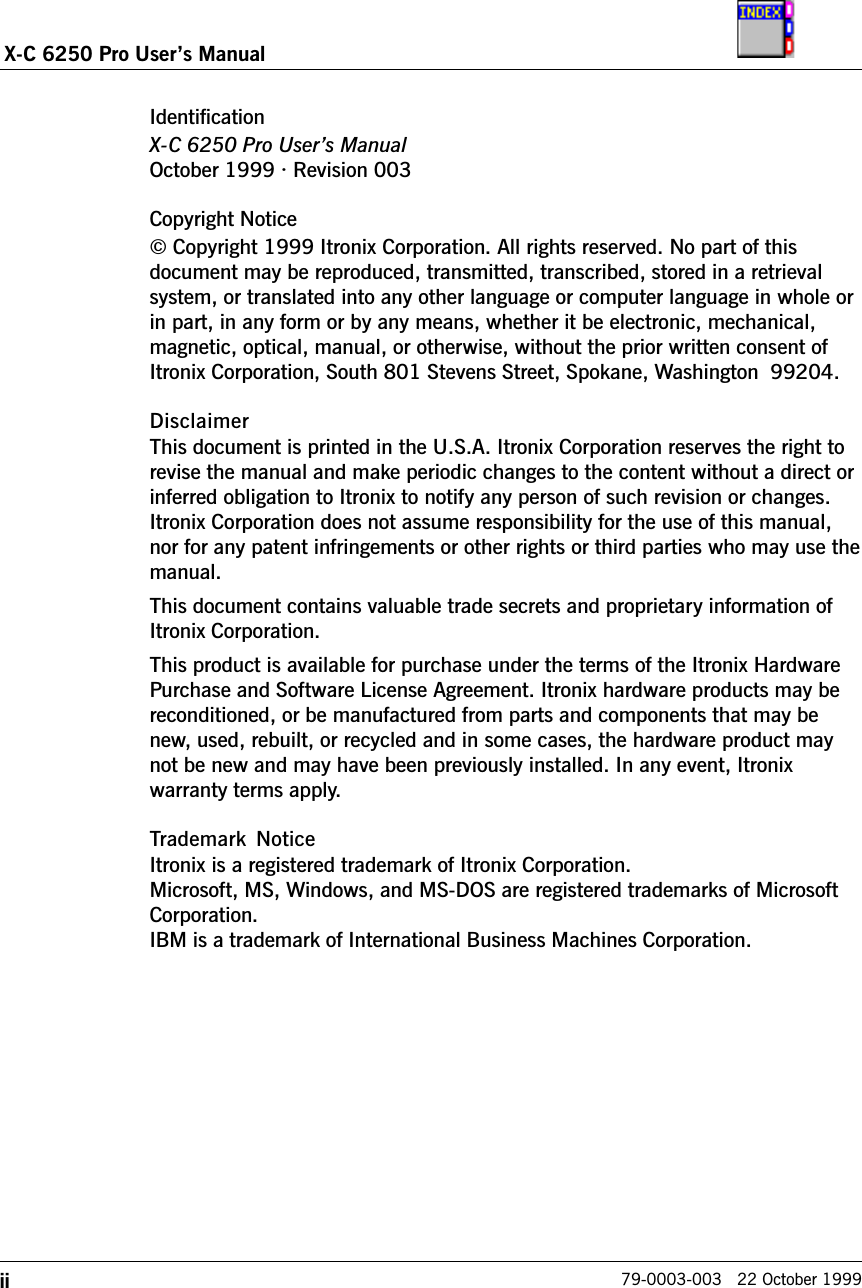
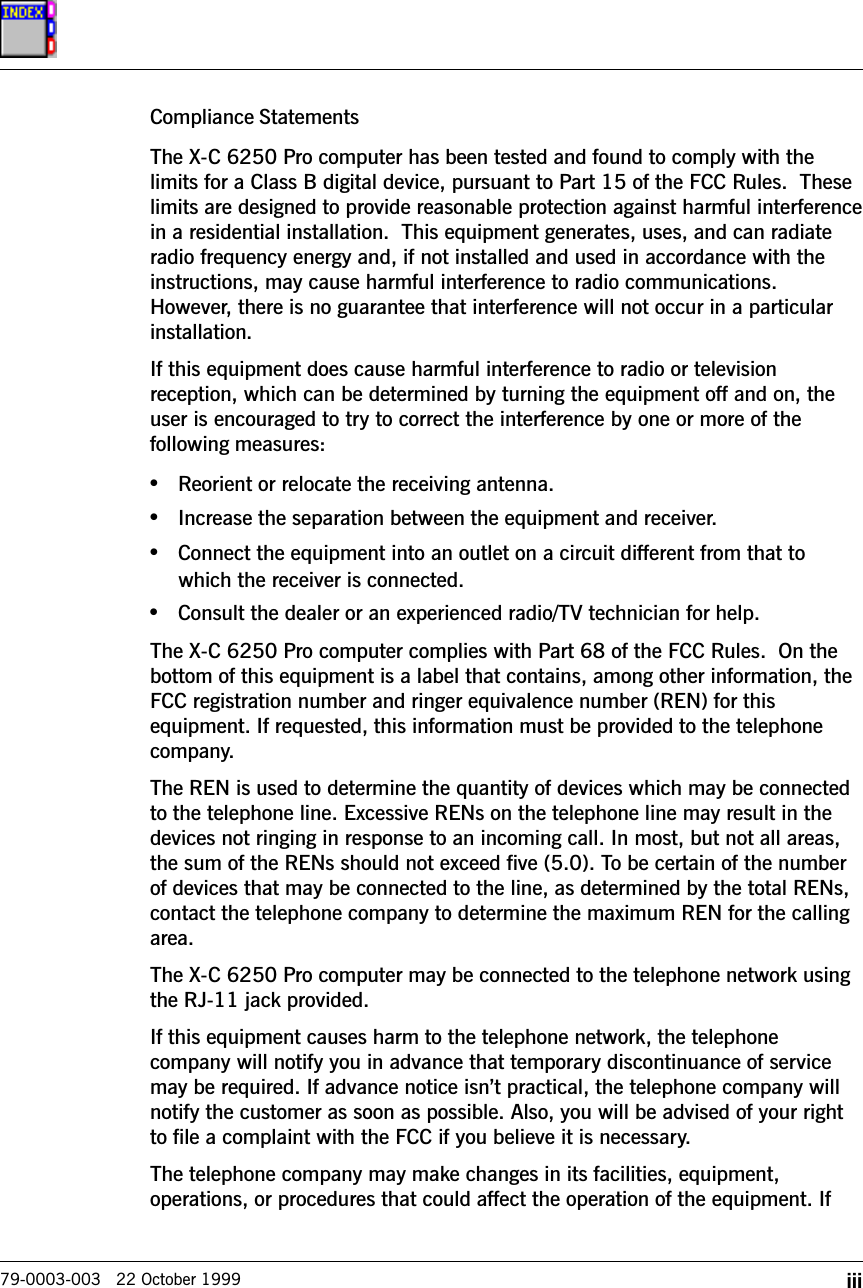
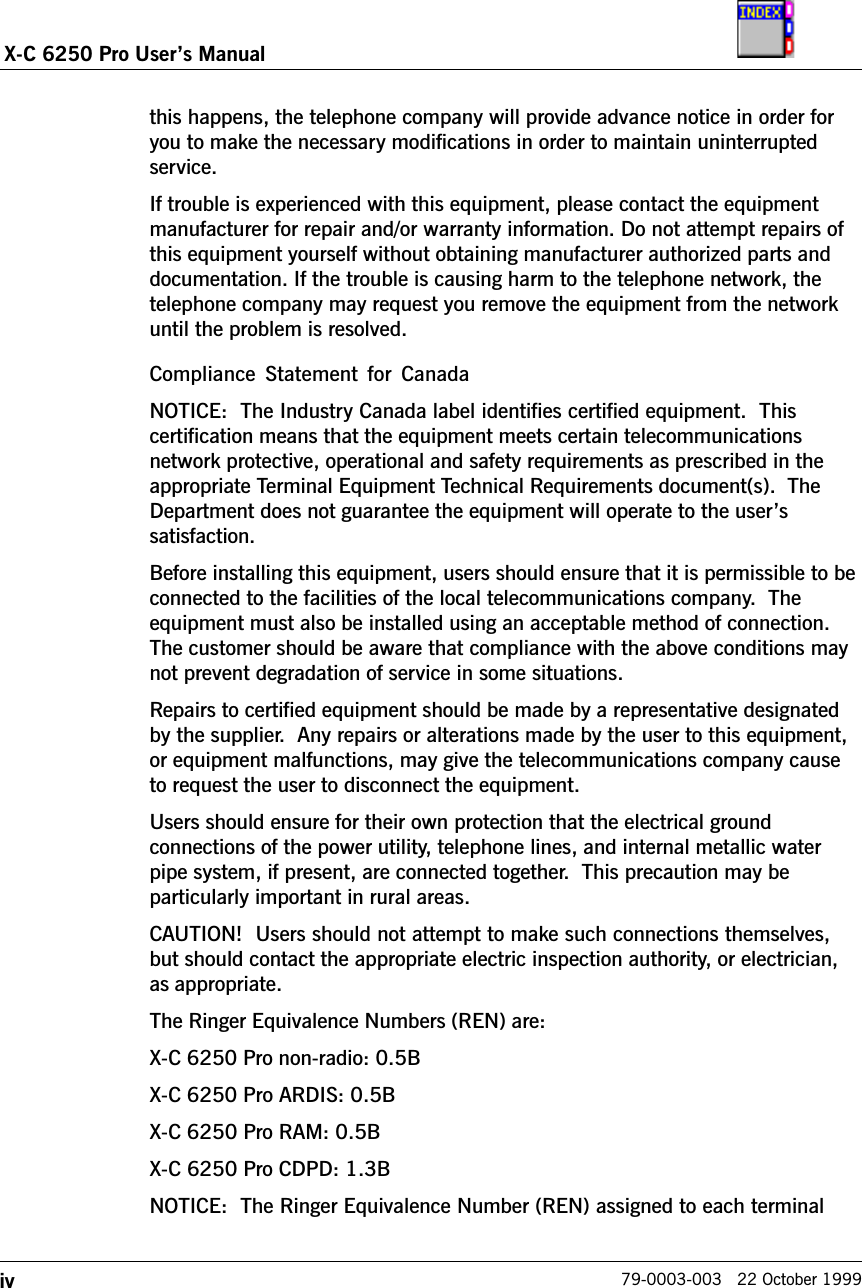
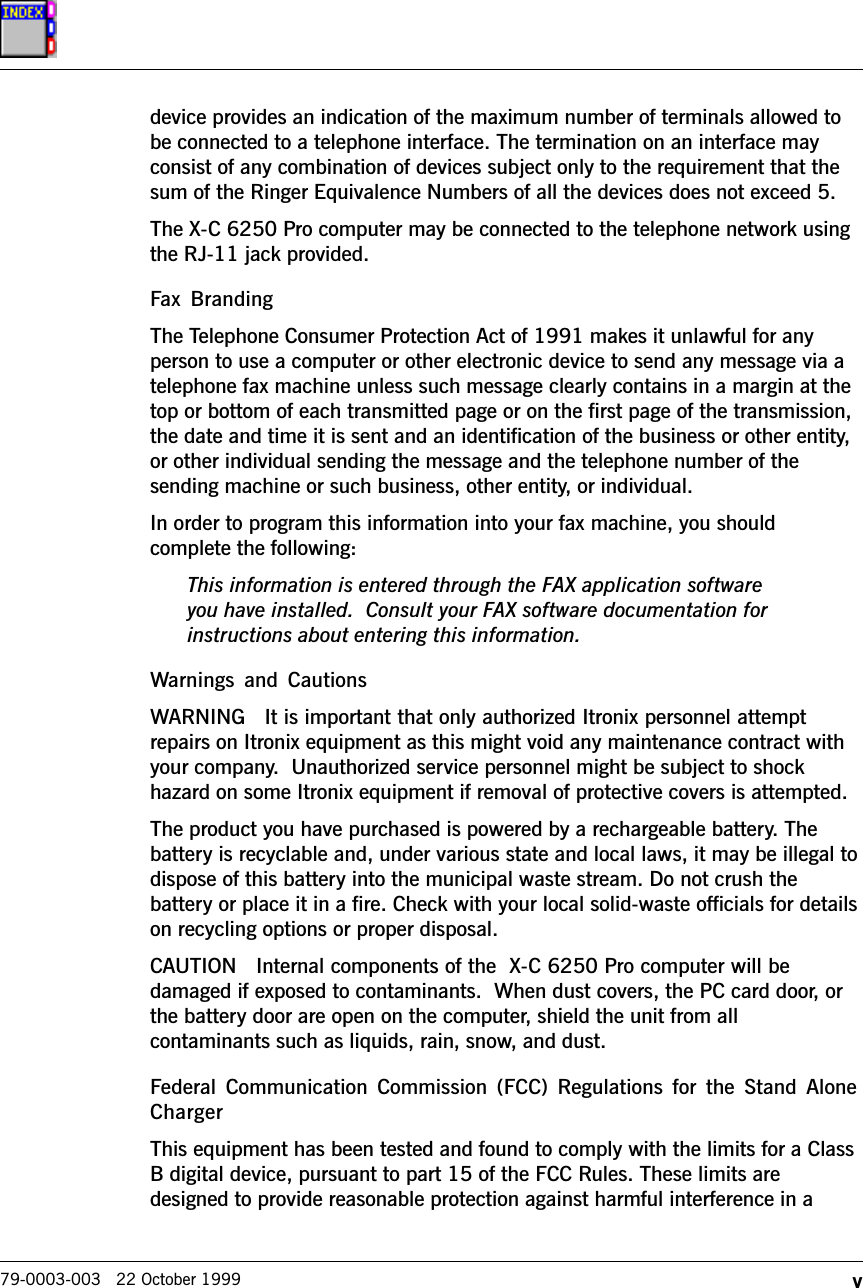
![viX-C 6250 Pro Users Manual79-0003-003 22 October 1999residential installation. This equipment generates, uses and can radiate radiofrequency energy and, if not installed and used in accordance with theinstructions, may cause harmful interference to radio communications.However, there is no guarantee that interference will not occur in a particularinstallation. If this equipment does cause harmful interference to radio ortelevision reception, which can be determined by turning the equipment off andon, the user is encouraged to try to correct the interference by one or more ofthe following measures:•Reorient or relocate the receiving antenna.•Increase the separation between the equipment and receiver.•Connect the equipment into an outlet on a circuit different from that towhich the receiver is connected.•Consult the dealer or an experienced radio/TV technician for help.The equipment has been approved to [Commission Decision CTR21] forpan-European single terminal connection to the Public Switched TelephoneNetwork (PSTN). However, due to differences between individual PSTNsprovided in different countries the approval does not, of itself, give an uncondi-tional assurance of successful operation on every PSTN network terminationpoint.In the event of problems, you should contact your equipment supplier in thefirst instance.Safety InformationThe following safety symbols are used in this manual to indicate potentiallydangerous situations. Do not proceed beyond a WARNING or CAUTION symboluntil the indicated conditions are fully understood and met.CAUTION This caution statement denotes a hazard. It calls attention to aprocedure or practice that could result in damage to or destruction of partor all of the product if not performed correctly.WARNING This warning denotes a hazard. It calls attention to a proce-dure or practice that could result in personal injury if not performedcorrectly.](https://usermanual.wiki/General-Dynamics-Itronix/XC6250RIM801D.Users-Manual/User-Guide-115054-Page-6.png)
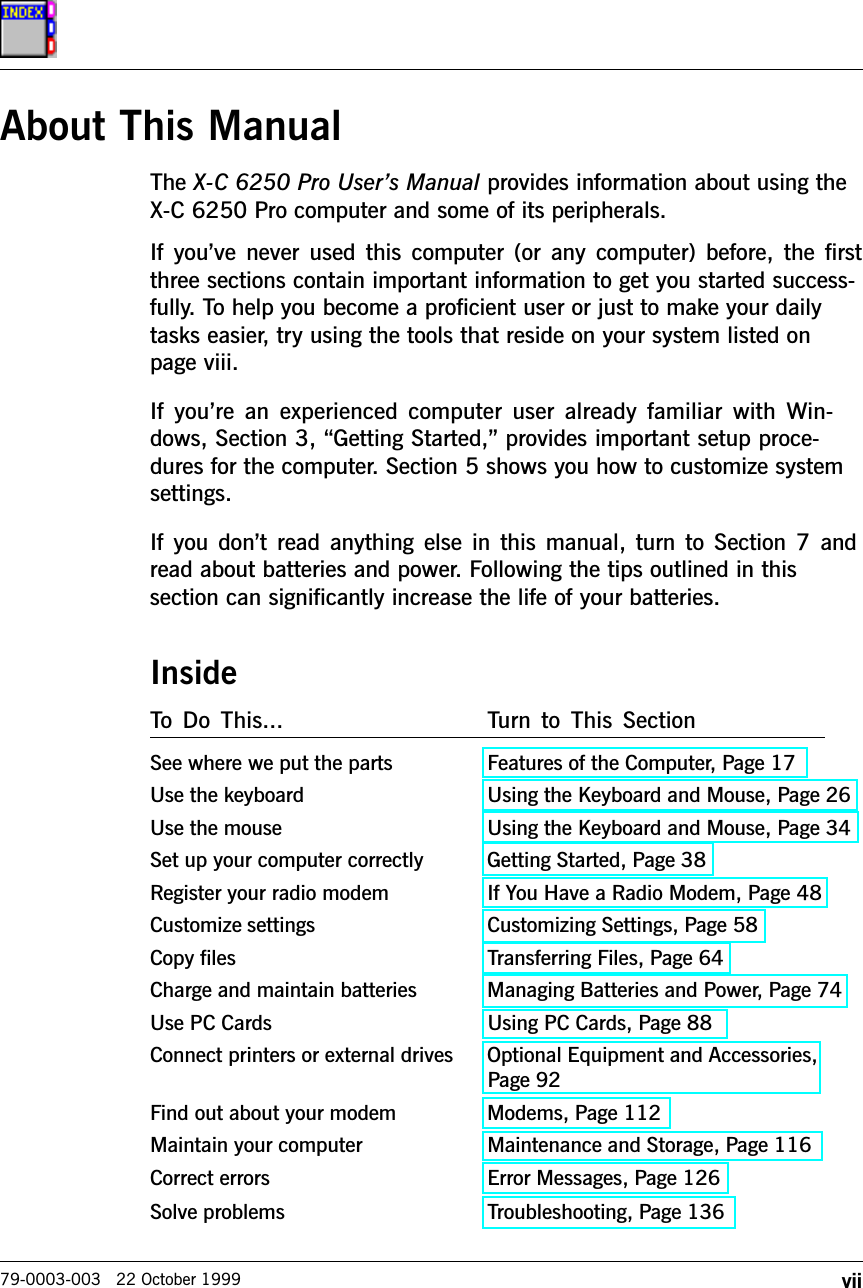
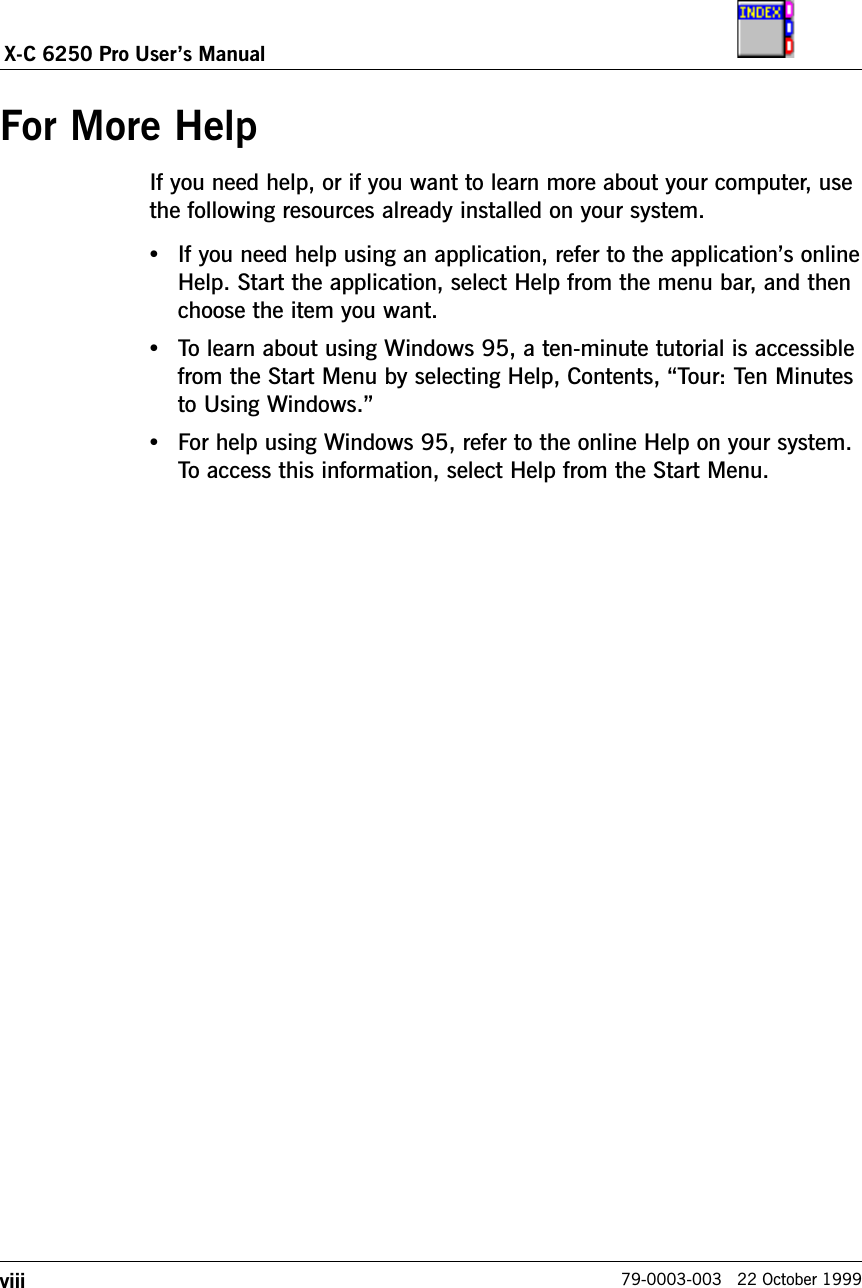
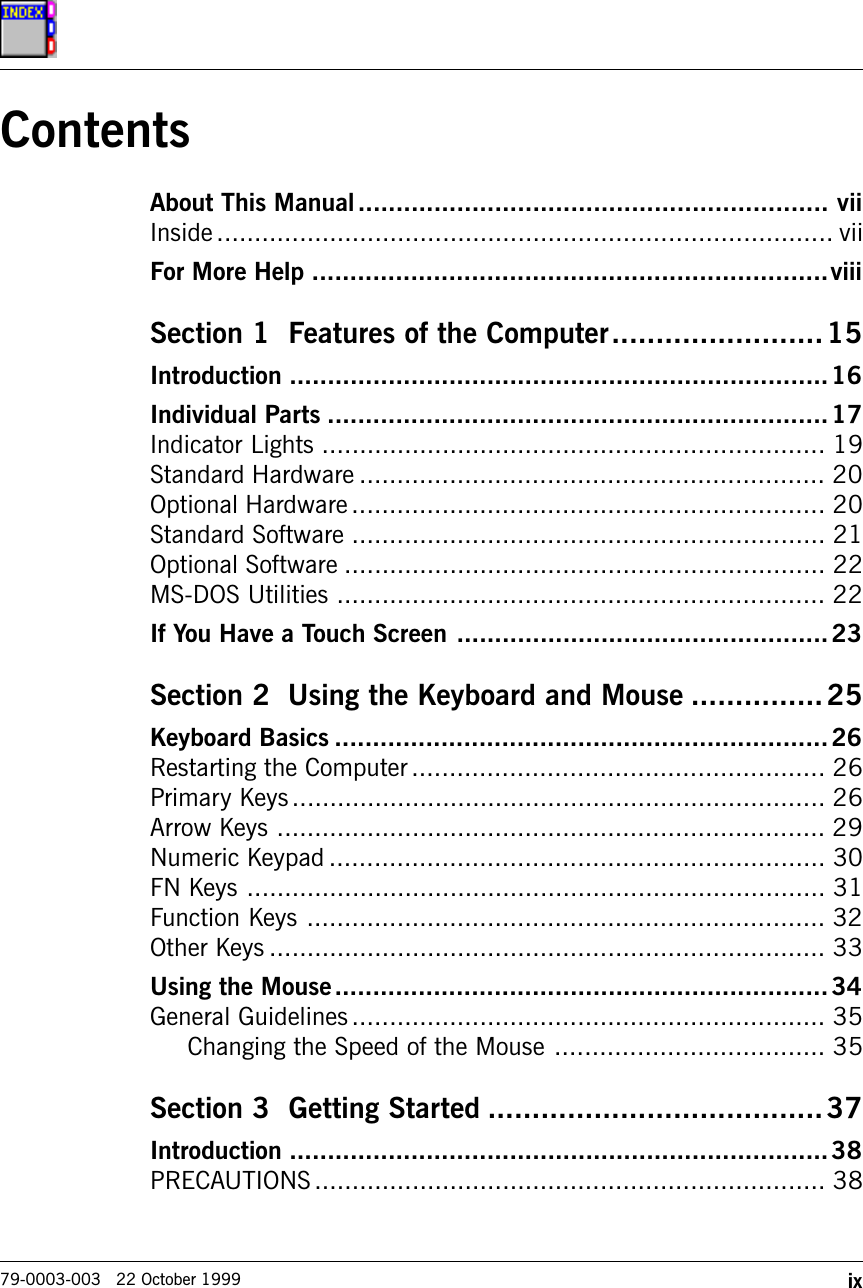
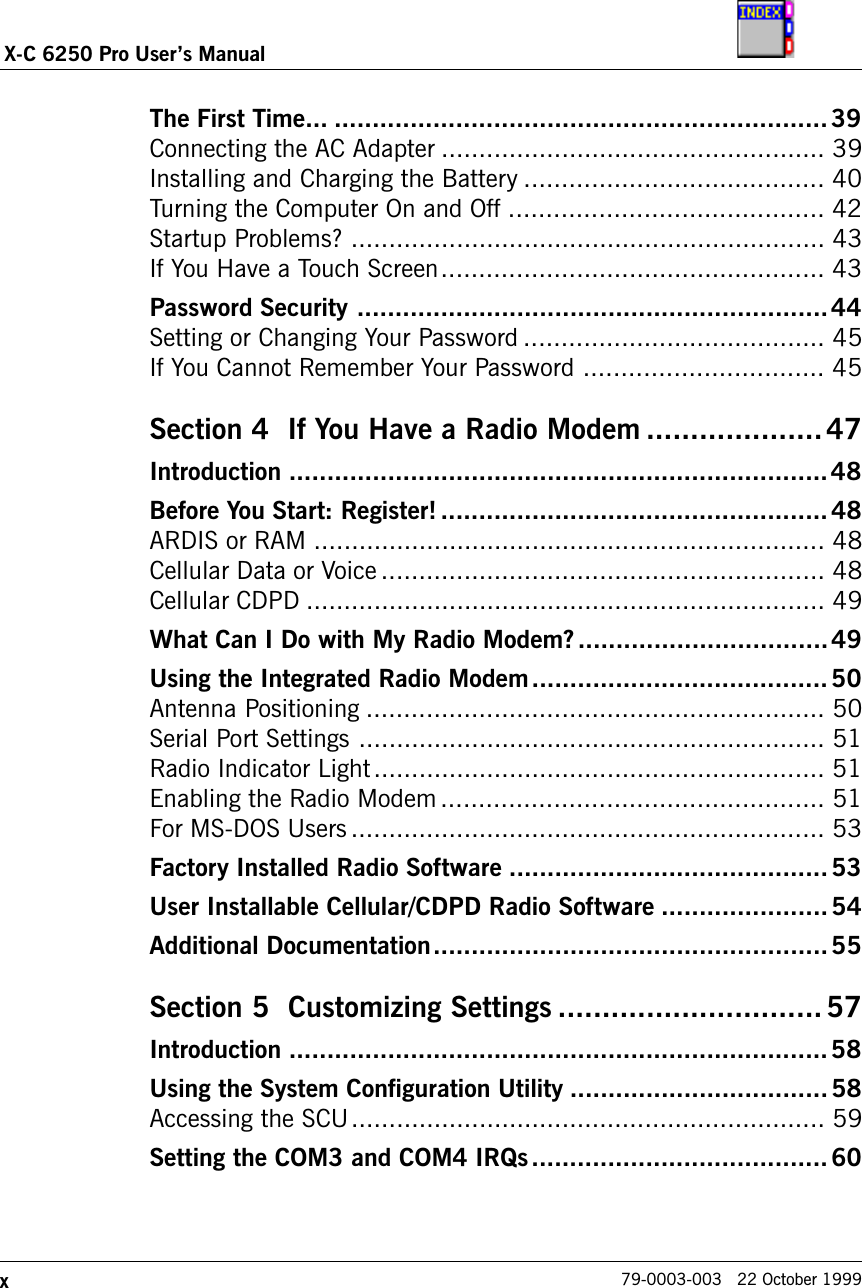
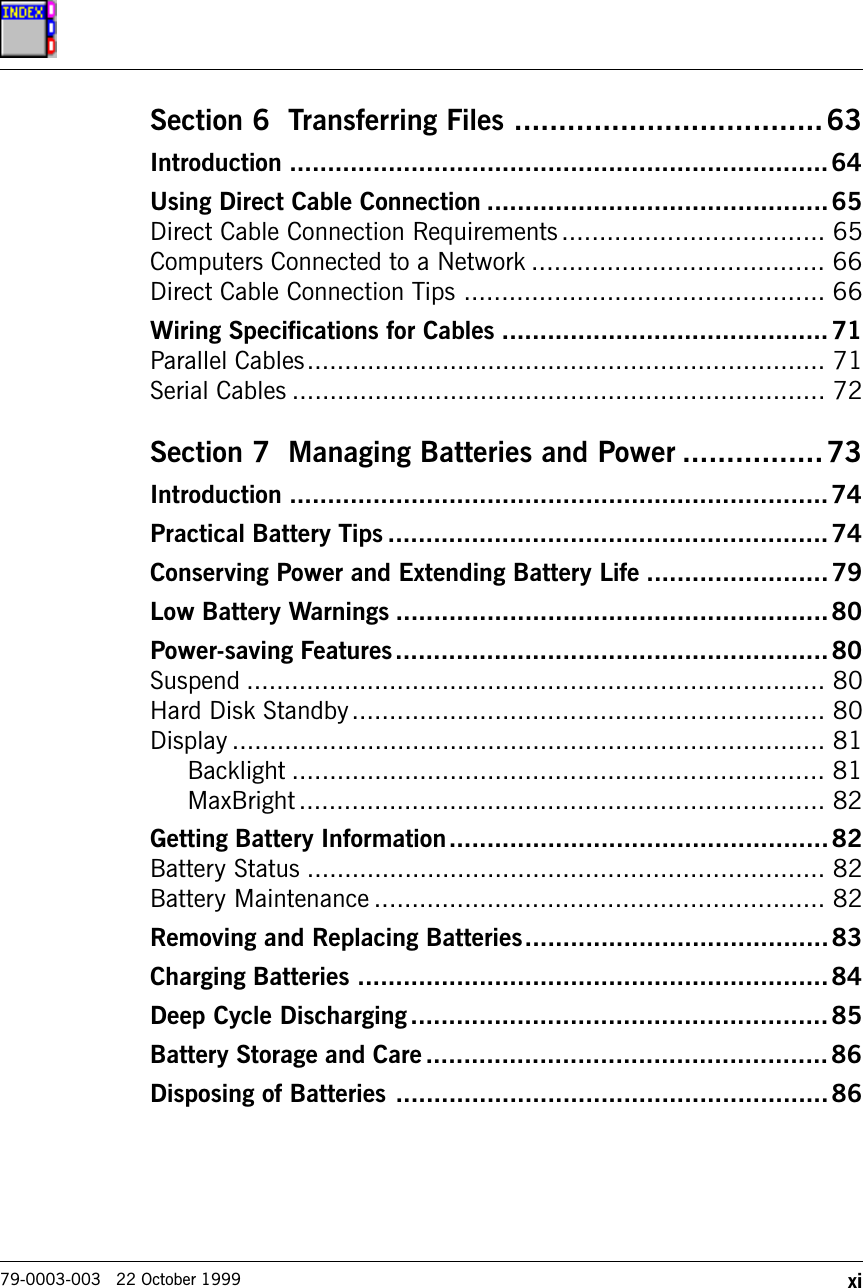
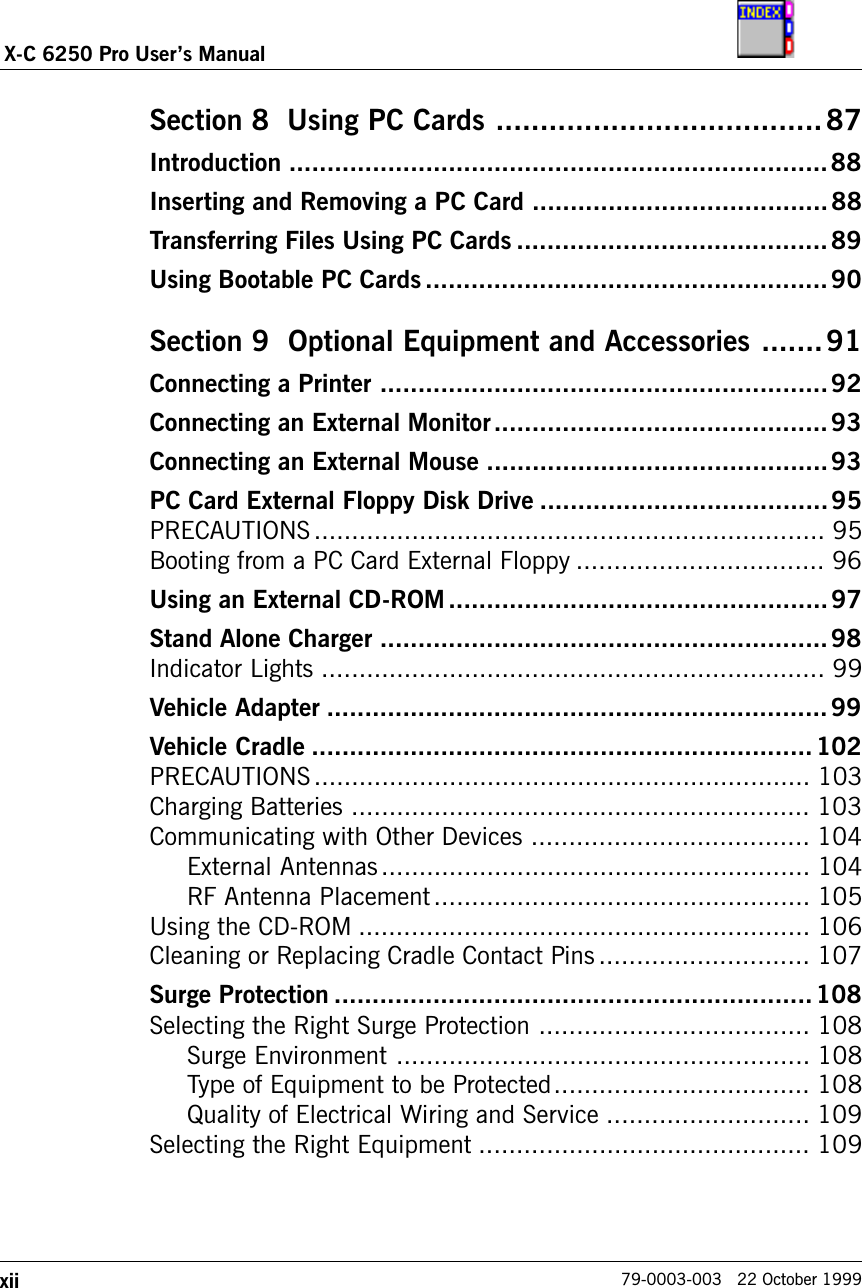



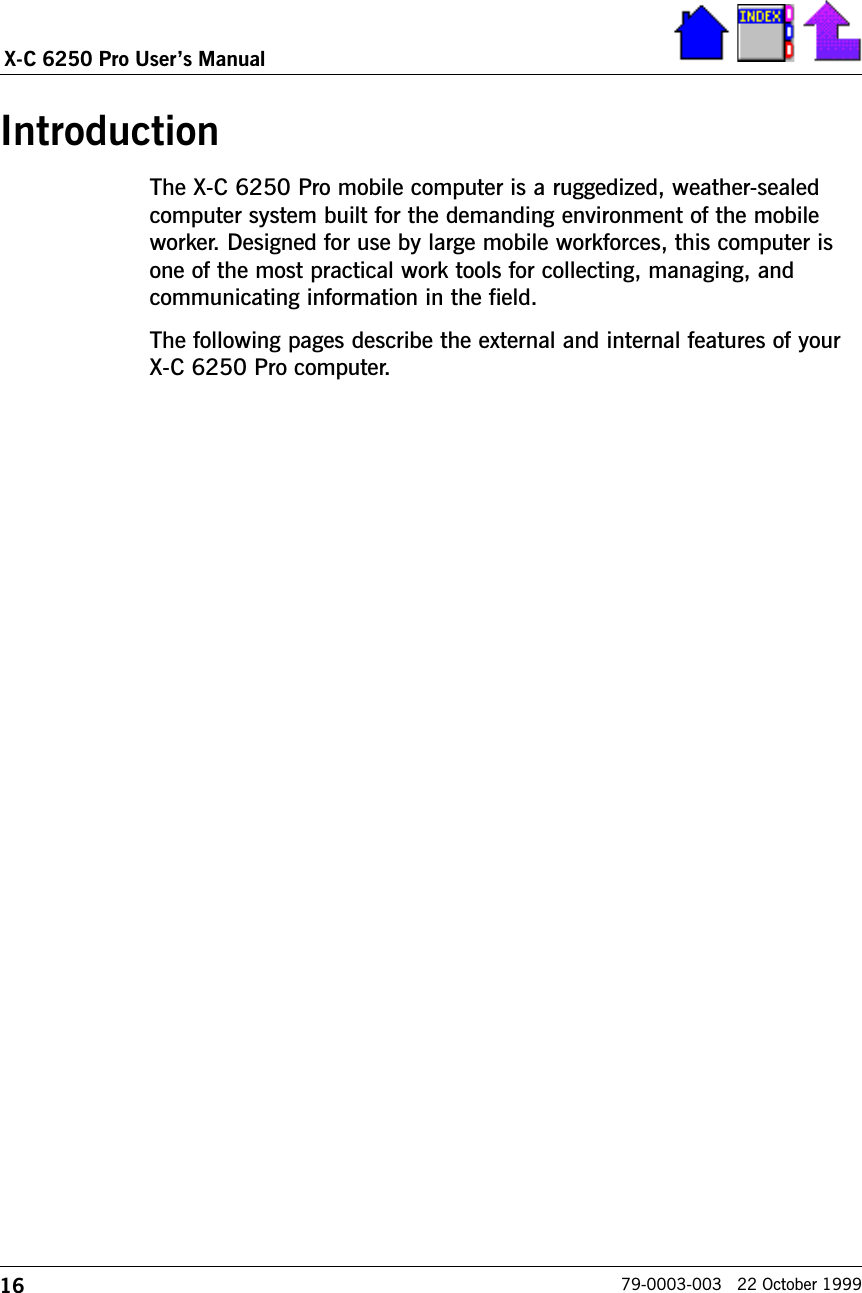
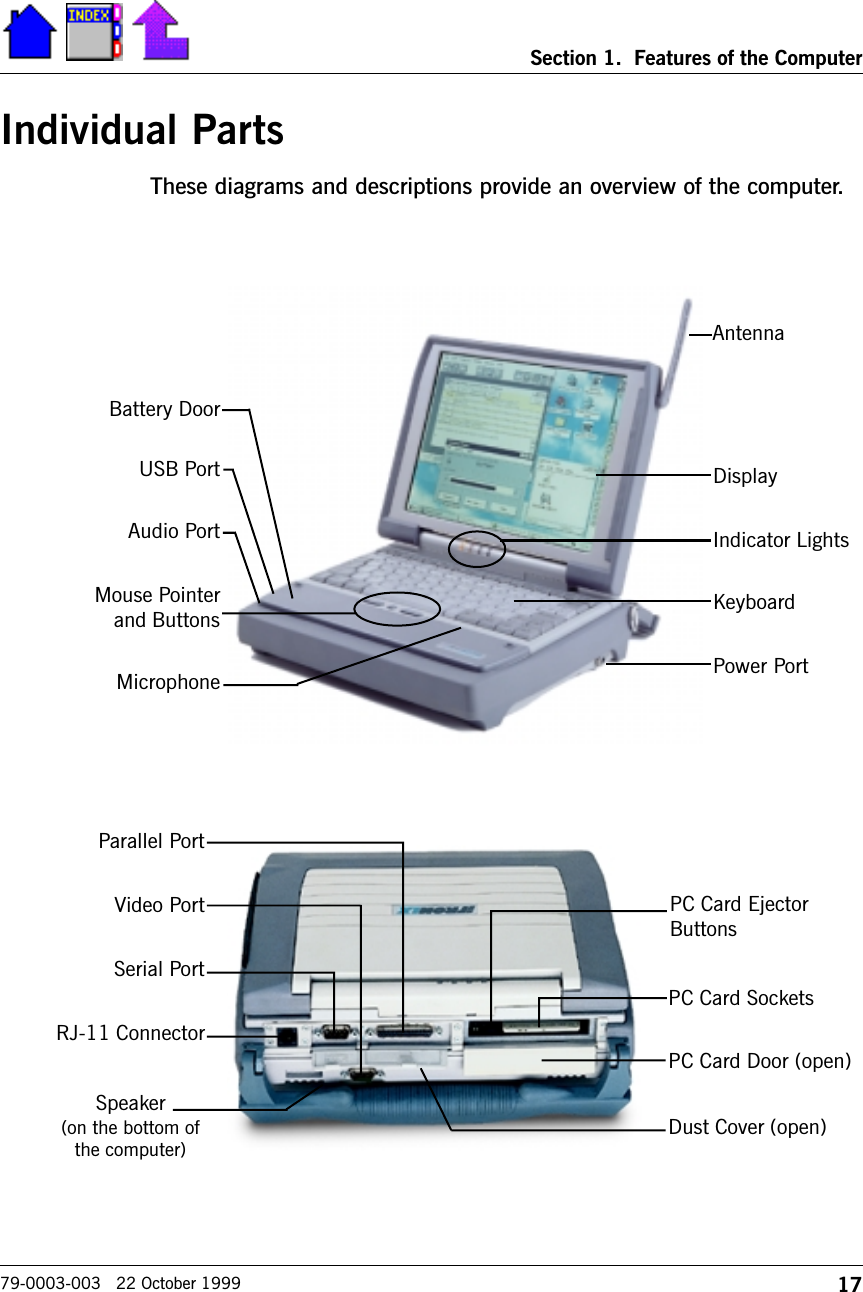

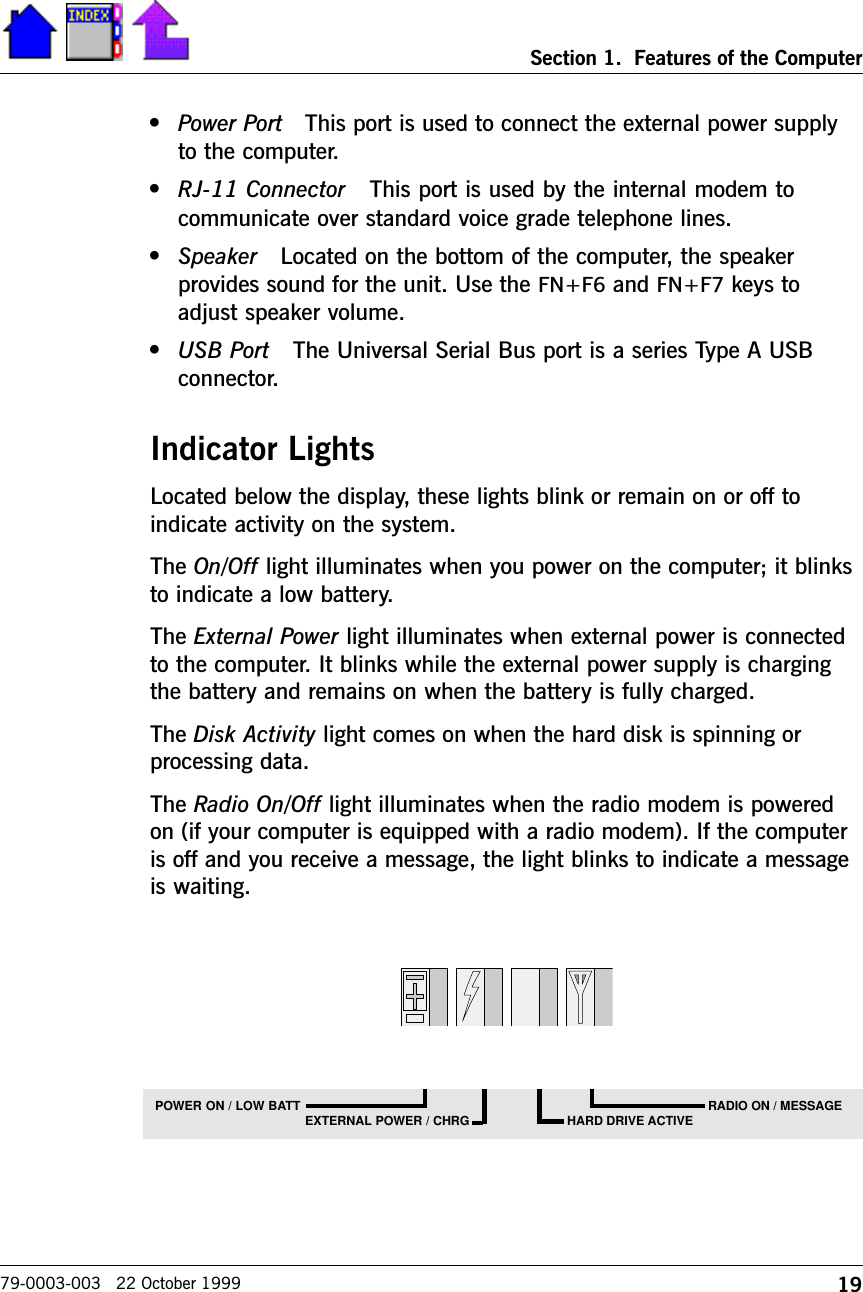


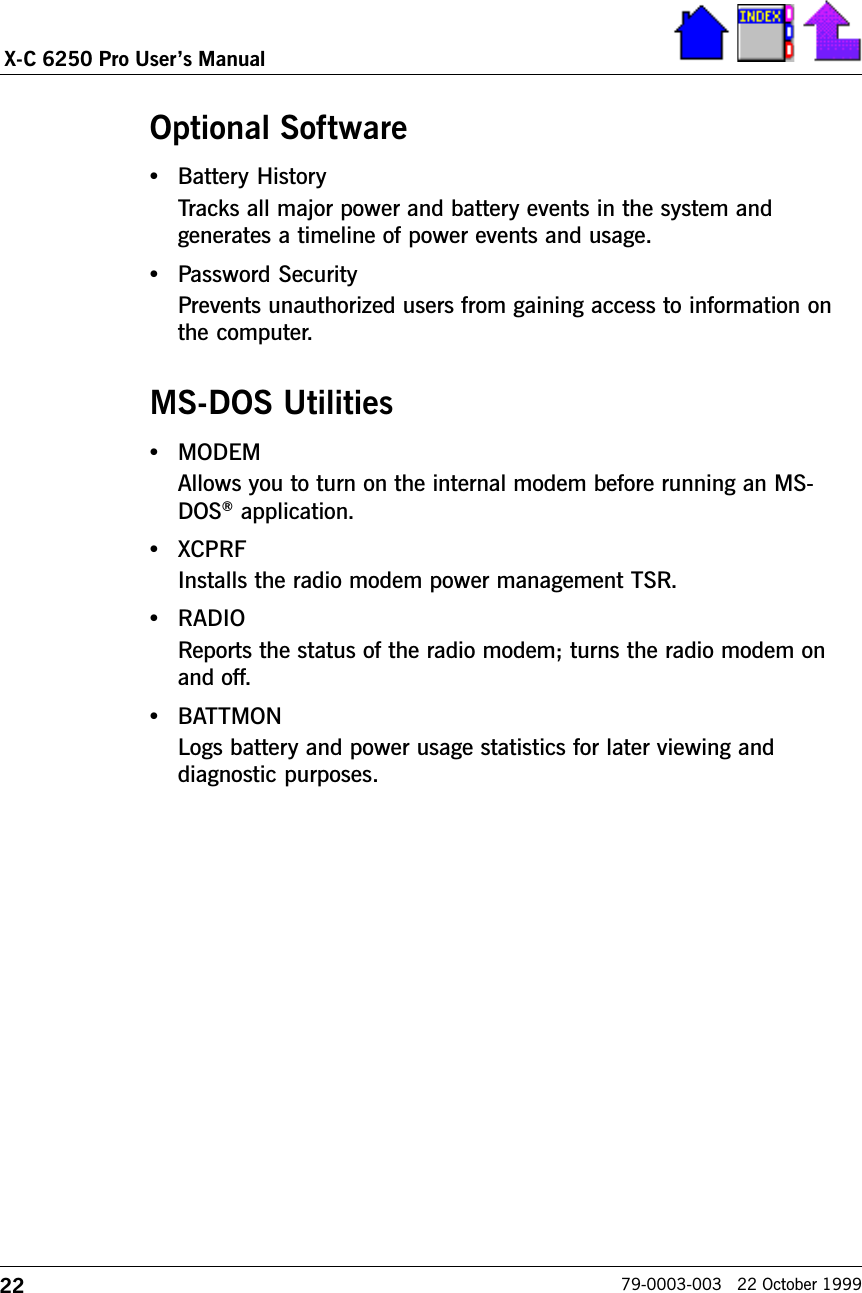

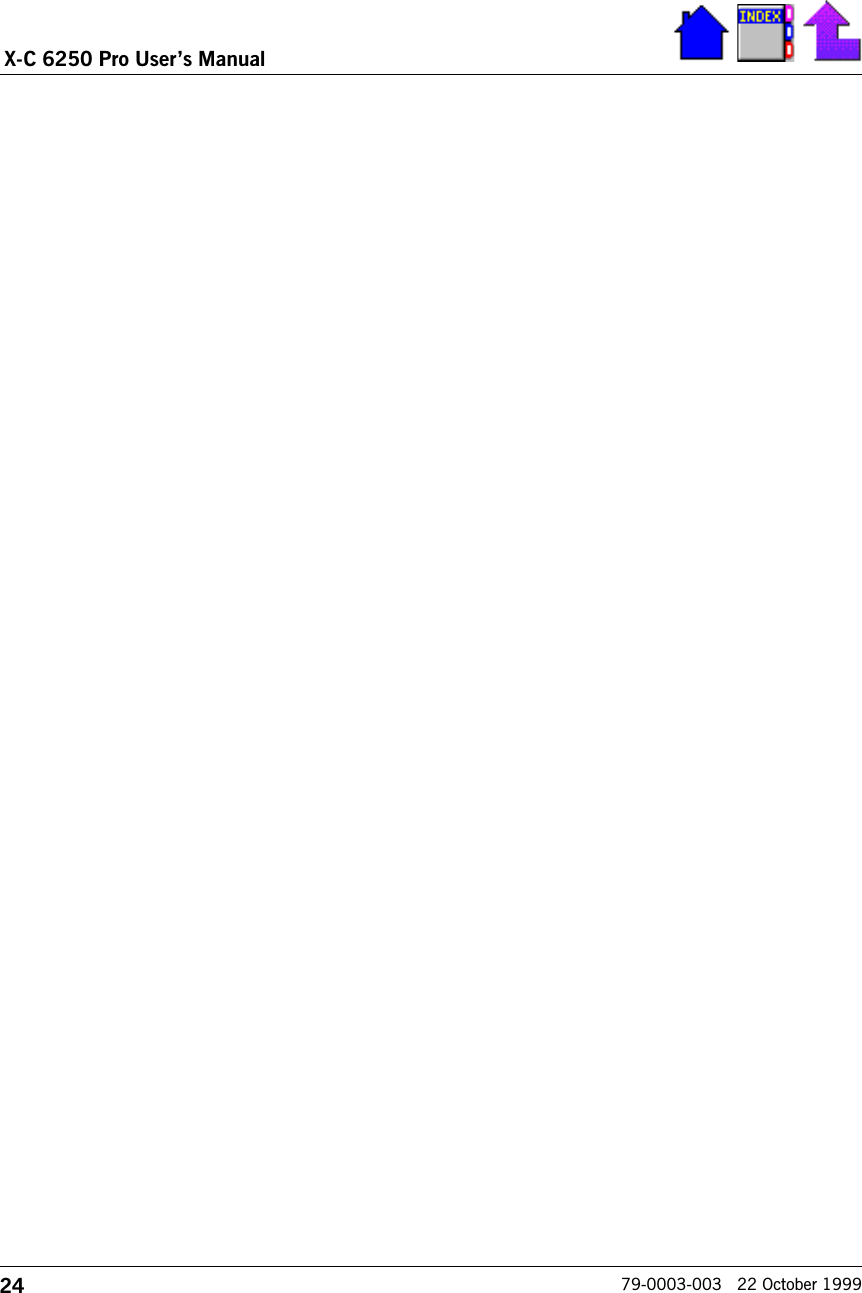


![27Section 2. Using the Keyboard and Mouse79-0003-003 22 October 1999Esc F1 F2 F3 F4 F5 F6 F7 F8 F9 F10 F11 F12 Num LkPrt ScSysRqScr Lk PauseBreakDeleteIns ert=+-_0)*9(98*87&76^5%3#2@1!Backspace4$[{P_OIUYTREWQTabOFF}]¦\CapsLock '";:+L3K2J1HGFDSA Enterñ Shift ñShift/?/.>.,<MNBVCXZPg UpFn Ctrl Alt ON /~`Alt EndHome Pg Dn5460Function KeysOn/Off KeysEmbedded Numeric KeypadMouse Keys79-Key USA Keyboard 85-Key International(UK Layout) Keyboard (Optional)Esc F1 F2 F3 F4 F5 F6 F7 F8 F9 F10 F11 F12 Prt ScSys Rq InsertScr Lk PauseBreak Deleteù`¦!1“2£3$4%5^6& 77* 88( 99^ *0U 4I 5O 6P -J 1K 2L 3: +;M 0<,> ..Tab çèQWERTYAS DFGHZXCVBNCaps LockShiftñFN Ctrl Alt |\ON /Alt Gr Ctrl Home Pg Dn EndèêèShiftñPg Upé? //@,~#Off}]{[Enter¿BackSpace+=_-Function KeysOn/Off KeysEmbedded Numeric KeypadMouse KeysSpecial Function KeysNum LkBackSpace](https://usermanual.wiki/General-Dynamics-Itronix/XC6250RIM801D.Users-Manual/User-Guide-115054-Page-27.png)
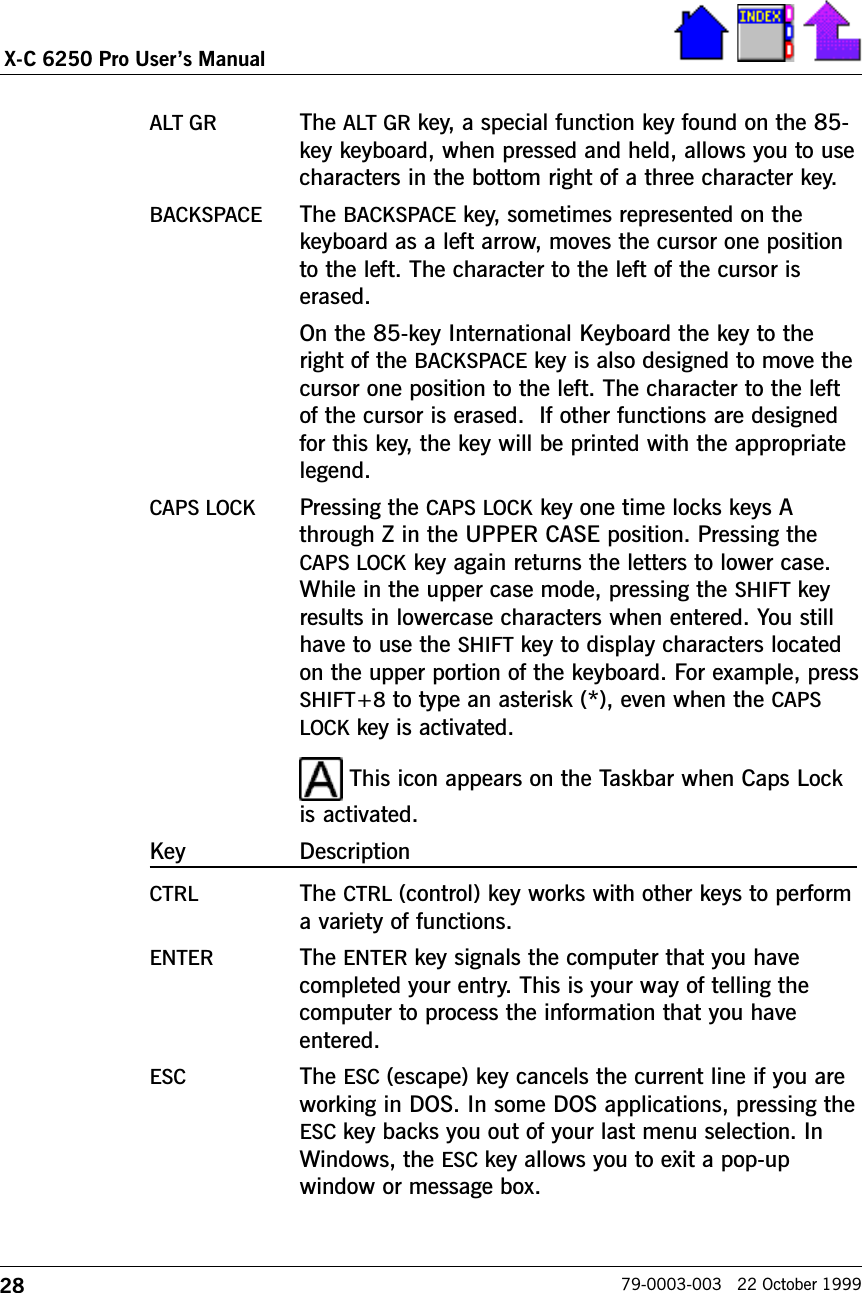
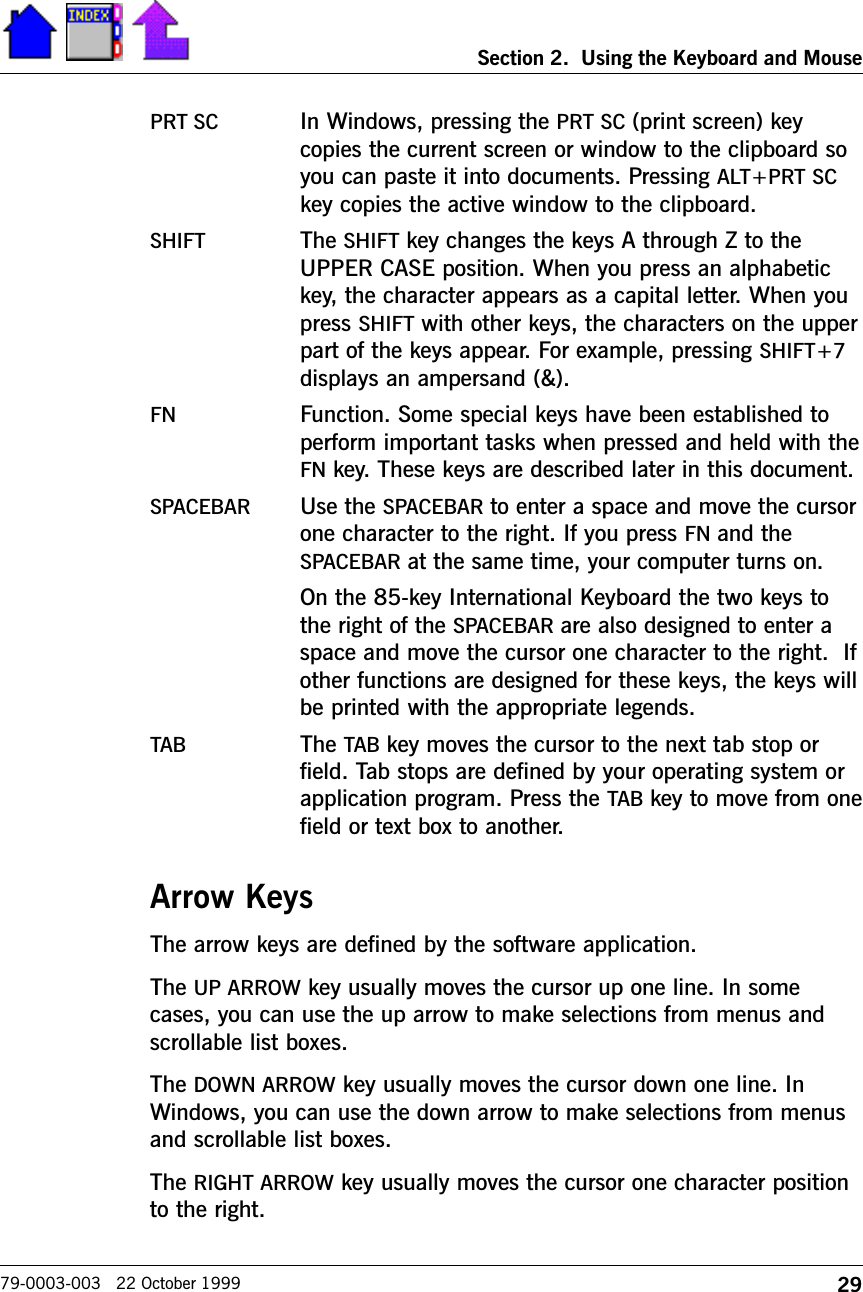
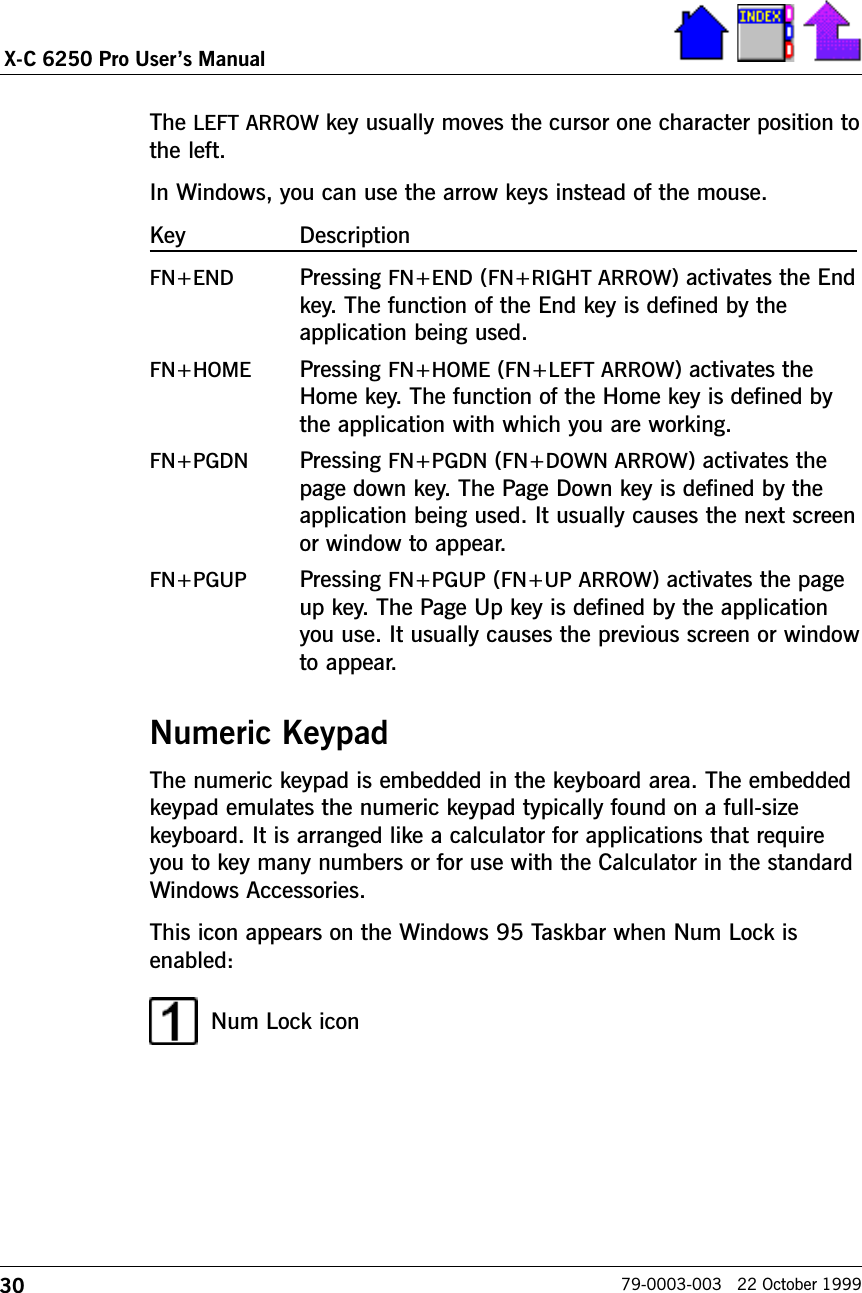
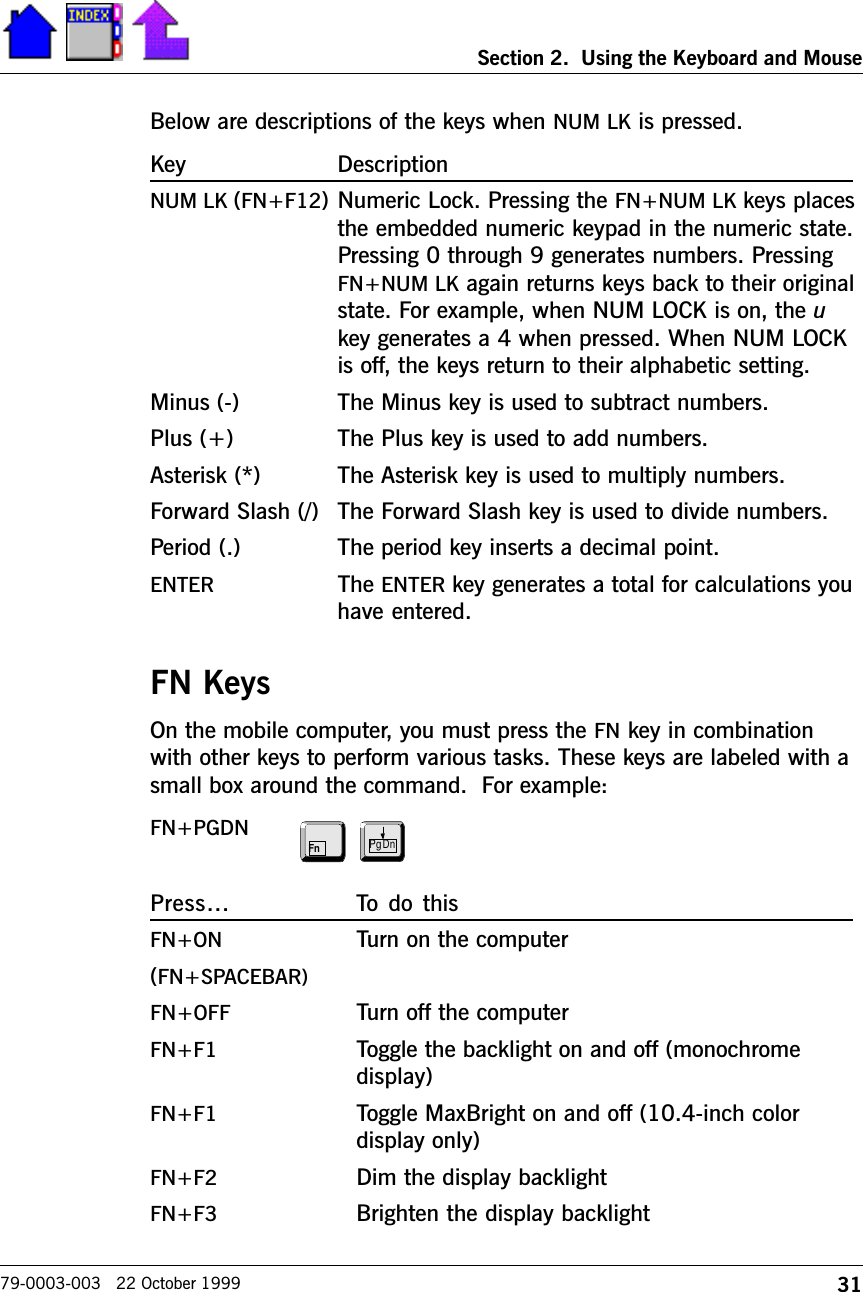
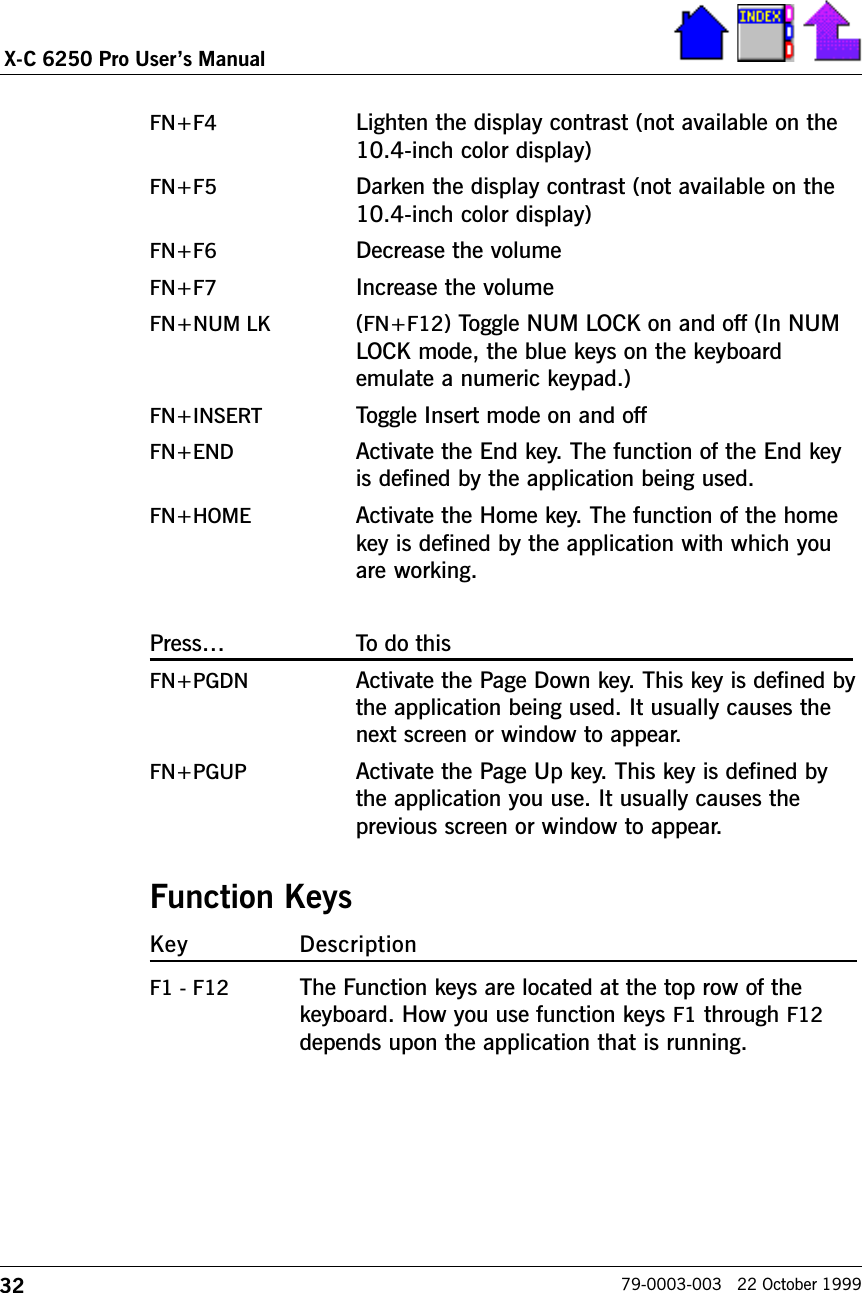

![34X-C 6250 Pro Users Manual79-0003-003 22 October 1999Using the MouseThe mouse (pointer device) and its buttons (controls) are located at thebottom of the keyboard just below the space bar. The mouse, whichlooks like a gray eraser head, is positioned between the left and rightmouse buttons at the bottom of the keyboard.Apply light pressure to the mouse in the direction you want to move thepointer around the screen. You can move the pointer to the icon ormenu you want, and click with the left, primary mouse button for mostoperations. Or, double-click the left, primary mouse button twice ratherquickly for certain operations. Use the left, primary mouse button toeither click or double-click, which is based on the task you areperforming.Esc F1 F2 F3 F4 F5 F6 F7 F8 F9 F10 F11 F12 Num LkPrt ScSysRqScr Lk PauseBreakDeleteIns ert=+-_0)*9(98*87&76^5%3#2@1!Backspace4$[{P_OIUYTREWQTabOFF}]¦\CapsLock '";:+L3K2J1HGFDSA Enterñ Shift ñShift/?/.>.,<MNBVCXZPg UpFn Ctrl Alt ON /~`Alt EndHome Pg Dn5460Mouse KeysThe following table describes the meaning of terms used with themouse.Term MeaningPoint To move the mouse until the mouse pointer on thescreen points to the item of choice.Click To quickly press and release the left, primary mousebutton. To select an icon, you must point and click onthat icon. Usually, you point and click on buttons, menubars, menu options, and drop-down list boxes.](https://usermanual.wiki/General-Dynamics-Itronix/XC6250RIM801D.Users-Manual/User-Guide-115054-Page-34.png)

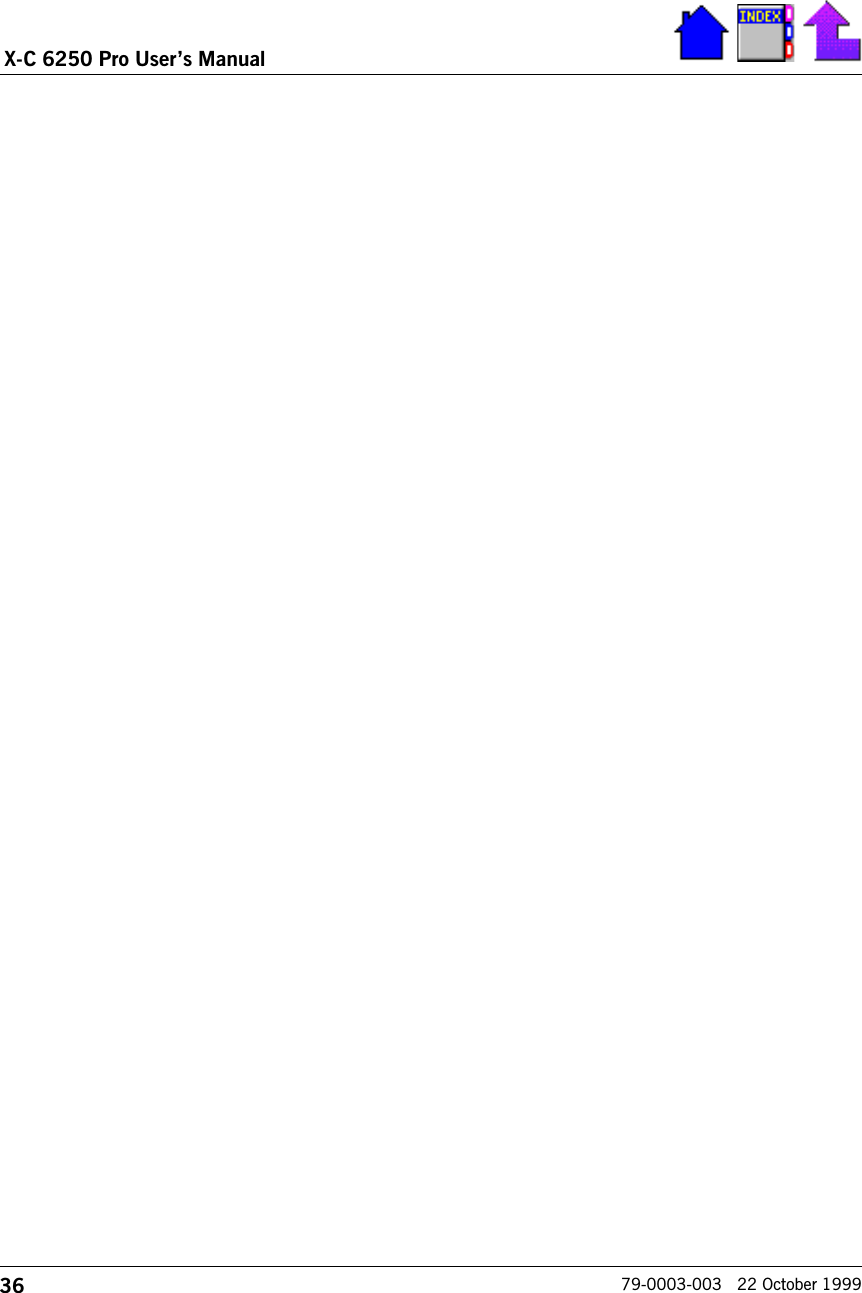
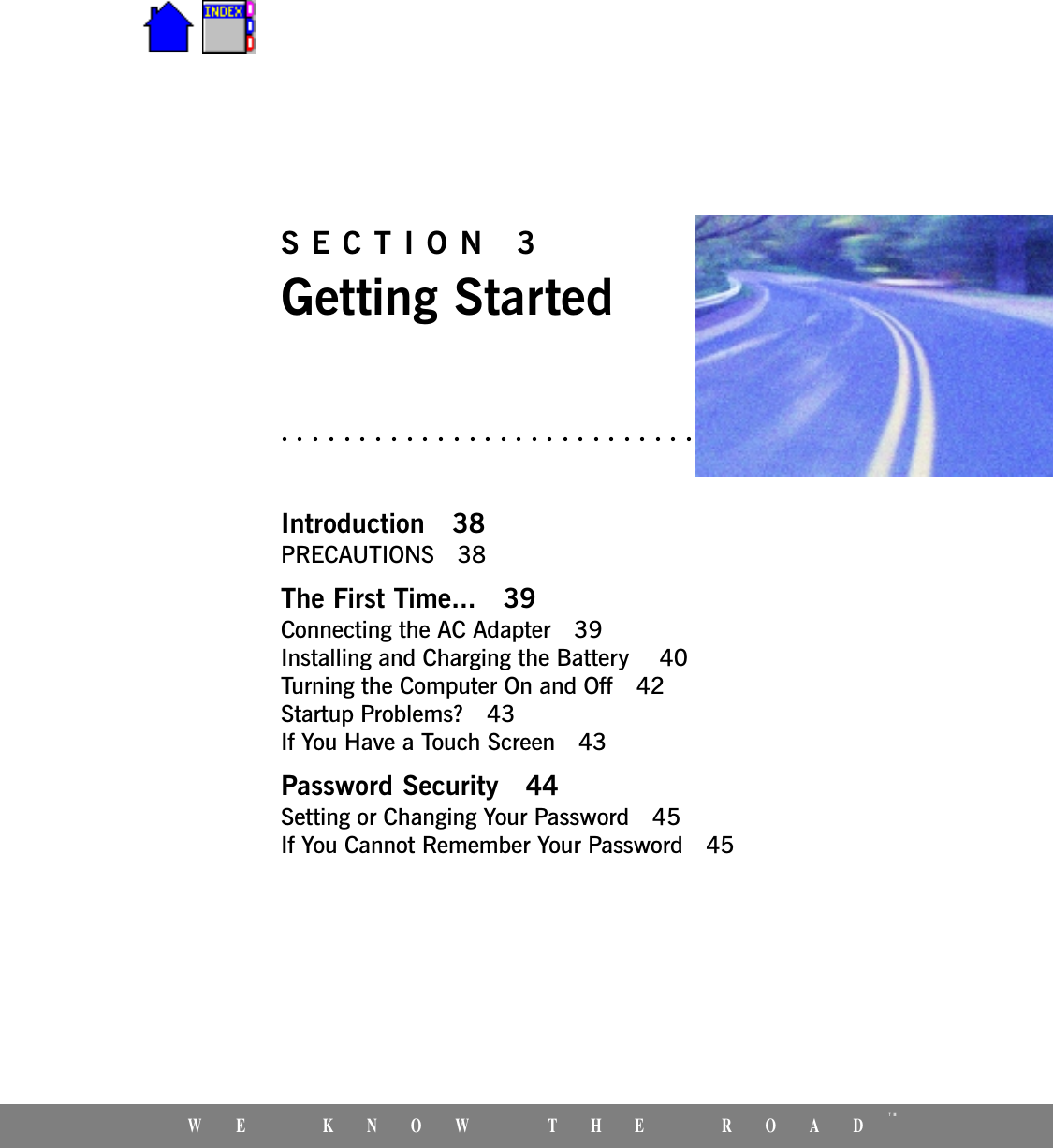
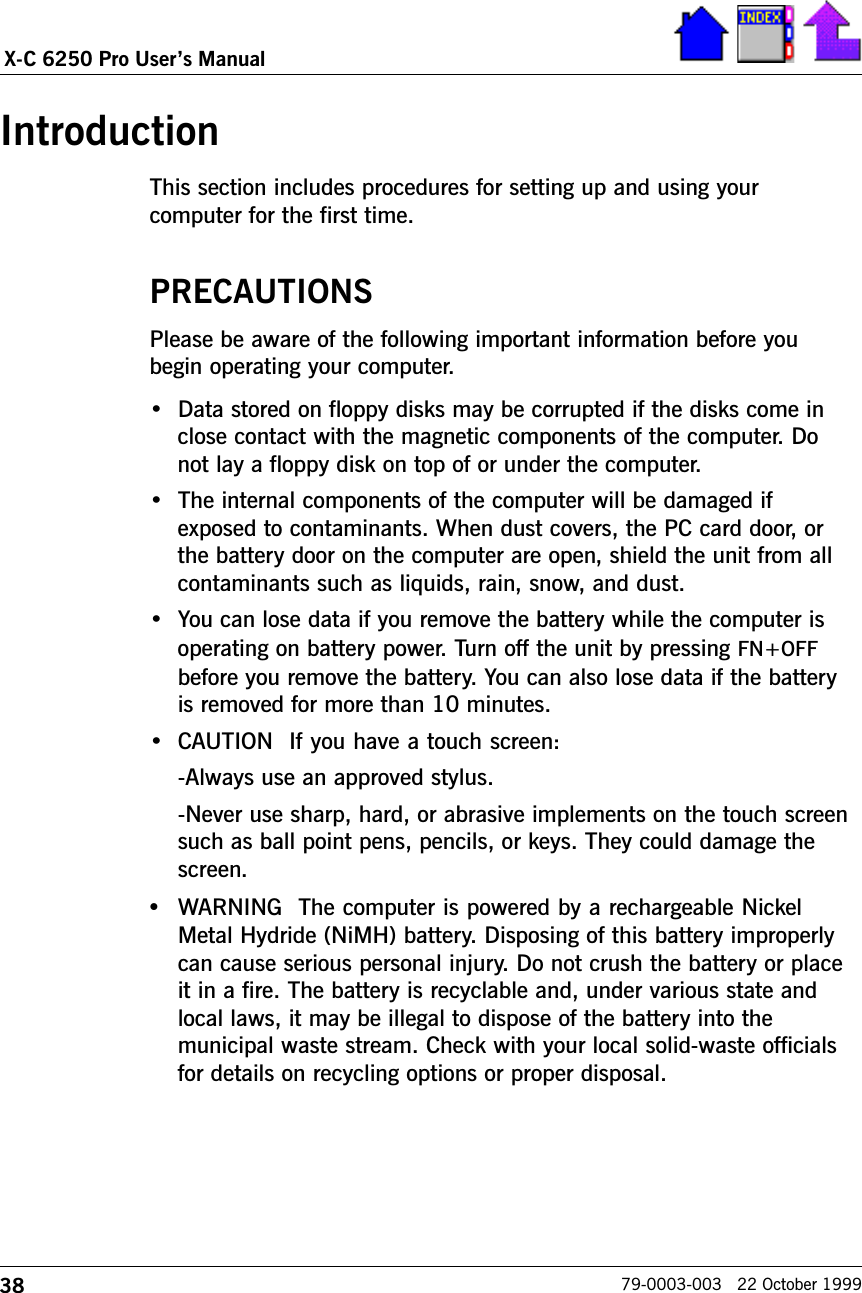
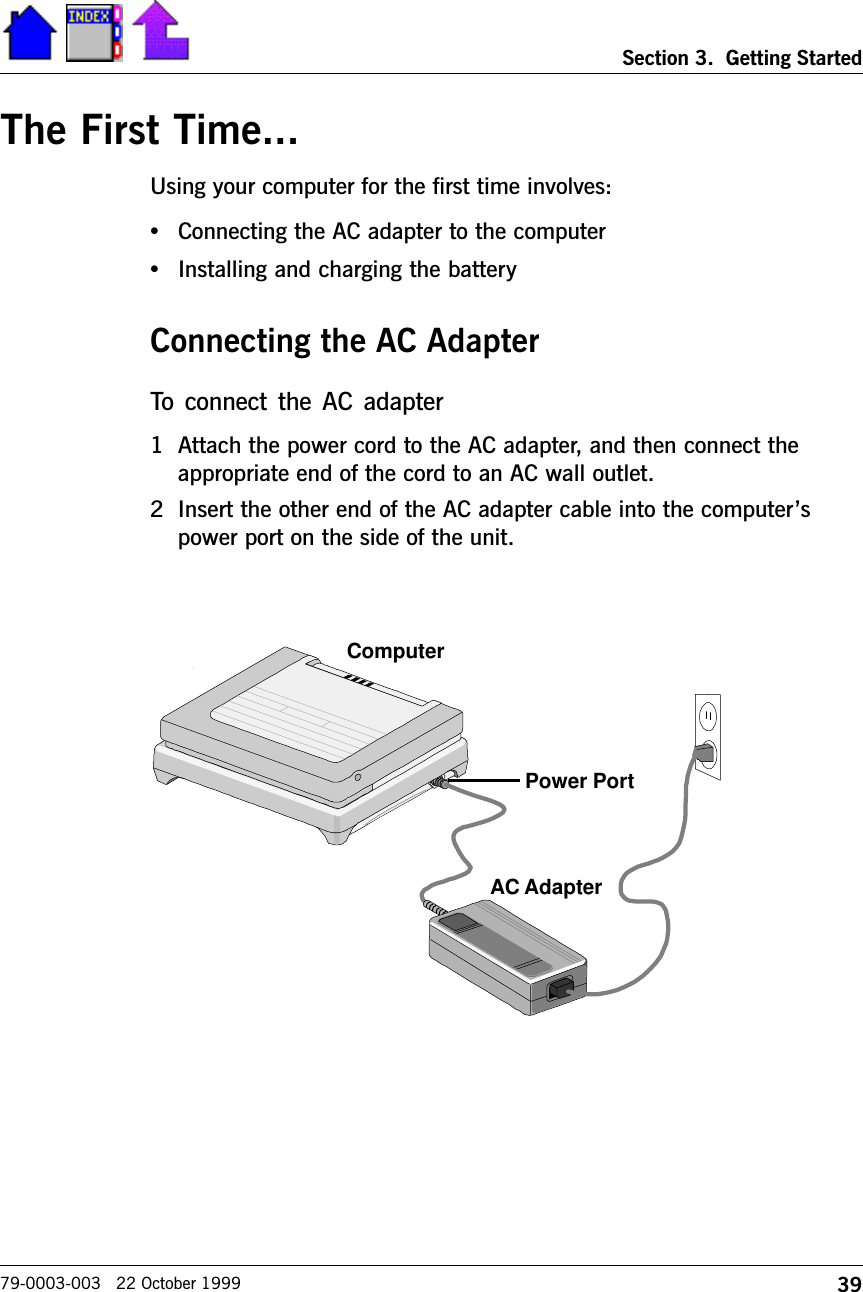
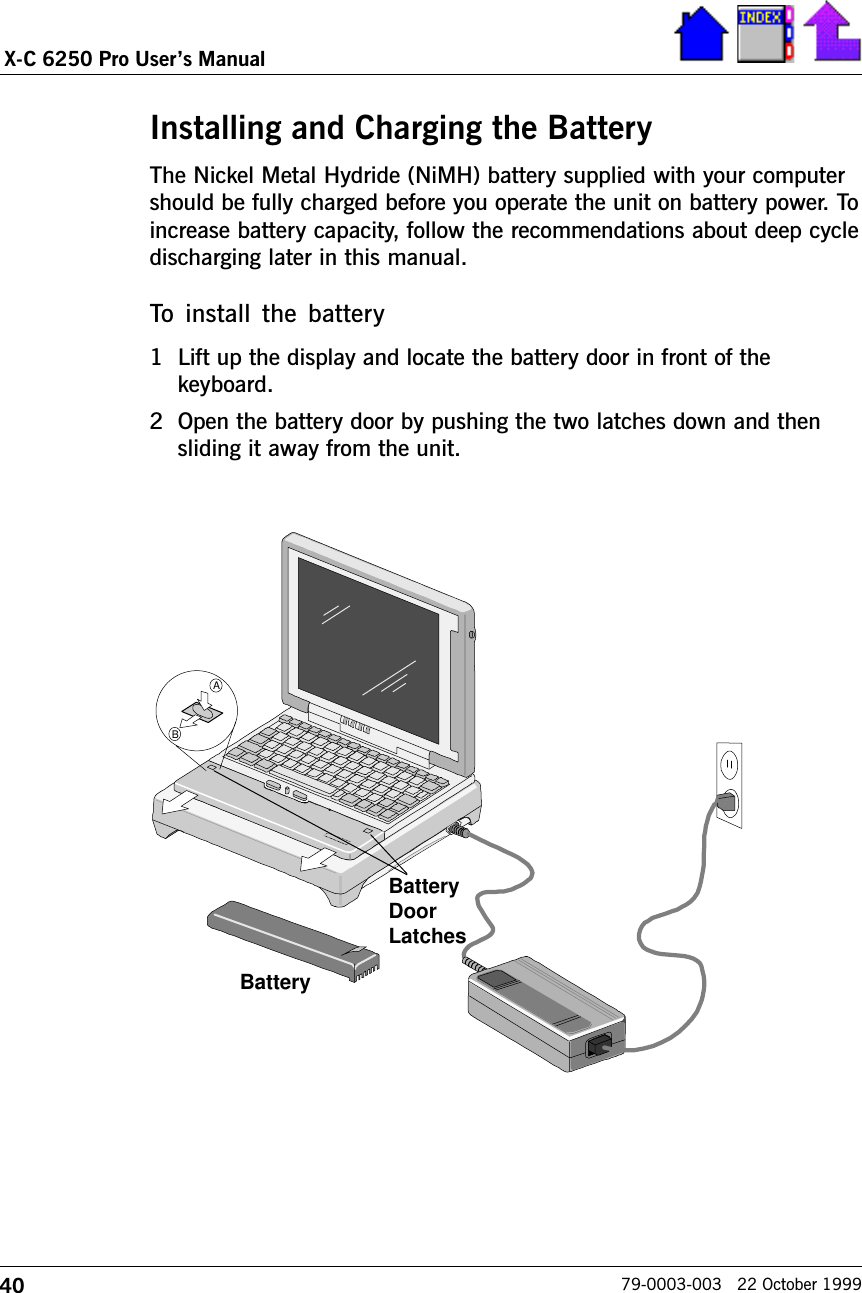
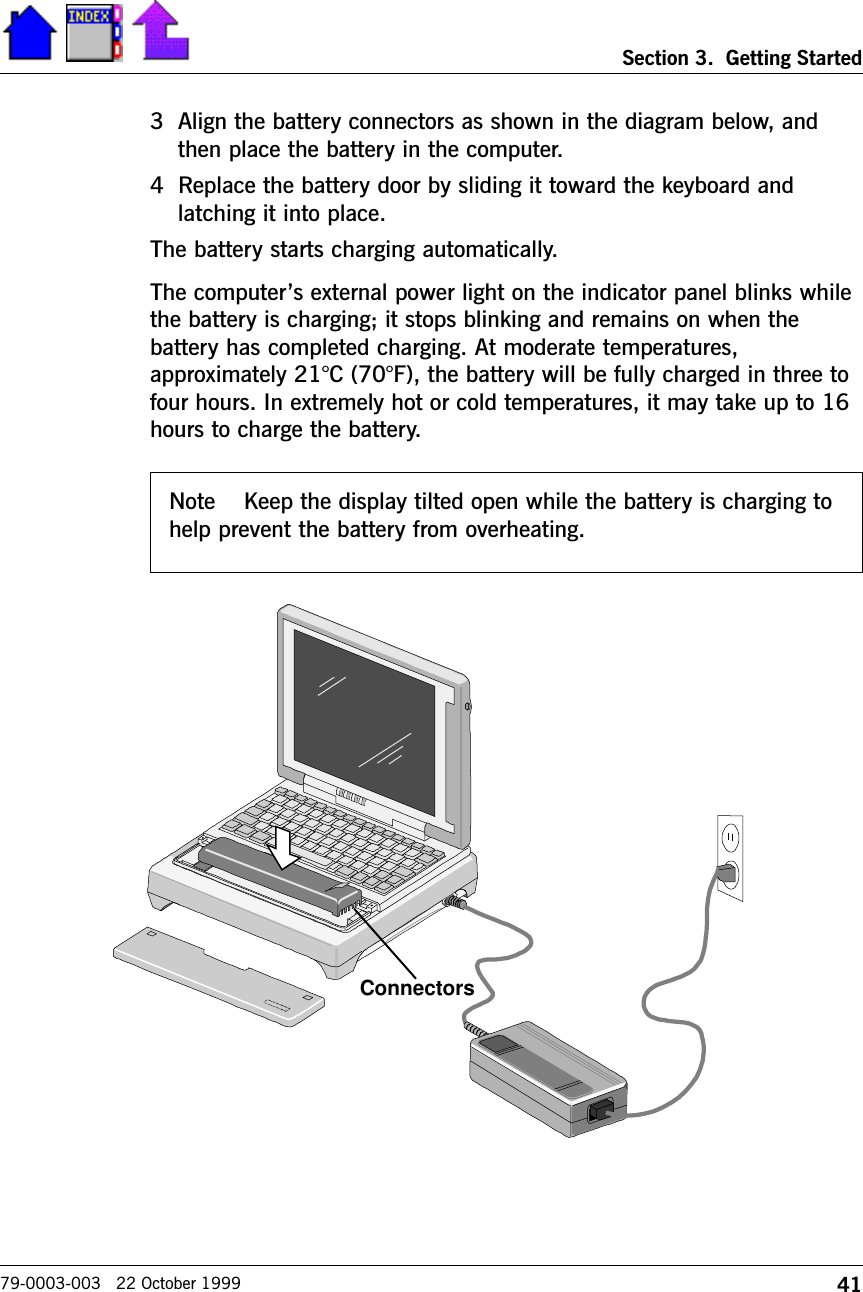


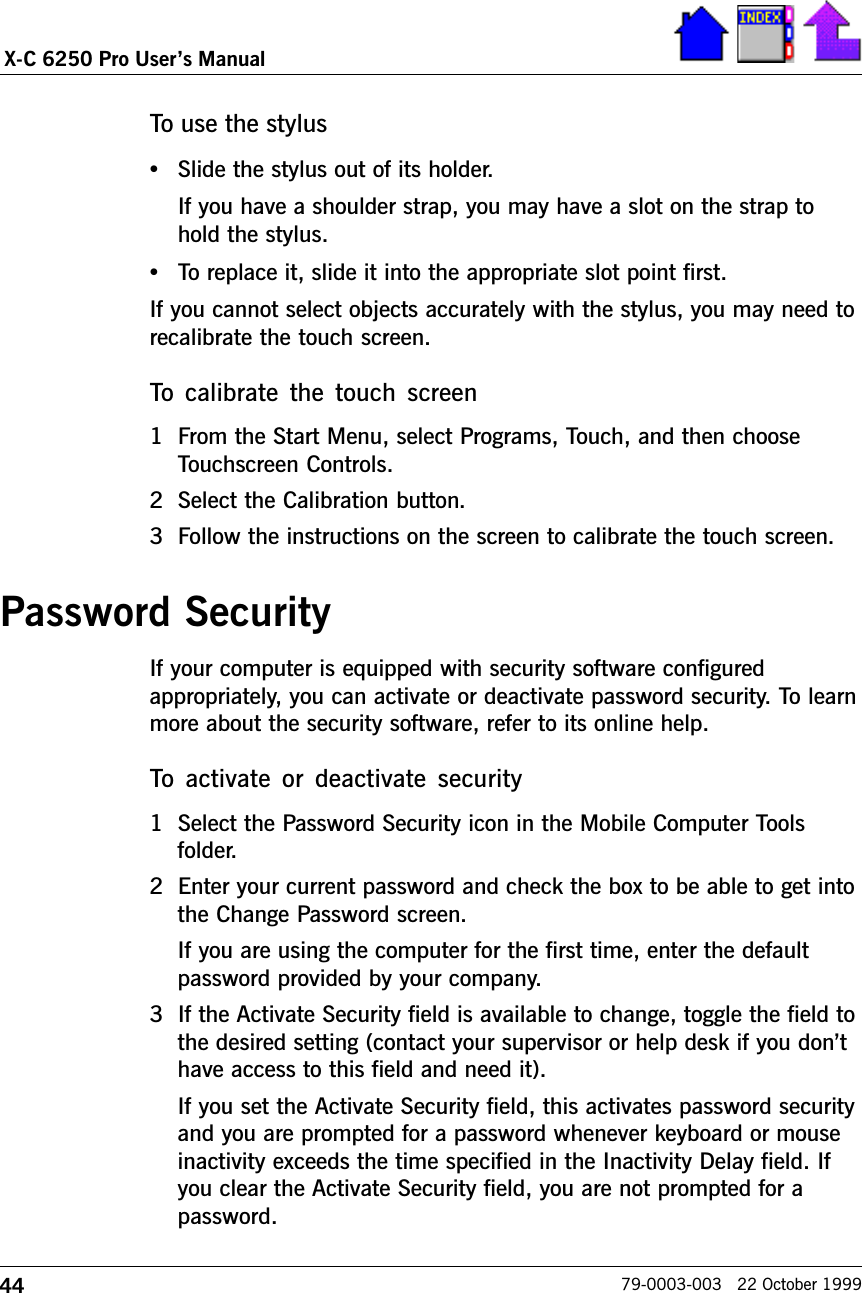
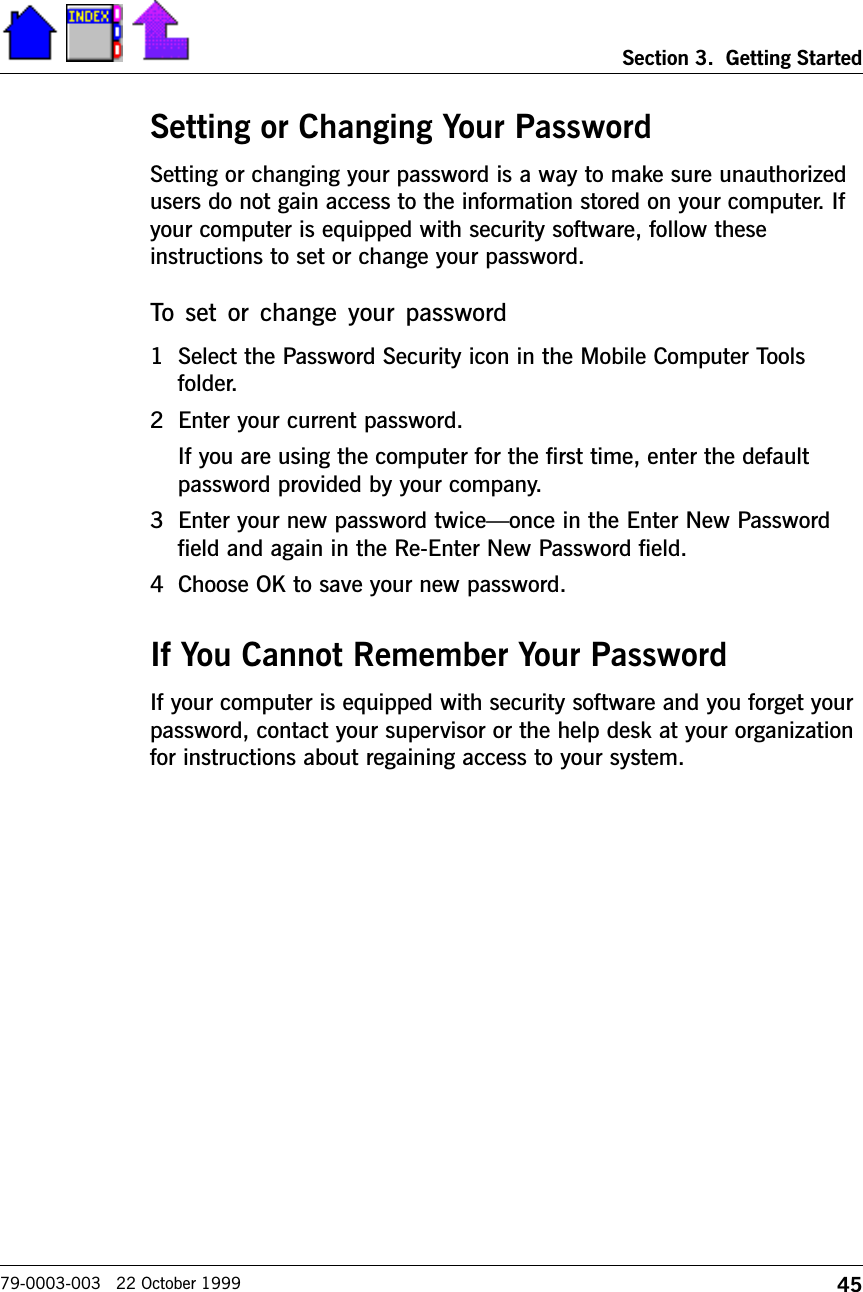
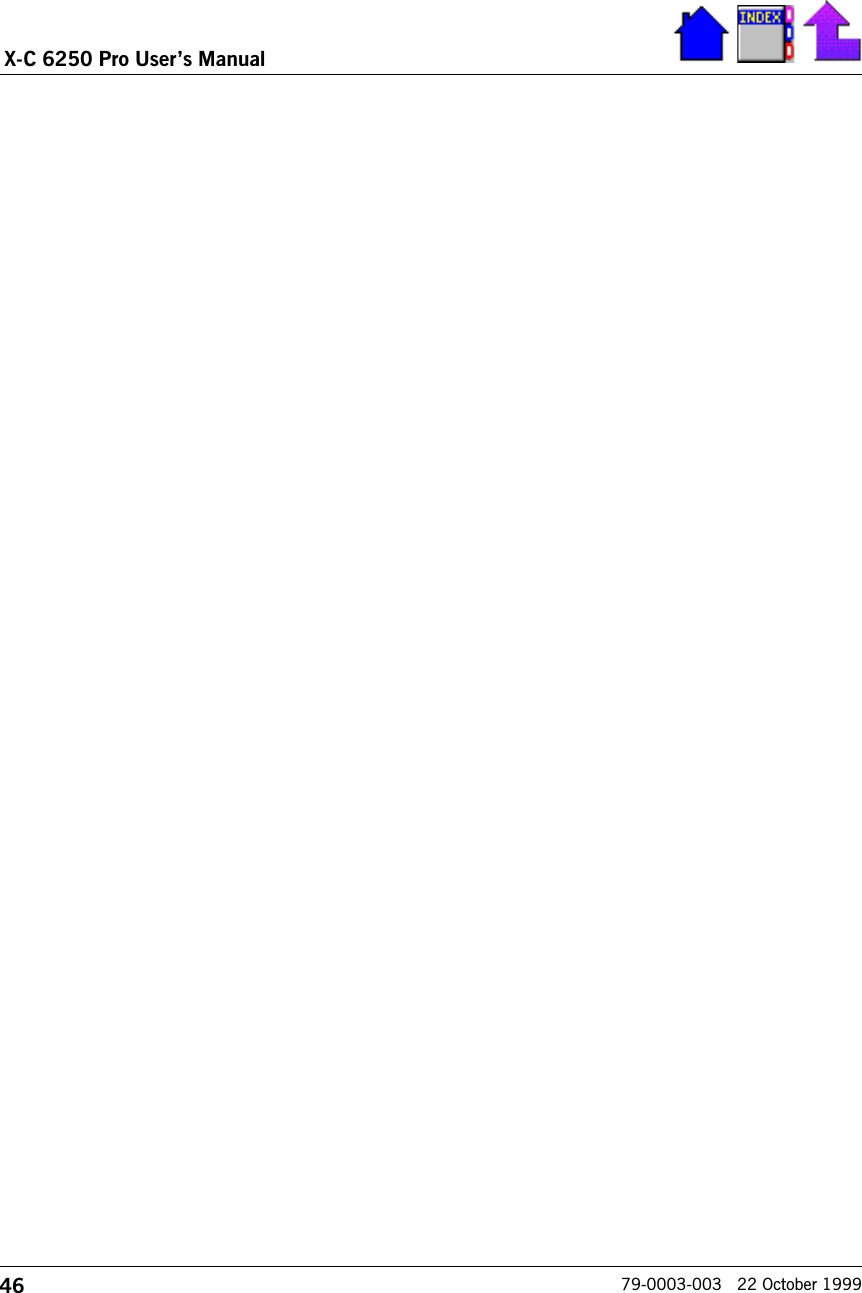
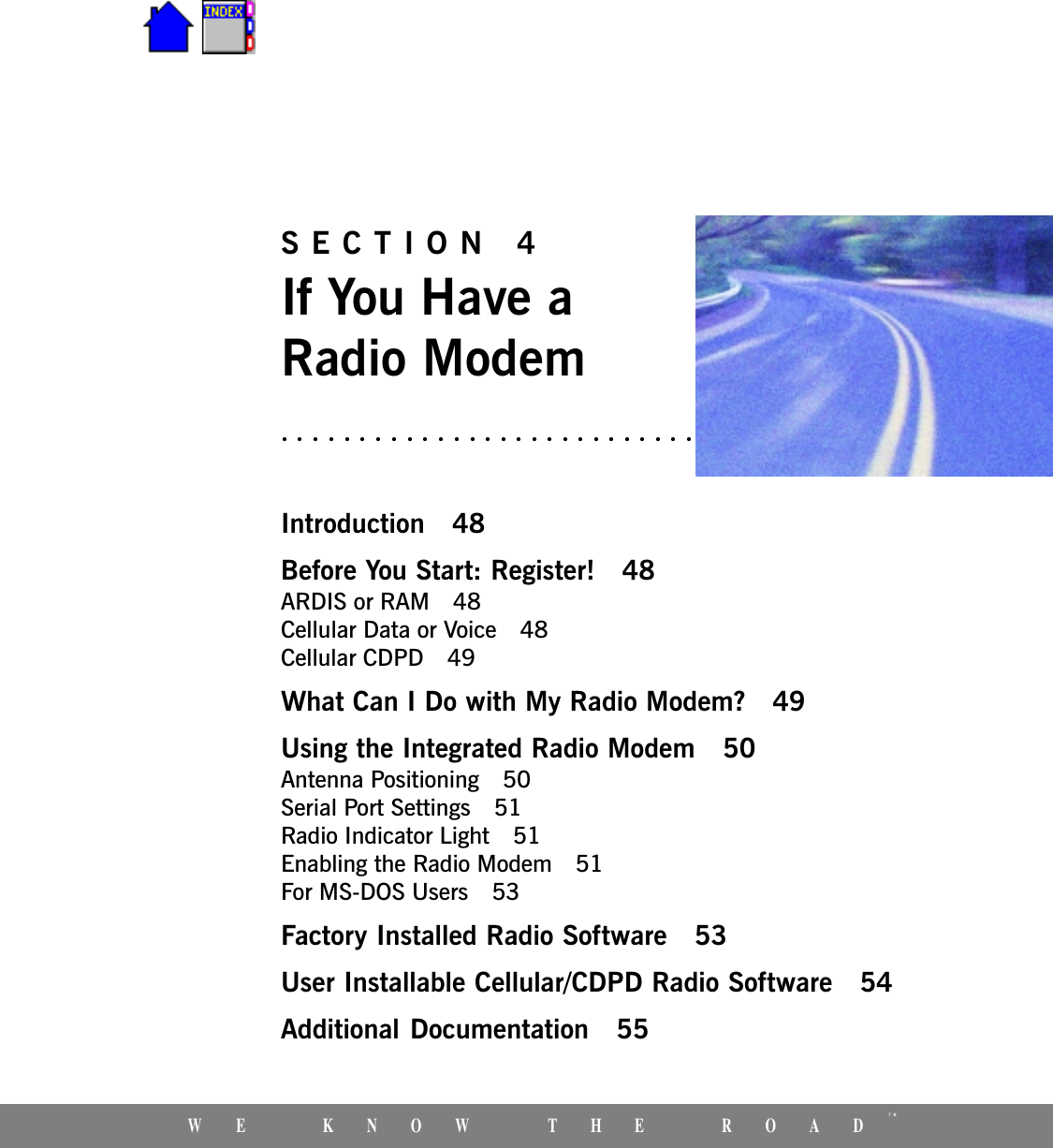
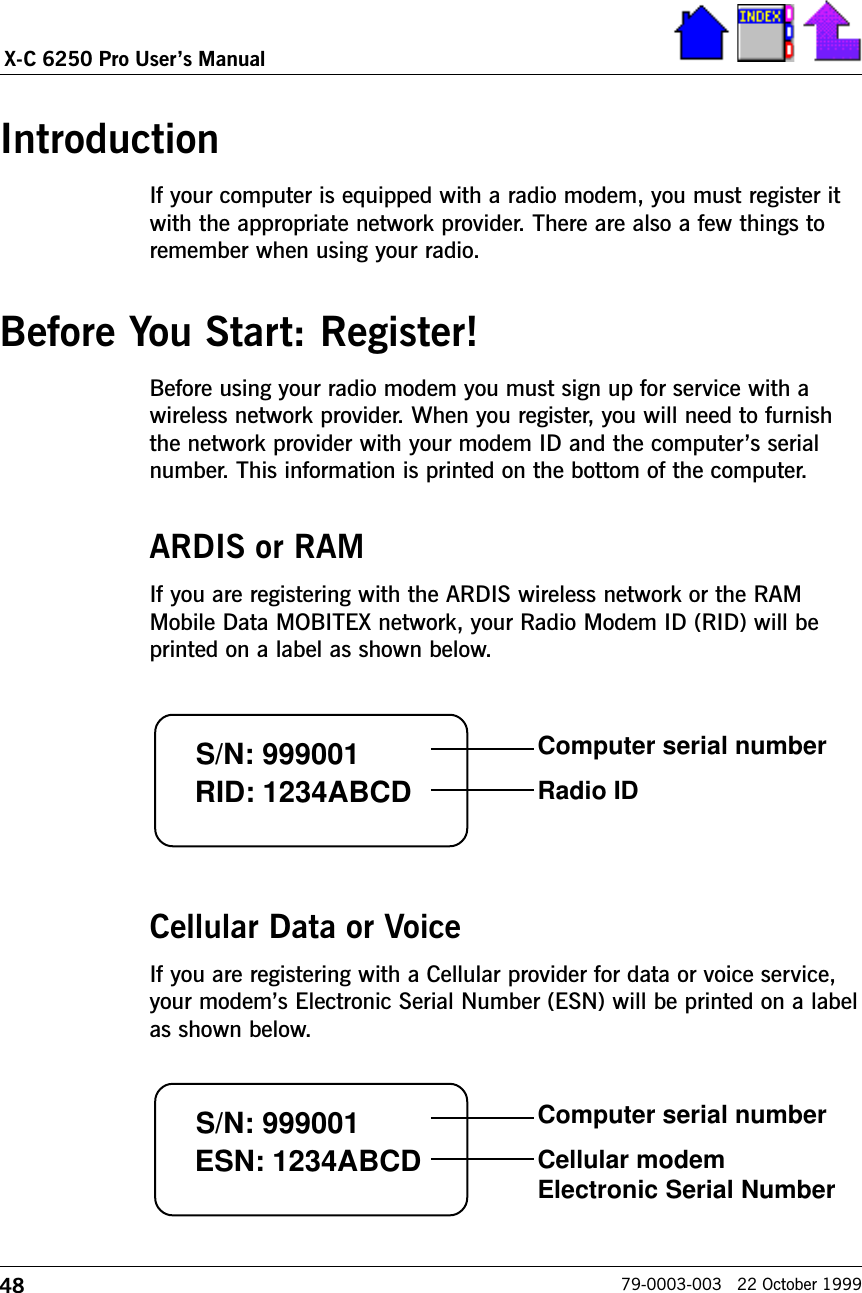
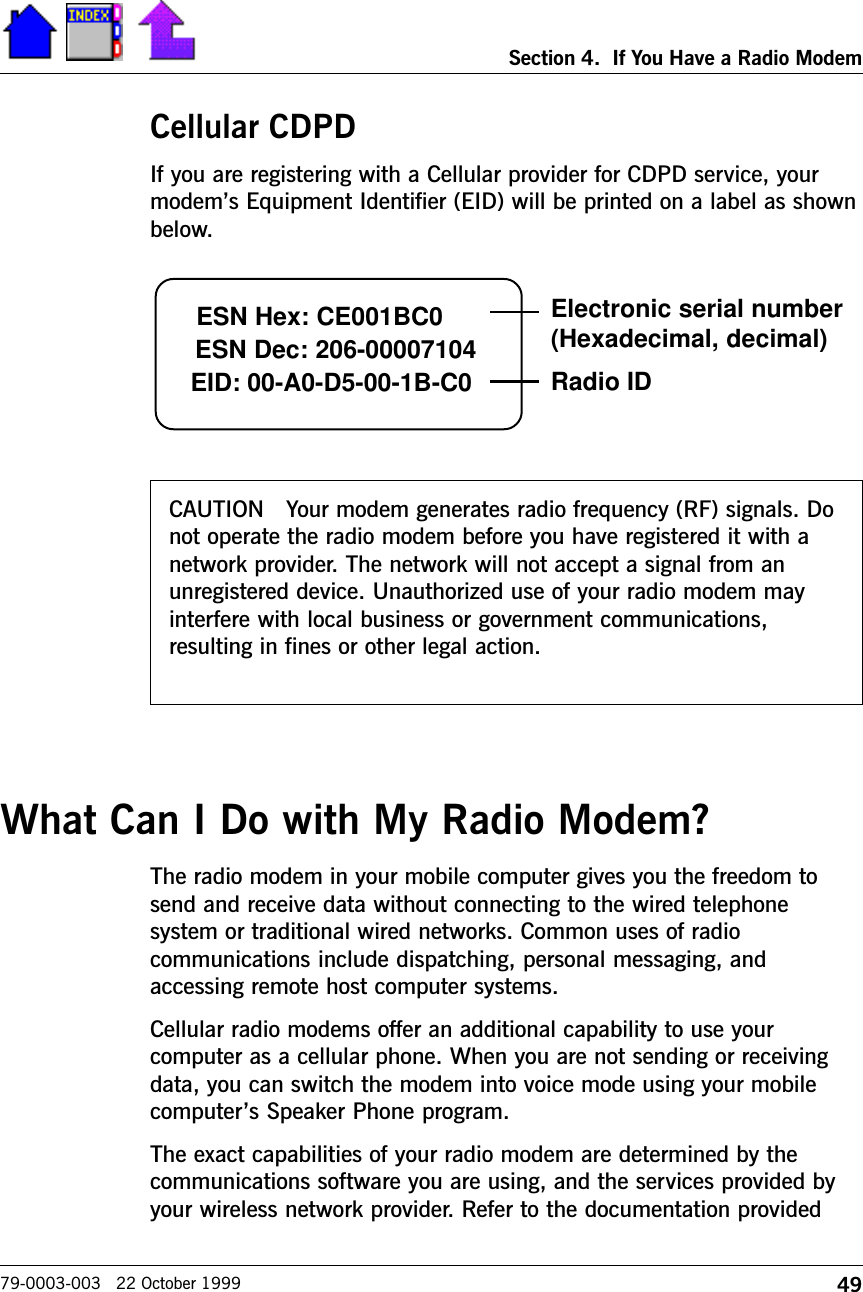
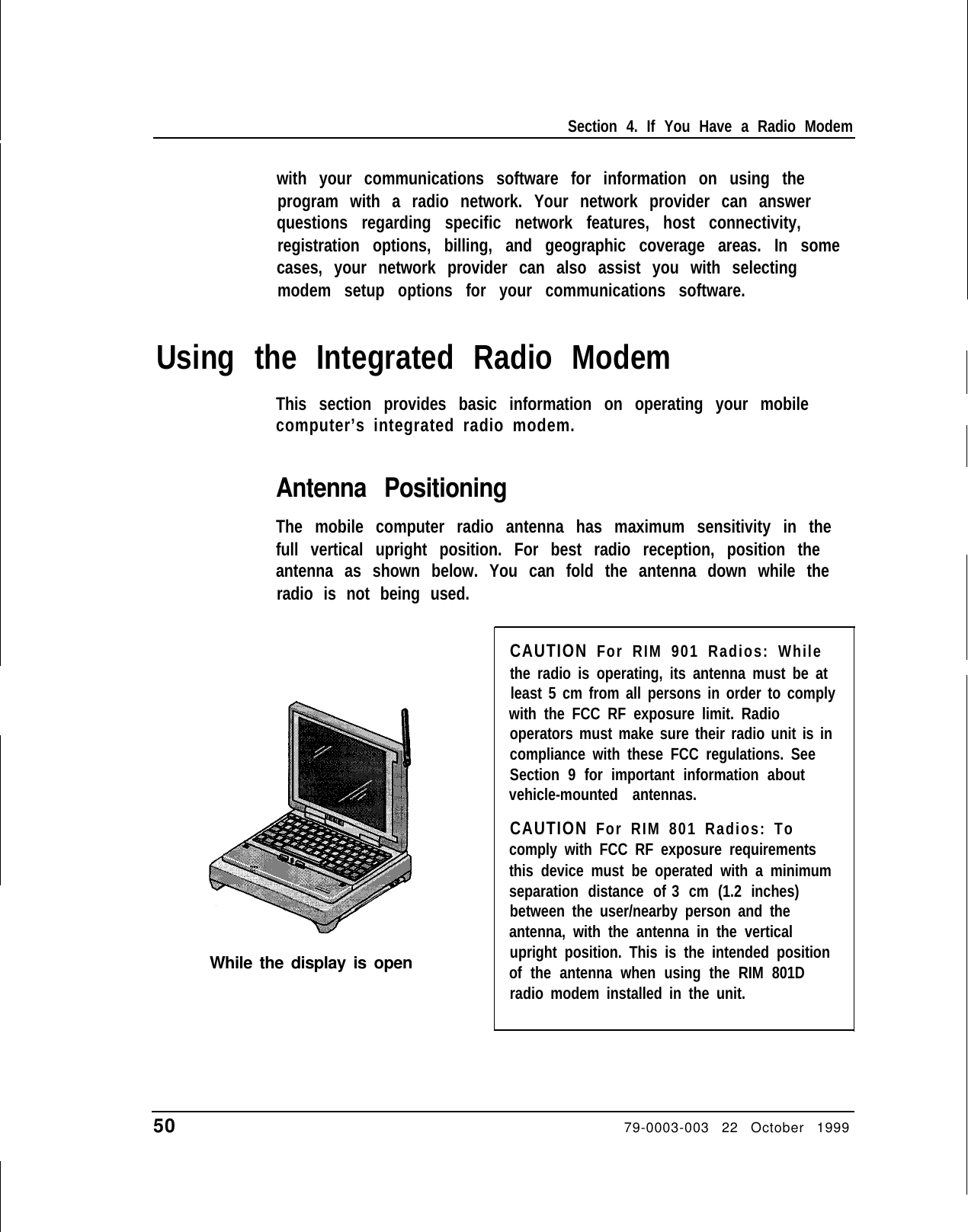
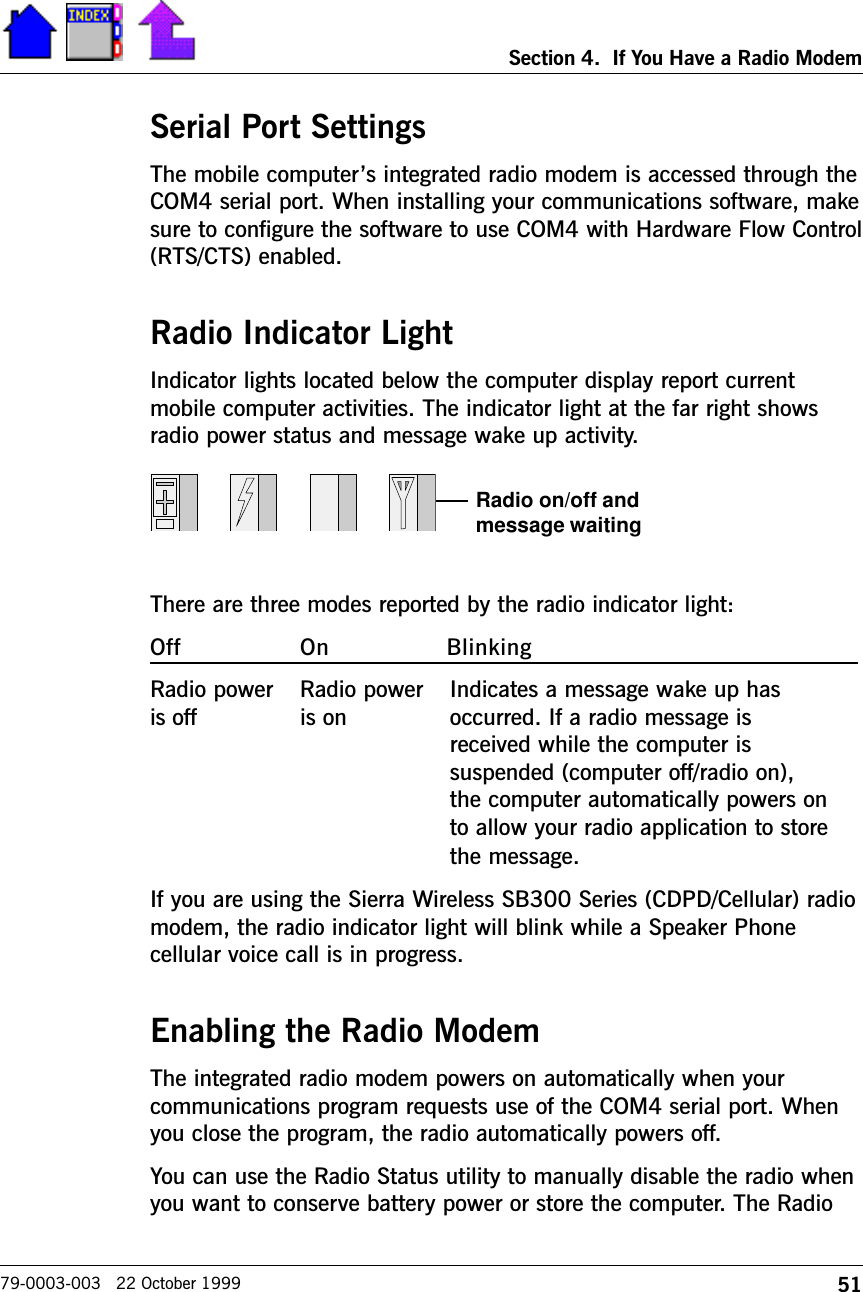

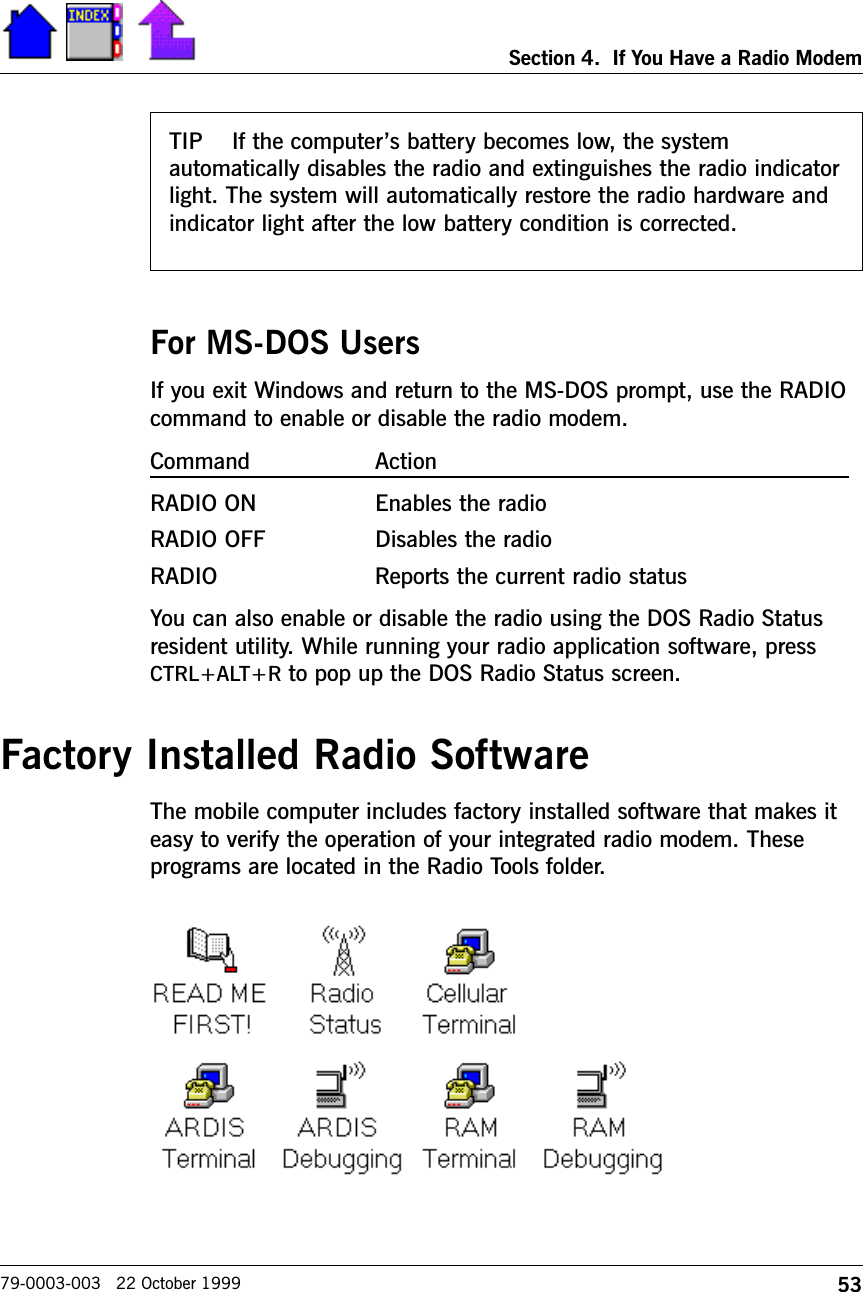



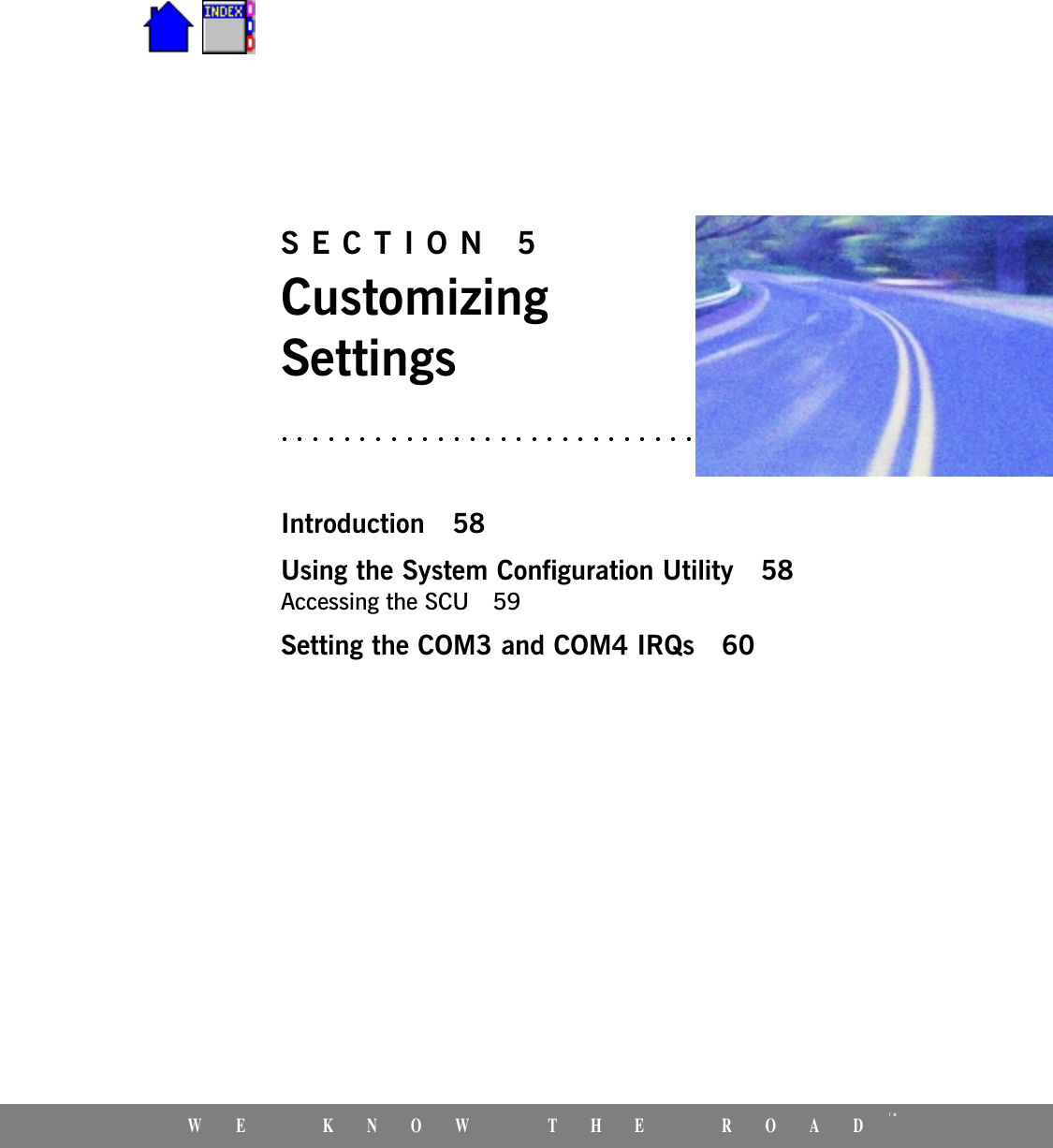
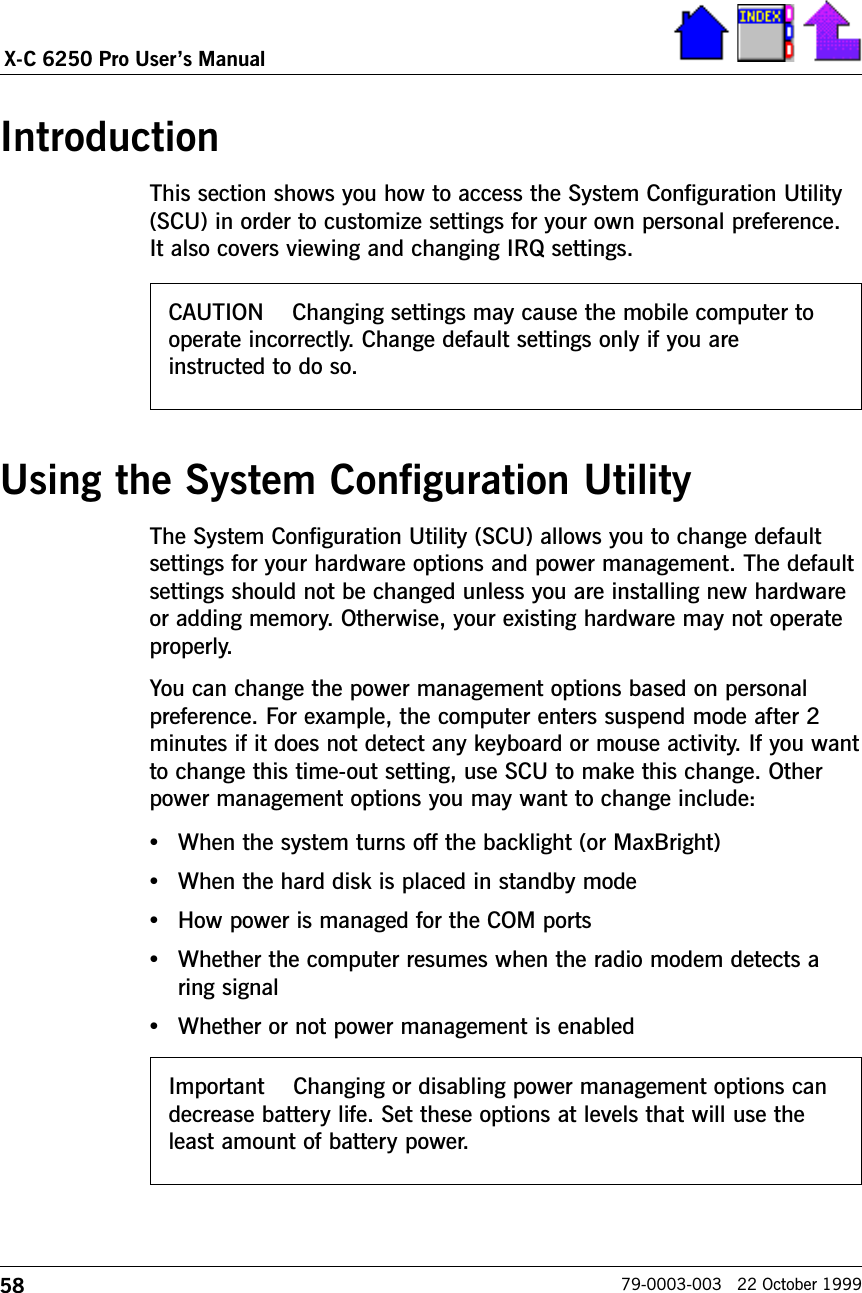
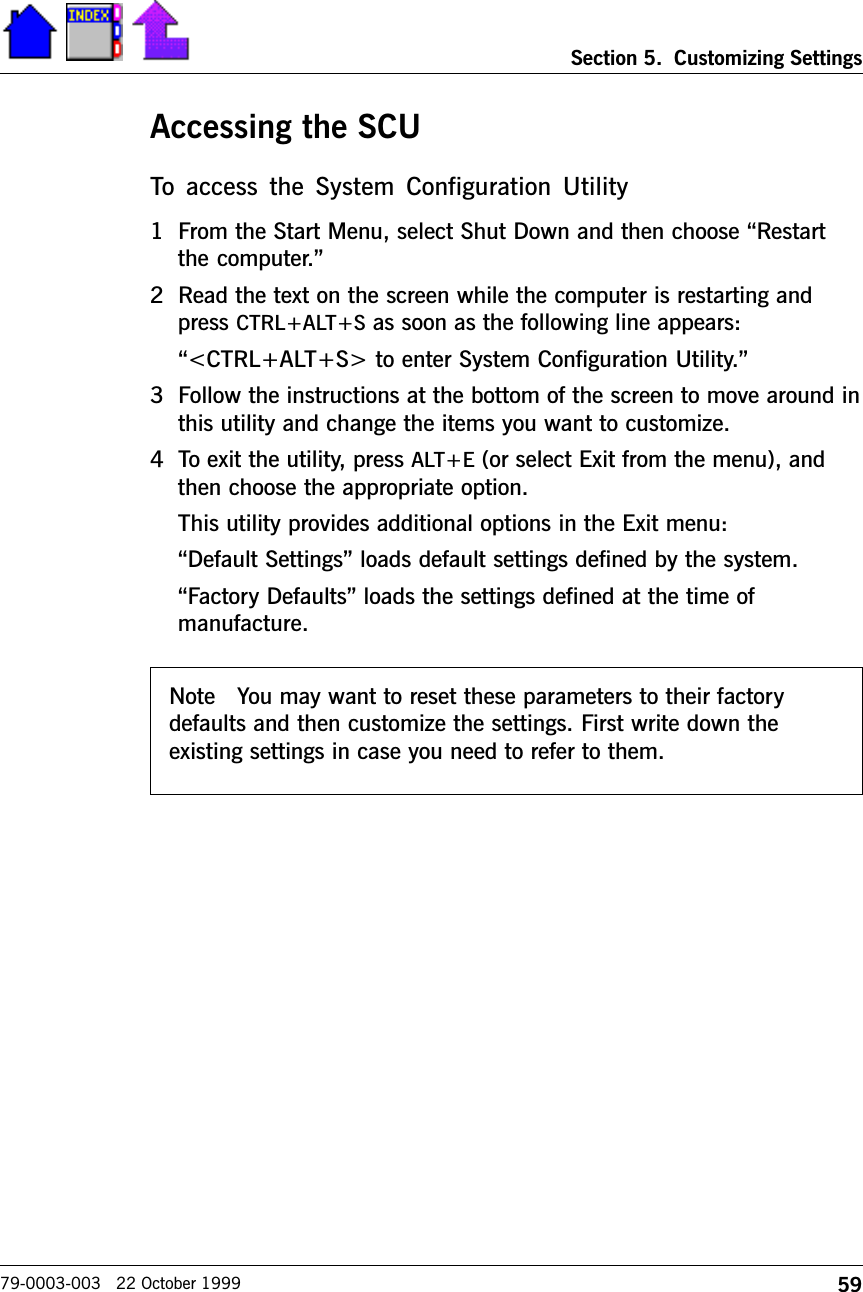
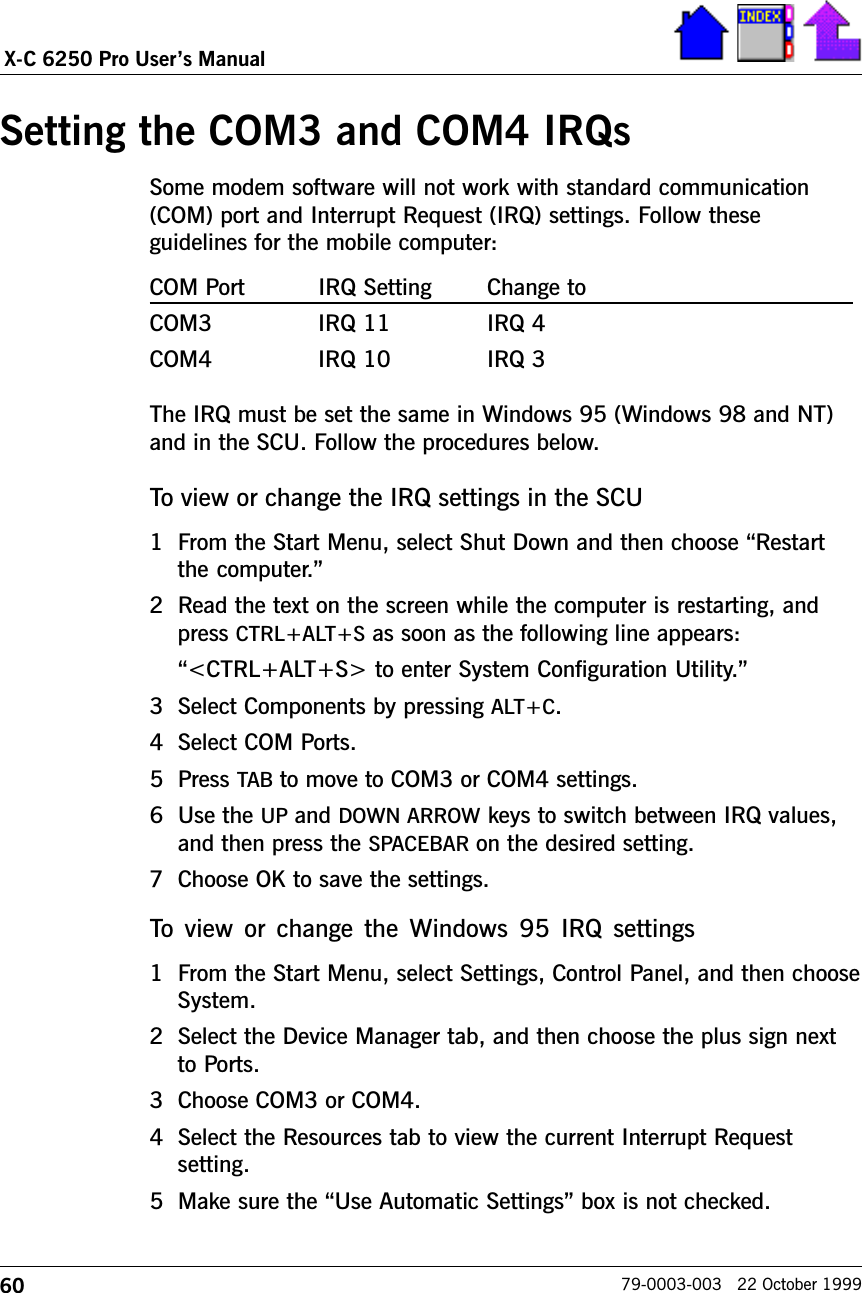
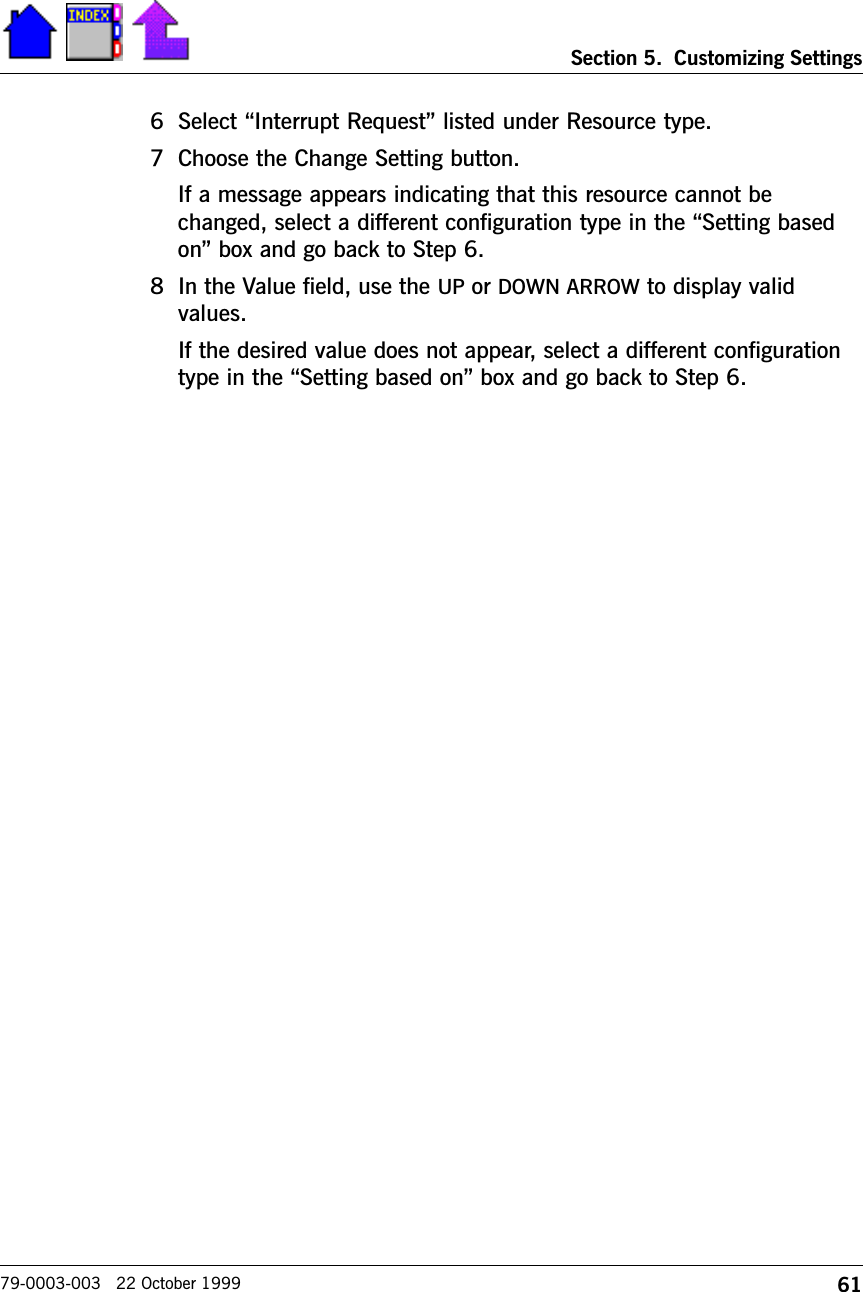
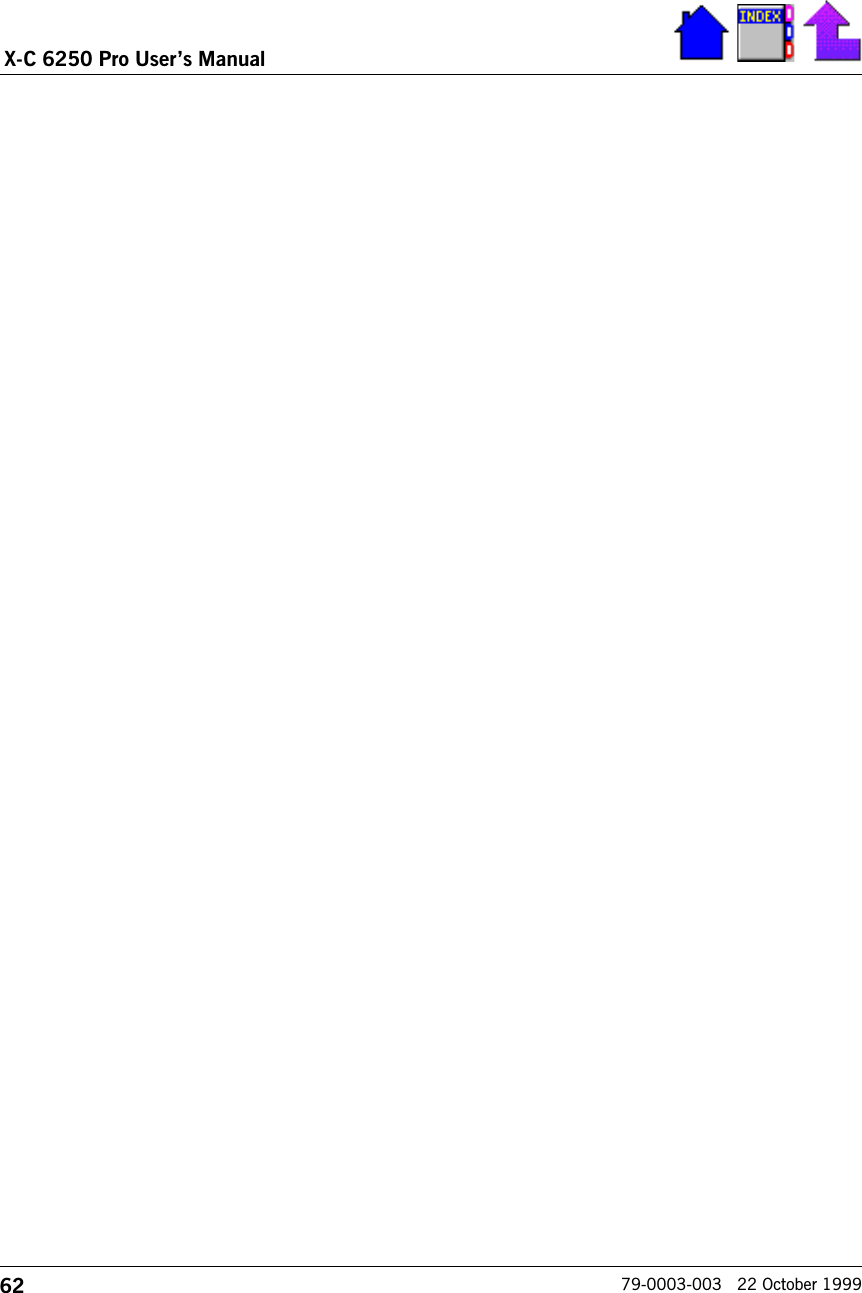

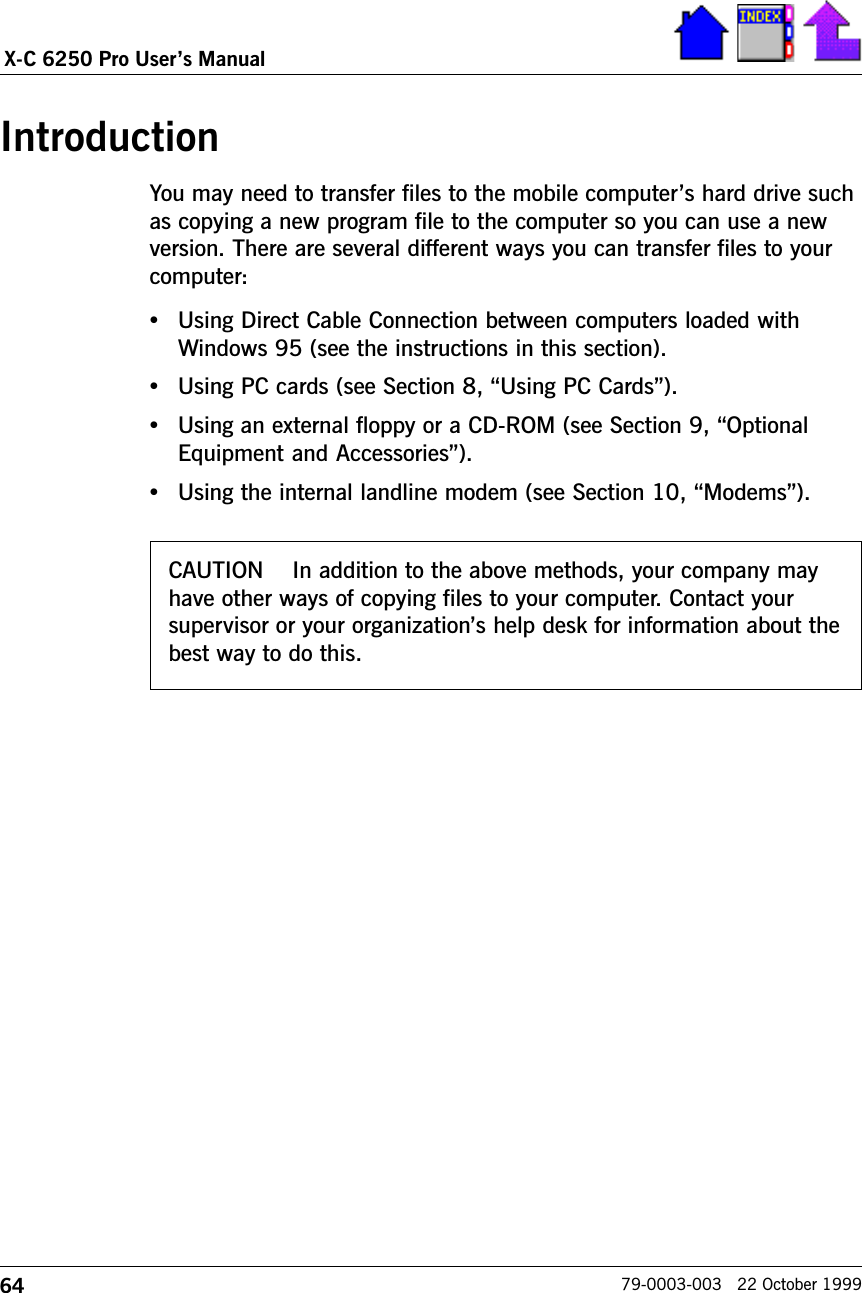
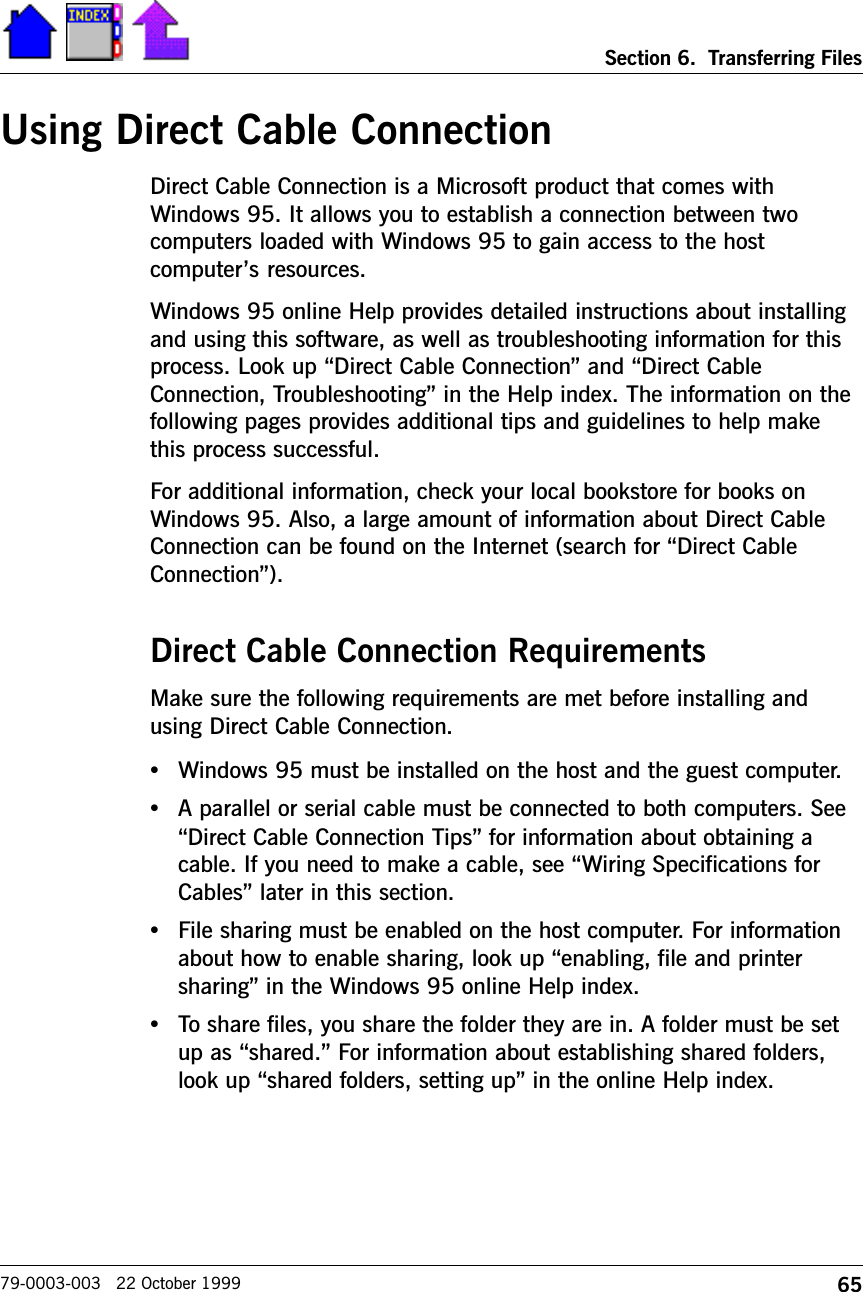
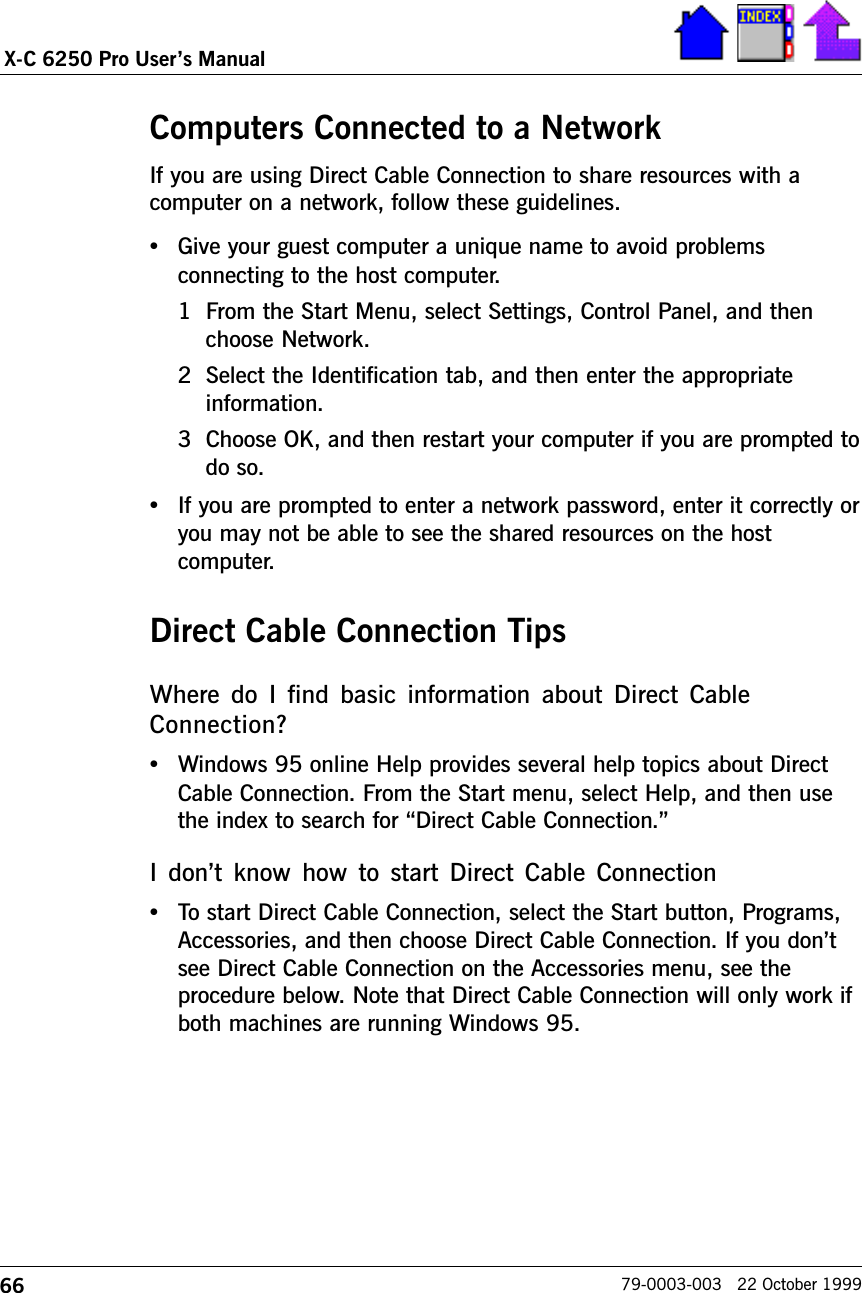
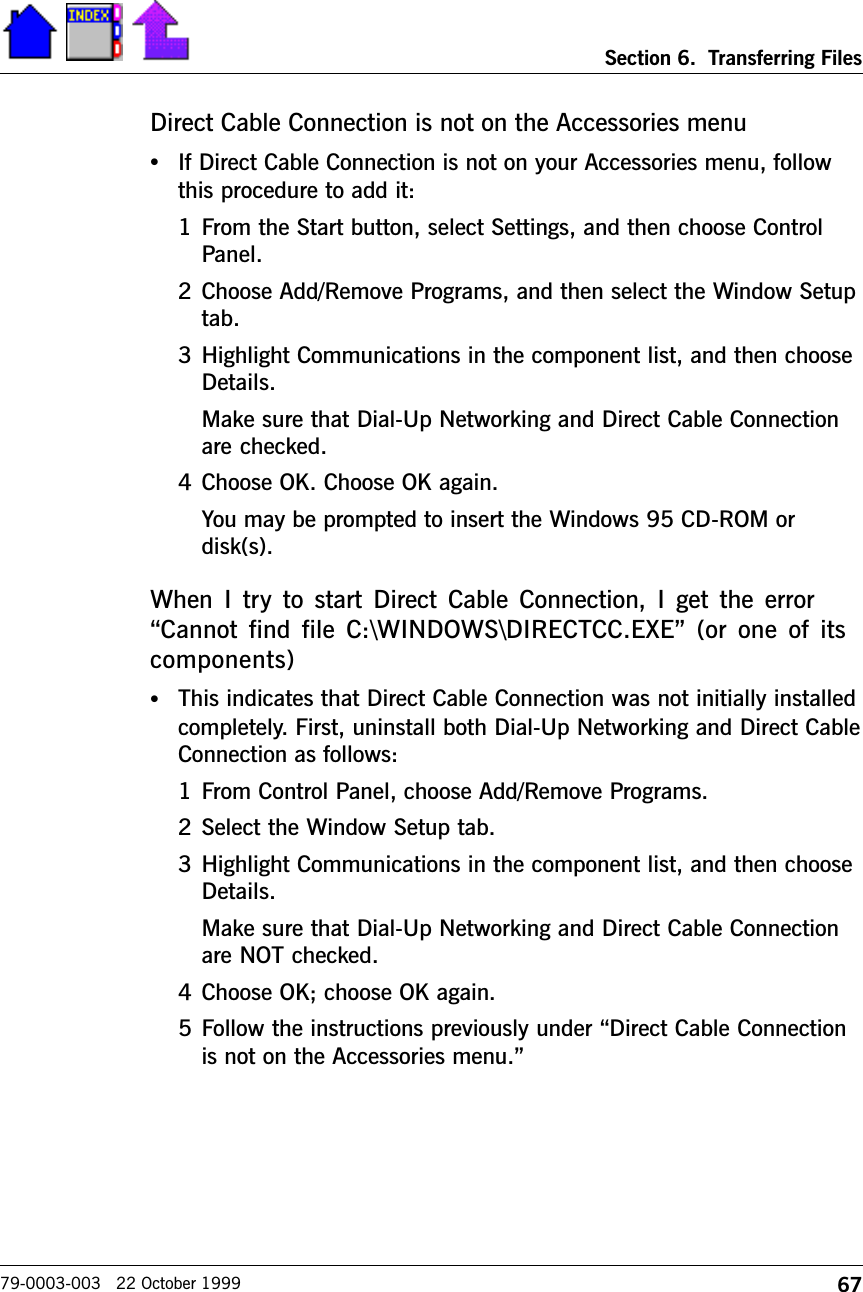

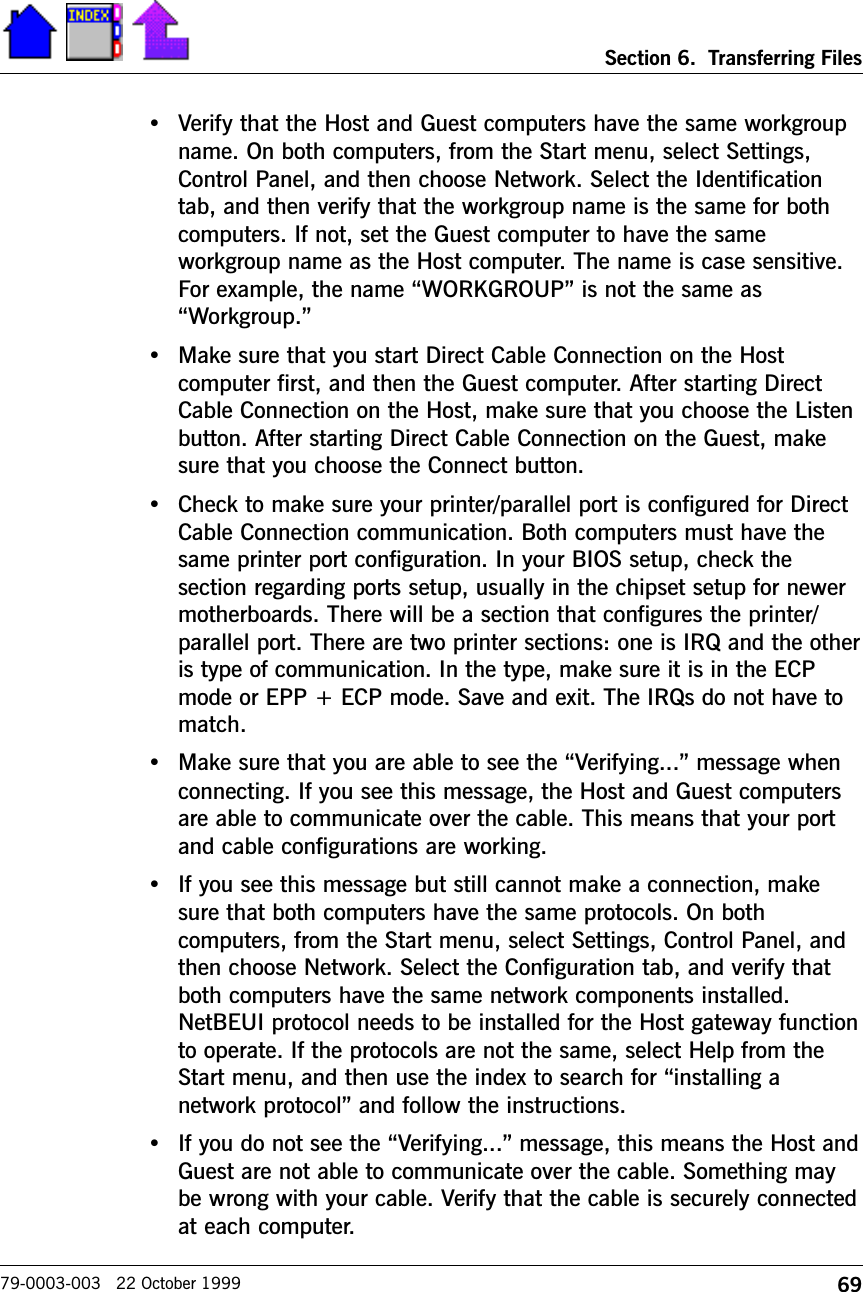
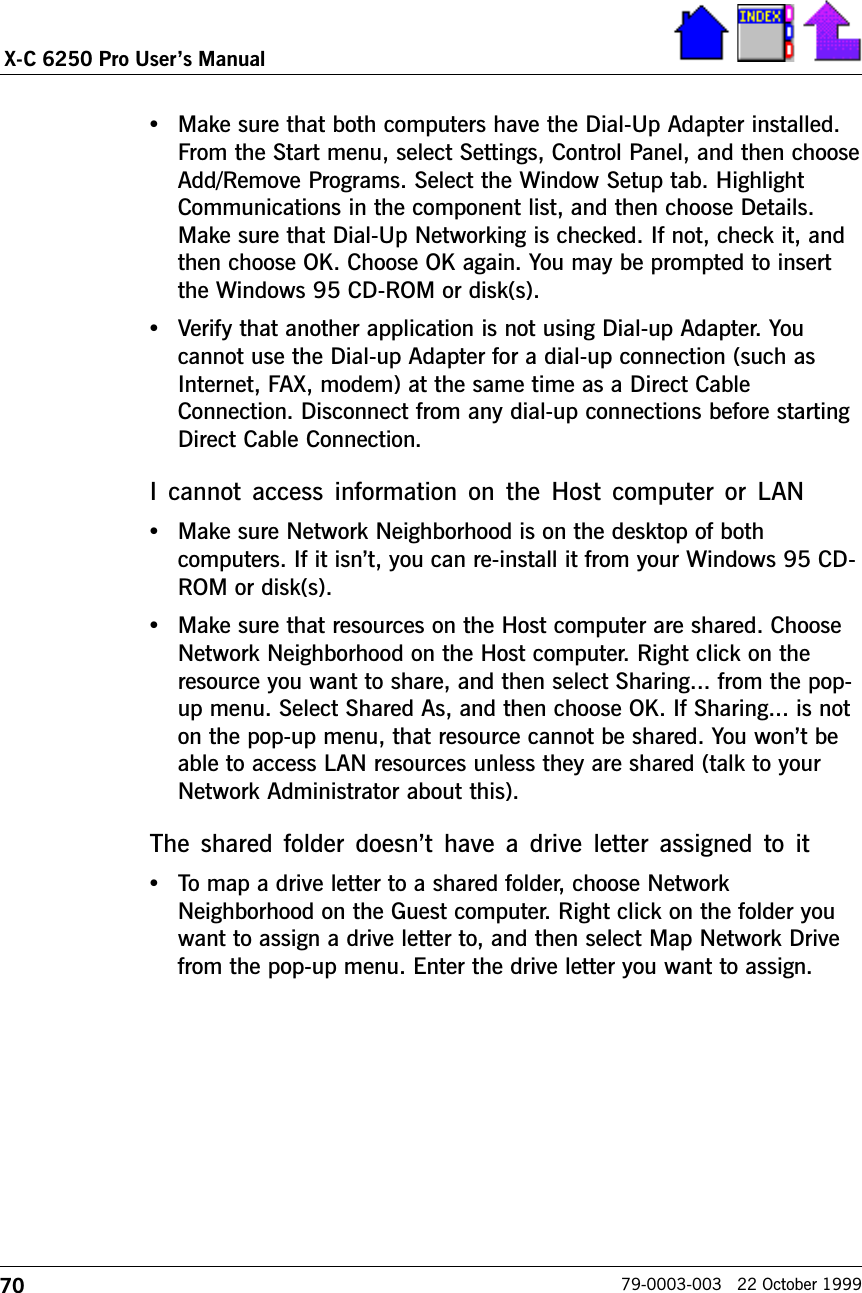
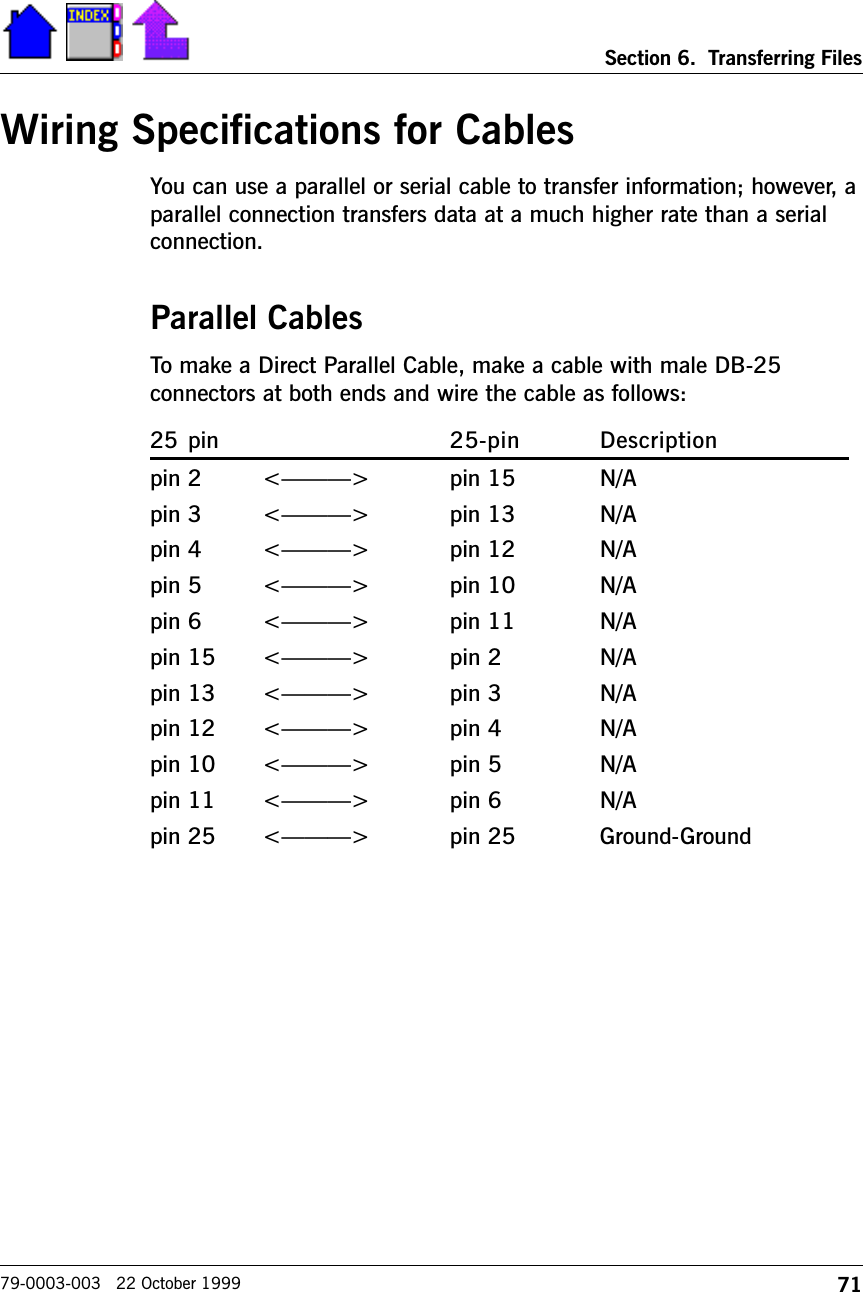
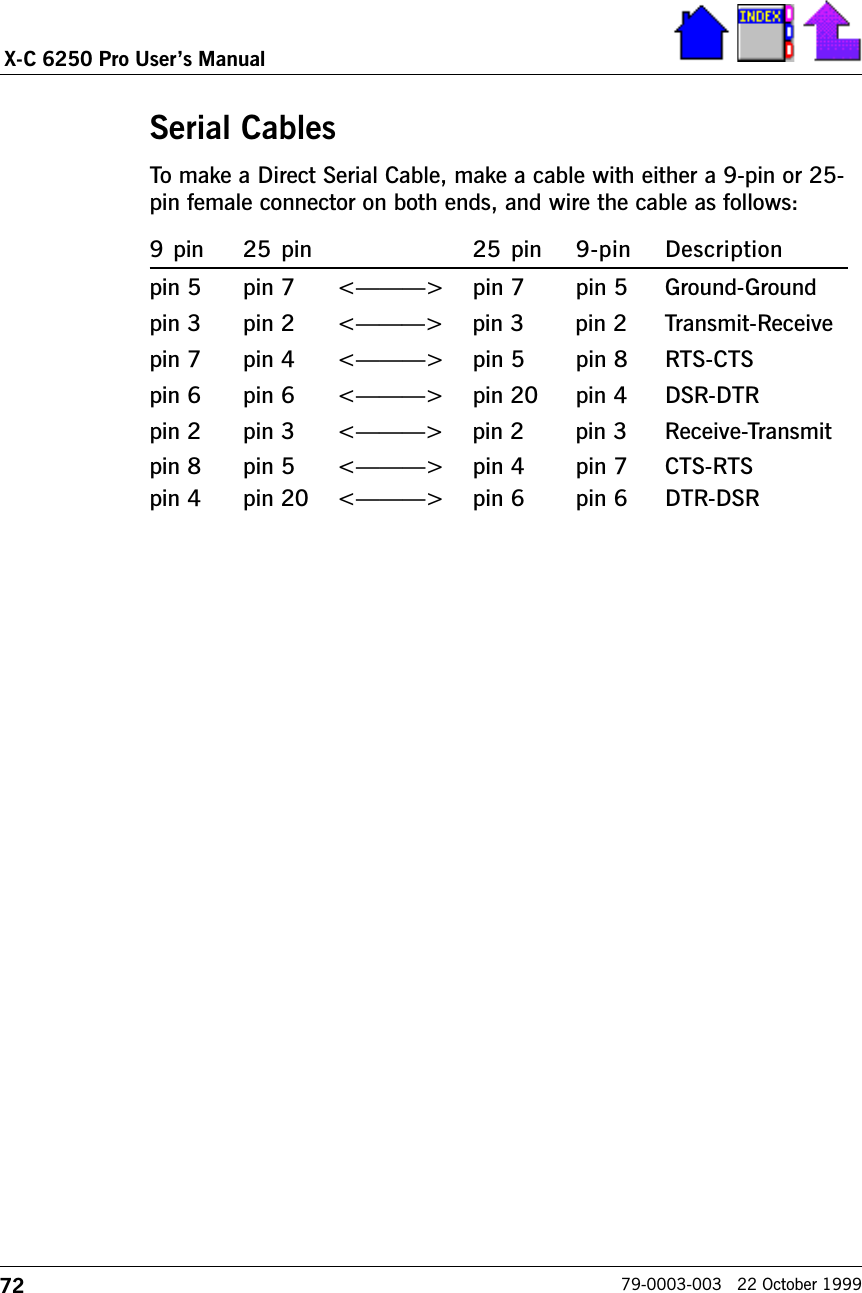
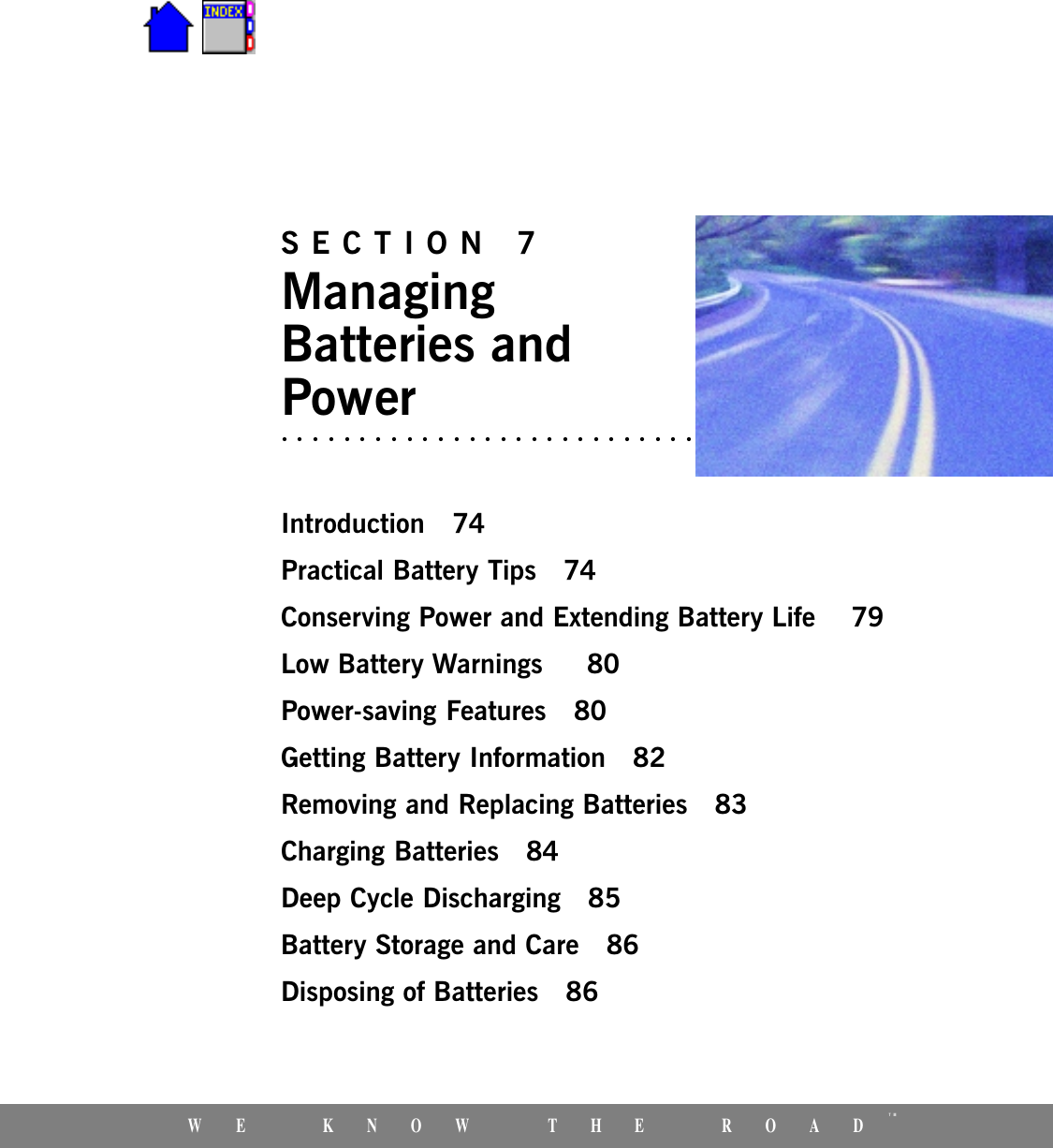



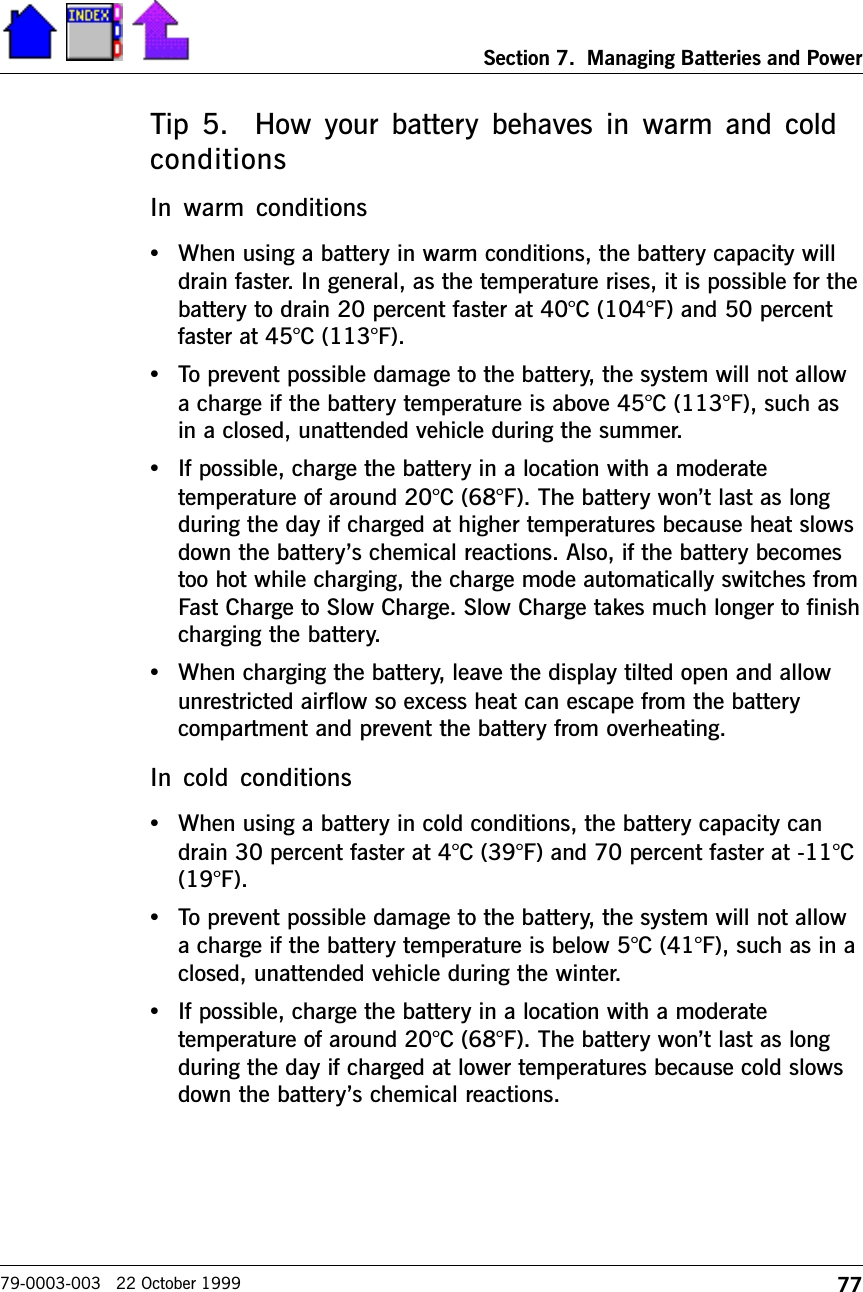
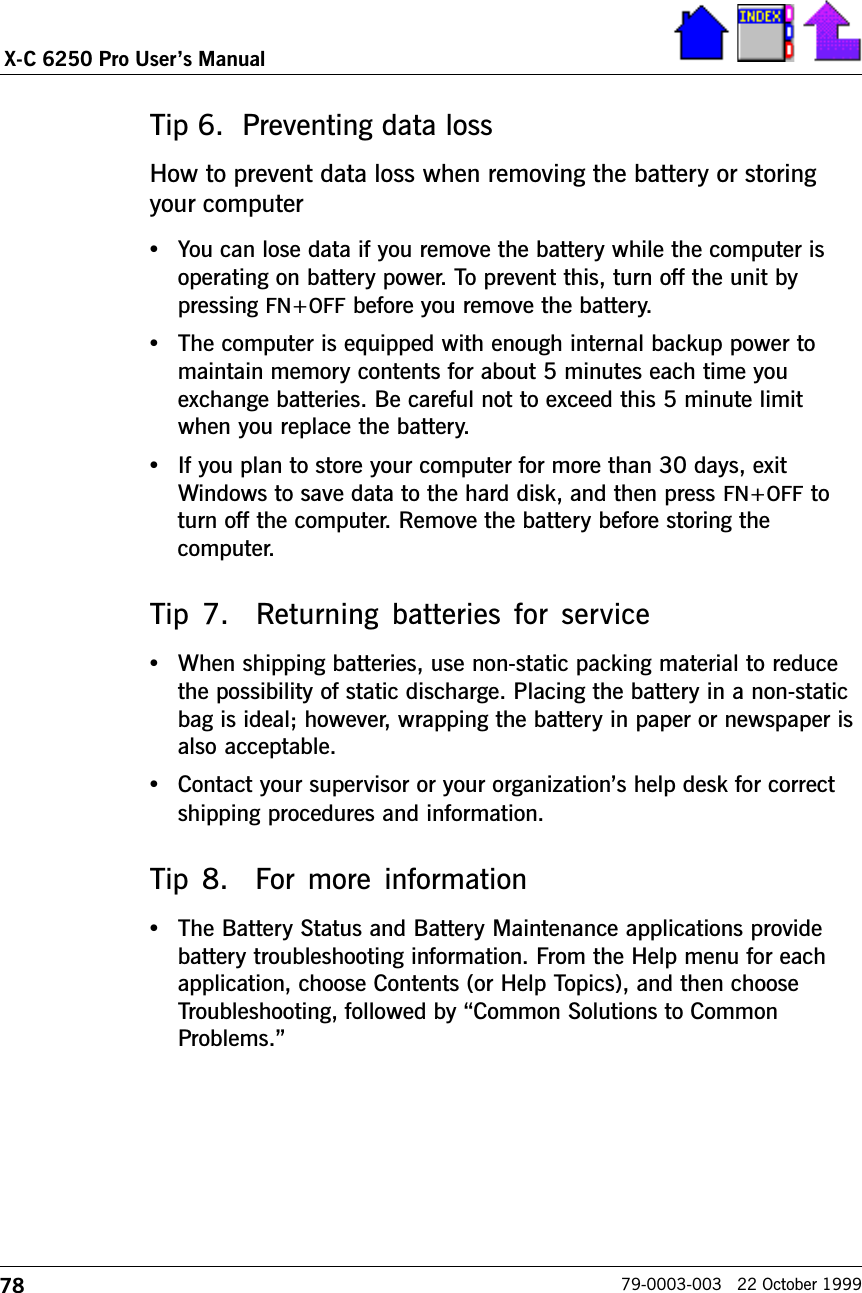
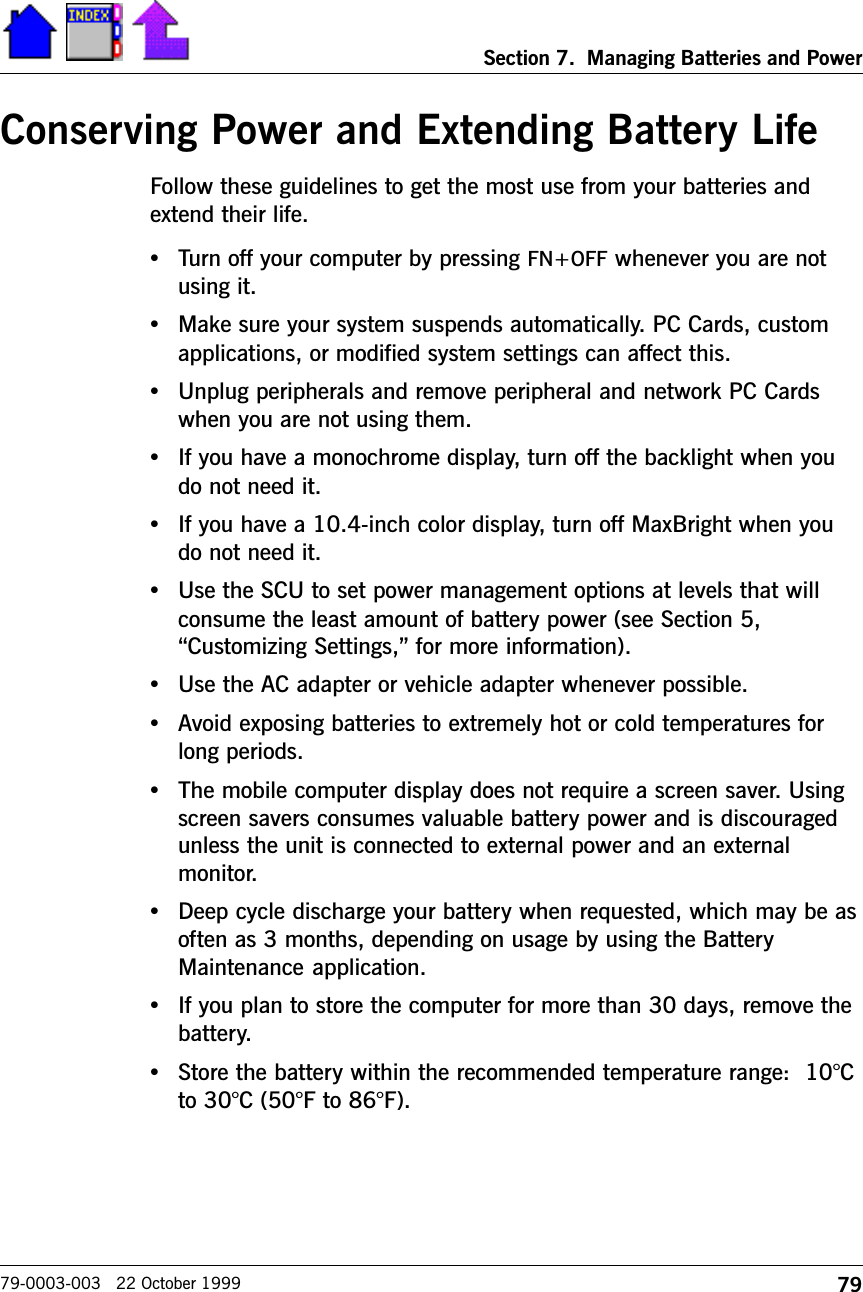
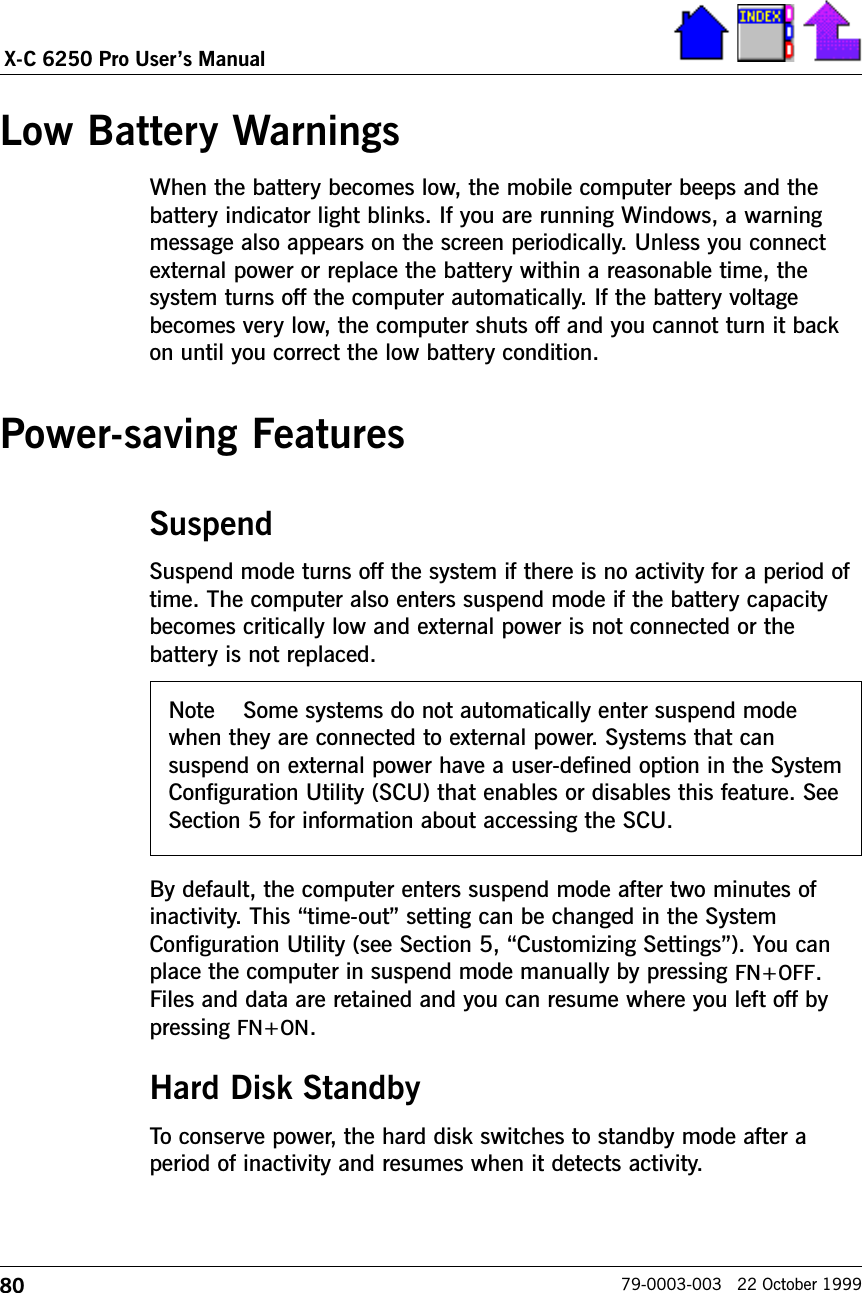

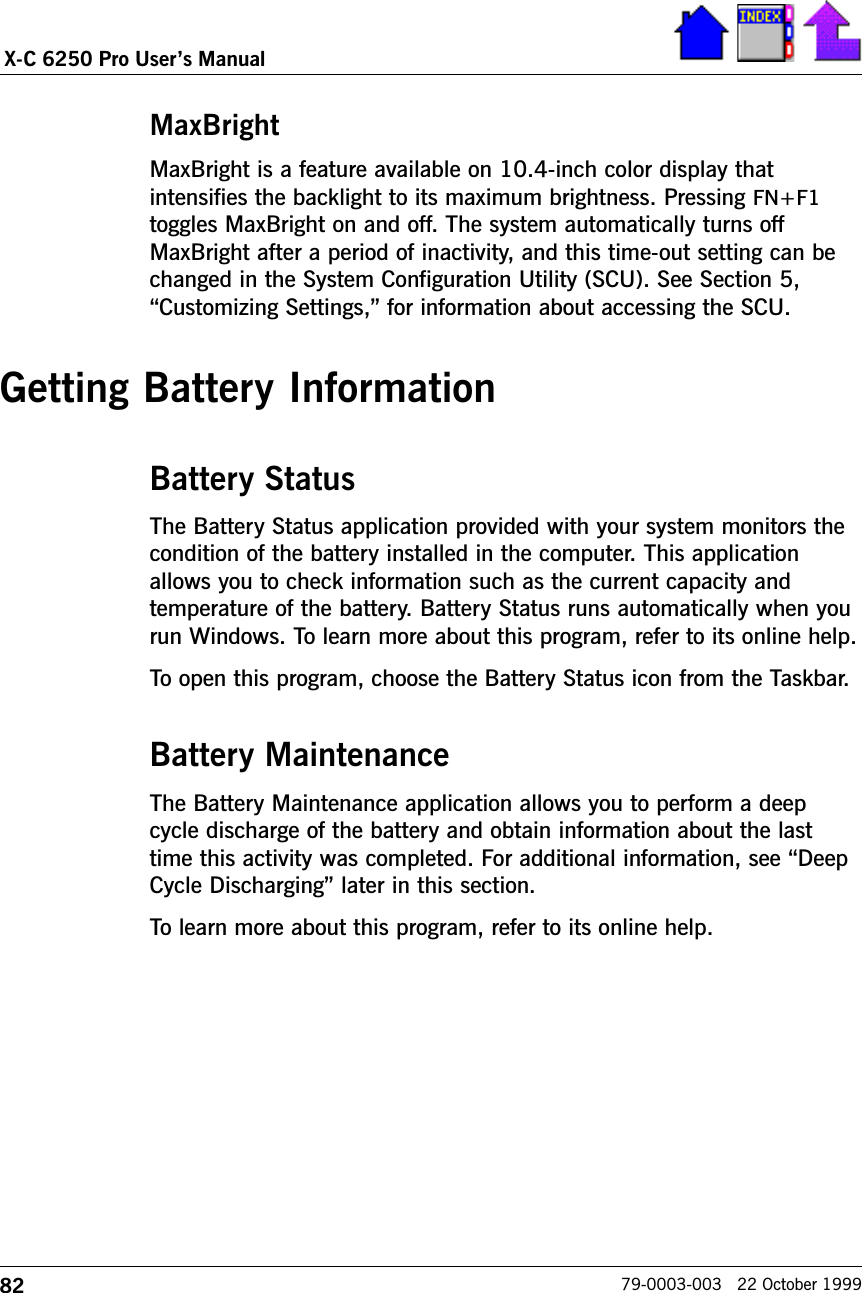



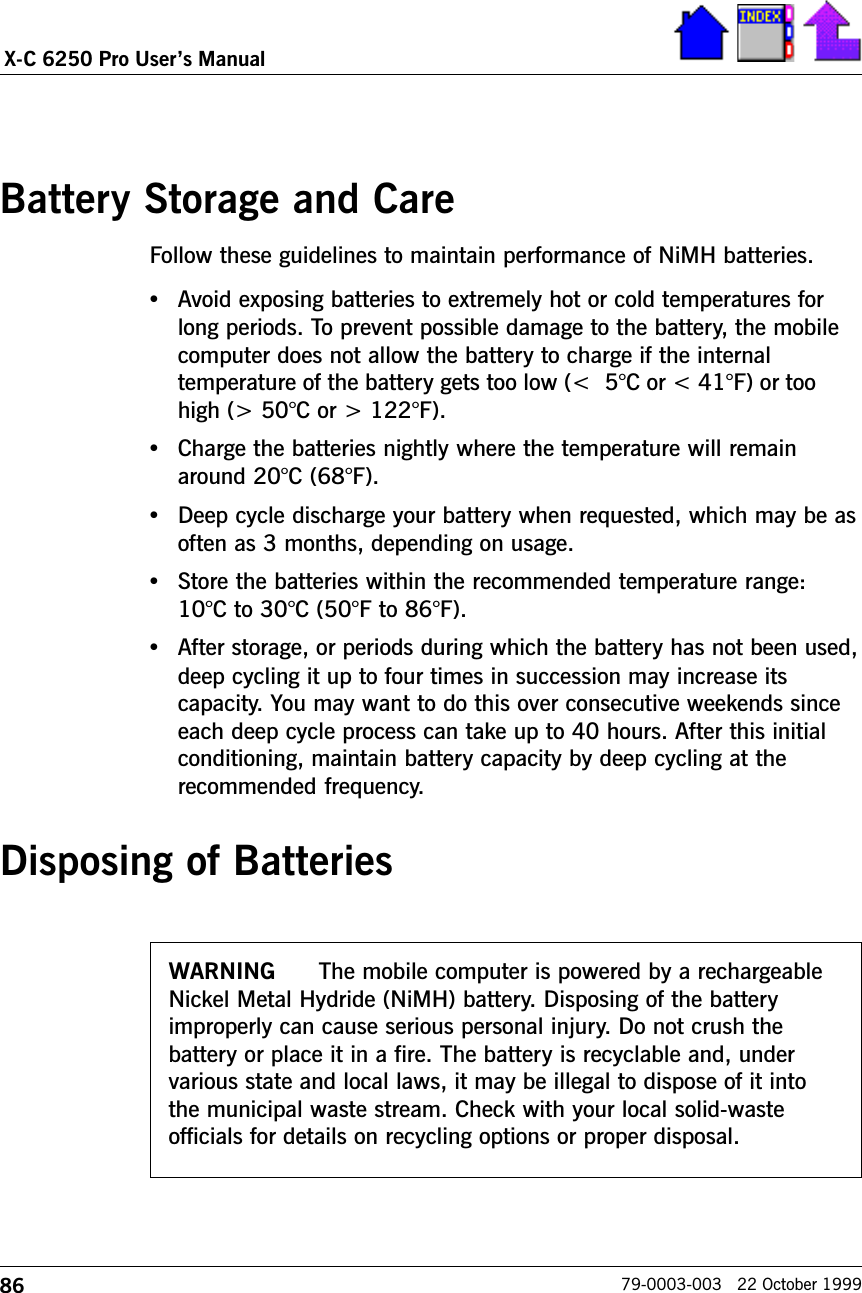
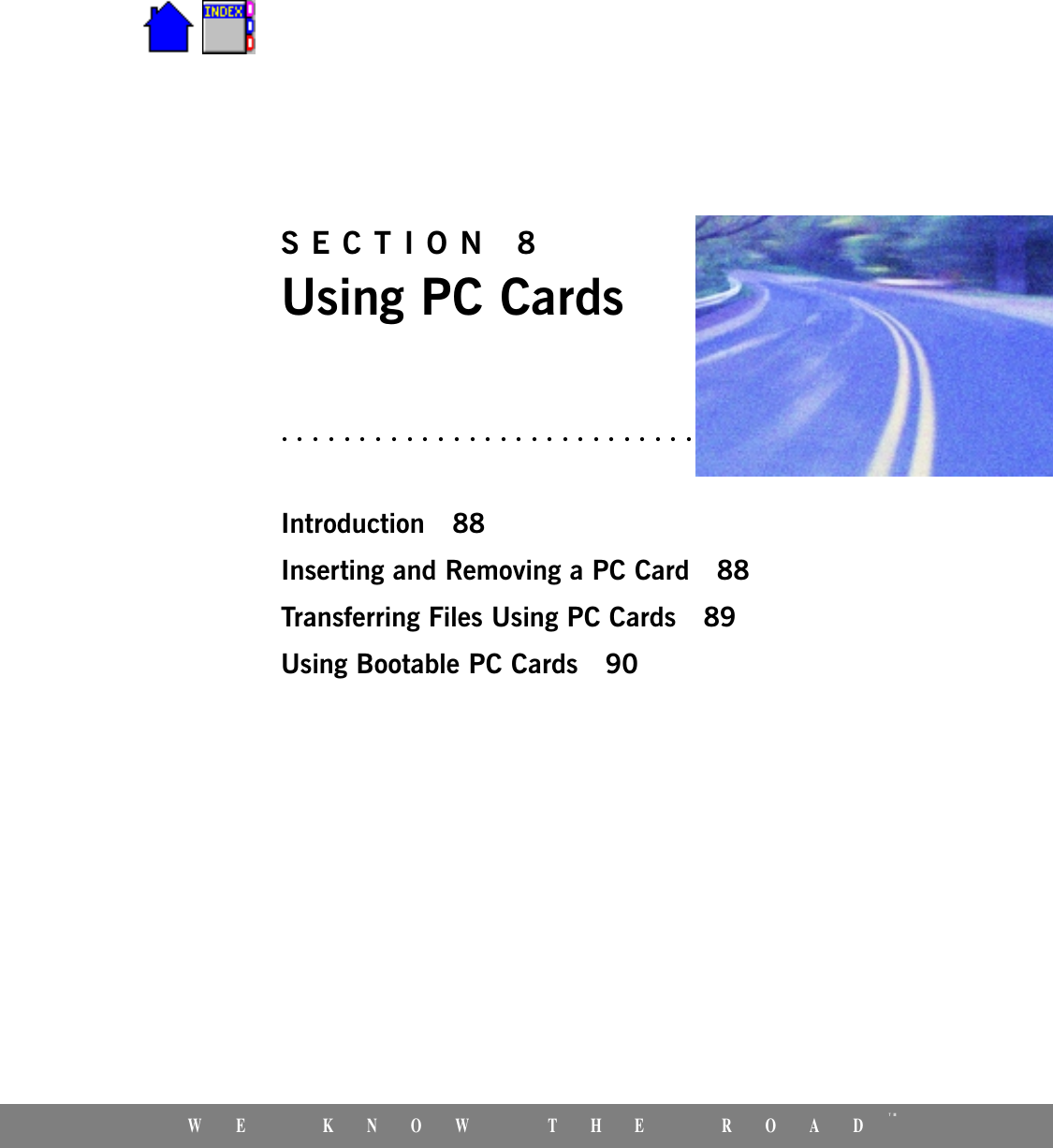
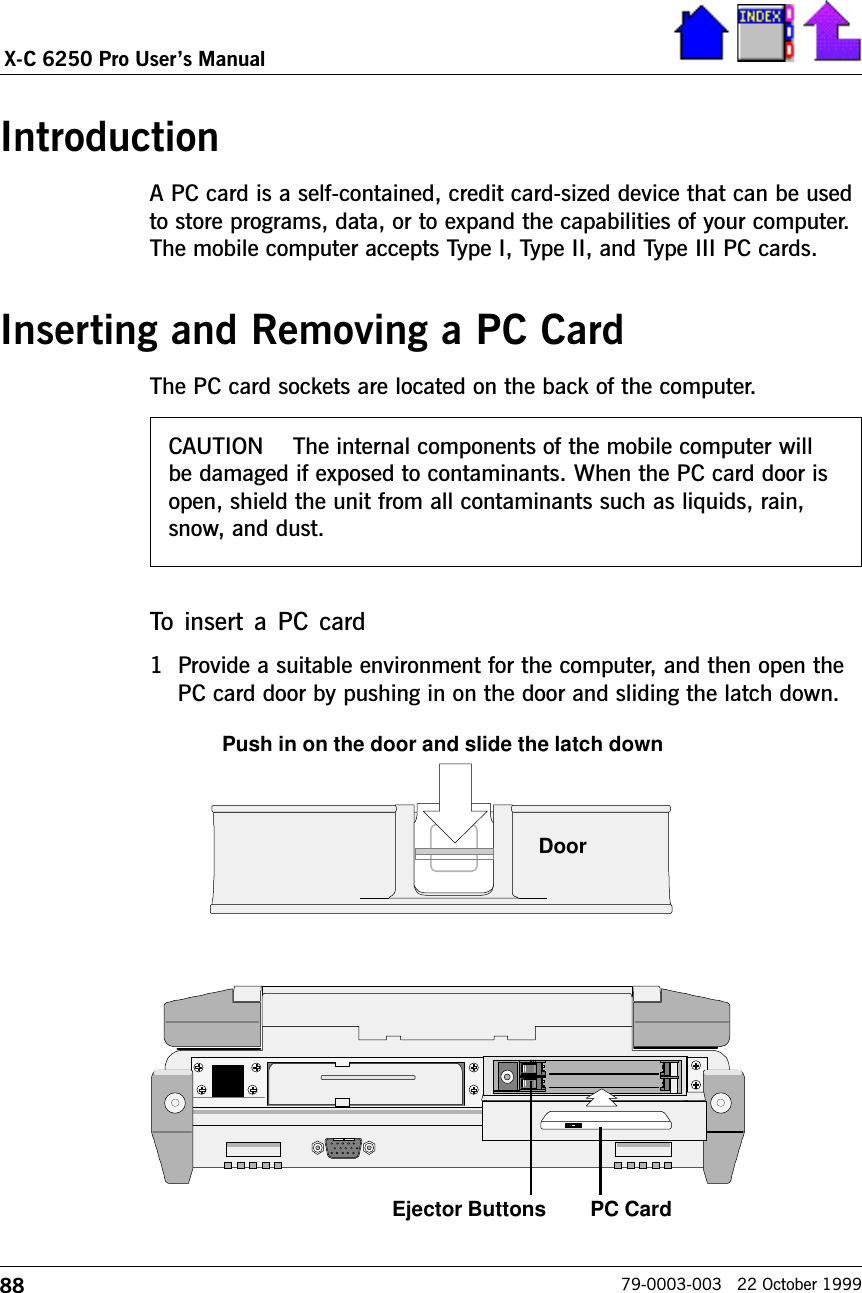
![89Section 8. Using PC Cards79-0003-003 22 October 19992 Position the card and carefully slide it into the card socket until it isfirmly seated.3 Close the PC card door and push the latch up to secure it.To remove a PC card1 Before you remove the card, select the PC card icon in the systemtray area of the screen (near the clock in the lower right corner),and choose Stop [card name] card.2 Provide a suitable environment for the computer, and then open thePC card door by pushing in on the door and sliding the latch down.3 Press the ejector button.4 Carefully slide the card out of the socket.Transferring Files Using PC CardsTo transfer files using PC cardsThis method of transferring files requires that the computer you areexchanging files with is also equipped with a PC card socket. 1 Insert a PC memory or ATA card into the PC card socket of thesource computer.2 Copy the file(s) you want to transfer from the hard disk to the PCcard.The drive letter assigned to the card depends on the hardwareconfiguration of the computer.Important Make sure the card is positioned correctly when youinsert it. Attempting to insert the card upside down can damagethe ejector button, and this may cause the button to malfunctionwhen you remove the card.Tip Use one finger to press down lightly on top of the card, andthen slide it out. If the ejector button malfunctions when you pressit, release the button and press it again.](https://usermanual.wiki/General-Dynamics-Itronix/XC6250RIM801D.Users-Manual/User-Guide-115054-Page-89.png)
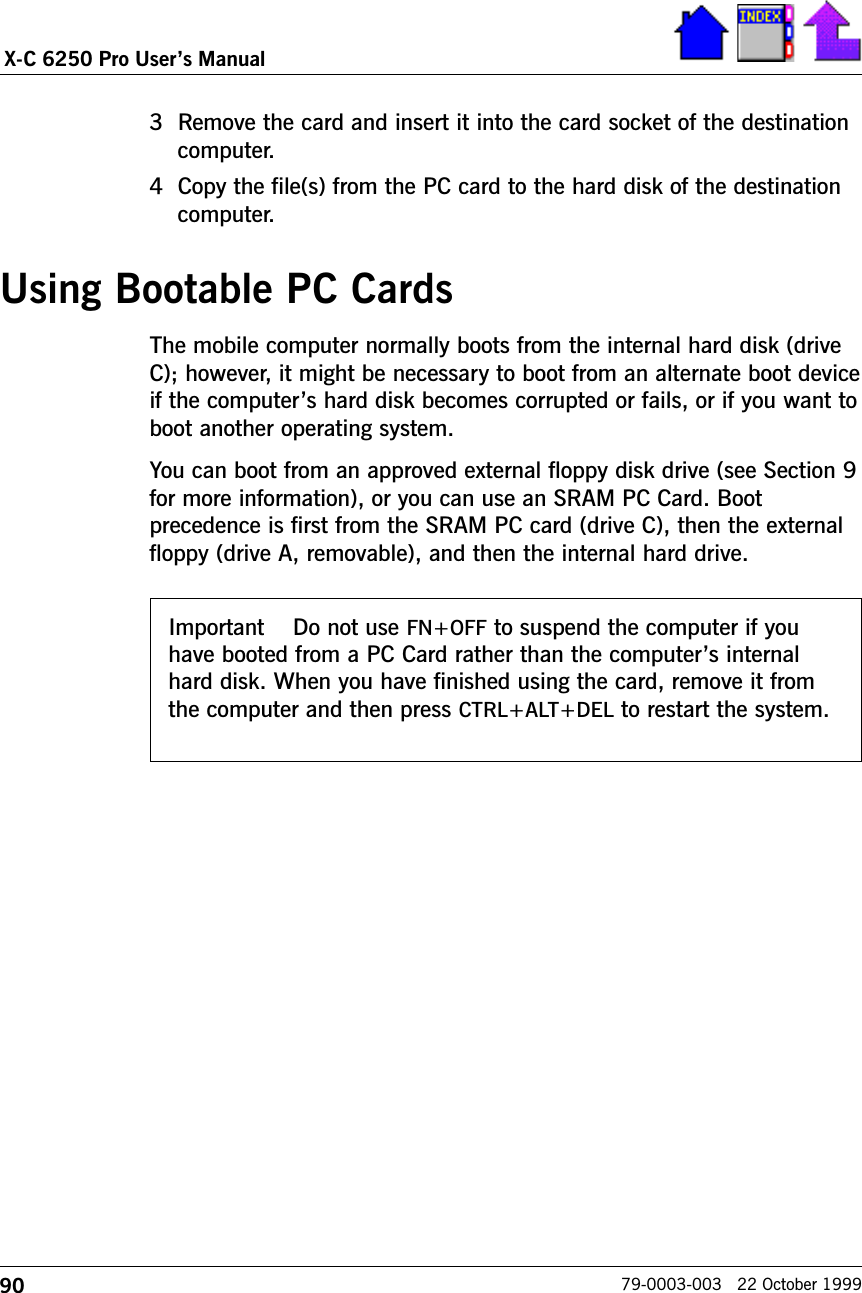
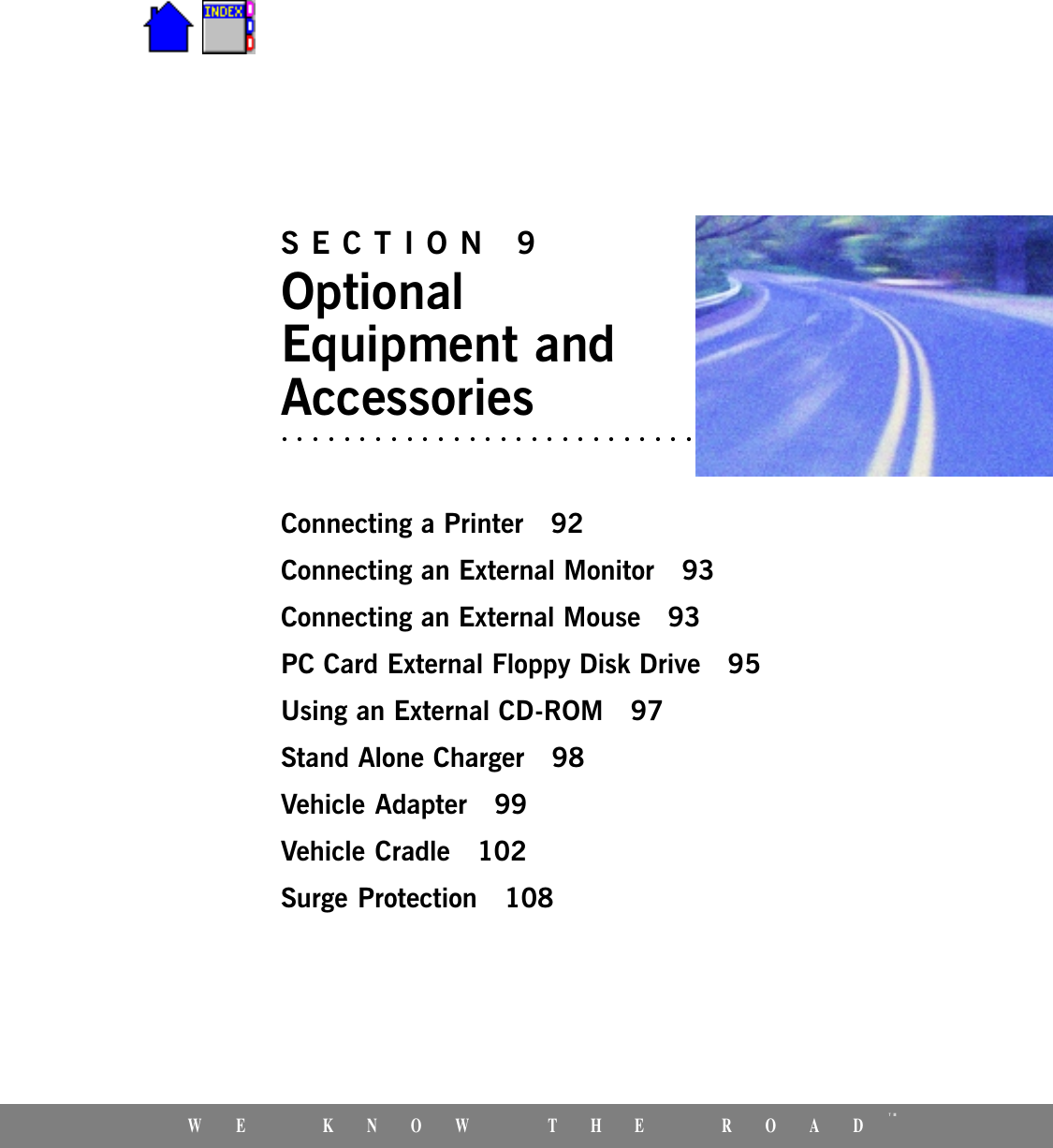

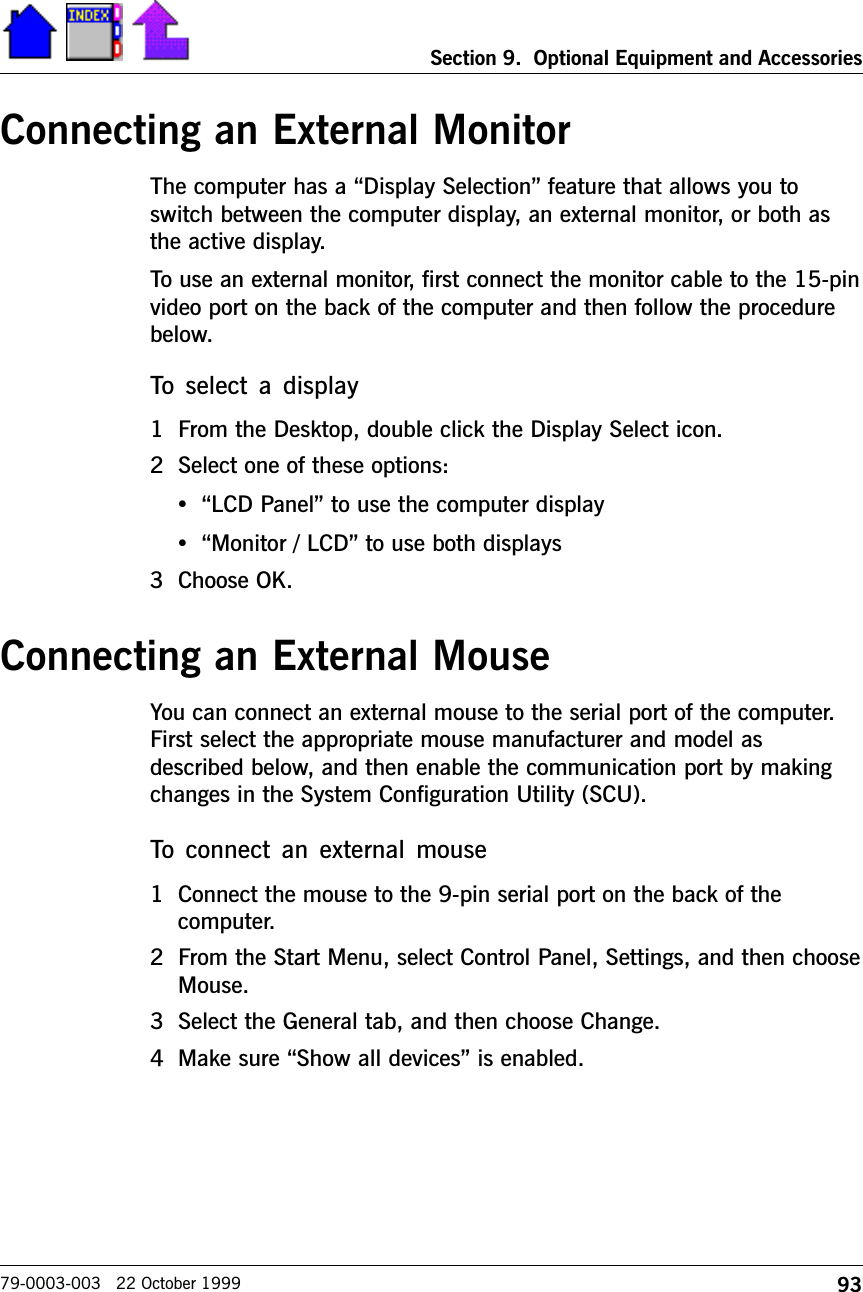


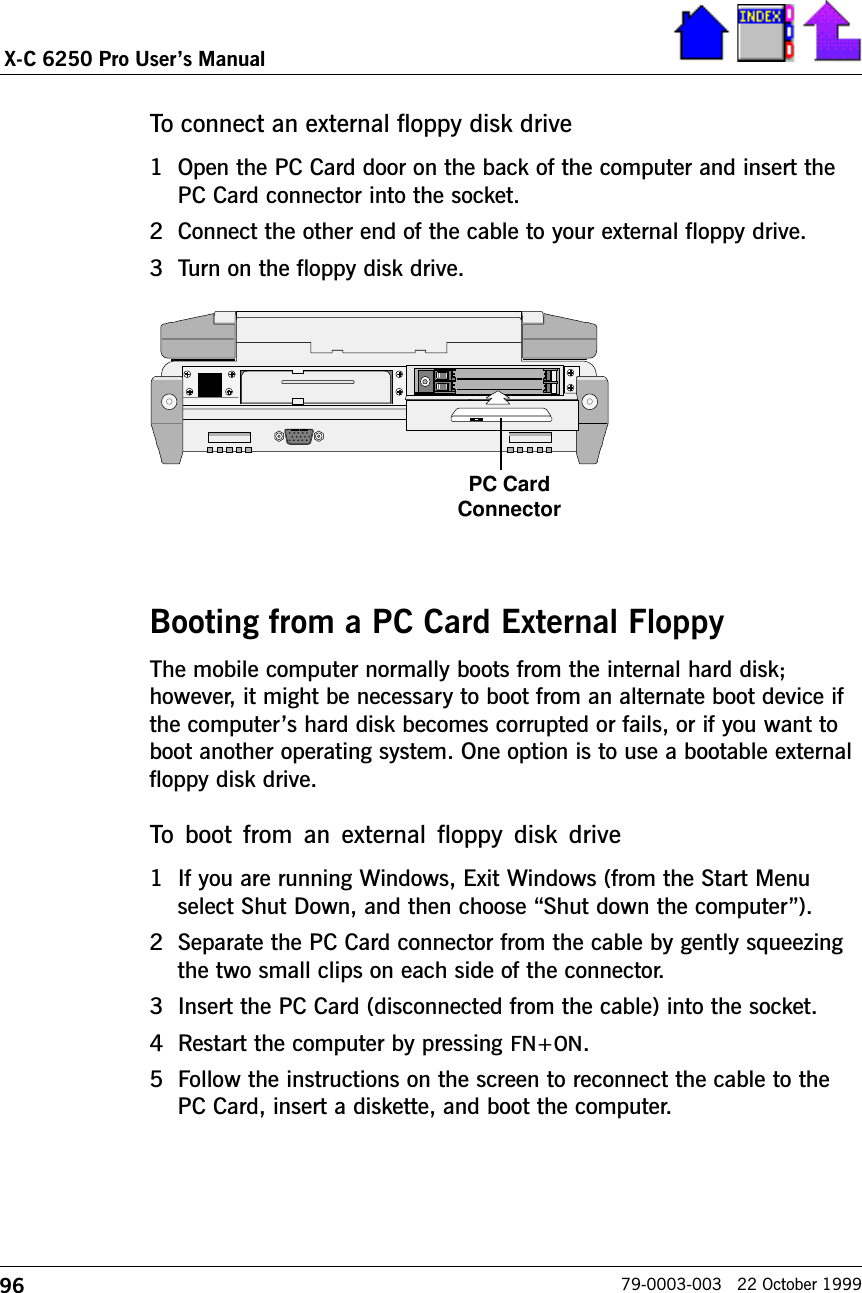

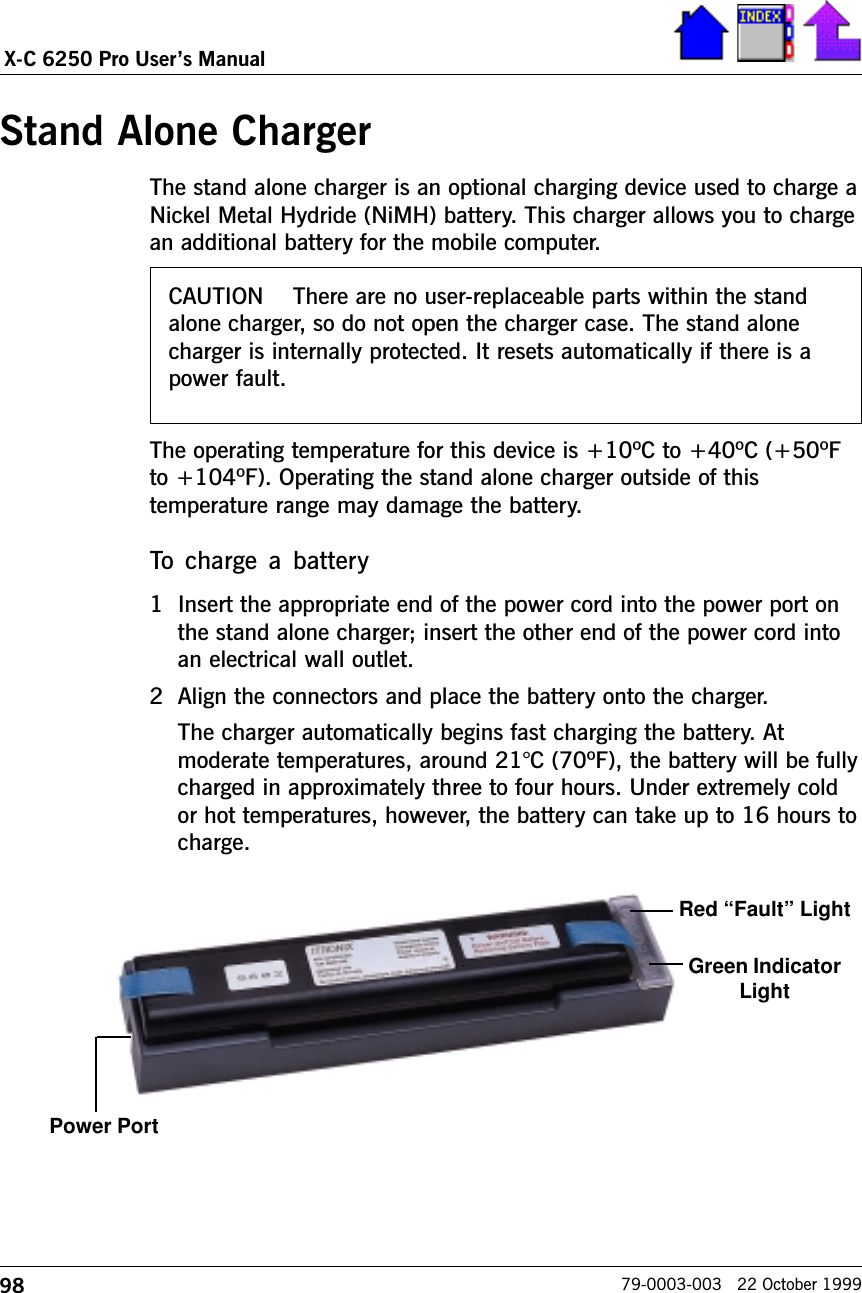
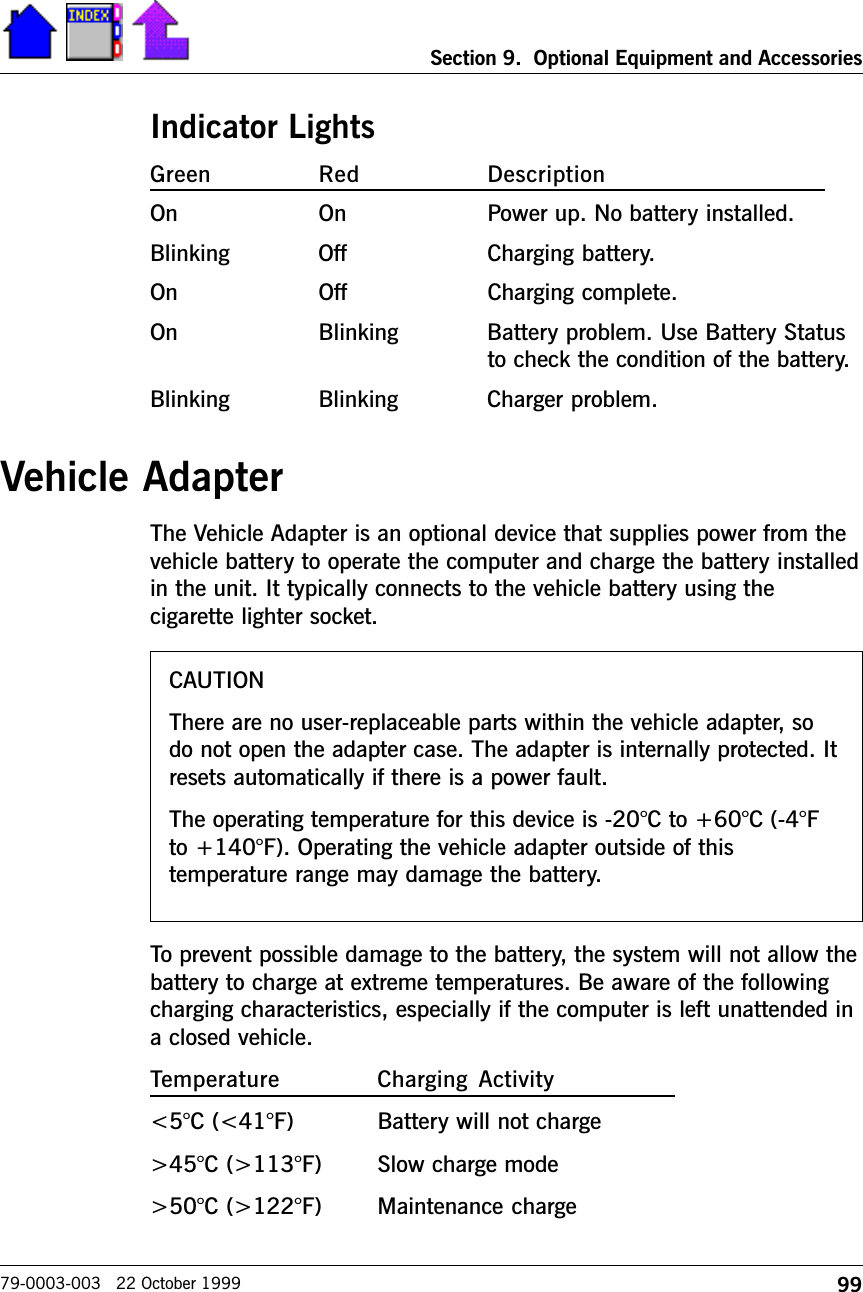
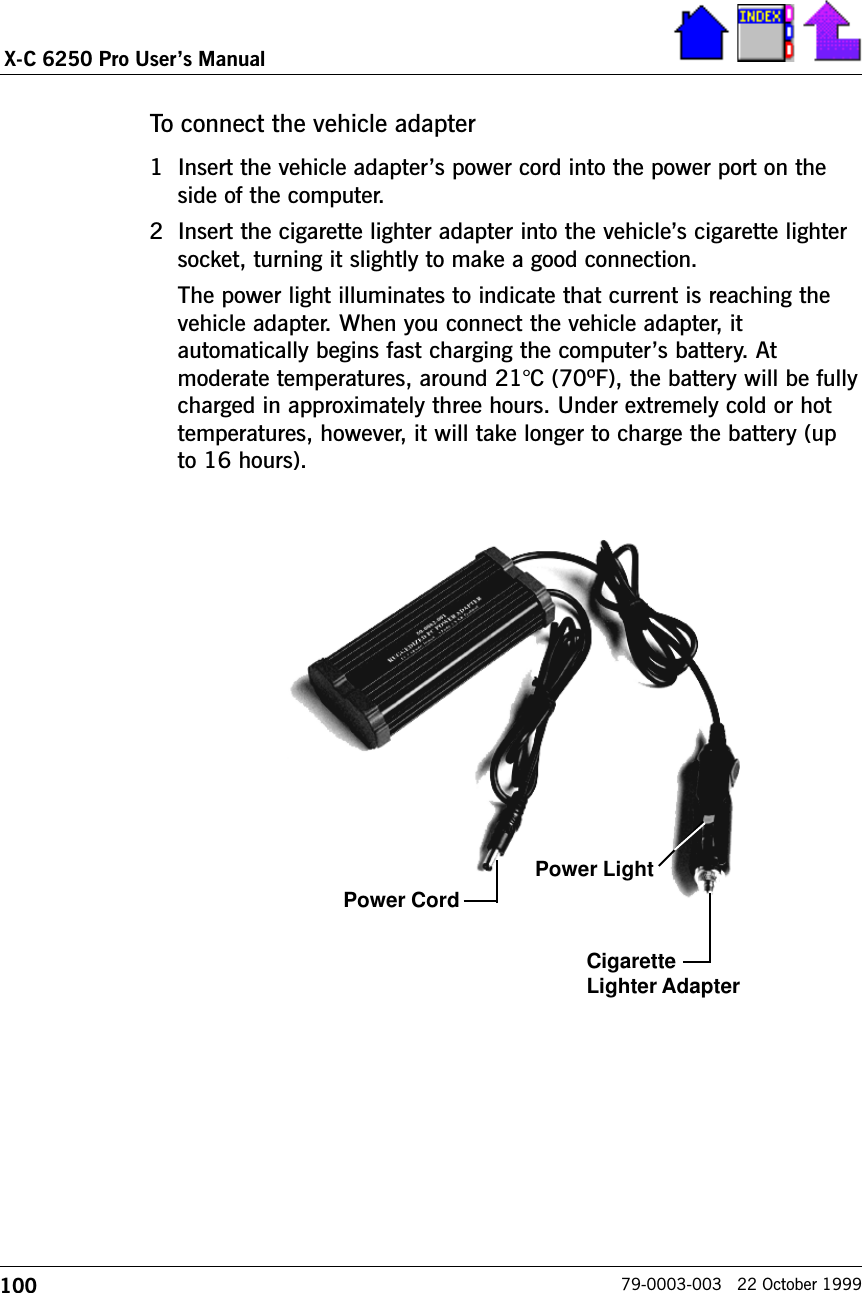

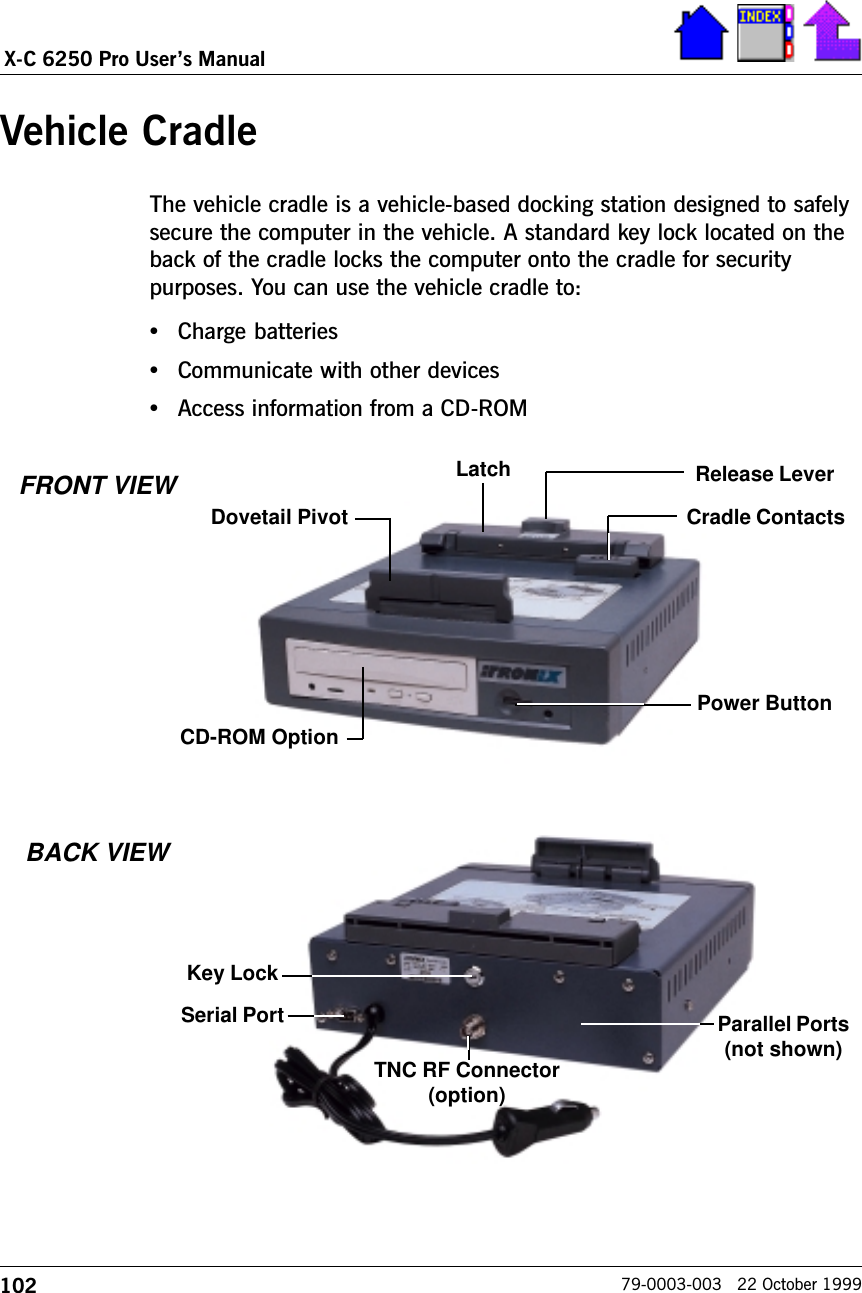
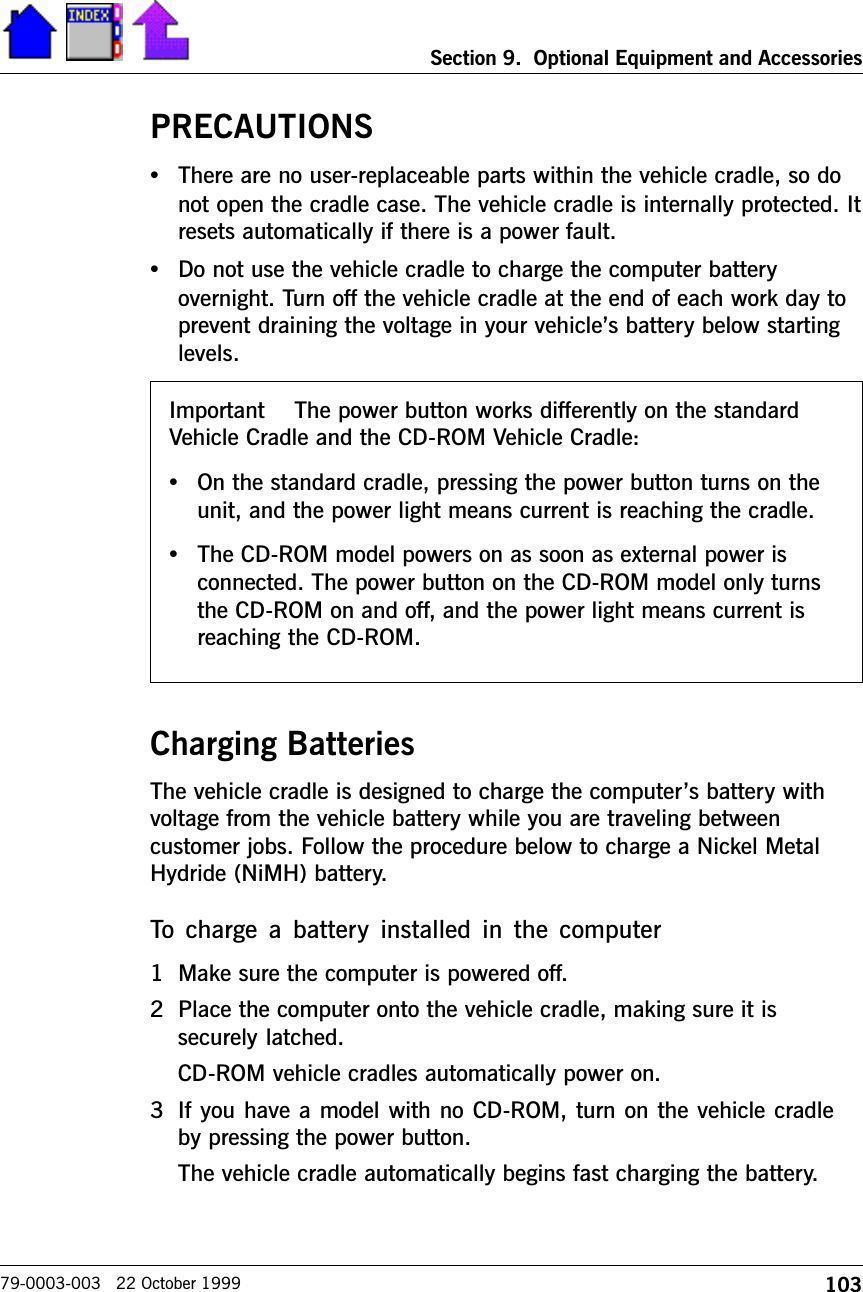

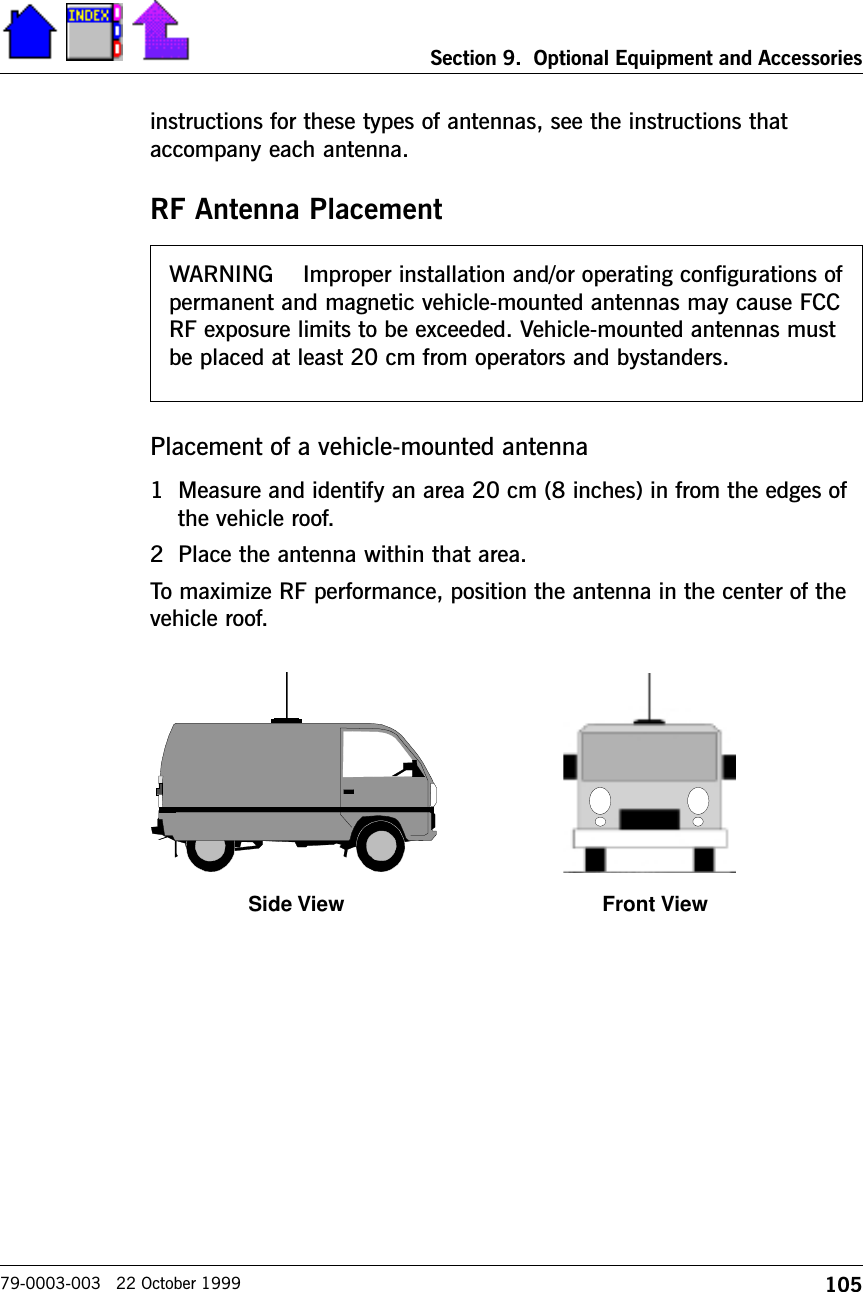

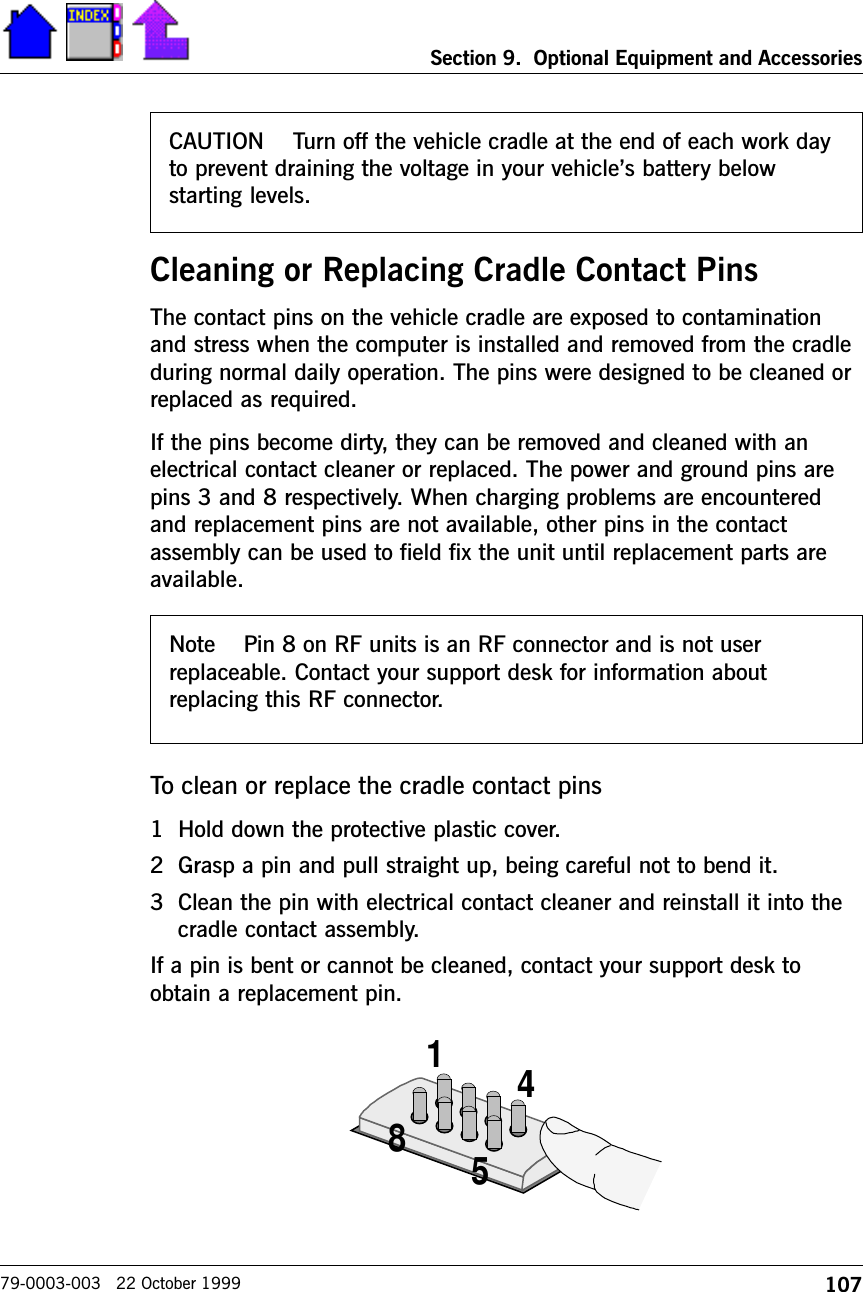

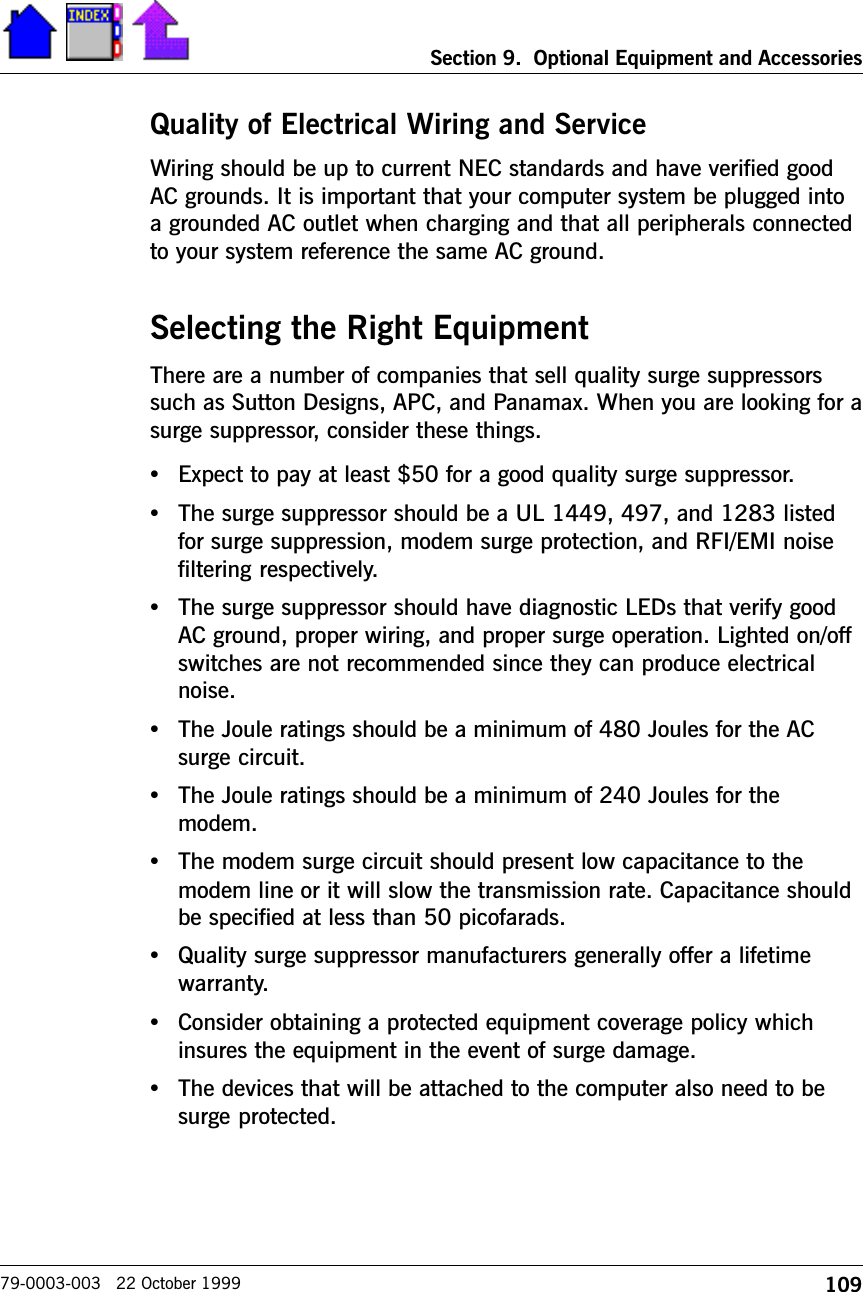
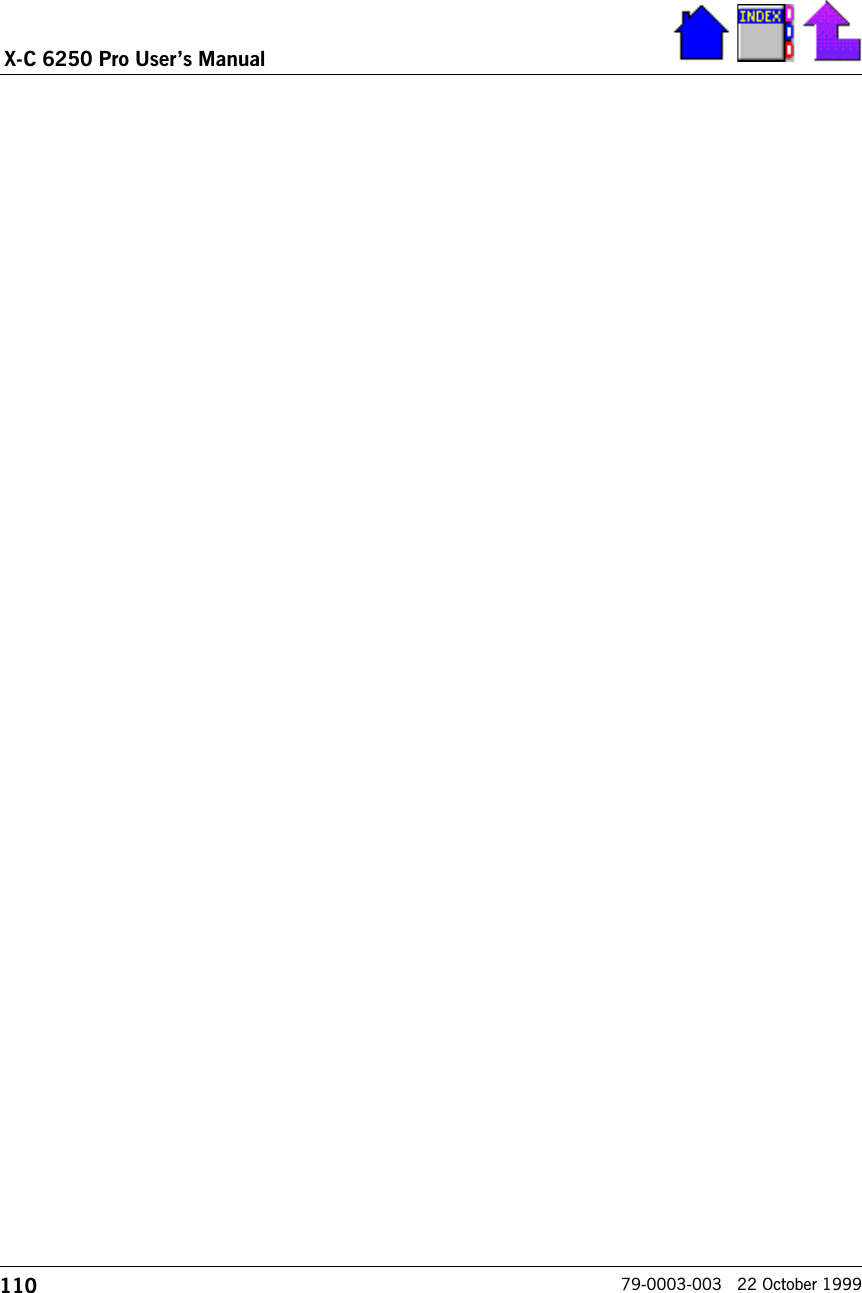

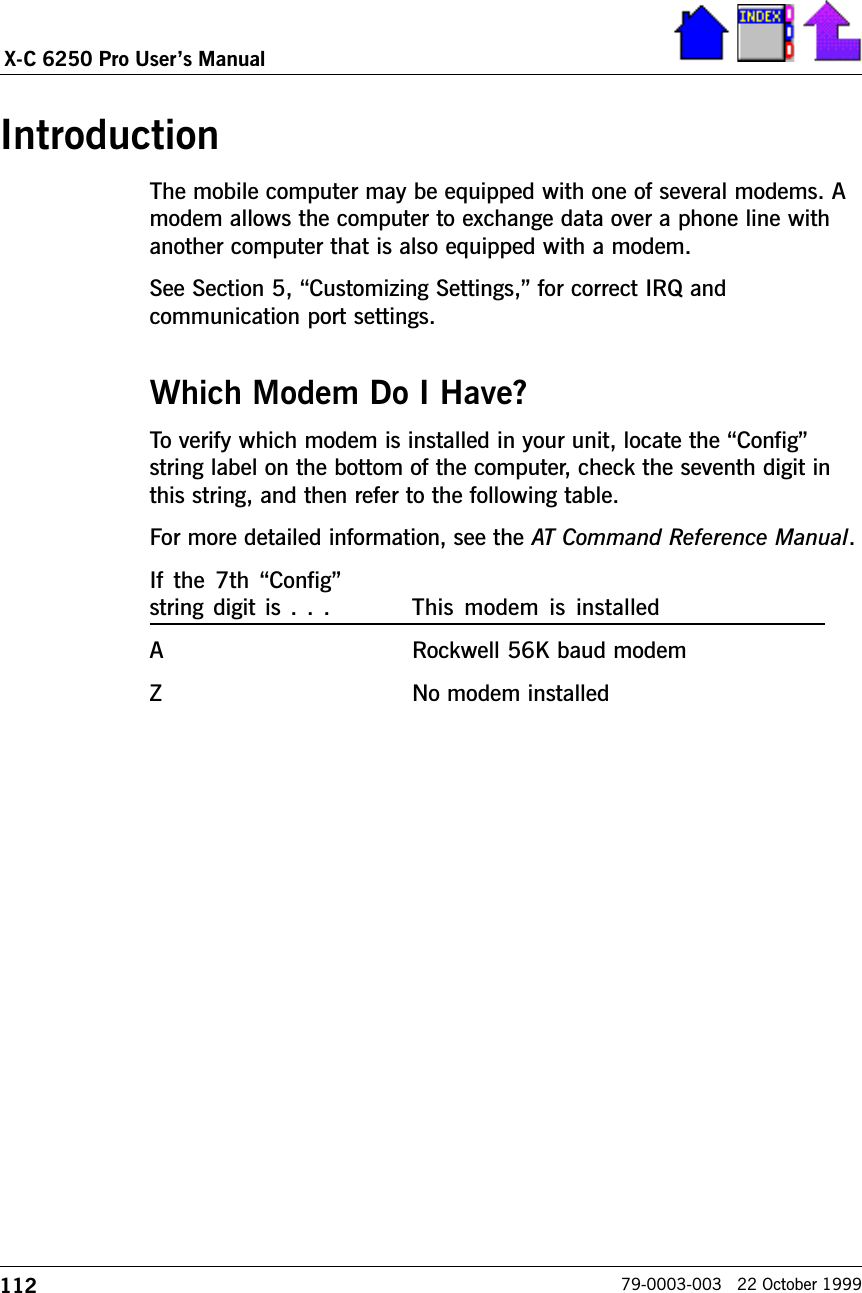


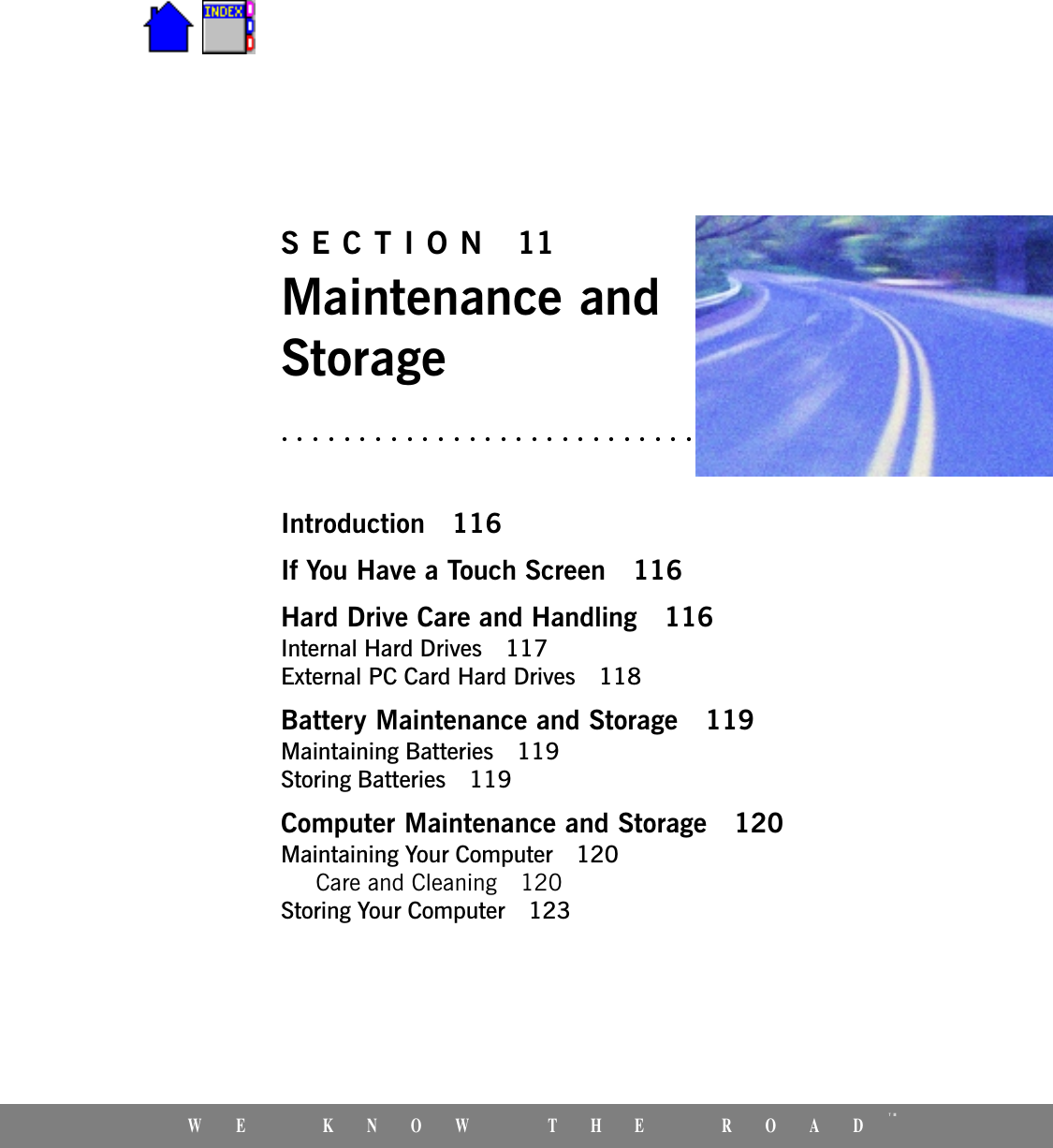


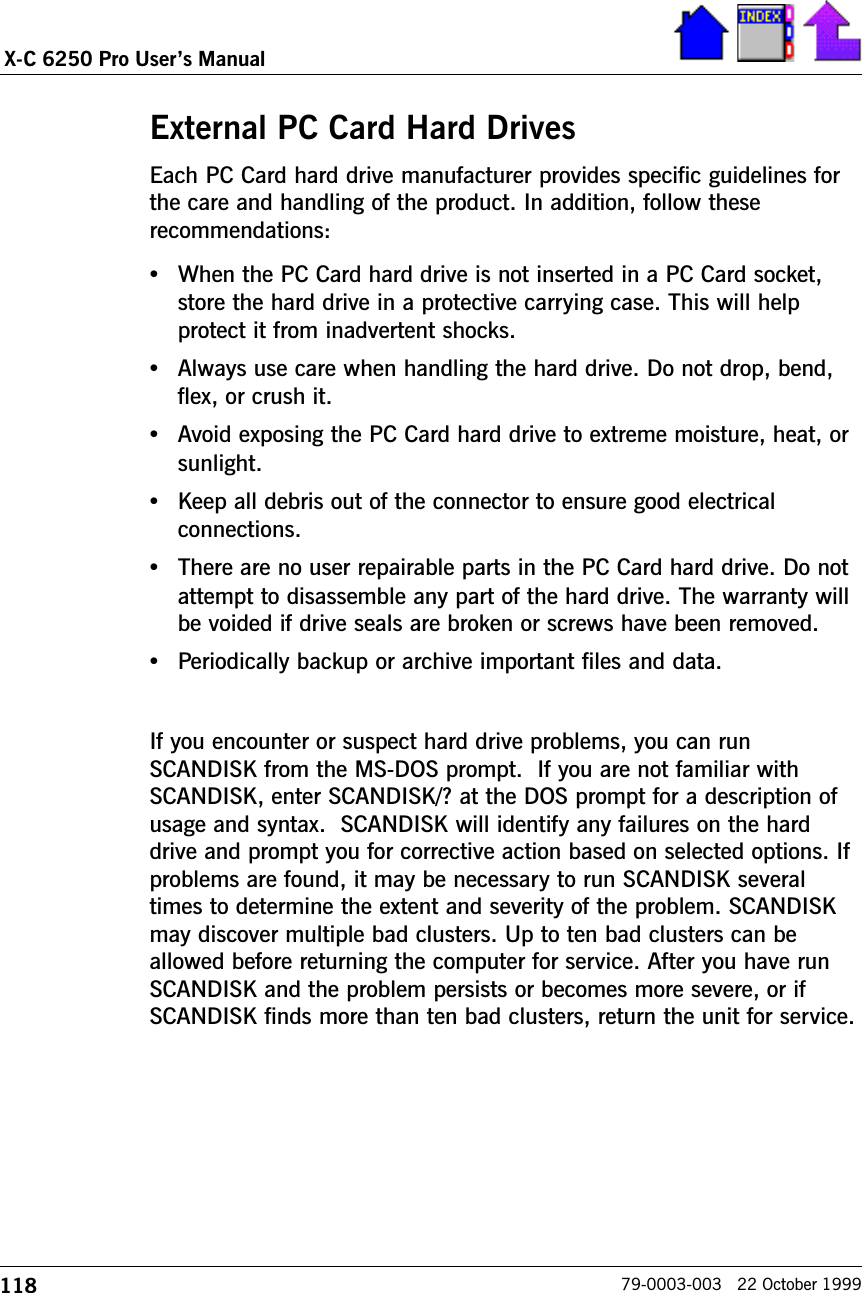
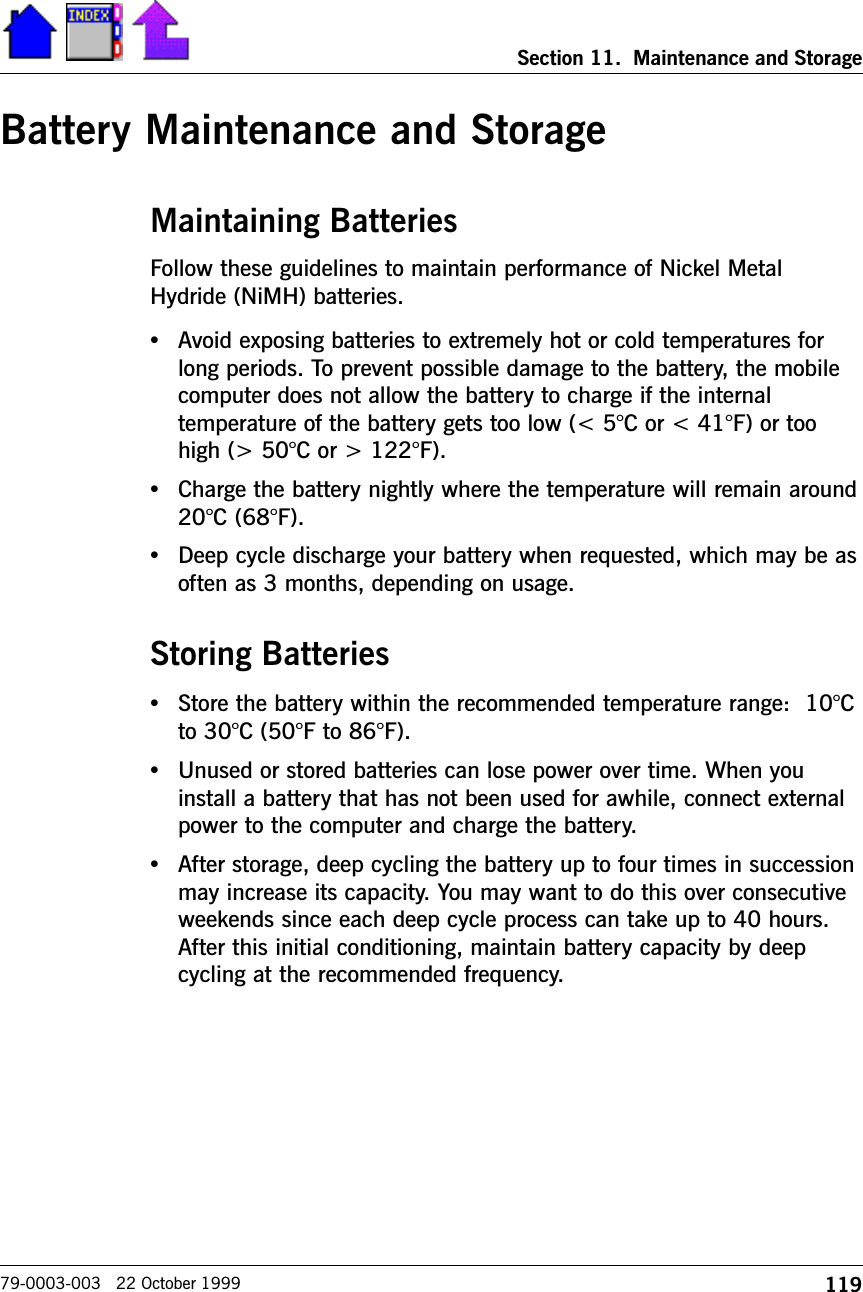
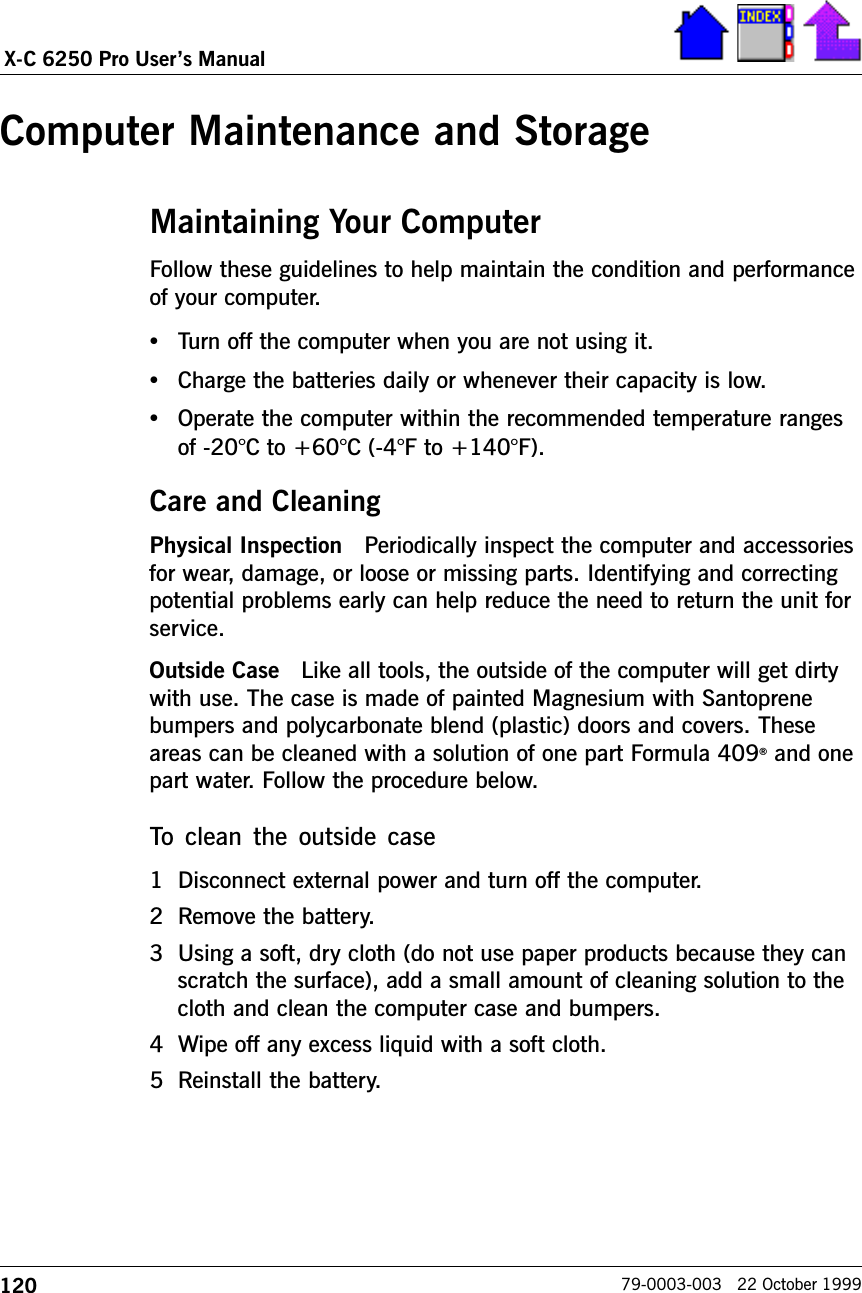
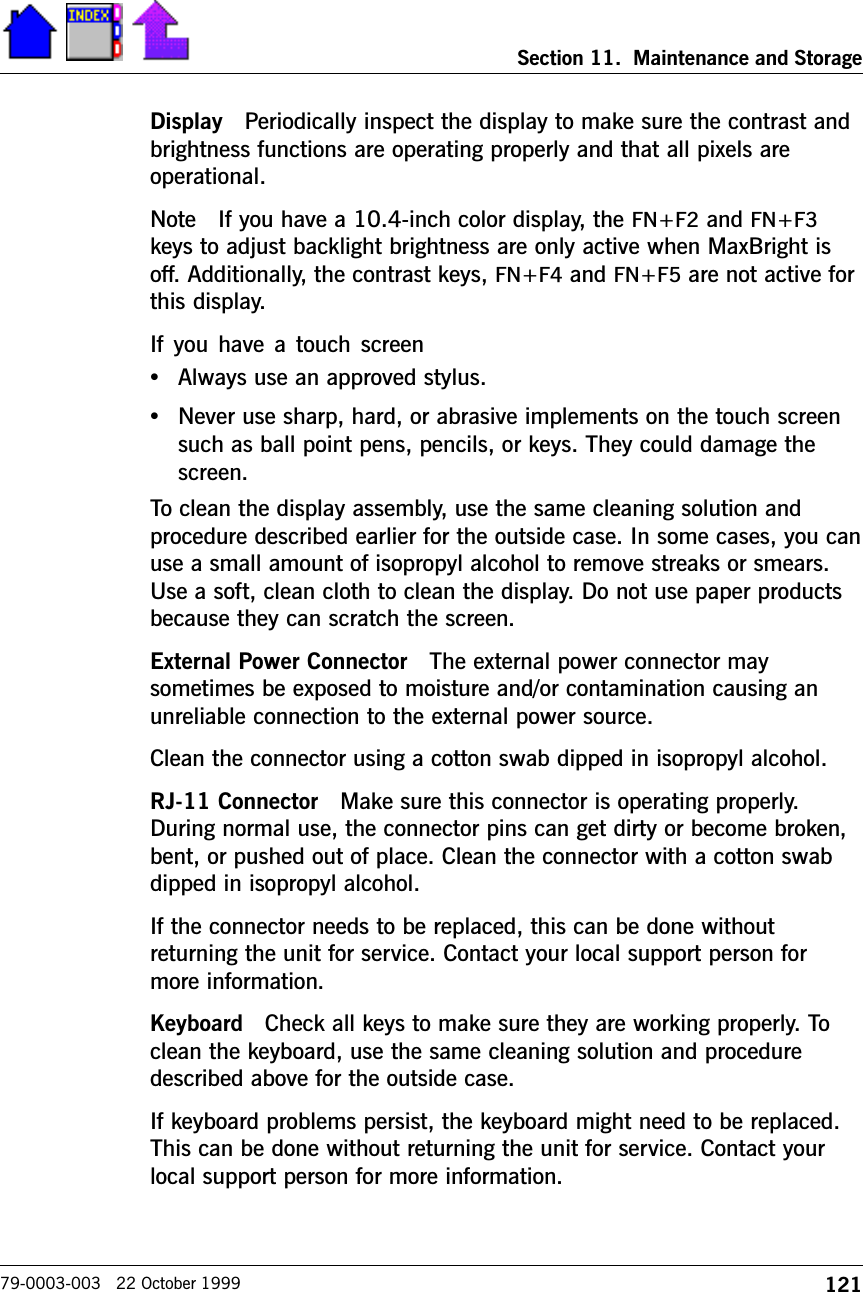
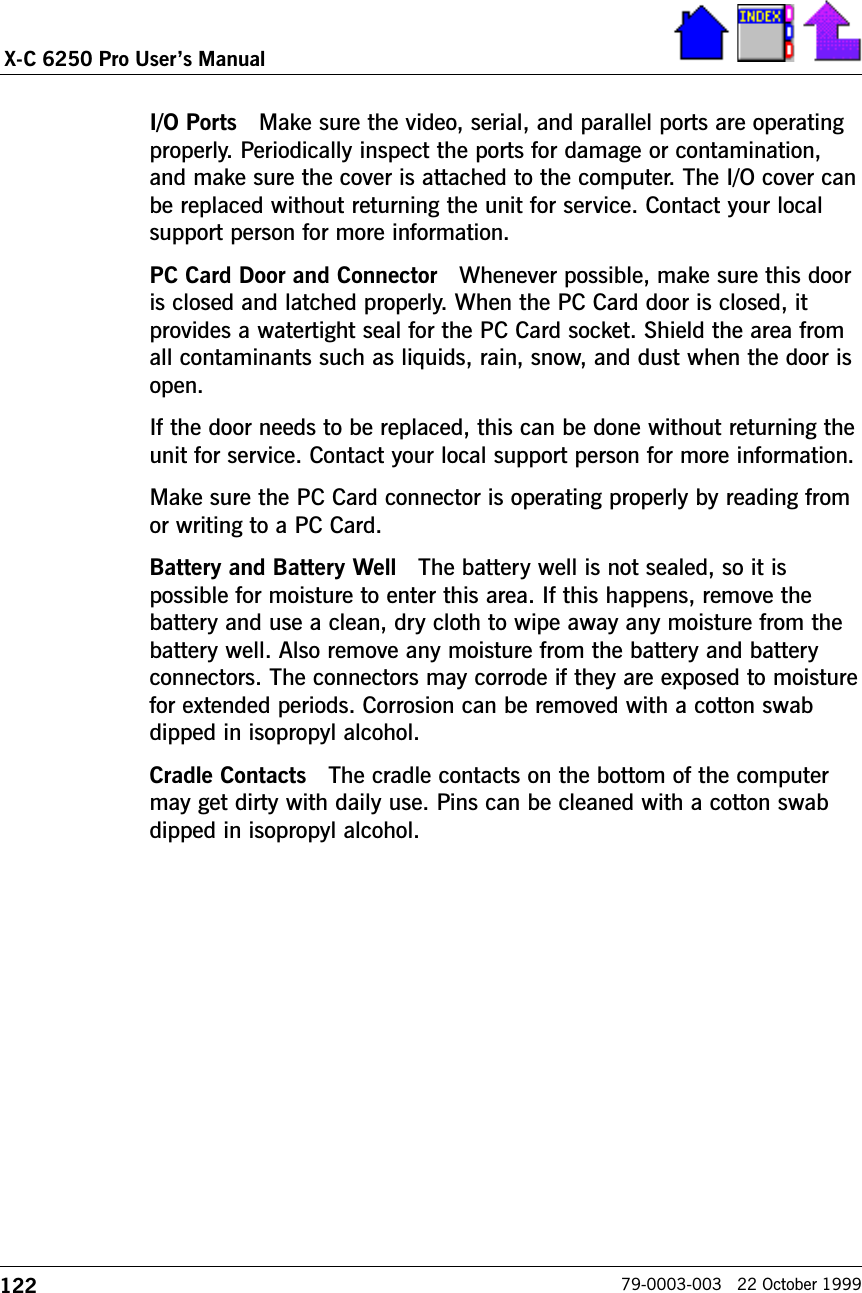

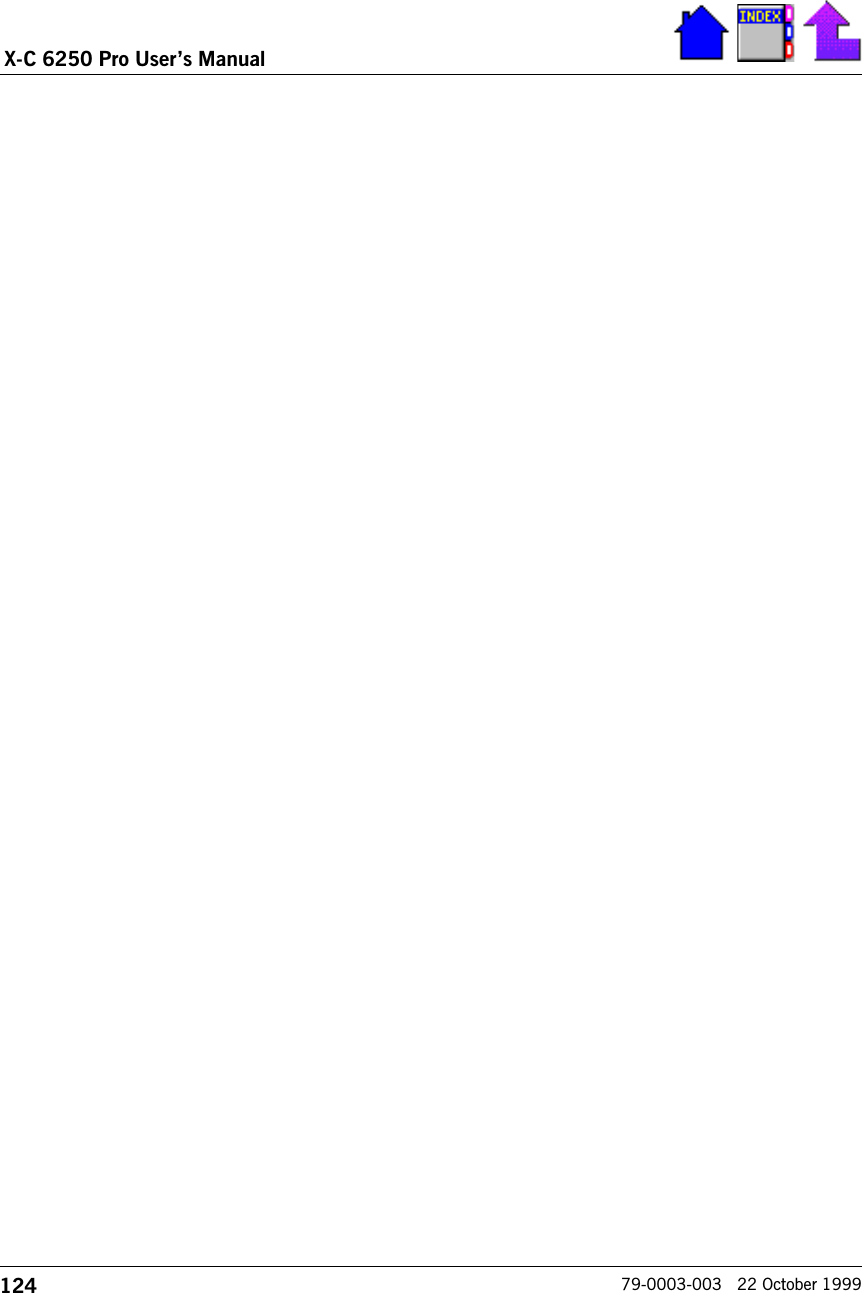
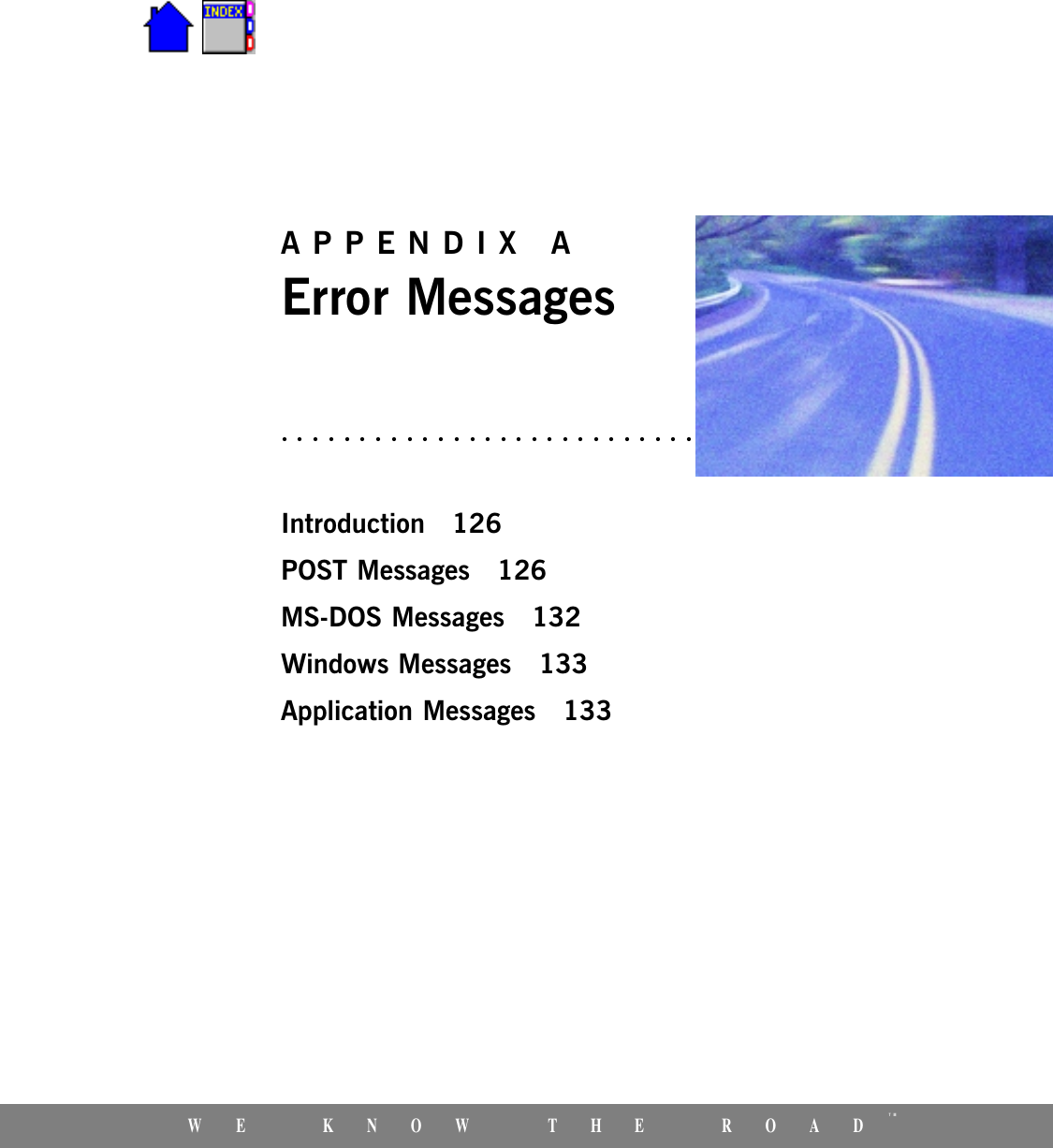
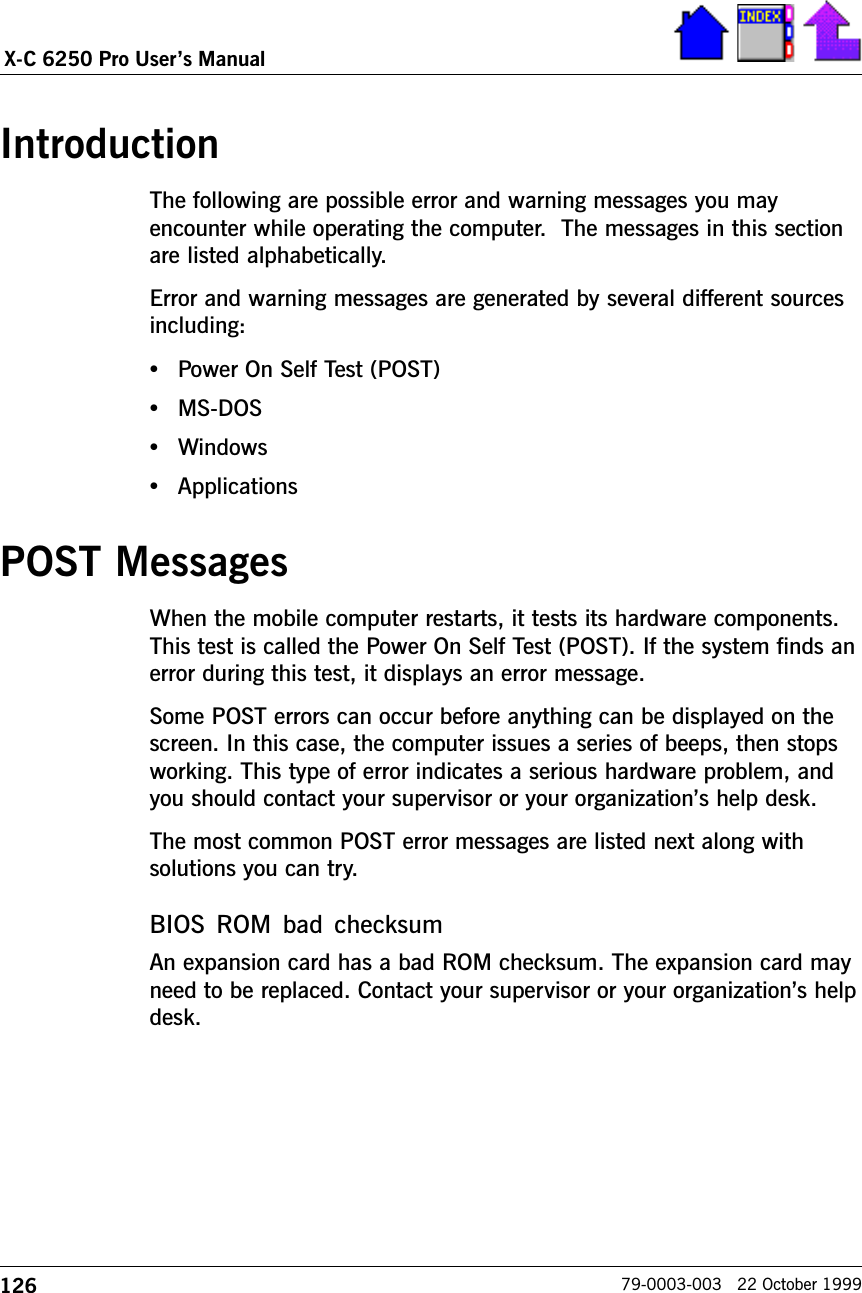
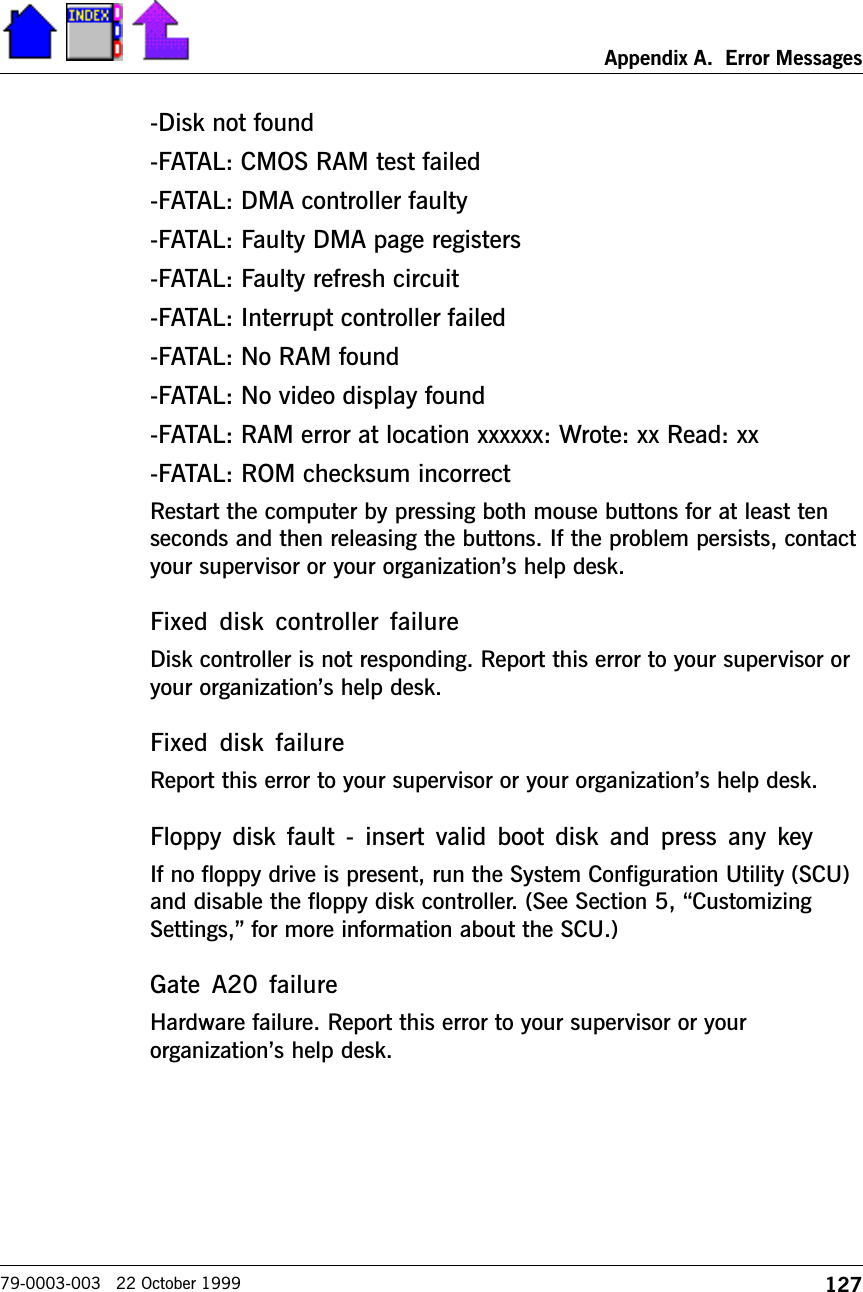
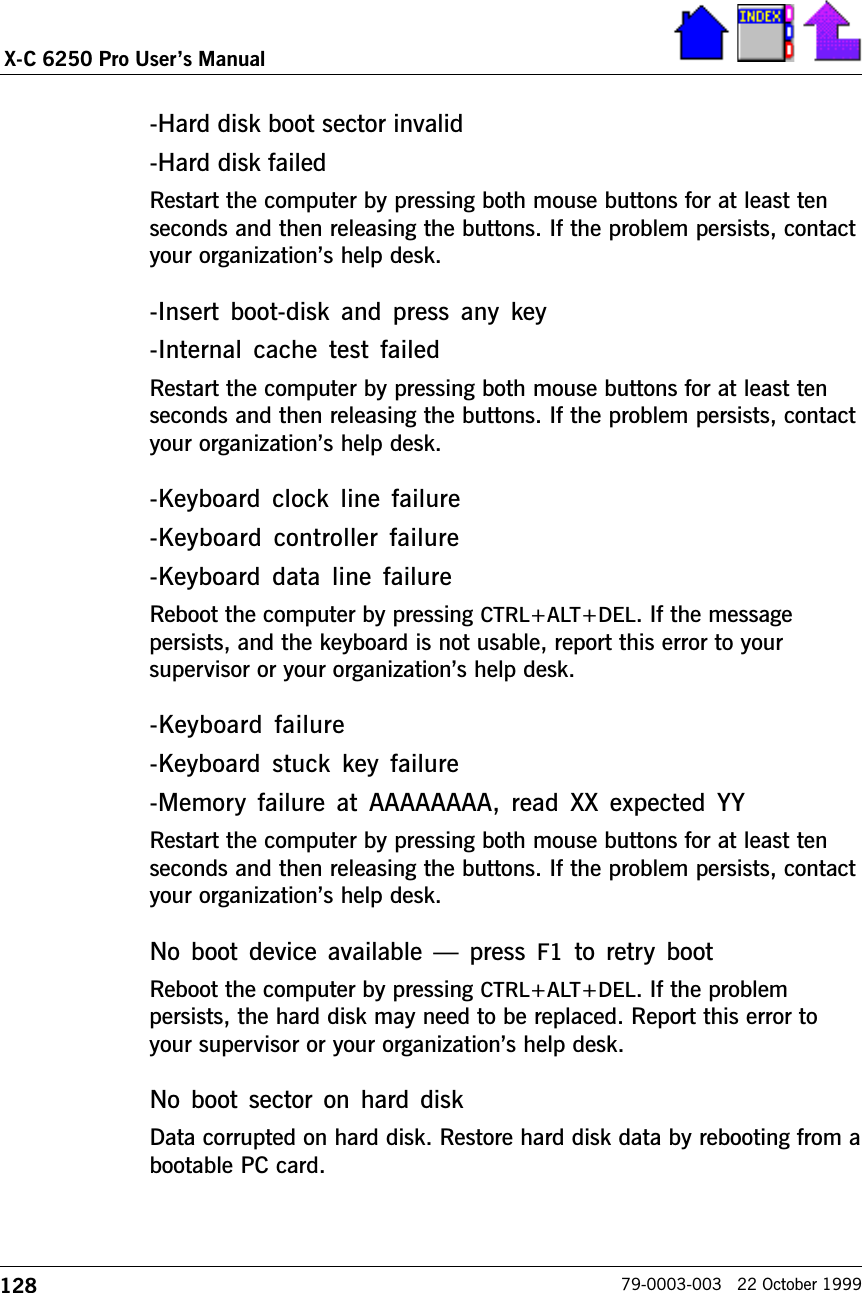
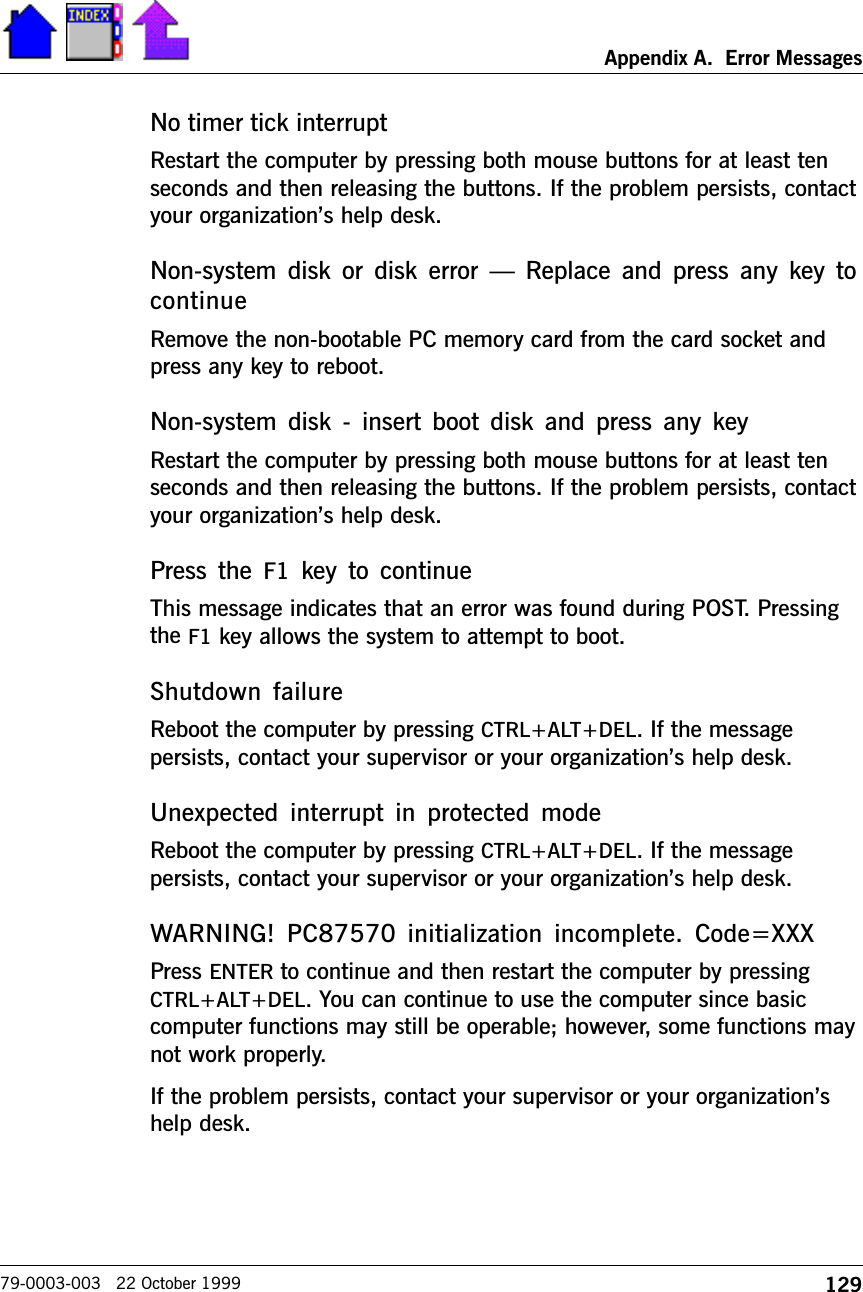
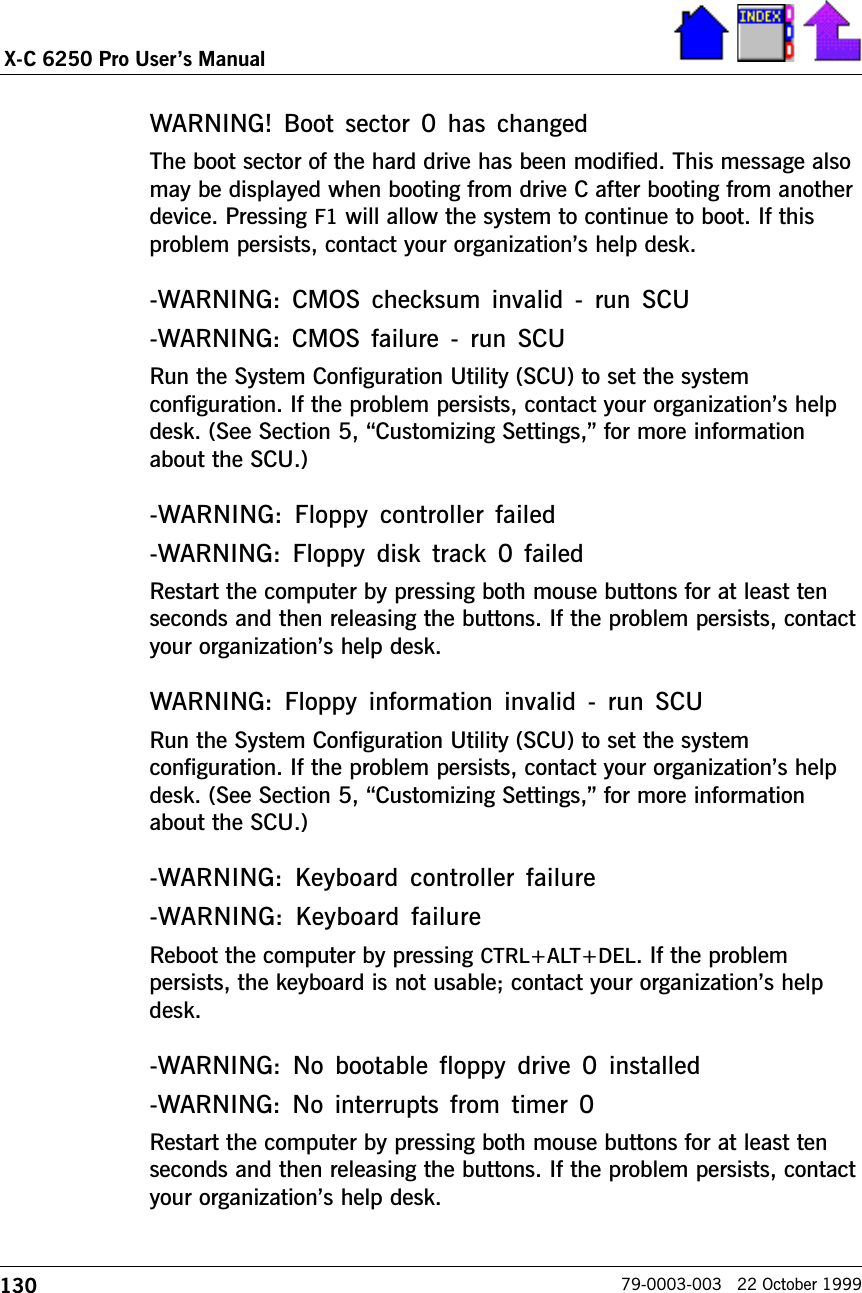
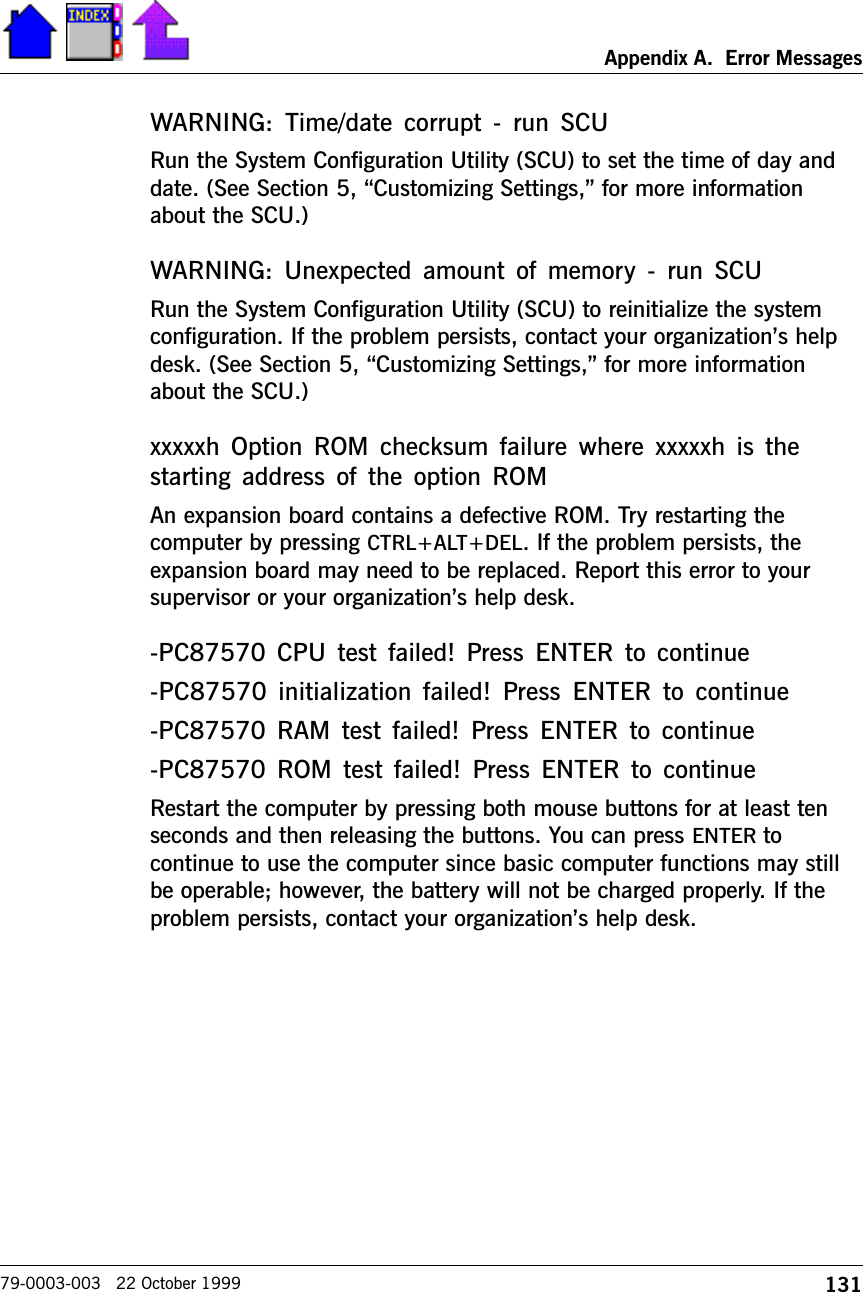
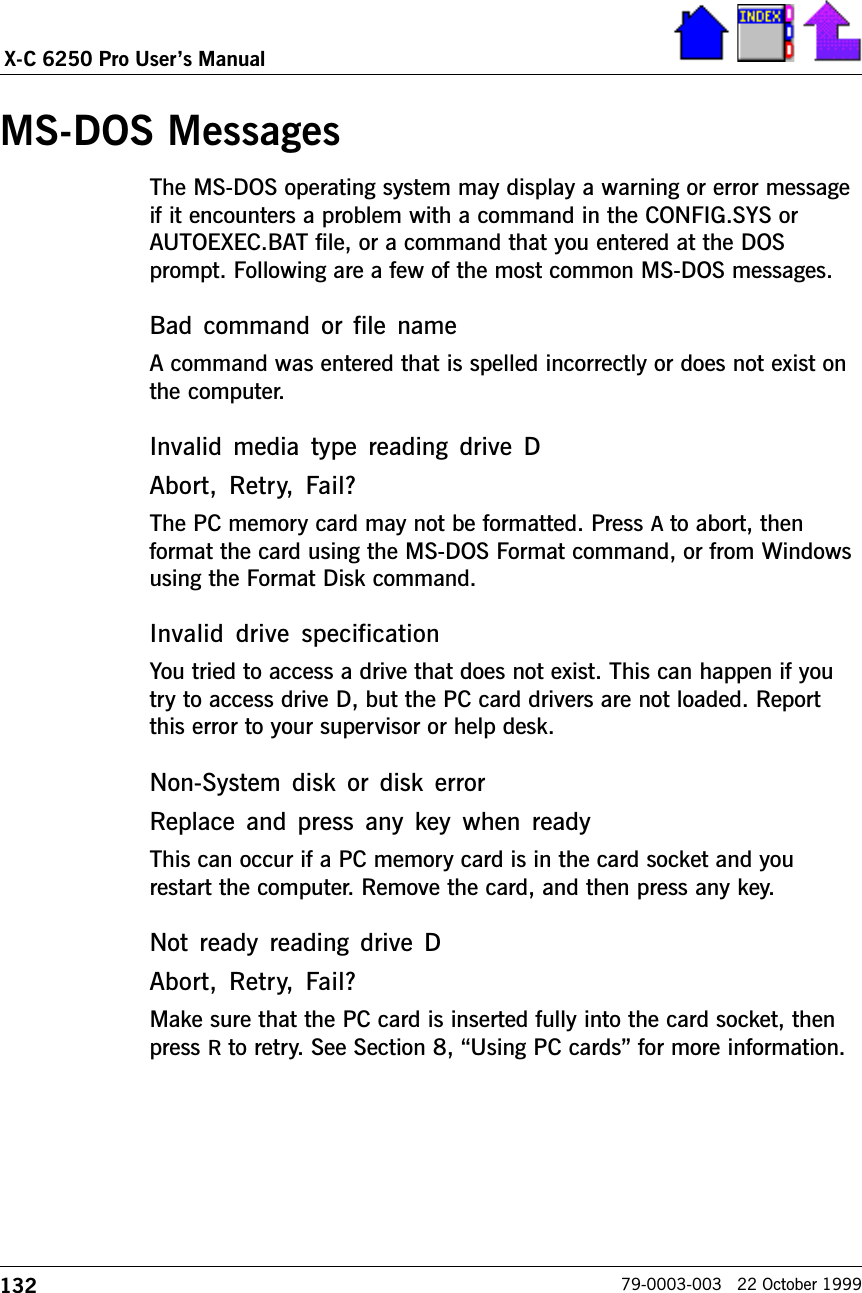
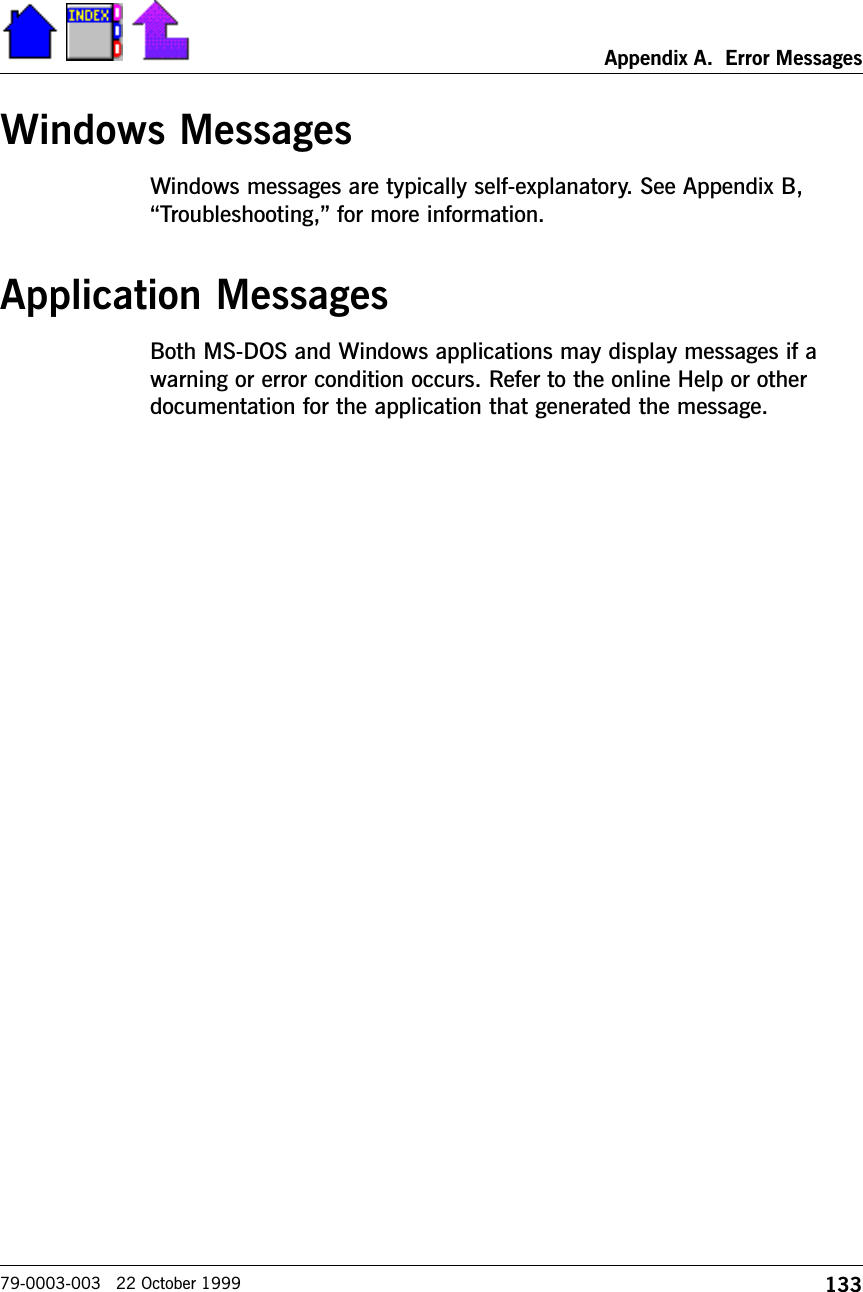
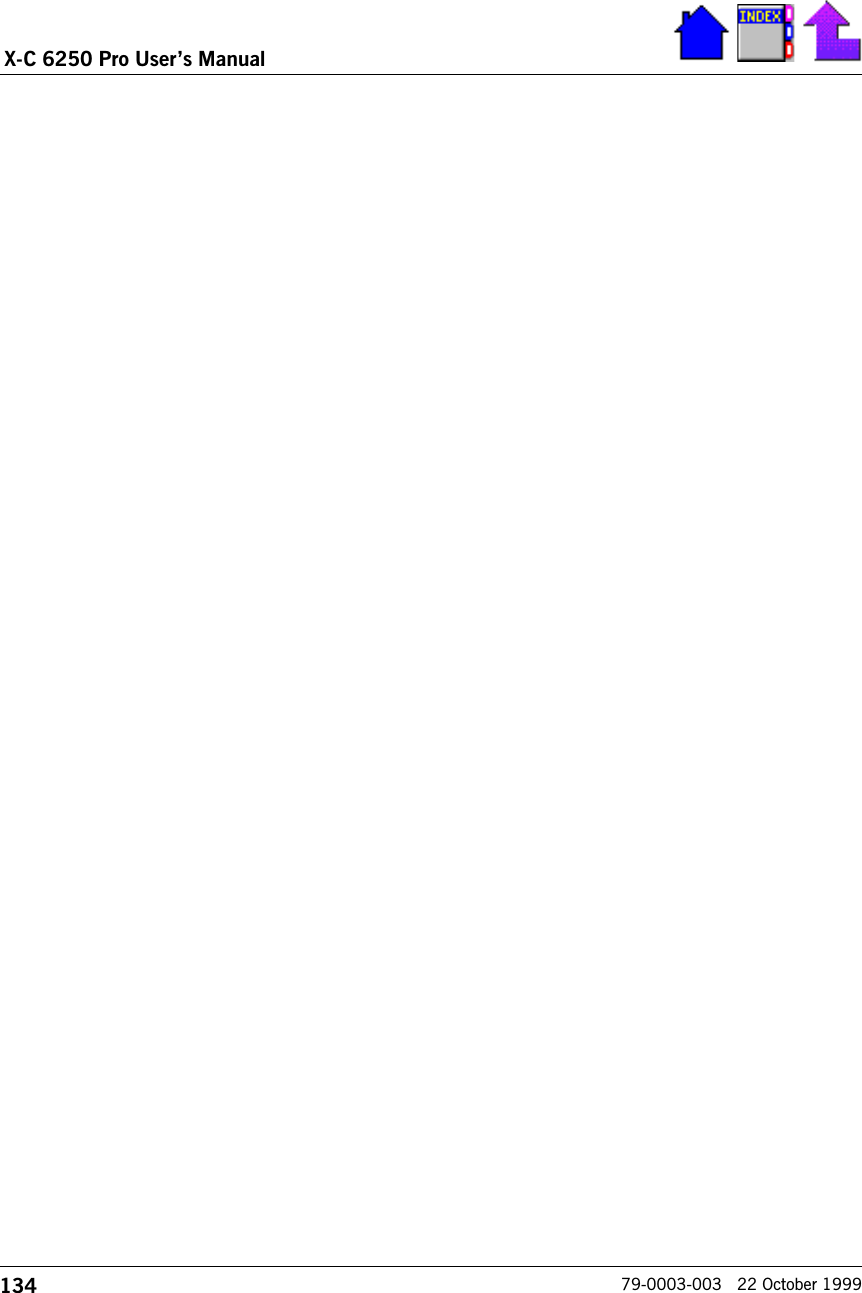
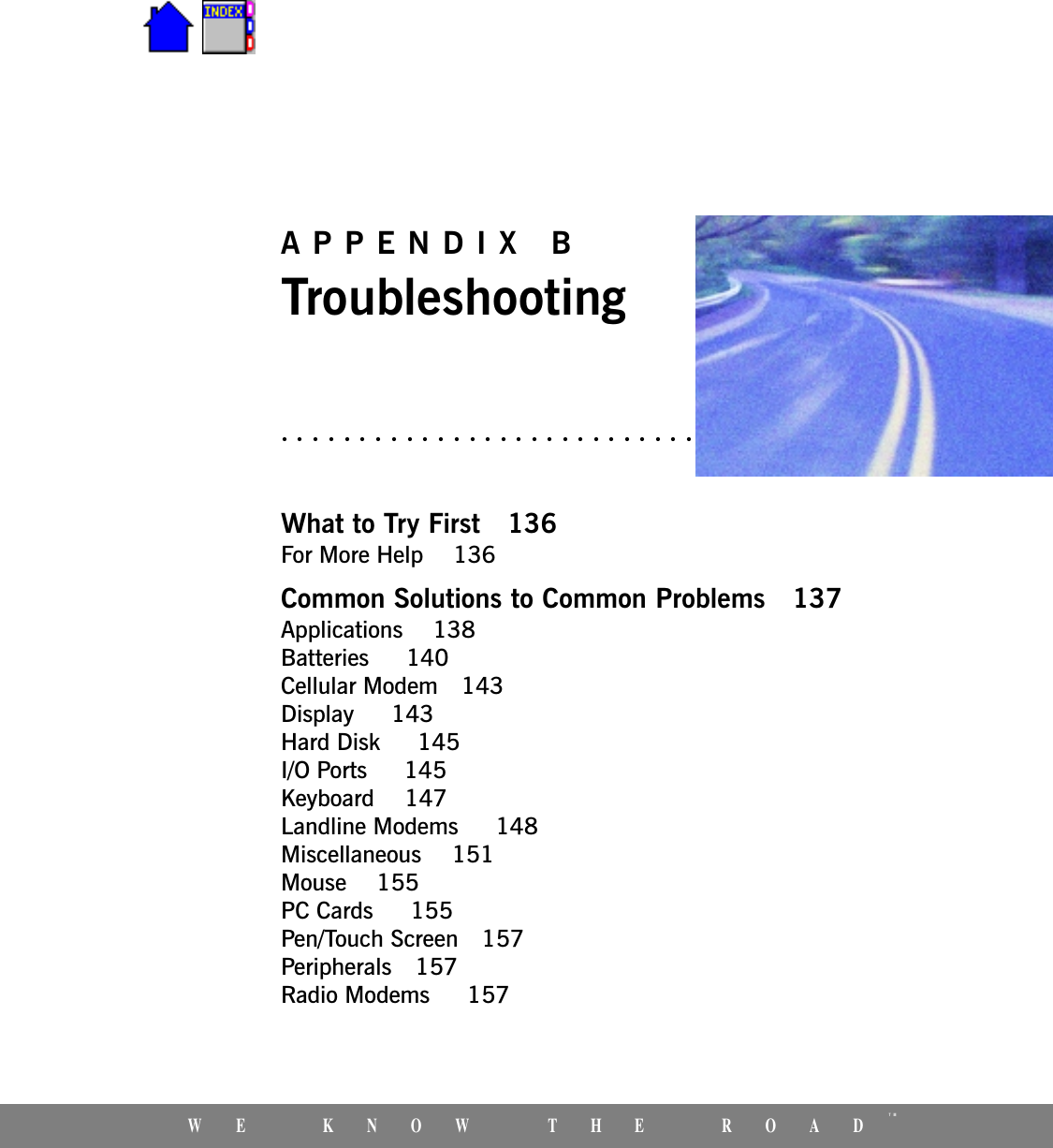
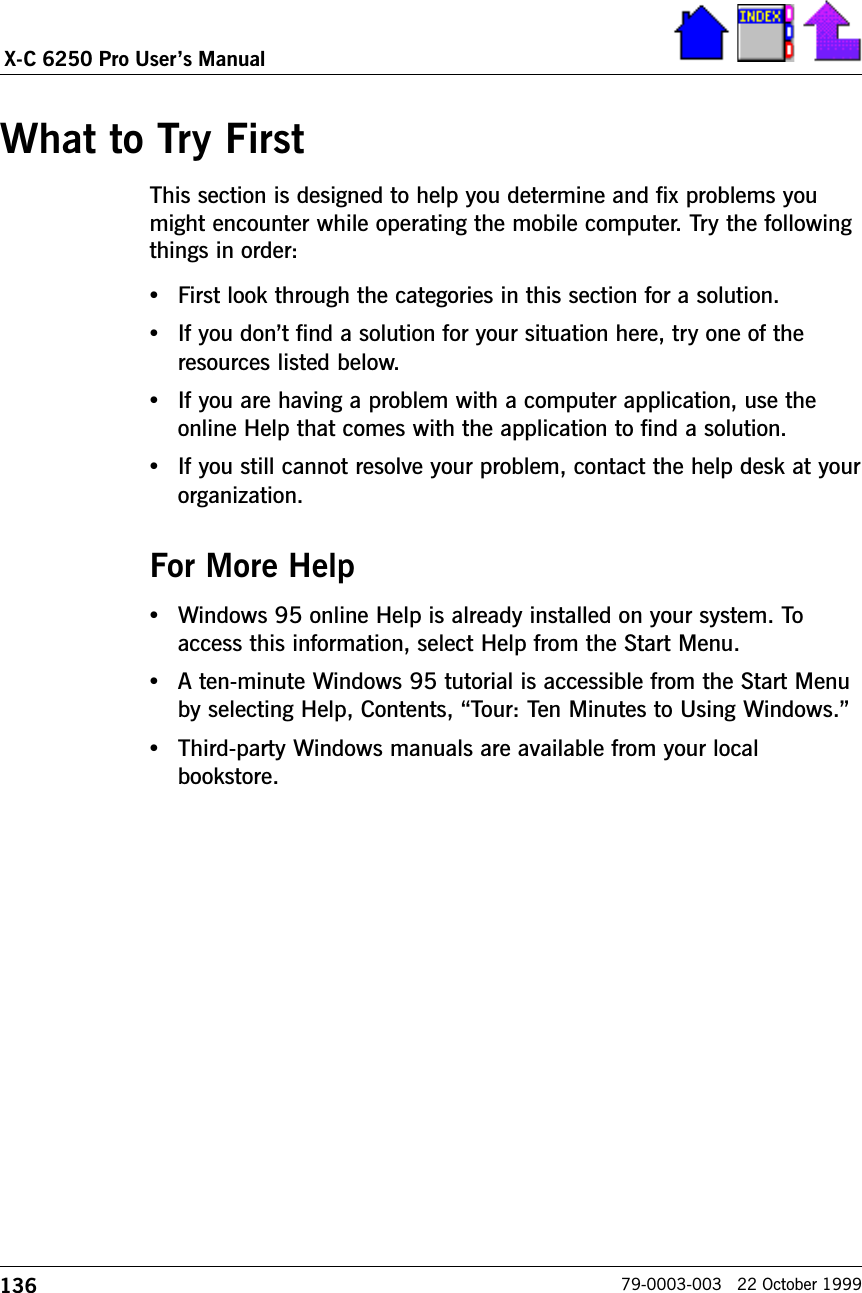


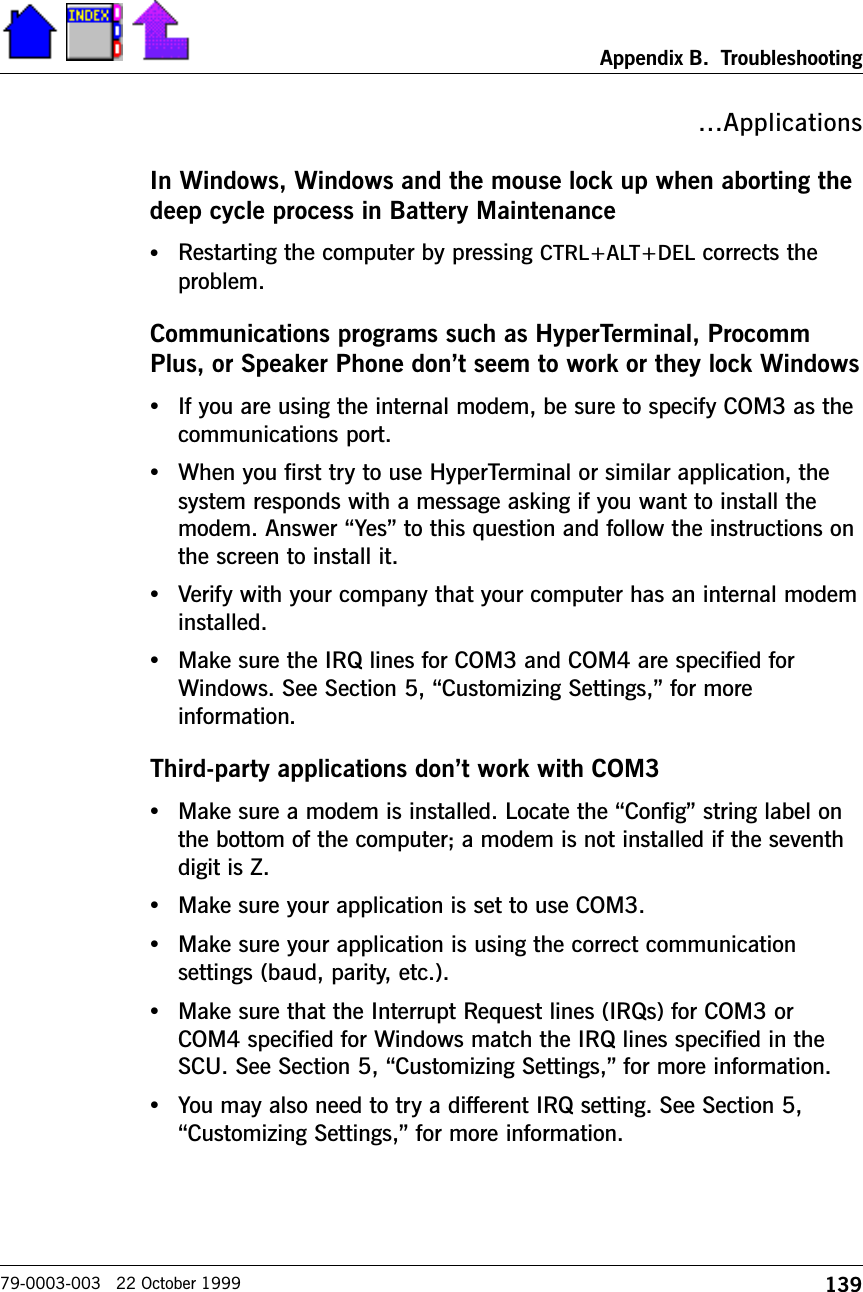
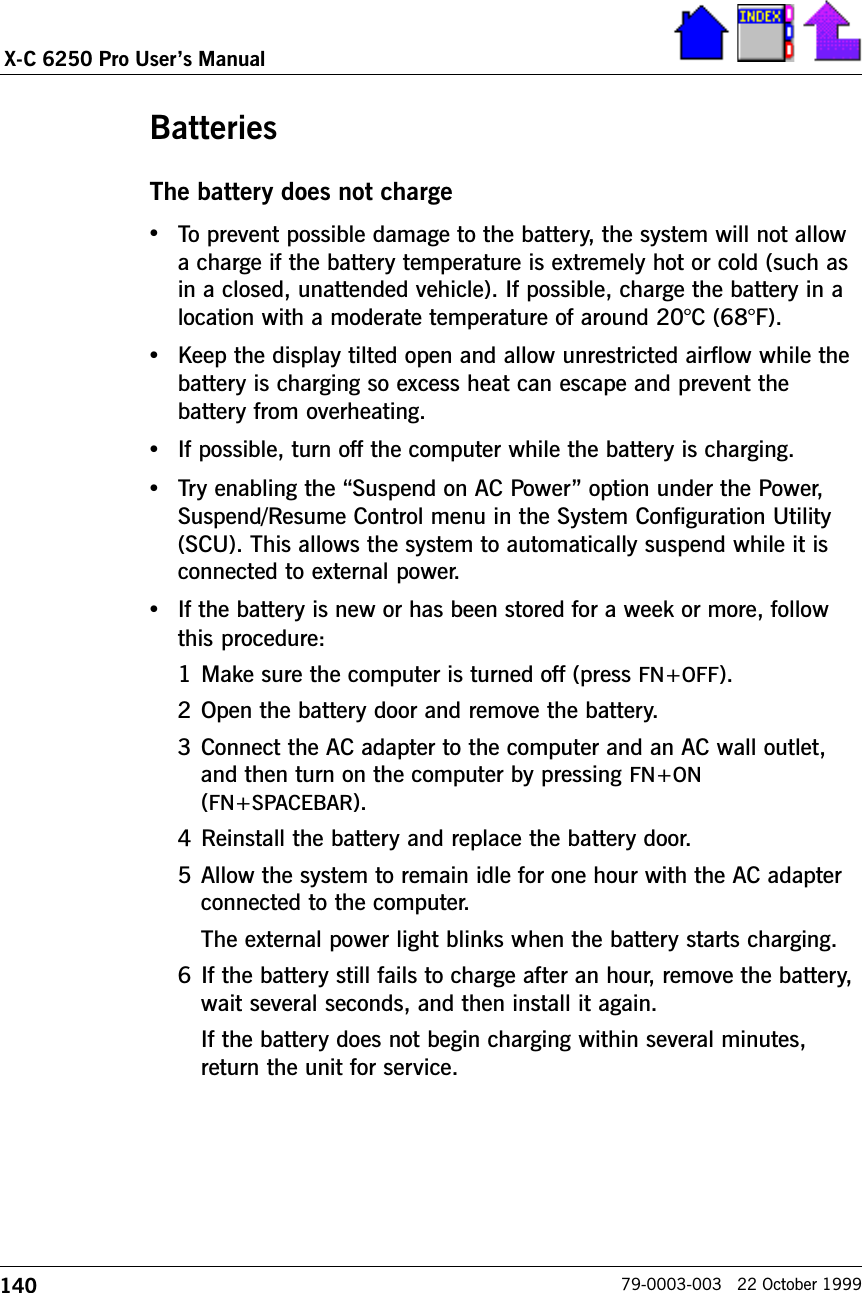
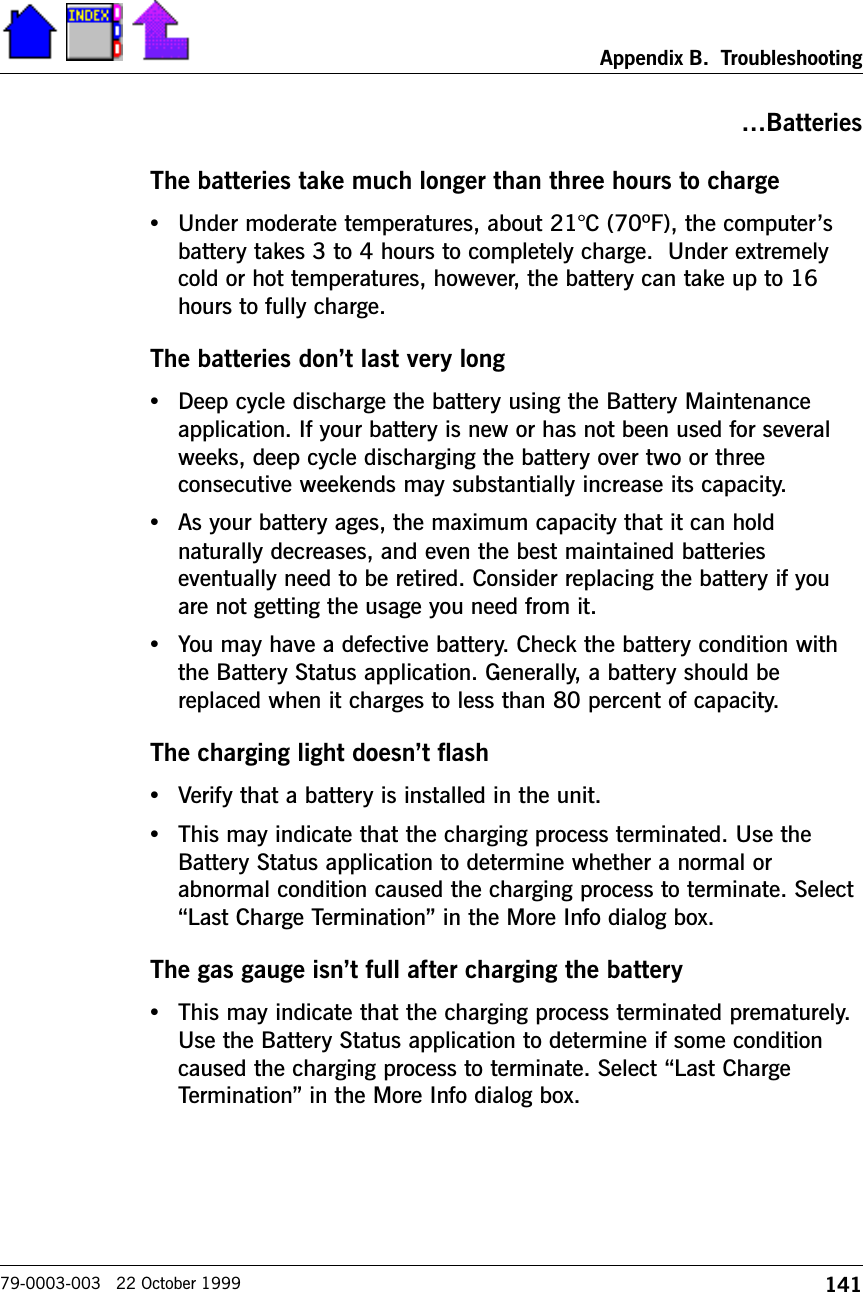
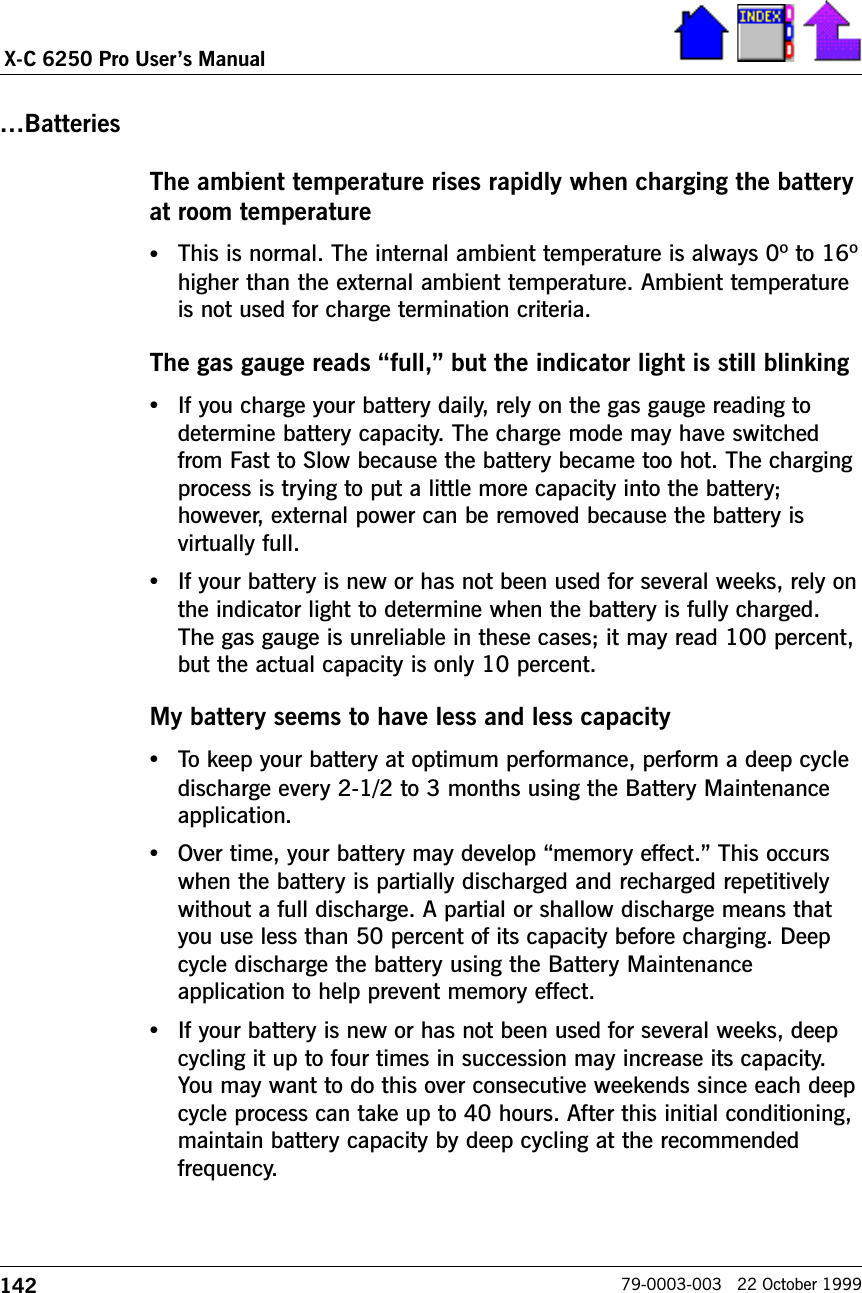
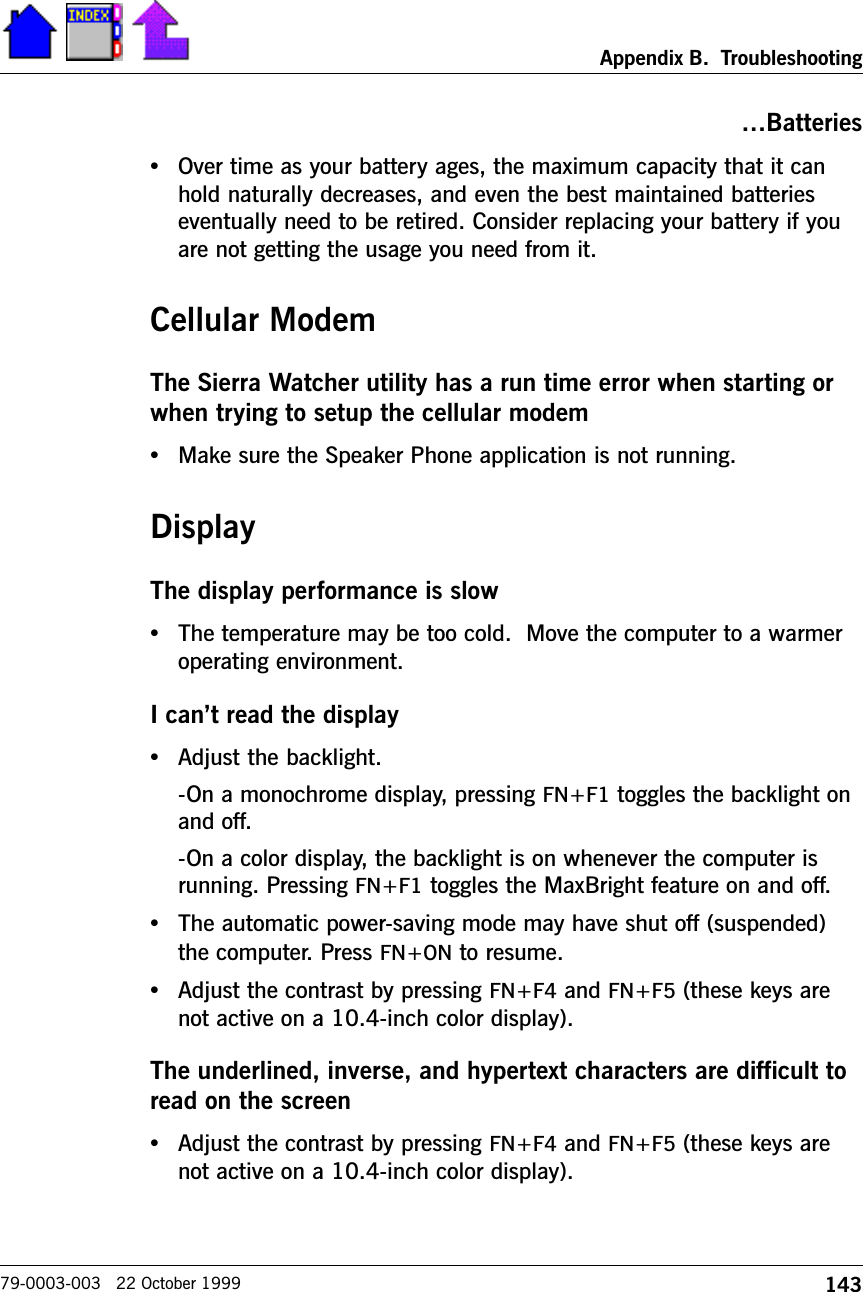
![144X-C 6250 Pro Users Manual79-0003-003 22 October 1999Display•Change the color scheme. From the Start Menu select Settings,Control Panel, choose Display, and then click the Appearance tab tomake changes to the color scheme.•Make the online hypertext jumps black by adding the lineJumpColor=0,0,0 to the [Windows Help] section of WIN.INI.The display goes squiggley wiggley after removing/inserting thebattery•This can occur if you attempt to turn on the unit with a low ordepleted battery. Restart the unit by pressing and holding down bothmouse buttons for at least 10 seconds and then releasing thebuttons. Connect external power and recharge the battery.I cant see the cursor while using the DOS editor•Press FN+INSERT to change from insert mode to overwrite mode toenable a block cursor. When it defaults to insert mode, the DOSeditor uses an underline cursor which is less visible than the blockcursor for overwrite mode.The display appears to have random pixels darkened afterscrolling•Contact your supervisor or your organizations help desk forinformation about correcting this problem.I changed my display resolution, but I see no difference on thescreen•Try restarting your computer by pressing CTRL+ALT+DEL for thechanges to take effect.CAUTION Restarting your computer while you are running appli-cations or while you are working Windows may corrupt files or data.](https://usermanual.wiki/General-Dynamics-Itronix/XC6250RIM801D.Users-Manual/User-Guide-115054-Page-144.png)
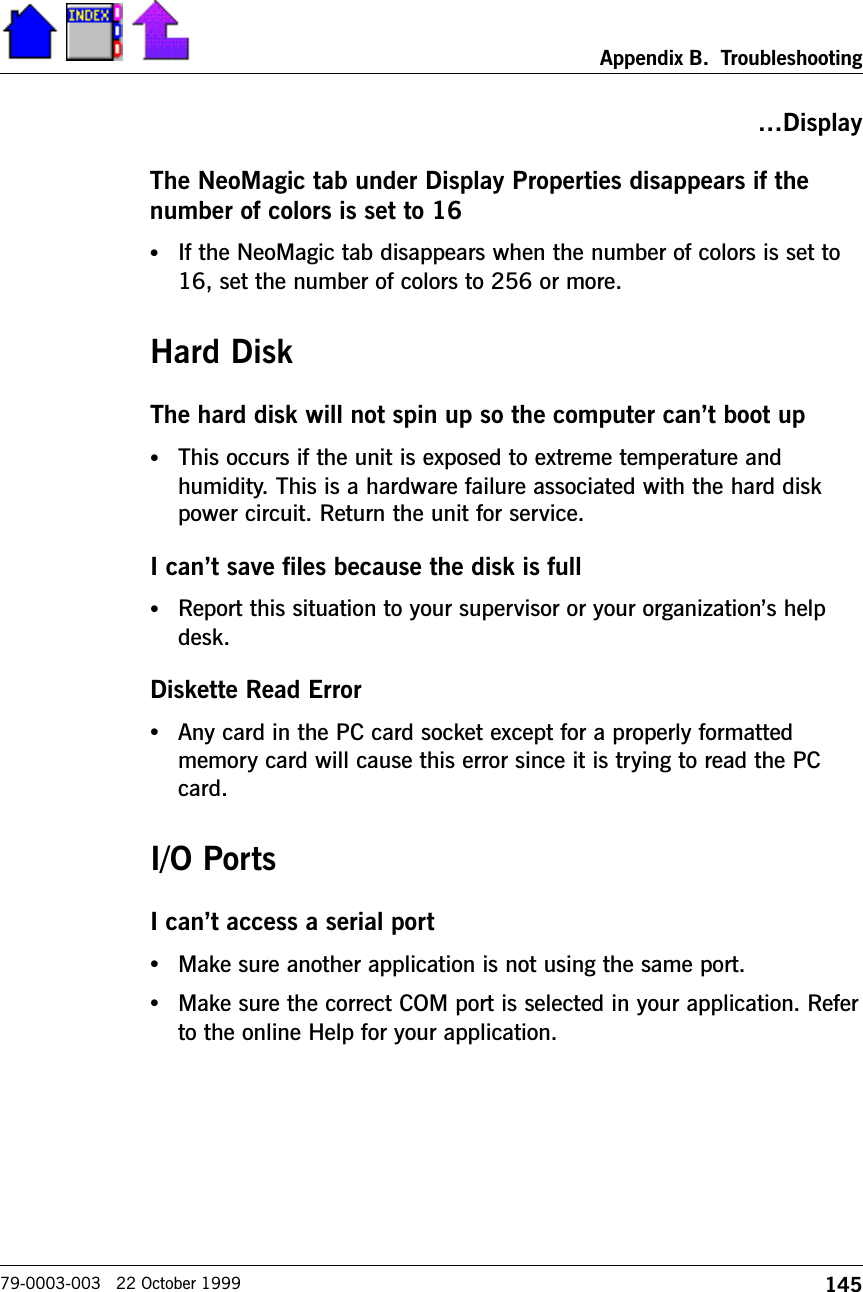
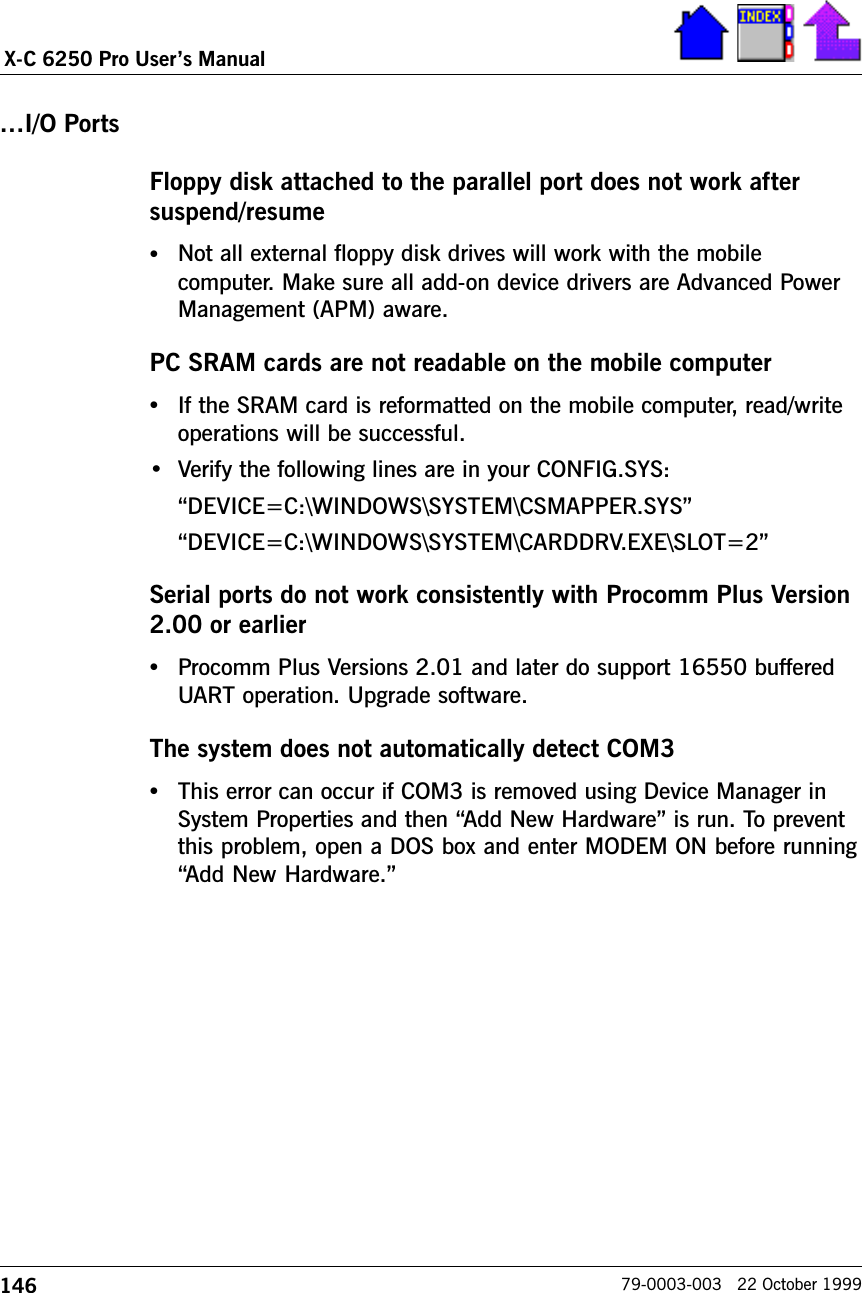
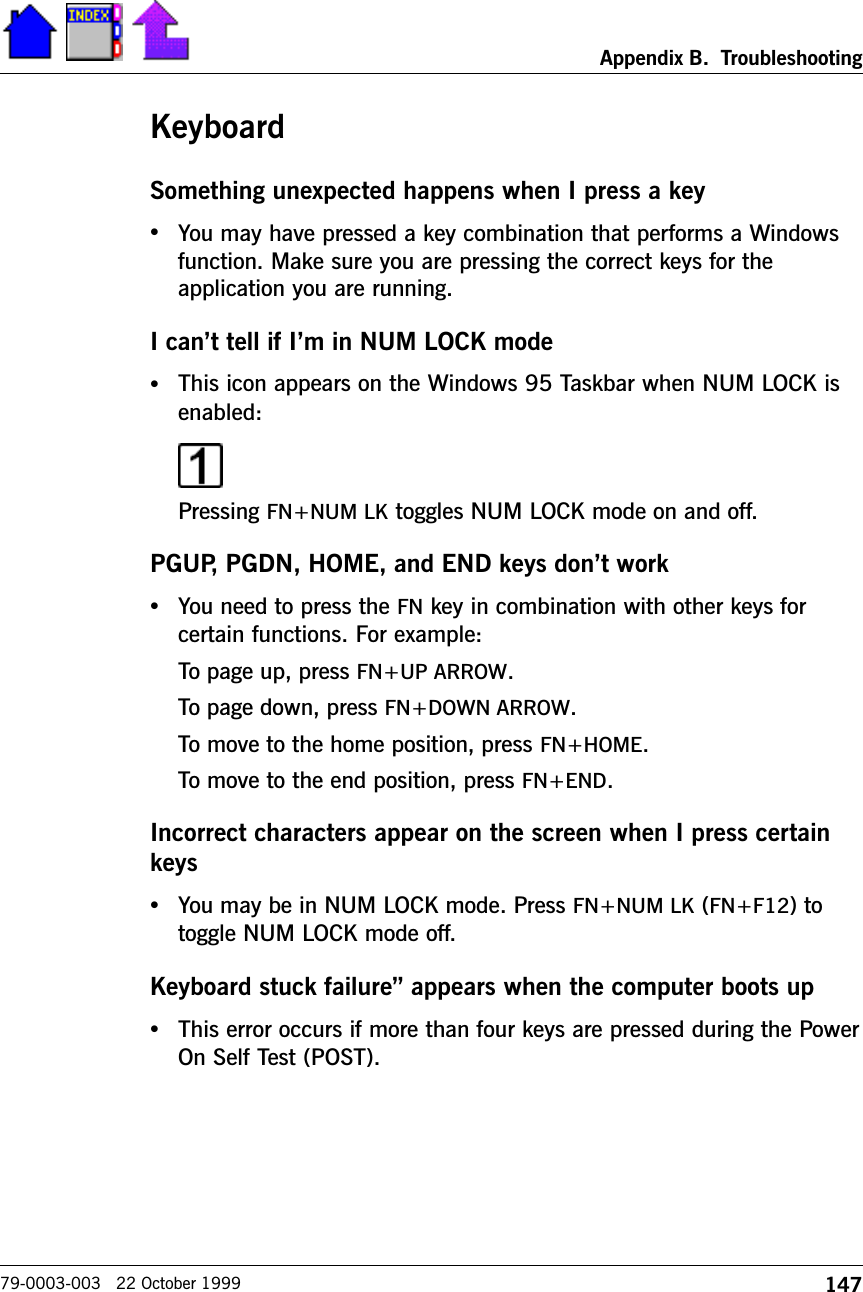
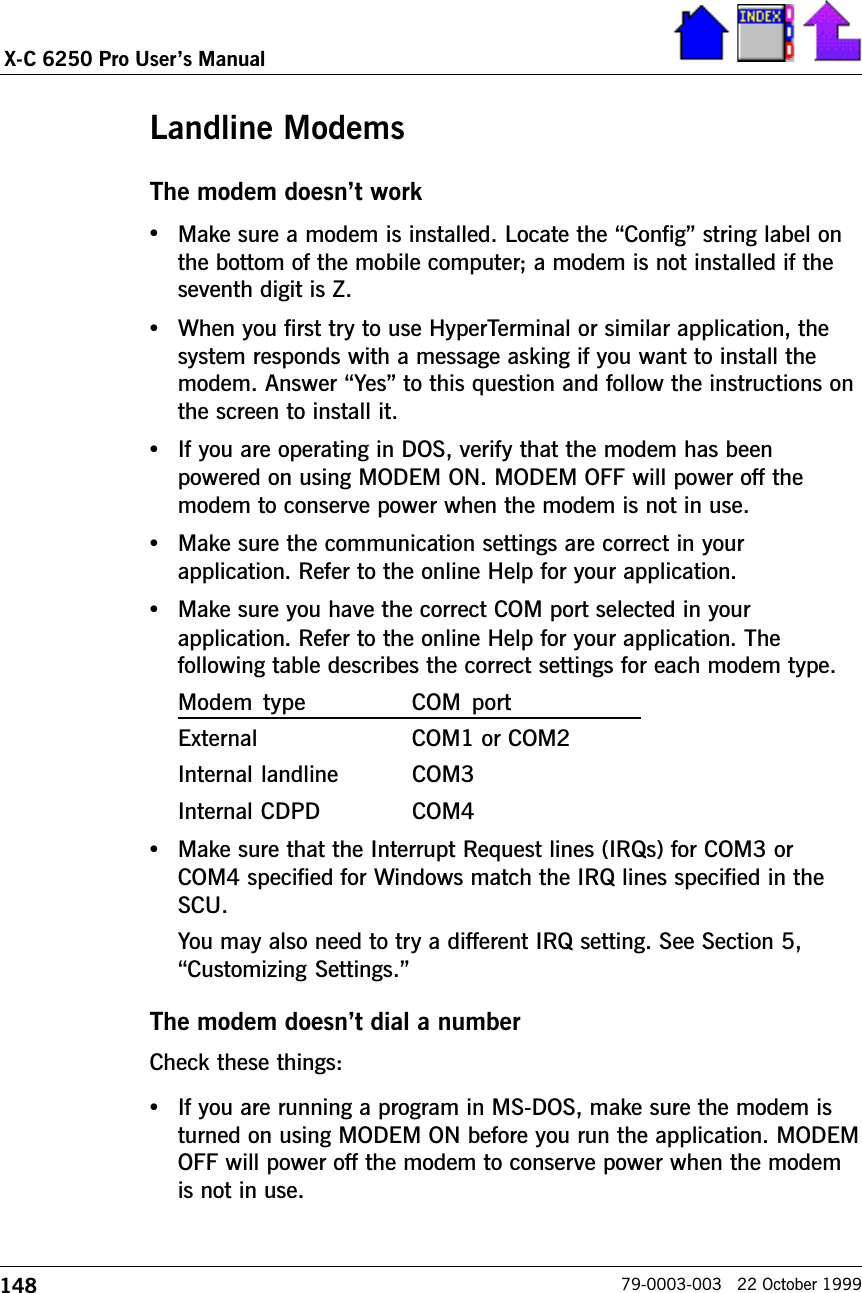
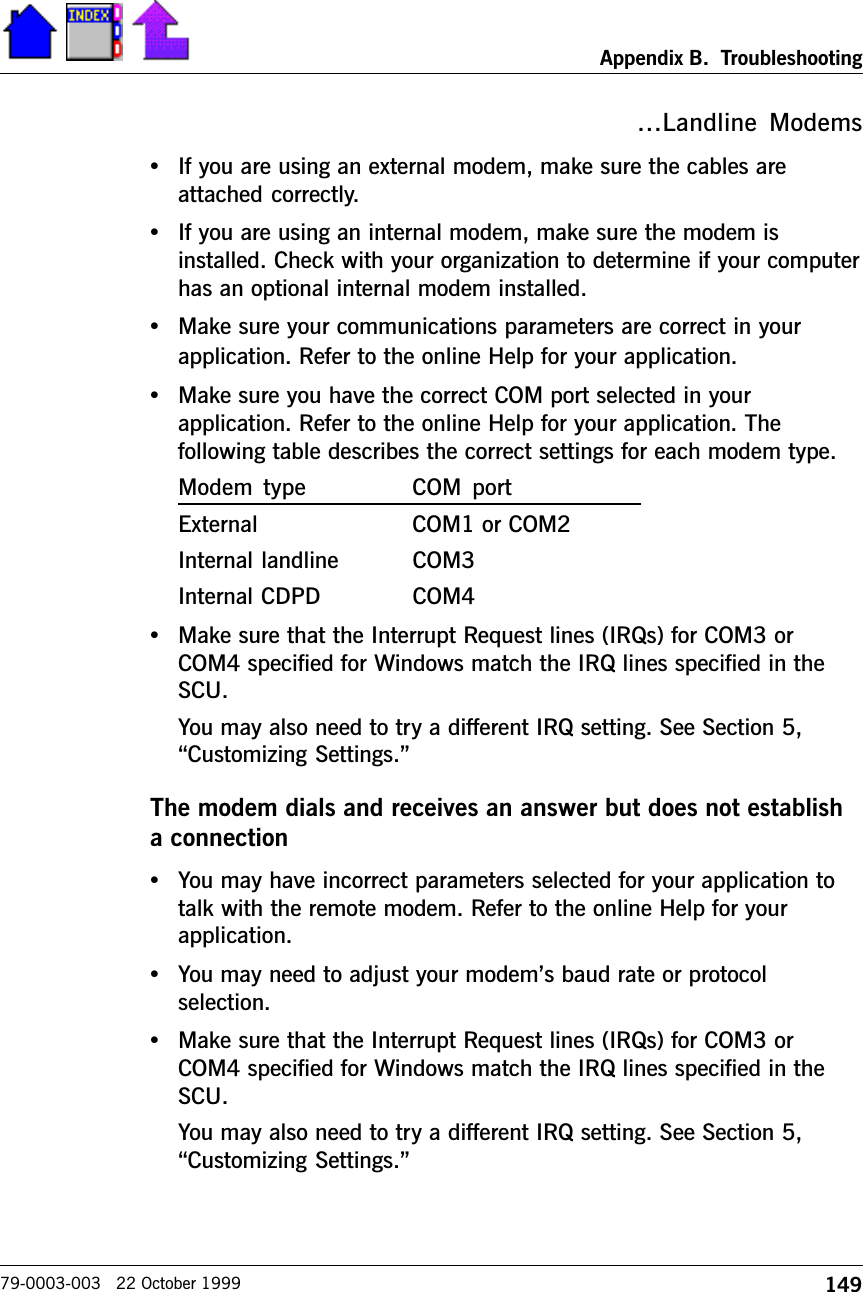
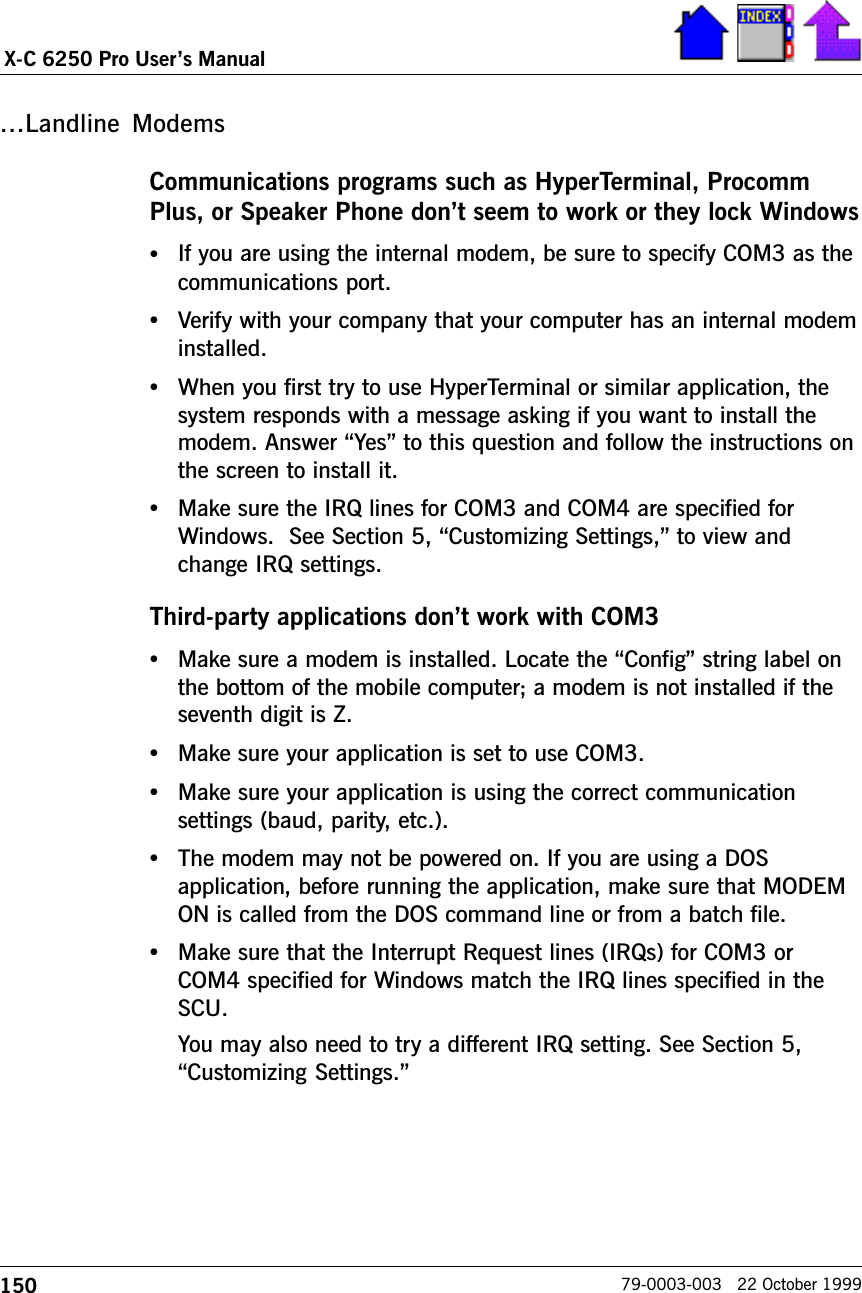

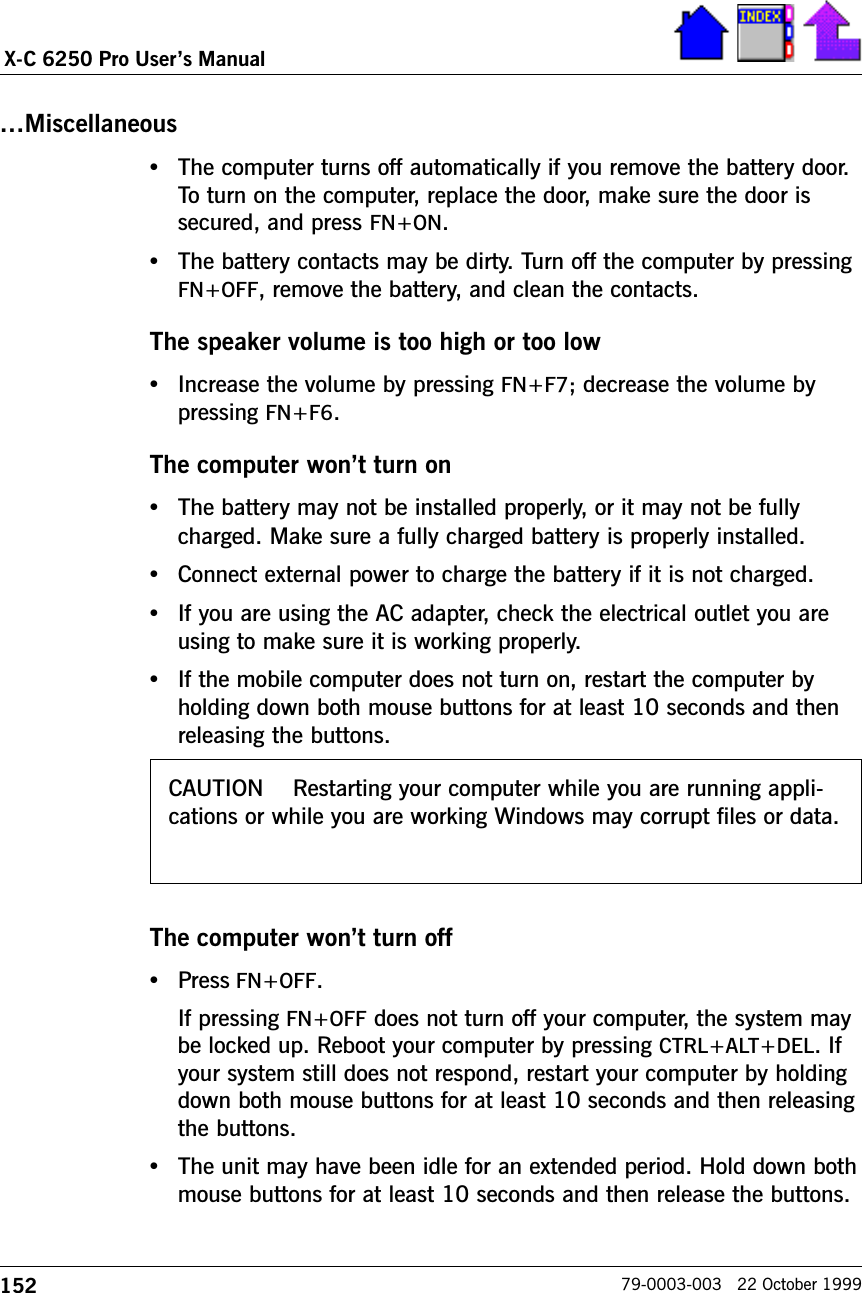

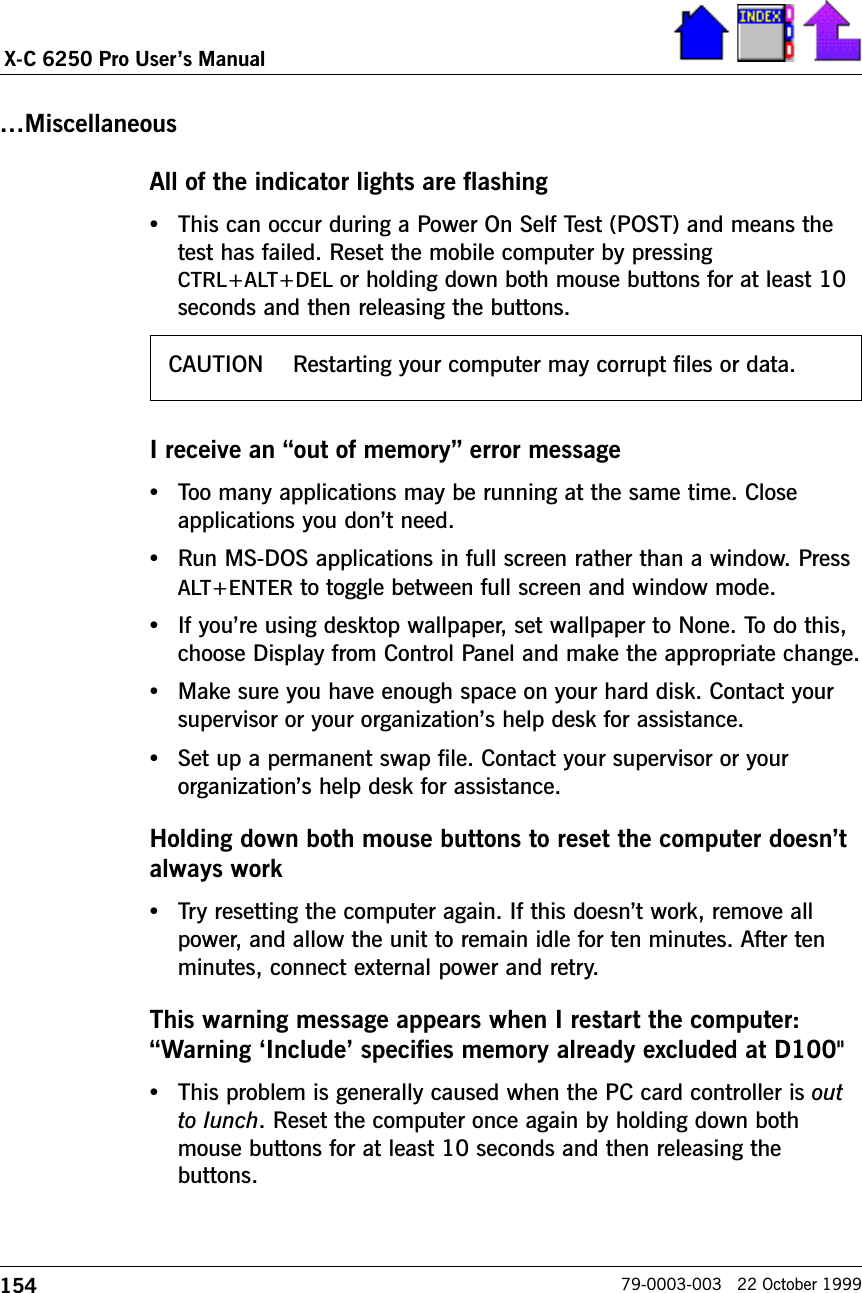
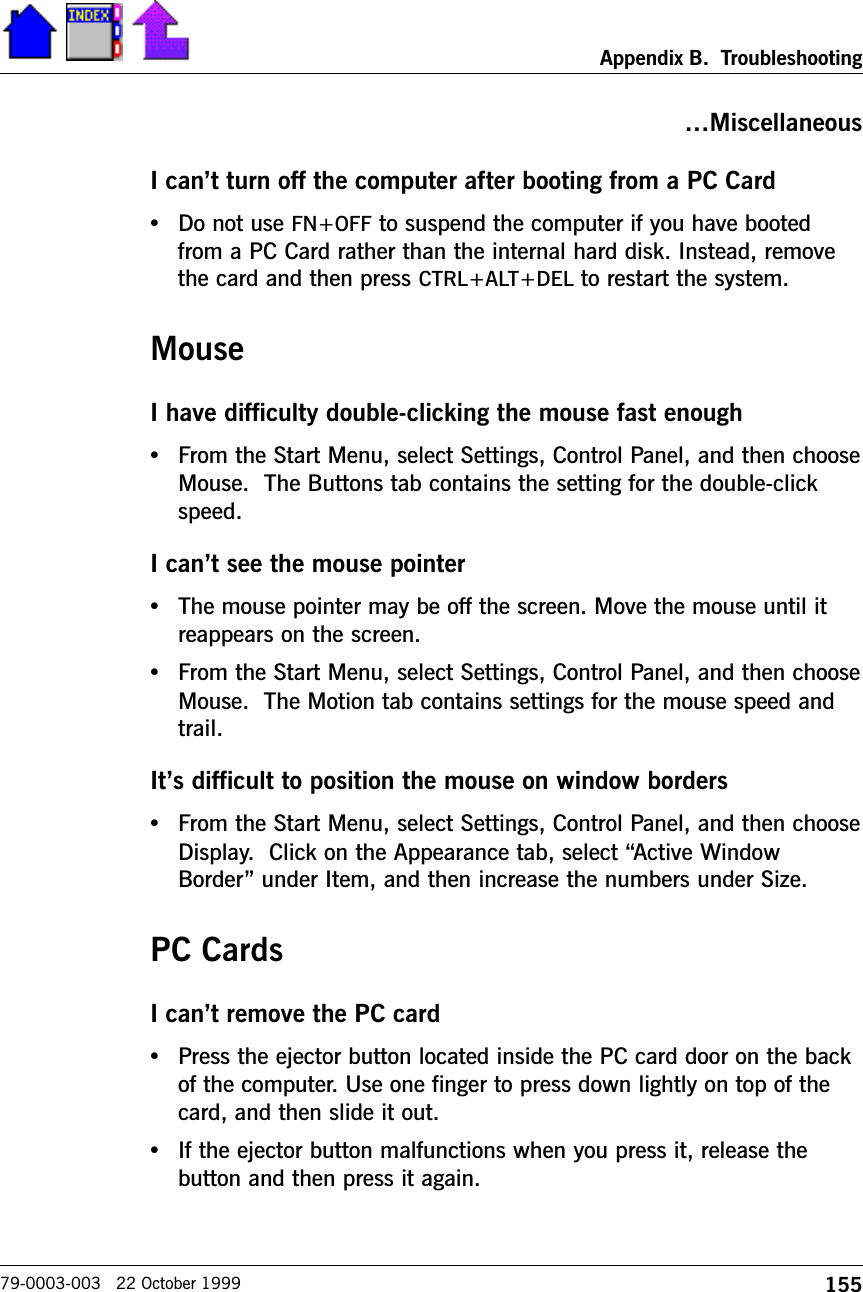
![156X-C 6250 Pro Users Manual79-0003-003 22 October 1999PC CardsDiskette Read Error•Any card in the PC Card socket except for a properly formattedmemory card will cause this error since it is trying to read the PCCard.PC SRAM cards are not readable on the mobile computer•If the SRAM card is reformatted on the computer, read/writeoperations will be successful.•Try loading the SystemSoft CardWorks drivers by running thisprogram:C:\DRIVERS\CARDWORKS\SETUP.EXEThe system does not recognize the PC Card CD-ROM when it isinserted into the PC Card socket•There is a delay of 10 to 15 seconds before the CD-ROM drive isrecognized.•Drivers may not be installed. Contact your organizations help deskfor assistance.The computer locks up when I remove the PC card•Before you remove the card, select the PC card icon in the systemtray area of the screen (near the clock in the lower right corner),and choose Stop [card name] card.I cant turn off the computer after booting from a PC Card•Do not use FN+OFF to suspend the computer if you have bootedfrom a PC Card rather than the internal hard disk. Instead, removethe card and then press CTRL+ALT+DEL to restart the system.The Megahertz Ethernet PC card does not work•This card has two connectors, XJACK and Honda. Use the Hondaconnector.](https://usermanual.wiki/General-Dynamics-Itronix/XC6250RIM801D.Users-Manual/User-Guide-115054-Page-156.png)