Good Way Technology TD1030 Power Monitor User Manual
Good Way Technology Co., Ltd. Power Monitor
User manual
Power Monitor
User’s Manual
i
ABOUT THIS MANUAL
This manual is designed for use with the Power Monitor. Information in this document has been
carefully checked for accuracy; however, no guarantee is given to the correctness of the
contents. The information in this document is subject to change without notice. The manufacturer
does not make any representations or warranties (implied or otherwise) regarding the accuracy
and completeness of this document and shall in no event be liable for any loss of profit or any
commercial damage, including but not limited to special, incidental, consequential, or other
damage.
SAFETY INSTRUCTIONS
Always read the safety instructions carefully:
Keep this User’s Manual for future reference
Keep this equipment away from humidity
If any of the following situation arises, get the equipment checked by a service technician:
xThe equipment has been exposed to moisture.
xThe equipment has been dropped and damaged.
xThe equipment has obvious sign of breakage.
xThe equipment has not been working well or you cannot get it to work according to the
User’s Manual.
COPYRIGHT
This document contains proprietary information protected by copyright. All right are reserved. No
part of this manual may be reproduced by any mechanical, electronic or other means, in any
form, without prior written permission of the manufacturer.
TRADEMARKS
All trademarks and registered trademarks are the property of their respective owners or
companies.
Table of Contents
1. Introduction............................................................................................................1
Features ............................................................................................................................. 2
Package Contents .............................................................................................................. 2
Z-Wave.............................................................................................................................. 2
Wireless Range..................................................................................................................2
2. Installation ..............................................................................................................3
Hardware Connection ....................................................................................................... 3
Product Description........................................................................................................... 4
Installation Requirements ................................................................................................. 4
Installing the Power Monitor ............................................................................................ 5
3. Specifications.........................................................................................................6
4. Regulatory Compliance.........................................................................................7
FCC Conditions ................................................................................................................ 7
WEEE Information ........................................................................................................... 7
ii
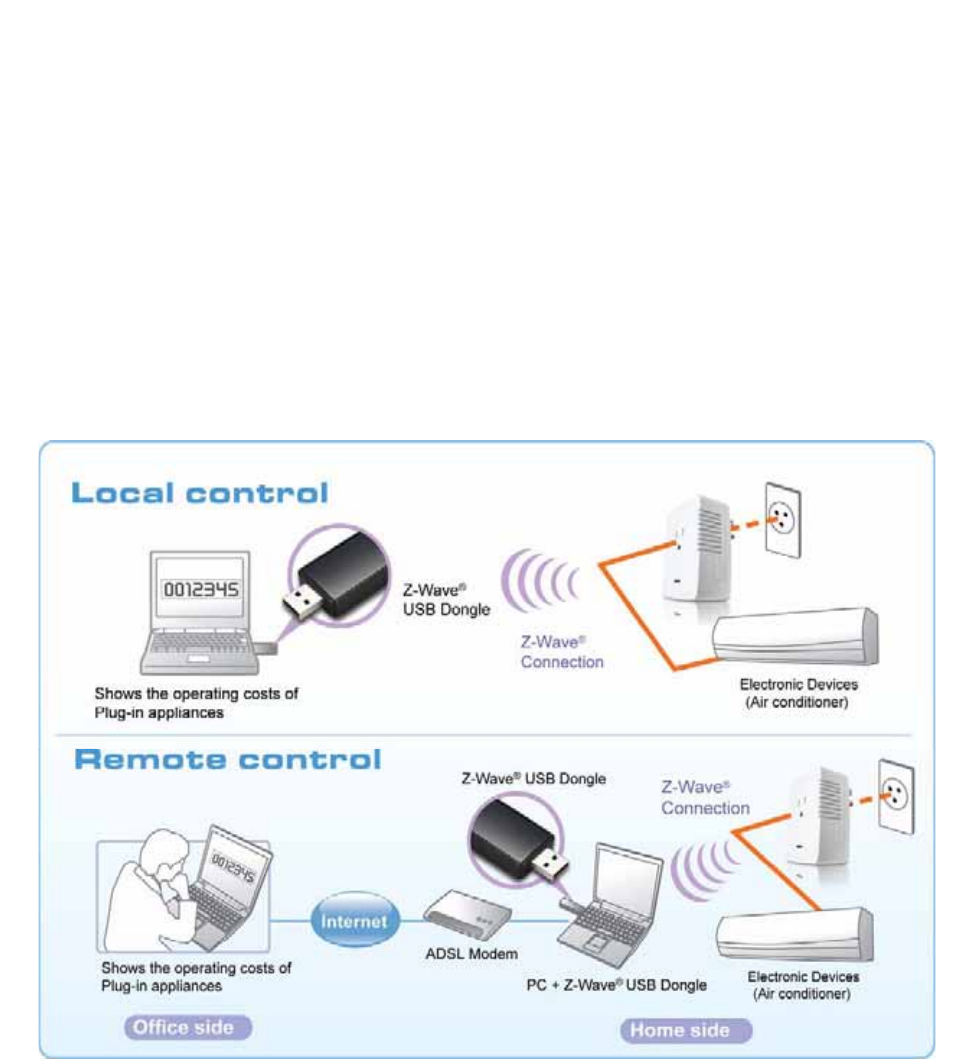
1. Introduction
This Power Monitor enables you to find out what appliances are actually worth
keeping plugging in and can save your energy costs. This Power Monitor can send
and receive information to and from the Z-Wave enable devices wirelessly. You can
monitor the values of measurements and setup the functions in your home through
PC connectivity with Z-Wave USB dongle when you are away from home.
Caution: To avoid damage to the monitor, please keep from humidity and any
inappropriate usage.
1

2
Features
Simply plug in the wall outlet and attach the electronic appliances.
Shows the operating costs of electronic appliances that plug into the power
monitor.
Calculates the cost of power consumed in time periods of hour, day, week,
month and year.
Display the values of the measurements on the remote site.
Fully compatible with Z-Wave enable network that can communicate with
any Z-Wave
certified device.
Act as a repeater that can re-transmit the Z-Wave signal to ensure the
intended destination is received.
Package Contents
Power Monitor x1
User’s Manual x1
Z-Wave
Z-Wave is a state-of-the-art wireless technology used as a standard for wireless
home control. It is a next-generation wireless ecosystem that lets all your home
electronics talk to each other, and to you, via a controller or gateway. It uses
simple, reliable, low-power radio waves that easily travel through walls, floors and
cabinets. All products featuring the Z-Wave logo are certified to work with one
another.
Wireless Range
The Power Monitor is made wireless by Z-Wave technology.
Typical range for a wireless module is approximately 100 feet. When installing the
module consider an open area with little obstruction for the best signal and
performance. Avoiding the obstruction between the module and controller may
make a negative effect on wireless performance and range.
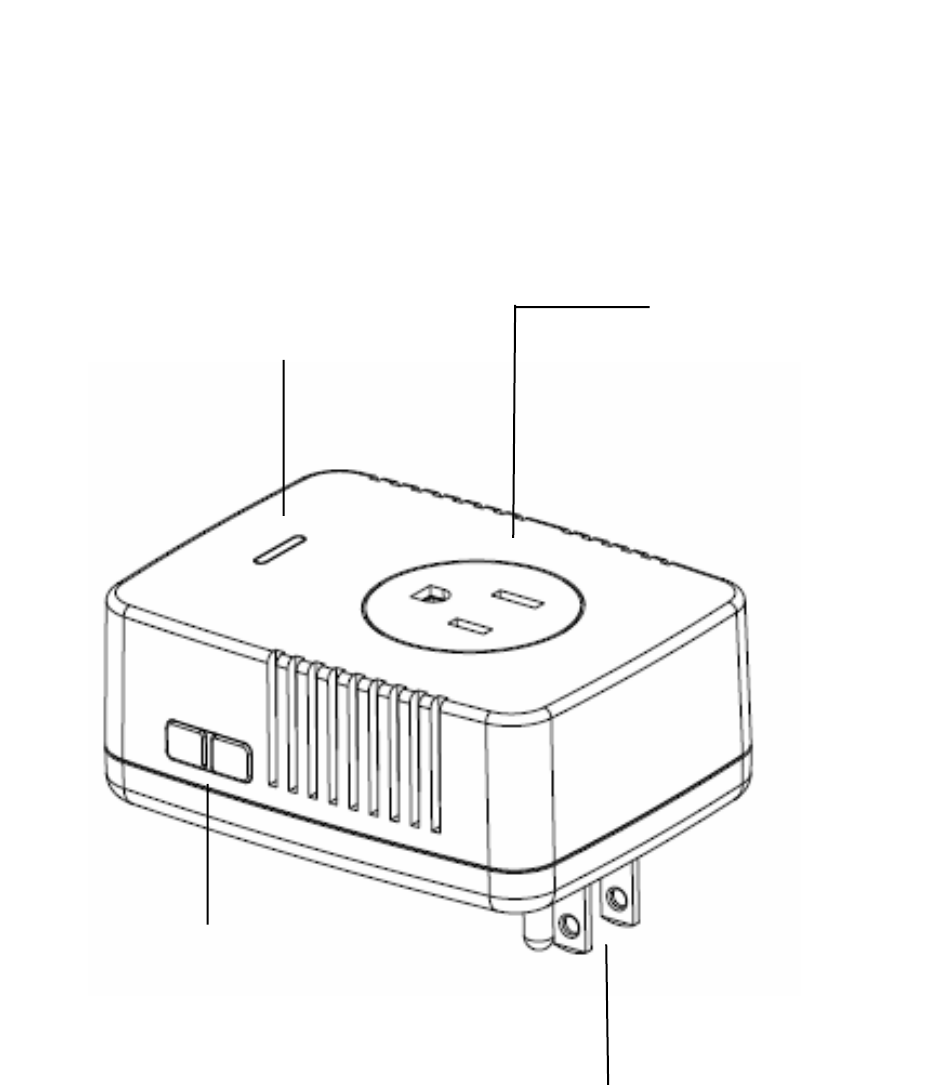
2. Installation
Hardware Connection
Z-Wave Enabled
Outlet
LED Indicator
Inclusion / Exclusion Button
Plug
3
Product Description
Below is a description of button, light and plugs for the Power Monitor.
LED Indicator
The LED (dual color) will light red to indicate the Power Monitor accesses to
electricity. When the LED flash green, it stands for Z-Wave RF under transfer/
receive status.
Z-Wave Enabled Outlet
This outlet is used to plug in the device you wish to detect, such as your electric
appliance. Note that any device plugged into this outlet must NOT exceed 1600
watts.
Inclusion / Exclusion Button
When the Power Monitor has been installed, pressing the button and making an
inclusion / exclusion between the Power Monitor and Controller.
Wall Outlet Plug
Located on the back of Power Monitor, the plug is used to plug your module into
an available wall outlet in your home or office.
Installation Requirements
To install this product you must have Z-Wave enabled controller, such as
Z-Wave Dongle, to make an inclusion with Power Monitor.
4
Installing the Power Monitor
NOTE =======================================================
Before you install or use this Power Monitor, please install your Z-Wave
controller first and make an inclusion for your Z-Wave device. Not all
Z-Wave enabled remote controls have the same installation process. Actual
instructions may vary; it depends on the software that Z-Wave controller
provided.
============================================================
1. Please plug the Power Monitor into an available wall outlet in your
desired location of your office or home.
2. Operate your control panel from Z-Wave controller to include the Z-Wave
device in your network.
3. Once the Power Monitor has been included in your network, you may see or
get some information about the Power Monitor on your control panel or
else to confirm that has been added. If not, try the process again or try
deleting this Power Monitor from Z-Wave controller first and include
again.
4. When the Power Monitor has been added into Z-Wave control panel
successfully, you will control this Power Monitor by configuring it to a specific
button or other else on your control panel. Refer to your Z-Wave control
panel for instructions on how to do this.
5. Now you can plug the electric appliance that you desire to detect the electric
current, voltage, watt or frequency into the Z-Wave enabled outlet on the
Power Monitor.
5
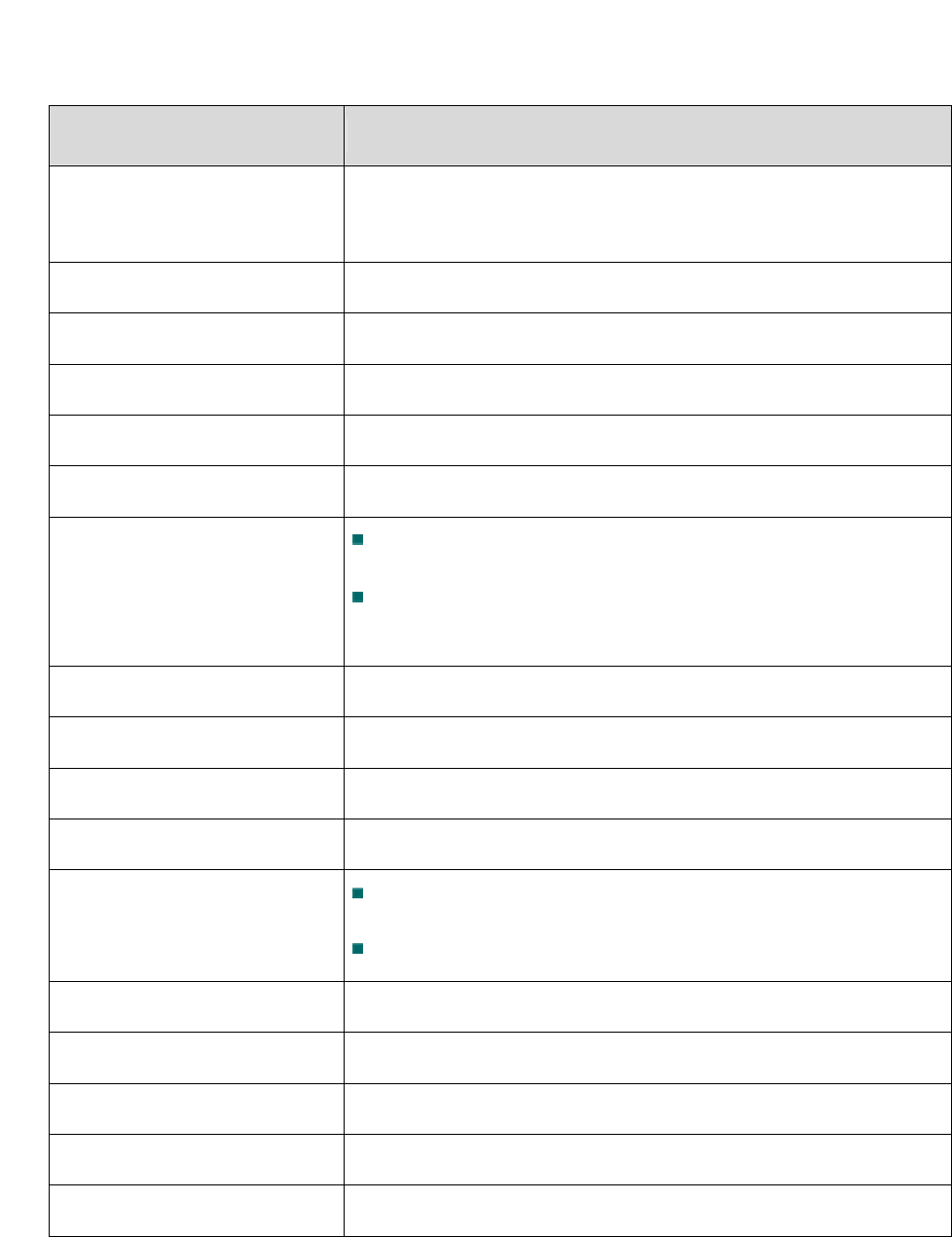
6
3. Specifications
Item Description
Protocol Z-Wave (Multi Channel / Multilevel Sensor / Meter
Command Class )
Module Type Plug connection
Max Voltage 120 VAC
Max Current 13.4 A
Max Power 1600 W
Operating Voltage AC110~120V/60Hz
LED Indicator
(Dual Color)
Red color: Power On.
Green color: LED light flash by Z-Wave RF transfer/
receive status.
Frequency 908.42MHZ( US)
Operation Range Up to 100 feet (about 30m)
Data Rate Up to 40kbps
Application Indoor use
Working Environment
Operation temperatureΚ10 ~ 45̓ C
Storage temperatureΚ-10 ~ 80̓ C
Dimensions (Lx W x H) 67.9 mm x 89.3 mm x 57 mm
Weights 110 g
Housing Plastic PC945
Flame Class UL 94 V-0
Compliance FCC, UL
Specifications are subject to change without further notice
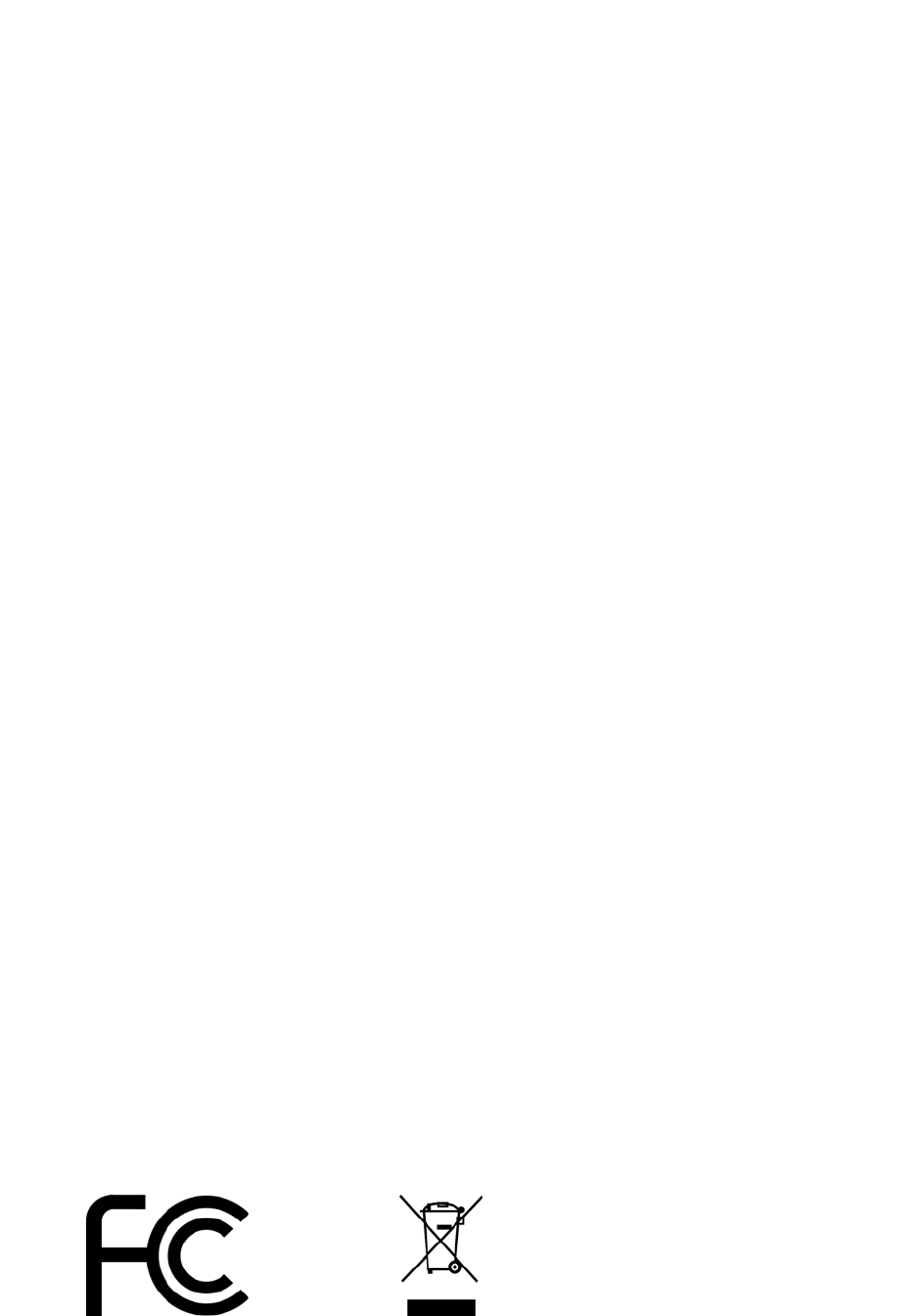
WEEE Information
For EU (European Union) member users:
According to the WEEE (Waste electrical and electronic equipment) Directive,
do not dispose of this product as household waste or commercial waste. Waste
electrical and electronic equipment should be appropriately collected and
recycled as required by practices established for your country. For information
on recycling of this product, please contact your local authorities, your
household waste disposal service or the shop where you purchased the product.
8
This equipment has been tested and found to comply with the limits for a Class B digital
device, pursuant to part 15 of the FCC rules. These limits are designed to provide reasonable
protection against harmful interference in a residential installation. This equipment generates,
uses and can radiate radio frequency energy and, if not installed and used in accordance with
the instructions, may cause harmful interference to radio communications. However, there is
no guarantee that interference will not
occur in a particular installation. If this equipment does cause harmful interference to radio or
television reception, which can determined by turning the equipment off and on, the user is
encouraged to try to correct the interference by one or more of the
following measures:
-Reorient or relocate the receiving antenna.
-Increase the separation between the equipment and receiver.
-Connect the equipment into an outlet on a circuit different from that to which the receiver is
connected.
-Consult the dealer or an experienced radio/TV technician for help.
You are cautioned that changes or modifications not expressly approved by the party
responsible for compliance could void your authority to operate the equipment.
This device complies with Part 15 of the FCC Rules. Operation is subject to the following two
conditions: (1) this device may not cause harmful interference and
(2) this device must accept any interference received, including interference that may cause
undesired operation
4. Regulatory Compliance