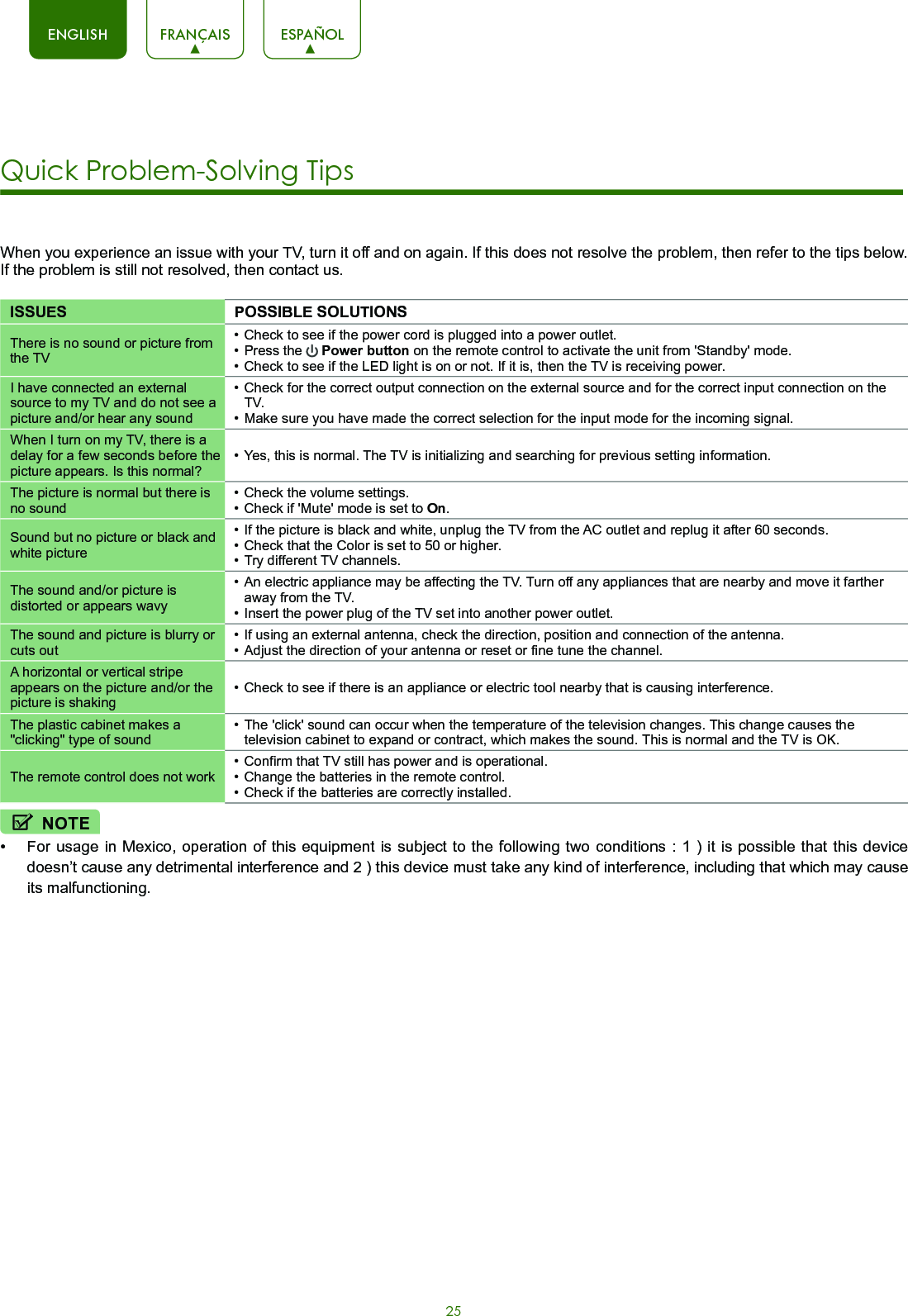Hisense Electric LCDF0118 Part15 Subpart B-LED LCD TV User Manual TempConfidential W9HLCDF0118 2
Hisense Electric Co., Ltd. Part15 Subpart B-LED LCD TV TempConfidential W9HLCDF0118 2
Contents
- 1. TempConfidential_W9HLCDF0118_User Manual 1-1
- 2. TempConfidential_W9HLCDF0118_User Manu1-2.pdf
- 3. TempConfidential_W9HLCDF0118_User Manual 2
- 4. TempConfidential_W9HLCDF0118_User Manual 3
TempConfidential_W9HLCDF0118_User Manual 2
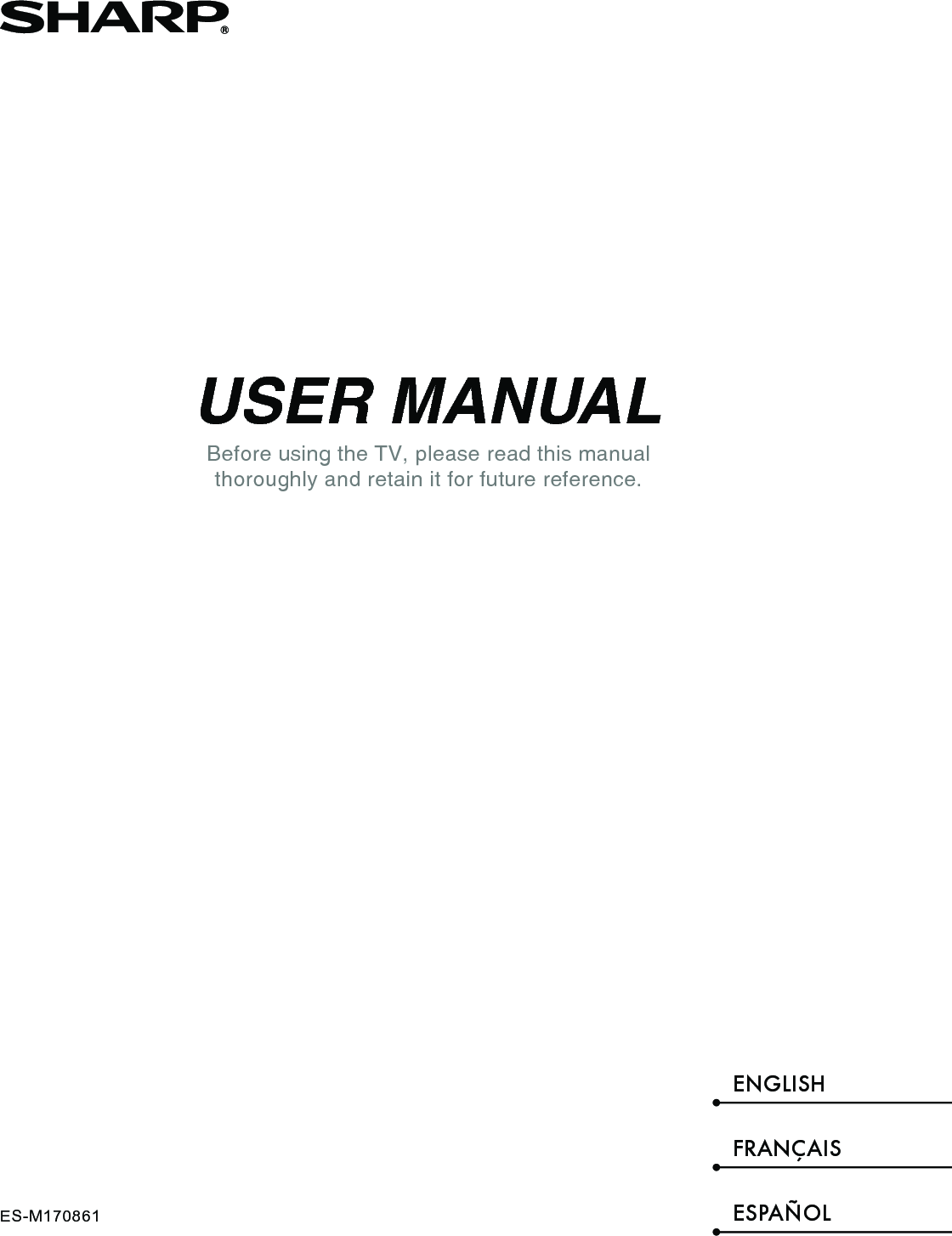
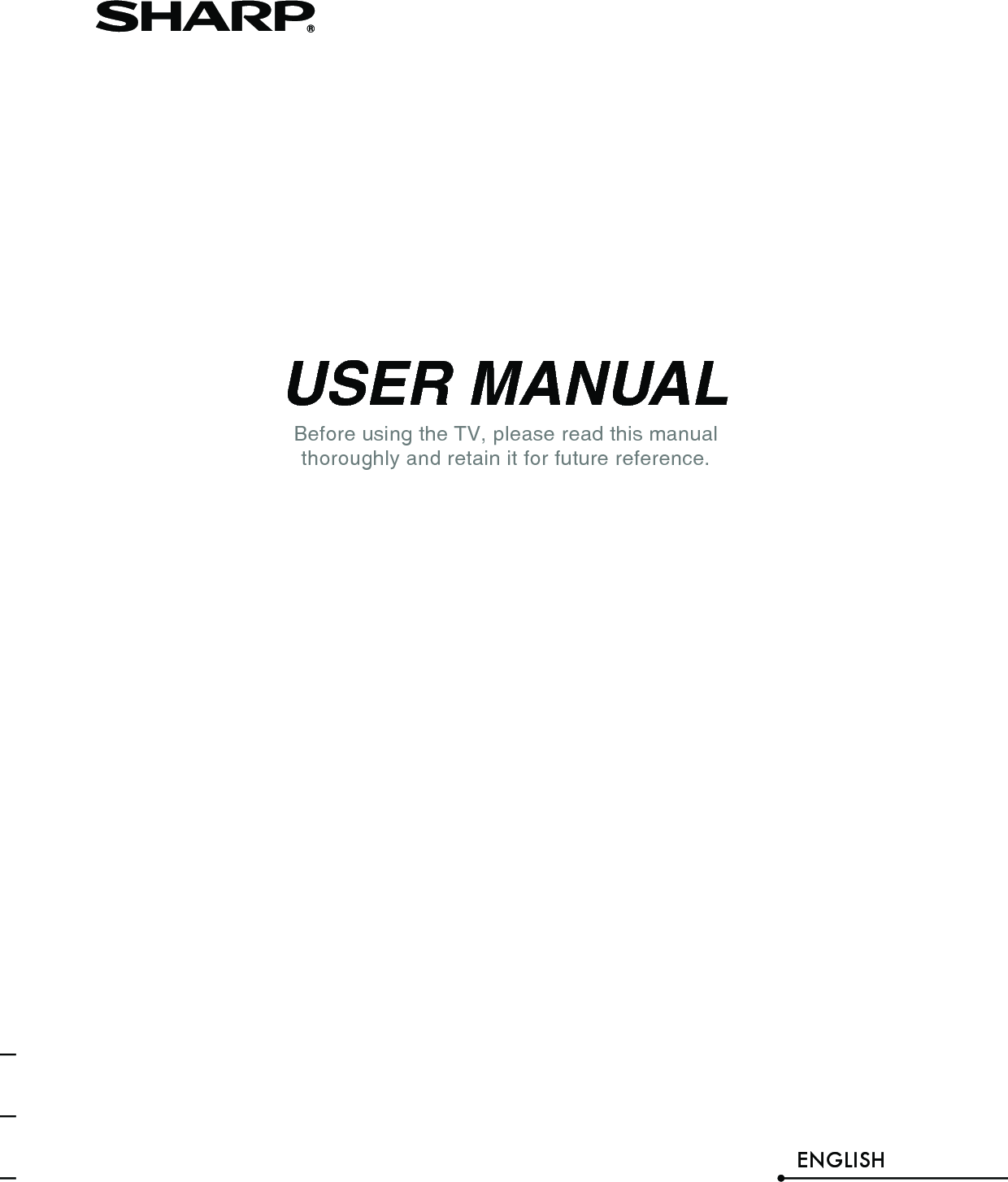
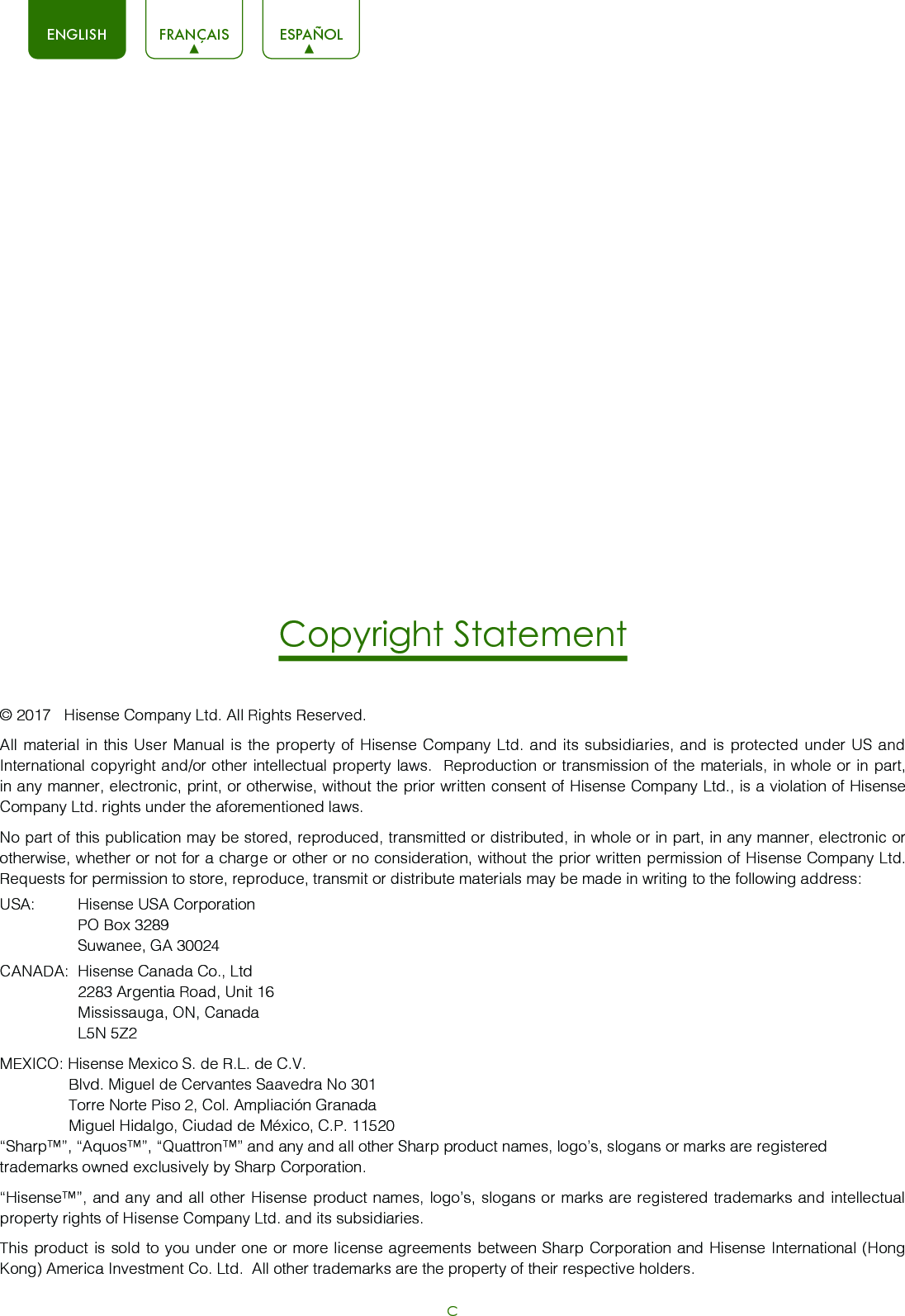
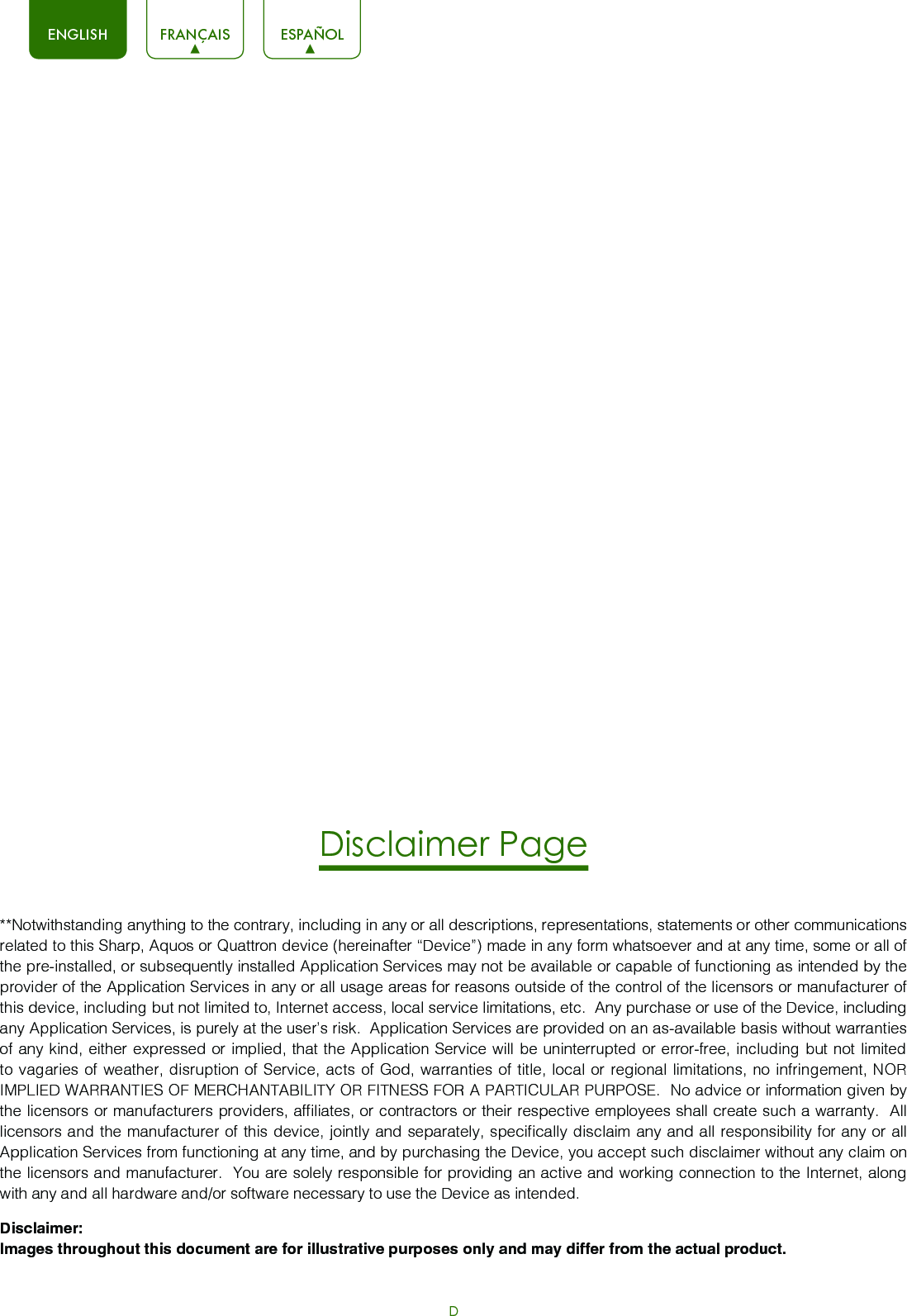
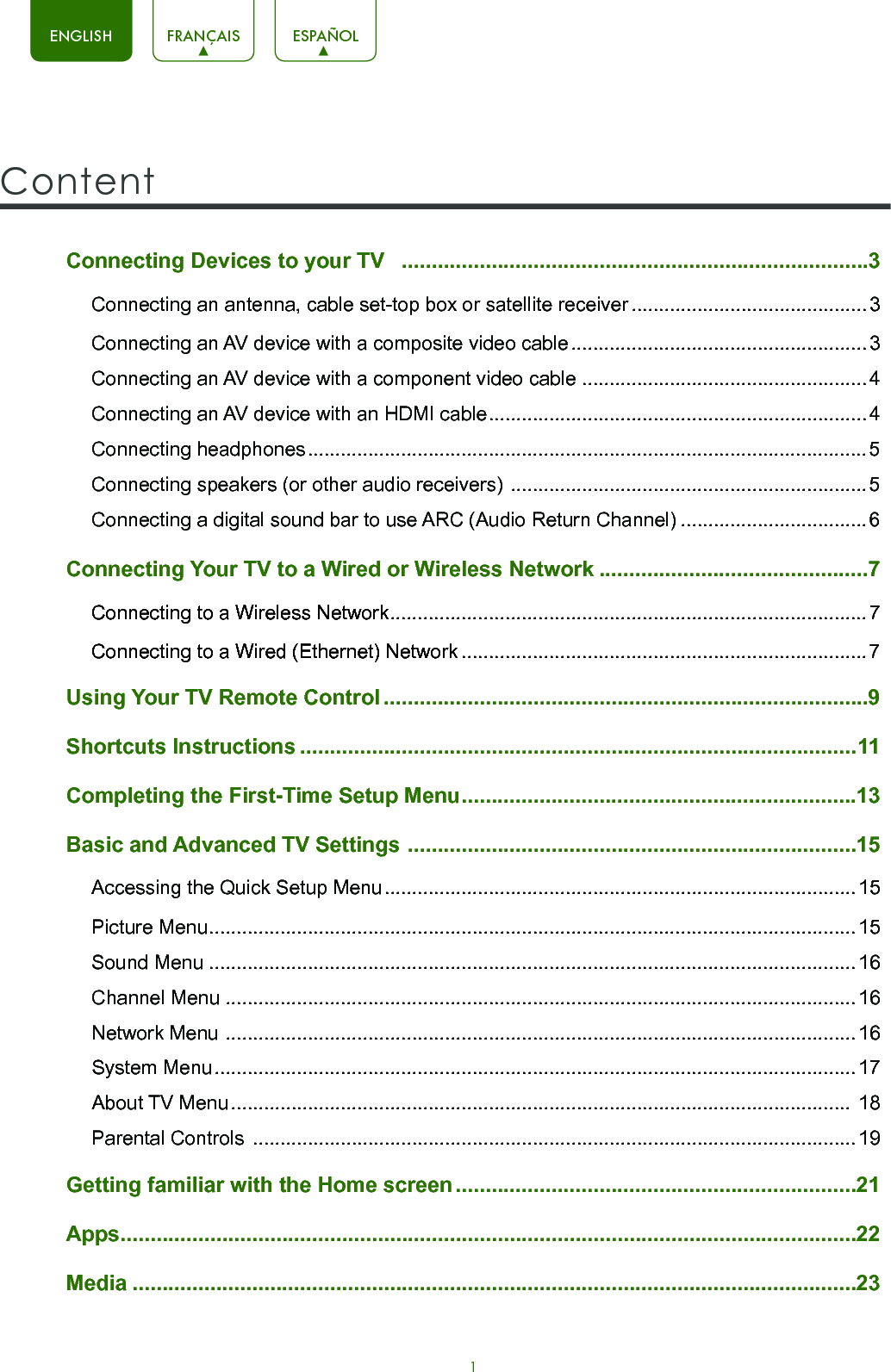
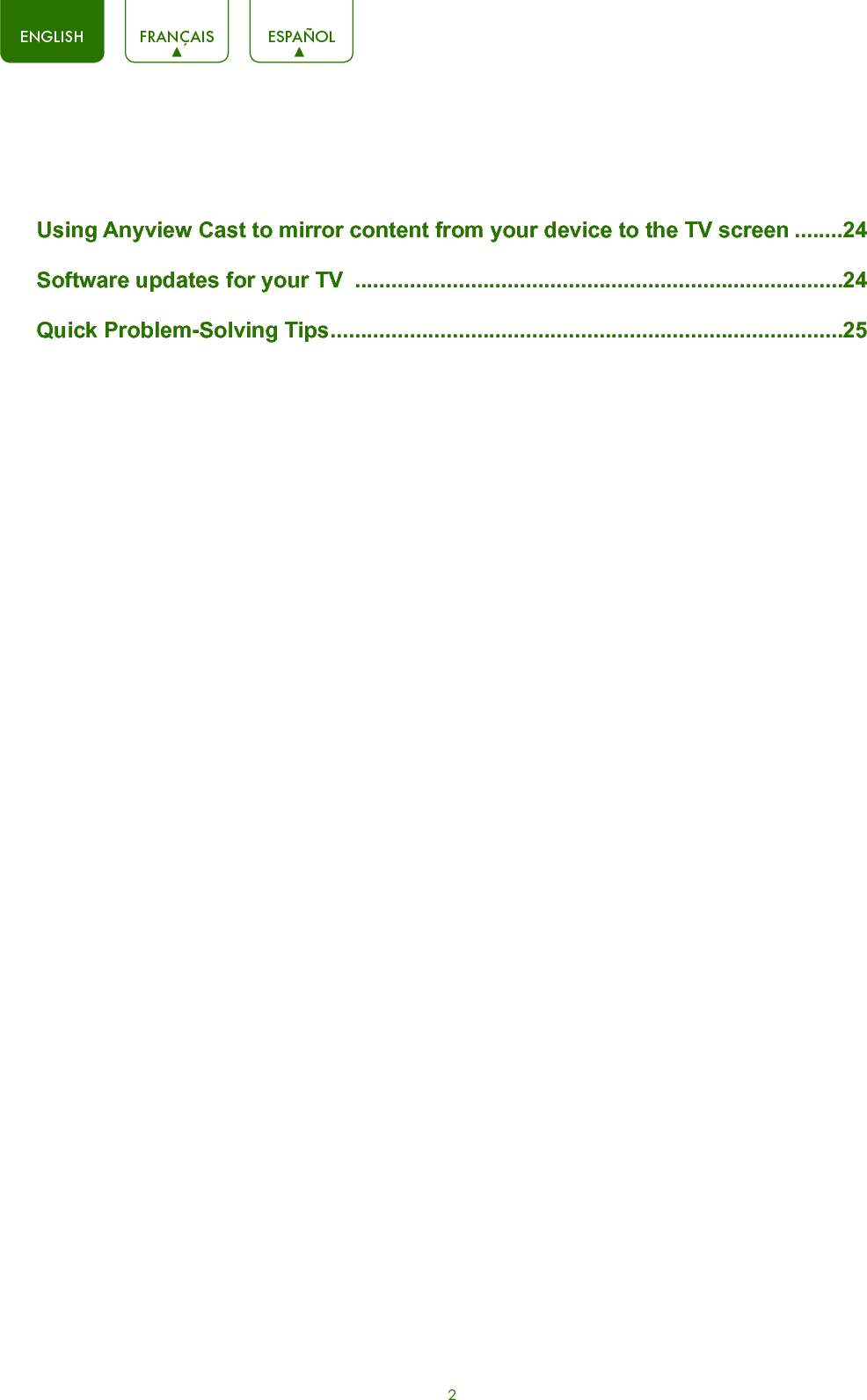
![3ENGLISH FRANÇAIS ESPAÑOLConnecting an antenna, cable set-top box or satellite receiverTo connect an antenna,cable set-top box or satellite receiver:Connecting an AV device with a composite video cable (yellow/red/white)You have several options for connecting your TV to different devices. The method in which you connect will be based upon the type of cables you have and the available outputs on your device.Connecting Devices to your TV 1. Connect one end of a coaxial cable (not included) to the [RF OUT] jack on the antenna, cable or satellite box. If you are using an antenna with twin-lead cable, you may need a 300-75 Ohm adapter (not provided) to connect it to the back of your TV. Likewise, if you are using several antennas, you may need a combiner (not provided).2. Connect the other end of the cable to the [ANT/CABLE] jack on the side of TV.3. Using your remote, press the [INPUT] button and select TV as the input source.To connect an AV device with a composite video cable (not provided):1. Use the audio and video cables to connect the composite video/audio jacks (of the external AV device) to the [AV IN] jacks of the TV. (Video = yellow, Audio Left = white, and Audio Right = red).2. Plug the connected devices into the AV connectors on the TV before switching it on.3. Using your remote, press the [INPUT] button and select AV as the input source.Figure 1. Antenna, cable set-top box or satellite receiver to the TVFigure 2. AV device with a composite video cableor ANT OUTCable Set top boxRF OutEXTERNAL DEVICETV JACKANT/CABLE(not included)TV JACK(not included)(not included)DVD Player/RecorderVideo CameraEXTERNAL DEVICESSet-top boxSatellite ReceiverSatellite antenna cableVCRAV OUTVideoLRWhite(L)White(L)Yellow(Video)Yellow or Green(Video)Red(R)Red(R)Audio Cable L RAV INVIDEO AUDIOY PBPRCOMPONENT IN](https://usermanual.wiki/Hisense-Electric/LCDF0118.TempConfidential-W9HLCDF0118-User-Manual-2/User-Guide-3385244-Page-7.png)
![4ENGLISH FRANÇAIS ESPAÑOLHDMIHDMIEXTERNAL DEVICESDVDSet-top BoxHDMI Cable NOTES•Because the HDMI connector provides video and audio signals, it is not necessary to connect an audio cable.•The HDMI cable will not supplied with the product.•We strongly recommend to use HDMI Cable with 2 cores as shown in the figure.NOTEOne AV device can be connected to the TV using a component video or composite video cable.TV JACKConnecting an AV device with a component video cable (red/blue/green) To connect an AV device with a component cable (which is red/blue/green):1. Use a component video cable (not provided) to connect the component output jacks of the external device to the YPBPR jacks for the TV. Use an audio cable to connect the component audio jacks of the external device to the TV AUDIO (L/R) jacks.2. Plug the connected devices into the YPBPR and L/R ports on the TV before switching it on.3. Using your remote, press the [INPUT] button and select COMPONENT as the input source.Figure 3. AV device with a component video cableConnecting an AV device with an HDMI cableThis type of connection supports digital connections between HDMI-enabled AV devices such as a Personal Video Recorder (PVR), DVD, Blu-Ray, AV receiver and digital devices. In addition, some devices (such as a PVR or DVD player) require an HDMI signal to be set to Output in the settings of the device.Please refer to the User Manual that came with your device for step-by-step instructions.To connect an AV device with an HDMI cable:1. Use an HDMI cable to connect the [HDMI] output port of the AV device to the [HDMI] jack of the TV.2. Plug the connected devices into the power socket.3. Using your remote, press the [INPUT] button and select the corresponding HDMI input.Figure 4. AV device with an HDMI cableDVD Player/RecorderVideo CameraEXTERNAL DEVICESSet-top boxSatellite ReceiverSatellite antenna cableVCRWhite(L) White(L)Red(R) Red(R)Audio Cable Component Cable ComponentRLPRPBYRed(PR/CR)Red(PR/CR)Blue(PB/CB) Blue(PB/CB)Green(Y) Green(Y)TV JACK(not included)(not included)L RAV INVIDEO AUDIOY PBPRCOMPONENT IN](https://usermanual.wiki/Hisense-Electric/LCDF0118.TempConfidential-W9HLCDF0118-User-Manual-2/User-Guide-3385244-Page-8.png)
![5ENGLISH FRANÇAIS ESPAÑOLEXTERNAL DEVICESEXTERNAL DEVICESPowerless Bass SpeakerSpeakerAudio AmplierDigital Sound BarDIGITALAUDIO OUTConnecting speakers (or other audio receivers)To connect speakers (or other audio receivers) with an audio cable:Connecting headphones 1. Use an audio cable (not provided) to connect the [DIGITAL AUDIO IN] jack of the audio receiver device to the [DIGITAL AUDIO OUT] jack of the TV. Another option is to use an RCA Y-cable (1/8”-stereo mini to L/R phono) to connect an analog sound system to the [AUDIO OUT] jack of the TV.2. Plug the connected devices into the main power socket before switching on the TV.You can connect headphones to the [AUDIO OUT] port on your TV. While the headphone is connected, the sound from the built-in speakers will be disabled.Figure 5. Headphones to the TVFigure 6. Audio receiver with audio cableTV JACKAudio Cable (not included)TV JACKSWhite(L)Red(R)Audio Cable (not included)Audio Cable (not included)If you prefer to use Audio Return Channel, then follow the steps on the next page under 'Connecting a digital sound bar to use Audio Return Channel'.NOTE• When a digital audio system is connected to the [DIGITAL AUDIO OUT] jack, decrease the TV and system volume. • 5.1 CH (channel) audio is available when the TV is connected to an external device that supports a 5.1 channel surround sound • You can receive 5.1 channel audio in one of two ways. The first way is to connect the [DIGITAL AUDIO OUT] jack from the device to the Amplifier. The second way is to connect the [DIGITAL AUDIO OUT] jack on the back of the TV to the [Optical] port on the Amplifier. After you’ve completed one of the two methods then be sure to go into the Advanced Audio Settings of the TV and select RAW to receive the 5.1 channel audio. You will need to also go into the sound or audio settings of your device to ensure it is set to 5.1 Channel output. It may read ‘Bitstream’, ‘RAW’ or ‘Digital’.NOTESAUDIO OUTAUDIO OUT](https://usermanual.wiki/Hisense-Electric/LCDF0118.TempConfidential-W9HLCDF0118-User-Manual-2/User-Guide-3385244-Page-9.png)
![6ENGLISH FRANÇAIS ESPAÑOLConnecting a digital sound bar to use ARC (Audio Return Channel)If you'd like to use the Audio Return Channel (ARC) feature to have sound sent from the TV back down an HDMI cable to a digital sound bar, then you will need to connect the cable to the [HDMI (ARC)] port. By using this feature, you will also be able to control the sound bar with your TV remote instead of having to use multiple remotes for each device. Only digital sound bars that require a wired connection are compatible with the Smart TV.To connect a digital sound bar with an HDMI cable:1. Connect the cable that’s attached to the soundbar to the HDMI (ARC) port on the TV.2. Turn on the sound bar by pressing the Power button.3. Press the [Quick Setup menu] button on your remote and go to System > CEC Function4. Turn on the CEC Control setting.5. Select Sound > Advance Audio Settings > TV Speaker & ARC and select ARC First.6. If the device has an ‘Input Selector’ feature then make sure to change it to ‘TV’.EXTERNAL DEVICESDigital Sound BarHDMIFigure 7. Digital Sound Bar to the HDMI (ARC) port TV JACKHDMI Cable (not included)NOTE](https://usermanual.wiki/Hisense-Electric/LCDF0118.TempConfidential-W9HLCDF0118-User-Manual-2/User-Guide-3385244-Page-10.png)
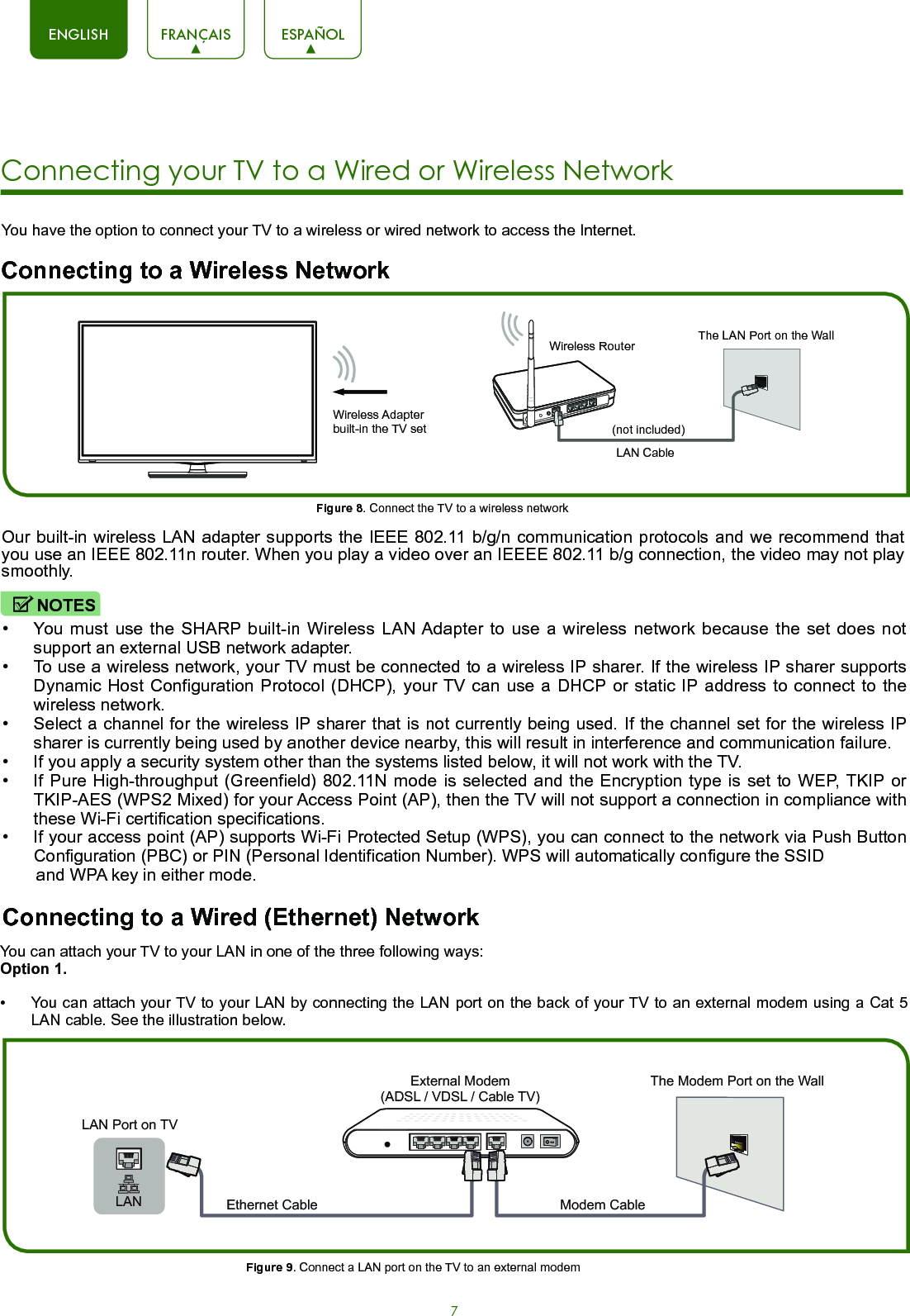
![8ENGLISH FRANÇAIS ESPAÑOL• You can attach your TV to your LAN by connecting the [LAN] port on the back of your TV to an IP Sharer which is connected to an external modem. Use an Ethernet cable for the connection. See the illustration below. • Depending on how your network is configured, you may be able to attach your TV to your LAN by connecting the [LAN] port on the back of your TV directly to a network wall outlet with an Ethernet cable. See the illustration below. If you have a Dynamic Network, you should use an ADSL modem or router that supports Dynamic Host Configuration Protocol (DHCP). Modems and routers that support DHCP automatically provide the IP address, subnet mask, gateway, and DNS, so you don’t have to enter them manually. Most home networks are Dynamic Networks.Some networks require a Static IP address. If your network requires a Static IP address, you must enter the IP address, subnet mask, gateway, and DNS values manually on your TV’s Cable Setup Screen when you set up the network connection. To get the IP address, subnet mask, gateway and DNS values, contact your Internet Service Provider (ISP).Figure 10. Connect a LAN port on the TV to an IP sharerFigure 11. Connect a LAN port on the TV to a network wall outletYou can use ADSL modems that support DHCP if your network requires a static IP address. ADSL modems that support DHCP also let you use static IP addresses.Option 2Option 3The LAN Port on the Wall LAN Port on TVEthernet CableLANThe Modem Port on the WallModem Cable Ethernet Cable Ethernet CableLAN Port on TVExternal Modem(ADSL / VDSL / Cable TV) IP Sharer (Router)(with DHCP server) LANNOTE](https://usermanual.wiki/Hisense-Electric/LCDF0118.TempConfidential-W9HLCDF0118-User-Manual-2/User-Guide-3385244-Page-12.png)
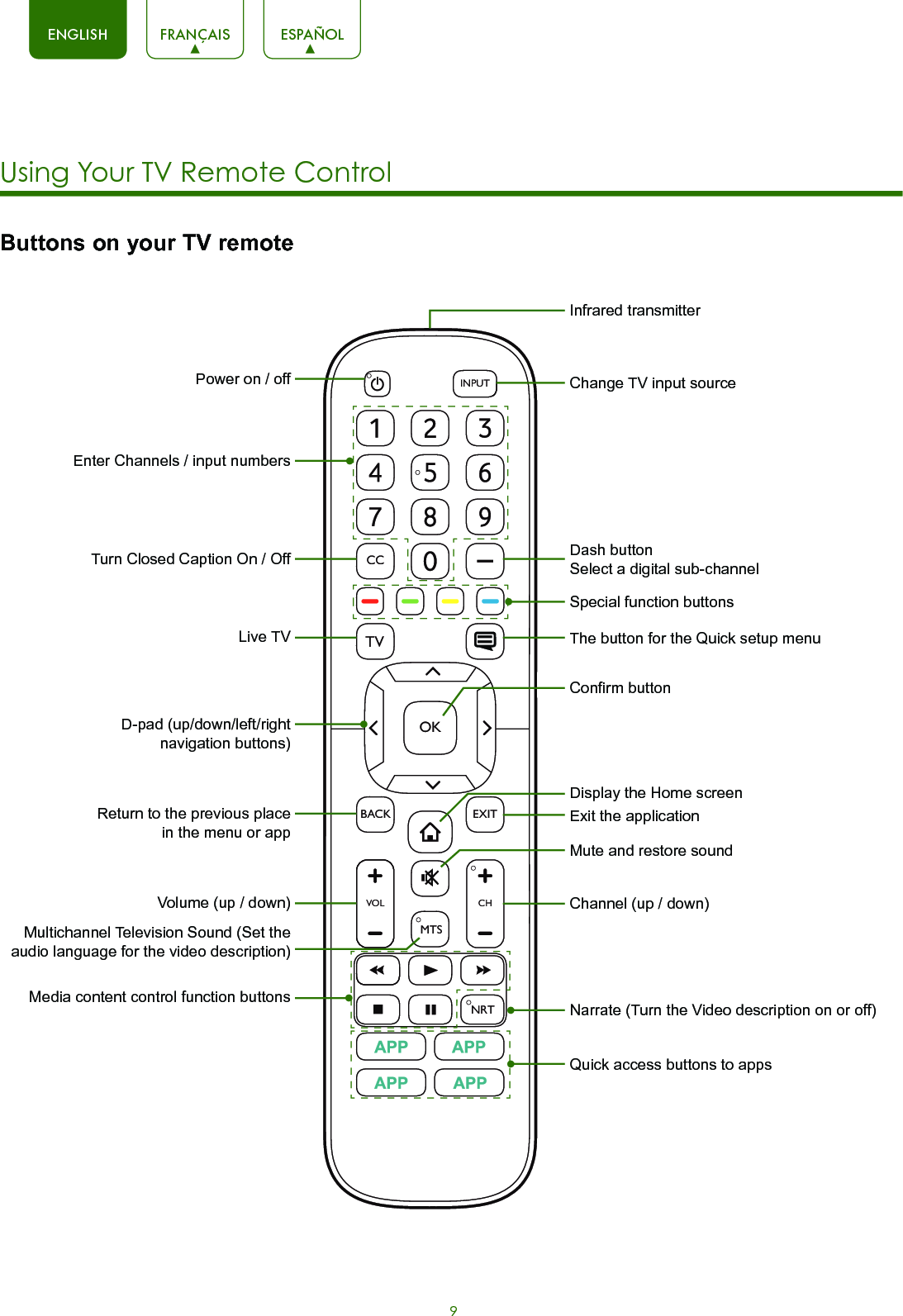
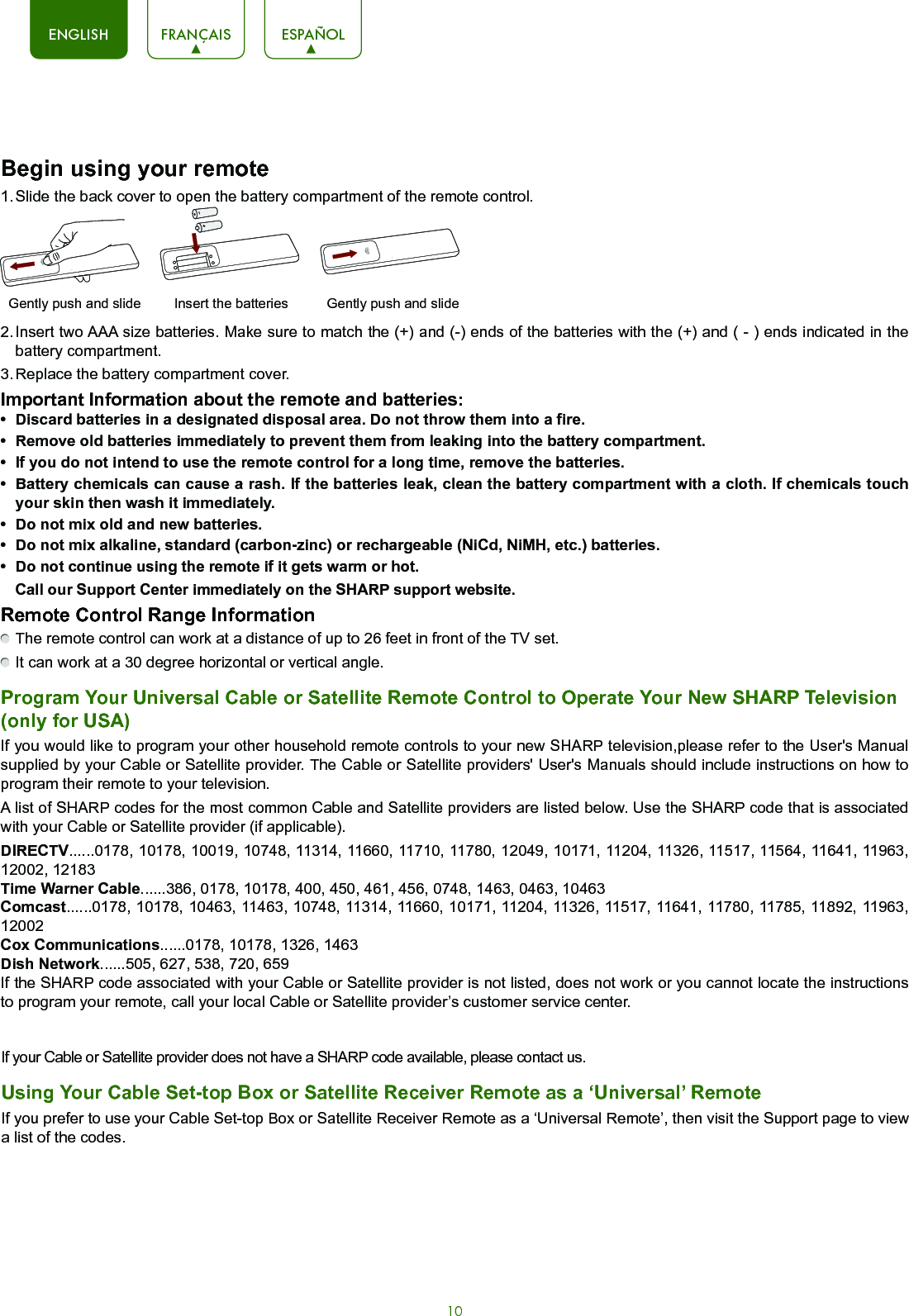
![11ENGLISH FRANÇAIS ESPAÑOLYou can use shortcuts on the remote control for fast operation. For more information about your TV remote, refer to the Quick Start Guide in accessories.Turning your TV on or offTo turn your TV on:1. Connect the power cord to the back of the TV, then plug the power cord into an AC outlet.2. When the TV is powered on, press the [ ] button on the remote to turn TV.To turn your TV off, press the [ ] button on the remote.NOTES• When your TV is in standby mode, it is still consuming power. To completely disconnect power, please remove the plug from the AC outlet.• If your TV does not receive an input signal for several minutes, it automatically goes into standby modeSelecting the Input SourceSelect the Input Source depending on the video device you have connected to your TV.To select the input source:1. Turn on your TV, then press the [INPUT] button on the remote, the list of Source appears.2. Press the [< / >] buttons to select the input source.3. Press the [OK] button to confirm your selection.Using the Live TVTo view broadcast programs, press the [TV] button on your remote.Channel search guideWhen you select TV as input, if no TV channels were saved before, you will be prompted to do a channel search. Before channel tuning could start, you must specify the tune mode, Antenna or Cable. You can also go to Settings > Channel to change the channel settings.Launch Live TVAfter channel tuning is done for the first time, the screen will display Live TV operating tips, including: how to show the channel list, how to view channel info and so on. [OK] Show channel list [ v ] View channel info [Back] View recent channelsView channel infoPRE-CHShow channel listShortcuts Instructions](https://usermanual.wiki/Hisense-Electric/LCDF0118.TempConfidential-W9HLCDF0118-User-Manual-2/User-Guide-3385244-Page-15.png)
![12ENGLISH FRANÇAIS ESPAÑOLTo view broadcast programs, select the Live TV icon on the screen or press the [TV] button on your remote. Viewing Channel informationAs you use the [Channel] button on your remote to scroll through channels, an information banner appears on the top of the screen.Figure 13. Information bannerThe information banner displays the following information:1. Channel number2. Lock status3. Input4. Start/Stop time progress bar of the current program5. Show identification6. Channel name7. Current date and time8. Prompt 9. Beginning and end time of the next program10. Program name If you are watching a particular channel, you can also press the up arrow on the [D-pad] of your remote to view channel information.Viewing a channel listAfter you have done an automatic channel scan (if you're using an Antenna) or are receiving your channels through a cable provider, you can view your list of channels by pressing [OK] on your remote.You will see the channel list display on the right side of the screen.Creating a 'Favorites' listTo quickly access your most-watched channels, you can create a 'Favorites' list.To create your 'Favorites' list:1. Press the [Quick Setup Menu] button on your remote.2. Press the right arrow button to display the Settings Menu.3. Select Channel > Favorites List4. Using the up/down arrows on the D-pad of your remote, select a channel and press [OK].A heart-shaped indicator will appear beside the channel as confirmation that it has been successfully added.Viewing your 'Favorites' listTo view channels that you've added to your Favorites list simply press [OK] on your remote to call out the Channel list.The channel list appears on the right side of the screen and heart-shaped icons are shown next to the channels that make up your Favorites list.12:09 AM Thu. 30 Jun.Antenna│ 1/1 unknown 5.1CH│ 4:3│ 480i │ CC1:00 AM - 4:00 AM AT05 480iAT05 480i10:00 PM 1:00 AM1672 3 4 59108AT05-25-2](https://usermanual.wiki/Hisense-Electric/LCDF0118.TempConfidential-W9HLCDF0118-User-Manual-2/User-Guide-3385244-Page-16.png)
![13ENGLISH FRANÇAIS ESPAÑOLNow that you have attached the TV stand and connected your external devices, it's time to complete the first-time setup menu. Press the [Power] button on the remote to turn on the TV. A splash screen that shows the SHARP logo appears. Next, the First-Time Setup Menu begins by prompting you to choose your Language, Country, and Time Zone. Screen TaskLanguage and LocationLANGUAGE AND LOCATIONLanguage Country Time ZoneUnited StatesEnglish Language Terms Mode Network Input DoneSelect1. Using the D-pad arrows of your remote, choose your Language, Country and Time Zone. 2. Next, navigate to the Forward arrow and press OK.TIP: The edge of the drop-down boxes and the back and forward arrows change to blue when you select them.Terms of ServiceTERMS OF SERVICEAccept EULAAccept Terms of...Accept allThe EULA and Terms must be accepted in order to cont inue. Language Terms Mode Network Input Done1. Press [OK] on your remote to select Accept all. 2. When you’re done, then navigate to the Forward arrow and press [OK]. TV Usage ModeTV USAGE MODETV ModeHomeHome ModeIn Home Mode, your TV will automat ically adjust the brightness of your screen based on the ambient light in the room. This mode uses less energy. Language Terms Mode Network Input DoneSelect Home (which appears by default) and then navigate to the Forward arrow to press [OK].NOTE: ‘Store mode’ should only be selected by Retailers who plan to demonstrate the TV.Completing the First-Time Setup Menu](https://usermanual.wiki/Hisense-Electric/LCDF0118.TempConfidential-W9HLCDF0118-User-Manual-2/User-Guide-3385244-Page-17.png)
![14ENGLISH FRANÇAIS ESPAÑOLScreen TaskNetwork ConnectionNETWORK CONNECTIONSelect a NetworkEthernet WiFiA2F4-05A3F6-01A6F5-19A1F2-02A2F4-03A2F5-01R22 Language Terms Mode Network Input DoneIf your TV does not automatically detect an Ethernet connection, then select WiFi. When you’re done, select your network from the list that displays and move to the next screen.Live TV Input SourceLIVE TV INPUT SOURCEHDMI 2HDMI 1 HDMI 3TV AV COMPONENT Language Terms Mode Network Input DoneSelect how you receive your TV channels. Choose from one of the following sources below and then move to the next screen.• TV• AV• COMPONENT• HDMINOTE: If you use an antenna to receive channels, then you must complete the rst-time setup menu in order to run a channel scan.Congratulations! Your TV is now ready to use.Press [OK] on your remote if you are fine with the selections that appear on the screen. Otherwise, navigate to the back arrow on the screen to change your selection.First-time Setup Menu (continued) CONGRATULATIONS! Language Terms Mode Network Input DoneHome Mode WiFi TVEnglish United States EasternYour TV is now ready to useOK](https://usermanual.wiki/Hisense-Electric/LCDF0118.TempConfidential-W9HLCDF0118-User-Manual-2/User-Guide-3385244-Page-18.png)
![15ENGLISH FRANÇAIS ESPAÑOLYour SHARP TV comes with many TV setting features to allow you to customize the picture based on your viewing preference and environment. Accessing the Quick Setup Menu You can press the [Quick Setup menu] button [ ] and press the right arrow on the D-pad to view the full menu settings. The Settings menu consists of the following settings:• Picture• Sound• Channel• Network• System• About TVPicture Menu Picture Mode: If you’d like to configure the settings for your picture, then there are six types of picture modes available: Vivid, Standard, Theater, Energy Saving, Game and Sport.Once you choose the mode, you can adjust the picture based on the following settings: Brightness: Adjust the Brightness level to generate lighter or darker images. Contrast: Adjust the Contrast level to increase or decrease how bright images appear. Color: Adjust the color intensity of the picture for a more vibrant image. Aspect Ratio: Adjust the Aspect Ratio to stretch or zoom in on your picture. You can choose from the following settings: Normal, Zoom, Wide, Cinema, 1:1 PIXEL MAP, Panoramic, Direct or Auto. Backlight: This TV has a Dynamic Backlight Control setting that you can turn ‘On’ and set to high or low. The Backlight setting enables you to adjust how bright you want images to appear. In addition, an ECO Sensor setting is available that will enable the TV to automatically adjust the picture settings according to the amount of ambient light in your room. The Minimum Backlight setting enables you to adjust how low you want the backlight to be when you view content in a dark or well-lit room. This is a money-saving feature because it reduces power consumption. Advanced Picture Settings: Adjust advanced picture settings based on your viewing preference.• Display: Adjust advanced picture settings in the component source.• Overscan: Change the video size settings to slightly crop the edges of the displayed image.• Tint: Adjust the colors from a green to magenta tint to view the natural skin tones of people on the screen.• Sharpness: Adjust how sharp or soft edges of images appear.• Noise Reduction: Improve how clear the picture appears by reducing noise.• Film Mode: Turn off smooth motion and play video as 24 frames per second.• Adaptive Contrast: Automatically darken dark areas and lighten light areas of images to see more details.• Color Temperature: Select a preset color temperature.• White Balance: Adjust the intensity of red, green and blue lights to view the true colors of all images in the picture.• Color Tuner: Adjust the Hue, Saturation and Brightness of color settings. Restore Default Picture Settings: Restore all the picture settings in the current picture mode to the factory default values.SettingsPictureSoundChannelNetworkSystemAbout TVPicture ModeEnergy SavingBrightness50Contrast50Color50Aspect RatioWideBacklightAdvanced Picture SettingsRestore Default Picture SettingsBasic and Advanced TV Settings](https://usermanual.wiki/Hisense-Electric/LCDF0118.TempConfidential-W9HLCDF0118-User-Manual-2/User-Guide-3385244-Page-19.png)
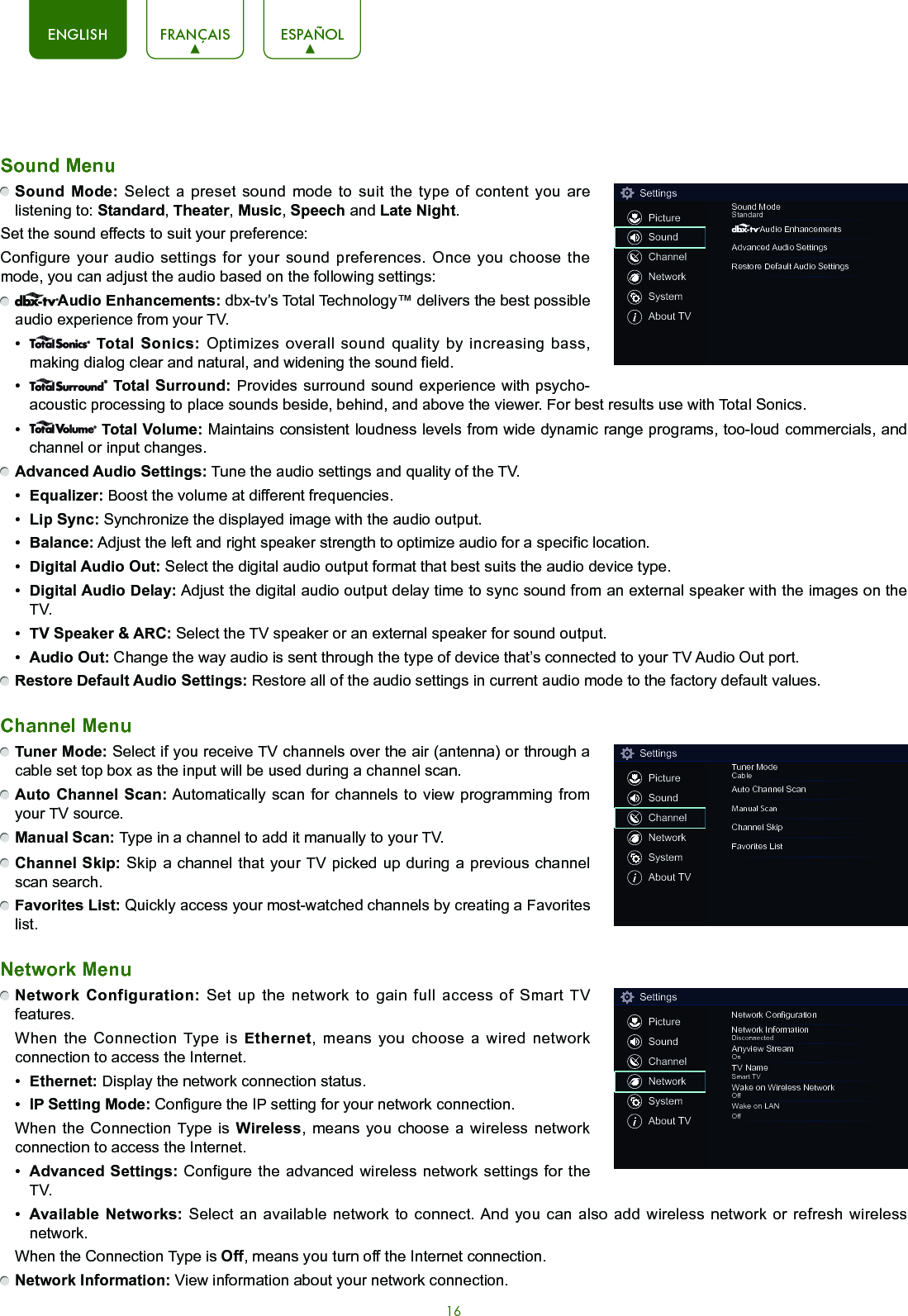
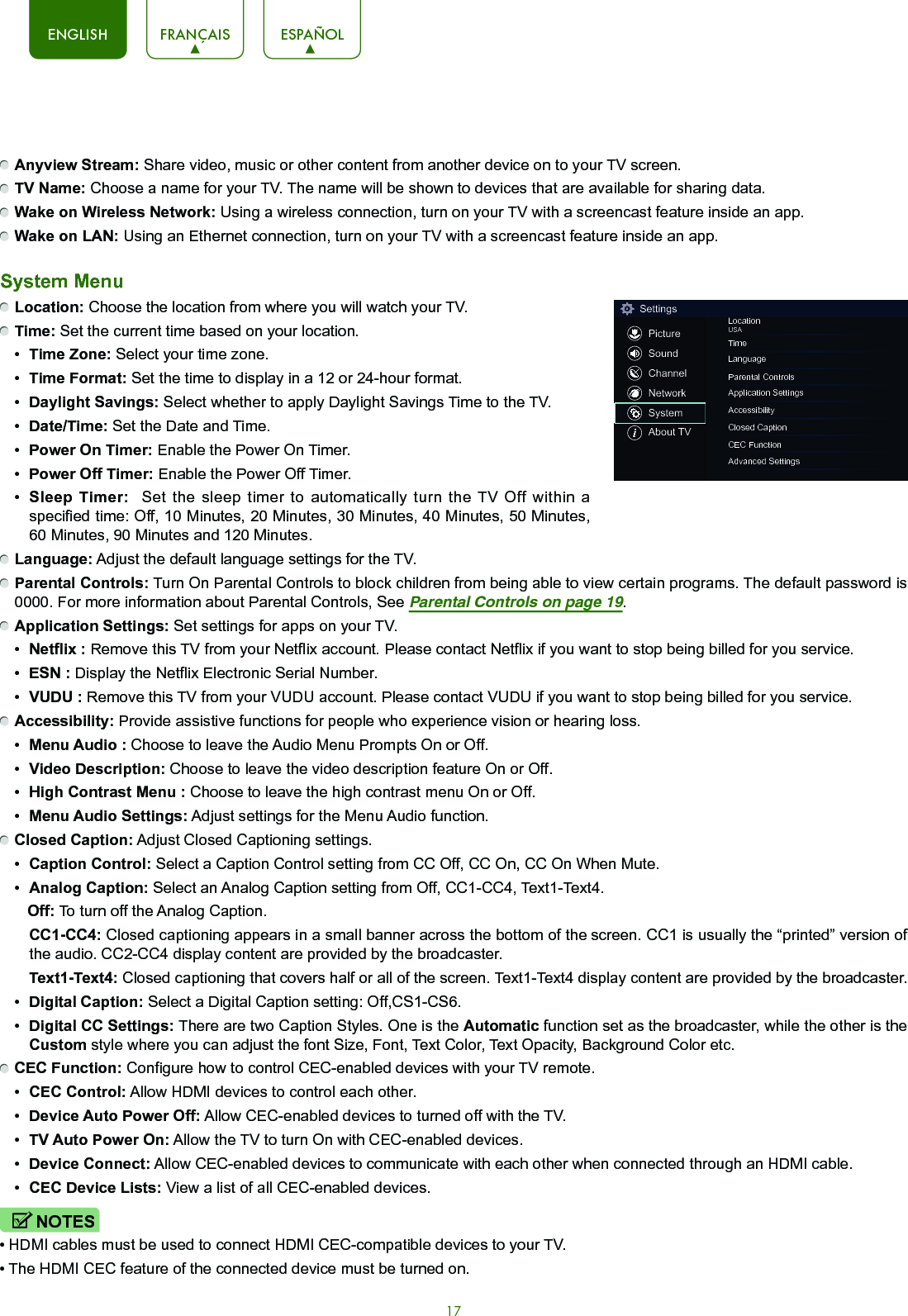
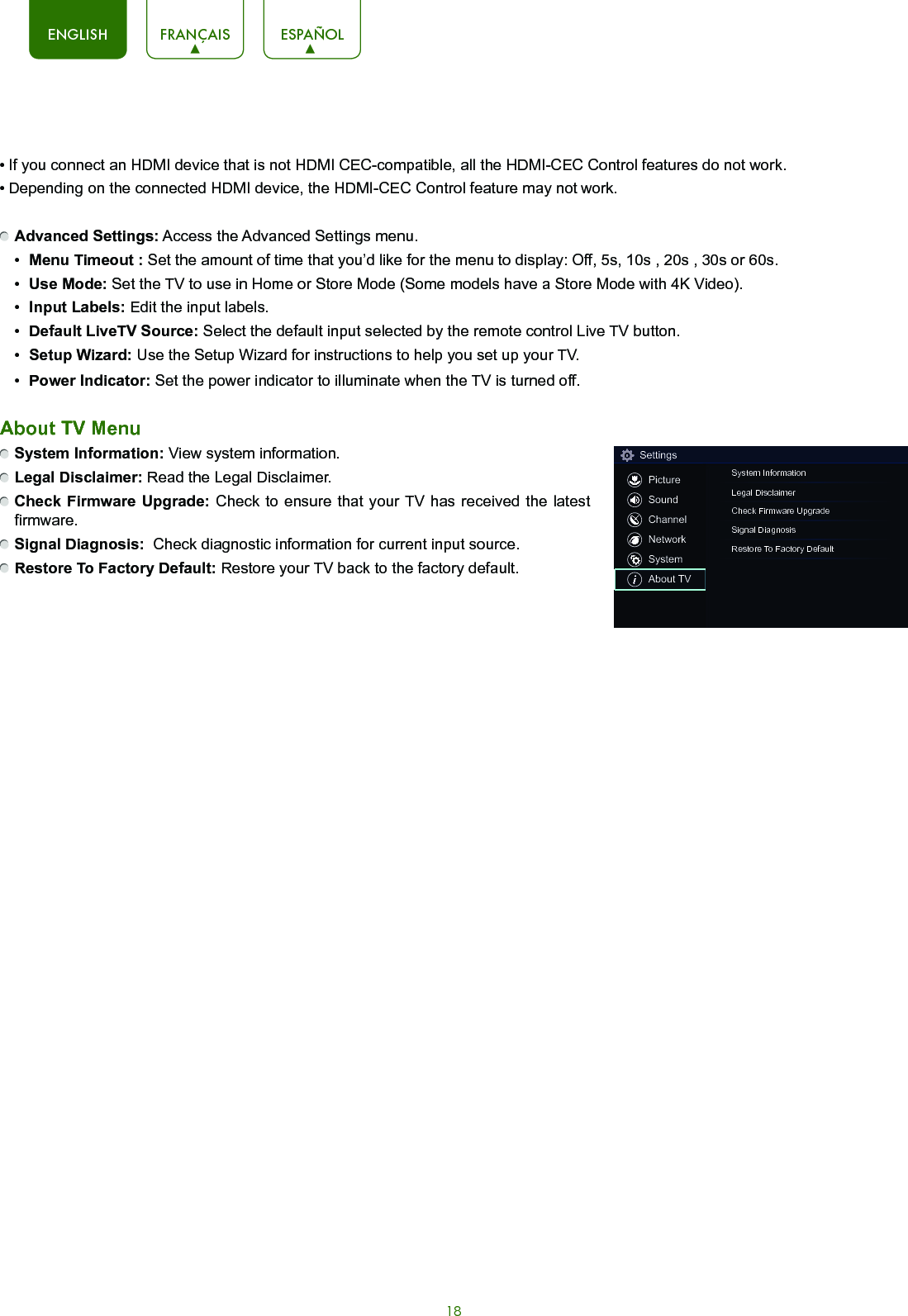
![19ENGLISH FRANÇAIS ESPAÑOLParental Controls The Parental Controls setting allows you to block content that is not appropriate for children to watch. You can do this by creating a 4-digit password. The factory-default password is 0000.Turning Parental Controls 'On'To access Parental Controls:1. Press the [Quick Setup Menu] button on your remote.2. Press the right arrow button to display the full menu settings.3. Select System > Parental Controls.4. Press [OK] on your remote, an Enter PIN window displays. Using the numerical keypad on your remote, enter the factory-default password 0000 and press [OK].5. Go to Locks.6. Press the [OK] button to turn the locks On.You will see the other Parental Control settings change from a greyed out state and become highlighted. When this occurs, begin adding other settings to the Block Time, Channel Block, Program Block, Input Block, Change PIN or Restore Parental Control Defaults features. Block Time: Choose a time of day that you’d like to start blocking certain programs. Channel Block: Block programs by channels when you turn on the Parental Controls feature. Program Block: Block certain programs when you turn on the Parental Control feature. Input Block: Block content from devices that are connected to certain TV ports. Change PIN: Change your PIN that you use to access Parental Controls. Restore Parental Control Defaults: Restore Parental Controls back to the factory setting.Description of U.S. TV RatingsContent Defined asAAllDSuggestive dialogLCourse or crude languageSSexual situationsVViolenceFV Fantasy ViolenceDescription of Age-based RatingsAge Defined asTV-Y All childrenTV-Y7 Directed to older childrenTV-G General audienceTV-PG Parental Guidance SuggestedTV-14 Parents strongly cautionedTV-MA Mature Audiences OnlyNOTEIf you forget your password, call the SHARP Consumer Electronics Care Center.Parental Controls](https://usermanual.wiki/Hisense-Electric/LCDF0118.TempConfidential-W9HLCDF0118-User-Manual-2/User-Guide-3385244-Page-23.png)
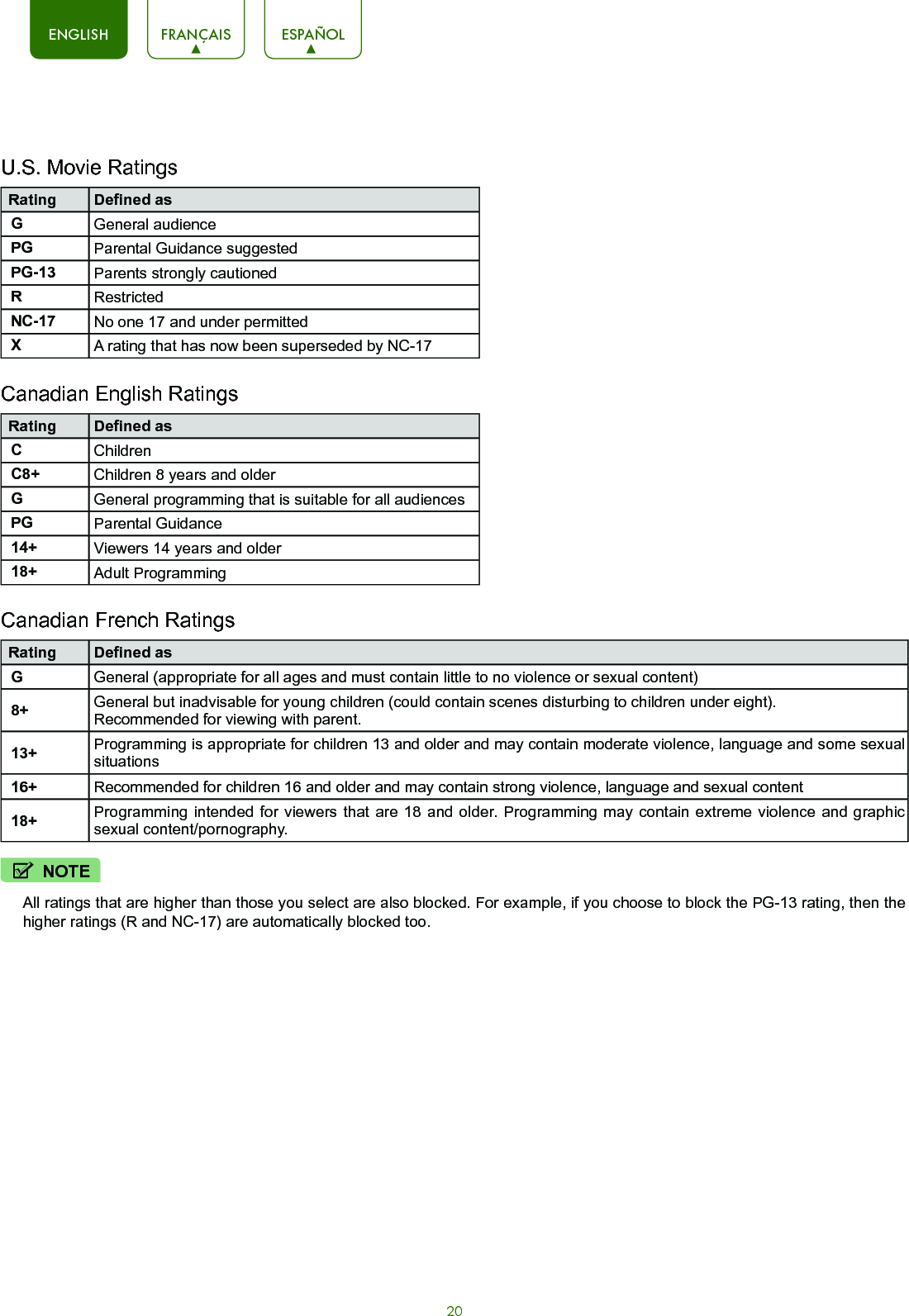
![21ENGLISH FRANÇAIS ESPAÑOLThe simple design of the Home screen menu makes it easy to navigate. It serves as the central location to access Top Apps, Recommendation, History, Inputs, Media or Apps on the back of the TV that you’ve connected external devices to.To access the Home screen, press the [] button on your remote control and use the arrows buttons to make your selection. Getting familiar with the Home screen Indicators and Icons on the top of the Home screenYou can always view the current time at the top right corner of the Home screen.If your TV is connected to the Internet through a wireless connection, then an icon will display at the top right corner of the screen. This location makes it very convenient for you to determine if you still have Internet connectivity as you use the TV. If your TV is connected to the Internet, then the current weather conditions will display at the top right conner of the screen.In addition, if you have connected a device (such as a thumb drive) to a USB port and your TV recognizes it, then a device icon will also display in the same area.Names of sections that appear on the Home screenThe Home screen displays the following section names:• Top Apps• Recommendation• History• Inputs• Media• AppsInputsEach time you access the Home screen, the icons for your inputs will display on the screen. Inputs that you have connected an external device to will be highlighted. Inputs that do not have an external device connected to are greyed out.](https://usermanual.wiki/Hisense-Electric/LCDF0118.TempConfidential-W9HLCDF0118-User-Manual-2/User-Guide-3385244-Page-25.png)
![22ENGLISH FRANÇAIS ESPAÑOLAppsNumerous factory-installed apps are available on the All Apps page for you to enjoy immediately. Additional apps that will work on this TV are available on the App Installer page and these apps can be installed and uninstalled based on your preference. Once an app is installed from the App Installer page, then it will appear in the All Apps page.Opera TV StoreOpera TV Store contains cloud-based apps optimized for your TV. The apps range from Video, Music, Social Networking, Games and News Information.To begin using Opera TV Store, you simply need to accept the End-User License Agreement and then select the app that you want to use.TV BrowserThe TV Browser allows you to surf the Internet on your TV and provides quick access to the Google™ search engine.To view a website or search using the TV Browser:1. Using the Navigation buttons on your remote, navigate to TV Browser icon. 2. Press [OK] on your remote. The browser window displays.3. Using the navigation buttons on your remote, navigate up to the URL bar to place your cursor there.4. Press [OK] on your remote to bring up the on-screen keyboard.5. Type the website address or search term on the text field.6. Press the [Blue] special function button towards the top of the remote (under the number pad). The website address or search term you’ve typed populates in the URL bar window.7. Select the forward arrow (to the right of the URL bar) and press [OK] on your remote to load the page or start the search. Installing an AppEven though your TV has numerous factory-installed apps, there may be others that you’d like to download. To install an app:1. From the Home screen, select the Apps.2. Navigate to Opera TV Store.3. Navigate to the Search tab at the top of the screen.4. Begin typing the name of the app. As you begin typing the first two to three letters the Opera Store suggests words to quicken your search time.5. Use the navigation buttons of your remote to select the app. A page displays that shows a written description of the app. 6. Click on Open or Add to Favorites.Removing an AppYou can only delete apps that you’ve downloaded to the TV. Factory-installed apps can not be deleted.To delete an app:1. From the Apps screen, click on the Edit icon.2. Use the navigation buttons on your remote to select the app that you want to remove. NOTE• The app which has a icon at the upper right conner can be removed.3. Press the [OK] button on your remote. A dialog message displays that asks if you’re sure you want to remove the app.4. Click on OK. A confirmation message displays and the icon is removed from the Apps list screen.NOTE• If an app is deleted,the information related to that app is also removed.Apps](https://usermanual.wiki/Hisense-Electric/LCDF0118.TempConfidential-W9HLCDF0118-User-Manual-2/User-Guide-3385244-Page-26.png)
![23ENGLISH FRANÇAIS ESPAÑOLMedia is a central location for you to upload and view or listen to different types of content (for example, your photos, music and movies) through the following methods:• A USB thumb drive or hard drive• Your mobile phone, tablet or other personal device: You can stream movies, pictures and photos that are stored on your personal device and play or view the content on your TV.When you connect your thumb drive or other personal device to the TV, the TV automatically detects it and displays a device icon in the top right corner of the Home screen. Panels that appear on the Media screenThe Media screen displays four panels: Picture, Video, Music and All.File formats that may be supportedNOTE: Due to differences in programming tools and other factors, some of the file formats that are listed may or may not be supported.Media File FormatPicture .jpgVideo .avi (MPEG2, Divx), .mkv(Divx), .mpeg(MPEG2), .wmv(Divx, XviD)Music .avi(mp3, WMA, ac3), .mp3Browsing ContentTo browse through content based on the type that you wish to access:1. Navigate to the appropriate menu tab on the left side of the screen and select Picture, Video, Music or All. The library of items displays on the right side of the screen.2. Navigate to the right side of the screen and click on the name of the folder that contains your content.3. Make your selection to play or view the content.If you want to close out of the Media center, then press the [EXIT] button on your remote.Viewing Pictures as a SlideshowTo view pictures in a slideshow:1. Navigate to the Picture tab.2. Make your selection to view the content, press the [OK] button to start the slideshow.3. Press the [OK] button to call up the below menu. You can use the [D-pad] button of your remote to select these icons that will control the pictures.Viewing VideoWhile viewing videos you will see a number of icons appear at the bottom of the screen. You can use the [D-pad] button of your remote to select these icons that will control the video. Media 5. Use the navigation buttons to select the Complete icon.Moving App Icons aroundApps can not be moved around on the screen.](https://usermanual.wiki/Hisense-Electric/LCDF0118.TempConfidential-W9HLCDF0118-User-Manual-2/User-Guide-3385244-Page-27.png)
![24ENGLISH FRANÇAIS ESPAÑOLThe Anyview Cast is an app that enables you to share (or cast) a video, audio or image from your Android-based device to the TV.From your tablet or phoneTo mirror content from your tablet to the TV:1. Using your remote, press the [ ] button, then press the [ > ] button on the D-pad to display the full menu settings. Go to Network > Anyview Stream and turn it on.2. From the Home screen, select the Apps.3. Navigate to Anyview Cast app.4. Turn on the wireless display function on your Android-based device.NOTESome Android-based devices may not support casting.5. Find your TV in the list of devices that displays and select it.6. Wait for the ‘Creating Connection’ progress bar to complete on the TV screen and the video or image will display in a moment.Using Anyview Cast to mirror content from your device to the TV screenSoftware updates for your TV The software (also referred to as firmware) is part of what powers your TV. SHARP will provide software updates to continuously enhance your TV and correct any issues that may impact your user experience; therefore, we recommend that you keep your TV connected to the Internet to automatically receive updates when they are available. You can choose to receive updates automatically or check for software updates and install them manually.Checking for the latest firmware To manually check for the latest firmware:1. Using your remote, press the [ ] button.2. Press the [ > ] button on the D-pad to display the full menu settings.3. Go to About TV> Check Firmware Upgrade.](https://usermanual.wiki/Hisense-Electric/LCDF0118.TempConfidential-W9HLCDF0118-User-Manual-2/User-Guide-3385244-Page-28.png)