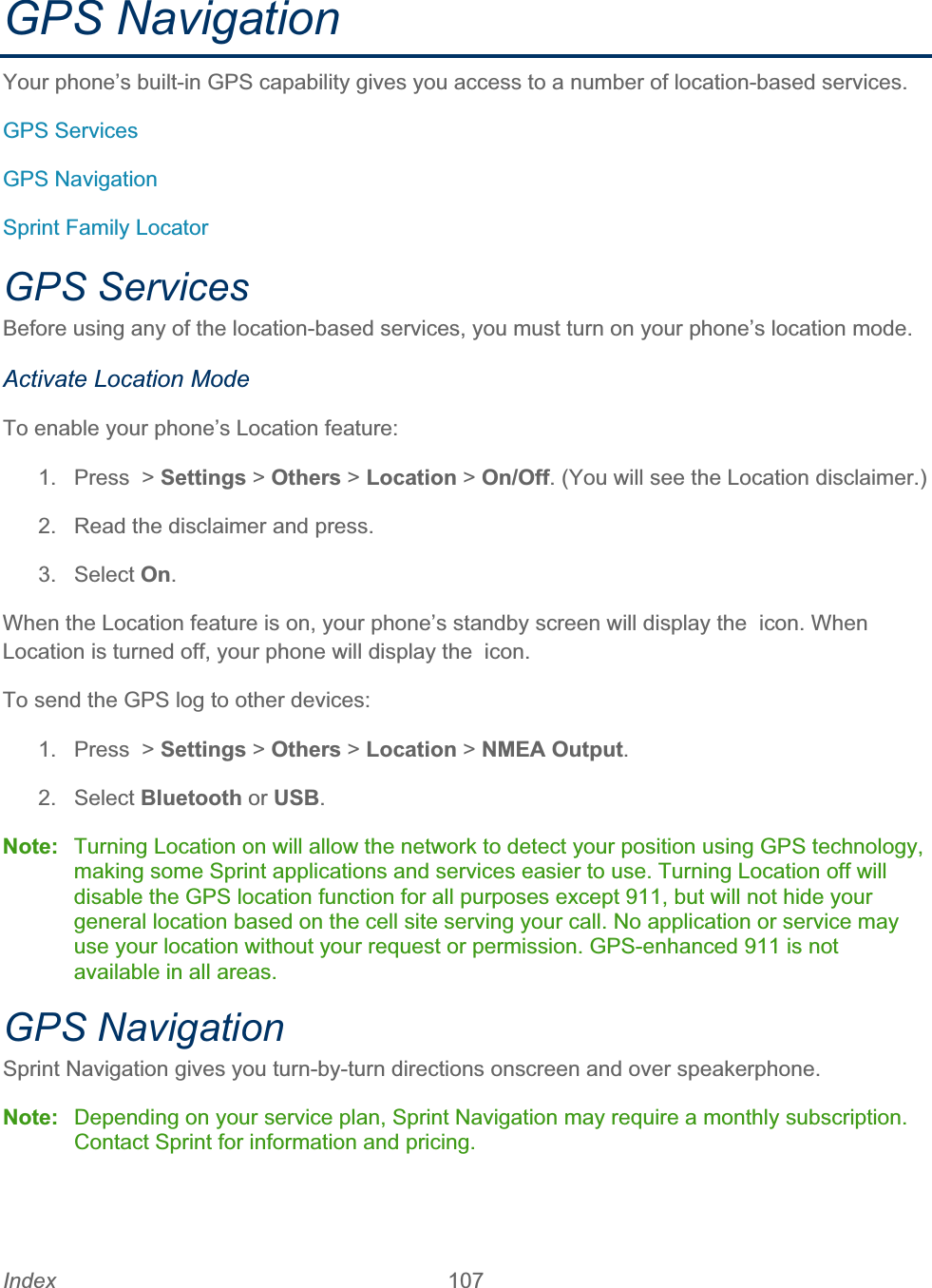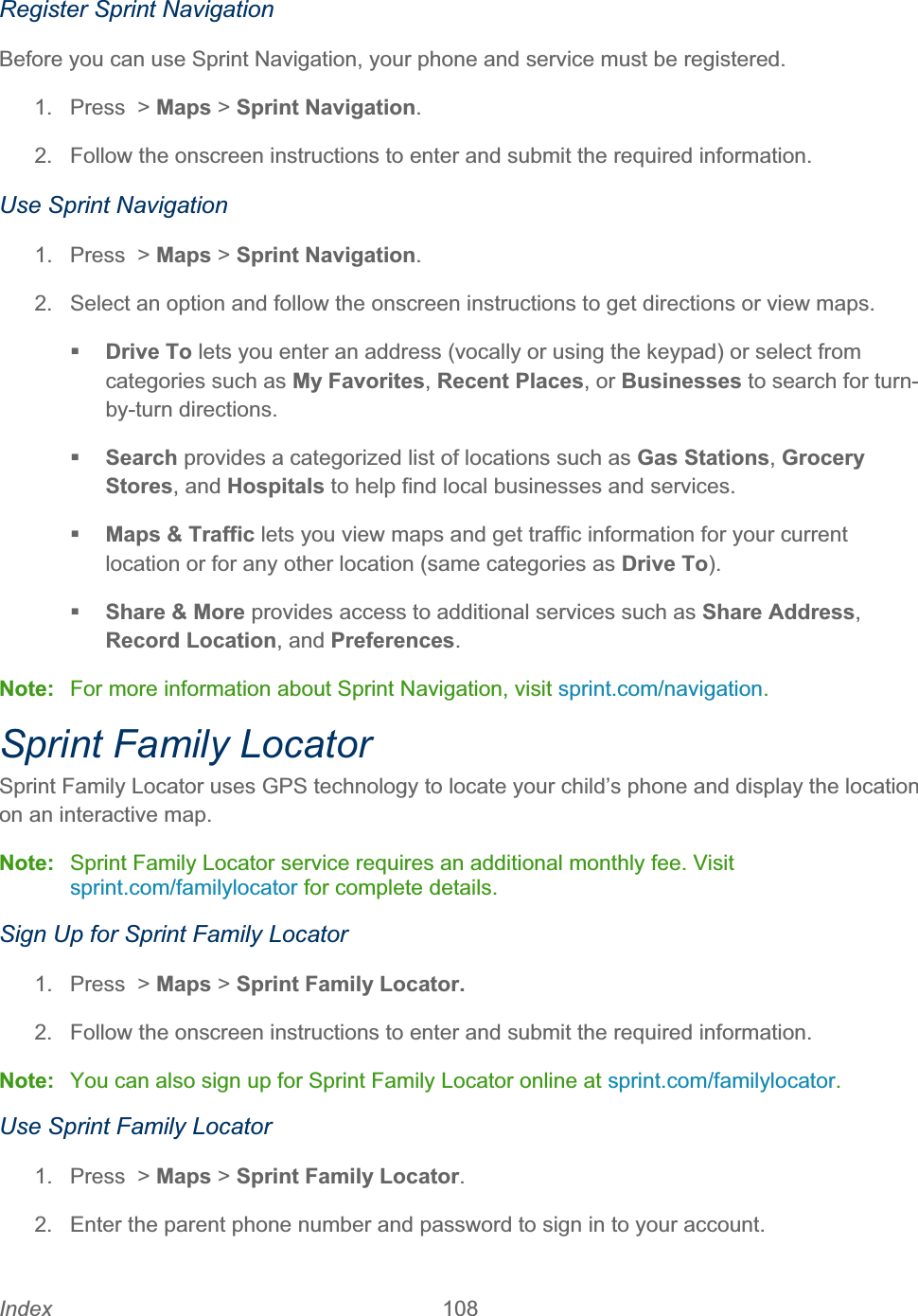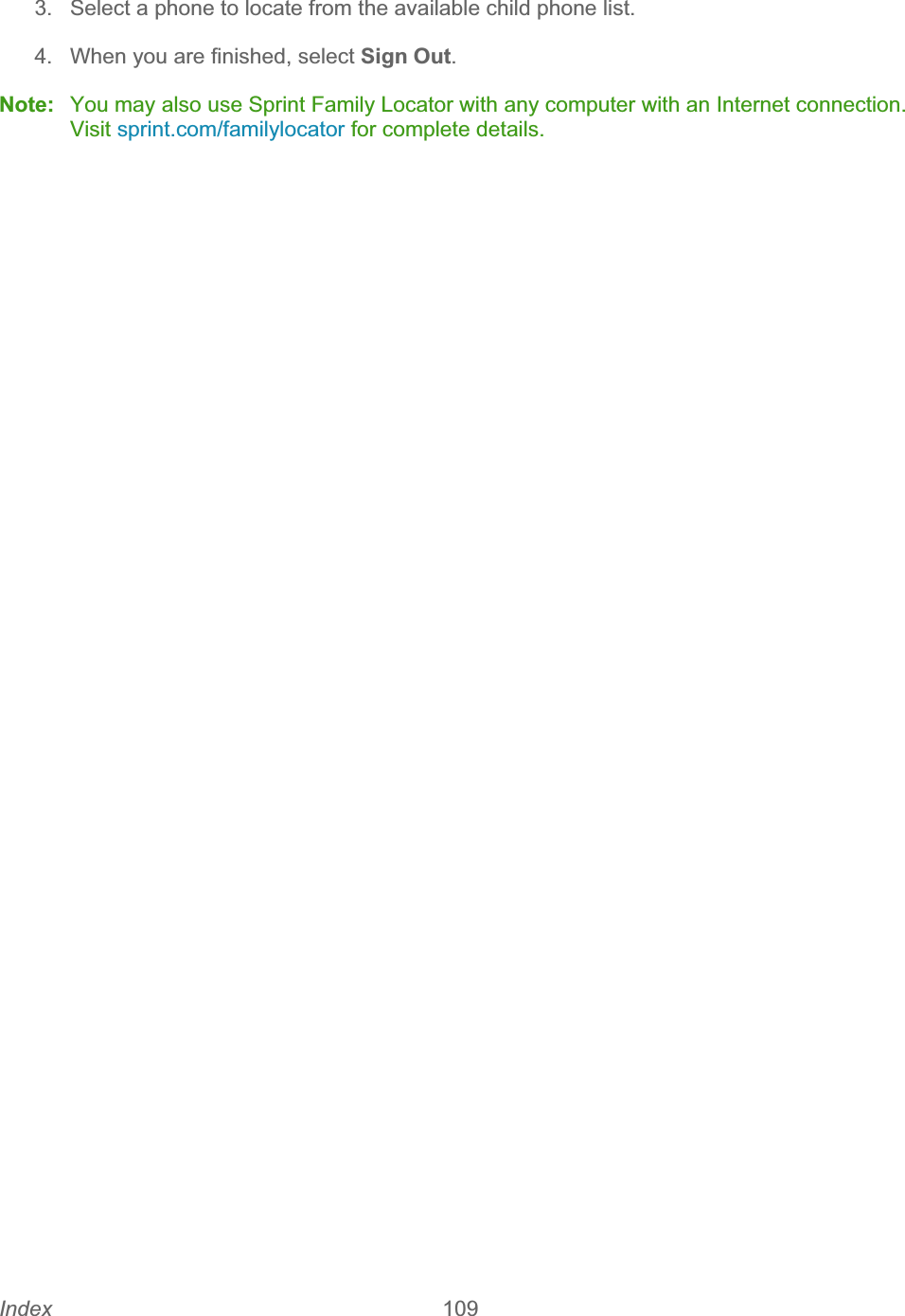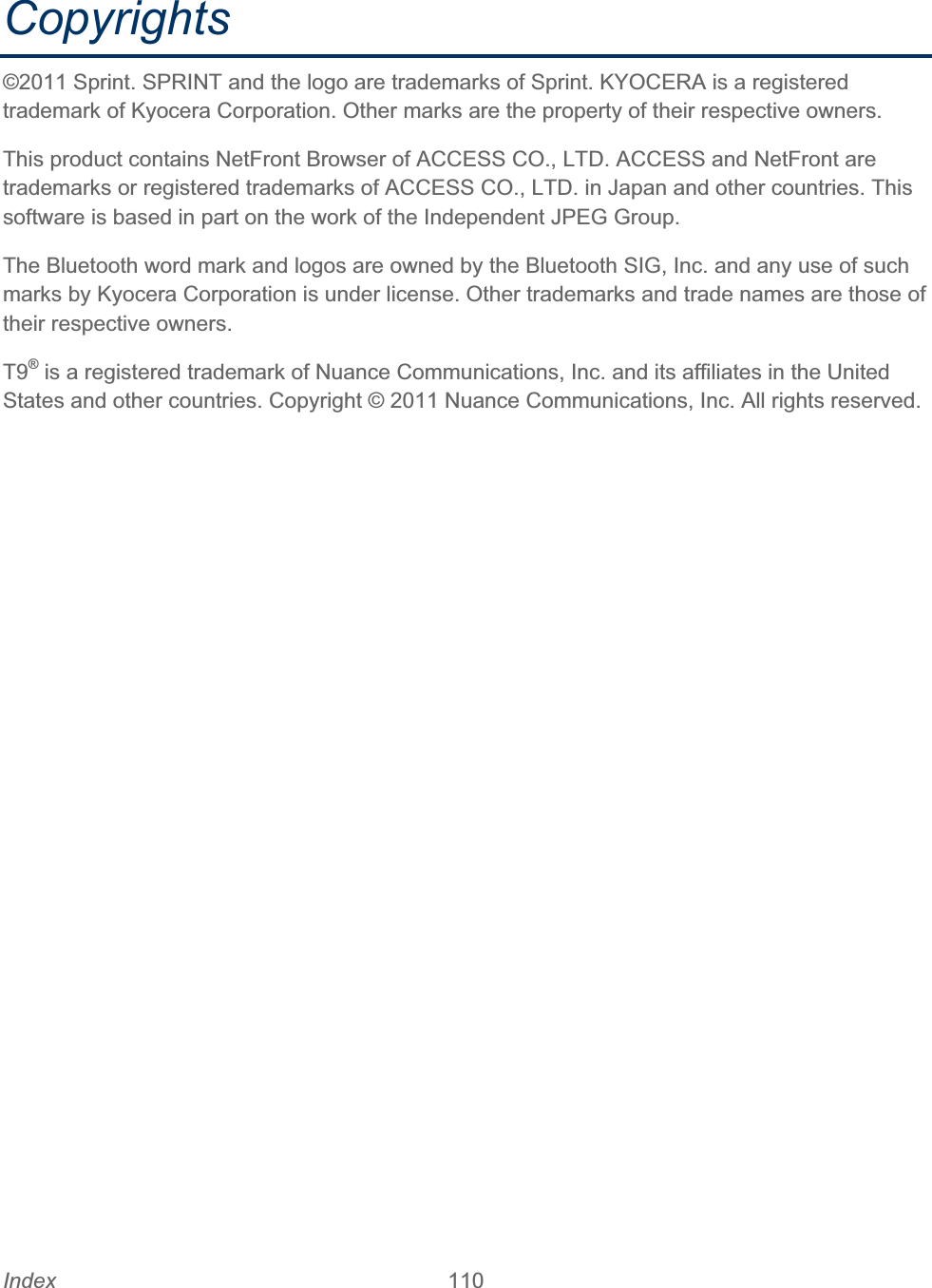Kyocera E4210 Dual-Band CDMA Cellular Phone with Bluetooth+EDR User Manual E4210 UG enx
Kyocera Corporation Dual-Band CDMA Cellular Phone with Bluetooth+EDR E4210 UG enx
Kyocera >
Contents
- 1. Users Guide 1
- 2. Users Guide 2
Users Guide 2
![E4210[KYOCERA DuraMax] User Guide ©2011 Sprint. SPRINT and the logo are trademarks of Sprint. KYOCERA is a registered trademark of Kyocera Corporation. Other marks are the property of their respective owners.](https://usermanual.wiki/Kyocera/E4210.Users-Guide-2/User-Guide-1521496-Page-1.png)
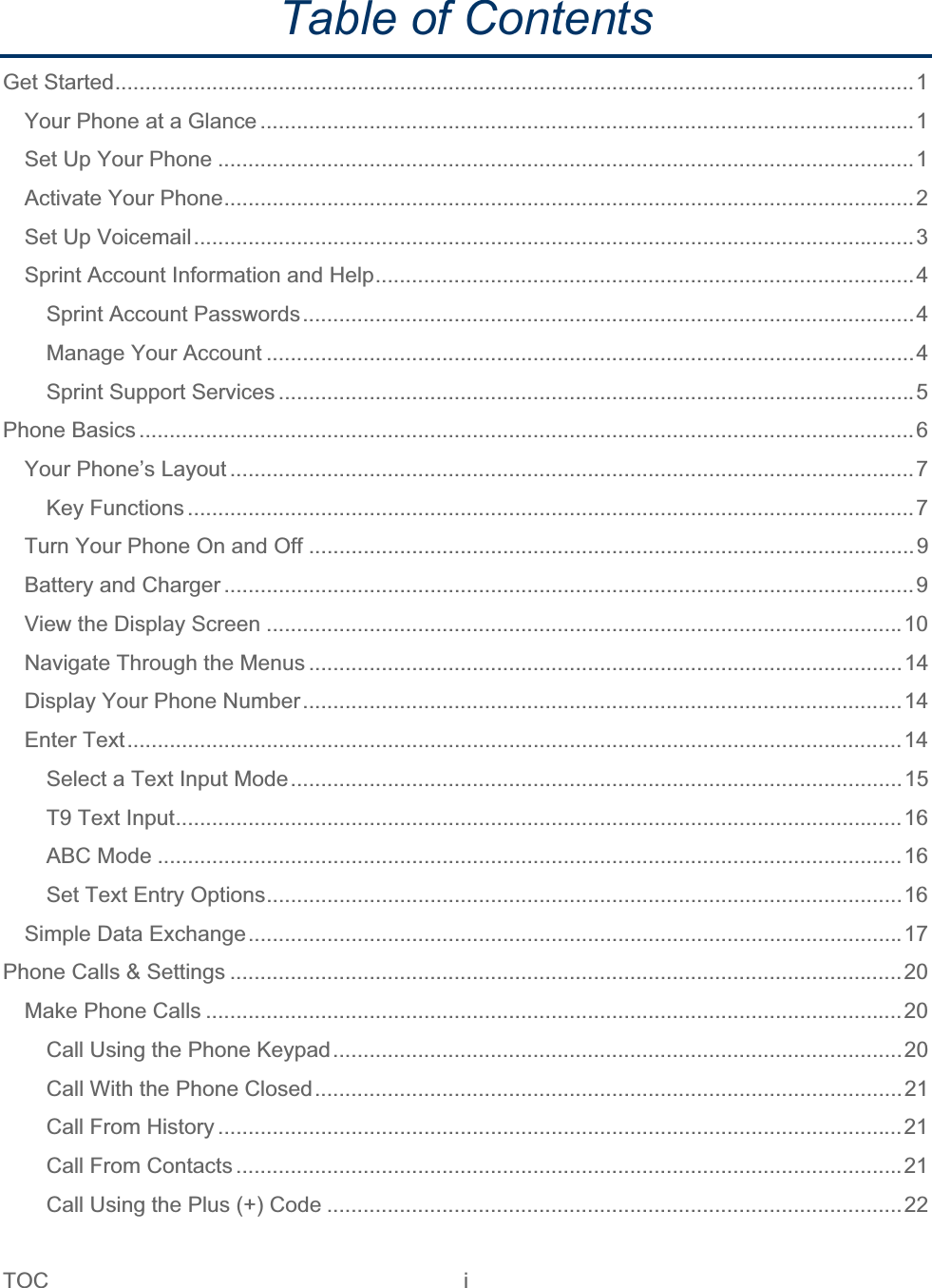
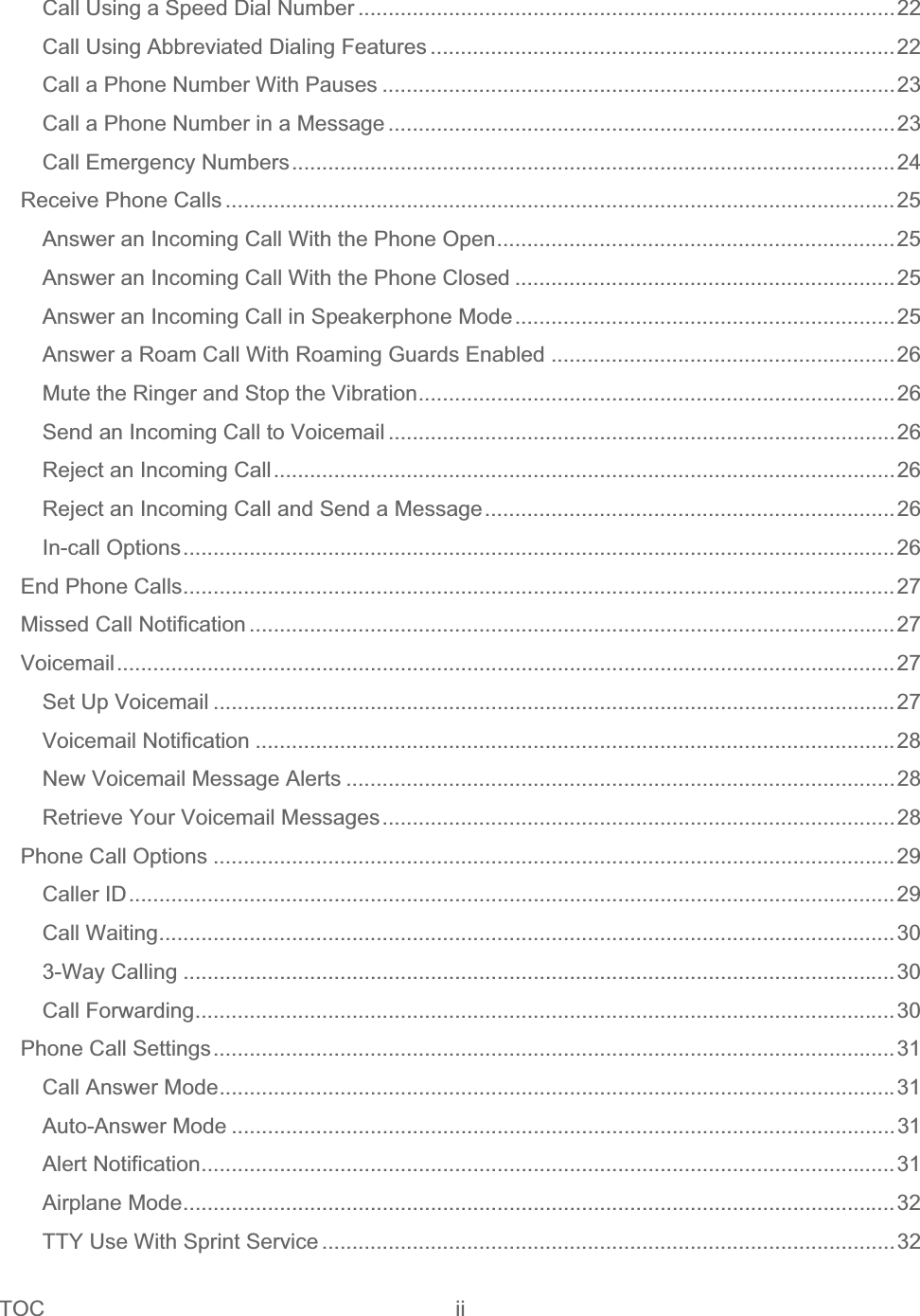
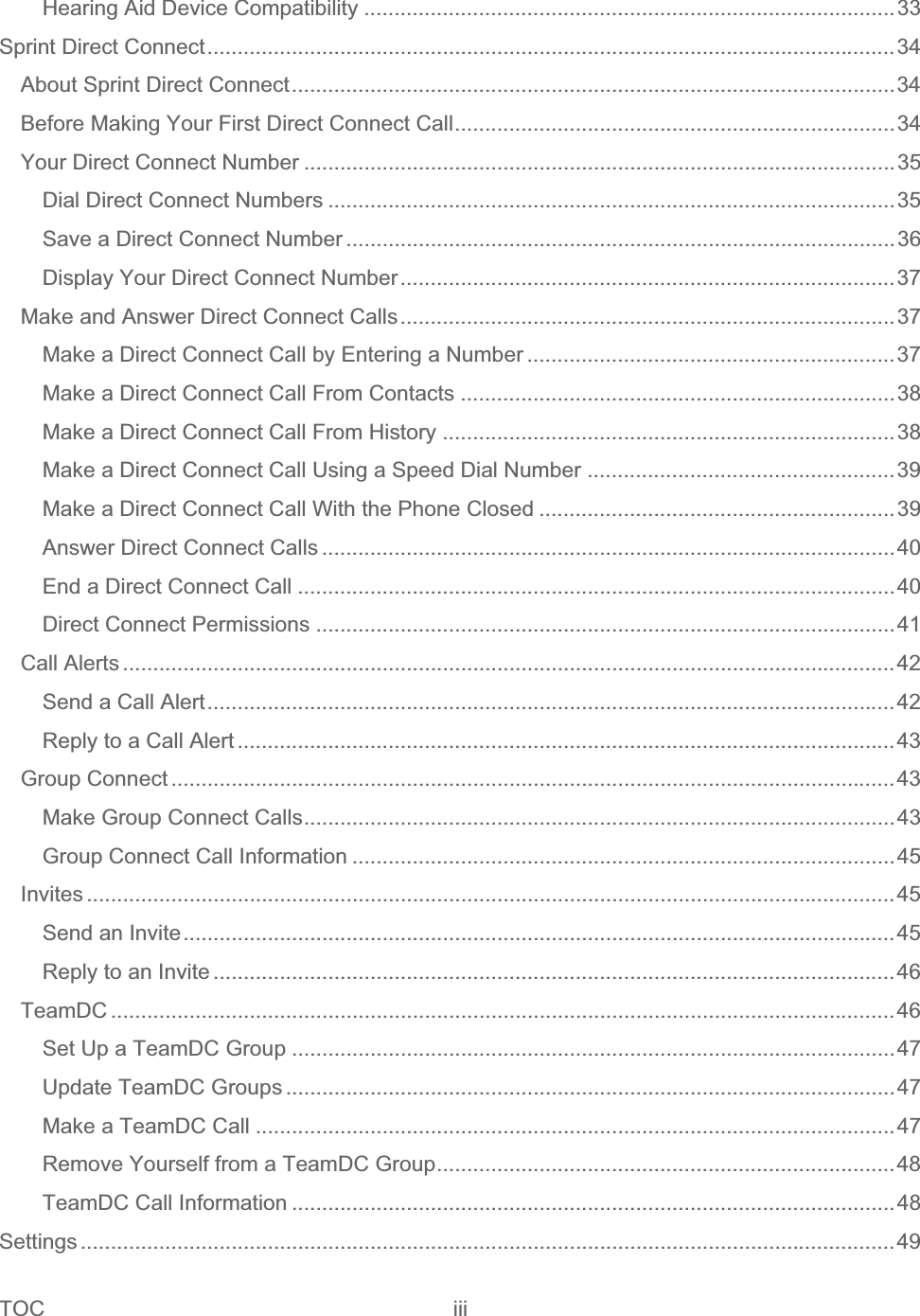
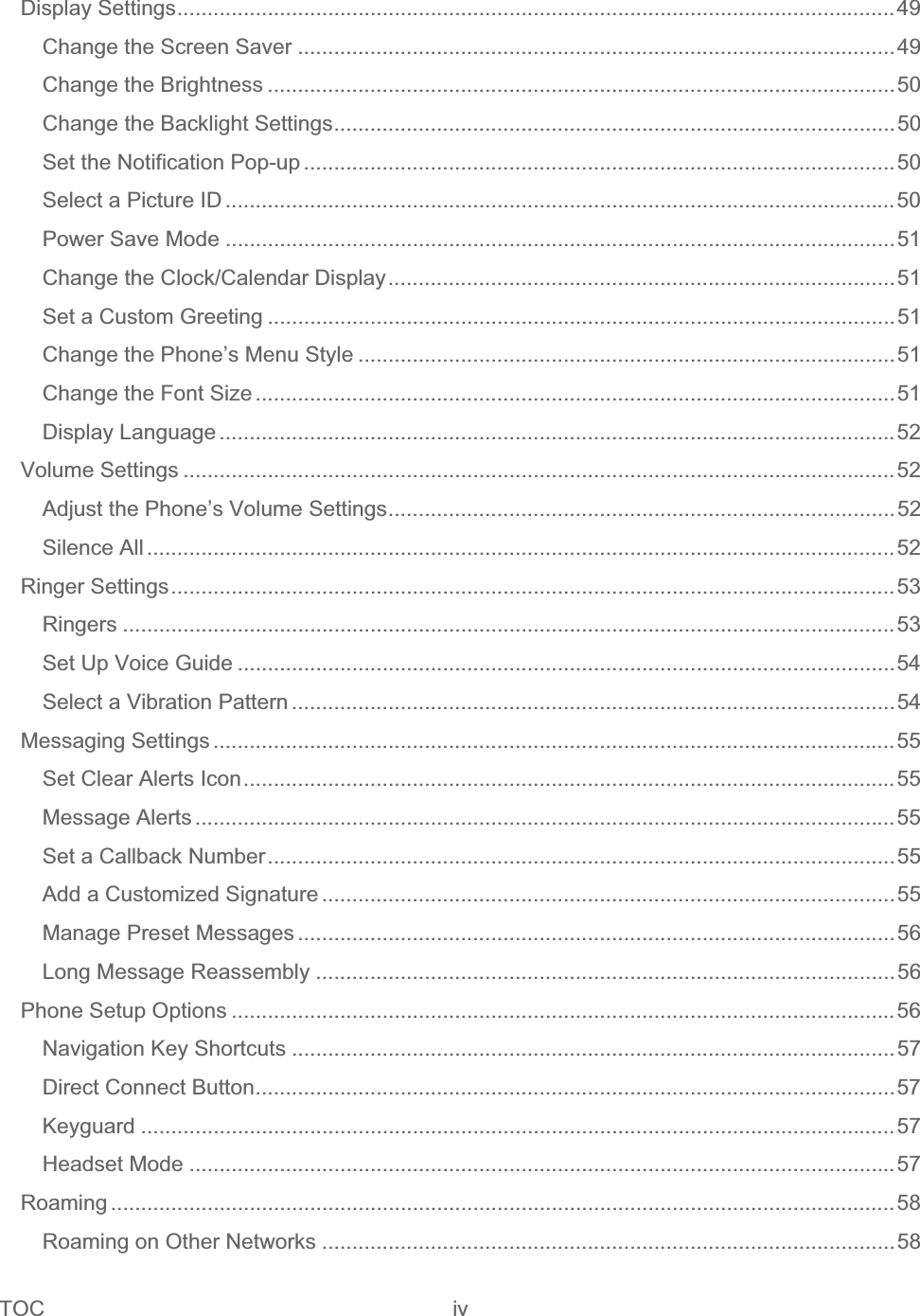
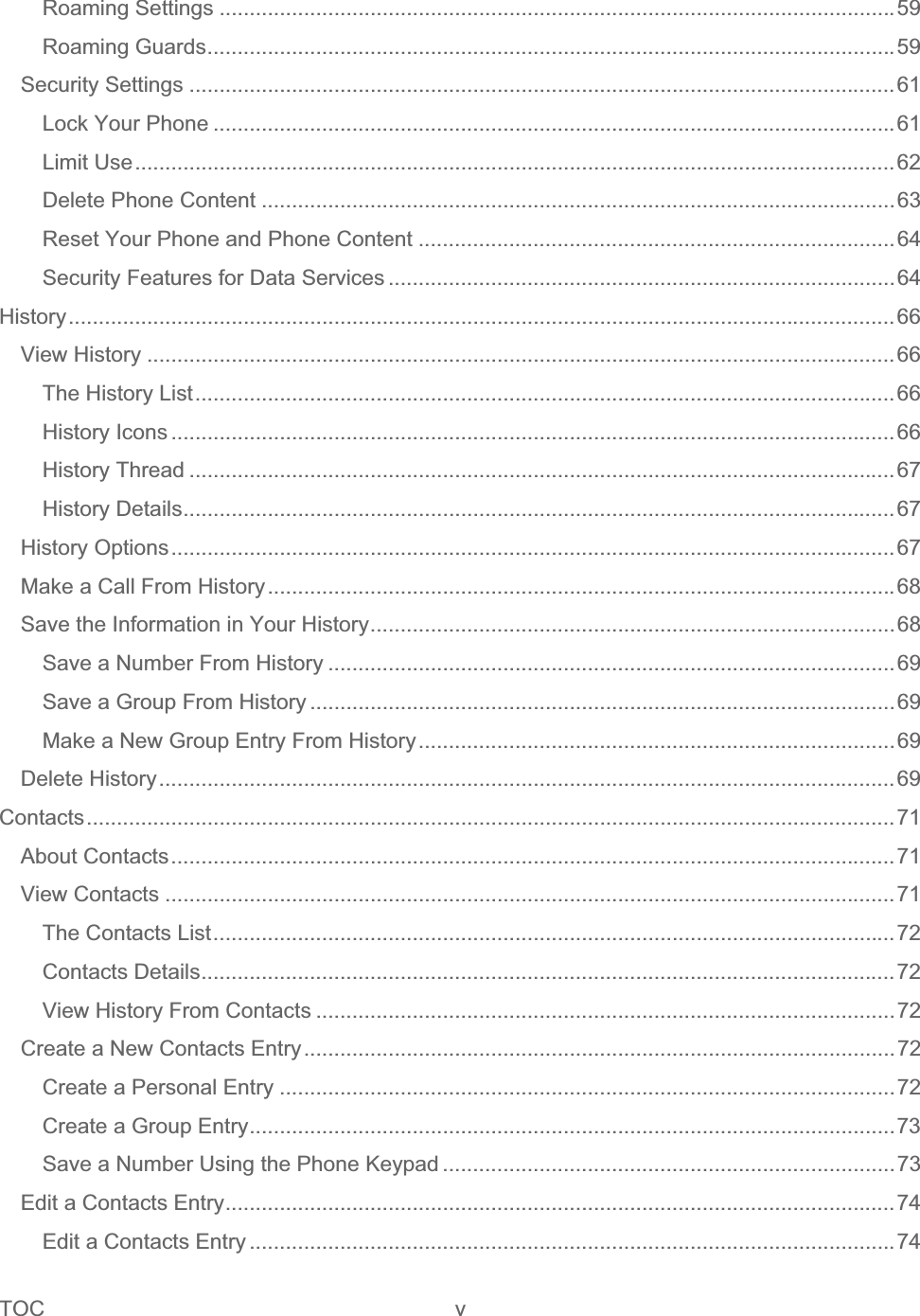
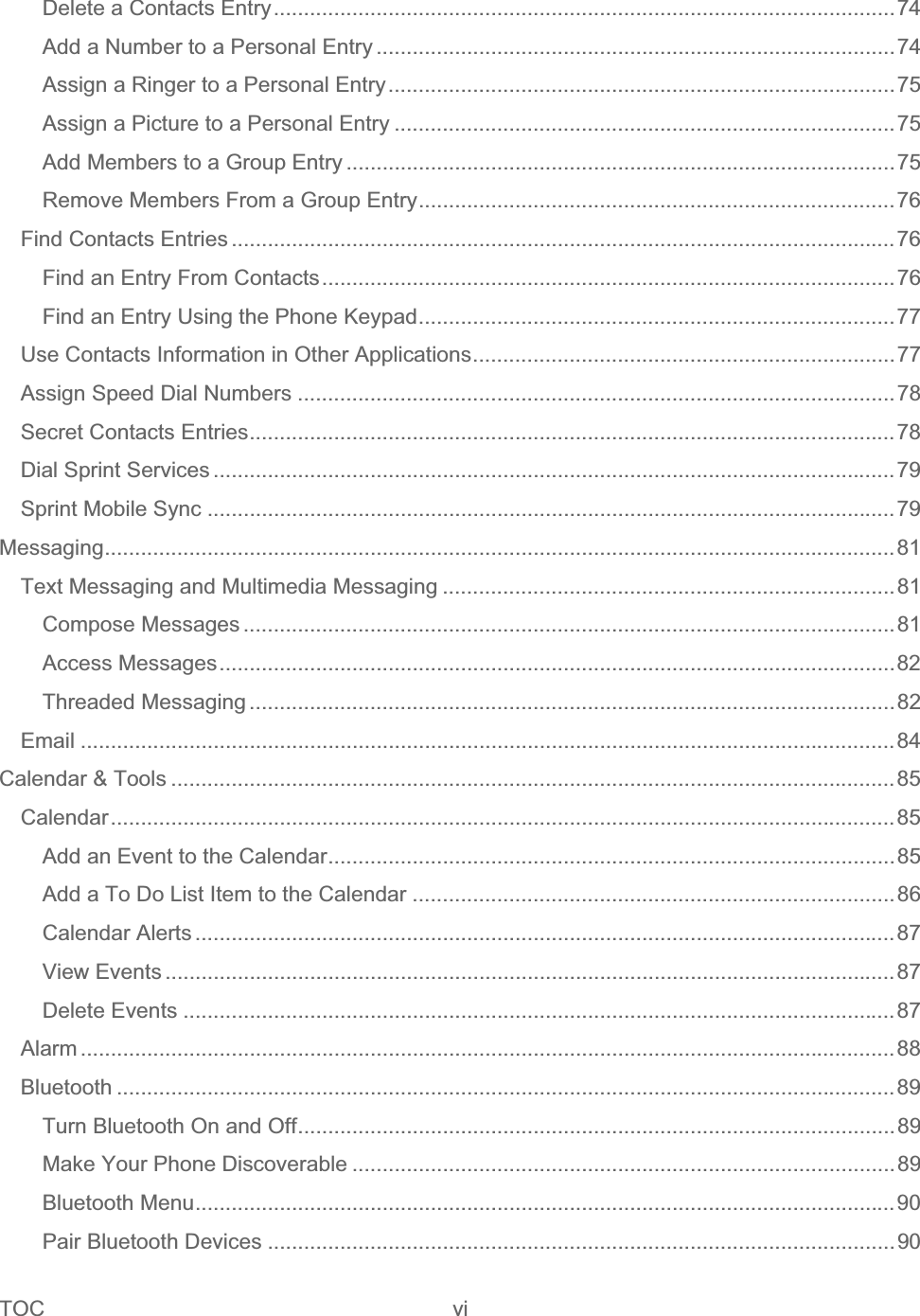
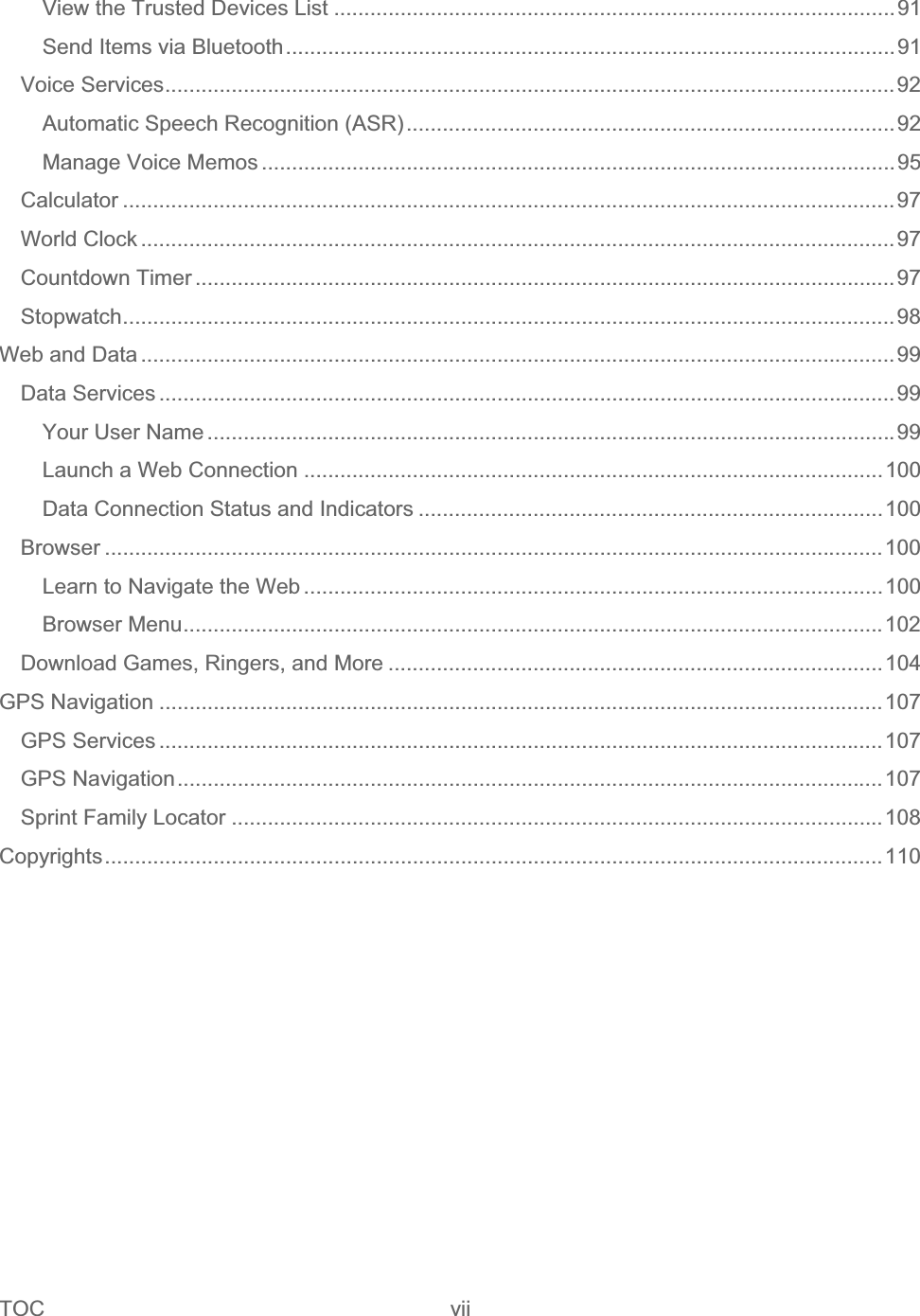
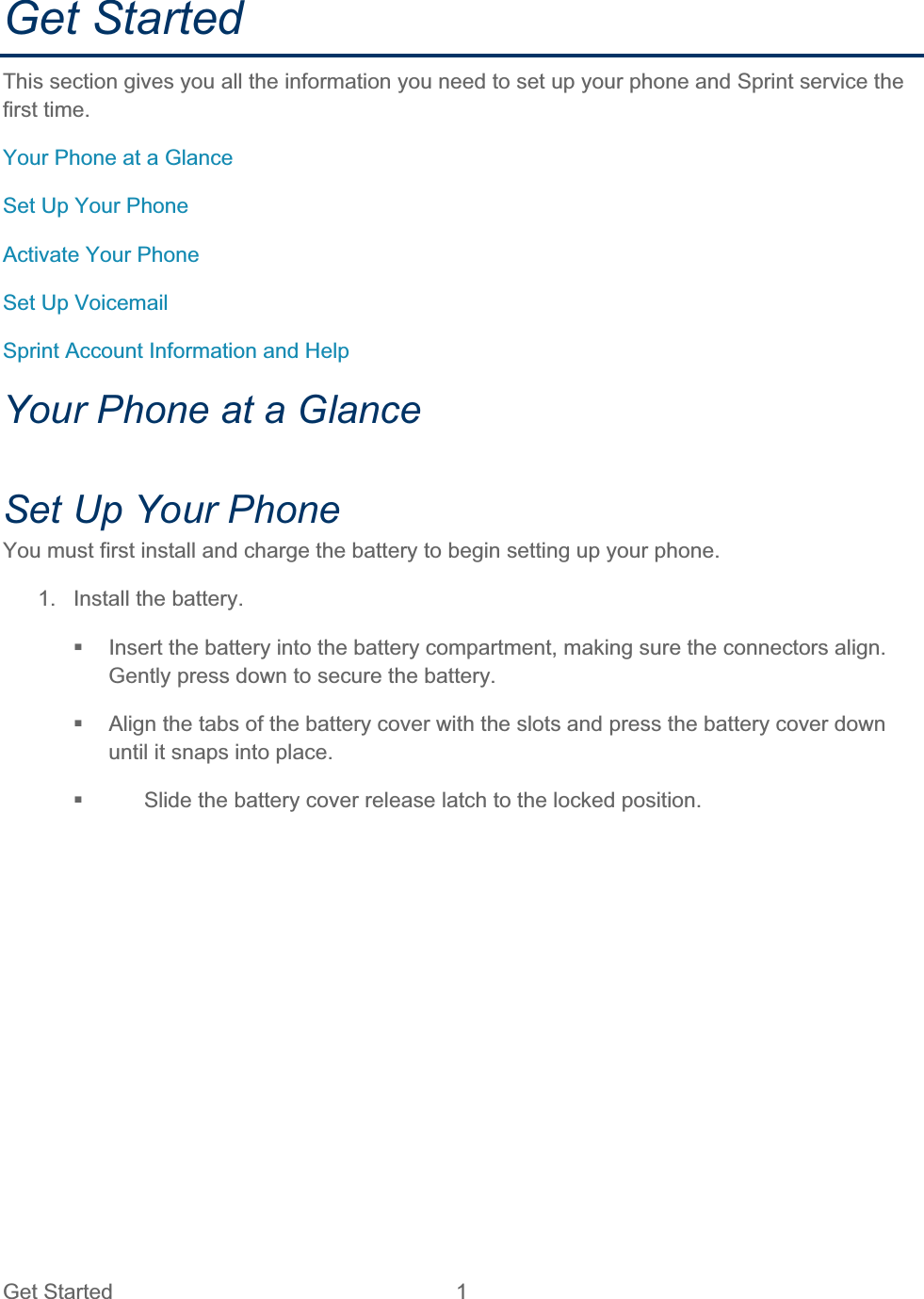
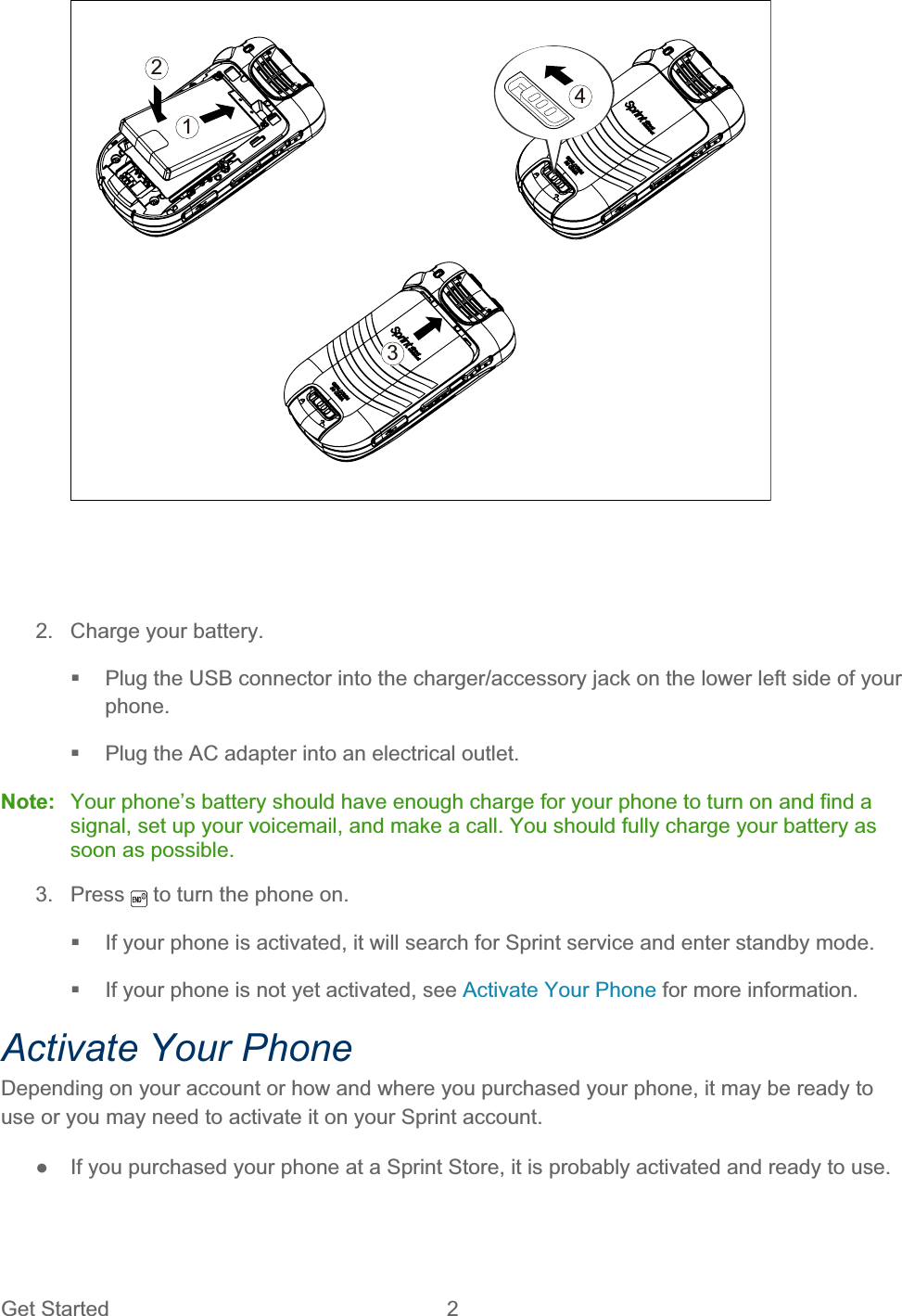
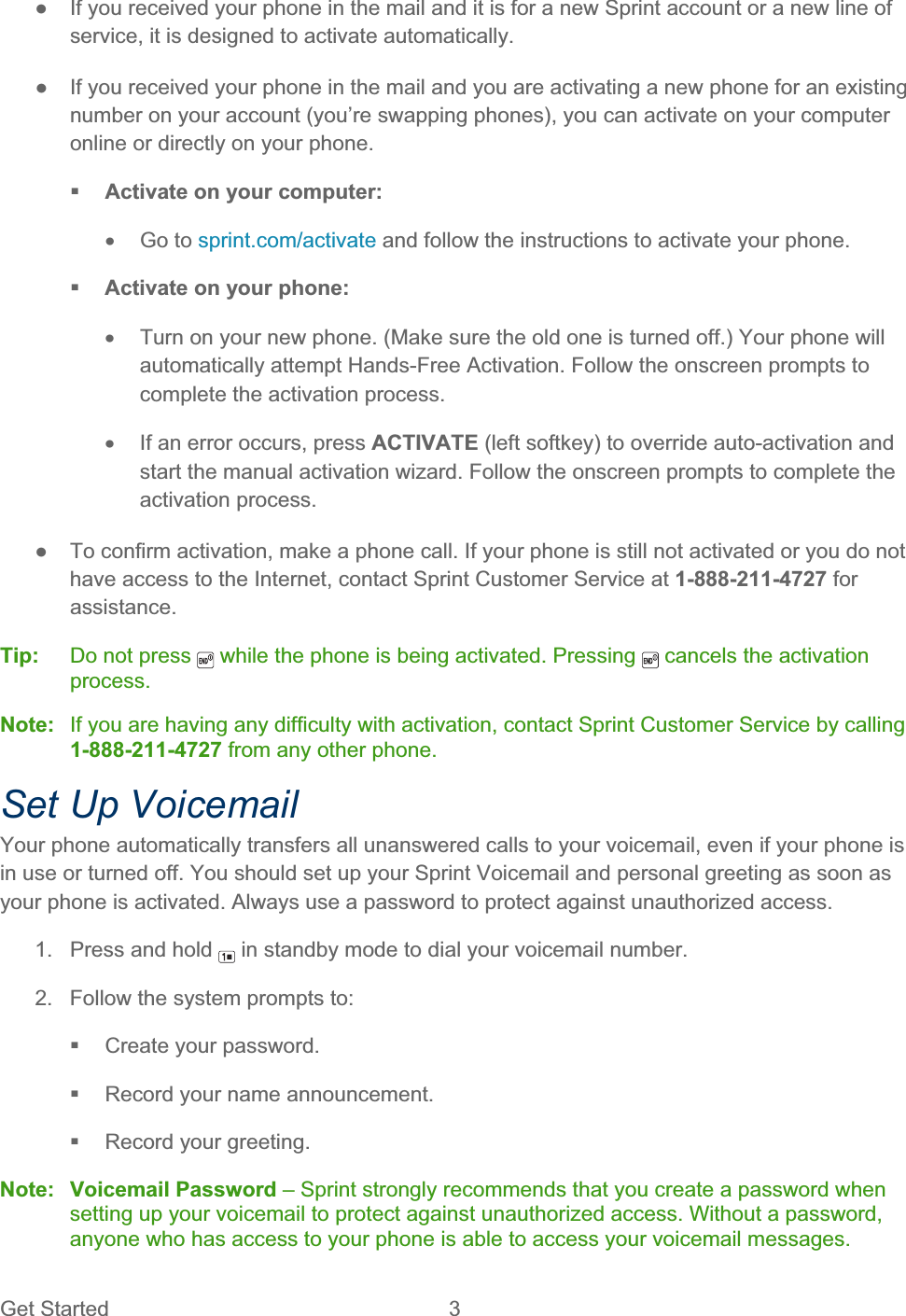
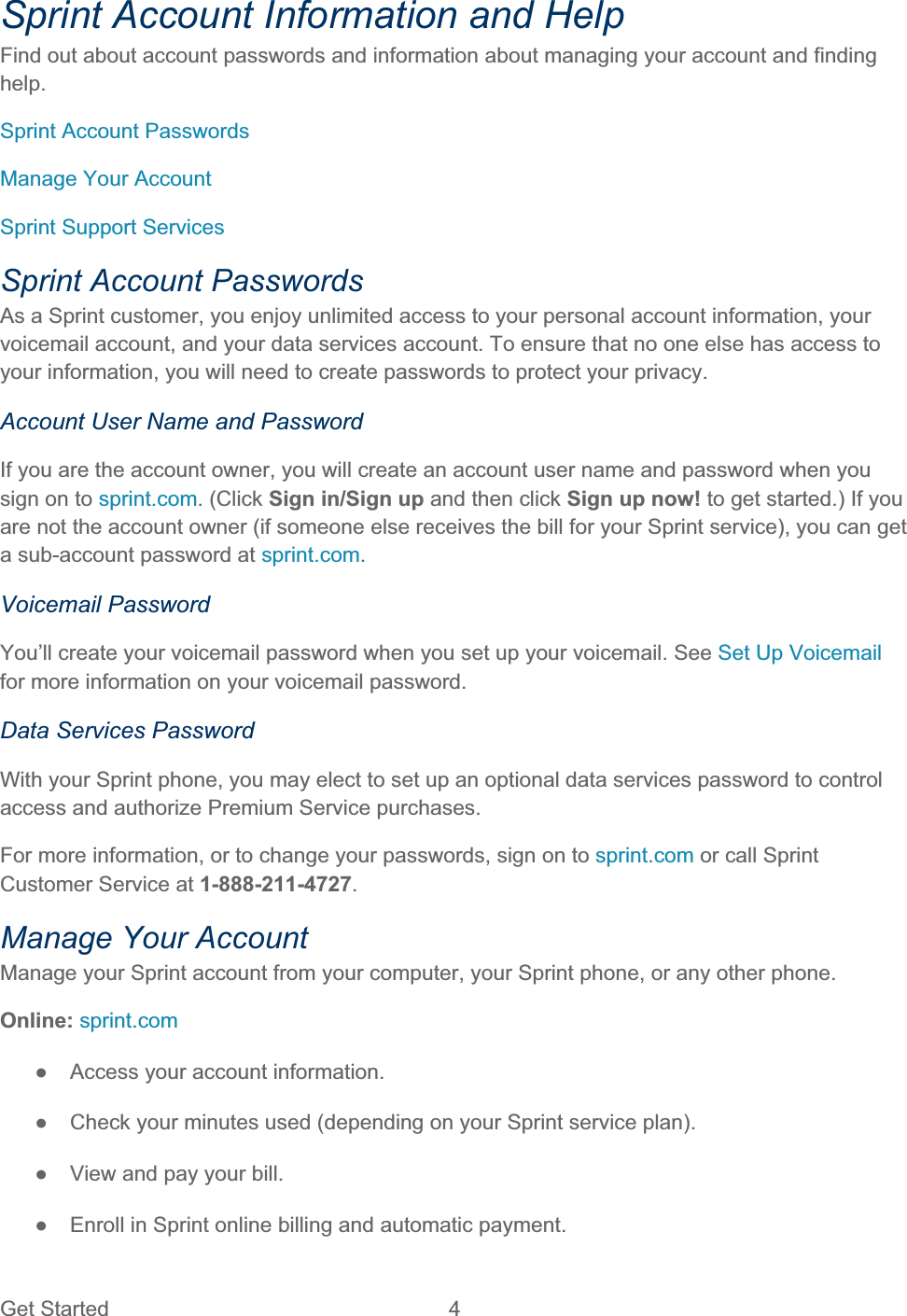
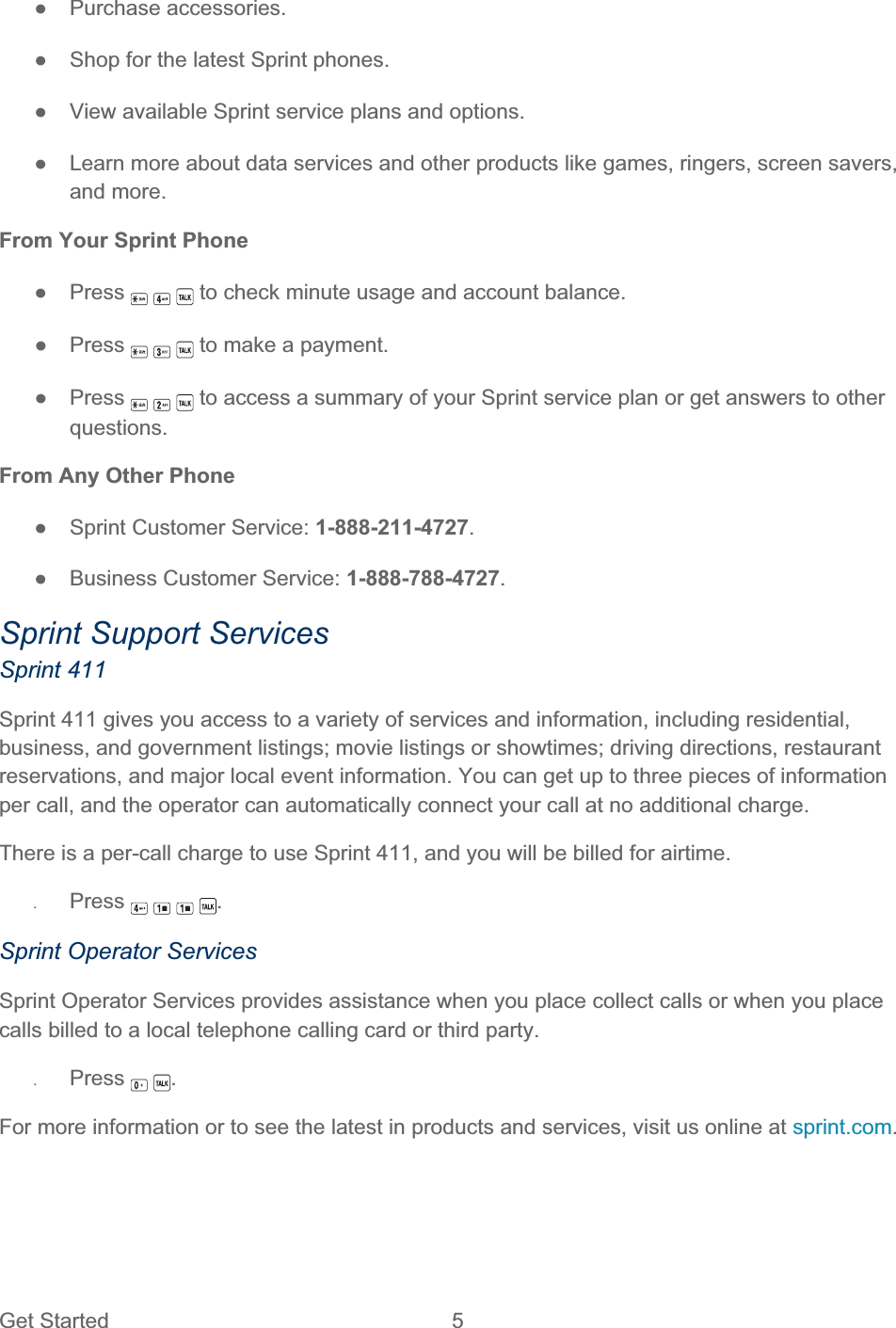
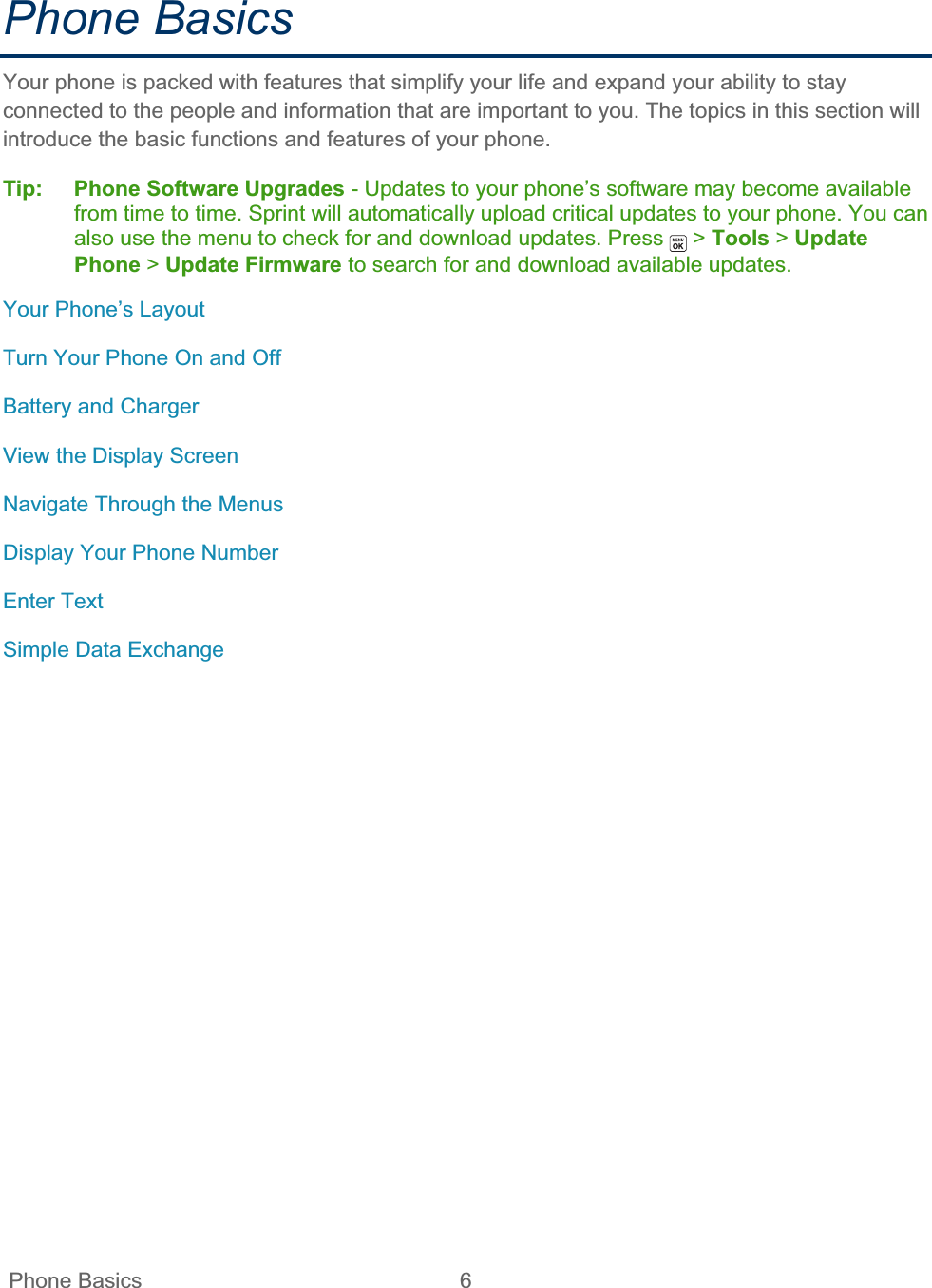
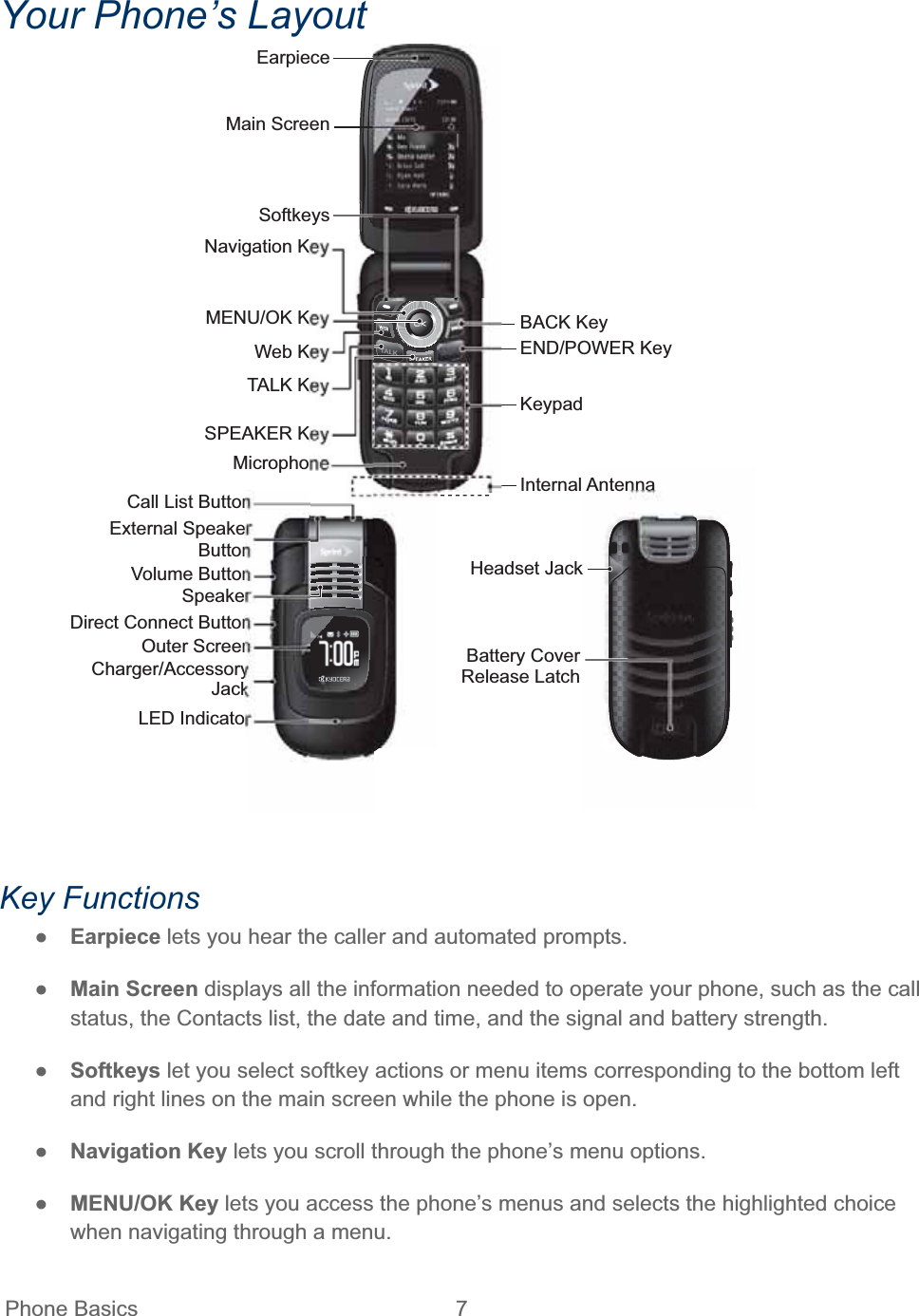
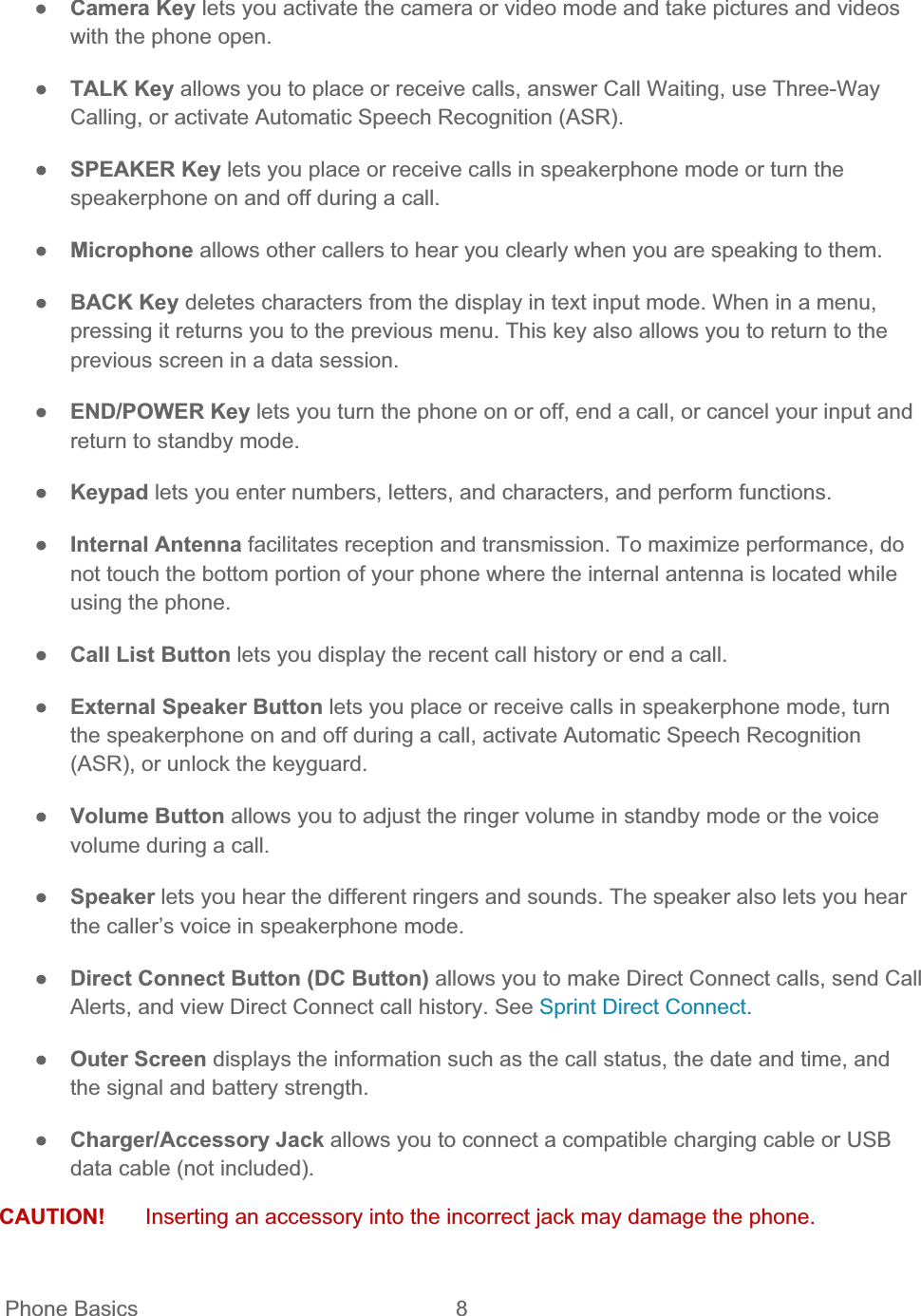
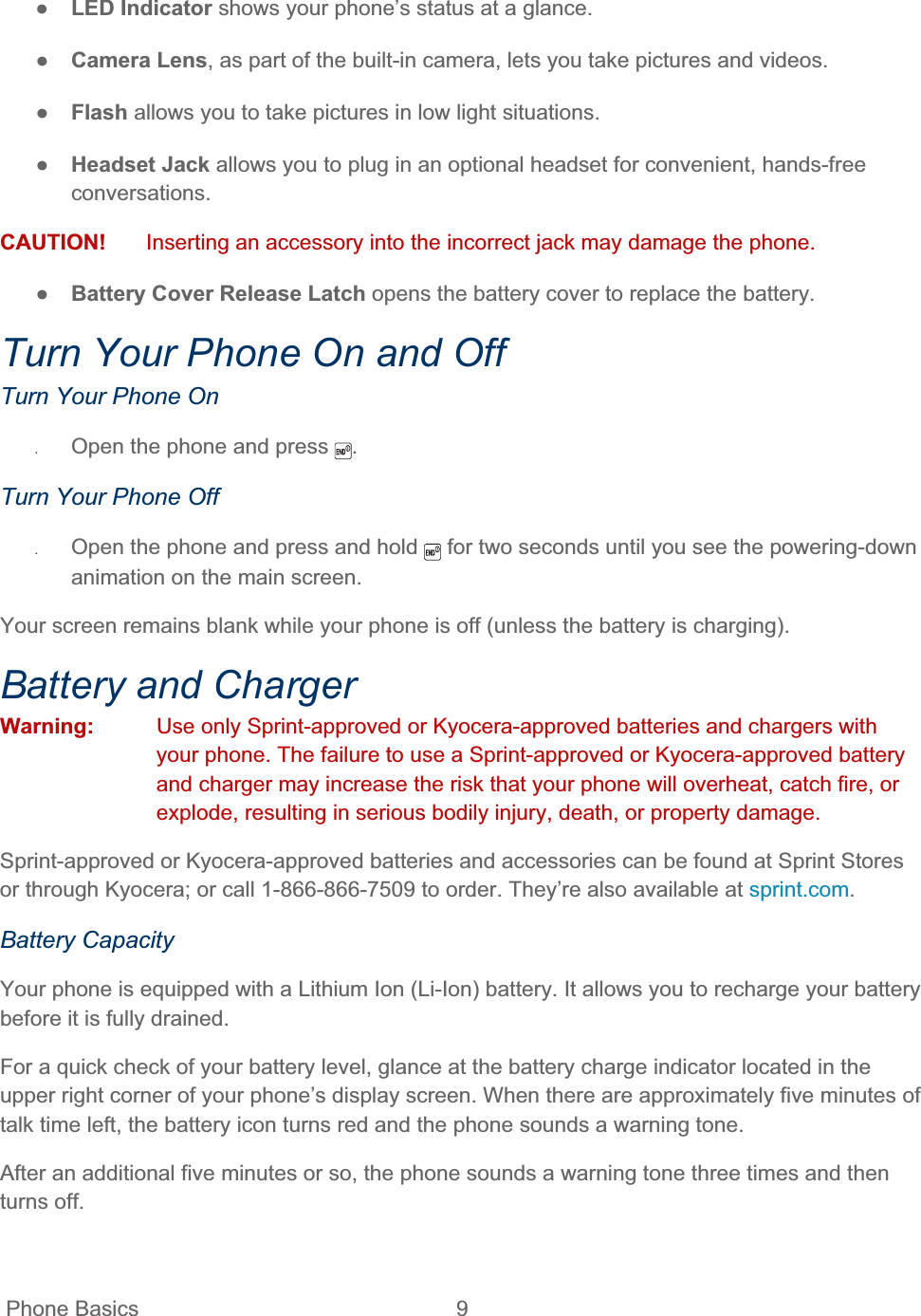
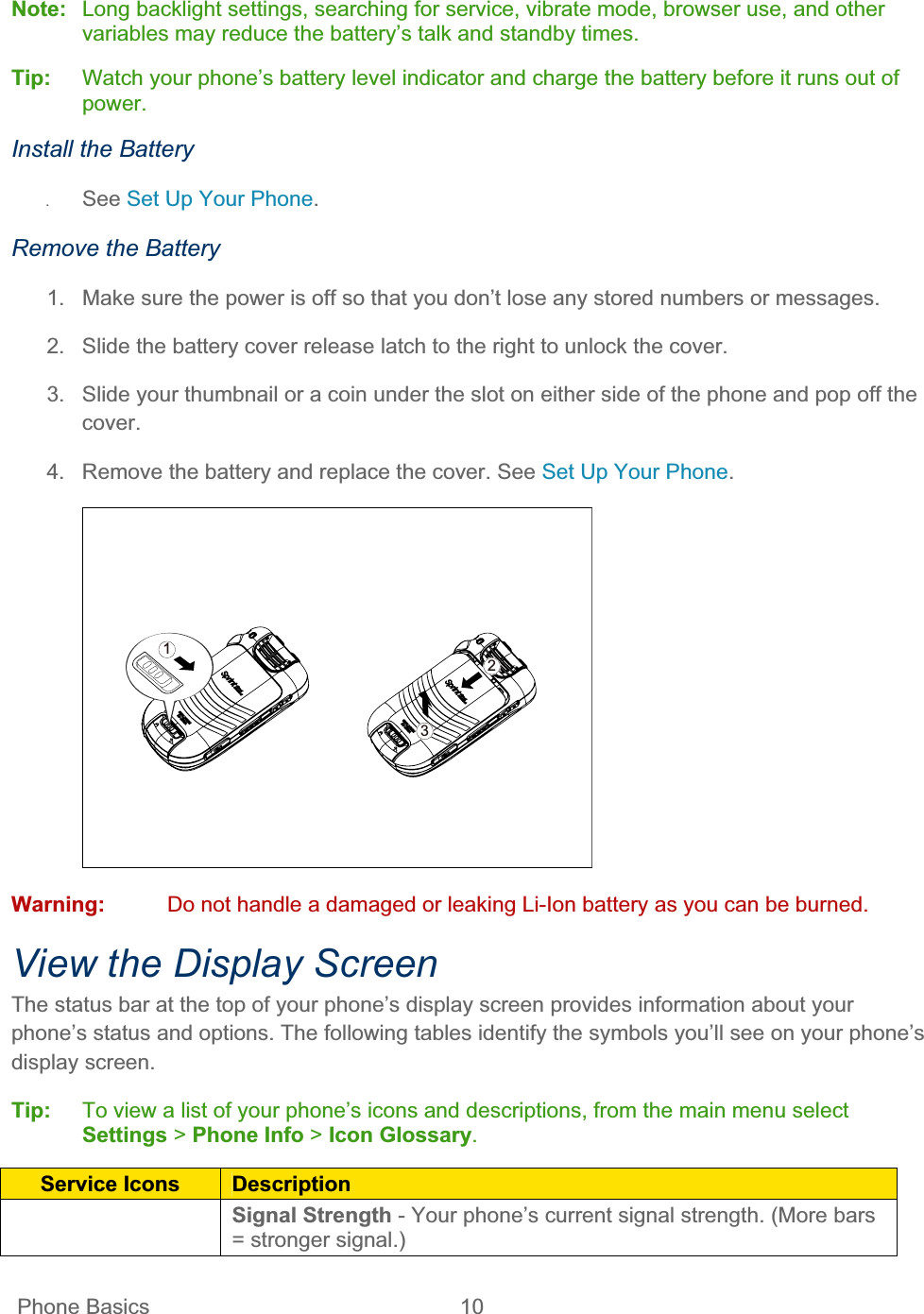
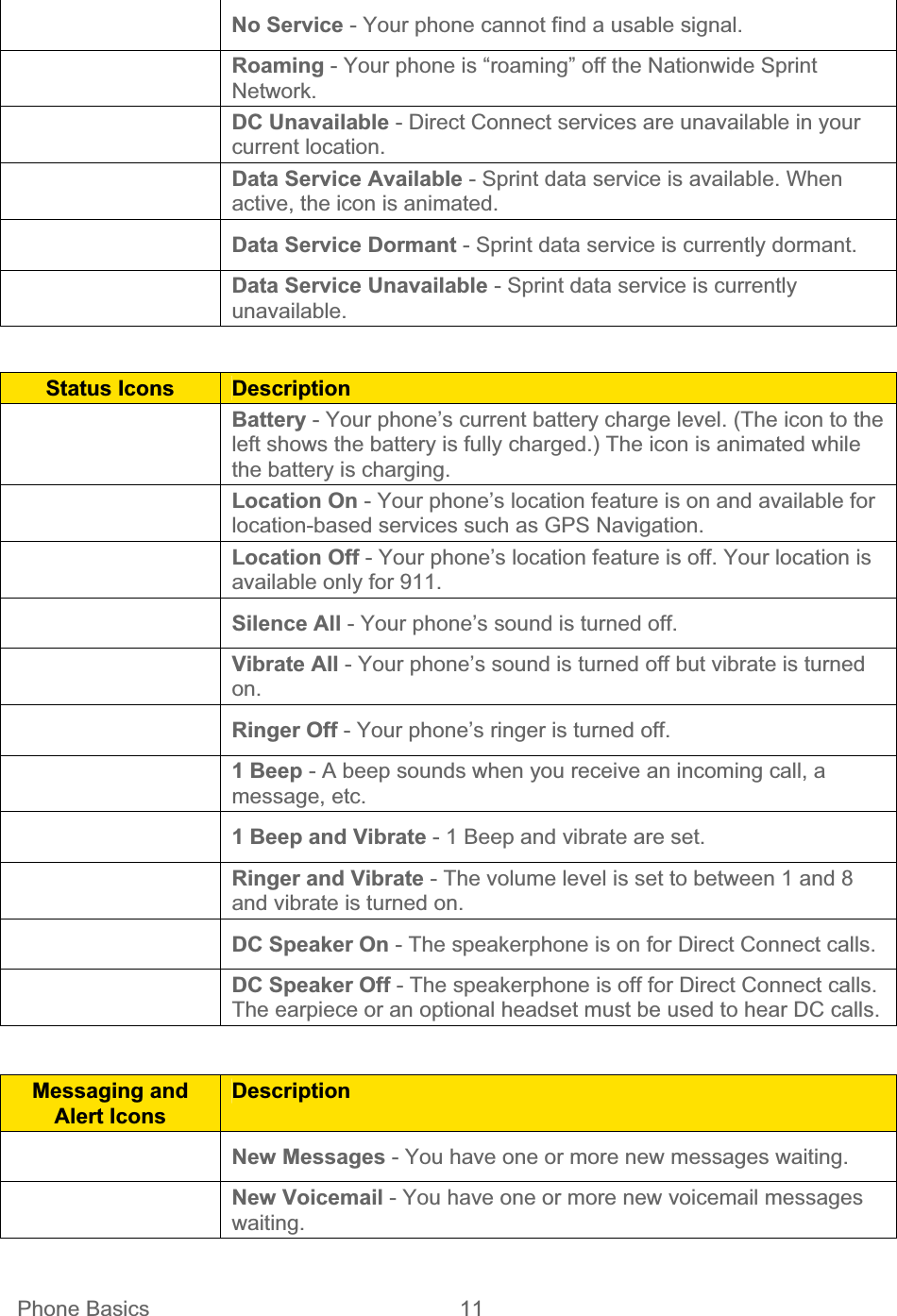
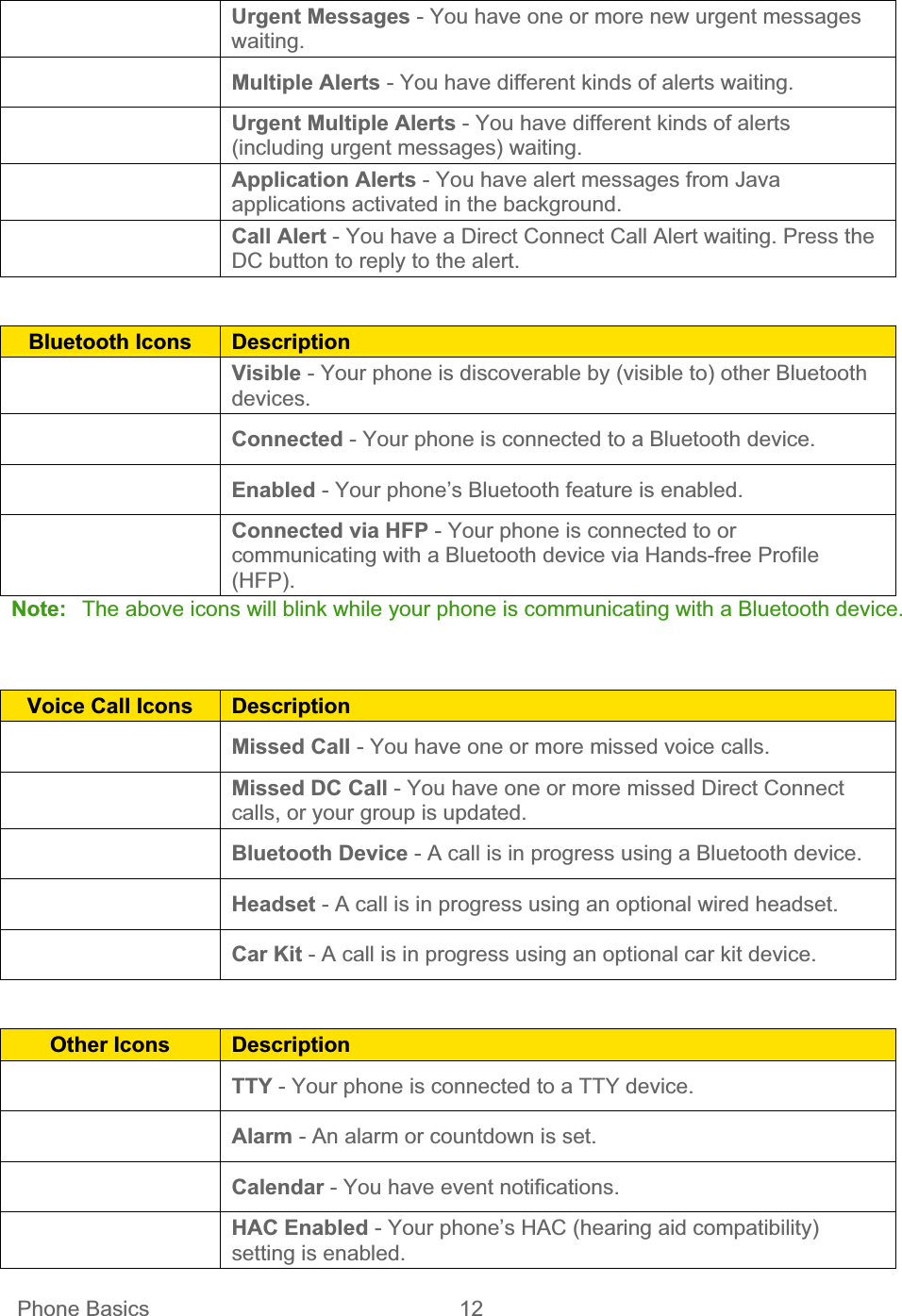
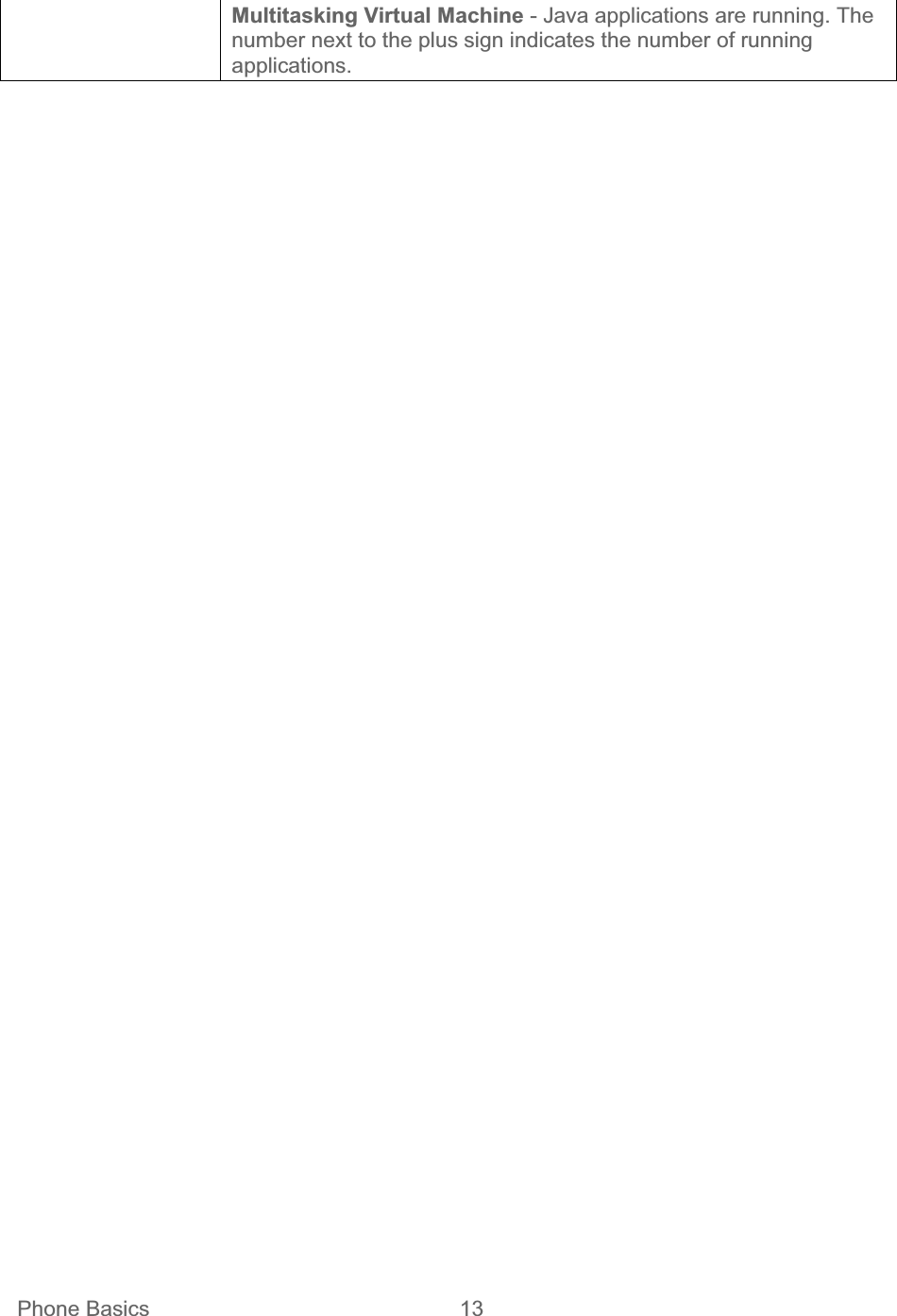
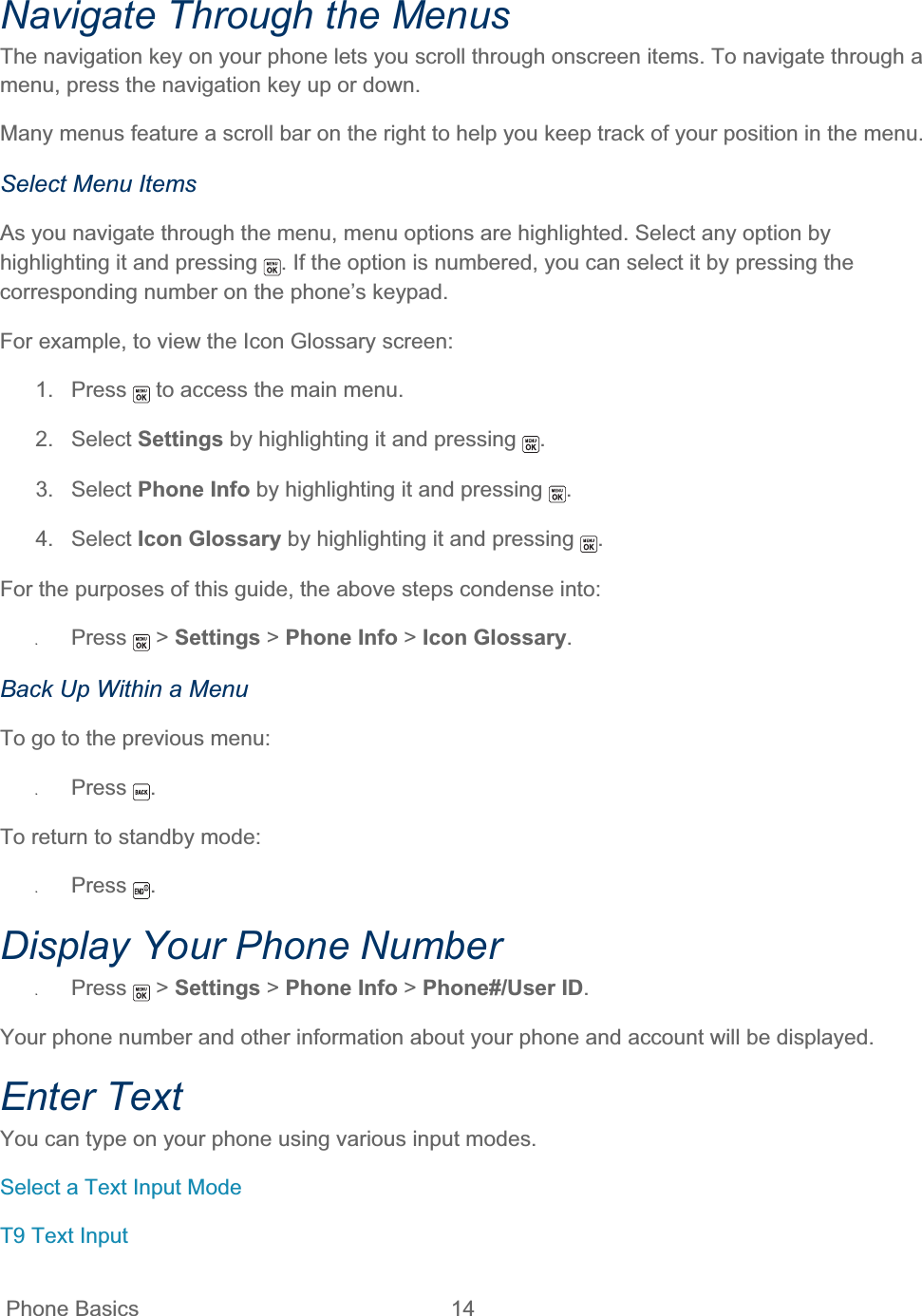
![Phone Basics 15 ABC Mode Set Text Entry Options Select a Text Input Mode Your phone provides convenient ways to enter letters, numbers, and symbols whenever you are prompted to enter text. 1. From a screen where you can enter text, press OPTIONS (right softkey) to change the text mode. (If you are in the message entry screen, press OPTIONS [right softkey] > Text Mode.)2. Select one of the following options: Abc to enter characters by using the alphabet mode. See ABC Mode.T9Word to enter text using a predictive text system that reduces the number of key presses required while entering a word. 123 to enter numeric characters. Symbols to enter symbols. Smileys to enter smile icons. Emoticons to enter “emoticons.” (This is available, for example, when composing a message or when editing a Schedule or To Do description in Calendar.) Paste List to paste copied or cut text (if applicable). Web Shortcuts to enter Web shortcuts (for example, www., http://, or .com). Text Options to display the text entry options menu (if applicable). See Set Text Entry Options.Tip: When entering text, press to change the capitalization style as Abc > ABC > abc(ABC mode), or as T9Word > T9WORD > T9word (T9Word mode). The selected style is displayed in the bottom-right corner of the screen, above the right softkey label (if applicable).](https://usermanual.wiki/Kyocera/E4210.Users-Guide-2/User-Guide-1521496-Page-24.png)
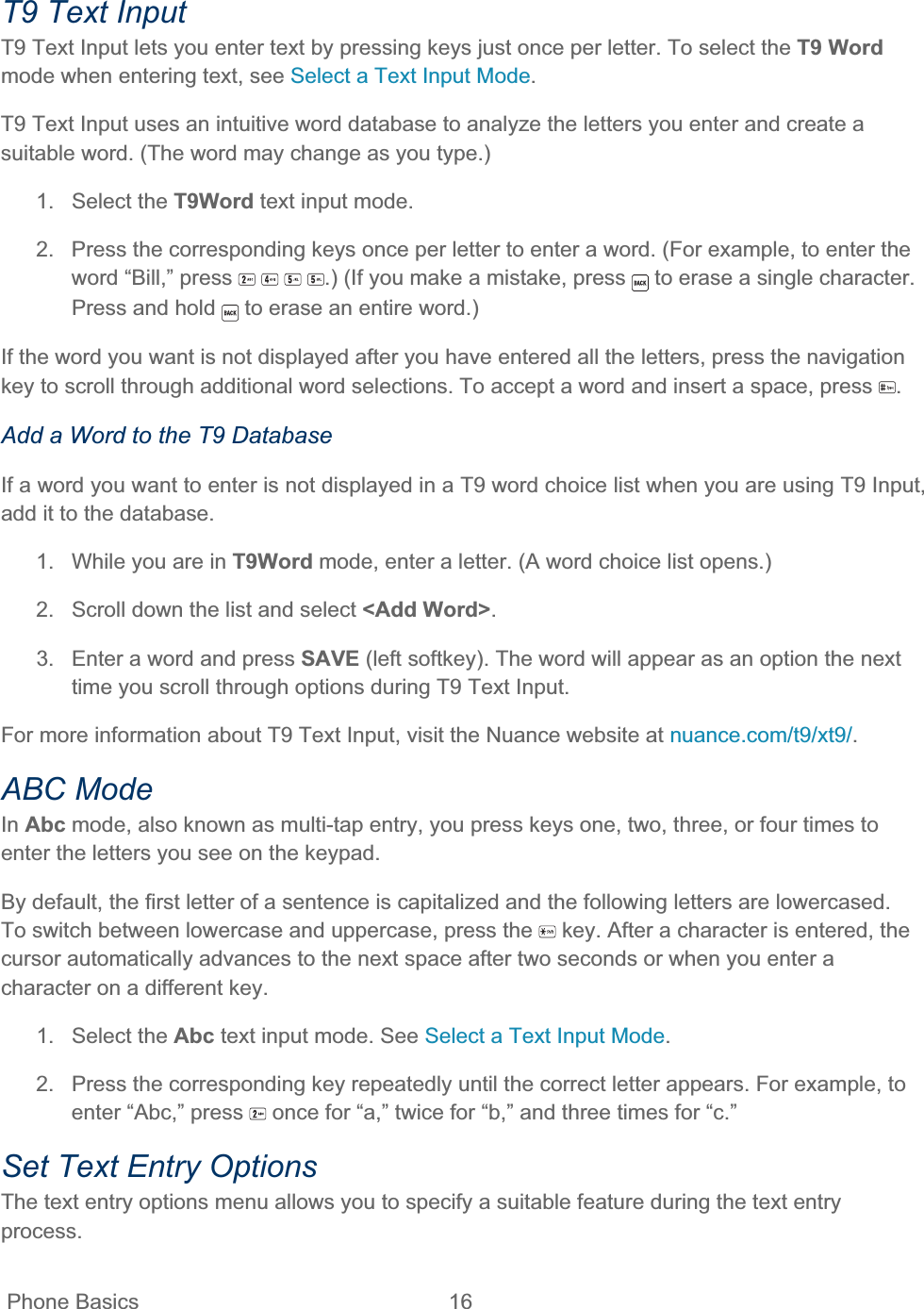
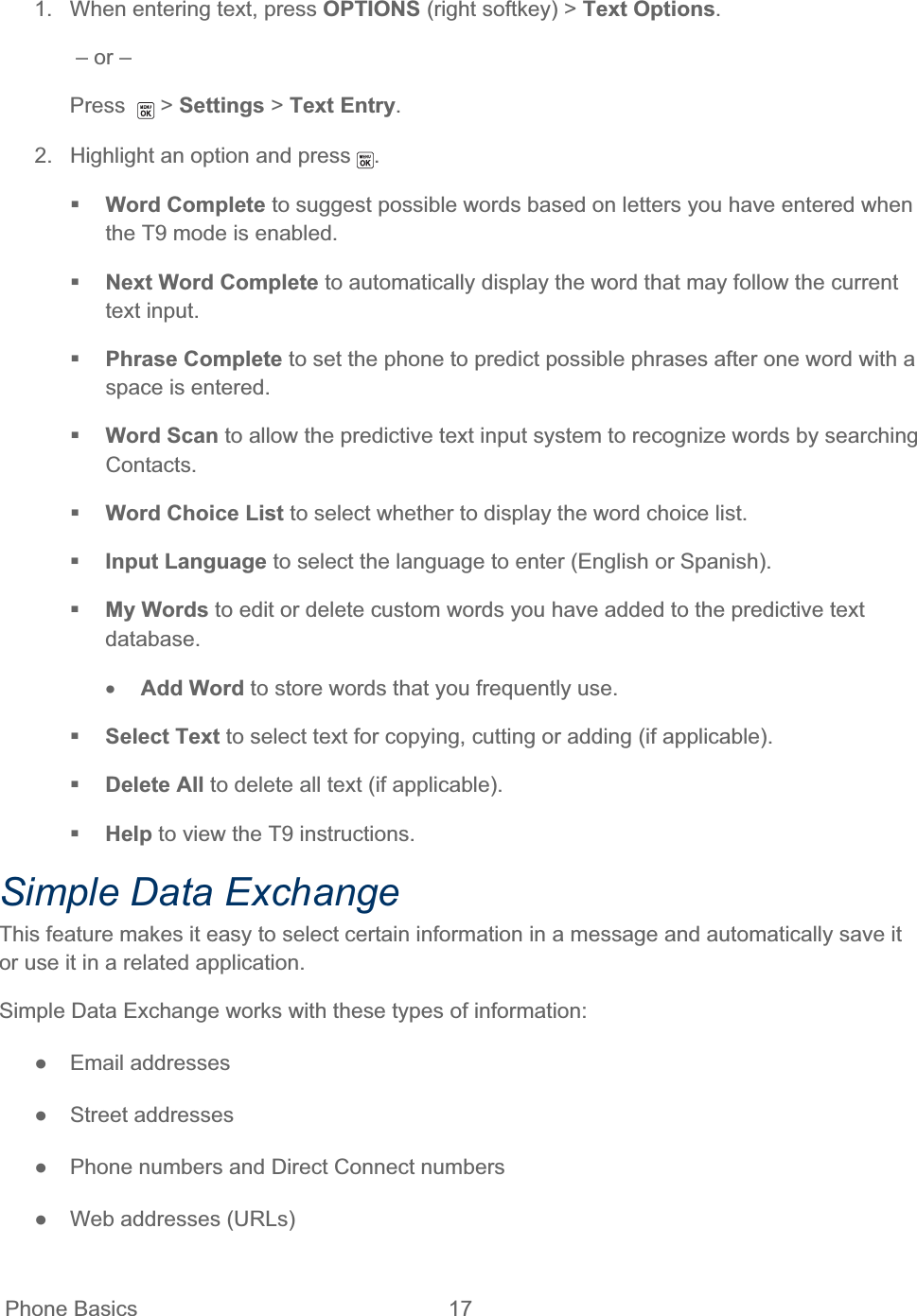
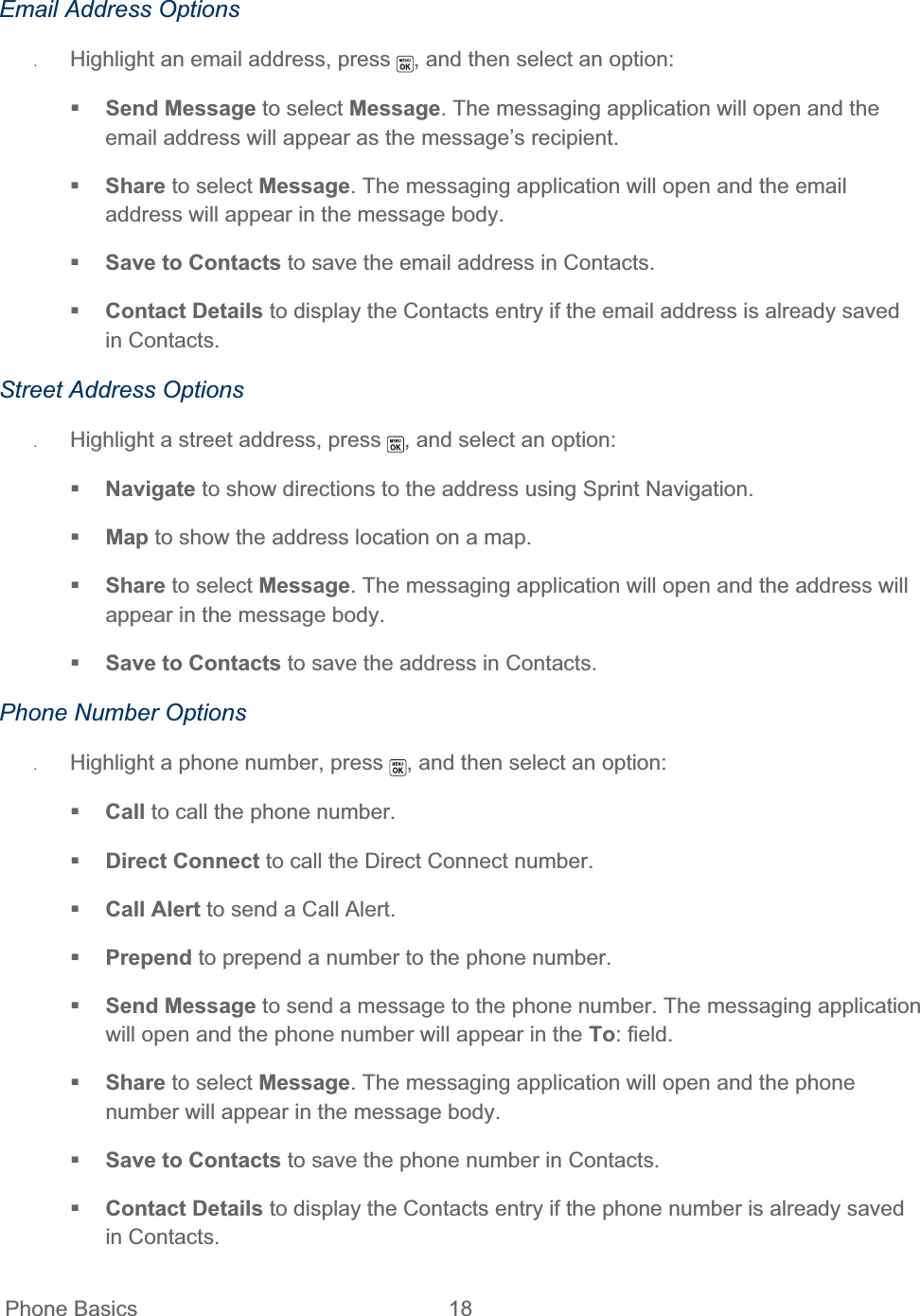
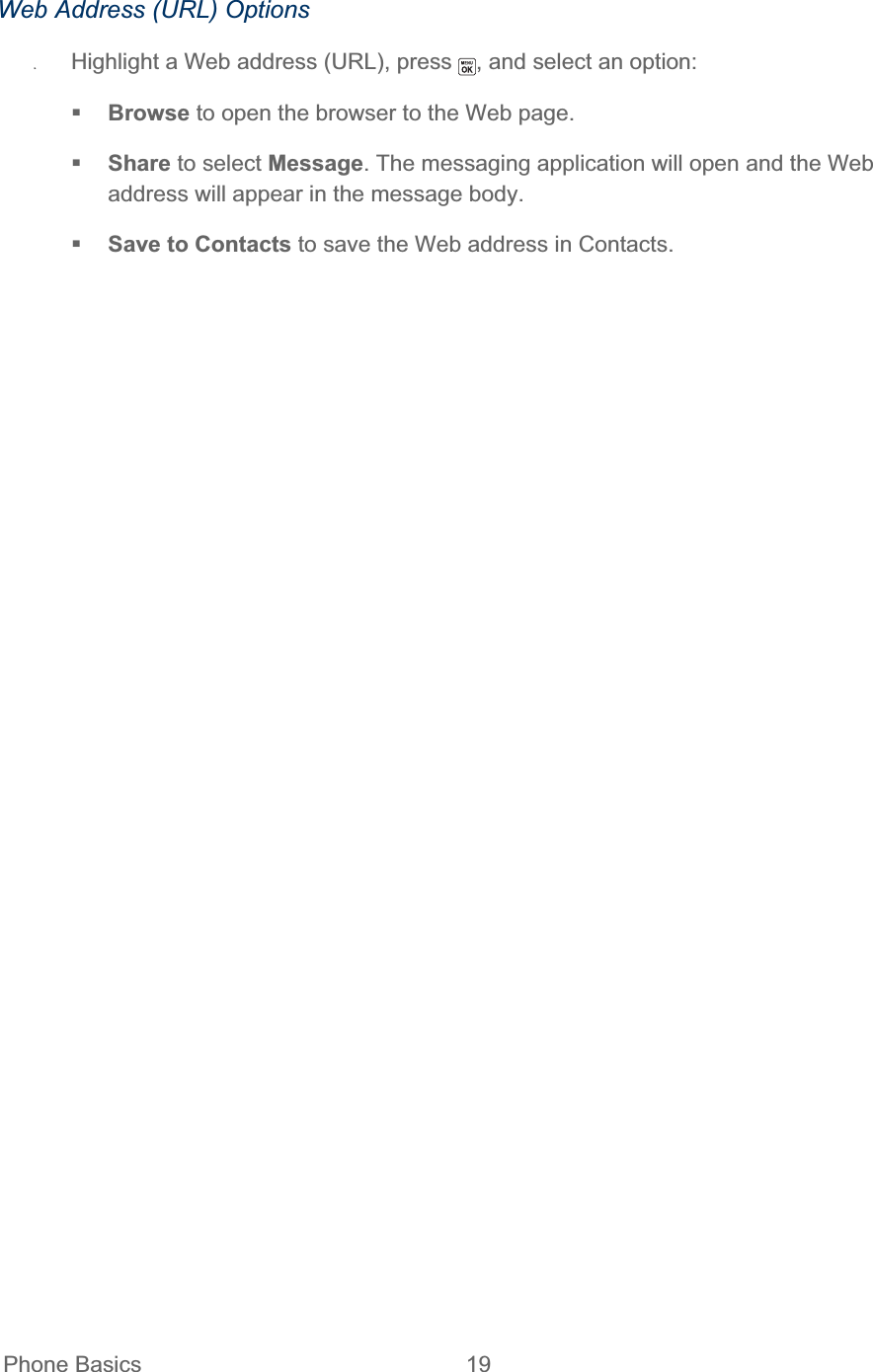
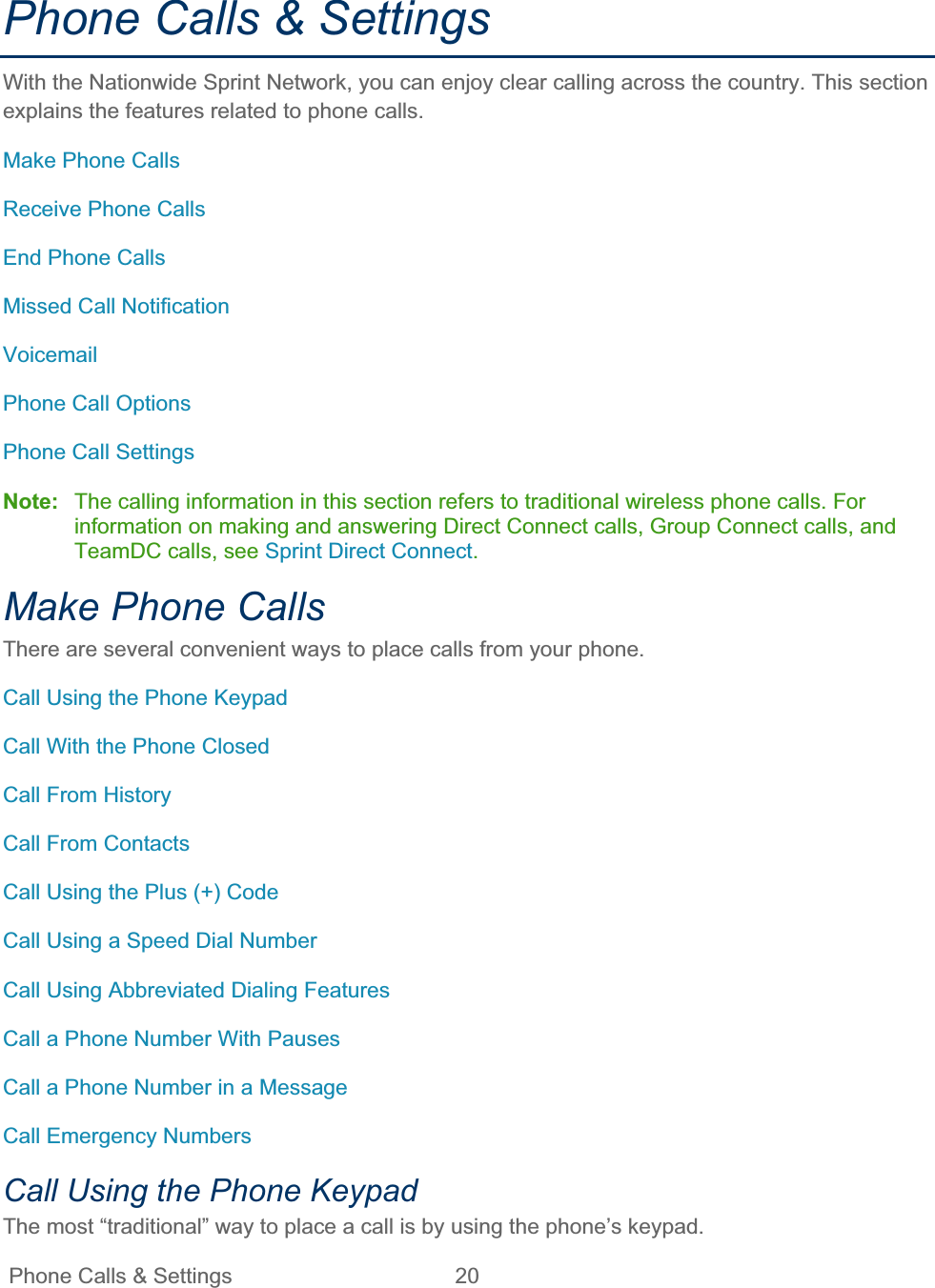
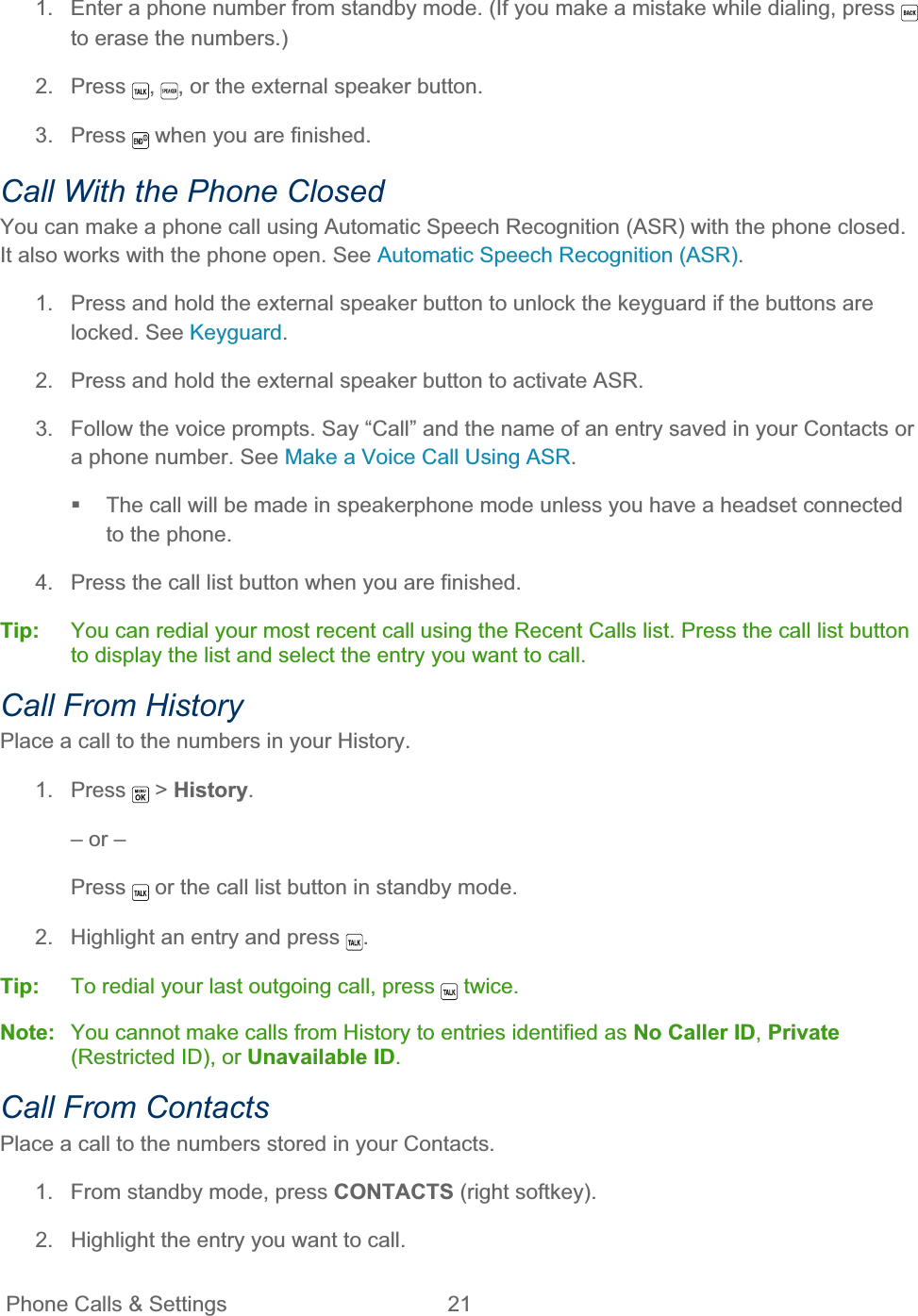
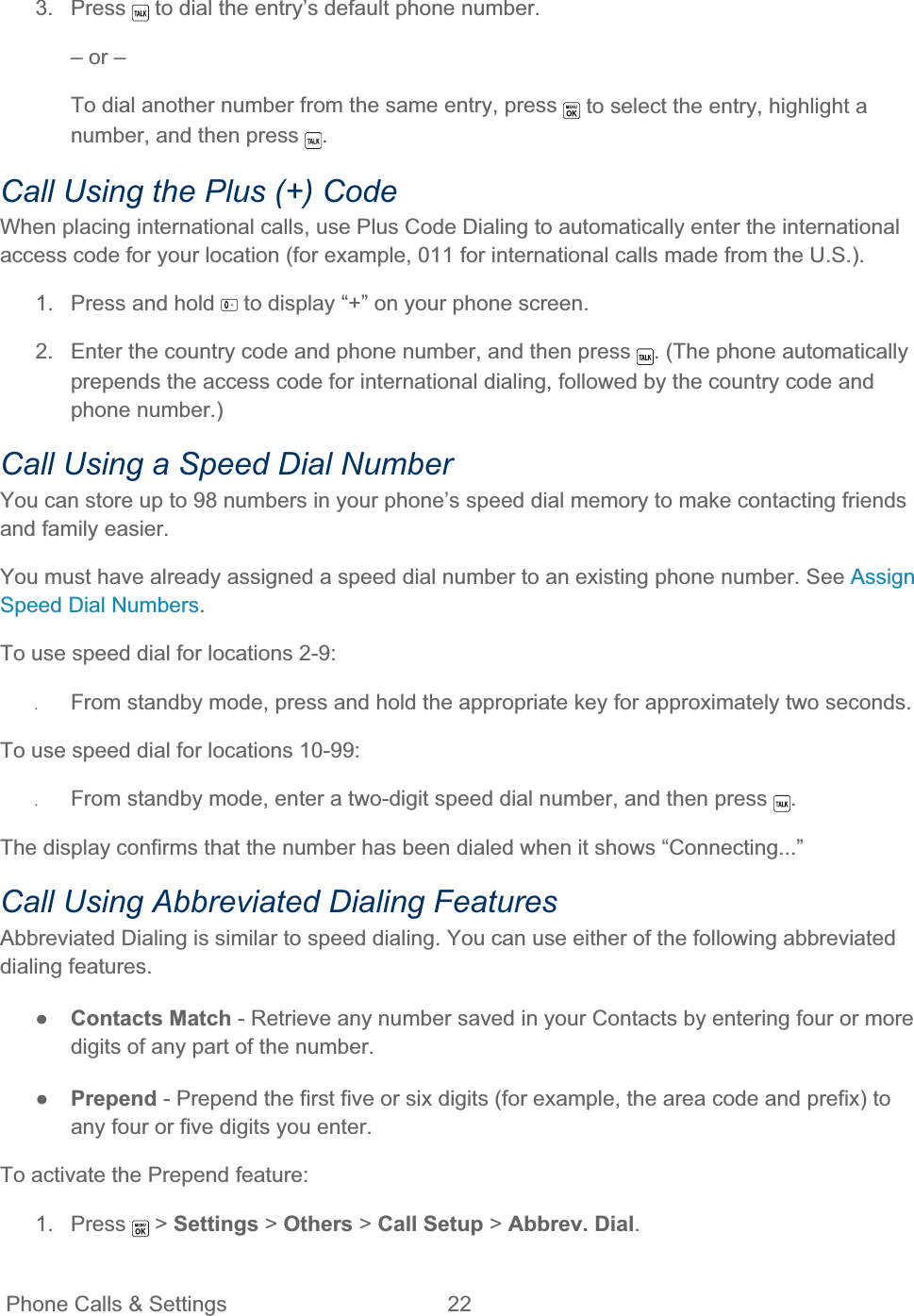
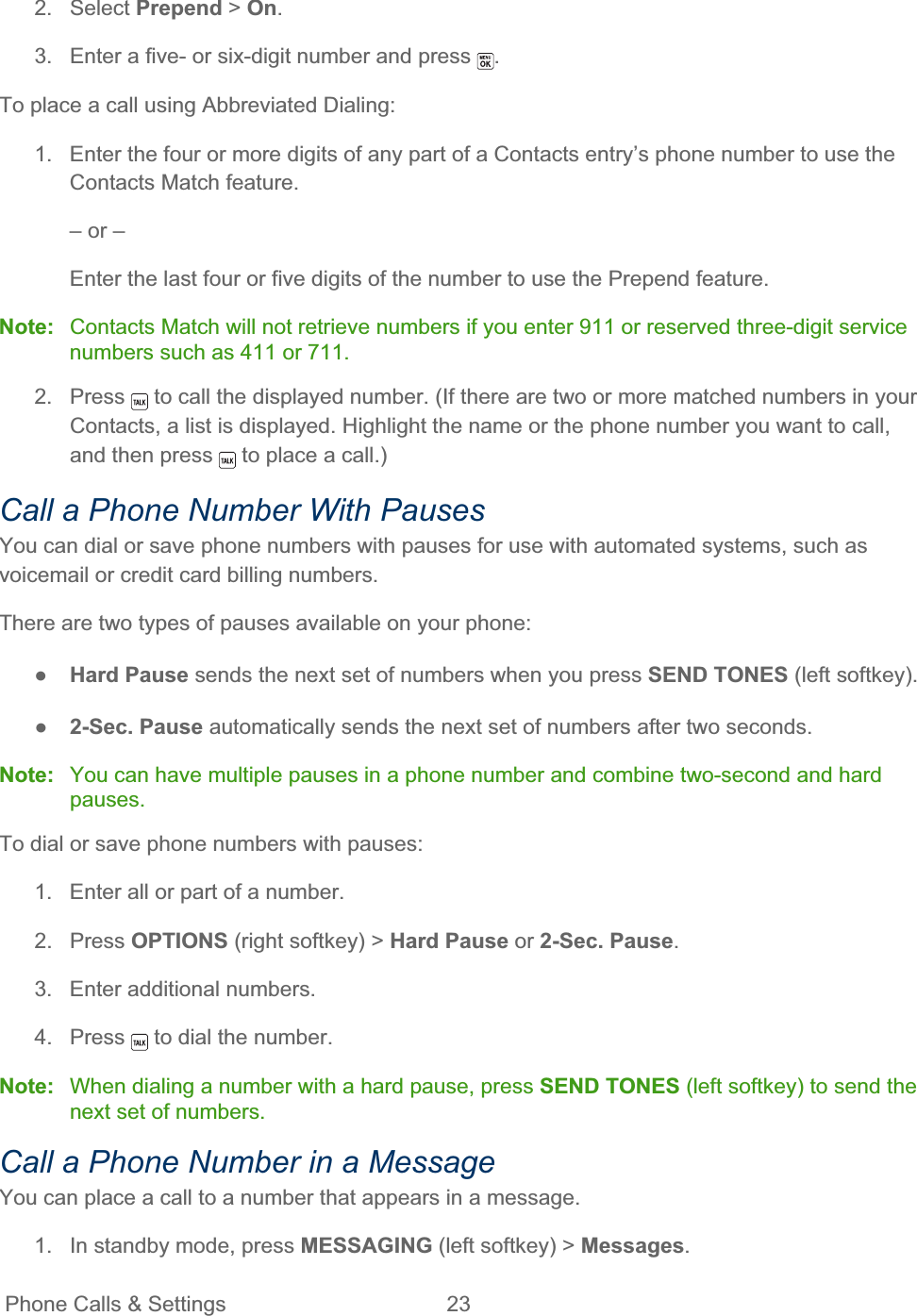
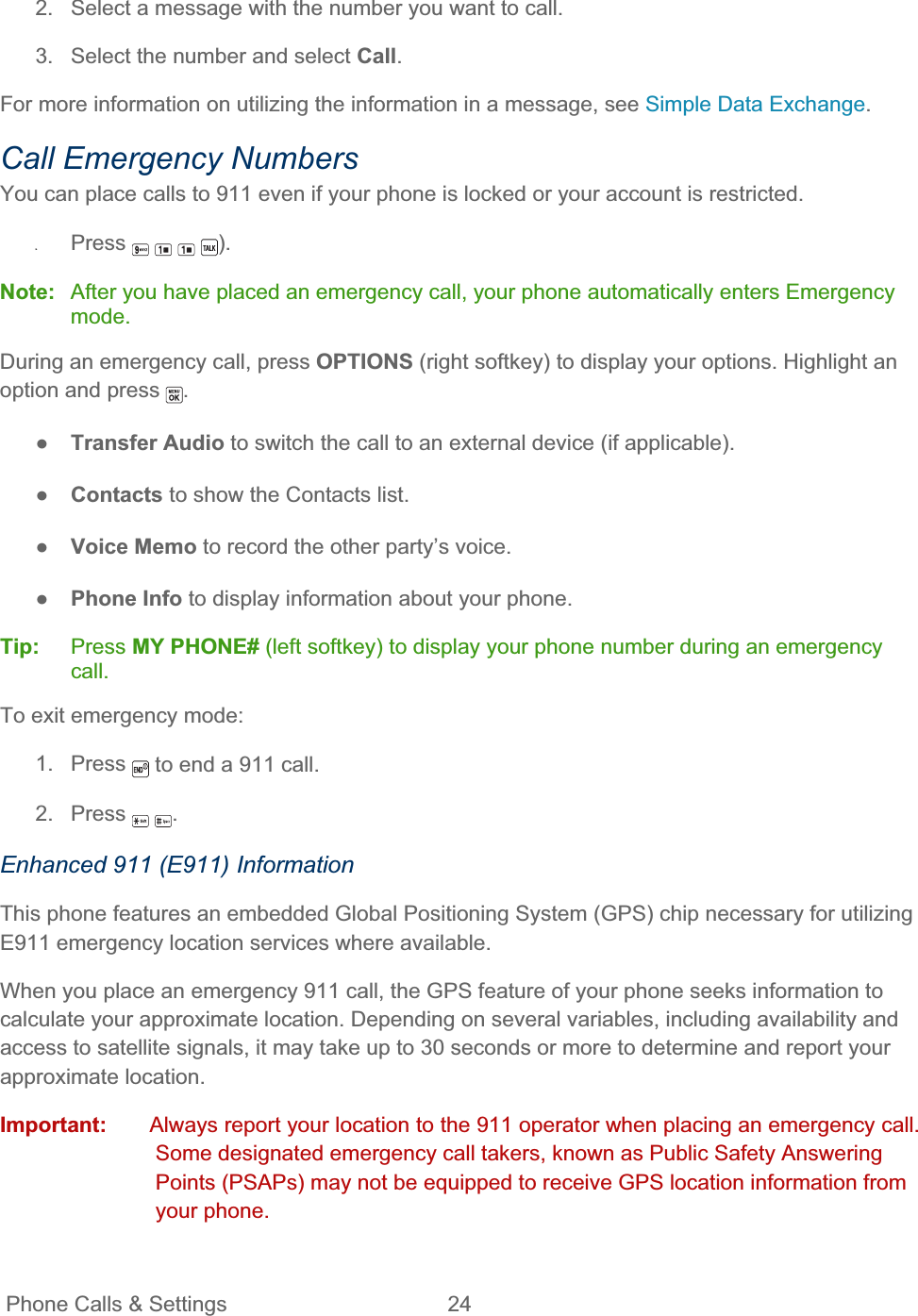
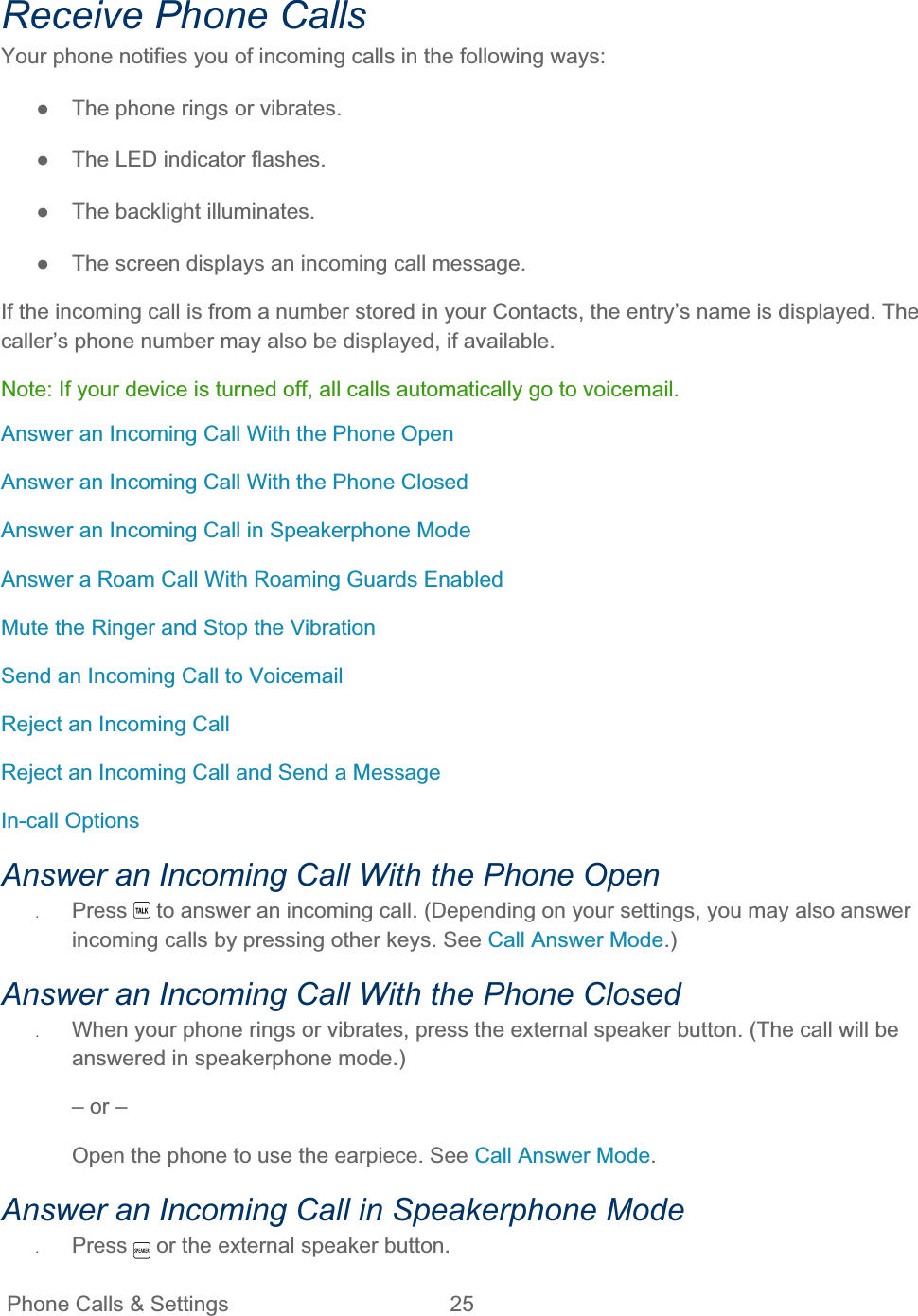
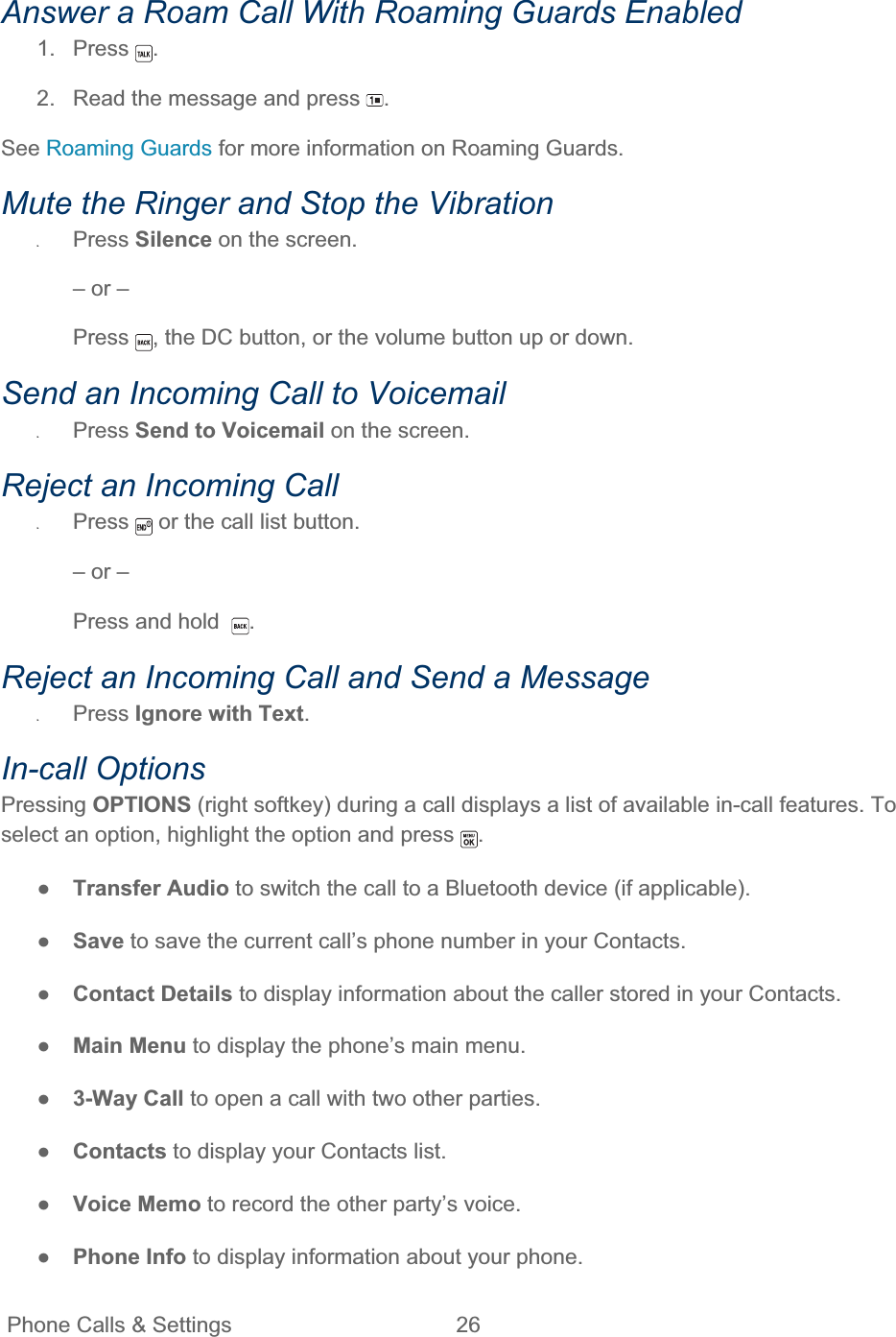
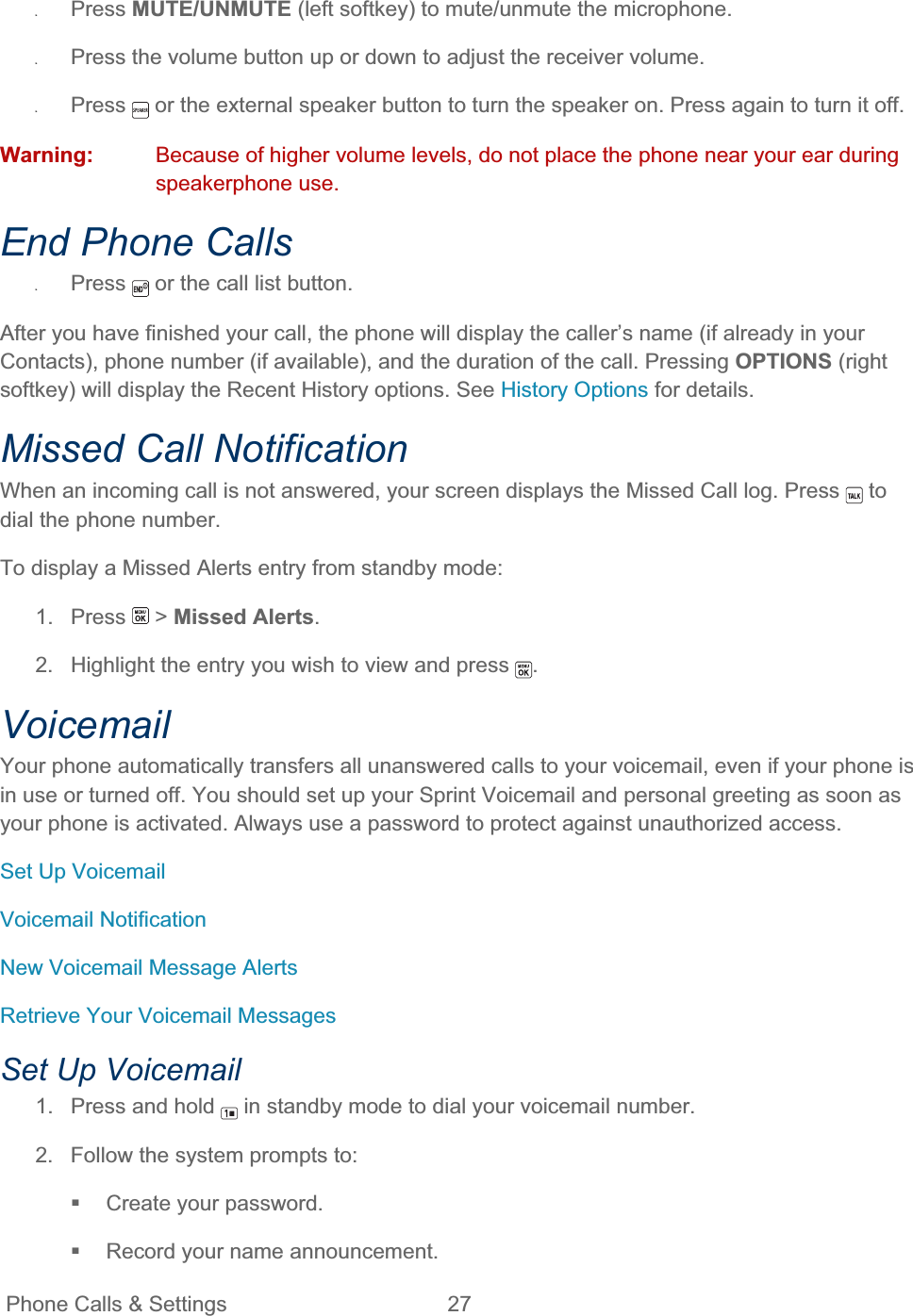
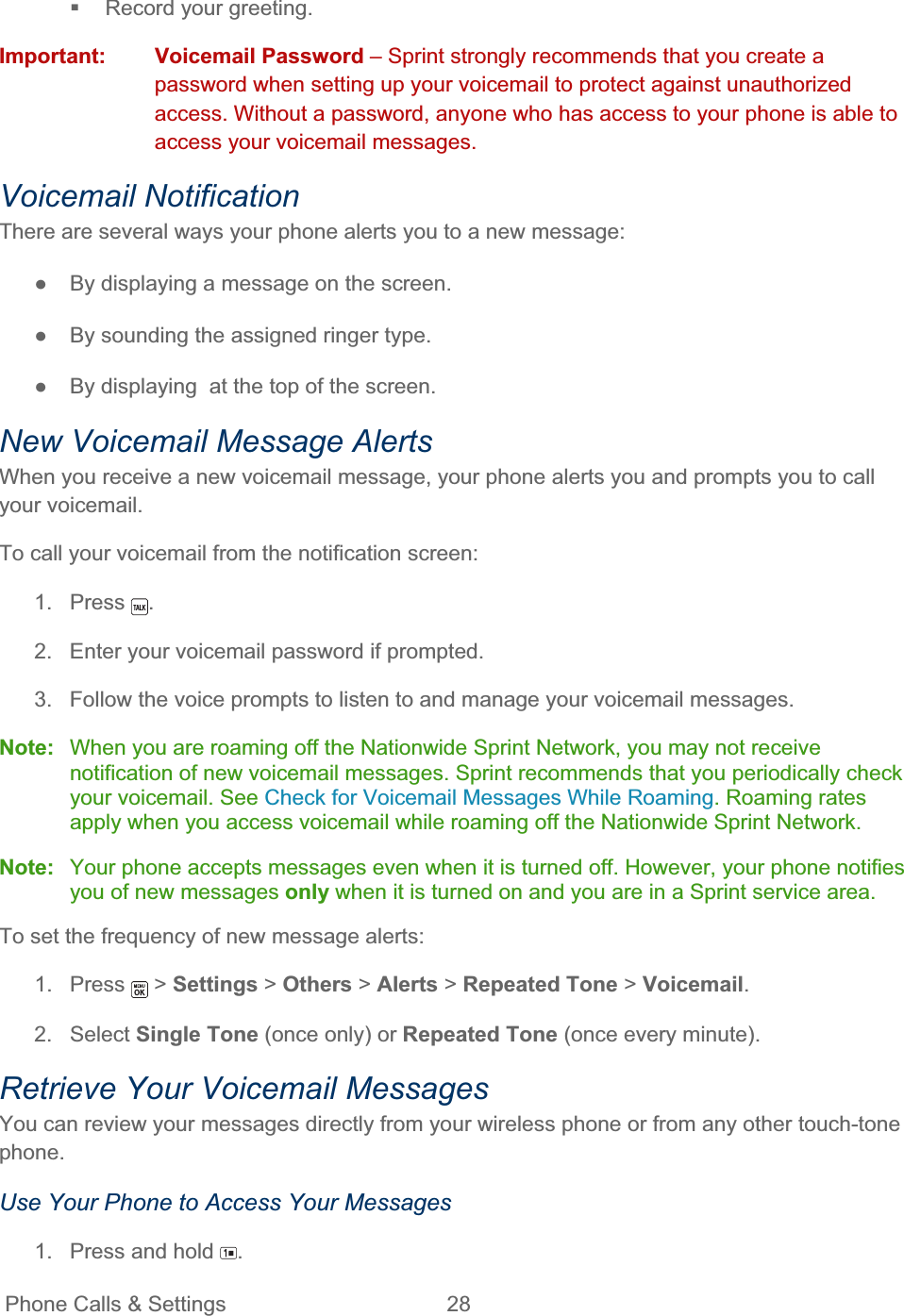
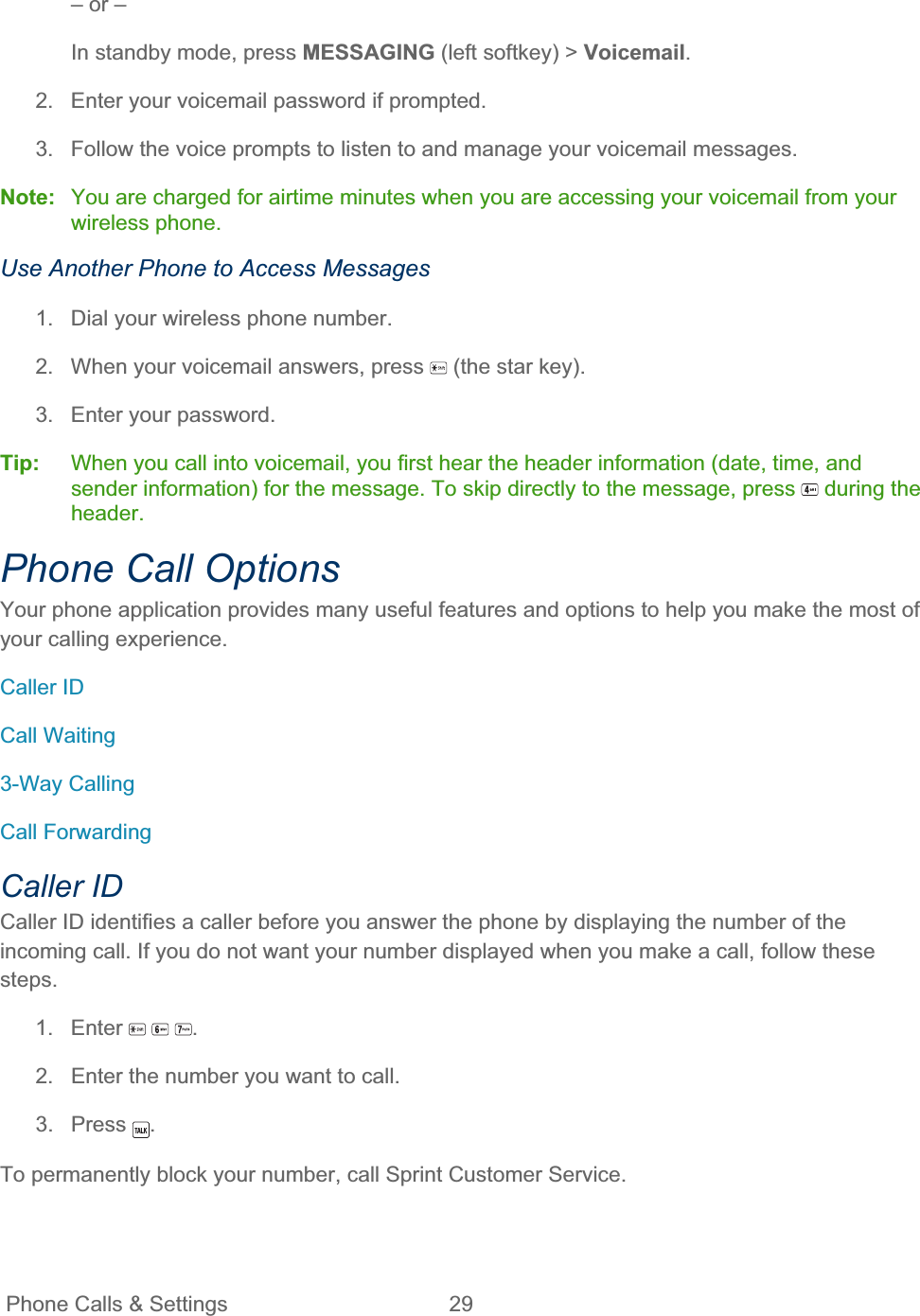
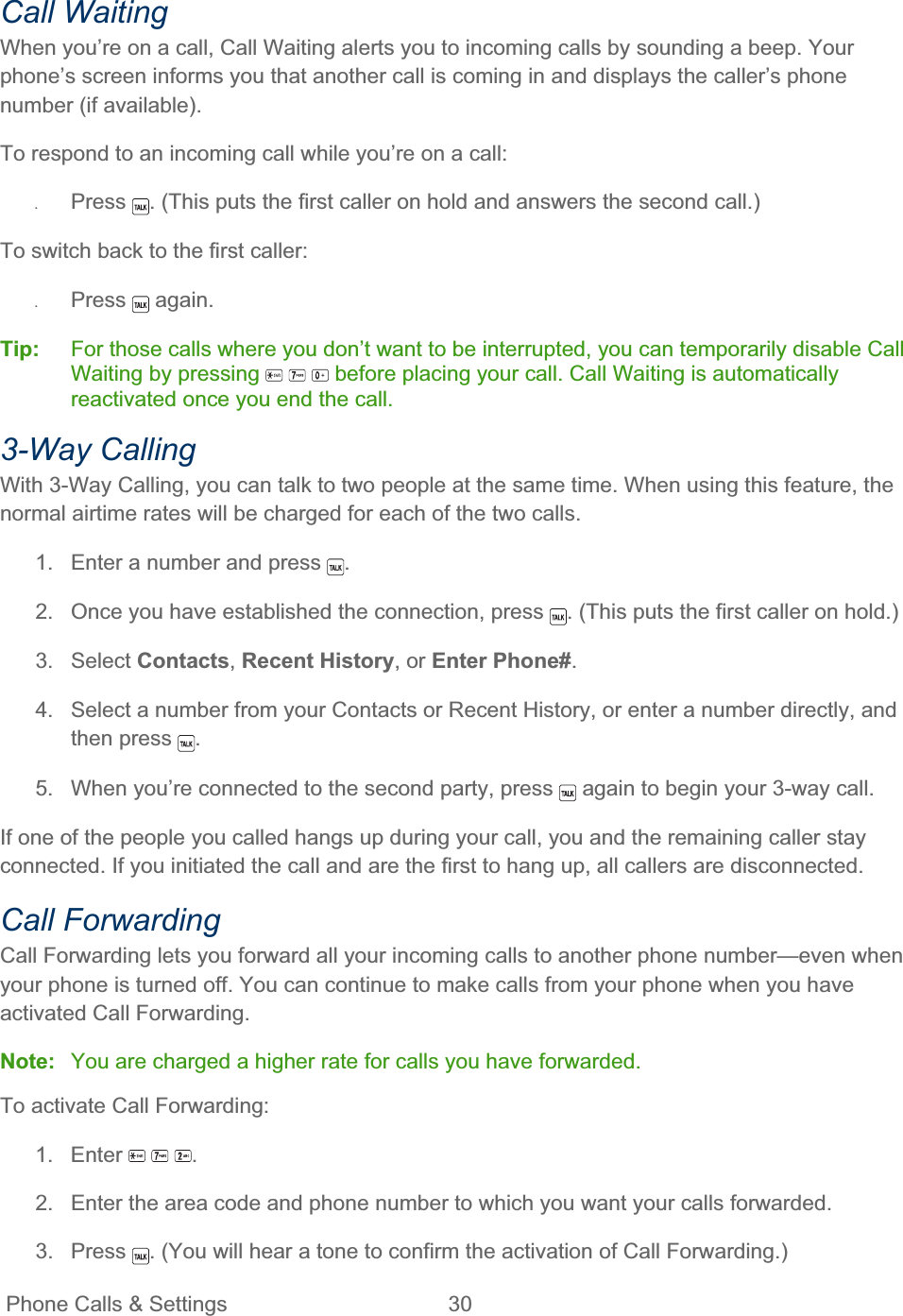
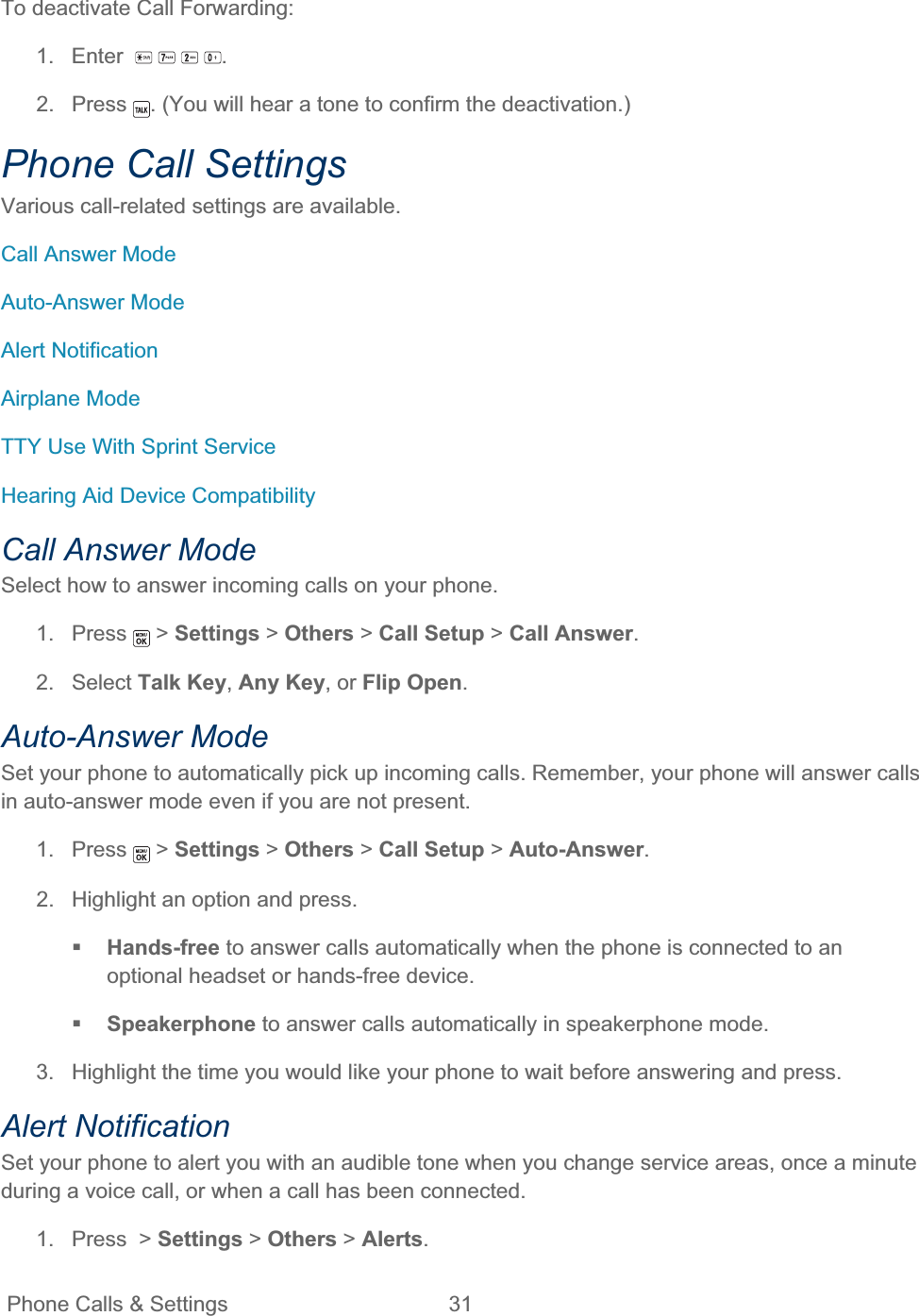
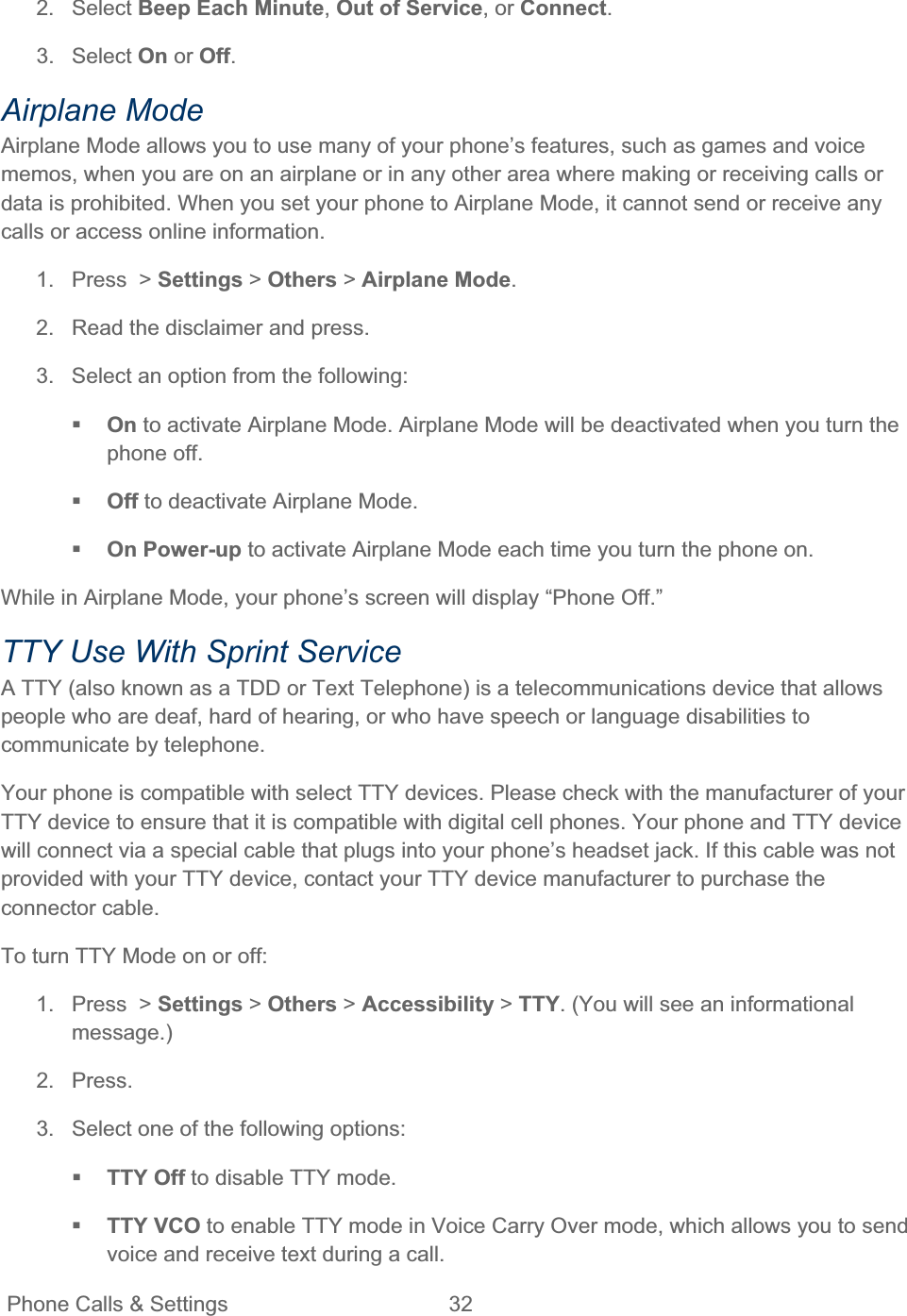
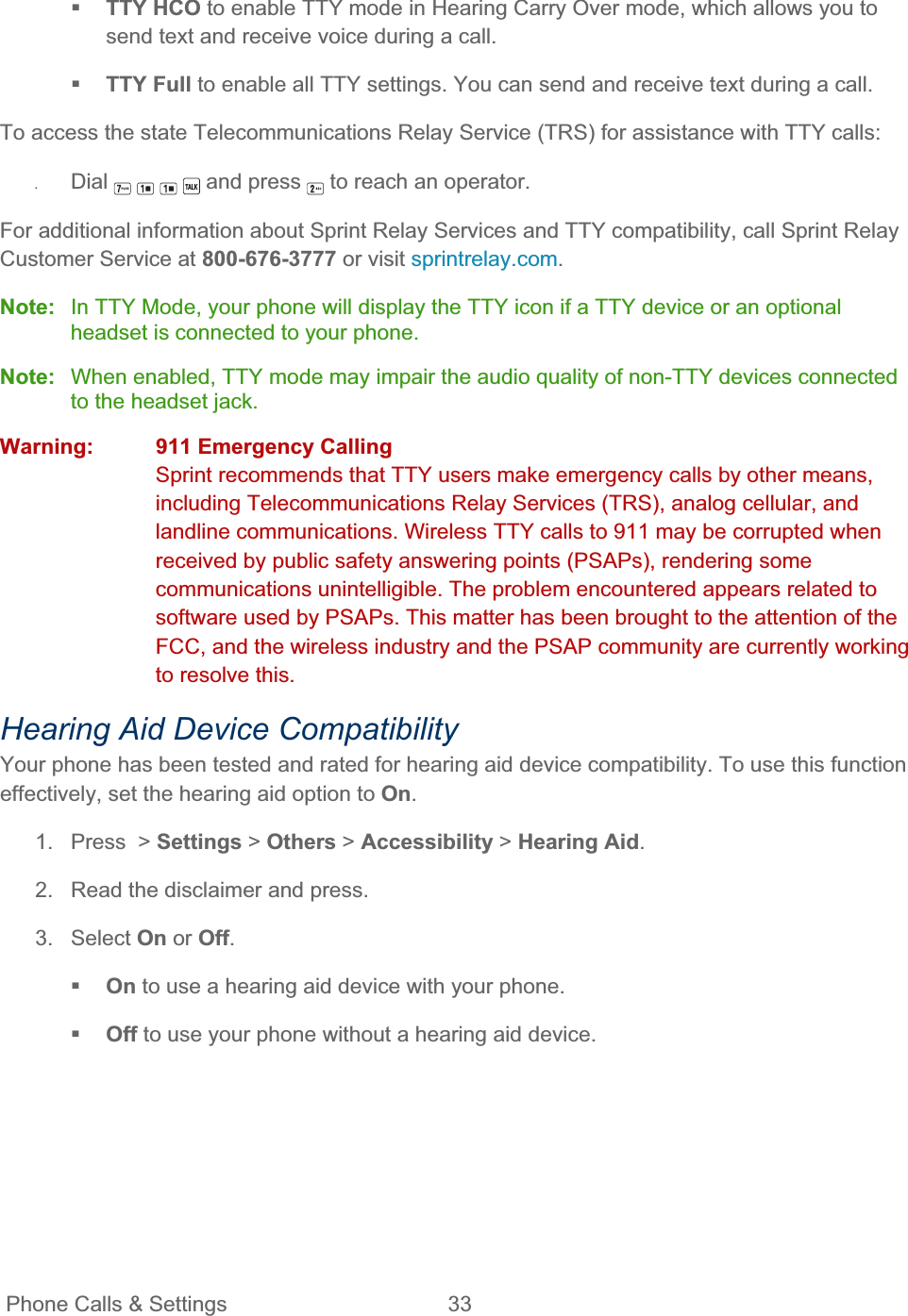
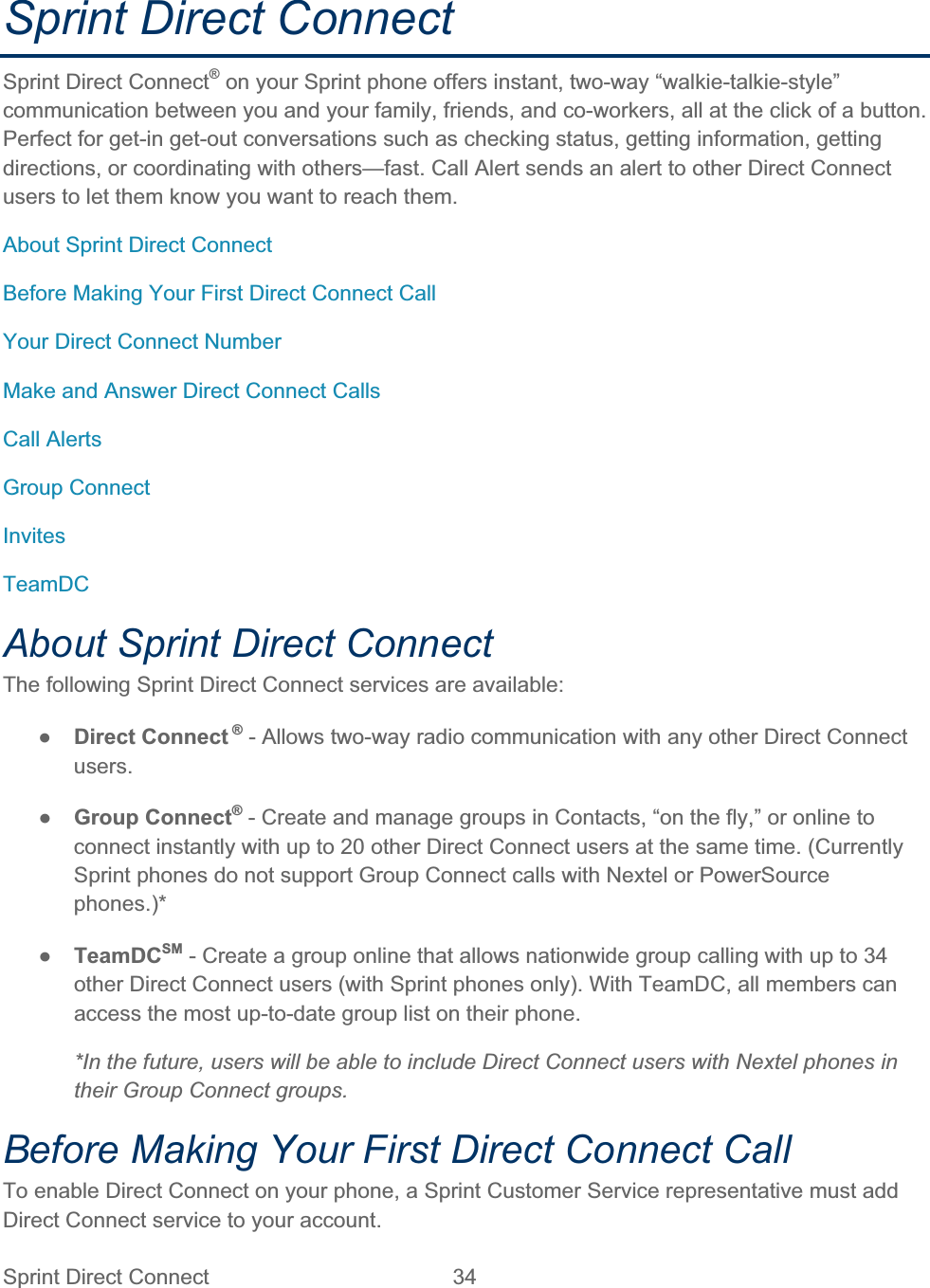
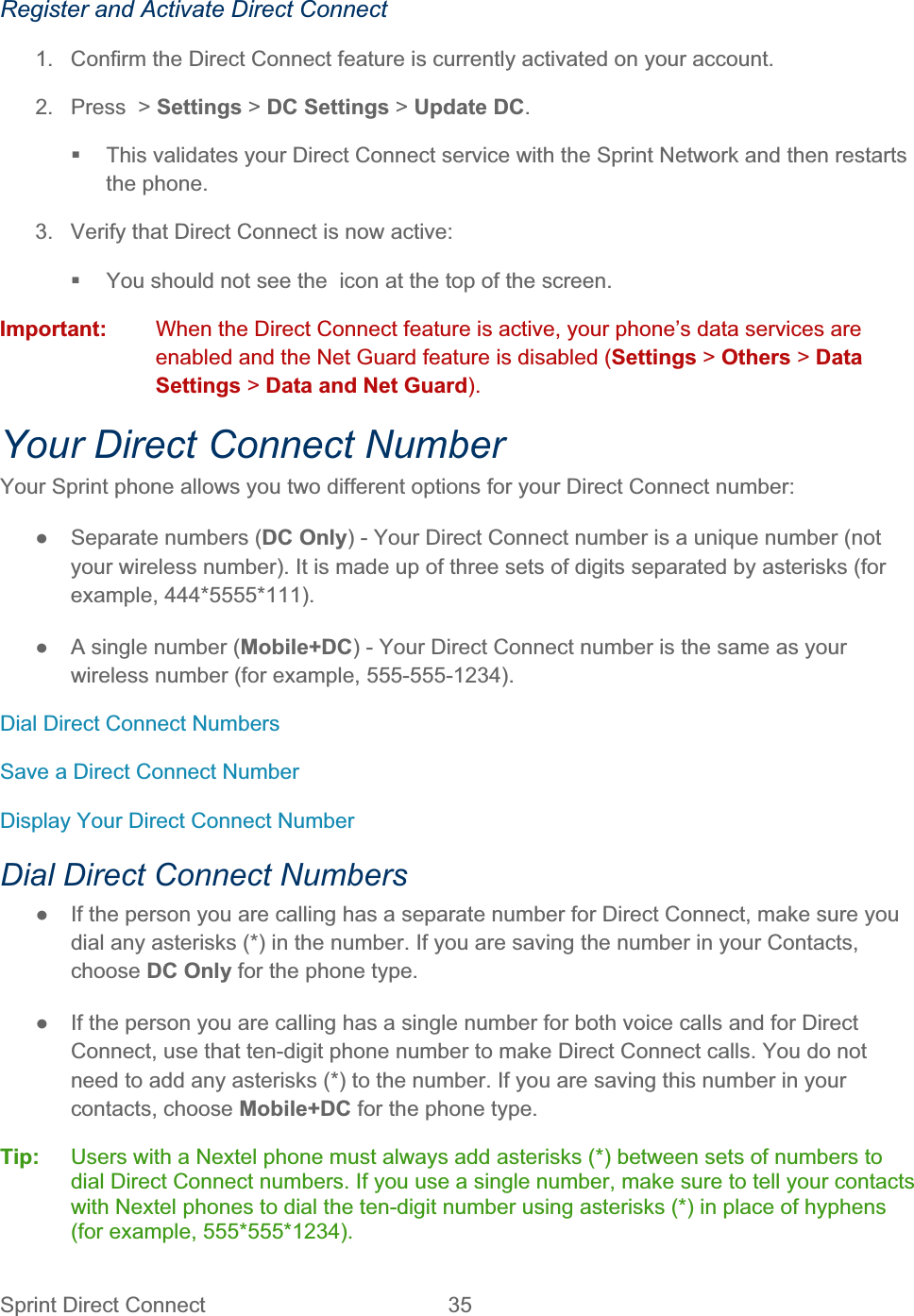
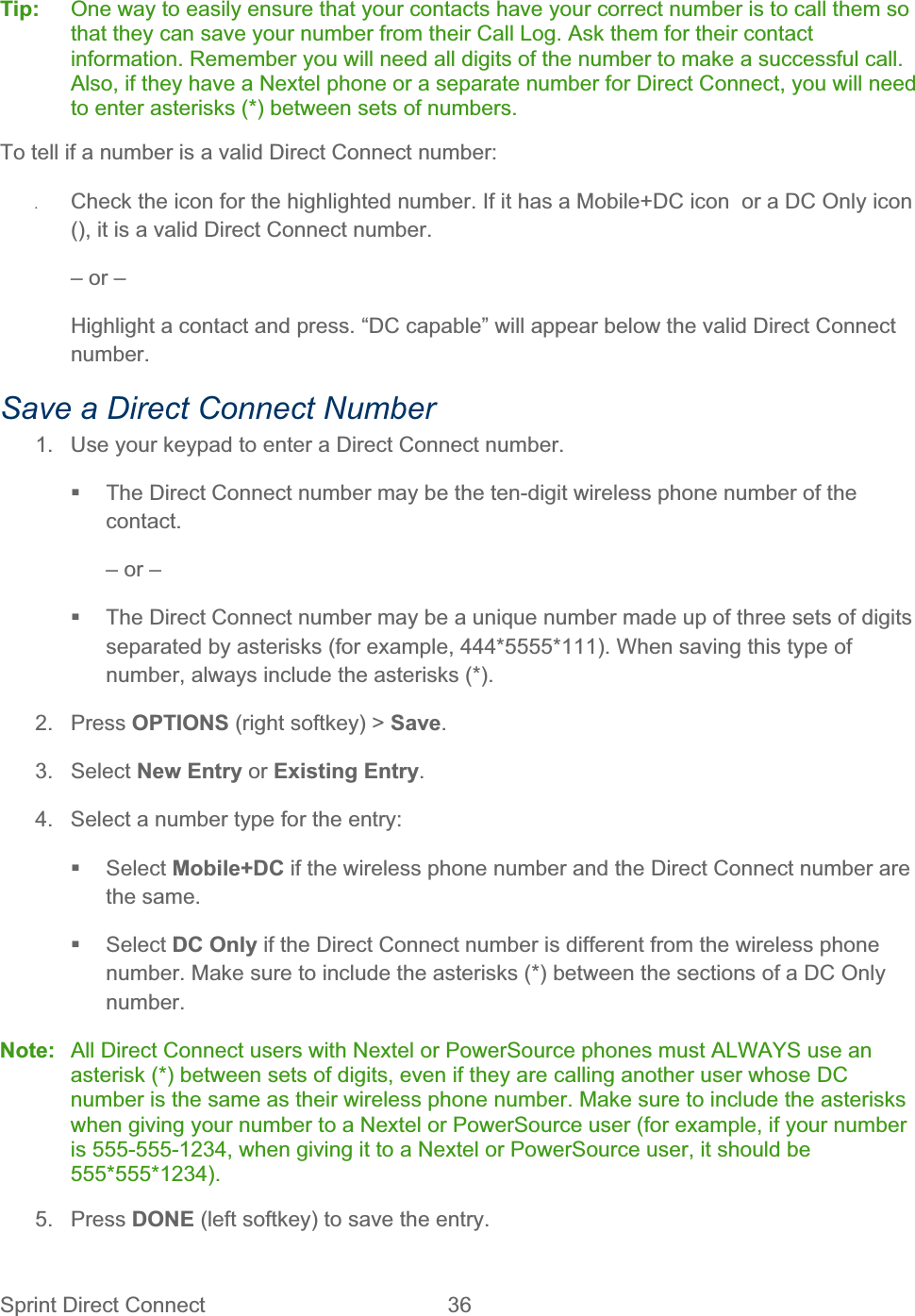
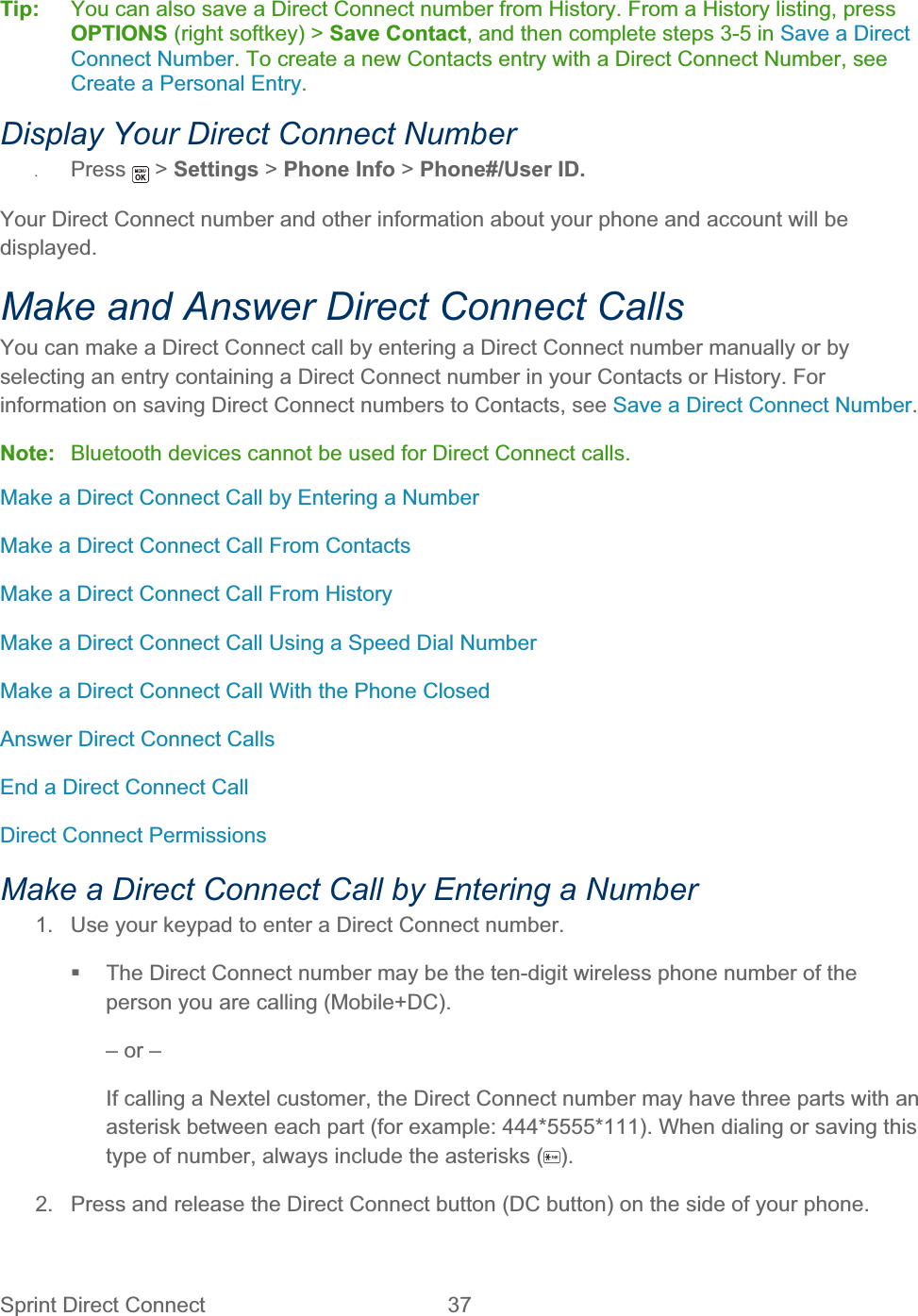
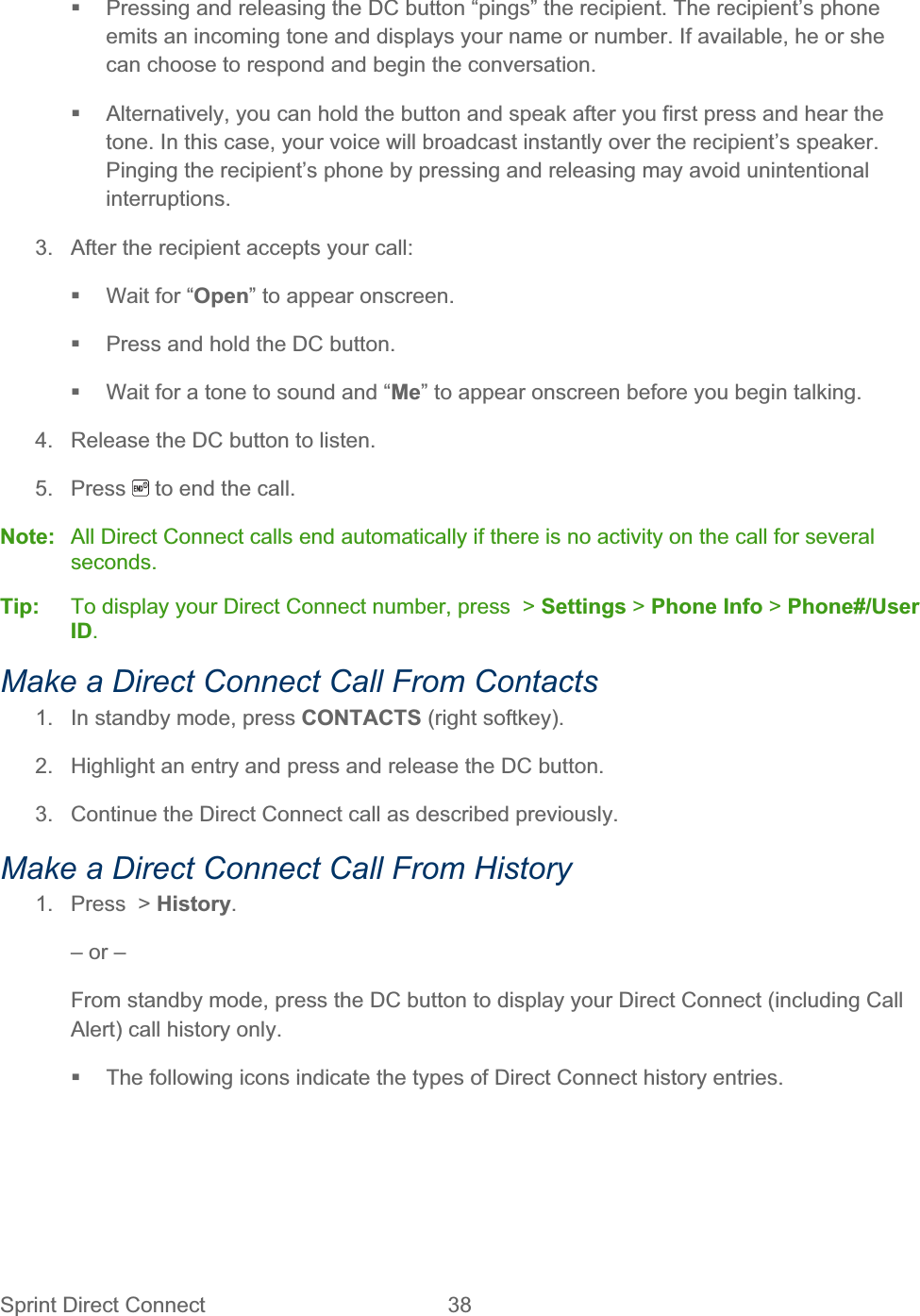
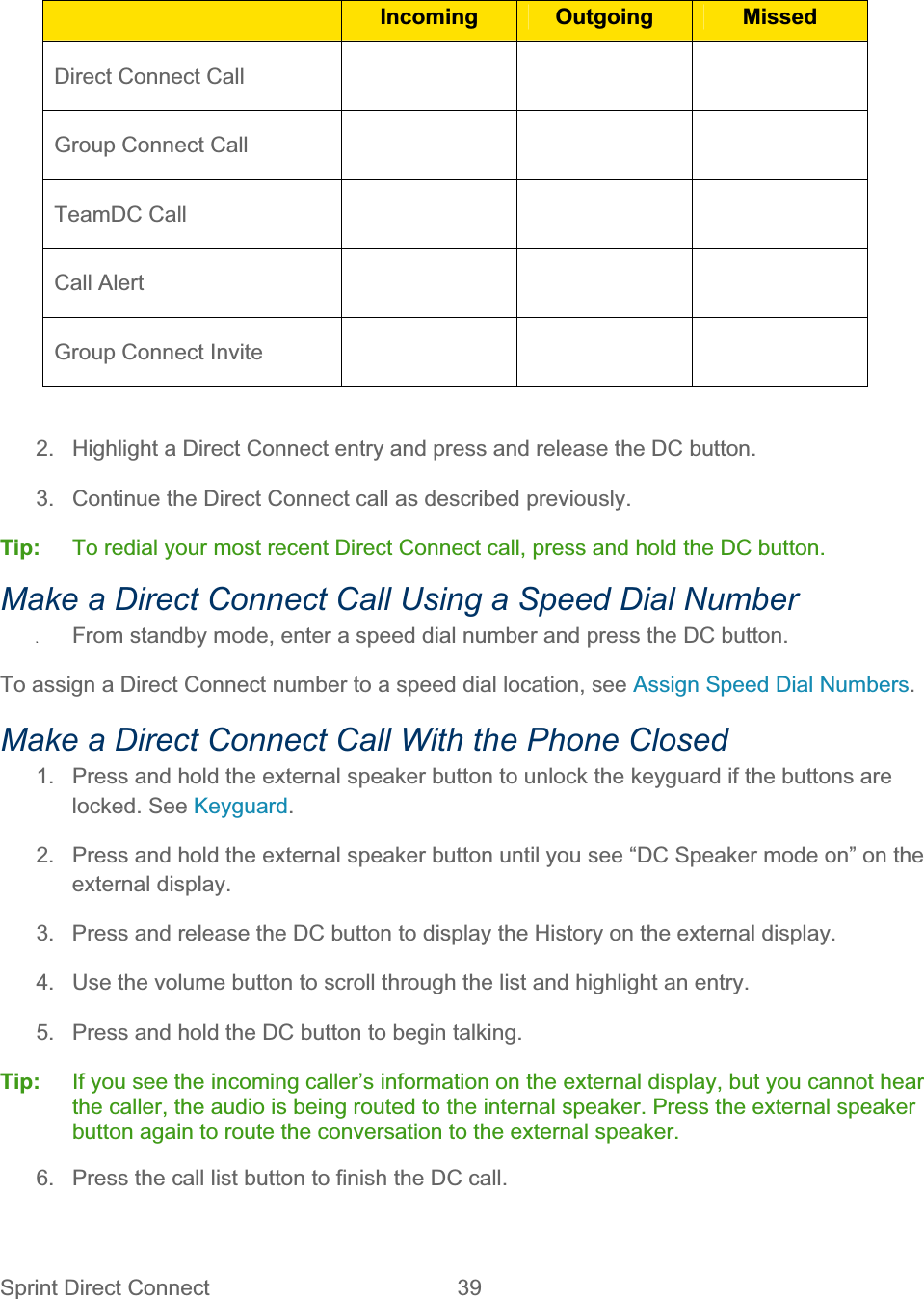
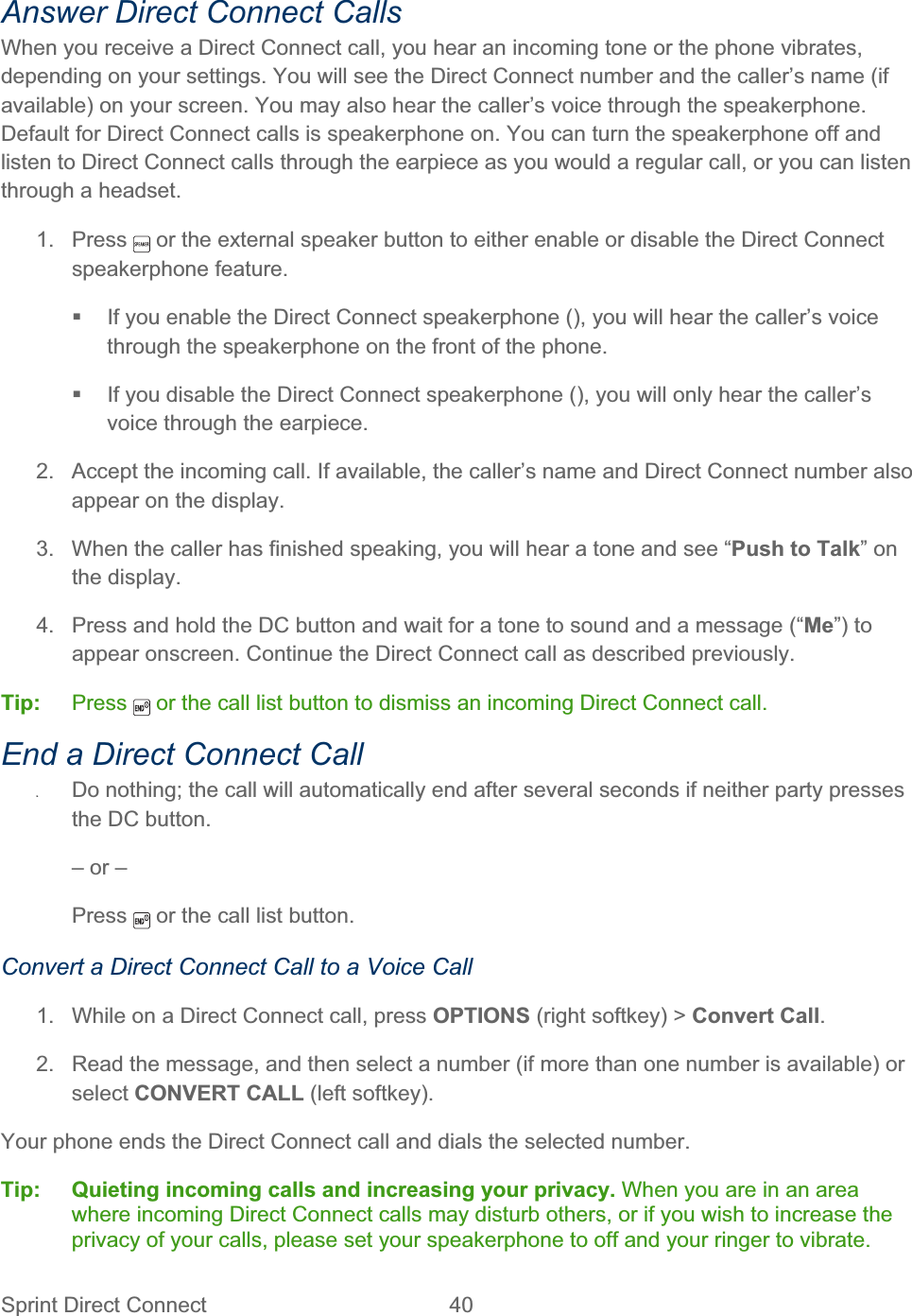
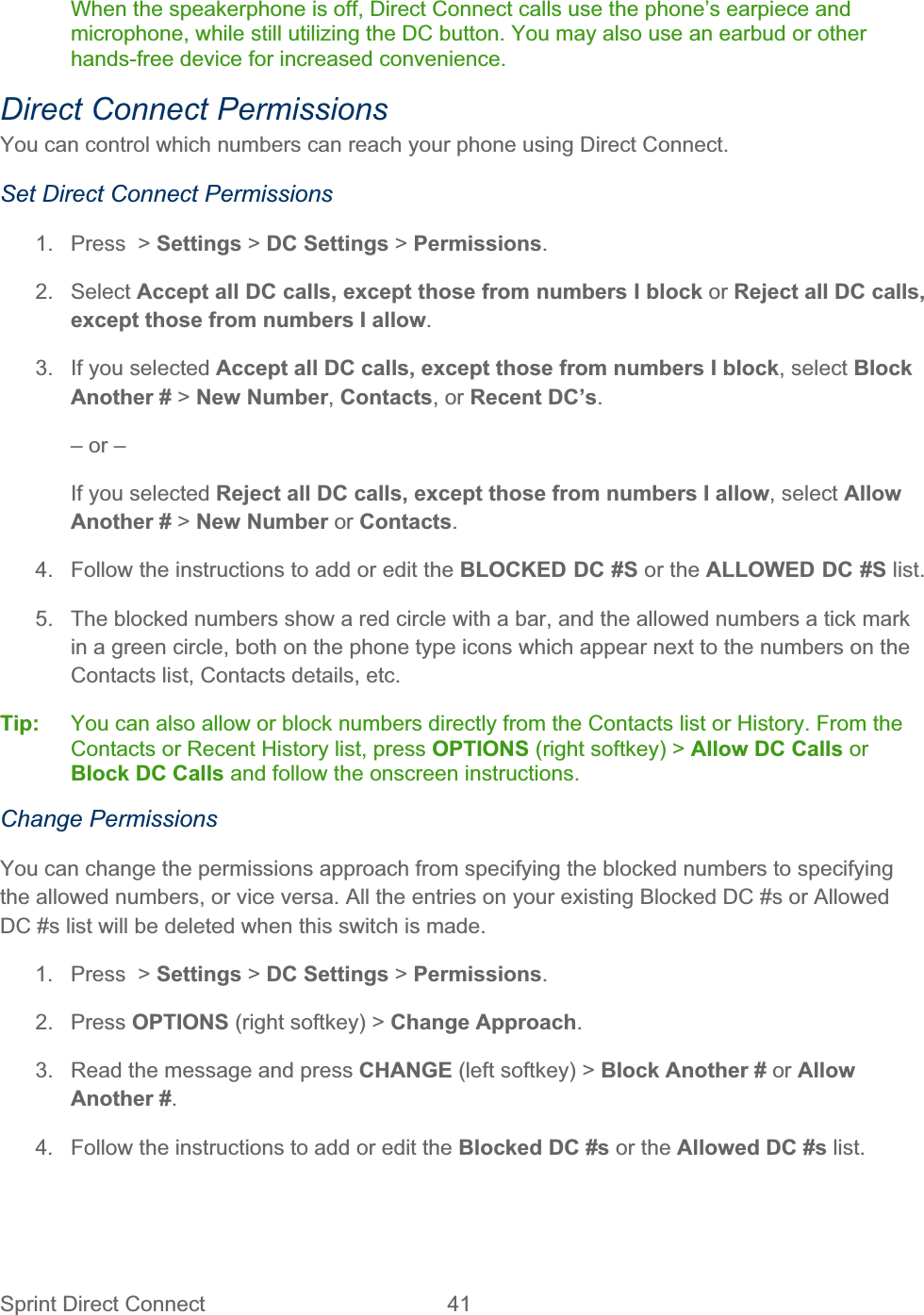
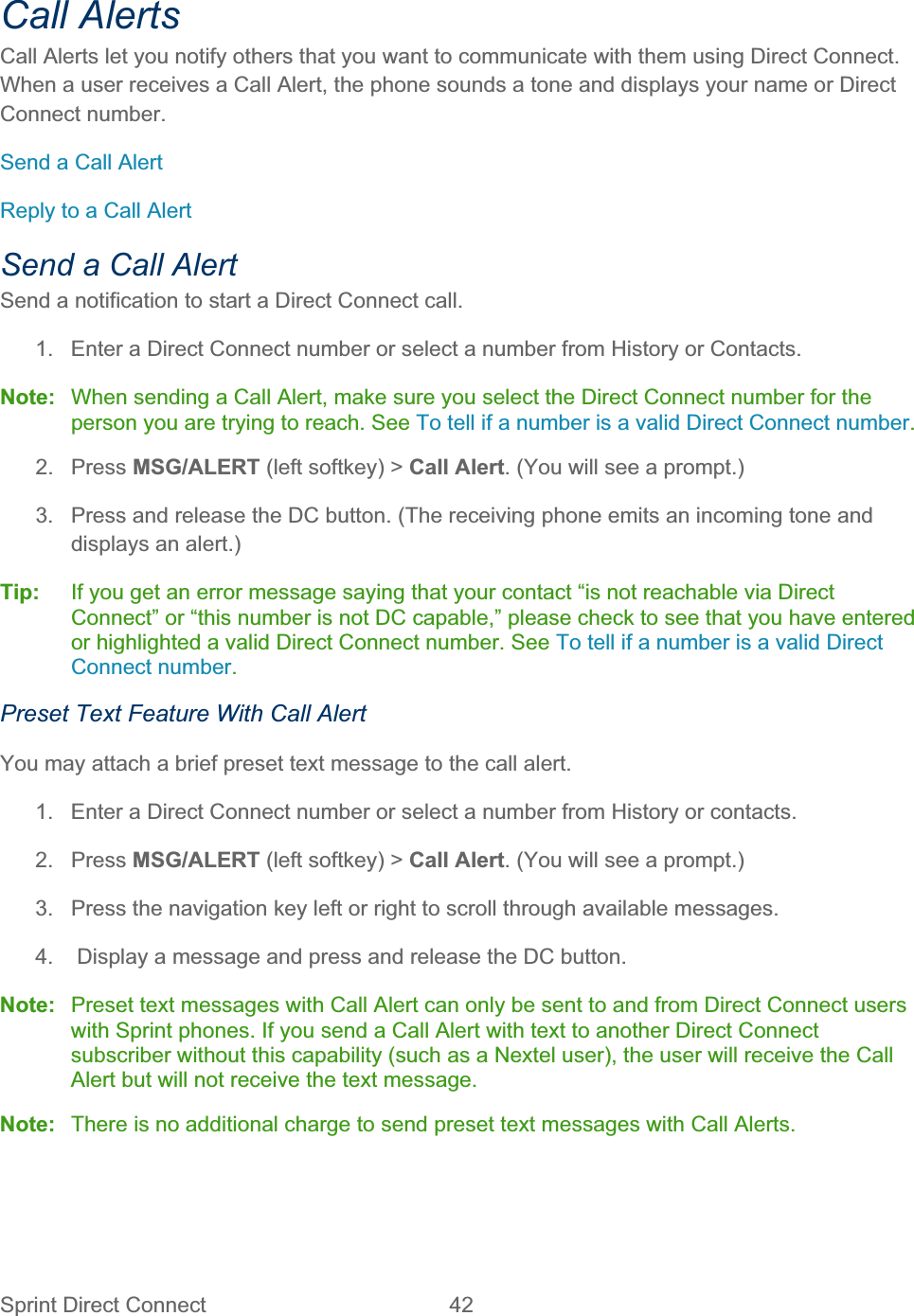
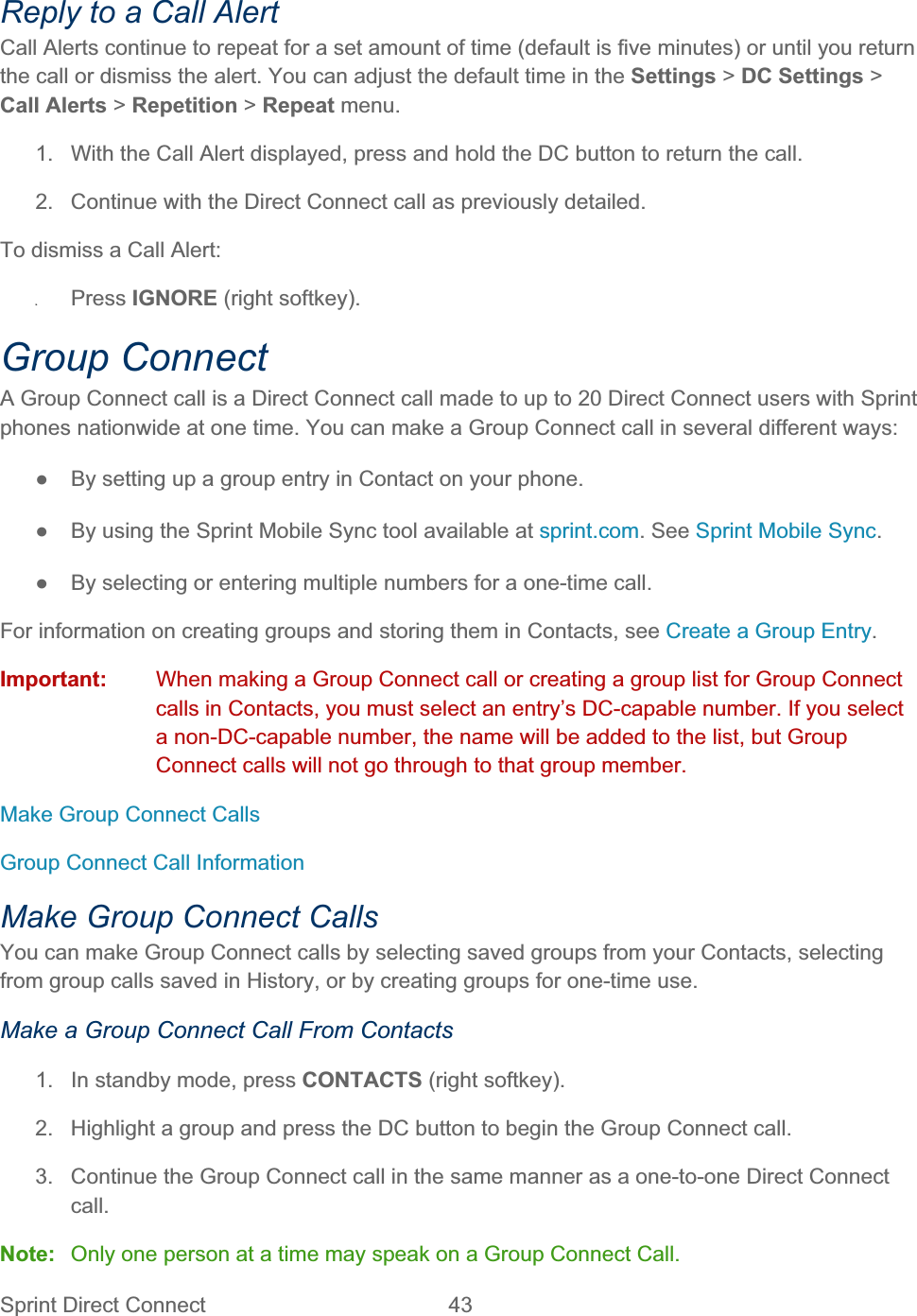
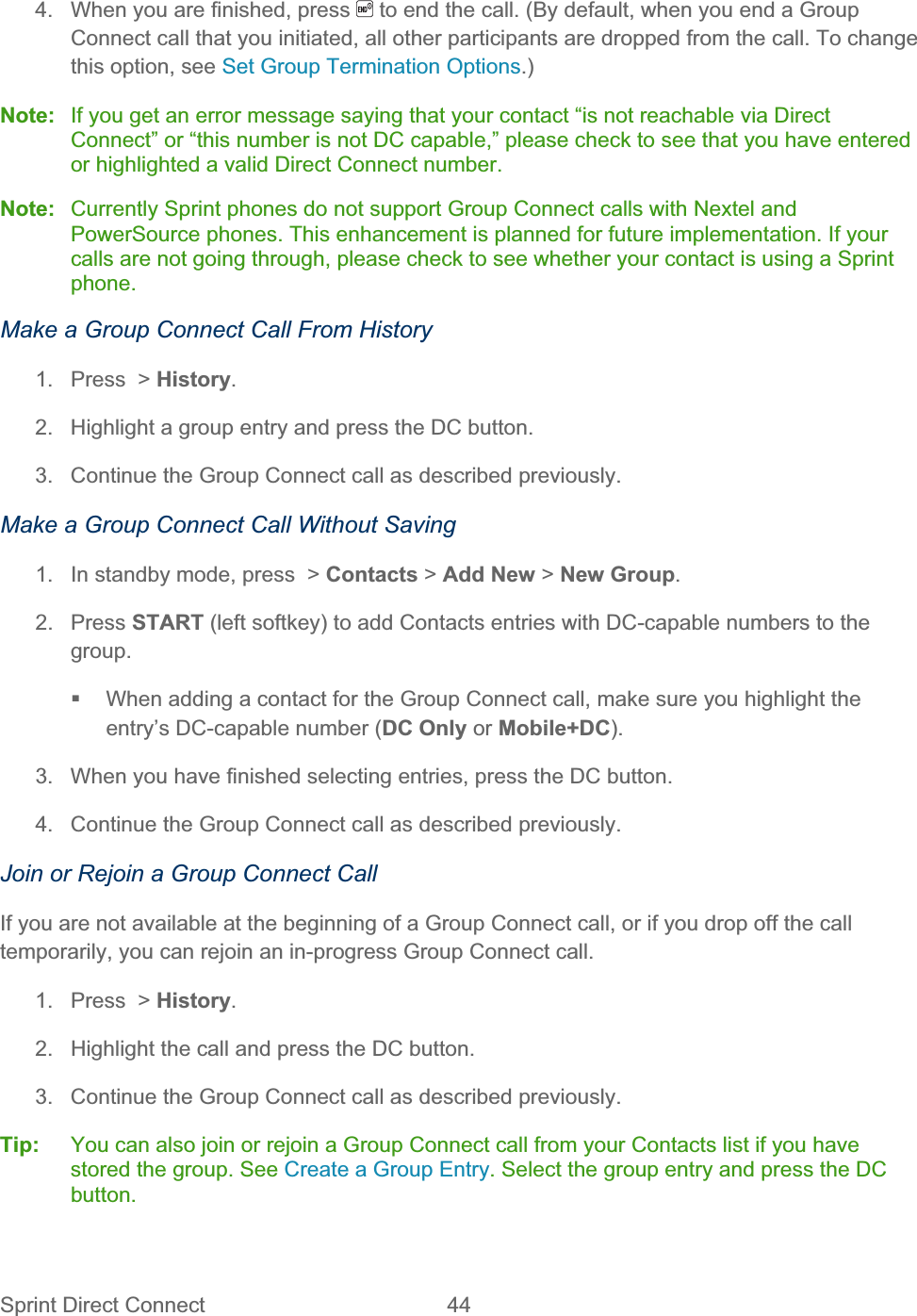
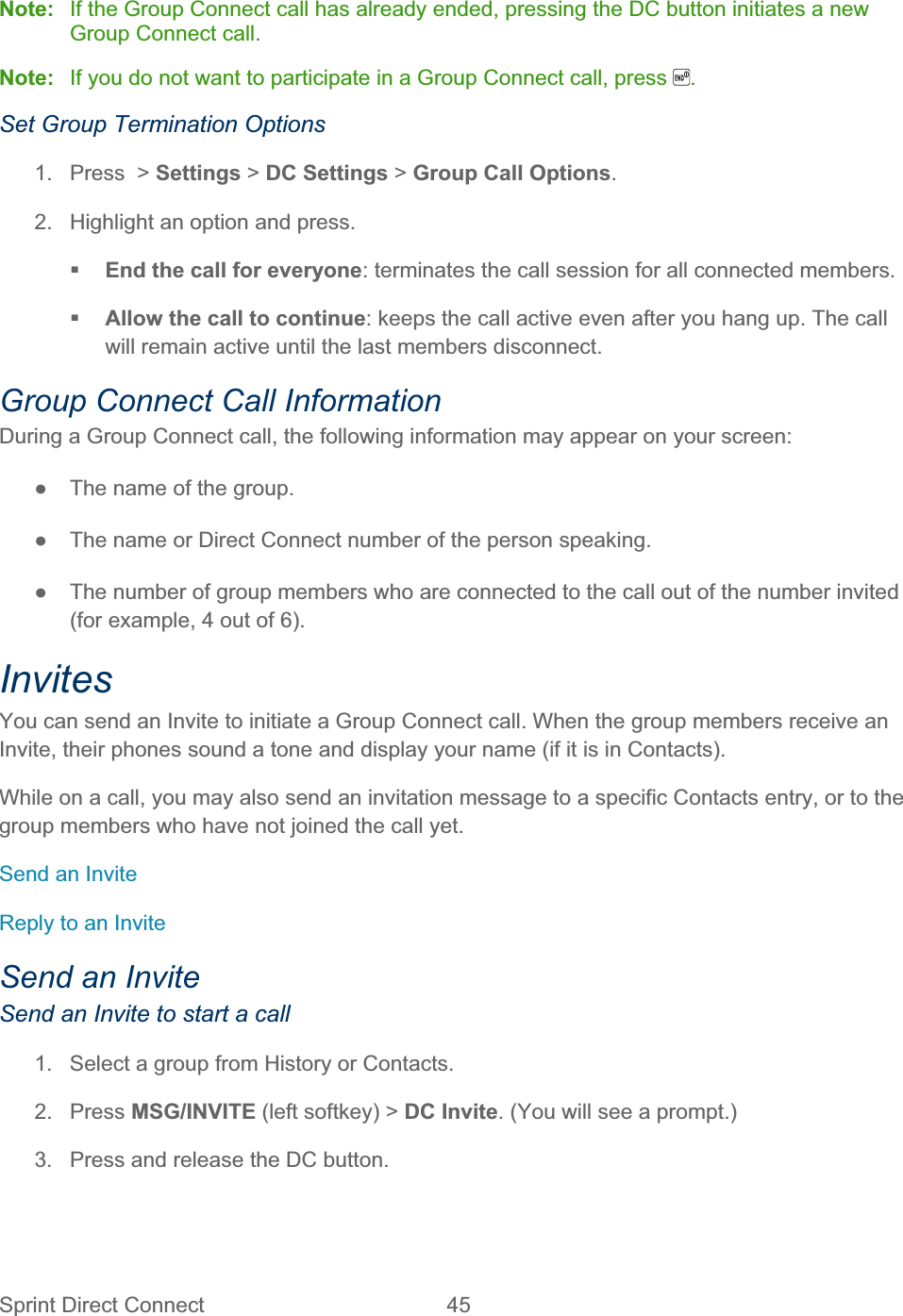
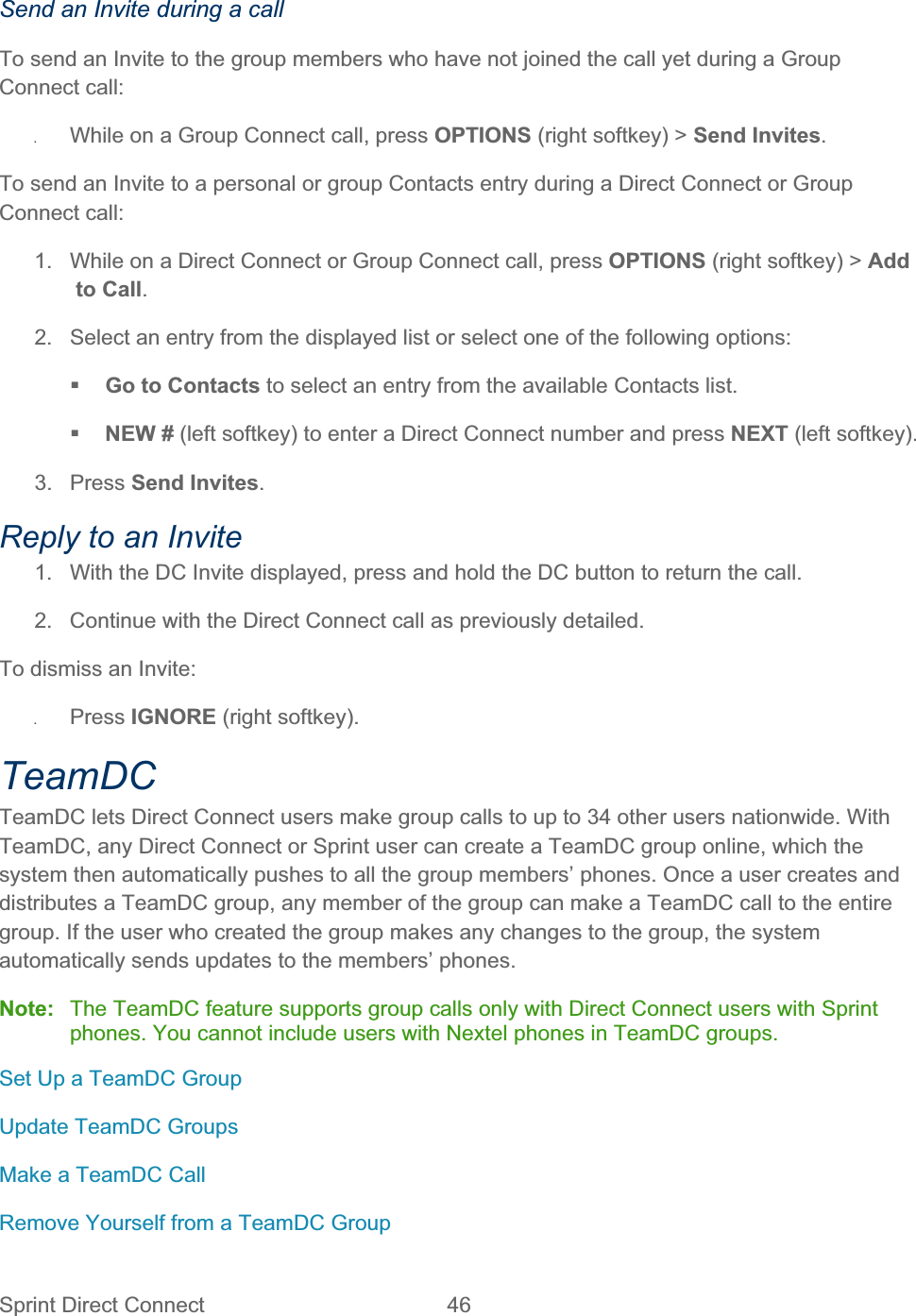
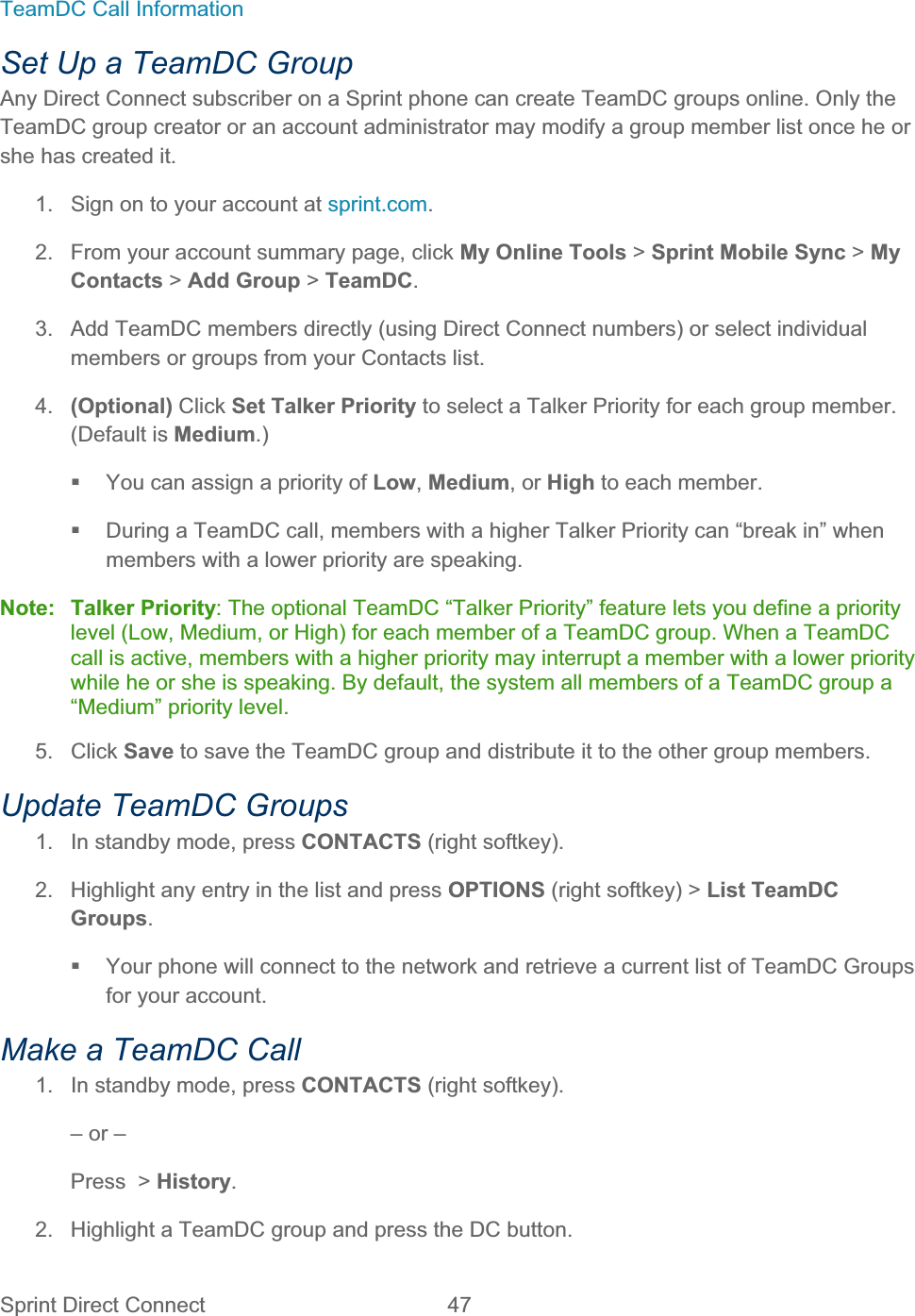
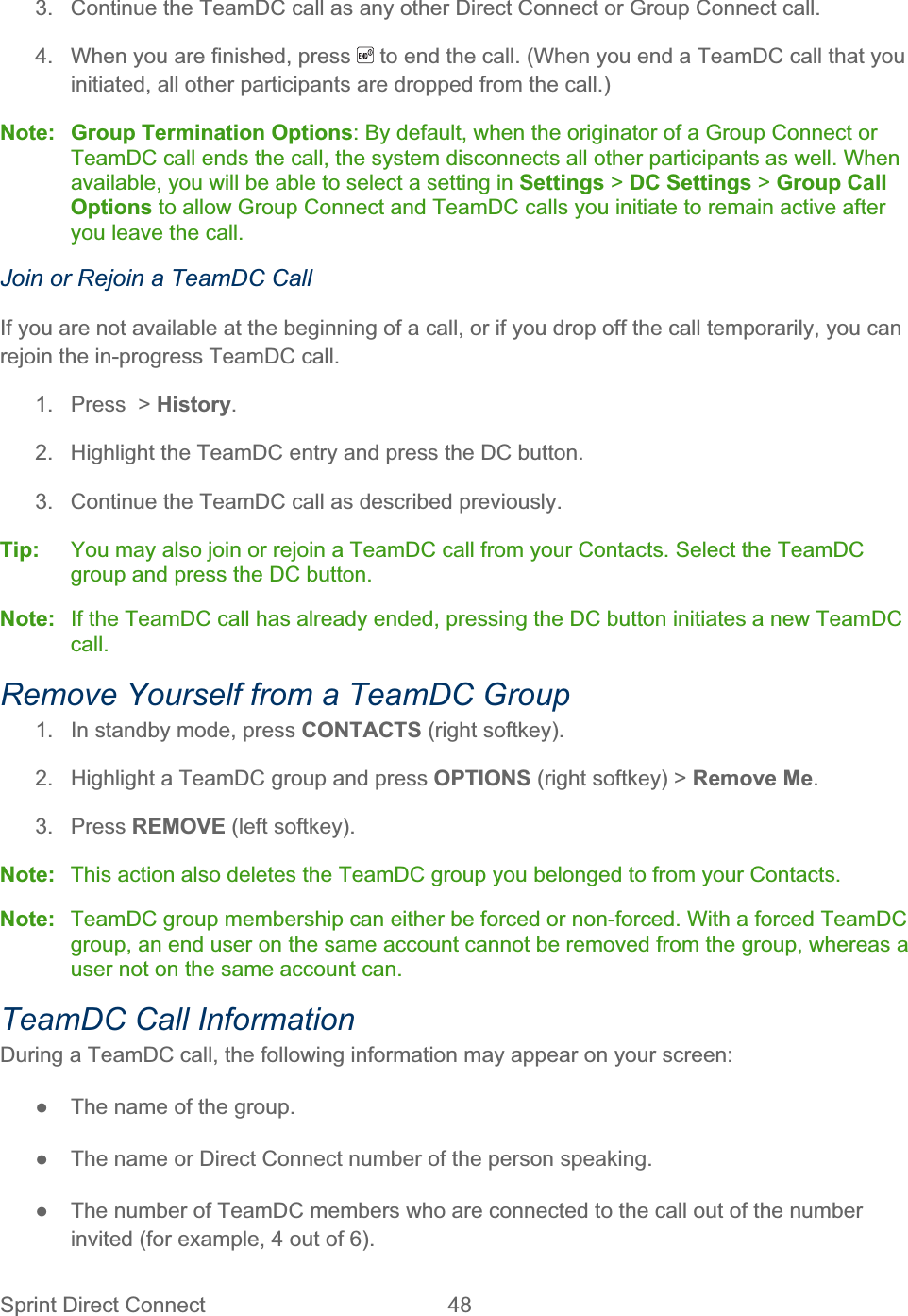
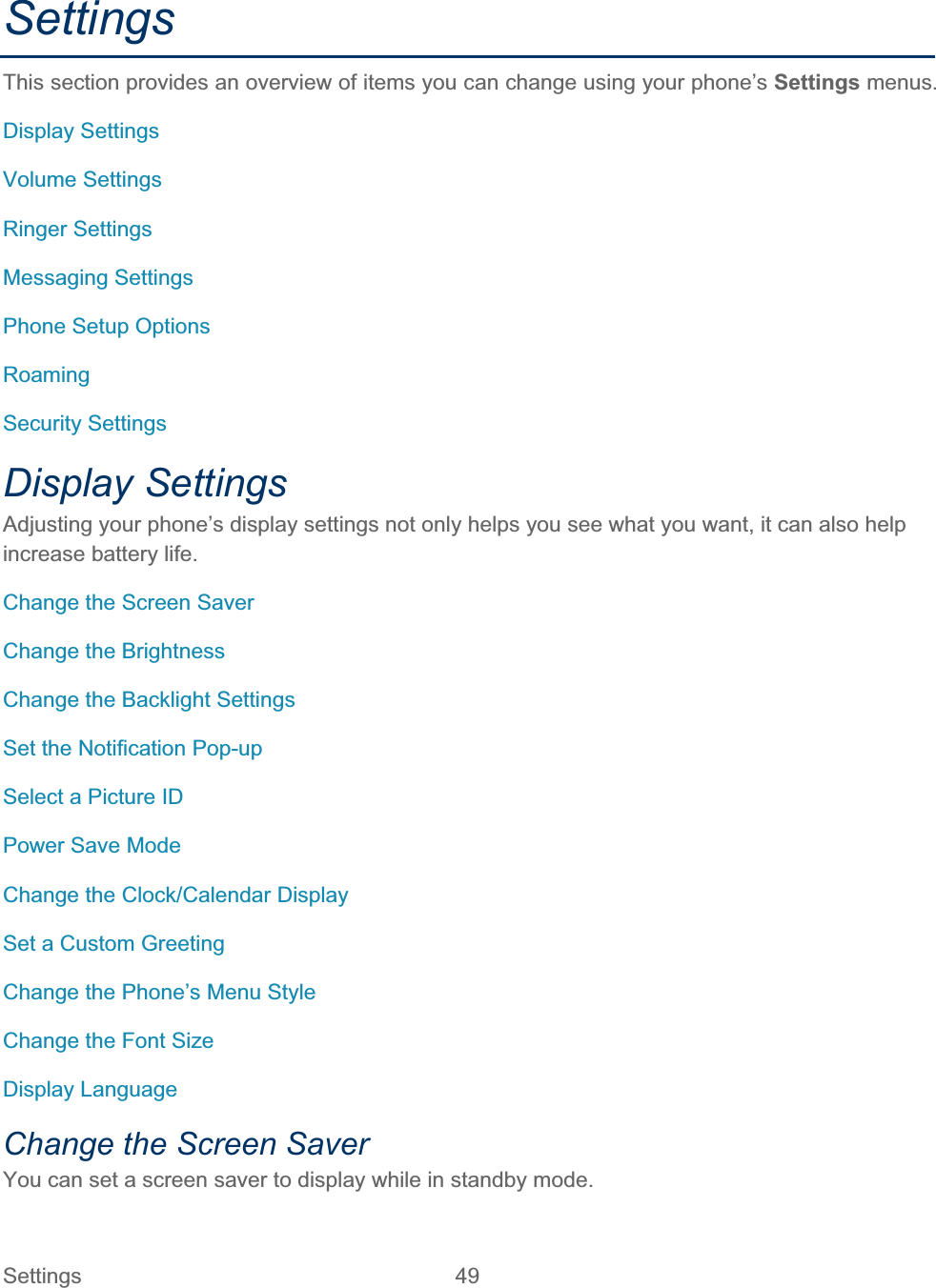
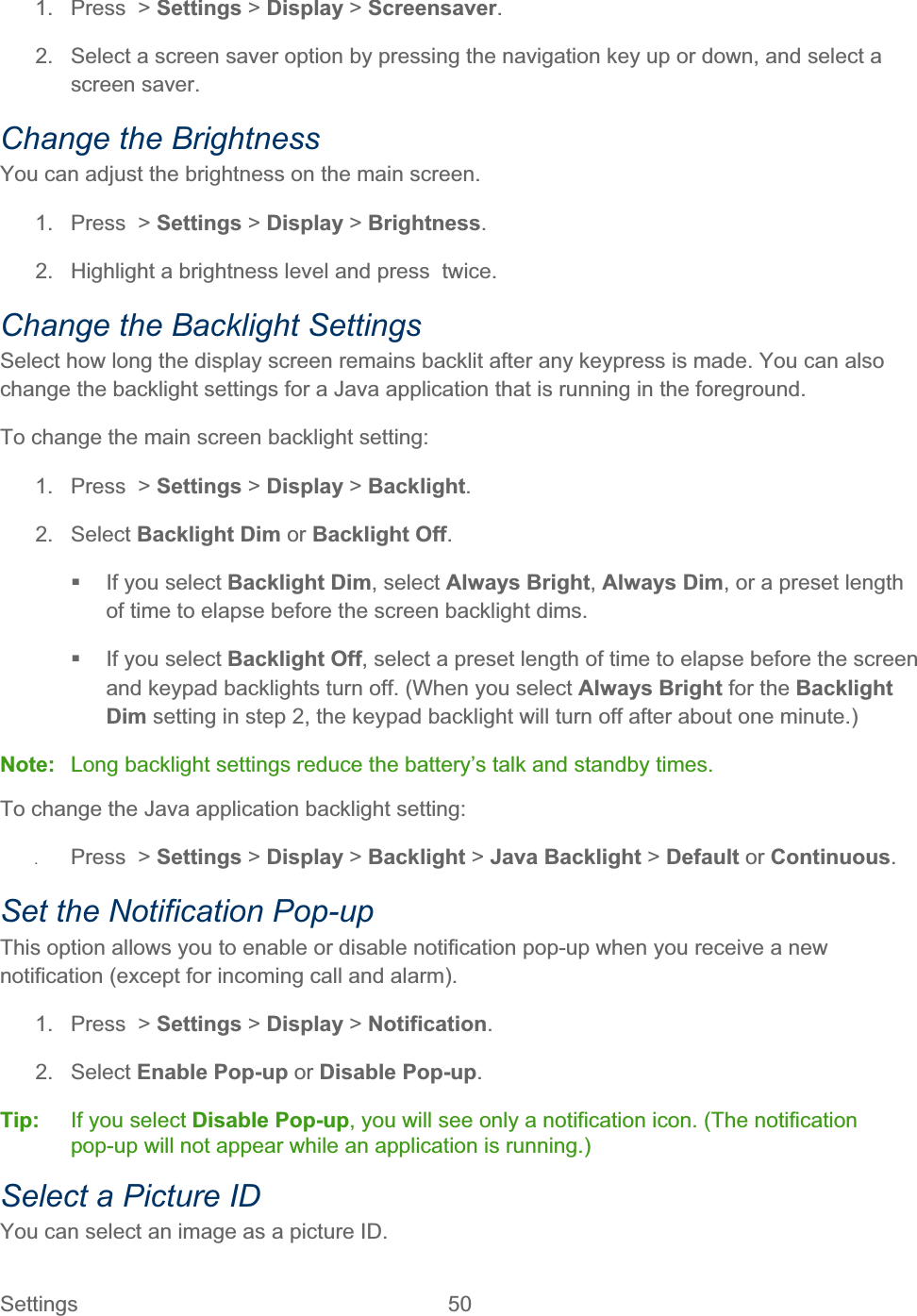
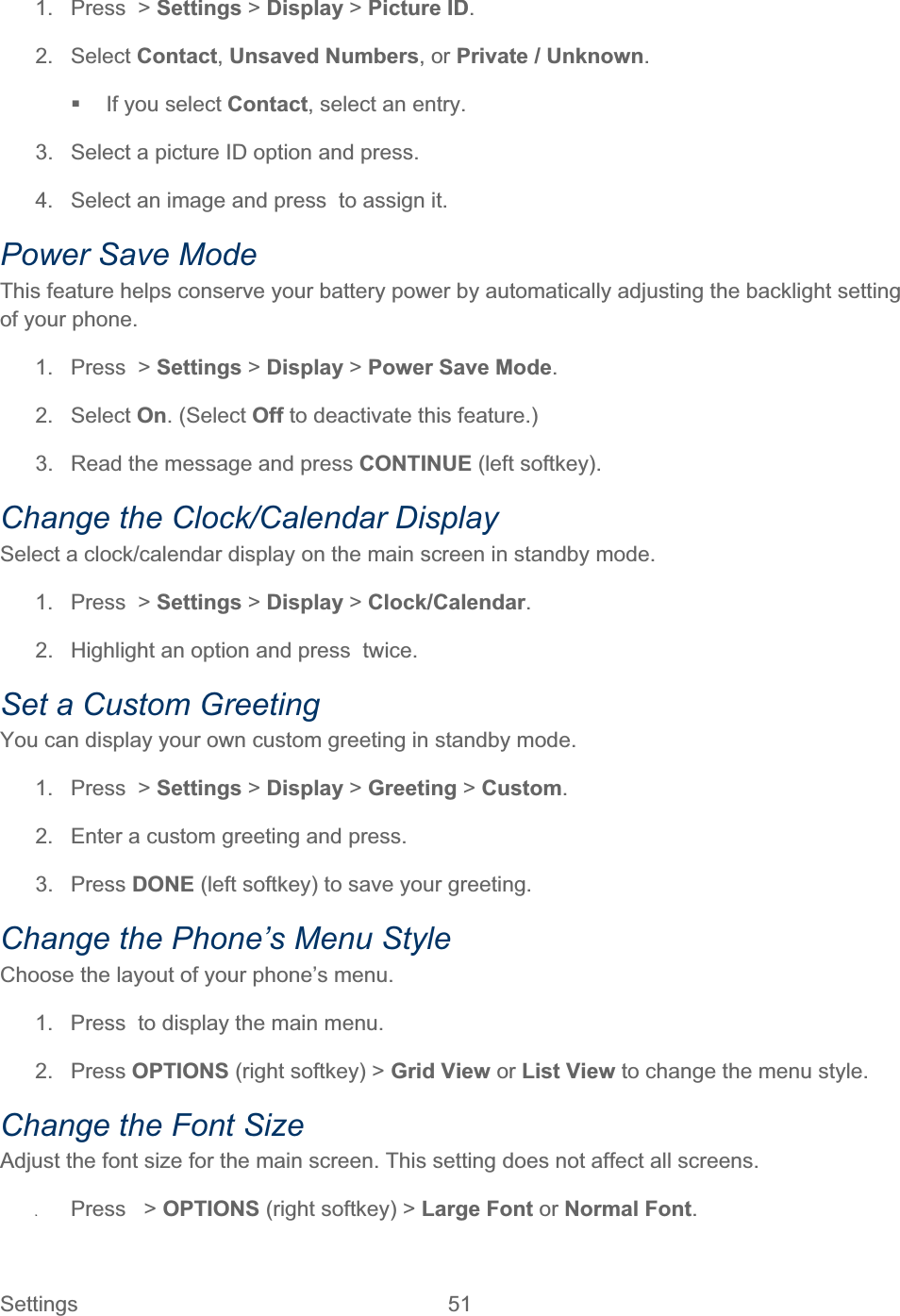
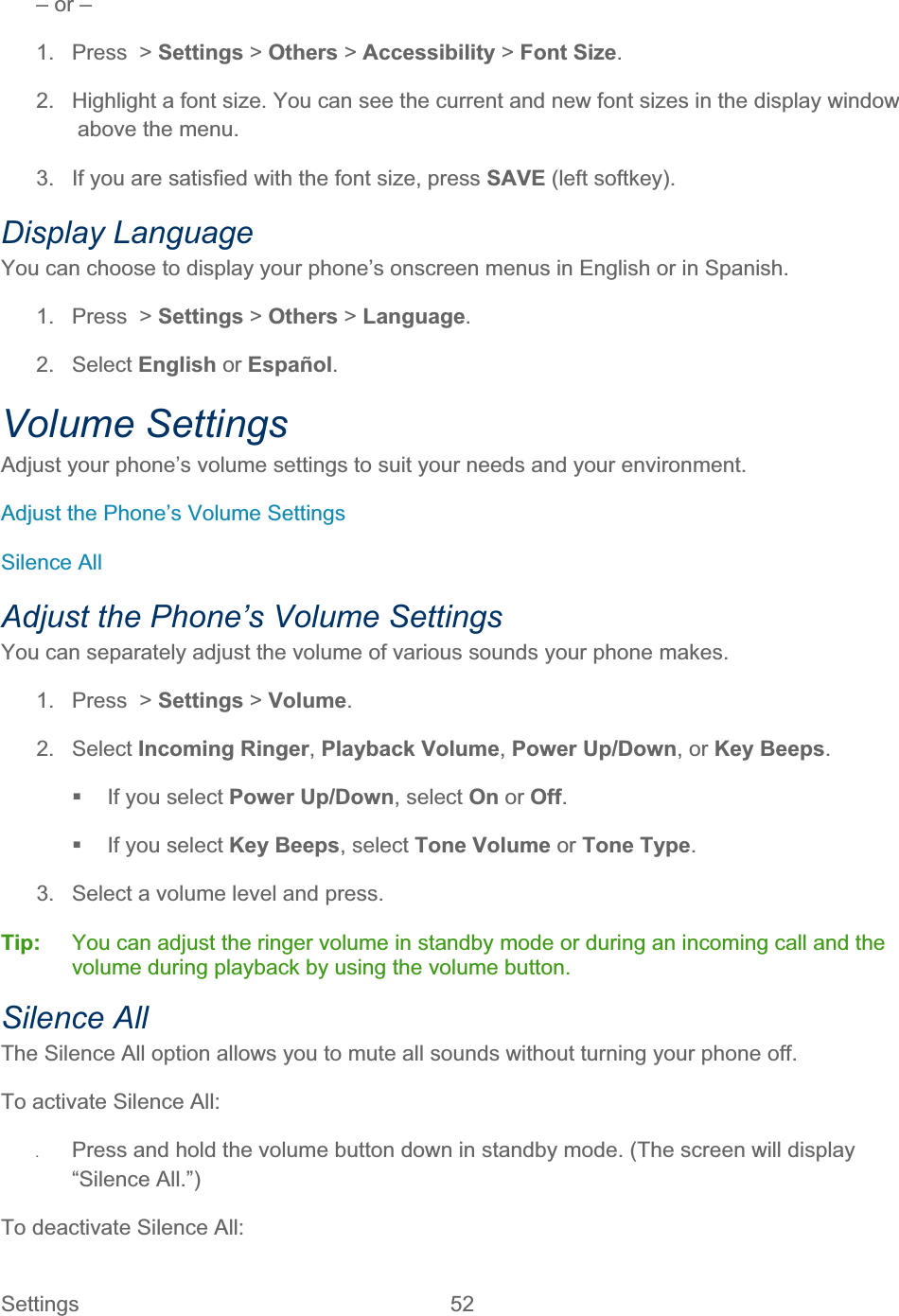
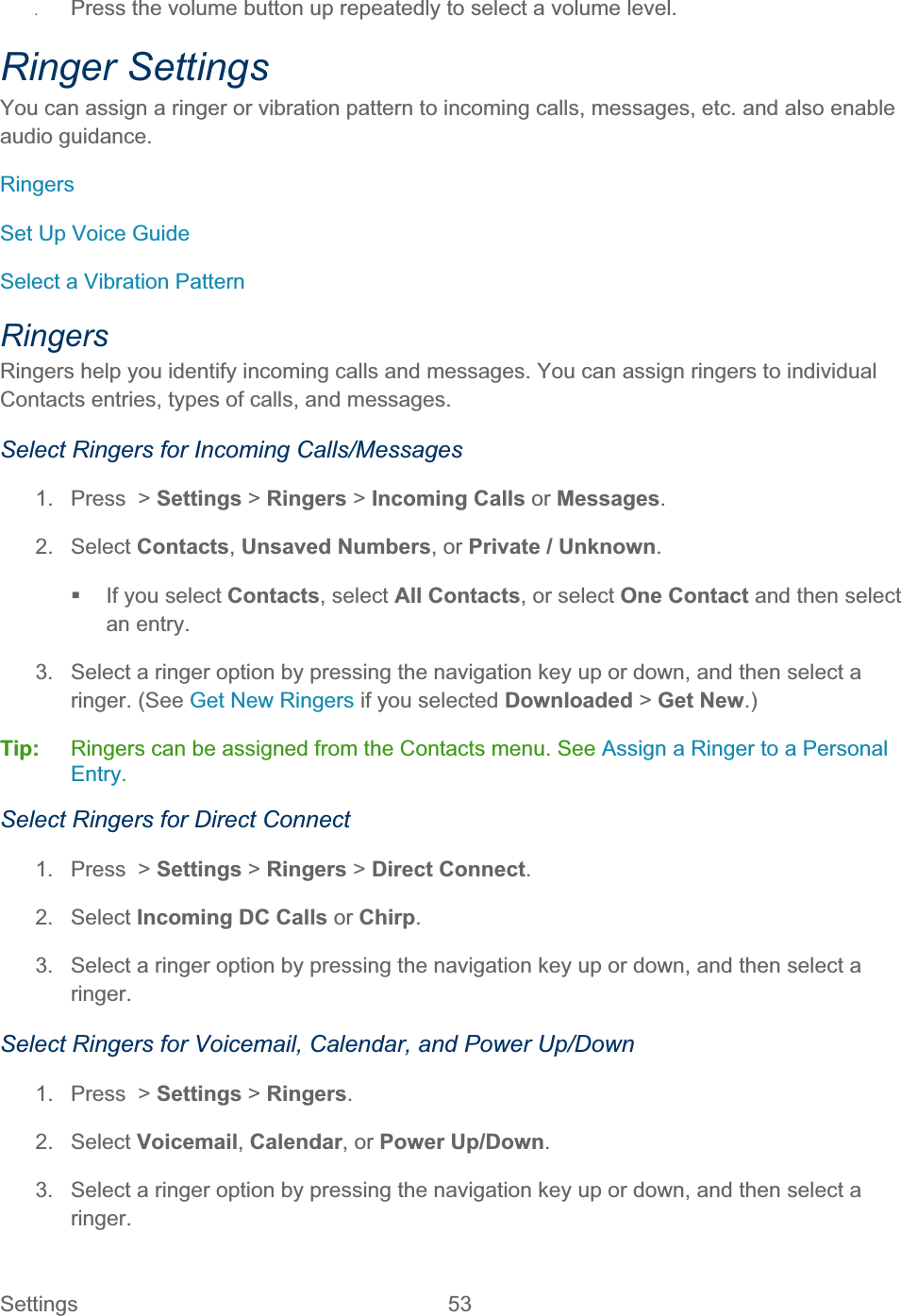
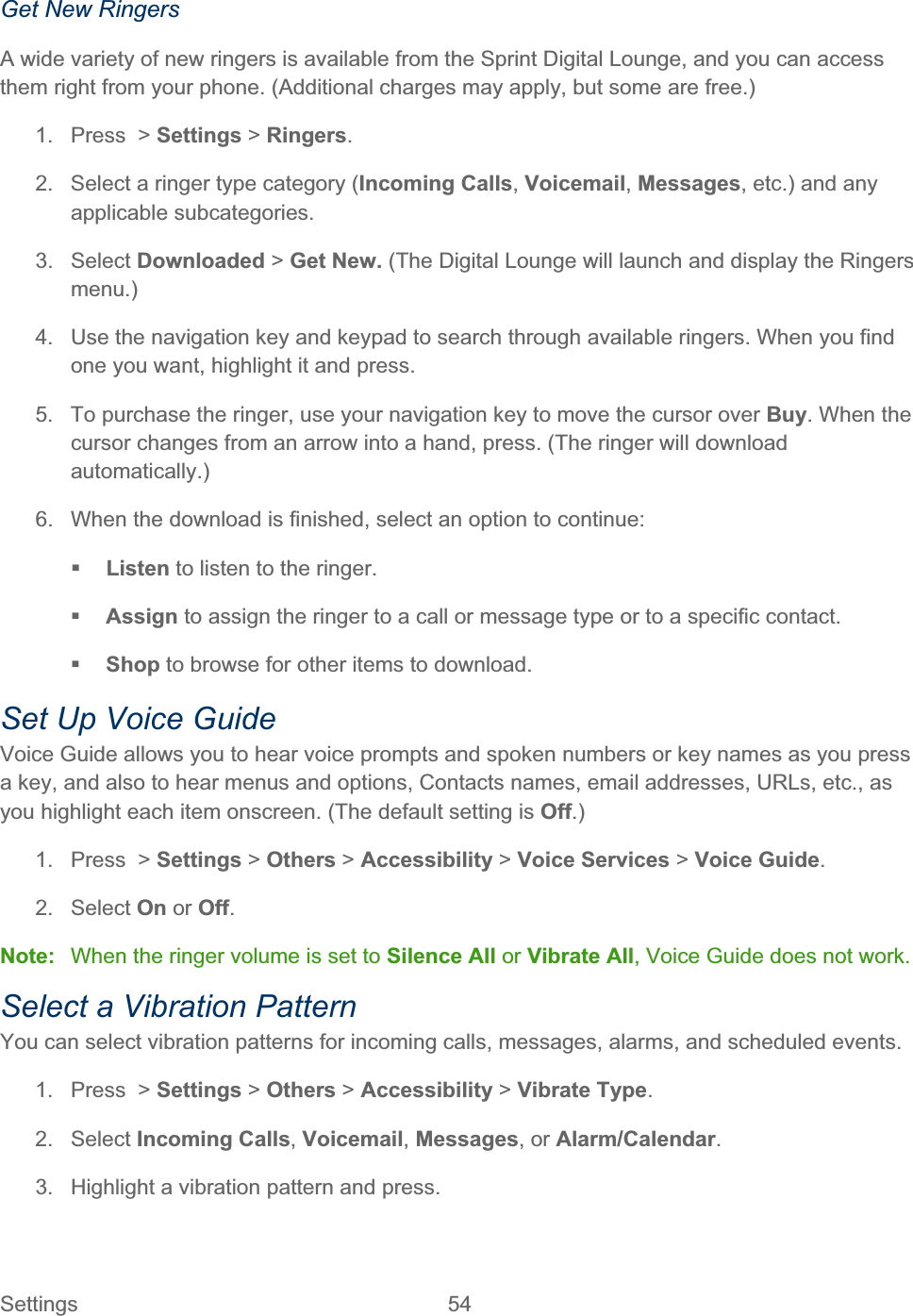
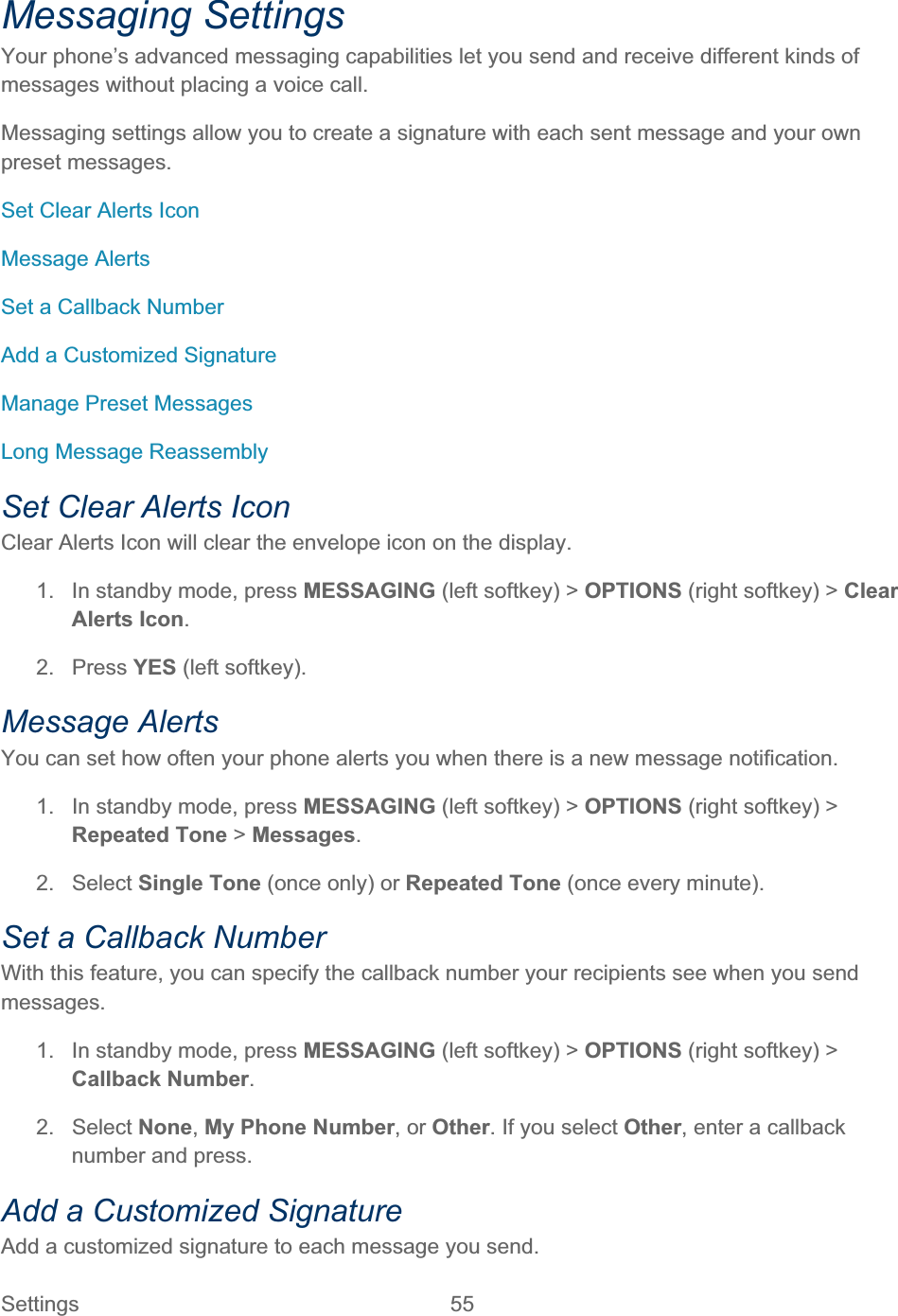
![Settings 56 1. In standby mode, press MESSAGING (left softkey) > OPTIONS (right softkey) > Signature.2. Select On. (If you do not wish to attach a signature to your outgoing messages, select Off.)3. Enter a signature and press. Manage Preset Messages Your phone is loaded with 20 preset messages to help make sending messages easier. Customize or delete these messages, such as “Where are you?,” “Let’s get lunch,” and “Meet me at” to suit your needs, or add your own messages to the list. To edit or delete a preset message: 1. In standby mode, press MESSAGING (left softkey) > OPTIONS (right softkey) > PresetMessages. The list of preset messages will be displayed. 2. To edit or delete a message, highlight it and press OPTIONS (right softkey).3. Select Edit, edit the message, and press. – or – Select Delete > YES (left softkey) to delete the message. (You can also reset all messages by selecting Reset all messages > YES [left softkey].) To change the language of the preset message: 1. In standby mode, press MESSAGING (left softkey) > OPTIONS (right softkey) > PresetMessages.2. Press OPTIONS (right softkey) > Select Language.3. Select English or Spanish.Long Message Reassembly When you receive a long message, it is divided into up to 15 messages and delivered to your phone. You can choose to combine them to display as one message rather than segmented ones.1. In standby mode, press MESSAGING (left softkey) > OPTIONS (right softkey) > LongMessage Re-assembly.2. Select On or Off.Phone Setup Options Navigation Key Shortcuts](https://usermanual.wiki/Kyocera/E4210.Users-Guide-2/User-Guide-1521496-Page-65.png)
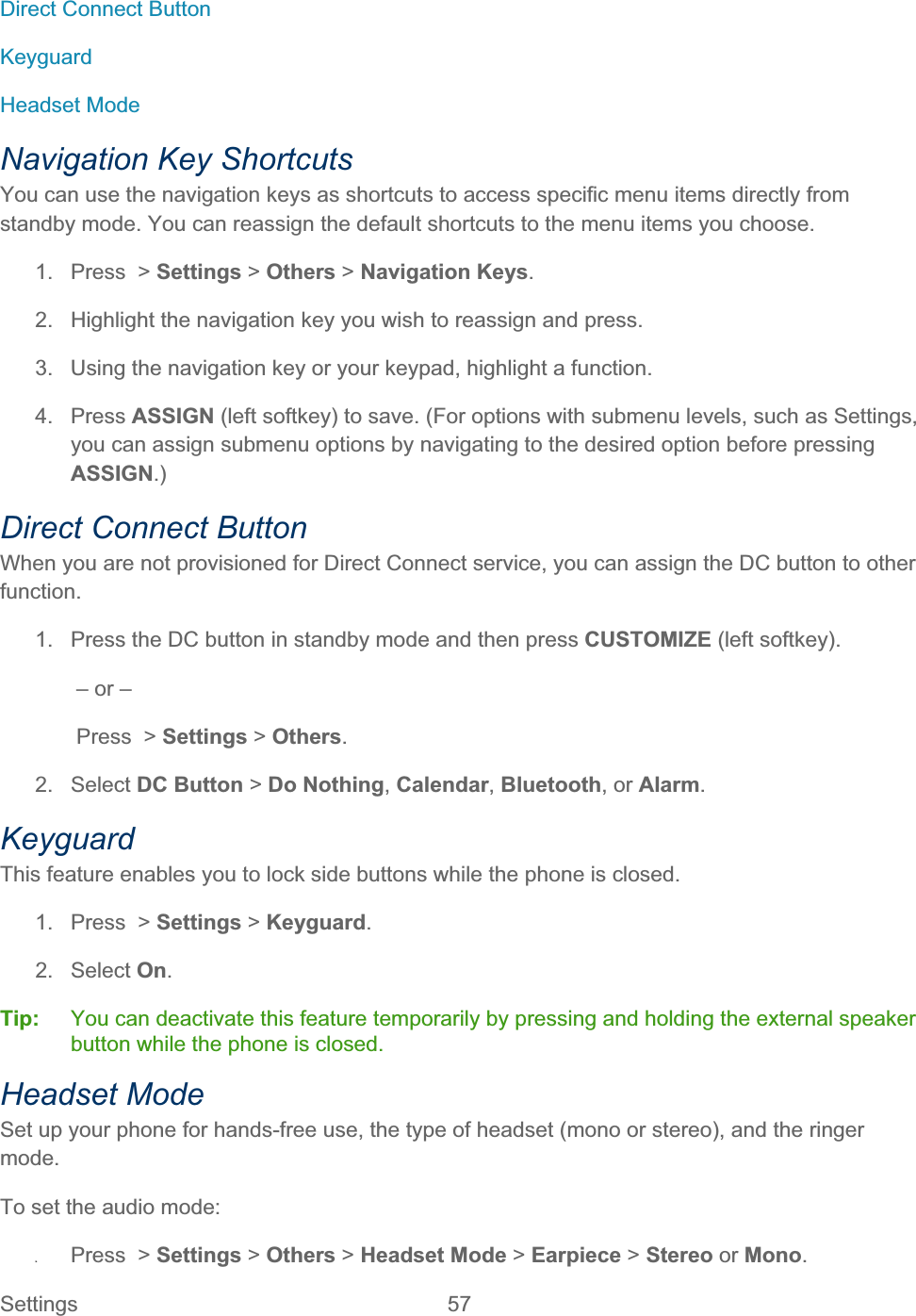
![Settings 58 To set the ringer mode: ʇPress > Settings > Others > Headset Mode > Ringer Sound > Normal or HeadsetOnly.To set the headset button mode: Press > Settings > DC Settings > Headset Mode > Headset Button > Headset button starts Voice calls. [TALK Key] or Headset button starts DC calls. [DC button].RoamingRoaming is the ability to make or receive calls and access data services when you’re off the Nationwide Sprint Network.Roaming on Other Networks Roaming Settings Roaming Guards Roaming on Other Networks When you’re roaming on other networks, your call quality and security will be similar to the quality you receive when making calls on the Nationwide Sprint Network. However, you may not be able to access certain features, such as data services, depending on the available network. Note: If you’re on a call when you leave the Nationwide Sprint Network, your call is dropped. If your call is dropped in an area where you think Sprint service is available, turn your phone off and on again to reconnect to the network. Roaming Icon Your phone’s display screen always lets you know when you’re off the Nationwide Sprint Network.Anytime you are roaming, the phone displays the roaming icon ().Note: Sprint Direct Connect - Direct Connect services are not available while roaming off the Nationwide Sprint Network. Check for Voicemail Messages While Roaming When you are roaming off the Nationwide Sprint Network, you may not receive on-phone notification of new voicemail messages. Callers can still leave messages, but you will need to periodically check your voicemail for new messages if you are in a roaming service area for an extended period of time. 1. Dial your ten-digit wireless phone number. 2. When you hear your voicemail greeting, enter .](https://usermanual.wiki/Kyocera/E4210.Users-Guide-2/User-Guide-1521496-Page-67.png)
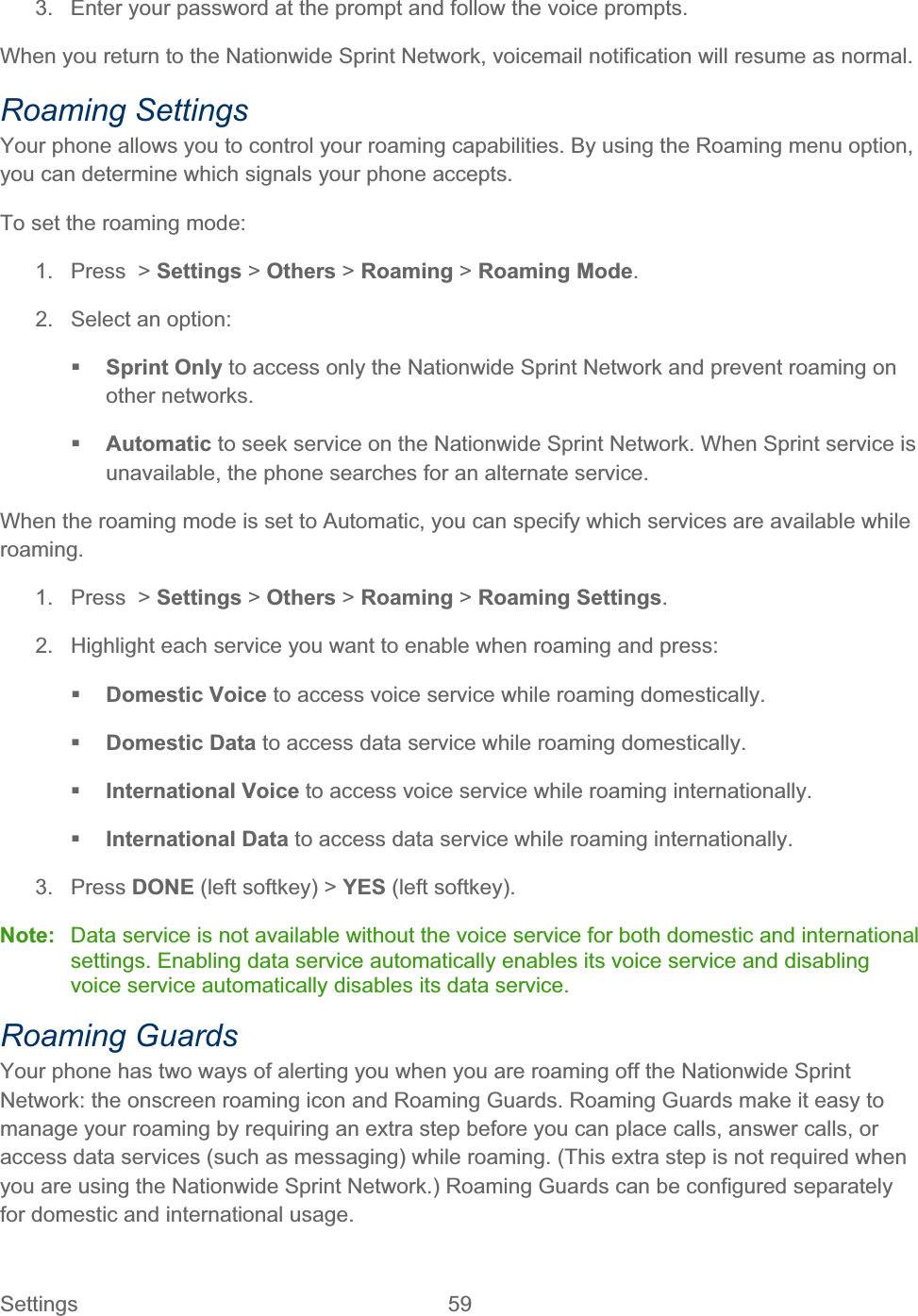
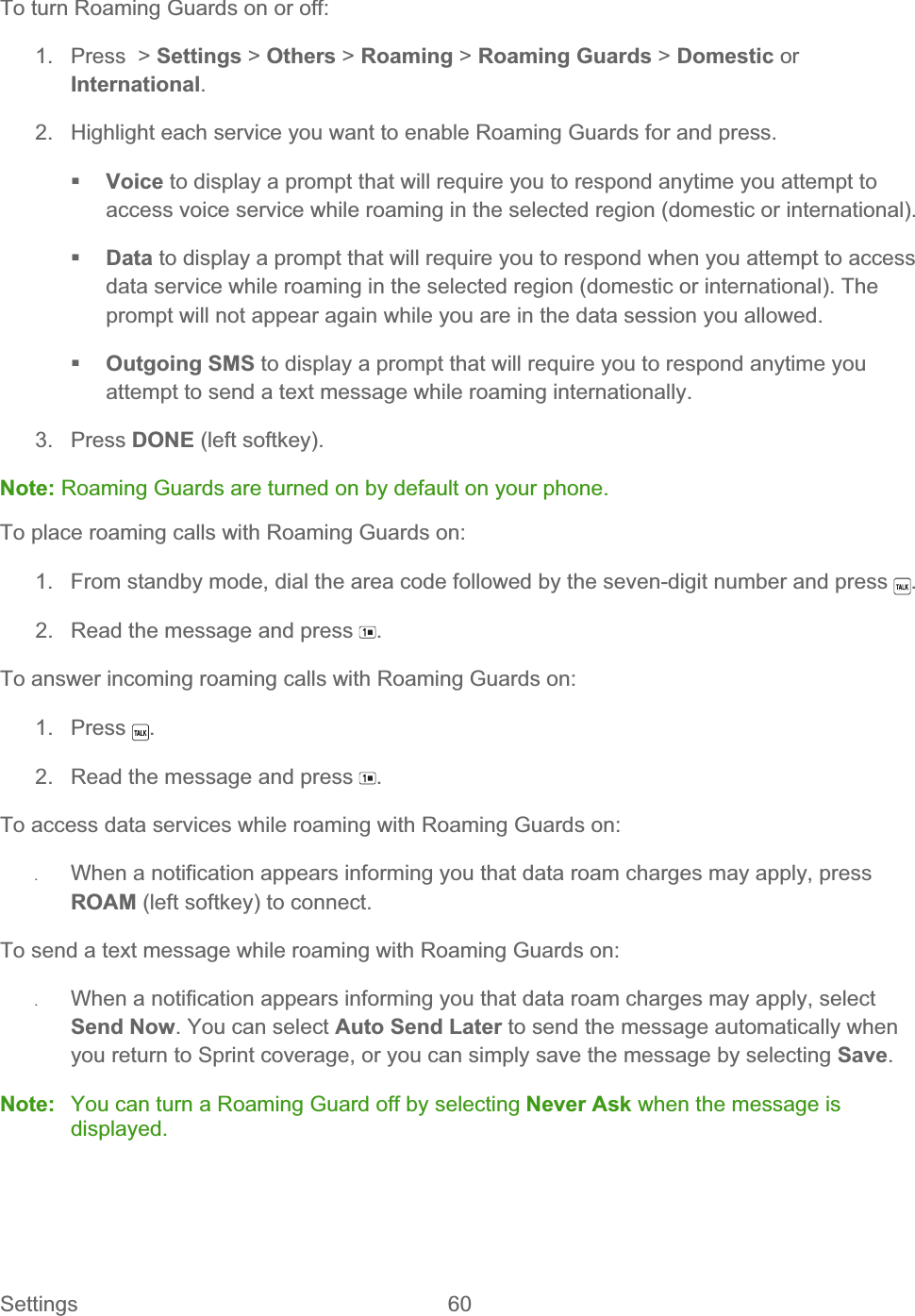
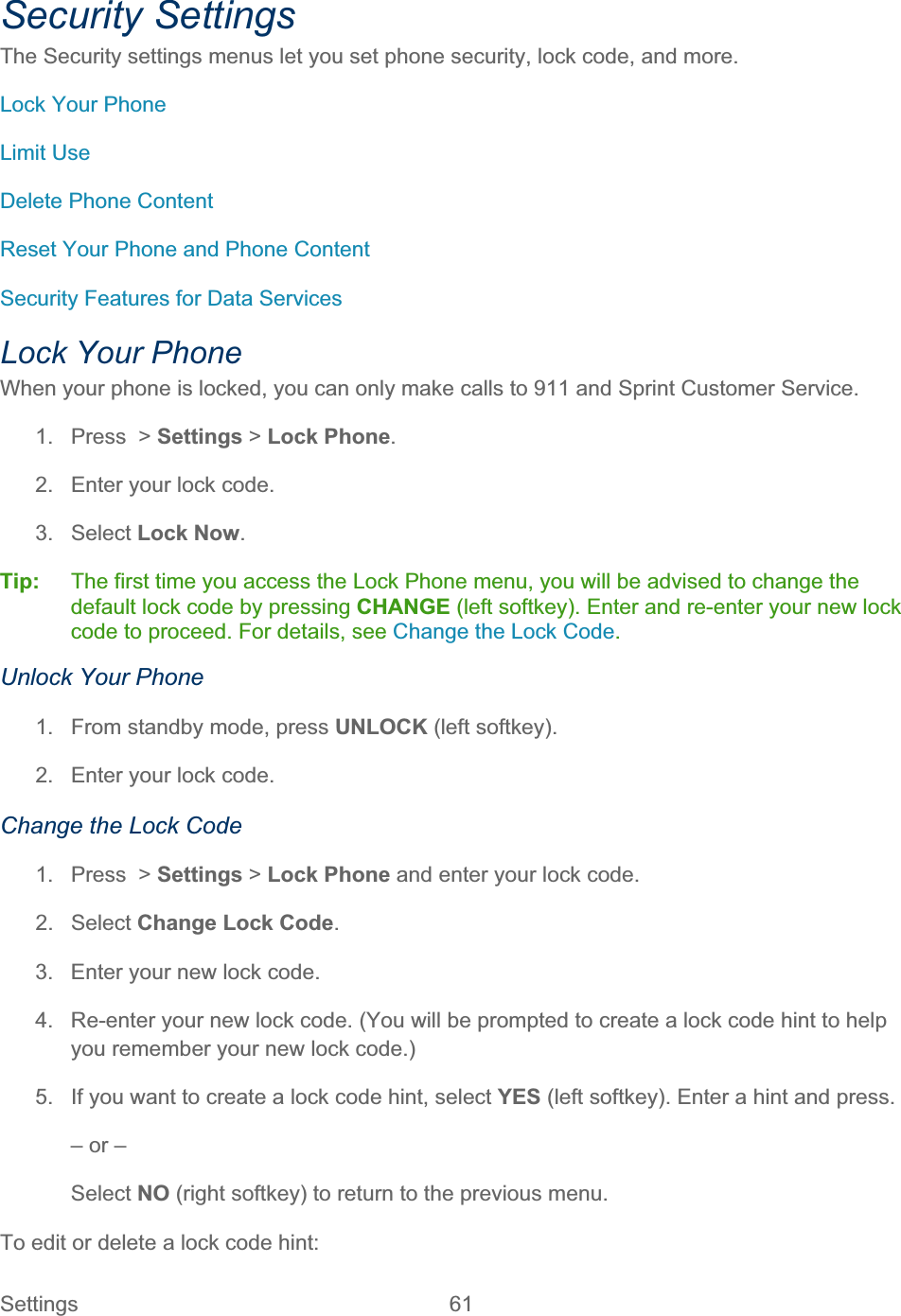
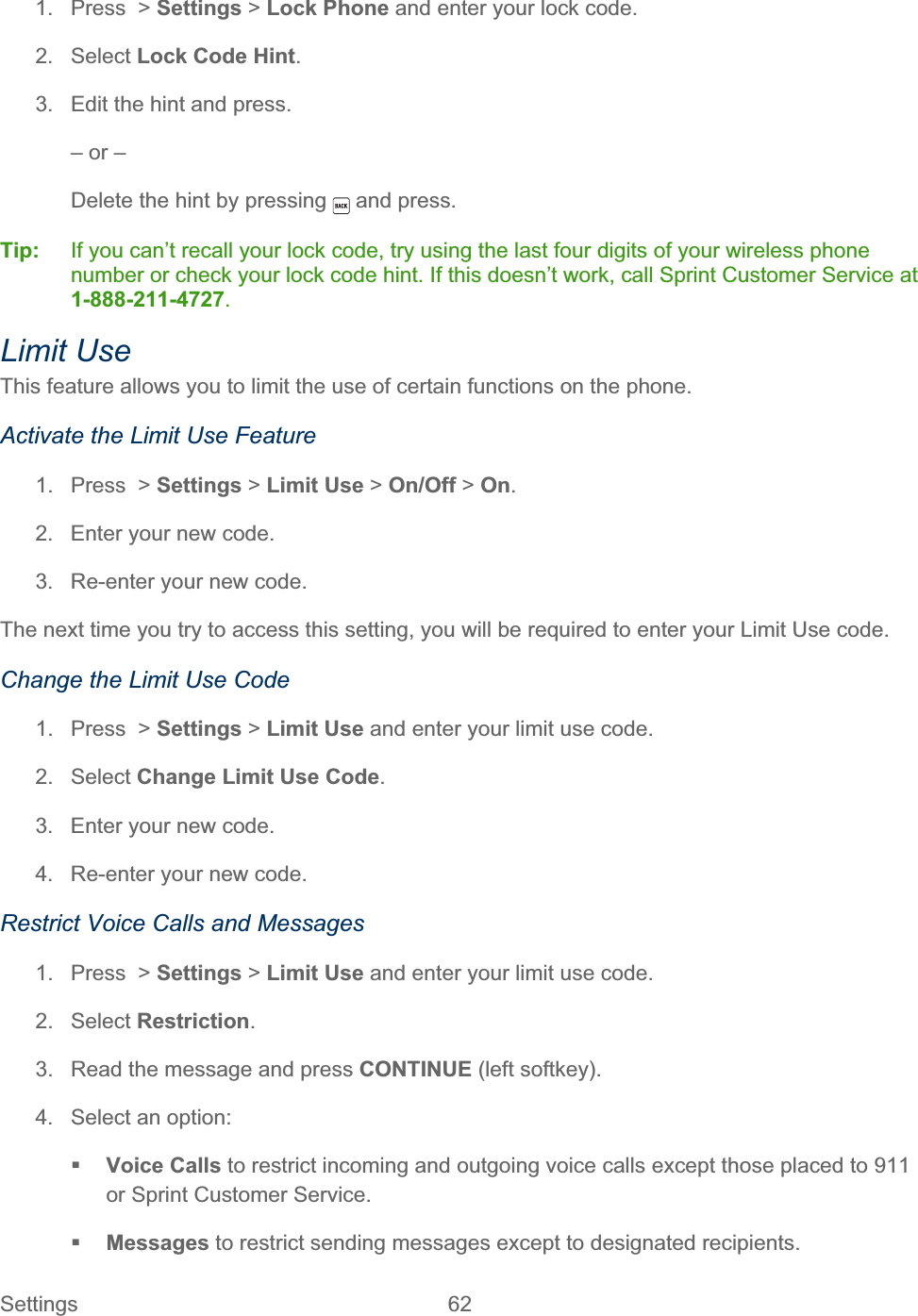
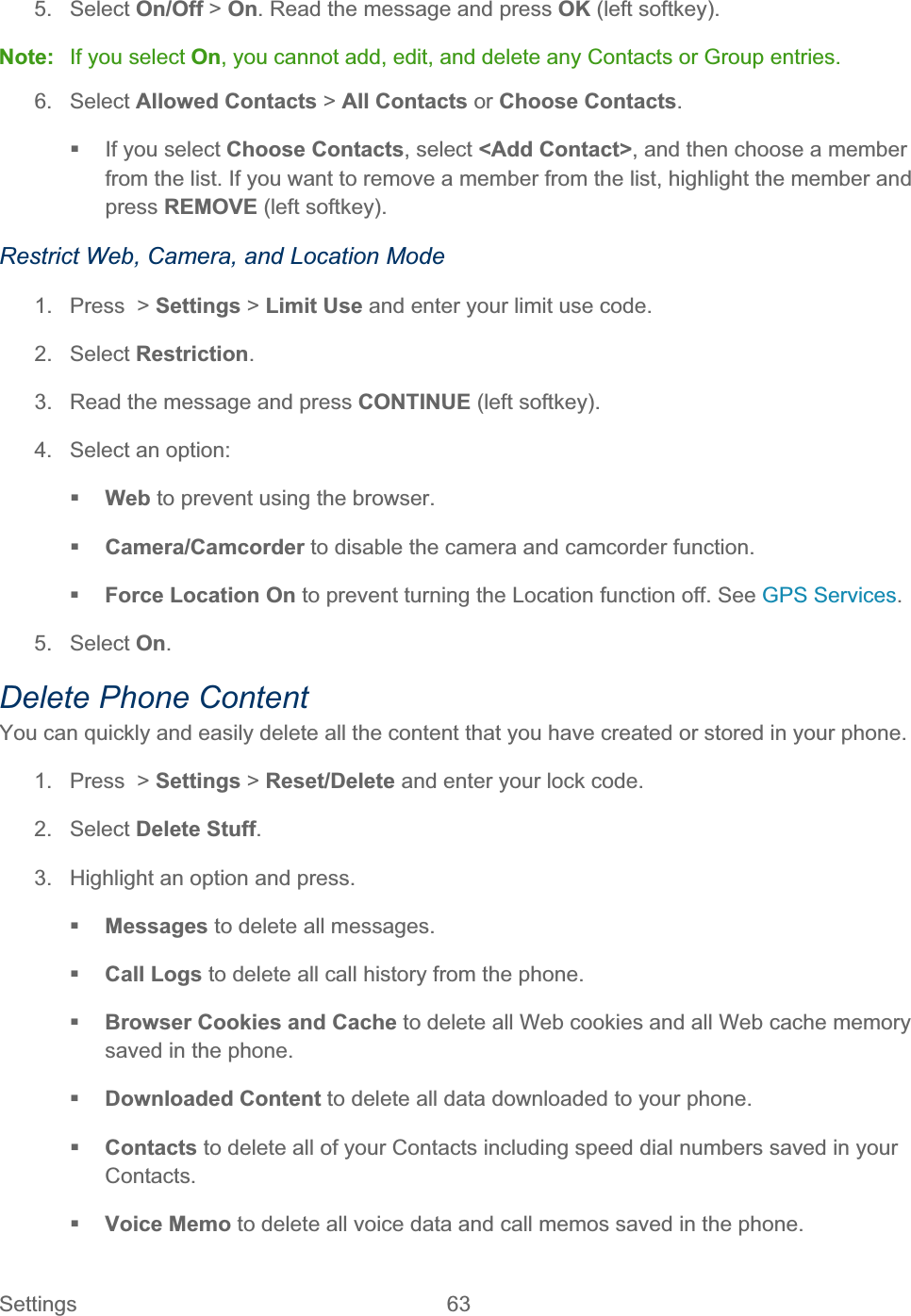
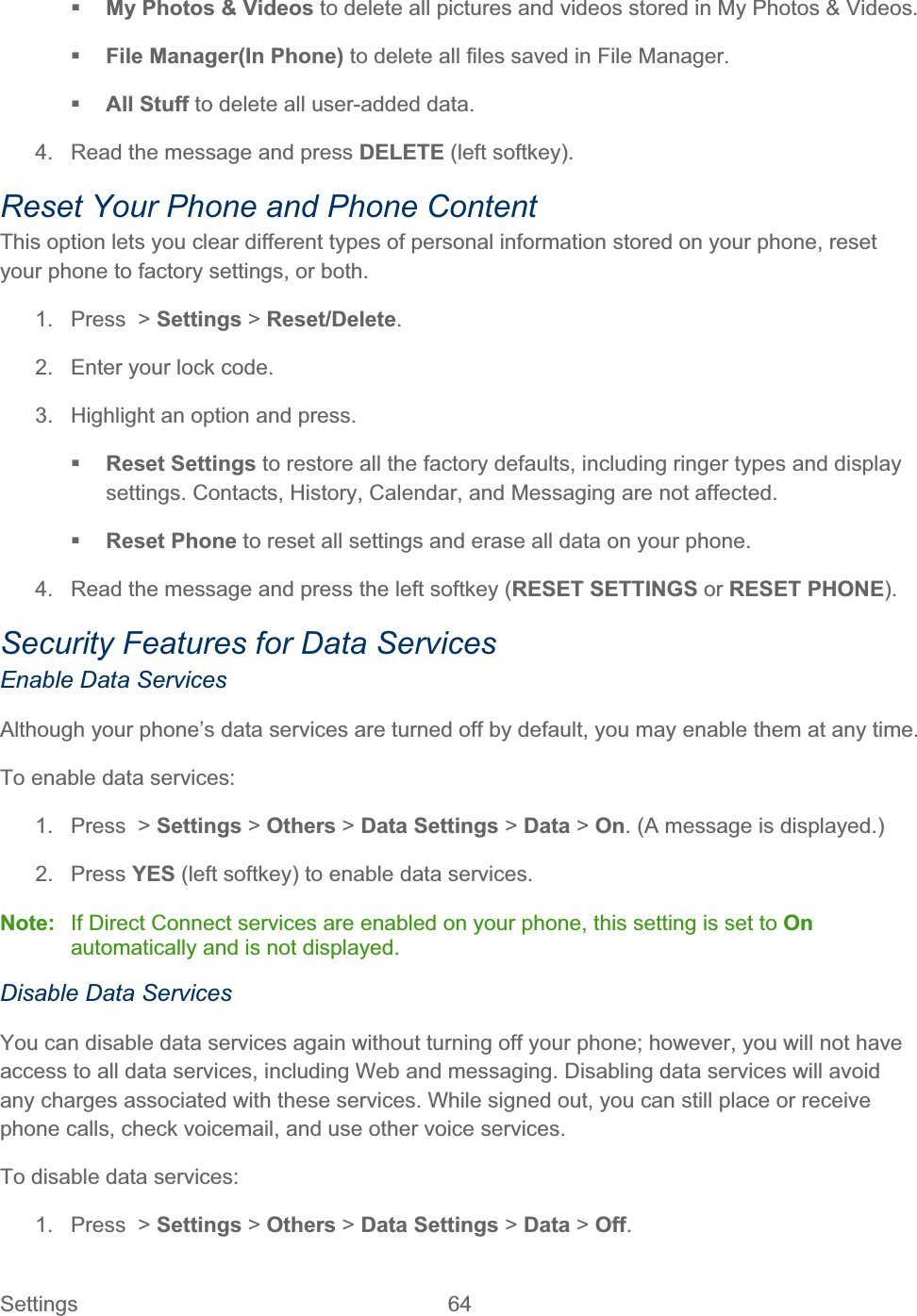
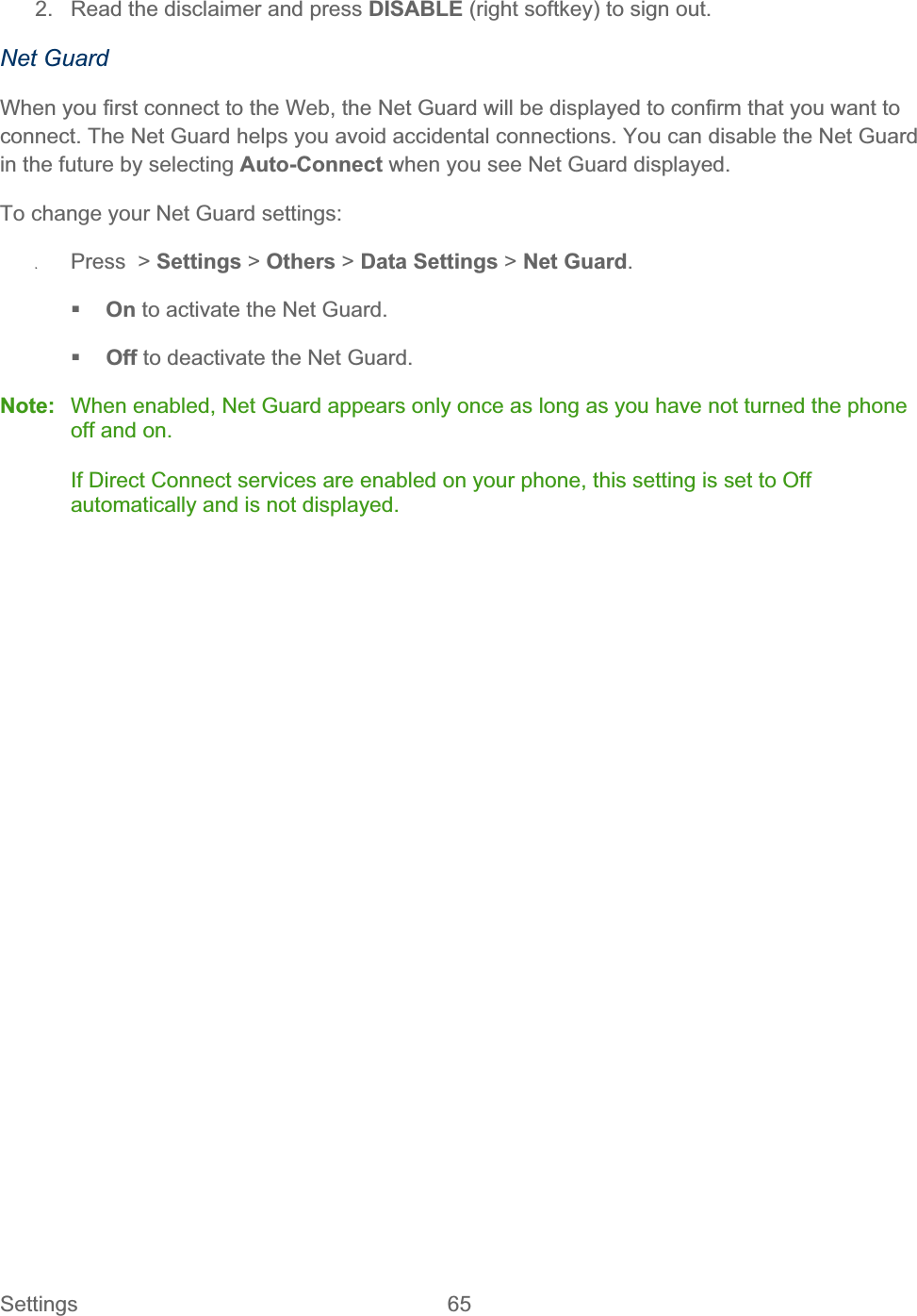
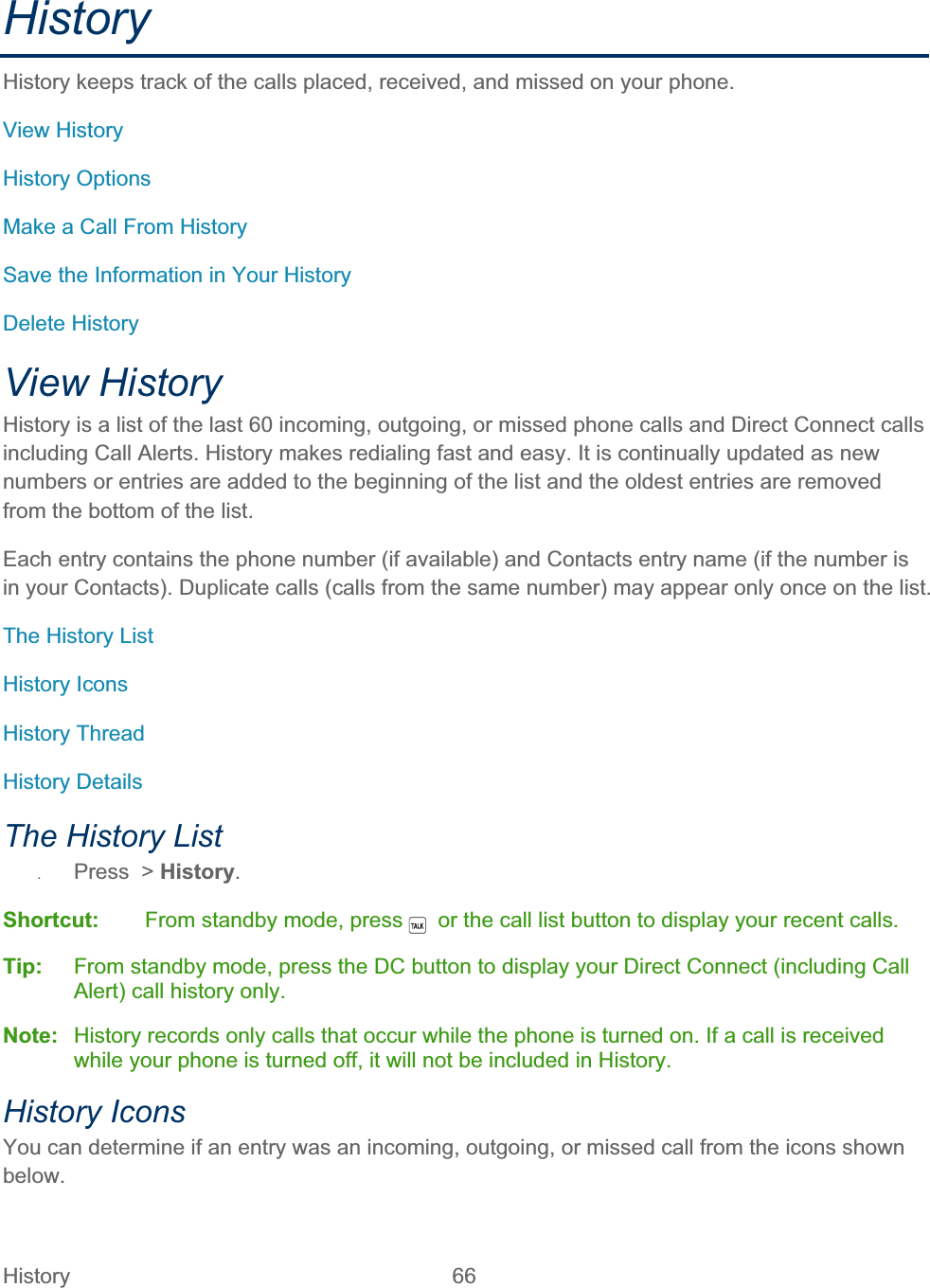
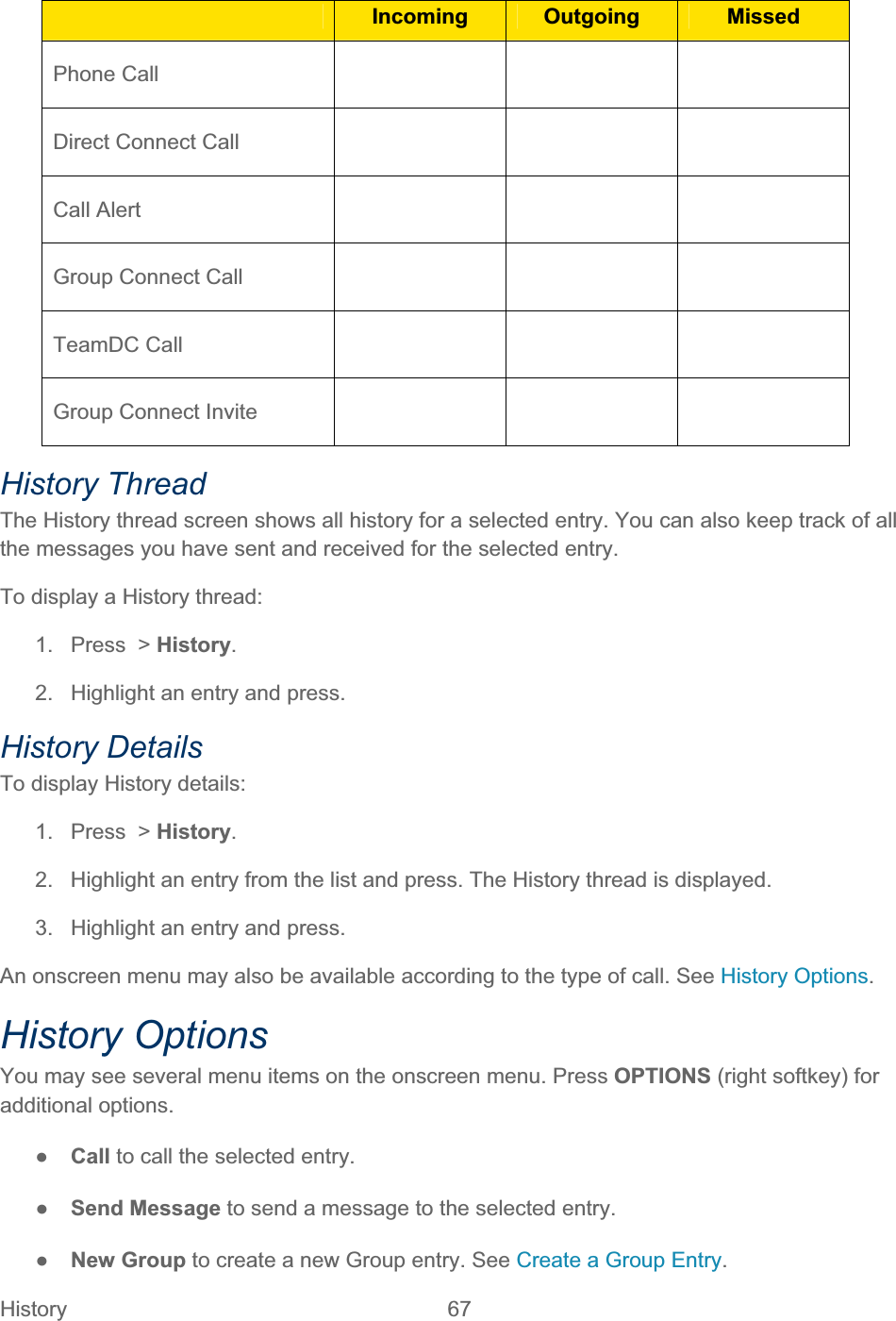
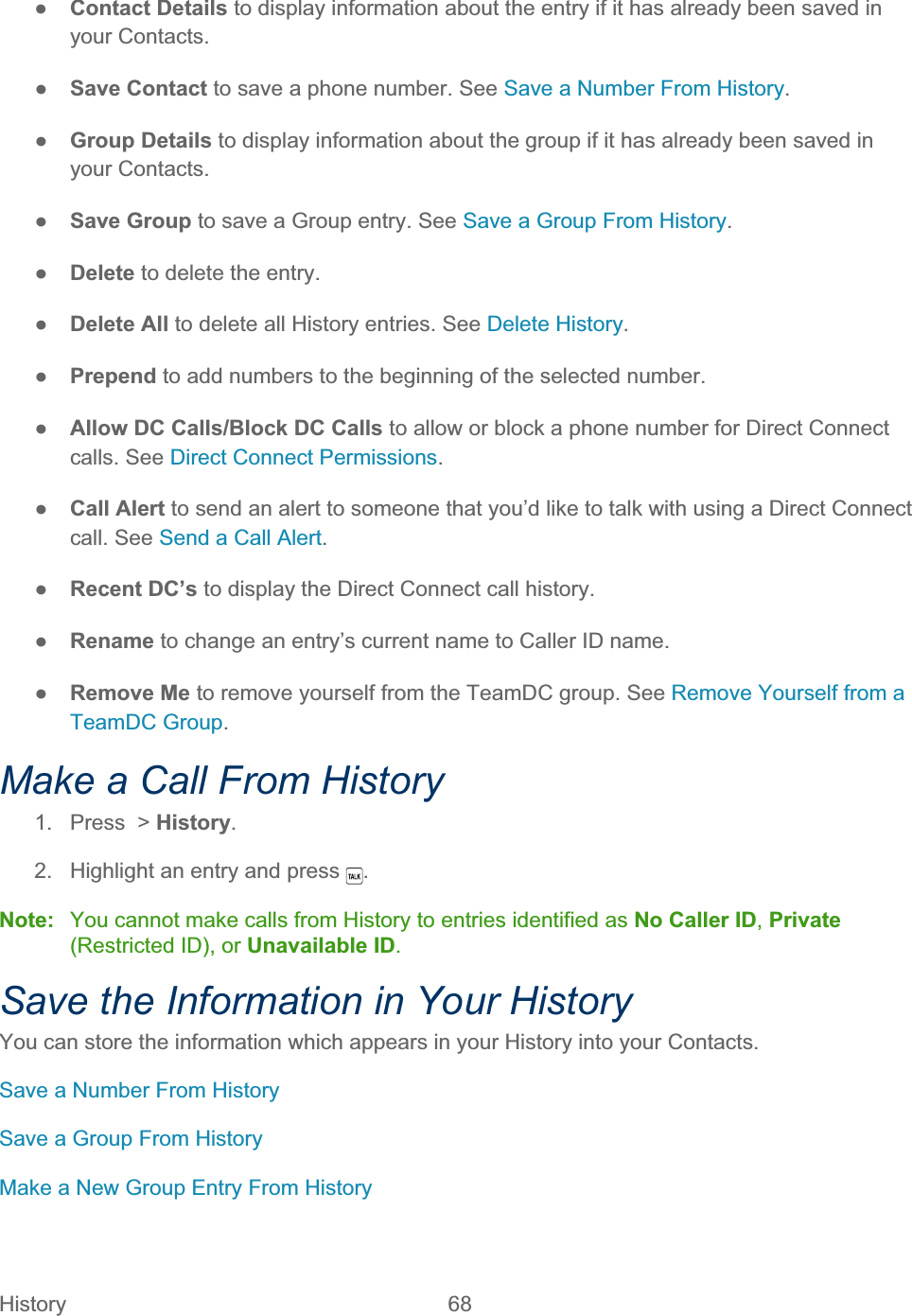
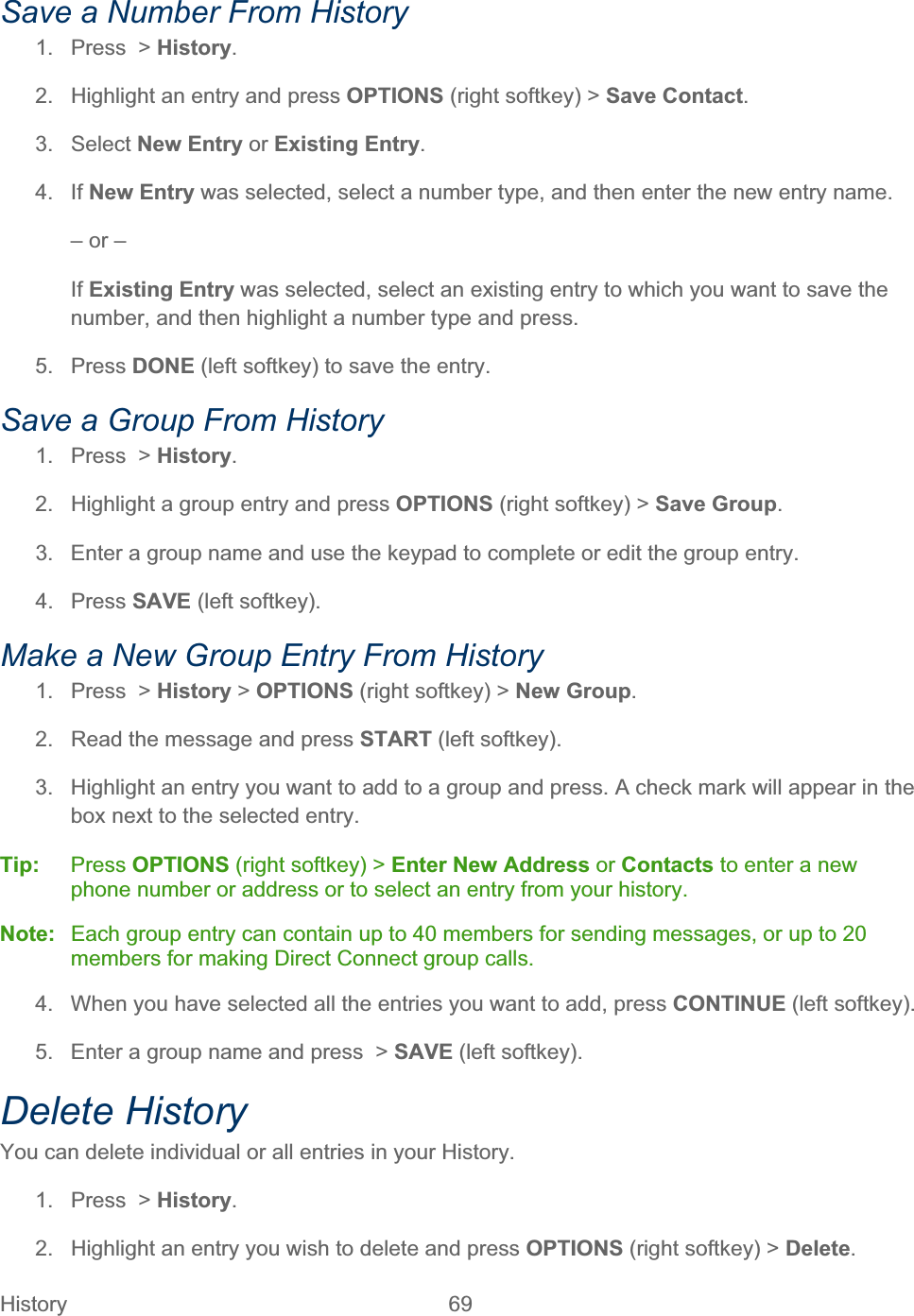
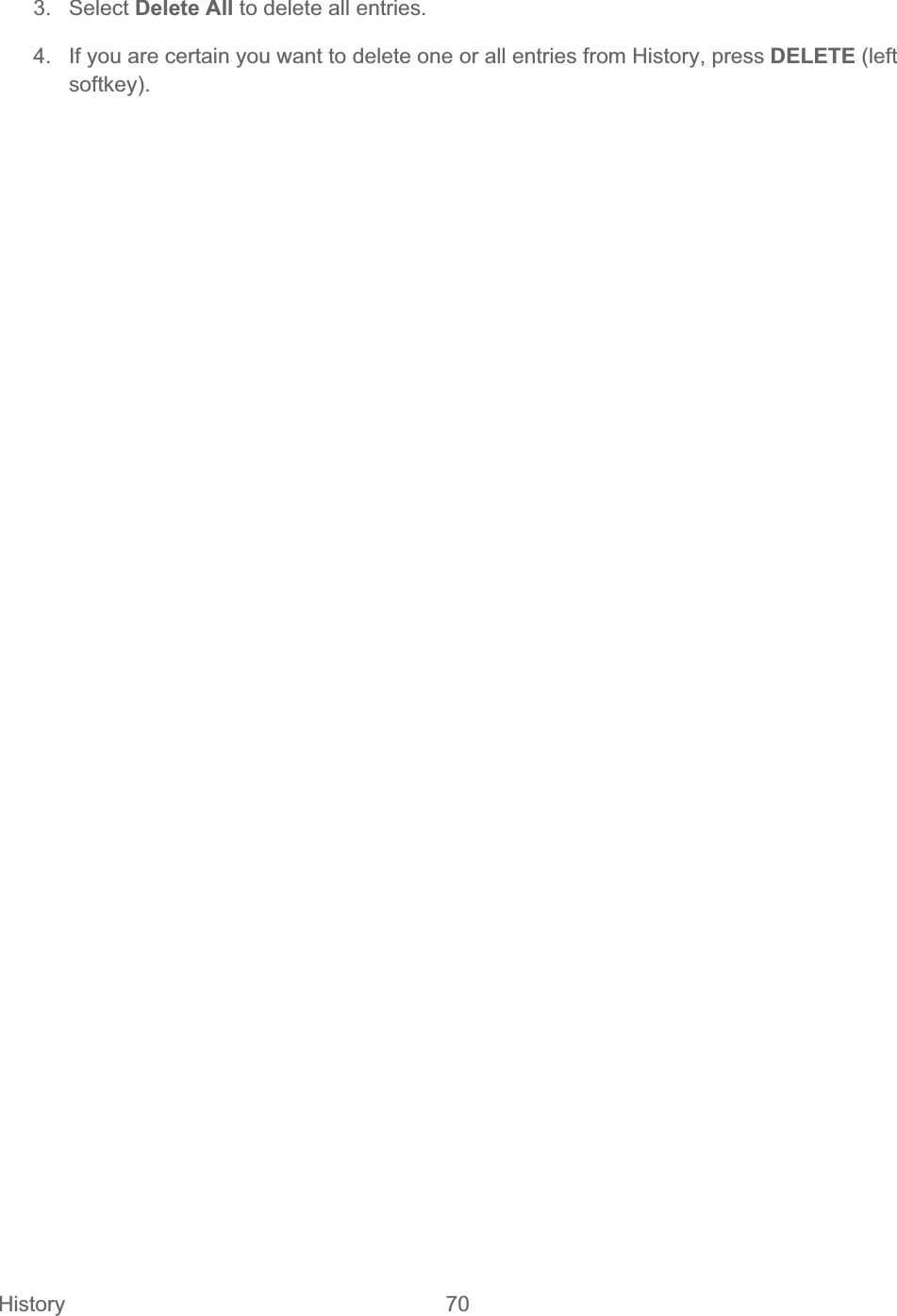
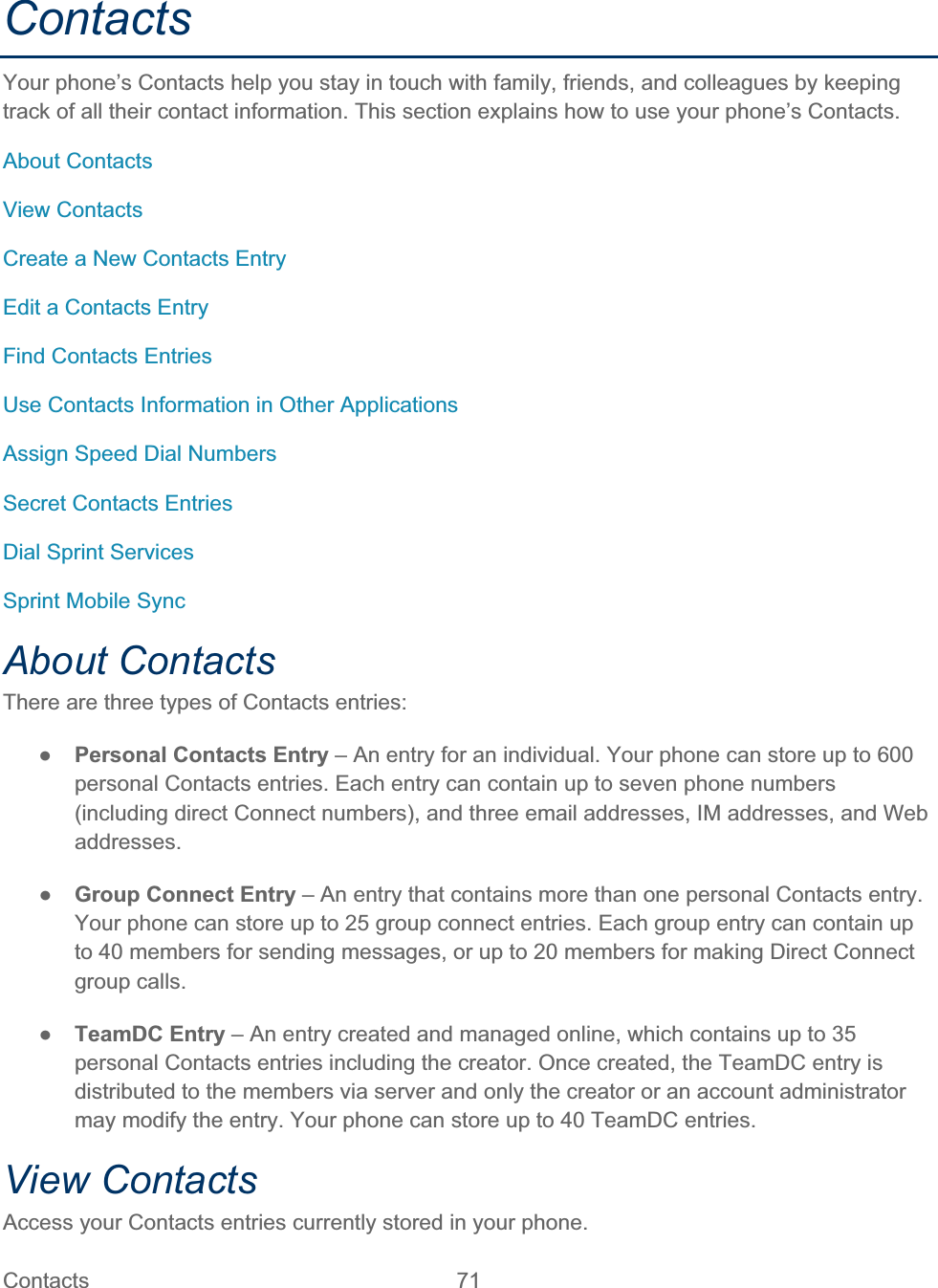
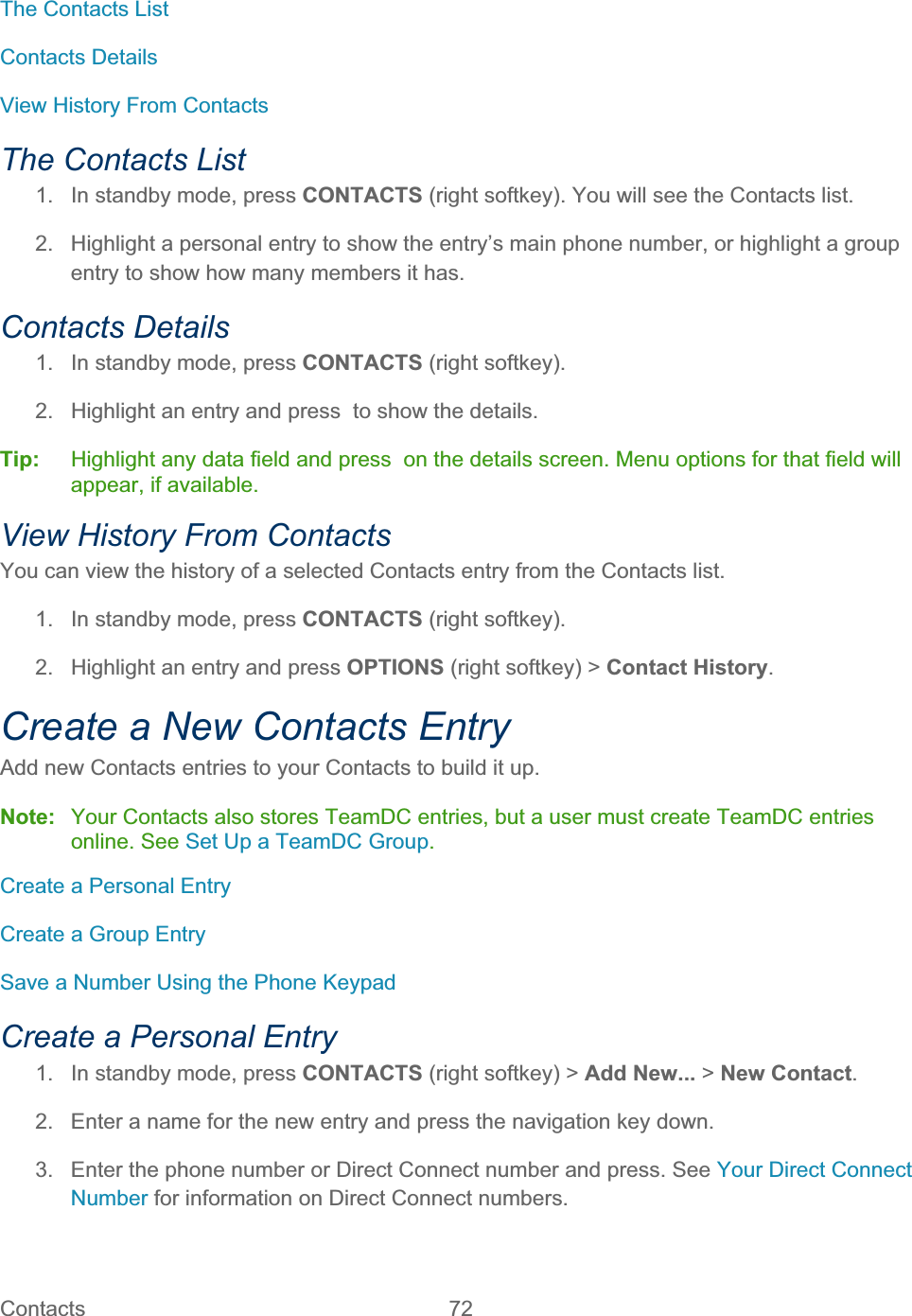
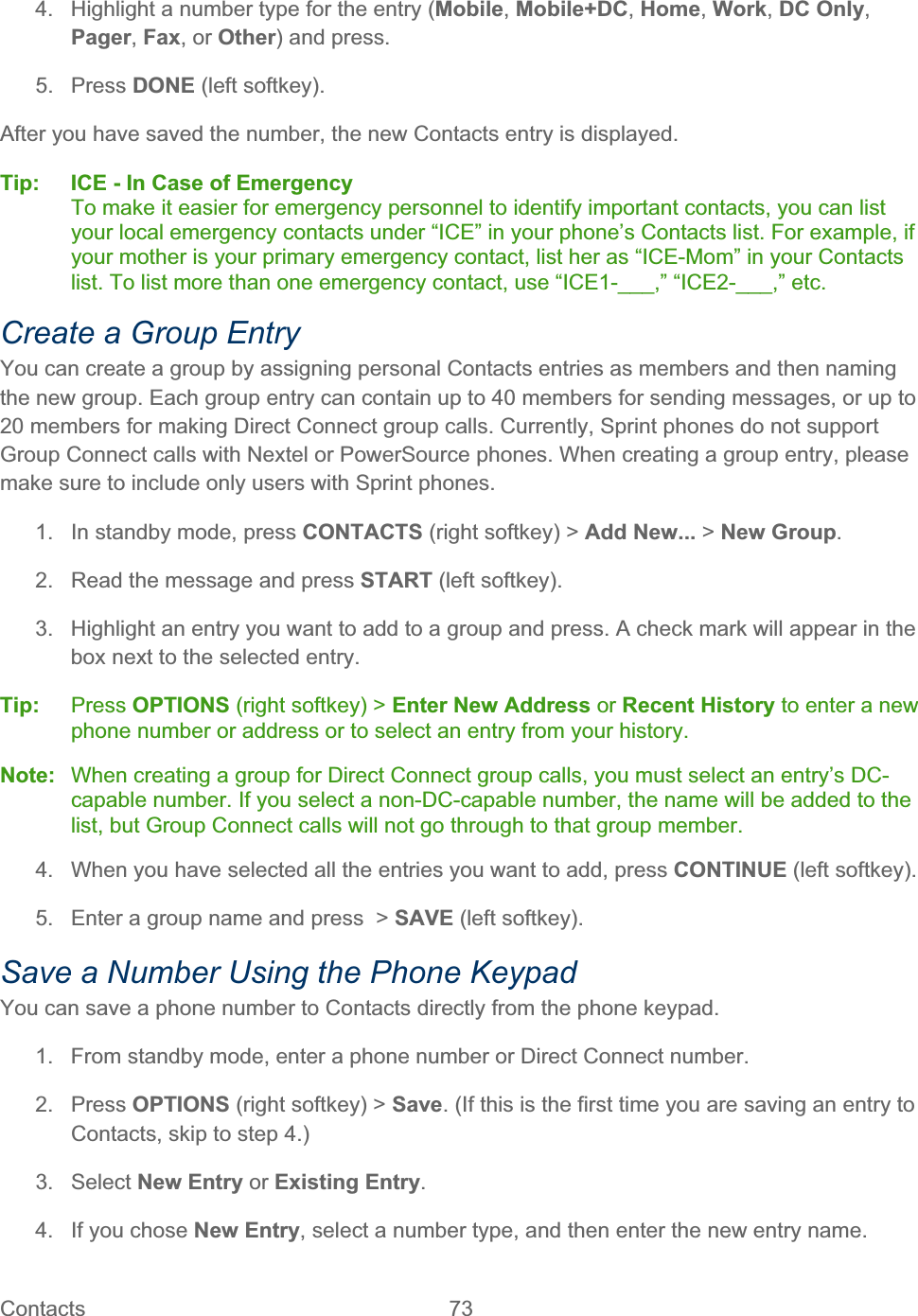
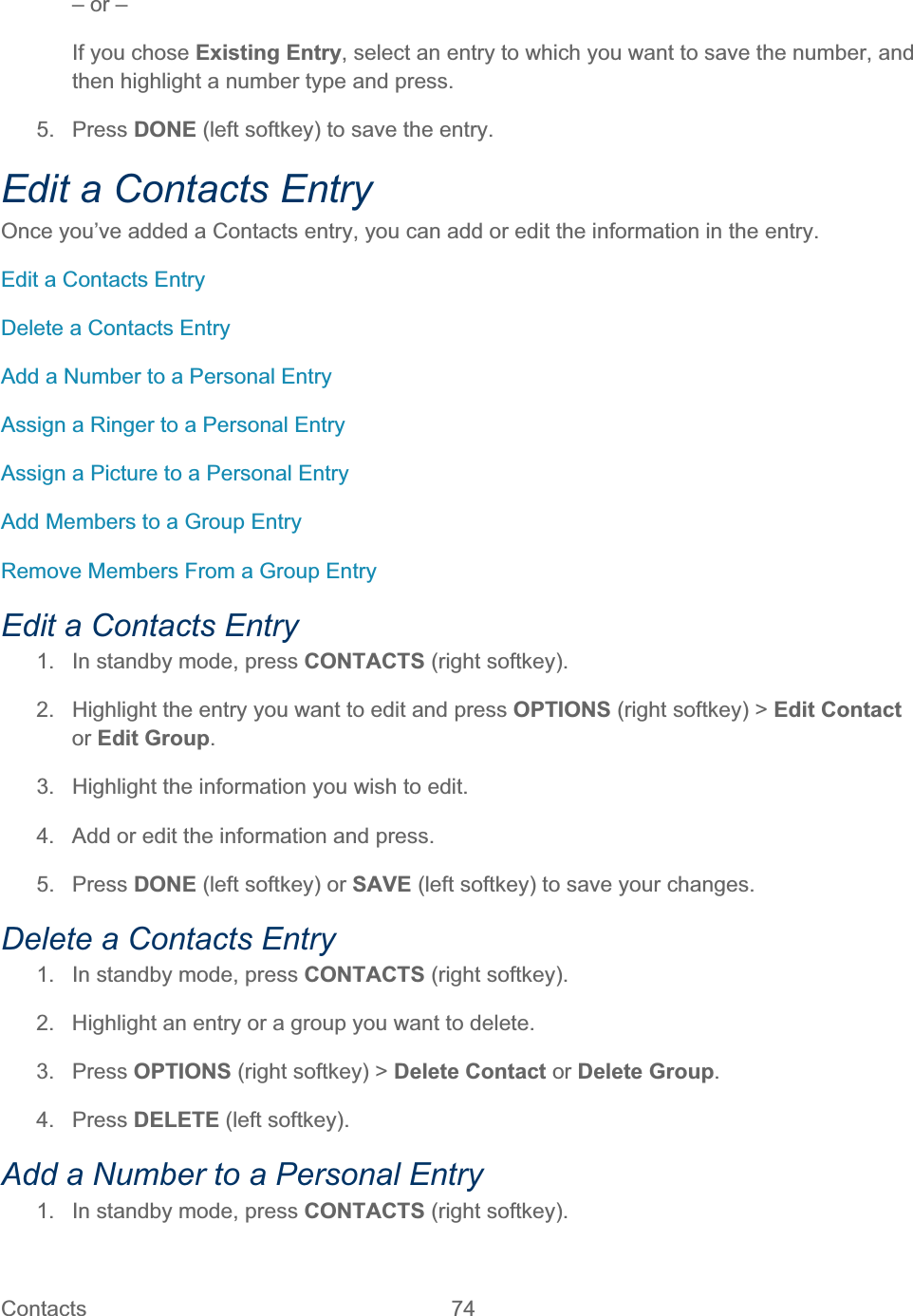
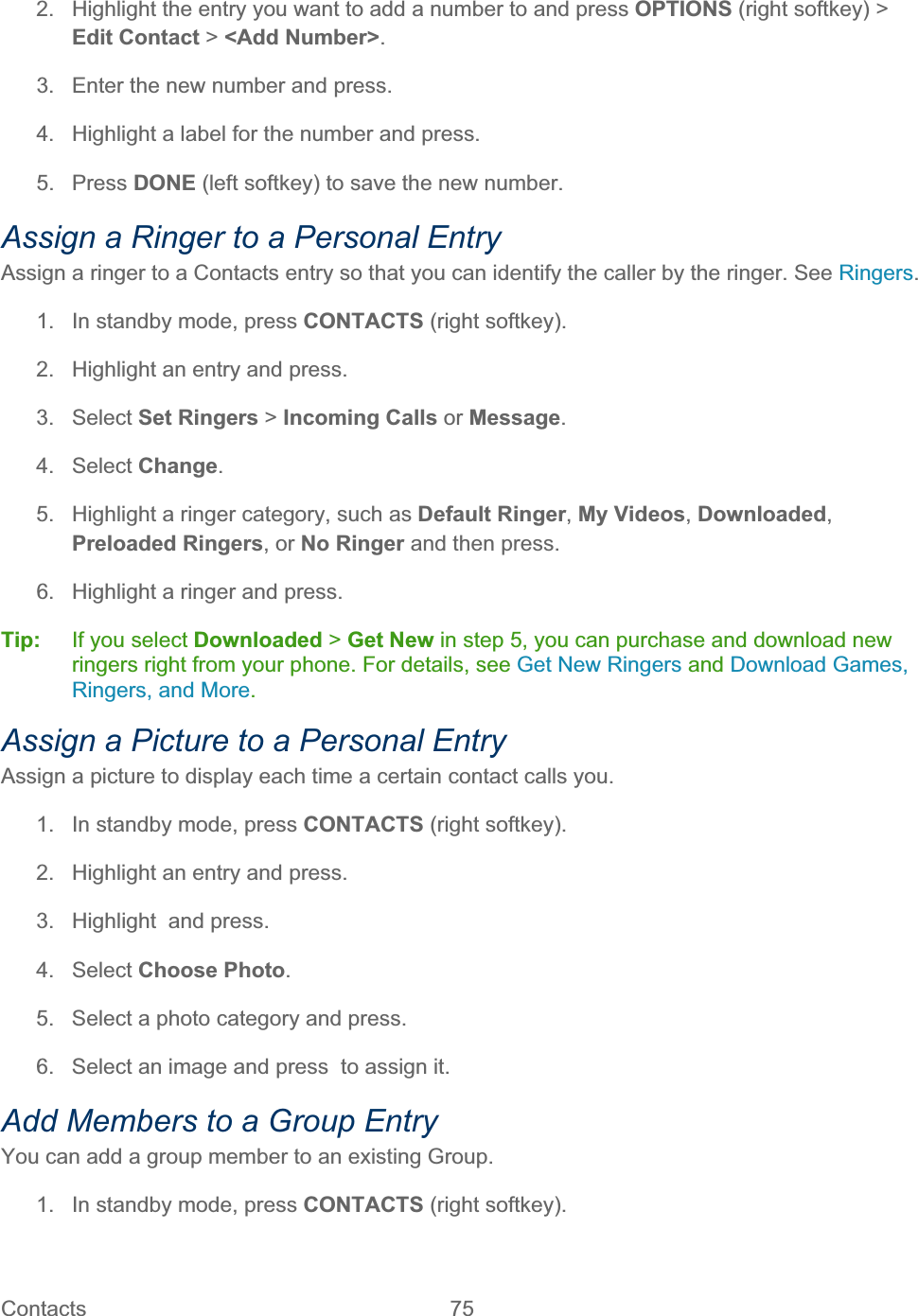
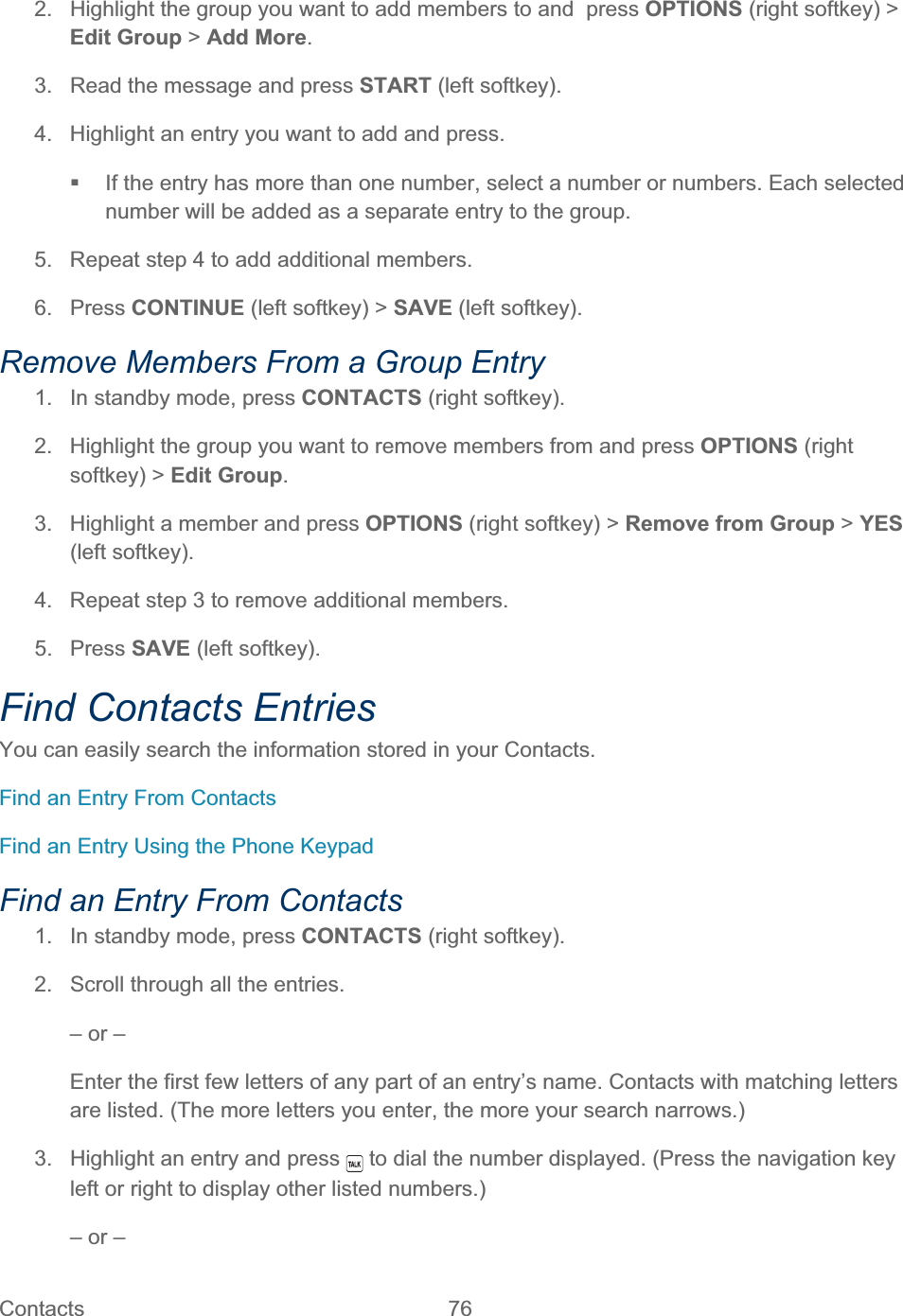
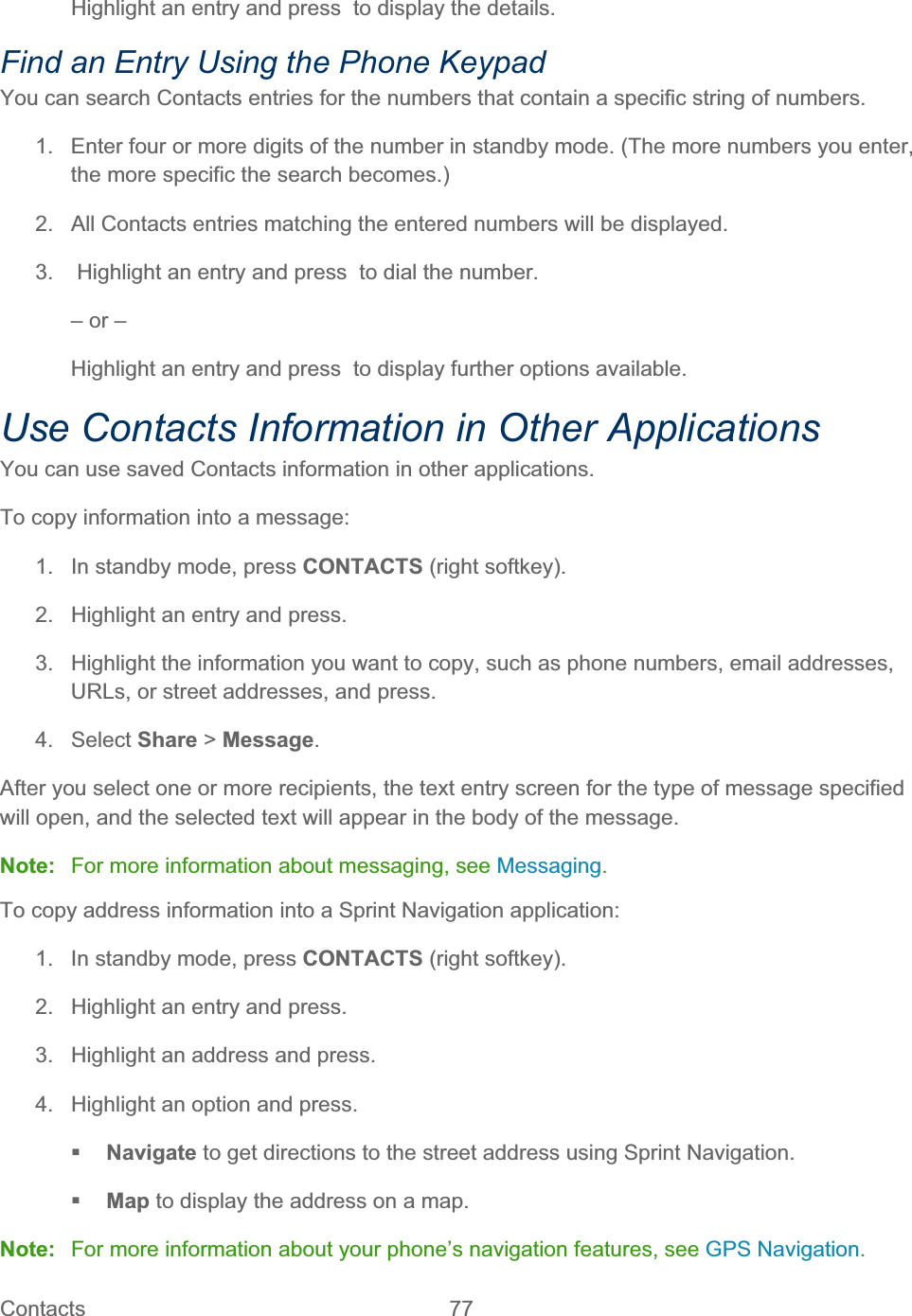
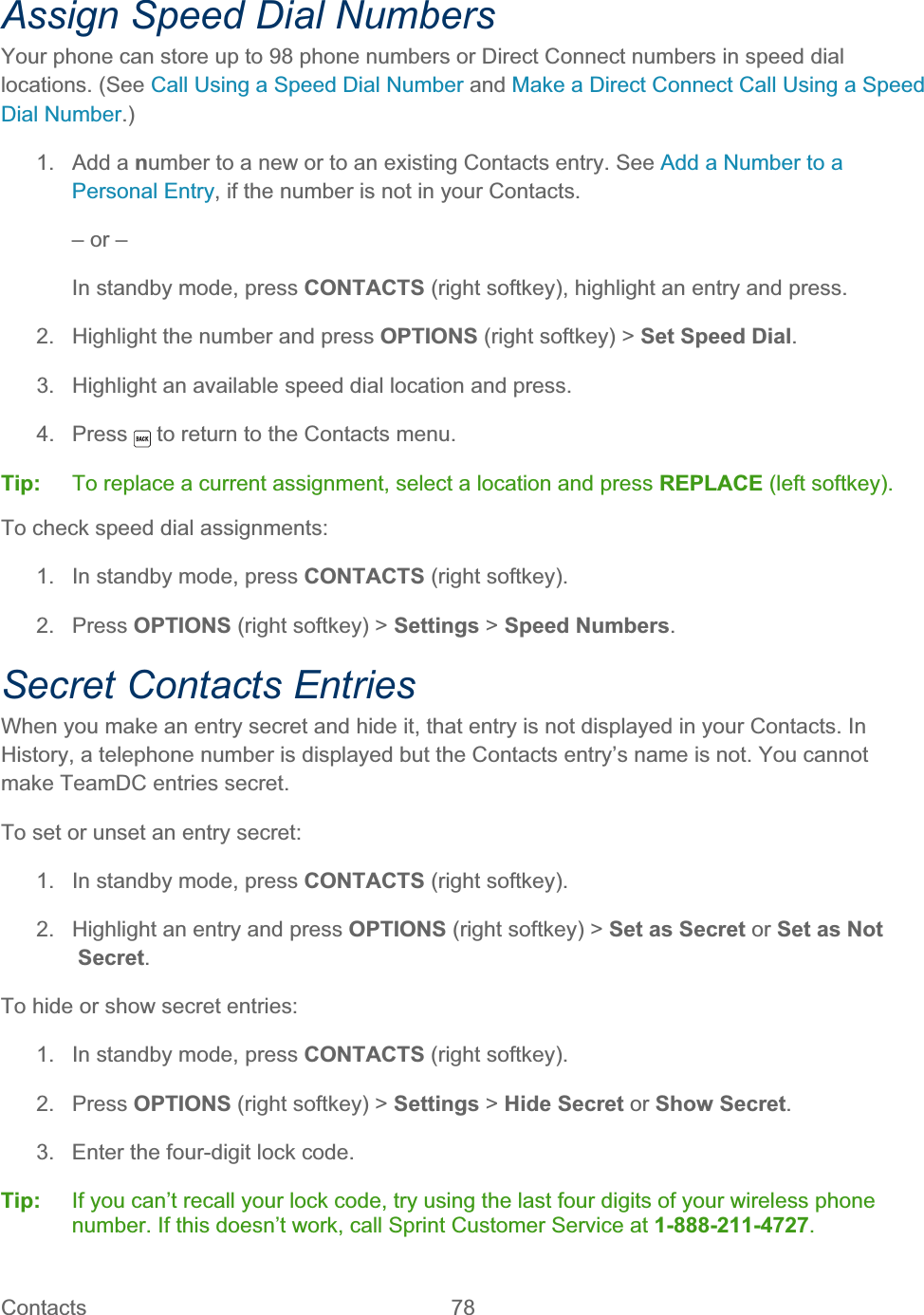
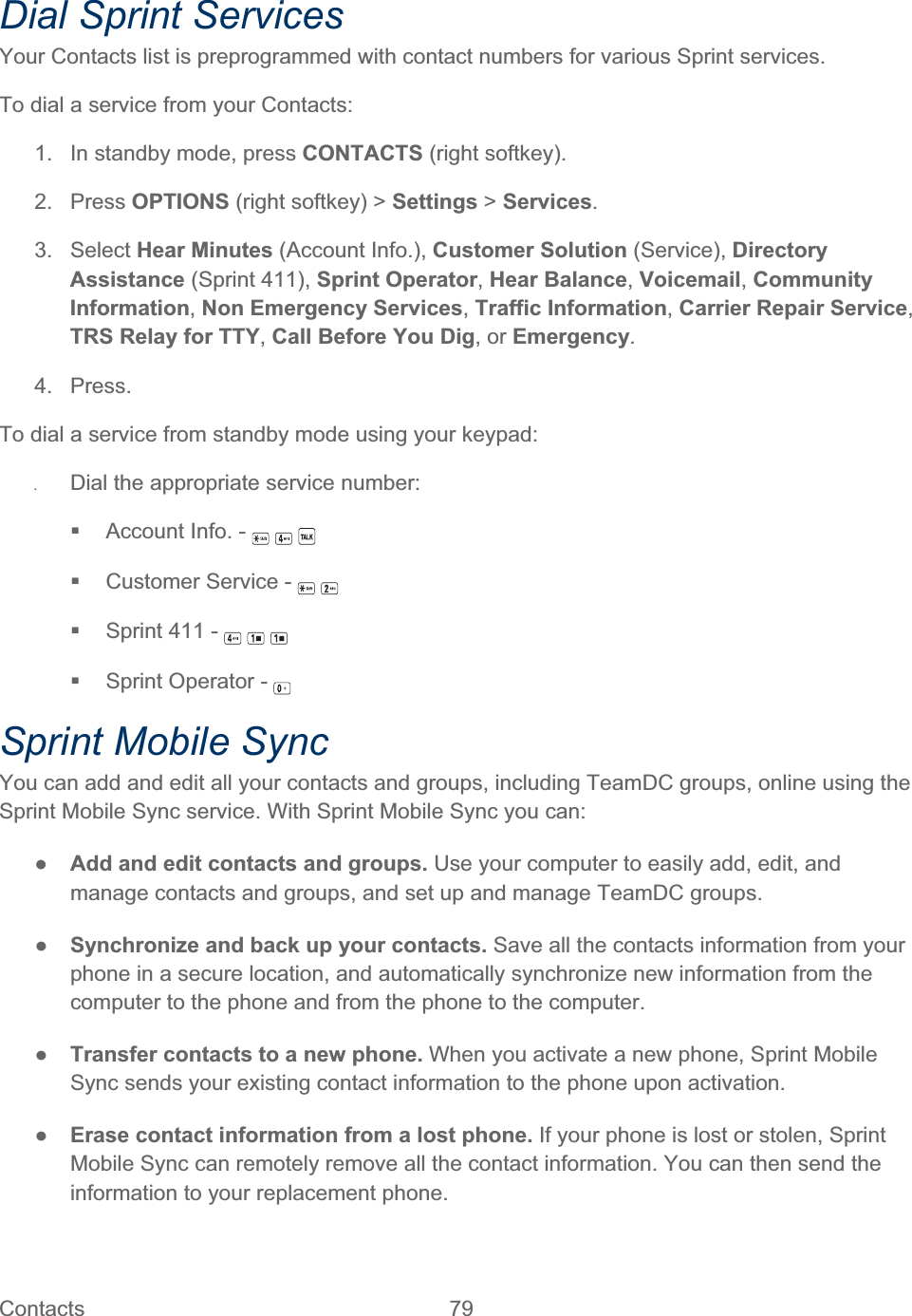
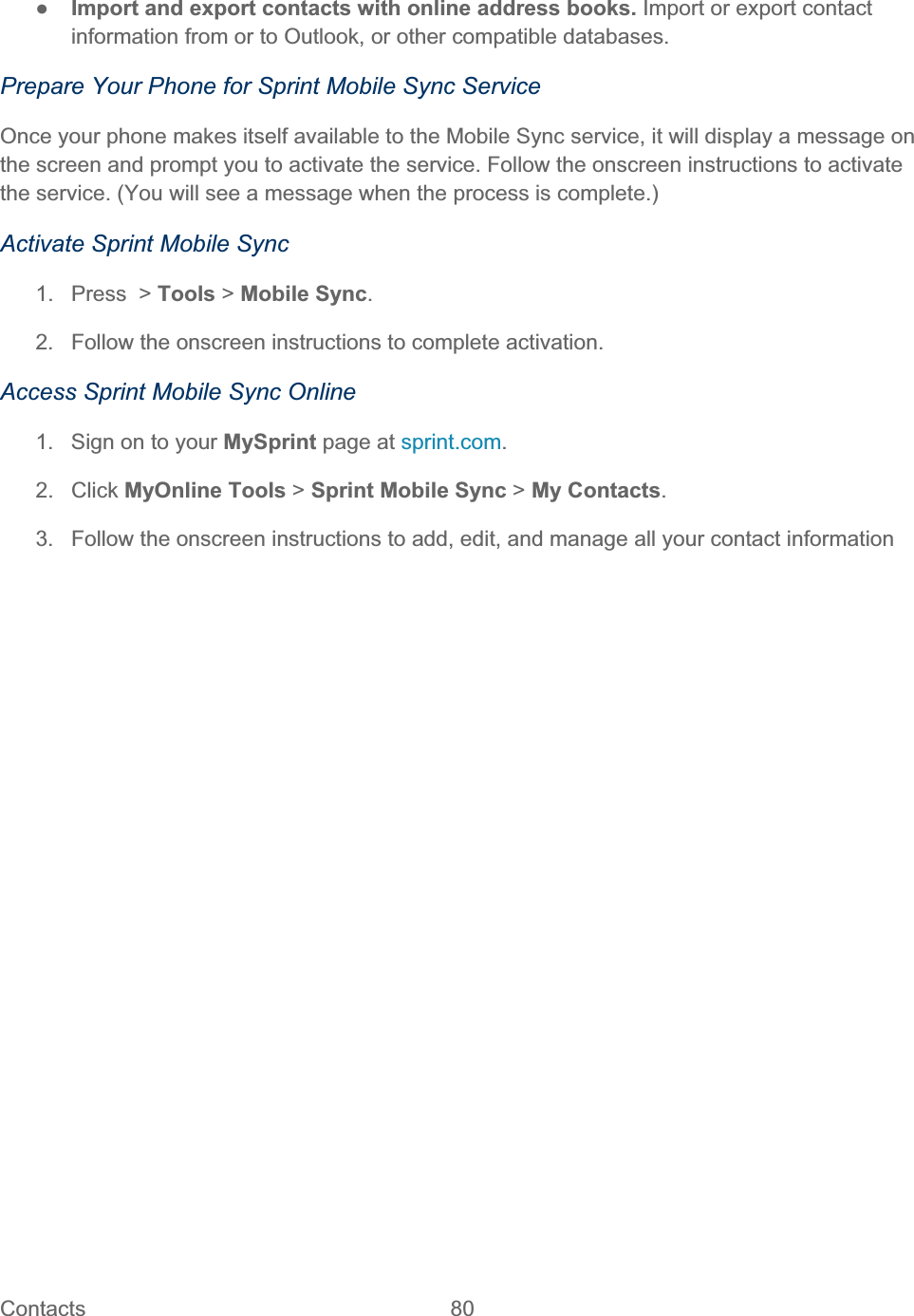
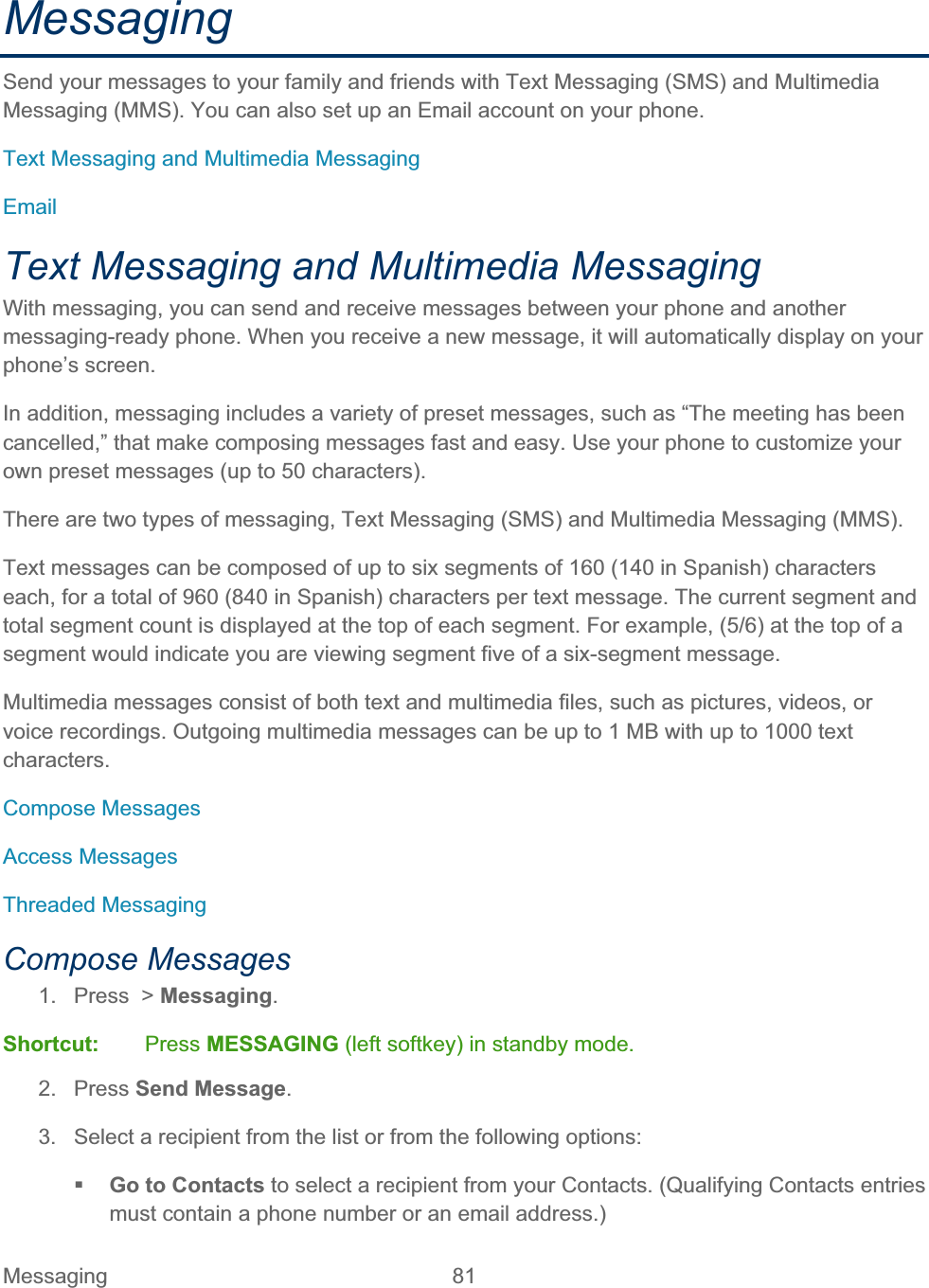
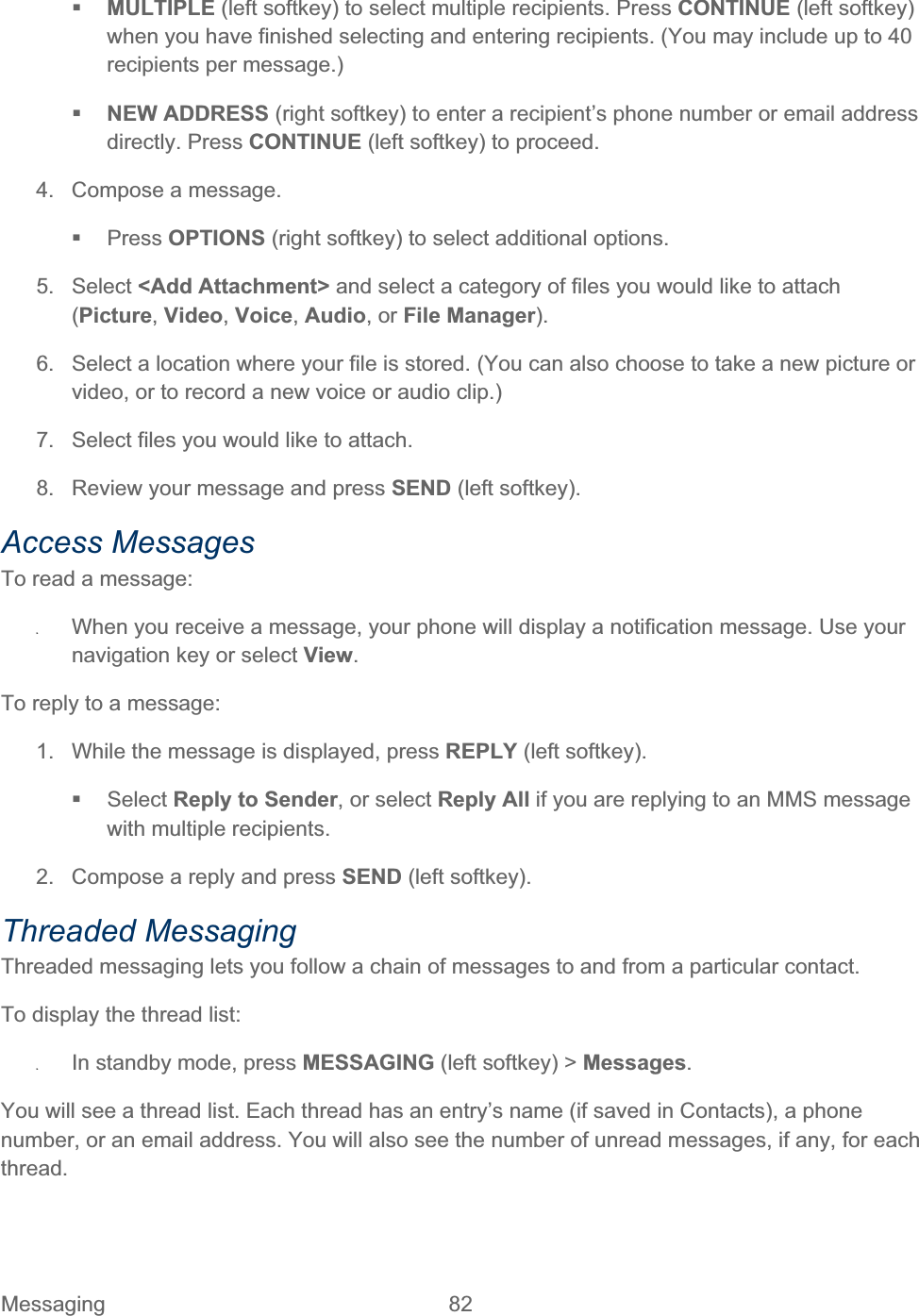
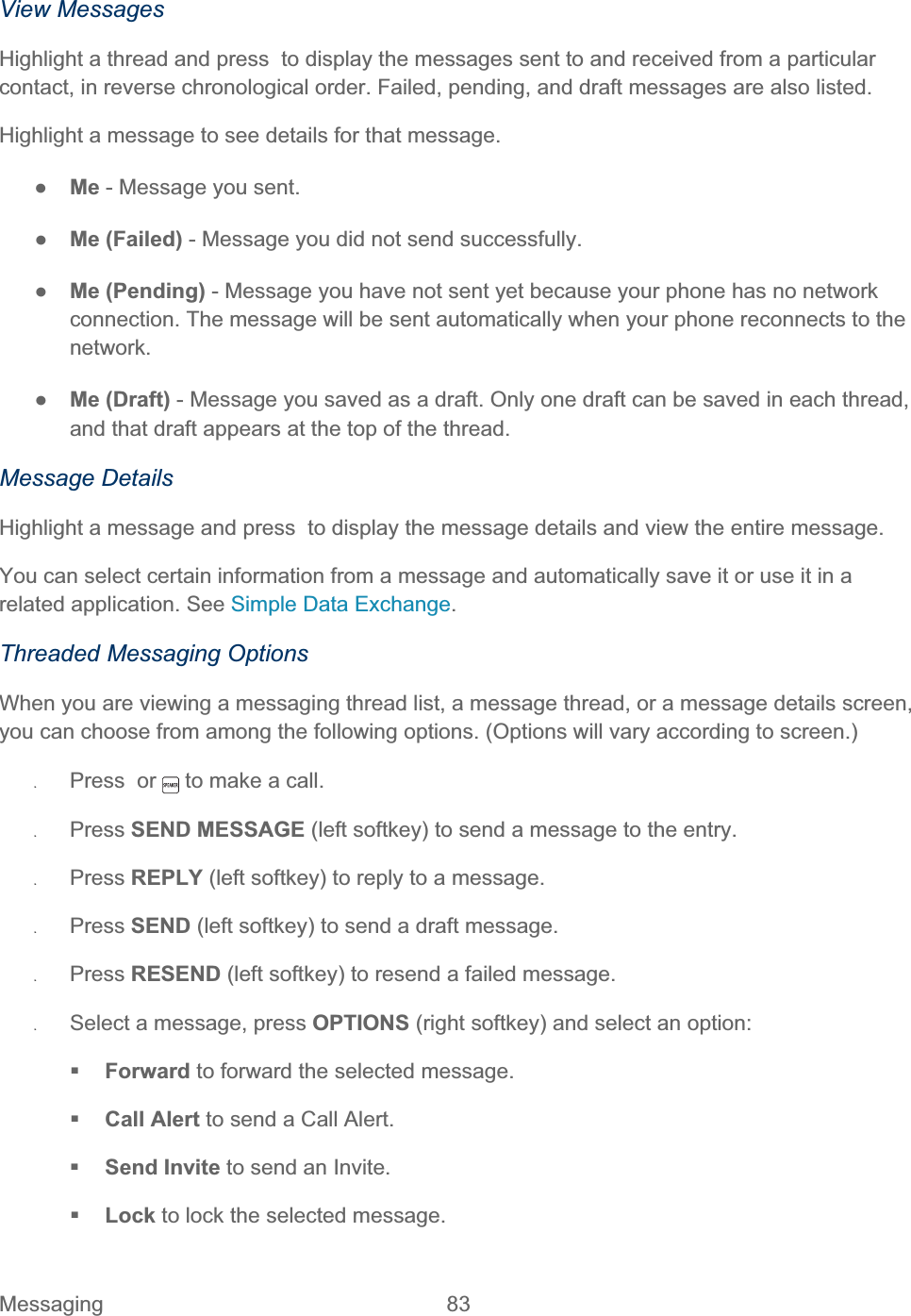
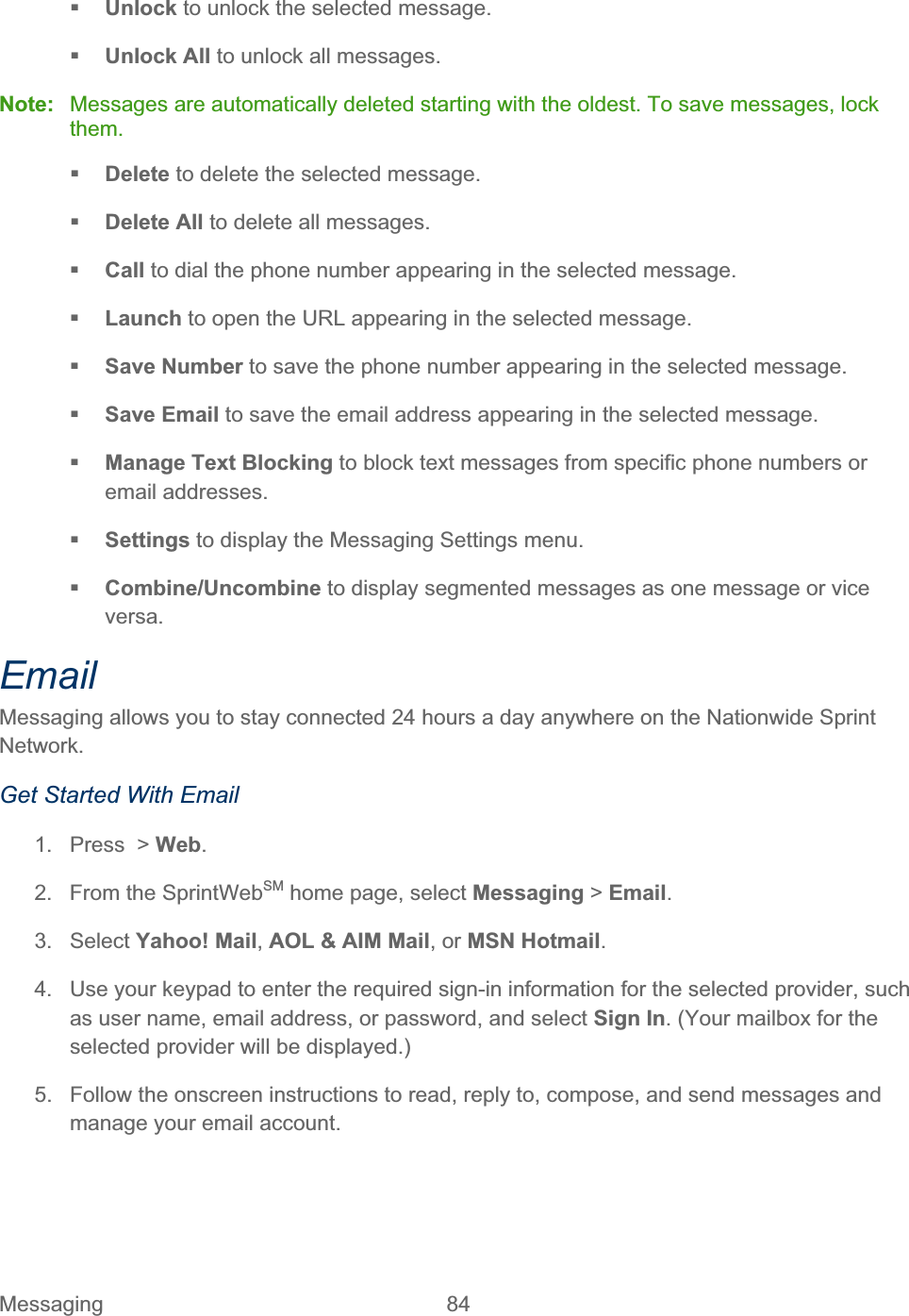
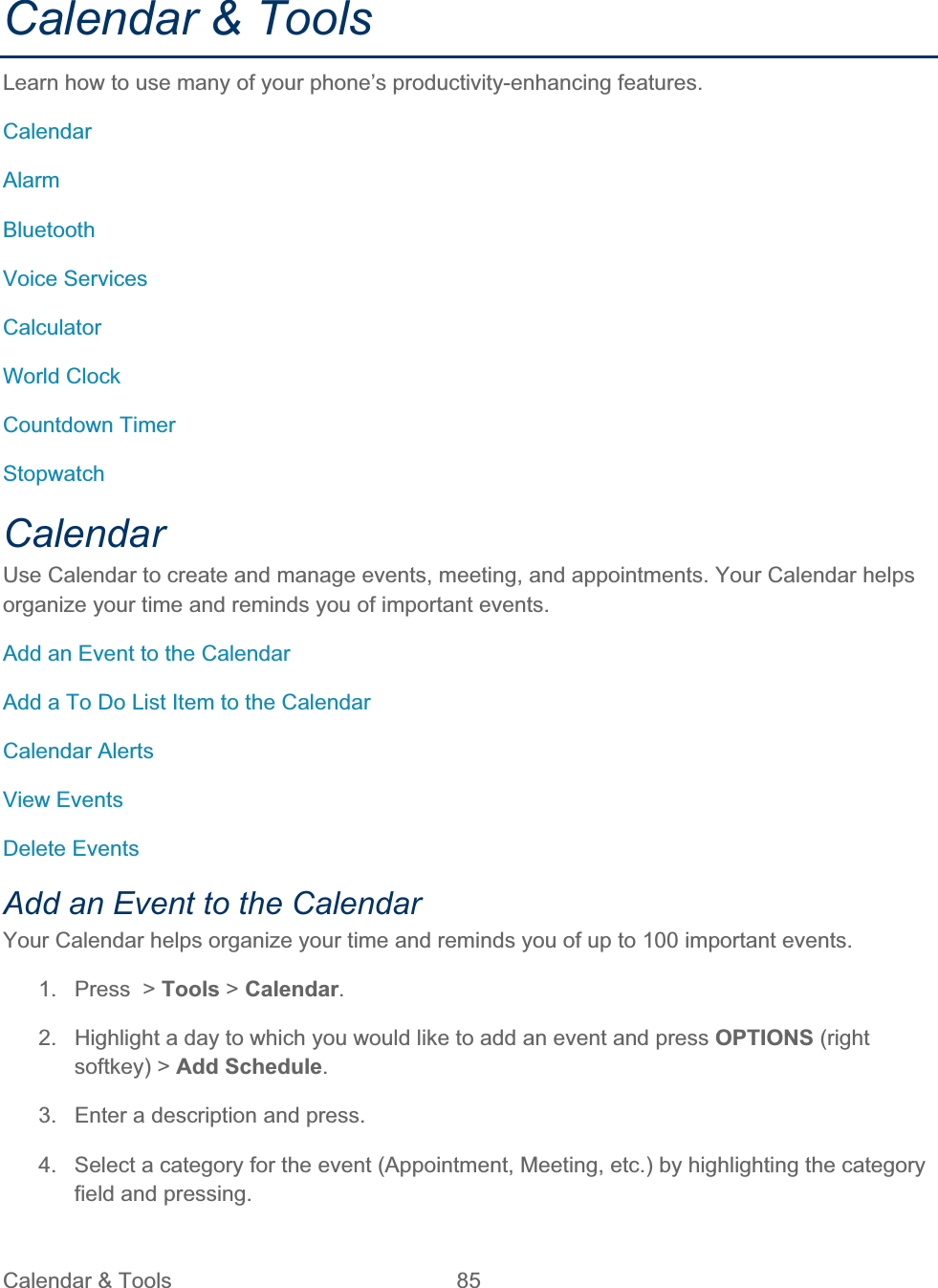
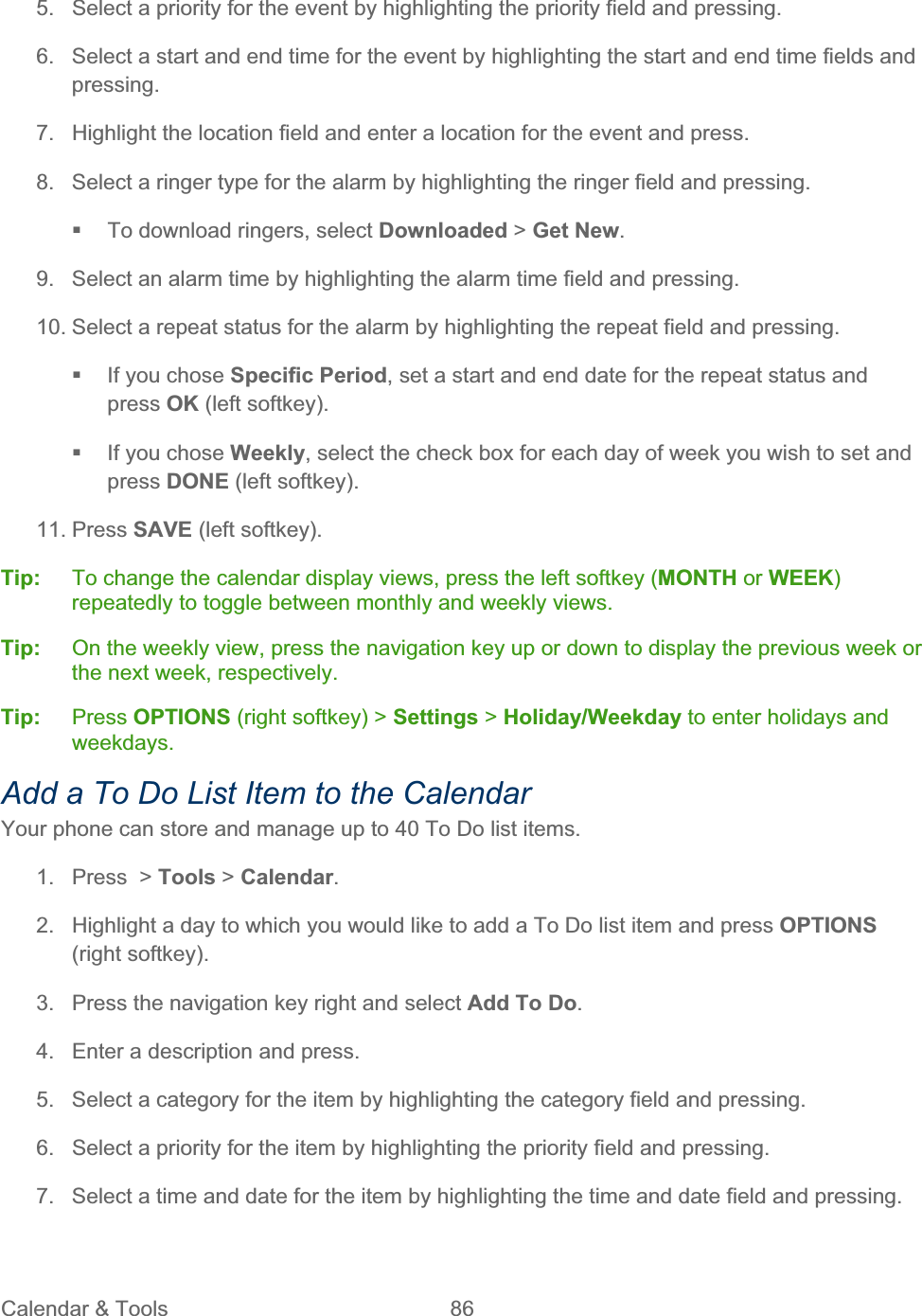
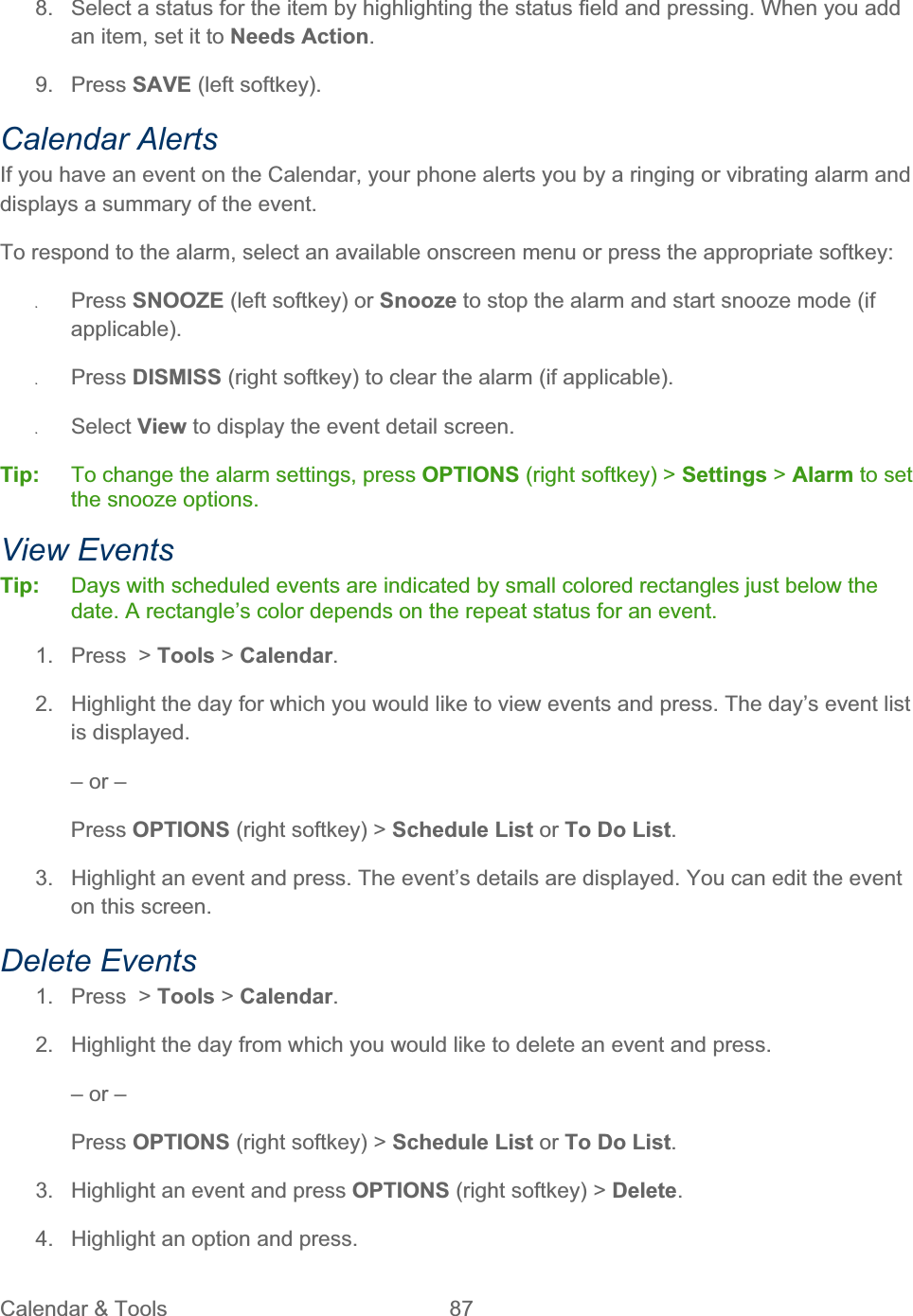
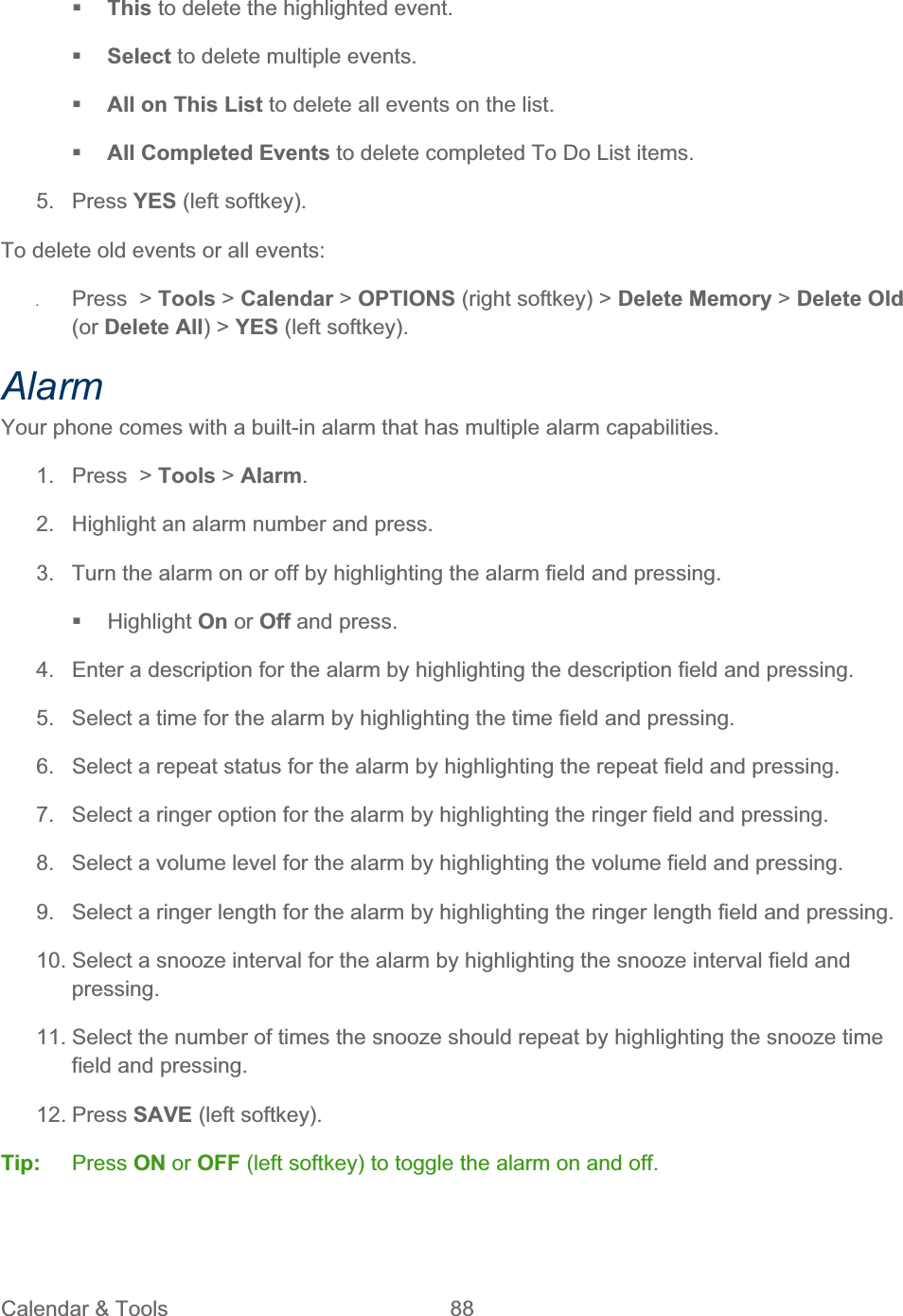
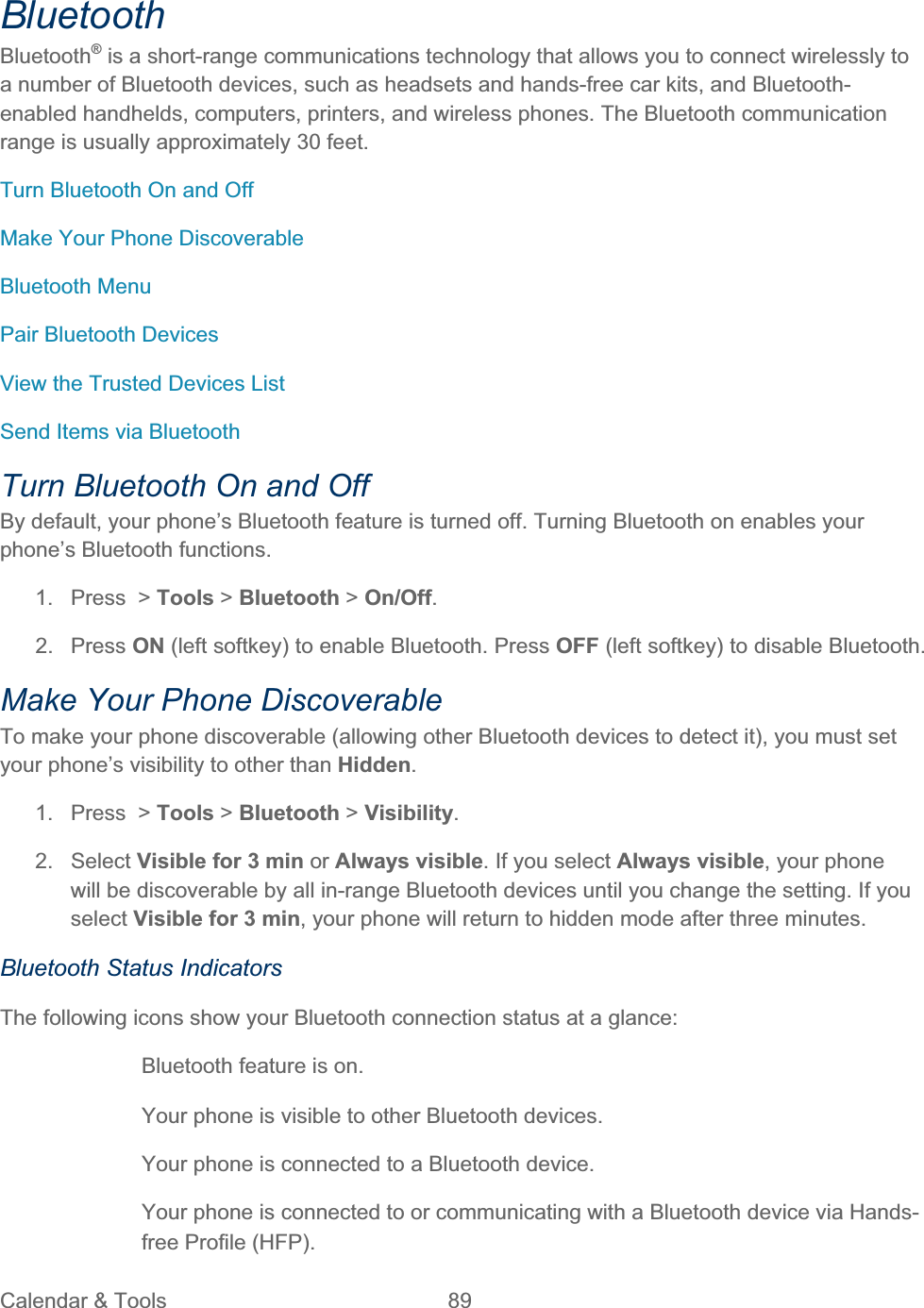
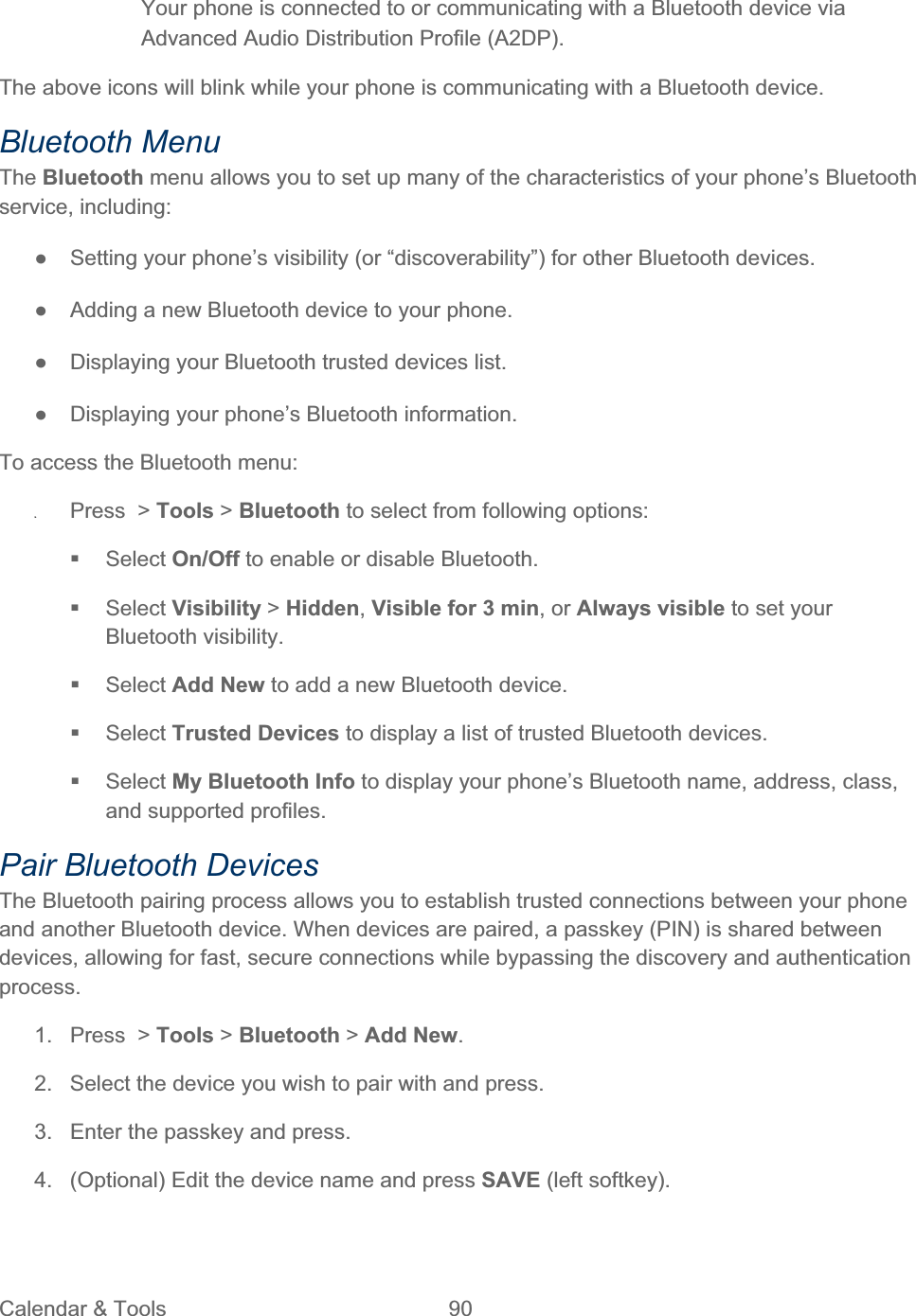
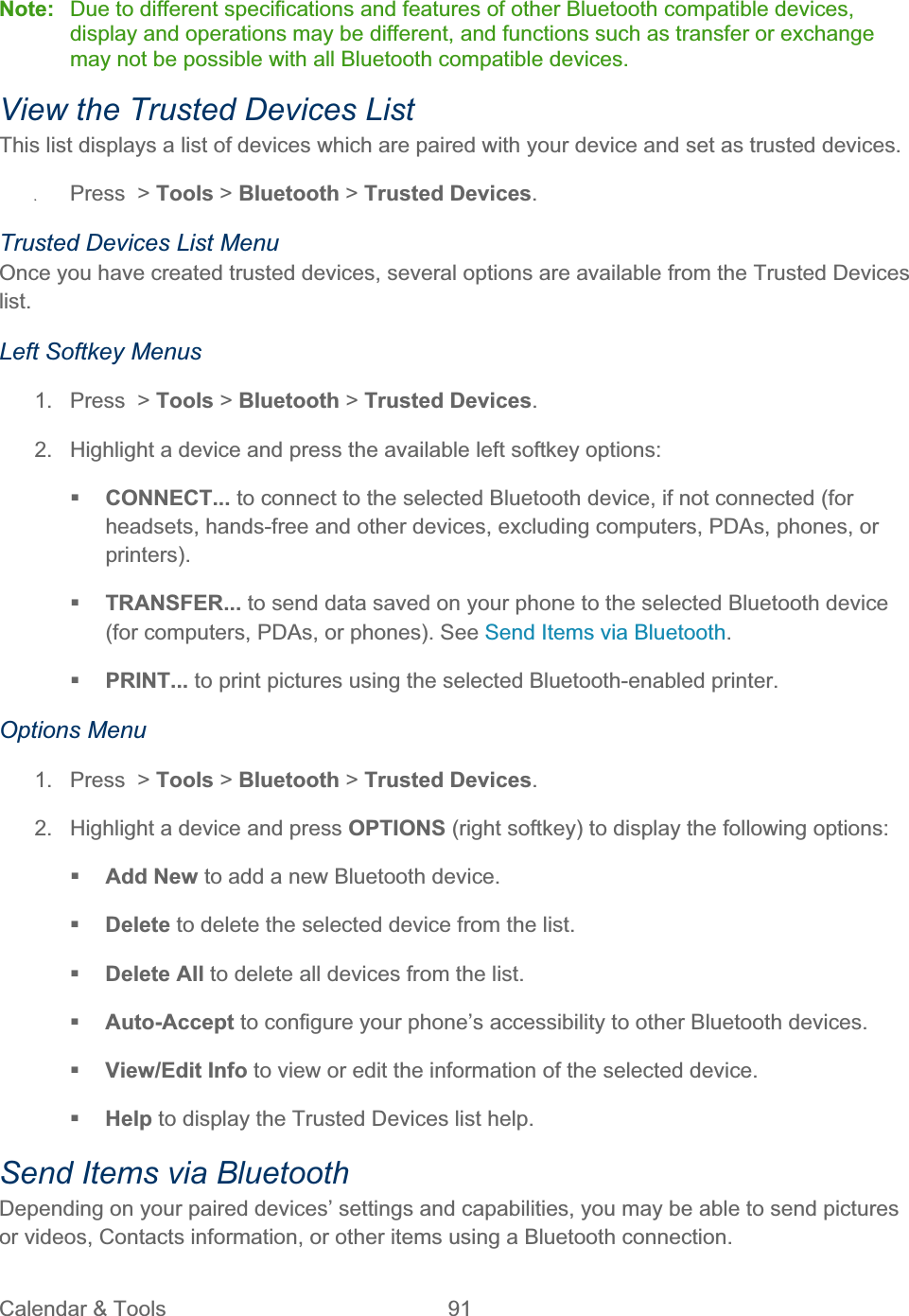
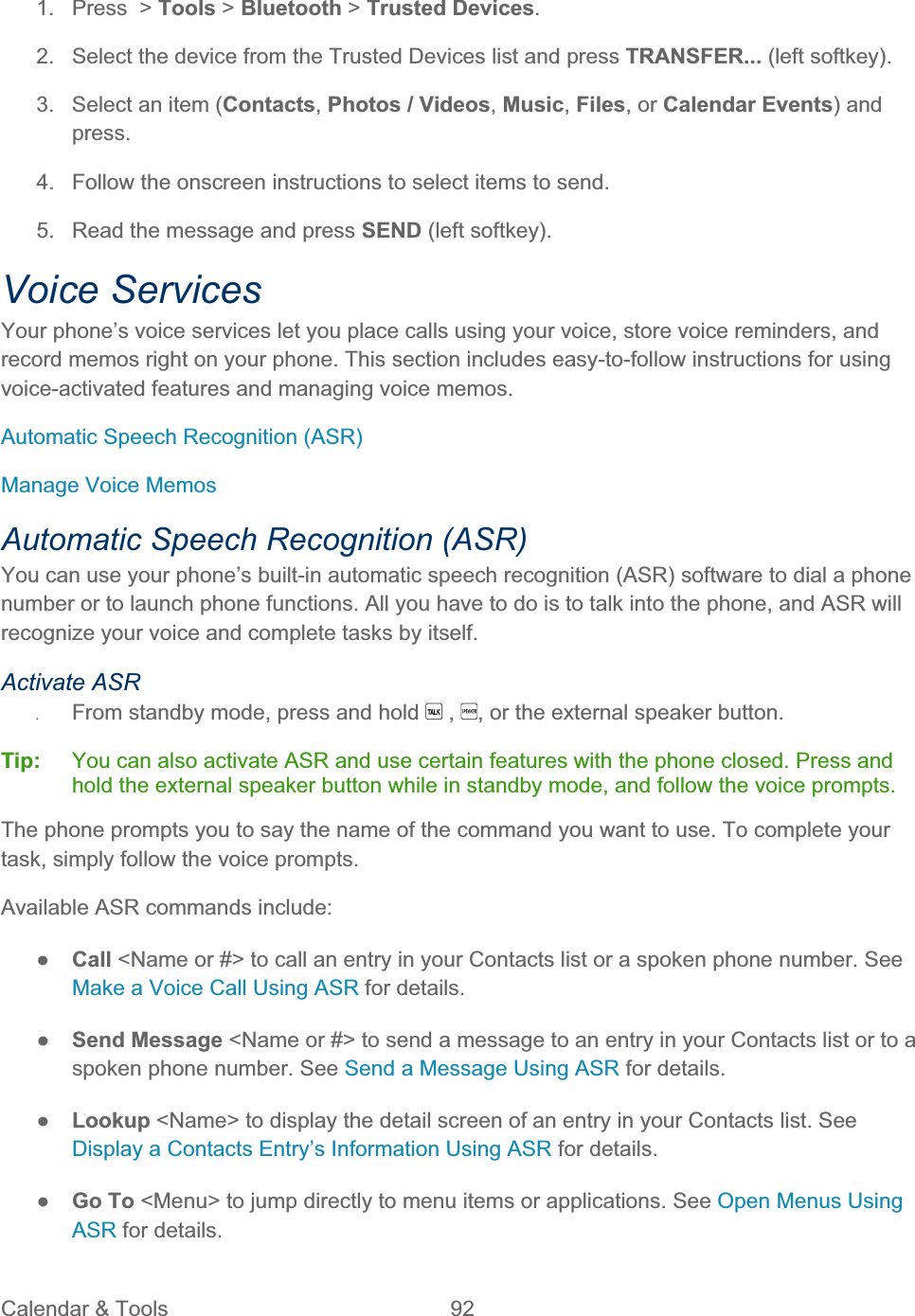
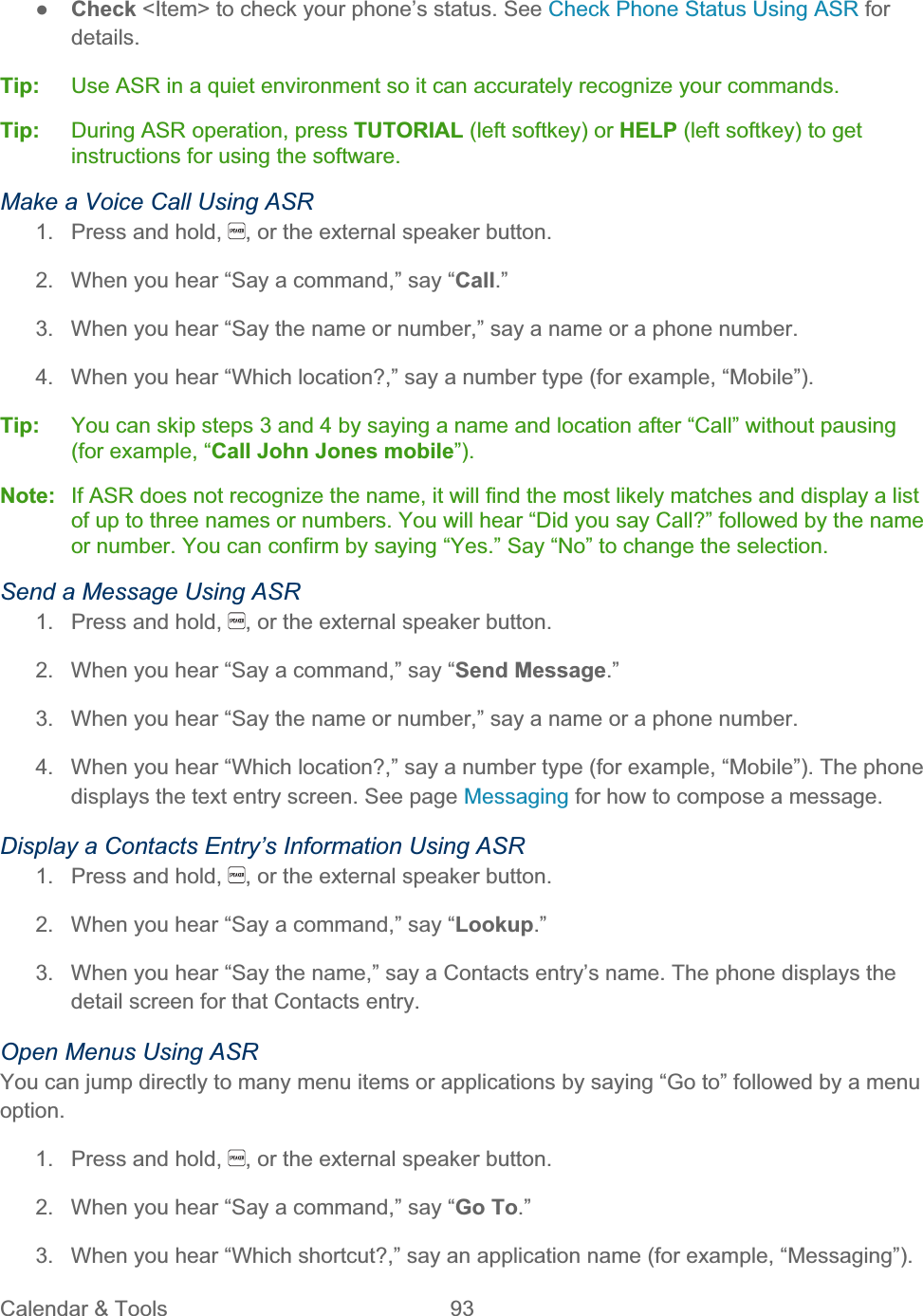
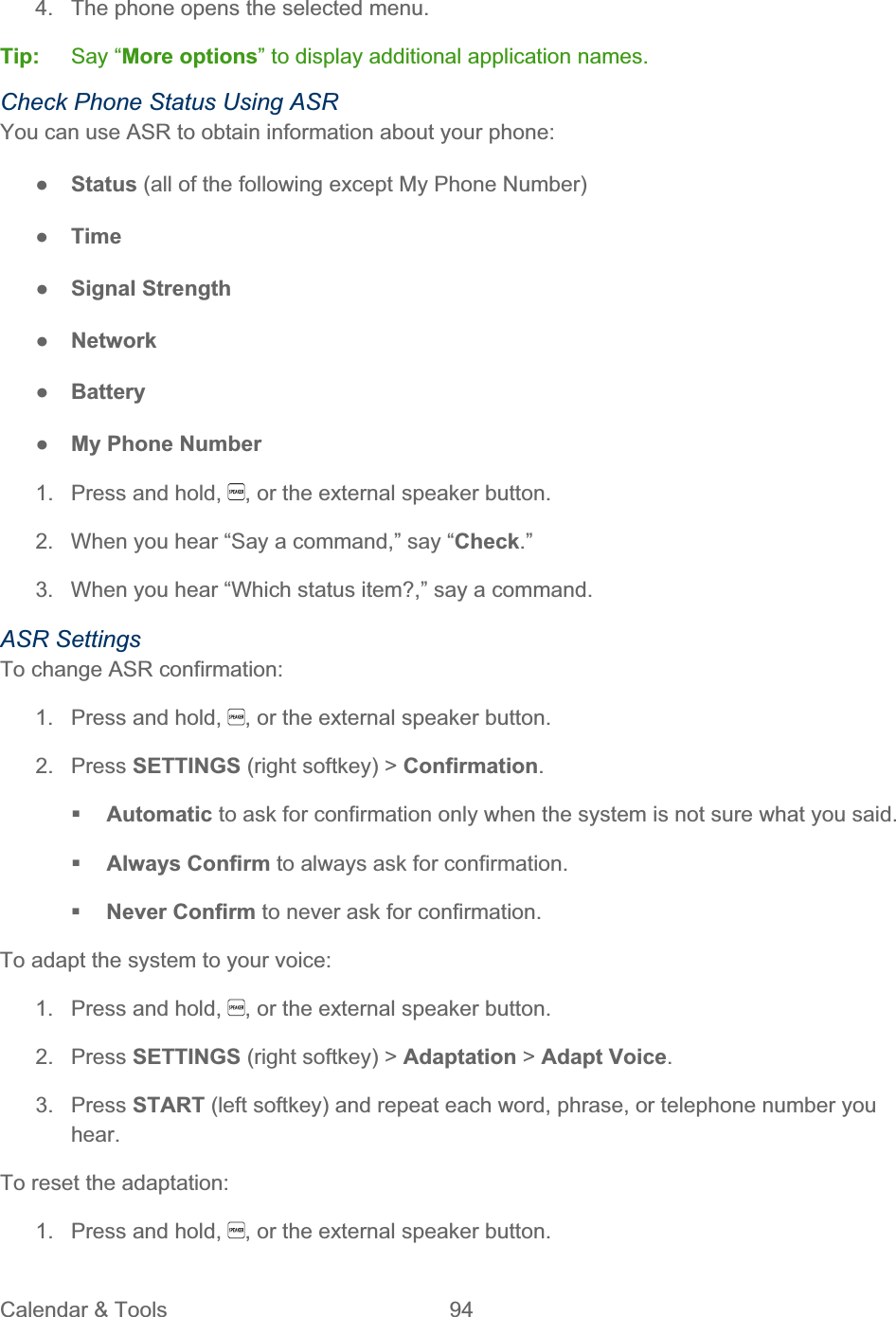
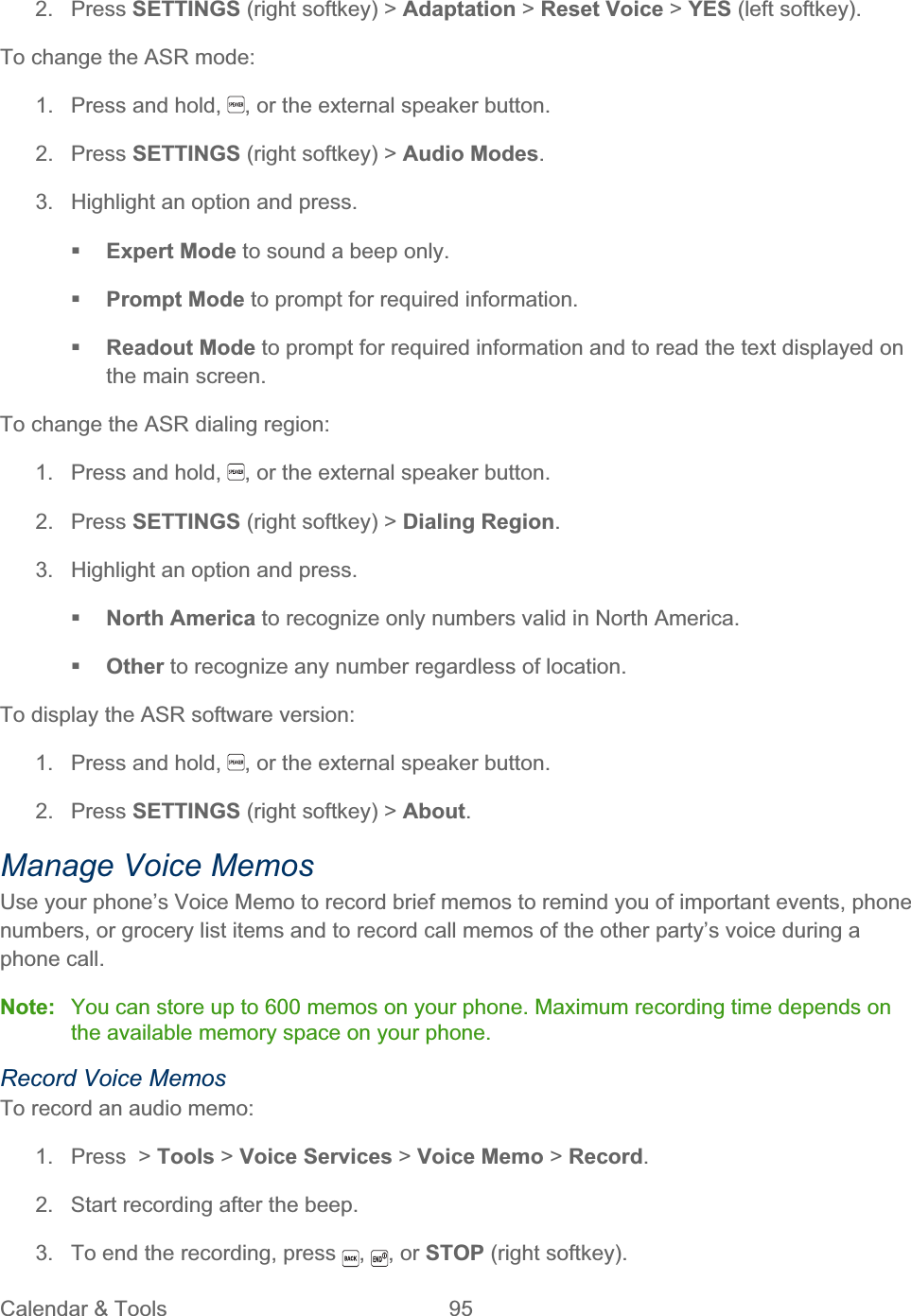
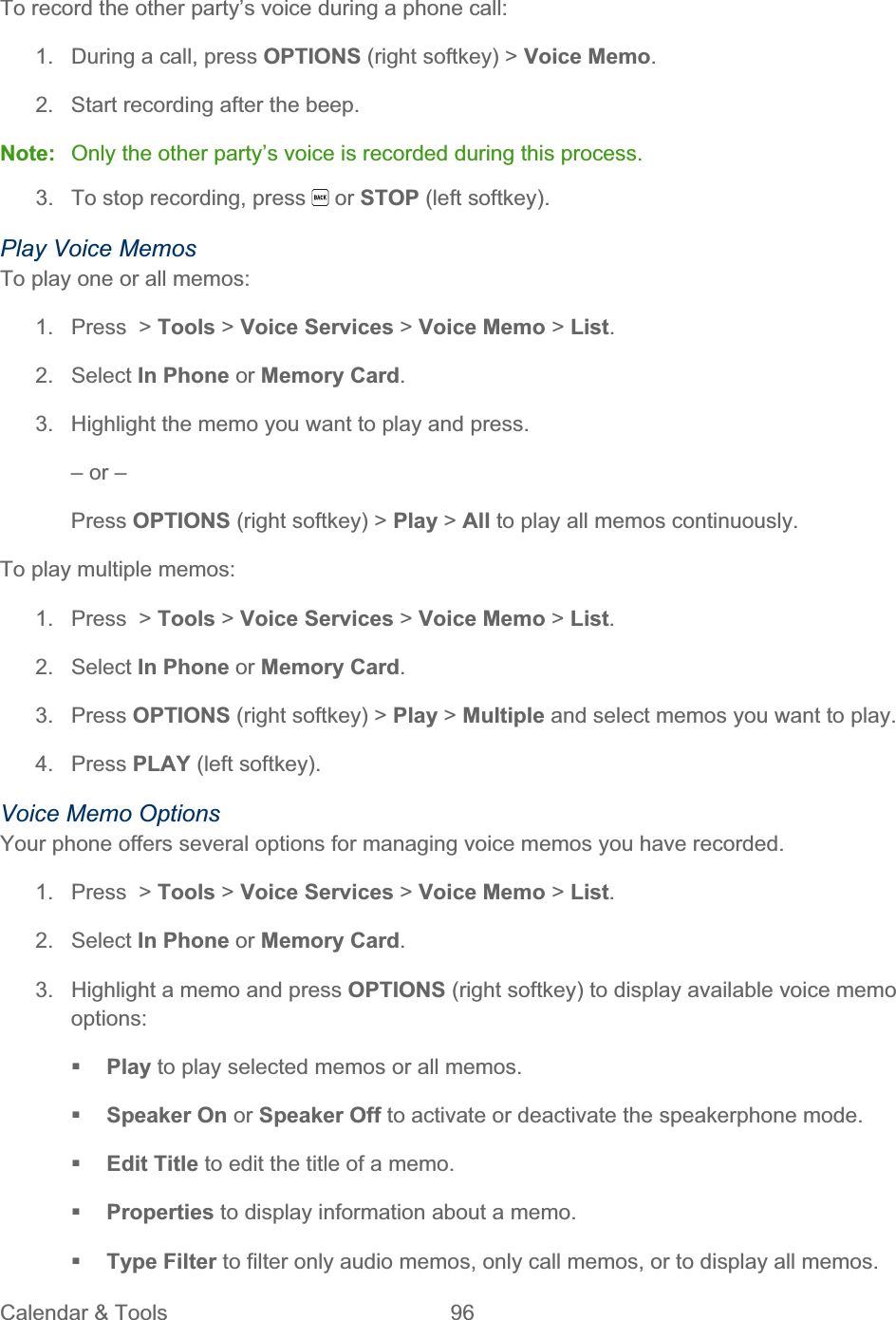
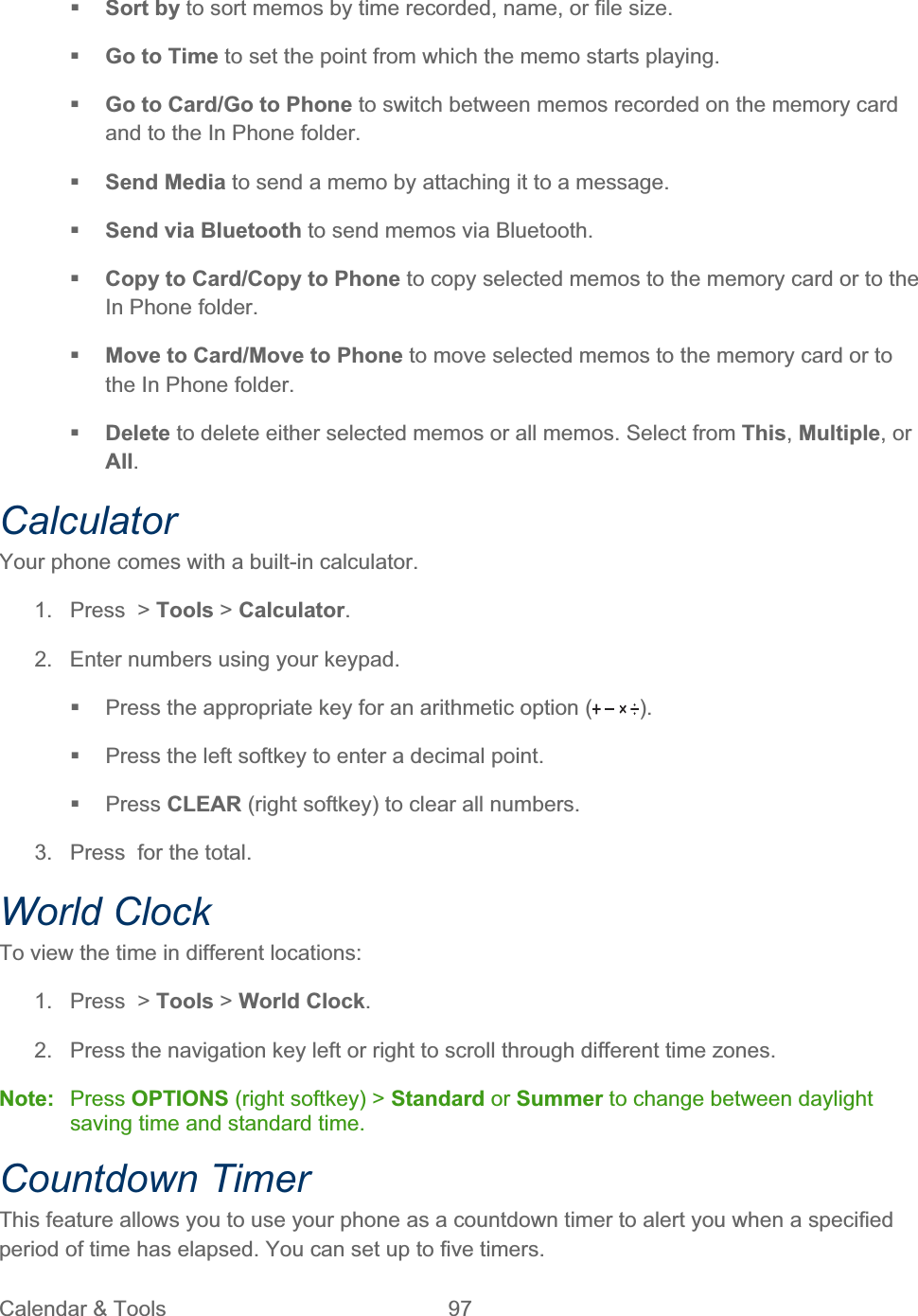
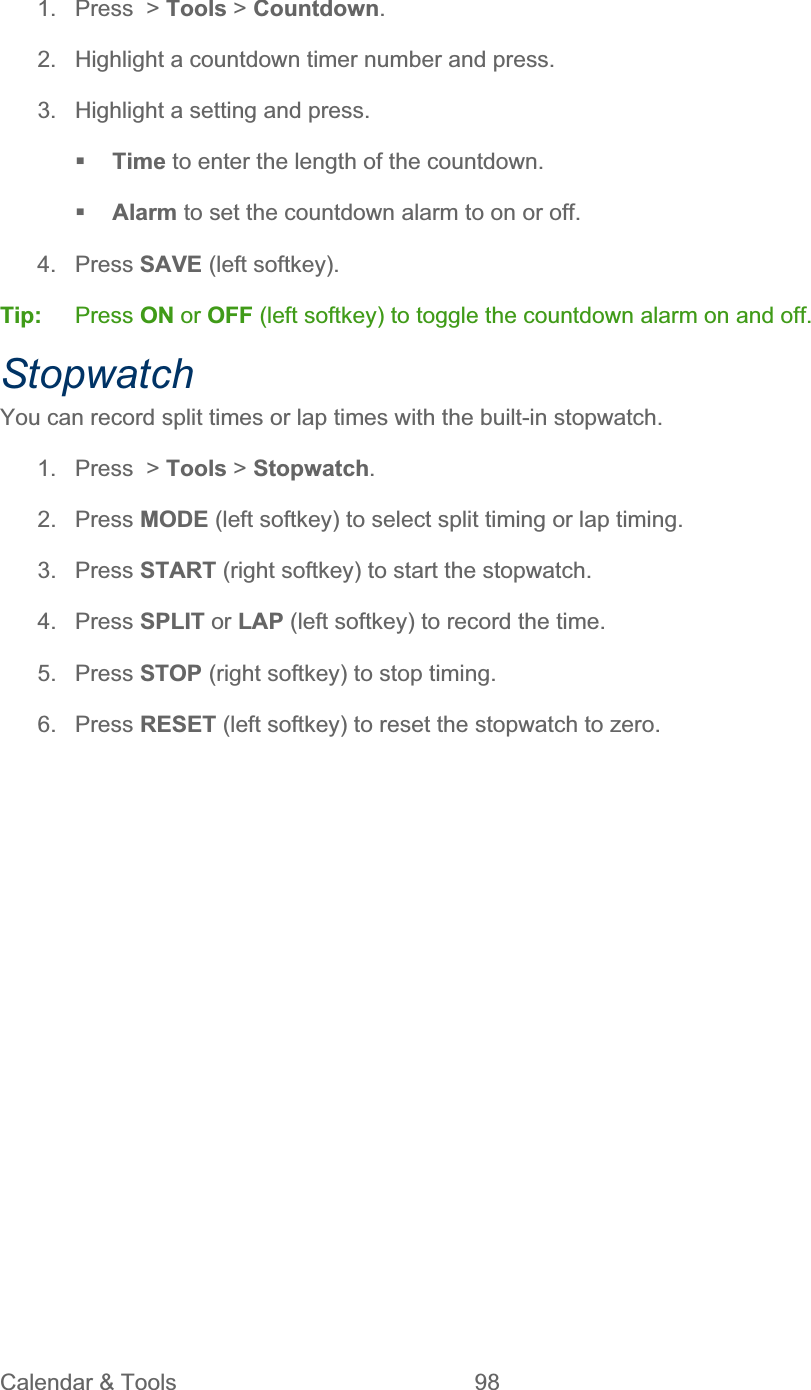
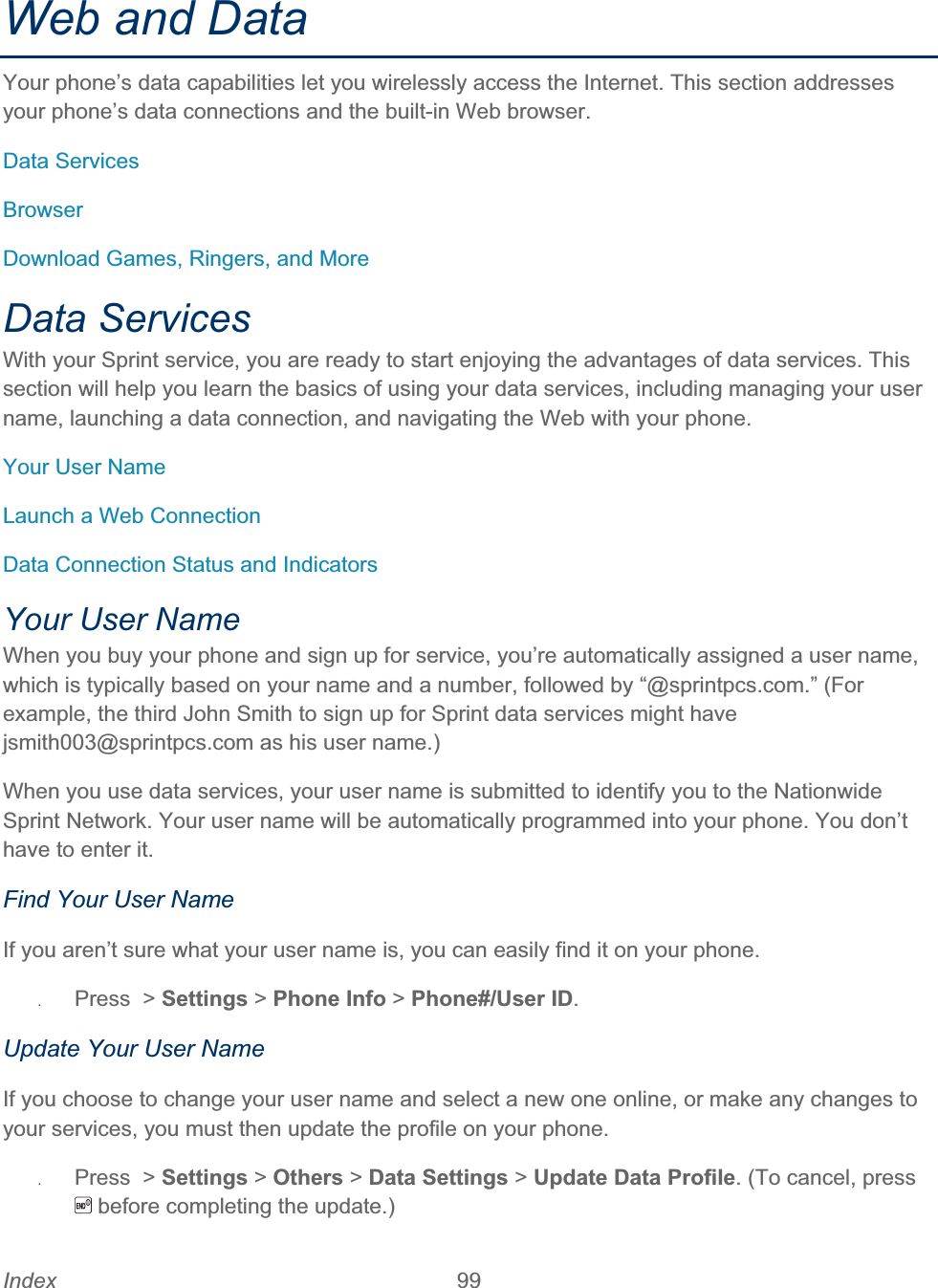
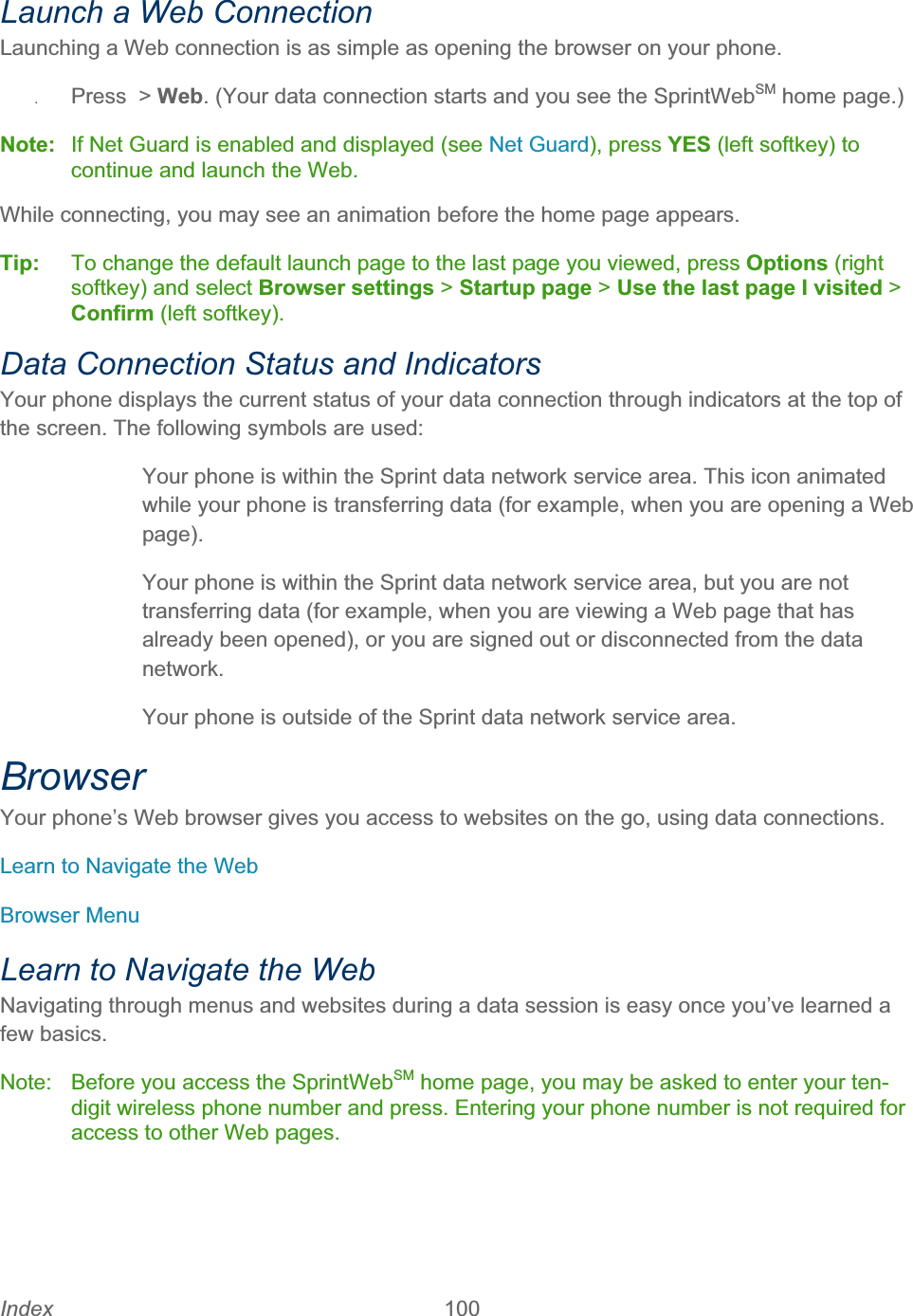
![Index 101 SoftkeysDuring a data session, the bottom line of your phone’s display screen contains one or more softkeys. These keys are shortcut controls for navigating around the Web, and they correspond to the softkeys directly below the phone’s display screen. Tip: Depending on which websites you visit, the labels on the softkeys may change to indicate their function. To use softkeys: ʇPress a softkey. (If an additional pop-up menu is displayed when you press the softkey, select the menu items using your keypad [if they’re numbered], or by highlighting the option and pressing.) ScrollingAs with other parts of your phone’s menu, you’ll have to scroll up and down to see everything on some websites. To scroll line by line through websites: ʇPress the navigation key up or down. Selecting Once you’ve learned how to use softkeys and scroll, you can start navigating the Web. To select onscreen items: ʇUse the navigation key to highlight an item, and then press the left softkey (or press). Tip: You’ll find that the left softkey is used primarily for selecting items. This softkey is often labeled “GO.” Tip: If the items on a page are numbered, you can use your keypad (number keys) to select an item. Links, which are displayed as underlined text, allow you to jump to Web pages, select special functions, or even place phone calls. To select links: ʇHighlight the link and press the appropriate softkey. Go Back To go back one page: ʇPress on your phone.](https://usermanual.wiki/Kyocera/E4210.Users-Guide-2/User-Guide-1521496-Page-110.png)
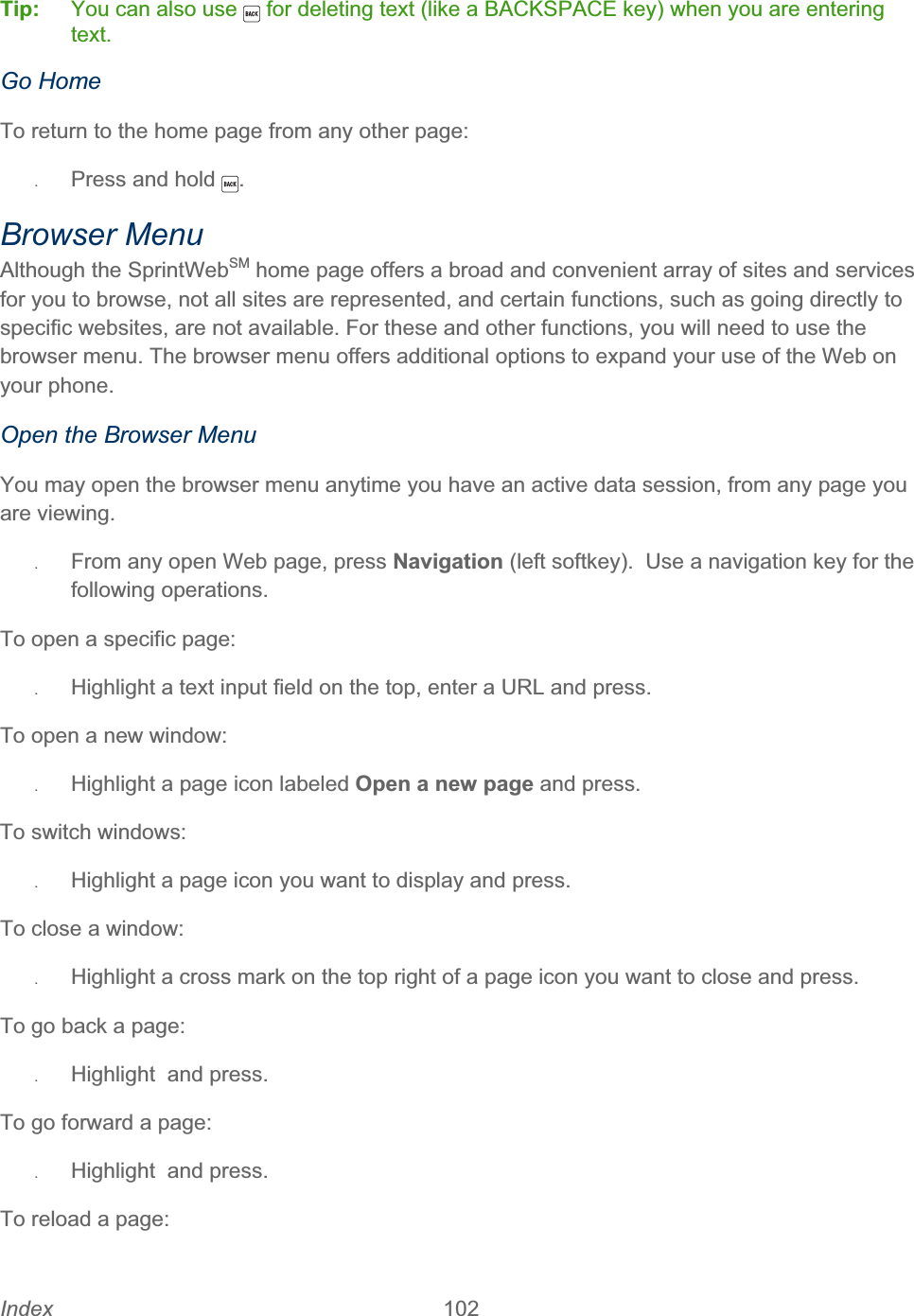
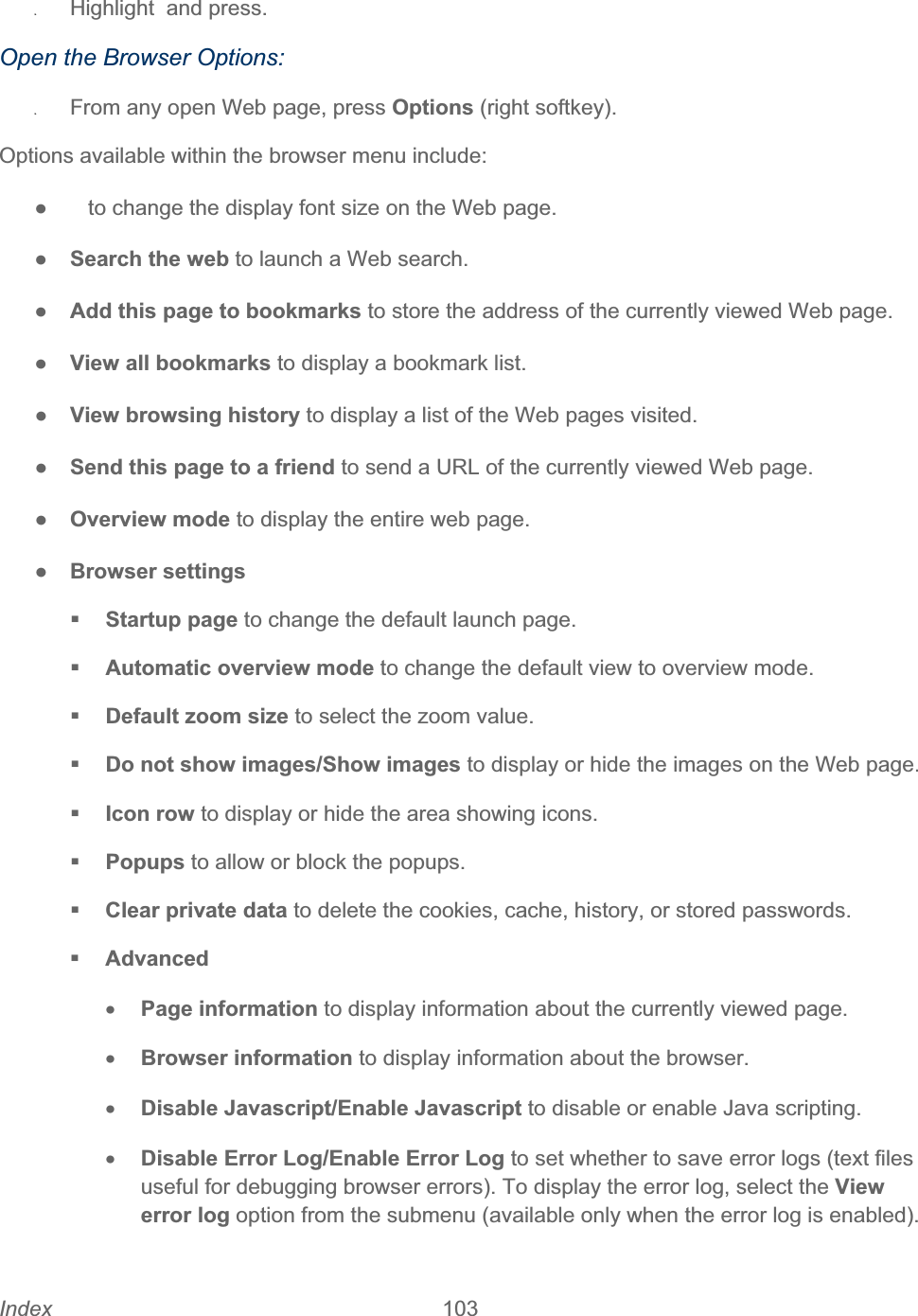
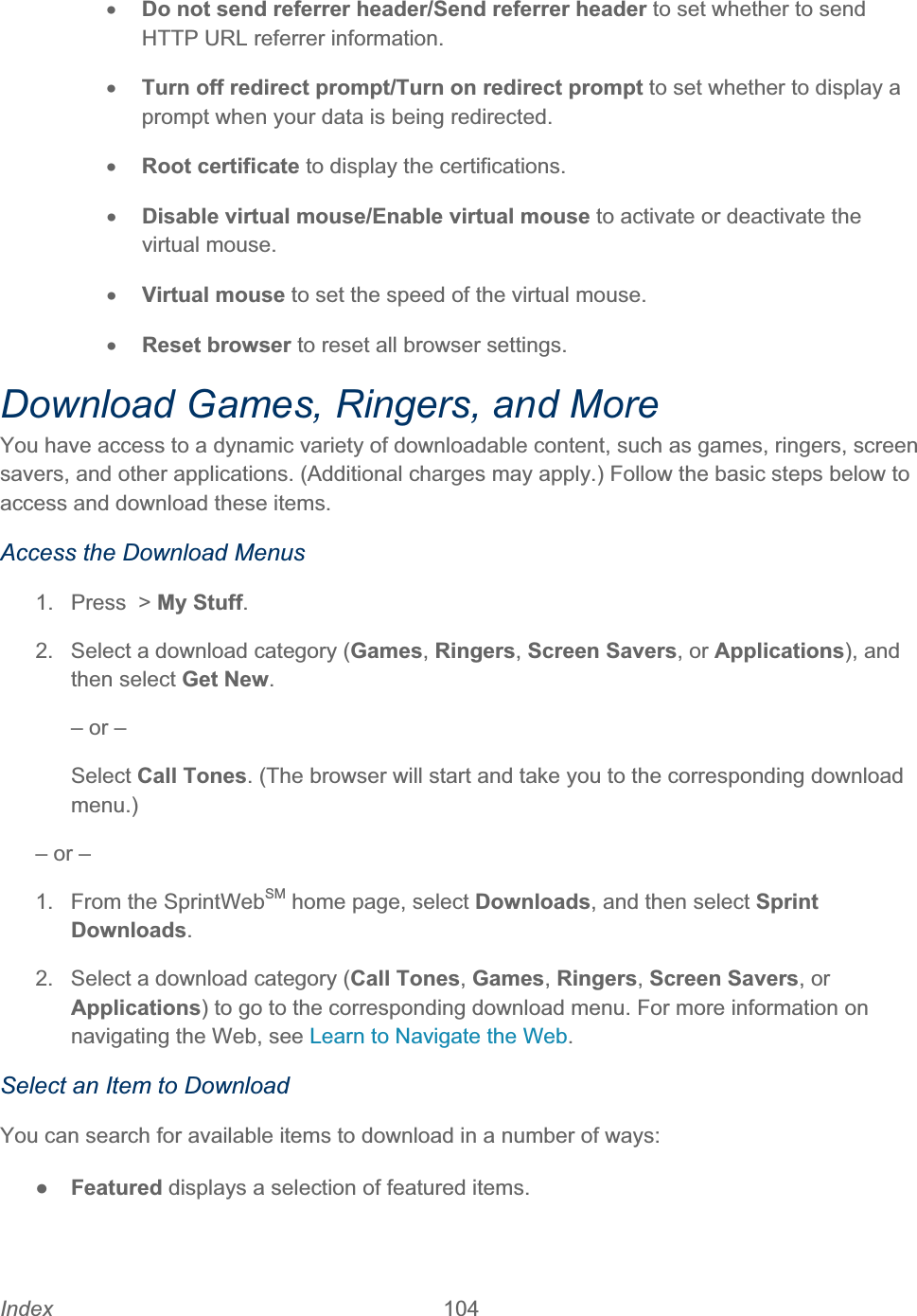
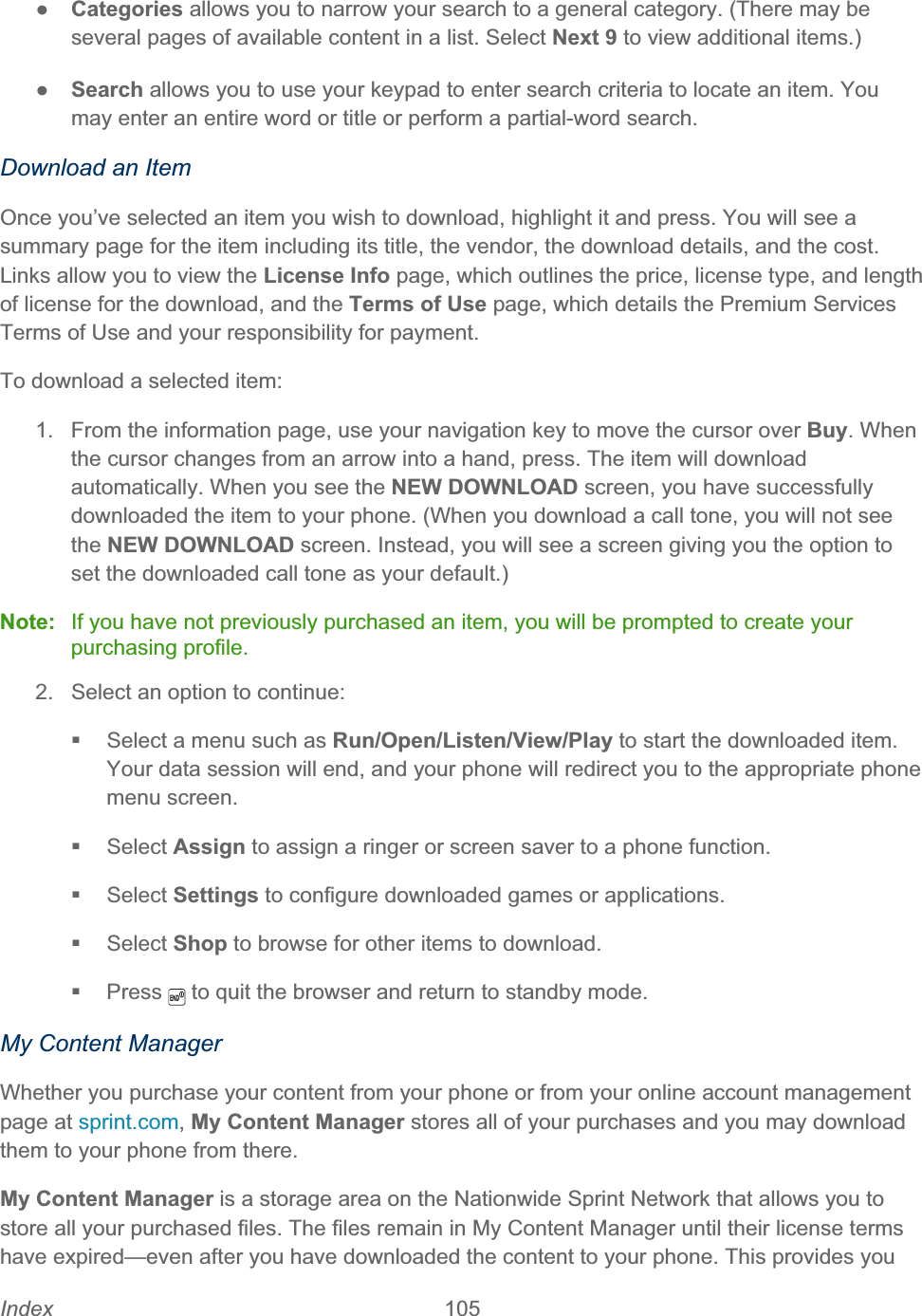
![Index 106 with a convenient place to access information about your downloaded files without having to store the information in your phone’s memory. To access My Content Manager: 1. From the SprintWebSM home page, select Categories > Downloads > My Content Manager. (You will see a list of your purchased items.) 2. Highlight a category and press. (You will see your downloads for that category.) To download purchased content from My Content Manager: 1. From the My Content Manager display, highlight the item you wish to download, and press. (You will see the information page for the selected item.) 2. Highlight Download and press. The item will download automatically. When you see the NEW DOWNLOAD screen, you have successfully downloaded the item to your phone. (When you download a call tone, you will not see the NEW DOWNLOAD screen. Instead, you will see a screen giving you the option to set the downloaded call tone as your default.) 3. Select an option to continue: Select a menu such as Run/Open/Listen/View/Play to start the downloaded item. Your data session will end, and your phone will redirect you to the appropriate phone menu screen. Select Assign to assign a ringer or screen saver to a phone function. Select Settings to configure downloaded games or applications. Select Shop to browse for other items to download. Press to quit the browser and return to standby mode.Tip: You can also access My Content Manager through the phone’s main menu. Go to My Stuff > [Games, Ringers, Screen Savers, Applications, or IM & Email] > My Content Manager. The browser will open and take you to the corresponding content. For complete information and instructions on downloading Games,Ringers,Screen Savers,and Applications, visit the Digital Lounge at sprint.com.](https://usermanual.wiki/Kyocera/E4210.Users-Guide-2/User-Guide-1521496-Page-115.png)