MEIDI ELECTRONIC D2 HD DLP Pocket Projector User Manual
SHENZHEN MEIDI ELECTRONIC CO.,LTD HD DLP Pocket Projector
User Manual
The user manual of the HD DLP Pocket Projector
Product name: HD DLP Pocket Projector
Trade:MDI
Mode:D2
FCC ID: 2AGYM-D2

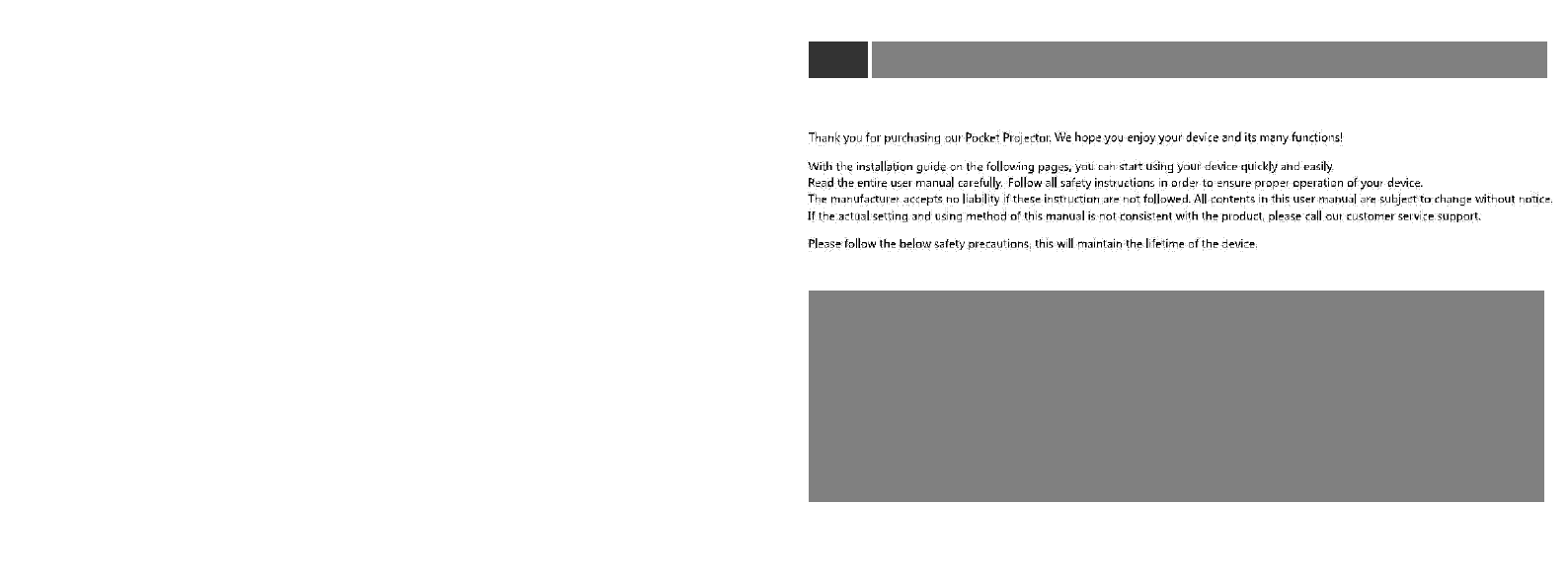
defective

4 Projector Features
02 DMD FEATURE
Display Technology: DLP(0.3" 720P DMD)
Resolution: 1280*720 (support 1080p video)
Market brightness:
Light Source & Lifespan: OSRAM
500 Lumens Lx@1M
LED(R.G.B.) Q8 (Up to 30,000 hours)
Brightness: REAL 200 ANSI Lumens
Contrast ratio (Full on/off): 〈3000:1
Focal length: 60mm
Distortion: <1.0%
Projection Size: 5.5"~200"(0.2M~7M)
Throw Ratio: 1.6:1(distance/width)
Uniformity: > 85%
Focusing: Motor Focus by remote control
OS FEATURE (ANDRIOD)
Display Sharing:Airplay/Miracast
GPU & CPU:Quad-Core & Quad-Core
OS: Android 4. 4.2
RAM: 1GB DDR3
Flash: 8GB
Bluetooth: 4.0
WIFI: 2.4G
Offset: 100%
BASIC FEATURE
Built-in Battery: 4000mAh
Music Format: WMA, AAC
Power Consumption:36W
Video Format: RM,RMVB,MKV,WMV,VOB
Built-in Speaker:2*2W
Picture Format: JPEG, BMP, PNG
Input Voltage: DC 12V/3A; AC100V~240V
Ports: HD/AV//USB*2/Micro SD card(TF)/
Dimension(L*W*H):
Audio Out/DC in
175mm*102mm*28mm
Accessories: Remote control, Adapter,
Weight: 445g
Tripod, User Manual

Accessories Description
03
Please unpack and check all of the following items carefully. If anything is missing,
please contact your dealer.
Projector
Tripod
Adapter
AC cable
Remote Control
+
- -
User Manual
User Manual
A
B
C
D EF G H
DC
IN
AUDIO OUT
USB1
USB2
HD
microSD
Back View
A
Audio out
Audio out port
B
USB1
Updates V69 software and reads external
device
C
USB2
Updates Android system and reads external
device
D
HD port
High definition multimedia interface, audio input
port, connect to PC/iPad
E
Remoto control
Receiving remote control signal
F
TF card port
Connect to TF card, Micro SD storage device
G
DC
Power input port
H
Turn on/off
Can turn on/ off the projector when you
press the key

04
1. Switch on the power button for 3~5 seconds, the projector will turn on and lights will be on. Main
menu appears after boot logo. Press the FOCUS "+", "-" on the remote control to adjust visual clarity.
Turn on/off HDMI/AV
Up
Left Right
Confirm
Down
FOCUS
Focus+
Focus-
Volume-
Volume+
Return
SETTINGS
OSD Language English
Picture Mode
Sound Mode
Color Temperature
Aspect Ratio
Rotate
Keystone
Software Update(U..
Restore Factory De..
Device Info
Parameters can be adjustable
Menu
Recommen
d
Option
Contrast
55
0~100
Brightness
60
0~100
Color
55
0~100
Sharpness
60
0~100
Aspect Ratio
16:9
4:3/16:9/zoom*1/zoom*2
Rotate
Front projection
Front /Rear /Ceiling projection
Keystone
AUTO
Auto/Manual
Restore Factory
Yes/No
De..

Remote control & external connecting devices
2. Connect to the Internet or Input signal source
There are many different ways to choose signal output of the external devices,
depending on PC manufacturer. Please refer the tablet below for more details.
1). Other Settings
1 Click “Setting” on the home page, as below.
3 Click WLAN; search the wireless signal and
choose to connect, and enter password.
Manufacturer
Key
Acer
Fn+F5
Dell
Fn+F8
EPSON
Fn+F8
Fujitsu
Fn+F10
Hp
Fn+F4
IBM
Fn+F7
Lenovo
Fn+F3/F7
NEC
Fn+F3
Panasonic
Fn+F3
SHARP
Fn+F5
SONY
Fn+F7
SOTEC
Fn+F3/F5
Toshiba
Fn+F5
! Caution
The shortcuts on the tablets was
updated by August 2013, please
check the computer user manual
for reference, and subject to actural
shortcuts.
2 Enter “ setting”; select WLAN under
“Wireless and networks”
2). Other Settings
1 Bluetooth Setting: If you need to set up
Bluetooth function, you should find the setting
of it in:
Settings-Bluetooth, then select the “Bluetooth
searching” and connect it to the device which
you need. This projector supports Bluetooth
speaker, Bluetooth fingers and other external
devices.
4 This device supports AV, HDMI, VGA signal
sources input, remote control and touch panel keys.
2 Language&Input:
Settings-general- Language&Input;
this projector supports Multiple Language.
3 Reset to defaults: When the device appears
software fault or abnormal use, you can reset it to
defaults. Detailed setting method: Settings-
general- Backup&Reset.

3. Multi-screen Mirroring interactive Function
Turn on the projector and connect it to the WIFI. Ensure your iPhone is
connected to the same WIFI network.
1. Iphone Screen Mirroring
1) Enter Screen Share
2) Choose the Airplay option on your iPhone.
3) Choose device name, and toggle “Mirroring” ON; tap “Done”, then you can
stream music, photos, and videos etc. to your projector.
2. Android Phone Screen Mirroring
Please make sure whether your phone can support Mirroring function.
(Most of the smartphones on the market can support it) Turn on the
projector and connect it to the WIFI. Ensure your Android phone is
connected to the same WIFI network.
1) Turn on projector, start Miracast, as shown in figure below:
2) You'll need to go to the Settings menu of your Android phone, tap
Display, and then tap Multi-screen.
3) At the top of this page, toggle “Multi-screen” to ON and it will scan for
the nearby Miracast devices. After a minute, the name of
projector should pop up. You'll be prompted for the PIN code display on
projector. After you connect the projector to your mobile phone, your
mobile phone's screen will be mirrored onto the projection display.
In addition, If your phone don't support Multi-screen, you can download
"Happy Cast Mirroring" APP in APP Store. Android 5.0 or greater can
support mirroring natively, below Android 5.0 supports streaming. More multi-
screen mirroring interactive function, looking forward your further explored.

05 06
AV Interface
AV
AV input source with Red/yellow/blue audio cable,
such as DVD Player

FCC Statement
This equipment has been tested and found to comply with the limits for a Class B digital device, pursuant to
part 15 of FCC Rules. These limits are designed to provide reasonable protection against harmful
interference in a residential installation. This equipment generates and can radiate radio frequency energy
and, if not installed and used in accordance with the instructions, may cause harmful interference to radio
communications. However, there is no guarantee that interference will not occur in a particular installation. If
this equipment does cause harmful interference to radio or television reception, which can be determined by
turning the equipment off and on, the user is encouraged to try to correct
The interference by one or more of the following measures:
Reorient or relocate the receiving antenna.
Increase the separation between the equipment and receiver.
Connect the equipment into an outlet on a circuit different from that to which the receiver is connected.
Consult the dealer or an experienced radio/TV technician for help
This device complies with Part 15 of FCC Rules.
Operation is subject to the following two conditions:
This device may not cause harmful interference, and This device must accept any interference received,
including interference that may cause undesired operation.
Note: The manufacturer is not responsible for any radio or TV interference caused by unauthorized
modifications to this equipment. such modifications could void the user’s authority to operate this equipment.
FCC RF Radiation Exposure Statement
This equipment complies with FCC RF radiation exposure limits set forth for an uncontrolled environment.
This equipment should be installed and operated with a minimum distance of 20 centimeters between the
radiator and your body.
You can search more information form the webpage: https://www.fcc.gov/