Nikko Co MR2D2TX Radio Controlled Toy(Transmitter) User Manual R2D2 EN Latest indd
Nikko Co Ltd Radio Controlled Toy(Transmitter) R2D2 EN Latest indd
Nikko Co >
Contents
- 1. User Manual 1
- 2. User Manual 2
- 3. User Manual 3
User Manual 1
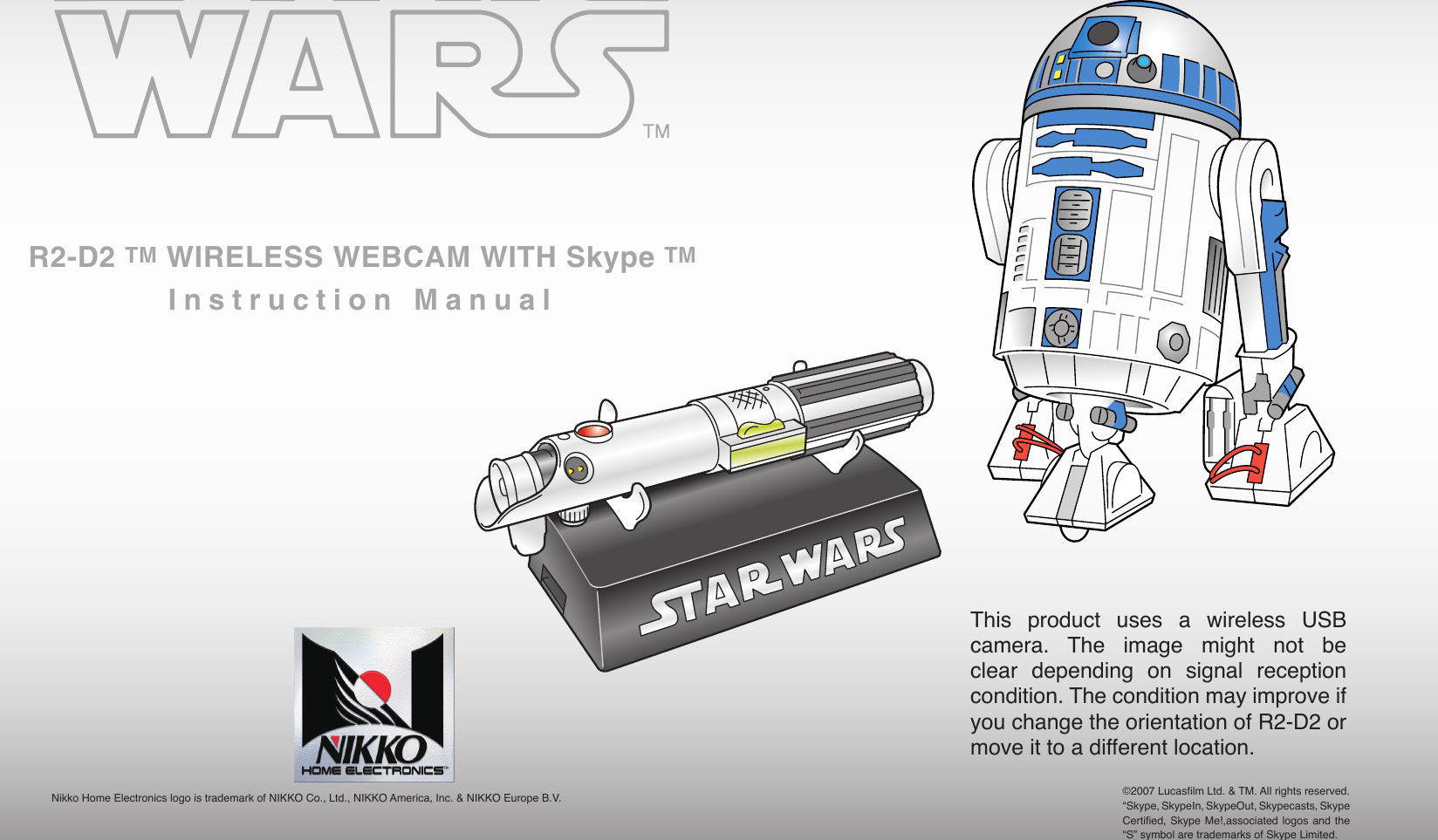
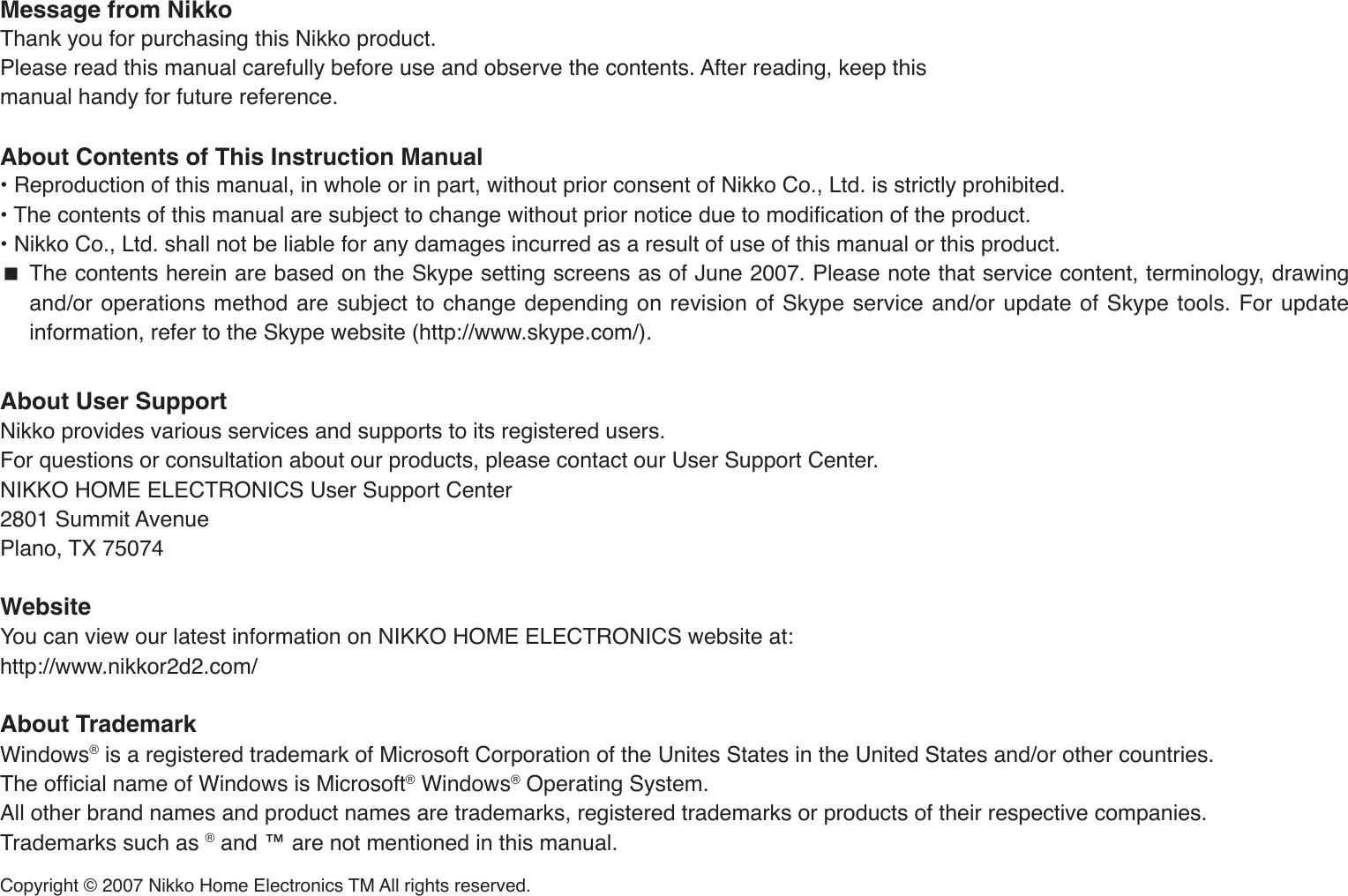
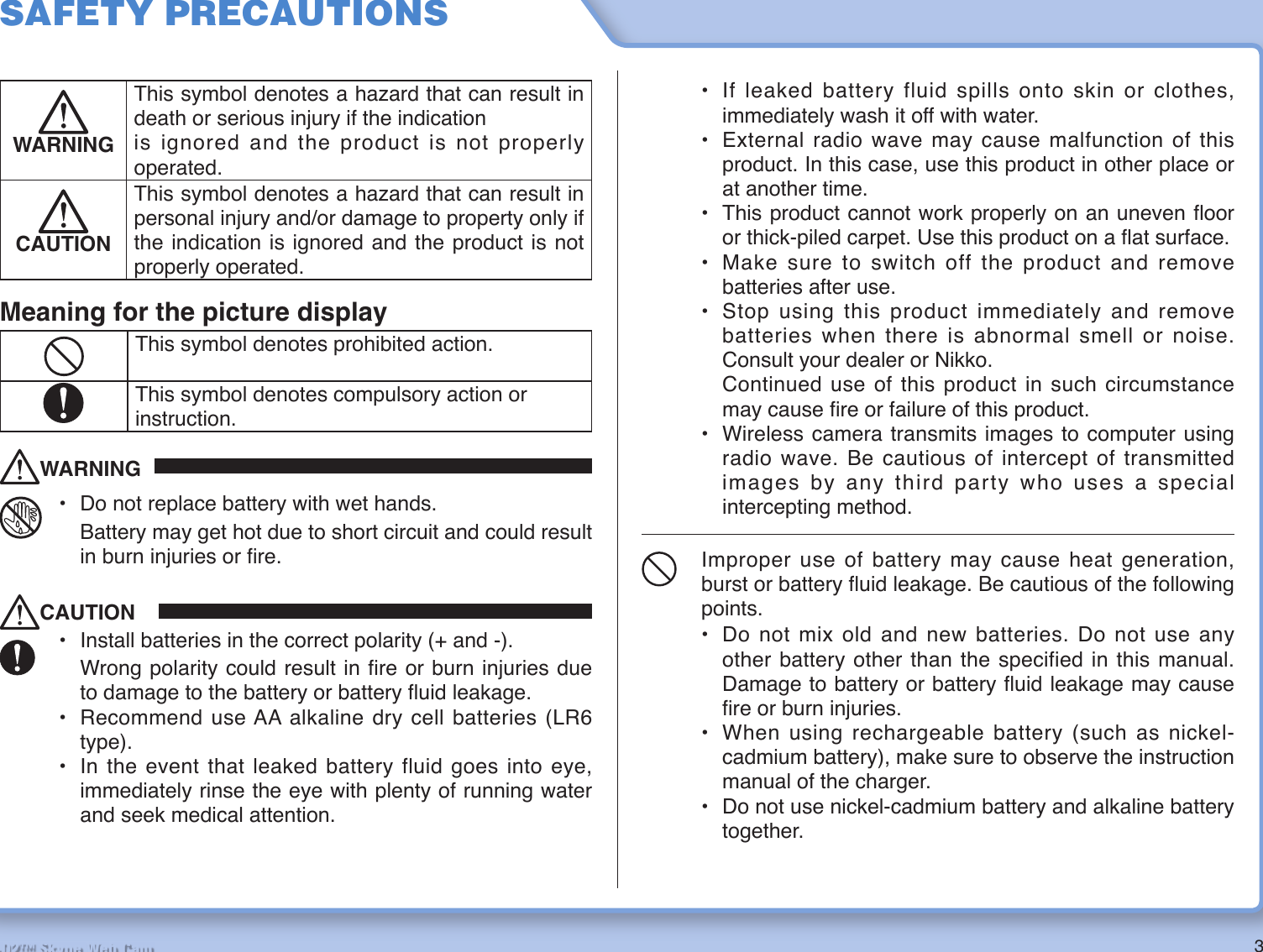
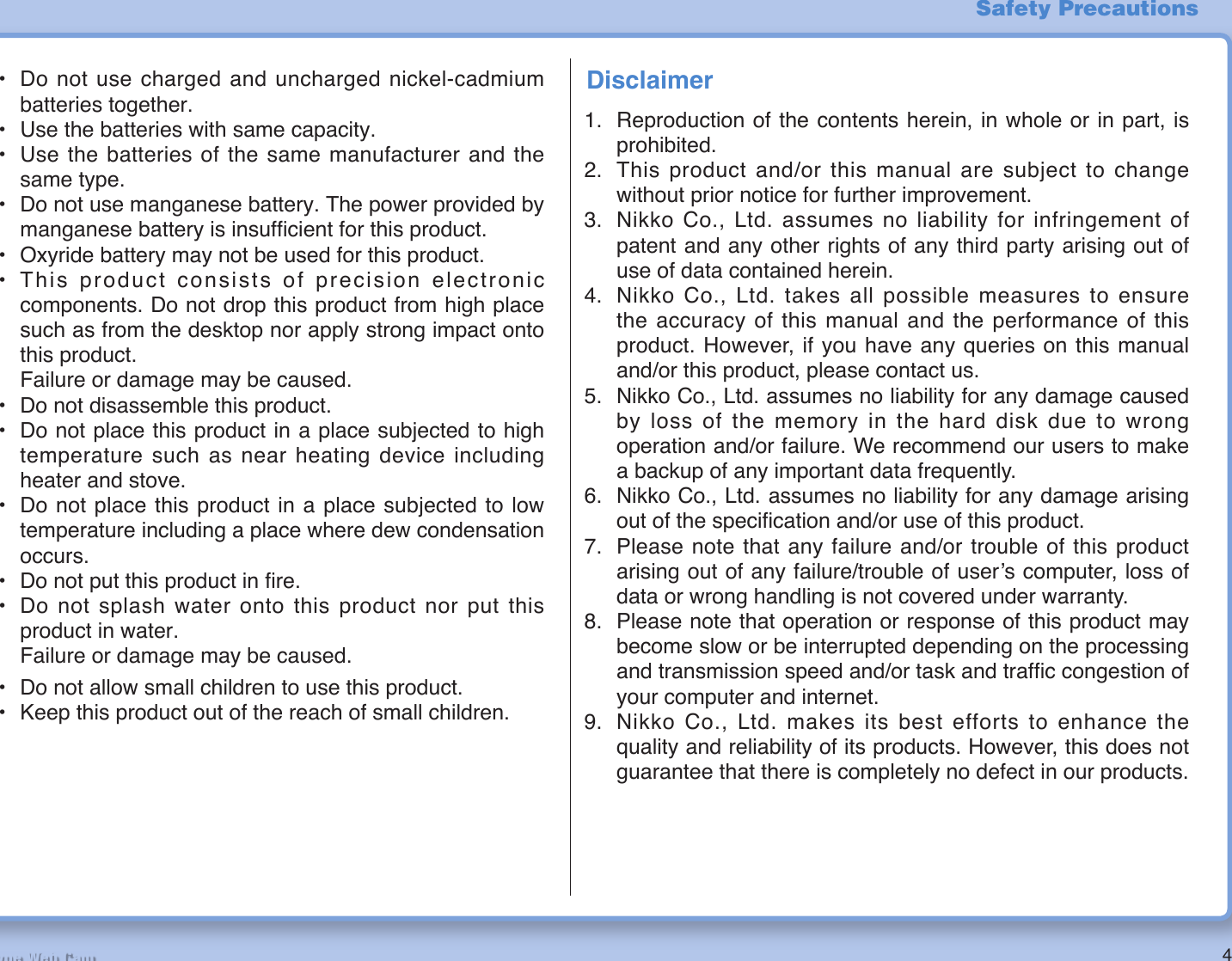
![5R2-D2™ Skype Web CamTable of ContentsSafety Precautions……………………………………………… 3Table of Contents ……………………………………………… 5Accessories ……………………………………………………… 6Connectable Personal Computers ………………………… 7Parts Identifi cation and Function …………………………… 8 R2-D2 (Web camera) ……………………………………… 8 Lightsaber (USB phone) ………………………………… 9 Stand (Controller) ……………………………………… 11Install Software ……………………………………………… 12 Software To Be Installed ……………………………… 13 Check Before Installation ……………………………… 14 Installation Procedures ………………………………… 16 New Hardware Search Wizard ………………………… 33 Confi rm the Installation Result ………………………… 36Preparation Before Use …………………………………… 38 Install Batteries ………………………………………… 38 USB Cable Connection ………………………………… 40 Stand R2-D2 …………………………………………… 40 Turn on R2-D2 Power ………………………………… 41How to Use …………………………………………………… 42 Start Software …………………………………………… 42 Operate Camera Viewer ……………………………… 43 Operate R2-D2 ………………………………………… 47 Talk on Skype …………………………………………… 52 Operate R2-D2 in The House from Outside Location [Skype Mode] …………………………………………… 54 Sound Action of Lightsaber …………………………… 61Camera Viewer Settings …………………………………… 62Uninstall Software …………………………………………… 66 SkypeAPI ………………………………………………… 66 Dialer ……………………………………………………… 66 ffdshow …………………………………………………… 67 Camera Viewer ………………………………………… 67 R2-D2 Launcher ………………………………………… 68 Skype …………………………………………………… 68Troubleshooting ……………………………………………… 69Specifi cations ………………………………………………… 74](https://usermanual.wiki/Nikko-Co/MR2D2TX.User-Manual-1/User-Guide-809340-Page-5.png)
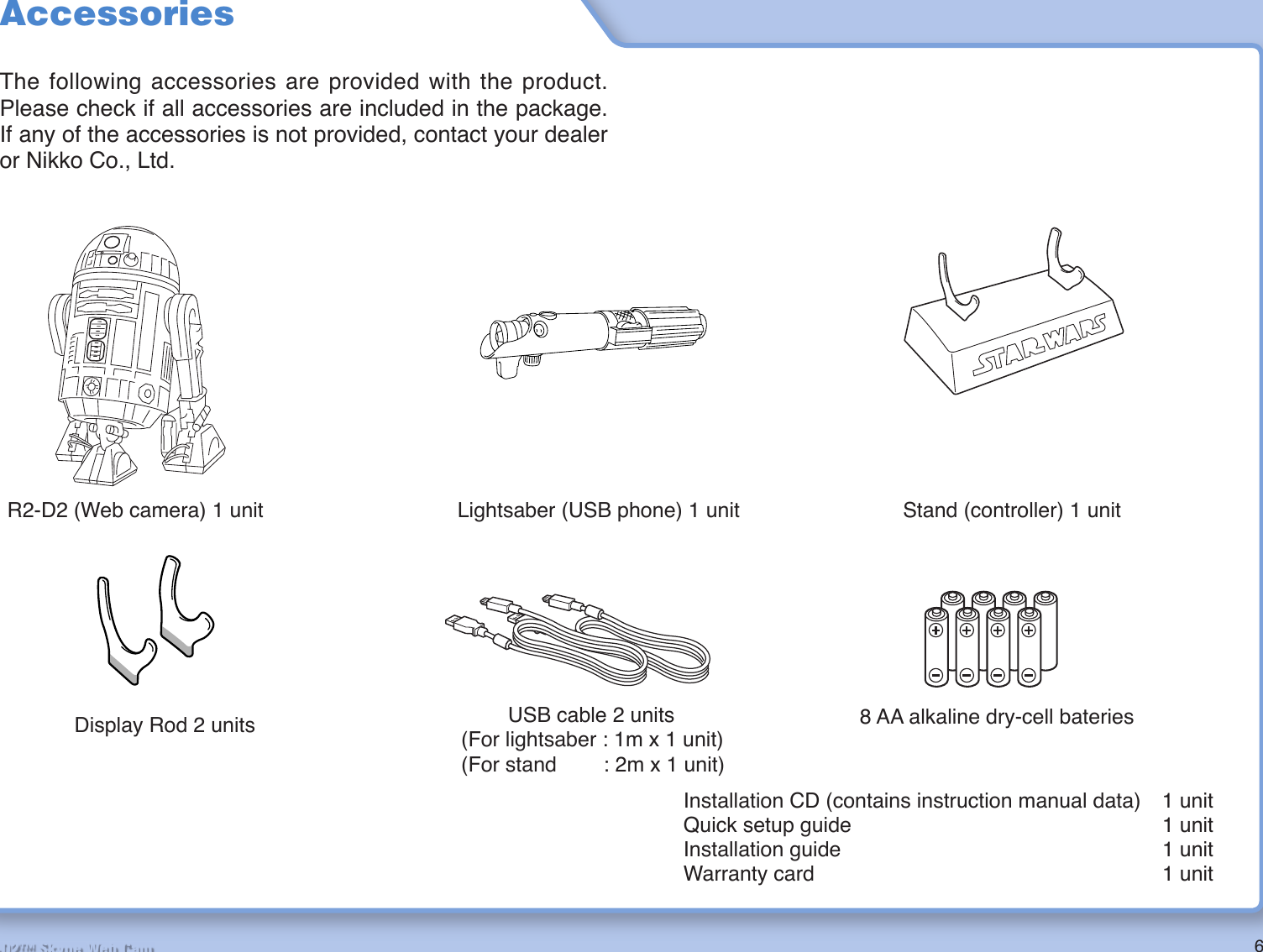
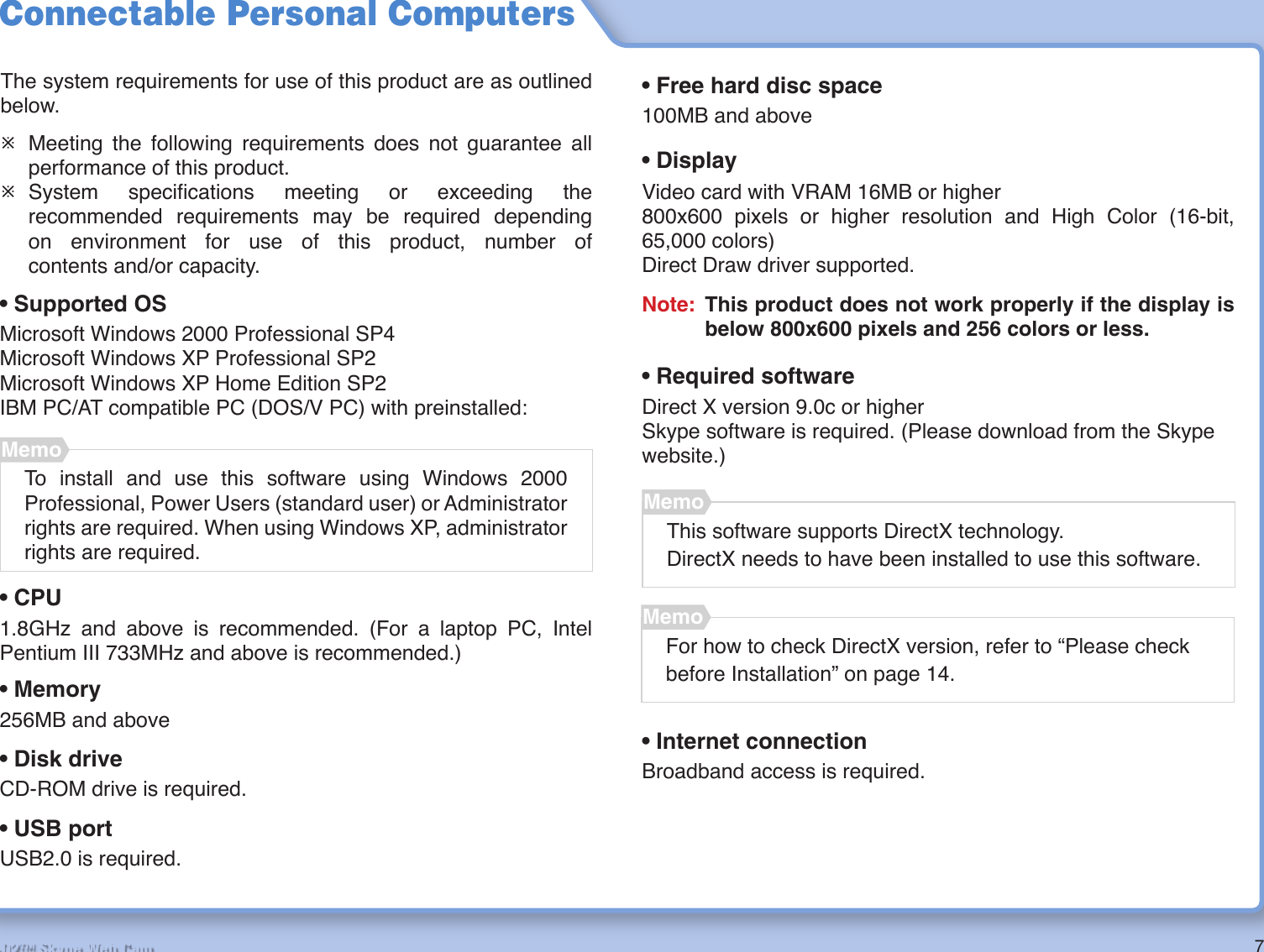
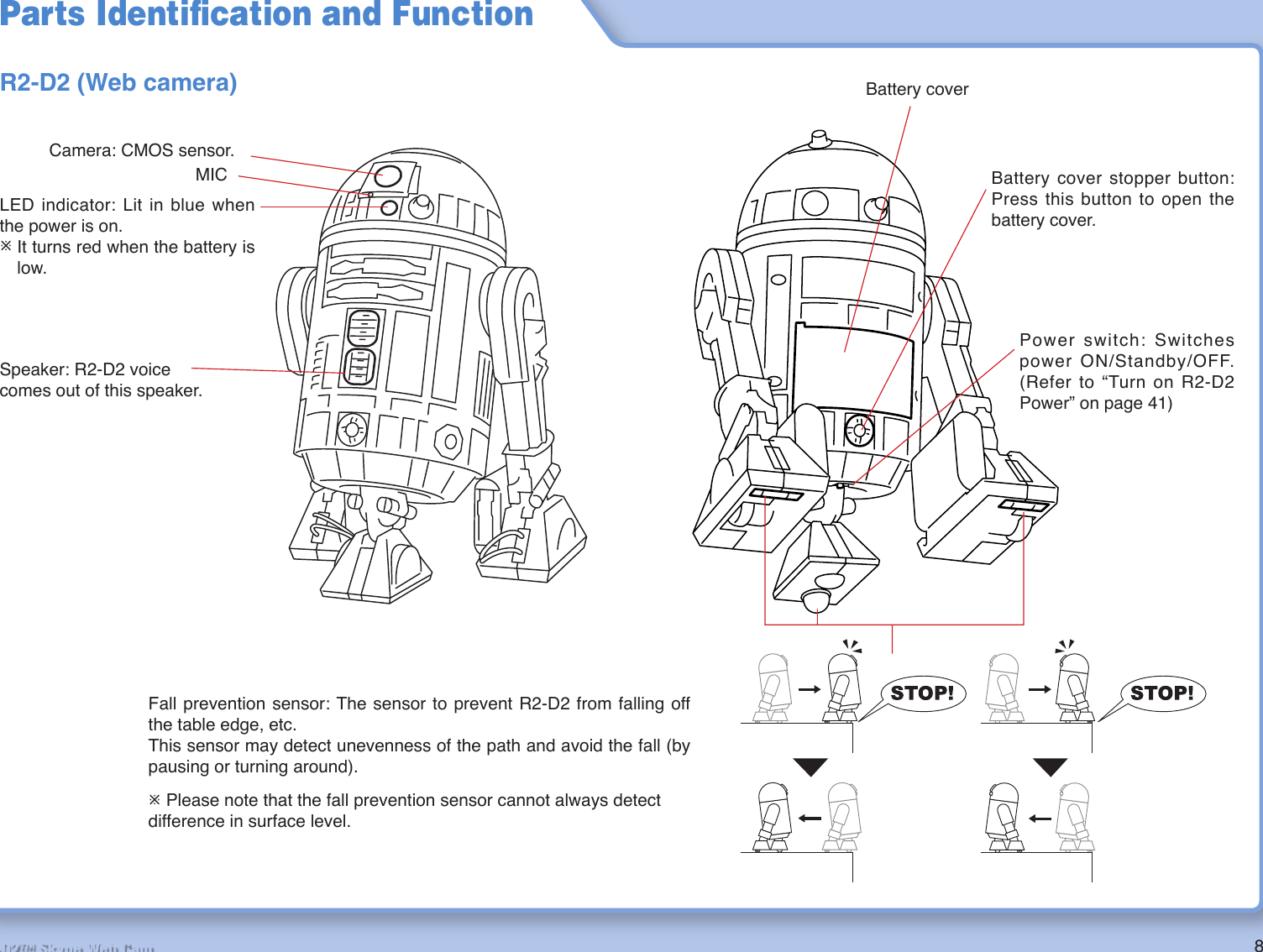
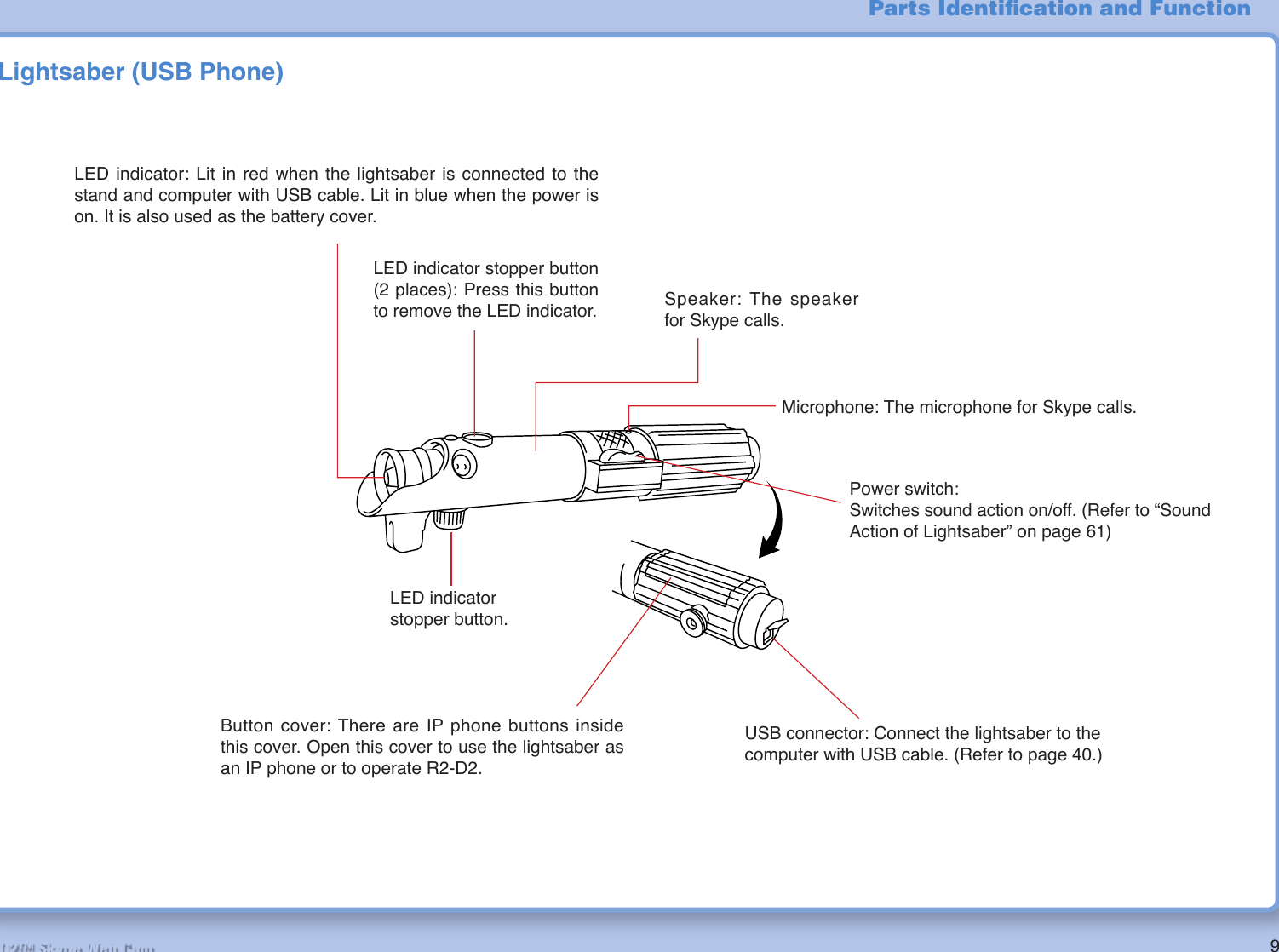

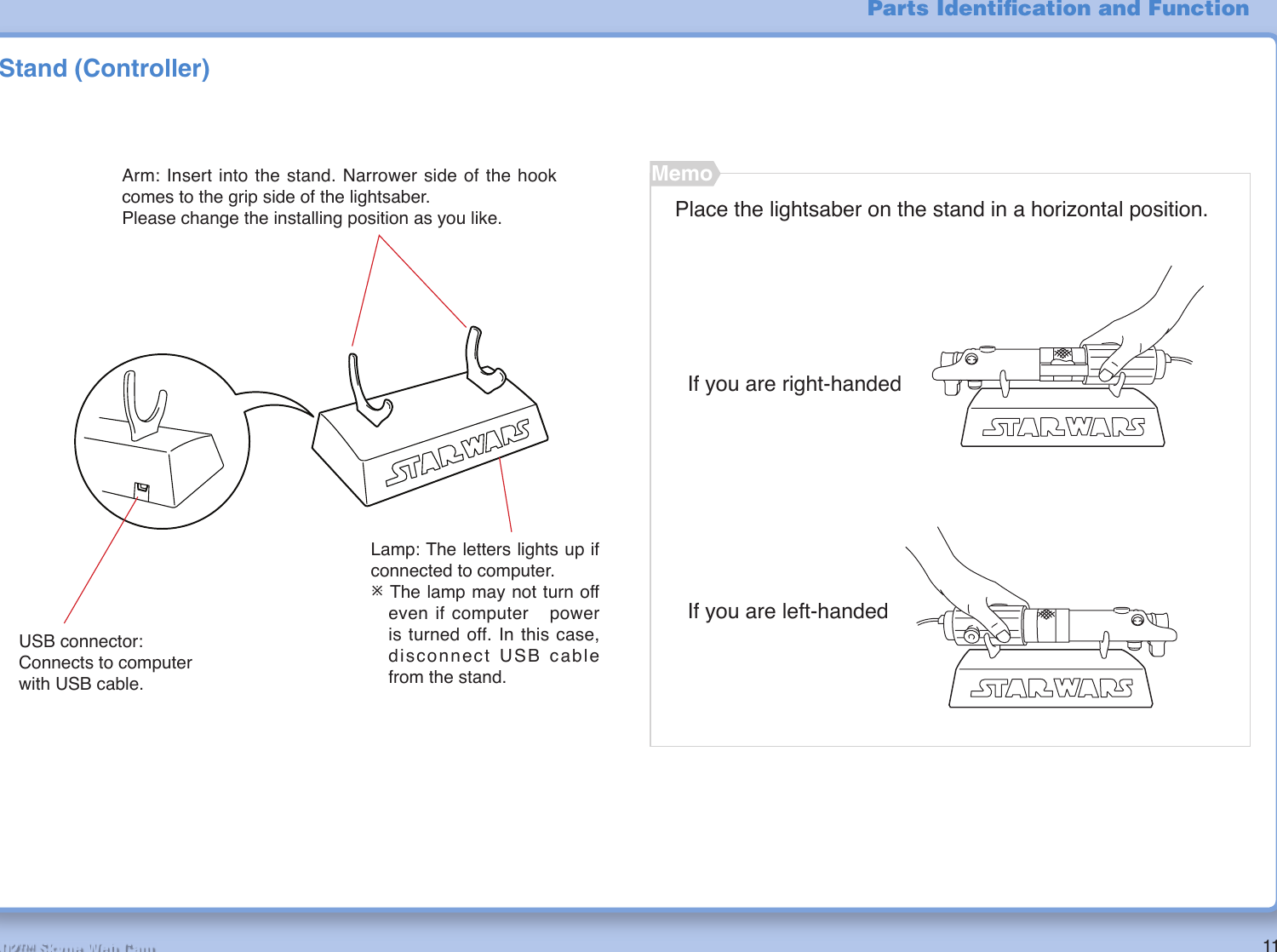
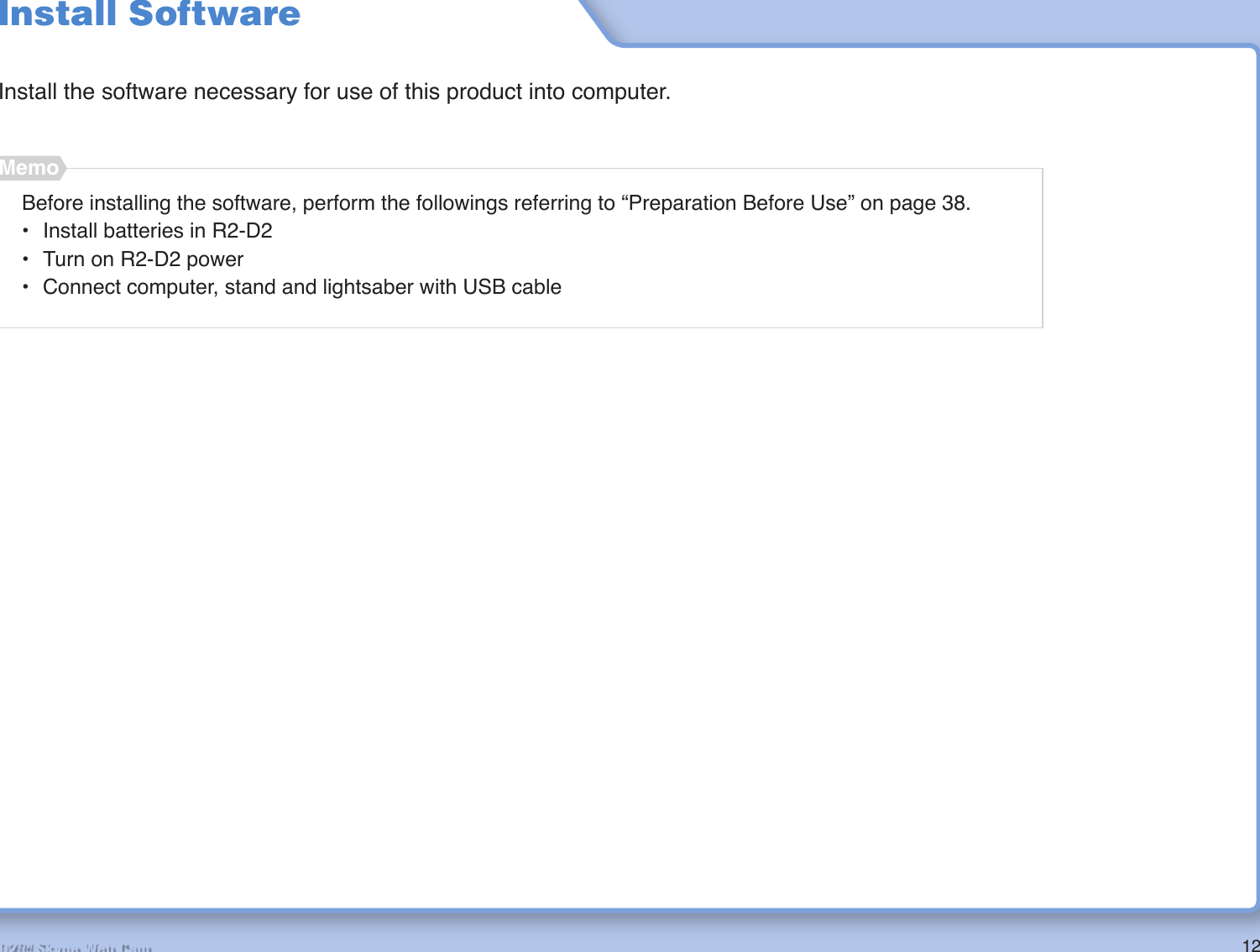
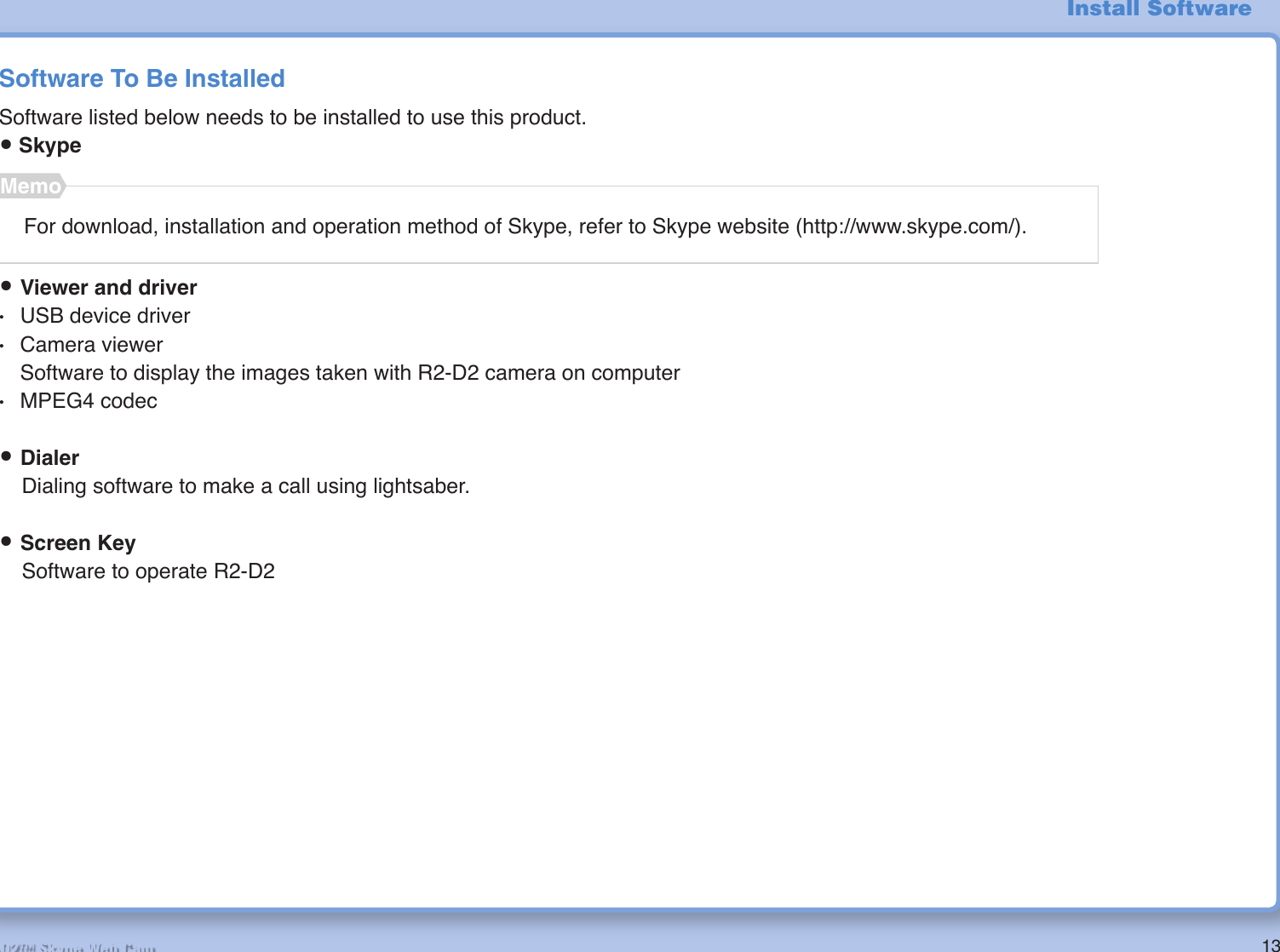
![14R2-D2™ Skype Web CamCheck Before InstallationMake sure that your version of DirectX is 9.0c or higher.1 Startup the computer.2 Click [Start] – [Specify File Name and Execute].31) Key in “dxdiag”2) ClickInstall Software](https://usermanual.wiki/Nikko-Co/MR2D2TX.User-Manual-1/User-Guide-809340-Page-14.png)
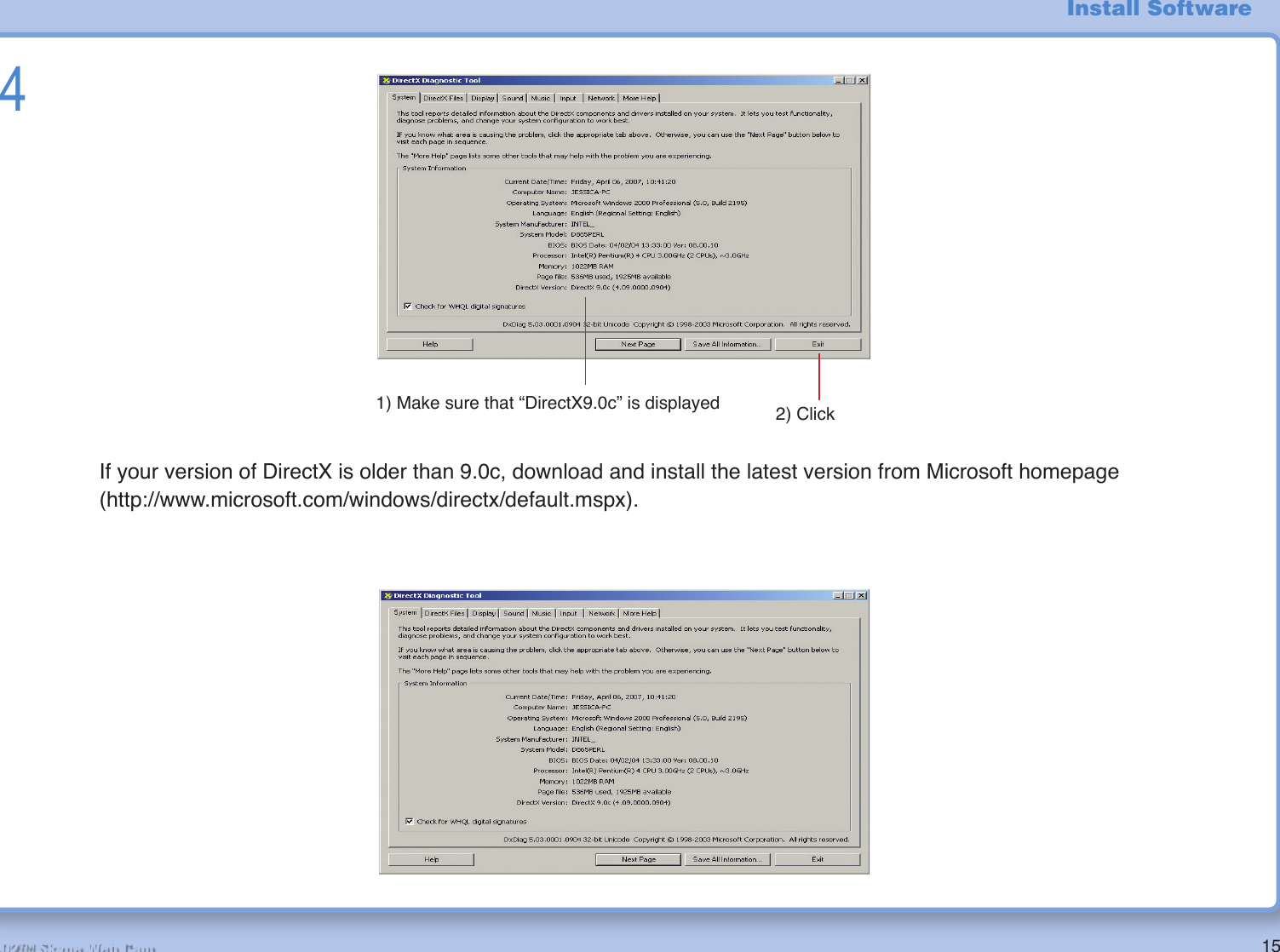
![16R2-D2™ Skype Web CamInstallation ProceduresInstall driver and software from the provided installation CD.Note: • Before starting installation, close all applications on your computer.1 Startup the computer and insert the installation CD into CD-ROM drive. Installer starts.When installer does not start automaticallyDouble-click and open the CD-ROM drive icon on [My Computer], then double-click the “R2D2MENU.exe” fi le.Recommend high speed broad band line to download and connect during Skype software installation and operation.MemoInstall Software2 Install Skype if it is not installed.Click](https://usermanual.wiki/Nikko-Co/MR2D2TX.User-Manual-1/User-Guide-809340-Page-16.png)

![18R2-D2™ Skype Web Cam4 Install driver.File will be copied.ClickClick [Yes] if the screen below is displayed.MemoInstall Software](https://usermanual.wiki/Nikko-Co/MR2D2TX.User-Manual-1/User-Guide-809340-Page-18.png)
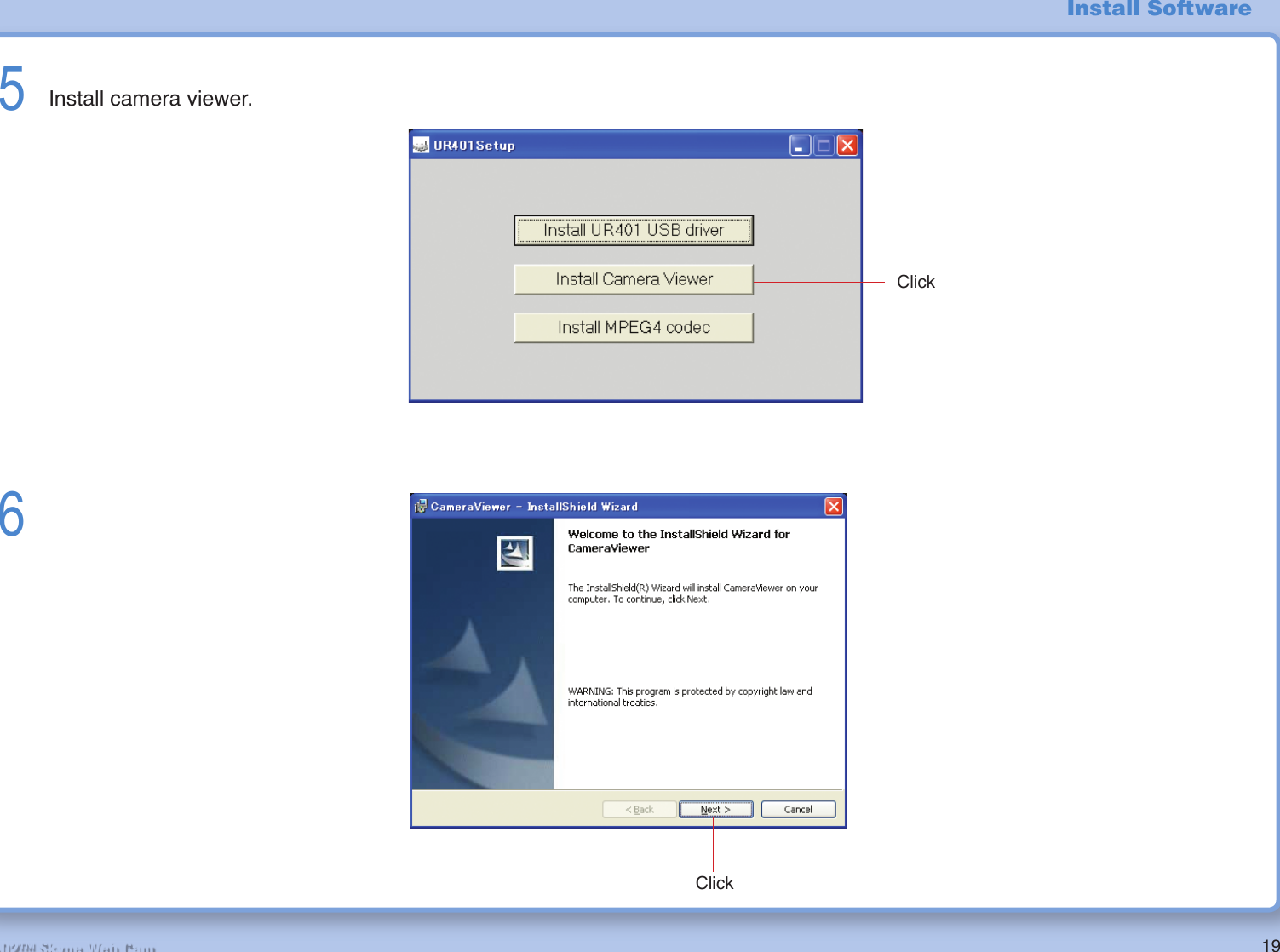
![20R2-D2™ Skype Web Cam7ClickIf you wish to change destination folder, click on the [Change] button and specify the desired location.Memo8ClickFile will be copied onto the computer.Install Software](https://usermanual.wiki/Nikko-Co/MR2D2TX.User-Manual-1/User-Guide-809340-Page-20.png)
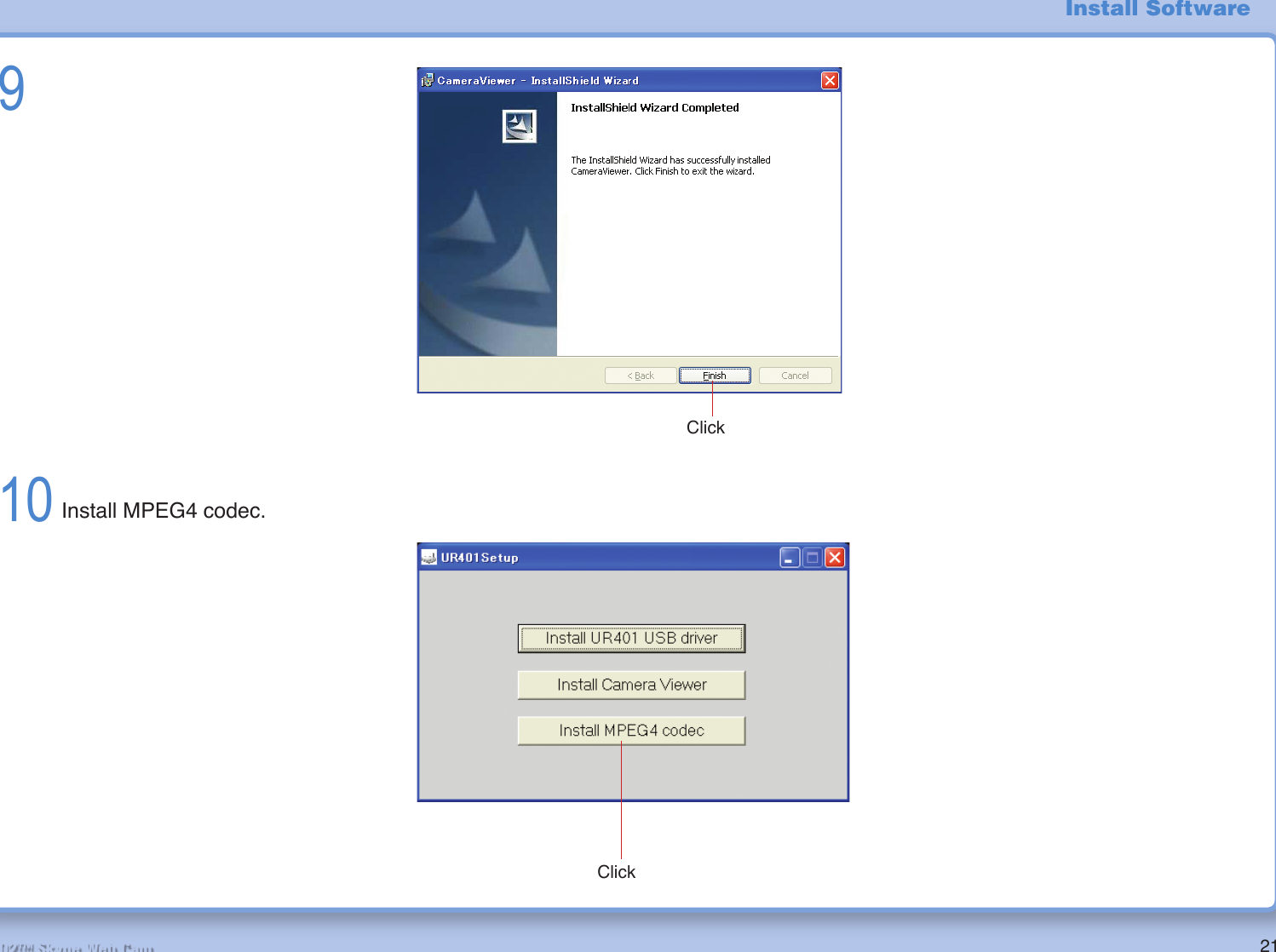
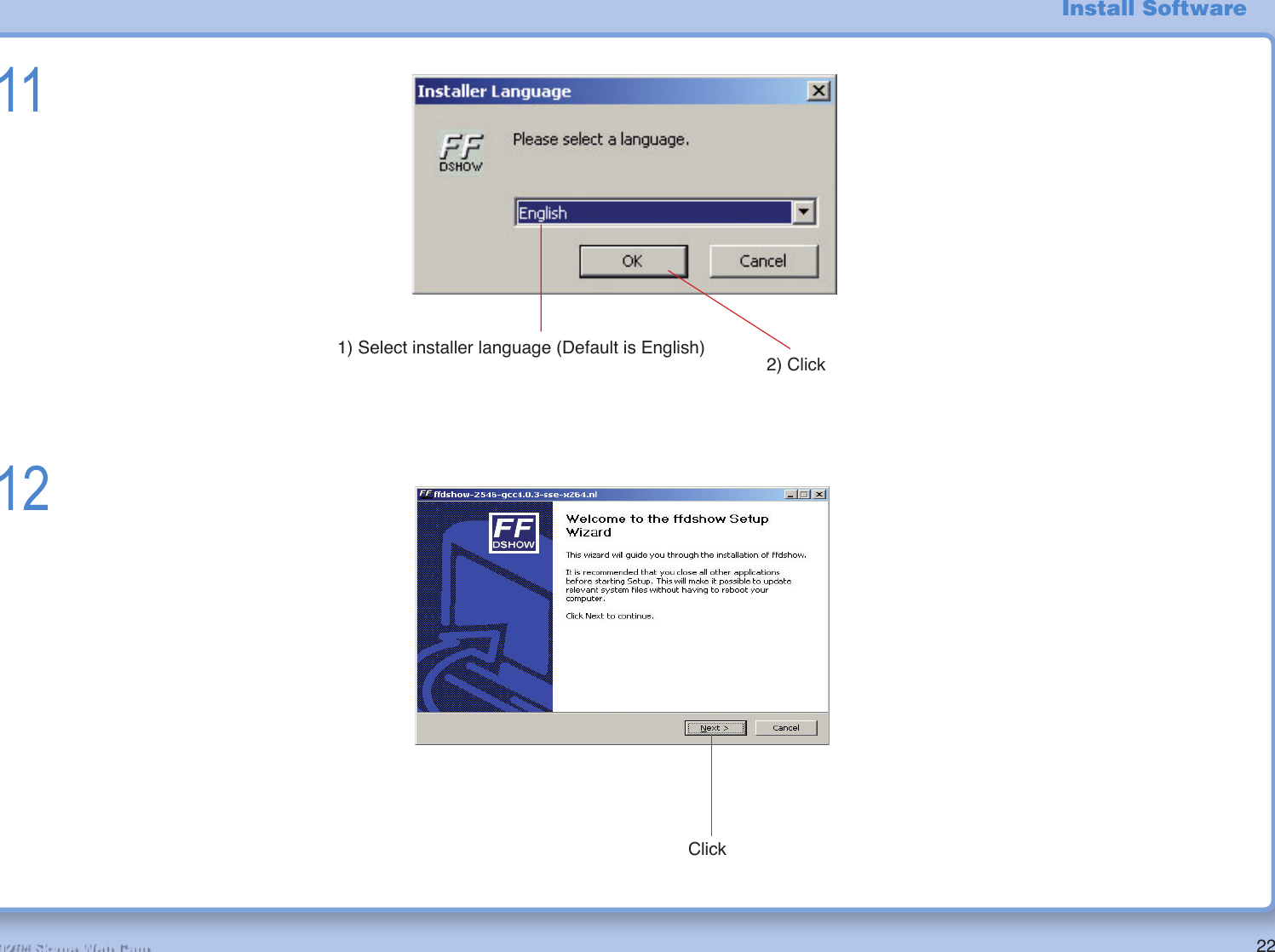
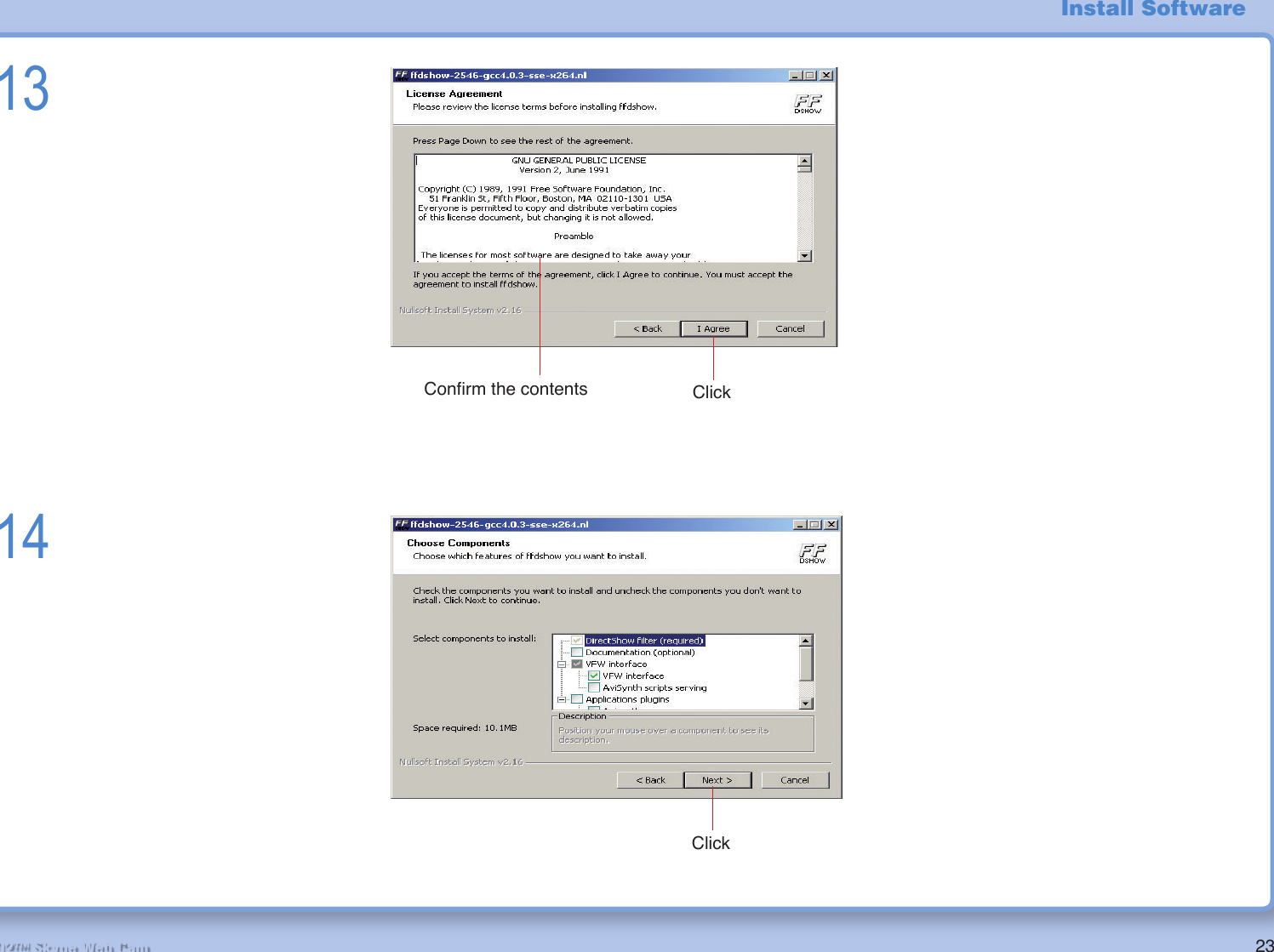
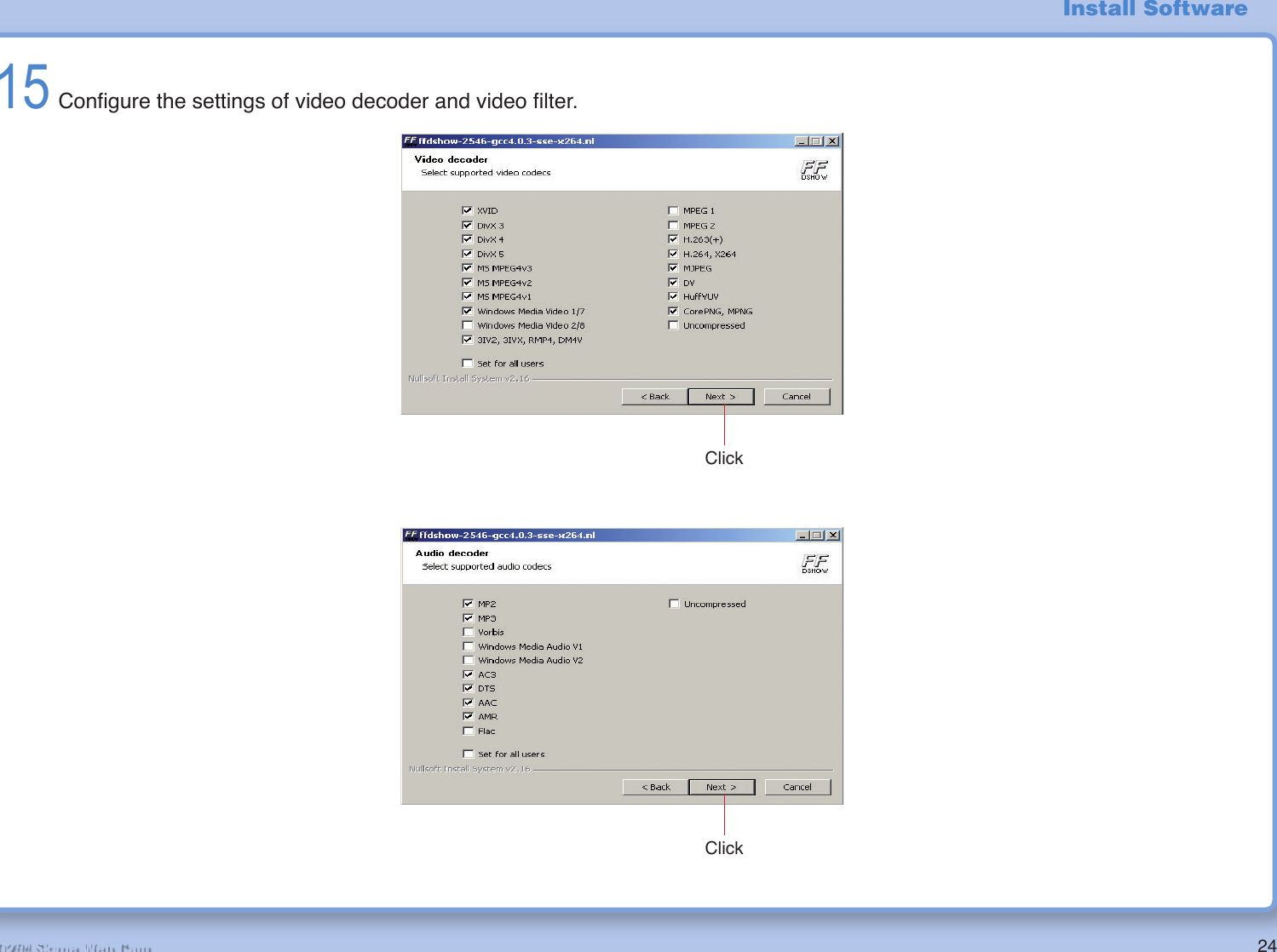
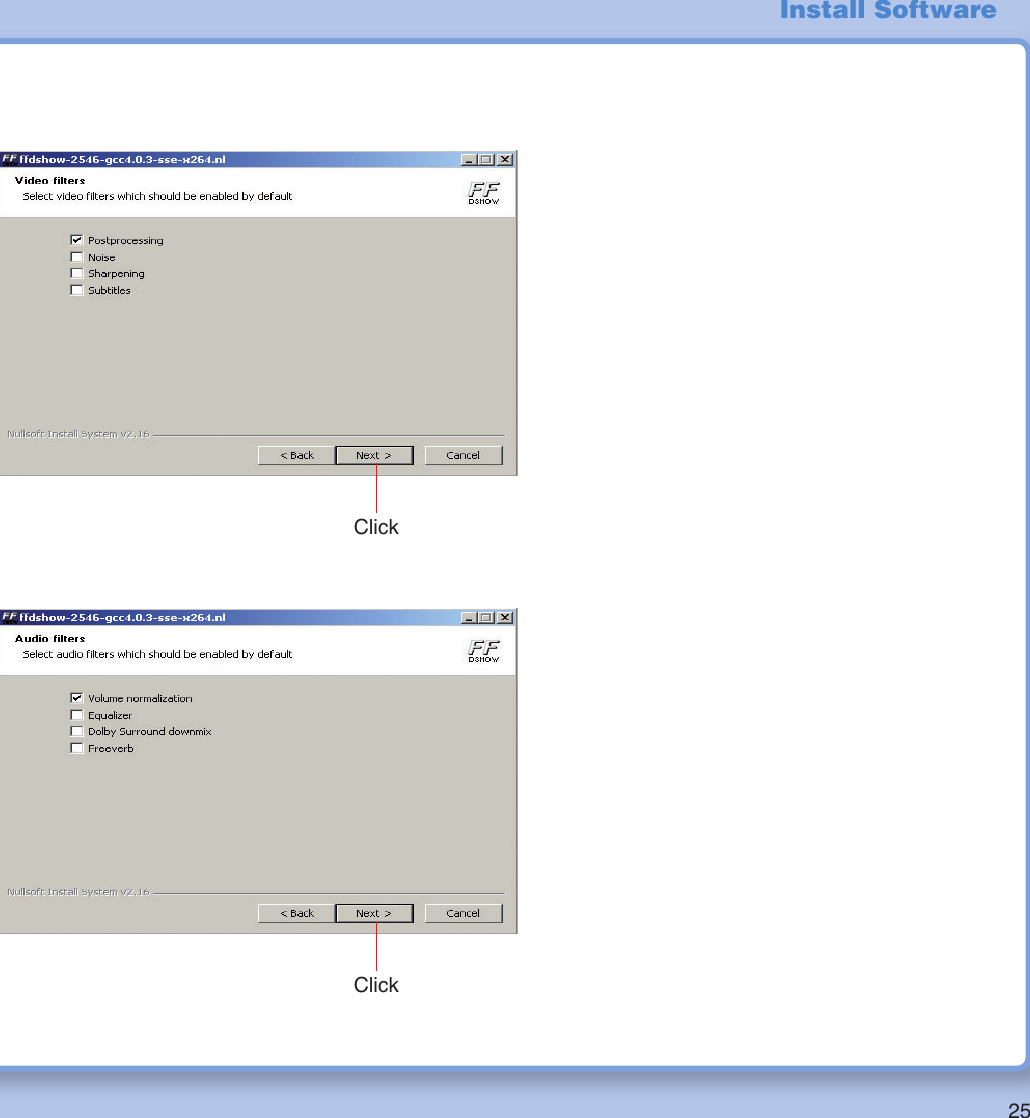
![26R2-D2™ Skype Web Cam16If you wish to change destination folder, click on the [Browse] button and specify the desired location.Memo17File will be copied onto the computer.ClickClickInstall Software](https://usermanual.wiki/Nikko-Co/MR2D2TX.User-Manual-1/User-Guide-809340-Page-26.png)