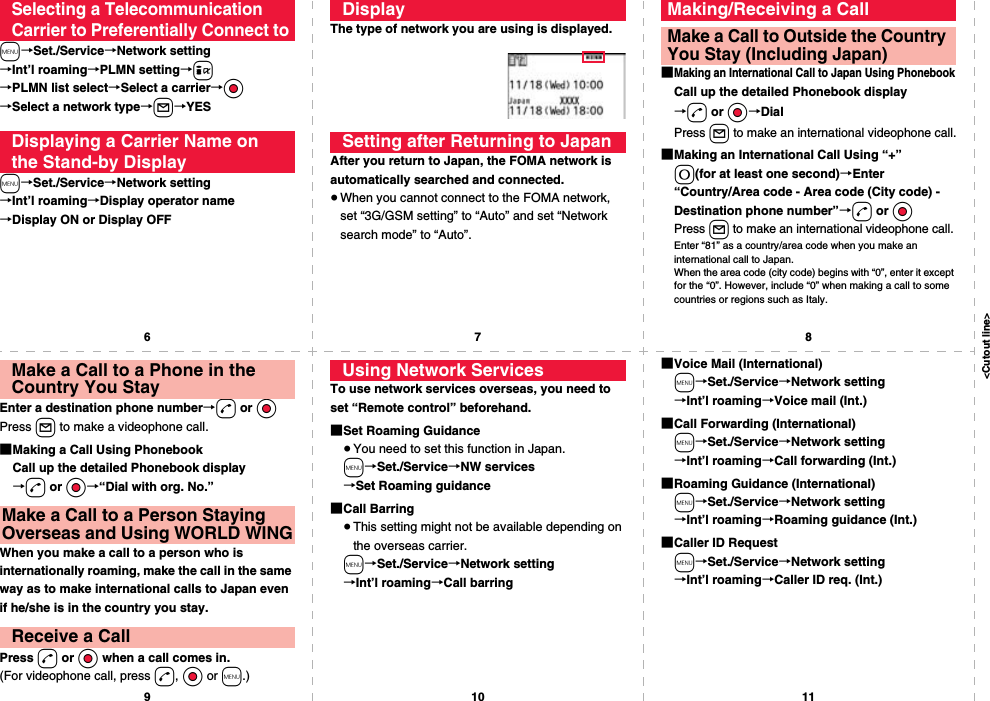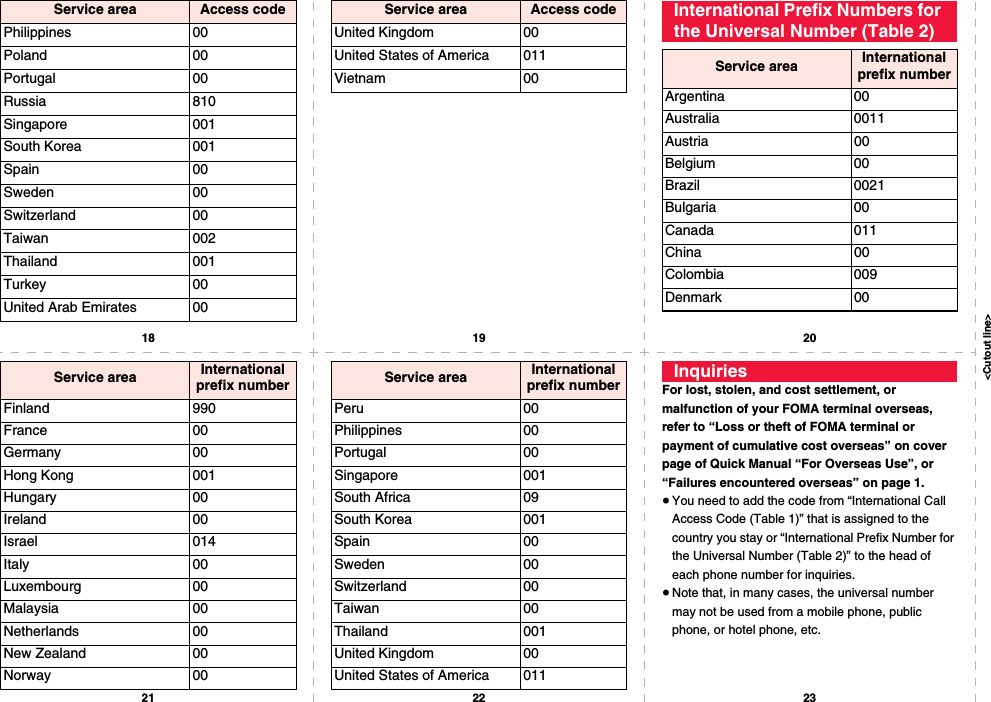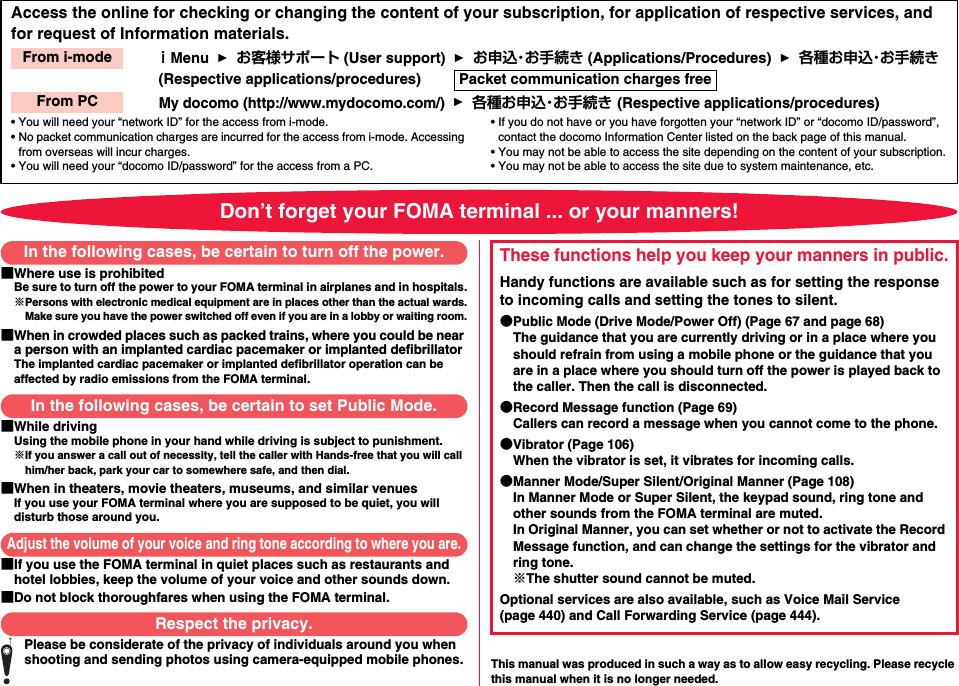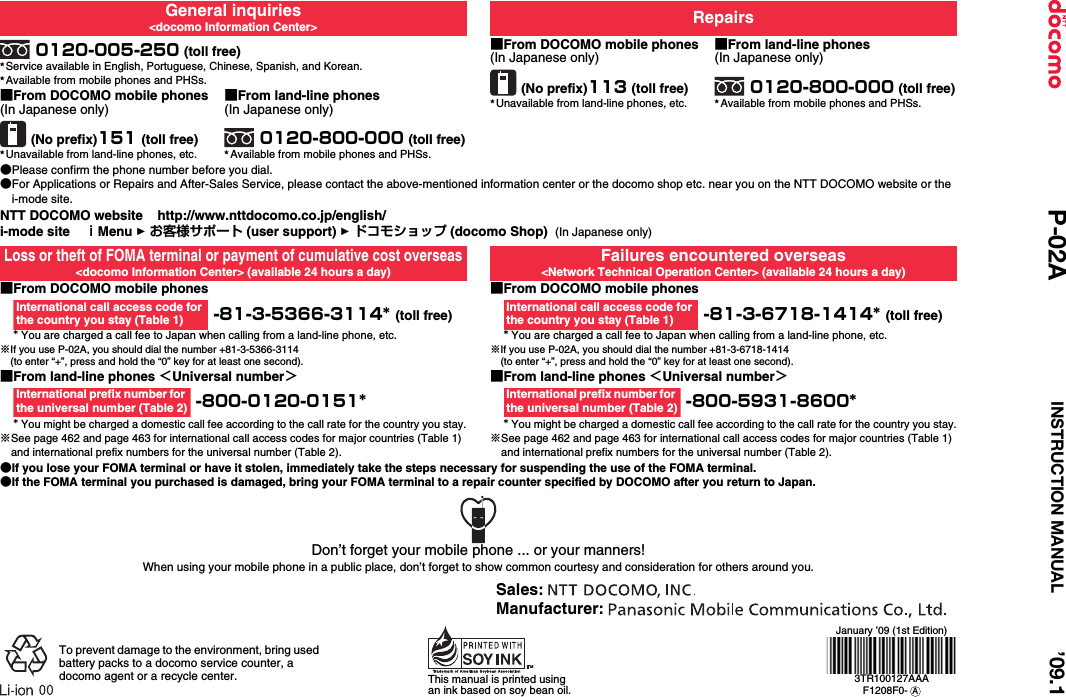Panasonic Mobile Communications 208012A UMTS/ GSM Cellular Mobile with Bluetooth® and RFID User Manual Part 3
Panasonic Mobile Communications Development of Europe Ltd UMTS/ GSM Cellular Mobile with Bluetooth® and RFID Part 3
Contents
- 1. User Manual Part 1
- 2. User Manual Part 2
- 3. User Manual Part 3
User Manual Part 3
![331Map/GPS Function5条件設定 (Set conditions)1Select conditions1上記で設定 (Fix as specified above)乗換条件 (Transfer conditions) . . . Select a transfer priority criterion of the transfer from “早い (Fast)”, “安い (Cheap)”, and “楽々 (Easy)”.徒歩ルート (Foot route) . . . Select a route priority criterion from “おまかせ (Free)”, “屋根多い (Many roofs)”, and “階段少ない (Less stairs)”.特急利用 (Use special express) . . . Select whether to use special expresses for even when the total distance is less than 100 km.通常利用車種 (Ordinary type of vehicles) . . . Select a type of vehicle.6ルートを検索 (Search for a route)You can search for a route by “ で検索 (Search by )” that searches for all types of routes, or “ のみで検索 (Search by only )” that searches for routes only by car. Up to six routes are displayed as search results. When the routes using different transportation are found, the characteristics of the routes are displayed by the icons shown below: 早 (Fast): Required time is shorter.安 (Cheap): Fare is lower.楽 (Easy): The number of changing trains is fewer.オススメ (Recommendable): Route provided with three conditions, “早 (Fast)”, “安 (Cheap)”, and “楽 (Easy)”.有料 (Charged): Car route which uses toll roads preferentially一般 (Ordinary): Car route which uses local streets preferentially≥To store the route, select “ルートを登録 (Store route)”.7ルートを選択 (Select a route)1ナビ・ルート確認 (Navi/Confirm route)1ナビ開始 (Start navi)Navigation to the destination starts. ≥To confirm the route, select “ルート確認 (Confirm route)”.≥To simulate the navigation, select “シミュレート (Simulate)”.■Route (Car)/Navigation (Car) View display and its operation◆Key operation when using Navigation© 2008 ZENRIN DataCom CO., LTD.The route to the destination is displayed.Navigation (Car) View displayThe current location and proceeding direction are displayed.Key operation Actionl(TOP) Can end the Navigation program and show the TOP menu.m[切替 (Switch to )]Can switch to the intersection mode. Oo[メニュー (Menu)] Can show the quick access menu. i[縮小(Reduce)] Can reduce the scale by pressing and holding the key to show a large area.c[拡大(Enlarge) Can enlarge the scale by pressing and holding the key to show the details.MoCan move the map up, down, left, and right.rCan return to the current location.5Can pause or start the Navigation program.aCan turn the map counterclockwise.0Can turn the map northward.sCan turn the map clockwise.](https://usermanual.wiki/Panasonic-Mobile-Communications/208012A.User-Manual-Part-3/User-Guide-1045205-Page-1.png)
![332Map/GPS Function◆Key operation when the quick access menu appearsBy voice input, you can easily check area information, get transfer information, or read the map from the Voice Input menu.<Example> When using Voice Input of 周辺検索 Local Search1TOP menu display1周辺検索 Local Search1音声入力 (Voice Input)The explanatory display for voice input appears.Key operation ActionZo[目的地周辺( near the destination)]Can search for parking lots near the destination.Xo[結果&設定(Result&Settings)]Can show search results of routes (time, fare, and others) or set the navigation.Co[経由地を設定(Point setting)]Can search for a route by adding up to three points you go through to the destination.Vo[リルート(Re-route)]Can re-search for a route from the current point to the destination.Using 音声入力 (Voice Input)2音声入力開始 (Start voice input)1Speak about the area information to search for.After the Voice Input display appears, speak in Japanese about the area information to search for.Example: “Konohen-no Konbini” (nearby convenience store)Using the Map Talk function, you can show the locations of your friends on the map and exchange messages with them. You can show up to 5 friends’ locations including the owner.◆Map Talk in-use displayDisplay for Map Talk function and its operationThe confirmation display appears after your voice is recognized. When the recognition result is wrong, select “音声再入力 (Re-input voice)”.© 2008 ZENRIN DataCom CO., LTD.](https://usermanual.wiki/Panasonic-Mobile-Communications/208012A.User-Manual-Part-3/User-Guide-1045205-Page-2.png)
![333Map/GPS Function◆How to call up※Only the registered member can be the owner (caller) after 61 days but the guests (called parties) do not need to be registered members for use.1TOP menu display1便利ツール Utility1地図トーク (Map Talk)2Select the nickname entry field1Enter a nickname (up to four characters)1ひとりをお誘い (Call up a friend) or ふたり以上をお誘い (Call up two or more friends)3Send a mail message to a friend to be called up.≥To use Map Talk among three or more parties including the owner, the owner needs to set a four-digit numeric password.◆How to join as a guestThe called party receives a mail message to be a guest to Map Talk. Access the site from the URL on mail text to start up Map Application.※When you join Map Talk for the first time, register a nickname for Map Talk.※To join Map Talk among three or more parties including the owner, you need a four-digit numeric password set by the owner. Check it with your owner beforehand.◆Key operation for the Map Talk displayKey operation ActionOo[メニュー (Menu)] Can show the quick access menu.MoCan move the map up, down, left, and right.4Can send a photo-message.6Can switch persons to be displayed on the center of the map.l(TOP) Can show the TOP menu.m[メッセージ(Message)]Can send a message. i[縮小(Reduce)] Can reduce the scale by pressing and holding the key to show a large area.c[拡大(Enlarge) Can enlarge the scale by pressing and holding the key to show the details.◆Key operation when the quick access menu is shown1TOP menu display1設定/ヘルプ Setting/Help1Select an item.Key operation ActionOo[メッセージ履歴(Message history)]Can show message histories.Xo[トーク終了(End talk)]Can end Map Talk.Co[待合わせ設定(Meeting setting)]Can set a meeting spot.※This is displayed only for the owner.Vo[もっと誘う(Call up more)]Can call up more friends.※This is displayed only for the owner.Using Settings/Help各種設定 (Settings)You can perform the application basic setting, route setting, home setting or nearby station setting, erase all records, and initialize the application setting.ヘルプ・規約 (Help/Rules)You can check how to browse the PC site “いつもガイド (Any time guide)”, how to use, FAQ, and usage rules.会員情報確認 (Confirm member information)You can check whether you are registered as a member of “ゼンリン 地図+ナビ (ZENRIN/map+navi)”.Ver確認更新(Confirm/Update version)You can confirm the version or update information of the application or update application.お知らせ (Information)You can check the latest news and information of the service.](https://usermanual.wiki/Panasonic-Mobile-Communications/208012A.User-Manual-Part-3/User-Guide-1045205-Page-3.png)
![334Map/GPS FunctionYou can provide your location information on the request from others. Depending on the service you use, you need to set GPS service settings beforehand. (See page 336) Also, you need to set “Location request set.” to the setting to permit the location provision beforehand.<When the setting by service is “毎回確認 (Check every time)”>1When a location provision request arrives1YES or NOYES . . . . Measures the current location and sends the location information.NO . . . . . Rejects to provide the location information.≥If no keys are pressed for about 20 seconds, the former display returns without providing your current location.<When the setting by service is “許可 (Accept)”>1When a location provision request arrives1OK≥When you select “OK” or about three seconds elapse, the current location provision starts.≥The information about where to provide might not be displayed.≥Press r to stop providing information. However, your location information might be sent depending on the timing.<Provide Location>Providing Location Information on RequestInformation≥If no keys are pressed for about 15 seconds from the Position Location Result display or the Failure display, the former display returns.≥To use “imadoco search”, you need to trace from iMenu → “お客様サポート (User Support)” → “各種設定(確認・変更・利用) [Settings (Confirmation/Change/Use)]” → “その他サービス設定・確認 (Other Service Settings/Confirmation)” → to set “位置情報利用設定(イマドコサーチ設定) [Location Information Usage Setting (imadoco search Setting)]”.≥To use Provide Location, you might need to subscribe to a service provider which supports the Provider Location function or to pay the service fee.≥Even when you send your location information, it might not be delivered to the service provider depending on the radio wave conditions.≥In the following cases, the display of location provision request is not shown but the request is rejected:・When “Location request set.” is set to “OFF”.・When you receive a location provision request from a party not stored in the Phonebook while “Location request set.” is set to “Reject numbers unset”.・When you receive a location provision request outside the validity period set by “Location request set.”.≥When you set, by GPS service settings, the location provision request to be checked every time, the location information is not provided on the location provision request during Public Mode (Drive Mode).≥When you set, by GPS service settings, the location provision request to be accepted, the location information is provided with a display during Public Mode (Drive Mode) but the positioning ring tone, vibrator, and illumination do not work.≥When you are requested to provide your location information from the party using “imadoco kantan search”, the confirmation display appears asking whether to send the current location information each time you receive a request. Select “YES” to immediately send the rough position location result. After selecting “YES”, the GPS Measuring display appears and the precise position location result is notified after GPS measuring. The rough position location result is notified even if you suspend the location provision during GPS measuring. In this case, it is recorded in Location History but the location information is not displayed.≥Regardless of the mode of 2in1, the location information can be searched for Number A only.When the other party searches you by your Number B, your current location is not provided and the searcher is notified that the search has failed. ≥A fee is not charged for using the Provide Location function.≥For using the service, refer to the information on your service provider or the DOCOMO website.Information](https://usermanual.wiki/Panasonic-Mobile-Communications/208012A.User-Manual-Part-3/User-Guide-1045205-Page-4.png)
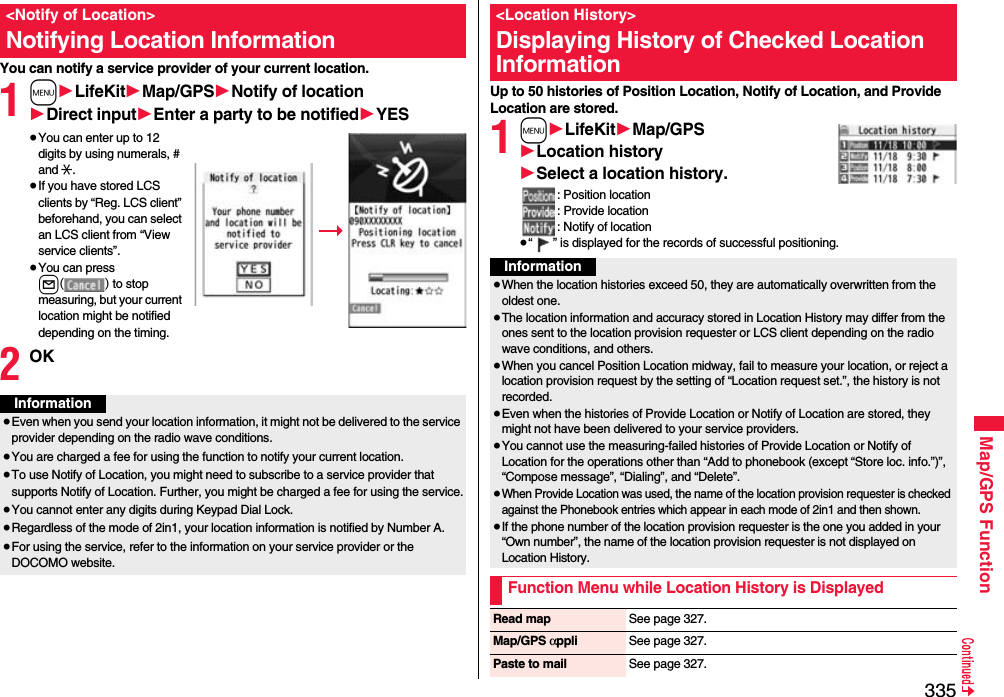
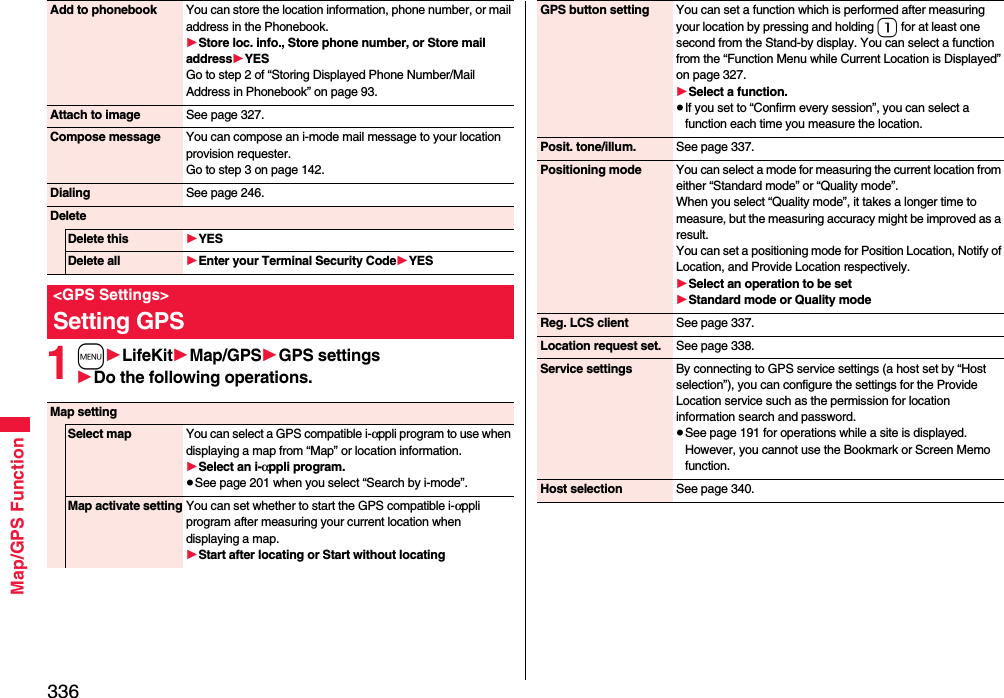
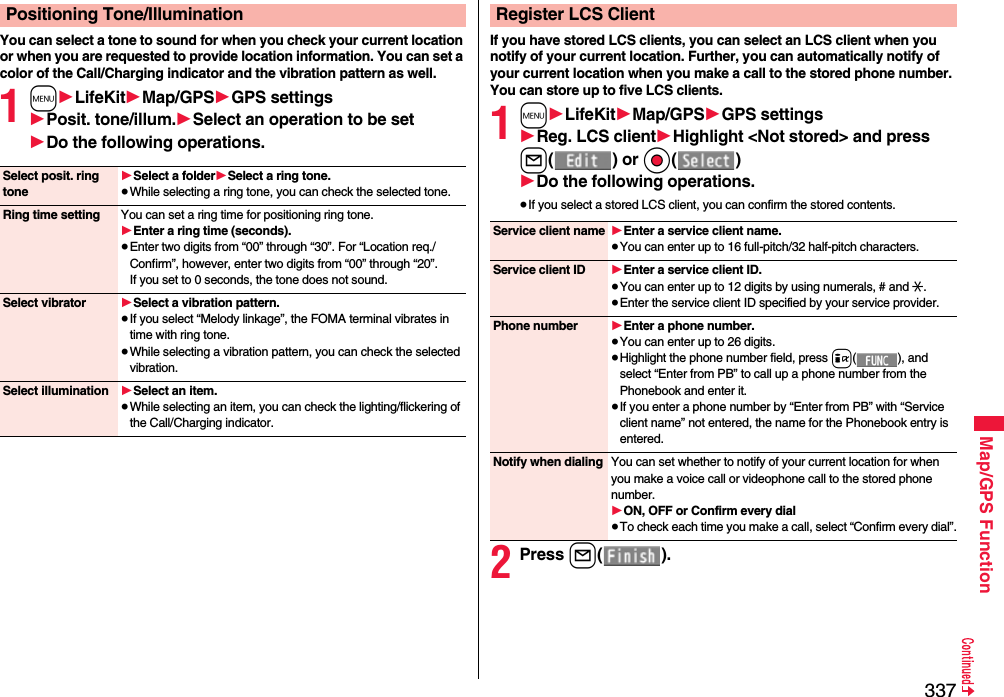
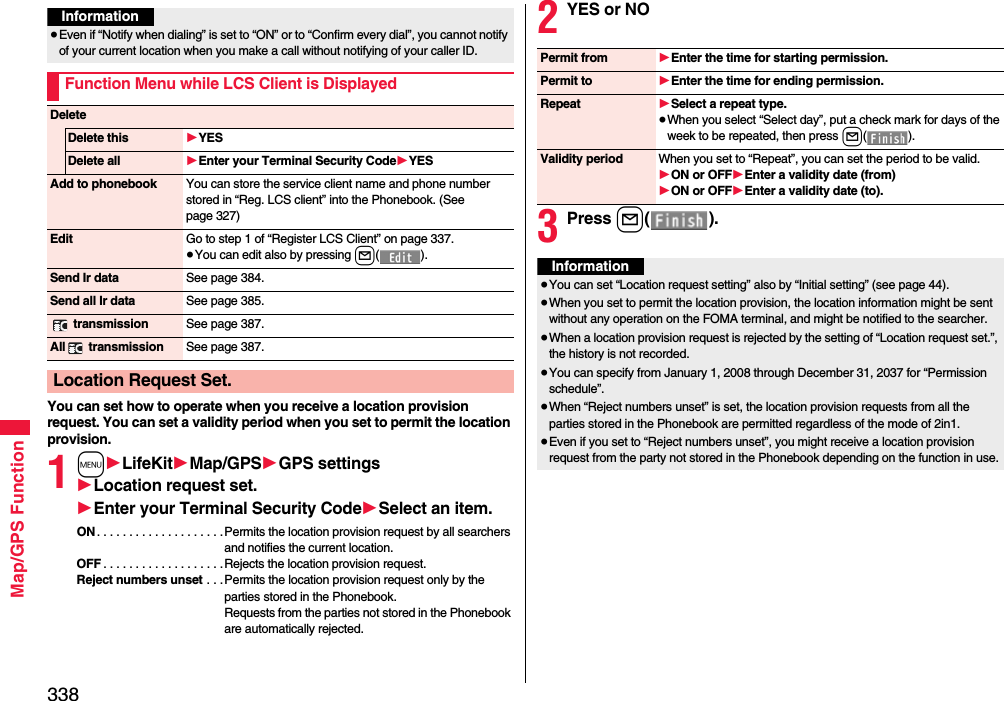
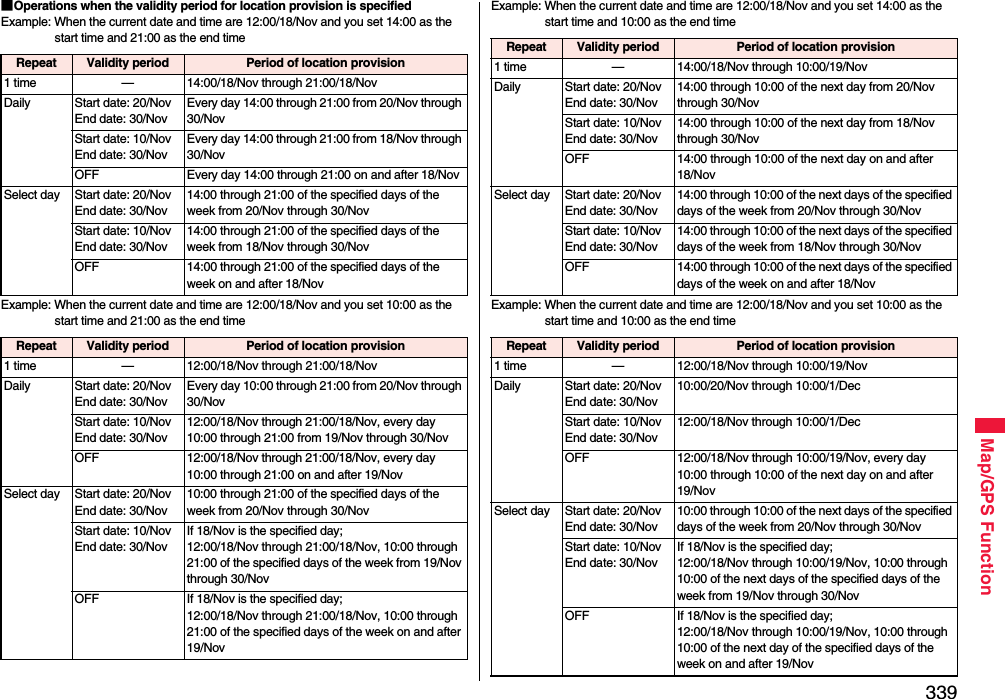
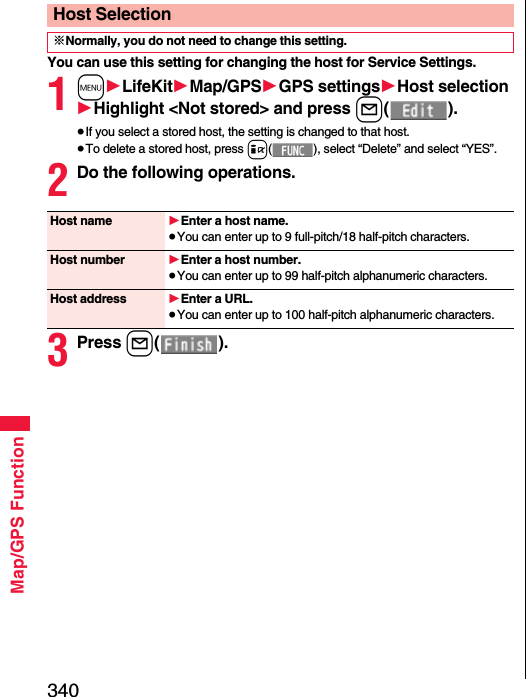
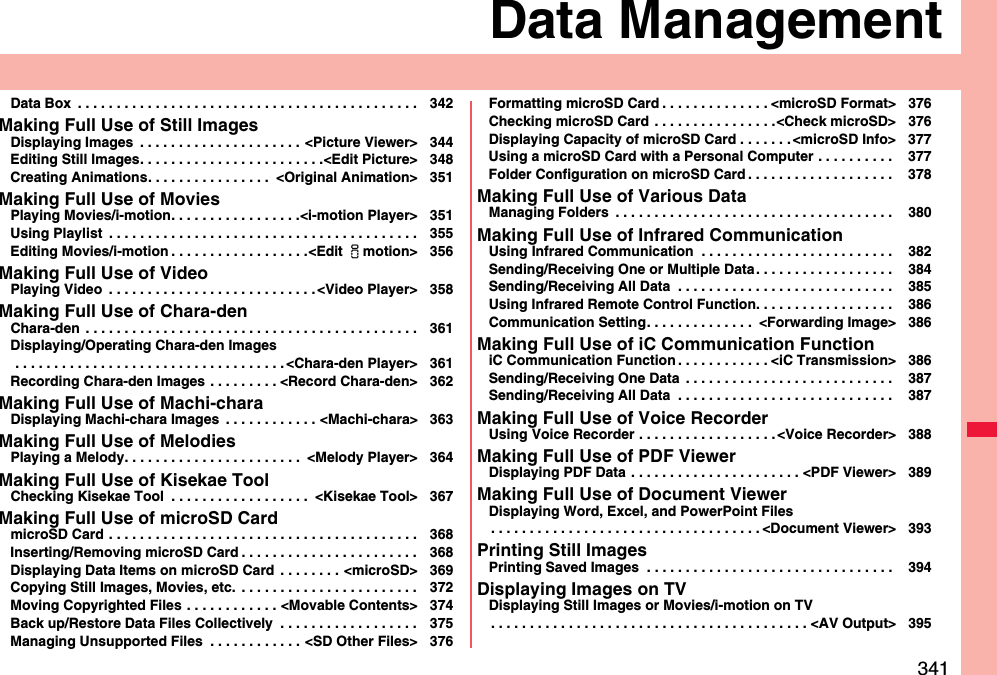
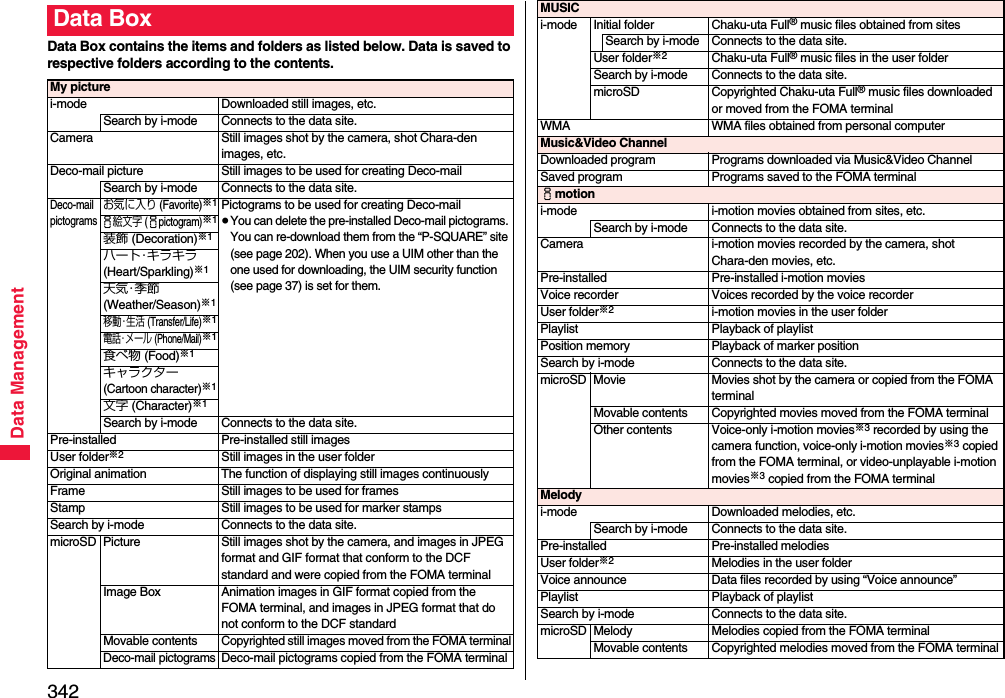
![343Data Management※1 The folder names can be changed by “Edit folder name”. Deco-mail pictograms are directly saved to these folders, and files other than Deco-mail pictograms cannot be saved to them.※2 The folder names you have entered for “Add folder” are displayed.※3 Includes the music files in AAC format.My documentsi-mode Pre-installed or downloaded PDF filesmicroSD PDF files downloaded or copied from the FOMA terminalKisekae ToolPre-installed or downloaded Kisekae Tool filesSearch by i-mode Connects to the data site.microSD Kisekae Tool files downloaded, or moved from the FOMA terminalMachi-charaPre-installed or downloaded Machi-chara imagesSearch by i-mode Connects to the data site.microSD Machi-chara images downloaded, or moved from the FOMA terminalChara-denPre-installed or downloaded Chara-den imagesPC MoviemicroSD PC movies downloaded, or saved by personal computerPosition memory Playback of marker positionPlayed history Playback histories of PC movies1SegImage Still images recorded by 1SegVideo Video recorded by 1Seg, and copyright-protected and 1Seg compatible movies made with other AV devicesPosition memory Playback of marker positionDocument viewerDocument files saved from mail (attached files)SD other filesSD others Incompatible files saved from mail (attached files), or files in BMP or PNG format obtained by Full Browser■Icons on the File list1File Type213123Title namePictureIcon Type File formatStill image JPEGStill image with location information JPEGStill image/Animation image GIFFrame GIFMarker stamp GIFFlash movie SWFi-motion movie MP4 (AMR)i-motion movie MP4 (AAC)i-motion movie MP4 (AAC+[HE-AAC])i-motion movie MP4 (Enhanced aacPlus)i-motion movie ASFVideo MPEG2-TSVideo already viewed MPEG2-TS※Video not viewed yet MPEG2-TSPartially saved i-motion movie —Melody SMFMelody MFiComplete PDF file PDFPartial PDF file PDFIncomplete PDF file PDFDamaged PDF file PDFKisekae Tool file —](https://usermanual.wiki/Panasonic-Mobile-Communications/208012A.User-Manual-Part-3/User-Guide-1045205-Page-13.png)
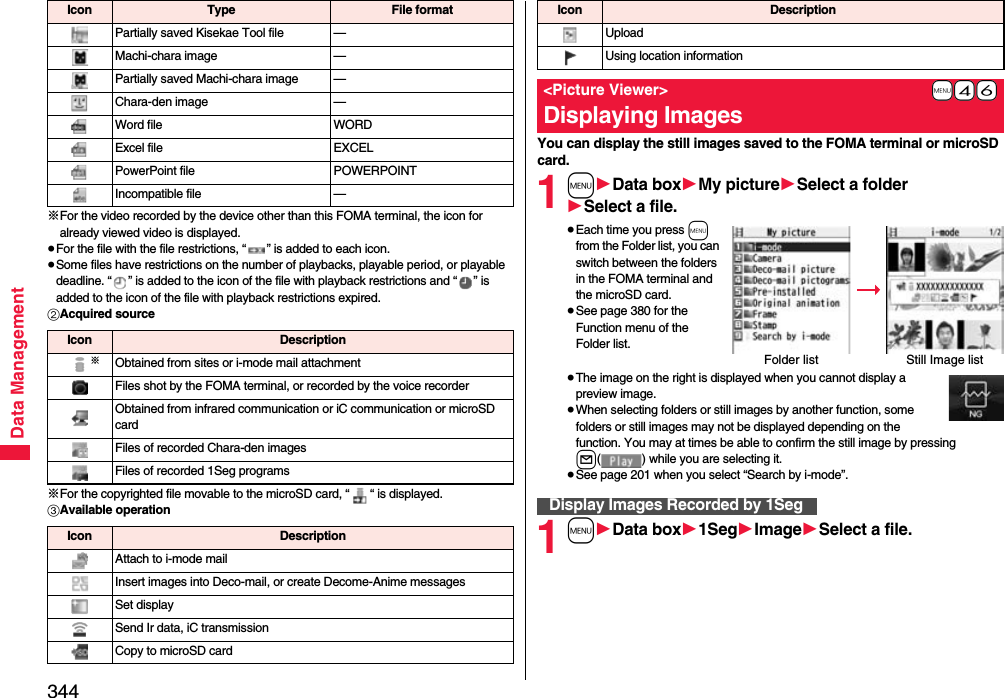
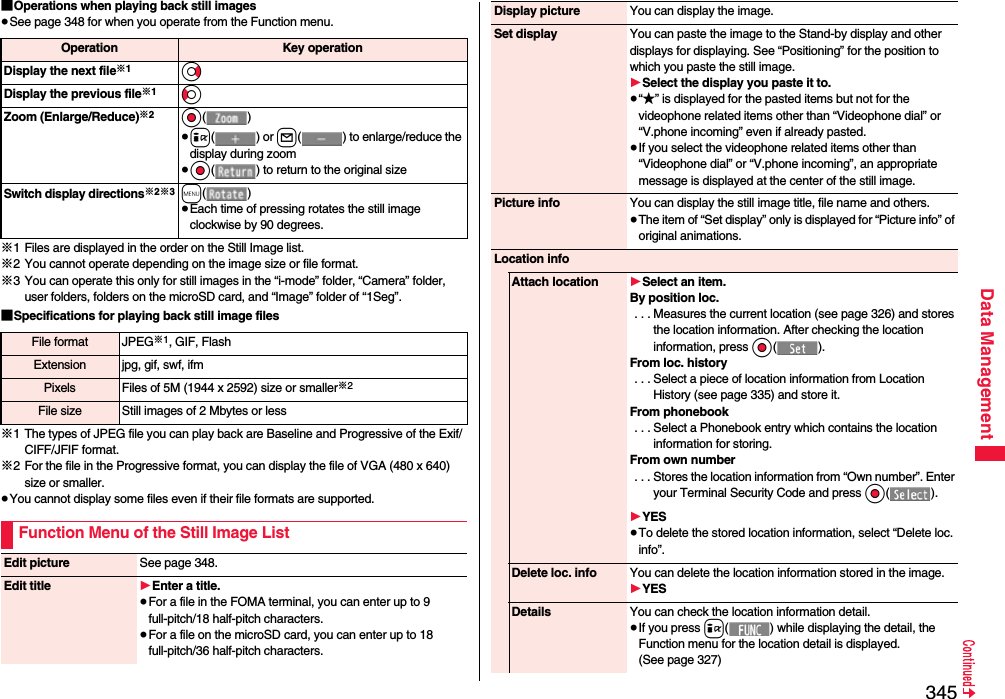
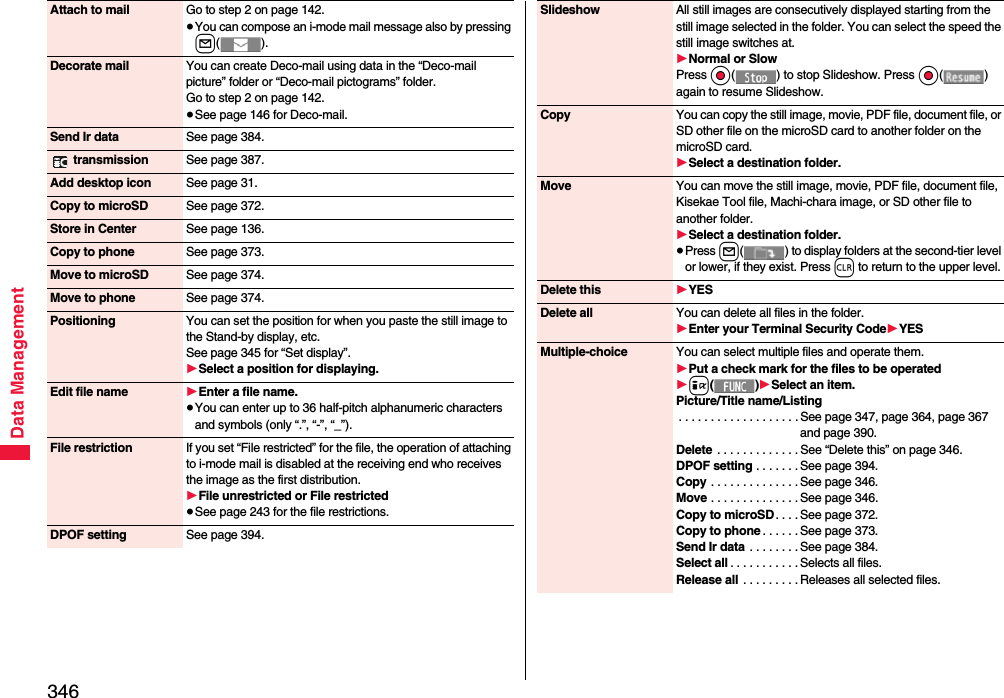
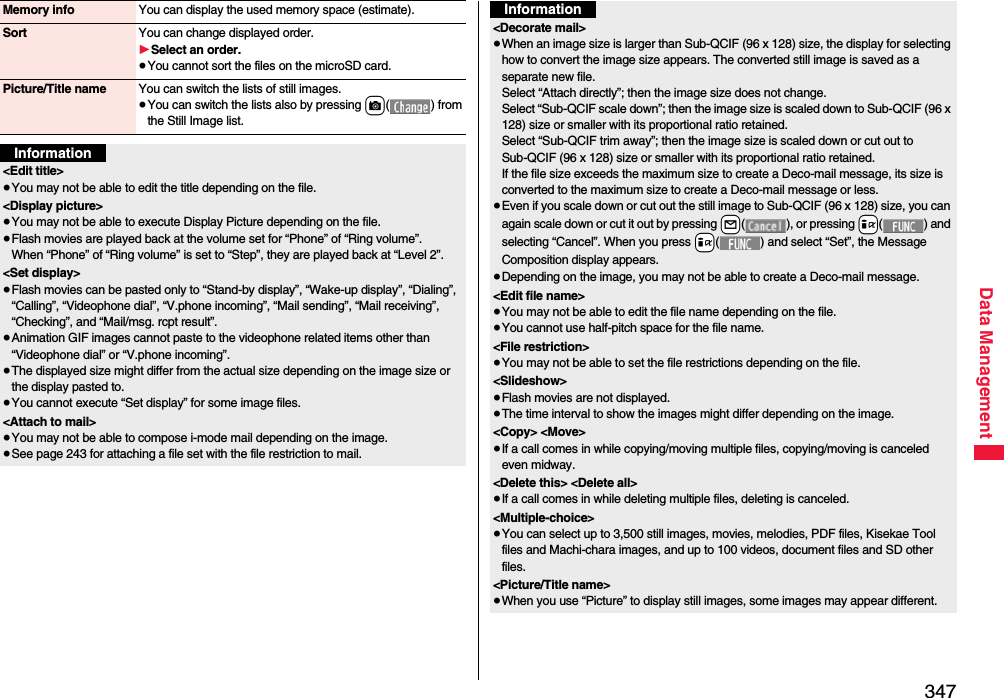
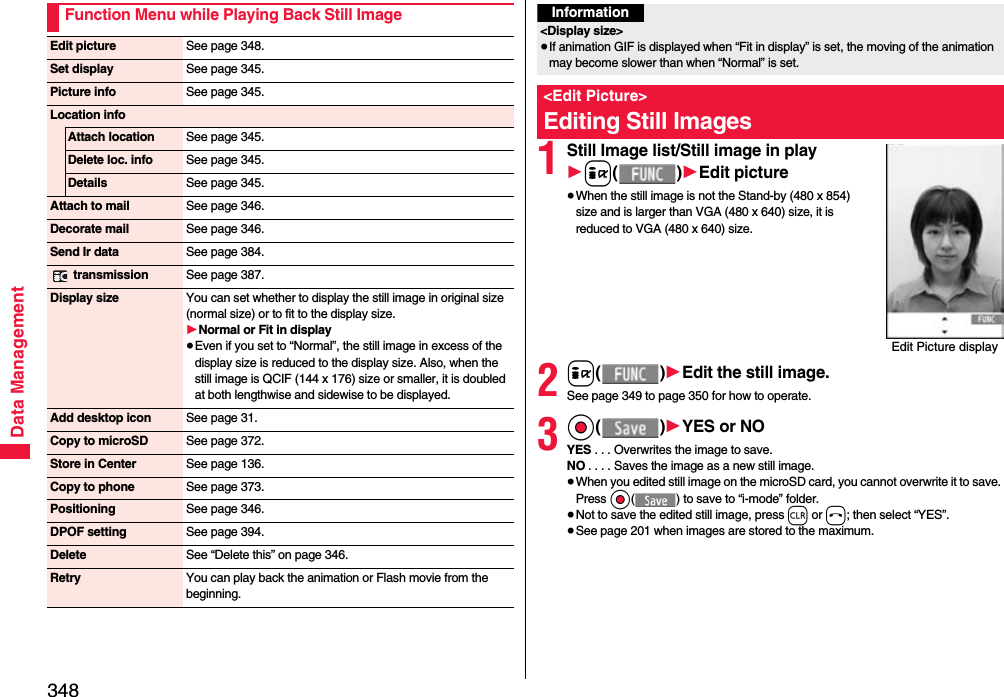
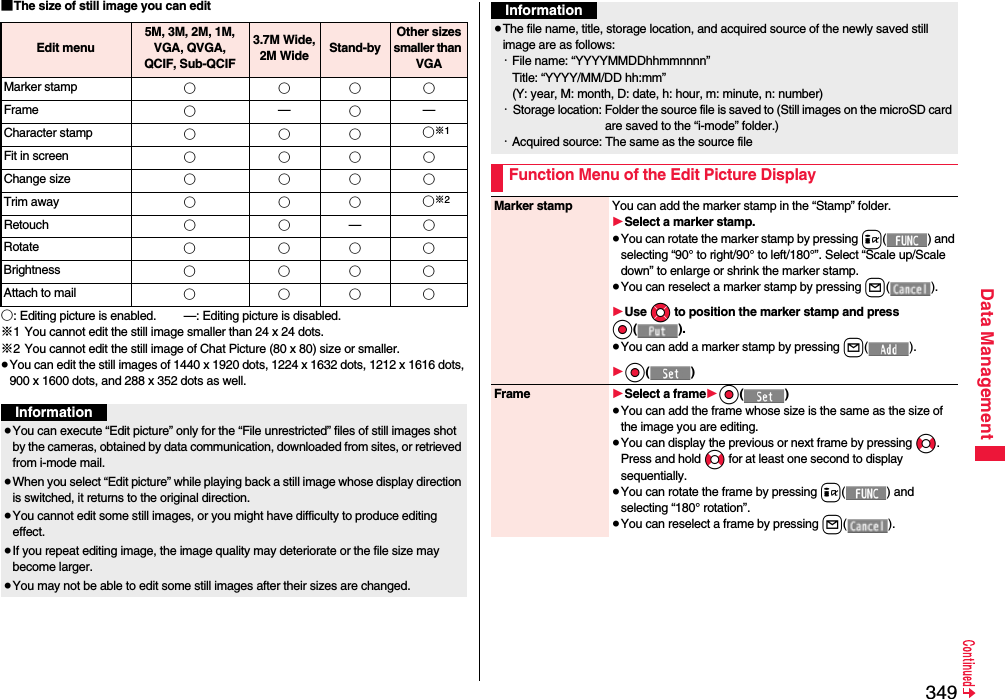
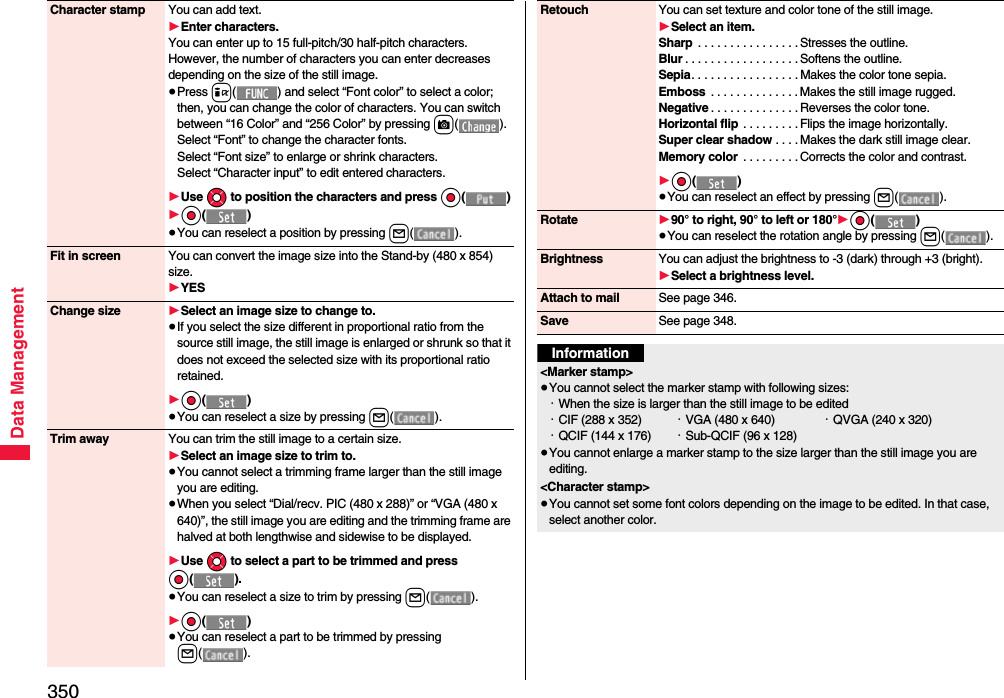
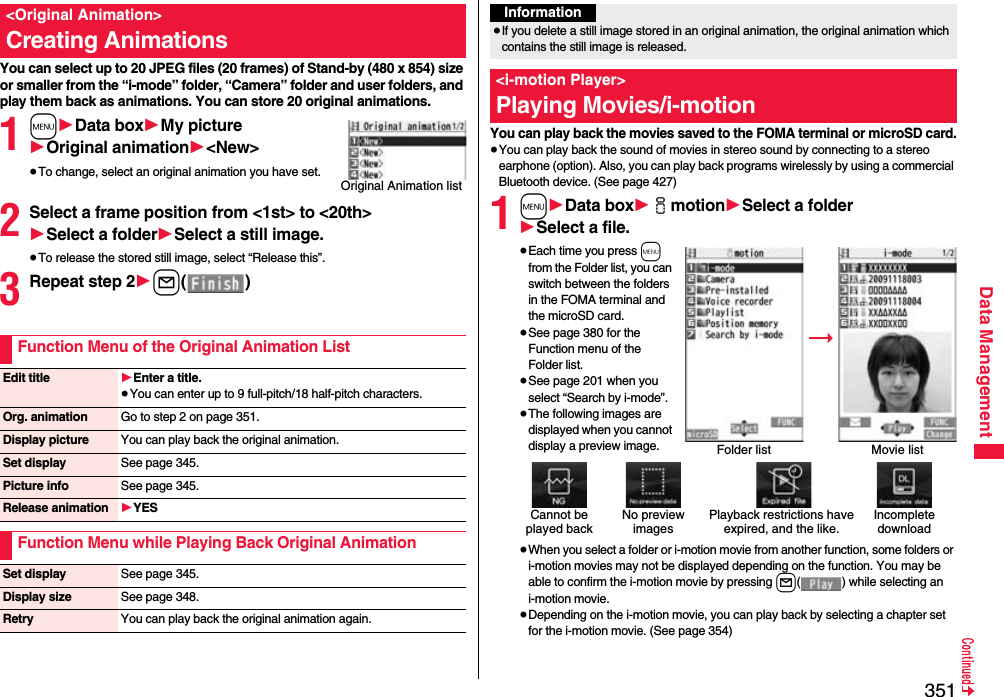
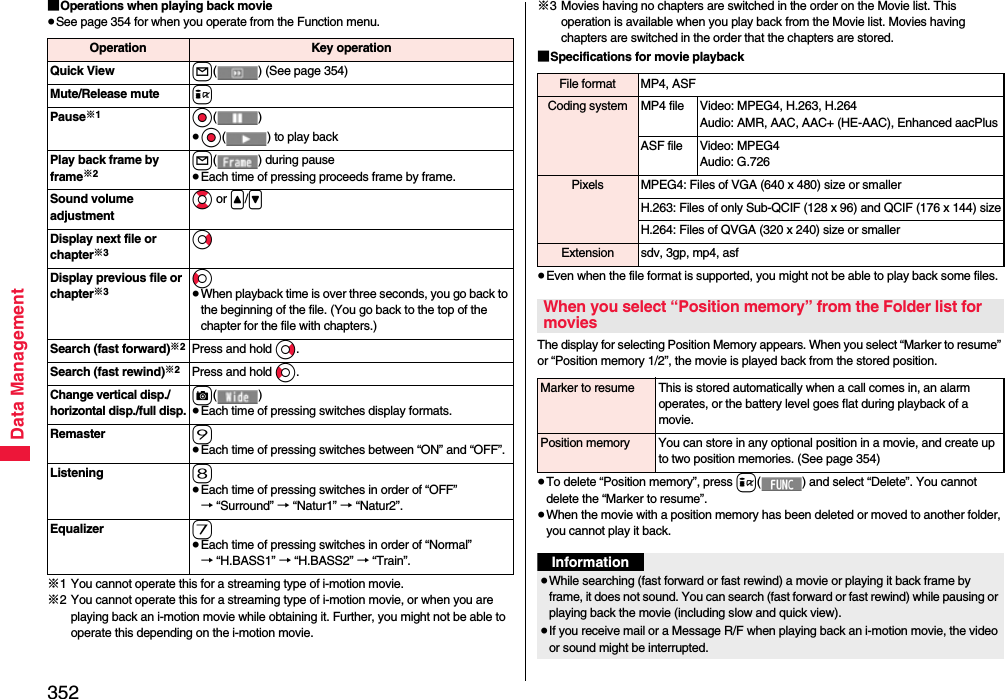
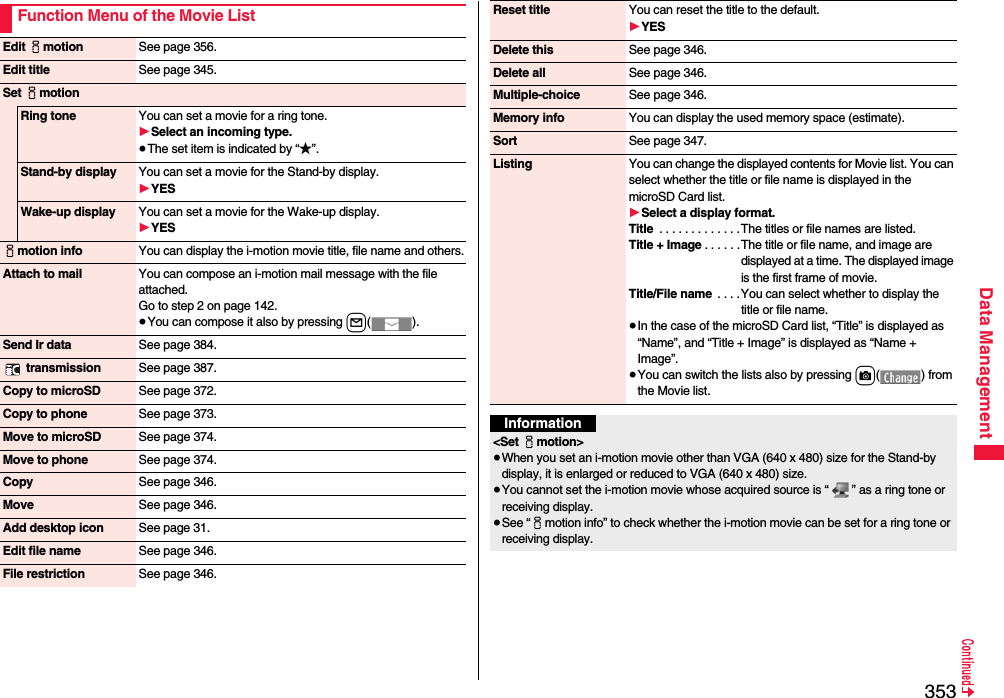
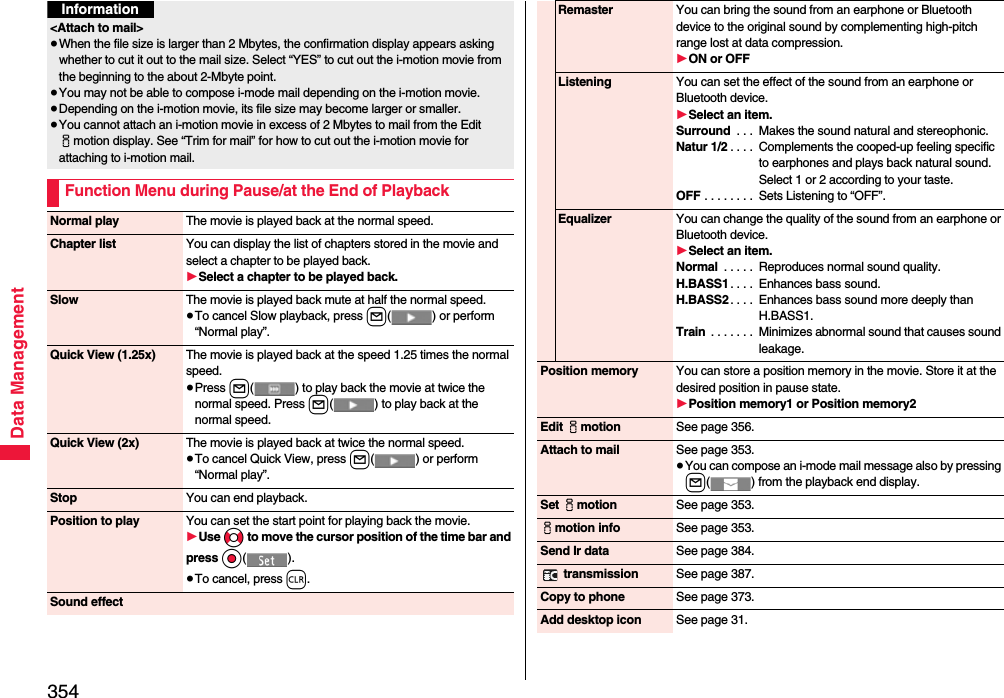
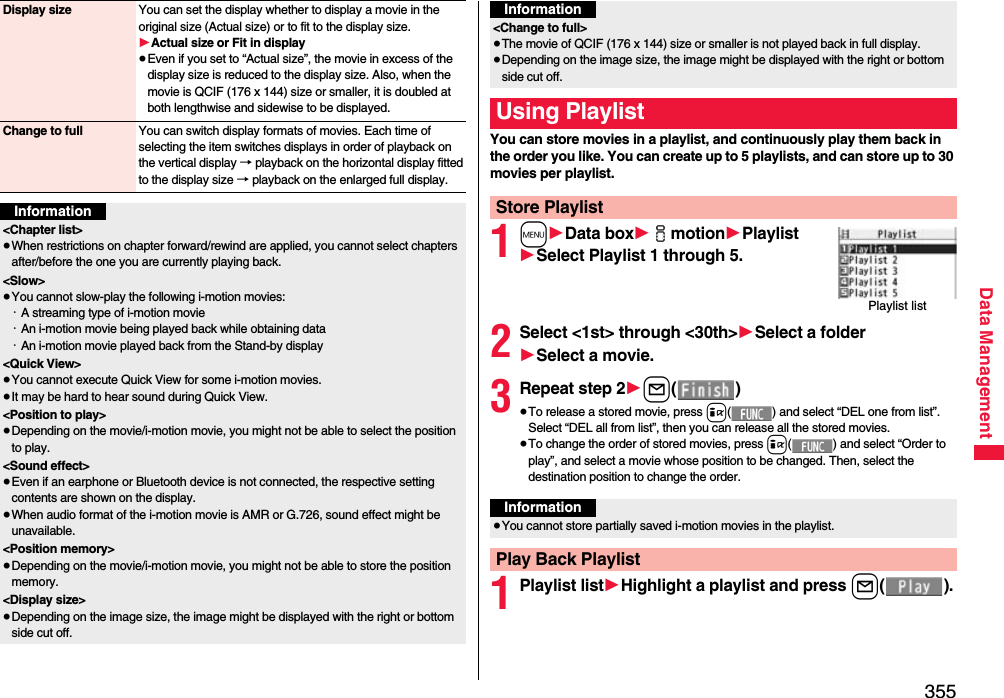
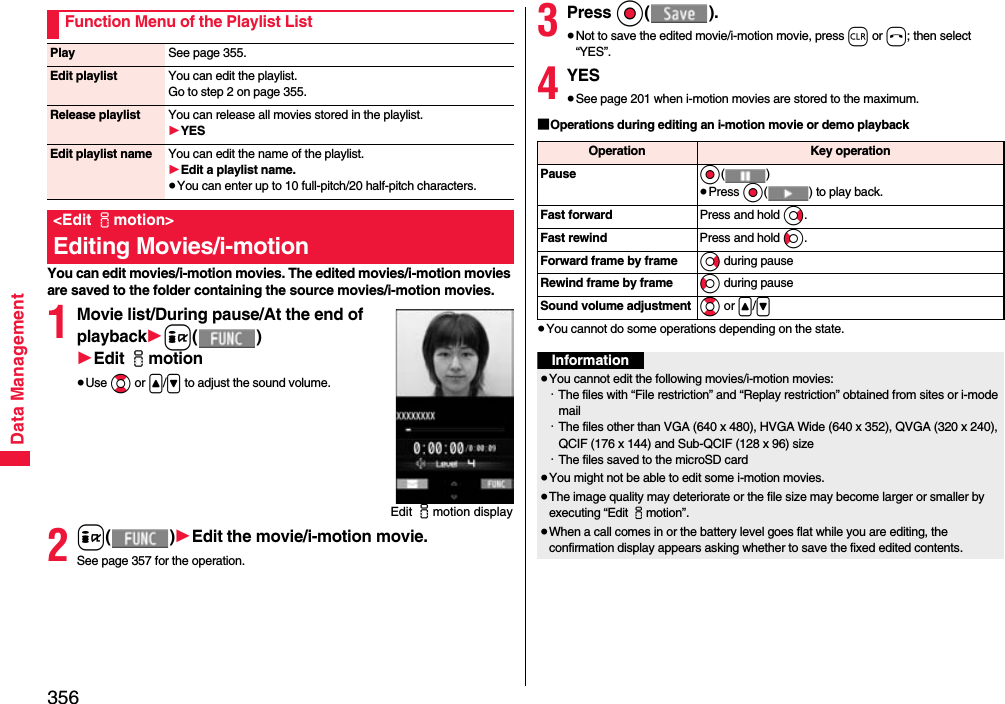
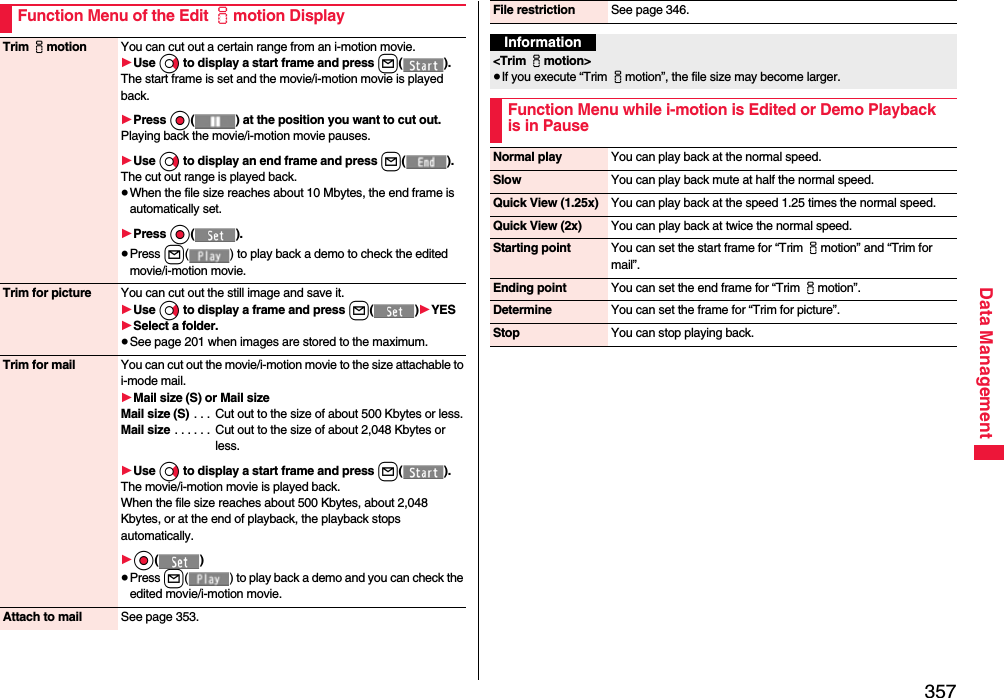
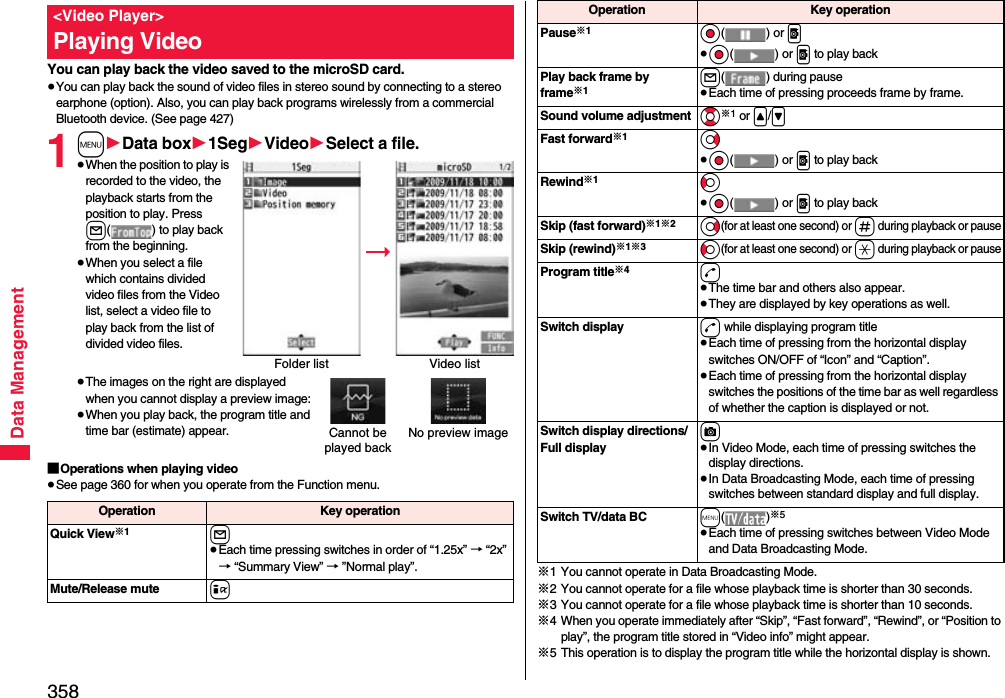
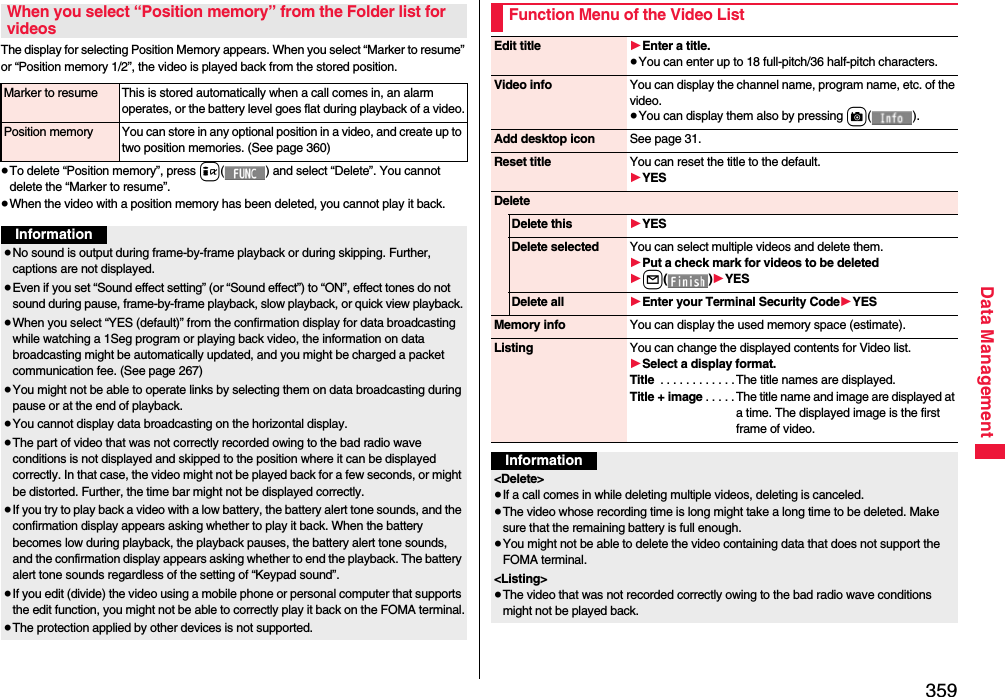
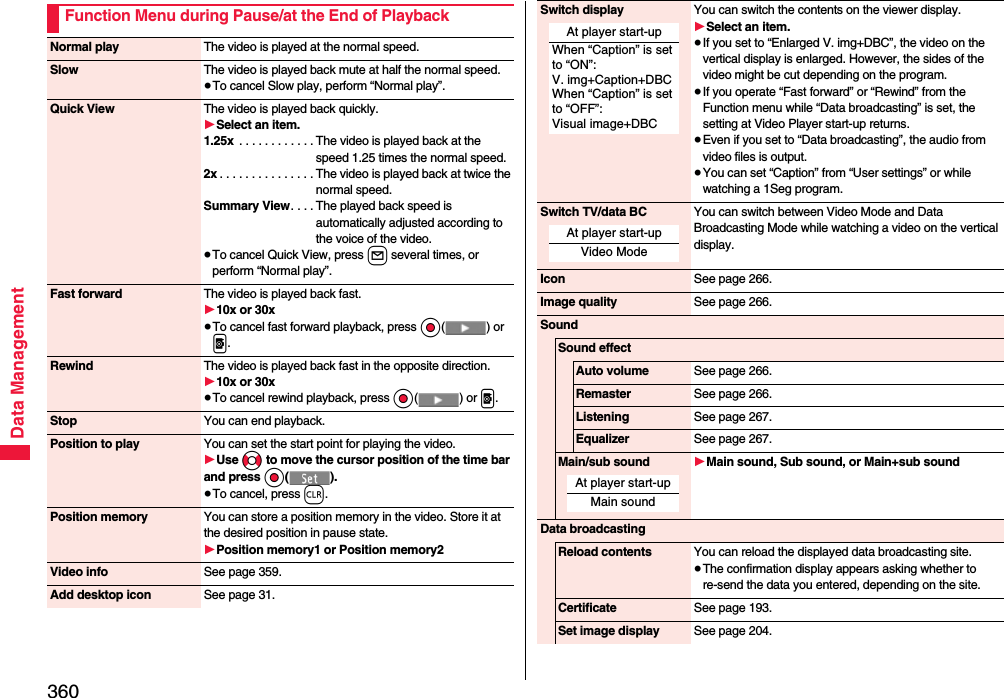
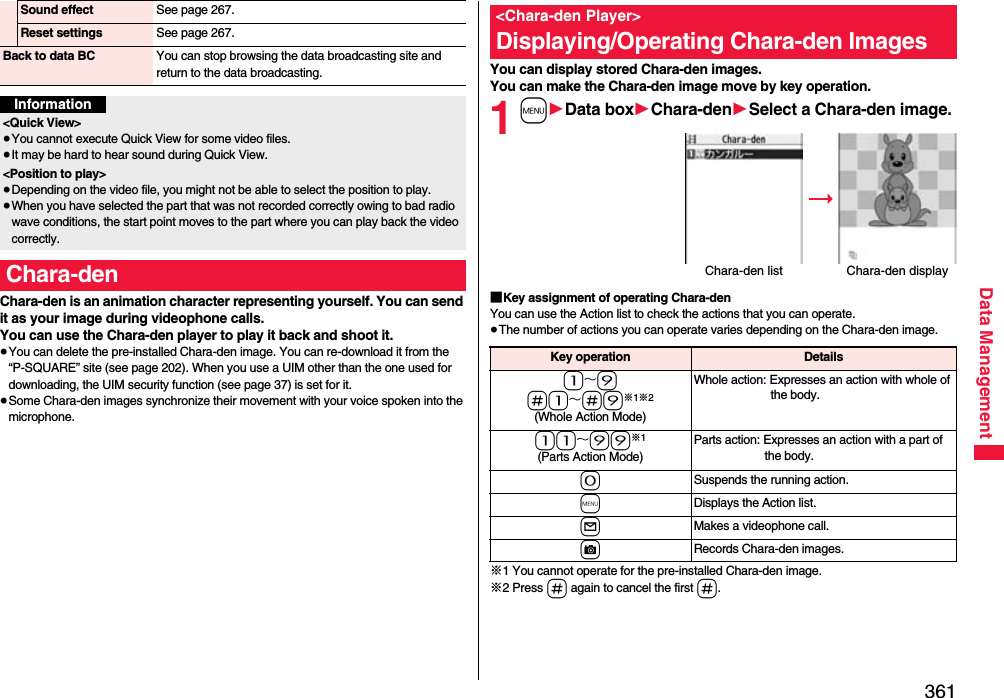
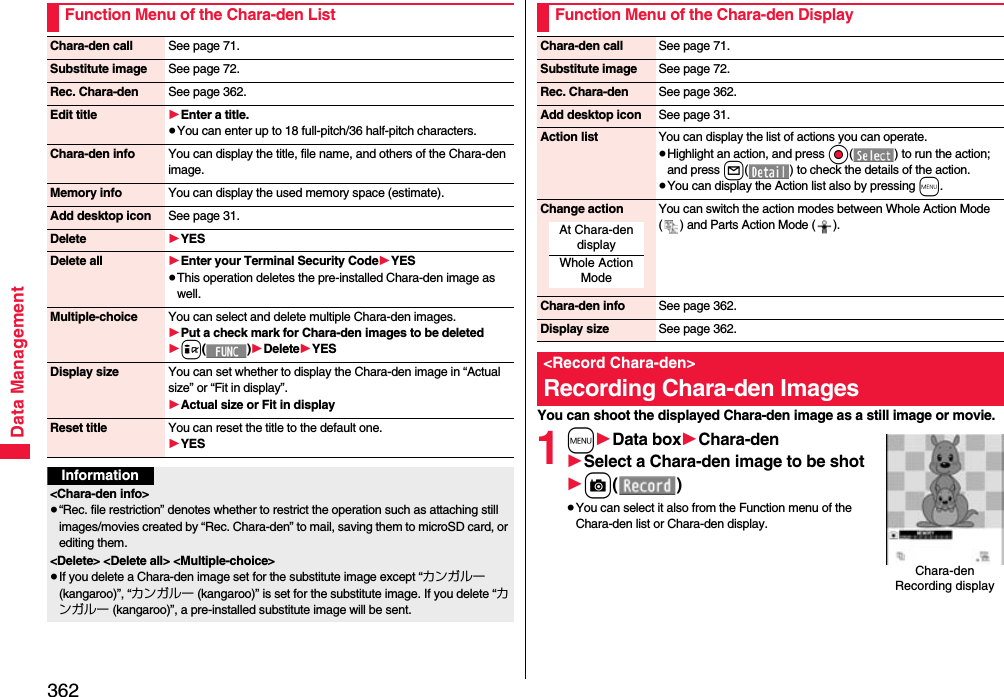
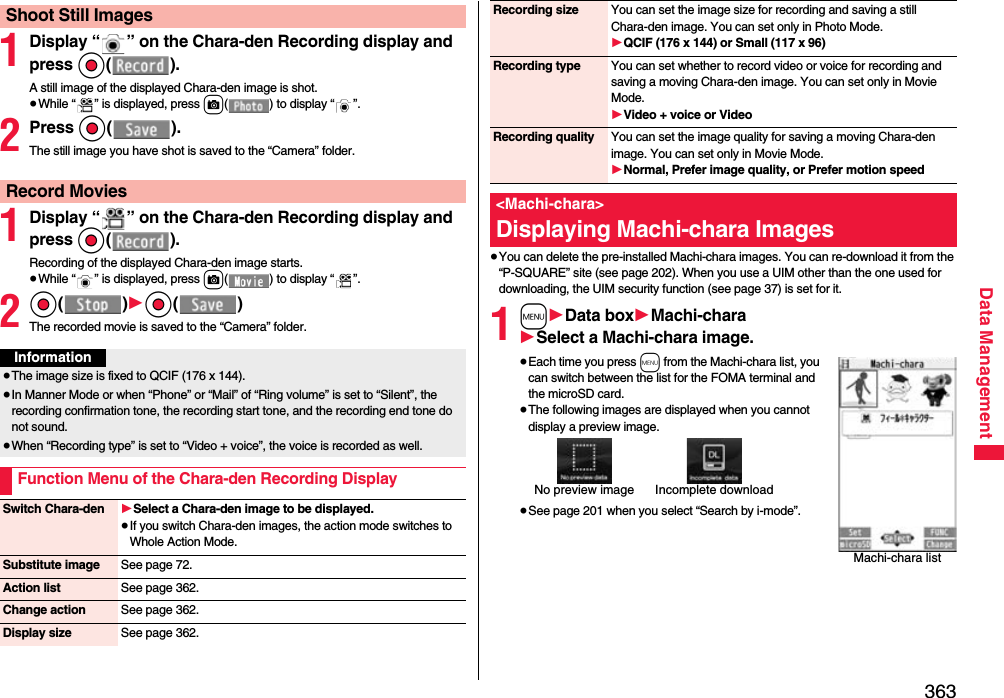
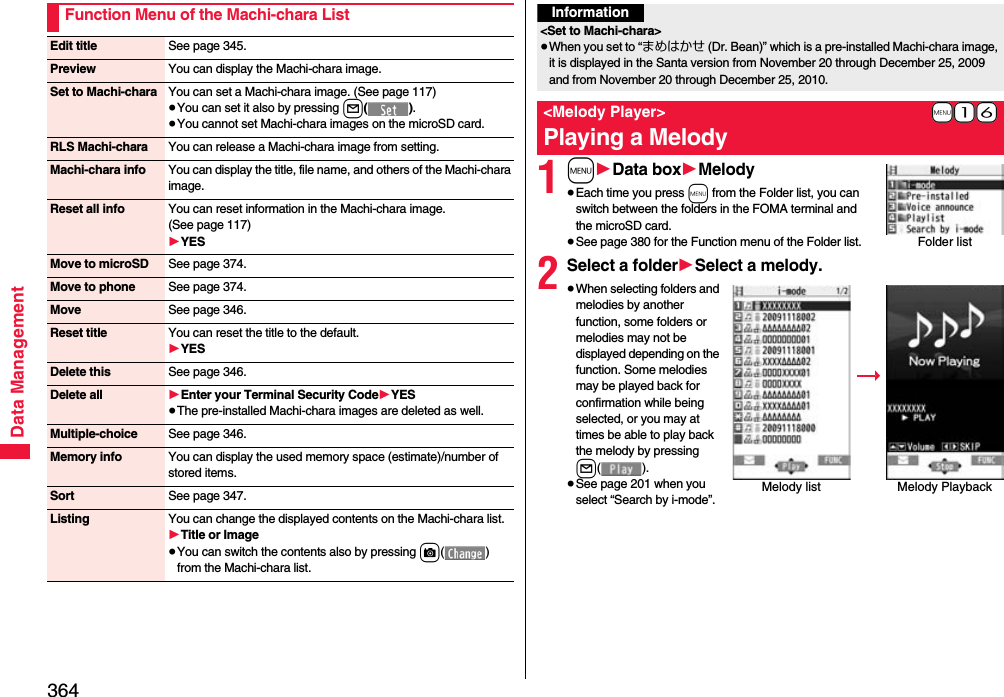
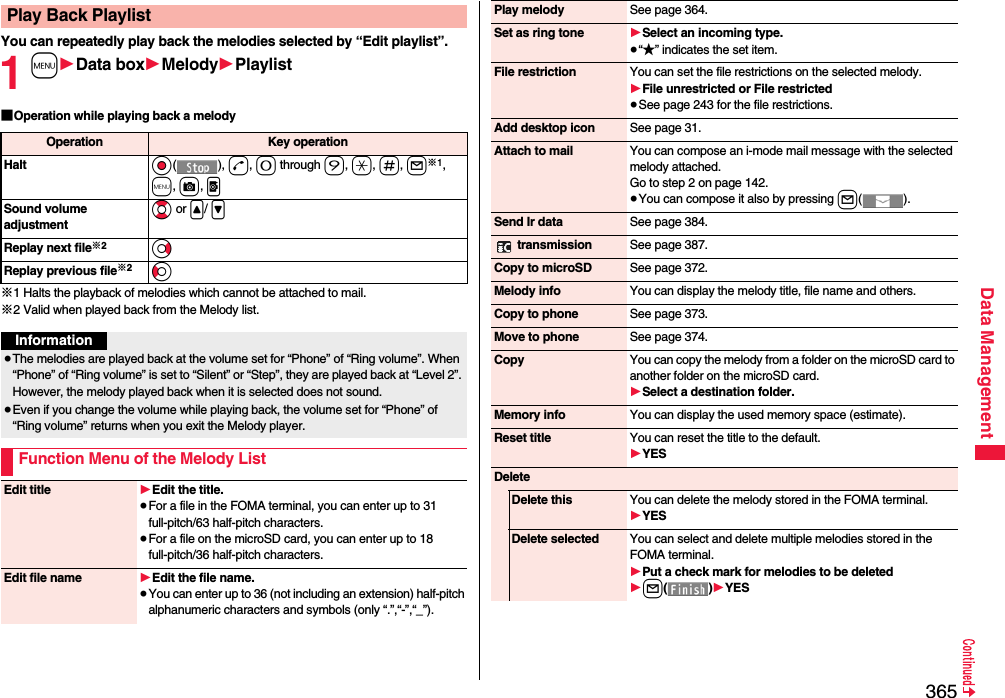
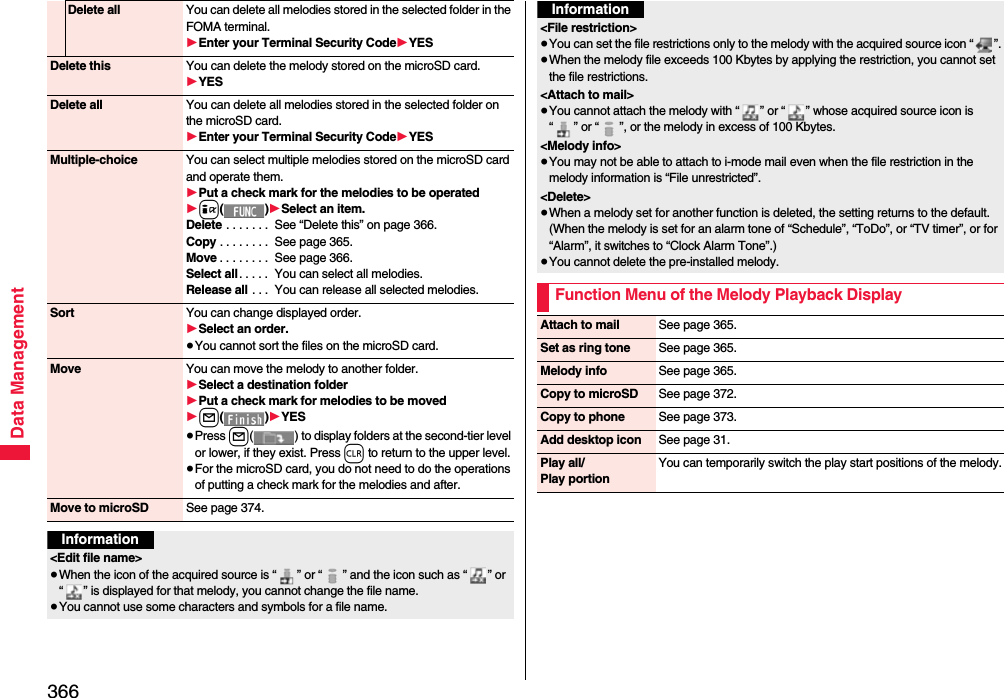
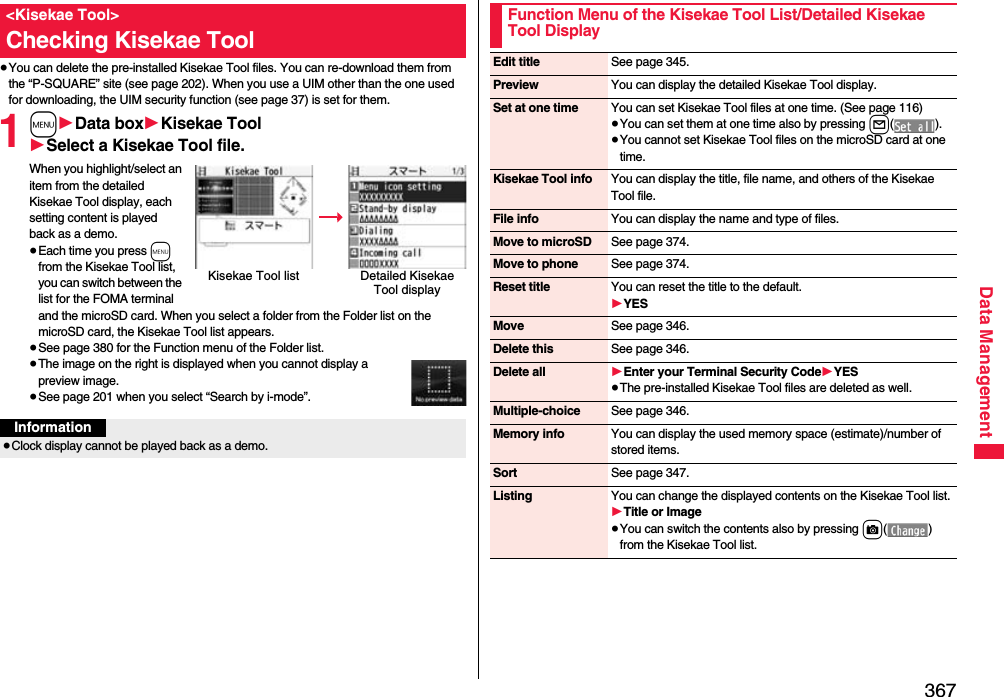
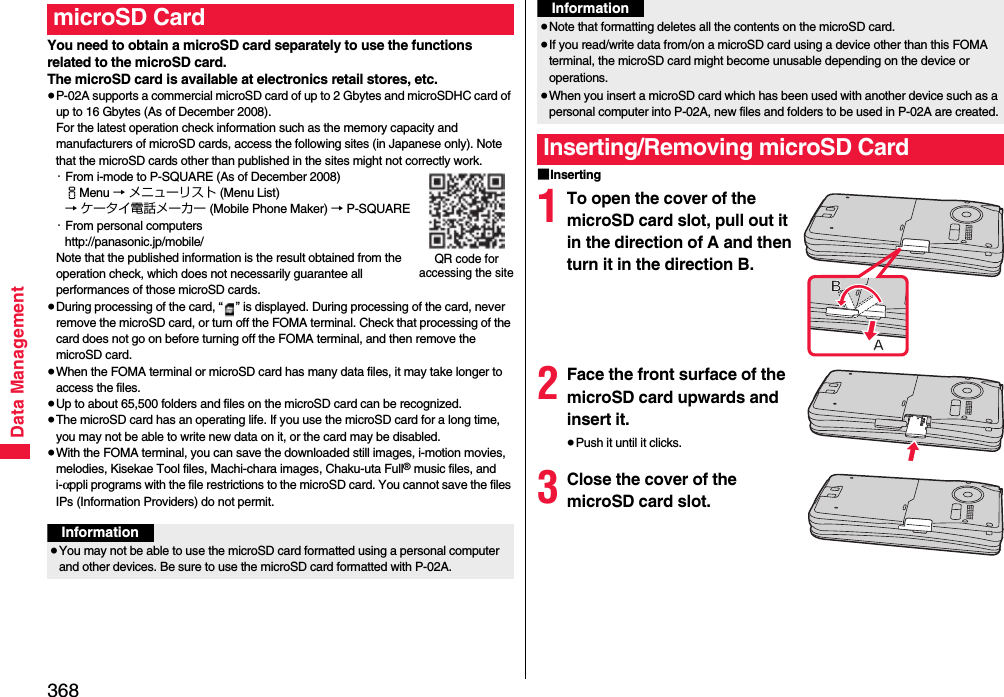
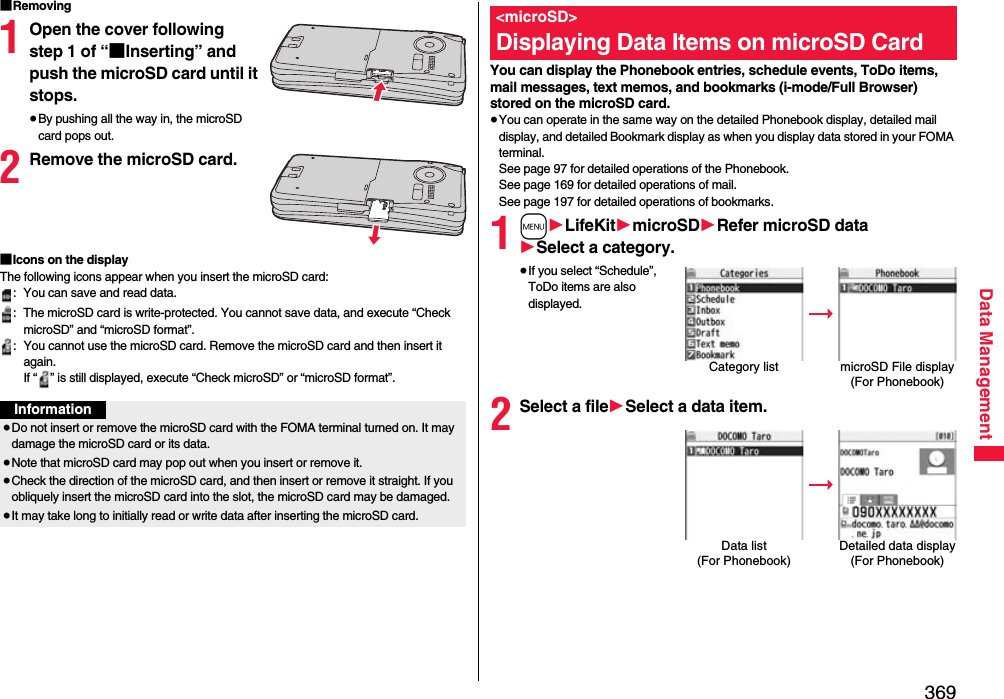
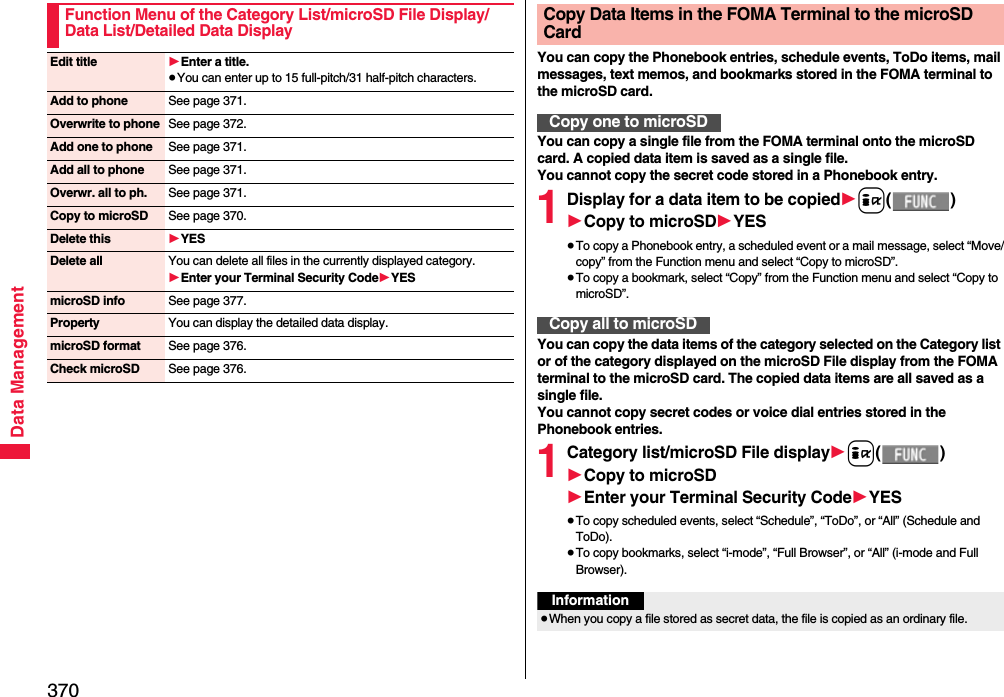
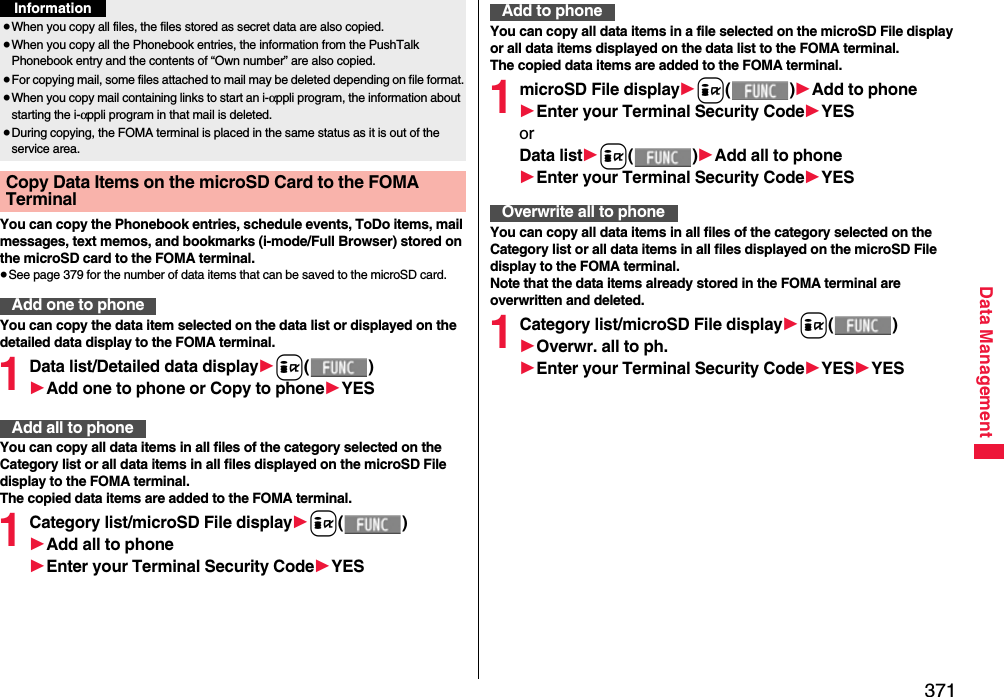
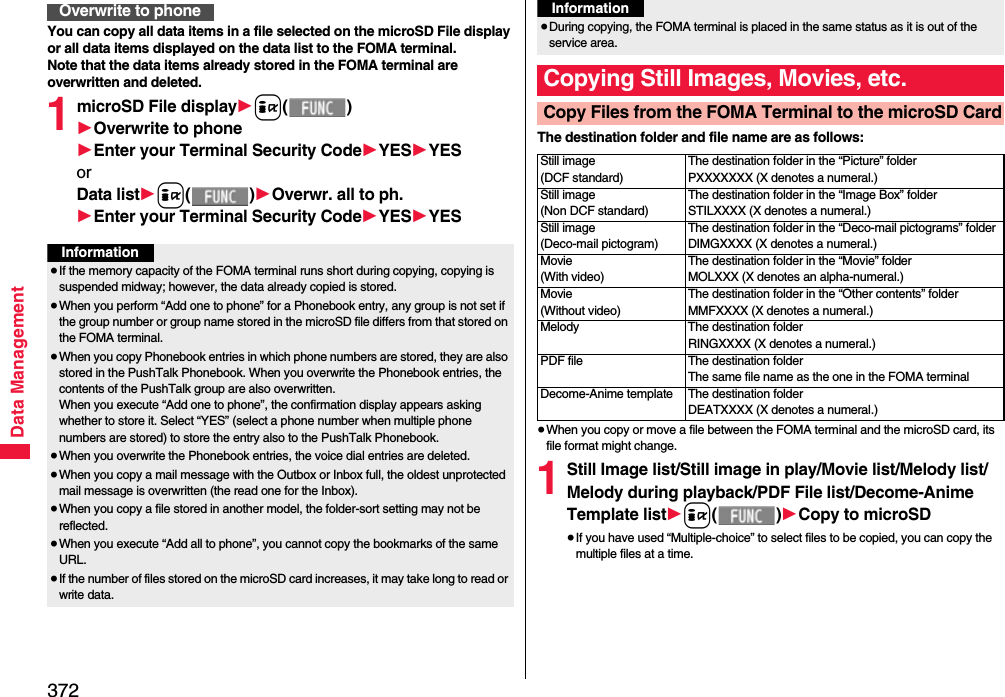
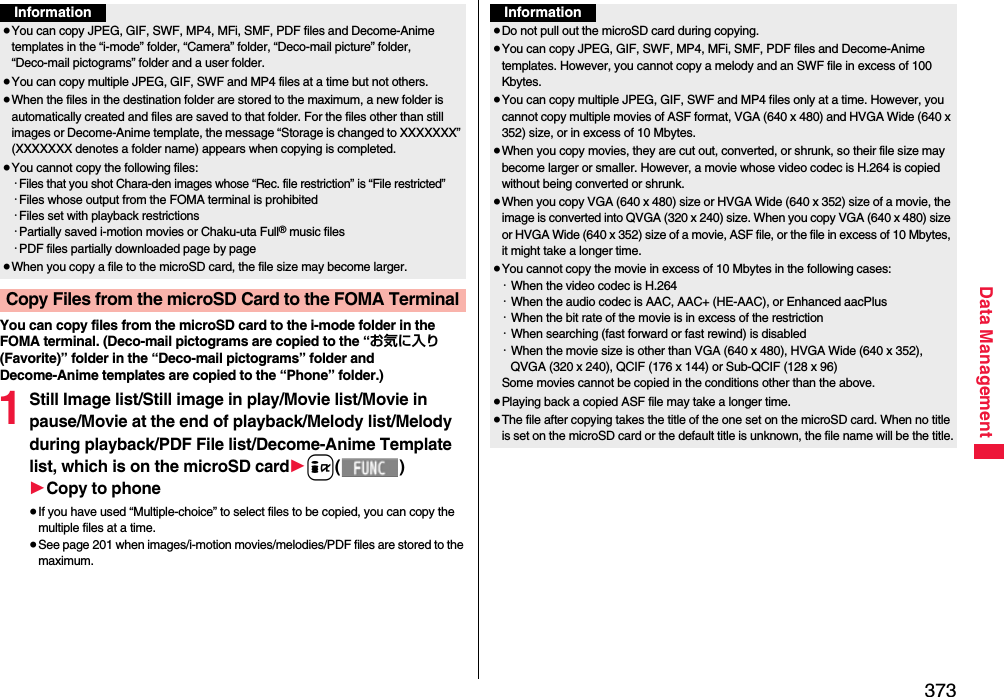
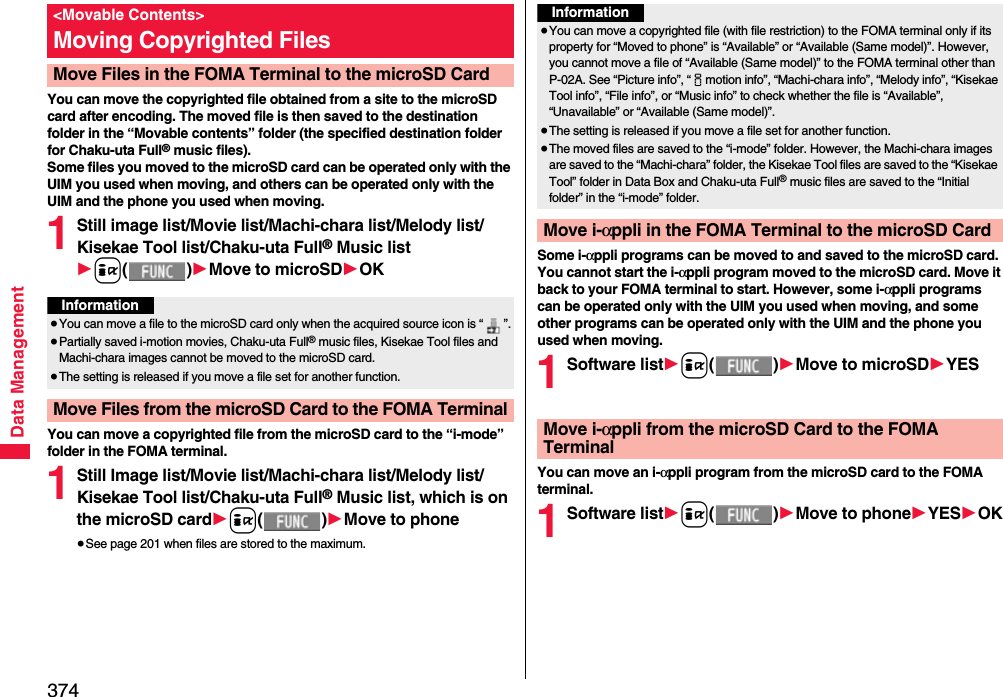
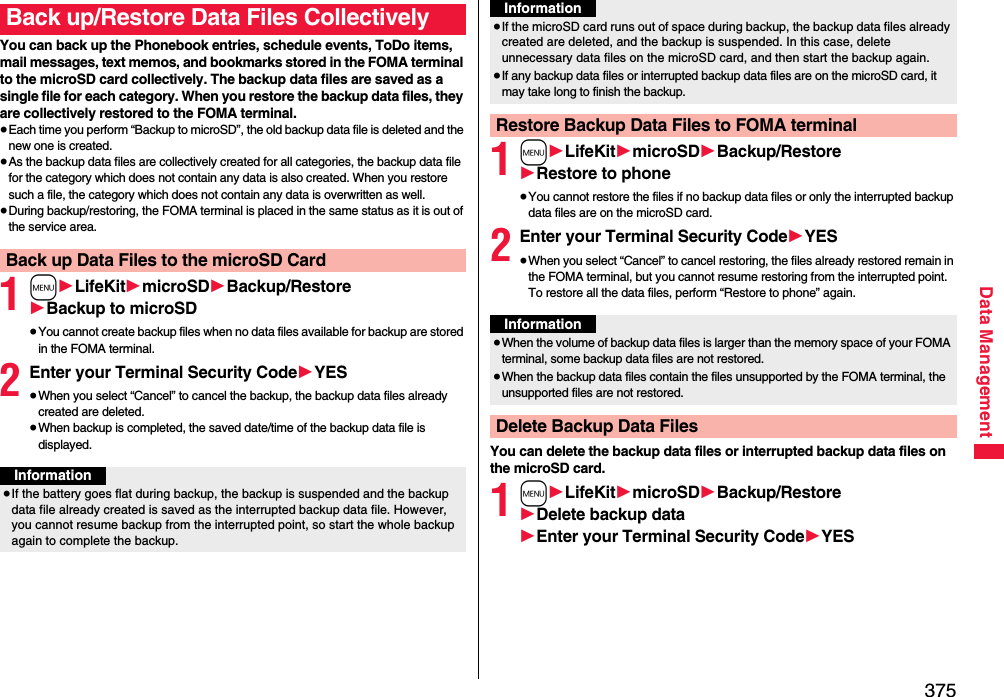
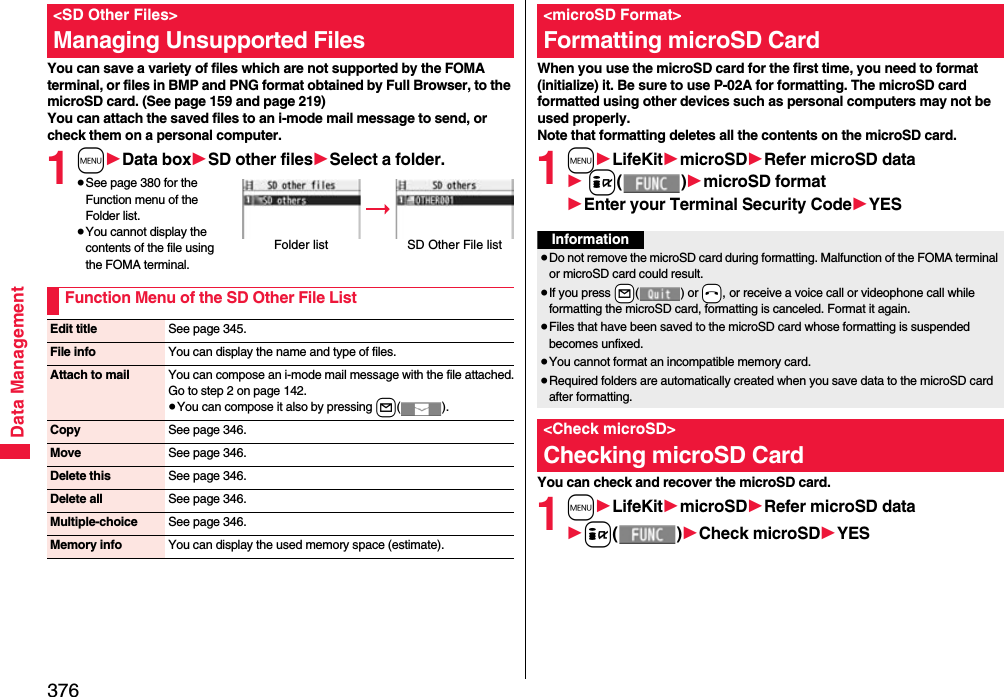
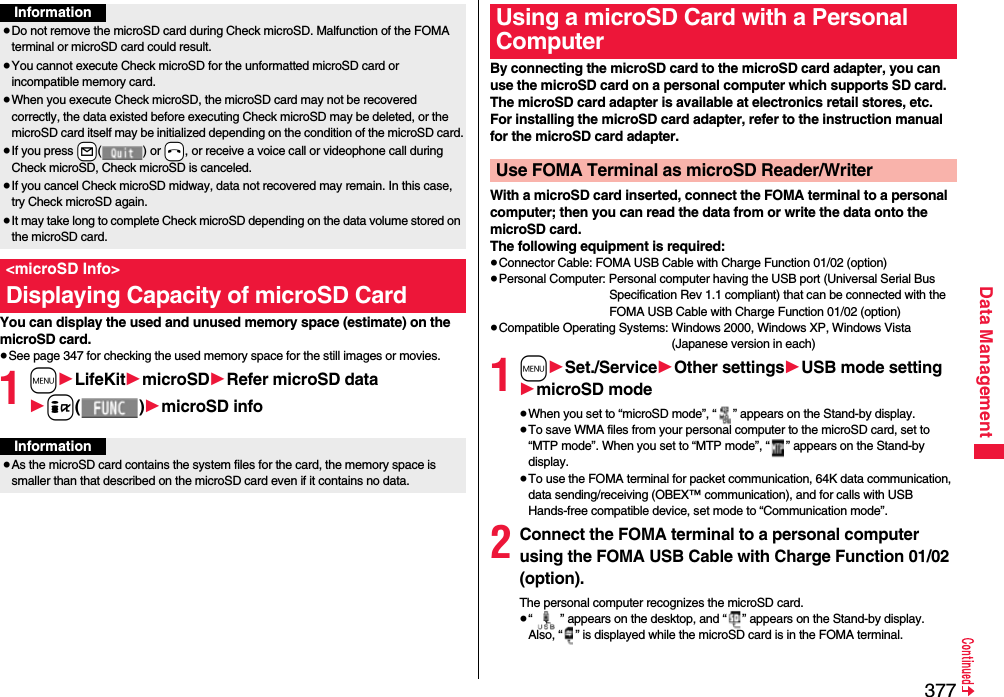
![378Data ManagementThe FOMA terminal creates the following folders on the microSD card to save data files. When you write files to the microSD card from a personal computer, you need to write in the specified folder configuration and file names.DCIM (Folder for DCF standard still images)△△△_PANAP△△△zzzz.### (Extension is JPG, or GIF.)MISC [DPOF folder (This folder is created automatically when “DPOF setting” on page 394 is set.)]SD_VIDEO (Folder for movies)PRL◇◇◇ (Folder for movies)MOL◇◇◇.### (Extension is 3GP, SDV, ASF, or MP4.)MGR_INFO (Folder for video management information)PRG◇◇◇ (Folder for videos)Information≥If the FOMA terminal and personal computer are not correctly connected, or the remaining battery level of the FOMA terminal shows very low or goes flat, you cannot send or receive data. In addition, you may lose data.≥While data is being read or written, do not pull the FOMA USB Cable with Charge Function 01/02 off. Not only you cannot send or receive data, but also you may lose the data.≥While data is being read or written, you cannot set this function. Further, make sure that you do not “Reset settings” or “Initialize” during reading/writing. Malfunction of the microSD card could result.≥When “MTP mode” is set, you cannot reset functions by “Reset settings”. When you turn on the power after removing the battery, the mode is set to “Communication mode”.≥You cannot read from/write to a personal computer while reading from/writing to the FOMA terminal, and vice versa.≥To use the DOCOMO keitai datalink, set it to “Communication mode”.Folder Configuration on microSD CardPRIVATEDOCOMOSTILL (Folder for non-DCF standard still images)SUD□□□STILzzzz.### (Extension is JPG, GIF, or SWF.)DOCUMENT (Folder for PDF files)PUD□□□PDFDC□□□.PDFRINGER (Folder for melodies)RUD□□□RINGzzzz.### (Extension is MLD, or SMF.)TORUCA (Folder for ToruCa files)TRC□□□TORUC□□□.TRCMMFILE [Folder for non-SD-VIDEO standard movies (include music data of AAC format)]MUD□□□MMFzzzz.### (Extension is 3GP, SDV, ASF, or MP4.)WM_SYSTEMWMDECOIMG (Folder for Deco-mail pictograms)DUD□□□DIMGzzzz.### (Extension is JPG, or GIF.)OTHER (Folder for SD other files)OUD□□□OTHER□□□.### (Extension is up to three-digit half-pitch alphabets that the FOMA terminal cannot recognize.)MOVIE (Folder for PC movie files)MVUD□□□MOVIE□□□.### (Extension is WMV, WMA, WVX, WAX, ASF, or ASX.)DECO_A_T (Folder for Decome-Anime templates)DTUD□□□DEATzzzz.VGTBACKUP (Folder for batch backup data files)SD_PIMADDRESS (Folder for Phonebook batch backup data files)ADDRESS.VCFSCHEDULE (Folder for schedule and ToDo batch backup data files)SCHEDULE.VCSMAILINBOX (Folder for received mail batch backup data files)INBOX.VMG](https://usermanual.wiki/Panasonic-Mobile-Communications/208012A.User-Manual-Part-3/User-Guide-1045205-Page-48.png)
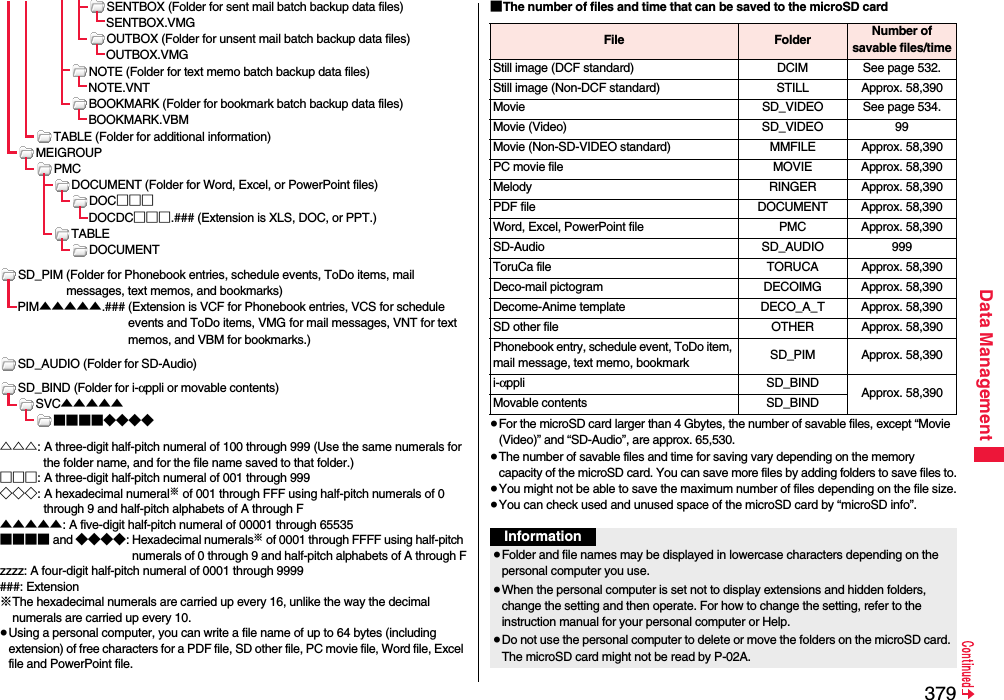
![380Data ManagementFiles in My picture, MUSIC, imotion, Melody, My documents (SD), Kisekae Tool (SD), Machi-chara (SD), PC Movie, Document viewer, and SD other files in Data Box are managed files in the respective folders.≥See page 283 for folder operations of MUSIC.≥Even when the files in the “Movable contents” folder are listed, the Function menu in the Folder list is displayed.≥You cannot see the files in the “SD_AUDIO”, “SD_BIND” and “PRG◇◇◇” folders on a personal computer, as they are encrypted.≥When you save data in the “PRG◇◇◇” folder by using a personal computer, you might not be able to delete the video using the FOMA terminal.≥When you delete, overwrite, or write a file on a personal computer, ensure that you do not use the same file name you have once used. Even when you have deleted that file, use a different file name.≥Each time you perform “Backup to microSD”, all folders and files in the “BACKUP” folder are deleted and new ones are created. When you perform “Delete backup data”, all folders and files in the “BACKUP” folder are deleted.≥On the FOMA terminal, you might not be able to display or play back a data item which was saved to the microSD card from other devices. On other devices, you might not be able to display or play back a data item which was saved to the microSD card from the FOMA terminal.≥To procure a microSD reader/writer or PC card read adapter, inquire respective manufacturers for the operation of microSD card beforehand.Managing FoldersFunction Menu of the Folder ListInformationAdd folder You can create a user folder.1Enter a folder name.≥You can enter up to 10 full-pitch/20 half-pitch characters in the FOMA terminal.≥You can enter up to 31 full-pitch/63 half-pitch characters on the microSD card. You can enter up to 10 full-pitch/20 half-pitch characters for a folder in the “Movable contents” folder.Edit folder name You can edit the name of a user folder, or a folder in the “Deco-mail pictograms” folder in the FOMA terminal.1Enter a folder name.≥You can enter up to 10 full-pitch/20 half-pitch characters in the FOMA terminal.≥You can enter up to 31 full-pitch/63 half-pitch characters on the microSD card. You can enter up to 10 full-pitch/20 half-pitch characters for a folder in the “Movable contents” folder.Delete folder You can delete a user folder and all files in the folder.1Enter your Terminal Security Code1YESFolder security[My picture/imotion]You can set the folder to open only when you enter your Terminal Security Code.1Enter your Terminal Security Code1YESThe folder changes to “ ”.≥To release it, perform the same operation.Send all Ir data[My picture/imotion/melody]See page 385.DEL all frm folder[My picture only]You can delete all the files in the folder selected in “i-mode”, “Camera”, “Deco-mail picture”, “Deco-mail pictograms”, and user folder in “My picture”.1Enter your Terminal Security Code1YESEdit playlist[Melody only]You can select up to 10 melodies and program them in order as you like. This is displayed while you are selecting “Playlist”.1Select a playing order from <1st> through <10th>1Select a folder1Select a melody.≥To release a programmed melody, select “Release this”.1Repeat the operations and complete the playlist editing1l()Release playlist[Melody only]You can release all the programmed melodies from the playlist. This is displayed while you are selecting “Playlist”.1YES](https://usermanual.wiki/Panasonic-Mobile-Communications/208012A.User-Manual-Part-3/User-Guide-1045205-Page-50.png)
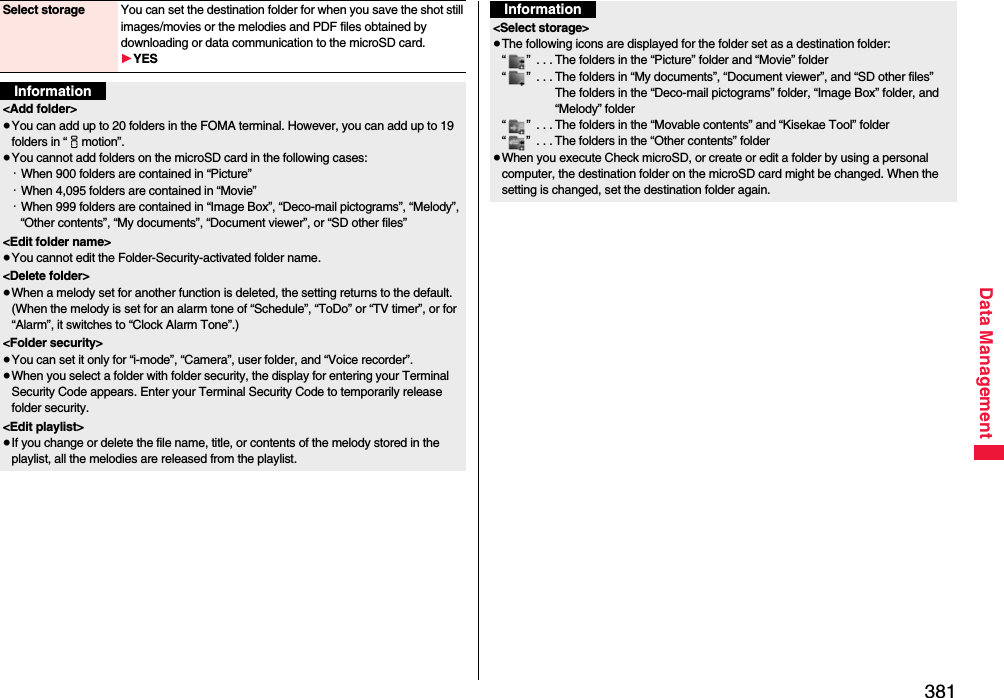
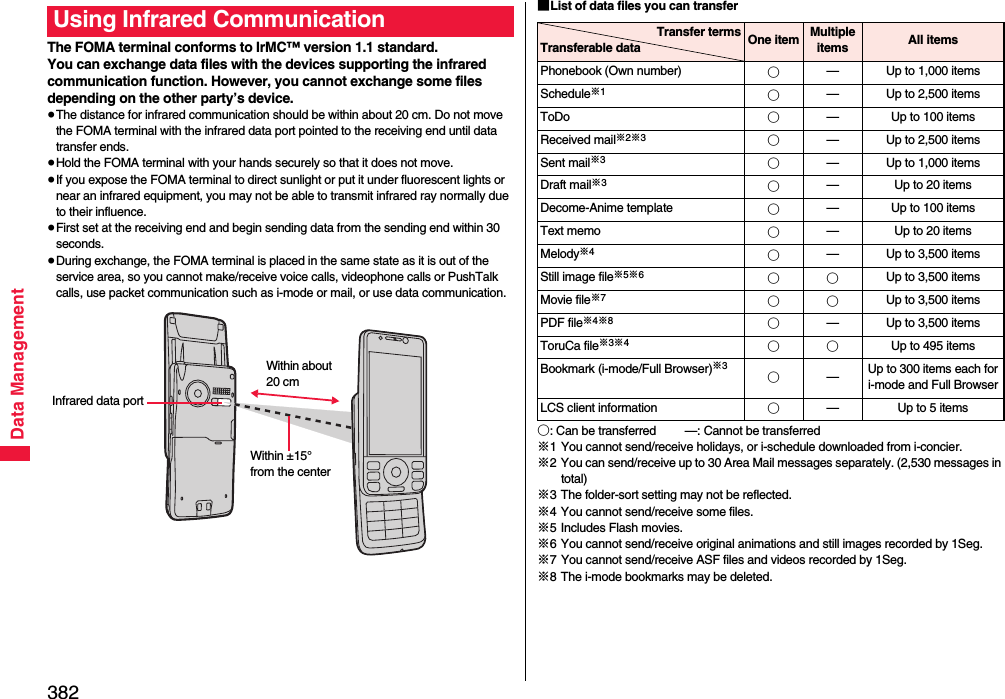
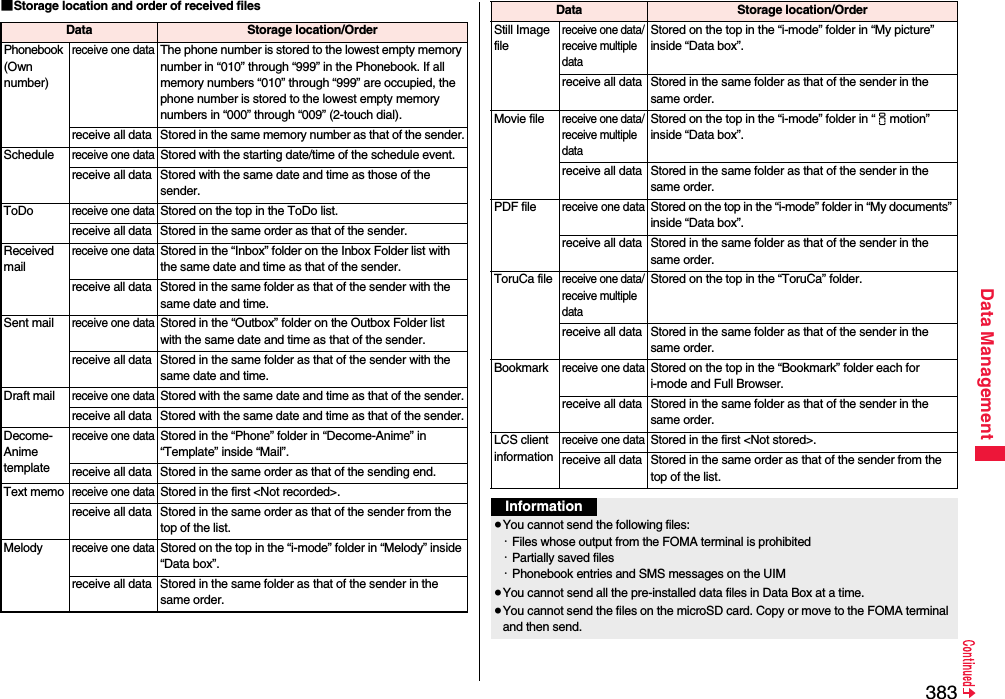
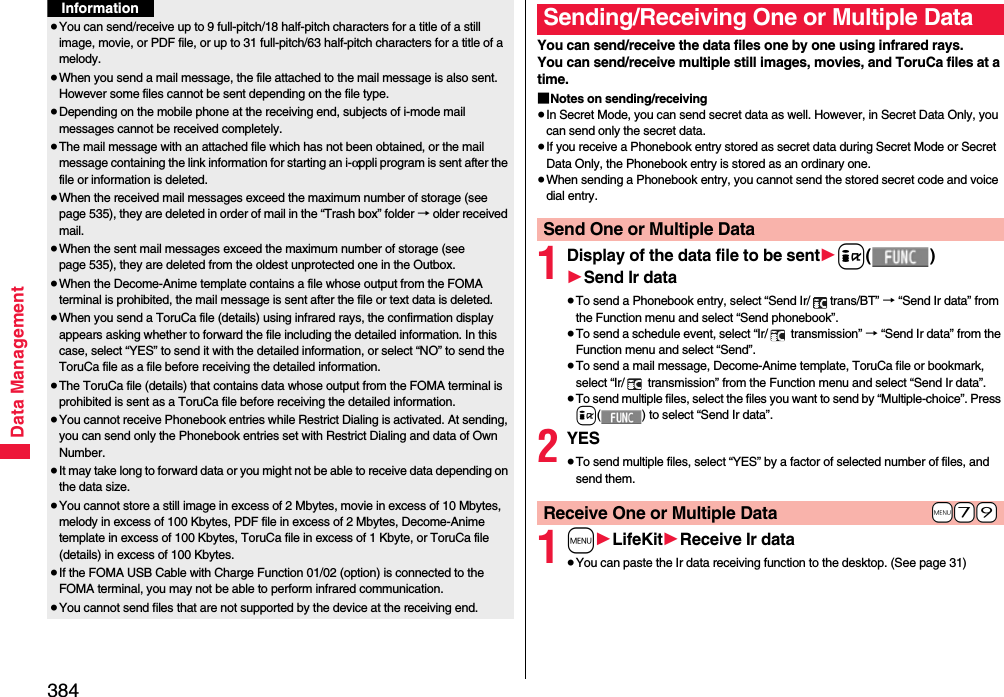
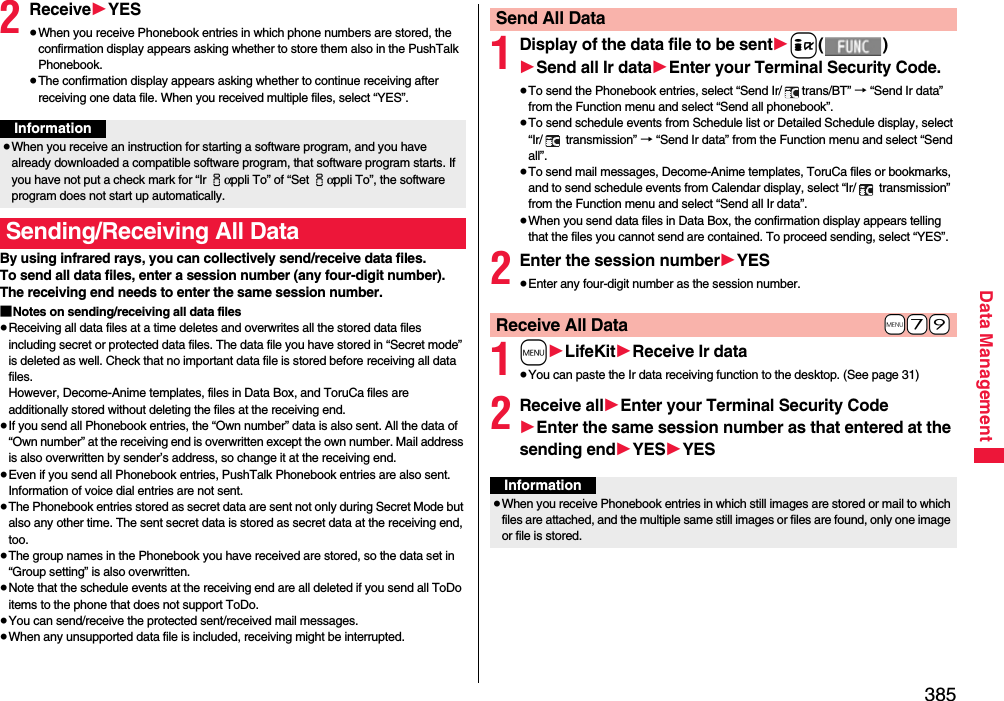
![386Data ManagementYou can use the FOMA terminal as a TV remote control by starting the i-αppli program.≥To use remote control devices, you may need to download the software program for those devices. [The pre-installed “Gガイド番組表リモコン (G Guide Program List Remote control)” supports the infrared remote control function.] The key operation for the remote control differs depending on the software program.≥This function does not work with some devices.≥Communication might be affected by compatible devices and the ambient light.≥You cannot use the infrared remote control during Self Mode.≥Turn the FOMA terminal’s Infrared data port to the front of a device to be operated. You can operate within about 4 meters away from the device.≥The radiation angle of the infrared rays is within ±15° from the center.For when you forward Phonebook entries using infrared rays, iC communication, microSD card, or DOCOMO keitai datalink, you can specify whether to forward the stored still images together.1m1Phonebook1Phonebook settings1Forwarding image1ON or OFFUsing Infrared Remote Control FunctionInfrared Remote Control+m-2-6<Forwarding Image>Communication SettingWithin about 4 metersInfrared data portWithin±15° fromthe centeriC communication is the function that enables you to send/receive data files to/from another FOMA terminal using the FeliCa reader/writer function. You can send/receive data files by facing the f mark of your FOMA terminal toward that of another FOMA terminal supporting the iC communication function. However, you cannot exchange some files depending on the other party’s FOMA terminal.≥The type of files you can forward and forwarding conditions are the same as those for infrared communication. (See page 382) However, you cannot send multiple files, all Decome-Anime templates and all data files in Data Box at a time.≥You cannot execute iC communication while “IC card lock” is activated.≥You might have difficulty in sending or receiving files depending on the destination FOMA terminal. In that case, move a f mark close to or away from the other f mark or move each side up, down, left, or right.≥During communication, the FOMA terminal is placed in the same state as it is out of the service area, so you cannot make/receive voice calls, videophone calls or PushTalk calls, use packet communication such as i-mode or mail, or use data communication.<iC Transmission>iC Communication FunctionfFace one another’s f marks.](https://usermanual.wiki/Panasonic-Mobile-Communications/208012A.User-Manual-Part-3/User-Guide-1045205-Page-56.png)
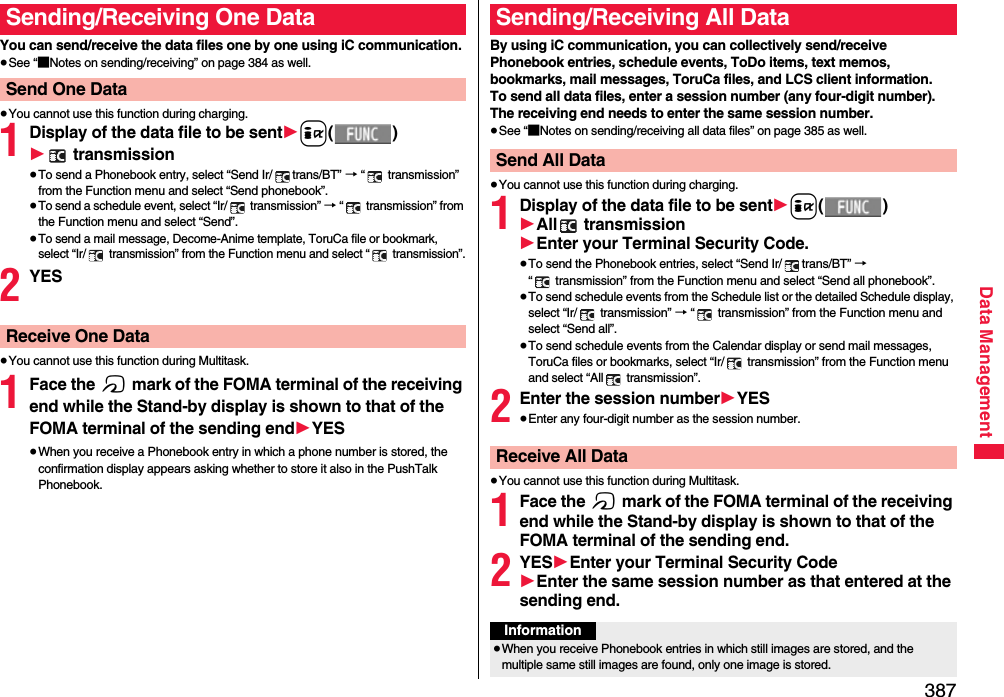
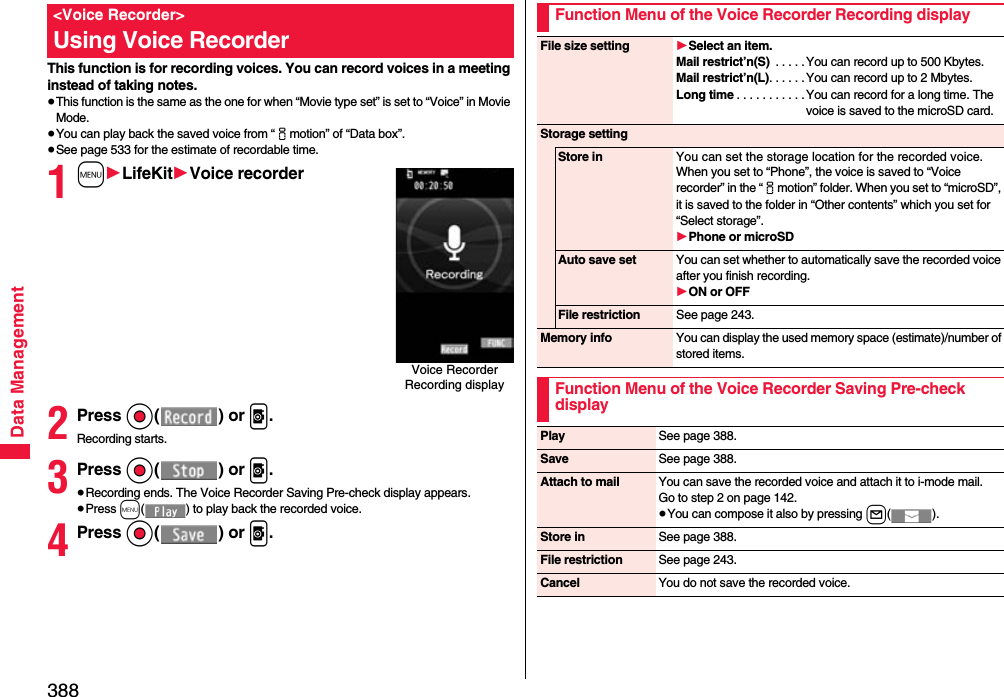
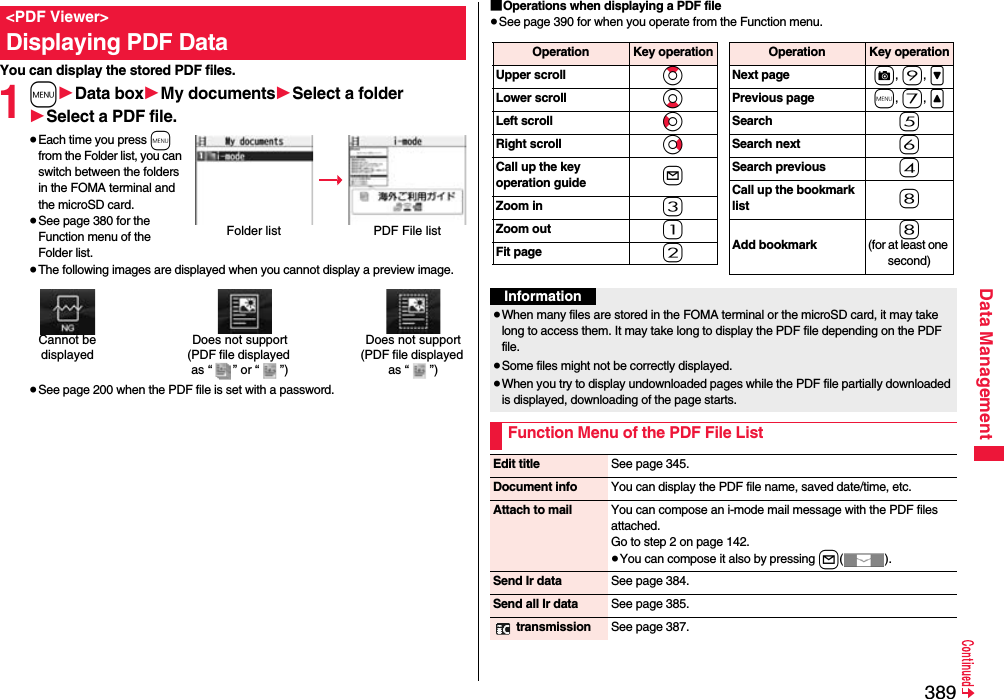
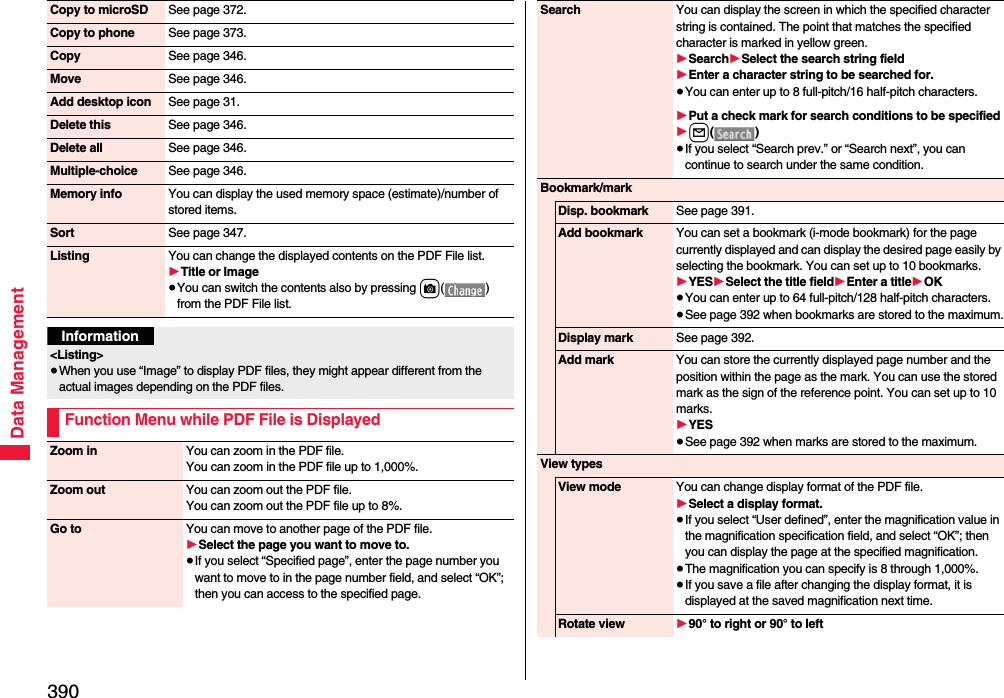
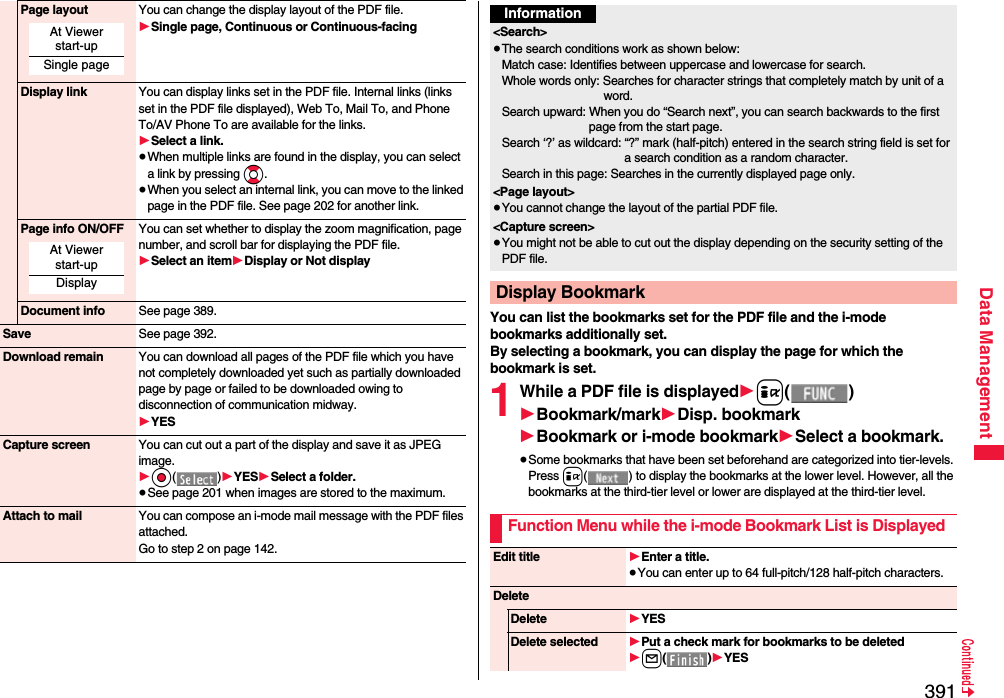
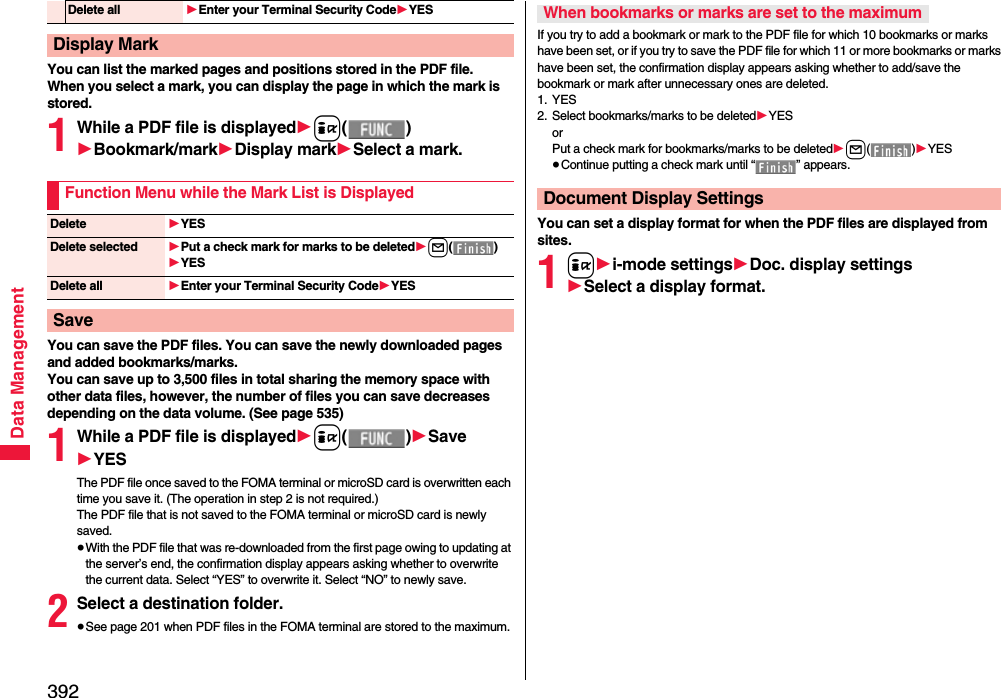
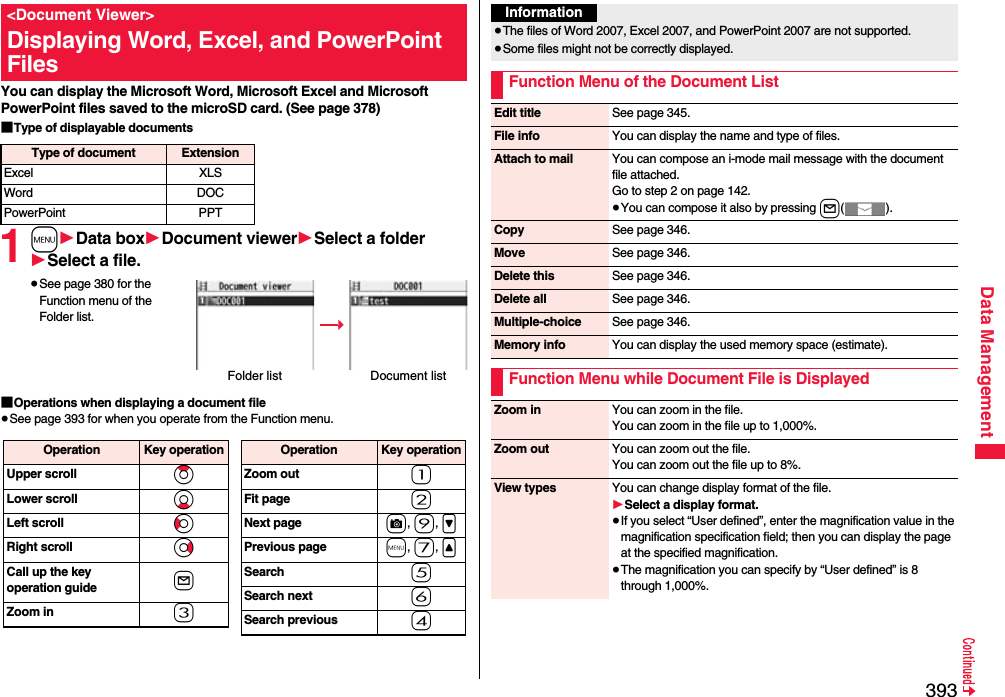
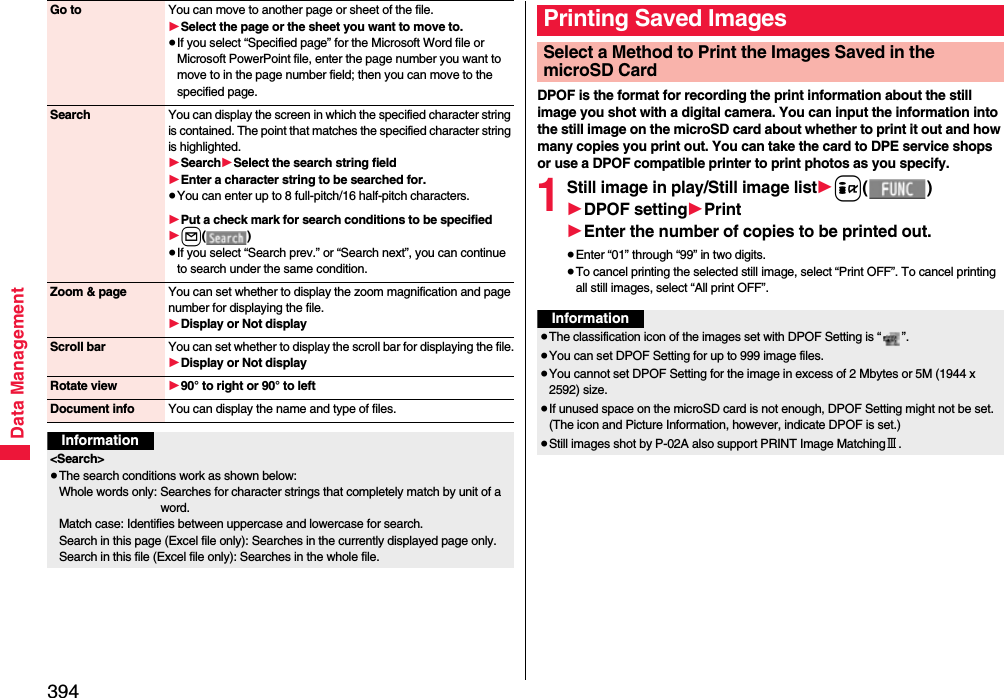
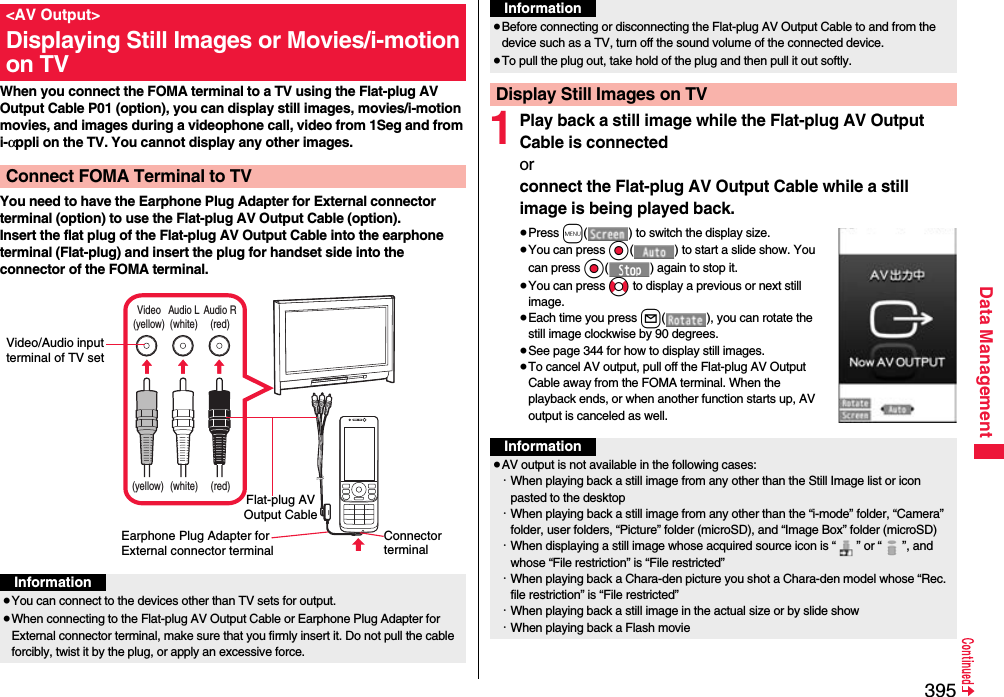
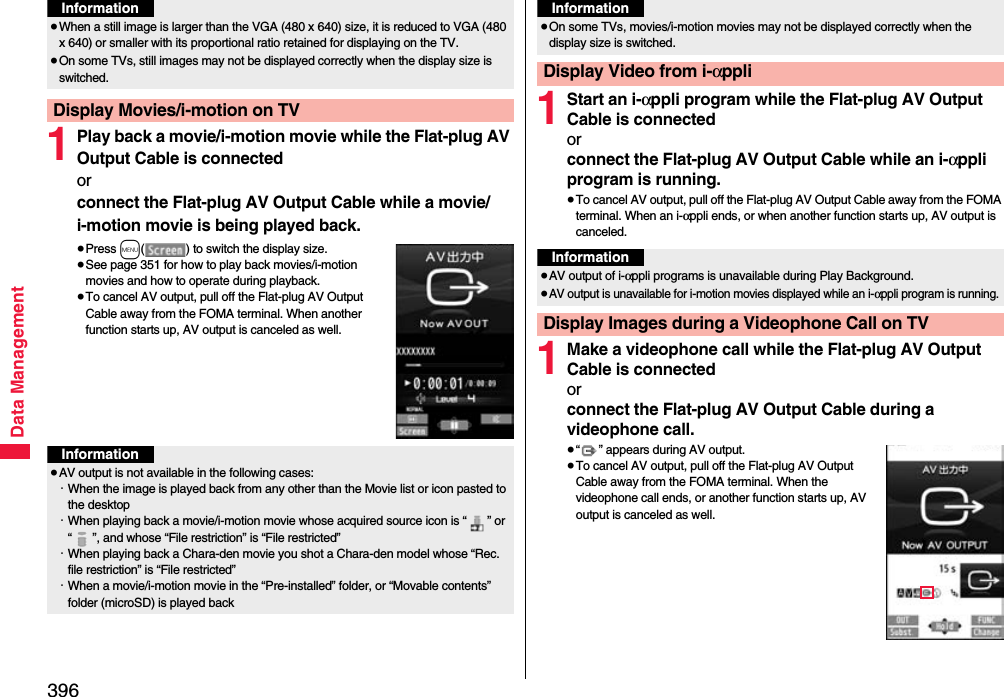
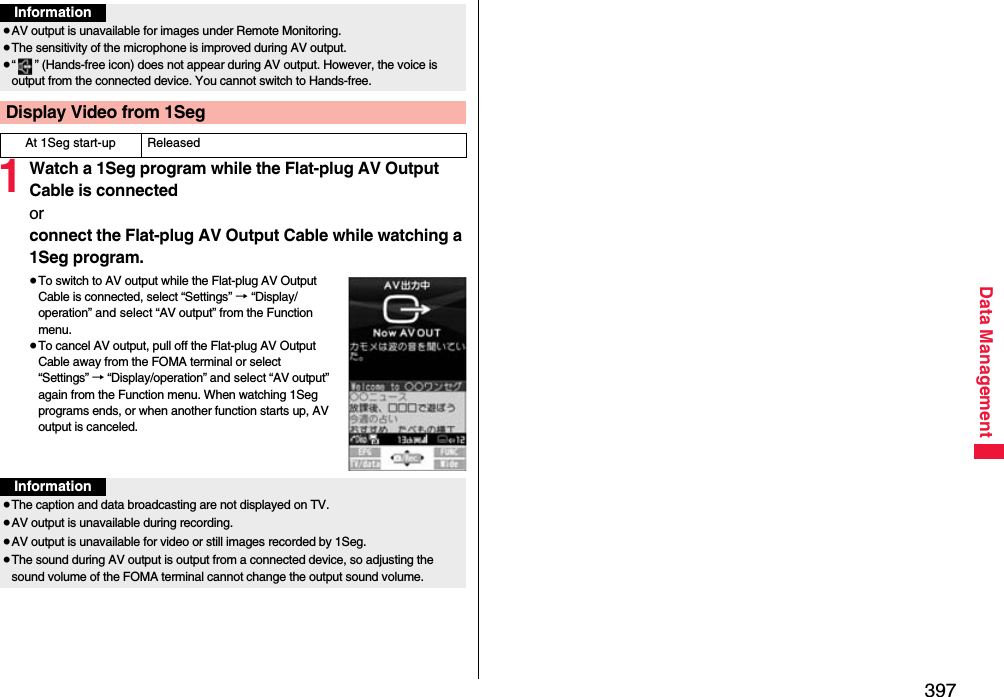
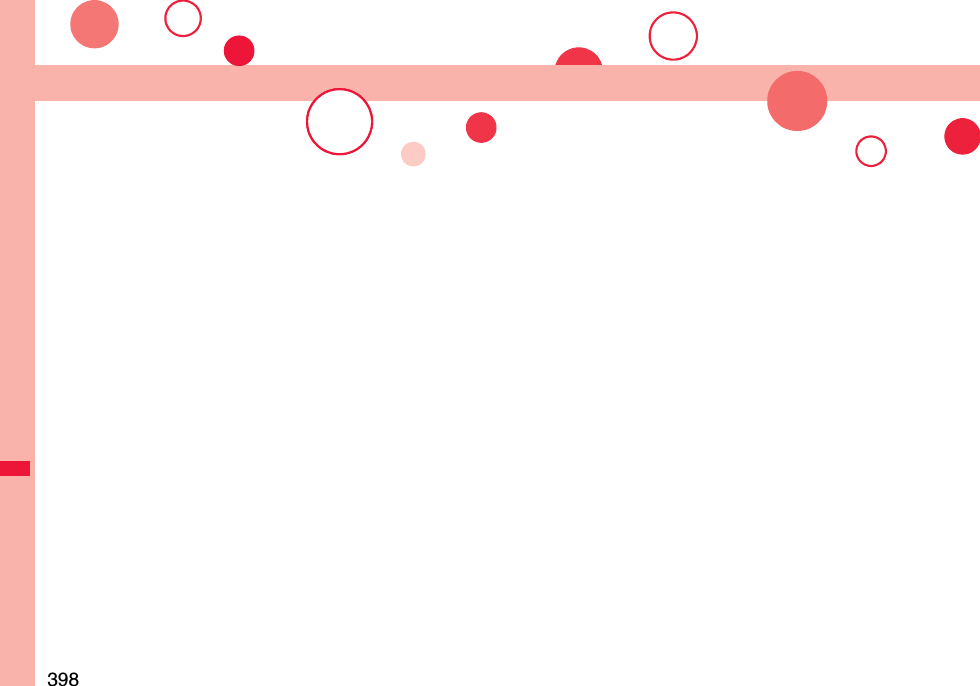
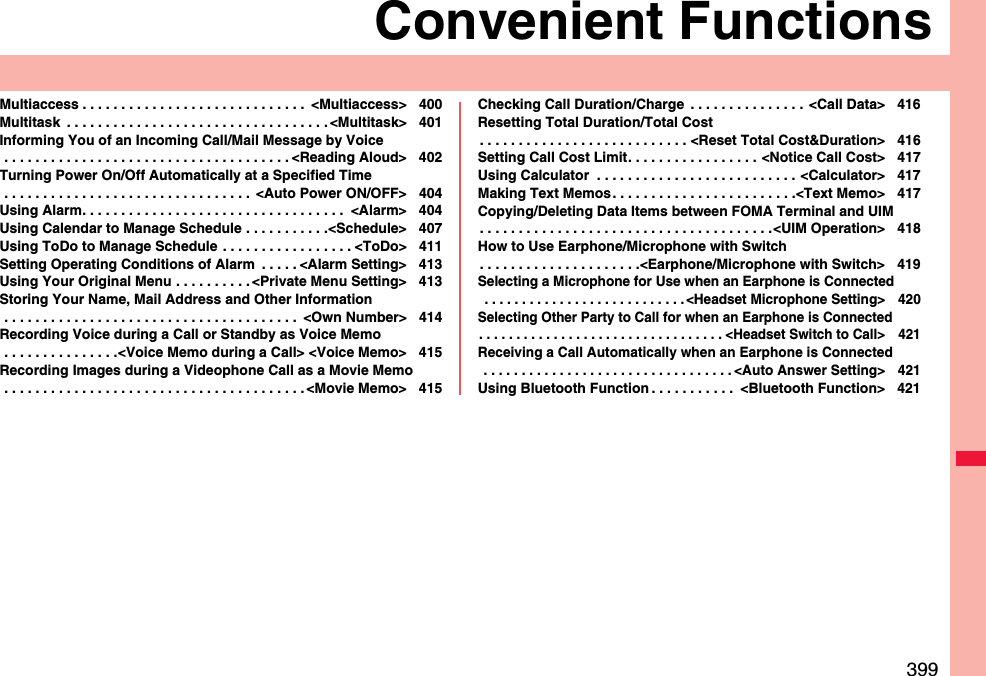
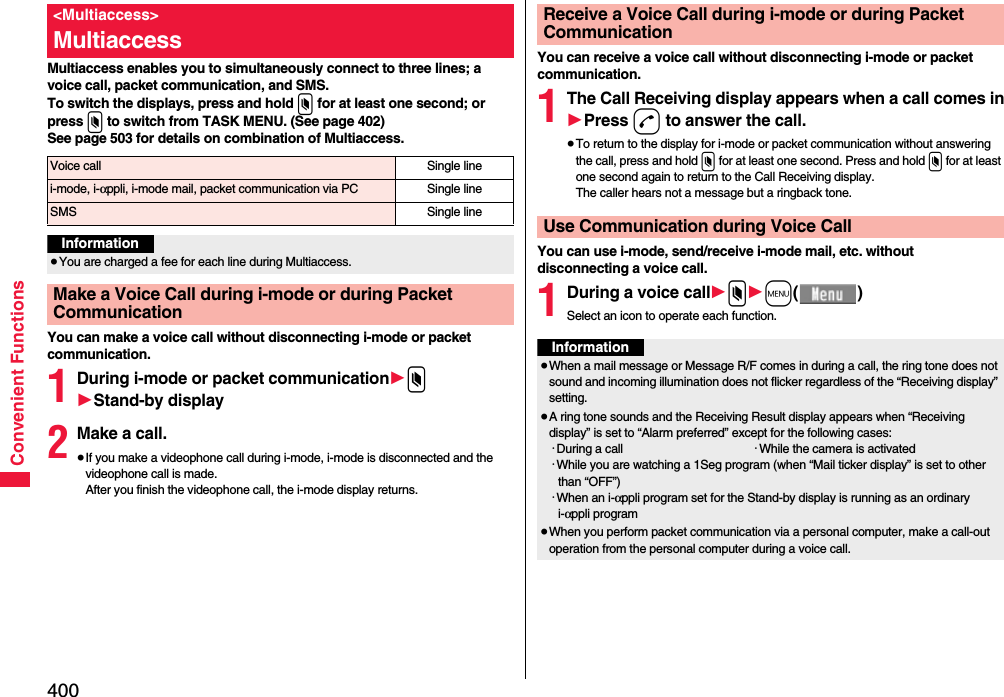
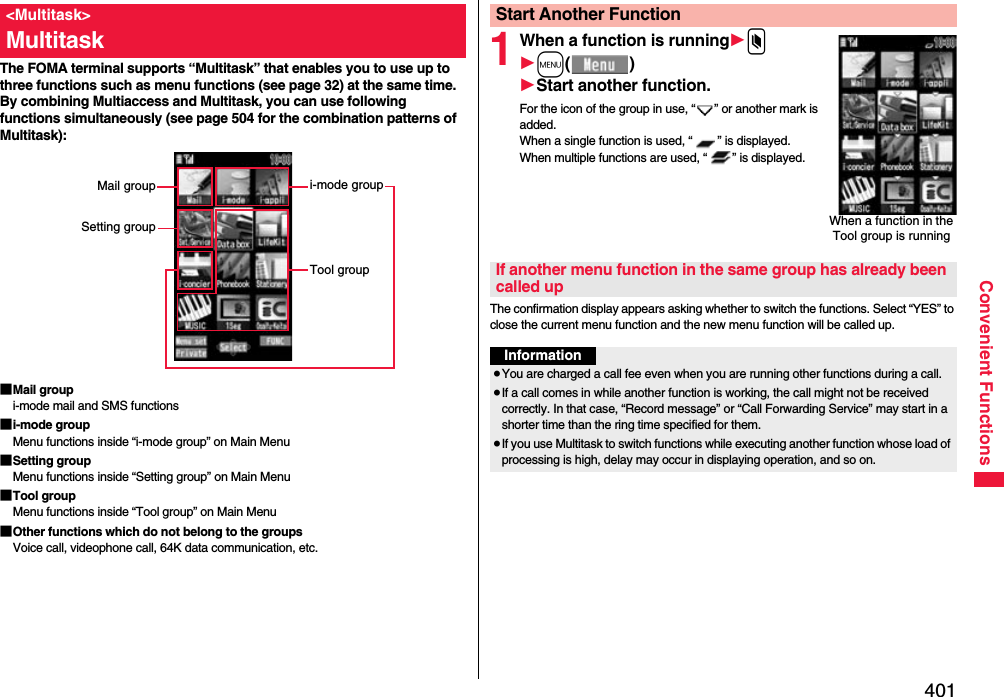
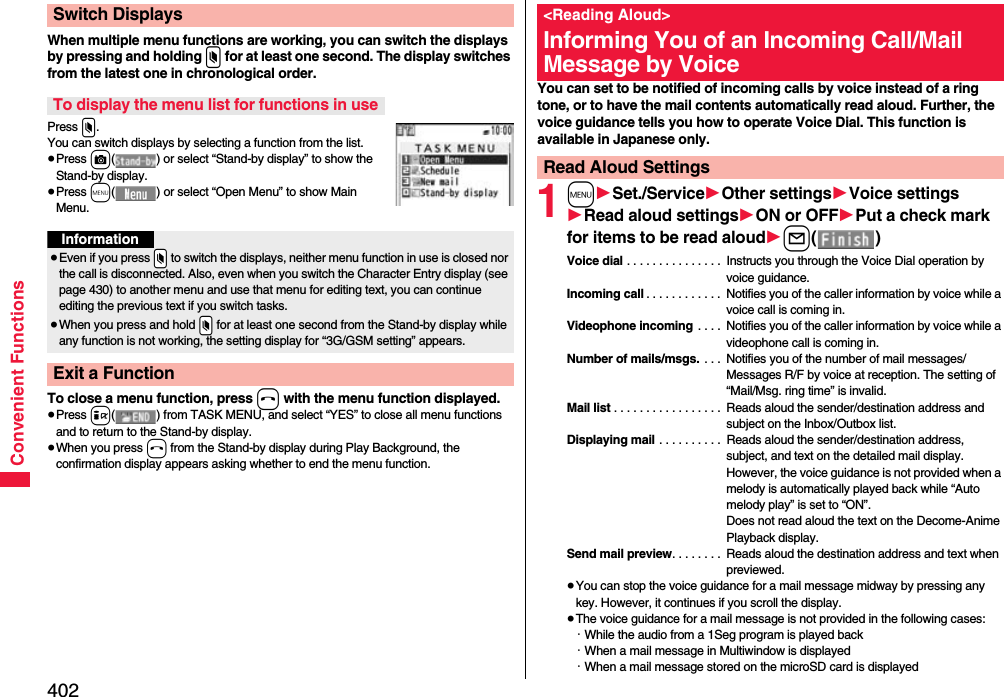
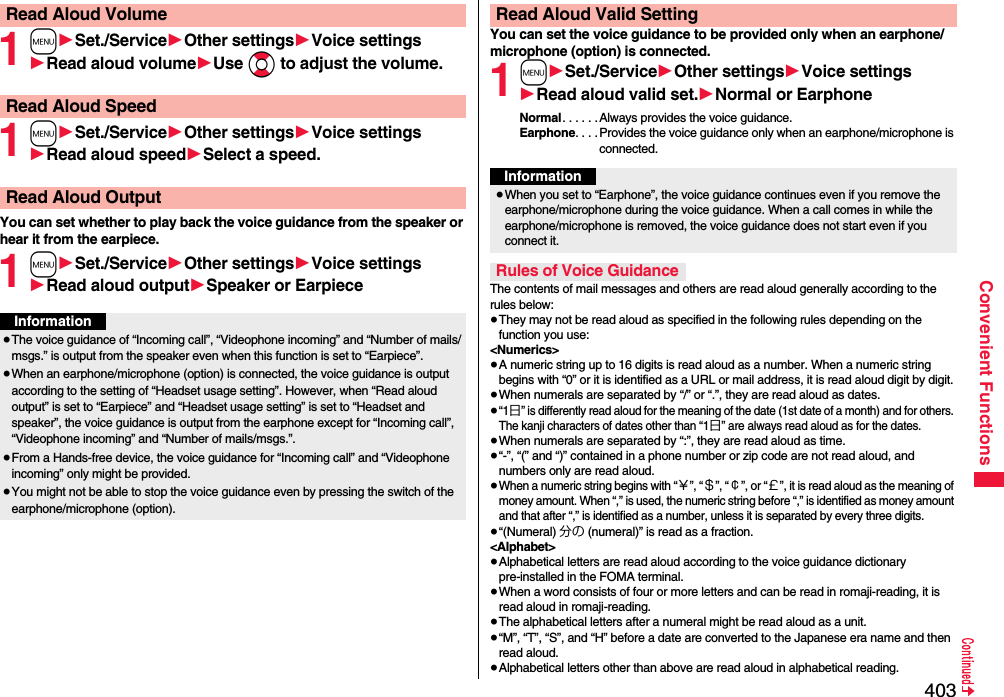
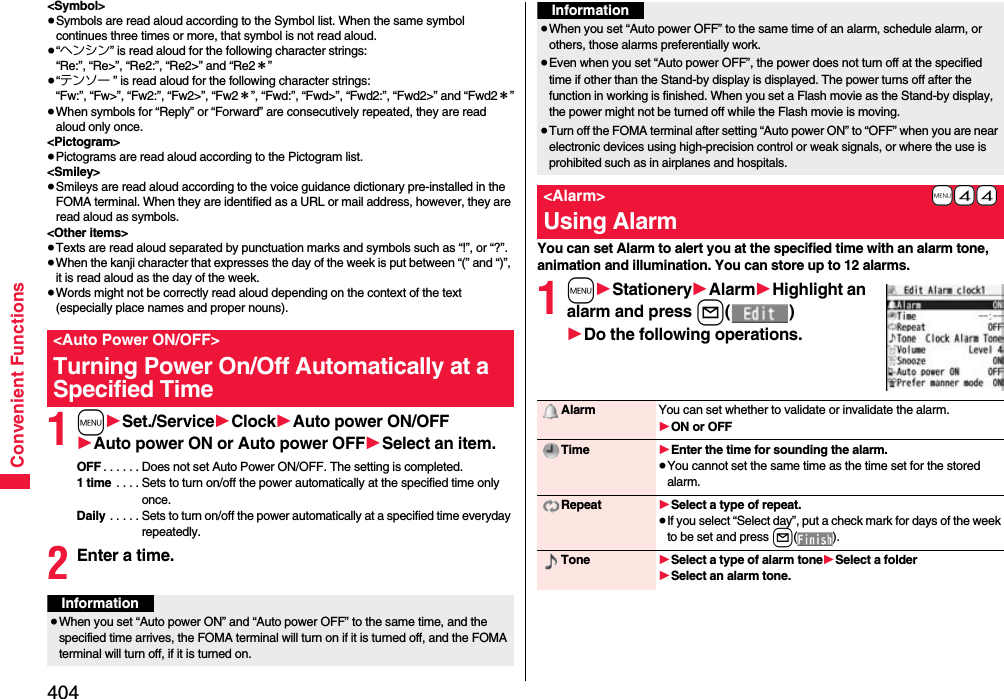
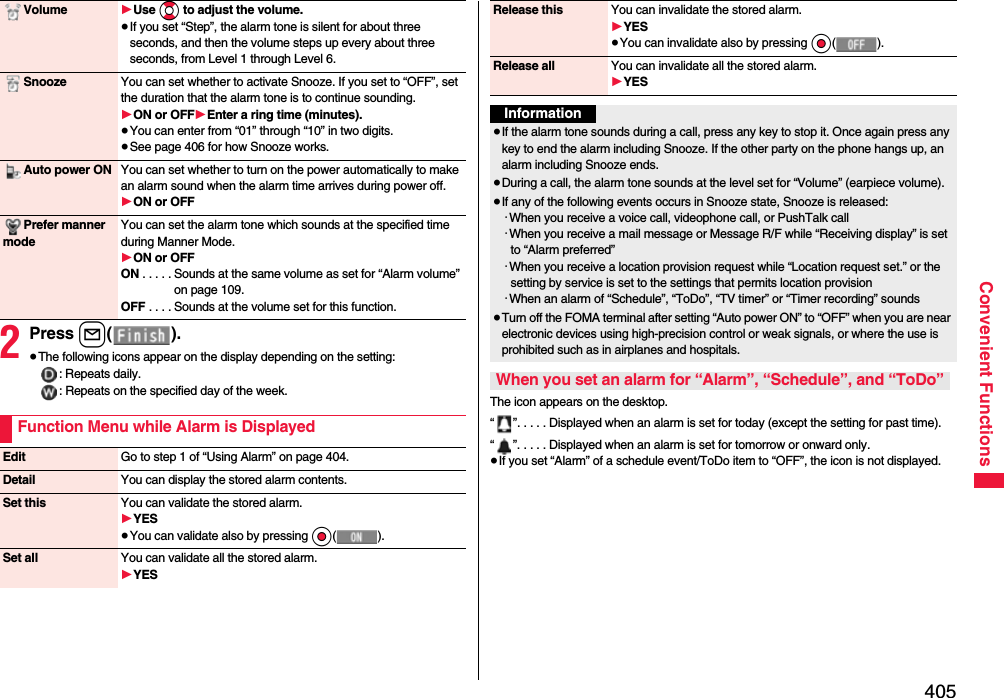
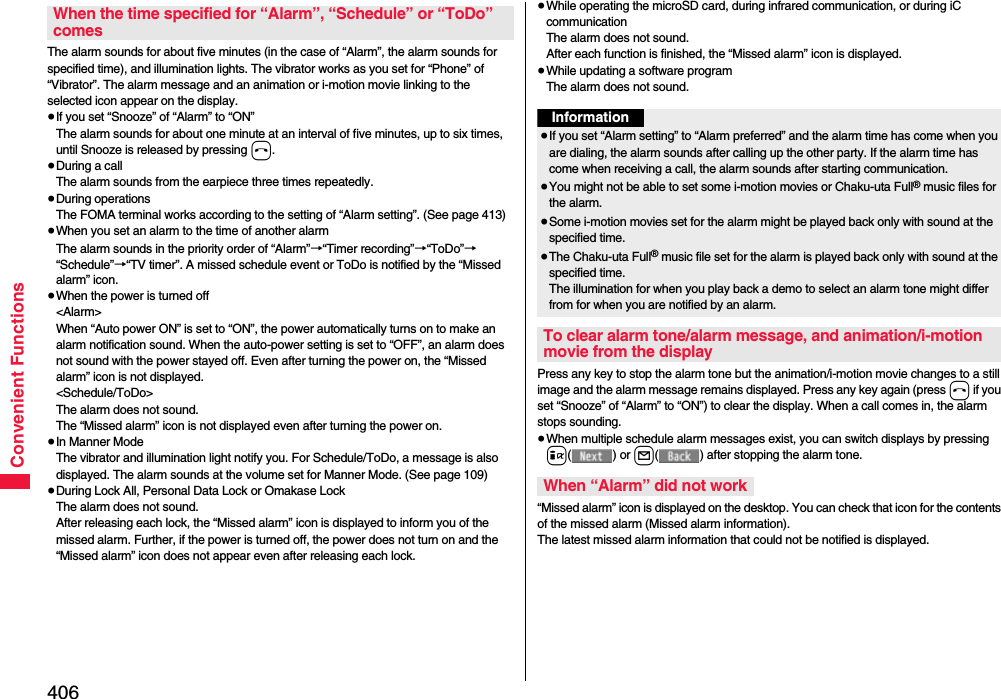
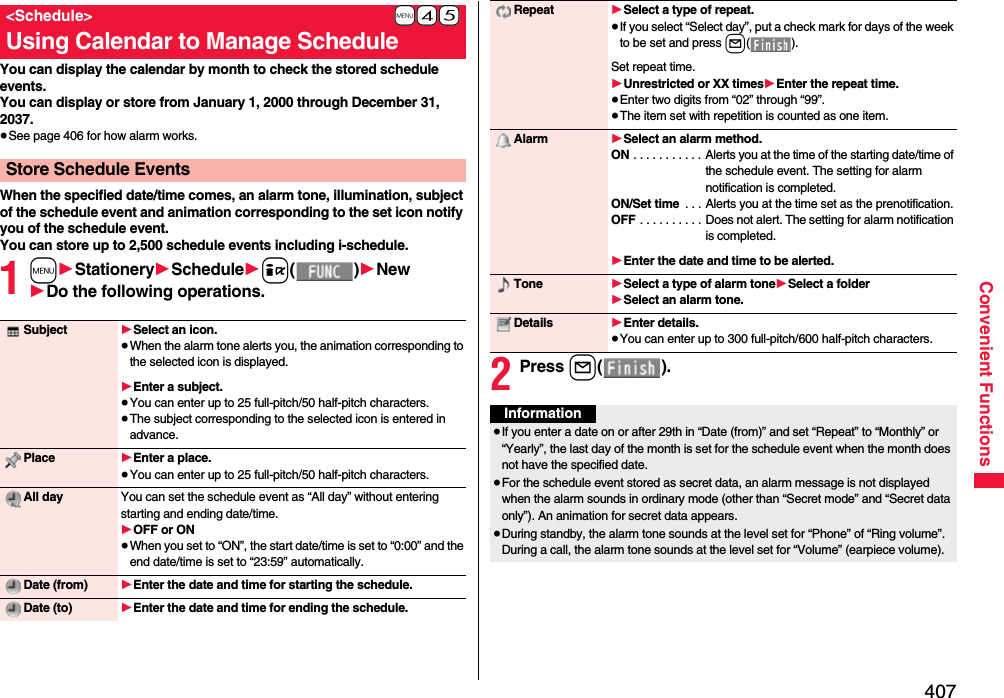
![408Convenient FunctionsYou can store up to 100 holidays. However, you cannot store multiple holidays for the same date.1m1Stationery1Schedule1i()1Settings1Edit holiday1New1Do the following operations.2Press l().Store HolidaysDate setting 1Select an item.Yearly [fixed date]. . . . . Enter the date.Yearly [- - - - - -, - - -] . . . Enter the month, week, and day of the week.Holiday name 1Enter a holiday name.≥You can enter up to 10 full-pitch/20 half-pitch characters.Information≥Holidays stored at purchase on the calendar are conformance with “Law on National Holidays and the partially amended version of the Elder Law” (up to No.43, 2005). Spring Equinox Day and Autumn Equinox Day are announced on the official gazette of February 1 in the previous year, therefore, they may differ from the days on the calendar. (As of December 2008)You can check the details of schedule events and holidays. You can check birthdays stored in the Phonebook as well.1m1Stationery1ScheduleThe Calendar display is shown.≥If you press m() or c( ), the calendar for the pervious or next month is displayed.≥If you receive a weather forecast for a week from i-concier, its information is also displayed.2Select a date.The list of schedule events and birthdays for the selected date is displayed.≥For the schedule events set to be repeated, up to 30 schedule events are displayed backward from the current day.Check Schedule EventsCalendar displaySchedule list](https://usermanual.wiki/Panasonic-Mobile-Communications/208012A.User-Manual-Part-3/User-Guide-1045205-Page-78.png)
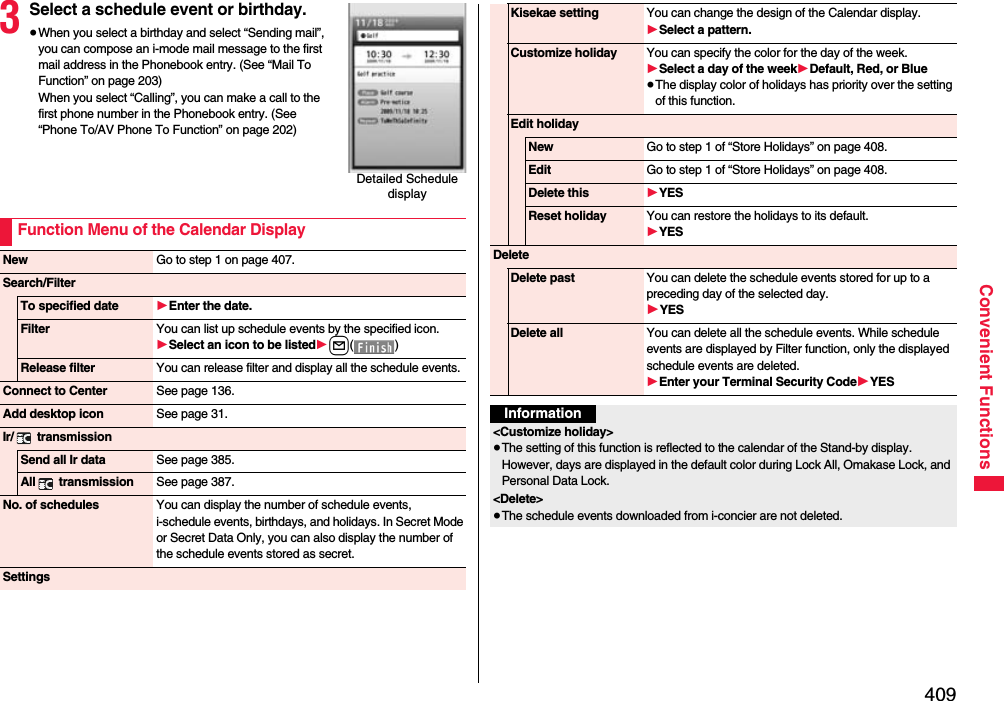
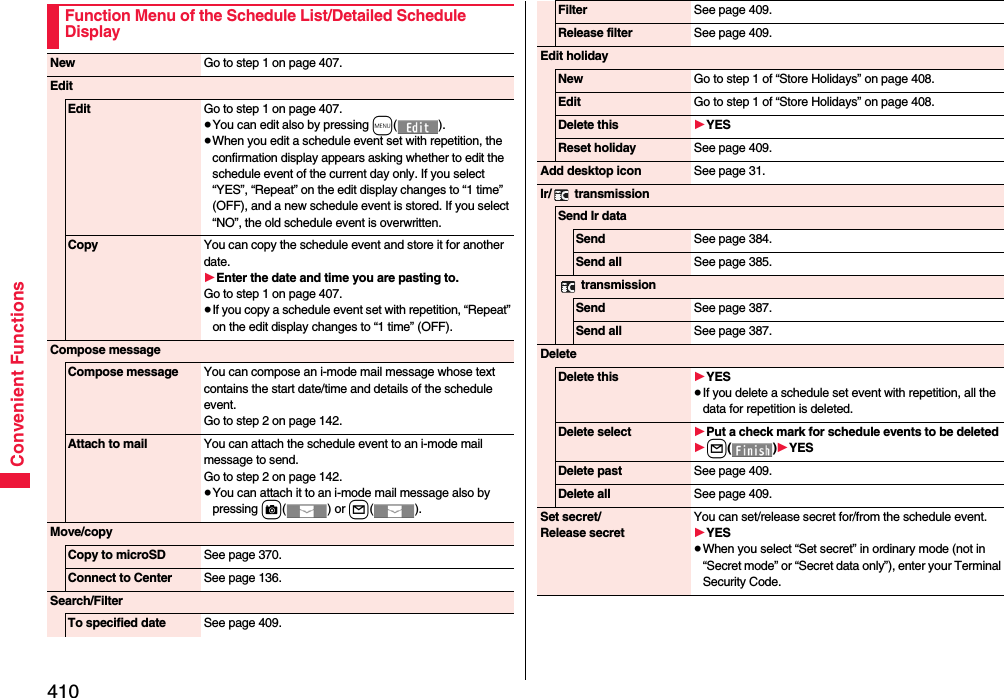
![411Convenient FunctionsYou can display contents of the schedule downloaded by i-concier.1Calendar display/Schedule list1l()The i-schedule list is displayed.≥See “Search by i-mode” on page 201 when you select “To i-schedule list”.2Select an i-schedule item.Information<Delete>≥The schedule events downloaded from i-concier are not deleted.Displaying i-schedulei-schedule listDetailed i-schedule displayYou can manage your schedule events in the list and make an alarm tone sound when the specified time comes. You can store up to 100 ToDo items to manage your schedule.≥See page 406 for how alarm works.1m1Stationery1ToDo1l()1Do the following operations.≥You can check the stored contents by selecting a stored ToDo item, and you can edit it by pressing Oo().Function Menu of the i-schedule List/Detailed i-schedule DisplaySchedule list You can display the schedule list stored in the i-schedule event. (See page 408)≥You can display the schedule list also by pressing l( ), or by selecting “To this i-schedule details” from the detailed i-schedule display.DeleteDelete this[i-schedule list only]1OKDelete select[i-schedule list only]1Put a check mark for i-schedule events to be deleted1l()1OKDelete all[i-schedule list only]1YES+m-9-5<ToDo>Using ToDo to Manage ScheduleEdit ToDo 1Enter ToDo contents.≥You can enter up to 100 full-pitch/200 half-pitch characters.](https://usermanual.wiki/Panasonic-Mobile-Communications/208012A.User-Manual-Part-3/User-Guide-1045205-Page-81.png)
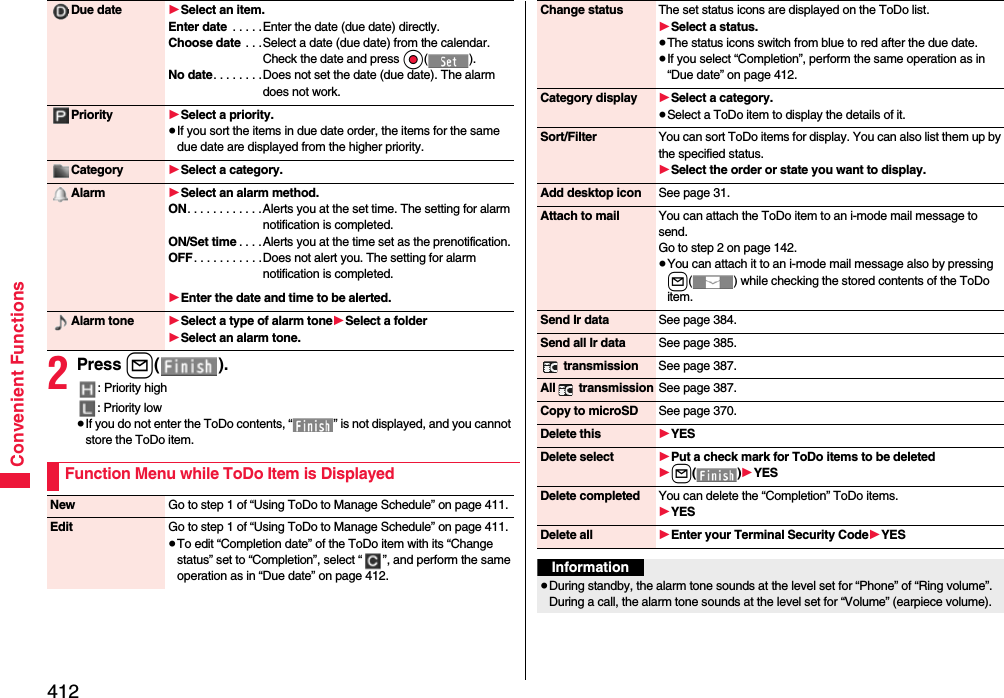
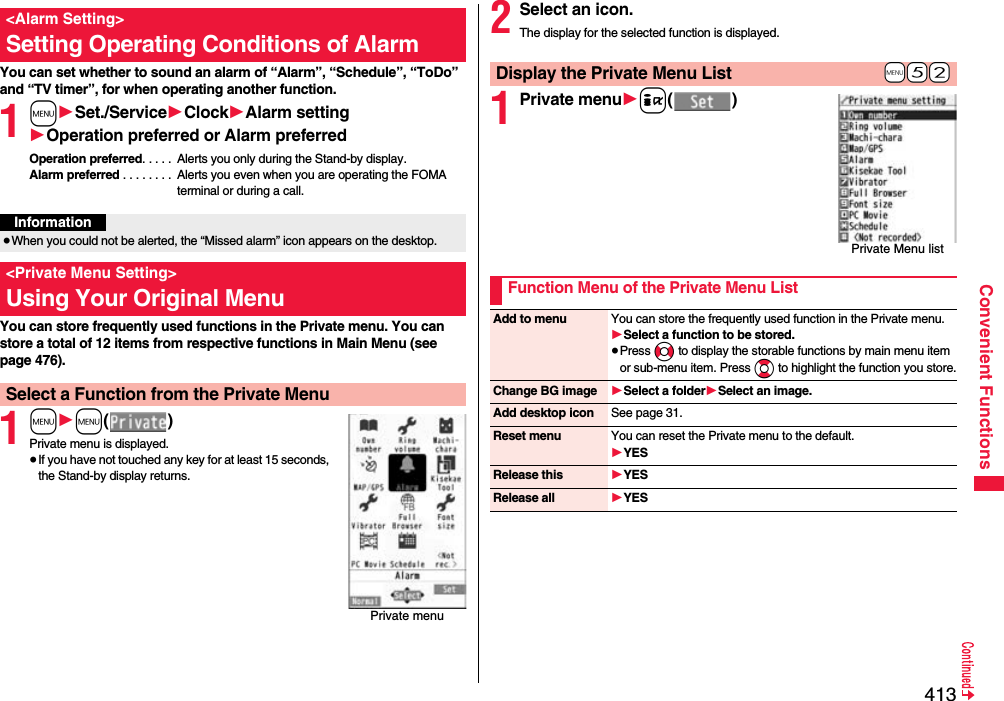
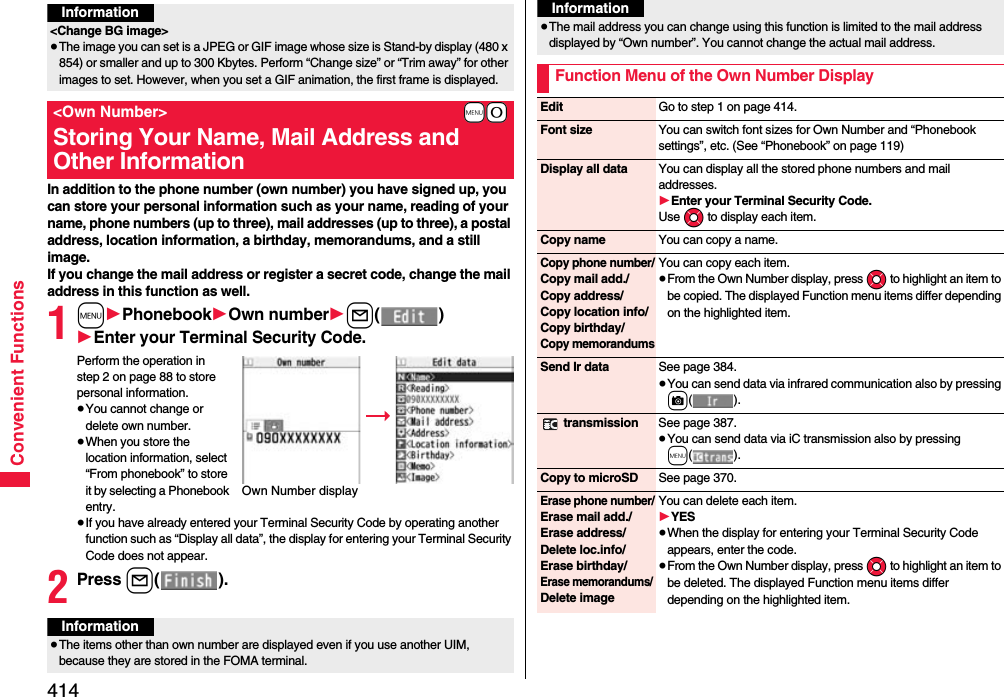
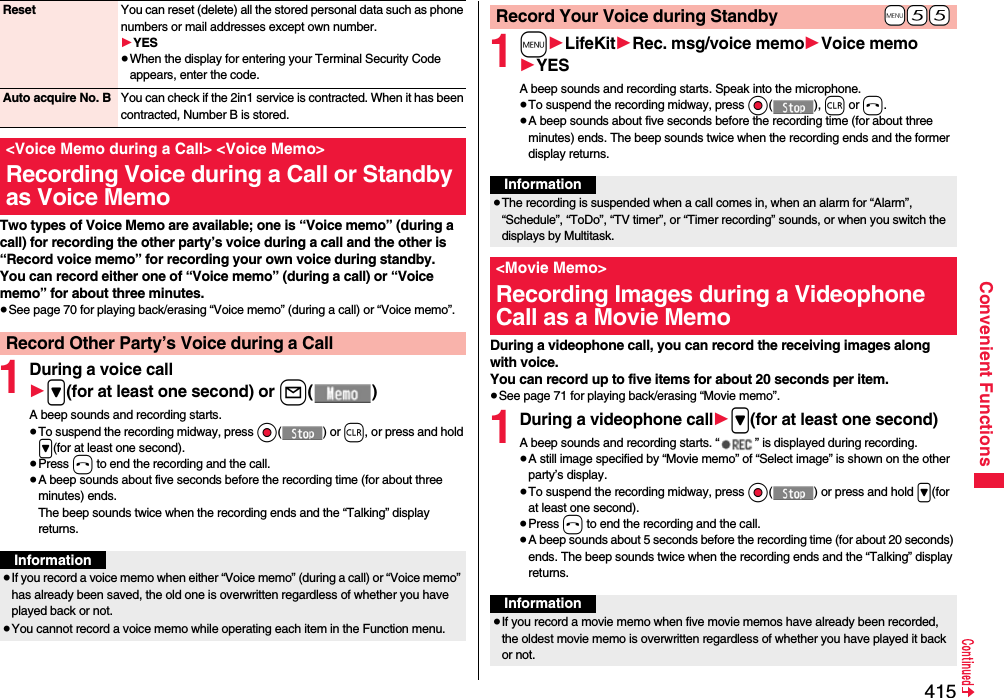
![416Convenient FunctionsYou can confirm the last and accumulated call duration and cost for voice calls and videophone calls.≥Displayed call duration and cost are for reference and might differ from the actual ones. In addition, the consumption tax is not included in the call cost.≥Both the voice call duration and digital communications duration (videophone call duration + 64K data communication duration) are displayed and both incoming and outgoing calls are included in the duration.≥The call cost is for the outgoing calls only. However, “¥0” or “¥**” is displayed for toll free calls such as Free Dial or for Directory Assistance Service (104), etc.≥The call cost is accumulated on the UIM. Therefore, when you replace the UIM, the charge accumulated on the UIM in use is displayed. (accumulation from December 2004)≥You can reset the displayed call duration and call cost.1m1Set./Service1Call time/cost1Call dataLast call durationTalk: Displays the call duration of the latest voice call.Digital Videophone: Displays the call duration of the latest videophone call.Non-limiting digital: Displays the call duration of the latest 64K data communication.Last call costTalk: Displays the call cost for the latest voice call.Digital Videophone: Displays the call cost for the latest videophone call.Non-limiting digital: Displays the call cost for the latest 64K data communication.Total calls durationTalk: Displays the call duration of voice calls from the time Reset Total Duration was executed to the current time.Digital: Displays the call duration of videophone calls and 64K data communication from the time Reset Total Duration was executed to the current time.≥You cannot record a movie memo while operating each item in the Function menu.+m-6-1<Call Data>Checking Call Duration/ChargeInformationTotal callsDisplays the call cost from the time Reset Total Cost was executed to the current call.Calls resetDisplays the date and time when Reset Total Duration was executed last time.Cost resetDisplays the date and time when Reset Total Cost was executed last time.1m1Set./Service1Call time/cost1Reset total cost&dura.1Enter your Terminal Security Code1Do the following operations.Information≥When Last Call Duration exceeds “19 hours 59 minutes 59 seconds”, or Total Calls Duration exceeds “199 hours 59 minutes 59 seconds”, “0 s” returns to re-count the time.≥If you switch between the voice call and videophone call during a call, the call duration and call cost are counted respectively for the calls. You are not charged while “Changing” (see page 51) is displayed.≥The duration/charge for PushTalk, i-mode communication and packet communication are not counted. For how to check the i-mode fee, refer to “Mobile Phone User’s Guide [i-mode] FOMA version” which is supplied on your i-mode contract.≥The charge for Chaku-moji is not counted.≥The international call fee for using WORLD CALL is counted. The fees for using other international call services are not counted.≥The duration for ringing and calling is not counted as call duration.≥If you turn off the power or remove the UIM, Last Call Duration is reset to “0 s”; and Last Call Cost is reset to “¥**”.+m-6-0<Reset Total Cost&Duration>Resetting Total Duration/Total CostReset total duration You can reset Last Call Duration and Total Calls Duration to “0 s”.1YESReset total cost You can reset Last Call Cost and Total Calls to “¥0”.1YES1Enter the PIN2 code.≥See page 122 for PIN2 code.](https://usermanual.wiki/Panasonic-Mobile-Communications/208012A.User-Manual-Part-3/User-Guide-1045205-Page-86.png)
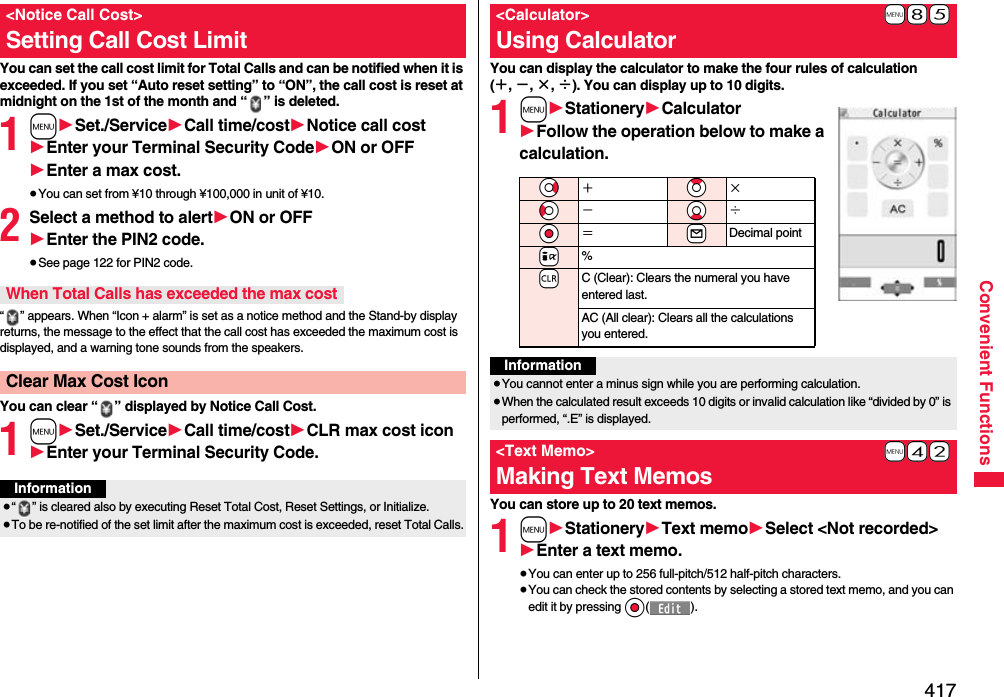
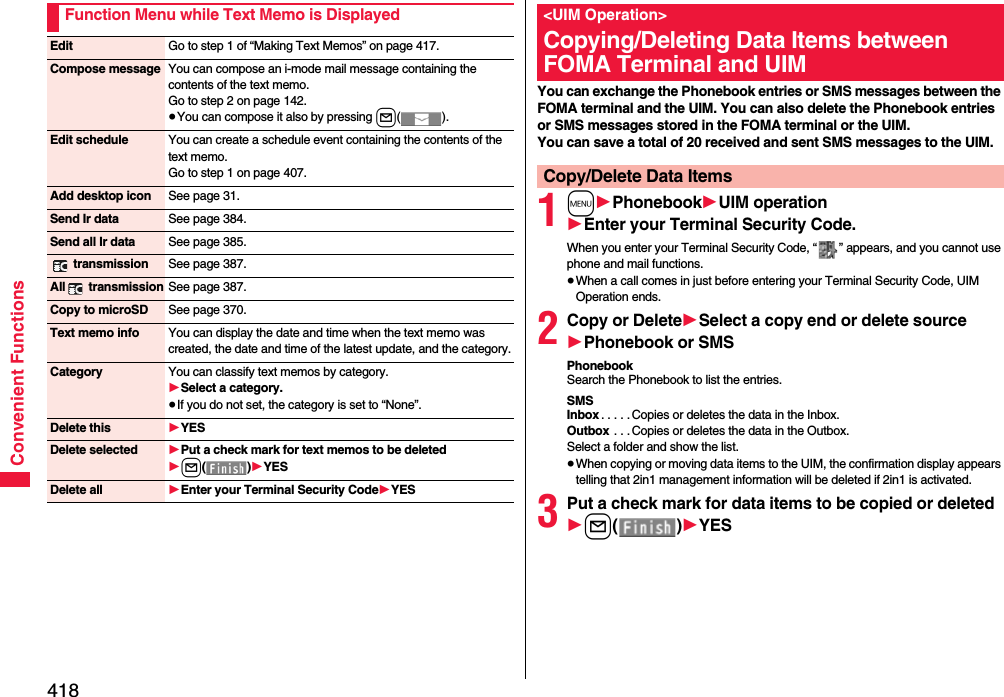
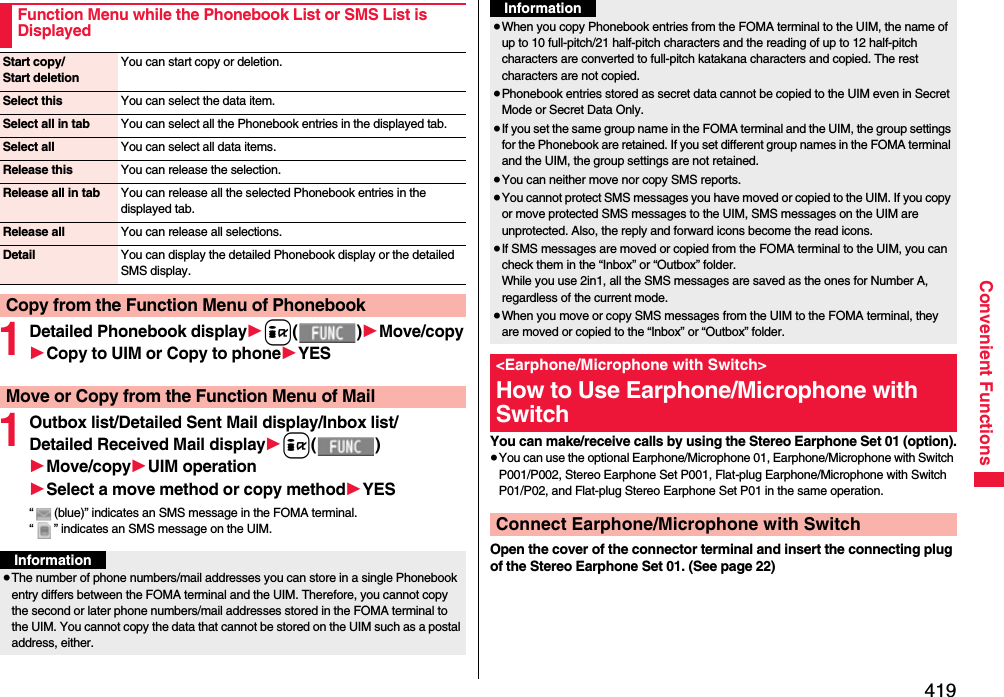
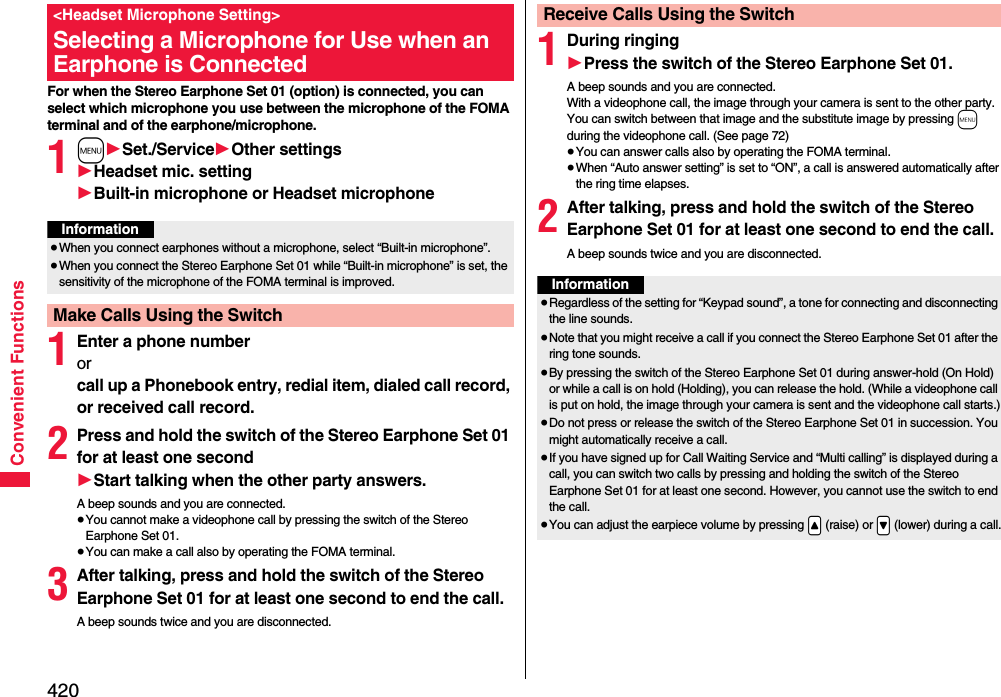
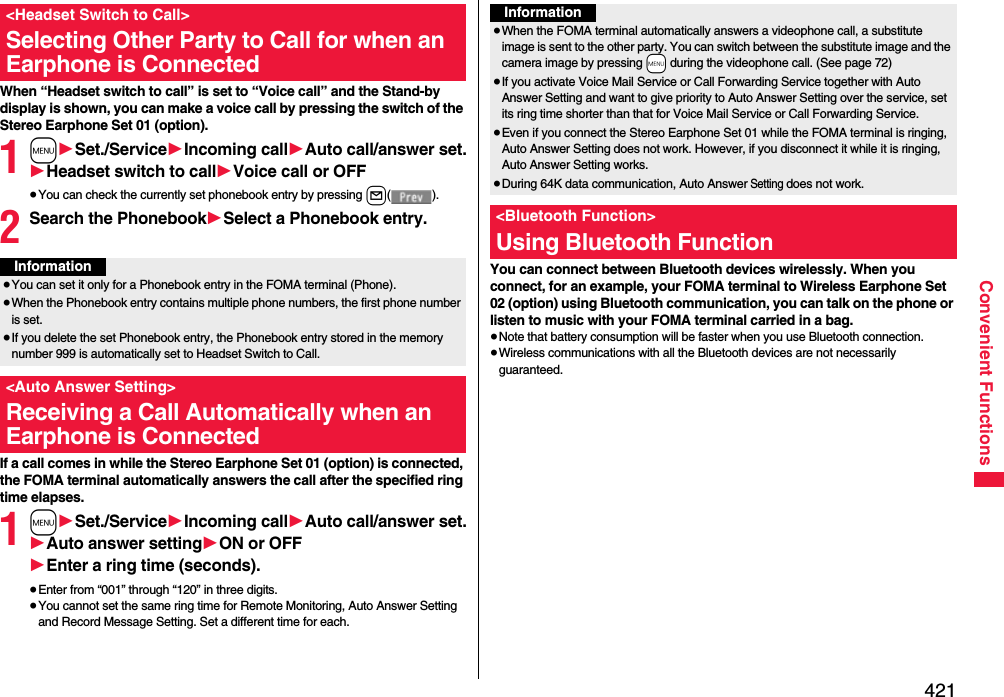
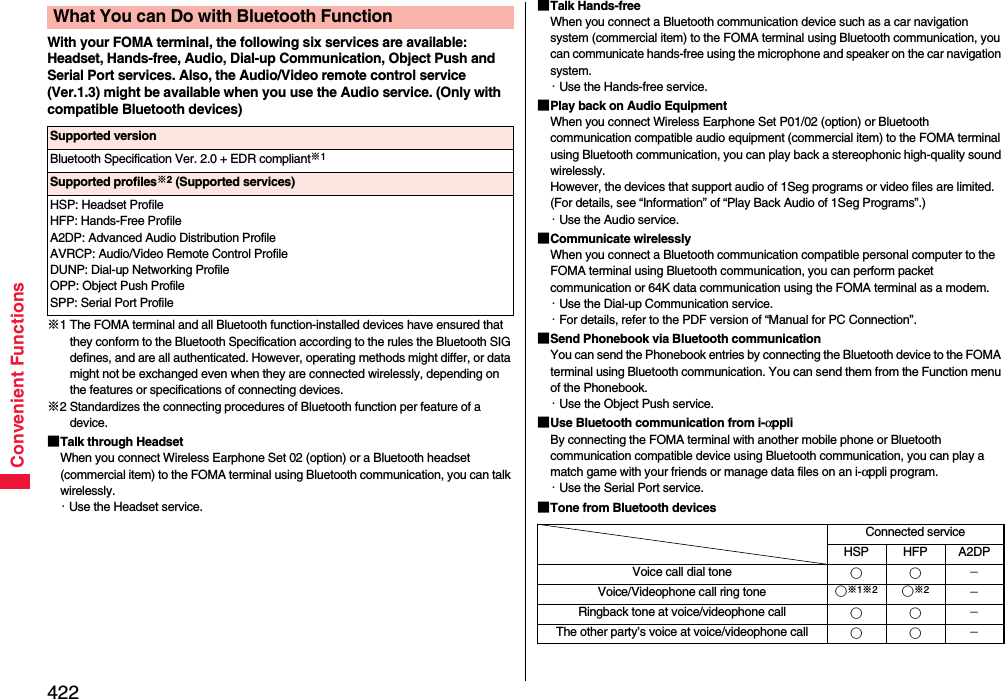
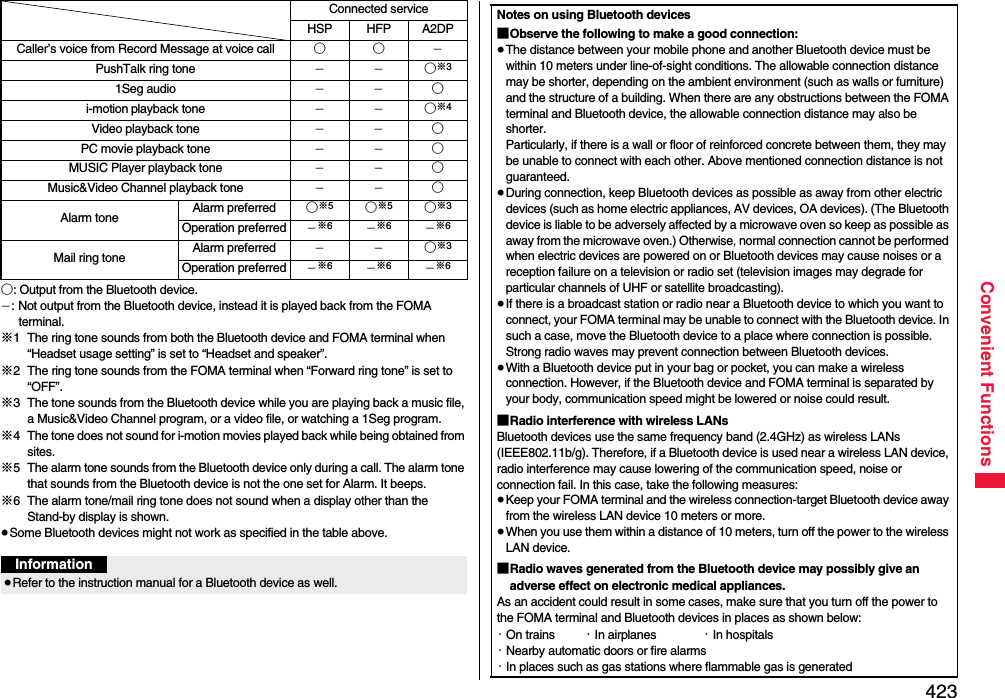
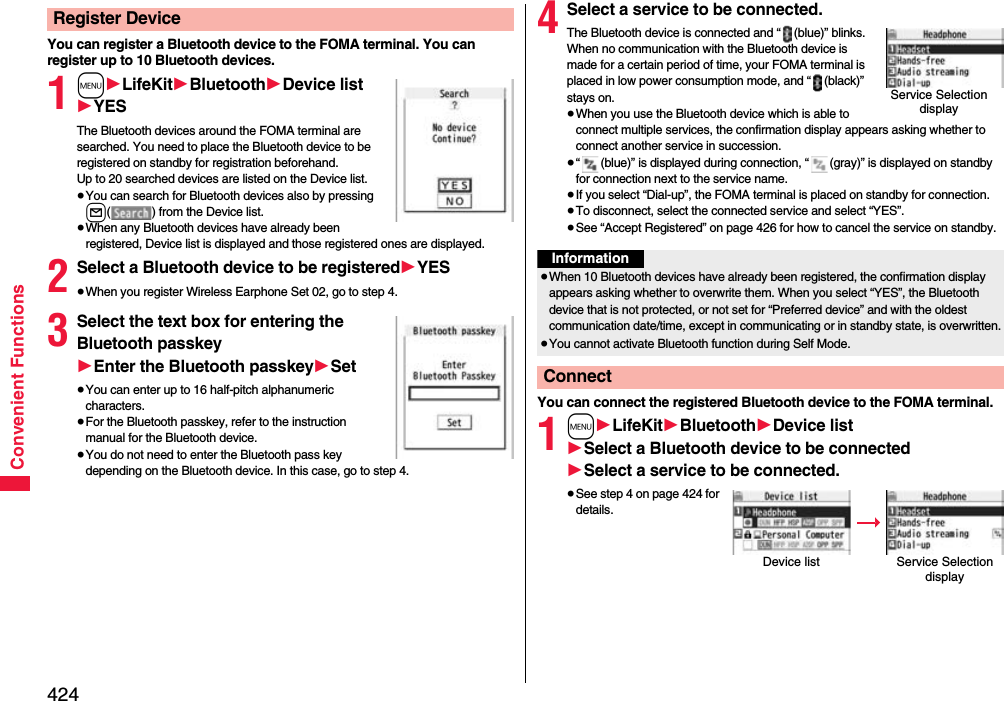
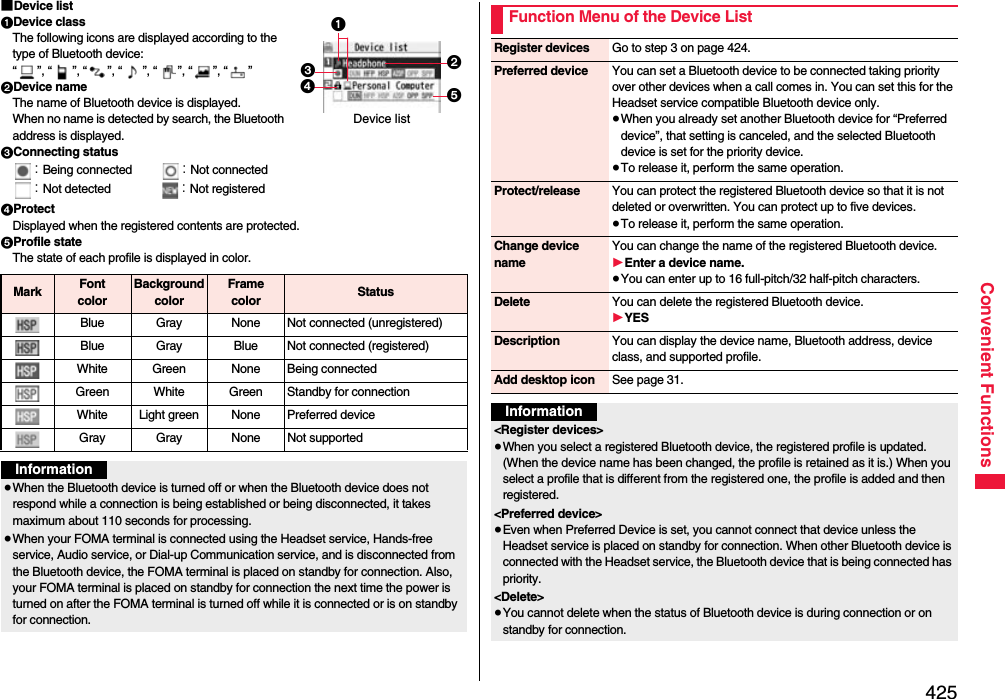
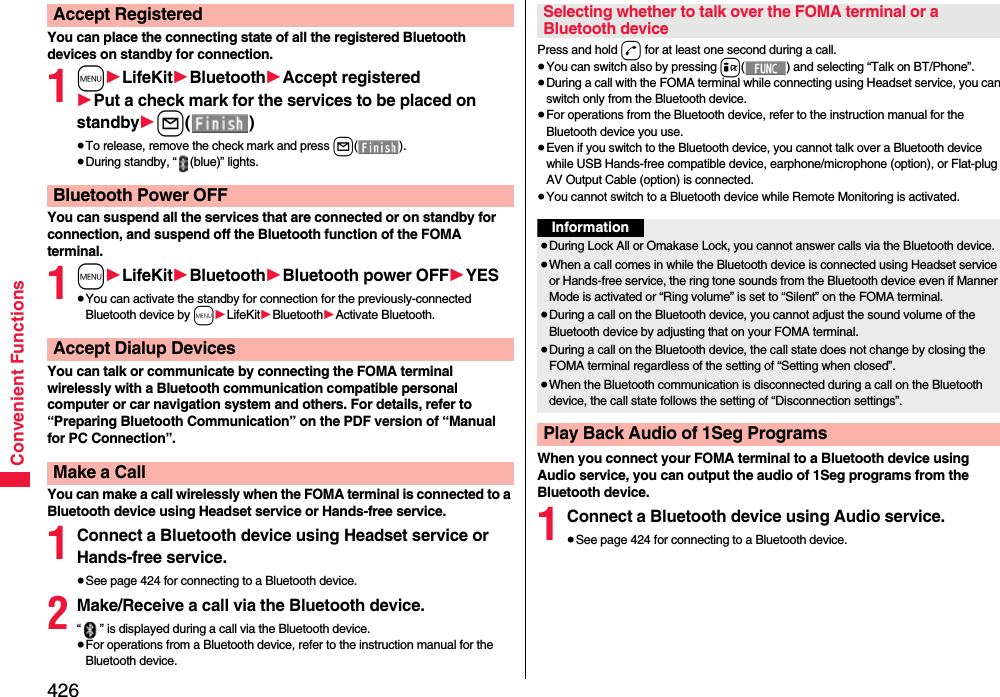
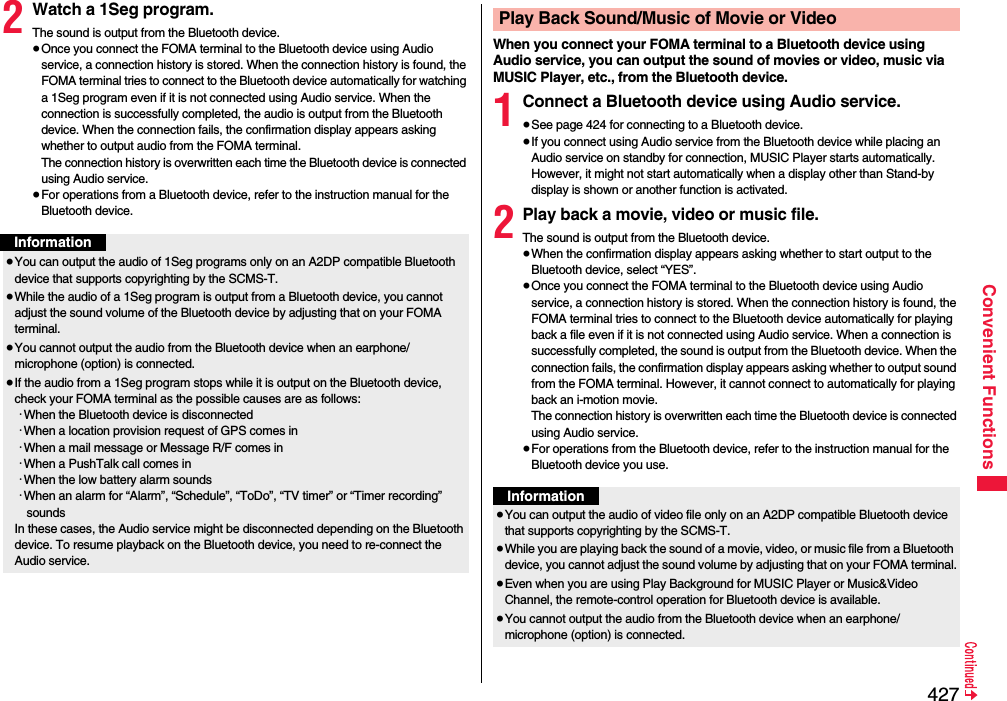
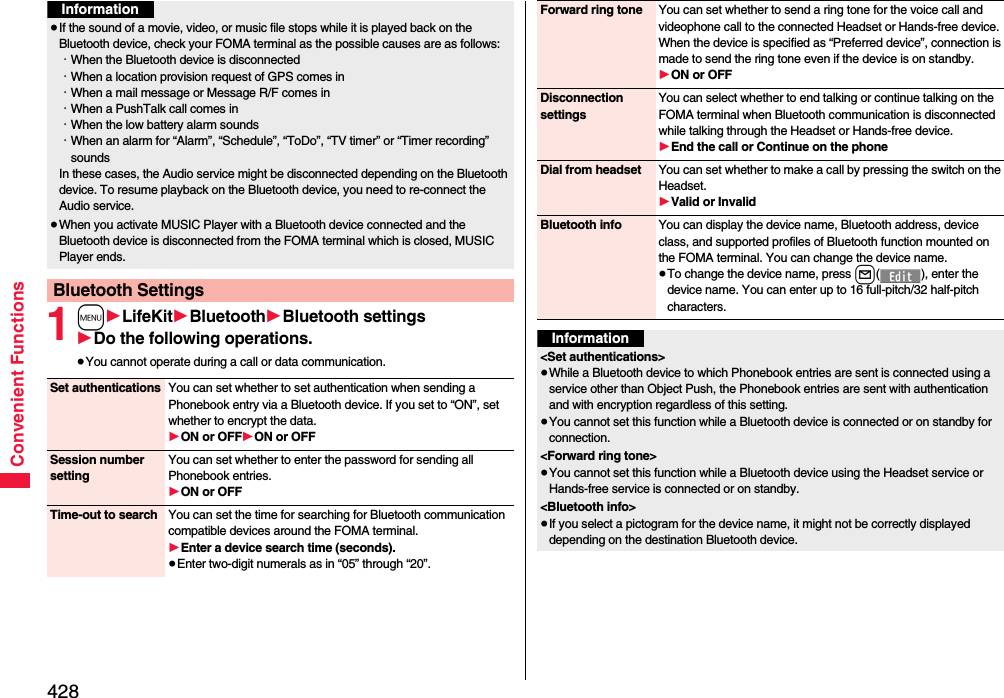
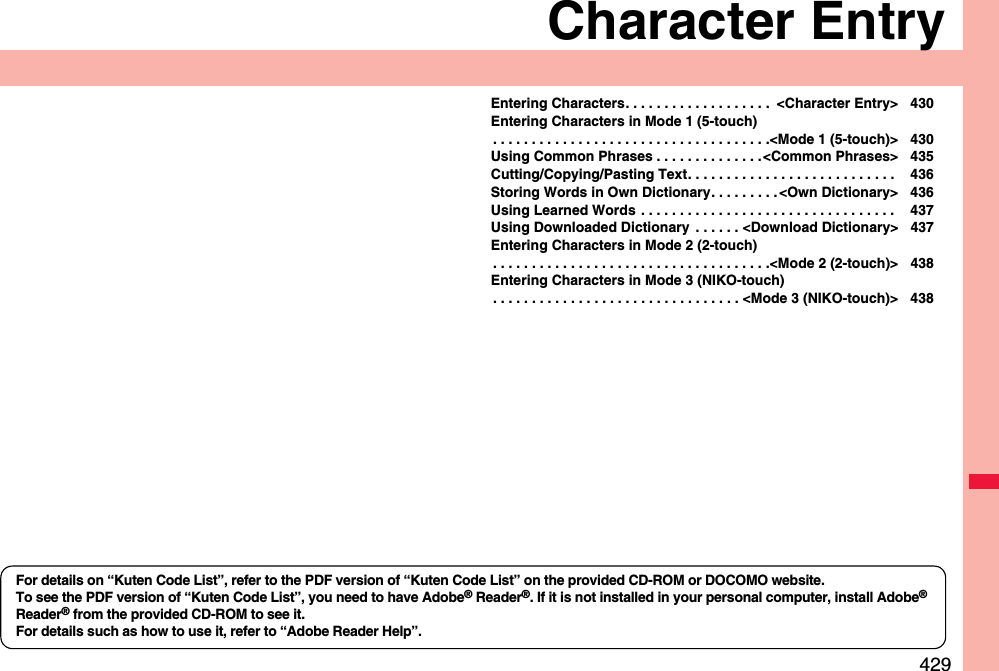
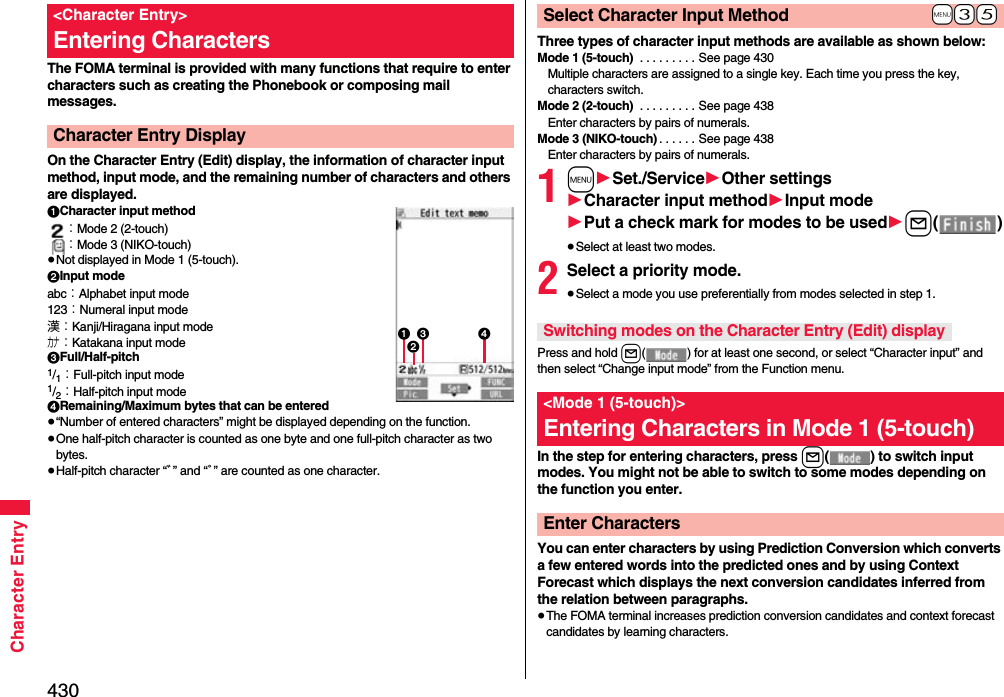
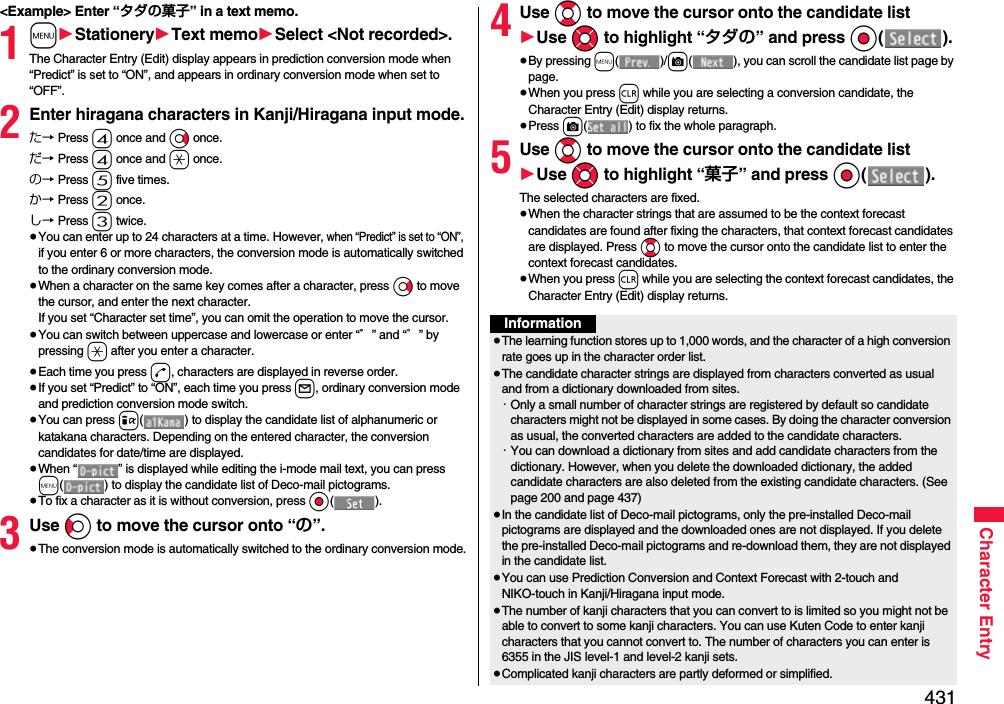
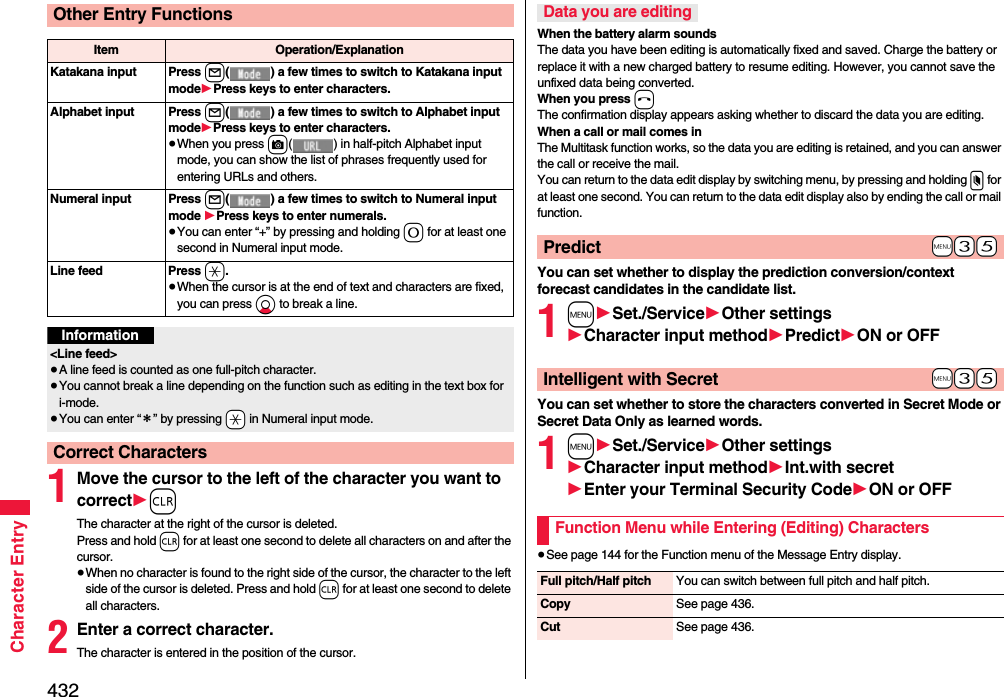
![433Character EntryPaste See page 436.Undo You can undo the fixed, deleted, cut, or pasted text. You can undo the operation up to 10 times. However, you can undo the fixing of characters only once.≥You can undo the operation also by pressing and holding d for at least one second.Pictograms/symbolsPictograms You can enter pictograms while showing them on the display.1Select a pictogram.The selected pictogram is entered and the Character Entry (Edit) display returns.≥Highlight a pictogram and press l( ), then you can enter a pictogram in succession. Press r to return to the Character Entry (Edit) display.≥You can display the Pictogram list also by pressing m().≥Press c to switch the Pictogram lists in order of “Pictograms 1” → “Pictograms 2” → “Deco-mail pictograms” [お気に入り (Favorite) through 文字 (Characters)]. However, you can enter “Deco-mail pictograms” [お気に入り (Favorite) through 文字 (Characters)] only while editing the i-mode mail text. Press m to switch them in the reverse order.≥Press i( ) to display the Symbol list.≥Press d to switch between the full display of Pictogram list and ordinary input display.Symbols You can enter symbols while showing them on the display.1Select a symbol.The selected symbol is entered and the Character Entry (Edit) display returns.≥Highlight a symbol and press l( ), you can enter a symbol in succession. Press r to return to the Character Entry (Edit) display.≥You can display the Symbol list also by pressing and holding s for at least one second.≥Press c to switch the symbol lists in order of Half-pitch symbols → Full-pitch symbols. Press m to switch them in the reverse order.≥Press i( ) to display the Pictogram list.≥Press d to switch between the list of all symbols and ordinary input display.Smiley 1Select a smiley.≥You can select smiley also by pressing c() or entering “かお” and converting it.Space You can enter a full-pitch space in full-pitch input mode, and a half-pitch space in half-pitch input mode.≥When the cursor is at the end of text, you can enter a space also by pressing Vo.Phrase/quoteCommon phrases 1Select a folder1Select a common phrase.≥In mode other than numeral input mode, you can show the folder list for common phrases also by pressing and holding a for at least one second.Kuten code You can enter characters, numerals, and symbols on the Kuten Code list (see the PDF version of “Kuten Code List” on the provided CD-ROM).You can operate in Kanji/Hiragana input mode.1Enter a four-digit Kuten code.A character that matches the entered Kuten code is displayed, and the former input mode returns.≥When a character that matches the entered Kuten code is not found, a space is inserted.](https://usermanual.wiki/Panasonic-Mobile-Communications/208012A.User-Manual-Part-3/User-Guide-1045205-Page-103.png)
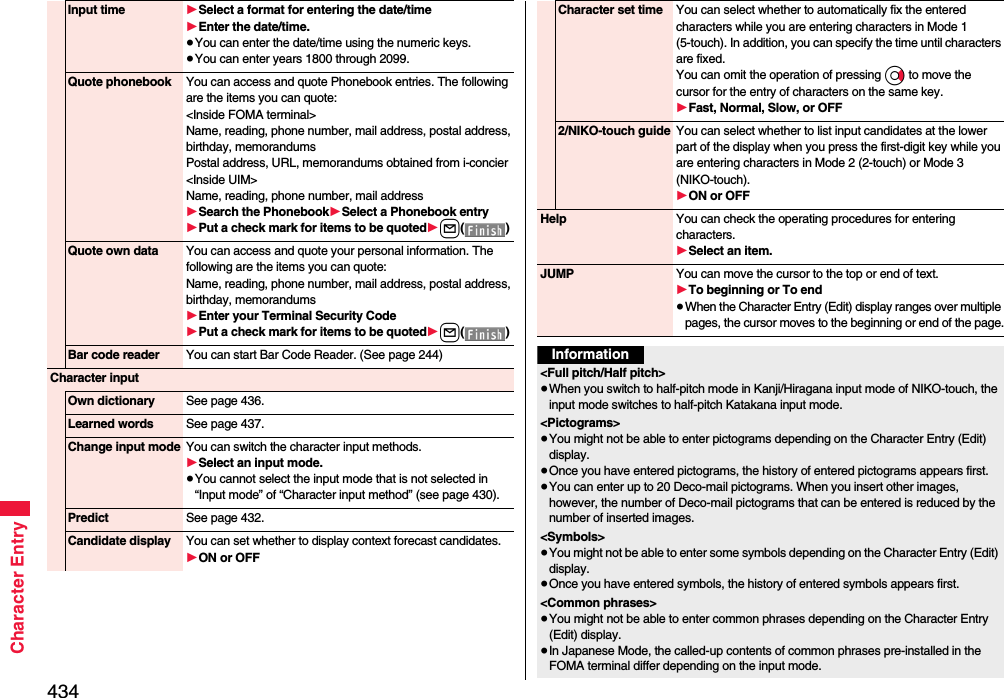
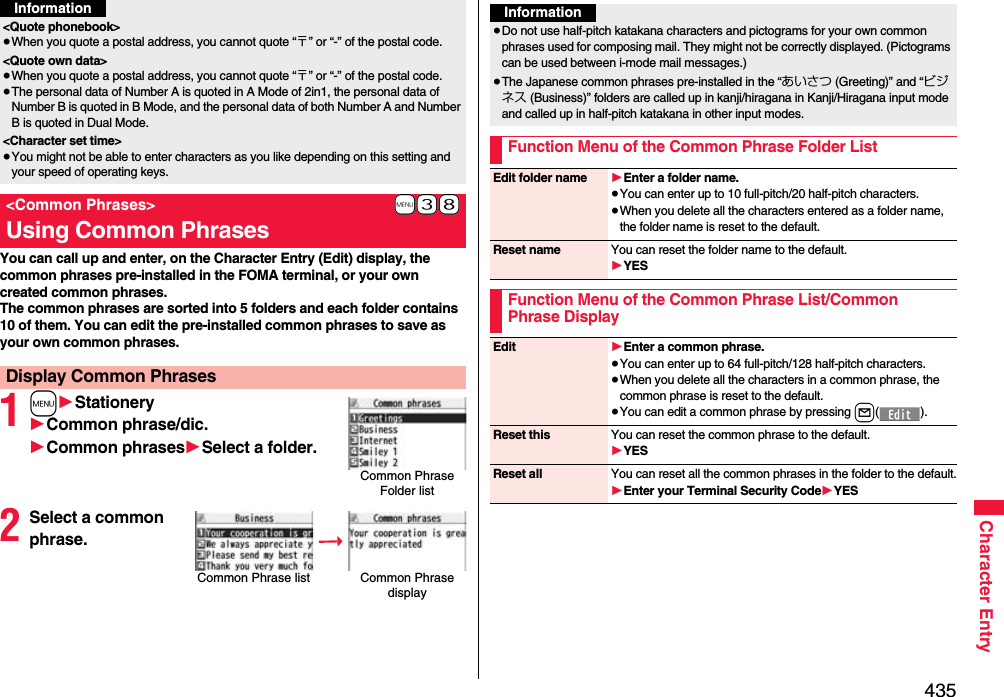
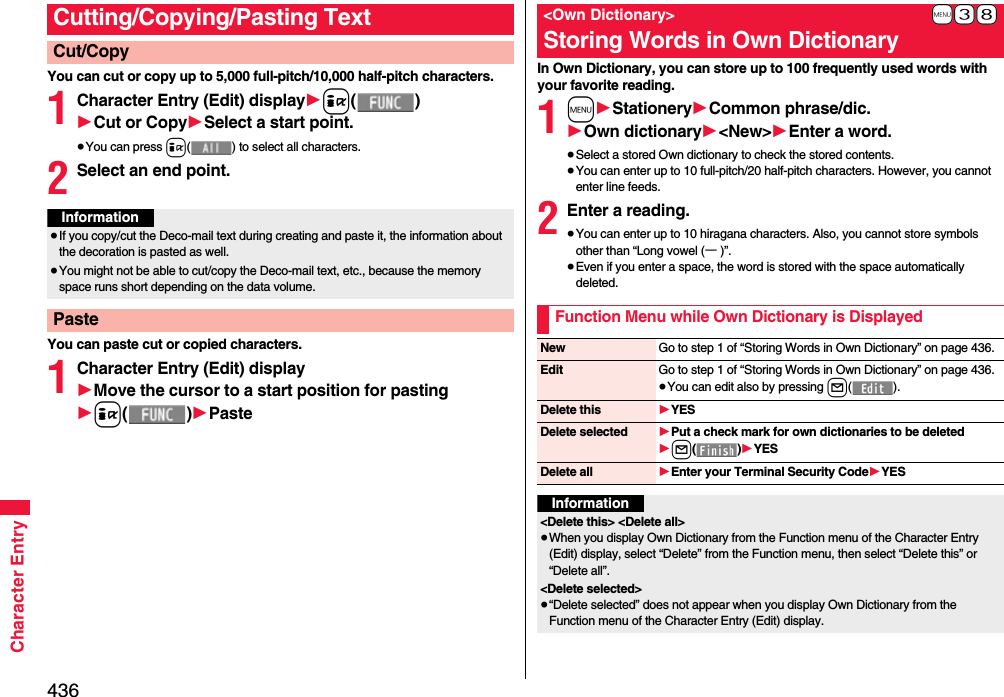
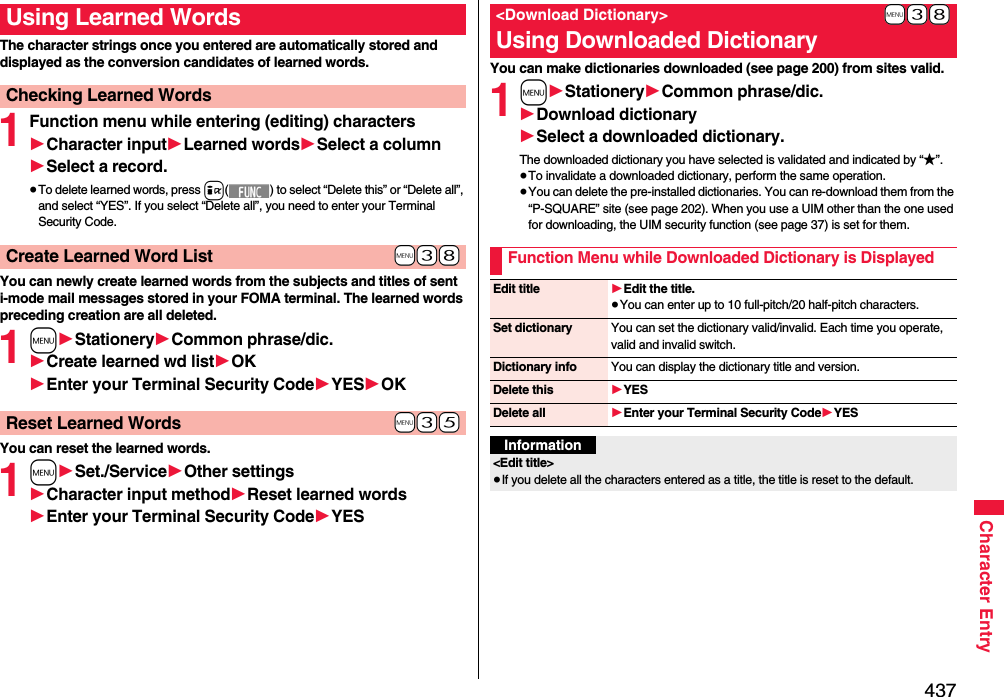
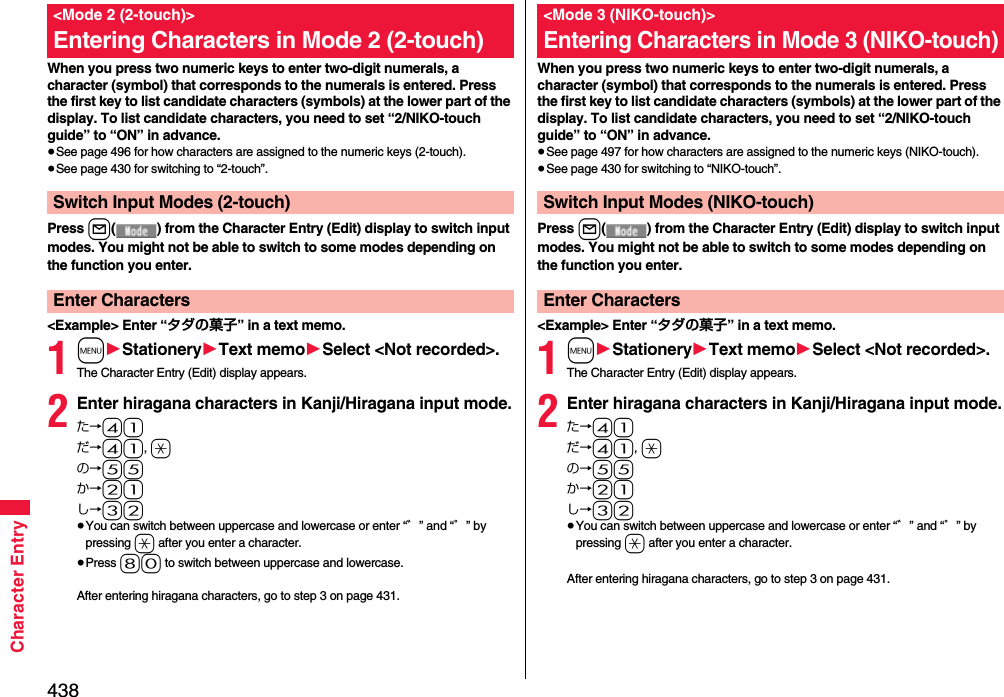
![439Network ServicesChecking New Voice Mail Messages. . . . . . . . . . . . . . . . . . . . . . . . . . . . . . . . <Check New Messages> 440Using Voice Mail Service . . . . . . . . . . . . . . . . . . . . <Voice Mail> 440Using Call Waiting Service . . . . . . . . . . . . . . . . <Call Waiting> 442Using Call Forwarding Service . . . . . . . . . . <Call Forwarding> 444Using Nuisance Call Blocking Service . . . . . . . . . . . . . . . . . . . . . . . . . . . . . .<Nuisance Call Blocking> 445Using Caller ID Display Request Service . . . . . . . . . . . . . . . . . . . . . . . . . . . . . . . . . . .<Caller ID Request> 446Using Dual Network Service . . . . . . . . . . . . . . <Dual Network> 446Switching Guidance Language between Japanese and English. . . . . . . . . . . . . . . . . . . . . . . . . . . . . . . . . . . <English Guidance> 447Using Service Numbers. . . . . . . . . . . . . . . <Service Numbers> 447Selecting Actions for an Incoming Call during a Call. . . . . . . . . . . . . . . . . . . . . . . . . . . . . . . . . . . . . <Arrival Call Act> 447Setting Remote Control. . . . . . . . . . . . . . . . <Remote Control> 448Setting Additional Number . . . . . . . . . . . . . . . <Multi Number> 448Using 2in1. . . . . . . . . . . . . . . . . . . . . . . . . . . . . . . . . . . . . <2in1> 450Using OFFICEED . . . . . . . . . . . . . . . . . . . . . . . . . . <OFFICEED> 456Saving and Using Services . . . . . . . . . . . <Additional Service> 456■ Available Network ServicesThe following are the DOCOMO network services available from the FOMA terminal.For the outline and usage method of each service, see the reference page in the table below.≥The network services are not available when you are out of the service area or out of reach of radio waves.≥For details, refer to “Mobile Phone User’s Guide [Network Services]”.≥For subscriptions and inquiries, contact “docomo Information Center” on the back page of this manual.≥”OFFICEED” is a pay service which is available on a subscription basis. For details, visit the DOCOMO-enterprise-oriented website (in Japanese only). http://www.docomo.biz/d/212/≥“Deactivate” does not mean that the contract for Voice Mail Service, Call Forwarding Service or other services is canceled.≥You can store new network services in the menu when they are provided by DOCOMO. (See page 456)≥In this manual, a brief outline for each network service is described following the procedure using the menus of the FOMA terminal.Service Application Monthly fee ReferenceVoice Mail Service Required Charged 440Call Waiting Service Required Charged 442Call Forwarding Service Required Free 444Nuisance Call Blocking Service Not required Free 445Caller ID Notification Service Not required Free 46Caller ID Display Request Service Not required Free 446Dual Network Service Required Charged 446English Guidance Not required Free 447Multi Number Required Charged 4482in1 Required Charged 450Public Mode (Drive Mode) Not required Free 67Public Mode (Power Off) Not required Free 68OFFICEED Required Charged 456Melody Call Required Charged 106Service Application Monthly fee Reference](https://usermanual.wiki/Panasonic-Mobile-Communications/208012A.User-Manual-Part-3/User-Guide-1045205-Page-109.png)
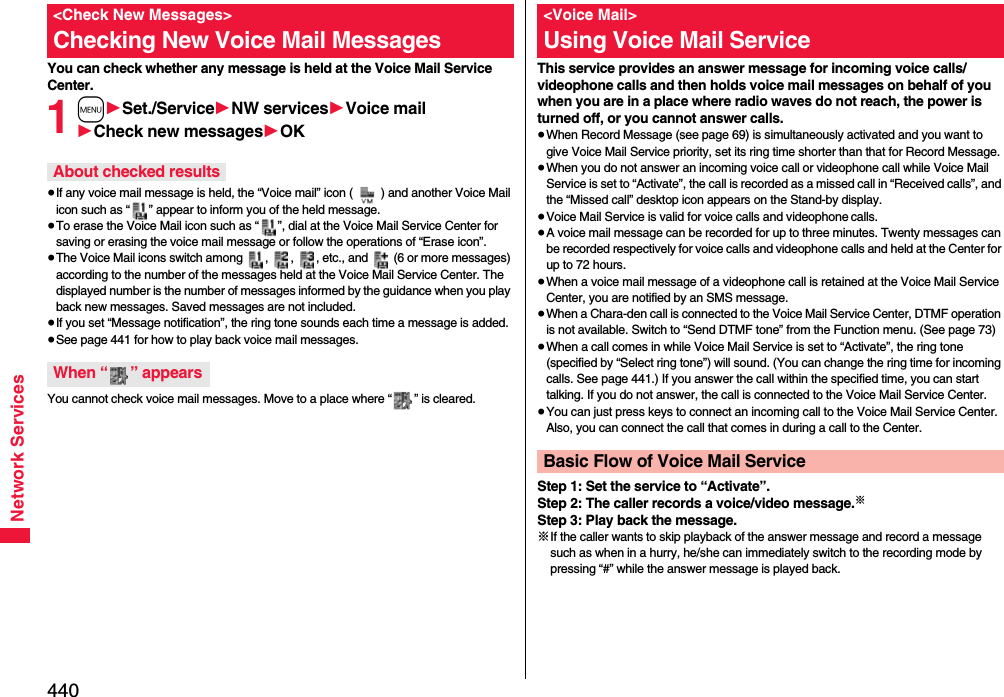
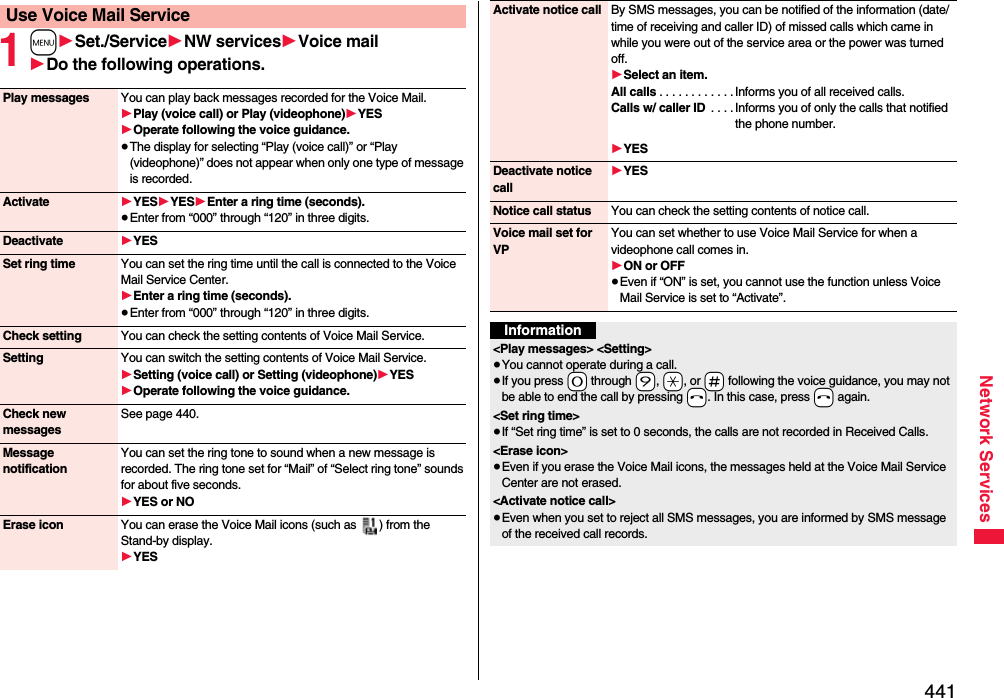
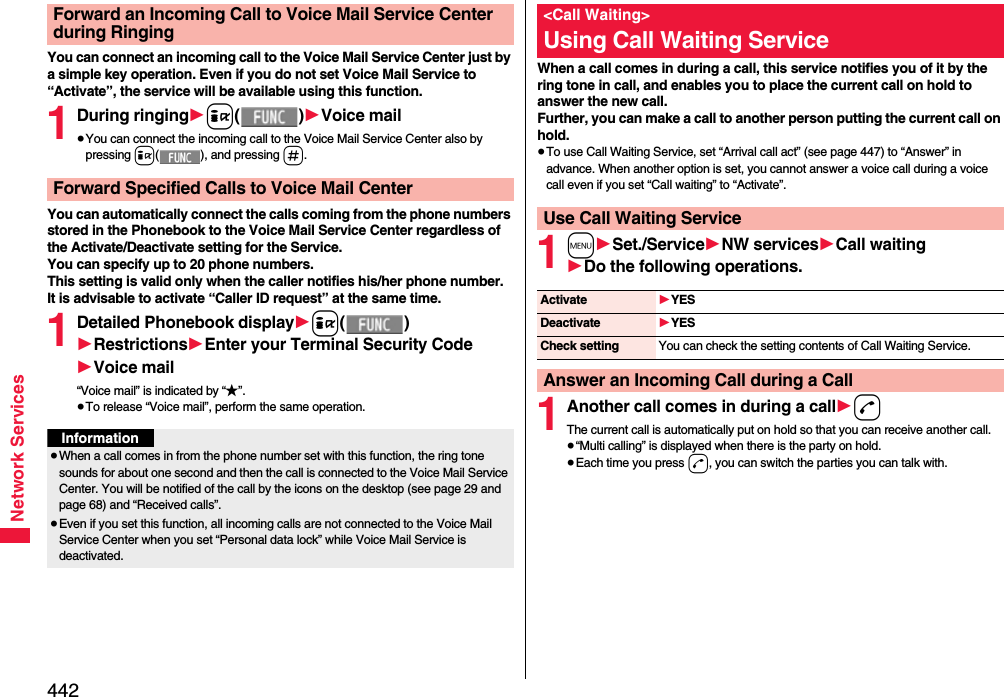
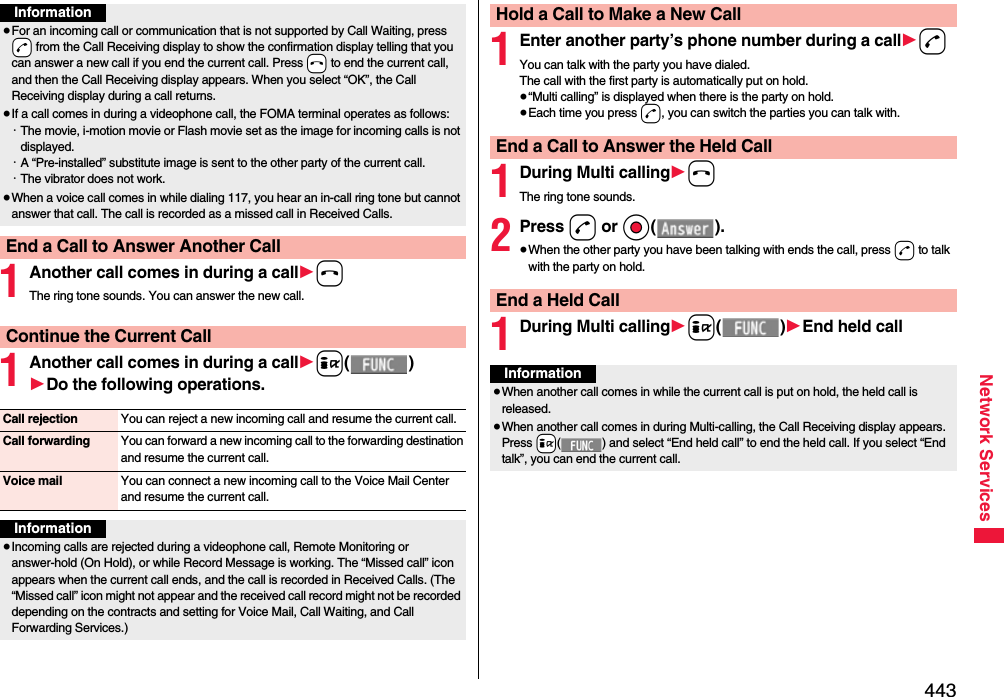
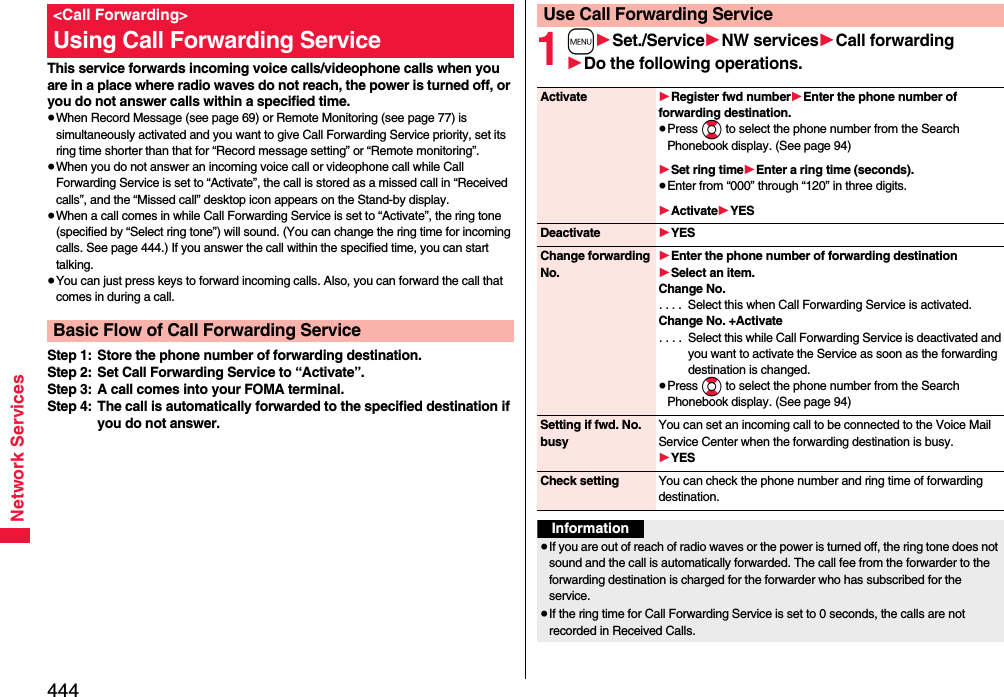
![445Network Services114291d1Operate following the voice guidance.You can forward an incoming call to the phone number you specified as a “Forwarding number” by a simple key operation. Even if you do not set Call Forwarding Service to “Activate”, the service will be available using this function.1During ringing1i()1Call forwardingYou can automatically forward the calls from the specified phone numbers stored in the Phonebook after the ring tone sounds for about one second, regardless of the Activate/Deactivate setting for Call Forwarding Service.You can specify up to 20 phone numbers.This setting is valid only when the caller notifies his/her phone number. It is advisable to activate “Caller ID request” at the same time.1Detailed Phonebook display1i()1Restrictions1Enter your Terminal Security Code1Call forwarding“Call forwarding” is indicated by “★”.≥To release “Call forwarding”, perform the same operation.Set On/Off of Forwarding GuidanceForward an Incoming Call during RingingForward Specified Calls to Specified DestinationInformation≥Even if you set this function, all incoming calls are not forwarded when you set “Personal data lock” while Call Forwarding Service is deactivated.≥If you have not signed up for Call Forwarding Service or have not set the forwarding destination, the call will be a missed call.You can register so as not to receive “nuisance calls” such as crank calls. Once you register a phone number for rejection, calls from that phone number is automatically rejected and the guidance answers the caller.≥When a call comes in from the phone number stored for rejection, the ring tone does not sound. The call is not recorded in Received Calls, either.■Relation between each Service and incoming calls while Nuisance Call Blocking Service is activated1m1Set./Service1NW services1Nuis. call blocking1Do the following operations.<Nuisance Call Blocking>Using Nuisance Call Blocking ServiceServiceHandling of incoming calls from the caller rejected as Register CallerVoice Mail Service Call Rejection guidance is played back. (Message is not held.)Call Forwarding ServiceCall Rejection guidance is played back. (Not forwarded to forwarding destination.)Call Waiting ServiceCall Rejection guidance is played back.Caller ID Display Request ServiceCall Rejection guidance is played back.Public Mode (Drive Mode)Call Rejection guidance is played back. [Public Mode (Drive Mode) guidance is not played back.]Register caller You can register the phone number of the call that arrived last for rejection.1YES1OKRegister selected No.You can register the specified phone number for rejection so that the call from that phone number does not come in.1Enter a phone number1YES≥Press Bo to select the phone number from the Search Phonebook display, and press Vo to select from the Dialed Call list, and press Co to select from the Received Call list.](https://usermanual.wiki/Panasonic-Mobile-Communications/208012A.User-Manual-Part-3/User-Guide-1045205-Page-115.png)
![446Network ServicesThis service provides the guidance asking the caller ID notification against incoming voice calls/videophone calls without caller IDs, and then automatically disconnects the call.≥The call rejected by Caller ID Display Request Service is not stored in “Received calls”, and the “Missed call” desktop icon does not appear.■Relation between each Service and incoming calls while Caller ID Display Request Service is activated1m1Set./Service1NW services1Caller ID request1Do the following operations.Delete last entry You can delete the phone number registered last. Repeat the same procedures to delete phone numbers one by one from the one registered last.1YES1OKDelete all entries 1YES1OKCheck No. of entries You can check the number of phone numbers registered for rejection.<Caller ID Request>Using Caller ID Display Request ServiceServiceHandling incoming call from the caller who does not notify a caller IDVoice Mail Service Caller ID Request guidance is played back. (Message is not held.)Call Forwarding ServiceCaller ID Request guidance is played back. (Not forwarded to the forwarding destination.)Call Waiting ServiceCaller ID Request guidance is played back.Nuisance Call Blocking ServiceFor the call from the number registered to be rejected, the Call Rejection guidance is played back.Public Mode (Drive Mode)Caller ID Request guidance is played back. [Public Mode (Drive Mode) guidance is not played back.]Activate 1YES1OKDeactivate 1YES1OKCheck setting You can check the setting contents of Caller ID Display Request Service.You can use a mova phone with the phone number for your FOMA terminal. You can use either your FOMA terminal or mova phone depending on the service area.≥You cannot use your FOMA terminal and mova phone at the same time.≥You need to operate Dual Network Switching from the phone which is not using the service.1m1Set./Service1NW services1Dual network1Do the following operations.Information≥If you activate this service while “Call setting w/o ID” is set to “Reject”, this service has priority.≥When you receive a PushTalk call, “Turn on Caller ID Notification.” is displayed on the caller’s display and the call is automatically cut off. When you receive a group call, “ID Request” is displayed.≥You can set and confirm this setting from the FOMA terminal with your own UIM inserted. You cannot remote-control the setting from land-line phones, public phones, and other mobile phones.<Dual Network>Using Dual Network ServiceDual network switchingYou can switch to the FOMA terminal so that you can use it. Operate when the FOMA is in the FOMA service area.1YES1Enter your Network Security Code.≥See page 122 for the Network Security Code.Check setting You can check the setting contents of Dual Network Service.](https://usermanual.wiki/Panasonic-Mobile-Communications/208012A.User-Manual-Part-3/User-Guide-1045205-Page-116.png)

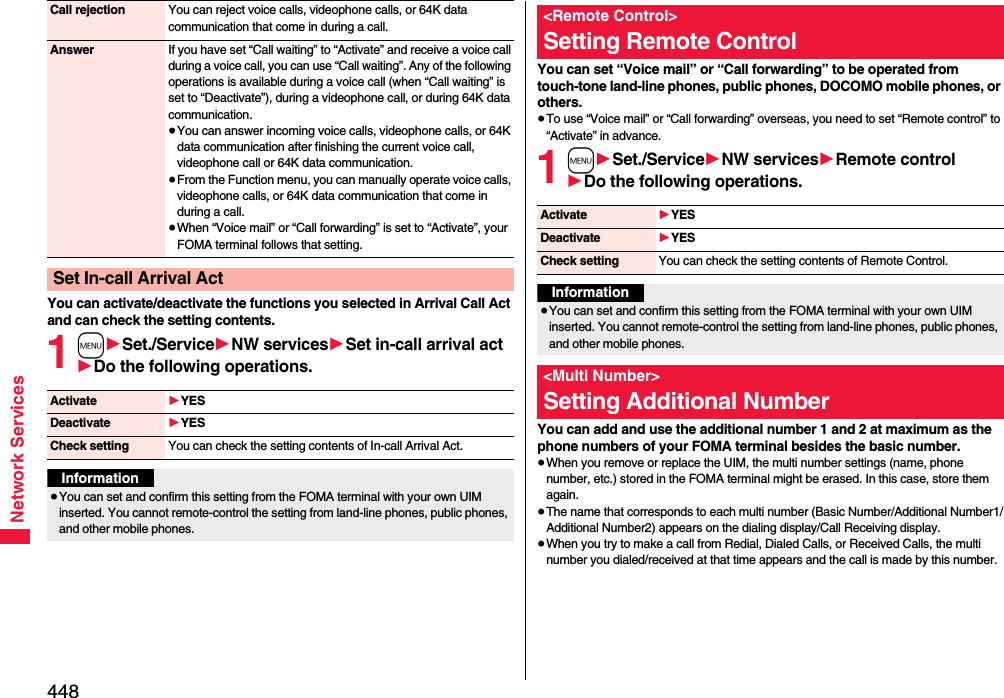
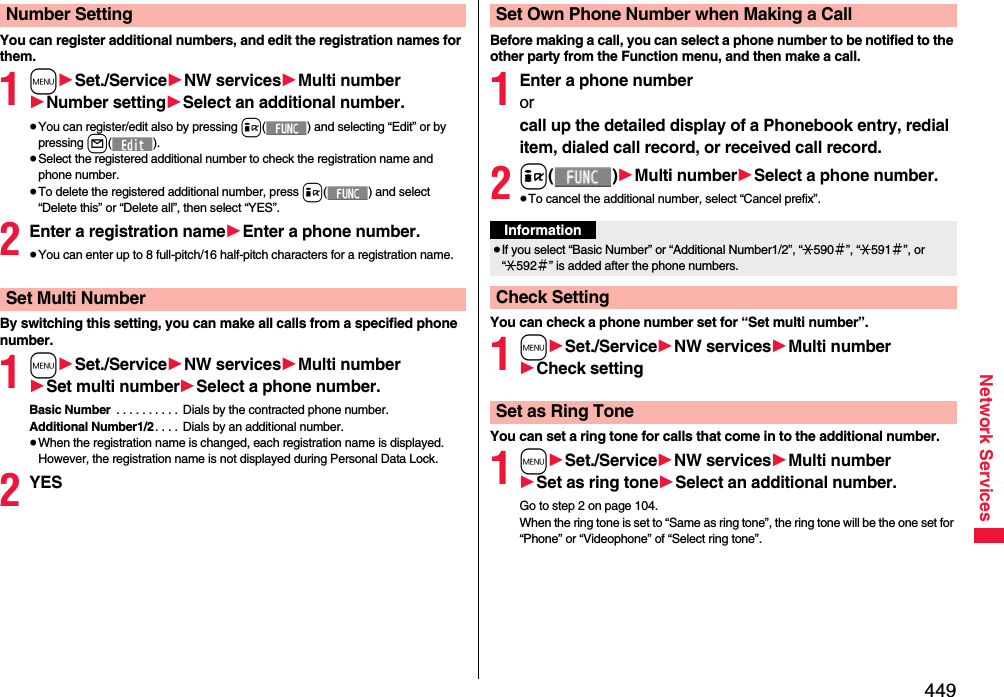
![450Network ServicesYou can use two phone numbers/mail addresses on your single FOMA terminal. By using respective modes, you can operate your FOMA terminal as if you are using two sets of them. The following three modes are available with 2in1:A ModeYou can use your phone number (Number A) to make calls and your i-mode mail address (Address A) to send/receive mail messages, and can browse their related data.B ModeYou can use your 2in1 phone number (Number B) to make calls and access the sites for Web mail (Address B), and can browse their related data.Dual ModeThis mode has the functions of both A Mode and B Mode.≥For details on 2in1, refer to “Mobile Phone User’s Guide [2in1]”.≥Address B is used to send/receive mail messages via the dedicated Web mail site.≥You can use packet communication even in B Mode if you subscribe to i-mode.≥You can subscribe to either 2in1 or Multi Number.≥When you replace a UIM with another one while using 2in1, 2in1 Setting is deactivated. For using 2in1, activate 2in1 Setting.≥See page 453 for how this service works for each mode.<2in1>Using 2in1 1m1Set./Service1NW services12in1 setting1Enter your Terminal Security Code1YESWhen you activate 2in1, the 2in1 Setting Menu display appears.≥This display appears also by pressing and holding < for at least one second with the FOMA terminal opened and entering your Terminal Security Code.12in1 Setting Menu display1Do the following operations.Activate 2in12in1 Setting Menu displayConfigure 2in1 SettingMode switching You can switch to the mode you use.1Select a mode.≥When 2in1 is activated, the display for selecting a mode appears also by pressing and holding < for at least one second from the Stand-by display with the FOMA terminal opened, and entering your Terminal Security Code.≥When “Mode link setting” is activated, the confirmation display appears telling that the setting for “Receive avoidance set.” is also changed.](https://usermanual.wiki/Panasonic-Mobile-Communications/208012A.User-Manual-Part-3/User-Guide-1045205-Page-120.png)
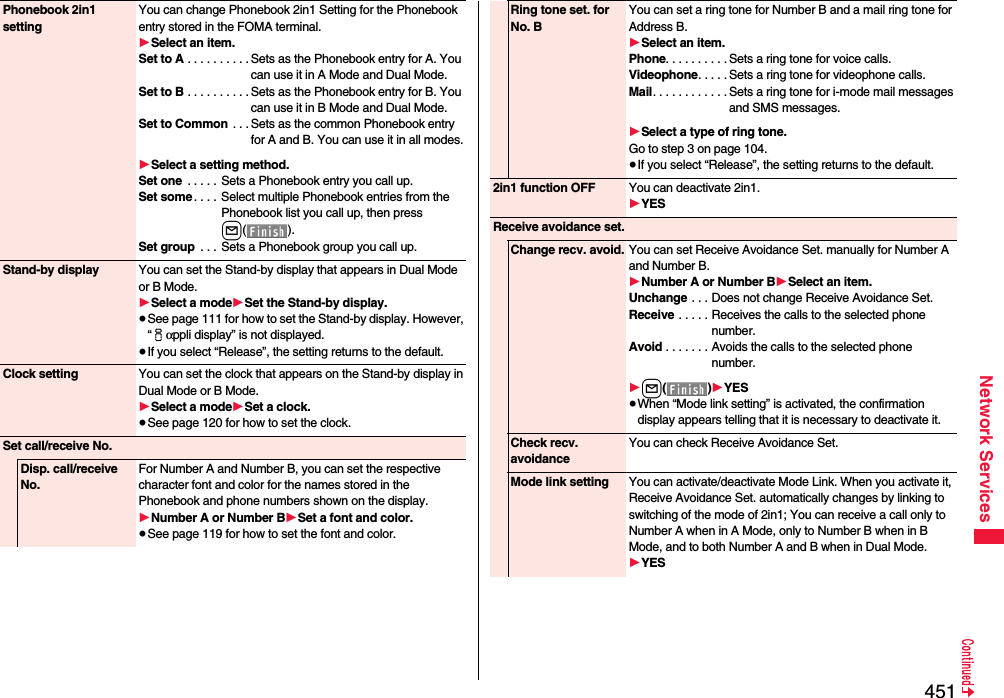
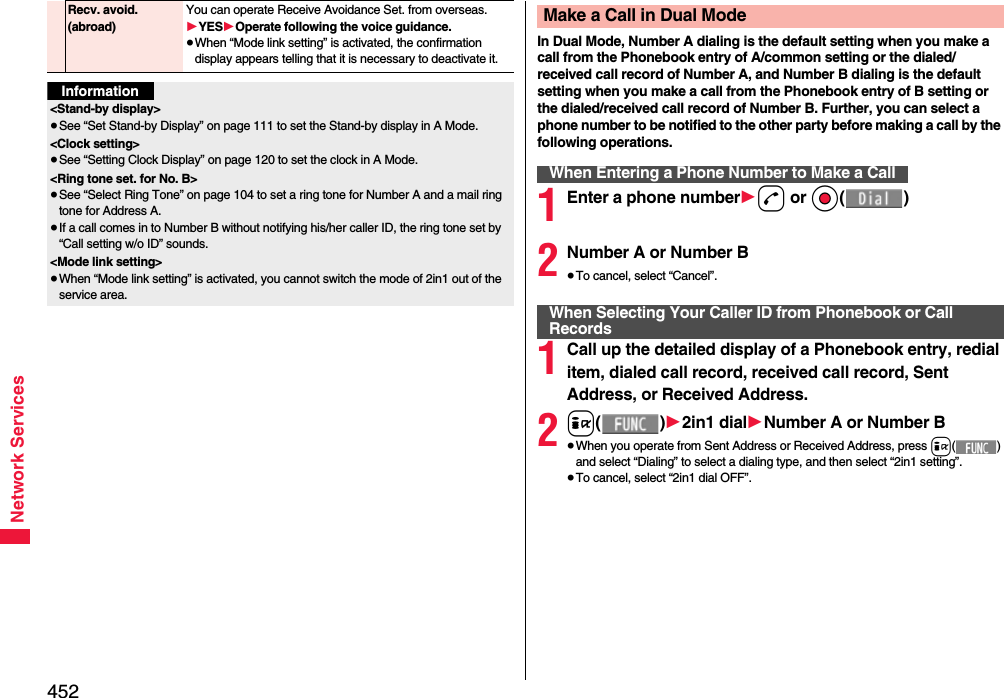
![453Network Services■Services available to each mode≥The items whose operations differ depending on the mode are listed. (Items that work the same way as with A Mode are omitted.)Item A Mode B Mode Dual ModeVoice callVideophone callDialing Number A Number B Selectable when dialing※1Receiving Receiving all calls※2Phonebook※3Displaying Phonebook entries with A setting/common settingPhonebook entries with B setting/common settingAll Phonebook entriesChanging to name※4Phonebook entries with A setting/common settingPhonebook entries with B setting/common settingAll Phonebook entries2in1 setting when newly storingPhonebook entries with A setting Phonebook entries with B setting Phonebook entries with A settingReceiving all entries using infrared rays/iC or from microSD cardCopying sender’s 2in1 setting※5Receiving one entry using infrared rays/iC or from microSD cardPhonebook entries with A setting Phonebook entries with B setting Phonebook entries with A setting“Copy to UIM” At the time of “Copy to UIM”, 2in1 setting becomes common“Copy to phone” Phonebook entries with A setting Phonebook entries with B setting Phonebook entries with A settingRedialDialed callsReceived callsReceived address recordsDetailed sent Chaku-moji messageDisplaying Records for Number A/Address A Records for Number B/Address B All recordsMail/SMS Displaying※6≥Sent/Received mail messages for Address A≥Sent/Received SMS messages for Number A<FOMA terminal>≥Received mail messages saved to the FOMA terminal for Address B [mail messages you performed “端末に保存 (save to the FOMA terminal)” on Web mail site], notification mail for new mail, and alarm notification mail≥Received SMS messages for Number B<Web mail site>Sent/Received mail messages for Address B<FOMA terminal>≥Sent/Received mail messages for Address A, received mail messages saved to the FOMA terminal for Address B, notification mail for new mail, and alarm notification mail≥Sent/Received SMS messages for Number A≥Received SMS messages for Number B<Web mail site>Sent/Received mail messages for Address B](https://usermanual.wiki/Panasonic-Mobile-Communications/208012A.User-Manual-Part-3/User-Guide-1045205-Page-123.png)
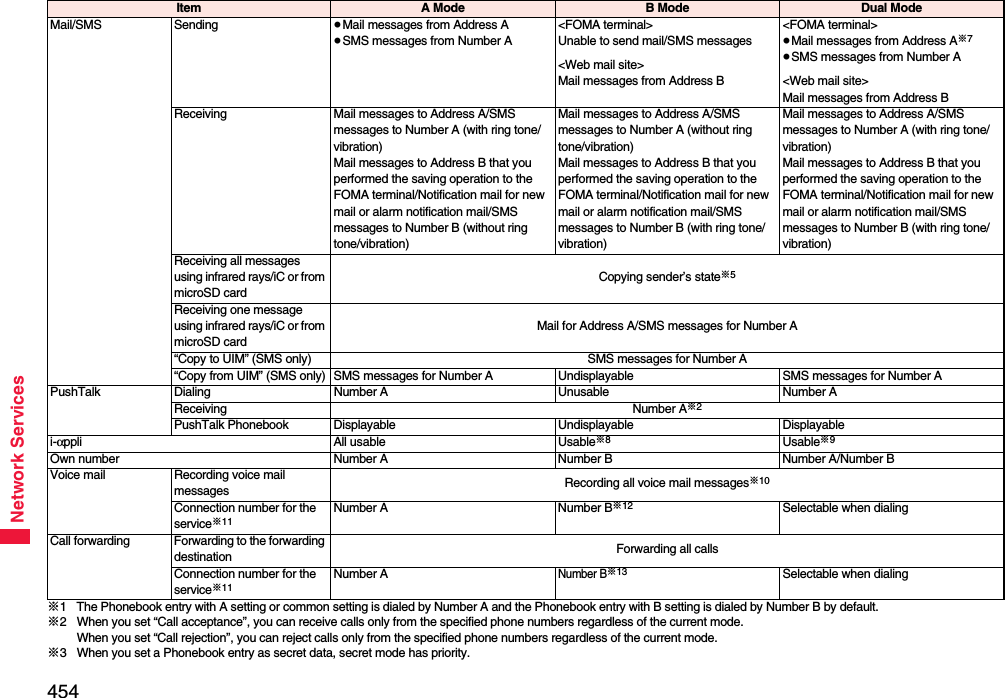
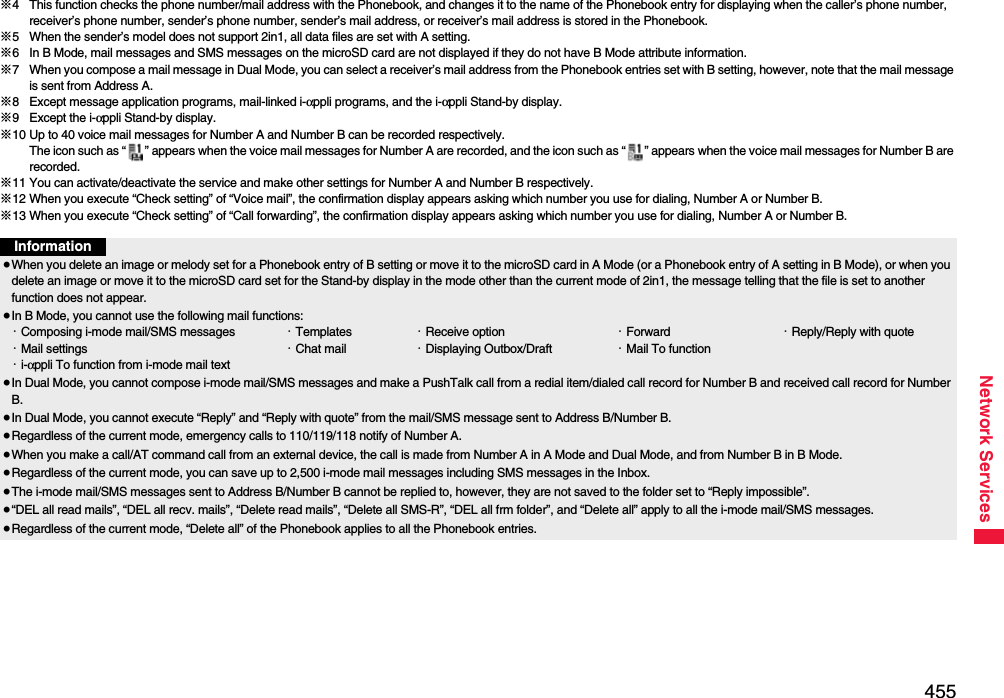
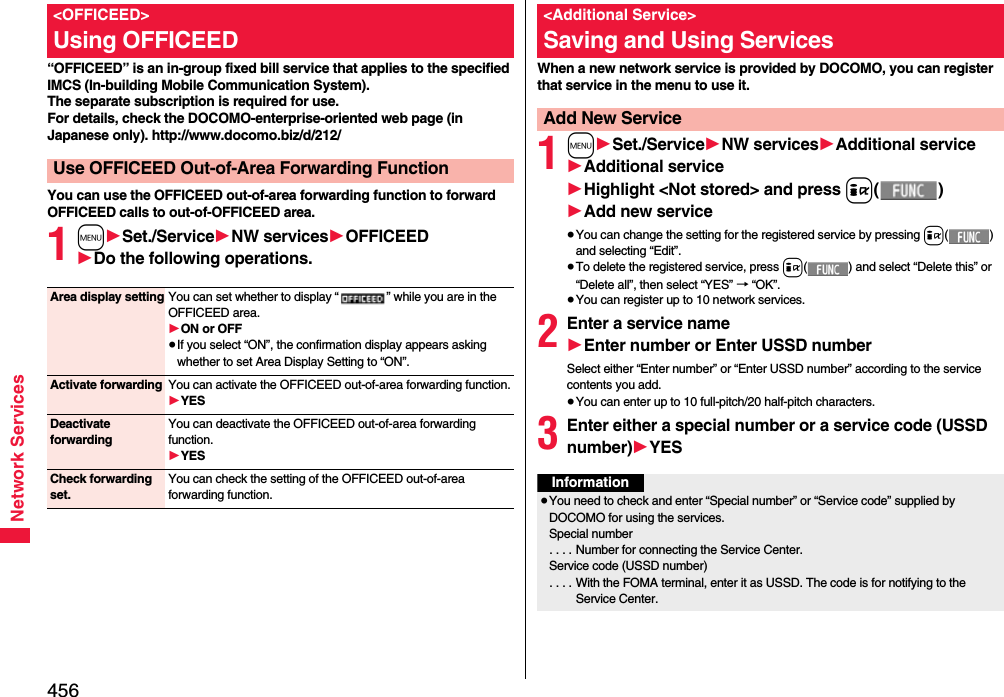
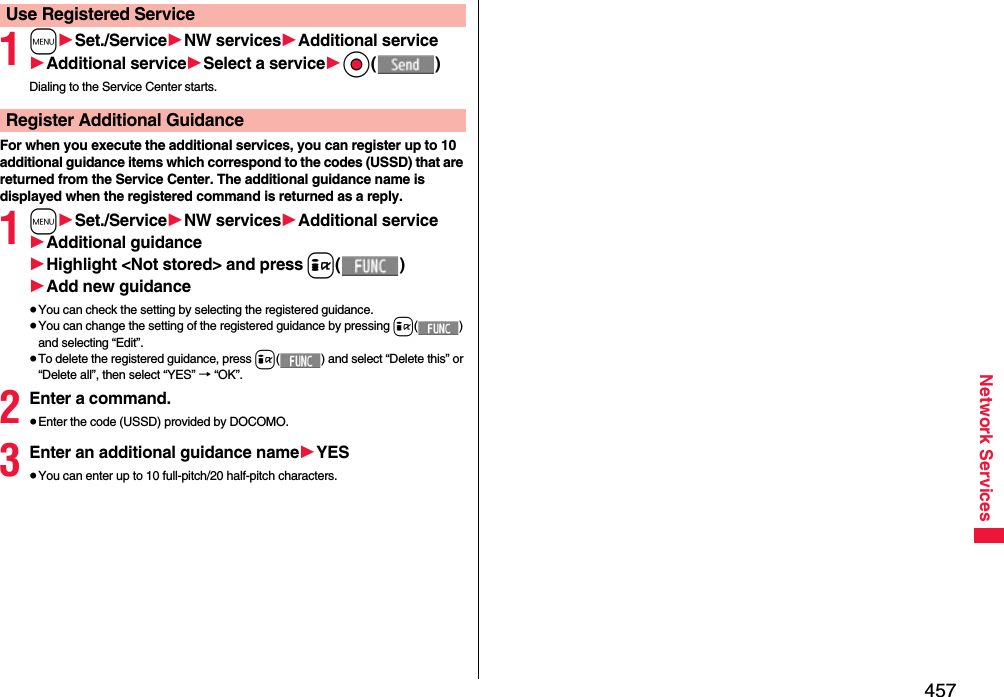
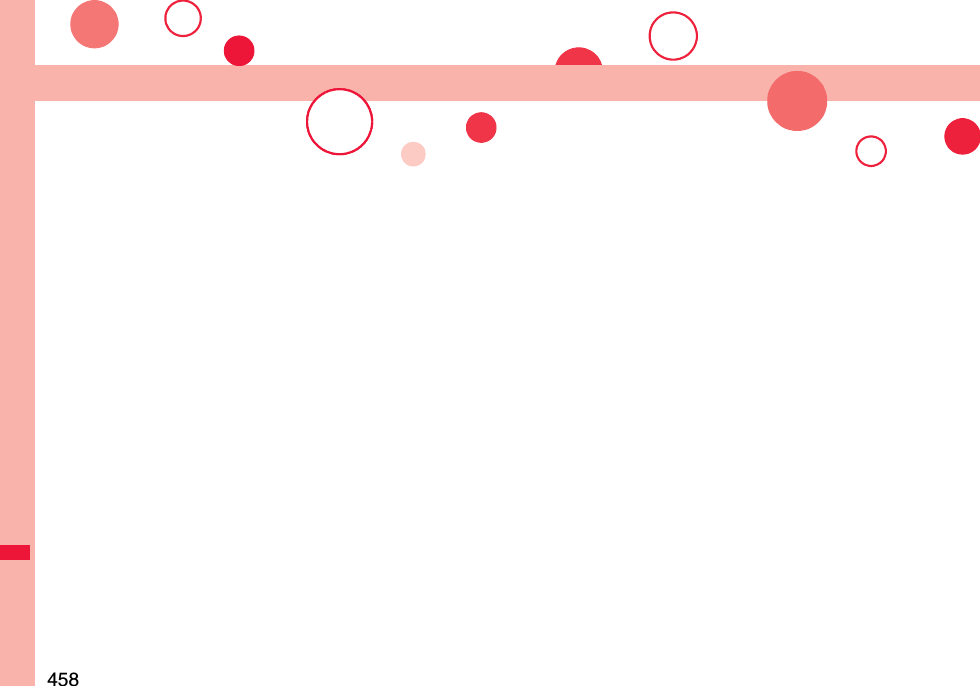
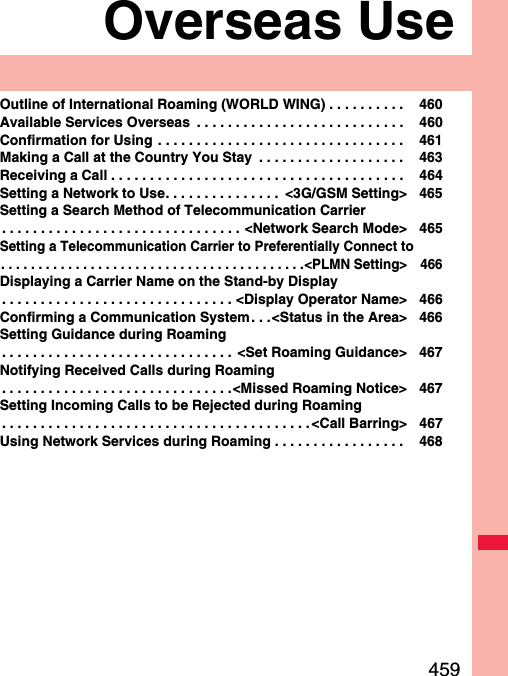
![460Overseas UseInternational Roaming (WORLD WING) is a service that enables you, using local carrier’s networks, to make calls or to communicate in foreign countries where are out of the service area of the FOMA network. ≥There are following three communication systems for network services overseas:3G NetworkThird generation mobile communications system that conforms to the world standard specifications, 3GPP (Third Generation Partnership Project).※※This is the regional standards organization for developing common technical specifications for third-generation mobile telecommunication systems (IMT-2000).GSM (Global System for Mobile Communications) NetworkThe most widespread 2G digital mobile standard system available worldwide.GPRS (General Packet Radio Service) NetworkA 2.5G mobile standard system enabling high-speed packet communications by GPRS using GSM communication method.≥At the time of purchase, the FOMA terminal is set to automatically switch networks in foreign countries. (See page 465)≥Refer to the following booklets before you use your FOMA terminal overseas:・“Mobile Phone User’s Guide [International Services]”・“Mobile Phone User’s Guide [Network Services]”・“海外ご利用ガイド (Guide for Overseas Use)” pre-installed in the “i-mode” folder of “My documents” in Data BoxOutline of International Roaming (WORLD WING)Information≥Quick Manual “For Overseas Use” is attached to the end of this manual. Refer to it when you use the FOMA terminal overseas.≥For the country/area codes, international call access codes, and international prefix numbers for the universal number, refer to “Mobile Phone User’s Guide [International Services]” or the DOCOMO Global Service web page.≥Overseas use fee is added to your monthly bill. You might be requested, however, to pay according to the invoice for the following month on and after depending on the overseas carrier of your stay. Note that the invoice for the total of the fees to be paid for the month might be separately issued.○: Available —: Not available※1 In B Mode or Dual Mode of 2in1, you cannot make calls from Number B.※2 You need to make overseas usage settings.※3 You need to make i-Channel settings. You are charged a packet communication fee each time you receive i-Channel messages (including the basic channel).※4 You need to make overseas usage settings for i-concier. You are charged a packet communication fee each time you receive information.※5 You need to make i-Widget roaming settings. When you show an i-Widget display, multiple Widget applications might start. In this case, you are charged a packet communication fee for each communication.Available Services OverseasCommunication Service 3GGSM GPRSVoice call※1○○○Videophone call※1○——SMS ○○○i-mode※2○—○i-mode mail ○—○i-Channel※2※3○—○i-concier※4○—○i-Widget※5○—○Packet communication by connecting with a personal computer ○—○Information≥The GPS functions and 64K data communication are not available overseas.≥You cannot dial from an additional number even if you are the user of Multi Number.≥Some services are not available depending on the carrier or network. For connectable countries, regions, and carriers, refer to the DOCOMO Global Service web page.≥The packet communication fee for the overseas use differs from the one for the use in Japan (domestic talk-free service does not apply).](https://usermanual.wiki/Panasonic-Mobile-Communications/208012A.User-Manual-Part-3/User-Guide-1045205-Page-130.png)
![461Overseas UseConfirm below in Japan before you use the FOMA terminal overseas.■About contract≥You do not need to subscribe to WORLD WING if you have subscribed to the FOMA service after September 1, 2005. If you offered that you do not need WORLD WING at the time you signed up for the FOMA service, or when you have canceled WORLD WING midway, you are required to newly subscribe to WORLD WING.≥If you have signed up for the FOMA service before August 31, 2005, and have not yet subscribed to WORLD WING, you are required to subscribe to it.≥Confirm whether your UIM supports “WORLD WING”. (The UIM other than blue one supports it.) (See page 38)≥This service is not available with some billing plans.■About charging batteries≥See page 18 for cautions for handling AC adapter (option).≥See page 40 and page 41 for charging batteries using AC adapter (option).■About the setting of network serviceWhen you have signed up for network services, you can release/make the settings (except some) of the network services also from overseas.≥Even with the network services that you can operate to activate/deactivate, you might not be able to use the services depending on the overseas carrier. Also, some network services are available only in Japan. To use network services overseas, refer to “Mobile Phone User’s Guide [International Services]” or “Mobile Phone User’s Guide [Network Services]” before departure. ■About SMSEven during international roaming, you can send/receive SMS messages to and from the other party who uses the FOMA terminal in Japan or overseas or who uses overseas carriers.≥When you enter the destination address for sending an SMS message to the other party who is using an overseas carrier, add “+” and a country/area code to the head of the destination phone number. When the destination phone number begins with “0”, however, enter the phone number except for the “0”. However, include “0” when making a call to some countries or regions such as italy.≥When the text of an SMS message sent to the other party who is using an overseas carrier contains characters that do not support those on the destination phone, the characters might not be correctly displayed. For details, refer to “Mobile Phone User’s Guide [International Services]” or “Mobile Phone User’s Guide [Network Services]”.Confirmation for UsingConfirmation before Departure When you turn on the power to the FOMA terminal after arriving at a country overseas, an available carrier is automatically set.≥The network system you are currently using appears at the upper side of the display.:3G network that supports packet communication:3G network that does not support packet communication:GSM network:GPRS network≥When “Display operator name” is set to “Display ON”, the name of the connected carrier appears on the Stand-by display.≥When “Network search mode” is set to “Auto”, and you move out of the service area of the network you are connected to, the available network of another carrier is automatically searched for and you are re-connected to it.≥When “Set time” is set to “Auto time adjust ON”, and you receive the information of the time/time difference from the network of the connected overseas carrier, the time/time difference of the FOMA terminal is corrected. The correction timing differs depending on the overseas carrier.≥Auto time adjust function might not be available overseas. In that case, set the date/time manually. (See page 44)Check Required at the Country You Stay■About inquiriesFor lost, stolen, and cost settlement, or malfunction of your FOMA terminal overseas, refer to “Loss or theft of FOMA terminal or payment of cumulative cost overseas” or “Failures encountered overseas” on the back page of this manual. Note that you are still charged the call and communication fees incurred after you lose it or have it stolen.≥You need to add the “international call access code” that is assigned to the country you stay or “international prefix number for the universal number” to the head of each phone number for inquiries.≥For the latest information about the international call access codes and international prefix numbers for the universal number, refer to the DOCOMO Global Service web page.](https://usermanual.wiki/Panasonic-Mobile-Communications/208012A.User-Manual-Part-3/User-Guide-1045205-Page-131.png)
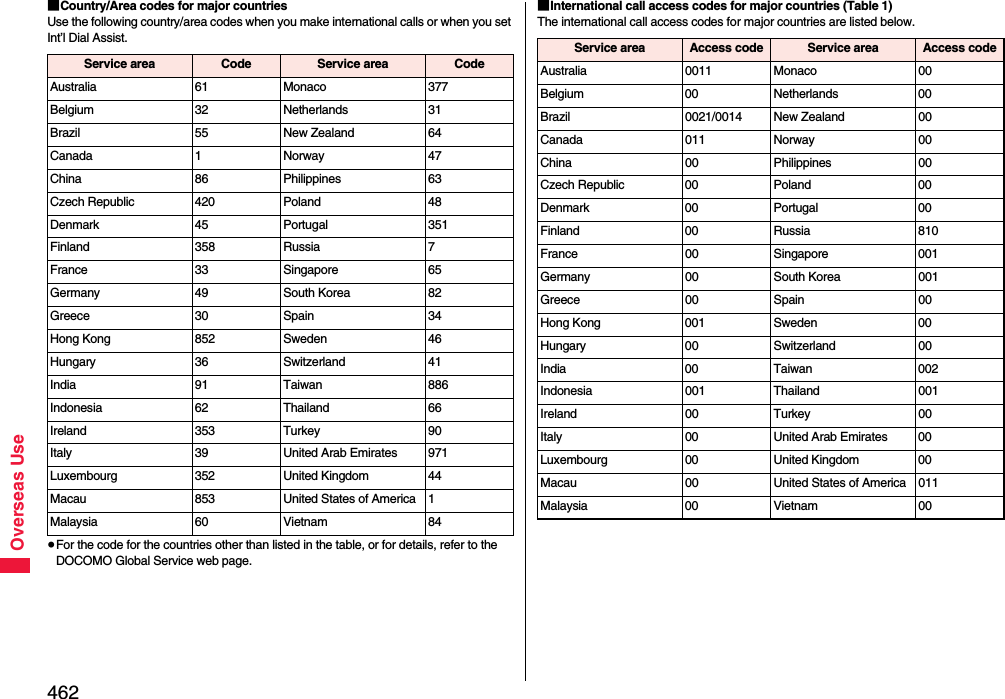
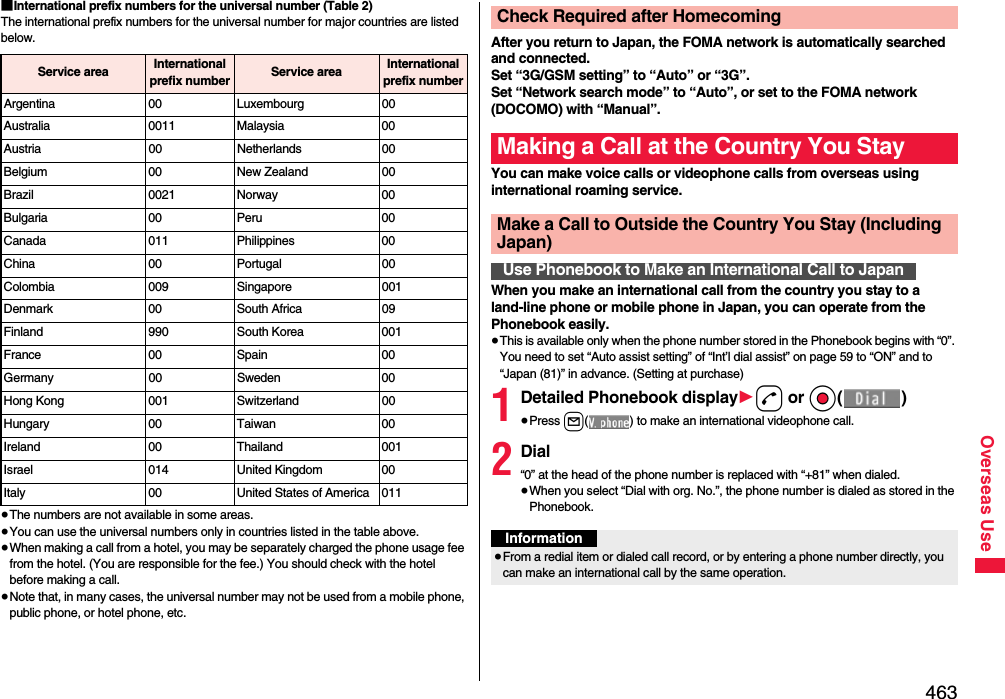
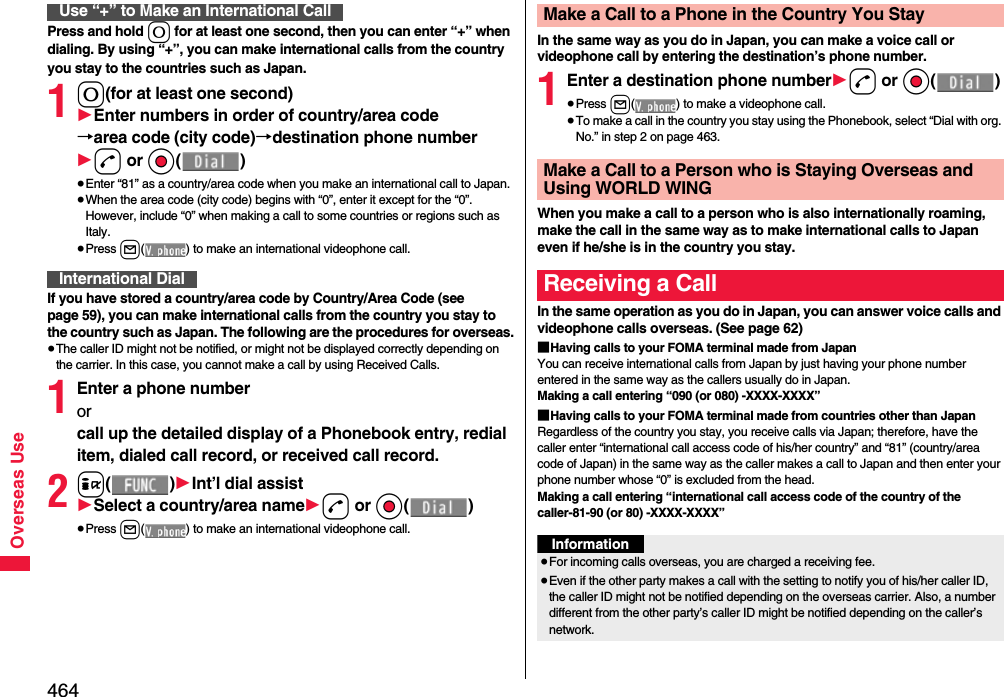
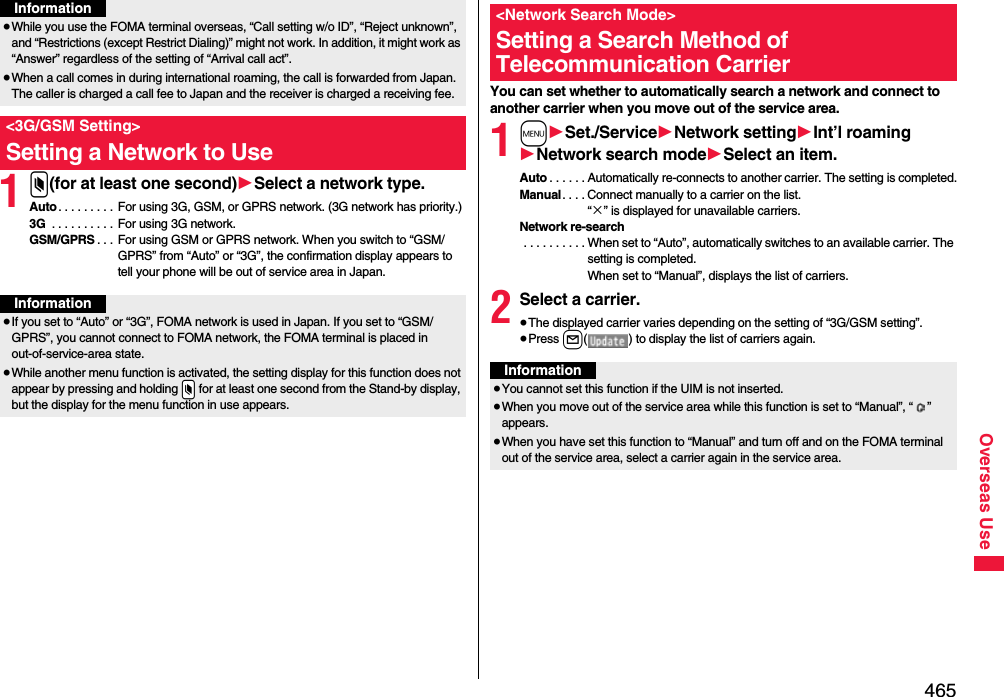
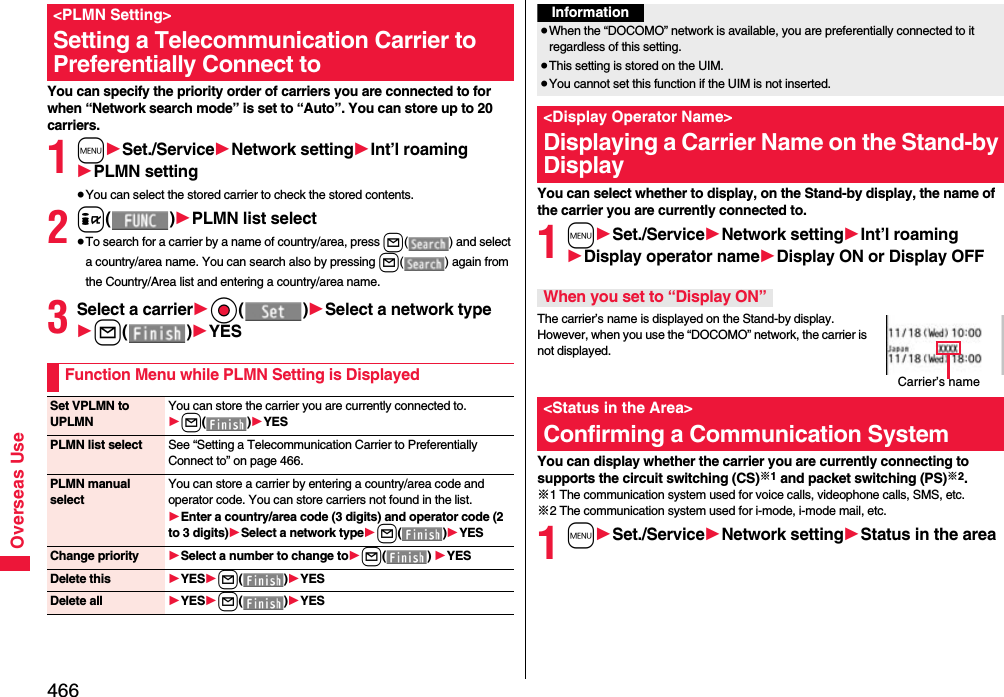
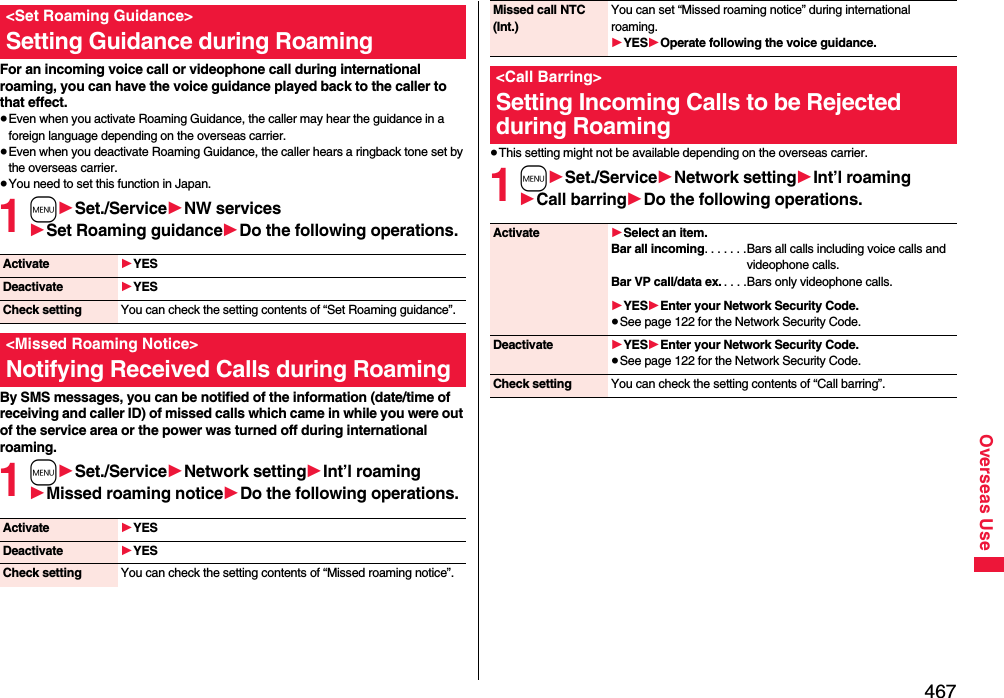
![468Overseas UseYou can use some network services such as Voice Mail Service or Call Forwarding Service from overseas. You can set Roaming Guidance as well.≥See page 452 for “Receive avoidance set.” of 2in1.1m1Set./Service1Network setting1Int’l roaming1Voice mail (Int.)1Select an item1YES1Operate following the voice guidance.1m1Set./Service1Network setting1Int’l roaming1Call forwarding (Int.)1Select an item1YES1Operate following the voice guidance.1m1Set./Service1Network setting1Int’l roaming1Roaming guidance (Int.)1YES1Operate following the voice guidance.1m1Set./Service1Network setting1Int’l roaming1Remote control (Int.)1YES1Operate following the voice guidance.Using Network Services during RoamingOperate Voice Mail Service at the Country You StayOperate Call Forwarding Service at the Country You StayOperate Roaming Guidance at the Country You StayOperate Remote Control at the Country You Stay1m1Set./Service1Network setting1Int’l roaming1Caller ID req. (Int.)1YES1Operate following the voice guidance.Operate Caller ID Request Service at the Country You StayInformation≥When you use those services from overseas, you are charged an international call fee of the country you stay.≥You need to set “Remote control” beforehand.≥For the details on network services, refer to “Mobile Phone User’s Guide [International Services]” and “Mobile Phone User’s Guide [Network Services]”.](https://usermanual.wiki/Panasonic-Mobile-Communications/208012A.User-Manual-Part-3/User-Guide-1045205-Page-138.png)
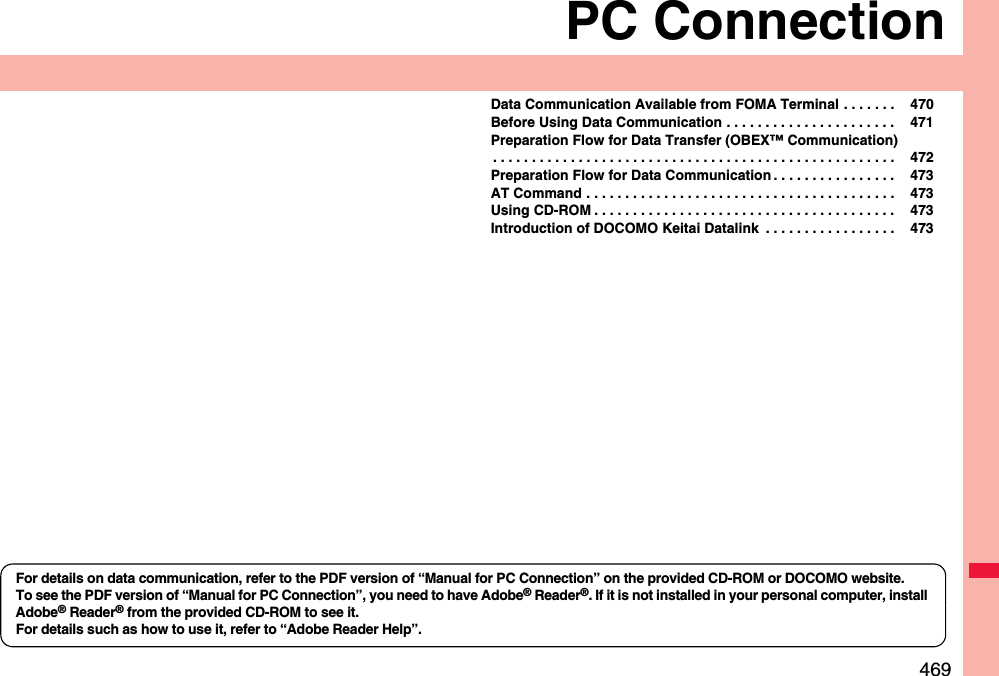
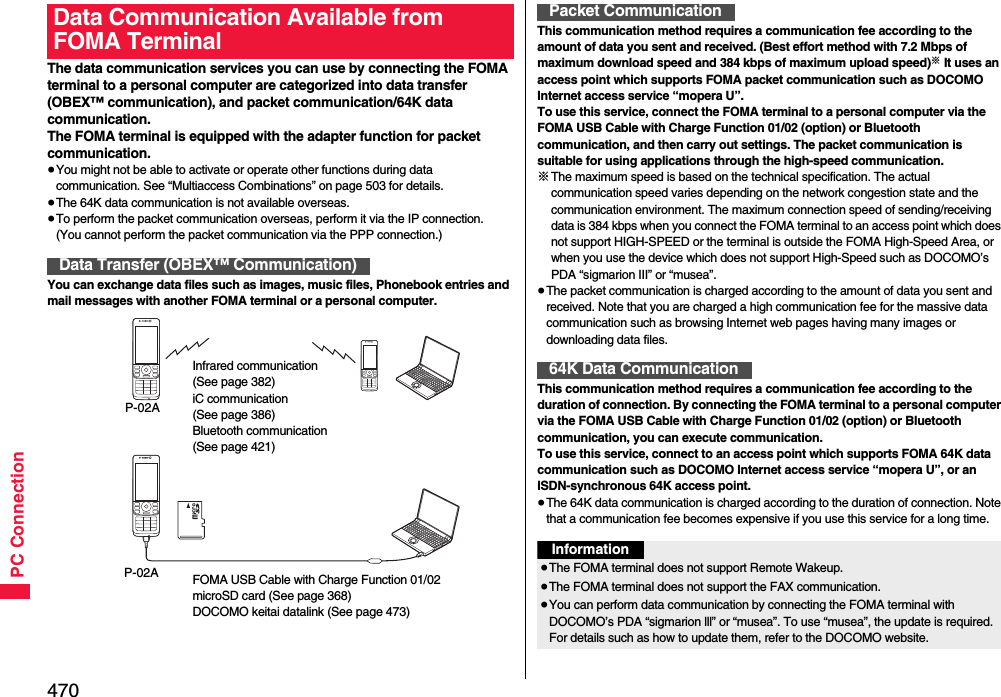
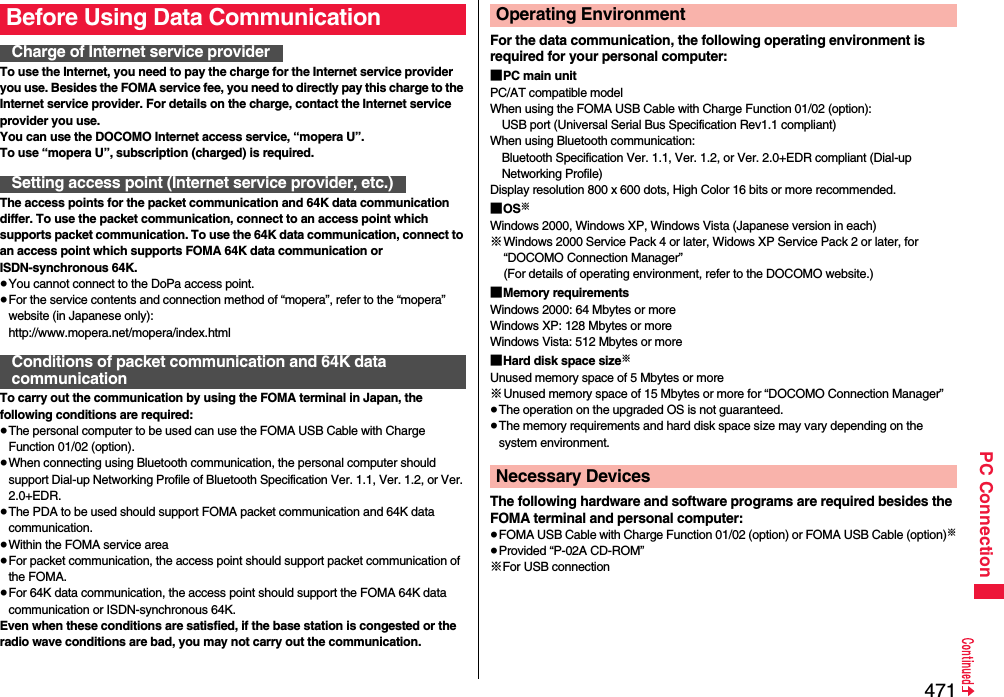
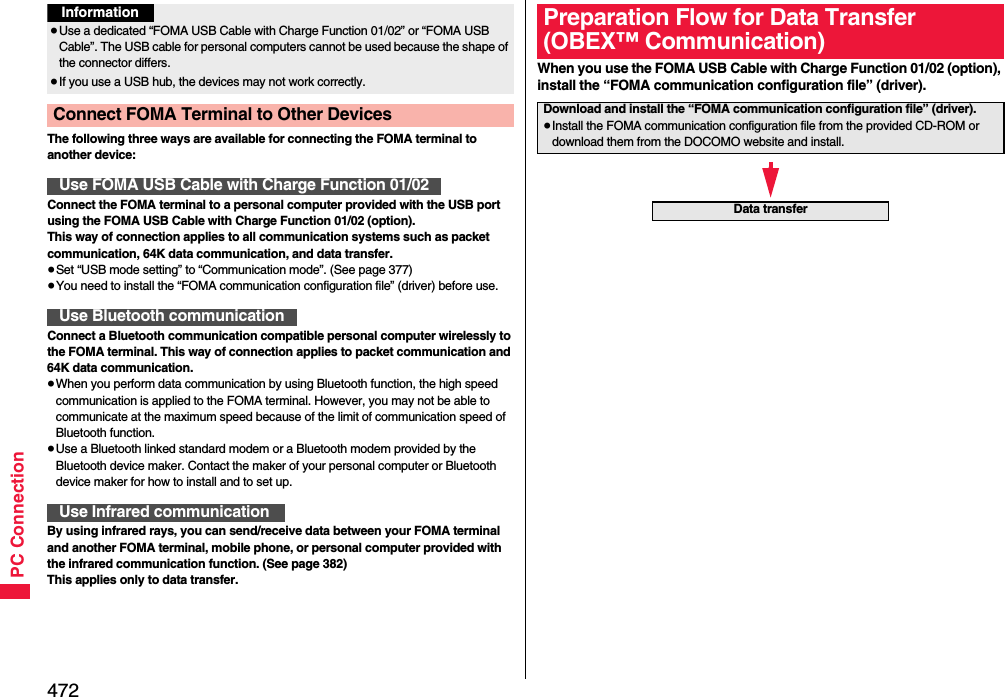
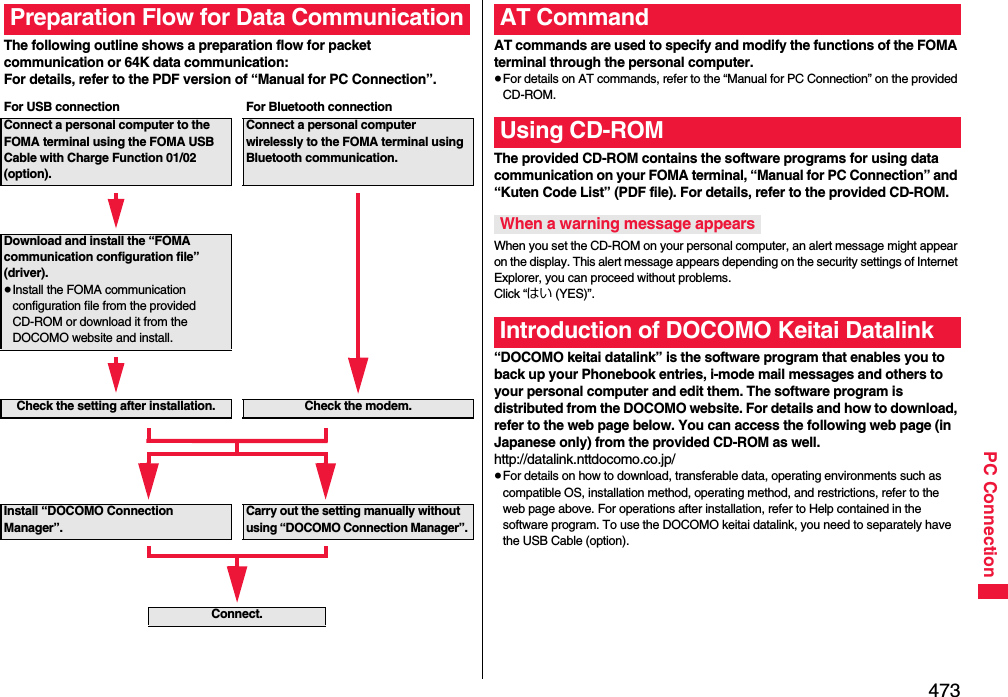
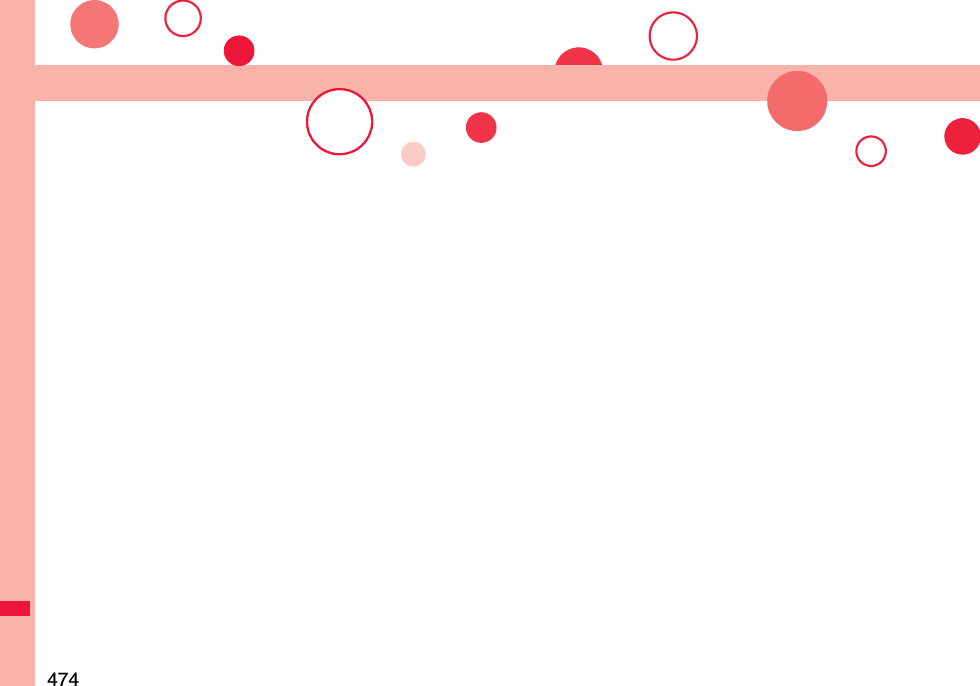
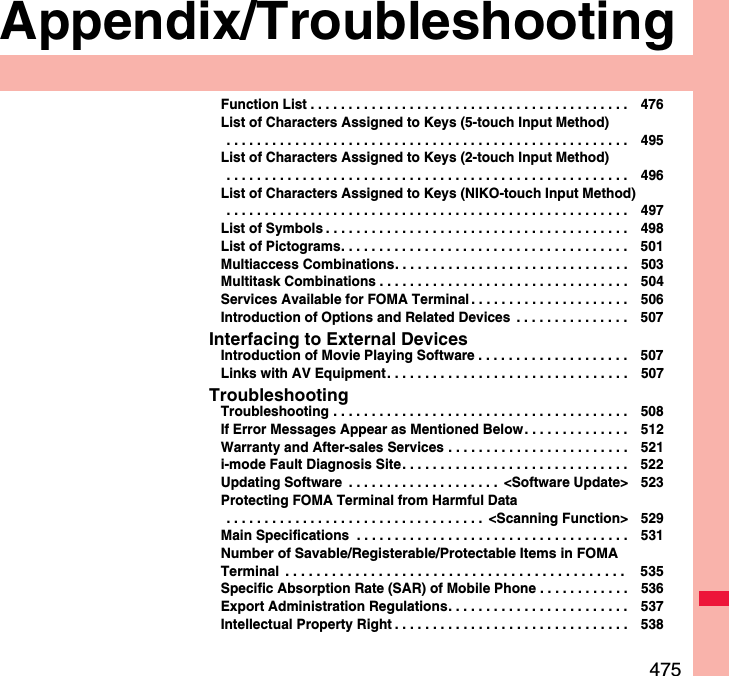
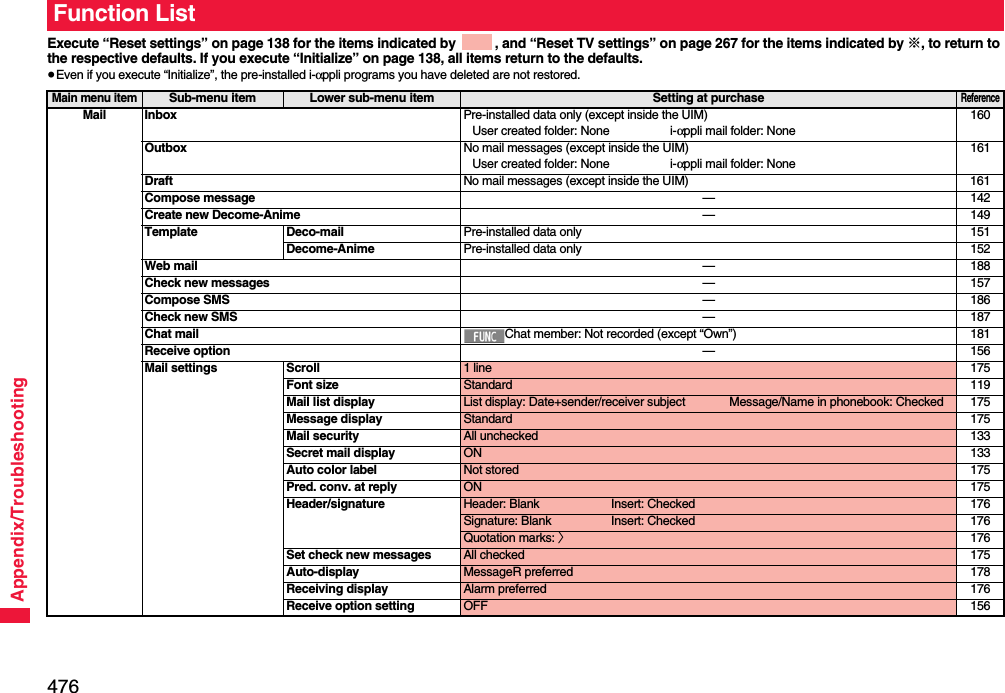
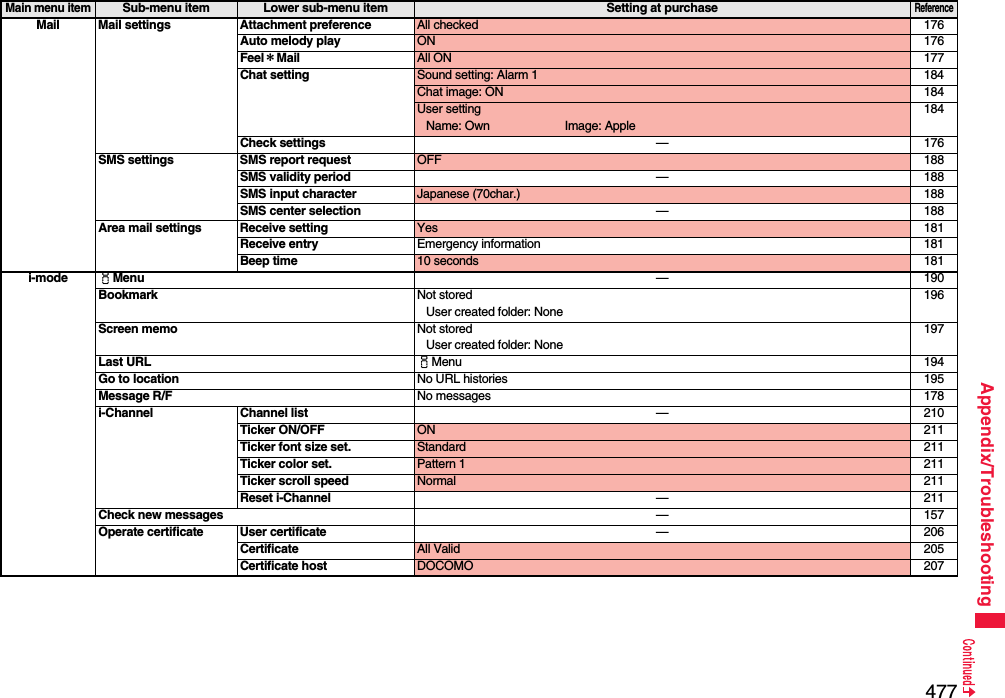
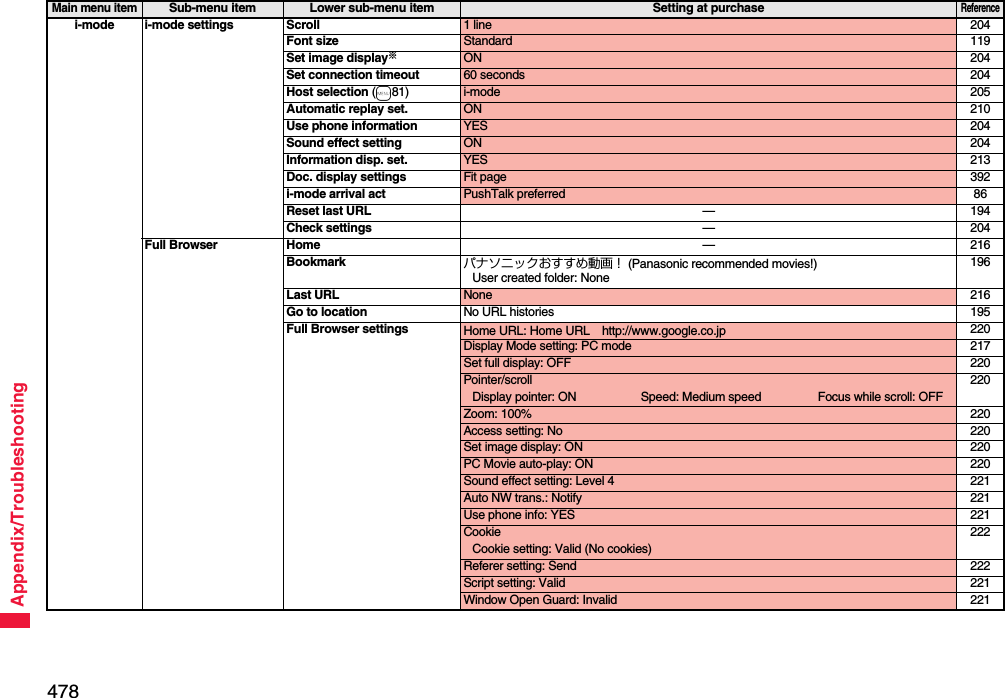
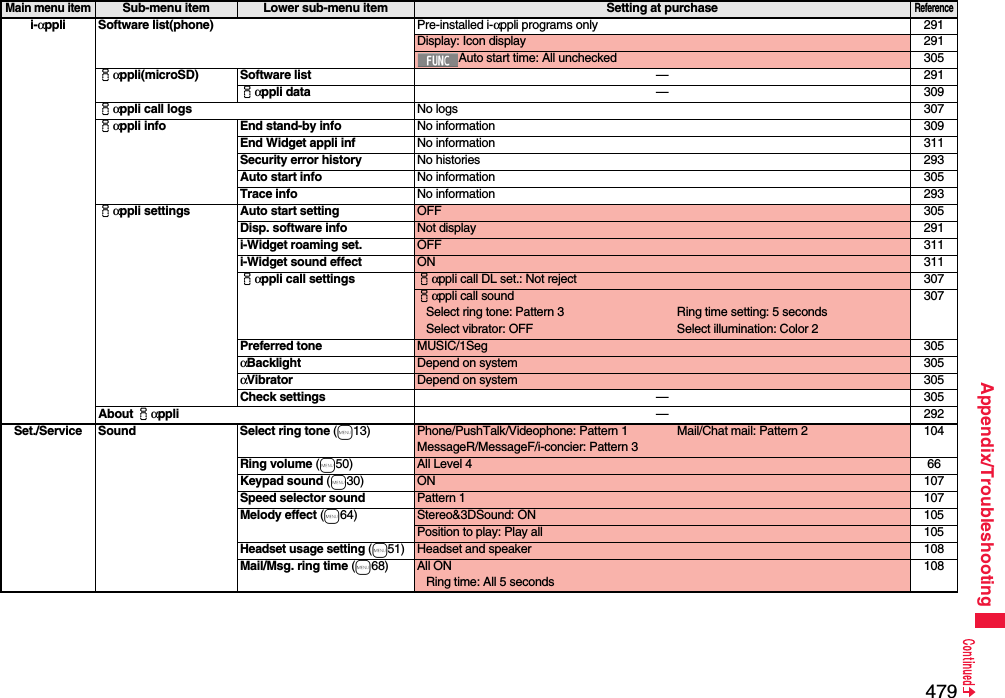
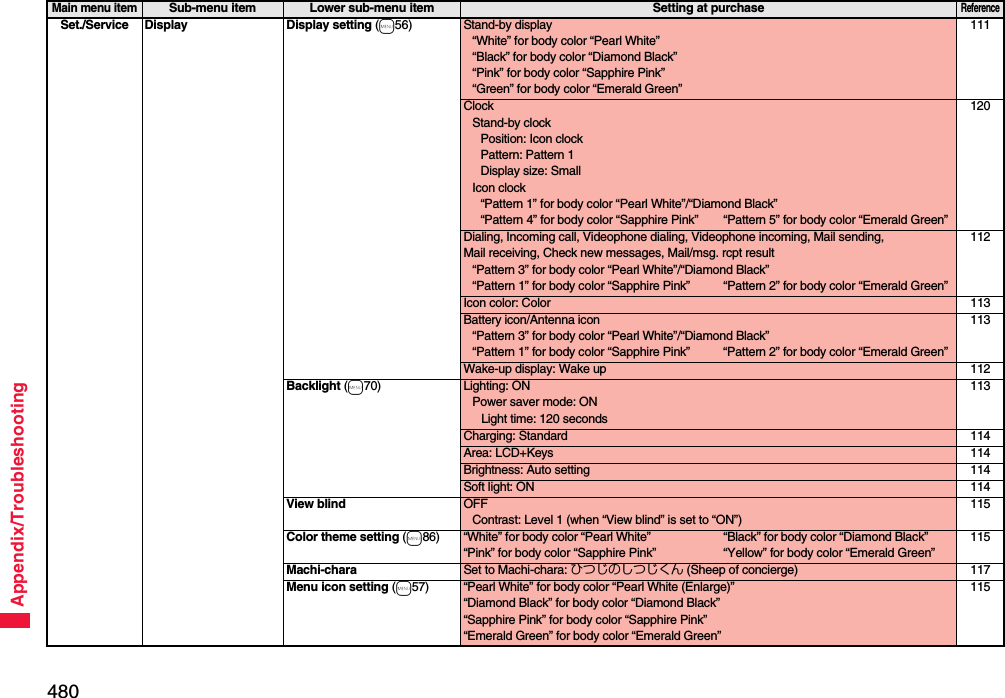
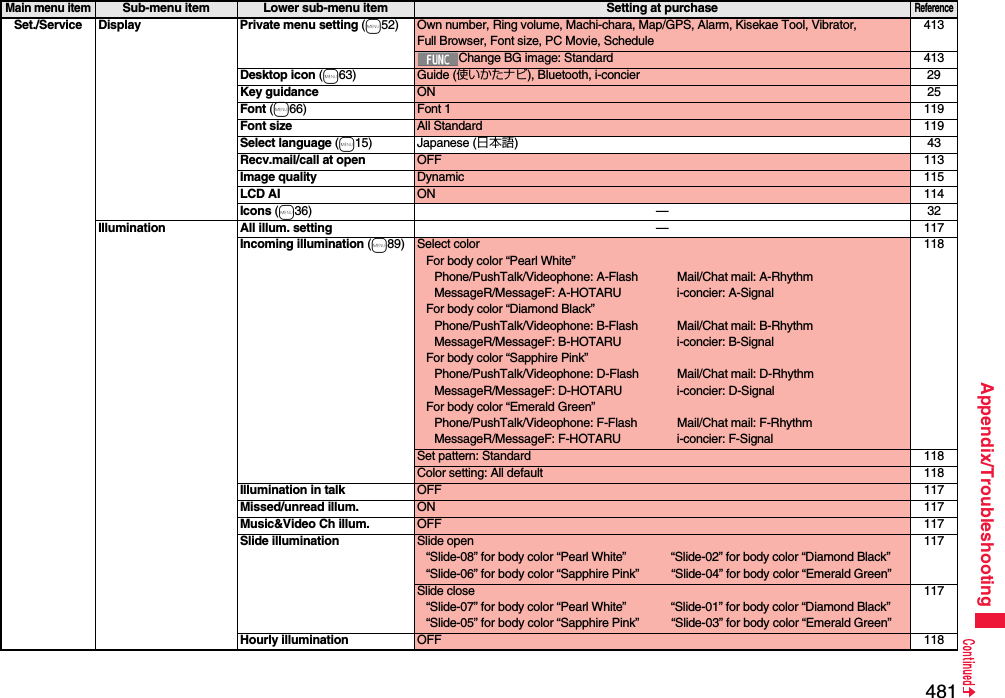
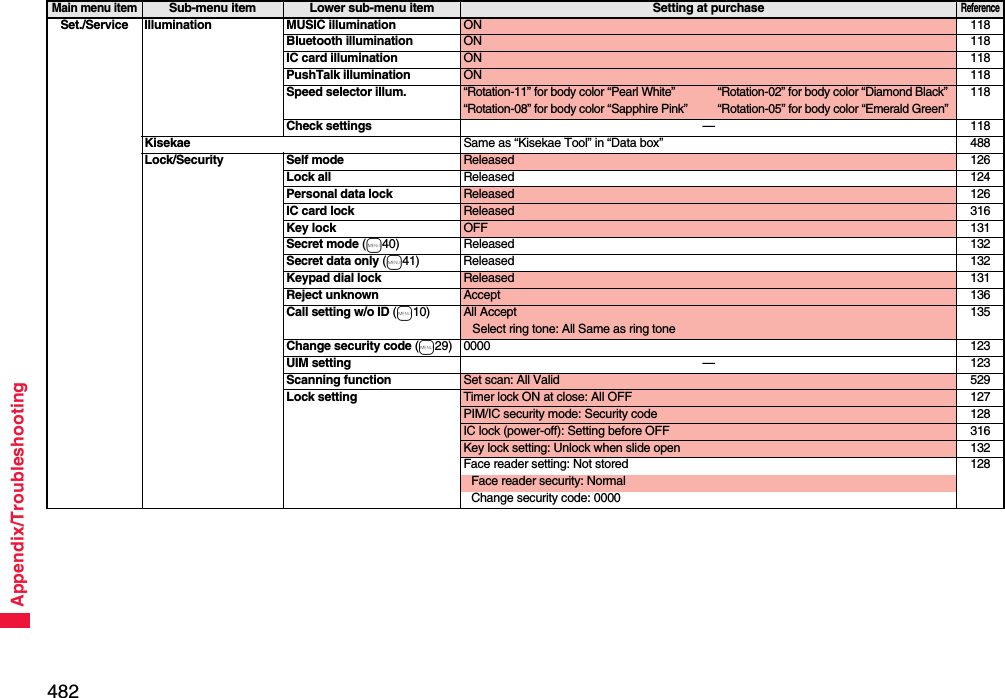
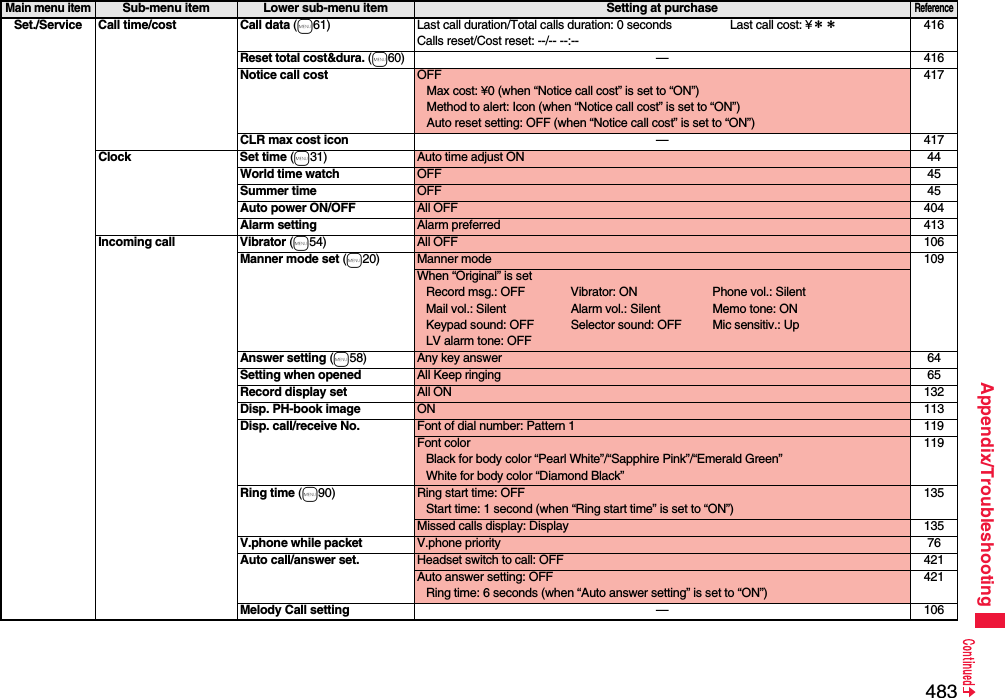
![484Appendix/TroubleshootingSet./Service Talk Volume Level 4 65Setting when closed (m18) Phone/Videophone: Continue 65PushTalk: Speaker call 65Set hold tone On hold tone: Tone 1 Holding tone: RHAPSODY ON A THEME OF 67Shikkari Talk ON 61Noise reduction (m76) ON 61Quality alarm (m75) No tone 107Reconnect signal (m77) No tone 60PushTalk Auto answer setting OFF 85Ring time setting 30 seconds 85Hands-free w/ PushTalk ON 85PushTalk arrival act Answer 85Sound setting Quick 85Vibration setting OFF 85Videophone Visual preference Normal 74Select image On hold: Pre-installed Holding: Pre-installedSubstitute image: Chara-den [カンガルー (Kangaroo)]Record message: Pre-installed Preparing: Pre-installedMovie memo: Pre-installed75Hands-free w/ V. phone ON 74Voice call auto redial OFF 75Remote monitoring Other ID: Not recorded 77Ring time: 5 seconds 77Set: OFF 77Notify switchable mode —76Network setting Prefix setting WORLD CALL (009130010) 60Int’l roaming Network search mode: Auto 465Display operator name: Display ON 4663G/GSM setting: Auto 465Int’l dial assist Auto assist setting: ON 59Country/Area Code: Japan (81) 59IDD prefix setting: WORLD CALL (009130010) 59Status in the area —466Main menu itemSub-menu item Lower sub-menu item Setting at purchaseReference](https://usermanual.wiki/Panasonic-Mobile-Communications/208012A.User-Manual-Part-3/User-Guide-1045205-Page-154.png)
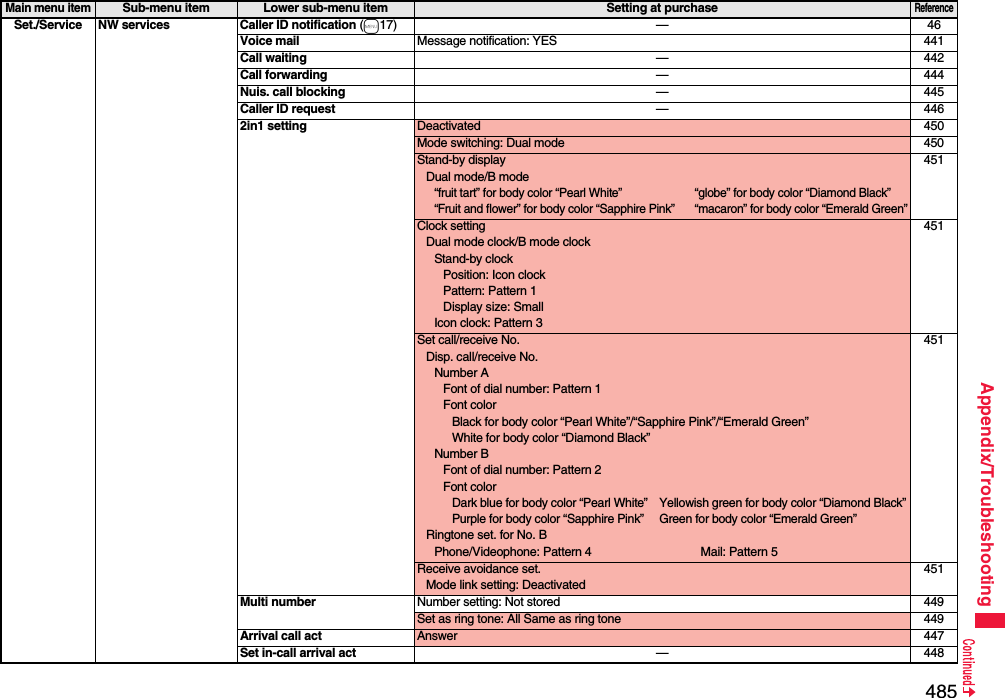
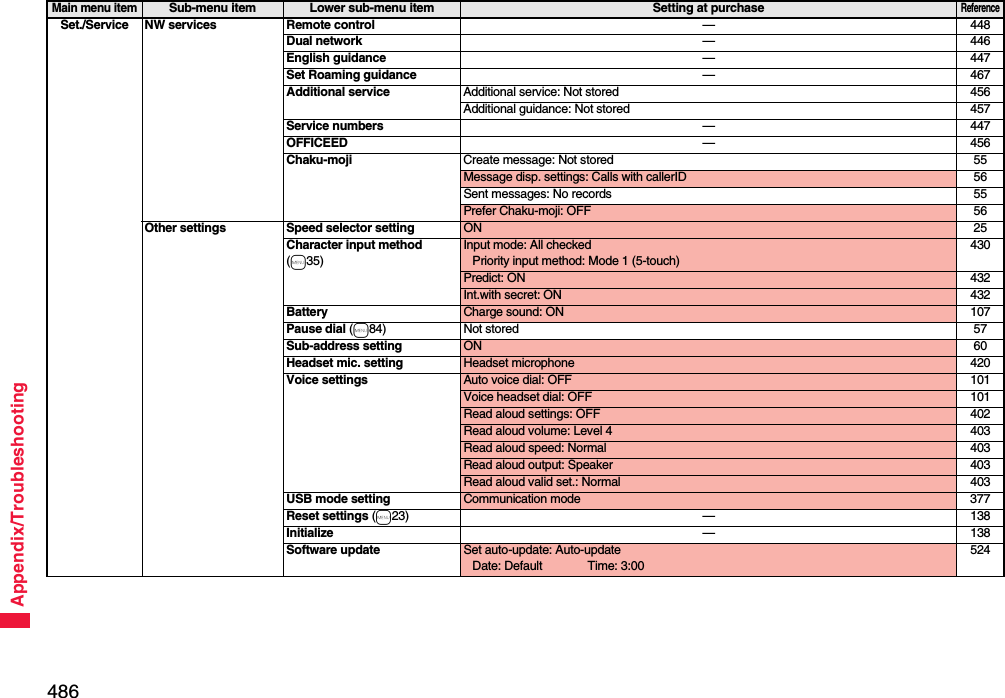
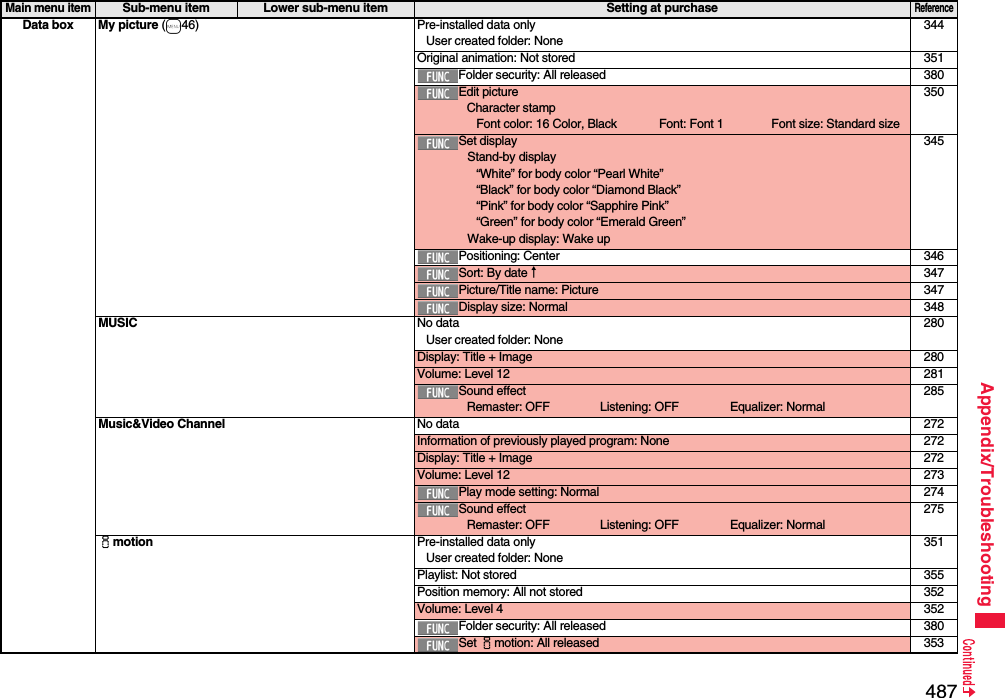
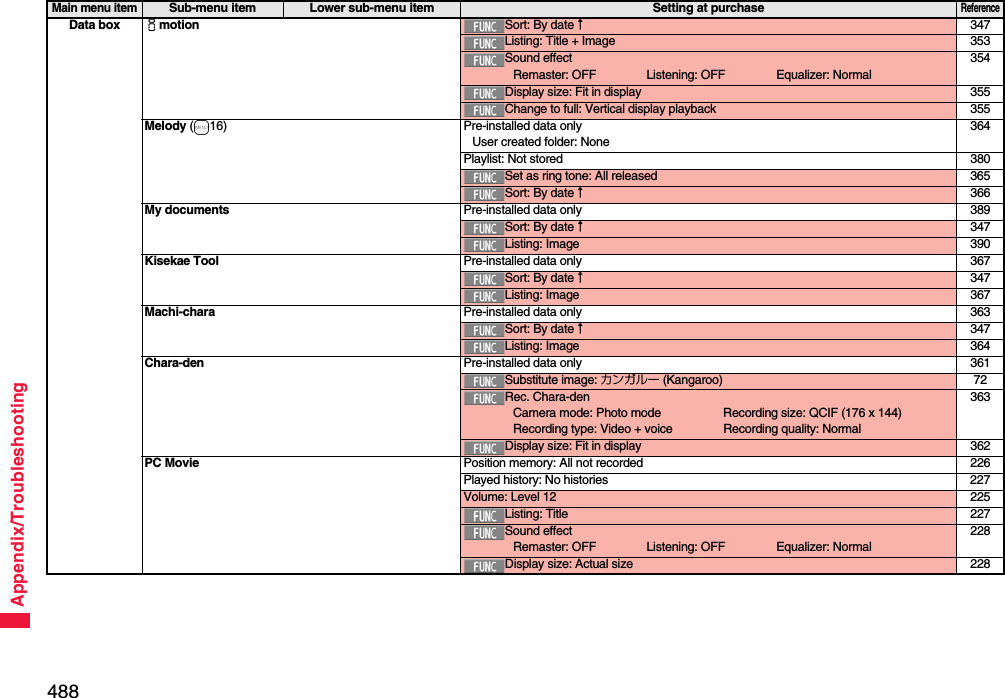
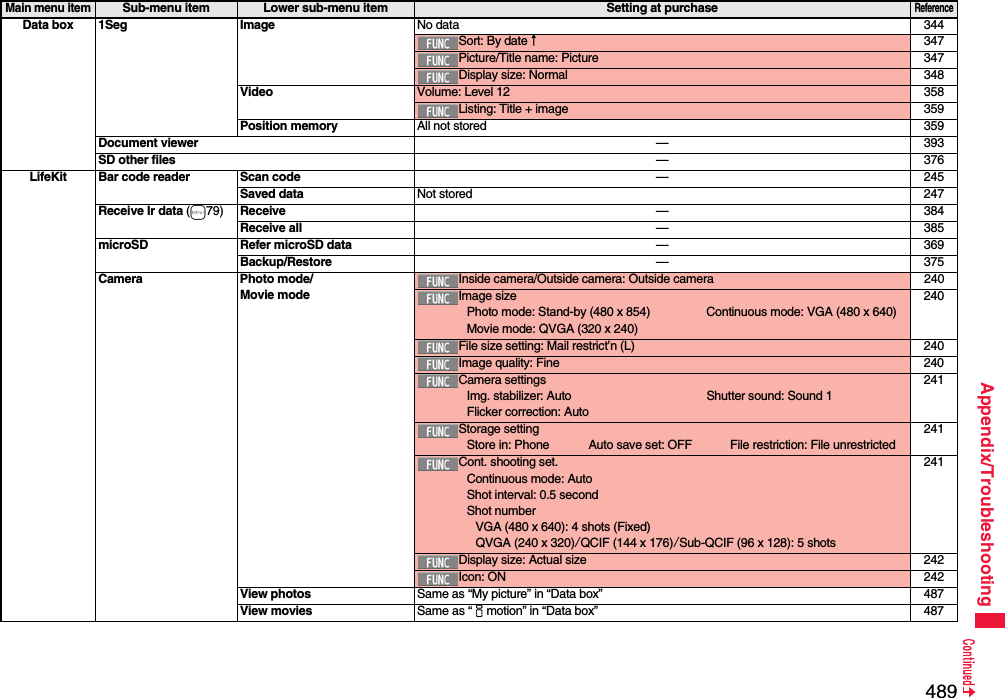
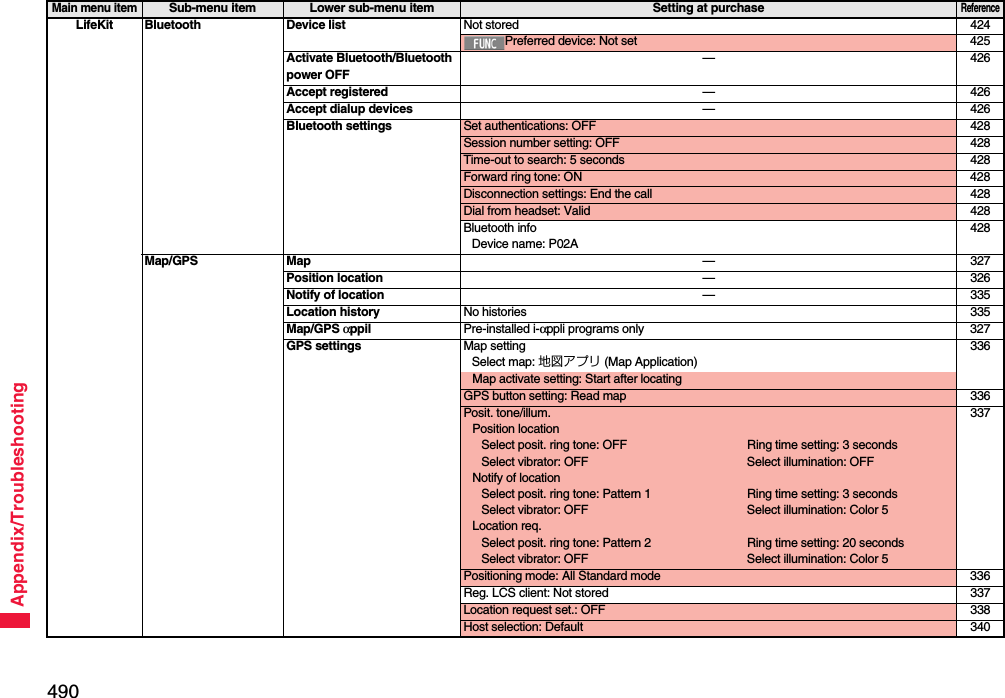
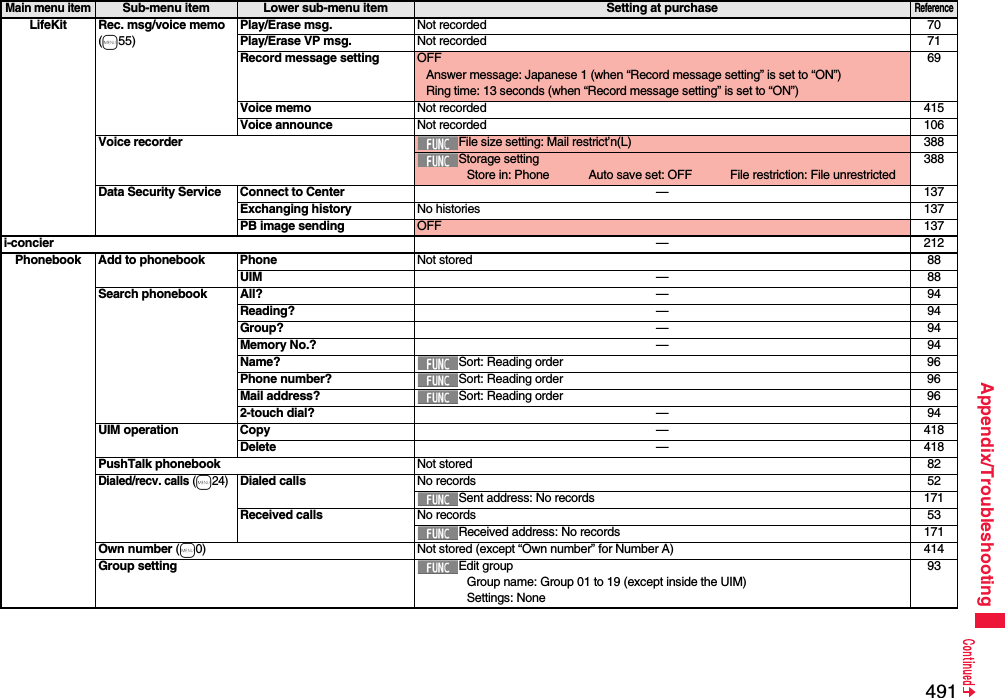
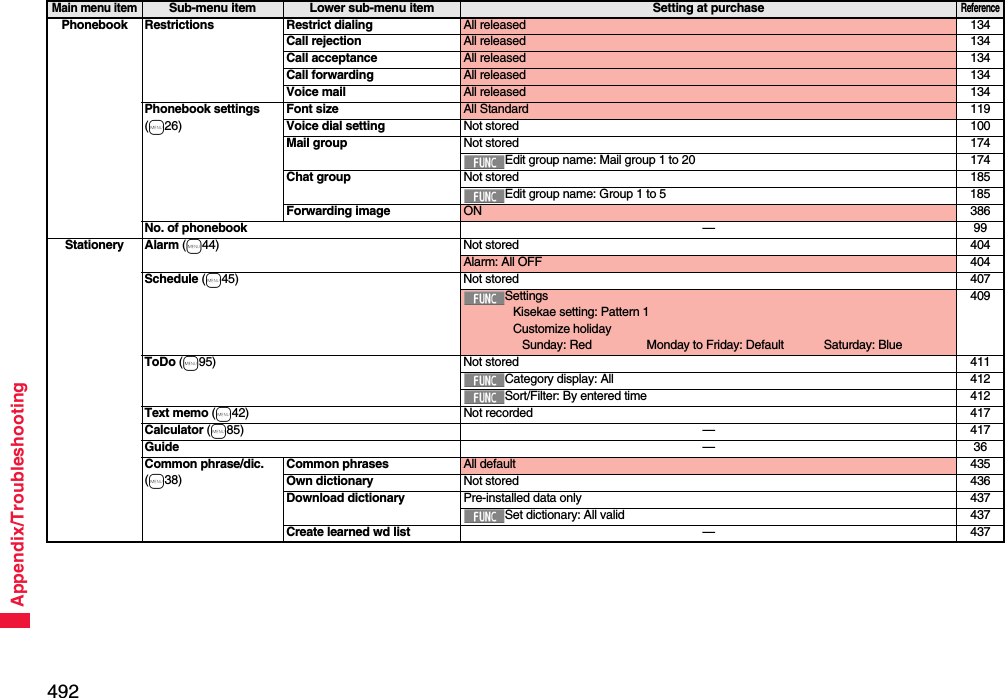
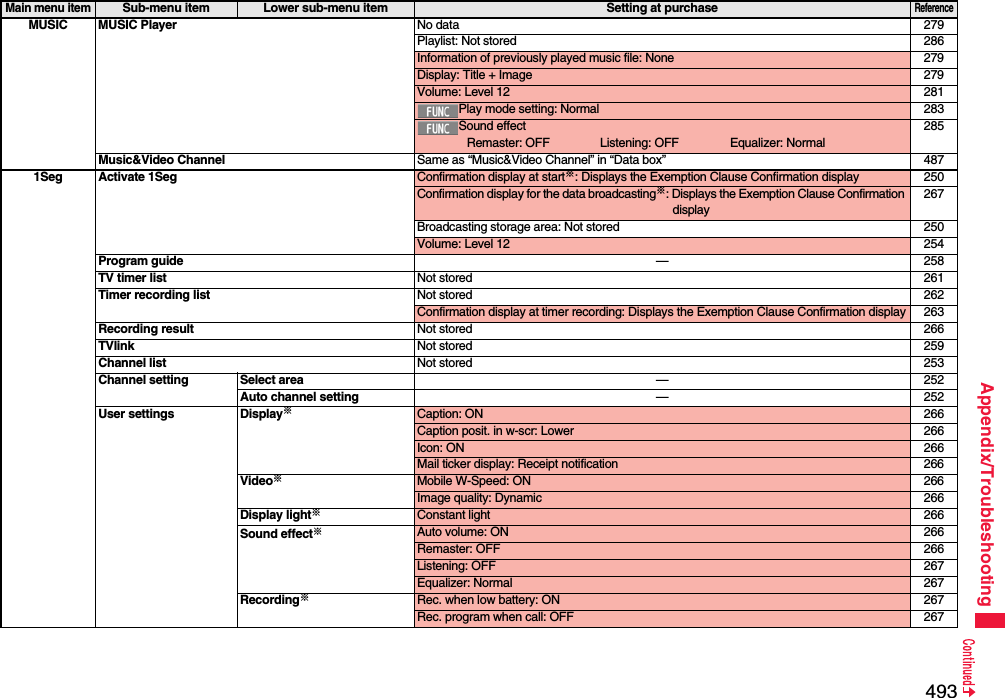
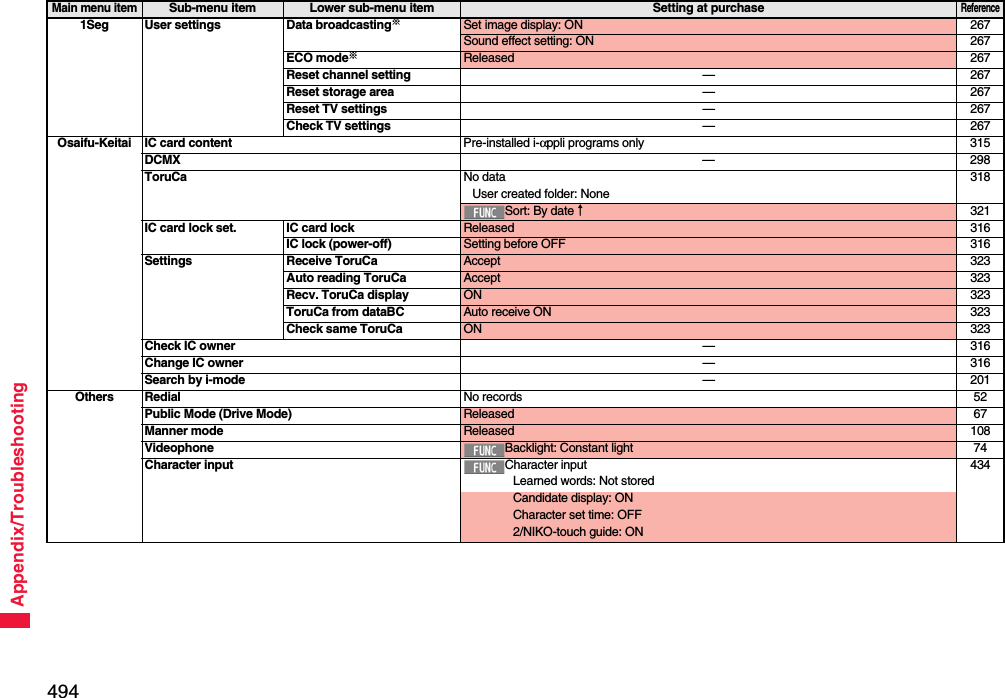
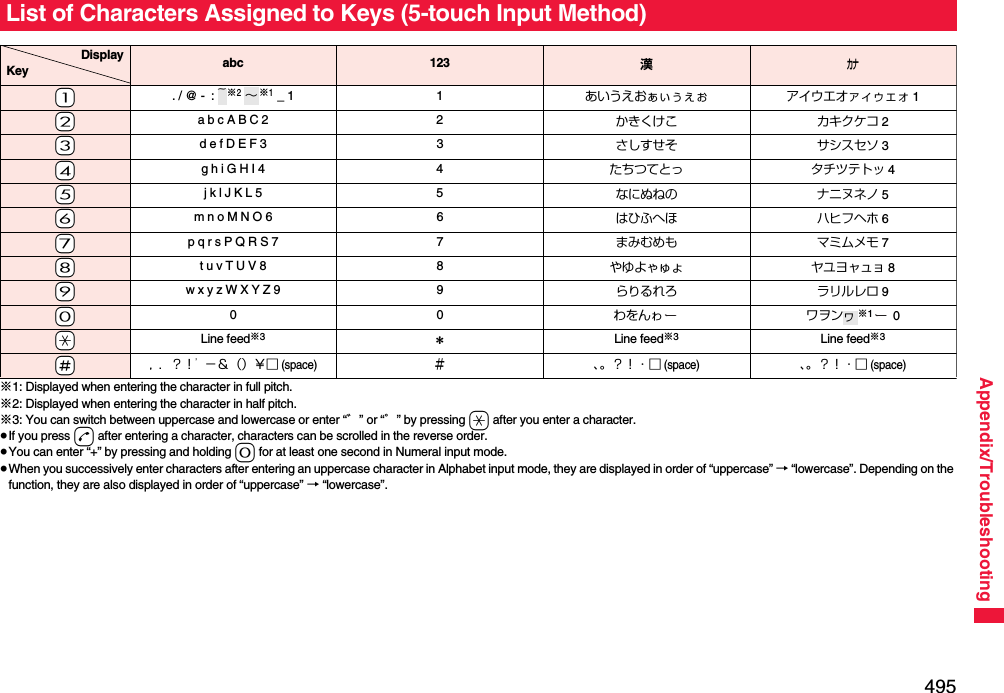
![496Appendix/TroubleshootingList of Characters Assigned to Keys (2-touch Input Method)Kanji/Hiragana input mode <Uppercase input mode>Second digit12345678901あいうえおABCDE2かきくけこFGHIJ3さしすせそKLMNO4たちつてとPQRST5なにぬねのUVWXY6はひふへほZ?! /7まみむめも¥&8や( ゆ )よ*#9らりるれろ123450わをん゛゜67890First digit<Lowercase input mode>Second digit12345678901ぁぃぅぇぉ abcde2fghij3klmno4っpq r s t5uvwxy6z78ゃゅょ90ゎ、。First digitKatakana input mode <Uppercase input mode>Second digit12345678901アイウエオABCDE2カキクケコFGHIJ3サシスセソKLMNO4タチツテトPQRST5ナニヌネノUVWXY6ハヒフヘホZ?!−/7マミムメモ¥&8ヤ(ユ)ヨ*#9ラリルレロ123450ワヲン゙゚67890First digit<Lowercase input mode>Second digit12345678901ァィゥェォabcde2fghij3klmno4ッ pqrst5uvwxy6z78ャュョ90ヮ※1,.First digitAlphabet input mode Second digit1 2 3 45678901"$ % ’+abcde2,. : ;<fghij3=> @ [ ]klmno4^_‘※1`※2{ |pqrst5}∼※1~※2uvwxy6z?!−/7¥&8()*#912345067890First digit: Switches between uppercase input mode and lowercase input mode.※1: Displayed when entering characters in full pitch.※2: Displayed when entering characters in half pitch.Information≥A space is entered if you press keys that correspond to a blank where no character is assigned.≥You can switch between uppercase and lowercase or enter “゛” or “゜” by pressing -a after you enter a character.≥You can enter “+” by pressing and holding -0 for at least one second in Numeral input mode.](https://usermanual.wiki/Panasonic-Mobile-Communications/208012A.User-Manual-Part-3/User-Guide-1045205-Page-166.png)
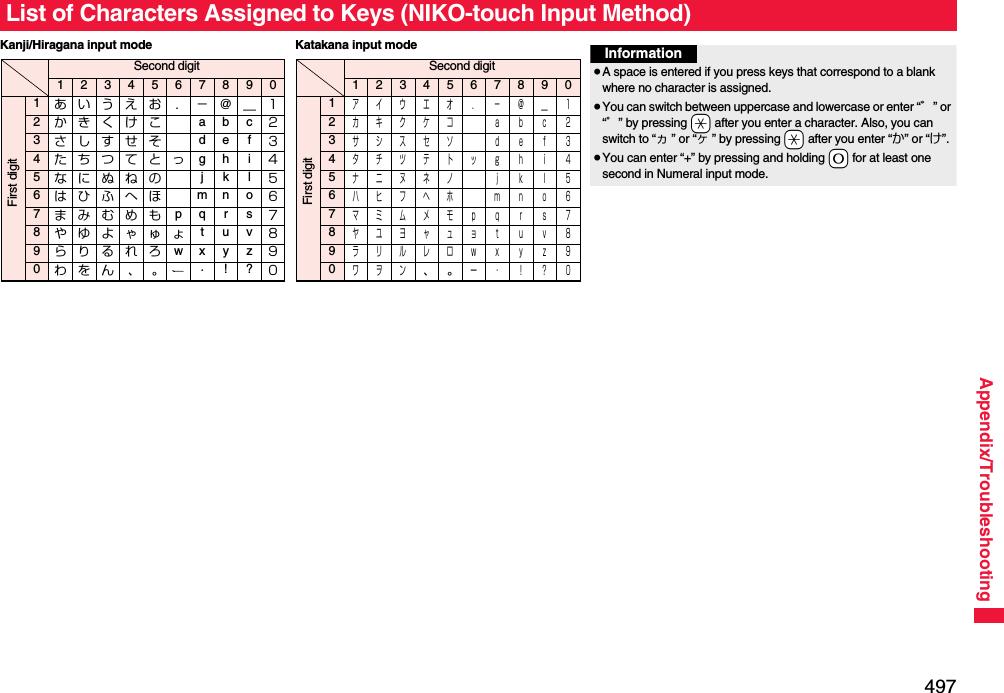
![498Appendix/TroubleshootingWhen “Read aloud settings” is set to “ON”, symbols are read aloud. List of SymbolsSymbolVoice guidance、—。—,コンマ※1.ドット※1・テン:コロン; セミコロン?ギモンフ※1! カンタンフ※1゛ダクテン゜ ハンダクテン´—`—¨ ウムラウト^ ヤマガタキゴウ※1 ̄ オーバーライン_ アンダーラインヽ—ヾ—ゝ—ゞ—〃—仝ドウ々—〆シメ〇ゼロチョーオン※2―ダッシュ‐ハイフン/ スラッシュ\ バックスラッシュ∼カラ※3‖—| タテセン※1… テンテンテン‥ テンテン‘—’ アポストロフィ※1“—” インヨウフ※1(カッコ) トジカッコ〔カッコ〕 トジカッコ[カッコ] トジカッコ{カッコ} トジカッコ〈カッコ〉 トジカッコ《カッコ》 トジカッコ「 カギカッコ」 トジカギカッコ『 カギカッコ』 トジカギカッコ【カッコ】 トジカッコ+プラス− マイナス※4± プラスマイナス×カケル÷ワル= イコールSymbolVoice guidance≠ ノットイコール< ショーナリ>ダイナリ≦ ショーナリイコール≧ ダイナリイコール∞ ムゲンダイ∴ユエニ♂オス♀メス°ド′フン″ビョー℃ドシー¥エン$ドル¢セント£ポンド% パーセント#イゲタ&アンド* アスタリスク@ アットマーク§ セクション☆ホシ★クロホシ○マル●クロマル◎ ニジューマル◇ヒシガタ◆ クロヒシガタ□シカク■ クロシカクSymbolVoice guidance△サンカク▲ クロサンカク▽ ギャクサンカク▼ クロギャクサンカク※ コメジルシ〒 ユービンバンゴー→ ミギヤジルシ← ヒダリヤジルシ↑ ウエヤジルシ↓ シタヤジルシ〓 ゲタキゴー∈ゾクスル∋フクム⊆ ブブンシューゴー⊇ ブブンシューゴーフクム⊂ シンブブンシューゴー⊃ シンブブンシューゴーフクム∪ガッペー∩ キョーツー∧オヨビ∨マタワ¬ヒテー⇒ナラバ⇔ドーチ∀スベテノ∃アル∠カク⊥ スイチョク͡コ∂ ラウンドディーSymbolVoice guidance∇ ナブラ≡ ゴードー≒ ニアリーイコール≪ ショーナリショーナリ≫ ダイナリダイナリ√ ルート∽ ソージ∝ ヒレー∵ ナゼナラバ∫ インテグラル∬ ダブルインテグラルÅ オングストローム‰ パーミル♯ シャープ♭ フラット♪ オンプ† ダガー‡ ダブルダガー¶ ダンラクキゴー⃝マルゐイゑエヰイヱエヴヴヵカヶケΑ アルファΒ ベータΓ ガンマΔ デルタΕ イプシロンSymbolVoice guidance](https://usermanual.wiki/Panasonic-Mobile-Communications/208012A.User-Manual-Part-3/User-Guide-1045205-Page-168.png)
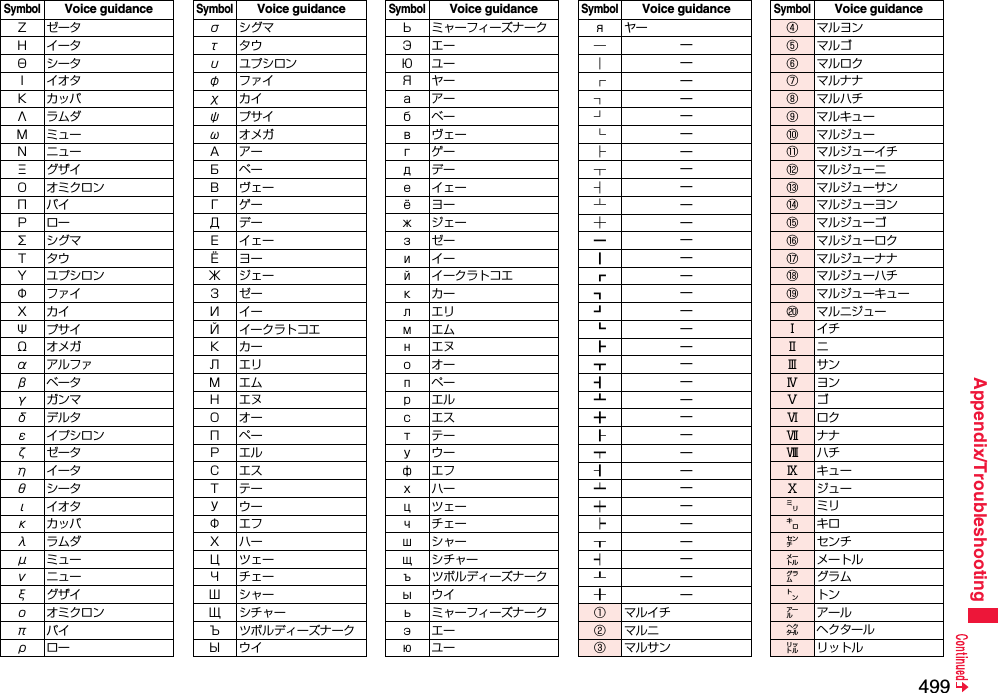
![500Appendix/Troubleshooting※1 Does not read aloud if it is not for a URL or mail address.※2 When it follows a hiragana, katakana, or kanji character, the ending of the character immediately before it is read aloud as a long vowel.※3 When it follows a hiragana or katakana character, the ending of the character immediately before it is read aloud as a long vowel.※4 Reads it aloud “ハイフン (hyphen)” if it is for a URL or mail address.On the Character Entry (Edit) display, enter “きごう” to convert it to show symbol candidates. Further, you can enter characters listed below to convert them into respective symbols.SymbolVoice guidance㍗ワット㌍カロリー㌦ドル㌣セント㌫ パーセント㍊ ミリバール㌻ページ㎜ ミリメートル㎝ センチメートル㎞ キロメートル㎎ ミリグラム㎏ キログラム㏄ シーシー㎡ ヘーホーメートル㍻ ヘーセー〝—〟—№ ナンバーSymbolVoice guidance㏍ケーケー℡デンワ㊤マルウエ㊥マルナカ㊦マルシタ㊧ マルヒダリ㊨マルミギ㈱ カッコカブ㈲ カッコユーSymbolVoice guidance㈹ カッコダイ㍾メージ㍽ タイショー㍼ショーワ≒ ニアリーイコール≡ゴードー∫ インテグラル∮ファイ∑シグマSymbolVoice guidance√ ルート⊥ スイチョク∠カク∟ チョッカク⊿ サンカッケー∵ ナゼナラバ∩ キョーツー∪ ガッペーSymbolVoice guidanceInformation≥Special symbols “①” through “∪” might not be correctly displayed if they are sent to mobile phones which do not support i-mode or personal computers. Further, you cannot enter special symbols of into the text of SMS messages, and they are replaced by half-pitch spaces.List of Symbol CandidatesInput Conversionおなじ 〃 々から ∼かんま ,こんま ,たてせん ‖|てんてん … ‥りーだ …しめ 〆かっこ ‘’ “”()〔〕[]{}〈〉《》「」『』【】たす +ひく −ぷらすまいなす±かける ×わる ÷いこーる =ふとうごう <>≦≧しょうなり <だいなり >しょうなりいこーる ≦だいなりいこーる ≧むげんだい ∞おす ♂Input Conversionめす ♀ならば ⇒どうち ⇔にありいこーる≒ちいさい ≪おおきい ≫るーと √ど°℃ふん ′びょう ″どる $せんと ¢ぽんど £Input Conversionせつ §ほし *☆★あっと @まる 。○●◎〇しかく ◇◆□■さんかく △▲▽▼こめ ※ゆうびん 〒やじるし →←↑↓うえ ↑した ↓みぎ →Input Conversionひだり ←あすたりすく *おんぐすとろーむ Åしゃーぷ #ふらっと ♭おんぷ ♪だがー †だぶるだがー ‡だんらく ¶おーむ Ωでんわ ℡Input Conversion](https://usermanual.wiki/Panasonic-Mobile-Communications/208012A.User-Manual-Part-3/User-Guide-1045205-Page-170.png)
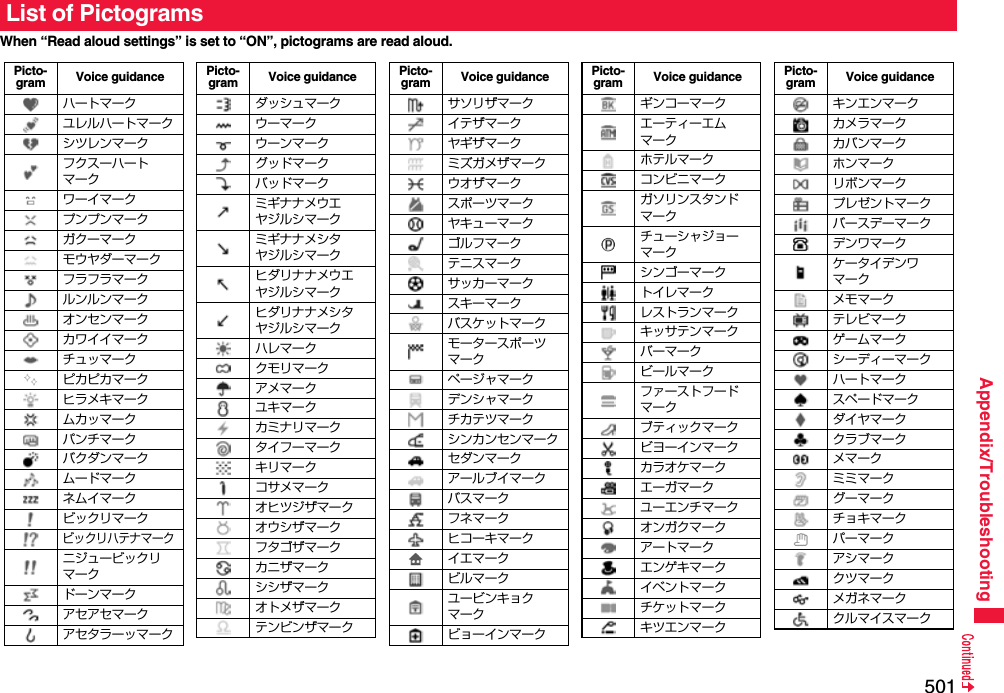
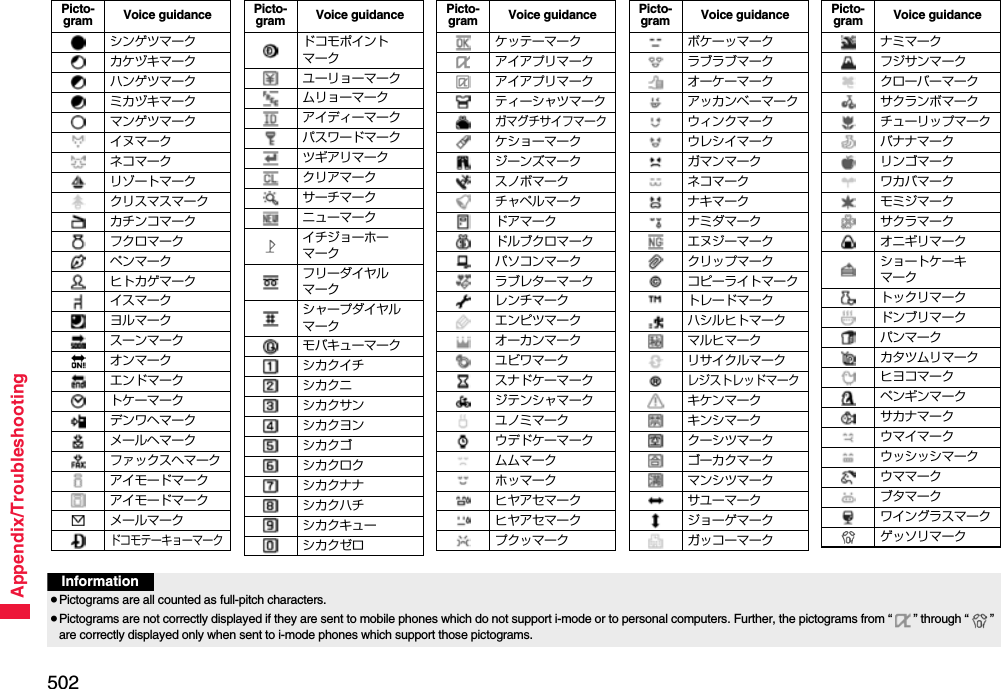
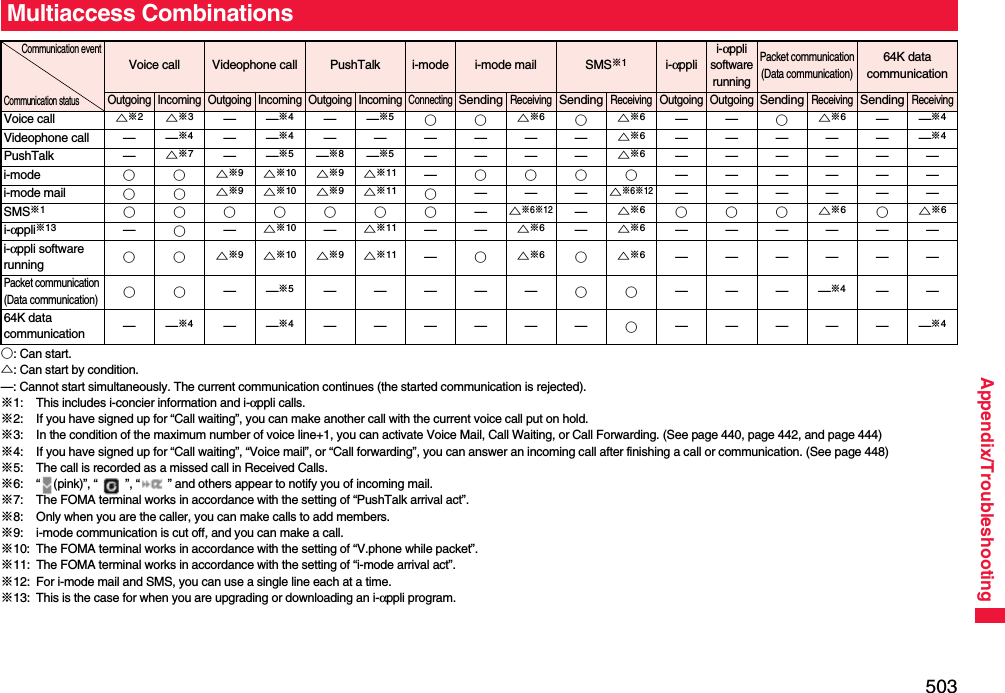
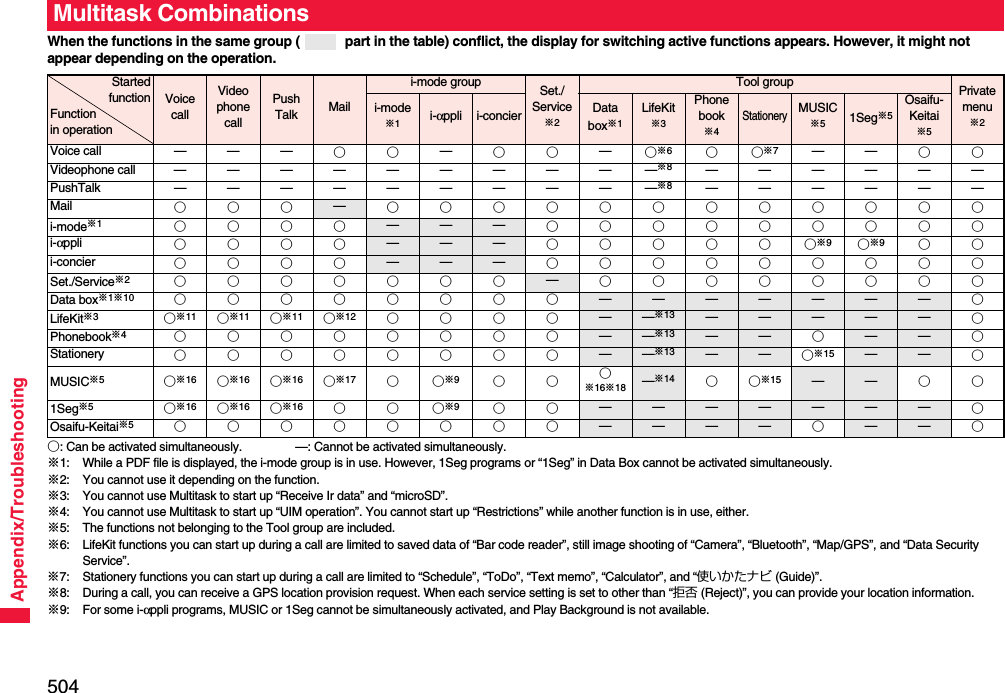
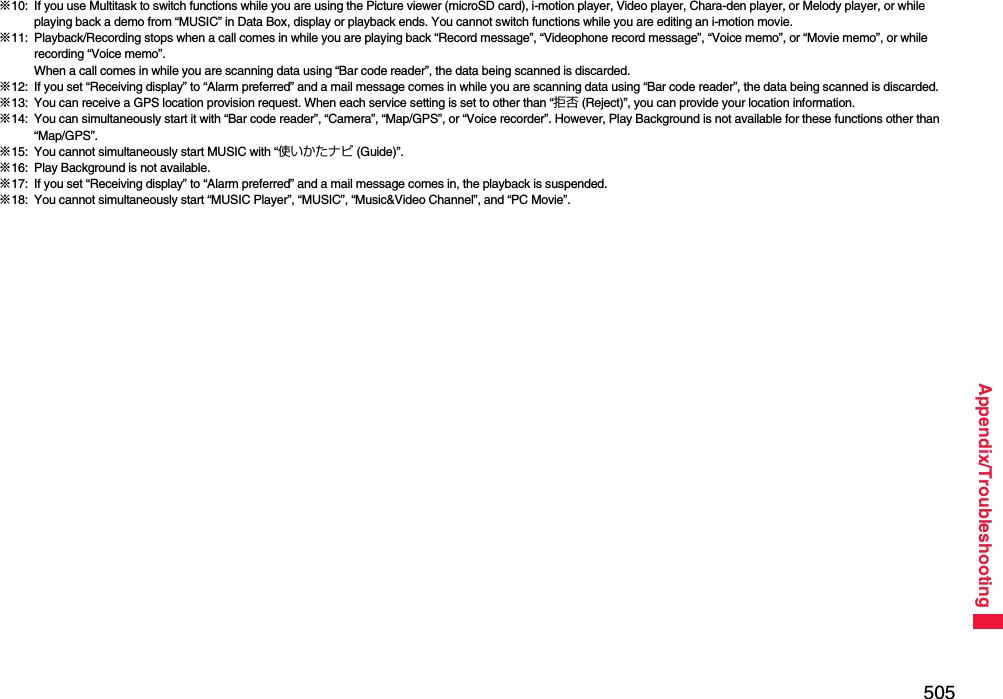
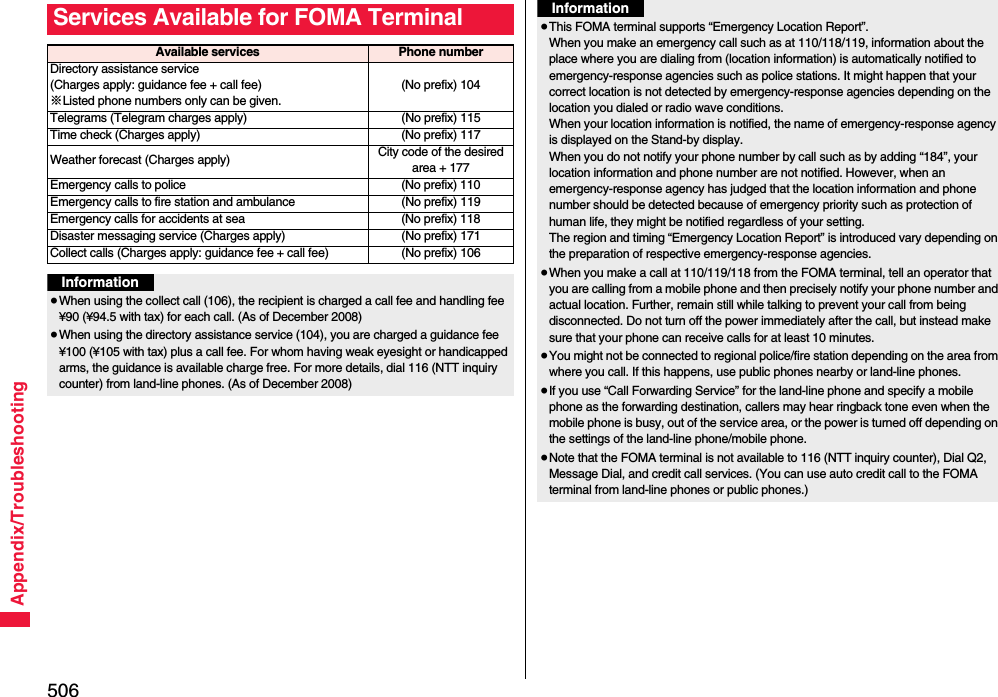
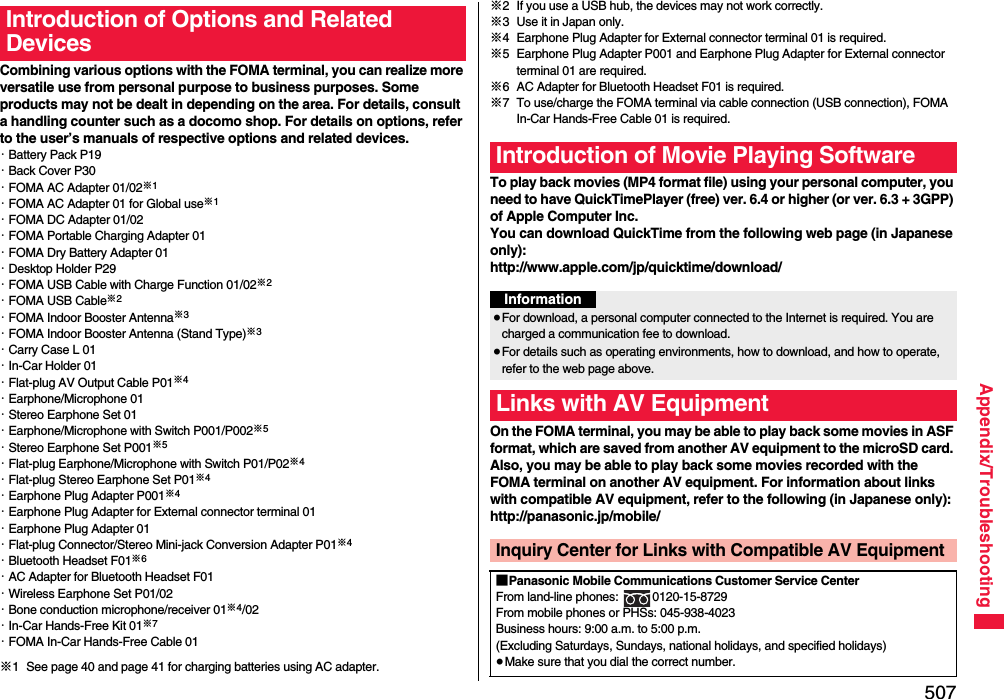
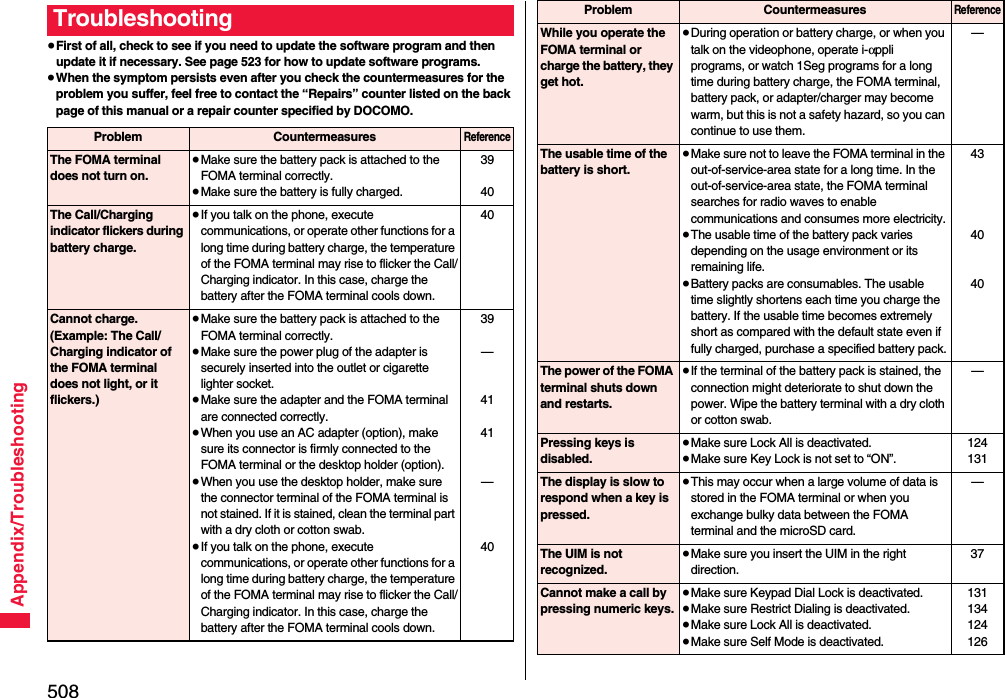
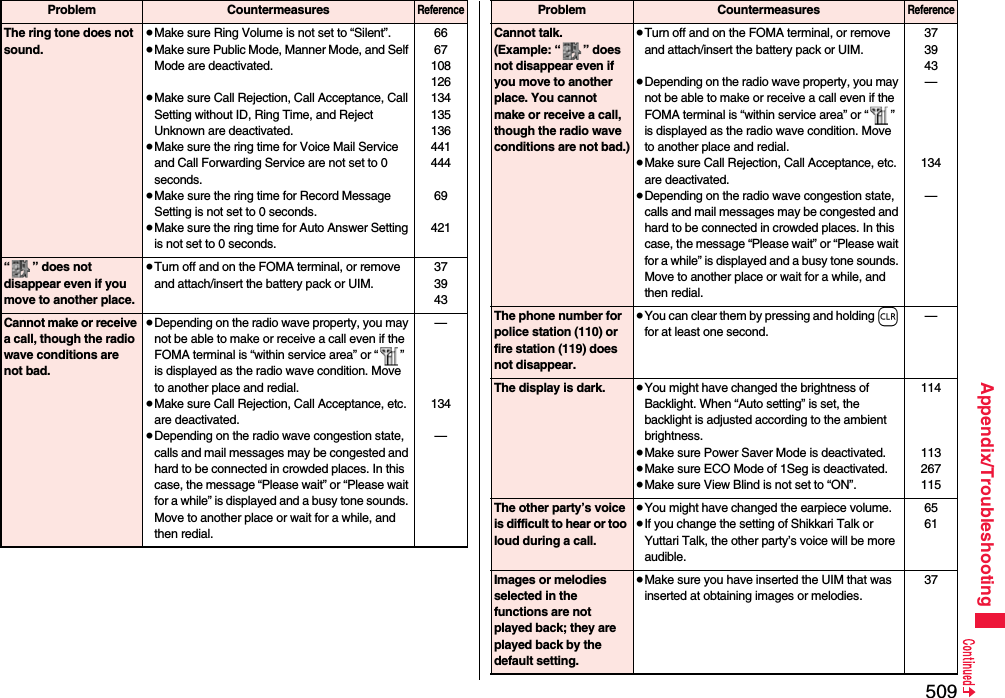
![510Appendix/TroubleshootingMail messages are not received automatically.≥Make sure Receive Option Setting of Mail Settings is not set to “ON”. Set it to “OFF”.156Cannot access i-mode, i-mode mail, i-αppli, and i-Channel.≥Make sure Host Selection is set to “i-mode”.≥If you have started using the FOMA terminal before you subscribe to i-mode, turn off and on the FOMA terminal.20543i-mode mark continues blinking and does not disappear.≥i-mode mark continues blinking after you execute Check New Messages or send/receive mail messages, or when i-mode is disconnected midway. The connection is automatically cut off unless you exchange data files. To immediately end the connection, press h.—Still images and movies shot by the camera are blurred.≥When you shoot a subject in a short distance, set Focus to “Close-up”.≥When you shoot portraits, set Focus to “Face detection”.≥Set Image Stabilizer to “Auto” and then shoot.≥Make sure the lens of the camera is not fogged or stained.241241241230Cannot watch 1Seg programs.≥You may be out of the terrestrial digital TV broadcasting service area or weak airwaves are being received.≥Make sure Channel Setting is completed.250252Cannot delete Osaifu-Keitai compatible i-αppli programs.≥Delete the i-αppli program after deleting data files on the IC card. You cannot delete “iD 設定アプリ (iD Setting Application)”. If data files on the IC card that the i-αppli program to be deleted use are not deleted, you may not be able to delete the i-αppli program. When you cannot delete it, contact the docomo shop, etc.—Problem CountermeasuresReferenceCannot use Osaifu-Keitai function.≥If you remove the battery pack or activate Omakase Lock, the IC card function becomes unavailable regardless of the setting of IC Card Lock.≥Make sure IC Card Lock is deactivated.≥Make sure you place the f mark of the FOMA terminal over the scanning device.39125316315“ ” is displayed, and the international roaming service is not available.≥You may be out of the international roaming service area or weak radio waves are being received.≥Refer to the international service guides such as “Mobile Phone User’s Guide [International Services]” to check if the area or carrier is available.≥Search for an available carrier by Network Search Mode.≥Switch 3G/GSM Setting to “Auto” or any available network after moving from Japan to overseas. If you have set to “Auto” in Japan, turn off and on the FOMA terminal.——46543465Cannot receive voice calls or videophone calls during overseas use.≥Make sure Call Barring is not set to “Activate”.≥Make sure Videophone while Packet is set to “V.phone priority”.≥You cannot use videophone calls while using the GSM/GPRS network.46776460Problem CountermeasuresReference](https://usermanual.wiki/Panasonic-Mobile-Communications/208012A.User-Manual-Part-3/User-Guide-1045205-Page-180.png)
![511Appendix/TroubleshootingCannot make or receive calls unexpectedly during overseas use.≥Confirm your accumulated charges at the docomo Information Center. An approximate limit for service suspension is previously set for “International Roaming Service (WORLD WING)”. When this limit is exceeded, all services are deactivated. If your limit for service suspension is exceeded, pay your accumulated charges to restart the services.≥Confirm the setting of 3G/GSM Setting. When “Auto” is set, you may not be able to use the services because some particular network is connected. Switch the setting to the network (3G or GSM/GPRS) available for the country/area you stay.—465The other party’s phone number is not notified./A number different from the other party’s phone number is notified./Functions using caller ID notification or contents in the Phonebook do not work.≥Even if the other party makes a call notifying you of his/her caller ID, the caller ID is not displayed on your FOMA terminal unless the caller ID is notified from the network/carrier you use. Also, a number different from the other party’s phone number might be notified depending on the network/carrier you use.—Cannot perform data transfer.≥Make sure you do not use a USB hub. If you use a USB hub, the devices may not work correctly.—Cannot display data files saved to the microSD card.≥Execute Check microSD. 376“×” appears on a preview image.≥“×” may appear when the image file is broken. —Attached files are deleted, so the images cannot be displayed.≥Confirm the setting of Attachment Preference.≥Confirm the setting of Limit Mail Size. For details, refer to “Mobile Phone User’s Guide [i-mode] FOMA version”.176—Problem CountermeasuresReferenceCannot connect with the Bluetooth communication compatible devices./Cannot find them even if you search for.≥You need to register a Bluetooth communication compatible device (commercial item) from the FOMA terminal after you put the device on standby for registration. When you delete a registered device to register it again, you need to delete it from both the Bluetooth communication compatible device and FOMA terminal before re-registration.425Problem CountermeasuresReference](https://usermanual.wiki/Panasonic-Mobile-Communications/208012A.User-Manual-Part-3/User-Guide-1045205-Page-181.png)
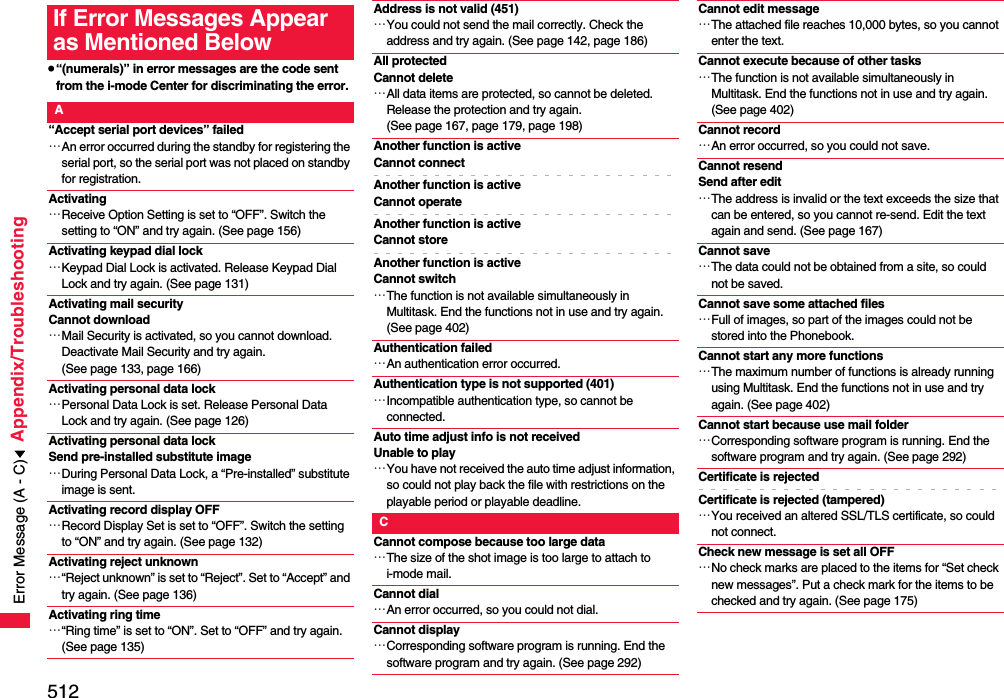
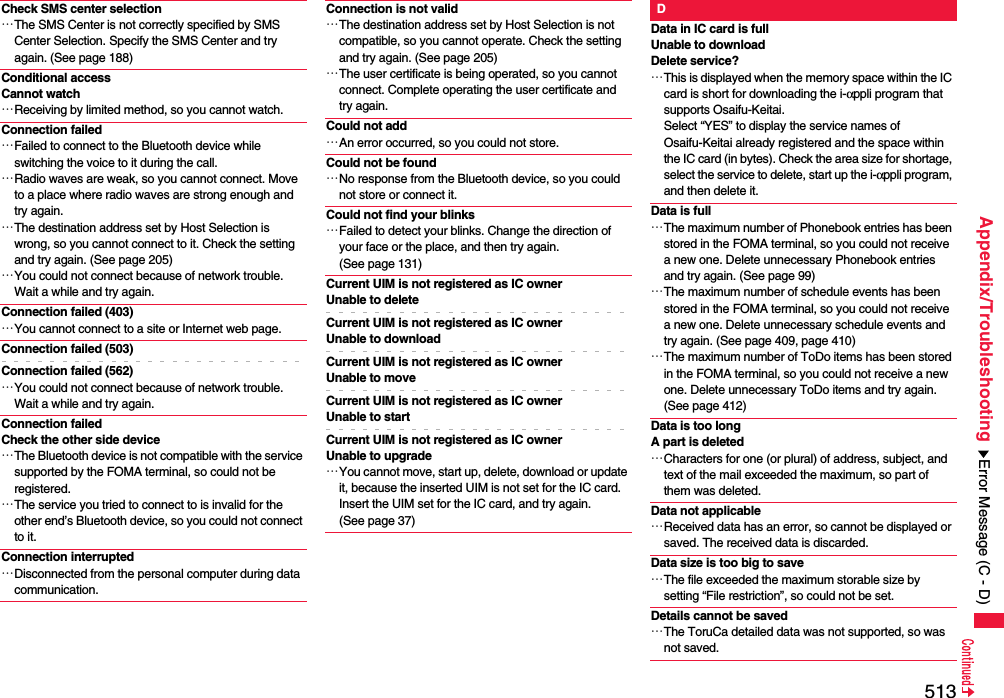
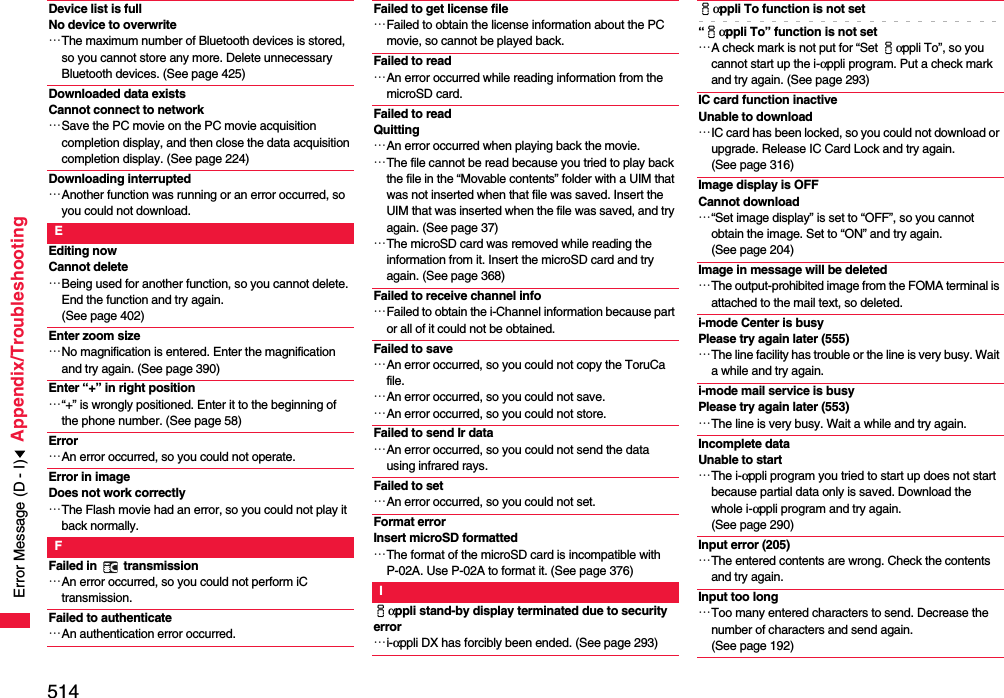
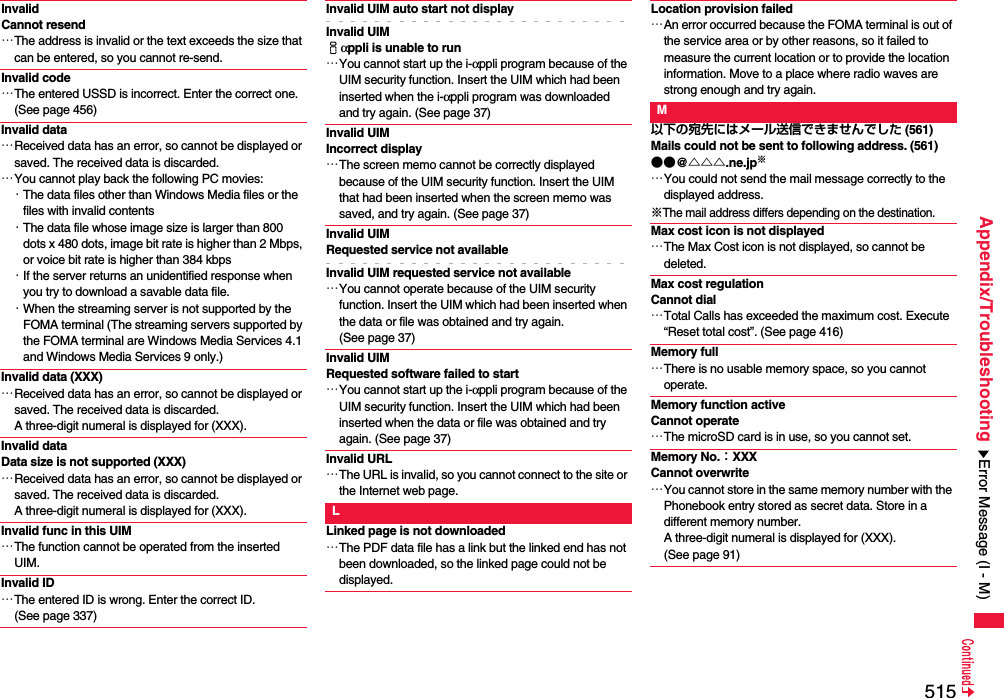
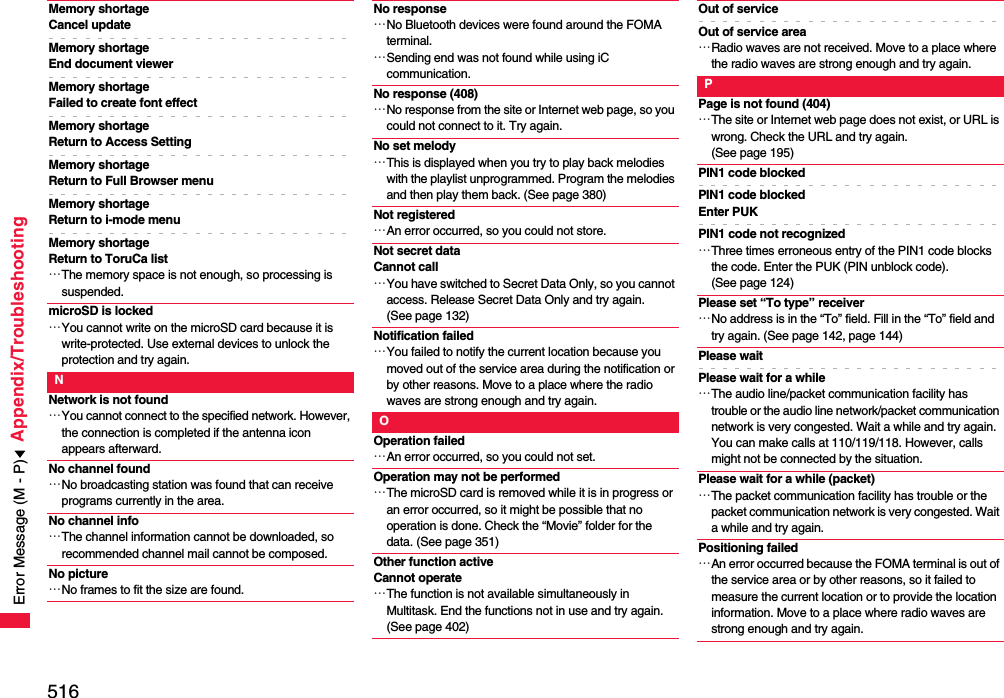
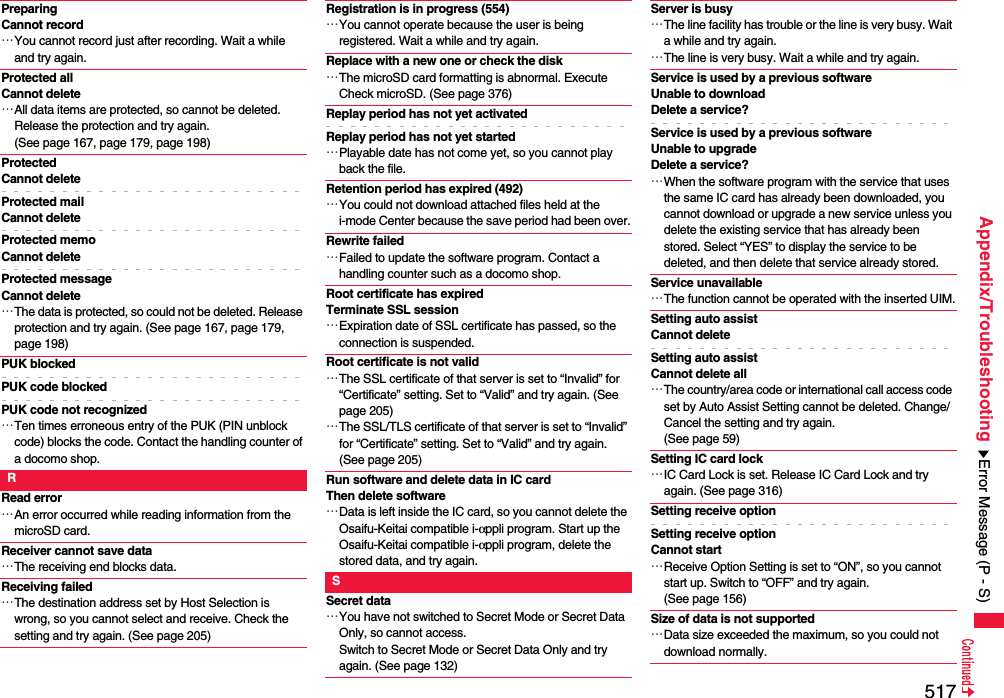
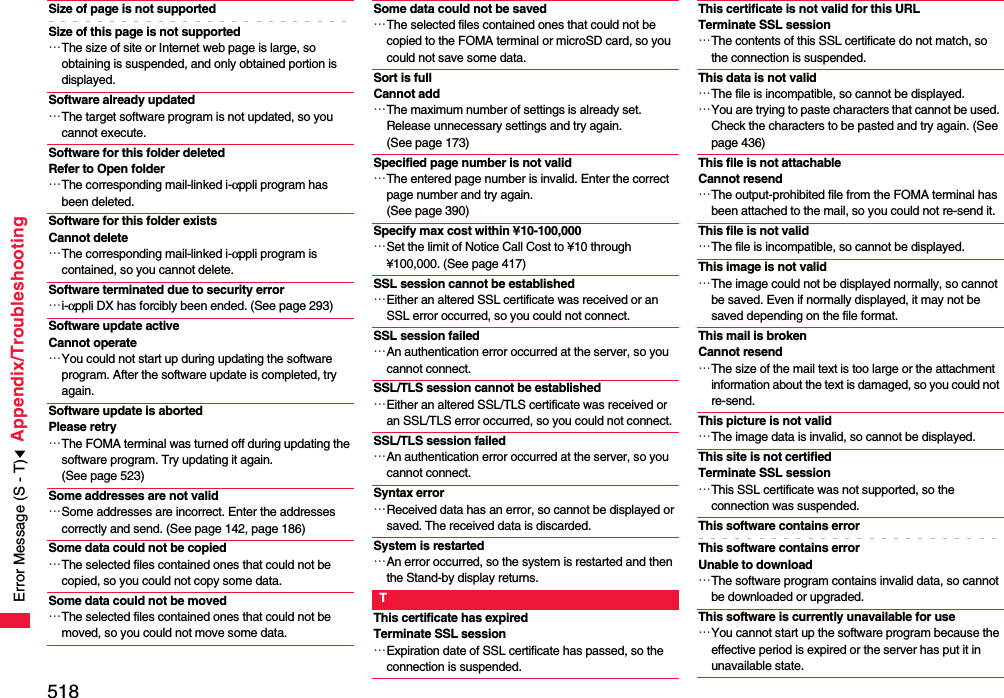
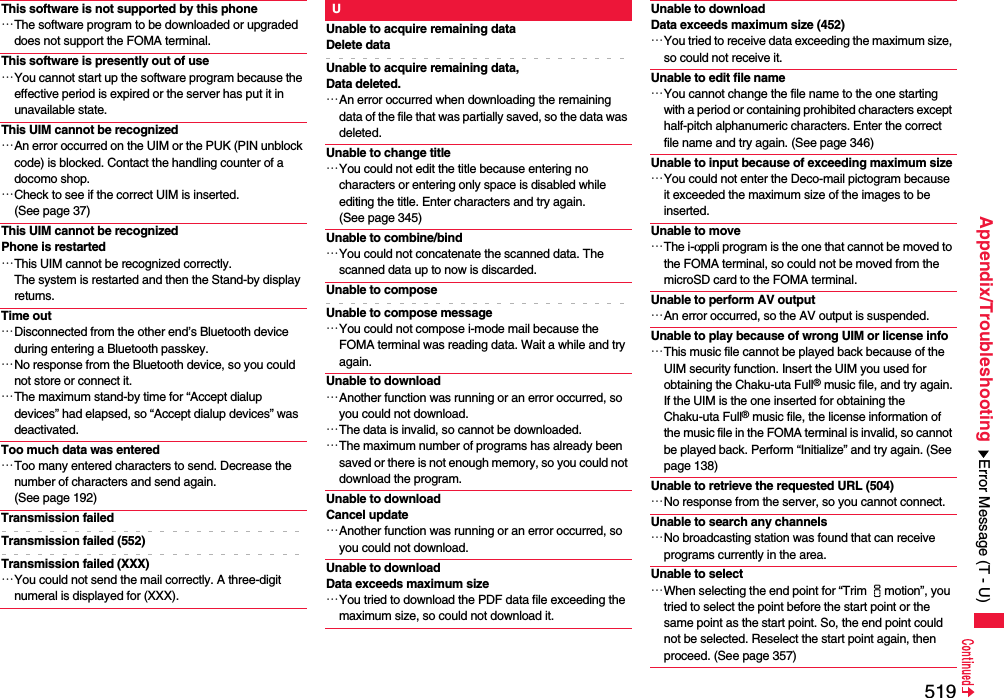
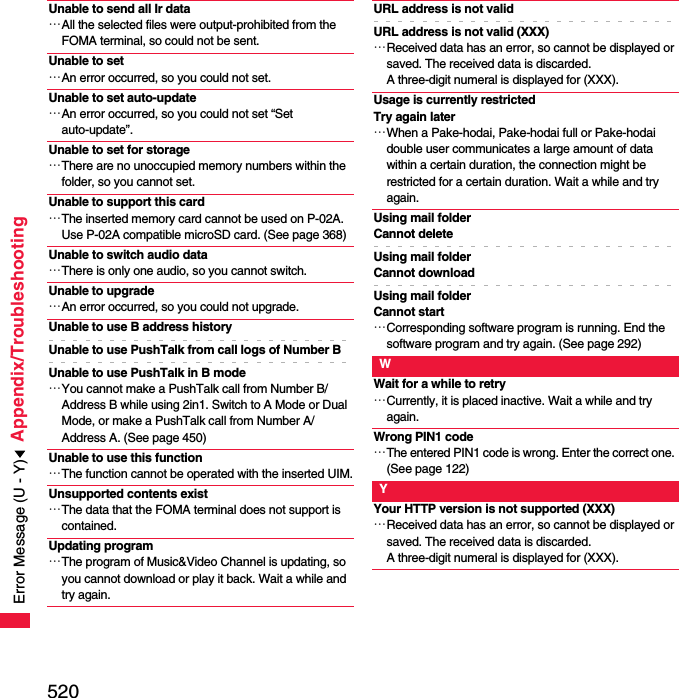
![521Appendix/Troubleshooting≥Make sure that you have received a warranty card provided at purchase. After checking the contents of the warranty card as well as “Shop name and date of purchase”, keep the warranty card in a safe place. If you notice that necessary items of the warranty card are not filled in, immediately contact the shop where you purchased the FOMA terminal. The term of the warranty is one year from the date of purchase.≥All or part of this product including the accessories may be modified for improvement without notice.≥Data stored in the Phonebook and others might be changed or lost owing to a malfunction, repairs, or other mishandling of your FOMA terminal. You are advised to take a note of Phonebook entries and other files in preparation for such incidents. After we repair your FOMA terminal, we cannot move, with some exceptions, the information downloaded by using i-mode or i-αppli to your repaired FOMA terminal because of the copyright law.※The FOMA terminal enables you to save Phonebook entries, i-motion movies, or data files used for i-αppli to the microSD card.※You can use Data Security Service (pay service that is available on a subscription basis) to save the data files such as Phonebook entries from the FOMA terminal to the Data Storage Center. ※If you have a personal computer, you can transfer and save the data files from the Phonebook to your personal computer by using the DOCOMO keitai datalink (see page 473) via the FOMA USB Cable with Charge Function 01/02 (option) or FOMA USB Cable (option).Warranty and After-sales ServicesWarranty ◎When there is a problem with the FOMA terminalBefore asking repairs, check “Troubleshooting” in this manual.If the problem remains unsolved, contact the “Repairs” counter listed on the back page of this manual for malfunction and consult them.◎When repairs are necessitated as a result of consultation:Bring your FOMA terminal to a repair counter specified by DOCOMO. Note that your FOMA terminal is accepted for repair during the repair counter’s business hours. Also, make sure that you will bring the warranty card with you to the counter. Further, note that you may need to wait for fixing depending on the malfunction state.■In warranty period・Your FOMA terminal is repaired charge free in accordance with the terms of warranty.・Make sure that you bring the warranty card to the counter for the repair. If you do not show the warranty card, or when troubles or malfunctions are regarded to be caused by your mishandling, the repair cost is charged even within the warranty period.・The cost for troubles caused by the use of devices and consumables other than those specified by DOCOMO is charged even within the warranty period.・For the damages of liquid crystal display, connector, etc. after purchase, the repair cost is charged.■Repairs may not be performed in the following cases:・When exposure to water is found at our repair counter (Example: When the waterproof sticker reacts)・When, as a result of inspection at our repair center, corrosion is found due to exposure to water, dew condensation, or sweat, or when damage or deformation is found in the circuit board [Repairs might not be carried out when damage to the connector terminal (earphone/microphone terminal) or LCD, or cracks in the body are found.]※Even if repair is feasible, it is not covered by the warranty, so that repair cost is charged.■After the warranty periodWe will repair your FOMA terminal on request (charges will apply).■Spare parts availability periodThe minimum storage period of the performance spare parts (parts required for maintaining performance) for the FOMA terminal is basically six years after the closure of its production. Note, however, that your FOMA terminal might not be repaired depending on the parts because of shortage of the spare parts. Even after the storage period, some FOMA terminals can be repaired depending on the troubled portions. Contact the “Repairs” counter listed on the back page of this manual.After-sales Services](https://usermanual.wiki/Panasonic-Mobile-Communications/208012A.User-Manual-Part-3/User-Guide-1045205-Page-191.png)
![522Appendix/Troubleshooting◎Other points to note≥Make sure not to modify the FOMA terminal or its accessories.・Catching fire, giving injury, or causing malfunctions may result.・For the repair of devices that the modification is applied to, we accept it if you agree to have the modification reset. Further, we might reject to repair depending on the conditions of the modification. The following might be regarded as modifications: ・To put stickers, etc. onto the liquid crystal display or keys・To decorate the FOMA terminal using adhesives・To replace the coverings etc. with those of other than DOCOMO genuine・Repairs of troubles or malfunctions resulting from the modifications are charged even within the warranty period.≥Do not peel the nameplate off the FOMA terminal. The nameplate is a certificate for ensuring the technological standard. If someone intentionally peel off the nameplate or replace it, the contents described in the nameplate cannot be checked, as we cannot verify the conformity of the product to the technical standard. Note that we may refuse repair for some malfunctions in this case.≥The information such as function settings and Total Calls Duration, etc. might be reset depending on troubles or repairs, or the way you handle the FOMA terminal. Set the settings again.≥The following parts of the FOMA terminal uses the parts generating magnetic field: Note that if you put a card such as cash card liable to be influenced by magnetic field close to it, the card might be adversely affected.Using parts: speaker, earpiece≥If the FOMA terminal gets wet or becomes moist, immediately turn off the power and remove the battery pack; then visit a repair counter. The FOMA terminal may not be repaired depending on its condition.◎Memory dial (Phonebook function) and downloaded information・It is recommended to take a note of the information you have stored in the FOMA terminal and keep it in a safe place. We are not responsible for any change in or loss of information.・When replacing or repairing your FOMA terminal, the data you created, obtained from external devices, or downloaded may be changed or lost. We do not take any responsibility for the loss or change incurred to the data. We may replace your FOMA terminal with a new one instead of repairing, for our convenience sake. With this FOMA terminal, we move the files including the images and ring melodies downloaded to the FOMA terminal or the files you created to the new FOMA terminal so far as your existing FOMA terminal is troubled or repaired. (We cannot move some files. Also, some files might not be movable depending on the degree of malfunction.)※It may take a while to move files, or it might occur that moving files is not possible depending on the memory size of the files stored in the FOMA terminal. You can check on your FOMA terminal whether sending/receiving mail messages, downloading images/melodies, and others are normally working.≥To connect to “iモード故障診断サイト (i-mode Fault Diagnosis Site)” [in Japanese only]i-mode site: iMenu→お知らせ (News)→サービス・機能 (Services & Functions)→iモード (i-mode)→iモード故障診断 (i-mode Fault Diagnosis)≥A packet communication fee for connecting to the i-mode Fault Diagnosis Site is free. (When you access it from overseas, you are charged the fee.)≥The test items differ by model of FOMA terminals. Further the test items might be changed.≥When you check operations of your FOMA terminal according to each test item, read the cautions on the site thoroughly and then perform the test.≥When you connect to the i-mode Fault Diagnosis Site and test on sending mail messages, the proper information about your FOMA terminal (model name, mail address, etc.) is automatically sent to the server (i-mode Fault Diagnosis Server). We never use the sent information for other purposes than for the i-mode fault diagnosis.≥When you think your FOMA terminal is in trouble as a result of your check, contact the “Repairs” counter listed on the back page of this manual.i-mode Fault Diagnosis SiteTop display Test Menu listQR code for accessing the site](https://usermanual.wiki/Panasonic-Mobile-Communications/208012A.User-Manual-Part-3/User-Guide-1045205-Page-192.png)
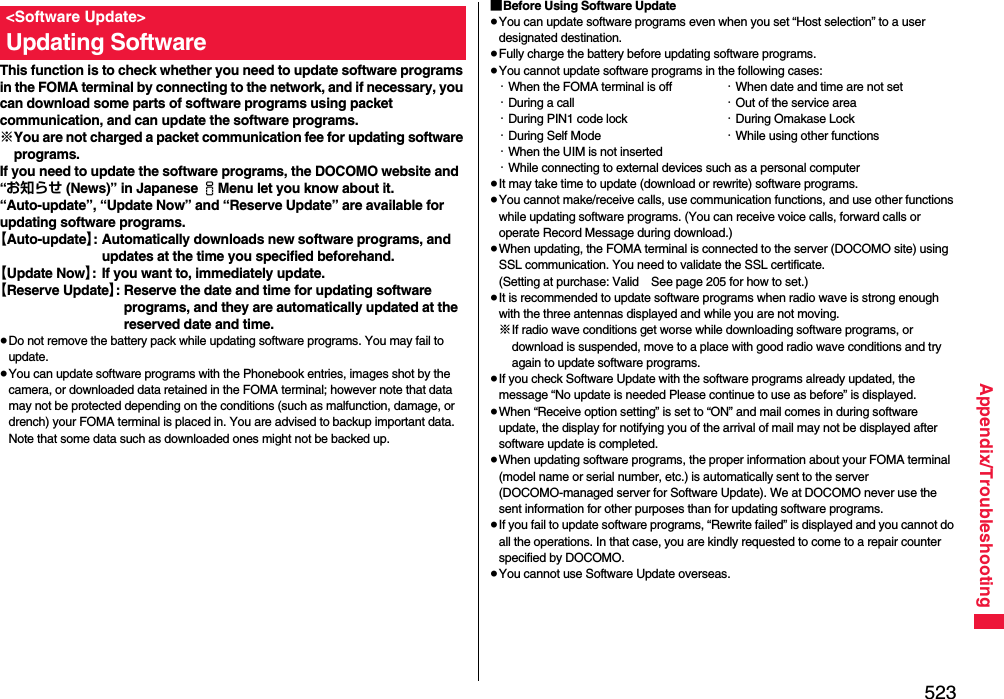
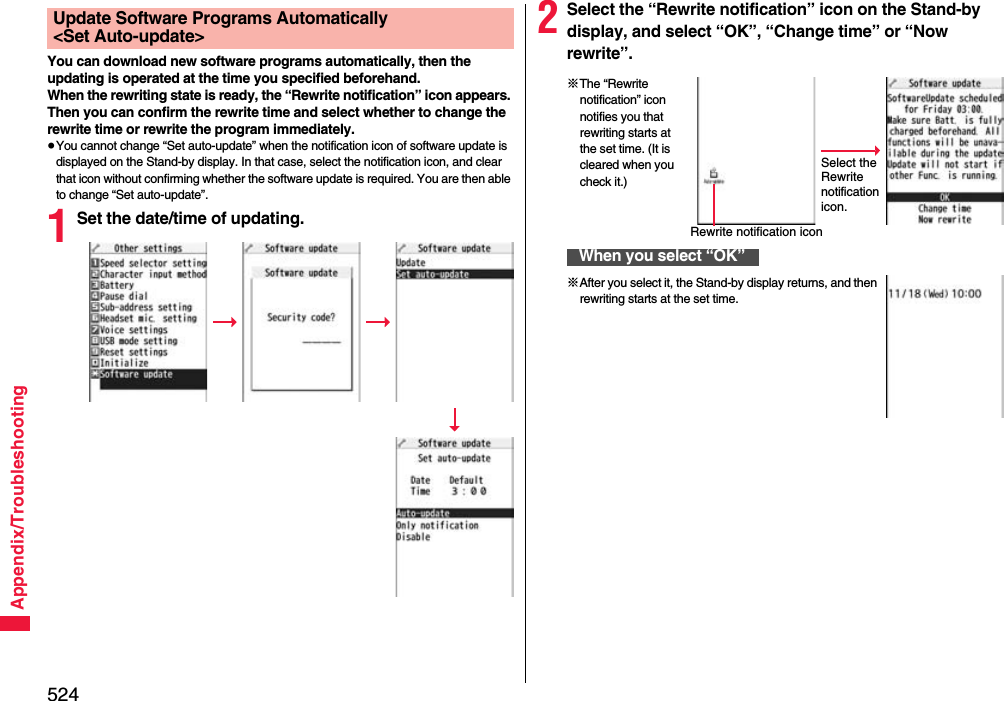
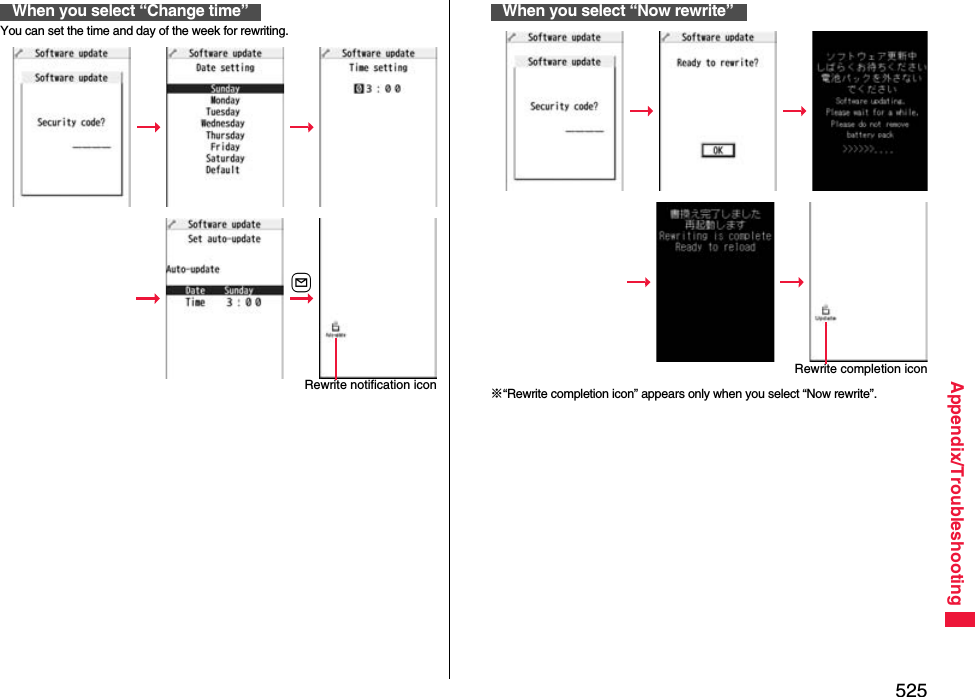
![526Appendix/TroubleshootingIf you select “Only notification” of “Set auto-update”, “Update notification icon” notifies you when software update is necessary.You can start Software Update by selecting “Update notification icon”, or from the Menu display.1Select “Update notification icon” on the Stand-by display.≥If you select “No”, the confirmation display appears asking whether to delete the notification icon.≥“Update notification icon” appears in the following cases:・When notification is provided by DOCOMO・When “Update is needed” is displayed in step 3・When you fail to update software programs during updating in Reserve Update・When you cancel the reservation for the software update2Check whether the software programs need to be updated.≥You can answer voice calls during check.Start Software UpdateStart Software Update by Selecting “Update notification icon”3When updating is not necessary, “No update is needed” is displayed. Use the FOMA terminal as it is. When updating is necessary, “Update is needed” is displayed. You can select either “Now update” or “Reserve”.1m1Set./Service1Other settings1Software update1Enter your Terminal Security Code1Update2Go to step 2 of [Start Software Update by Selecting “Update notification icon”] on page 526.Software Update display※When updating is not necessary※The display for when the software update is unavailable because of the server congestion. (Wait for a while and then start the software update again.)Start Software Update from Menu](https://usermanual.wiki/Panasonic-Mobile-Communications/208012A.User-Manual-Part-3/User-Guide-1045205-Page-196.png)
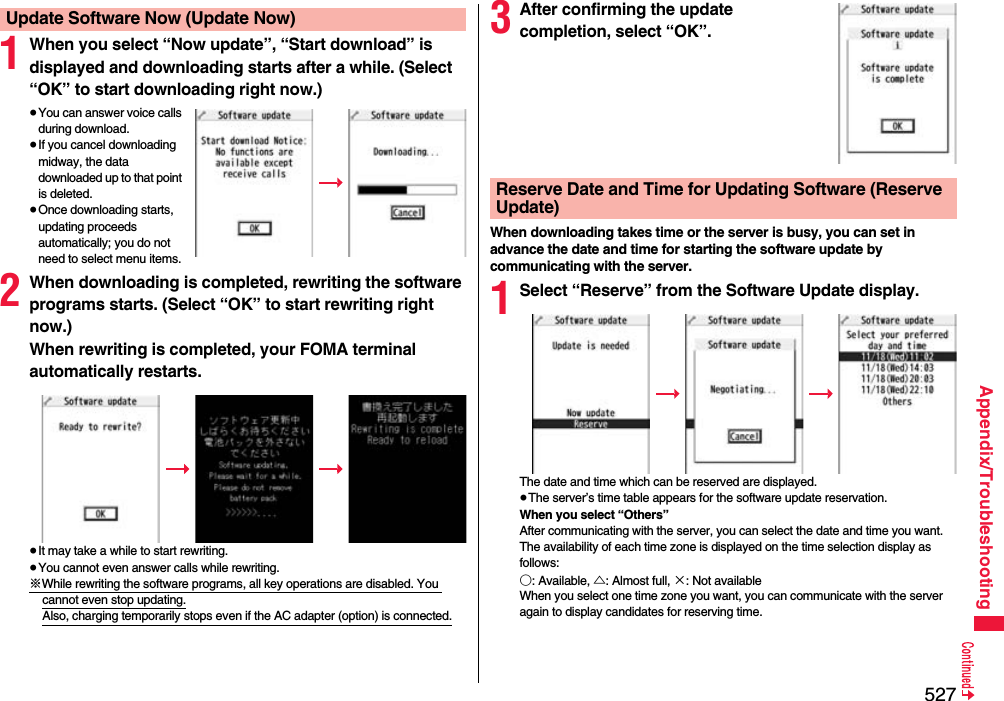
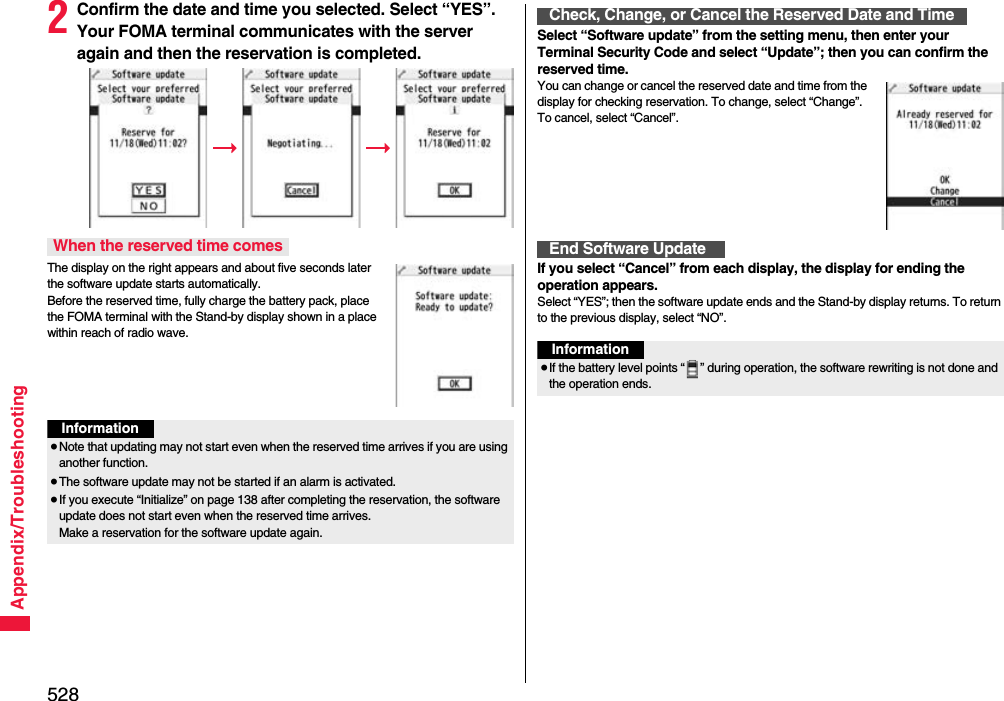
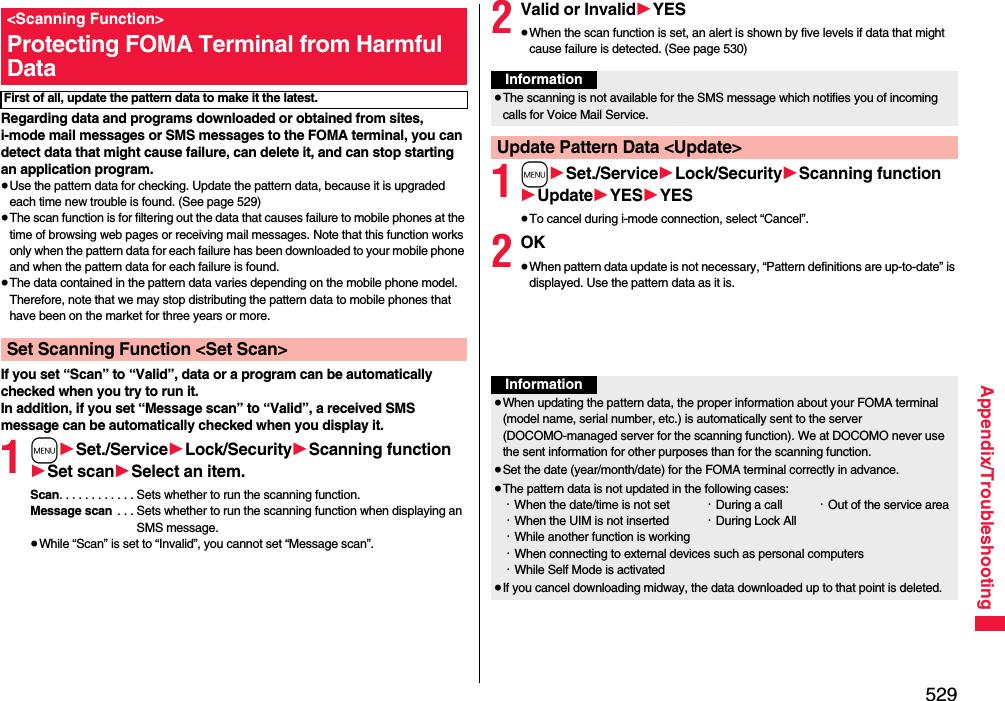
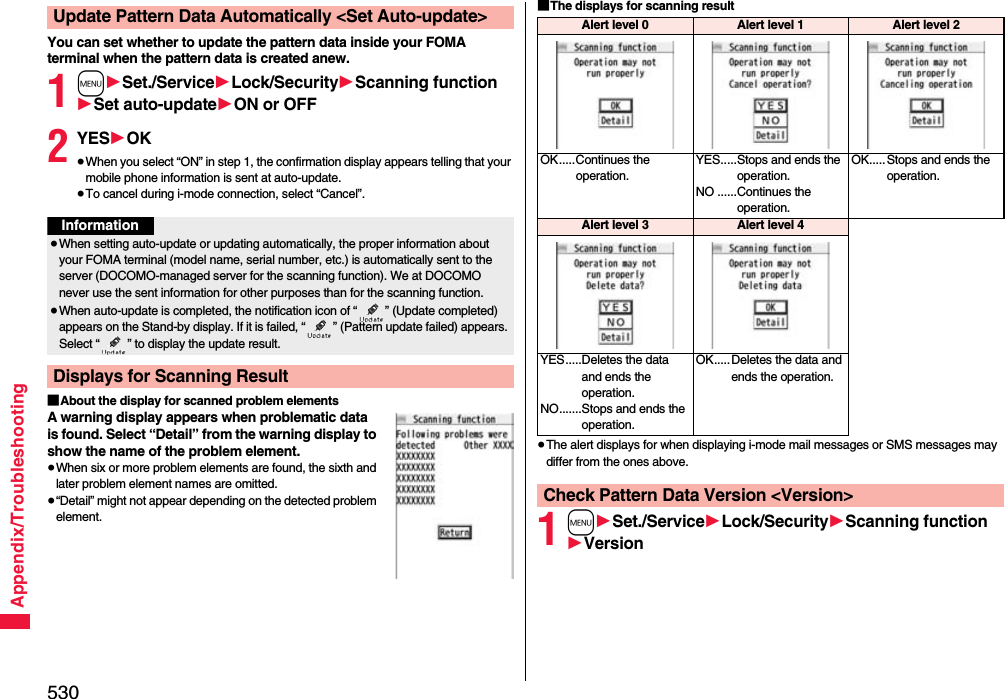
![531Appendix/Troubleshooting■HandsetMain SpecificationsModel P-02ADimensions (when closed)Height: Approx. 112 mmWidth: Approx. 50 mmDepth: Approx. 17.9 mm (at thickest point: Approx. 19.9 mm)Weight (with the battery pack attached)Approx. 136 gContinuous standby timeFOMA/3G3G/GSM setting [3G]In motion: Approx. 370 hours3G/GSM setting [Auto]Standstill: Approx. 600 hoursIn motion: Approx. 360 hoursGSM 3G/GSM setting [Auto]Standstill: Approx. 250 hoursContinuous talk timeFOMA/3GVoice call: Approx. 200 minutesVideophone call: Approx. 110 minutesGSM Voice call: Approx. 250 minutes1Seg watching time Approx. 260 minutes(in ECO Mode: Approx. 410 minutes)Charging time AC adapter: Approx. 120 minutesDC adapter: Approx. 120 minutesLCD Type TFT 262,144 colorsSize Approx. 3.1 inchesNumber of pixels 409,920 pixels (480 dots x 854 dots)Image pickupdeviceType Inside camera: CMOSOutside camera: CMOSSize Inside camera: 1/10.0 inchesOutside camera: 1/3.2 inchesCamera Number of effective pixelsInside camera: Approx. 330,000 pixelsOutside camera: Approx. 5,100,000 pixelsNumber of recording pixels (maximum)Inside camera: Approx. 310,000 pixelsOutside camera: Approx. 5,000,000 pixels※1: Image size: Sub-QCIF (128 x 96), Image quality: Normal, File size: 10 Kbytes※2: The continuous playback time is the estimated duration that you can play back using the Stereo Earphone Set 01 (option) with the FOMA terminal closed.※3: File format: AAC※4: Shares with still images, i-motion movies, melodies, PDF files, Music&Video Channel programs, Kisekae Tool files, Machi-chara images, ToruCa files, and i-αppli programs.■Battery packRecordingNumber of recordable still images※1Approx. 2,400 max. (default)Approx. 3,500 max. (when the deletable pre-installed data files are deleted)Number of still images for continuous shootingVGA: 4 QVGA: 5 through 10QCIF: 5 through 20 Sub-QCIF: 5 through 20Music playbackContinuous playback time※2SD-Audio file (supports Play Background): Approx. 6,500 minutes※3Chaku-uta Full® music file (supports Play Background): Approx. 6,000 minutes※3i-motion movie (including Chaku-uta® music file): Approx. 360 minutes※3WMA file (supports Play Background): Approx. 4,800 minutesMusic&Video Channel program (supports Play Background)Sound: Approx. 6,000 minutesMovie: Approx. 260 minutesMemory capacityChaku-uta®Approx. 250 Mbytes※4Chaku-uta Full®Name of product Battery Pack P19Battery type Li-ion (lithium ion) batteryVoltage 3.7 VCapacity 800 mAh](https://usermanual.wiki/Panasonic-Mobile-Communications/208012A.User-Manual-Part-3/User-Guide-1045205-Page-201.png)
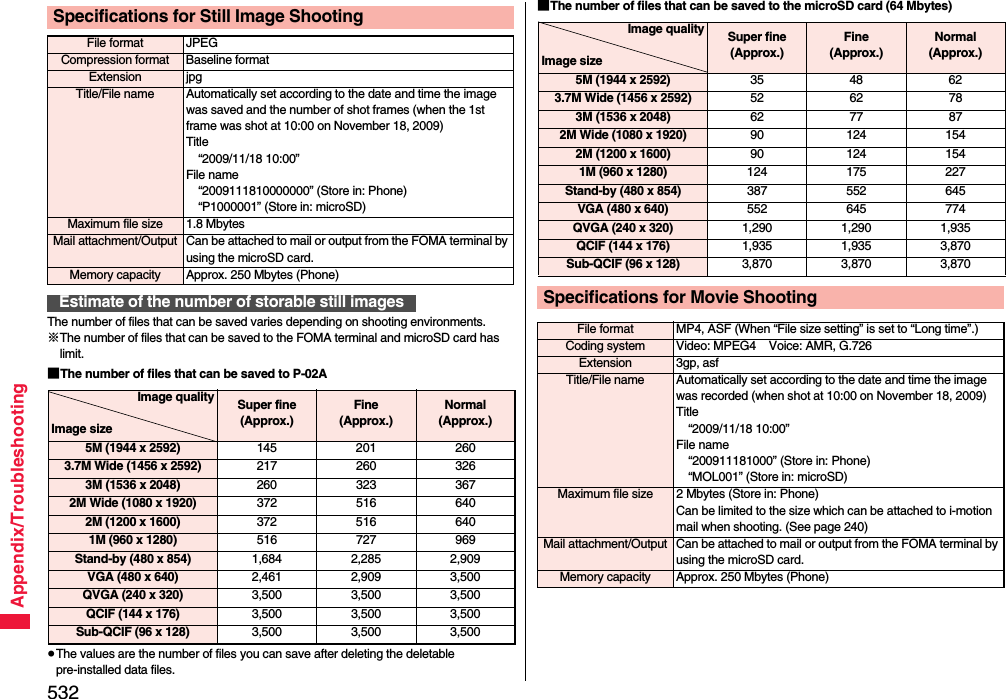
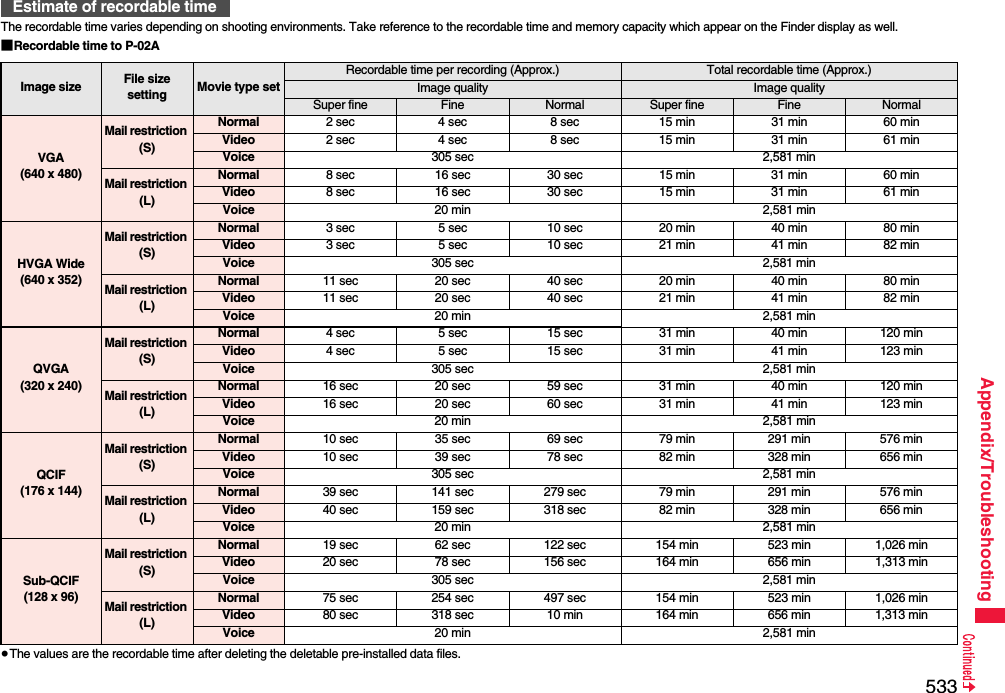
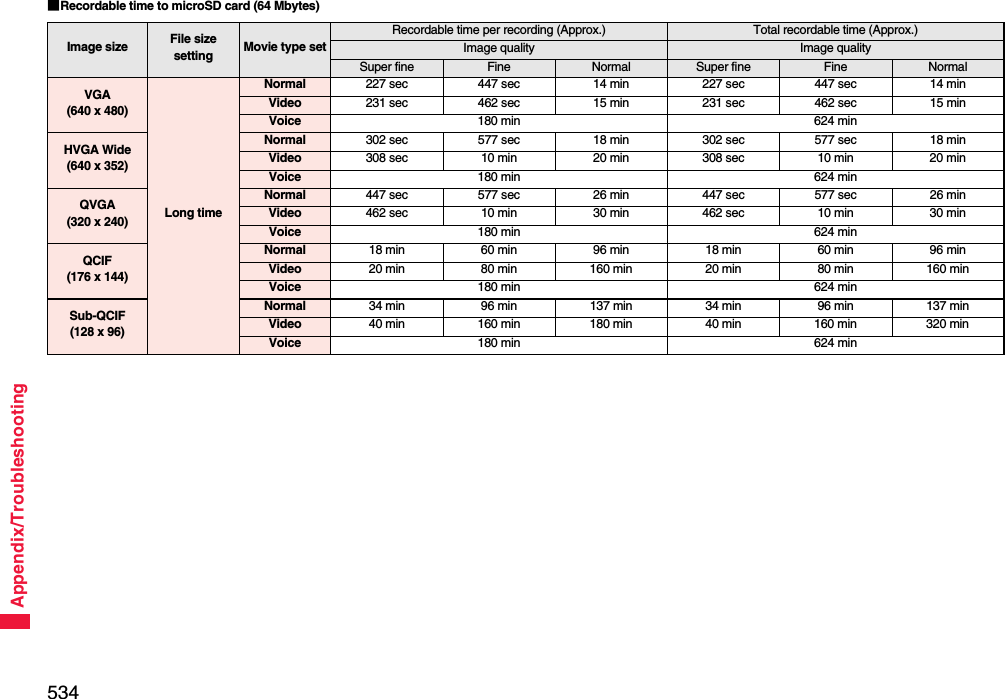
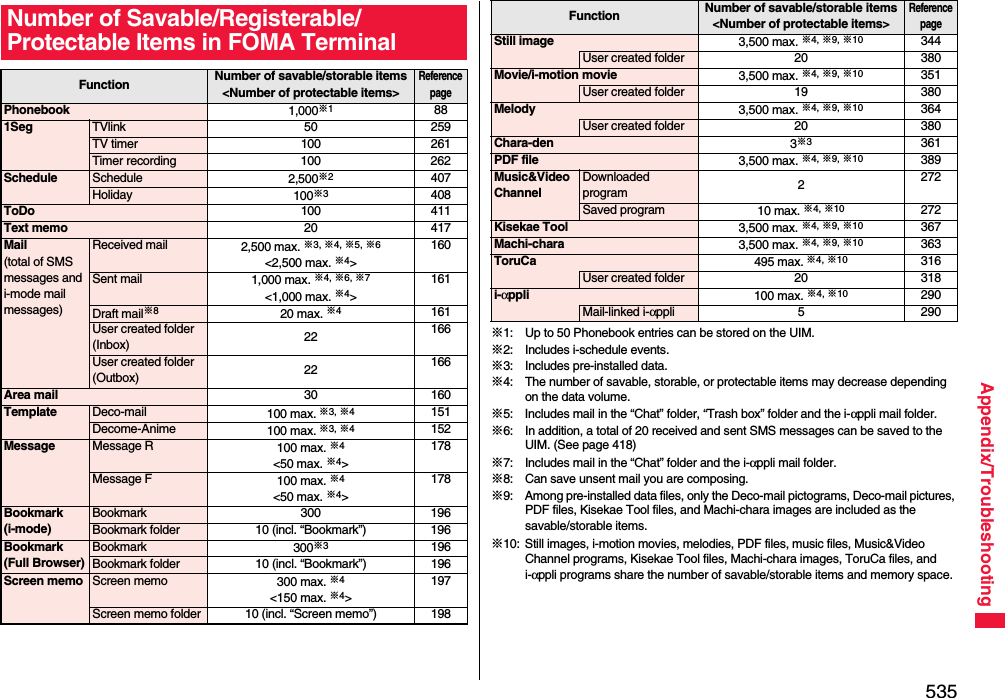

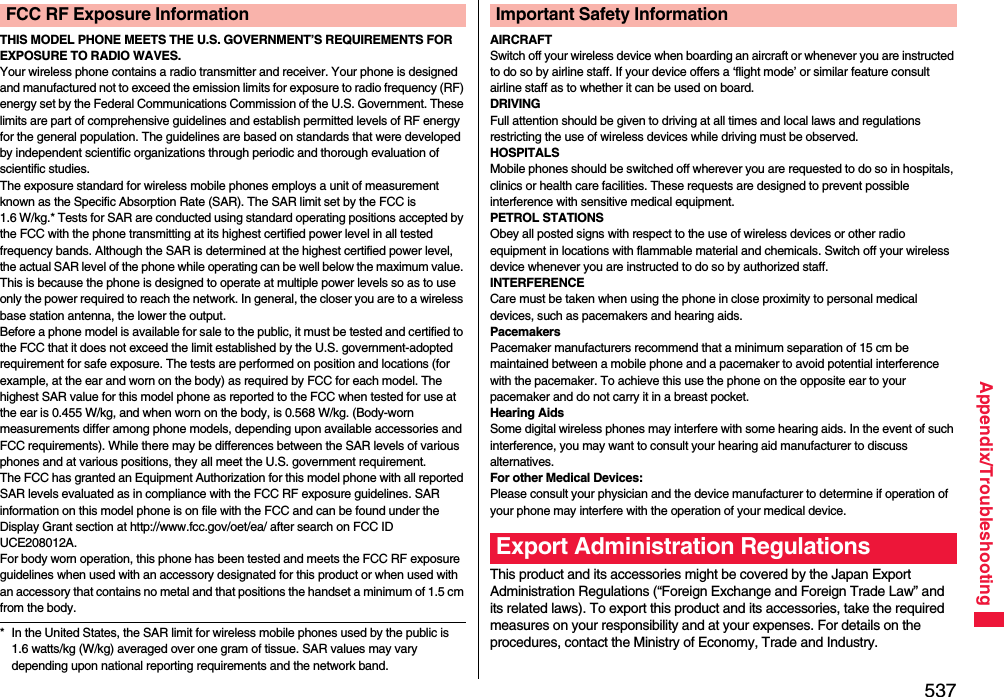
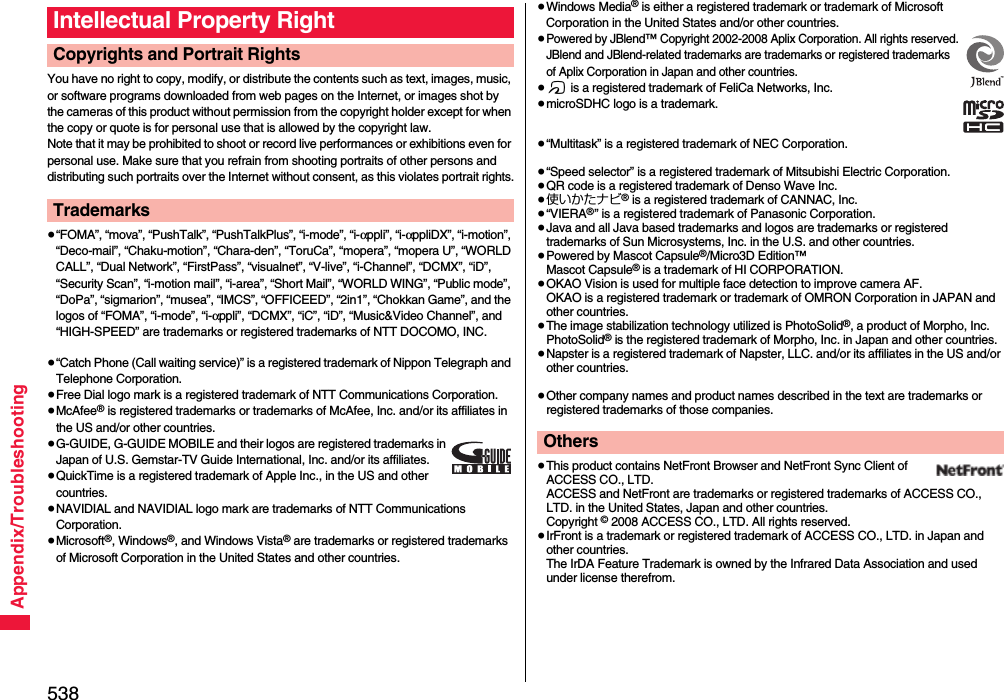
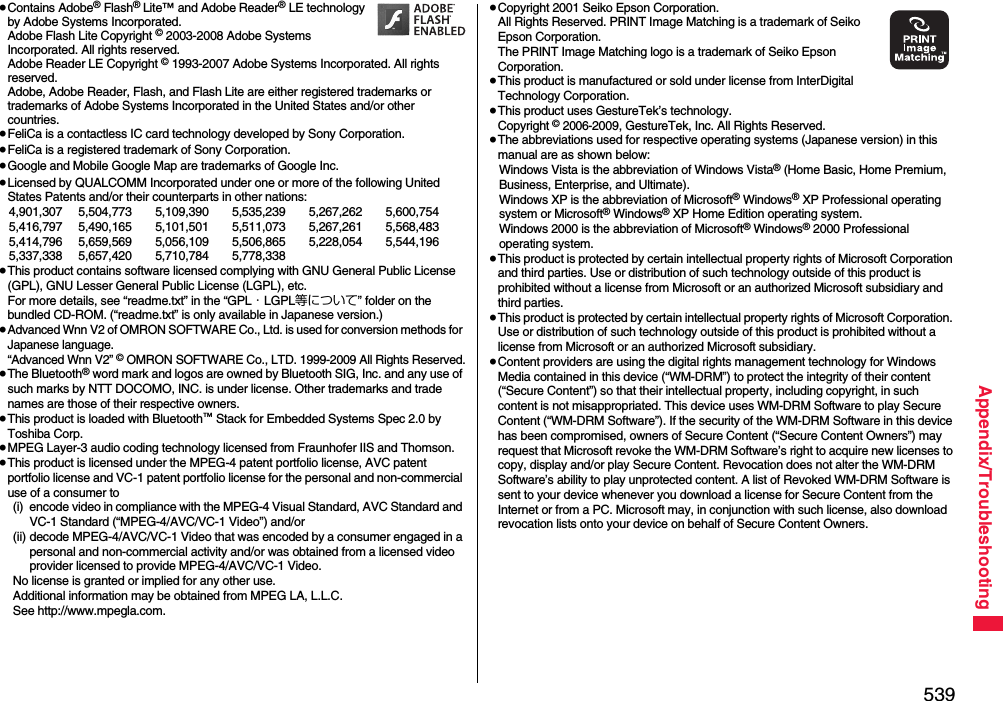
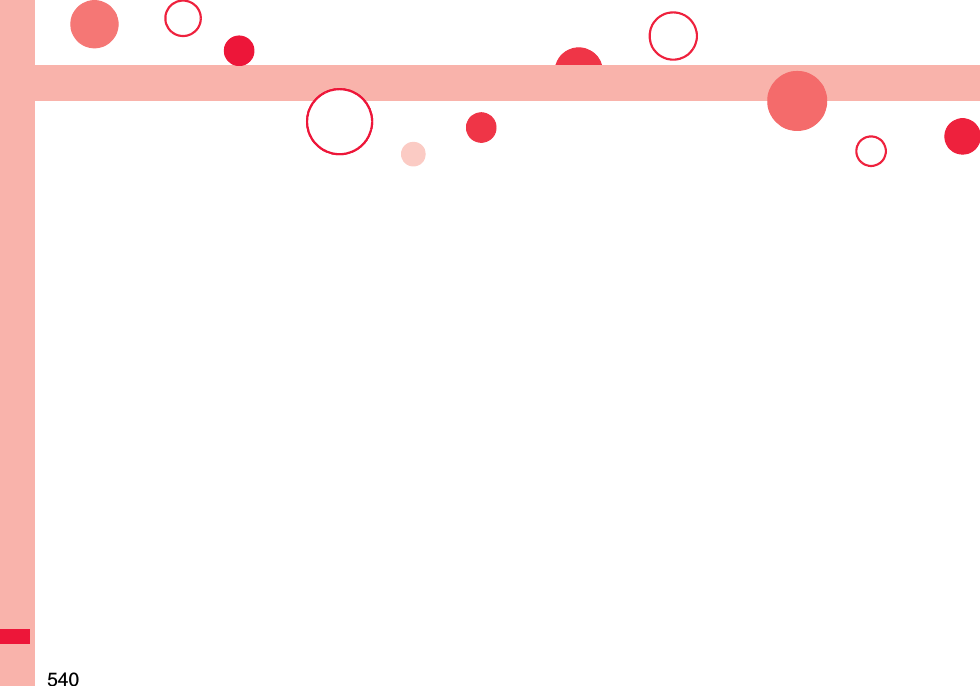
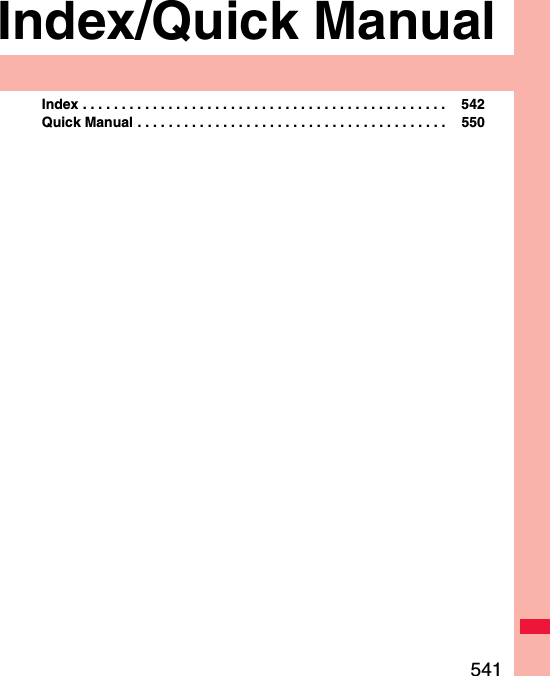
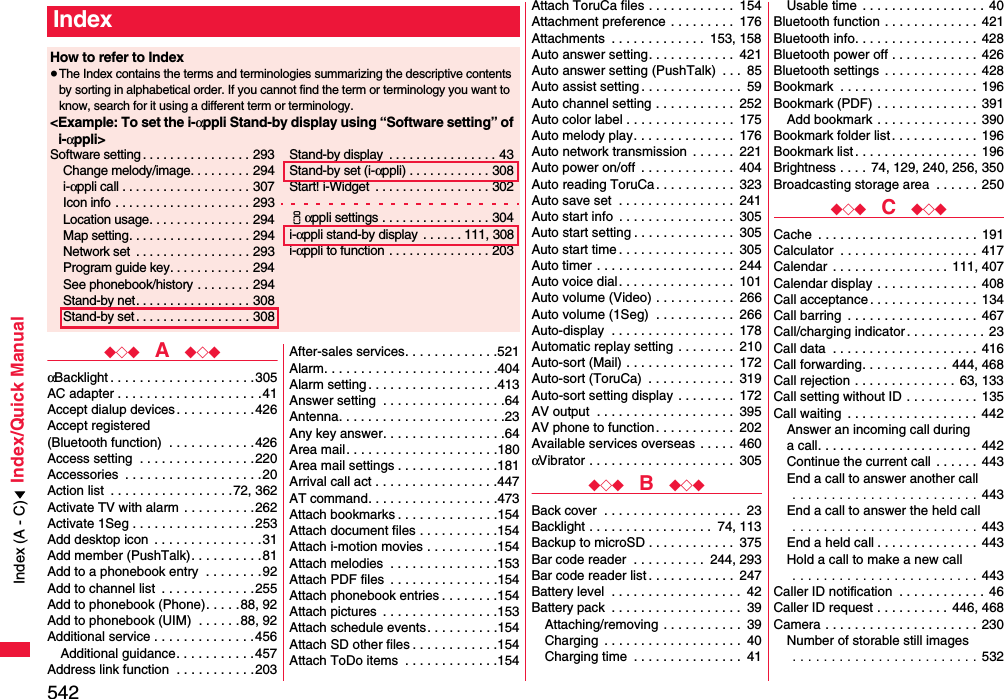
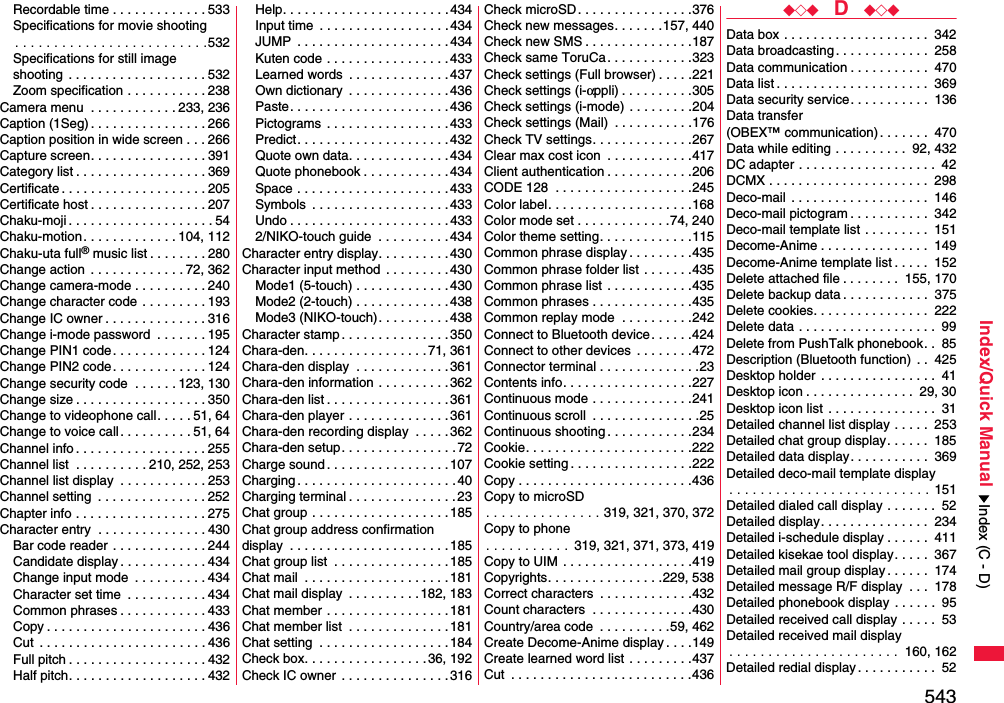
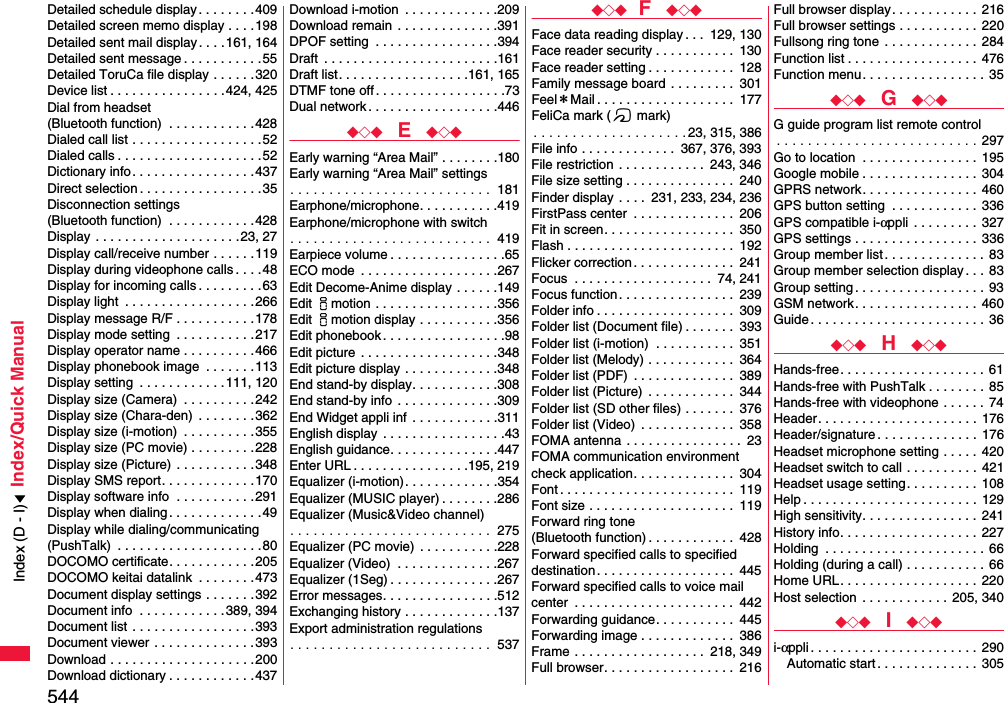
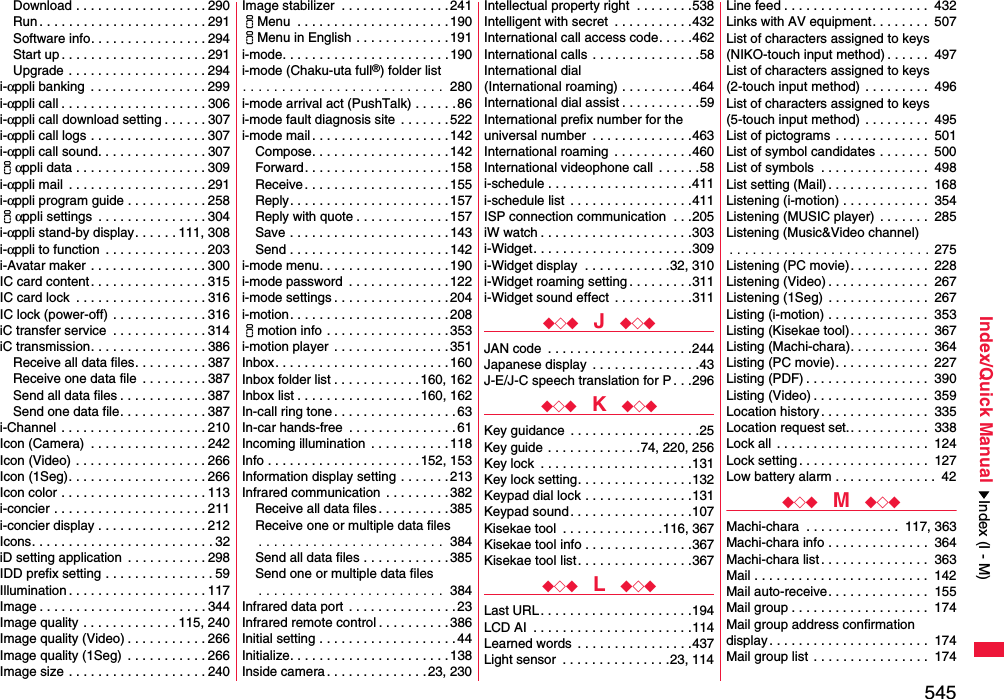
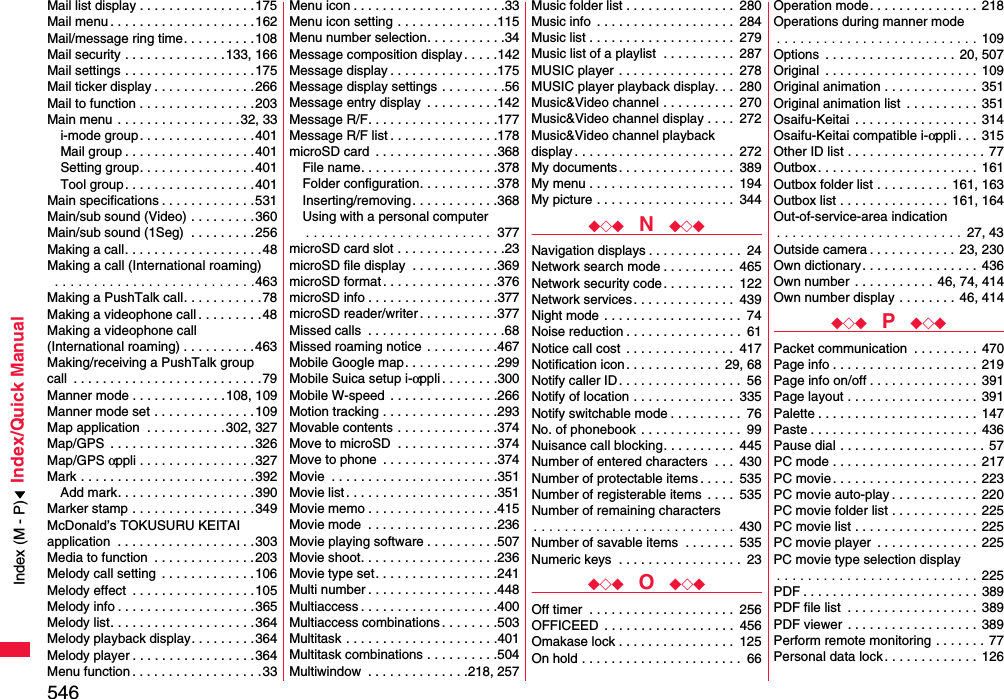
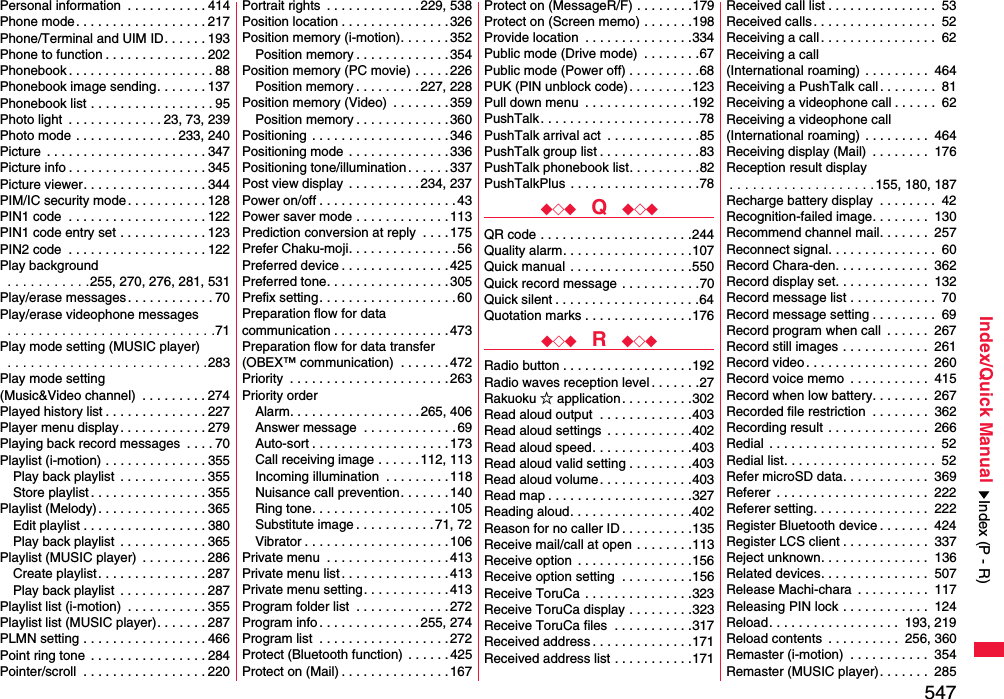
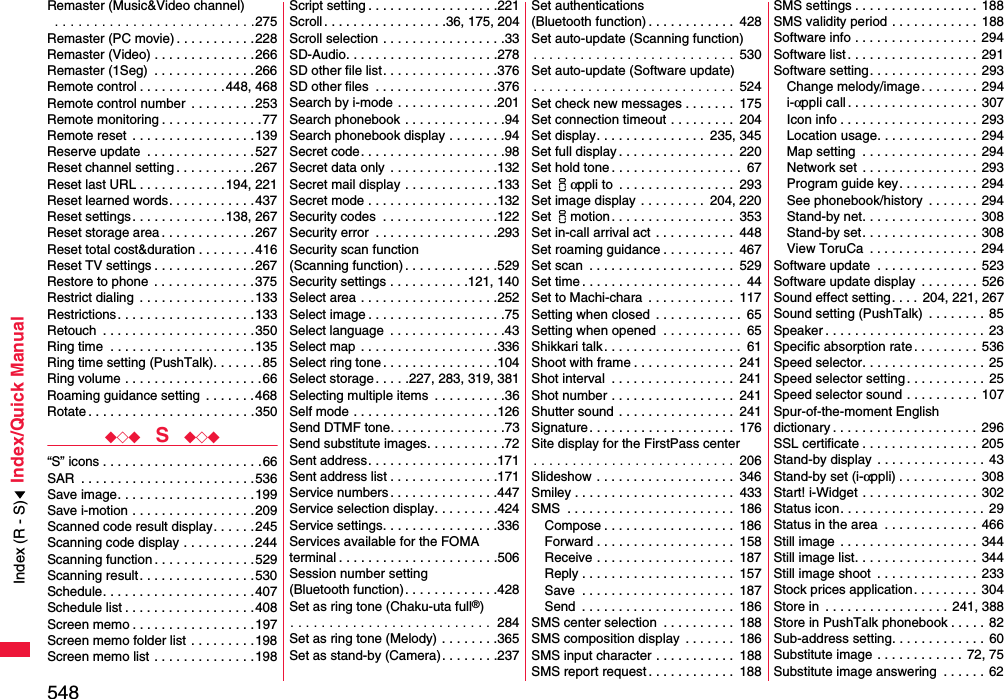
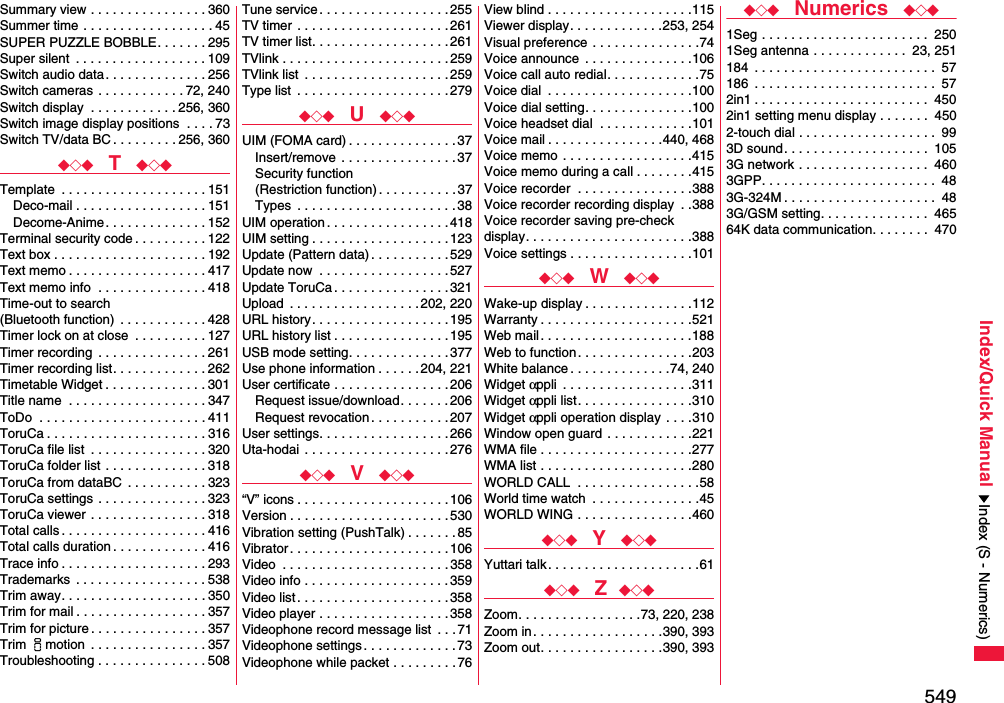
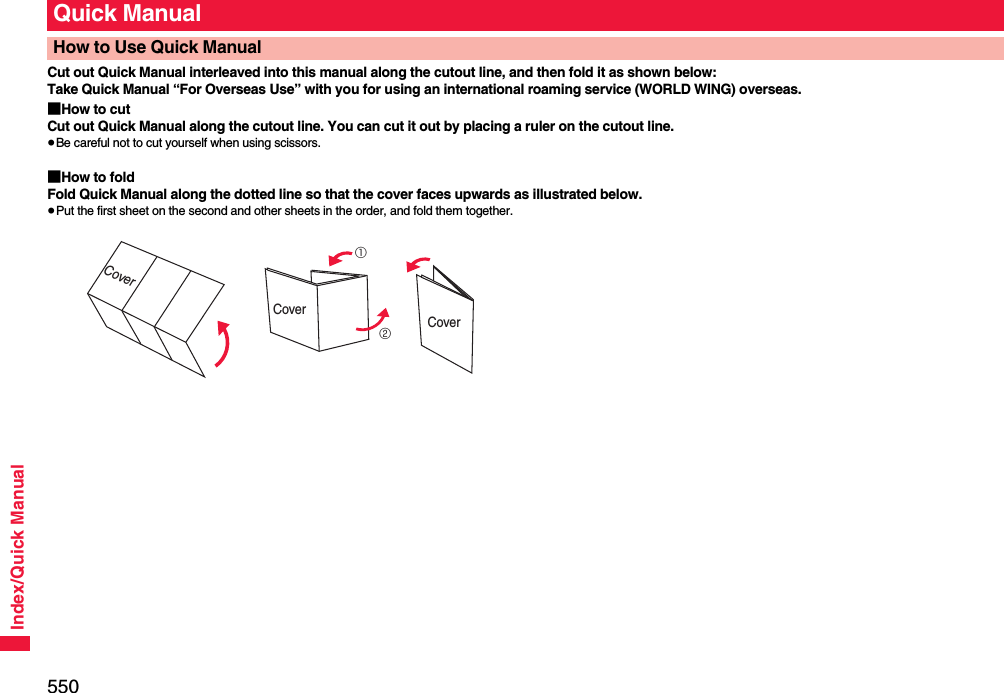
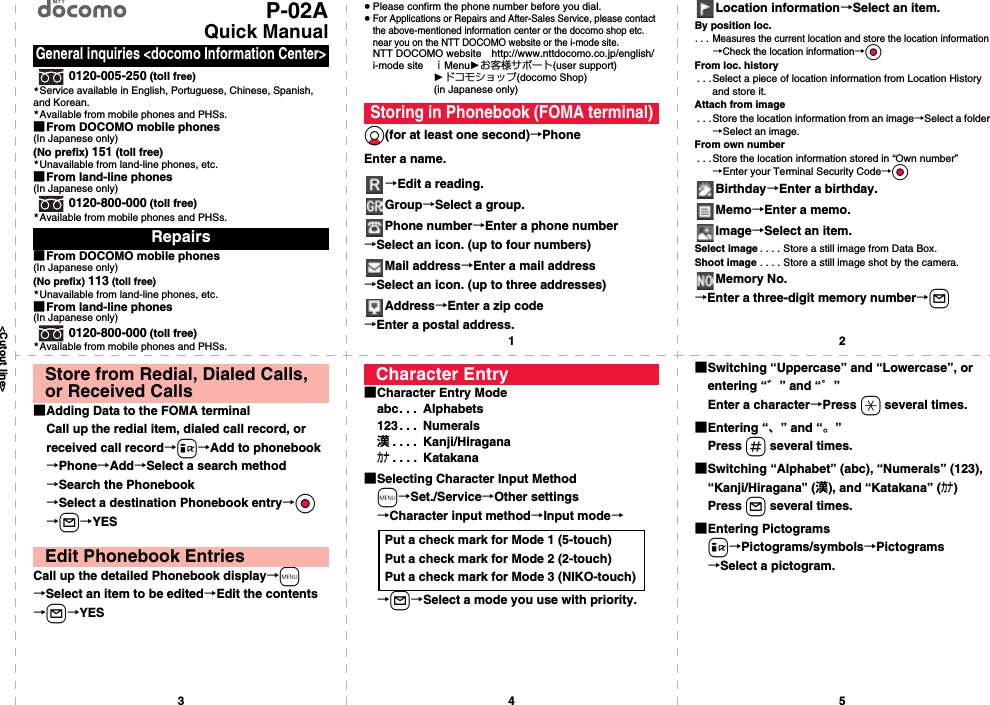
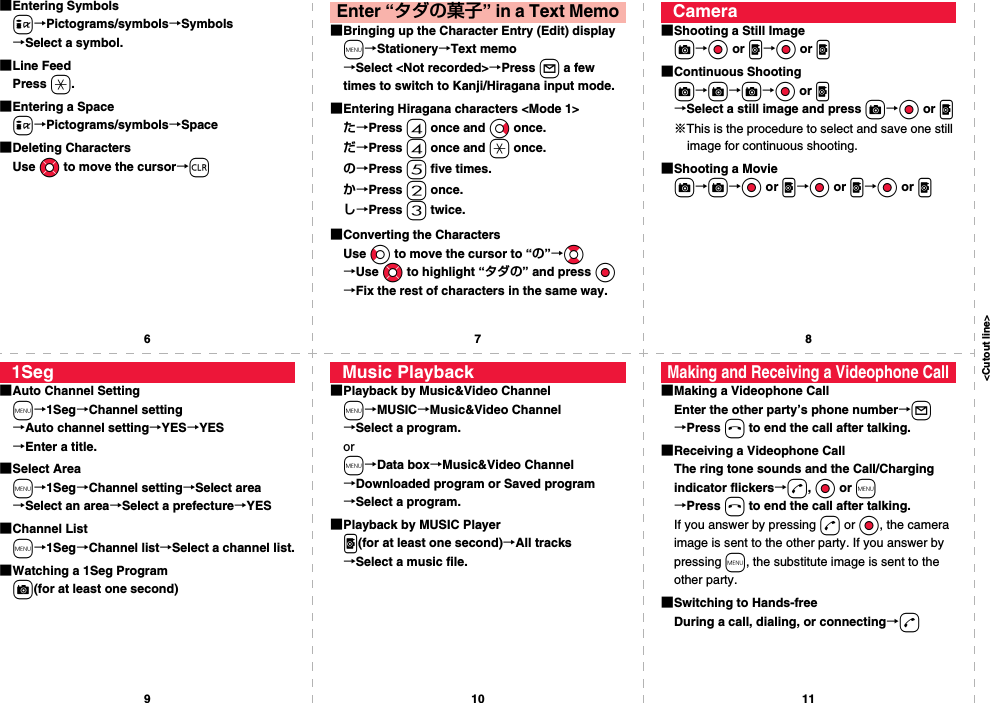
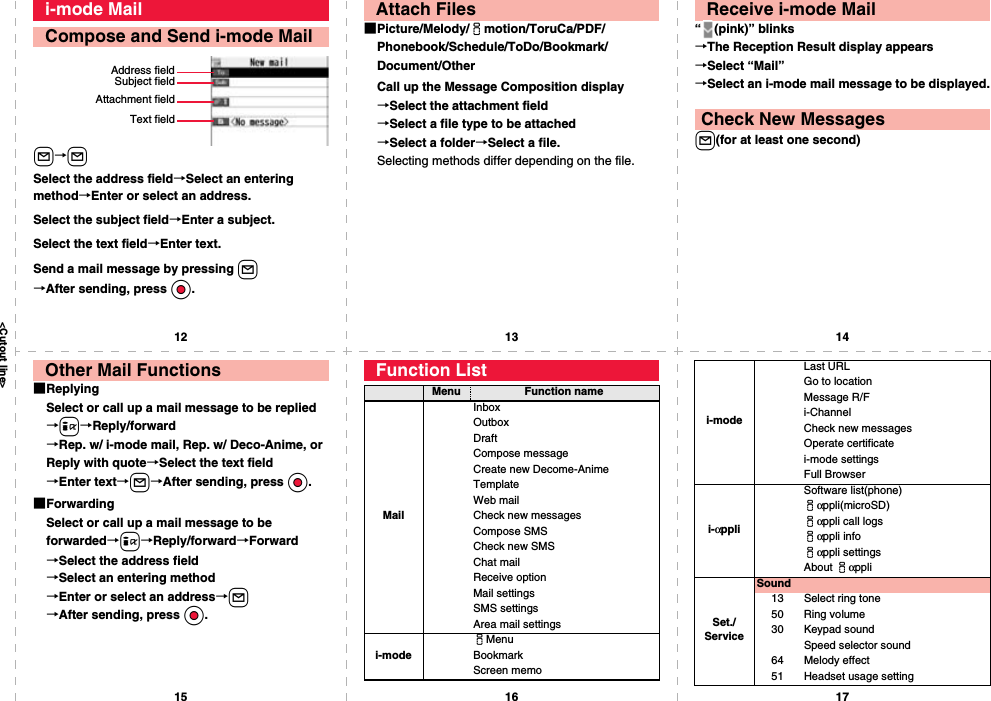
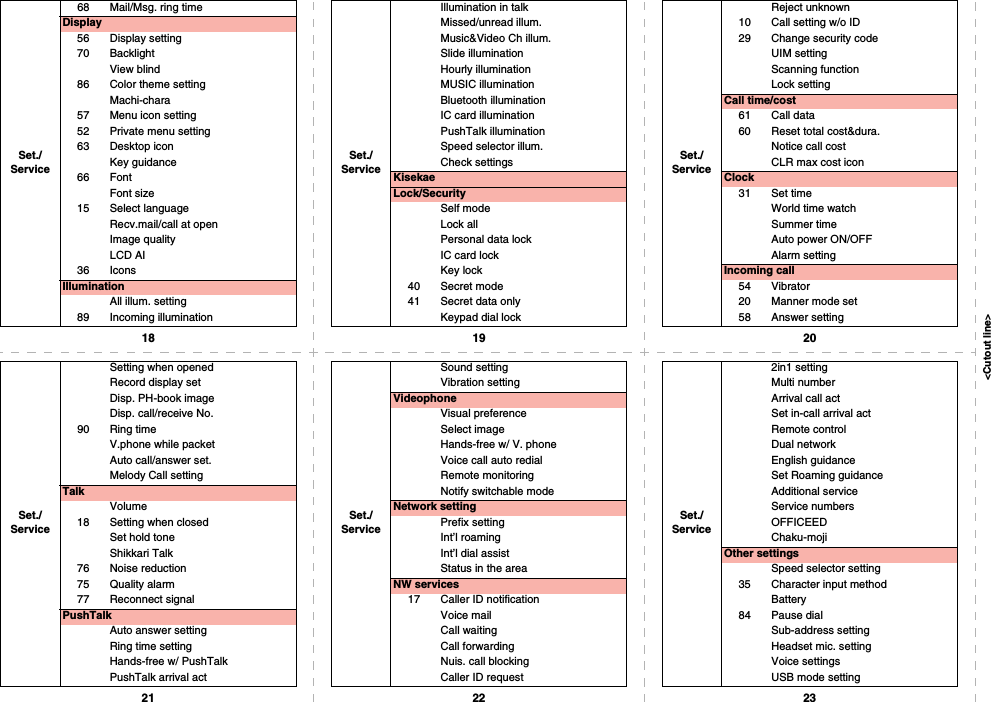
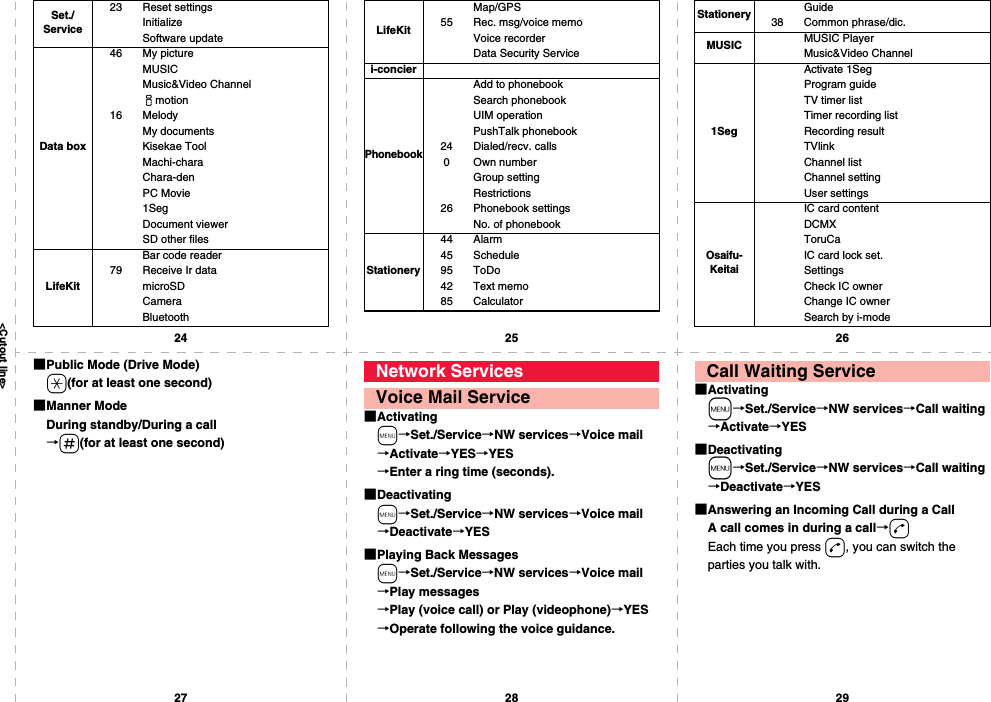
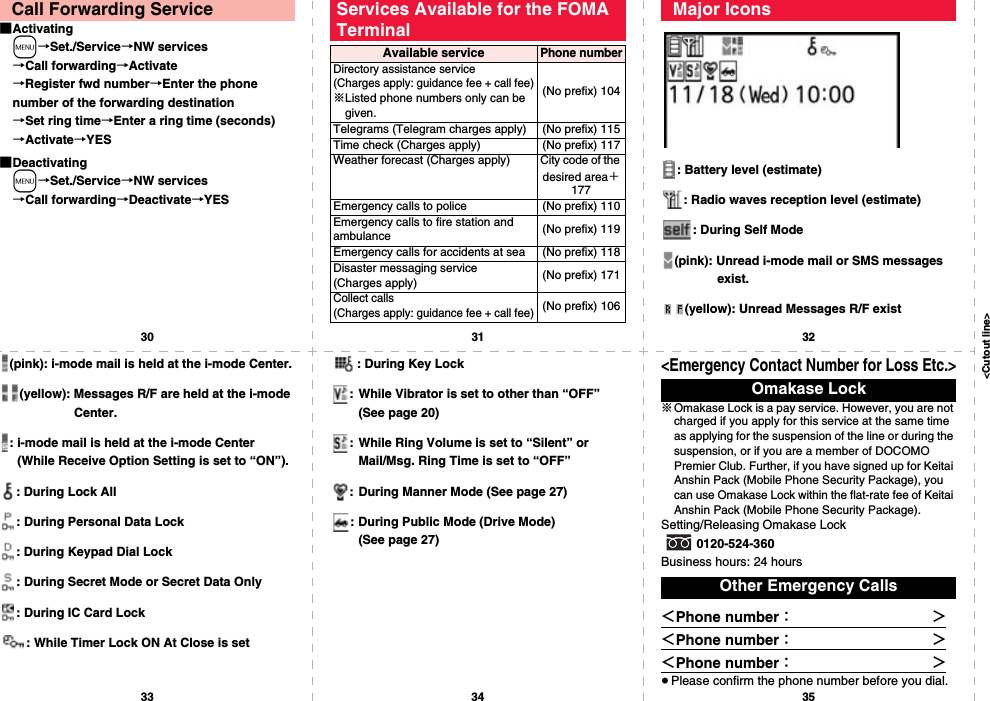
![<Cutout line>12345P-02AQuick Manual “For Overseas Use”<docomo Information Center> (available 24 hours a day)≥From DOCOMO mobile phones※If you use P-02A, you should dial the number +81-3-5366-3114 (to enter “+”, press and hold the “0” key for at least one second).≥From land-line phones <Universal number>※See page 16 and page 20 for international call access codes for major countries (Table 1) and international prefix numbers for the universal number (Table 2).Loss or theft of FOMA terminal or payment of cumulative cost overseasInternational call access code for the country you stay (Table 1)-81-3-5366-3114* (toll free)*You are charged a call fee to Japan when calling from a land-line phone, etc.International prefix number for the universal number (Table 2)-800-0120-0151**You might be charged a domestic call fee according to the call rate for the country you stay.<Network Technical Operation Center> (available 24 hours a day)≥From DOCOMO mobile phones※If you use P-02A, you should dial the number +81-3-6718-1414 (to enter “+”, press and hold the “0” key for at least one second).≥From land-line phones <Universal number>※See page 16 and page 20 for international call access codes for major countries (Table 1) and international prefix numbers for the universal number (Table 2).≥If you lose your FOMA terminal or have it stolen, immediately take the steps necessary for suspending the use of the FOMA terminal.≥If the FOMA terminal you purchased malfunctions, bring your FOMA terminal to a repair counter specified by DOCOMO after you return to Japan.Failures encountered overseasInternational call access code for the country you stay (Table 1)-81-3-6718-1414*(toll free)* You are charged a call fee to Japan when calling from a land-line phone, etc.International prefix number for the universal number (Table 2)-800-5931-8600** You might be charged a domestic call fee according to the call rate for the country you stay.≥Refer to the following booklets before you use your FOMA terminal overseas:・“Mobile Phone User’s Guide [International Services]”・“Mobile Phone User’s Guide [Network Services]”・“海外ご利用ガイド (Guide for Overseas Use)” pre-installed in the “i-mode” folder of “My documents” in Data Box■Setting in Japani→iMenu→English→Options→International Settings→i-mode services Settings→Select “Yes”→Enter your i-mode password→Select■Setting Overseasi→iMenu→English→Options→International Settings→i-mode services Settings→Select “Yes”→Enter your i-mode password→SelectPreparing for Overseas UseSetting of i-mode■Setting in Japanm→Set./Service→NW services→Remote control→Activate→YES■Setting Overseasm→Set./Service→Network setting→Int’l roaming→Remote control (Int.)→YES→Operate following the voice guidance.m→Set./Service→Clock→Set time→Auto time adjust ONRemote ControlSet Time○: Available —: Not available≥The GPS functions and 64K data communications are not available overseas.Communication Systems and Available ServicesCommunication Service 3GGSM GPRSVoice call ○○○Videophone call ○——SMS ○○○i-mode ○—○i-mode mail ○—○i-Channel ○—○i-concier ○—○i-Widget ○—○Packet communication by connecting with a personal computer○—○m→Set./Service→Network setting→Int’l roaming→Network search mode→Select an item.Auto . . . . . . Automatically re-connect to another carrier. The setting is completed.Manual. . . . Connects manually to the listed carrier.Network re-search. . . . . . . . . . When set to “Auto”, automatically switches to an available carrier. The setting is completed. When set to “Manual”, displays the list of carriers.→Select a carrier.Setting a Search Method of Telecommunication Carrier](https://usermanual.wiki/Panasonic-Mobile-Communications/208012A.User-Manual-Part-3/User-Guide-1045205-Page-227.png)