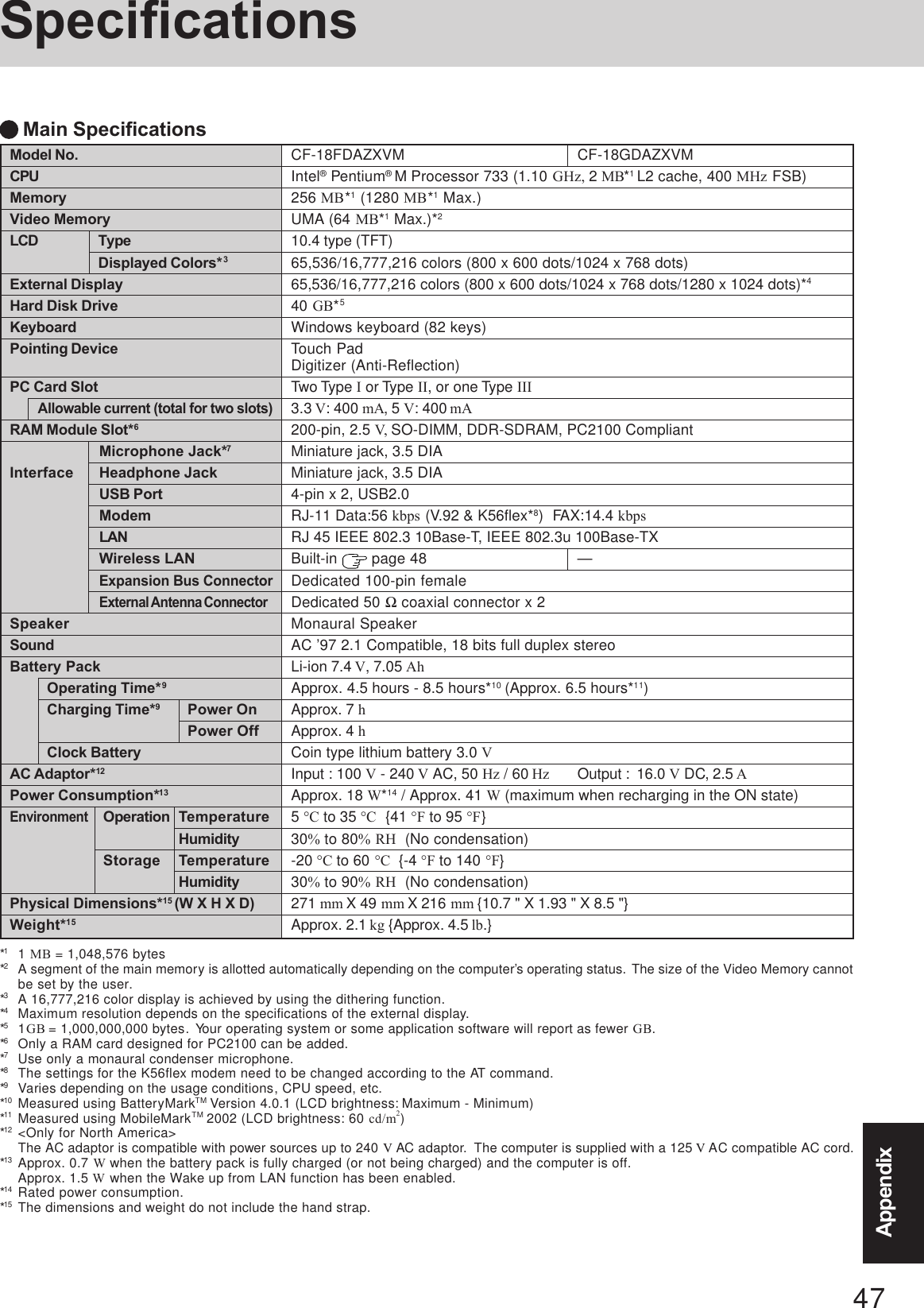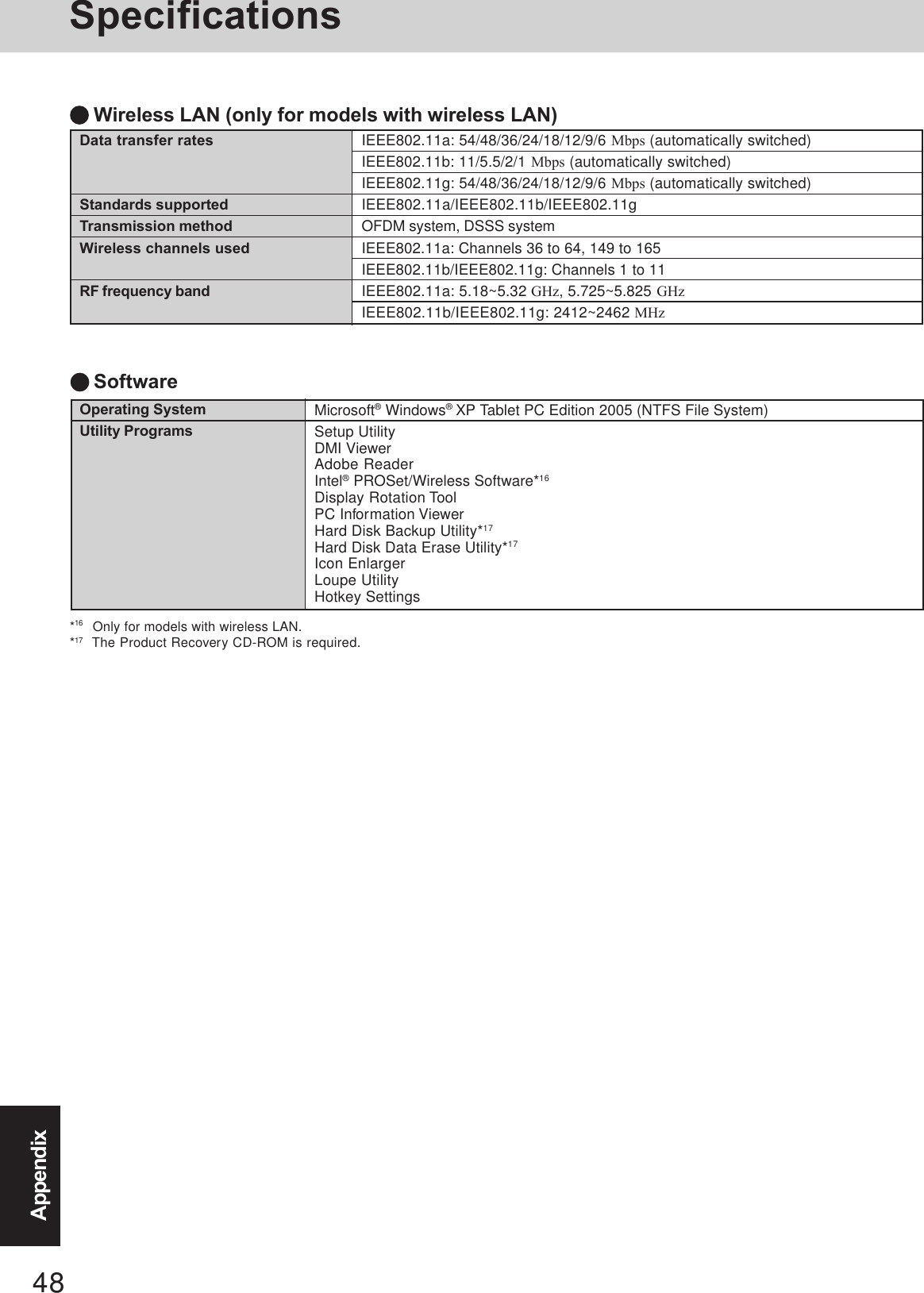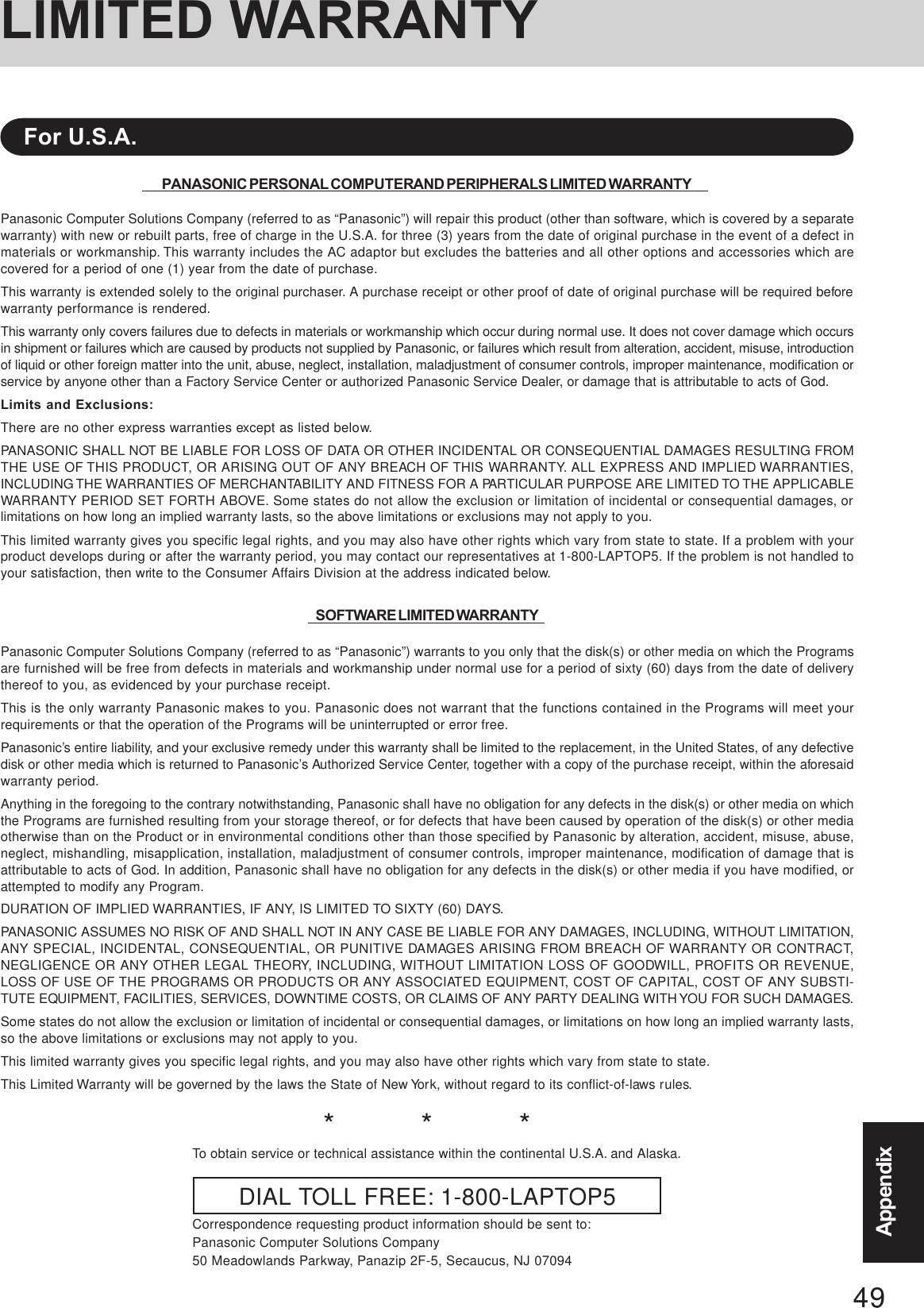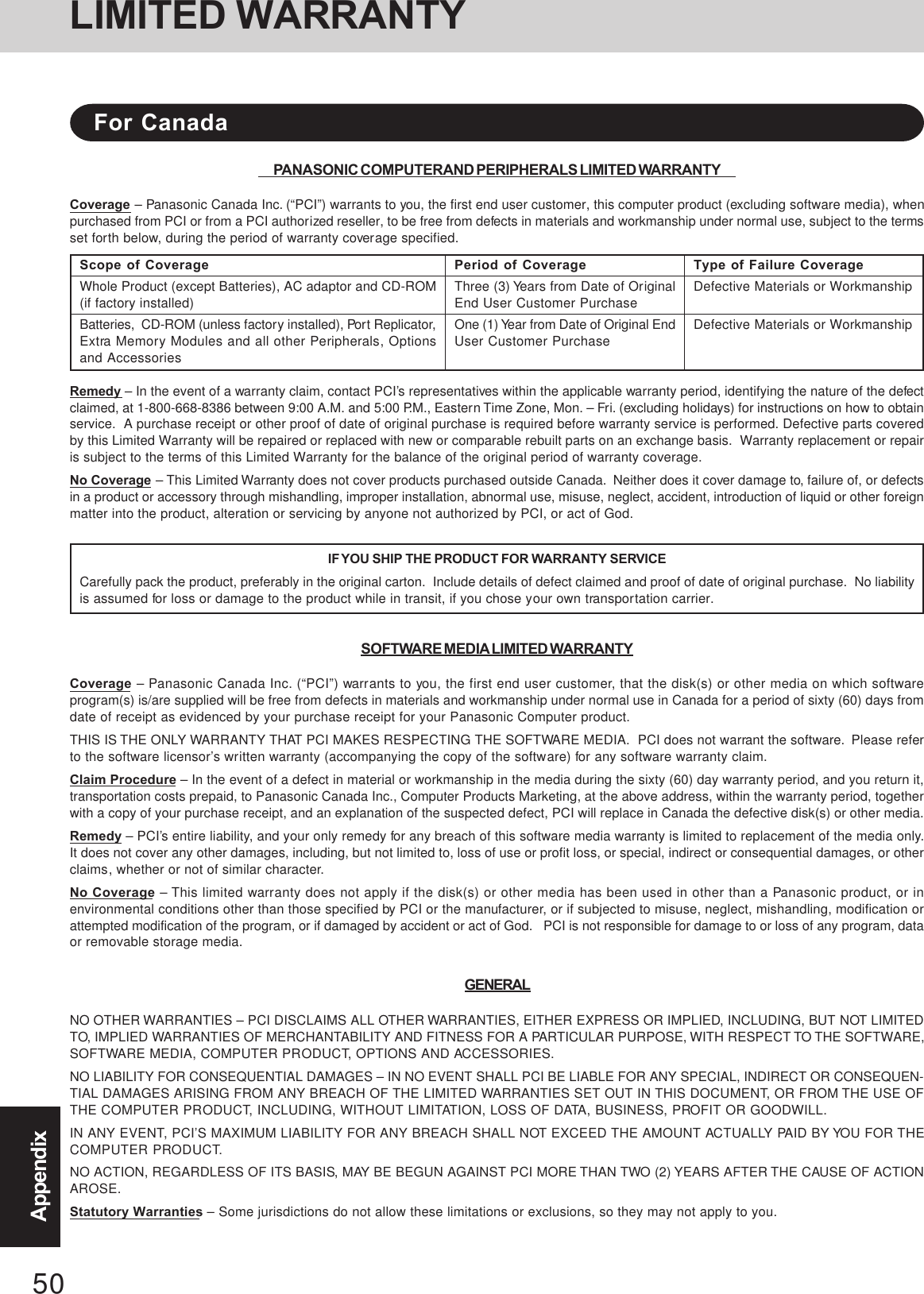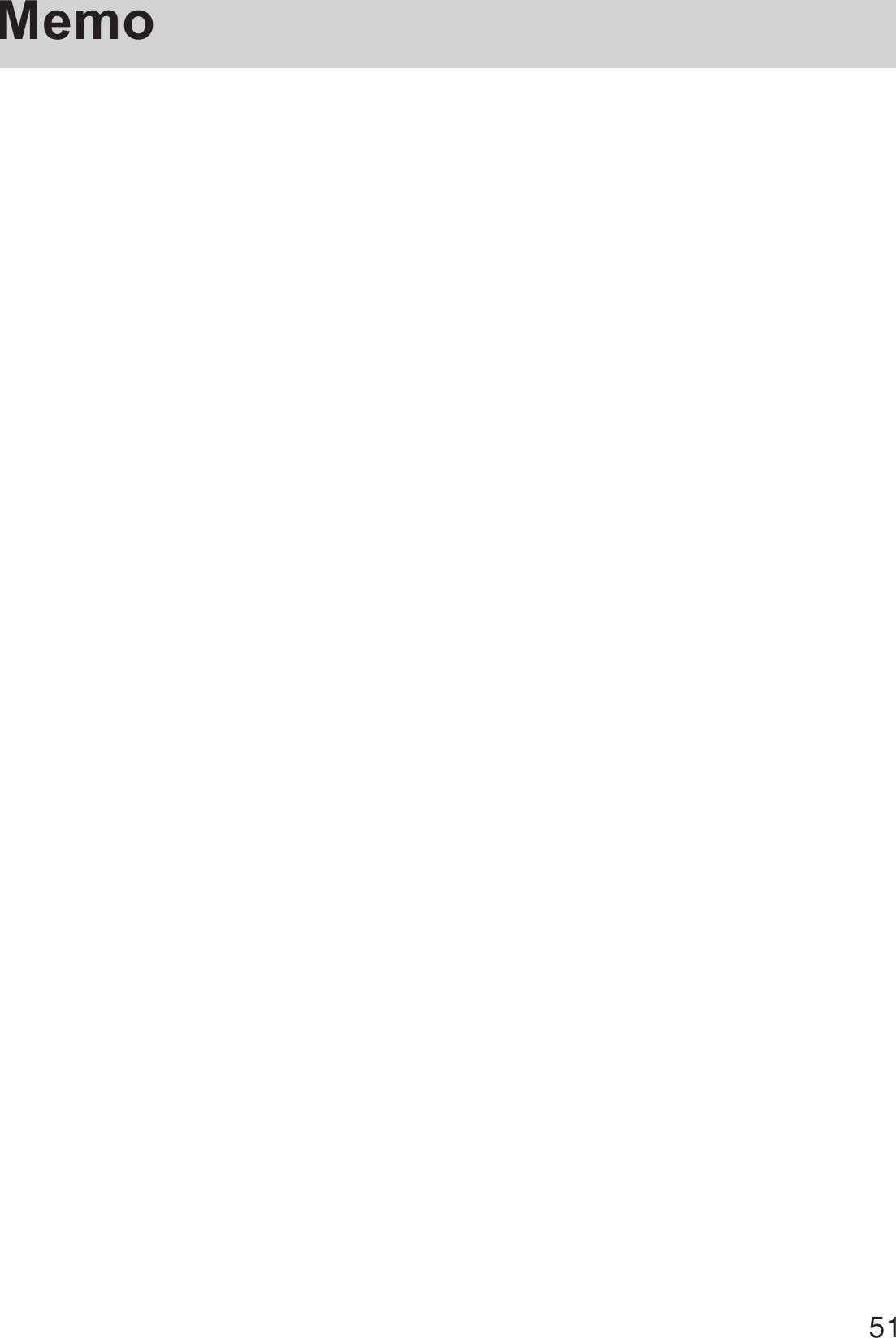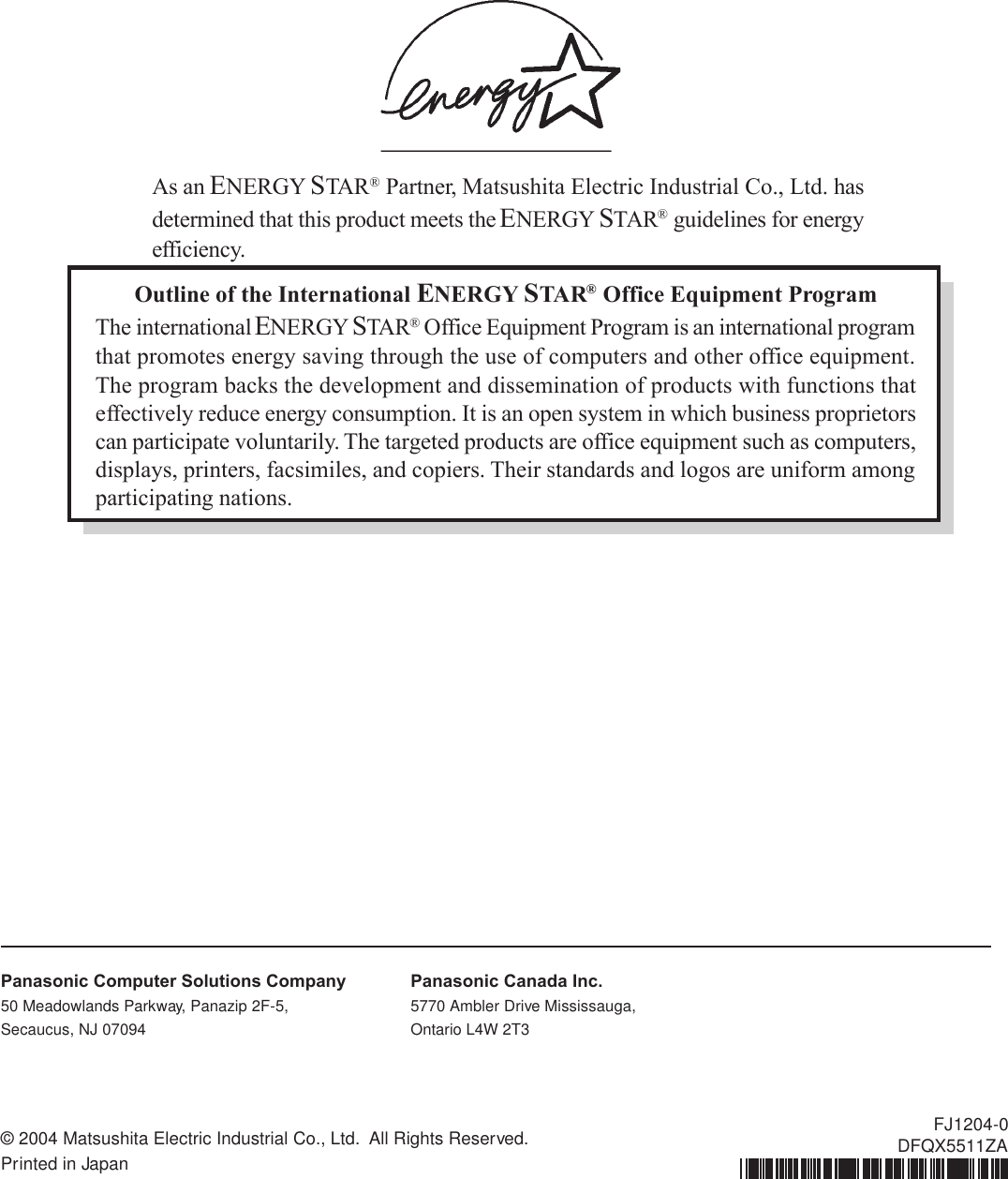Panasonic of North America 9TGCF-188A Notebook Computer CF-18mk3 Family User Manual OPERATING INSTRUCTIONS
Panasonic Corporation of North America Notebook Computer CF-18mk3 Family OPERATING INSTRUCTIONS
Contents
- 1. User Manual CF18 Supplement for X Strap
- 2. User Manual CF18
- 3. User Manual BT Supplement
- 4. User Mannul CF18 Supplement for X Strap
- 5. User Manual CF18
- 6. User Manual WLAN
- 7. User Manual CF18 Supplement X Strap
- 8. User Manul CF18
- 9. User Manual CF18 Supplement for X Strap
- 10. User Manual Supplement for EVDO
User Manul CF18
![OperationStarting Up/Shutting Down............................ 18Touch Pad (Basic Operation) ............................. 21Digitizer (Basic Operation) ................................. 22Operating in Tablet Mode .............................. 23Reference Manual......................................... 25Useful Information ......................................... 26AppendixLIMITED USE LICENSE AGREEMENT ....... 40Hard Disk Backup Function ............................. 42Hard Disk Data Erase Utility.......................... 46Specifications ................................................ 47LIMITED WARRANTY................................... 49TroubleshootingList of Error Codes ........................................ 30Dealing with Problems (Summary) .................. 31Reinstalling Software .................................... 38Getting StartedRead Me First ................................................. 3Names and Functions of Parts........................ 9First-time Operation ...................................... 13Contents[Additional Manual]Reference ManualThis manual can be accessed on your computer. Re-fer to page 25 on how to access the Reference Manual.Reference Manual•Read Me First•Key Combinations•LED IndicatorsReference Manual•Technical Information•DMI Viewer•List of Error Codes•Dealing with Problems(Advanced)Appendix Getting StartedOperationTroubleshootingModel No. CF-18 SeriesTablet PCPlease read these instructions carefully before using this product and save this manual for future use.Reference Manual•Tablet Buttons•Touch Pad•Digitizer•Display Rotation•Standby/HibernationFunctions•Security Measures•Computing on the Road•Battery Power•PC Cards•RAM Module•Port Replicator•External Display•USB Devices•Modem•LAN•Wireless LAN*•Hard Disk Drive•Setup Utility•Icon Enlarger•Loupe Utility* Only for models with wireless LANPersonal ComputerOPERATING INSTRUCTIONS](https://usermanual.wiki/Panasonic-of-North-America/9TGCF-188A.User-Manul-CF18/User-Guide-530801-Page-1.png)
![2Getting StartedIntroductionThank you for purchasing the Panasonic computer. Read the operating instructions thoroughly for proper operation of your newcomputer.Illustrations and Terminology in this ManualCopyrightThis manual is copyrighted by Matsushita Electric Industrial Co., Ltd. with all rights reserved. No part of this manual may bereproduced in any form without the prior written permission of Matsushita Electric Industrial Co., Ltd.No patent liability is assumed with respect to the use of the information contained herein.©2004 Matsushita Electric Industrial Co., Ltd. All Rights Reserved.DisclaimerComputer specifications and manuals are subject to change without notice. Matsushita Electric Industrial Co., Ltd. assumes noliability for damage incurred directly or indirectly from errors, omissions or discrepancies between the computer and the manuals.TrademarksMicrosoft, Windows and the Windows logo are registered trademarks of Microsoft Corporation of the United States and/or othercountries.Intel, Pentium and PROSet are either registered trademarks or trademarks of Intel Corporation.Adobe, the Adobe logo and Adobe Reader are either registered trademarks or trademarks of Adobe Systems Incorporated in theUnited States and/or other countries.Panasonic is a registered trademark of Matsushita Electric Industrial Co., Ltd.Names of products, brands, etc., appearing in this manual are trademarks or registered trademarks of their respective owner companies.NOTE:NOTE provides a useful fact or helpful information.CAUTION:CAUTION indicates a condition that may result in minor or moderate injury.Enter : This illustration means to press the [Enter] key.Fn + F5 : This illustration means to press and hold the [Fn] key, then press the [F5] key.[start]-[Run]:This illustration means to click [start], then to click [Run]. For some applications, you may need todouble-click. :Where to go for referred information. : This illustration means to refer to the Reference Manual, which is available on your computer.Refer to page 25 on how to access this manual.Some of the illustrations in this manual may differ slightly in shape from the actual items in order to make the explanationeasier to understand.The “CD/DVD drive” is a description about drives, such as DVD-ROM, CD-ROM, CD-R/RW, and DVD-ROM & CD-R/RW drives.In this manual, descriptions are given using illustrations not featuring the hand strap for convenience of explanation.If the user has logged on without administrator authority, some functions may not be executable, and some screens may benot displayed as shown in this manual. If this happens, log on with the administrator authority to enable these functions.Confirm the latest information on optional products in catalogs, etc.In this manual, “Microsoft® Windows® XP Tablet PC Edition 2005” is indicated as “Windows” or “Windows XP”.*For the Model No., insert the 12 digit number (for example, CF-18FDAZXVM) located onthe bottom of the computer.Customer's RecordSerial No.orDate of PurchaseModel No.*Code No.Dealer's NameDealer's Address](https://usermanual.wiki/Panasonic-of-North-America/9TGCF-188A.User-Manul-CF18/User-Guide-530801-Page-2.png)
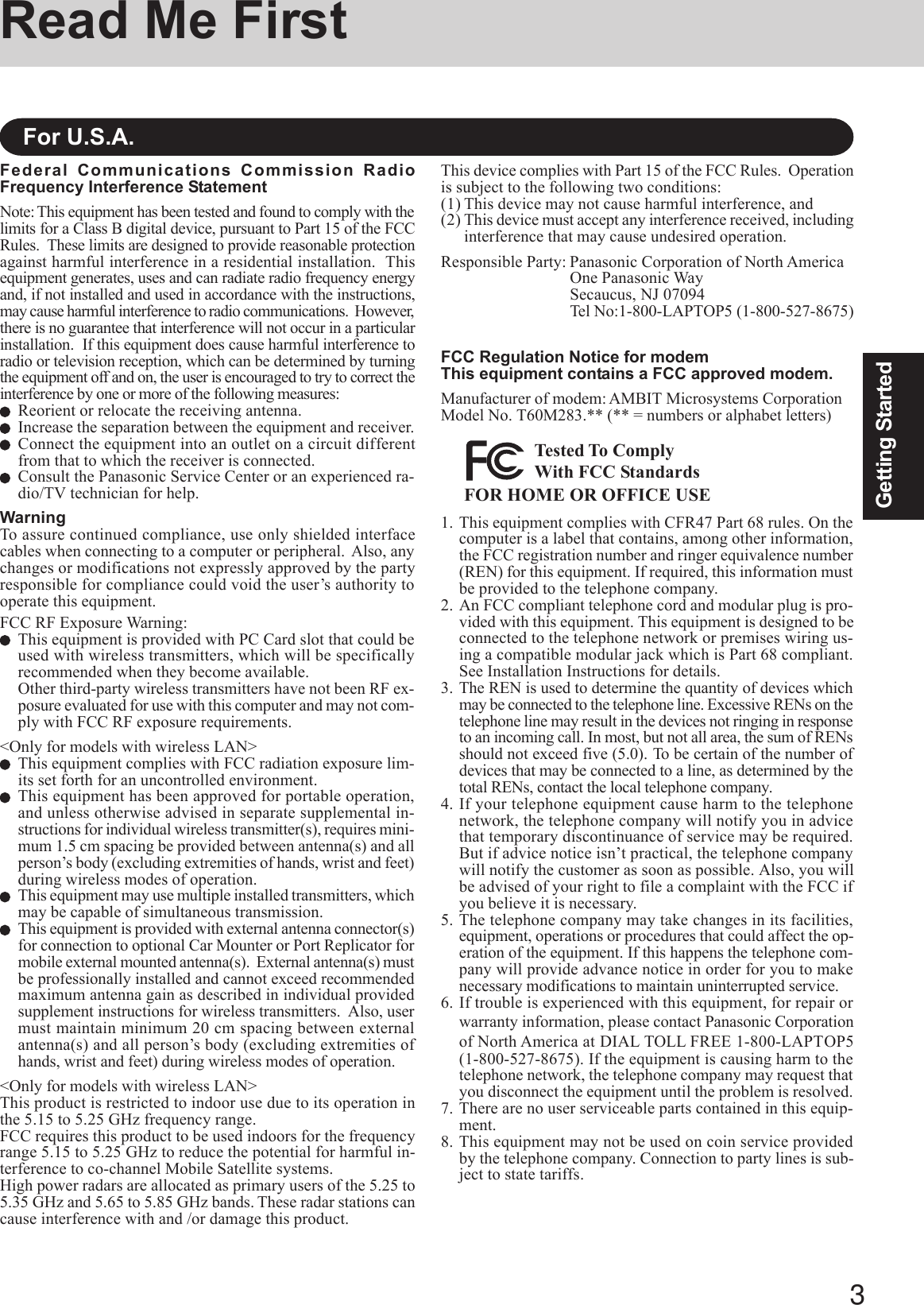
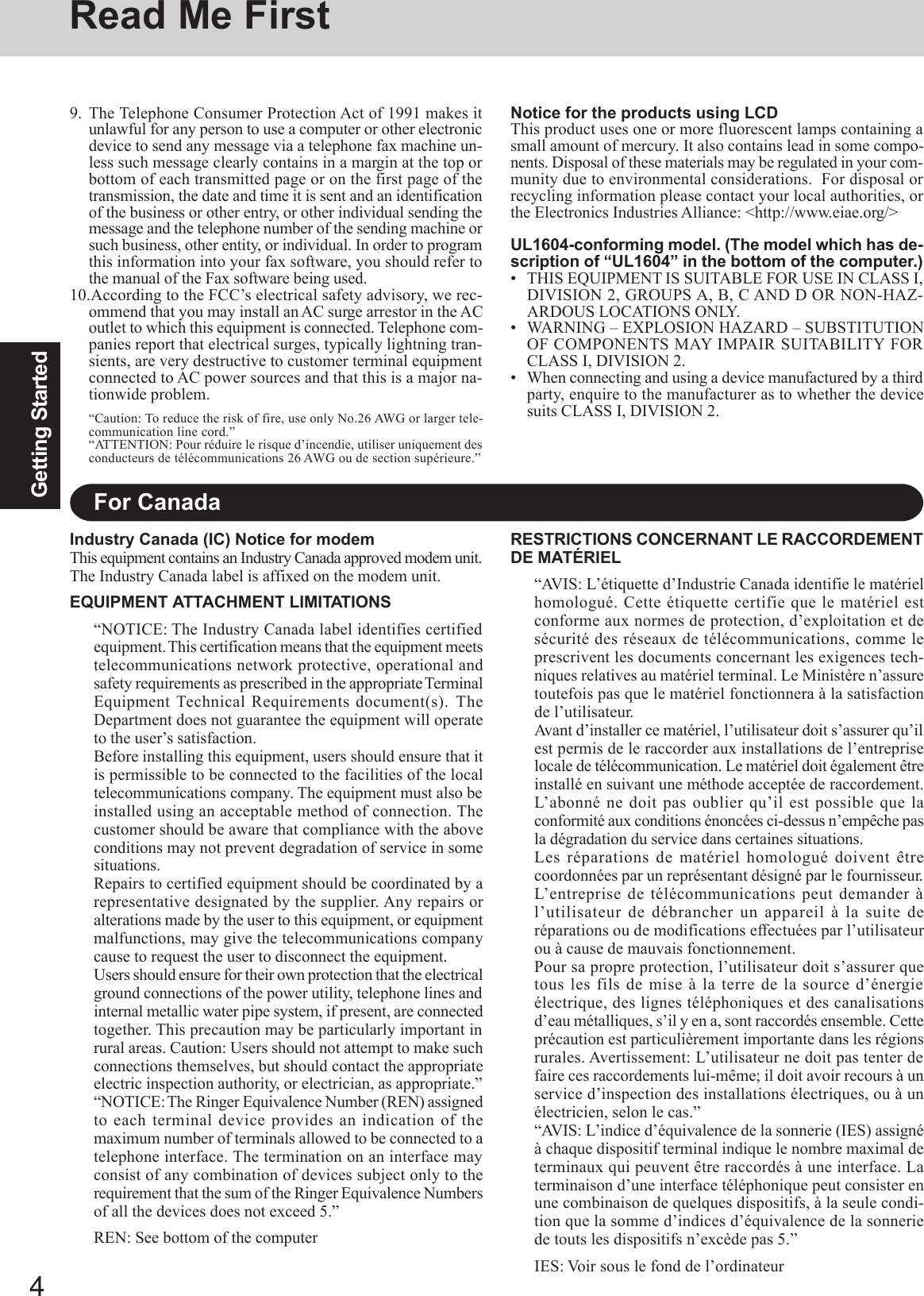
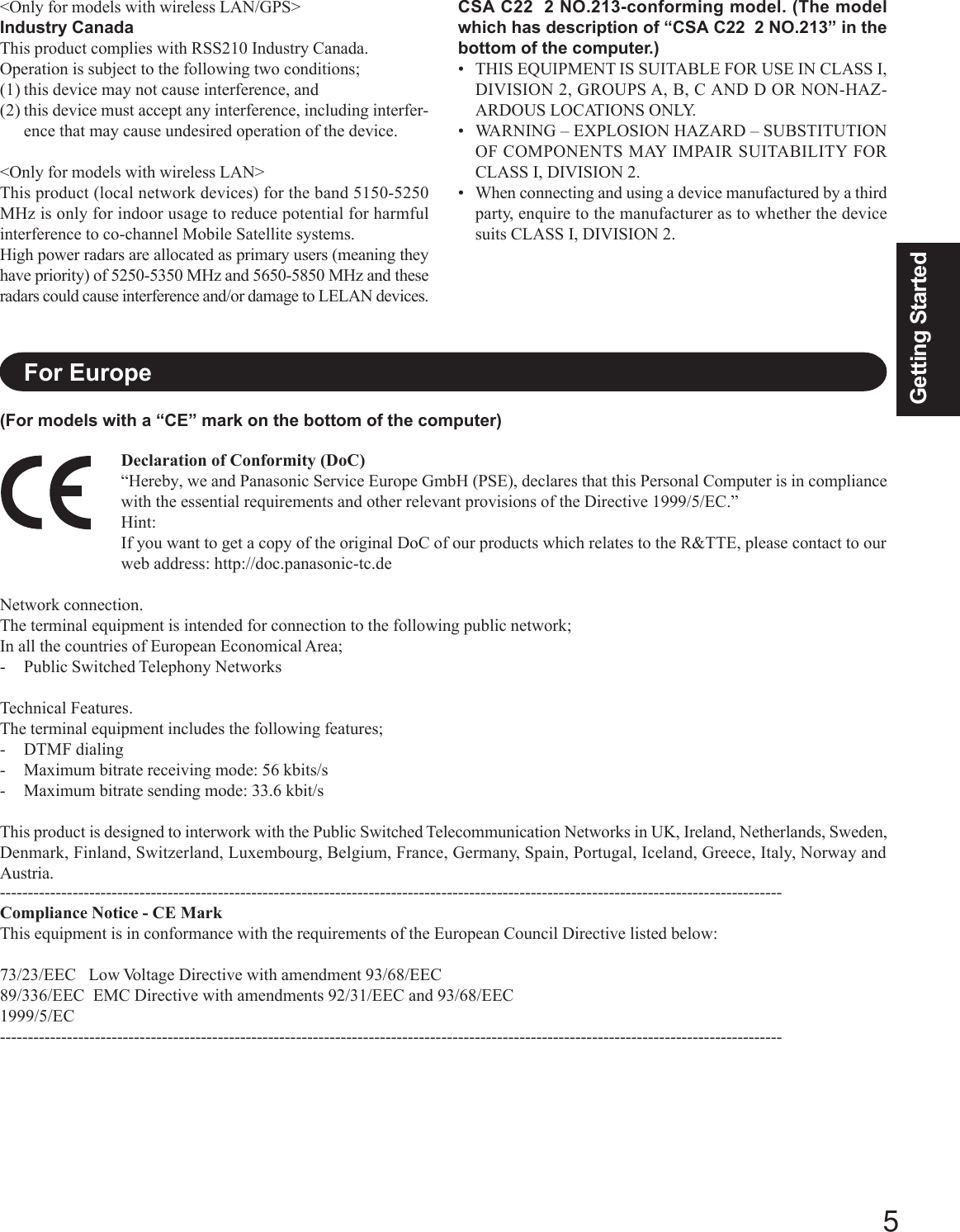
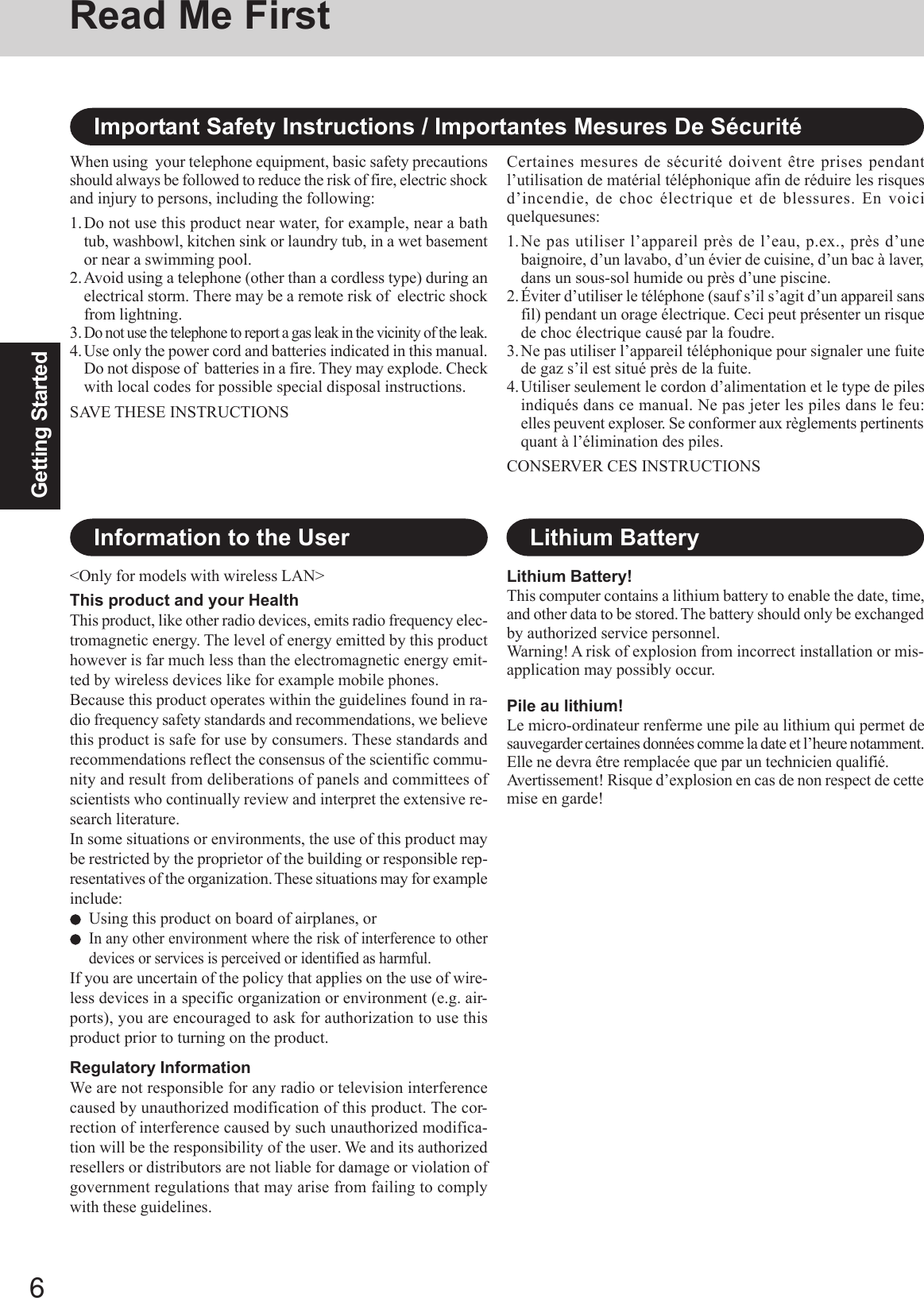
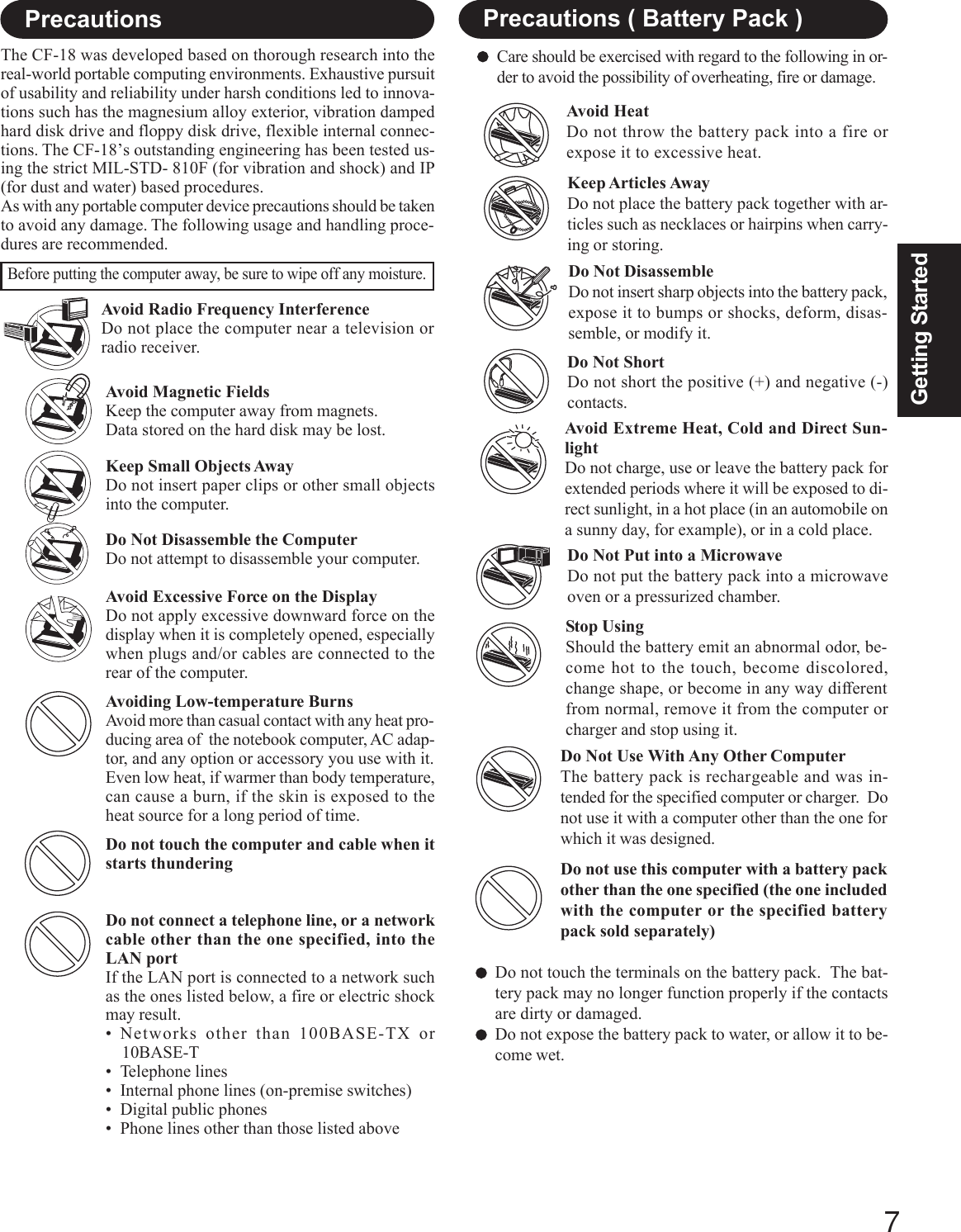
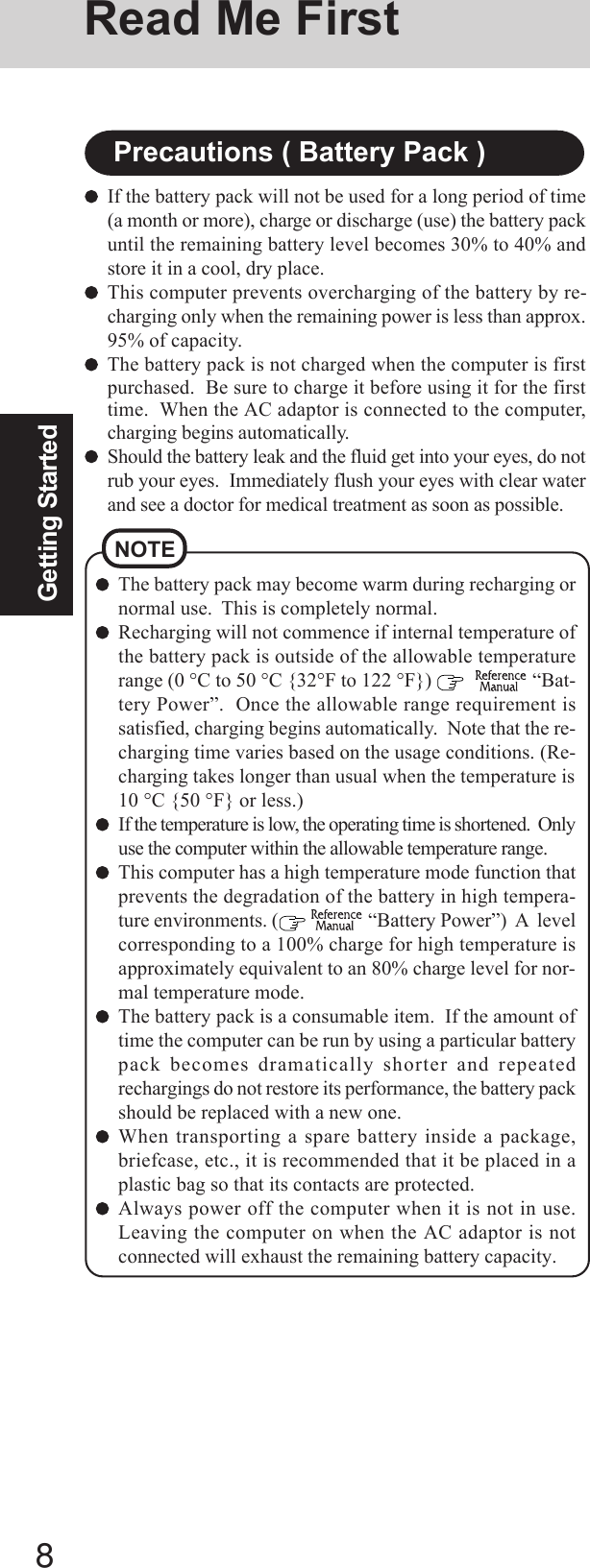
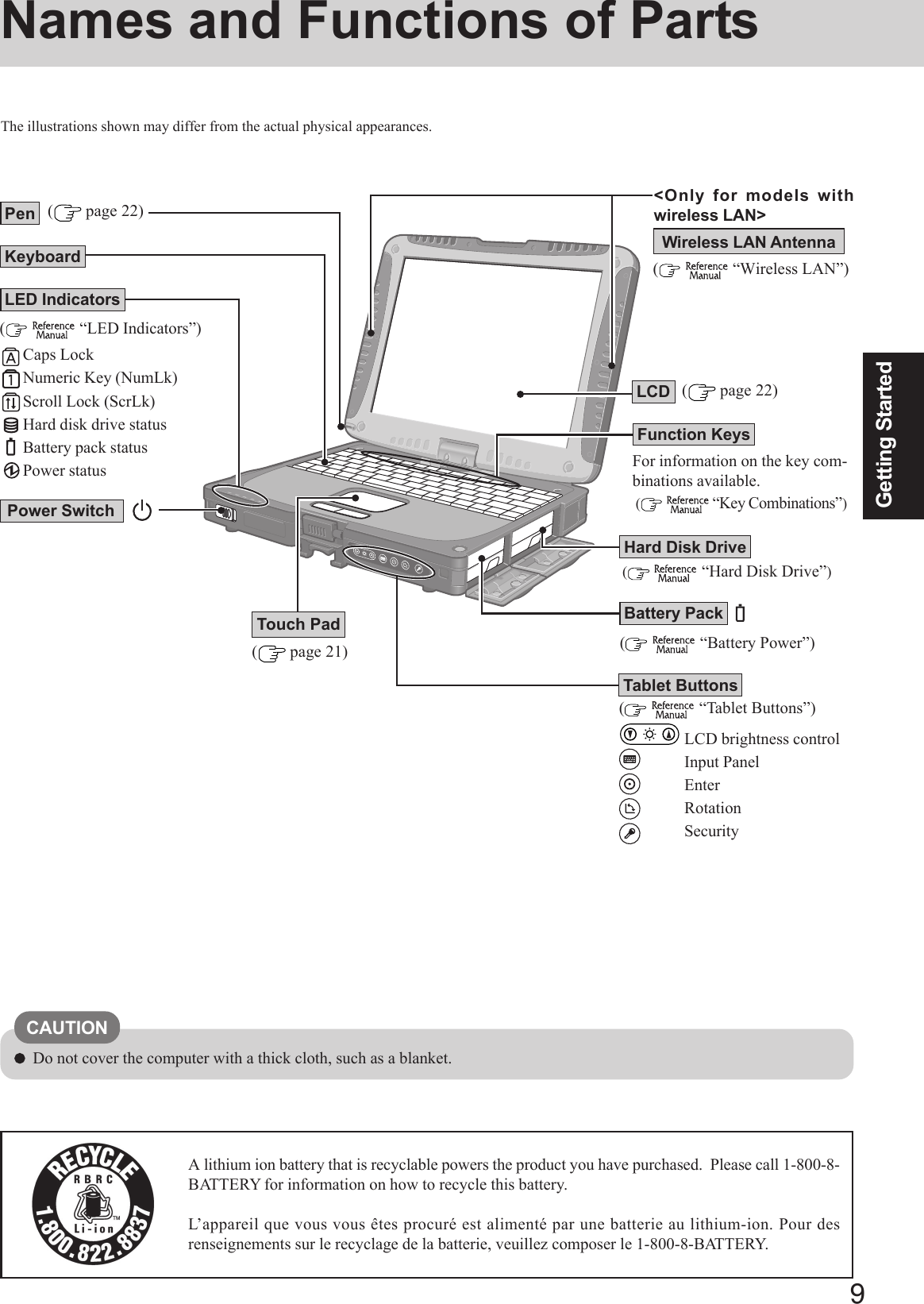
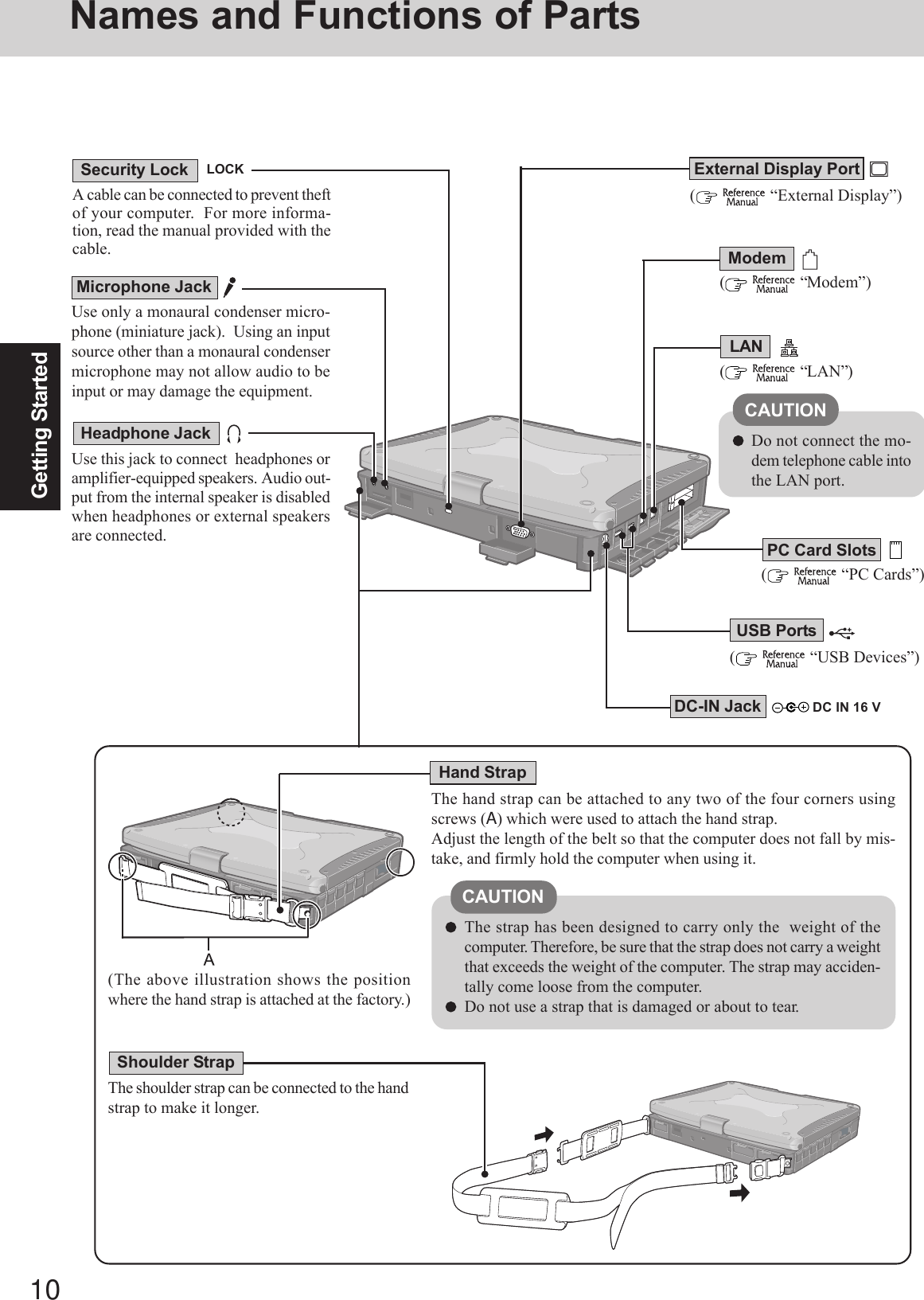
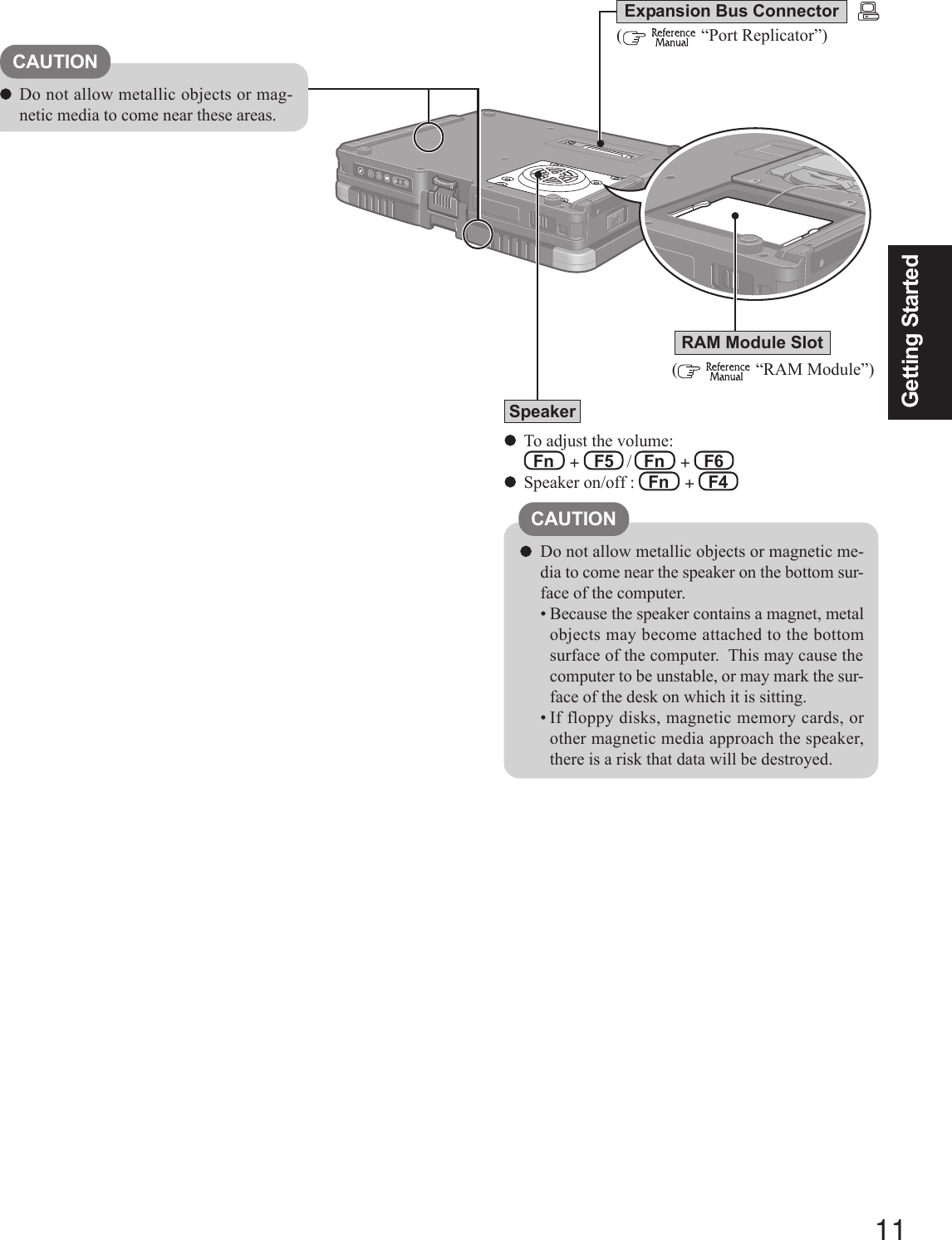
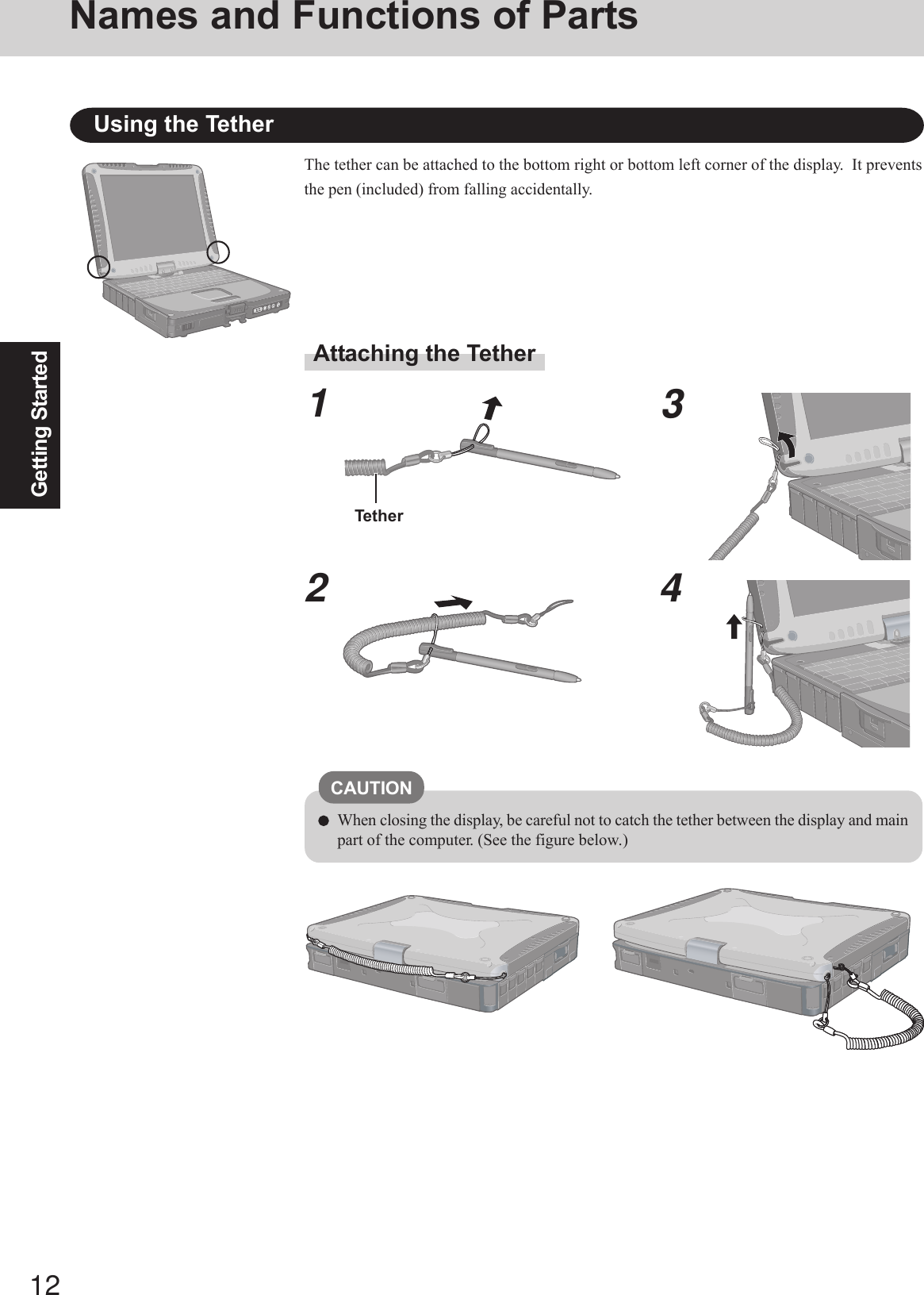
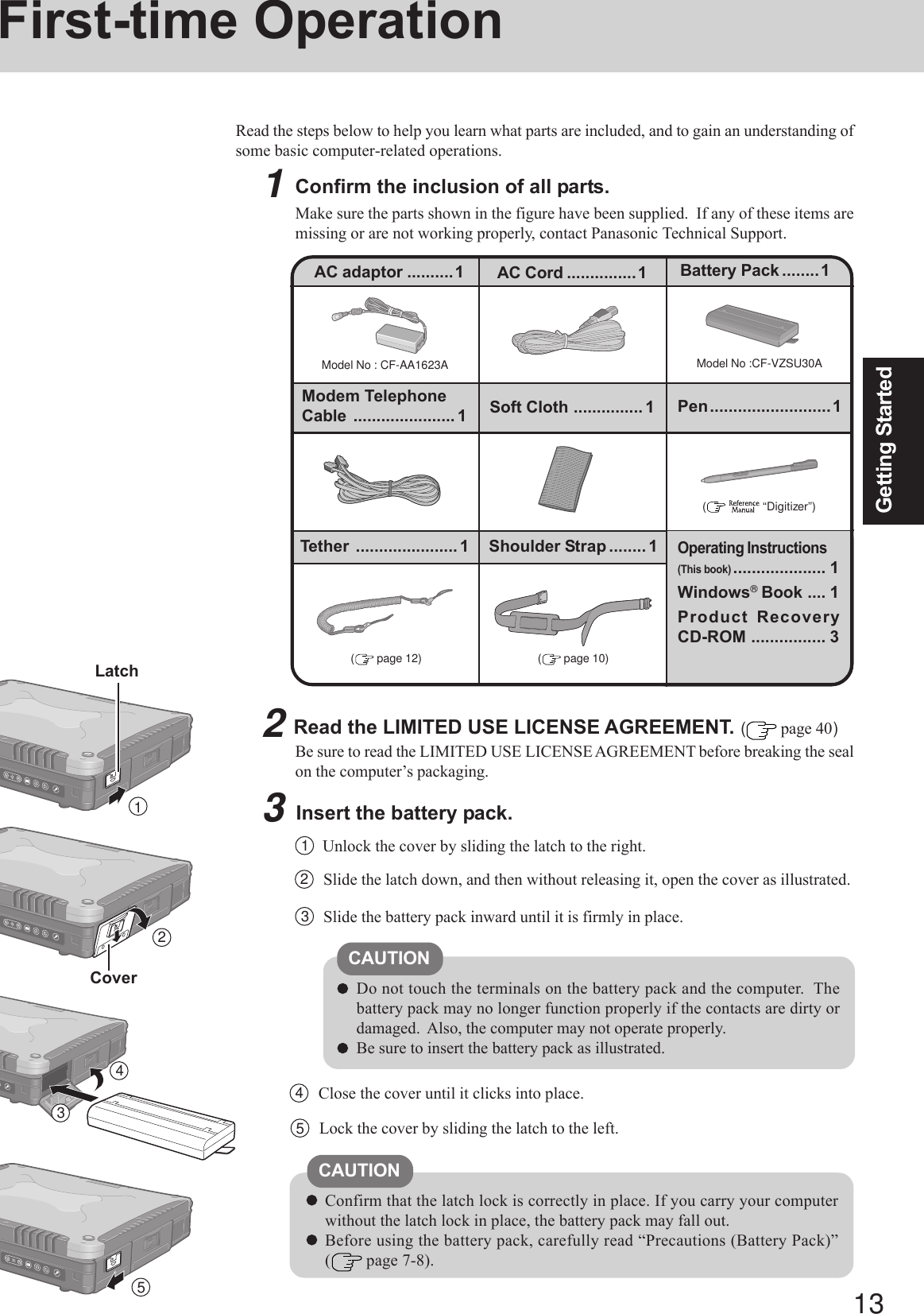
![14Getting StartedFirst-time Operation5Open the display.1Pull up latch A and release latch B.2Lift open the display.Slide the power switch and hold it for approximately one second until the power indi-cator turns on before releasing it.CAUTIONConnect your computer to a power outlet.CAUTIONBe sure the AC adaptor is connected until completing the first-time use operation.When using the computer for the first time, do not connect any peripheral de-vice except the battery pack and AC adaptor to the computer.Handling the AC adaptorDo not twist or pull the AC power cord forcefully. Doing so may damage theconnections.Use only the specified AC adaptor with your computer. Using an AC adaptorother than the one supplied might damage the battery and/or the computer.When the DC plug is not connected to the computer, disconnect the AC cordfrom your AC wall outlet.Problems such as sudden voltage drops may arise during periods of thunder andlightning. Since this could adversely affect your computer, an uninterruptiblepower source (UPS) is highly recommended unless the battery pack is installed.46Turn your computer on.Latch ADo not slide the power switch and hold it for more than four seconds; this willcause the power to be turned off forcibly.Do not slide the power switch repeatedly.Once the computer is powered off, you must wait at least ten seconds beforepowering it on again.Setup Windows.Moving the cursor ( ) or clicking buttons can be performed with the touch pad (page 21).Latch B21Power Switch Power Indicator 1At [Welcome to the Windows XP Setup Wizard], select [Next].2After reading the agreement, select [I accept this agreement] or [I don’t accept thisagreement], then select [Next].NOTE If [I don’t accept this agreement] is selected, the Windows setup will be aborted.Do not press any keys or touch the touch pad until [Windows XP ProfessionalSetup] is displayed.CAUTION3Select settings for your region, then select [Next].4Enter your name and organization and then select [Next].7DC-IN JackDC IN 16 V](https://usermanual.wiki/Panasonic-of-North-America/9TGCF-188A.User-Manul-CF18/User-Guide-530801-Page-14.png)
![15Getting Started1Select [start] - [Control Panel] - [User Accounts] - [Create a new account].2Enter a name for the new account, then select [Next].3Select [Computer administrator], then select [Create Account].4<When you want to create a password for the new account>Select the new account you have created and select [Create a password].Follow the instructions on the screen to create a password.5Select [start] - [Turn Off Computer] - [Restart] to restart the computer.CAUTIONRemember this password! If the password is forgotten, Windows cannot be oper-ated. You can create a password reset disk beforehand ( page 17).5Enter your computer name and administrator password and then select [Next].CAUTIONRemember this password! If the password is forgotten, Windows cannot beoperated.6Enter the correct date, time and time zone, then select [Next].The computer will restart.NOTEIt may take some time before the computer restarts and the screen of step 7 is displayed. Wait, and do not press any keys, or touch the touch pad, etc.7Enter your administrator password and select .8At [Welcome to Tablet Computing], you can learn the basic operations forMicrosoft® Windows® XP Tablet PC Edition.8Create a new account.If the cursor can not be pointed correctly with the pen, perform [Calibration] in[start] - [Control Panel] - [Printers and Other Hardware] - [Tablet and Pen Set-tings].When you perform the calibration, hold the pen at the same angle as you wouldwhen actually using it.Perform the calibration separately for [Landscape] and [Portrait].NOTEWhen Windows setup is completed, the following message will be displayedat the bottom right of the screen: “Your computer might be at risk.” Con-tinue to the next step.The message is generated by the [Security Center] function in [Control Panel],and does not indicate an error or malfunction. For more information about[Security Center]: page 27.](https://usermanual.wiki/Panasonic-of-North-America/9TGCF-188A.User-Manul-CF18/User-Guide-530801-Page-15.png)
![16Getting StartedFirst-time OperationThis concludes the first-time use operation guidelines.When creating a new user account:• If you make mail settings, create password reset disks ( page 17), or conduct otherrelated operations before creating the user account, you will be unable to use any pre-vious mail history or settings.• When you create the first new account, you can only select [Computer administrator].Once a “Computer Administrator” account has been created, you can create additionallimited user accounts.Note also that only the added user account will be displayed in the Welcome screen. Theaccount for the administrator created during Windows setup will not be displayed.The message “Your computer might be at risk,” which is displayed at the bottom right ofthe screen, is generated by the “Security Center” function in Windows XP, and does notindicate an error or malfunction.To prevent this message from being displayed, select (red icon) on the taskbar, thenselect [Turn on Automatic Updates].About the Icon Enlarger:• If the characters or icons on the screen are too small and difficult to see, after complet-ing step 8, select [start] - [All Programs] - [Panasonic] - [Icon Enlarger]. This willallow you to magnify the display of characters and icons on the screen.• The [Icon Enlarger] can be set separately for each account.You can also use [Loupe Utility], which enlarges a part of the screen.( “LoupeUtility”)<Only for models with wireless LAN>If you use the wireless LAN, be sure to refer to the Reference Manual’s “Wireless LAN”.NOTE](https://usermanual.wiki/Panasonic-of-North-America/9TGCF-188A.User-Manul-CF18/User-Guide-530801-Page-16.png)
![17Getting StartedDepending on the Windows settings, installed applications, and drivers, menus andother displays may differ, or some functions (such as use of the password reset disk)may be inoperable. Check with your system administrator for details.You can select Classic view for the Control Panel or select the Classic Start menu.You can also change the way a user logs on or off.The procedure in this manual uses the method or view of the Windows XP defaultsetting (not Classic view or Classic Start menu etc.).Resetting the passwordWindows XP has a function to reset a forgotten password.To use this function, you need to create a password reset disk beforehand followingthe steps below.1Connect the USB floppy disk drive (optional: CF-VFDU03) to your computer.2Select [start] - [Control Panel] - [User Accounts] and select the account you usedto logon.3Select [Prevent a forgotten password] from the [Related Tasks] menu of the ac-count you have logged on to, and create a password reset disk following the on-screen instructions.Store the password reset disk in a safe place.·Only the logon password for each account can be reset.The password set in the Setup Utility ( “Setup Utility”) cannot be reset.Information for Windows XP](https://usermanual.wiki/Panasonic-of-North-America/9TGCF-188A.User-Manul-CF18/User-Guide-530801-Page-17.png)
![18Operation1Open the display.Starting Up/Shutting DownStarting Up2Turn your computer on.Slide the power switch and hold it for approximately one second until the powerindicator turns on before releasing it.2CAUTIONWhile booting, avoid the following until the hard disk drive indicator ( )has turned off.• Connecting or disconnecting the AC adaptor.• Touching the power switch or the tablet buttons.• Performing any keyboard, touch pad, digitizer (or external mouse) opera-tions.• Closing the display.Once the computer is powered off, you must wait at least ten seconds beforepowering it on again.When using this computer with the battery pack only, it may take some timefor the power to turn on after sliding the power switch. In this case, slide thepower switch and hold it for more than one second. This phenomenon occursbecause the standby power is minimized while the power is turned off; it isnot a malfunction.When the CPU temperature rises, the computer may not power on to preventthe CPU from overheating. Should this happen, allow the computer to cooldown then switch the power on again.If the computer still does not power on, contact Panasonic Technical Support.Pull up latch A and release latch B.11Lift open the display.2Latch BPower Switch Power Indicator Latch AWhen the power is turned on in a low-temperature environment, sometimesthe message “Warming up the system. Please wait...” is displayed (up to 25minutes) or the battery indicator alternately blinks green and orange. This func-tion is designed to prevent hard disk drive malfunctions that may occur at lowtemperatures. Wait for the computer to start up.NOTE Enter your password*1 and press Enter .( “Security Measures”)Will Start Will Not Start(Power off)If [Enter Password] is displayed,*1Supervisor Password or User Password set in the Setup Utility(not the Windows password).Three incorrect attemptsorNo password for about a minuteThe correct passwordEnter Password [ ]](https://usermanual.wiki/Panasonic-of-North-America/9TGCF-188A.User-Manul-CF18/User-Guide-530801-Page-18.png)
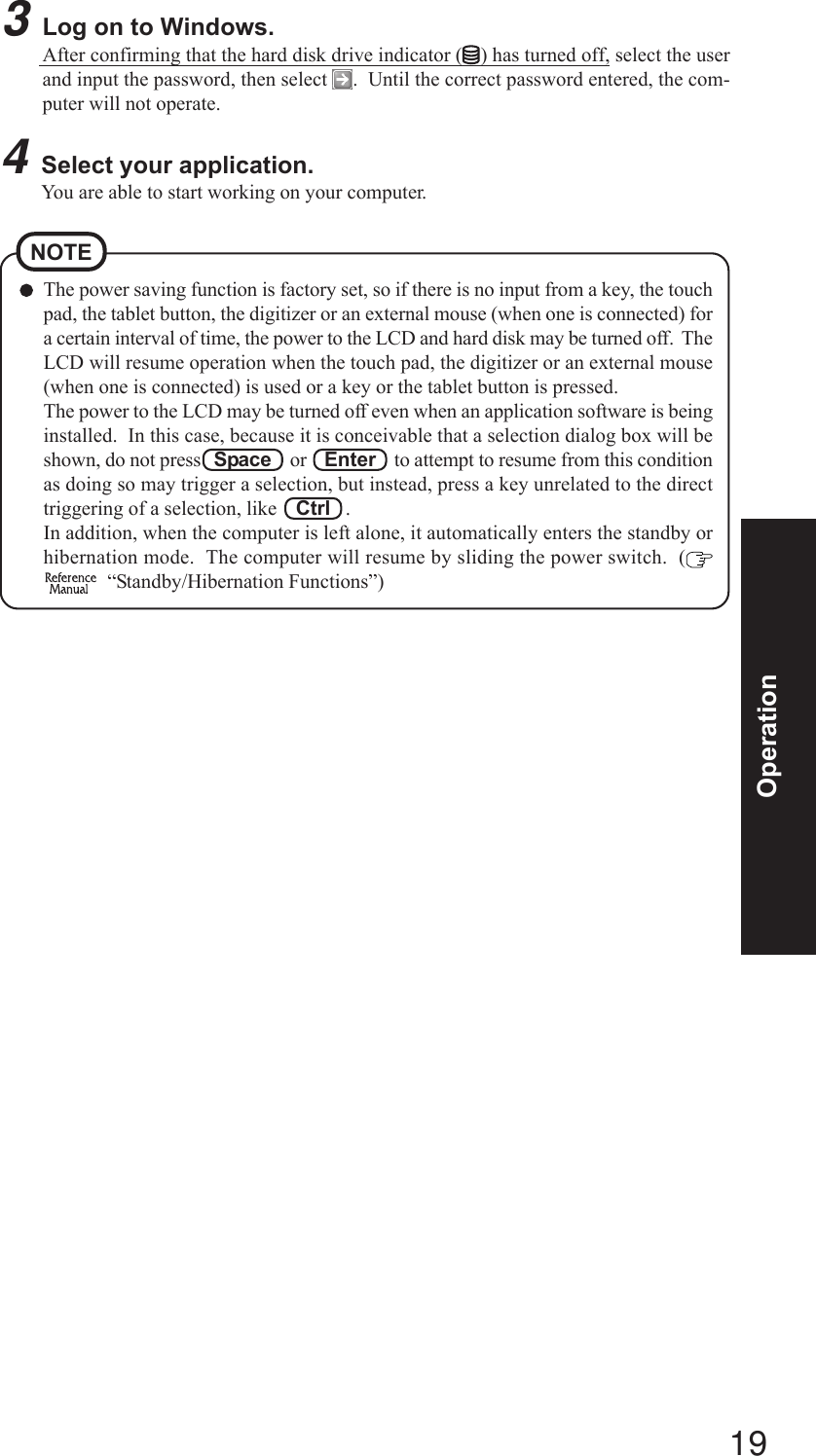
![20OperationShutting Down (power off your computer)To quickly resume computer operation after shutting down,The standby or hibernation function is available ( “Standby/HibernationFunctions”).When you leave the computer or interrupt your work...If you use the “Standby” or “Hibernation” function, then when you turn on thepower next time, the application software and files you were using before will bedisplayed, and you can restart the same operations immediately ( “Standby/Hibernation Functions”).NOTE1Save important data and close each application.2Select [start] - [Turn Off Computer].3Select [Turn Off].Your computer will power off automatically.Restarting your computer (without shutting down)Select [Restart].To shut down using the keyboard;Press , U , and select [Turn Off] with U .CAUTIONDo not do the following during the shutdown/restart procedure.• Connecting or disconnecting the AC adaptor.• Touching the power switch.• Performing any keyboard, touch pad, digitizer, tablet buttons, or external mouseoperations.• Closing the display.4Close the display.1Close the display.2Pull up latch A.3Position latch B on the display side, then bring the latch A down to fix the displayin place.Latch A213Latch ALatch BStarting Up/Shutting Down](https://usermanual.wiki/Panasonic-of-North-America/9TGCF-188A.User-Manul-CF18/User-Guide-530801-Page-20.png)
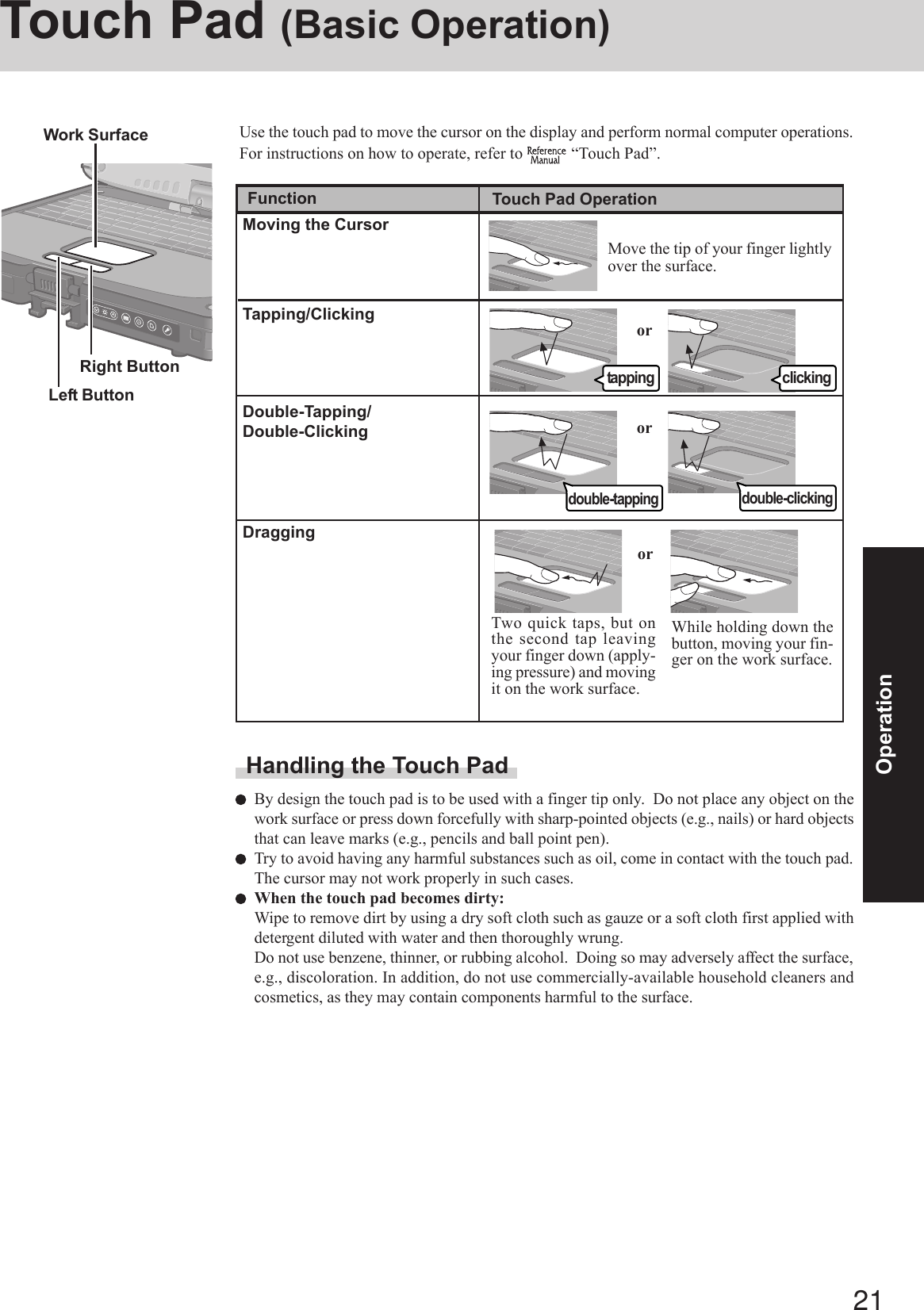
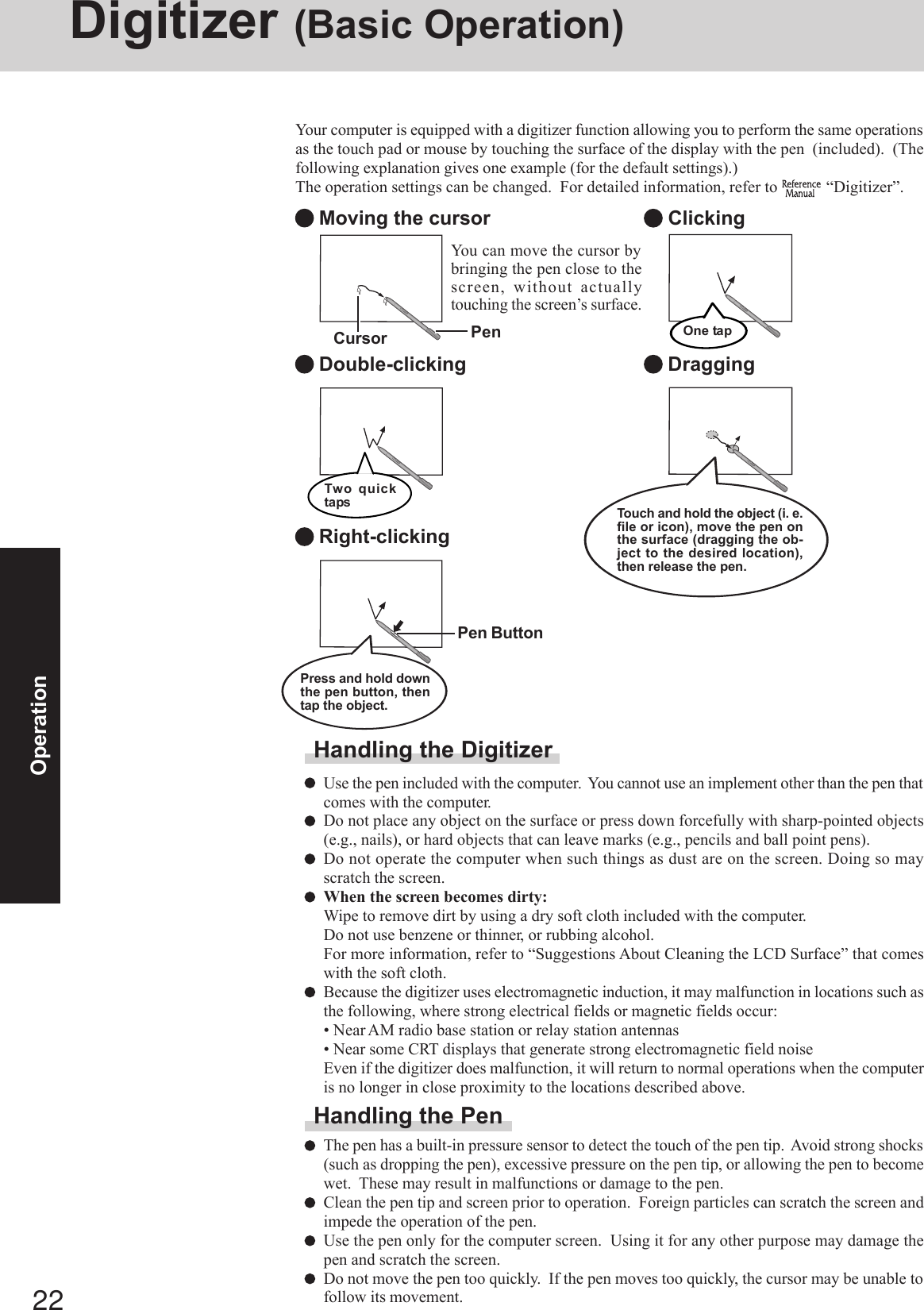
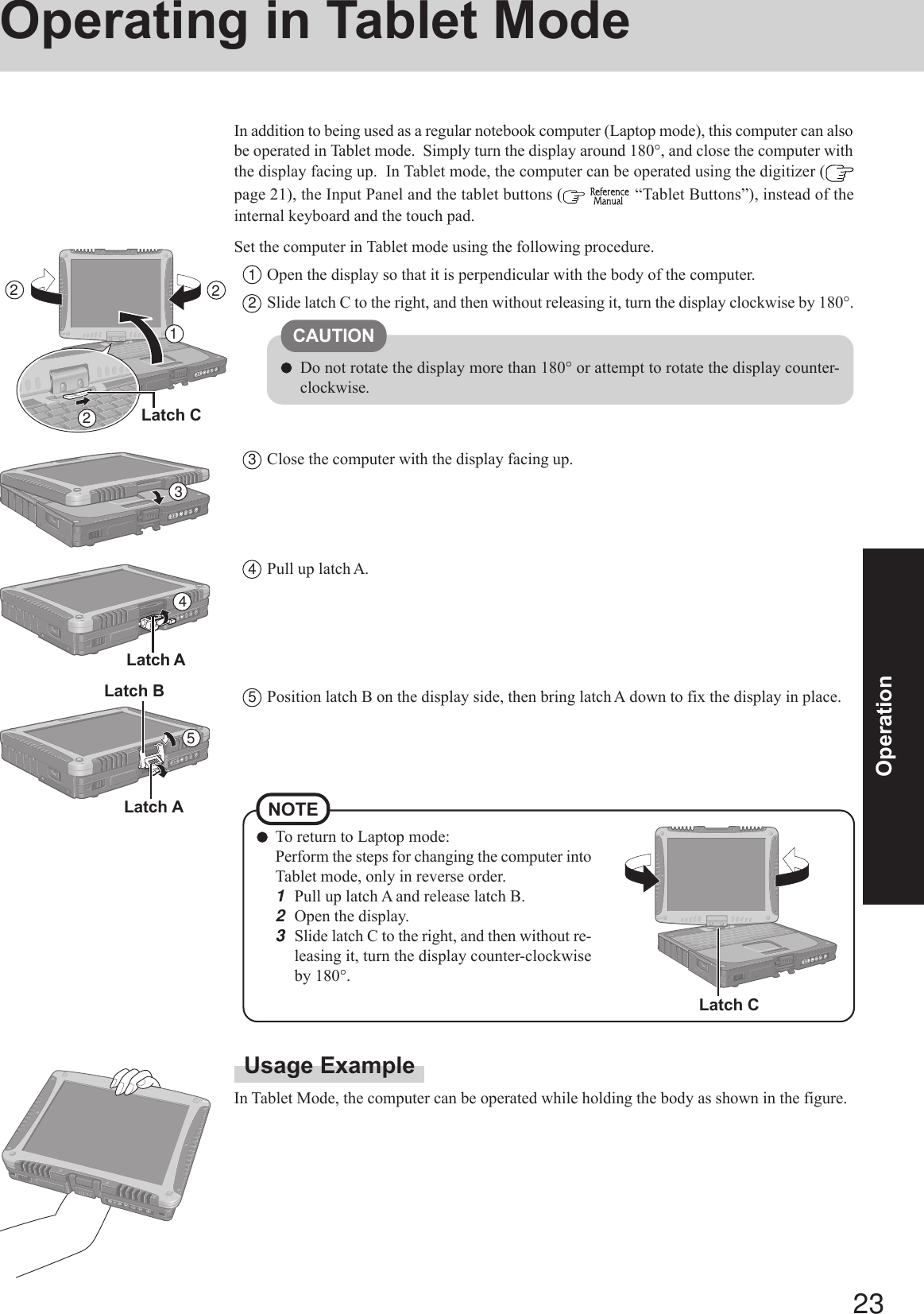
![24OperationChanging the Display SettingsTo rotate the displayPress the rotation button until the display is set at the anglethat is most comfortable for you.For detailed information, refer to “Display Rotation”To adjust the brightness of LCDPress the LCD brightness control buttons .You can set the computer so that the display automatically rotates to your preferredangle when changing from Laptop Mode to Tablet Mode or vice versa. ( “Display Rotation”)NOTE PenTablet ButtonsLCD brightness controlInput PanelEnterRotationSecurityInputting CharactersPress the input panel button or select on the taskbar.[Tablet PC Input Panel] shown below will appear, and characters can be input with the pen(included). For detailed information, refer to Windows help.When using the digitizer function, use only the pen included with the computer.NOTEOperating in Tablet Mode](https://usermanual.wiki/Panasonic-of-North-America/9TGCF-188A.User-Manul-CF18/User-Guide-530801-Page-24.png)
![25OperationReference ManualIllustrations may be difficult to view depending on the magnification. If the illustrationis too small, magnify the display.If a printer is connected, we recommend printing the pages required. Depending on theprinter, the illustrations and display samples may not be printed with a high quality.NOTEThe Reference Manual and the Important Battery Tips can be accessed on your computer. Whena printer is connected, these manuals can also be printed.Reference ManualThe Reference Manual explains functions for you to make greater use of the computer, suchas how to add peripheral devices, how the Setup Utility works, and other useful information.(Refer to the cover of this manual for a list of the main contents included.)How to access the Reference ManualSelect [Reference Manual] in [start].Important Battery TipsImportant Battery Tips provides information on how to maximize use of the battery pack,which is necessary for computing away from your home or office.How to access the Important Battery TipsSelect on the desktop.Important Battery Tips can also be accessed from [start] - [All Programs] - [Panasonic] -[On-Line Manuals] - [Important Battery Tips].When the Reference Manual or Important Battery Tips is started up for the first time, the LicenseAgreement of the Adobe Reader may be displayed. If it is displayed, after reading the agreement,select [Accept] to access the Reference Manual or Important Battery Tips.Refer to Adobe Reader Help to use the Adobe Reader.](https://usermanual.wiki/Panasonic-of-North-America/9TGCF-188A.User-Manul-CF18/User-Guide-530801-Page-25.png)
![26OperationUseful InformationEnvironmentOperation: Temperature: 5 °C to 35 °C {41 °F to 95 °F}Humidity : 30% to 80% RH (No condensation)Storage: Temperature: -20 °C to 60 °C {-4 °F to 140 °F}Humidity : 30% to 90% RH (No condensation)Even within the temperature and humidity ranges noted above, using the computer forlong periods of time in an environment with exceptionally low or high temperatures orhigh humidity may result in deterioration of the product, which can lead to a reduction inproduct life.Usage EnvironmentNOTEOnly use the computer within the allowable temperature range.When the computer is left powered on in a low temperature environment, set [Turn offhard disks] to [Never] in the following menu to avoid damage to the hard disk drive.[start] - [Control Panel] - [Performance and Maintenance] - [Power Options] - [PowerSchemes] Places not to use your computerSuch areas may result in damage to the computer.Areas with electronic equipmentThese areas may interfere with your display or cause your computer to produce strangesounds.Areas with extremely high/low temperaturesDo not leave things near the computer that are sensitive to heat. During operation, thecomputer may become warm.Before putting the computer away, be sure to wipe off any moisture.HandlingThis computer has been designed so as to minimize shock to the LCD and hard disk drive, theleakage of liquid (e.g., water) on to the keyboard, etc., but no warranty is provided against suchtrouble. Therefore, as a precision instrument, be extremely careful when handling.When carrying the computer, be sure to keep to the following:Turn off the computer.Remove all external devices, cables, and PC Cards sticking out of the computer (see thefigure on the left) before transporting the computer.Do not drop or hit your computer against solid objects.Do not place the computer upright or allow it to tip over. When the computer receivesextremely strong shock after falling, the hard disk or floppy disk drive, etc., may becomeinoperable.Do not carry the computer while the display is open, or carry it by gripping the display.Do not put anything (e.g., a piece of paper) between the display and keyboard.When taking an airplane, always carry your computer with you. Never check it in withluggage. Before using the computer inside an airplane, we recommend asking the airlinesregarding their policy on this issue.When transporting spare batteries inside a package, briefcase, etc., it is recommended thatthe batteries be stored in a plastic bag.We recommend the following:Preparing a fully charged battery pack.Making backup copies on discs and carrying them with you.](https://usermanual.wiki/Panasonic-of-North-America/9TGCF-188A.User-Manul-CF18/User-Guide-530801-Page-26.png)
![27OperationTouch Pad page 21MaintenanceAreas excluding the displayWipe these areas with a soft cloth, after applying water or detergent diluted with water to thesoft cloth and firmly wringing out excess water.DisplayUse the Soft Cloth included with the computer. (For more information, refer to “SuggestionsAbout Cleaning the LCD Surface” that comes with the Soft Cloth.)If the Protective Film becomes damaged, it may be time to replace your Protective Film. TheProtective Film is a disposable item. To find out the model number of your Protective Film,contact Panasonic Technical Support. (For more information, refer to the “Operating Instruc-tions” that come with the Protective Film.)Do not use benzene, thinner, or rubbing alcohol. Doing so may adversely affect thesurface, e.g., discoloration. In addition, do not use commercially-available householdcleaners and cosmetics, as they may contain components harmful to the surface.Do not directly add or spray water or detergent. If liquid enters the inside of the com-puter, it may cause it to work improperly or be damaged.CAUTIONDo not touch the screen before you re-attach a Protective Film, as you may leave a markor a scratch on the screen.CAUTIONSecurity Center/Antivirus ProtectionUse the Windows Security Center function to protect Windows from damage by computerviruses, etc.Windows Security CenterWhat is Windows Security Center?The Windows Security Center allows centralized management of Windows security infor-mation, and monitors antivirus measures and other Windows security settings to ensureoptimum safety.Use the Windows Security Center function to protect your computer from damage by vi-ruses, etc.Select [start] - [Control Panel] - [Security Center] to display the current settings for thefollowing security functions.• Windows FirewallA security system for protecting the computer from unauthorized access via the Internetor other external networks.The firewall regulates the data exchanged between the computer and the external net-work, so that only approved data can pass through.At the time of purchase, the Windows Firewall is set to be enabled.• Automatic UpdatesIf your computer is connected to the Internet, this function regularly checks whether secu-rity updates and other important updates have been made available, and automaticallyinstalls these updates in their latest conditions.• Virus ProtectionThis function regularly checks whether antivirus software has been installed in the com-puter, and whether the version of that software is the latest version available.](https://usermanual.wiki/Panasonic-of-North-America/9TGCF-188A.User-Manul-CF18/User-Guide-530801-Page-27.png)
![28OperationSaving Data on the Hard DiskDo not expose your computer to shock.Use care when handling your computer, shock may damage your hard disk or make yoursoftware applications and data unusable.Do not power down your computer while software applications are running or harddisk drive indicator ( ) is on.Properly shut Windows down to avoid problems.Save all valuable data to disks.Backing up data to disks will limit damage should trouble occur to your computer or shouldyou inadvertently change or erase data.Use the security function for all important data. ( “Security Measures”)Hard Disk LockWhen the Hard Disk Lock is set to [Enable], it is impossible to read/write data from/to the harddisk when the hard disk is installed in a different computer, since a password is also set for thehard disk. When the hard disk is returned to the original computer, you can read/write data asbefore. In this case, however, make the settings in the Setup Utility exactly the same as theywere before the hard disk was removed. (Note that this Hard Disk Lock does not guarantee thecomplete protection of data.) ( “Security Measures”)Users are advised to purchase the latest versions of virus protection software and usethem regularly.We recommend you run the software:• When booting your computer.• After receiving data.We recommend that you check data received on disks or from external sources, such as datadownloaded from the Internet, e-mail, etc. (For compressed files, uncompress them beforerunning a check).Computer VirusesRead the message, select (red icon) on the taskbar, and make the appropriate settings.This message, which the Windows Security Center ( page 27) displays to confirm the security-related settings regularly, will be displayed until the settings are made more properly.If the message “Your computer might be at risk” is displayedNOTEThis message does not indicate an error. You can use the computer while the message isdisplayed. However, in order to operate the computer more safely, we recommend mak-ing the appropriate measures to reduce damage from virus and other attacks, thus avoid-ing the appearance of this message.Windows UpdateYou can use the latest patches and service packs for Windows with the following menus.Do not apply “Driver Updates” even if a message to update a driver appears. If a driverupdate is required, contact Panasonic Technical Support. ( page 49)[start] - [All programs] - [Windows Update]Useful Information](https://usermanual.wiki/Panasonic-of-North-America/9TGCF-188A.User-Manul-CF18/User-Guide-530801-Page-28.png)
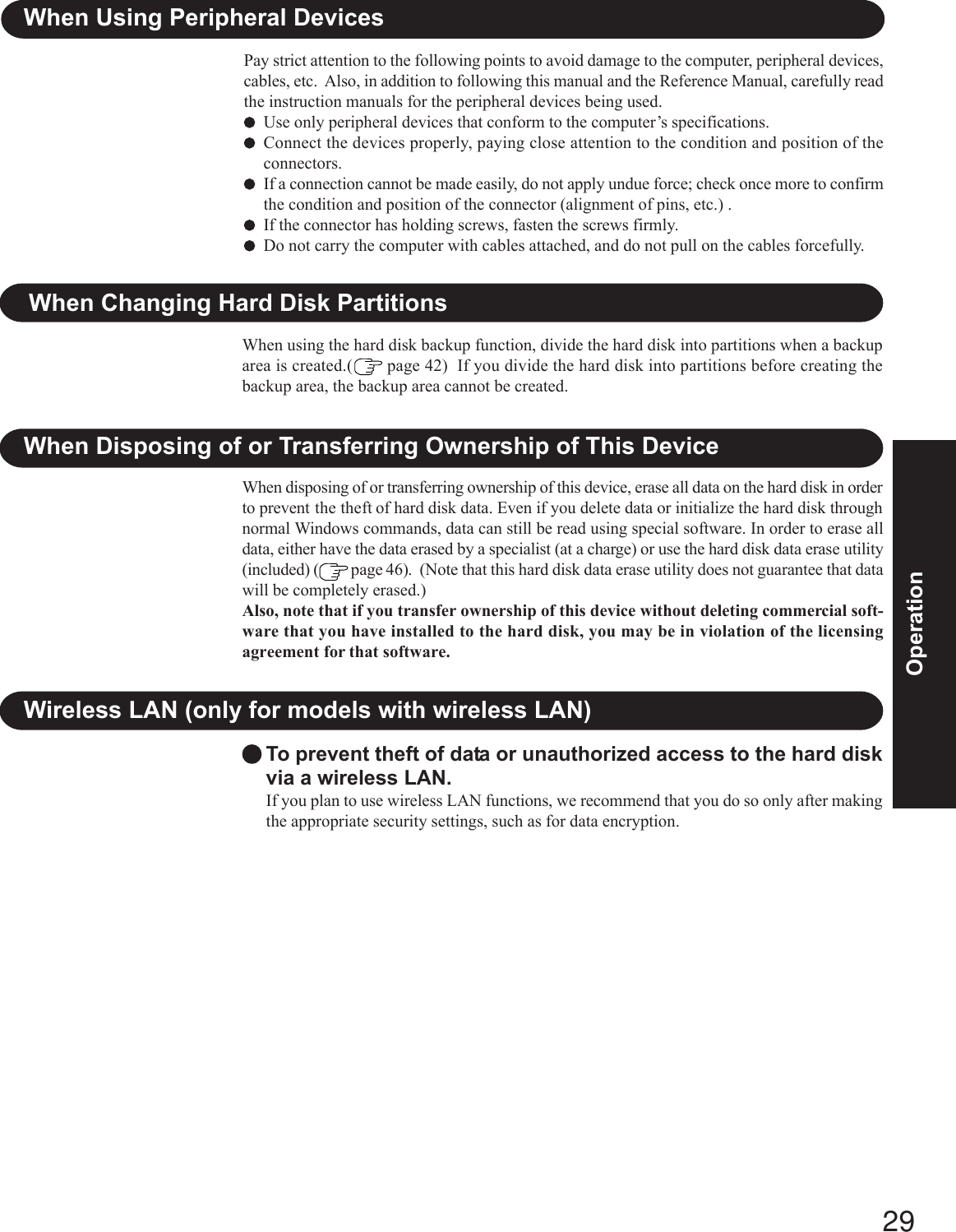
![30TroubleshootingList of Error CodesWhen turning on the computer, if one of the following error codes or messages is displayed, follow the instructions shown below.If the problem persists, or if the error code or message displayed is not shown here, contact Panasonic Technical Support.Error Code/Message0211: Keyboard error0251: System CMOS checksumbad - Default configurationused0271: Check date and time set-tings0280: Previous boot incomplete- Default configuration usedPress <F2> to SetupOperating System not foundExtended RAM Module FailedActionIf an external keyboard or mouse is connected, disconnect these devices.An error has occurred in the memory that stores the Setup Utility settings. This error occurswhen the memory content is changed through some inadvertent operation by a program orother function.Run the Setup Utility and load the default values, then change the settings to the appropri-ate values as needed.If the problem persists, the internal clock battery may need to be replaced. Contact Pana-sonic Technical Support.The data and time setting are incorrect.Run the Setup Utility and set the date and time correctly.If the problem persists, the internal clock battery may need to be replaced. Contact Pana-sonic Technical Support.Startup has failed repeatedly, so the Setup Utility settings have been returned to their defaultvalues, and the computer has been restarted. Run the Setup Utility and load the default values, then change the settings to the appropri-ate values as needed.Write down the error details and press F2 to run the Setup Utility. Confirm the settings,and change the settings to the appropriate values as needed.The OS is not properly installed on the floppy disk or the hard disk that you are trying to boot from.If the computer cannot be booted from the floppy disk, check the floppy disk drive toensure that the disk is in fact bootable, and change it to another if not.If the computer cannot be booted from the hard disk, confirm whether the hard disk isproperly recognized in [Information] menu of the Setup Utility.• If the hard disk is recognized, perform the reinstallation procedure.• If not, contact Panasonic Technical Support.If a device is connected to the USB port, disconnect the device, or run the Setup Utilityand set [Legacy USB Support] in [Advanced] menu to [Disable].If the extended RAM module has not been inserted properly, or if a extended RAM mod-ule other than one matching the specifications has been inserted, a beep will sound and themessage “Extended RAM Module Failed” will be displayed when turning the power on.In this case, turn the power off, confirm that the extended RAM module meets the speci-fications, and reinsert it. To run the Setup Utility1Restart the computer.2Press F2 while [Panasonic] boot screen is displayed soon after the computer begins the startup procedure.](https://usermanual.wiki/Panasonic-of-North-America/9TGCF-188A.User-Manul-CF18/User-Guide-530801-Page-30.png)
![31TroubleshootingDealing with Problems (Summary)The power indicator or bat-tery indicator is not litThe computer does not op-erate when a USB device isconnected[Enter Password] is dis-playedPOST Startup Error(s) isdisplayedWindows startup, or an op-eration is extremely slowThe date and time are incor-rectWhen resuming from thestandby or hibernationmode, [Enter Password]does not appear even if apassword has been set in theSetup UtilityWhen the administratorpassword is forgottenWhen “Remove disks orother media. Press any keyto restart” (or a similar mes-sage) is displayed[Executing BatteryRecalibration] screen is dis-playedCheck the cable connection for the AC adaptor.Check to see if a fully charged battery is properly installed.Remove the battery pack and disconnect the AC adaptor, then connect them again.The computer may not operate when certain USB devices are connected. Disconnect theUSB device, or set [Legacy USB Support] to [Disable] in [Advanced] menu of the SetupUtility.Input your Supervisor Password or User Password. If you have forgotten it, contact Pana-sonic Technical Support. ( page 49) page 30Press F9 in the Setup Utility ( “Setup Utility”). This will restore the SetupUtility’s settings to their default values (except the password settings). Then, the SetupUtility must be run once again for you to input the appropriate operating environmentsettings. (The processing speed depends on the application software used, so this opera-tion may not cause the processing speed to increase.)If you install resident software after purchasing this computer, disable the resident soft-ware.You can set the date and time using the following menu.[start] - [Control Panel] - [Date, Time, Language, and Regional Options] - [Date and Time] When the computer is connected to a LAN, confirm the date and time of the server.If you continue to experience problems, the internal battery maintaining the clock mayneed to be replaced. Contact Panasonic Technical Support. This computer will not correctly recognize the date and time starting from the year 2100 A.D. Even when a password has been set in the Setup Utility, [Enter Password] does not appearwhen the computer resumes from the standby or hibernation mode.If you want to use the security function when using the standby or hibernation mode, use theWindows password as follows:1Select the account to change in [start] - [Control Panel] - [User Accounts] and set thepassword.2Add the check mark for [Prompt for password when computer resumes from standby]in [Control Panel] - [Performance and Maintenance] - [Power Options] - [Advanced].If you have created a password reset disk ( page 17), a message is displayed whenyou fail to correctly enter the password. Follow the message’s instructions and set thepassword again by using the password reset disk.If you have not created a password reset disk, after reinstalling, setup Windows and thenset the password again.This means a floppy disk that does not contain system startup information has been left inthe floppy disk drive. Remove the floppy disk, and press any key.This message may appear when certain USB devices are connected. Remove the USB de-vice, or set [Legacy USB Support] in [Advanced] menu of the Setup Utility to [Disable].If the message still appears even after trying the above two measures, this may be anindication that some type of hard disk failure has occurred. Contact Panasonic TechnicalSupport.This screen appears because the Battery Recalibration was canceled before Windows wasshut down last. To start up Windows, turn off the computer by sliding the power switch,and then turn it back on again.When a problem occurs, refer to this page. The “Reference Manual” also contains detailed information. If a problem appears to berelated to a software application, read the software related manual. If you still cannot troubleshoot the problem, contact PanasonicTechnical Support. You can use the PC Information Viewer to check the computer’s usage status. ( “Dealing withProblems (Advanced)”) Starting Up](https://usermanual.wiki/Panasonic-of-North-America/9TGCF-188A.User-Manul-CF18/User-Guide-530801-Page-31.png)
![32TroubleshootingDealing with Problems (Summary)No display after powering onThe power has not beenturned off, but after a cer-tain period of time, there isno displayWhen the battery pack isused, the screen is darkerthan when the AC adaptoris connectedAn afterimage appears (e.g.,green, red, and blue dots re-main on the display) or thereare dots not displaying thecorrect colorsThe external display nolonger displays properlyWhen you want to displaythe fonts or icons at a largersizeWhen there is no display to an external display,• Check your cable connection to the external display.• Confirm your display is powered on.• Check the settings for your external display.The display destination may be set to the external display.Try changing the display destination by pressing Fn + F3 .If you want to switch the display destination repeatedly by pressing Fn + F3 , makesure that the display destination has switched completely each time before pressing Fn + F3 again.Press Fn + F2 and adjust the brightness.Has the computer been set to the power-saving mode? To resume operation of your computer from the condition the power of the display is off(for energy conservation purposes), press any key unrelated to the direct triggering of aselection, like Ctrl .To save power, your computer may have automatically entered the standby mode (powerindicator blinks green) or hibernation mode (power indicator turns off). In such cases,slide the power switch.Press Fn + F2 and adjust the brightness. Note, however, that when the brightness isincreased, the battery running time will become shorter.Brightness can be set to separate levels for when the AC adaptor is connected and when itis disconnected.If an image is displayed for a prolonged period of time, an afterimage may appear. This isnot a malfunction. The afterimage will disappear when a different screen is displayed.High-precision and advanced technologies are necessary in the production of color liquidcrystal displays (color LCDs). Therefore, if 0.002% or less of the picture elements eitherfail to light or remain constantly lit (that is, more than 99.998% of elements are function-ing properly), no defect is considered to exist.When an external display not compatible with the power saving mode is used with thecomputer, the display may not function correctly when the computer enters the powersaving mode. In such cases, turn off the power to the external display.Change the size of the icons, etc. using “Icon Enlarger” ( “Icon Enlarger”).To enlarge a part of the screen, use Loupe Utility ( “Loupe Utility”). DisplayPress F9 in the Setup Utility ( “Setup Utility”). This will restore the SetupUtility’s settings to their default values (except the password settings).Try removing all peripheral devices.Check a disk error using the following procedure.1Select [start] - [My Computer], and select [Local Disk(C:)] with the right button.2Select [Properties].3Select [Tools] - [Check Now].4Select [Start] after selecting required items in [Check disk options].At startup, hold down F8 when the [Panasonic] boot screen disappears*1, and releaseyour finger when the Windows Advanced Options Menu is displayed. Start the computerin Safe Mode, and confirm the details of the error.*1When [Password on boot] is set to [Enable], [Enter Password] appears after the [Panasonic] bootscreen disappears. Hold down F8 soon after inputting the password and pressing Enter . Starting Up (continued)When the previous item isnot the cause](https://usermanual.wiki/Panasonic-of-North-America/9TGCF-188A.User-Manul-CF18/User-Guide-530801-Page-32.png)
![33TroubleshootingThe red indicator lightsThe red indicator blinksThe green indicator blinksThe battery indicator blinksgreen and orange alternatelyThe orange indicator blinksThe battery level is very low (the charge is approx. 9% or less).Connect the AC adaptor. You can use the computer when the battery indicator light isorange. If you do not have an AC adaptor, save your data and power off your computer.After replacing the battery pack with a fully charged one, turn your computer on.Quickly save your data and power off your computer. Remove the battery pack and dis-connect the AC adaptor, then connect them again.If the problem persists, contact Panasonic Technical Support. ( page 49) The batterypack or charging circuit may be defective.In high temperature mode, the battery is discharging to the level that corresponds to an80%*1 charge for normal temperature mode. ( “Battery Power”) Do not re-move the battery pack while the battery indicator is blinking green or the power will beturned off forcibly.*1 In high temperature mode, the level that corresponds to an 80% charge for normal temperaturemode is displayed as [100%].Warming up the system to prevent hard disk drive malfunctions at low temperature. Leaveyour computer as is. Once the allowable temperature range requirement is satisfied, yourcomputer will start automatically.Battery cannot be recharged temporarily because the internal temperature of the batterypack is outside of the acceptable temperature range for recharging. Once the allowablerange requirement is satisfied, charging begins automatically. Your computer can be usednormally in this state. Battery Indicator Display (continued)During simultaneous dis-play, one of the screens be-comes disorderedWhen an a moving picturesuch as an MPEG file is be-ing played with MediaPlayer, the display destina-tion cannot be switched us-ing Fn + F3Try changing the display by pressing Fn + F3 .If you continue to experience problems, try changing the display destination in the follow-ing menu.[start] - [Control Panel] - [Other Control Panel Options] - [Intel(R) Extreme Graphics 2M] - [Devices]When the [Command Prompt] is set to “Full Screen” by pressing Alt + Enter , thepicture is displayed on one of the screens only. When the window display is restored bypressing Alt + Enter , the picture is displayed on both screens.The display destination cannot be switched while a moving picture such as an MPEG fileis playing. Stop playing the moving picture before switching the display destination.Windows cannot be shutdown or restarted Shutting downIf a USB device is connected, try removing it.It may take one or two minutes to shutdown.](https://usermanual.wiki/Panasonic-of-North-America/9TGCF-188A.User-Manul-CF18/User-Guide-530801-Page-33.png)
![34TroubleshootingDealing with Problems (Summary)Some applications may notwork properlyWhen switching to a different user with the Fast User Switching function, the followingproblems may occur.• Some applications may not work properly.• Key combinations with the Fn key may not work.• It may not be possible to set the settings of the display.• <Only for models with wireless LAN>Wireless LAN may not work.In this case, log off all users without using Fast User Switching function, and try theoperation once more. If the problem persists, restart the computer. Fast User Switching FunctionThe display is not rotatedautomatically by switchingfrom Laptop mode to Tab-let mode, or vice versaThe display fails to rotateeven when the rotation but-ton is pressedWhen the screensaver startswhile the display is rotated,nothing is displayed on thescreen Display RotationConfirm that the default angle of each mode is correctly set. ( “Display Rotation”)Do not switch from Laptop mode to Tablet mode, or vice versa, while Windows is in theprocess of switching users with the Fast User Switching function.Close the applications which are open.Some screensaver types do not display anything on the screen for the first minute or so.Try changing the screensaver type. Touch Pad / DigitizerIf you are using an external mouse, ensure that the external mouse has been connectedcorrectly.Restart the computer by using the keyboard (Press , U , and select [Restart] with R ).If the computer does not respond to keyboard commands, read “No response”( page 35).When the Microsoft® IntelliMouse™ Wheel mode or the original mode is set for the touchpad, only scroll operations are possible for the right part or bottom part of the touch pad.In this case, cursor operations are possible by using the work surface excluding the rightpart or bottom part. When no mode is set, the entire surface of the touch pad can be usedfor cursor operations.Has the Setup Utility been used to set [Touch Pad] to [Enable]?When external mouse drivers are installed (e.g., Intellimouse), the touch pad may not beused.Has the touch pad driver been properly installed?Has the Setup Utility been used to set [Digitizer] to [Enable]?You can use only the pen included with the computer to use the digitizer function.It is necessary to perform [Calibration] to point correctly with the pen included with thecomputer.The cursor cannot be con-trolled properlyThe cursor does not move inscrolling area of the touchpadUnable to input using thetouch padUnable to use the digitizerfunctionIs Adobe Reader installed?If you have uninstalled Adobe Reader, install using the following procedures.1Select [start] - [Run], input [c:\util\reader\AdbeRdr60_enu_full.exe], then select [OK].Install Adobe Reader by following the instructions on the screen.2Update Adobe Reader to its latest version.If your computer is connected to the Internet, start up Adobe Reader and select [Help]- [Update].If your computer is not connected to the Internet, select [start] - [Run], input[c:\util\reader\Acro-Reader_6.0.2_Update.exe], then select [OK]. Reference ManualThe Reference Manual isnot displayed](https://usermanual.wiki/Panasonic-of-North-America/9TGCF-188A.User-Manul-CF18/User-Guide-530801-Page-34.png)
![35TroubleshootingPress Ctrl + Shift + Esc to open Task Manager and close the software applicationwhich is not responding.Is there an input screen (e.g., password input screen at startup) hidden behind anotherwindow? Use Alt + Tab to check for other windows being displayed.After shutting down by sliding the power switch for more than four seconds, slide thepower switch to power on and open the application again.If the program no longer works normally, delete the program using the following menu.Then reinstall the program.[start] - [Control Panel] - [Add or Remove Programs]Some video files use a Codec that is not installed as a standard. In these cases, if you playback the video file after connecting to the Internet, the Codec may be downloaded auto-matically, allowing you to play back the file.If you cannot start up a program or share files, this may be because the “Firewall (Win-dows Firewall)” in the “Windows Security Center” is set to be enabled.If this function is set to be enabled, damage from viruses and other attacks is reduced, butsome programs and functions cannot be operated.To use the program or to share files or printers:You can use programs or other functions without the effects of the Windows Firewall byregistering them as an exception in the Windows Firewall settings (it is not necessary todisable the Windows Firewall).Note, however, that if a program is registered as an exception, there is a risk of damagefrom viruses or other attacks. Before registering a program as an exception, confirm theprogram’s safety with the manufacturer or other reliable source.1Select [start] - [Control Panel] - [Security Center] - [Windows Firewall].2Select [Exceptions].3To register a network game or other programs as an exception:Select [Add Program], select the program, and select [OK].To set access through a specified port as an exception:Select [Add Port], set the port, and select [OK].To set a file or printer as an exception:Add the check mark for [File and Printer Sharing].4Confirm that there is a check mark for the item to be set as an exception, and select [OK].The Windows Firewall is a security function designed to protect your computer fromunauthorized access via the Internet and other external networks.The firewall regulates the data exchanged between the computer and the external network,so that only approved data can pass through. We recommend that you use your computerwith the Firewall enabled to minimize damage from viruses and other malicious attacks.When installing additional commercially available firewall software, we recommend thatyou disable the Windows Firewall settings, as the new software may interfere with theWindows Firewall functions.For details, refer to the manual accompanying the firewall software to be installed.Only Windows Update programs with a high level of priority will be automatically down-loaded (or installed).Update programs with a comparatively low level of importance will not be downloaded (orinstalled) automatically. Check regularly whether new update programs have become available.The Security Center warning function will not operate if you are using a network domain,for example at a company. OthersNo responseWhen trying to play backvideo files using Windows®Media Player, the message[Codec required] appears,and the file cannot be playedbackCannot start a network-used program, or cannotshare files or printersIs it necessary to enable theWindows Firewall?When “Automatic Updates”is enabled, will all updatesbe downloaded (or in-stalled)?Security Center warningfunction does not operate](https://usermanual.wiki/Panasonic-of-North-America/9TGCF-188A.User-Manul-CF18/User-Guide-530801-Page-35.png)
![36TroubleshootingDealing with Problems (Summary) Others (continued)In Windows XP, security functions have been strengthened with regard to Web contents.One of these is the “Pop-up Blocker,” which may prevent some Web pages from beingdisplayed.If you have any problems with Web page displays (e.g., if a page cannot be displayedcorrectly on Internet Explorer), check the contents of the message window displayed be-low the address bar (called the “Information Bar”). The Information Bar shows the infor-mation that has been suppressed by Internet Explorer.• If the message “Pop-up blocked” is displayed:Select the message, and select “Temporarily Allow Pop-ups.”The blocked Popup will be displayed temporarily.• If the message “This site might require the following ActiveX control...” is displayed:1Select the message, and select “Install ActiveX Control.”2Check “Name” and “Publisher” on the [Security Warning] screen, and execute theinstallation.• If you cannot find the Information Bar:If you need to display the page, select the Web page link while pressing Ctrl . Thepop-up blocker function will be temporarily disabled.In Windows XP, there is a function that blocks image displays in HTML e-mail messages.To display images in HTML e-mail messages, it is necessary to access the sender’s server,and this may cause problems in the computer.Preventing these images from appearing can decrease the risk of attack from viruses etc.If you need to display images, select the segment where the message “Some pictures havebeen blocked?” is displayed. The images can be displayed temporarily.If a message received in Outlook Express has contained an attachment file with an extensionsuch as “.exe” or “.scr” (potentially unsafe files), Windows XP blocks those files.If you need to read the files, select [Tools] - [Options] - [Security] and remove the check markfrom [Do not allow attachments to be saved or opened that could potentially be a virus].This message is displayed by the “Security Center” function in Windows XP.The “Security Center” is a function that monitors the level of safety in Windows securitysettings in order to operate the computer safely, for example, with regard to antivirus measures.It checks the following three items regularly, and displays messages until the settings aremade at an appropriate level of safety.• Firewall: Is the Windows Firewall enabled?• Automatic Updates: Is the automatic Windows Update function enabled?• Virus Protection: Has antivirus software been installed, has the latest version of theantivirus software been installed, and is the real-time search function enabled (ON)?The message “Your computer might be at risk” is displayed by the “Security Center”function, and does not indicate an error or malfunction. The "Security Center" functionchecks the above three items to ensure that your computer can be used safely, and notifiesthe user if the settings are not at an appropriate level of safety.You can continue to use the computer even if these messages continue to be displayed, butwe recommend that you follow the procedures below to minimize damage from viruses.1Read the message.2Select (red icon) on the taskbar.3The [Windows Security Center] screen will be displayed.Select [Recommendations] in [Firewall] or [Virus Protection], or select [Turn on Auto-matic Updates] in [Automatic Updates].If measures are not required, [Recommendations] or [Turn on Automatic Updates] willnot be displayed.4Execute the appropriate measures, following the instructions in the [Recommendation] screen.Problem with Web page dis-play (no display; display iscompletely white; advertise-ments, logon, and other pop-ups are not displayed)Images in HTML e-mailmessages are not displayedin Outlook ExpressCannot read attachment filein Outlook Express (cannotsave file)The message “Your com-puter might be at risk” isdisplayed](https://usermanual.wiki/Panasonic-of-North-America/9TGCF-188A.User-Manul-CF18/User-Guide-530801-Page-36.png)
![37Troubleshooting Others (continued)This message is displayed because the “Automatic Updates” setting in the “Security Cen-ter” is disabled or is not set. (Settings have not been made at the time of purchase.)“Automatic Updates” is a function that regularly checks whether high-priority update pro-grams (security updates, etc.) have been provided to Windows Update, and automaticallyinstalls these programs to maintain Windows in its latest condition.You can continue using the computer even if these messages continue to be displayed, butwe recommend that “Automatic Updates” is set as [Automatic] to maintain its latest con-dition.1Read the message.2Select (yellow icon) on the taskbar.The [Automatic Updates] screen will be displayed.3Select [More Options], and set the Automatic Updates to [Automatic].Some software applications installed after the time of purchase are not compatible withWindows XP Tablet PC Edition 2005 Refer to software maker’s homepage or other sources.If a network-used program is not compatible, also refer to “Cannot start a network-usedprogram...” ( page 35) (yellow icon) is dis-playedSome applications do notwork properly](https://usermanual.wiki/Panasonic-of-North-America/9TGCF-188A.User-Manul-CF18/User-Guide-530801-Page-37.png)
![38Troubleshooting9Make a selection from the menu.When selecting [2], enter the basic partition size forthe operating system installation and press Enter .(The data partition size is the remainder after subtract-ing the basic partition size.)To select [3], the initial partition size must be 8 GB ormore of the hard disk size. Reinstallation cannot be per-formed with a small partition size.<When the hard disk backup function has been enabled>If you select [1] or [2], the message [The Backup functionhas been enabled. If [Recovery] is executed, the Backupfunction will be disabled, and your Backup data will belost.] appears. In this case, press Y .If the message [Computer must be rebooted in order toexecute [Recovery.]] appears, press R .When [2] is selected, the hard disk backup func-tion cannot be enabled because the hard disk hasbeen divided into partitions.NOTEReinstalling SoftwareBefore ReinstallationPreparingProduct Recovery CD-ROM (included)Panasonic USB CD/DVD drive (optional: CF-VDRRT1M or CF-VDRRT2W )ImportantBefore the reinstallation procedure, remove all peripherals (except for the CD/DVD drive).Be sure the AC adaptor is connected until the reinstallation procedure is completed.Reinstalling1Turn off the computer and connect the CD/DVD drive tothe USB port.2Turn the computer on, and press F2 while [Panasonic]boot screen is displayed.The Setup Utility will start up.If the password has been set, enter the Supervisor Pass-word.3Write down all of the contents of the Setup Utility andthen press F9 .At the confirmation message, select [Yes] and press Enter .4Select [Boot] menu, then select [USB CD/DVD Drive]and press F6 until [USB CD/DVD Drive] is at the topof the [Boot] menu.5Place disc number one of the recovery CDs into the CD/DVD drive.6Press F10 .At the confirmation message, select [Yes] and pressEnter .The computer will restart, and this screen should appear.When reinstallation procedure is performed, the contents of the hard disk will be erased. Be sure to back up any critical data onyour hard disk to another media or to an external hard disk before running the reinstallation procedure.The reinstallation procedure will return the computer to its original condition.Even if a hard disk backup area has been created, this backup area will be erased, and all the backed up data will be lost.(This is not the case when Windows is reinstalled in the first partition.)• If you have created partitions for data, the data may be erased or become corrupt as a result of the reinstallation procedure.8Press 1 to select [1. Yes, I agree to the provisions aboveand wish to continue!].This screen should appear.---------------------------------------------------------------------Select a number---------------------------------------------------------------------Reinstalling : Windows(R) XP Tablet PC Edition1. Reinstall Windows to the whole HDD to factory default.2. Make two partitions, for the operating system and data. And reinstallWindows to the operating system partition.(All existing partitions on HDD will be lost.)3. Reinstall Windows to the first partition.0. Cancel---------------------------------------------------------------------<When the hard disk backup function has been enabled>When the message [The Backup function has been en-abled. If [Recovery] or [Erase HDD] is executed, theBackup function will be disabled, and your Backup datawill be lost.] appears, press Y .7Press 1 to execute [1.[Recovery]].(You can cancel this operation by pressing 0 .)The License Agreement screen should appear.---------------------------------------------------------------------Select a number---------------------------------------------------------------------1. [ Recovery ] Reinstall Windows.2. [ Erase HDD ] Erase the whole data on HDD for security.3. [ Backup ] Enable the Backup function.0. [ Cancel ] Cancel.---------------------------------------------------------------------](https://usermanual.wiki/Panasonic-of-North-America/9TGCF-188A.User-Manul-CF18/User-Guide-530801-Page-38.png)
![39TroubleshootingDo not interrupt the reinstallation procedure be-fore completion, for example by turning off thecomputer or pressing Ctrl + Alt + Del , asthis may prevent Windows from starting up, or maycause data to be lost so that the reinstallation pro-cedure cannot be executed.When a message appears instructing you to insertthe next CD, insert the recovery CD showing thenext number in the sequence, and then select [OK].If the message [The media does not contain the cor-rect file] appears, select [OK]. A message will ap-pear instructing you to insert the next CD.Confirm that the proper recovery CD has been in-serted by opening the cover of the CD/DVD driveand then close the cover, then select [OK].CAUTION10 At the confirmation message , press Y .The operation of reinstallation for the hard disk starts au-tomatically. (The operations take about 20 minutes.)17 Perform the first-time use operation ( page 14 step6 - page 15 step 8 ).18 Run the Setup Utility and change the settings where nec-essary.If additional instructions are included with the com-puter, be sure to read them. It may be necessary toperform additional operations during the follow-ing procedures.NOTE11 After the reinstallation procedure completes, this screenshould appear.Remove the recovery CD, and then press any key.The computer will be shut down.----------------------------------------------------------------[Recovery] is complete.Windows(R) XP Tablet PC Edition install wizard will start after reboot.Please remove the Product Recovery CD-ROM.After tuning off the power, disconnect the CD/DVD-ROM drive, and turnthe power on again.----------------------------------------------------------------12 Remove the CD/DVD drive.13 Turn on the computer, and press F2 while [Panasonic]boot screen is displayed.The Setup Utility will start up.If the password has been set, enter the Supervisor Pass-word.14 Press F9 .At the confirmation message, select [Yes] and press Enter . (The Setup Utility settings will return to theirdefault values. Even the security settings with the excep-tion of the password(s) will return to their default val-ues.)15 Select [Exit] and then select [Save Current Values], thenpress Enter .At the confirmation message, select [Yes] and press Enter .16 Turn the computer off by sliding the power switch.](https://usermanual.wiki/Panasonic-of-North-America/9TGCF-188A.User-Manul-CF18/User-Guide-530801-Page-39.png)
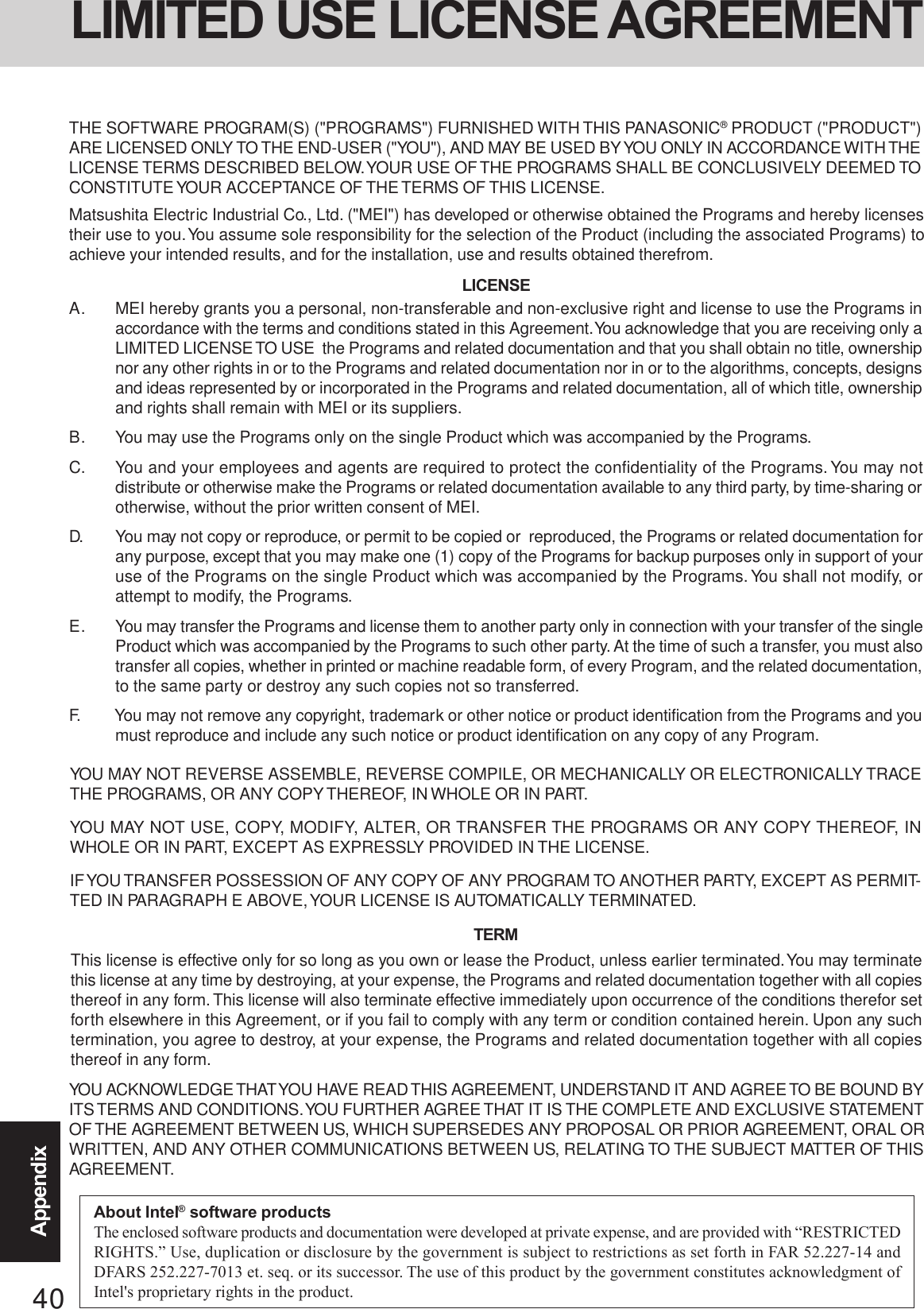
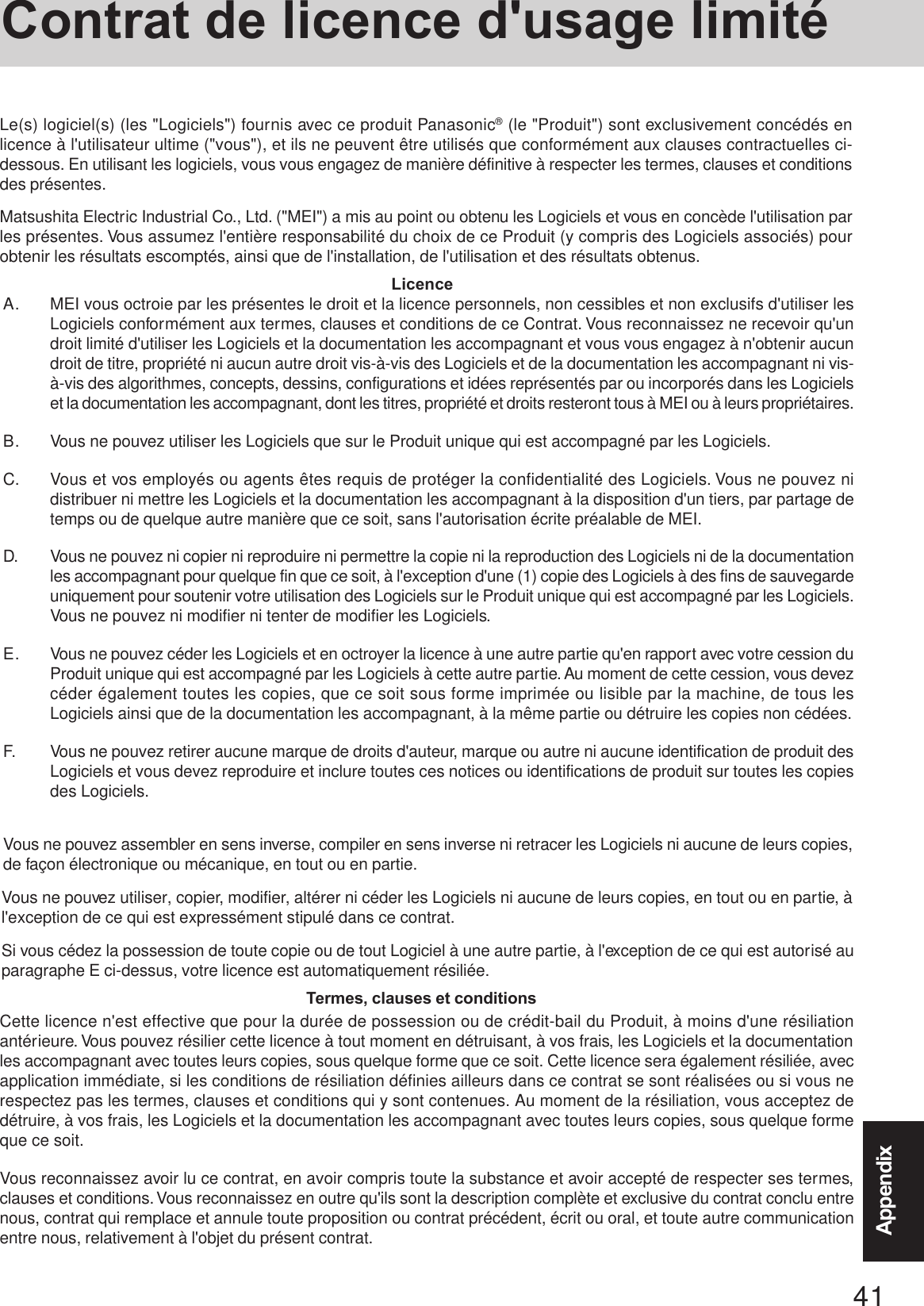
![42AppendixHard Disk Backup FunctionThe hard disk backup function creates a backup area (storage area) on the hard disk. This area is to back up (store) hard disk contentsor restore backed up contents to their original locations.By backing up the data on your hard disk to a backup area, you can protect your data from loss or damage resulting from operationalerrors or other factors. Also, you can back up or restore hard disk contents using this computer alone, without having to use othermedia or peripheral devices.At the time of purchase, the hard disk backup function is disabled. If you follow the procedure below to create a backup area, thehard disk backup function will be enabled, and you will be able to back up your data. Note, that once the backup function has beenenabled, you will have to perform the reinstallation procedure to disable it again ( page 38).Disconnect or remove all peripheral devices (except for the CD/DVD drive), as the backup areamay not be created properly while these devices are connected.Be sure the AC adaptor is connected to the computer.A backup area cannot be created if the hard disk is already divided into several partitions. Returnthe computer to its condition at the time of purchase (one partition only), and create the backuparea.To divide the partition, make the selection when the backup area is created ( page 43 step 8).If the partition configuration is changed (partitions created, size changed, etc.) after the backuparea has been created, it will no longer be possible to execute the backup function. To change theconfiguration, it is necessary to return the computer to its condition at the time of purchase, andthen create the backup area again.The hard disk backup function will only work for the internal hard disk. This function does notwork with an external hard disk.Backup and restore functions will not operate if the hard disk has been damaged.Do not use the NTFS file system compression function, as this may result in insufficient capacityof the backup area.If the hard disk malfunctions, it will be impossible to read the data stored on it. We recommendthat you also back up important data to a location other than the hard disk (an external hard diskor other media).Execute a disk error check using the following procedure.1Select [start] - [My Computer], and select [Local Disk(C:)] with the right button.2Select [Properties].3Select [Check Now] from [Tools].4In [Check Disk], select [Start] without adding a check mark beside any of the items.If a message is displayed indicating that there is an error in the disk, display [Check Disk], andadd a check mark for [Automatically fix file system errors] and [Scan for and attempt recoveryof bad sectors], select [Start], and check for disk errors again.The hard disk backup function does not accommodate dynamic disks. Do not convert the harddisk to a dynamic disk.The hard disk backup function cannot back up or restore data properly if there is a problem with the hard disk when the data isbacked up or restored. Note that if an error occurs while data is being restored, whether as a result of an unexpected malfunction,incorrect operation, or other reason, the data in the hard disk (data before restoration) may be lost.Matsushita Electric Industrial Co., Ltd. will bear no responsibility for any damages suffered by the user (including loss of data)as a result of the use of this function.Before Using a Hard Disk Backup FunctionPreparingProduct Recovery CD-ROM (included)Panasonic USB CD/DVD drive (optional: CF-VDRRT1M or CF-VDRRT2W )](https://usermanual.wiki/Panasonic-of-North-America/9TGCF-188A.User-Manul-CF18/User-Guide-530801-Page-42.png)
![43AppendixAppendix1Turn off the computer and connect the CD/DVD drive to the USB port.2Turn on the computer, and press F2 while [Panasonic] boot screen is displayed.The Setup Utility will then start.If a password has been set, enter the Supervisor Password. You cannot register [Boot] menuwith a User Password.3Select [Boot] menu, then select [USB CD/DVD Drive] and press F6 until [USB CD/DVDDrive] is at the top of the [Boot] menu.4Place disc number one of the recovery CDs into the CD/DVD drive.5Press F10 .At the confirmation message, select [Yes] and press Enter .The computer will restart. If [Enter Password] is displayed during the following procedures, inputthe Supervisor Password or the User Password.This screen should appear.6Press 3 to execute [3.[Backup]].Regarding backup area• Requires availability of at least half of the entire hard disk. Without sufficient spaceavailable, the backup area cannot be created.• When the backup area is created, the usable hard disk capacity will be reduced to lessthan half.• The backup area cannot be accessed from Windows. For this reason, backed up datacannot be copied to CD-R or other removable disk media.• When the hard disk backup function is executed, data in the backup area will beoverwritten. If newly created or edited data is backed up later, data stored previouslyin the backup area will be lost.NOTECreate a Backup AreaWhen dividing the hard disk into partitionsDo not execute [1. Recovery] to divide the hard disk into partitions. The hard disk backupfunction cannot be enabled after the hard disk has been partitioned. Use procedure 8 todivide the hard disk.CAUTIONThe usable hard disk area[At the time of purchase] [After the backup area is created]The backup areaCannot be accessedfrom Windows.Can be accessed fromWindows (One partition).7At the confirmation message, press Y .8Select how to divide the hard disk from the menu.<To create a backup area and enable the backup function without dividing the hard disk> Select [1].---------------------------------------------------------------------Select a number---------------------------------------------------------------------1. [ Recovery ] Reinstall Windows.2. [ Erase HDD ] Erase the whole data on HDD for security.3. [ Backup ] Enable the Backup function.0. [ Cancel ] Cancel.---------------------------------------------------------------------](https://usermanual.wiki/Panasonic-of-North-America/9TGCF-188A.User-Manul-CF18/User-Guide-530801-Page-43.png)
![44AppendixHard Disk Backup Function9When the confirmation message is displayed, press Y .The backup area is then created.10 When the message [You must reboot in order to enable the Backup function] appears, removethe recovery CD, and press any key to restart the computer. The computer is restarted, then thebackup process will begin.11 When the message [[Backup] is complete] appears, press Ctrl + Alt + Del to restartthe computer.Do not press Ctrl + Alt + Del until the message is displayed.CAUTIONThe [Boot] menu in the Setup Utility is set to start up from the CD/DVD drive. Change thissetting if necessary.The next time the backup or restore functions are executed, follow the procedure for [Back-ing Up and Restoring Data] ( below).NOTE1Turn the computer on, and press F2 while [Panasonic] boot screen is displayed.The Setup Utility will start up.If a password has been set, enter the Supervisor Password or the User Password.2Select [Exit] menu, then select [Hard Disk Backup / Restore] and press Enter .At the confirmation message, select [Yes] and press Enter .Backing Up and Restoring DataBefore executing the backup function, execute a disk error check ( page 42).Do not interrupt the backup or restore functions before completion, for example by turningoff the power or pressing Ctrl + Alt + Del , as this may prevent Windows fromstarting up, or may cause data to be lost so that the backup and restore functions cannot beexecuted.CAUTION12 After logging on to Windows, a message will appear advising that a new device has beeninstalled and that the computer must be restarted to enable the settings. Select [Yes] to restartthe computer.<To create a backup area and divide hard disk into two partitions, for OS and data>Select [2], enter the partition size (GB), and press Enter .• You can cancel this operation by pressing 0 .• The data partition size will be the maximum settable size less the number entered above.The maximum settable size will differ depending on models.The usable hard disk area[At the time of purchase] [After the backup area is created]The backup areaCannot be accessedfrom Windows.Can be accessed fromWindows (Two partitions).](https://usermanual.wiki/Panasonic-of-North-America/9TGCF-188A.User-Manul-CF18/User-Guide-530801-Page-44.png)
![45AppendixAppendixTo disable the hard disk backup functionPerform the reinstallation procedure. All data in the backup area and the hard disk will be erased.Conduct steps 1-8 for [Reinstalling Software] ( page 38). Select [1] or [2] to execute thereinstallation at the screen for executing the reinstallation.• When [1] is selected, the hard disk backup function can be disabled.• When [2] is selected, the hard disk backup function can be disabled, but in this case, becausethe hard disk has been divided into partitions, the hard disk backup function cannot bere-enabled ( page 29).• When [3] is selected, the hard disk backup function cannot be disabled.CAUTIONWhen the hard disk backup function has been enabled, the backed up data will not be erasedeven if a commercial data erasing utility or similar software is used to erase all data from user-accessible area. You can use the hard disk data erase utility included in this computer (page 46) to erase all data on the hard disk, including backed up data. Use this hard disk dataerase utility before disposing of or transferring ownership of this computer.Occasionally, the message [#1805 cannot write image file] will be displayed, and the backupfunction will be interrupted. If this error occurs, execute the backup function again. Afterthis, if the backup function is completed properly, then there is no problem in the hard disk.4When the message [[Backup] is complete] or [[Restore] is complete] is displayed, press Ctrl +++++ Alt +++++ Del to restart the computer.• If the backup or restore process was interrupted before completion, for example if the powerwas turned off, execute the process again.• After logging on to Windows, when a new device is installed and a message appears advisingthat the computer must be restarted to enable the settings, select [Yes] to restart the computer3Select the operation to be executed from the menu.<To back up hard disk contents to the backup area>1 Press 1 to execute [1. [Backup]].(When dividing the hard disk into two partitions, select the backup method at next screen.)2At the confirmation message, press Y .The backup process will begin.<To restore backed up contents to the hard disk>1 Press 2 to execute [2. [Restore]].(When data is backed up in two partitions, select the restore method at next screen.)2At the confirmation message, press Y .The restore process will begin.The time required to complete the backup or restore process differs depending on thedata volume.NOTE](https://usermanual.wiki/Panasonic-of-North-America/9TGCF-188A.User-Manul-CF18/User-Guide-530801-Page-45.png)
![46AppendixHard Disk Data Erase Utility1Turn off the computer and connect the CD/DVD drive to theUSB port.2Turn the computer on, and press F2 while [Panasonic]boot screen is displayed.The Setup Utility will start up.If the password has been set, enter the Supervisor Pass-word.3Select [Boot] menu, then select [USB CD/DVD Drive] andpress F6 until [USB CD/DVD Drive] is at the top of the[Boot] menu.4Place disc number one of the recovery CDs into the CD/DVD drive.5Press F10 . At the confirmation message, select [Yes] andpress Enter .The computer will restart, and this screen should appear.This computer is equipped with a utility for erasing hard disk data.When disposing of or transferring ownership of this device, erase all data on the hard disk in order to prevent the theft of hard diskdata by following the steps below.The hard disk data erase utility erases data using an “overwriting” method, but there is a possibility that due to malfunctions orother operational errors, data may not be completely erased. There are also specialized devices that may be able to read data thathas been erased using this method. If you need to erase highly confidential data, we recommend that you contact a companythat specializes in this process. Matsushita Electric Industrial Co., Ltd. will bear no responsibility for losses or damages sufferedas a result of the use of this utility.NOTEBe sure the AC adaptor is connected until the procedure is completed.This utility can only be used for internal hard disk. It cannot be used to erase data from external hard disks.This utility cannot erase data from damaged disk.This utility cannot erase data for specific partitions.After executing this utility, the computer cannot be booted from the hard disk.The backup area and the data in the backup area will be erased.Product Recovery CD-ROM (included)Panasonic USB CD/DVD drive (optional: USB CD/DVD drive (optional: CF-VDRRT1M or CF-VDRRT2W )6Press 2 to execute [2. [Erase HDD]].(You can cancel this operation by pressing 0 .)<When the hard disk backup function has been enabled>When the message [The Backup function has been enabled.If [Erase HDD] is executed, the Backup function will be dis-abled, and your Backup data will be lost.] appears, pressY .When the message [Computer must be rebooted in order toexecute [Erase HDD.]] appears, press R .7At the confirmation message, press Y .8When [<<<Start Menu>>>] is displayed, press Enter .9The approximate time required for erasing data will be dis-played.Press Space .10 At the confirmation message, press Enter .The operation of erasing the hard disk will start.(If necessary, the “hard disk data erase” operation can becancelled after it has begun by pressing Ctrl + C .If the operation is cancelled before being completed, a part ofthe data will not be erased.)11 After the operation is complete:Under normal conditions, the message [Hard disk data hasbeen deleted.] will be displayed.If a problem occurred during the operation, an error messagewill be displayed.12 Remove the Product Recovery CD-ROM and the CD/DVDdrive.PreparingBefore Using a Hard Disk Backup Function<When the hard disk backup function has been enabled>When the message [The Backup function has been enabled.If [Recovery] or [Erase HDD] is executed, the Backup func-tion will be disabled, and your Backup data will be lost.]appears, press Y .---------------------------------------------------------------------Select a number---------------------------------------------------------------------1. [ Recovery ] Reinstall Windows.2. [ Erase HDD ] Erase the whole data on HDD for security.3. [ Backup ] Enable the Backup function.0. [ Cancel ] Cancel.---------------------------------------------------------------------](https://usermanual.wiki/Panasonic-of-North-America/9TGCF-188A.User-Manul-CF18/User-Guide-530801-Page-46.png)