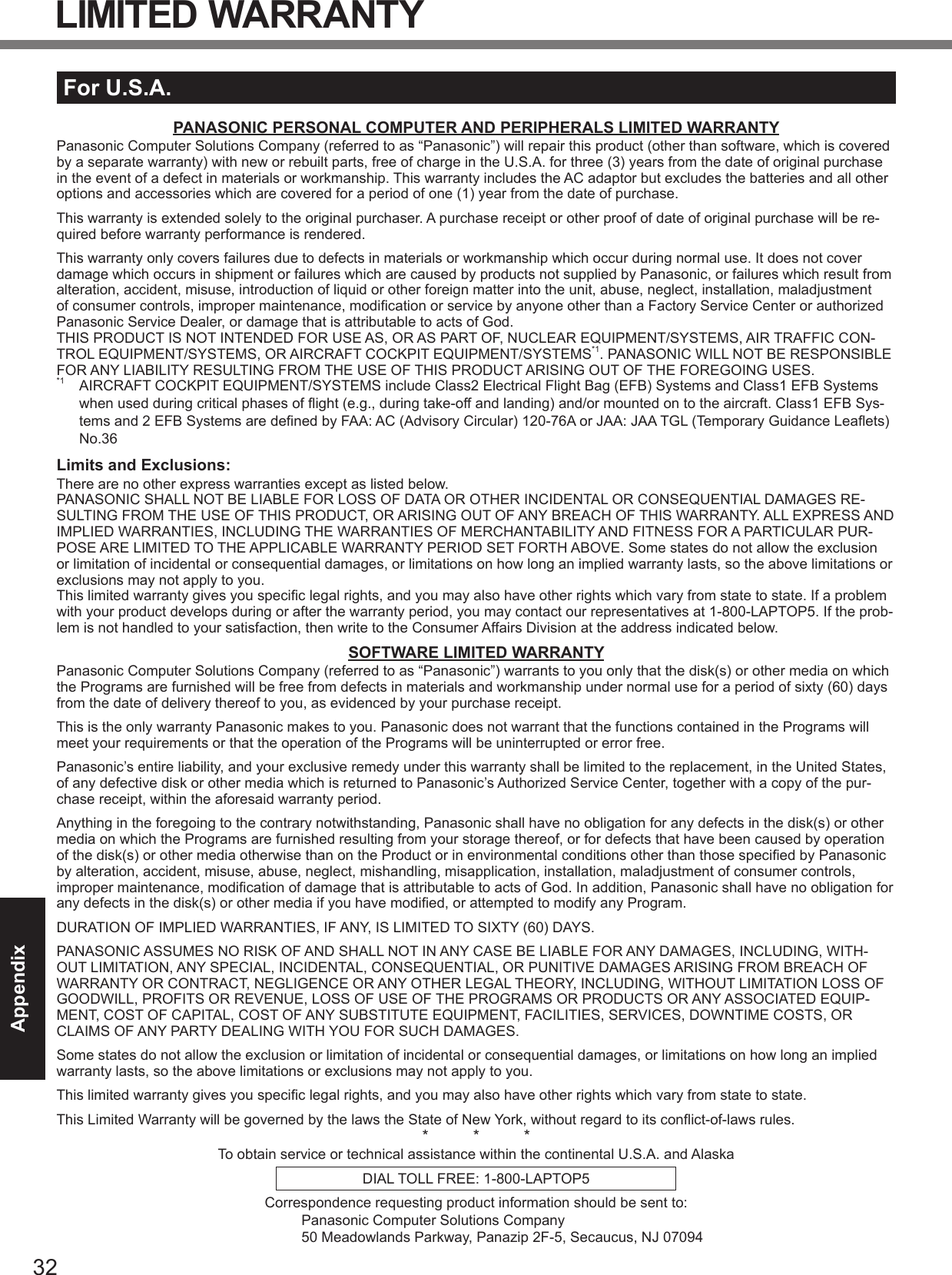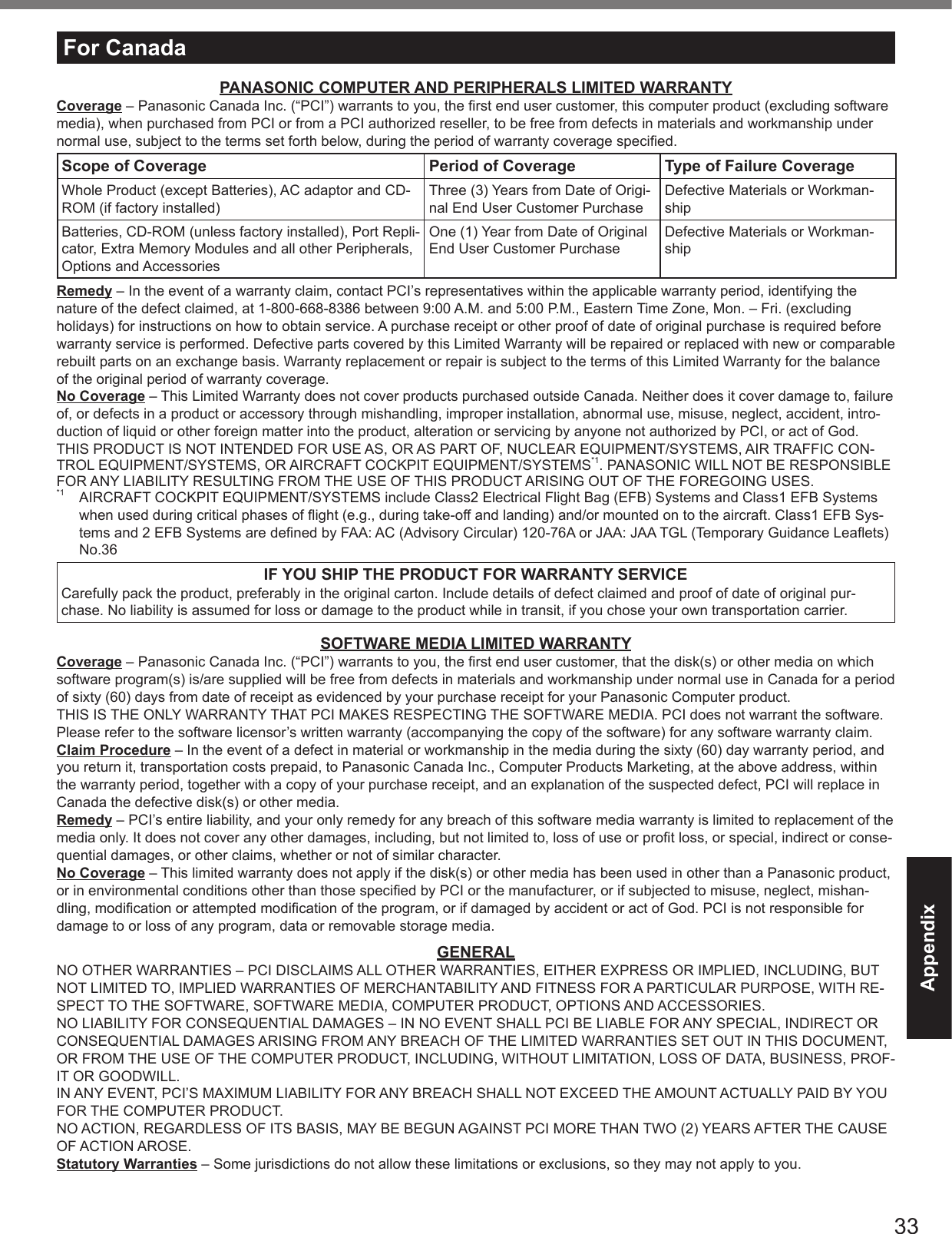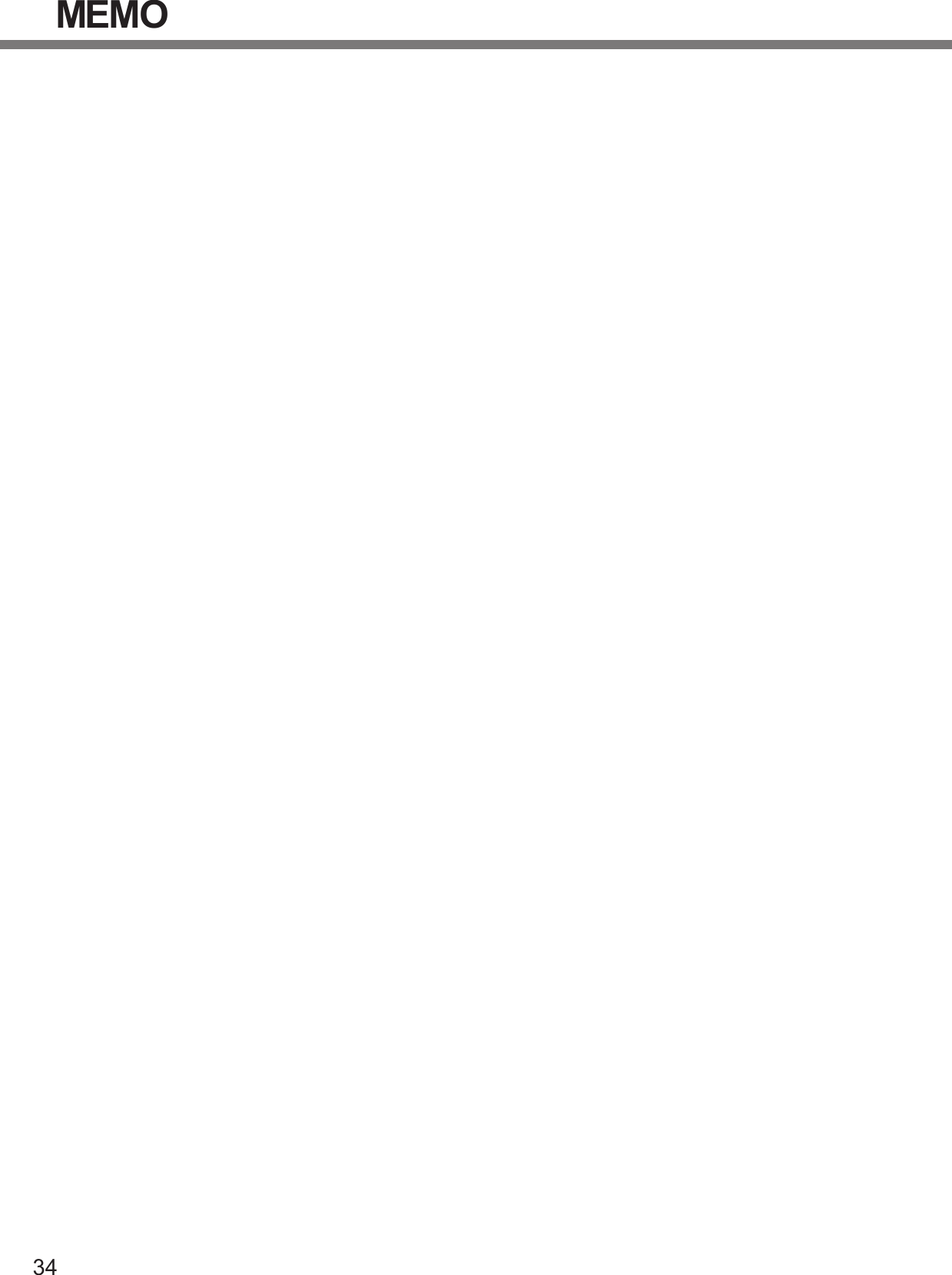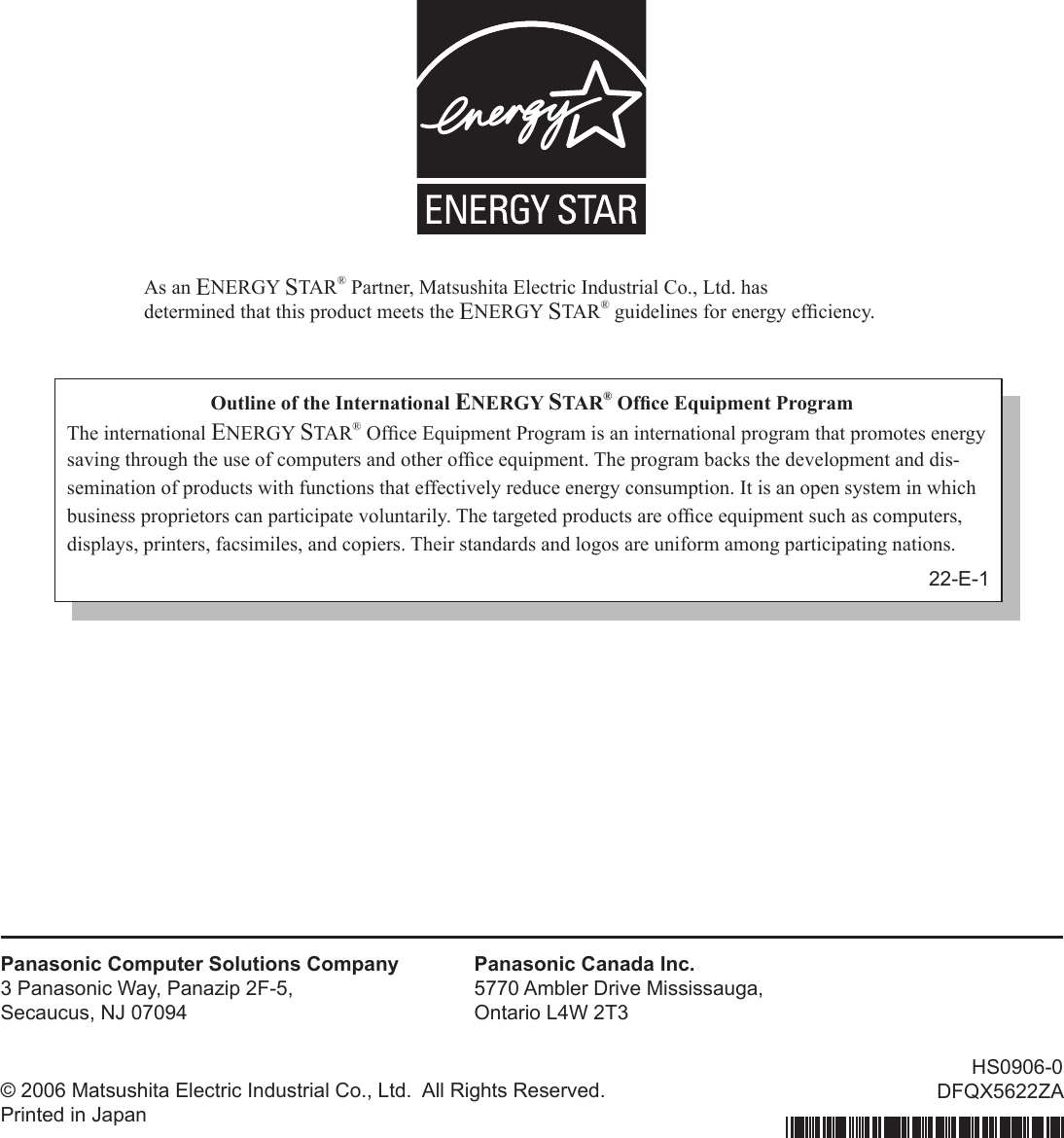Panasonic of North America 9TGCF-301 Panasonic Toughbook with WLAN, EVDO & Bluetooth User Manual CF 30CTQZZBM indb
Panasonic Corporation of North America Panasonic Toughbook with WLAN, EVDO & Bluetooth CF 30CTQZZBM indb
Contents
- 1. Users Manual
- 2. EVDO Supplemental Users Manual
Users Manual
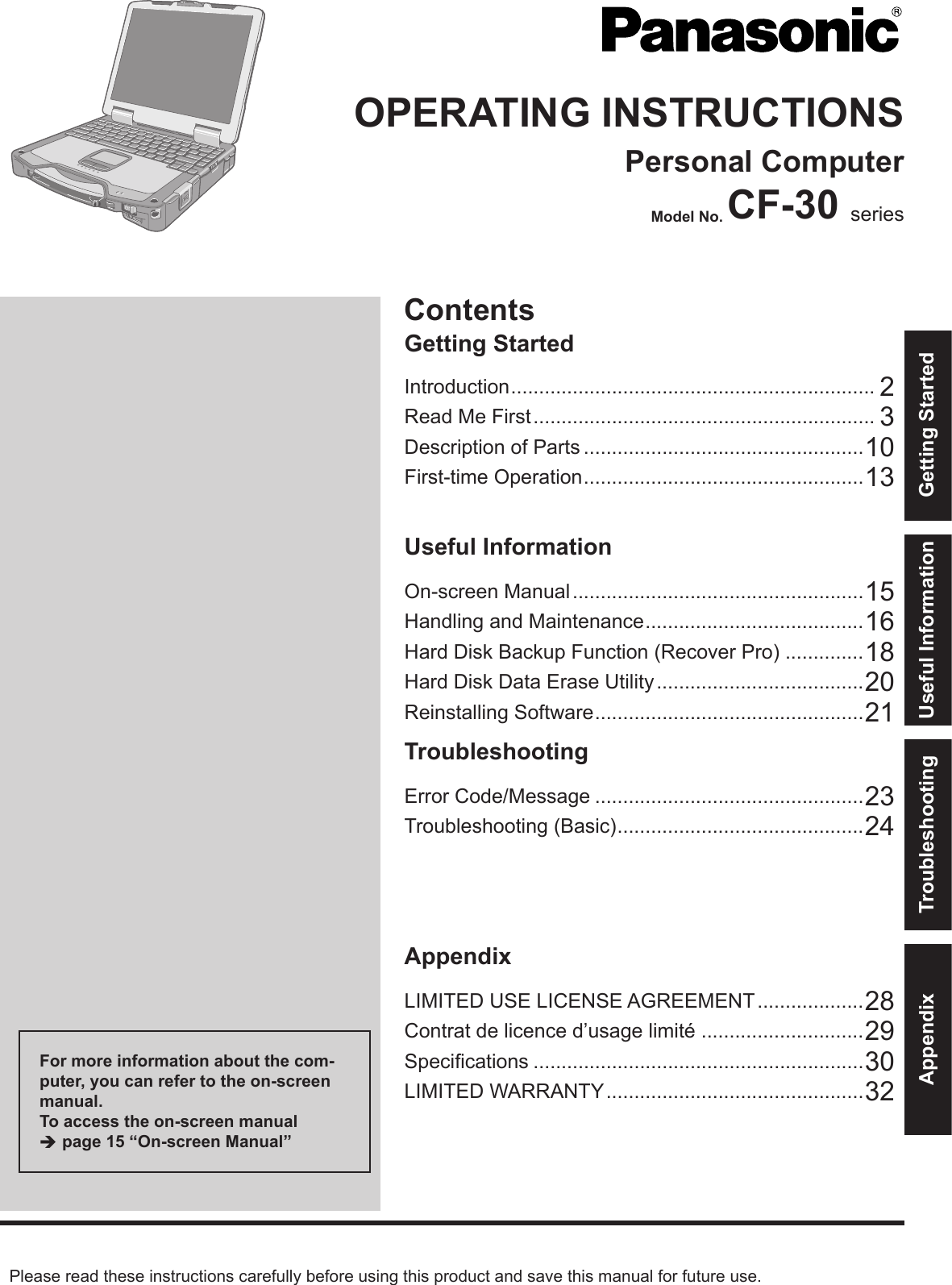
![2Getting StartedIntroductionThank you for purchasing this Panasonic computer. For optimum performance and safety, please read these instruc-tions carefully. Terms and illustrations in these instructionsCAUTION : Conditions that may result in minor or moderate injury.NOTE : Useful and helpful information.Enter : Press [Enter] key.Fn + F5 : Press and hold [Fn] key, and then press [F5] key.[start] - [Run] : Click [start], and then click [Run]. You may need to double-click in some cases. : Page in these Operating Instructions or in the Reference Manual. : Reference to the on-screen manuals. Some illustrations are simplifi ed to help your understanding and may look different from the actual unit. If you do not log on as an administrator, you cannot use some functions or cannot display some screens. Refer for the latest information about optional products to the catalogs, etc. In these instructions, the names and terms are referred as follows. “Microsoft® Windows® XP Professional Service Pack 2 with Advanced Security Technologies” as “Windows” or “Windows XP” DVD-ROM & CD-R/RW drive, and DVD MULTI drive as “CD/DVD drive” Circular media including DVD-ROM and CD-ROM as “discs” The display modes are referred as follows. ( ) indicates the terms in [Intel® 82852/82855 GM/GME Graphics Con-troller Properties] screen. To display the screen, select [start] - [Control Panel] - [Other Control Panel Options] - [Intel(R) Extreme Graphics 2 M]. Internal LCD (Notebook): The computer’s display External display (Monitor): External display Simultaneous display (Intel® Dual Display Clone): The same screen is displayed on the internal LCD and the ex-ternal display. Extended desktop: The extended working area across the internal LCD and the external display. CopyrightThis manual is copyrighted by Matsushita Electric Industrial Co., Ltd. with all rights reserved. No part of this manual may be reproduced in any form without the prior written permission of Matsushita Electric Industrial Co., Ltd.No patent liability is assumed with respect to the use of the information contained herein.© 2006 Matsushita Electric Industrial Co., Ltd. All Rights Reserved. DisclaimerComputer specifi cations and manuals are subject to change without notice. Matsushita Electric Industrial Co., Ltd. as-sumes no liability for damage incurred directly or indirectly from errors, omissions or discrepancies between the com-puter and the manuals. TrademarksMicrosoft®, Windows®, the Windows logo and IntelliMouse are registered trademarks of Microsoft Corporation of the United States and/or other countries.Intel, Core, Viiv, Centrino and PROSet are either registered trademarks or trademarks of Intel Corporation.SD Logo is a trademark. Adobe, the Adobe logo and Adobe Reader are either registered trademarks or trademarks of Adobe Systems Incorpo-rated in the United States and/or other countries.Bluetooth is a trademark owned by Bluetooth SIG, Inc., U.S.A. and licensed to Matsushita Electric Industrial Co., Ltd.WinDVD™ is a trademark of InterVideo, Inc.Panasonic® is a registered trademark of Matsushita Electric Industrial Co., Ltd.Names of products, brands, etc., appearing in this manual are trademarks or registered trademarks of their respective own companies.](https://usermanual.wiki/Panasonic-of-North-America/9TGCF-301.Users-Manual/User-Guide-729731-Page-2.png)
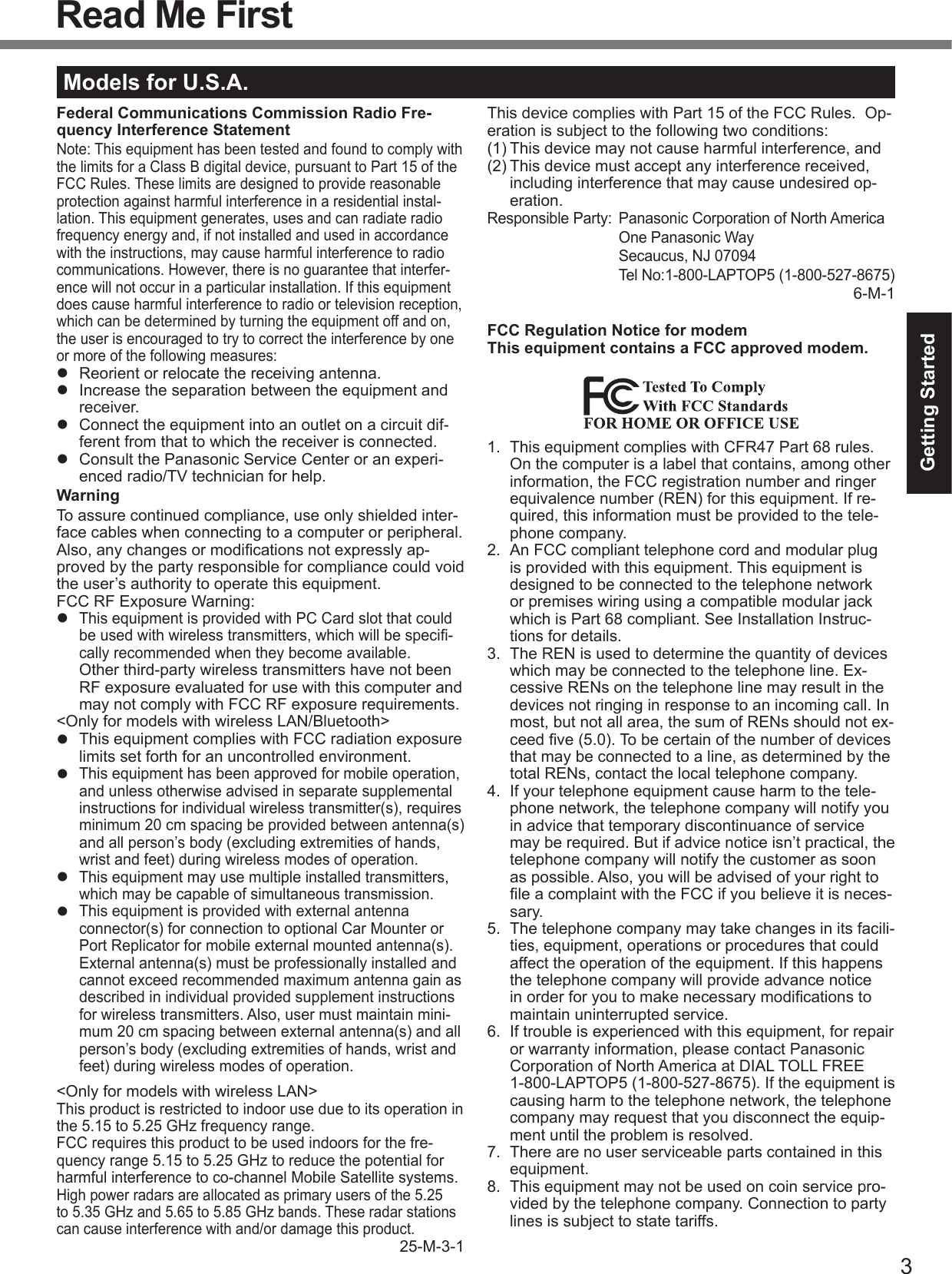
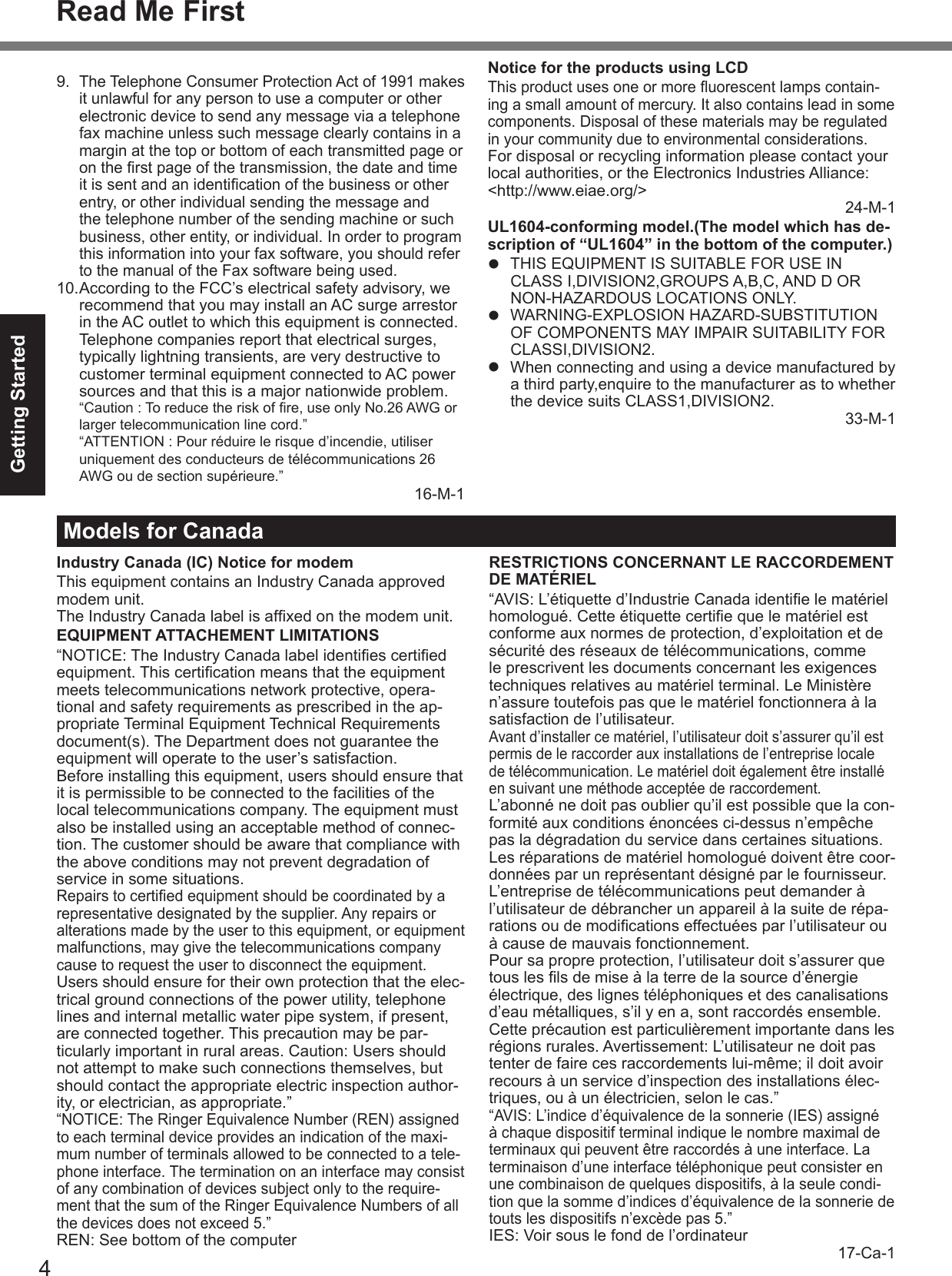
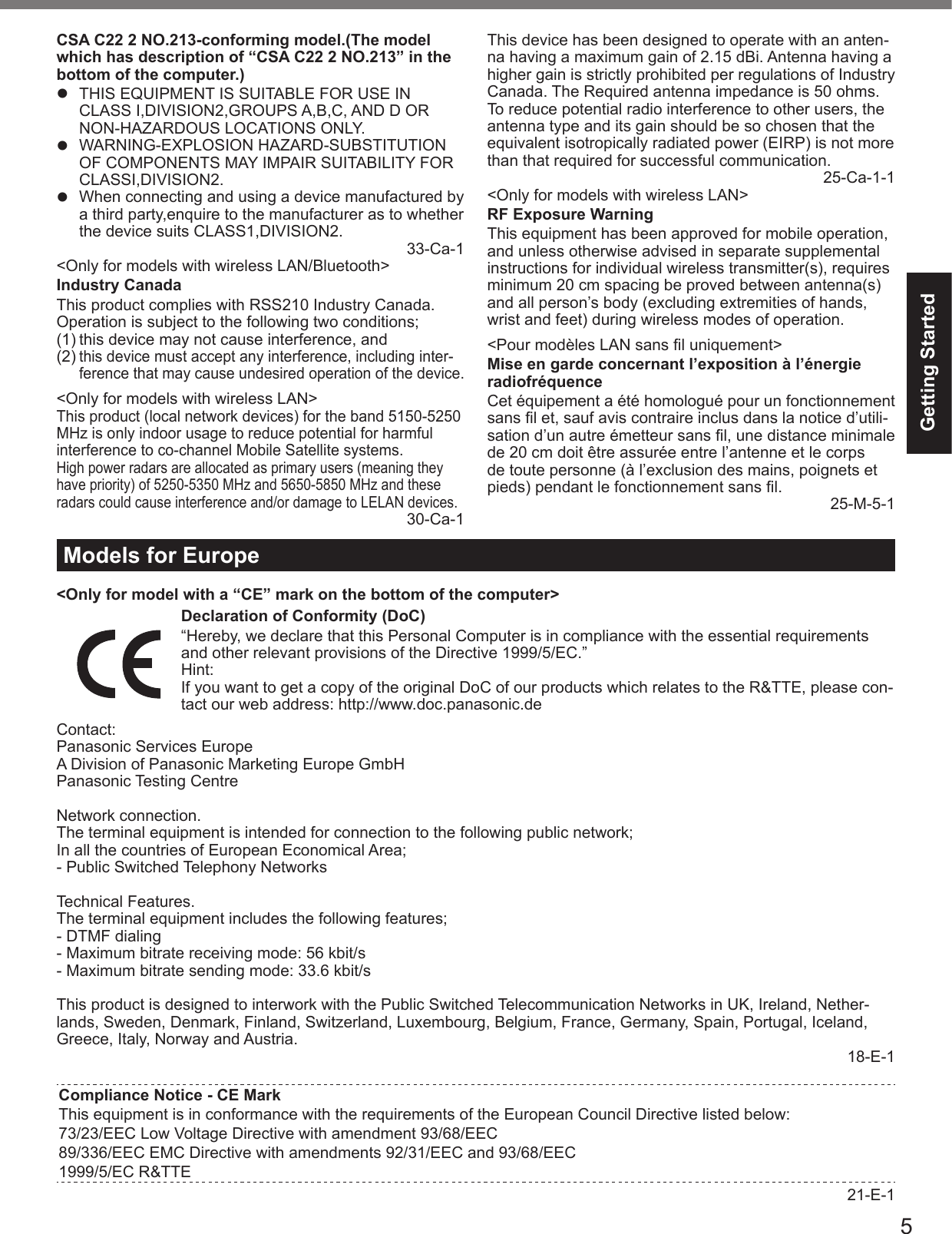
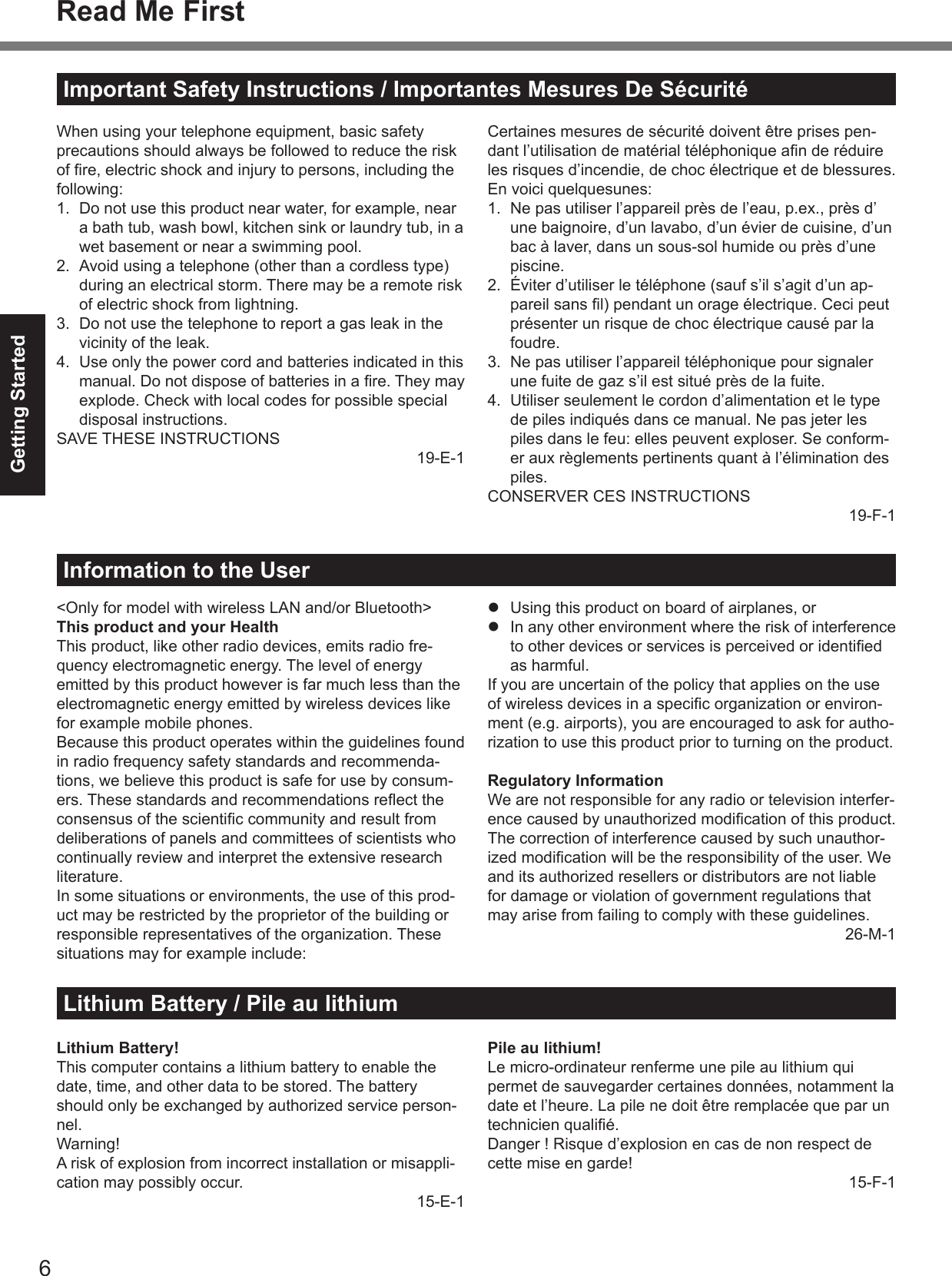
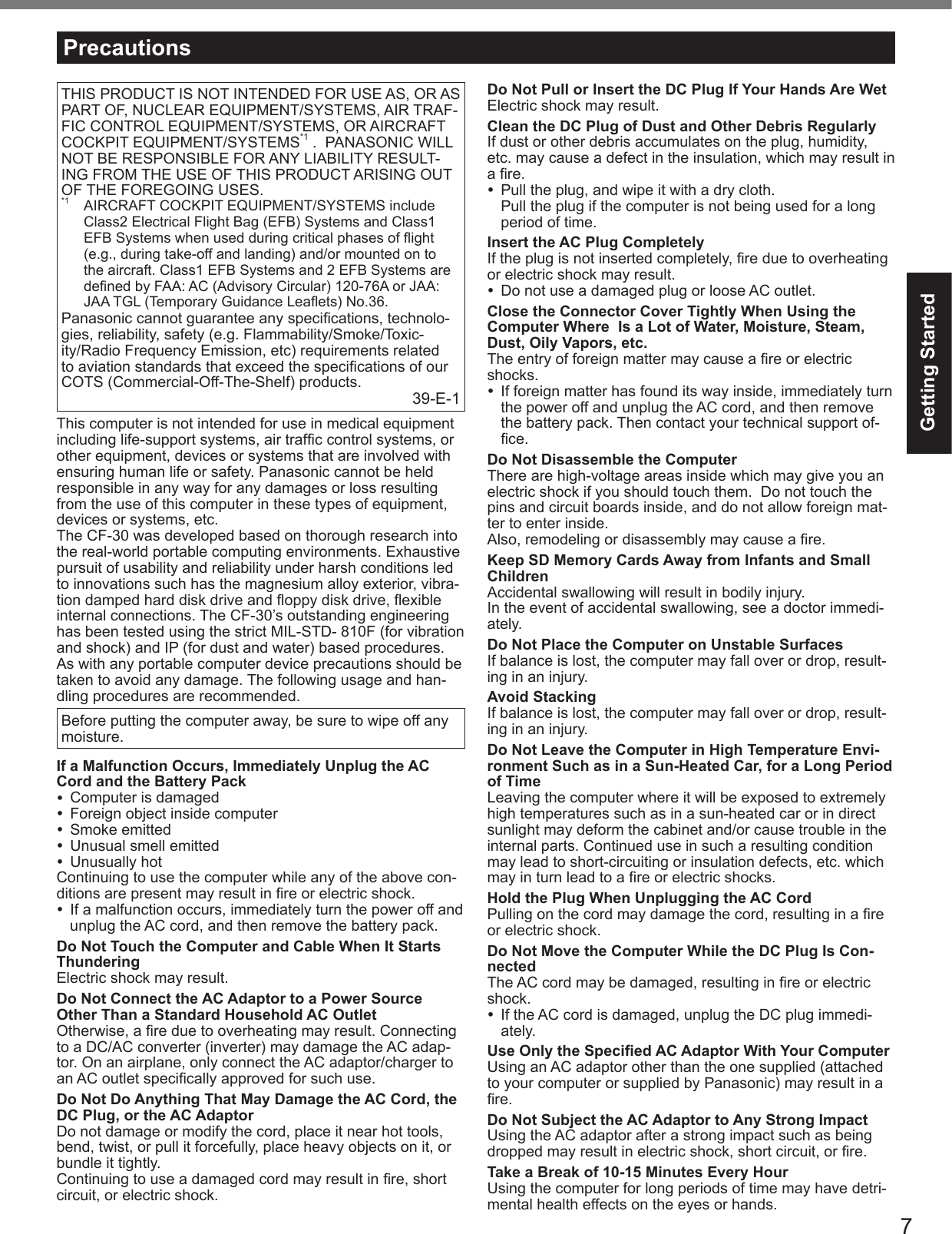
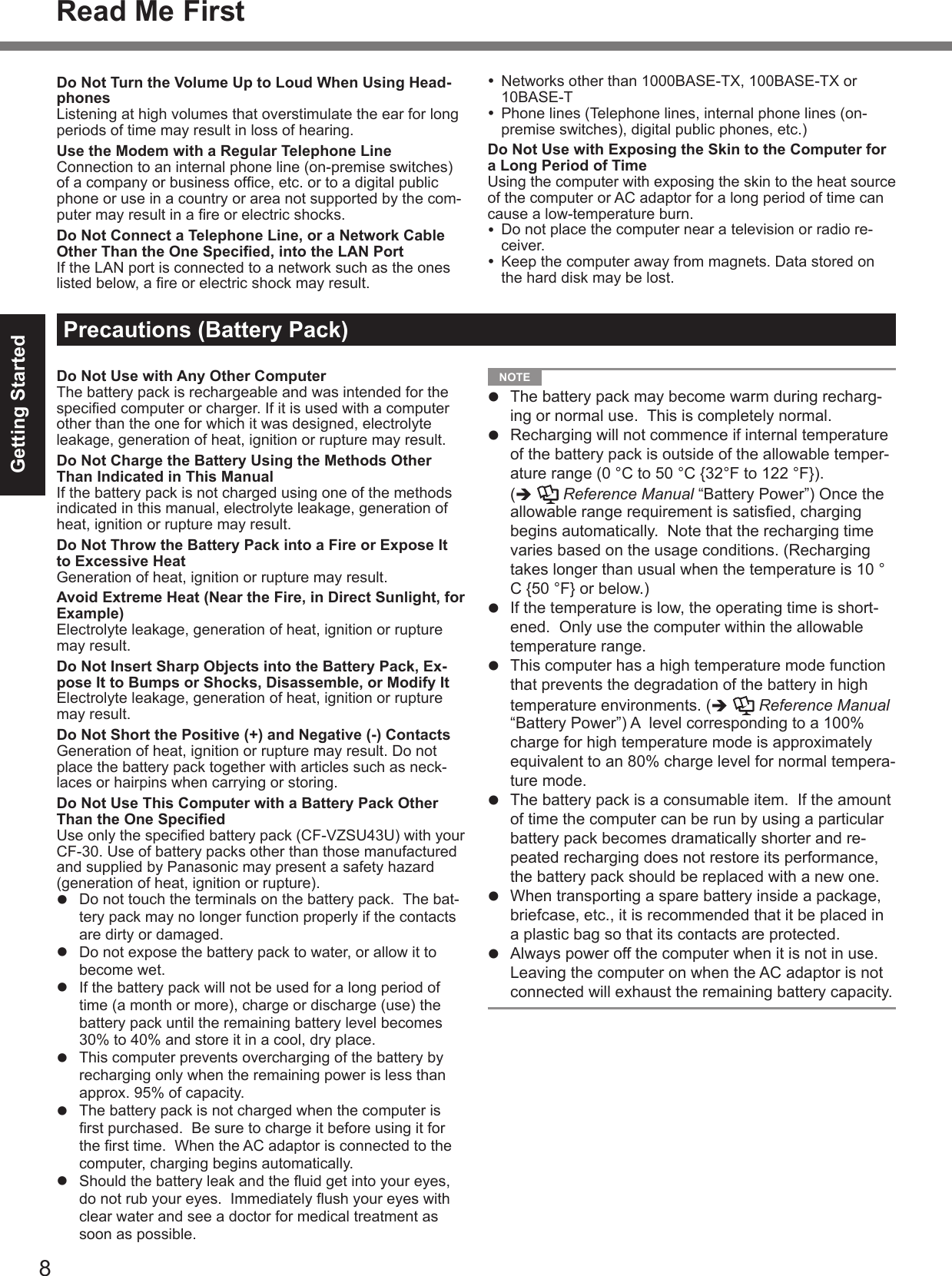
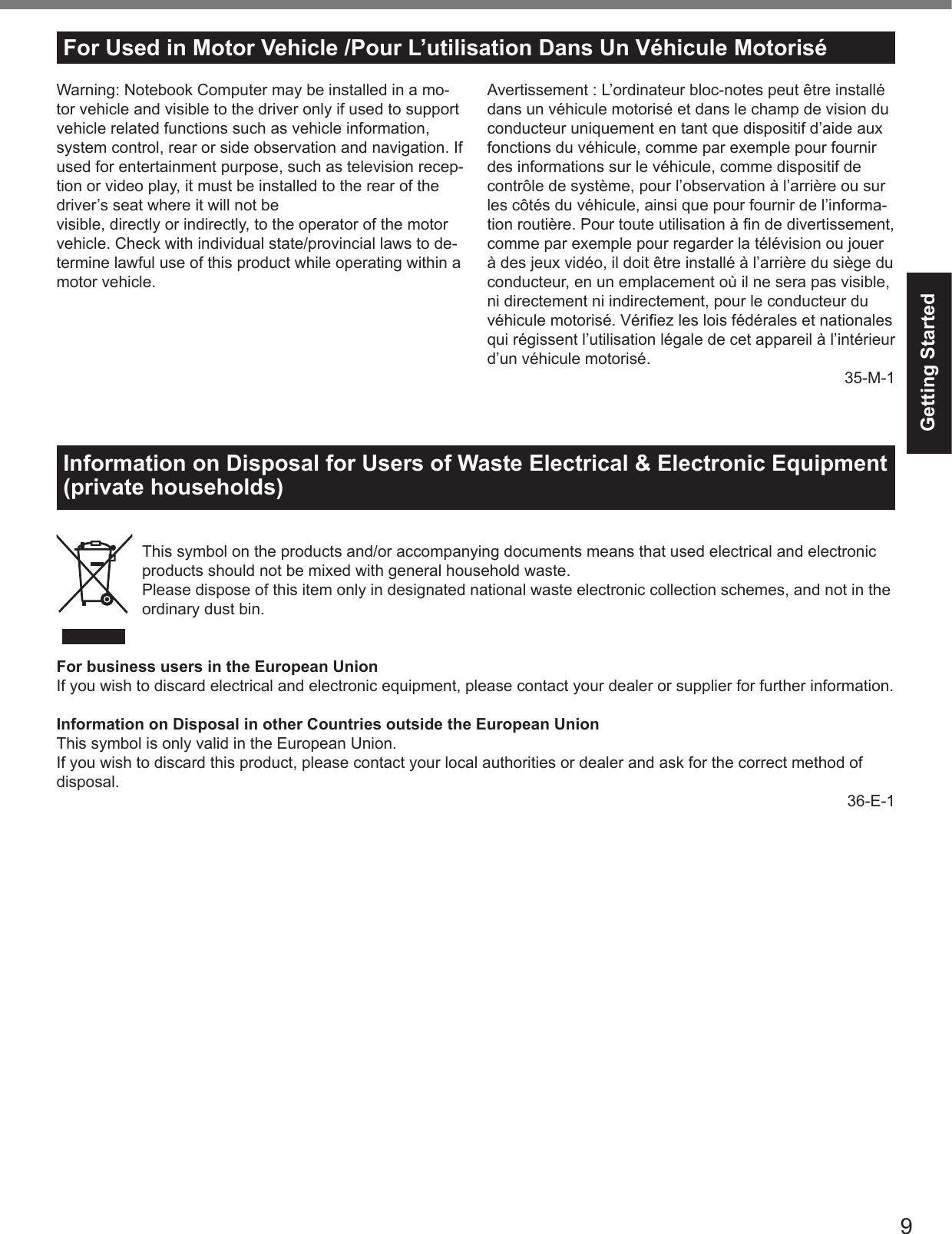
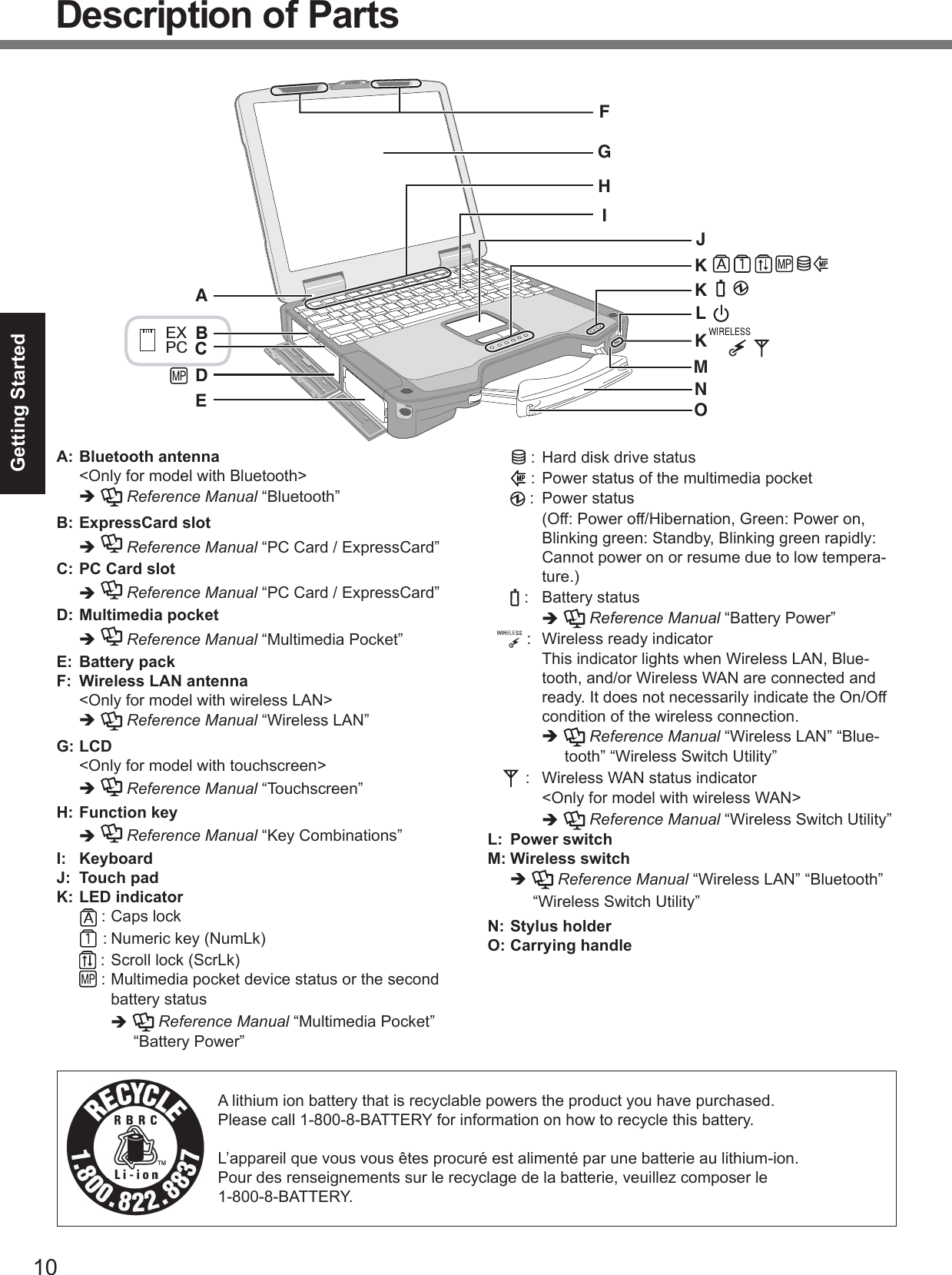
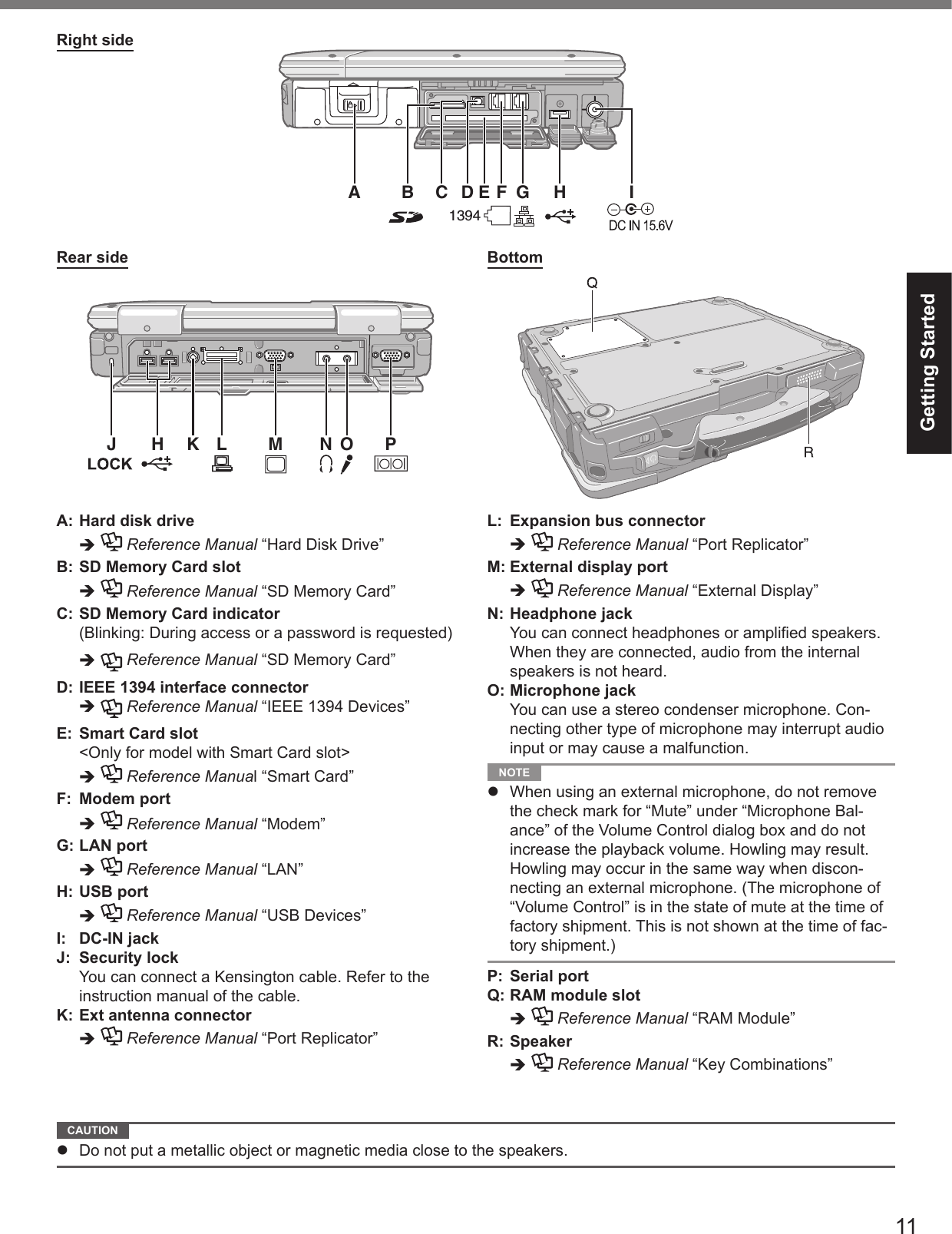
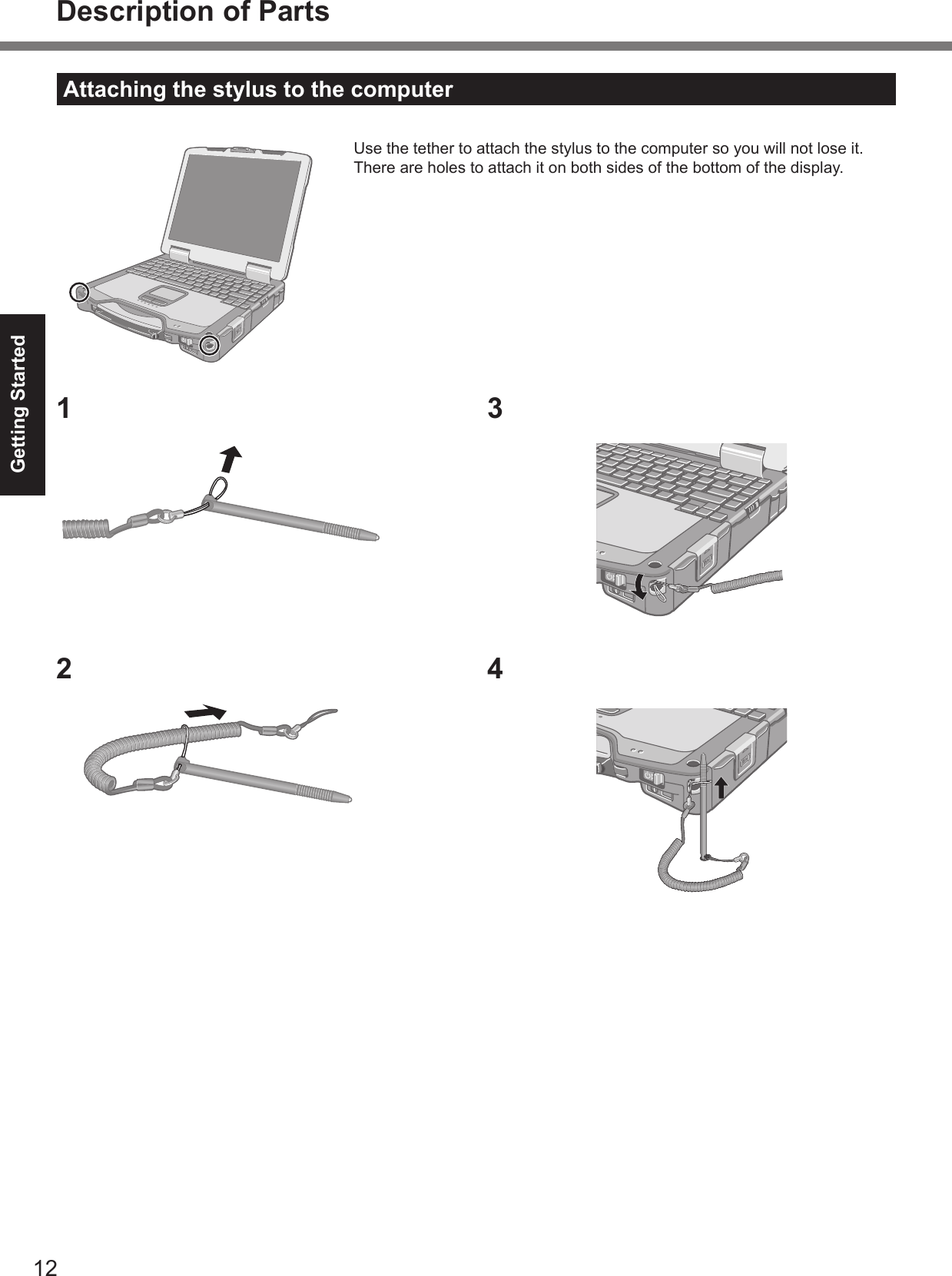
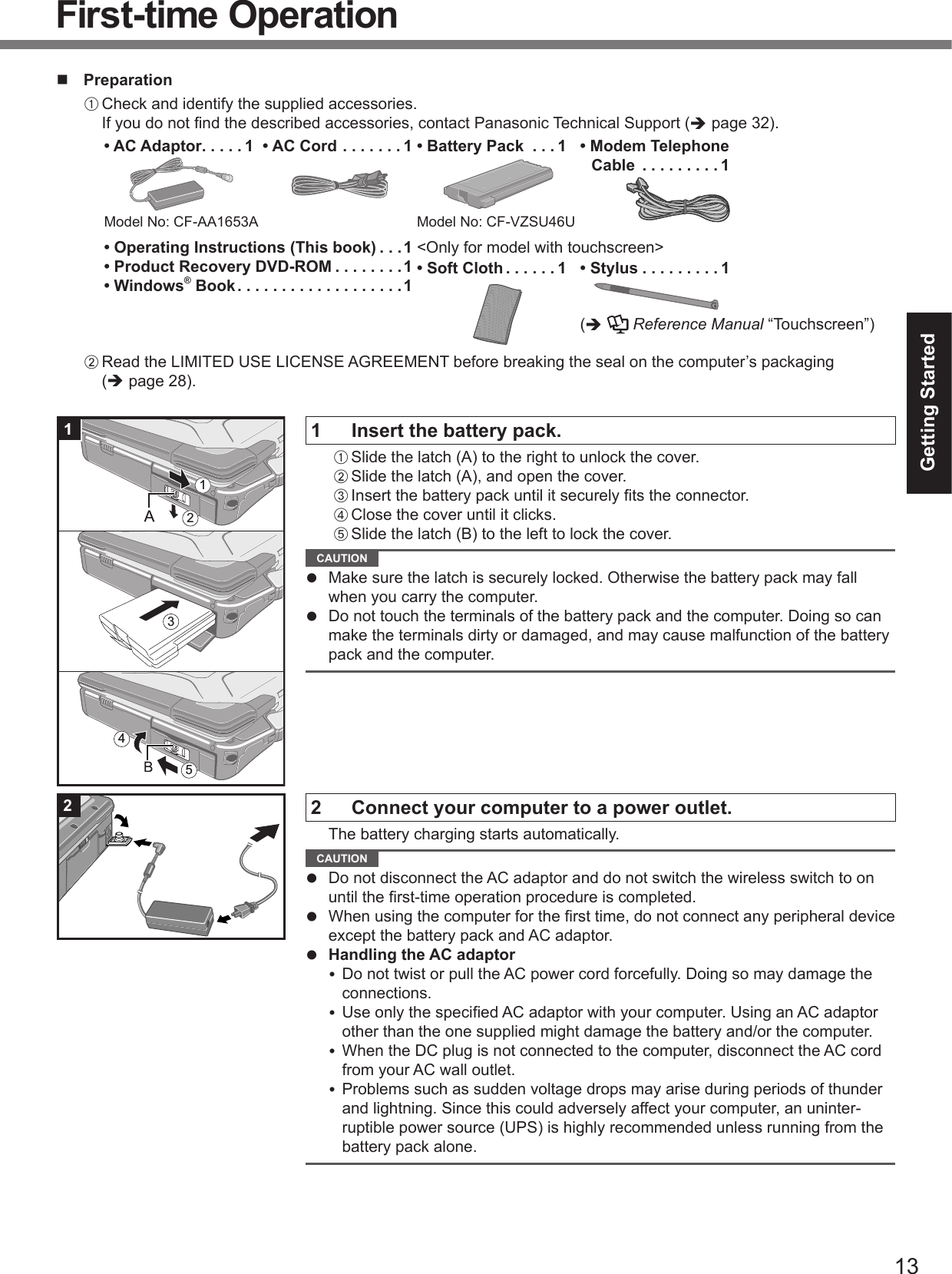
![14Getting StartedFirst-time Operation3 Turn on the computer.A Pull the carrying handle forward.B Lift up the latch (A) and lift open the display.C Slide and hold the power switch for approximately one second until the power indicator lights. CAUTION Do not slide the power switch repeatedly. The computer will forcibly be turned off if you slide and hold the power switch for four seconds or longer. Once you turn off the computer, wait for ten seconds or more before you turn on the computer again. Do not perform the following operation until the hard disk drive indicator turns off. Connecting or disconnecting the AC adaptor Sliding the power switch Touching the keyboard, touch pad or touchscreen (only for model with touchscreen) Closing the display When the CPU temperature is high, the computer may not start up to prevent overheating of the CPU. Wait until the computer cools down, and then turn the power on again. If the computer does not power on even after cooling down, contact Panasonic Technical Support ( page 32).4 Setup Windows.A Follow the on-screen instructions. CAUTION When you set date/time/time zone and click [Next], the screen may not go to the next step for a few minutes. Do not touch the keyboard or touch pad, and wait until the screen changes. If “An unexpected error has occurred…” (or a similar message) is displayed, select [OK]. This is not a malfunction. Wait until the hard disk drive indicator has turned off.5 Create a new account.A Click [start] - [Control Panel] - [User Accounts] - [Create a new account]. CAUTION Remember your password. If you forget the password, you cannot use the Windows operation system. Creating a password reset disk beforehand is recommended.6 <Only for model with touchscreen> Perform the touchscreen calibration.A Click [start] - [All Programs] - [Fujitsu Touch Panel (USB)] - [Touch Screen Calibration Utility].B Using the stylus, touch each of the 12 “+” target marks one by one until it blinks, and then click [Calibration].C Click [Save & Exit].1233 NOTE Regarding Windows XP You can select the Classic view of Control Panel or the Classic Start menu. You can also change the way a user logs on or off. This manual explains using the Windows XP default setting (not Classic view or Classic Start menu etc.). Windows Update You can update to the latest patches and service packs for Windows with the following menus. [start] - [All Programs] - [Windows Update] Do not apply “Driver Updates” even if a message to update a driver appears. If a driver update is required, contact Panasonic Technical Support ( page 32). If the message “Your computer might be at risk” is displayed Select on the taskbar and make the appropriate settings. The Windows Security Center regularly gives you no-tice so that you can make the optimum settings. This is not an error message and you can use the computer. How-ever, making appropriate measures is recommended to reduce the risk of virus and other attacks. Note that the computer consumes electricity even when the computer power is off. If the battery pack is fully charged, the battery will fully discharge in Approx. XX weeks. (when second battery pack is attached: Approx. XX weeks)](https://usermanual.wiki/Panasonic-of-North-America/9TGCF-301.Users-Manual/User-Guide-729731-Page-14.png)
![15Useful InformationOn-screen ManualYou can access the Reference Manual and the Important Tips on the computer screen.When you access the Reference Manual and the Important Tips for the fi rst time, the License Agreement of the Adobe Reader may be displayed. Read it carefully and select [Accept] to proceed. Reference Manual The Reference Manual contains the practical information to help you fully enjoy the computer’s performance.To access the Reference Manual:A Click [start] - [Reference Manual].Contents Key Combinations Touchscreen Panasonic Hand Writing Standby/Hibernation Functions Security Measures Battery Power Multimedia Pocket PC Card / ExpressCard SD Memory Card SD Security Smart Card RAM Module Port Replicator External Display USB Devices IEEE 1394 Devices Modem LAN Wireless Switch Utility Wireless LAN Bluetooth Hard Disk Drive Setup Utility Icon Enlarger Loupe Utility DMI Viewer Recover Pro Technical Information Troubleshooting (Advanced) Important Tips The Important Tips will provide you with the helpful information about the battery and touchscreen. Read to use the battery pack in the optimum condition to obtain longer operation time.To access the Important Tips:A Double-click on the desktop. Alternatively click [start] - [All Programs] - [Panasonic] - [On-Line Manuals] - [Important Tips].](https://usermanual.wiki/Panasonic-of-North-America/9TGCF-301.Users-Manual/User-Guide-729731-Page-15.png)
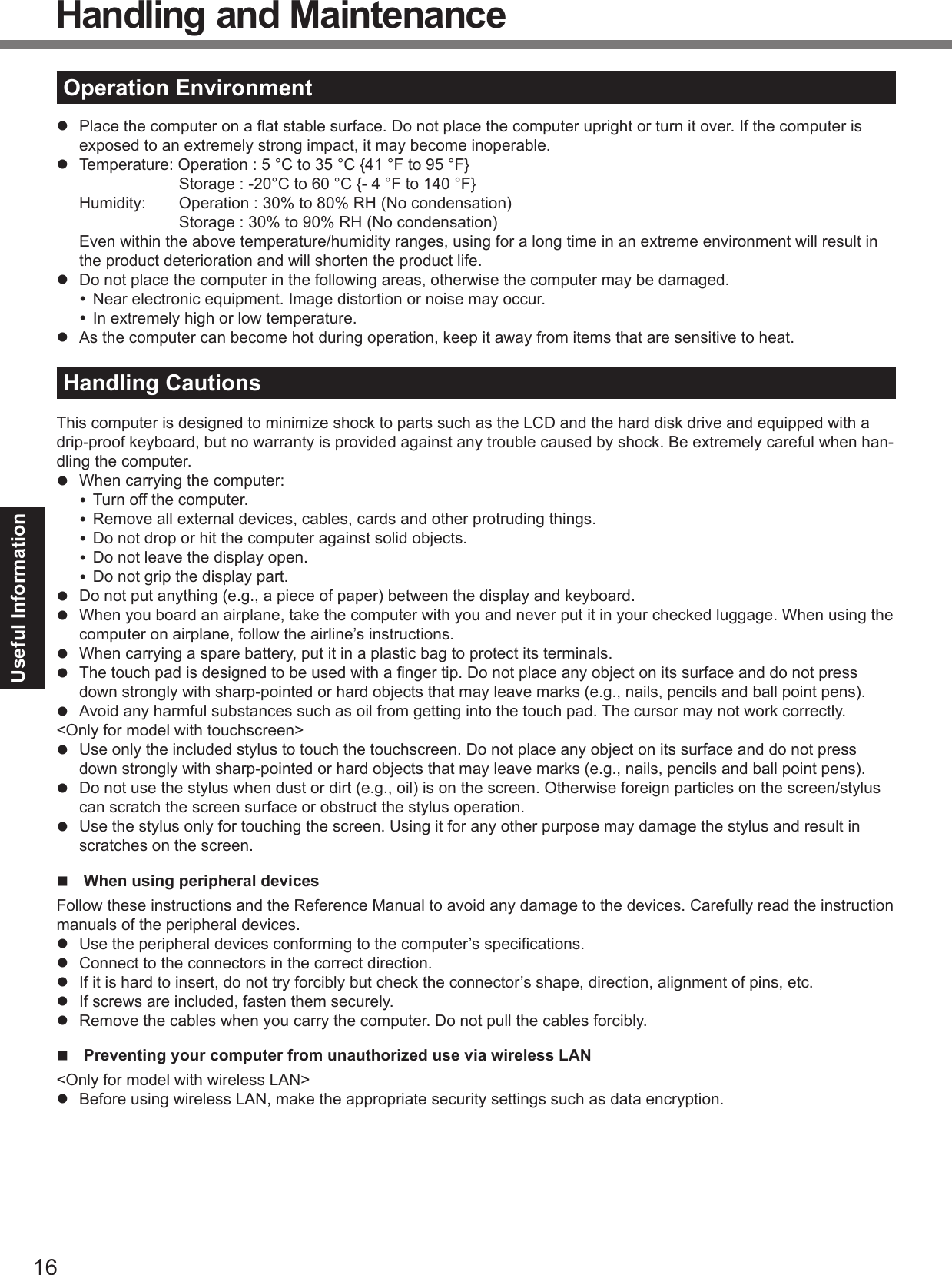
![17Useful Information Preparations for installing Absolute Computrance Software<Only for USA model>Perform the following steps before installing Absolute Computrance Software to prevent thefts.1 Turn on or restart the computer, and press F2 several times while [Panasonic] boot screen is displayed.The Setup Utility starts up. If the password is requested, enter the Supervisor Password.2 Select the [Advanced] menu, then select [Computrace (R) Sub-Menu] and press Enter. CAUTION You can only make this setting once. You will be unable to disable this once you have selected [Enable].3 Select [Computrace (R) BIOS Module], and set to [Enable].4 Select [Execute] and press Enter.5 Select [Execute] and press Enter.6 Press Esc to close the sub-menu.7 Press F10.At the confi rmation message, select [Yes] and press Enter.The computer restarts.8 Install Absolute Computrance Software by referring to its manual.MaintenanceTo clean the LCD panelUse the soft cloth included with the computer. (For further information, refer to “Suggestions About Cleaning the LCD Surface” that comes with the soft cloth.)To clean areas other than the LCD panelWipe with a soft dry cloth such as gauze. When using detergent, dip a soft cloth in water-diluted detergent and wring it thoroughly. CAUTION Do not use benzene, thinner, or rubbing alcohol since it may adversely affect the surface causing discoloration, etc. Do not use commercially-available household cleaners and cosmetics, as they may contain components harmful to the surface. Do not apply water or detergent directly to the computer, since liquid may enter inside of the computer and cause malfunction or damage.](https://usermanual.wiki/Panasonic-of-North-America/9TGCF-301.Users-Manual/User-Guide-729731-Page-17.png)
![18Useful InformationHard Disk Backup Function (Recover Pro)The Recover Pro creates a backup area (storage area) on the hard disk to back up (store) the hard disk data restore the backup data to its original location when it is lost or corrupted by operational errors or other factors. You do not need external media or peripheral devices to back up or restore hard disk data on this computer. At purchase, the Recover Pro is not installed. Install using the instructions below. If you create a backup area, the hard disk backup function will be enabled and you can back up your data.The Recover Pro cannot back up or restore data correctly if a hard disk problem occurs during data backup or re-storing. If an error occurs due to an unexpected malfunction, incorrect operation, or other reason while data is being restored, the hard disk data (data before restoration) may be lost.Matsushita Electric Industrial Co., Ltd. will bear no responsibility for any damage suffered (including loss of data) as a result of the use of this function.Here, we will explain the procedures for installation, complete backup (backing up hard disk contents in case Windows cannot be booted), and complete restore (recovering the computer to its condition at the time of the complete backup). For further information, refer to the software’s online manual ( page 19). CAUTION All operations should be executed with the AC adaptor connected. Do not turn the power off while operations are in progress. If the power is turned off while installation, backup, or restore operations are in progress, these opera-tions may not function properly, and it may be impossible to start Windows. Also, do not press any keys or switches, including hot keys. When restarting the computer, the message [Check fi le system on C:] will appear. Follow the on-screen instruc-tions. Do not skip the check process. Make sure you allow enough space on the hard disk when choosing settings during installation. To charge these settings you must reinstall Recover Pro. You can choose [Typical] to allow 1/2 of the disk for backup or [Custom] to increase the size of the area. Some software (security software, backup software, etc.) may be incompatible with Recover Pro. For details, please refer to http://www.phoenix.com/en/Customer+Services/White+Papers-Specs/Recover+Pro/default.htm.Installation1 Log on to Windows as an Administrator.2 Close all programs.3 Click [start] - [Run], enter [C:\util\rcvpro\setup.exe], and click [OK].The InstallShield Wizard screen appears.4 Click [Next].Follow the on-screen instructions.Carefully read the License Agreement, and select “I accept the agreement”. The computer restarts several times to complete installation. CAUTION During the installation, the screen may become black (no display) momentarily. This is not a malfunction. When executing a [Typical] installation on a drive with multiple partitions,the backup area is created using the space of the drive you selected.the backup area is created using the space of the drive which has a larger empty space.the backup area is created using the entire space of all drives. If you select [Typical] in installation, approximately 40% (max.) of the hard disk drive space is allocated as the back-up area. You cannot change the size of backup area after creation. NOTE You can choose [Typical] to allow 1/2 of the disk for backup or [Custom] to increase the size of the area for quick backup and complete backup.](https://usermanual.wiki/Panasonic-of-North-America/9TGCF-301.Users-Manual/User-Guide-729731-Page-18.png)
![19Useful InformationComplete backupBacks up all data on the hard disk.1 Log on to Windows as an Administrator.2 Close all programs.3 Double-click on the desktop.“Recover Pro 6” screen appears. Alternatively you can click [start] - [All Programs] - [Phoenix Applications] - [Phoenix Recover Pro 6].4 Click [Complete Backup], and click [Yes]. The computer restarts, and “Recover Pro 6” screen appears.Follow the on-screen instructions. NOTE You can completely backup only one hard disk’s worth of data to the backup area.Complete restoreThis function uses the data created during complete backup. It restores the computer to the condition it was in when you performed the complete backup.1 Turn on or restart the computer, and press F4 several times while [Panasonic] boot screen is displayed. “Always” screen appears.2 Click [Protect / Recover], and click [Phoenix Recover Pro 6]. “Recover Pro 6” screen appears.3 Click [Complete Restore].Follow the on-screen instructions. To access the online manualClick [start] - [All Programs] - [Phoenix Applications] - [Docs] - [UsersGuides] - [UG_RecoverPro6_En_EN] / [UG_PhoenixAlways_En_EN].](https://usermanual.wiki/Panasonic-of-North-America/9TGCF-301.Users-Manual/User-Guide-729731-Page-19.png)
![20Useful InformationHard Disk Data Erase UtilityWhen disposing the computer or transferring the ownership, erase all hard disk data in order to avoid data leakage. Even if you erase the data or initialize the hard disk using normal Windows commands, the data can be read with some special software. Use the hard disk data erase utility to erase the data completely.Note that transferring of the ownership without uninstalling the commercial software will be a violation of the software’s license agreement.The hard disk data erase utility erases the data using overwriting method. If a malfunction or other operational error occurs during the erasing process, the data may not be completely erased. Also there may be special devices to read the erased data. To erase highly confi dential data, ask a specialized company. Matsushita Electric Industrial Co., Ltd. will bear no responsibility for losses or damages suffered as a result of the use of this utility. CAUTION The backup data will be erased. When the hard disk contains the Recover Pro backup data, the Recover Pro backup area is lost as well. NOTE Even if hard disk data erase is performed, the number of times of DVD’s region code setting will not be reset.Preparation Prepare the following items: The Product Recovery DVD-ROM (included) Panasonic CD/DVD drive for the multimedia pocket (optional) (refer to recent catalogs and other sources for information about the products available) Remove all peripherals (except for the CD/DVD drive). Connect the AC adaptor and do not remove it until hard disk data erase is complete.1 Turn off the computer and insert the CD/DVD drive into the multimedia pocket ( Reference Manual “Multimedia Pocket”).2 Turn on the computer, and press F2 several times while [Panasonic] boot screen is dis-played. The Setup Utility starts up. If the password is requested, enter the Supervisor Password.3 Select the [Boot] menu, then select [IDE MP] and press F6 until [IDE MP] is at the top of the boot priority order.4 Select the [Security] menu and set [DVD Operation] to [Enable].5 Set the Product Recovery DVD-ROM into the CD/DVD drive.6 Press F10.At the confi rmation message, select [Yes] and press Enter.The computer restarts.7 Press 2 to execute [2. [Erase HDD]]. To cancel this operation, press 0.8 At the confi rmation message, press Y.9 When [<<< Start Menu >>>] is displayed, press Enter.The approximate time required for erasing data will be displayed.10 Press Space.At the confi rmation message, press Enter. The hard disk erase process starts. When the operation is completed, the [Hard disk data has been deleted.] message will appear. If a problem has occurred during the operation, an error message will appear. To cancel partway, press Ctrl + C. The data erasure will be up to that point.11 Remove the Product Recovery DVD-ROM, and then press any key to turn off the com-puter.](https://usermanual.wiki/Panasonic-of-North-America/9TGCF-301.Users-Manual/User-Guide-729731-Page-20.png)
![21Useful InformationReinstalling SoftwareWhen you reinstall the software, the hard disk data will be erased. Back up important data to other media or an exter-nal hard disk before reinstallation.Reinstalling software will return the computer to the default condition. The hard disk backup area and the backup data ( page 18) will be erased. (If you reinstall Windows in the fi rst partition, the backup area and data will not be erased.) Even if the data is stored in partitions on the hard disk, it may be erased or corrupted.Preparation Prepare the following items: The Product Recovery DVD-ROM (included) Panasonic CD/DVD drive for the multimedia pocket (optional) (refer to recent catalogs and other sources for information about the products available) Remove all peripherals (except for the CD/DVD drive). Connect the AC adaptor and do not remove it until reinstallation is complete. CAUTION When you use Recover Pro, copy data in the Recover Pro backup area to a removable disc or another storage medium and uninstall Recover Pro before reinstalling the software. When you reinstall Recover Pro without deleting the backup area, the backup area may disappear or installing the software may become impossible on the following occasion. NOTE Even if reinstallation is performed, the number of times of DVD’s region code setting will not be reset.1 Turn off the computer and insert the CD/DVD drive into the multimedia pocket ( Reference Manual “Multimedia Pocket”).2 Turn on the computer, and press F2 several times while [Panasonic] boot screen is dis-played.The Setup Utility starts up. If the password is requested, enter the Supervisor Password.3 Write down all of the contents of the Setup Utility and press F9.At the confi rmation message, select [Yes] and press Enter.4 Select the [Boot] menu, then select [IDE MP] and press F6 until [IDE MP] is at the top of the boot priority order.5 Select the [Security] menu and set [DVD Operation] to [Enable].6 Set the Product Recovery DVD-ROM into the CD/DVD drive.7 Press F10.At the confi rmation message, select [Yes] and press Enter.The computer will restart.8 Press 1 to execute [1. [Recovery]].The License Agreement screen appears. To cancel partway, press 0.9 Press 1 to select [1. Yes, I agree to the provisions above and wish to continue!].10 Select the settings. [2]: Enter the size of operating system partition and press Enter.You cannot create the hard disk backup area if you select [2].(The size of data partition will be determined by subtracting the operating system partition size from the maximum size.) [3]: Windows will be installed in the fi rst partition. (The size of the fi rst partition must be 20 GB or more. If smaller, installation will not be possible.)At the confi rmation message, press Y.Reinstallation starts automatically. (It will take approximately 20 minutes.) Do not interrupt reinstallation, for example by turning off the computer or pressing Ctrl + Alt + Del. Oth-erwise reinstallation may become unavailable as Windows may not start up or the data may be corrupted.11 Remove the Product Recovery DVD-ROM, and then press any key to turn off the com-puter.](https://usermanual.wiki/Panasonic-of-North-America/9TGCF-301.Users-Manual/User-Guide-729731-Page-21.png)
![22Useful Information12 Turn on the computer, and press F2 several times while [Panasonic] boot screen is dis-played.The Setup Utility starts up. If the password is requested, enter the Supervisor Password.13 Press F9.At the confi rmation message, select [Yes] and then press Enter.The Setup Utility settings excluding the password(s) will return to the default values.14 Select the [Exit] menu and then select [Save Current Values], then press Enter.At the confi rmation message, select [Yes] and press Enter.15 Turn the computer off by using the power switch. If additional instructions are included with the computer, be sure to read them. It may be necessary to per-form additional operations during the following procedure.16 Perform the fi rst-time operation ( page 13).17 Start the Setup Utility and change the settings as necessary. To change the drive letter of hard disk or CD/DVD drive NOTE Drive letters can be changed only when two or more partitions have been created on the hard disk drive. The name of the C: drive cannot be changed. Change the drive letters before installing applications.A Click [start] - [Control Panel] - [Performance and Maintenance] - [Administrative Tools], and double-click [Com-puter Management].B Click [Disk Management] from [Storage].C Right-click the hard disk partition or the CD/DVD drive name, and click [Change Drive Letter and Paths...].D Click [Change...].E Click [Assign the following drive letter] and the new drive letter, and then click [OK]. At the confi rmation message, click [Yes].Reinstalling Software](https://usermanual.wiki/Panasonic-of-North-America/9TGCF-301.Users-Manual/User-Guide-729731-Page-22.png)
![23TroubleshootingError Code/MessageFollow the instructions below when an error message or code appears. If the problem persists or if the error code/mes-sage is not shown here, contact Panasonic Technical Support ( page 32).Error Code/Message Solution0211 Keyboard error Disconnect external keyboard or mouse.0251 System CMOS checksum bad - Default confi guration usedAn error has occurred in the memory of Setup Utility settings. This occurs when the memory content is changed by an unexpected program operation, etc. Start the Setup Utility and return the settings to the default values, and then change the settings as necessary. If the problem persists, the internal clock battery may need to be replaced. Contact Panasonic Technical Support ( page 32).0271 Check date and time settings The date and time settings are not correct. Start the Setup Utility and set the correct date and time. If the problem persists, the internal clock battery may need to be replaced. Contact Panasonic Technical Support ( page 32).0280 Previous boot incomplete - Default confi guration usedStartup has failed repeatedly, so the Setup Utility settings have been returned to the default values to startup the computer. Start the Setup Utility and return the settings to the default values, and then change the settings as necessary.Press <F2> to Setup Write down the error details and press F2 to start the Setup Utility. Change the settings if necessary.0613: Serial Port*1 con-fi guration changed0614: Serial Port*1 confi g. error - device disabled*1 “A” or “B” appears here to indicate the name of the confl ict-ing port.The I/O and IRQ settings of the serial ports are in confl ict. Run the Setup Utility and in the [Advanced] menu, change the port’s settings so there is no confl ict.Operating System not foundThe operating system is not installed in the fl oppy disk or the hard disk that you are going to boot from. If using a fl oppy disk, change the disk to the one you can use for boot. If using the hard disk, check if the hard disk is recognized in [Information] menu of the Setup Utility. If the hard disk is recognized, perform the reinstallation ( page 21). If not, contact Panasonic Technical Support ( page 32). If a device is connected to the ExpressCard slot or the USB port, disconnect the device, or set [ExpressCard Slot], [USB Port] or [Legacy USB Support] to [Disable] in the [Ad-vanced] menu of the Setup Utility.Extended RAM Module FailedWhen the extended RAM module is not inserted correctly or the extended RAM module is not conforming to the computer’s specifi cations, so a beep will sound and the “Extended RAM Module Failed” message will be displayed when you turn the power on. Slide the power switch for four seconds or longer to turn off the computer, confi rm that the extended RAM module conforms to the specifi cations, and reinsert it. To start the Setup UtilityA Restart the computer.B Press F2 several times while [Panasonic] boot screen is displayed.](https://usermanual.wiki/Panasonic-of-North-America/9TGCF-301.Users-Manual/User-Guide-729731-Page-23.png)
![24TroubleshootingTroubleshooting (Basic)Follow the instructions below when a problem has occurred. There is also an advanced troubleshooting guide in the “Reference Manual”. For a software problem, refer to the software’s instruction manual. If the problem persists, contact Panasonic Technical Support ( page 32). You can also check the computer’s status in the PC Information Viewer ( Reference Manual “Troubleshooting (Advanced)”). Starting UpCannot start up.The power indicator or bat-tery indicator is not lit. Connect the AC adaptor. Insert a fully charged battery. Remove the battery pack and the AC adaptor, then connect them again. If a device is connected to the ExpressCard slot or the USB port, disconnect the device, or set [ExpressCard Slot], [USB Port] or [Legacy USB Support] to [Disable] in the [Ad-vanced] menu of the Setup Utility.The power is turned on but “Warming up the system (up to 30 minutes)” appears. The computer is warming up before start up. Wait for the computer to start up (takes up to 30 minutes). If, “Cannot warm up the system” is displayed, the computer failed to warm up and does not start. In this case, turn off the computer, leave it in an envi-ronment of 5 °C {41 °F} or higher temperature for about an hour, and then turn on the power again.Cannot turn on the comput-er.The computer does not re-sume from standby.(The power indicator blinks quickly in green.) Leave it in an environment of 5 °C {41 °F} or higher temperature for about an hour, then turn on the power again.You have forgotten the pass-word. Supervisor Password or User Password: Contact Panasonic Technical Support ( page 32). Administrator password: If you have a password reset disk, you can reset the administrator password. Set the disk and enter any wrong password, then follow the on-screen instructions and set a new password. If you do not have a password reset disk, reinstall ( page 21) and set up Windows, and then set a new password.“Remove disks or other media. Press any key to restart” or a similar message appears. A fl oppy disk is in the drive and it does not contain system startup information. Remove the fl oppy disk and press any key. This message may appear with some devices connected to the ExpressCard slot or the USB port. Remove the device, or set [ExpressCard Slot], [USB Port] or [Legacy USB Support] to [Disable] in the [Advanced] menu of the Setup Utility. If the problem persists after removing the disk, it may be a hard disk failure. Contact Panasonic Technical Support ( page 31).Windows startup and opera-tion is slow. Press F9 in the Setup Utility ( page 23 “To start the Setup Utility”) to return the Setup Utility settings (excluding the passwords) to the default values. Start the Setup Utility and make the settings again. (Note that the processing speed depends on the applica-tion software, so this procedure may not make Windows faster.) If you installed a resident software after purchase, turn off the residence. Disable Indexing Service in the following menu.Click [start] - [Search] - [Change preferences] - [Without Indexing Service]The date and time are incor-rect. Make the correct settings. Click [start] - [Control Panel] - [Date, Time, Language, and Regional Options] - [Date and Time]. If the problem persists, the internal clock battery may need to be replaced. Contact Panasonic Technical Support ( page 32). When the computer is connected to LAN, check the date and time of the server. The 2100 A.D. or later year will not be correctly recognized on this computer.[Executing Battery Recali-bration] screen appears. The Battery Recalibration was canceled before Windows was shut down last time. To start up Windows, turn off the computer by the power switch, and then turn on.[Enter Password] does not appear when resuming from standby/hibernation. To display [Enter Password] at resuming, set the Windows password. The password you have set in the Setup Utility is not requested at resuming.A Click [start] - [Control Panel] - [User Accounts] and select the account, and set the password.B Click [start] - [Control Panel] - [Performance and Maintenance] - [Power Options] - [Advanced] and add a check mark for [Prompt for password when computer resumes from standby].](https://usermanual.wiki/Panasonic-of-North-America/9TGCF-301.Users-Manual/User-Guide-729731-Page-24.png)
![25Troubleshooting Starting UpCannot resume. An error may occur when the computer automatically enters the standby or hibernation mode while the screensaver is active. In this case, turn off the screensaver or change the pattern of the screensaver.Other startup problems. Press F9 in the Setup Utility ( page 23 “To start the Setup Utility”) to return the Setup Utility settings (excluding the passwords) to the default values. Start the Setup Utility and make the settings again. Remove all peripheral devices. Check to see if there was a disk error.A Click [start] - [My Computer] and right-click [Local Disk(C:)], and click [Properties].B Click [Tools] - [Check Now].C Select the option in [Check disk options] and click [Start]. Start the computer in Safe Mode and check the error details. When the [Panasonic] boot screen disappears*1 at startup, press and hold F8 until the Windows Advanced Options Menu is displayed.*1 When [Password on boot] is set to [Enable] in the [Security] menu of the Setup Utility, [Enter Password] appears after the [Panasonic] boot screen disappears. As soon as you enter the password and press Enter, press and hold F8. Entering PasswordOn the [Enter Password] screen, a beep sounds and the password cannot be entered. The computer may be in ten-key mode. If the NumLk indicator lights, press NumLk to disable the ten-key mode, and then input.Even after entering the pass-word, [Type your password] is displayed again. The computer may be in ten-key mode.If the NumLk indicator lights, press NumLk to disable the ten-key mode, and then input. The computer may be in Caps Lock mode.If the Caps Lock indicator lights, press Caps Lock to disable the Caps Lock mode, and then input. Shutting downWindows does not shut down. Remove the USB device and the ExpressCard. Wait one or two minutes. It is not a malfunction. DisplayNo display. The external display is selected. Press Fn + F3 to switch the display. Wait until the display has been switched completely before pressing Fn + F3 again. When using an external display, Check the cable connection. Turn on the display. Check the settings of external display. The display is turned off by the power-saving function. To resume, do not press the direct selection keys, but press any other key like Ctrl. The computer entered standby or hibernation by the power-saving function. To resume, slide the power switch.The screen is dark. The screen is darker when the AC adapter is not connected. Press Fn + F2 and adjust the brightness. As you increase the brightness, battery consumption increases. You can separately set the brightness for when the AC adaptor is connected and when not connected.The LCD brightness chang-es a number of times when the AC adaptor is discon-nected. Intel(R) Display Power Saving Technology is active and automatically changes the LCD brightness. This is not a malfunction.Image colors are not repro-duced as expected when displaying photographs or other images. Remove the check mark of [Intel(R) Display Power Saving Technology].A Select [start] - [Control Panel] - [Other Control Panel Options] - [Intel(R) GMA Driver for Mobile].B Select [Display Settings] - [Power Settings].](https://usermanual.wiki/Panasonic-of-North-America/9TGCF-301.Users-Manual/User-Guide-729731-Page-25.png)
![26Troubleshooting DisplayThe screen is disordered. Changing the number of display colors and resolution may affect the screen. Restart the computer. Connecting/disconnecting an external display may affect the screen. Restart the com-puter. When using Simultaneous display, set the same display colors for the external display as those for the LCD. When using Simultaneous display, do not press Fn + F3. Enable or disable Simultaneous display, and soon restart the computer.During Simultaneous display, one of the screens becomes disordered. When using the Extended Desktop, use the same display colors for the external display as those used by the LCD. If you continue to experience problems, try changing the display by clicking [start] - [Control Panel] - [Other Control Panel Options] - [Intel(R) GMA Driver for Mobile] - [Dis-play Devices] When the [Command Prompt] is set to “Full Screen” by pressing Alt + Enter, the picture is displayed on one of the screens only. When the window display is restored by pressing Alt + Enter, the picture is displayed on both screens. Simultaneous display cannot be used until Windows startup is complete (during Setup Utility, etc.).The external display does not work normally. If the external display does not support the power saving function, it may not work nor-mally when the computer enters the power saving mode. Turn off the external display. Touch Pad / Touchscreen (only for model with touchscreen)The cursor does not work. When using the external mouse, connect it correctly. Restart the computer using the keyboard. (Press , U, and R to select [Restart].) If the computer does not respond to keyboard commands, read “No response” ( be-low).Cannot input using the touch pad. Set [Touch Pad] to [Enable] in the [Main] menu of the Setup Utility. The drivers for some mice may disable the touch pad. Check your mouse’s operating instructions.Cannot input using the touchscreen. When mouse drivers are installed (i.e. IntelliMouse), the touchscreen does not work. Reinstall the touchscreen driver.Cannot point the correct position using the included stylus. Perform the touchscreen calibration ( page 14). Reference ManualThe Reference Manual is not displayed. Install Adobe Reader.A Log on to Windows as an administrator.B Click [start] - [Run], input [c:\util\reader\AdbeRdr70_enu_full.exe], then click [OK].C Follow the on-screen instructions.Troubleshooting (Basic)](https://usermanual.wiki/Panasonic-of-North-America/9TGCF-301.Users-Manual/User-Guide-729731-Page-26.png)
![27Troubleshooting Recover ProCan’t install Recover Pro Recover Pro cannot be installed when a backup region is remaining on the hard disk. Try one of the following methods: If the data in the backup region is not needed, is corrupted, or does not include com-plete backup data:A Access [http://www.phoenix.com/en/Customer+Services/Utilities/Recover+Pro+6.htm#Where], and download/install “Cleanup Utility for Recover Pro 6”. B Delete the backup region using “Cleanup Utility for Recover Pro 6”.C Reinstall Recover Pro. In this case, all data in the backup region will be lost. If you do not need the data in the backup area, or if it is corrupted, or if does not in-clude complete backup data: A Follow the “Complete Restore” instructions in “Recover Pro 6” ( page 19) to re-store the data. If the backup area has complete backup data and you want to restore that data:A Reinstall the software ( page 21).- In step 10, do not select “3. Reinstall Windows to the fi rst partition.”An unnecessary backup re-gion is present (is left) when Recover Pro is not installed.A Access [http://www.phoenix.com/en/Customer+Services/Utilities/Recover+Pro+6.htm#Where], and download/install “Cleanup Utility for Recover Pro 6”. B Delete the backup region using “Cleanup Utility for Recover Pro 6”. OthersNo response. Press Ctrl+Shift+Esc to open Task Manager and close the software application that is not responding. An input screen (e.g., password input screen at startup) may be hidden behind another window. Press Alt+Tab to check. Slide the power switch for four seconds or longer to shut down the computer, and then slide the power switch to turn it on. If the application program does not work normally, uninstall and reinstall the program. To uninstall, click [start] - [Control Panel] - [Add or Remove Programs].](https://usermanual.wiki/Panasonic-of-North-America/9TGCF-301.Users-Manual/User-Guide-729731-Page-27.png)
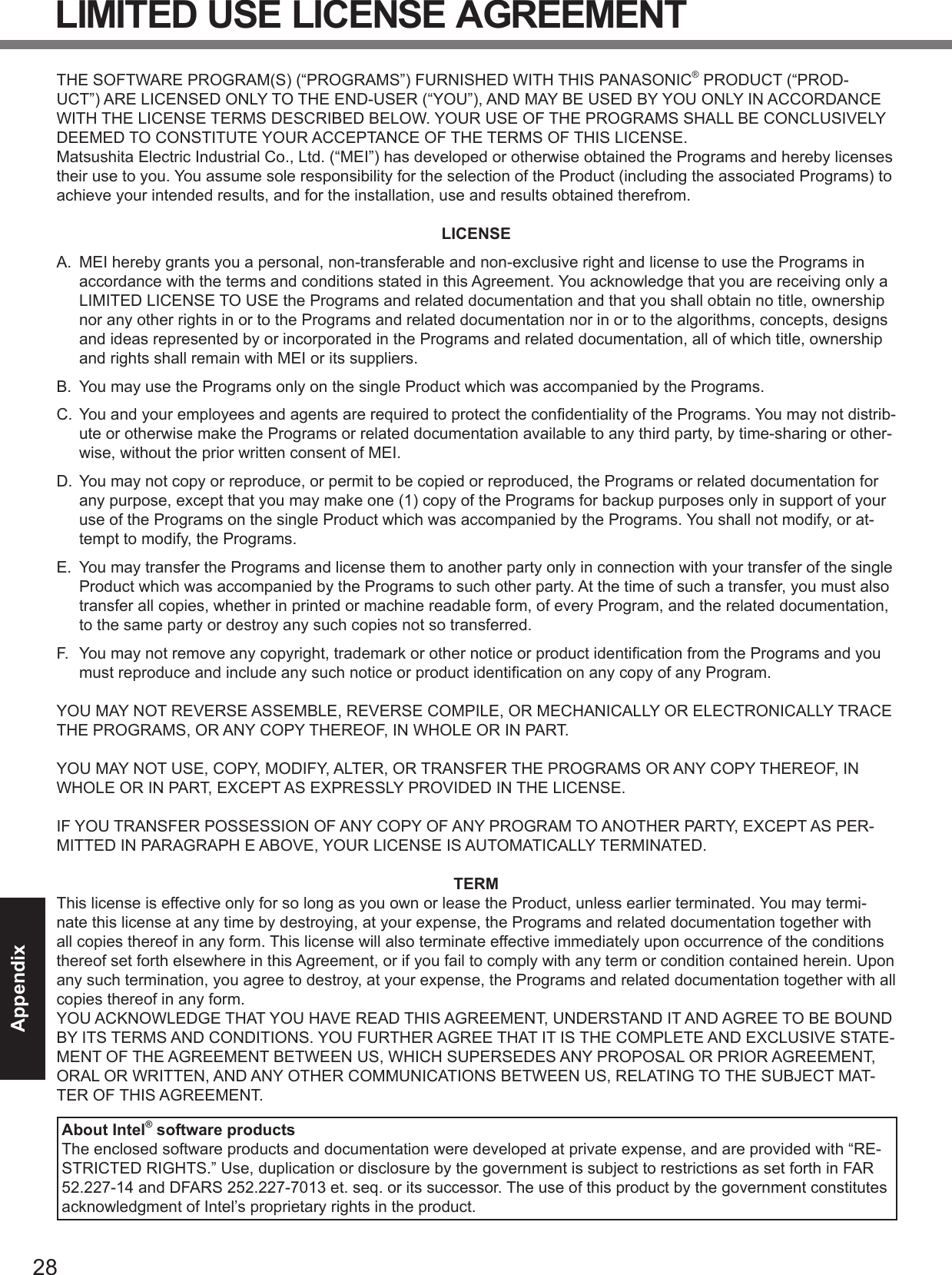
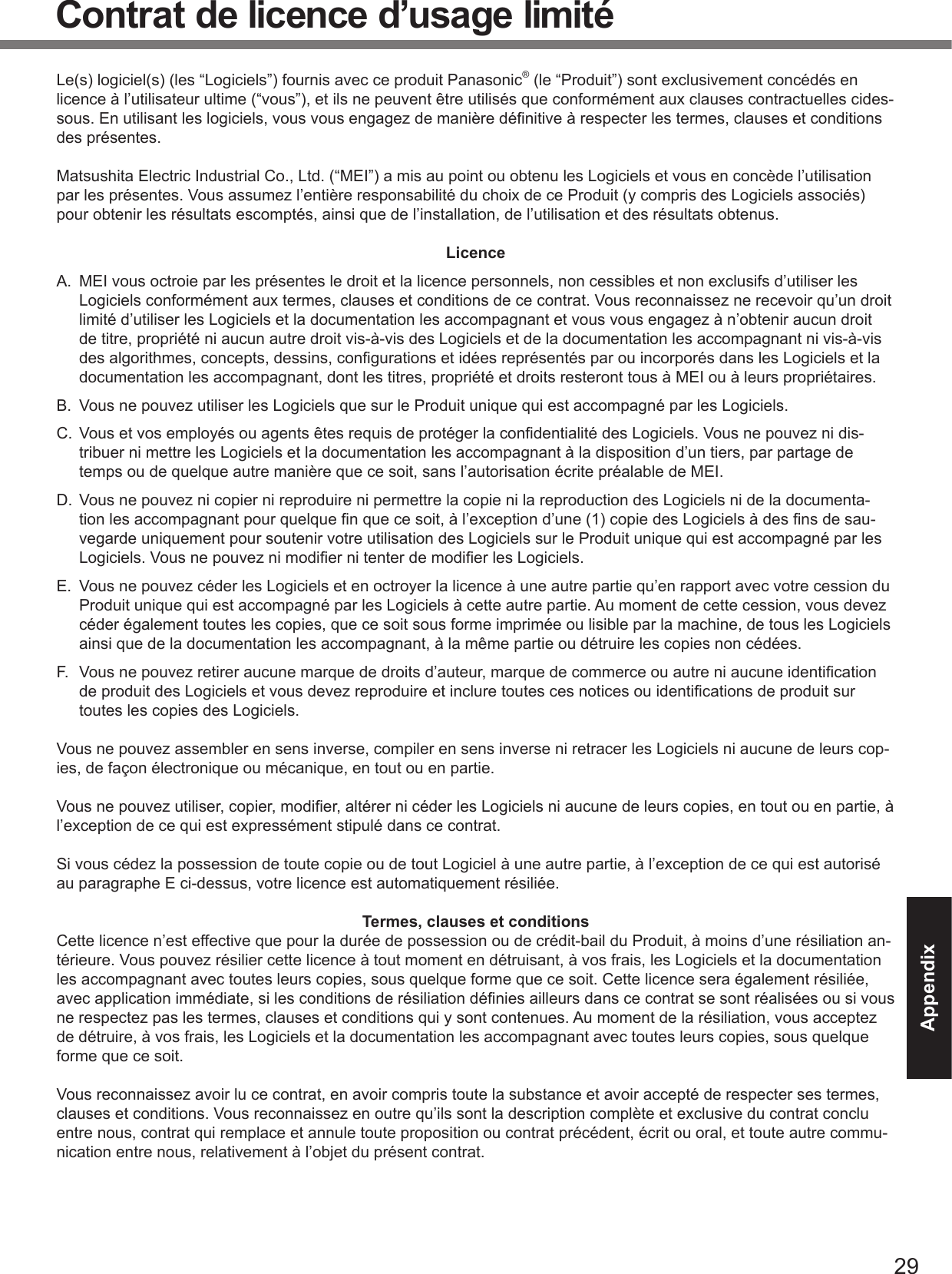
![30AppendixSpecifi cationsThis page provides the specifi cations for the basic model CF-30CTQAZBM/CF-30CTQBZBM/CF-30CTQDZBM/CF-30CTQHZBM/CF-30CTQMZBM/CF-30CWQZZBM/CF-30CAQZZBM/CF-30CTQZXBM/CF-30CTQZABM/CF-30CTQZBBM/CF-30CTQZDBM. The model number is different according to the unit confi guration. To check the model number:Check the bottom of the computer or the box the computer came in at the time of purchase. To check CPU speed, memory size and the hard disk drive (HDD) size:Run the Setup Utility ( Reference Manual “Setup Utility”) and select [Information] menu.[CPU Speed]: CPU speed, [System Memory]: Memory size, [Hard Disk]: Hard disk drive size Main Specifi cationsModel No. CF-30CTQAZBM/CF-30CTQBZBM/CF-30CTQDZBM/CF-30CTQHZBM/CF-30CTQMZBM/CF-30CWQZZBM/CF-30CAQZZBM/CF-30CTQZXBM/CF-30CTQZABM/CF-30CTQZBBM/CF-30CTQZDBMCPU Intel® Core™ Duo Processor T2400 (1.66 GHz, 2 MB*1 L2 cache, 667 MHz FSB)Chipset Intel® 945GMMemory*1 512 MB (4096 MB Max.)Video Memory*1*2 UMA (128 MB Max.)Hard Disk Drive*3 80 GBDisplay Method 13.3 XGA type (TFT) with TouchscreenInternal LCD*465,536/16,777,216 colors (800 × 600 dots/1024 × 768 dots/1280 × 768 dots/1280 × 1024 dots)External Display*5Wireless LAN*6 page 31Bluetooth*7 Version 2.0+EDRLAN IEEE 802.3 10Base-T, IEEE 802.3u 100Base-TX, IEEE 802.3ab 1000Base-TModem Data: 56 kbps (V.92) FAX: 14.4 kbpsSound WAVE and MIDI playback, Stereo speaker, intel® High Defi nition Audio subsystem supportSecurity Chip TPM (TCG V1.2 compliant)*8Card Slot PC Card Type I or Type II x 1 (3.3 V: 400 mA, 5 V: 400 mA)ExpressCard ExpressCard/34 or ExpressCard/54 x 1SD Memory Card*9 x 1, Data transfer rate = 8 MB per second*10Smart Card*11 x 1RAM Module Slot 200-pin, 1.8 V, SO-DIMM, DDR2 SDRAM, PC2-4200 CompliantInterface USB port (4-pin, USB 2.0) x 3, Serial Port (Dsub 9-pin male), Modem port (RJ-11), LAN port (RJ-45), External display port (Mini Dsub 15-pin female), Expansion Bus Connector (Dedicated 80-pin female), External Antenna Connector (Dedicated 50 Ω coaxial connector), IEEE 1394a Interface Connector (4-pin x 1), Microphone Jack (Miniature jack, 3.5 DIA, Stereo), Headphone Jack (Miniature jack, 3.5 DIA, Impedance 32 Ω, Output Power 4 mW × 2)Keyboard / Pointing Device 87 keys / Touch Pad / Touchscreen (Anti-Refl ection, Stylus (included) touch capable)Power Supply AC adaptor or Battery packAC Adaptor*12 Input: 100 V to 240 V AC, 50 Hz/60 Hz, Output: 15.6 V DC, 8.0 ABattery Pack Li-ion 11.1 V, 7.8 AhOperating Time*13*14 Approx. ? hours to ? hours*15 (Approx. ? hours*16)Charging Time*18Power on Approx. ? hoursClock Battery Coin type lithium battery 3.0 VPower Consumption*17 Approx. 40 W*18 / Approx. 80 W (Maximum when recharging in the ON state)Physical Dimensions (W × H × D)(including the carrying handle) 302 mm × 67.5 - 69.5 mm × 285 mm {11.9" × 2.7 - 2.8" × 11.3"}Weight(including the carrying handle) Approx. 3.7 kg {Approx. 8.2 lb.}Operation Environment Temperature: 5 °C to 35 °C {41 °F to 95 °F}Humidity: 30% to 80% RH (No condensation)Storage Environment Temperature: -20 °C to 60 °C {-4 °F to 140 °F}Humidity: 30% to 90% RH (No condensation)](https://usermanual.wiki/Panasonic-of-North-America/9TGCF-301.Users-Manual/User-Guide-729731-Page-30.png)
![31Appendix Main Specifi cationsOperating System Microsoft® Windows® XP Professional Service Pack 2 with Advanced Security Technologies (NTFS File System)Utility Programs DMI Viewer, Microsoft® Windows® Media Player 10, Adobe Reader, PC Information Viewer, SD Utility, Icon Enlarger, Loupe Utility, Intel® Matrix Storage Manager, Intel® PROSet/Wireless Soft-ware*6 , Bluetooth™ Stack for Windows® by TOSHIBA*7 , Wireless Switch Utility, Hotkey Set-tings, Battery Recalibration, LAN Power-Saving Utility, Infi neon TPM Professional Package*19, Recover ProTM 6*19Setup Utility, Hard Disk Data Erase Utility*20 Wireless LAN <Only for model with wireless LAN>Intel PRO / Wireless 3945 ABG (802.11 a + b + g) PCI Ex. 1/4Data Transfer Rates*21 IEEE802.11a: 54/48/36/24/18/12/9/6 Mbps (automatically switched)IEEE802.11b: 11/5.5/2/1 Mbps (automatically switched)IEEE802.11g: 54/48/36/24/18/12/9/6 Mbps (automatically switched)Standards Supported IEEE802.11a/IEEE802.11b/IEEE802.11gTransmission method OFDM system, DSSS systemWireless Channels Used IEEE802.11a: Channels 36/40/44/48/52/56/60/64/149/153/157/161/165IEEE802.11b/IEEE802.11g: Channels 1 to 11RF Frequency Band IEEE802.11a: 5.18-5.32 GHz, 5.745-5.825 GHzIEEE802.11b/IEEE802.11g: 2.412-2.462 GHz*1 1MB = 1,048,576 bytes*2 A segment of the main memory is allotted automatically depending on the computer’s operating status. The size of the Video Memory cannot be set by the user.*3 1GB = 1,000,000,000 bytes. Your operating system or some application software will report as fewer GB.*4 A 16,777,216 color display is achieved by using the dithering function.*5 Maximum resolution depends on the specifi cations of the external display.*6 Only for model with wireless LAN*7 Only for model with Bluetooth*8 For information on TPM, click [start] - [Run] and input “c:\util\drivers\tpm\README.pdf”, and refer to the Installation Manual of “Trusted Platform Module (TPM)”.*9 Operation has been tested and confi rmed using Panasonic SD Memory Cards with a capacity of up to 2 GB. This computer is not compatible with SDHC Memory Cards with a capacity of 4 GB or more. The transfer rate using the SD Memory Card slot on this computer is 8 MB per second. (This is a theoretical value, and differs from actual speeds.) The transfer rate is 8 MB per second even if you use an SD Memory Card that supports high-speed transfer rates. Operation on other SD equipment is not guaranteed. This computer is not compatible with MultiMediaCards or SDHC Memory Cards. Do not insert these kinds of cards.*10 Theoretical value and not the actual speed. The transfer rate does not become higher even if you use a card that supports the higher transfer rate.*11 Only for model with Smart Card slot*12 The AC adaptor is compatible with power sources up to 240 V AC adaptor. The computer is supplied with a 125 V AC compat-ible AC cord. 20-M-2-1*13 Varies depending on the usage conditions.*14 Measured with the LAN Power-saving function’s Auto-off setting set to 1 minute.*15 Measured using BatteryMark™ Version 4.0.1 (LCD brightness: Maximum - Minimum)*16 Measured using MobileMark™ 2002 (LCD brightness: 60 cd/m2)*17 Approx. 1.0 W when the battery pack is fully charged (or not being charged) and the computer is OFF. Approx. 2.0 W when the Wake up from LAN has been enabled.*18 Rated power consumption 23-E-1*19 You need to install to use the feature.*20 The Product Recovery DVD-ROM is required.*21 These are speeds specifi ed in IEEE802.11a+b+g standards. Actual speeds may differ.](https://usermanual.wiki/Panasonic-of-North-America/9TGCF-301.Users-Manual/User-Guide-729731-Page-31.png)