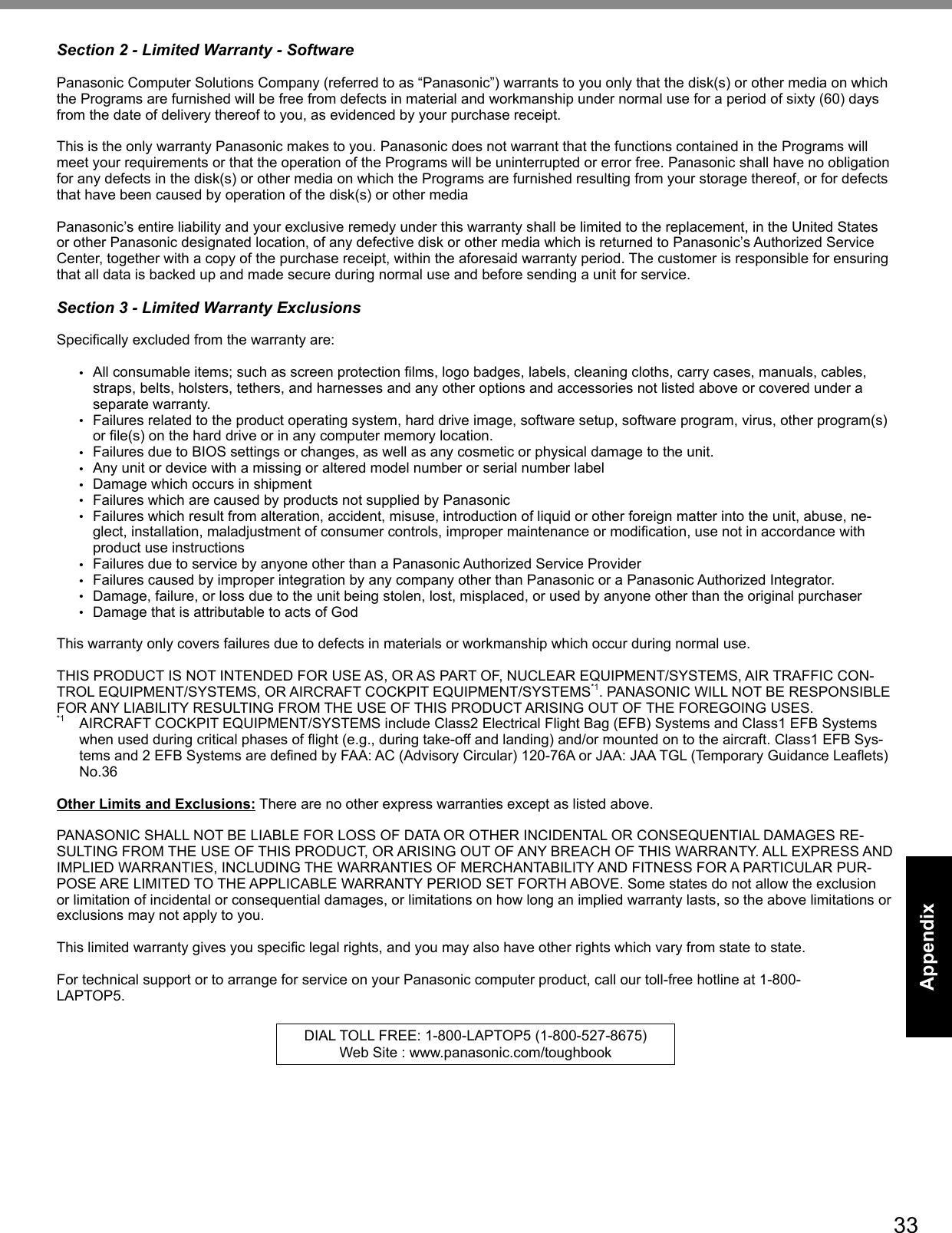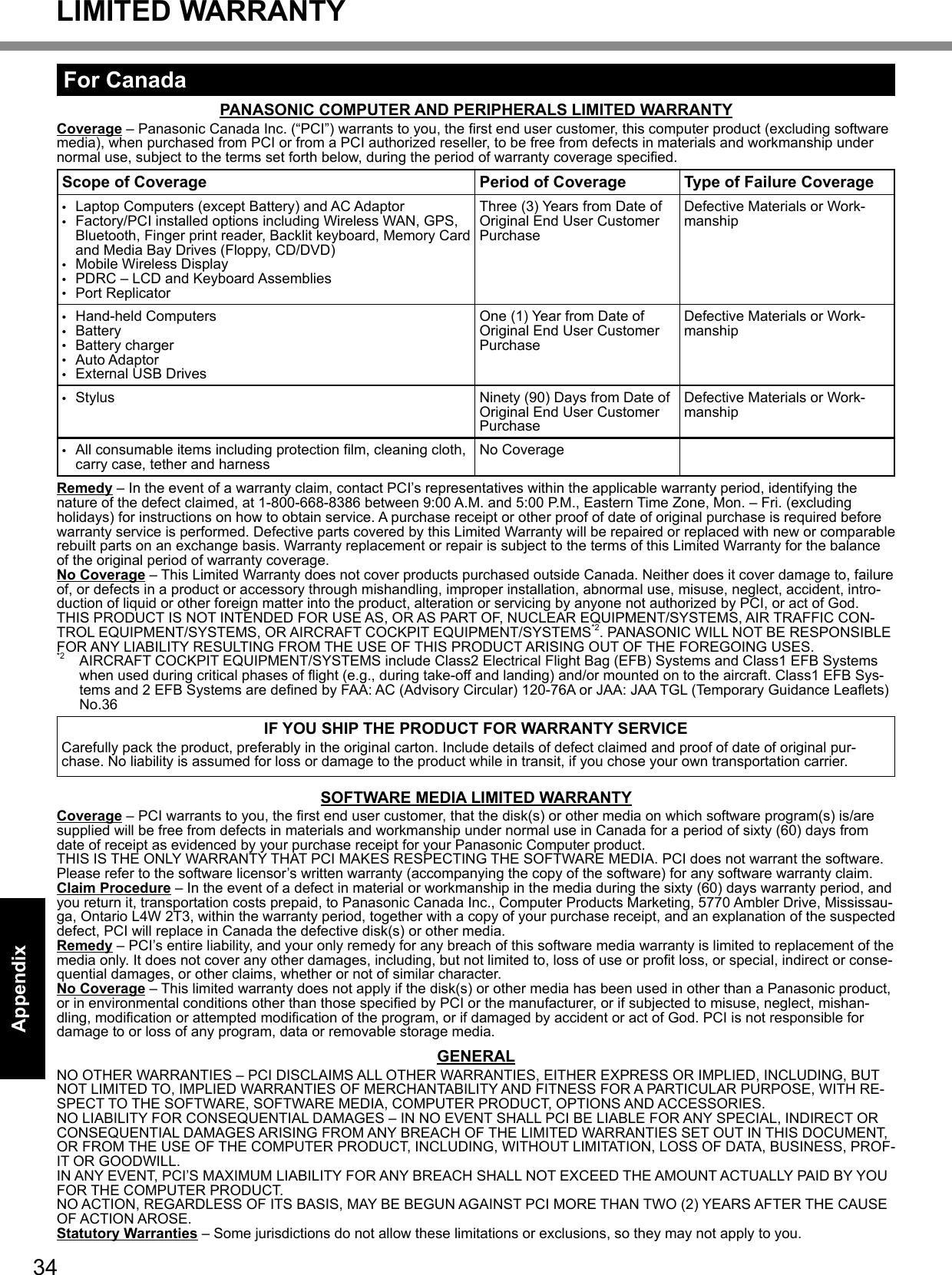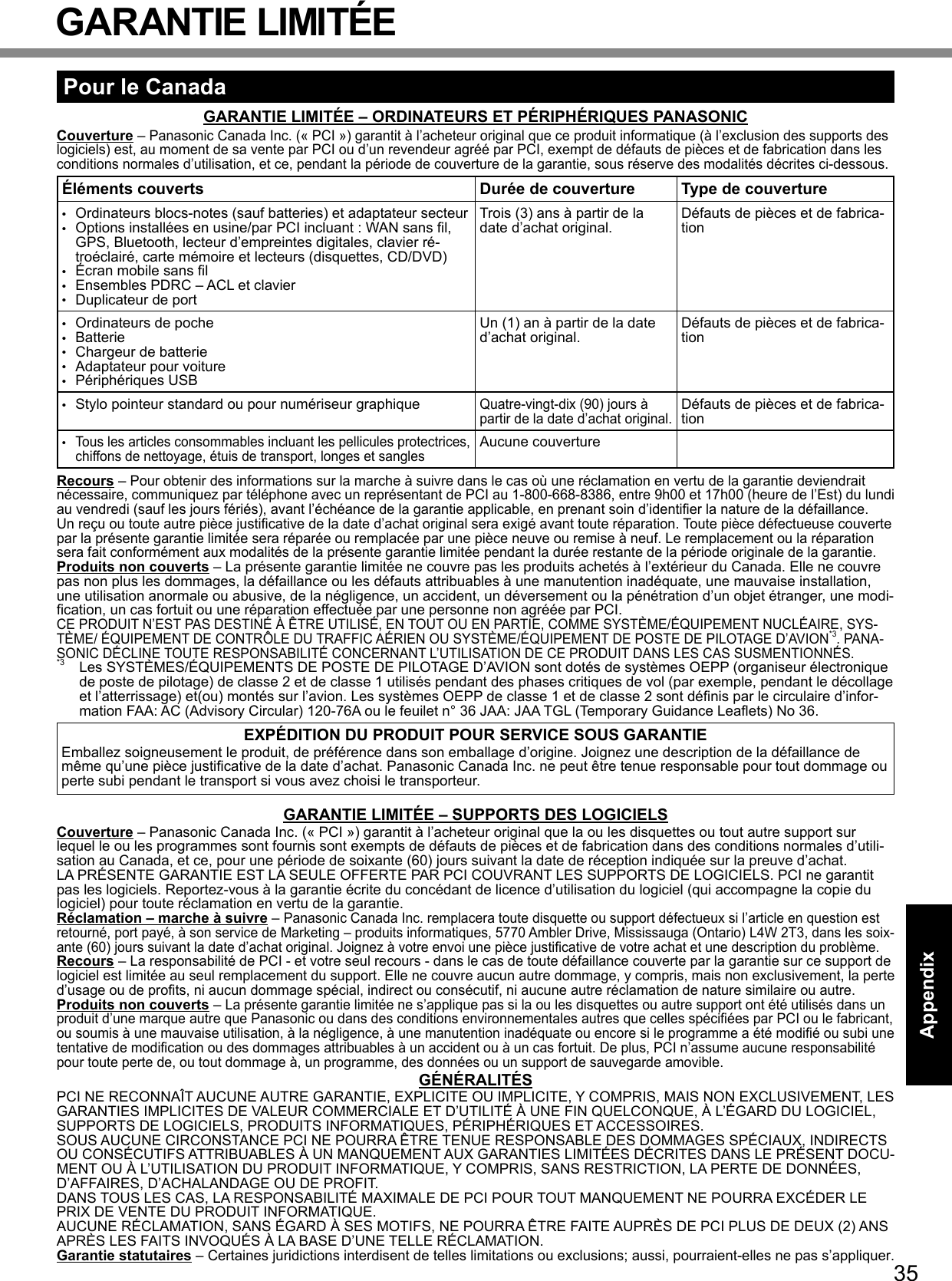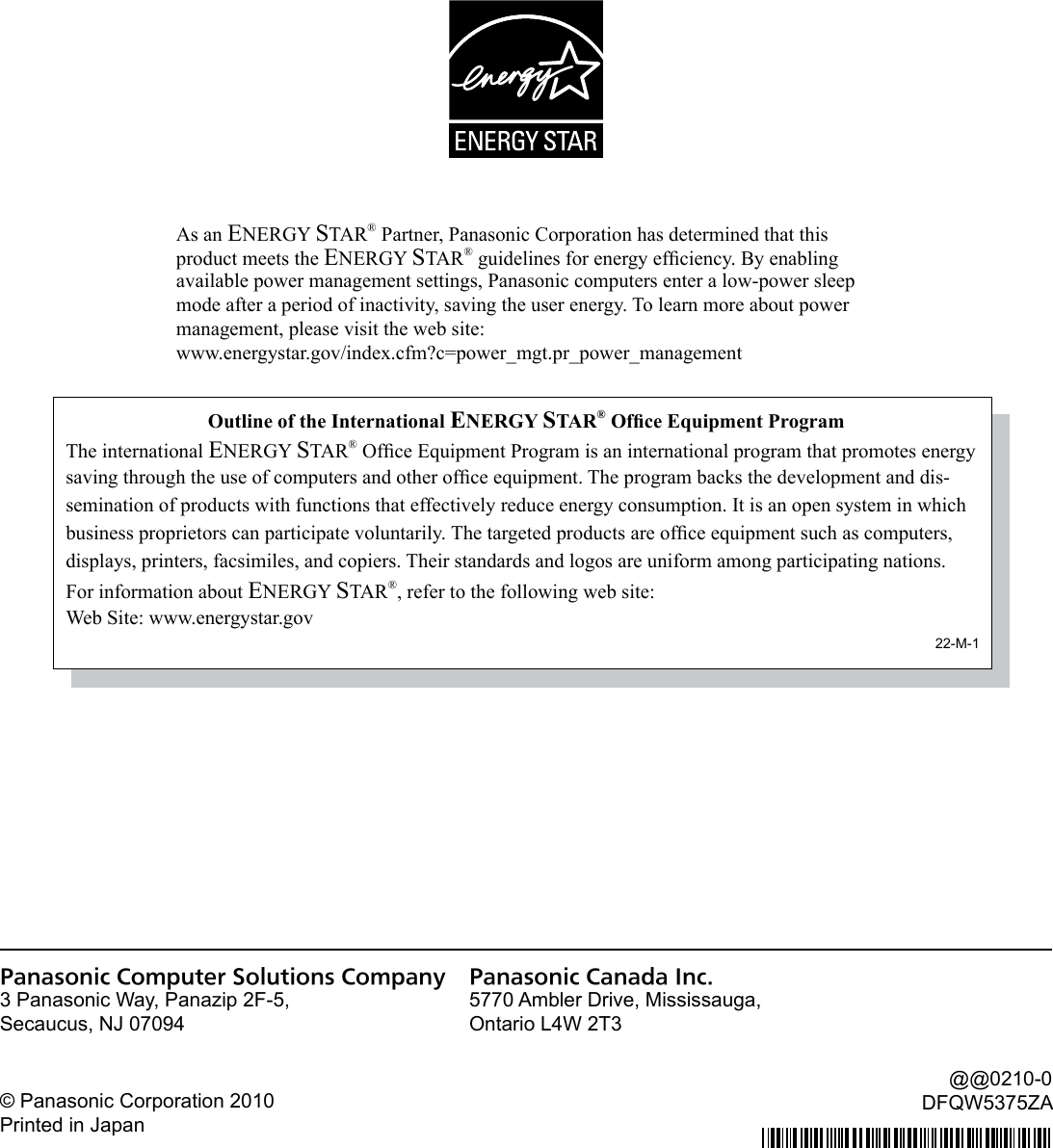Panasonic of North America 9TGCF-311 Toughbook PC with WWAN, WLAN and Bluetooth User Manual
Panasonic Corporation of North America Toughbook PC with WWAN, WLAN and Bluetooth Users Manual
Contents
- 1. Users Manual
- 2. Users Manual RF Exposure Statement
Users Manual
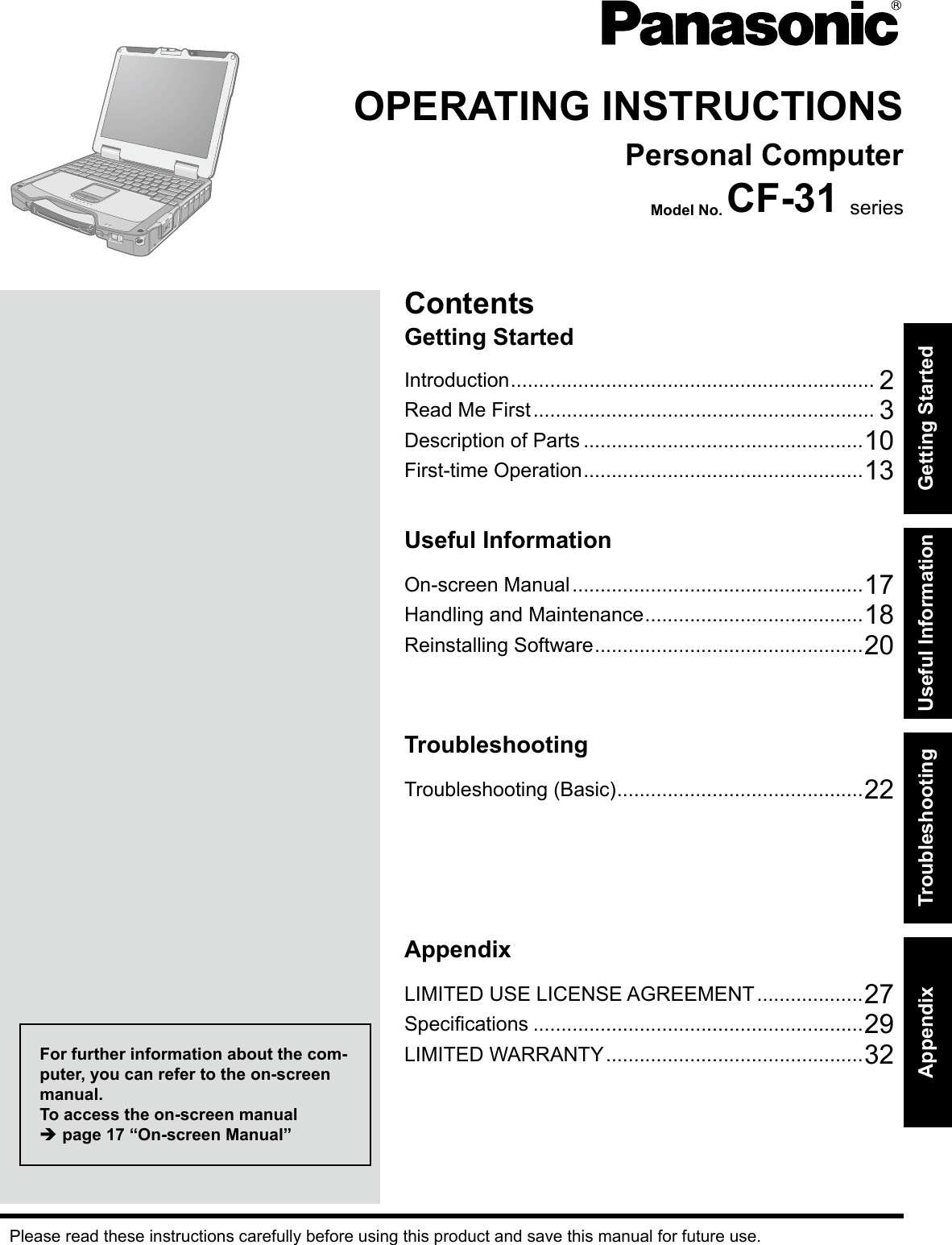
![2Getting StartedIntroductionThank you for purchasing this Panasonic product. For optimum performance and safety, please read these instructions carefully.n Terms and illustrations in these instructionsCAUTION : Conditions that may result in minor or moderate injury.NOTE : Useful and helpful information.Enter : Press [Enter] key.Fn + F5 : Press and hold [Fn] key, and then press [F5] key. (Start) - [All Programs] : Click (Start), and then click [All Programs].[start] - [Run] : Click [start], and then click [Run]. You may need to double-click in some cases.è : Page in these Operating Instructions or in the Reference Manual. : Reference to the on-screen manuals.l indicates Windows® 7 Professional Operating System.l indicates Microsoft® Windows® XP Professional Operating System.l Someillustrationsaresimpliedtohelpyourunderstandingandmaylookdifferentfromtheactualunit.l If you do not log on as an administrator, you cannot use some functions or cannot display some screens.l Refer for the latest information about optional products to the catalogs, etc.l In these instructions, the names and terms are referred as follows. “Windows® 7 Professional” as “Windows” or “Windows 7” “Microsoft® Windows® XP Professional Service Pack 2 with Advanced Security Technologies” as “Windows”, “Win-dows XP” or “Windows XP Professional” DVD-ROM & CD-R/RW drive and DVD MULTI drive as “CD/DVD drive” Circular media including DVD-ROM and CD-ROM as “discs”n DisclaimerComputerspecicationsandmanualsaresubjecttochangewithoutnotice.PanasonicCorporationassumesnoli-ability for damage incurred directly or indirectly from errors, omissions or discrepancies between the computer and the manuals.n TrademarksMicrosoft®, Windows®, Windows 7, the Windows logo, and IntelliMouse are registered trademarks of Microsoft Corpo-ration of the United States and/or other countries.Intel, Core, Centrino and PROSet are either registered trademarks or trademarks of Intel Corporation.SDHC Logo is a trademark. Adobe, the Adobe logo and Adobe Reader are either registered trademarks or trademarks of Adobe Systems Incorpo-rated in the United States and/or other countries.Computrace® is a registered trademark of Absolute® Software Corp.Bluetooth™ is a trademark owned by Bluetooth SIG, Inc., U.S.A. and licensed to Panasonic Corporation.Names of products, brands, etc., appearing in this manual are trademarks or registered trademarks of their respective own companies.](https://usermanual.wiki/Panasonic-of-North-America/9TGCF-311.Users-Manual/User-Guide-1252593-Page-2.png)
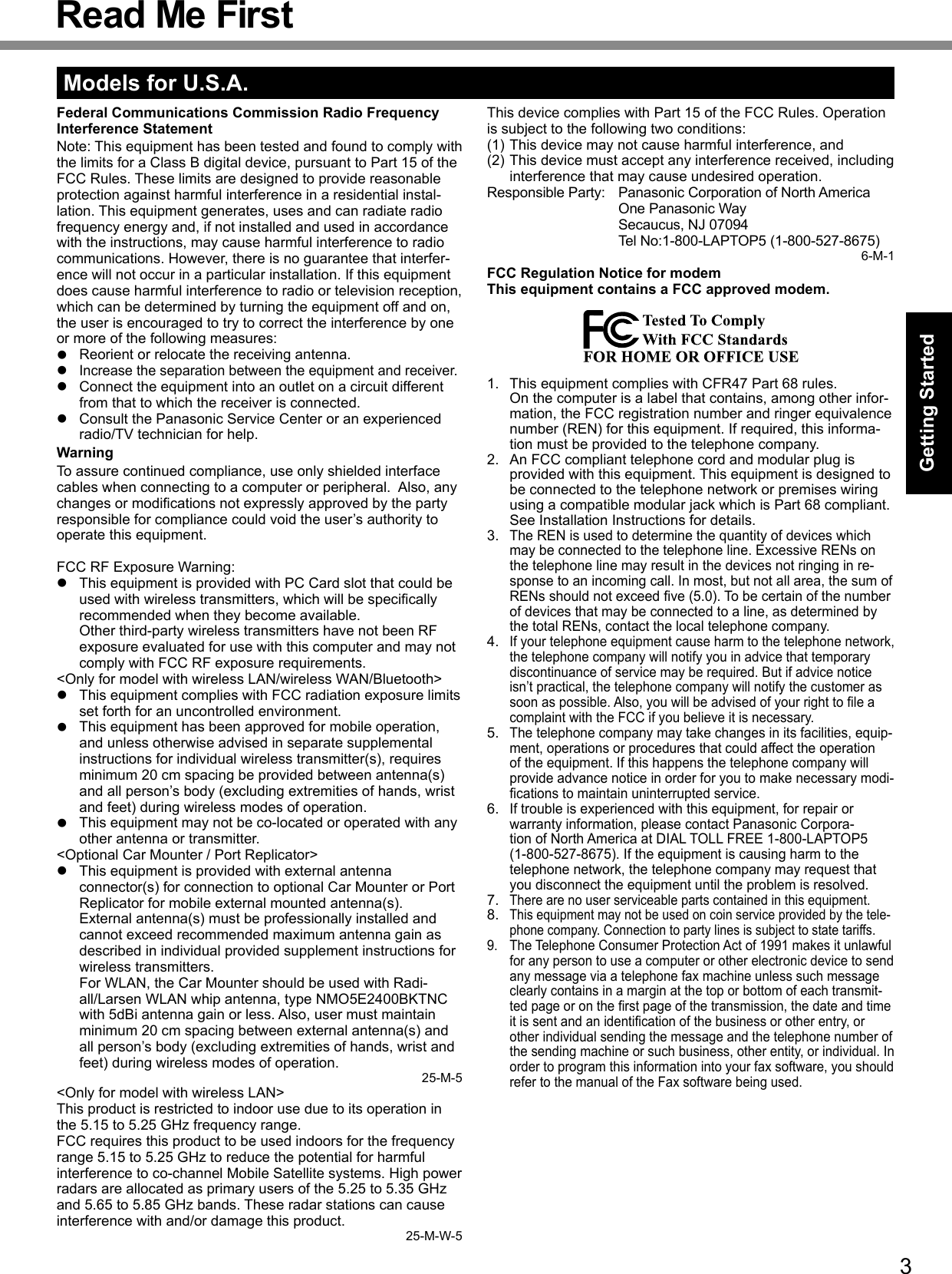
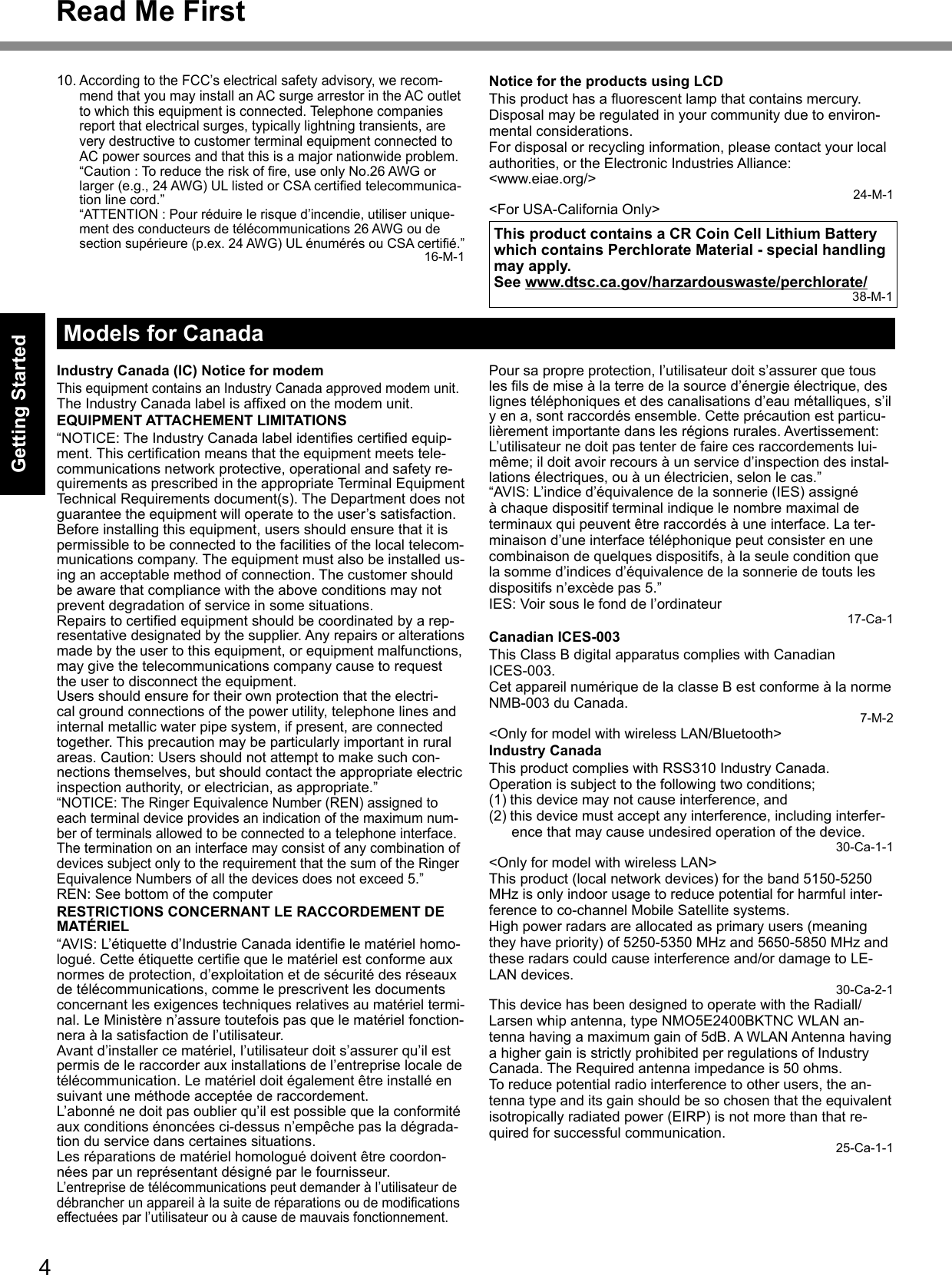
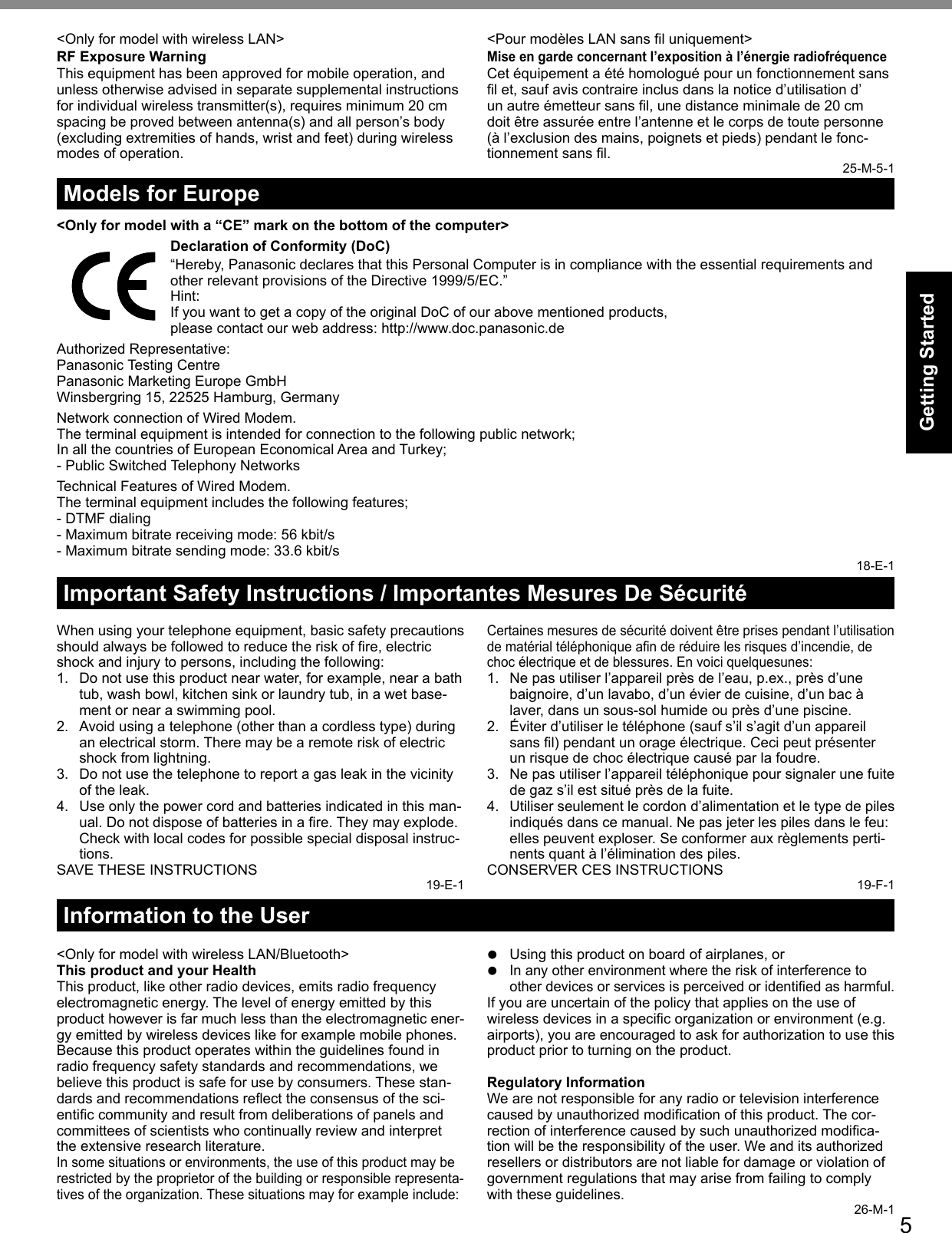
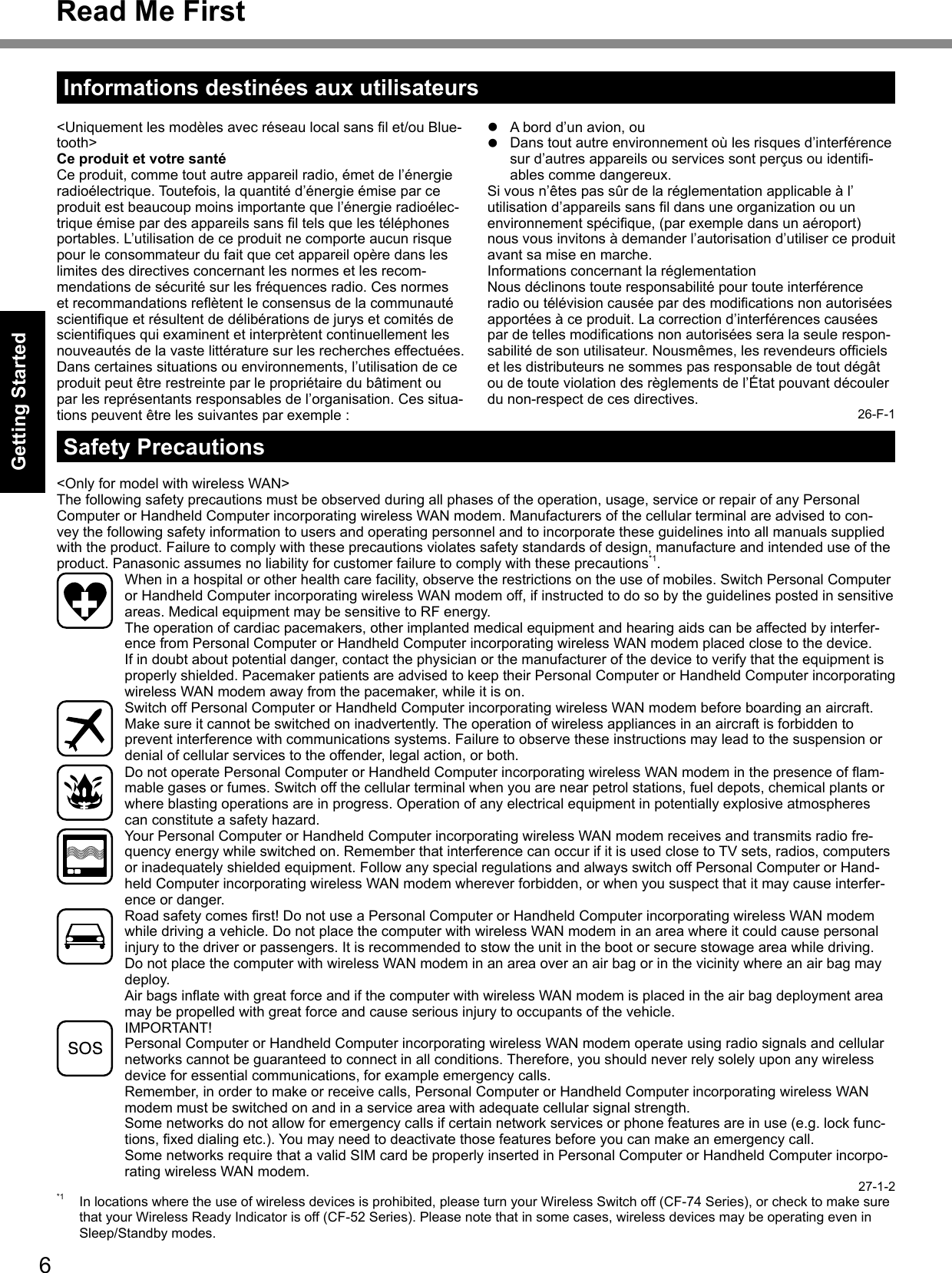
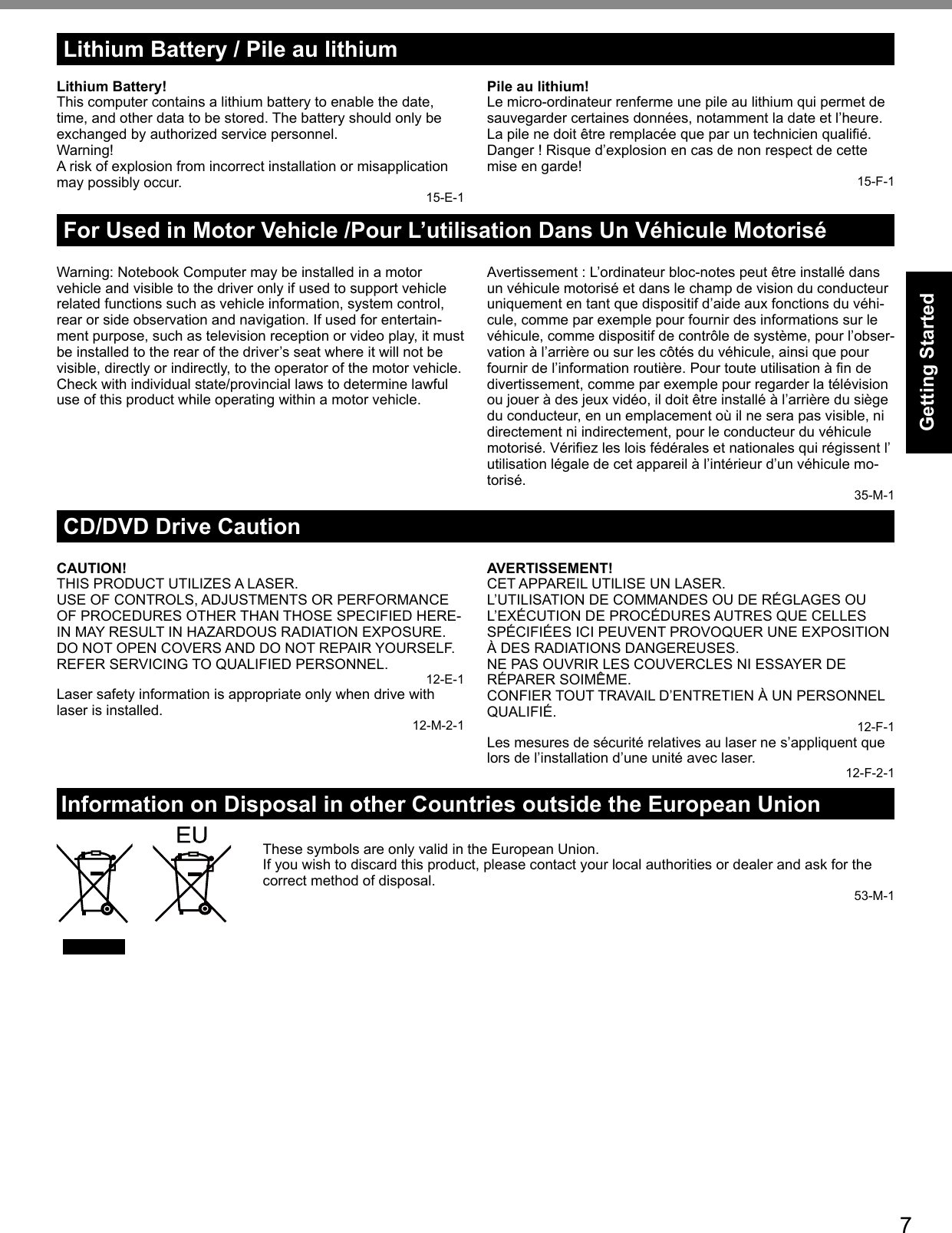
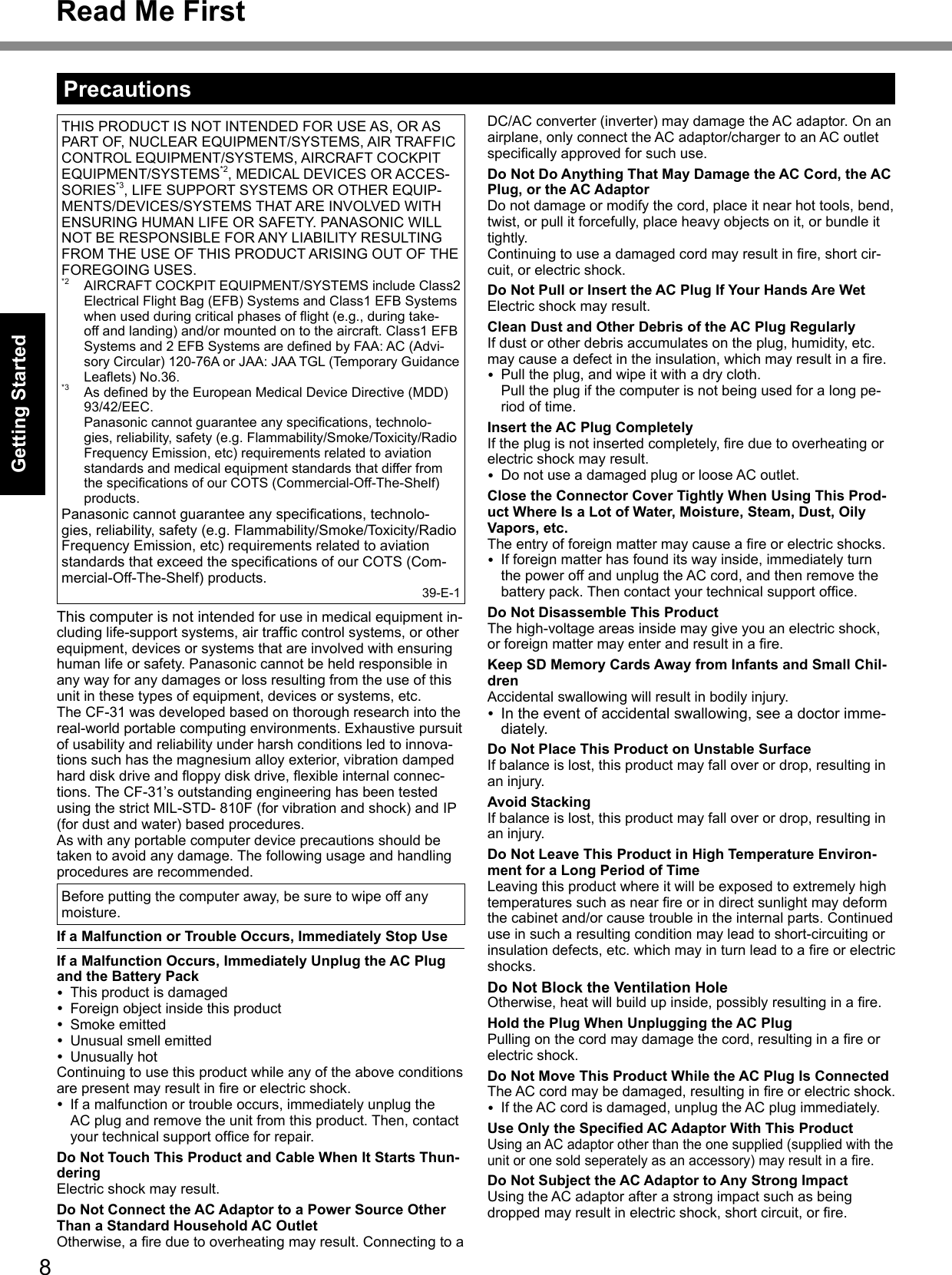
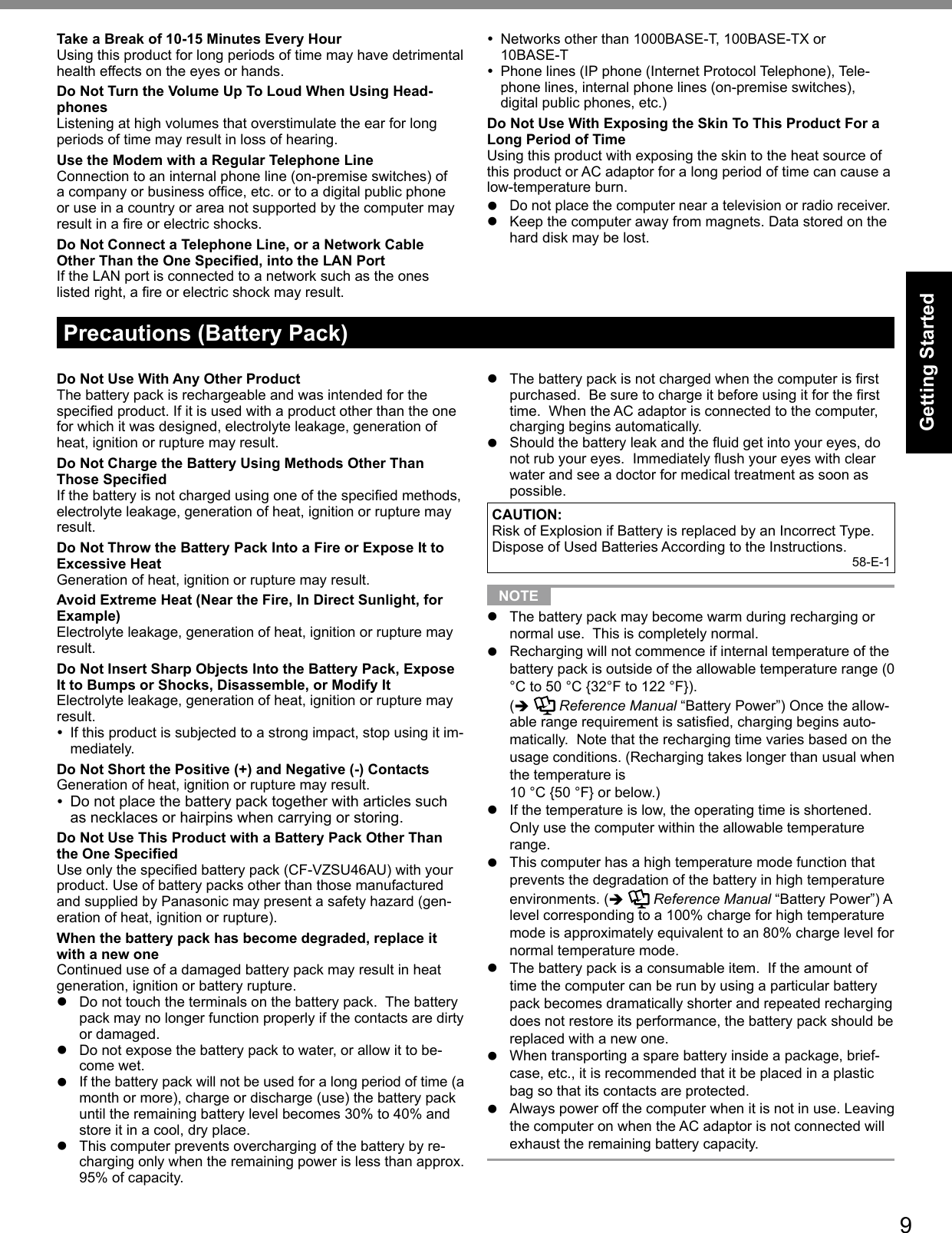
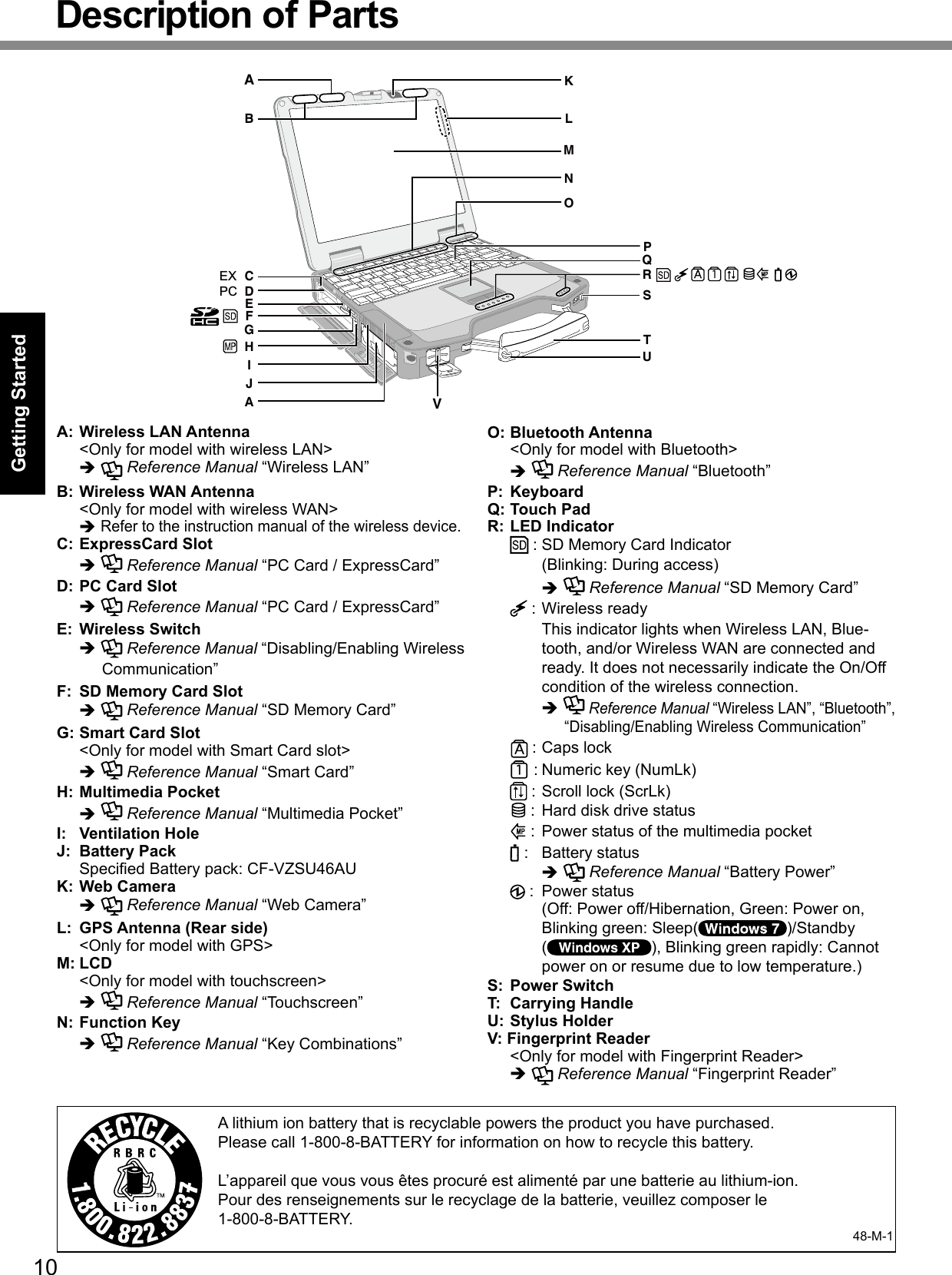
![11Getting StartedRight sideD GE E EFA CB1394H I K L M N OJPQ RRear side BottomA: Hard Disk Driveè Reference Manual “Hard Disk Drive”B: HDMI Connectorè Reference Manual “External Display”C: SIM Card Slot <Only for model with wireless WAN> Refer to the instruction manual of the wireless device.D: LAN Portè Reference Manual “LAN”E: 2nd LAN Port*1 / Modem Port*2 / IEEE 1394 Interface Connector*3 *1 <Only for model with 2nd LAN>è Reference Manual “LAN” *2 <Only for model with Modem>è Reference Manual “Modem” *3 <Only for model with IEEE 1394>è Reference Manual “IEEE 1394 Devices”F: USB Portè Reference Manual “USB Devices”G: DC-IN JackH: Security Lock A Kensington cable can be connected. For further information, read the manual that comes with the cable.I: USB Portè Reference Manual “USB Devices”J: External Antenna ConnectorK: Expansion Bus Connectorè Reference Manual “Port Replicator / Car Mounter”L: External Display Portè Reference Manual “External Display”M: Headphone Jack Youcanconnectheadphonesorampliedspeakers.When they are connected, audio from the internal speakers is not heard.N: Microphone Jack A condenser microphone can be used. If other types of microphones are used, audio input may not be pos-sible, or malfunctions may occur as a result. When recording in stereo using a stereo microphone: Click (Start) - [Control Panel] - [Hardware and Sound] - [Sound] - [Recording] - [Microphone] - [Properties], and then remove a check mark of [En-able Audio Enhancements] in [Advanced]. Click [Start] - [Control Panel] - [Sound, Speech, and Audio Device] - [SmartAudio] - , and then select neither [Voice Recording] nor [Voice Over IP]. When using a monaural microphone with a 2-terminal plug: Click (Start) - [Control Panel] - [Hardware and Sound] - [Sound] - [Recording] - [Microphone] - [Properties], and then add a check mark for [Enable Audio Enhancements] in [Advanced]. Otherwise, only audio on the left track will be recorded. Click [Start] - [Control Panel] - [Sound, Speech, and Audio Device] - [SmartAudio] - , and then select [Voice Recording]. Otherwise, only audio on the left track will be recorded.O: Serial PortP: RAM Module Slotè Reference Manual “RAM Module”Q: Speakerè Reference Manual “Key Combinations”R: Ventilation Hole](https://usermanual.wiki/Panasonic-of-North-America/9TGCF-311.Users-Manual/User-Guide-1252593-Page-11.png)
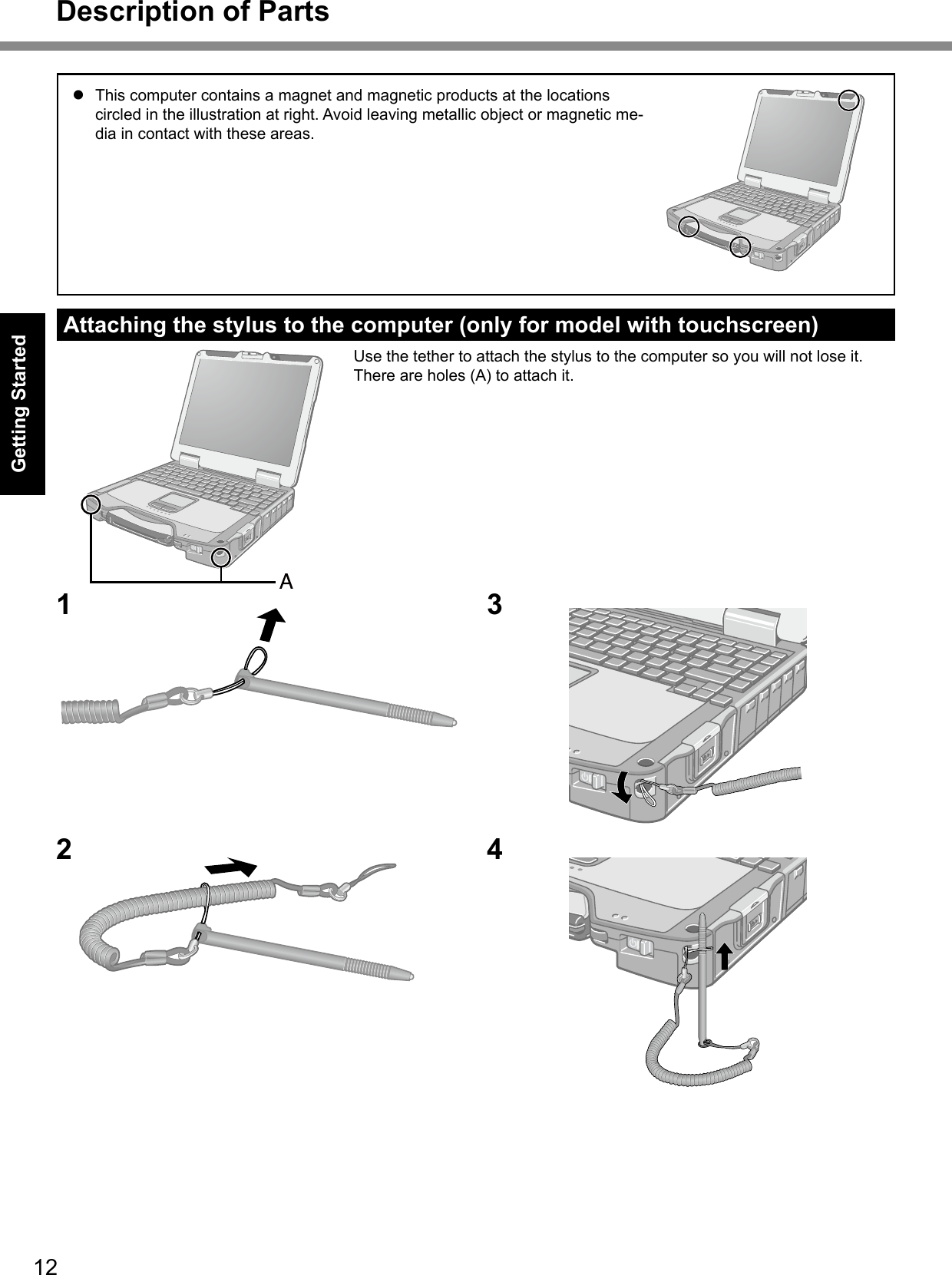
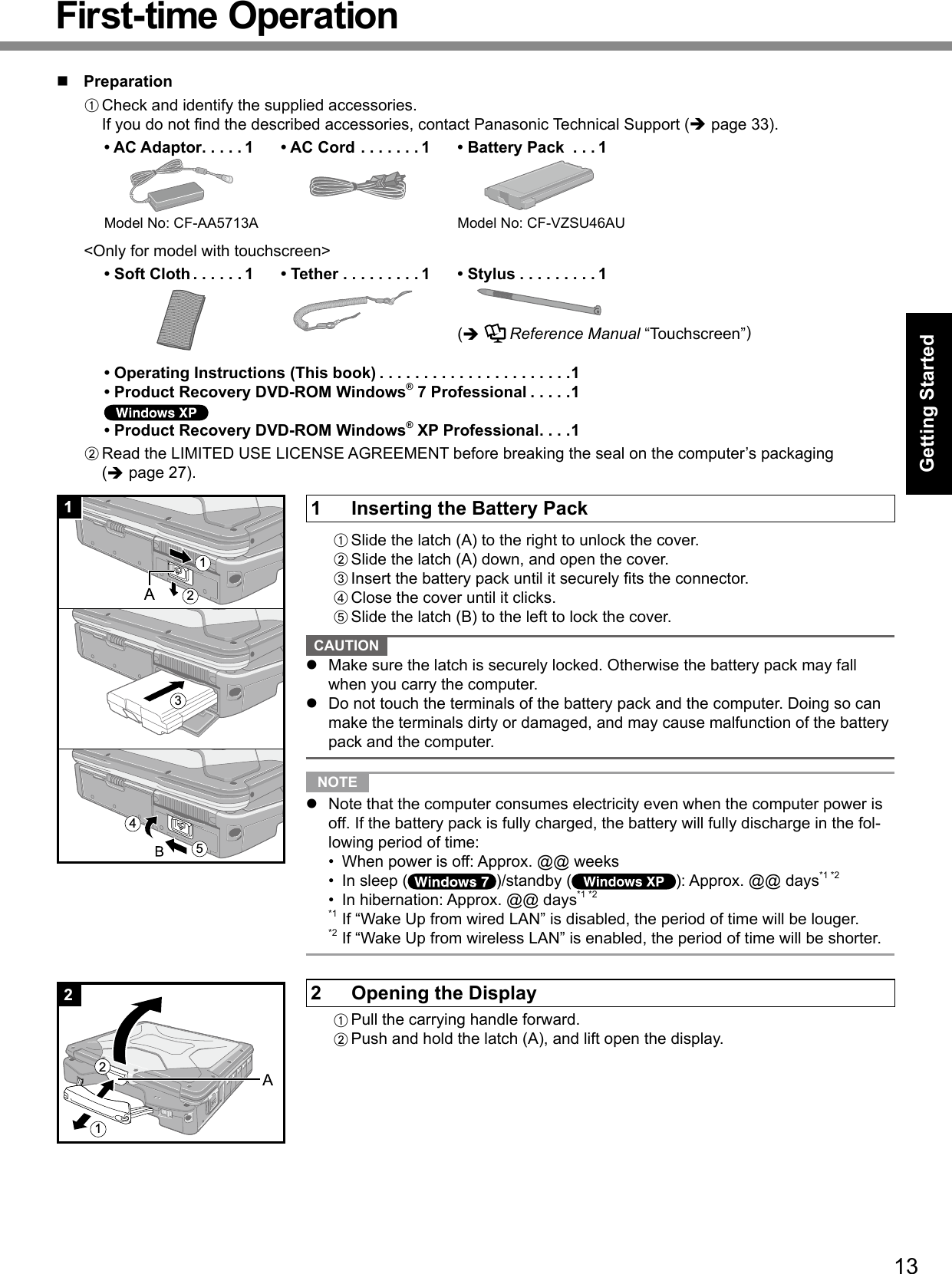
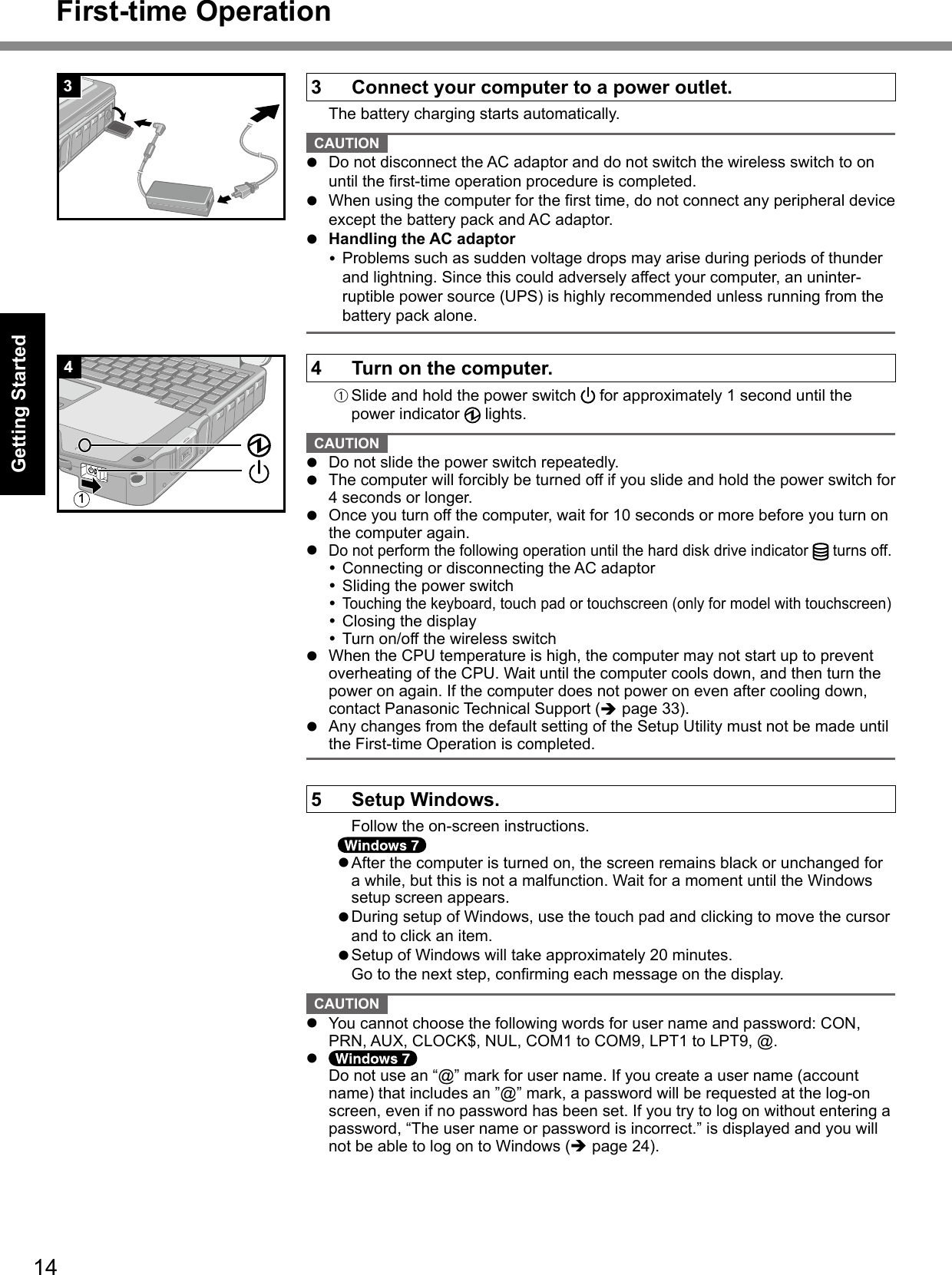
![15Getting Startedl You can change the user name, password, image and security setting after setup of Windows.l Remember your password. If you forget the password, you cannot use the Win-dows. Creating a password reset disk beforehand is recommended.l Thewallpaperfortherstlogonuserhasalreadybeenseton“5 Setup Win-dows.” . When using this computer under the Sun, the screen becomes easily viewable by changing the wallpaper to the white wallpaper.A Right-click on the desktop, and click [Personalize] - [Desktop Background].B Select [Solid Colors] at [Picture Location].C Select the white wallpaper and click [Save changes]. l When you set date/time/time zone and click [Next], the screen may not go to the next step for a few minutes. Do not touch the keyboard or touch pad, and wait until the screen changes.l If “An unexpected error has occurred ...” (or a similar message) is displayed, click [OK]. This is not a malfunction.l Wait until the hard disk drive indicator has turned off.6 <Only for model with touchscreen> Perform the touchscreen calibration. NOTE l Atrst,logontoWindowsasanadministrator,andperformthiscalibration.A Click (Start) - [Control Panel] - [Hardware and Sound] - [Tablet PC Set-ting].B Using the stylus, touch each of the “+” target marks one by one. NOTE l Perform the following calibration for each user.A Click (Start) - [Control Panel] - [Hardware and Sound] - [Tablet PC Set-ting].B Click [Calibrate].C Using the stylus, touch each of the “+” target marks one by one, and then click [Yes].D Click [OK].l Perform the calibration for the orientation to be used.A Click [start] - [All Programs] - [Fujitsu Touch Panel (USB)] - [Touch Screen Calibration Utility].B Using the stylus, touch each of the 12 “+” target marks one by one until it blinks, and then press Enter.C Press Enter.7 Create a new account. Click [start] - [Control Panel] - [User Accounts] - [Create a new account]. CAUTION l Remember your password. If you forget the password, you cannot use the Win-dows operating system. Creating a password reset disk beforehand is recom-mended.](https://usermanual.wiki/Panasonic-of-North-America/9TGCF-311.Users-Manual/User-Guide-1252593-Page-15.png)
![16Getting Started NOTE l PC Information Viewer This computer periodically records the management information of the hard disk, etc. The maximum data volume for each record is 1024 bytes. This information is only used for estimating the cause when the hard disk goes down by any possibility. They are never sent to outside via network nor used for any other purpose except for the purpose described the above. To disable the function, add the check mark for [Disable the automatic save function for management information history] in [Hard Disk Status] of PC Information Viewer, and click [OK]. (è Reference Manual “Checking the Computer’s Usage Status”)n Precaution against Starting Up/Shutting Downl Do not do the following Connecting or disconnecting the AC adaptor Sliding the power switch Touching the keyboard, touch pad, touchscreen (only for model with touchscreen), or external mouse Closing the display Turn on/off the wireless switch NOTE l To conserve power, the following power saving methods are set at the time of purchase. The screen automatically turns off after 15 minutes of inactivity. The computer automatically enters sleep*3( )/standby*3( ) after 20 minutes of inactivity.*3 Refer to Reference Manual “Sleep or Hibernation Functions” ( )/“Standby or Hibernation Func-tions” ( ) about resuming from sleep.n To set the screen saverWhen setting the screen saver, perform the following steps to select a standard Windows screen saver.However, do not select the [3D Text] or [Blank] screen saver.A Right-click any blank area on the desktop, and click [Personalize].B Click [Screen Saver].C Select any [Screen Saver] option other than [3D Text] and [Blank], and click [OK]. If you select [3D Text] or [Blank], the computer may not transition properly into sleep mode or hibernation mode while the screen saver is active, due to incompatibilities with Windows 7. In addition, the computer may not re-sume from sleep mode or hibernation mode even when the power switch and keys are operated. In such cases, you will have to force shutdown by sliding and holding the power switch for four seconds or more, losing any unsaved data in the process.n To change the partition structureYou can shrink a part of an existing partition to create unallocated disk space, from which you can create a new parti-tion. This computer has a single partition in the default setting.A Click (Start) and right-click [Computer], then click [Manage].l A standard user needs to enter an administrator password.B Click [Disk Management].C Right-click the partition for Windows (“c” drive in the default setting), and click [Shrink Volume].l Thepartitionsizedependsonthecomputerspecications.D Input the size in [Enter the amount of space to shrink in MB] and click [Shrink].l You cannot input a larger number than the displayed size.l Toselect[Reinstalltotherst2partitions.]inreinstallingWindows7(è page 20), 30000 MB or more is nec-essary for [Total size after shrink in MB].E Right-click [Unallocated] (the shrunk space in the step D) and click [New Simple Volume].F Follow the on-screen instructions to make the settings, and click [Finish].Wait until formatting is completed. NOTE l You can create an additional partition using remaining unallocated space or newly creating unallocated space.l To delete a partition, right-click the partition and click [Delete Volume] in the step C.First-time Operation](https://usermanual.wiki/Panasonic-of-North-America/9TGCF-311.Users-Manual/User-Guide-1252593-Page-16.png)
![17Useful InformationOn-screen ManualYou can access the Reference Manual and the Important Tips on the computer screen.WhenyouaccesstheReferenceManualandtheImportantTipsforthersttime,theLicenseAgreementoftheAdobeReader may be displayed. Read it carefully and select [Accept] to proceed.n Reference Manual The Reference Manual contains the practical information to help you fully enjoy the computer’s performance.To access the Reference Manual: Double-click on the desktop.l Alternatively click (Start) - [All Programs] - [Panasonic] - [On-Line Manuals] - [Reference Manual]. Click [start] - [Reference Manual].n Important Tips The Important Tips will provide you with the battery information so that you can use the battery pack in the optimum condition to obtain longer operation time.To access the Important Tips: Double-click on the desktop.l Alternatively click (Start) - [All Programs] - [Panasonic] - [On-Line Manuals] - [Important Tips]. Double-click on the desktop.l Alternatively click [start] - [All Programs] - [Panasonic] - [On-Line Manuals] - [Important Tips]. NOTE l When Adobe Reader update notice is displayed, we recommend you follow the on-screen procedure and update. See http://www.adobe.com/ for the latest version of Adobe Reader. CAUTION l Donotremoveacheckmarkfor[IntelliMouseWheelmode]in[ScrollConguration]of[TouchPad]in[Mouse]of[Control Panel]. The Adobe Reader scrolling function may not work correctly.](https://usermanual.wiki/Panasonic-of-North-America/9TGCF-311.Users-Manual/User-Guide-1252593-Page-17.png)
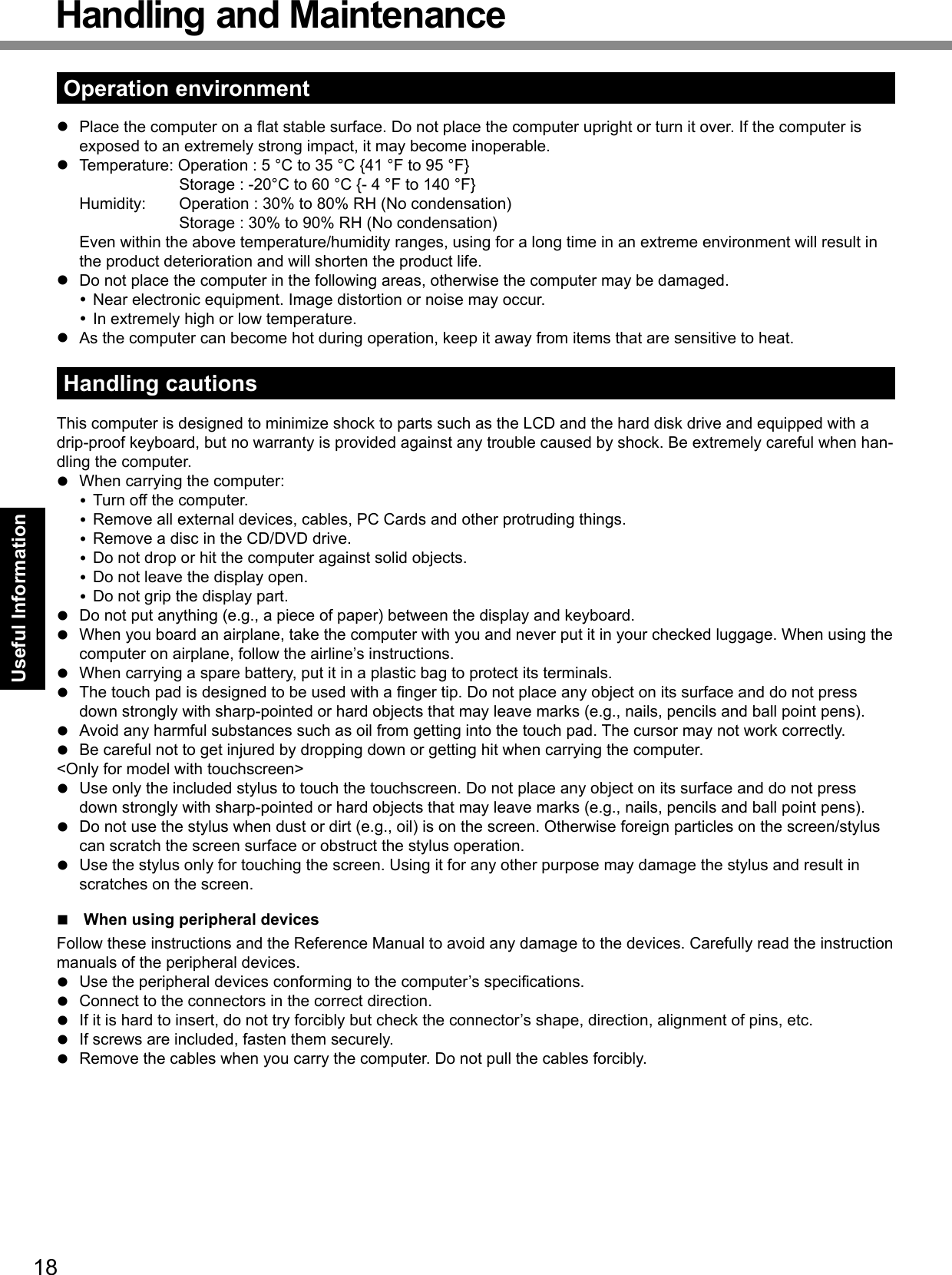
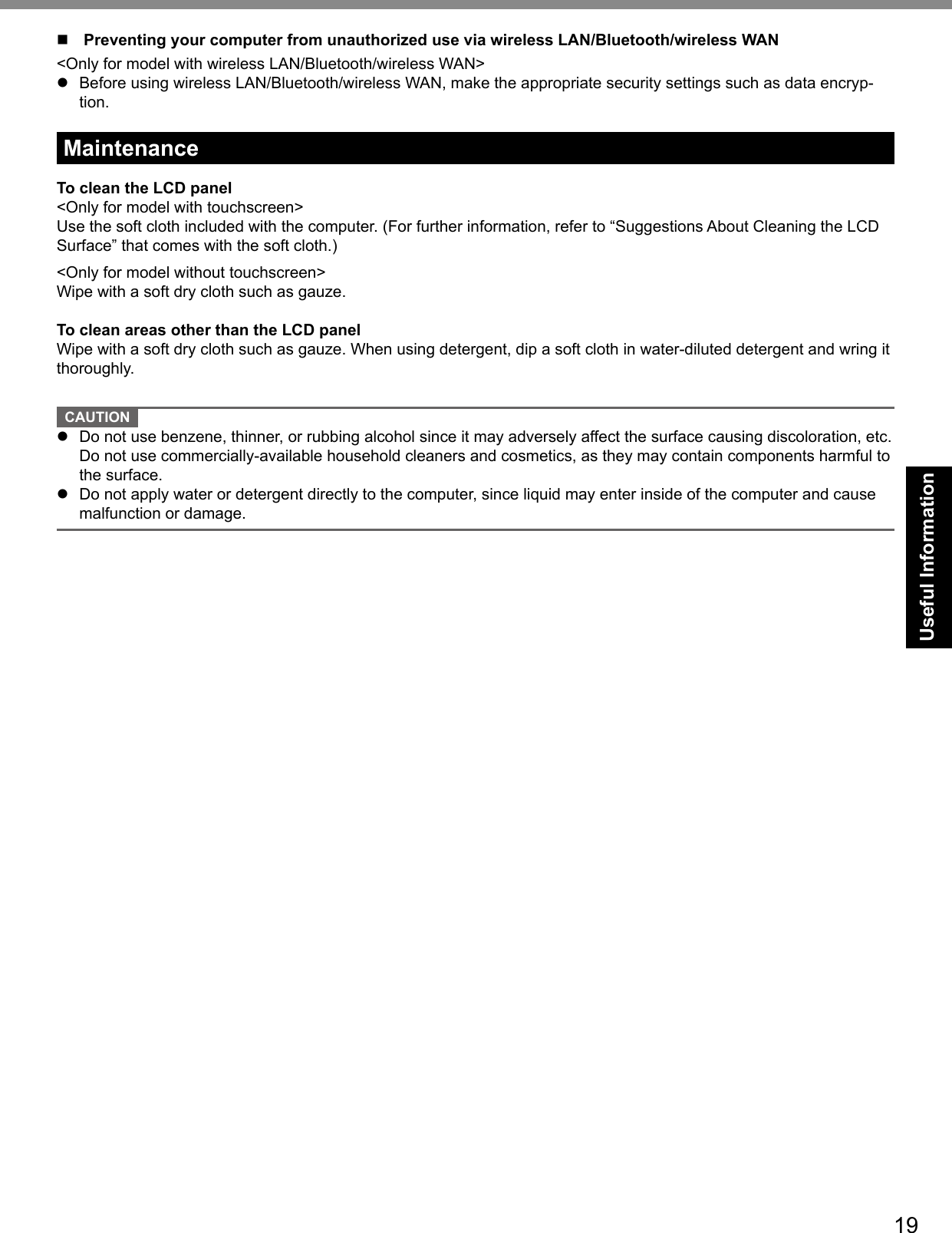
![20Useful InformationReinstalling SoftwareReinstalling software will return the computer to the default condition. When you reinstall the software, the hard disk data will be erased.Back up important data to other media or an external hard disk before reinstallation. CAUTION Donotdeletethepartitionwithbootlesontheharddisk.The disk space in the partition is not available to store data.Preparationl Prepare the following items: The Product Recovery DVD-ROM (included) Panasonic CD/DVD drive (optional)l Remove all peripherals (except for the CD/DVD drive).l Connect the AC adaptor and do not remove it until reinstallation is complete.1 Turn off the computer and insert the CD/DVD drive into the multimedia pocket (è Reference Manual “Multimedia Pocket”).2 Turn on the computer, and press F2 or Del while [Panasonic] boot screen is displayed.The Setup Utility starts up.l If the password is requested, enter the Supervisor Password.3 Write down all of the contents of the Setup Utility and press F9.Attheconrmationmessage,select[Yes]andpressEnter.4 Press F10.Attheconrmationmessage,select[Yes]andpressEnter.Computer will restart.5 Press F2 or Del while [Panasonic] boot screen is displayed.The Setup Utility starts up.l If the password is requested, enter the Supervisor Password.6 Set the Product Recovery DVD-ROM for Windows which you install into the CD/DVD drive.7 Select the [Exit] menu, then select [TEAC-DV-W28S-V] in [Boot Override].8 Press Enter.The computer will restart.9 Click [Reinstall Windows] and click [Next].The License Agreement screen appears.10 Click [Yes, I agree to the provisions above and wish to continue!] and click [Next].11 When reinstalling Windows 7 from Windows 7:Select the settings and click [Next].l [Reinstall Windows to the whole Hard Disk to factory default.] You will have two partitions.l [Reinstalltotherst2partitions.]*1 Select this option when the hard disk has already been divided into several partitions. For how to create a new partition, refer to “To change the partition structure” (è page 16). You can keep the partition structure. *1ThisdoesnotappearifWindowscannotbereinstalledtothepartitioncontainingbootlesandtheareaus-able by Windows. When reinstalling Windows 7 from Windows XP:Click [Next].12 At the conrmation message, click [YES].Reinstallation starts according to the instructions on the screen. (It will take approximately 30 - 60 minutes.)l Do not interrupt reinstallation, for example by turning off the computer. Otherwise reinstallation may become unavailable as Windows may not start up or the data may be corrupted.13 Remove the Product Recovery DVD-ROM, and then click [OK] to turn off the computer.14 Turn on the computer.l If the password is requested, enter the Supervisor Password.15 Perform the “First-time Operation” (è page 14).Area usable by Windows Hard disk Partition with boot files(approximately 300 MB)](https://usermanual.wiki/Panasonic-of-North-America/9TGCF-311.Users-Manual/User-Guide-1252593-Page-20.png)
![21Useful Information16 Start the Setup Utility and change the settings as necessary.17 Perform Windows Update.9 Press 1 to execute [1. [Recovery]].The License Agreement screen appears.l To cancel partway, press 0.10 Press 1 to select [1. Yes, I agree to the provisions above and wish to continue!].11 Select the settings.l [2]: Enter the size of operating system partition and press Enter. (The size of data partition will be determined by subtracting the operating system partition size from the maximum size.)l [3]:Windowswillbeinstalledintherstpartition. (Thesizeoftherstpartitionmustbe30GB or more. If smaller, installation will not be possible.)Attheconrmationmessage,pressY.Reinstallation starts automatically. (It will take approximately 30 - 75 minutes.)l Do not interrupt reinstallation, for example by turning off the computer or pressing Ctrl + Alt + Del. Oth-erwise reinstallation may become unavailable as Windows may not start up or the data may be corrupted.12 Remove the Product Recovery DVD-ROM, and then press any key to turn off the com-puter.l If additional instructions are included with the computer, be sure to read them. It may be necessary to perform additional operations during the following procedure.13 Turn on the computer.l If the password is requested, enter the Supervisor Password.14 Perform the “First-time Operation” (è page 14).15 Start the Setup Utility and change the settings as necessary.n To change the drive letter of hard disk or CD/DVD drive NOTE l Drive letters of hard disk can be changed only when two or more partitions have been created on the hard disk drive.l The name of the C: drive cannot be changed.l Change the drive letters before installing applications.A Click (Start) - [Control Panel] - [System and Security] - [Administrative Tools], and double-click [Computer Management]. A standard user needs to enter an administrator password. Click [start] - [Control Panel] - [Performance and Maintenance] - [Administrative Tools], and double-click [Com-puter Management].B Click [Disk Management] from [Storage].C Right-click the hard disk partition or the CD/DVD drive name, and click [Change Drive Letter and Paths...].D Click [Change...].E Click [Assign the following drive letter] and select the new drive letter, and then click [OK]. Attheconrmationmessage,click[Yes].](https://usermanual.wiki/Panasonic-of-North-America/9TGCF-311.Users-Manual/User-Guide-1252593-Page-21.png)
![22TroubleshootingTroubleshooting (Basic)Follow the instructions below when a problem has occurred. There is also an advanced troubleshooting guide in the “Reference Manual”. For a software problem, refer to the software’s instruction manual. If the problem persists, contact Panasonic Technical Support (è page 33). You can also check the computer’s status in the PC Information Viewer (è Reference Manual “Troubleshooting (Advanced)”).n Starting UpCannot start up.The power indicator or bat-tery indicator is not lit.l Connect the AC adaptor.l Insert a fully charged battery.l Remove the battery pack and the AC adaptor, then connect them again. l If a device is connected to the USB port, disconnect the device, or set [USB Port] or [Legacy USB Support] to [Disable] in the [Advanced] menu of the Setup Utility.l If a device is connected to the ExpressCard slot, disconnect the device, or set [ExpressCard Slot] to [Disable] in the [Advanced] menu of the Setup Utility.l Press Fn + F8 to turn off the concealed mode.The power is turned on but “Warming up the system (up to 32 minutes)” appears.l The computer is warming up before start up. Wait for the computer to start up (takes up to 32 minutes). If, “Cannot warm up the system” is displayed, the computer failed to warm up and does not start. In this case, turn off the computer, leave it in an envi-ronment of 5 °C {41 °F} or higher temperature for about an hour, and then turn on the power again.Cannot turn on the computer.The computer does not re-sume from sleep( )/standby ( ).(The power indicator blinks quickly in green.)l Leave it in an environment of 5 °C {41 °F} or higher temperature for about an hour, then turn on the power again.After adding or changing the RAM module, the power is turned on but nothing is displayed on the screen.l TurnoffthecomputerandremovetheRAMmodule,thenconrmwhethertheRAMmodulehasconformedtospecication.WhentheRAMmodulehasconformedtospeci-cation,installitagain.The computer does not enter sleep mode while the screen saver is running. (The screen stays black.)l Slide and hold the power switch for four seconds or longer to shut down the computer forcibly. (Data not saved will be lost.) Then disable the screen saver.You have forgotten the pass-word.l Supervisor Password or User Password: Contact Panasonic Technical Support (è page 33).l Administrator password: If you have a password reset disk, you can reset the administrator password. Set the disk and enter any wrong password, then follow the on-screen instructions and set a new password. If you do not have a password reset disk, reinstall (è page 20) and set up Windows, and then set a new password.“Remove disks or other media. Press any key to restart” or a similar message appears.l Aoppydiskisinthedriveanditdoesnotcontainsystemstartupinformation.Removetheoppydiskandpressanykey.l If a device is connected to the USB port, disconnect the device, or set [USB Port] or [Legacy USB Support] to [Disable] in the [Advanced] menu of the Setup Utility.l If a device is connected to the ExpressCard slot, disconnect the device, or set [ExpressCard Slot] to [Disable] in the [Advanced] menu of the Setup Utility.l If the problem persists after removing the disk, it may be a hard disk failure. Contact Panasonic Technical Support (è page 33).Windows startup and opera-tion is slow.l Press F9 in the Setup Utility (è Reference Manual “Setup Utility”) to return the Setup Utility settings (excluding the passwords) to the default values. Start the Setup Utility and make the settings again. (Note that the processing speed depends on the ap-plication software, so this procedure may not make Windows faster.)l If you installed a resident software after purchase, turn off the residence.l Disable Indexing Service in the following menu. Click [start] - [Search] - [Change preferences] - [With Indexing Service (for faster local service)].](https://usermanual.wiki/Panasonic-of-North-America/9TGCF-311.Users-Manual/User-Guide-1252593-Page-22.png)
![23Troubleshootingn Starting UpThe date and time are incor-rect.l Make the correct settings. Click (Start) - [Control Panel] - [Clock, Language, and Region] - [Date and Time]. Click [start] - [Control Panel] - [Date, Time, Language, and Regional Options] - [Date and Time].l If the problem persists, the internal clock battery may need to be replaced. Contact Panasonic Technical Support (è page 33).l When the computer is connected to LAN, check the date and time of the server.l The 2100 A.D. or later year will not be correctly recognized on this computer.[Executing Battery Recali-bration] screen appears.l The Battery Recalibration was canceled before Windows was shut down last time. To start up Windows, turn off the computer by the power switch, and then turn on.[Enter Password] does not appear when resuming from sleep ( )/ standby ( )/ hibernation.l The Windows password can be used instead of the password set in the Setup Utility.A Click (Start) - [Control Panel] - [User Accounts and Family Safety] - [Add or re-move user accounts] and select the account, and set the password.B Click (Start) - [Control Panel] - [System and Security] - [Power Option] - [Require a password when the computer wakes] and add a check mark for [Require a pass-word].A Click [start] - [Control Panel] - [User Accounts] and select the account, and set the password.B Click [start] - [Control Panel] - [Performance and Maintenance] - [Power Options] - [Advanced] and add a check mark for [Prompt for password when computer resumes from standby].Cannot resume. l An error may occur when the computer automatically enters the sleep ( ) / standby ( ) or hibernation mode while the screensaver is active. In this case, turn off the screensaver or change the pattern of the screensaver.Other startup problems. l Press F9 in the Setup Utility (è Reference Manual “Setup Utility”) to return the Setup Utility settings (excluding the passwords) to the default values. Start the Setup Utility and make the settings again.l Remove all peripheral devices.l Check to see if there was a disk error.A Remove all peripheral devices including an external display.B Click (Start) - [Computer] and right-click [Local Disk (C:)], and click [Properties].C Click [Tools] - [Check Now...]. A standard user needs to enter an administrator password.D Select the option in [Check disk options] and click [Start].E Click [Schedule disk check] and restart the computer.A Click [start] - [My Computer] and right-click [Local Disk(C:)], and click [Properties].B Click [Tools] - [Check Now].C Select the option in [Check disk options] and click [Start].l Start the computer in Safe Mode and check the error details. When the [Panasonic] boot screen disappears*1 at startup, press and hold F8 until the Windows Advanced Options Menu is displayed. Select the Safe Mode and press Enter.*1 When [Password on boot] is set to [Enabled] in the [Security] menu of the Setup Utility, [Enter Password] appears after the [Panasonic] boot screen disappears. As soon as you enter the password and press Enter, press and hold F8.](https://usermanual.wiki/Panasonic-of-North-America/9TGCF-311.Users-Manual/User-Guide-1252593-Page-23.png)
![24Troubleshootingn Entering PasswordOn the [Enter Password] screen, the password cannot be entered.l The computer may be in ten-key mode. If the NumLk indicator lights, press NumLk to disable the ten-key mode, and then input.Even after entering the pass-word ( )/Locked ( )/Type your password is displayed again.l The computer may be in ten-key mode. If the NumLk indicator lights, press NumLk to disable the ten-key mode, and then input.l The computer may be in Caps Lock mode. If the Caps Lock indicator lights, press Caps Lock to disable the Caps Lock mode, and then input.Cannot log on to Windows. (“The user name or pass-word is incorrect.” is dis-played.)l The user name (account name) includes an “@” mark.- If another user account name exists: Log on to Windows using another user account name, and delete the account name that includes “@”. Then create a new account name.- If no other account name exists: You need to reinstall Windows (è page 20).n Shutting downWindows does not shut down.l Remove the USB device and the ExpressCard.l Wait 1 or 2 minutes. It is not a malfunction.n DisplayNo display. l The external display is selected. Press Fn + F3 to switch the display. Wait until the display has been switched completely before pressing Fn + F3 again.l When using an external display, Check the cable connection. Turn on the display. Check the settings of external display.l The display is turned off by the power-saving function. To resume, do not press the direct selection keys, but press any other key like Ctrl.l The computer entered sleep ( ) /standby ( ) or hibernation by the power-saving function. To resume, press the power switch.The screen is dark. l The screen is darker when the AC adaptor is not connected. Press Fn + F2 and adjust the brightness. As you increase the brightness, battery consumption increases.You can separately set the brightness for when the AC adaptor is connected and when not connected.l Press Fn + F8 to turn off the concealed mode.The screen does not be-come bright even if pressing Fn + F2.l The brightness is set low to avoid malfunction where surrounding temperature is high. Use it in an environment of between 5 °C and 35 °C {41 °F to 95 °F}.The screen is disordered. l Changing the number of display colors and resolution may affect the screen. Restart the computer.l Connecting/disconnecting an external display may affect the screen. Restart the com-puter.During Simultaneous display, one of the screens becomes disordered.l When using the Extended Desktop, use the same display colors for the external display as those used by the LCD.l If you continue to experience problems, try changing the display. Right-click on the desktop, and click [Graphics Properties] - [Display Devices]. Clicking [start] - [Control Panel] - [Other Control Panel Options] - [Intel(R) GMA Driver for Mobile] - [Display Devices].l When the [Command Prompt] is set to “Full Screen” by pressing Alt+Enter, the picture is displayed on one of the screens only. When the window display is restored by pressing Alt+Enter, the picture is displayed on both screens.l Simultaneous display cannot be used until Windows startup is complete (during Setup Utility, etc.).Troubleshooting (Basic)](https://usermanual.wiki/Panasonic-of-North-America/9TGCF-311.Users-Manual/User-Guide-1252593-Page-24.png)
![25Troubleshootingn DisplayThe external display does not work normally.l If the external display does not support the power saving function, it may not work nor-mally when the computer enters the power saving mode. Turn off the external display.<Only for model with GPS>The cursor cannot be con-trolled properly.l Operate the following steps.A Restart the computer and press F2 while [Panasonic] boot screen is displayed.B Set [GPS] to [Disable] in the sub-menu of [Serial and Parallel Port Settings] in the [Advanced] menu of the Setup Utility.C Press F10andselect[Yes]attheconrmationmessage,andpressEnter. The computer will restart.D Log on to Windows as an administrator.E Click (Start) and input “c:\util\drivers\gps\GPSVista.reg” in [Start Search], and press Enter.F Click [Yes], click [Yes], and click [OK]. Then restart the computer.G Press F2 while [Panasonic] boot screen is displayed.H Set [GPS] to [Enable] in the sub-menu of [Serial and Parallel Port Settings] in the [Advanced] menu.I Press F10andselect[Yes]attheconrmationmessage,andpressEnter.n Touch Pad / Touchscreen (only for model with touchscreen)The cursor does not work. l When using the external mouse, connect it correctly.l Restart the computer using the keyboard. Press and press è two times, and press to select [Restart] and press Enter. Press , U, and R to select [Restart].l If the computer does not respond to keyboard commands, read “No response” (è page 26).Cannot input using the touch pad.l Set [Touch Pad] to [Enable] in the [Main] menu of the Setup Utility.l The drivers for some mice may disable the touch pad. Check your mouse’s operating instructions.<Only for model with touch screen>Cannot input using the touchscreen.l Set [Touchscreen Mode] to [Auto] or [Tablet] in the [Main] menu of the Setup Utility.l Set [Touchscreen Mode] to [Auto] or [touch screen mode] in the [Main] menu of the Setup Utility.Cannot point the correct posi-tion using the included stylus.l Perform the touchscreen calibration (è page 15).n Reference ManualThe Reference Manual is not displayed.l Install Adobe Reader.A Log on to Windows as an administrator.B Click (Start) and input “c:\util\reader\Setup.exe” in [Start Search] then press Enter.C Update Adobe Reader to its latest version. If your computer is connected to the internet, start up Adobe Reader and click [Help] - [Check for Updates...].B Click [start] - [Run], input [c:\util\reader\Setup.exe], then click [OK].C Update Adobe Reader to its latest version. If your computer is connected to the internet, start up Adobe Reader and click [Help] - [Check for updates now].](https://usermanual.wiki/Panasonic-of-North-America/9TGCF-311.Users-Manual/User-Guide-1252593-Page-25.png)
![26Troubleshootingn OthersNo response. l Press Ctrl+Shift+Esc to open Task Manager and close the software application that is not responding.l An input screen (e.g., password input screen at startup) may be hidden behind another window. Press Alt+Tab to check.l Slide the power switch for 4 seconds or longer to shut down the computer, and then slide the power switch to turn it on. If the application program does not work normally, uninstall and reinstall the program. To uninstall, click (Start) - [Control Panel] - [Programs] - [Uninstall a program]. click [start] - [Control Panel] - [Add or Remove Programs].Troubleshooting (Basic)](https://usermanual.wiki/Panasonic-of-North-America/9TGCF-311.Users-Manual/User-Guide-1252593-Page-26.png)
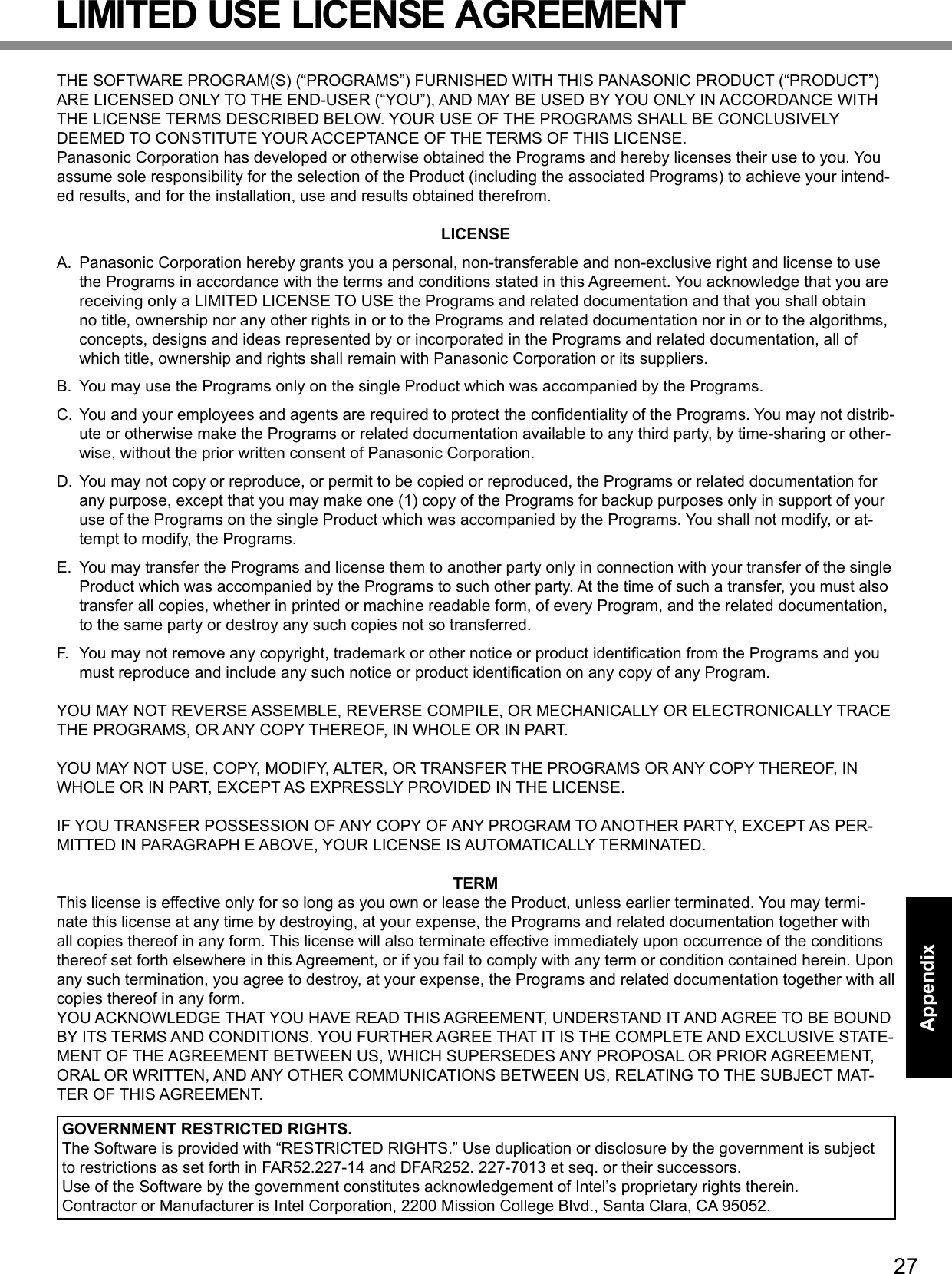
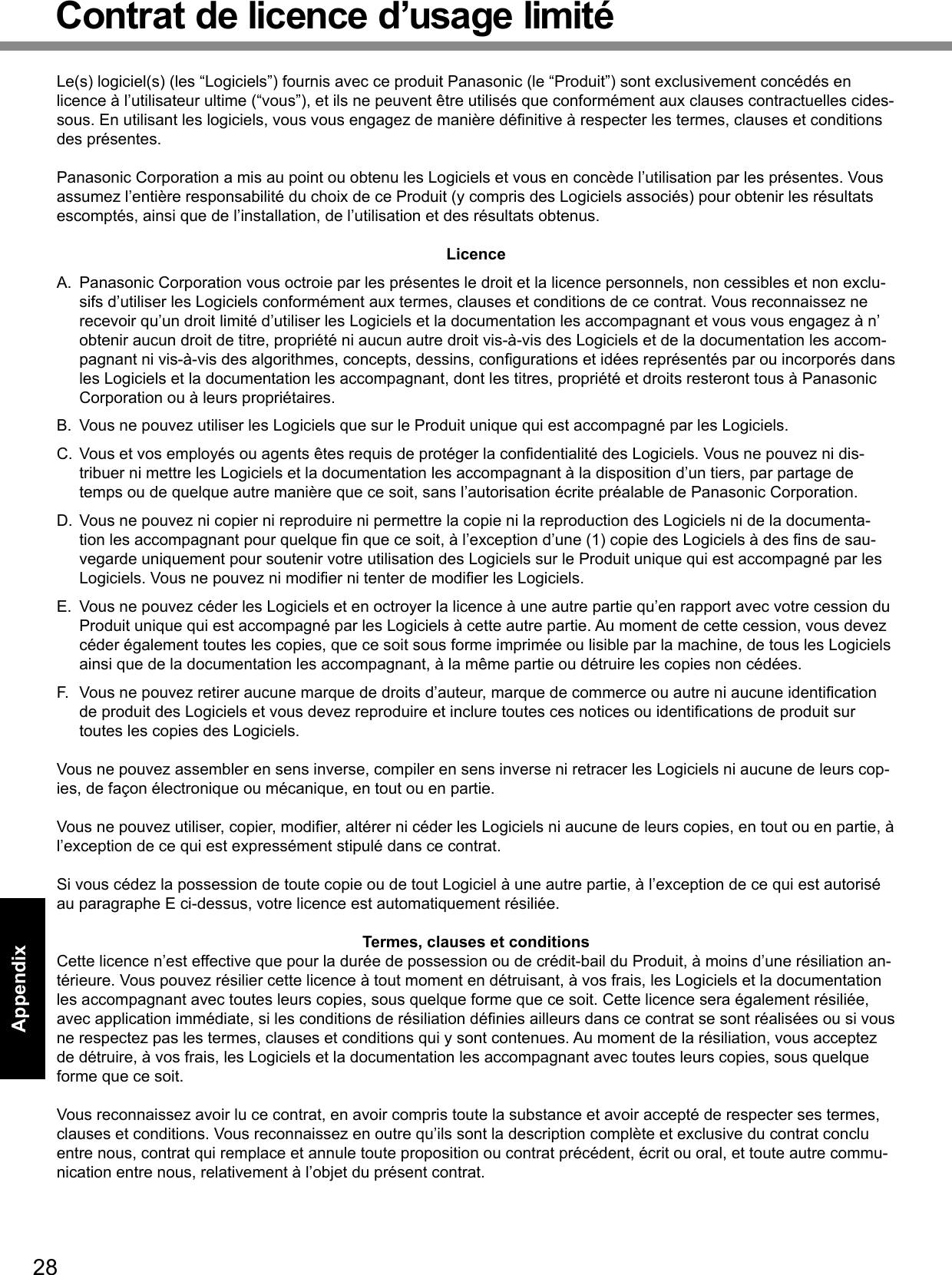
![29AppendixSpecicationsThispageprovidesthespecicationsforthebasicmodel. Themodelnumberisdifferentaccordingtotheunitconguration.l To check the model number: Check the bottom of the computer or the box the computer came in at the time of purchase.l To check CPU speed, memory size and the hard disk drive (HDD) size: Run the Setup Utility (è Reference Manual “Setup Utility”) and select [Information] menu. [CPU Speed]: CPU speed, [System Memory]: Memory size, [Hard Disk]: Hard disk drive sizen Main SpecicationsModel No. CF-31ATNAXDM / CF-31ATNAXPM (CF-31mk1 High) CF-31ATAAXDM / CF-31ATAAXPM (CF-31mk1 Low)CPU/Secondary cache memory Intel® Core i5-540M (2.53 GHz, 256 KB*1 ×2 L2 cache, 3 MB*1 L3 cache) Intel® Core i5-520M(2.4 GHz, 256 KB*1×2 L2 cache, 3 MB*1 L3 cache)Chip Set Intel® 5 Series Express Chipsets QM57 + ATI Mobility Radeon HD5650 Intel® 5 Series Express Chipsets QM57Main Memory*2 2 GB*1, DDR3 SDRAM (4 GB*1 Max.)Video Memory512 MB*1 dedicated (1423 MB*1 Max. / 1915 MB with expanded memory)*3512 MB*1 dedicated (1024 MB*1 Max.)*3UMA (763 MB*1 Max. / 1435 MB*1 Max. with expanded memory)*3UMA (1024 MB*1 Max.)*3Display Method 13.1 XGA type (TFT) (1024 × 768 dots) with Touchscreen or 13.1 XGA type (TFT) (1024 × 768 dots)Internal LCD 65,536/16,777,216 colors (800 × 600 dots/1024 × 768 dots)*11External Display*12 65,536/16,777,216 colors (800 × 600 dots/1024 × 768 dots/1280 × 768 dots/1280 × 1024 dots)Wireless LAN*13 Intel® Centrino® Advanced-N 6200 AGN (è page 30)Bluetooth™*14 è page 30LAN IEEE 802.3 10BASE-T, IEEE 802.3u 100BASE-TX, IEEE 802.3ab 1000BASE-TModem*15 Data: 56 kbps (V.92) FAX: 14.4 kbpsSound WAVE and MIDI playback, Intel®HighDenitionAudiosubsystemsupportSecurity Chip TPM (TCG V1.2 compliant)*16Card Slots PC Card Slot x 1, Type I or Type II, Allowable current 3.3 V: 400 mA, 5 V: 400 mAExpressCard Slot x 1, ExpressCard/34 or ExpressCard/54SD Memory Card Slot*17 x 1Contact Smart Card Slot*18 x 1RAM Module Slot x 1, DDR3 SDRAM, 204-pin, 1.5 V, SO-DIMM, PC3-8500 CompliantInterface USB Ports (4-pin, USB 2.0)*19 x 4 / Serial Port (Dsub 9-pin male) / Modem Port (RJ-11)*15 / LAN Port (RJ-45) x 1*XX or x 2*XX / External Display Port (Mini Dsub 15-pin female) / HDMI Port / IEEE1394a Interface Connector (4-pin)*20 / Microphone Jack (Miniature jack, 3.5 DIA) / Headphone Jack (Miniature jack, 3.5 DIA, Impedance 32 W, Output Power 4 mW × 2, Stereo) / Expansion Bus Connector (Dedicated 100-pin female)Keyboard / Pointing Device 87 keys / Touch PadFingerprint Reader*21 Array Size : 192 x 4 pixels, Image Size : 192 x 512 pixels, Image Resolution : 508 DPIPower Supply AC adaptor or Battery packAC Adaptor*22 Input: 100 V to 240 V AC, 50 Hz/60 Hz, Output: 15.6 V DC, 7.05 ABattery Pack Li-ion 10.65 V, Typical 8.55 Ah / Minimum 8.1 AhOperating Time*23 Approx. @@ hours Approx. @@ hoursCharging Time*24 Approx. @@ hours Power Consumption*25 Approx. @@ W*26 / Approx. @@ W (maximum when recharging in the ON state)Physical Dimensions (W × D × H)(including the carrying handle) 302 mm × 292 mm × 73.5 mm {11.9" × 11.5" × 2.9"}Weight (including the hand strap) Approx. @@ kg {Approx. @@ lb.}](https://usermanual.wiki/Panasonic-of-North-America/9TGCF-311.Users-Manual/User-Guide-1252593-Page-29.png)
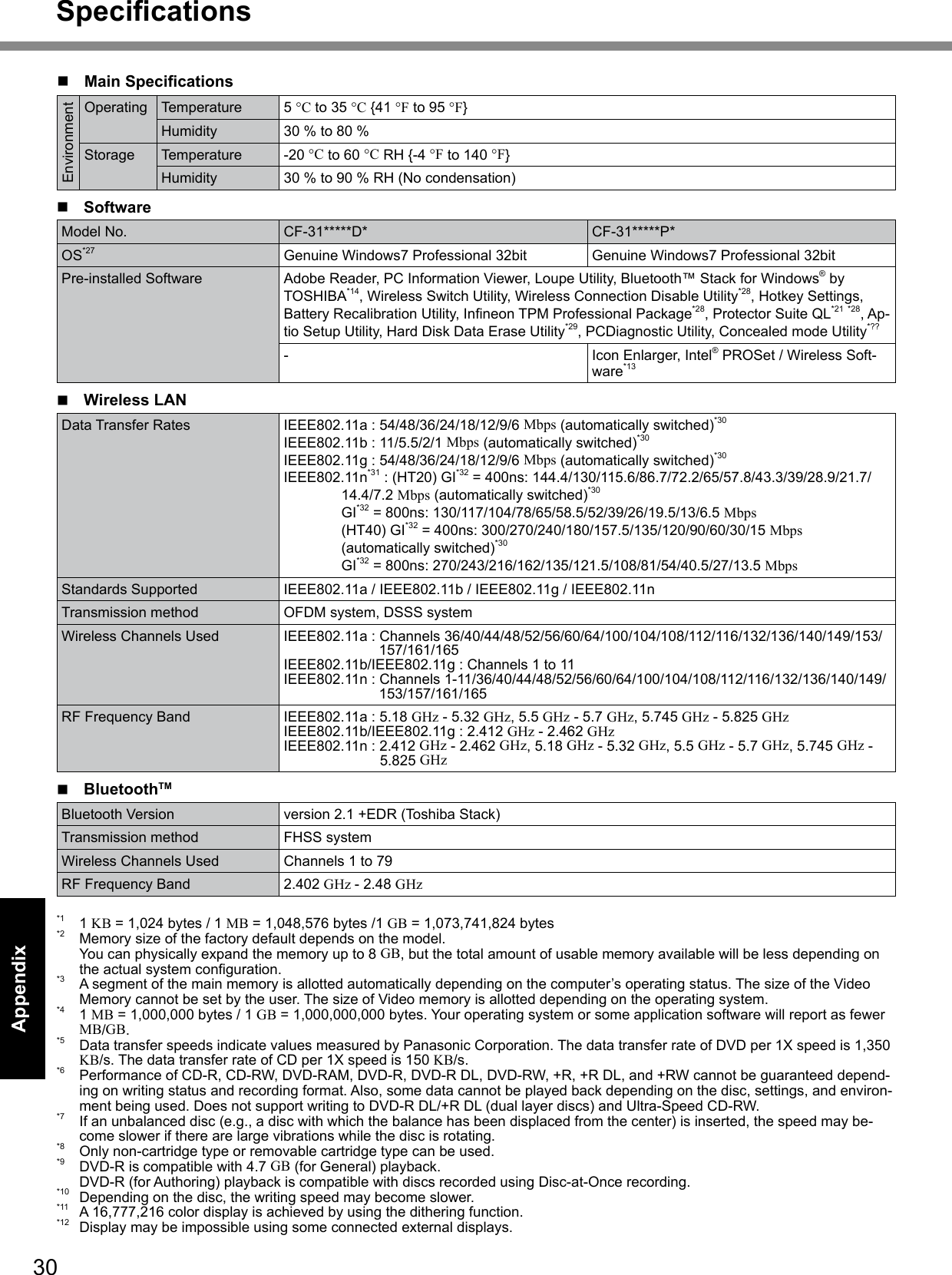
![31Appendix*13 Only for model with wireless LAN.*14 Only for model with Bluetooth.*15 Only for model with modem.*16 For information on TPM, refer to the Installation Manual of “TrustedPlatform Module (TPM)” by the following procedure. Click (Start)andinput“c:\util\drivers\tpm\README.pdf”in[Searchprogramsandles]andpressEnter. Click [start] - [Run] and input “c:\util\drivers\ tpm\README.pdf” and press Enter.*17 ThisslotiscompatiblewithHigh-SpeedMode.OperationhasbeentestedandconrmedusingPanasonicSD/SDHCMemoryCards with a capacity of up to 8 GB. Operation on other SD equipment is not guaranteed.*18 Only for model with Smart Card slot.*19 Does not guarantee operation of all USB-compatible peripherals.*20 Only for model with IEEE 1394a interface.*21 Only for model with Fingerprint reader.*22 <Only for North America> The AC adaptor is compatible with power sources up to 240 V AC adaptor. This computer is supplied with a 125 V AC compat-ible AC cord. 20-M-2-1*23 Measured with LCD brightness : 60 cd/m2 Varies depending on the usage conditions, or when an optional device is attached.*24 Varies depending on the usage conditions, CPU speed, etc.*25 Approx. 0.7 W when the battery pack is fully charged (or not being charged) and the computer is off. <When using with 115 V AC> Even when the AC adaptor is not connected to the computer, power is consumed (Max. 0.2 W) simply by having the AC adaptor plugged into an AC outlet.*26 Rated power consumption. 23-E-1*27 Operations of this computer are not guaranteed except for the pre-installed OS and the OS which is installed by using the Prod-uct Recovery DVD-ROM provided by Panasonic. Some parts of the software in the Product Recovery DVDROM may not be installed depending on a model.*28 Must be installed before use.*29 The Product Recovery DVD-ROM is required.*30 ThesearespeedsspeciedinIEEE802.11a+b+g+nstandards. Actual speeds may differ.*31 Available when set to “WPA-PSK”, “WPA2-PSK” or “none”.*32 Only available when HT40 enabled by the computer and access point which associated supports HT40.](https://usermanual.wiki/Panasonic-of-North-America/9TGCF-311.Users-Manual/User-Guide-1252593-Page-31.png)