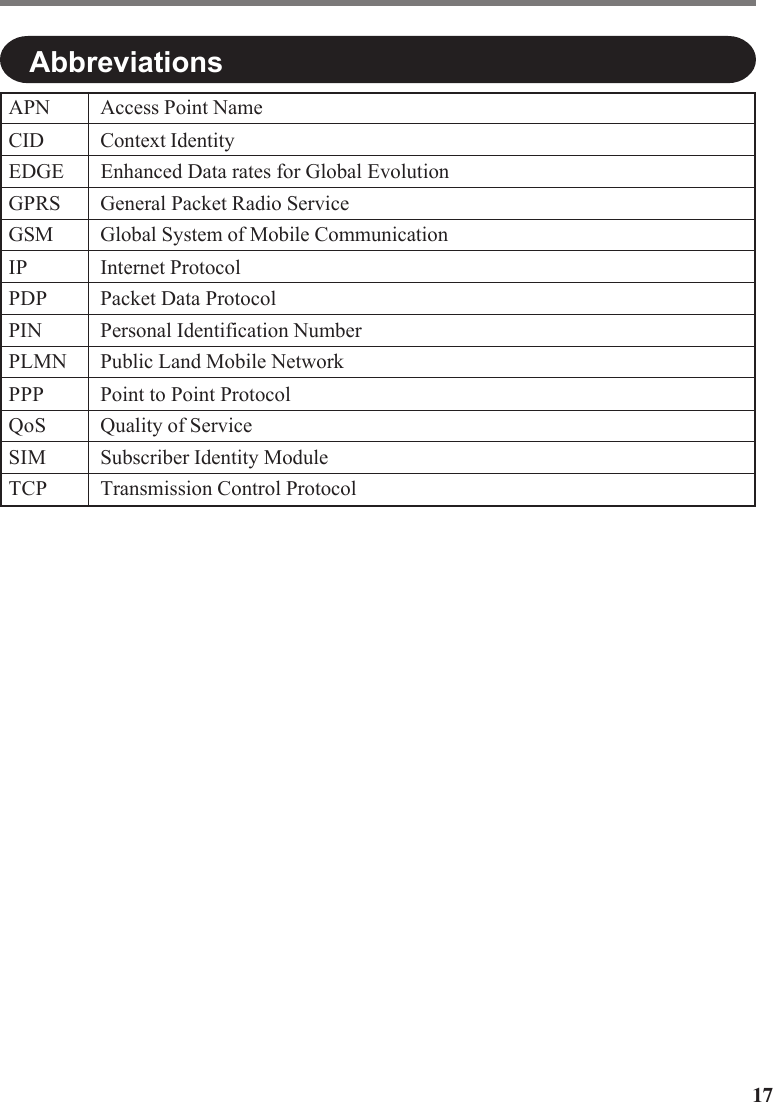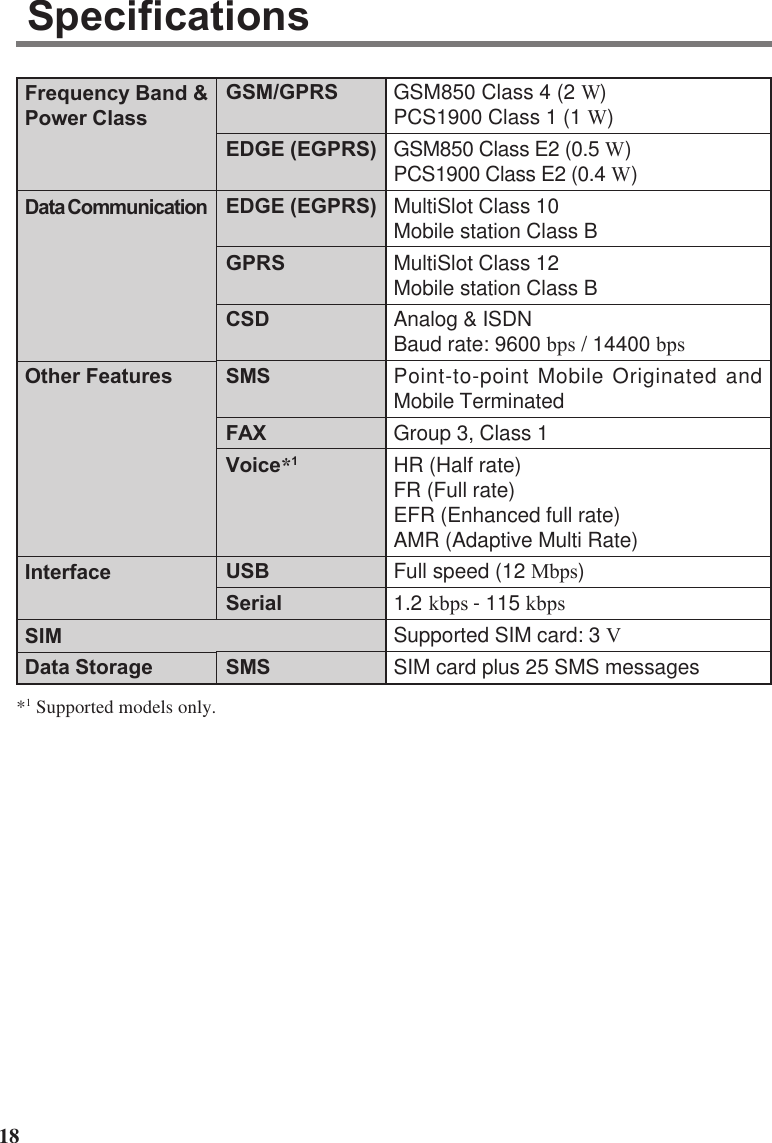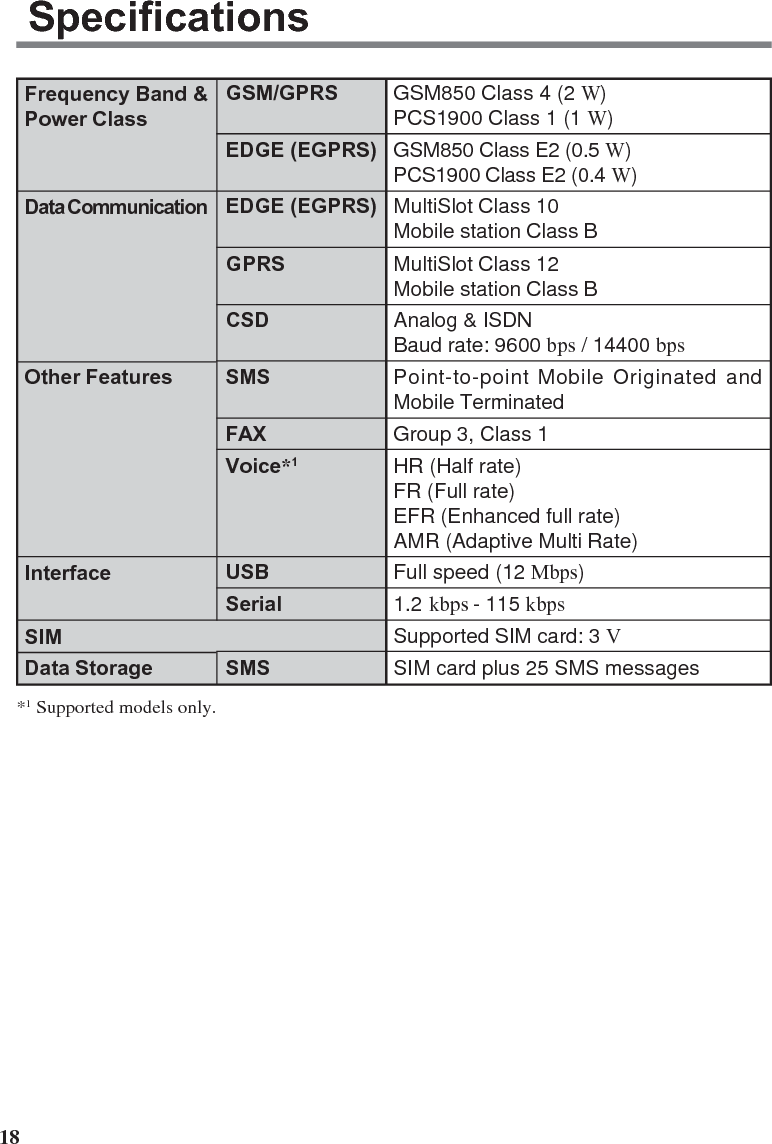Panasonic of North America 9TGCF-732A Panasonic Toughbook w/ WLAN and GPRS User Manual 18 29 73 EDGE SI pm6
Panasonic Corporation of North America Panasonic Toughbook w/ WLAN and GPRS 18 29 73 EDGE SI pm6
Contents
- 1. Users Manual
- 2. Supplemental Users Manual for GPRS
Supplemental Users Manual for GPRS
![1This manual contains supplementary instructions regarding the use of the computer. It ex-plains the cases where the operation of the computer differs from that in the Operating In-structions.Your computer is equipped with EDGE modem enabling you to communicate using radiofrequencies.ContentsPrecautions .................................................................. 2Names and Functions of Parts ................................... 6Installing/Removing a SIM Card ................................. 9Installing the Software .............................................. 11Appendix..................................................................... 14Specifications ............................................................ 15NOTE:NOTE provides a useful fact or helpful information.CAUTION:CAUTION indicates a condition that may result in minor or moder-ate injury.Windows XP : Information for Microsoft® Windows® XP Professional Service Pack2 with Advanced Security Technologies users.Tablet PC : Information for Microsoft® Windows® XP Tablet PC Edition 2005users.[start] - [Run]: This illustration means to click [start], then to click [Run].(For some applications, you may need to double-click.)About the abbreviations in this manual, refer to the table on page 14.Illustrations and Terminology in this ManualSupplementary Instructionsfor EDGE ModemModel No. CF-18/CF-29/CF-73 Series](https://usermanual.wiki/Panasonic-of-North-America/9TGCF-732A.Supplemental-Users-Manual-for-GPRS/User-Guide-546376-Page-1.png)
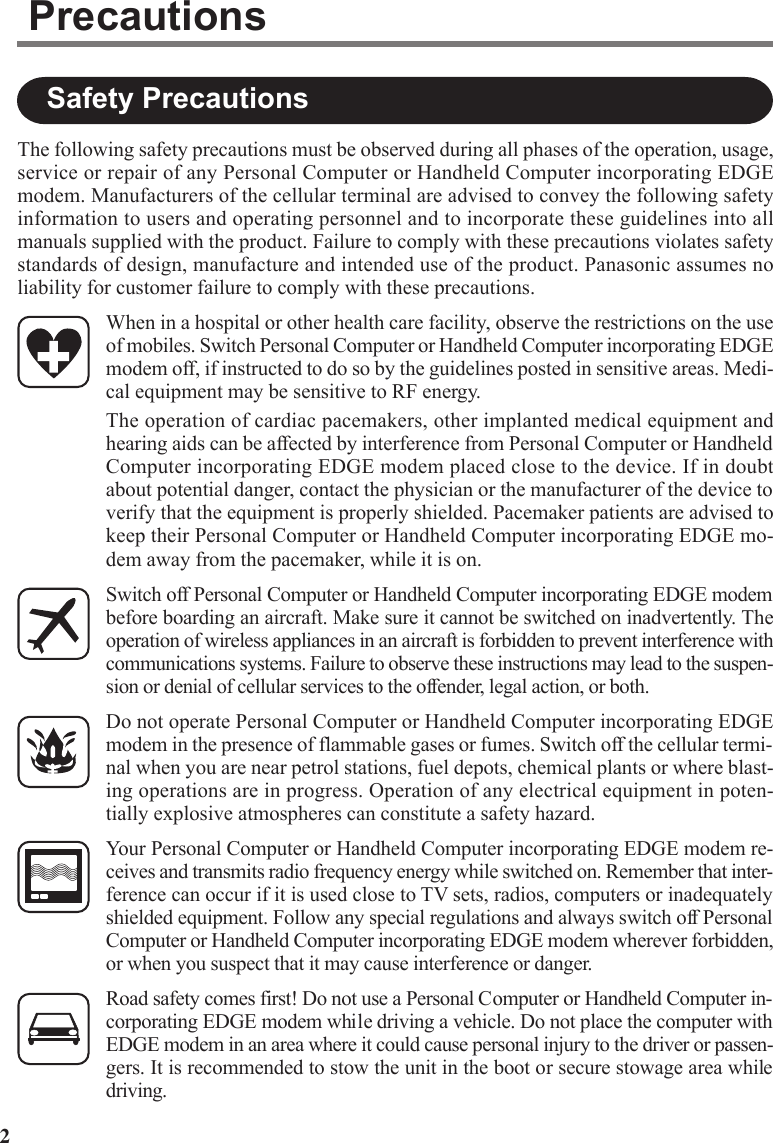
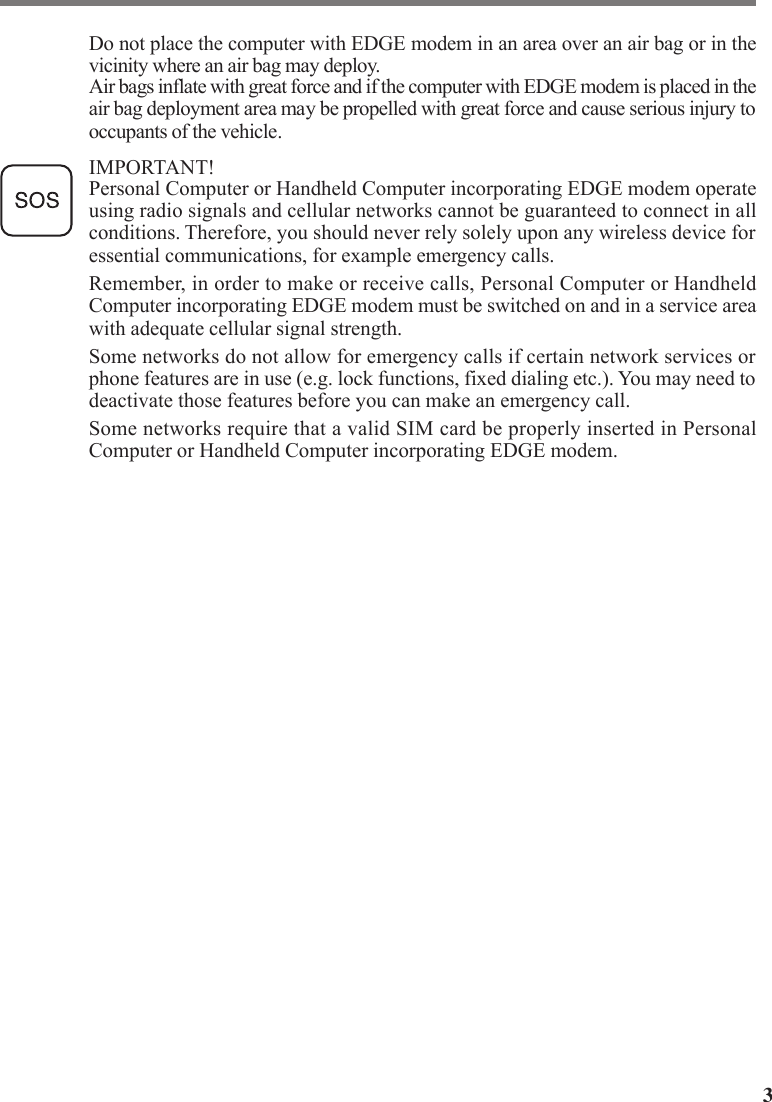
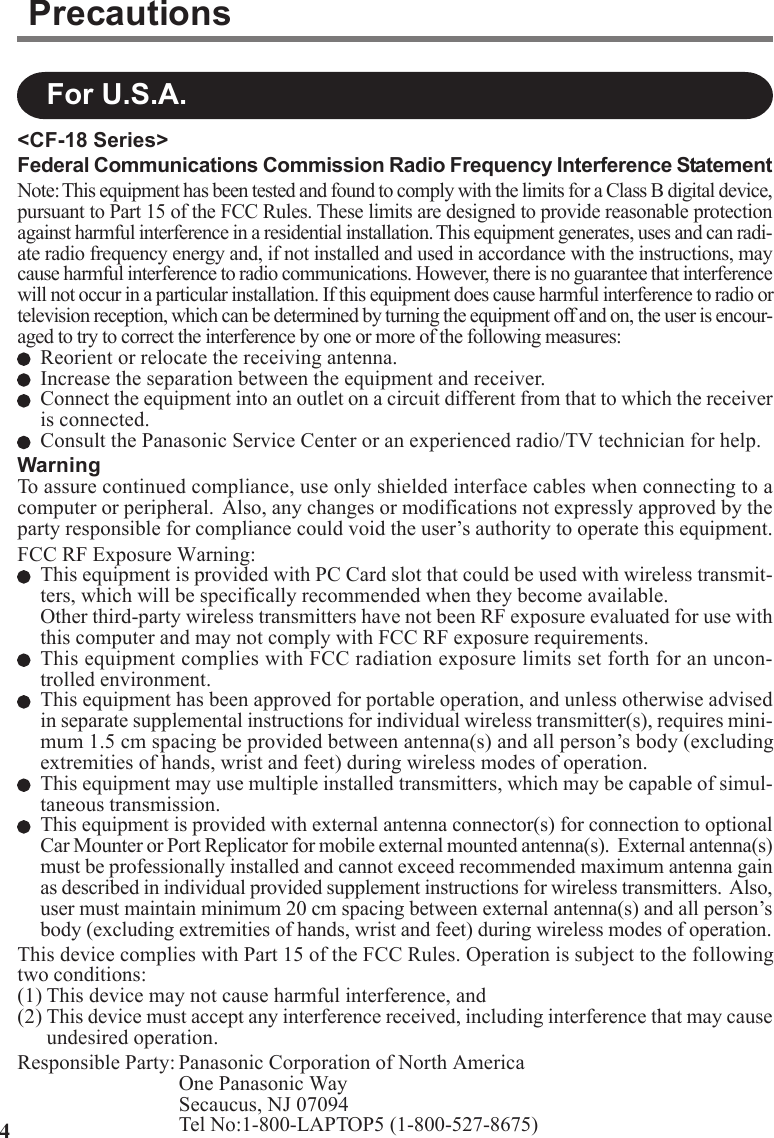
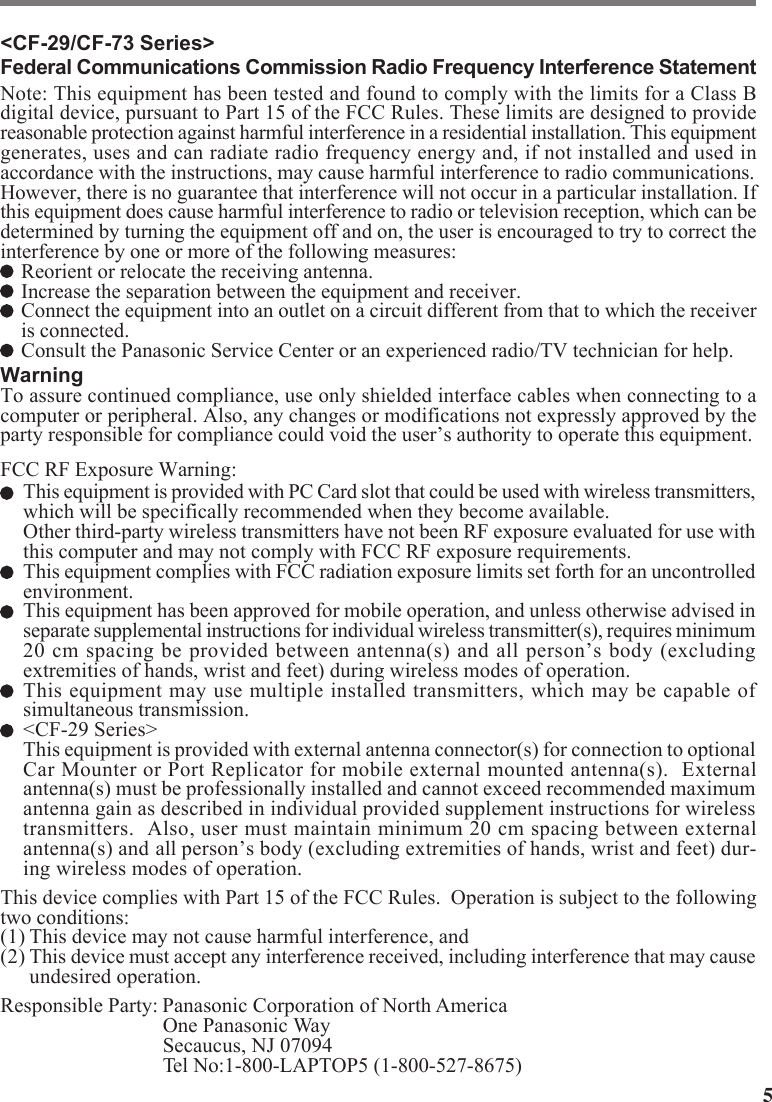
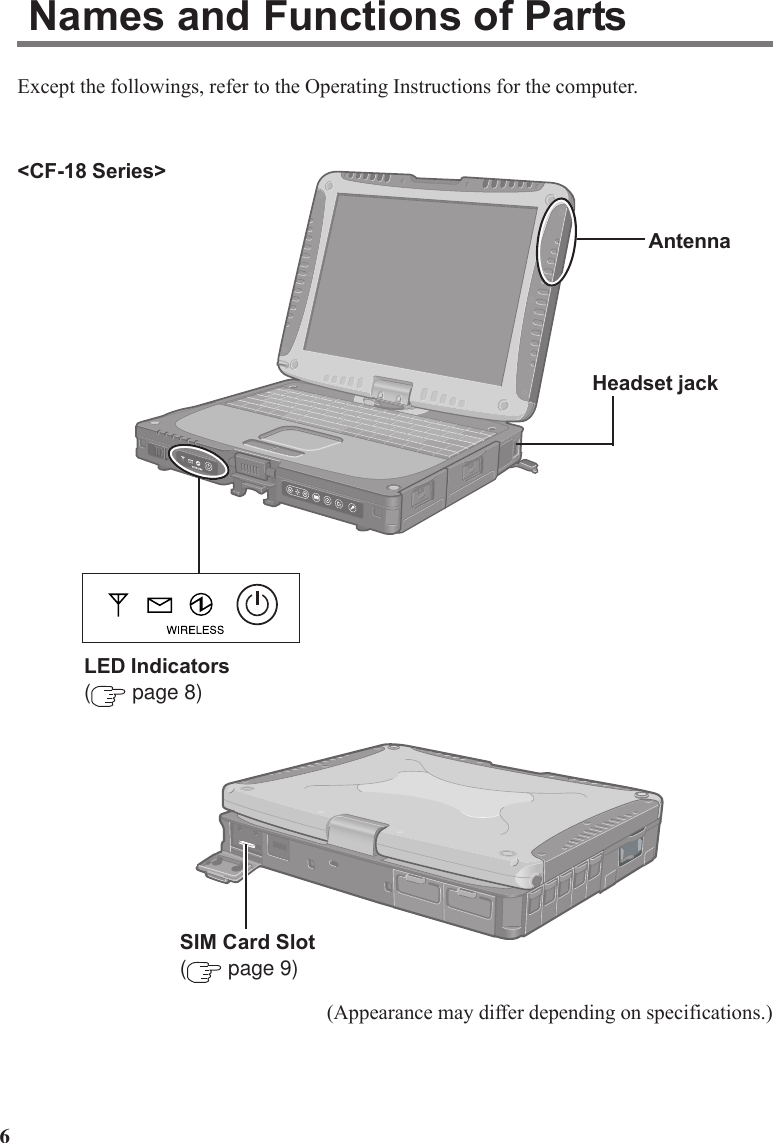
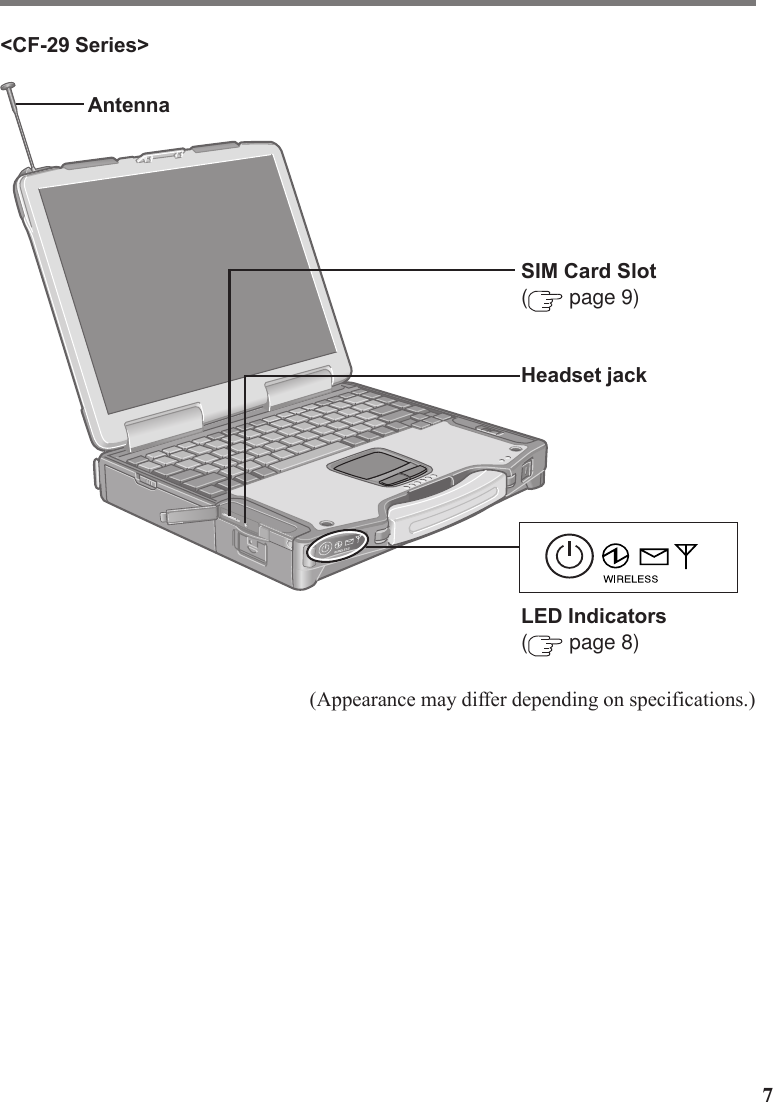
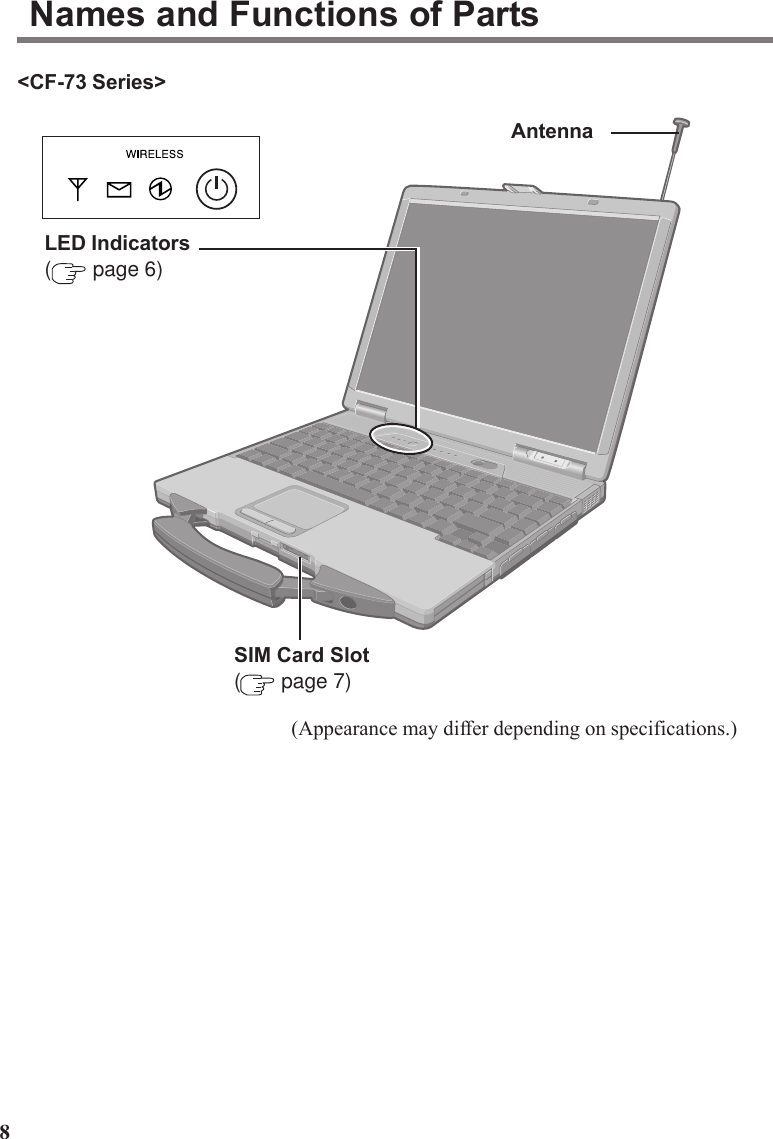
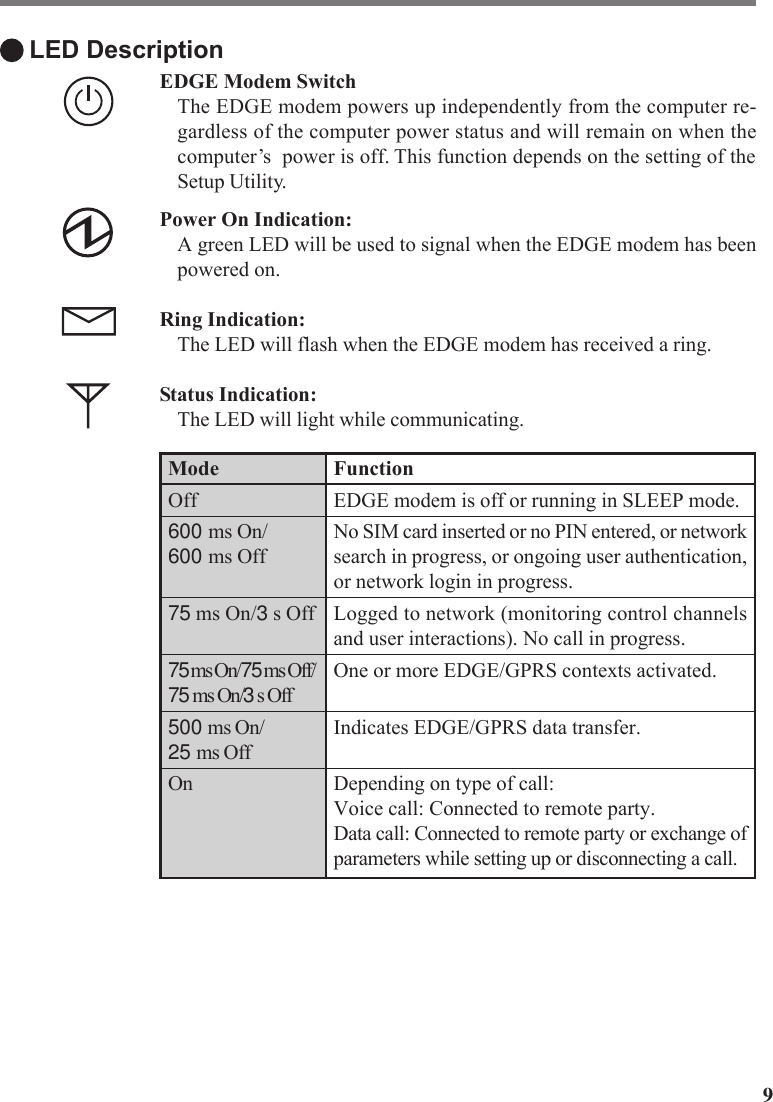
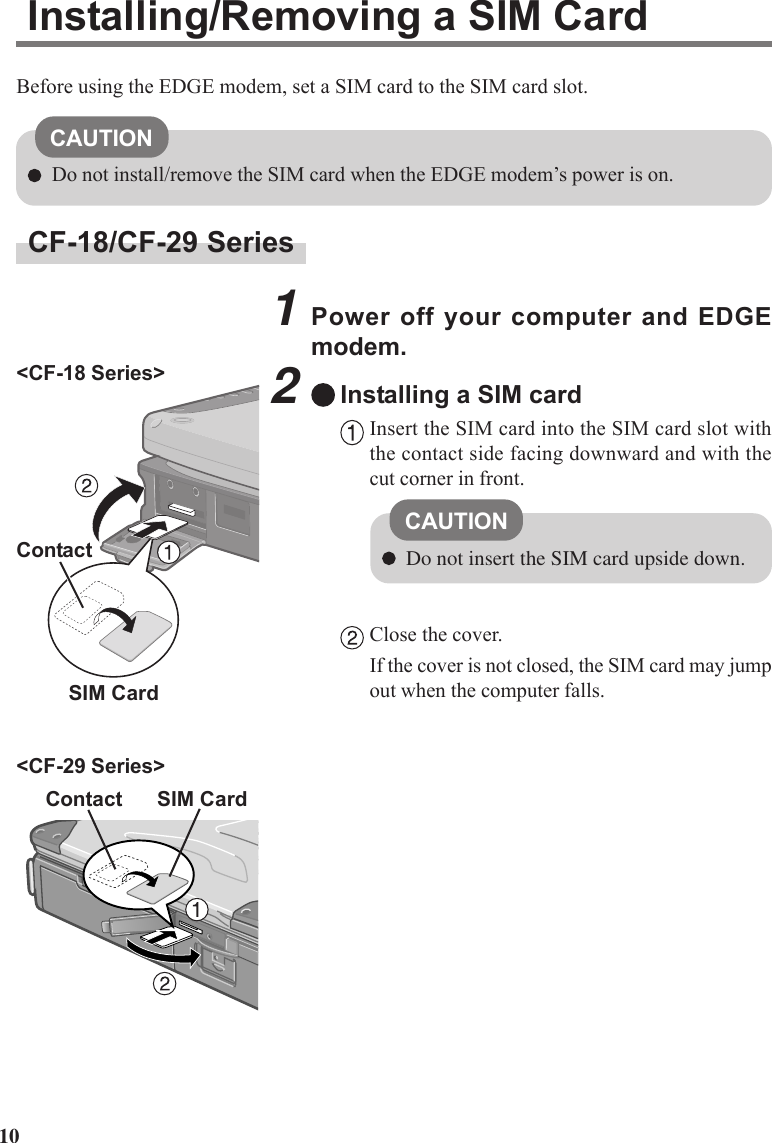
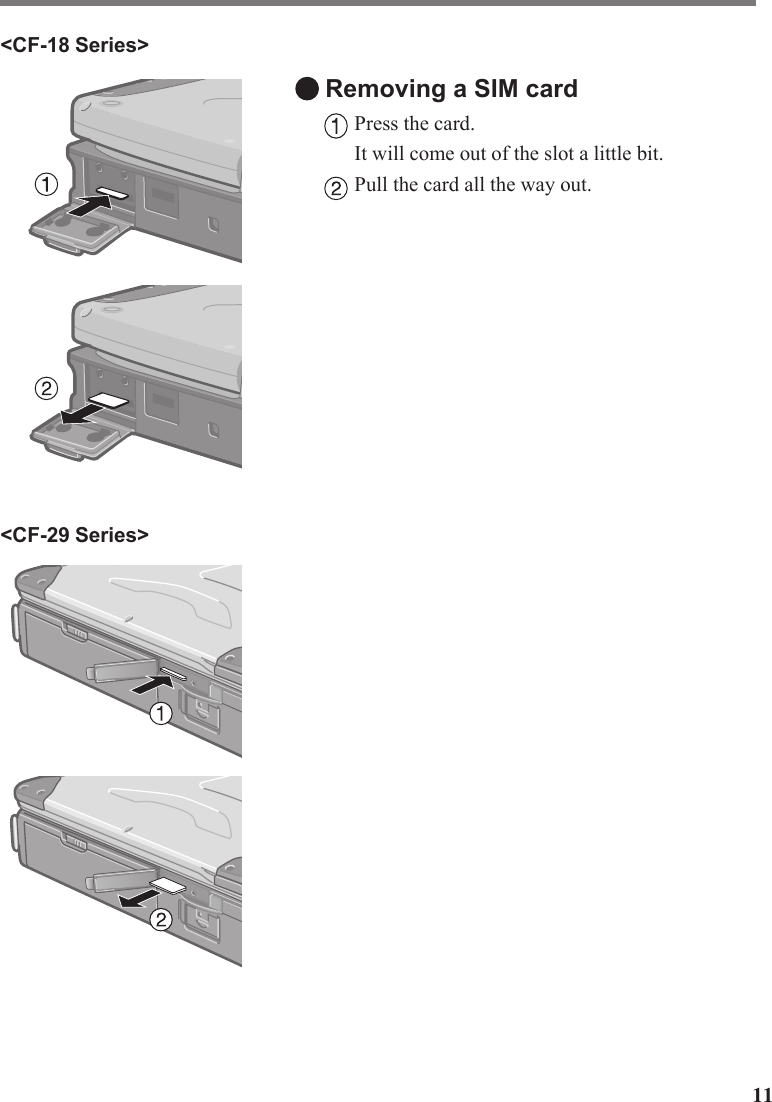
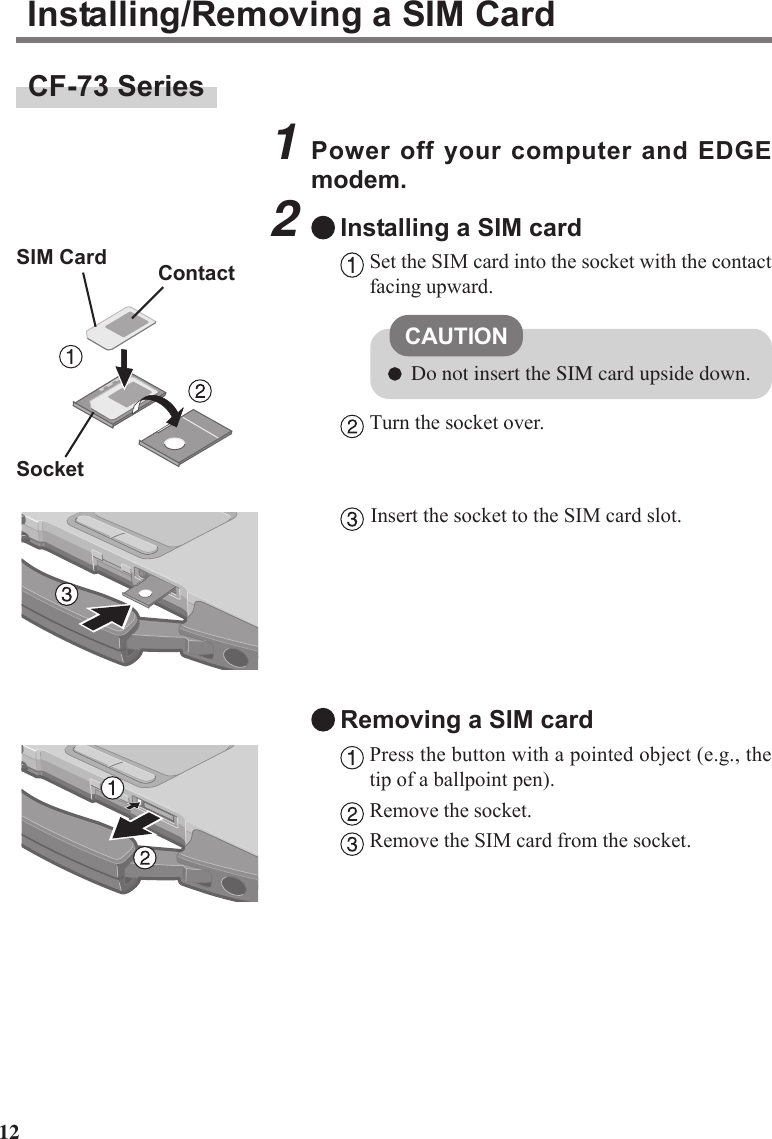
![13A CD-ROM drive is necessary for the installation.CAUTION<CF-73 Series>When using the internal modem, change the COM port with the following procedurebefore installation.1Select [Device Manager]*1 - [Modems] - [Panasonic V.92 MDC Modem] - [Ad-vanced] - [Advanced Port Settings].2Select [COM6] at [COM Port Number] and select [OK].3Select [OK] and restart the computer.*1in [start] - [Control Panel] - [Performance and Maintenance] - [System] - [Hardware]1Turn on or restart the computer.Press F2 while [Panasonic] screen is displayed soon afterthe computer begins the startup procedure.If [Enter Password] is displayed, enter your password.2Select the [Advanced] menu and confirm the followings.( page 14)The serial port’s setting is optimal.[On & Off] is selected at [Power SYNC with PC].If [On & Off] is not set, confirm the power to the EDGE modem is on.3Save the settings and exit the Setup Utility.4Log on to Windows with the administrator authority.5Insert the CheckNet CD-ROM into the drive.6At [Welcome to the Found New Hard-ware Wizard], select [No, not this time],and then select [Next].](https://usermanual.wiki/Panasonic-of-North-America/9TGCF-732A.Supplemental-Users-Manual-for-GPRS/User-Guide-546376-Page-13.png)
![1410Input [x:\setup\setup.exe]*2 in [start] -[Run] and select [OK].Follow the on-screen instructions.*2“x:” is the drive letter of the CD-ROM drive. Change this tomatch the drive letter on your own computer.11Select [Yes, I want to restart my com-puter now.], then select [Finish].The computer will restart.9Select [Finish].Installing the Software7Select [Install from a list or specific lo-cation (Advanced)], then select [Next].8Select [Search for the best drvier inthese locations], add the check mark for[Include this location in the search:],input [x:\]*2, and then select [Next].*2“x:” is the drive letter of the CD-ROM drive. Change this tomatch the drive letter on your own computer.](https://usermanual.wiki/Panasonic-of-North-America/9TGCF-732A.Supplemental-Users-Manual-for-GPRS/User-Guide-546376-Page-14.png)
![1512Log on to Windows with the administrator authority.13Making extra settings for the EDGE modem.Select [start] - [Control Panel] - [Printers and Other Hardware] - [Phone and Mo-dem Options] - [Modems], select your EDGE modem, and then select [Properties].In [Advanced], enter the extra initialization commands as follows.AT+CGDCONT=<cid>,<pdp type>,<apn><RETURN>Example: <cid>:1, <pdp type>:ip, <apn>:internet.t-d1.deAT+CGDCONT=1,ip,internet.t-d1.de<RETURN>(Note that the APN shown here represents the German network provider T-D1 andneeds to be replaced with the APN address supplied by your own network provider.)Select [OK].Opening the Online Manual“Operating Instructions for using EDGE Modem” explains how to access the network usingthe EDGE modem.It can be accessed from the following menu.[start] - [All Programs] - [Panasonic] - [CheckNet] - [Manual]Uninstalling the SoftwareCheckNetUse the following menu.[start] - [Control Panel] - [Add or Remove Programs]Wireless modem driverSelect [Device Manager]*1- [Modems] - [Siemens AG WM USB Modem] and uninstallthe driver.*1 in [start] - [Control Panel] - [Performance and Maintenance] - [System] - [Hardware]](https://usermanual.wiki/Panasonic-of-North-America/9TGCF-732A.Supplemental-Users-Manual-for-GPRS/User-Guide-546376-Page-15.png)
![16Wireless ModemPower SYNC with PCWireless ModemPort1 I/O IRQ*Port2 I/O IRQ*Power SYNC with PCSetup UtilityThe following parameters have been added in [Advanced] menu of the Setup Utility.<CF-18 Series>Disable Enable Auto3F8/IRQ4 2F8/IRQ3 3E8/IRQ7 2E8/IRQ53F8/IRQ4 2F8/IRQ3 3E8/IRQ7 2E8/IRQ5Independent On & Off Off OnlyDisable EnableIndependent On & Off Off OnlyTablet PCWindows XP* This item is displayed only when [Wireless Modem] is set to [Enable].Appendix<CF-29 Series>For details on the COM ports assigned to wireless modem, refer to “Technical Infor-mation” in the Reference Manual.NOTE<CF-29 Series><CF-73 Series>Wireless ModemI/O IRQ*Power SYNC with PCDisable Enable Auto2F8/IRQ3 2E8/IRQ10 338/IRQ7 238/IRQ5Independent On & Off Off Only](https://usermanual.wiki/Panasonic-of-North-America/9TGCF-732A.Supplemental-Users-Manual-for-GPRS/User-Guide-546376-Page-16.png)