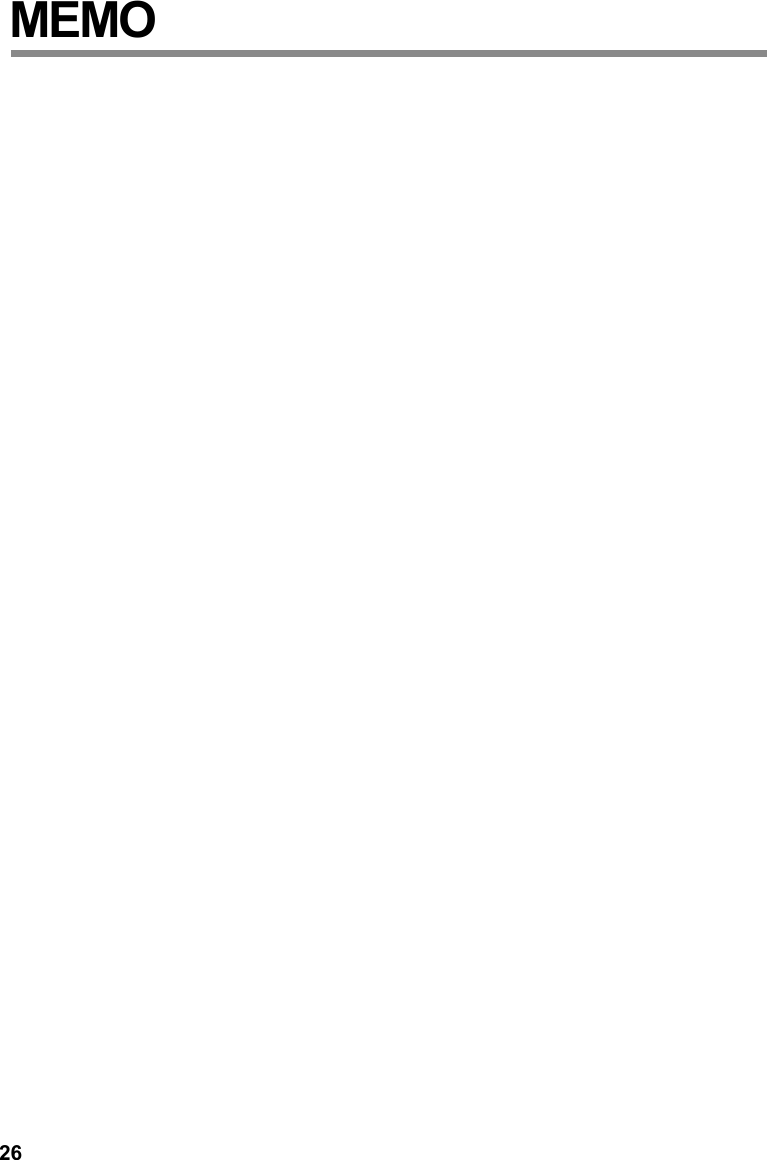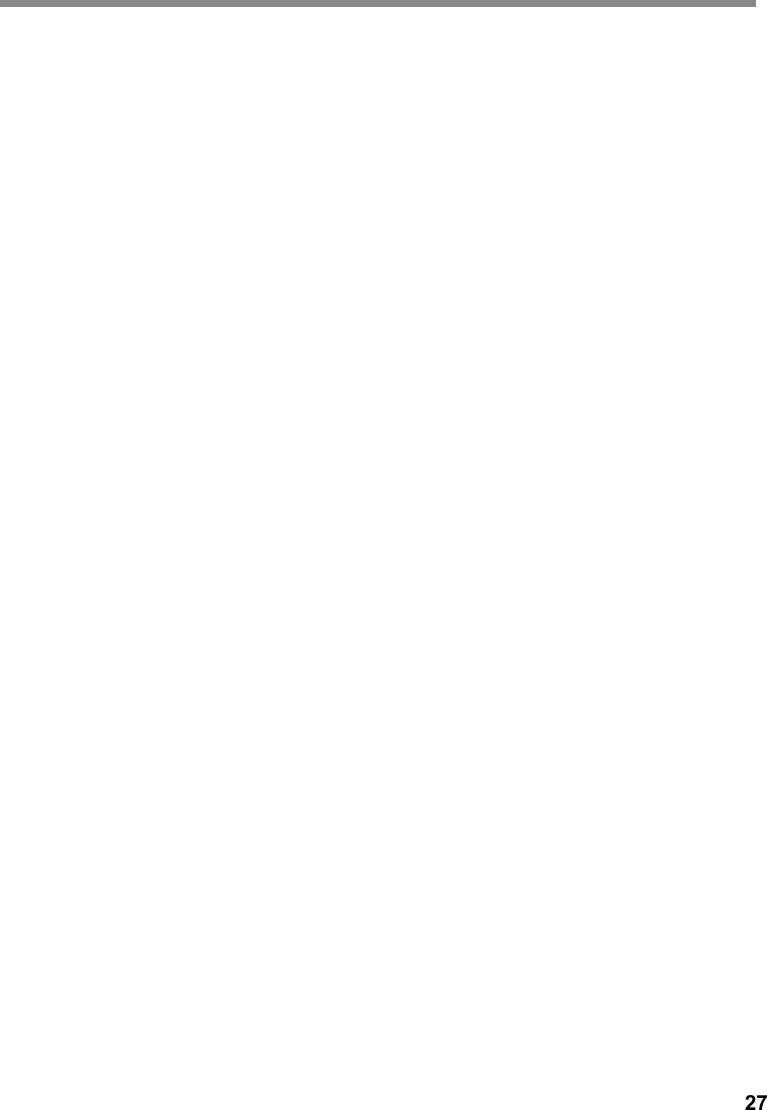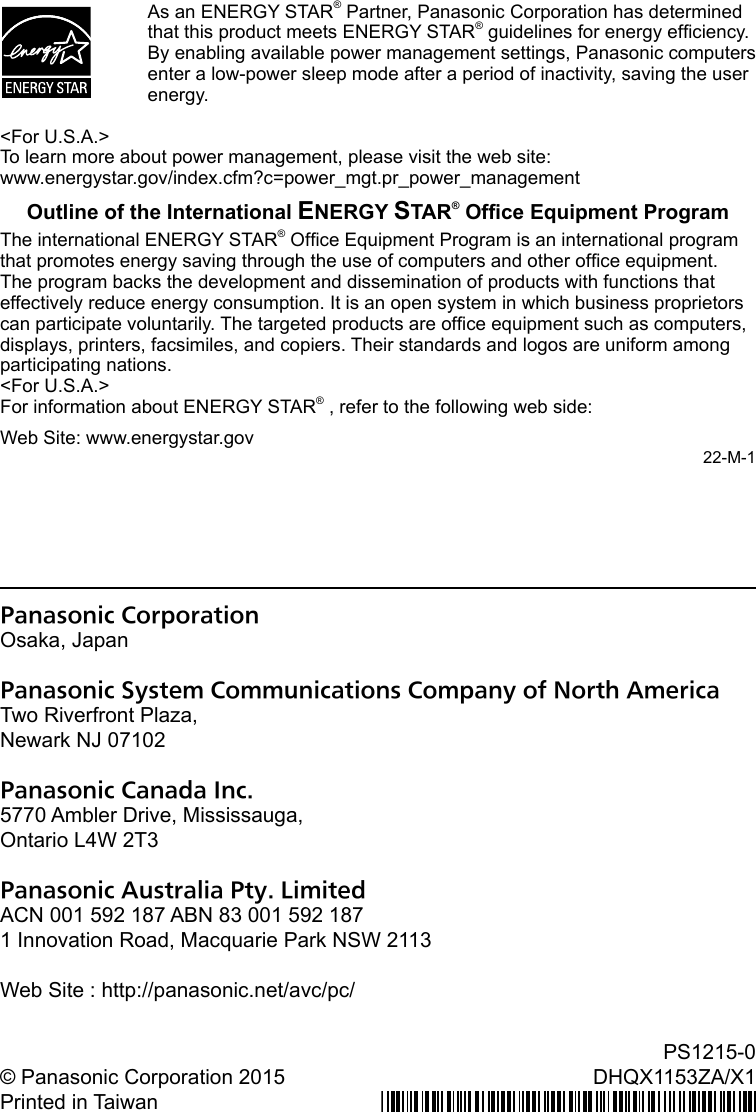Panasonic of North America 9TGWL15B Wireless Network Adapter User Manual FZ M1 User Manual rev2
Panasonic Corporation of North America Wireless Network Adapter FZ M1 User Manual rev2
Contents
- 1. FZ-M1_User_Manual_rev2
- 2. FZ-M1_WLAN and BT_OI Manual
- 3. User Manual
- 4. User manual
FZ-M1_User_Manual_rev2
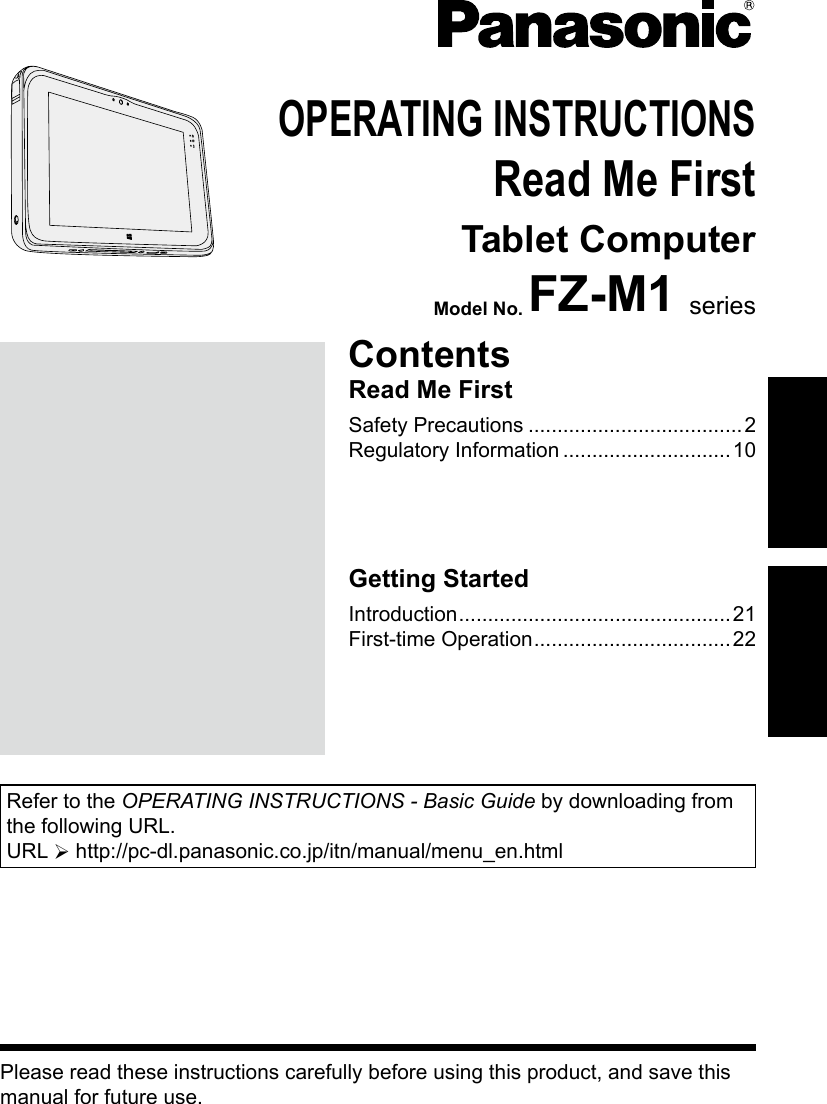
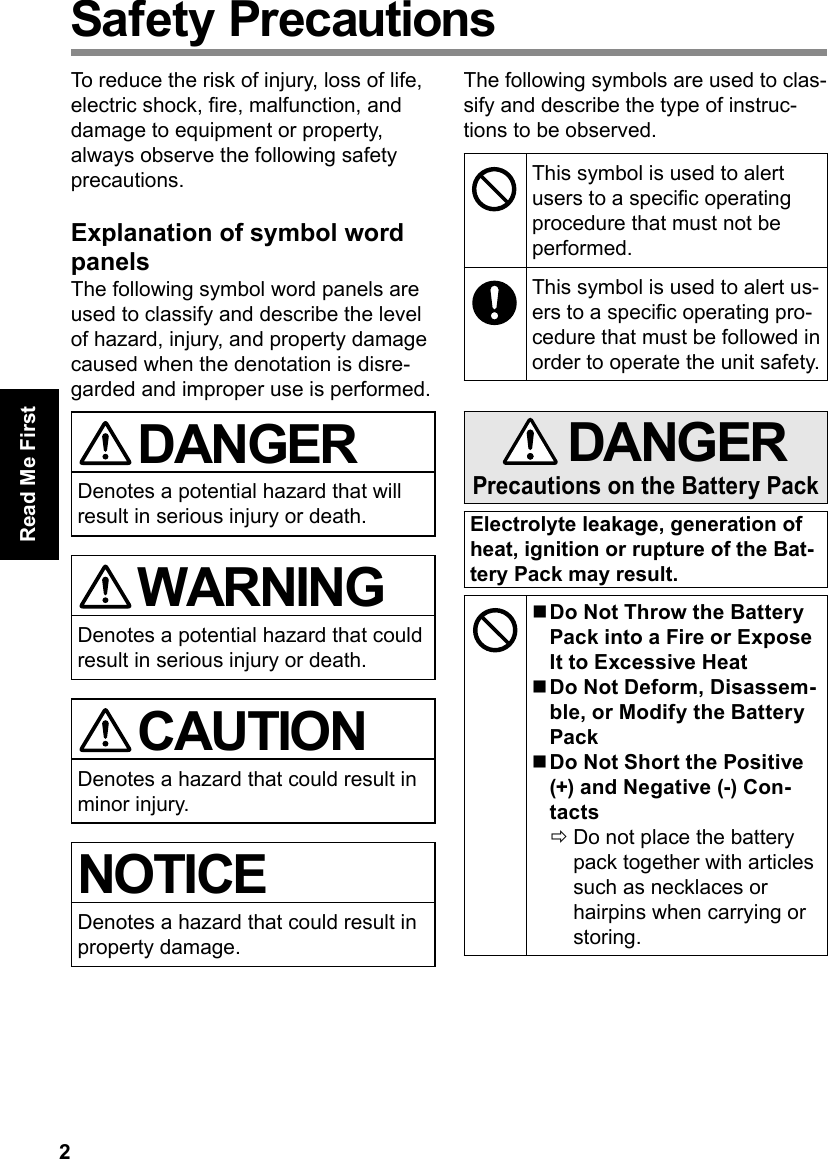
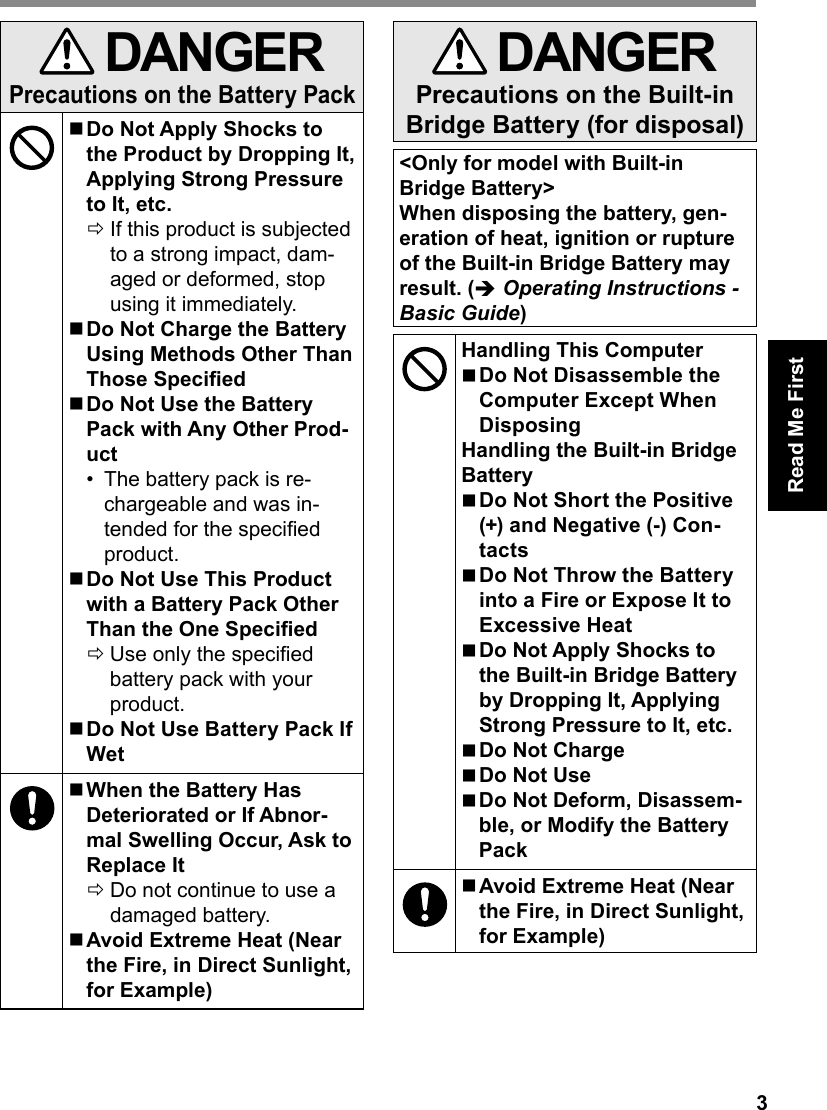
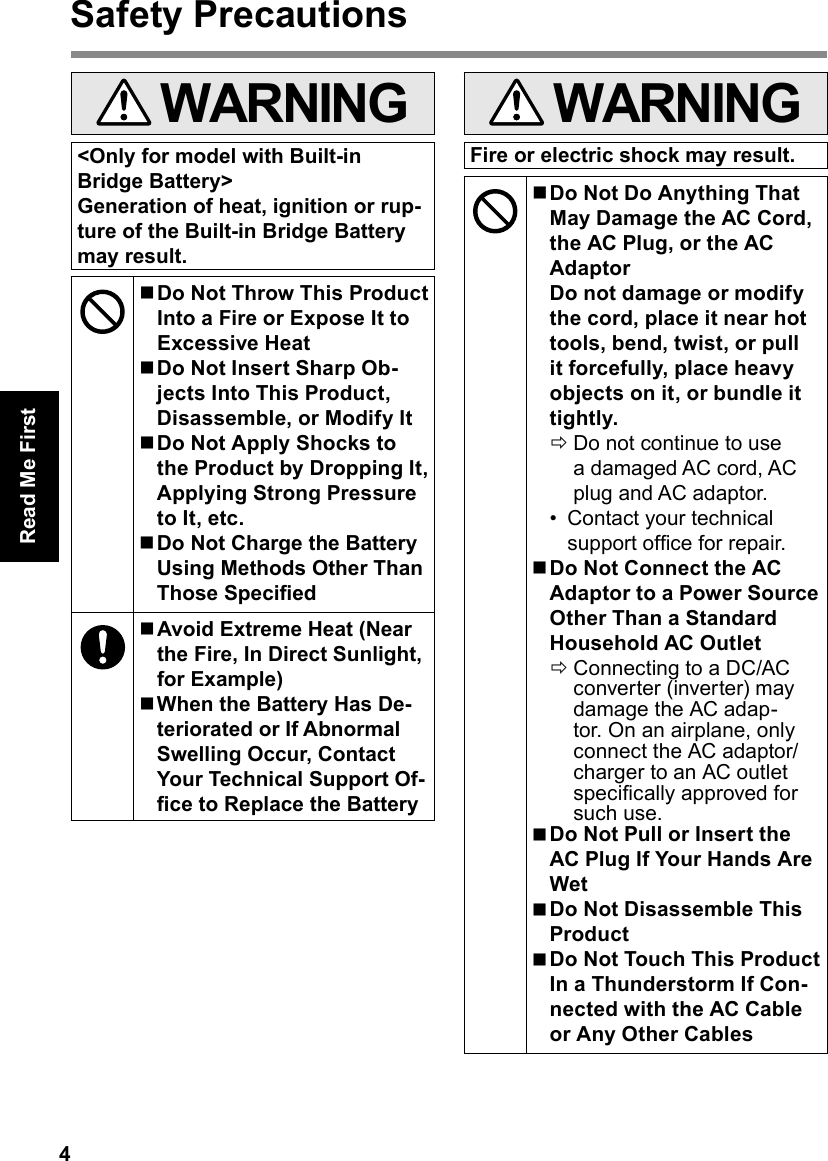
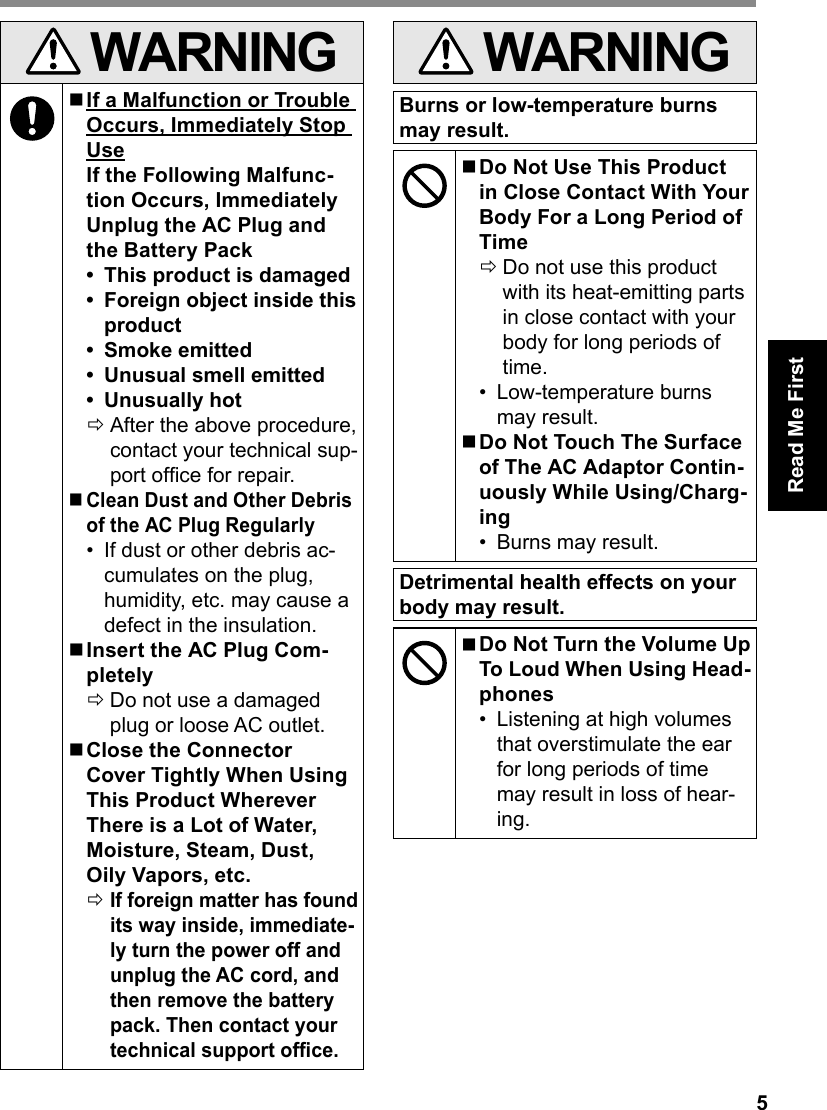
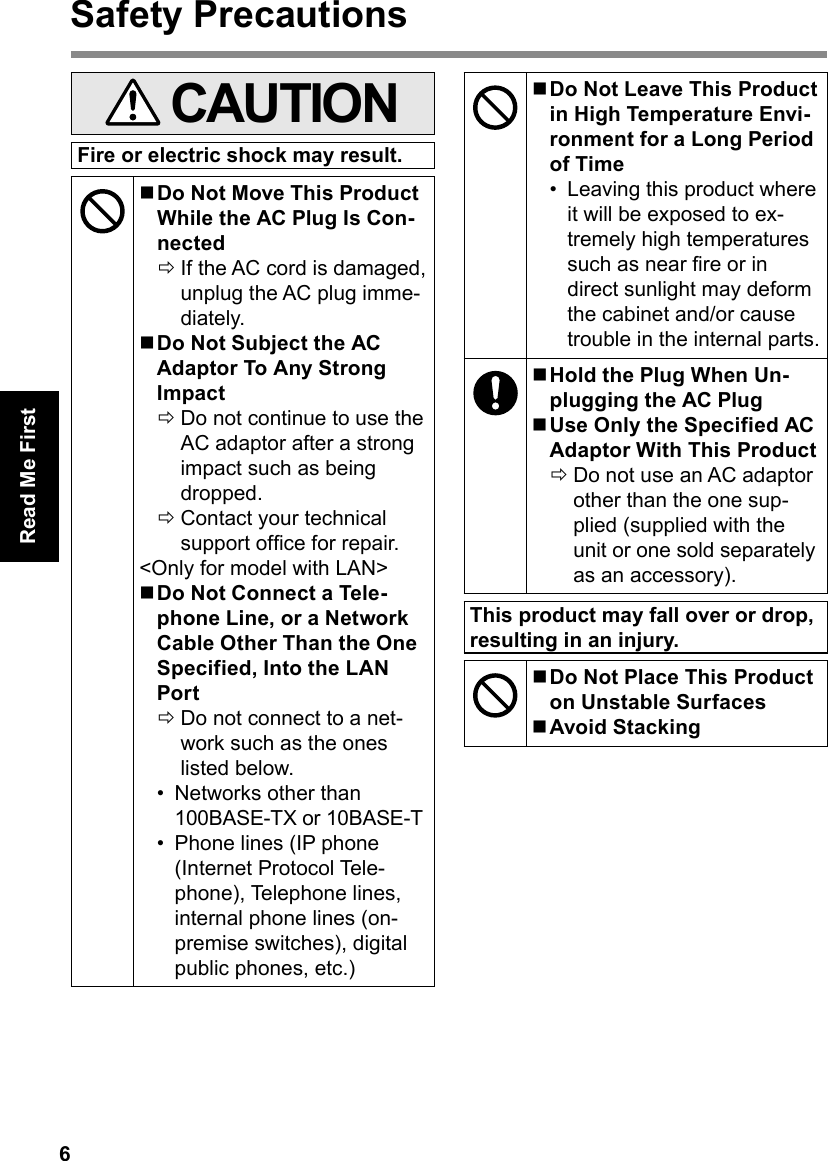
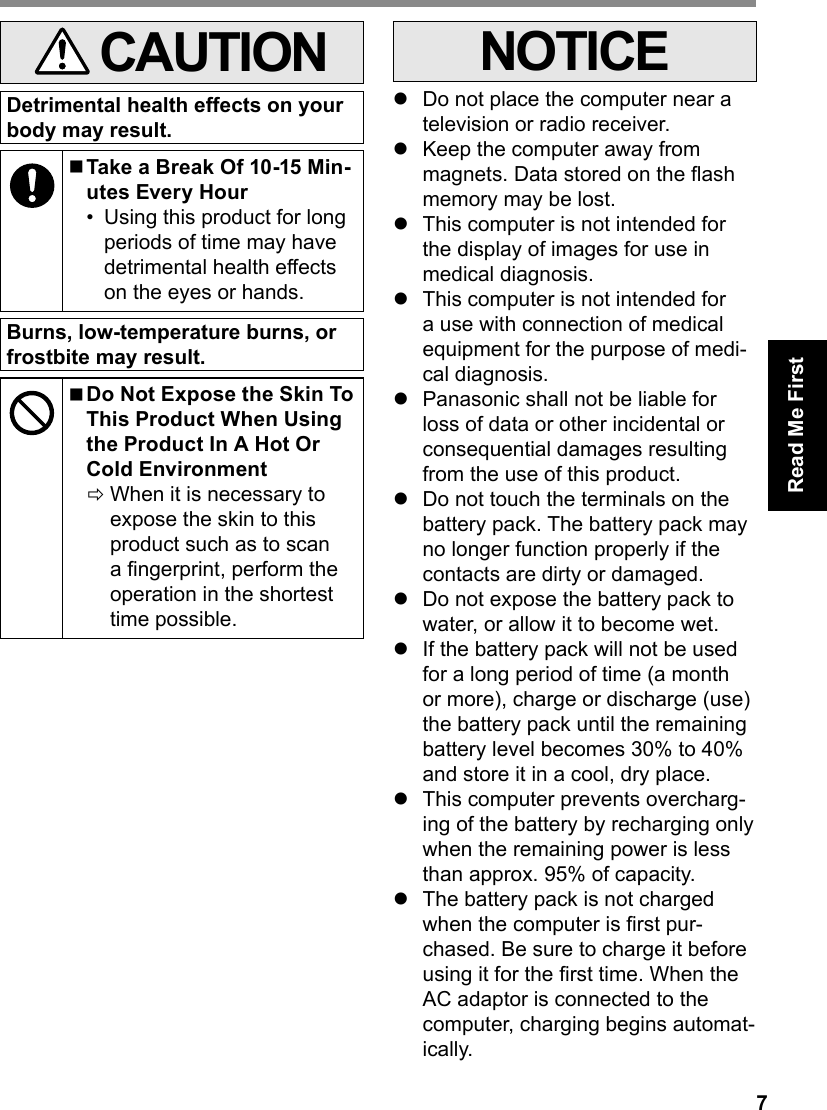
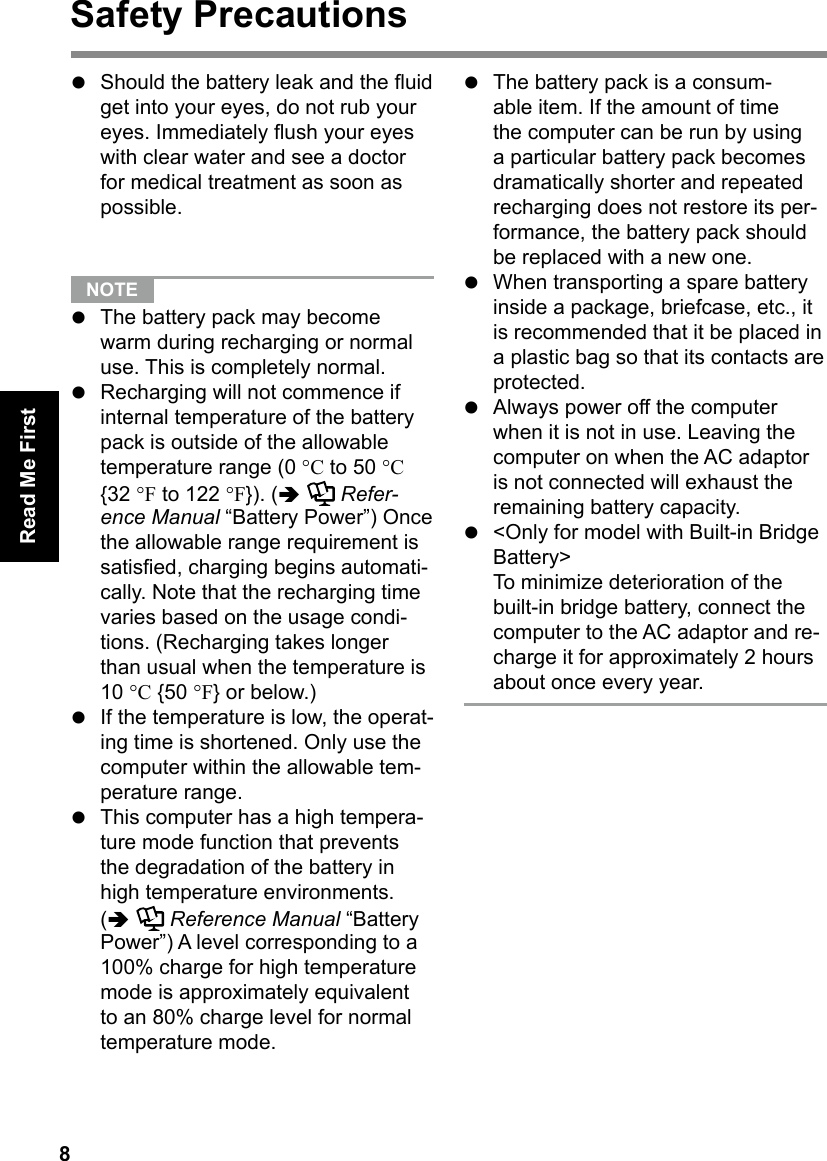
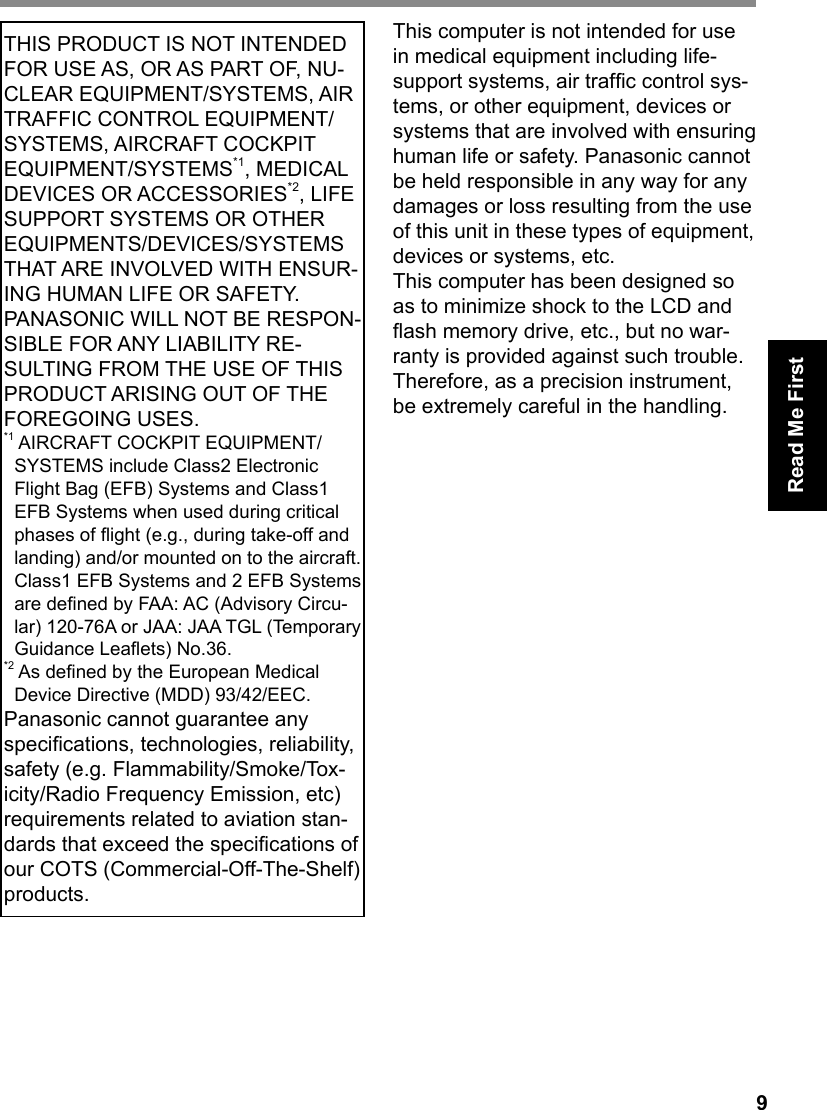
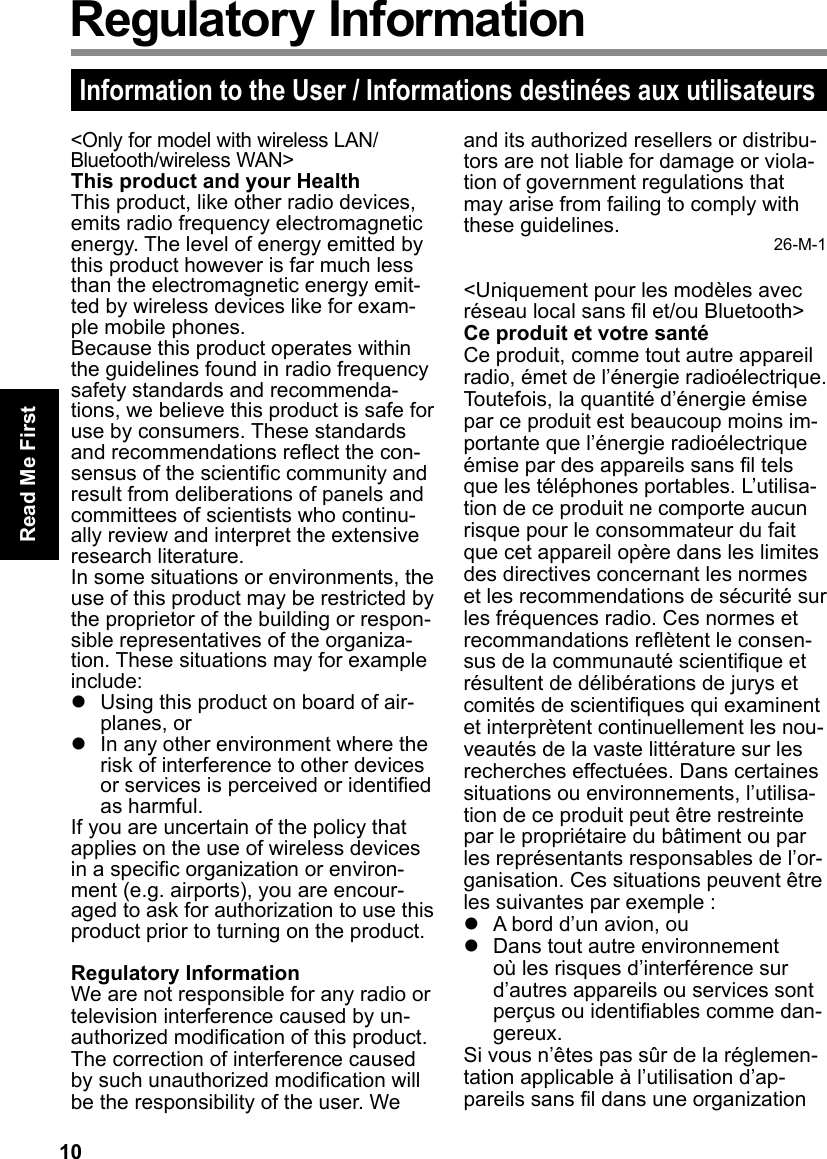
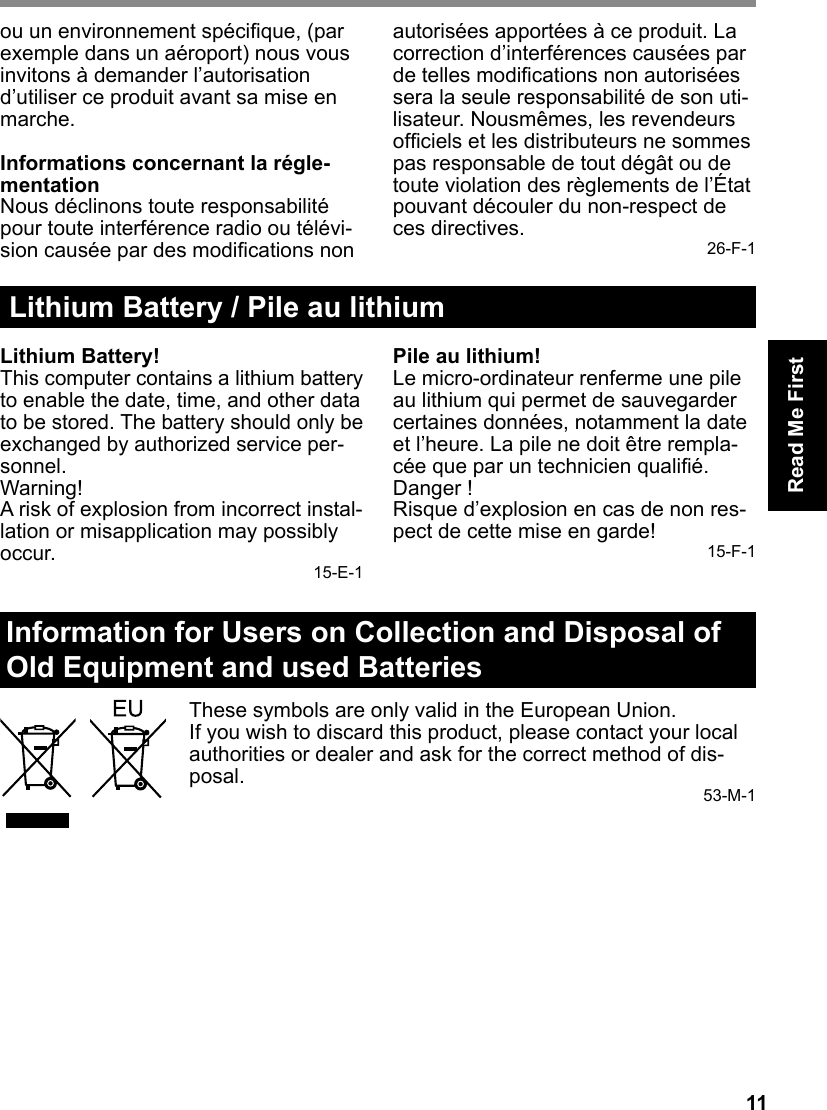
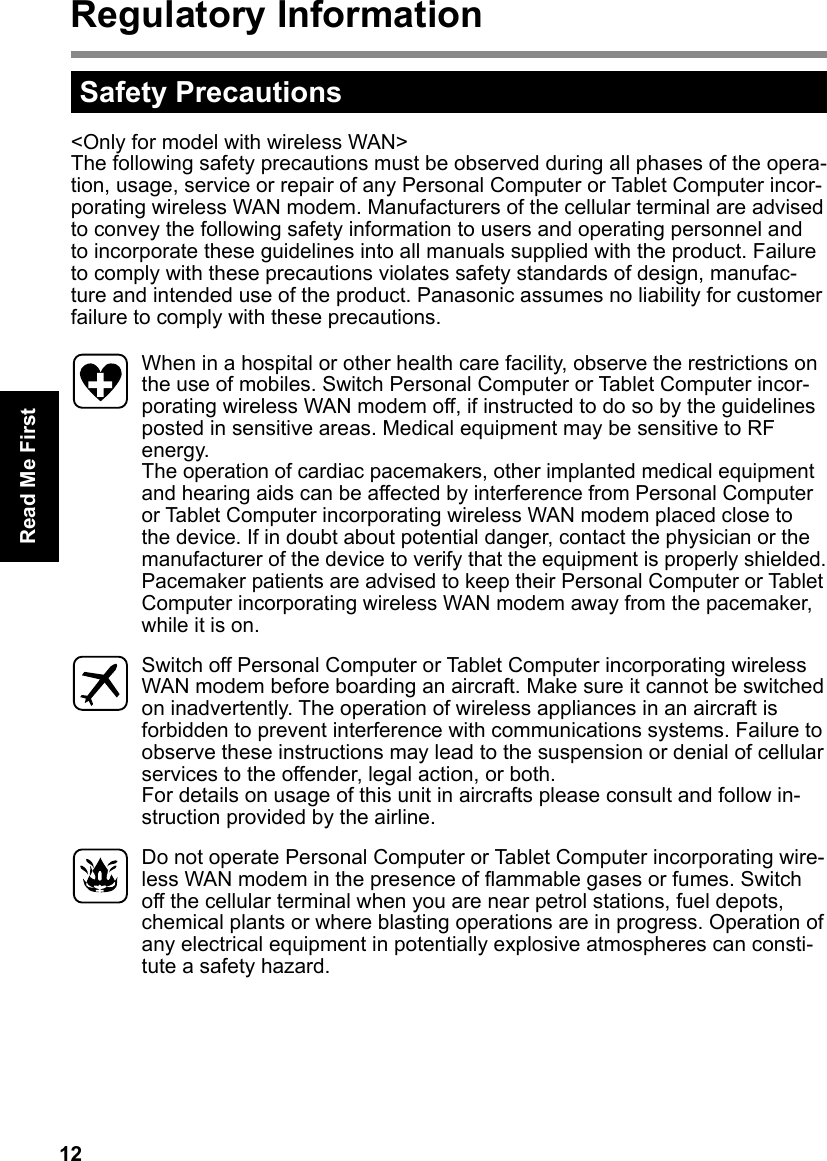
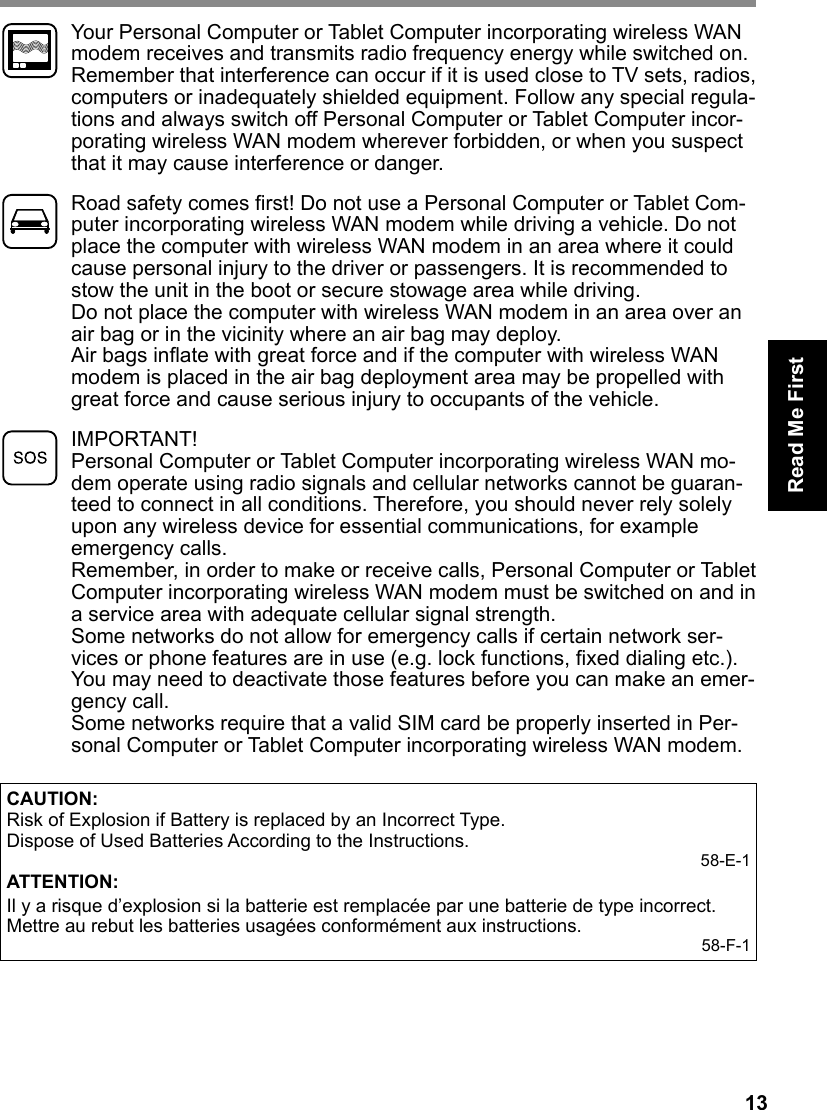
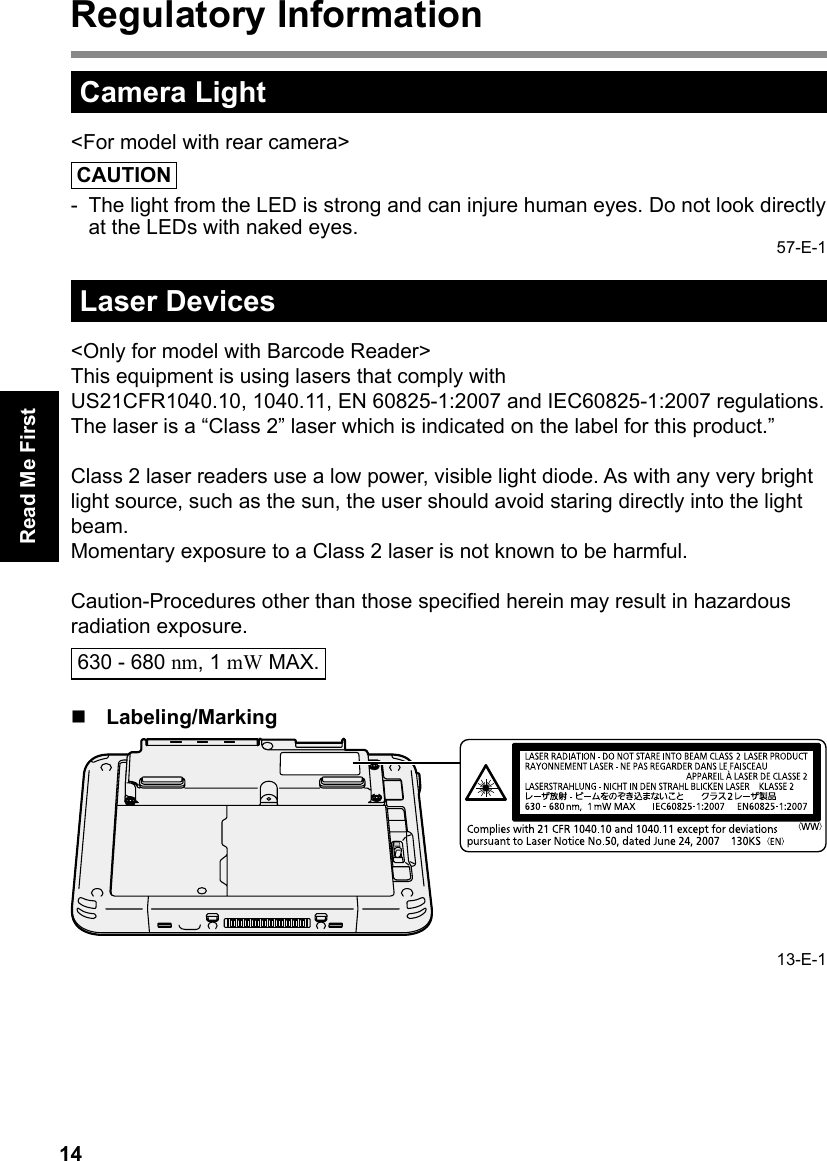
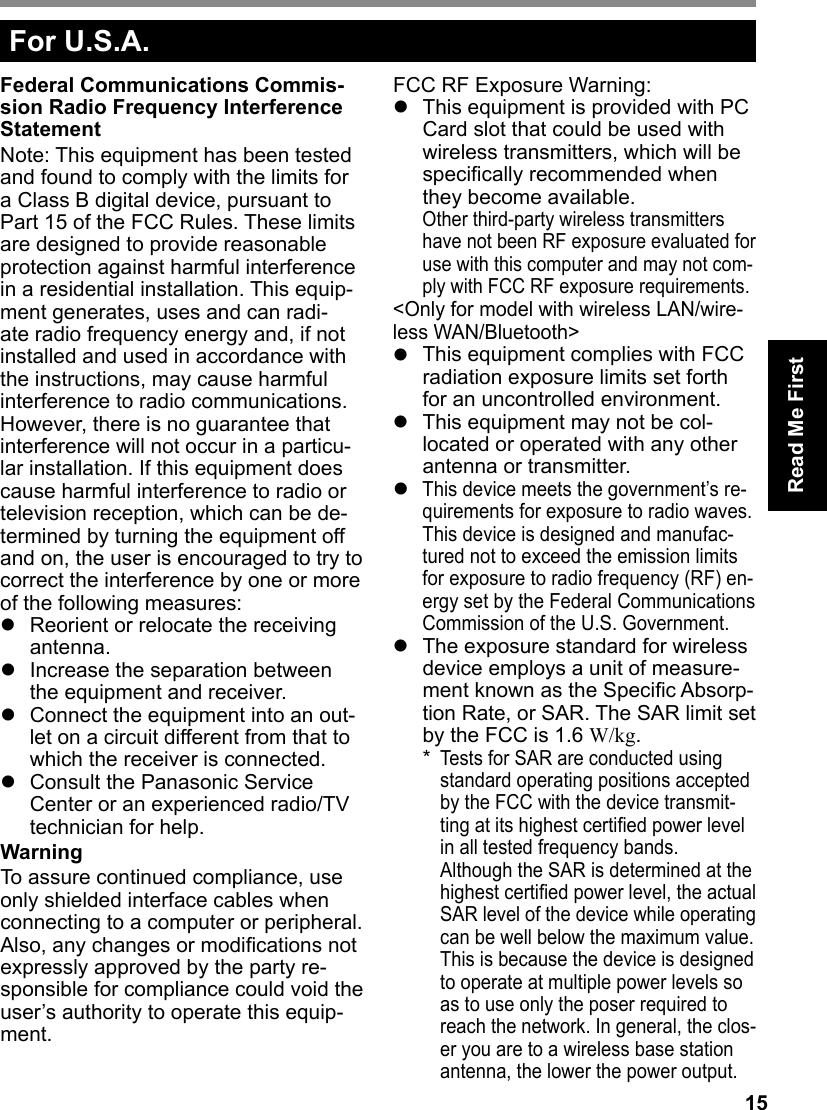
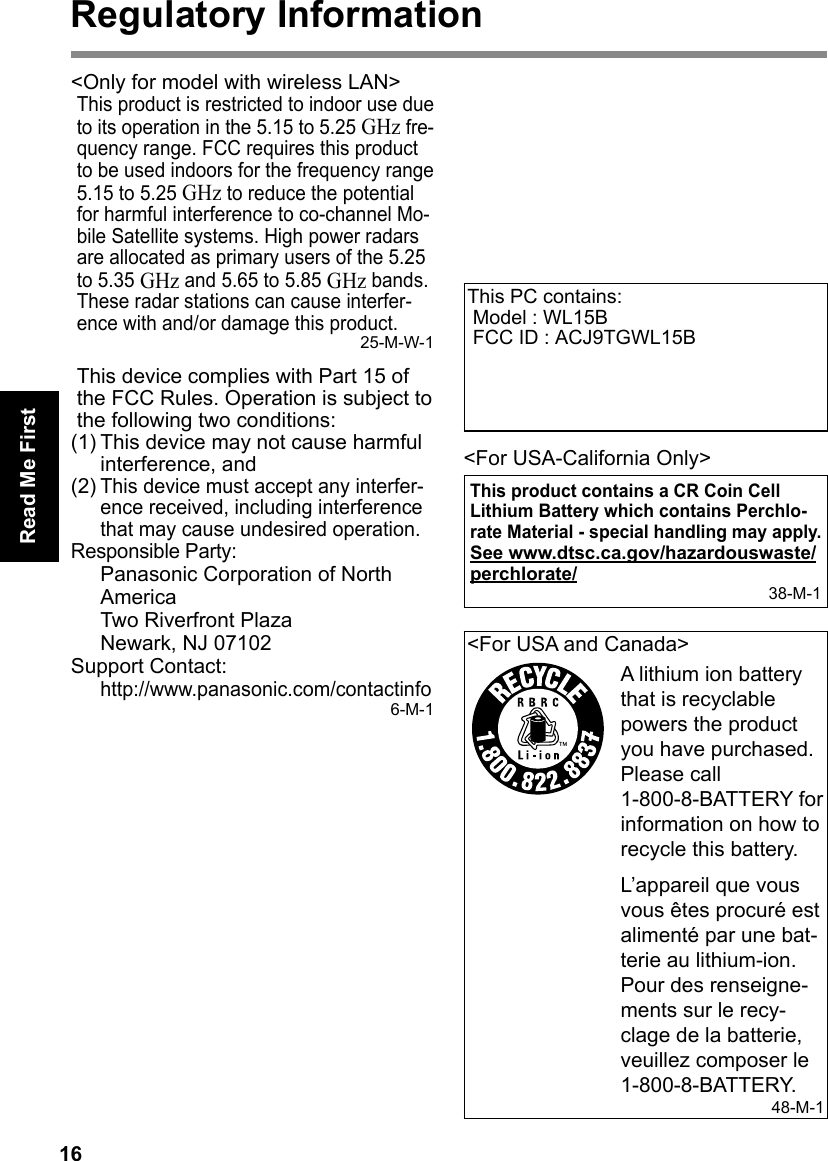
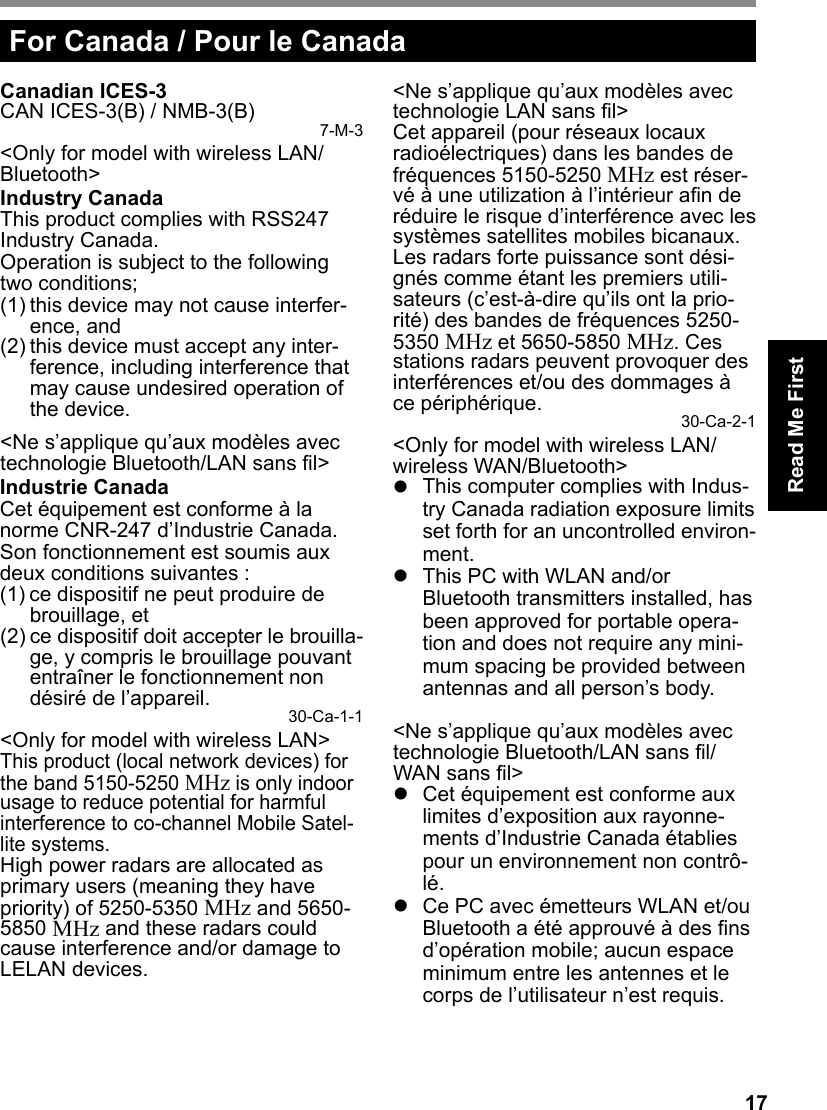
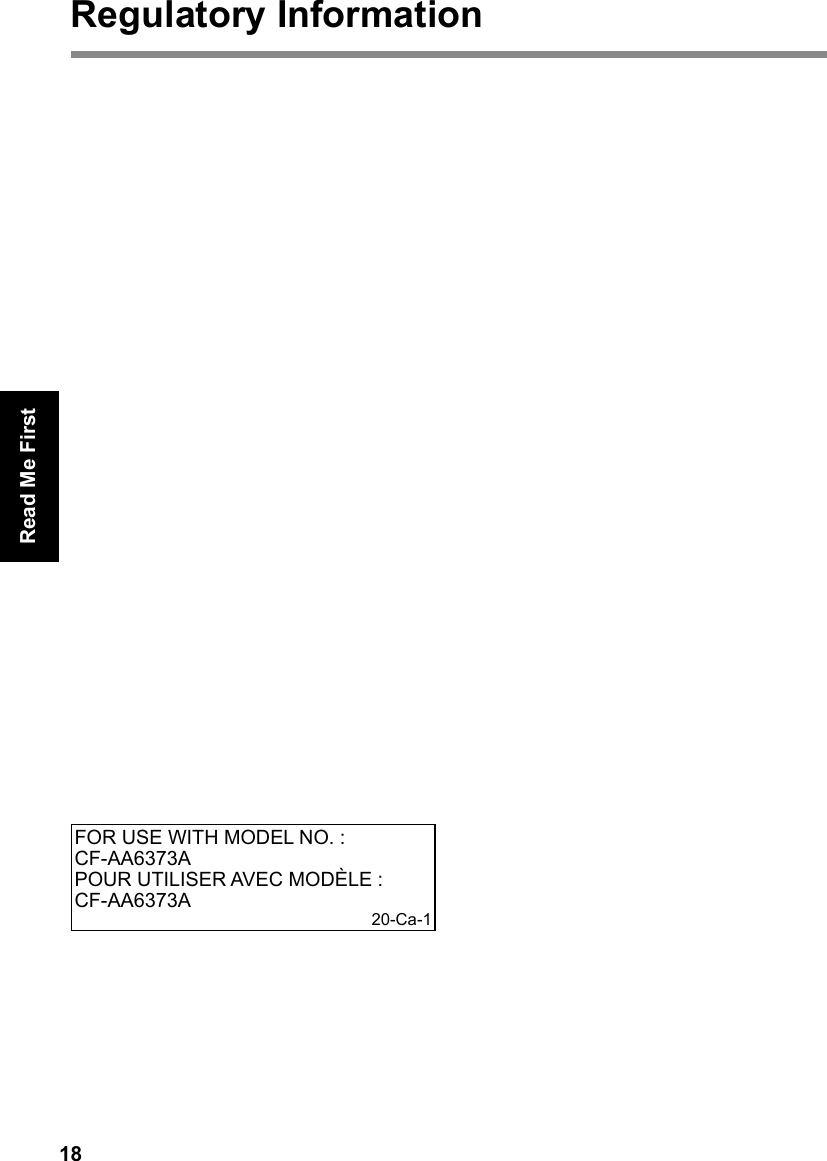
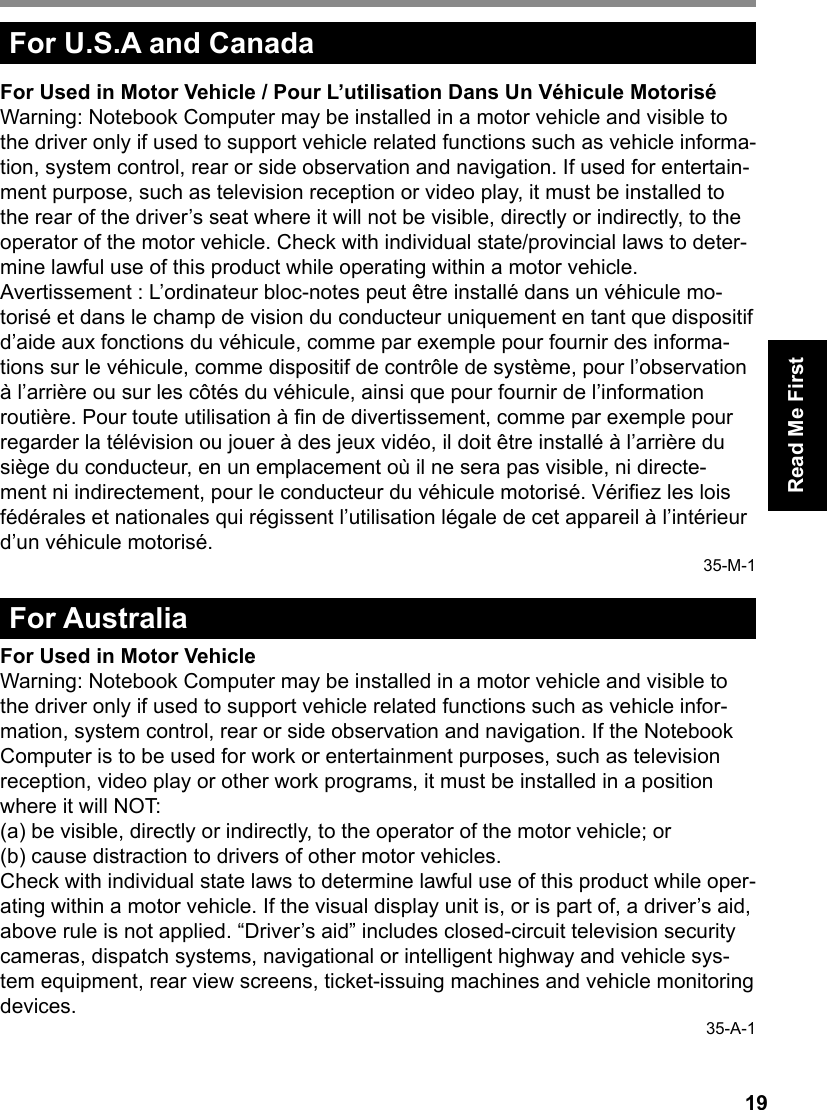
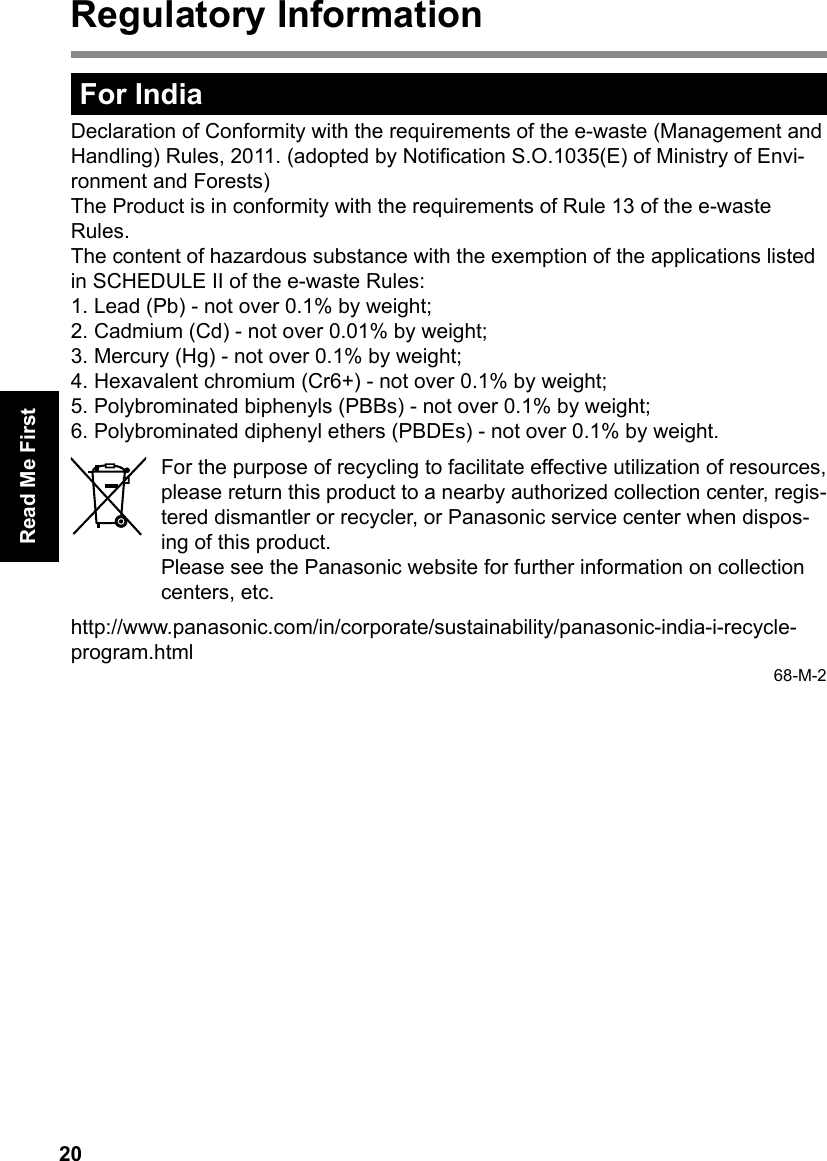
![21Getting StartedIntroductionThank you for purchasing this Panasonic product. For optimum performance and safety, please read these instructions carefully. Terms and illustrations in these instructionsCAUTION : Conditions that may result in minor or moderate injury.NOTE : Useful and helpful information. “Windows 10 Pro 64-bit” as “Windows” or “Windows 10” “Windows 7 Professional 32-bit Service Pack 1” and “Windows 7 Profession-al 64-bit Service Pack 1” as “Windows” or “Windows 7” indicates Windows 10 Operating System. indicates Windows 7 Operating System. : Page in these Operating Instructions or in the Reference Manual. : Reference to the on-screen manuals. - : Touch (Settings) and then touch (Power).l Some illustrations are simplied to help your understanding and may look dif-ferent from the actual unit.l If you do not sign in / log on as an administrator, you cannot use some functions or cannot display some screens.l Refer for the latest information about optional products to the catalogs, etc.l Screen messages are explained in [English (United States)]. (Depending on the language preference, some screen messages in these instructions are different from the actual screen messages. For example, [Flight mode] may be displayed instead of [Airplane mode] in some language prefer-ence.) Disclaimer Computer specications and manuals are subject to change without notice. Panasonic Corporation assumes no liability for damage incurred directly or in-directly from errors, omissions or discrepancies between the computer and the manuals. TrademarksMicrosoft, Windows, and the Windows logo are registered trademarks of Microsoft Corporation of the United States and/or other countries.Names of products, brands, etc., appearing in this manual are trademarks or reg-istered trademarks of their respective own companies.](https://usermanual.wiki/Panasonic-of-North-America/9TGWL15B.FZ-M1-User-Manual-rev2/User-Guide-2873368-Page-21.png)
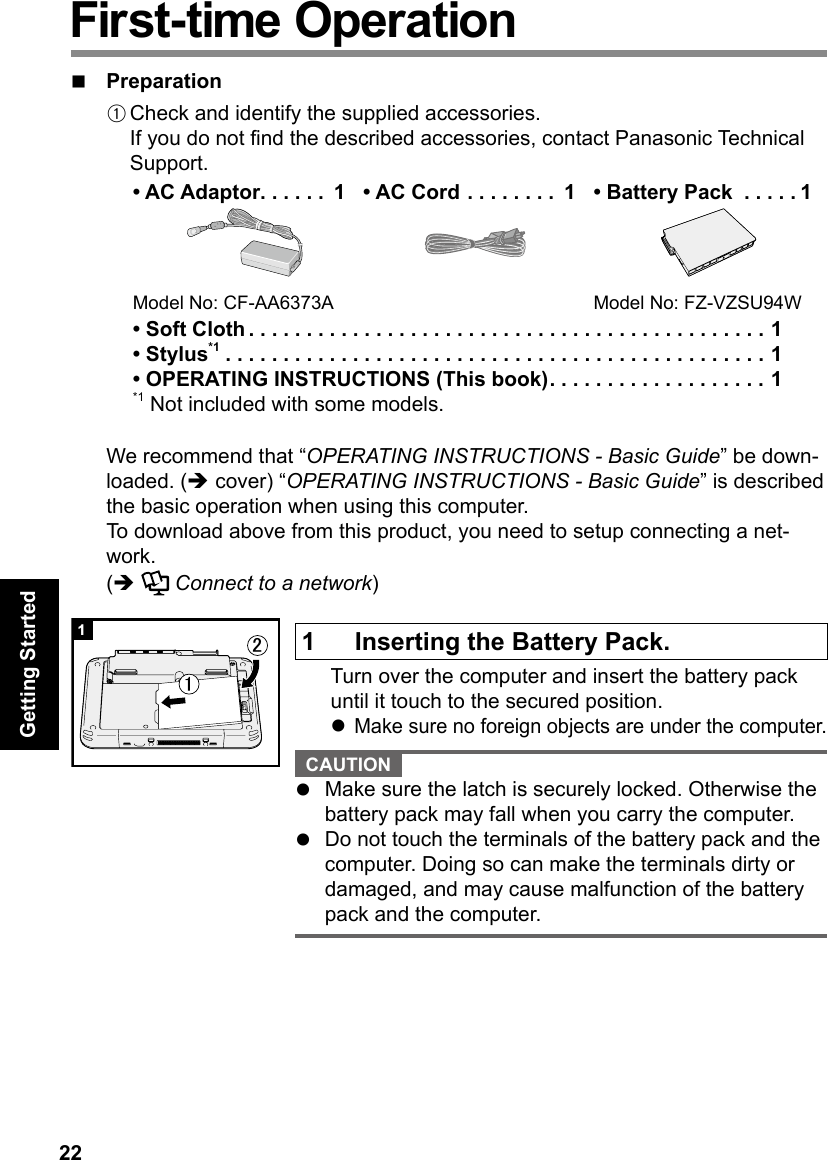
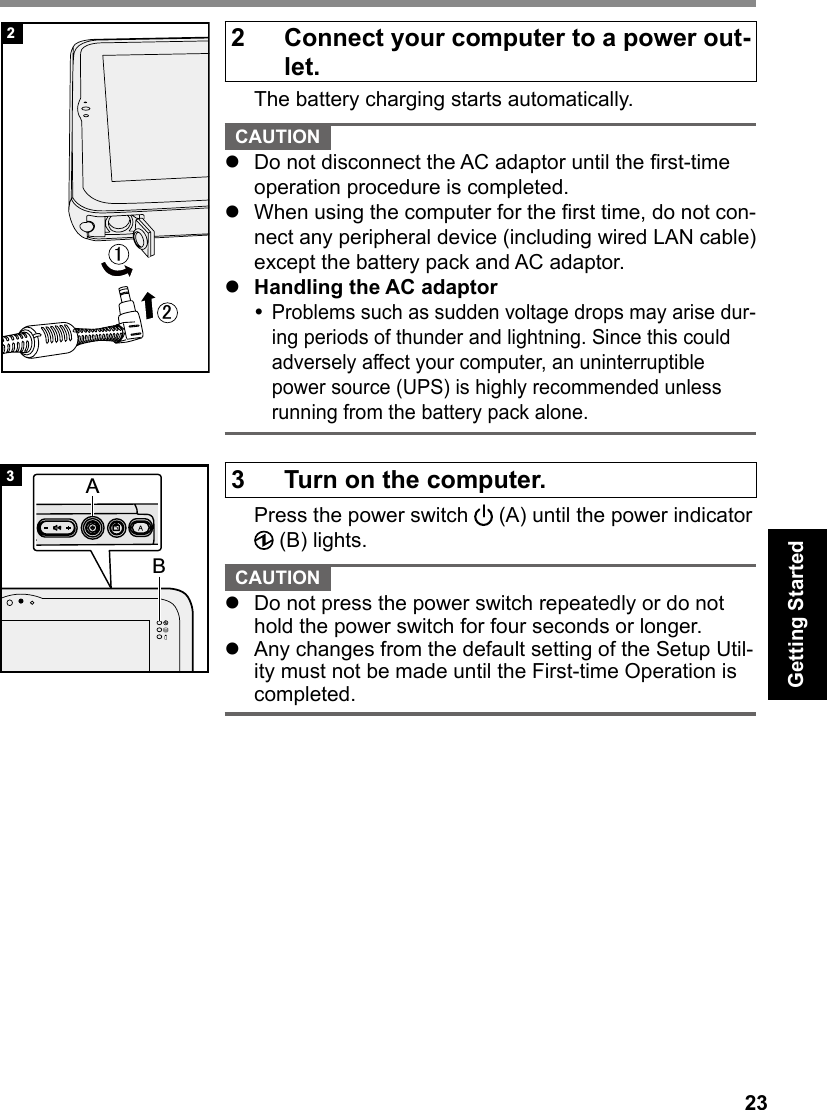
![24Getting StartedFirst-time Operation4 Setup Windows.Follow the on-screen instructions.l The computer restarts several times. Do not touch the screen or tablet buttons, and wait until the drive indicator has turned off.l After the computer is turned on, the screen remains black or unchanged for a while, but this is not a malfunction. Wait for a moment until the Windows setup screen appears.l Setup of Windows will take approximately 5 minutes / 10 minutes. Go to the next step, conrming each message on the display.l Follow the steps below.A When “Enable sensors” is displayed, touch [En-able this sensor].B When the [User Account Control] screen is dis-played, touch [Yes].C At the [Display Rotation Tool] conrmation screen, touch [Yes].The computer restarts automatically, and the set-ting is enabled.l You can set the Wireless Network after the setup of Windows is complete. If “Let’s get connected” is displayed, you can select “Skip this step”. “Join a wireless network” screen may not appear. CAUTION l You can change the user name, password, image and security setting after setup of Windows.l Remember your password. If you forget the password, you cannot use Windows. Creating a password reset disk beforehand is recommended.l Do not use the following words for user name: CON, PRN, AUX, CLOCK$, NUL, COM1 to COM9, LPT1 to LPT9, &, space.](https://usermanual.wiki/Panasonic-of-North-America/9TGWL15B.FZ-M1-User-Manual-rev2/User-Guide-2873368-Page-24.png)
![25Getting Started5 Restart the computerA Touch (Start).B Touch (Power) - [Restart].l A portion of the Panasonic PC Settings Utility func-tions will be enabled after the computer restarts.6 Update the on-screen manualA Connect to the internet. Sign in / Log on to Windows as an administrator.For further information, refer to Connect to a network.B Update the on-screen manual. Double-touch the [Panasonic PC Settings Utility] on the desktop screen, and then touch [Support] - [Manual] - [Launch Manual Selector]. Double-click [Manual Selector] on the desktop. Follow the on-screen instructions.7 Create the recovery disc.A recovery disc allows you to install OS and restore its factory default condition, in case, for example, the recovery partition of the ash memory is damaged. We recommend creating a recovery disc before you begin using the computer. Refer to Reference Manual “Recovery Disc Creation Utility” about creating the disc.](https://usermanual.wiki/Panasonic-of-North-America/9TGWL15B.FZ-M1-User-Manual-rev2/User-Guide-2873368-Page-25.png)