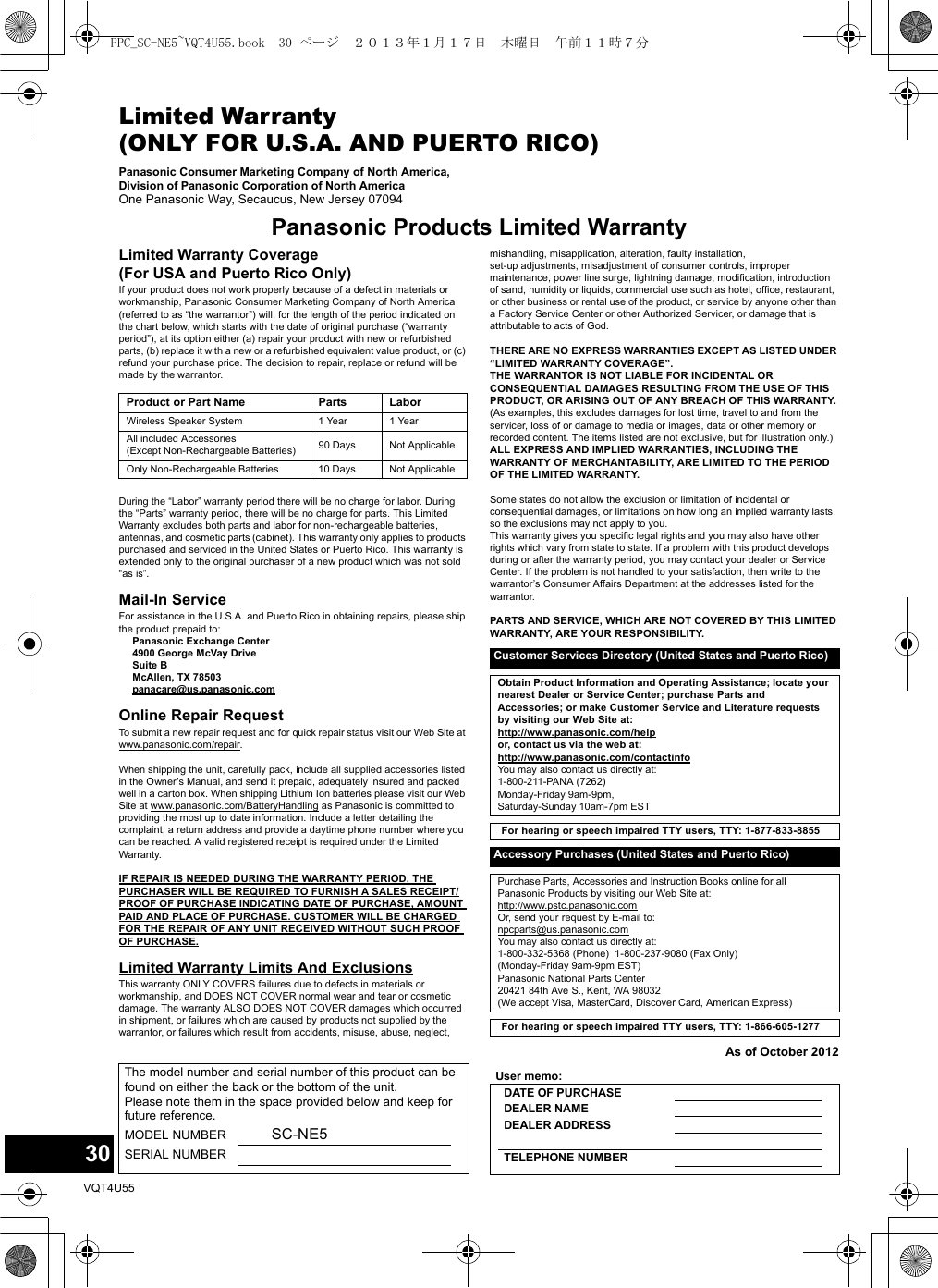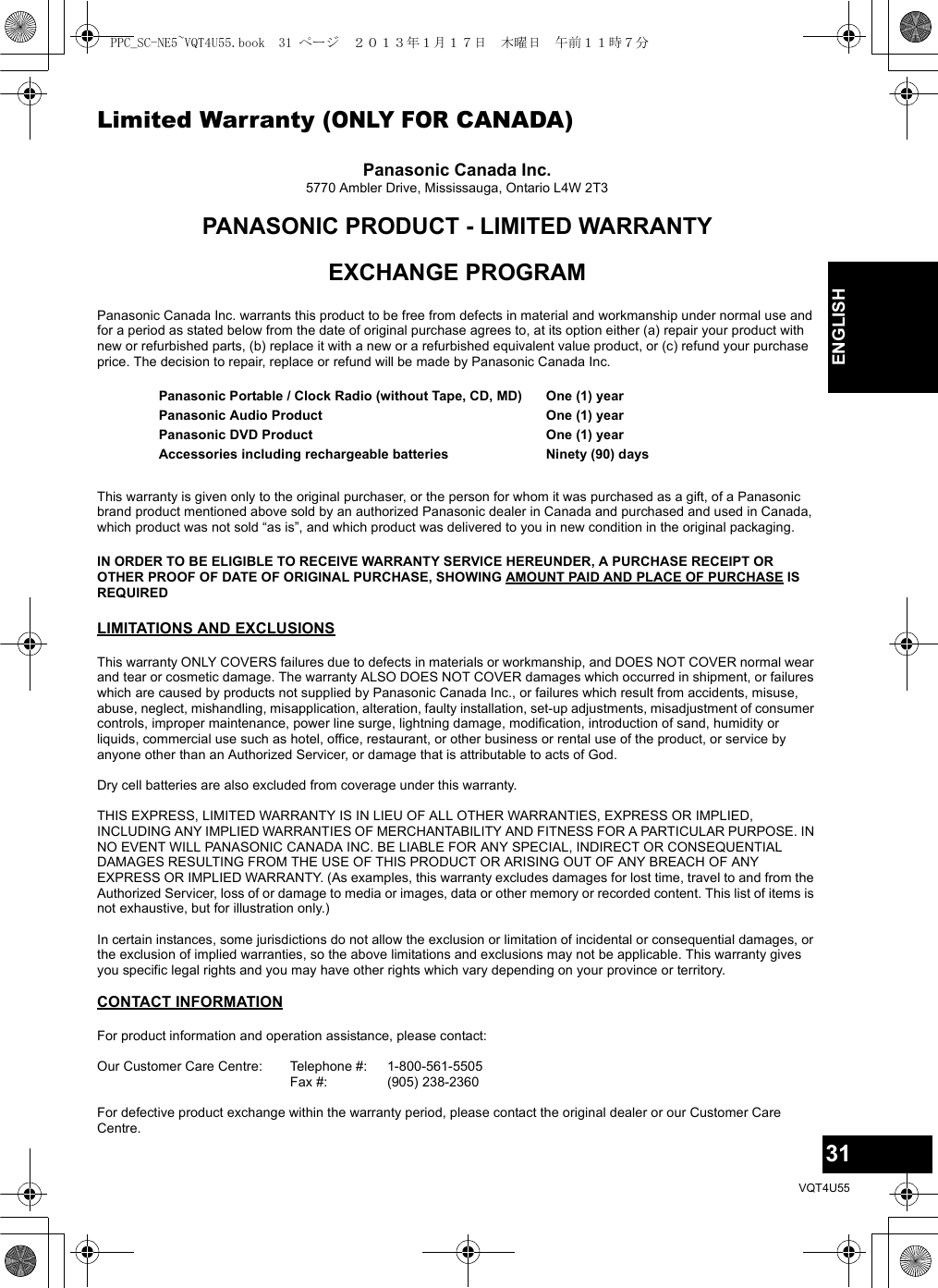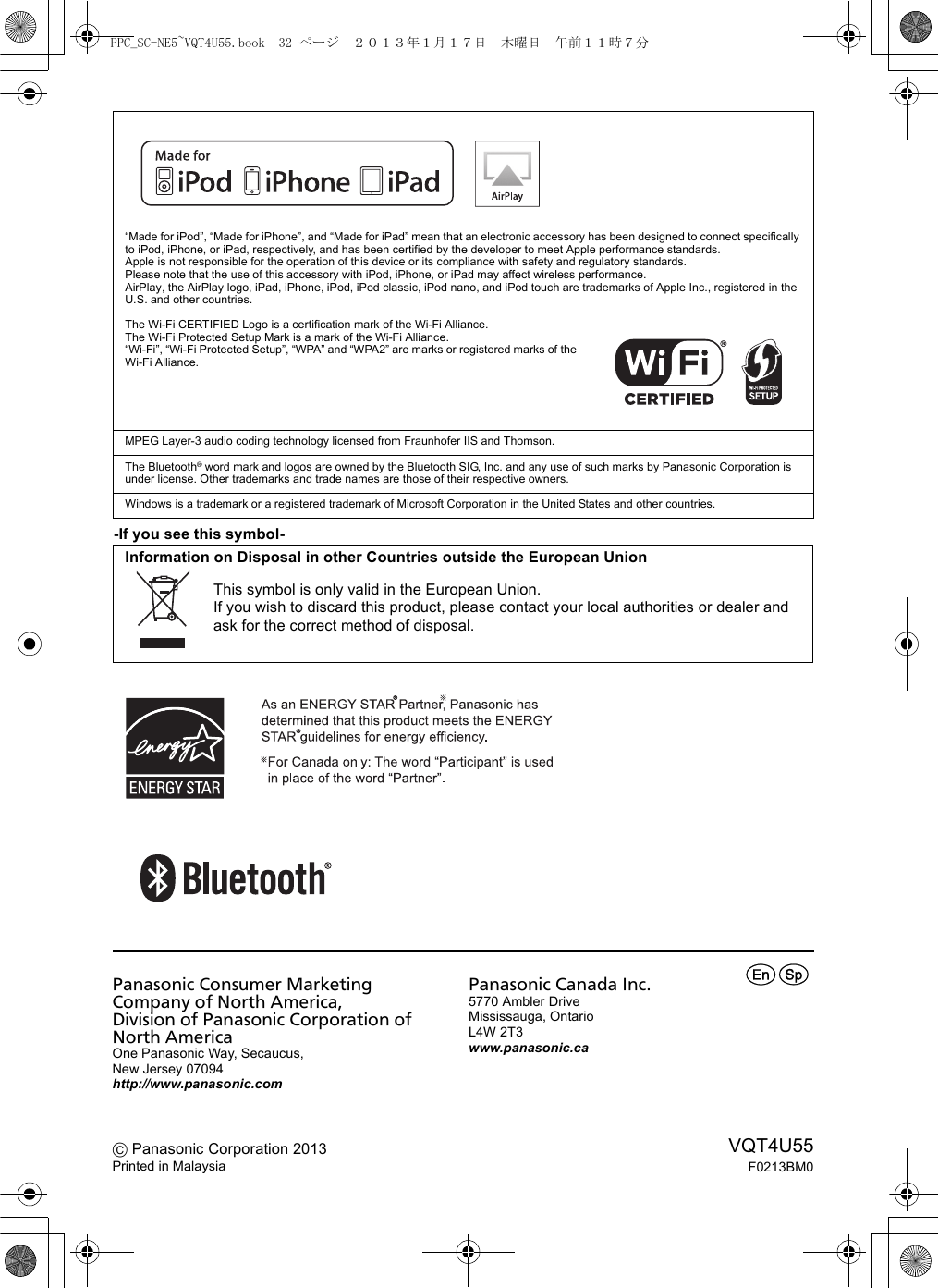Panasonic of North America SB-NE5 Wireless Speaker System User Manual
Panasonic Corporation of North America Wireless Speaker System
Contents
- 1. Short Term Confidentiality_User Manual[SC-NE3] -1
- 2. Short Term Confidentiality_User Manual[SC-NE3] -2
- 3. Short Term Confidentiality_User Manual[SC-NE5] -1
- 4. Short Term Confidentiality_User Manual[SC-NE5] -2
Short Term Confidentiality_User Manual[SC-NE5] -2
![17VQT4U55ENGLISHAbout Bluetooth®∫Frequency band used≥This system uses the 2.4 GHz frequency band.∫Certification of this device≥This system conforms to frequency restrictions and has received certification based on frequency laws. Thus, a wireless permit is not necessary.≥The actions below are punishable by law in some countries:– Taking apart or modifying this system.– Removing specification indications.∫Restrictions of use≥Wireless transmission and/or usage with all Bluetooth® equipped devices is not guaranteed.≥All devices must conform to standards set by Bluetooth SIG, Inc.≥Depending on the specifications and settings of a device, it can fail to connect or some operations can be different.≥This system supports Bluetooth® security features. But depending on the operating environment and/or settings, this security is possibly not sufficient. Transmit data wirelessly to this system with caution.≥This system cannot transmit data to a Bluetooth® device.∫Range of use≥Use this device at a maximum range of 10 m (33 ft). The range can decrease depending on the environment, obstacles or interference.∫Interference from other devices≥This system may not function properly and troubles such as noise and sound jumps may arise due to radio wave interference if this system is located too close to other Bluetooth® devices or the devices that use the 2.4 GHz band.≥This system may not function properly if radio waves from a nearby broadcasting station, etc. is too strong.∫Intended usage≥This system is for normal, general use only.≥Do not use this system near an equipment or in an environment that is sensitive to radio frequency interference (example: airports, hospitals, laboratories, etc).Media playback operationsThe following marks indicate the availability of the feature.Preparation≥Turn this system on.≥Insert the media (l9) or connect the Bluetooth® (l16) / AirPlay (l14) compatible device.≥Press [CD/RADIO], [iPod] or [ , AUX] to select the audio source.≥When using iPod/iPhone/iPad, the operation may vary among those models.[CD] To display informationPress [DISPLAY, iPod MENU] repeatedly.Panasonic bears no responsibility for data and/or information that is compromised during a wireless transmission. [CD] : CD audio in CD-DA format (l5)[iPod] : Compatible iPod/iPhone/iPad (l5)[AirPlay] : When connected to an AirPlay compatible device. (l14)[Bluetooth] : Connected Bluetooth® device (l16)Basic play ([CD], [iPod], [AirPlay], [Bluetooth])Play Press [1/;].Stop Press [∫].Pause Press [1/;].Press again to restart play.Skip Press [:/6] or [5/9] to skip track.Search(Except [AirPlay])During play or pausePress and hold [:/6] or [5/9].≥Point the remote control at the CD unit to operate.≥[iPod] : Backwards search is only within the current track.PPC_SC-NE5~VQT4U55.book 17 ページ 2013年1月17日 木曜日 午前11時7分](https://usermanual.wiki/Panasonic-of-North-America/SB-NE5.Short-Term-Confidentiality-User-Manual-SC-NE5-2/User-Guide-1888951-Page-1.png)
![18VQT4U55≥To use this system’s remote control with a Bluetooth® device, the Bluetooth® device must support AVRCP (Audio Video Remote Control Profile).Depending on the device or the status of the device, some operations may not work.≥Maximum number of displayable characters: approx. 30 ≥This system supports ver. 1.0, 1.1 and 2.3 ID3 tags. Text data that is not supported will not be displayed or shown differently.∫[iPod] To navigate through the iPod/iPhone menu≥Open the Music App to use this feature with iPod touch/iPhone.–[3,4] : To navigate menu items.– [OK] : To go to the next menu.– [DISPLAY, iPod MENU] : To return to the previous menu.≥Depending on the model (e.g., iPod nano 7th generation, etc.), it may be necessary to select the album, artist, etc. on the iPod/iPhone/iPad.Select the playback mode.1Press [PLAY MENU] to select “REPEAT” or “RANDOM” / “SHUFFLE”.2Press [3,4] to select the setting and then press [OK].≥When using an iPod/iPhone/iPad or Bluetooth® device, use the setting on the device, if available.≥During random play, you cannot skip to the previous track.≥[CD] : The mode is canceled when you open the door for discs.[AirPlay] : The applied settings will remain until it is changed.*1: [AirPlay] : Perform the settings during playback.Playback modes ([CD], [AirPlay]*1)REPEAT[CD]OFF Select to cancel repeat playback.1-TRACK Only plays the selected track.≥“1, , `” is displayed.(Skip to the desired track.)ALL All tracks are repeated.≥“`” is displayed.[AirPlay]Refer to the connected device to verify the selected setting.[CD] RANDOMON Plays the contents randomly.≥“RND” is displayed.≥“RND” will not be displayed when “1-TRACK” is selected.OFF Random playback is turned off.[AirPlay] SHUFFLERefer to the connected device to verify the selected setting.PPC_SC-NE5~VQT4U55.book 18 ページ 2013年1月17日 木曜日 午前11時7分](https://usermanual.wiki/Panasonic-of-North-America/SB-NE5.Short-Term-Confidentiality-User-Manual-SC-NE5-2/User-Guide-1888951-Page-2.png)
![19VQT4U55ENGLISHListening to the radioYou can preset up to 30 channels.Preparation≥Make sure that the FM antenna is connected. (l8)≥Turn this system on.≥Press [CD/RADIO] to select “FM”.≥A station previously stored is overwritten when another station is stored in the same channel preset.1Press [PLAY MENU] to select “A.PRESET”.2Press [3,4] to select “LOWEST” or “CURRENT” and then press [OK].LOWEST:To begin auto preset with the lowest frequency (FM 87.9 or FM 87.5).CURRENT:To begin auto preset with the current frequency.** To change the frequency, refer to “Manual tuning and presetting”.The tuner starts to preset all the stations it can receive into the channels in ascending order.Preparation1Press [PLAY MENU] repeatedly to select “TUNEMODE”.2Press [3,4] to select “PRESET” and then press [OK].Press [:/6] or [5/9] to select the channel.∫Manual tuning and presettingSelect a radio broadcast.1 Press [PLAY MENU] repeatedly to select “TUNEMODE”.2 Press [3,4] to select “MANUAL” and then press [OK].3 Press [:/6] or [5/9] to tune to the required station.≥To start automatic tuning, press and hold [:/6], [5/9] until the frequency starts scrolling. Tuning stops when a station is found.To preset the channel4 While listening to the radio broadcastPress [OK].5 Press [3,4] to select the channel and then press [OK].∫To improve FM sound quality1 While receiving FM broadcasts, press [PLAY MENU] repeatedly to select “FM MODE”.2 Press [3,4] to select “MONO” and then press [OK].≥This setting can be preset and memorized. To do so, continue to step 4 of “Manual tuning and presetting”.≥Select “STEREO” in step 2 to return to stereo broadcasts.≥“MONO” is canceled if the frequency is changed.≥If “MONO” is selected, regardless of the type of signal this system is receiving, “FM MONO” is displayed when [DISPLAY, iPod MENU] is pressed. (lbelow)∫To display the current signal statusPress [DISPLAY, iPod MENU].≥“STEREO” is displayed when this system tunes to a stereo broadcast.Presetting stations automaticallyListening to a preset channel“FM ST”: The FM signal is in stereo.“FM”: The FM signal is in monaural.≥“FM” is also displayed even if this system is not tuned to a station.PPC_VQT4U55~body1_mst.fm 19 ページ 2013年1月17日 木曜日 午前11時34分](https://usermanual.wiki/Panasonic-of-North-America/SB-NE5.Short-Term-Confidentiality-User-Manual-SC-NE5-2/User-Guide-1888951-Page-3.png)
![20VQT4U55Sound adjustmentThe following sound effects can be added to the audio output.1Press [SOUND] repeatedly to select the effect.2Press [3,4] to select the setting and then press [OK].≥You may experience a reduction in sound quality when these effects are used with some sources. If this occurs, turn the sound effects off.Clock and TimerTo make this setting, point the remote control at the speaker unit. This is a 12-hour clock.1Press [SETUP] to select “CLOCK”.2Press [3,4] to set the time and then press [OK].≥To display the clock, press [SETUP] to select “CLOCK” and then press [OK] once. The time is displayed for 10 seconds.(During standby, press [DISPLAY, iPod MENU] once.)≥The clock is reset when there is a power failure or when the AC power supply cord is removed.≥Reset the clock regularly to maintain accuracy.You can set the timer so this system turns on at a certain time every day.PreparationSet the clock (lleft).∫Setting the timer1Press [SETUP] repeatedly to select “TIMER ADJ”.2Press [3,4] to set the starting time (“ON TIME”) and then press [OK].3Press [3,4] to set the finishing time (“OFF TIME”) and then press [OK].∫Turn the timer on1Select the music source*1 and set the desired volume.2Press [SETUP] repeatedly to select “TIMER SET”.3Press [3,4] to select “SET” and then press [OK].≥“F” is displayed.≥To turn the timer off, select “OFF”.4Press [Í] to turn this system off.≥To display the timer settings, press [SETUP] repeatedly to select “TIMER ADJ” and then press [OK] once.The music source and volume will also be displayed if the timer is turned on.≥During standby, if the timer is turned on, press [DISPLAY, iPod MENU] twice to display the settings.≥This system can be used as normal after the timer is set, however:– Turn this system to standby mode before the timer start time.– Even if the audio source or the volume is changed, the timer will still use the audio source and volume that was set when the timer was turned on.≥If this system is having a wireless communication problem at the set time, an electronic sound may go off instead of the set music source.*1: “CD”, “FM”, “AUX”, “IPOD_DOCK” and “IPOD_PORT” can be set as the music source.The sleep timer can turn this system off after a set time.1Press [SLEEP] repeatedly to set the time (in minutes) and then press [OK].“SLEEP 30” -. “SLEEP 60” -. “SLEEP 90” -. “SLEEP 120”^------------------------ “OFF” (Cancel) (----------------------b≥The remaining time is indicated on this system’s display except when other operations are performed.≥The play timer and sleep timer can be used together. The sleep timer always has priority.Direct-Vocal Surround(D.SURROUND)“LEVEL 1”, “LEVEL 2” or “OFF”.≥The factory preset is “OFF”.Preset EQ(PRESET EQ)“HEAVY” (heavy), “SOFT” (soft), “CLEAR” (clear), “VOCAL” (vocal) or “FLAT” (flat/off).≥The factory preset is “HEAVY”.Bass (BASS) or Treble (TREBLE)Adjust the level (j4 to i4).Dynamic Bass(D.BASS)“ON D.BASS” or “OFF D.BASS”.≥The factory preset is “ON D.BASS”.Setting the clockPlay timerSleep timerPPC_SC-NE5~VQT4U55.book 20 ページ 2013年1月17日 木曜日 午前11時7分](https://usermanual.wiki/Panasonic-of-North-America/SB-NE5.Short-Term-Confidentiality-User-Manual-SC-NE5-2/User-Guide-1888951-Page-4.png)
![21VQT4U55ENGLISHOthersAs a factory preset, this system will always turn off automatically if there is no sound output and no operation for approx. 30 minutes.To cancel this function1Press [SETUP] repeatedly to select “AUTO OFF”.2Press [3,4] to select “OFF” and then press [OK].≥To turn automatic standby on, select “ON” in step 2.≥This setting cannot be selected when “FM” is the source.≥When connected to a Bluetooth® device, the automatic standby function does not work.When other Panasonic equipment responds to the supplied remote control, change the remote control code.1Press [ , AUX] to select “AUX”.2While pressing and holding [SELECTOR] on the speaker unit, press and hold [CD/RADIO] on the remote control until this system's displays show “REMOTE 2”.3Press and hold [OK] and [CD/RADIO] on the remote control for at least 4 seconds.To change the mode back to “REMOTE 1”, repeat the steps above but replace the button pressed on the remote control from [CD/RADIO] to [ , AUX].Occasionally, Panasonic may release updated software for this system that may add or improve the way a feature operates. These updates are available free of charge.The CD unit and the speaker unit need to be updated separately.Preparation≥Turn this system on.≥Connect this system to the wireless network. (l10)– Make sure that the wireless network is connected to the Internet.– If “D.CONNECT” is set to “ON”, change the setting to “OFF” and connect this system to a wireless network that is connected to the Internet.∫Updating the CD unit1 Download the latest firmware from the following website and burn it to a CD-R to update the firmware.http://panasonic.jp/support/global/cs/(This site is in English only.)2 Insert the CD-R to the CD unit.3 Press [CD/RADIO] repeatedly to select “CD”.4 Press [3,4] to select “UPDATE? Y” and then press [OK] to start the update.≥Select “UPDATE? N” to cancel the update.{. After the update has finished, “SUCCESS” is displayed.5 Disconnect the AC power supply cord and reconnect it after 3 minutes.∫Updating the speaker unit1 Press [SETUP] repeatedly to select “SW UPDATE” and then press [OK].2 Press [3,4] to select “UPDATE? Y” and then press [OK] to start the update.≥Select “UPDATE? N” to cancel the update.{. After the update has finished, “SUCCESS” is displayed.3 Disconnect the AC power supply cord and reconnect it after 3 minutes.≥If there are no updates, “NO NEED” is displayed.≥Downloading will require several minutes. It may take longer or may not work properly depending on the connection environment.∫Checking the software version1 Press [SETUP] repeatedly to select “SW VER.” and then press [OK].{. The version of the installed software is displayed.2 Press [OK] to exit.Automatic standbyChanging the remote control codeSoftware updateDO NOT DISCONNECT the AC power supply cord while one of the following messages is displayed.– “LINKING”, “UPDATING” or “%” (“ ” stands for a number.)≥During the update process, no other operations can be performed.PPC_SC-NE5~VQT4U55.book 21 ページ 2013年1月17日 木曜日 午前11時7分](https://usermanual.wiki/Panasonic-of-North-America/SB-NE5.Short-Term-Confidentiality-User-Manual-SC-NE5-2/User-Guide-1888951-Page-5.png)
![22VQT4U55To change the wireless communication quality between the CD unit and the speaker unit. If the units are not wirelessly connected, or output sound is interrupted, select “C.MODE1” in step 2.1Press [SETUP] repeatedly to select “COM.MODE” and then press [OK].2Press [3,4] to select “C.MODE1” or “C.MODE2” and then press [OK].To check the Wi-Fi signal strength where this system is located.PreparationConnect this system to the wireless network. (l10)1Press [SETUP] repeatedly to select “SIG.LEVEL” and then press [OK].≥This system’s displays show “LEVEL ”.(“ ” stands for a number.)2Press [OK] to exit this display mode.≥It is recommended to have a signal strength of “3”. Change the position or angle of your wireless network router or this system if the indication is “2” or “1” and see if the connection improves.≥If “LEVEL 0” is displayed, this system cannot establish a link with the wireless network router. (l25)≥This function does not work when “D.CONNECT” is set to “ON”.This system can turn on automatically from standby mode when this system is selected as the AirPlay speakers.PreparationConnect this system to the wireless network. (l10)1Press [SETUP] repeatedly to select “NET STNBY” and then press [OK].2Press [3,4] to select “ON” and then press [OK].≥To cancel this function, select “OFF” in step 2.≥The factory preset is “OFF”. If this function is set to “ON” the standby power consumption will increase.Display the name for the connected wireless network (SSID).1Press and hold [s WPS] on the speaker unit and [OK] on the remote control until this system's displays show the SSID.2Press [OK] to exit.≥If “NOCONNECT” is displayed this system is not connected to a wireless network.≥All letters are displayed as capital letters, and characters that cannot be displayed are replaced with “¢”.To check this system’s IP address or the Wi-Fi MAC address.1Press and hold [s WPS] on the speaker unit and [4] on the remote control until this system’s displays show the IP address.{. The IP address is partially displayed.≥To display the MAC address on this system, repeat the steps above by replacing [4] with [3].2Press [3,4] on the remote control to show the rest of the IP address.≥To exit the setting, wait 20 sec.≥The “ – ” displayed on the top or bottom left of the display indicate the first and last units respectively.Changing the communication modeC.MODE1 : Priority is given to connectivity (229 bps)C.MODE2 : Priority is given to sound quality (384 bps, default setting)Wi-Fi® signal strengthNetwork standbyWireless network name (SSID)IP/MAC AddressPPC_SC-NE5~VQT4U55.book 22 ページ 2013年1月17日 木曜日 午前11時7分](https://usermanual.wiki/Panasonic-of-North-America/SB-NE5.Short-Term-Confidentiality-User-Manual-SC-NE5-2/User-Guide-1888951-Page-6.png)
![23VQT4U55ENGLISHTroubleshootingBefore requesting service, make the following checks. If you are in doubt about some of the check points, or if the solutions indicated in the following guide do not solve the problem, refer to “Customer Services Directory (United States and Puerto Rico)” on page 30 if you reside in the U.S.A. or Puerto Rico, or refer to “Limited Warranty (ONLY FOR CANADA)” on page 31 if you reside in Canada.Do you have the latest software installed?≥Occasionally, Panasonic may release updated software for this system that may add or improve the way a feature operates. (l21)The CD unit and the speaker unit are not wirelessly connected.The sound is interrupted.The standby/on indicator on the side of the CD unit lights red.The display shows “NOCONNECT” or “CANNOT ACCEPT”.This system has a wireless communication problem, follow the instructions below.1Check that the AC power supply cords are connected to the both units.2If the devices which use 2.4 GHz are being used near this system, turn them off temporarily.3Move the both units closer together.A wireless connection will be automatically established.≥If a wireless connection is not established, set the communication mode to “C.MODE1”. (l22)≥If the problem persists, connect the units with cables. (l8)Only the speaker unit’s display turns on≥Press any button on the CD unit, or select “CD”, “IPOD_DOCK”, or “IPOD_PORT” as an audio source.Humming heard during play.≥An AC power supply cord or fluorescent light is near the cords. Keep other appliances and cords away from this system’s cables.Pairing cannot be done.≥Check the Bluetooth® device condition.The device cannot be connected.≥The pairing of the device was unsuccessful or the registration has been replaced. Try pairing the device again. (l16)≥This system might be connected to a different device. Disconnect the other device and try pairing the device again. The device is connected but audio cannot be heard through the speaker unit.≥For some built-in Bluetooth® devices, you have to set the audio output to “SC-NE5” manually. Read the operating instructions for the device for details.The sound is interrupted.≥The device is out of the 10 m (33 ft) communication range. Bring the Bluetooth® device closer to this system.≥Remove any obstacle between this system and the device.≥Other devices that use the 2.4 GHz frequency band (wireless router, microwaves, cordless phones, etc.) are interfering. Bring the Bluetooth® device closer to the speaker unit and distance it from the other devices.≥Select “MODE 1” for stable communication. (l16)Incorrect display or play will not start.≥Make sure that the disc is compatible with this system. (l5)≥There is moisture on the lens. Wait for about an hour and then try again.A beat sound or noise is heard while receiving radio broadcast.≥Confirm the FM antenna is properly connected. (l8)≥Adjust the position of the antenna.≥Try to keep a certain amount of distance between the antenna and AC power supply cord.≥Try using an outdoor antenna if there are buildings or mountains nearby.≥Switch the television or other audio player off or separate it from this system.≥Keep this system away from mobile phones if the interference is apparent.Stations cannot be selected.Change the FM frequency step.1Press [CD/RADIO] to select “FM”.2Press and hold [SELECTOR] on the speaker unit.After a few seconds the display changes to show the current lowest frequency. Continue to hold the button down. The lowest frequency changes and the step is changed.To return all settings to the factory presetWhen the following situations occur, reset the memory of both the CD unit and the speaker unit:≥There is no response when buttons are pressed.≥You want to clear and reset the memory contents.1Disconnect the AC power supply cord. (Wait for at least 3 minutes before proceeding to step 2.)2While pressing and holding down [Í/I] on the unit, reconnect the AC power supply cord.≥Keep holding down [Í/I] until “--------” appears on the display.3Release [Í/I].≥All the settings are returned to the factory preset. You will need to reset the memory items.Common problemsBluetooth®Disc operationsRadioPPC_SC-NE5~VQT4U55.book 23 ページ 2013年1月17日 木曜日 午前11時7分](https://usermanual.wiki/Panasonic-of-North-America/SB-NE5.Short-Term-Confidentiality-User-Manual-SC-NE5-2/User-Guide-1888951-Page-7.png)
![24VQT4U55Cannot charge or operate.≥Have you selected the appropriate selector? Press [iPod] to select either “IPOD_DOCK” or “IPOD_PORT”.≥Check that the iPod/iPhone/iPad is connected properly. (l9)≥The battery of the iPod/iPhone/iPad is depleted. Charge the iPod/iPhone/iPad, and then operate again.≥Connect the iPod/iPhone/iPad again or try to restart the iPod/iPhone/iPad.≥When this system is in standby mode, charging will not start when using the “IPOD_PORT” connection. Turn this system on and make sure the charging has started before switching this system to standby mode.Cannot connect to the network.≥Confirm the network connection and settings. (l10)≥Your wireless network might be set to be invisible. In this case select “Manual settings” in “Method 4”. (l13)≥This system cannot join a wireless network using WEP security settings with the WPS methods (“Method 1”). Use “Method 4” to join the wireless network. (l12)≥Make sure that the multicast function on the wireless network router is set to on (enabled).≥When “D.CONNECT” is used, if the password for “D.CONNECT” has been changed connect the other device to this system using the new password. (l14)Cannot connect to this system.≥Display the wireless network name that this system is connected to and make sure that the device is connected to the same network. (l10, 22)≥If “NET STNBY” is set to “OFF”, the AirPlay compatible device cannot be connected when this system is off.≥Turn off the Wi-Fi setting on the AirPlay compatible device, set “NET STNBY” to “OFF” (l22) and then turn this system off and on. Reconnect the compatible device to the Wi-Fi network and then select this system as the AirPlay speakers again.My wireless network router is WPS PBC compatible, but the pairing does not work.≥If the network is set to be invisible, the push button configuration does not work. In this case, either make the wireless network visible while you set up the network for this system or use “Method 2”, “Method 3” or “Method 4”. (l11, 12)Playback does not start.The sound is interrupted.≥Simultaneous use with other 2.4 GHz devices, such as microwaves, cordless telephones, etc., may result in connection interruptions.Increase the distance between this system and these devices.≥Do not place this system inside a metal cabinet, for it might block the Wi-Fi signal.≥Place this system closer to the wireless network router.≥If “D.CONNECT” is set to “ON”, place the AirPlay compatible device closer to the speaker unit.≥If several wireless devices are simultaneously using the same wireless network as this system, try turning off the other devices or reducing their wireless network usage.≥If the playback stops, check the playback status on the iOS device or iTunes.≥If play does not start (even though the Wi-Fi status indicator lights in blue and the AirPlay icon is displayed), restart the wireless network router, turn the Wi-Fi connection on the iOS device or Mac/PC off and on, and then make sure that your home wireless network is selected.≥If the AirPlay icon is not displayed even if Wi-Fi status indicator lights in blue, try restarting the wireless network router.≥With some iOS and iTunes versions, it may not be possible to restart the AirPlay playback if the selector is changed (e.g., “CD”) or this system is turned off, during the AirPlay playback.In this case, select a different device from the AirPlay icon of the Music App or iTunes and then re-select this system as the output speakers. (l14)The remote control doesn’t work properly.≥The remote control and this system are using a different code. (l25, “REMOTE ”)≥Is the battery depleted or is the battery inserted incorrectly? (l7)The following messages or service numbers may appear on this system’s displays.“--:--”≥You plugged the AC power supply cord in for the first time or there was a power failure recently. Set the time (l20).“ADJUST CLOCK”≥Clock is not set. Adjust the clock accordingly.“ADJUST TIMER”≥Play timer is not set. Adjust the play timer accordingly.“AUTO OFF”≥This system has been left unused for about 30 minutes and will shut down within a minute. Press any button to cancel it.“CANNOT ACCEPT”≥The remote control cannot be operated due to a wireless communication problem between the CD unit and the speaker unit. (l23)“CANNOT SET”≥Select an audio source other than “AIRPLAY” or “BLUETOOTH”.iPod/iPhone/iPad operationsAirPlay operationsRemote controlMessagesPPC_SC-NE5~VQT4U55.book 24 ページ 2013年1月17日 木曜日 午前11時7分](https://usermanual.wiki/Panasonic-of-North-America/SB-NE5.Short-Term-Confidentiality-User-Manual-SC-NE5-2/User-Guide-1888951-Page-8.png)
![25VQT4U55ENGLISH“CHECKING CONNECTION”≥This system is checking the connected iPod/iPhone/iPad. ≥If this display keeps appearing, make sure that the battery of the iPod/iPhone/iPad is not depleted and that the iPod/iPhone/iPad is turned on and connected correctly (l9).“DIMMER”≥Appears 10 seconds after the volume is turned to “0”.“DL ERROR”≥The software download has failed. Press any button to exit. Please try again later.≥The server cannot be found. Press any button to exit. Make sure that the wireless network is connected to the Internet.“ERROR”≥Incorrect operation is performed. Read the instructions and try again.“F ” (“ ” stands for a number.)≥There is a problem with this system.Note down the displayed number, disconnect the AC power supply cord and consult your dealer.“FAIL”≥Updating or setting has failed. Read the instructions and try again.“IPOD_DOCK OVER CURRENT ERROR”“IPOD_PORT OVER CURRENT ERROR”≥The iPod/iPhone/iPad is drawing too much power. Remove the iPod/iPhone/iPad and turn this system off and on again.“LEVEL 0”≥There is no link between this system and the wireless network router.Try the following operations:– Check that the wireless network router is turned on.– Turn this system off and on again.– Reset the wireless network settings. (l10)If the problem persists, consult your dealer.“LEVEL j”≥When “D.CONNECT” is set to “ON” the Wi-Fi signal strength cannot be checked. To check the Wi-Fi signal strength from the wireless network router, set “D.CONNECT” to “OFF”. (l14)“LINKING”≥This system is communicating with the wireless network router to complete the network settings.Depending on the wireless network router this process may take a few minutes. Try moving this system closer to the wireless network router.“NOCONNECT”≥This system cannot connect to the network.Check the network connection. (l10)≥This system has a wireless communication problem between the CD unit and the speaker unit. (l23)“NODEVICE”≥The iPod/iPhone/iPad device is not inserted correctly. Read the instructions and try again (l9).≥The battery of the iPod/iPhone/iPad is depleted. Charge the iPod/iPhone/iPad and turn it on before connecting.“NO DISC”≥Insert the disc to be played (l9).“NO PLAY”≥A CD that is not in CD-DA format is inserted. It cannot be played.“NOT SUPPORTED”≥You have connected an iPod/iPhone/iPad that cannot be played (l5).≥If the iPod/iPhone/iPad is compatible, turn it on and connect it correctly.≥The connected iPod touch/iPhone/iPad is not connected to a wireless network. Connect it to a wireless network and try again. (l10)“READING”≥This system is checking the CD information. After this display has disappeared, start operating.“REMOTE ” (“ ” stands for a number.)≥The remote control and this system are using different codes. Change the code on the remote control.– When “REMOTE 1” is displayed, press and hold [OK] and [ , AUX] for more than 4 seconds.– When “REMOTE 2” is displayed, press and hold [OK] and [CD/RADIO] for more than 4 seconds.“SET WI-FI”≥The connected iPod touch/iPhone/iPad is not connected to a wireless network. Connect it to a wireless network and try again. (l10)PPC_SC-NE5~VQT4U55.book 25 ページ 2013年1月17日 木曜日 午前11時7分](https://usermanual.wiki/Panasonic-of-North-America/SB-NE5.Short-Term-Confidentiality-User-Manual-SC-NE5-2/User-Guide-1888951-Page-9.png)
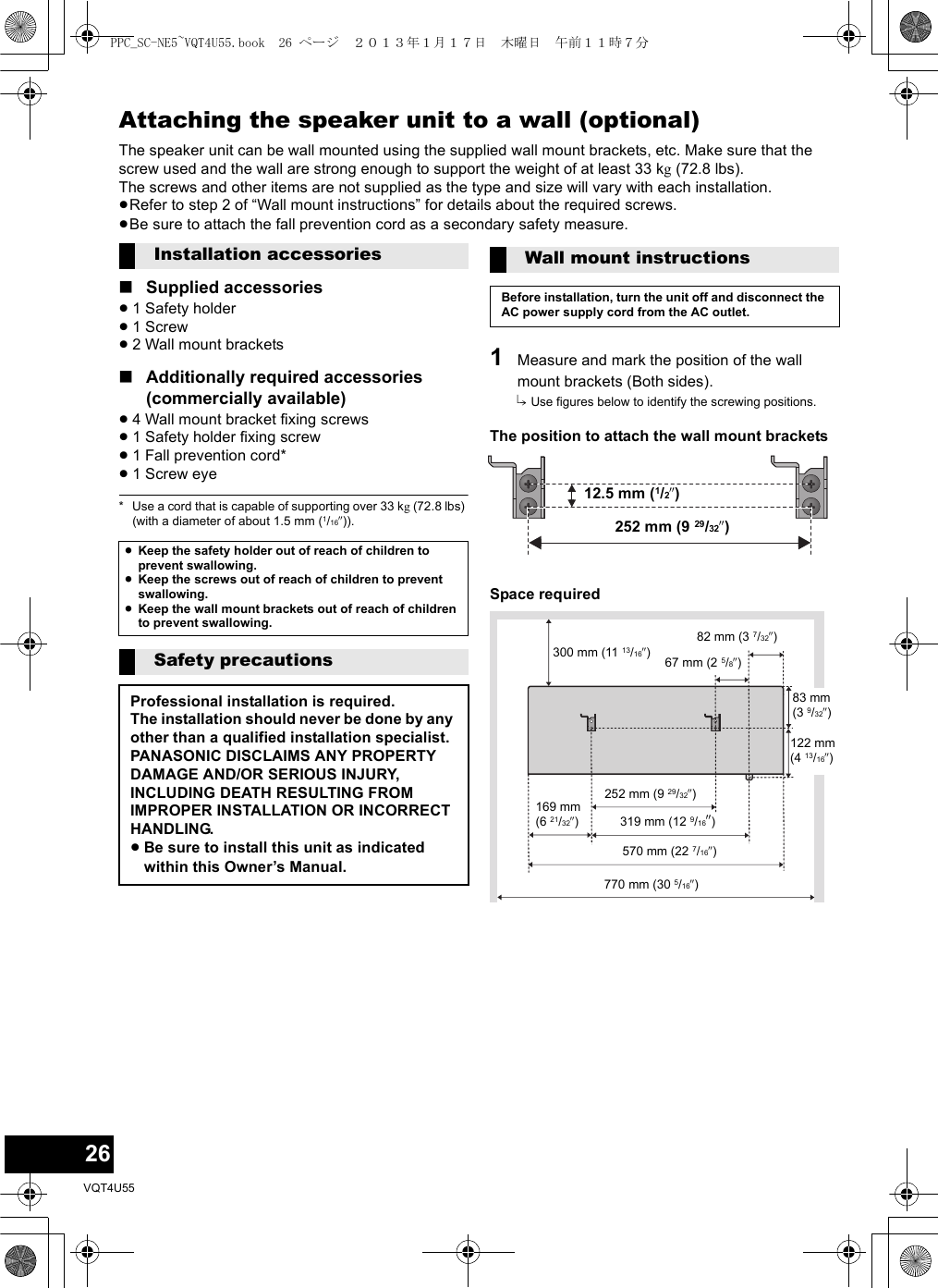
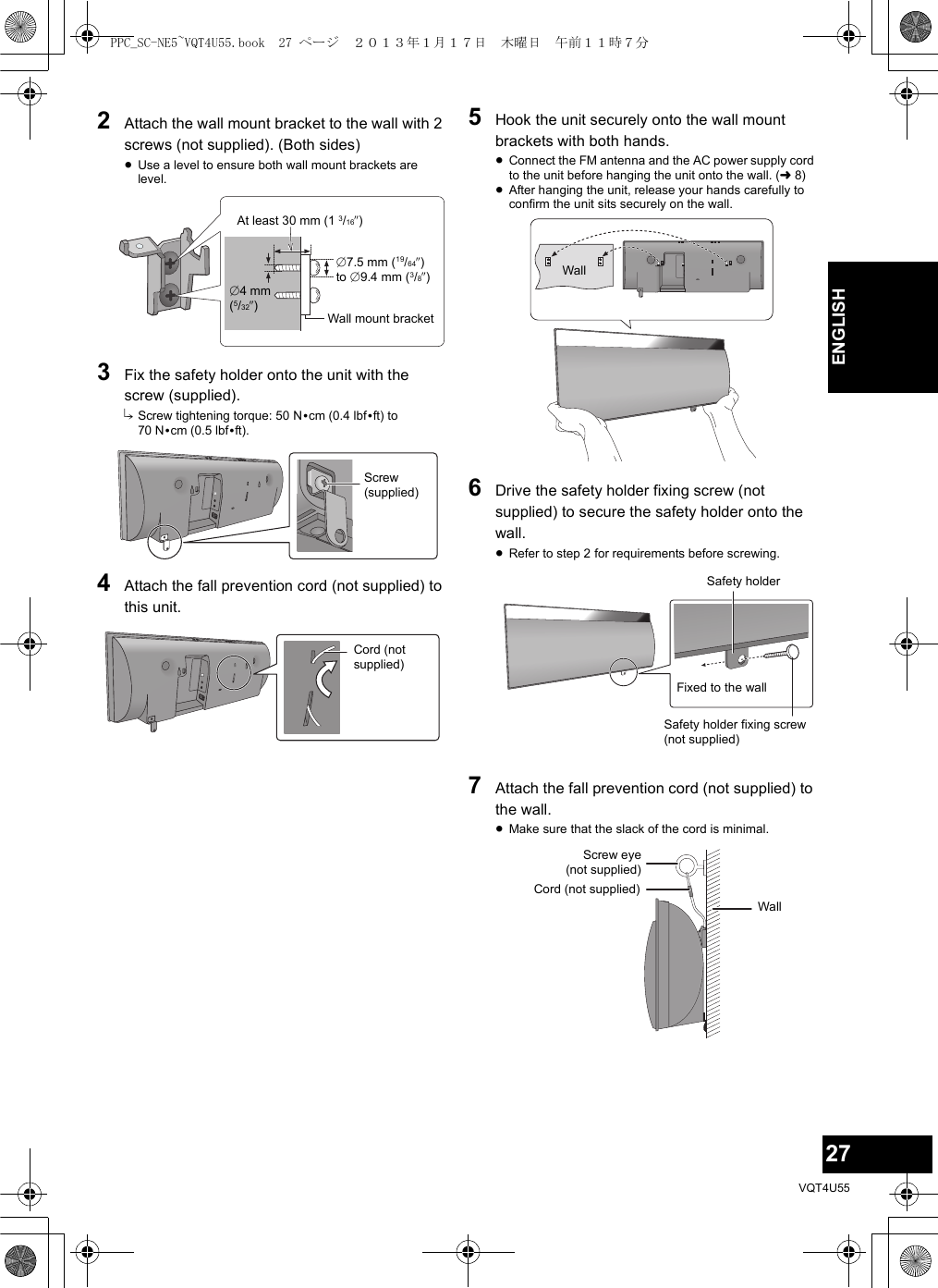
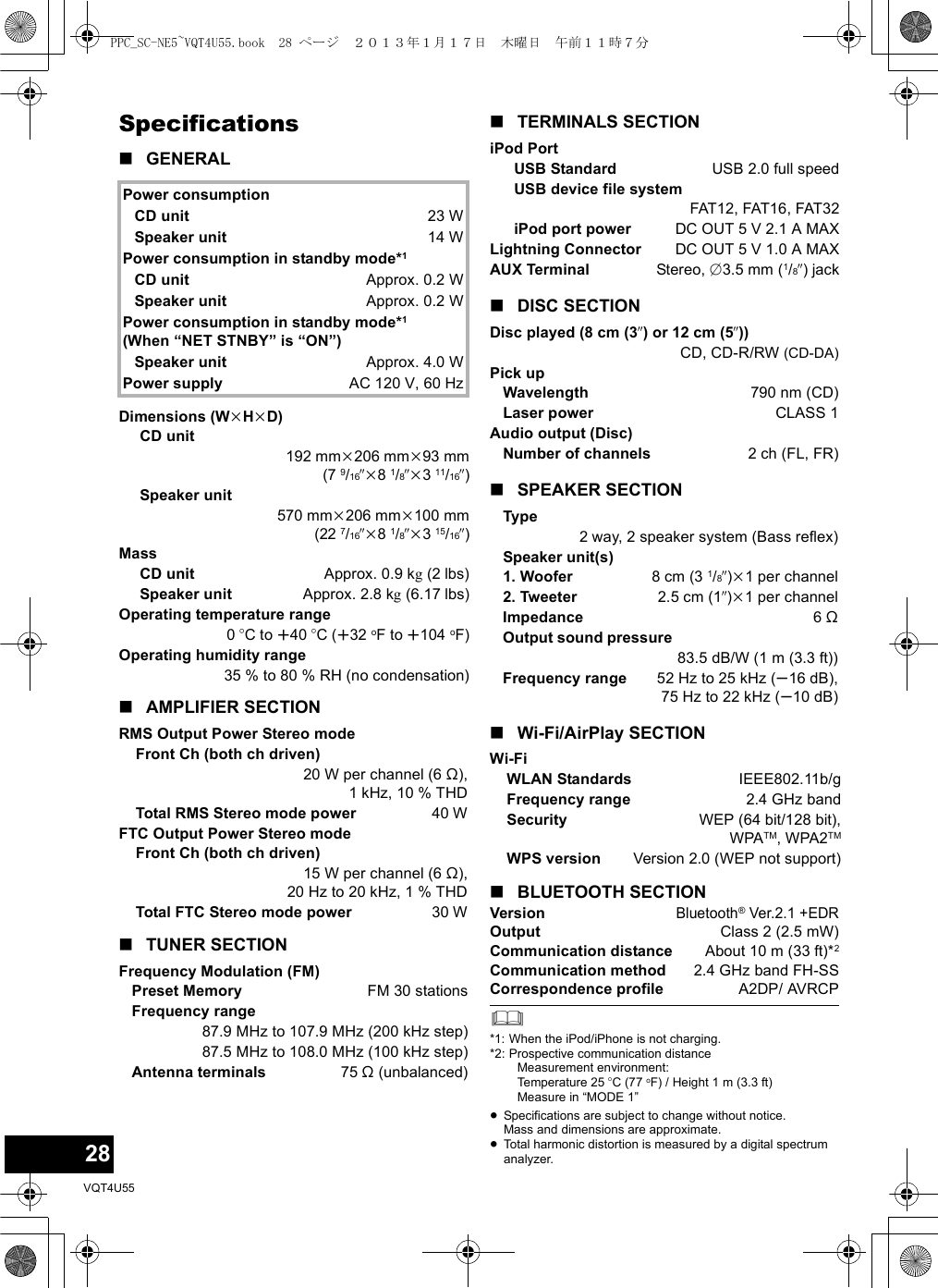
![29VQT4U55ENGLISHESPAÑOLConexiones≥Consumo de energía en Standby (modo de espera). (l28)Operaciones de reproducción de mediosPreparación≥Encienda la unidad.≥Inserte el medio. (larriba)≥Presione [CD/RADIO] o [iPod] para seleccionar la fuente de audio.Spanish Quick Reference / Referencia rápida en españolReproducción básicaReproducir Presione [1/;].Detención Presione [∫].Pausa Presione [1/;].Presione nuevamente para reiniciar la reproducción.Saltear Presione [:/6] o [5/9] para saltear una pista.Búsqueda Durante la reproducir o pausa Mantenga presionado [:/6] o [5/9].1Cinta adhesiva(no suministrado)Antena interior FM(suministrado)2Conecte el cable de alimentación AC después de que todas las demás conexiones estén completas.Cable de alimentación AC (suministrado)Hacia el tomacorriente AC EMPUJEPPC_SC-NE5~VQT4U55.book 29 ページ 2013年1月17日 木曜日 午前11時7分](https://usermanual.wiki/Panasonic-of-North-America/SB-NE5.Short-Term-Confidentiality-User-Manual-SC-NE5-2/User-Guide-1888951-Page-13.png)