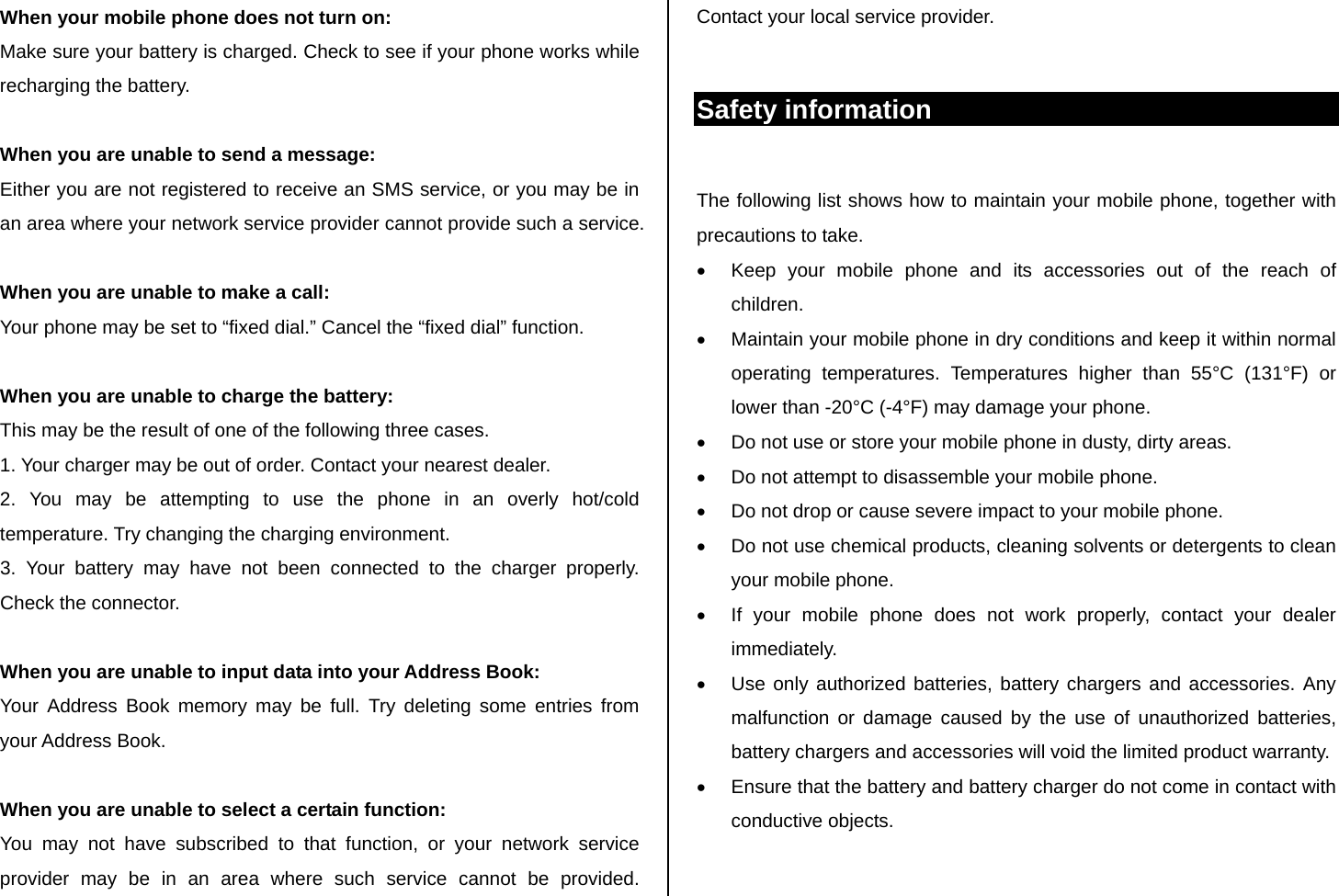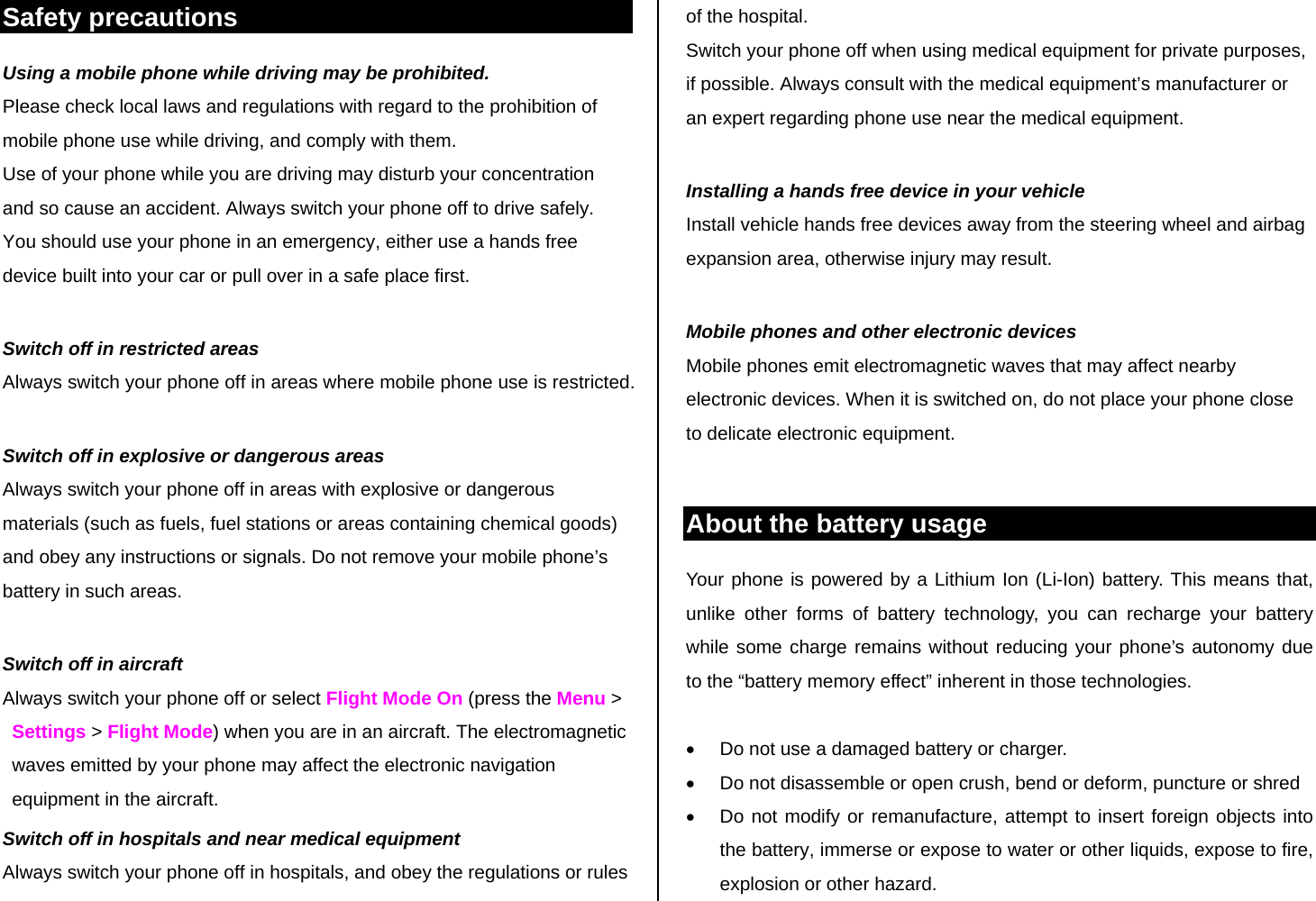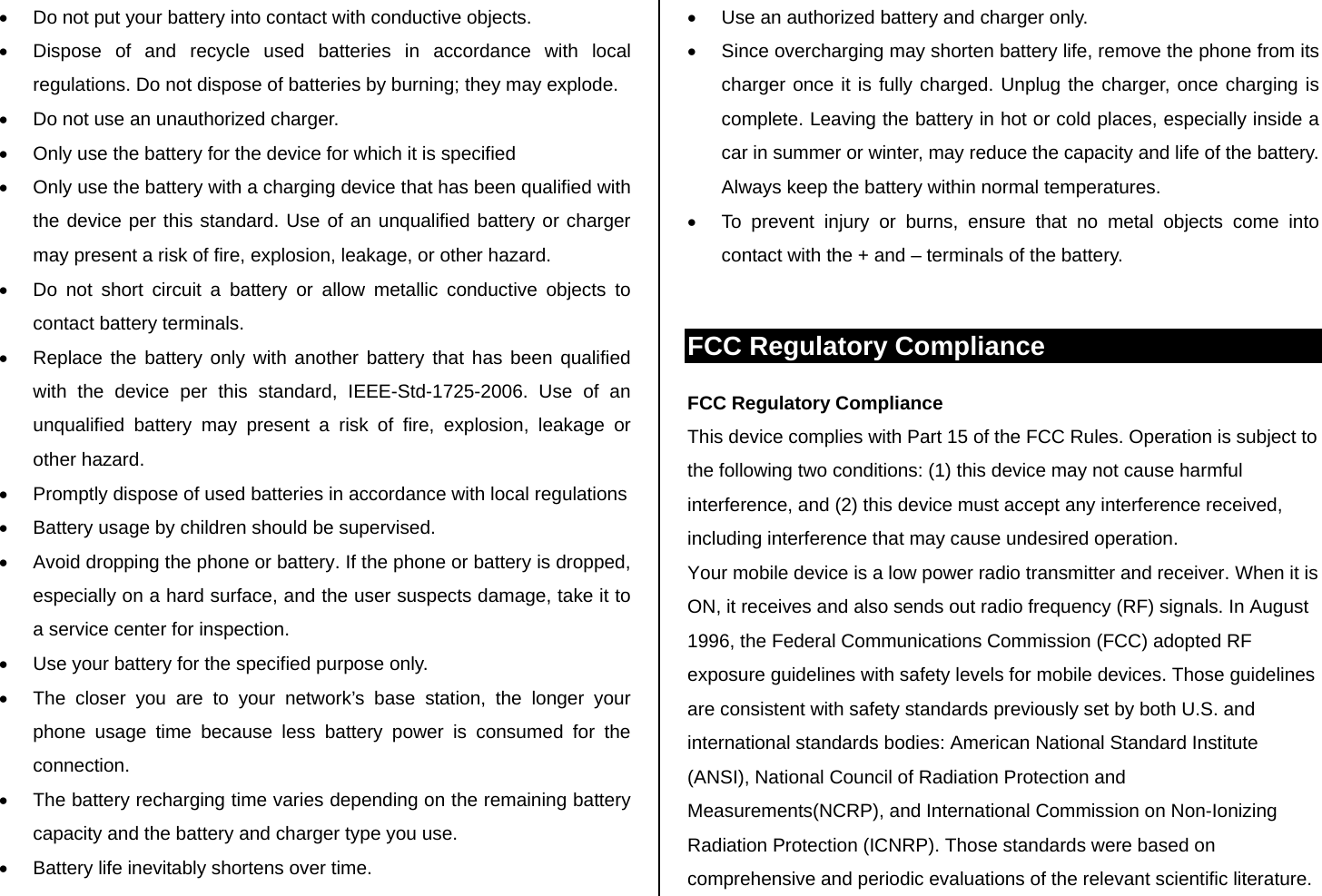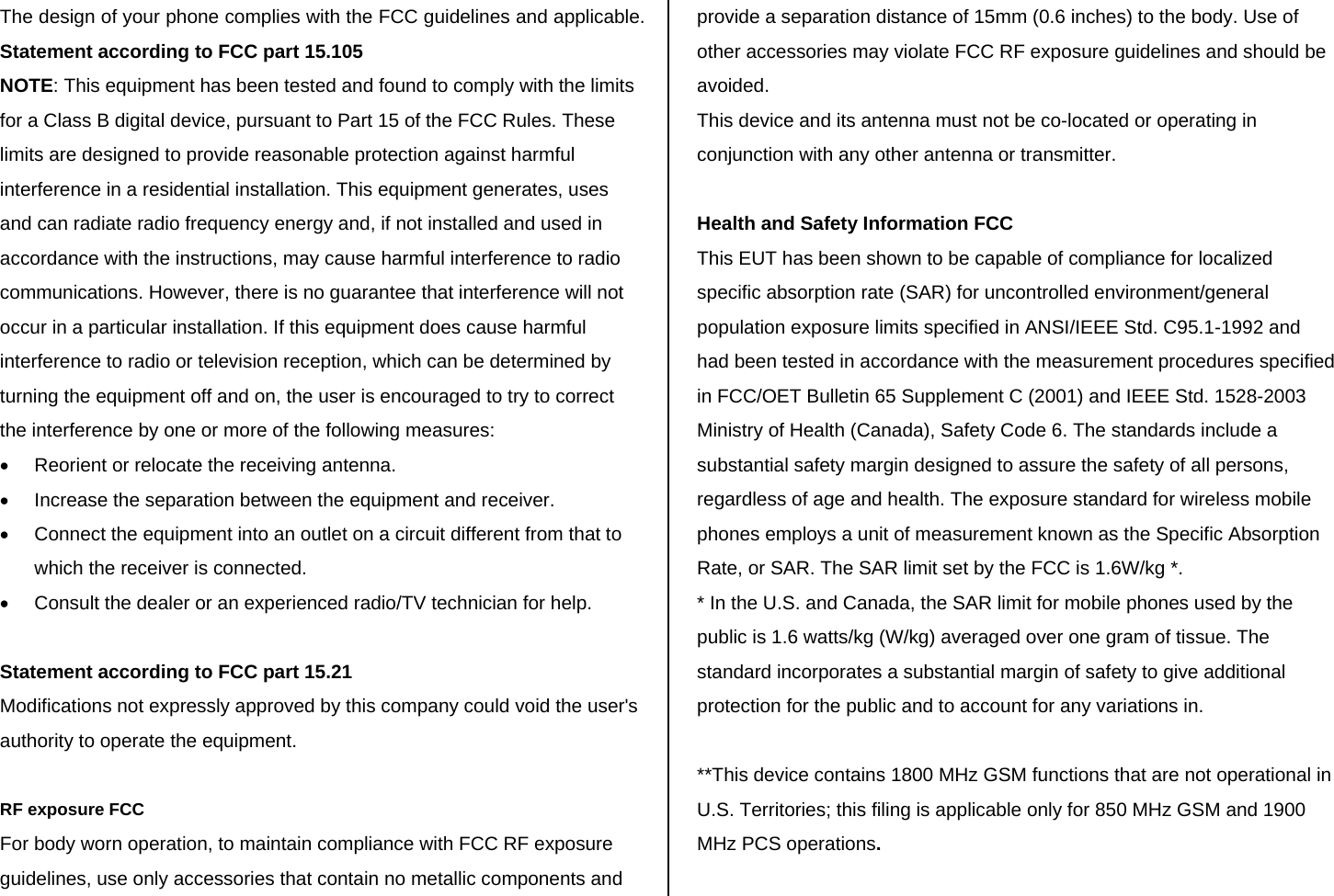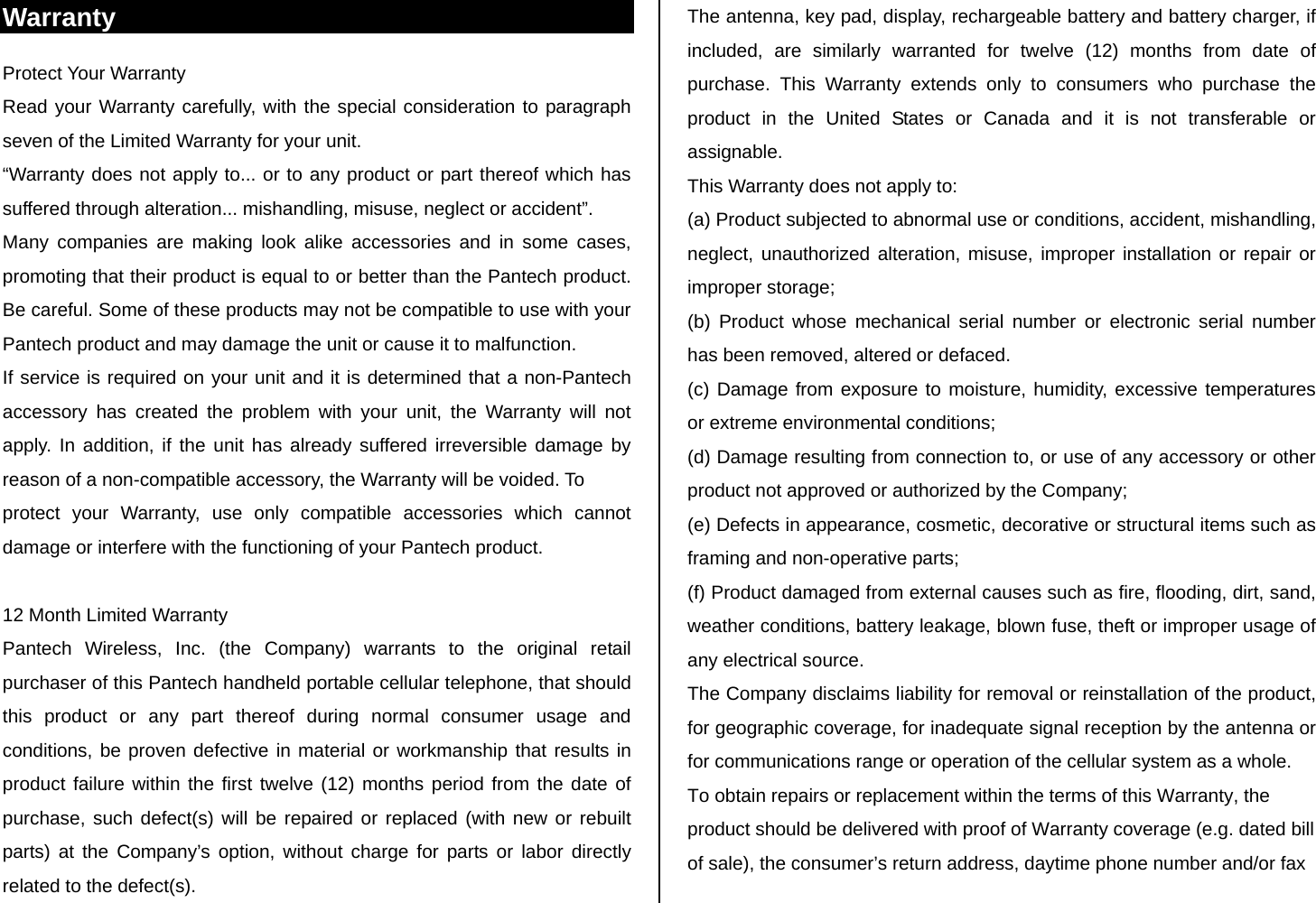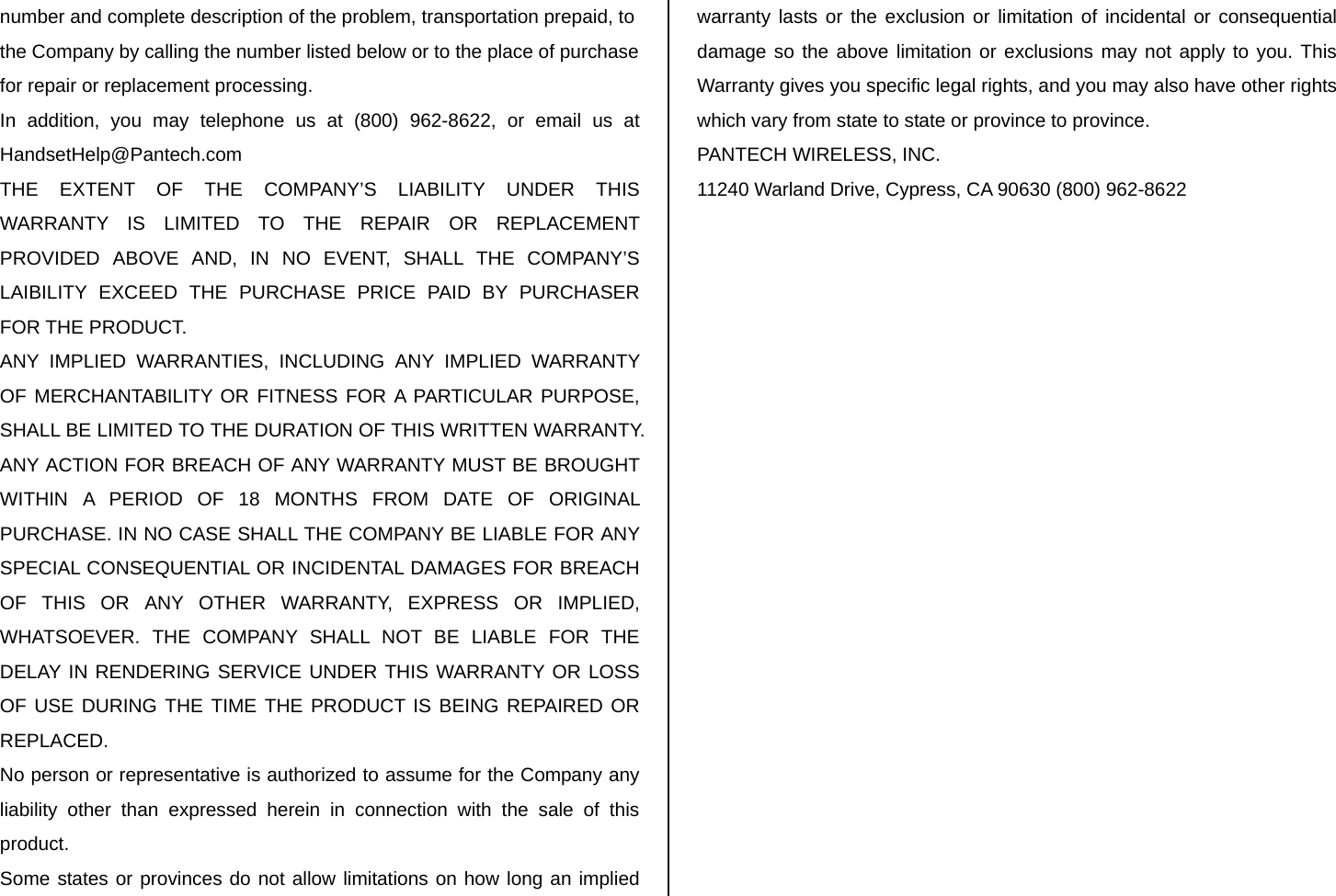Pantech Co C530 Quad Band GSM 850/ GSM 900/ DCS 1800/ PCS 1900 (with WAP & EGPRS) User Manual 080513 Angela ATT EN
Pantech Co Ltd Quad Band GSM 850/ GSM 900/ DCS 1800/ PCS 1900 (with WAP & EGPRS) 080513 Angela ATT EN
Contents
- 1. UserMan
- 2. Users Manual
UserMan
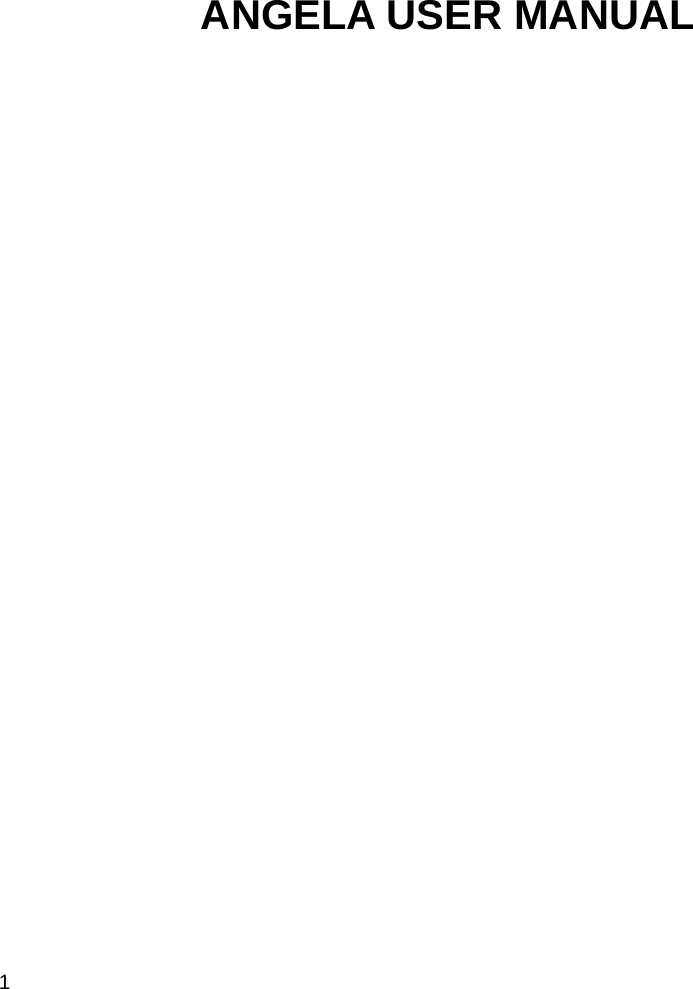
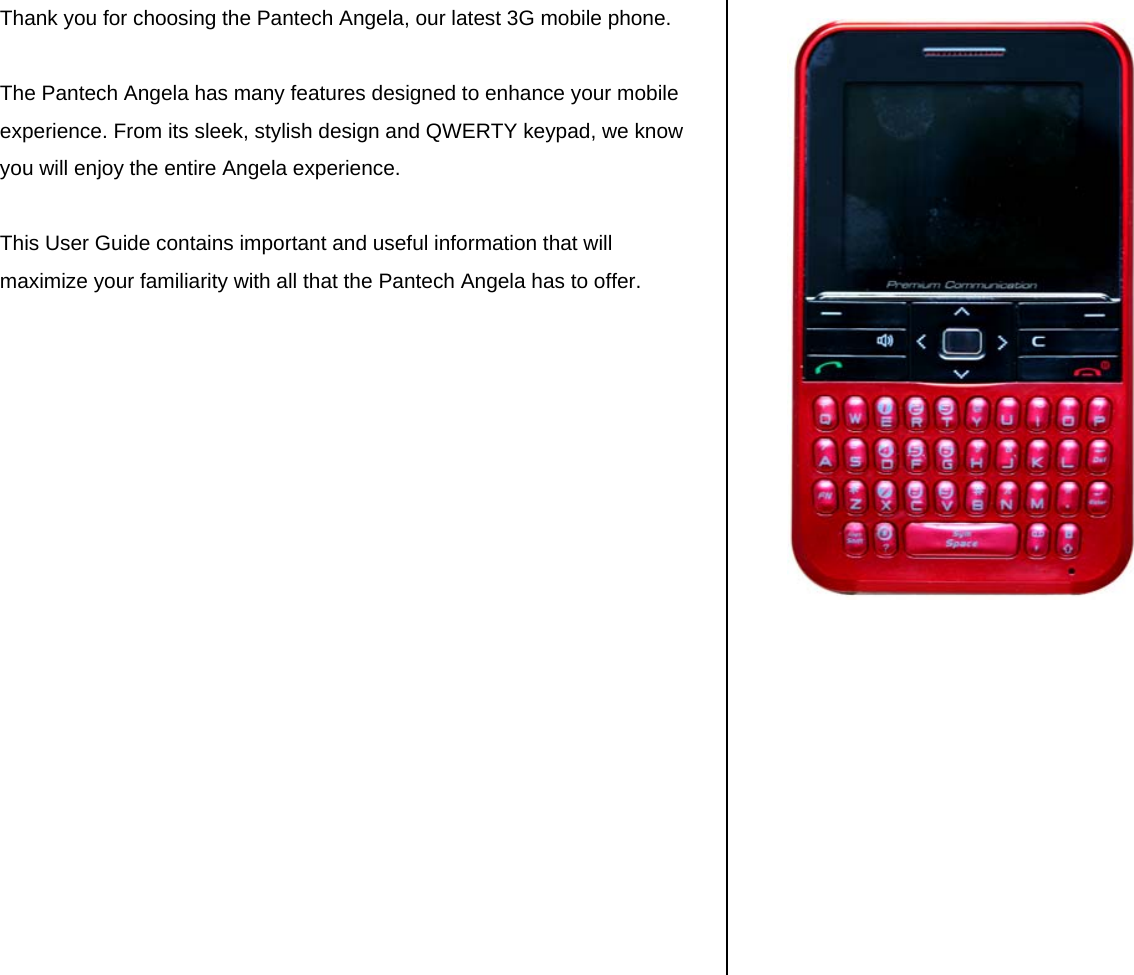
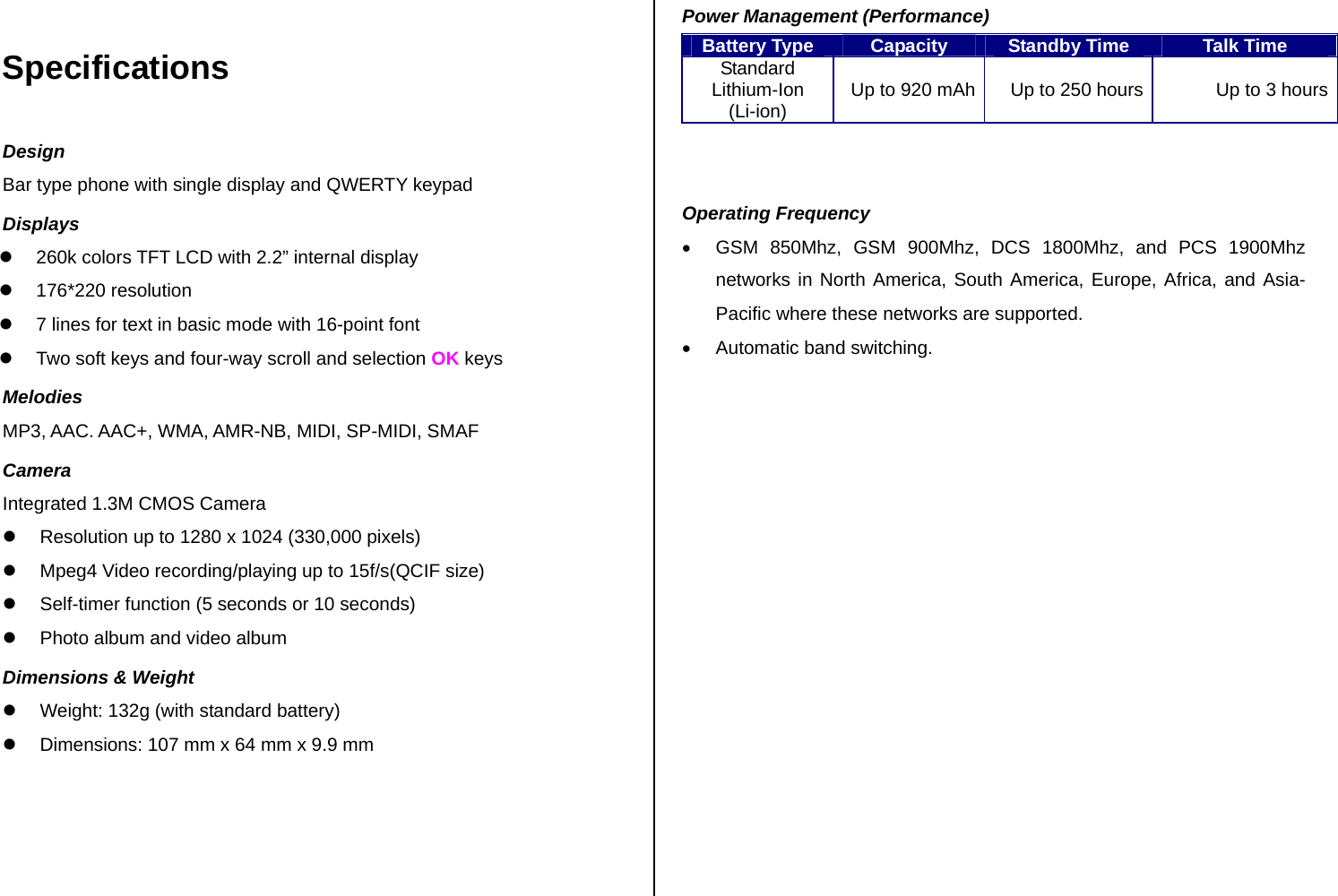
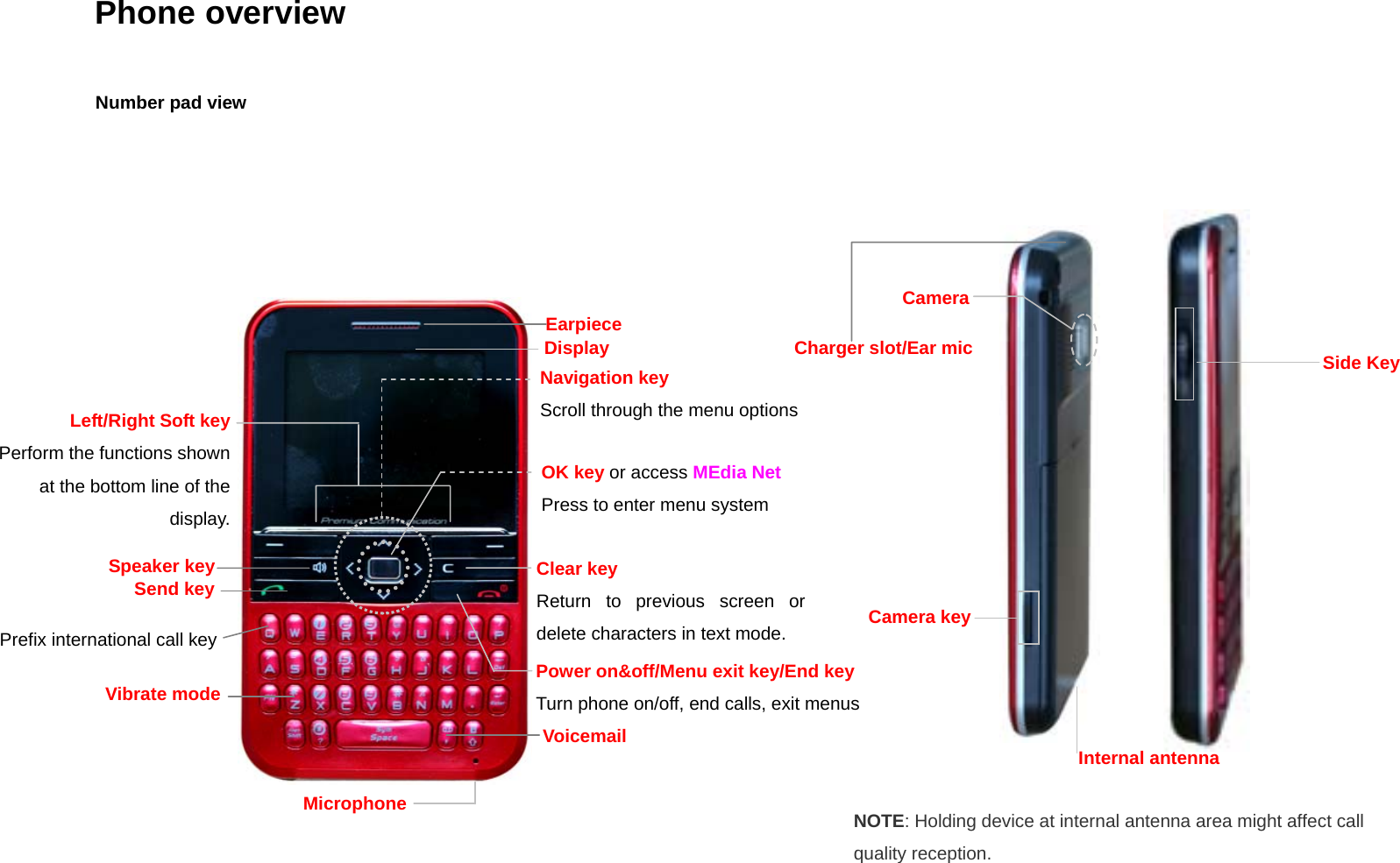
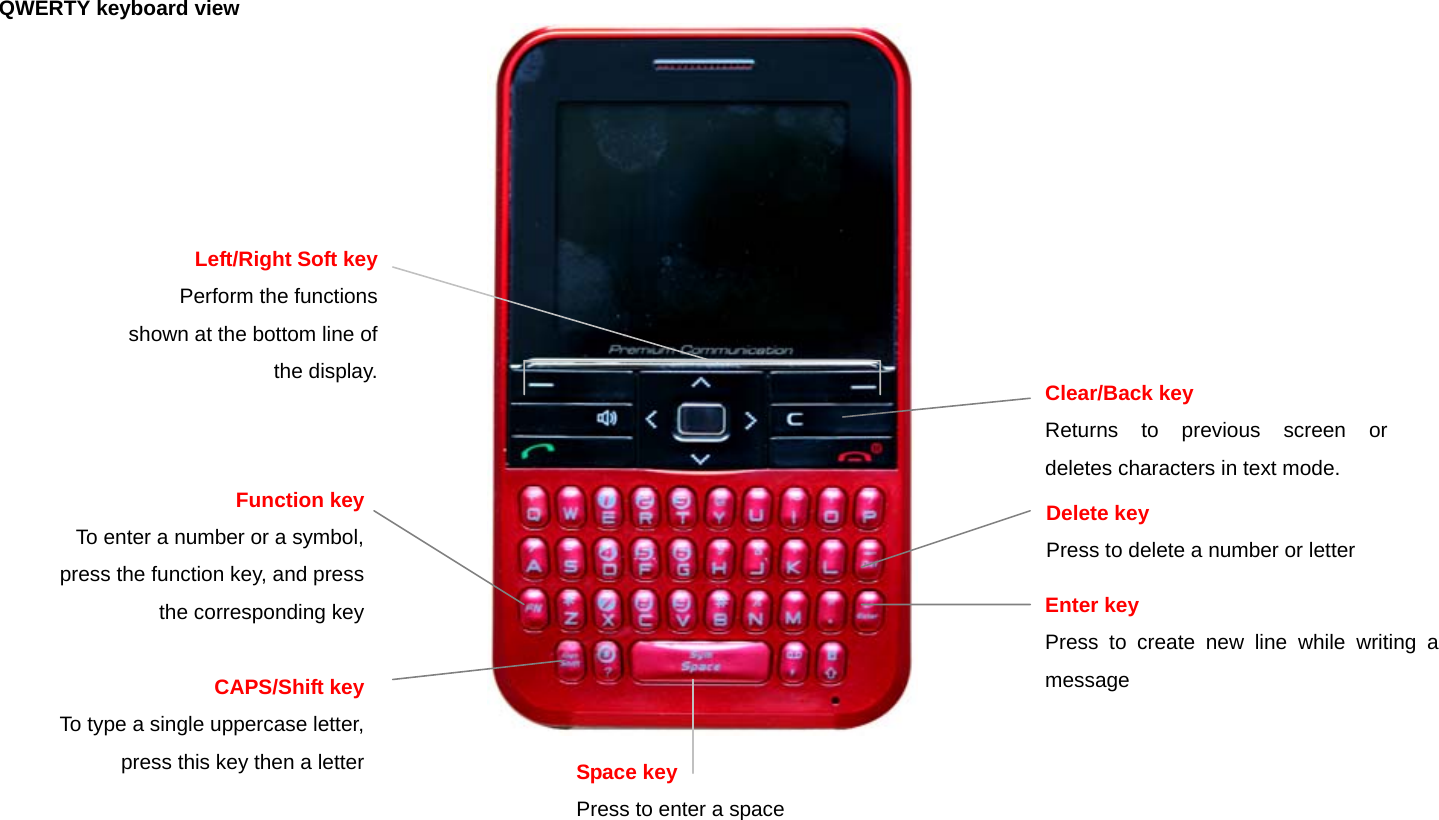
![Using shortcuts Numbered menu items, such as menus, sub-menus, and options can be quickly accessed by using their shortcut numbers. In Menu mode, Main Menus can be accessed by pressing the number keys (1 to 0) corresponding to their location on the screen. Example: Accessing the Language menu. 1. Press Menu. 2. Press the [9] for Settings. 3. Press the [4] for Phone. 4. Press the [1] for Language. 5. Press Select for Screen Text. 5. Press the [up] or [down] scroll key to display the list of available languages. Menu overview 1 Email & IM 1. Mobile Email 2. IM 2 Messaging 1. Create Message 2. Inbox 3. Sent 4. Outbox 5. Drafts 6. Voice Mail 7. Templates 8. Settings 9. Memory Info 3 Yellowpages.com 4 MEdia Net 1. MEdia Net Home 2. Bookmarks 3. Go to URL 4. Profiles 5. Options 6. Security 7. Version 5 AT&T Mall 1. Shop Tones 2. Shop Games 3. Shop Graphics 4. Shop Multimedia 5. Shop Applications 6. Shop Themes 7. Shop Videos 8. MEdia Net](https://usermanual.wiki/Pantech-Co/C530.UserMan/User-Guide-972768-Page-6.png)
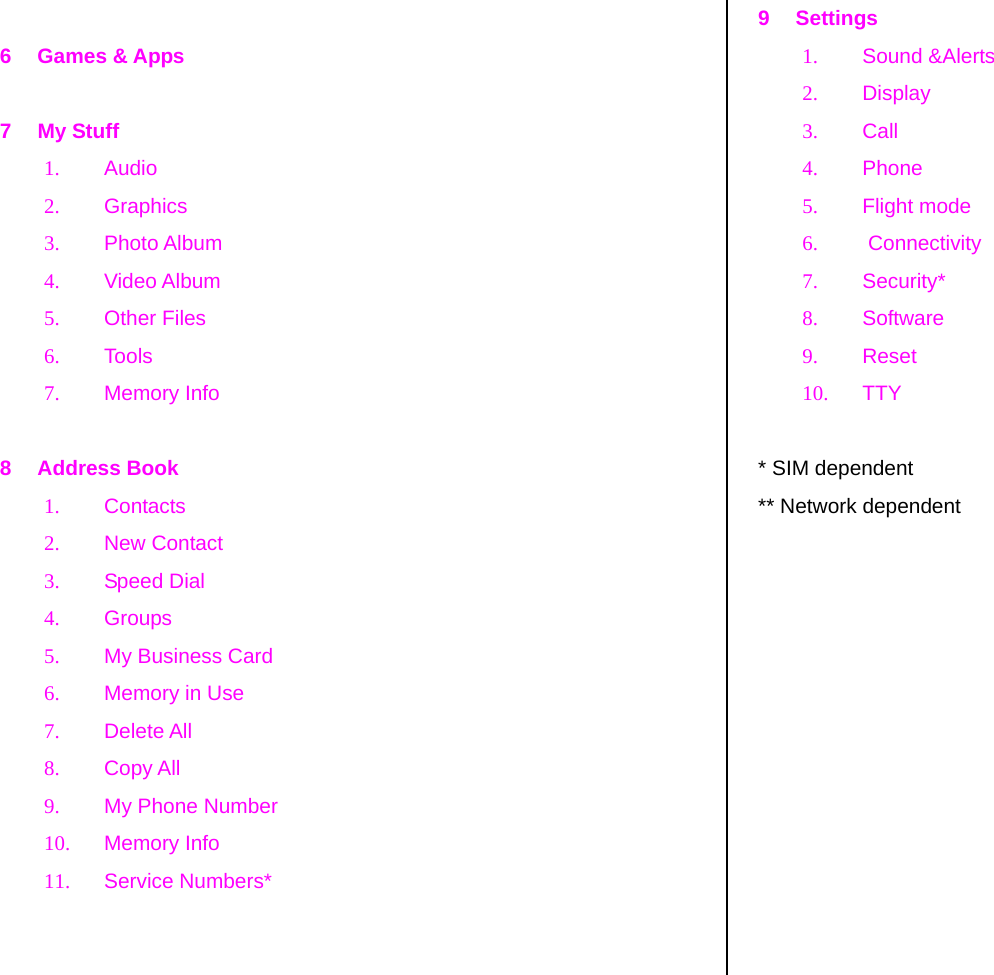
![Quick & Easy Keys Functions Perform the functions shown at the bottom line of the display by using these soft keys. Scroll through the menu options in Menu mode. In standby mode, Left: Access menu Right: Access IM menu Up: Access Write New text message menu Down: Access Contact menu Select a menu function or store user-input information, such as names. Also use this key for confirmation as the [OK] key. Launch the MEdia Net directly if pressed in standby mode. Delete characters from the display, or return to previous menu. Make or receive a call. Show the recent call list in standby mode. Re-dial the last call number if pressed and held in standby mode. Complete the current call. Turn on/off the phone if pressed and held. Cancel user input and return to main screen while in Menu mode. Quickly connect to the voice mail server if pressed and held in standby mode. ~ Enters numbers, letters or special characters. Go to the dial screen if pressed in standby mode. Enter or exit from vibrate mode if pressed and held in standby mode. Show the symbol input screen if pressed and held in text input mode. Work in Word search mode if pressed in the Predictive text input mode. Enter a prefix international dialling. Change various text input modes if pressed and held at the text-editing screen. Adjust the earpiece volume while making a call. Control the Ringtone volume, vibrate mode and silent all mode in standby. Mute the ringtone of an incoming call. Reject the incoming call if pressed and held when you receive an incoming call. Turn camera capture mode on. Work as a camera shutter in capture mode.](https://usermanual.wiki/Pantech-Co/C530.UserMan/User-Guide-972768-Page-8.png)
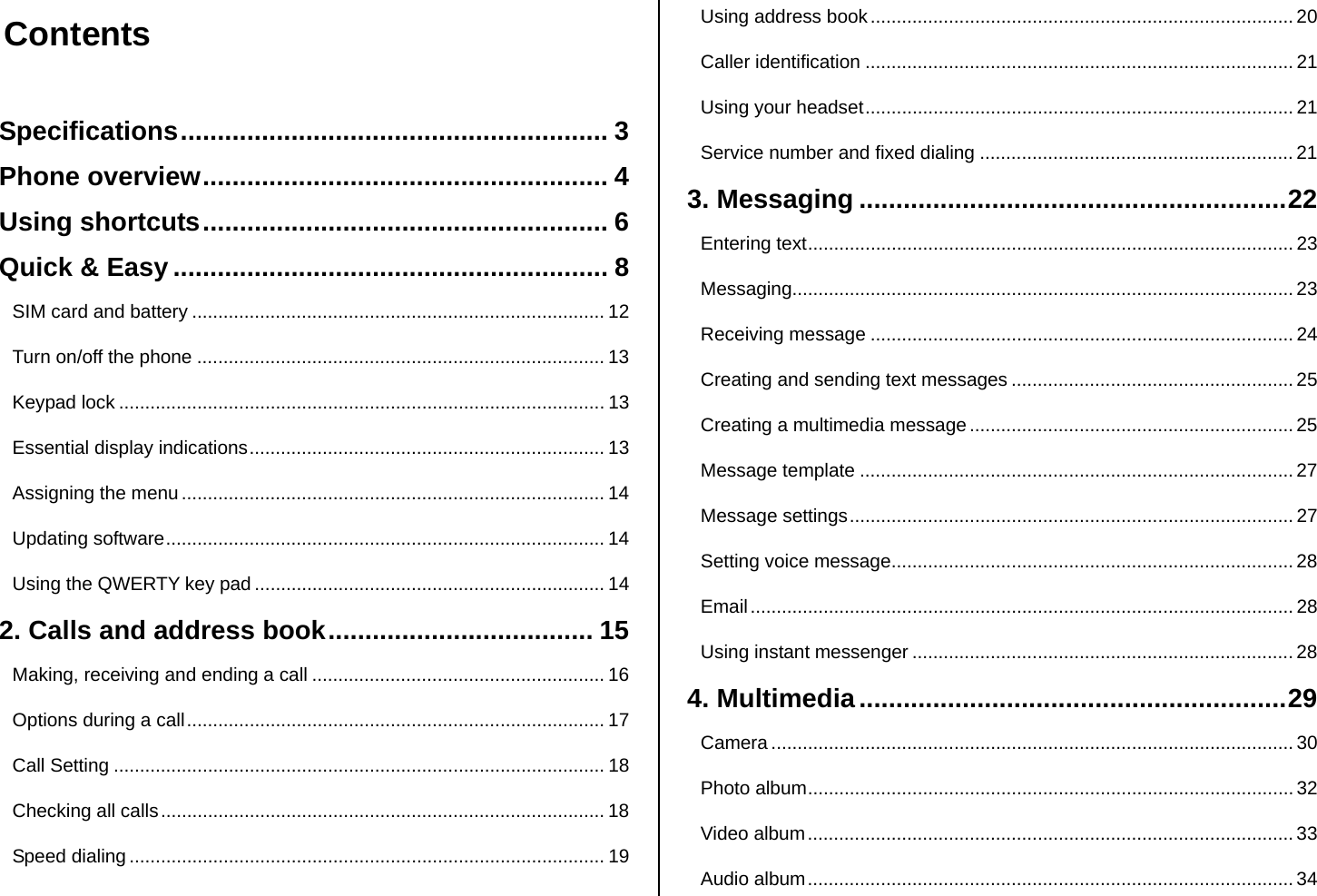
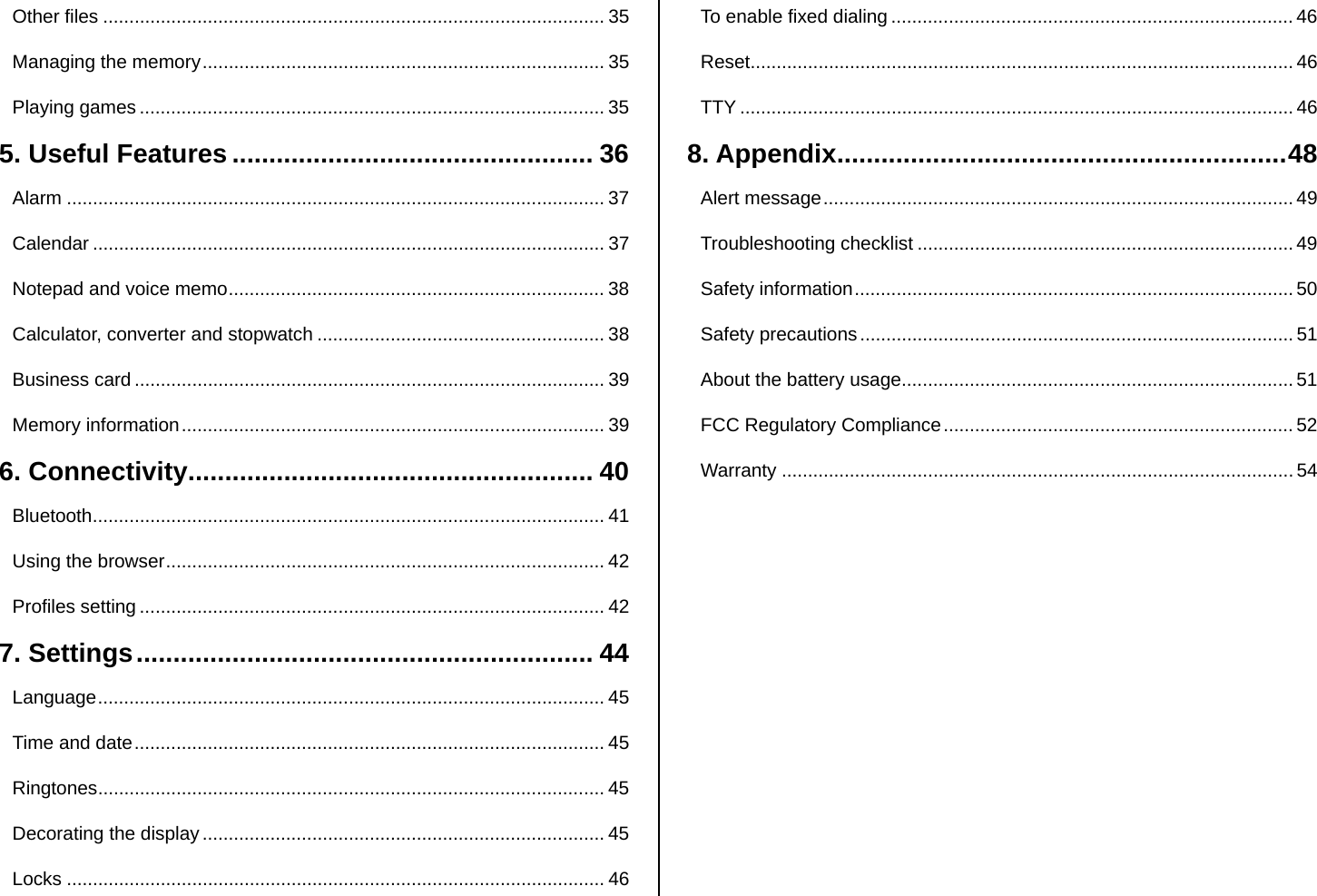
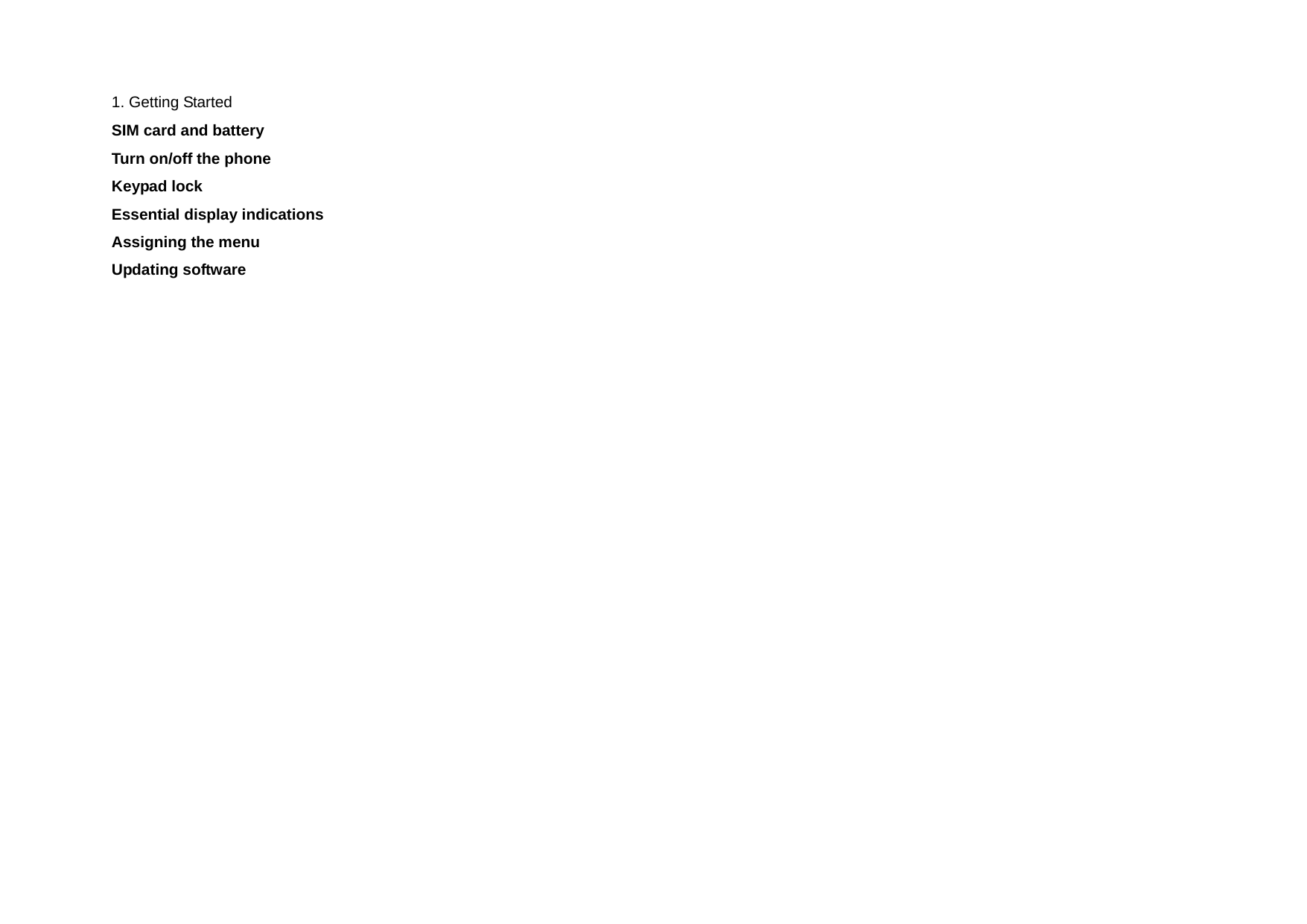
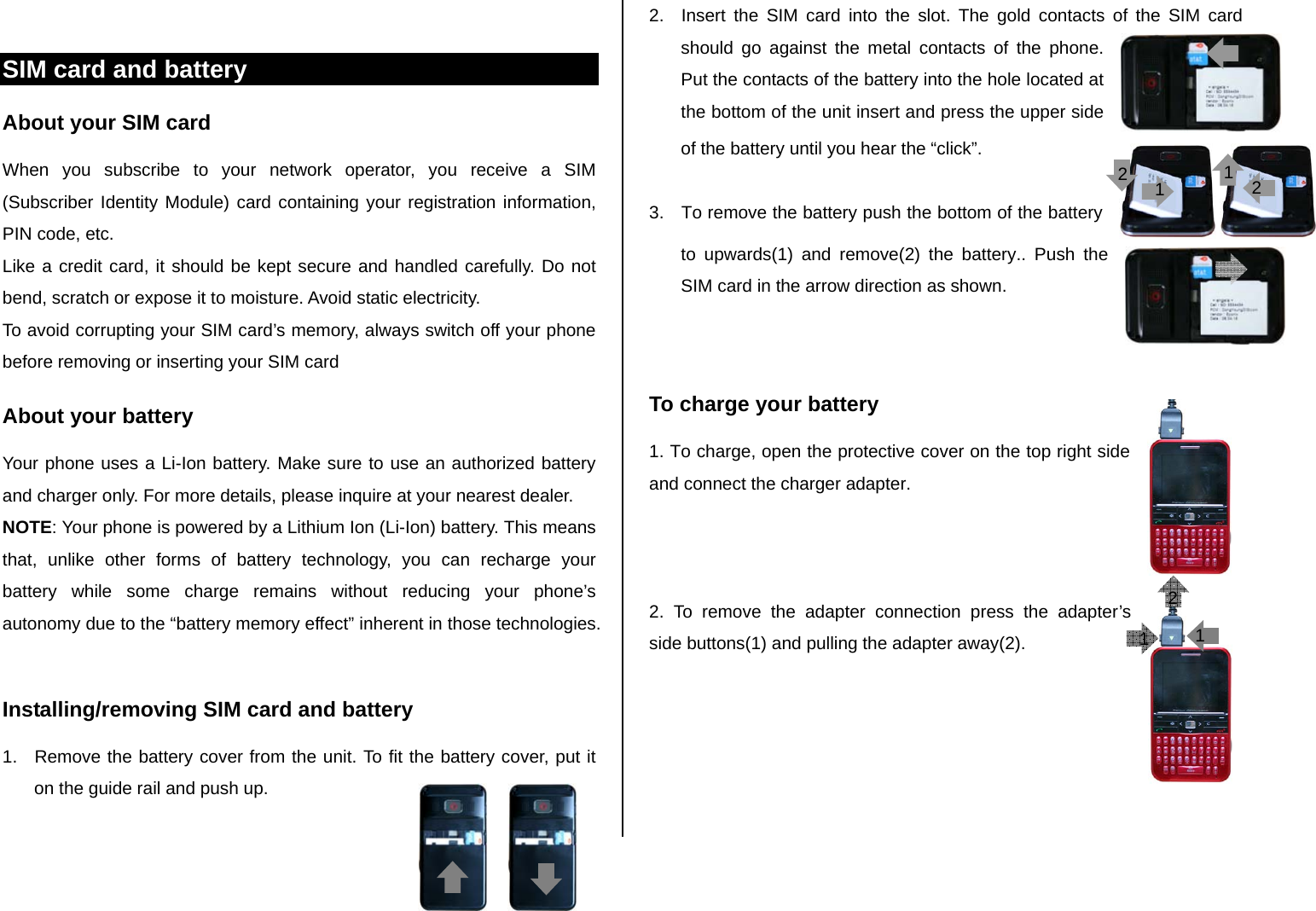
![Turn on/off the phone To turn on 1. Press and hold [ ]. To turn off 1. Press and hold [ ]. Keypad lock Locking the keypad 1. Press and hold [ ] to lock. Unlocking the keypad 1. Press Unlock > [ ] within 3 seconds to unlock. Essential display indications Signal strength. The greater the number of bars, the stronger the signal. When network is in searching mode is displayed. A call is being made. When you are in no service area is displayed Call forwarding* is active Data* folder Incoming calls set to ring only (Normal) Incoming calls set to Loud Incoming calls set to Vibrate Only Incoming calls set to Silent Flight Mode is active Received one or more text messages Received one or more multimedia messages Received one or more WAP push messages Received one or more other messages Received one or more voice messages A message is being sent A message is being received An alarm is set Bluetooth is active Headset is connected TTY is active An EDGE signal is available. It is displayed when there is an active EDGE session A GPRS signal is available. It is displayed when there is an active GPRS session A 3G signal is available. It is displayed when there is an active 3G session WAP is connected. When the security is set is displayed. Battery strength. When the battery charge is low, is displayed Available, Away, Invisible Status of AIM Online, Away, Busy, Offline Status of MSN Available, Busy, Invisible Status of YAHOO You have received one or more IM messages * Network dependent](https://usermanual.wiki/Pantech-Co/C530.UserMan/User-Guide-972768-Page-13.png)
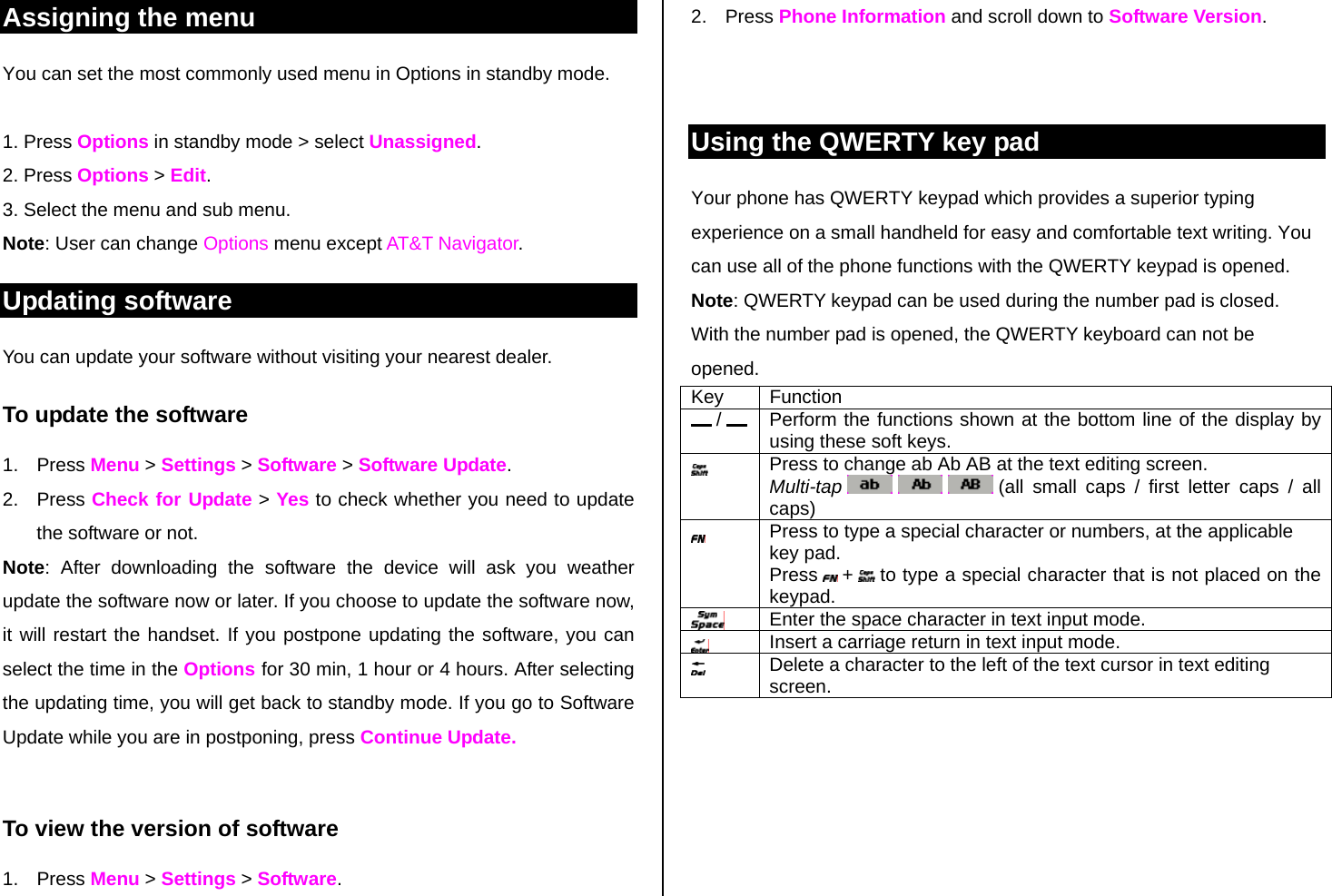
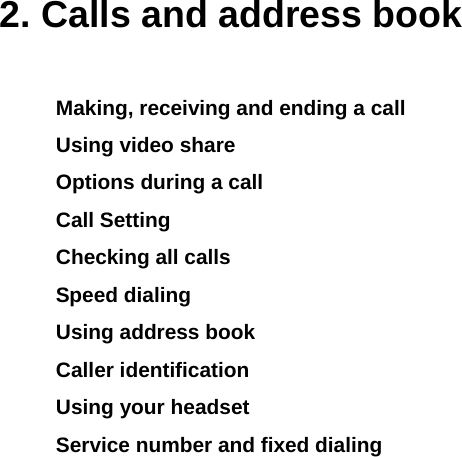
![Making, receiving and ending a call Making a call 1. Enter the area code and phone number. 2. Press [ ] key. Answering a call 1. Press [ ]. Ending a call 1. Press [ ]. Once the call is completed, a call summary is displayed. Rejecting a call 1. Press [ ] or Ignore. Making a call using call list Your phone logs up to 20 dialed, received and missed call numbers. 1. Press [ ] to display the Recent Calls list. 2. Select All Calls, Missed Calls, Received Calls, or Dialed Calls pressing the [ /]. 3. Select a number. 4. Press [ ] to dial the selected number. NOTE: To redial the last number in the Recent Calls list, press [ ]. Making a call during a call 1. Enter the phone number or look it up in Address Book. 2. Press [ ] to dial the second call. The first call is automatically put on hold. Switching between two calls 1. Press Swap. Making an international call 1. Press and hold [ ] key for the international prefix until the ‘+’ character appears. 2. Type the country code, area code, and phone number. 3. Press [ ]. Making an emergency call You can make emergency calls even if your phone does not have a SIM card. 1. Press Emergency Number, or press SOS if your phone does not have a SIM card. 2. Press [ ]. Replying to a missed call** 1. Press View to display the list of missed calls.](https://usermanual.wiki/Pantech-Co/C530.UserMan/User-Guide-972768-Page-16.png)
![2. Select a number to call by pressing the [ /] l key. 3. Press [ ]. Answering a second call** 1. Press [ ]. The first call is automatically put on hold. 2. Press [ ] to end the second call. The call on hold is automatically reconnected. Options during a call Microphone off and on Switching your phone’s microphone off 1. Press Options > Mute []. Switching your phone’s microphone back on 1. Press Options > Unmute. Talking on speaker 1. Press Speaker Phone []. Putting a call on hold and return** Putting a call on hold 1. Press Options > Hold or press [ ]. Returning to a held call 1. Press Options > Unhold or press [ ] again. Multi-party calls** You can talk with more than one person or conference call. Making a multi-party call 1. Call the first participant. 2. Call the second participant. The first call is automatically put on hold. 3. Press Options > Join. Having a private conversation with one participant 1. Press Options > Split. 2. Press OK. 3. Select the participant and press OK. All of the multi-party call participants can now hear each other. Removing one participant from a multi-party call 1. Press Options > Disconnect. 2. Select the participant and press OK.](https://usermanual.wiki/Pantech-Co/C530.UserMan/User-Guide-972768-Page-17.png)
![The call ends with that participant, but you can continue to talk with other participants. Searching a number in address book during a call 1. Press [ ] or press Menu > Address Book > Contacts. 2. Select a number > [ ]. Searching for a name or group in address book Enter the first letters of the name for Name Search. The entries are displayed starting with the first entry matching your input. Finding a name manually in address book 1. Press the [ /] key. Viewing the details of highlighted entry in address book 1. Press OK. For details on address book, see page 20. Reading a message during a call 1. Press Options > View Message. 2. Press Inbox > select a message Writing a message during a call 1. Press Option > Create Message. 2. Press Create New Message. For details on creating a text message, see page 24. NOTE: During the call, you can only send text messages. Multimedia messages cannot be sent, but can be saved. Call Setting Setting auto redial 1. Press Menu > Settings > Call > Auto Redial. 2. Select On or Off. Answering with any key press 1. Press Menu > Settings > Call >Answer Type 2. Select Any Key. NOTE: you can answer with any key except [ ] and Reject. Checking all calls You can view information about all Recent Calls. For more options for all, missed, received and dialed calls press Options. You can also view the all Recent Calls simply by pressing [ ]. Viewing missed calls 1. Press Menu > My Stuff >Tools >Recent Calls > Missed Calls.](https://usermanual.wiki/Pantech-Co/C530.UserMan/User-Guide-972768-Page-18.png)
![Viewing received calls 1. Press Menu > My Stuff >Tools > Recent Calls > Received Calls. Viewing dialed calls 1. Press Menu > My Stuff >Tools > Recent Calls > Dialed Calls. Deleting call logs 1. Press Menu > My Stuff >Tools >Recent Calls > Delete Call Logs. 2. Select All Calls > Yes. NOTE: If no logs exist, the message “No call exist” appears. Viewing call time 1. Press Menu > My Stuff >Tools > Recent Calls > Call Time. 2. Press [ /] to view Last Call, Received Calls, Dialed Calls, and Total Calls. Resetting all call times 1. Press Menu > My Stuff >Tools > Recent Calls > Call Time > Reset Call Times. 2. Press Reset > Yes. 3. Enter password > OK. NOTE: The default password is ‘1234’ . Viewing data transmitted information 1. Press Menu > My Stuff >Tools >Recent Calls > Packet Counter. - Current Info: You can view transmitted data in the current session, in Kbytes. Sent, Received and Total information is also available. - Last Info: You can view Sent, Received, and Total transmitted in previous sessions, in Kbytes. - Total Info: You can view all Sent, Received, and Total transmitted data in Kbytes. - Clear Logs: The default password is ‘1234’. Speed dialing You can dial quickly using speed dialing. Up to 8 phone numbers can be programmed using numbers 2 to 9. [ ] : Voice mail [ ] : Prefix for international call Setting speed dial 1. Press Menu > Address Book > Speed Dial. 2. Select an empty entry and press Add. 3. Select a person and press OK or Select.](https://usermanual.wiki/Pantech-Co/C530.UserMan/User-Guide-972768-Page-19.png)
![Changing speed dialing person 1. Select a number > OK or Options > Edit. 2. Select a person > OK or Select. Removing from speed dial 1. Select a number > Options > Remove. Using address book You can save names, phone numbers, and information on the SIM or phone. Entries can depend on the capacity of the SIM card. Viewing contact list 1. Press [ ] or press Menu > Address Book > Contacts. Searching for a phone number 1. Press [ ] or press Menu > Address Book > Contacts. 2. Input the first letter or two of the person's name and scroll with [ /]. 3. Press OK to view detail information. 4. To update information press Options > Edit. Calling from contact list 1. Press [ ] or press Menu > Address Book > Contacts. 2. Select a person to call. 3. Press [ ] Forwarding contact details 1. Press [ ] or press Menu > Address Book > Contacts. 2. Select a contact > Options > Forward Contact Info. 3. You can send the information MMS or Bluetooth. Deleting a contact 1. Press [ ] or press Menu > Address Book > Contacts. 2. Select a contact > Options > Delete. Adding a contact 1. Press Menu > Address Book >New Contact. 2. Select SIM card or Phone. 3. Input the fields. 4. Press OK or Save.](https://usermanual.wiki/Pantech-Co/C530.UserMan/User-Guide-972768-Page-20.png)
![Making a groups 1. Press Menu > Address Book > Groups. 2. You can select group either on phone or SIM. There will be defaulted groups. 3. To add new group press Options > New. 4. To edit group press Select. You can also set a specific ringtone by selecting Group Ring tone > OK > select the ringtone. Caller identification Caller identification** 1. Press Menu > Settings > Call > Caller ID. 2. Select Network Default, Send or Hide > Select. Using your headset You can send or receive a call using your headset. When you connect your headset to the jack the button on the headset works as follows. Note: You need to use the headset designed for this device and it is optional item. Also not every headset has a button. While in standby mode 1. Press the button once to list recent calls. 2. Press the button twice to redial the last call. While the phone is closed 1. Press the button once to receive a call. 2. Press the button once to end the call. Service number and fixed dialing Calling your service numbers* You can see the service number to reach the service provider. 1. Press Menu > Address Book > Service Numbers. 2. Select a number > press [ ]. Viewing fixed dialing list Fixed dialing is a service that limits your access to specific numbers in the address book list recorded on the SIM. Input the PIN2 to set up or cancel this service. 1. Press Menu > Settings > Security > Fixed Dialing > Fixed Dial List. 2. Select a number > press [ ]. NOTE: PIN2 must be correctly entered within 3 attempts. If you input incorrect code three times in a row the PIN2 code will be blocked. If the PIN2 code is blocked please contact your service provider. PIN2 cod supplied with SIM card.](https://usermanual.wiki/Pantech-Co/C530.UserMan/User-Guide-972768-Page-21.png)
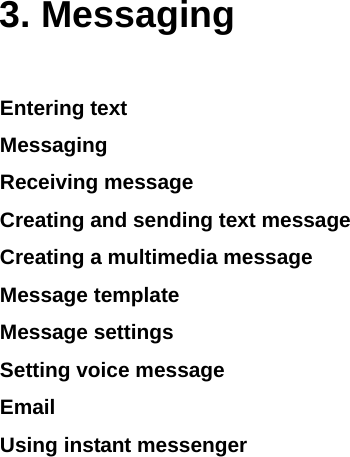
![Entering text You can enter text with multi-tap, predictive, numeric or symbol. Useful keys [] Display and undisplay symbols [] Adding space [] Press to change capital mode. Press to change ab Ab AB and press and hold to change from multi to predictive to Number to Symbol Multi-tap (all small caps / first letter caps / all caps) [] + [ ] ~[ ] Number [] + [ ] Symbols Key characters by language Each of the following keys will scroll through these sequential options listed by language. key English Spanish French 1 . , - ? ! ' @ : 1 . , - ¿ ? ¡ ! @ 1 . , - ? ! ' @ : 1 2 abc á ã ç ç à â á ä 3 def é é è ê ë 4 ghi í î ï í 5 jkl 6 mno ó ñ ô ó ö ñ 7 pqrs ß 8 tuv ú ü ù û ú ü 9 wxyz Alphabet input mode Press the key labeled with the target letter once for the first letter; press it twice for the second letter, and so on. 1. Press [ ] to change the mode as multi-tap. 2. Press [ ] to [ ] to input text. Numeric mode You can input numbers in this mode. 1. Press and hold [ ] to change the mode 123. 2. Press [ ] to [ ] and [ ] to input numbers. Symbol mode You can input symbols. 1. Press [ ] and [ ] to view the symbols or Press Options > Input Mode > Symbols. 2. Press to select symbol and press Insert. Messaging You can send, receive and save the text message and multimedia message.](https://usermanual.wiki/Pantech-Co/C530.UserMan/User-Guide-972768-Page-23.png)
![Managing memory When the message box is full the messages full icon will appear. When It means Text message is full Multimedia message is full Moving a message to SIM 1. Press Menu > Messaging > Inbox. 2. Select a message > Options > Move to SIM. Deleting a message in a mailbox 1. Select a message > Options > Delete > Yes. Replying to a message 1. Select a message > Options > Reply. Viewing memory space information 1. Press Menu > Messaging > Memory Info 2. Press [ / ] to view SIM and Phone memory. Receiving message Viewing a new message 1. Press View or press OK. Reading a message from the inbox 1. Press Menu > Messaging > Inbox > OK. 2. Select a received message > OK. Saving number or e-mail from received message 1. Select a received message > Options > View. 2. Press Options > Save Number & Email. 3. Select New Contact or select Update Existing. Saving the object in the received multimedia message 1. Open the multimedia message. 2. Press Options > Save Objects. 3. Select an object > Save. 4. Edit the filename > Options > Save. It will be saved in one of the categories in the My Stuff folder. For details on photo album, see page 32.](https://usermanual.wiki/Pantech-Co/C530.UserMan/User-Guide-972768-Page-24.png)
![Listening to voice message 1. Press and hold [ ] or press Menu > Messaging > Voice Mail. It will automatically call the voice mail center. Creating and sending text messages Sending new text message 1. Press [ ] or press Menu > Messaging > Create Message. 2. Write the message. 3. Press Options > Send. 4. To view sent message press Menu > Messaging > Sent. NOTE: All successfully send messages will save in Sent. While sending or failed to send message will save in Outbox. Finding all sent messages 1. Press Menu > Messaging > Sent. Creating a multimedia message You can create new multimedia message. Capacity is 300Kb and will alert you once that is exceeded via error message. Adding saved picture to the message 1. Press [ ] or press Menu > Messaging > Create Message 2. Write a message. 3. Press Options > Add Object > Add Image > Saved Photos. 4. Select the folder > OK > choose a file. 5. Press Options > Select. 6. To preview the whole message, press Options > Preview > OK. 7. To edit the text message, press [ /] to select the text box. Press Options > Send. Adding new picture to the message 1. Press [ ] or press Menu > Messaging > Create Message. 2. Write a message. 3. Press Options > Add Object > Add Image > Take a Photo. 4. Focus on the object > OK. 5. Press Insert > Send. For the taking apicture, see page 32.](https://usermanual.wiki/Pantech-Co/C530.UserMan/User-Guide-972768-Page-25.png)
![Adding recorded voice memo to the message 1. Press [ ] or press Menu > Messaging > Create Message 2. Write a message 3. Press Options > Add Object >Add sound > Saved sounds. 4. Select the folder > Voice Memo > Select. 5. Select the file, press Options > Select. 6. To listen select the recorded memo Options > Play. 7. To stop listening Pause. 8. To select other recorded memo press Back and select other memo. 9. Press Options > Send. Adding new voice memo to the message 1. Press [ ] or press Menu > Messaging > Create Message 2. Write a message. 3. Press Options > Add Object > Add sound > New Voice Memo. 4. Press Select > Record > OK to record the sound. 5. To stop and save press Stop. 6. Press Options > Send. For the recording voice memo, see page 38. Adding saved video to the message 1. Press [ ] or press Menu > Messaging > Create Message 2. Write a message. 3. Press Options > Add Object > Add Image > Saved videos. 4. Select a video > Options > Select. 5. To play press Options > Preview > OK. 6. To preview the whole message press Options > Preview > OK. 8. To stop press Stop. 7. Press Options > Send. Adding new video to the message 1. Press [ ] or press Menu > Messaging > Create Message 2. Write a message. 3. Press Options > Add Object > Add Image > Take a Video. 4. Focus on the object > OK. 5. To stop recording and save press Stop. 6. Press Options > Send. For the recording video, see page 32. Adding other file to the message 1. Press [ ] or press Menu > Messaging > Create Message 2. Write a message. 3. Press Options > Add other files. 4. Select the file > Options > Select. 5. Press Options > Send.](https://usermanual.wiki/Pantech-Co/C530.UserMan/User-Guide-972768-Page-26.png)
![Message template When you often use the same phrases, you can save the message under template messages. Saving the message as a template 1. Press Menu > Messaging > Create Message or press [ ] to write. 2. Write an often used message. 3. Press Options > Save as Draft. Editing the saved template message 1. Press Menu > Messaging > Draft. 2. Select the message > Options > Edit or press Ok 3. Edit the message > Options > Save as Draft. Message settings Setting message center 1. Press Menu > Messaging > Settings. 2. Press Text Massage. 3. Enter new Center Address. 4. Press Save. Setting profiles for multimedia message 1. Press Menu > Messaging > Settings. 2. Press Multimedia Massage > WAP Profiles. 3. Select a profile. Setting sending multimedia message 1. Press Menu > Messaging > Settings. 2. Press Multimedia Massage . 3. You can set for Delivery Reports, Read Reports, Message Life Time . Setting e-mail gateway 1. Press Menu > Messaging > Settings > Text message. 2. Press Email Gateway. 3. Enter new gateway for receiving e-mail. 4. Press Save.](https://usermanual.wiki/Pantech-Co/C530.UserMan/User-Guide-972768-Page-27.png)
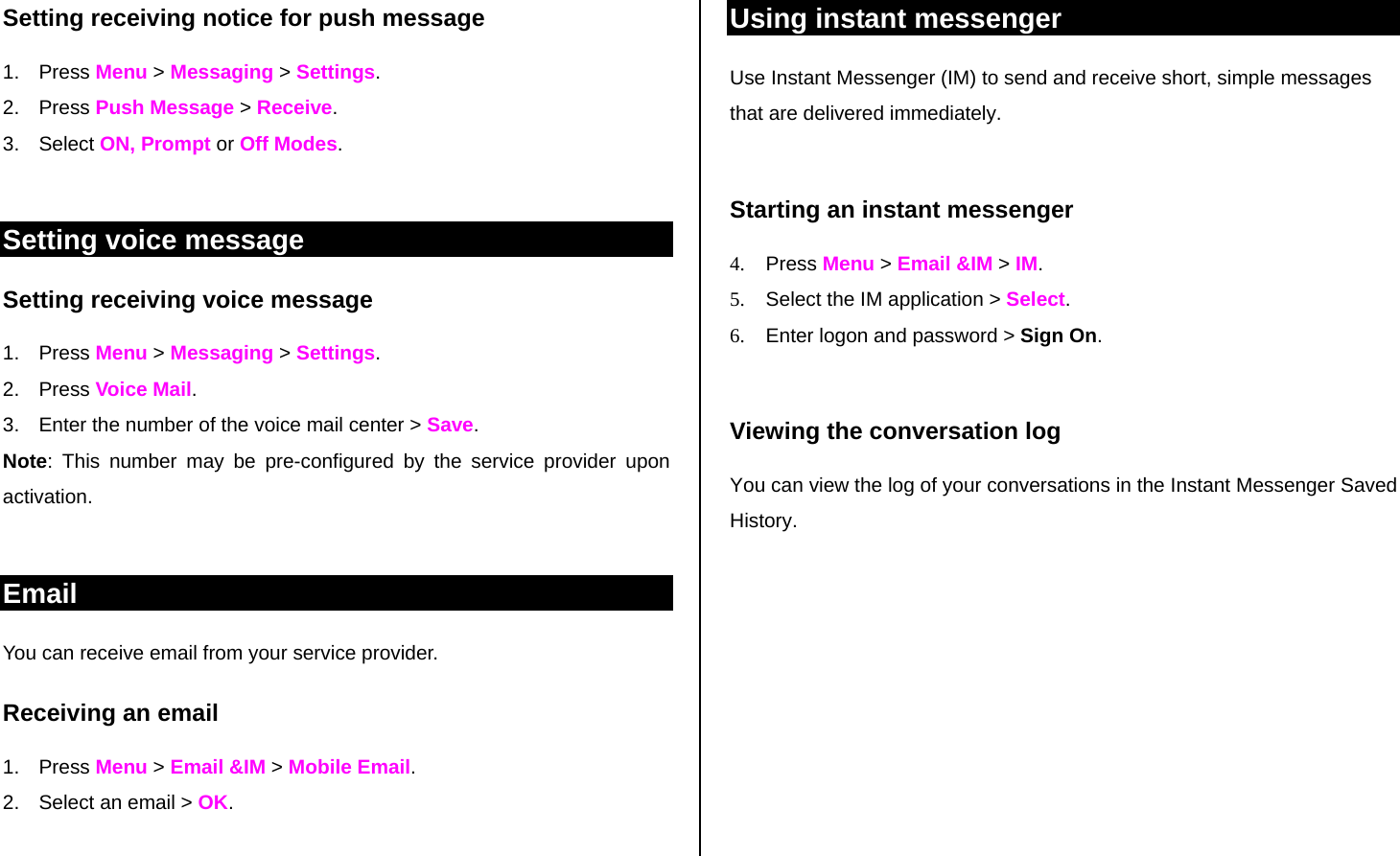
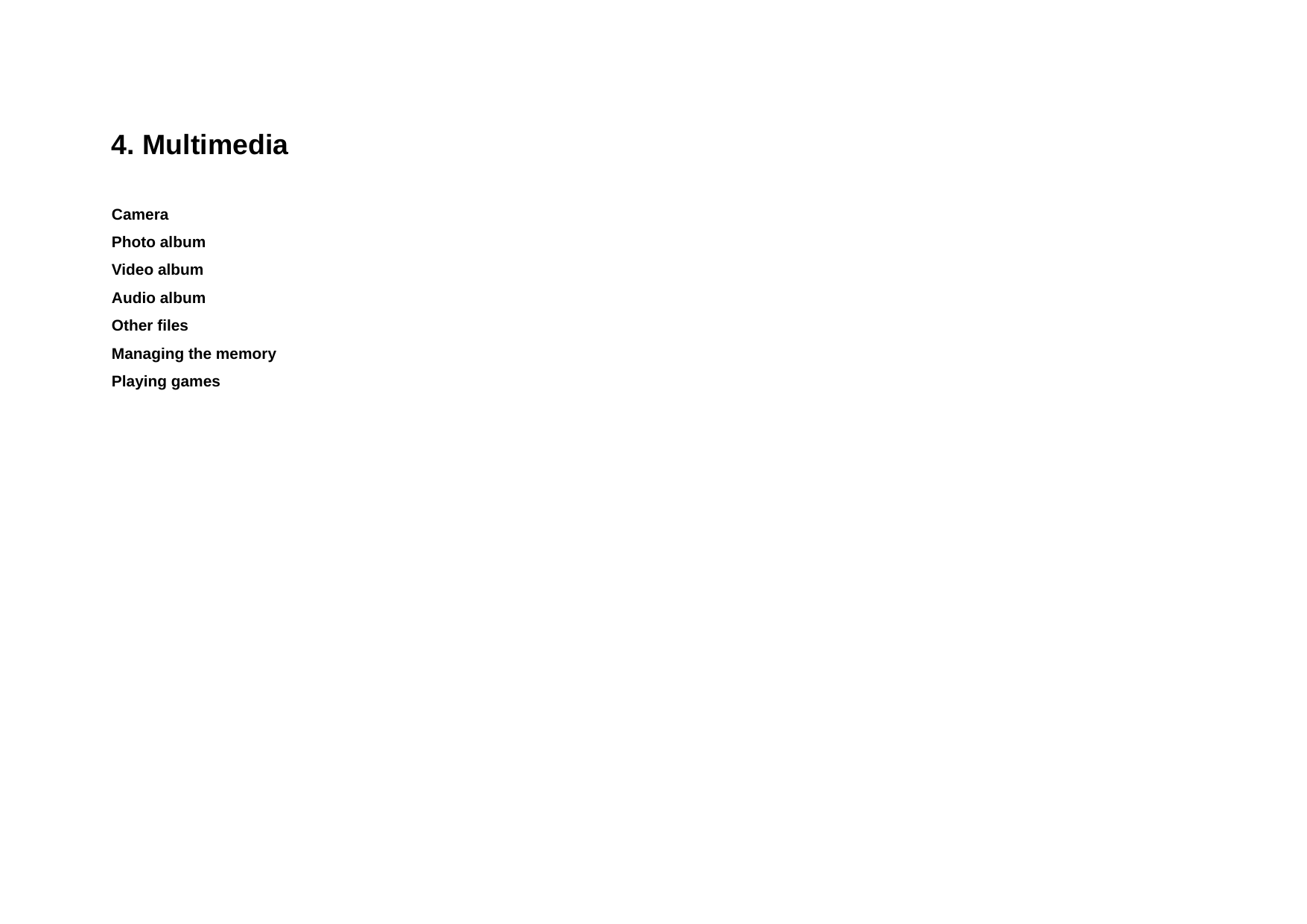
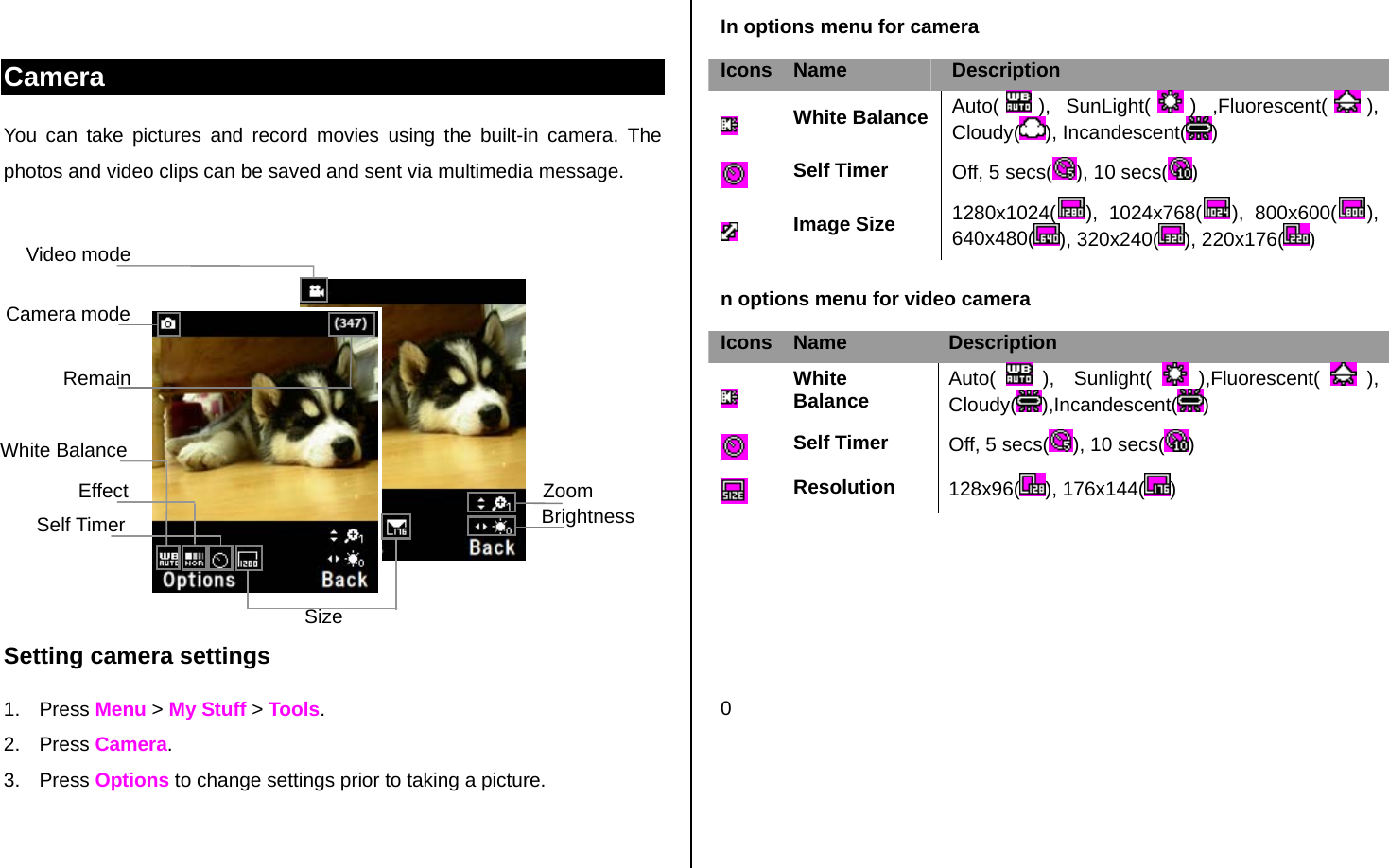
![Zoom in and out 1. Press [ /]. It ranges from x1 to x4. Increasing or decreasing the brightness 1. Press [ / ]. It ranges from -3 to +3. Taking a picture 1. Press [ ] in standby mode or press Menu > My Stuff > Tools. 2. Press Camera. 3. Focus on the object > OK or press Options > Capture. NOTE: Your photo will be saved automatically to Camera > Photo Album. Changing to video camera mode 1. Press [ ] in standby mode or press Menu > My Stuff >Tools > Camera. 2. Press Take a Video. 3. Focus on the object > OK 4. Record the motion > Stop. NOTE: Your video will be saved automatically to Camera > Video Album. Viewing the taken picture 1. Press [ ] in standby mode or press Menu > My Stuff > Tools > Camera. 2. Press Options > Photo Album. 3. Select the picture > OK. After taking pictures To Press Send a multimedia message Options > Send as MMS Send using Bluetooth Options > Send via Bluetooth Upload photos on the web Options > Send to HP’s Snapfish Set as wallpaper Options > Set as > Wallpaper Set as address book Options > Set as > Address Book Delete Options > Delete Rename Options > Rename View photo’s information Options > File Info Recording a video 1. Press Menu > My Stuff > Tools > Camera > Take a Video. 2. Focus on the object > OK or press Options > Record. 3. Press Stop to stop. 4. Press Options > Play to play the video clip. 5. Press [ ] to go back to preview mode. Changing to camera mode 1. Press Menu > My Stuff > Tools > Camera > Take a Video. 2. Press Options while video camera mode is activated. 3. Press Camera Mode. For details on taking a picture, see page 32.](https://usermanual.wiki/Pantech-Co/C530.UserMan/User-Guide-972768-Page-31.png)
![Viewing the recorded video clip 1. Press Menu > My Stuff > Tools > Camera 2. Press Options > Video Album. 3. Select the video clip > OK. After saving recorded video clips To Press Send a multimedia message Options > Send as MMS Send using Bluetooth Options > Send via Bluetooth View recorded video clip Options > Play Delete Options > Delete Rename Options > Rename View the information Options > File Info During recording a video To Press Receive an incoming call [ ] Stop recording OK Photo album You can view, send, save to your phone or an external memory card and also delete photos. JPEG format is supported, and other formats are saved in the Camera folder. NOTE: To access Camera, press Menu > My Stuff > Tools > Camera. Viewing the saved pictures 1. Press [ ] in standby mode or press Menu > My Stuff. 2. Press Tools > Camera > Photo Album. 3. Select a picture > OK or press Options > View. Setting as wallpaper in the display 1. Press [ ] in standby mode or press Menu > My Stuff. 2. Press Tools > Camera > Photo Album. 3. Select a picture > Options > Set as > Wallpaper. Sending pictures using multimedia message 1. Press [ ] in standby mode or press Menu > My Stuff. 2. Press Tools > Camera > Photo Album. 3. Select a picture. 4. Press Options > Send as MMS. For details on creating a multimedia message, see page 25. Uploading pictures on the web 1. Press [ ] in standby mode or press Menu > My Stuff. 2. Press Tools > Camera > Photo Album. 3. Select a picture > Options > Send via HP’s Snapfish.](https://usermanual.wiki/Pantech-Co/C530.UserMan/User-Guide-972768-Page-32.png)
![Deleting multiple pictures 1. Press [ ] in standby mode or press Menu > My Stuff. 2. Press Tools > Camera > Photo Album. 3. Press Options > Multiple Select. 4. Press OK to select more than one picture. 5. Press OK to unselect. 6. Press Options > Delete. Viewing file information 1. Press [ ] in standby mode or press Menu > My Stuff. 2. Press Tools > Camera > Photo Album. 3. Select a picture. 4. Press Options > File Info. Video album You can view, send, save and delete videos. Playing the saved video clips 1. Press [ ] in standby mode or press Menu > My Stuff. 2. Press Video> Tools > Camera > Video Album.. 3. Select a video clip > OK or press Options > Play. Using video player controls To Press Pause OK Play OK Rewind and hold Fast forward and hold Control volume Side key up or down or / Sending video clip using multimedia message 1. Press [ ] in standby mode or press Menu > My Stuff. 2. Press Video > Tools > Camera > Video Album. 3. Select a video. 4. Press Options > Send via MMS. For details on creating a multimedia message, see page 25. Deleting multiple video clips 1. Press [ ] in standby mode or press Menu > My Stuff. 2. Press Video > Tools > Camera > Video Album. 3. Press Options > Multiple Select. 4. Press OK to select more than one video.](https://usermanual.wiki/Pantech-Co/C530.UserMan/User-Guide-972768-Page-33.png)
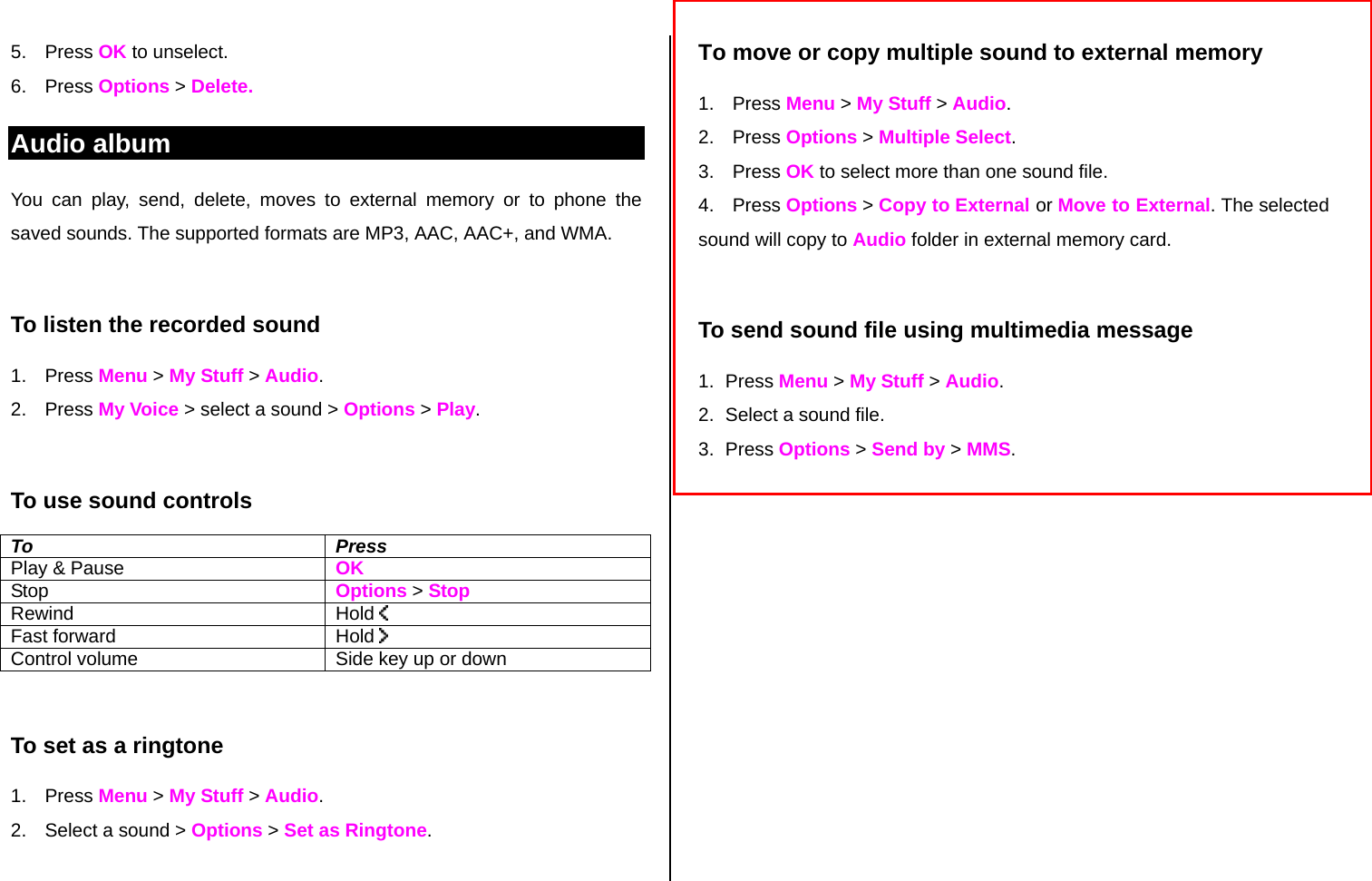
![Other files You can manage files in unsupported formats saved on your phone. It also lists files received via Bluetooth from other devices. Viewing the list of the files 1. Press [ ] in standby mode or press Menu > My Stuff. 2. Press Other Files. Managing the memory Viewing memory status 1. Press [ ] in standby mode or press Menu > My Stuff. 2. Press Memory Info. 3. Use [ /] to view the information. Playing games You can download games to play with. It is easy to download and you can preview them beforehand. You will only be able to view games that are available on your mobile. Shop games 1. Press [ ] in standby mode or press Menu > Games & Apps 2. Select Shop Games > Select. 3. Play the demo and press BUY to download the complete game.](https://usermanual.wiki/Pantech-Co/C530.UserMan/User-Guide-972768-Page-35.png)
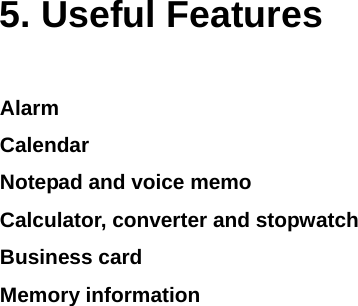
![Alarm Setting an alarm 1. Press Menu > My Stuff > Tools > Alarm. 2. Press New for new alarm for the first time. 3. Set the Cycle, Time, Alarm Sound and Snooze > Save. Viewing the saved alarms 1. Press Menu > My Stuff > Tools > Alarm. Editing existing alarms 1. Press Menu > My Stuff > Tools > Alarm. 2. Select an alarm > Options > Selcet. 3. Press Options > Delete to delete an alarm. 4. Press Options > Cycle for cycling the alarm. Calendar Calendar helps you manage your schedule including your time for calls or special days. You can set a reminder on any given date with this function. Viewing calendar 1. Press Menu > My Stuff > Tools > Calendar. NOTE: Monthly view is displayed as default. In the monthly view To Press Move to another day [ ] for Previous [] for Next Move to another week [ ] for Previous [] for Next View other month Side key up for Previous Side key down for Next Creating a new event and edit 1. Select a day > Options > New Event. 2. Select Event, Time, or Memo. 3. Input the events > Save. NOTE: You can create up to 50 scheduled events. Note. You can create events for dates from 01/01/2000 to 12/31/2049.](https://usermanual.wiki/Pantech-Co/C530.UserMan/User-Guide-972768-Page-37.png)
![Notepad and voice memo Using notepad 1. Press Menu > My Stuff > Tools > Notepad. 2. Press Yes for the first time. To add new note press Options > Create New. 3. To edit memo press Options > Edit. 4. Press Options > Save to save. Recording voice memo 3. Press Menu > My Stuff > Tools > Voice Memo. 4. Press Options > Record. 5. Press Stop to stop recording. It will automatically save on Voice Memo. 6. Press Options > Play to listen. Using sound controls To Press Pause OK Play OK Stop Options > Stop Play next file Play previous file Control volume Side key up or down or / Calculator, converter and stopwatch Using stopwatch 1. Press Menu > My Stuff > Tools > Stopwatch. 2. Press OK to start. 3. Press Stop to stop. 4. Press Continue to restart. 5. Press Reset to clear. 6. Press Lap To change to lap time Using the calculator 1. Press Menu > My Stuff > Tools > Calculator. 2. Use [ / / / /OK] to calculate. 3. Press Clear or [ ] to erase one digit. 4. Press [ ] to reset. 5. Press [ ] to use the decimal point. Using the converter 1. Press Menu > My Stuff > Tools > Converter. 2. Select the categories 3. Select current unit and enter figure. 4. Select the unit to be changed.](https://usermanual.wiki/Pantech-Co/C530.UserMan/User-Guide-972768-Page-38.png)
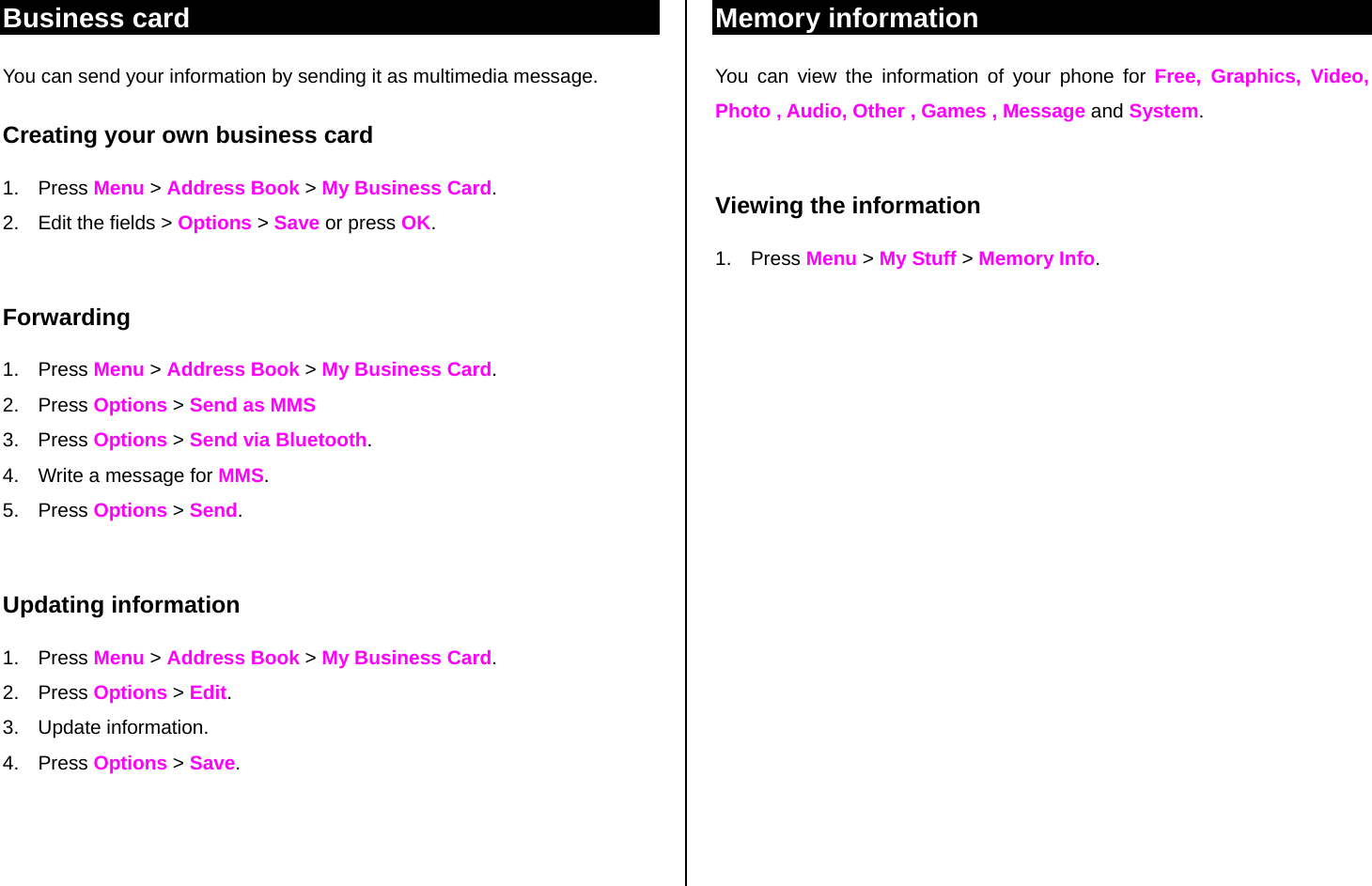
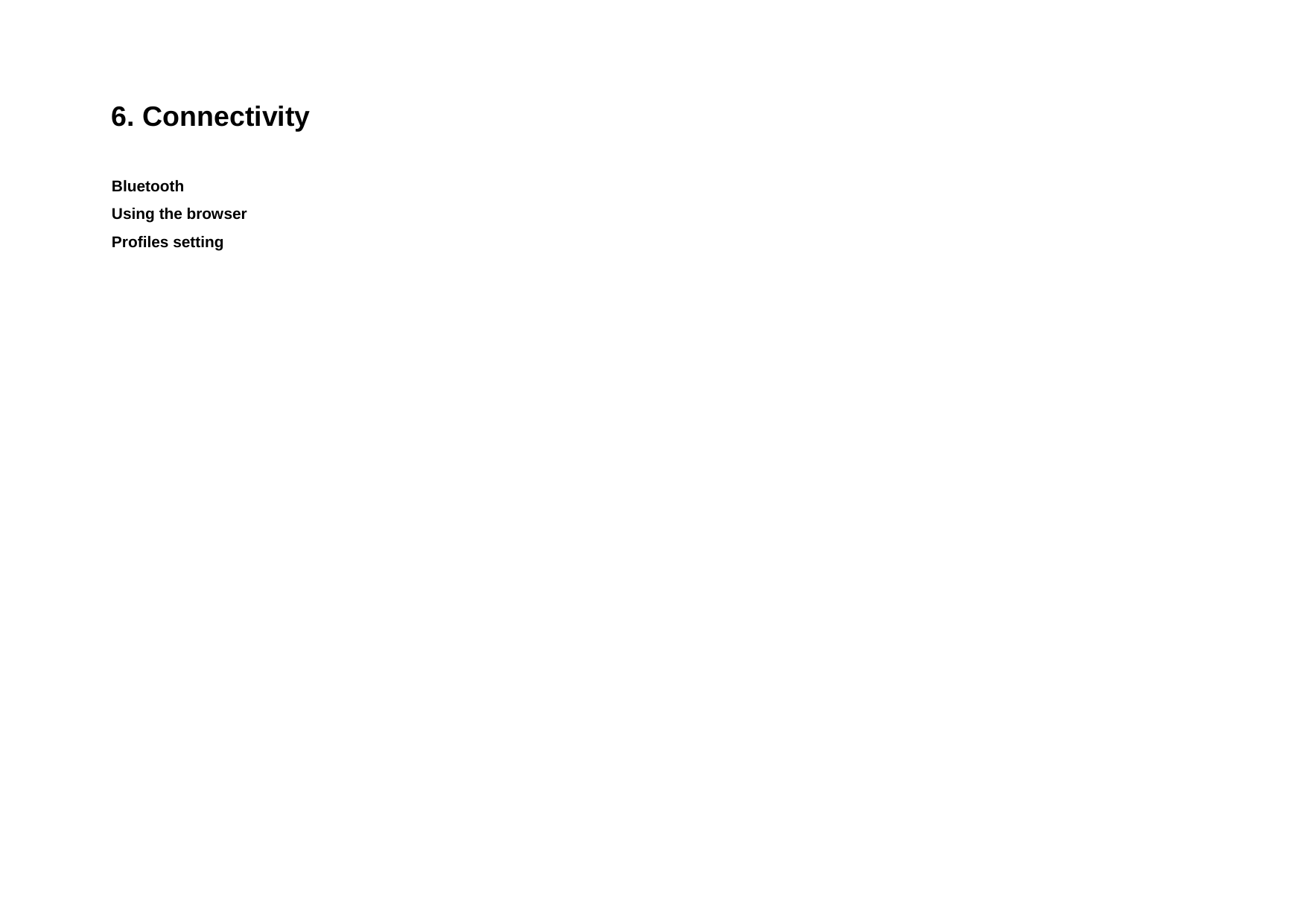
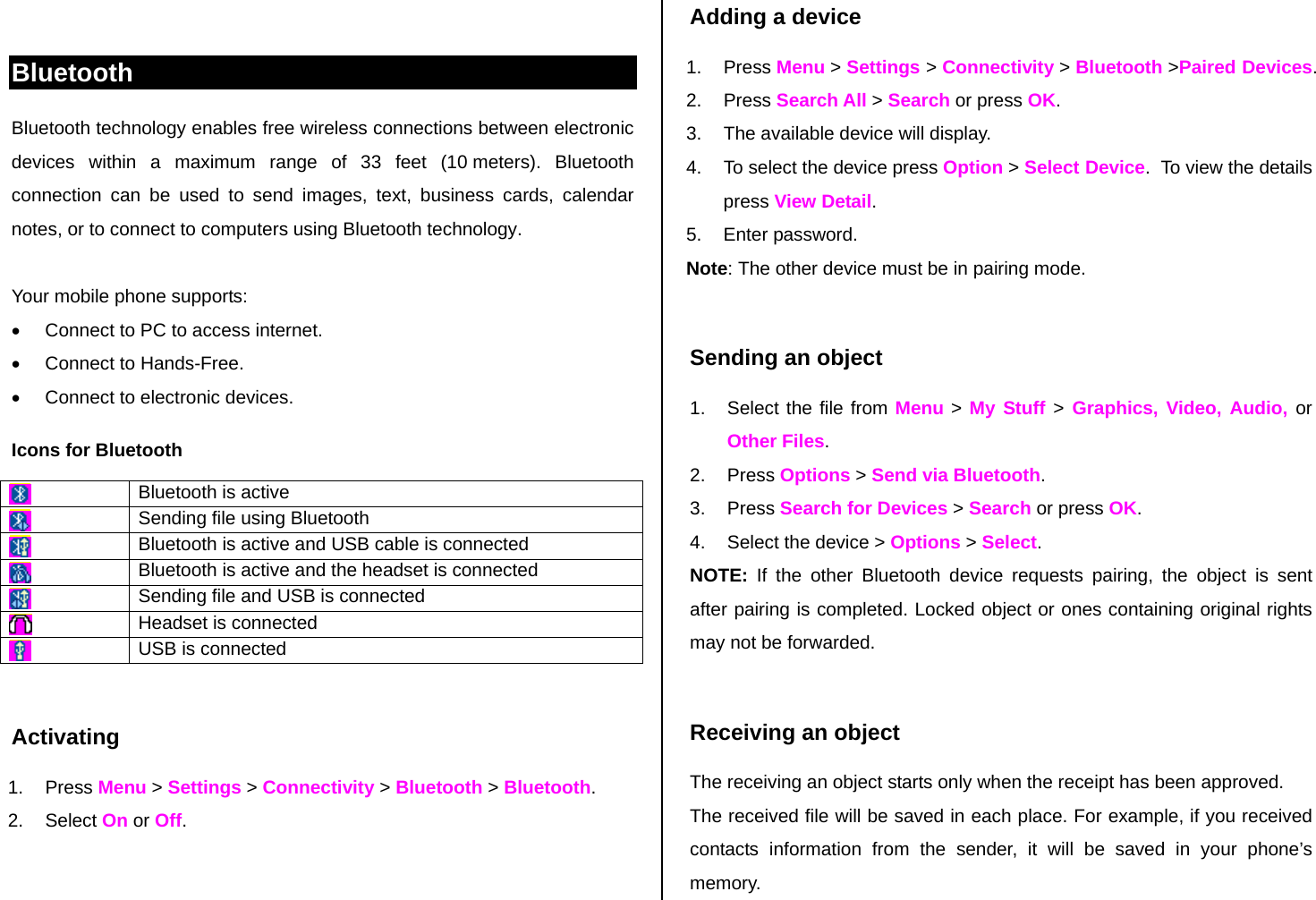
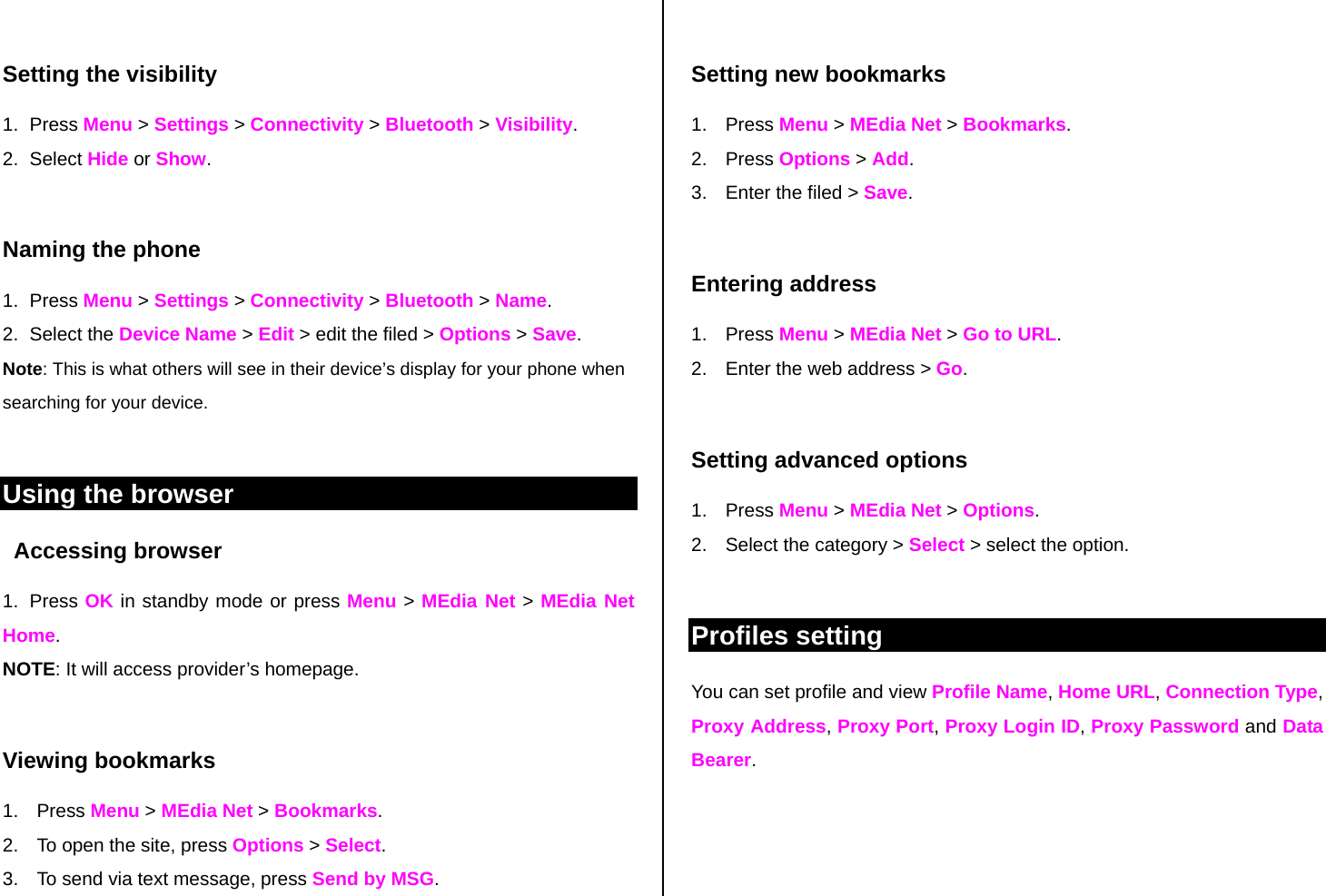
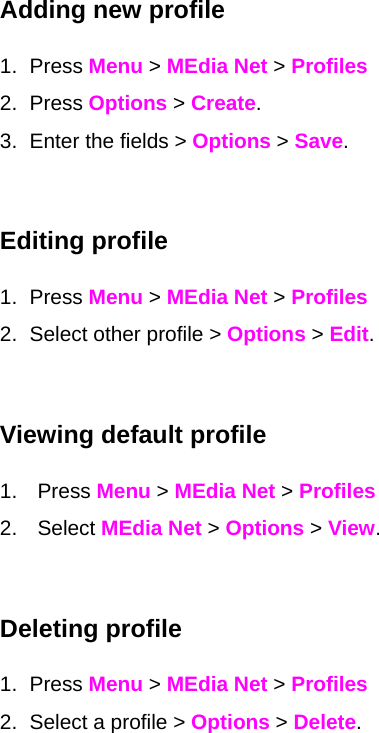
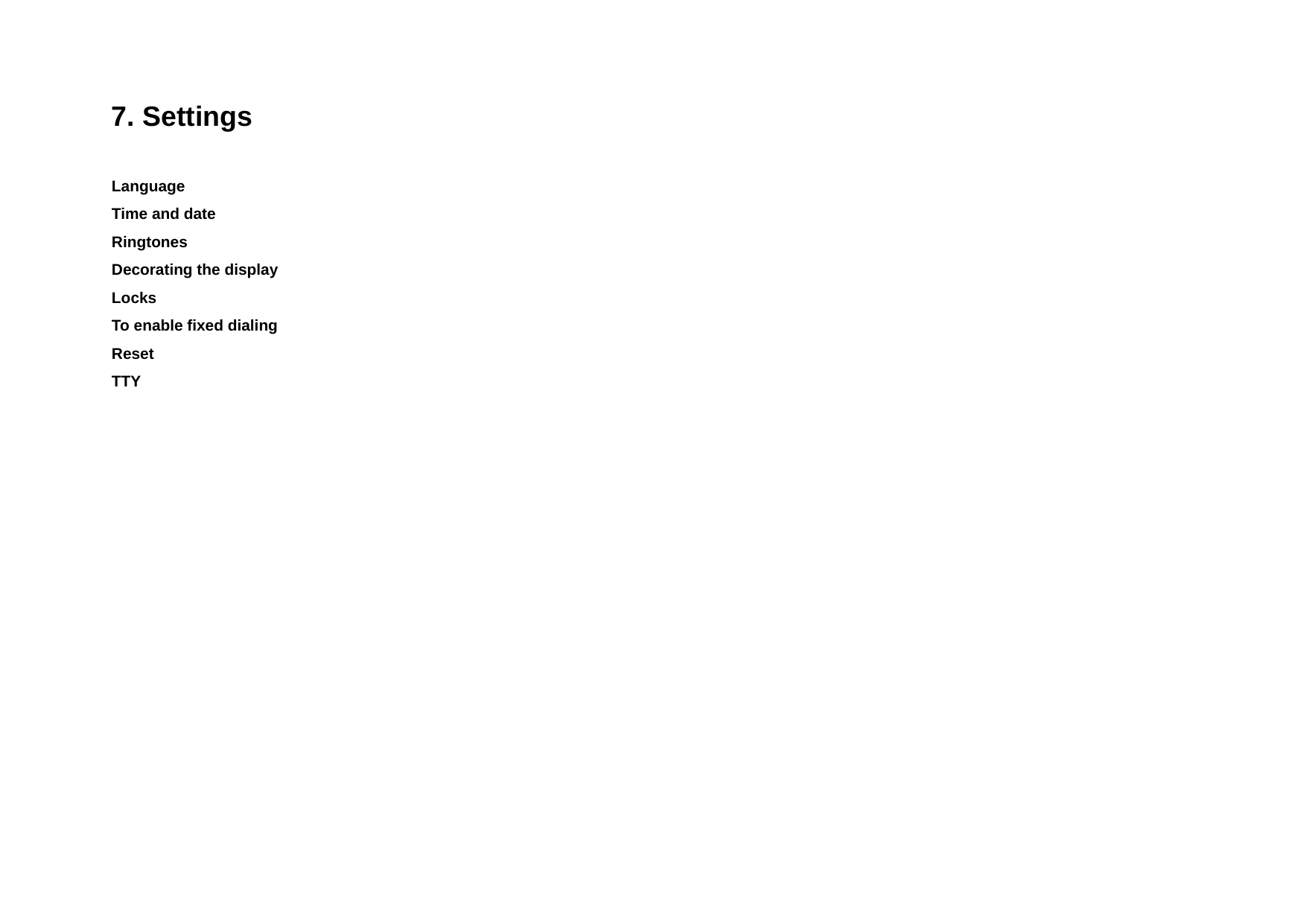
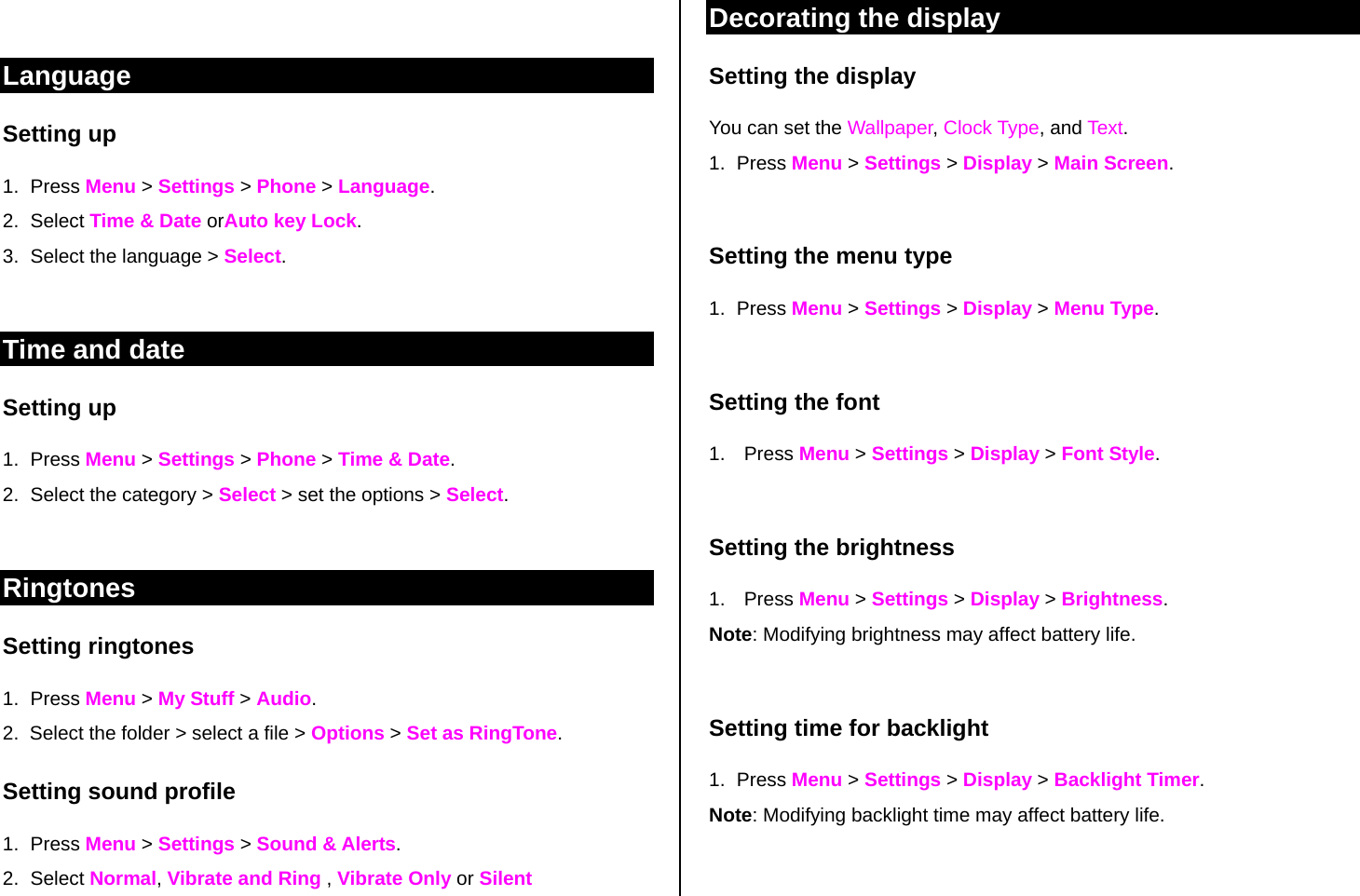
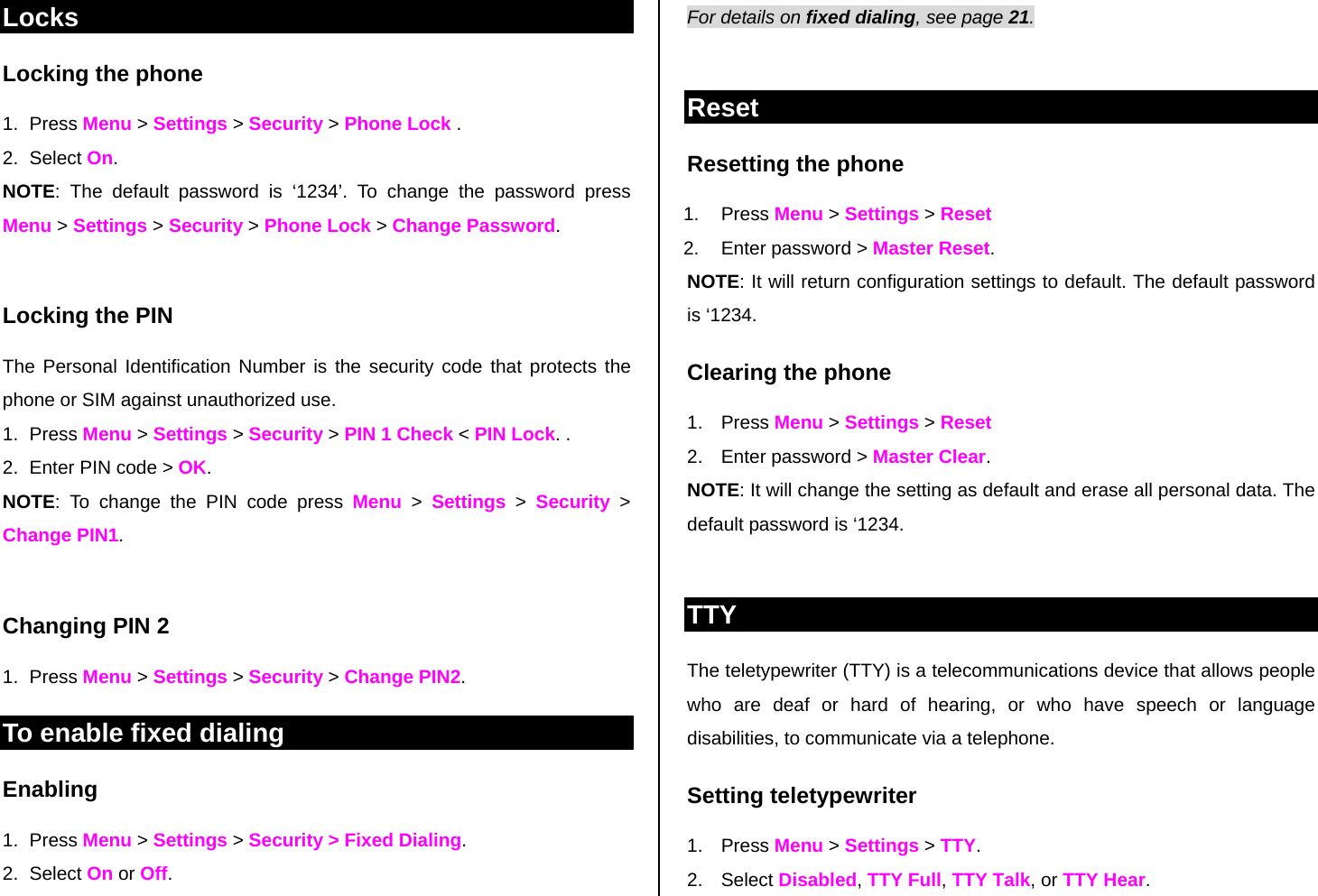
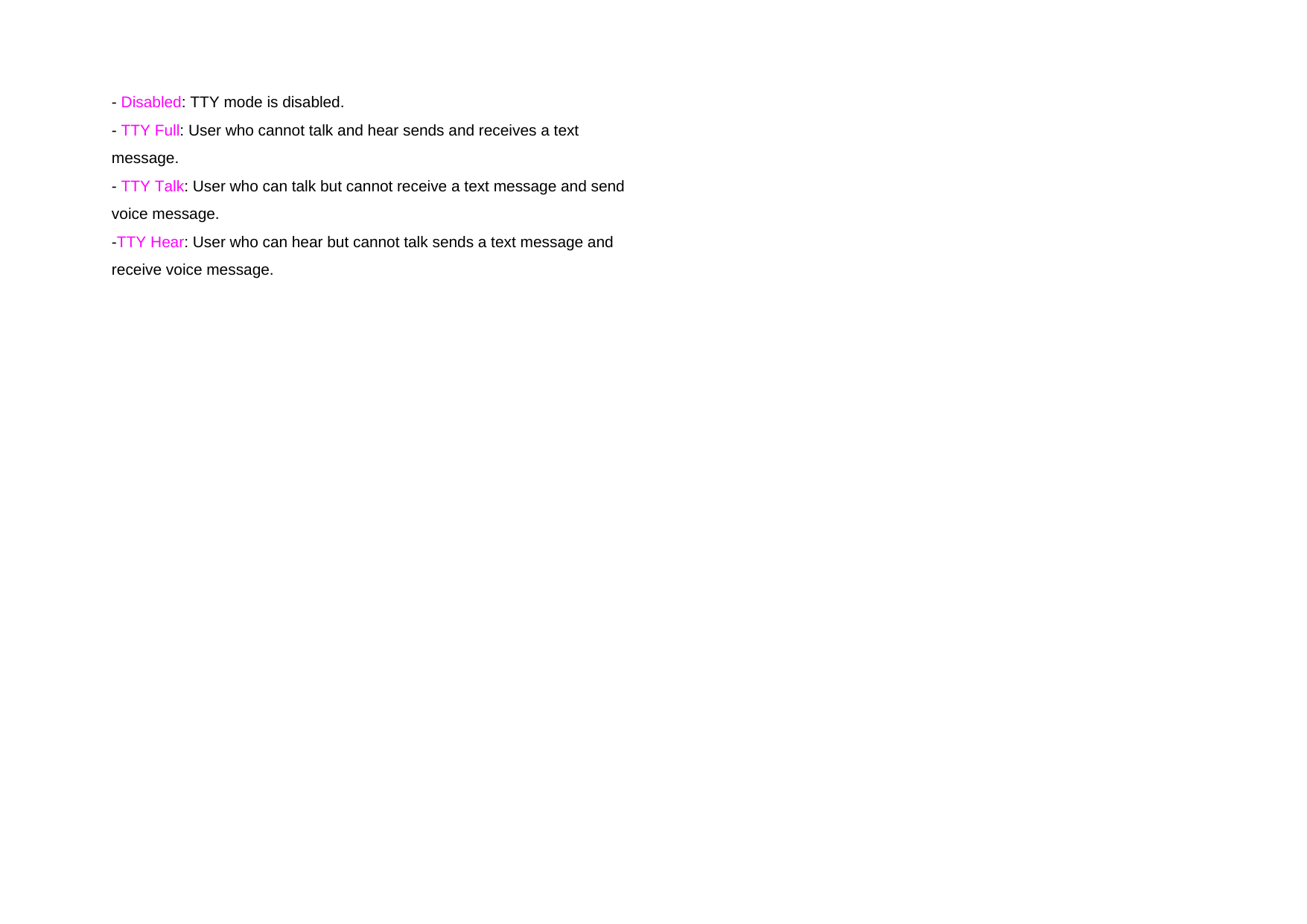
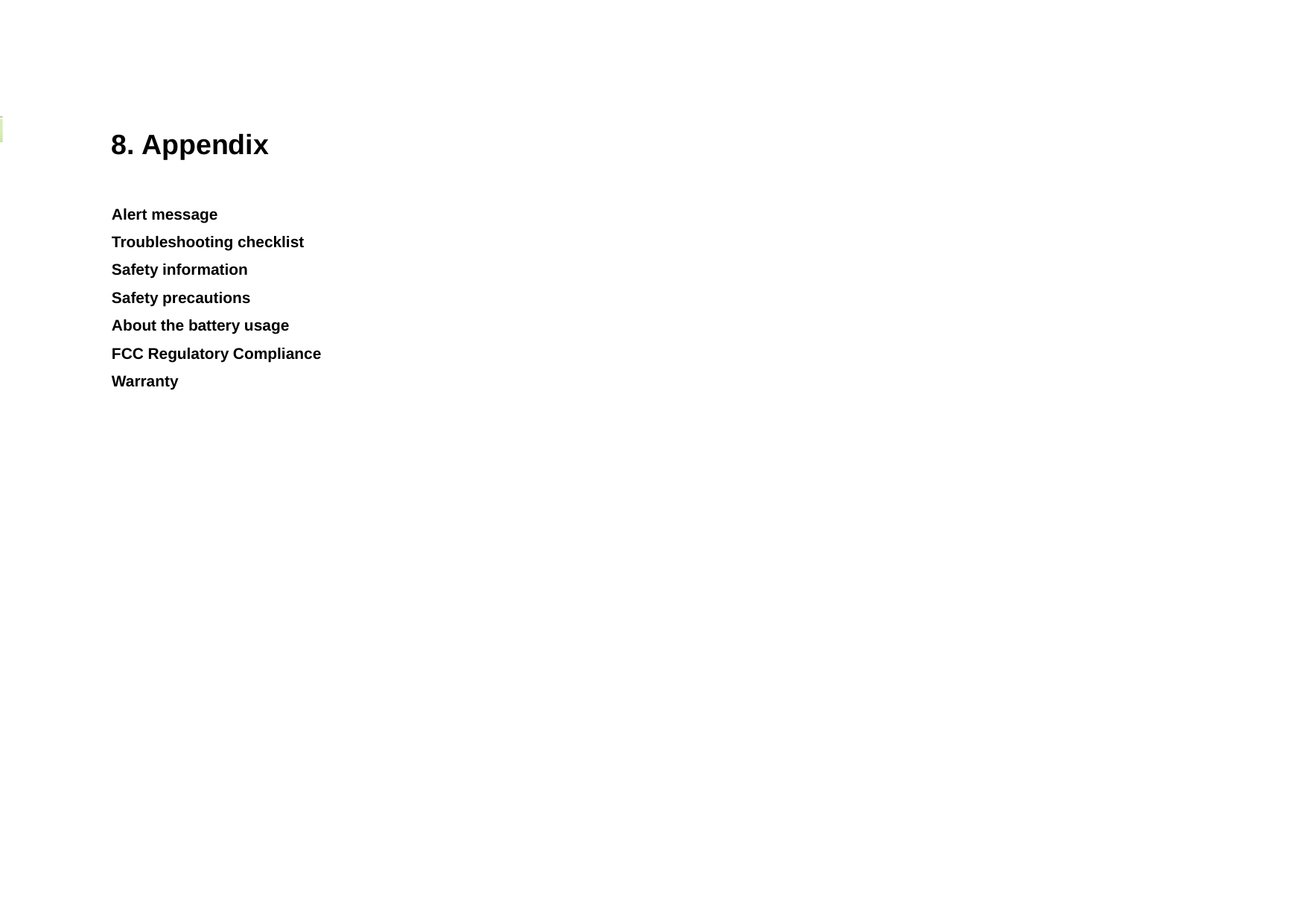
![Alert message If you experience any problem while using your mobile phone, please refer to the following checklist. If the problem still persists, contact your dealer or nearest carrier. When the “Insert SIM Card” message appears: Make sure the SIM card is correctly installed. Check to see if the SIM card is working properly. If it does not work, try to clean the contact points of the card with a dry cloth. If it is out of order, take it to your service provider. When the “Text Message Full” message appears: The received or saved messages are full in your phone or SIM memory. You need to delete the message. When the “Multimedia Message Full” message appears: The saved messages are full in your phone memory. When you receive new message you will see “Multimedia Message Full. Move To Inbox?" You can move to inbox or delete the message. When the “Password” message appears in Phone locked state: Enter the phone password. The default password is”1234”. If you cannot remember the password, contact the nearest carrier. When the “Enter PIN1” message appears: Input PIN1. If you cannot remember it, contact your service provider. You can still receive calls even if your mobile phone becomes locked after entering the incorrect PIN1 on three consecutive attempts. When the “No Service” or “Network Search” appears: If you cannot make/receive a call when you are indoors or undergrounds where the signal strength is poor, move toward a window or go out to an open area. If you still cannot make a connection, contact your service provider. Troubleshooting checklist When audio quality is poor: End a call and try again. When the other party cannot hear you speaking: Your phone may be set to MUTE. Disable the MUTE function. Or your hand may be covering the microphone located below the [*] key. When battery lifetime is shorter than usual: This may happen when you are in an area with low signal strength. Turn off your phone when it is not in use. Change the battery when battery energy is exhausted.](https://usermanual.wiki/Pantech-Co/C530.UserMan/User-Guide-972768-Page-49.png)