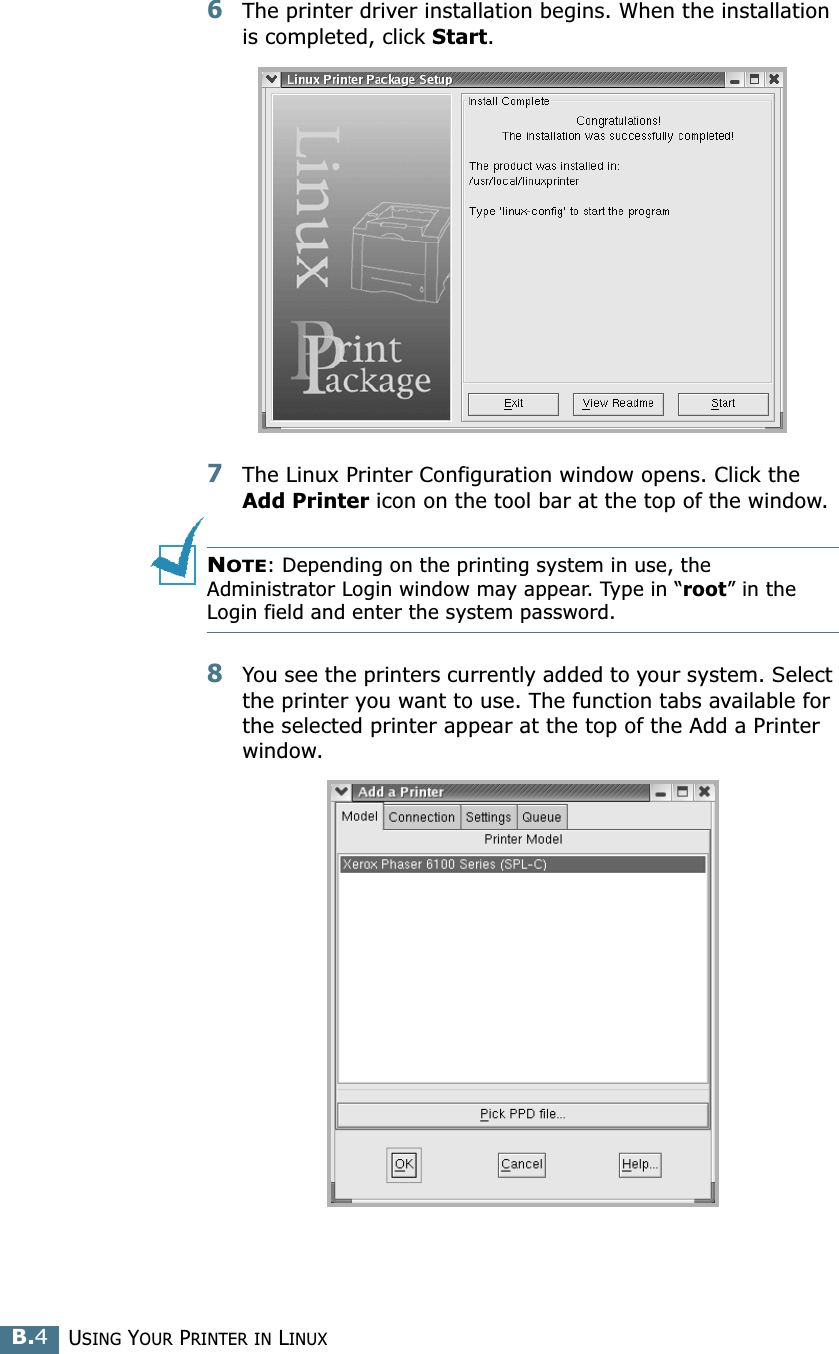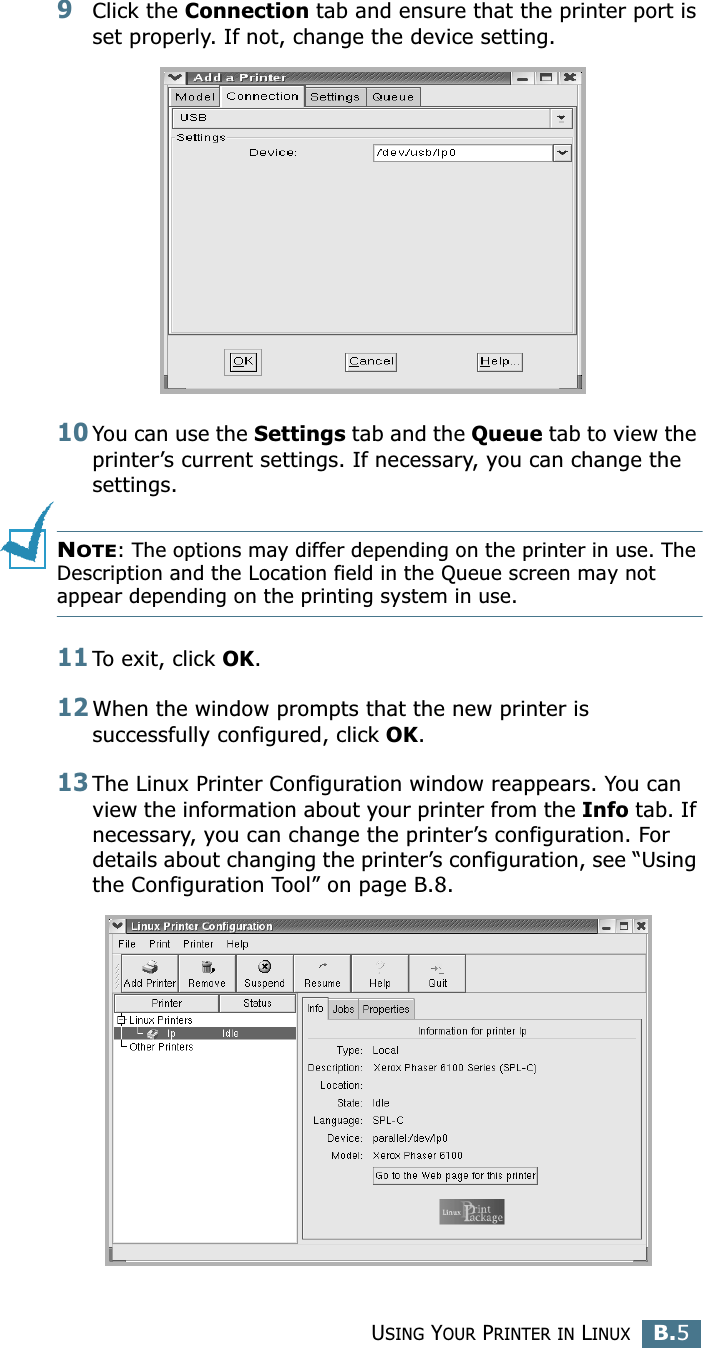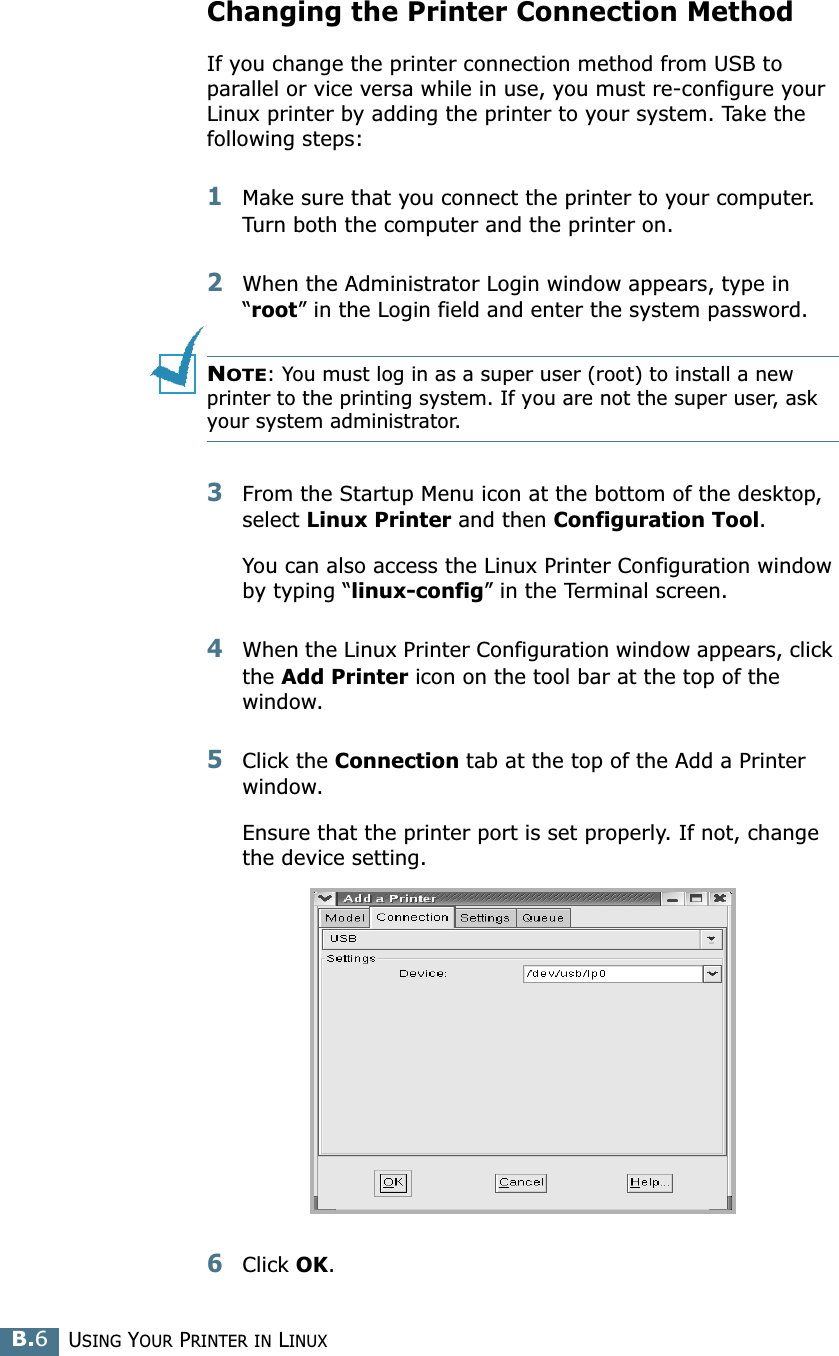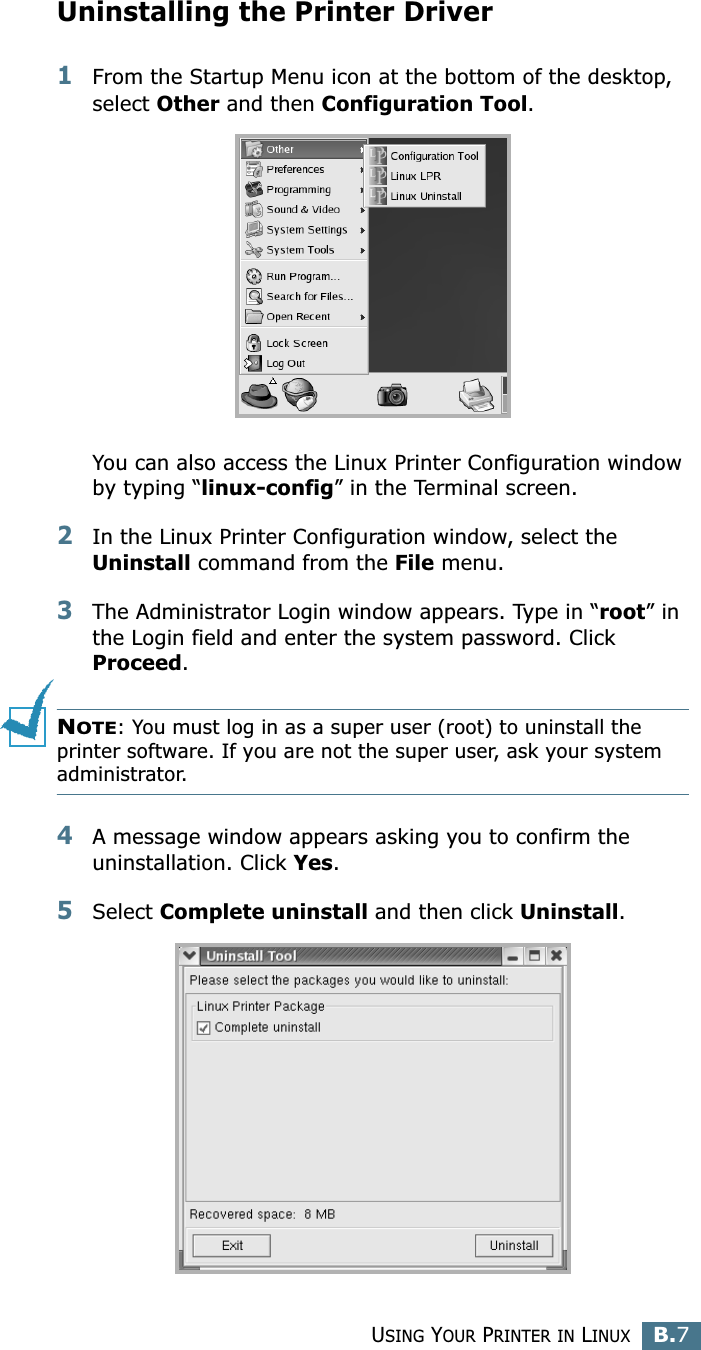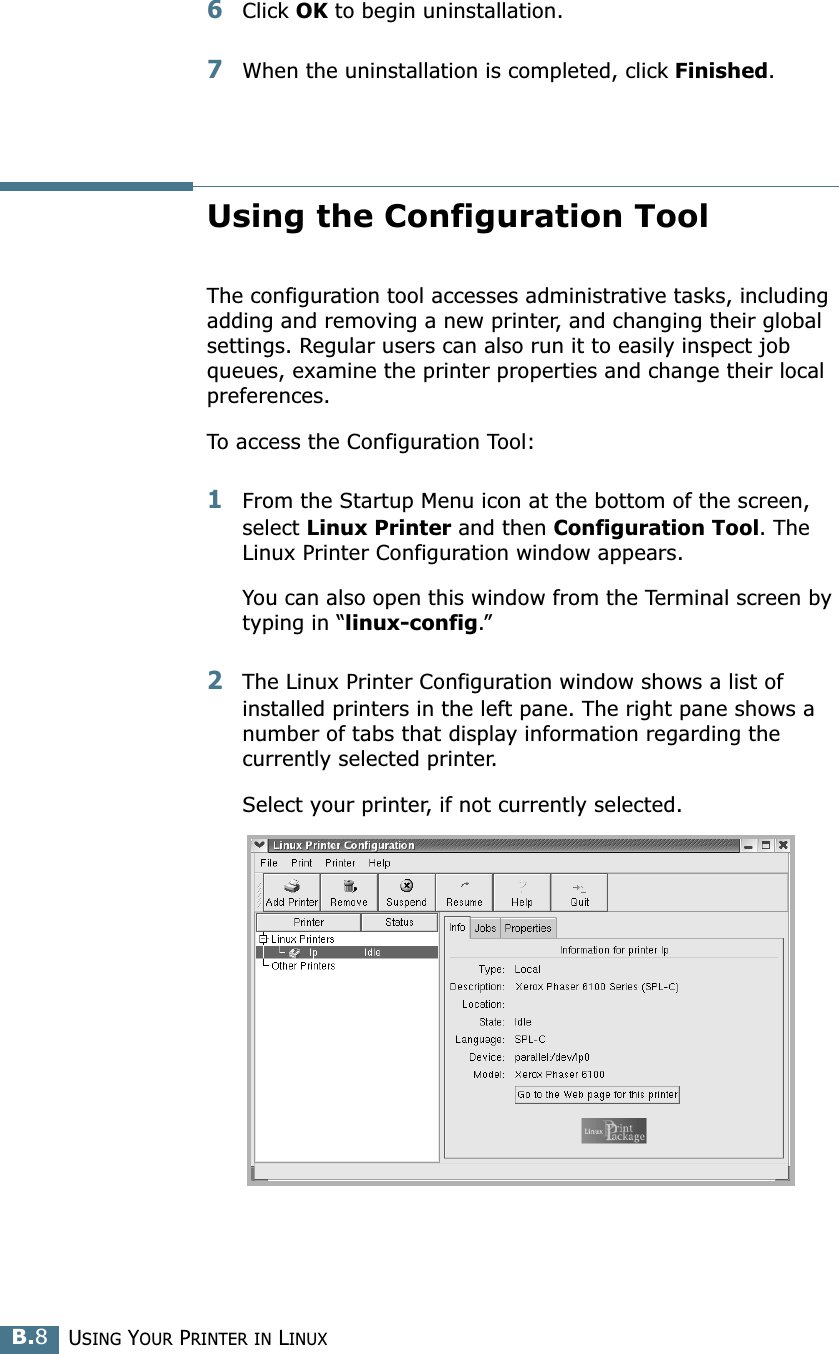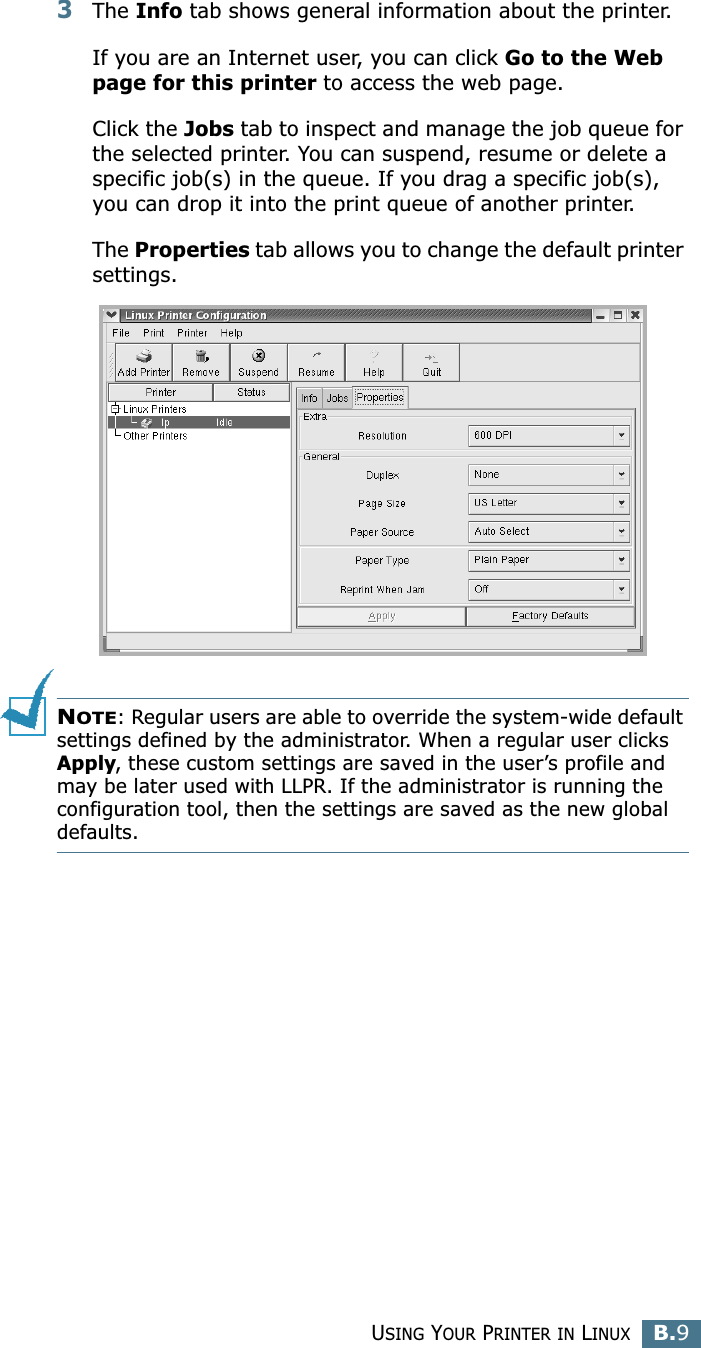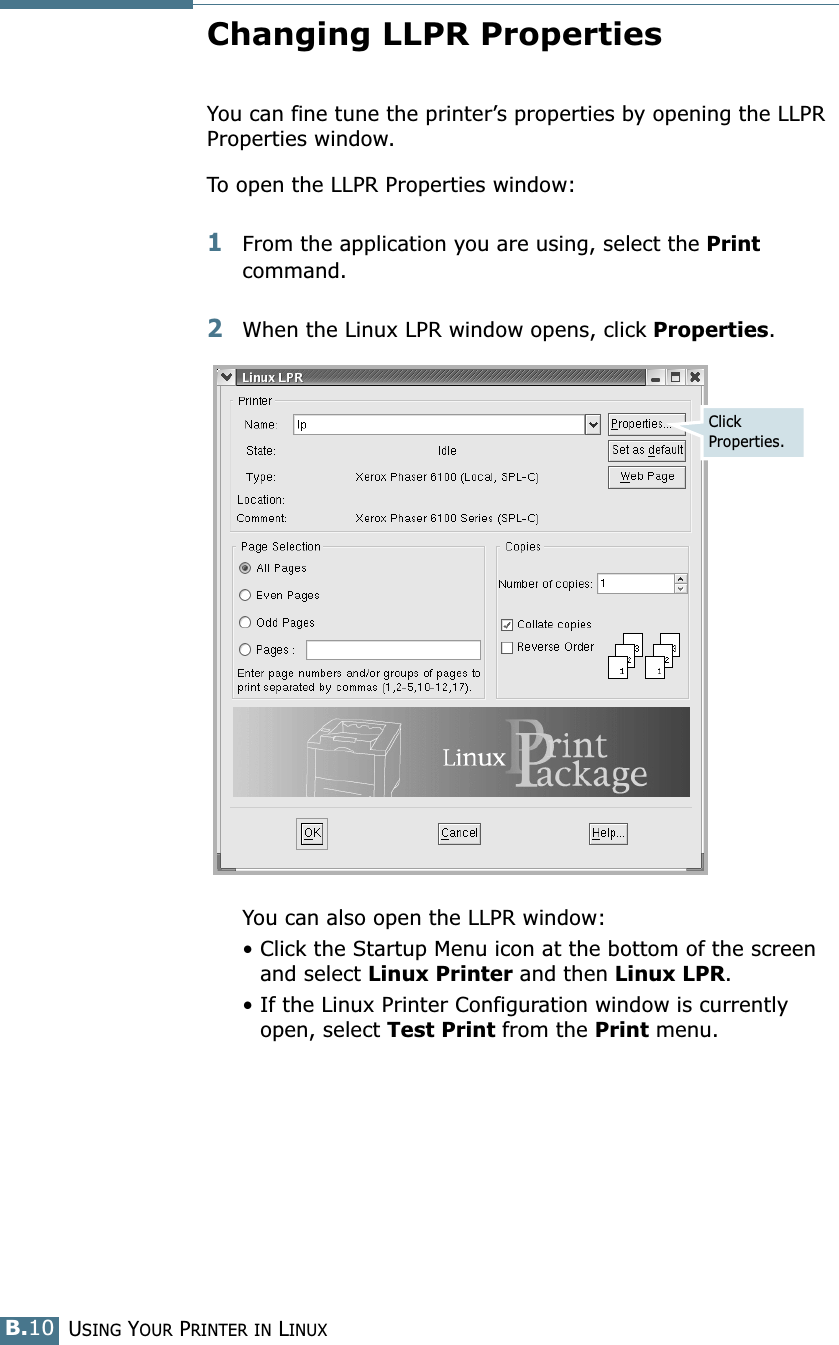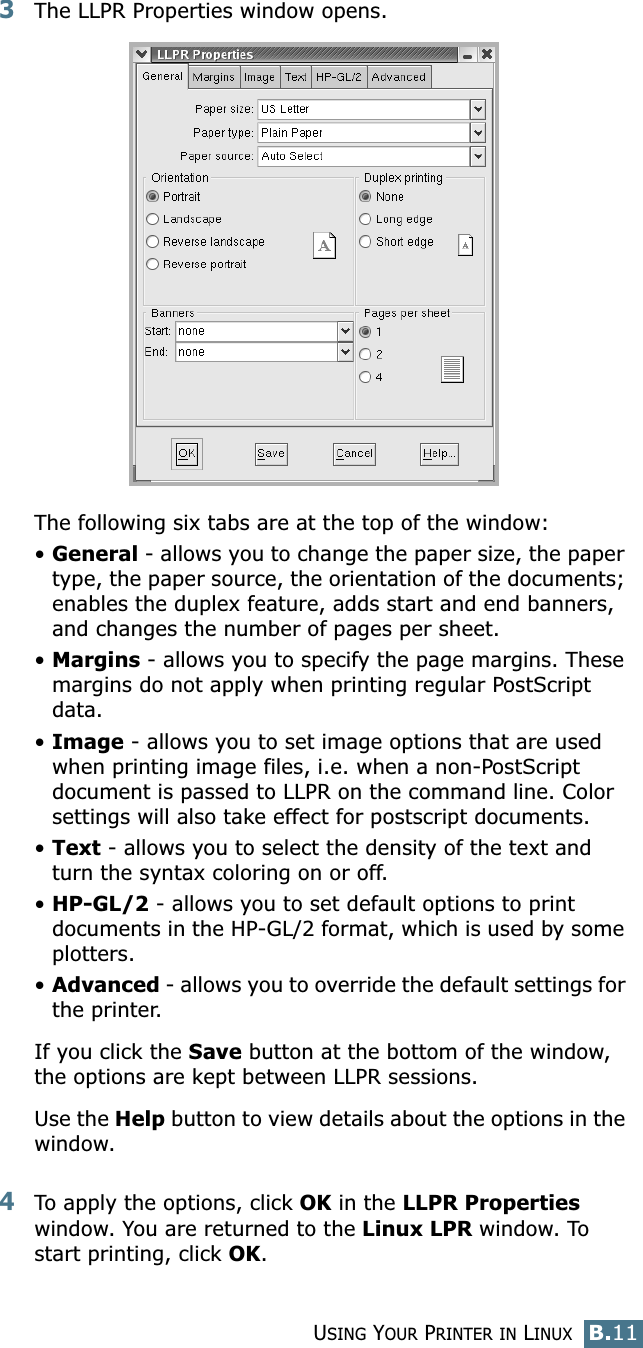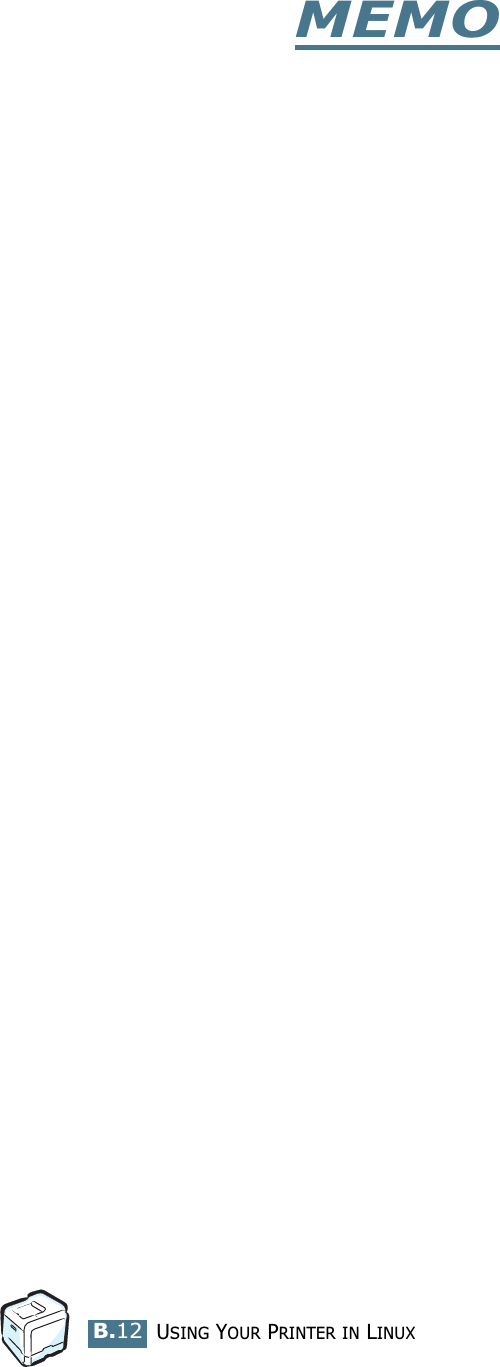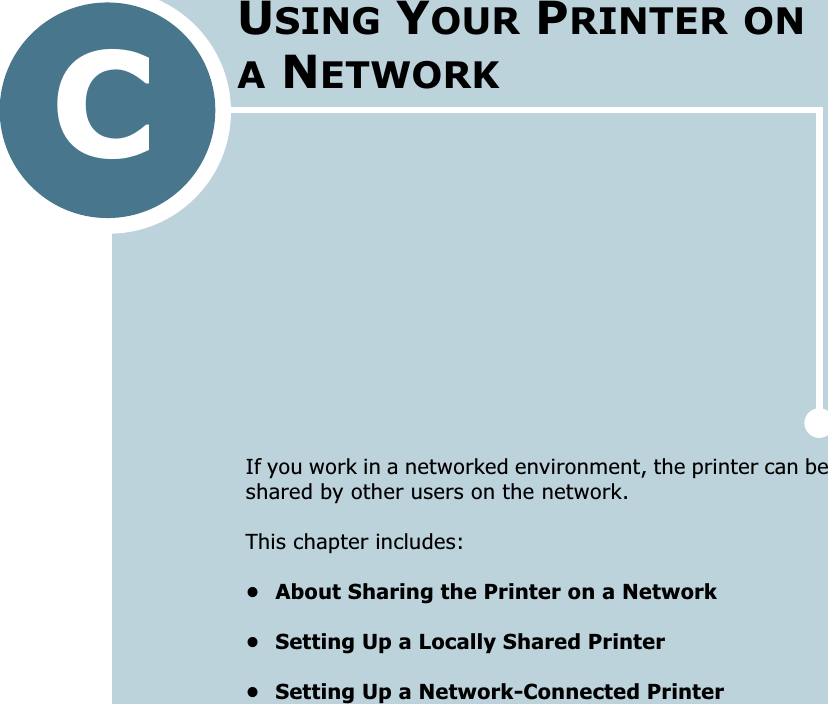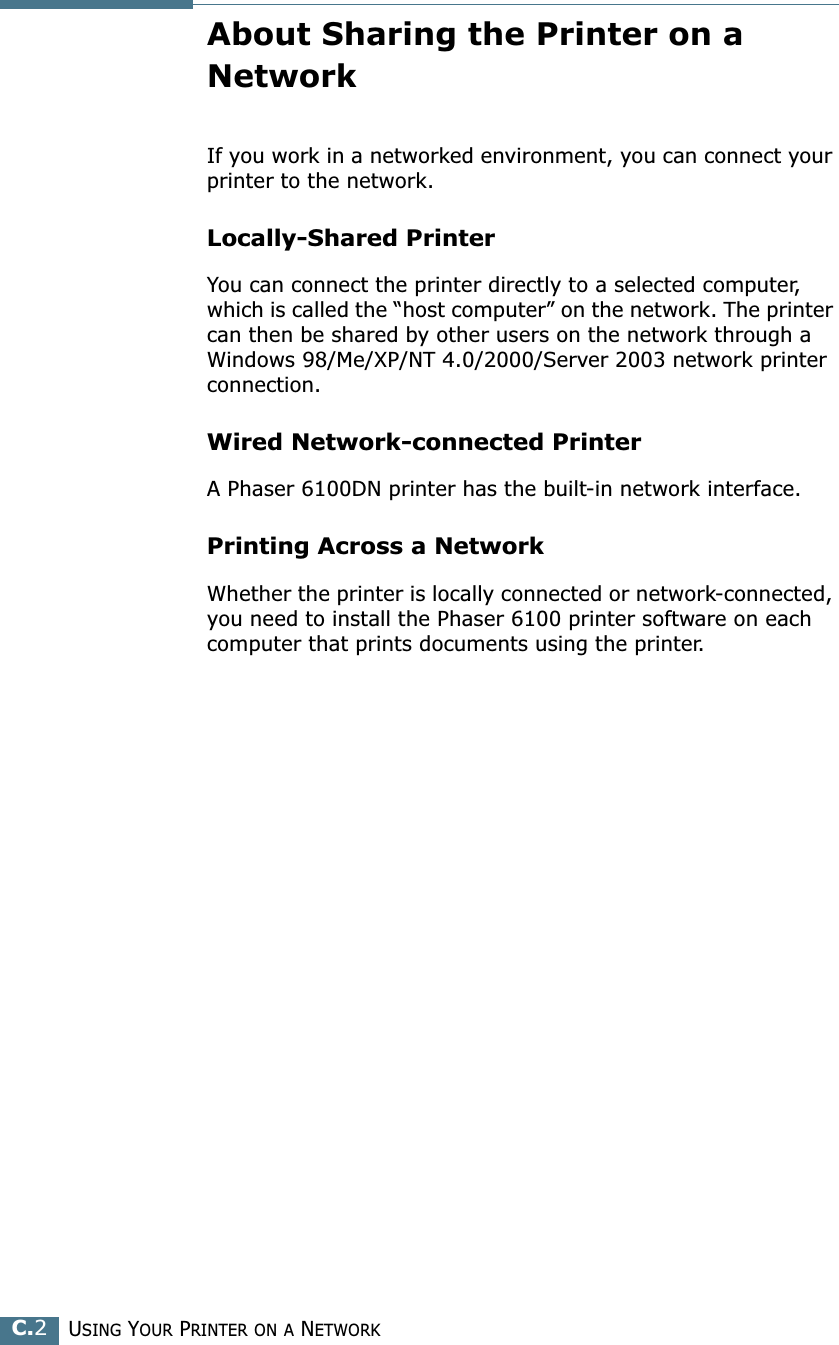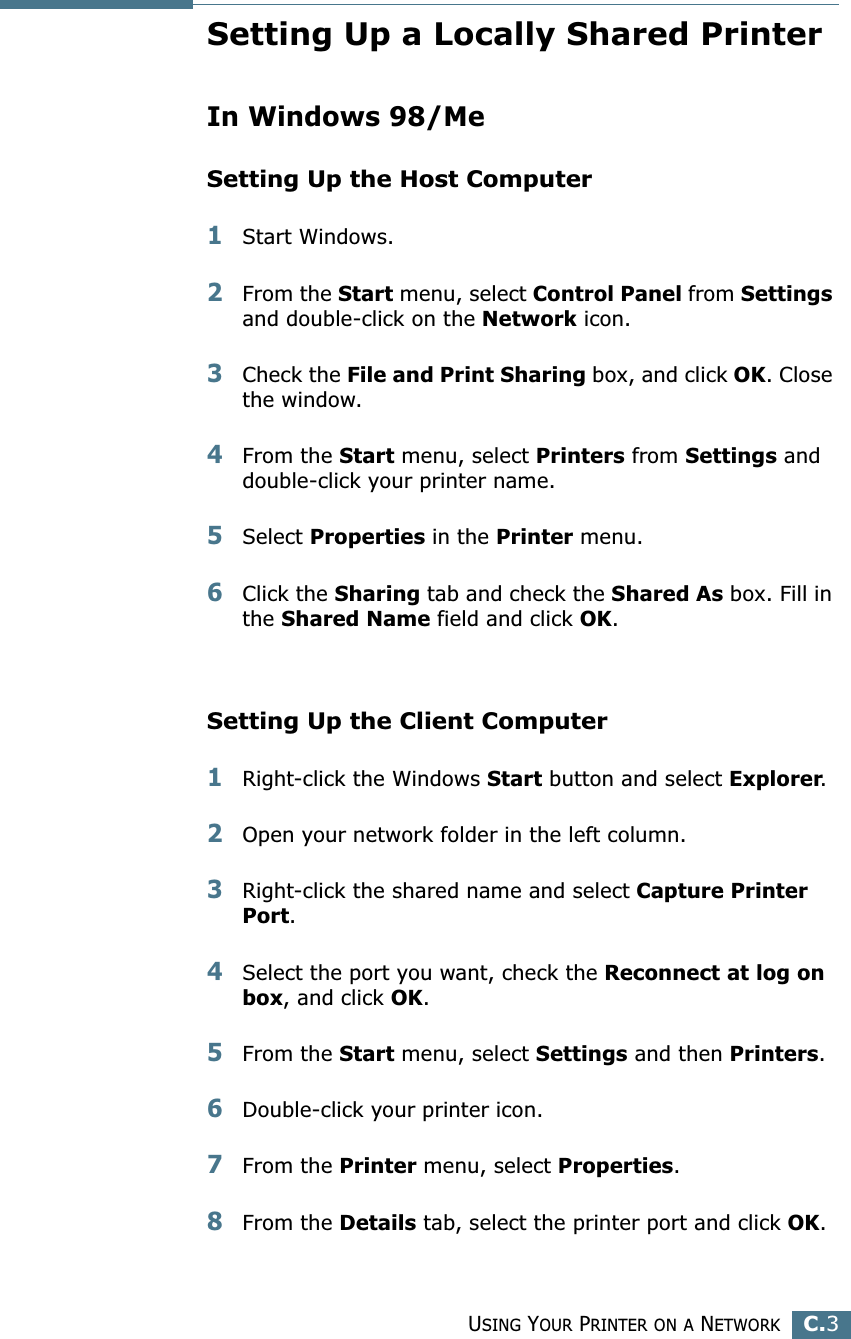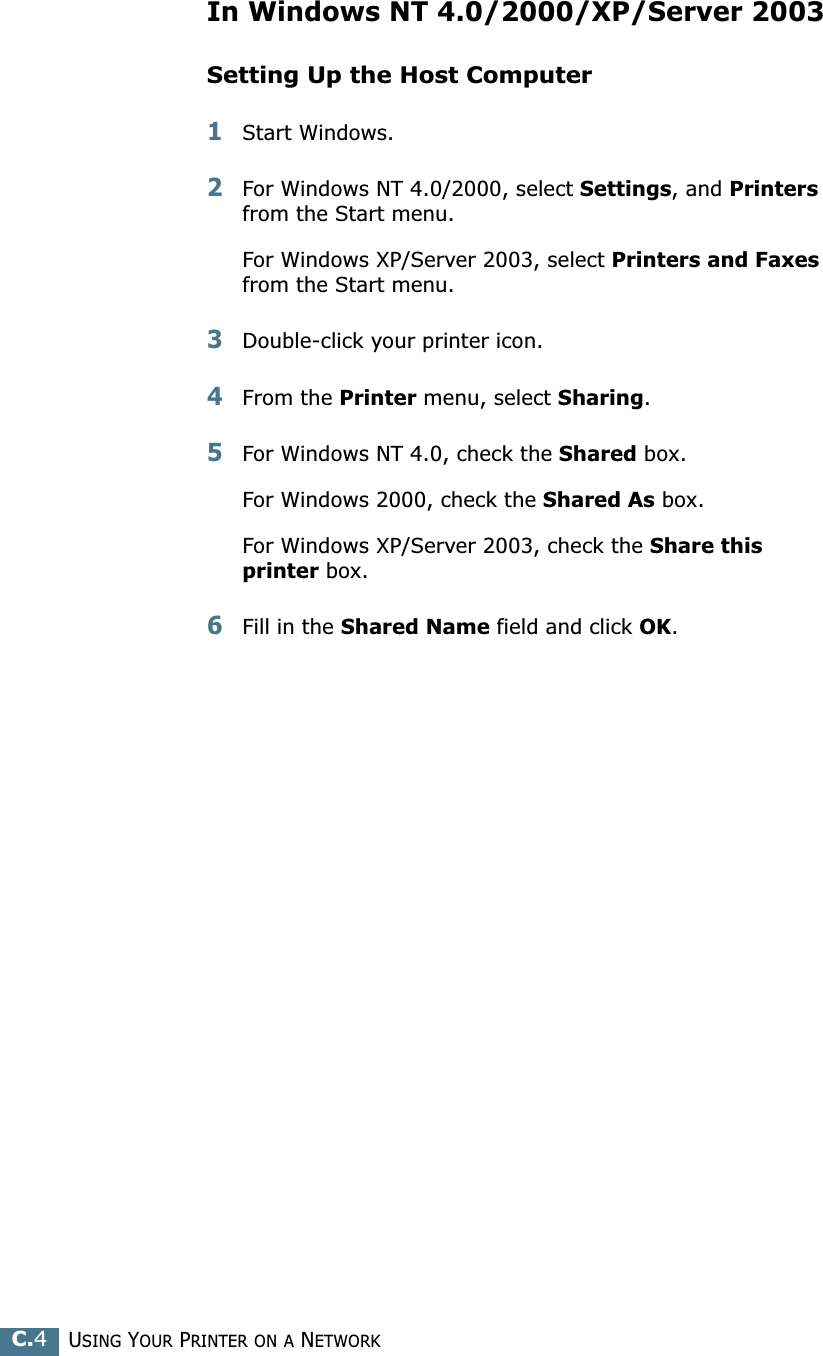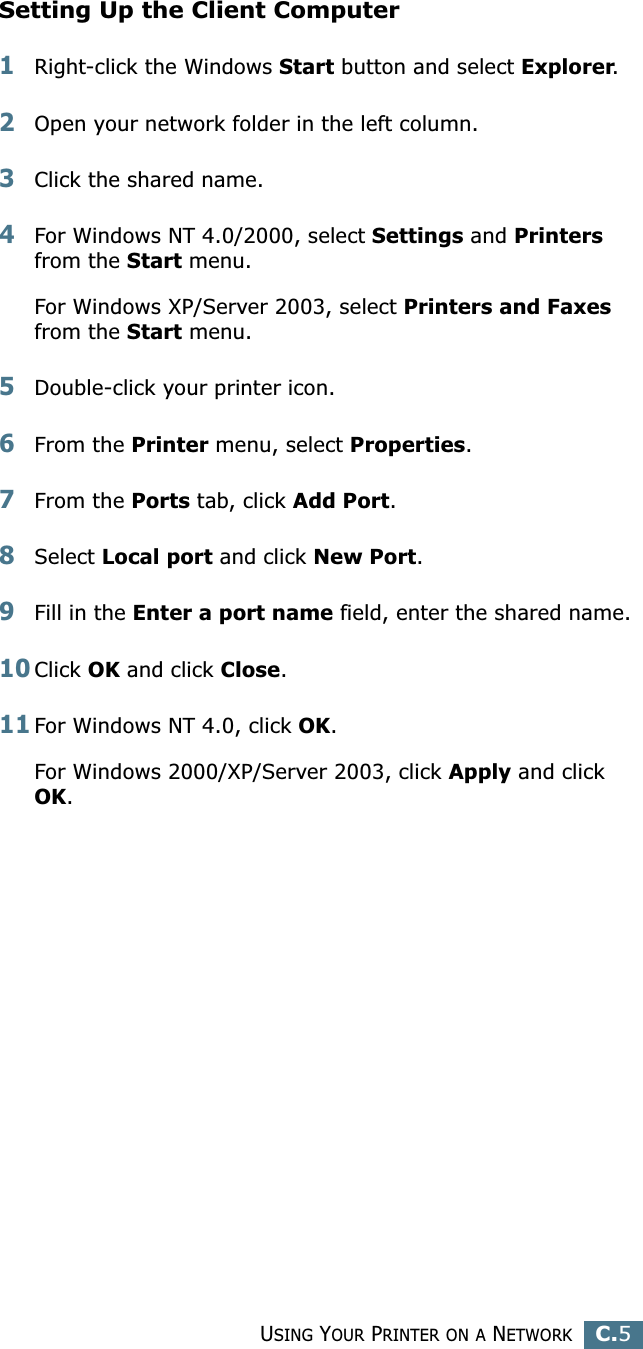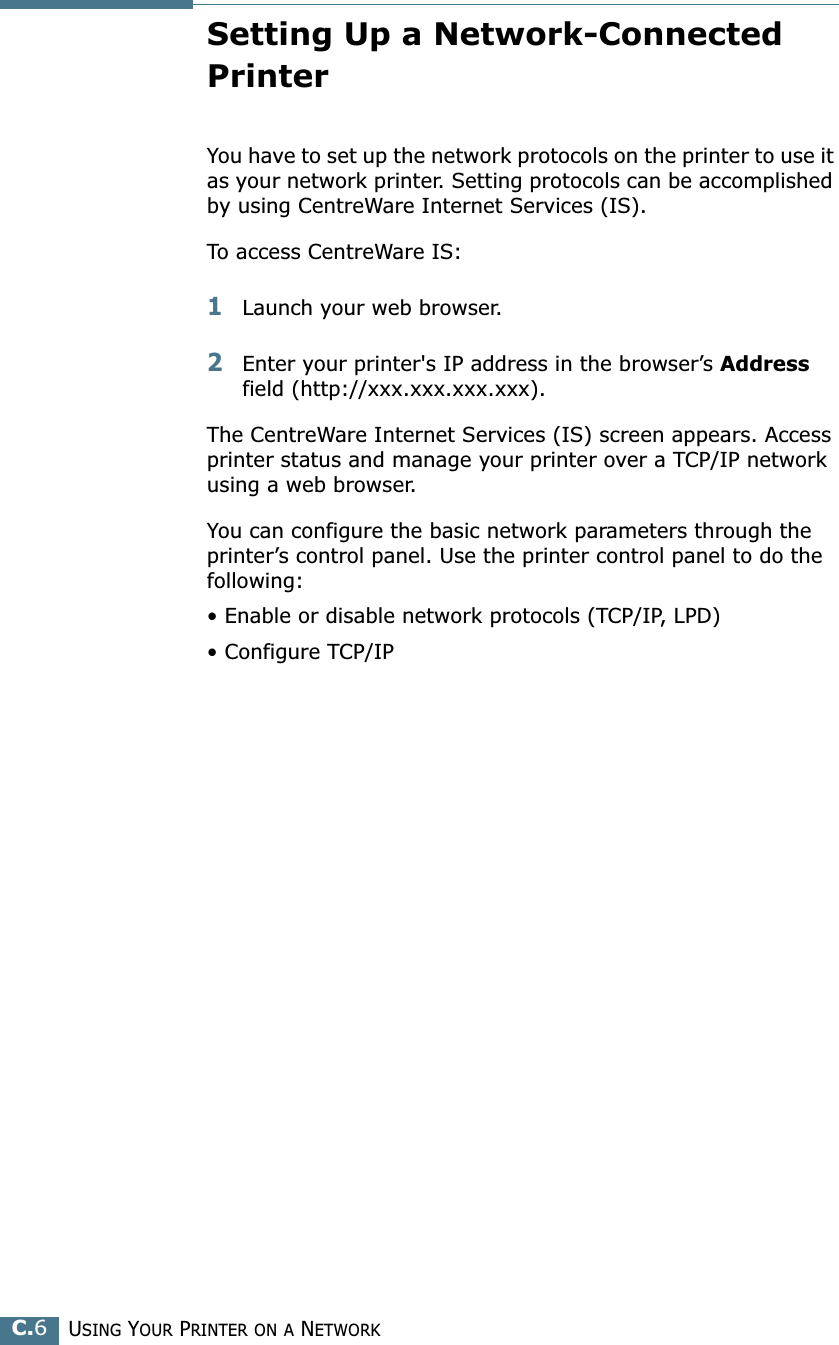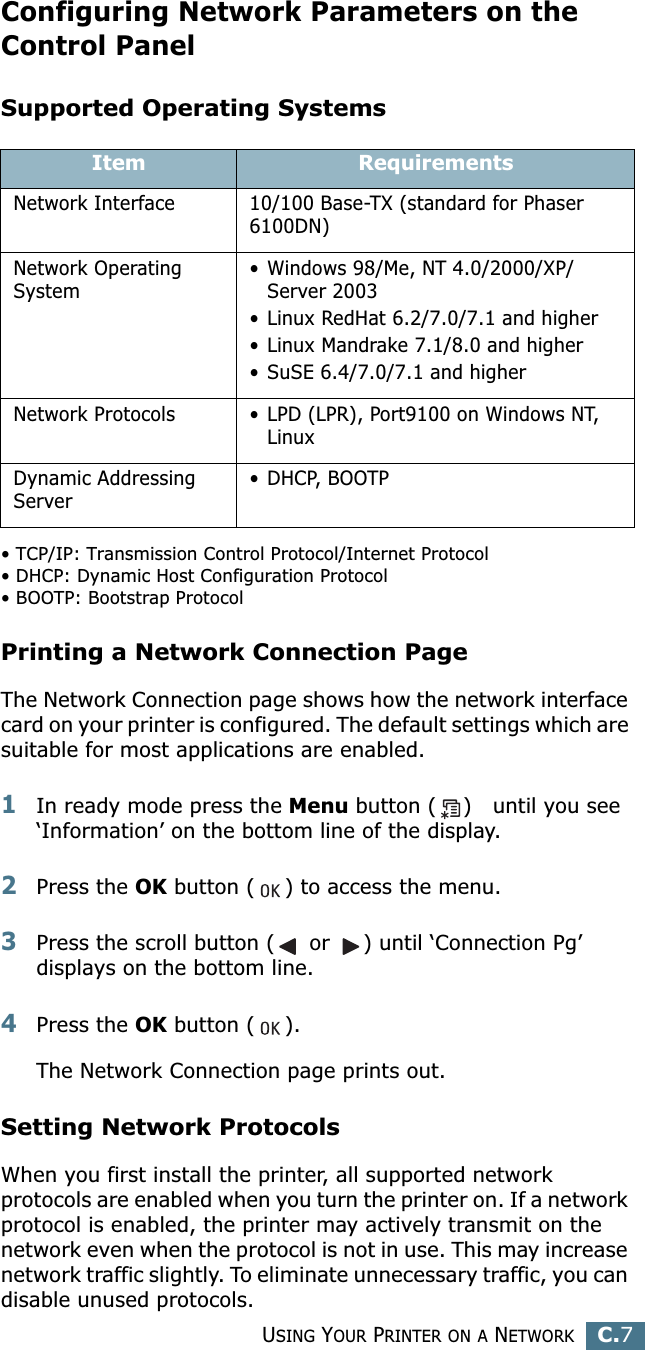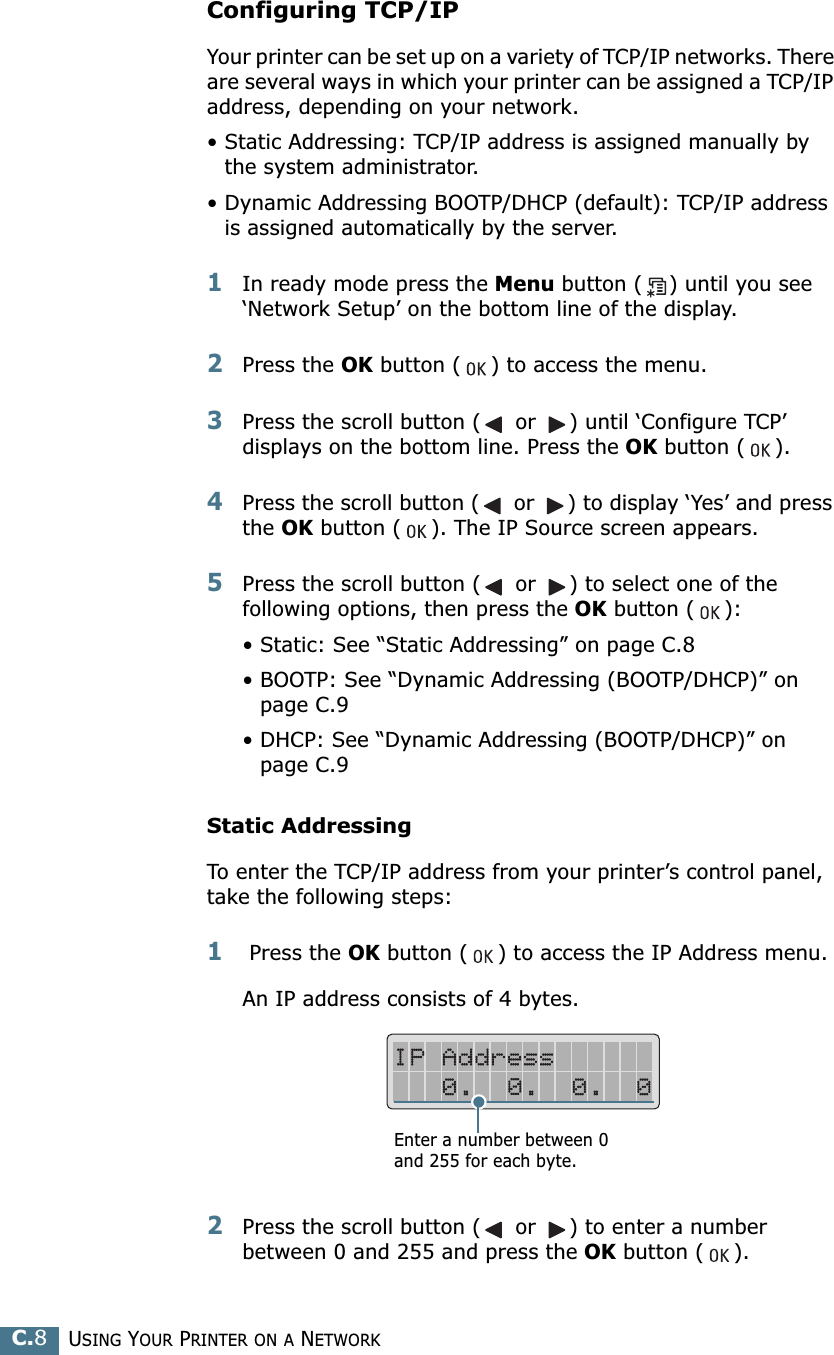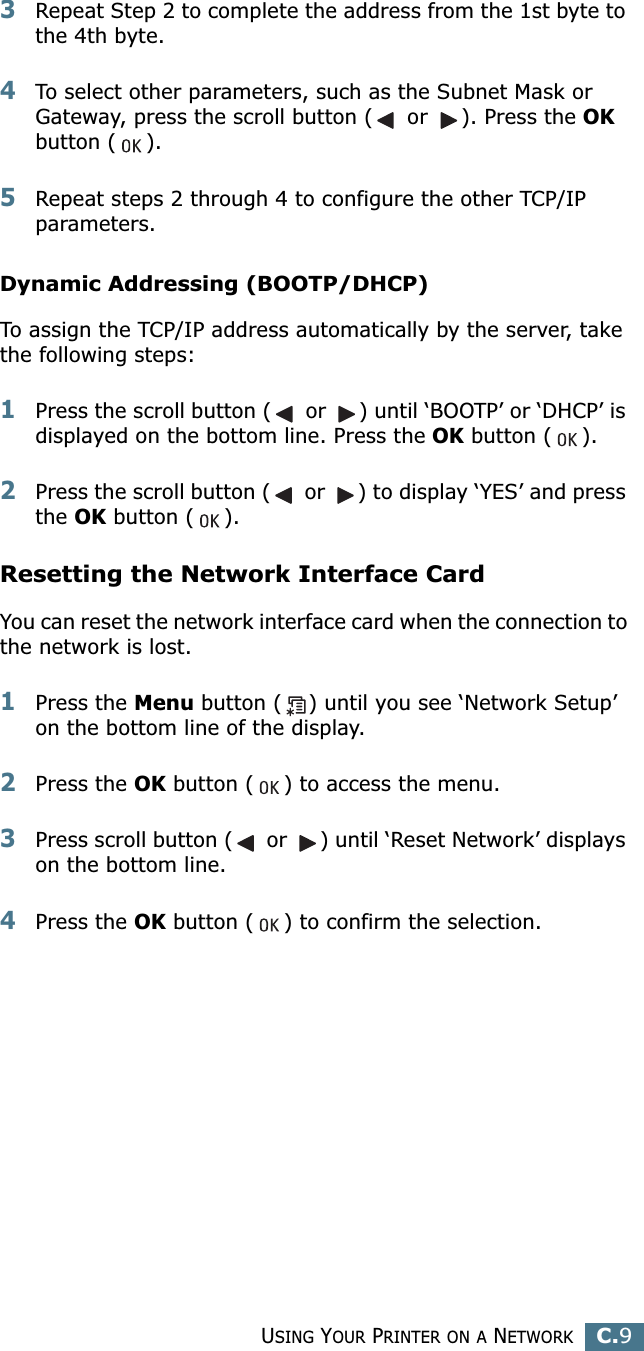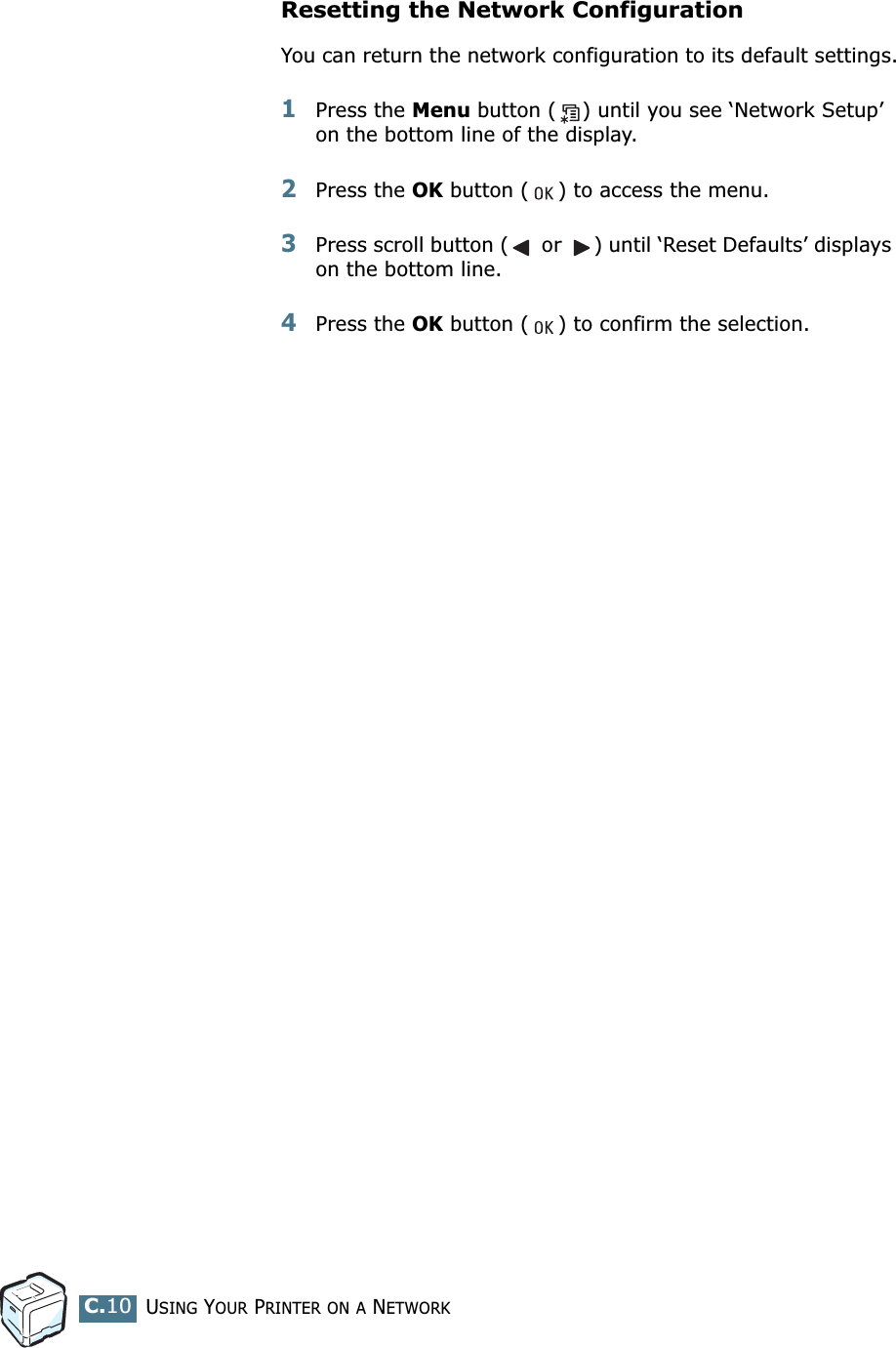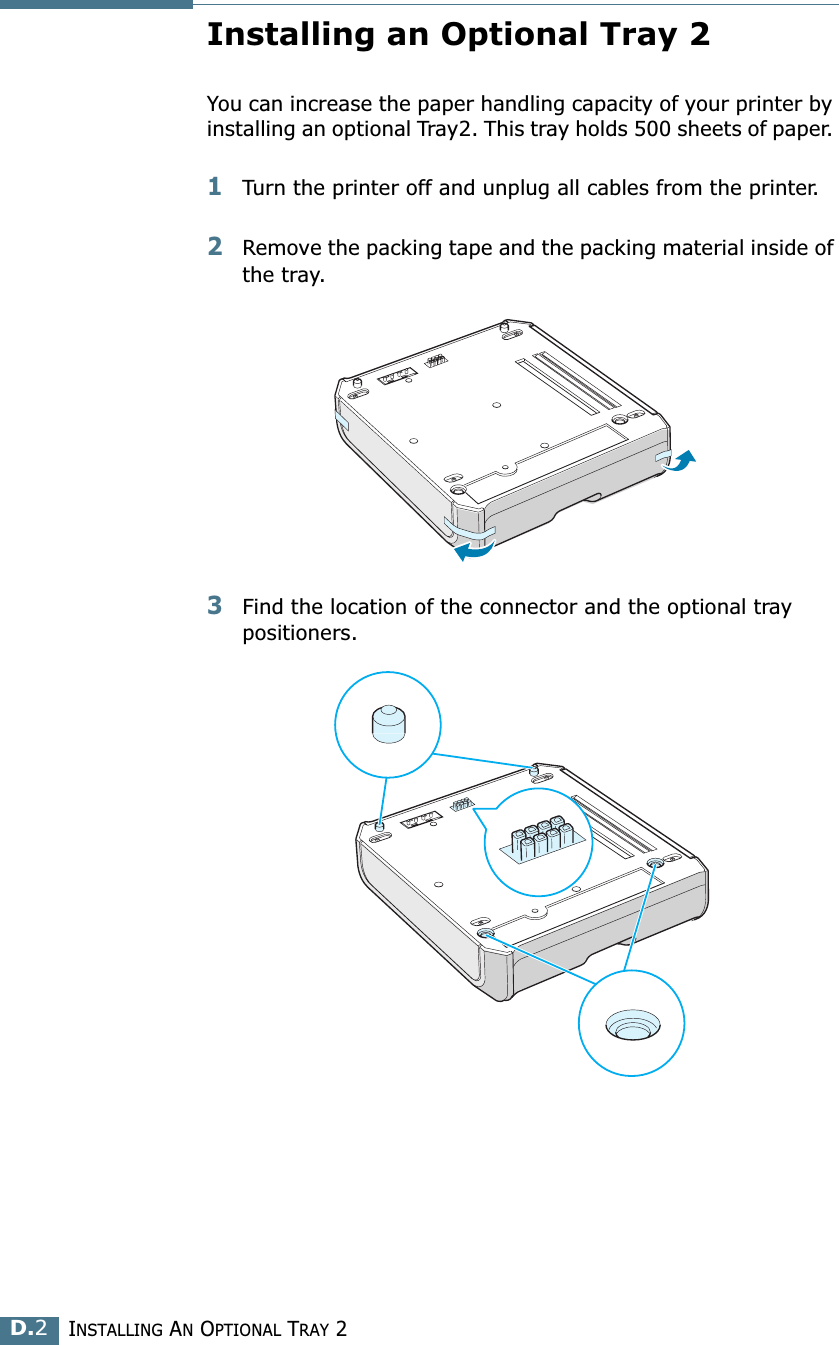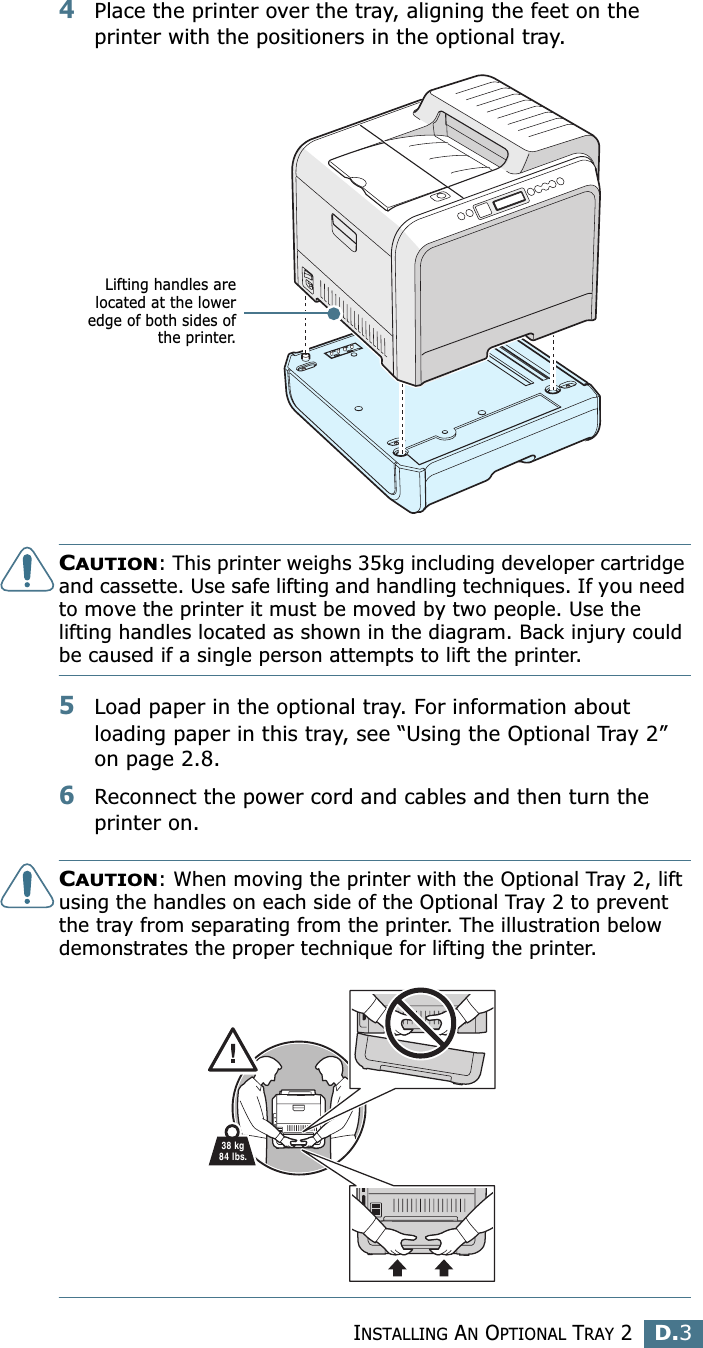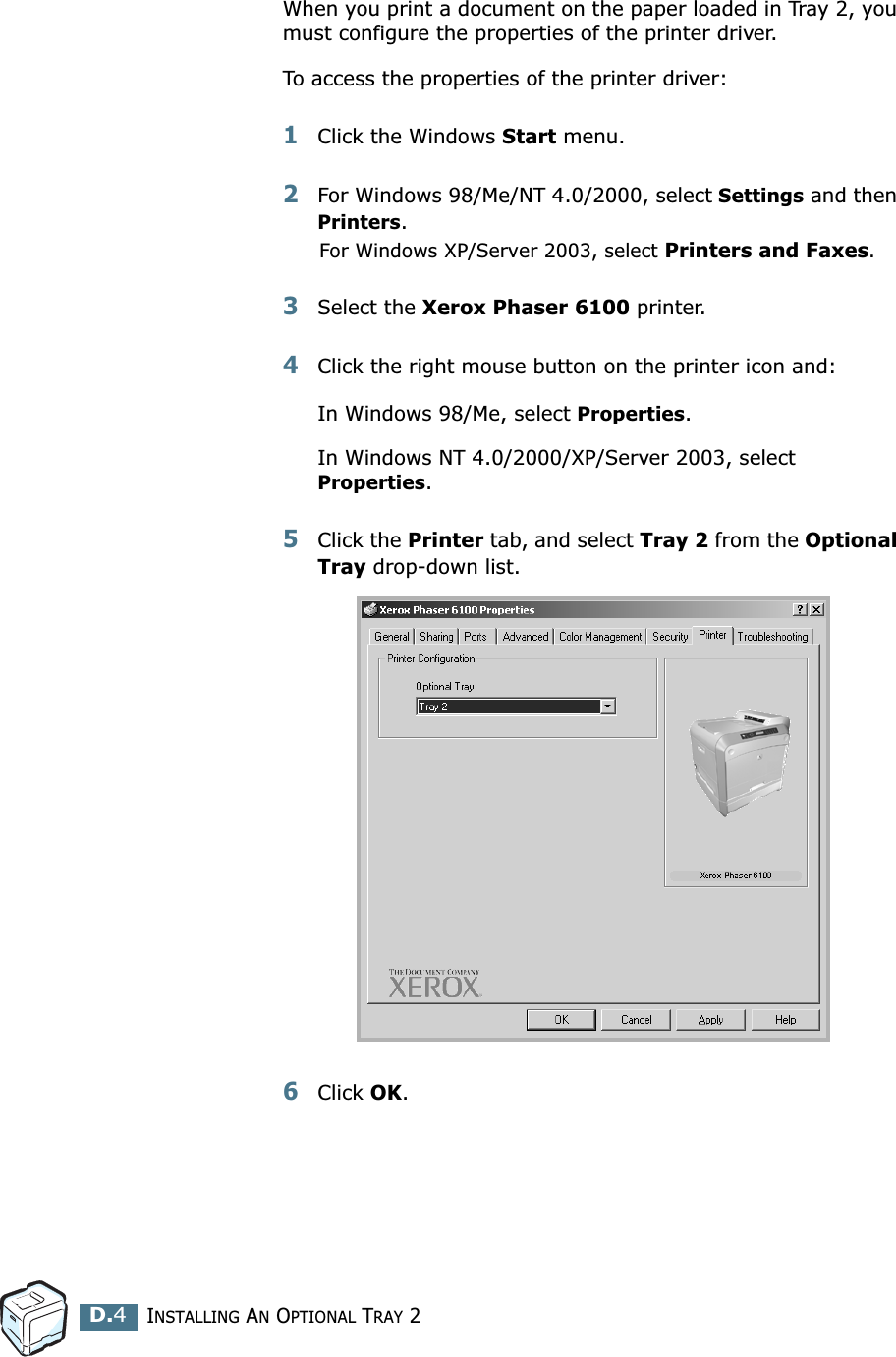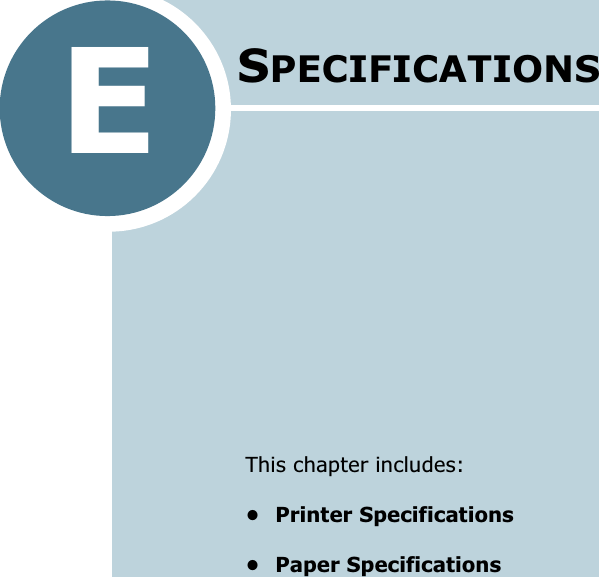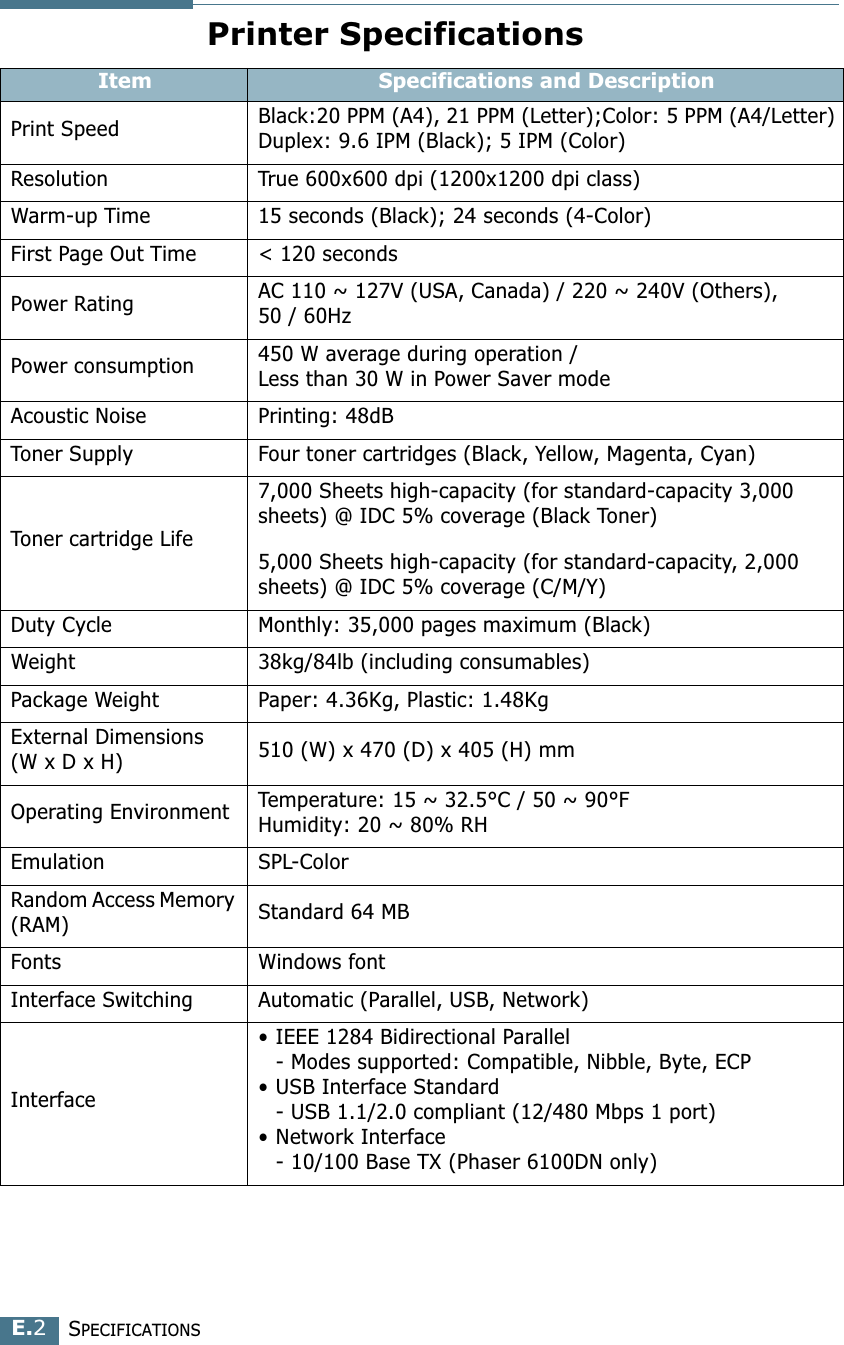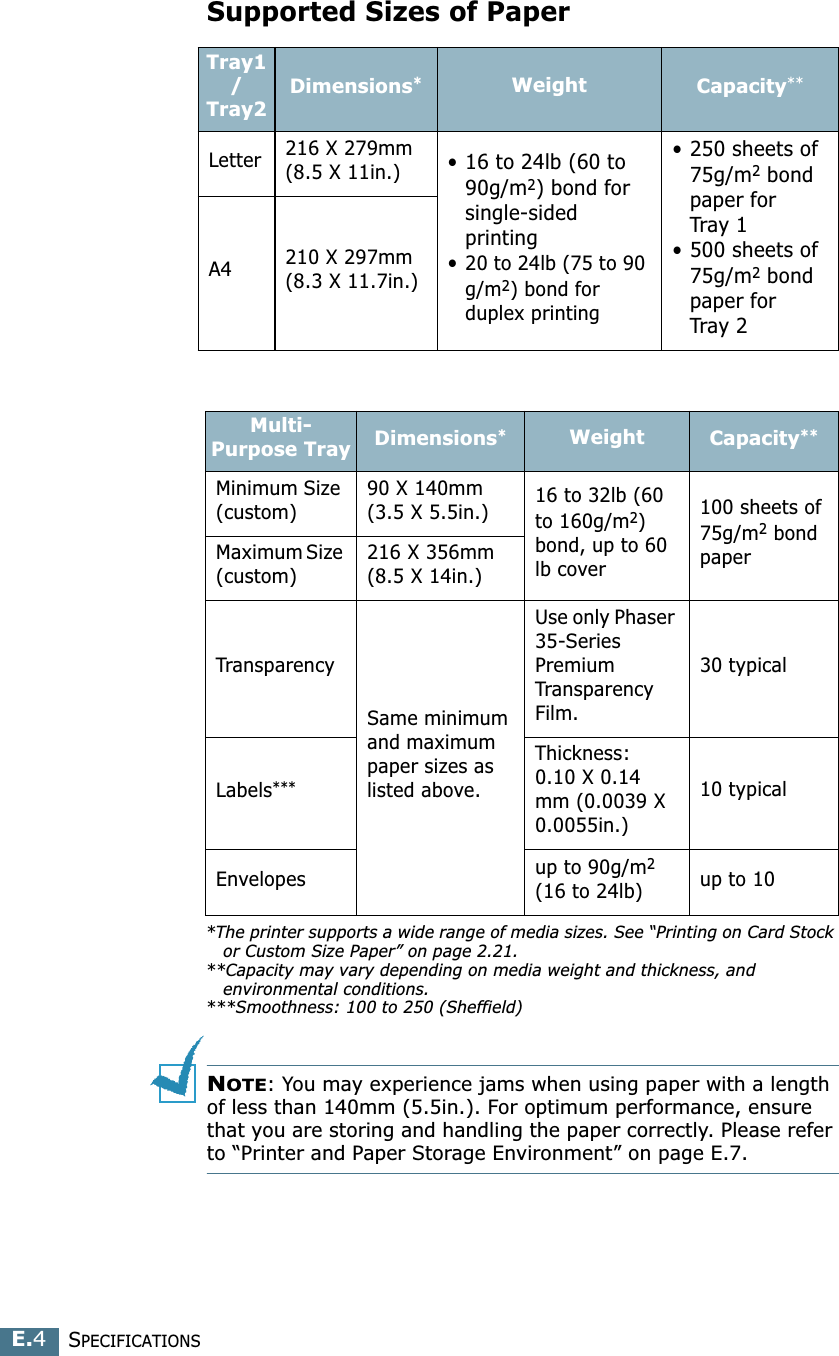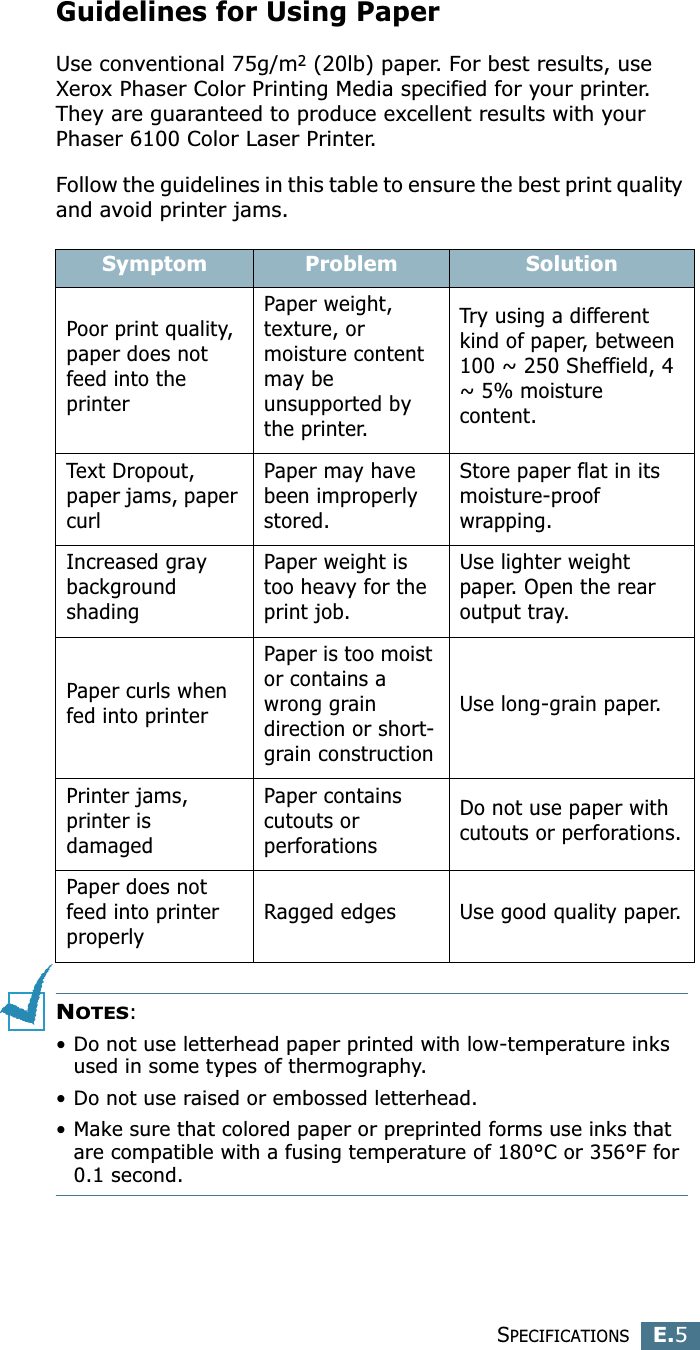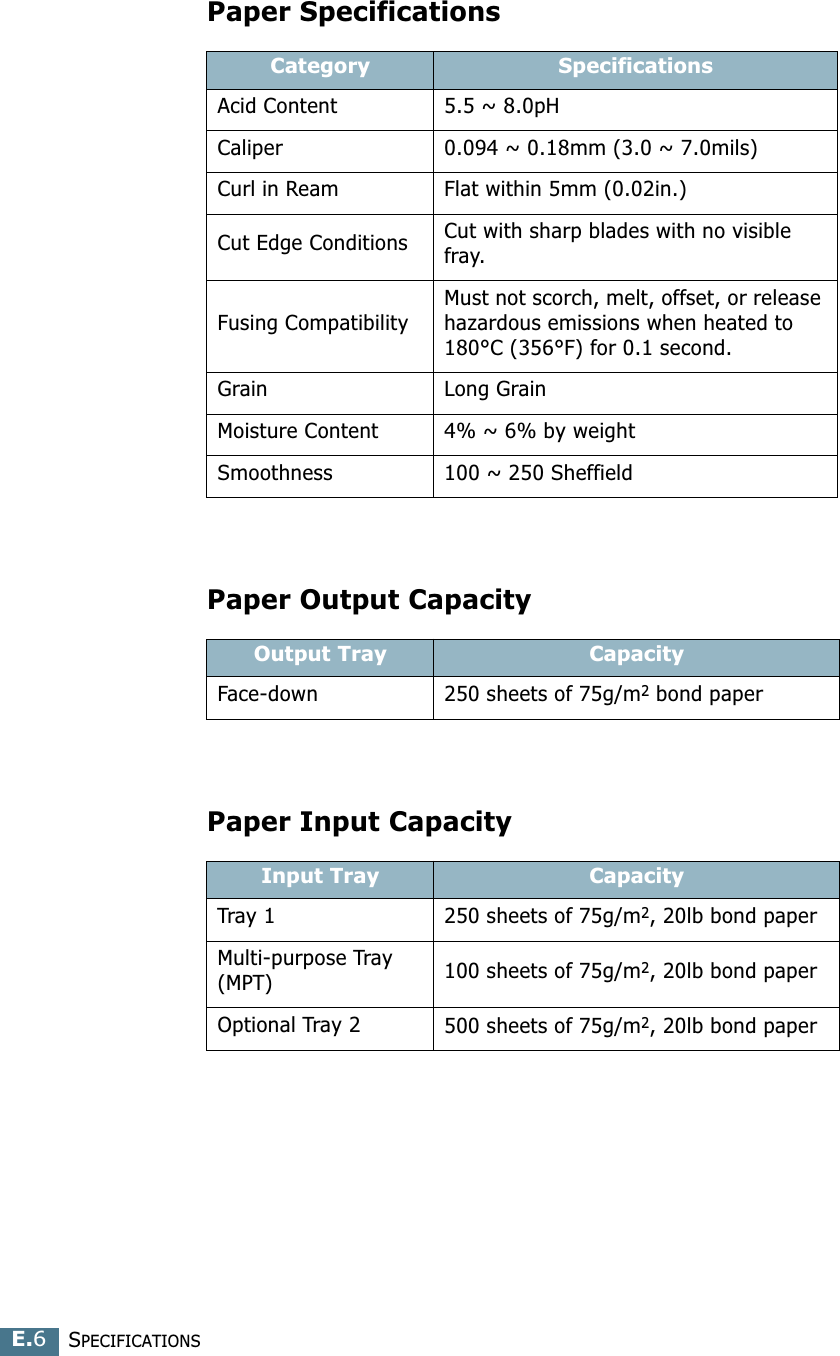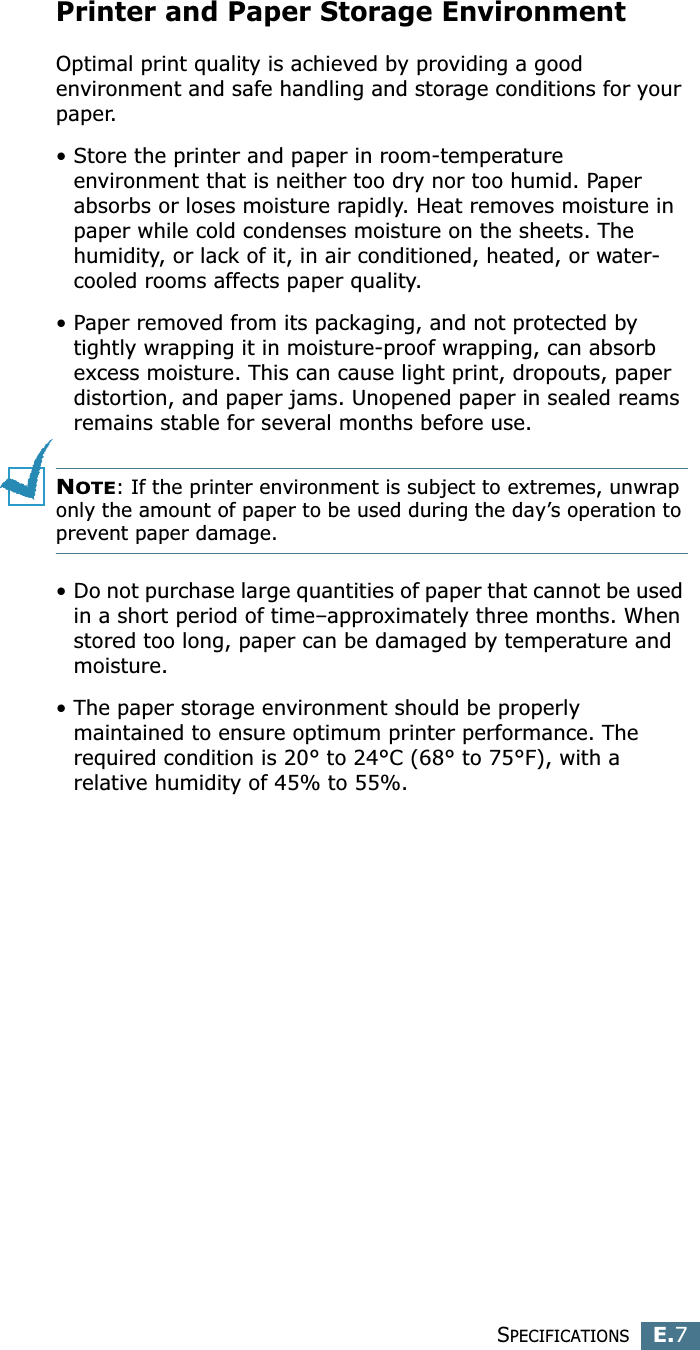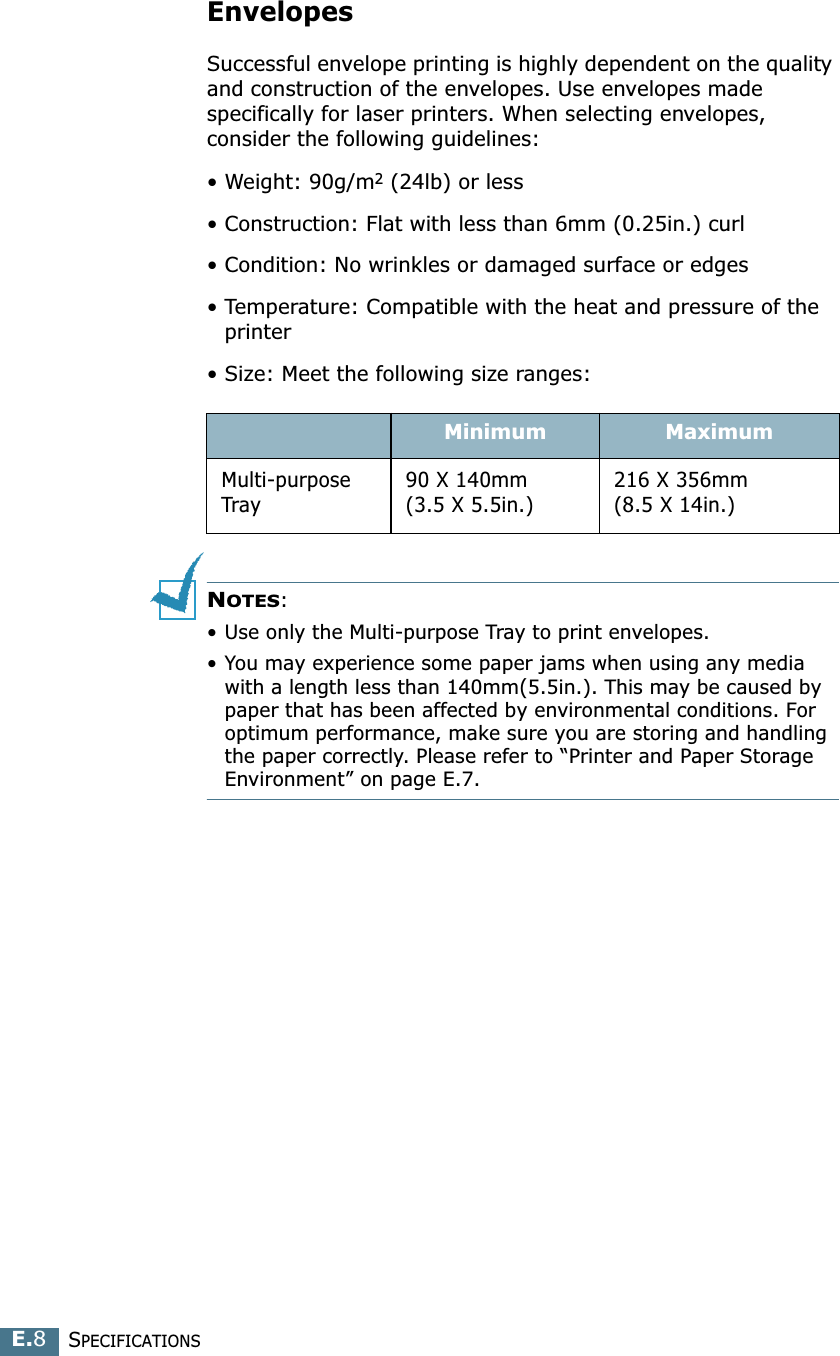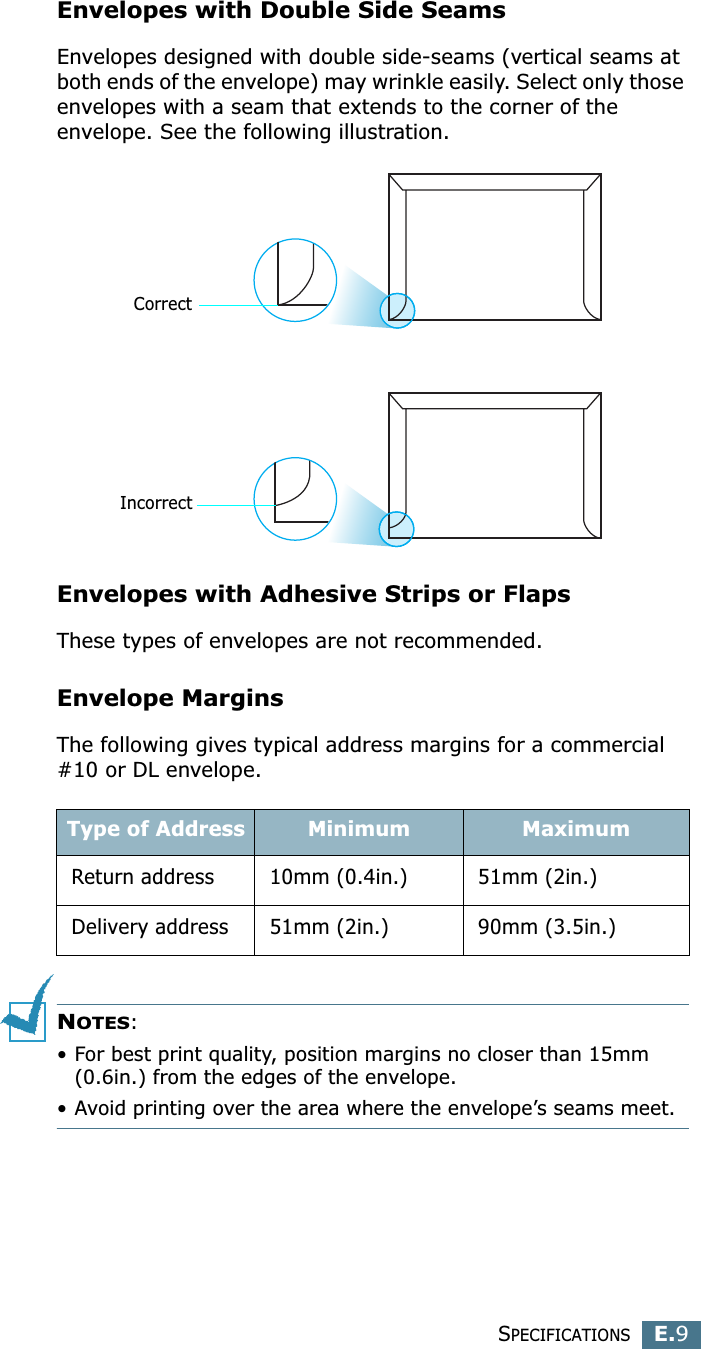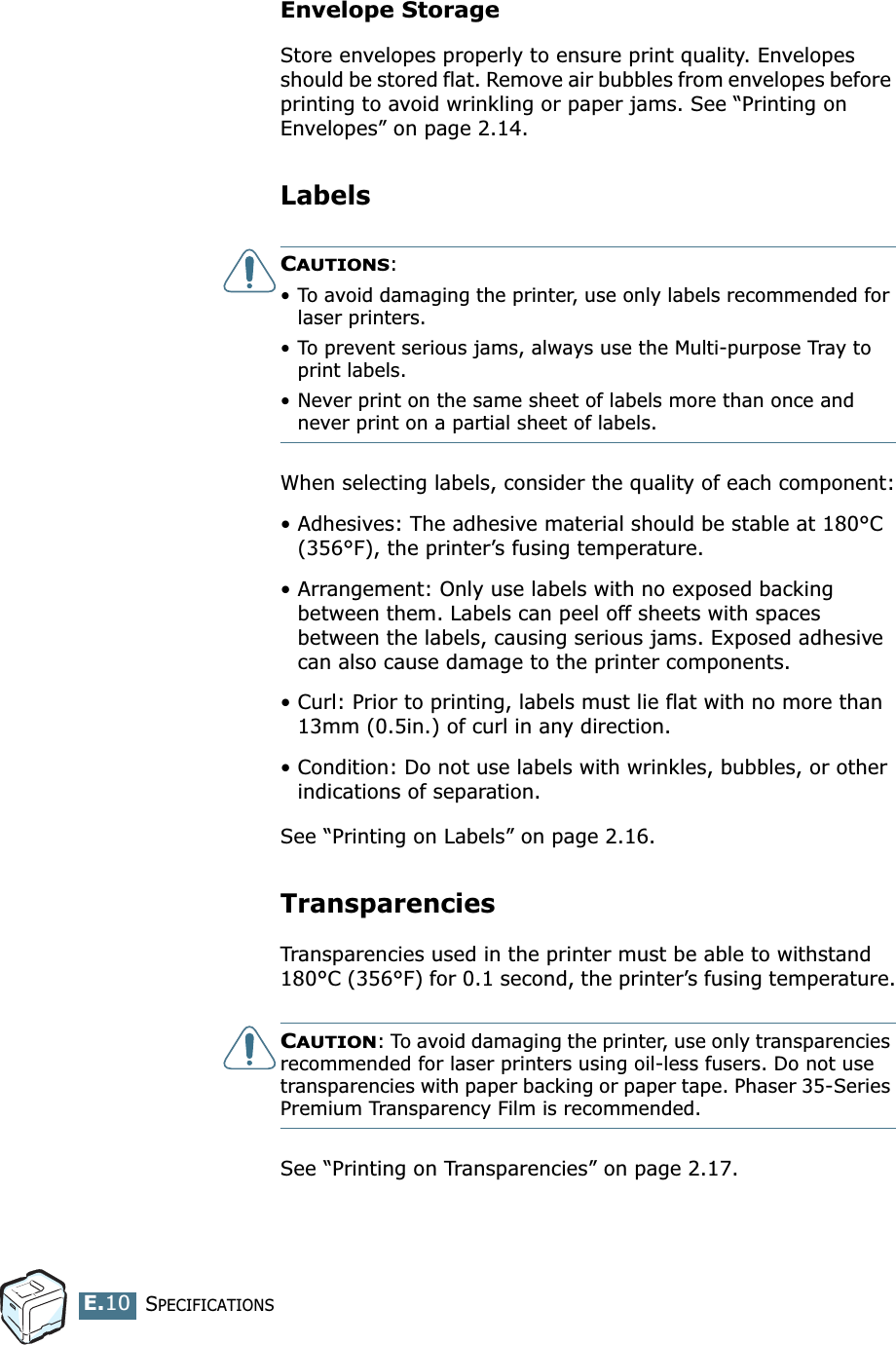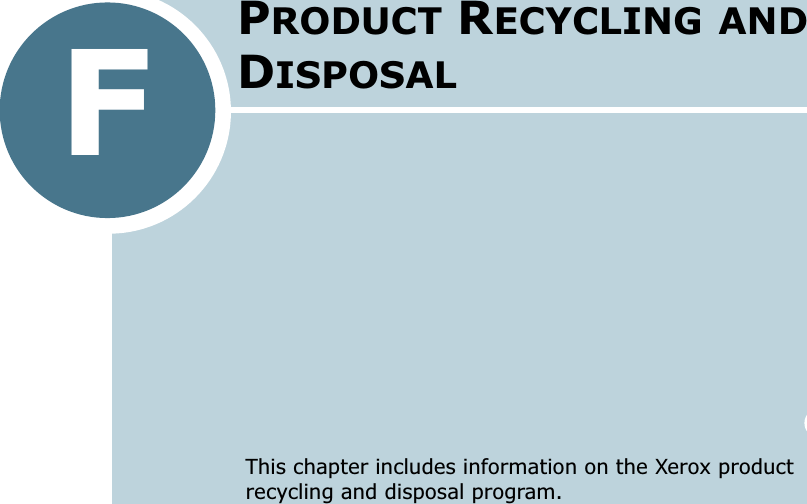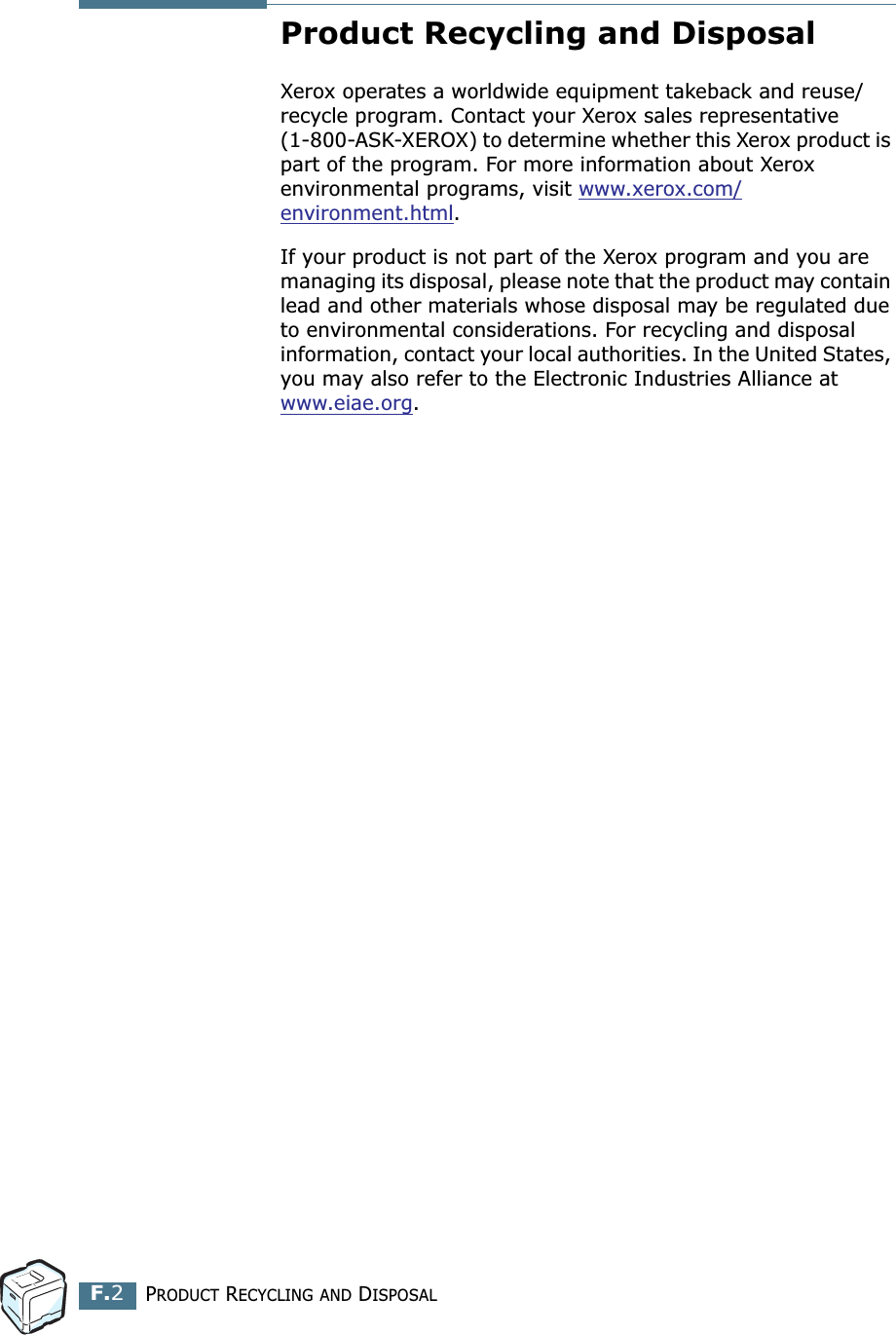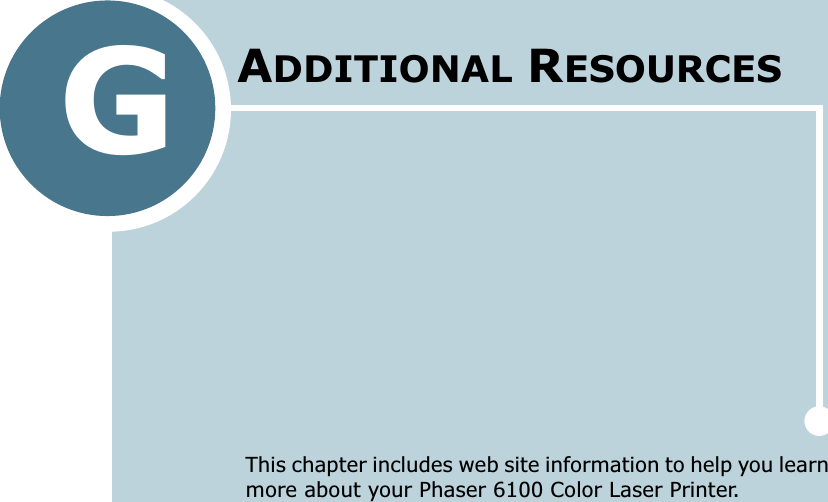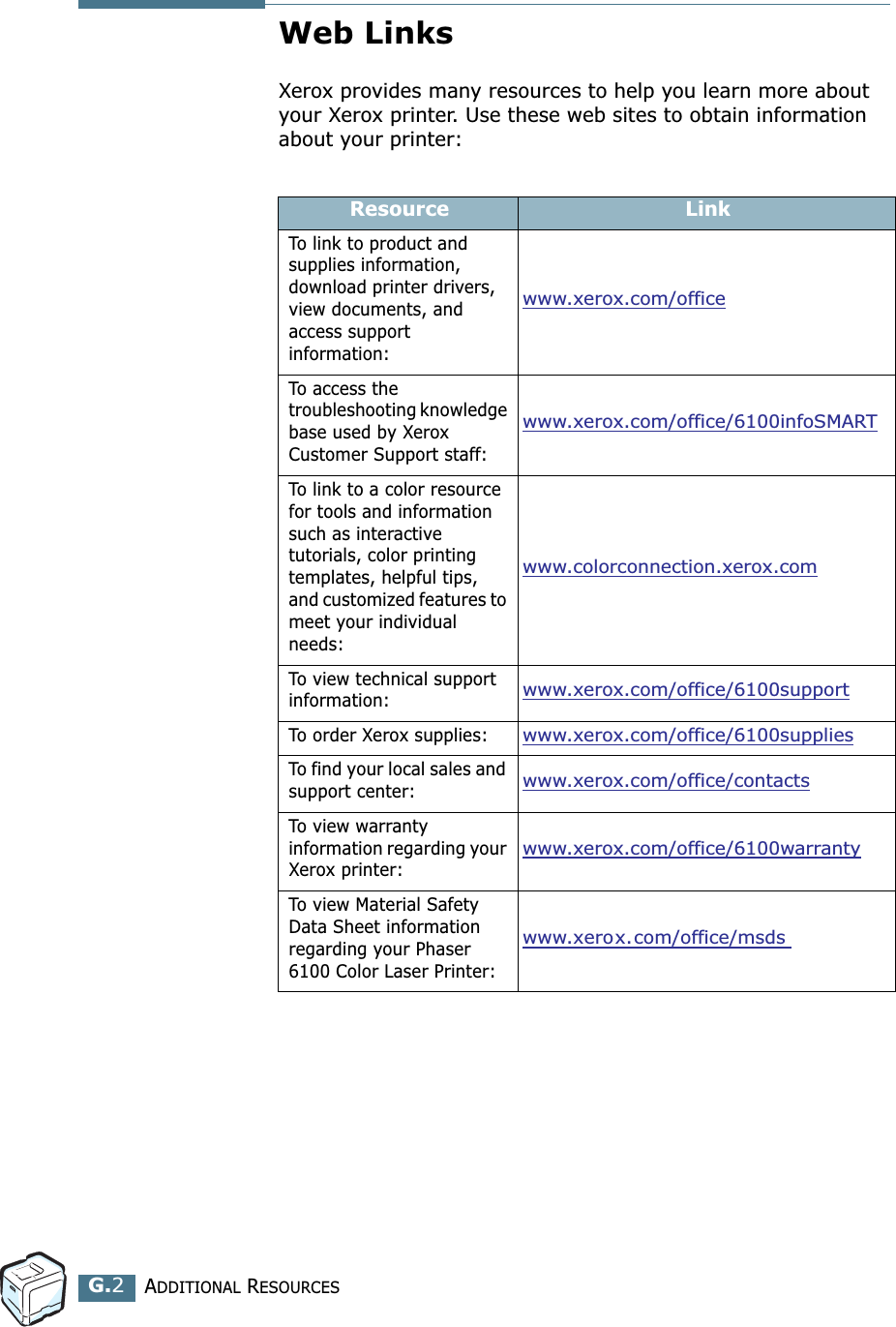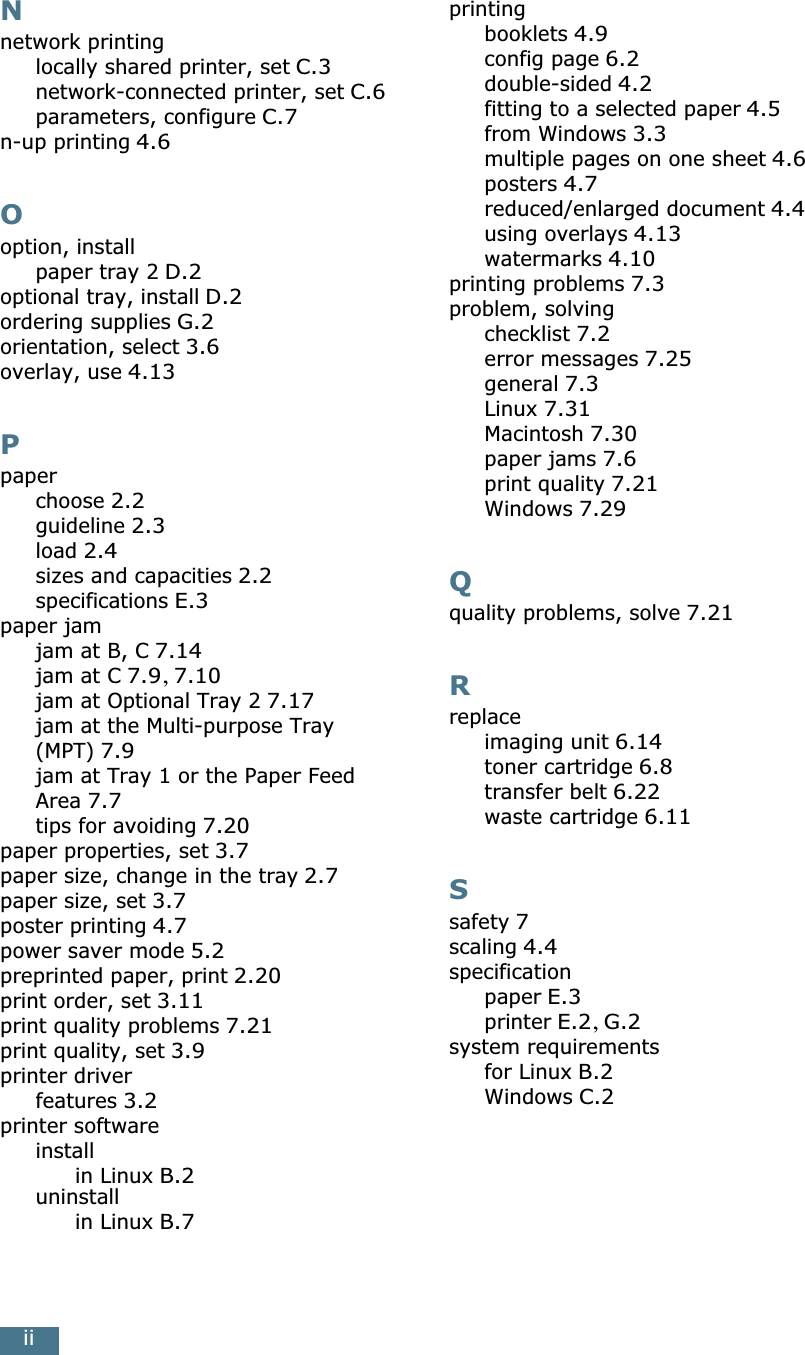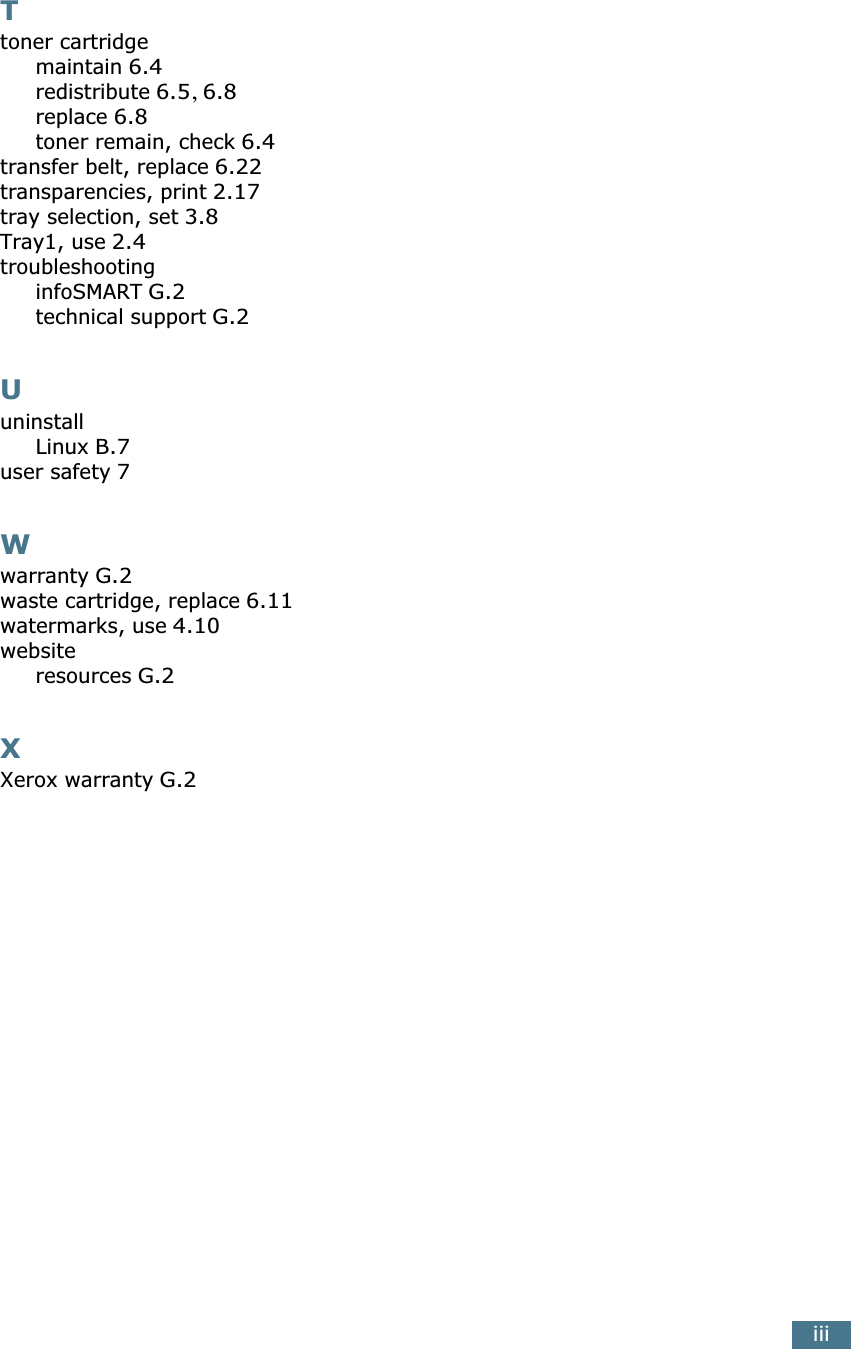Samsung Electronics Co P6100 Laser Beam Printer User Manual Phaser 6100 Color Laser Printer User Guide
Samsung Electronics Co Ltd Laser Beam Printer Phaser 6100 Color Laser Printer User Guide
Contents
- 1. Users Manual 1
- 2. Users Manual 2
Users Manual 2
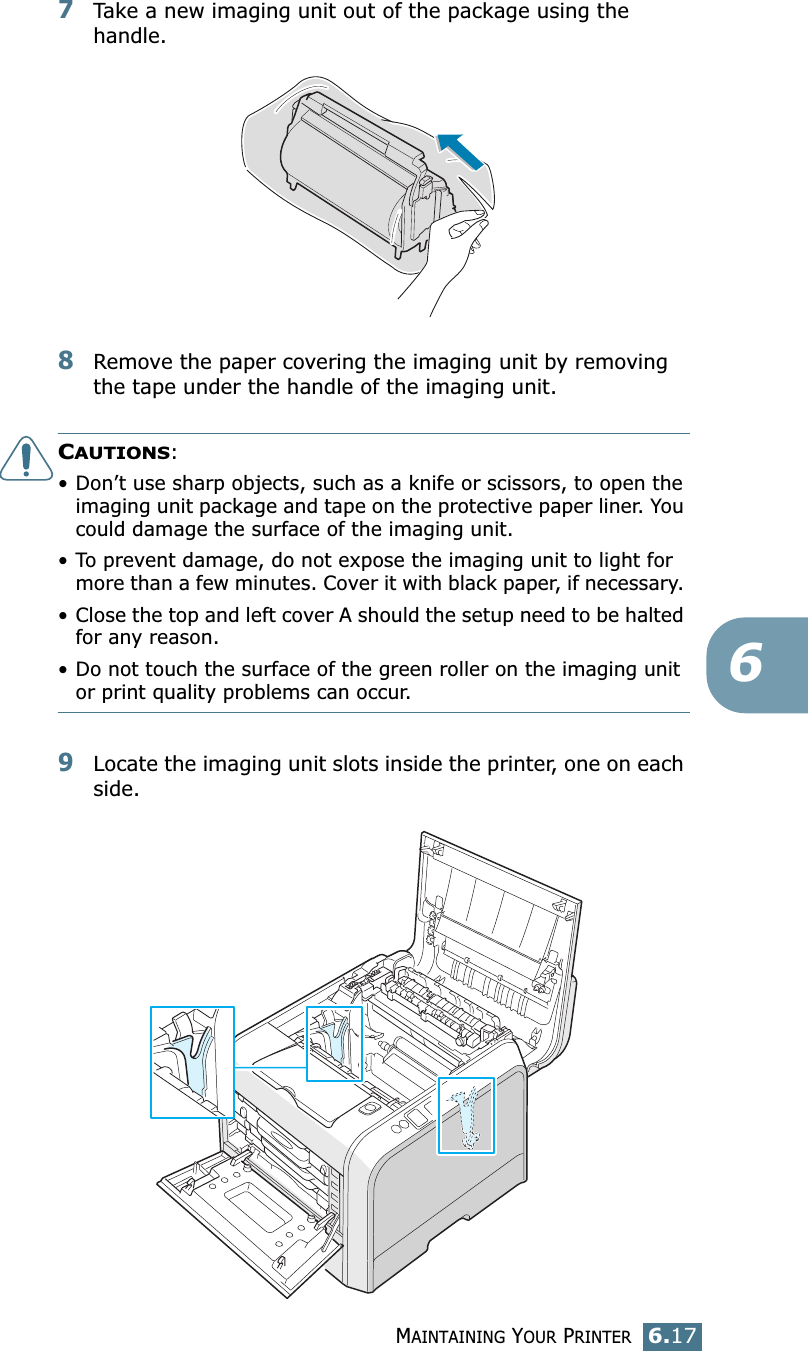
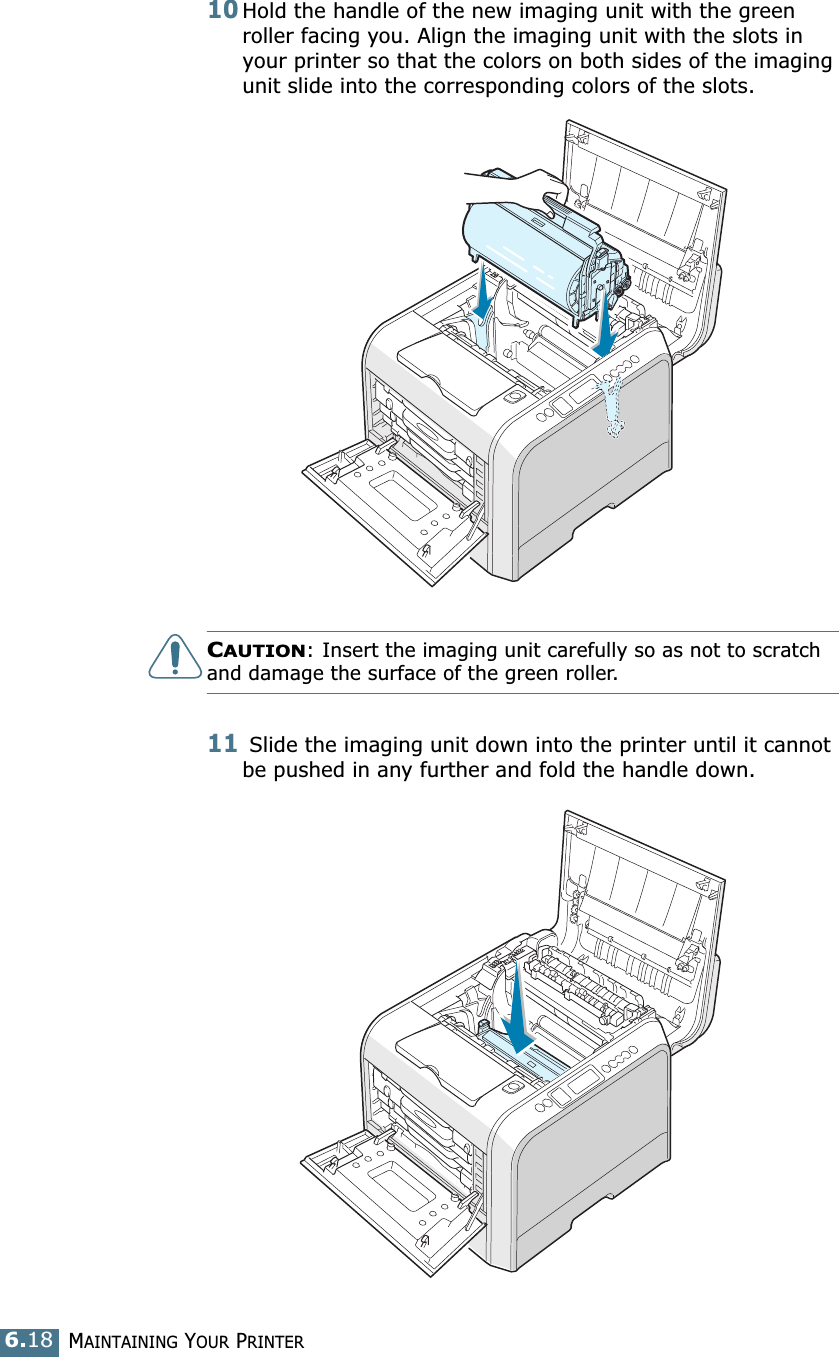
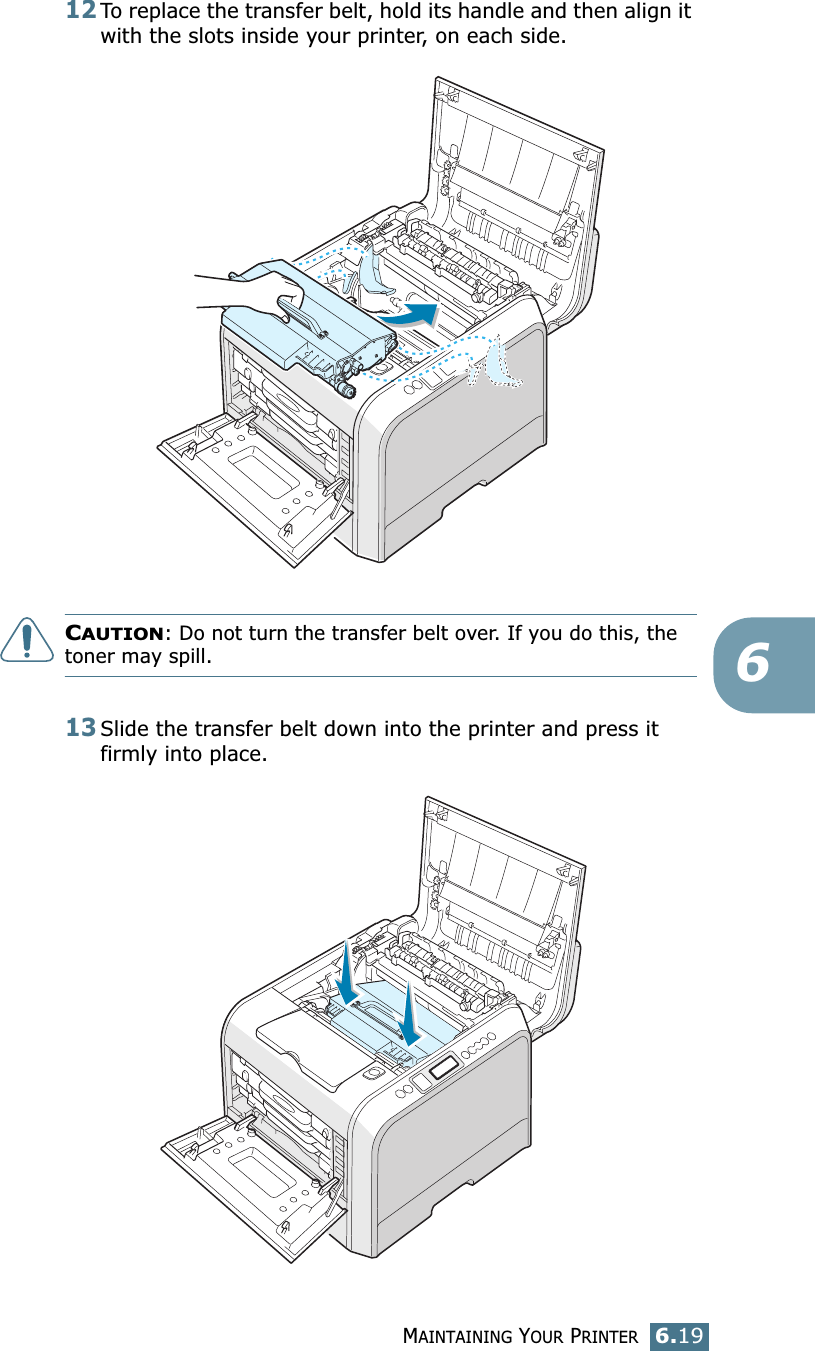
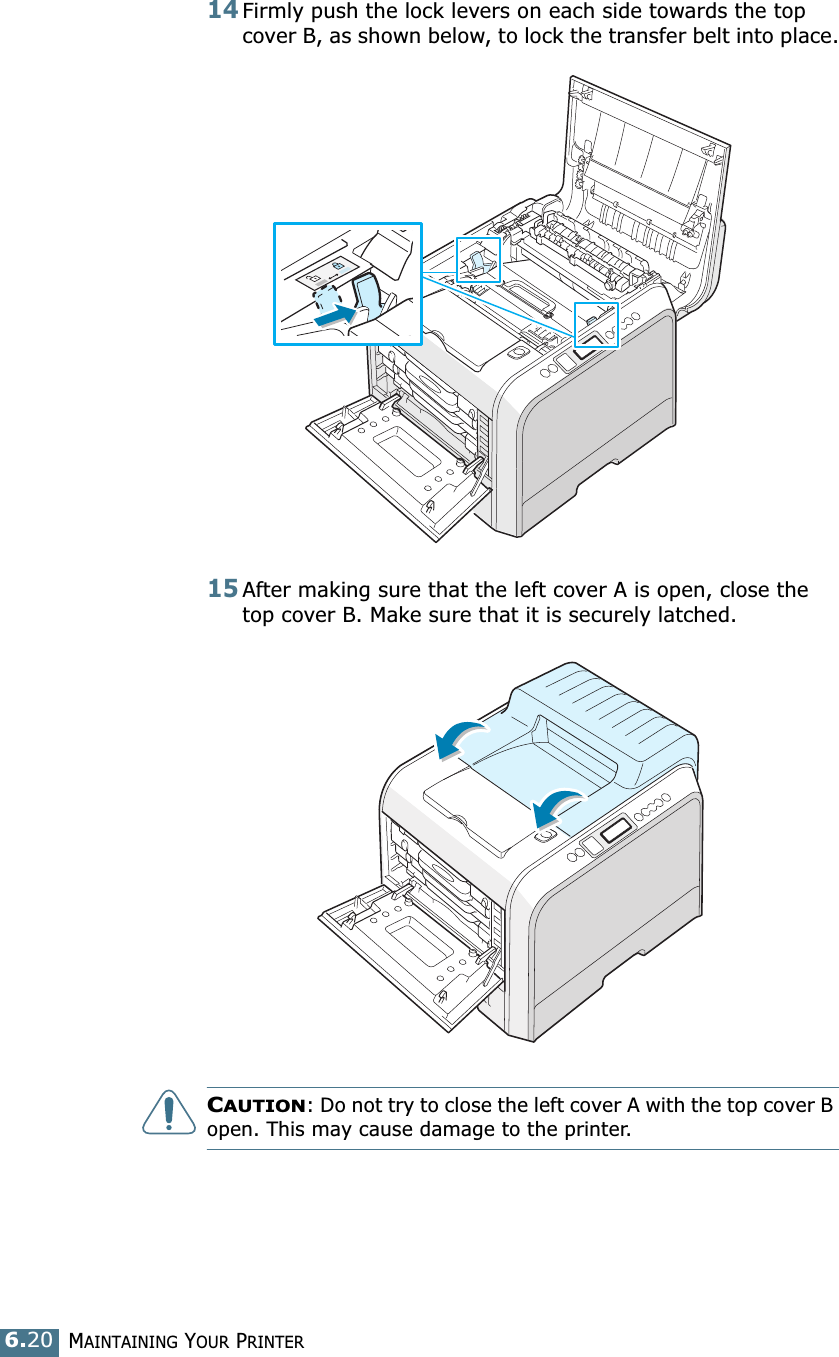
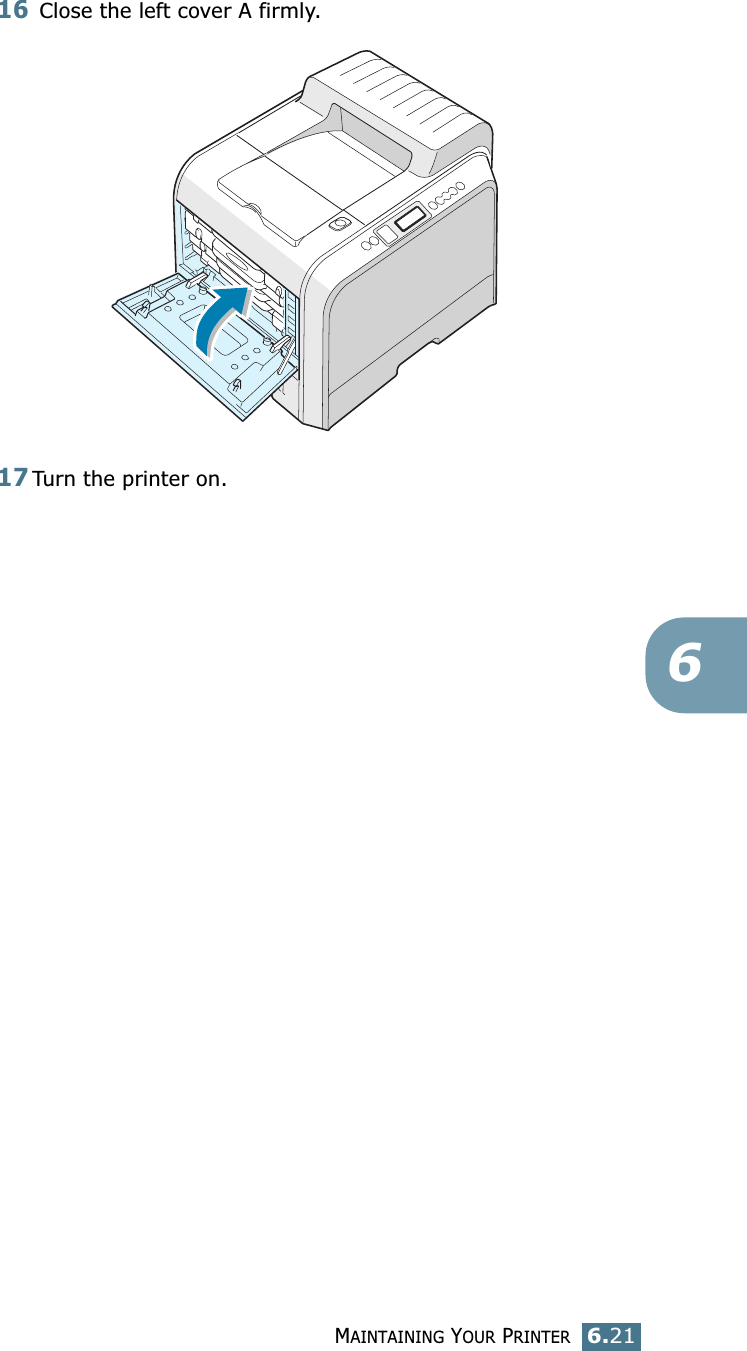
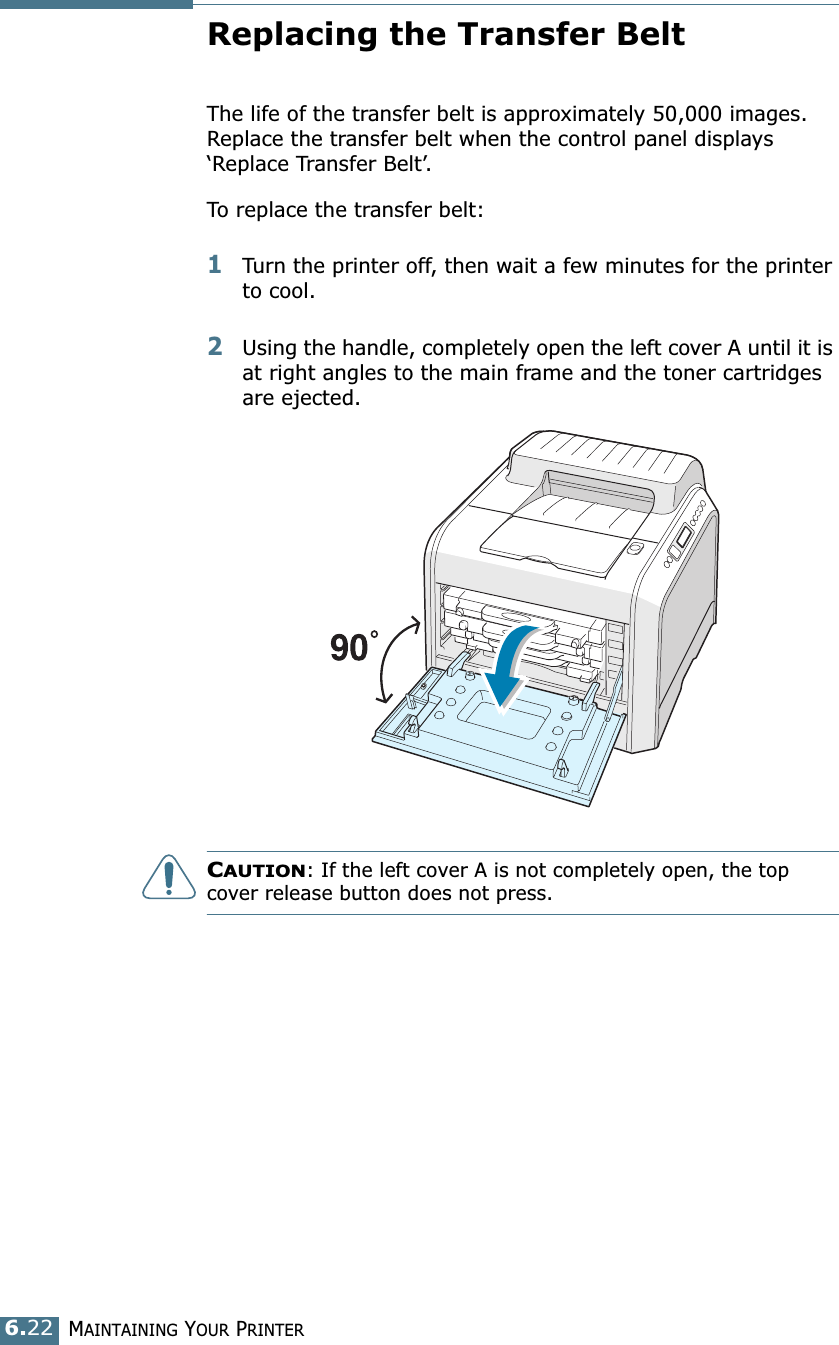
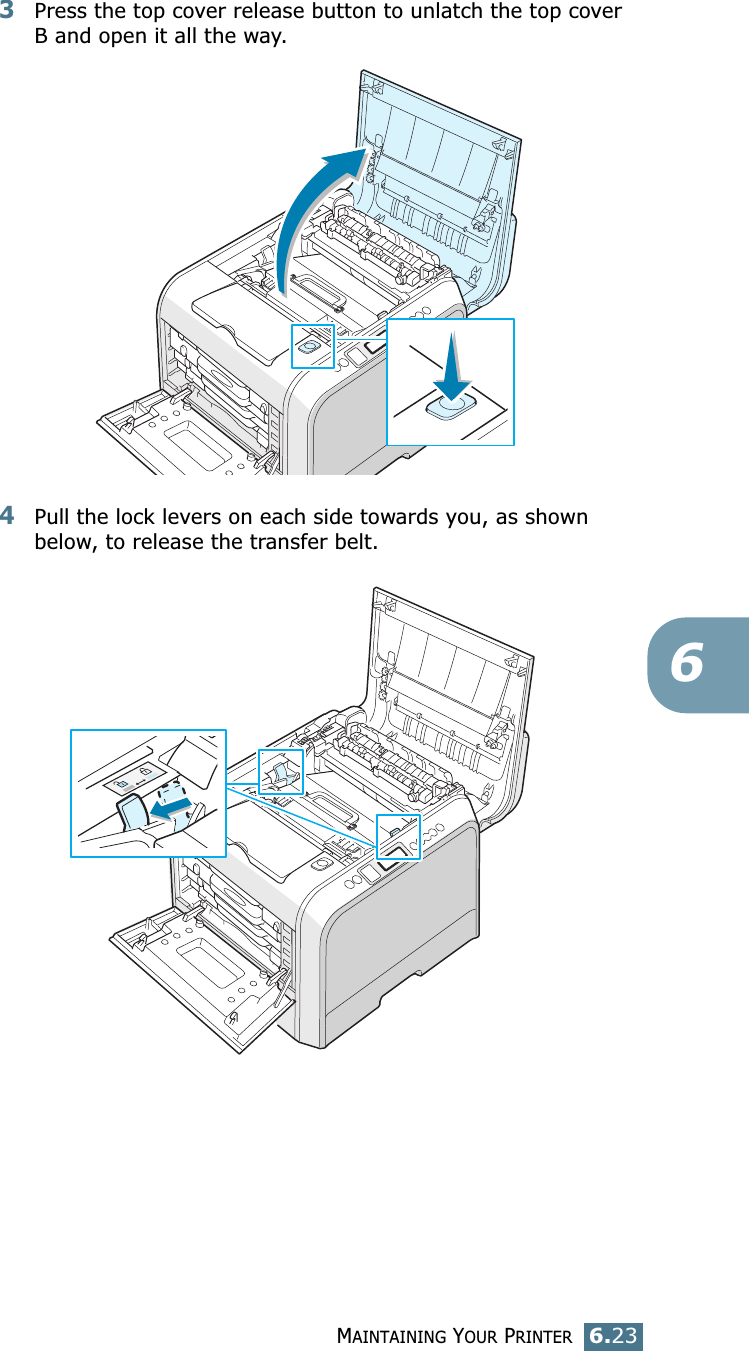
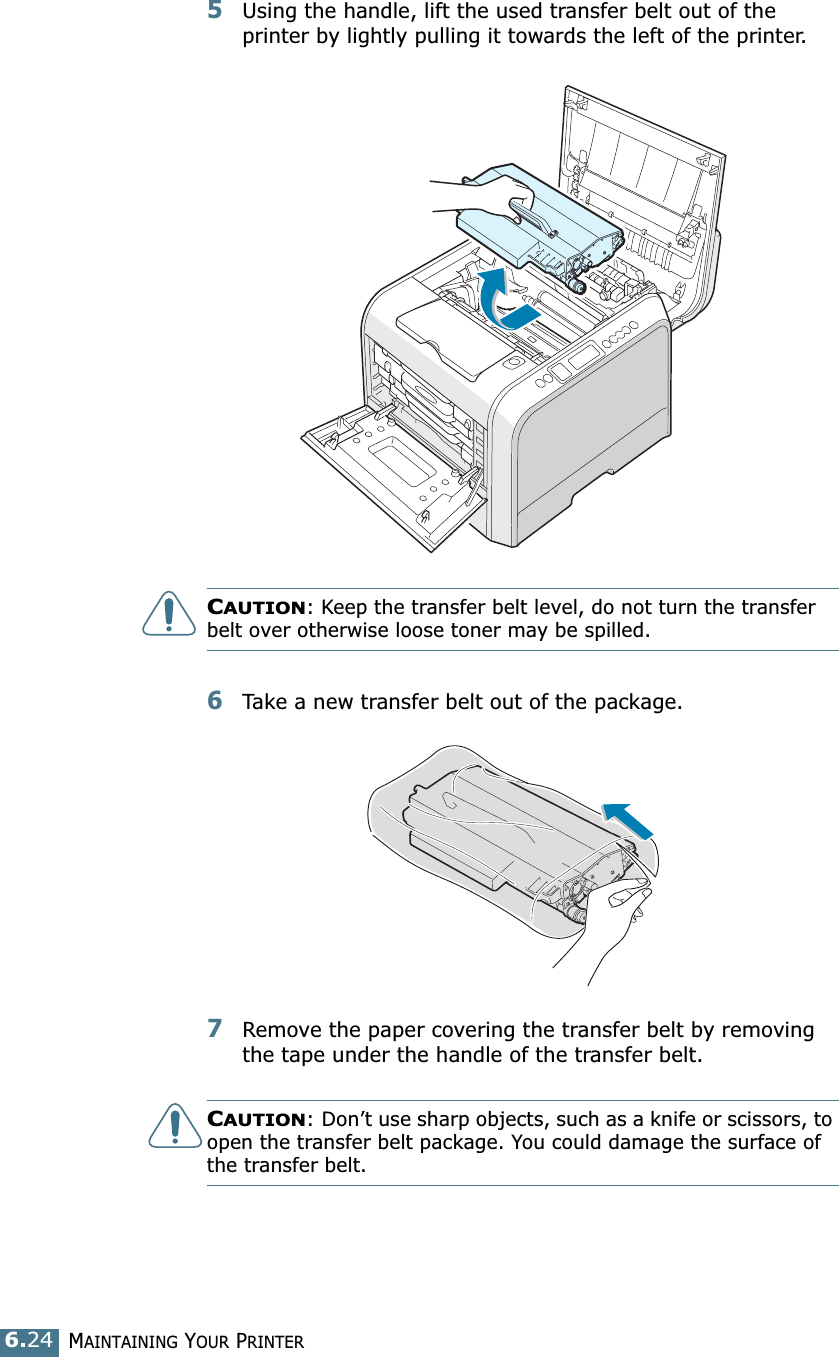
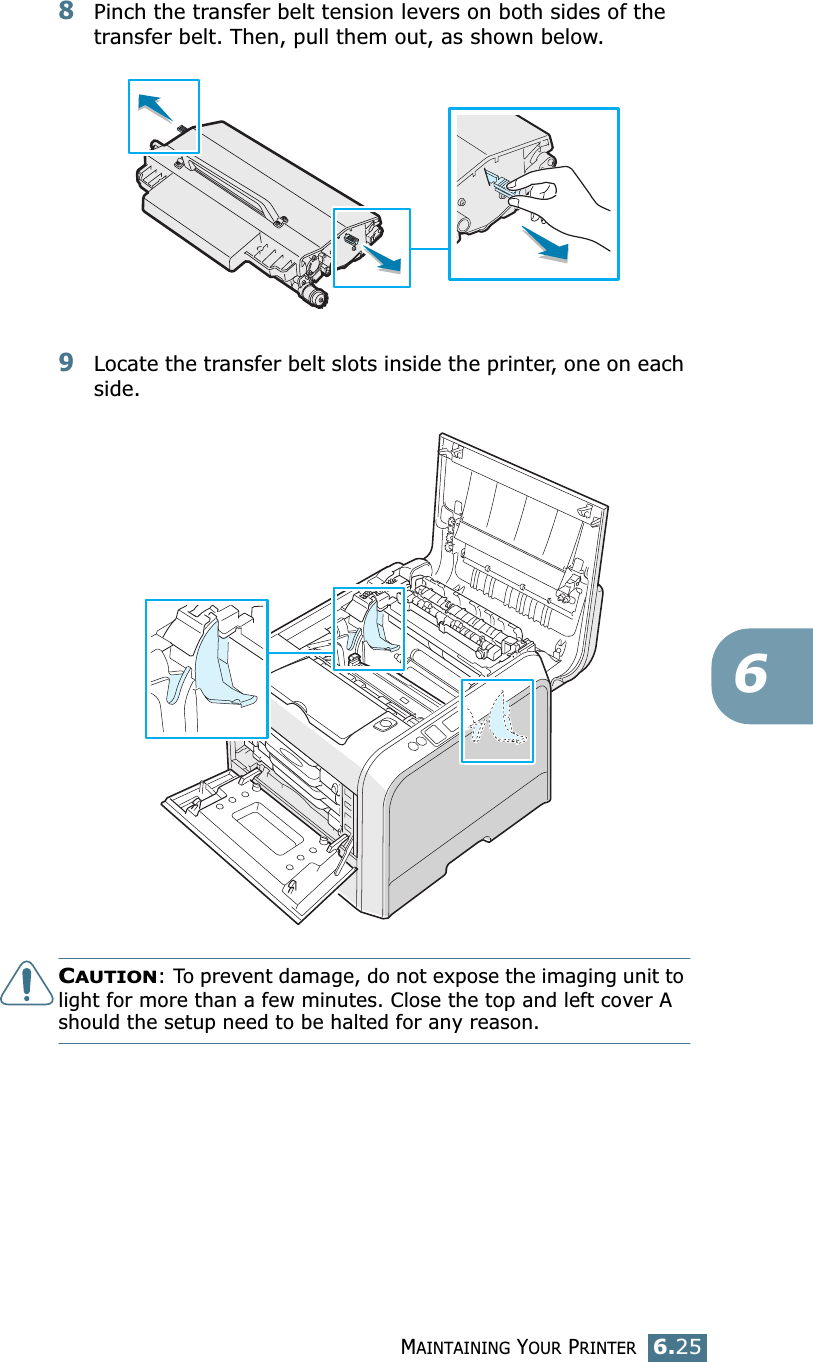
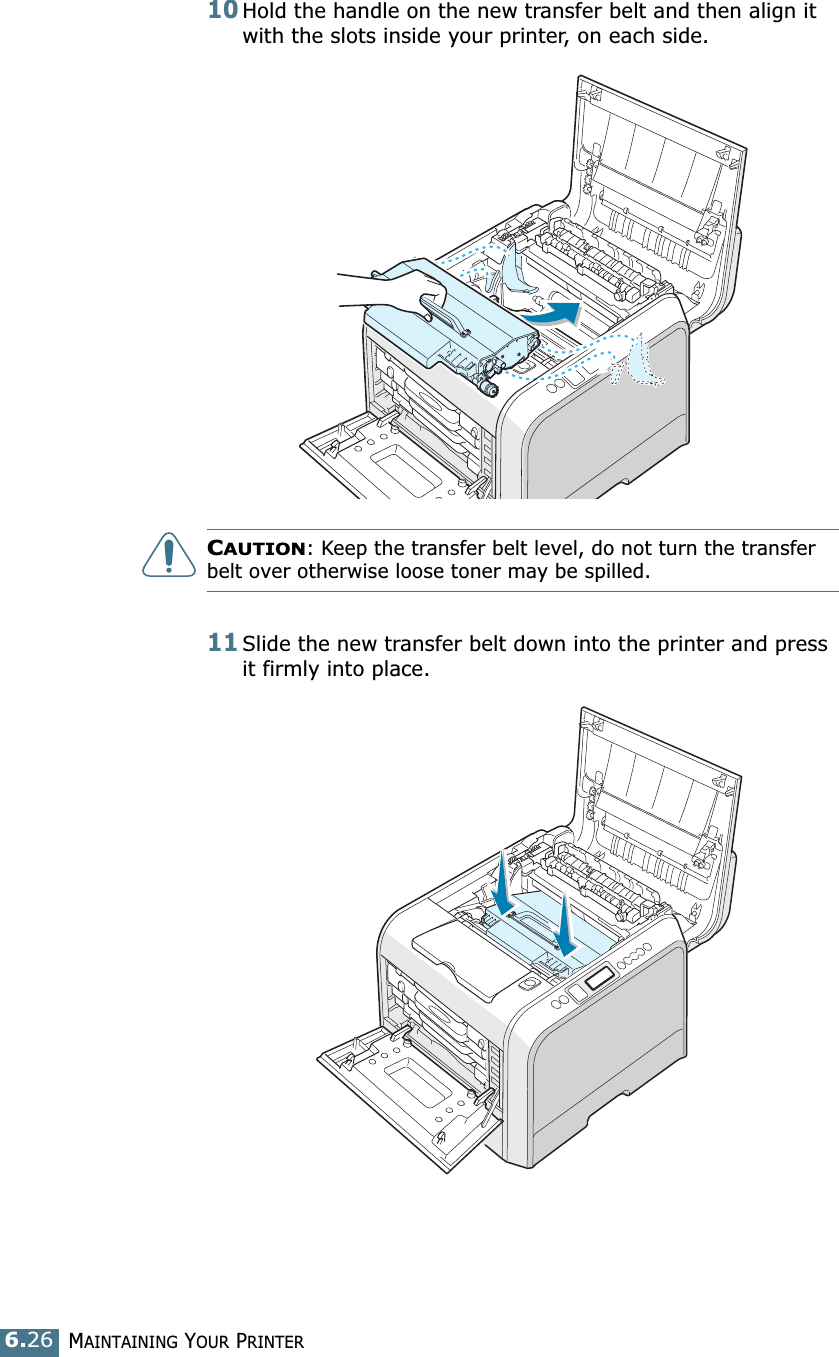
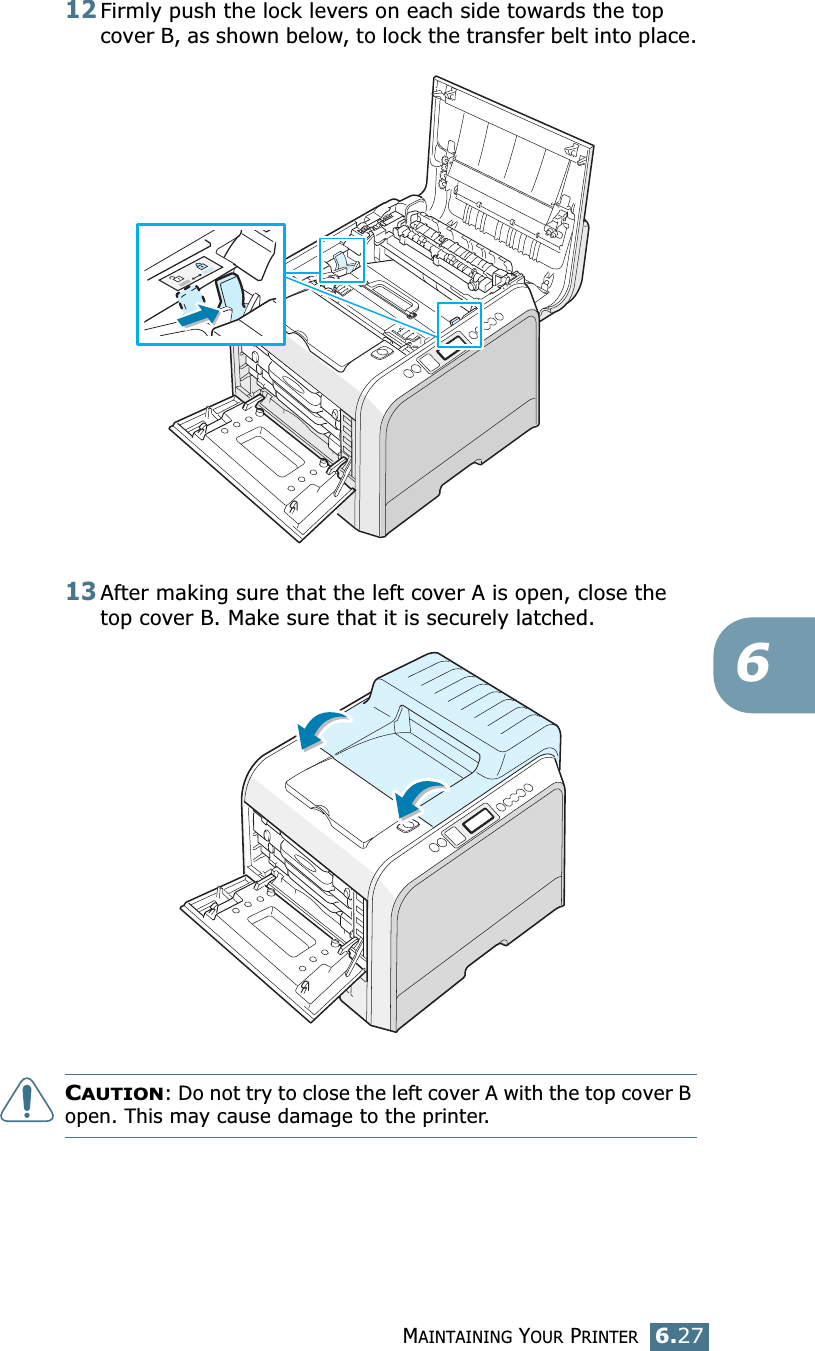
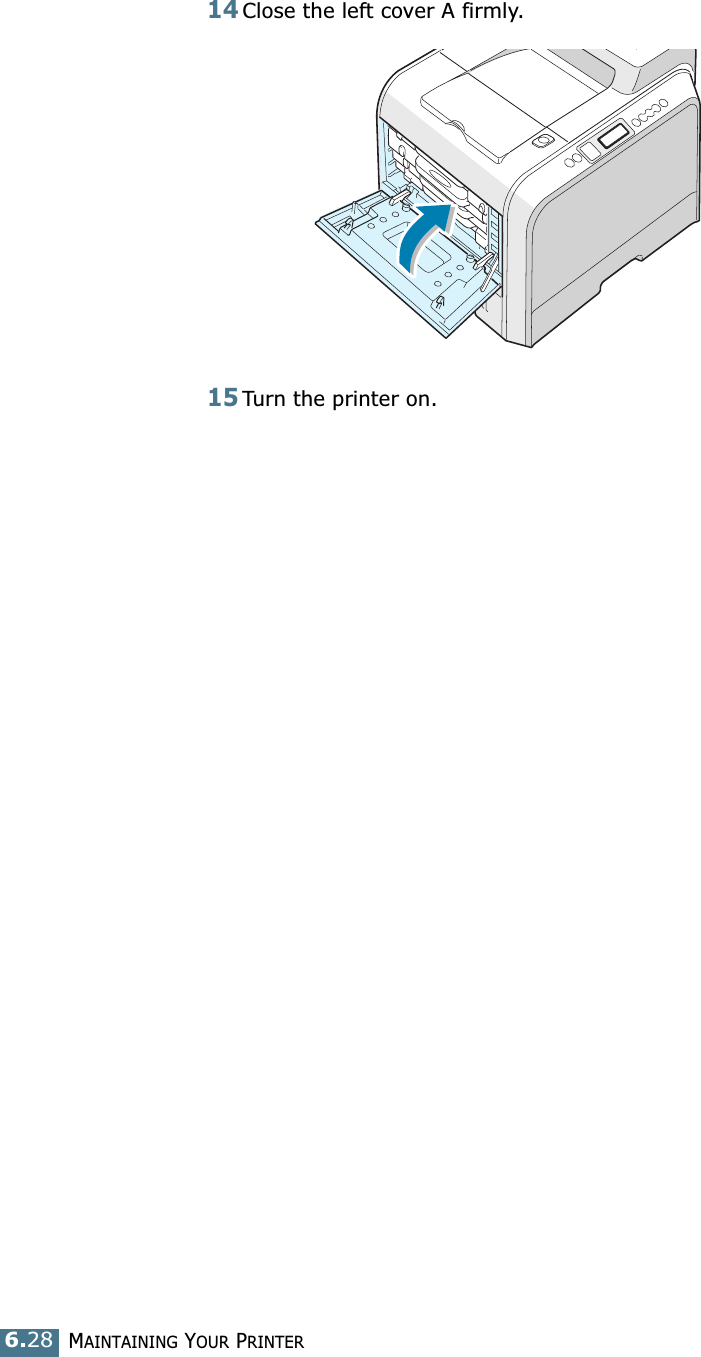

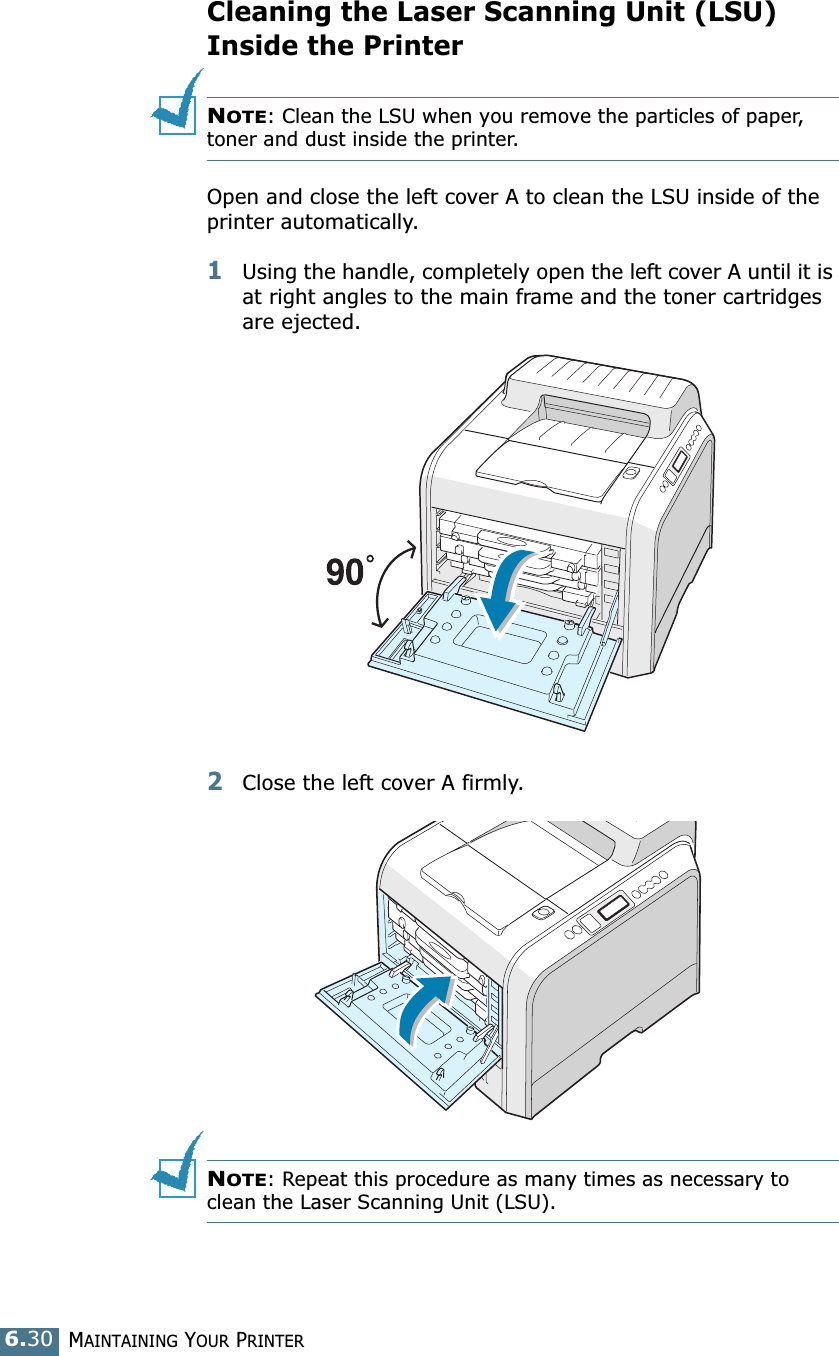
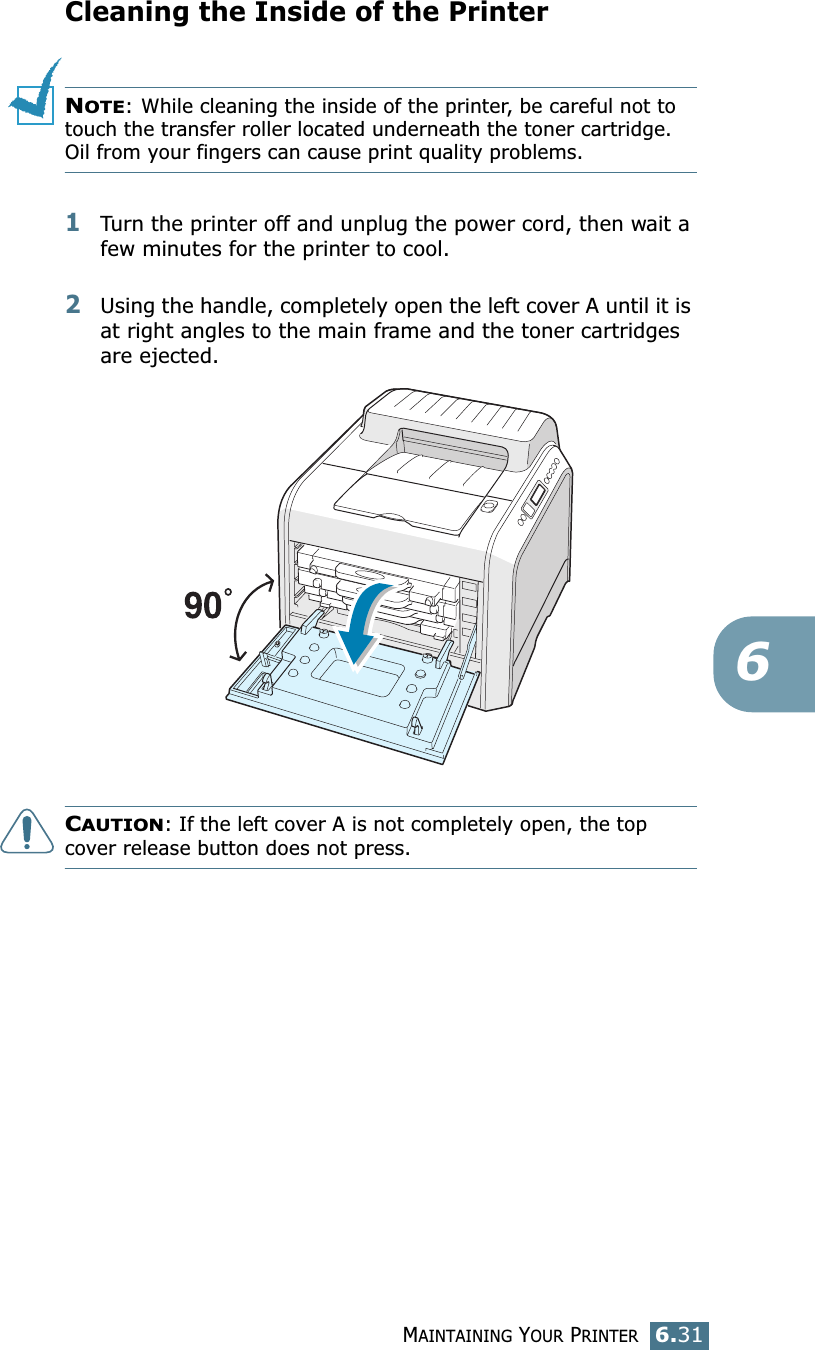
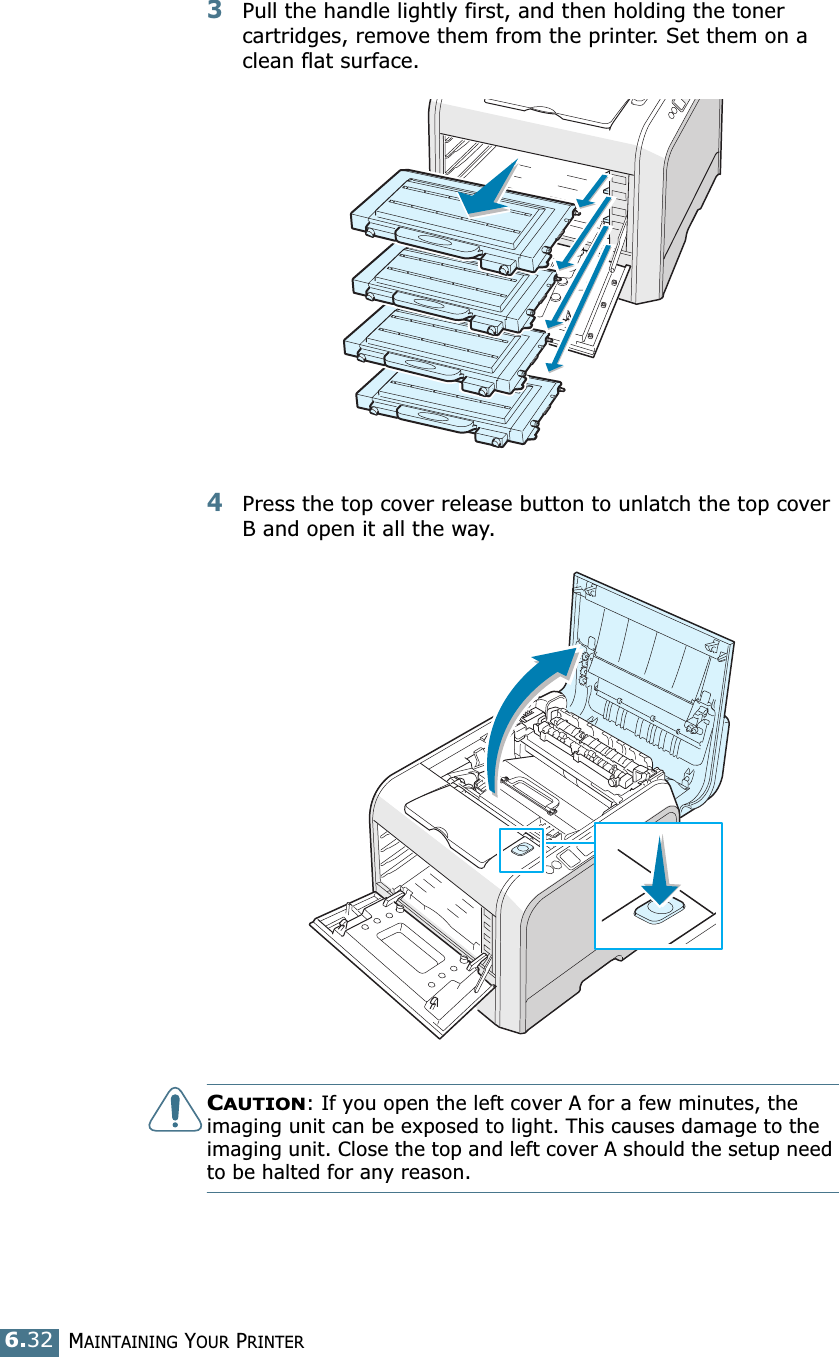
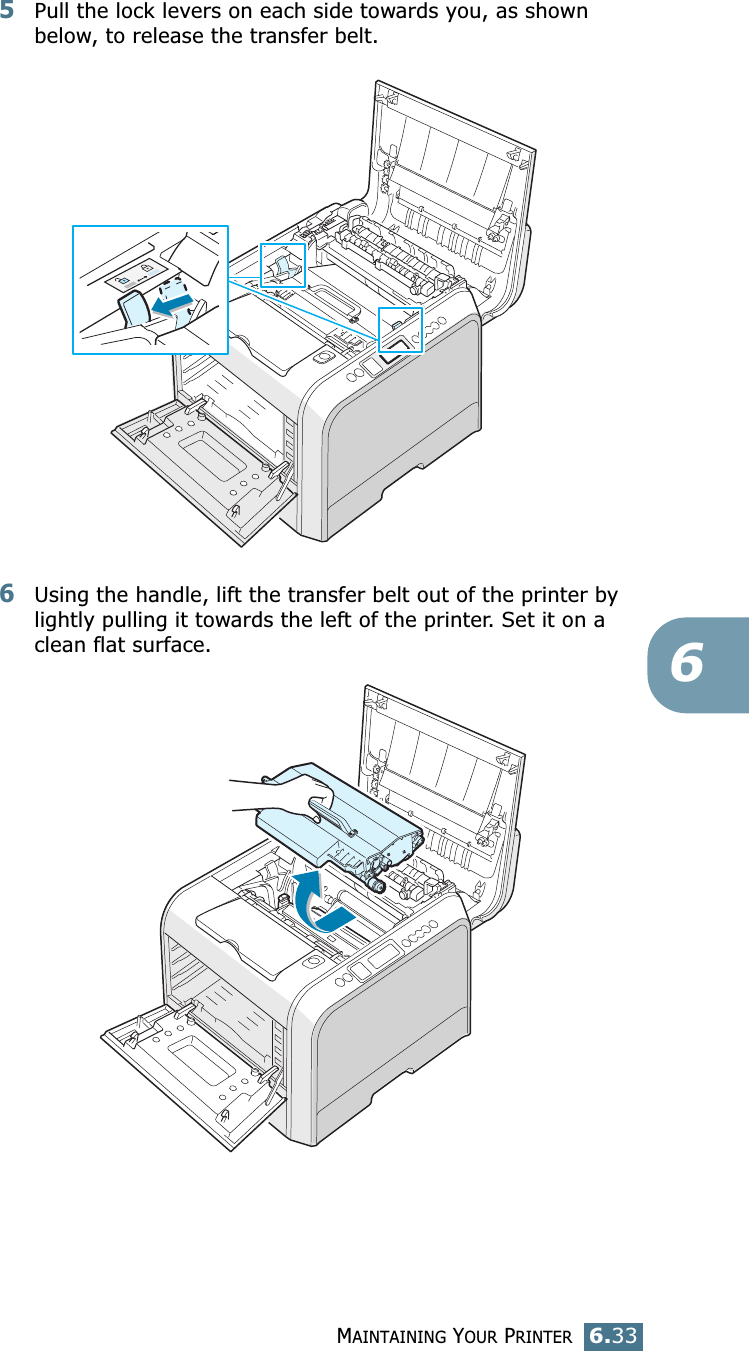
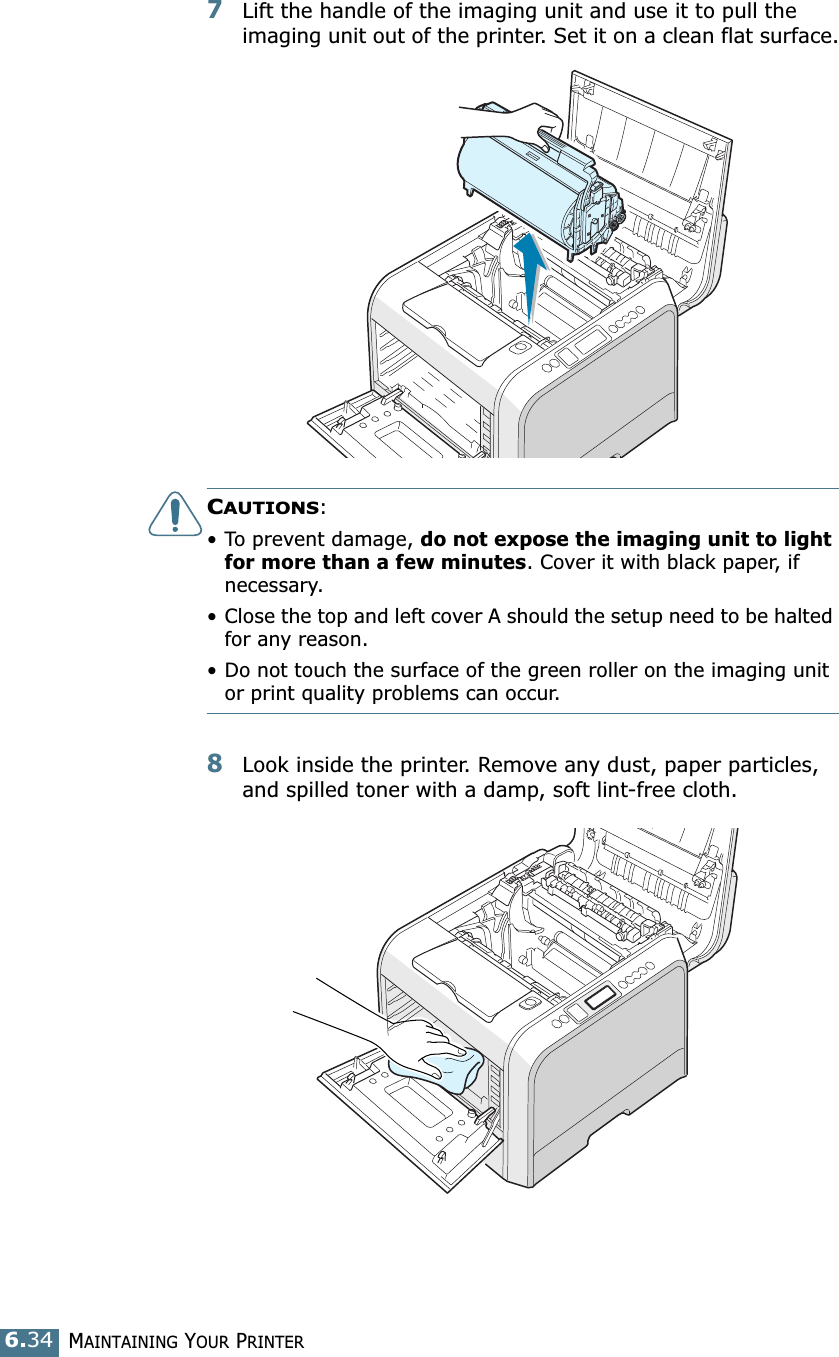
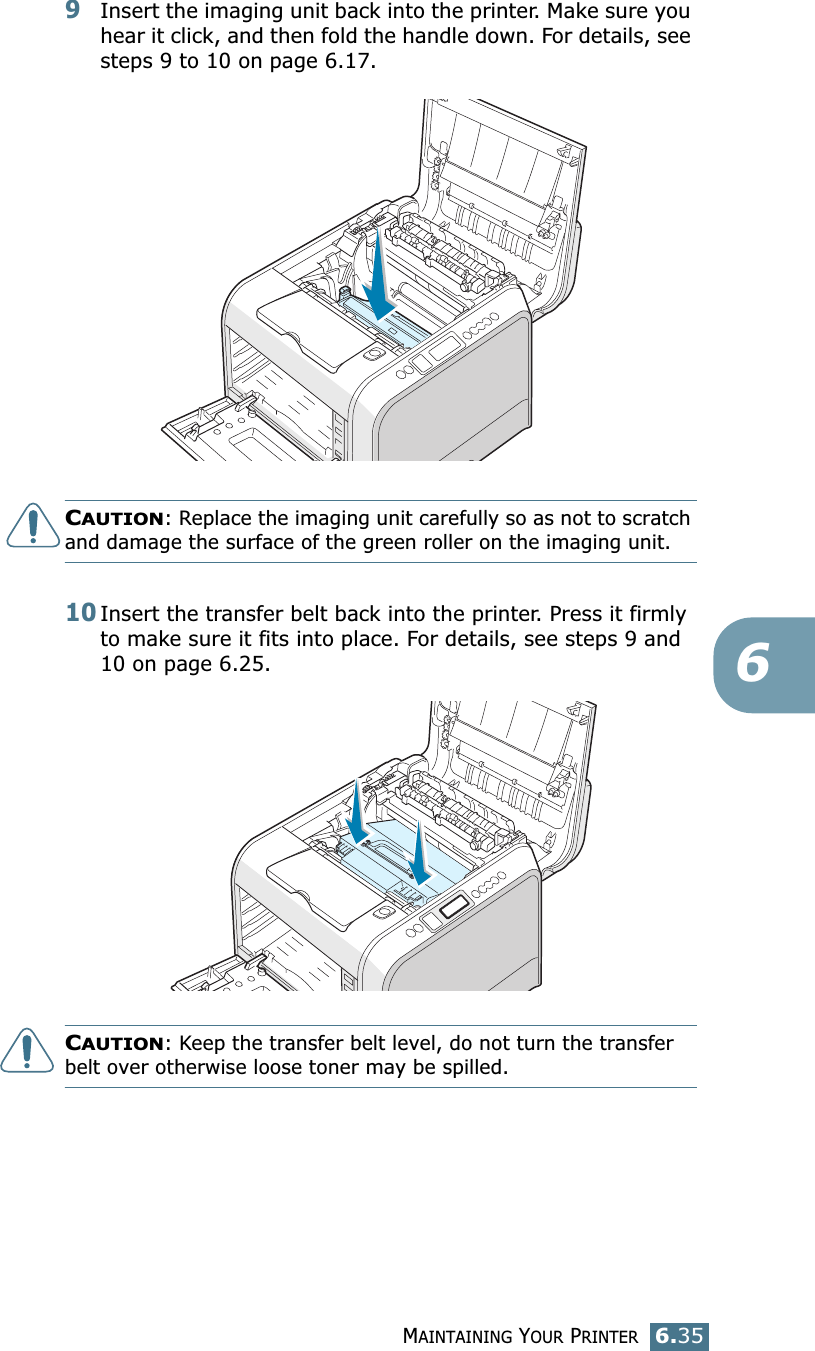
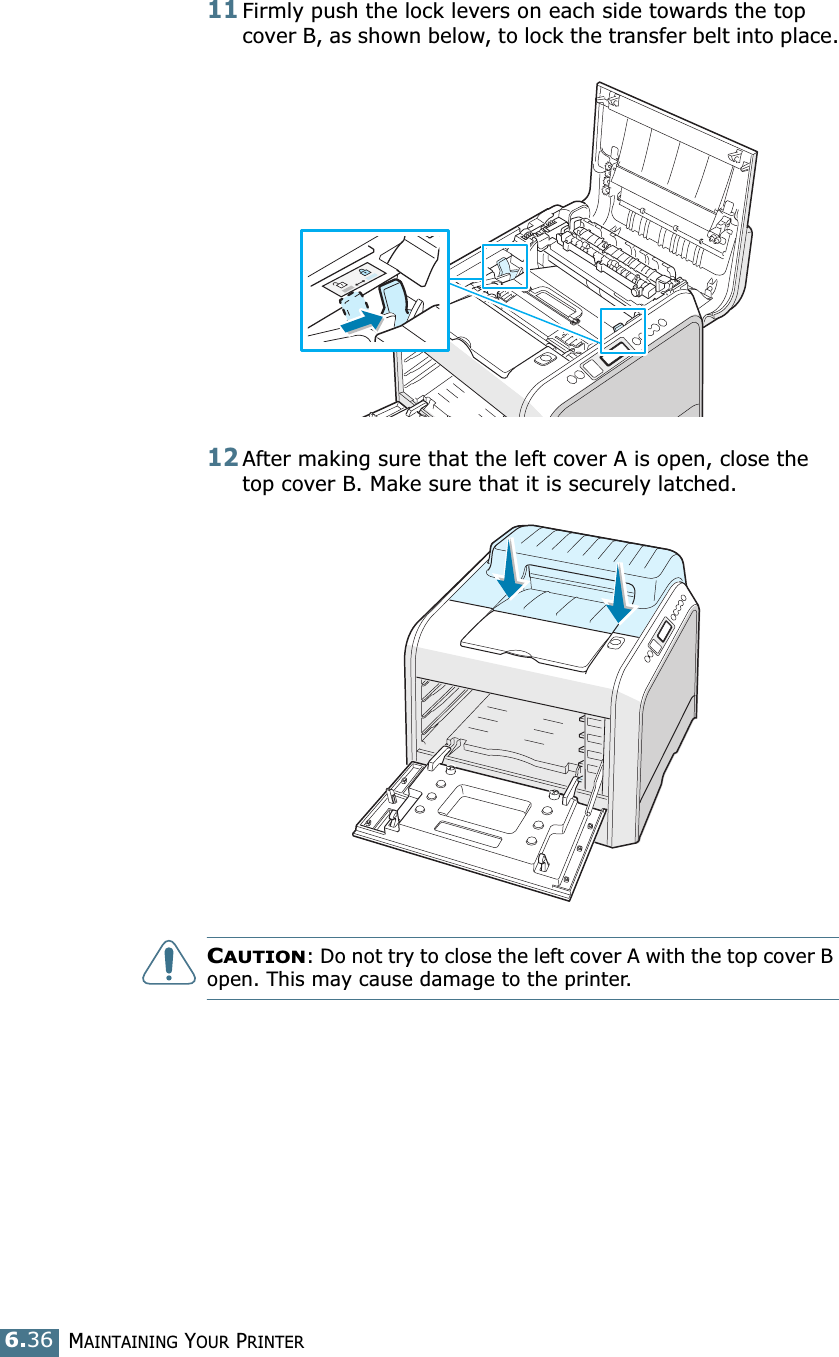
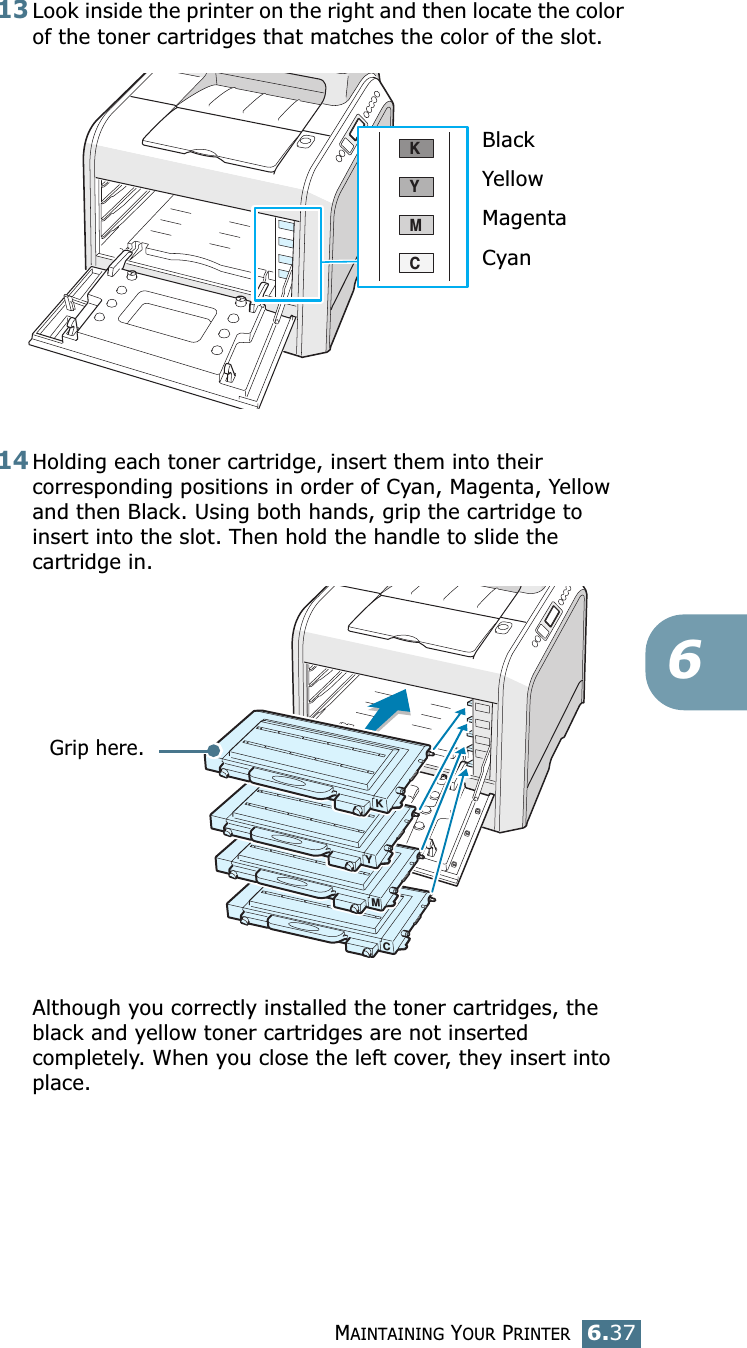
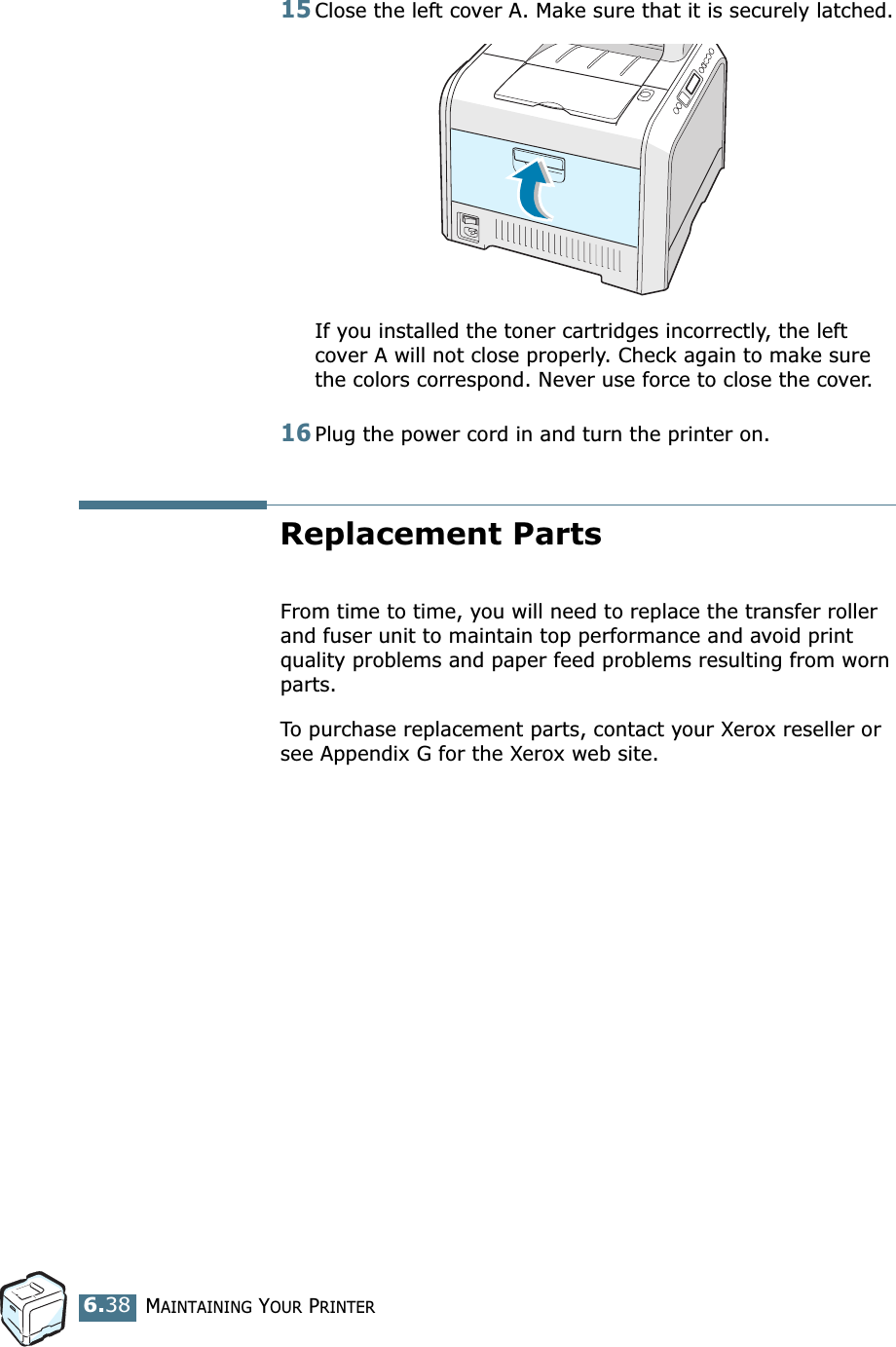
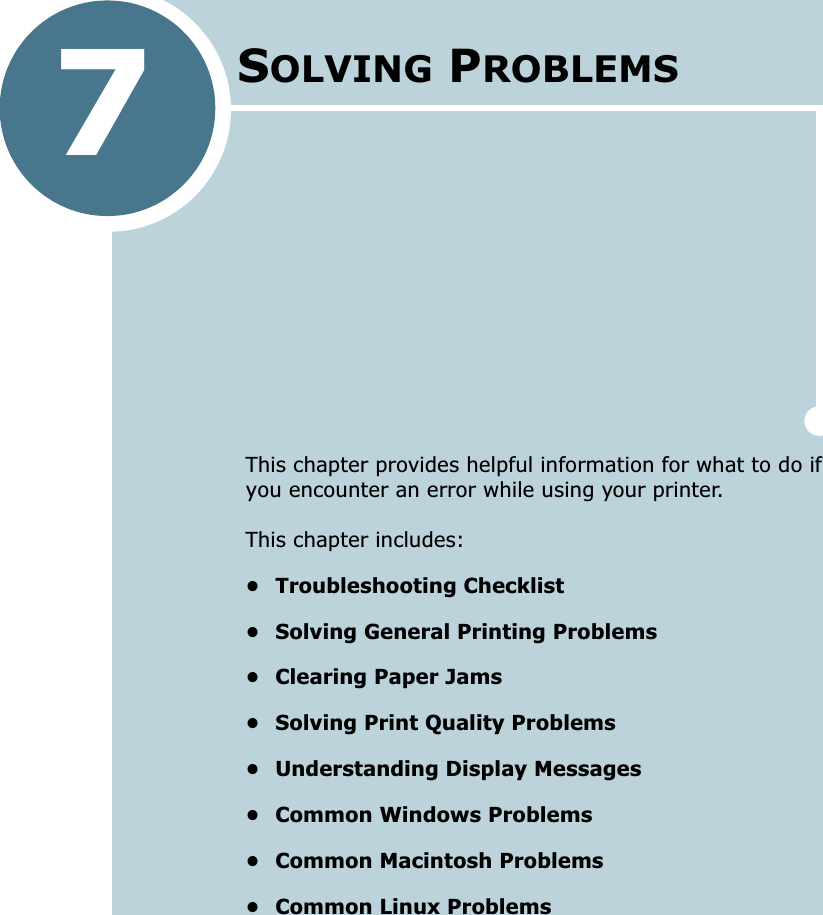
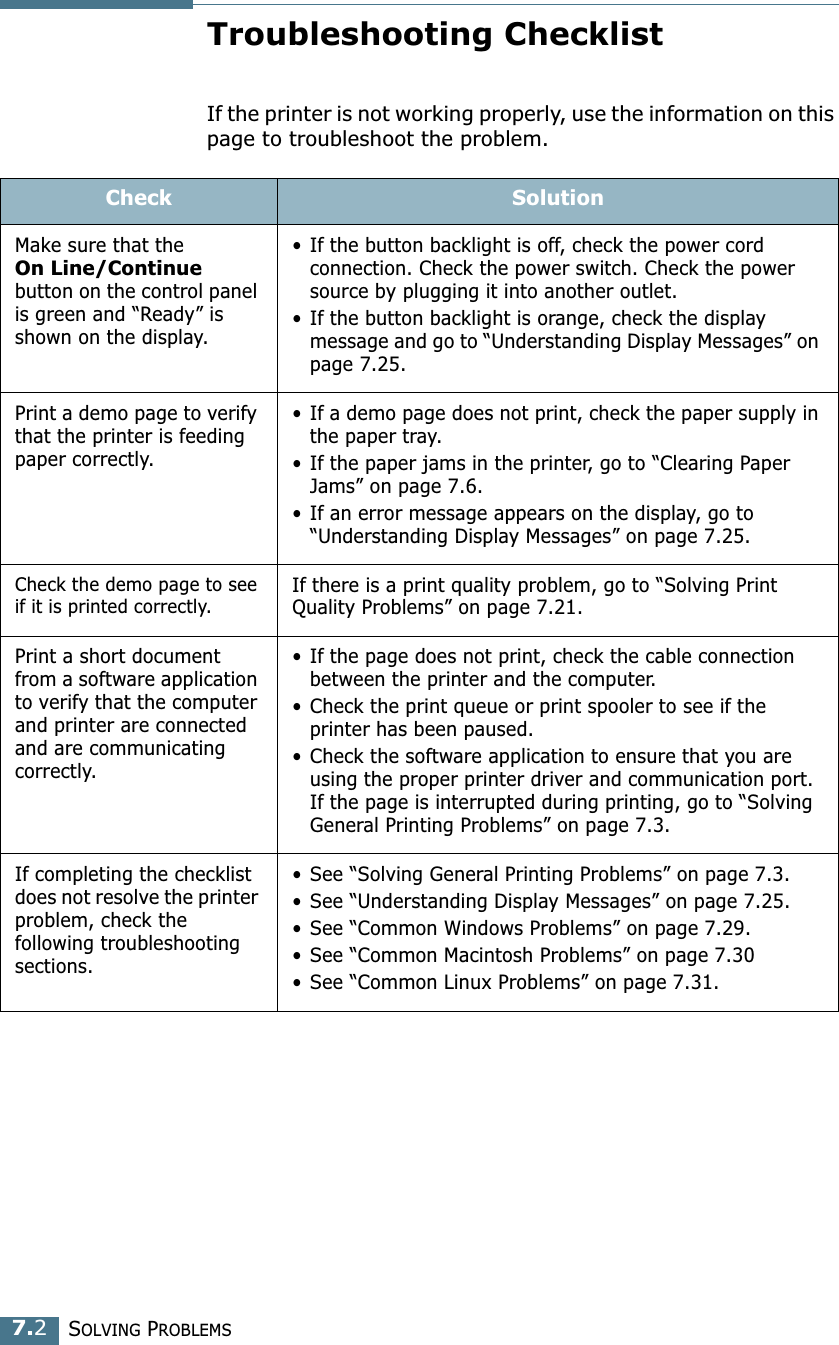
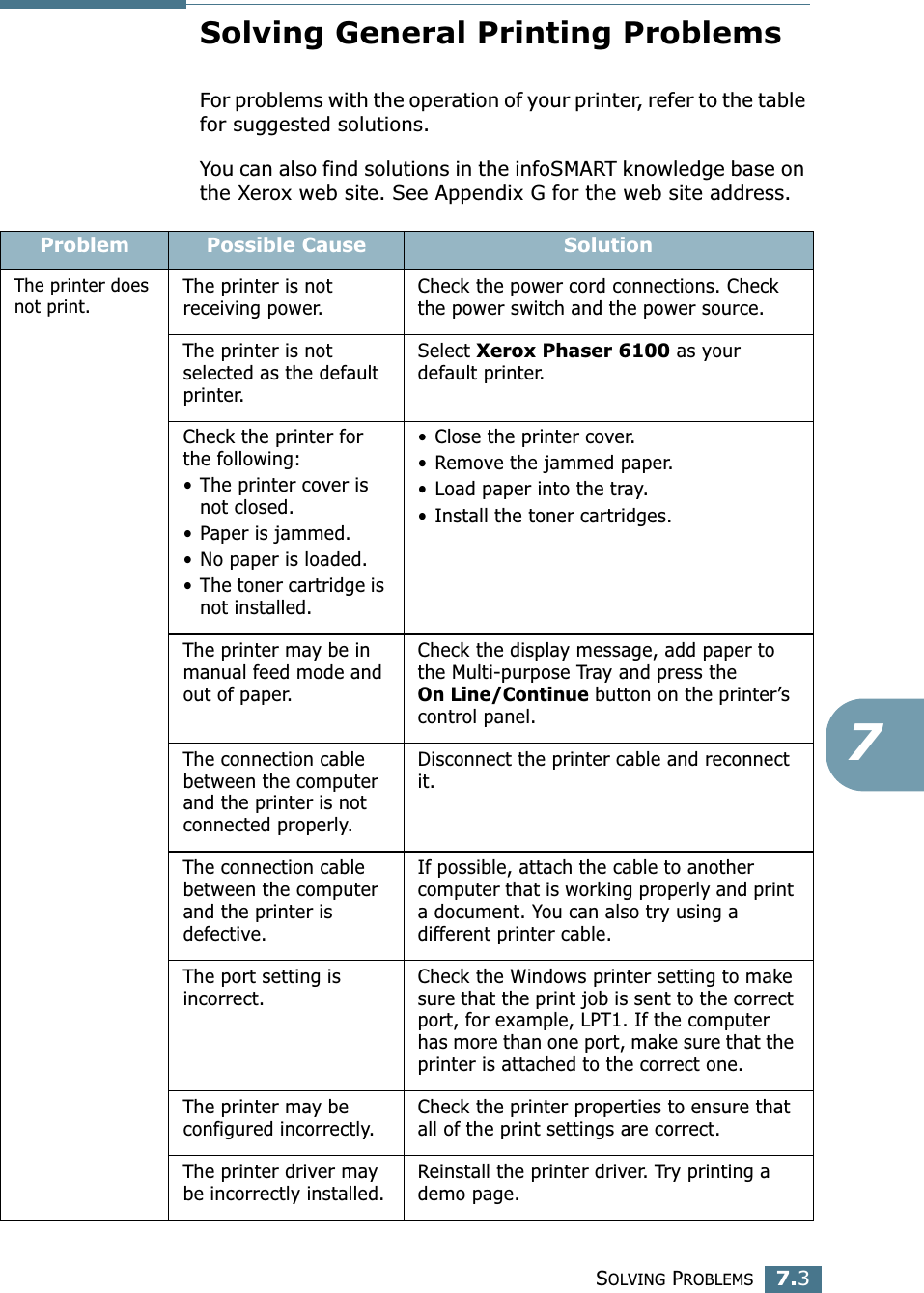
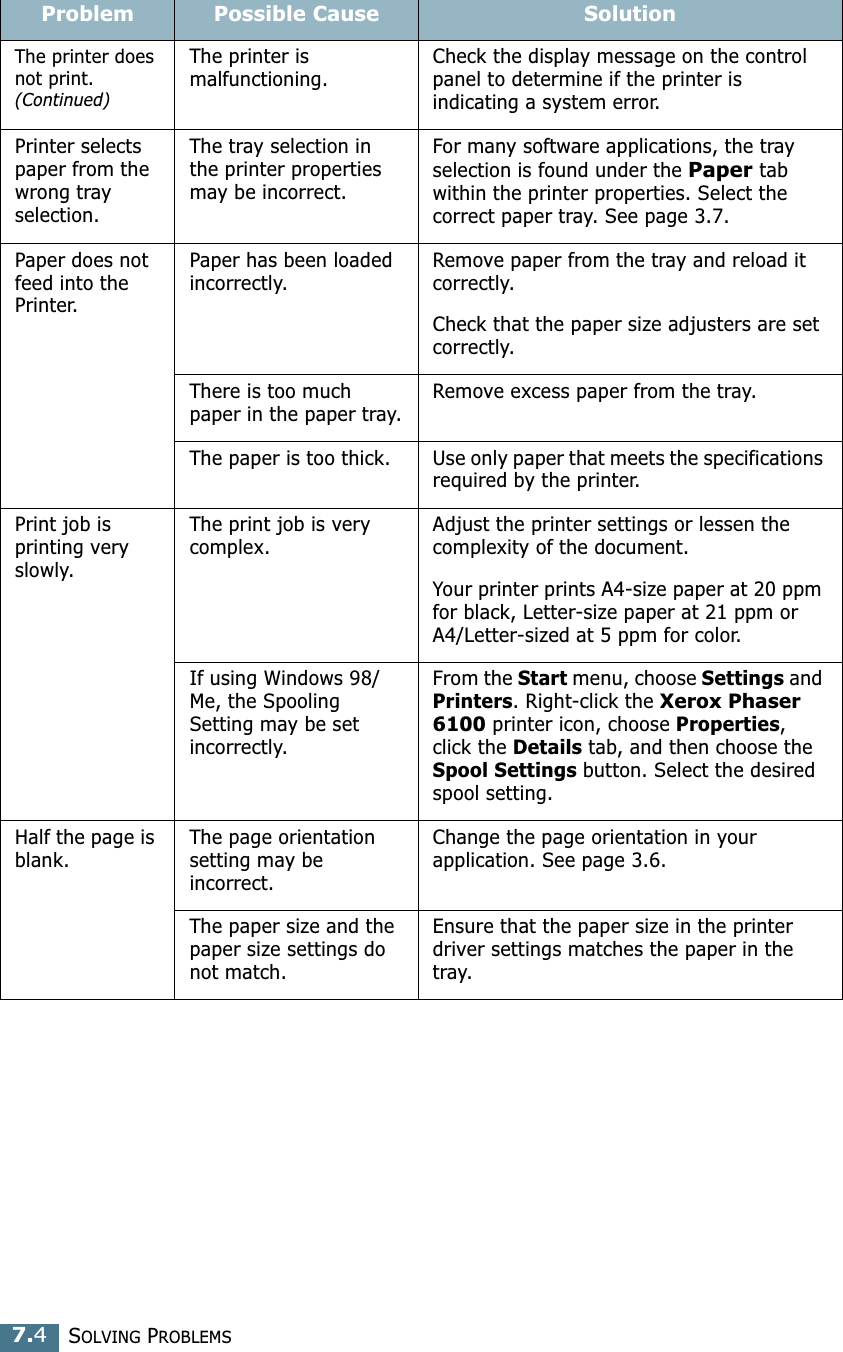
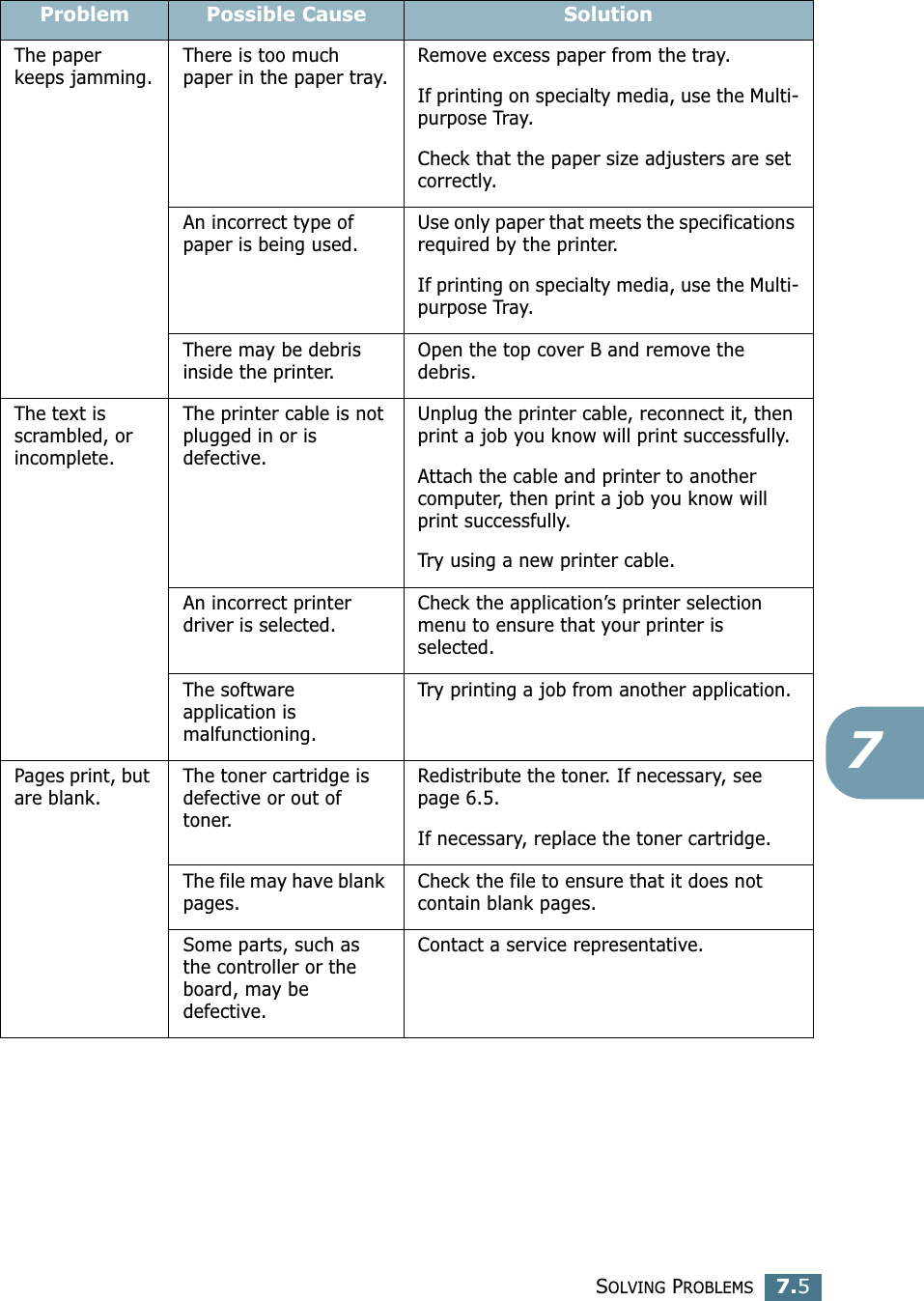
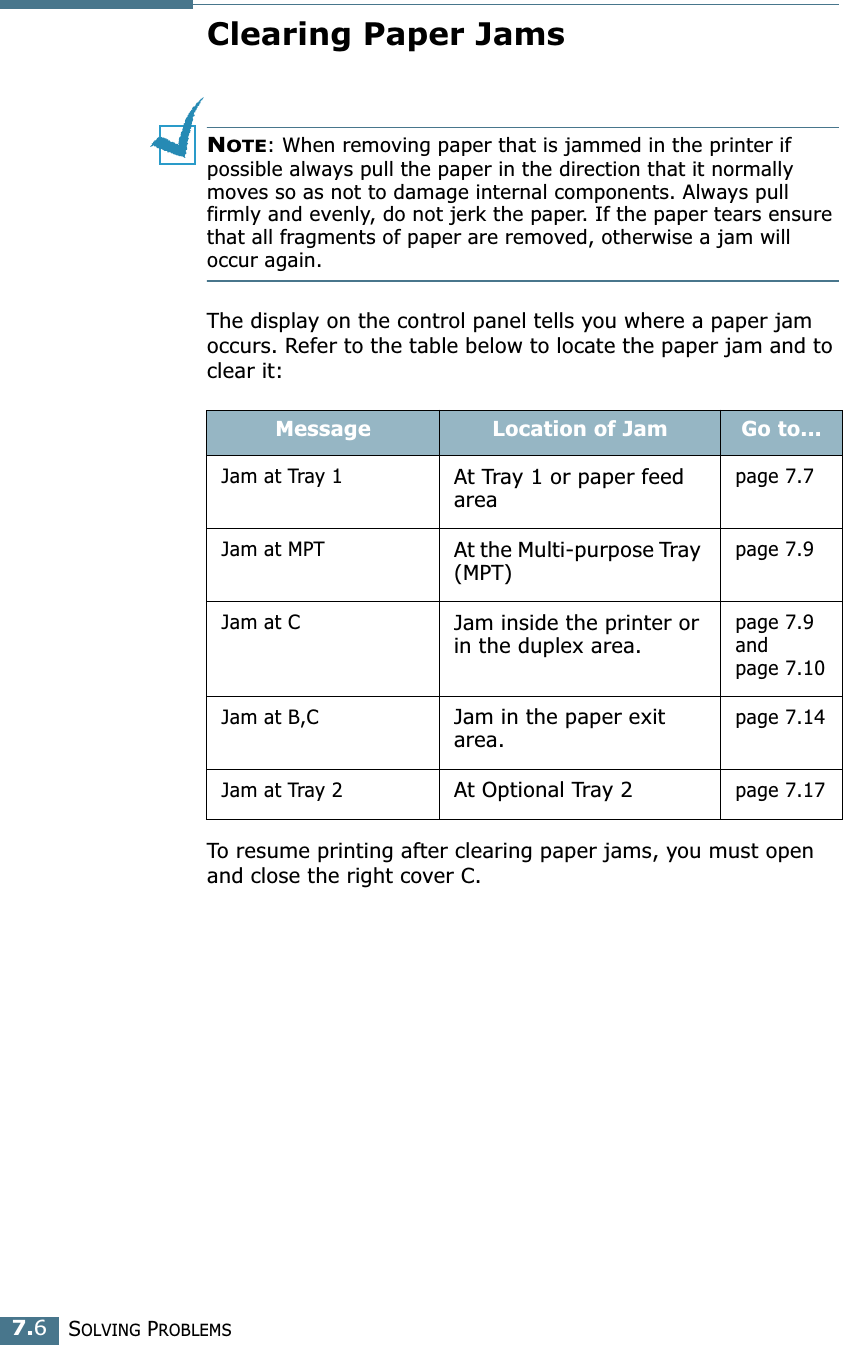
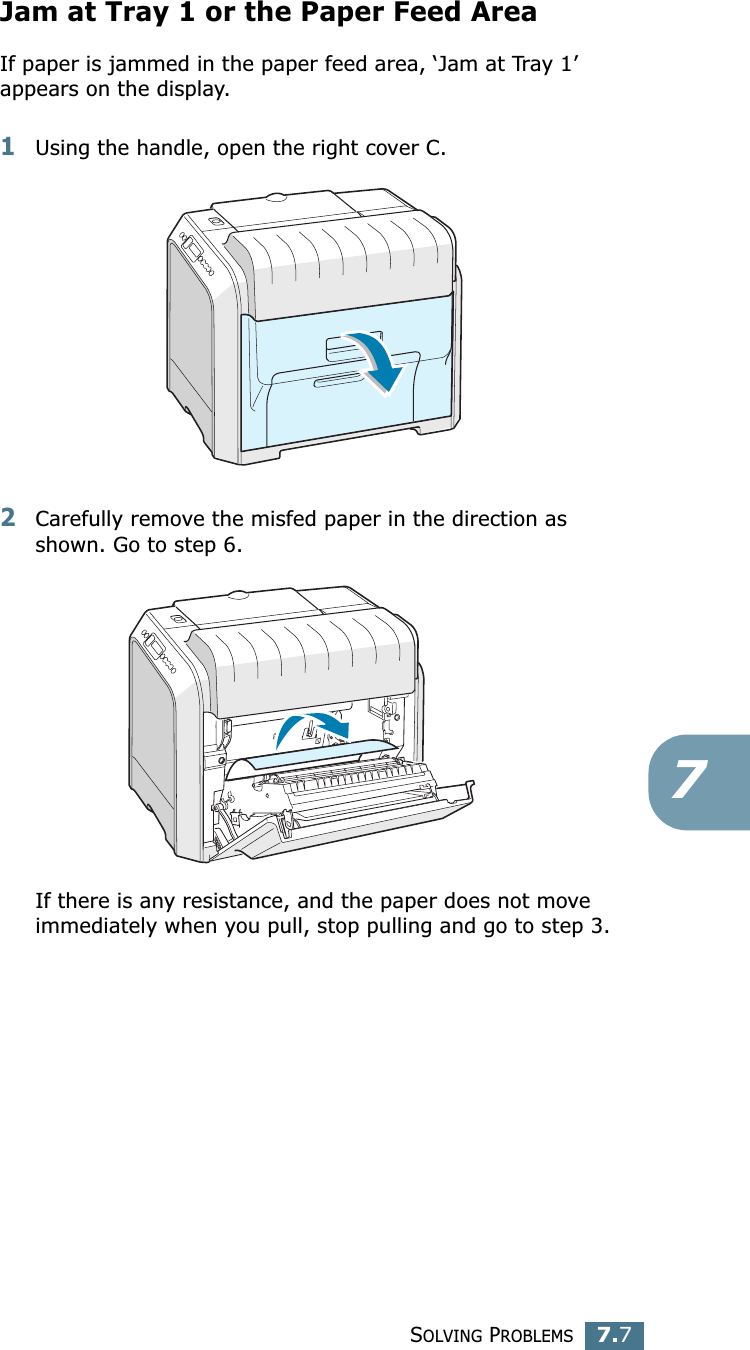
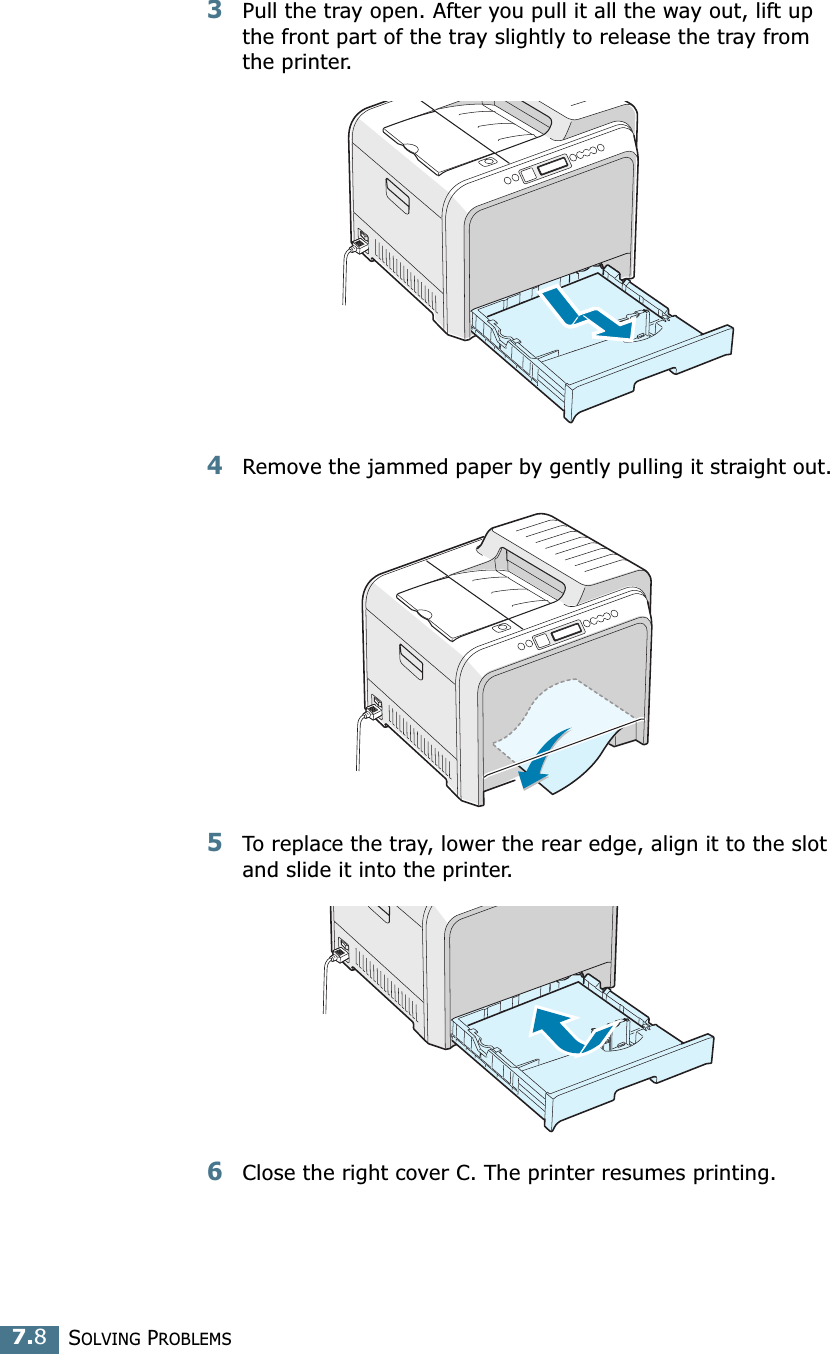
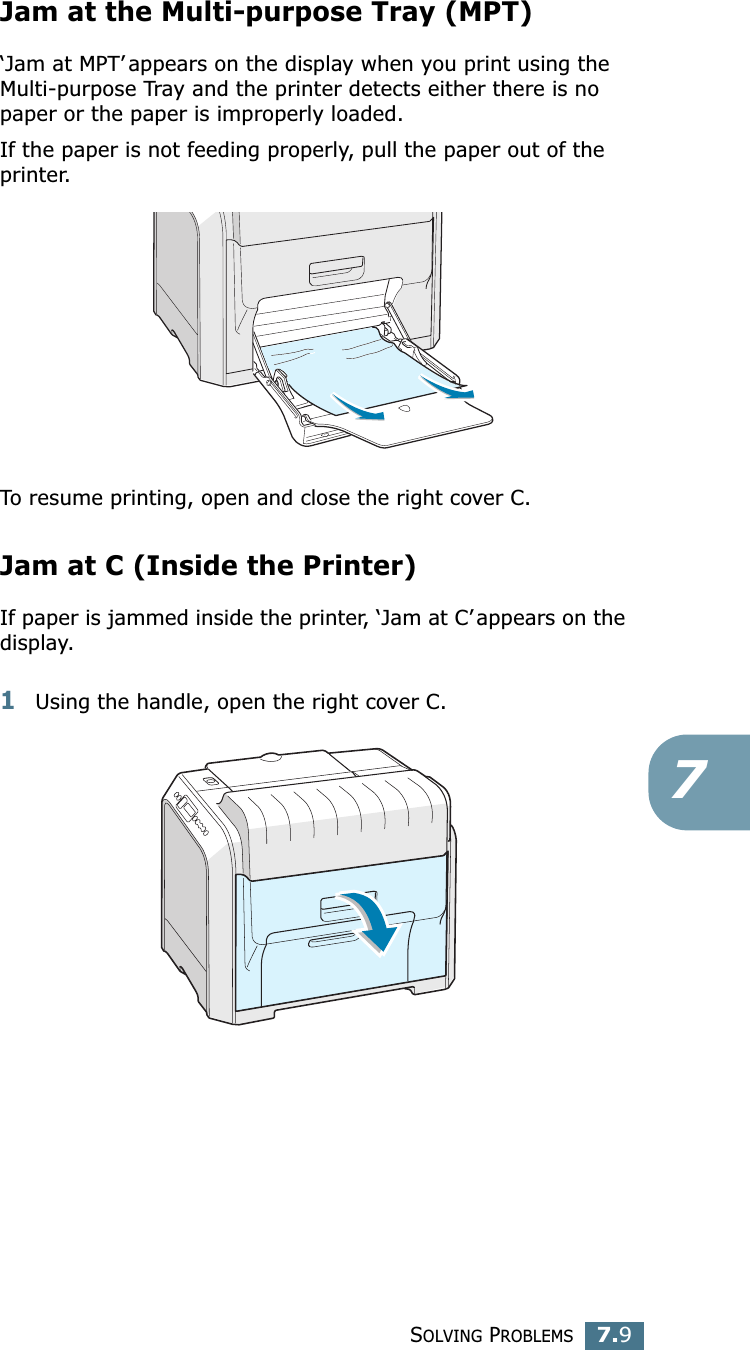
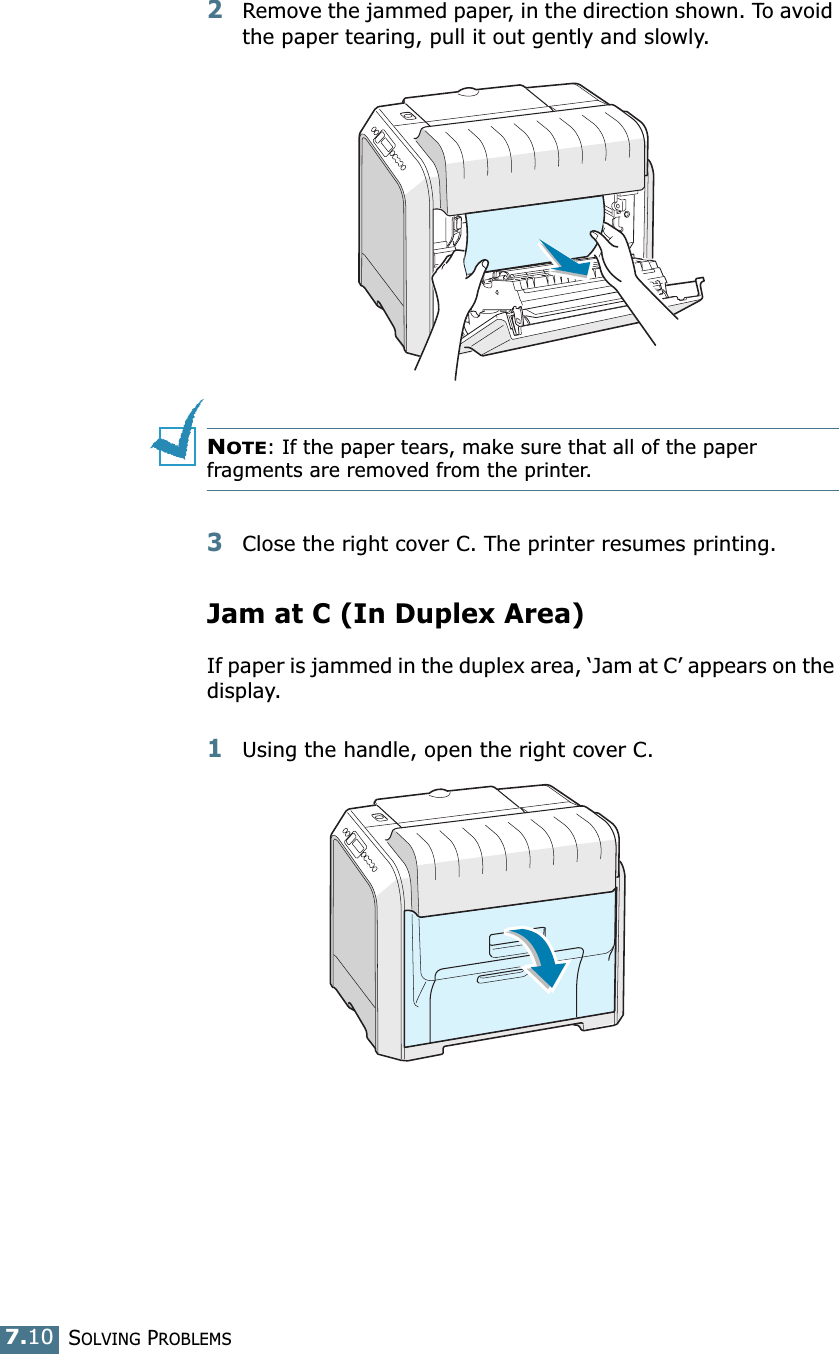
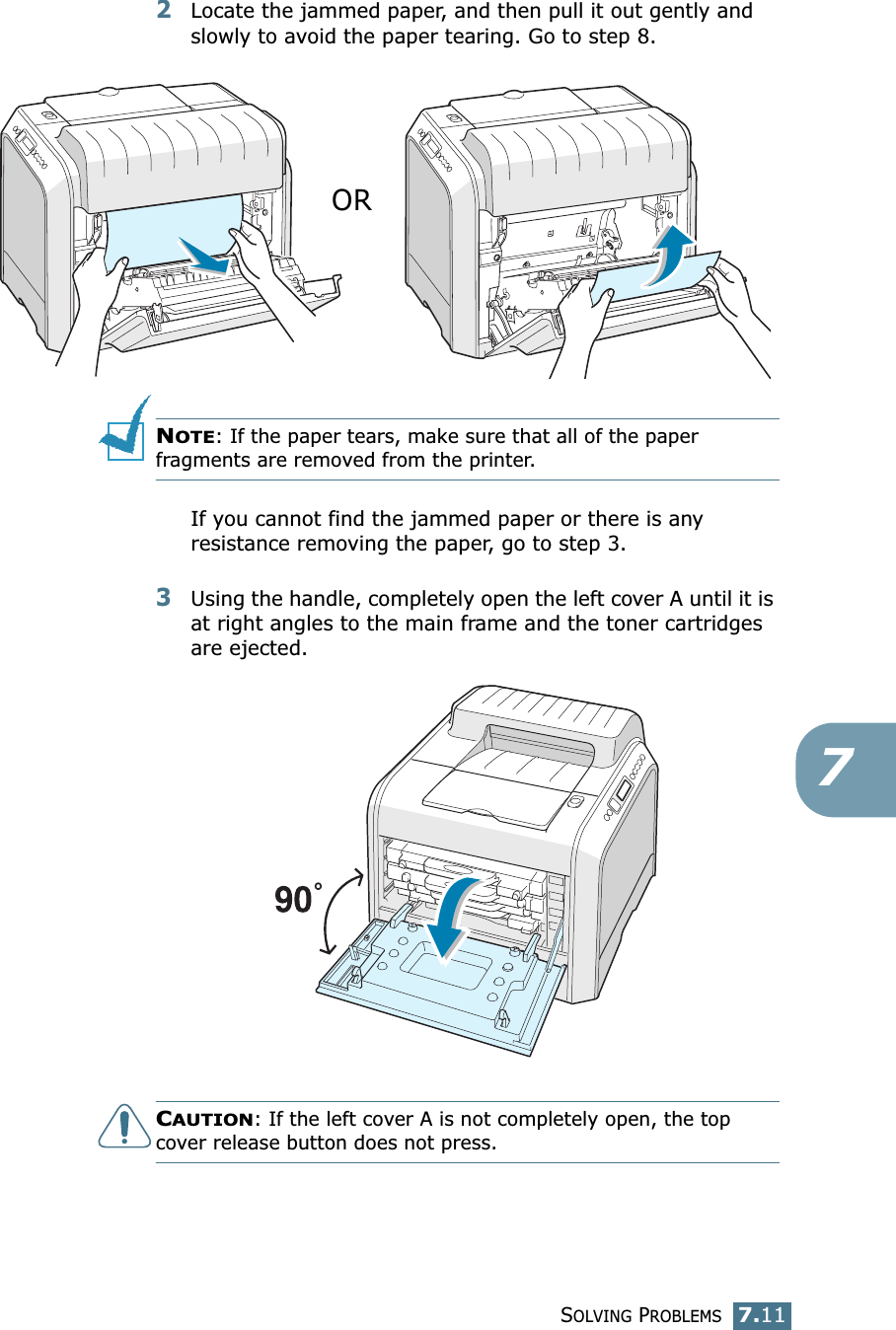
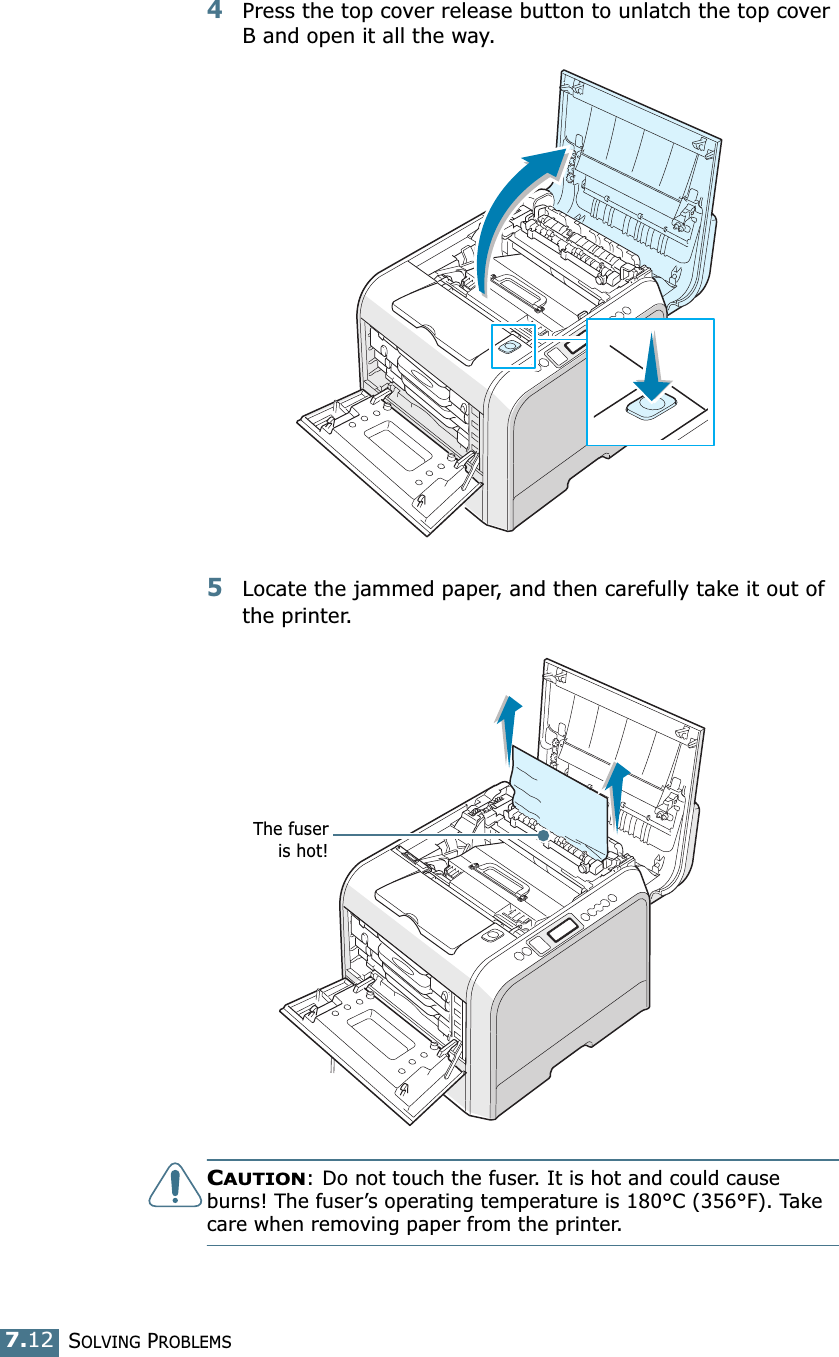
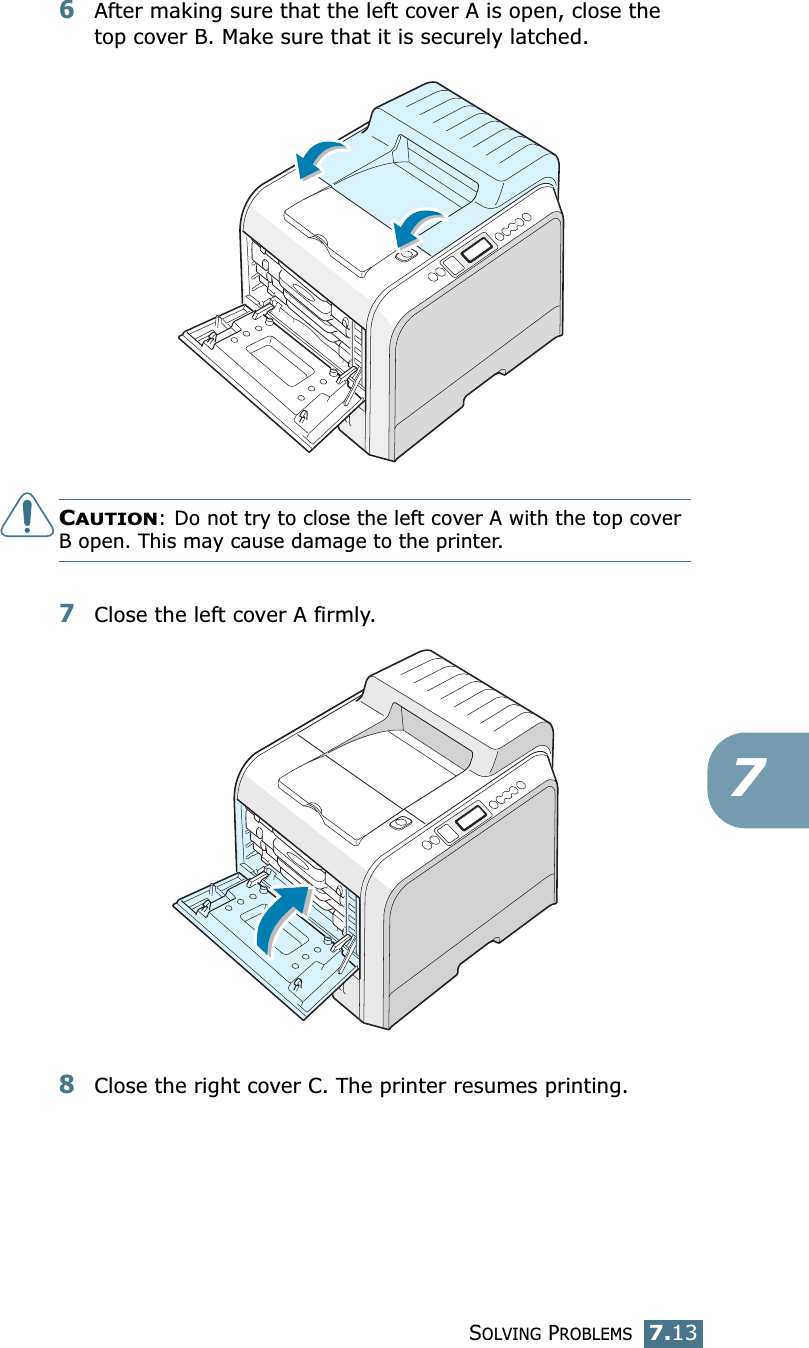
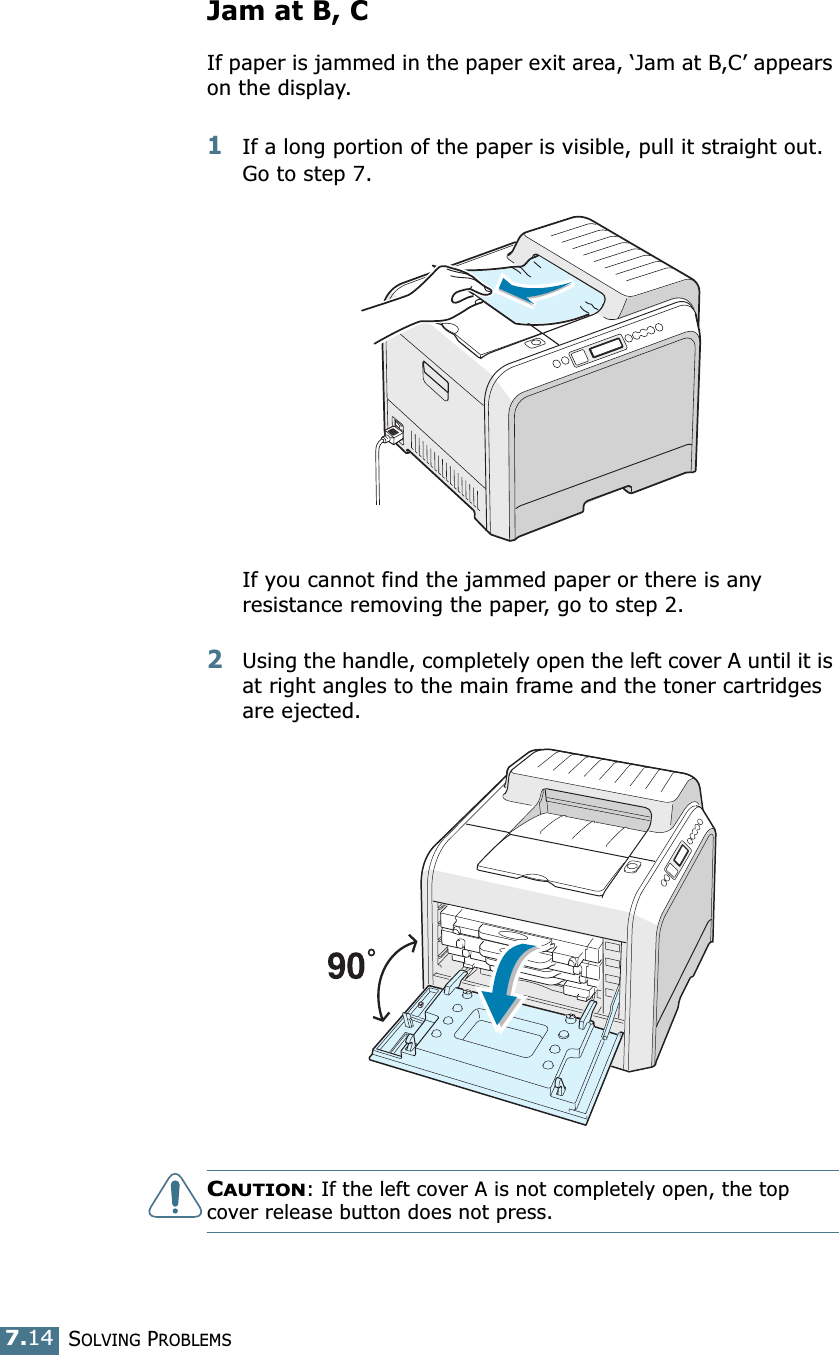
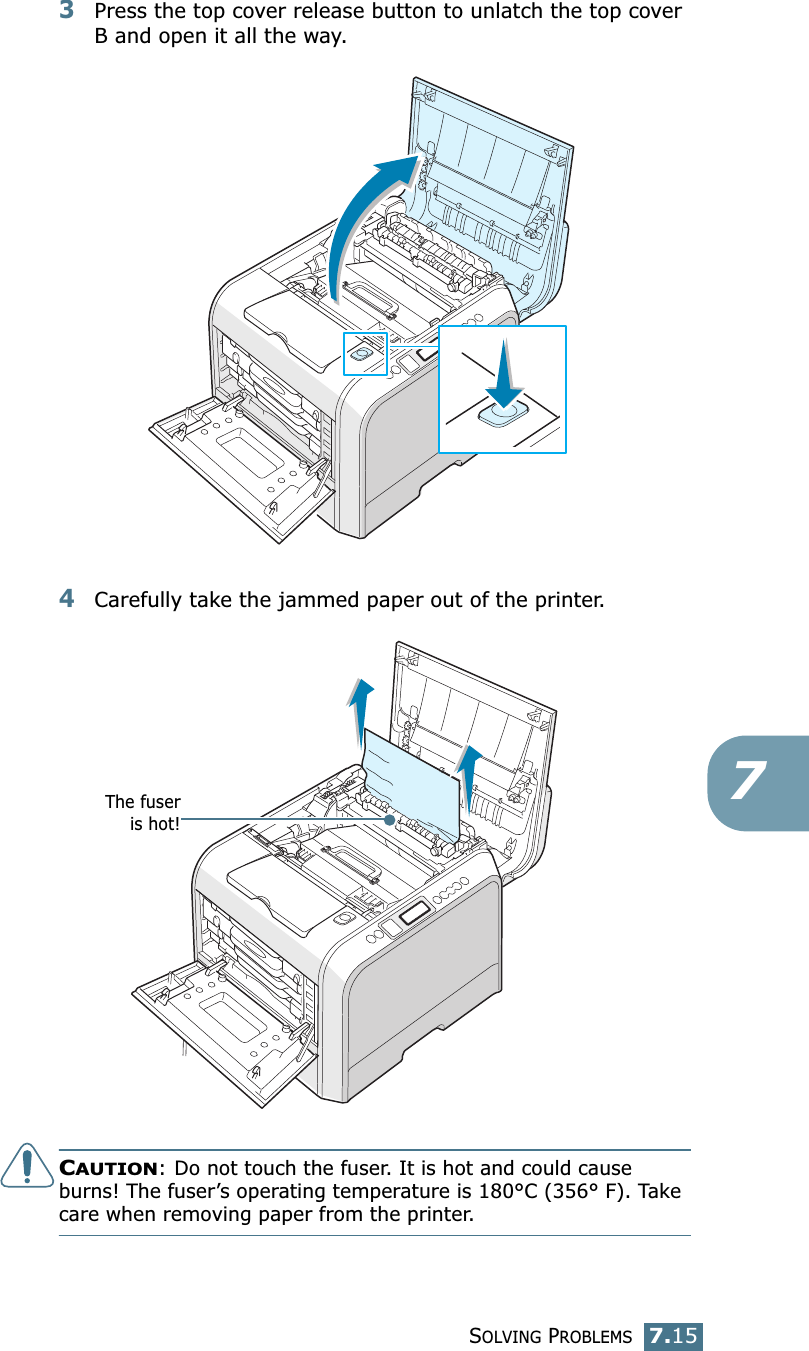
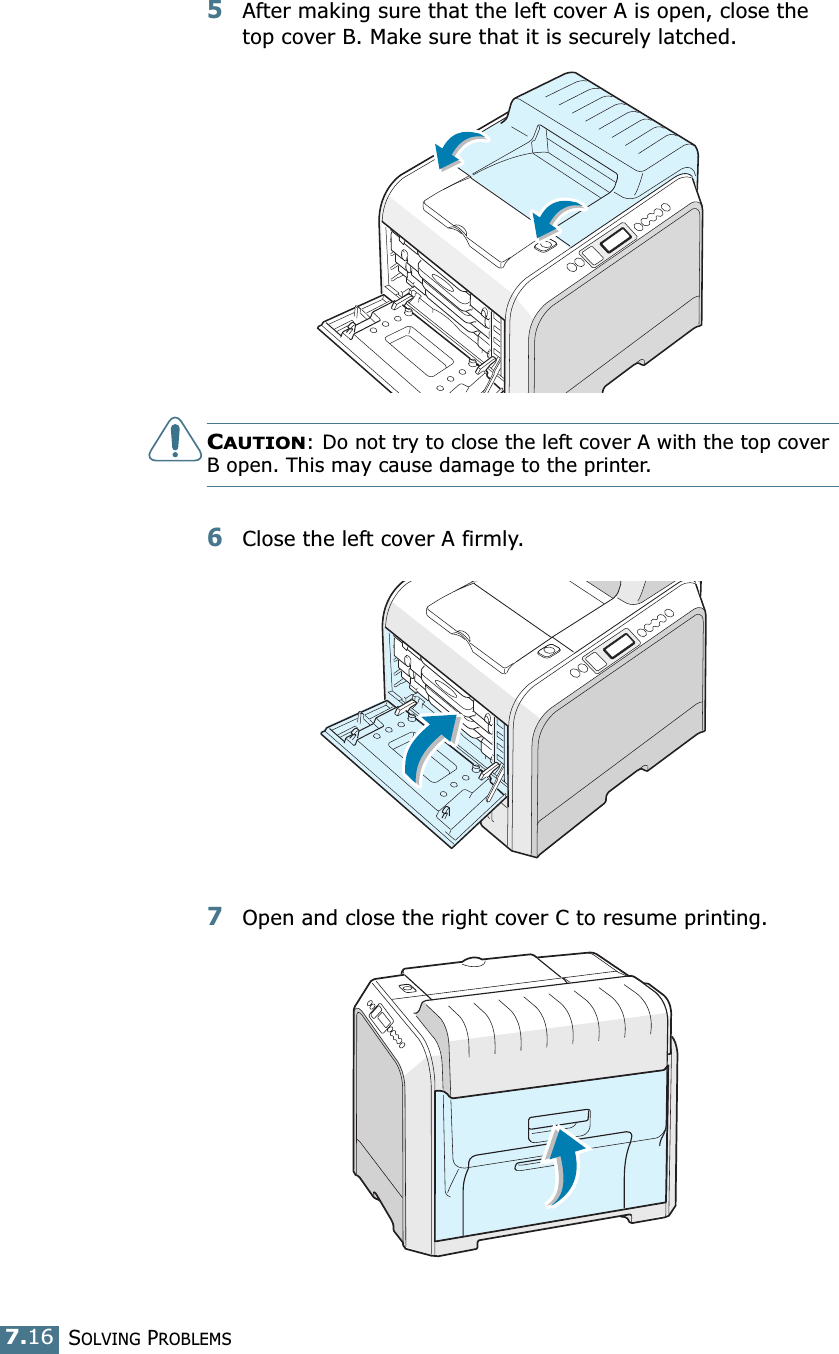
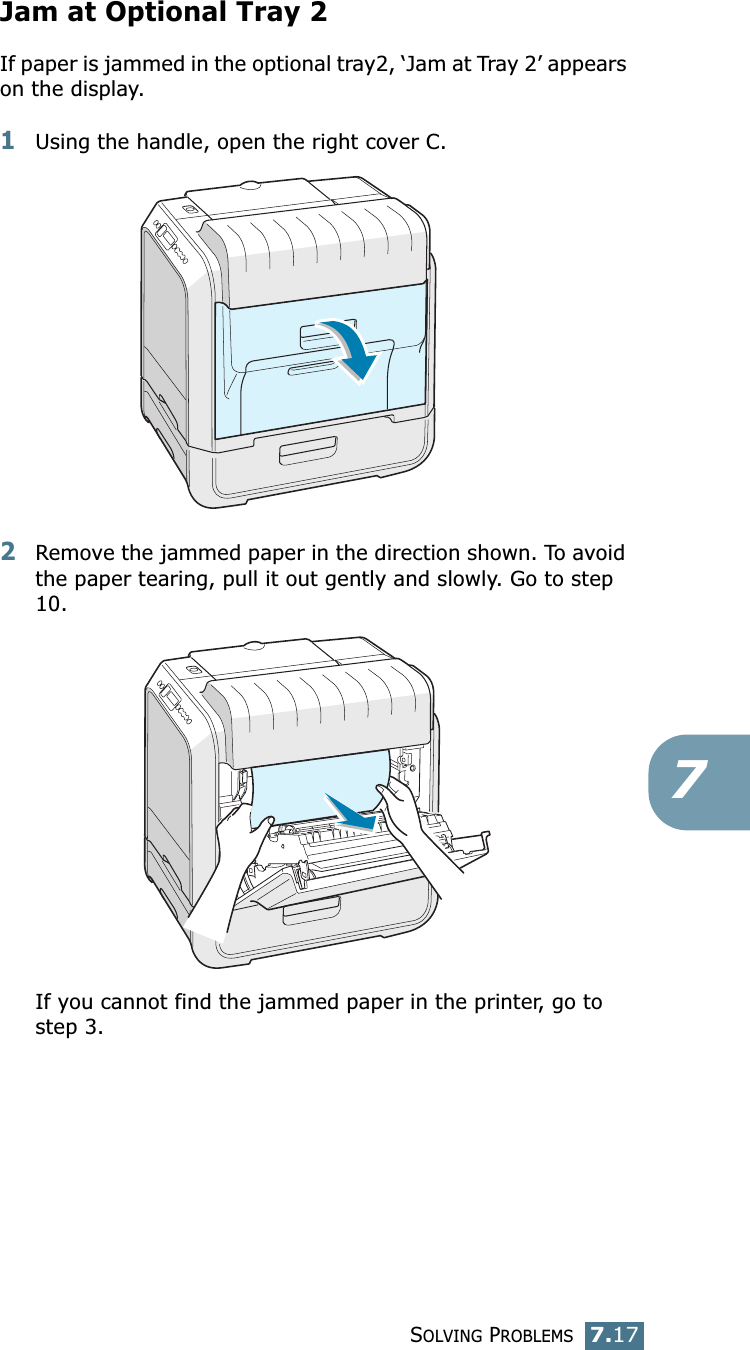
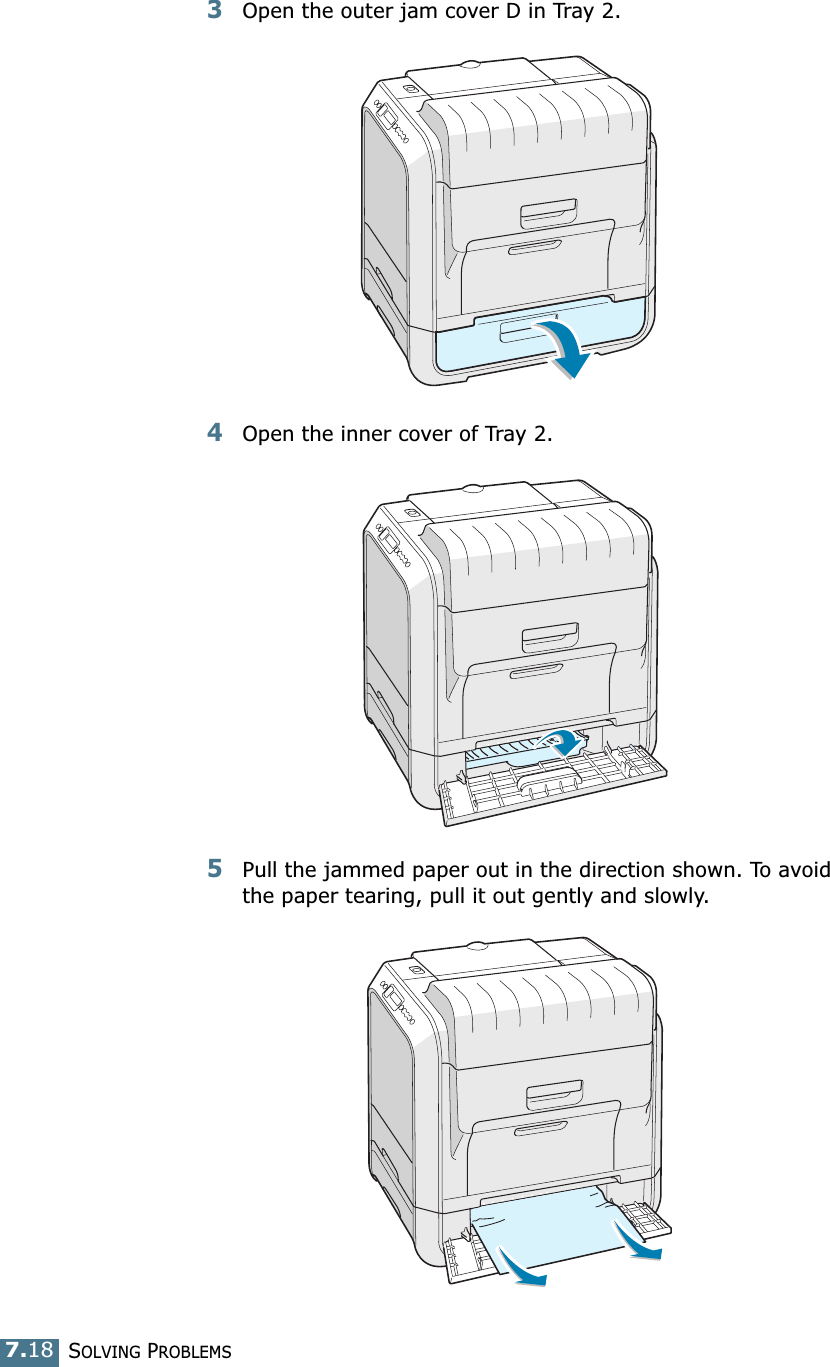
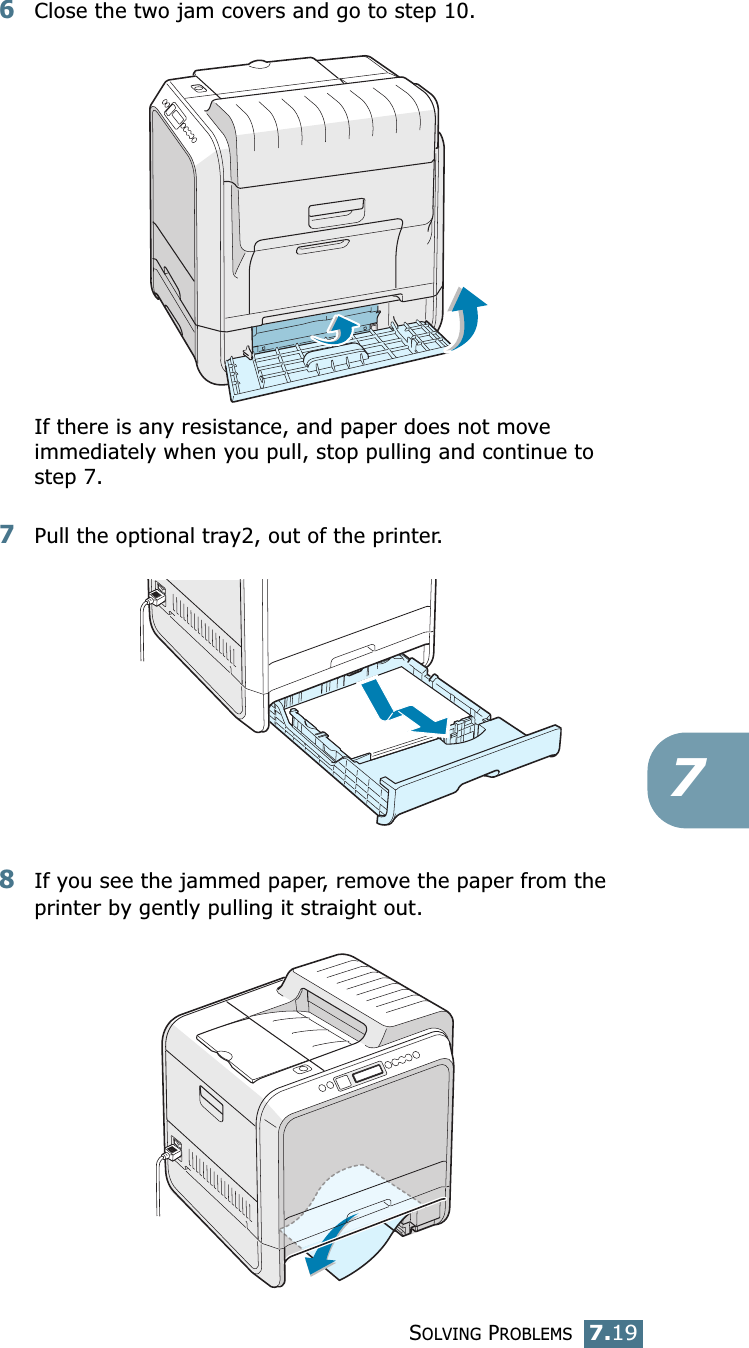
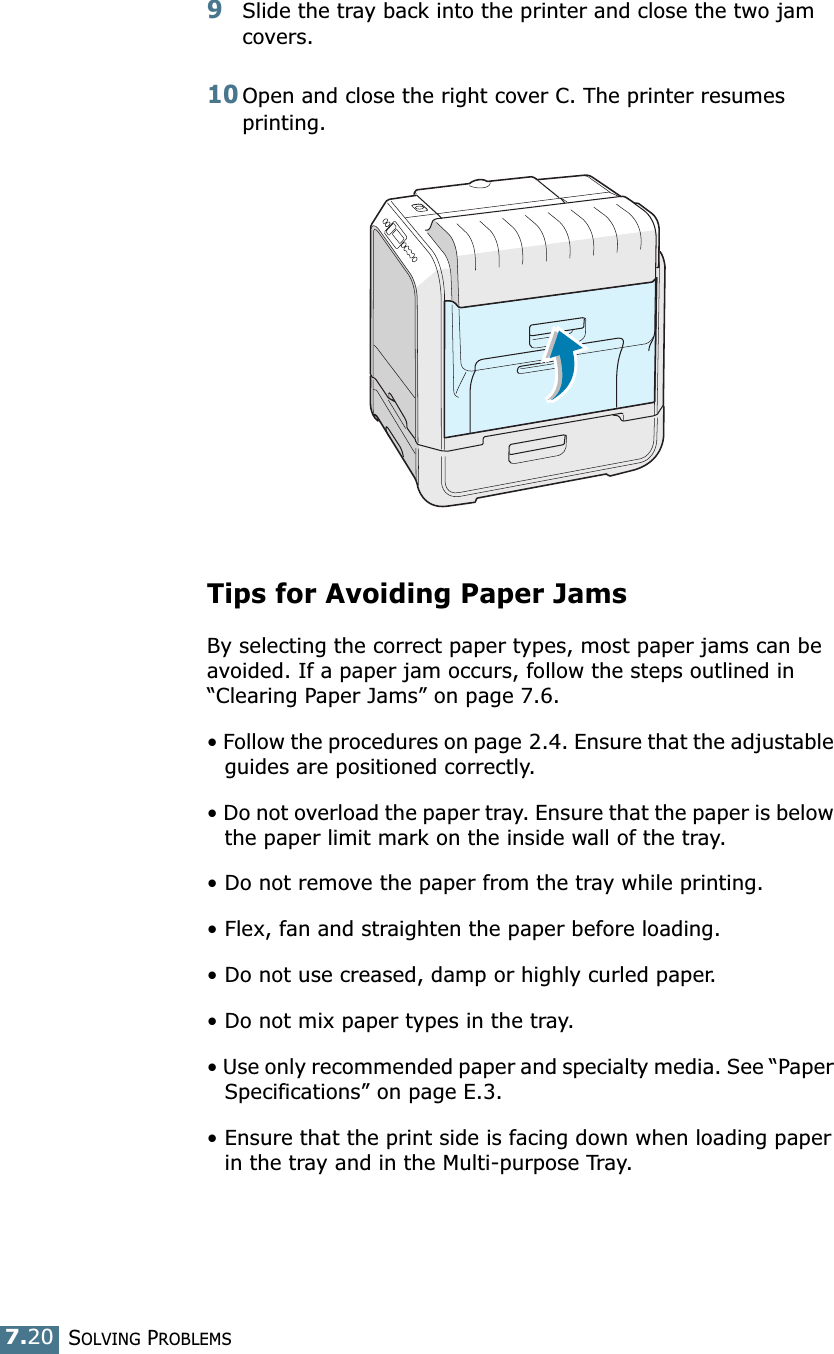
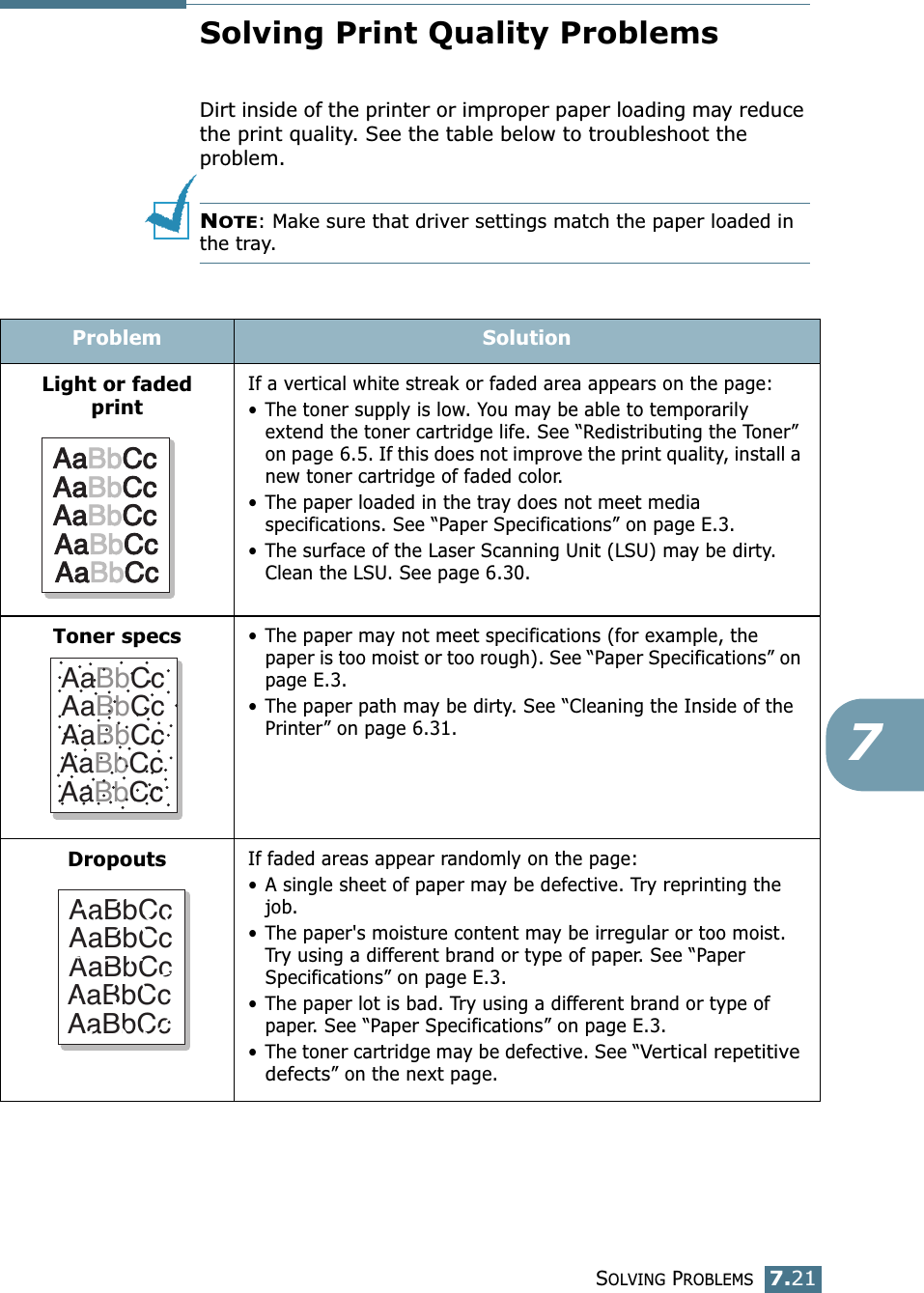
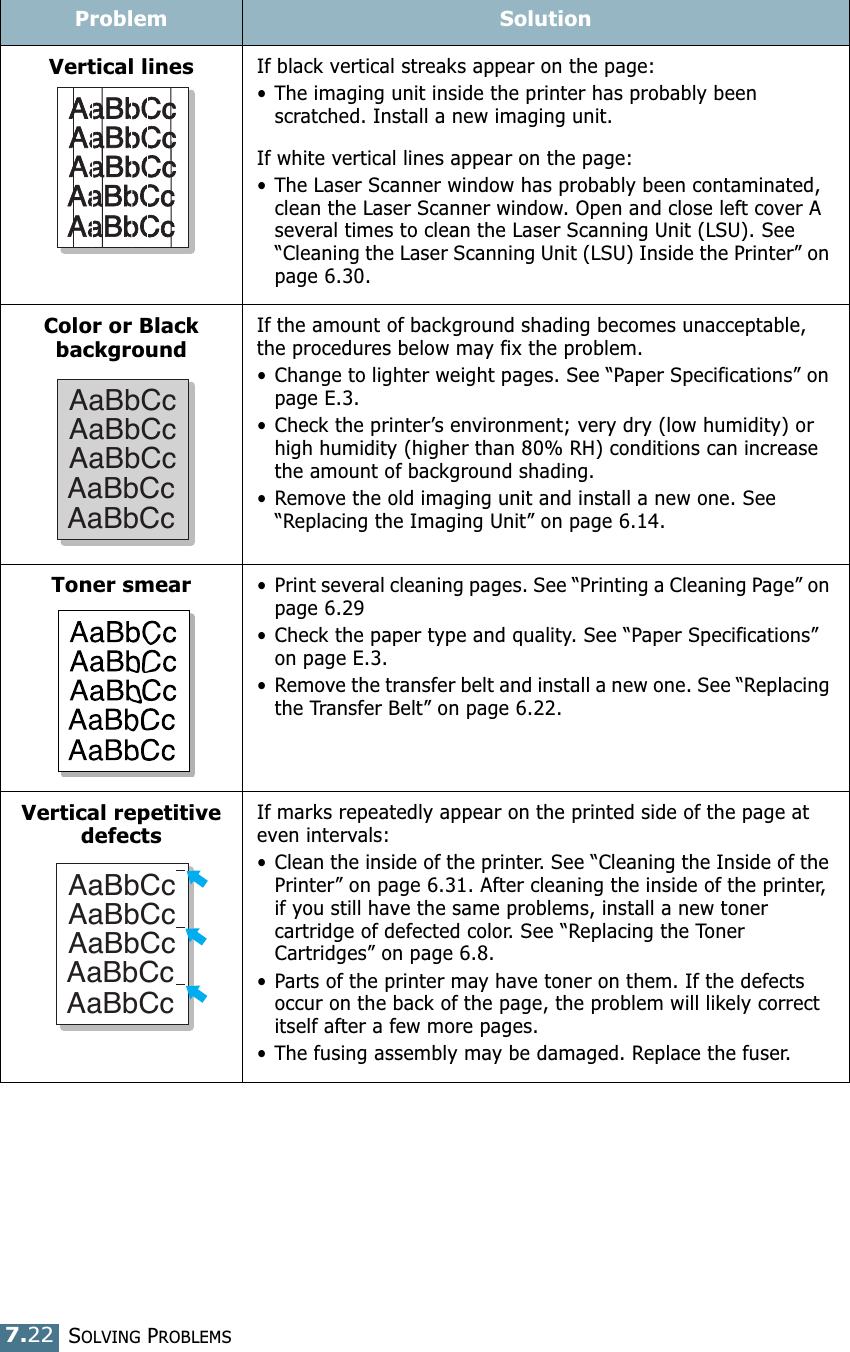
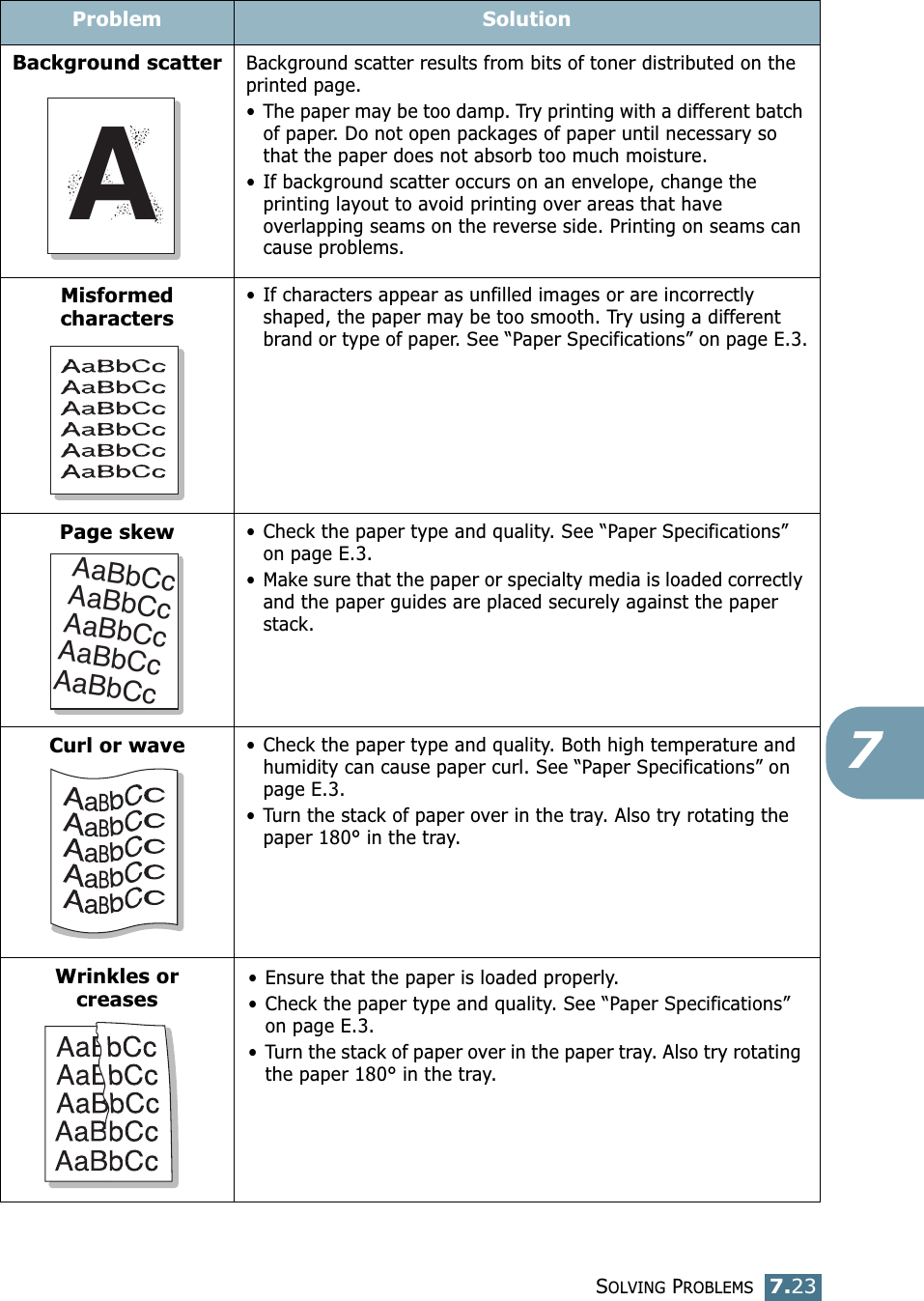
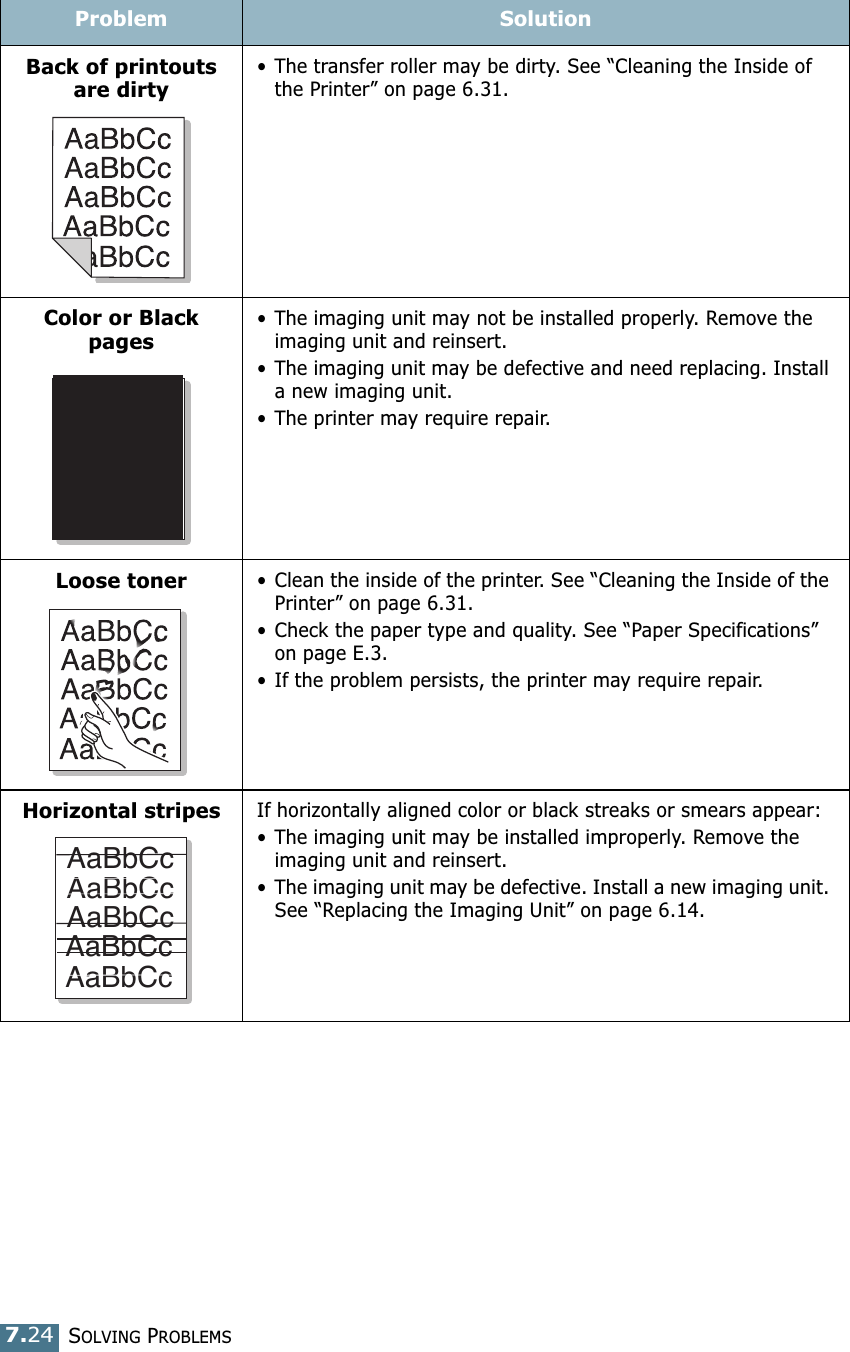
![SOLVING PROBLEMS7.257Understanding Display MessagesMessages appear on the display on the control panel to indicate the printer’s status or errors. Refer to the tables below to understand the message’s meaning and correct the problem if necessary. Messages and their meanings are listed in alphabetical order.For information on ordering replacement supplies, see page G.2 or contact your local reseller.NOTE: When you call for service, it is very helpful to tell the service representative the display message.Message Status Do this...ADC NotConfirm ErrorA problem has occurred in the ADC in the printer.Contact a service representative.Cover Open The top cover B is open. Close the top cover B firmly.CTD CalibrationErrorThe Color Toner Density (CTD) sensor is polluted by dust or toner.Contact a service representative.Dev. Motor ErrorA problem has occurred in the development motor of the printer.Unplug the power cord and plug it in again. If the problem persists, please call for service.Fuser ErrorLow TemperatureThe temperature in the fuser is abnormally low.Unplug the power cord and plug it in again. If the problem persists, please call for service.Fuser ErrorHigh TemperatureThe temperature in the fuser is abnormally high.Unplug the power cord and plug it in again. If the problem persists, please call for service.Inside Cover D OpenCover D is open. Close Cover D firmly.Install [Color] TonerThe indicated color toner cartridge is not installed in the printer.Install the corresponding color toner cartridge.Install Imaging UnitThe imaging unit is not installed in the printer.Install the imaging unit.Install Transfer BeltThe transfer belt is not installed in the printer.Install the transfer belt.](https://usermanual.wiki/Samsung-Electronics-Co/P6100.Users-Manual-2/User-Guide-392919-Page-47.png)
![SOLVING PROBLEMS7.26Invalid [Color] TonerAn invalid toner cartridge is installed.Only install a Xerox-approved toner cartridge, designed for your printer. If you have installed an approved toner cartridge and this error still occurs contact an authorized service agent.Invalid Transfer BeltAn invalid transfer belt is installed.Only install a Xerox-approved transfer belt, designed for your printer. If you have installed an approved transfer belt and this error still occurs contact an authorized service agent.IP Conflict An IP address conflicts with other devices on the network.Contact your network administrator and choose an address within your subnet which will not conflict with any other devices.Jam at [Tray] A paper jam has occurred from the indicated tray.Remove the jammed paper from the corresponding tray, referring to page 7.7.Jam at B,C A paper jam has occurred in the paper exit area.Remove the jammed paper from the printer, referring to page 7.14.Jam at C A paper jam has occurred while printing on both sides of the paper.Remove the jammed paper from the printer, referring to page 7.10.Jam at C A paper jam has occurred inside the printer.Open the right cover C and remove the jammed paper from the printer, referring to page 7.9.Laser Unit ErrorA problem has occurred in the LSU (Laser Scanning Unit) in the printer.Turn off the printer. Unplug the power cord and plug it in again. Turn on the printer. If the problem persists, please call for service.Load [Size] In Tray [X]The paper size specified in the printer properties does not match the paper you are loading.Load the correct paper in the tray.Load ManualPress Cont KeyThe Multi-purpose Tray is empty in the manual feed mode.Load a sheet of paper and press the On Line/Continue button. You need to press the button for each page to be printed.Message Status Do this...](https://usermanual.wiki/Samsung-Electronics-Co/P6100.Users-Manual-2/User-Guide-392919-Page-48.png)
![SOLVING PROBLEMS7.277Main Motor ErrorA problem has occurred in the main motor of the printer.Unplug the power cord and plug it in again. If the problem persists, please call for service.Memory Overflow The printer does not have enough memory to print the current job.Simplify the page layout and remove unnecessary graphics from your document.Page Too Complex Too much complicated data was sent to the printer.Simplify the page layout and remove unnecessary graphics from your document.Ready [Color]Low TonerThe corresponding toner cartridge in your printer is low.Order a replacement toner cartridge.Replace [Color] TonerThe corresponding toner cartridge in your printer is empty.Replace the corresponding toner cartridge with a new one. See page 6.8.Replace Fuser SoonThe fuser is nearing the end of its life.• Order a replacement fuser.• When the printout is too light, replace the fuser.• You can select whether or not this message displays on the control panel. See page 5.11.Replace FuserThe fuser is not installed or is at the end of its life• Order a replacement fuser.• When the printout is too light, replace the fuser.• You can select whether or not this message displays on the control panel. See page 5.11.Replace Imaging UnitThe imaging unit is at the end of its life.• Order a replacement imaging unit.• When the printout is too light, replace the imaging unit.• You can select whether or not this message displays on the control panel. See page 5.11.Replace Imaging Unit SoonThe lifetime of the imaging unit is nearing the end of its life.Replace the imaging unit with a new one. See page 6.14.Message Status Do this...](https://usermanual.wiki/Samsung-Electronics-Co/P6100.Users-Manual-2/User-Guide-392919-Page-49.png)
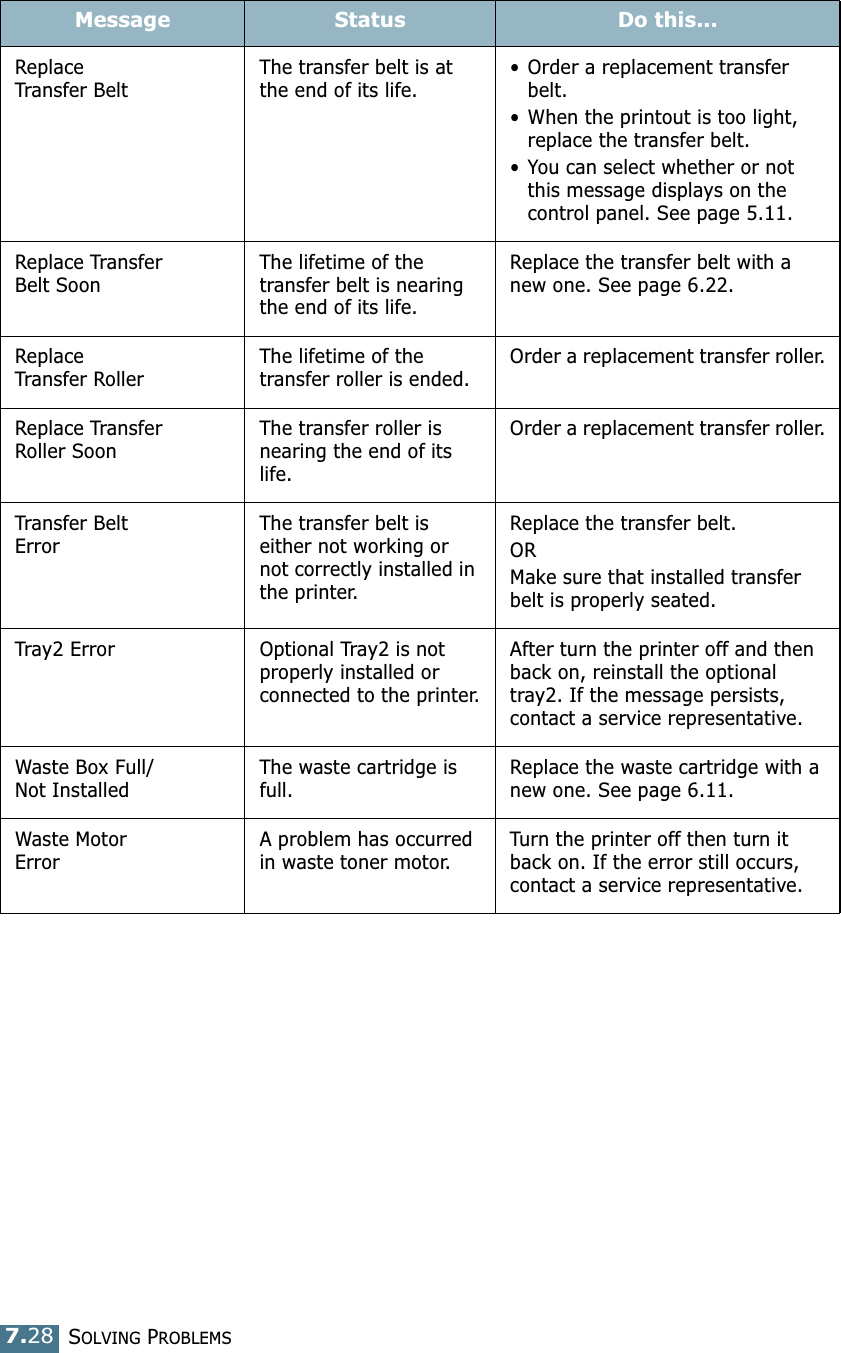
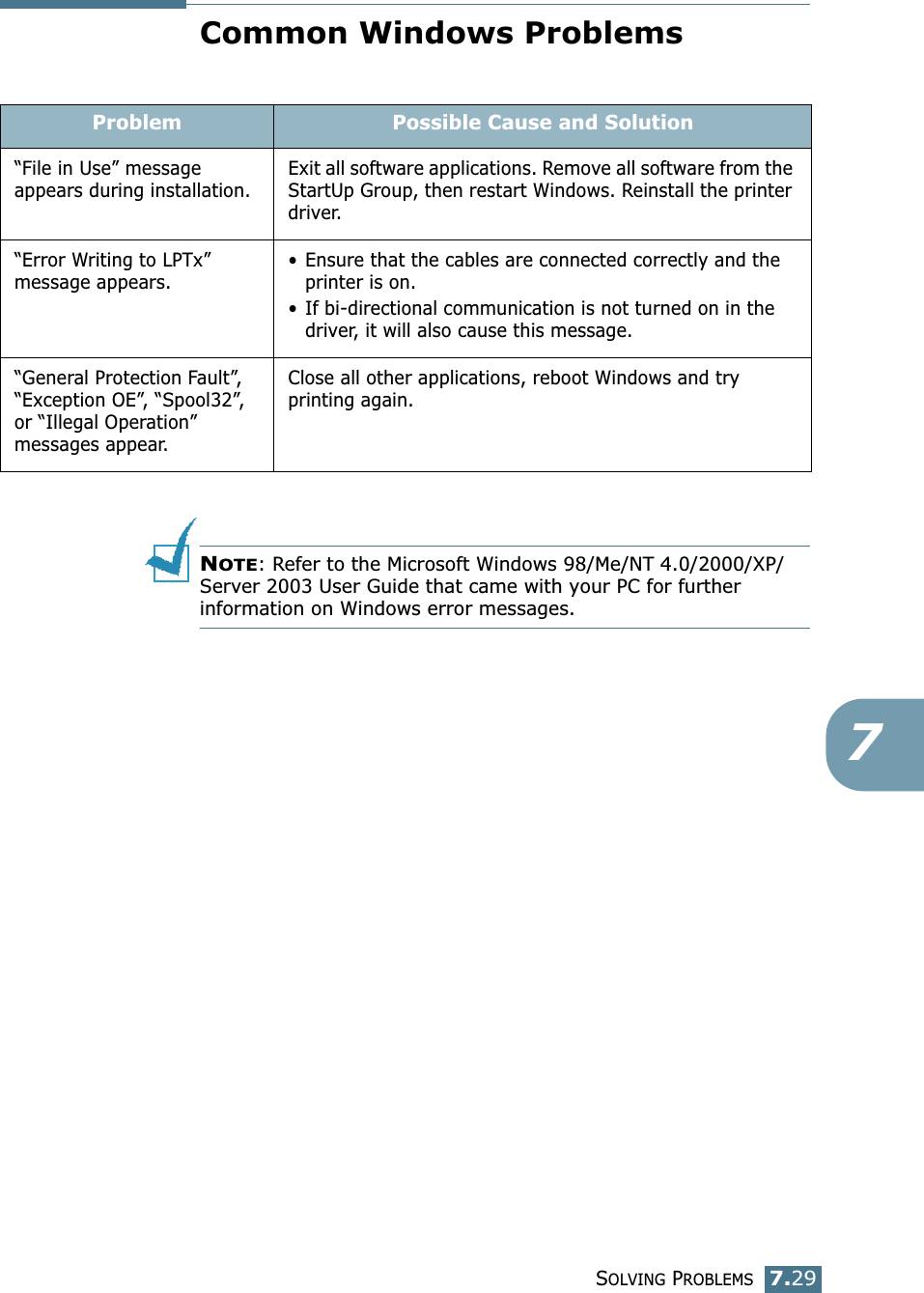
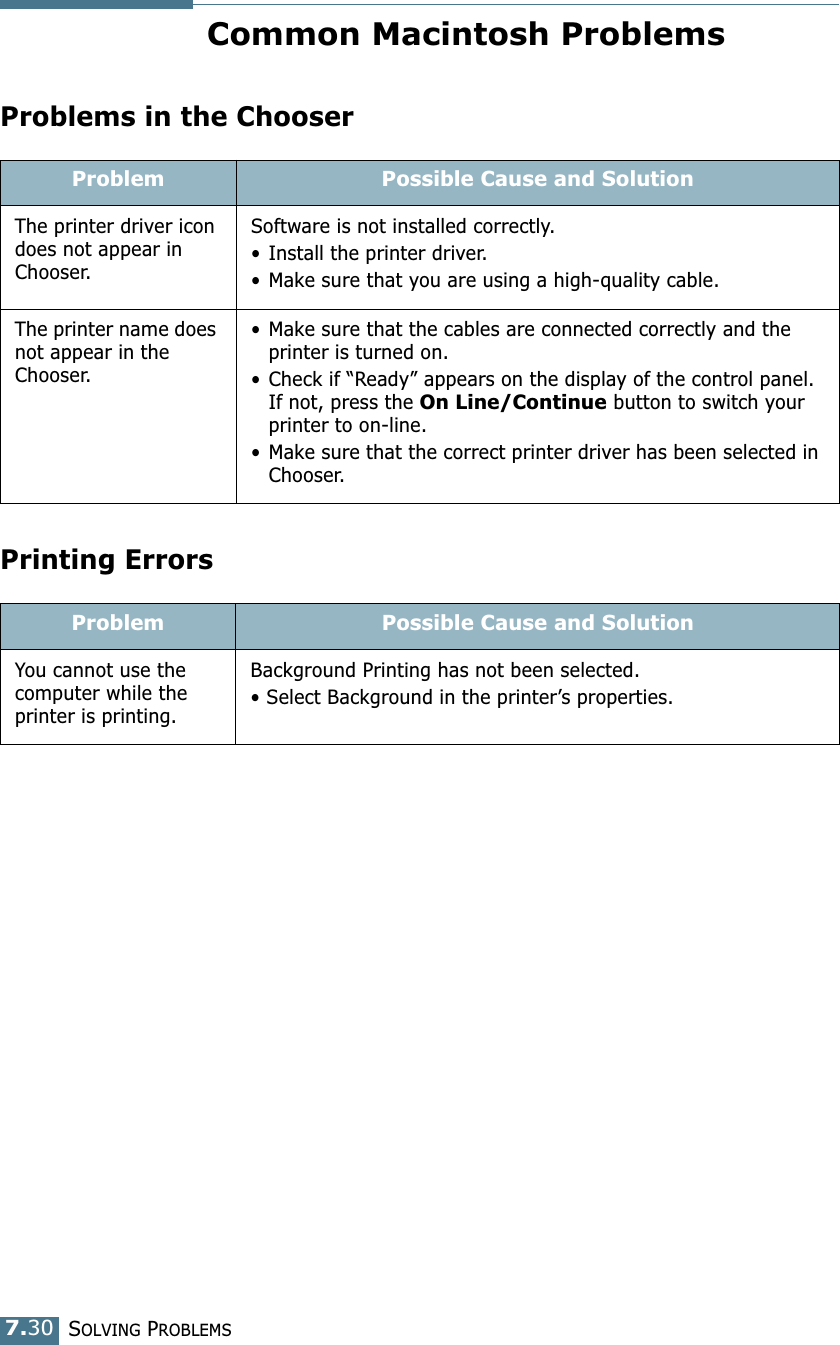

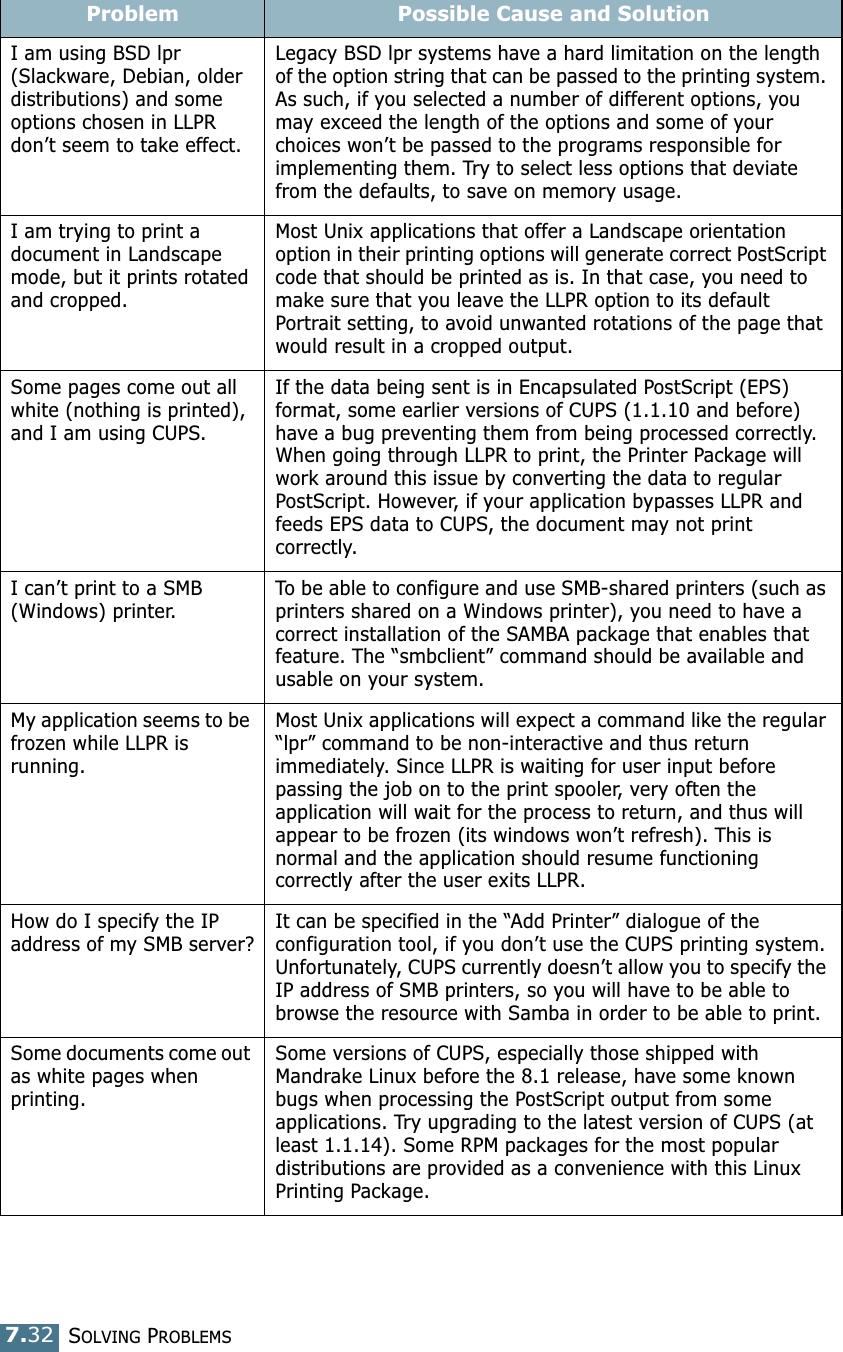
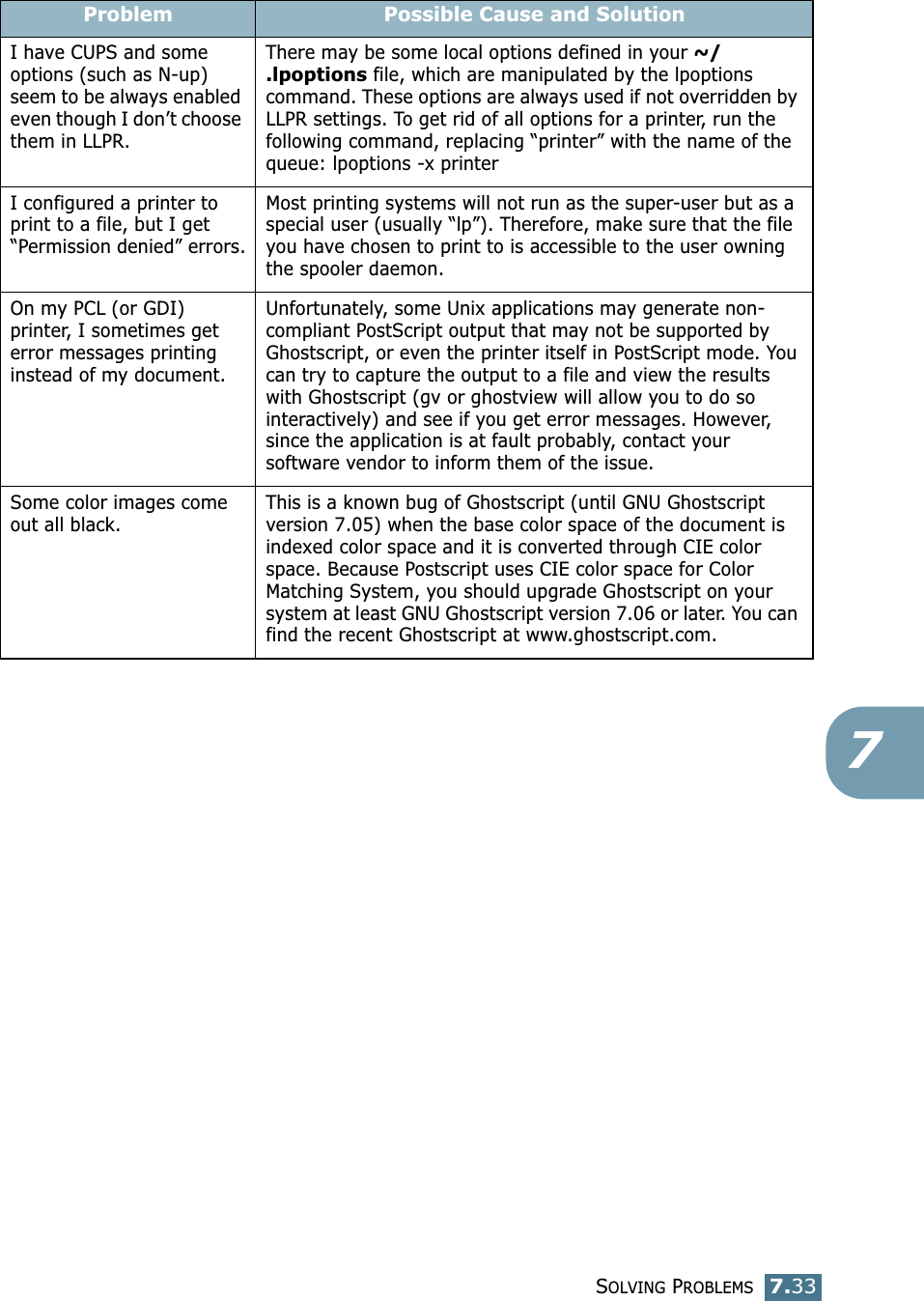
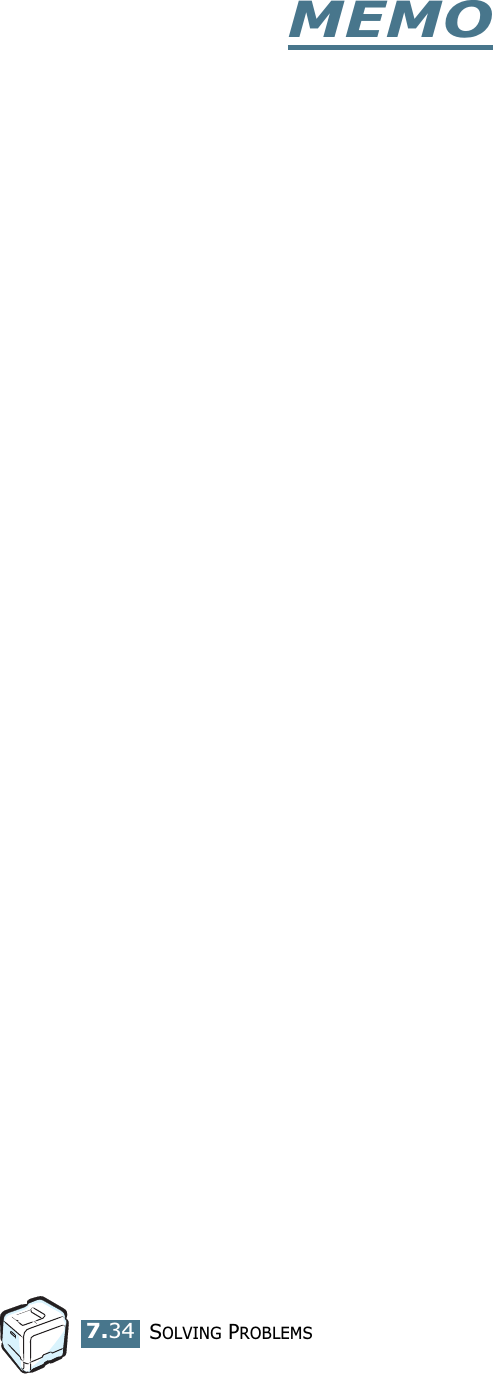
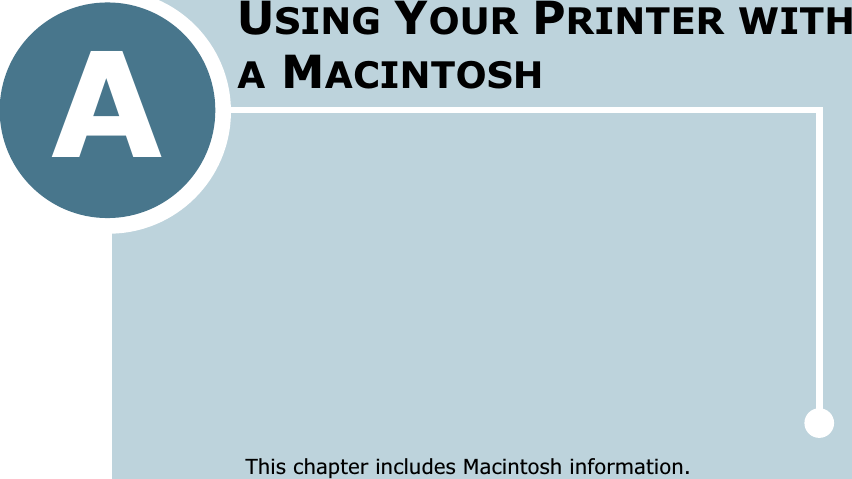
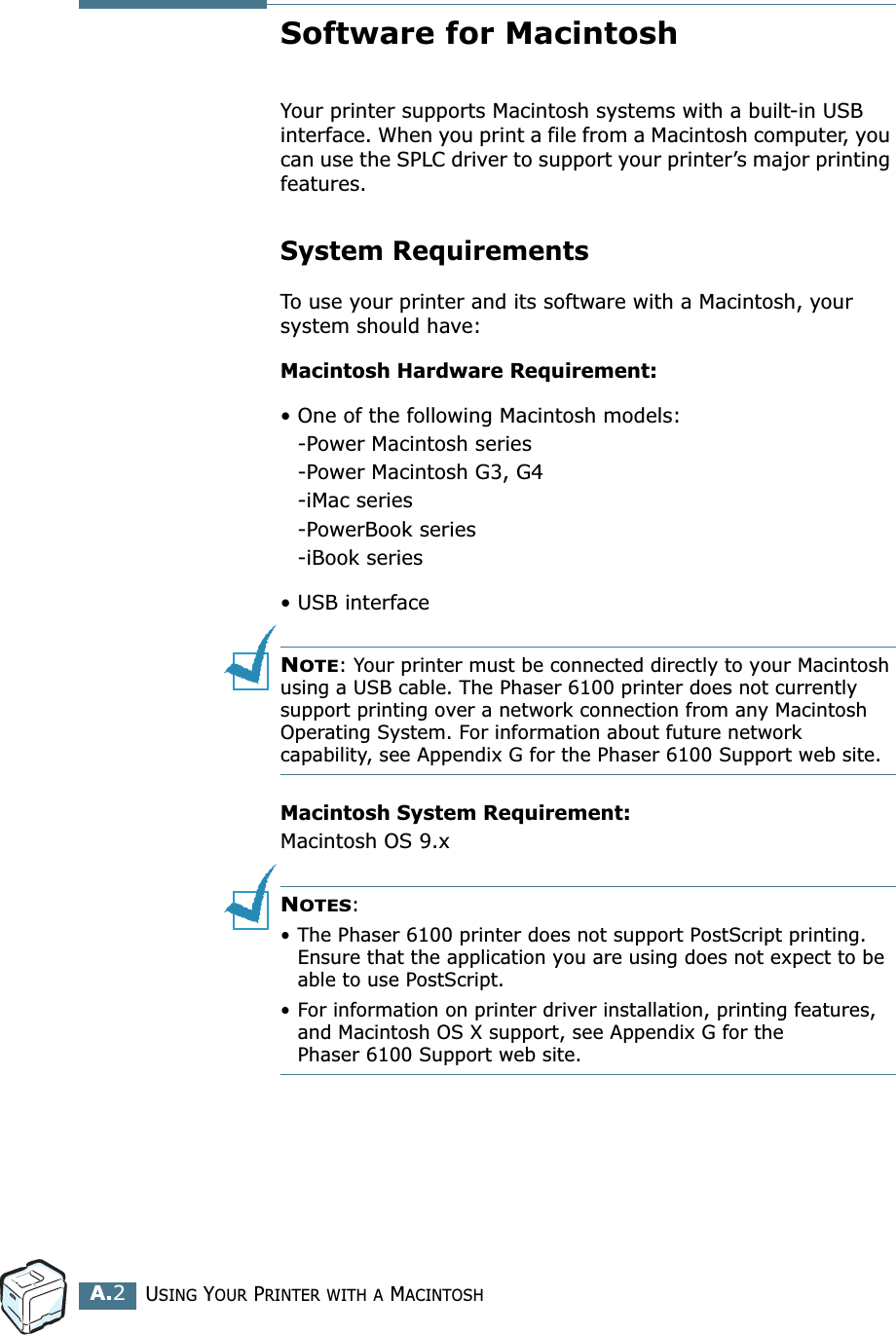
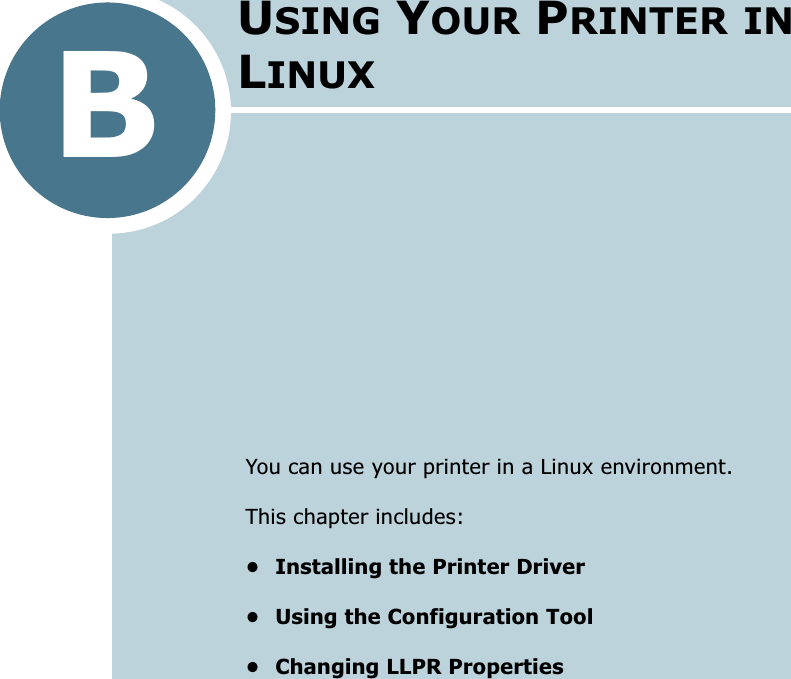
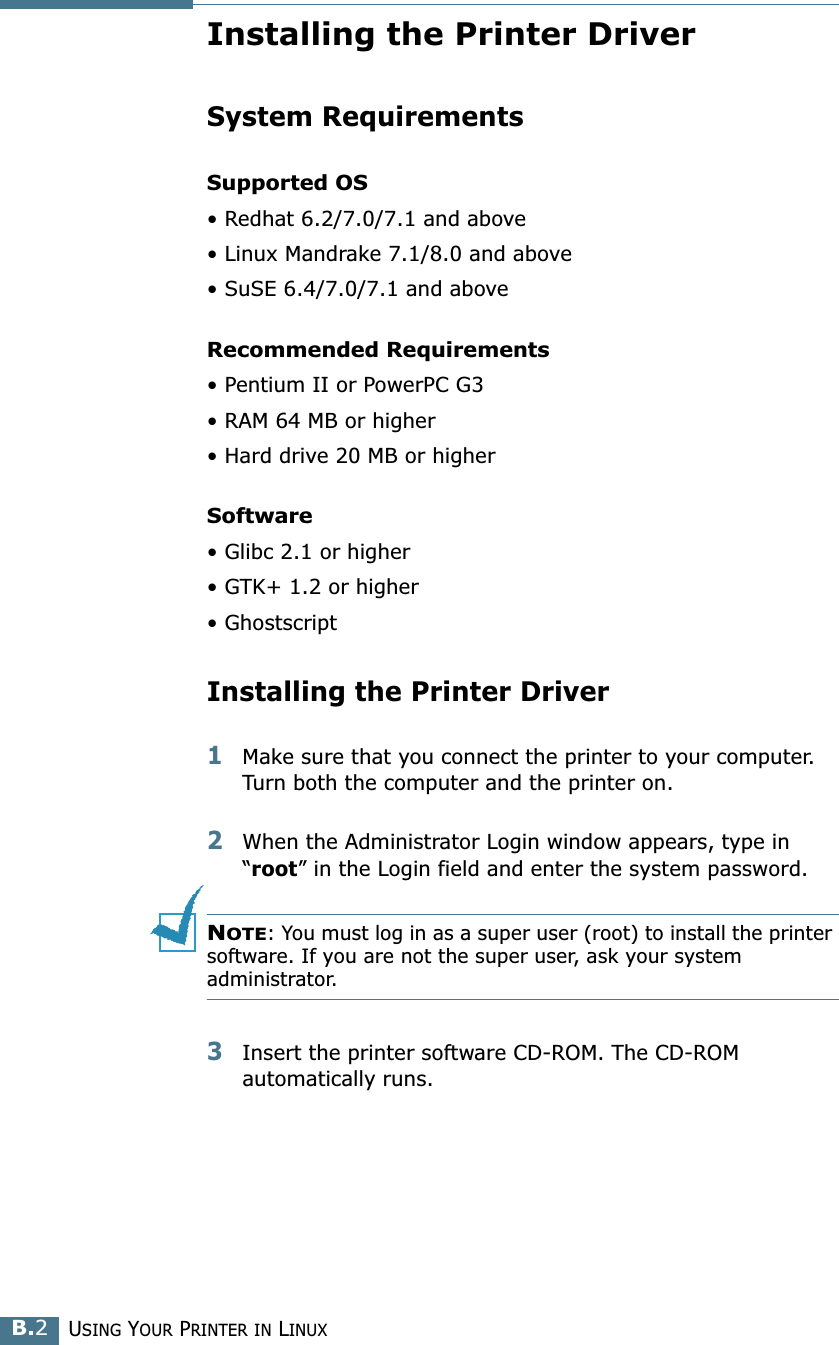
![USING YOUR PRINTER IN LINUXB.3BNOTE: If the CD-ROM does not automatically run, click the icon at the bottom of the window. When the Terminal screen appears, type in:[root@local /root]# cd /mnt/cdrom (the CD-ROM directory) [root@local cdrom]# ./setup.sh 4Select the installation type, either Recommended or Expert, and then click Continue.Recommended is fully automated and no interaction is required. Expert installation allows you to select the install path or printing system.5If you selected Recommended, go to Step 6.For Expert, select an option and then click Begin Install.](https://usermanual.wiki/Samsung-Electronics-Co/P6100.Users-Manual-2/User-Guide-392919-Page-61.png)