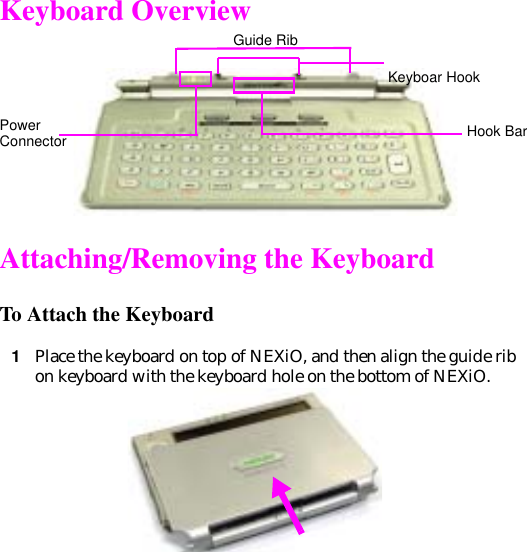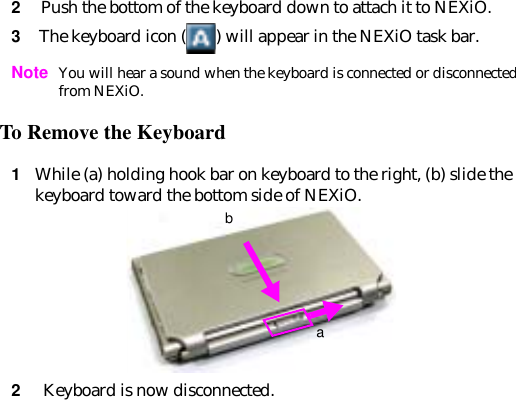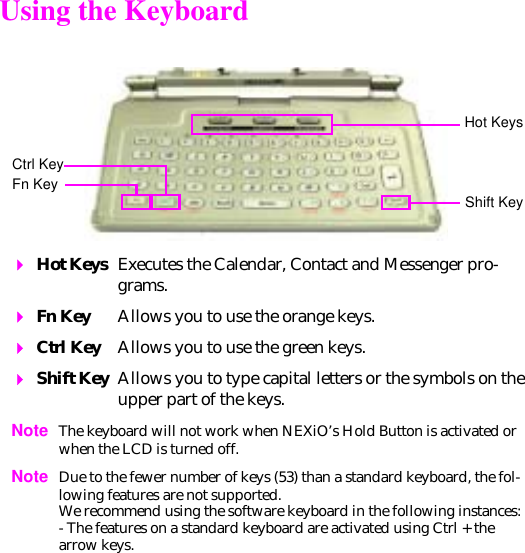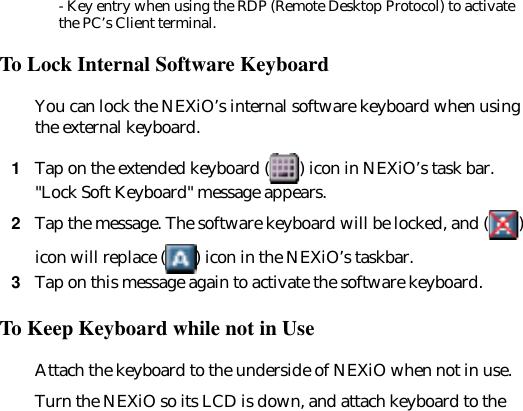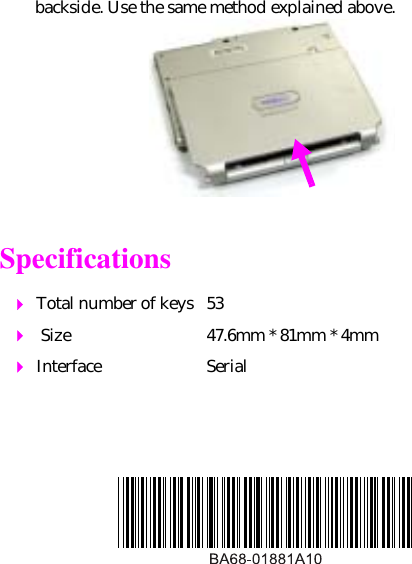Samsung Electronics Co S160P Hand PC With 802.11b Wireless LAN User Manual Keyboard portion of
Samsung Electronics Co Ltd Hand PC With 802.11b Wireless LAN Keyboard portion of
Contents
- 1. User Manual
- 2. Keyboard portion of user manual
Keyboard portion of user manual