Samsung Electronics Co SGHM819N Multi-Band GSM/EDGE/WCDMA/LTE Phone with WLAN, Bluetooth and RFID User Manual MetroPCS SGH M919N Galaxy S 4
Samsung Electronics Co Ltd Multi-Band GSM/EDGE/WCDMA/LTE Phone with WLAN, Bluetooth and RFID MetroPCS SGH M919N Galaxy S 4
Contents
- 1. Users Manual 1
- 2. Users Manual 2
- 3. Users Manual 3
Users Manual 2
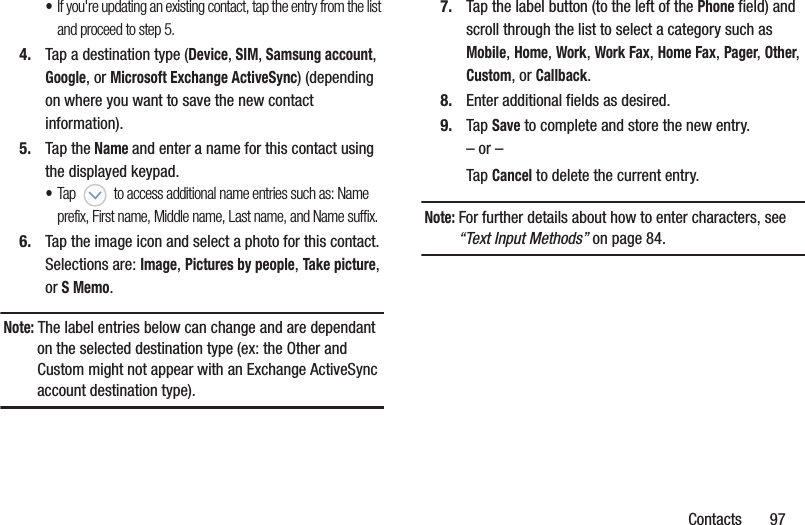
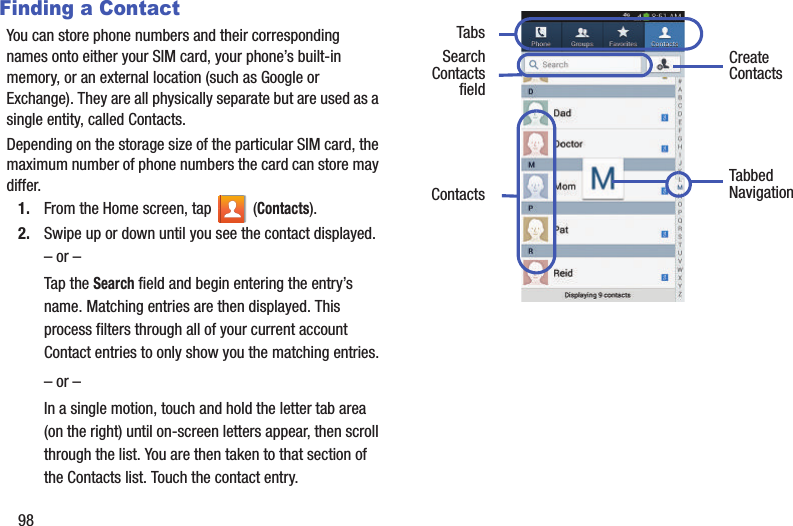
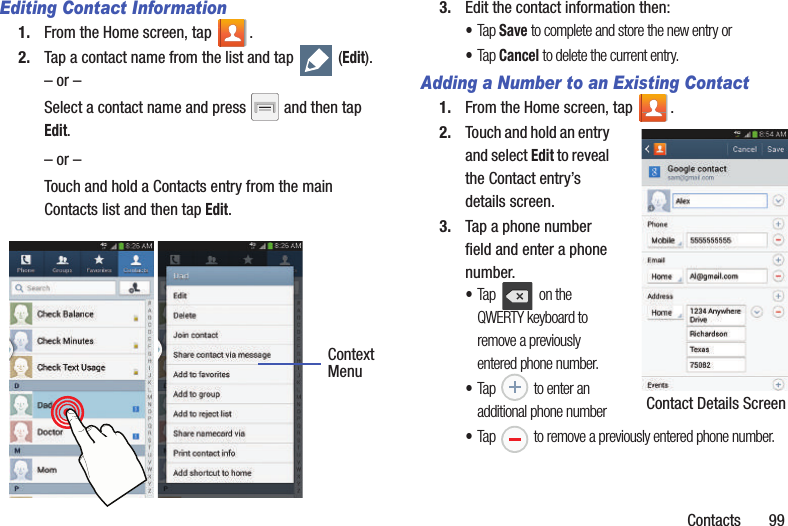
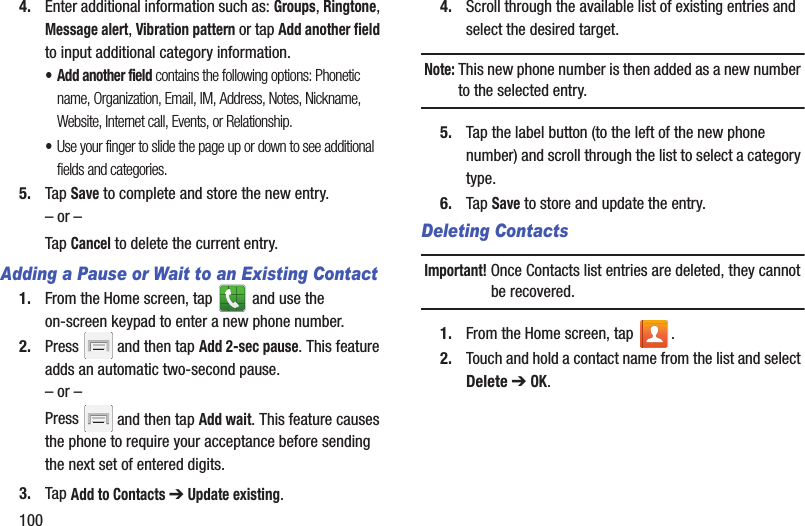
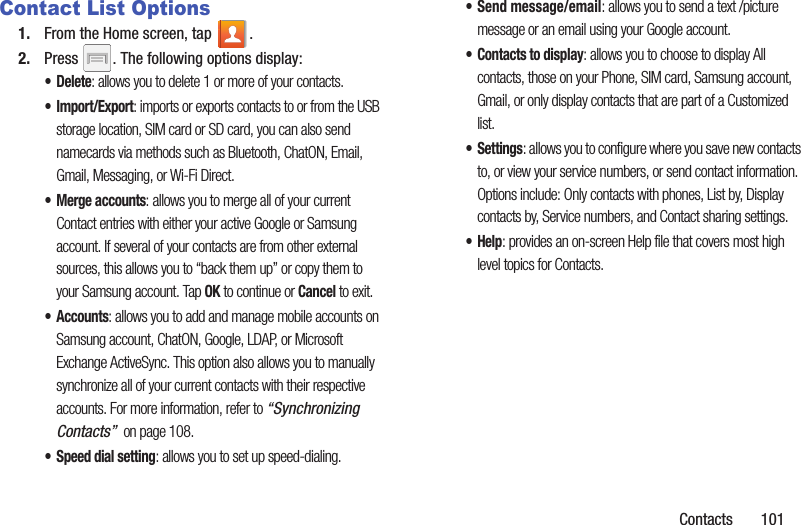
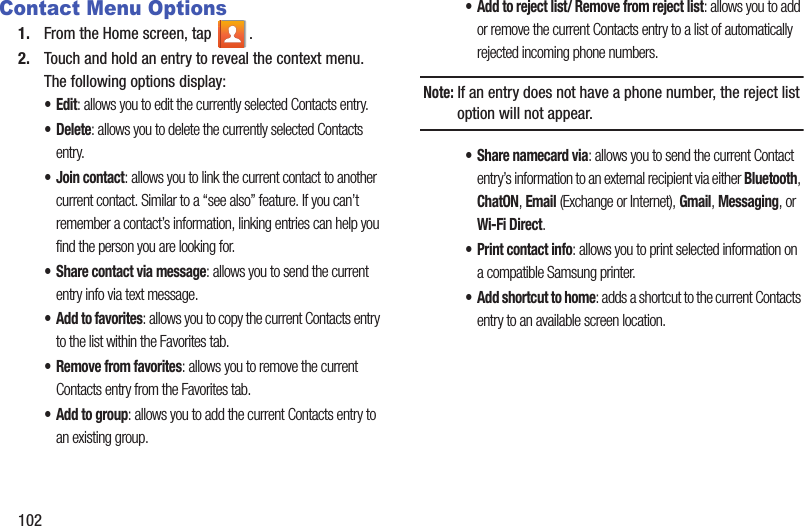
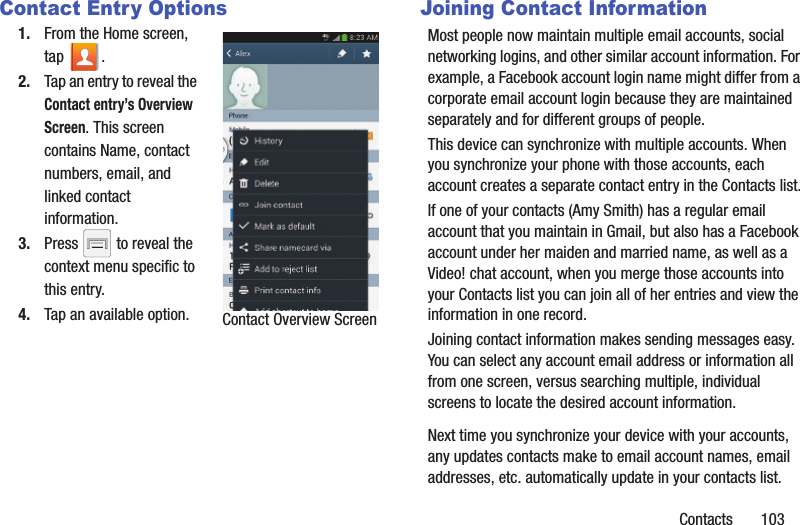
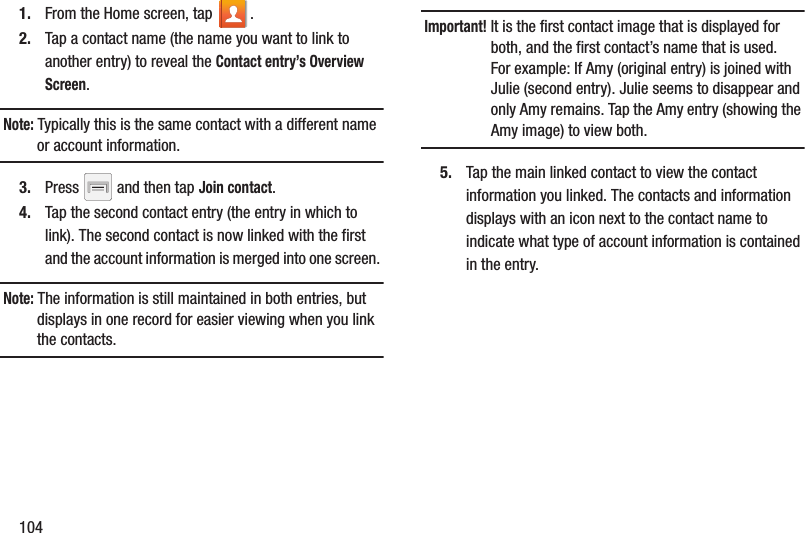
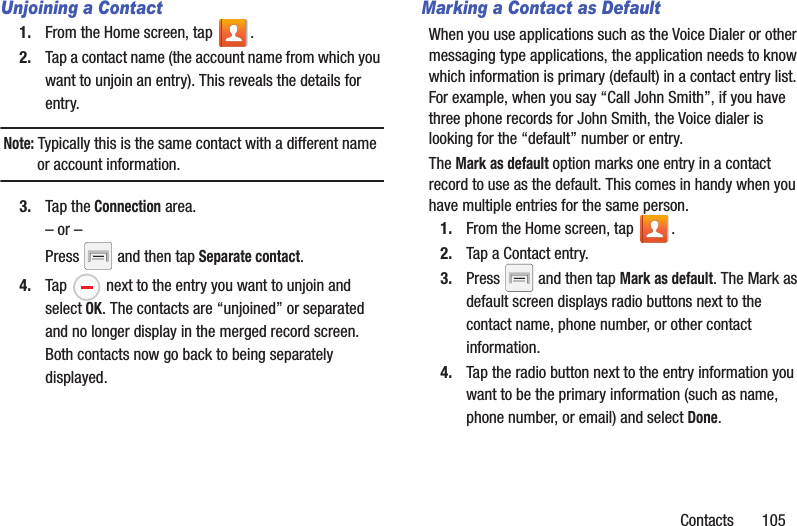
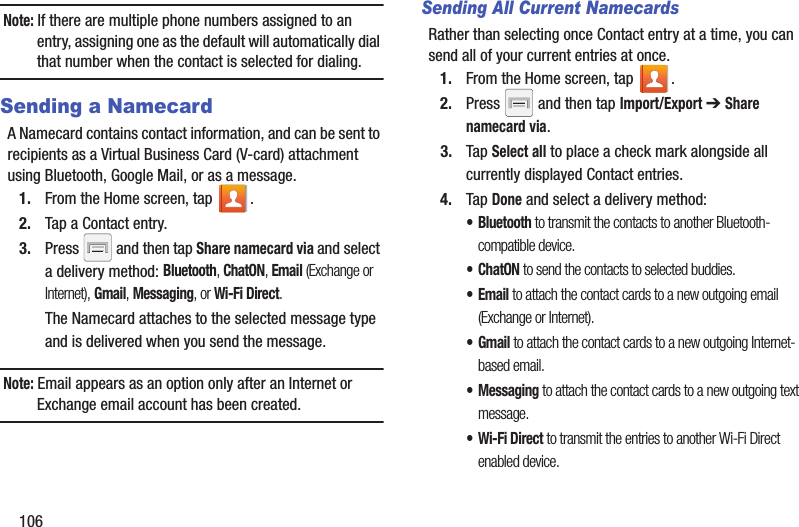
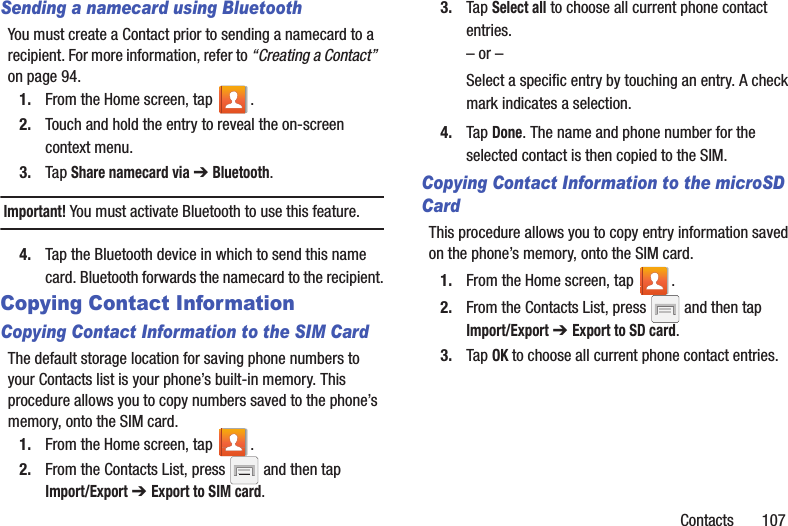
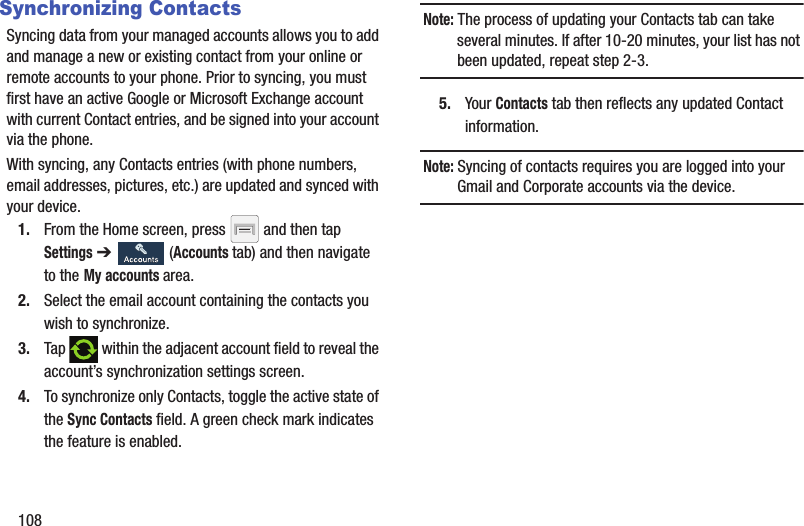
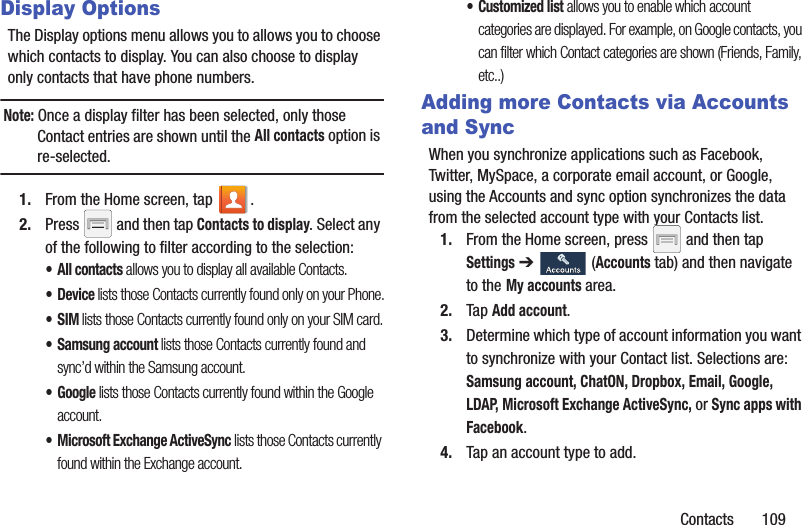
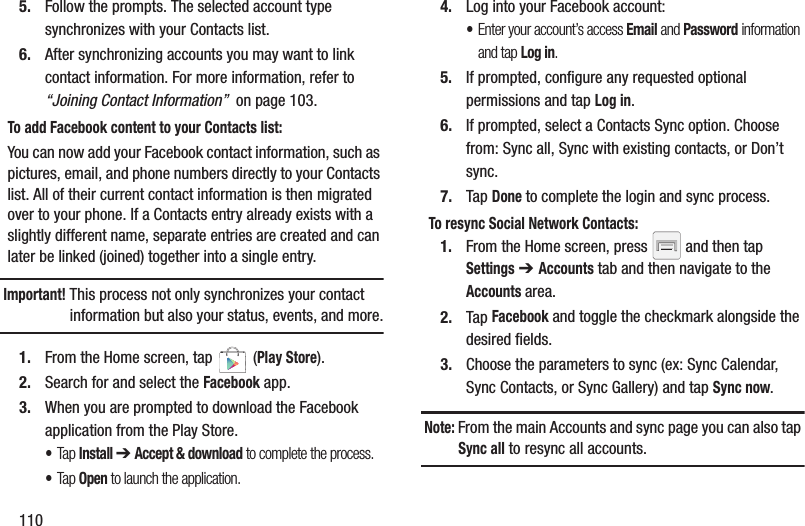
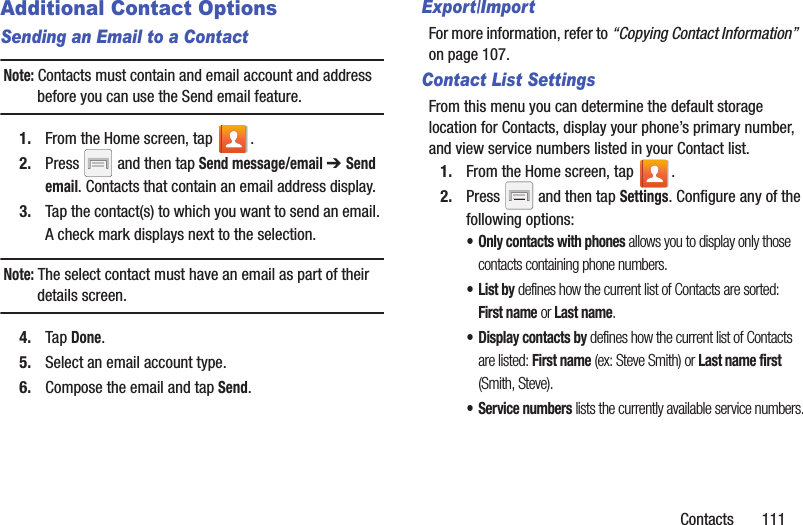
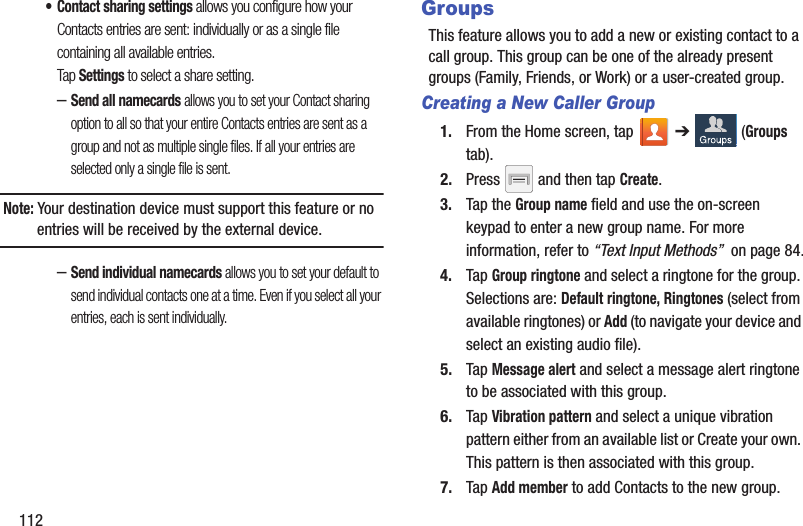
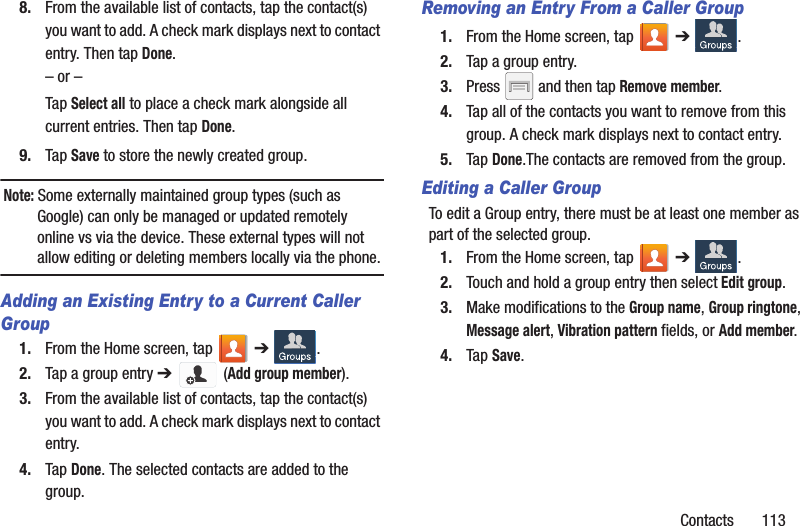
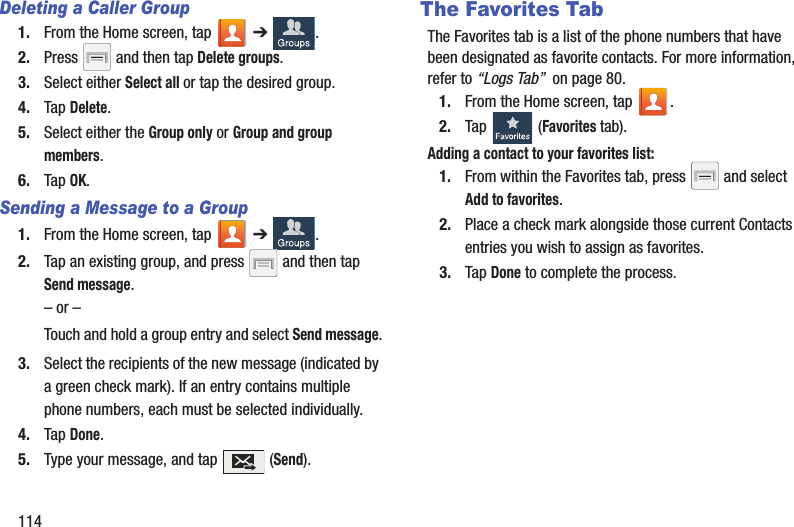
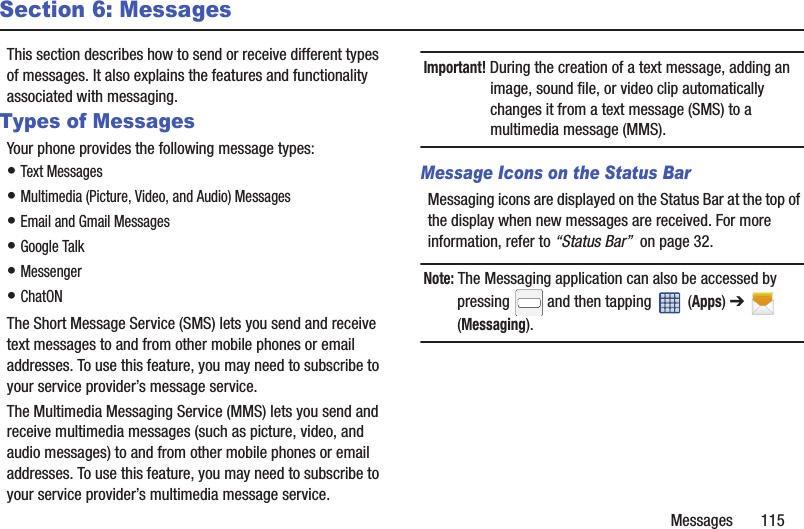
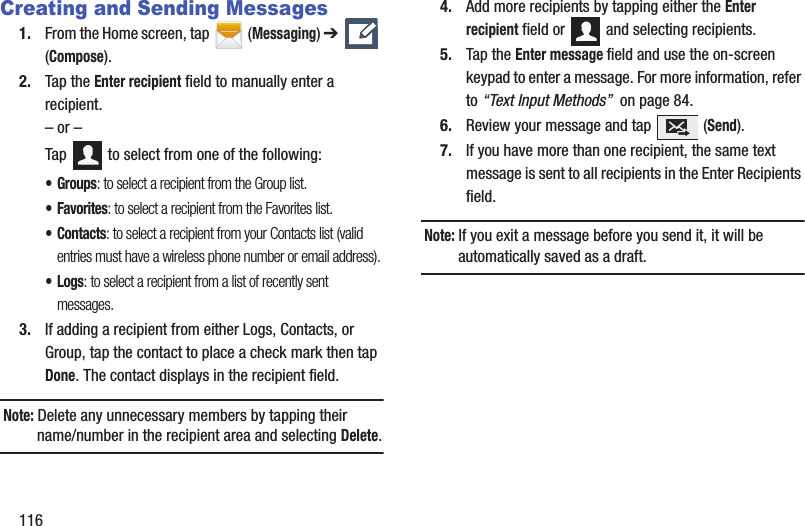
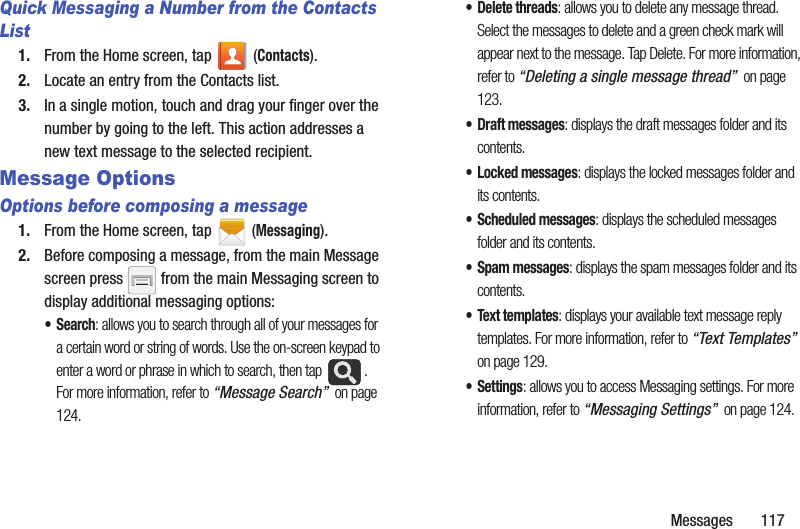
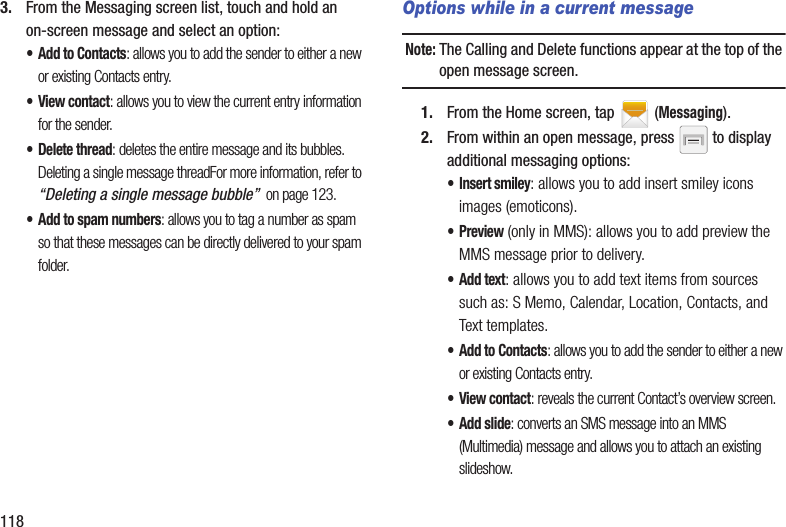
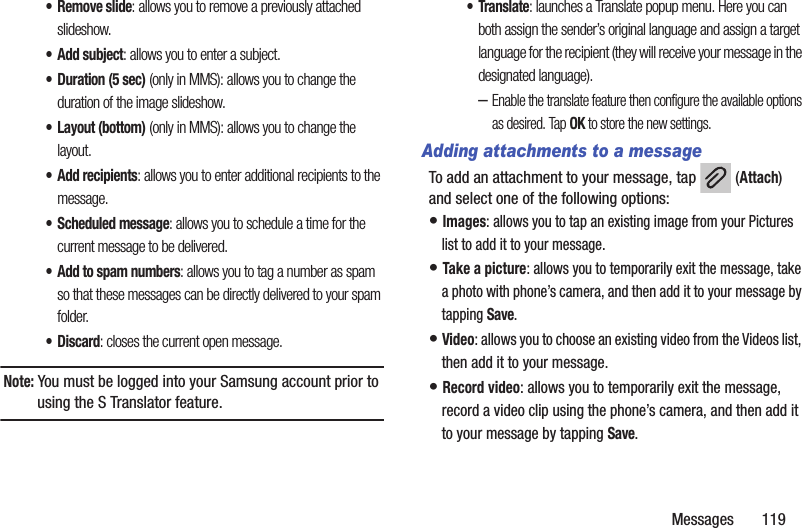
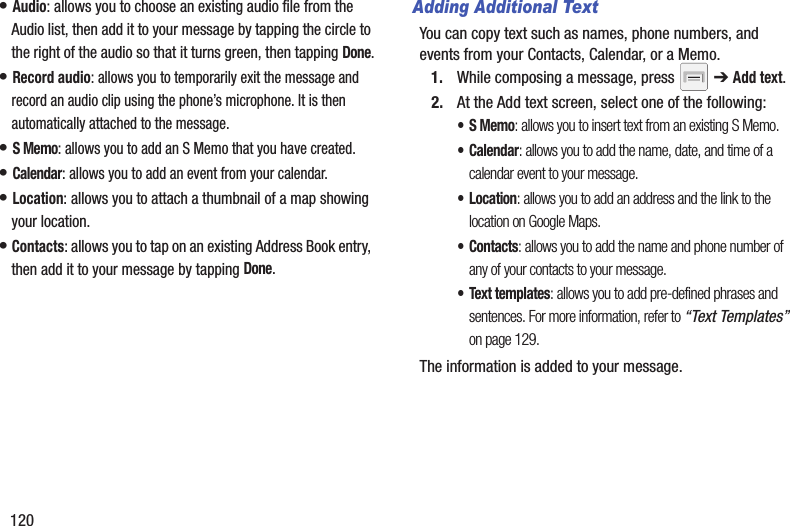
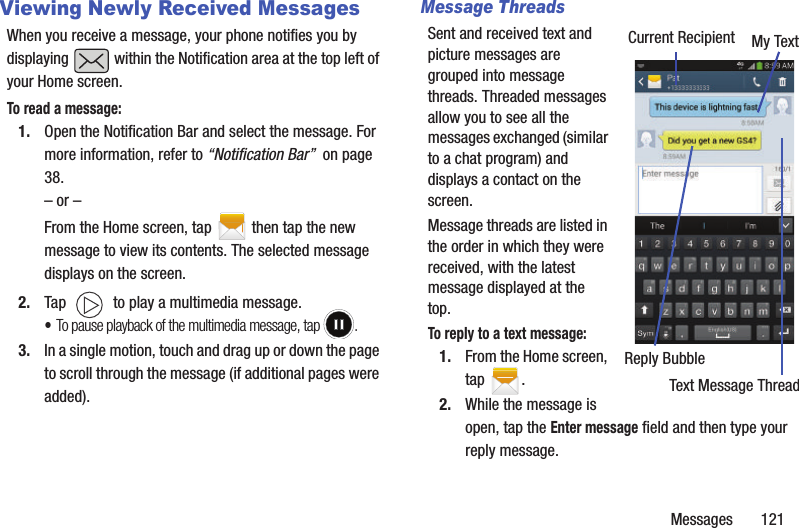
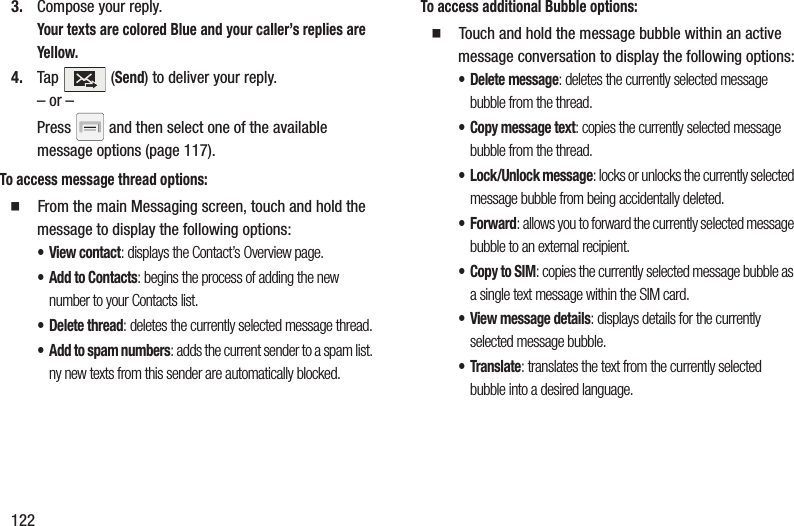
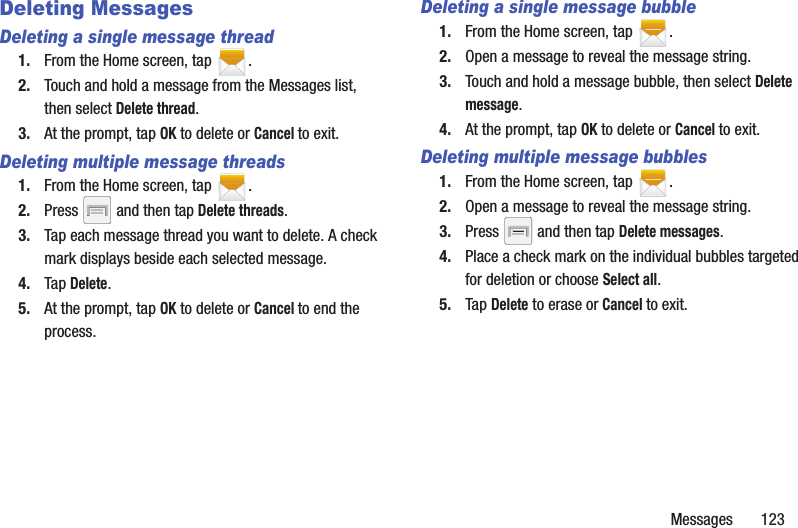
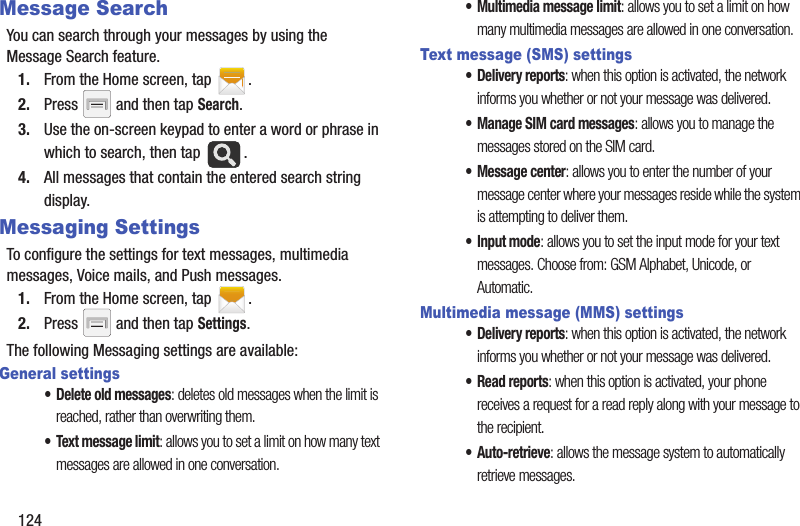

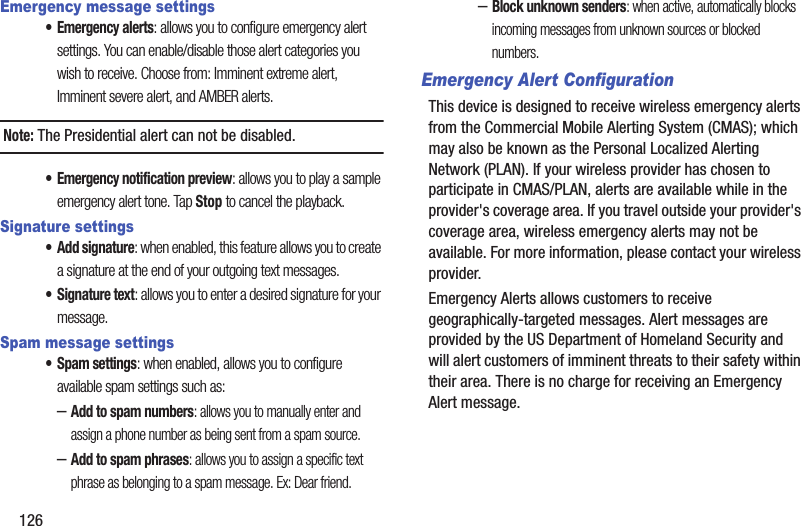
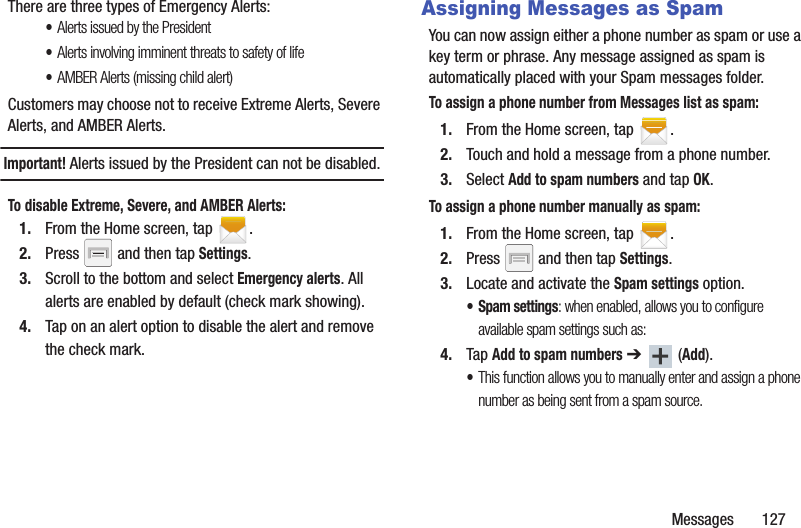
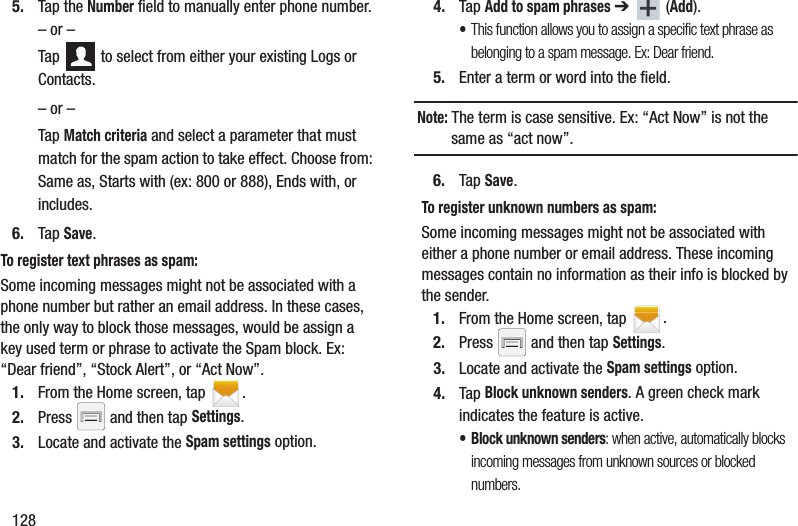
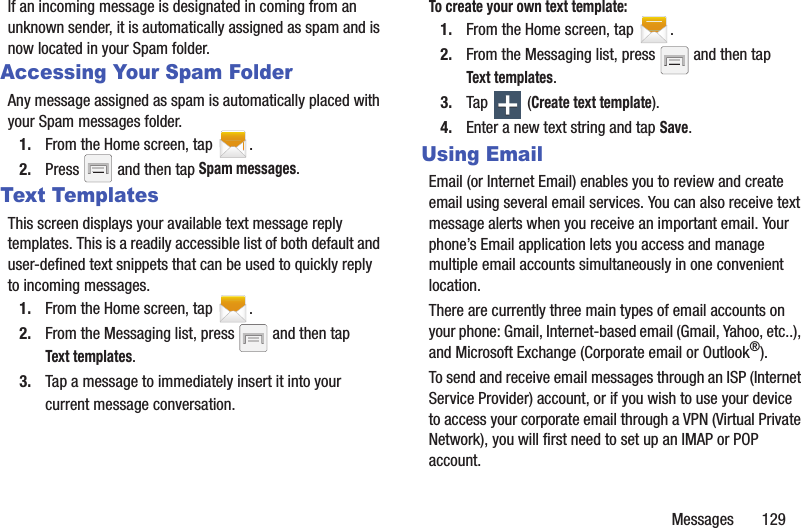
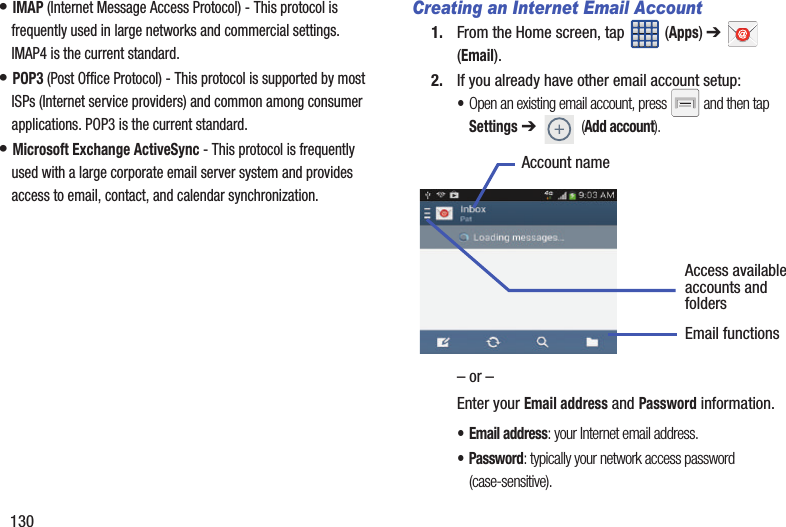
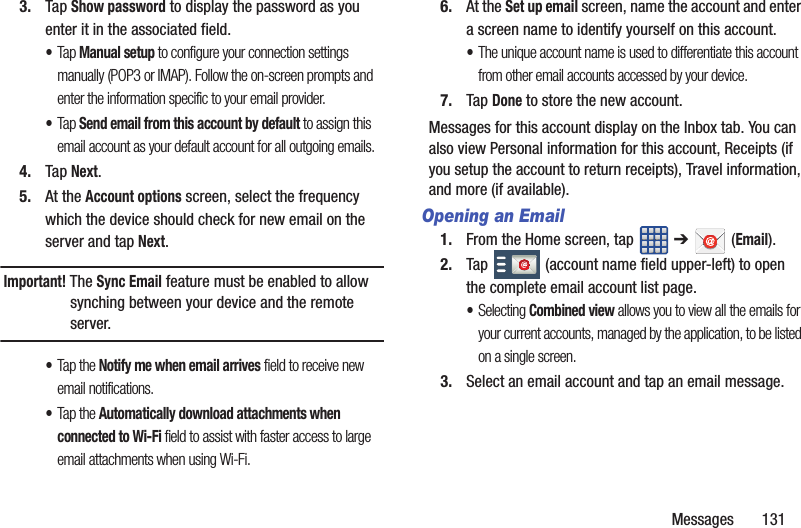
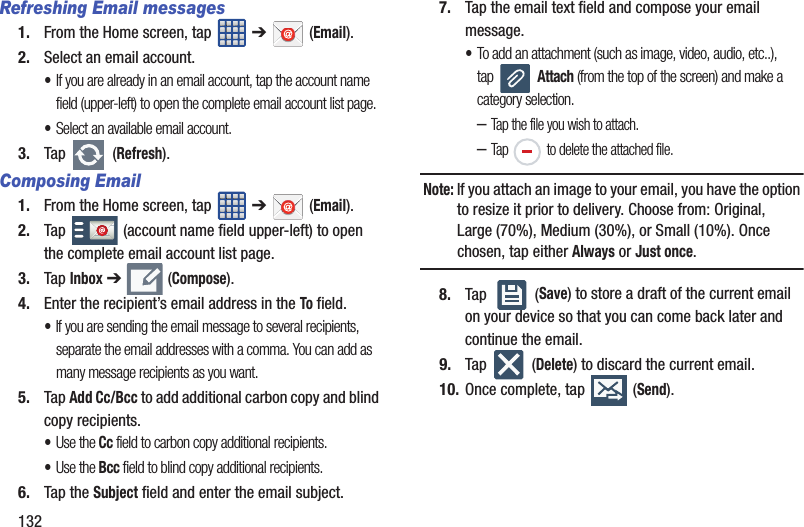
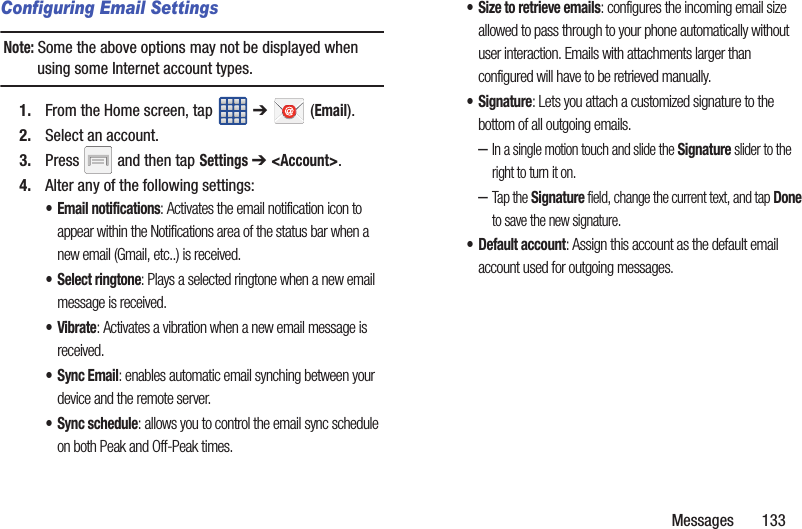
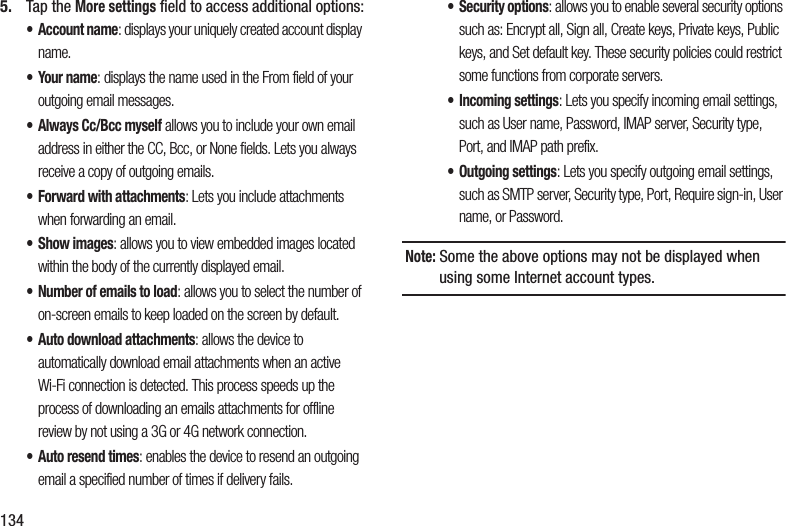
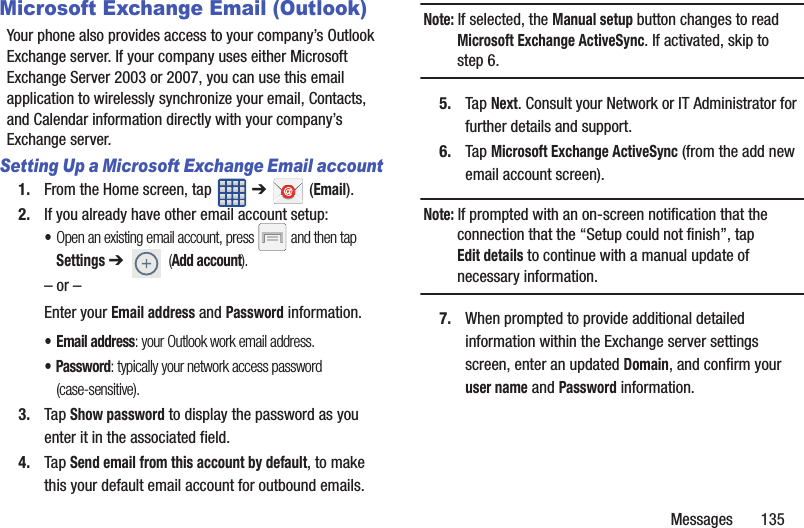
![136Important! Remember to manually place the cursor in the correct spot and enter a Domain name before the “[Domain]\[user name]” entry. Most servers only provide a username.8. Update or re-enter your Exchange server information within the appropriate field. This field can often be populated with incorrect or out of date information provided by your server.• Exchange Server: your exchange server remote email address. Typically starts with mail.XXX.com. Obtain this information from your company network administrator. Important! Do not accept the default entry as this is a guess based on returned information.•If your network requires SSL encryption, tap the Use secure connection (SSL) field to place a check mark in the box and activate this additional level. Most often, this option should be enabled.Important! If your Exchange server requires this feature, leaving this field unchecked can prevent connection.9. Consult your IT Administrator if it is necessary to enable the Use client certification option.10. With the new server information entered, tap Next.11. Read the on-screen Activation disclaimer and, when prompted, tap OK. The device then verifies your incoming server settings.12. If prompted, read the Remote security administration information and tap OK to accept the service and continue.13. Adjust the various on-screen configuration fields and tap Next. It may take a few seconds for the next screen to load.•Enabling the Automatically download attachments when connected to Wi-Fi option decreases the wait time to access large email attachments.](https://usermanual.wiki/Samsung-Electronics-Co/SGHM819N.Users-Manual-2/User-Guide-2098705-Page-40.png)
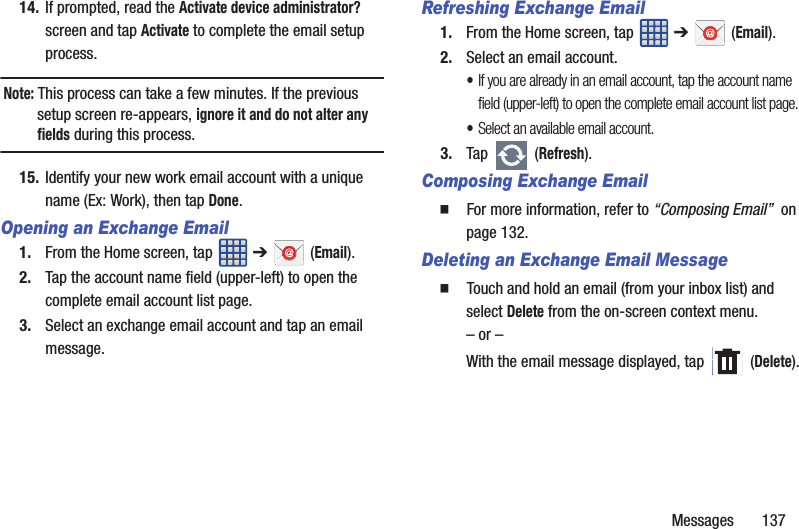
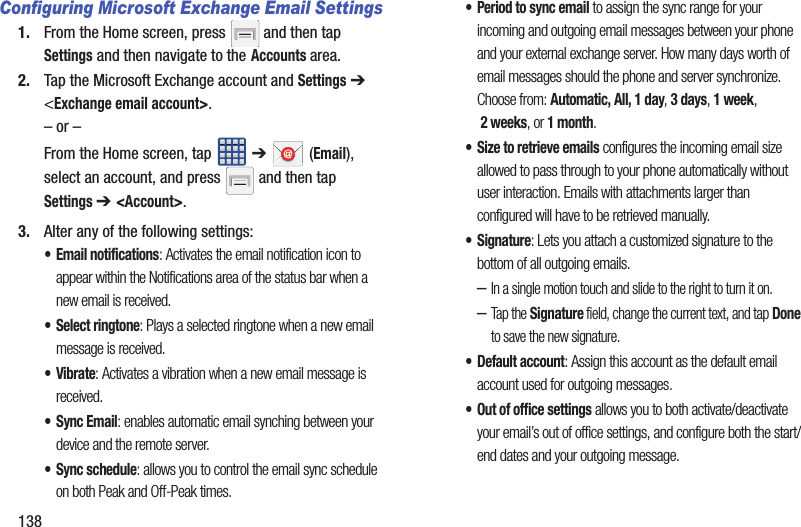
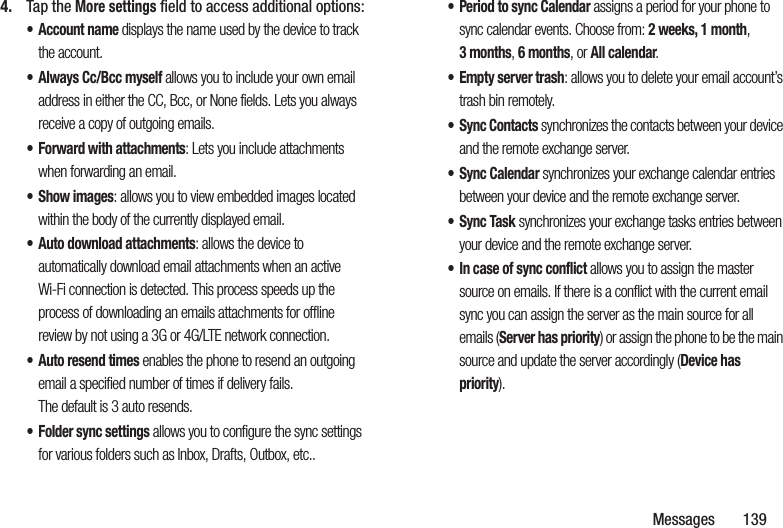
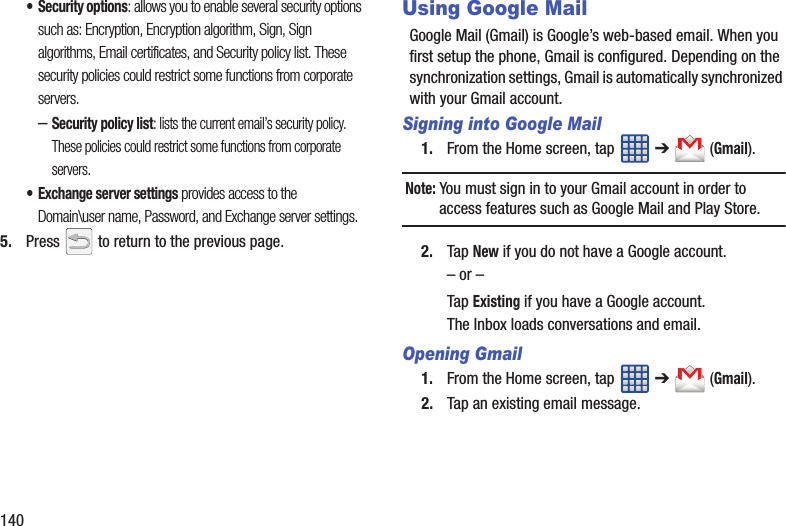
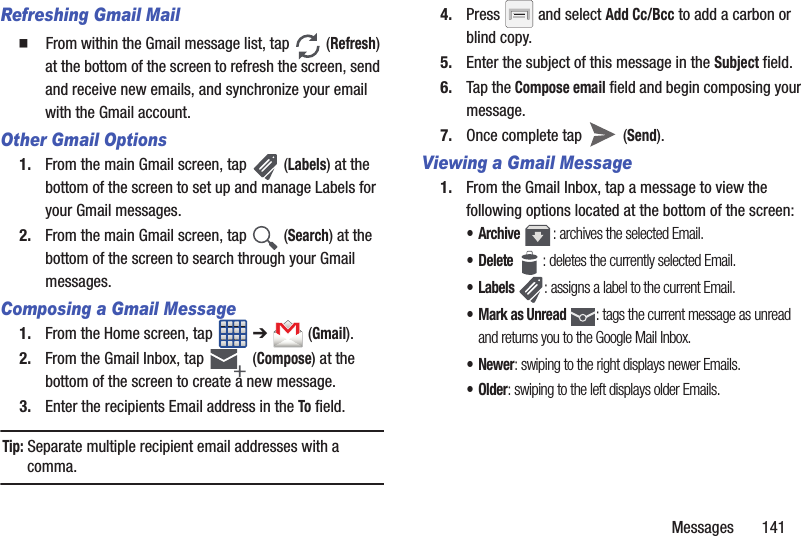
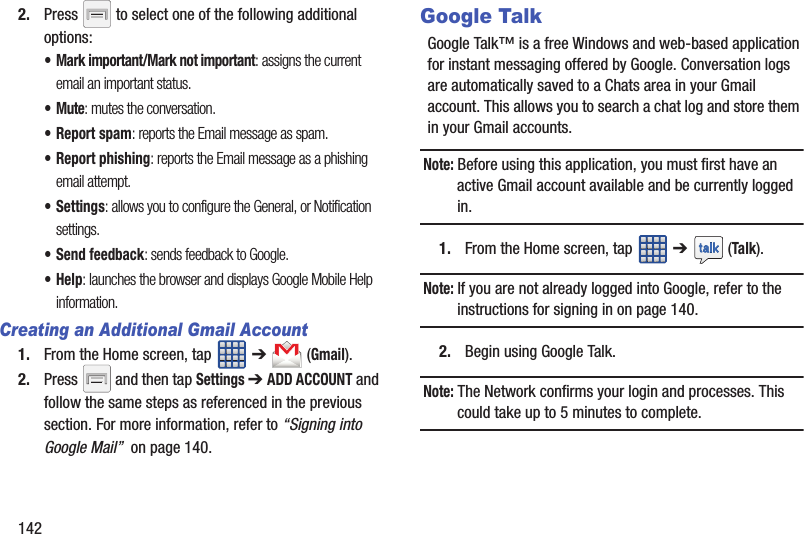
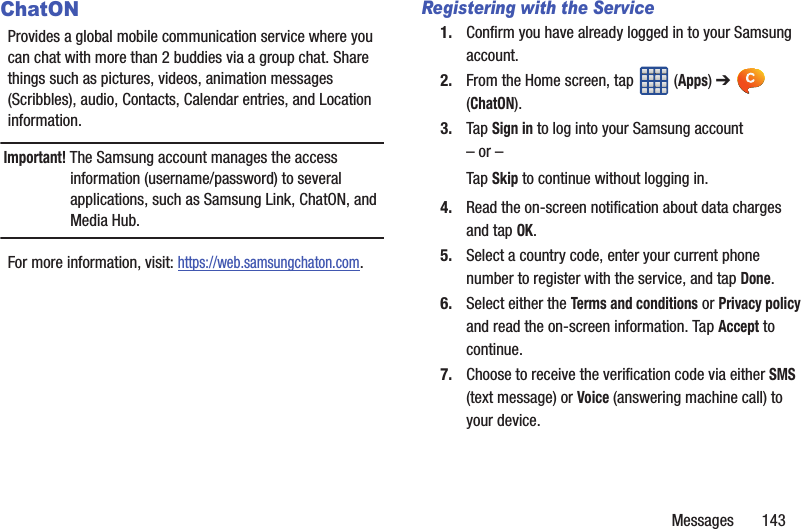
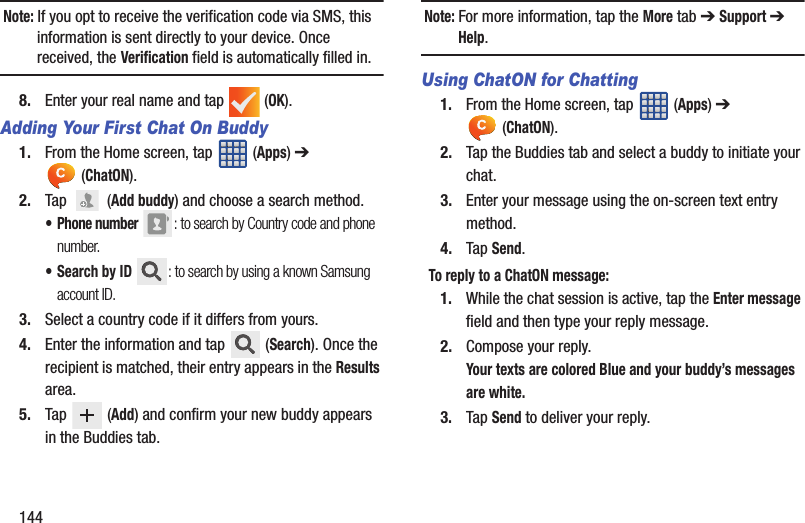
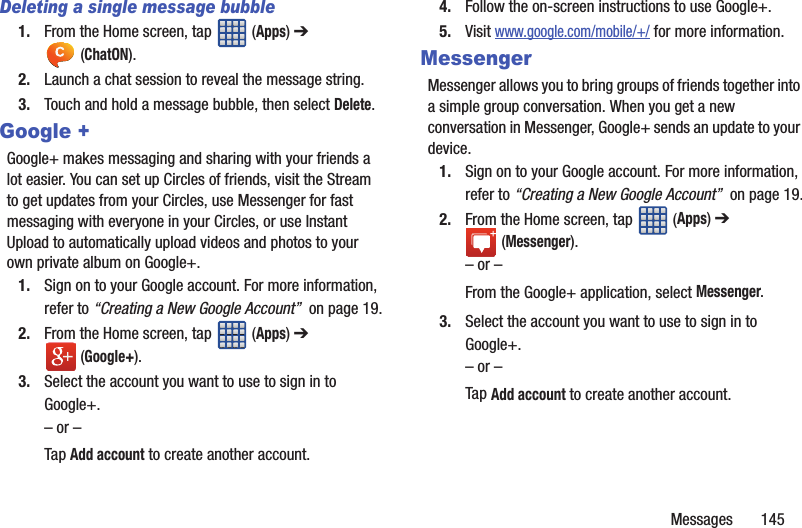
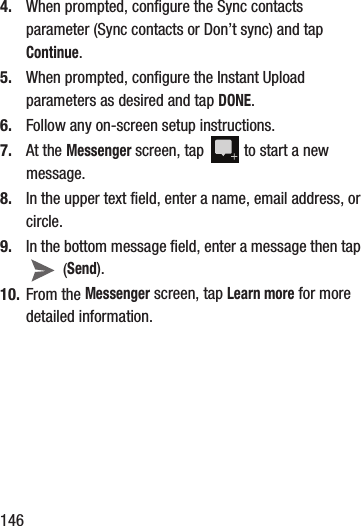
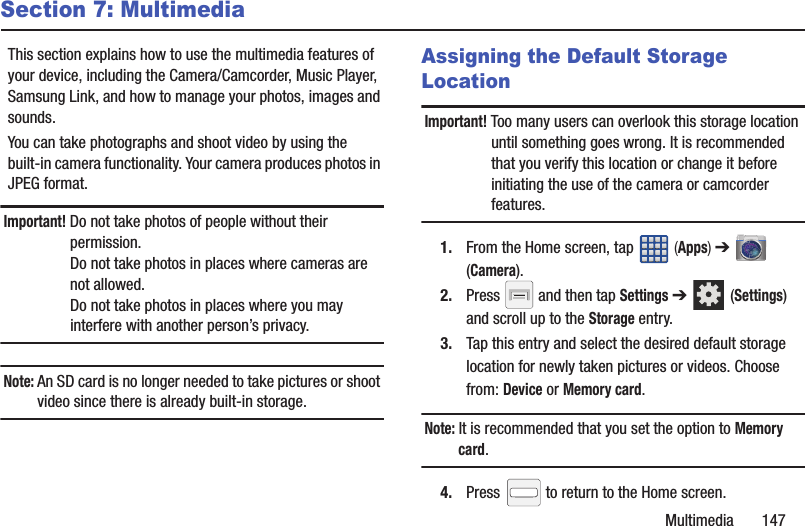
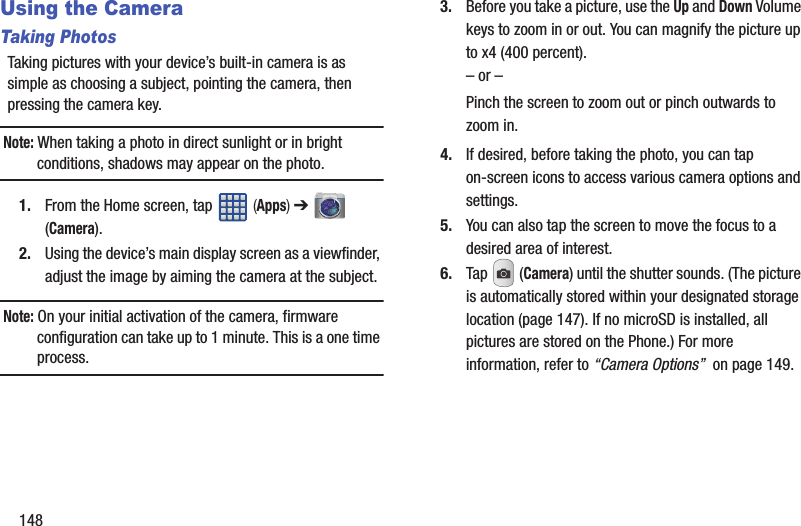
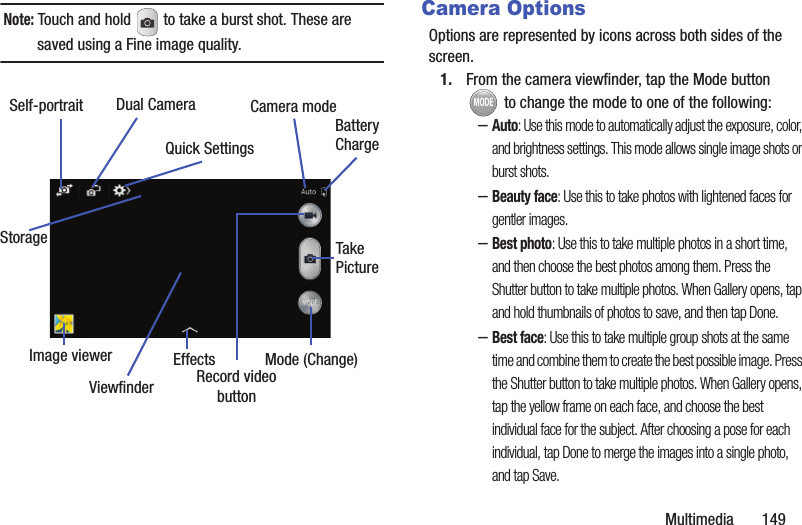
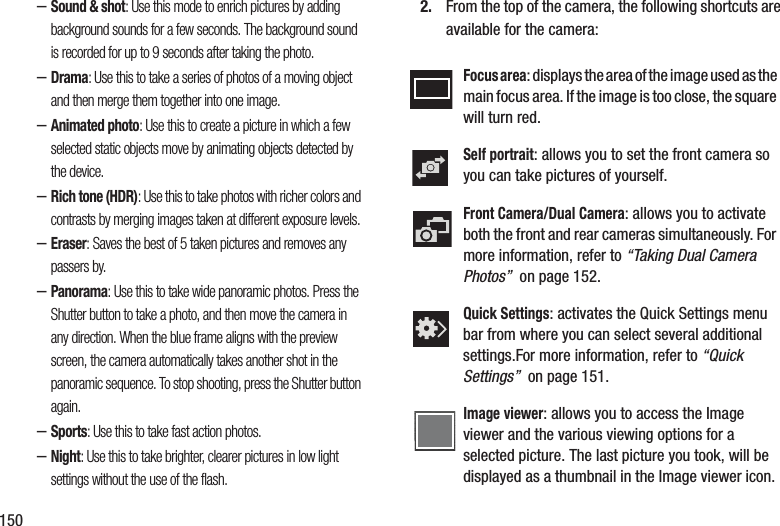
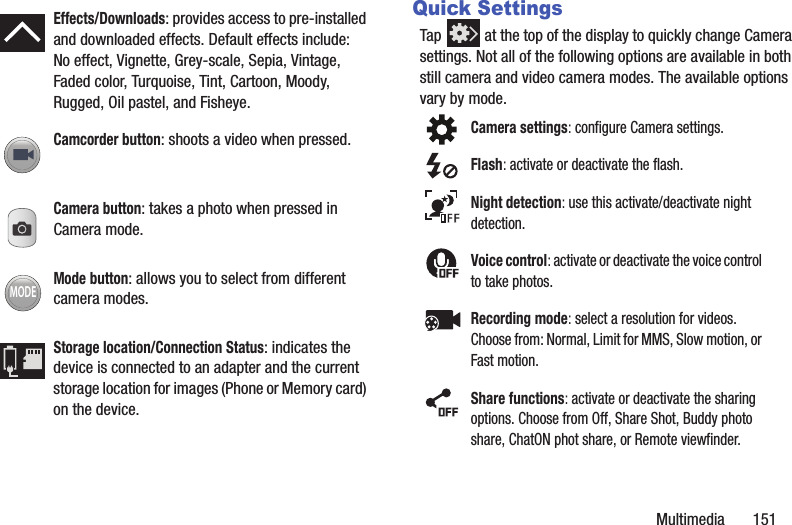
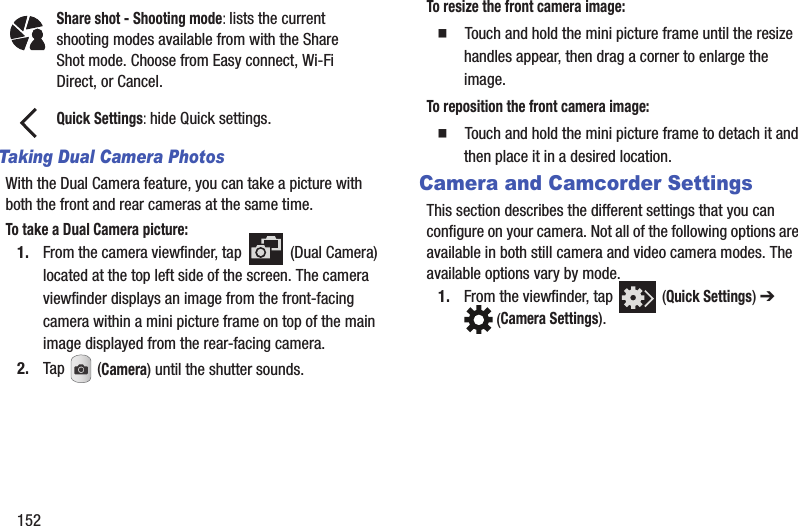
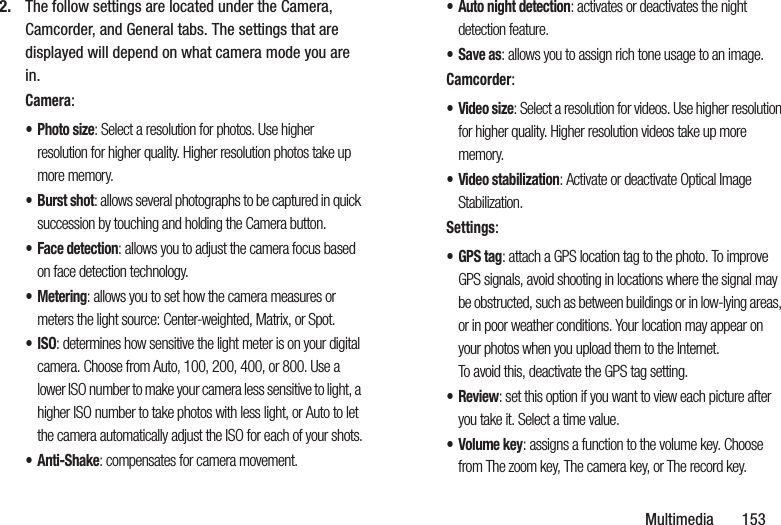
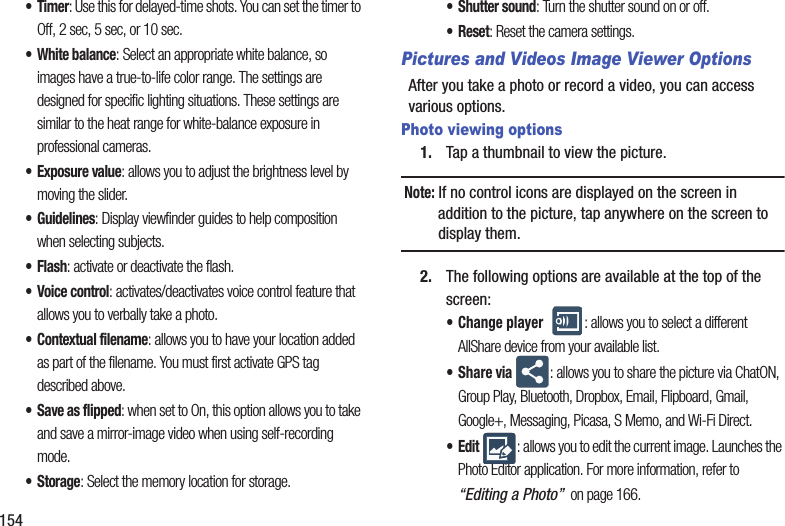
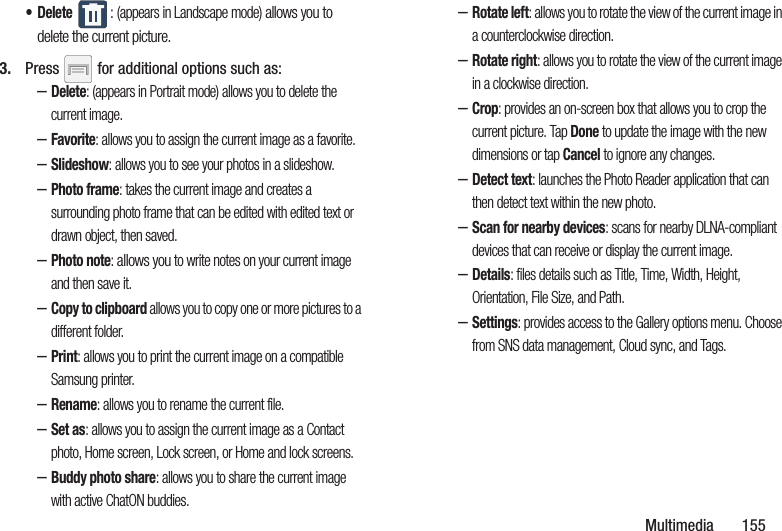
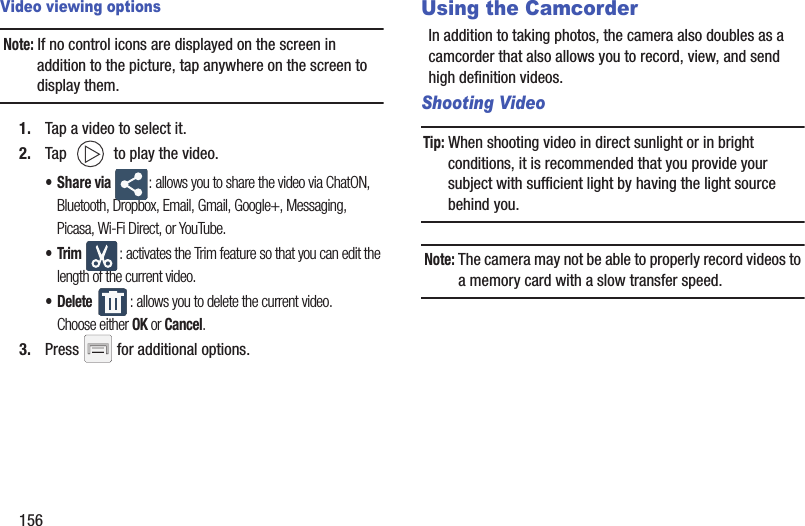
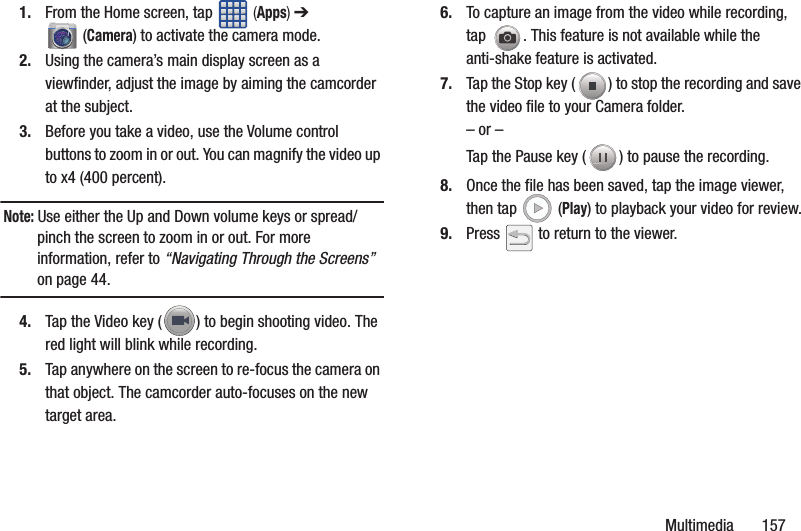
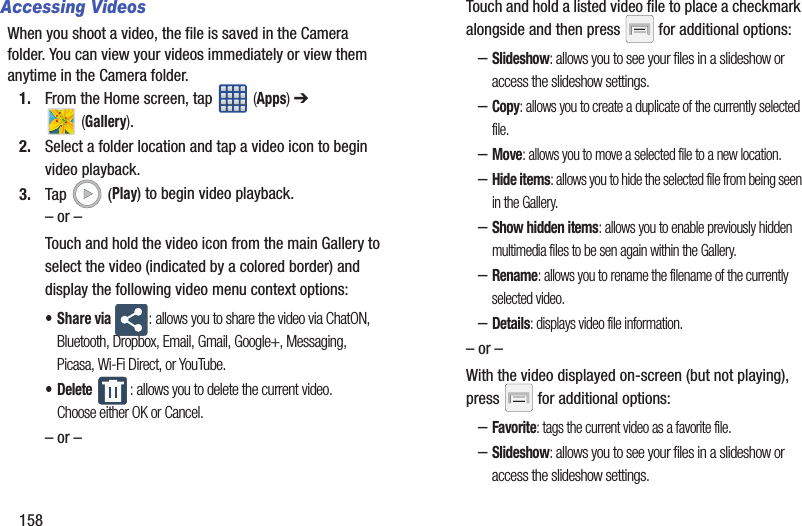
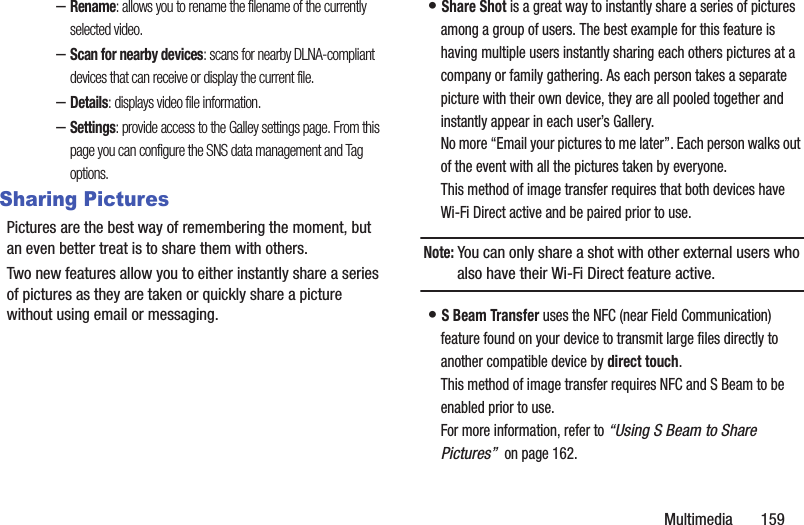
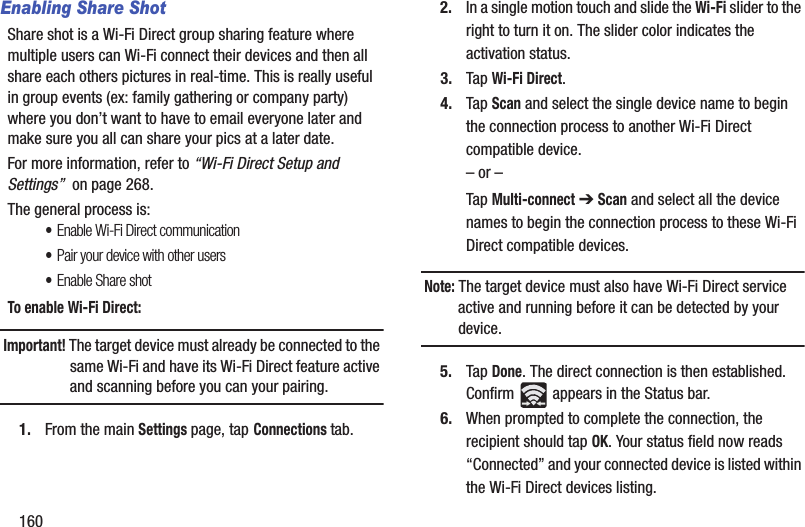
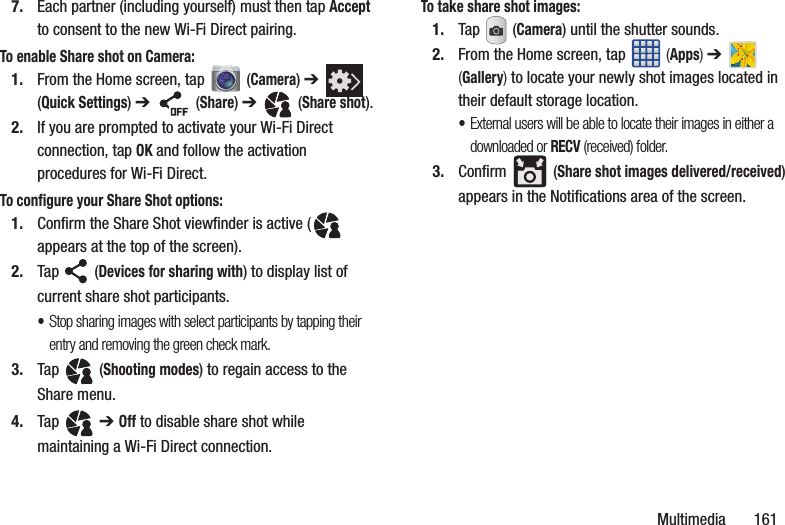
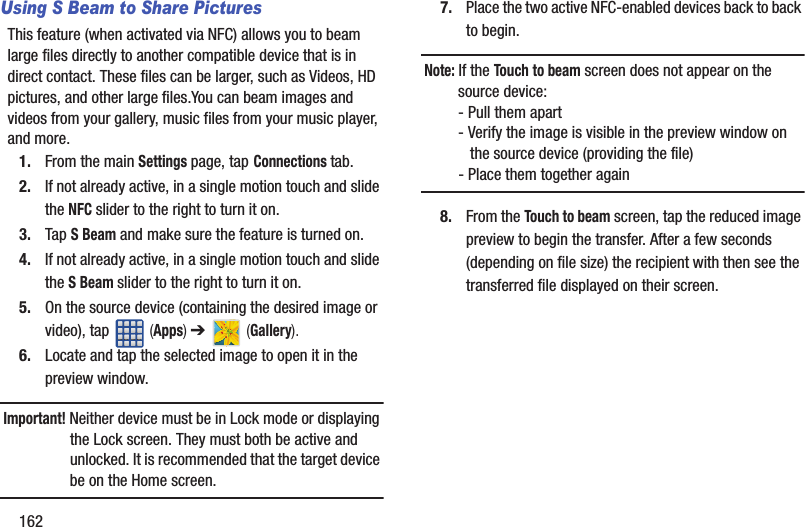
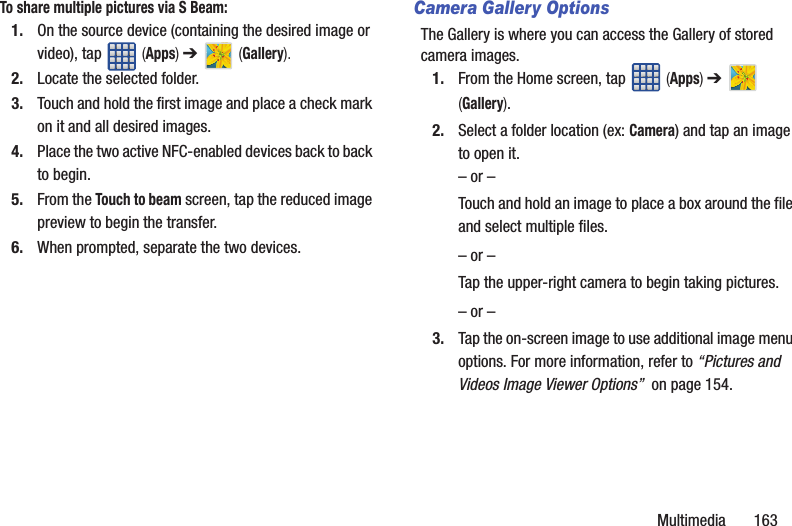
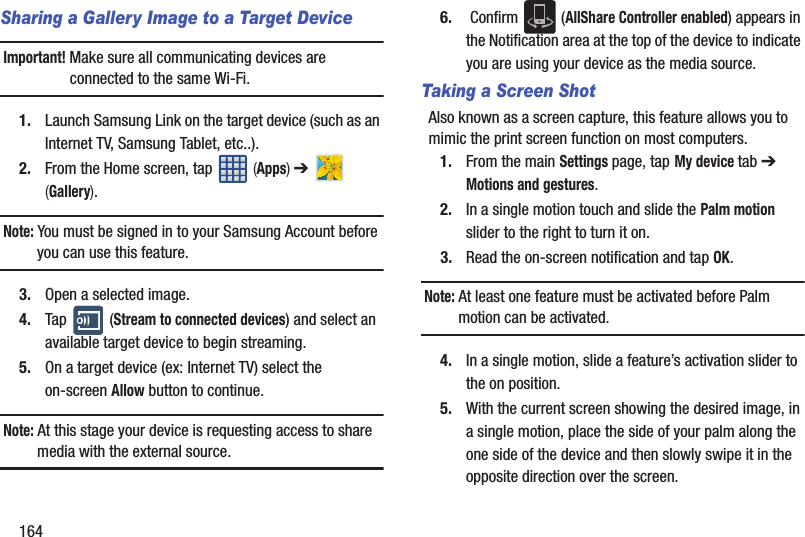
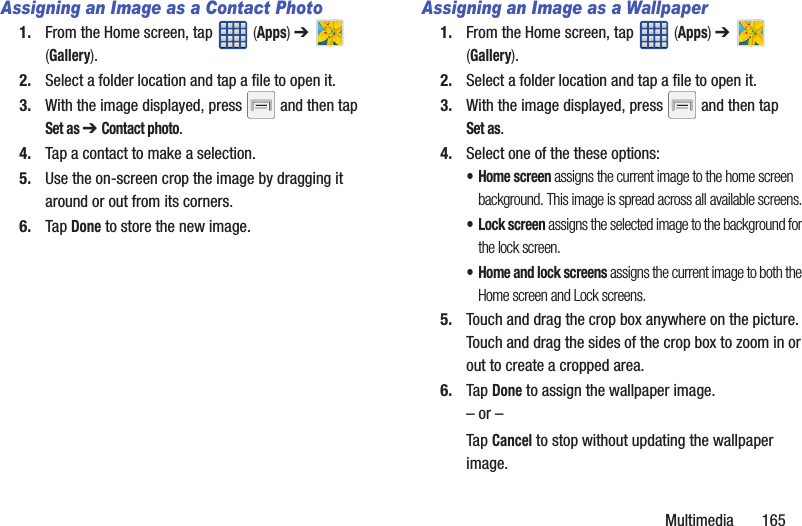
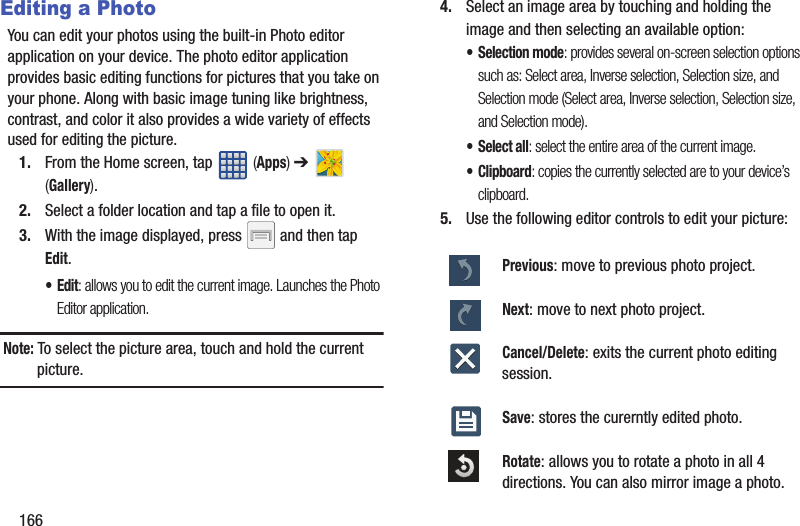
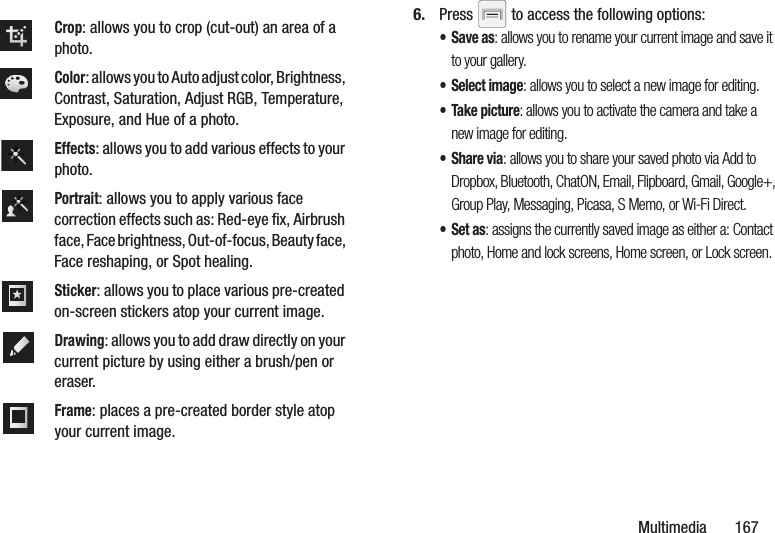
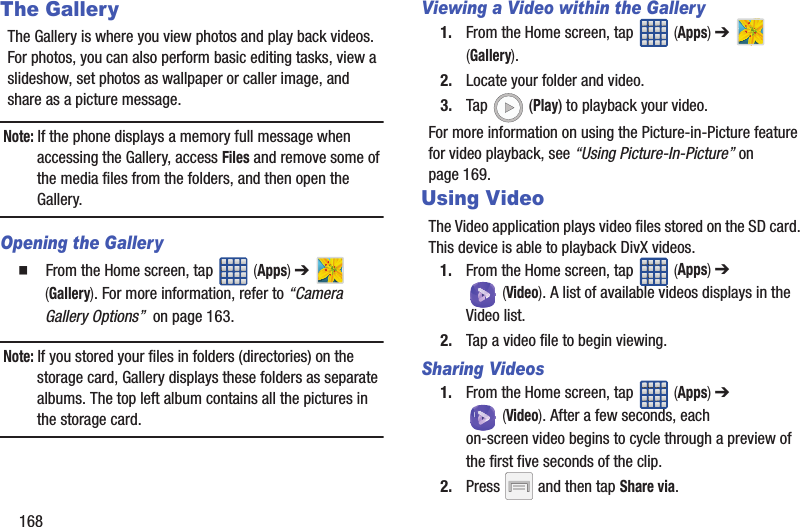
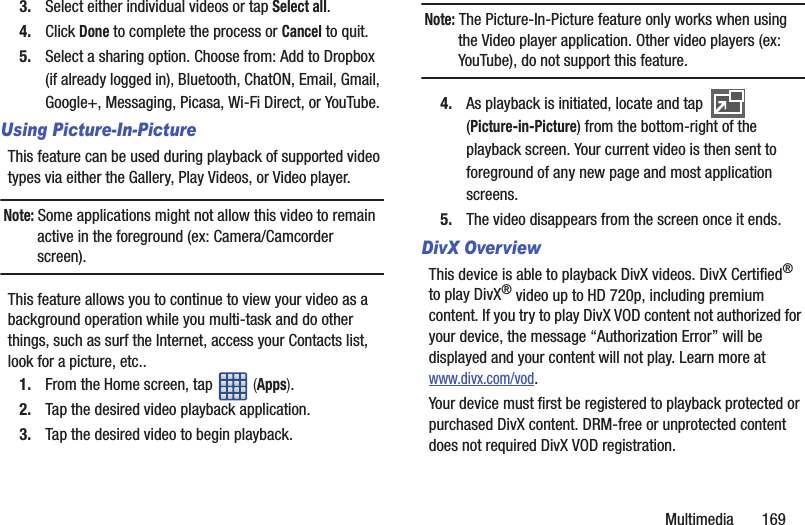
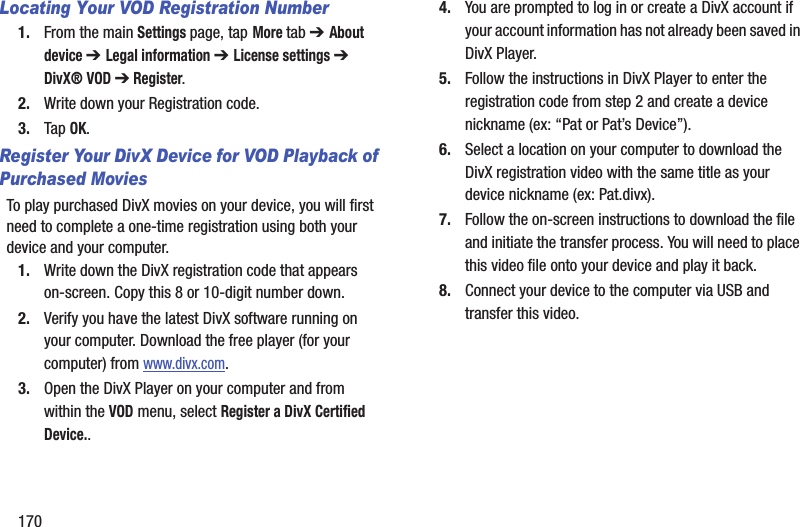
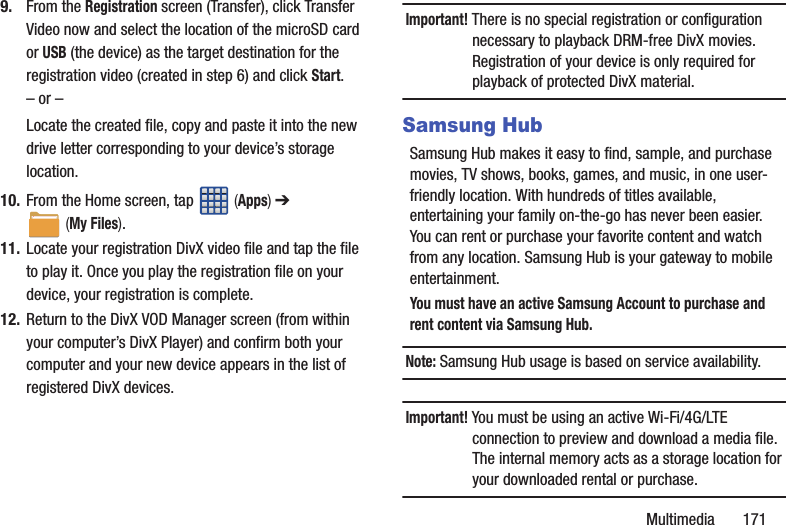
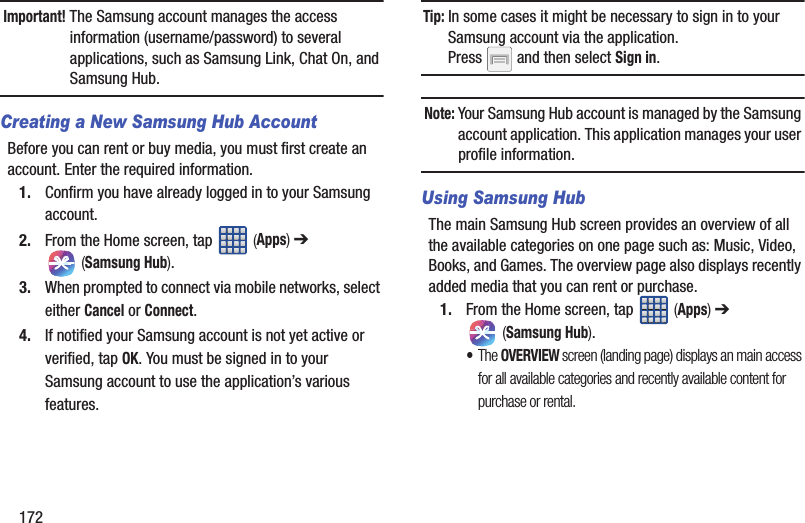
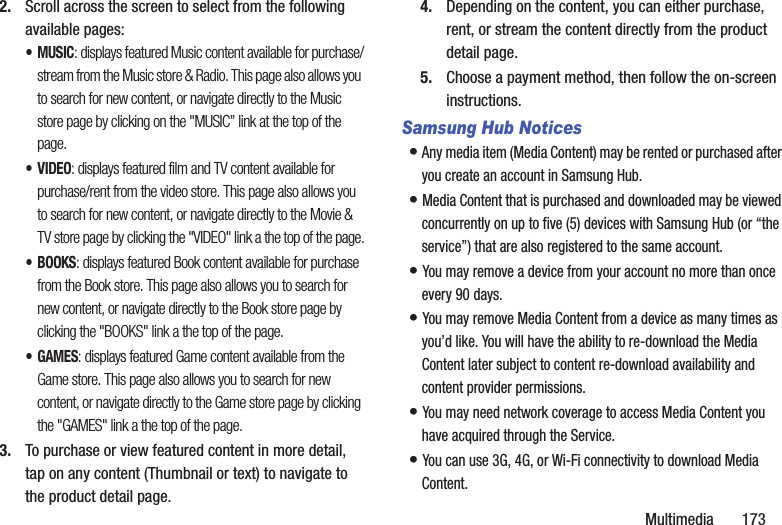
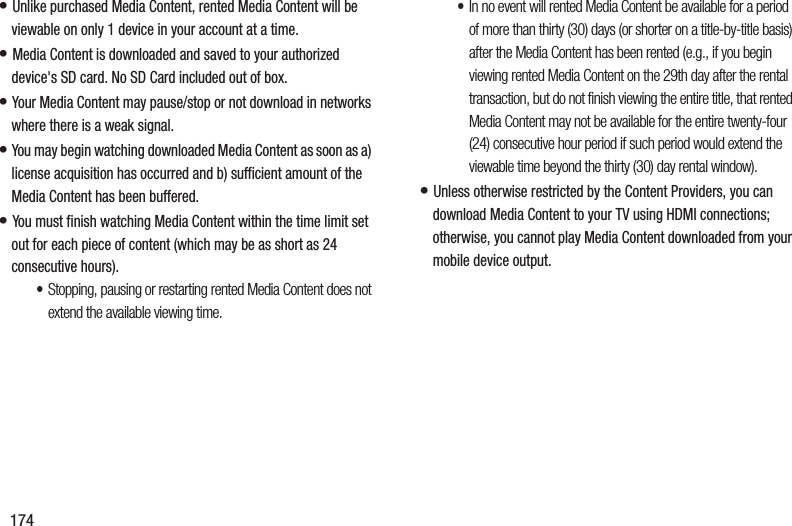
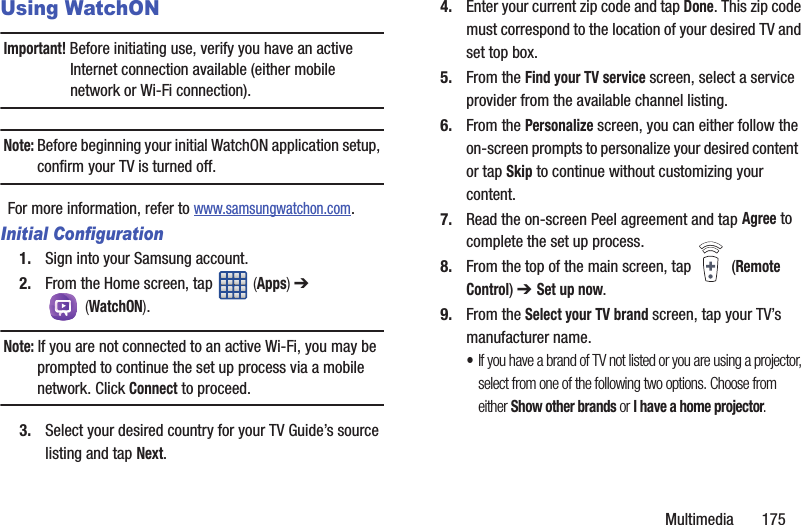
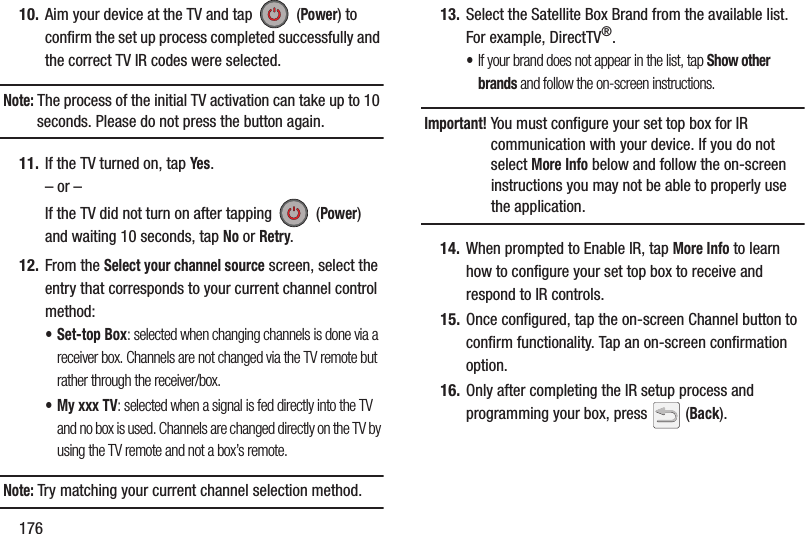
![Multimedia 177Note: This IR programming of your set top box is a one-time process and once successful should not need to be repeated.Using WatchONTo change channels:1. Sign into your Samsung account. 2. From the Home screen, tap (Apps) ➔ (WatchON).3. From the top of the main screen, tap (Remote Control). This launches an on-screen set of remote control tabs. Choose from one of the following:• Easy remote: provides the most common used control features. Scroll down to view additional functions.• [Set top box]: displays customized control specific to your configured set top box. Ex: satellite dish remote control functions.•TV: provides access to control functions specific to your TV.4. From the top of the main screen tap (Select Room) to choose from different receivers/boxes in different rooms. Ex: Living Room box, Bedroom box, etc..5. Press (Back) to return to the main menu.Locating your favorite programming:1. Sign into your Samsung account. 2. From the Home screen, tap (Apps) ➔ (WatchON).3. From the main screen Tap (Combined View) to reveal available media categories. 4. Select an available category.– or –Tap Guide to display on your TV an on-screen listing of available set top box shows. For additional information on the WatchON application, press and then select Help.](https://usermanual.wiki/Samsung-Electronics-Co/SGHM819N.Users-Manual-2/User-Guide-2098705-Page-81.png)
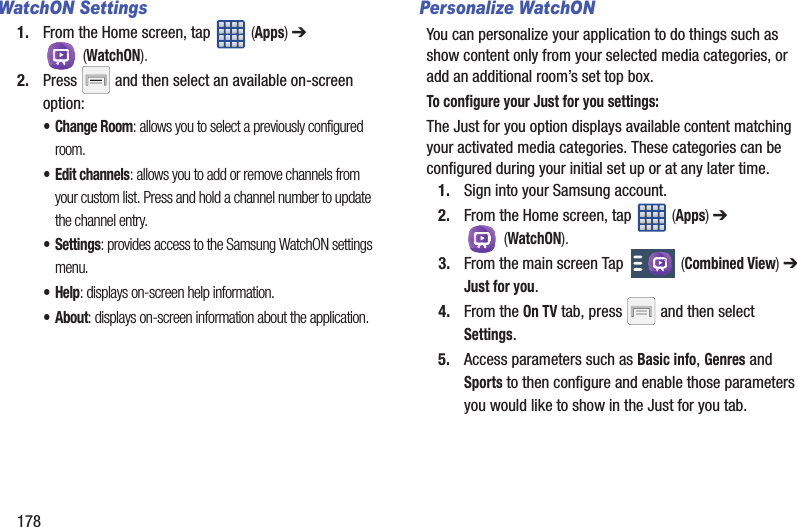
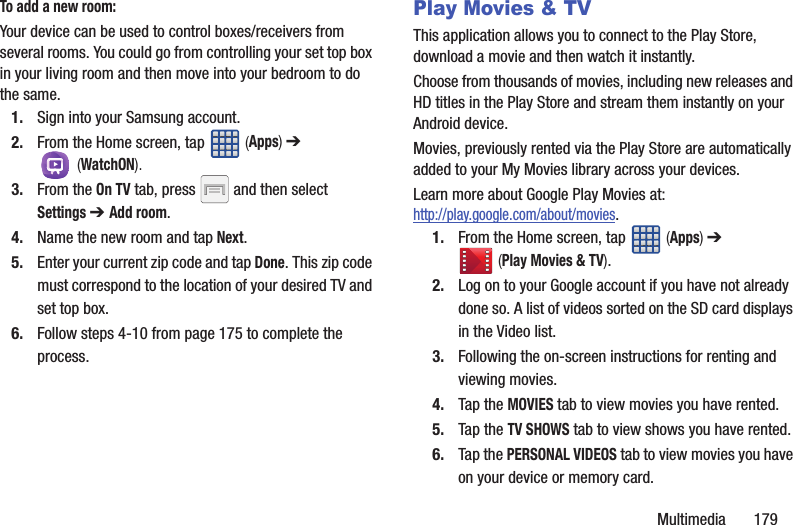
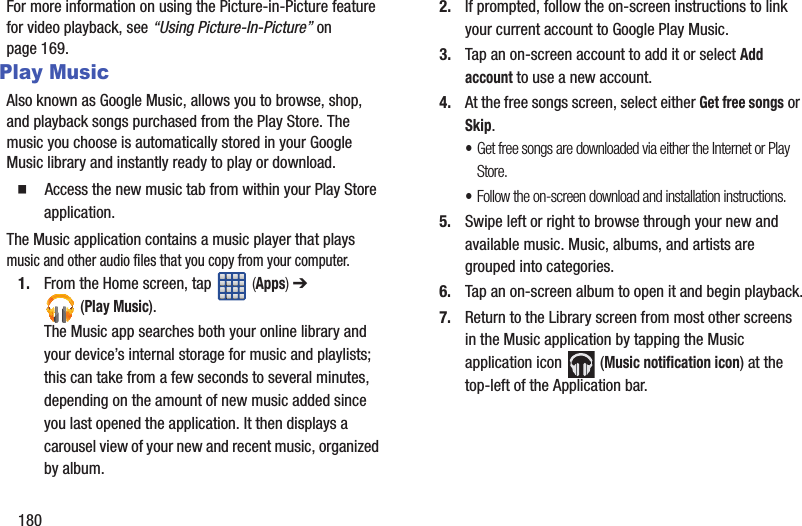
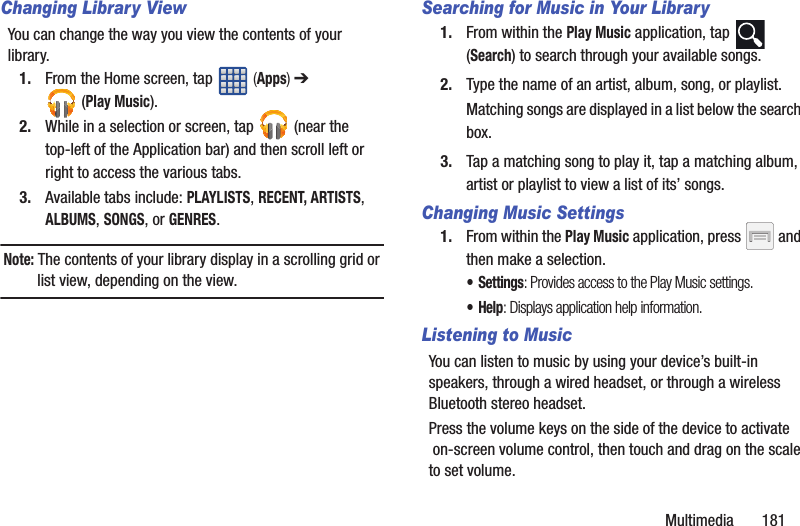
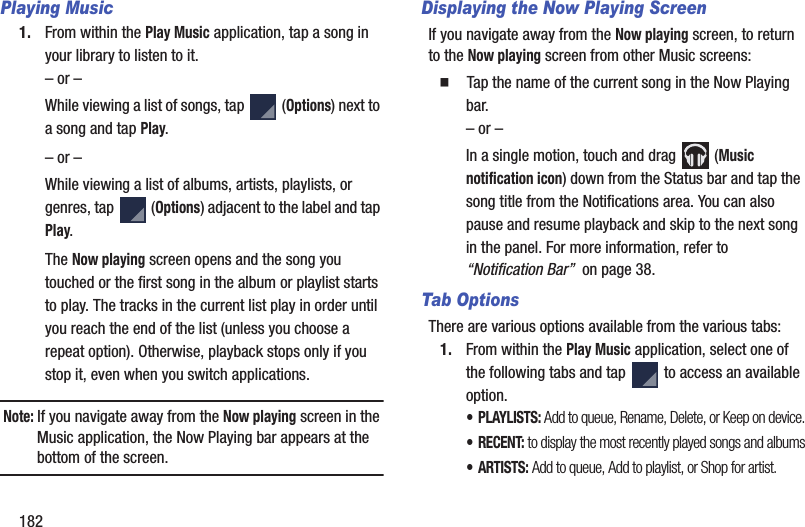
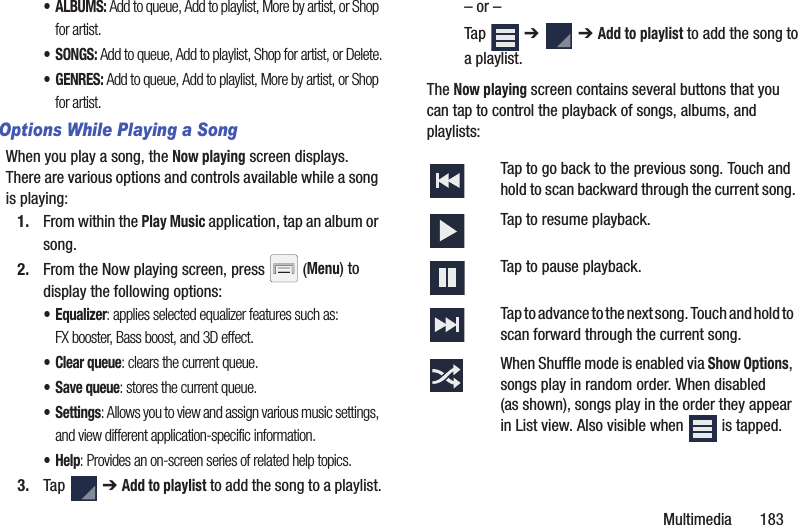
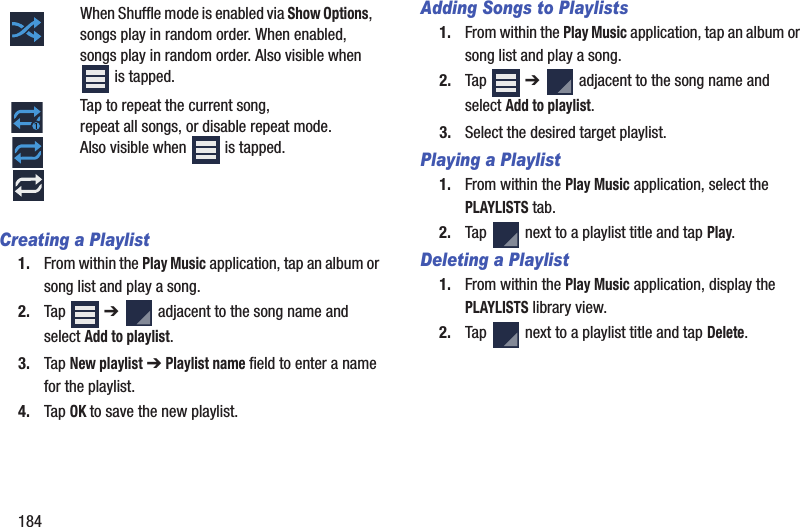
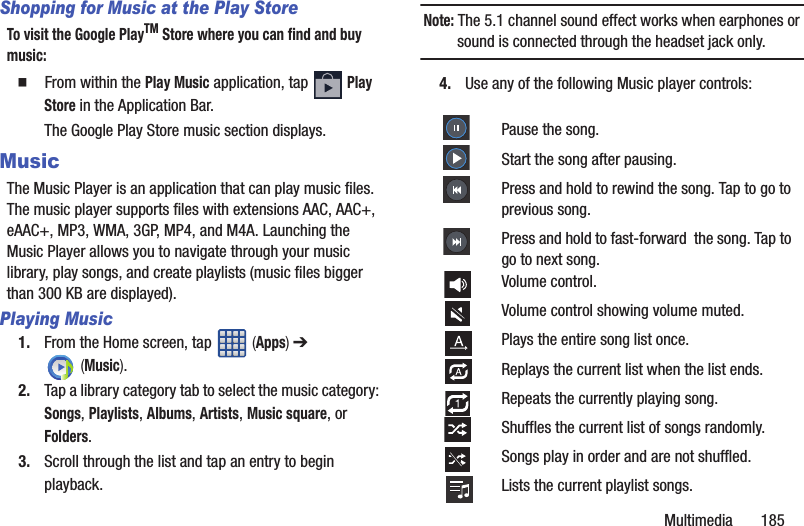
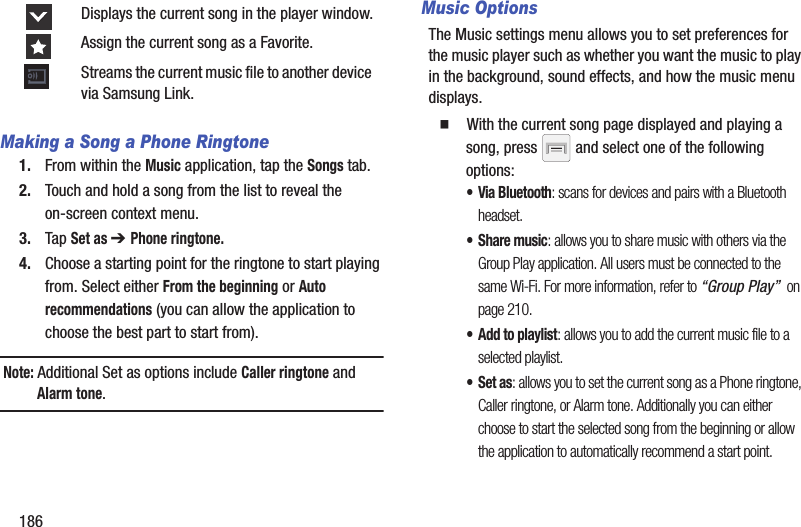
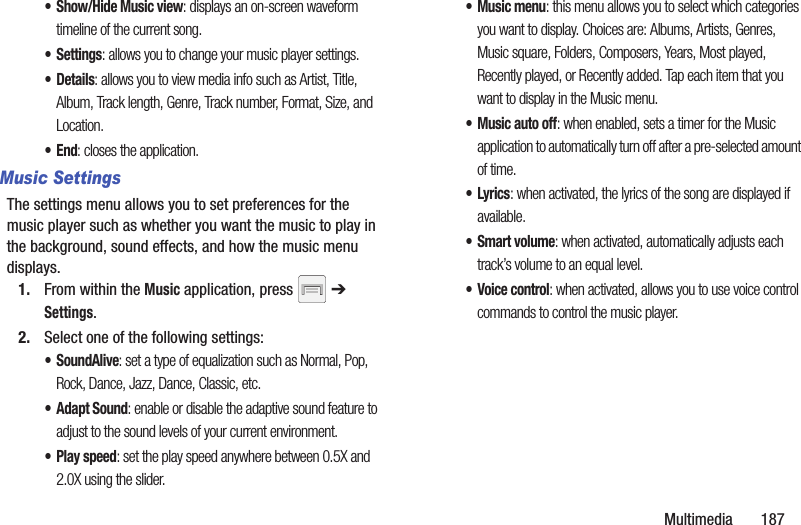
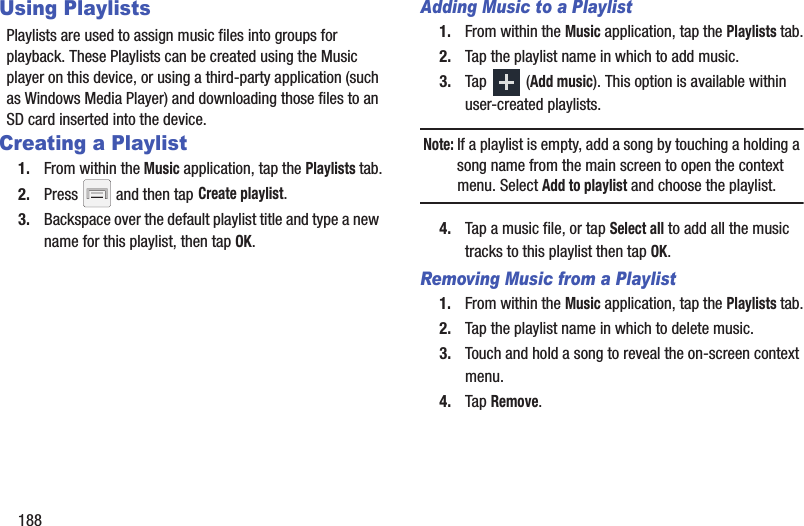
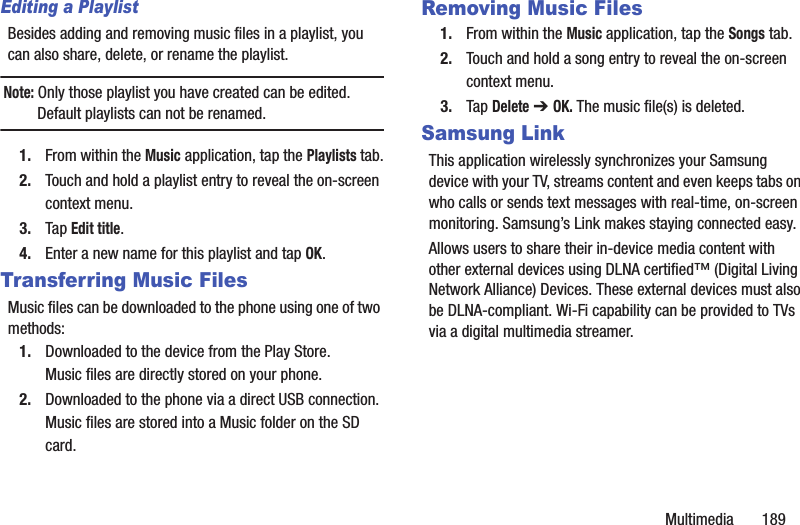
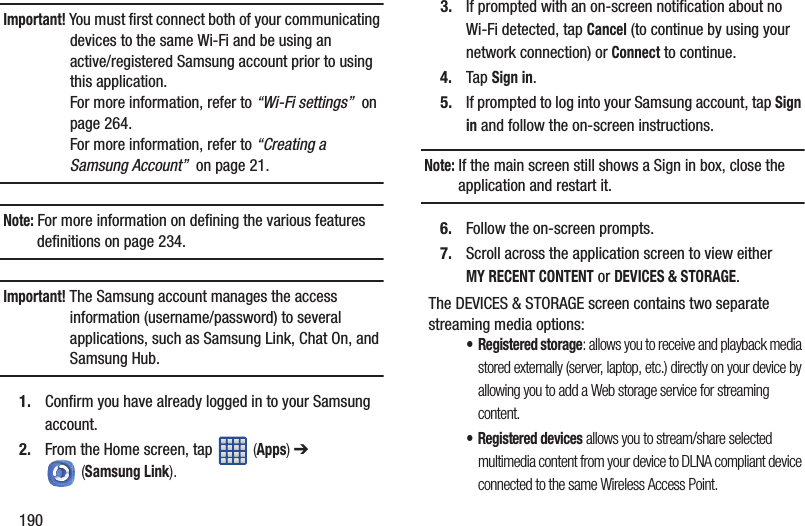
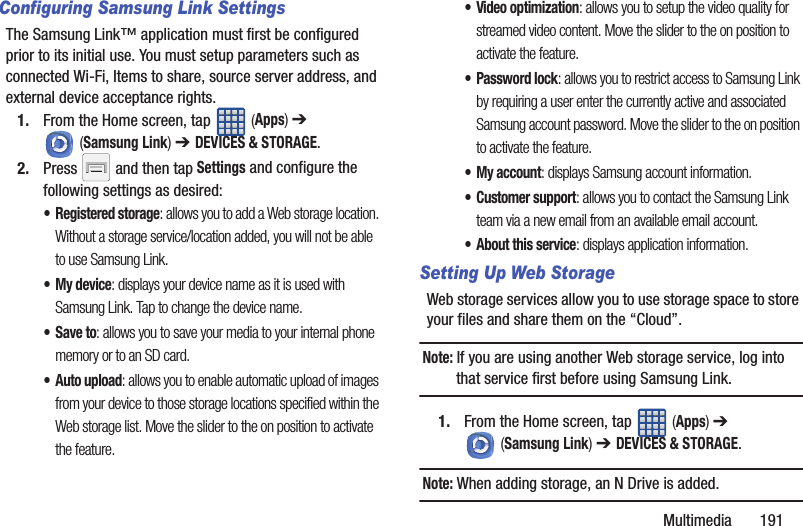
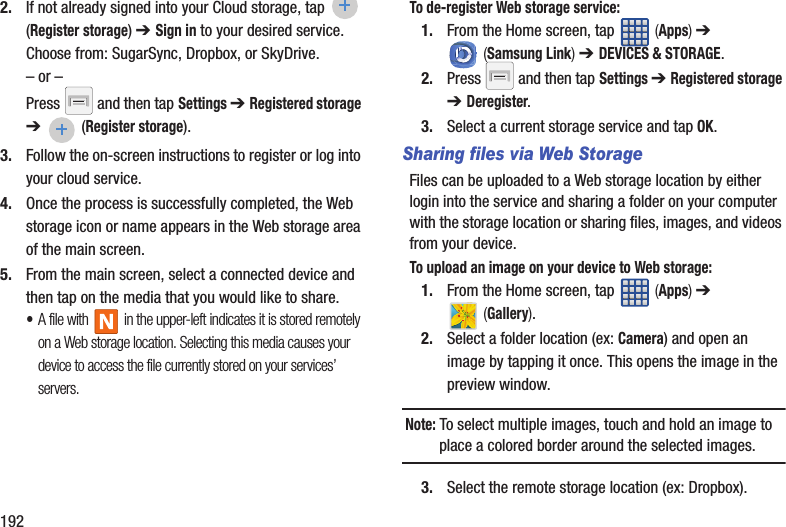
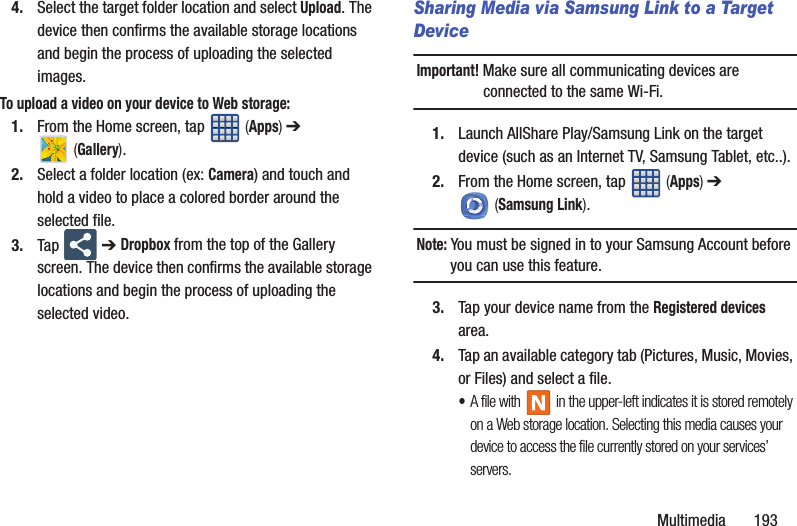
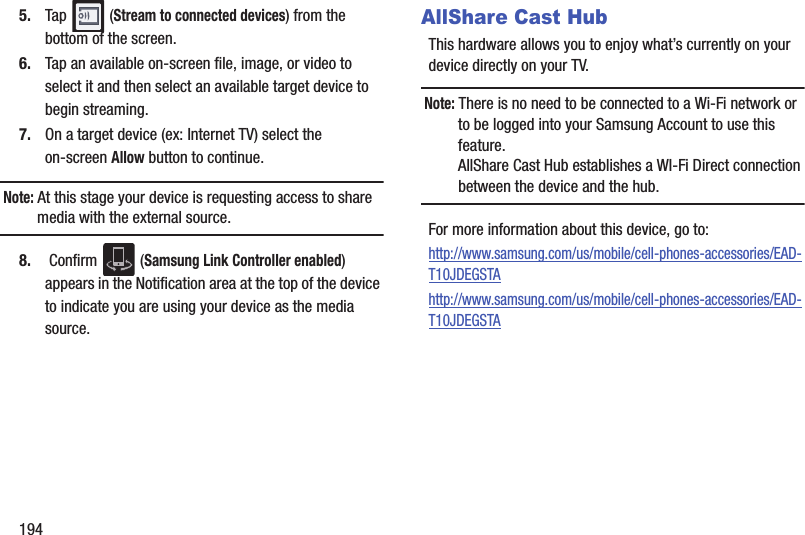
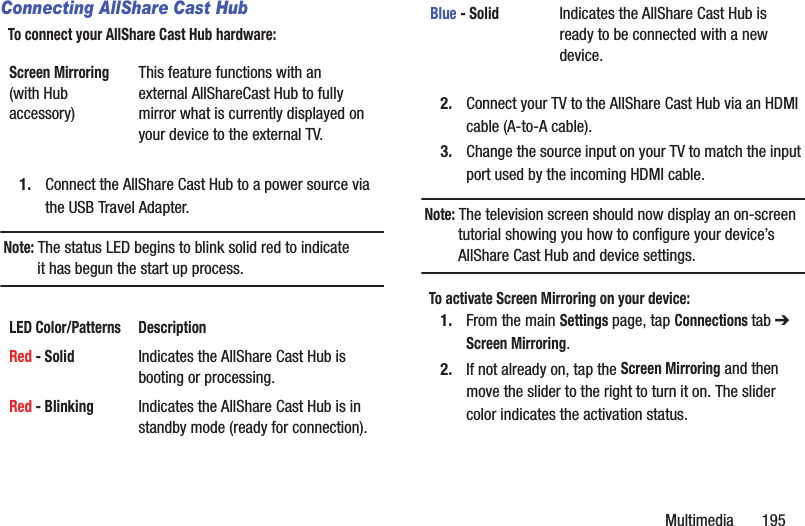
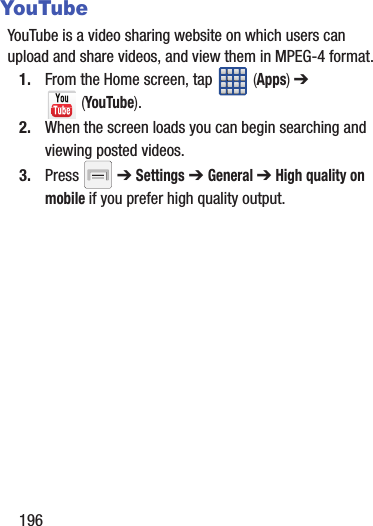
![Applications and Development 197Section 8: Applications and DevelopmentThis section contains a description of each application that is available in the Applications Menu, its function, and how to navigate through that particular application. If the application is already described in another section of this user manual, then a cross reference to that particular section is provided.Note: This manual only addresses applications that have been loaded on your [device/computer/tablet] as of the date of purchase. Information concerning third party applications that you may choose to download from the Google Play Store or otherwise should be obtained from the application provider directly.Tip: To open applications quickly, add the icons of frequently-used applications to one of the Home screens. For more information, refer to “Customizing the Screens” on page 55.You can also add an application icon as a Primary Shortcut that will display on all Home screens. If you add an application as a primary shortcut, the application icon will not be displayed in the Applications menu. ApplicationsThe Applications list provides quick access to all the available applications on the phone. 4G Mobile HotspotProvides access to the Mobile HotSpot menu where you can use either the USB tethering or portable HotSpot functionality.1. From the Home screen, tap (Apps) ➔ (Mobile Hotspot). 2. Activate the desired connection method.For more information, refer to “4G Mobile HotSpot” on page 260.](https://usermanual.wiki/Samsung-Electronics-Co/SGHM819N.Users-Manual-2/User-Guide-2098705-Page-101.png)