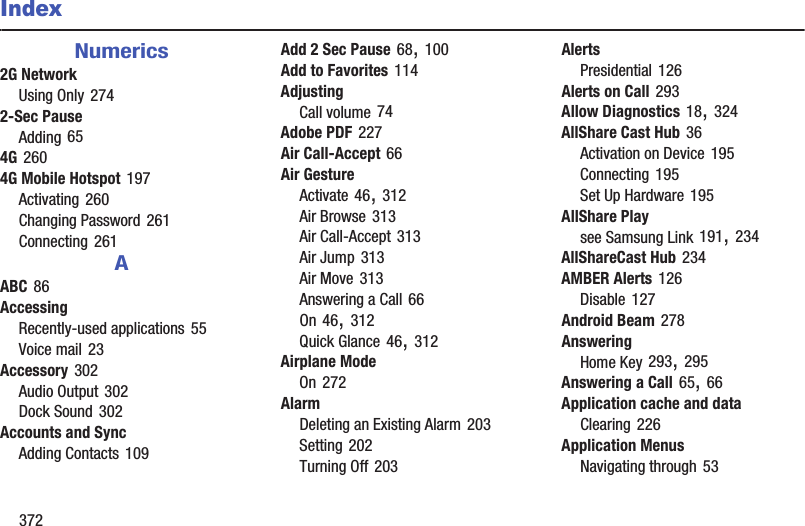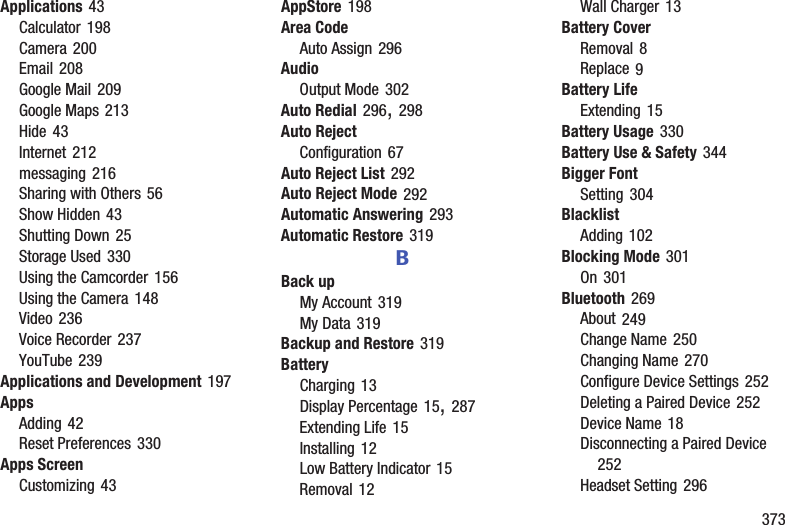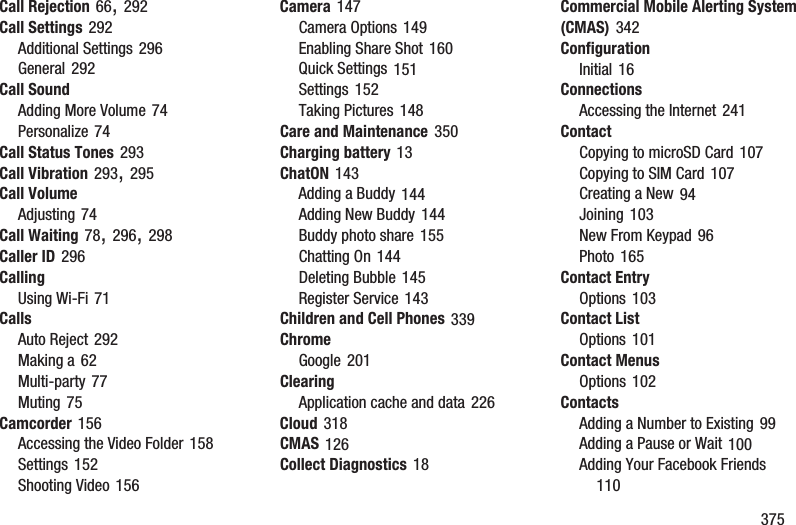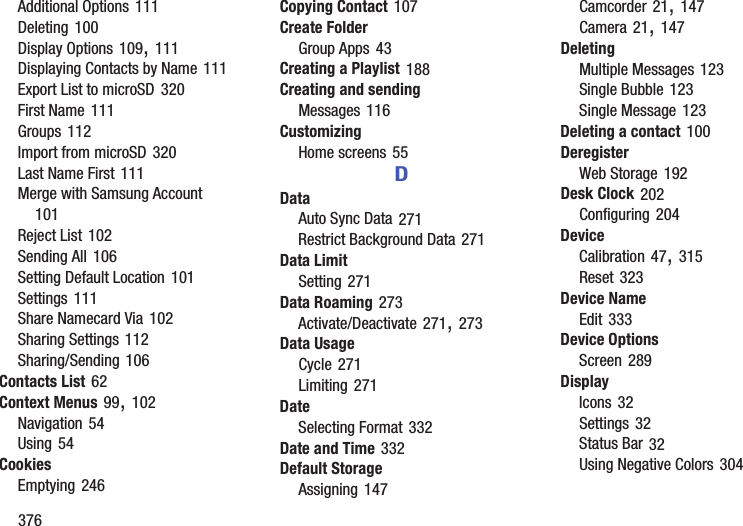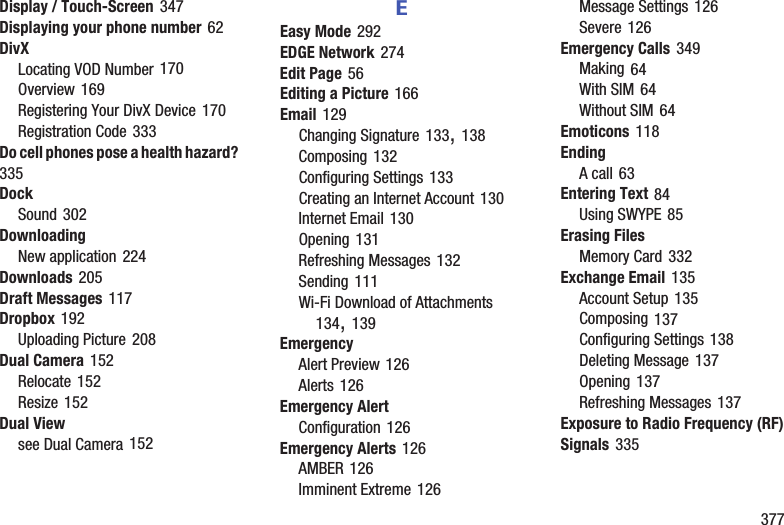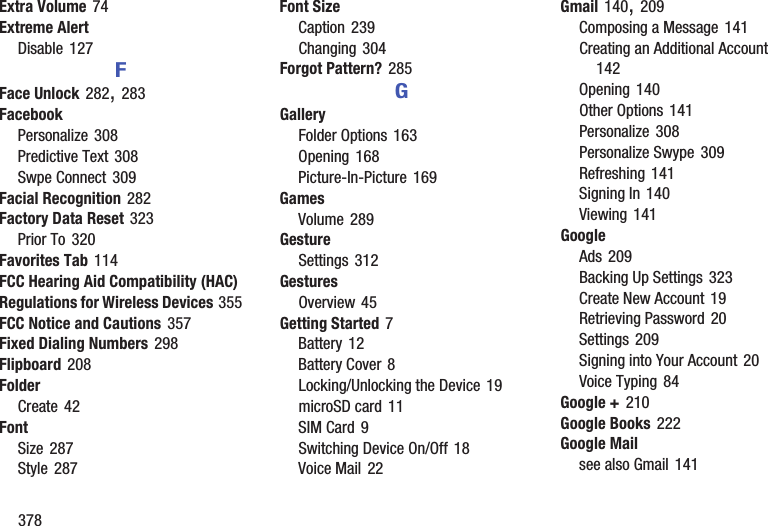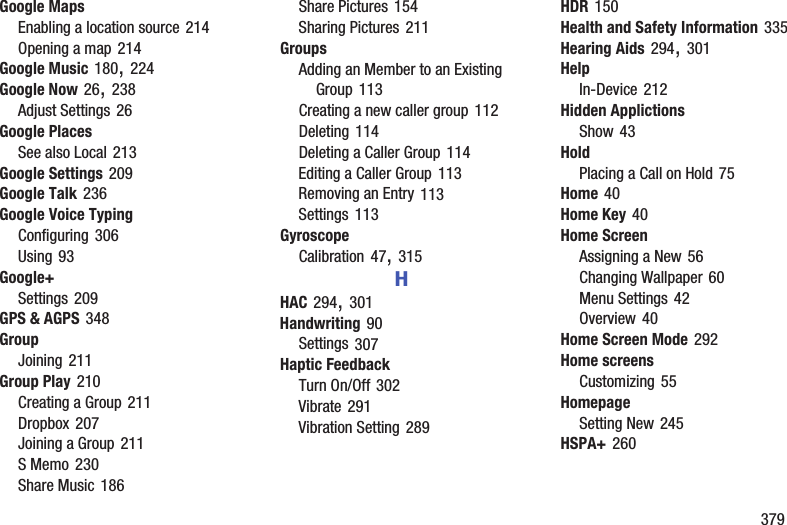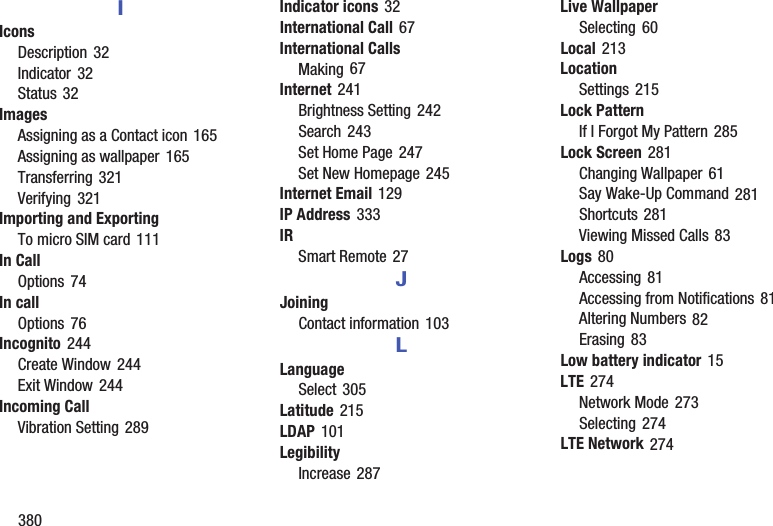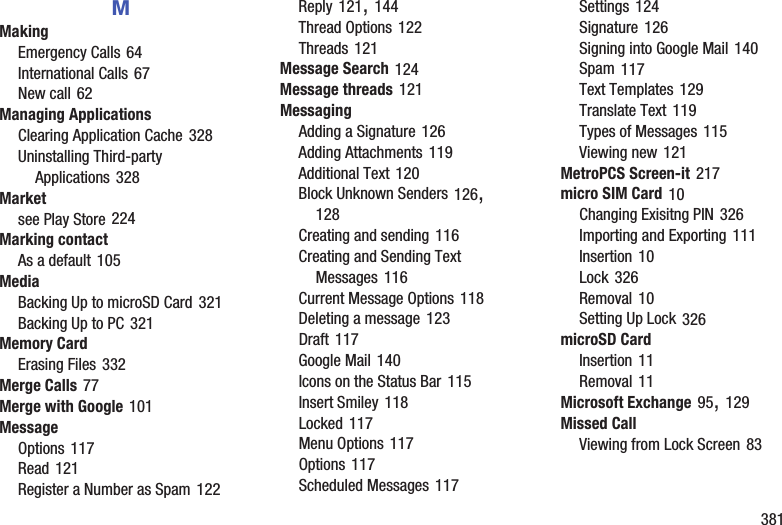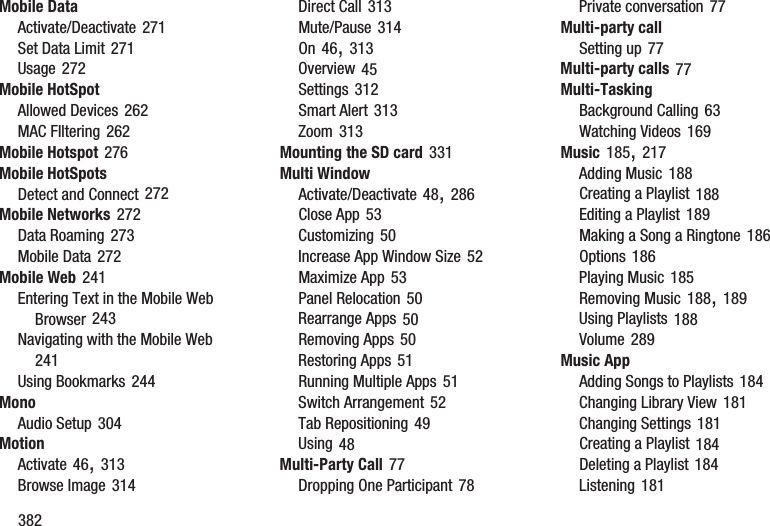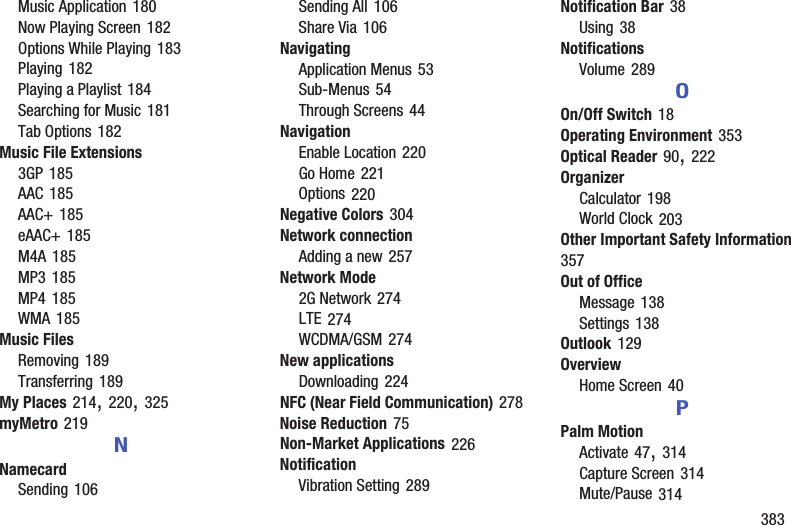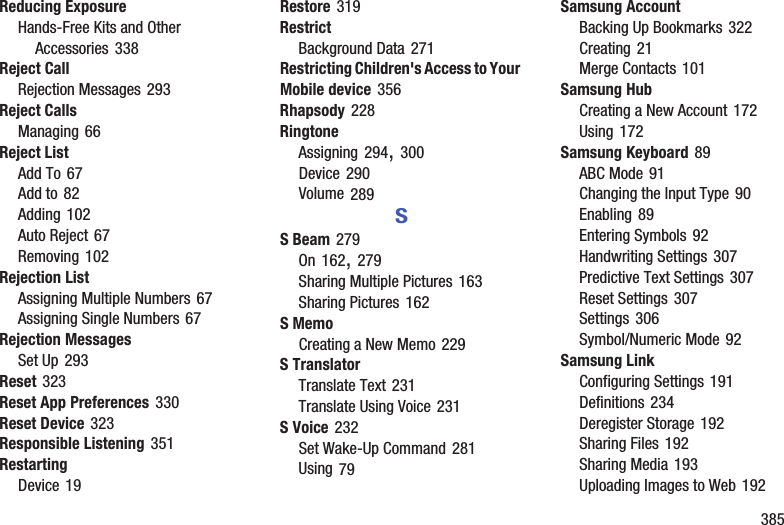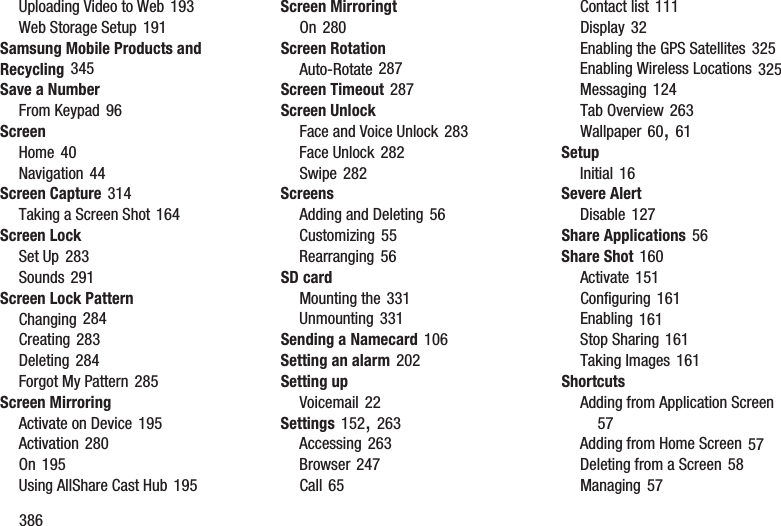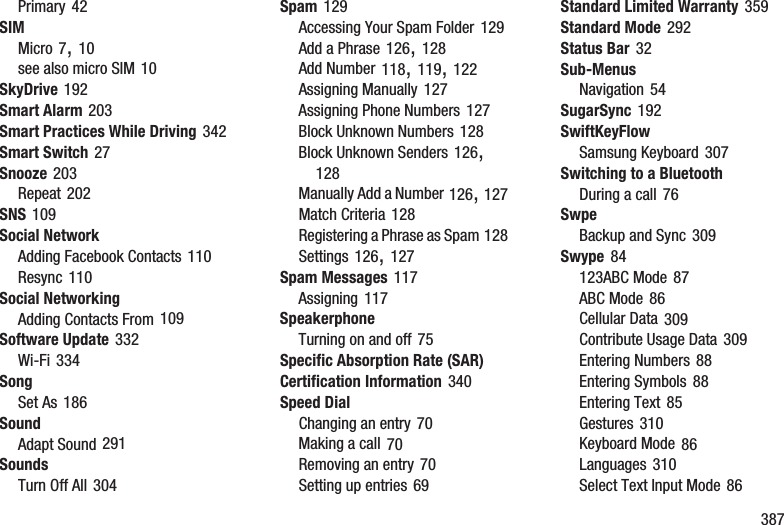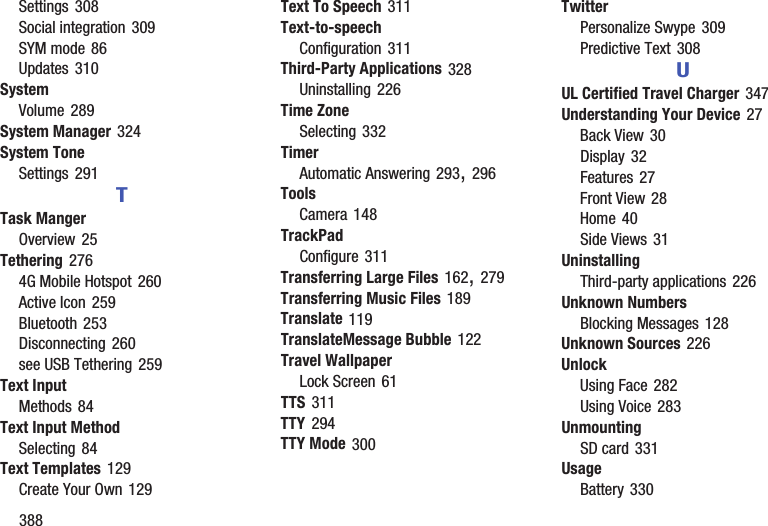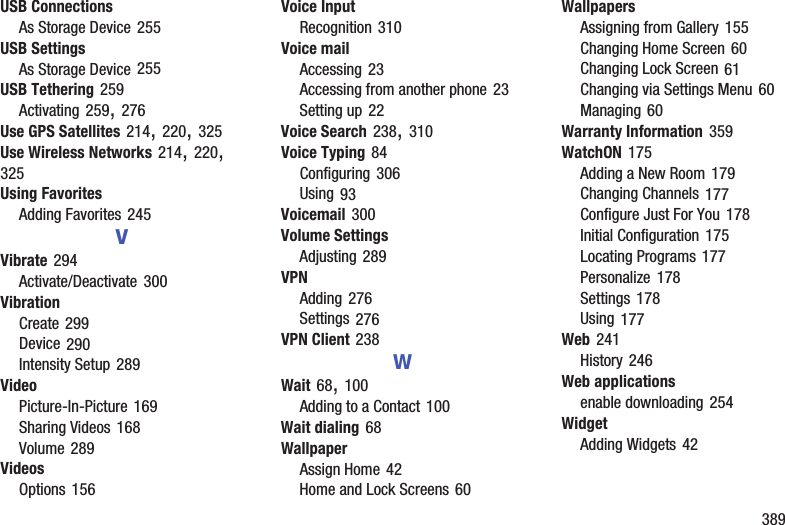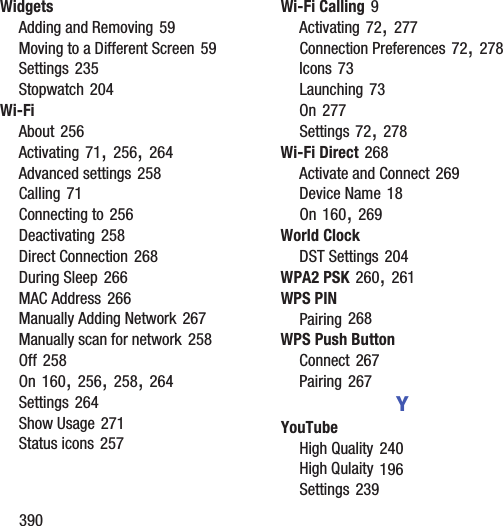Samsung Electronics Co SGHM819N Multi-Band GSM/EDGE/WCDMA/LTE Phone with WLAN, Bluetooth and RFID User Manual MetroPCS SGH M919N Galaxy S 4
Samsung Electronics Co Ltd Multi-Band GSM/EDGE/WCDMA/LTE Phone with WLAN, Bluetooth and RFID MetroPCS SGH M919N Galaxy S 4
Contents
- 1. Users Manual 1
- 2. Users Manual 2
- 3. Users Manual 3
Users Manual 3
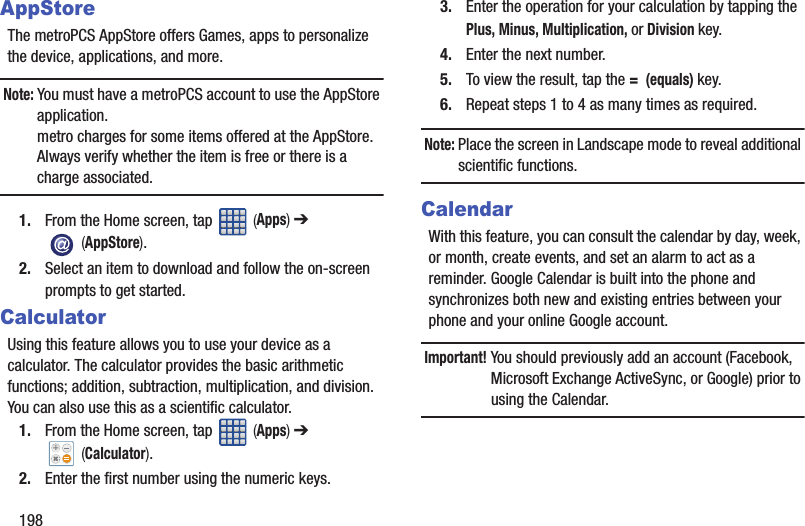
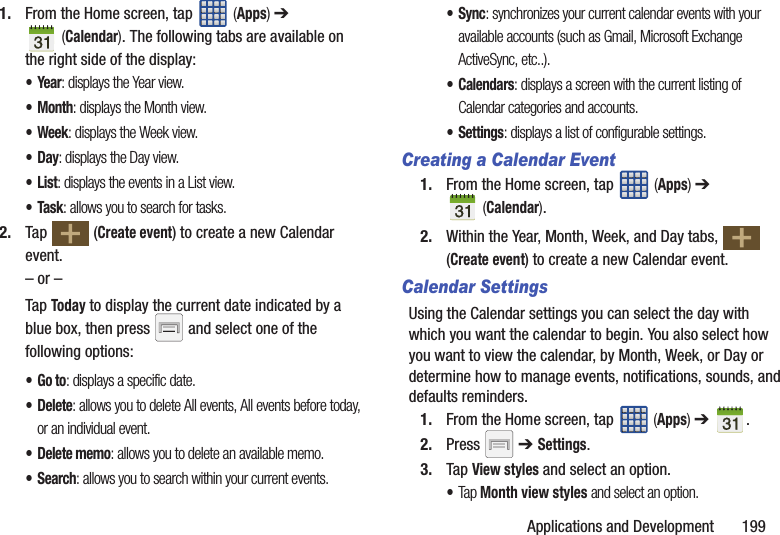
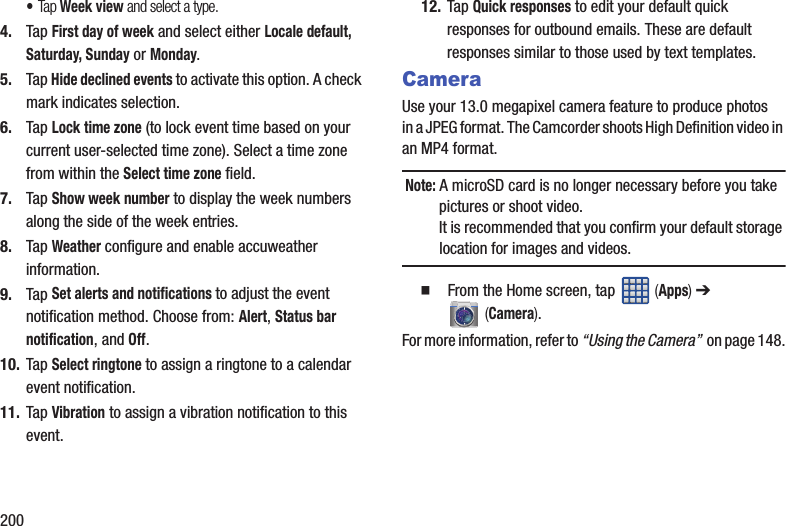
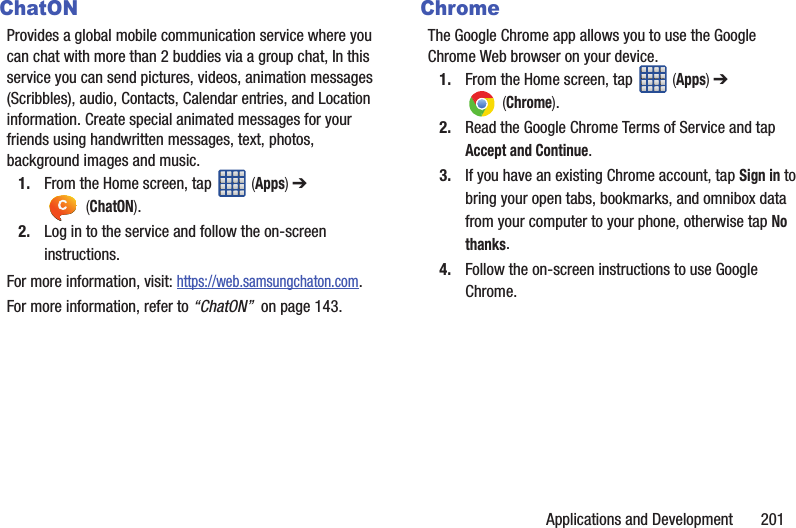
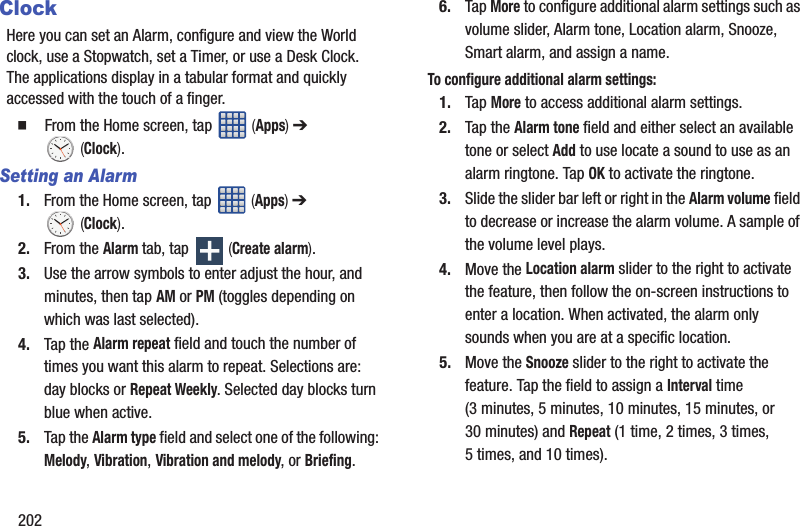
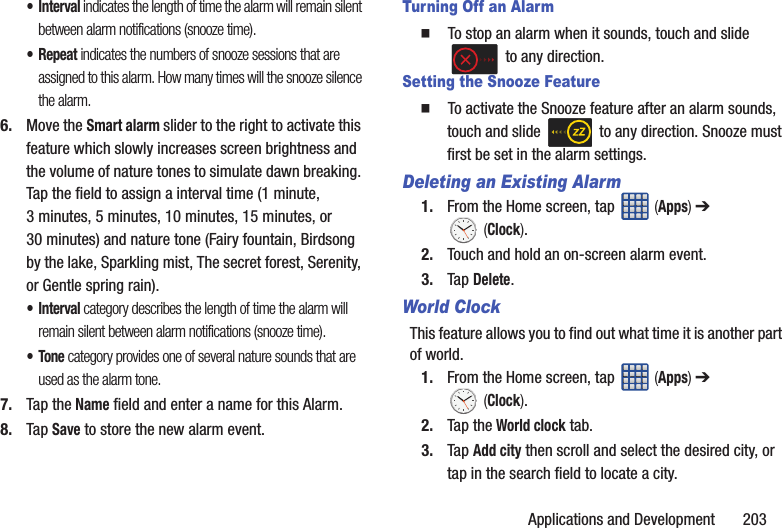
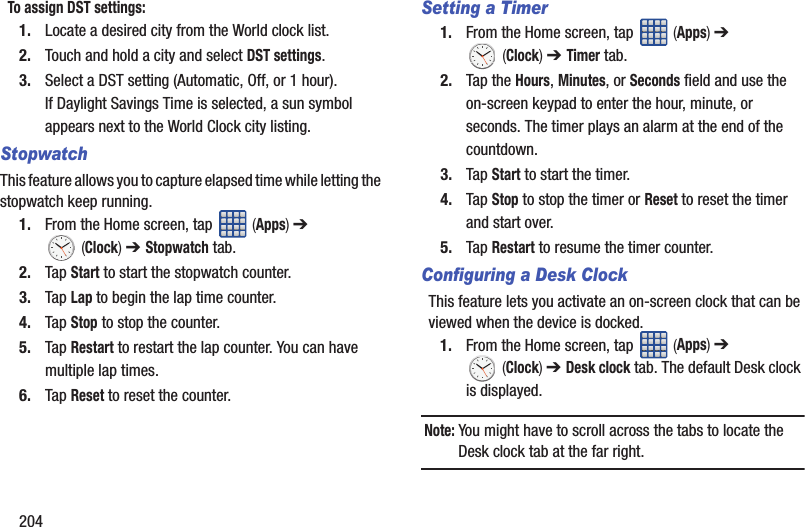
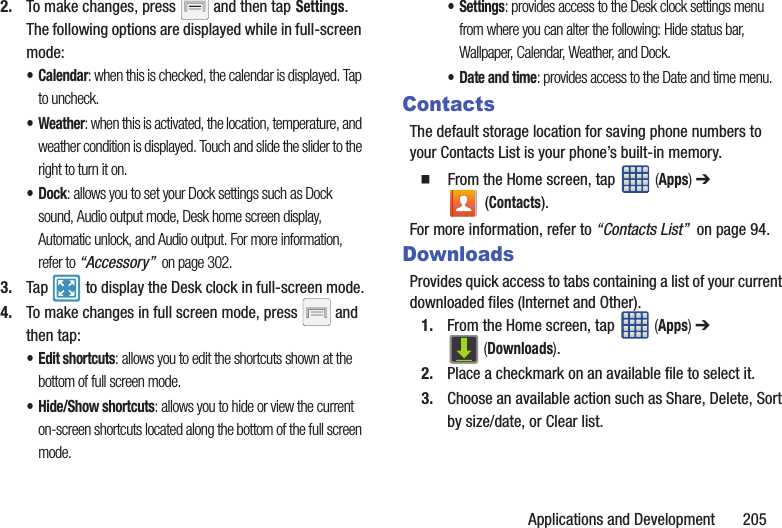
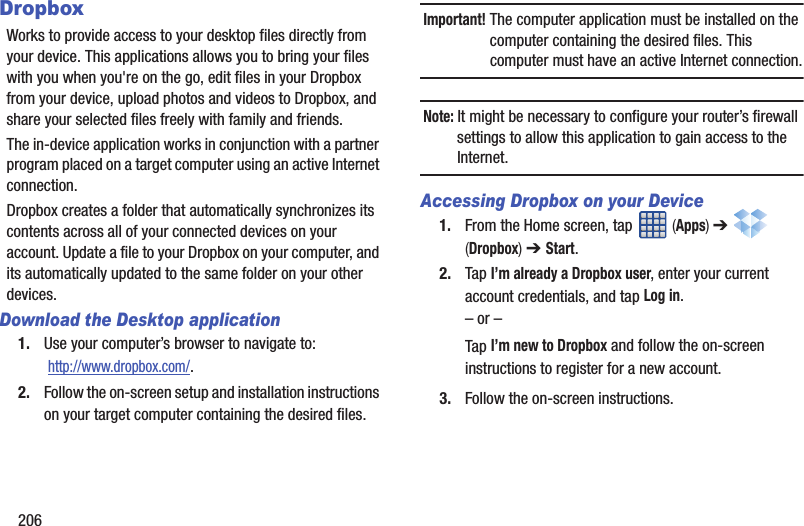
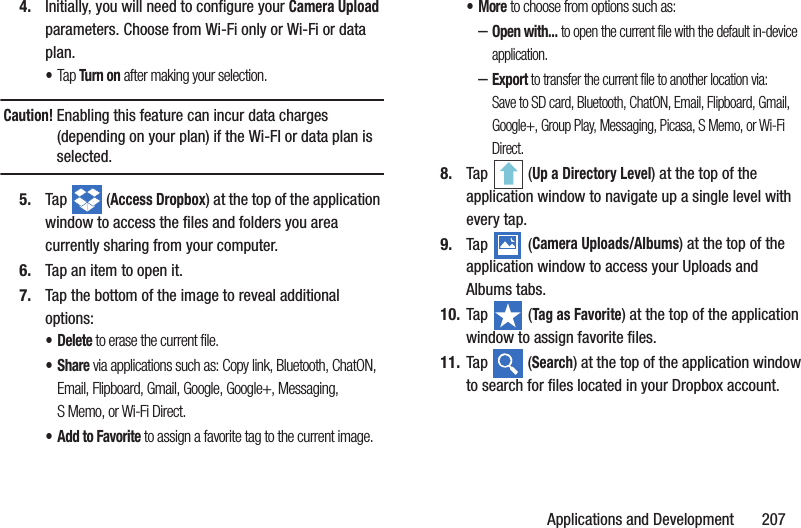
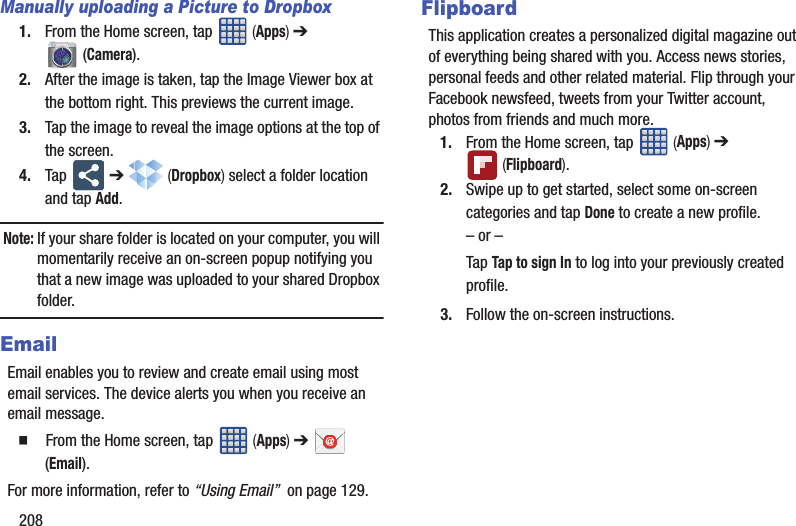
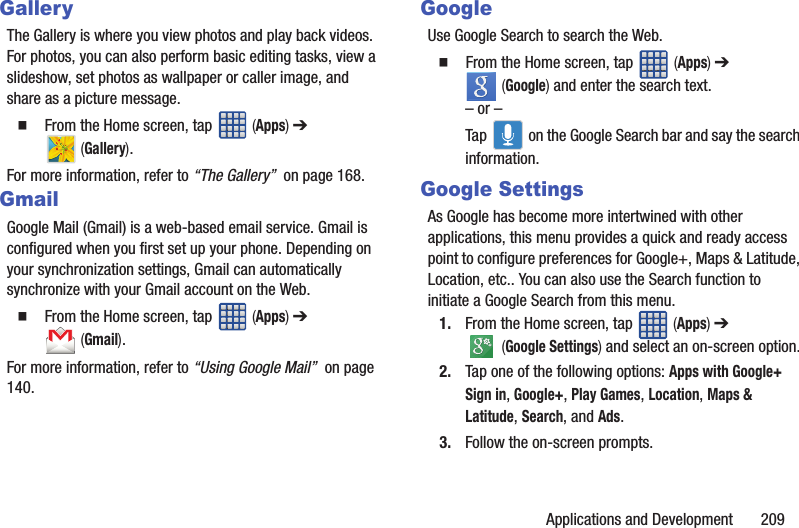
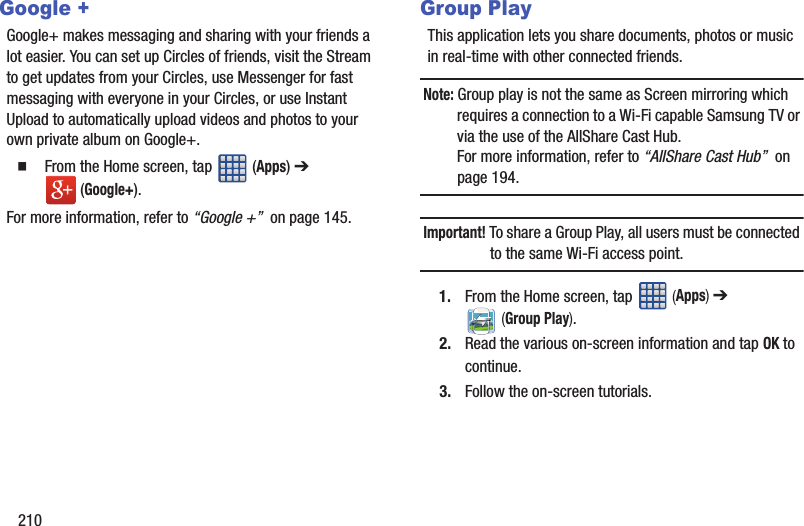

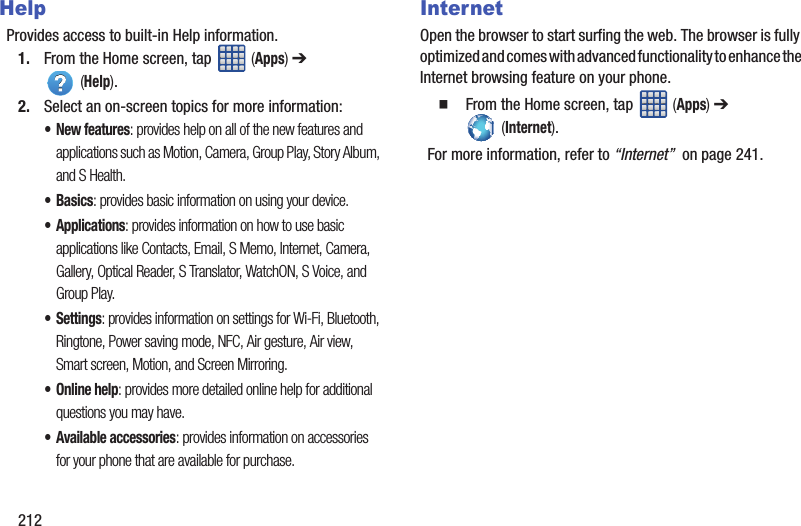
![Applications and Development 213LocalLocal (formerly known as Google Places) displays company logos on a layer of Google Maps. When viewing an area you can quickly locate a business or person, find out more information about the business, see coupons, public responses, and more.1. From the Home screen, tap (Apps) ➔ (Local).2. Tap (Search) and then use the Search Maps field to manually enter a desired place or choose from among the various categories. Matches are filtered by those closest to your current location.3. Locate and tap one of the listed places (Restaurants, Cafes, Bars, Attractions, [user added searches], RECOMMENDATIONS, or IN THIS AREA a list of places within this category displays.4. Tap the Maps icon to launch the related maps feature.5. Press and then tap Add a search. The functions adds additional search shortcuts to the places screen.MapsGoogle Maps allow you to track your current location, view real-time traffic issues, and view detailed destination directions. There is also a search tool included to help you locate places of interest or a specific address. You can view locations on a vector or aerial map, or you can view locations at the street level.Important! Before using Google Maps you must have an active data (3G/4G/LTE) or Wi-Fi connection. The Maps application does not cover every country or city. From the Home screen, tap (Apps) ➔ (Maps).Important! For best results, it is recommended that you enable all of your location services. For more information, refer to “Location Services” on page 324.](https://usermanual.wiki/Samsung-Electronics-Co/SGHM819N.Users-Manual-3/User-Guide-2098706-Page-16.png)
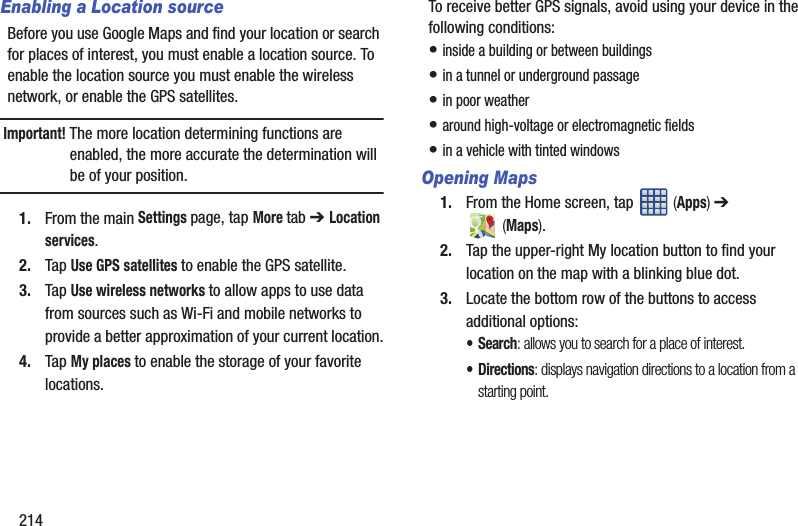
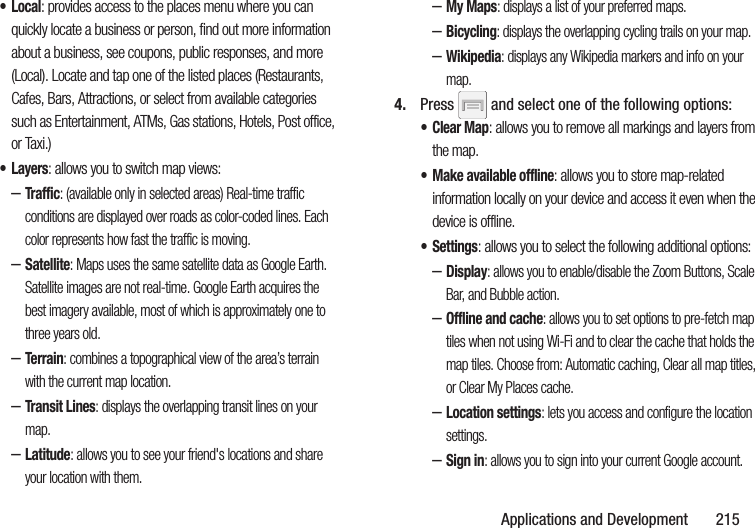
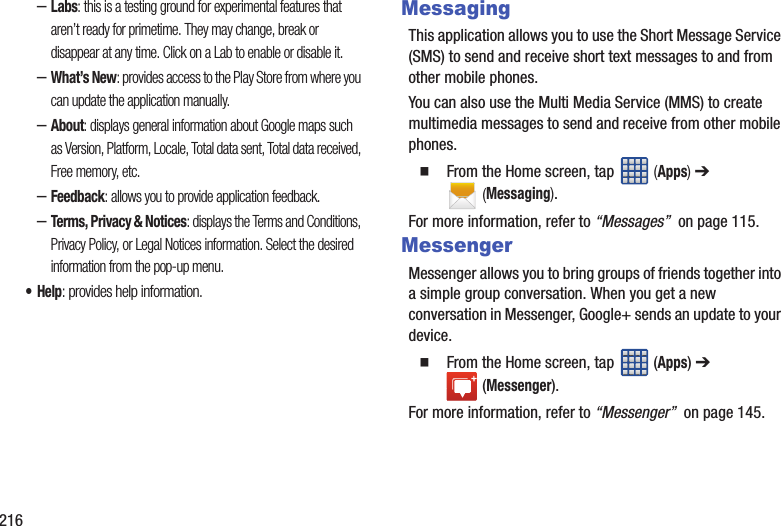
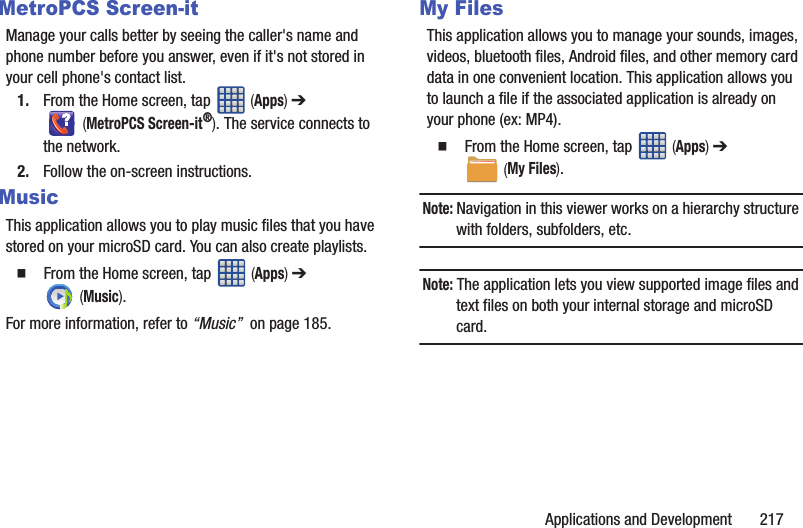
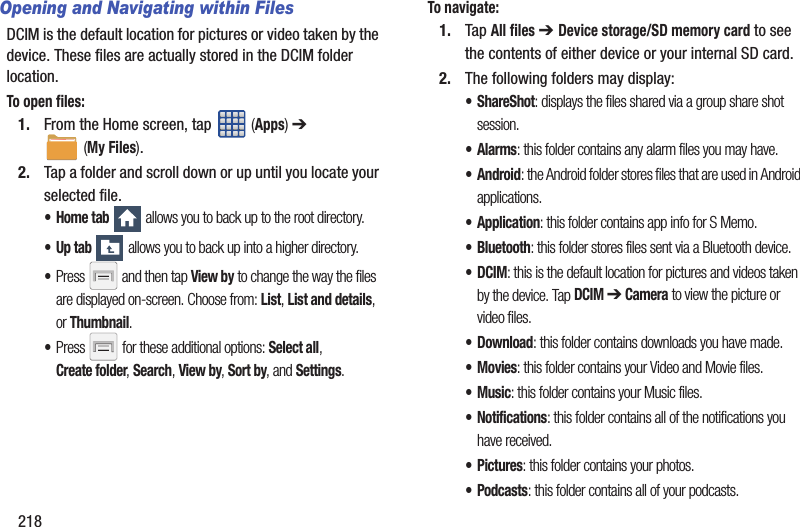
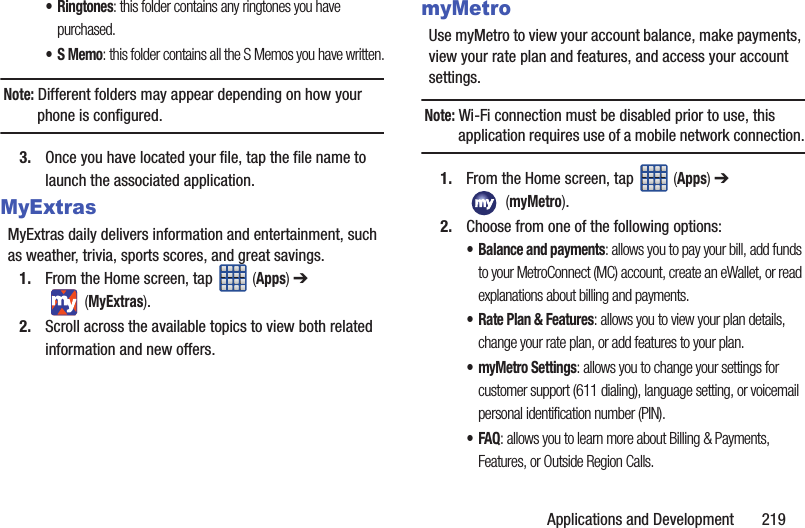
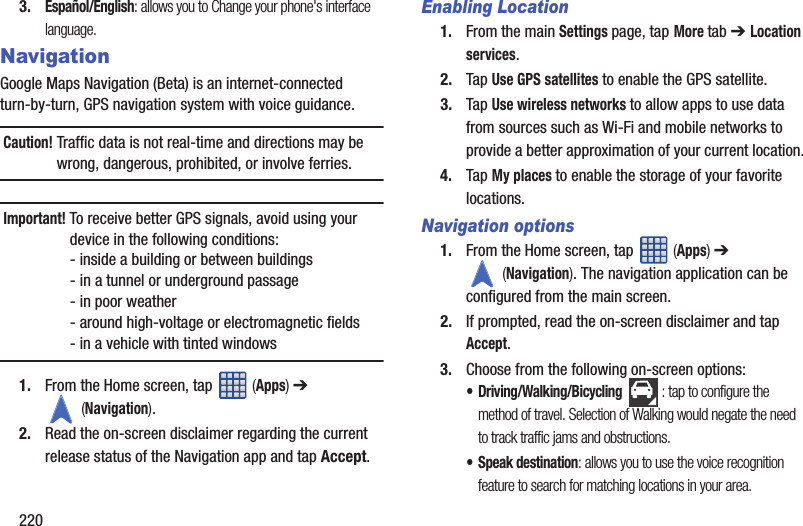
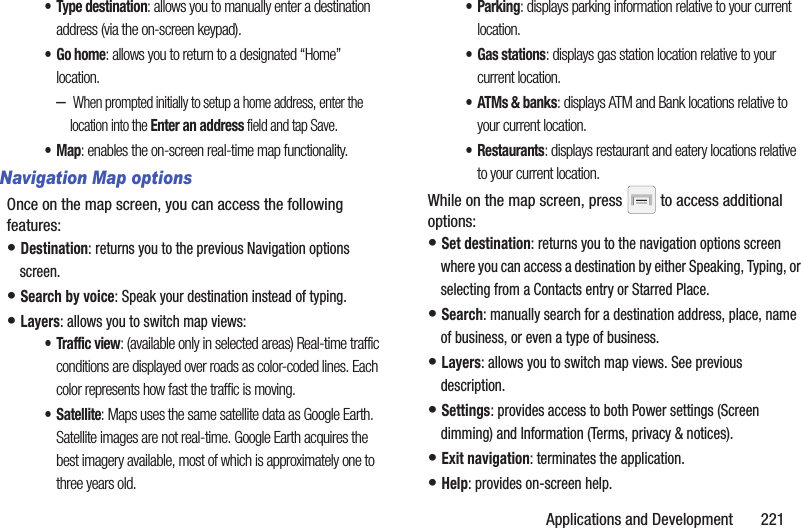
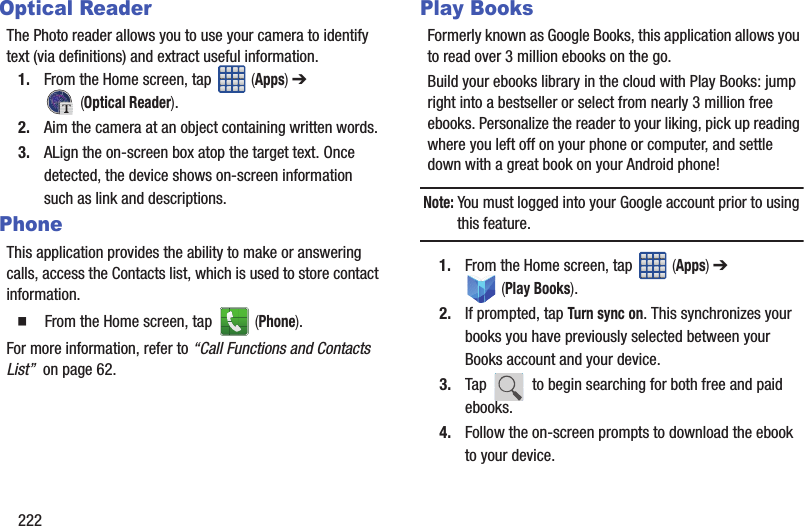
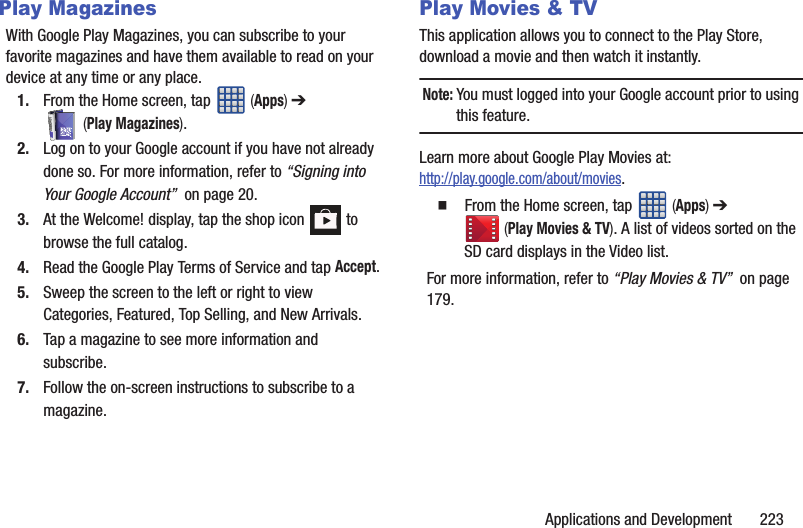
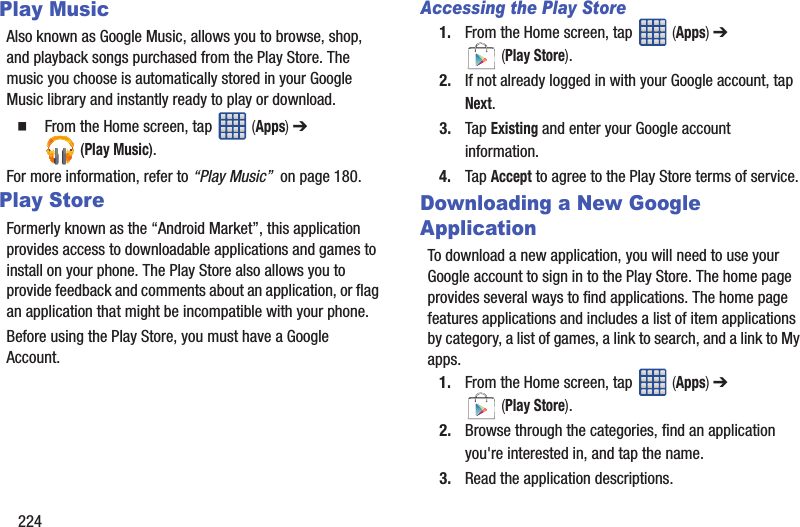
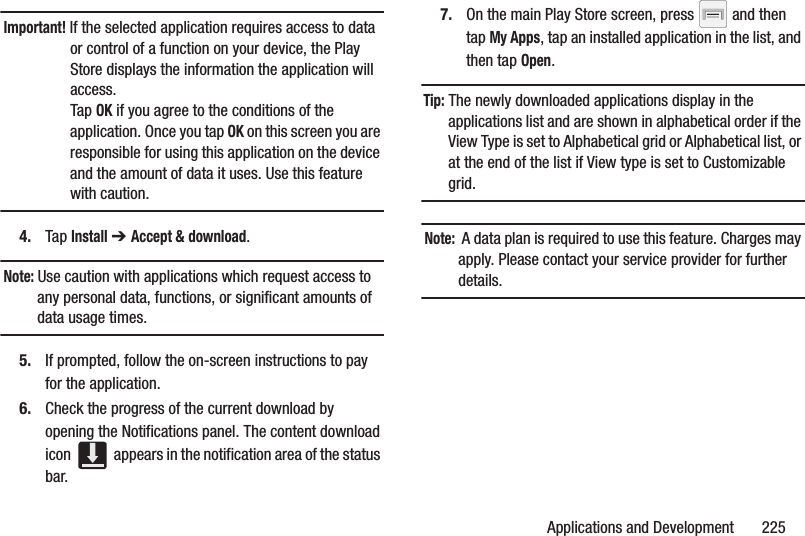
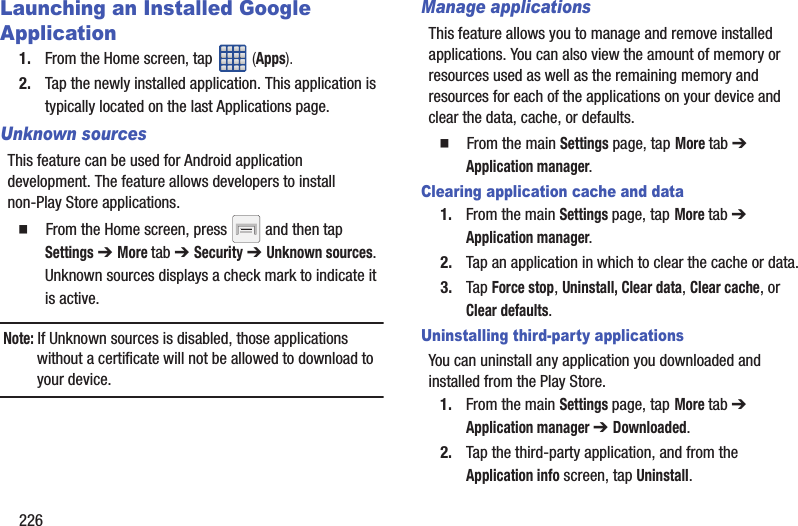
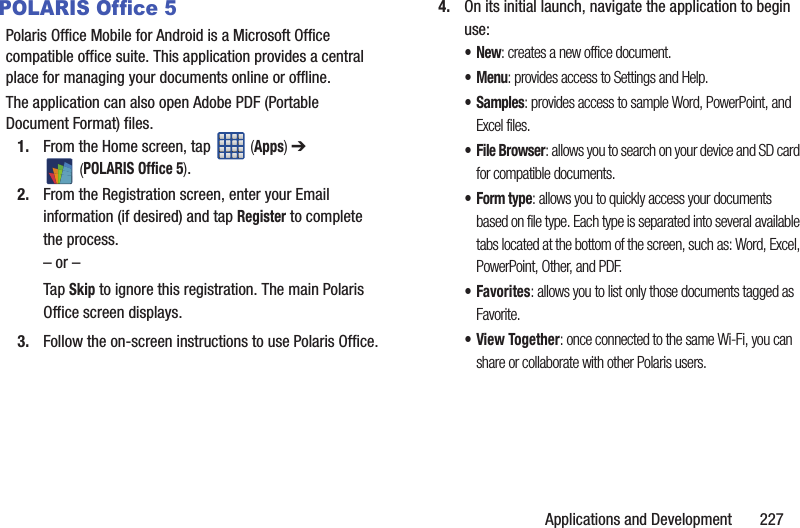
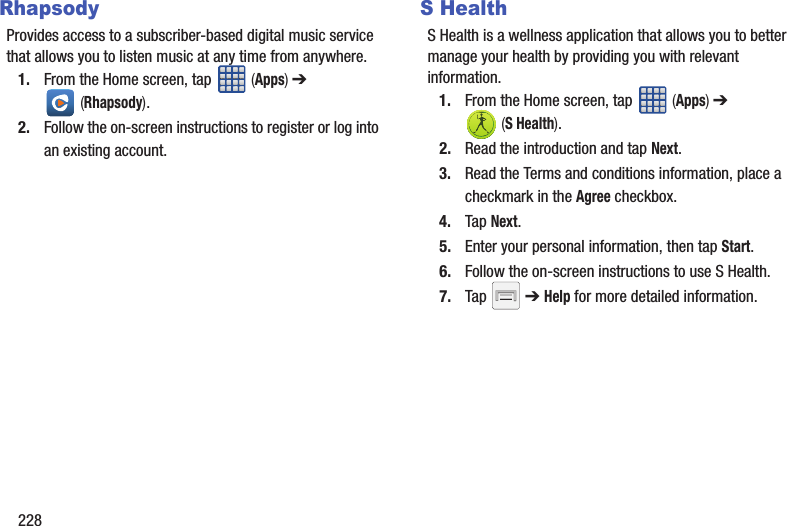
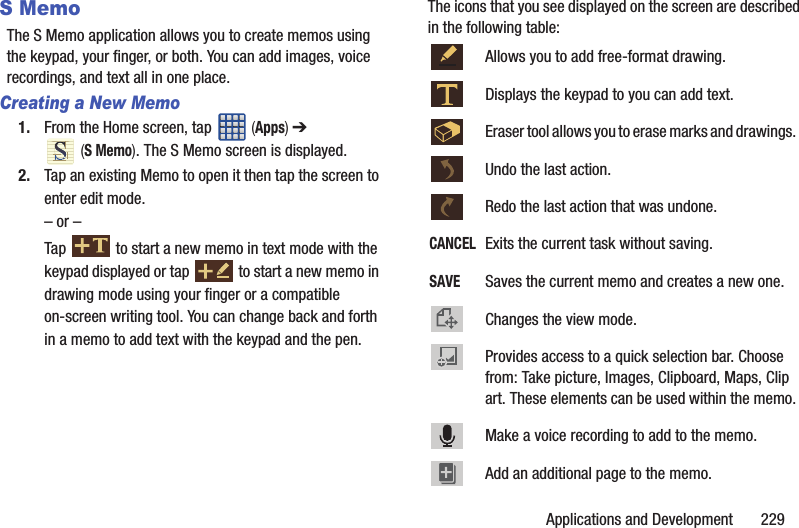
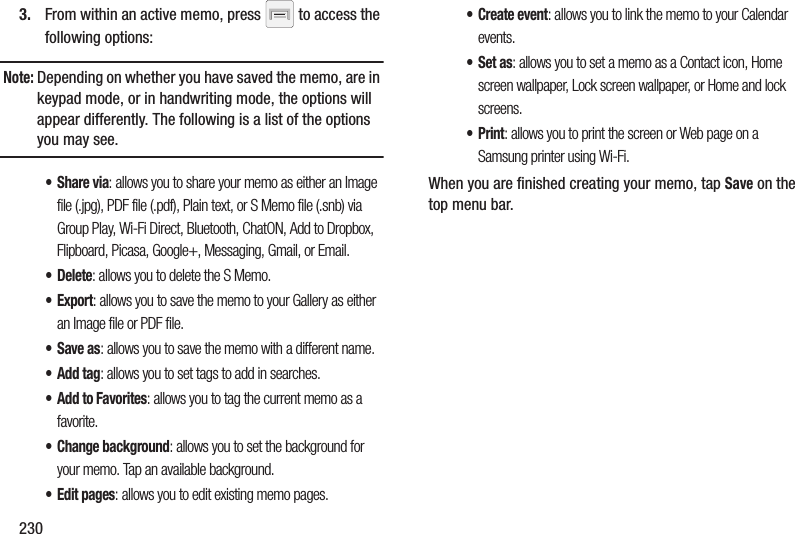
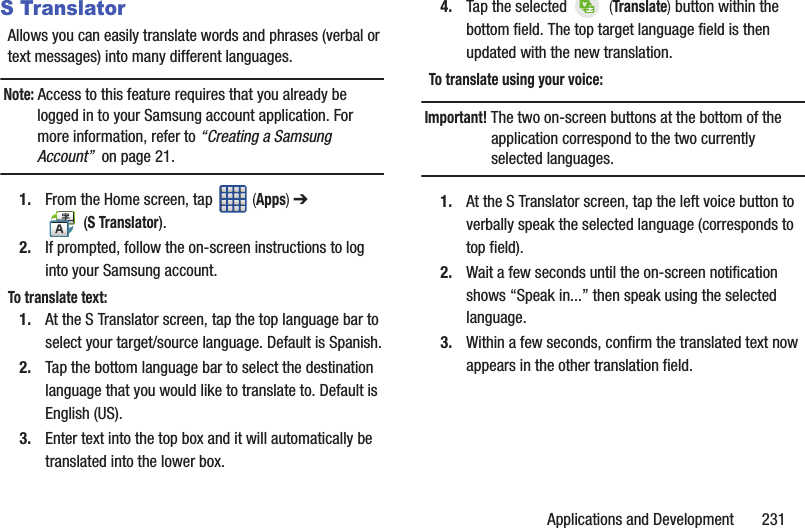
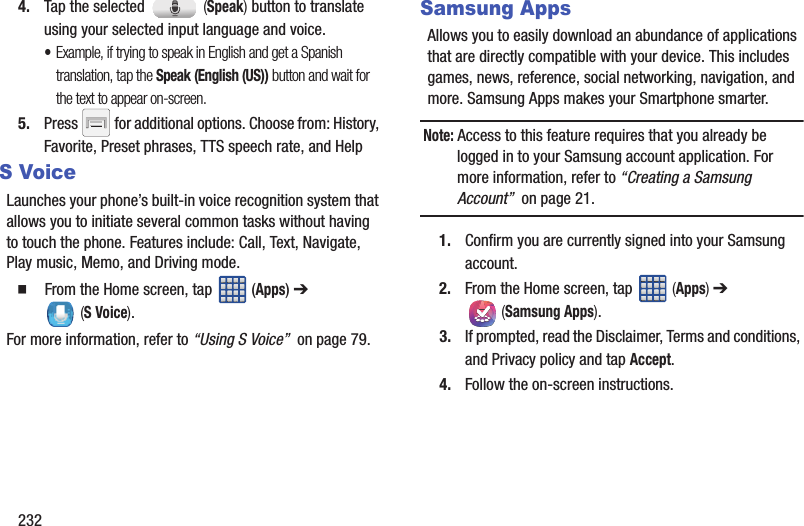
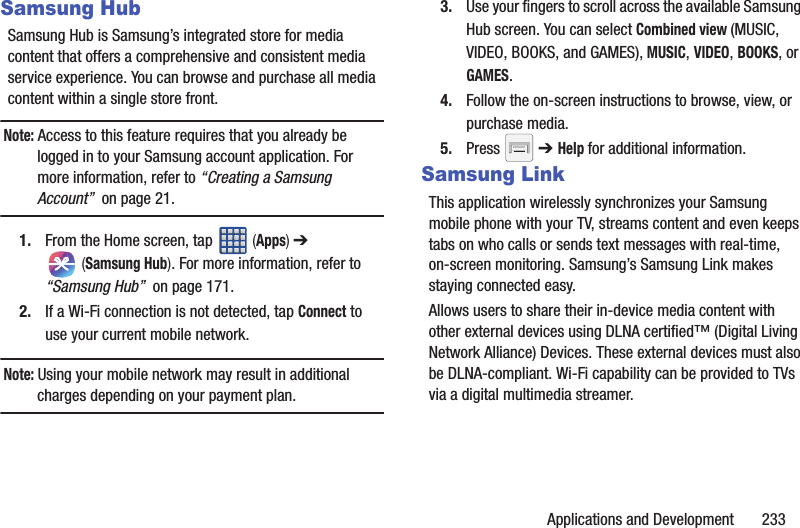
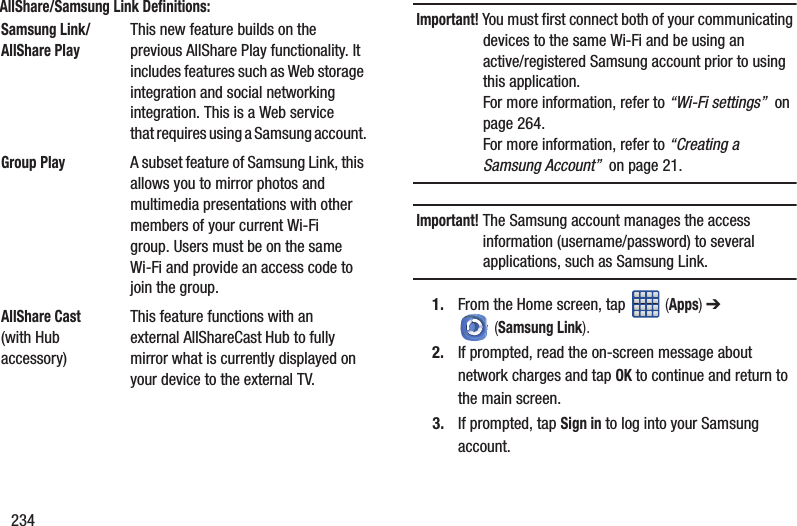
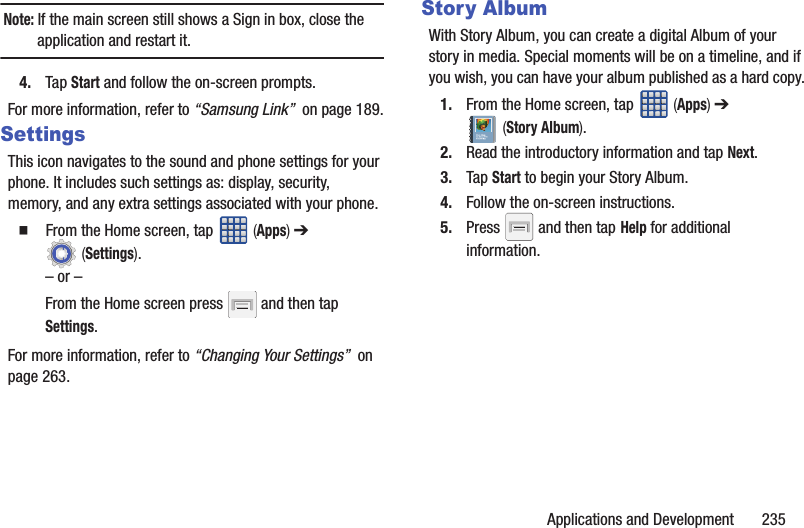
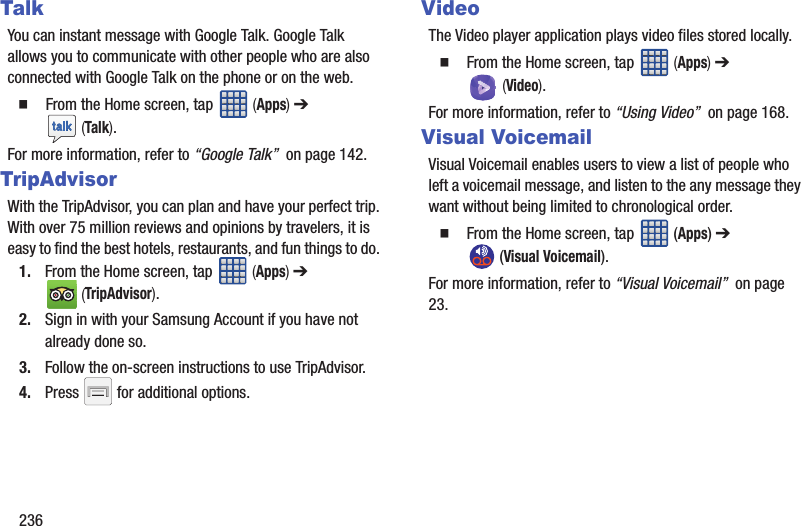
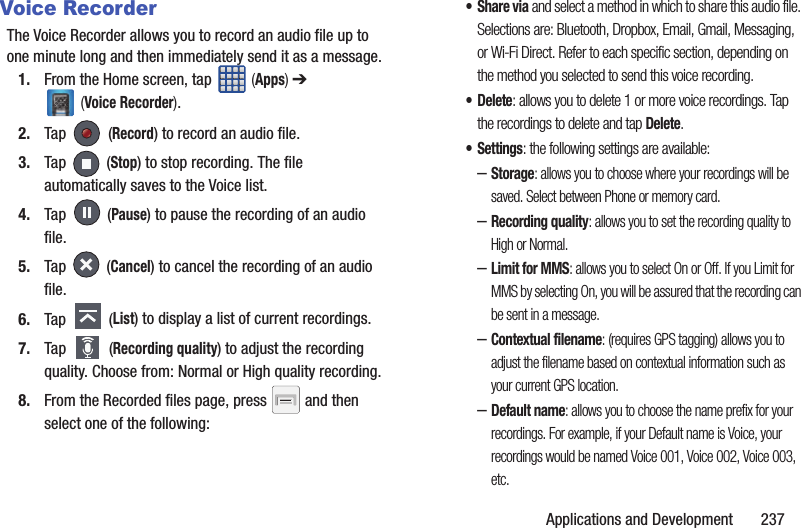
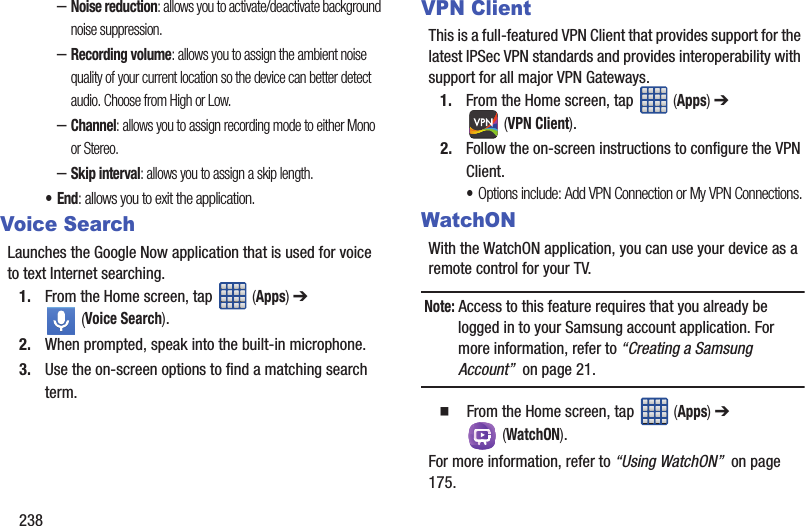
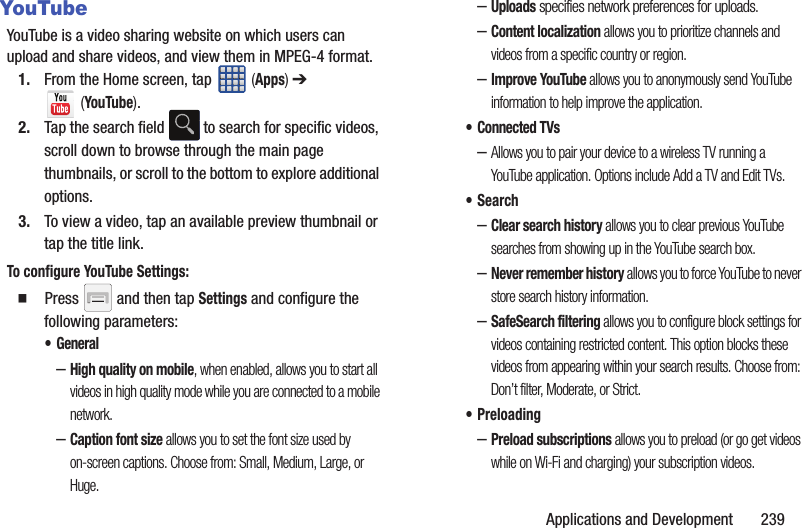
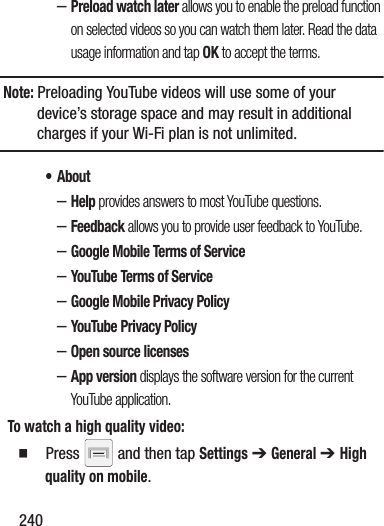
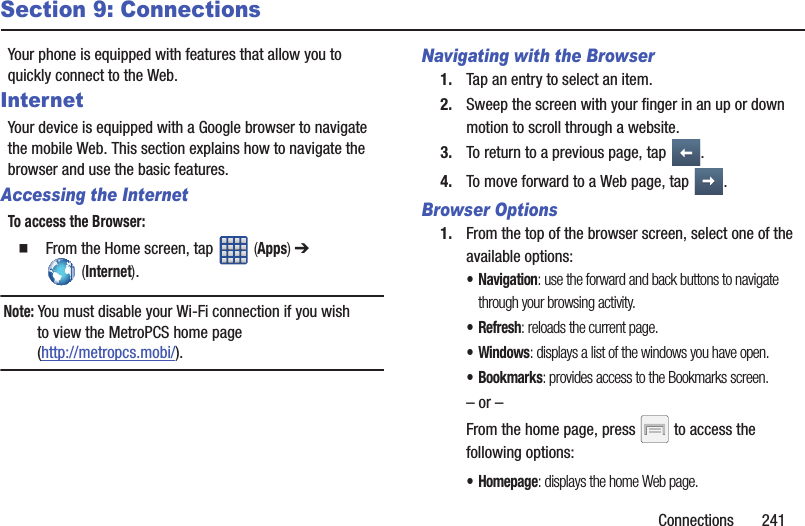
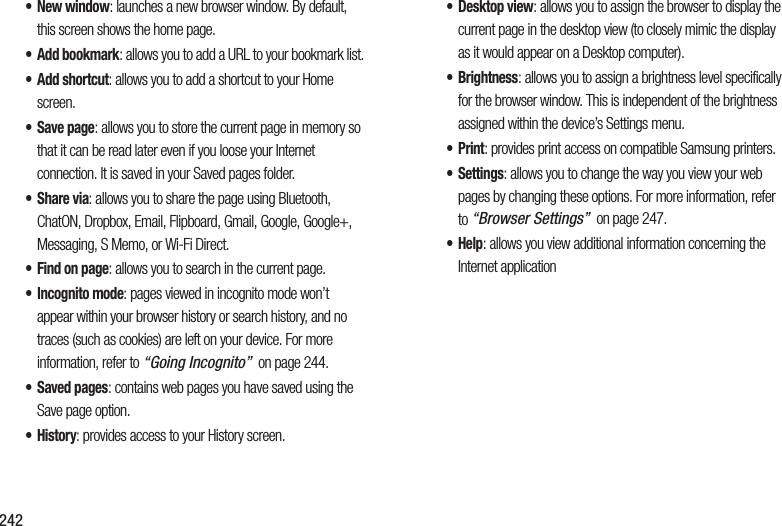
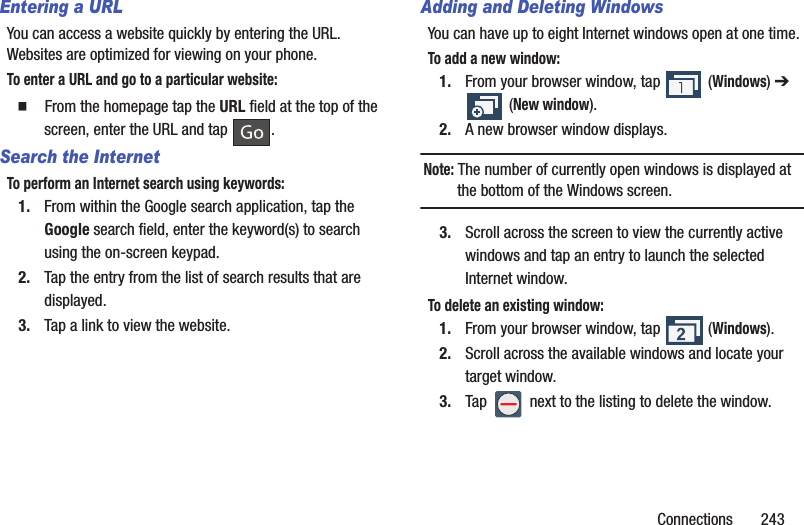
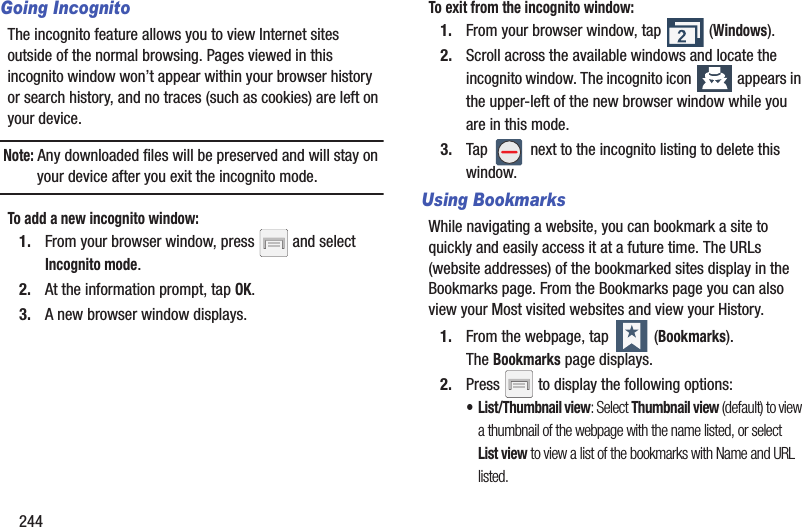
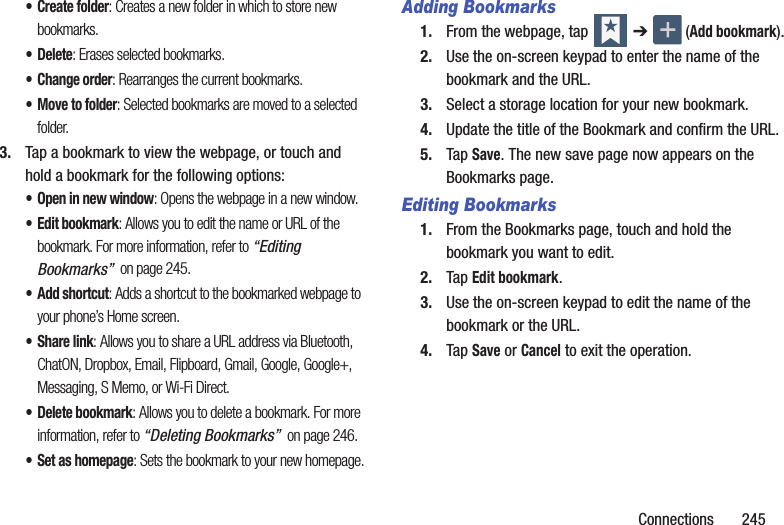
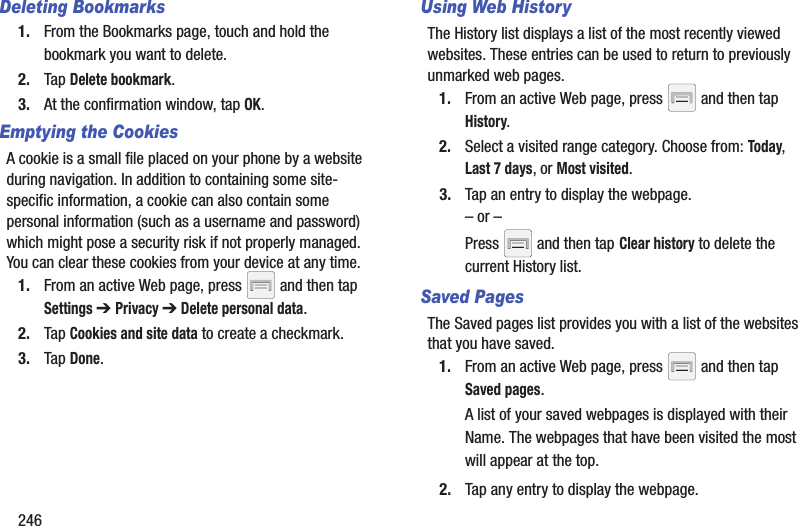
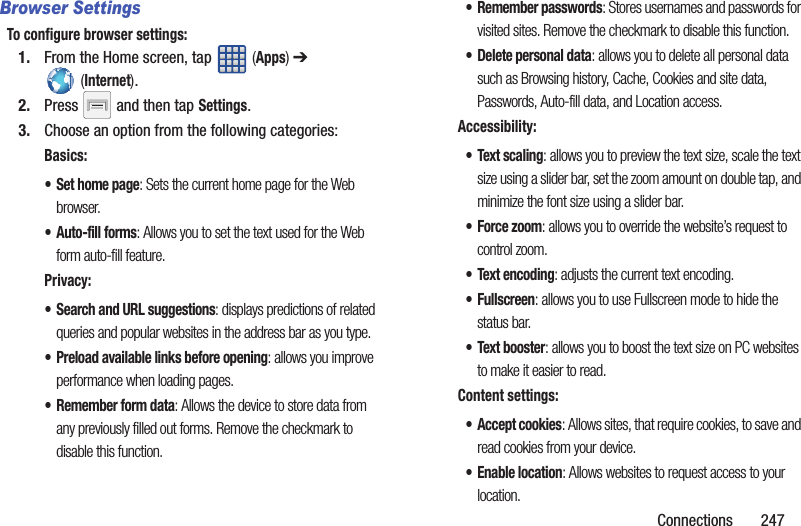
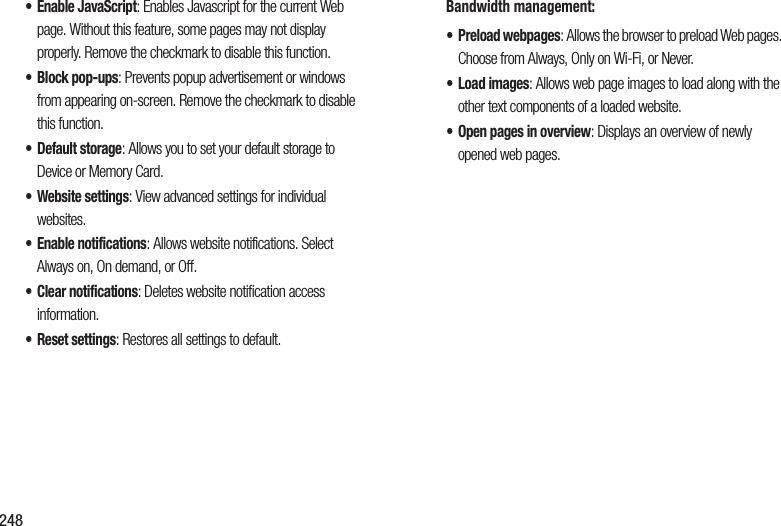

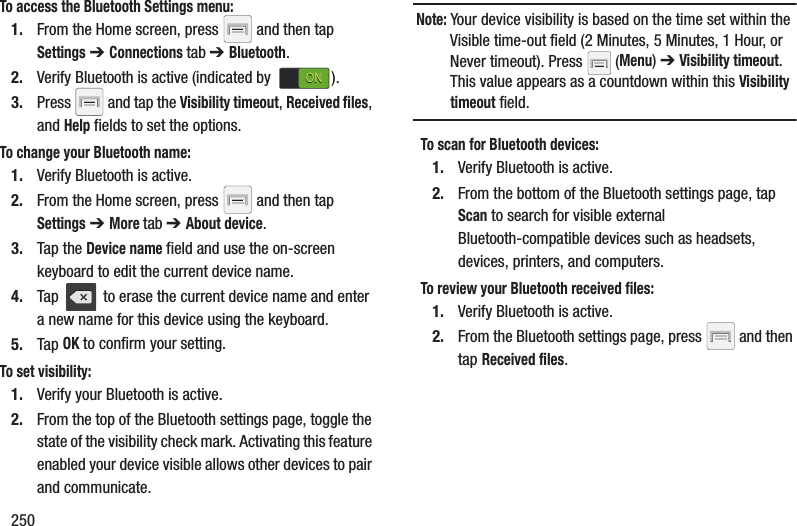
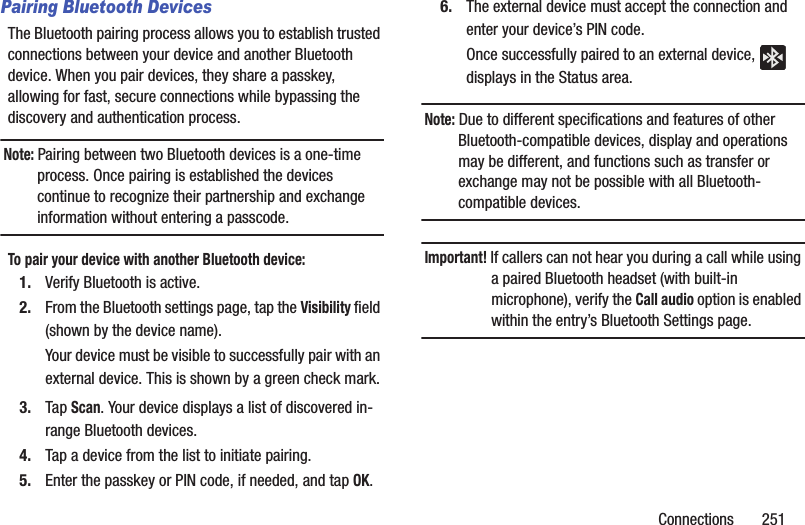
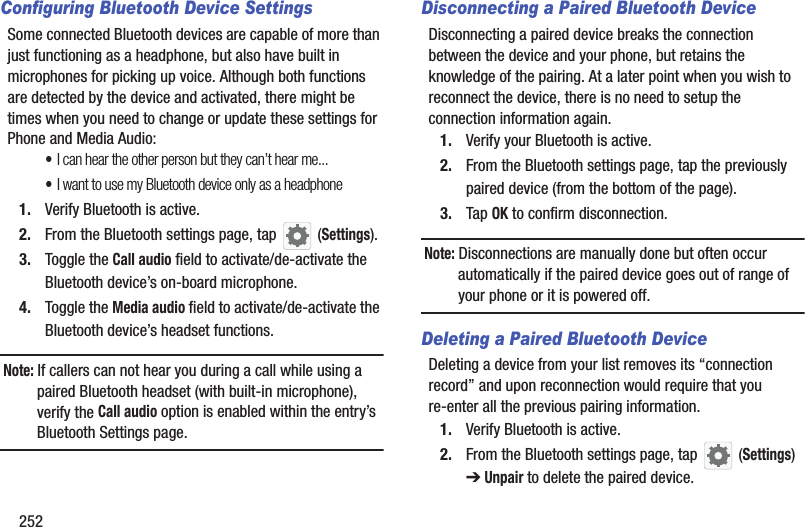

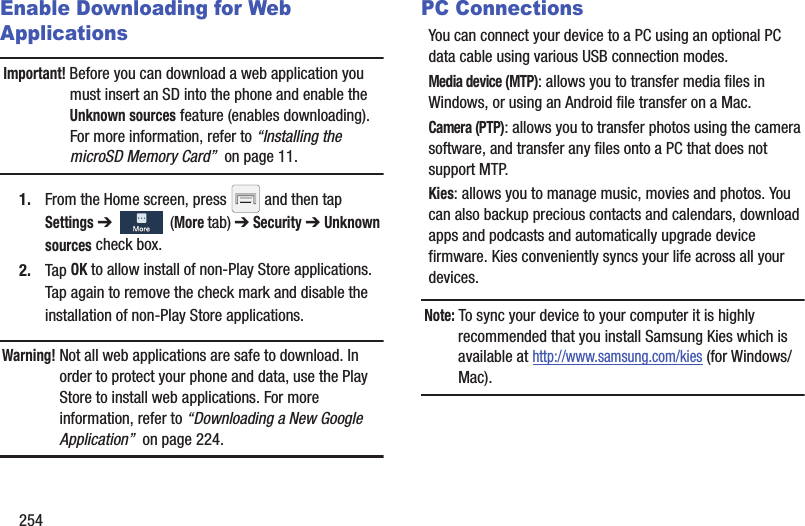
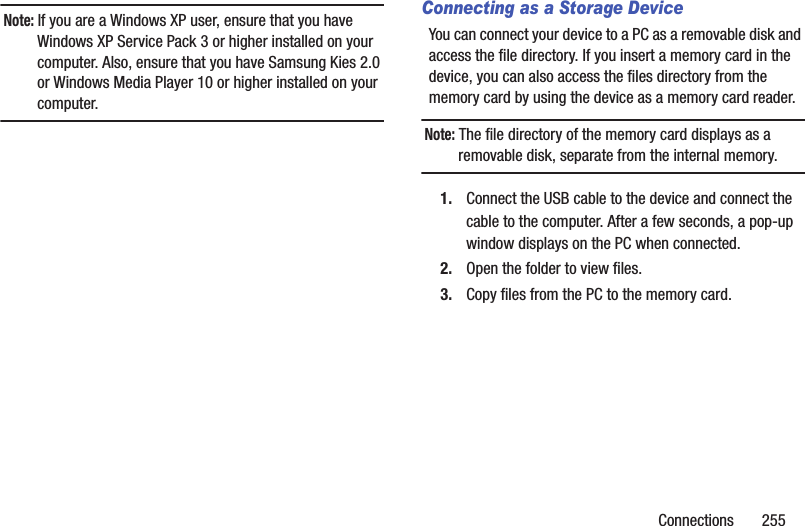
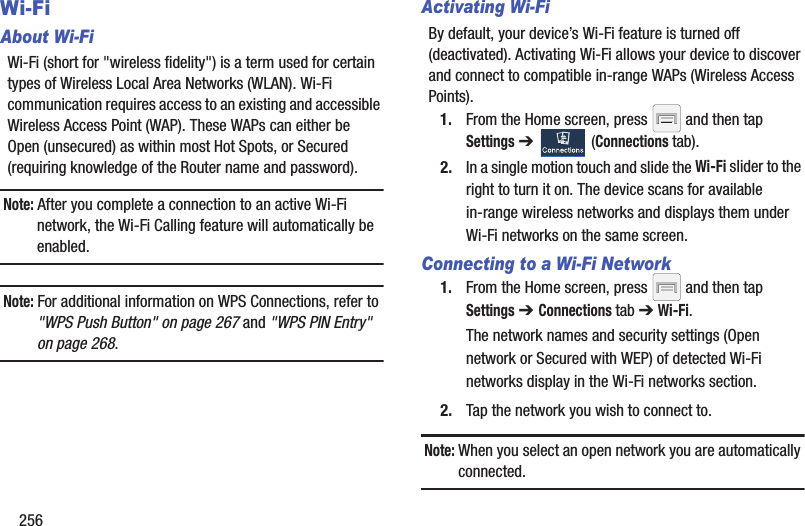
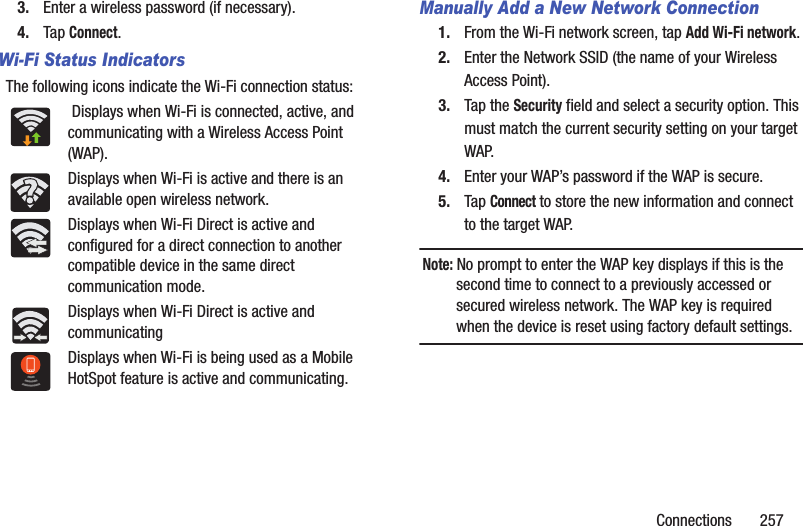
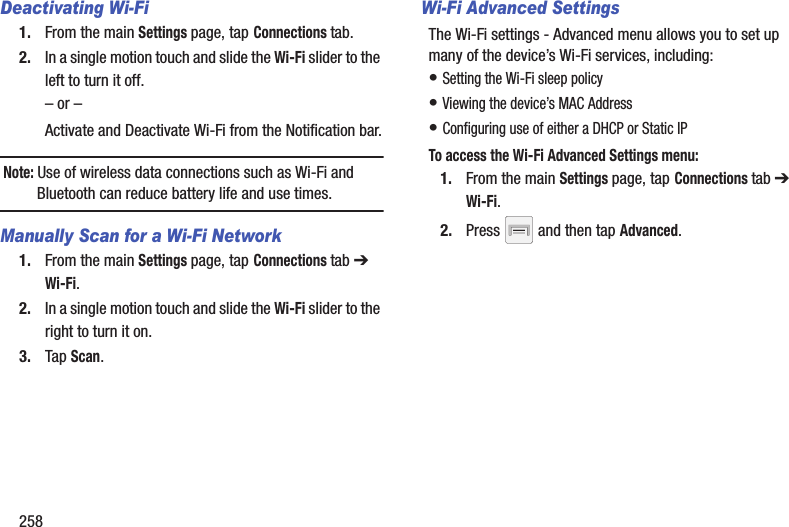
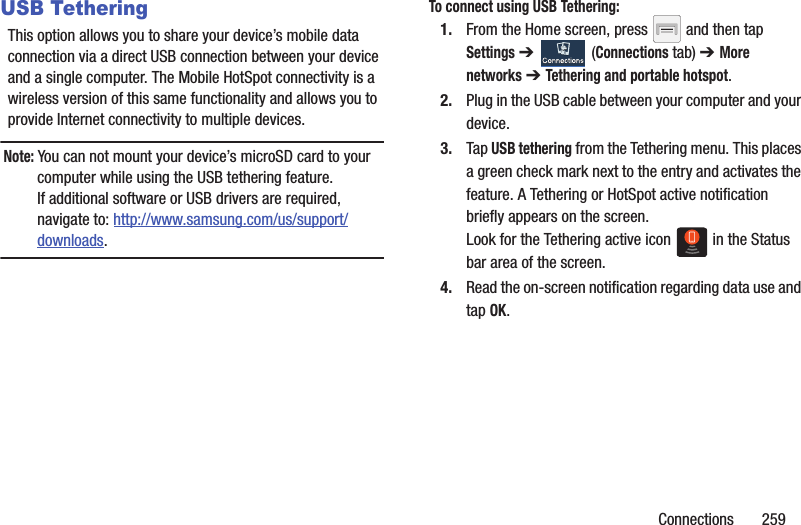
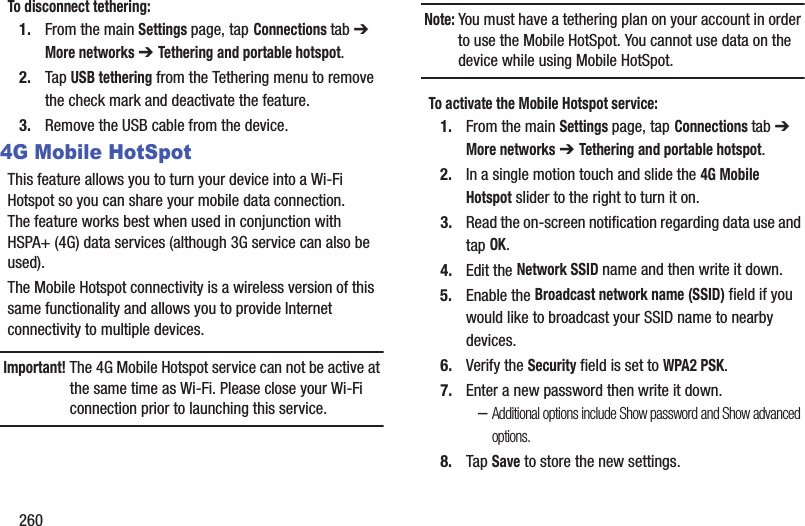
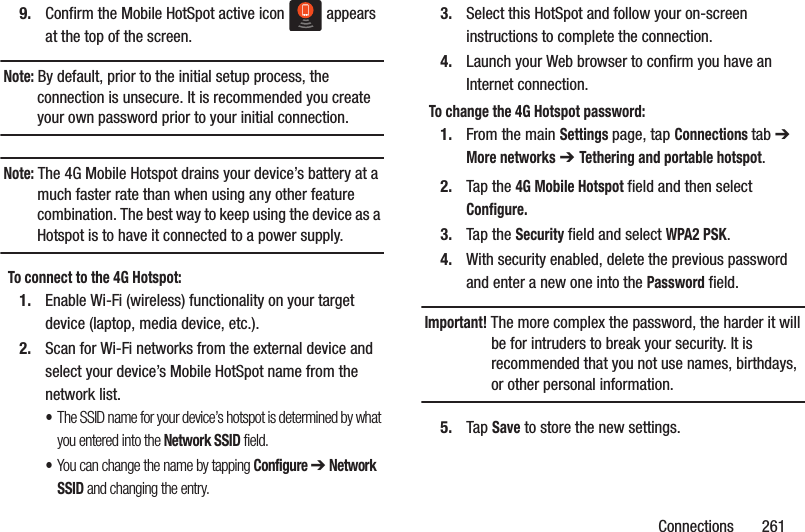
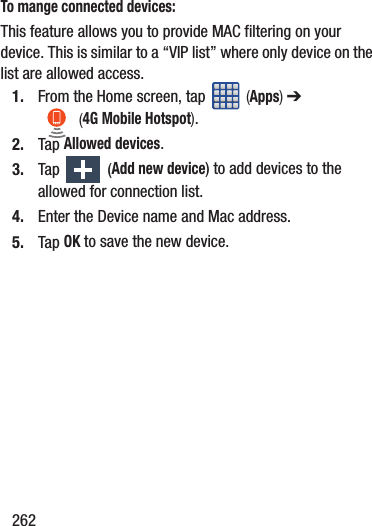

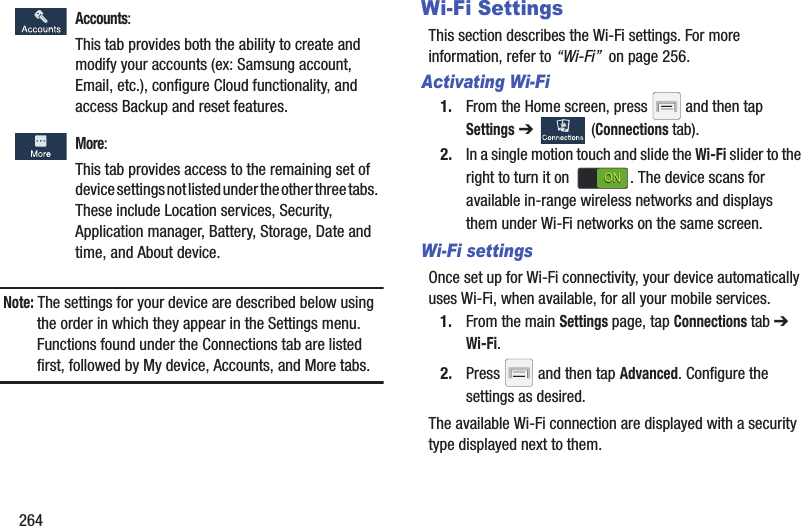
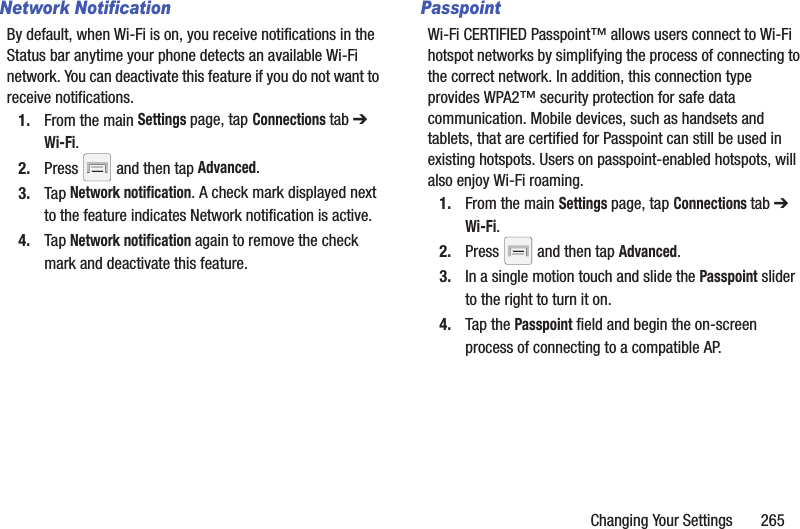
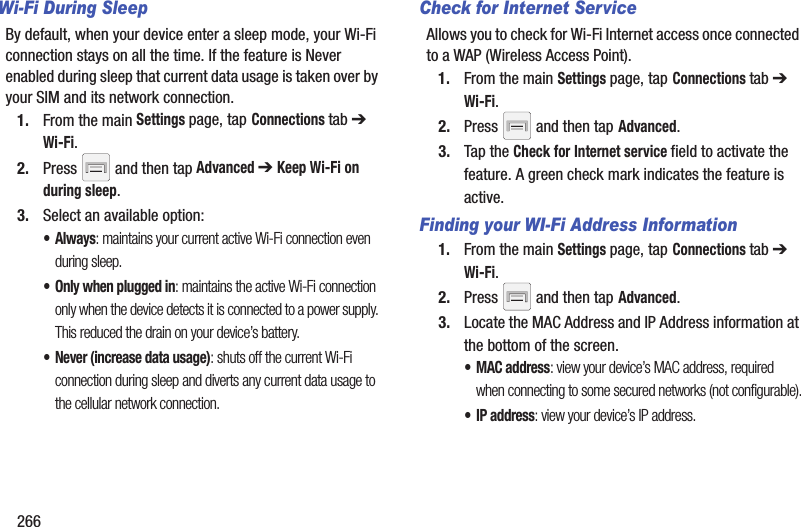

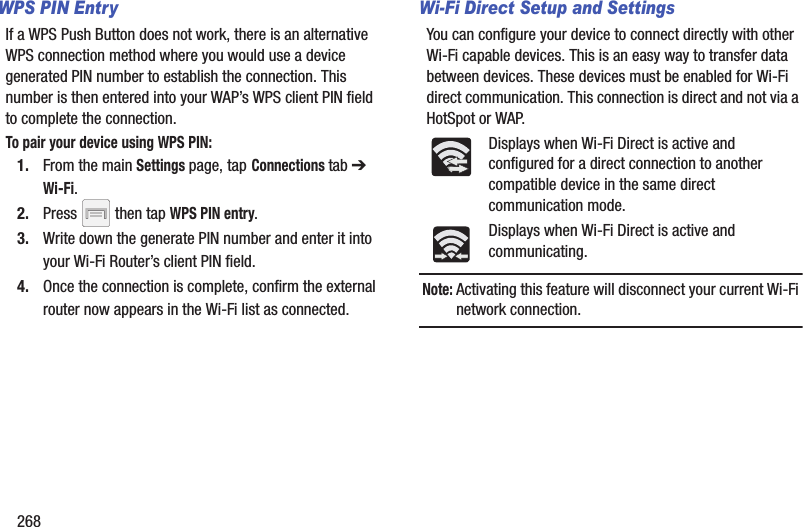
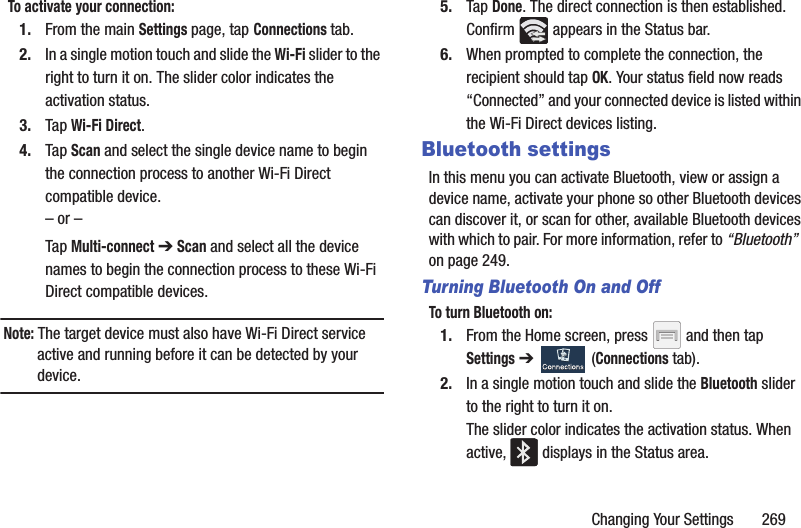
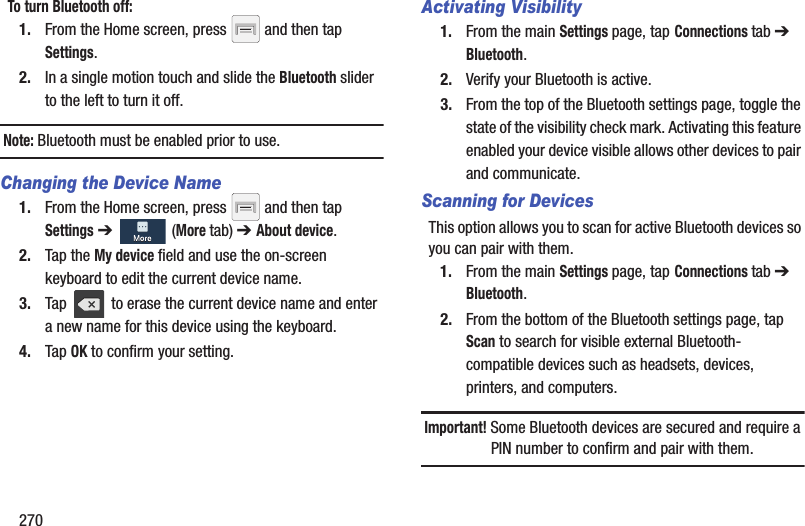
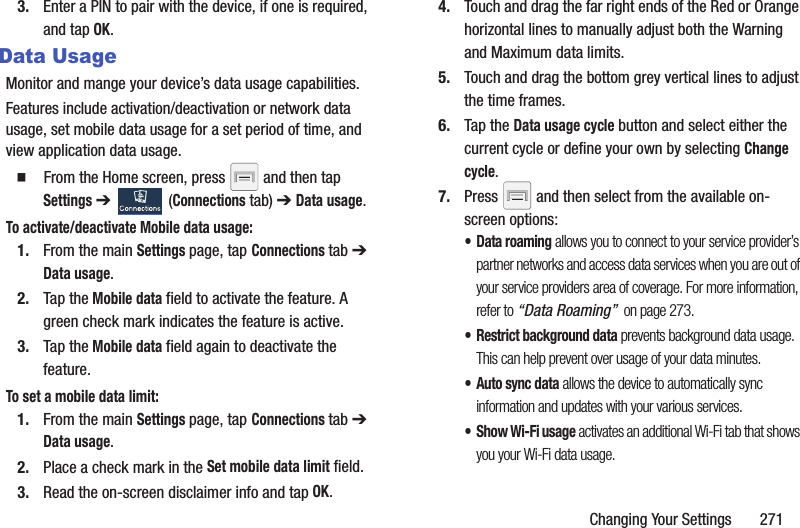
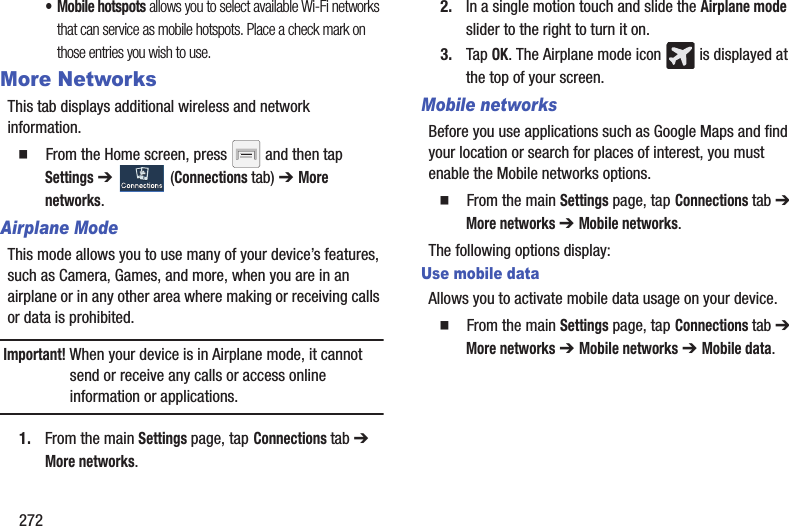
![Changing Your Settings 273Data RoamingData roaming allows you to connect to your service provider’s partner networks and access data services when you are out of your service providers area of coverage.1. From the main Settings page, tap Connections tab ➔ More networks ➔ Mobile networks.2. Tap Data roaming to connect to data services while roaming outside your network. – or –Tap Data roaming again to remove the green check mark and deactivate the feature.Access Point NamesTo access a wireless access point: From the main Settings page, tap Connections tab ➔ More networks ➔ Mobile networks ➔ Access Point Names. A list of the Access point names display. The active access point displays a bright green, filled circle to the right of the name.Network modeYou can configure your device to either automatically select the LTE option (LTE/GSM/WCDMA (auto connect) [by default]), GSM/WCDMA (auto connect), GSM only, or WCDMA only. From the main Settings page, tap Connections tab ➔ More networks ➔ Mobile networks ➔ Network mode.• LTE/WCDMA/GSM (auto connect) is the default network mode option. This selection allows the device to choose the fastest connection from among the available connection speeds, including LTE.• WCDMA/GSM (auto connect) allows you to exclude the LTE network and choose from only 4G, 3G, and 2G networks.• WCDMA only restricts your connection to only the 3G network.•GSM only restricts your connection to only the 2G network.](https://usermanual.wiki/Samsung-Electronics-Co/SGHM819N.Users-Manual-3/User-Guide-2098706-Page-76.png)
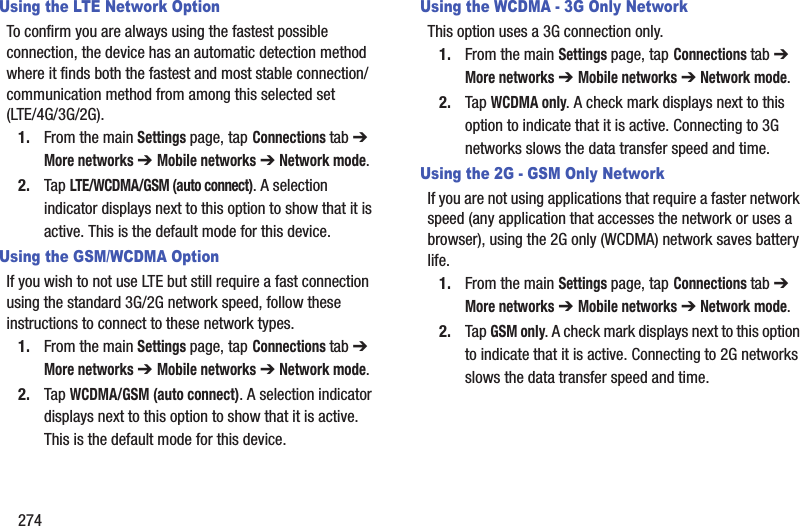
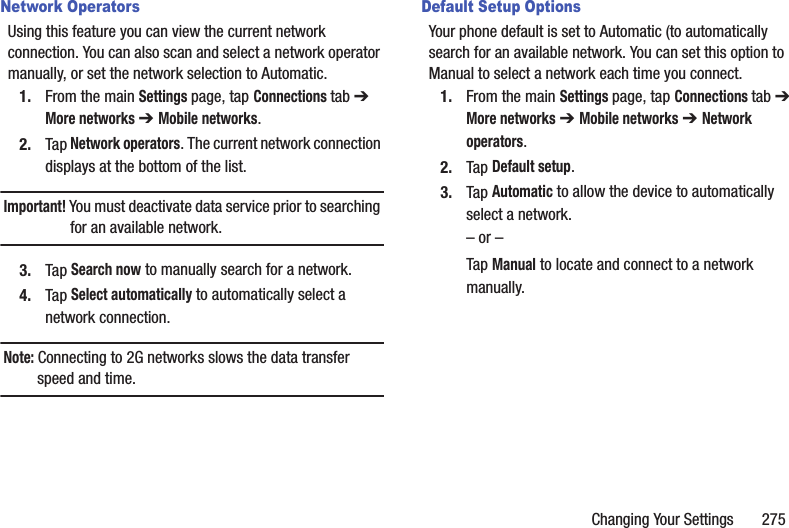
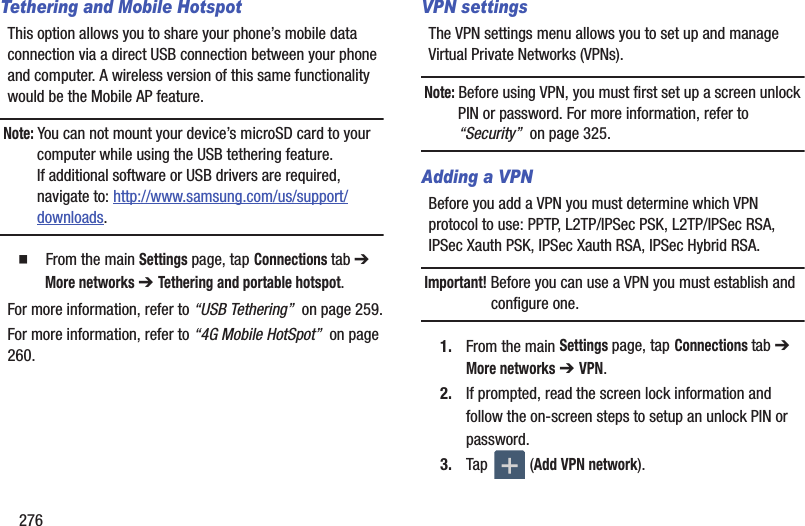
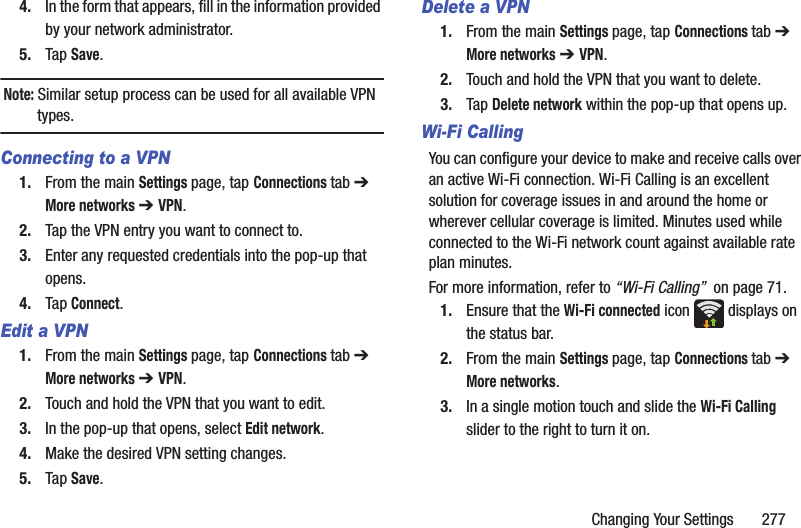
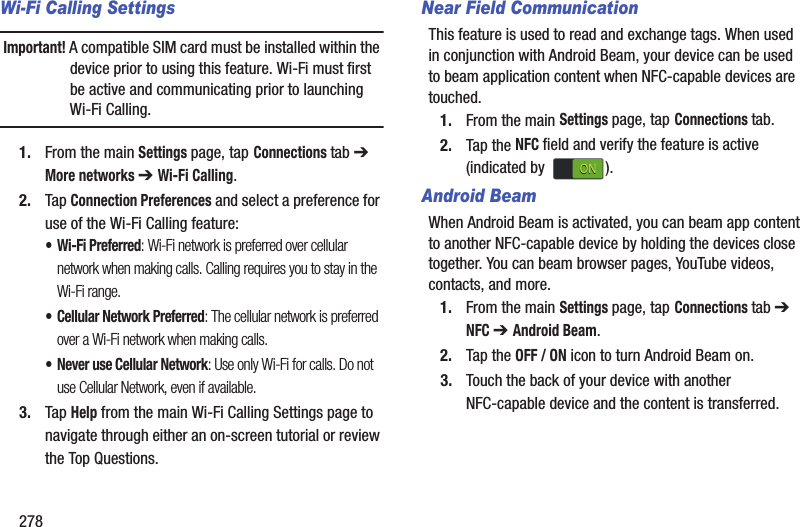
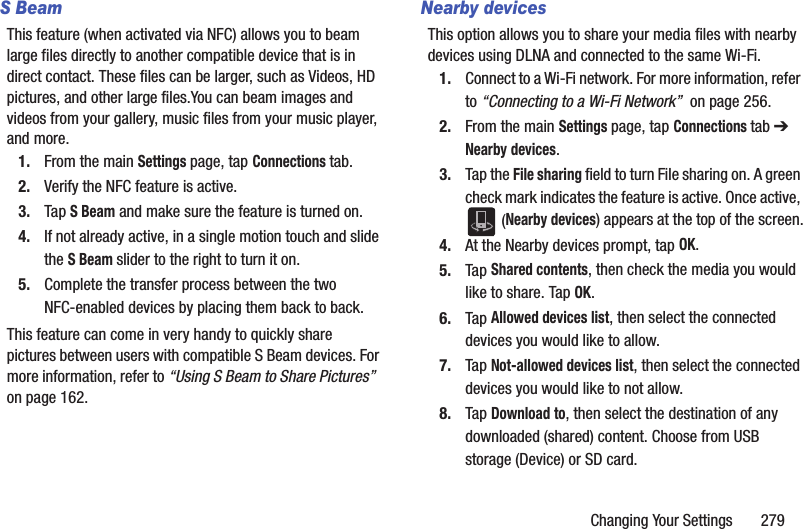
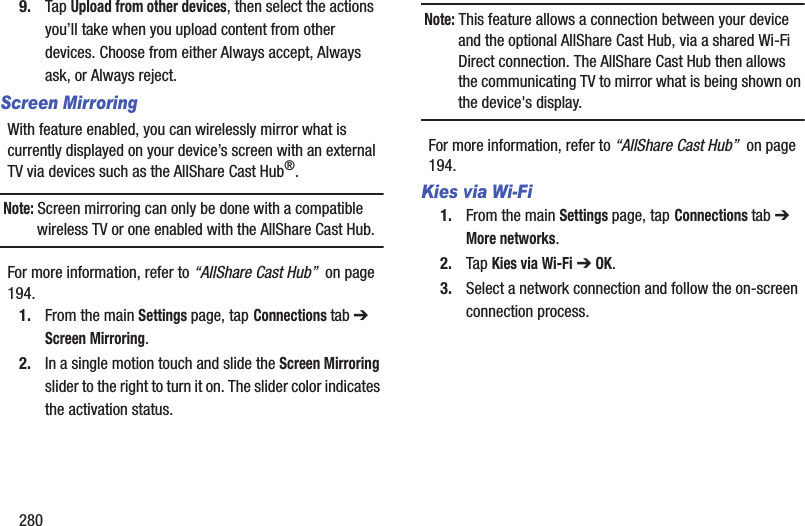
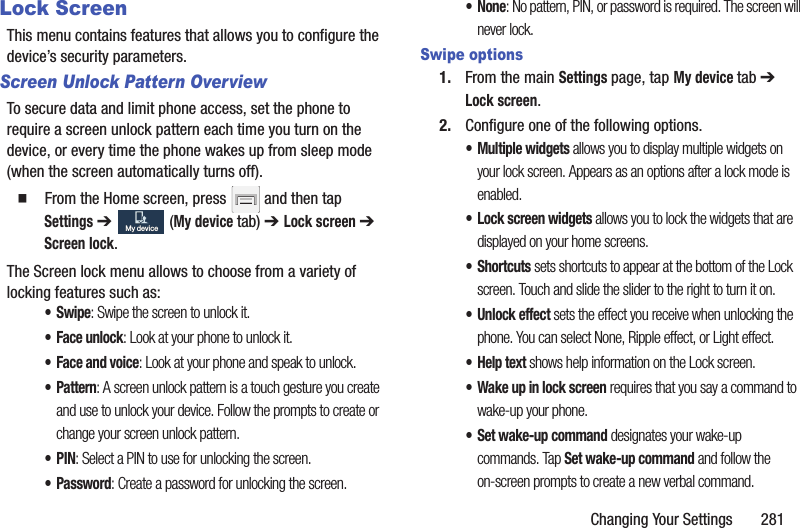
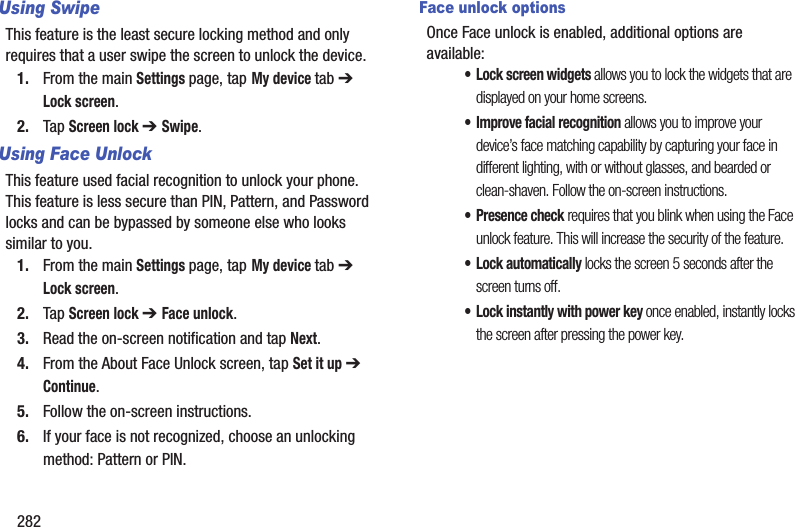
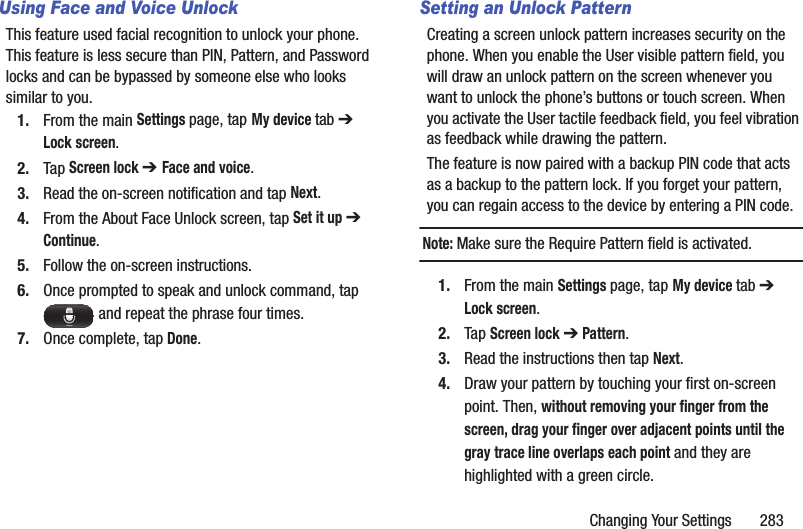
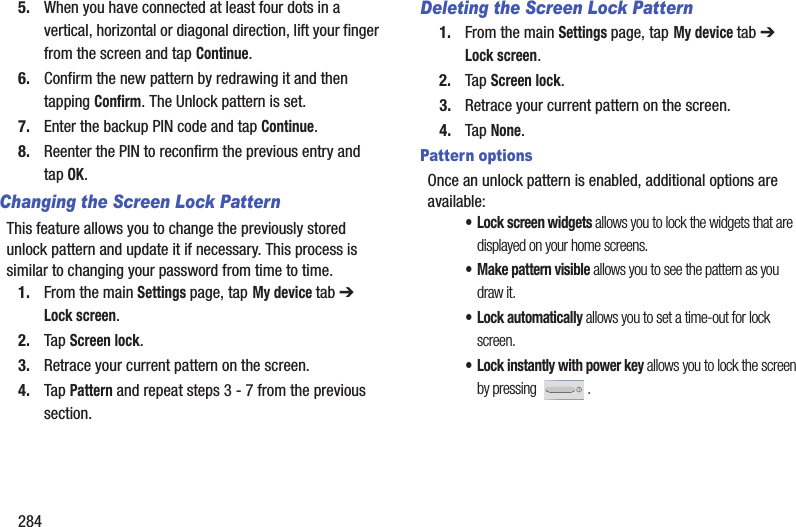
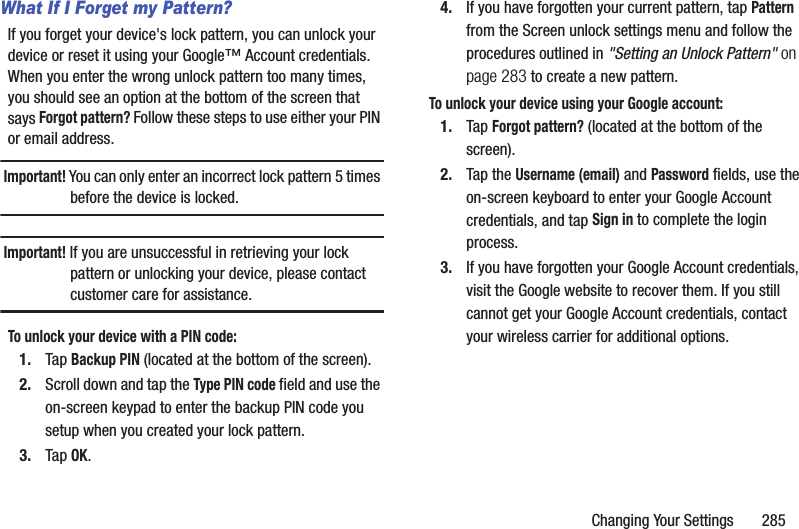
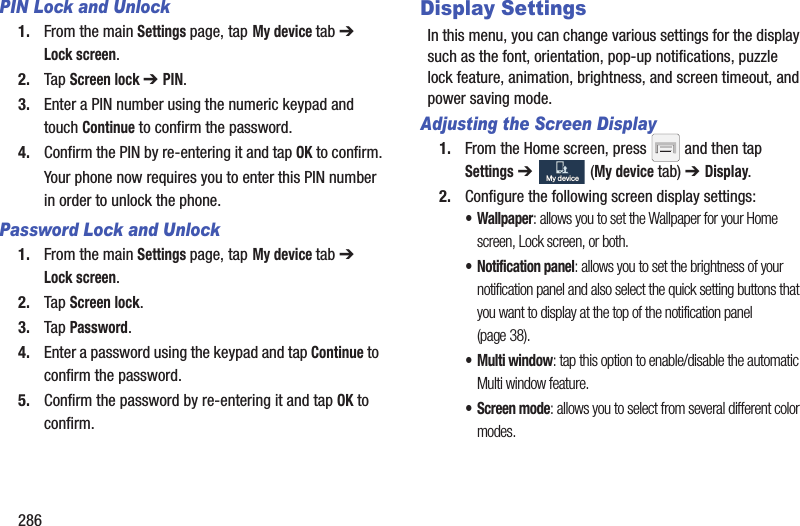
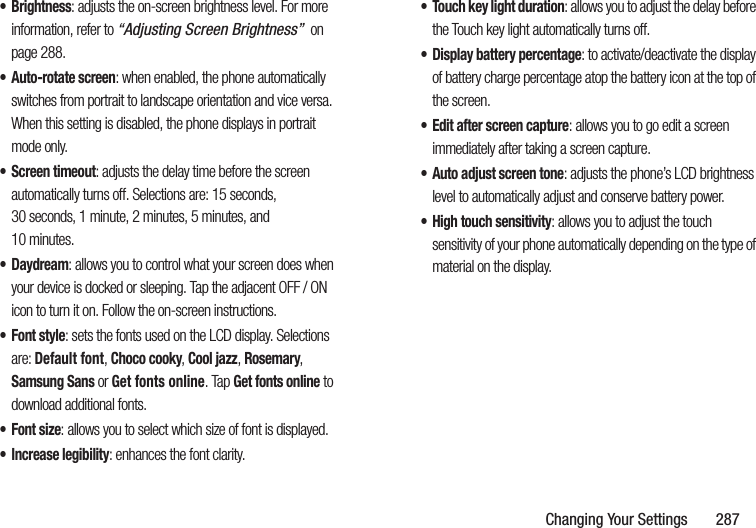
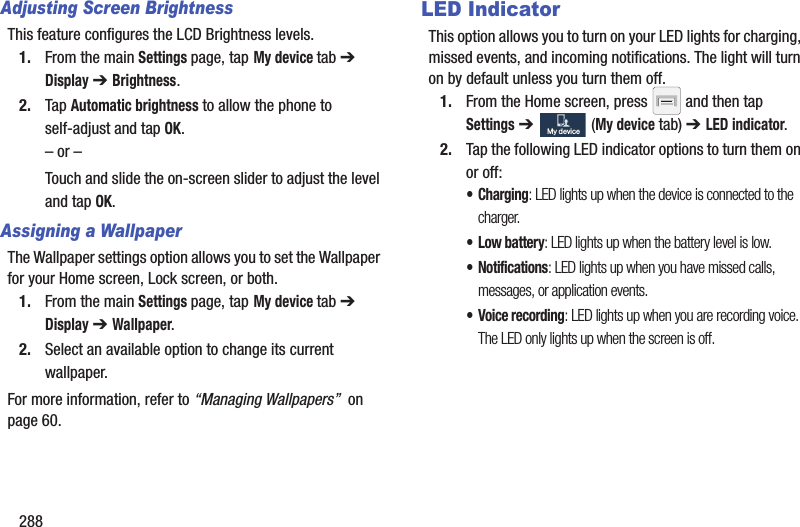
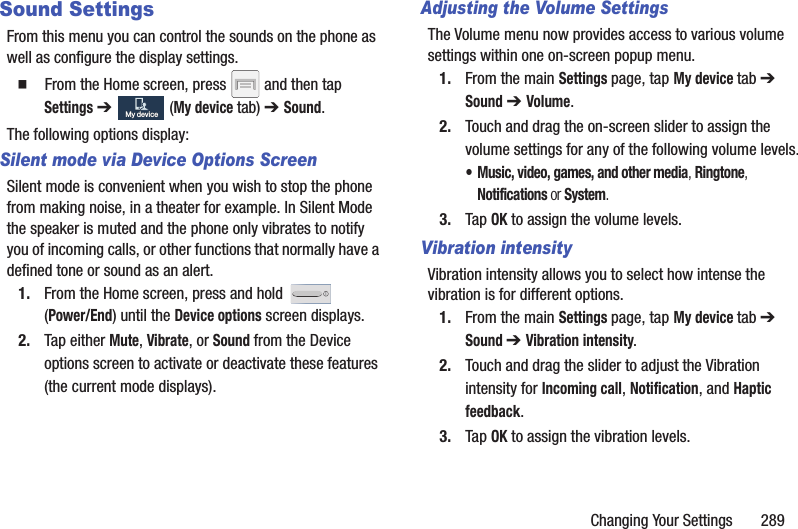
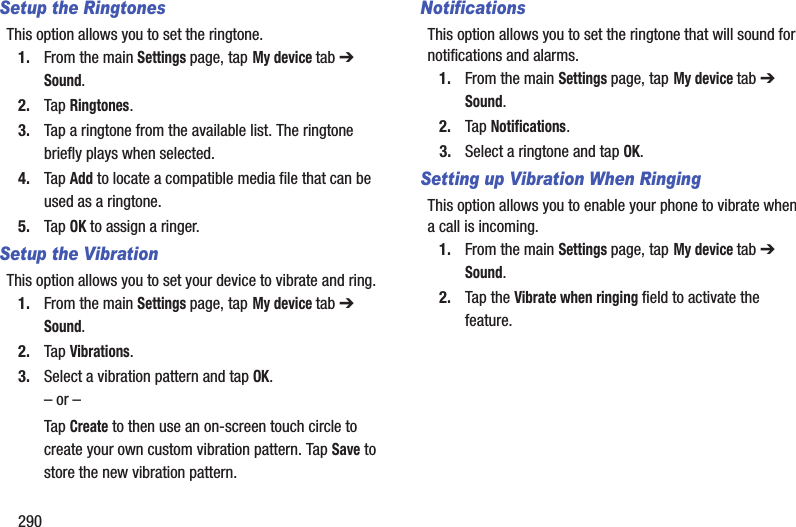
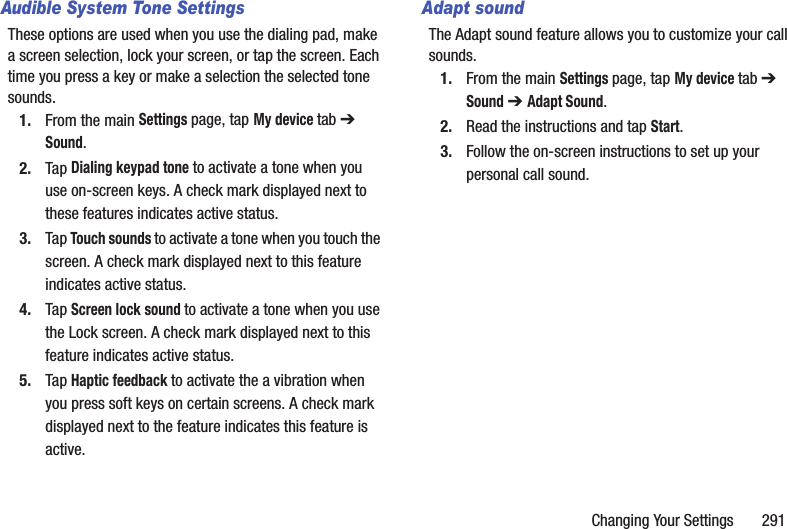
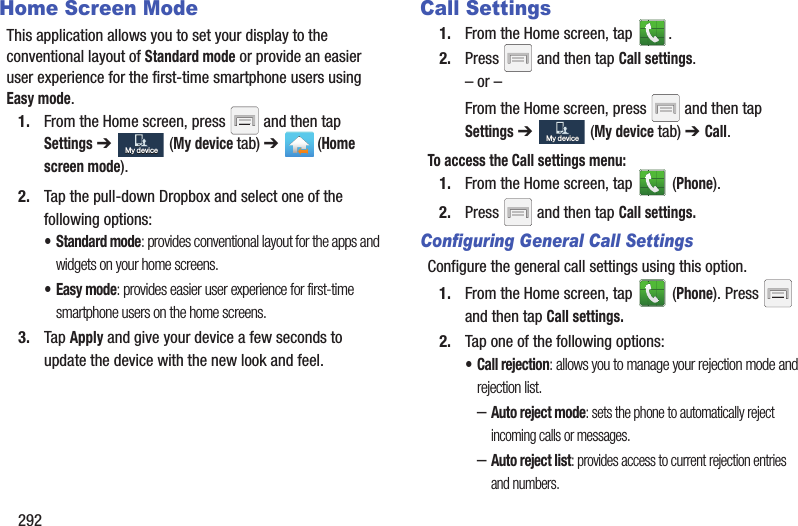
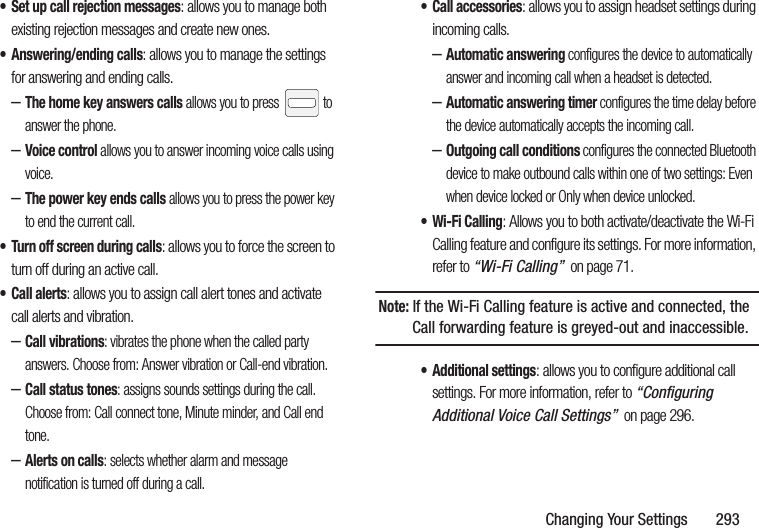
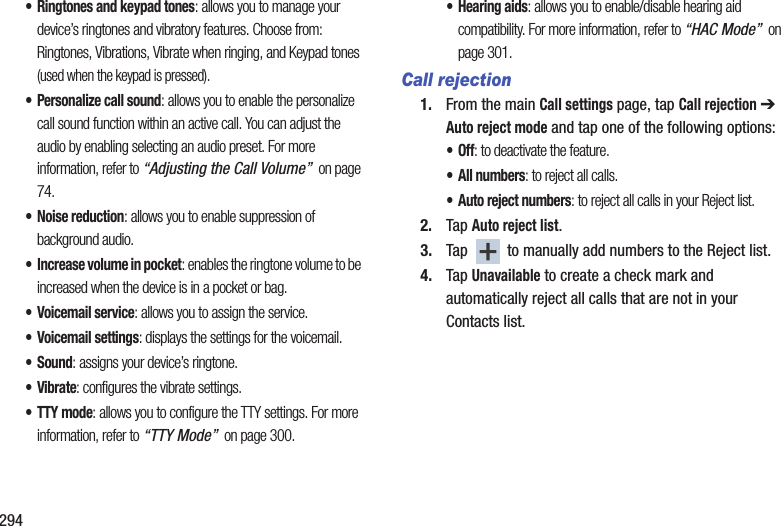
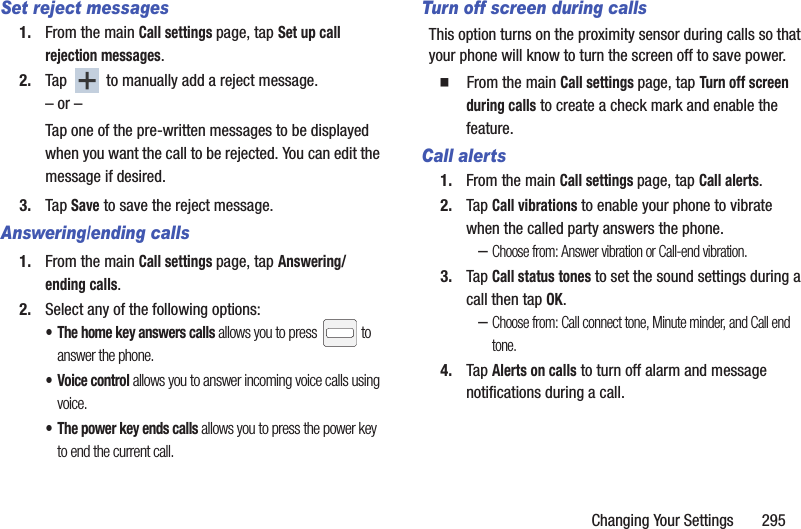
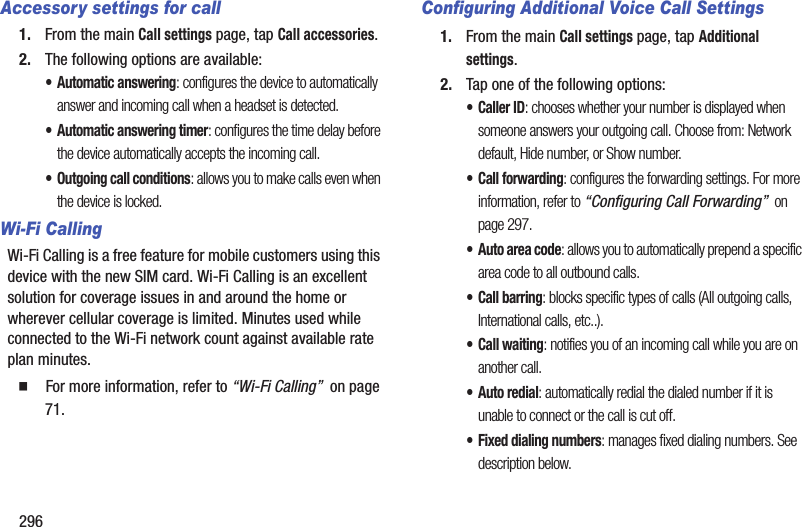
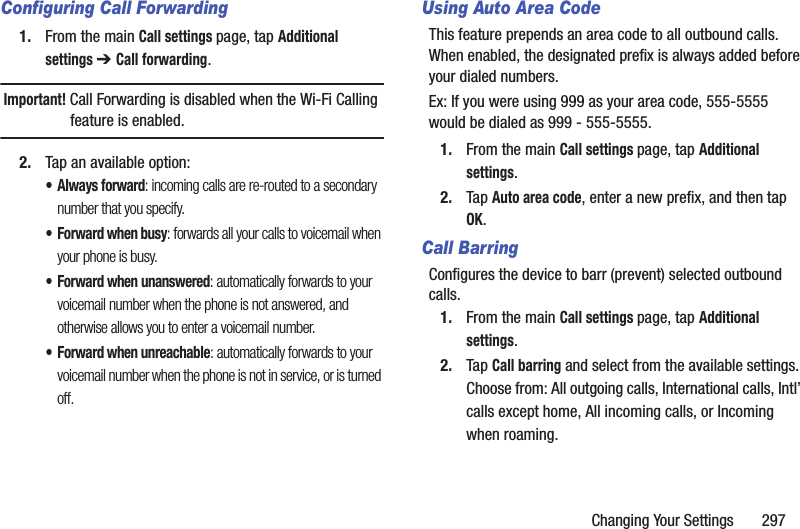
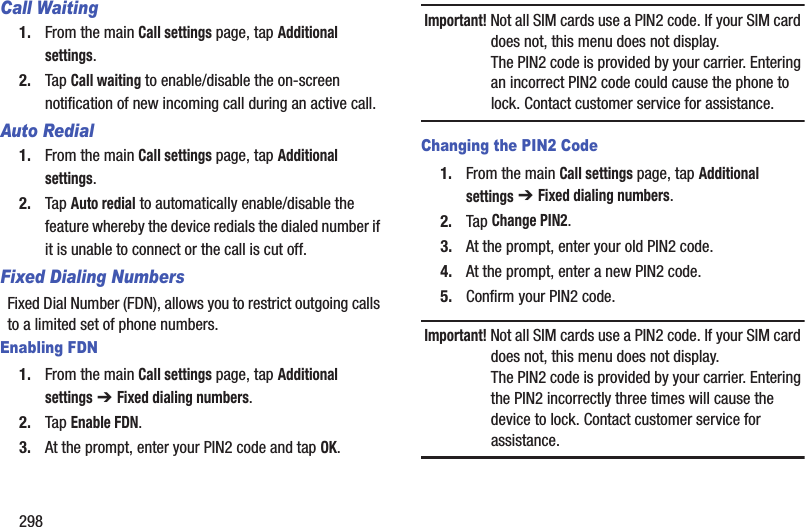
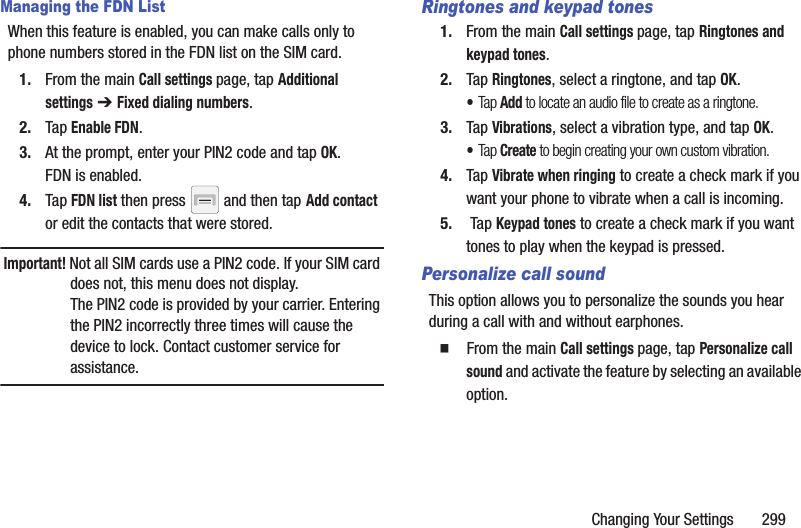
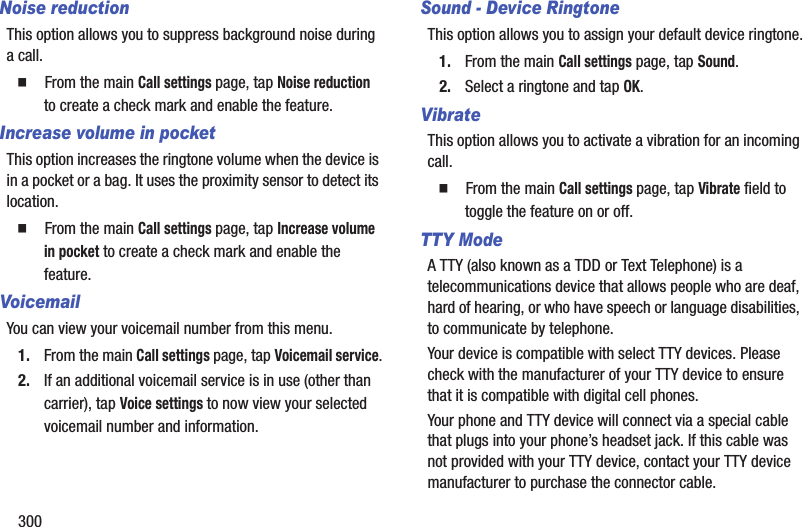
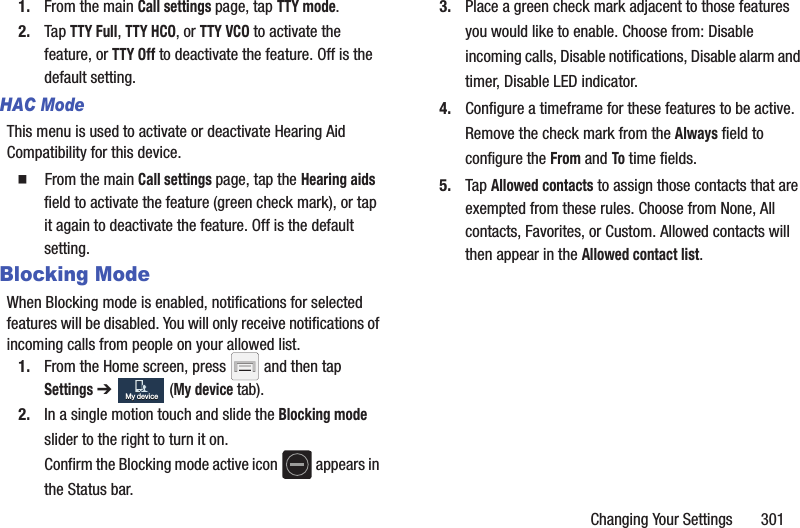
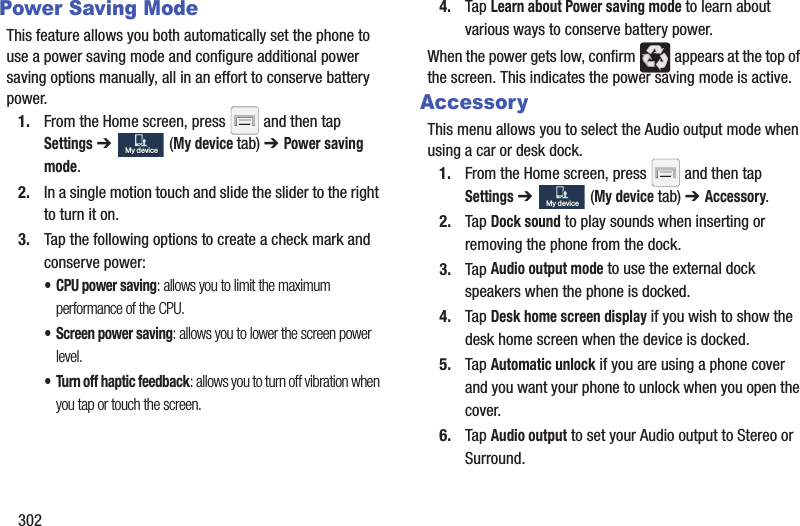
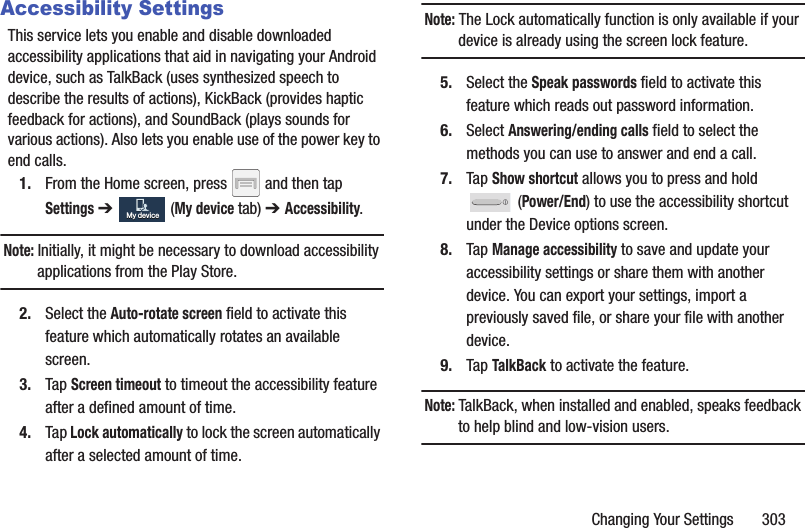
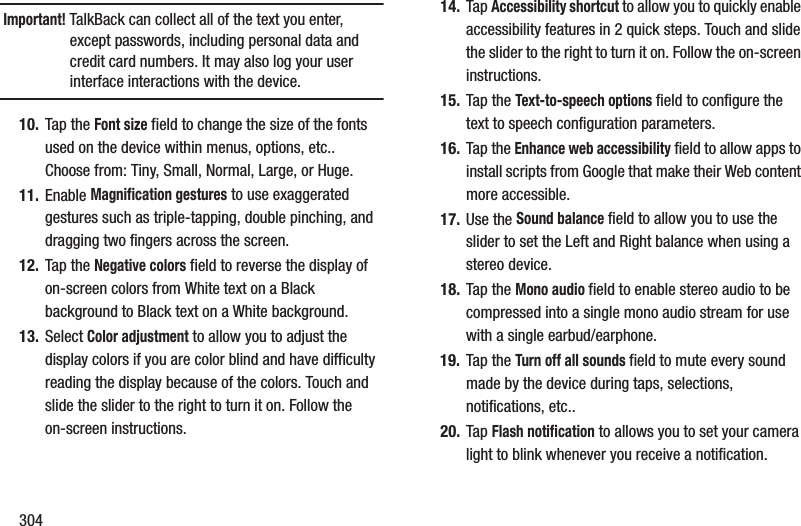
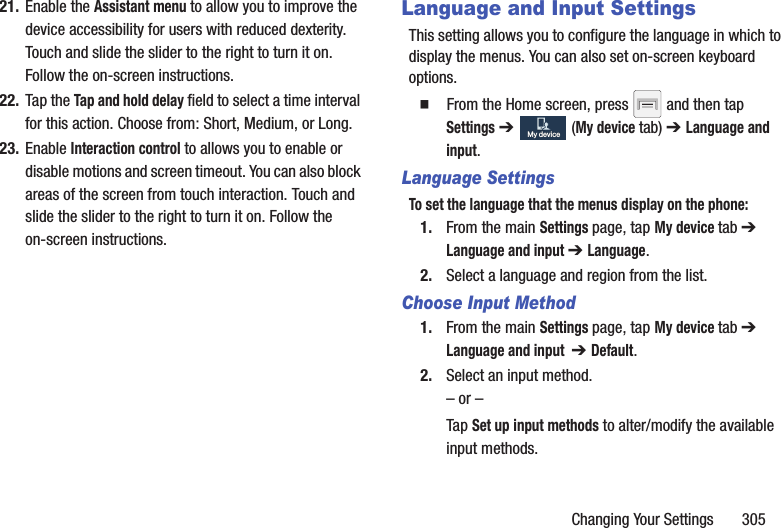
![306Configure Google Voice Typing1. From the main Settings page, tap My device tab ➔ Language and input.– or –From a screen where you can enter text, in a single motion, touch and drag the Status bar down to the bottom of the screen, then select (Select input method) ➔ Set up input methods.2. Tap (adjacent to the Google voice typing field).3. Select a language by tapping Choose input languages area.4. Remove the check mark from the Automatic field. This allows you to select additional languages.5. Select the desired languages.6. Activate Block offensive words to block recognition of known offensive words or language. (A blue check mark indicates the feature is active).7. Tap Download offline speech recognition to enable speech recognition via locally stored files so that even if you are not connected to a network you can still use the service.Samsung Keyboard Settings1. From the main Settings page, tap My device tab ➔ Language and input ➔ (adjacent to the Samsung keyboard field).– or –From within an active text entry screen, touch and hold (Input Methods), drag across the icons, and select (Settings) to reveal the Samsung keyboard settings screen.2. Set any of the following options:• Portrait keyboard types allows you to choose a keyboard configuration for Alphabets and Numbers and Symbols. Choose from: Qwerty keyboard [default] or 3x4 keyboard.• Input language sets the input language. Tap a language from the available list. The keyboard is updated to the selected language.• Predictive text enables predictive text entry mode. This must be enabled to gain access to the advanced settings. Touch and hold to access the advanced settings.](https://usermanual.wiki/Samsung-Electronics-Co/SGHM819N.Users-Manual-3/User-Guide-2098706-Page-109.png)
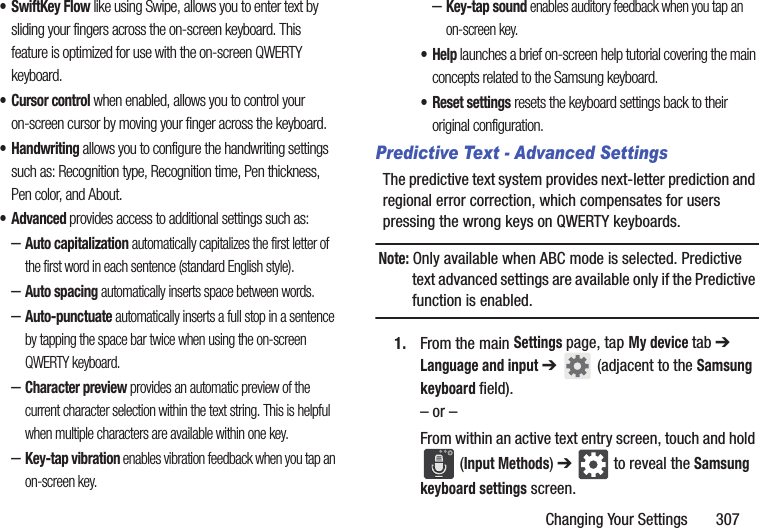
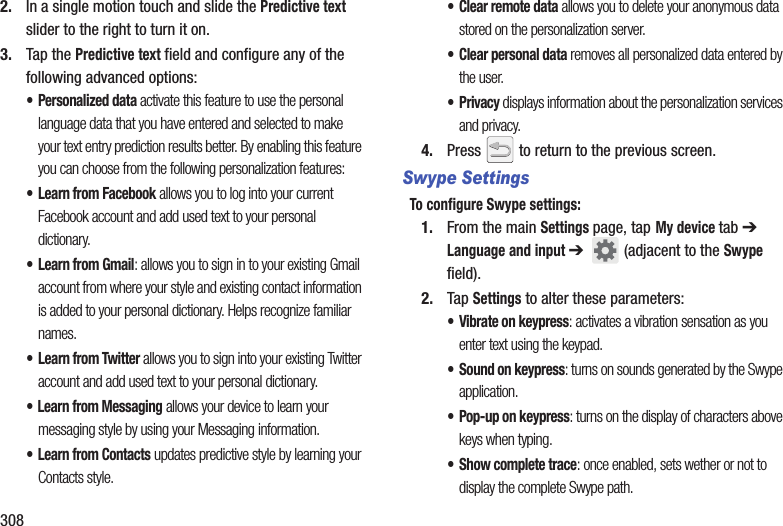
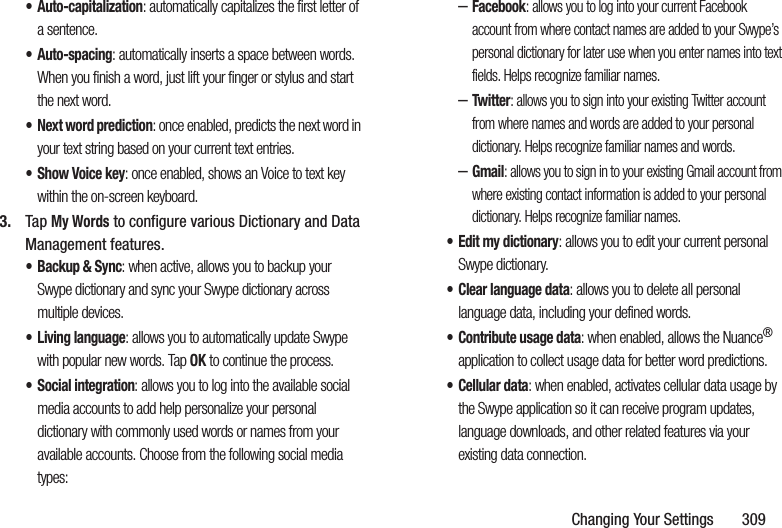
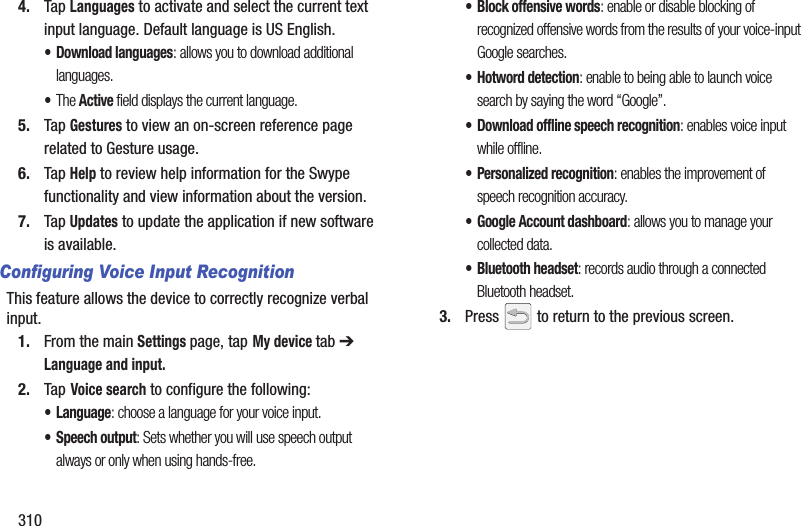
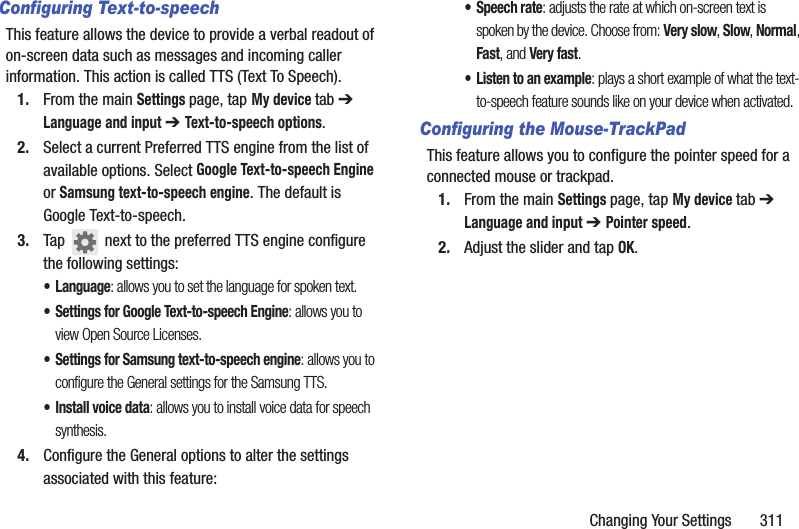
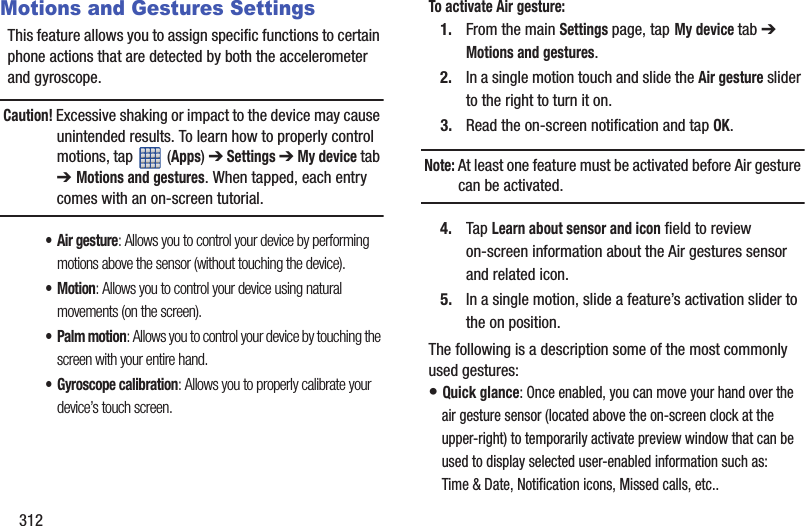
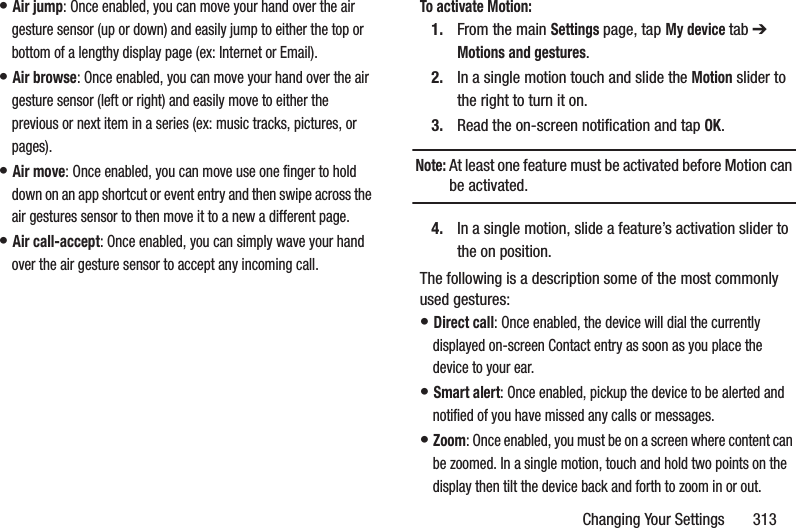
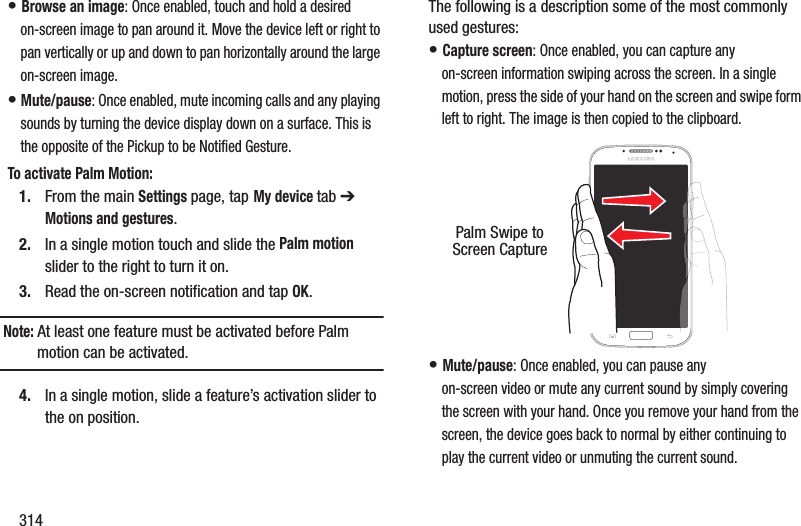
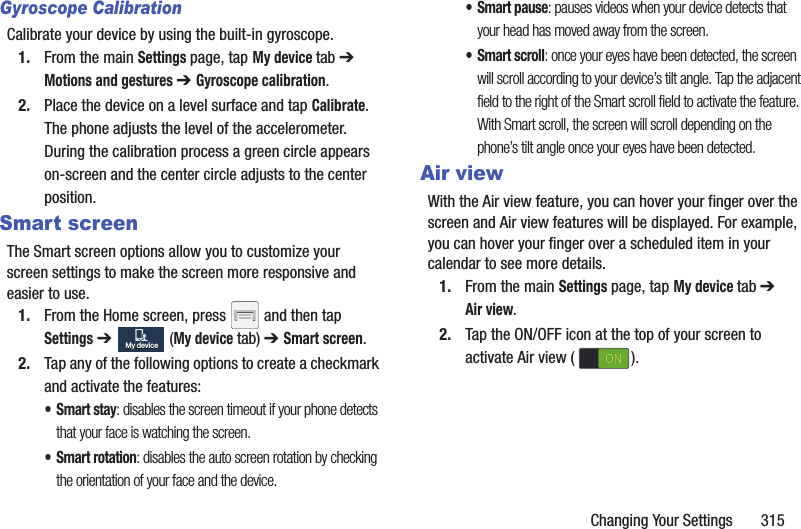
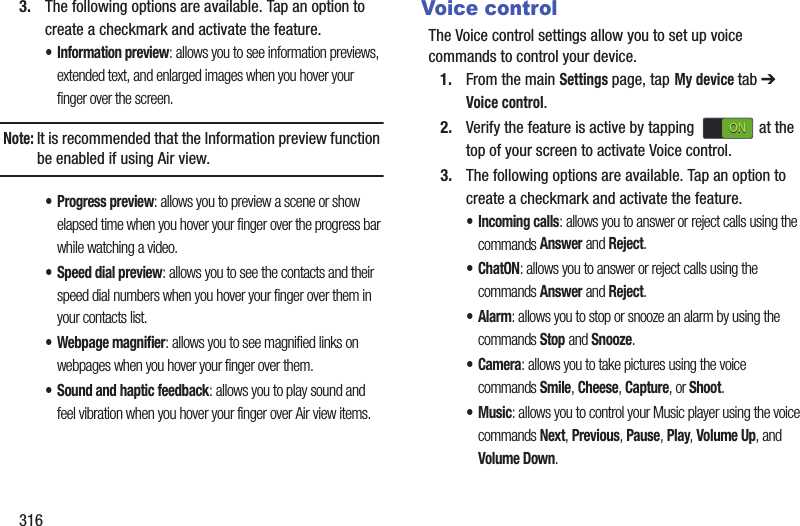
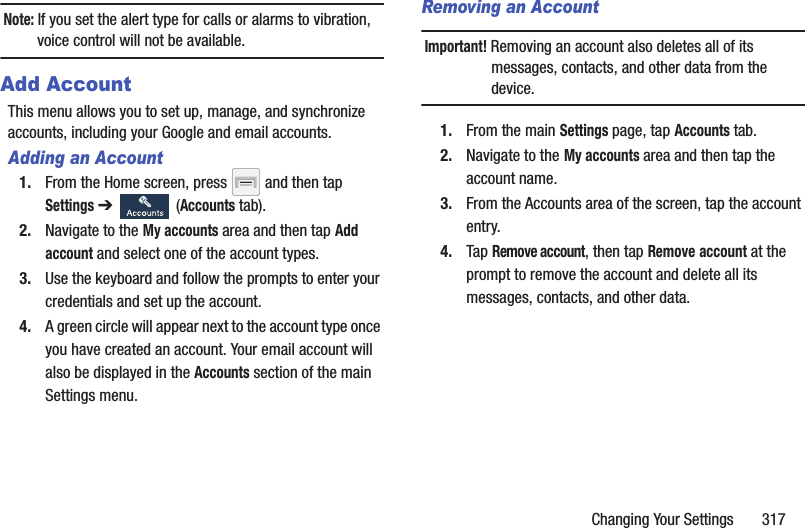
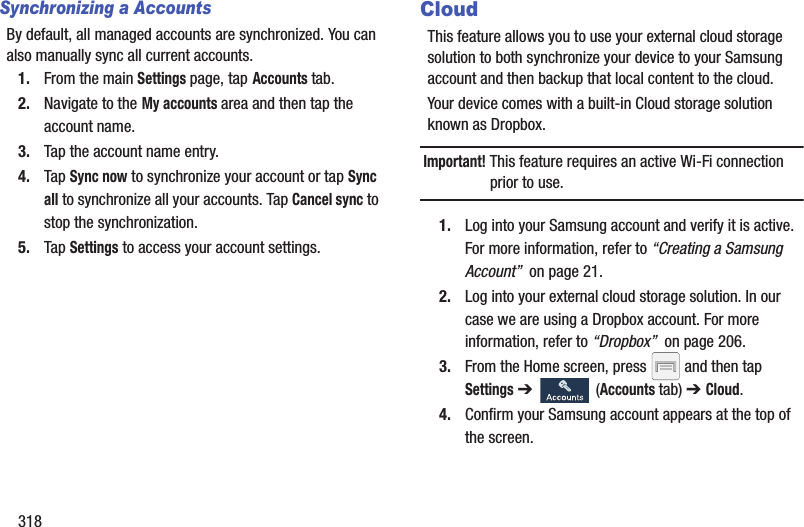
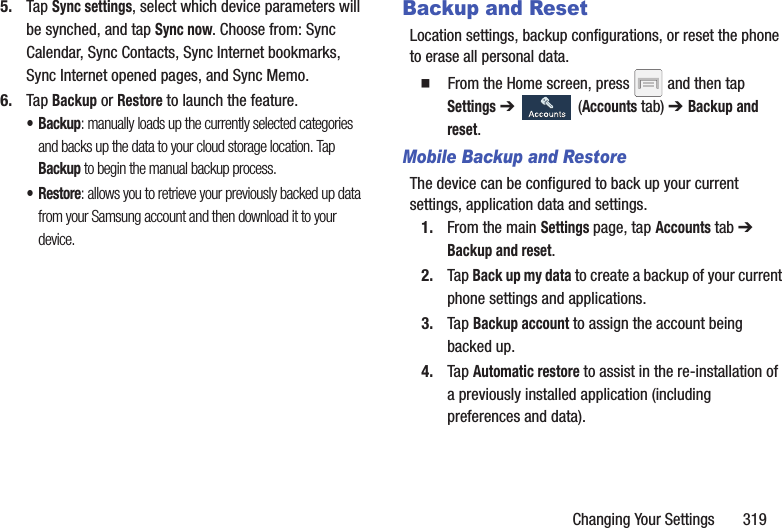
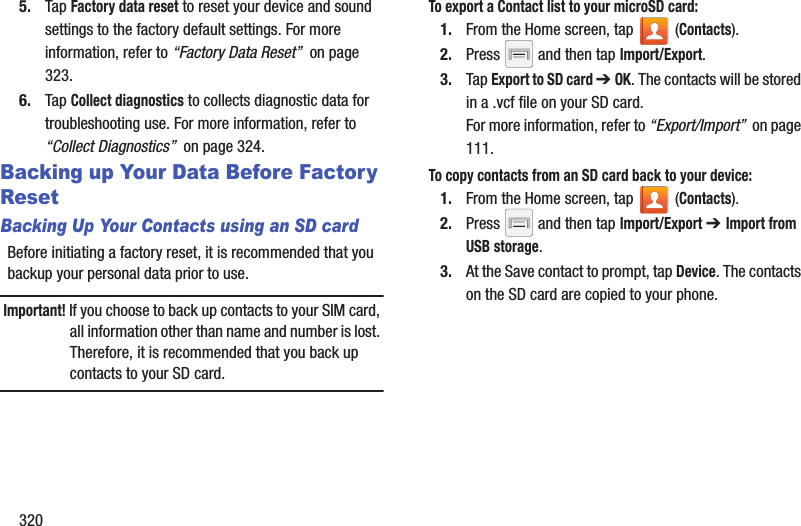
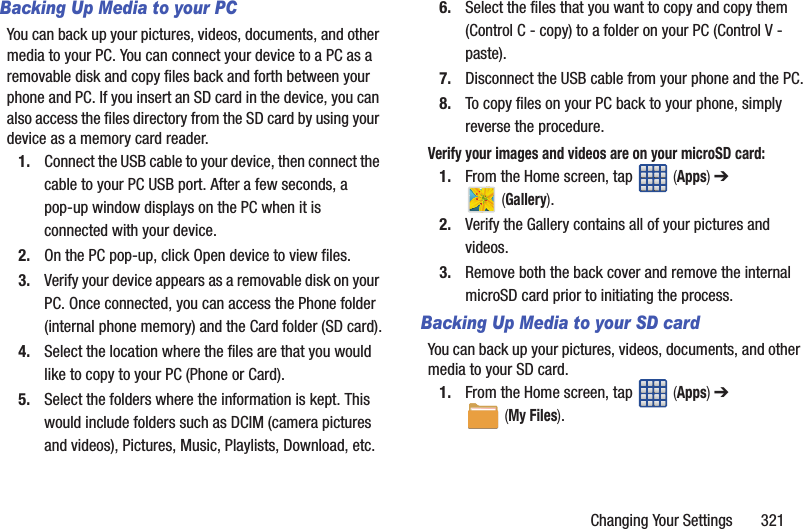
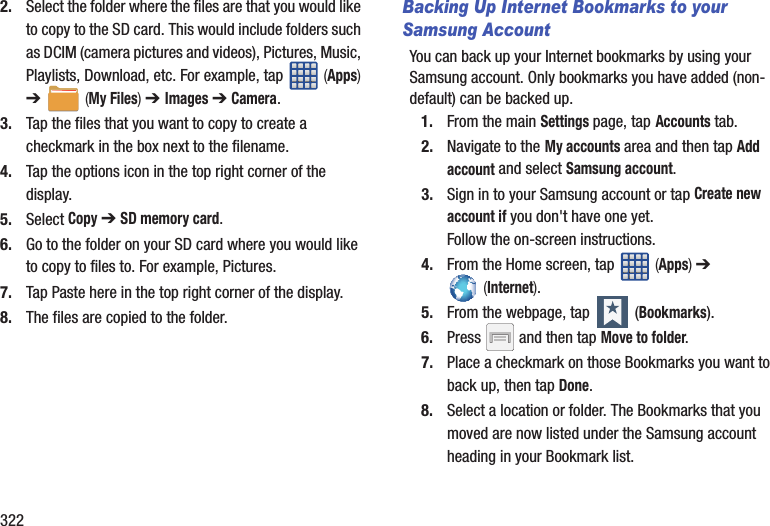
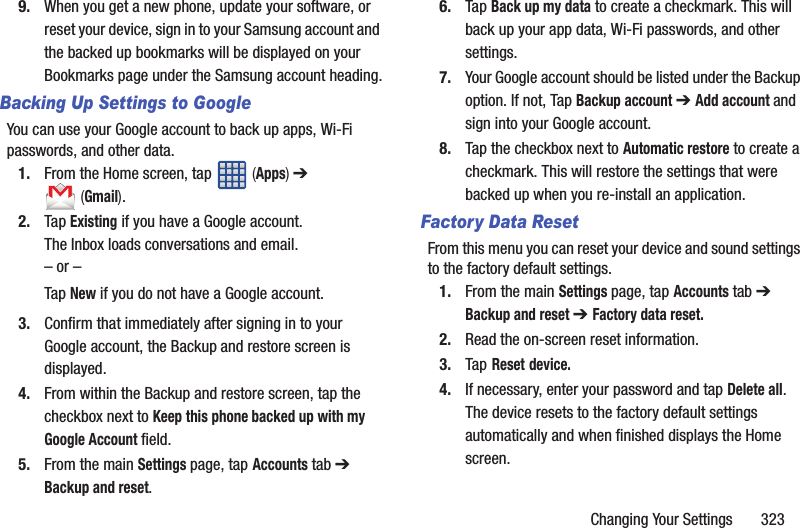
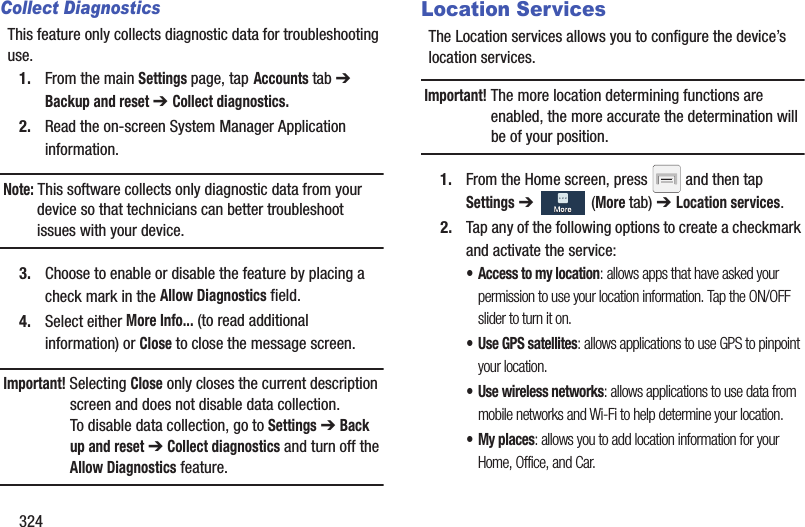
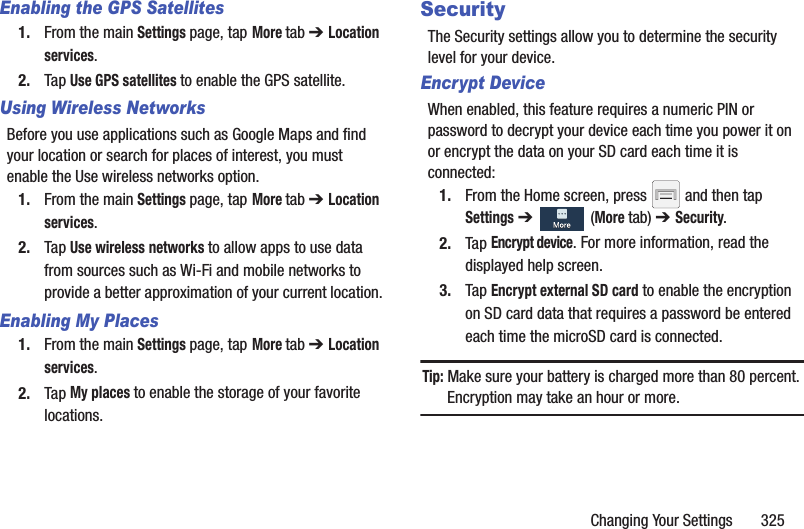
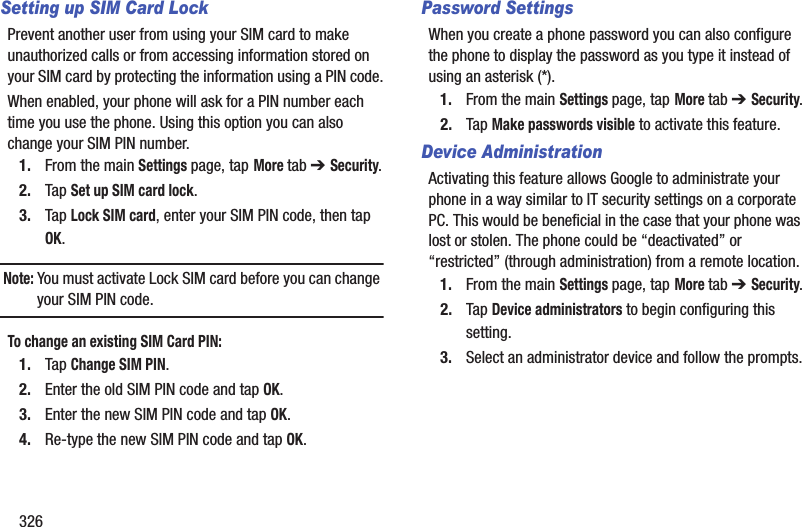
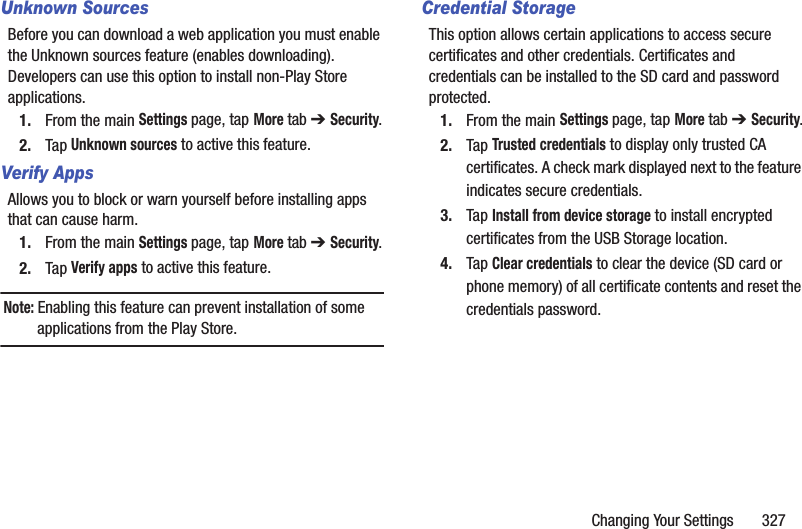
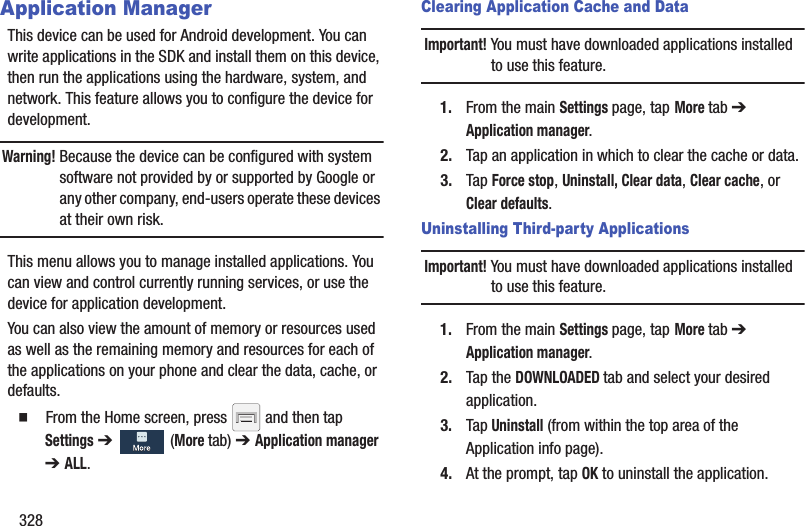
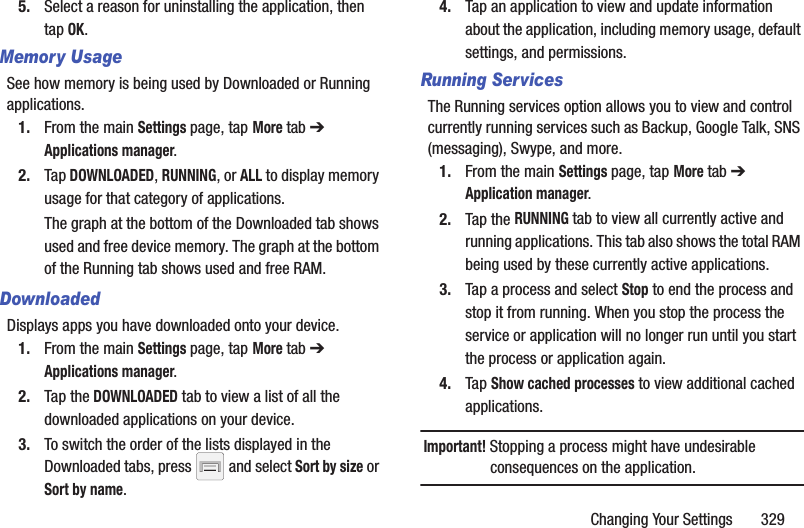
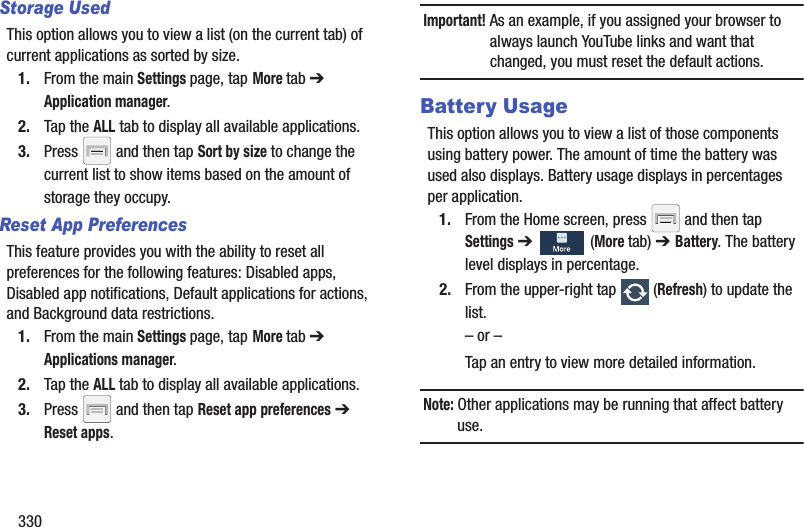
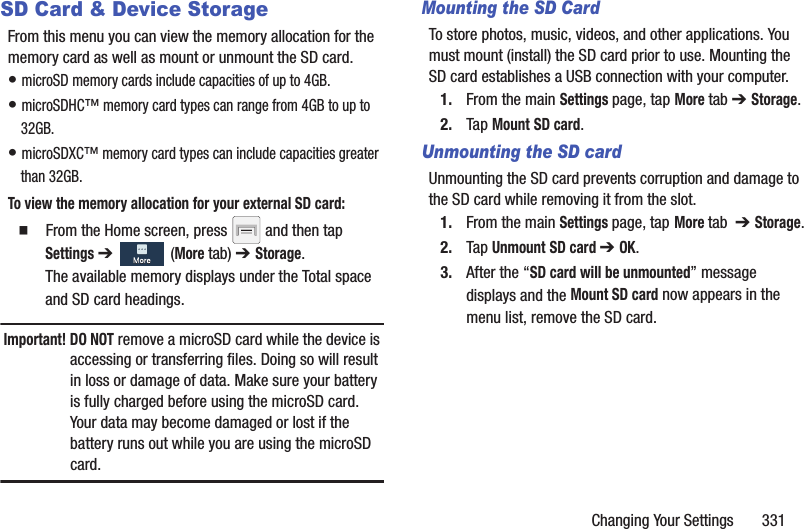
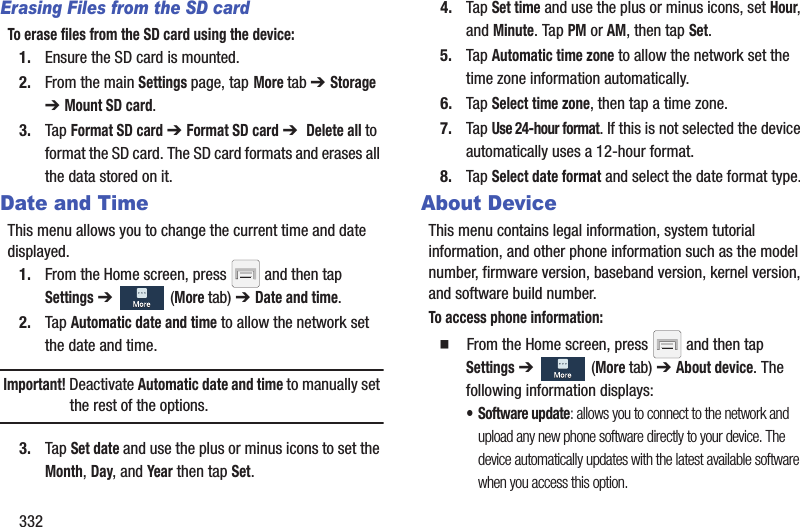
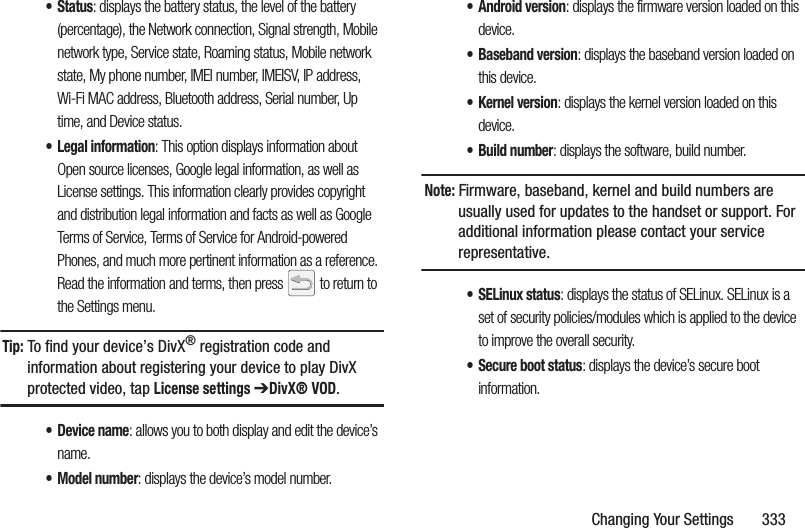
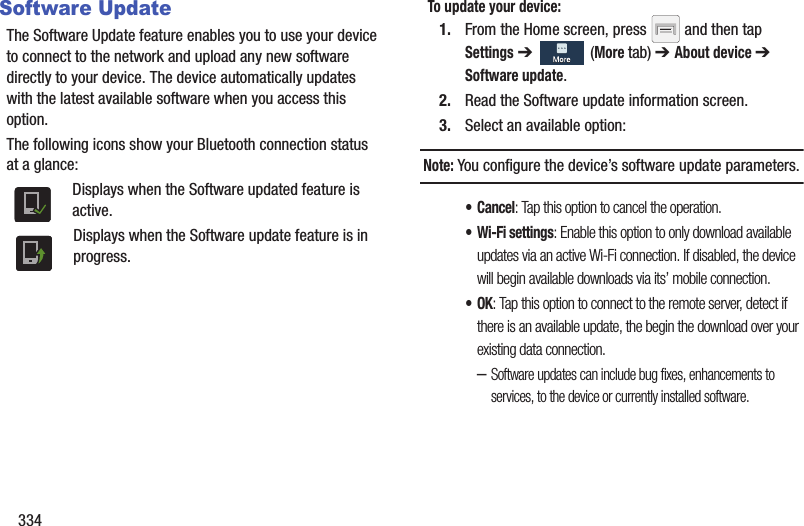
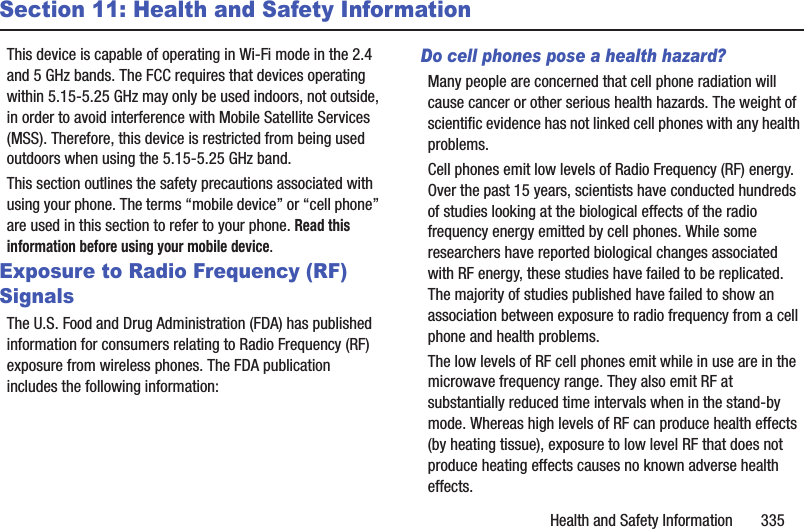
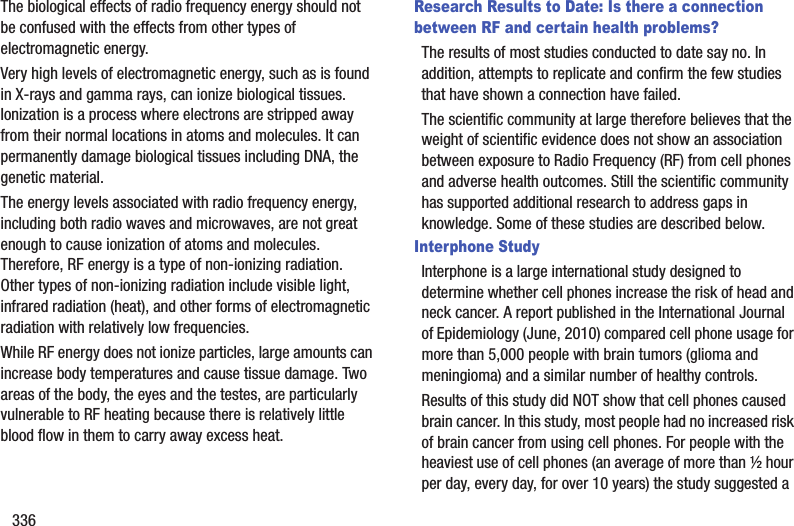
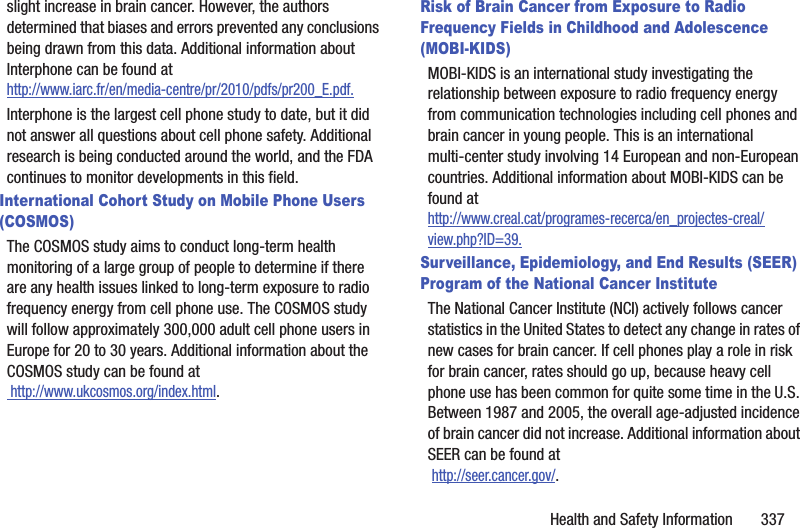
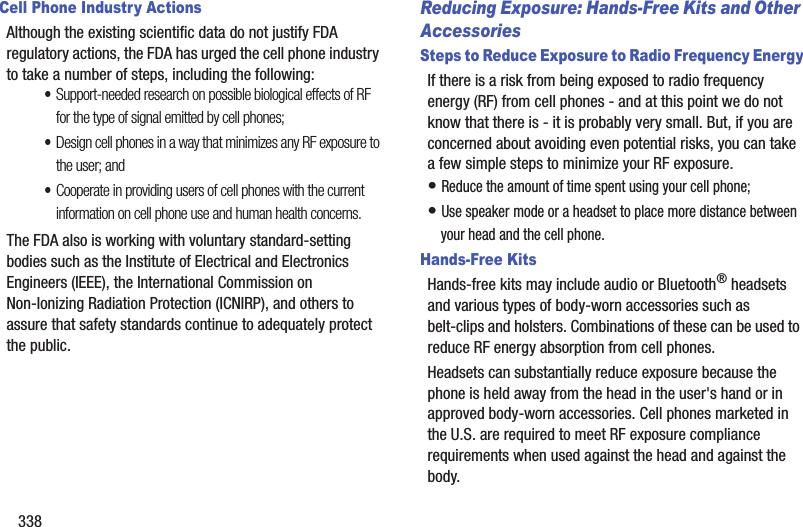
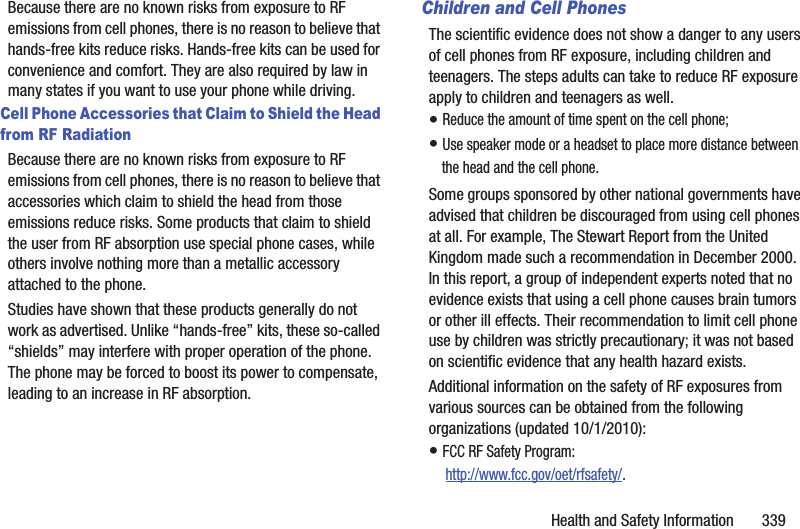
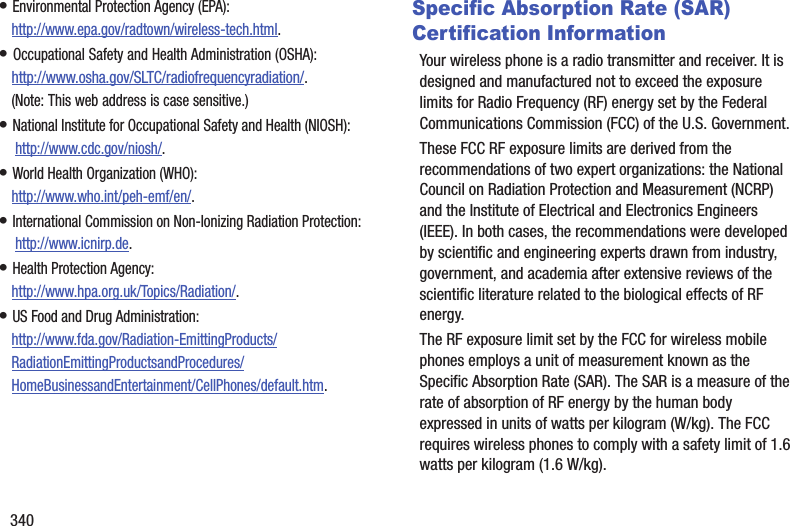
![Health and Safety Information 341The FCC SAR limit incorporates a substantial margin of safety to give additional protection to the public and to account for any variations in measurements.SAR tests are conducted using standard operating positions accepted by the FCC with the phone transmitting at its highest certified power level in all tested frequency bands. Although the SAR is determined at the highest certified power level, the actual SAR level of the phone while operating can be well below the maximum reported value. This is because the phone is designed to operate at multiple power levels so as to use only the power required to reach the network. In general, the closer you are to a wireless base station antenna, the lower the power output of the phone.Before a new model phone is available for sale to the public, it must be tested and certified to the FCC that it does not exceed the SAR limit established by the FCC. Tests for each model phone are performed in positions and locations (e.g. at the ear and worn on the body) as required by the FCC. For body-worn operation, this phone has been tested and meets FCC RF exposure guidelines when used with an accessory that contains no metal and that positions the mobile device a minimum of 1.0cm from the body.Use of other accessories may not ensure compliance with FCC RF exposure guidelines. The FCC has granted an Equipment Authorization for this mobile device with all reported SAR levels evaluated as in compliance with the FCC RF exposure guidelines. This mobile phone has a FCC ID number: A3LSGHM819N [Model Number: SGH-M819N] and the specific SAR levels for this mobile phone can be found at the following FCC website:http://www.fcc.gov/oet/ea/.The SAR information for this device can also be found on Samsung’s website: http://www.samsung.com/sar. SAR information on this and other model phones can be accessed online on the FCC's website through http://transition.fcc.gov/oet/rfsafety/sar.html. To find information that pertains to a particular model phone, this site uses the phone FCC ID number which is usually printed somewhere on the case of the phone. Sometimes it may be necessary to remove the battery pack to find the number. Once you have the FCC ID number for a particular phone, follow the instructions on the website and it should provide values for typical or maximum SAR for a particular phone. Additional SAR information can also be obtained at http://www.fcc.gov/encyclopedia/specific-absorption-rate-sar-cellular-telephones.](https://usermanual.wiki/Samsung-Electronics-Co/SGHM819N.Users-Manual-3/User-Guide-2098706-Page-144.png)
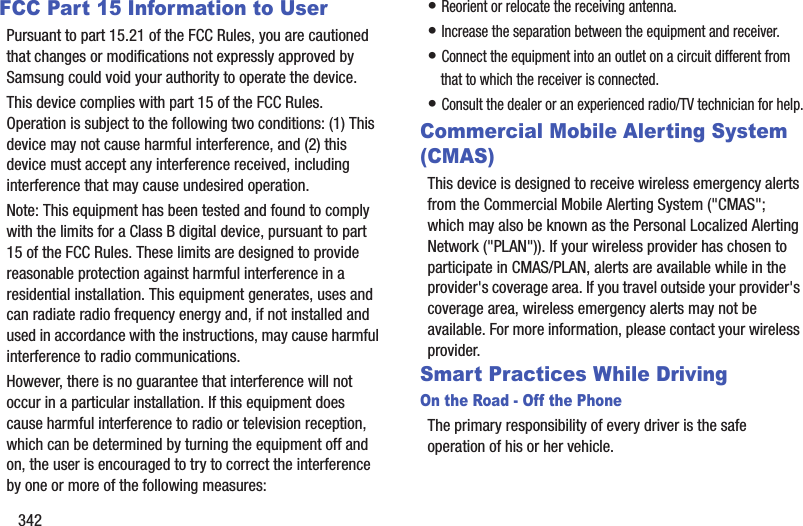
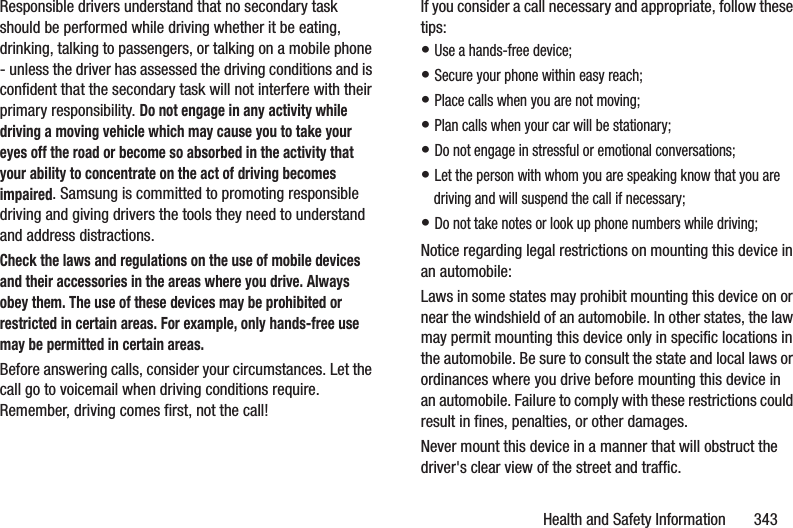
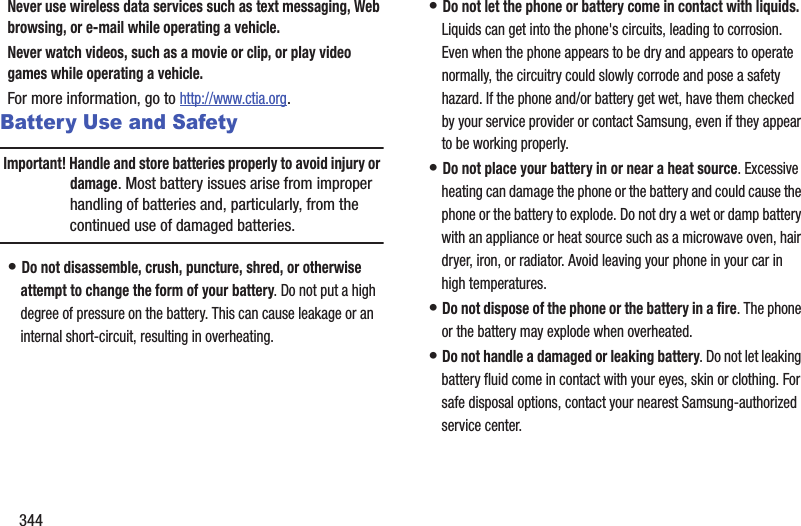
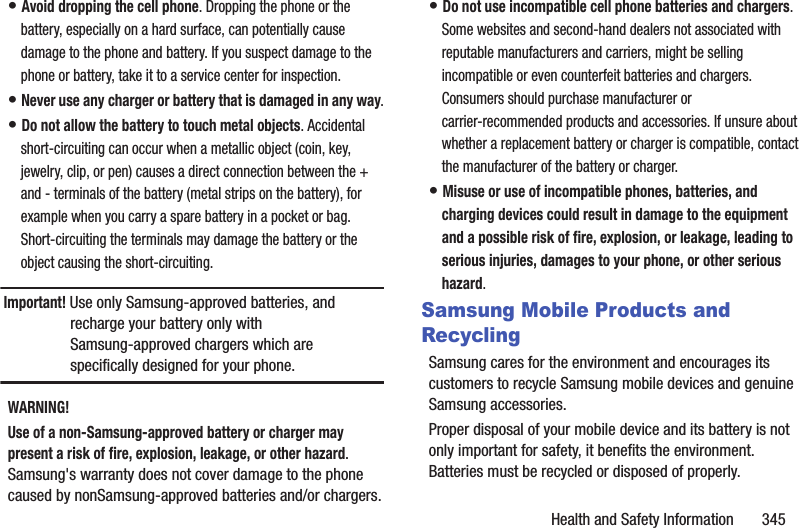
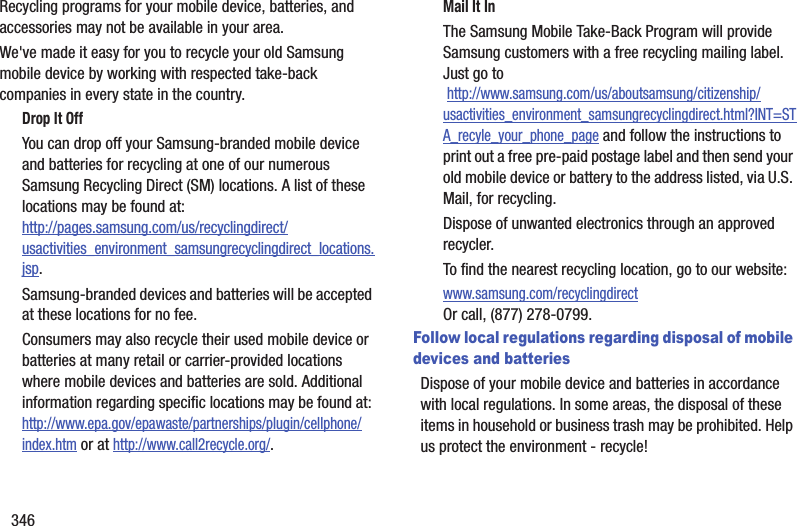
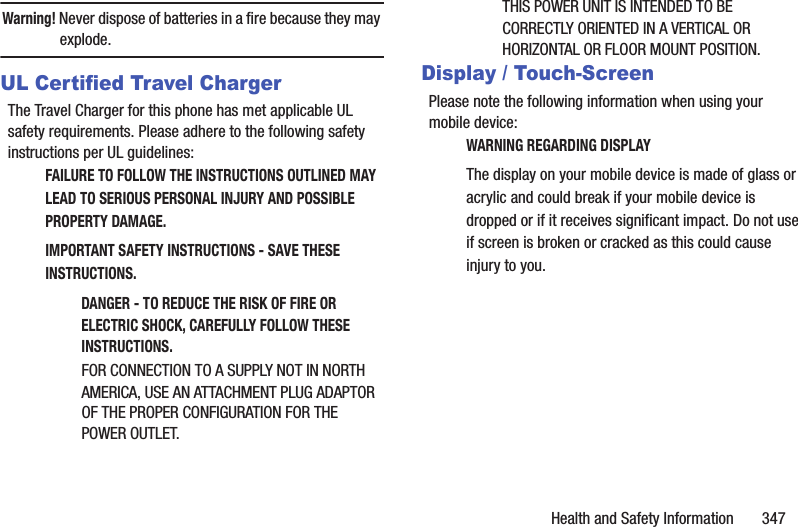
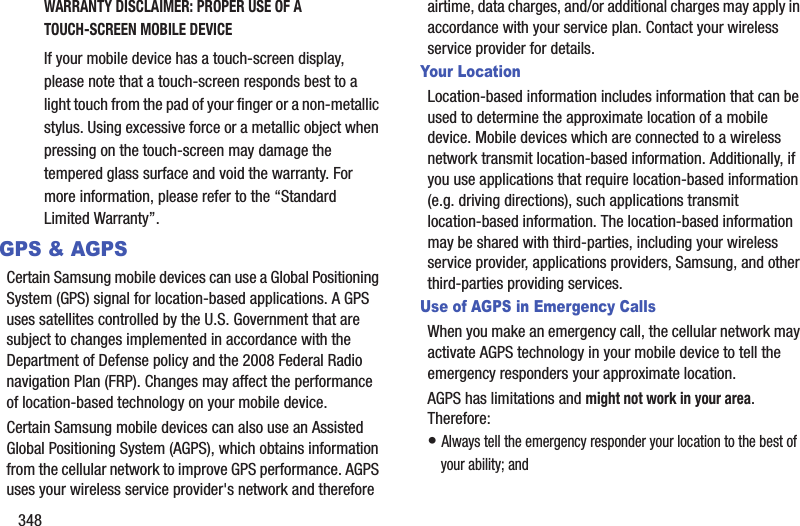

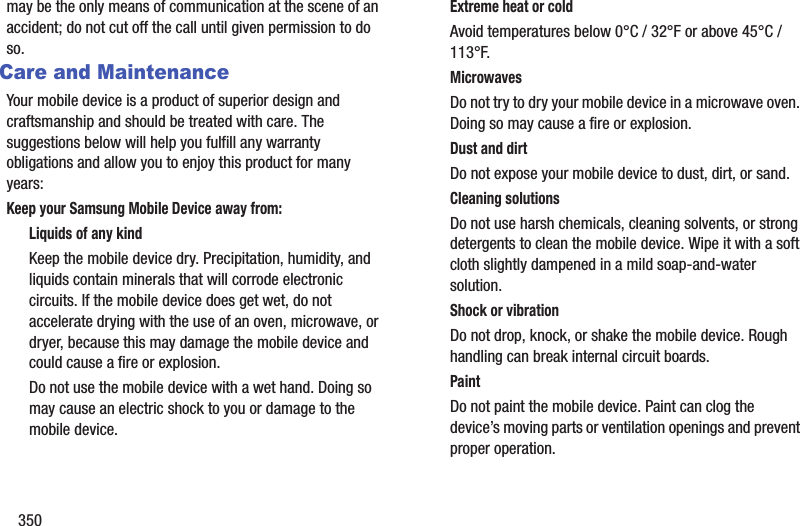
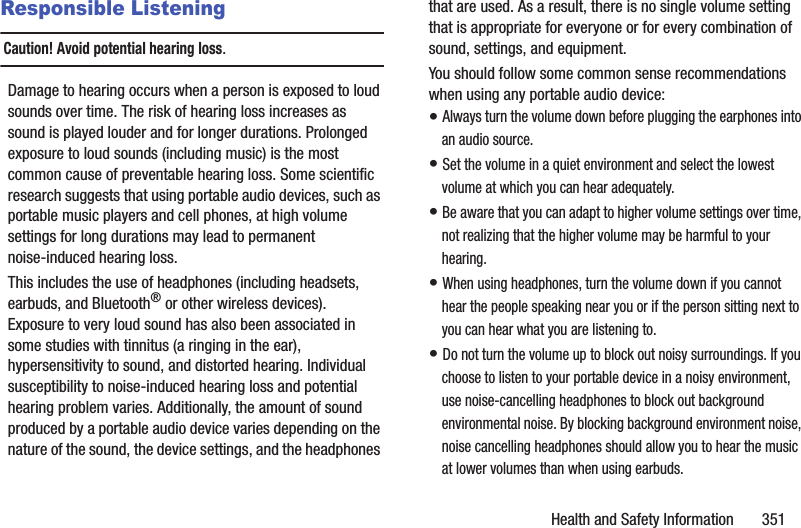
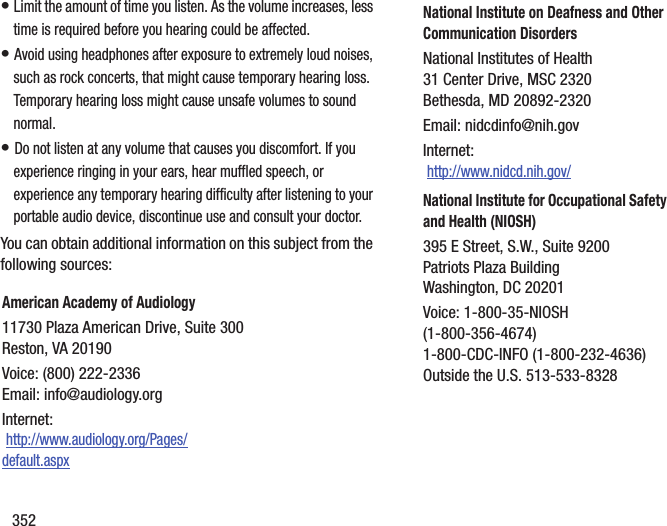
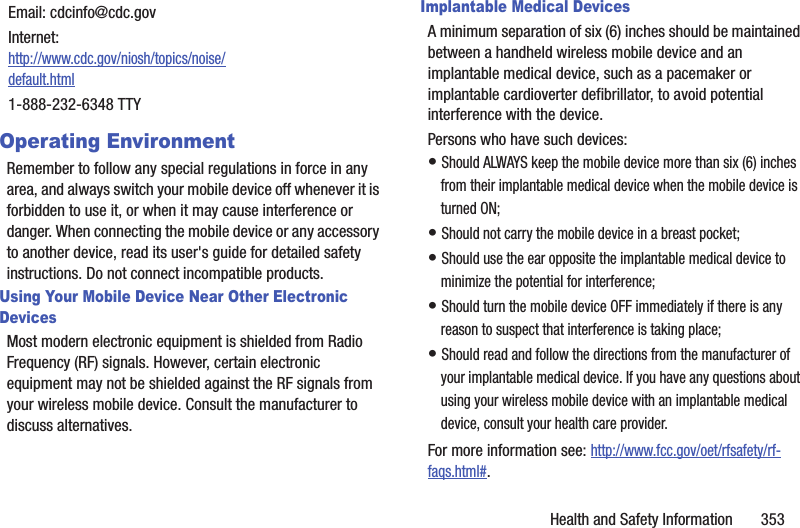
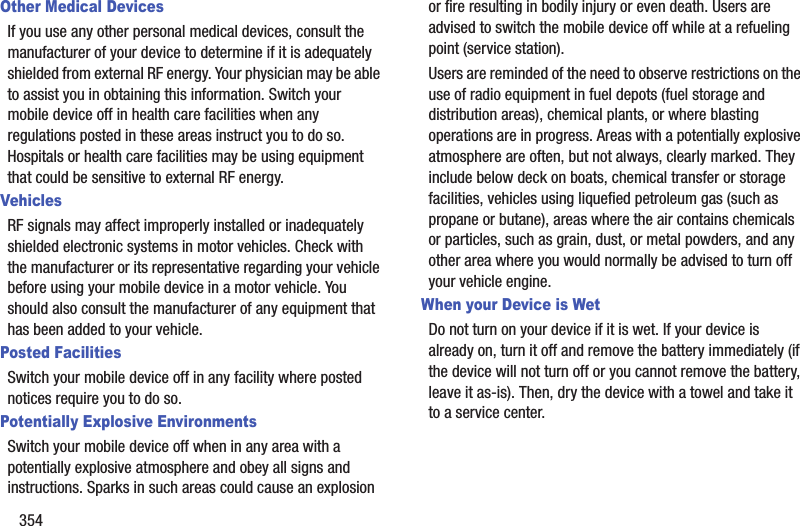
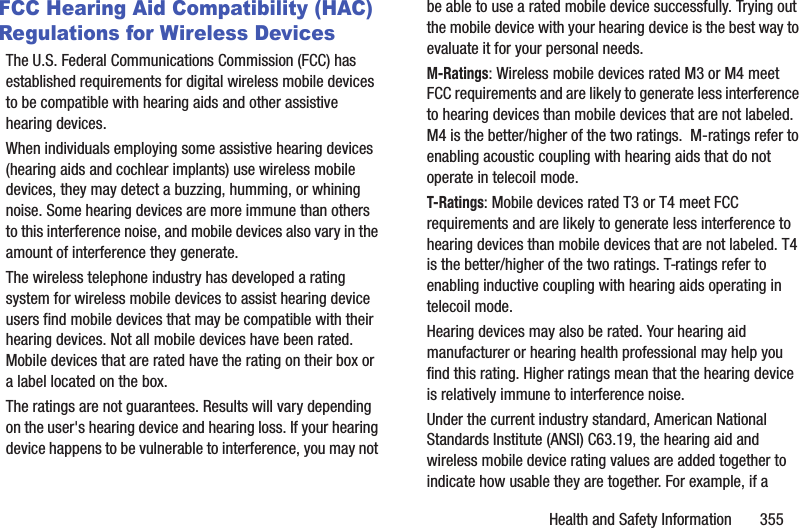
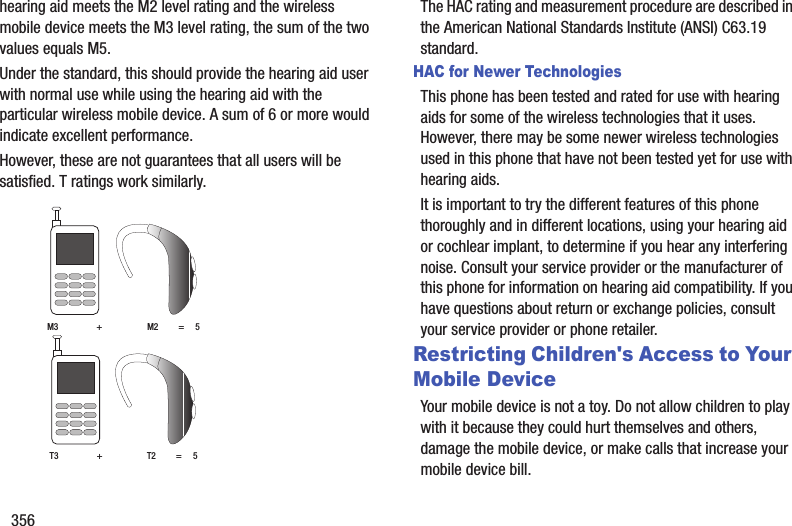
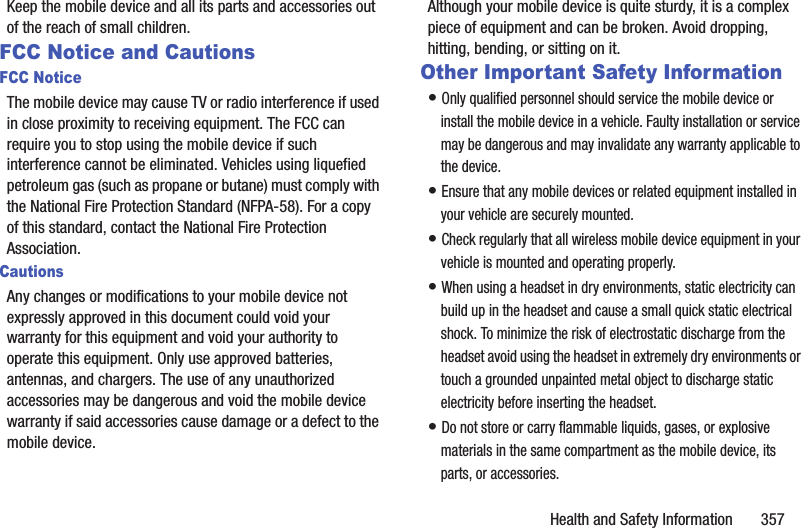
![358• For vehicles equipped with an air bag, remember that an air bag inflates with great force. Do not place objects, including installed or portable wireless equipment near or in the area over the air bag or in the air bag deployment area. If wireless equipment is improperly installed and the air bag inflates, serious injury could result.• Switch your mobile device off before boarding an aircraft. The use of wireless mobile devices in aircraft is illegal and may be dangerous to the aircraft's operation. Check with appropriate authorities before using any function of a mobile device while on an aircraft.• Failure to observe these instructions may lead to the suspension or denial of cell phone services to the offender, or legal action, or both.• While using your device, leave some lights on in the room and do not hold the screen too close to your eyes.• Seizures or blackouts can occur when you are exposed to flashing lights while watching videos or playing games for extended periods. If you feel any discomfort, stop using the device immediately.• Reduce risk of repetitive motion injuries. When you repetitively perform actions, such as pressing keys, drawing characters on a touch screen with your fingers, or playing games, you may experience occasional discomfort in your hands, neck, shoulders, or other parts of your body. When using your device for extended periods, hold the device with a relaxed grip, press the keys lightly, and take frequent breaks. If you continue to have discomfort during or after such use, stop use and see a physician.• If your device has a camera flash or light, do not use the flash or light close to the eyes of people or pets. [122011]](https://usermanual.wiki/Samsung-Electronics-Co/SGHM819N.Users-Manual-3/User-Guide-2098706-Page-161.png)
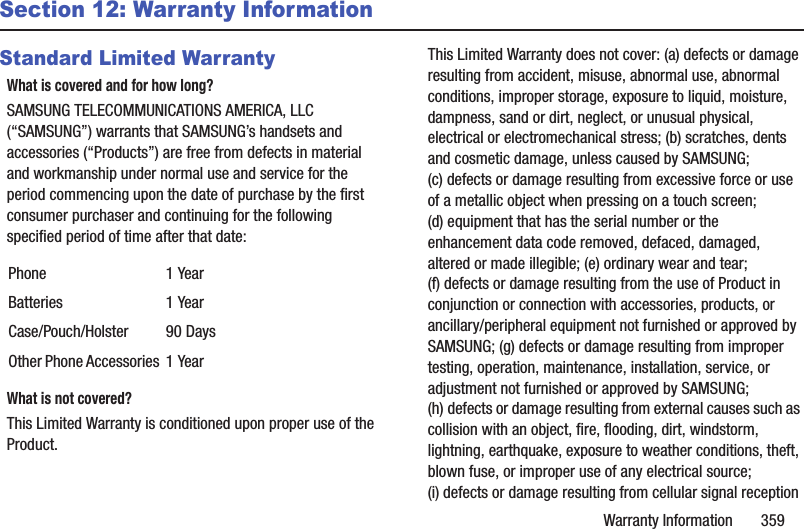
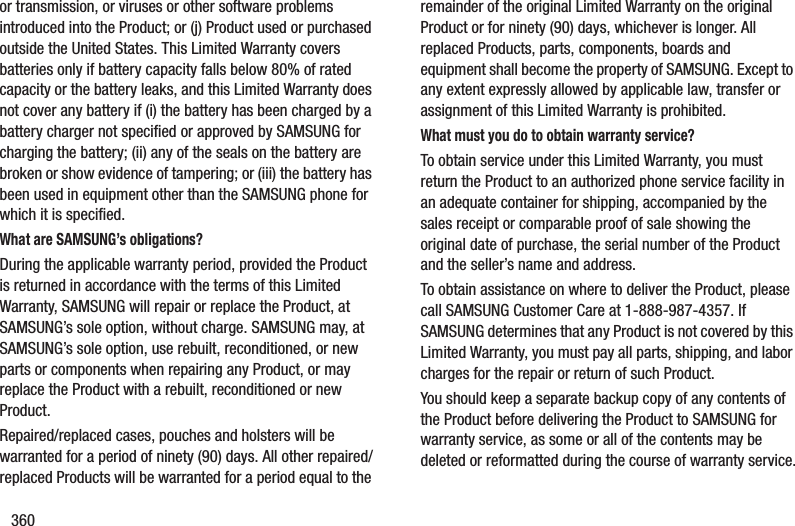
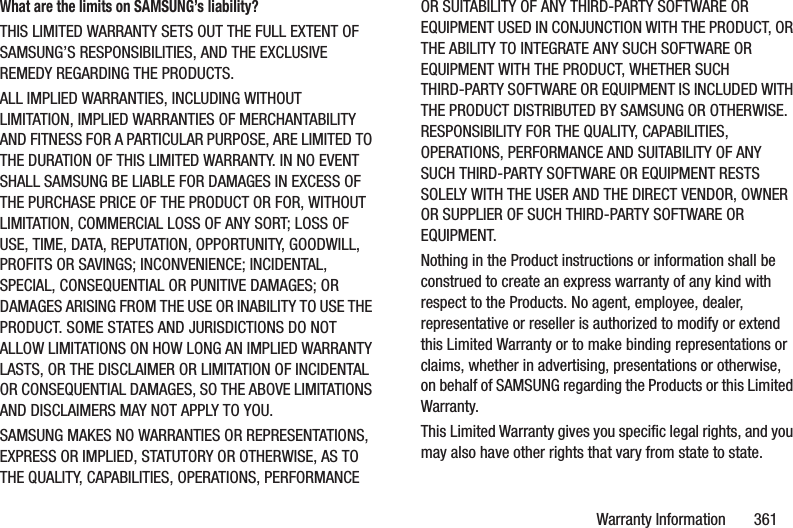
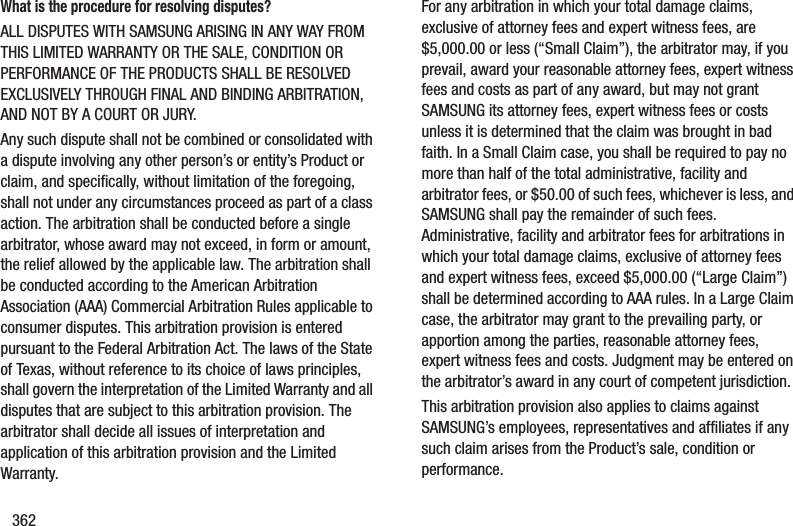
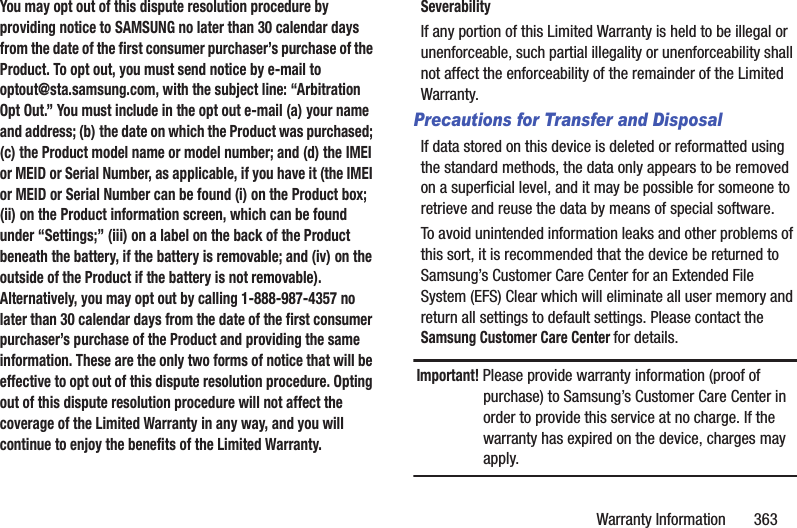
![364Samsung Telecommunications America, LLC1301 E. Lookout DriveRichardson, Texas 75082Phone: 1-800-SAMSUNGPhone: 1-888-987-HELP (4357)©2012 Samsung Telecommunications America, LLC. All rights reserved.No reproduction in whole or in part allowed without prior written approval. Specifications and availability subject to change without notice. [111611]End User License Agreement for SoftwareIMPORTANT. READ CAREFULLY: This End User License Agreement ("EULA") is a legal agreement between you (either an individual or a single entity) and Samsung Electronics Co., Ltd. ("Samsung") for software, owned by Samsung and its affiliated companies and its third party suppliers and licensors, that accompanies this EULA, which includes computer software and may include associated media, printed materials, "online" or electronic documentation in connection with your use of this device ("Software"). This device requires the use of preloaded software in its normal operation. BY USING THE DEVICE OR ITS PRELOADED SOFTWARE, YOU ACCEPT THE TERMS OF THIS EULA. IF YOU DO NOT ACCEPT THESE TERMS, DO NOT USE THE DEVICE OR THE SOFTWARE. 1. GRANT OF LICENSE. Samsung grants you the following rights provided that you comply with all terms and conditions of this EULA: You may install, use, access, display and run one copy of the Software on the local hard disk(s) or other permanent storage media of one computer and use the Software on a single computer or a mobile device at a time, and you may not make the Software available over a network where it could be used by multiple computers at the same time. You may make one copy of the Software in machine readable form for backup purposes only; provided that the backup copy must include all copyright or other proprietary notices contained on the original.Certain items of the Software may be subject to open source licenses. The open source license provisions may override some of the terms of this EULA. We make the applicable open source licenses available to you on the Legal Notices section of the Settings menu of your device.](https://usermanual.wiki/Samsung-Electronics-Co/SGHM819N.Users-Manual-3/User-Guide-2098706-Page-167.png)
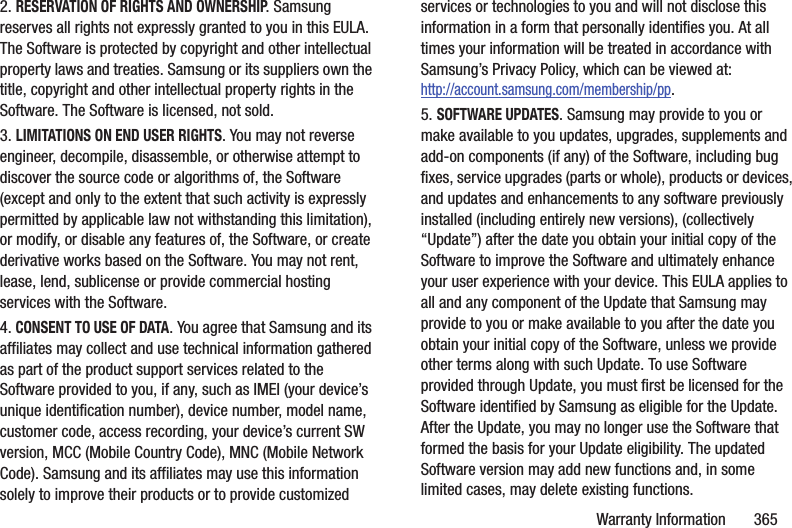
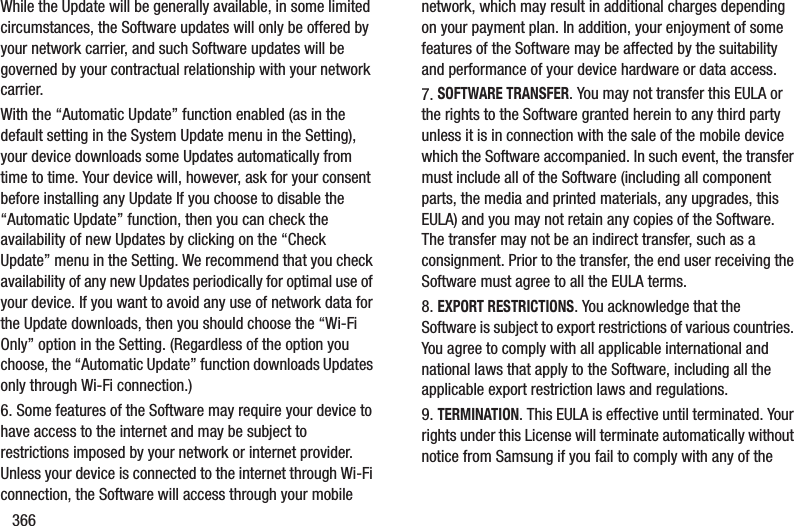
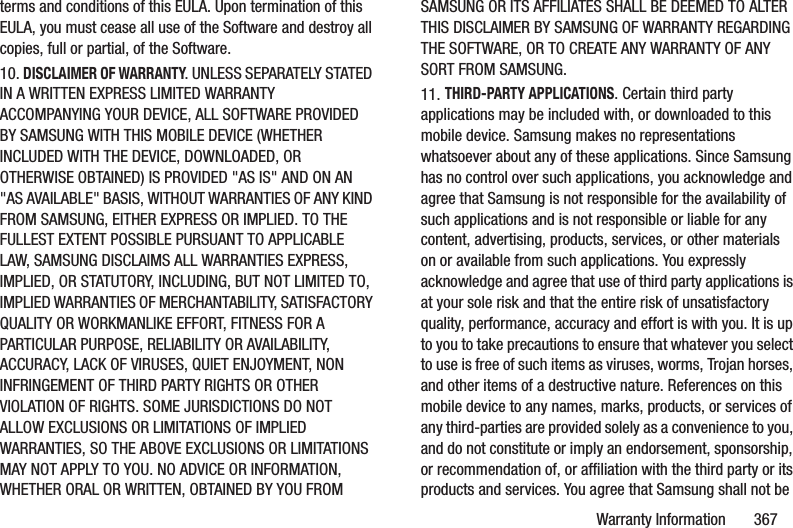
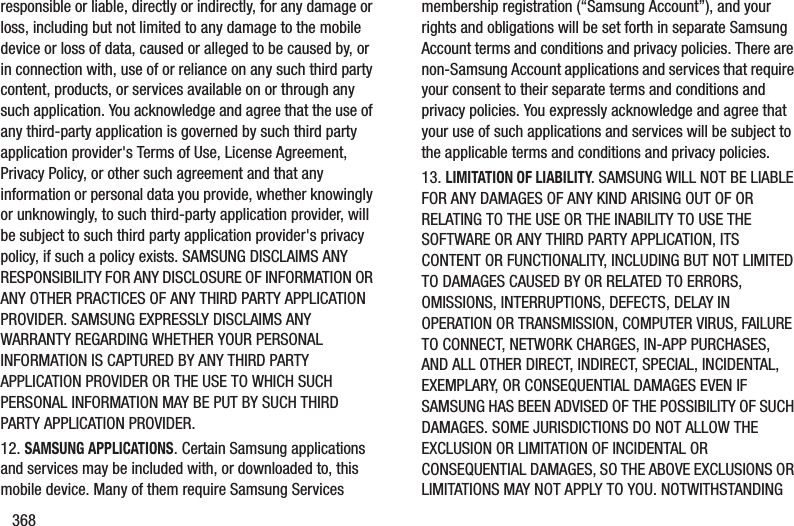
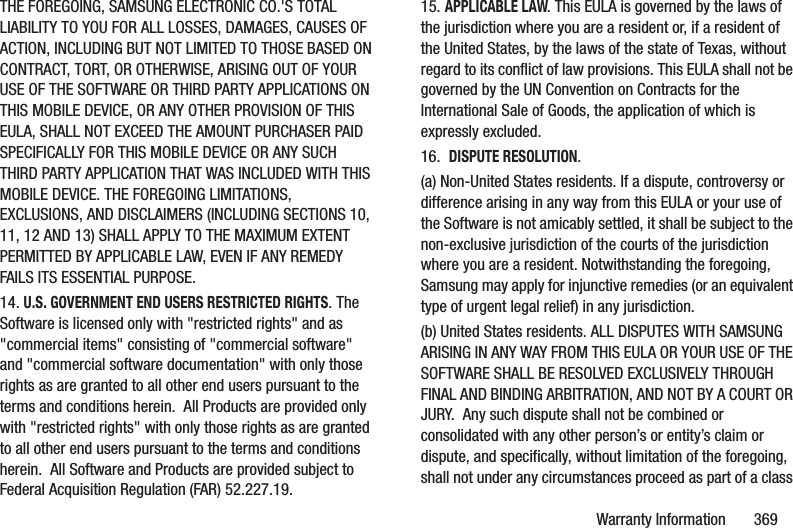
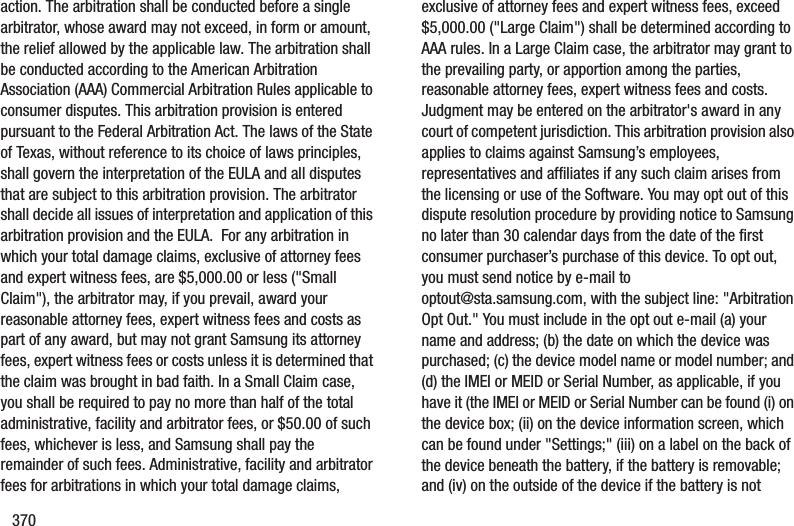
![Warranty Information 371removable). Alternatively, you may opt out by calling 1-888-987-4357 no later than 30 calendar days from the date of the first consumer purchaser's purchase of the device and providing the same information. These are the only two forms of notice that will be effective to opt out of this dispute resolution procedure. Opting out of this dispute resolution procedure will not affect your use of the device or its preloaded Software, and you will continue to enjoy the benefits of this license.17. ENTIRE AGREEMENT; SEVERABILITY. This EULA is the entire agreement between you and Samsung relating to the Software and supersedes all prior or contemporaneous oral or written communications, proposals and representations with respect to the Software or any other subject matter covered by this EULA. If any provision of this EULA is held to be void, invalid, unenforceable or illegal, the other provisions shall continue in full force and effect. [050113]](https://usermanual.wiki/Samsung-Electronics-Co/SGHM819N.Users-Manual-3/User-Guide-2098706-Page-174.png)