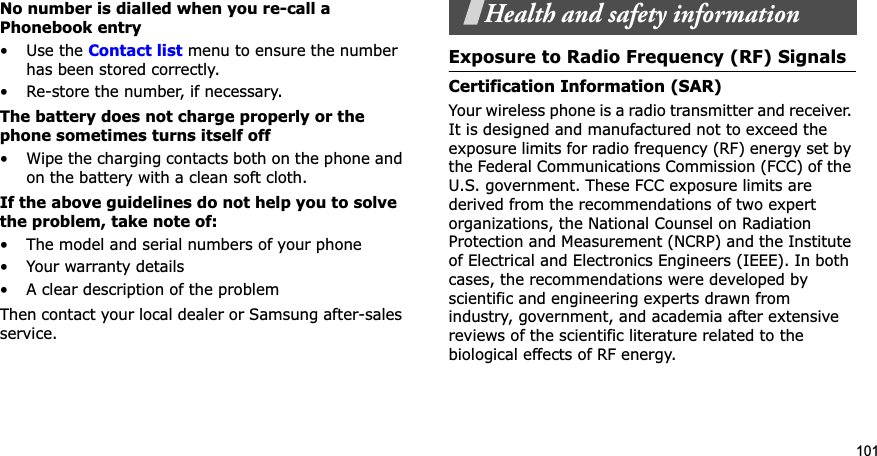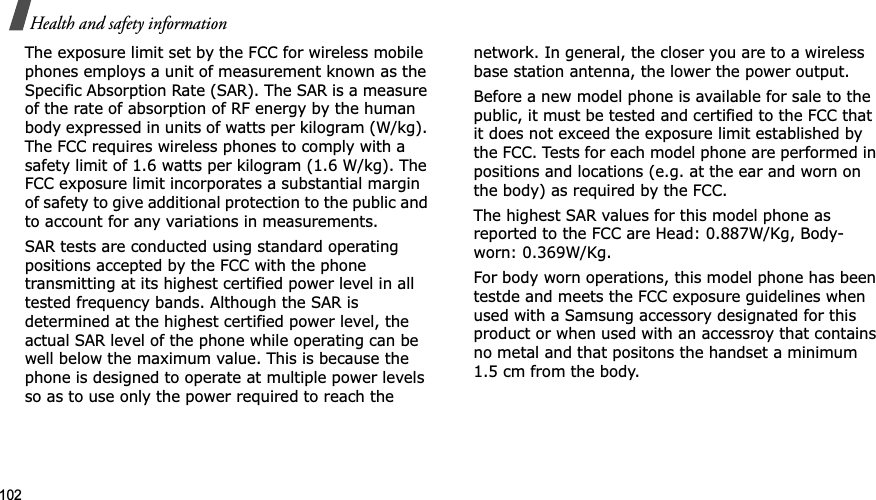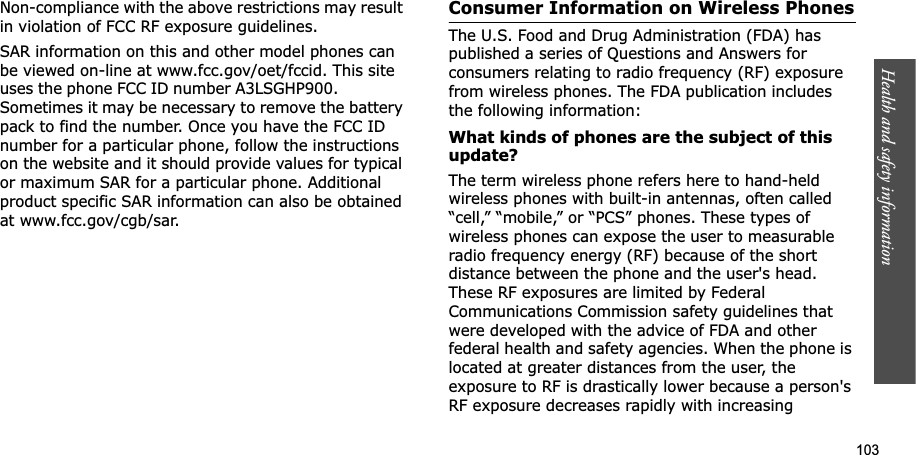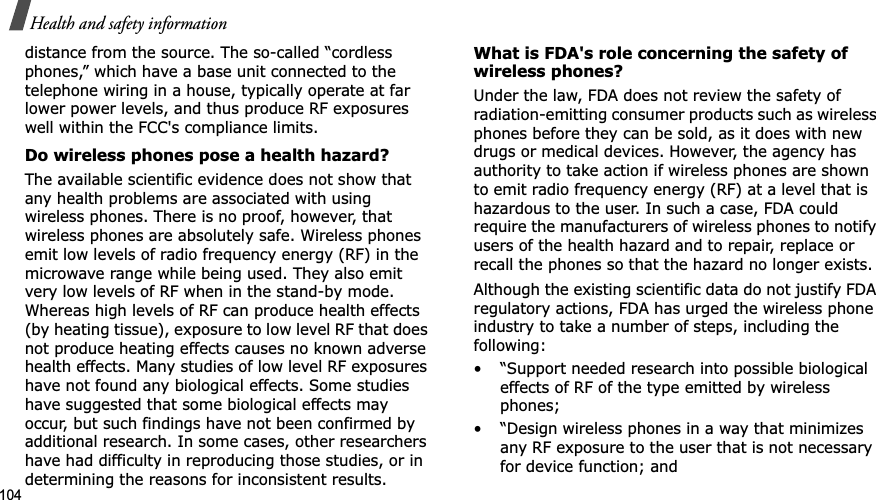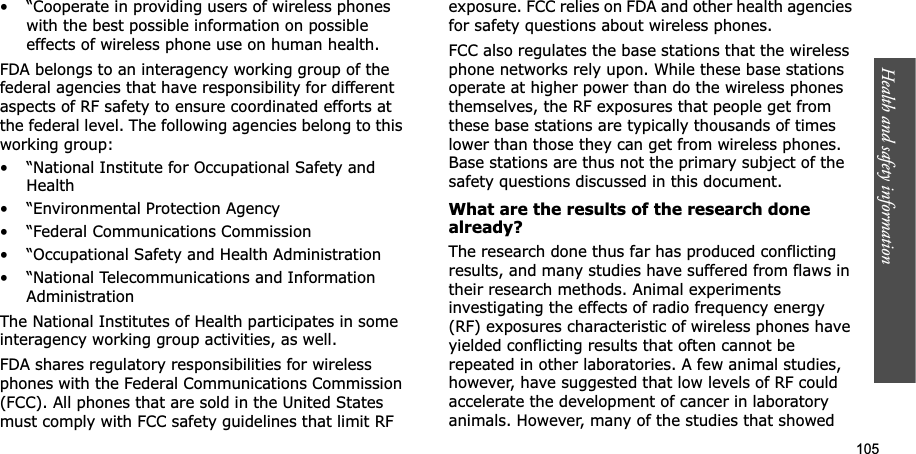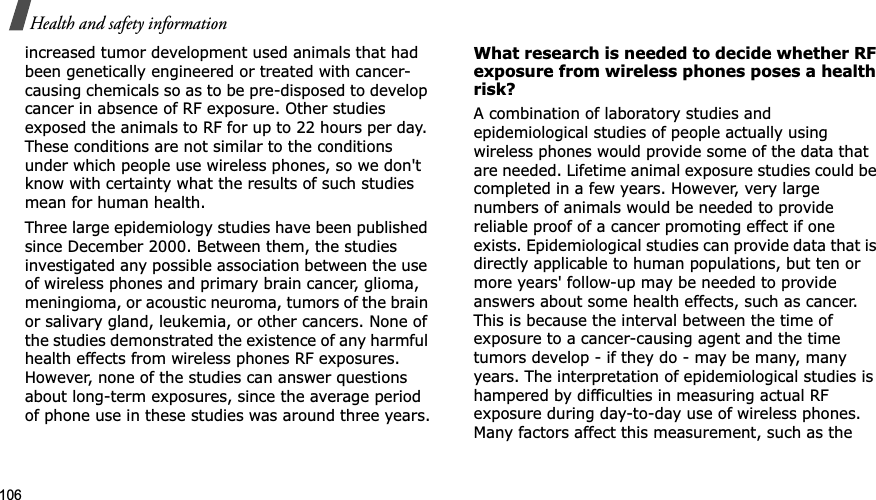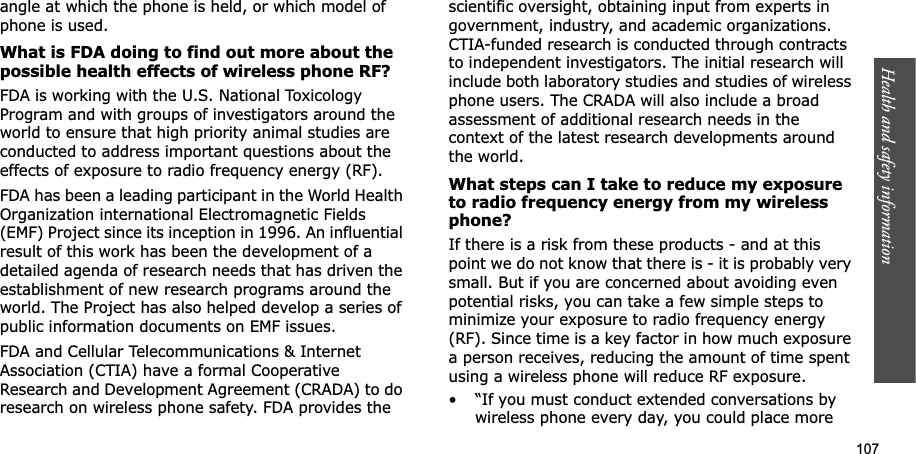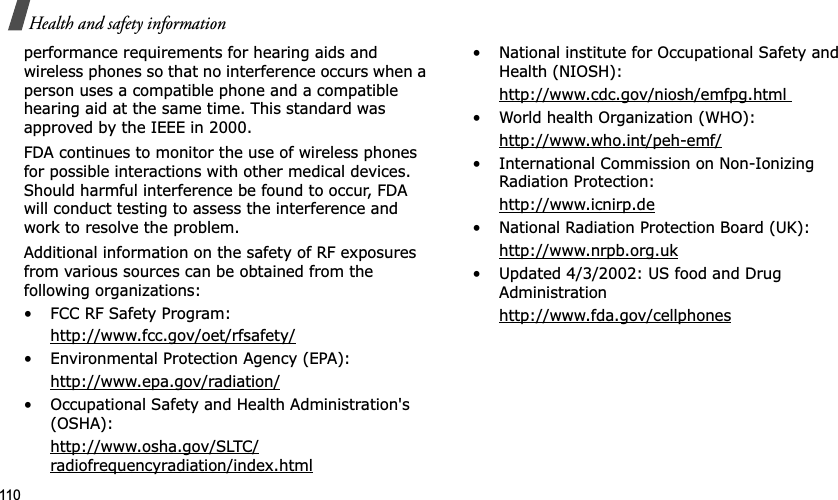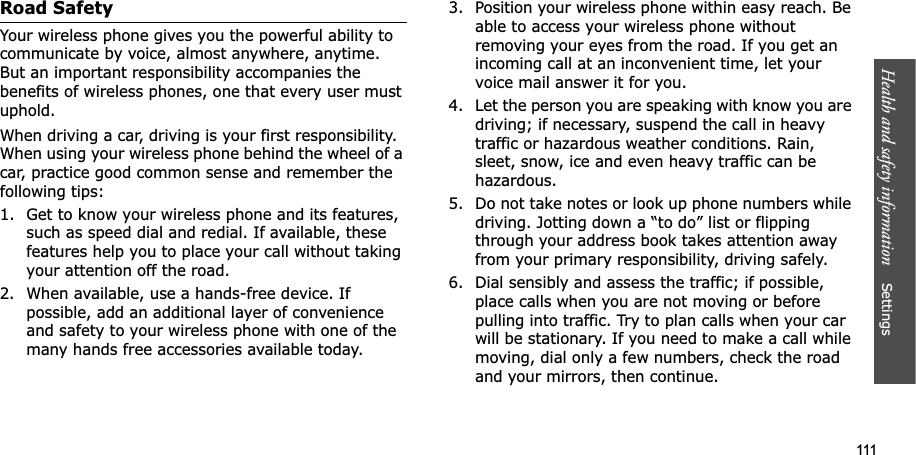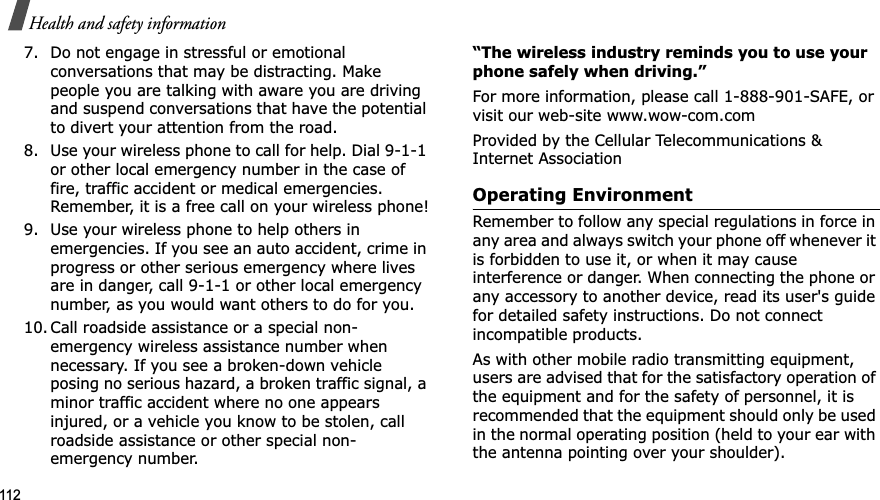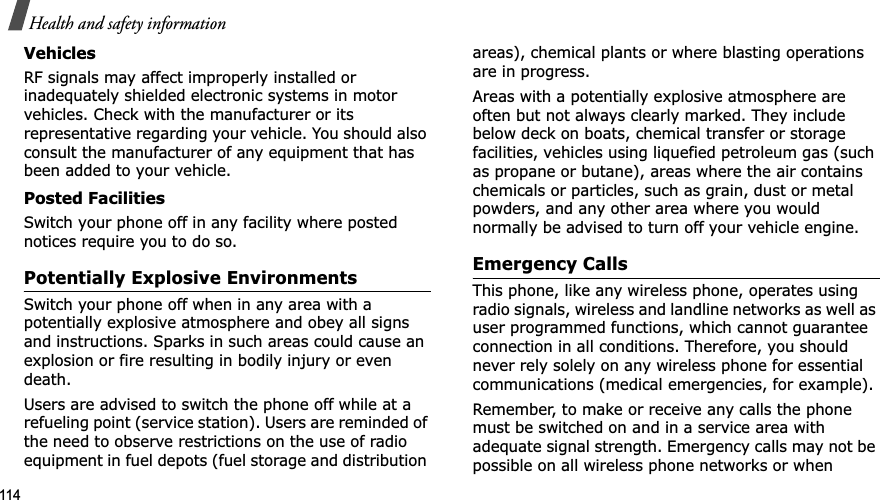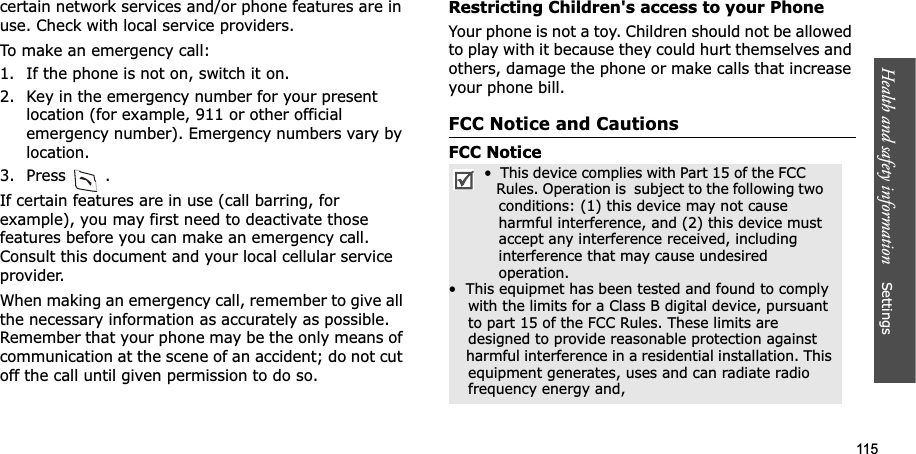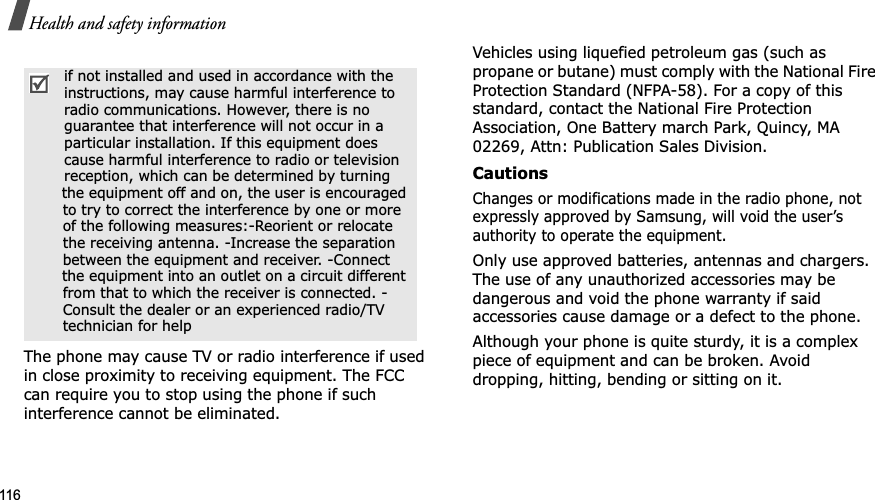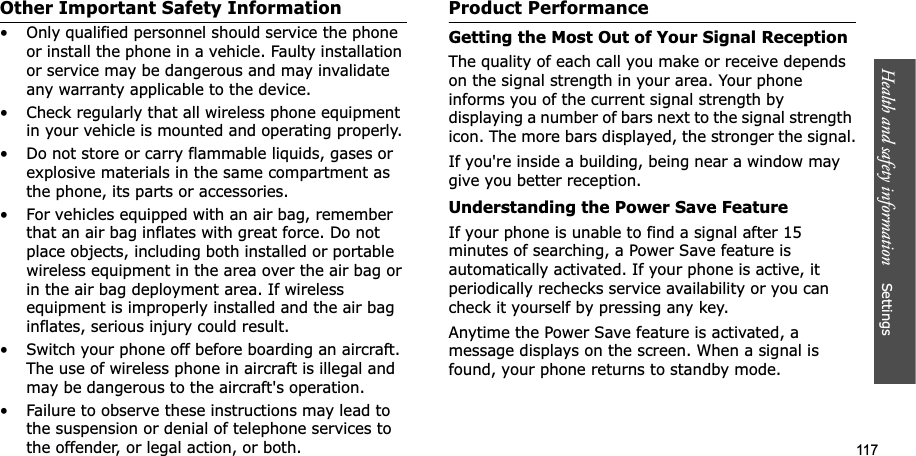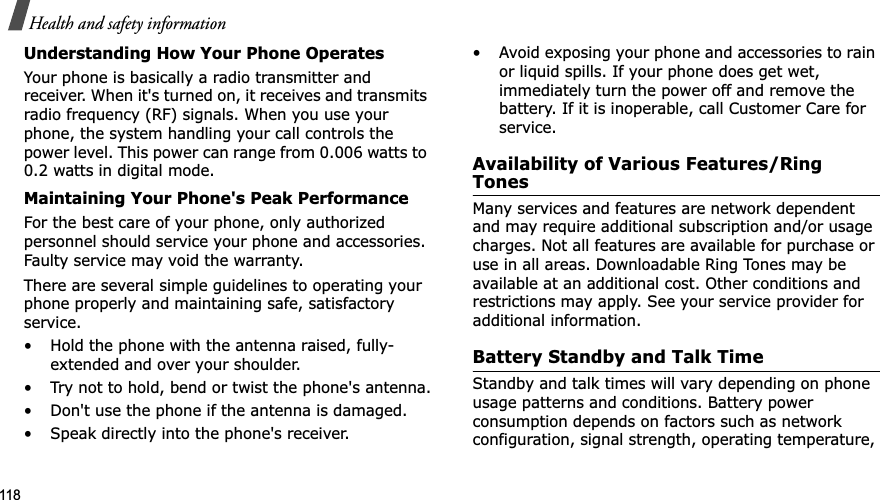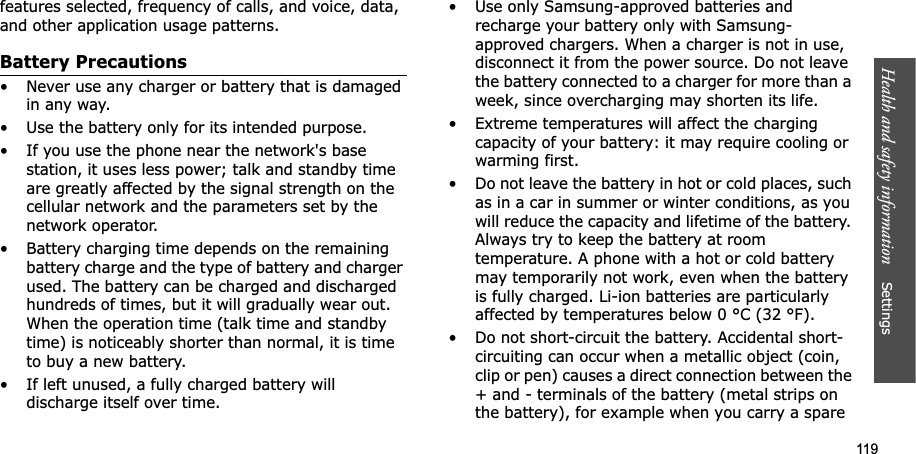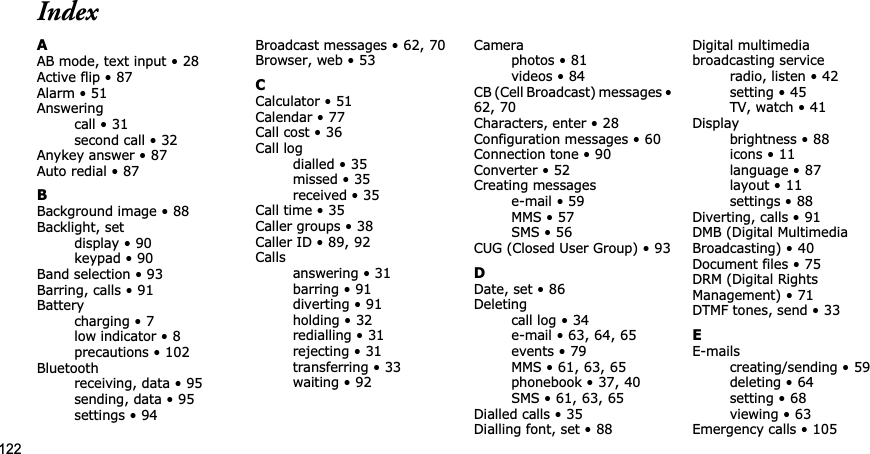Samsung Electronics Co SGHP900 Single-Band PCS GSM/ EDGE Phone with Bluetooth User Manual
Samsung Electronics Co Ltd Single-Band PCS GSM/ EDGE Phone with Bluetooth Users Manual
Contents
- 1. Users Manual 1
- 2. Users Manual 2
- 3. Users Manual
Users Manual
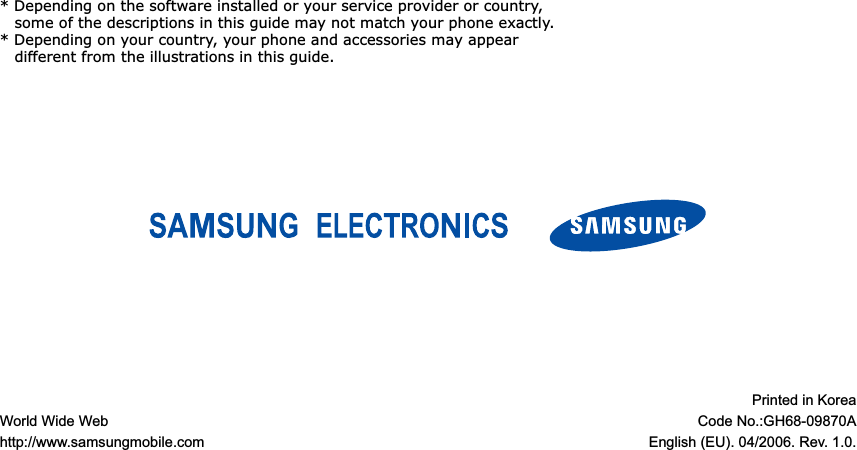

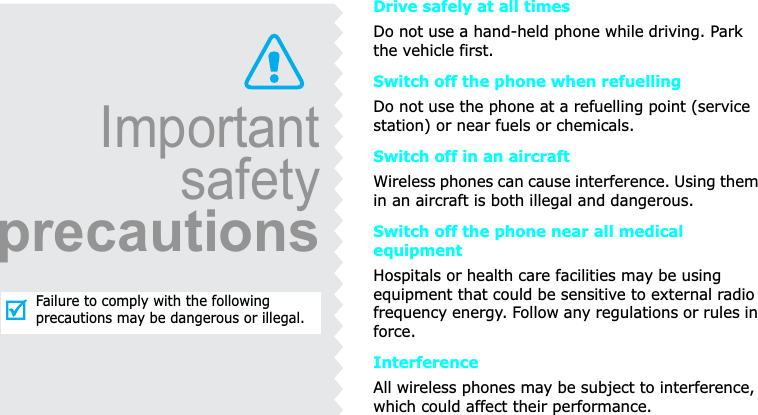
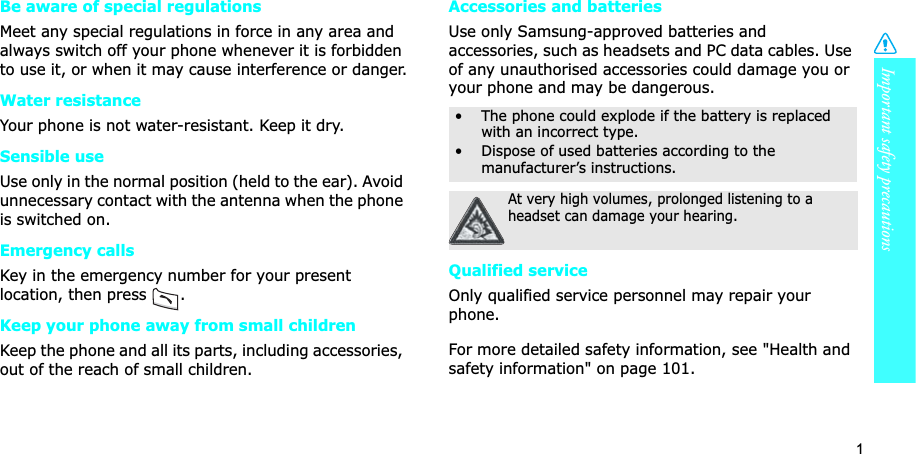
![2About this GuideThis User’s Guide provides you with condensed information about how to use your phone. To quickly learn the basics for your phone, please refer to “Get started” and “Step outside the phone.”In this guide, the following instruction icons appear:Indicates that you need to pay careful attention to the subsequent information regarding safety or phone features.Indicates that you can get more information on the referenced page.→Indicates that you need to press the Navigation keys to scroll to the specified option and then select it.[ ]Indicates a key on the phone. For example, []< >Indicates a soft key, whose function is displayed on the phone screen. For example, <Menu>• Digital Multimedia Broadcasting (DMB)Enjoy TV and radio broadcast via T-DMB (Terrestrial Digital Multimedia Broadcasting) services. Rotate your phone’s screen and enjoy a large horizontal view. Special features of your phone• Camera and camcorderUse the camera module on your phone to take a photo or record a video.• Music playerPlay music files using your phone as a music player.](https://usermanual.wiki/Samsung-Electronics-Co/SGHP900.Users-Manual/User-Guide-656734-Page-5.png)
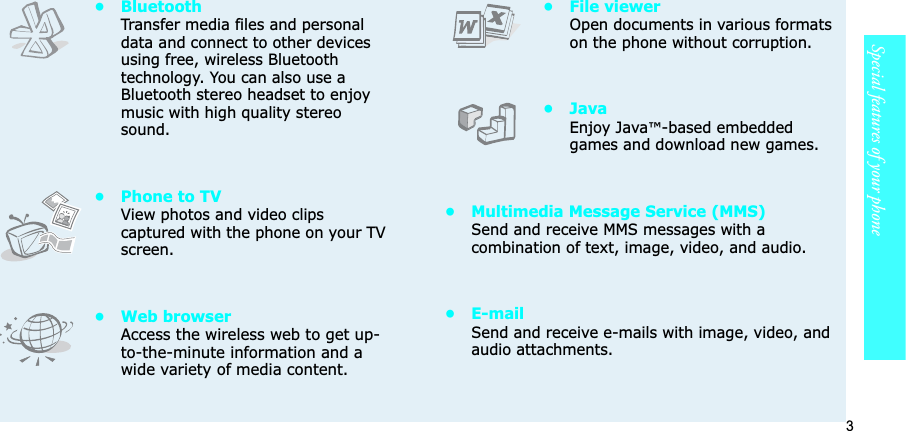

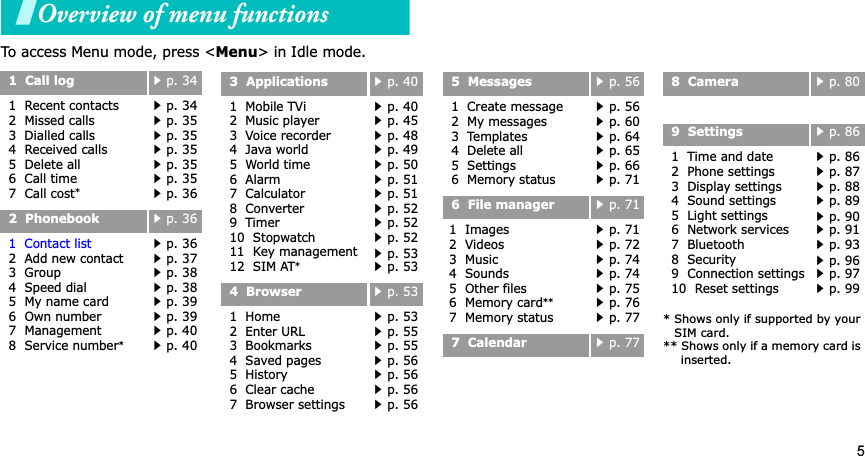
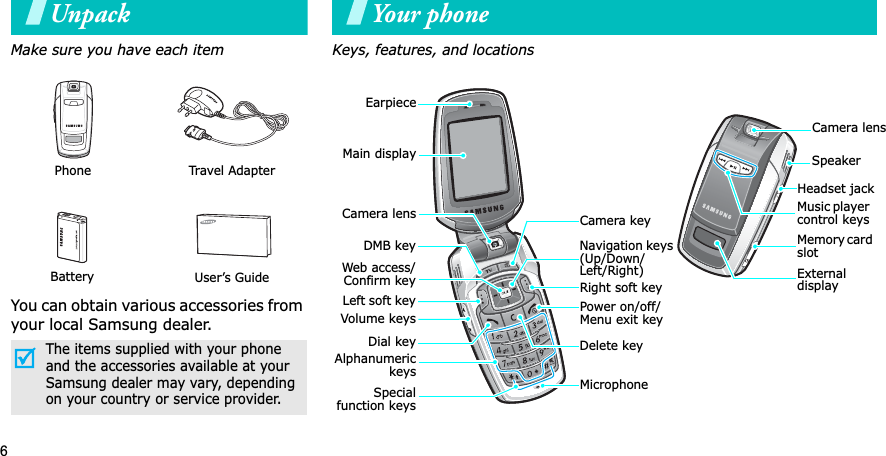
![7To view the display as a wide view screen, simply rotate the LCD compartment 90 degrees.Get startedFirst steps to operating your phoneSIM card informationWhen you subscribe to a cellular network, you receive a plug-in SIM (Subscriber Identity Module) card loaded with your subscription details, such as your PIN, and available optional services.Install and charge the phoneWide viewRemove the battery cover.If the phone is already on, first turn it off by pressing and holding [].Insert the SIM card.Make sure that the gold-coloured contacts on the card are face down.](https://usermanual.wiki/Samsung-Electronics-Co/SGHP900.Users-Manual/User-Guide-656734-Page-10.png)

![9Get startedPower on or off Keys and displayKeysSwitch onDo not turn on the phone when mobile phone use is prohibited.1. Open the phone.2. Press and hold [ ].3. If necessary, enter the PIN and press <OK>.Switch off1. Open the phone.2. Press and hold [ ].In Idle mode, press and hold to access the Mobile TVi menu.In Idle mode, press to turn on the camera. In camera mode, take a photo or record a video.Perform the function indicated on the bottom line of the display.In Idle mode, access your favourite menus directly.p. 87In Menu mode, scroll through menu options.In Idle mode, launch the web browser.In Menu mode, select the highlighted menu option or confirm input.](https://usermanual.wiki/Samsung-Electronics-Co/SGHP900.Users-Manual/User-Guide-656734-Page-12.png)
![10Get startedMake or answer a call.In Idle mode, retrieve numbers recently dialled, missed, or received.Delete characters from the display or an item in an application.Press and hold to switch the phone on or off. End a call.In Menu mode, cancel input and return the phone to Idle mode.Enter numbers, letters, and some special characters.In Idle mode, press and hold [1] to access your voicemail server. Press and hold [0] to enter an international call prefix.Enter special characters.In Idle mode, press and hold [ ] to activate or deactivate Quiet mode. Press and hold [ ] to enter a pause between numbers.Return to the previous file during playback.Press and hold to launch or close the music player.Pause or resume playing music.Skip to the next file during playback.Adjust the phone volume.In Idle mode, with the phone open, adjust the keytone volume. With the phone closed, press and hold to turn on the external display.](https://usermanual.wiki/Samsung-Electronics-Co/SGHP900.Users-Manual/User-Guide-656734-Page-13.png)
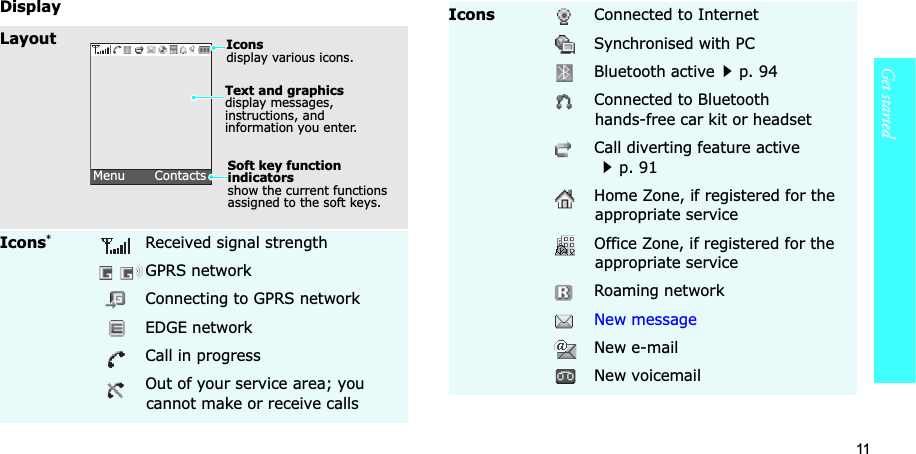
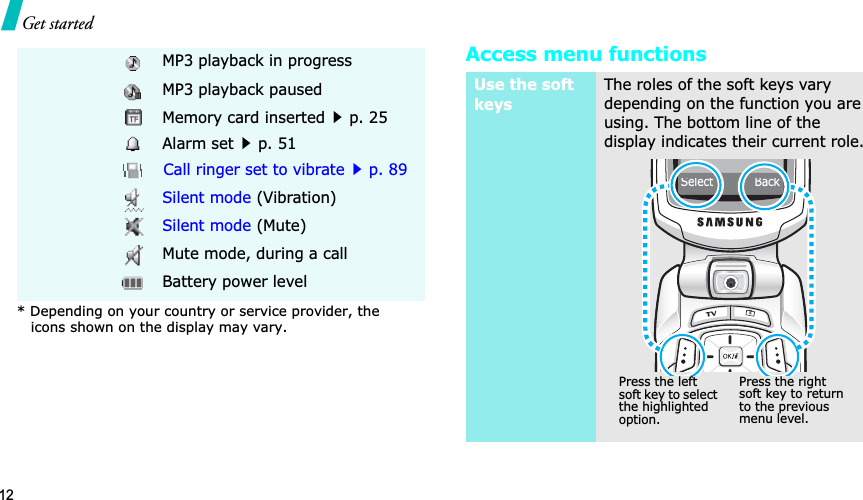
![13Get startedCustomise your phoneSelect an option1. Press a desired soft key.2. Press the Navigation keys to move to the next or previous option.3. Press <Select> or [ ] to confirm the function displayed or option highlighted.4. To exit, choose either of the following methods.• Press <Back> to move up one level.• Press [ ] to return to Idle mode.Use shortcutsPress the number key corresponding to the option you want. 1. In Idle mode, press <Menu>and select Settings→Phonesettings→Language.2. Select a language.1. In Idle mode, press <Menu>and select Settings→Sound settings→Incoming call→Ringtone.2. Select a ringtone category.3. Select a ringtone.4. Press <Save>.Display languageCall ringer melody](https://usermanual.wiki/Samsung-Electronics-Co/SGHP900.Users-Manual/User-Guide-656734-Page-16.png)
![14Get startedYou can set wallpaper for the idle screen on the main display.1. In Idle mode, press <Menu>and select Settings→Display settings→Wallpaper→Main display.2. Select an image or a video category.3. Select an image or a video.4. Press <Select>.5. Press <Save>.You can change the colour for the display components, such as title bars and highlight bars.1. In Idle mode, press <Menu>and select Settings→Display settings→Skin.2. Select a colour pattern.Idle mode wallpaperMenu mode skin colourYou can set the Navigation keys to function as shortcuts to access your favourite menus.1. In Idle mode, press <Menu>and select Settings→Phonesettings→Shortcuts.2. Select a key.3. Select a menu to be assigned to the key.You can switch the phone to Silent mode to avoid disturbing other people.Press and hold [ ] in Idle mode.Menu shortcutsSilent mode](https://usermanual.wiki/Samsung-Electronics-Co/SGHP900.Users-Manual/User-Guide-656734-Page-17.png)
![15Get startedMake/Answer callsYou can protect the phone against unauthorised use with a phone password. The phone will require the password on power-up.1. In Idle mode, press <Menu>and select Settings→Security→Change password.2. Enter the default password, 00000000, and press <OK>.3. Enter a new 4- to 8-digit password and press <OK>.4. Enter the new password again and press <OK>.5. Select Phone lock.6. Select Enable.7. Enter the password and press <OK>.Phone lock1. In Idle mode, enter an area code and phone number.2. Press [ ].3. To end the call, press [ ].1. When the phone rings, press [].2. To end the call, press [ ].Press [ / ].Make a callAnswer a callAdjust the volume during a call](https://usermanual.wiki/Samsung-Electronics-Co/SGHP900.Users-Manual/User-Guide-656734-Page-18.png)
![16Step outside the phoneBegin with your T-DMB TV and radio, the camera, the music player, the web, and other special featuresUse T-DMB servicesYour phone enables you to view TV channels and listen to radio stations via T-DMB (Terrestrial Digital Multimedia Broadcasting) services, anytime anywhere. 1. In Idle mode, rotate the phone’s screen.2. Press and hold [TV].3. Select TV Channels.4. Select the channel you want.5. To move to the next or previous channel, press [Left] or [Right].6. To stop the broadcast, press [].Watch television1. In Idle mode, rotate the phone’s screen.2. Press and hold [TV].3. Select Audio channels.4. Select the station you want.5. To move to the next or previous station, press [Left] or [Right].6. To stop the broadcast, press [].Listen to the radio](https://usermanual.wiki/Samsung-Electronics-Co/SGHP900.Users-Manual/User-Guide-656734-Page-19.png)
![17Step outside the phoneUse the camera1. Open the phone.2. In Idle mode, press [ ] to turn on the camera.3. Aim the lens at the subject by rotating the camera lens and make any desired adjustments.4. Press [ ] or [ ] to take a photo. The photo is saved automatically.5.Press <Preview> to take another photo.Take a photo1. In Idle mode, press <Menu>and select File manager→Images→Photos.2. Select the photo you want.1. In Idle mode, press [ ] to turn on the camera.2. Press [1] to switch to Record mode.3. Press [ ] or [ ] to start recording.4. Press < > or [ ] to stop recording. The video is saved automatically.5. Press < > to record another video.View a photoRecord a video](https://usermanual.wiki/Samsung-Electronics-Co/SGHP900.Users-Manual/User-Guide-656734-Page-20.png)
![18Step outside the phonePlay music1.In Idle mode, press <Menu>and select File manager→Videos→Video clips.2. Select the video you want.Use these methods:• Download from the wireless webp. 53• Download from a computer using the optional Samsung PC StudioSamsung PC Studio User’s Guide• Receive via Bluetoothp. 95• Copy to a memory card and insert the card into the phonep. 25Play a videoCopy music files to the phone1. In Idle mode, press <Menu>and select Applications→Music player.2. Press <Options> and select Add music from→Phone or Memory card.3. Press [ ] to select the files you want and press <Select>.4. Press <Back> to return to the music player screen.Create a play list](https://usermanual.wiki/Samsung-Electronics-Co/SGHP900.Users-Manual/User-Guide-656734-Page-21.png)
![19Step outside the phoneBrowse the webUsing a built-in web browser, you can easily access the wireless web to get a variety of up-to-date services and information and to download web content.1. From the music player screen, press [ ].2. During playback, use the following keys:•: pauses or resumes playback.• Left: returns to the previous file.• Right: skips to the next file.• Up: opens the play list.• / : adjusts the volume.• Down: stops playback.Play music filesIn Idle mode, press [ ].• To scroll through browser items, press [Up] or [Down]. • To select an item, press [ ].• To return to the previous page, press <Back>.• To move to the next page, press <Options> and select Go→Forward.• To access options, press <Options>.Launch the web browserNavigate the web](https://usermanual.wiki/Samsung-Electronics-Co/SGHP900.Users-Manual/User-Guide-656734-Page-22.png)
![20Step outside the phoneUse PhonebookTo the phone’s memory:1. In Idle mode, enter a phone number and press <Options>.2. Select Save contact→Phone→ a number type.3. Specify contact information: First name, Last name, Mobile, Home, Office, Fax, Other, Email, Caller ID, Ringtone, Group, and Note.4. Press <Save> to save the contact.Add a contactTo t he S IM car d:1. In Idle mode, enter a phone number and press <Options>.2. Select Save contact→SIM.3. Enter a name.4. Press <Save> to save the contact.1. In Idle mode, press <Contacts>.2. Enter the first few letters of the name you want.3. Select a contact.4. Scroll to a number and press [] to dial, or press [ ] to edit contact information.Find a contact](https://usermanual.wiki/Samsung-Electronics-Co/SGHP900.Users-Manual/User-Guide-656734-Page-23.png)
![21Step outside the phoneSend messages1. In Idle mode, press <Menu>and select Phonebook→ My name card.2. Specify your contact information.3. Press <Save> to save the name card.4. To send the name card, press <Options> and select Sendvia→a sending method.Create and send a name card1. In Idle mode, press <Menu>and select Messages→Create message →Text message.2. Enter the message text.3. Press <Options> and select Save and send or Send only.4. Enter destination numbers.5. Press [ ] to send the message.1. In Idle mode, press <Menu>and select Messages→Create message →Multimedia message.2. Select Subject.3. Enter the message subject and press [ ].Send a text message (SMS)Send a multimedia message (MMS)](https://usermanual.wiki/Samsung-Electronics-Co/SGHP900.Users-Manual/User-Guide-656734-Page-24.png)
![22Step outside the phone4. Select Image and video or Sound.5. For Image and video, select Add image or Add video and add an image or a video clip.For Sound, select Add soundand add a sound clip.6. Select Message.7. Enter the message text and press [ ].8. Press <Options> and select Send.9. Enter destination numbers or addresses.10. Press [ ] to send the message.1. In Idle mode, press <Menu>and select Messages→Create message →Email.2. Select Subject.3. Enter the e-mail subject and press [ ].4. Select Message.5. Enter the e-mail text and press [].6. Select File attached.7. Add image, video, sound, music files, or document files.8. Press <Options> and select Send.9. Enter e-mail addresses.10. Press [ ] to send the e-mail.Send an e-mail](https://usermanual.wiki/Samsung-Electronics-Co/SGHP900.Users-Manual/User-Guide-656734-Page-25.png)
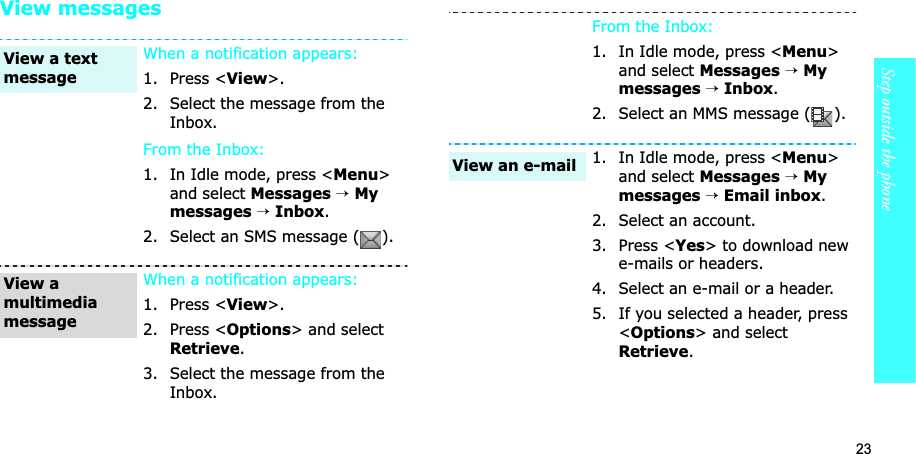
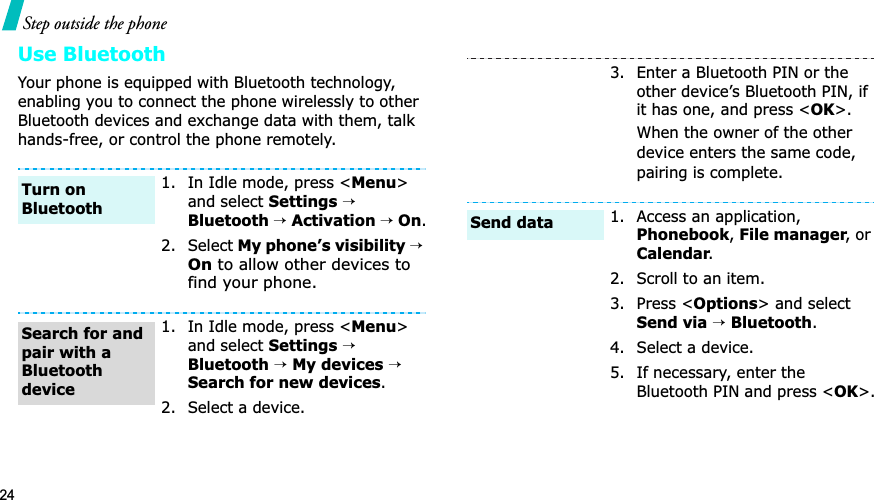
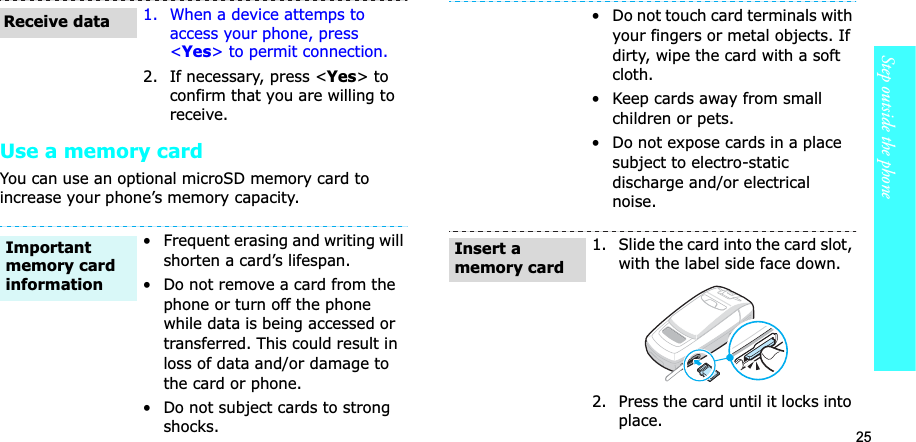
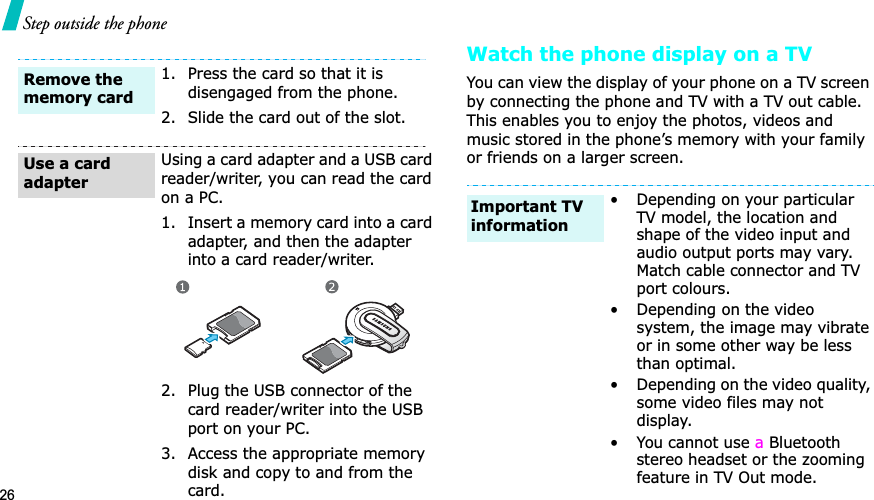
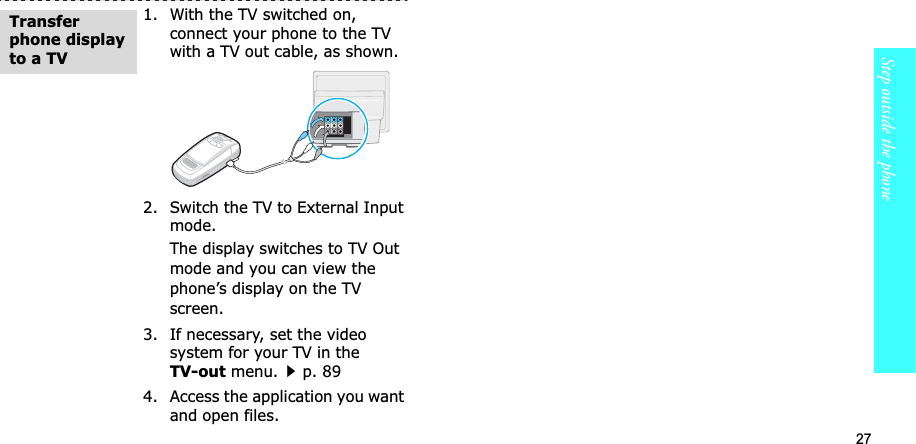
![28Enter textAB, T9, Number, and Symbol modesYou can enter text for some features, such as Messages, Phonebook, or Calendar, using AB mode, T9 mode, Number mode, and Symbol mode.Changing the text input mode• Press and hold [ ] to switch between T9 mode ( ) and AB mode ( ). Depending on your country, you may also be able to access an input mode for your specific language.• Press [ ] to change case or switch to Number mode ( ).• Press and hold [ ] to switch to Symbol mode.Using AB modePress the appropriate key until the character you want appears on the display.(Creating an SMS message with GSM-Alphabet encoding)Other AB mode operations• To enter the same letter twice or to enter a different letter on the same key, wait for the cursor to move to the right automatically or press [Right]. Then, enter the next letter.Characters in order displayedKey Upper case Lower case](https://usermanual.wiki/Samsung-Electronics-Co/SGHP900.Users-Manual/User-Guide-656734-Page-31.png)
![29Enter text • Press [ ] to insert a space.• Press the Navigation keys to move the cursor. •Press [C] to delete characters one by one. Press and hold [C] to clear the display.Using T9 modeT9 is a predictive text input mode that allows you to key in any character using single keystrokes.Entering a word in T9 mode1. Press [2] to [9] to start entering a word. Press each key once for each letter. For example, press [4], [3], [5], [5], and [6] to enter Hello in T9 mode. T9 predicts the word that you are typing, and it may change with each key that you press.2. Enter the whole word before editing or deleting characters.3. When the word displays correctly, go to step 4. Otherwise, press [0] to display alternative word choices for the keys that you have pressed. For example, Of and Me use [6] and [3].4. Press [ ] to insert a space and enter the next word.Other T9 mode operations• Press [1] to enter periods or apostrophes automatically.• Press [ ] to insert a space.• Press the Navigation keys to move the cursor. • Press [C] to delete characters one by one. Press and hold [C] to clear the display.Adding a new word to the T9 dictionaryThis feature may not be available for some languages.1. Enter the word that you want to add.2. Press [0] to display alternative words for your key presses. When there are no more alternative words, Add appears on the bottom line. 3. Press <Add>.4. Enter the word you want using AB mode and press <OK>.](https://usermanual.wiki/Samsung-Electronics-Co/SGHP900.Users-Manual/User-Guide-656734-Page-32.png)
![30Using Number modeNumber mode enables you to enter numbers. Press the keys corresponding to the digits you want.Using Symbol modeSymbol mode enables you to insert symbols.Call functionsAdvanced calling featuresMaking a call1. In Idle mode, enter the area code and phone number.2. Press [ ].3. When you want to end the call, press [ ].Making an international call1. In Idle mode, press and hold [0]. The + character appears.2. Enter the country code, area code, and phone number, then press [ ].To Pressdisplay more symbols [Up] or [Down]. select a symbol the corresponding number key.clear the entered symbols [C].insert the symbols <OK>.• Press [C] to clear the last digit or press and hold [C] to clear the whole display. You can move the cursor to edit an incorrect digit.• Press and hold [ ] to enter a pause between numbers.](https://usermanual.wiki/Samsung-Electronics-Co/SGHP900.Users-Manual/User-Guide-656734-Page-33.png)
![31Call functions Redialling recent numbers1. In Idle mode, press [ ] to display the list of recent numbers.2. Scroll to the number you want and press [ ].Making a call from PhonebookOnce you have stored a number in Phonebook, you can dial the number by selecting it from Phonebook.p. 36You can also use the speed dial feature to assign your most frequently dialled numbers to specific number keys.p. 38You can quickly dial a number from the SIM card using its location number assigned when stored.1. In Idle mode, enter a location number and press [].2. Press [Left] or [Right] to scroll through other numbers.3. Press <Dial> or [ ] to dial the number you want.Answering a callWhen you receive an incoming call, the phone rings and displays the incoming call image. Press <Accept> or [ ] to answer the call.Tips for answering a call• When Anykey answer is active, you can press any key, except for <Reject> and [ ].p. 87• When Active flip is active, you can simply open the phone.p. 87• Press <Reject> or [ ] to reject a call.• Press and hold [ / ] to reject a call or mute the ringer, depending on the Volume key setting.p. 87Viewing missed callsIf you have missed calls, the screen displays how many calls you have missed.1. Press <View>.2. If necessary, scroll through the missed calls.3. Press [ ] to dial the number you want.](https://usermanual.wiki/Samsung-Electronics-Co/SGHP900.Users-Manual/User-Guide-656734-Page-34.png)
![32Call functionsUsing the headsetUse the headset to make or answer calls without holding the phone. Connect the headset to the jack on the right side of the phone. The button on the headset works as follows:Options during a callYou can access a number of functions during a call.Adjusting the volume during a callUse [ / ] to adjust the earpiece volume during a call.Press [ ] to increase the volume level and [ ] to decrease the volume level.Placing a call on hold/RetrievingPress <Hold> to place a call on hold, or press <Retrieve> to retrieve the call.Making a second callYou can make another call if your network supports this function.1. Press <Hold> to put the call on hold.2. Make the second call in the normal way.3. Press <Swap> to switch between the calls.4. Press <Options> and select End held call to end the call on hold.5. To end the current call, press [ ].Answering a second callYou can answer an incoming call while already on the phone, if your network supports this function and you have activated the call waiting feature.p. 92 1. Press [ ] to answer the call. The first call is automatically put on hold.2. Press <Swap> to switch between the calls.To Pressredial the last call the button twice.answer a call the button.end a call the button.](https://usermanual.wiki/Samsung-Electronics-Co/SGHP900.Users-Manual/User-Guide-656734-Page-35.png)
![33Call functions 3. Press <Options> and select End held call to end the call on hold.4. To end the current call, press [ ].Using the speakerphone featureUse the stereo speakers on the sides of the phone to talk and listen with the phone a short distance away. Press [ ] and then <Yes> to activate the speakerphone feature. Press [ ] again to switch back to the earpiece.Using In-call optionsPress <Options> to access the following options during a call:•Speaker on/Normal: turn on the speakerphone feature or switch back to Normal mode.•Menu: access the phone's menu functions.•Voice off/Voice on: switch off the phone's microphone so that the other person on the phone cannot hear you, or switch it back on.•Mute keys/Send keys: switch the key tones off or on.•Send DTMF: send the DTMF (Dual tone multi-frequency) tones as a group. The DTMF tones are the tones used in phones for tone dialling, sounding when you press the number keys. This option is helpful for entering a password or an account number when you call an automated system, like a banking service.•Contacts: access the contact list.•Stop playing TVi: close the currently used DMB services.•End held call: disconnect the call currently on hold.•Transfer: transfer the currently active call to a caller on hold. The two callers can talk to each other, but you are disconnected from the call.To communicate with answering machines or computerised telephone systems, Send keysmust be selected.](https://usermanual.wiki/Samsung-Electronics-Co/SGHP900.Users-Manual/User-Guide-656734-Page-36.png)
![34•Join: set up a multi-party call by adding a caller on hold to a currently active call. You can include up to 5 people on a multi-party call.•Select one: select one of the multi-party call participants. You can then use the following options:Private: have a private conversation with the selected participant. The other participants can converse with each other. After the private conversation, select Join to return both private participants to the multi-party call.Remove: disconnect the selected participant.Menu functionsAll menu options listedCall log (Menu 1)Use this menu to view the calls you have dialled, received, or missed, and the length of the calls. You can also check the cost of your calls,Gif your SIM card supports this function.To access this menu, press <Menu> in Idle mode and select Call log.Recent contacts (Menu 1.1)This menu displays the most recent calls dialled, received, or missed. Accessing a call log1. Press [Left] or [Right] to move to another call type.2. Press [Up] or [Down] to scroll through the call list.](https://usermanual.wiki/Samsung-Electronics-Co/SGHP900.Users-Manual/User-Guide-656734-Page-37.png)
![35Menu functions Call log (Menu 1)3. Press [ ] to view the details of a call, or [ ] to dial a number.Using call log optionsWhile viewing call details, press <Options> to access the following options:•Call: edit the number and dial it.•Save contact: save the number to Phonebook.•Send message: send an SMS or MMS message to the selected number.•Delete: delete the selected call log or all logs.Missed calls (Menu 1.2)This menu displays the most recent calls you did not answer.Dialled calls (Menu 1.3)This menu displays the most recent calls you have dialled.Received calls (Menu 1.4)This menu displays the most recent calls you have received. Delete all (Menu 1.5)Use this menu to delete all of the logs in each call type.1. Press [ ] to select the call types to be cleared. 2. Press <Delete>.3. Press <Yes> to confirm the deletion.Call time (Menu 1.6)This menu displays the time log for calls made and received. The actual time invoiced by your service provider will vary.•Last call time: check the length of your last call.•Total dialled calls: check the total length of all the calls you have dialled.•Total received calls: check the total length of all the calls you have received.](https://usermanual.wiki/Samsung-Electronics-Co/SGHP900.Users-Manual/User-Guide-656734-Page-38.png)
![36Menu functionsTo reset the call timers, press <Reset>. You need to enter the phone password.Call cost (Menu 1.7)This network feature displays the cost of calls. This menu is available only if supported by your SIM card. Note that this is not intended to be used for billing purposes.•Last call cost: check the cost of your last call.•Total cost: check the total cost of all of your calls. If the total cost exceeds the maximum cost set in Set max. cost, you must reset the counter before you can make another call.•Max. cost: check the maximum cost limit set in Set max. cost.•Reset counters: reset the cost counters.•Set max. cost: set the maximum cost authorised for your calls.•Price/Unit: set the price per unit that is applied when the cost of your calls is calculated.Phonebook (Menu 2)You can store phone numbers on your SIM card and in your phone’s memory. The SIM card and phone’s memory are physically separate, but they are used as a single entity called Phonebook.To access this menu, press <Menu> in Idle mode and select Phonebook.Contact list(Menu 2.1)Use this menu to search for contacts in Phonebook.Finding a contact1. Enter the first few letters of the name that you want to find.2. Select the name from the list.3. Scroll to a number and press [ ] to dial, or press [ ] to edit contact information.Using Phonebook optionsWhile viewing contact details, press <Options> to access the following options:•Edit: edit contact information.The password is preset to 00000000. You can change this password.p. 96](https://usermanual.wiki/Samsung-Electronics-Co/SGHP900.Users-Manual/User-Guide-656734-Page-39.png)
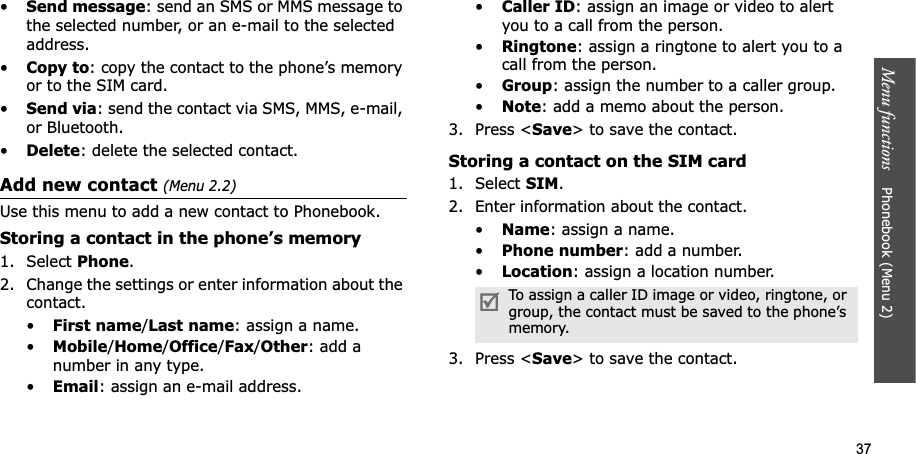
![38Menu functionsGroup (Menu 2.3)Use this menu to organise your contacts in caller groups.Creating a caller group1. Press <Options> and select Add.2. Enter a name for the group.3. Select the caller ID line and set an image or a video.4. Select the ringtone line and set a melody.5. Press <Save> to save the group.Adding members to a caller group1. Select a group.2. Press <Add>.3. Press [ ] to select the contacts to be added.4. Press <Select>.Managing caller groupsWhile viewing the group list, press <Options> to access the following options:•View: display the members of the selected group.•Add: add a new group.•Edit: change the group properties.•Send message: send an SMS, MMS, or e-mail message to the group members you want.•Delete: delete the selected group or all groups. Group members, however, will not be deleted from Phonebook.Speed dial (Menu 2.4)Use this menu to assign a speed dial number (2 to 9) for 8 of your most frequently dialled numbers.Assigning speed dial numbers1. Select a key location from 2 to 9. Key 1 is reserved for your voicemail server.2. Select a contact from the contact list.3. Select a number, if the contact has more than one number.](https://usermanual.wiki/Samsung-Electronics-Co/SGHP900.Users-Manual/User-Guide-656734-Page-41.png)

![40Menu functionsManagement (Menu 2.7)Use this menu to manage contacts in Phonebook.•Saving location: select a default memory location for saving contacts. If you select Ask on saving,the phone will ask you to select a memory location each time you save a number.•Copy all to: copy all of the contacts stored on the SIM card to the phone’s memory, or vice versa.•Delete all: delete all of the contacts from your phone’s memory, your SIM card, or both.•Memory status: check the number of contacts you have stored in the phone’s memory and on the SIM card.Service number (Menu 2.8)Use this menu to view the list of Service Dialling Numbers (SDN) assigned by your service provider, including emergency numbers and numbers for directory enquiries. This menu is available if your SIM card supports SDN.1. Scroll to the number you want and press <View>.2. Press <Dial> or [ ].Applications(Menu 3)Use this menu to enjoy DMB services, play music files, or play Java games. You can also use convenient features, such as a voice recorder, alarm clock, calculator, converter, timer, and stopwatch.To access this menu, press <Menu> in Idle mode and select Applications.Mobile TVi (Menu 3.1)Using the Mobile TVi menu, you can enjoy various DMB content via T-DMB (Terrestrial Digital Multimedia Broadcasting) services. You can watch TV or listen to the radio. While viewing or listening to a broadcast, you can capture TV screen images, and record parts of a radio broadcast. For further details about DMB services, contact T-DMB broadcasting service provider. You can enjoy optimal broadcast services while in the area of a DMB transceiver.](https://usermanual.wiki/Samsung-Electronics-Co/SGHP900.Users-Manual/User-Guide-656734-Page-43.png)
![41Menu functions Applications (Menu 3)Using the DMB servicesYou can enjoy TV channels and radio stations.Watching television1. In Idle mode, rotate the phone’s display.2. Press and hold [TV].3. On the Mobile TVi screen, select TV channels().4. Scroll to the channel you want. You can refresh channels by pressing <Options>and selecting Update. The phone automatically searches for available channels.5. Press <Options> and select Play.6. Select Phone to use the phone speaker. Select A/V headset to use a Bluetooth stereo headset, and then search for and connect the phone to the headset.7. Use the following keys:When provided with low bitrate by the service provider, the quality of the broadcast may be poor. To receive the best quality broadcast services, you need to be in a service area with adequate signal strength. This affects the recording quality of the broadcast.For optimal viewing, you can adjust phone’s head.You can update the channel list by selecting Update ( ) on the Mobile TVi screen.Key FunctionLeft/Right Moves to the previous or next channel.Up/Down///Adjusts the volume. the left soft keyUses the broadcast options.p. 43](https://usermanual.wiki/Samsung-Electronics-Co/SGHP900.Users-Manual/User-Guide-656734-Page-44.png)
![42Menu functionsListening to the radio1. In Idle mode, rotate the phone’s display.2. Press and hold [TV].3. On the Mobile TVi screen, select Audio channels ().4. Scroll to the station you want.You can refresh stations by pressing <Options>and selecting Update. The phone searches for available stations.5. Press <Options> and select Play.6. Select Phone to use the phone speaker. Select A/V headset to use a Bluetooth stereo headset, and then search for and connect the phone to the headset.7. Use the following keys:Opens the channel list.Captures a still image. Records a video file when held down. To stop recording, press <Stop>.You can update the station list by selecting Update ( ) on the Mobile TVi screen.Key FunctionKey FunctionLeft/Right Moves to the previous or next station.Up/Down///Adjusts the volume. the left soft keyUses the broadcast options.next sectionOpens the station list.Records a sound clip when held down. To stop recording, press <Stop>.](https://usermanual.wiki/Samsung-Electronics-Co/SGHP900.Users-Manual/User-Guide-656734-Page-45.png)
![43Menu functions Applications (Menu 3)Using broadcast optionsWhile viewing or listening to a broadcast, press the left soft key to access the following options:•Display channel list: open the TV channel or radio station list.•Hide graphic guide/Show graphic guide: hide or display the graphic guide, which includes secondary status indicators, soft key indicators, and controller image on the display while using DMB services.•Transfer to stereo headset/Transfer to phone:switch the sound output to a Bluetooth stereo headset or back to the phone speaker.•Go to My TVi files: access the My TVi filesfolder.•Call: switch to the dialling screen.•Call log: access your recent call log list.•Create message: create and send a new SMS message.•Phonebook: access the Contacts list menu.•Settings: customise the settings for using the DMB service.p. 45•Mail message: access the messages you have received from the T-DMB broadcasting service provider. Saving DMB contentYou can capture an image of a TV screen and a part of a radio broadcast while viewing or listening to a broadcast.• To capture a still image, press [ ].• To record a video clip or sound clip, press and hold [ ]. To stop recording, press <Stop> or [],or press and hold [ ]. The files are automatically saved in the My TVi filesfolder.](https://usermanual.wiki/Samsung-Electronics-Co/SGHP900.Users-Manual/User-Guide-656734-Page-46.png)
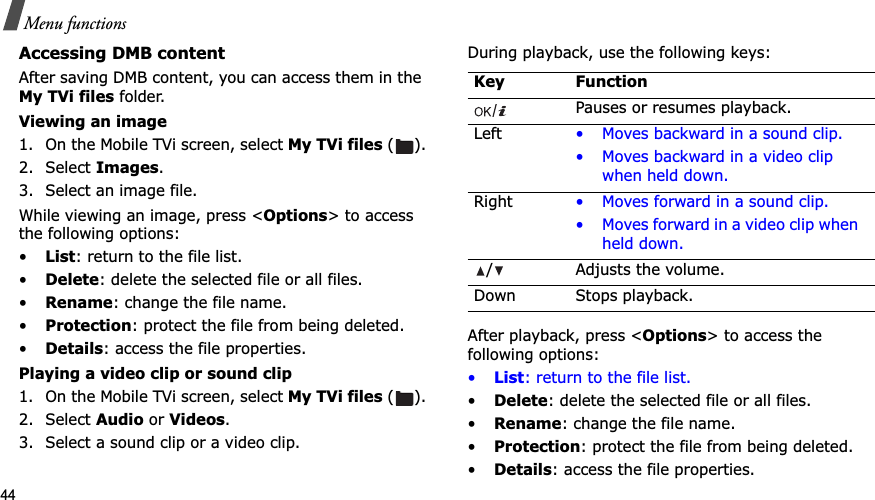
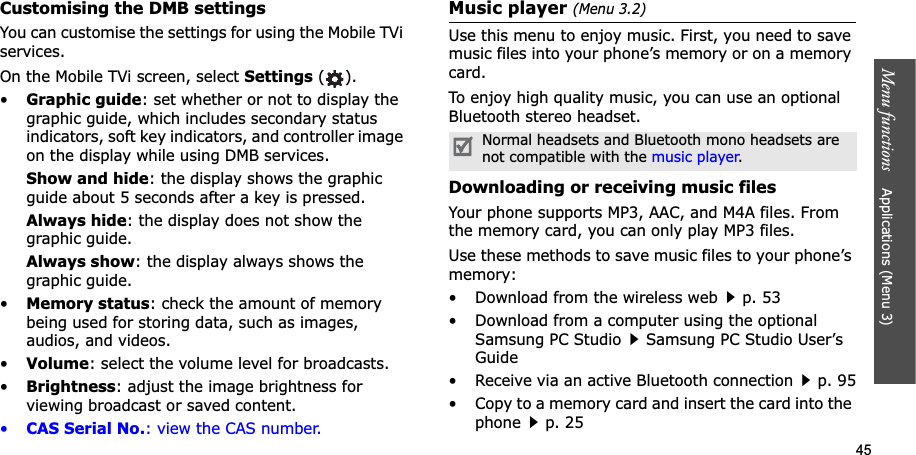
![46Menu functionsThe downloaded or received files are stored in the Music folder.p. 74Creating a play list1. From the music player screen, press <Options>and select Add music from→Phoneor Memory card.2. Press [ ] to select the files to be added and press <Select>.3. Press <Back> to return to the music player screen.Playing music files1. From the music player screen, press <Options>and select Play.2. Select Phone to use the phone speaker.Select A/V headset to use a Bluetooth headset, and then search for and connect the phone to the headset.During playback, use the following keys:Key FunctionPauses or resumes playback.Left Returns to the previous file. Moves backward in a file when held down.Right Skips to the next file. Skips forward in a file when held down.Up Opens the play list.Down Stops playback./ Adjusts the volume level.1Changes the equaliser mode.2Changes the playback animation.3Changes the repeat mode.5Changes the skin type.6Turns Shuffle mode on or off.](https://usermanual.wiki/Samsung-Electronics-Co/SGHP900.Users-Manual/User-Guide-656734-Page-49.png)
![47Menu functions Applications (Menu 3)Using music player optionsWhile playing a file, press <Options> to access the following options:•Play/Pause: begin or pause playback.•Transfer to A/V headset/Transfer to Phone:switch the sound output to a Bluetooth stereo headset or phone speaker.•Open: access the play list of the current album or album list. On the album list, you can set up multiple albums.•Go to music: access the Music folder.•Send via: send the file via e-mail or Bluetooth.•Set as: set the file as your ringtone or as a ringtone for a Phonebook entry.•Activate key: get a new licence key when the key for the selected DRM files expires.•Remove from playlist: remove the selected file from the play list.•Settings: change the default settings for playing music files. Repeat mode: select a repeat mode.Shuffle: set the music player to play tracks in random order.MP3 overrides other sounds: set the music player to continue playback even if you exit it.Equaliser: select an equaliser setting.Visualisation: change the playback animation.Skin: select a skin type.Volume: select a volume level.•Details: access the file properties.•Key management: manage the licence keys you have acquired.Accessing the play listFrom the music player screen, press [Up].Press <Options> to access the following options:•Play: play the currently selected file.•Add music from: add files to the play list.•Go to album list: access the album list.•Move to: move the selected file to another album.](https://usermanual.wiki/Samsung-Electronics-Co/SGHP900.Users-Manual/User-Guide-656734-Page-50.png)
![48Menu functions•Copy to: copy the selected file to another album.•Move track in playlist: move the selected file to the position you want within the play list.•Activate key: get a new licence key when the key for the selected DRM file expires.•Remove: remove the selected file or all files from the play list.•Details: access the file properties.•Key management: manage the licence keys you have acquired.Playing MP3 files with the phone closedPress and hold [ ] to launch the music player. Use the following keys to control the music player:Voice recorder (Menu 3.3)Use this menu to record voice memos. A voice memo can be up to one hour long.Recording a voice memo1. Press [ ] to start recording.2. Speak into the microphone. Press [ ] to pause or resume recording.3. Press <Stop> or [Down] to end recording. The voice memo is saved automatically.4. Press [ ] to review the voice memo, or [Up] to record a new memo.Key FunctionBegins or pauses playback. Closes the music player when held down.Returns to the previous file. Moves backward in a file when held down.Skips to the next file. Skips forward in a file when held down./ Adjusts the volume.Key Function](https://usermanual.wiki/Samsung-Electronics-Co/SGHP900.Users-Manual/User-Guide-656734-Page-51.png)
![49Menu functions Applications (Menu 3)Playing a voice memo1. From the Voice recorder screen, press <Options>and select Go to voice recorder files.2. Select a voice memo.During playback, use the following keys:Changing the recording modeYou can change the recording mode of the voice recorder. The maximum recording time is determined by this setting. Before recording a memo, press <Options> and select Settings→a recording mode:•Limit for multimedia message: record a voice memo for adding to an MMS message.•Limit for email: record a voice memo for adding to an e-mail.•Maximum 1 hour: record a voice memo of up to one hour.Java world (Menu 3.4)Use this menu to access the embedded Java games and downloaded Java applications.Accessing an embedded game1. Select My games→ a game.2. If necessary, press [ ].Using Java application optionsFrom the application list, press <Options> to access the following options:•Start: launch the selected application.•Move to: move the application to another folder.Key FunctionPauses or resumes playback.Left Moves backward in a memo.Right Moves forward in a memo./ Adjusts the volume.Down Stops playback.](https://usermanual.wiki/Samsung-Electronics-Co/SGHP900.Users-Manual/User-Guide-656734-Page-52.png)
![50Menu functions•Delete: delete the selected application or all applications, except for the embedded games.•Protection: lock the application to protect it from being deleted, or unlock the application.•Details: access the application properties.•Permissions: set permission settings for services charging you additional costs, such as network access and SMS.•Upgrade: upgrade the application to the latest version.•Send information via SMS: send the URL containing the application via SMS.•Memory status: access memory information for applications.•Settings: select a connection profile to be used for applications requiring network access. You can also create or edit a profile.p. 98World time (Menu 3.5)Use this menu to set your local time zone and find out the current time in another part of the world. Viewing world time1. From the world map, press [Left] or [Right] to scroll to the city you want. As the time line moves, the time and date of the given zone display.2. Press [ ] to save the city as your local time zone.Applying daylight savings time1. From the world map, press <Options> and select Set daylight saving time.2. Press [ ] to select the time zones you want. 3. Press <Save>.](https://usermanual.wiki/Samsung-Electronics-Co/SGHP900.Users-Manual/User-Guide-656734-Page-53.png)
![51Menu functions Applications (Menu 3)Alarm (Menu 3.6) Use this menu to set alarms. The alert type for a normal alarm corresponds to the call alert type settings. A wake-up alarm is not affected by your sound settings.Setting an alarm1. Select the type of alarm.2. Set each alarm option:•Alarm: activate the alarm.•Alarm time: enter the time for the alarm to ring.•AM/PM: select AM or PM in 12-hour format.•Repeat: select a repeat option.•Alarm tone: select an alarm tone.3. Press <Save>.Stopping an alarm• For a non-wake-up alarm, press any key.• For a wake-up alarm, press <Confirm> or [ ]. Press any key, except <Confirm> and [ ], to cause it to sound again after 5 minutes. You can do this a maximum of 5 times.Deactivating an alarm1. Select the alarm you want to deactivate.2. Select Off on the Alarm line.3. Press <Save>.Setting alarms to sound when the phone is offFrom the Alarm screen, select Auto power→On.If the phone is off when it is time for the alarm to sound, the phone switches on and sounds the alarm.Calculator (Menu 3.7)Use this menu to perform basic arithmetic functions, such as addition, subtraction, multiplication, and division.1. Enter the first number. •Press <.()> to insert a decimal point or bracket.• Press [ ] or [ ] to move the cursor.2. Press one of the Navigation keys to access the math function you want.3. Enter the second number.4. Press [ ] to view the result.](https://usermanual.wiki/Samsung-Electronics-Co/SGHP900.Users-Manual/User-Guide-656734-Page-54.png)
![52Menu functions5. If necessary, repeat from step 2 to continue the calculation.Converter (Menu 3.8)Use this menu for common conversions, such as currency and temperature.1. Select a converter.2. Press [Left] or [Right] to select the original unit and press [Down].3. Enter the value to be converted and press [Down].• Press [ ] to insert a decimal point.• Press [ ] to change the temperature to above zero (+) or below zero (-).4. Press [Left] or [Right] to select the unit to which you want to convert.The equivalent value for the amount you entered displays.Timer(Menu 3.9)Use this menu to set a period of time for the phone to count down. The phone sounds an alarm when the specified period of time expires.Starting the timer1. Press <Set>.2. Enter the length of time you want to count down and press <OK>.3. Press [ ] to start counting down.Stopping the timer• Press any key when the timer rings.• Press [ ] on the Timer screen to stop the timer before it rings.Stopwatch (Menu 3.10)Use this menu to measure elapsed time. The maximum time is 10 hours.1. Press [ ] to start the stopwatch.2. Press [ ] to check an interval. You can repeat this step for a total of 4 intervals.For the currency converter, you can view and set currency rates by pressing <View rate>.](https://usermanual.wiki/Samsung-Electronics-Co/SGHP900.Users-Manual/User-Guide-656734-Page-55.png)
![53Menu functions Browser (Menu 4)Key management (Menu 3.11)Use this menu to manage the licence keys you have acquired to activate media contents locked by DRM systems.Press <Options> to access the following options:•View: open the corresponding media content.•Delete: delete the selected licence key or all licence keys.•Go to my items: access the corresponding file folder.•Details: access the properties of the licence key.SIM AT (Menu 3.12) This menu is available if you use a SIM AT card that supports SIM Application Toolkit menus and provides additional services, such as news, weather, sports, entertainment, and location services. Available services may vary, depending on your service provider’s plans. For details, see your SIM card instructions or contact your service provider.Browser (Menu 4)The Wireless Application Protocol (WAP) browser on your phone allows you to access the wireless web. From the wireless web, you can access up-to-date information and a wide variety of media content, such as games, wallpapers, ringtones, and music files.To access this menu, press <Menu> in Idle mode and select Browser.Home (Menu 4.1)Use this menu to connect your phone to the network and load the homepage of the wireless web service provider. You can also press [ ] in Idle mode.Navigating the webTo Pressscroll through browser items [Up] or [Down]. select a browser item [ ], or <Options>and select Go to.](https://usermanual.wiki/Samsung-Electronics-Co/SGHP900.Users-Manual/User-Guide-656734-Page-56.png)
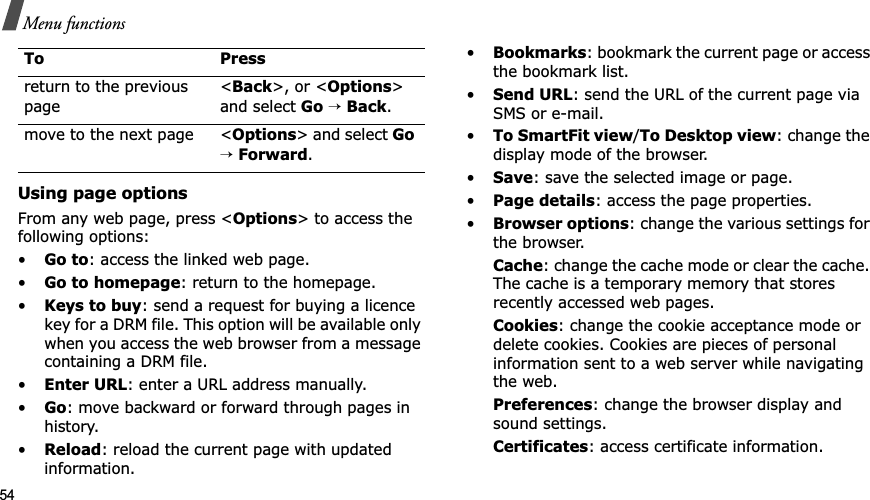
![55Menu functions Browser (Menu 4)About browser: access version and copyright information about the browser.Exiting the browserPress [ ] to end the network connection and exit the browser.Enter URL (Menu 4.2)Use this menu to manually enter a URL address and access the associated web page.You can add the entered URL to the bookmark list by selecting Add bookmark.Bookmarks (Menu 4.3)Use this menu to save URL addresses in order to quickly access web pages.Adding a bookmark1. Press <Add>. If a bookmark has already been saved, press <Options> and select Add bookmark.2. Enter a title for the bookmark and press [Down].3. Enter a URL address and press <Save>.Accessing a bookmarked pageSelecting a bookmark item launches the web browser and accesses the associated web page.Using bookmark optionsOn the Bookmarks screen, press <Options> to access the following options:•Go to: access the bookmarked web page.•Go to homepage: access the homepage.•Enter URL: enter a URL address manually.•Edit bookmark: edit the URL address and title of the bookmark.•Add bookmark: add a new bookmark.•Send URL: send the URL address of the bookmark via SMS or e-mail.•Delete: delete the selected bookmark or all bookmarks.](https://usermanual.wiki/Samsung-Electronics-Co/SGHP900.Users-Manual/User-Guide-656734-Page-58.png)
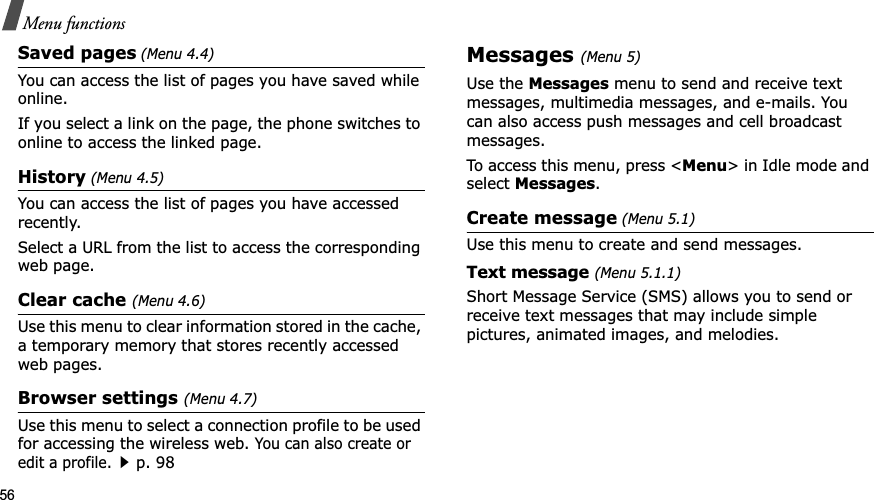
![57Menu functions Messages (Menu 5)Creating and sending an SMS message1. Enter your message and press [Centre].2. Enter a destination number.To send the message to more than one recipient, fill in additional destination fields.3. Press [ ] to send the message.Using options while composing an SMS messageWhile composing a message, press <Options> to access the following options: •Save and send: save the message in Sent messages and then send it.•Send only: just send the message.•Insert: add a template, Phonebook entry, or bookmark to text. •Add image/Add animation/Add melody: attach a simple image, an animated image, or a melody.•Attach: attach a name card or calender data as a data format attachment.•Save to: save the message in another message folder.•Select language: change the language to be used in T9 input mode.•Text style: change the text attributes.•Input method: change the text input mode.Multimedia message(Menu 5.1.2)Multimedia Message Service (MMS) delivers messages containing a combination of text, image, video, and audio, from phone to phone or from phone to e-mail.Creating and sending an MMS message1. Select the Subject line.2. Enter the message subject and press [ ].• The maximum number of characters allowed in a message varies by service provider. If your message exceeds the maximum number of characters, the phone will split the message.•You can use various options by pressing <Options>.next sectionYou can use various options by pressing <Options> in each field.next section](https://usermanual.wiki/Samsung-Electronics-Co/SGHP900.Users-Manual/User-Guide-656734-Page-60.png)
![58Menu functions3. Select the Image and video line.4. Select Add image or Add video and add an image or a video clip.5. Select the Sound line.6. Select Add sound and add a sound clip.7. Select the Message line.8. Enter the message text and press [ ].9. When you have finished, press <Options> and select Send.10. Enter a phone number or an e-mail address.To send the message to more than one recipient, fill in additional destination fields.11. Press [ ] to send the message.Using options while composing an MMS messageWhile composing a message, press <Options> to access the following options: •Add: add the message subject or message text.•Add image/Add video/Add sound: add a image, video clip, or sound clip.•Add memory card: add a file stored on a memory card, if inserted.•Edit: edit the subject or text.•Preview: view the message as it will be shown on the recipient’s phone.•View: open the selected attachment.•Send: send the message.•Save to: save the message in another message folder.•Add page: add pages. Move to each page by pressing [Left] or [Right].•Delete page: delete a page.•Edit page: change the duration of page display or move the page forward among the other pages.• The maximum size allowed for a message can differ, depending on your service provider.• Depending on the file type or DRM (Digital Rights Management) system, some files may not be able to be forwarded.](https://usermanual.wiki/Samsung-Electronics-Co/SGHP900.Users-Manual/User-Guide-656734-Page-61.png)
![59Menu functions Messages (Menu 5)•Attach: attach a Phonebook entry as a name card or calender data as a data format attachment, or a document file stored in the Other files folder.•Change image/Change video/Change sound:replace an added item.•Remove subject/Remove message/Remove media/Remove sound/Remove: remove an added item.Email (Menu 5.1.3)You can create and send e-mails that include text, audio, and images. Creating and sending an e-mail1. Select the Subject line.2. Enter the subject of your e-mail and press [ ].3. Select the Message line.4. Enter the e-mail text and press [ ].5. Select the File attached line.6. Add media files, document files stored in the Other files folder, or Phonebook entries as name cards or calender data as data format attachments.7. When you have finished, press <Options> and select Send.8. Enter an e-mail address.To send the e-mail to more than one recipient, fill in additional destination fields. 9. Press [ ] to send the e-mail.Using options while composing an e-mailWhile composing an e-mail, press <Options> to access the following options: •Add: add the subject of your e-mail or e-mail text.•Edit: edit the subject or text.•Add image/Add video/Add sound/Add music:add media files stored in the phone’s memory.You can use various options by pressing <Options> in each field.next sectionDepending on the file type or DRM (Digital Rights Management) system, some files may not be able to be forwarded.](https://usermanual.wiki/Samsung-Electronics-Co/SGHP900.Users-Manual/User-Guide-656734-Page-62.png)
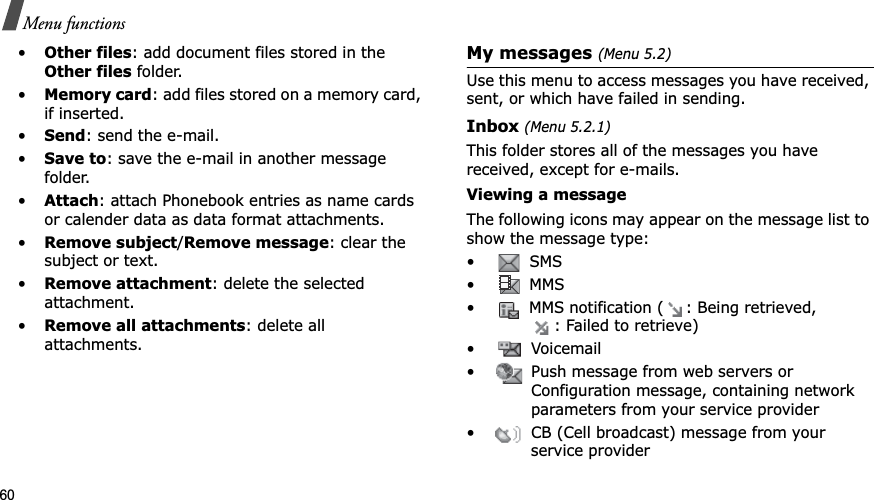
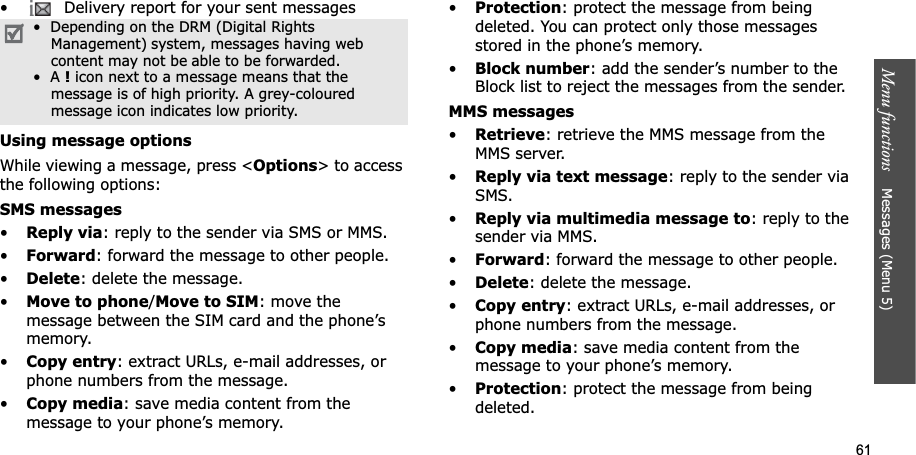
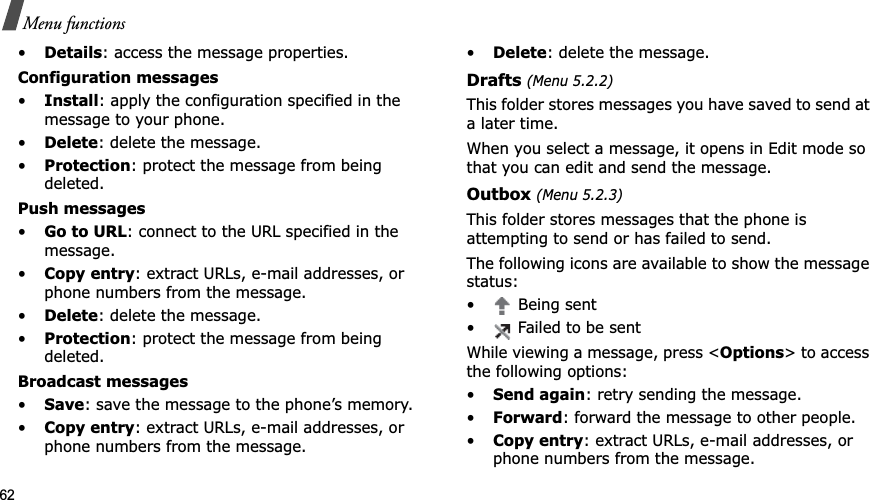
![63Menu functions Messages (Menu 5)•Delete: delete the message.•Protection: protect the message from being deleted.•Details: access the message properties.Sent messages (Menu 5.2.4)This folder stores messages that you have sent.While viewing a message, press <Options> to access the following options:•Send: send the MMS message.•Forward: forward the message to other people. •Copy entry: extract URLs, e-mail addresses, or phone numbers from the message.•Delete: delete the message.•Protection: protect the message from being deleted. •Details: access the message properties.Email inbox (Menu 5.2.5)This folder stores e-mails that you have received.Viewing an e-mail1. Select an e-mail account.2. Press <Yes> when Check for new emaildisplays, or press <Options> and select Check for new mail. The phone checks the e-mail server and downloads new e-mails. The following icons may appear on the list to show the e-mail status:• Retrieved from the server• Being retrieved• Failed to be retrieved3. Select an e-mail or a header.4. Press [Left] or [Right] to view other pages in the e-mail.A!icon next to a message means that the message is of high priority. A grey-coloured message icon indicates low priority.](https://usermanual.wiki/Samsung-Electronics-Co/SGHP900.Users-Manual/User-Guide-656734-Page-66.png)
![64Menu functions5. Press [ ] or [ ] to view the previous or next e-mail.Using e-mail optionsWhile viewing the e-mail or header, press <Options>to access the following options: •Retrieve: retrieve the body of the e-mail from the e-mail server.•Reply: send a reply to the sender, or to the sender and all of the other recipients.•Forward: forward the e-mail to other people. •Delete: delete the e-mail.•Add to filtering list: add the sender’s e-mail address or subject to the Block list to reject e-mails from that address or containing that subject.•Copy entry: extract URLs, e-mail addresses, or phone numbers from the e-mail.•Copy media: save the attached files from the e-mail to your phone’s memory.•Protection: protect the e-mail from being deleted.•Details: access the e-mail properties.My folders (Menu 5.2.6)Use this menu to create new folders and organise your messages.Creating a folder1. Press <Yes>.2. Enter a folder name and press <OK>.Using folder optionsOn the folder list, press <Options> to access the following options:•Open: open the selected folder.•Add folder: add a new folder.•Rename folder: change the folder name.•Delete: delete the selected folder.Templates(Menu 5.3)Use this menu to make and use templates of frequently used messages or passages.](https://usermanual.wiki/Samsung-Electronics-Co/SGHP900.Users-Manual/User-Guide-656734-Page-67.png)
![65Menu functions Messages (Menu 5)Text templates(Menu 5.3.1)You can create SMS templates with the sentences you use frequently so that you can retrieve and insert them when composing an SMS message.Creating a template1. Select an empty location.2. Enter a message and press <OK>.Using template optionsFrom the template list, press <Options> to access the following options:•Edit: edit the selected template.•Send message: create and send a new message.•Delete: delete the selected template.•Add new: add a new template.Multimedia message templates(Menu 5.3.2)You can access embedded MMS templates or ones you have saved so that you can use them when composing an MMS message.From the template list, press <Options> to access the following options:•View: open the selected template.•Edit: edit the template.•Send: send the selected template.•Delete: delete the selected template or all templates, except for the embedded ones.Delete all (Menu 5.4)Use this menu to delete messages in each message folder all at once.1. Press [ ] to select the message folders to be cleared.Pressing the key twice displays the message types so that you can specify the ones to be cleared.2. Press <Delete>.3. Press [ ] to select the check box to delete protected messages, and then press <Yes>.4. Press <Yes> to confirm the deletion.](https://usermanual.wiki/Samsung-Electronics-Co/SGHP900.Users-Manual/User-Guide-656734-Page-68.png)
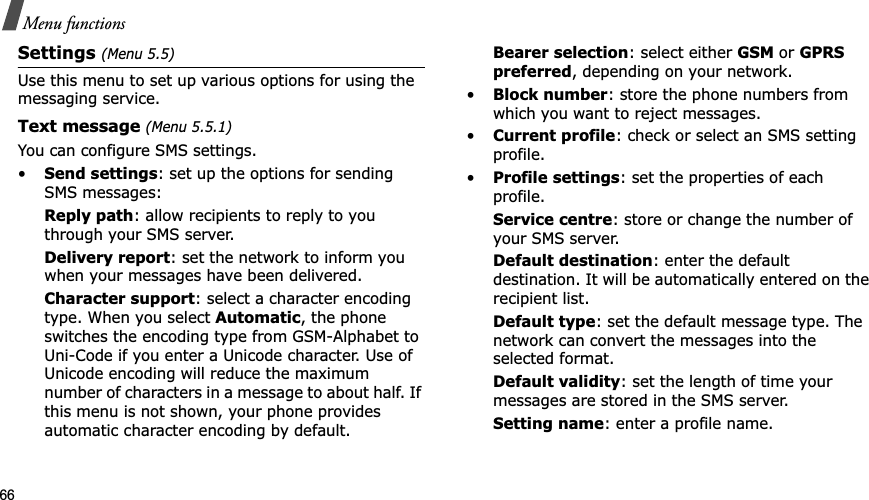
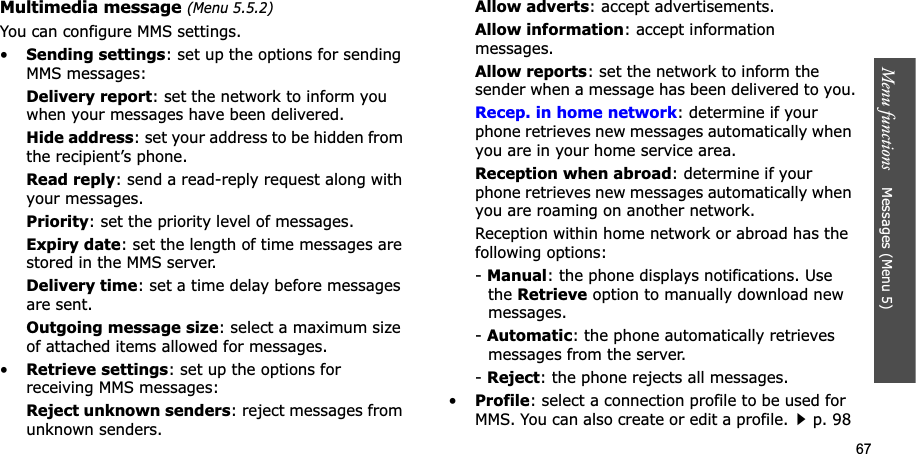
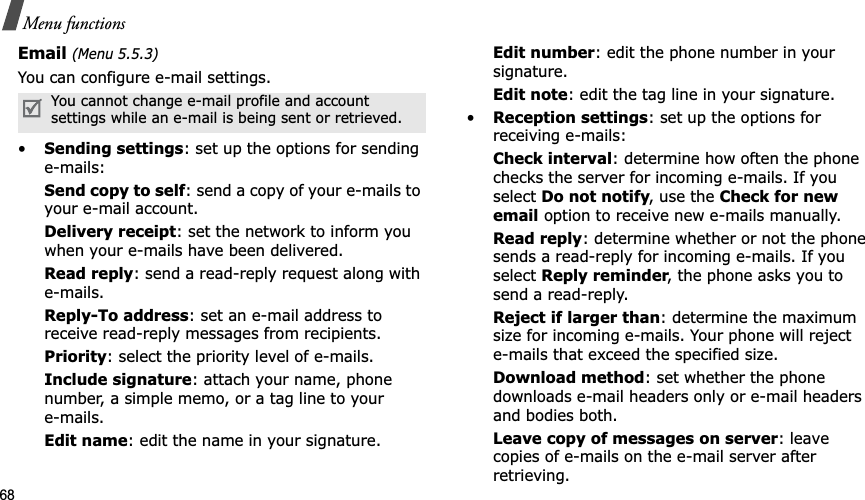
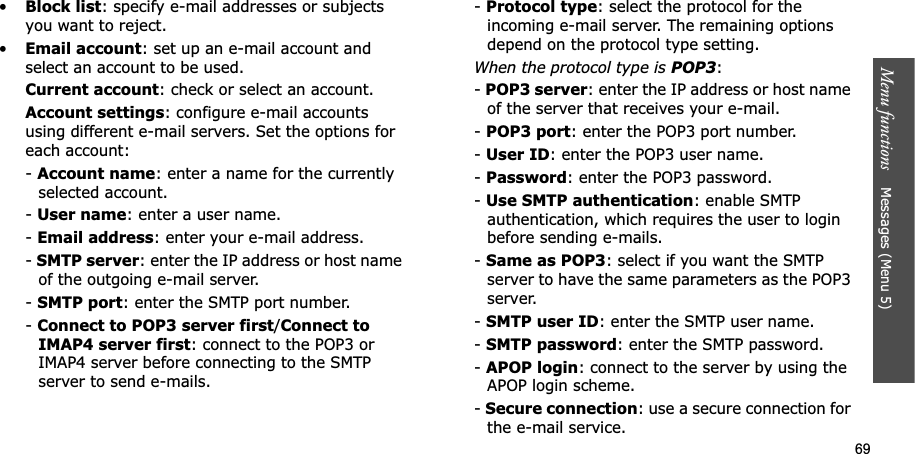
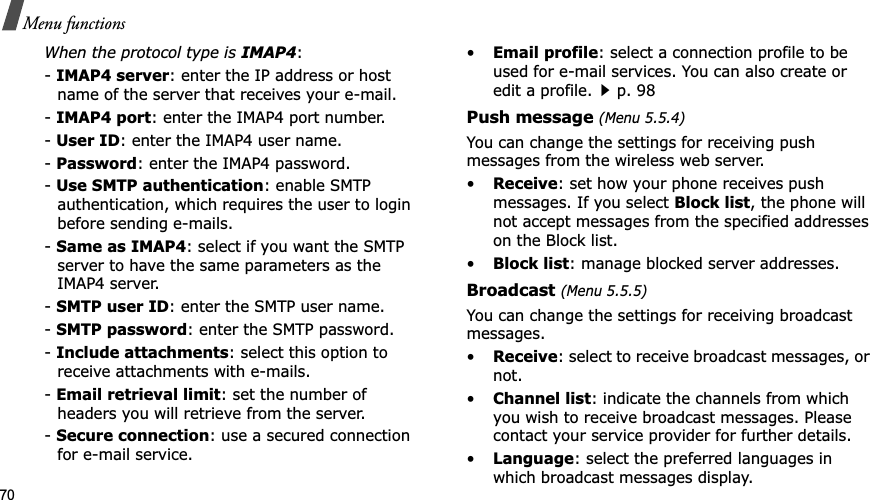
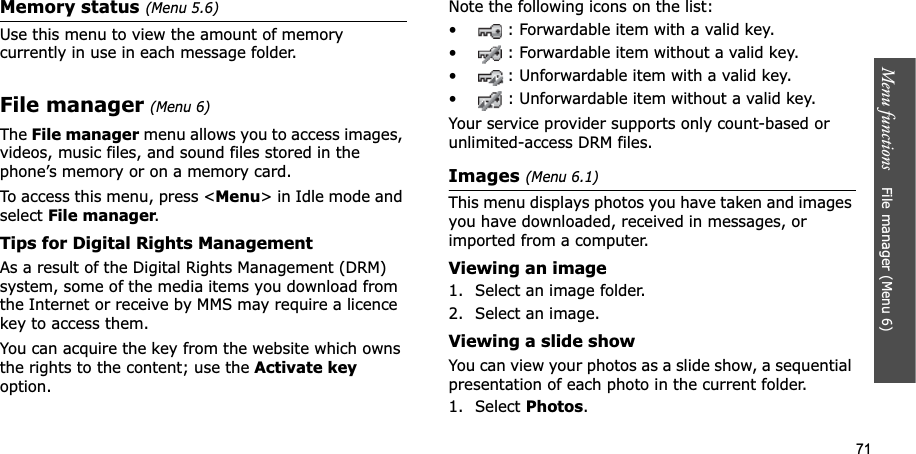

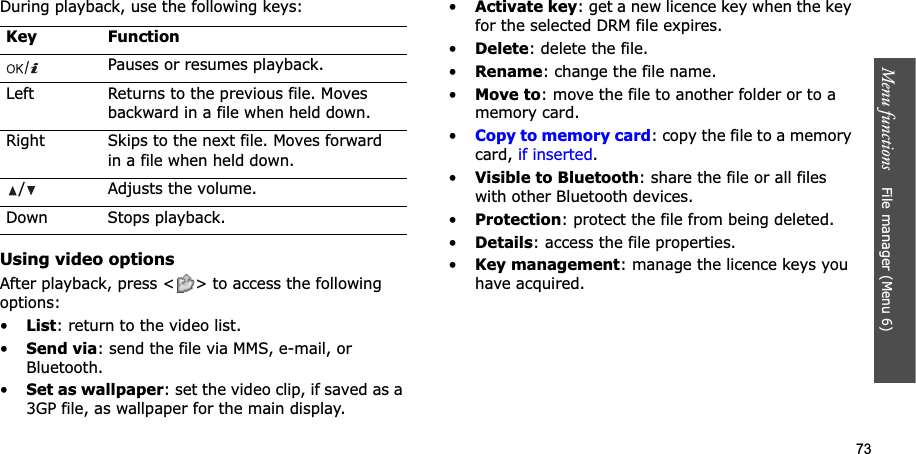
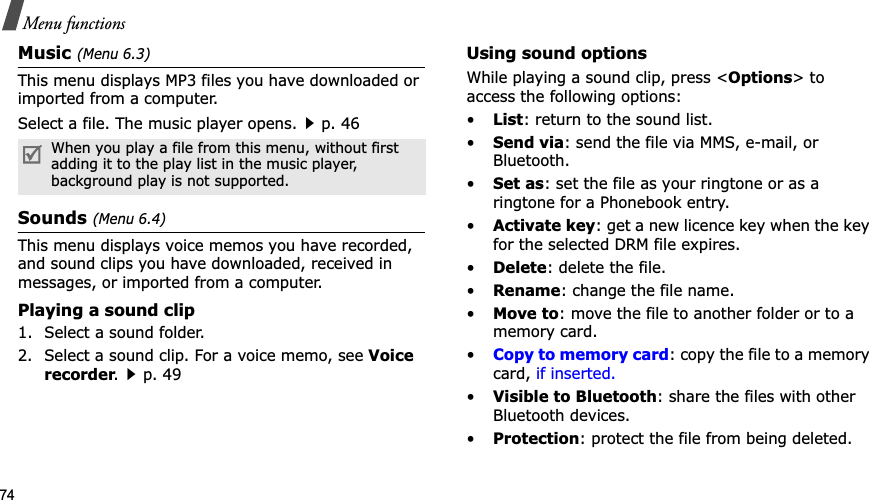
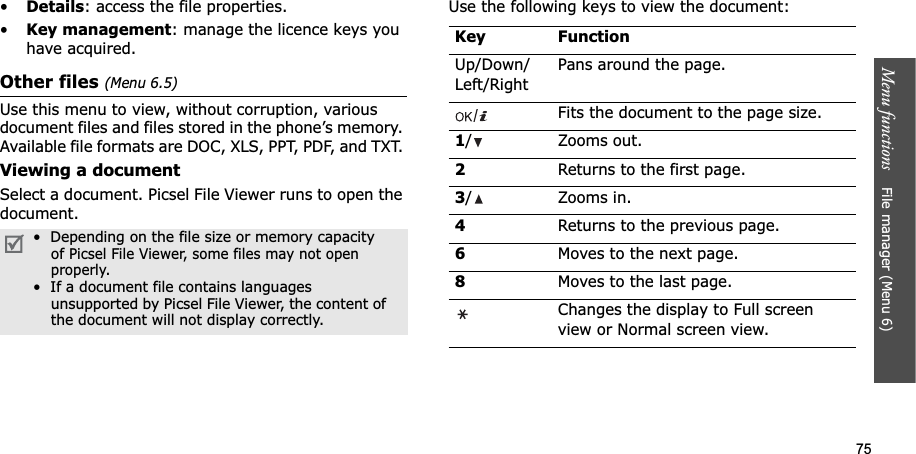
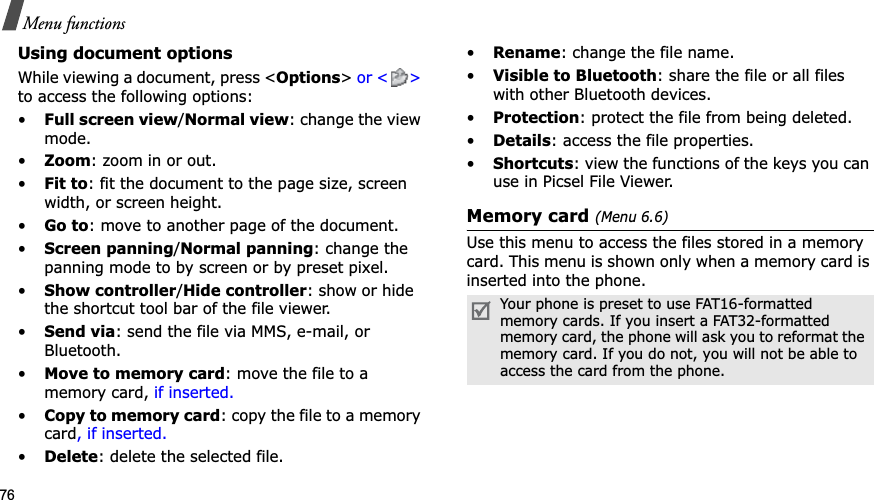
![77Menu functions Calendar (Menu 7)Memory status (Menu 6.7)Use this menu to view memory information for media items in the phone’s memory or on a memory card. For the phone’s memory, press [Left] or [Right] to view the memory status by size or number of items.Calendar(Menu 7)TheCalendar menu enables you to keep track of your schedule.To access this menu, press <Menu> in Idle mode and select Calendar.Selecting a day on the calendarWhen you enter the Calendar menu, the calendar in Month view appears with today’s date indicated by a green box.• Press [Left] or [Right] to move by day.• Press [Up] or [Down] to move by week.• Press [ / ] to move by month.Creating an itemYou can store appointments, anniversaries, memos, and tasks on the calendar. More than one item per day can be stored.Entering an appointment1. Select a date on the calendar.2. Press <Options> and select Create→Appointment.3. Enter information or change the settings:•Subject: enter a title for the appointment.•Details: enter the appointment details.•Start date and Start time: enter the starting date and time for the appointment. •AM/PM: select AM or PM in 12-hour time format.•End date and End time: enter the ending date and time for the appointment. •AM/PM: select AM or PM in 12-hour time format.](https://usermanual.wiki/Samsung-Electronics-Co/SGHP900.Users-Manual/User-Guide-656734-Page-80.png)
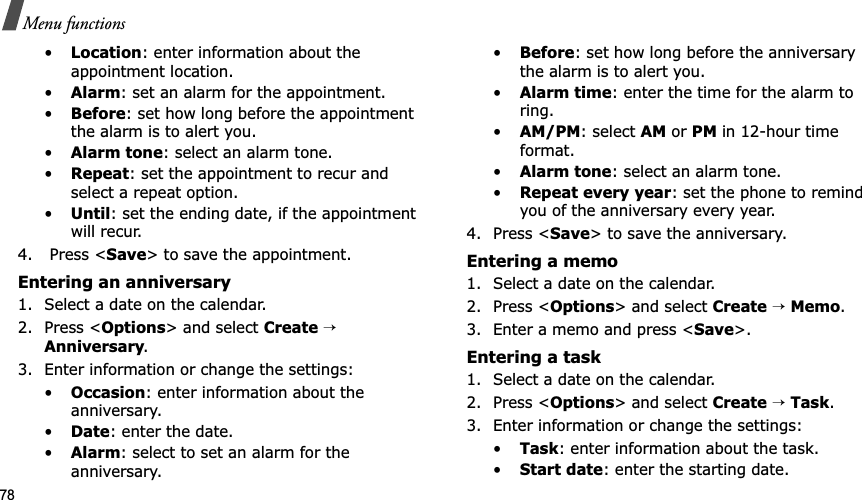
![79Menu functions Calendar (Menu 7)•Due date: enter the ending date.•Select priority: select a priority level.4. Press <Save> to save the task.Consulting the calendarOnce you have created items, the item icons and the number of items for a specific day appears at the bottom of the calendar.Viewing an item1. Select a date on the calendar to display the items for the day. 2. Select an item to view its details.3. Press [Left] or [Right] to access the other items scheduled for the selected day.While viewing an item, press <Options> to access the following options:•Edit: edit the item.•Create: add a new item.•Send via: send the item via SMS, MMS, e-mail, or Bluetooth.•View mode: change the view mode of the calendar.•Delete: delete the item.•Memory status: access memory information for the items stored on the calendar.Using calendar optionsOn the calendar, press <Options> to access the following options:•View mode: change the view mode of the calendar.•Create: add a new item.•Go to: select today’s date or enter a specific date.•Sort by: sort items by type of item.• Appointment • Anniversary• Task • Memo](https://usermanual.wiki/Samsung-Electronics-Co/SGHP900.Users-Manual/User-Guide-656734-Page-82.png)
![80Menu functions•Delete: delete the items stored on the calendar by using various deleting options.•Missed alarm events: view items whose alarms you have missed.•Memory status: access memory information for the items stored on the calendar.Viewing items in a different modeYou can change the calendar display to Day view or Week view. Press <Options> and select View mode→ a view mode.Day viewYou can view items for the selected date. The following icons may display to indicate the item status:• Alarm set • Recurring item• Task priority (Red: high, Blue: normal, Grey: low)• Completed taskSelect an item to view its details.Week viewYou can view items for the selected week. A cell on the timetable indicates the presence of a scheduled item. Select a cell in the day you want.Camera(Menu 8)You can use the camera module embedded in your phone to take photos and record videos.To access this menu, press <Menu> in Idle mode and select Camera,or press [] in Idle mode.You can delete recurring items in Day view only.• Do not take photos of people without their permission.• Do not take photos in a place where cameras are not allowed.• Do not take photos in a place where you mayinterfere with another person’s privacy.](https://usermanual.wiki/Samsung-Electronics-Co/SGHP900.Users-Manual/User-Guide-656734-Page-83.png)
![81Menu functions Camera (Menu 8)Taking a photoYou can take photos in various modes. The camera produces JPEG photos.Taking a photo1. Access the Camera menu or press [] to turn on the camera.2. Make any desired adjustments.• Press < > to access camera options.next section• Use the keypad to change the camera settings or switch to other modes.p. 823. Press [ ] or [] to take a photo. The photo is saved in the Photos folder.Using camera options in Capture modeIn Capture mode, press < > to access the following options:•Record video: switch to Record mode.•Shooting mode: take a photo in the following modes:Single shot: take a photo in Normal mode. You can select whether or not the camera automatically saves a photo.Multi-shot: take a series of action stills. You can select the number of photos the camera will take and the shooting speed.Mosaic shot: take several stills and save them in one frame. You can select the layout.•Effects: change the colour tone or apply a special effect.•Frames: apply a decorative frame.•Timer: set a time delay before the camera takes a photo.•Go to photos: access the Photos folder.When you take a photo in direct sunlight or in bright conditions, shadows may appear on the photo.4.To Pressaccess photo options <Options>.p. 83delete the photo [C] and then <Yes>.return to Capture mode <Preview>.](https://usermanual.wiki/Samsung-Electronics-Co/SGHP900.Users-Manual/User-Guide-656734-Page-84.png)
![82Menu functions•Settings: change the default settings for taking a photo.Size: select an image size. Quality: select an image quality setting. Viewfinder: select a preview screen.Scene programs: set whether or not to use Night shot mode.Shutter sound: select the sound that you hear when you press the shutter release, [ ] or [].Zoom sound: turn the sound effect for zooming on or off.Brightness sound: turn the sound effect for brightness adjustment on or off.Metering Exposure: select a method to determine the exposure of an image, based on a specific area of the image.White balance: adjust the colour balance of the image. You can make your photo appear warmer or cooler.ISO: change the ISO setting, which controls the sensitivity of your camera. For low light situations, select a higher ISO number. The higher the ISO number, the faster the camera shutter functions and the more sensitive the camera is to light. Higher ISO settings may bring some distortion to an image.•Short cuts: view the functions of the keys you can use in Capture mode.Using the keypad in Capture modeYou can use the keypad to customise your camera settings in Capture mode.Key FunctionLeft/Right Adjusts the image brightness.Up/Down Zooms in or out.Flips the image vertically.1Switches to Record mode.p. 842Changes the image size.](https://usermanual.wiki/Samsung-Electronics-Co/SGHP900.Users-Manual/User-Guide-656734-Page-85.png)

![84Menu functionsRecording a videoYou can record a video of what is displayed on the camera screen and save it.Recording a video1. In Capture mode, press [1].2. Make any desired adjustments.• Press < > to access camera options.next section• Use the keypad to change the camera settings or switch to other modes.p. 853. Press [ ] or [] to start recording.4. Press < > or []to stop recording. The video is automatically saved in the Video clips folder.Using camera options in Record modeIn Record mode, press < > to access the following options:•Take photo: switch to Capture mode.•Effects: change the colour tone or apply a special effect.•Timer: set a time delay before the camera starts recording.•Go to videos: access the Video clips folder.•Settings: change the following settings for recording a video:Recording mode: select a video recording mode.Select Normal to record a video within the limit of the currently available memory. The video clip is saved in MP4 format.Select Limit for MMS/Wallpaper to record a video suitable for messaging or for setting as wallpaper or caller ID image. The video clip is saved in 3GP format.Size: select a frame size. 5.To Pressplay back the video clip [ ].access video options < >.p. 86delete the video clip [C] and then <Yes>.return to Record mode < >.](https://usermanual.wiki/Samsung-Electronics-Co/SGHP900.Users-Manual/User-Guide-656734-Page-87.png)
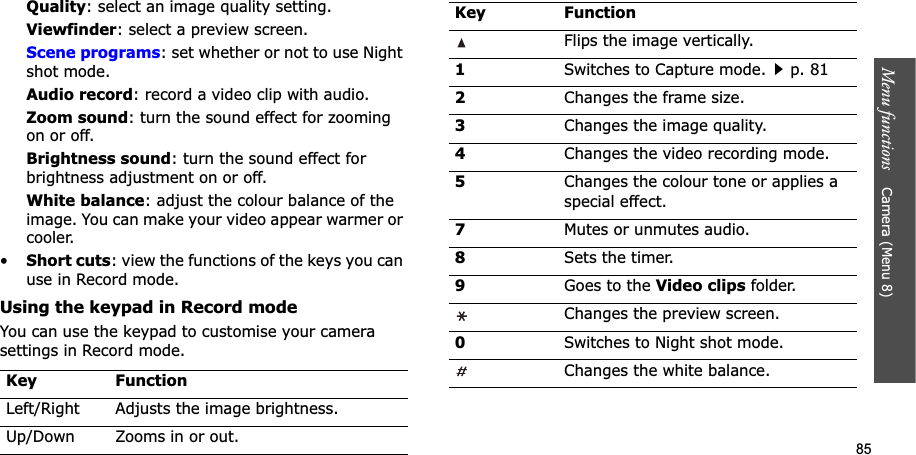

![87Menu functions Settings (Menu 9)Phone settings (Menu 9.2)Many different features of your phone’s system can be customised to suit your preferences.Language (Menu 9.2.1)Use this menu to select a language for the display text. If you select Automatic, the phone uses the same language as the SIM card.Greeting message (Menu 9.2.2)Use this menu to enter the greeting that is displayed briefly when the phone is switched on.Shortcuts(Menu 9.2.3)You can use the Navigation keys as shortcuts to access specific menus directly from Idle mode. Use this menu to assign a shortcut to a key.Assigning a shortcut menu1. Select a key to be used as a shortcut key.2. Select a menu to be assigned to the key.Using shortcut optionsPress <Options> to access the following options:•Change: assign or change a shortcut menu.•Remove: deactivate the shortcut assignment to the selected key.•Remove all: deactivate all shortcut assignments.Volume key (Menu 9.2.4)Use this menu to set whether the phone mutes the call ringer or rejects a call if you press and hold [ / ] when a call comes in.Extra settings (Menu 9.2.5)You can turn the automatic redialling or answering feature on or off, and lock the external keys.•Auto redial: set the phone to make up to ten attempts to redial a phone number after an unsuccessful call.•Active flip: answer an incoming call by opening the phone.•Anykey answer: answer an incoming call by pressing any key, except for <Reject> and [ ]. Some menus may not be available, depending on your service provider.](https://usermanual.wiki/Samsung-Electronics-Co/SGHP900.Users-Manual/User-Guide-656734-Page-90.png)
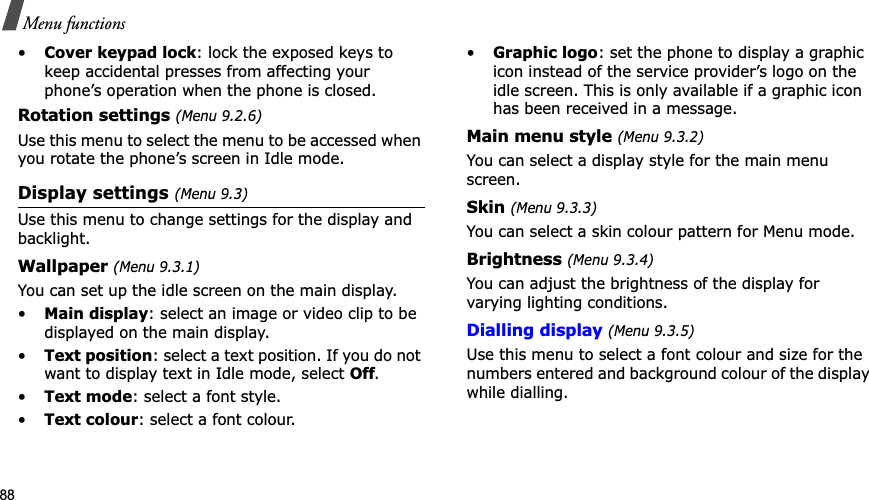
![89Menu functions Settings (Menu 9)Show caller information (Menu 9.3.6)Use this menu to set the phone to display missed call notifications with the most recently missed caller’s information. TV-out (Menu 9.3.7)Use this menu to select a video system for a TV.Sound settings (Menu 9.4)Use this menu to customise various sound settings.Incoming call(Menu 9.4.1)Use this menu to change the sound settings for incoming calls.•Ringtone: select a ringtone to be used for the call ringer.•Volume: select a ringtone volume.•Alert type: specify how you are to be informed of incoming calls.Keypad tone (Menu 9.4.2)Use this menu to select the tone that the phone sounds when you press a key.Message tone (Menu 9.4.3)Use this menu to change the sound settings for incoming SMS messages, MMS messages, e-mails, and broadcast messages individually. •Tone: select one of the several message tones. •Alert type: specify how you are to be informed when a message comes in. •Repetition: specify how often the phone informs you of a new message.Power on/off (Menu 9.4.4)Use this menu to select the melody that the phone sounds when it is switched on or off. You can adjust the key tone volume using [/] in Idle mode.](https://usermanual.wiki/Samsung-Electronics-Co/SGHP900.Users-Manual/User-Guide-656734-Page-92.png)
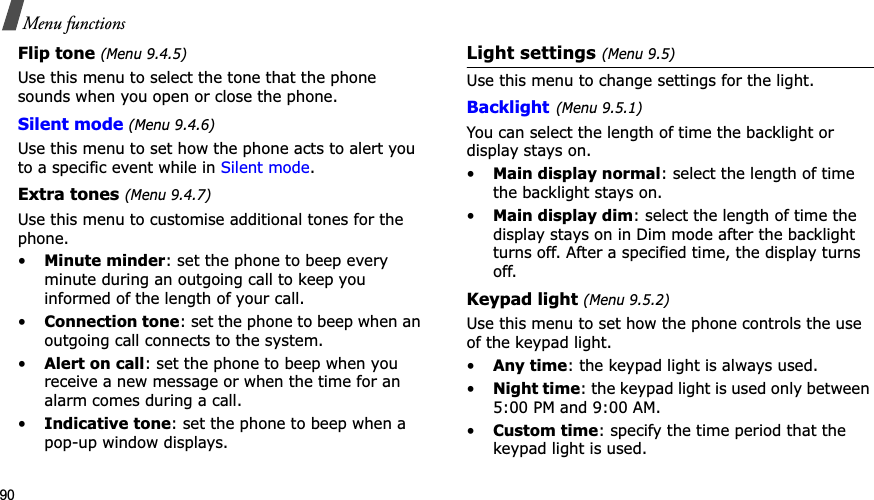

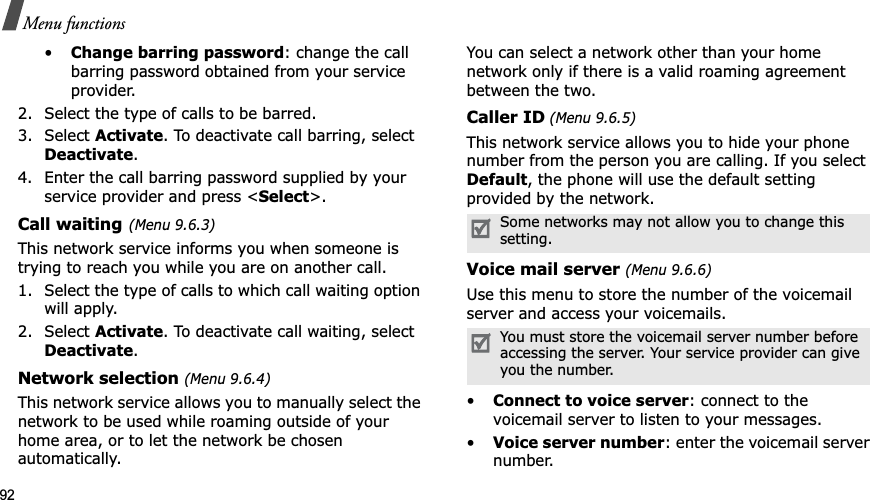
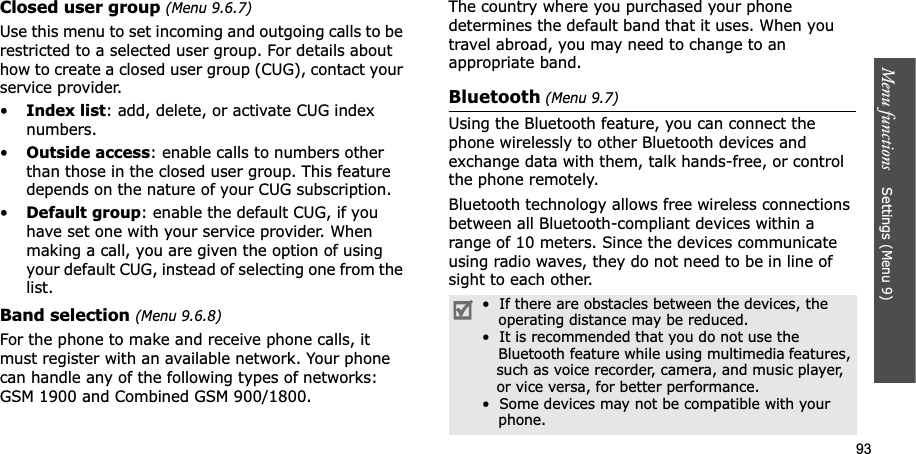
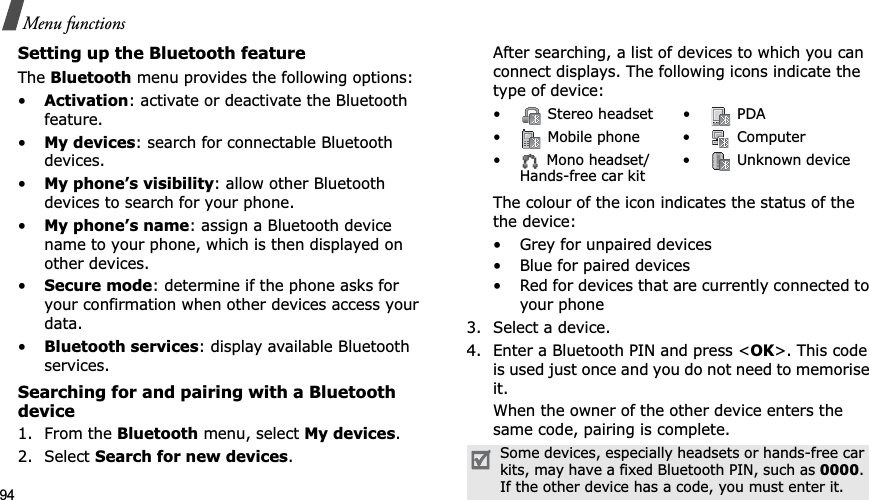
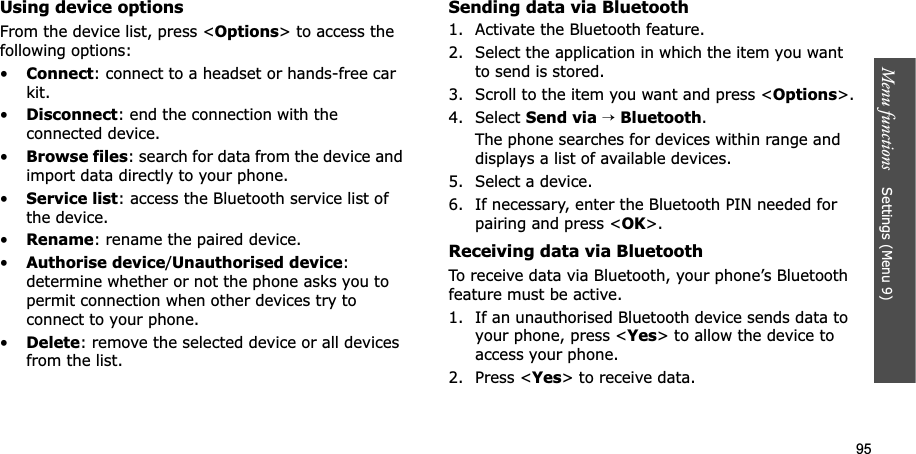
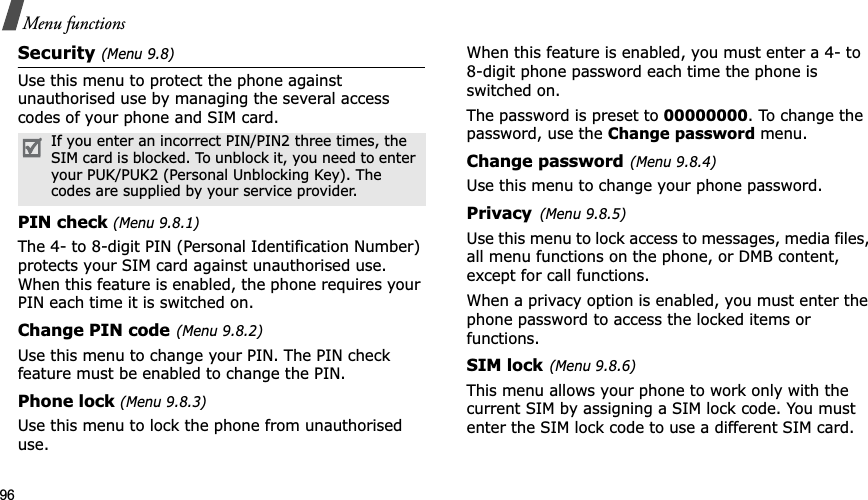
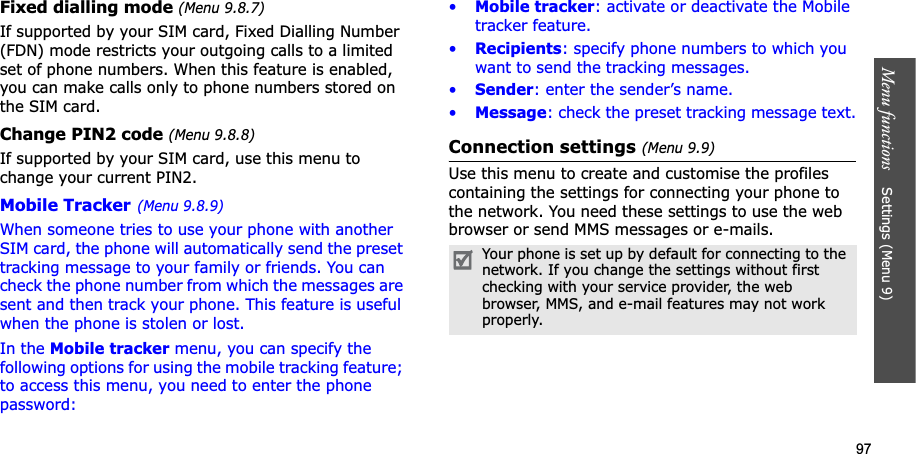

![99Reset settings (Menu 9.10)Use this menu to reset the phone’s settings you have changed.1. Press [ ] to select the setting categories to be reset. 2. Press <Reset>.3. Press <Yes> to confirm the reset.4. Enter the phone password and press <OK>.Solve problemsHelp and personal needsTo save the time and expense of an unnecessary service call, perform the simple checks in this section before contacting a service professional.When you switch on your phone, the following messages may appear:“Insert SIM”• Be sure that the SIM card is correctly installed.“Enter password”• The automatic locking function has been enabled. You must enter the phone’s password before you can use the phone.“Enter PIN”• You are using your phone for the first time. You must enter the PIN supplied with the SIM card.• The PIN check feature is enabled. Every time the phone is switched on, the PIN has to be entered. To disable this feature, use the PIN check menu.The password is preset to 00000000. You can change this password.p. 96](https://usermanual.wiki/Samsung-Electronics-Co/SGHP900.Users-Manual/User-Guide-656734-Page-102.png)
![100“Enter PUK”• The PIN has been entered incorrectly three times, and the SIM card is now blocked. Enter the PUK supplied by your service provider.“No service,” “Network error,” or “Not done” displays• The network connection has been lost. You may be in a weak signal area. Move and try again.• You are trying to access an option for which you have no subscription with your service provider. Contact the service provider for further details.You have entered a number but it was not dialled• Be sure that you have pressed [ ].• Be sure you have accessed the right cellular network.• Be sure that you have not set an outgoing call barring option.Your correspondent cannot reach you• Be sure that your phone is switched on. ([ ] pressed for more than one second.)• Be sure that you are accessing the correct cellular network.• Be sure that you have not set an incoming call barring option.Your correspondent cannot hear you speaking• Be sure that you have switched on the microphone.• Be sure that you are holding the phone close enough to your mouth. The microphone is located at the bottom of the phone.The phone starts beeping and “Warning.Low battery” flashes on the display• Your battery is insufficiently charged. Recharge the battery.The audio quality of the call is poor• Check the signal strength indicator on the display ( ). The number of bars indicates the signal strength from strong ( ) to weak ( ).• Try moving the phone slightly or moving closer to a window if you are in a building.](https://usermanual.wiki/Samsung-Electronics-Co/SGHP900.Users-Manual/User-Guide-656734-Page-103.png)