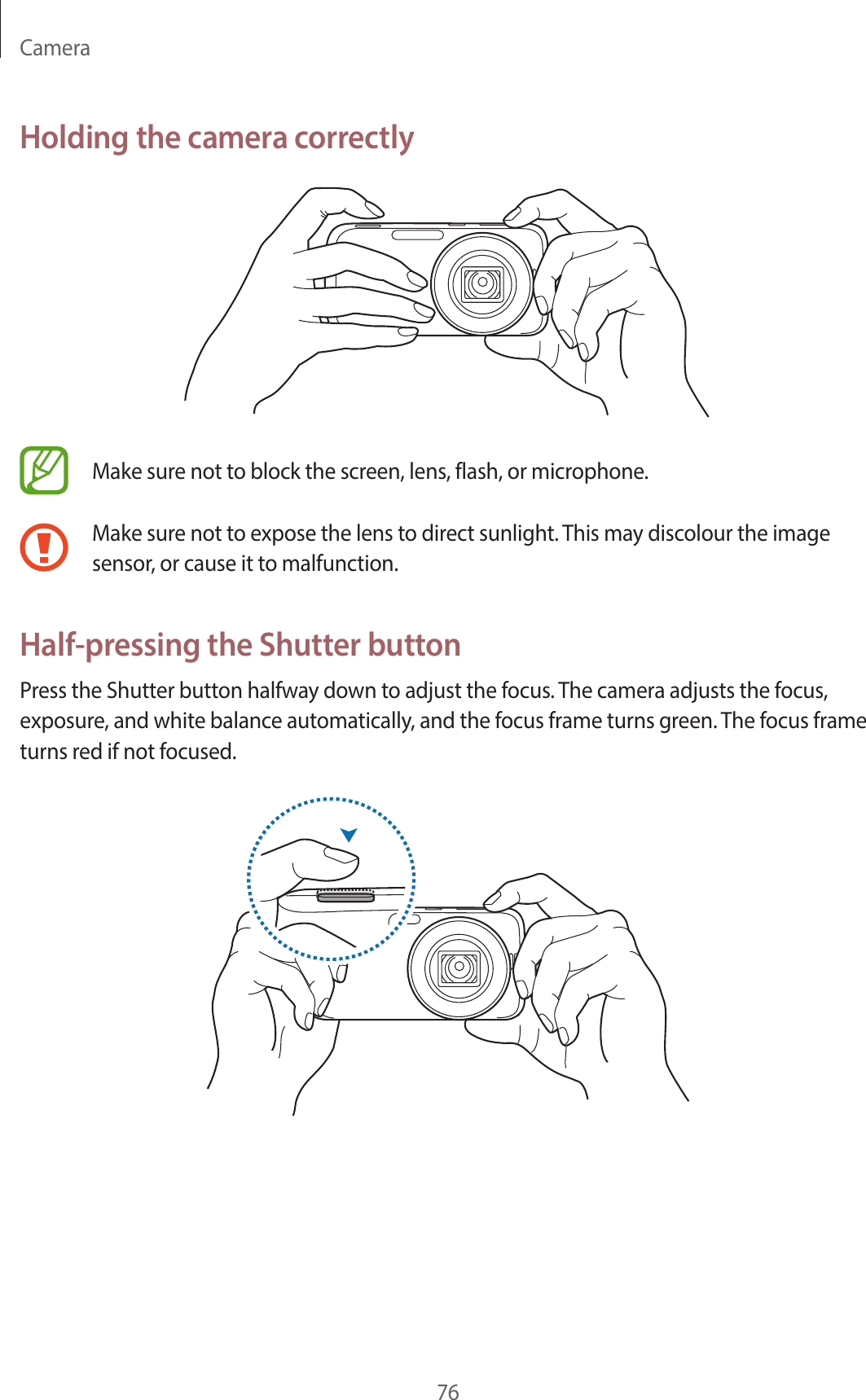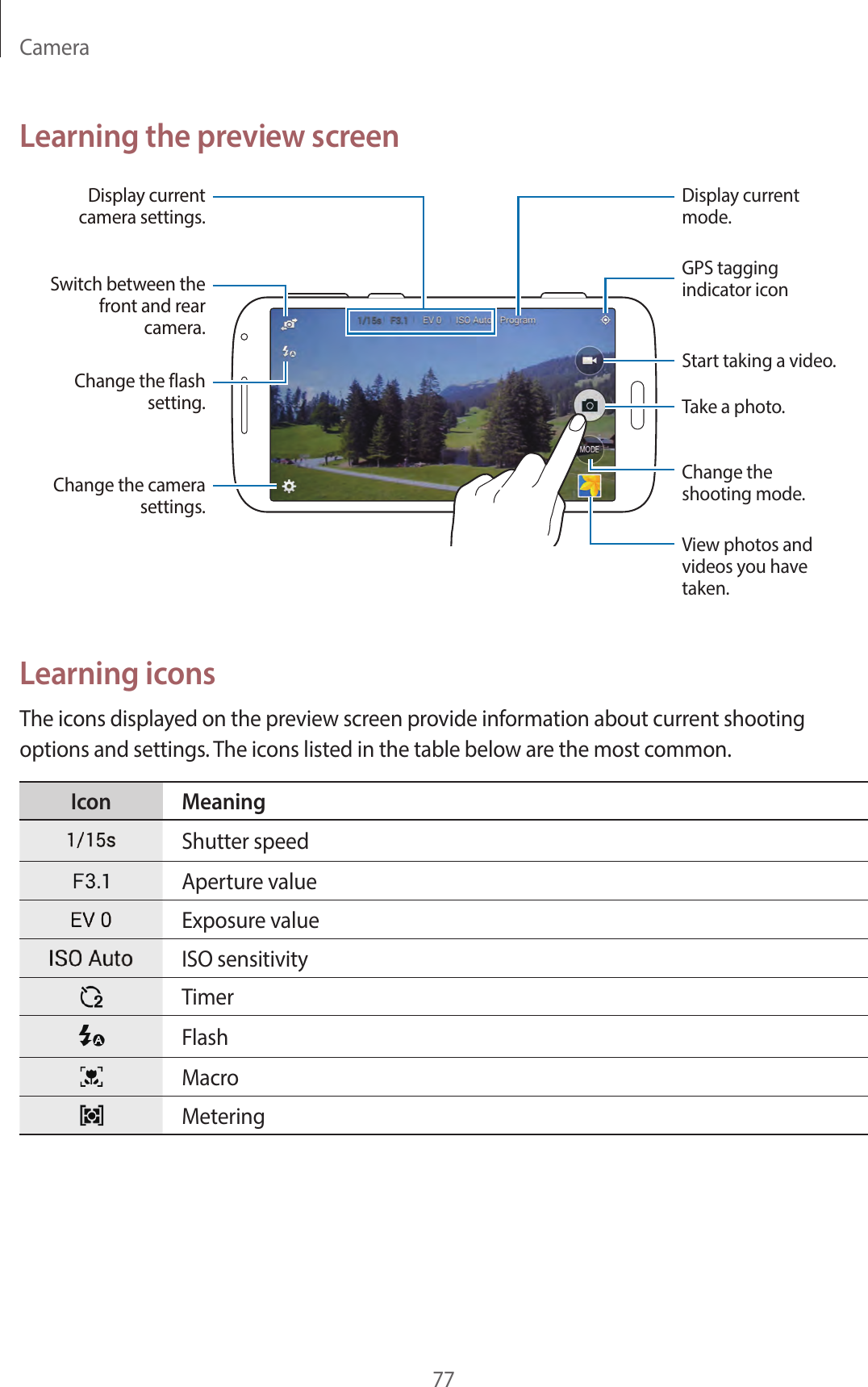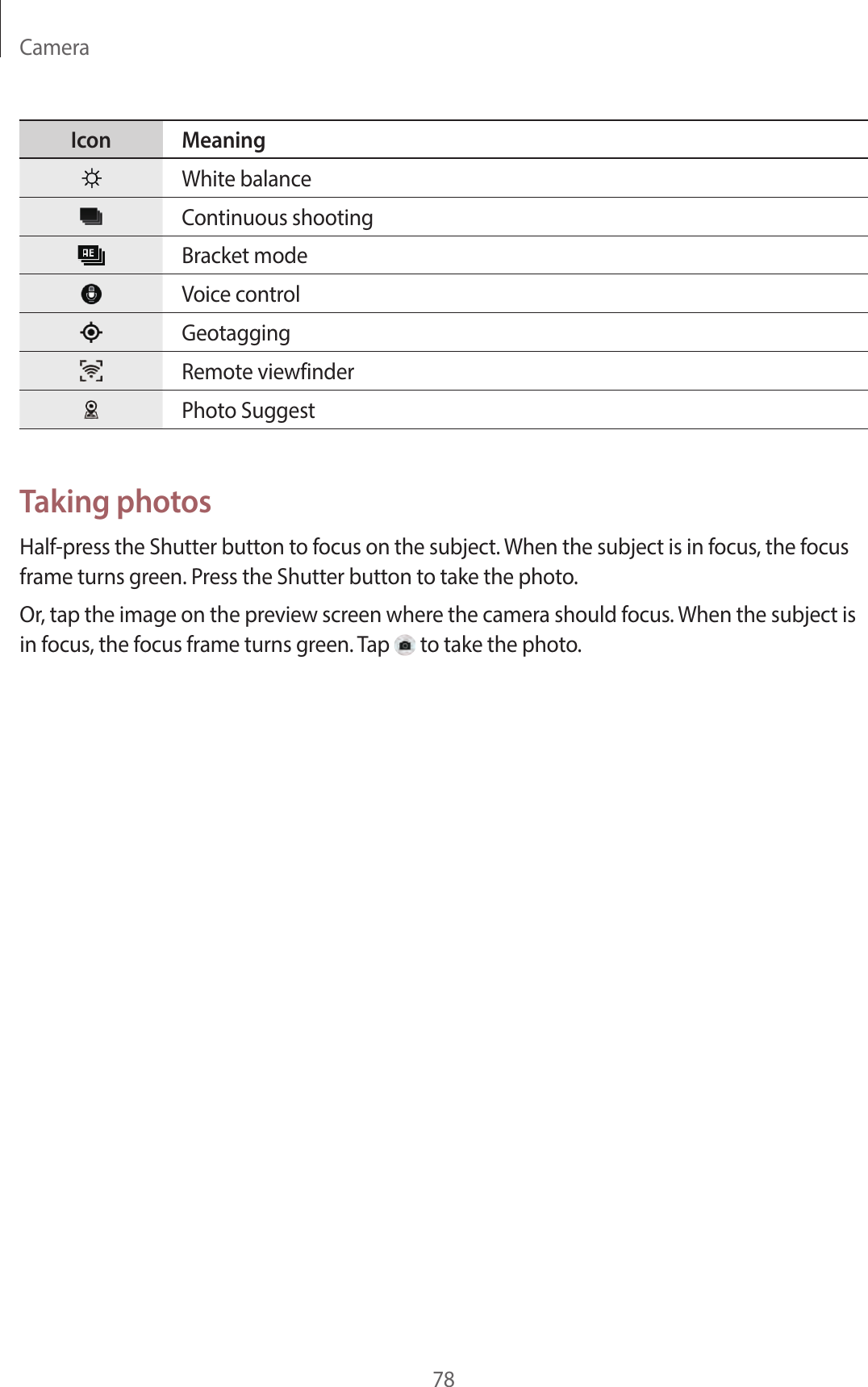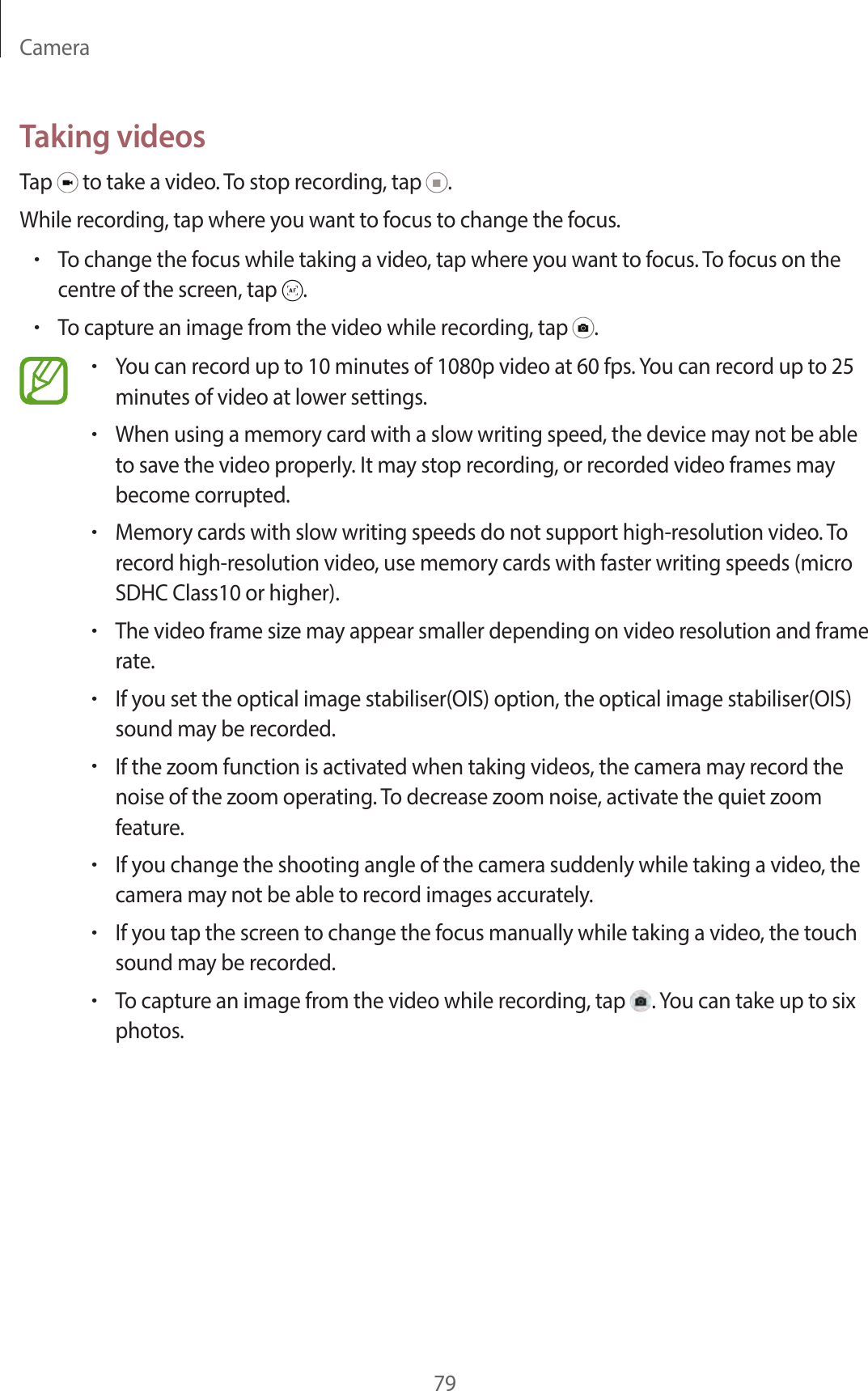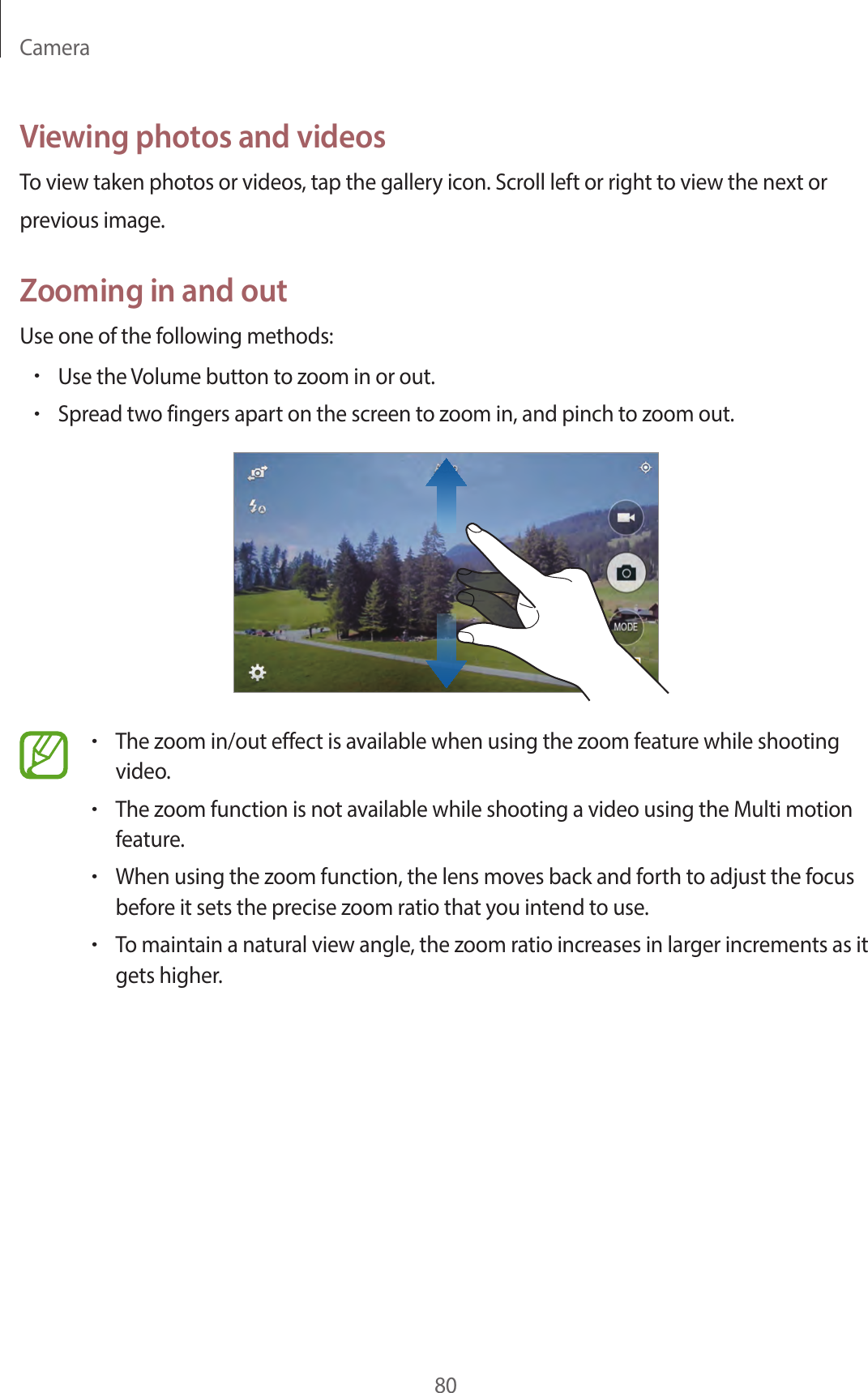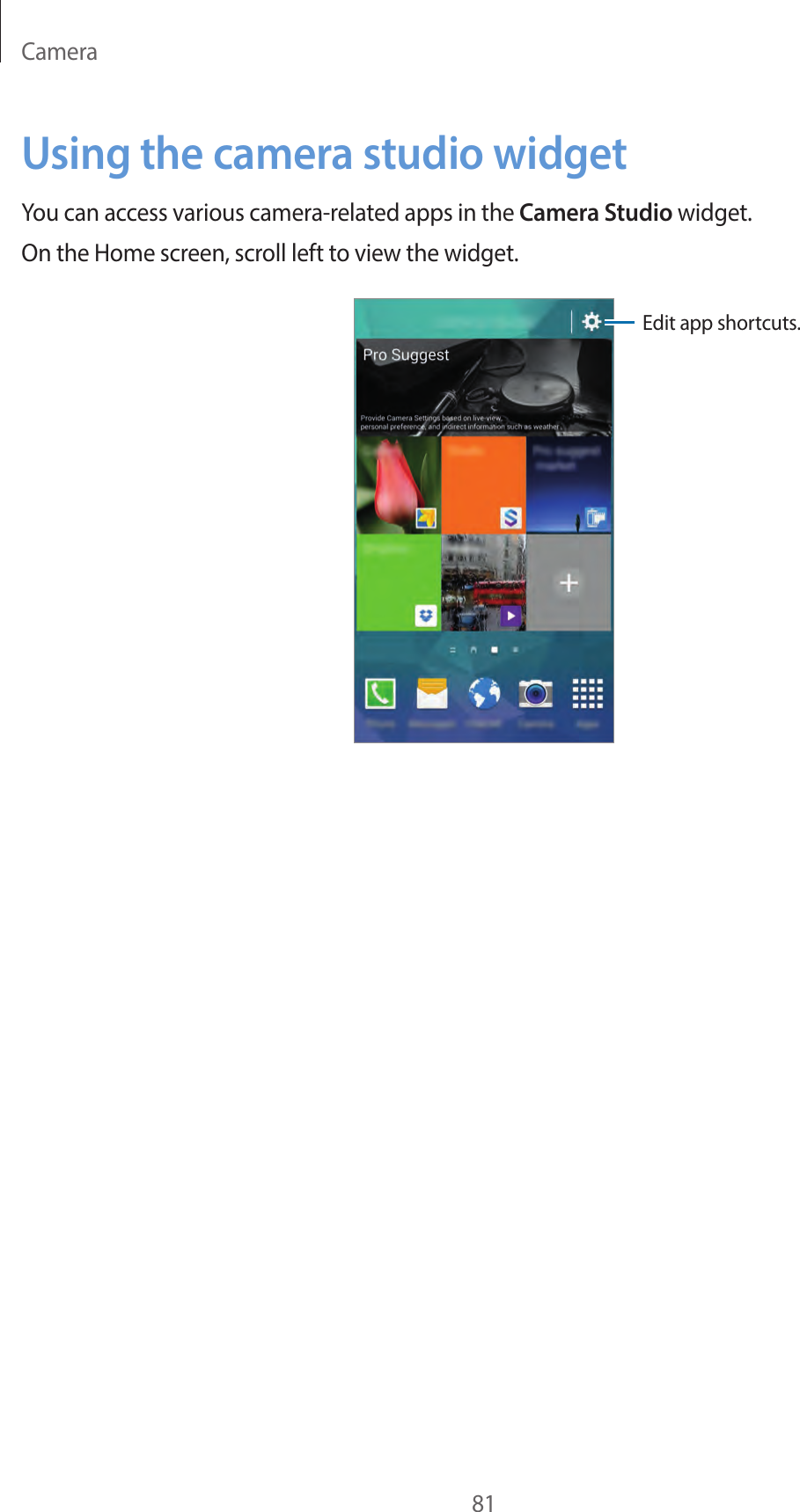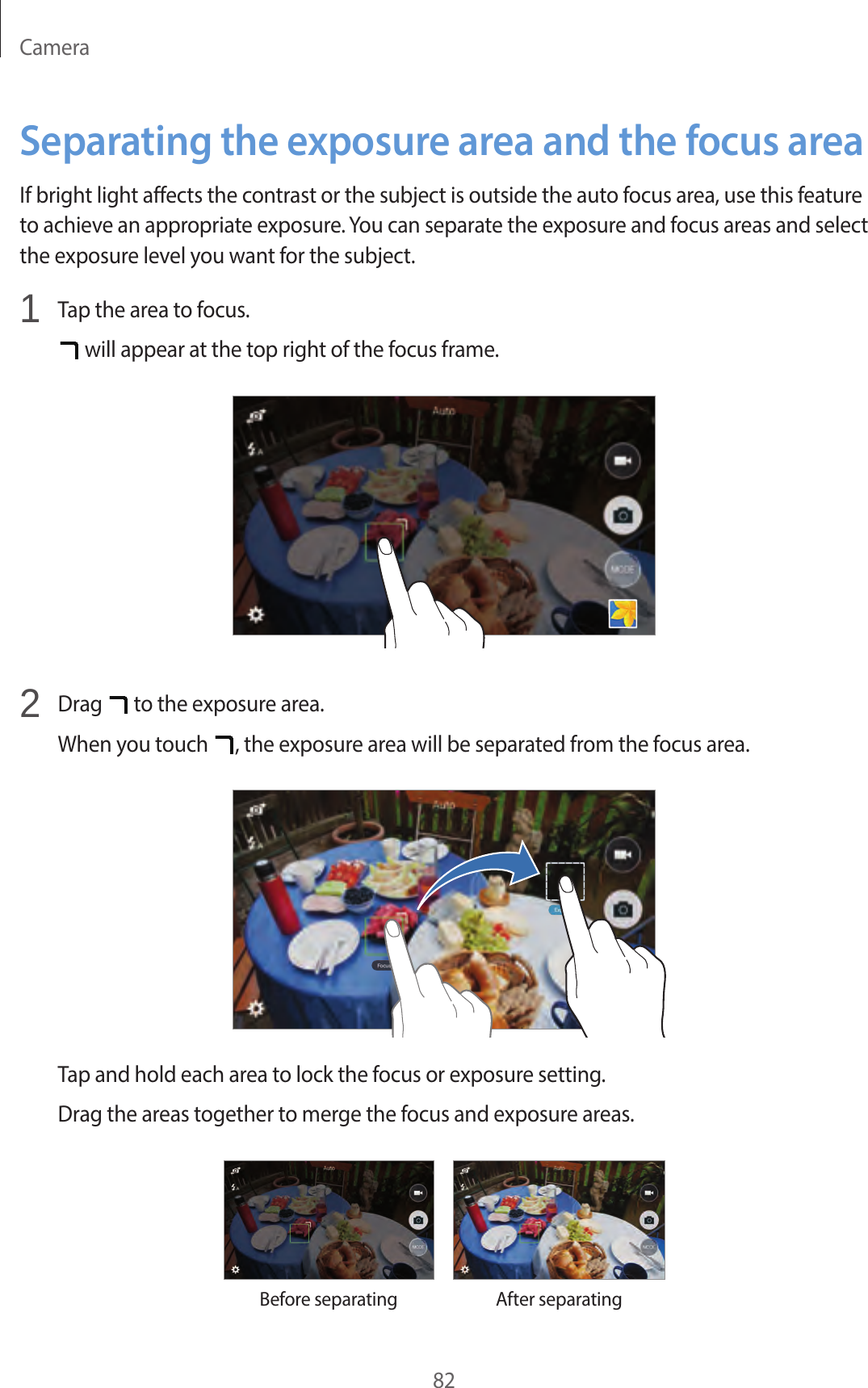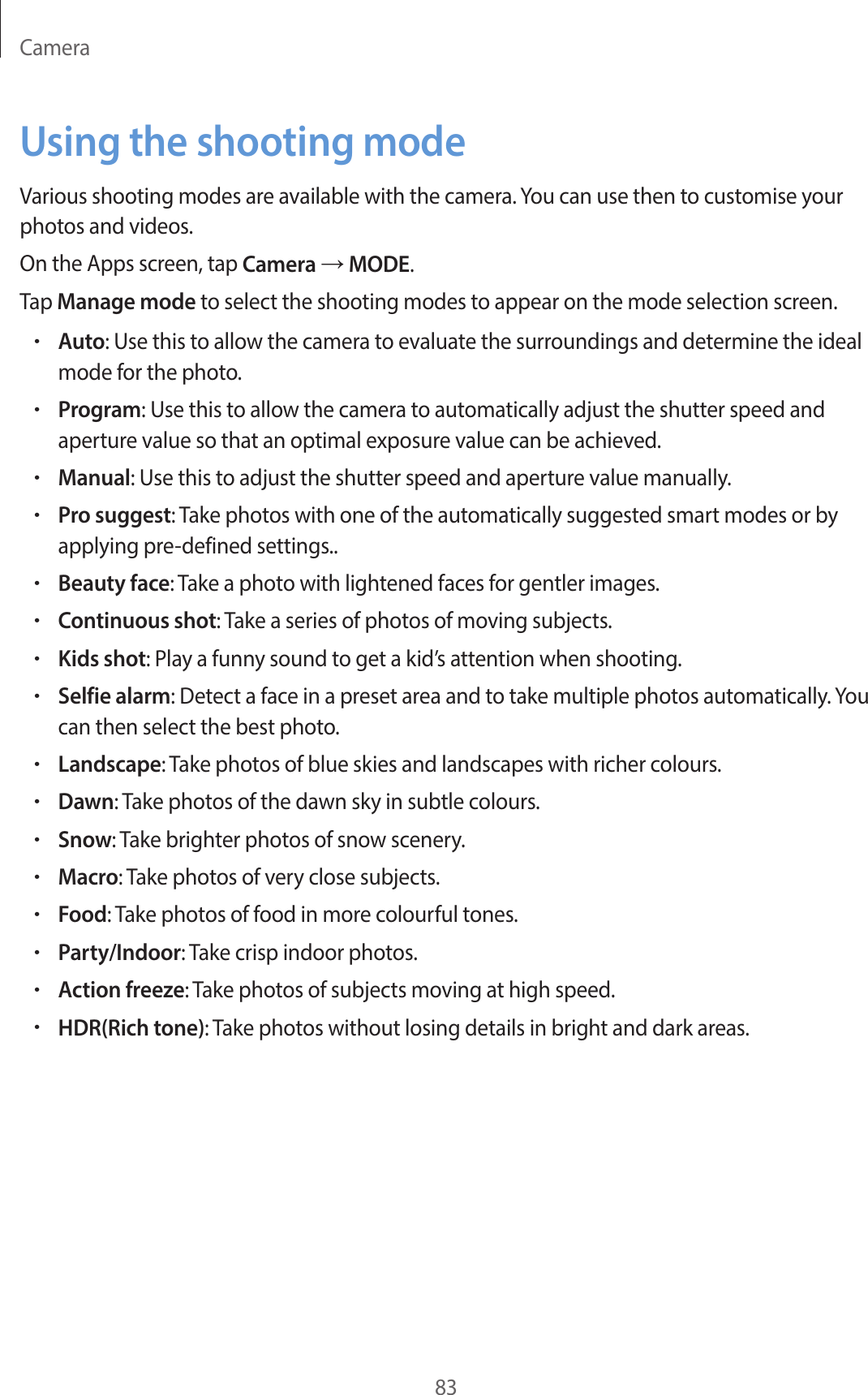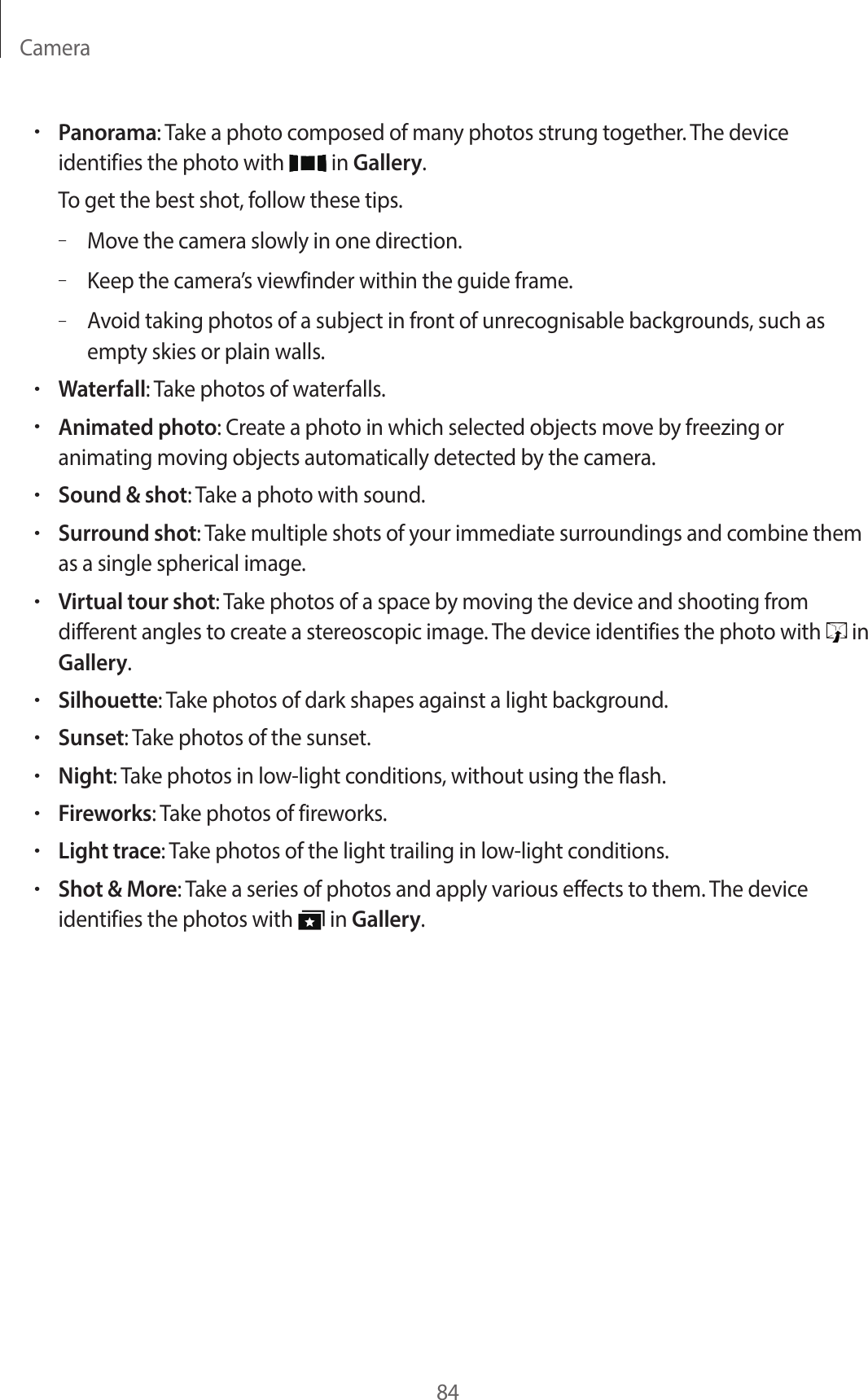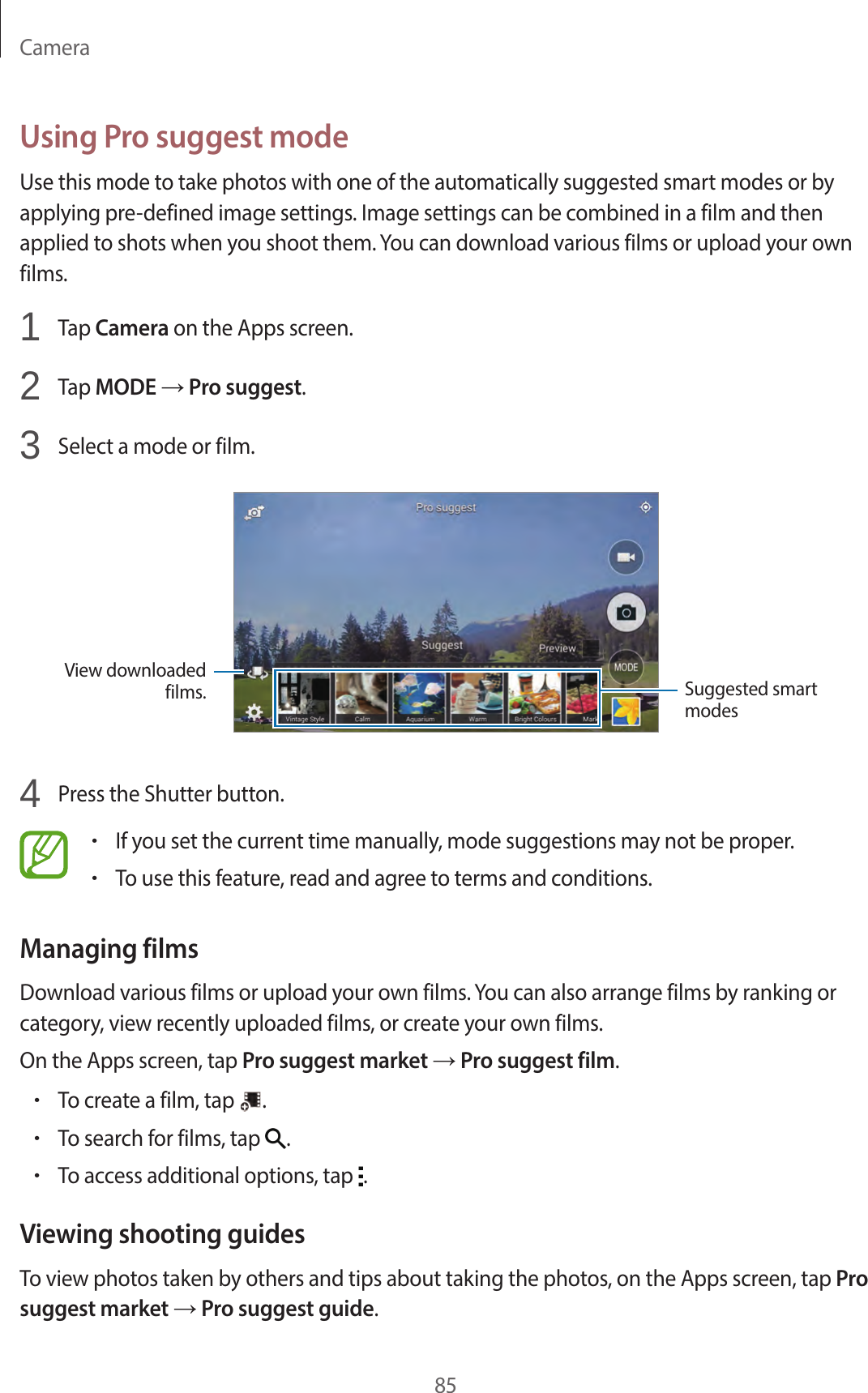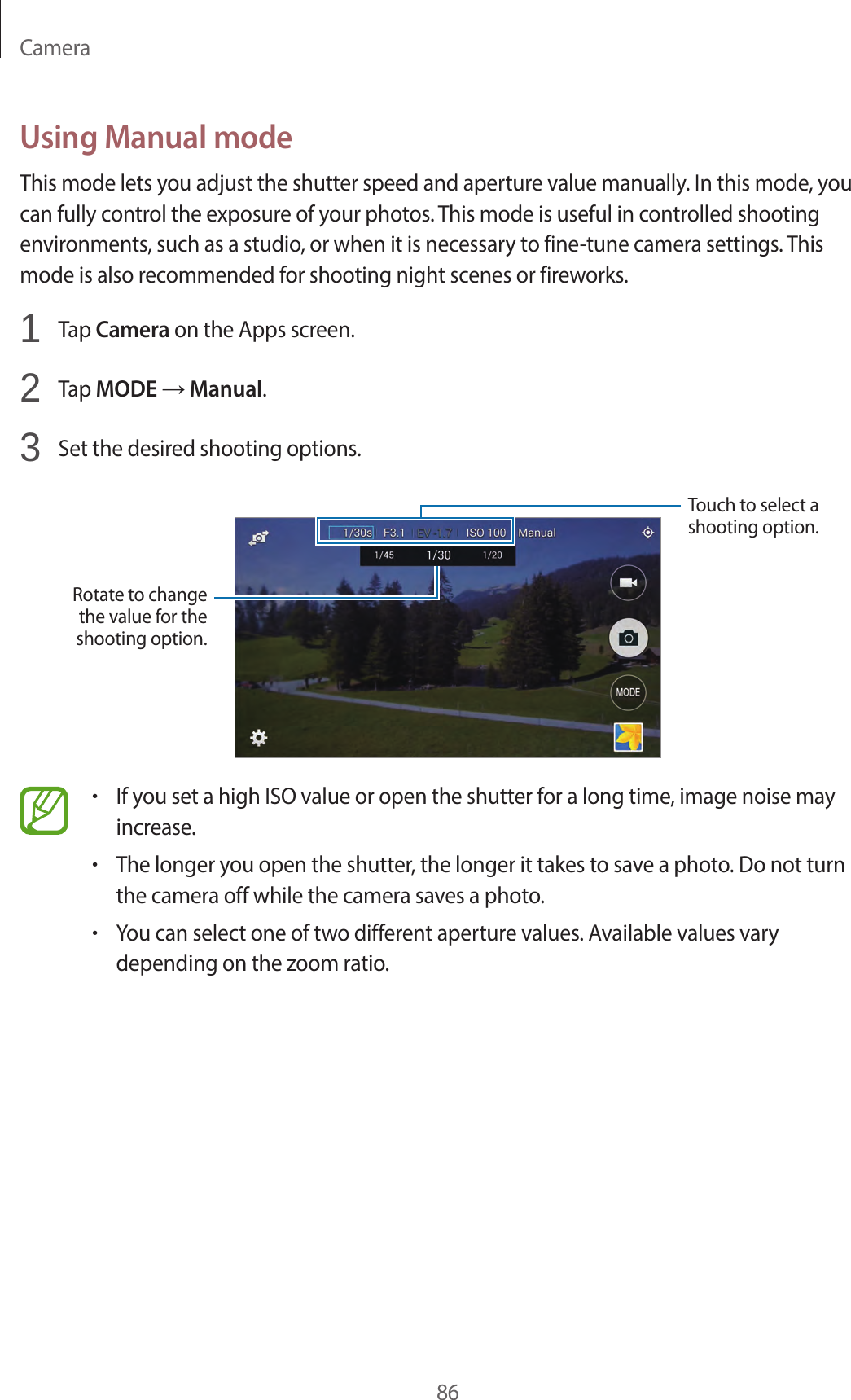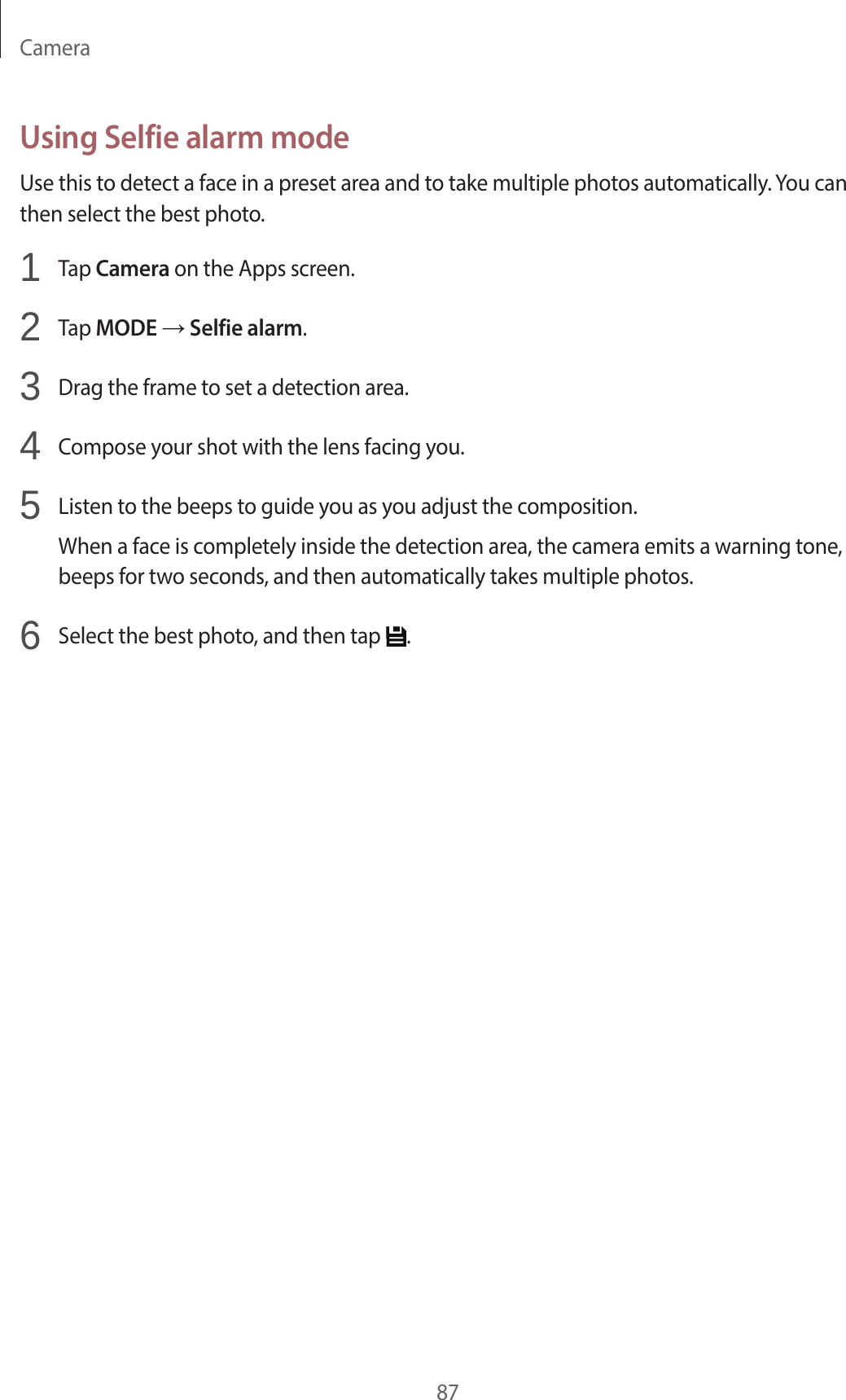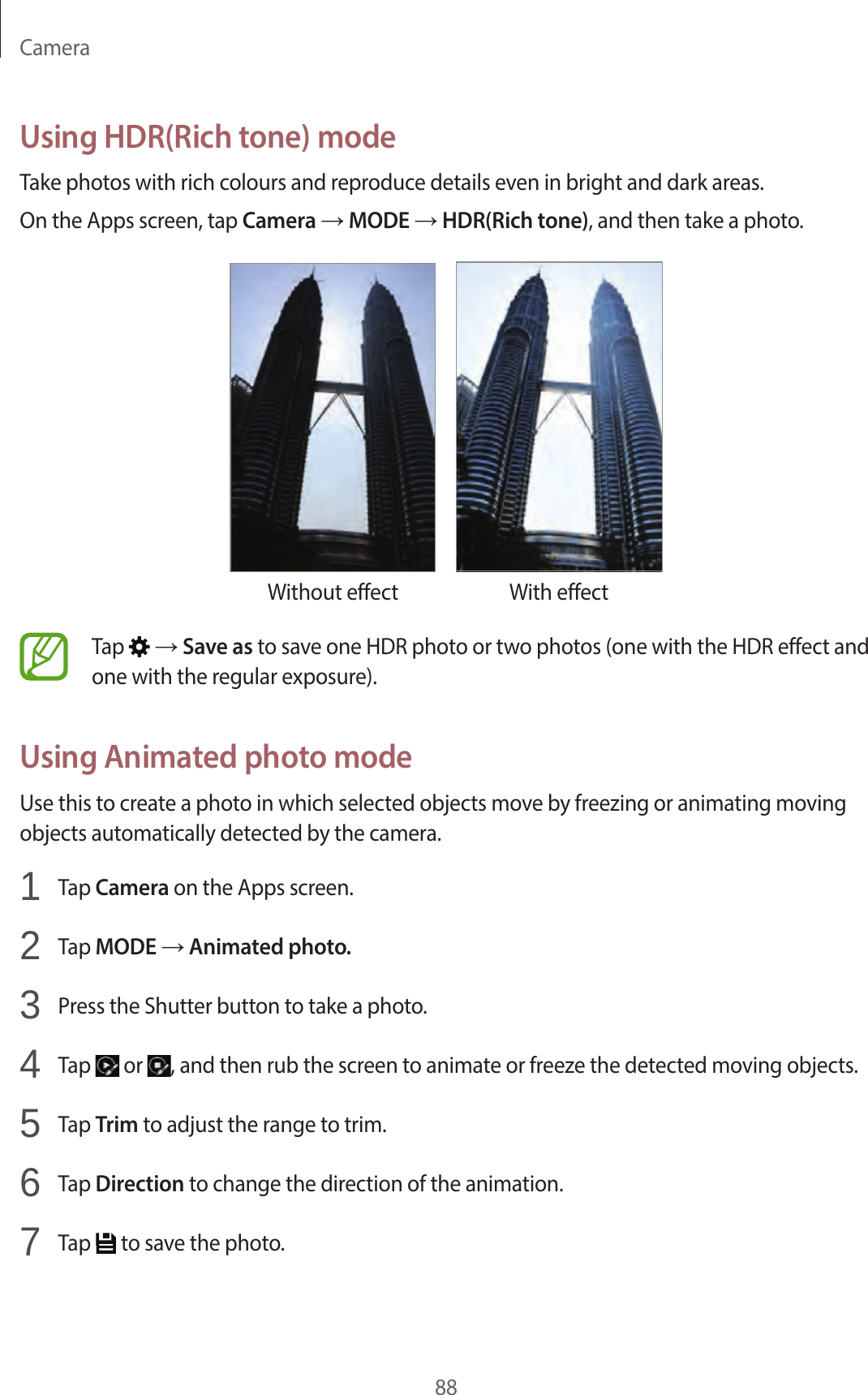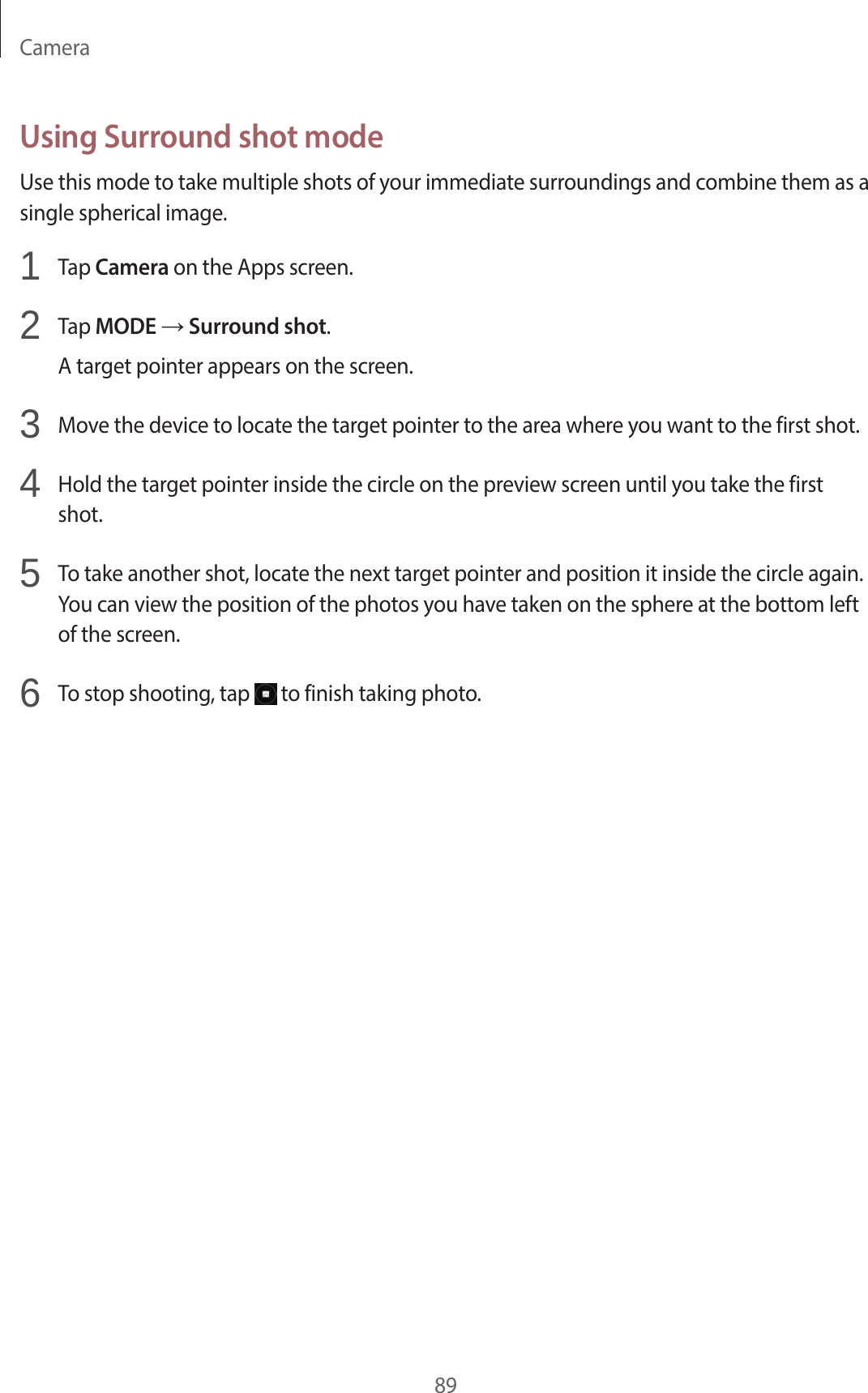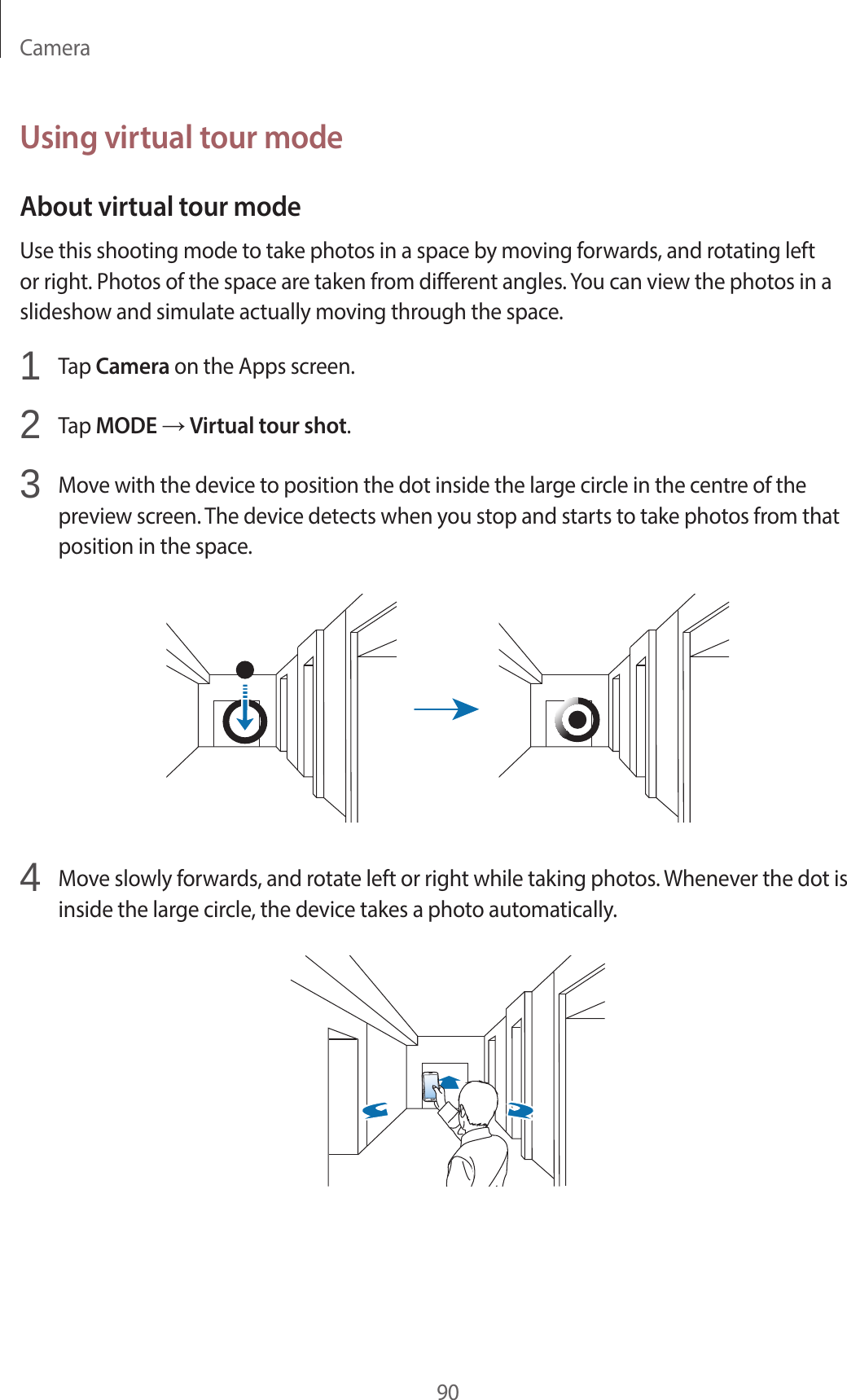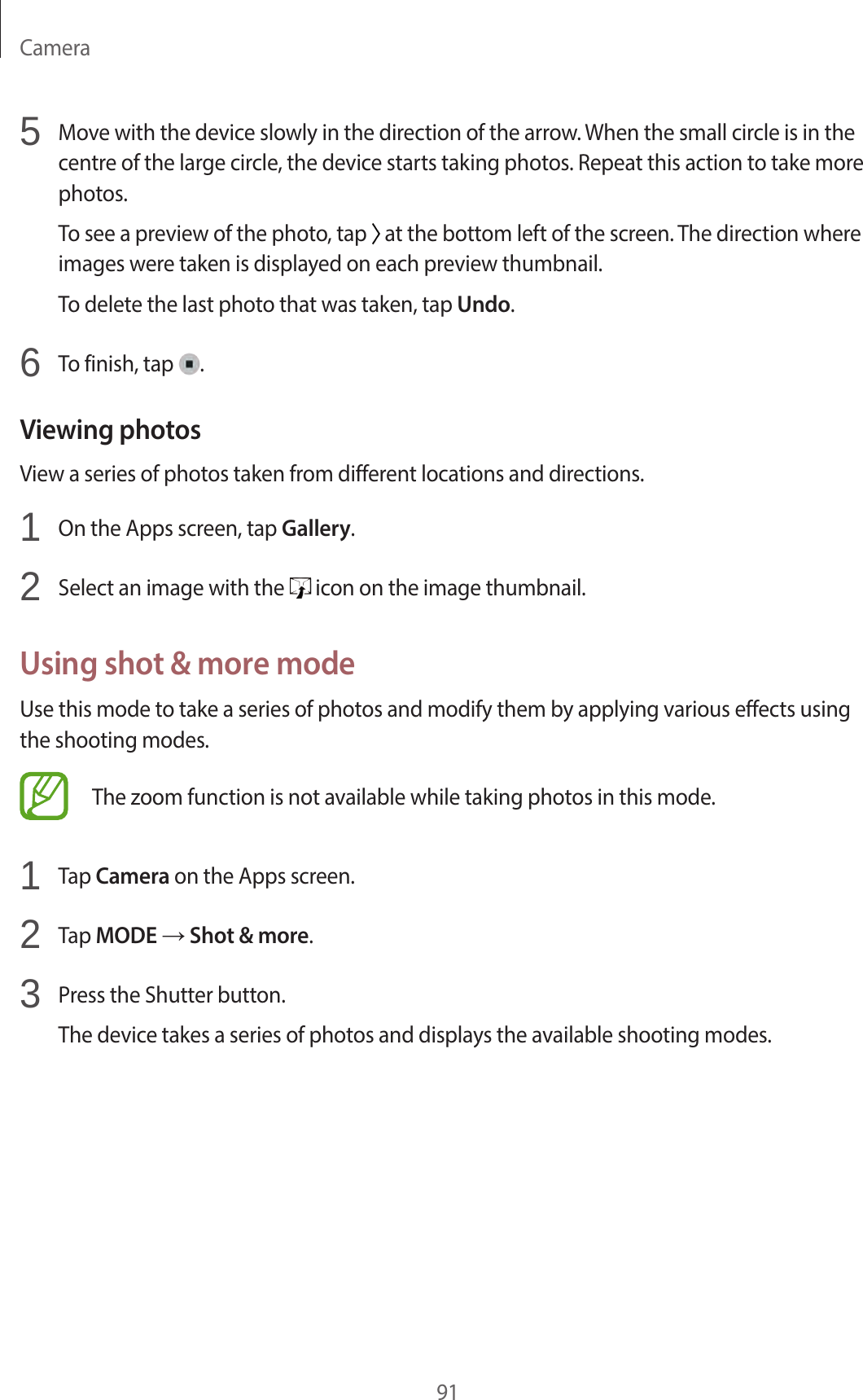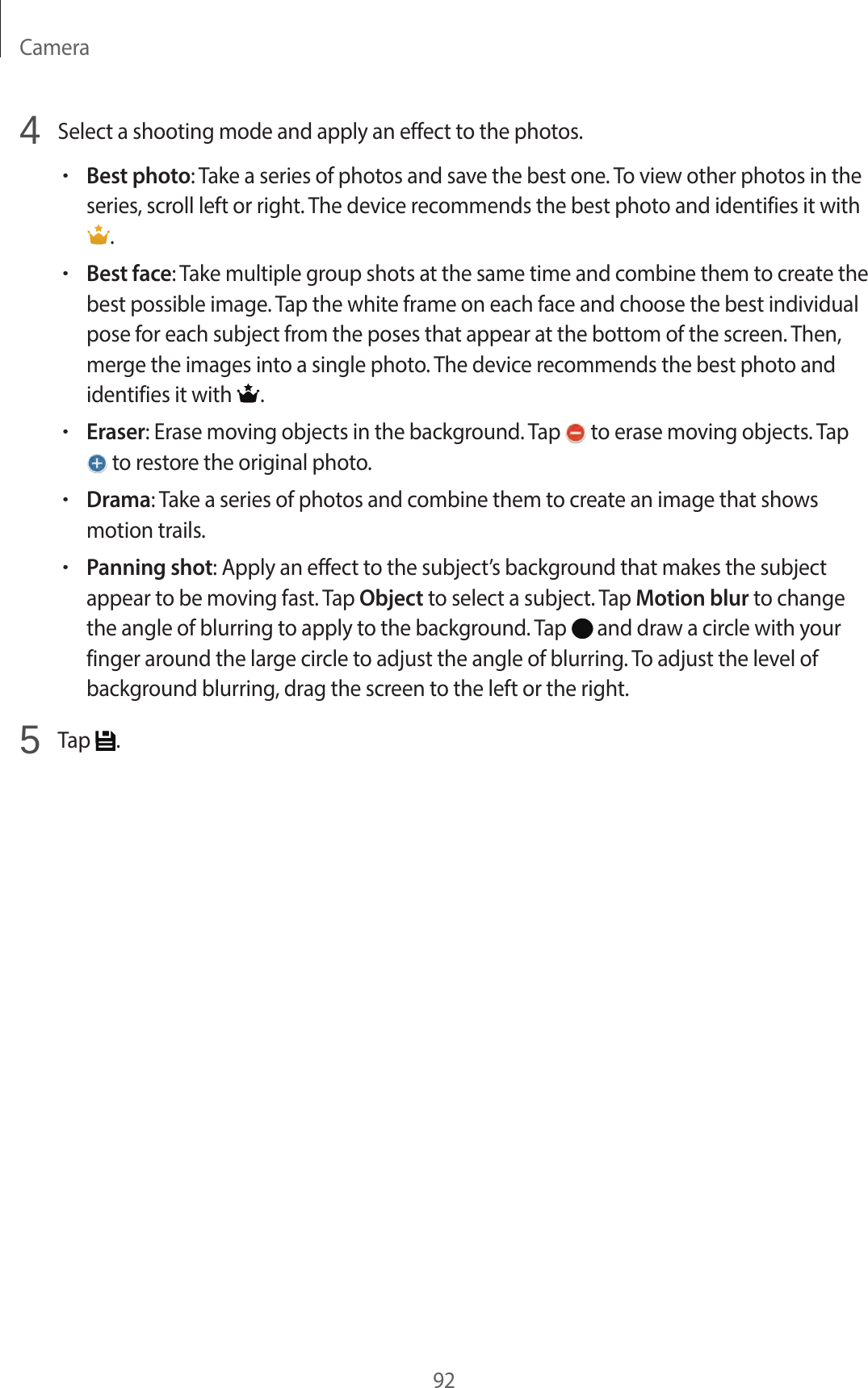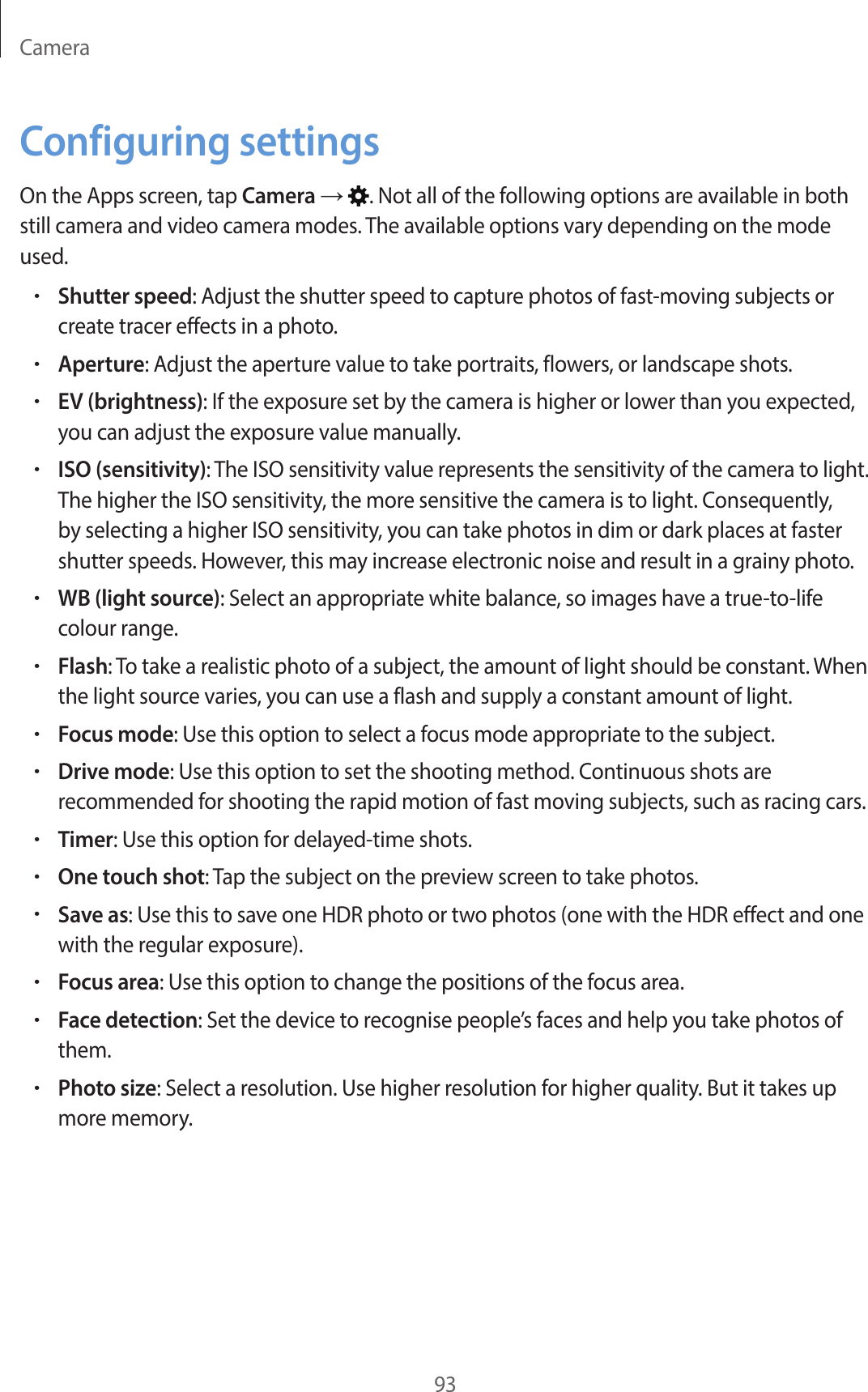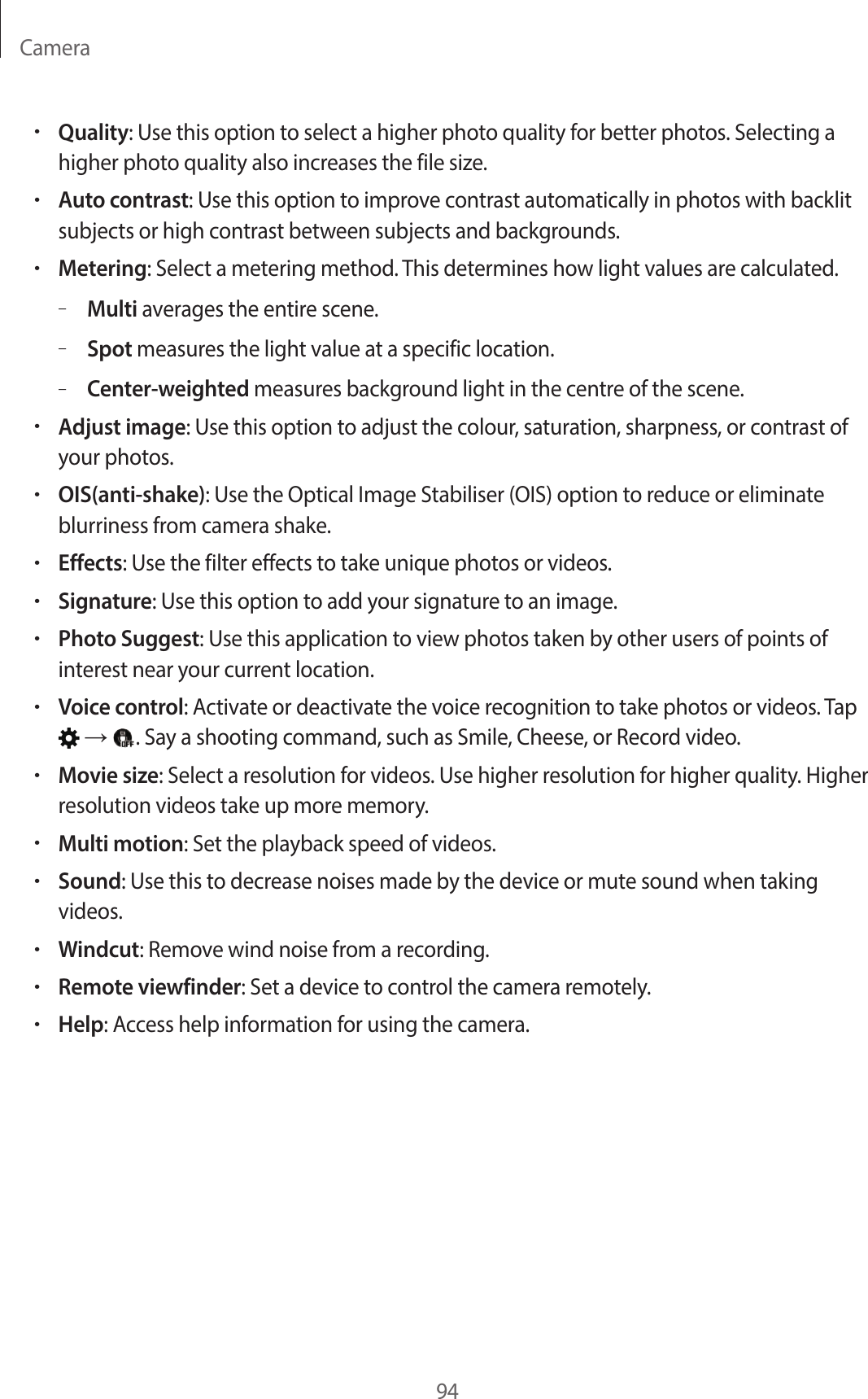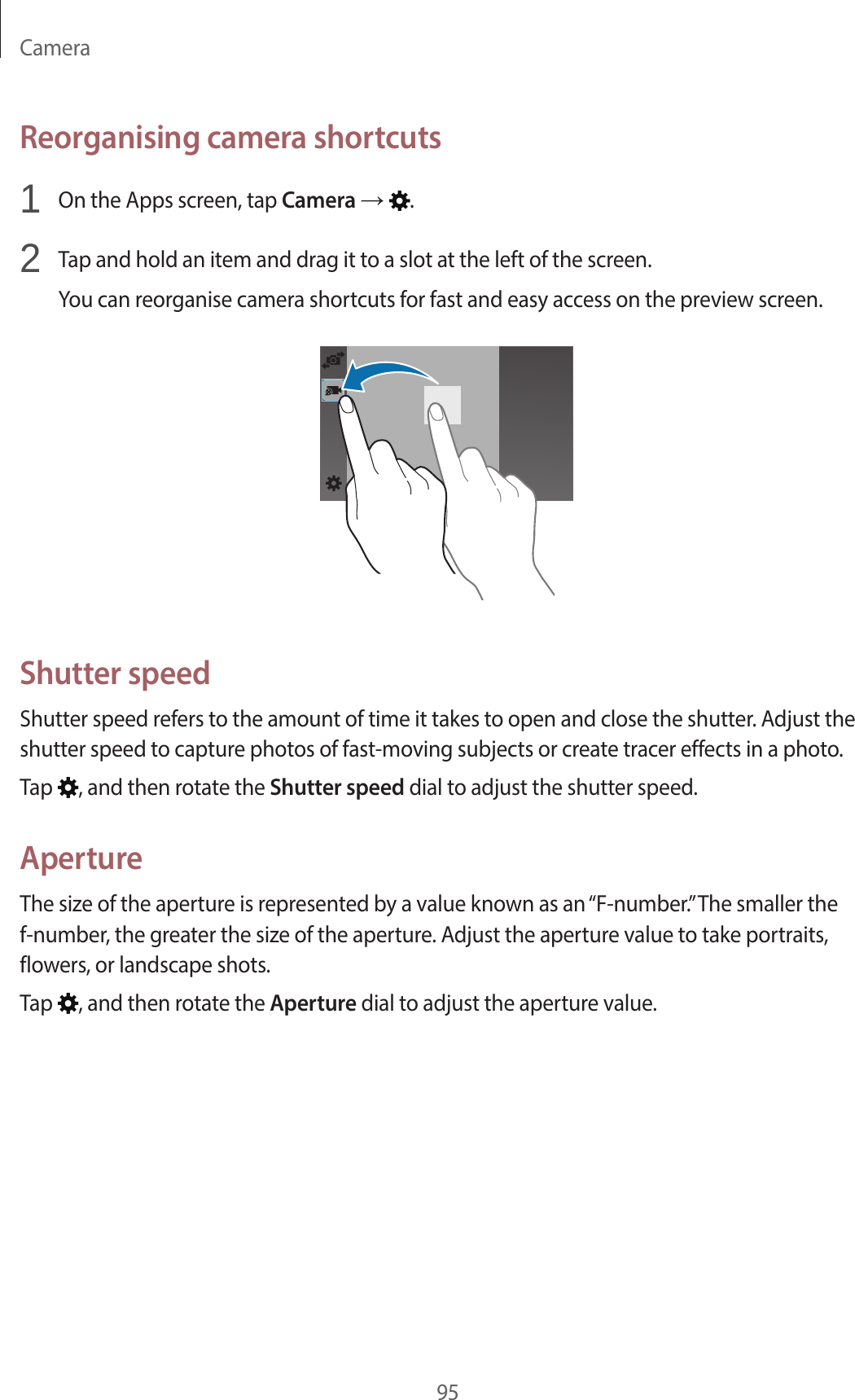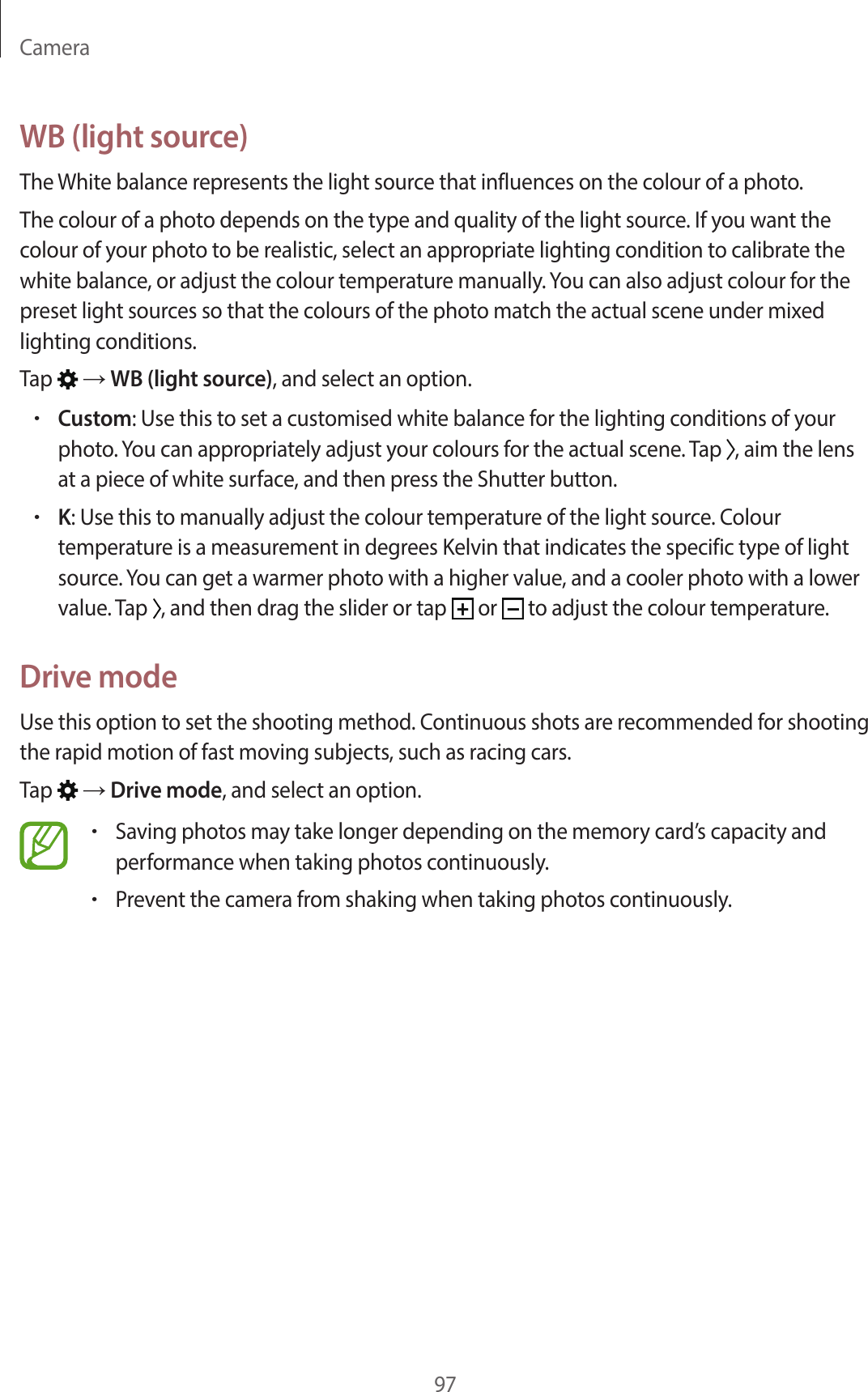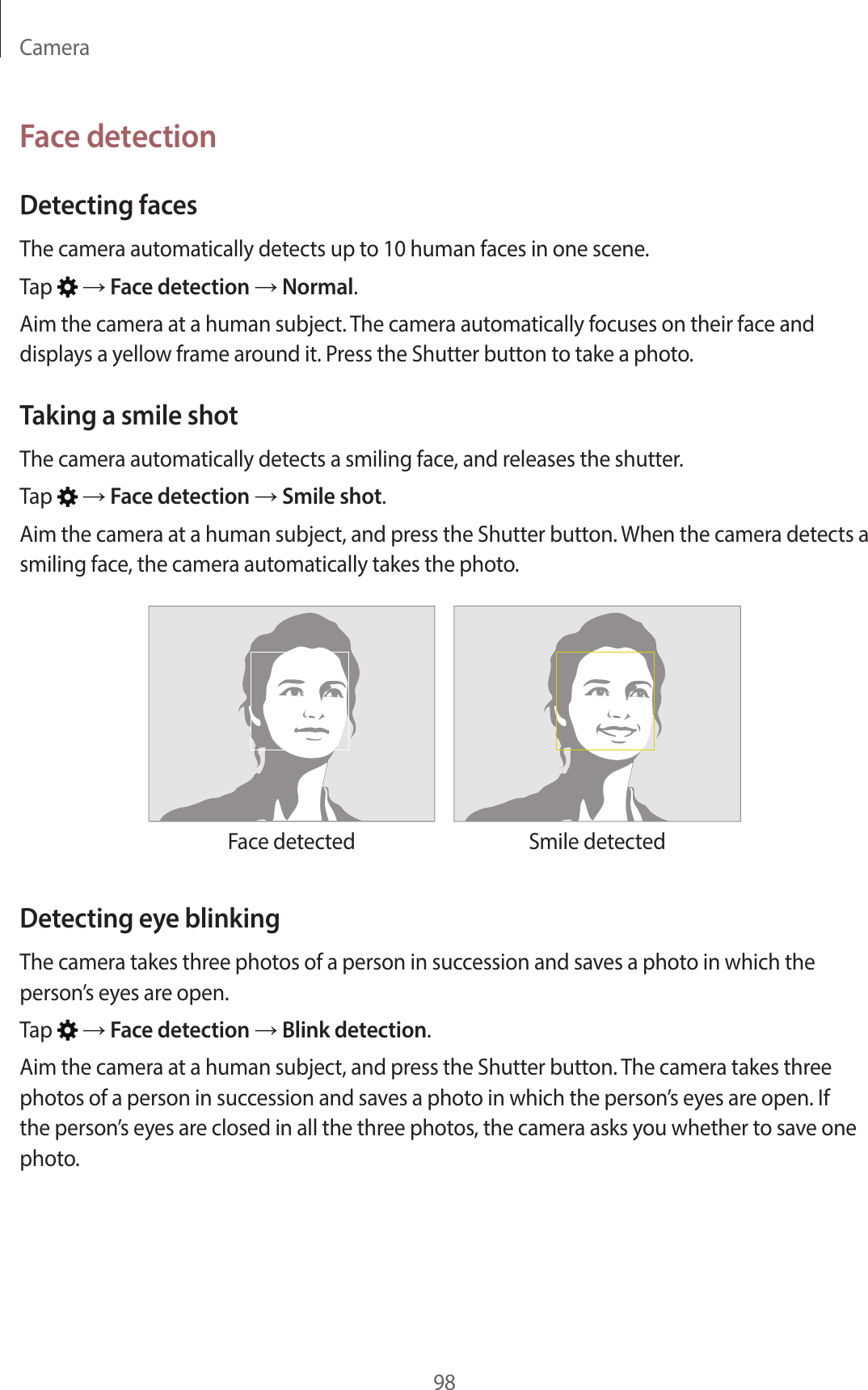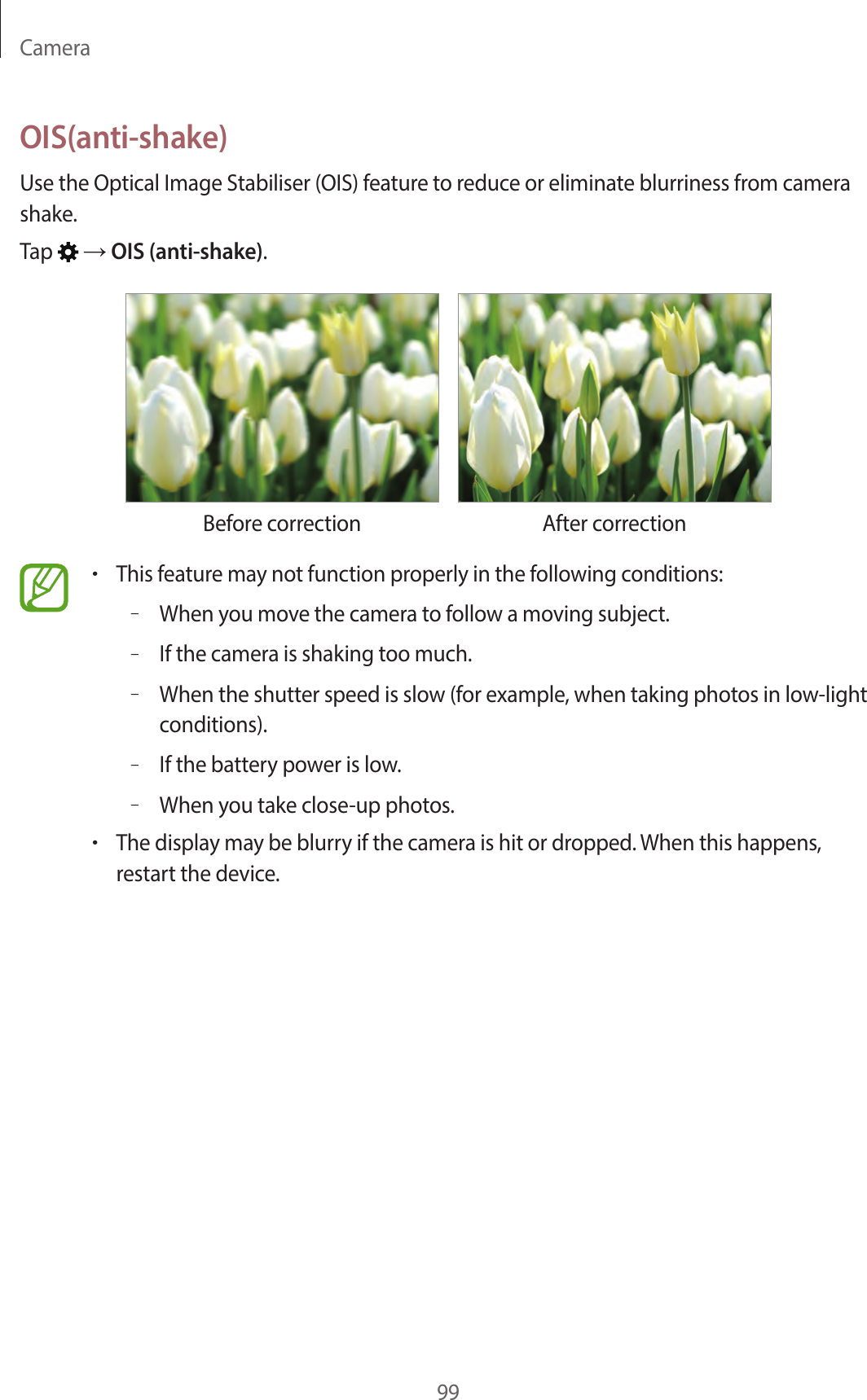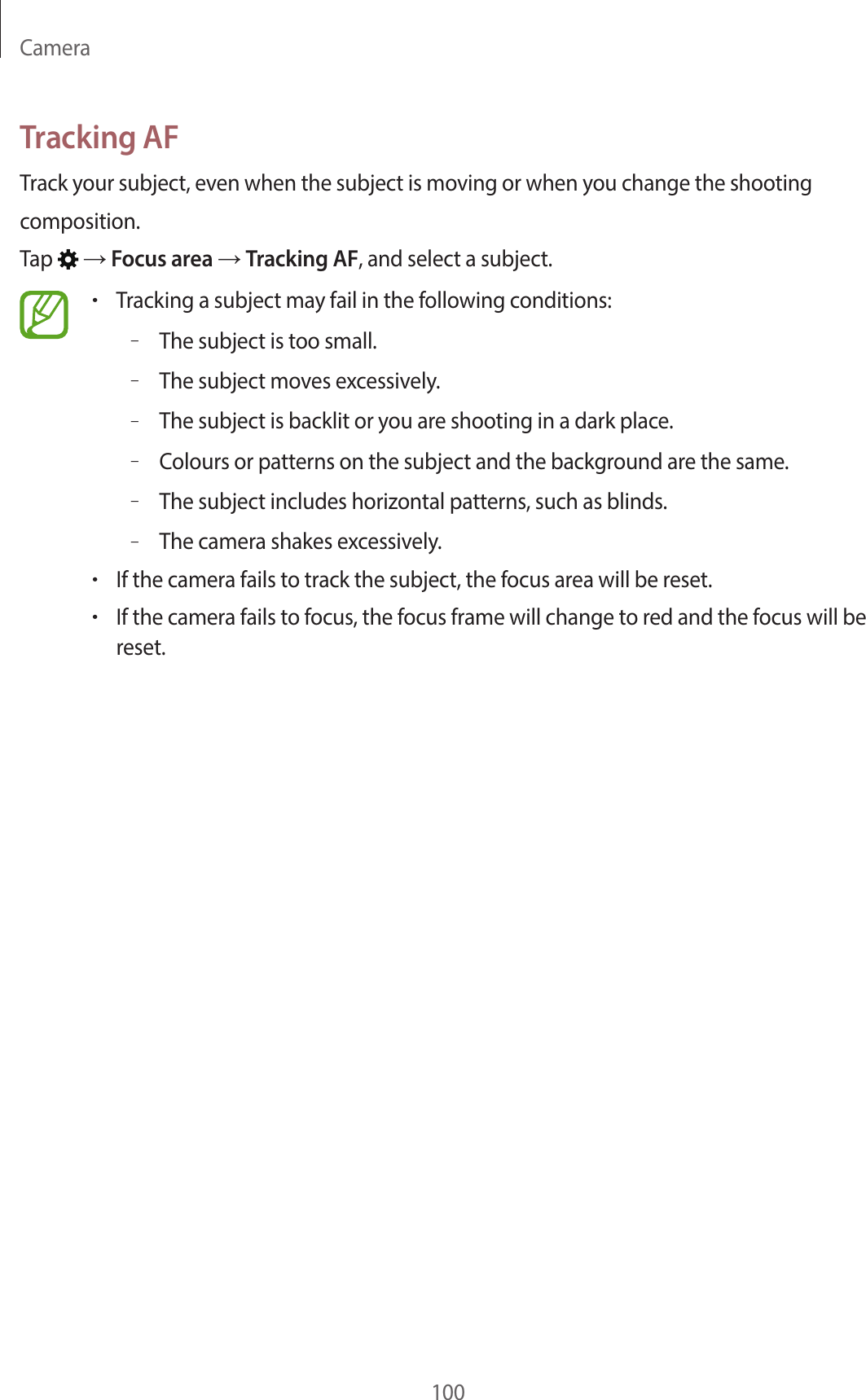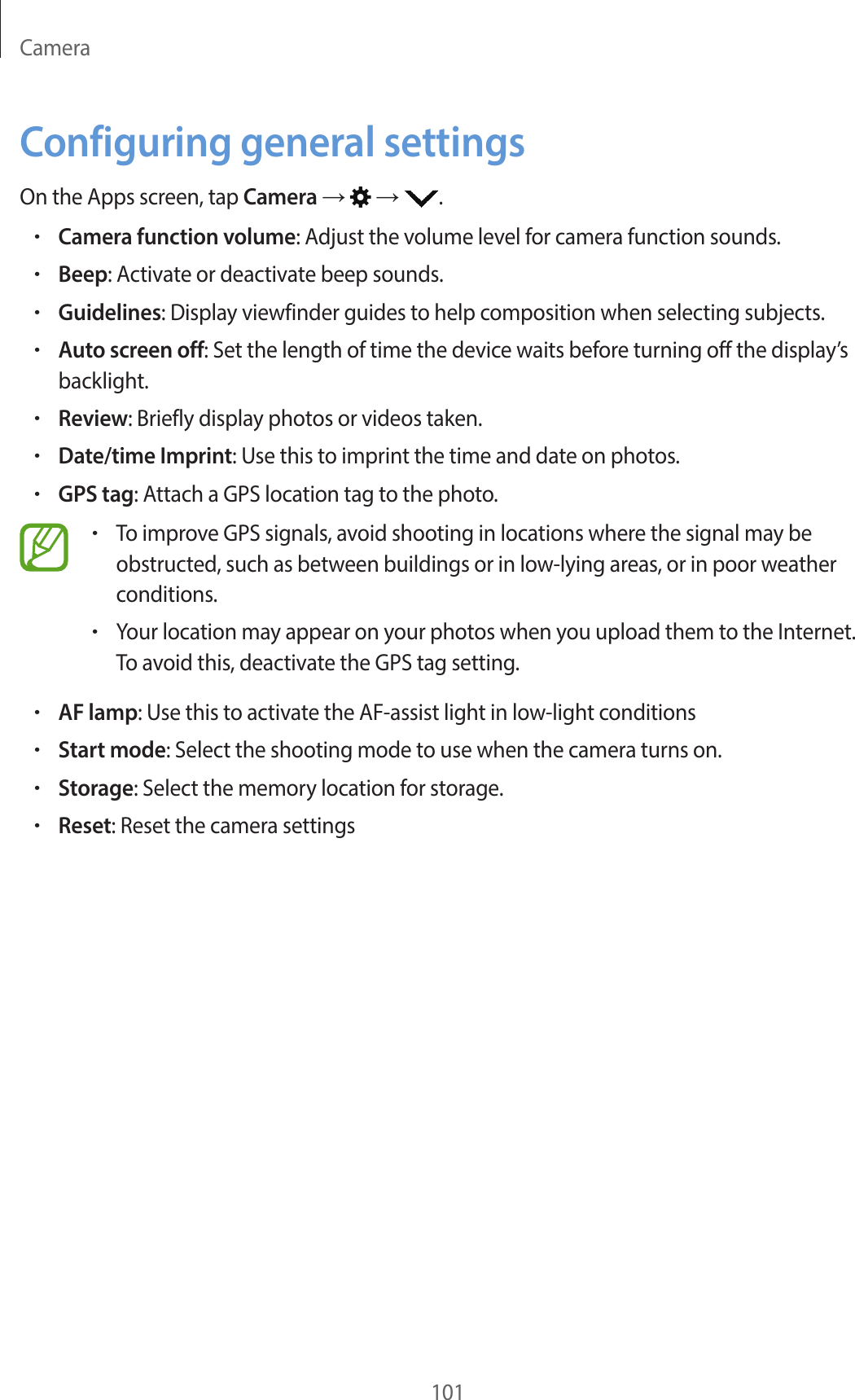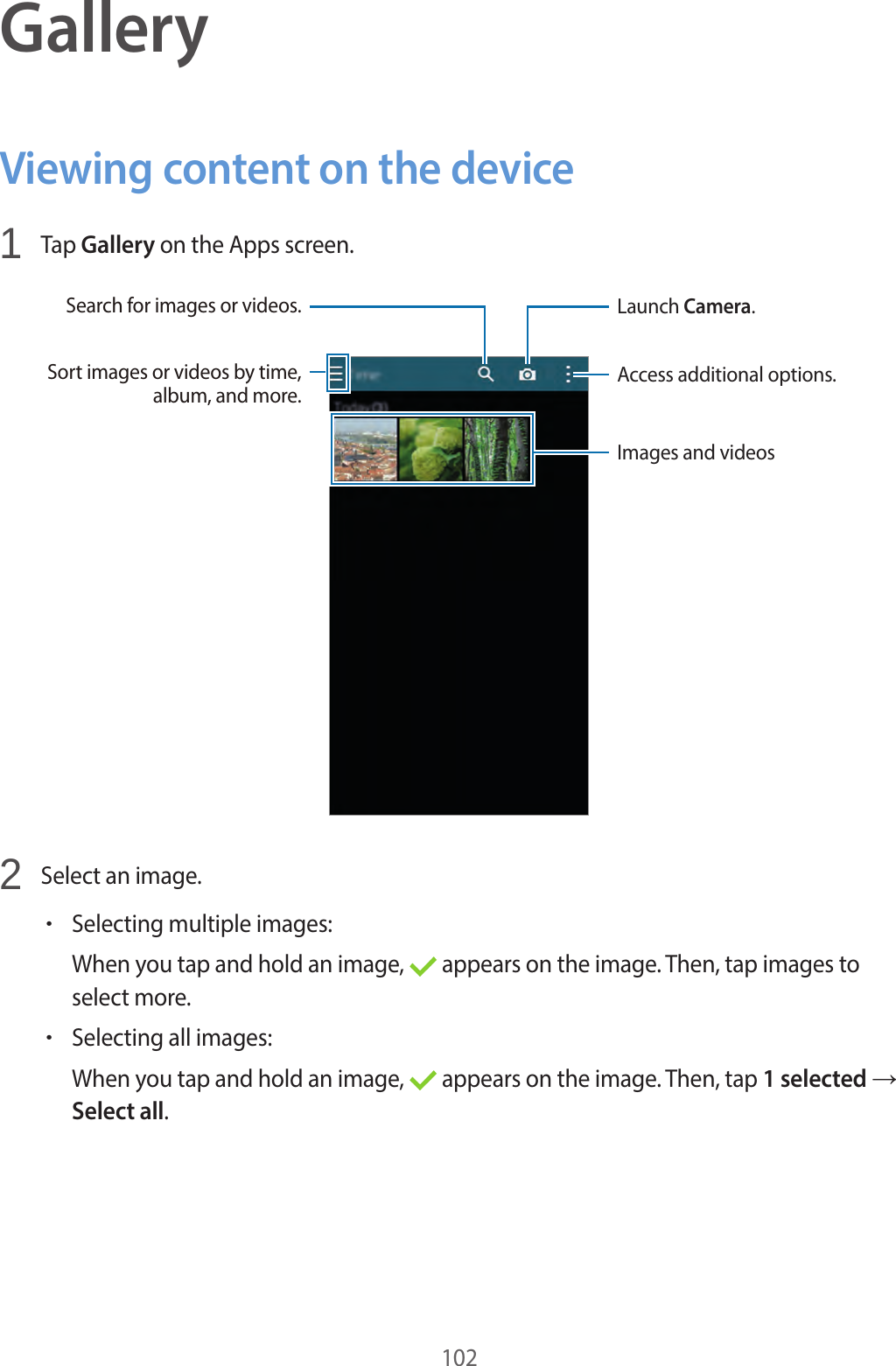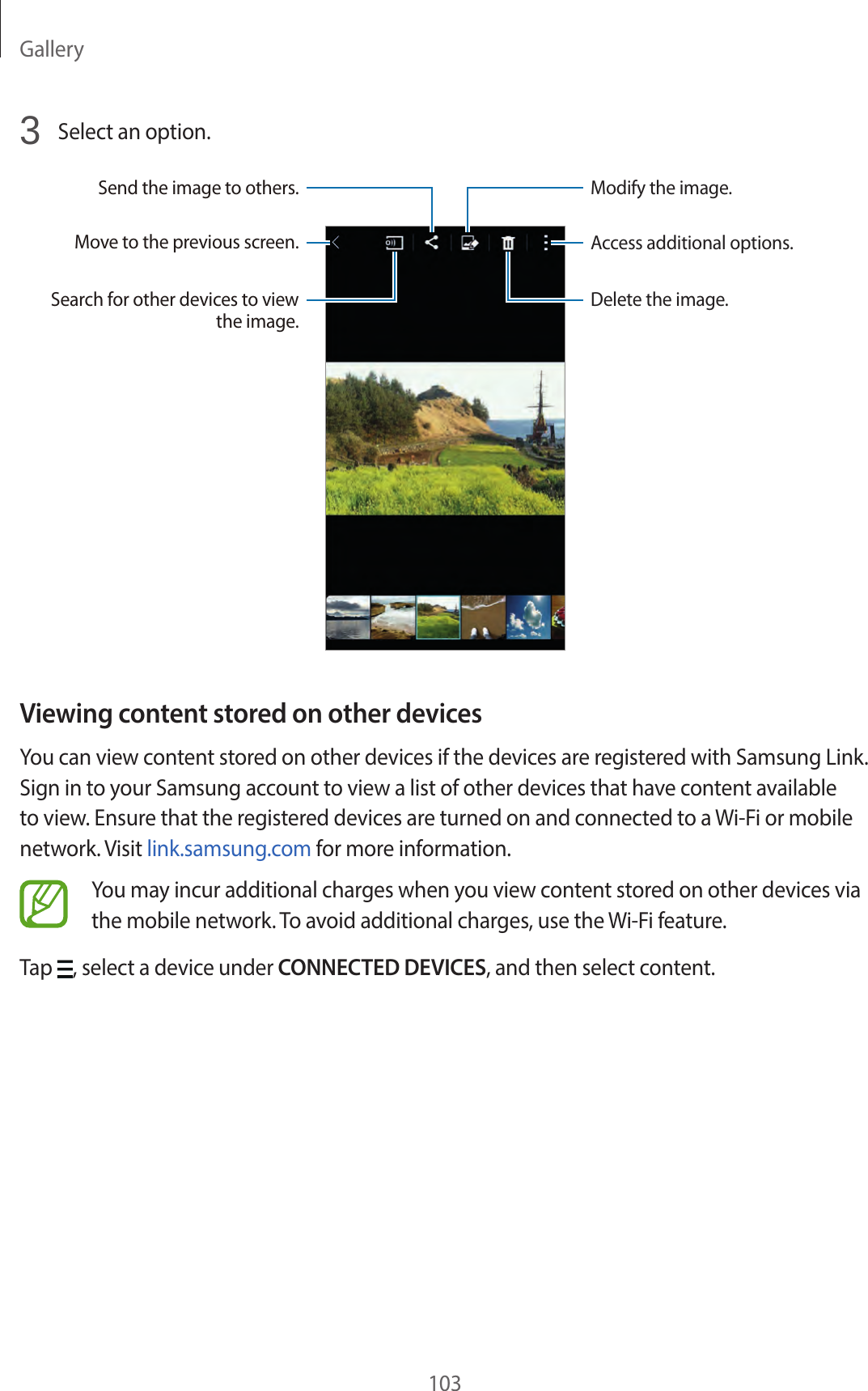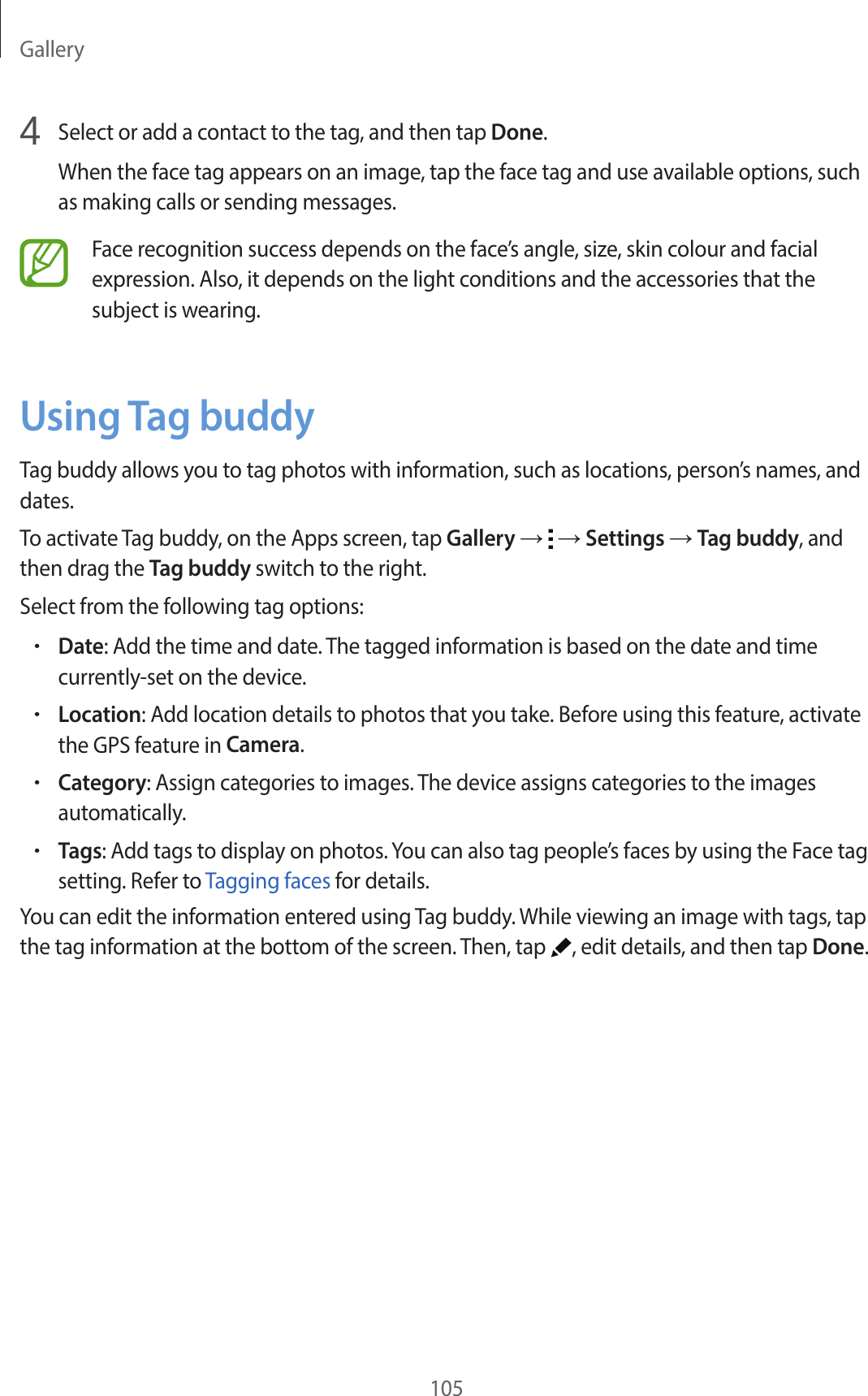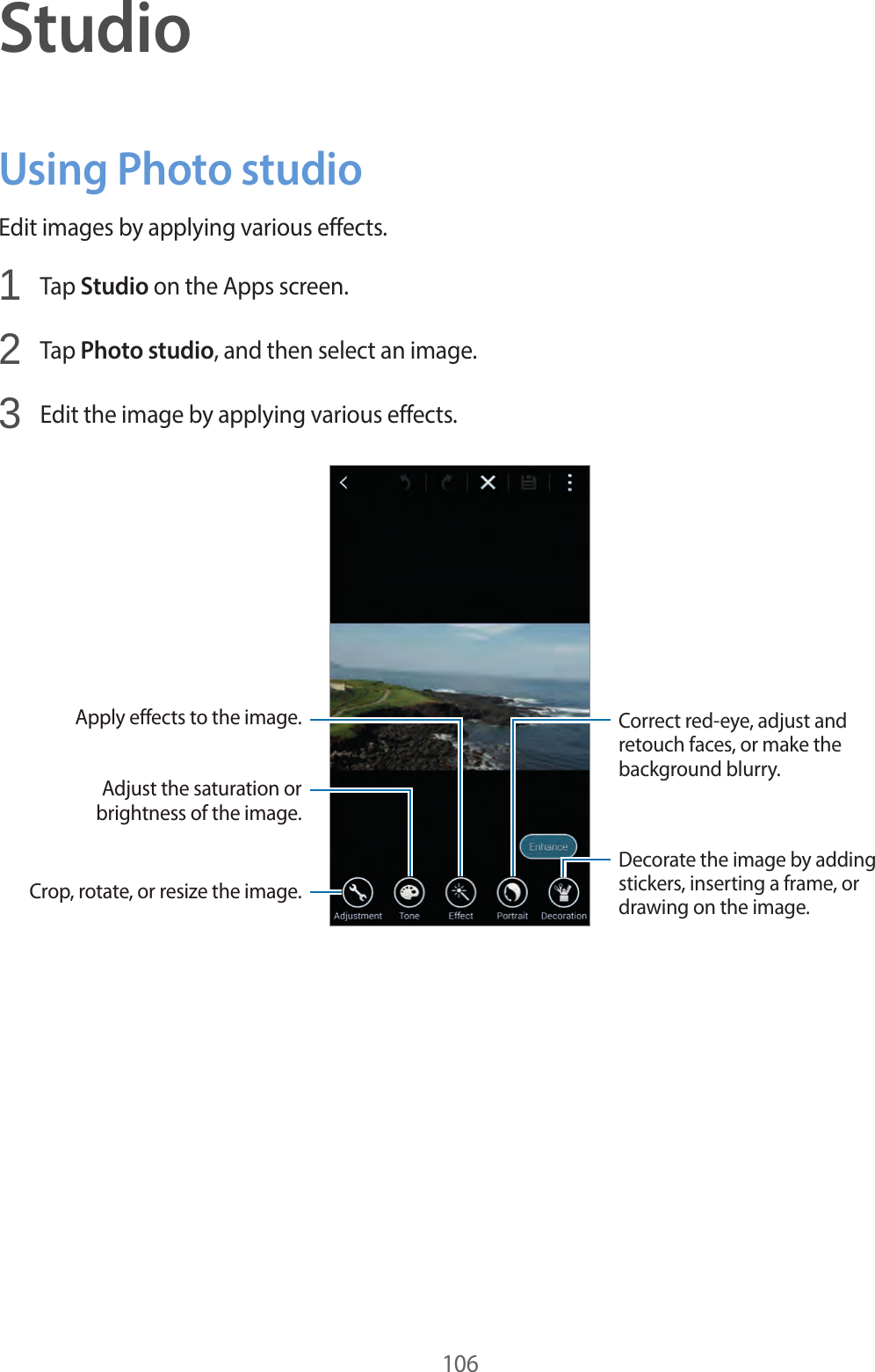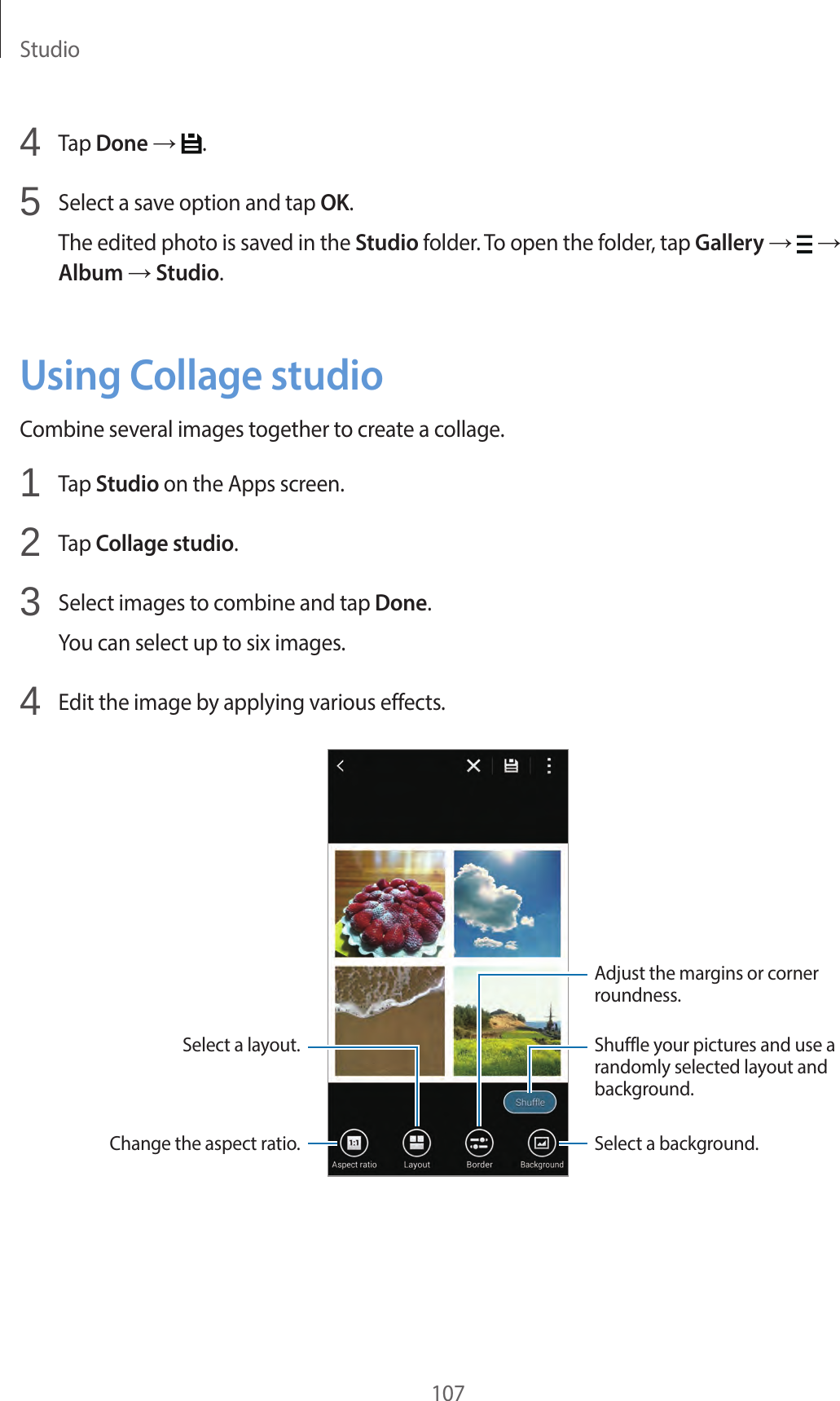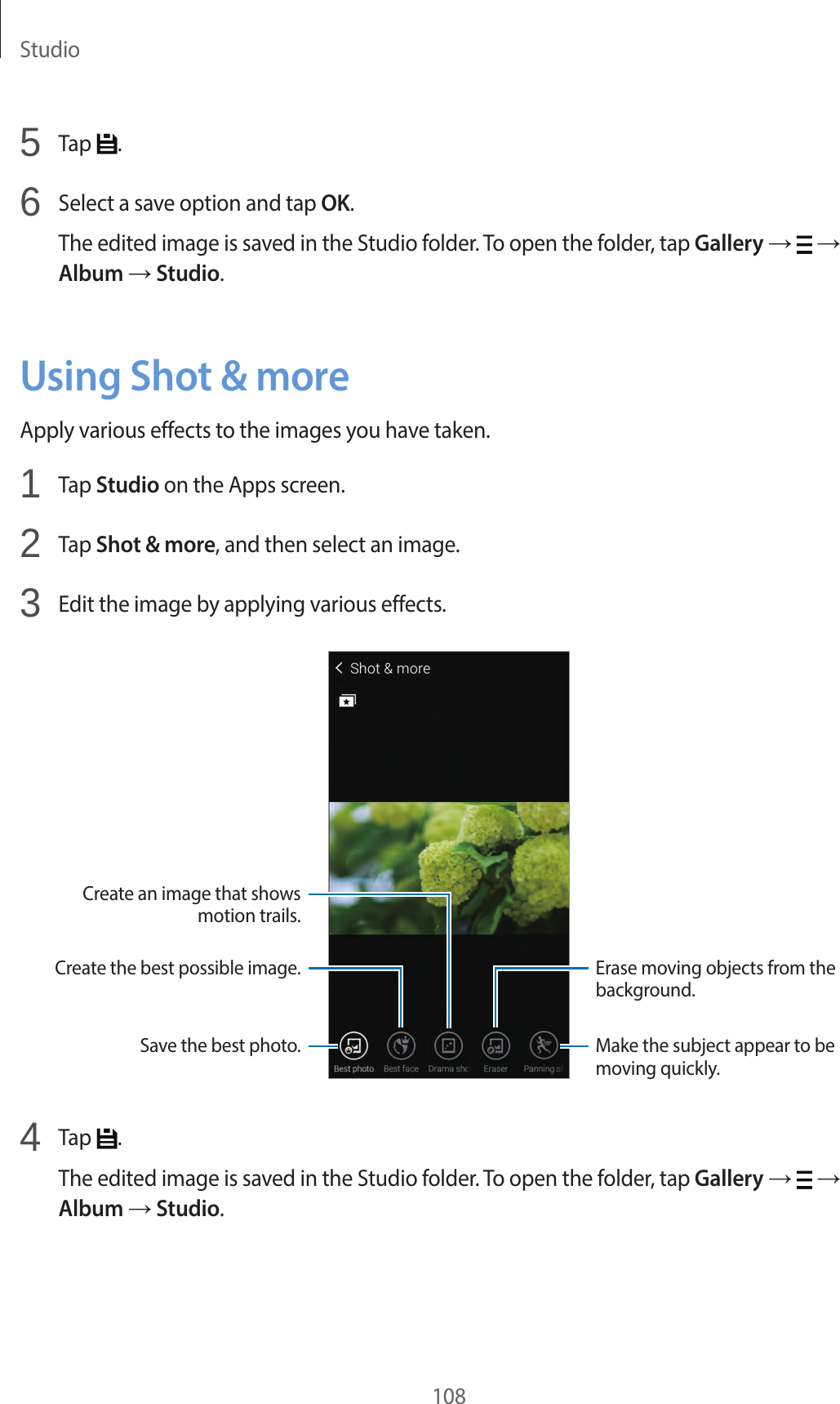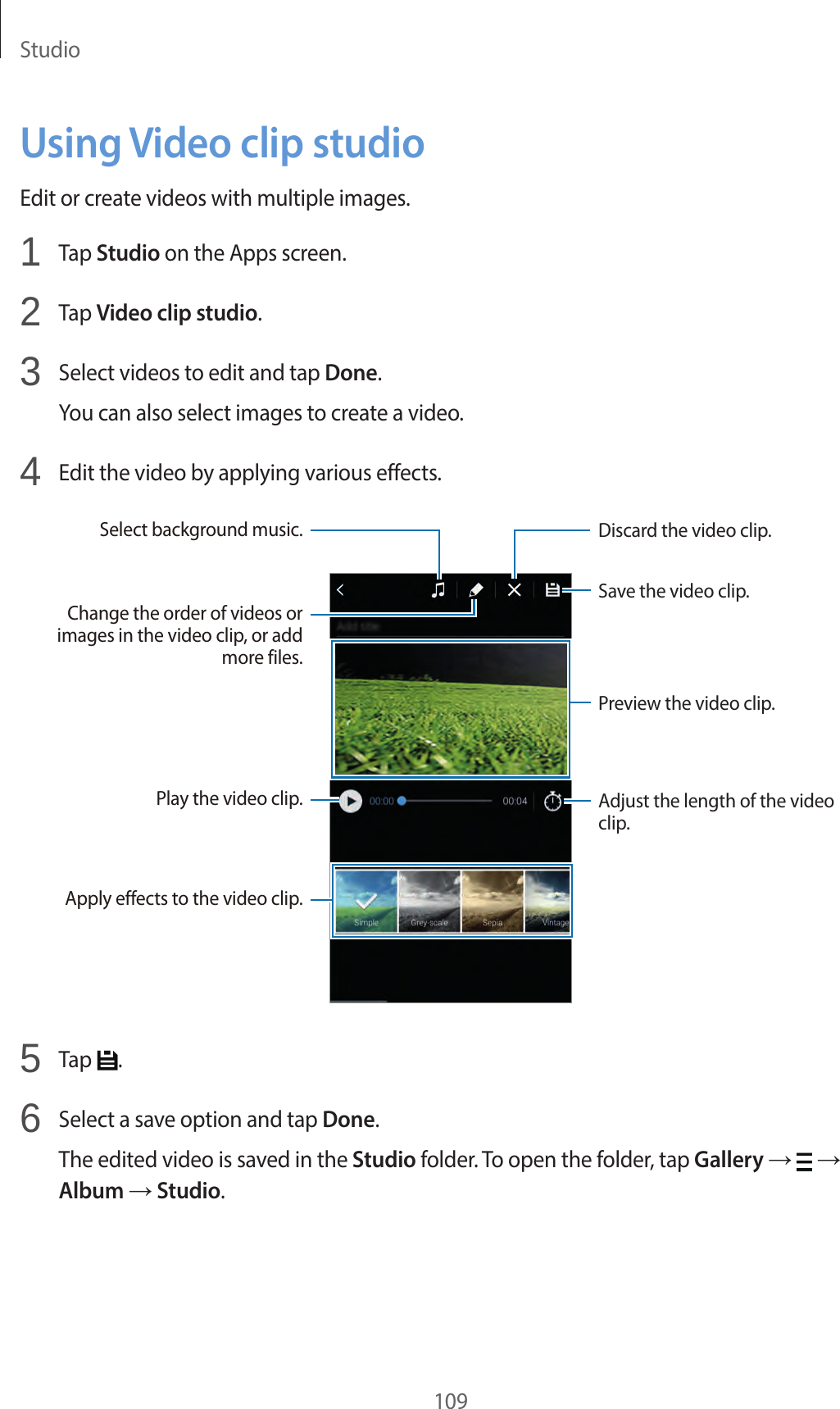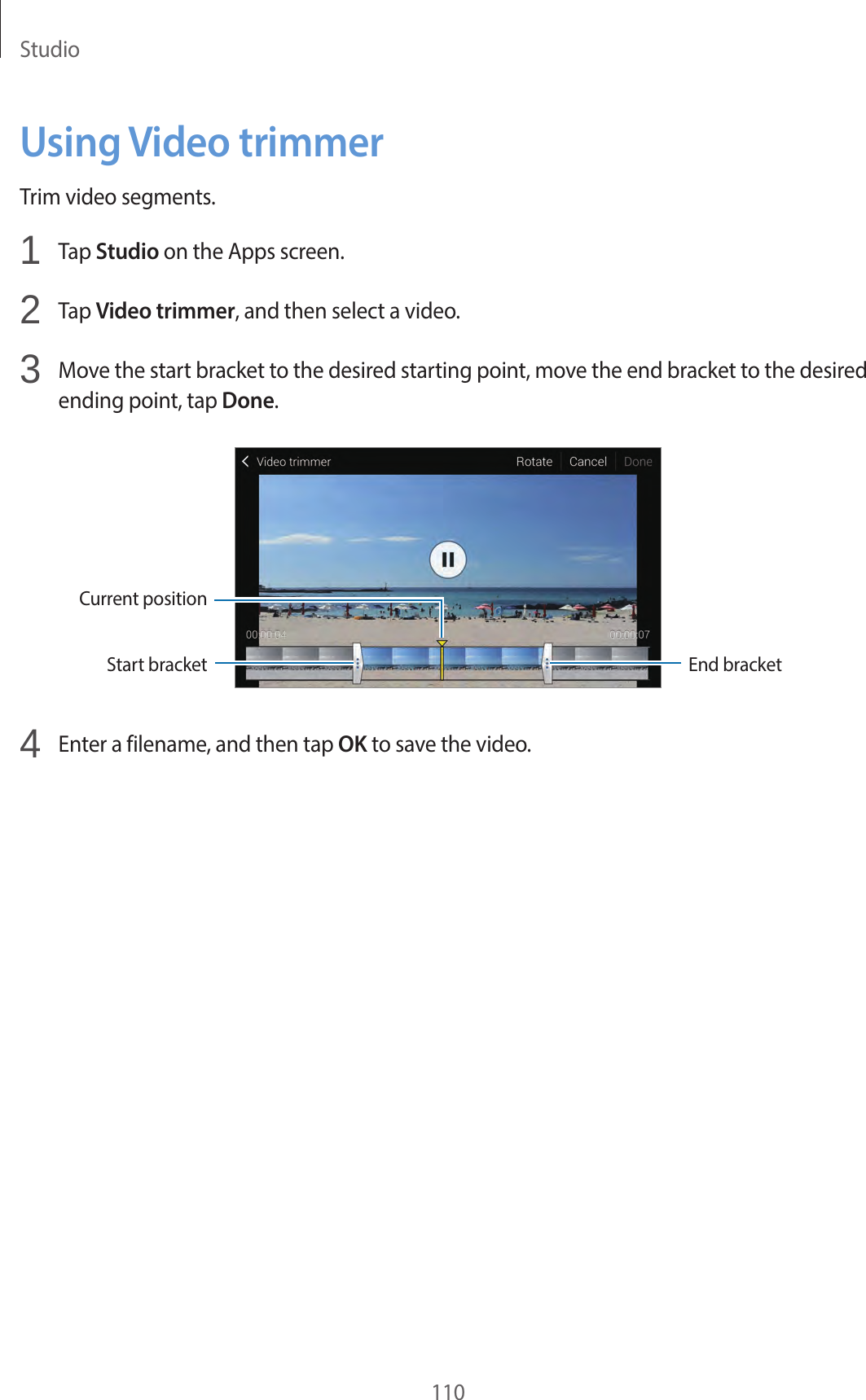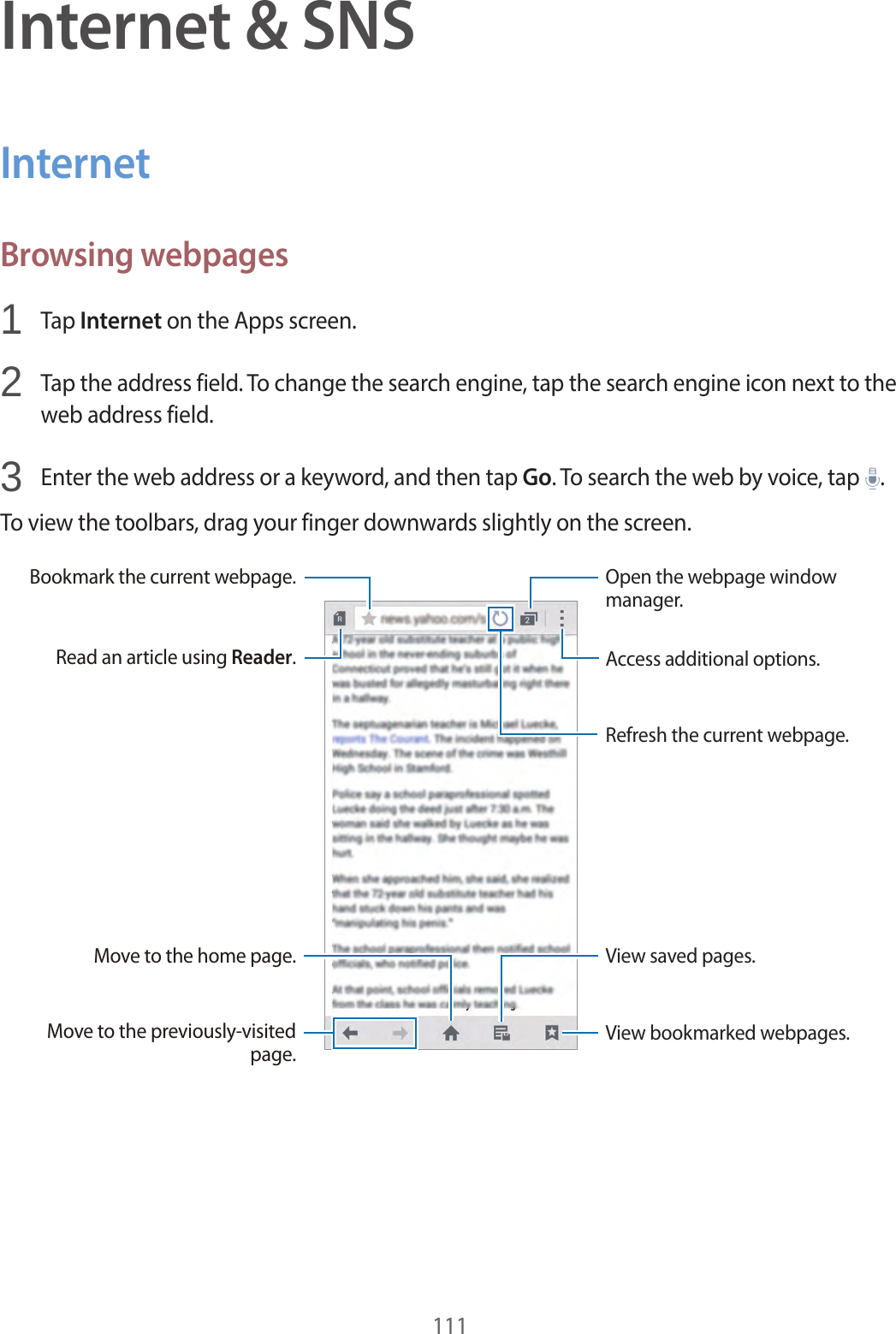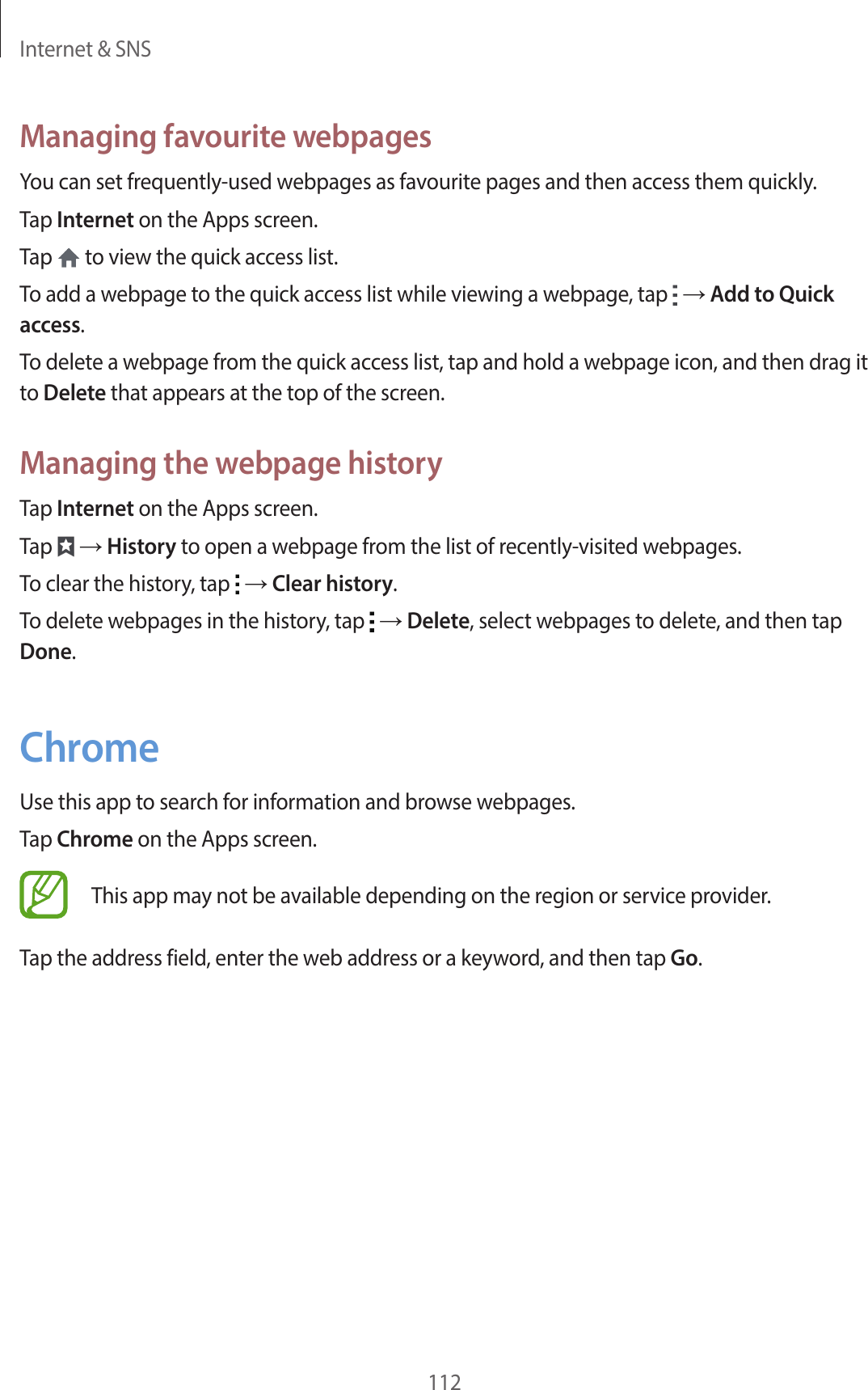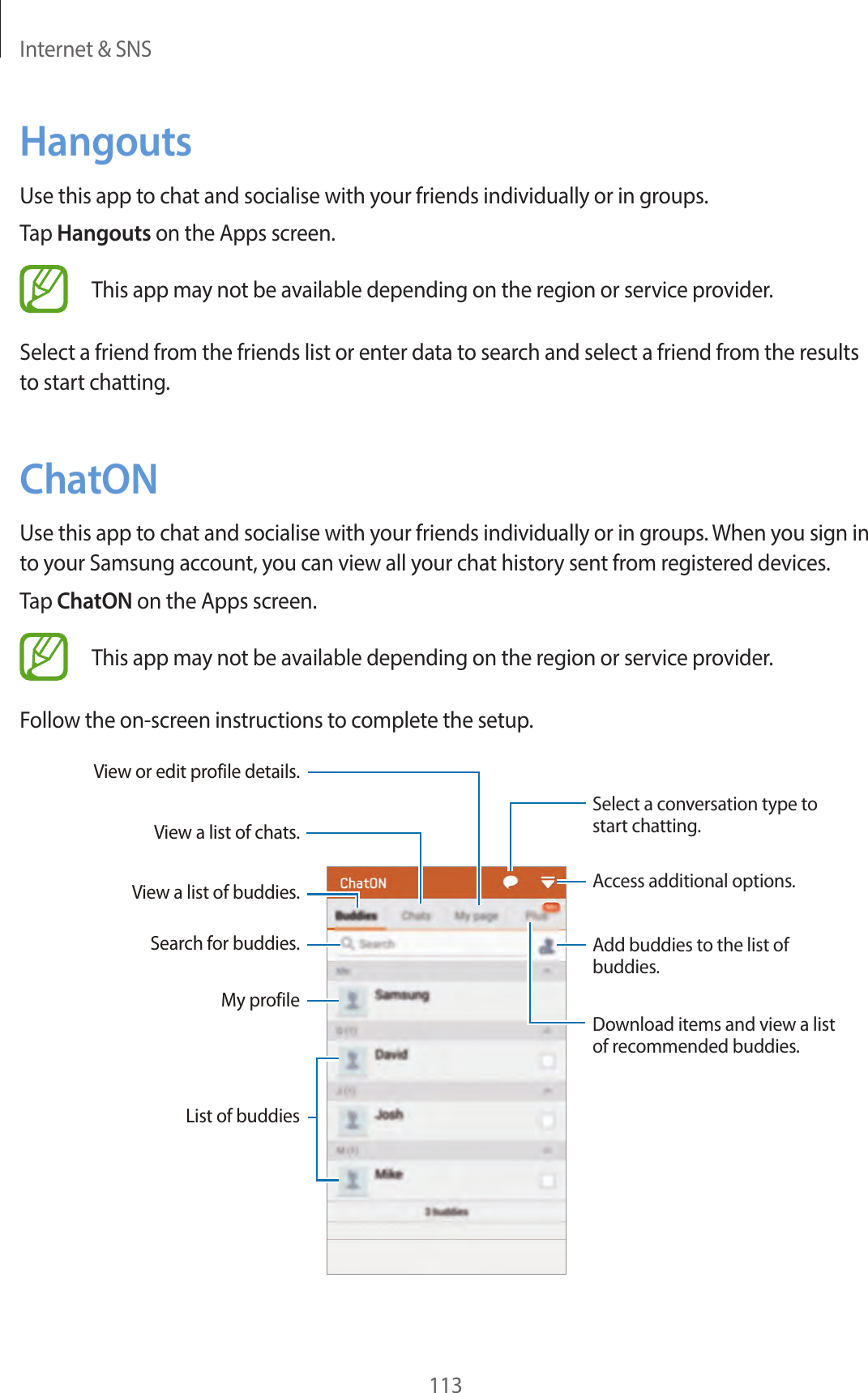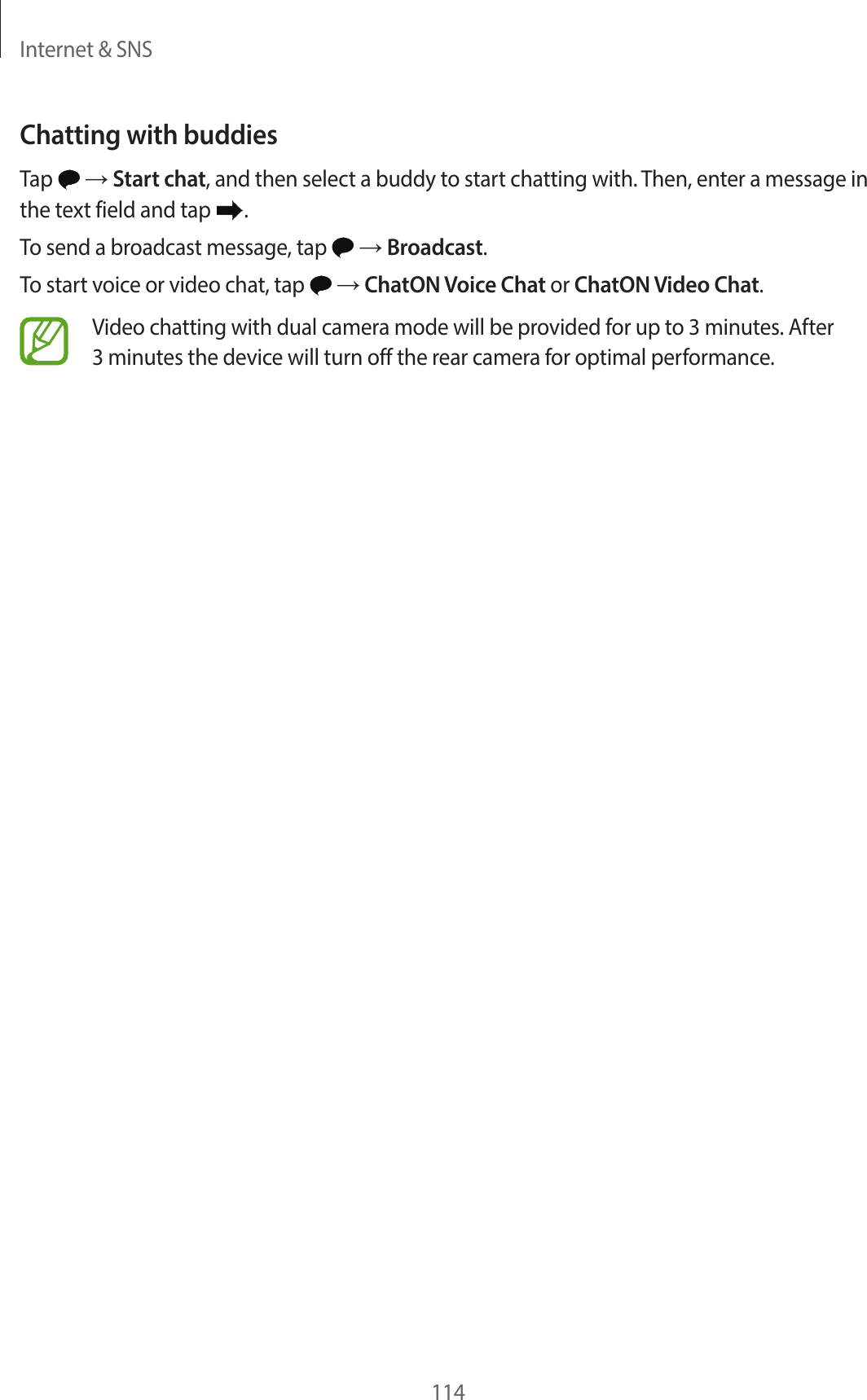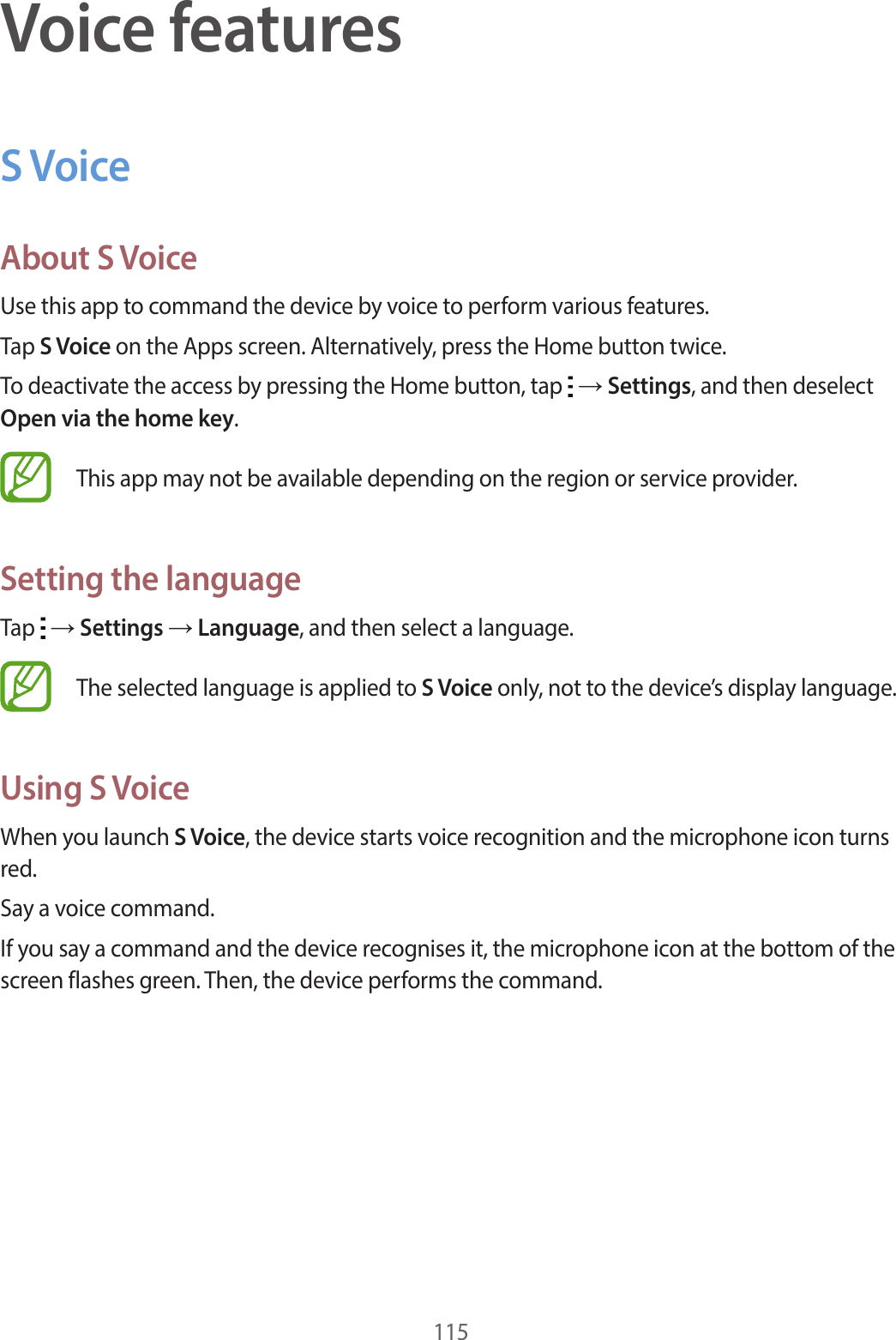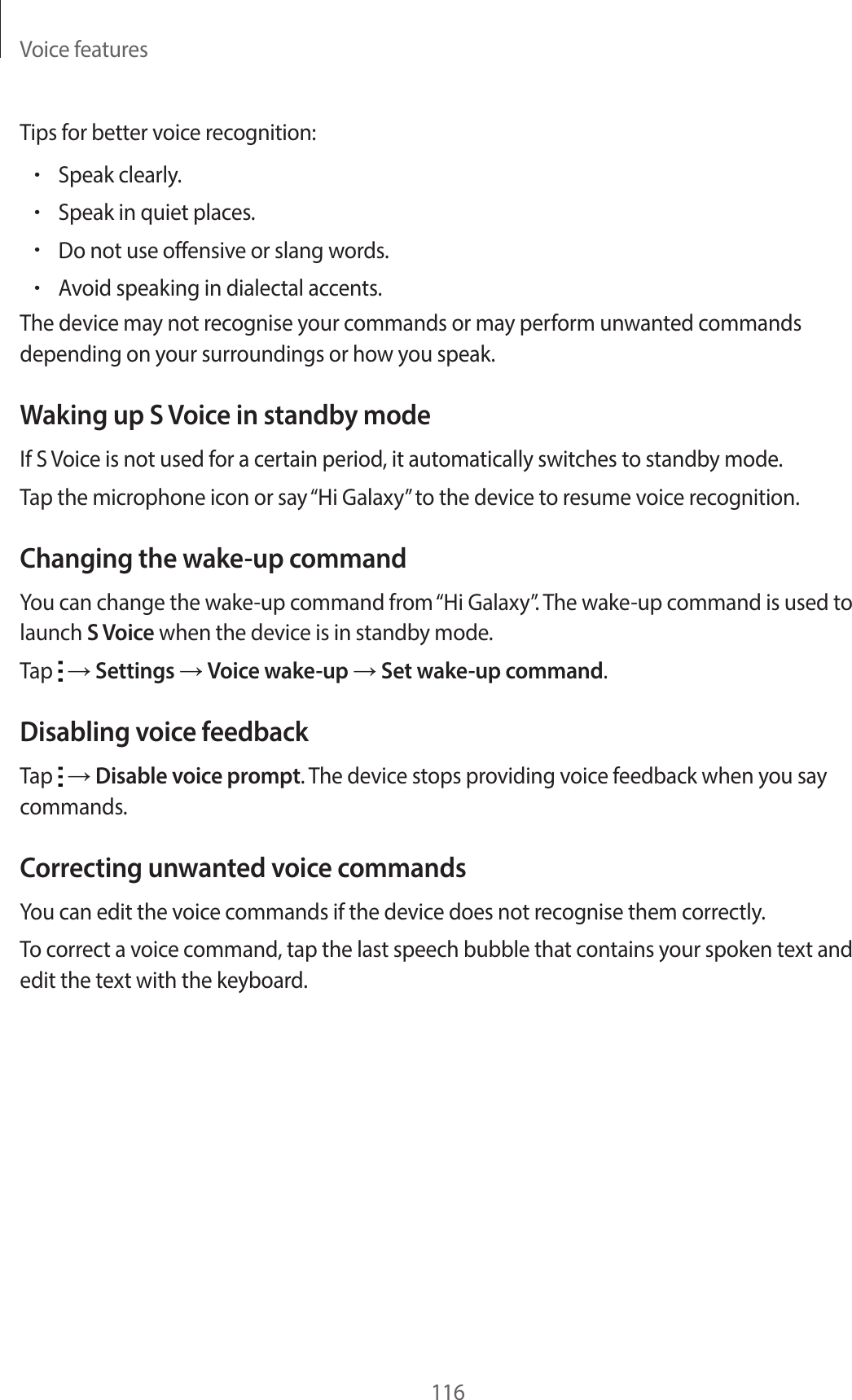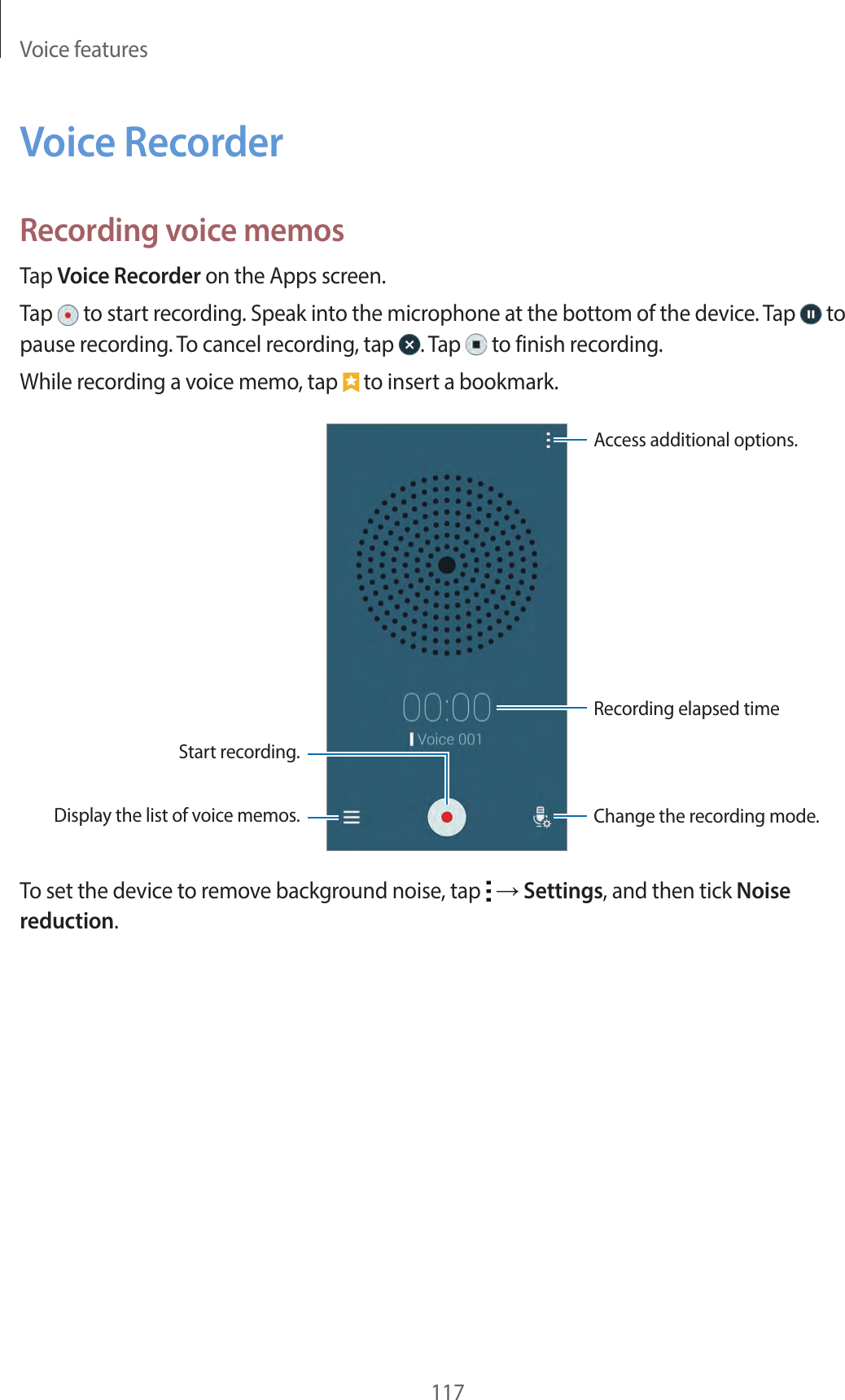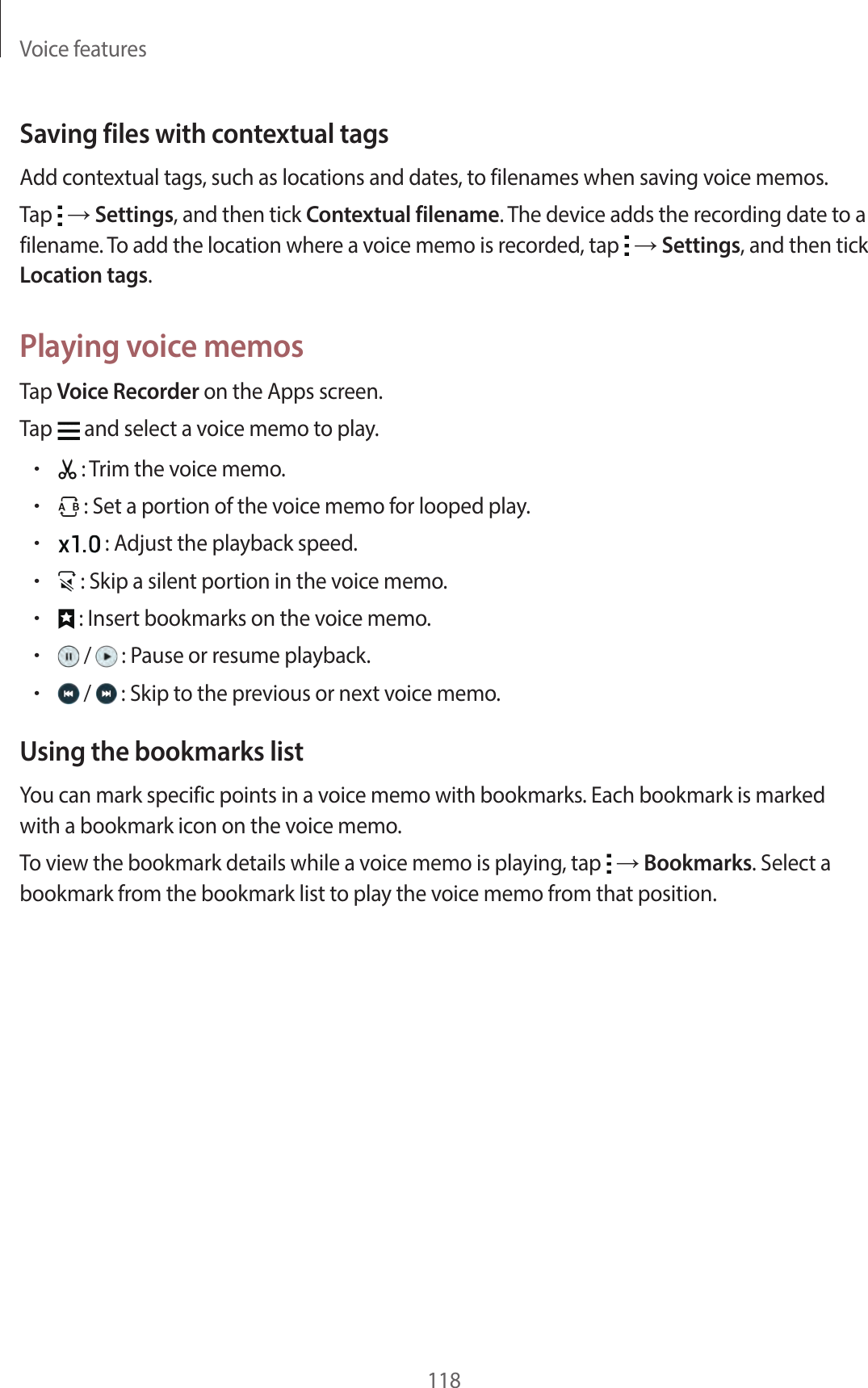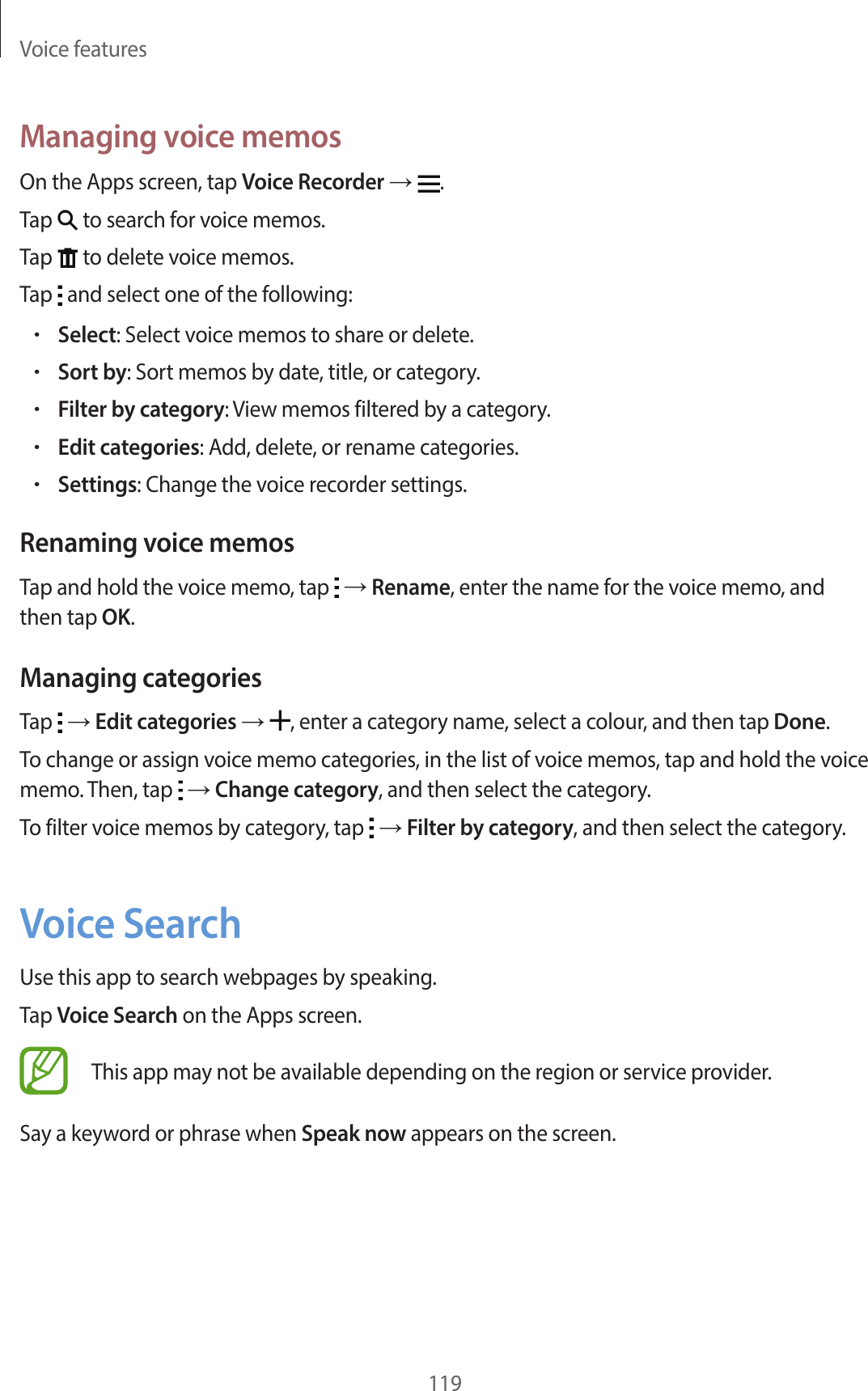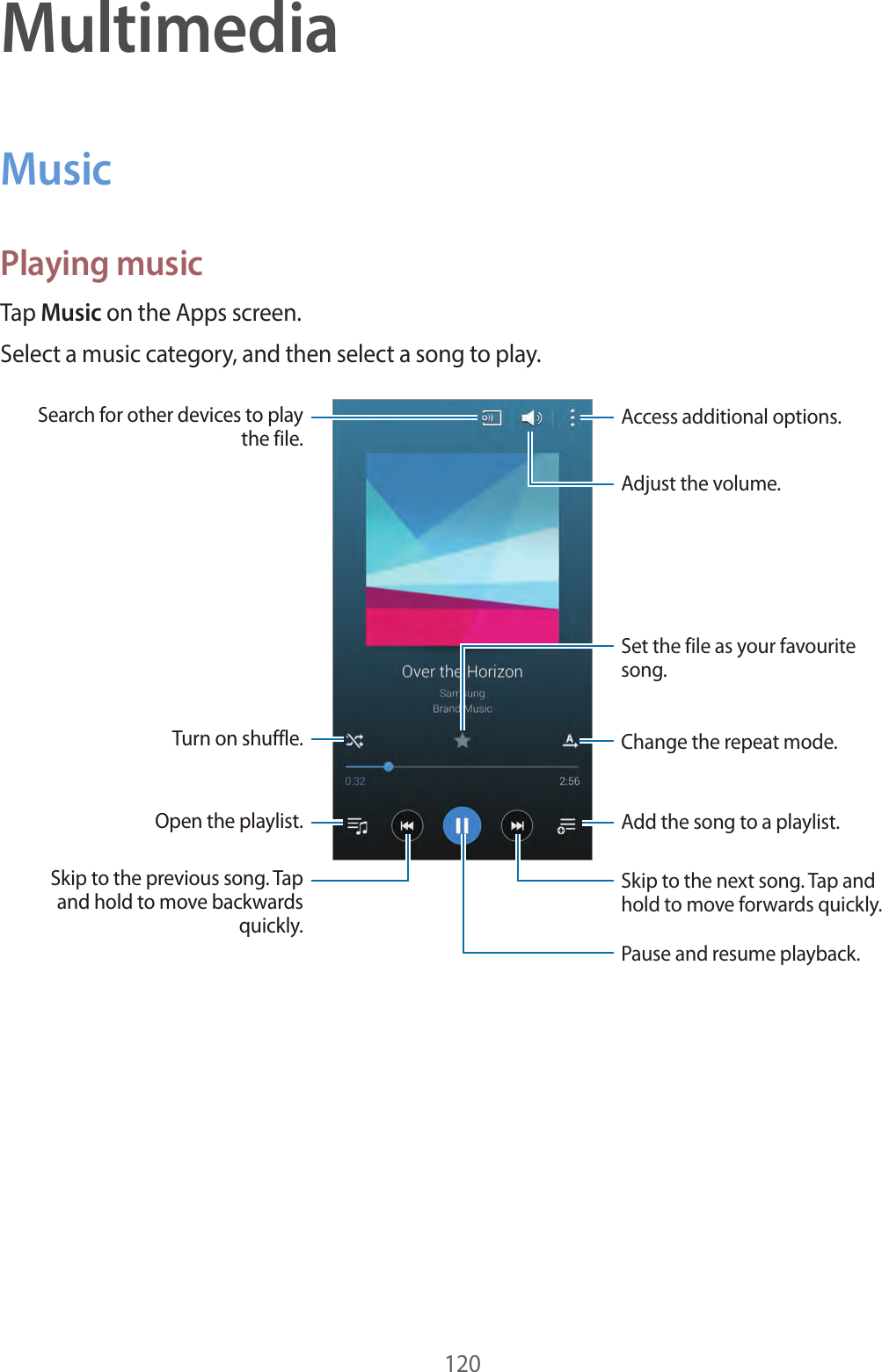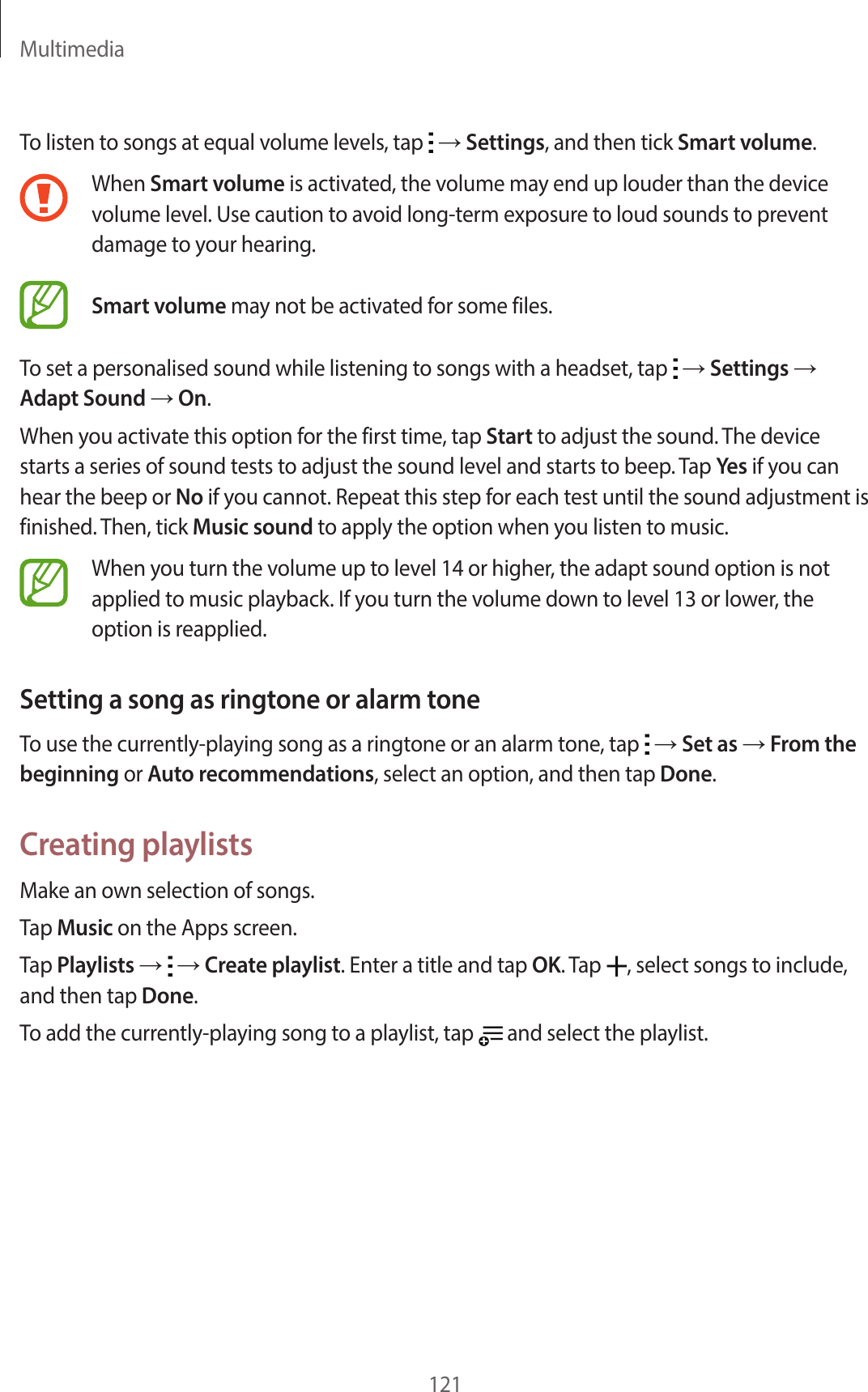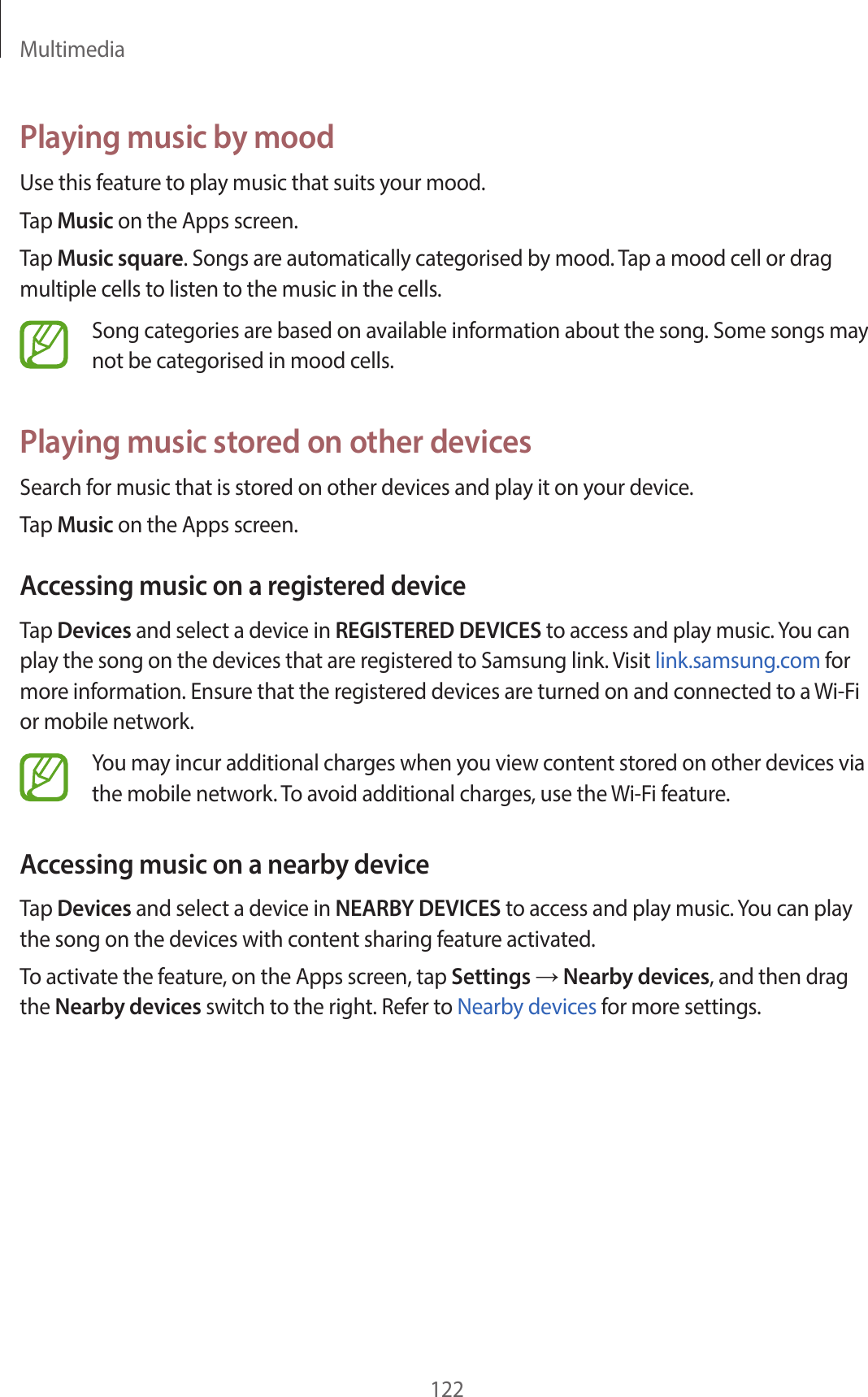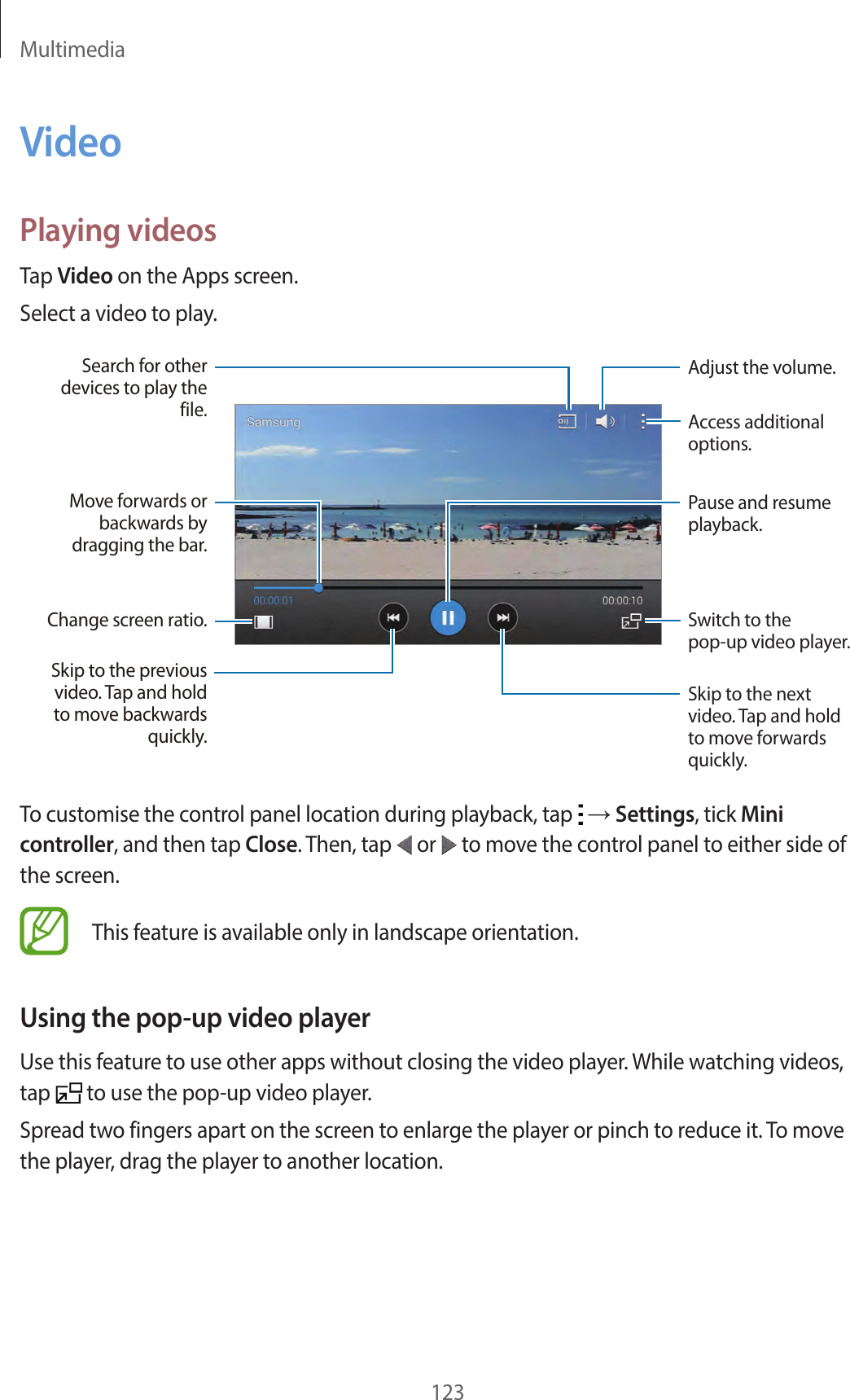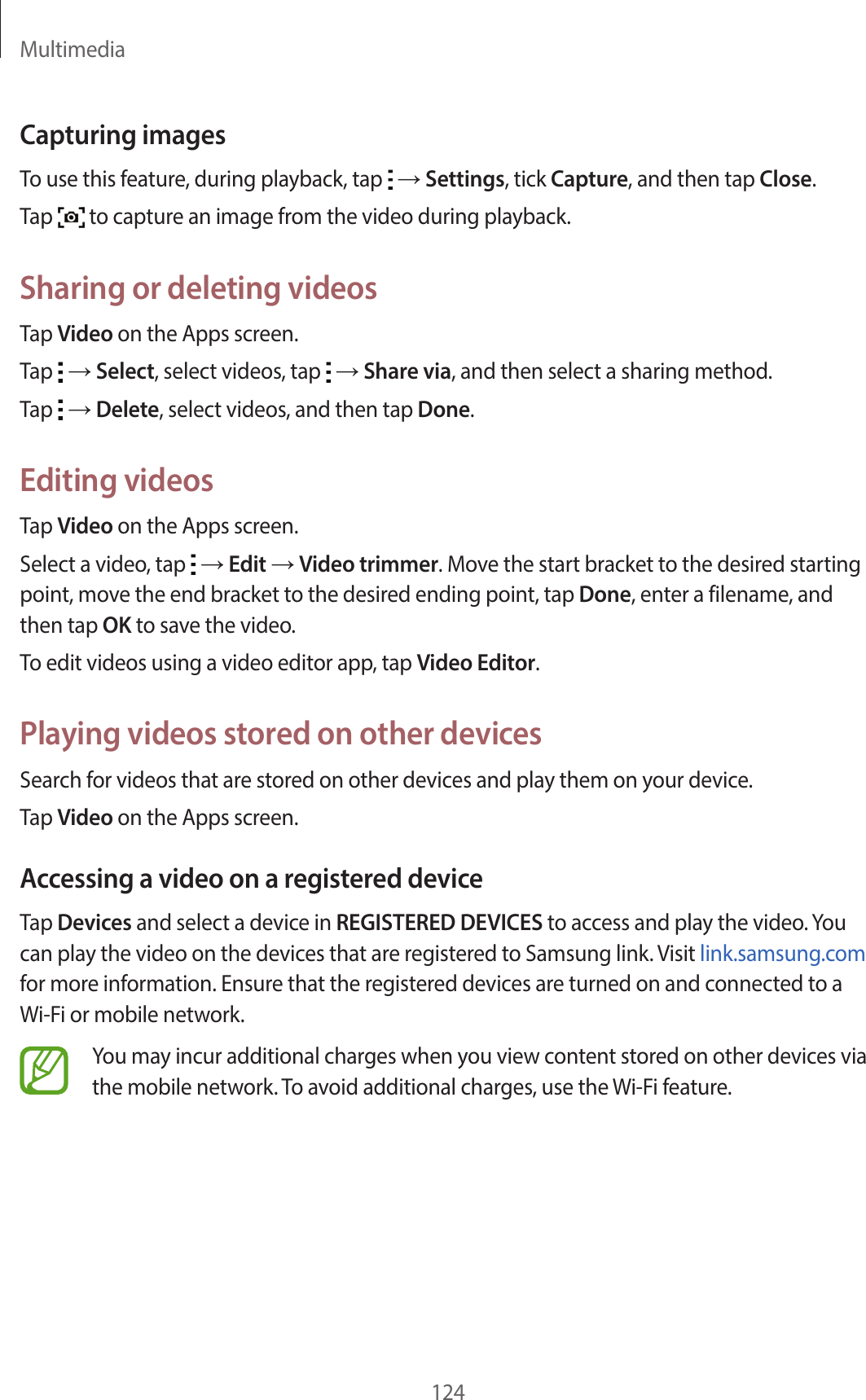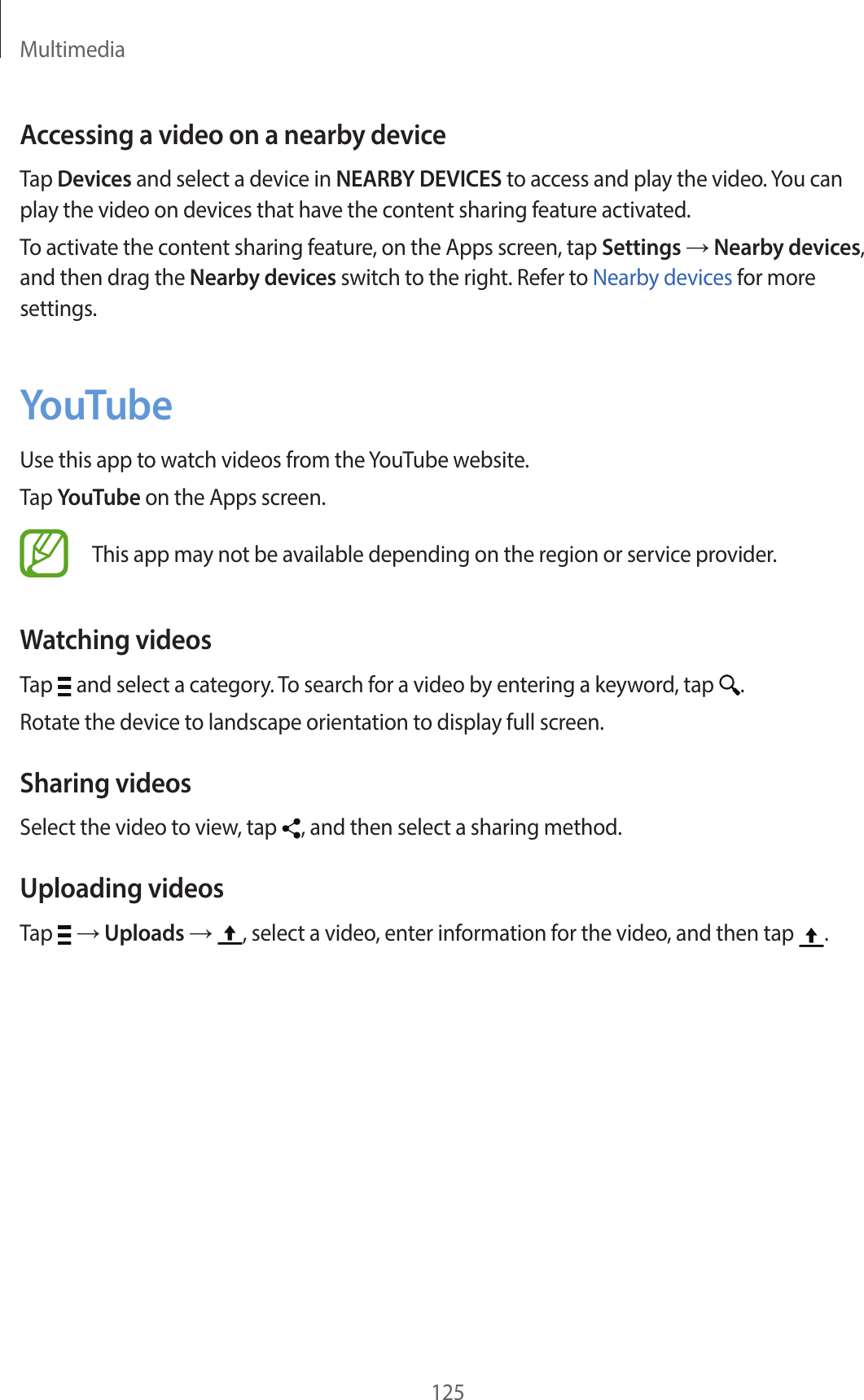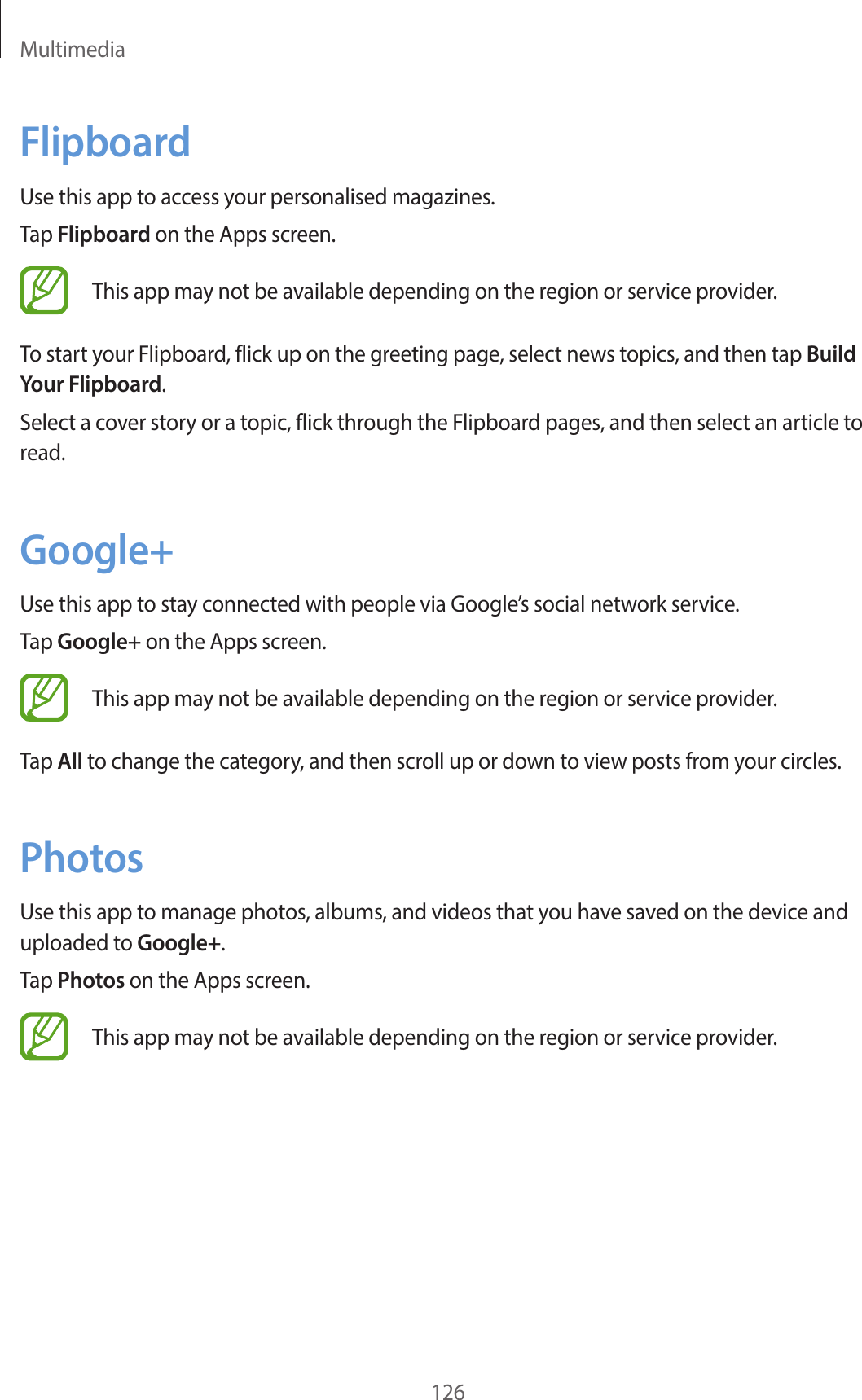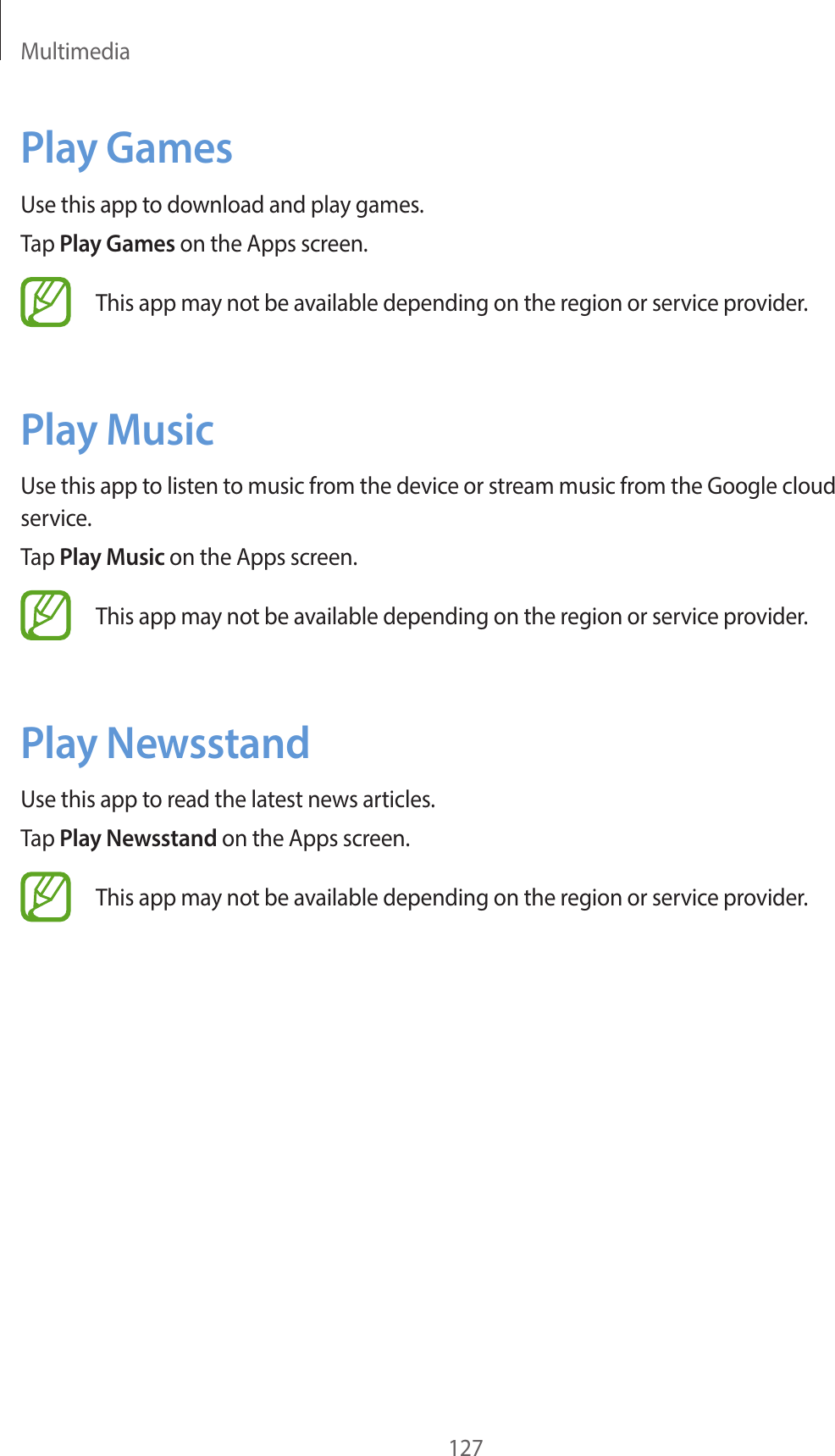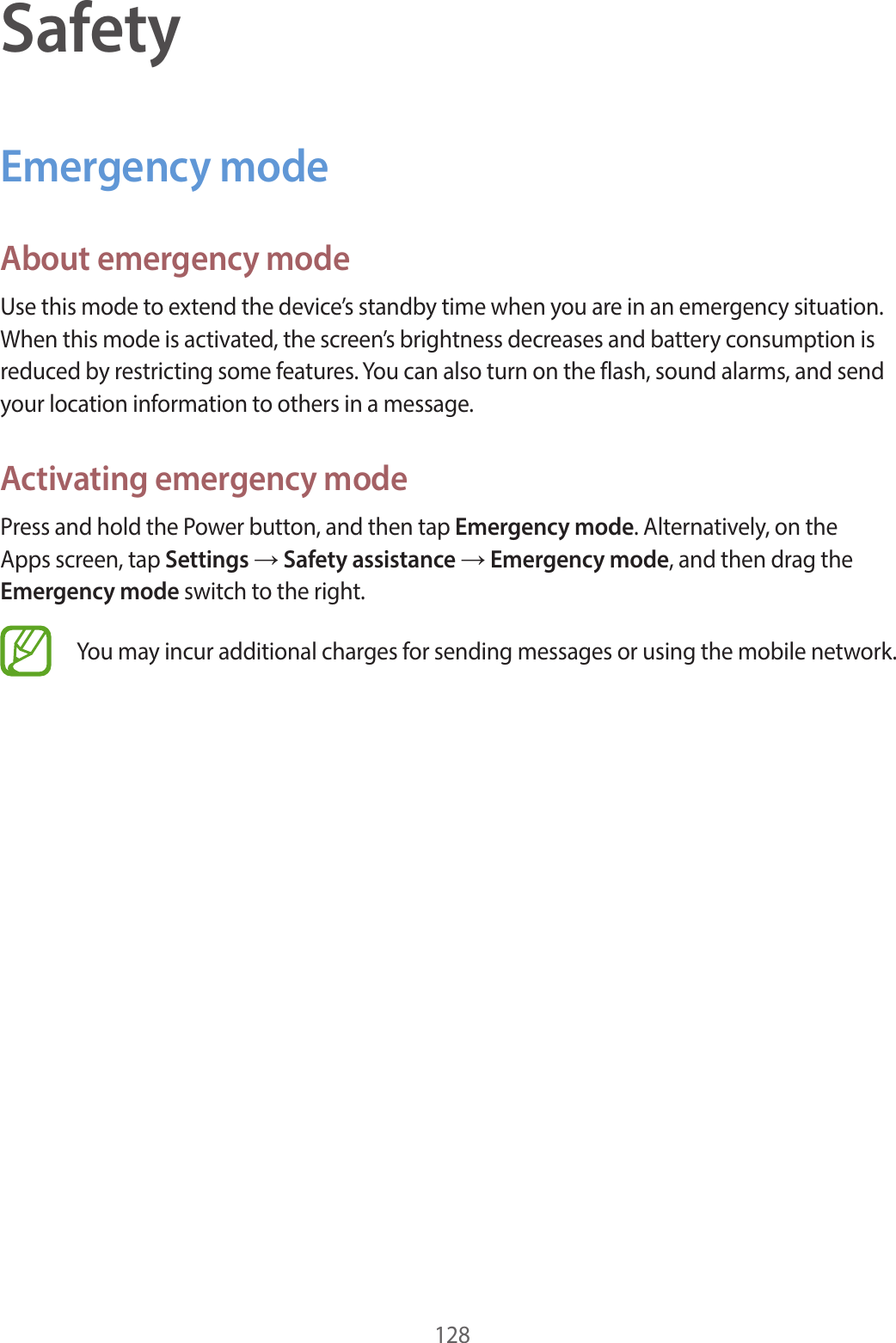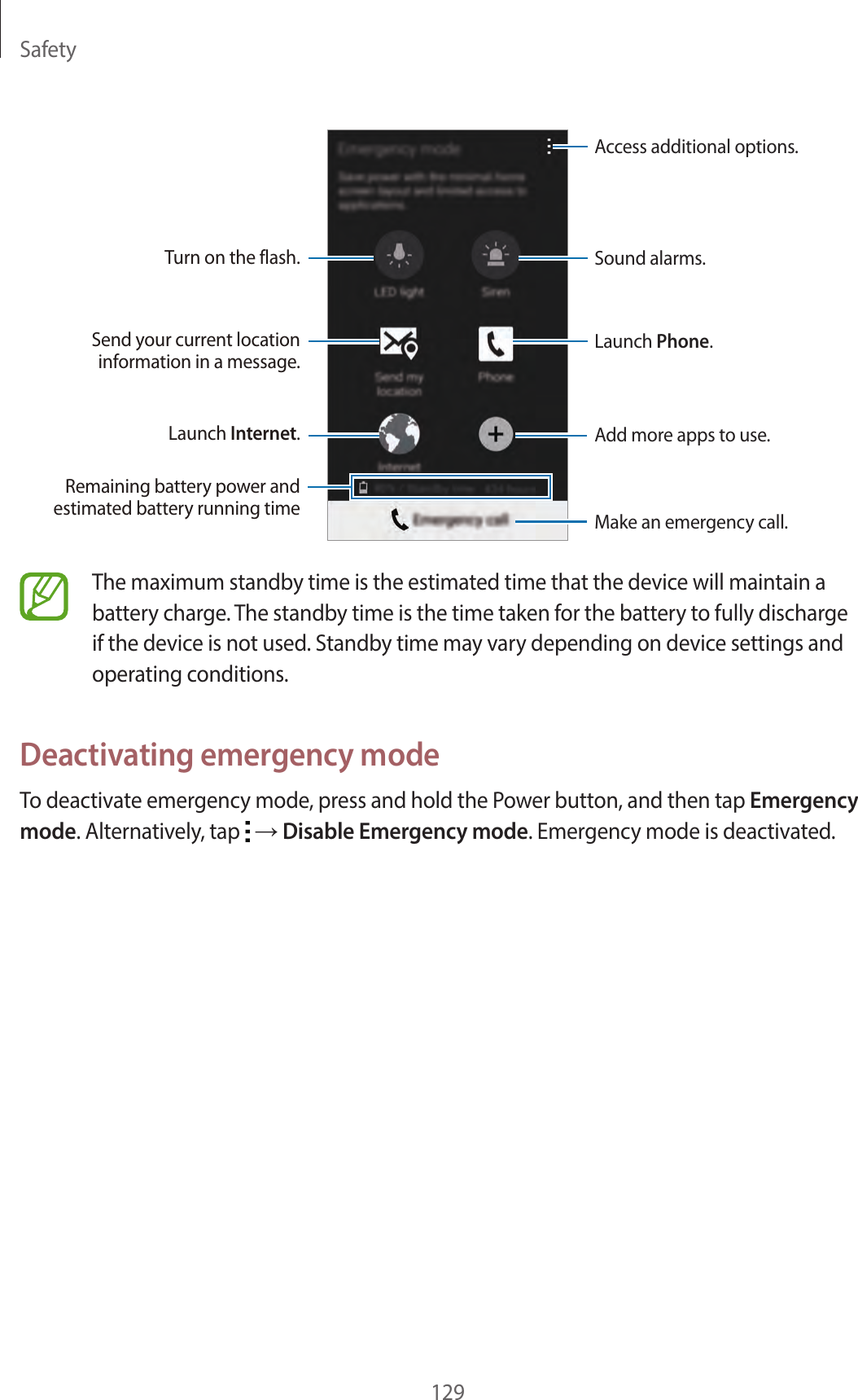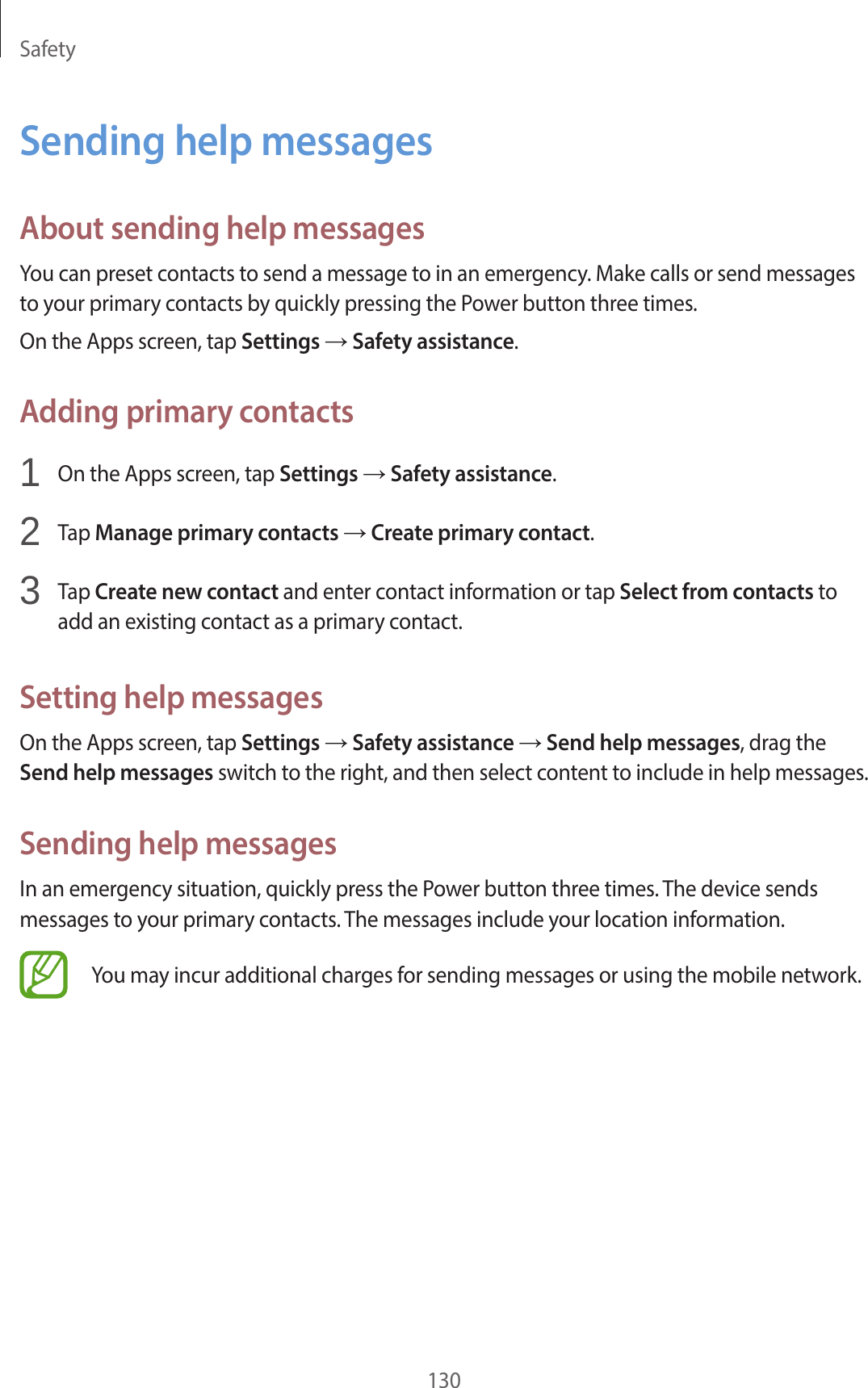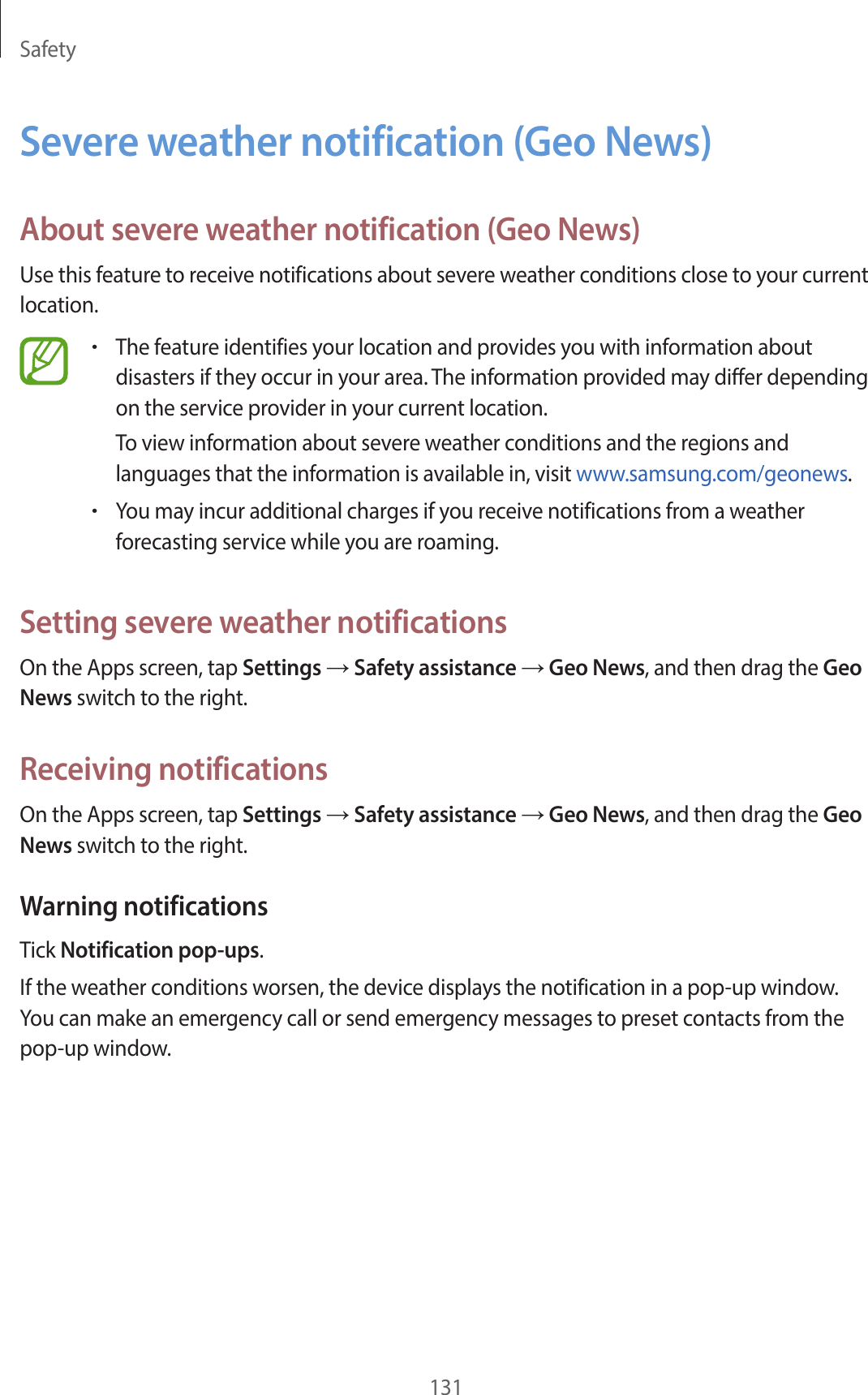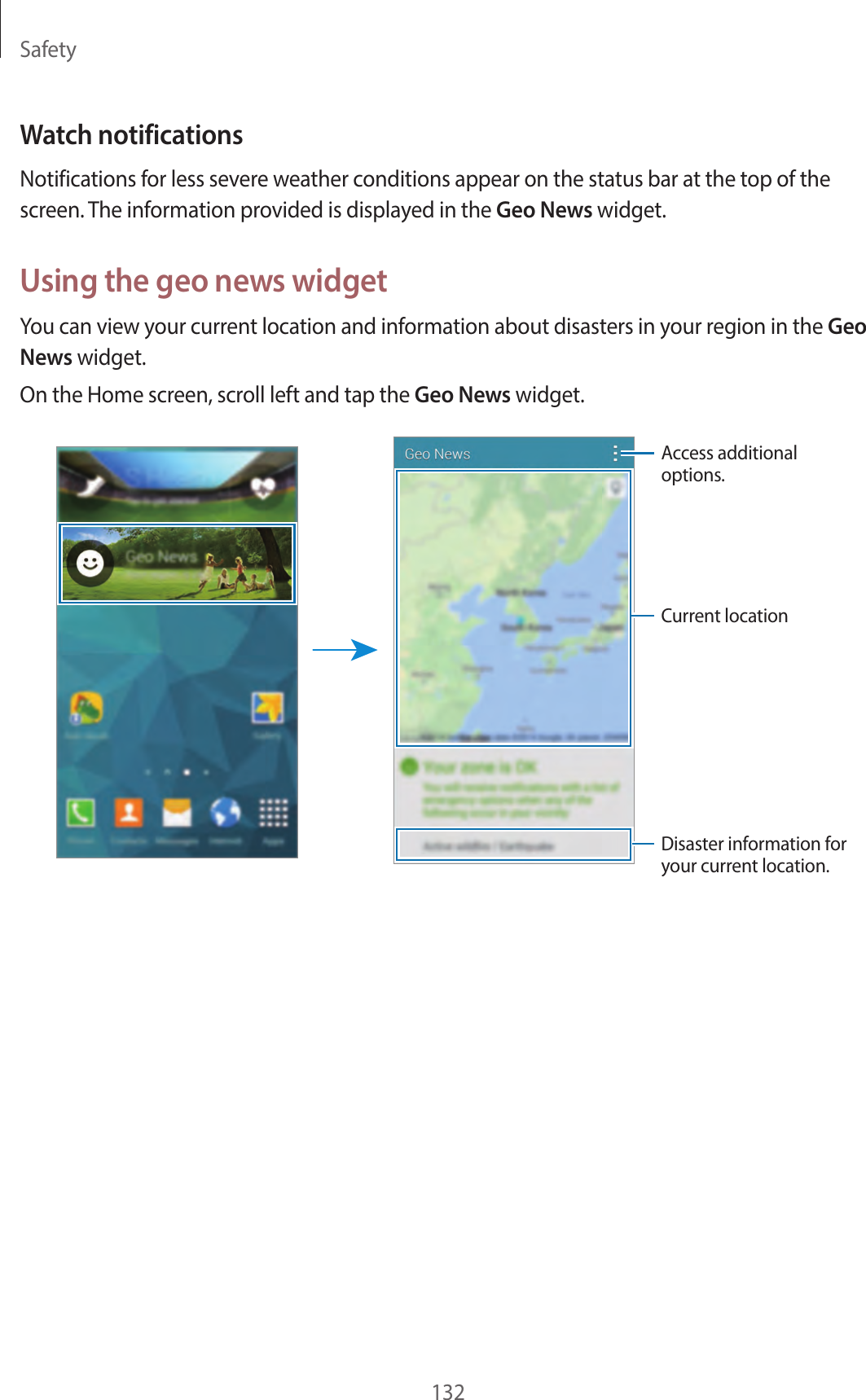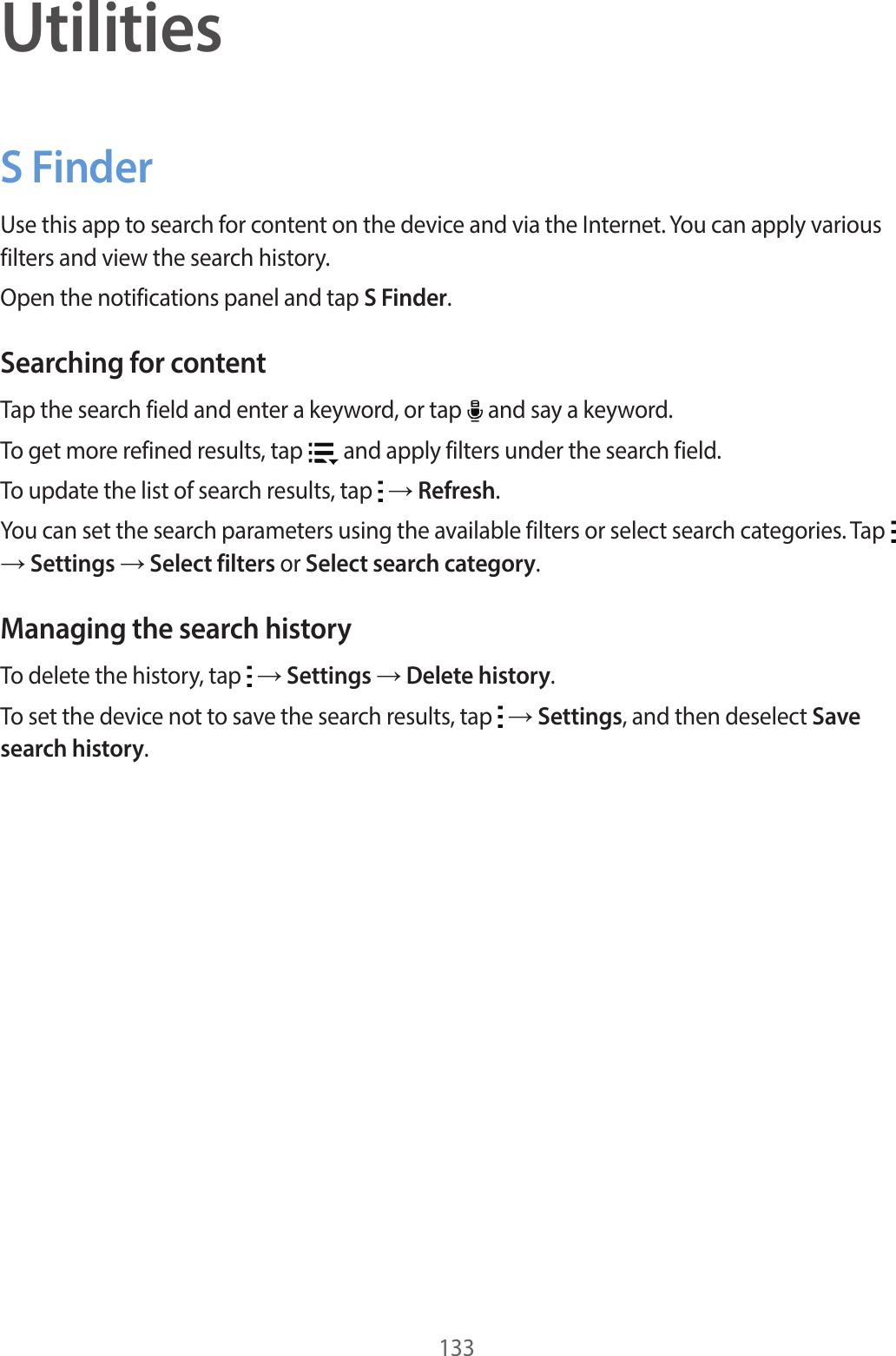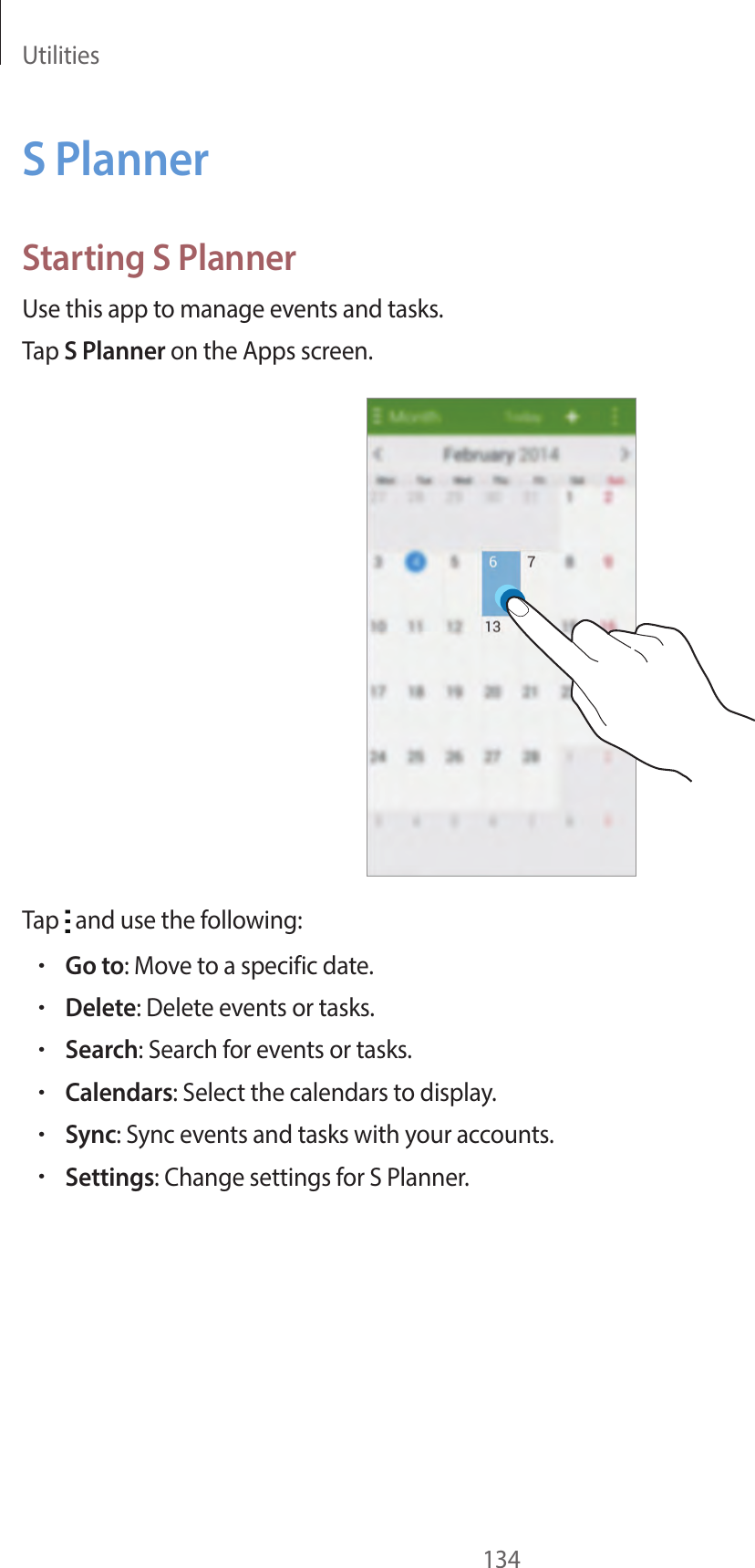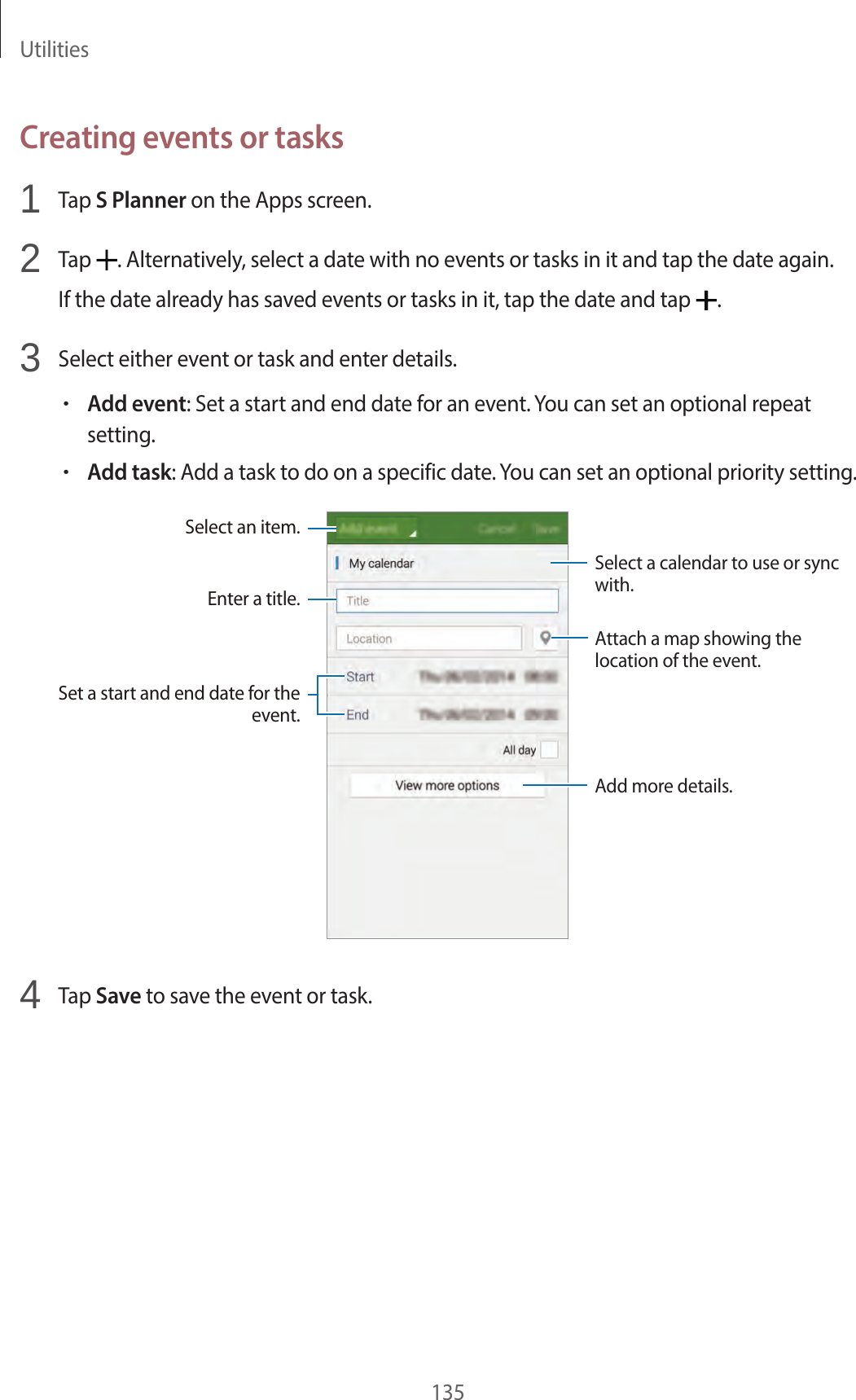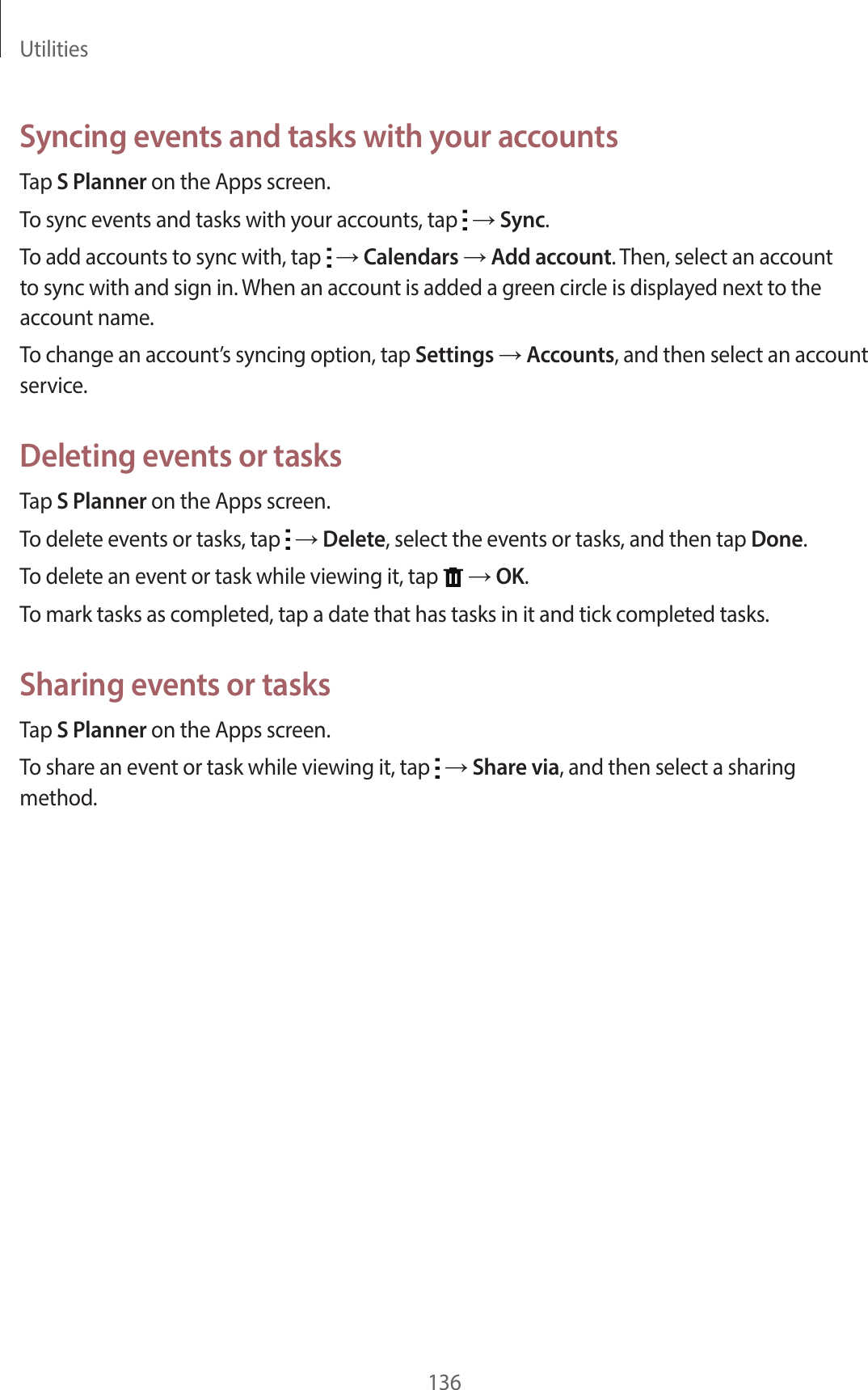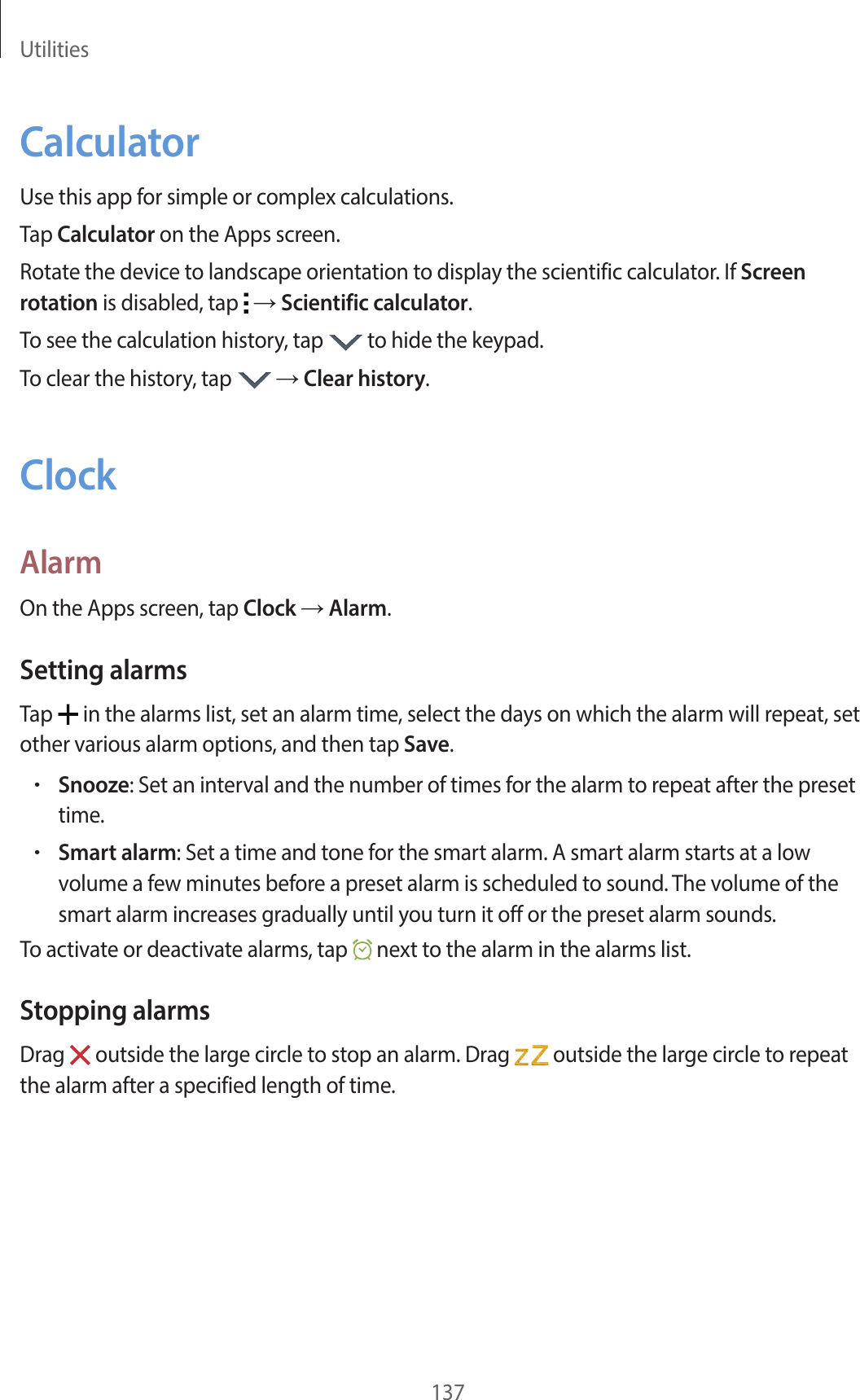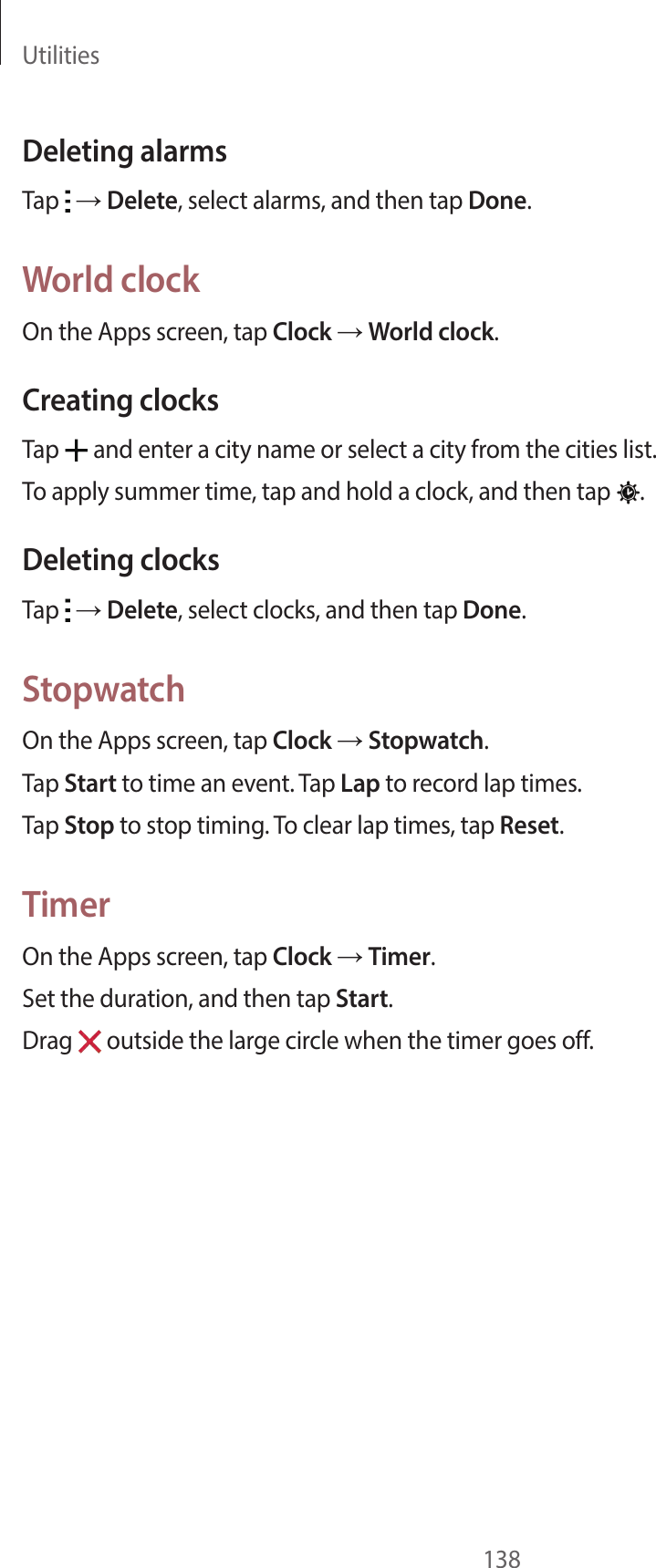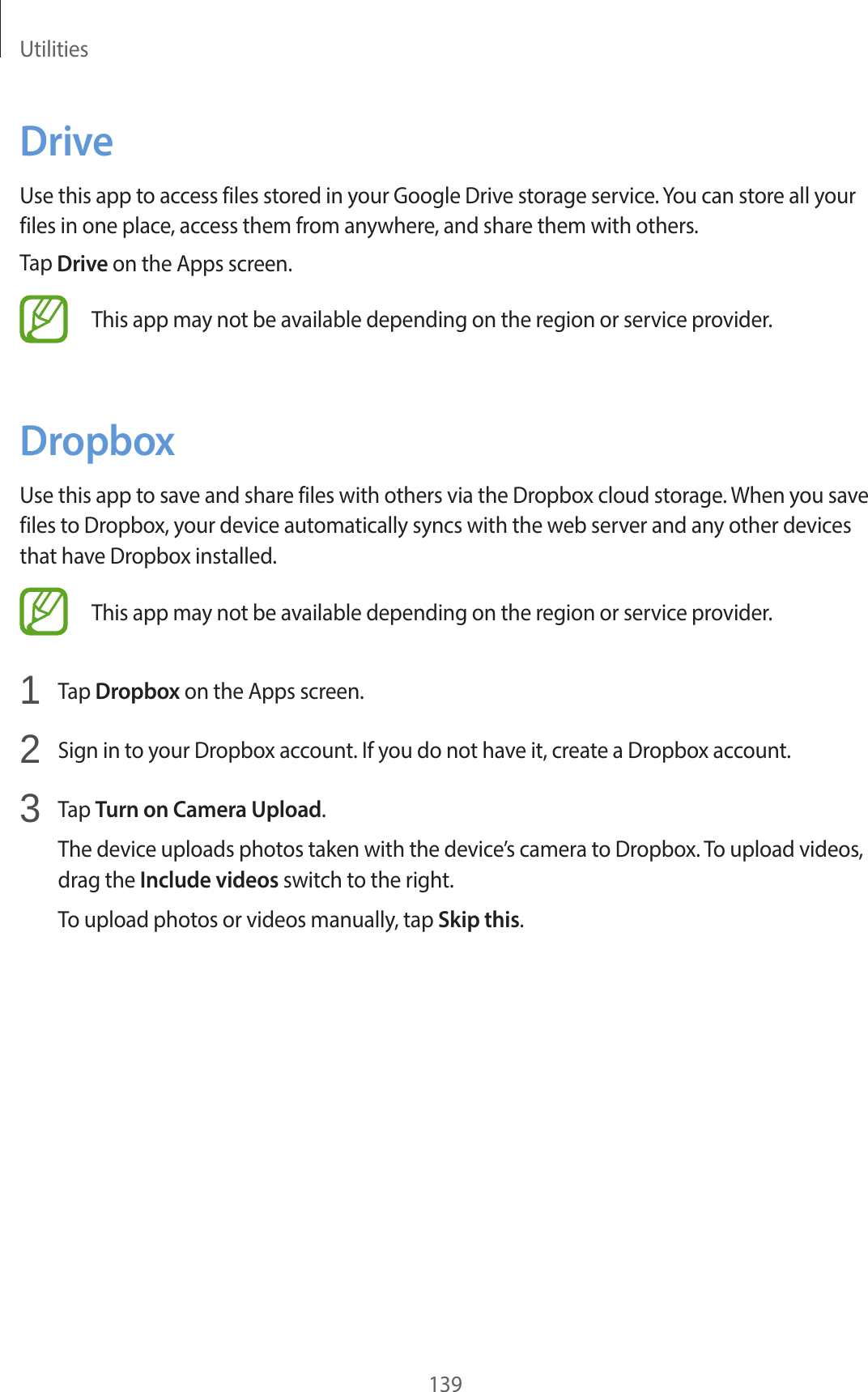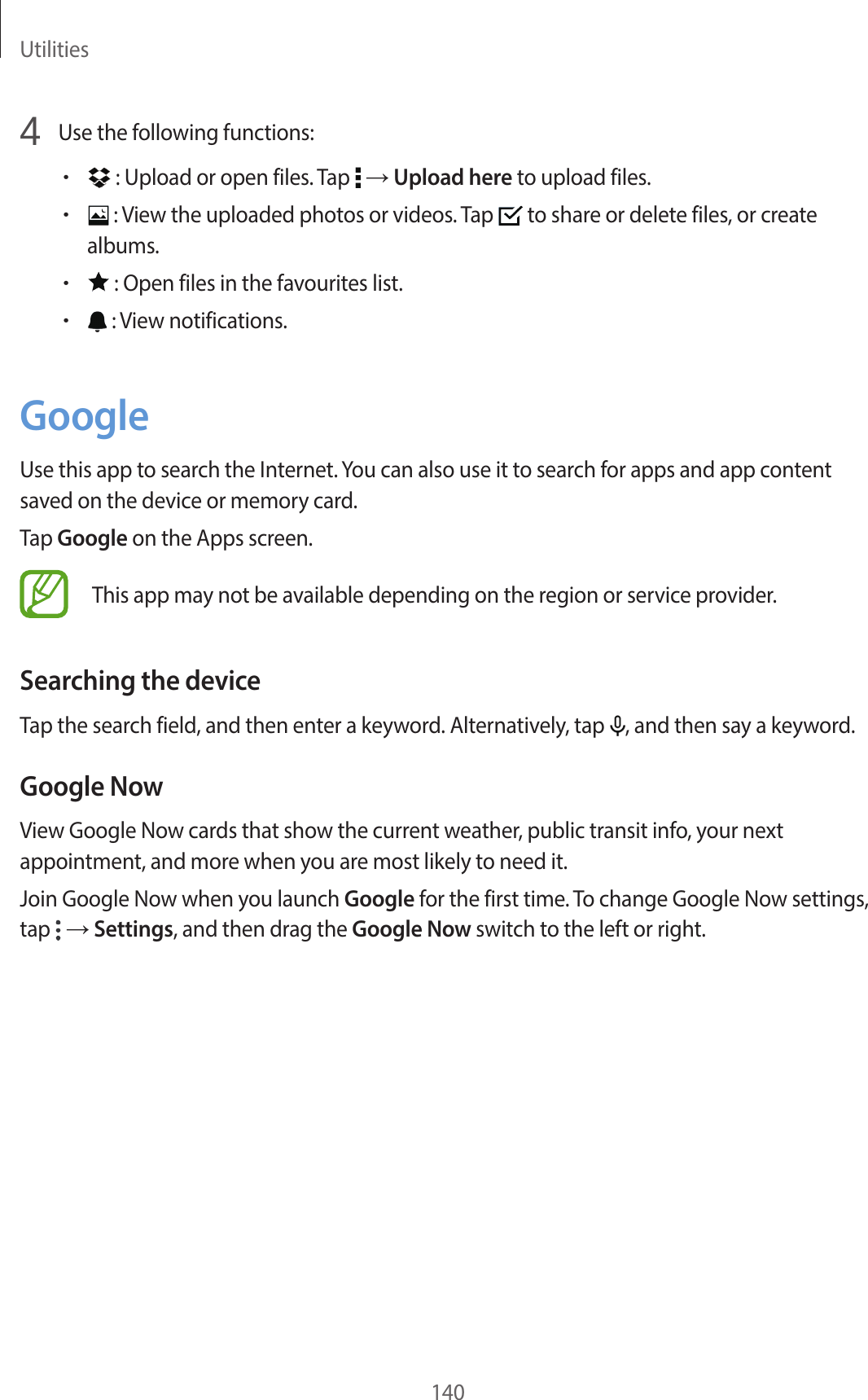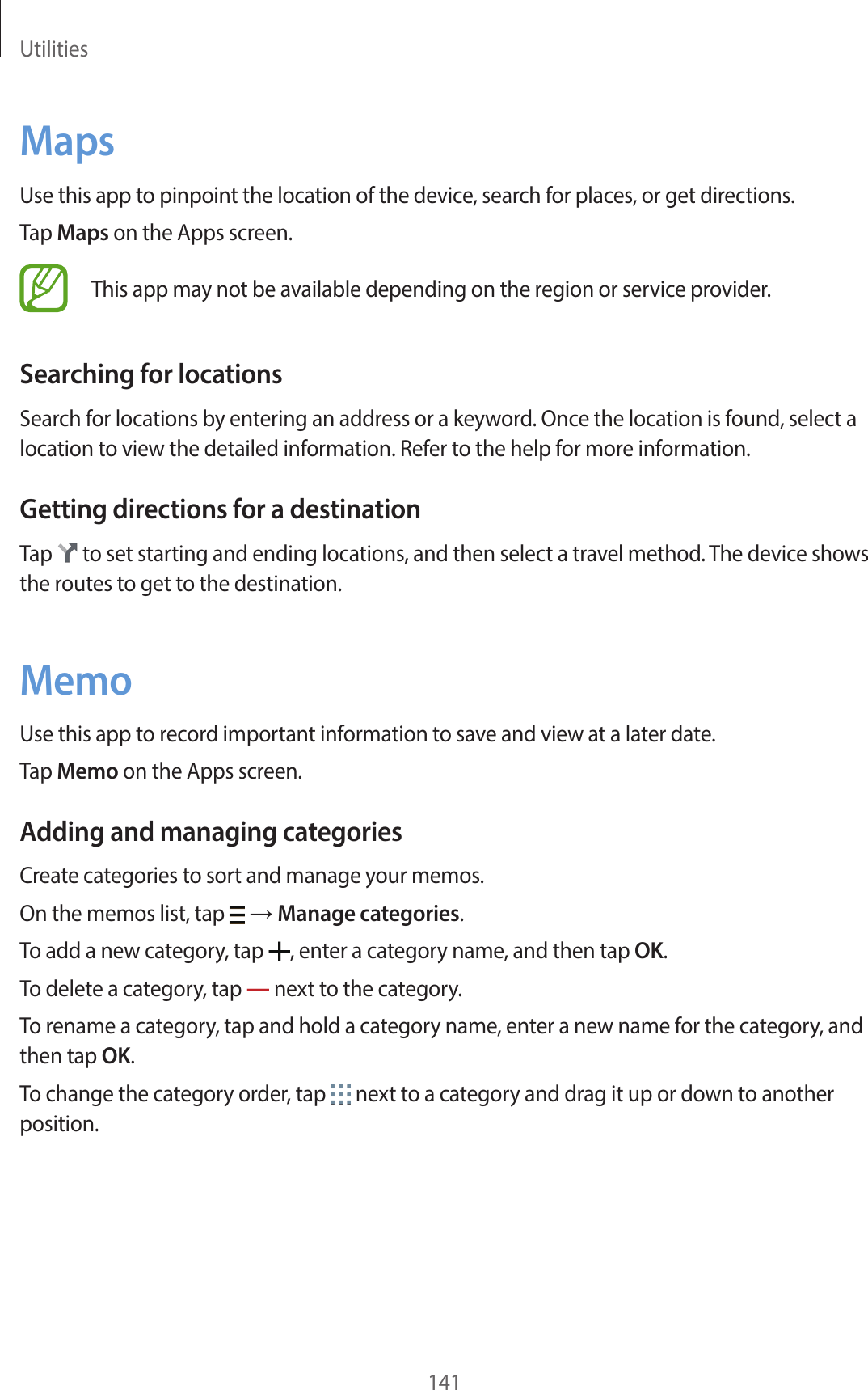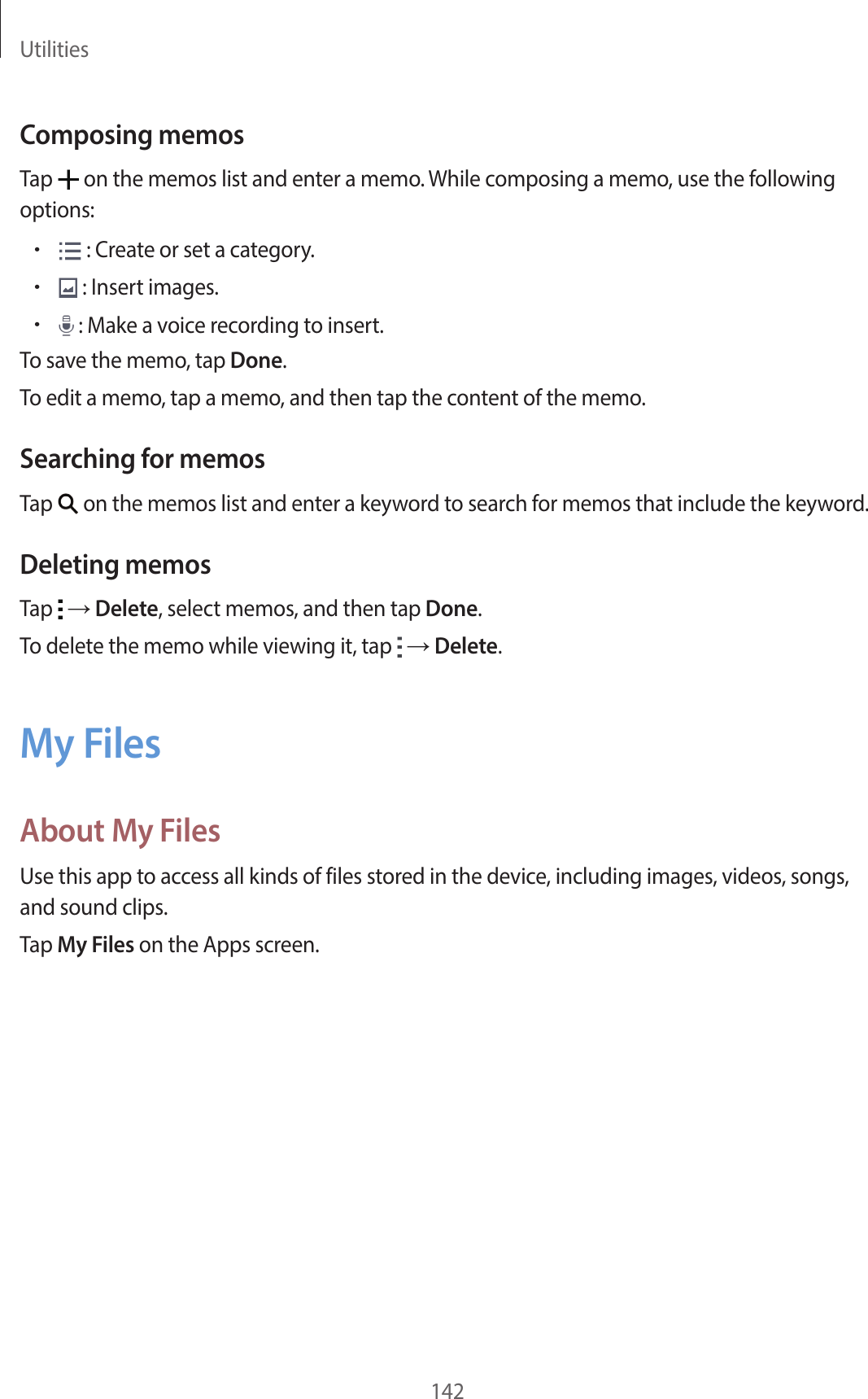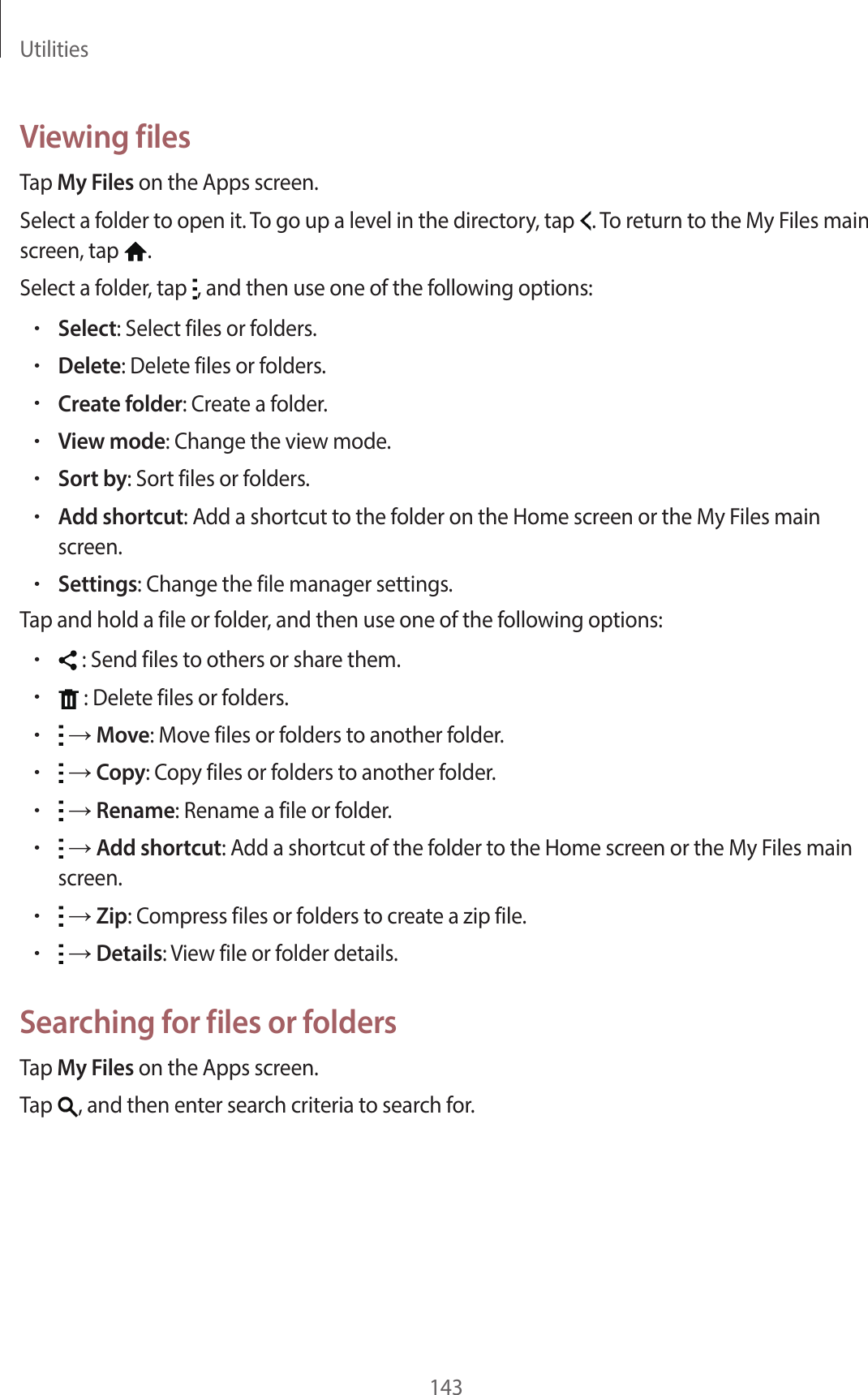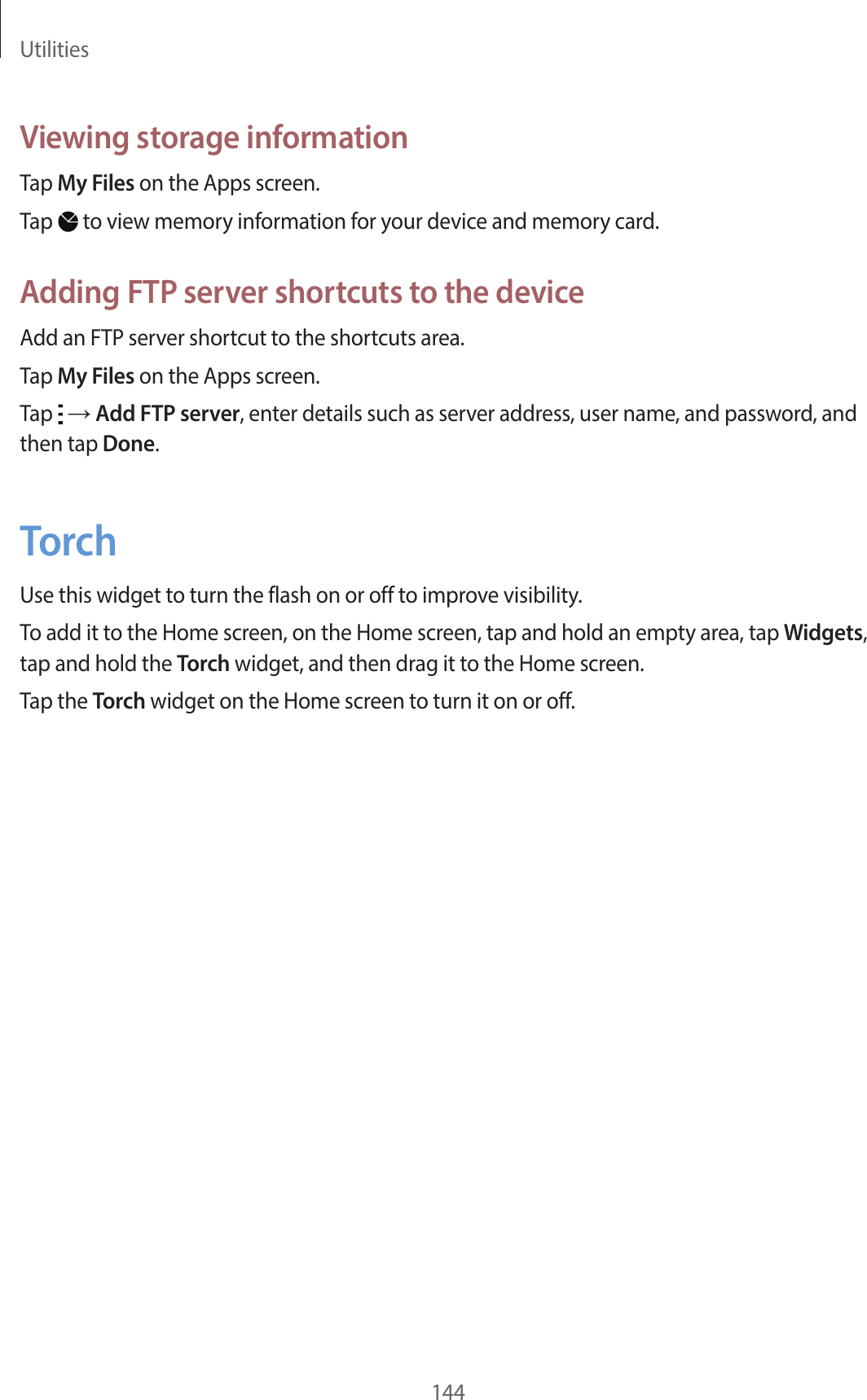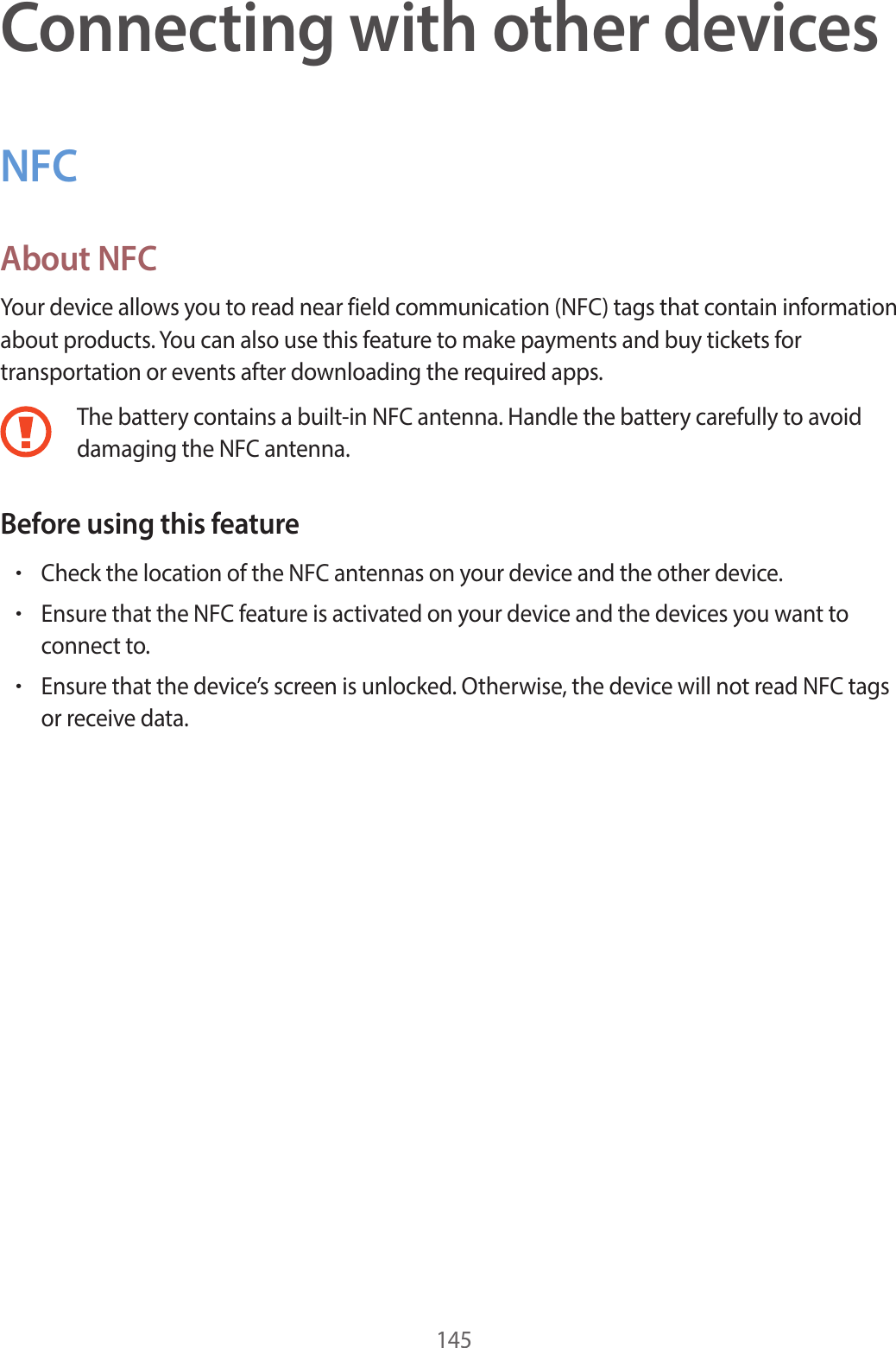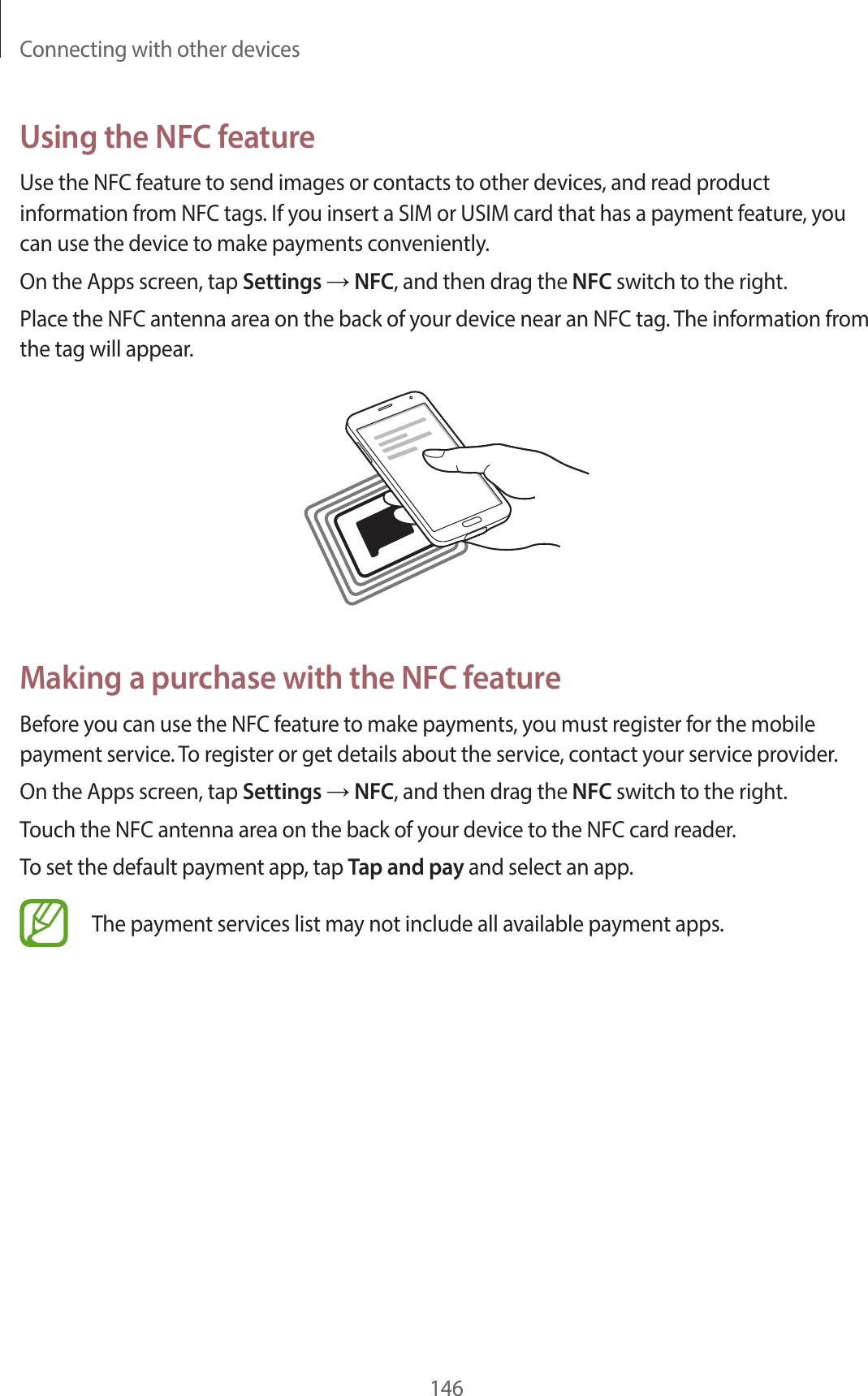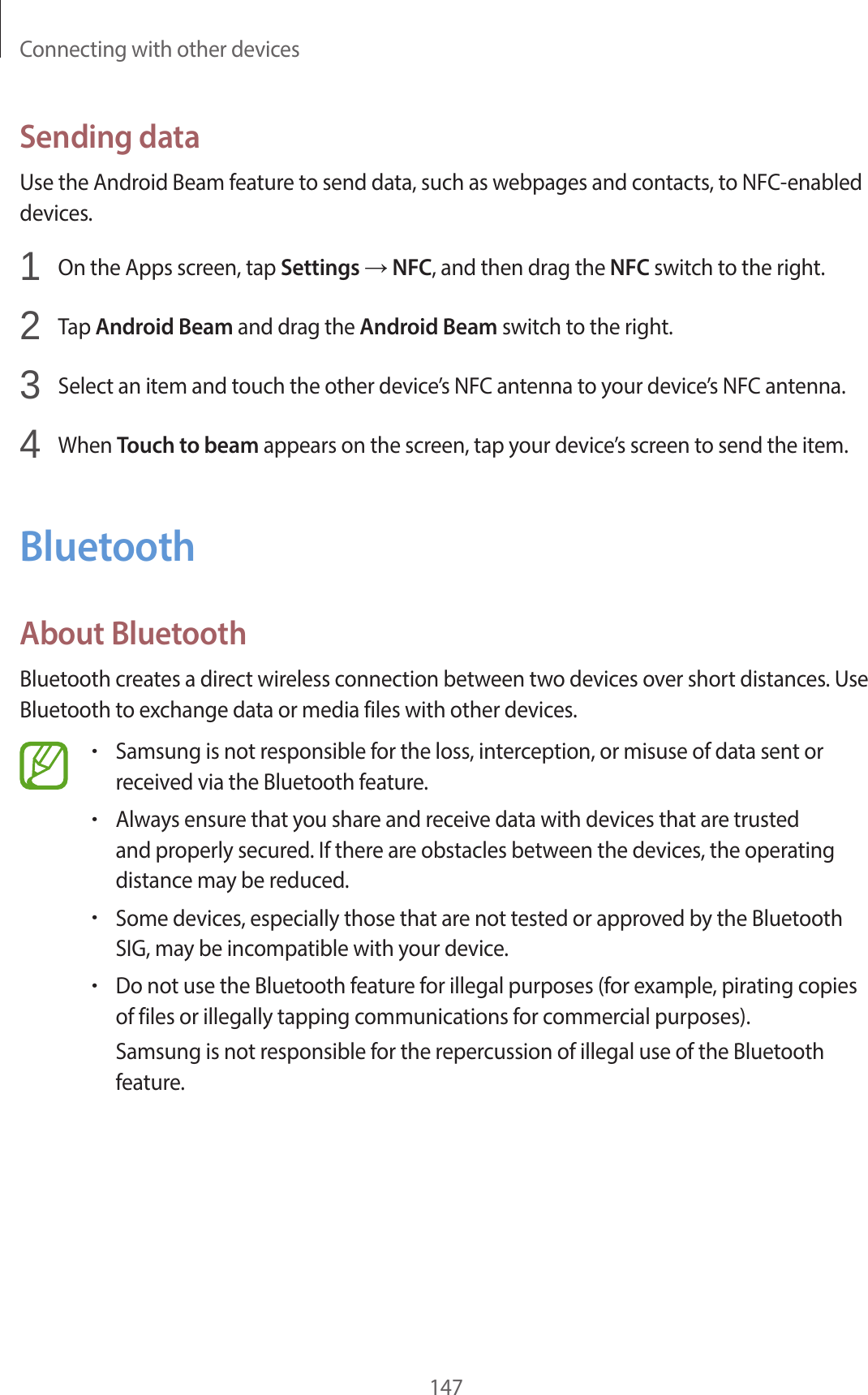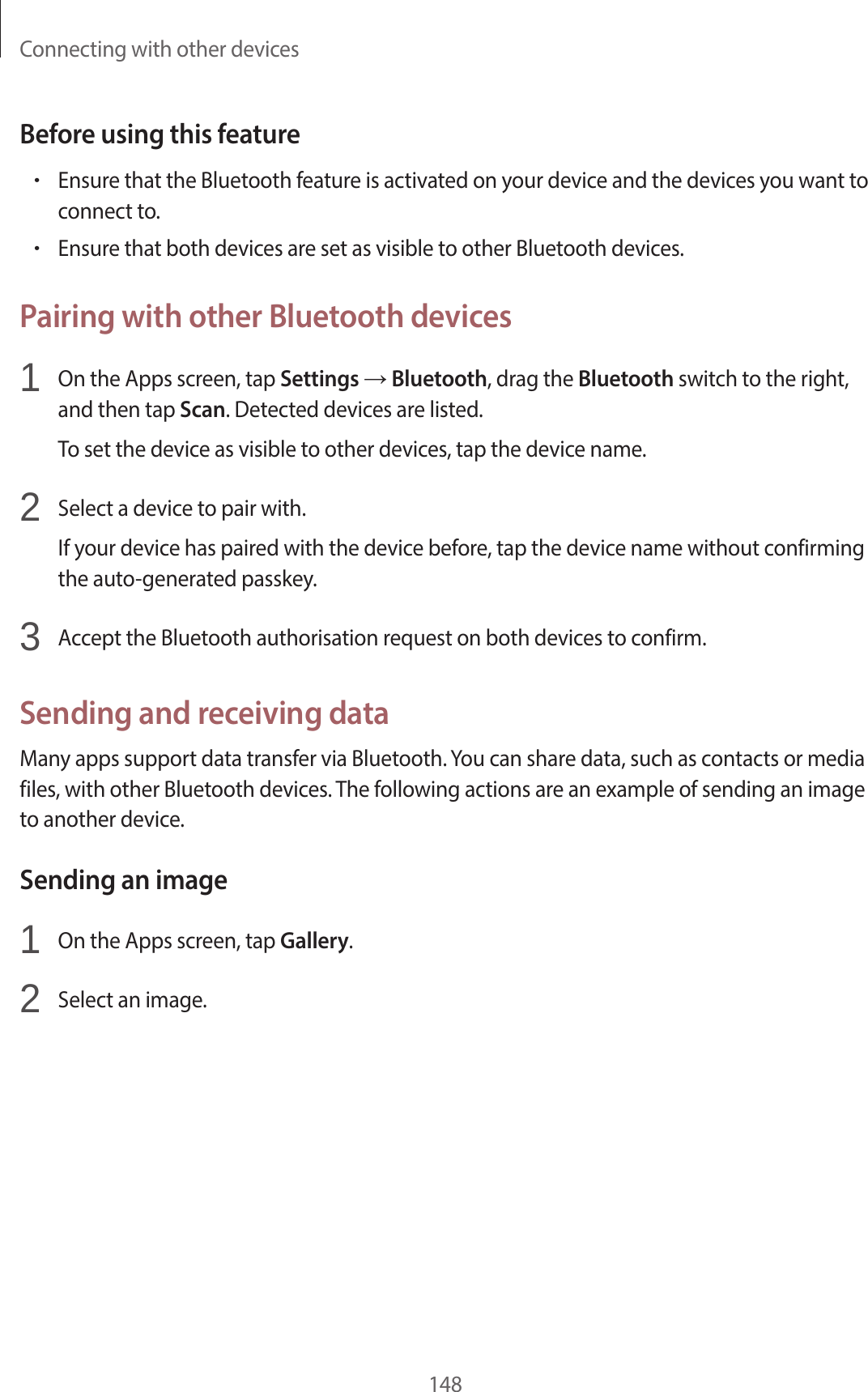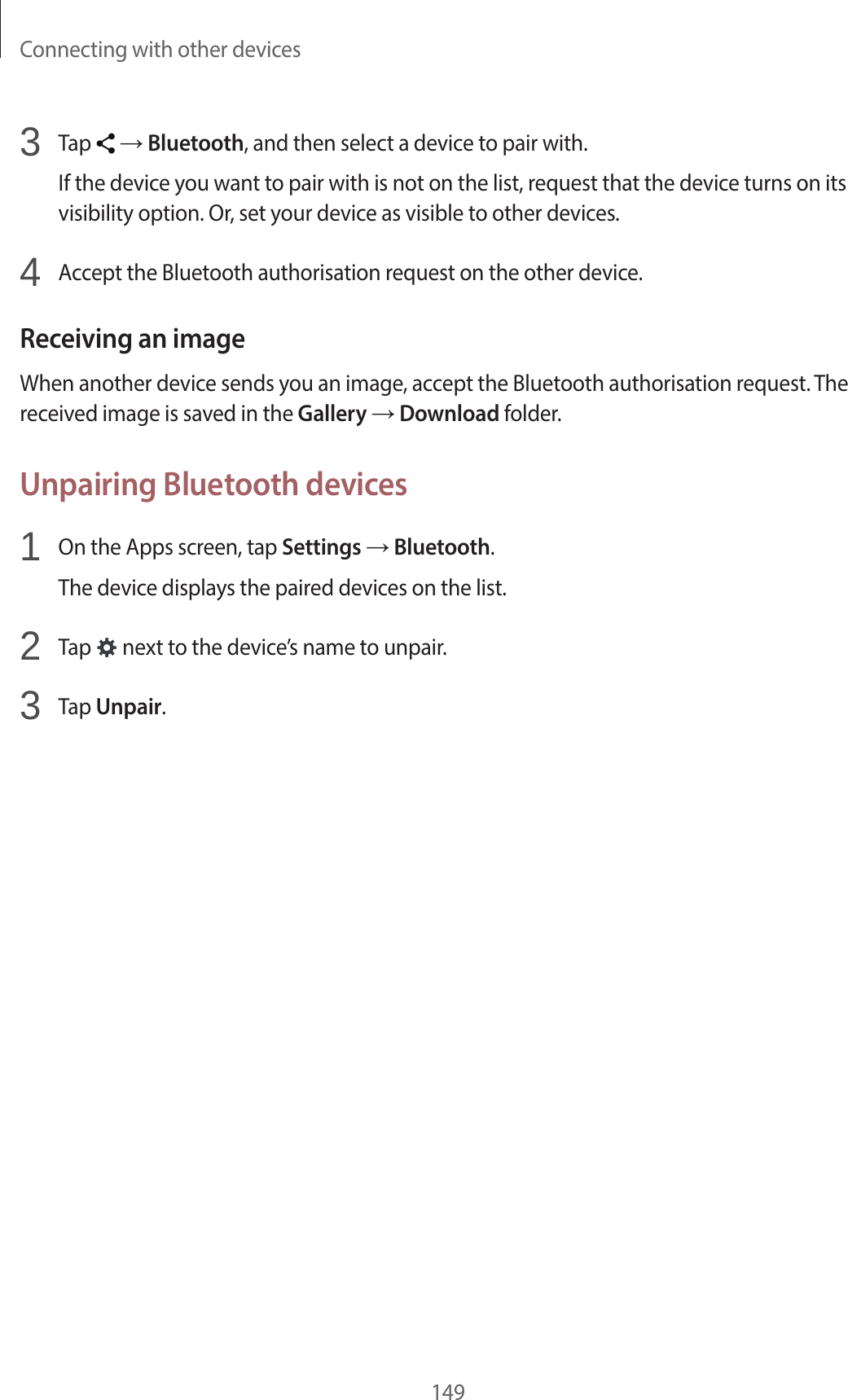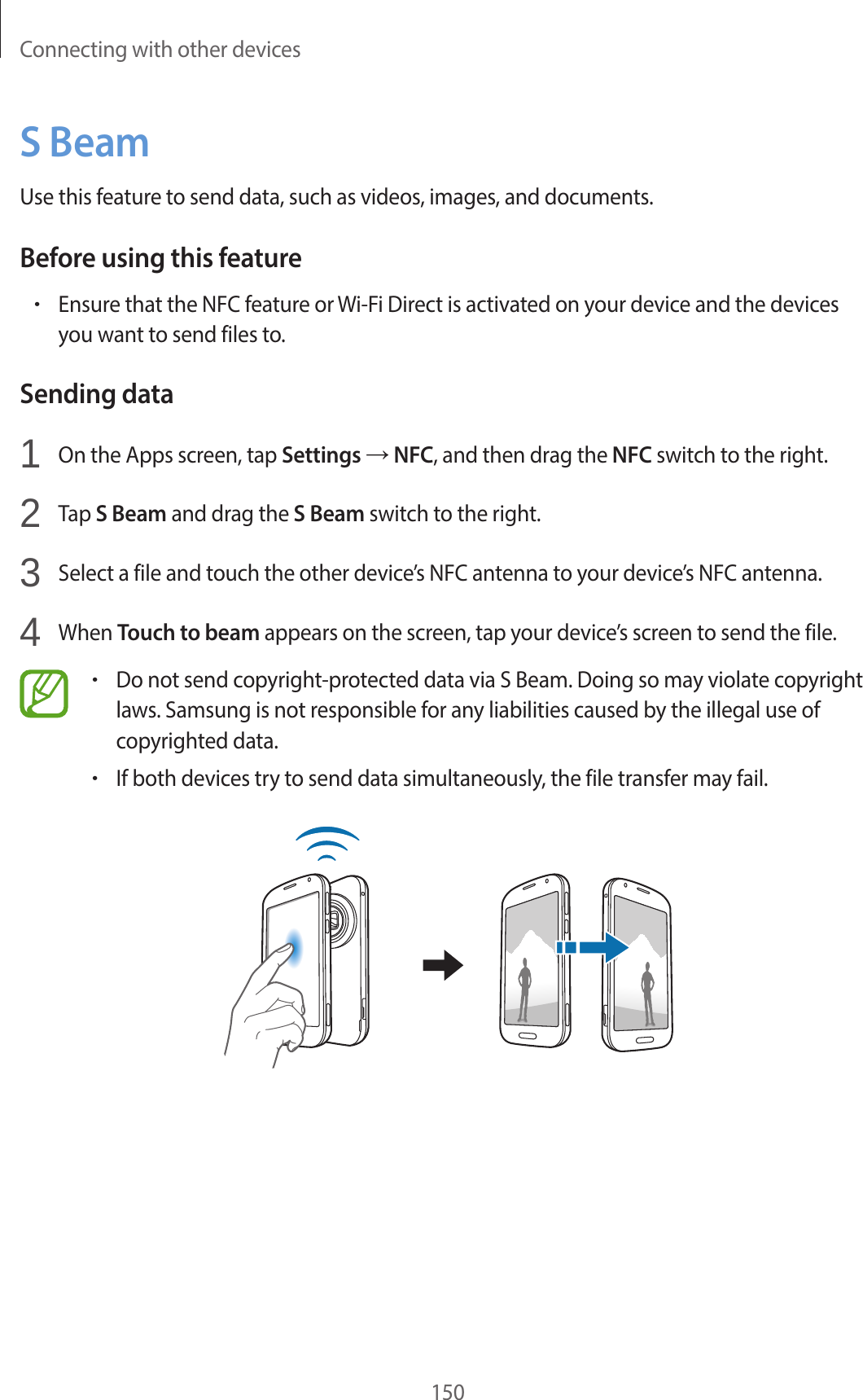Samsung Electronics Co SMC115 GSM/WCDMA/LTE Phone + Bluetooth, DTS/UNII a/b/g/n & NFC User Manual 2
Samsung Electronics Co Ltd GSM/WCDMA/LTE Phone + Bluetooth, DTS/UNII a/b/g/n & NFC 2
Contents
- 1. User manual-1
- 2. User manual-2
- 3. User manual-3
User manual-2