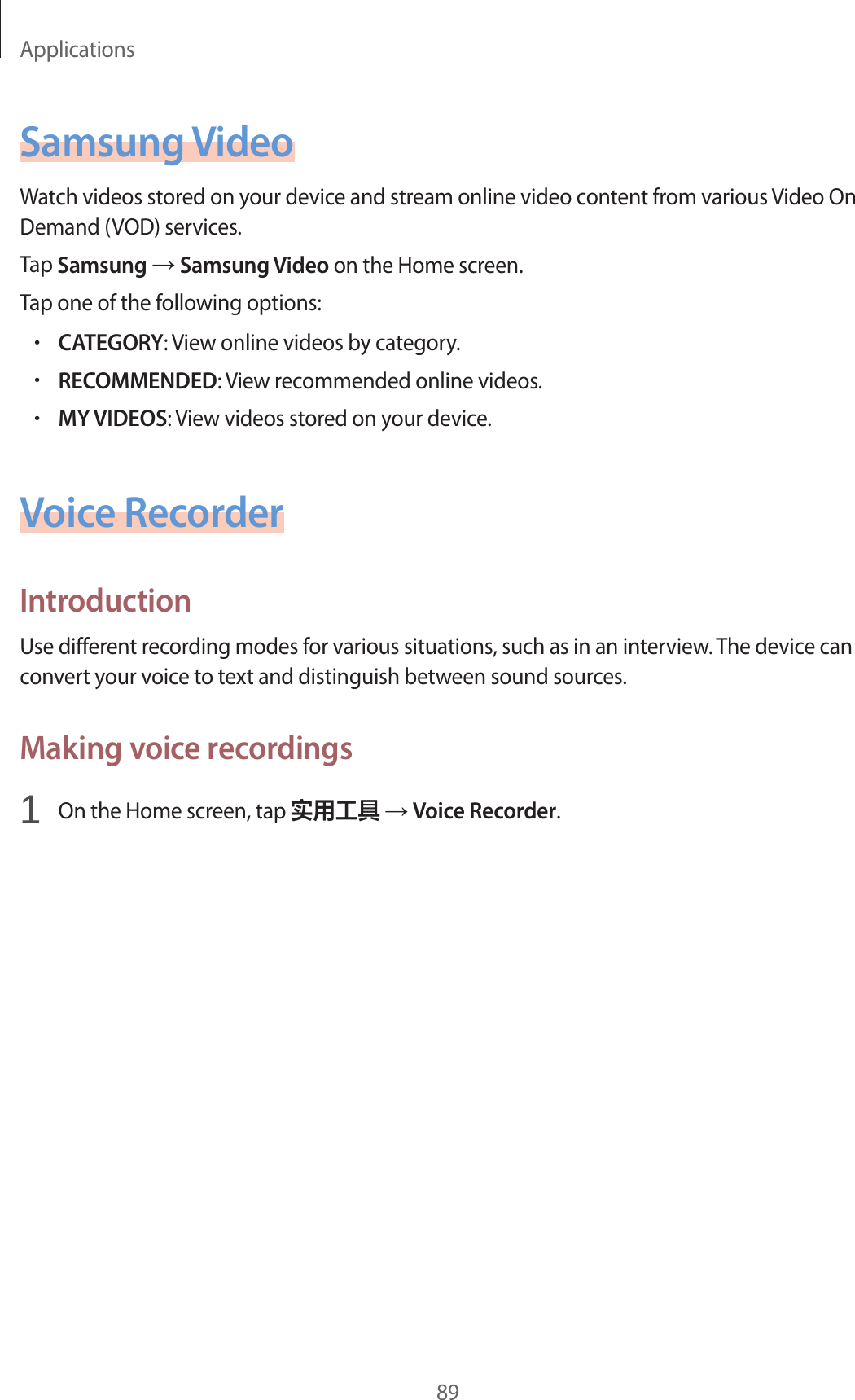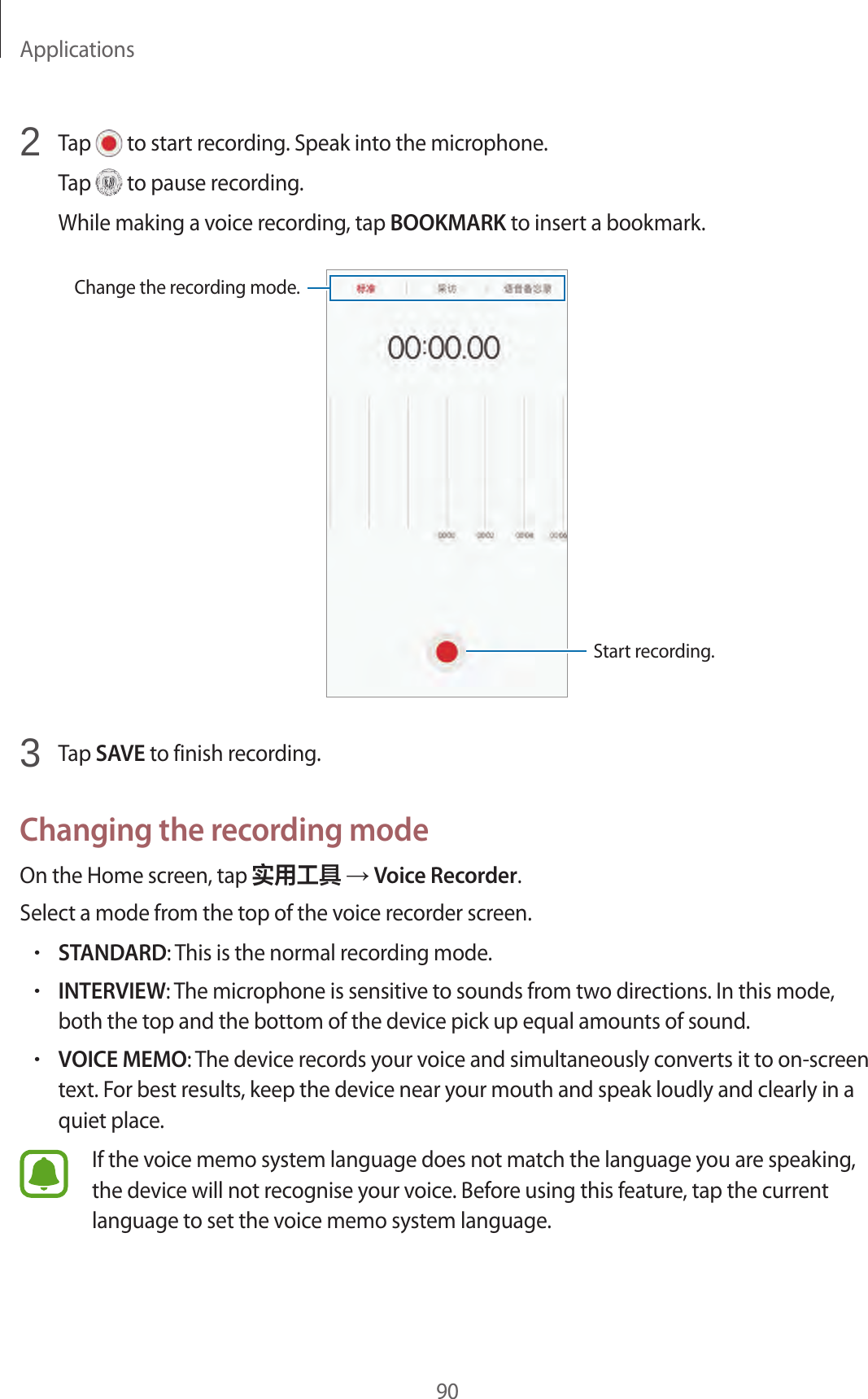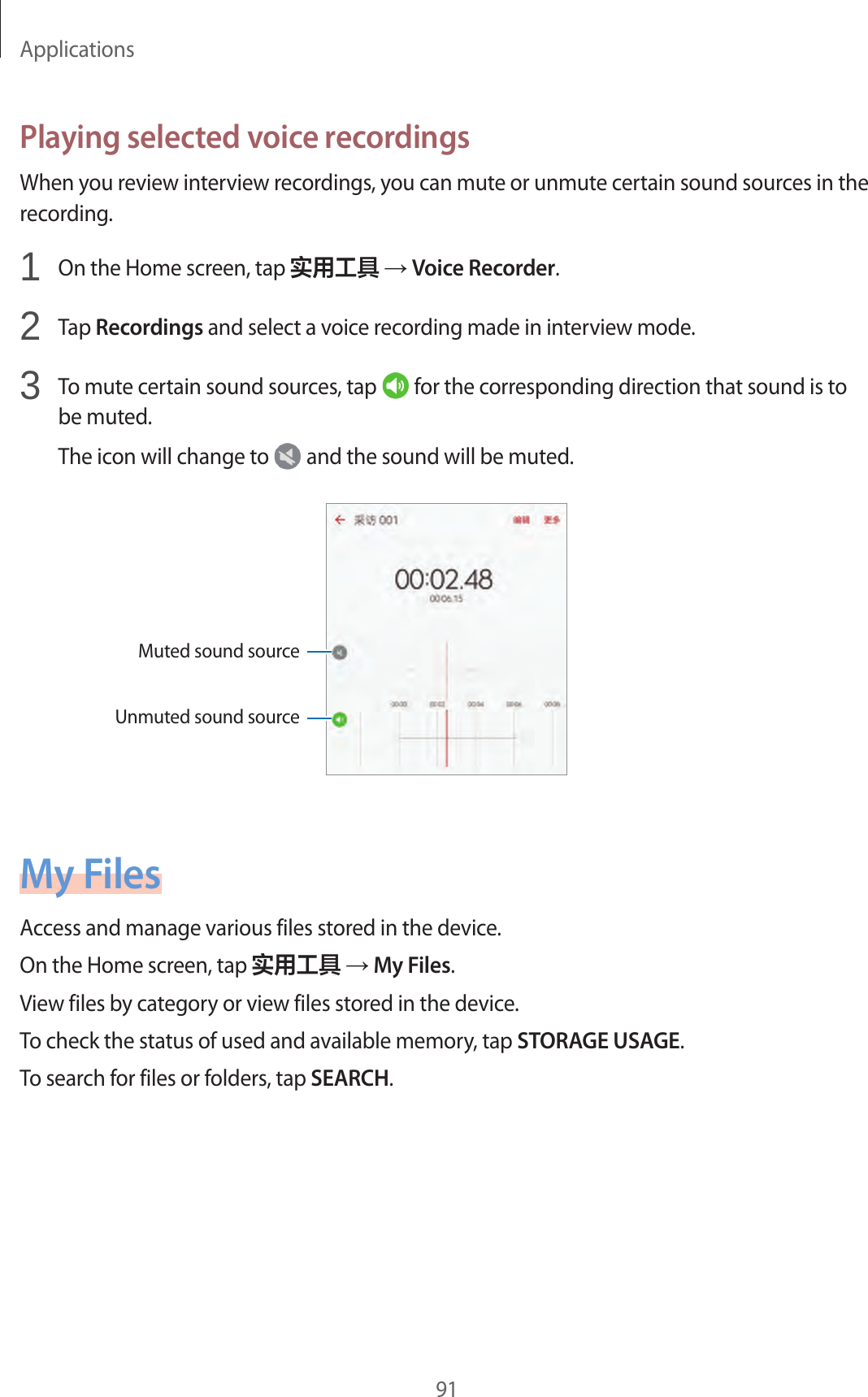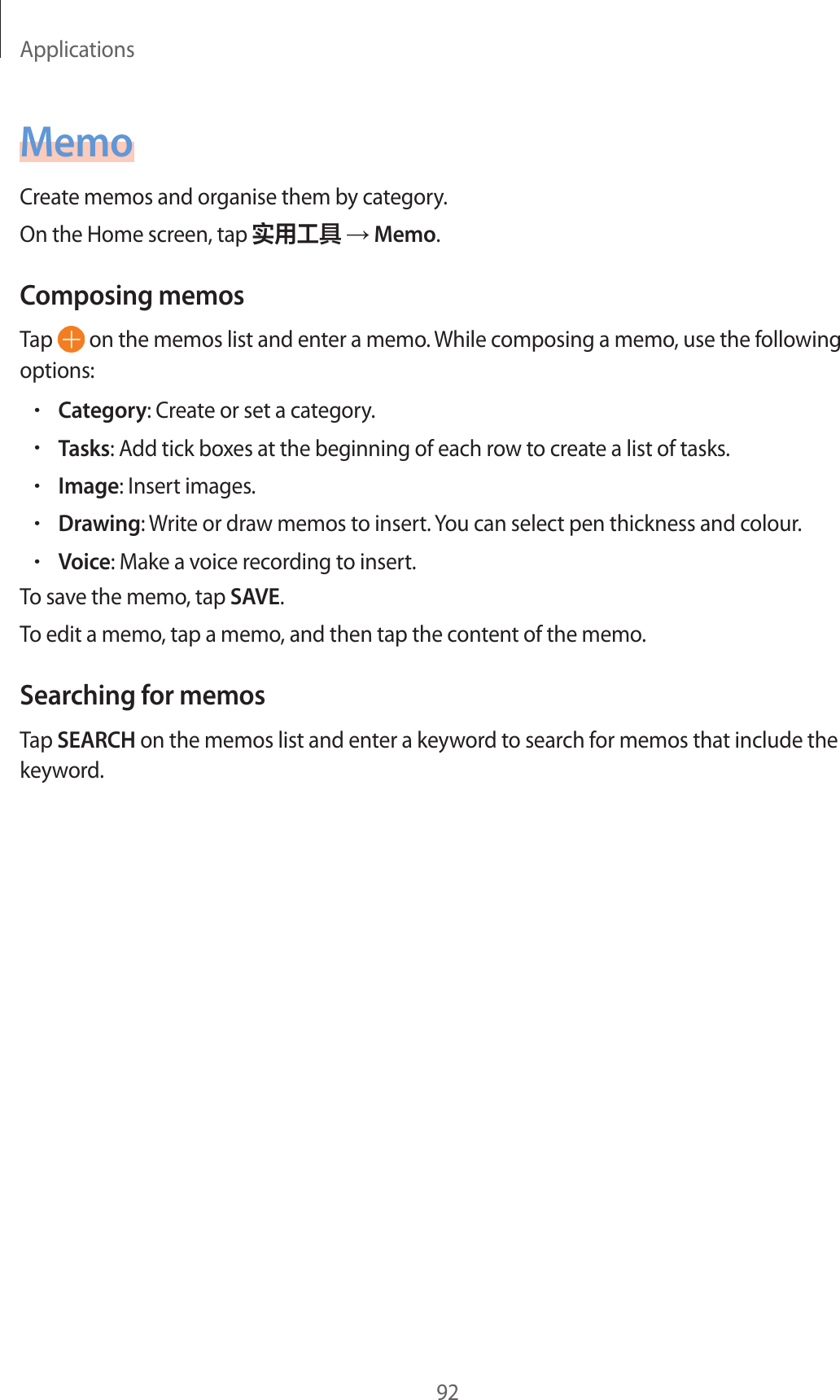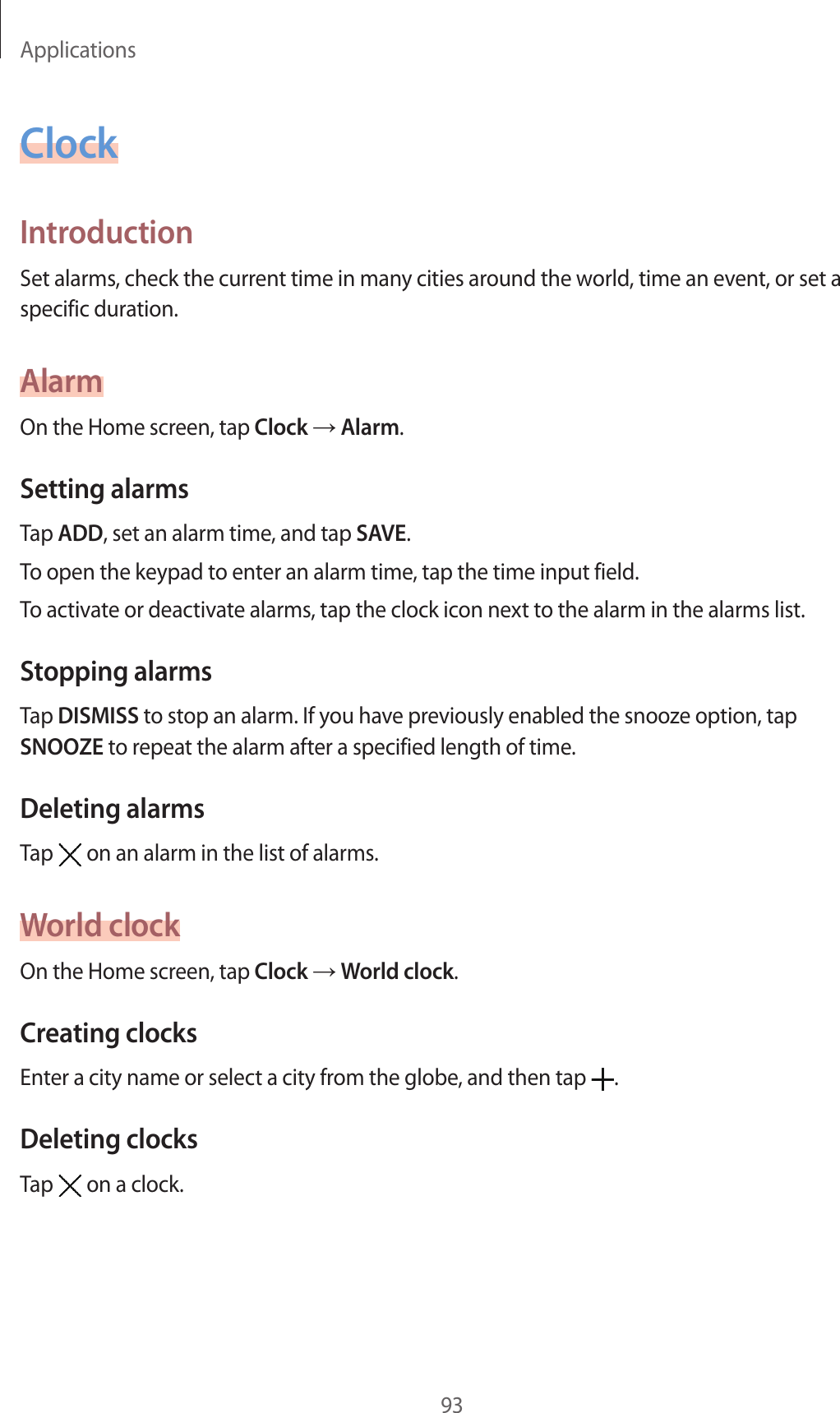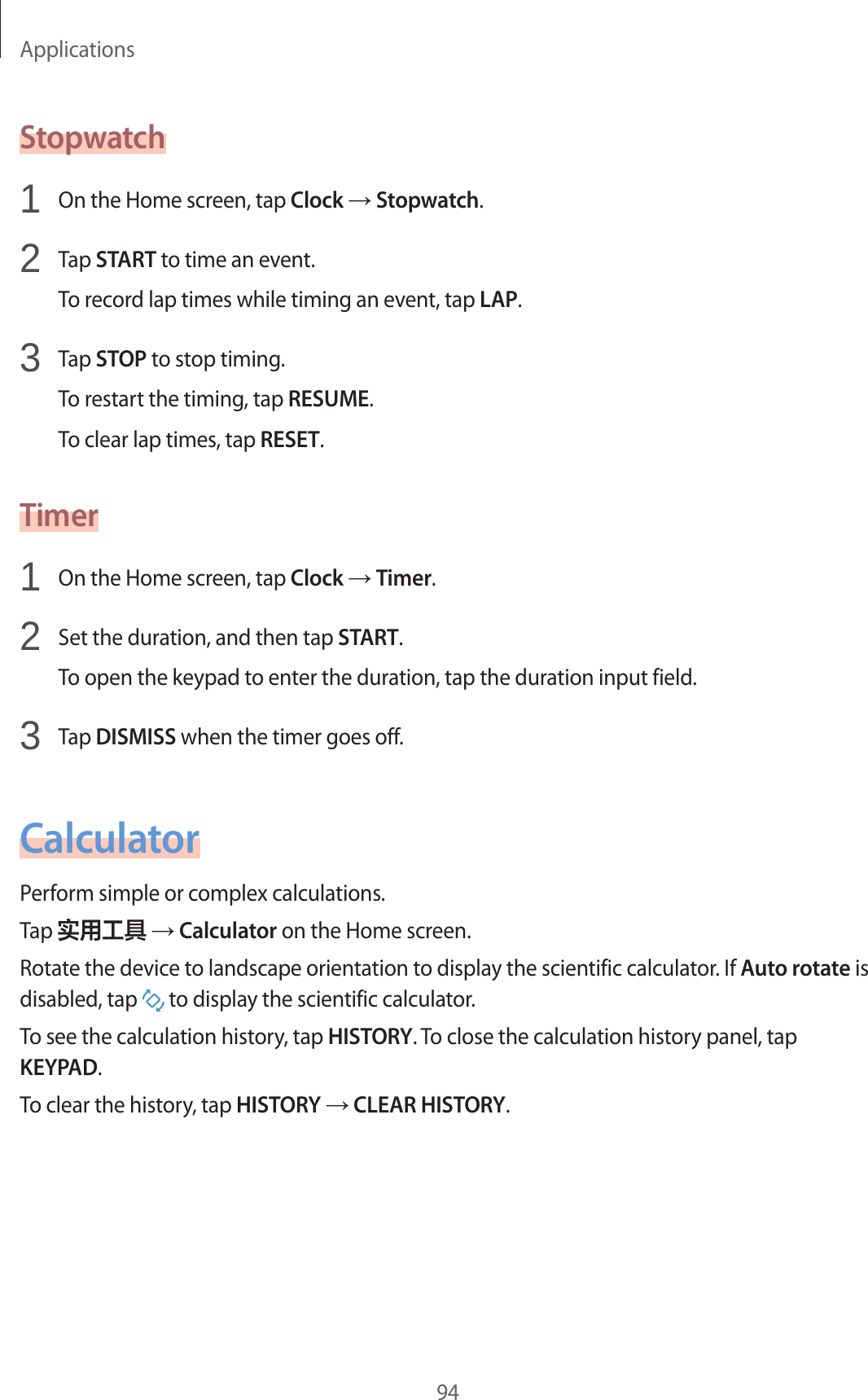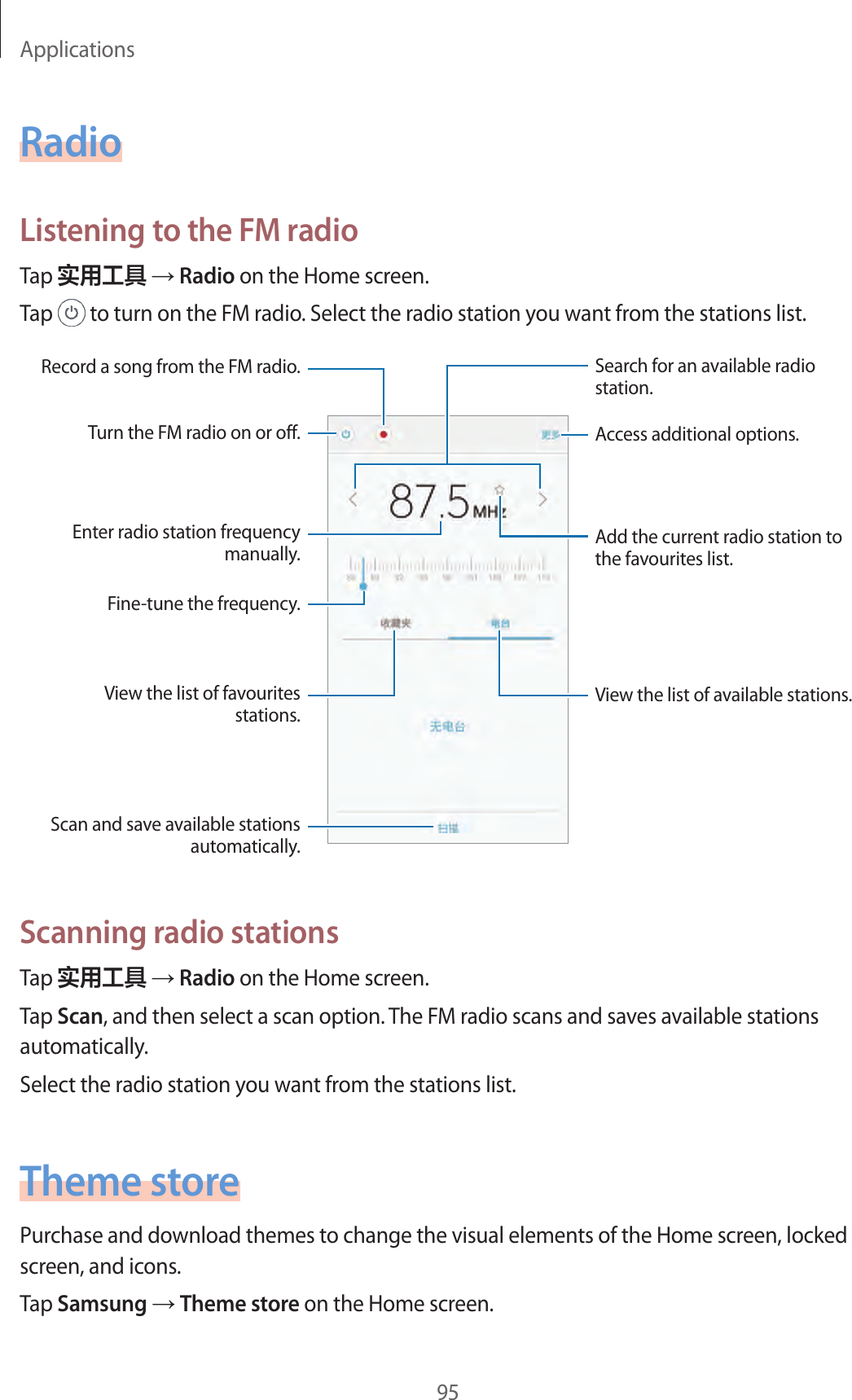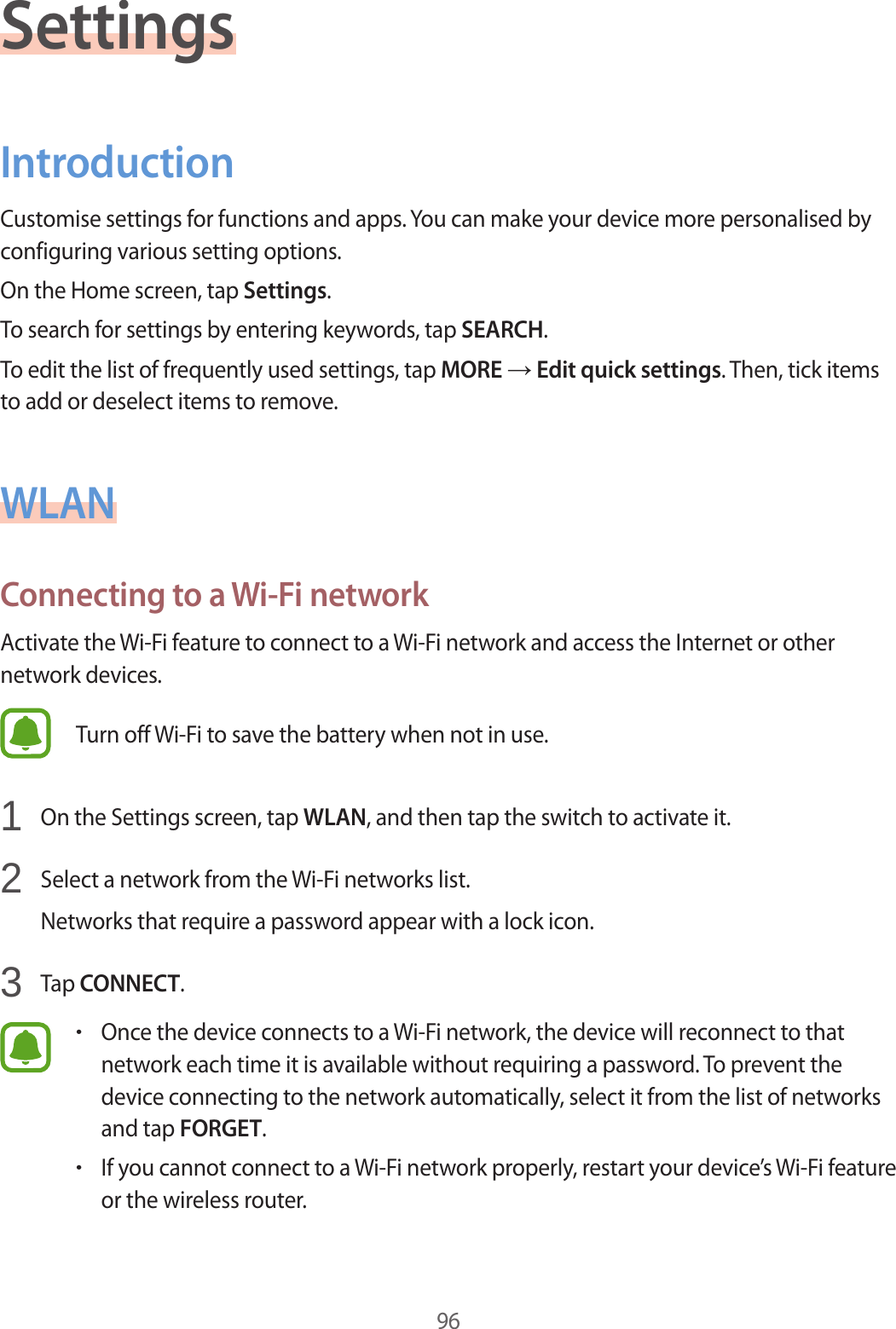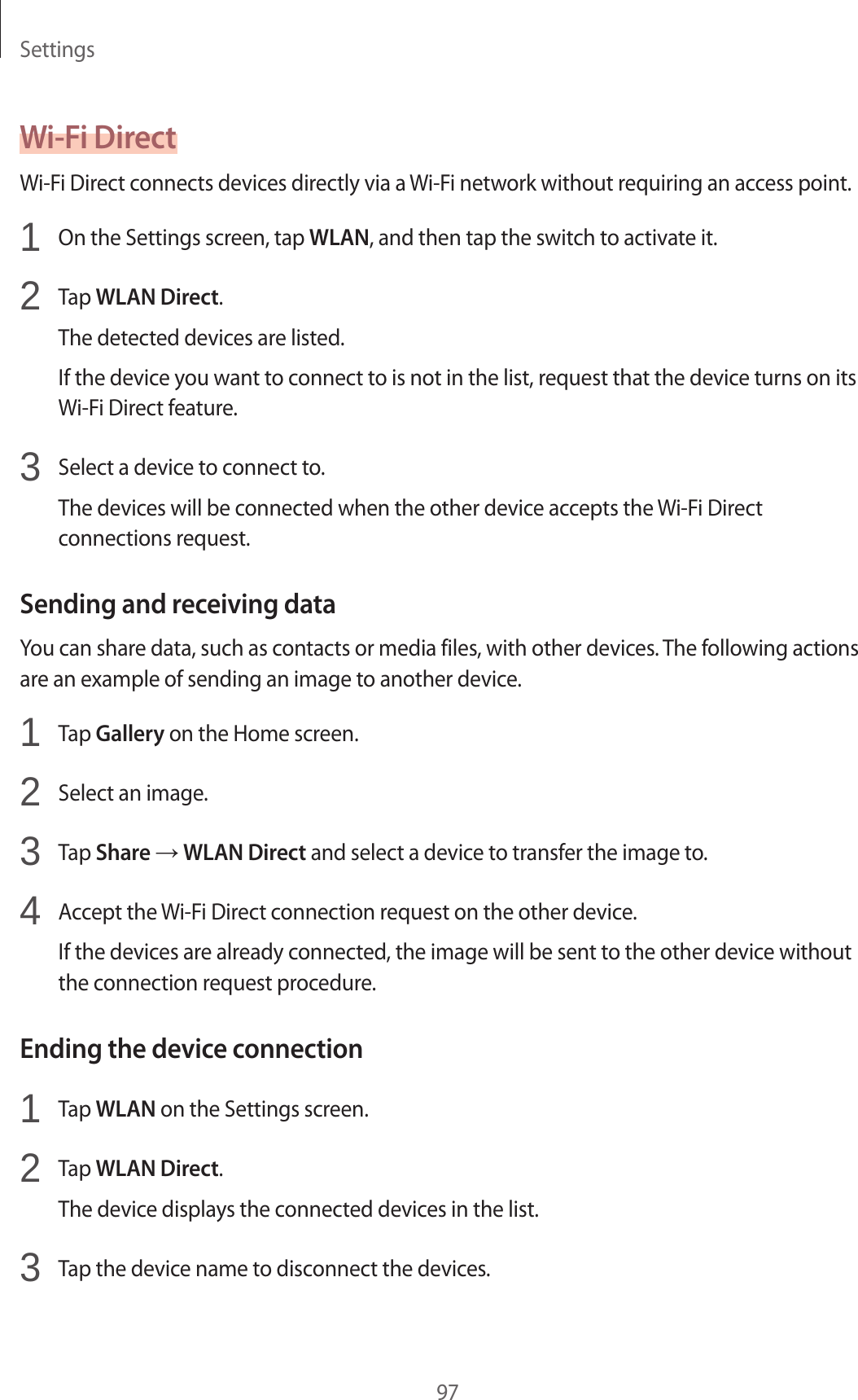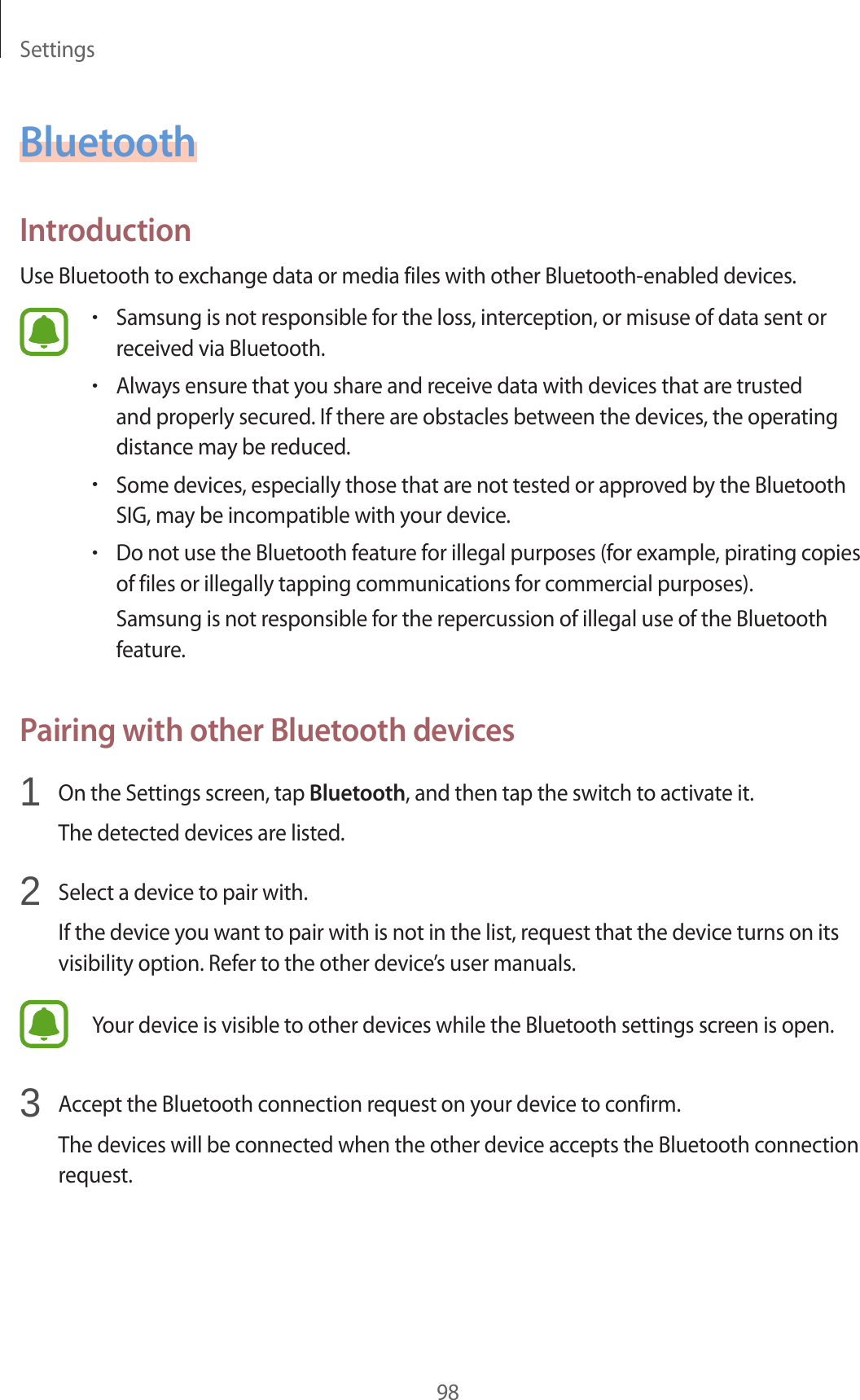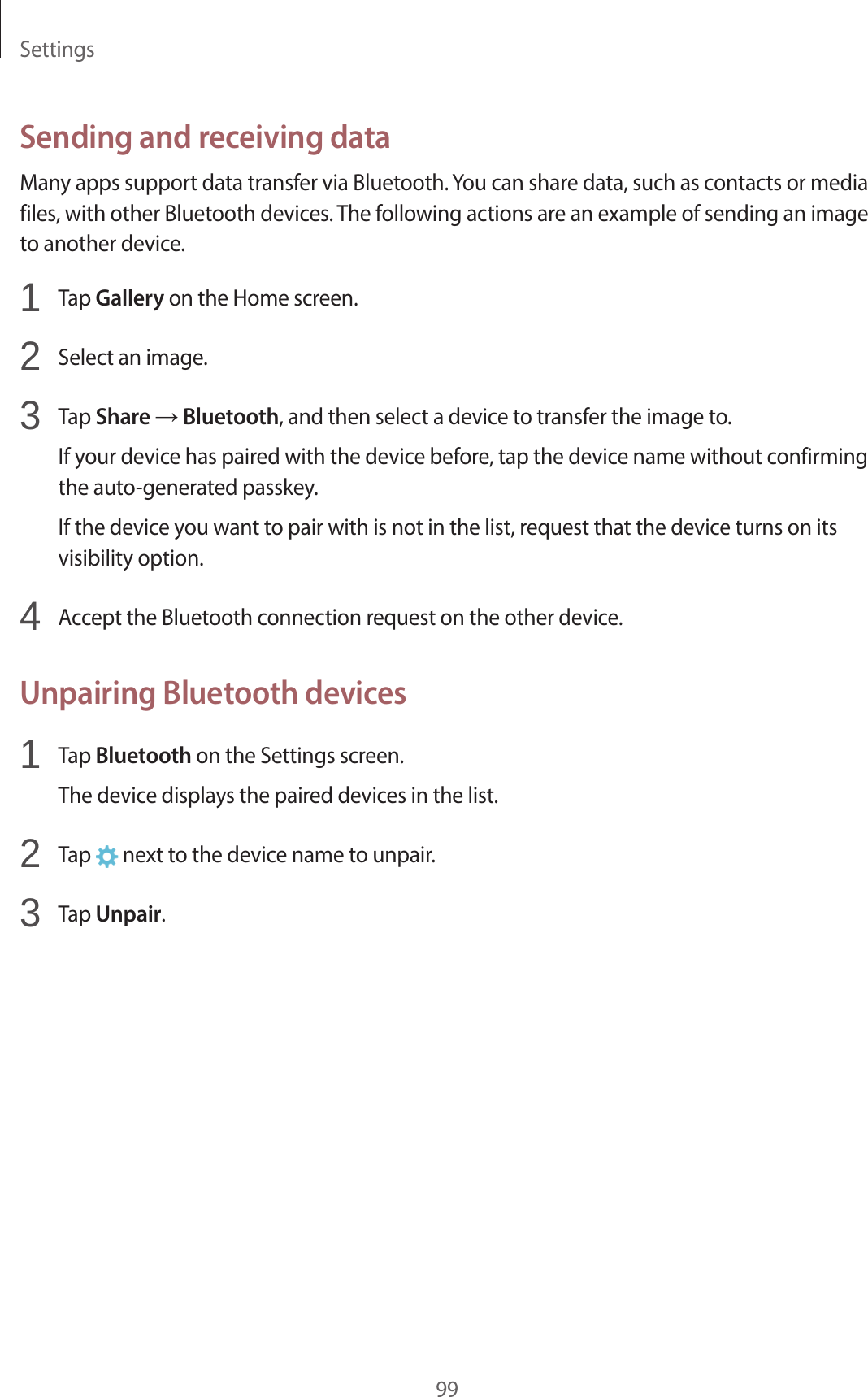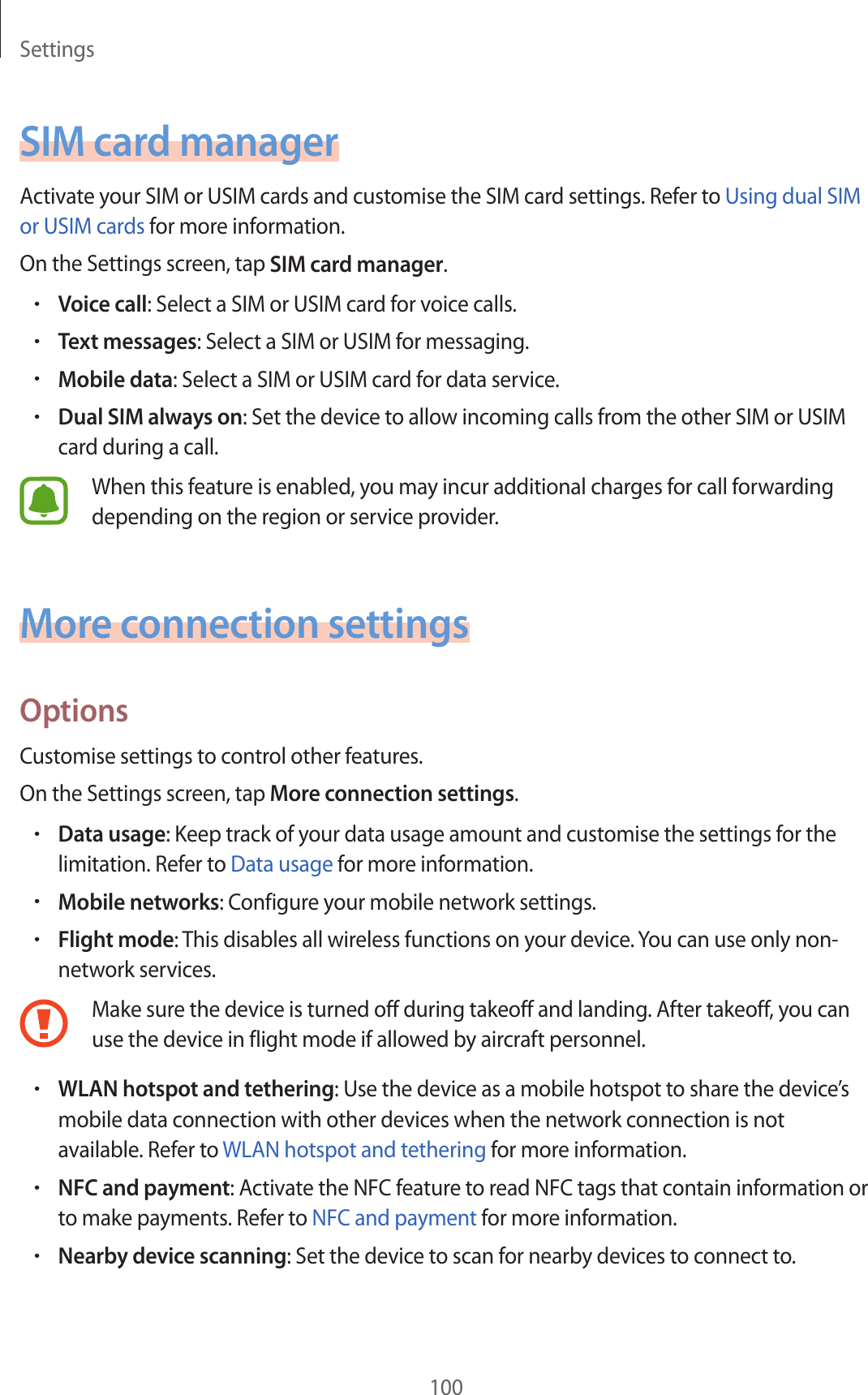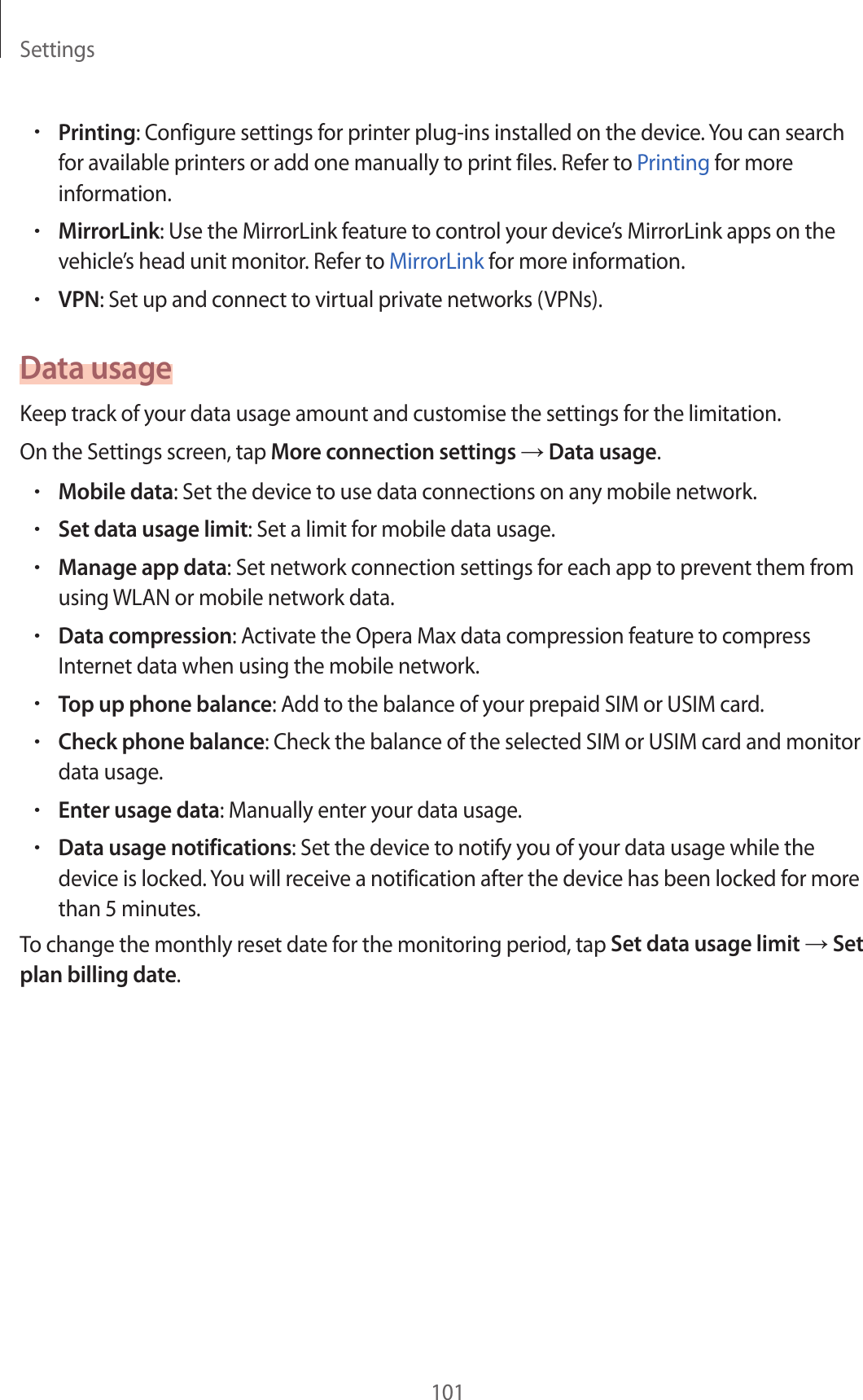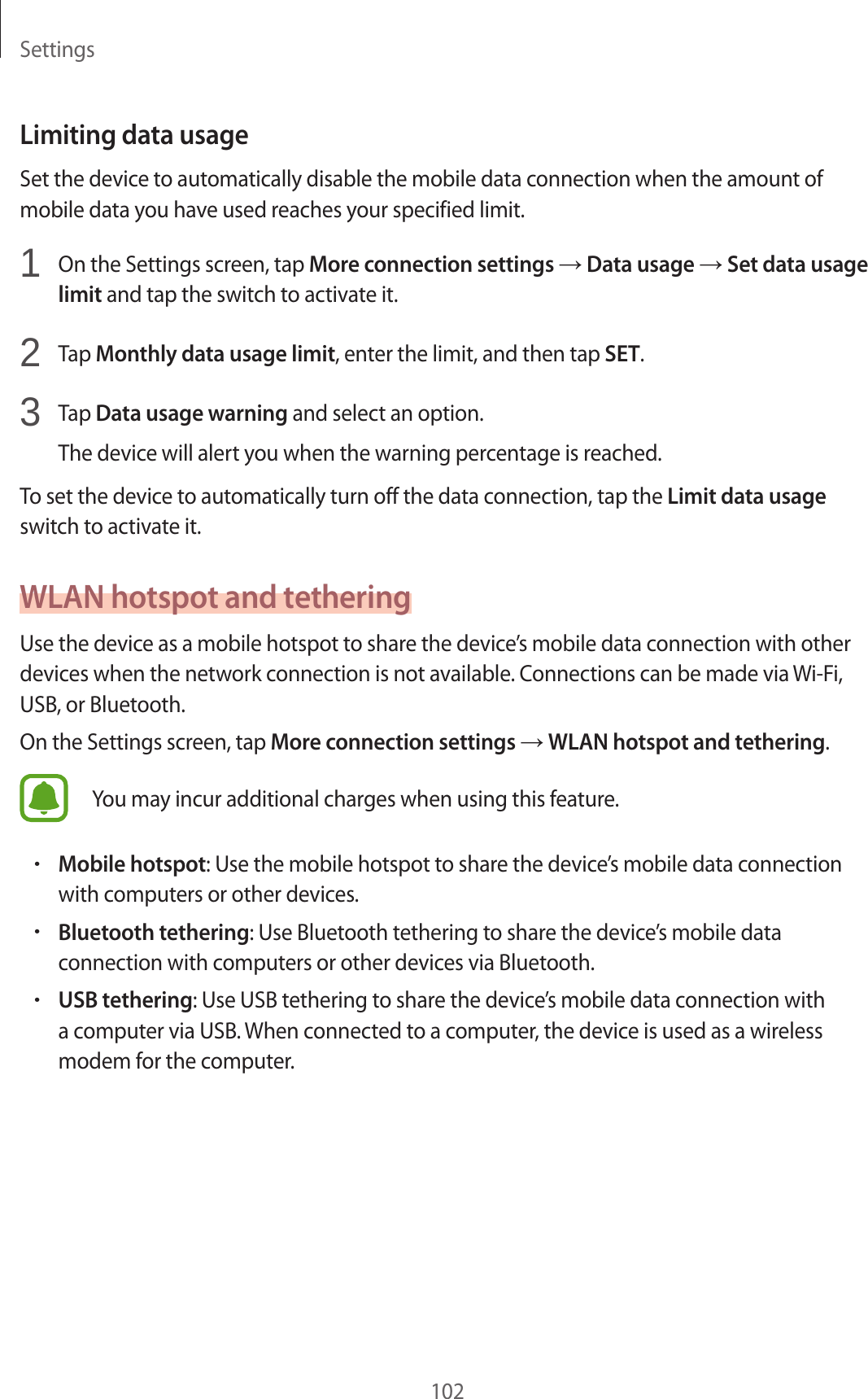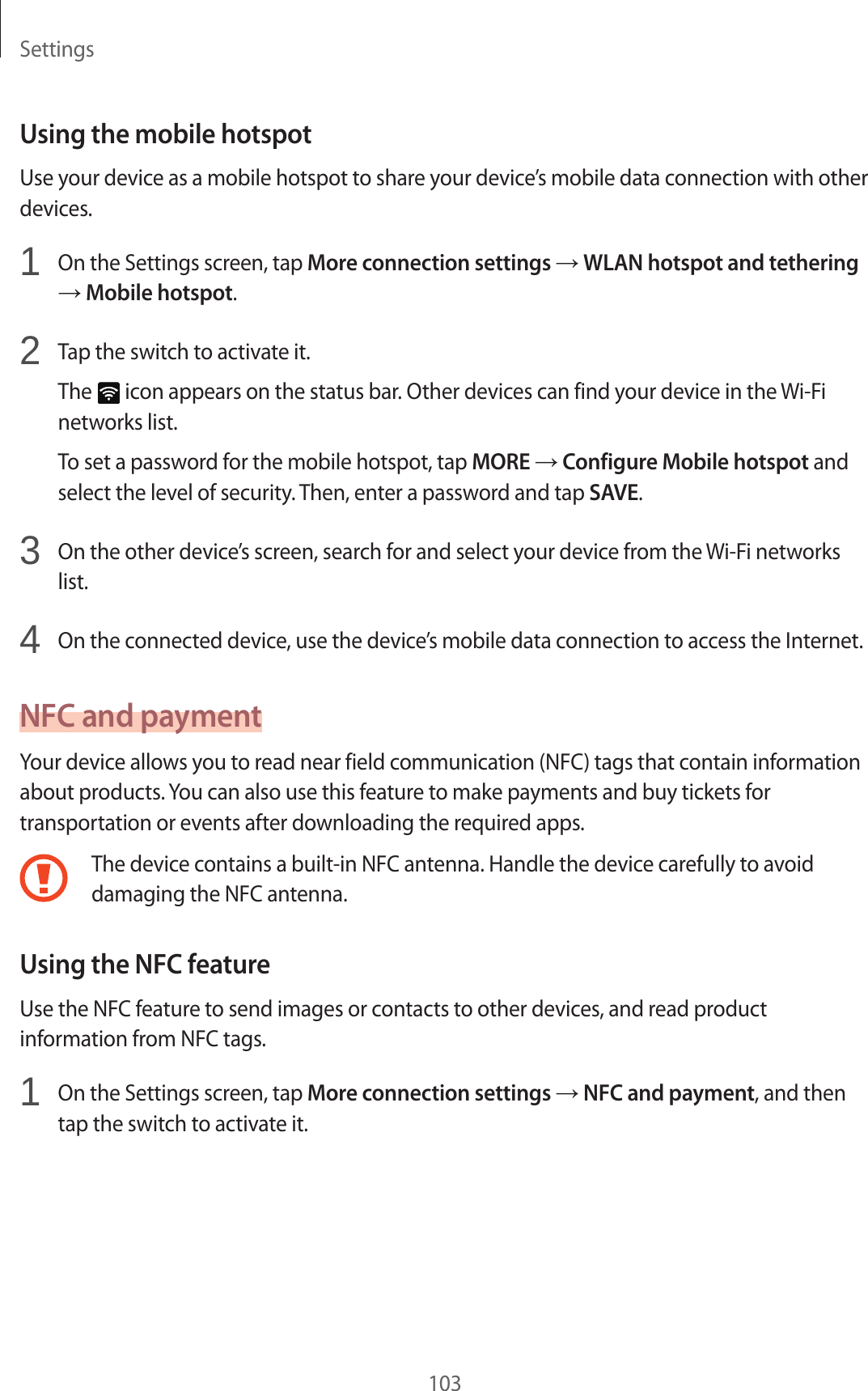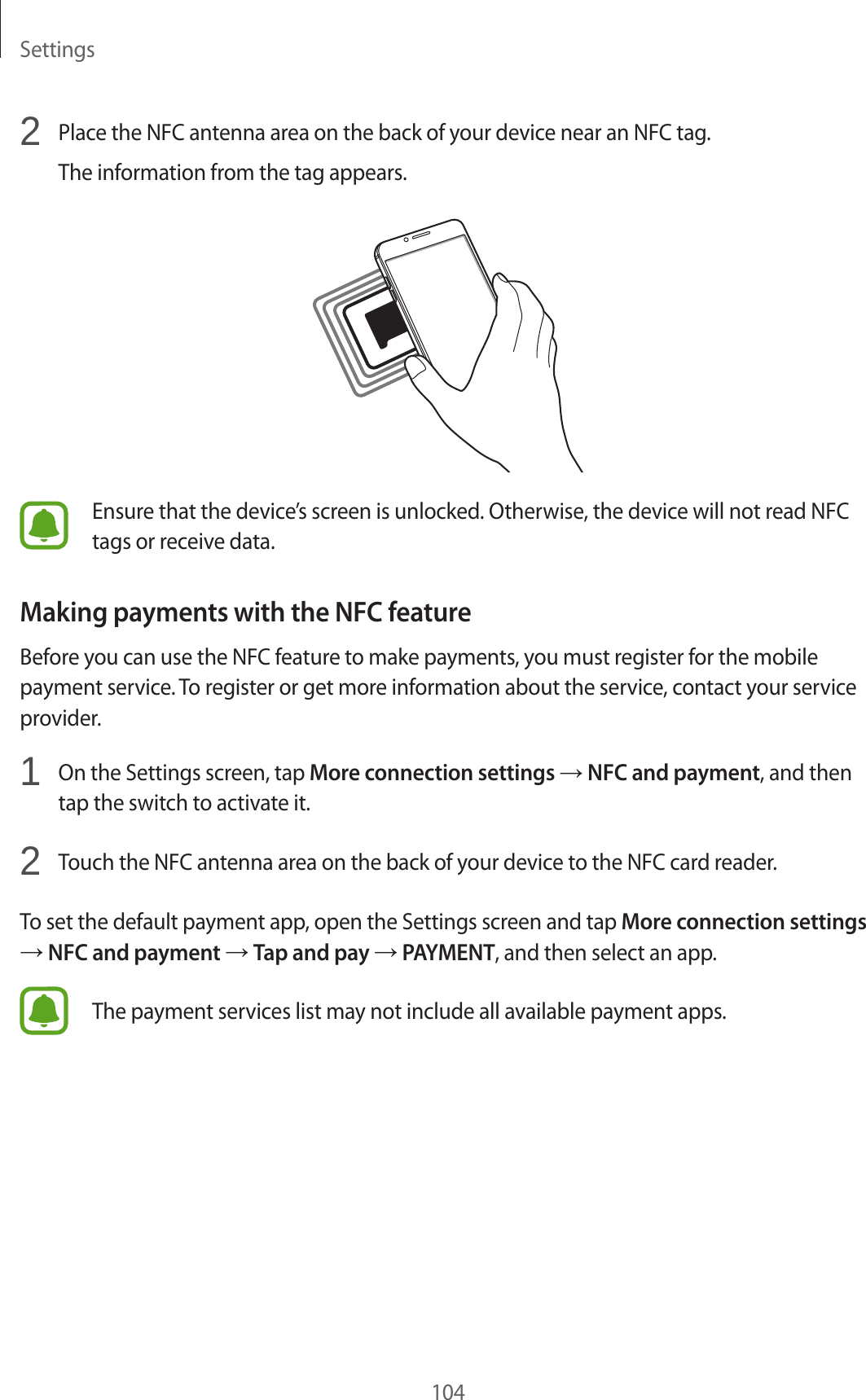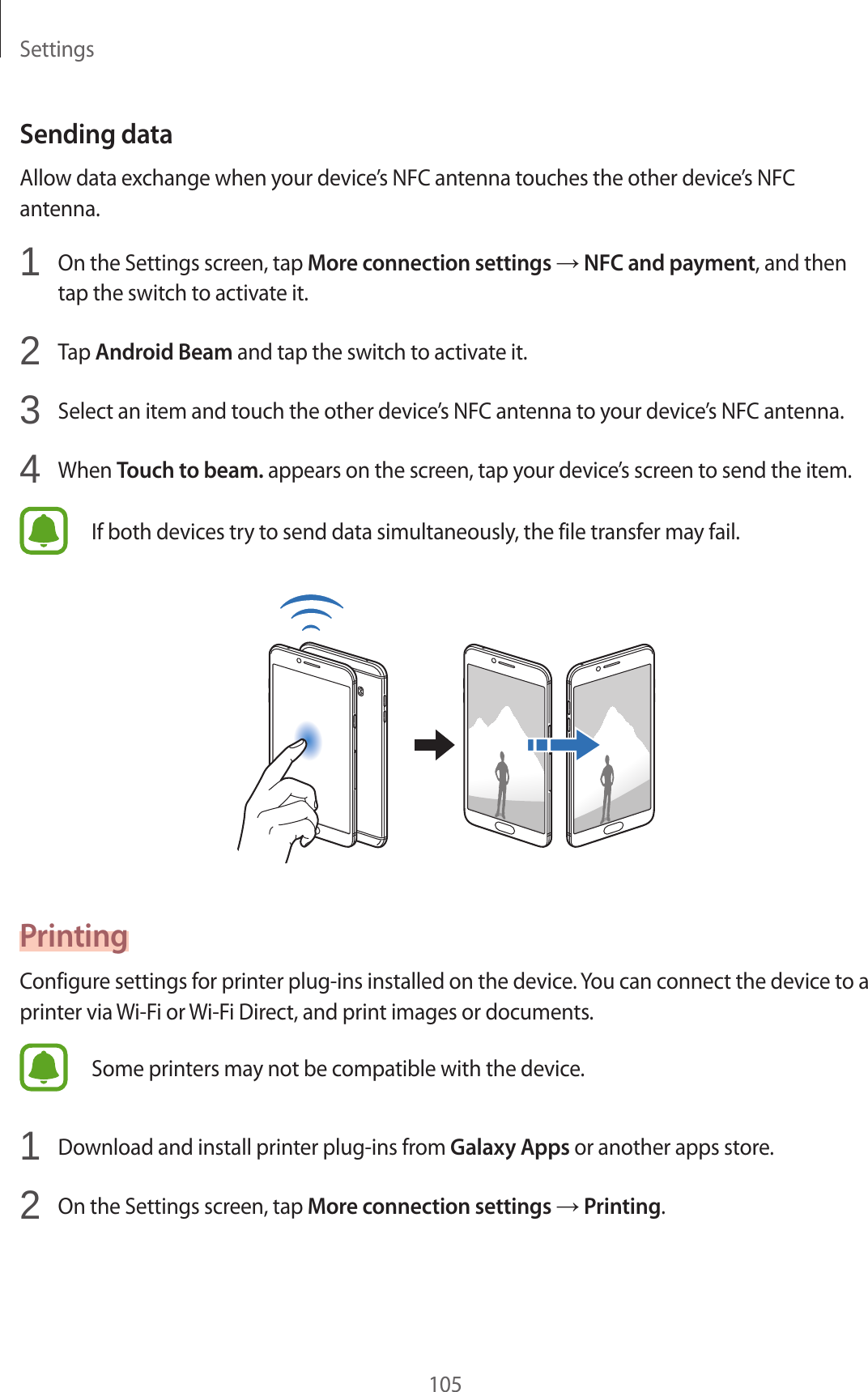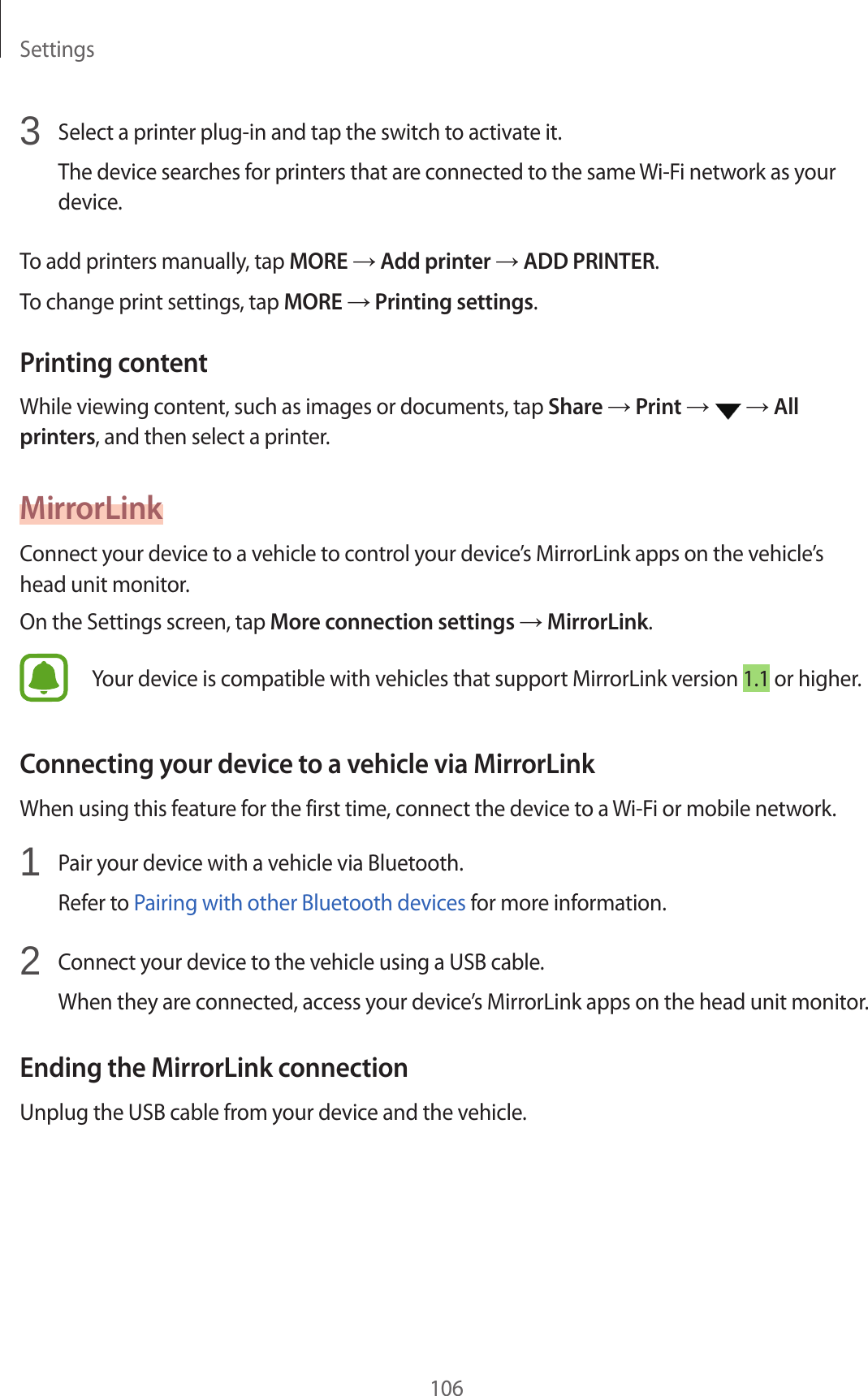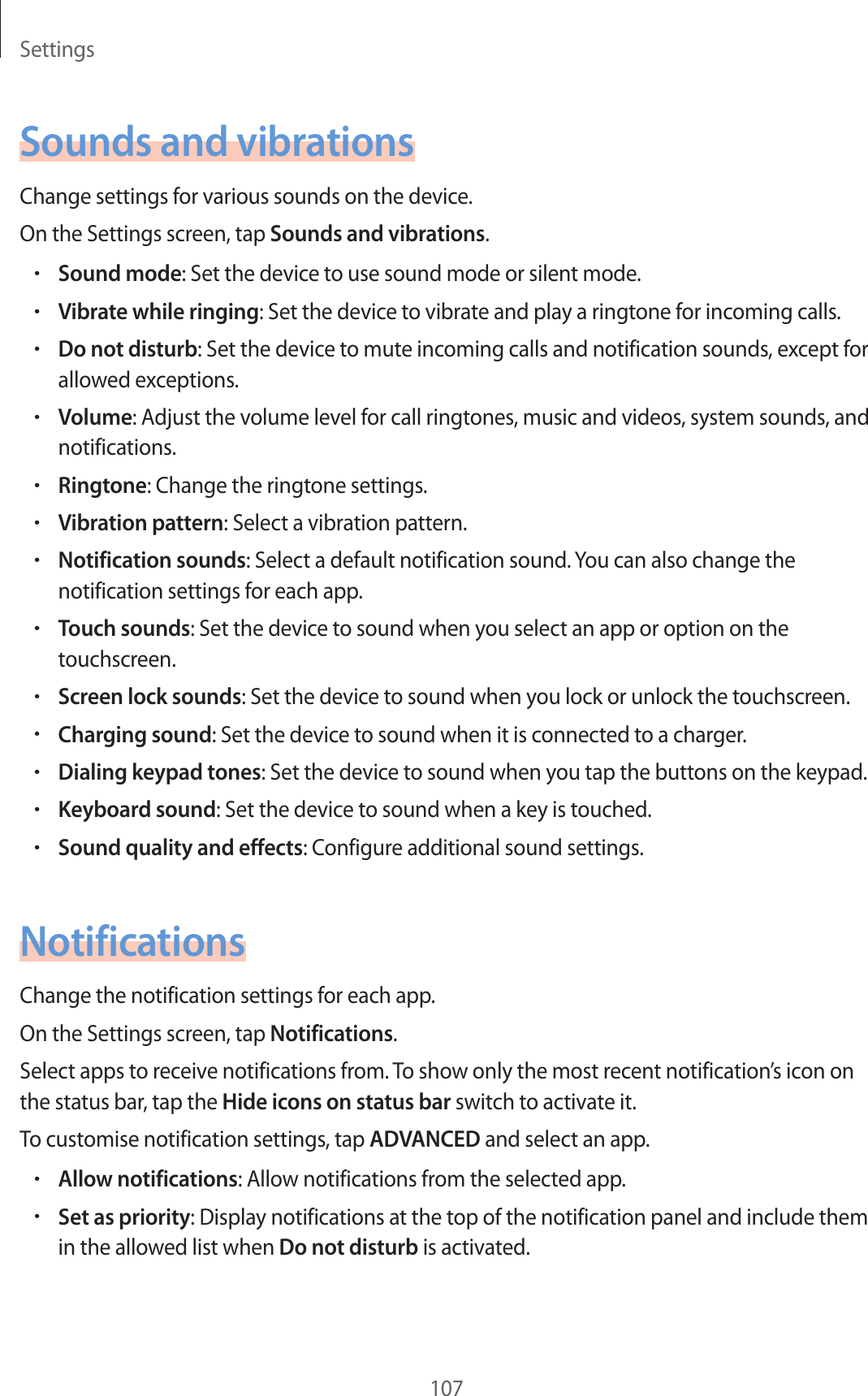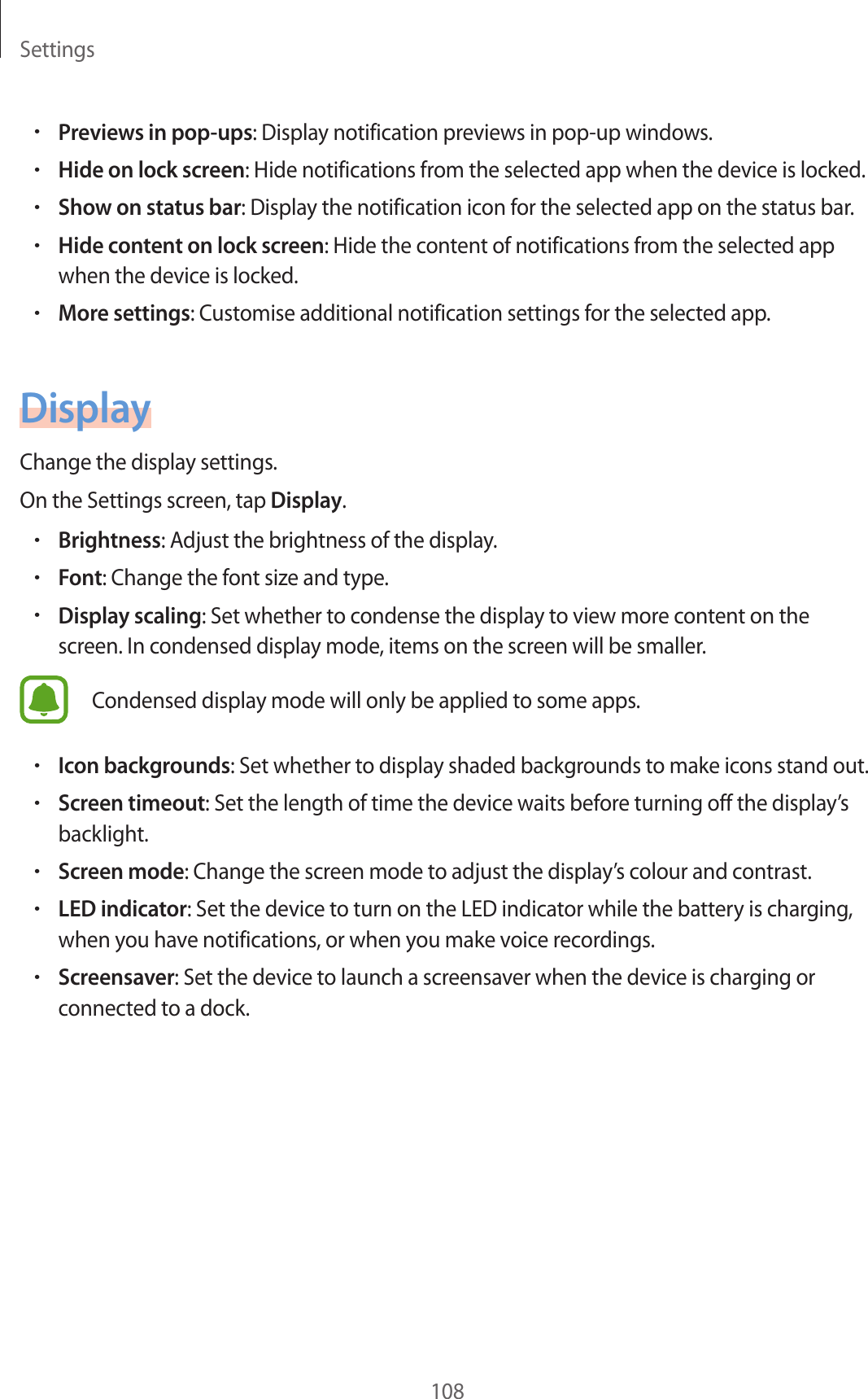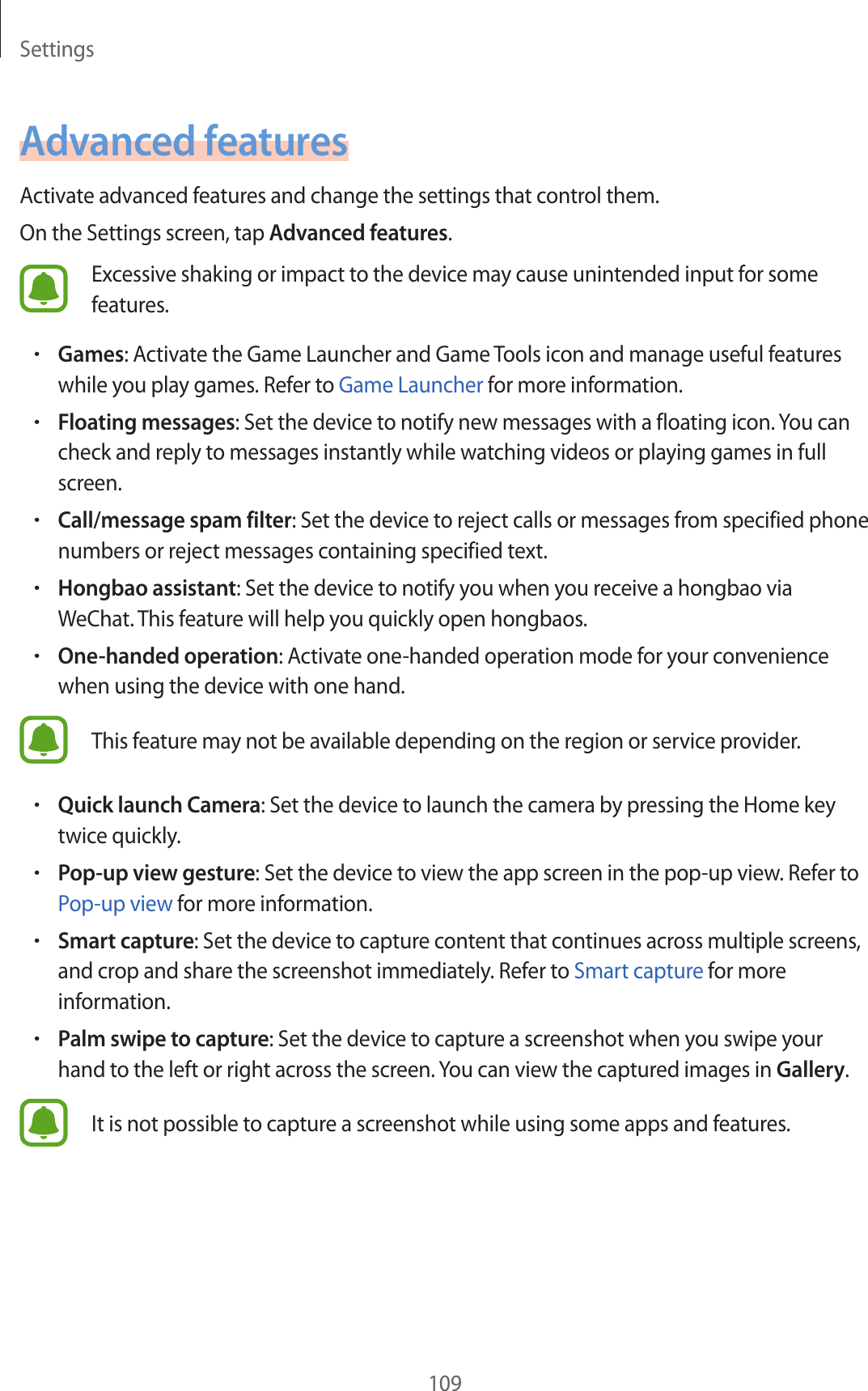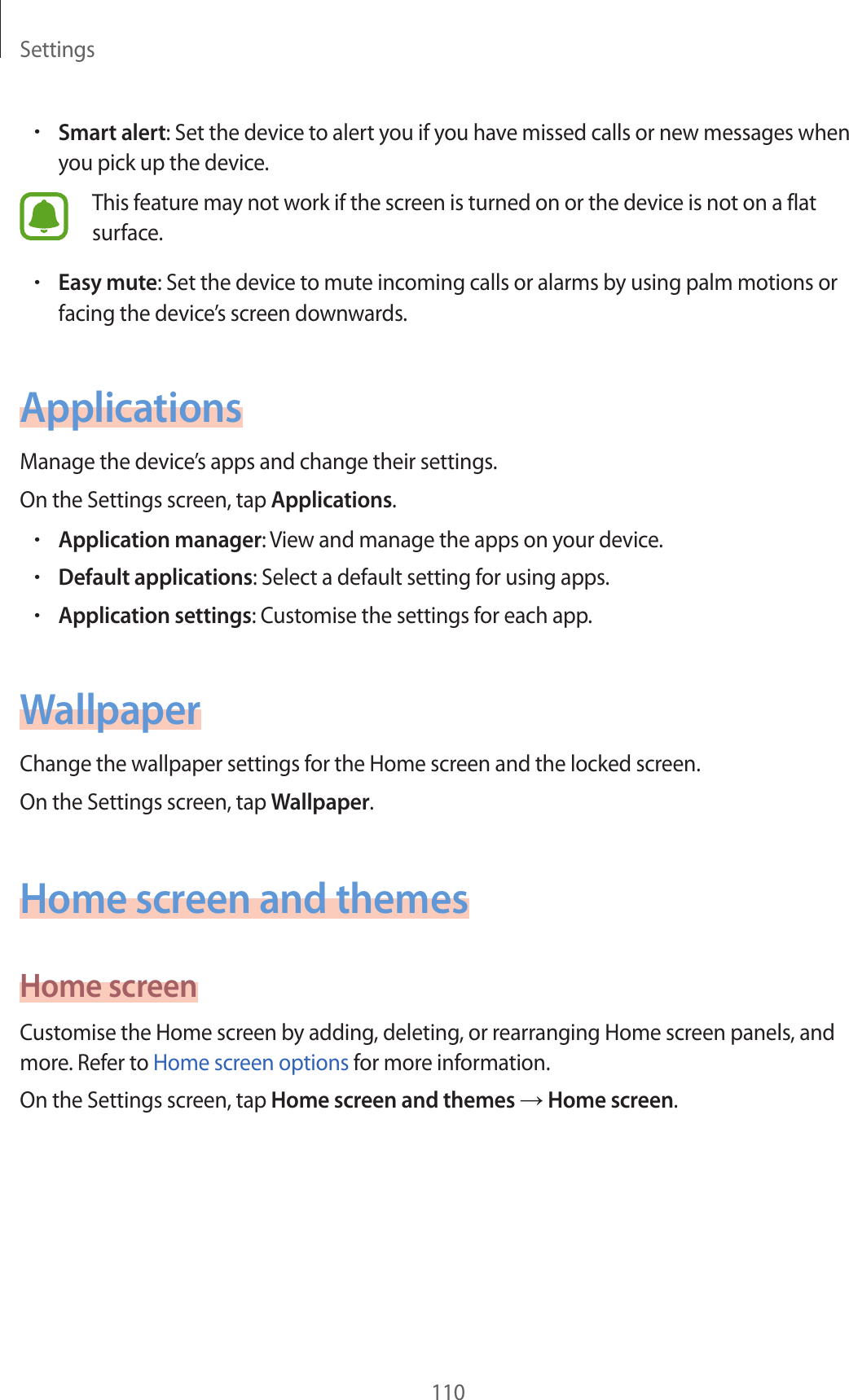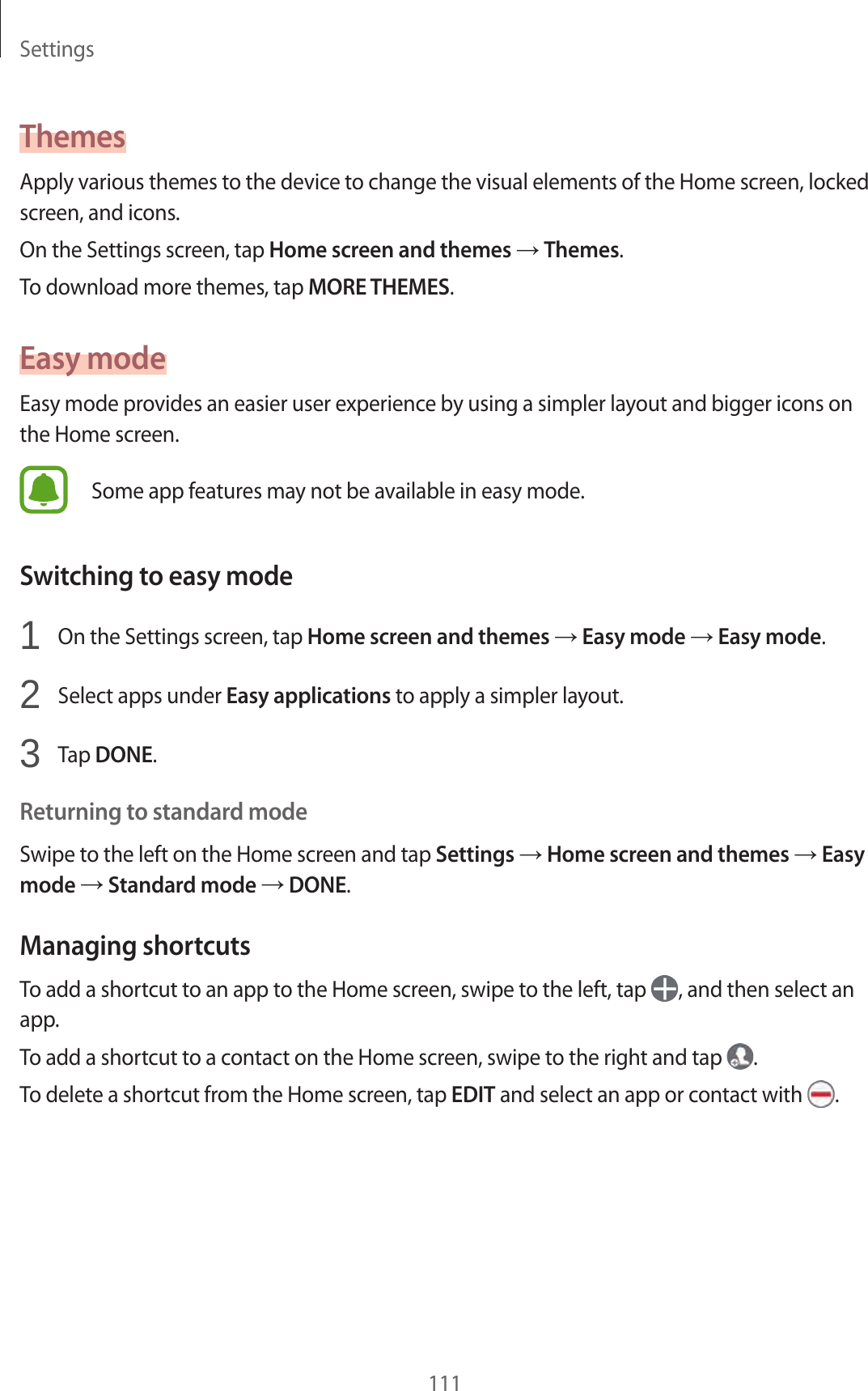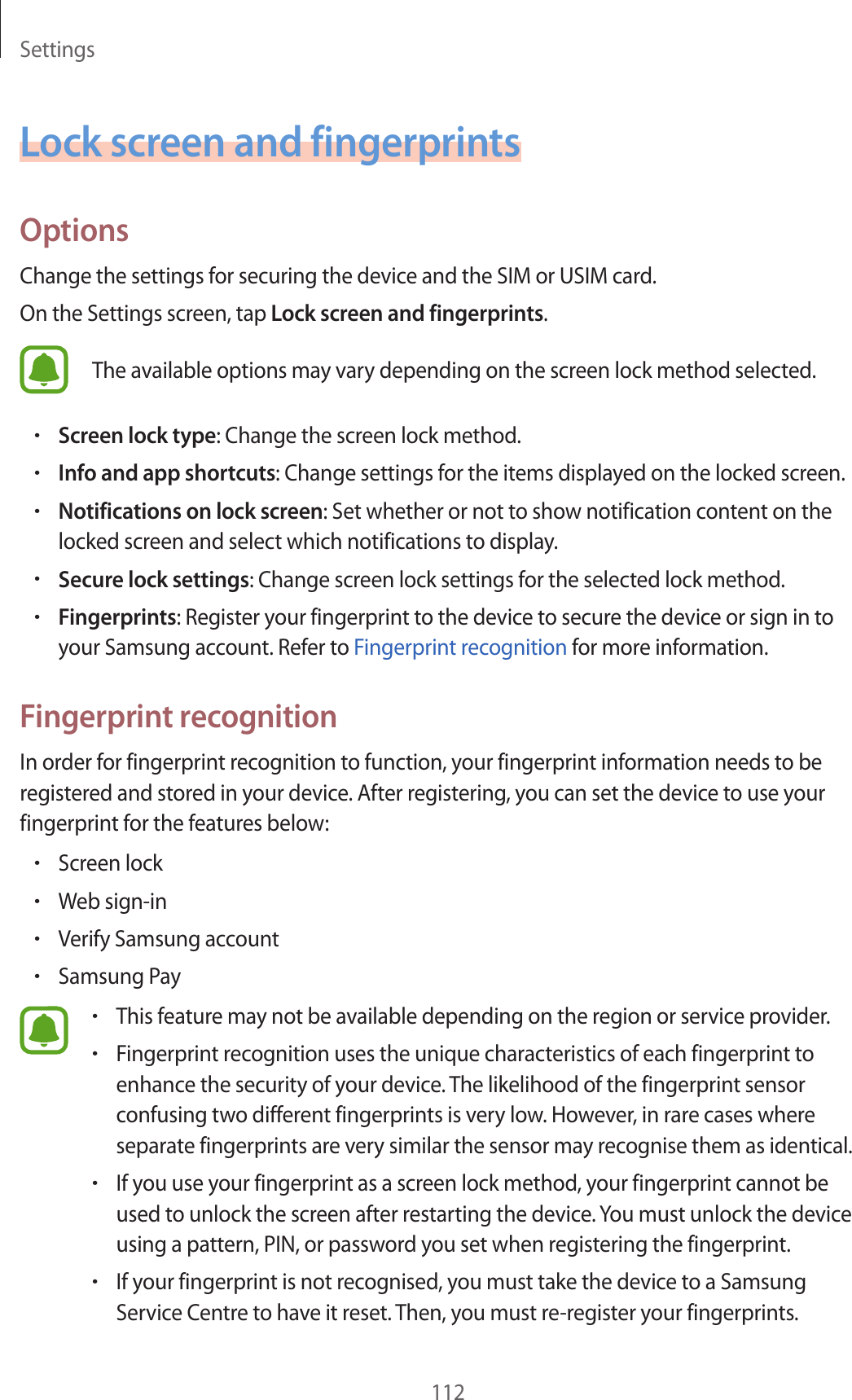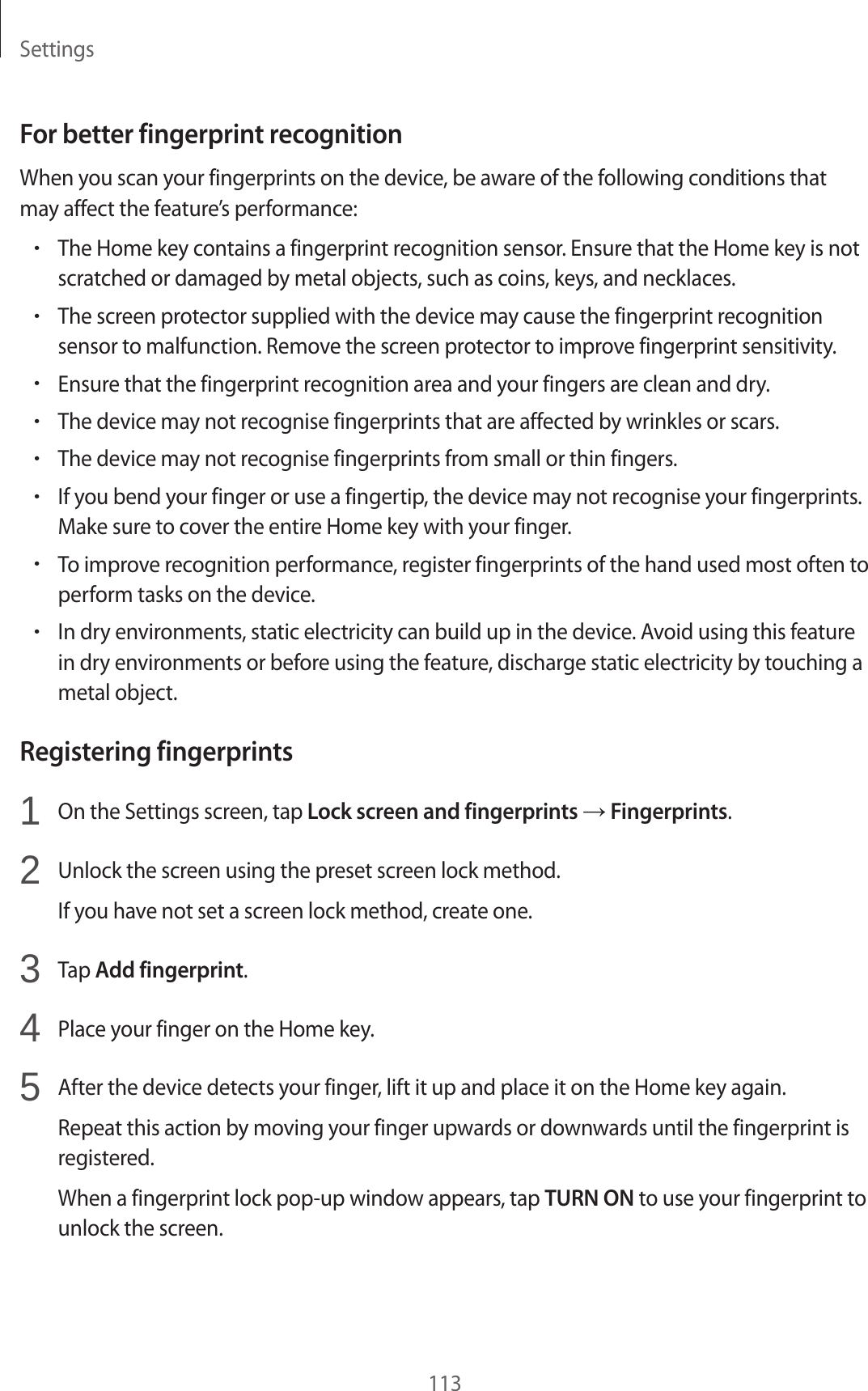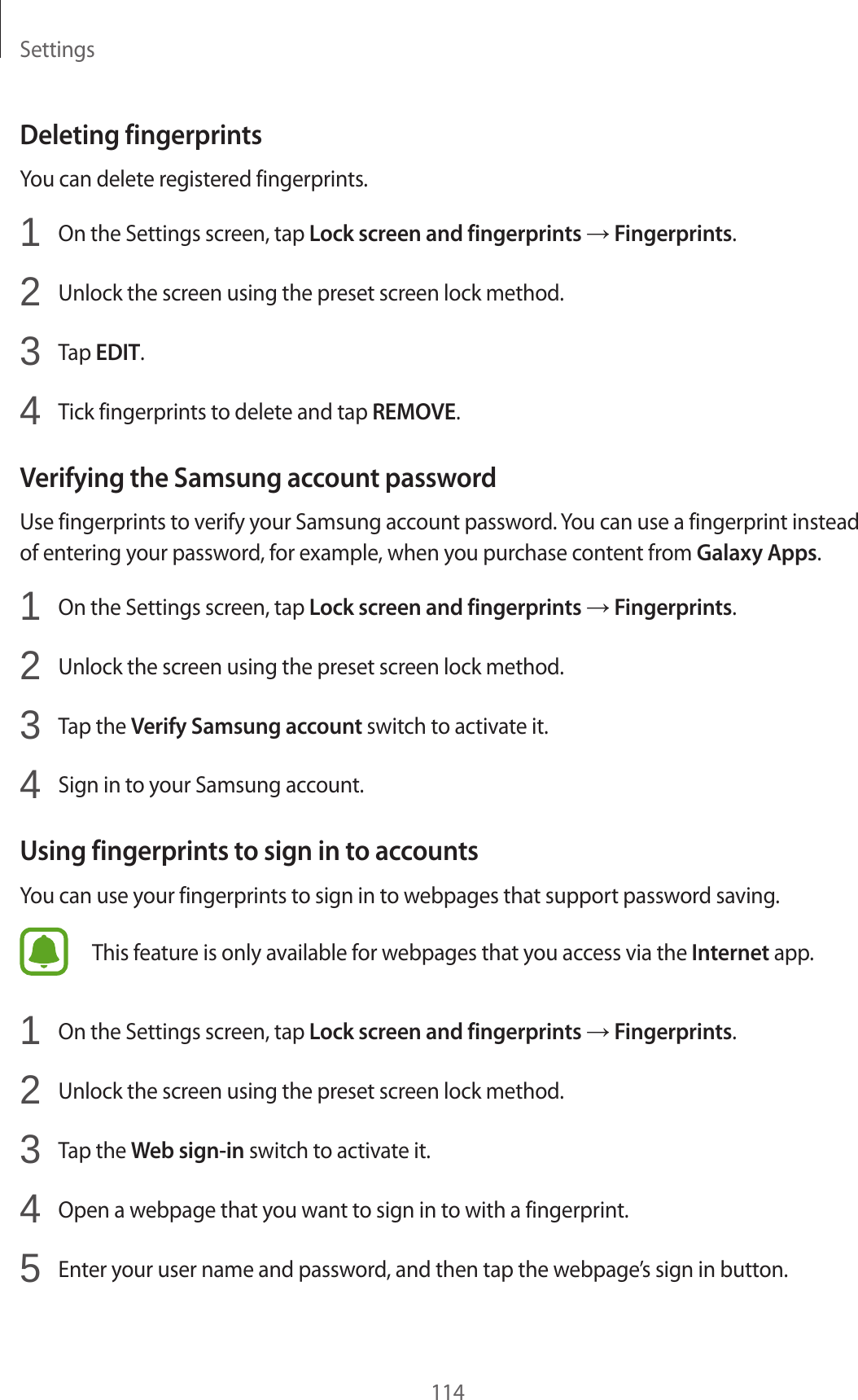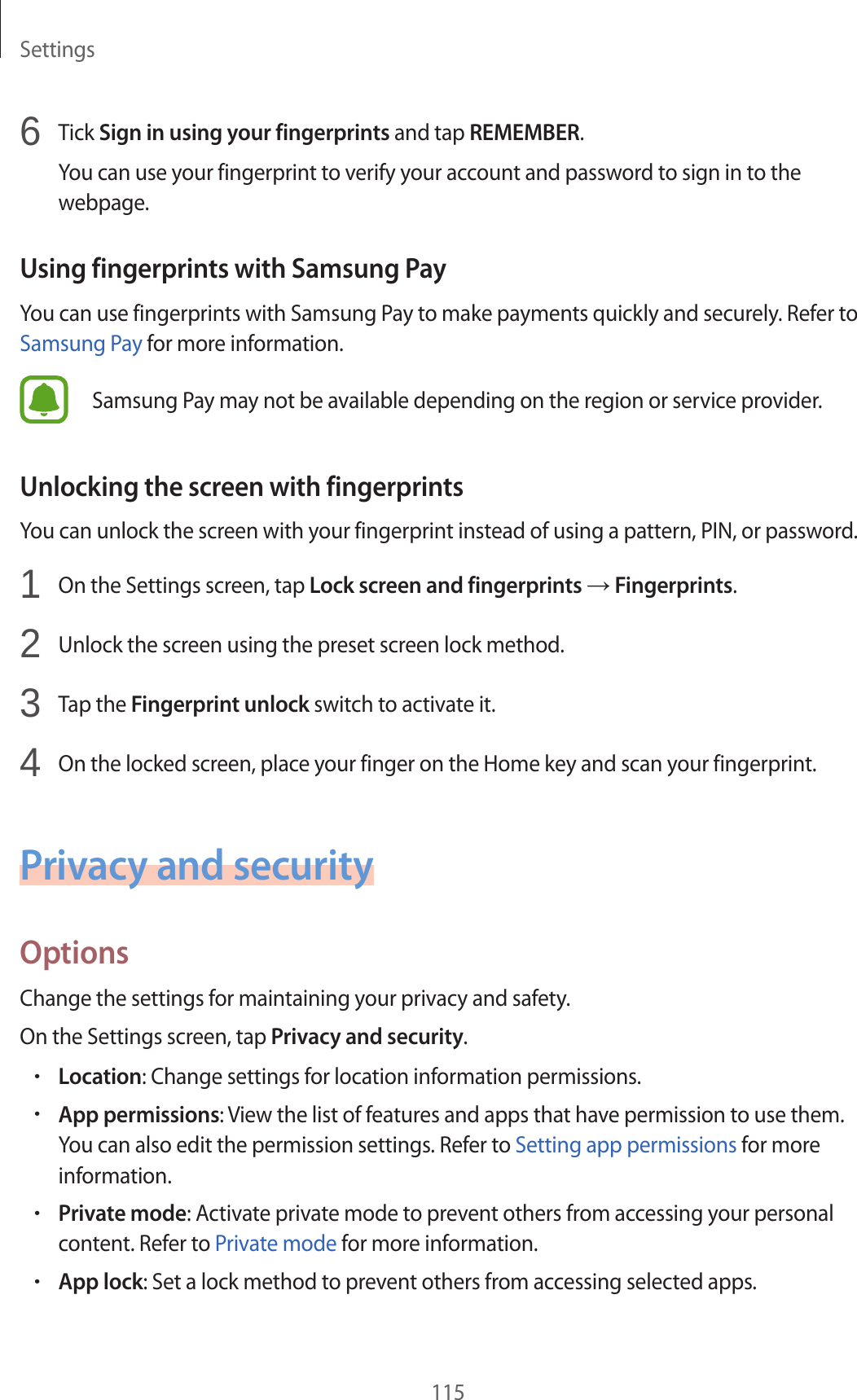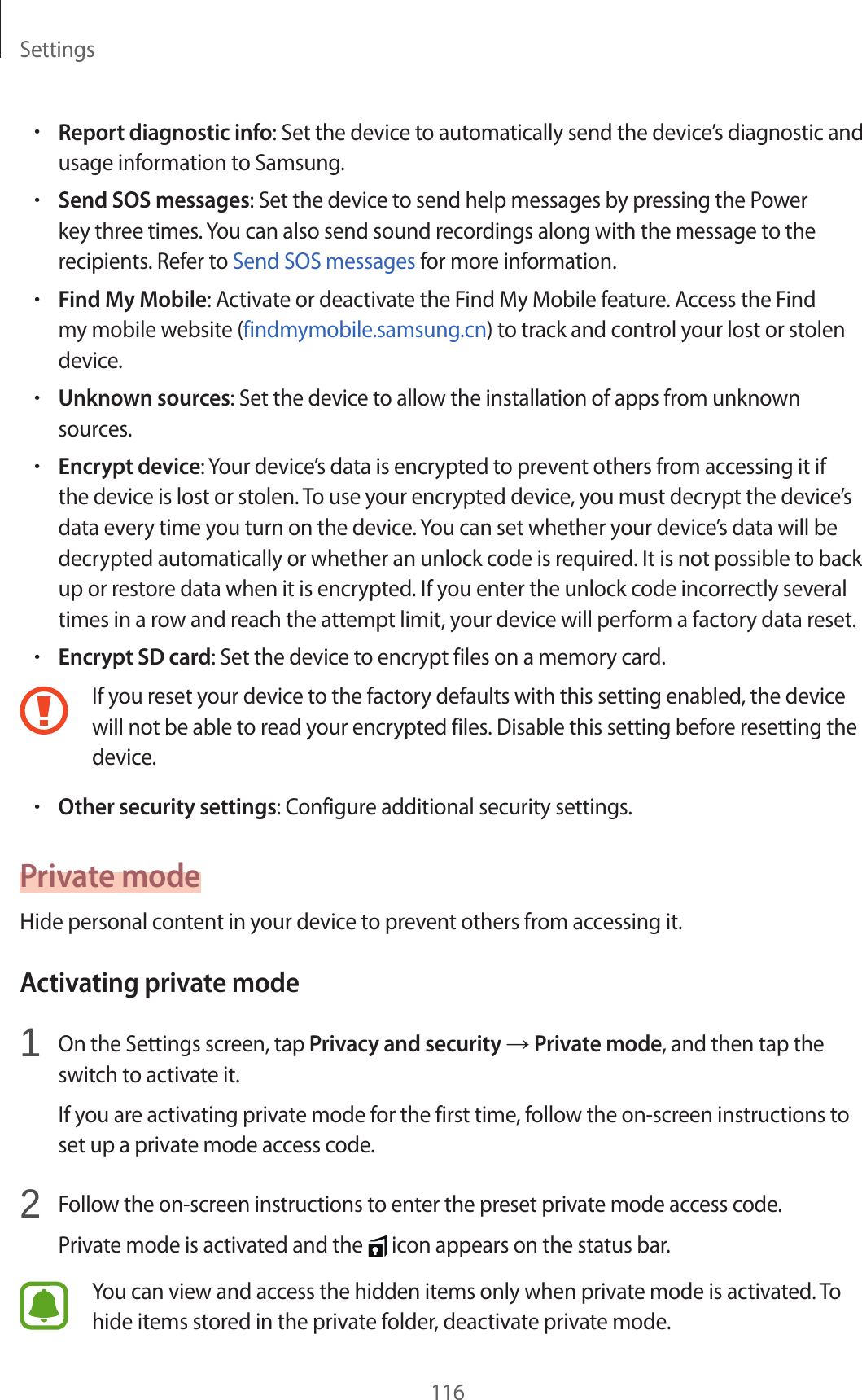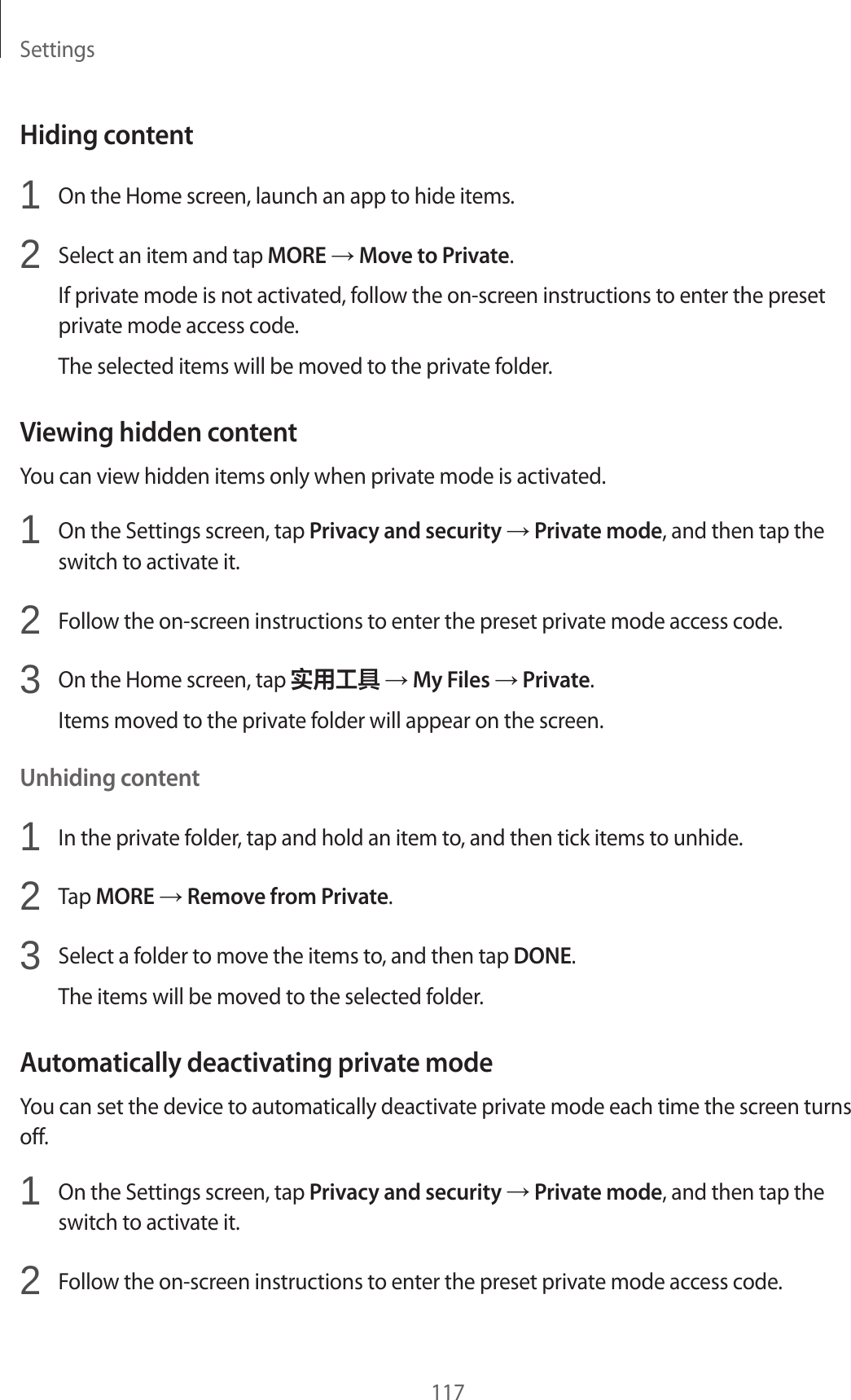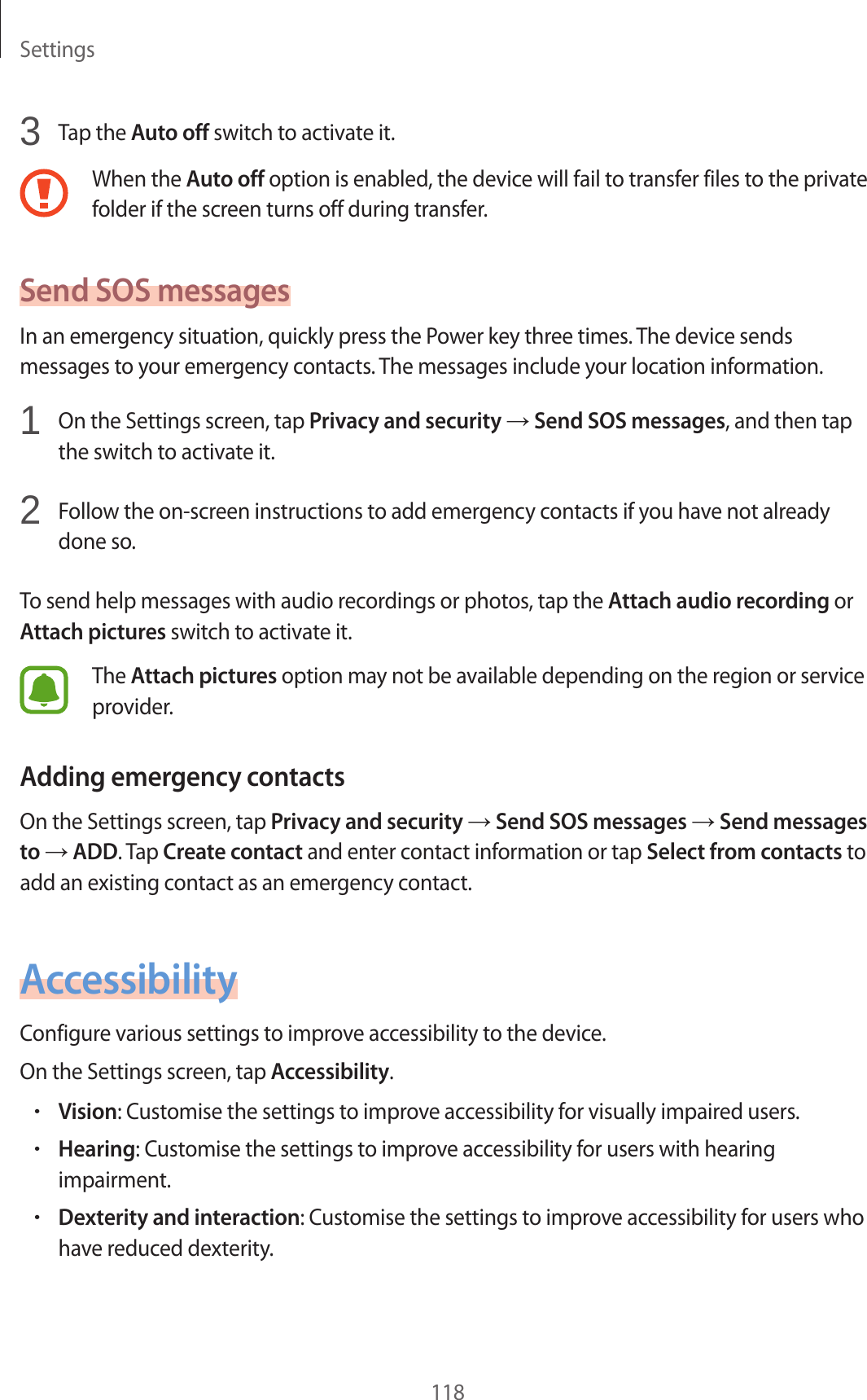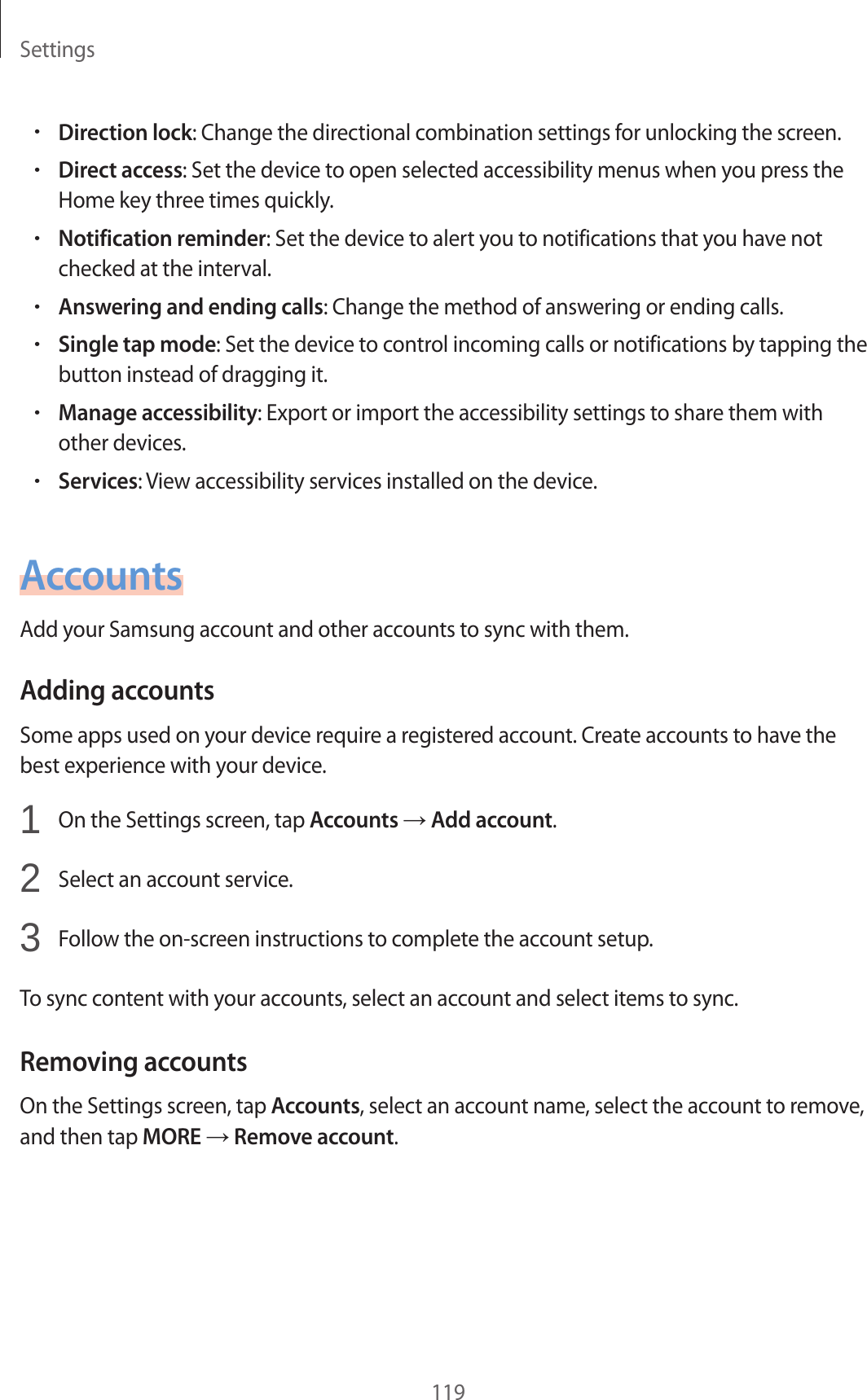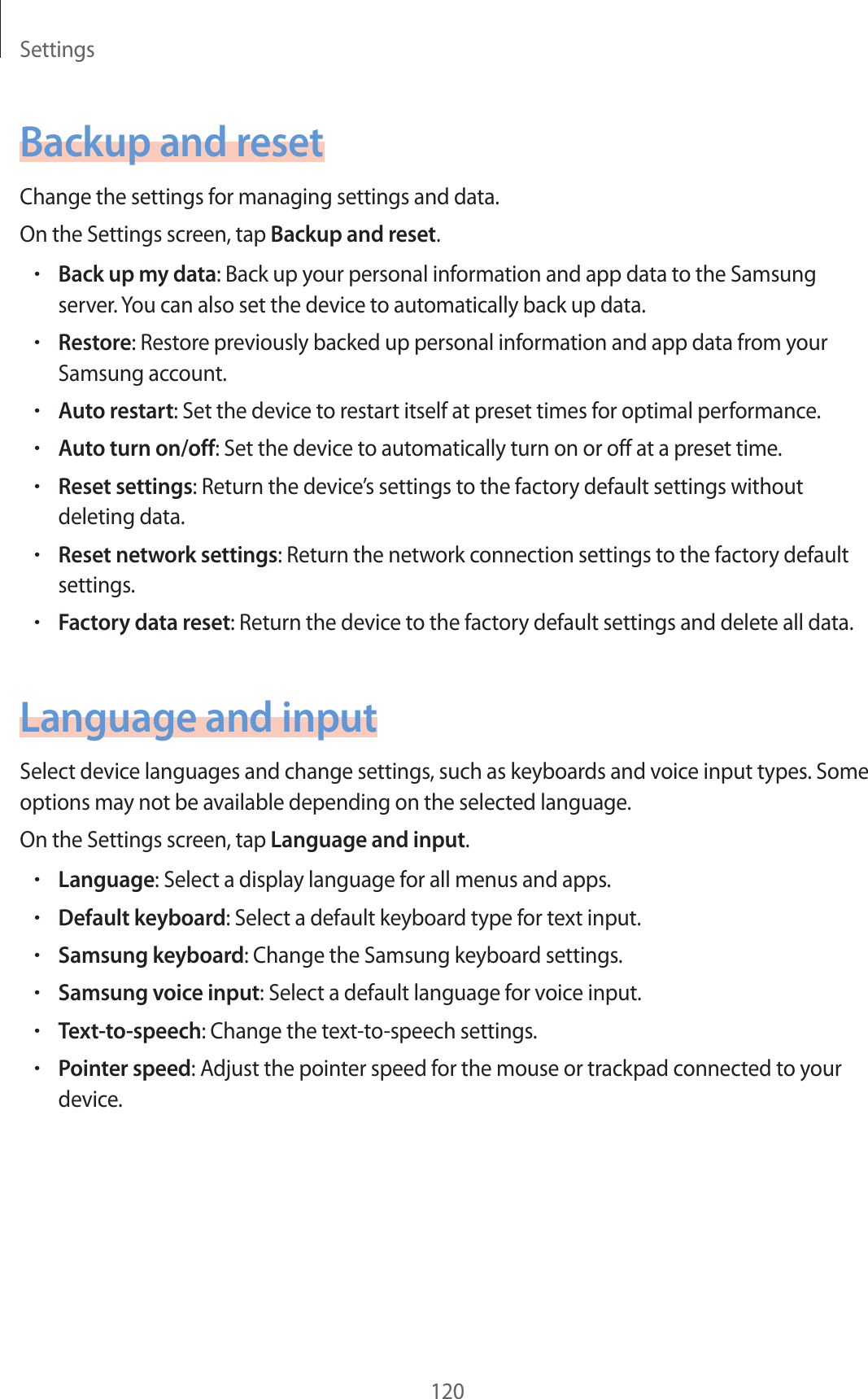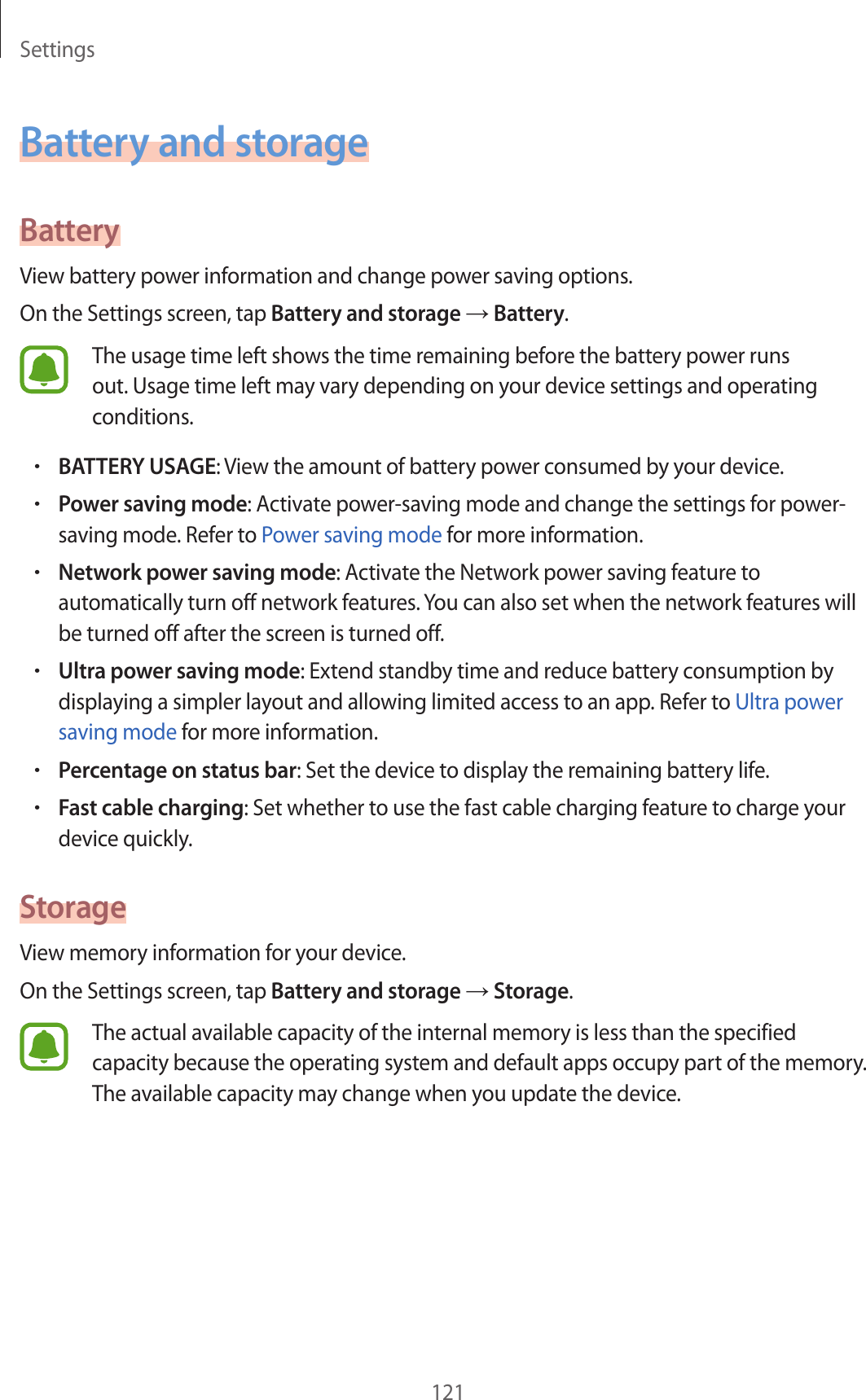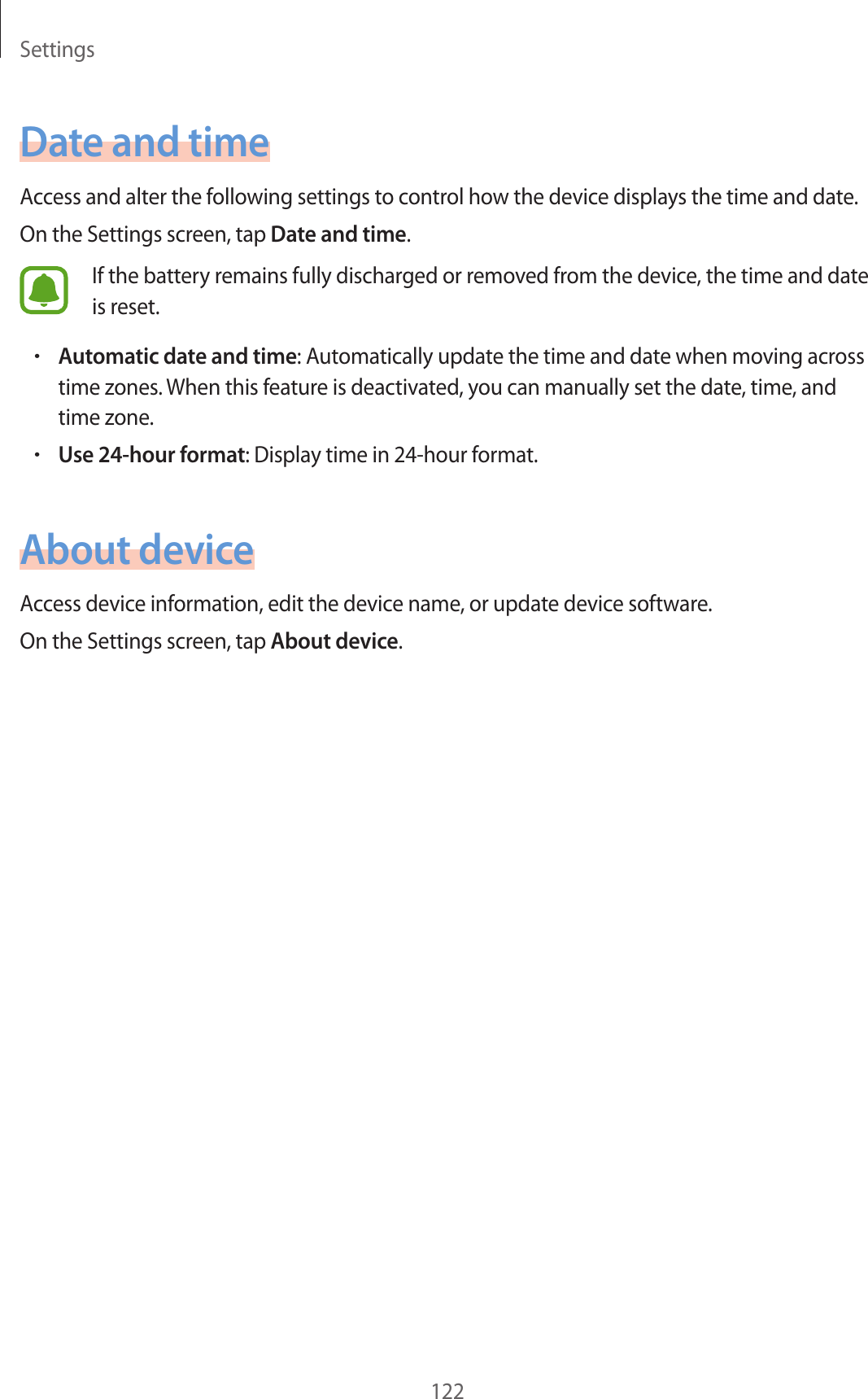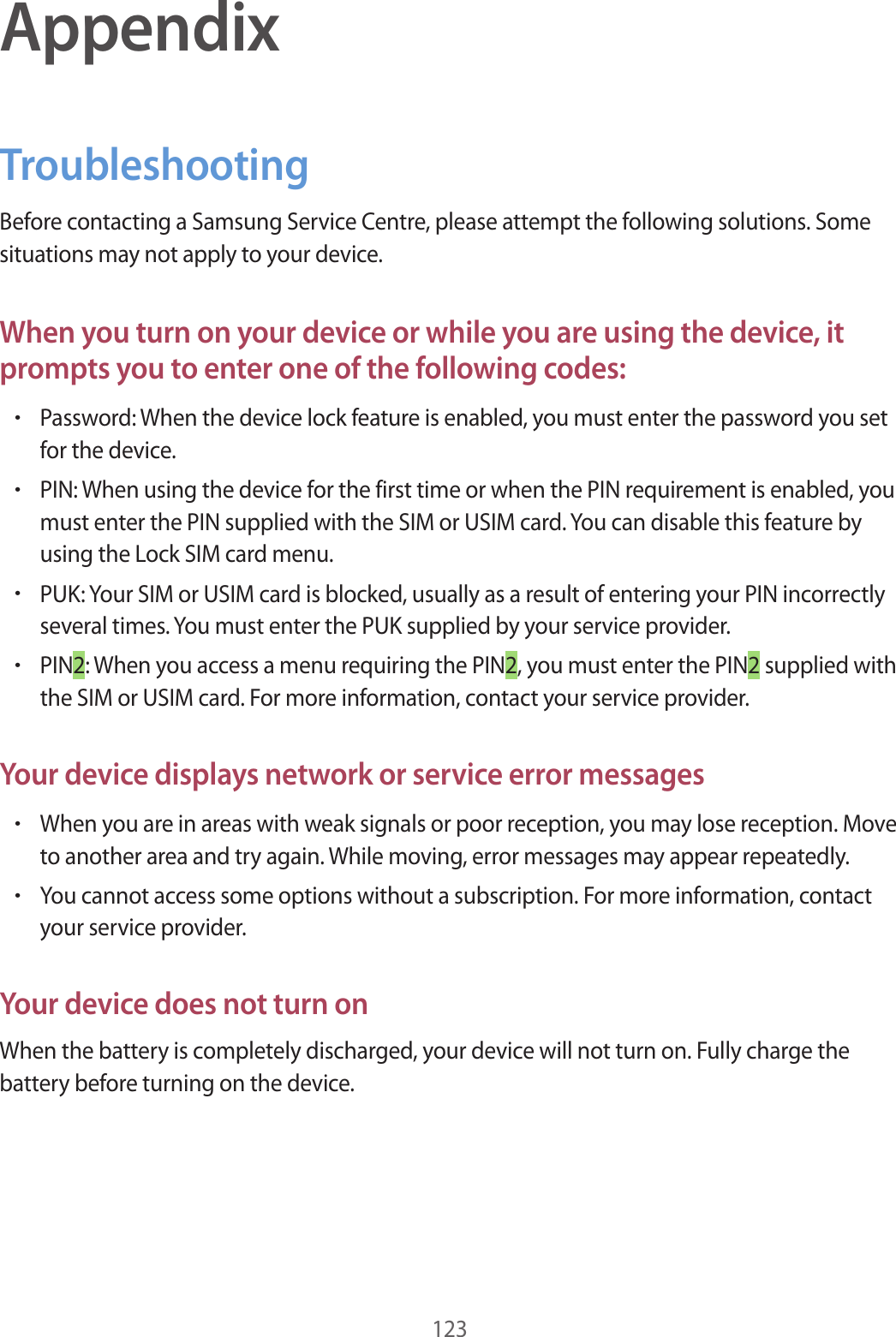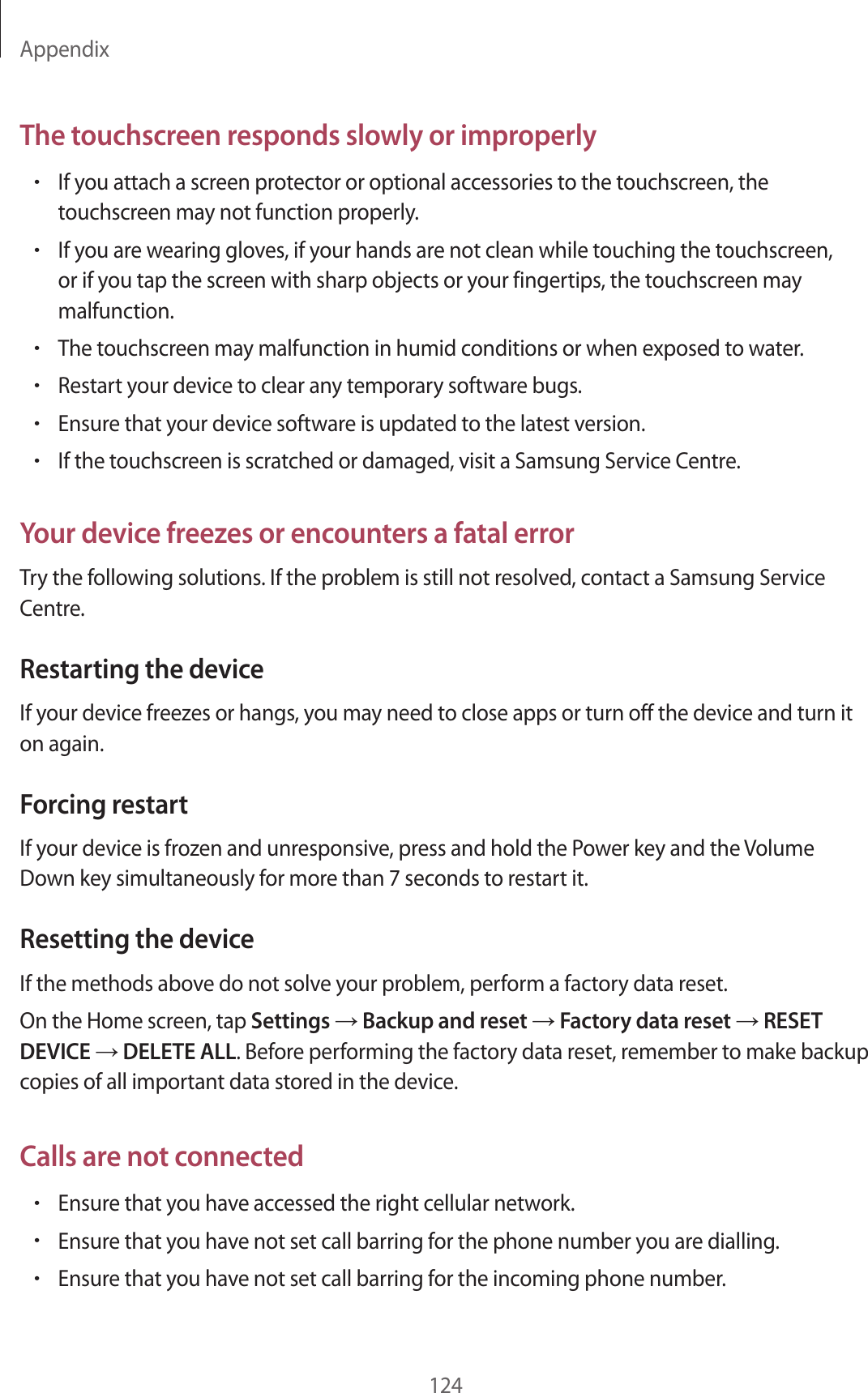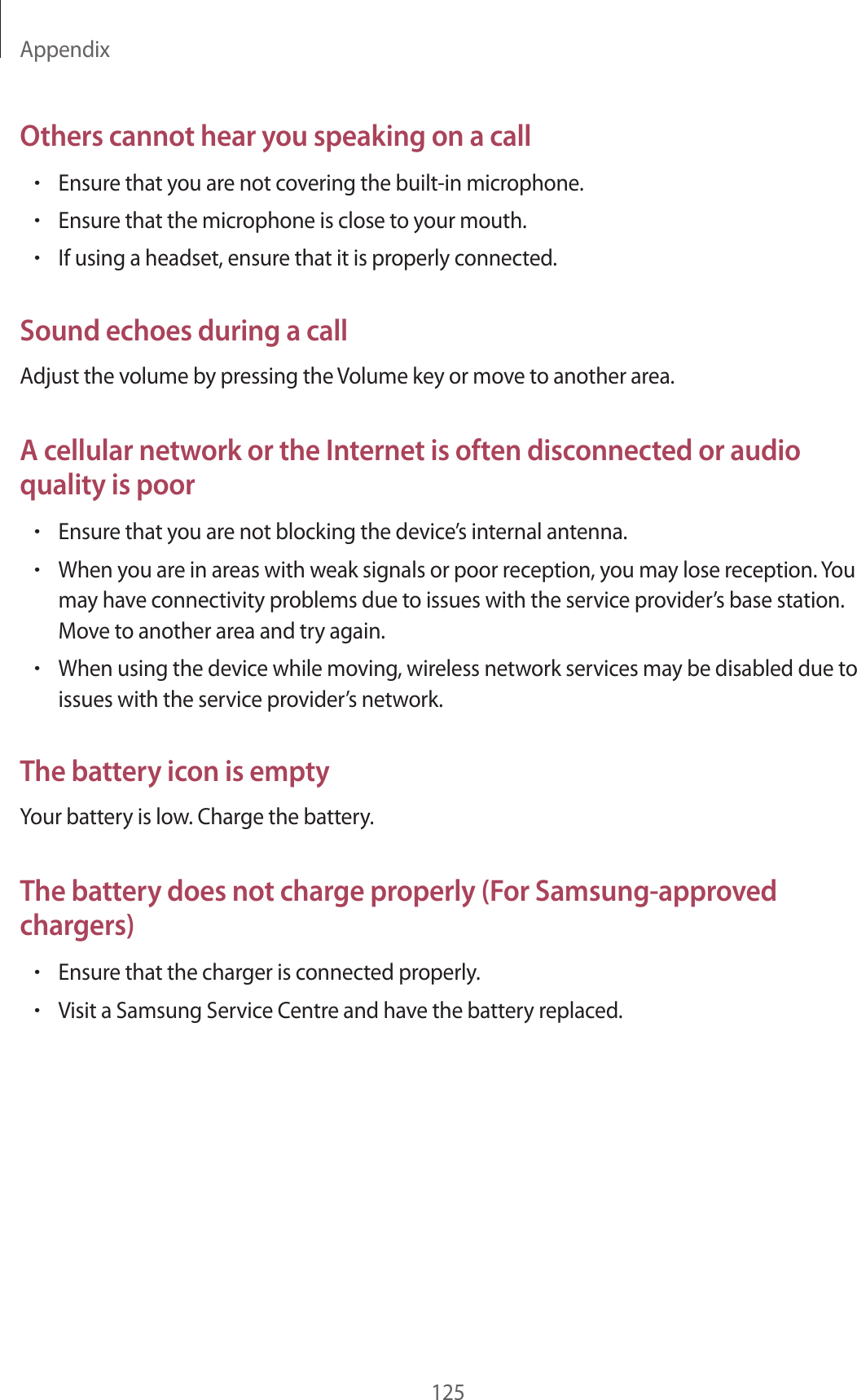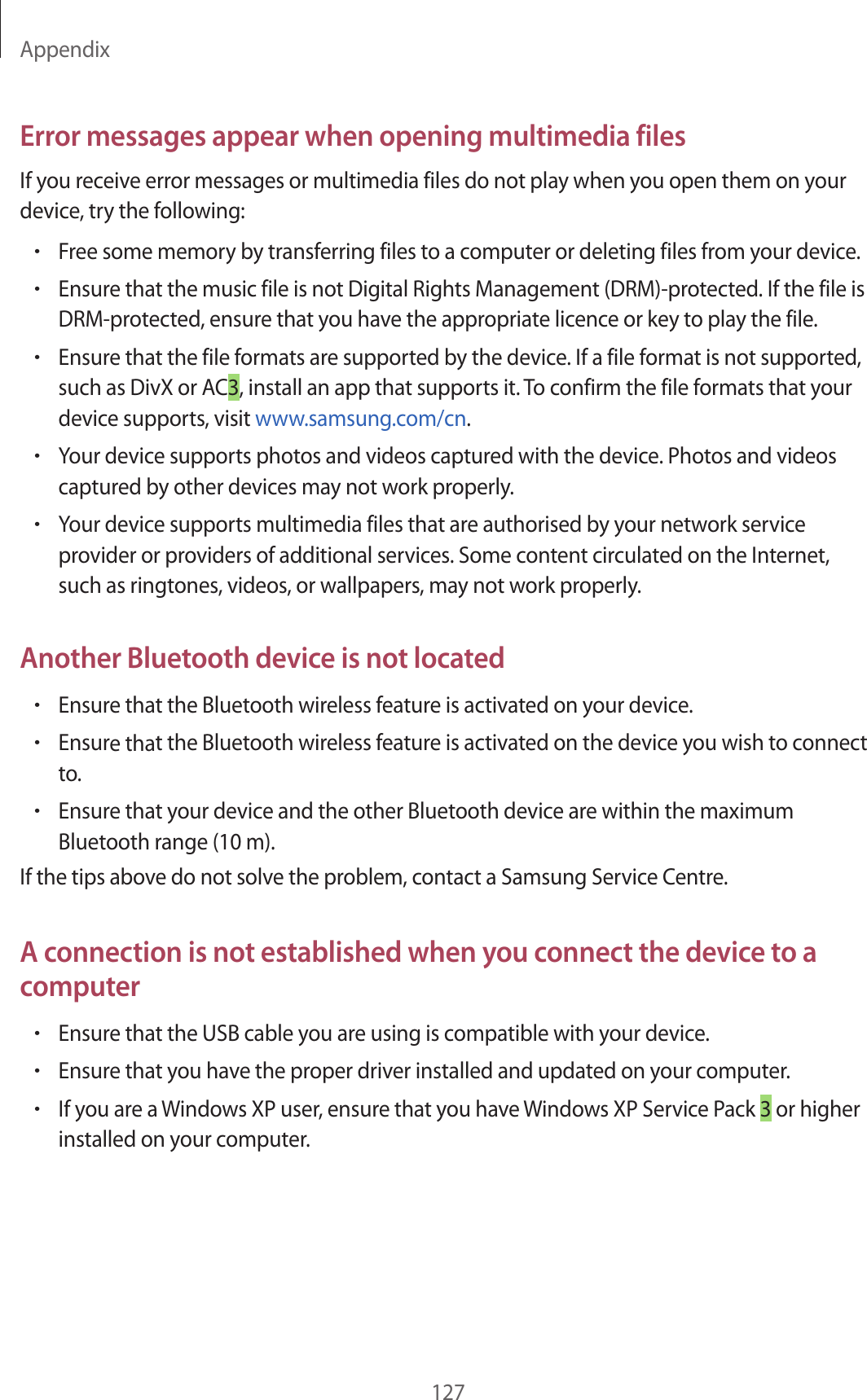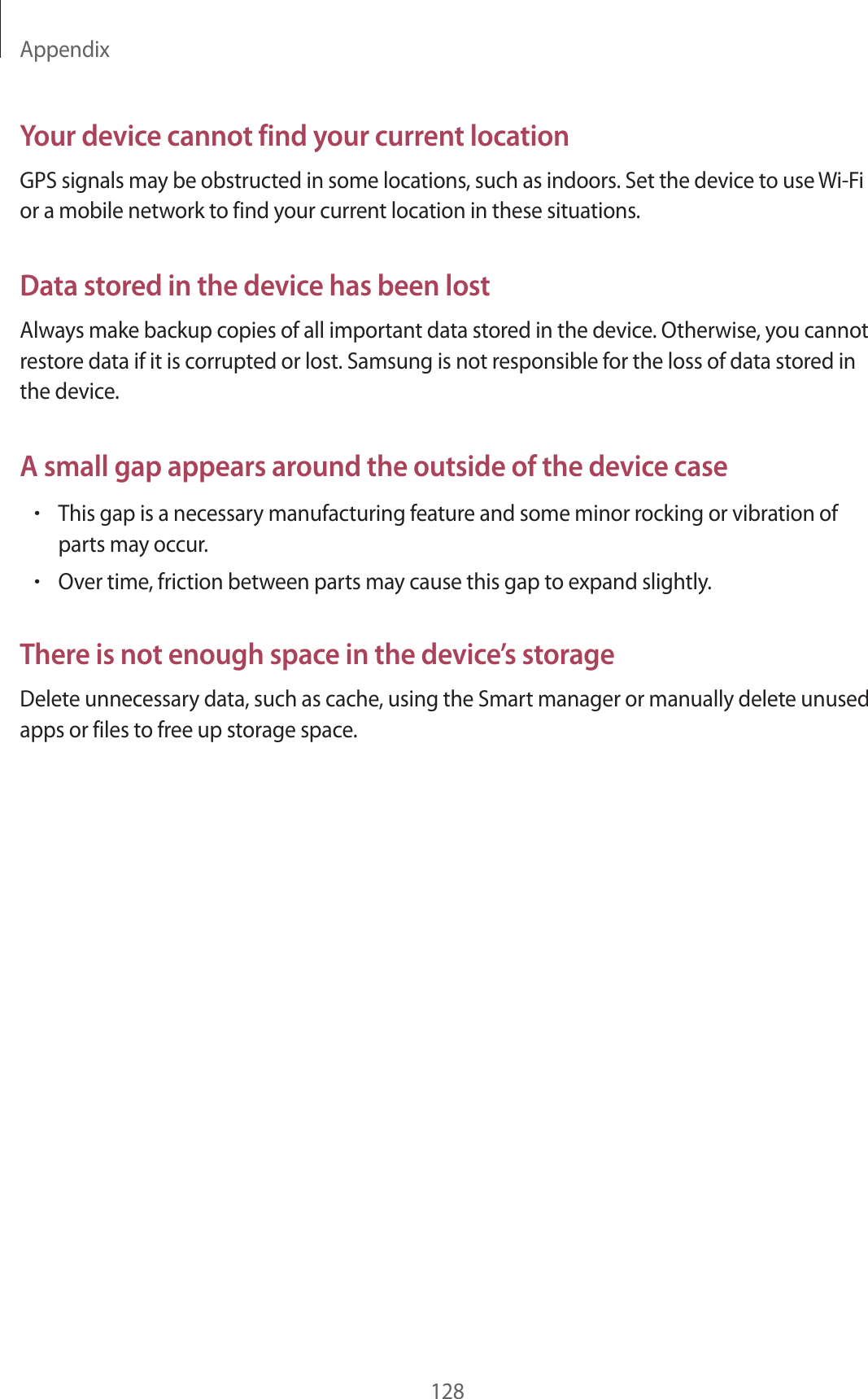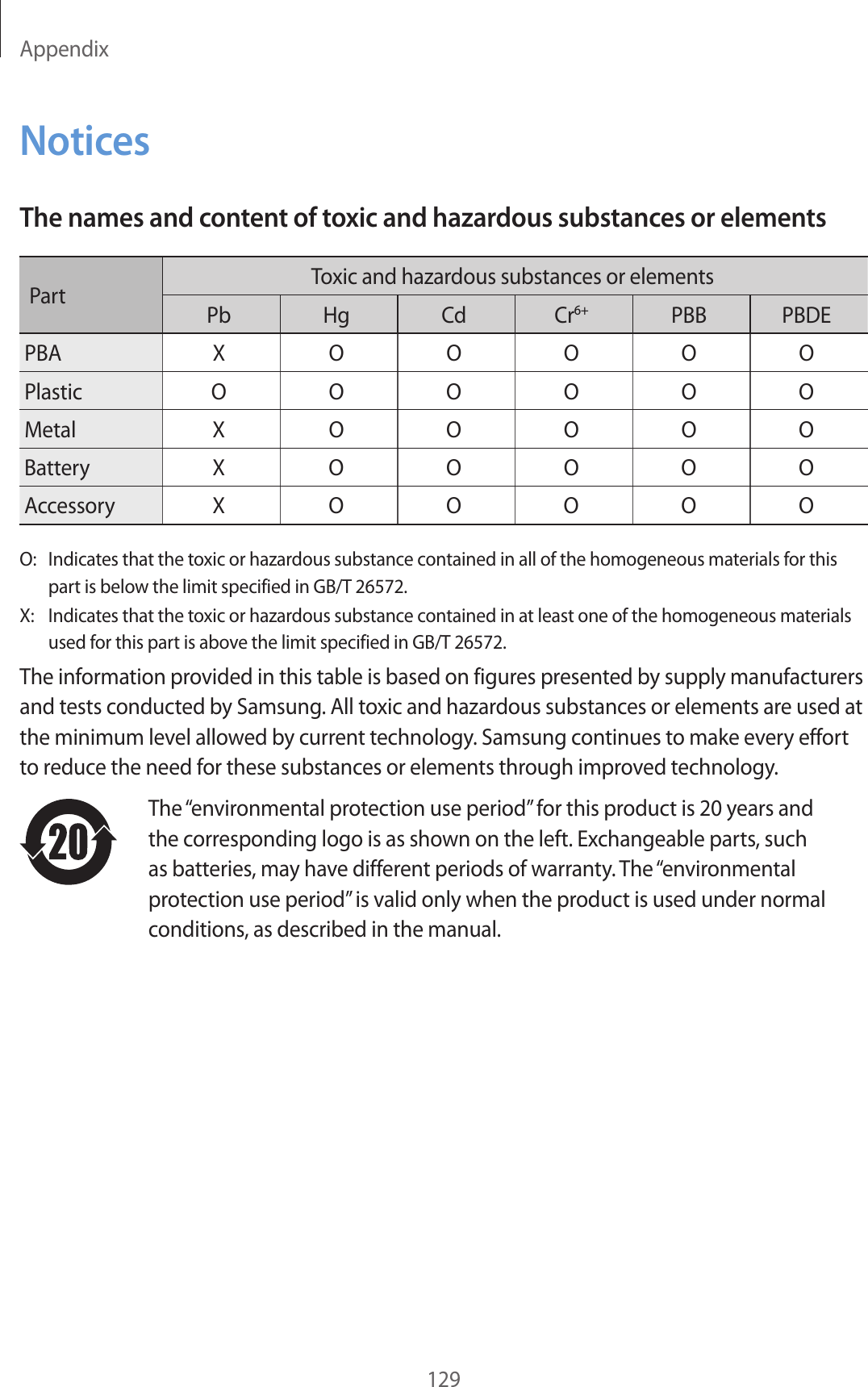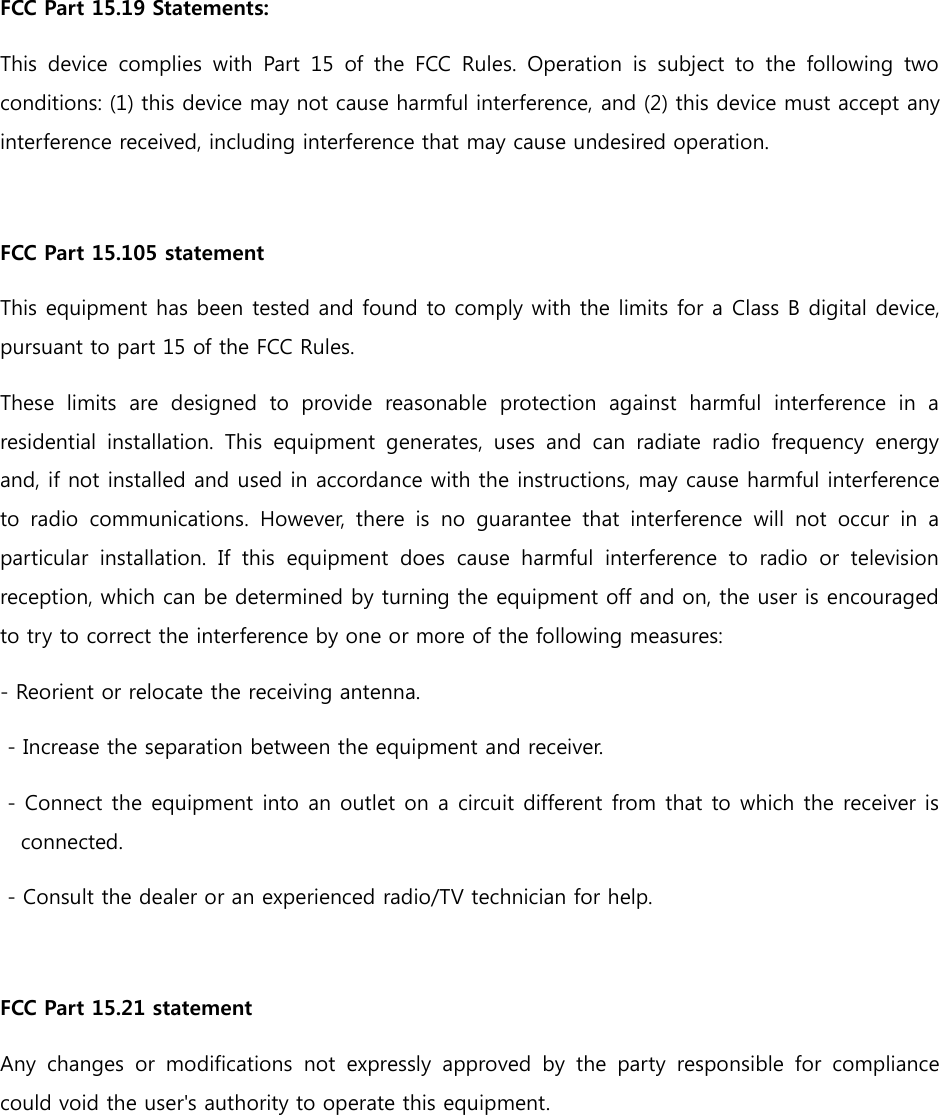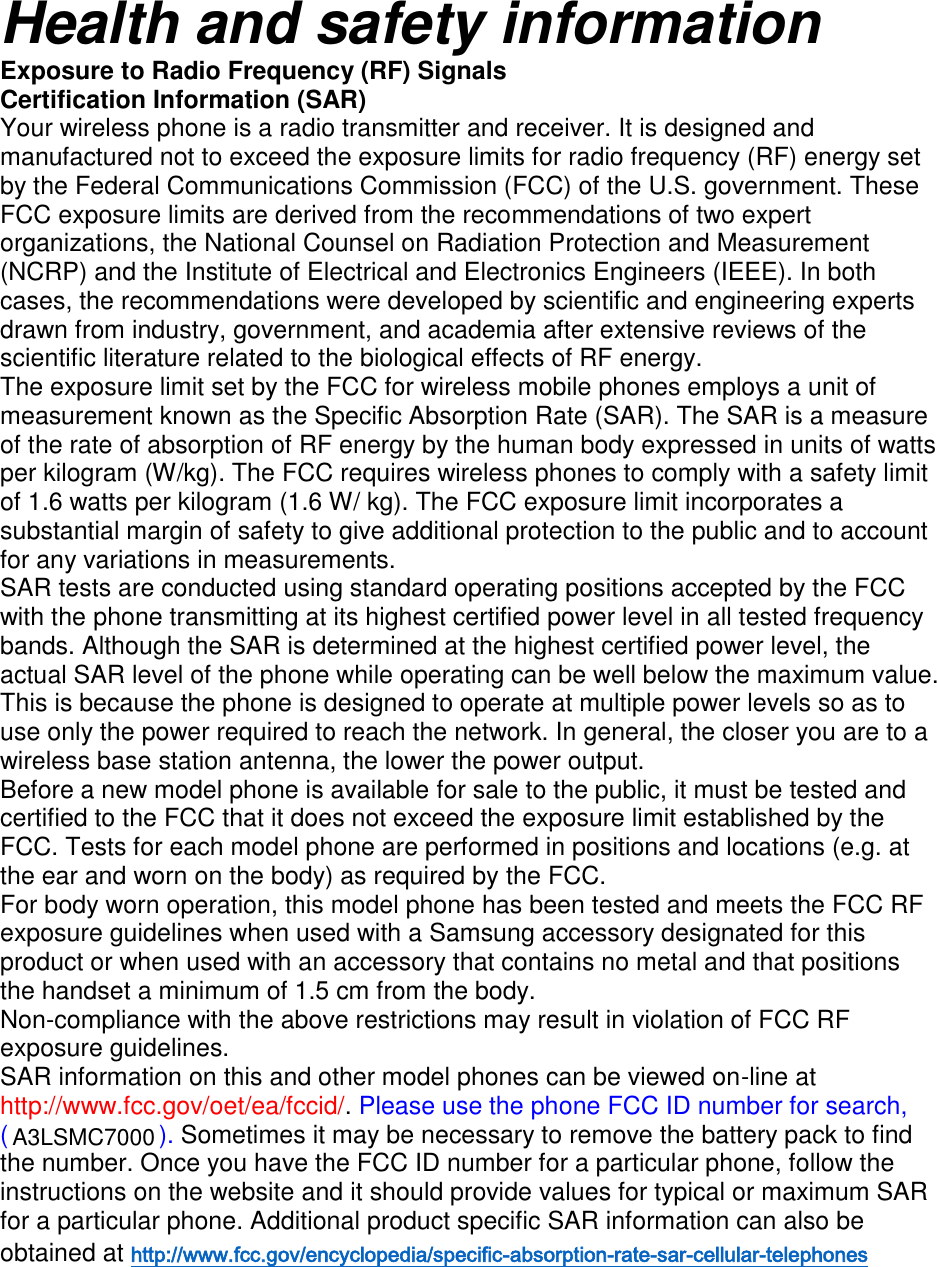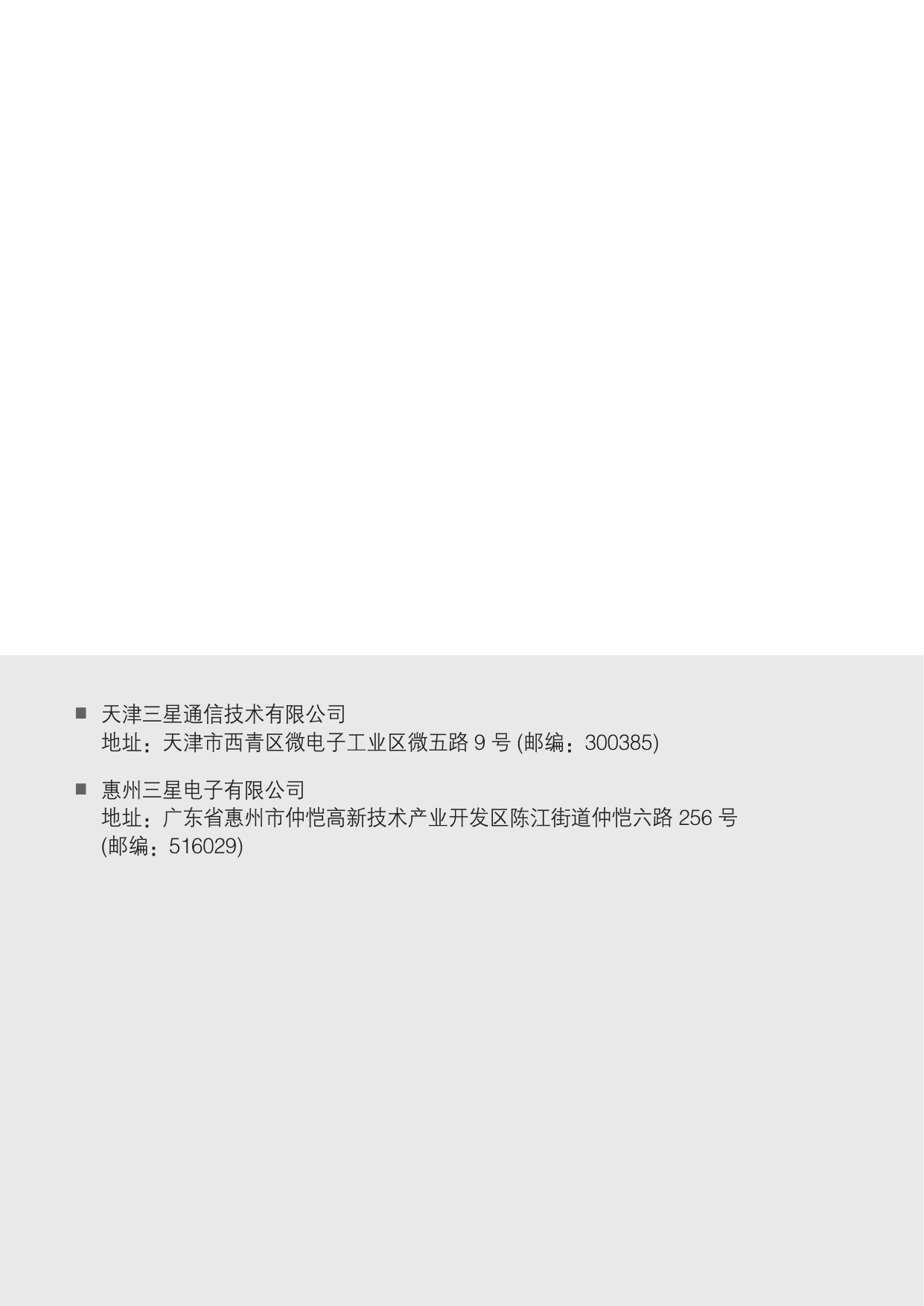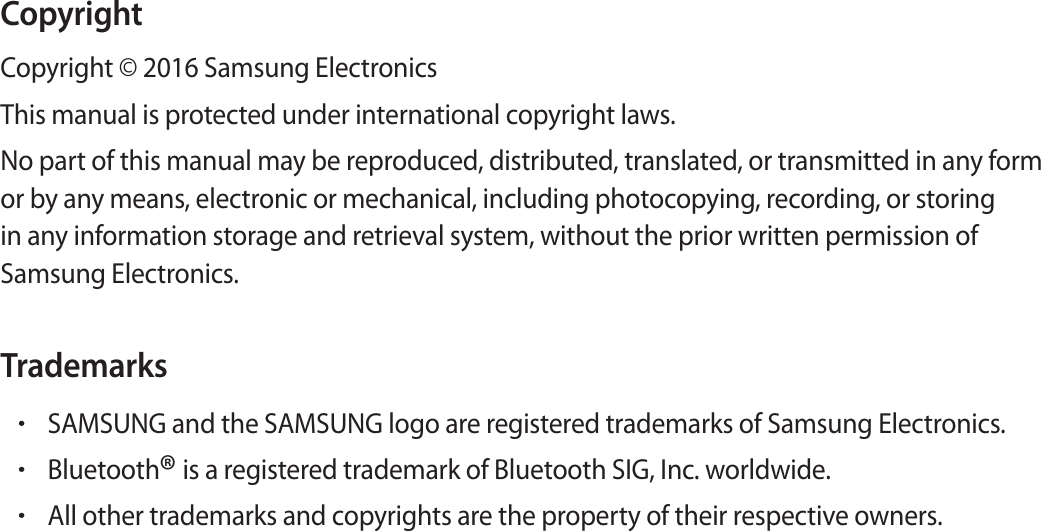Samsung Electronics Co SMC7000 Mobile Phone User Manual A3LSMC7000 User manaul rev 1 2
Samsung Electronics Co Ltd Mobile Phone A3LSMC7000 User manaul rev 1 2
Contents
- 1. A3LSMC7000_User manaul_rev.1 (1)
- 2. A3LSMC7000_User manaul_rev.1 (2)
A3LSMC7000_User manaul_rev.1 (2)