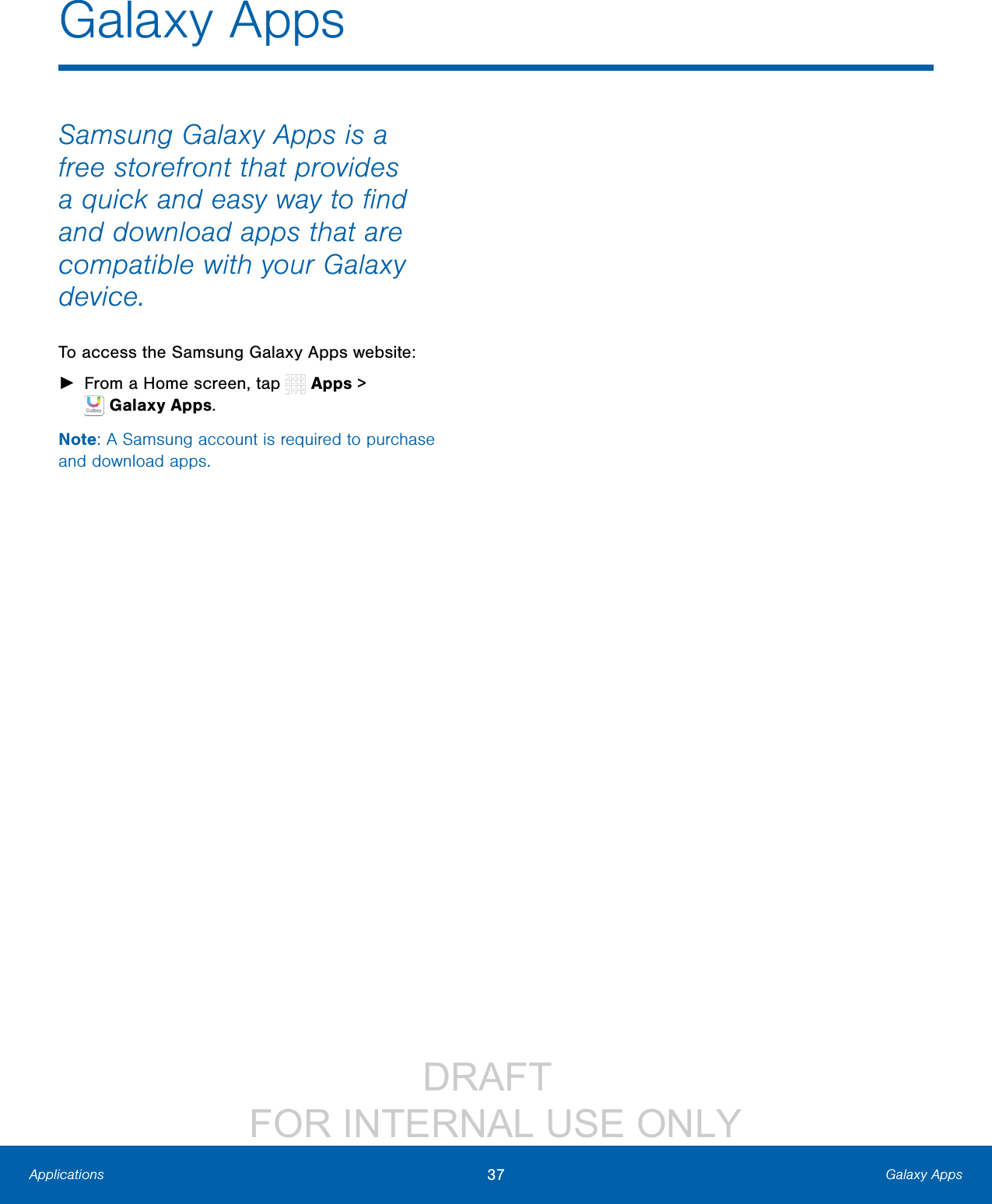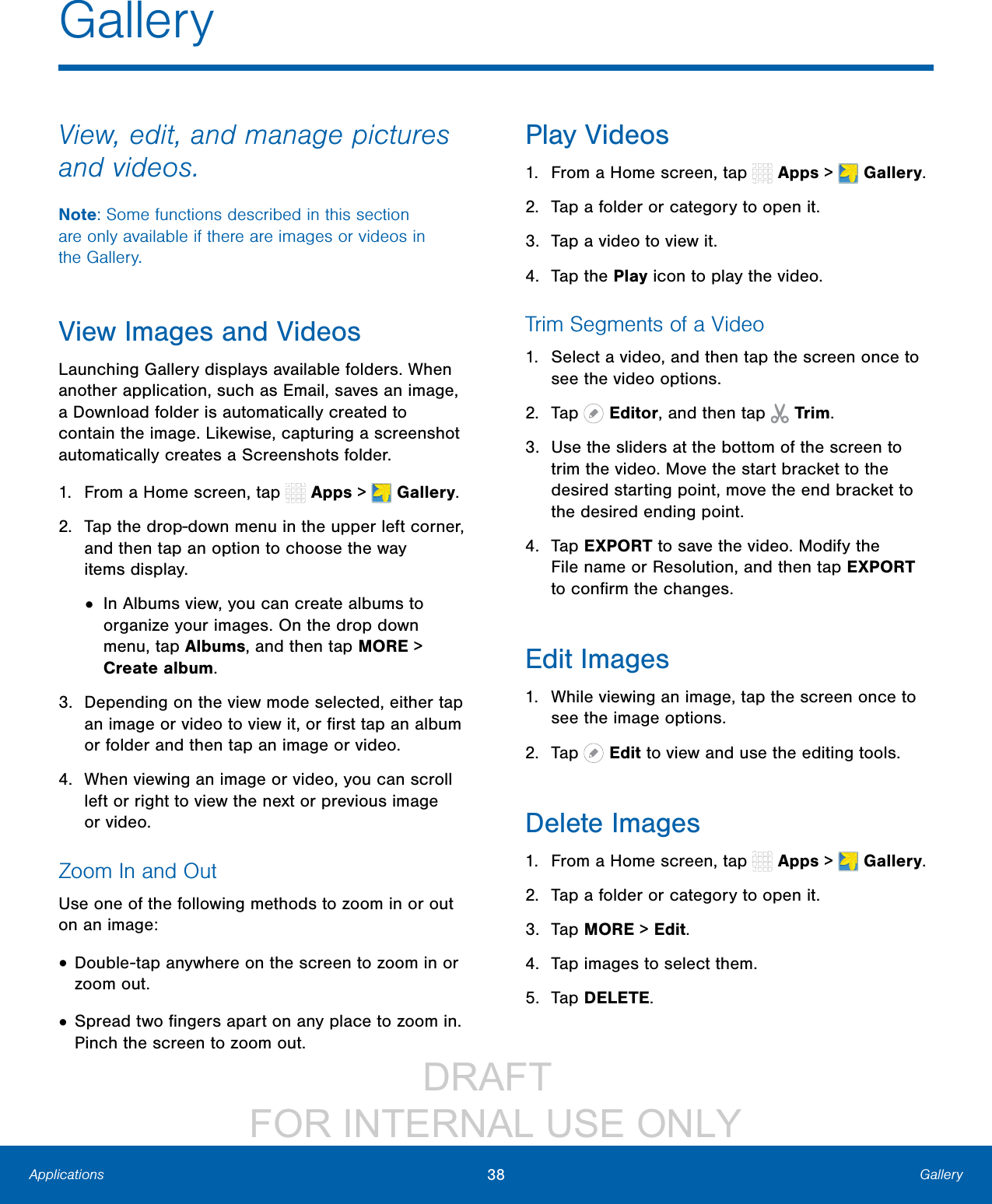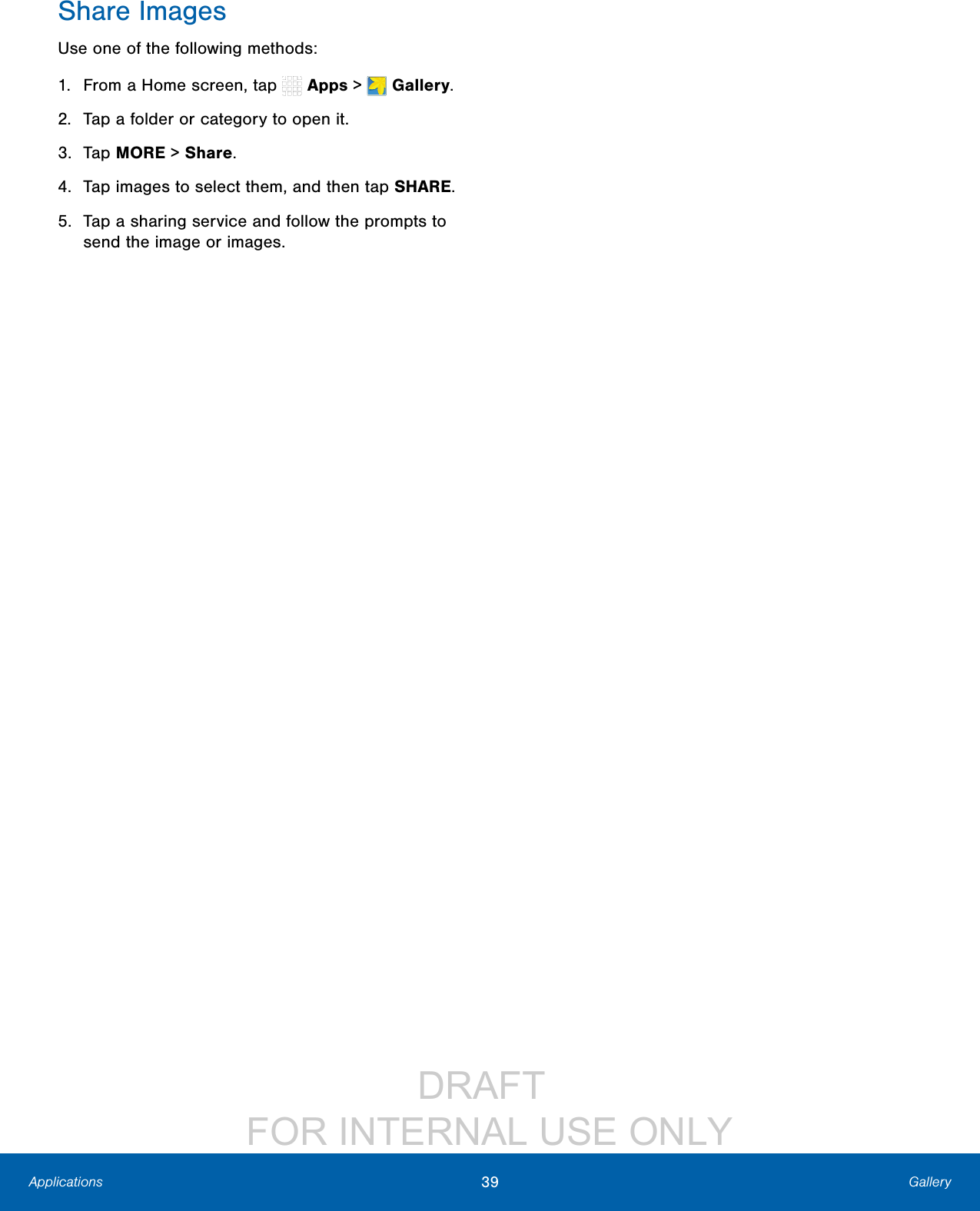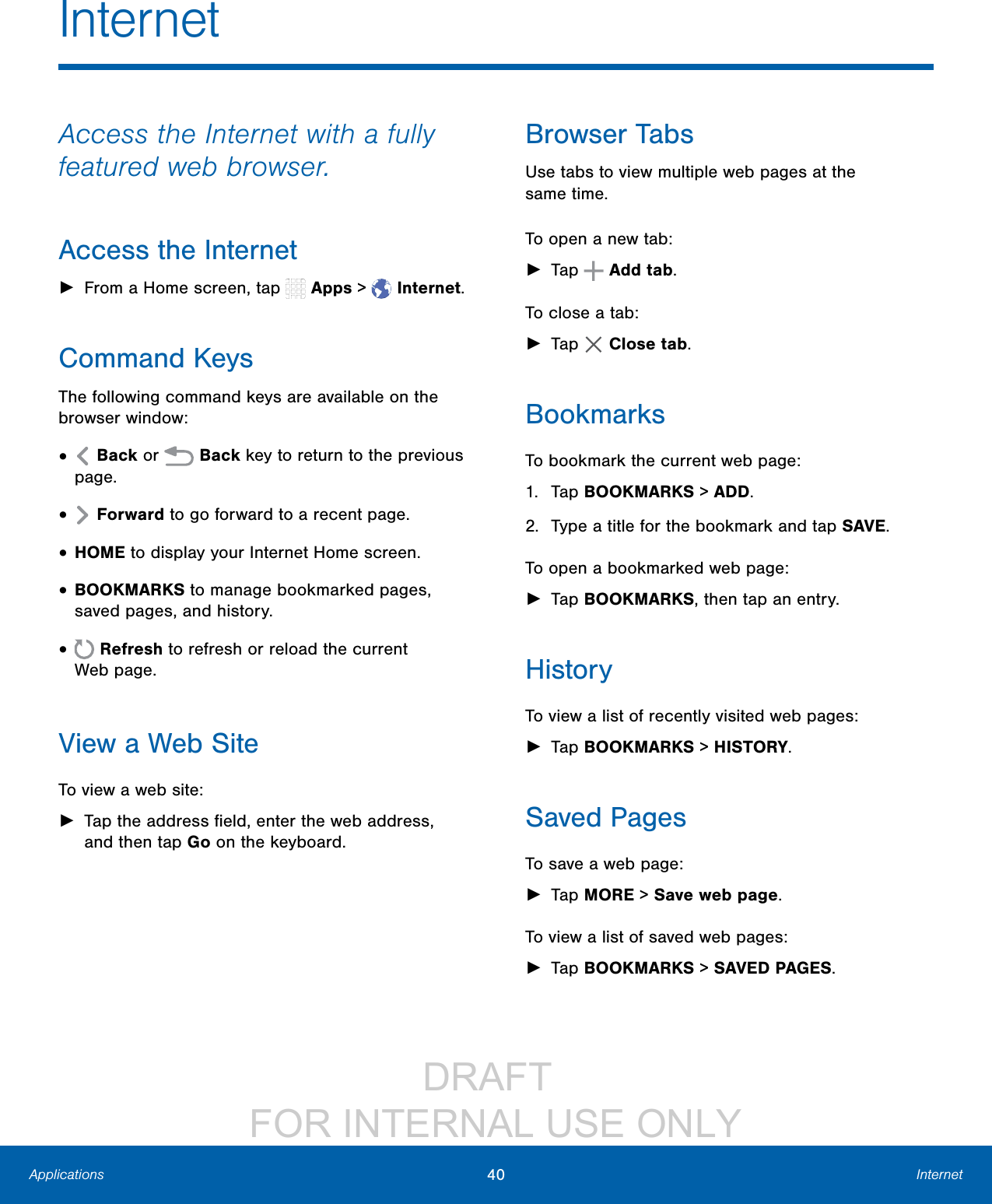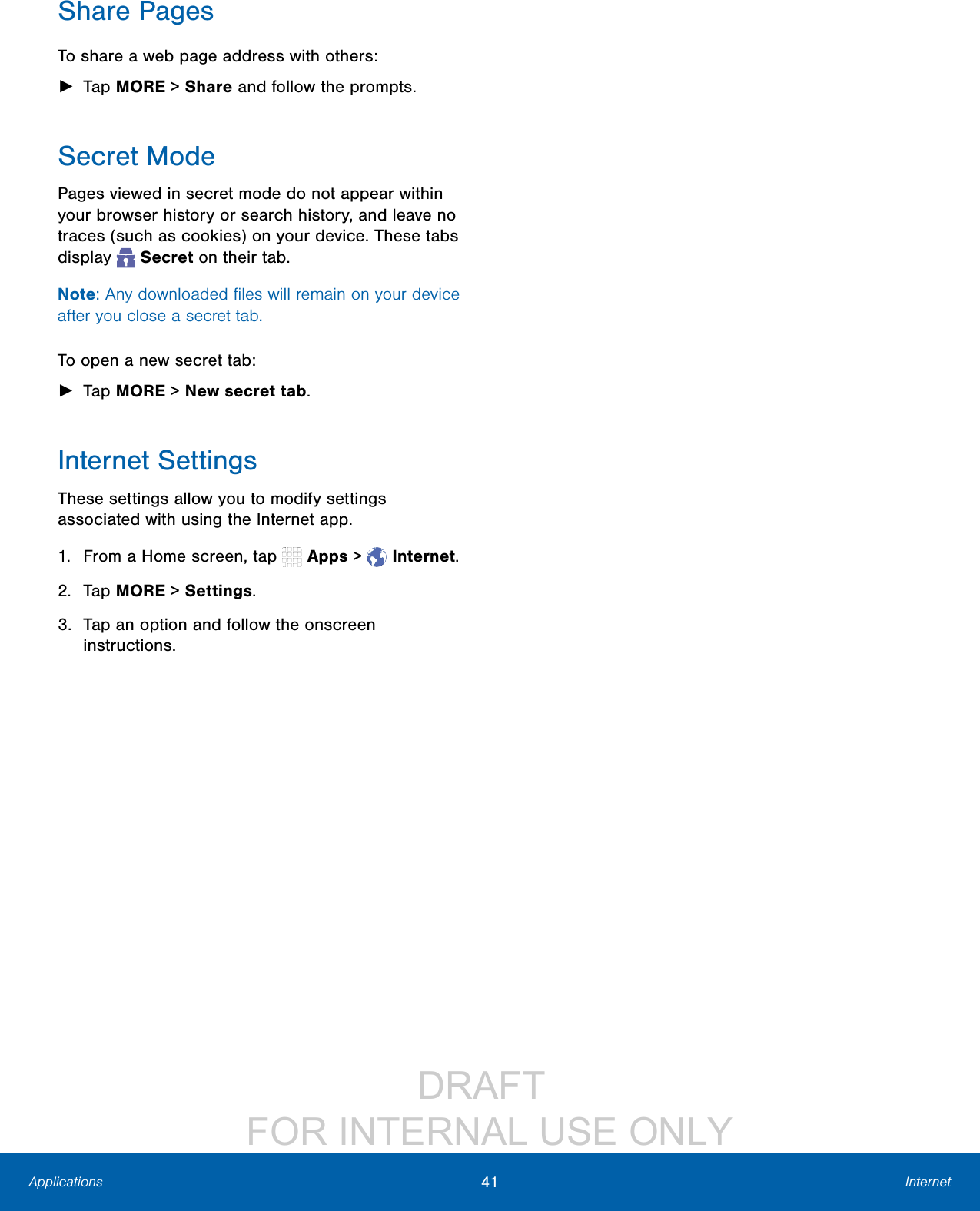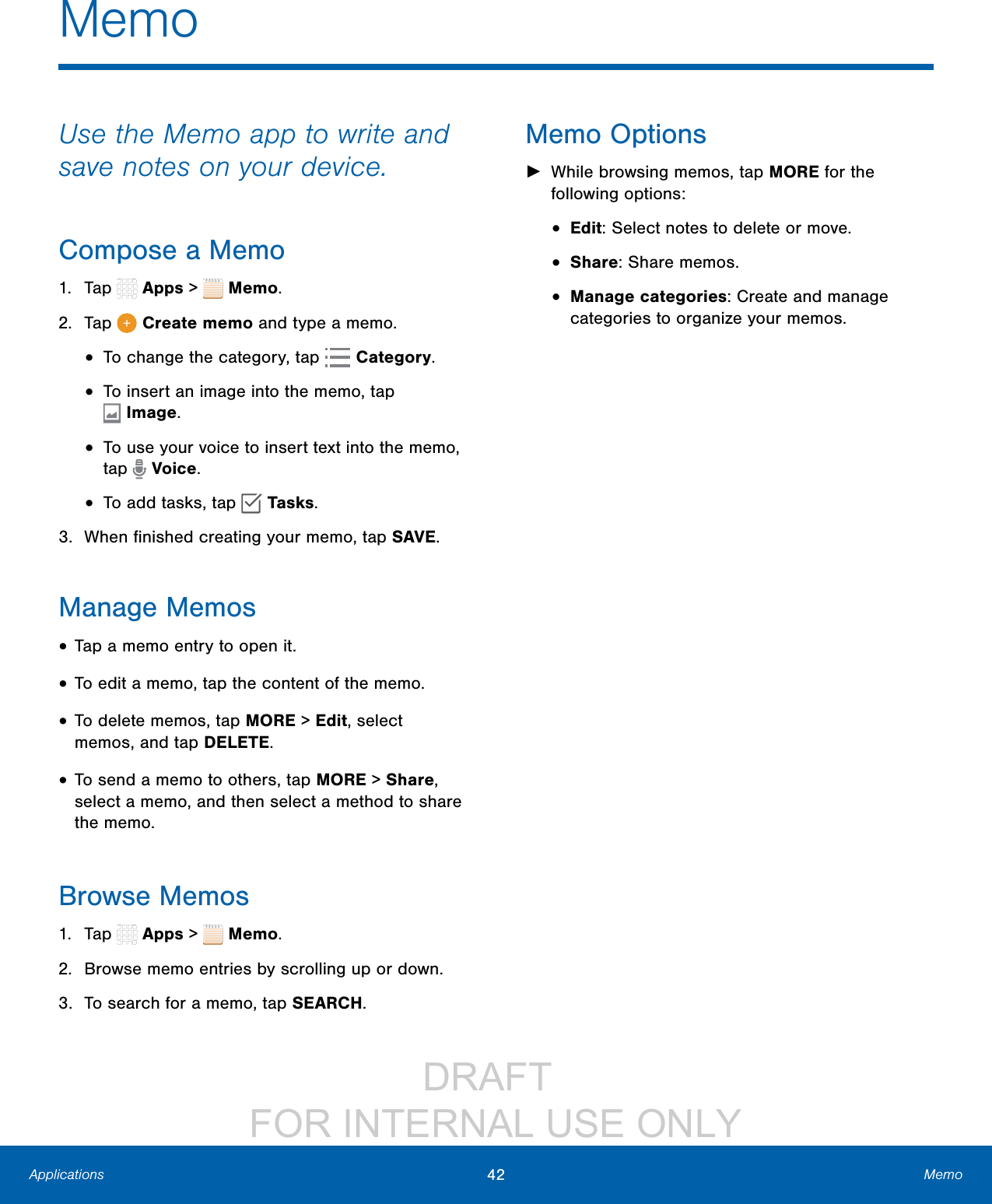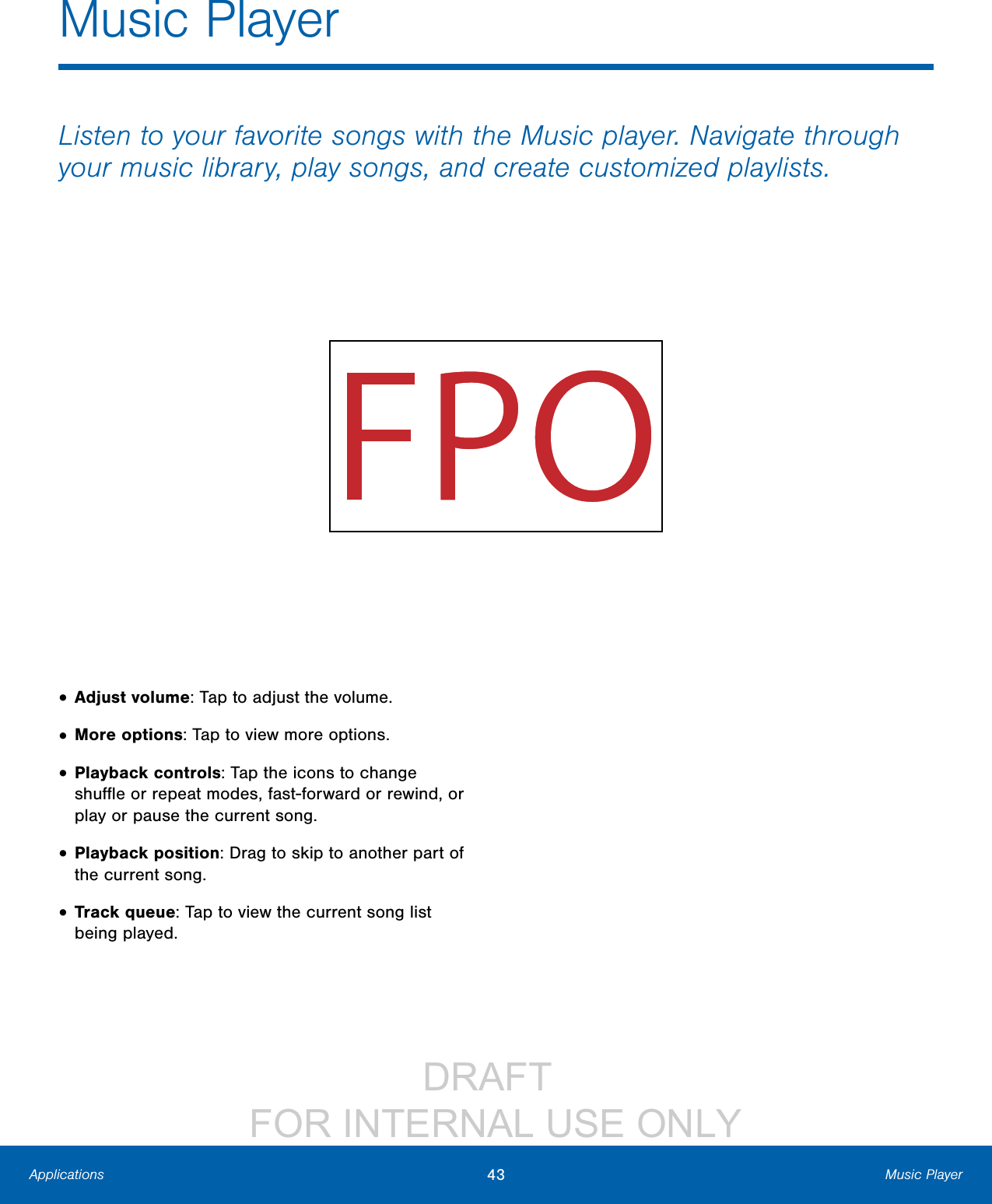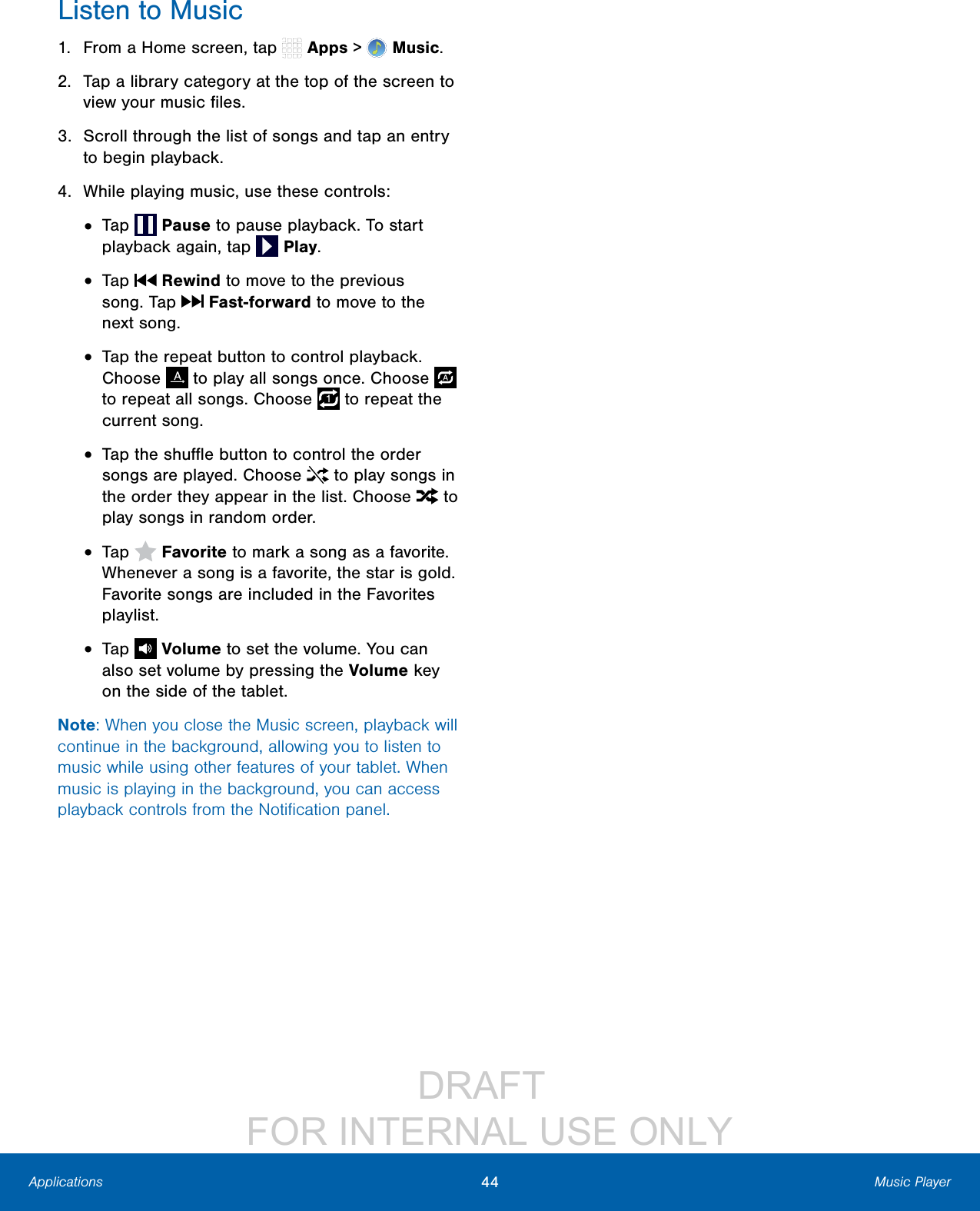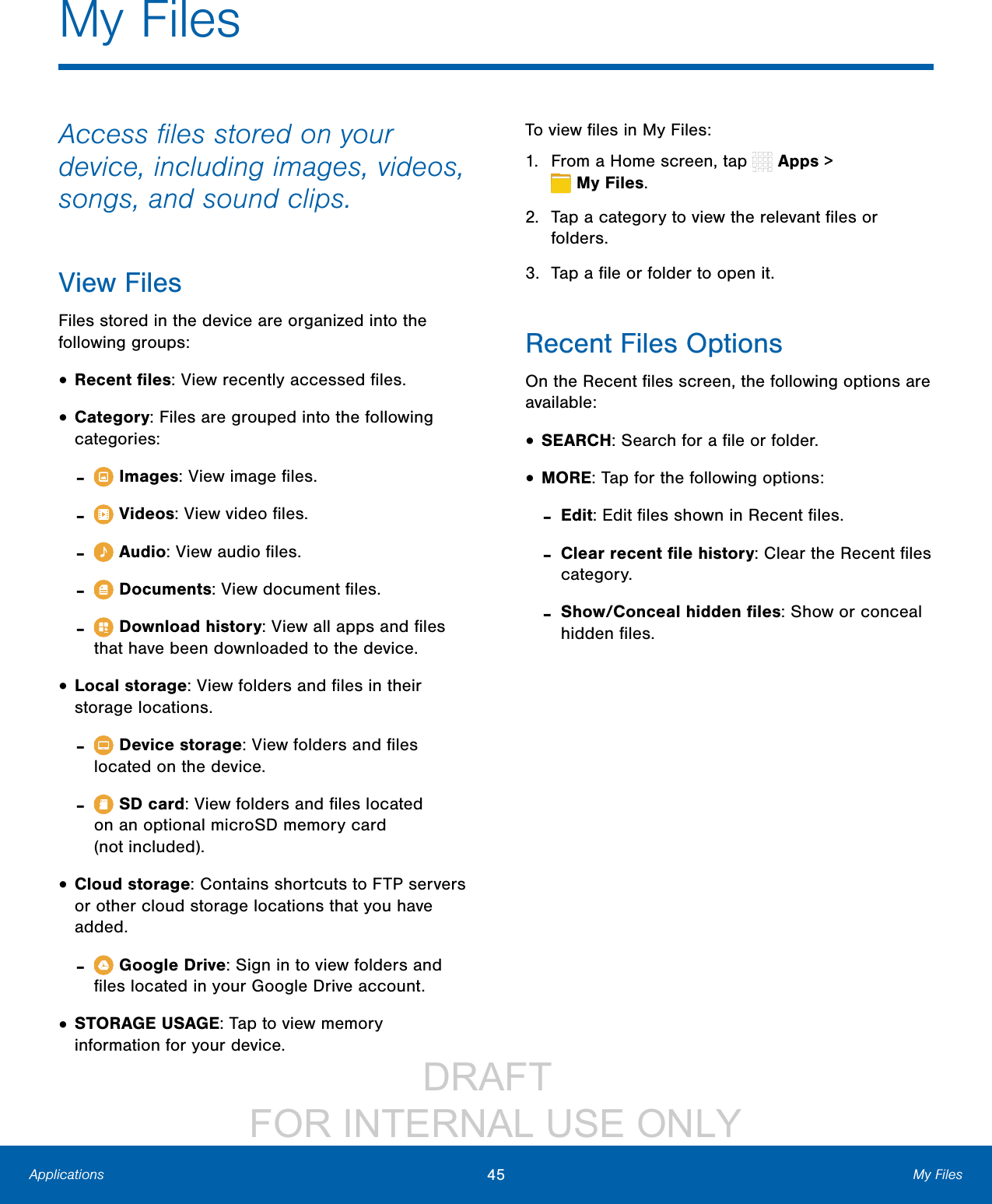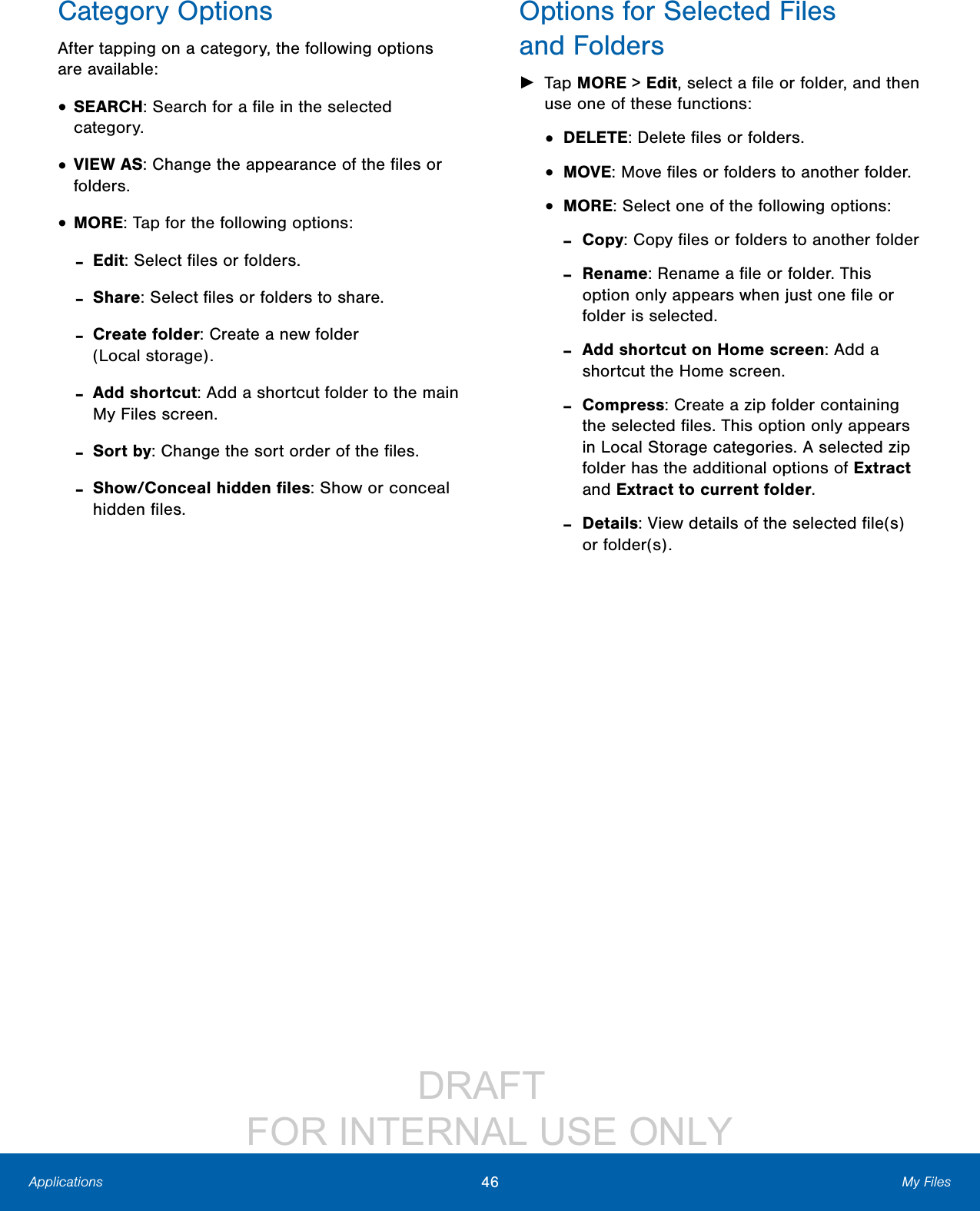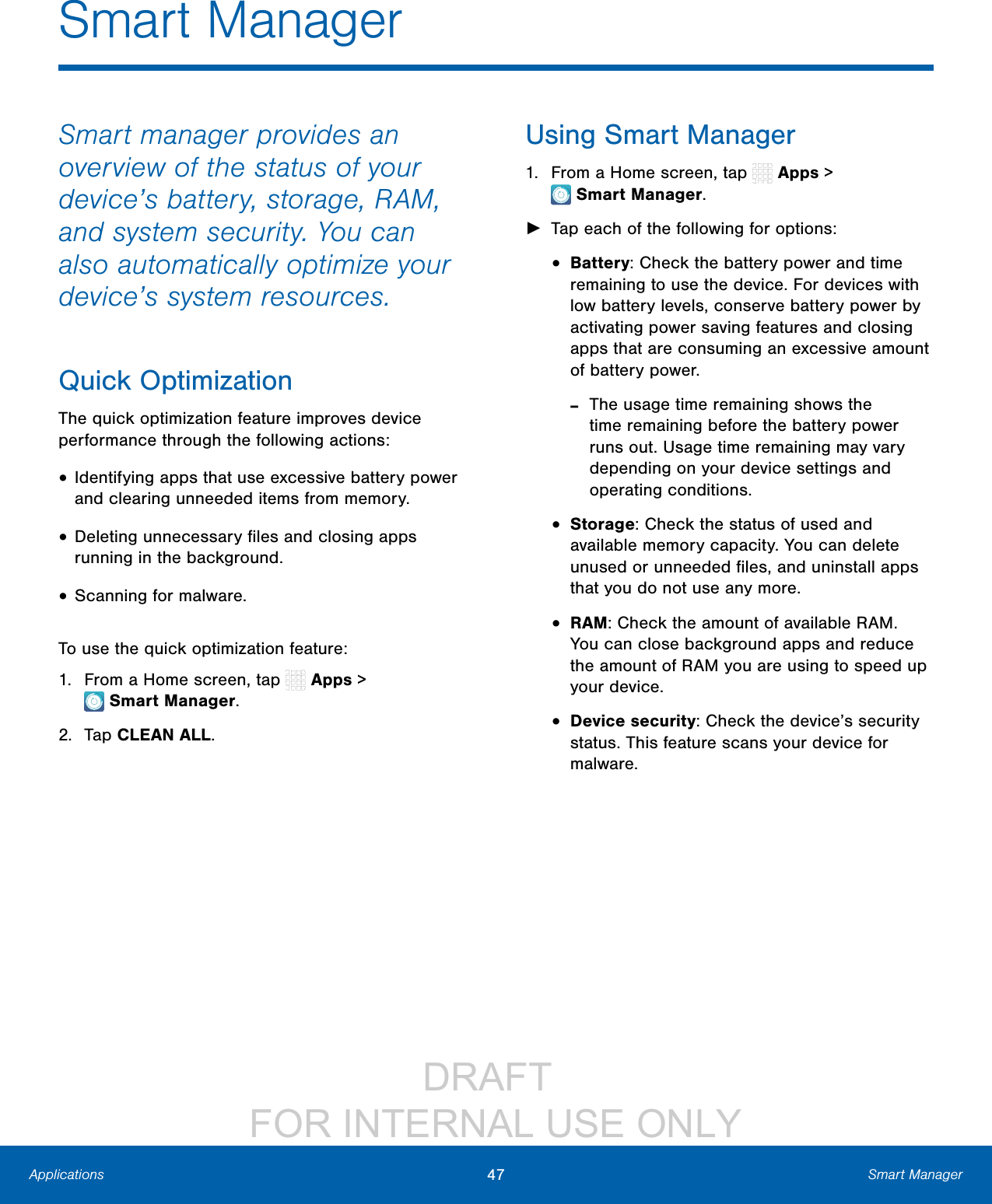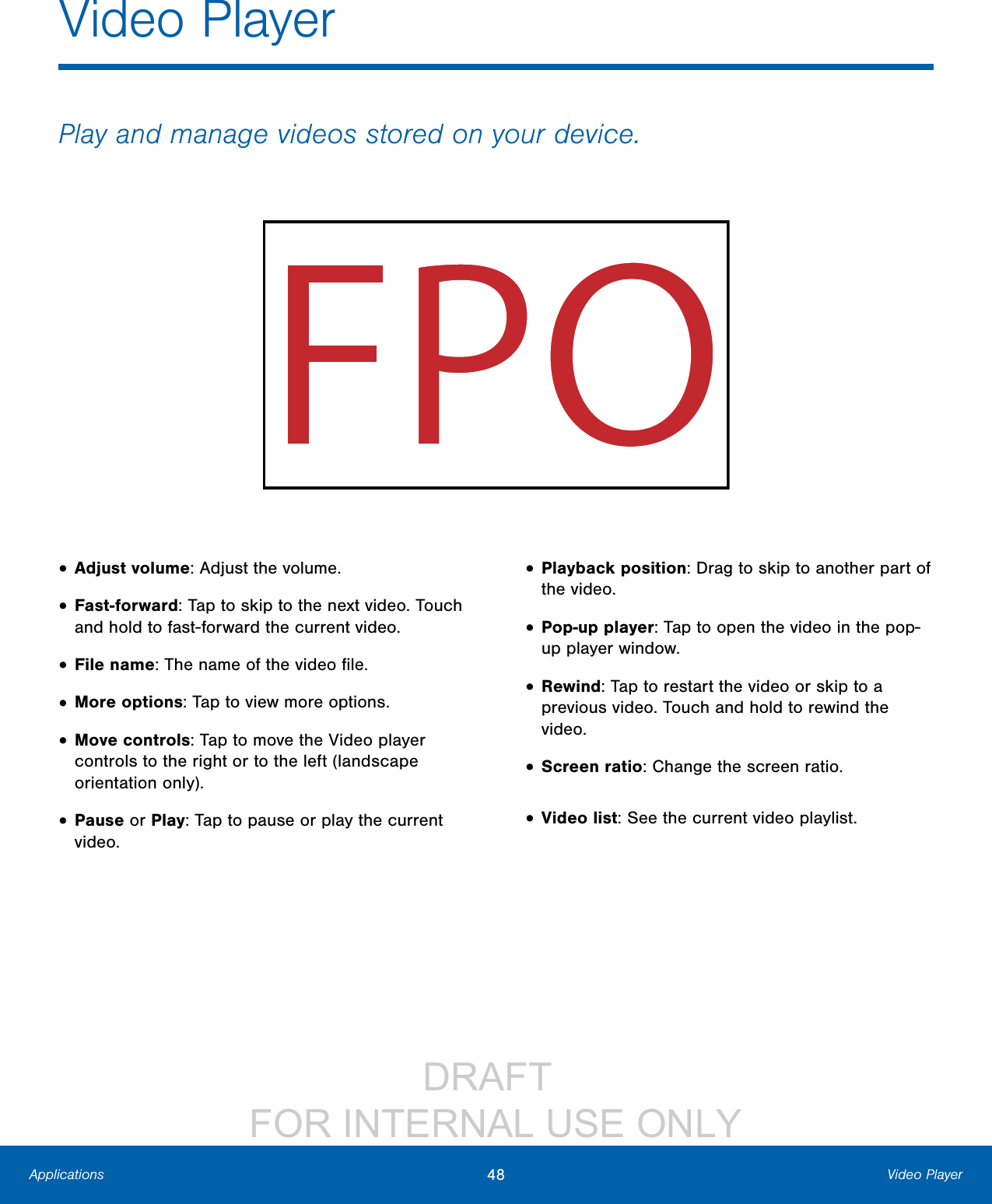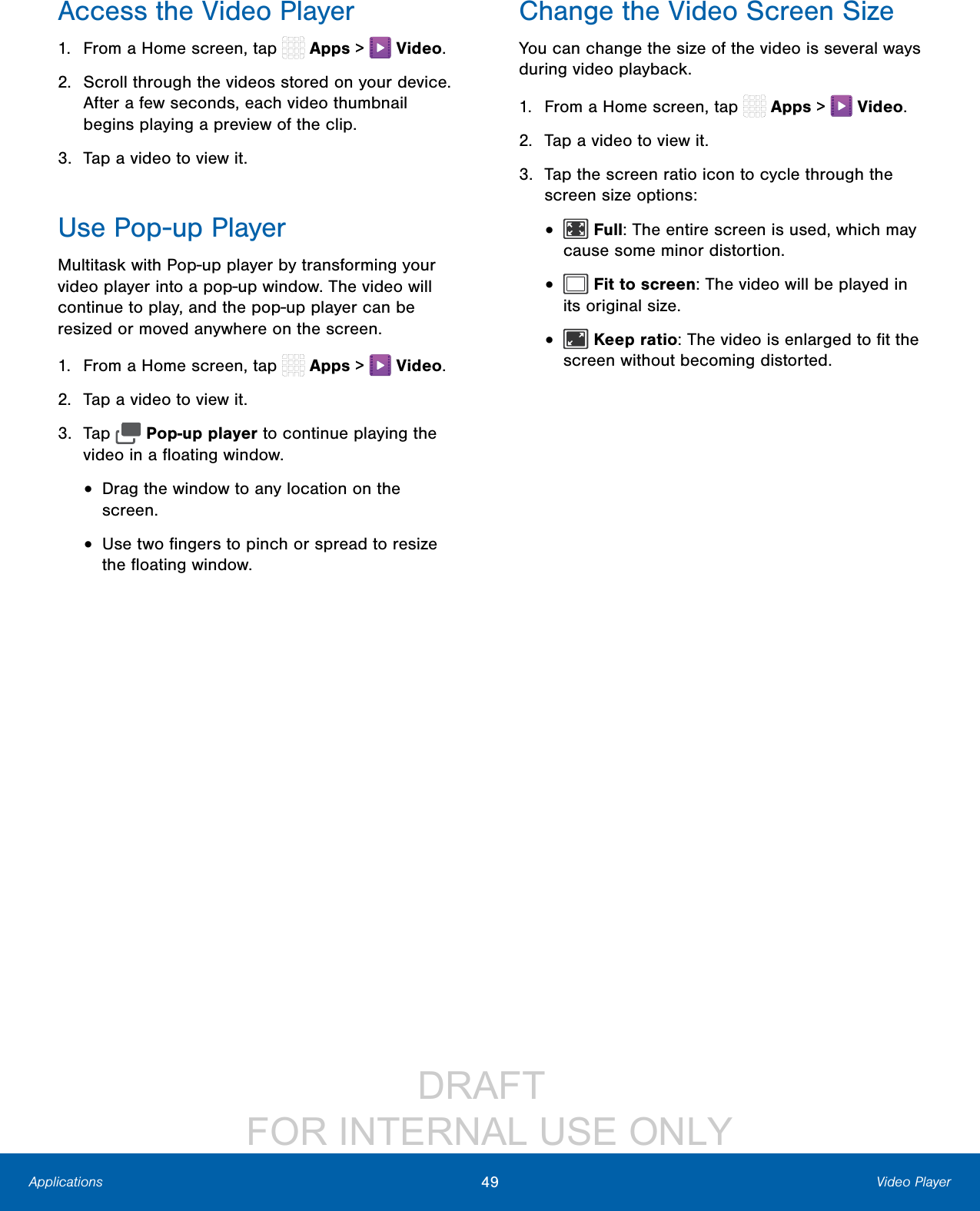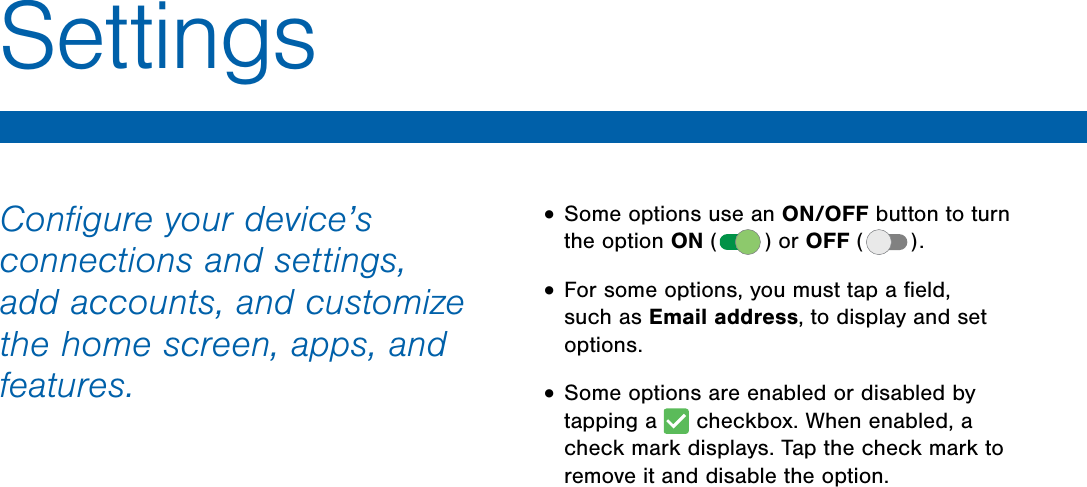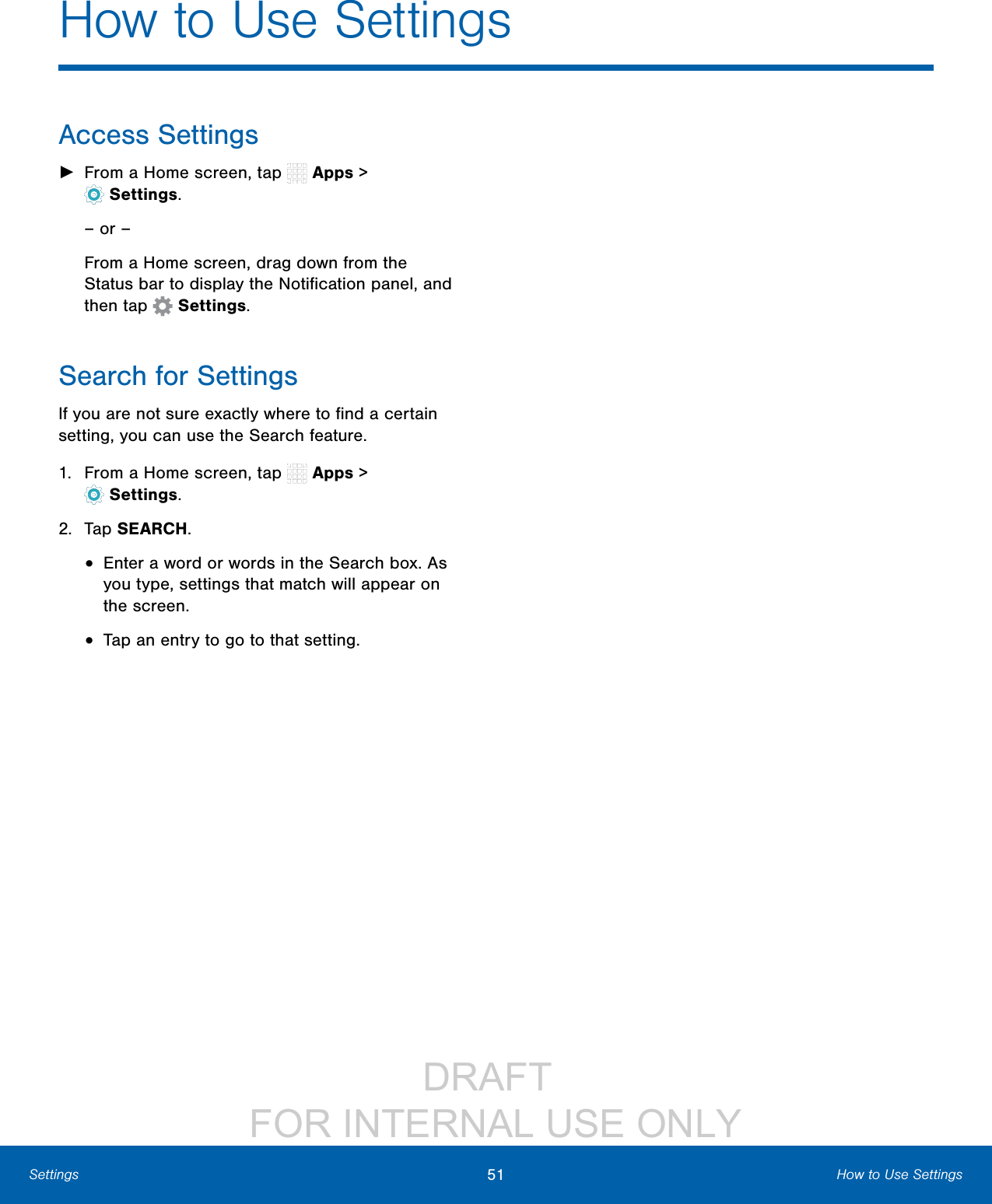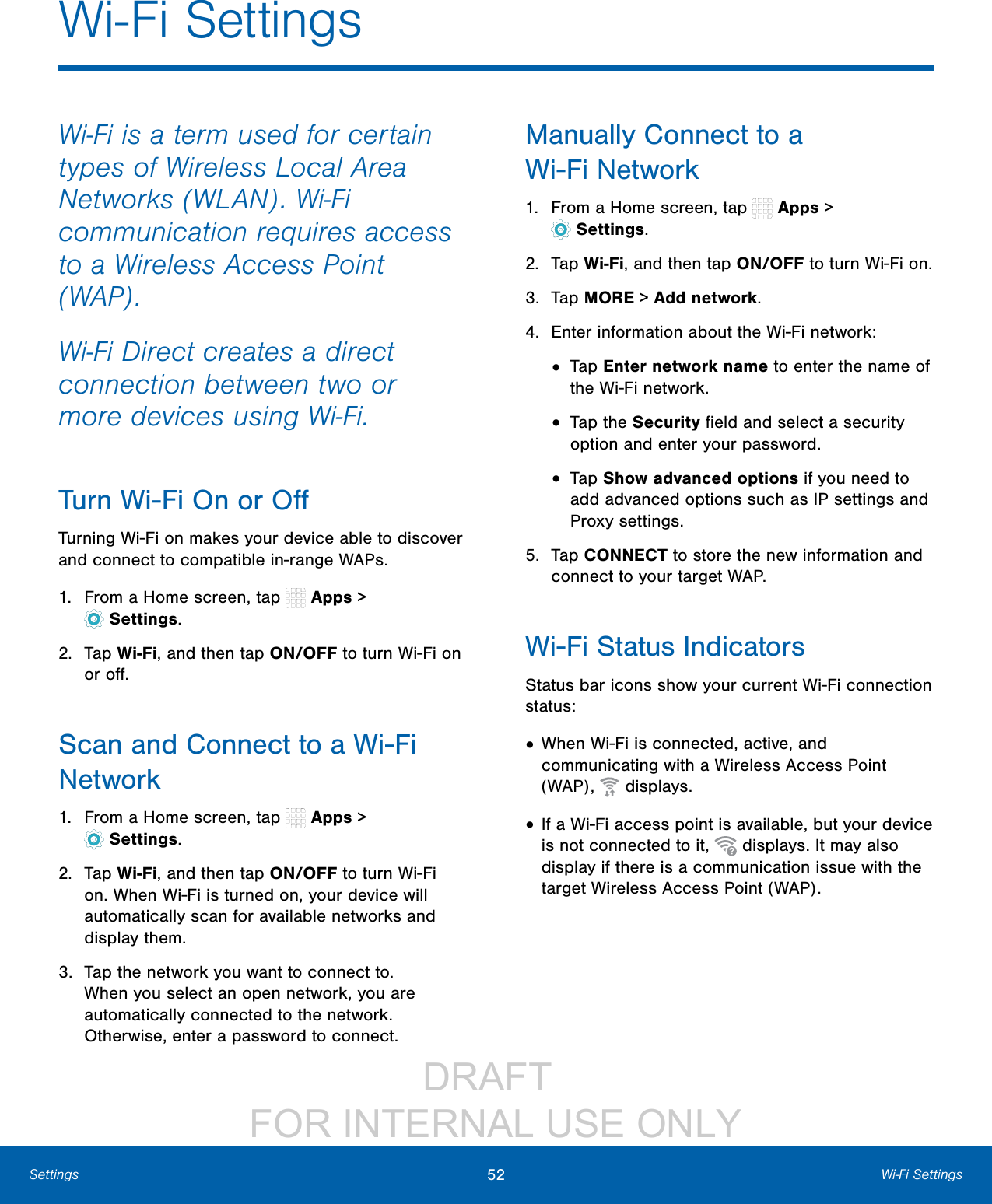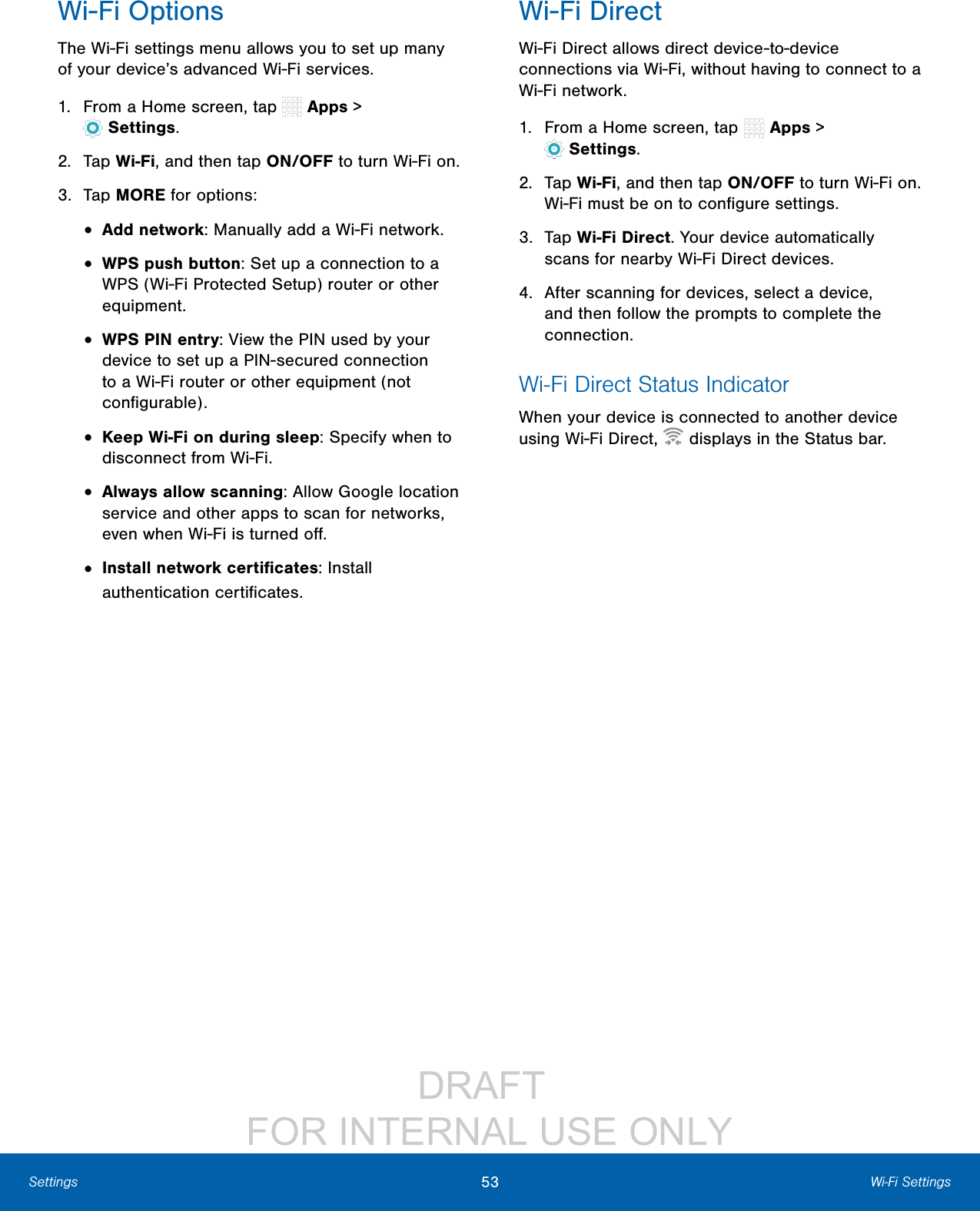Samsung Electronics Co SMW700 Bluetooth/BLE, DTS/UNII a/b/g/n/ac Tablet User Manual Part2
Samsung Electronics Co Ltd Bluetooth/BLE, DTS/UNII a/b/g/n/ac Tablet Part2
Contents
- 1. User Manual_Part1
- 2. User Manual_Part2
- 3. User Manual_Part3
- 4. User Manual_Part4
User Manual_Part2
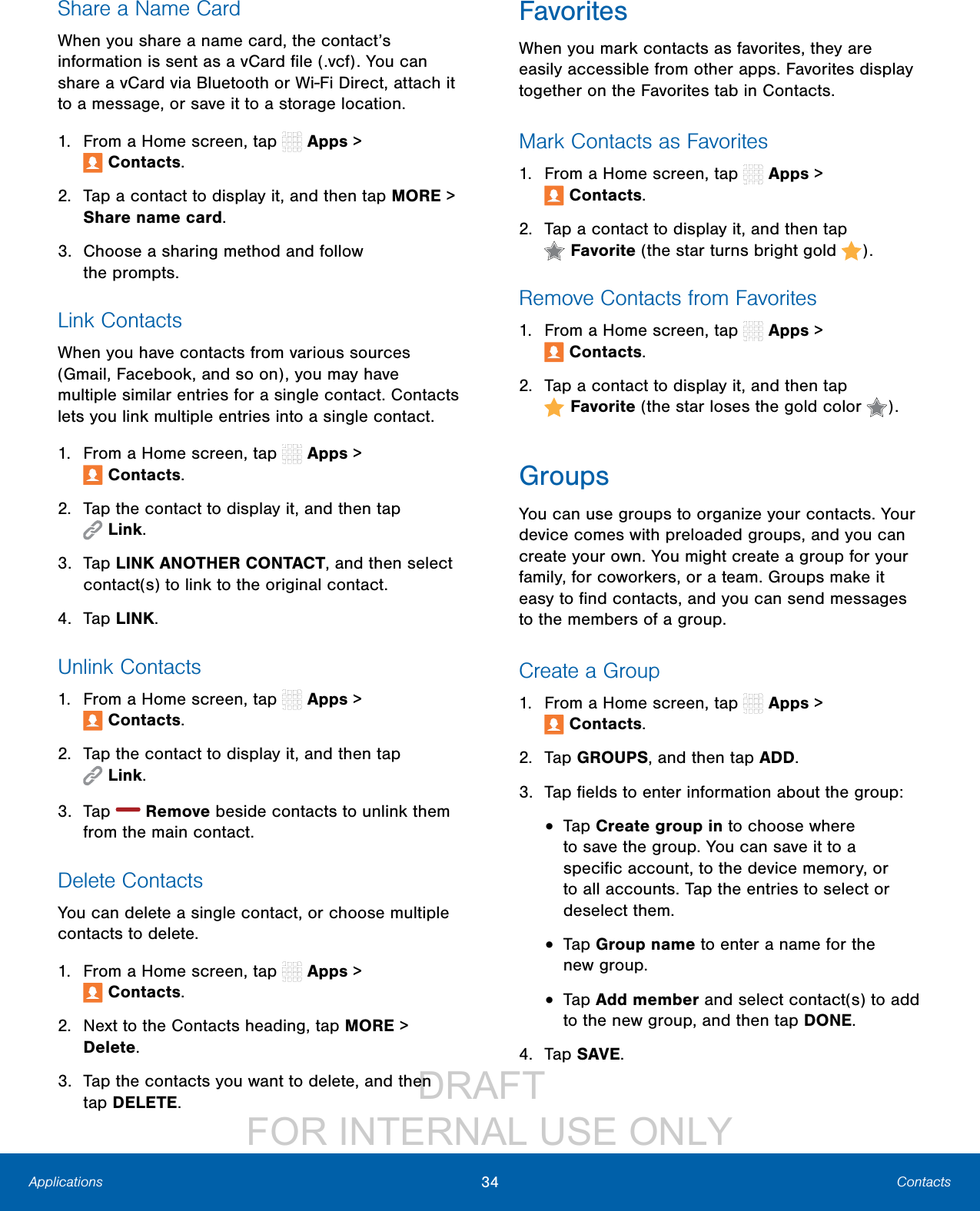
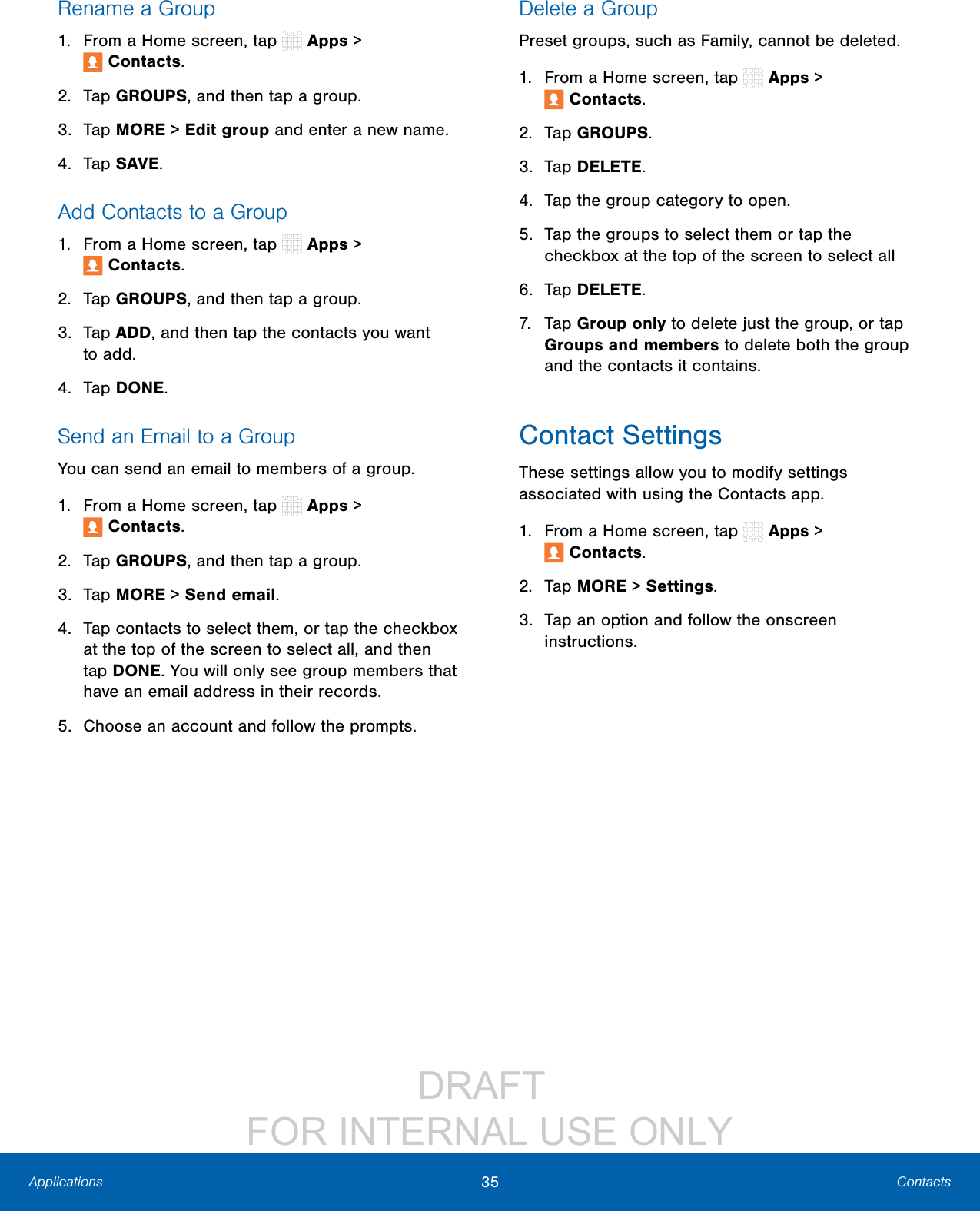
![DRAFT FOR INTERNAL USE ONLY36 EmailApplicationsUse the Email app to view and manage all your email accounts in one application.To access Email: ►From a Home screen, tap Apps > Email.Configure Email AccountsYou can configure Email for most accounts in just a few steps.1. From a Home screen, tap Apps > Email.2. Follow the onscreen instructions to set up your email account.– or –For additional accounts, tap MORE > Settings > Add account.The device communicates with the appropriate server to set up your account and synchronize your email. When complete, your email appears in the Inbox for the account.Note: To configure email account settings at any time, tap MORE > Settings. Tap the email account to manage to display its settings.Manage Multiple Email AccountsYou can view email you receive for all accounts on the Combined view screen or you can view email accounts individually.1. From a Home screen, tap Apps > Email.2. Tap the drop down menu at the top left of the screen to view the current account mailbox.3. Tap on the account name to view:• Combined inbox: View all email in a combined inbox.• [Account Name]: View email for only one email account.Delete Email AccountsTo delete an Email account:1. From a Home screen, tap Apps > Email.2. Tap MORE > Settings.3. Tap the account you want to remove.4. Tap REMOVE. Confirm by tapping REMOVE on the prompt.Email SettingsThese settings allow you to modify settings associated with using the Email app.1. From a Home screen, tap Apps > Email.2. Tap MORE > Settings.3. Tap an option and follow the onscreen instructions.Email](https://usermanual.wiki/Samsung-Electronics-Co/SMW700.User-Manual-Part2/User-Guide-2887289-Page-3.png)