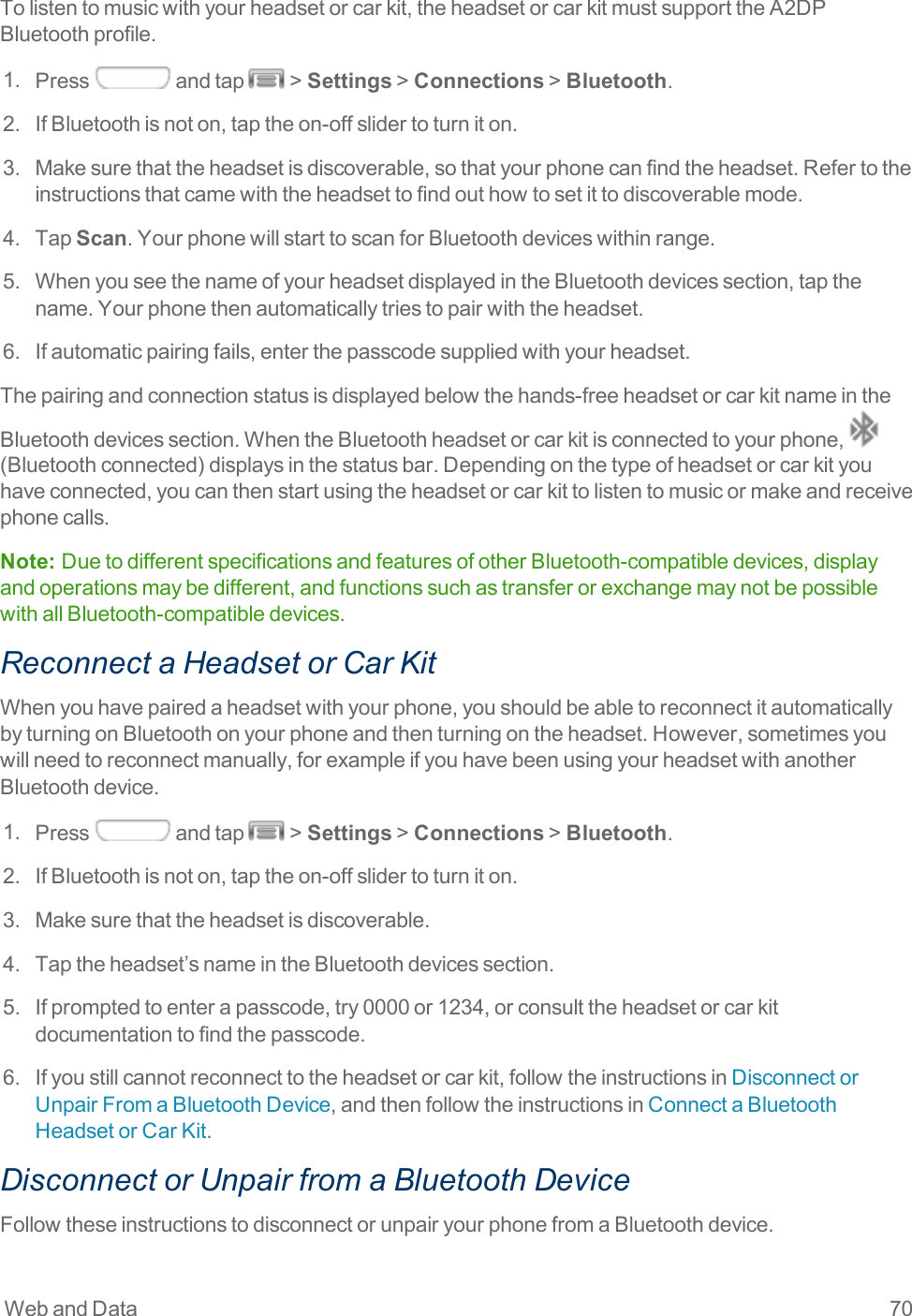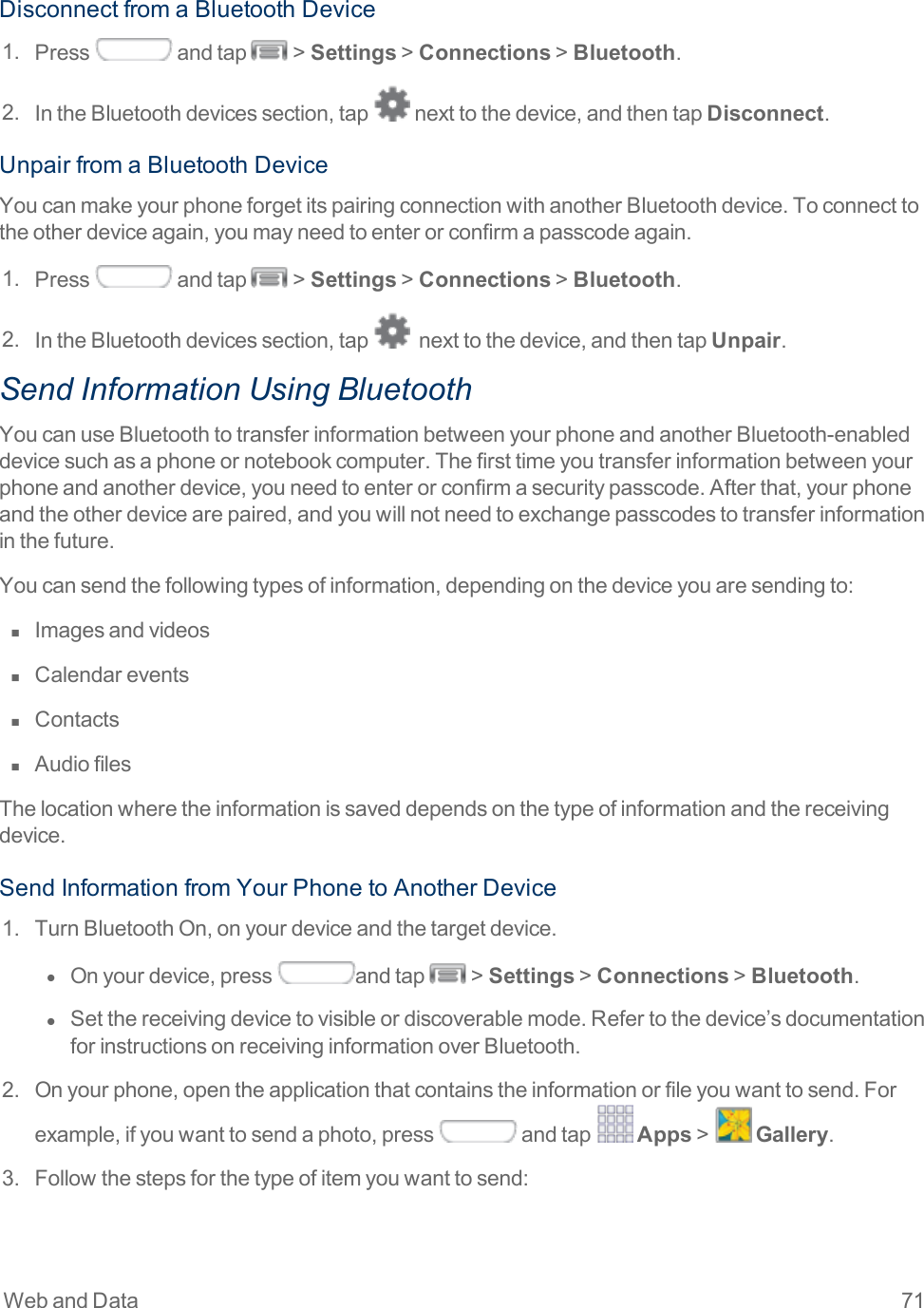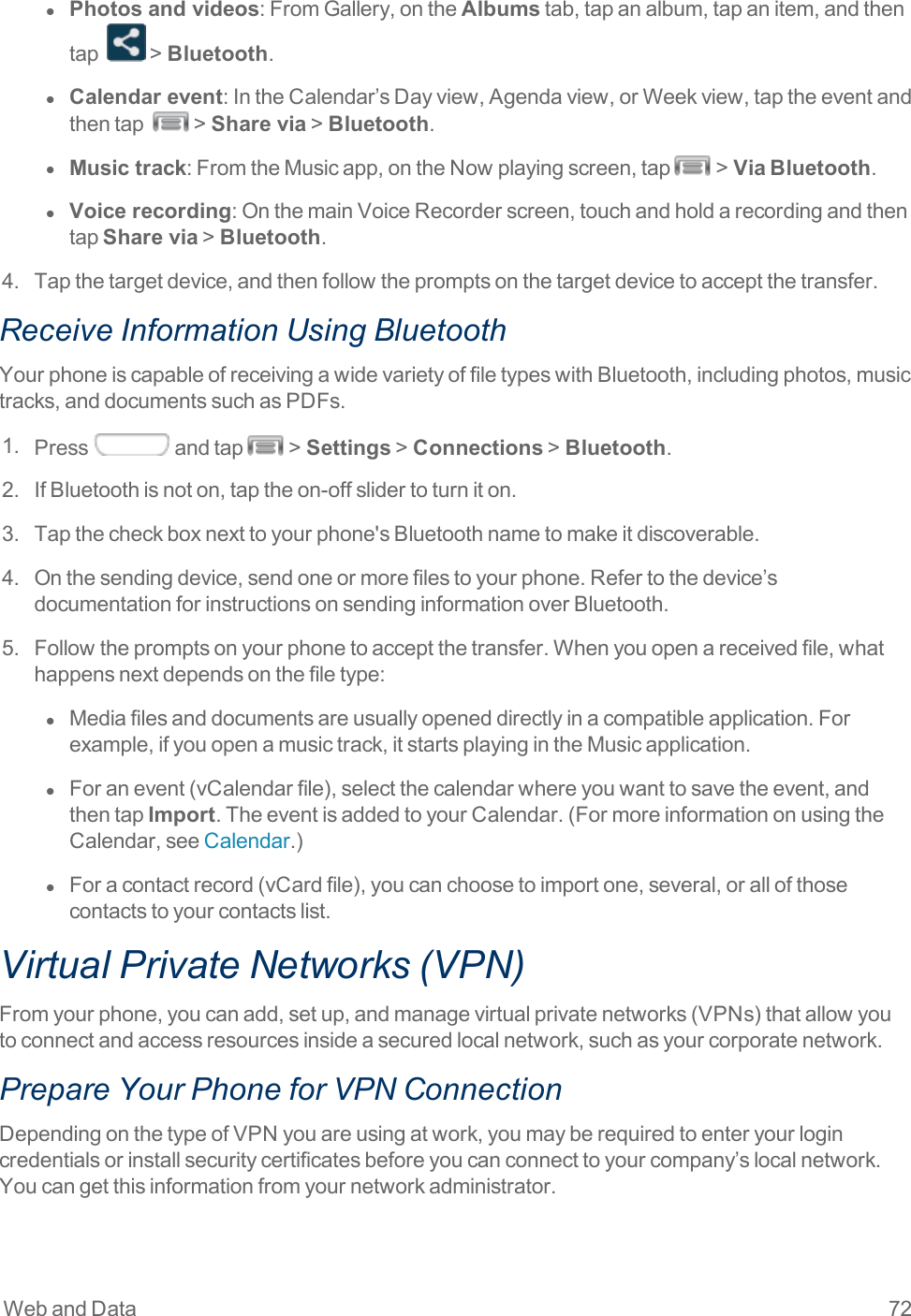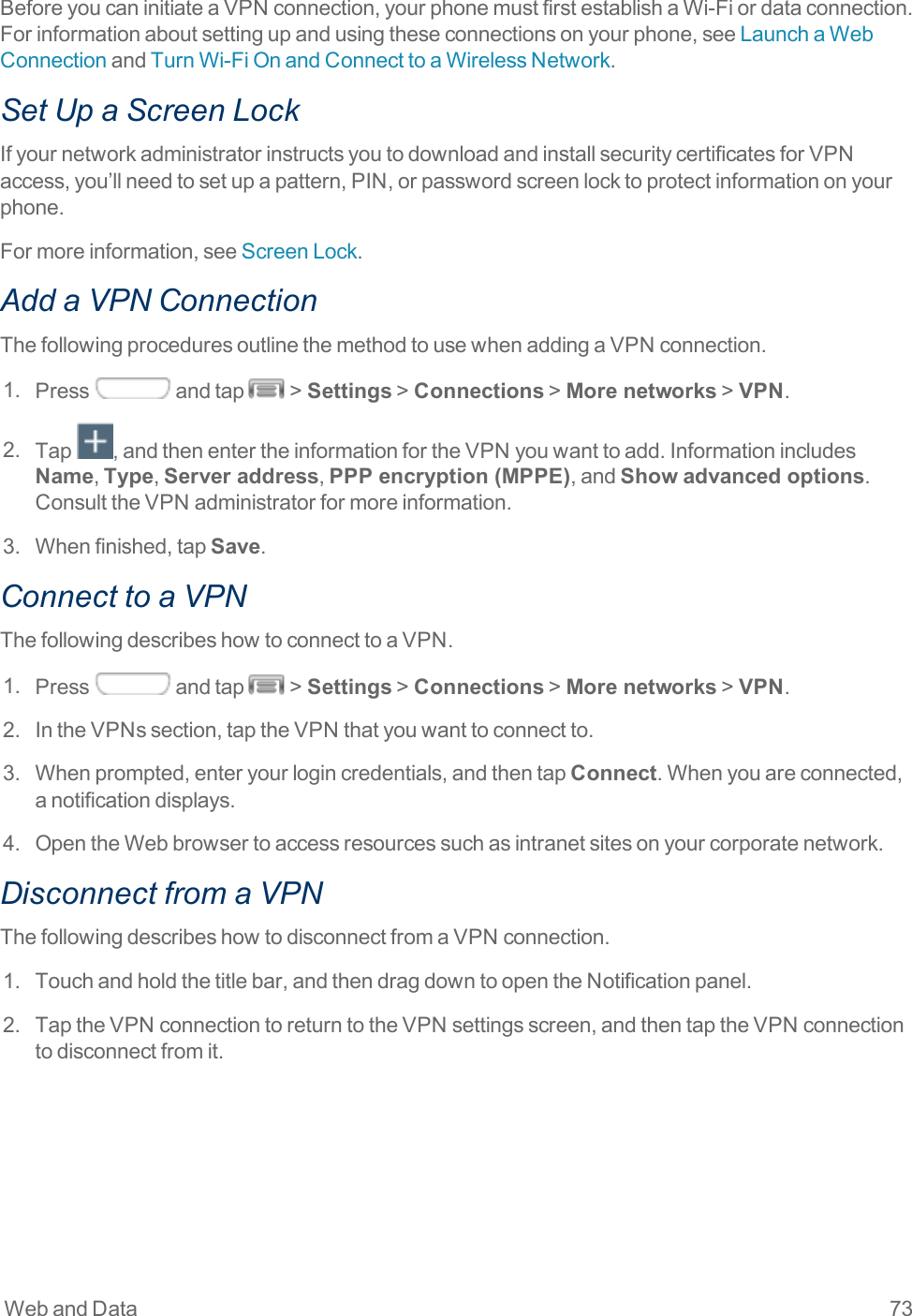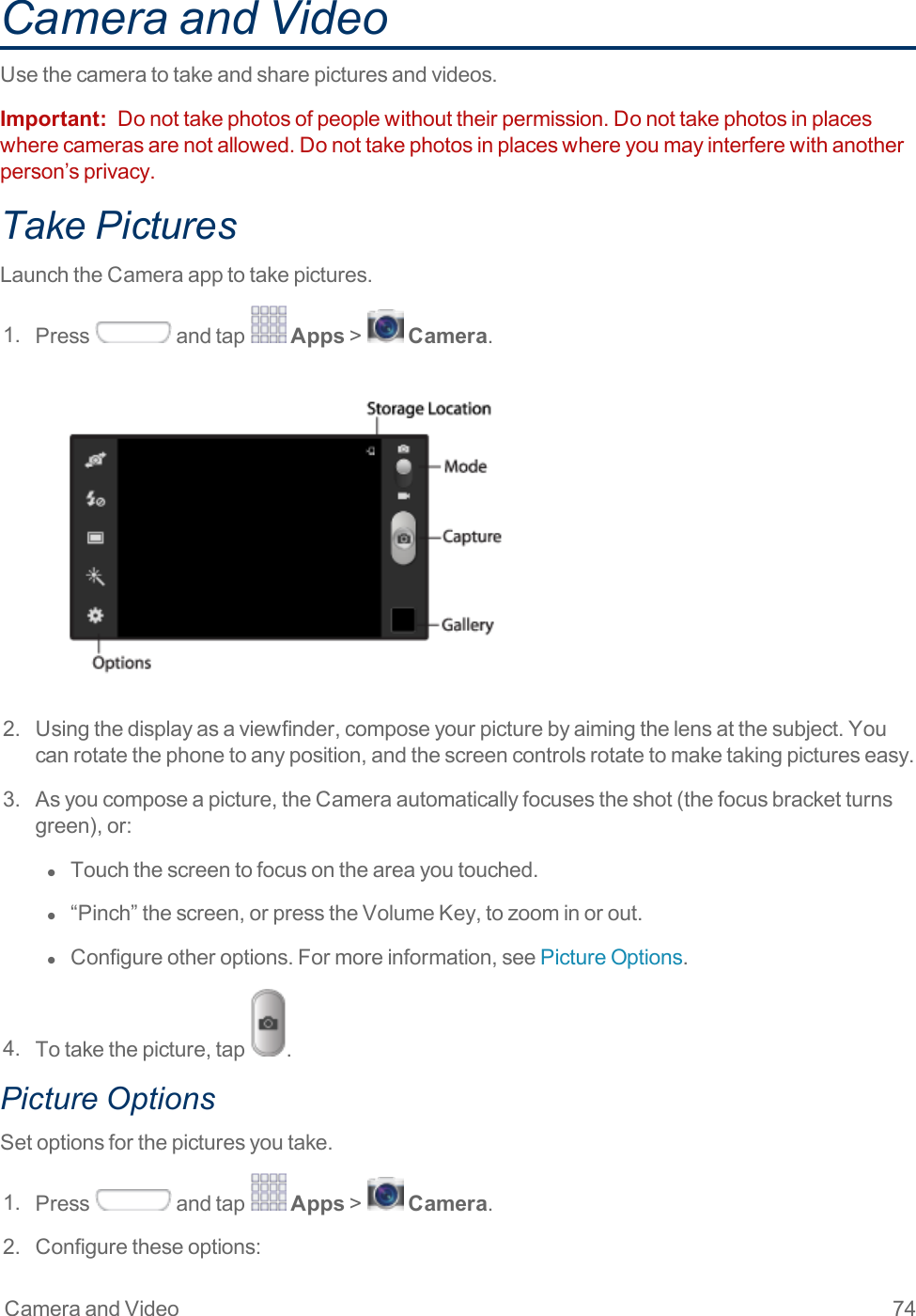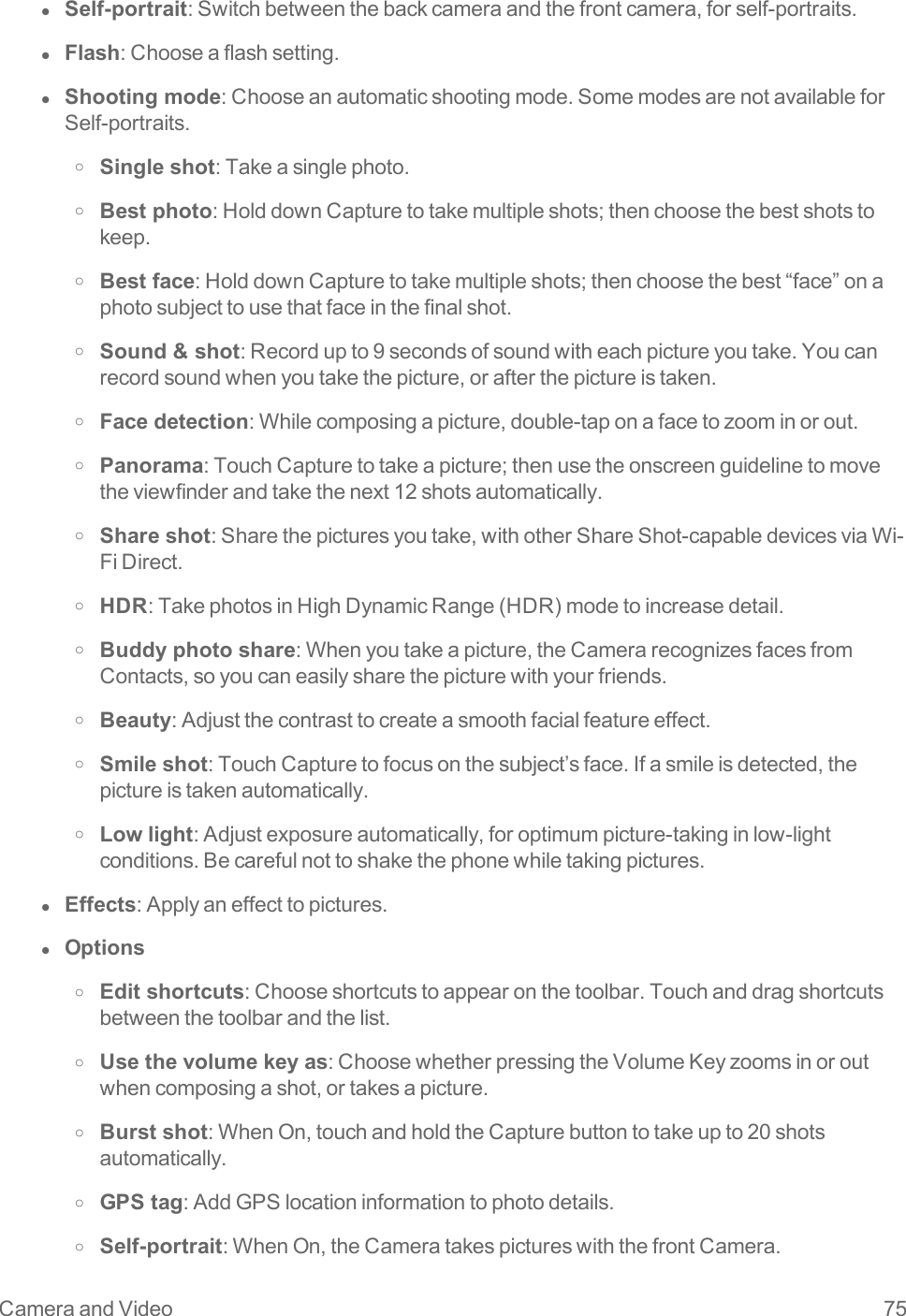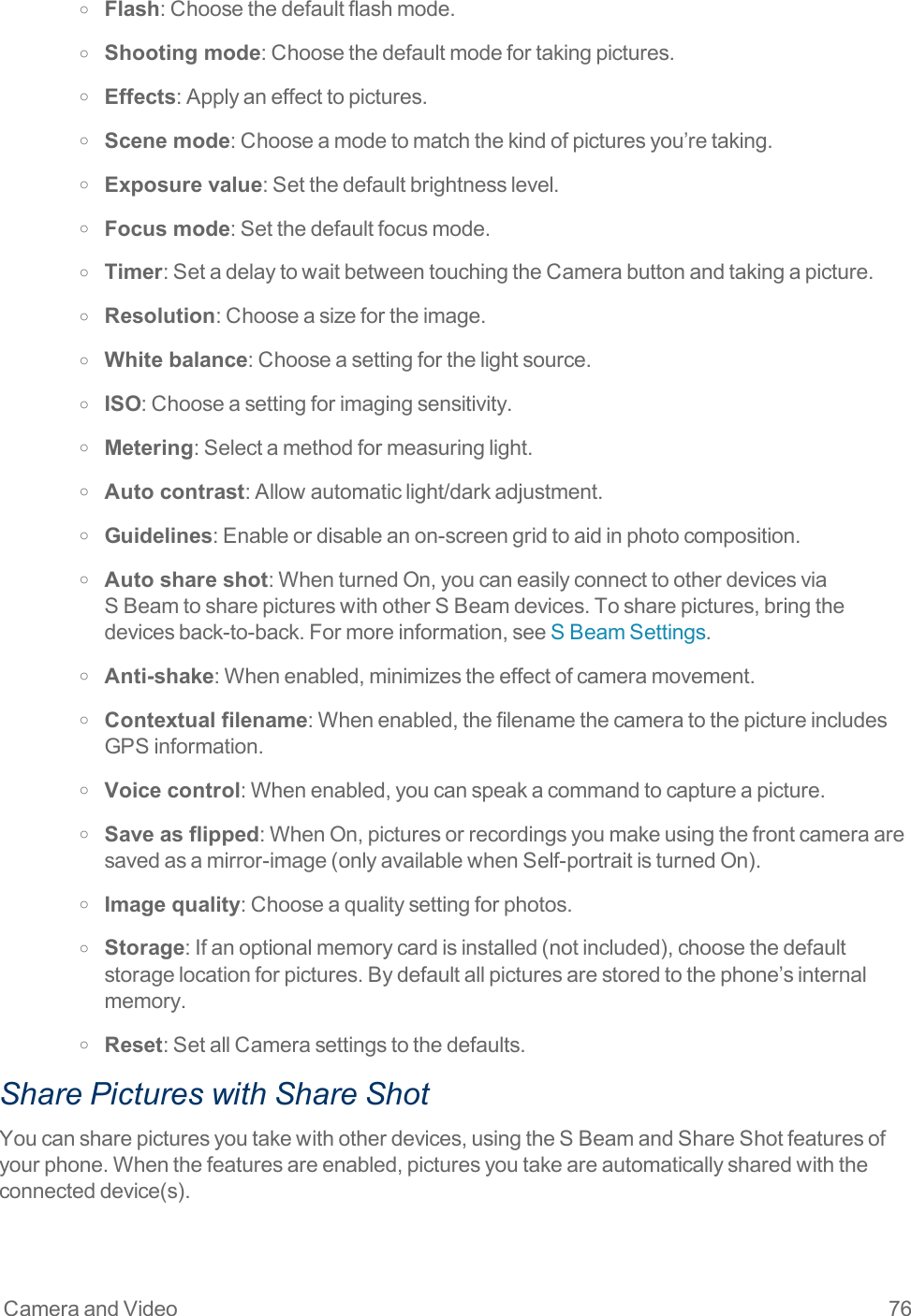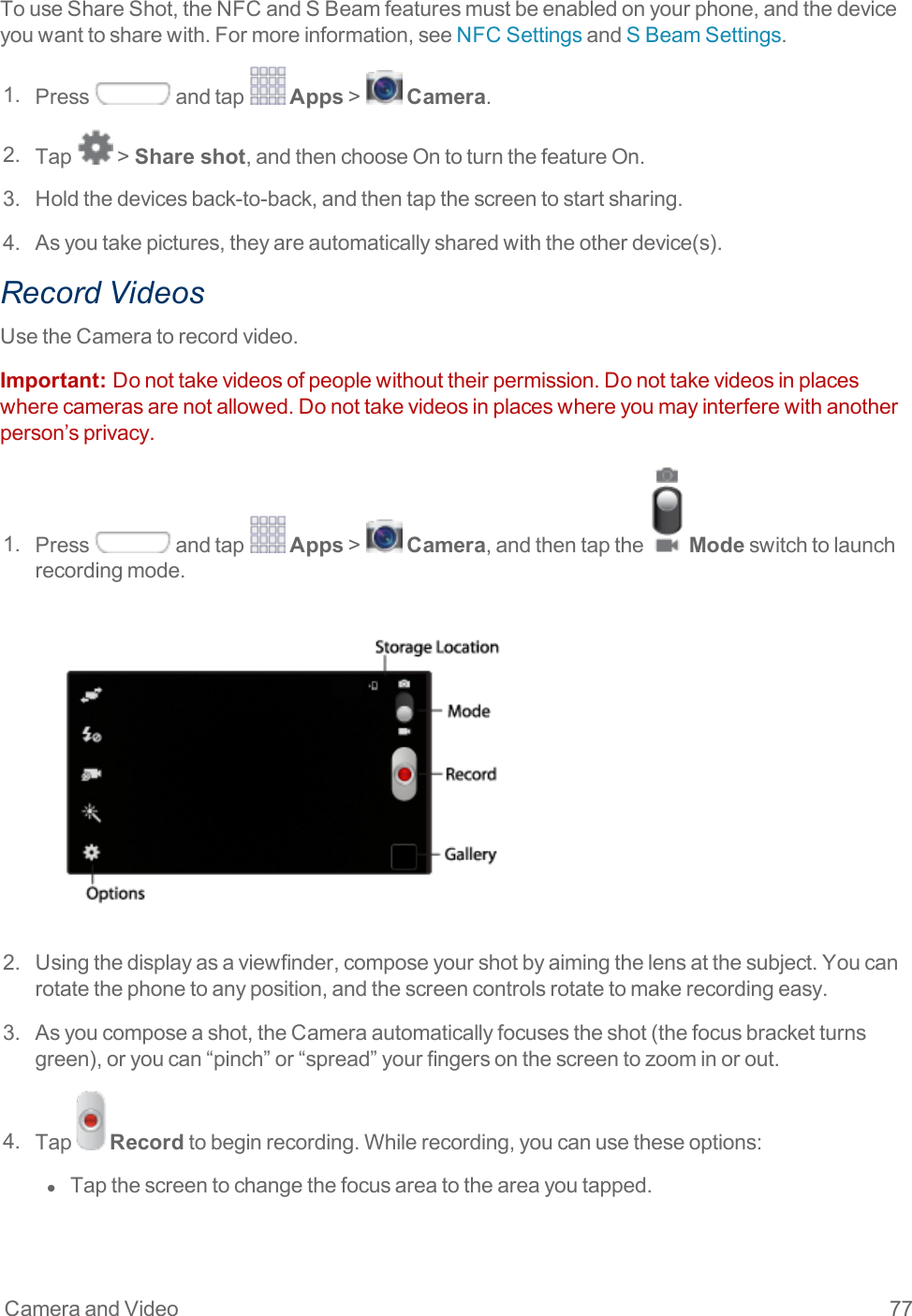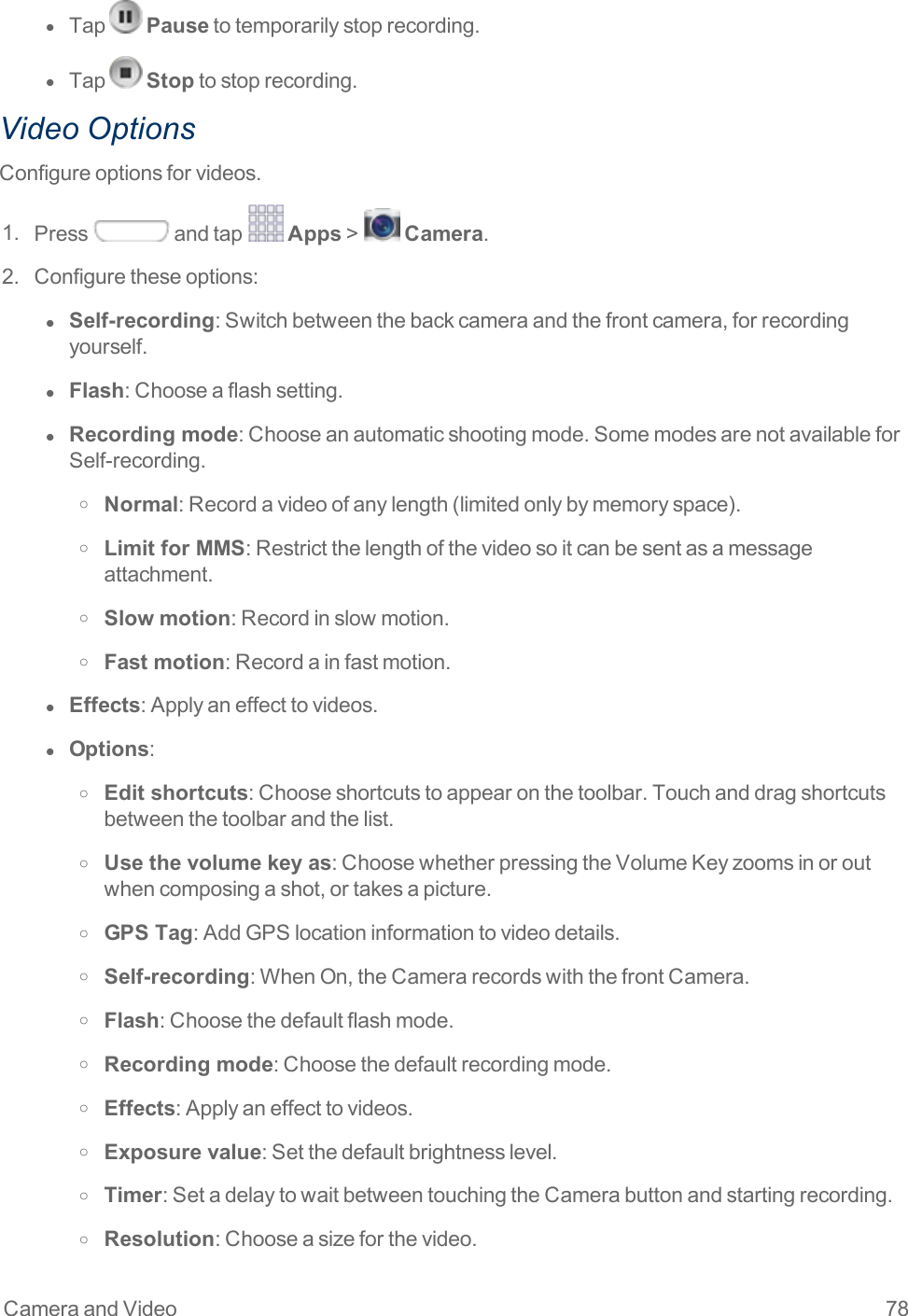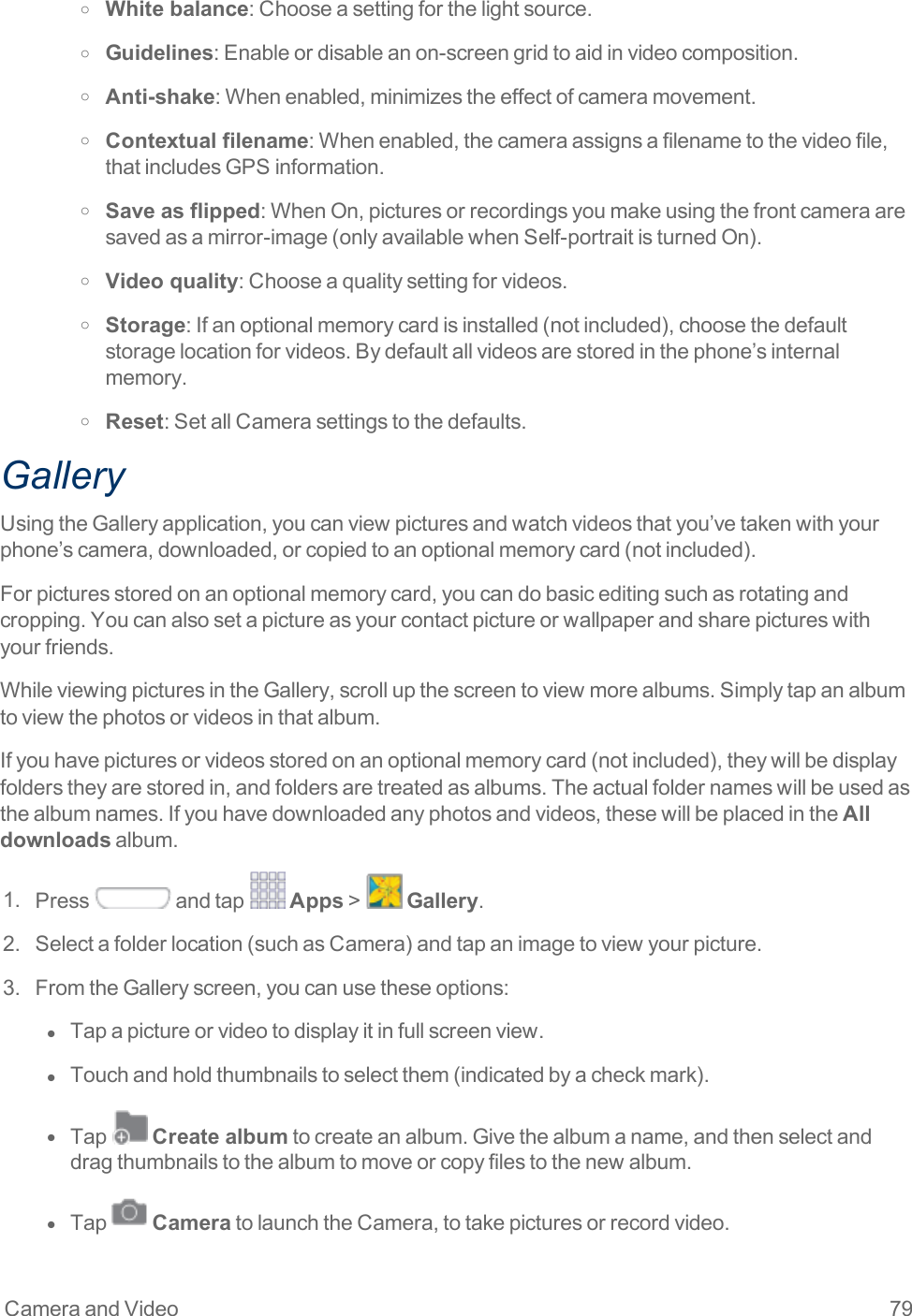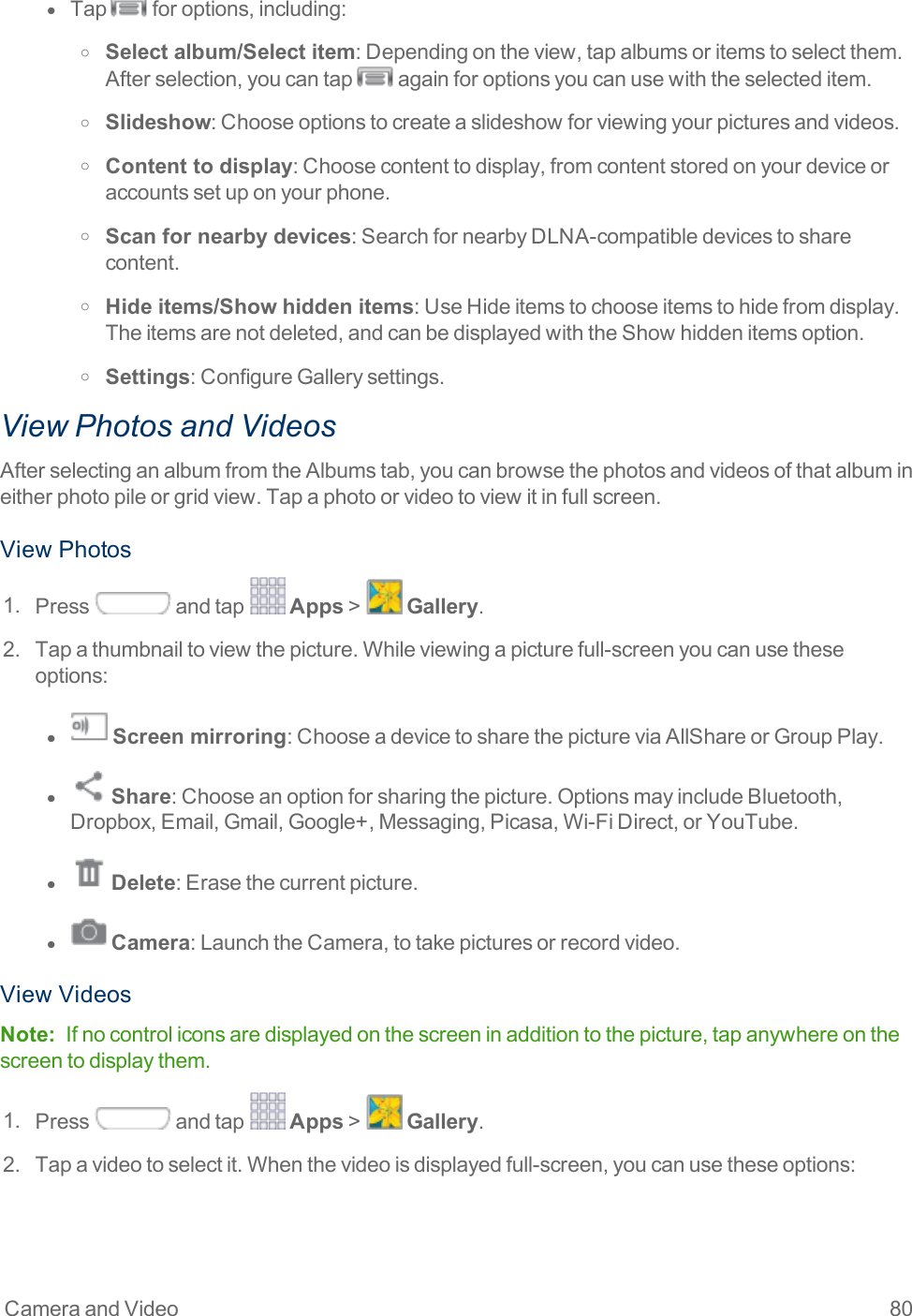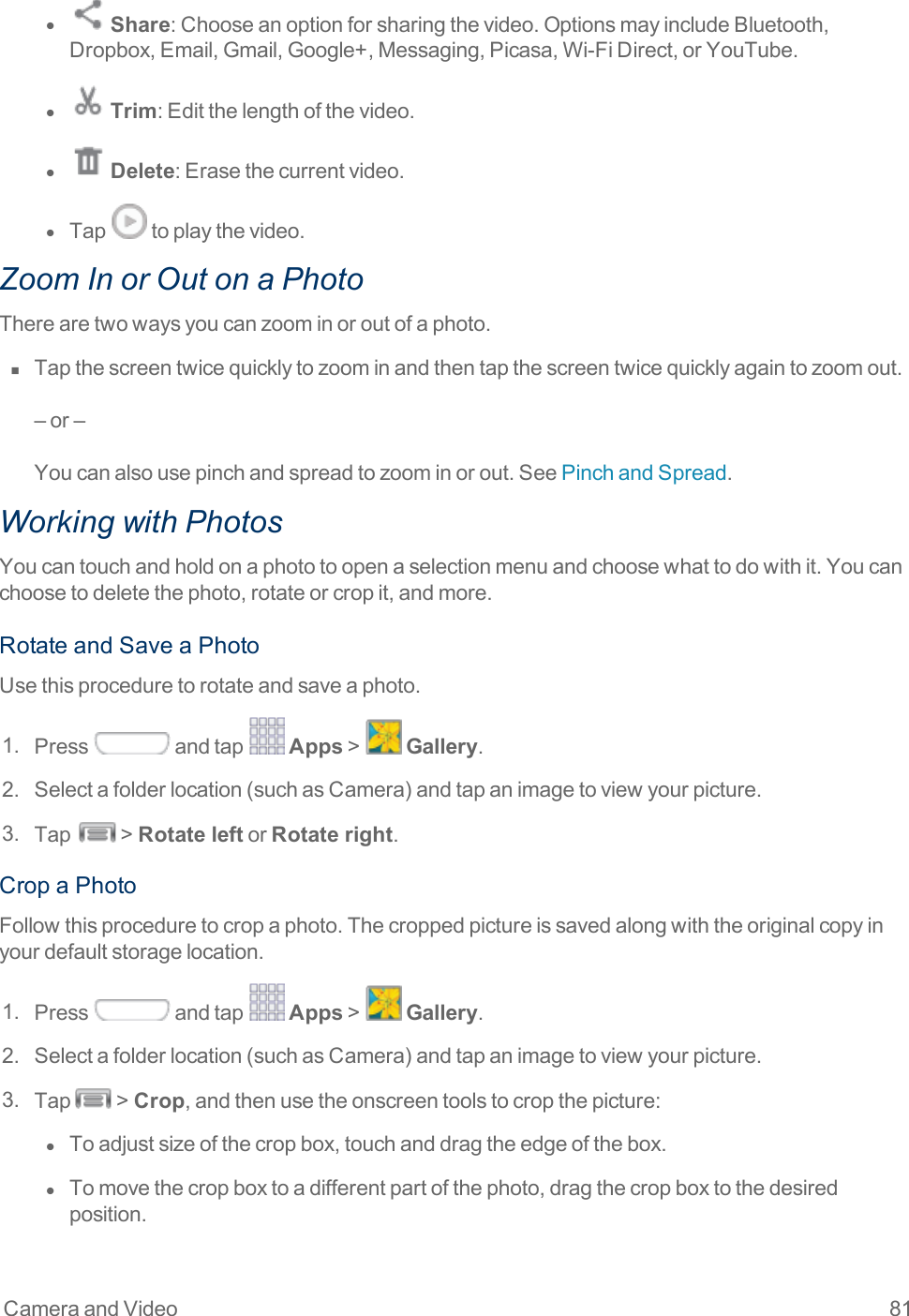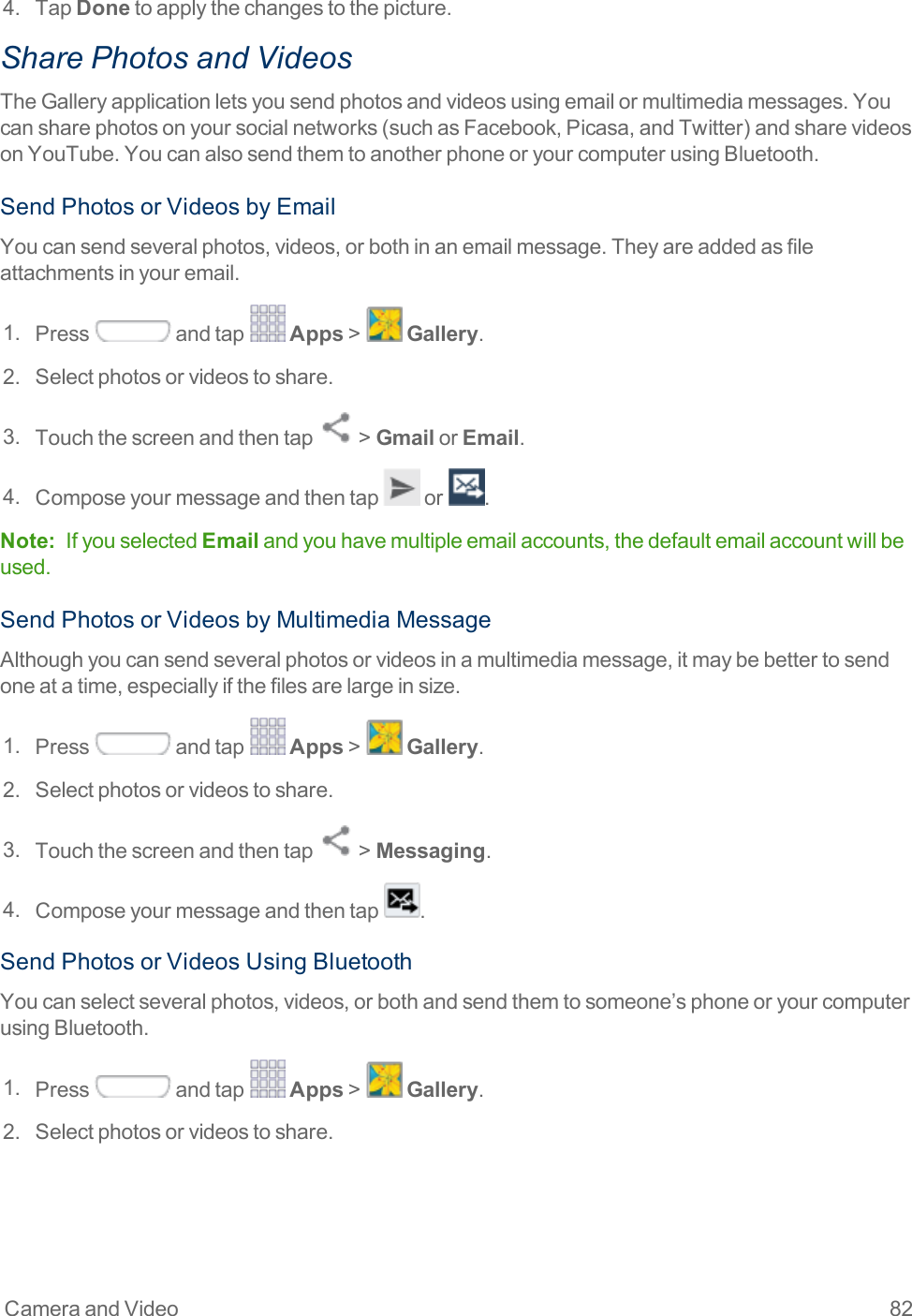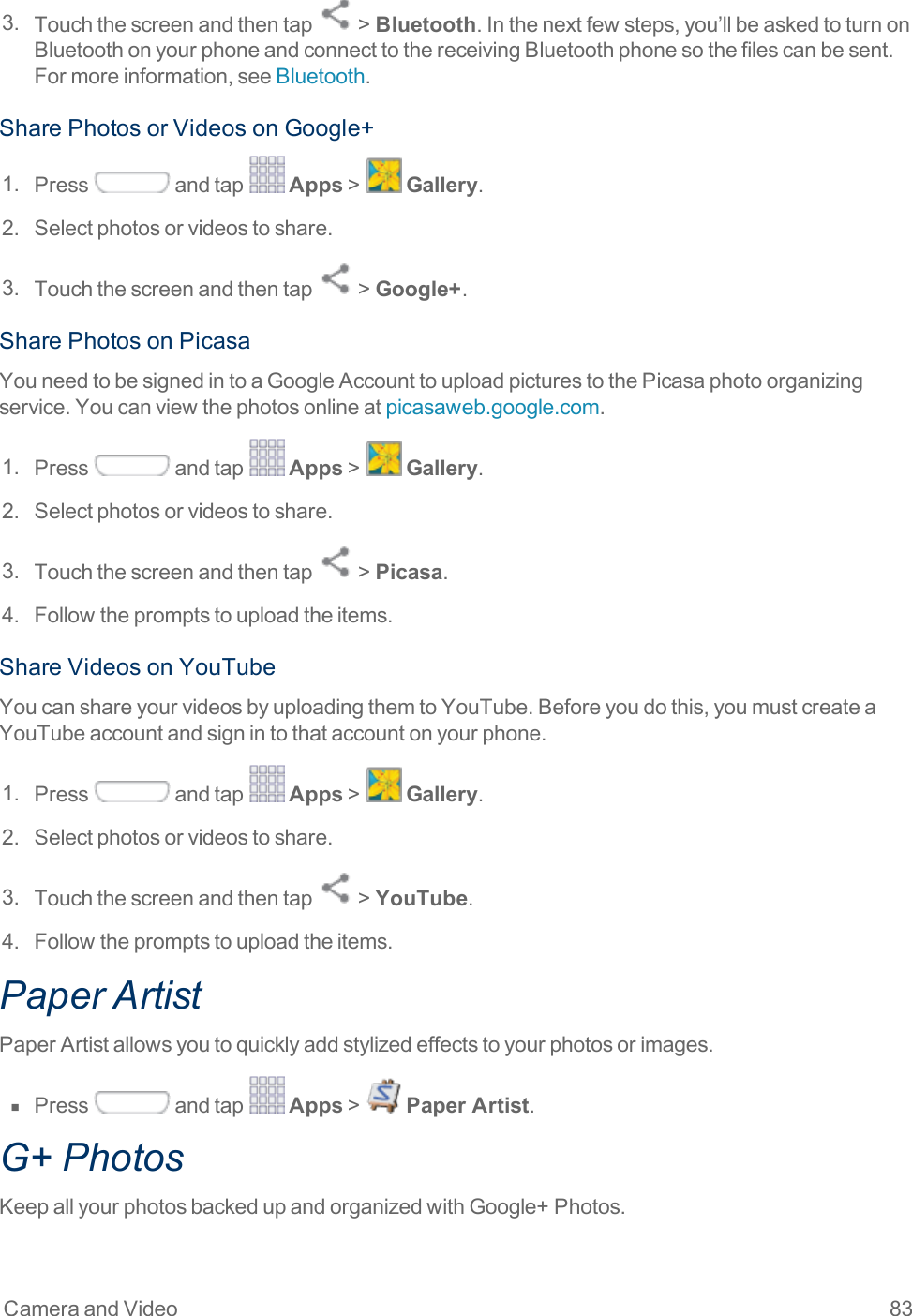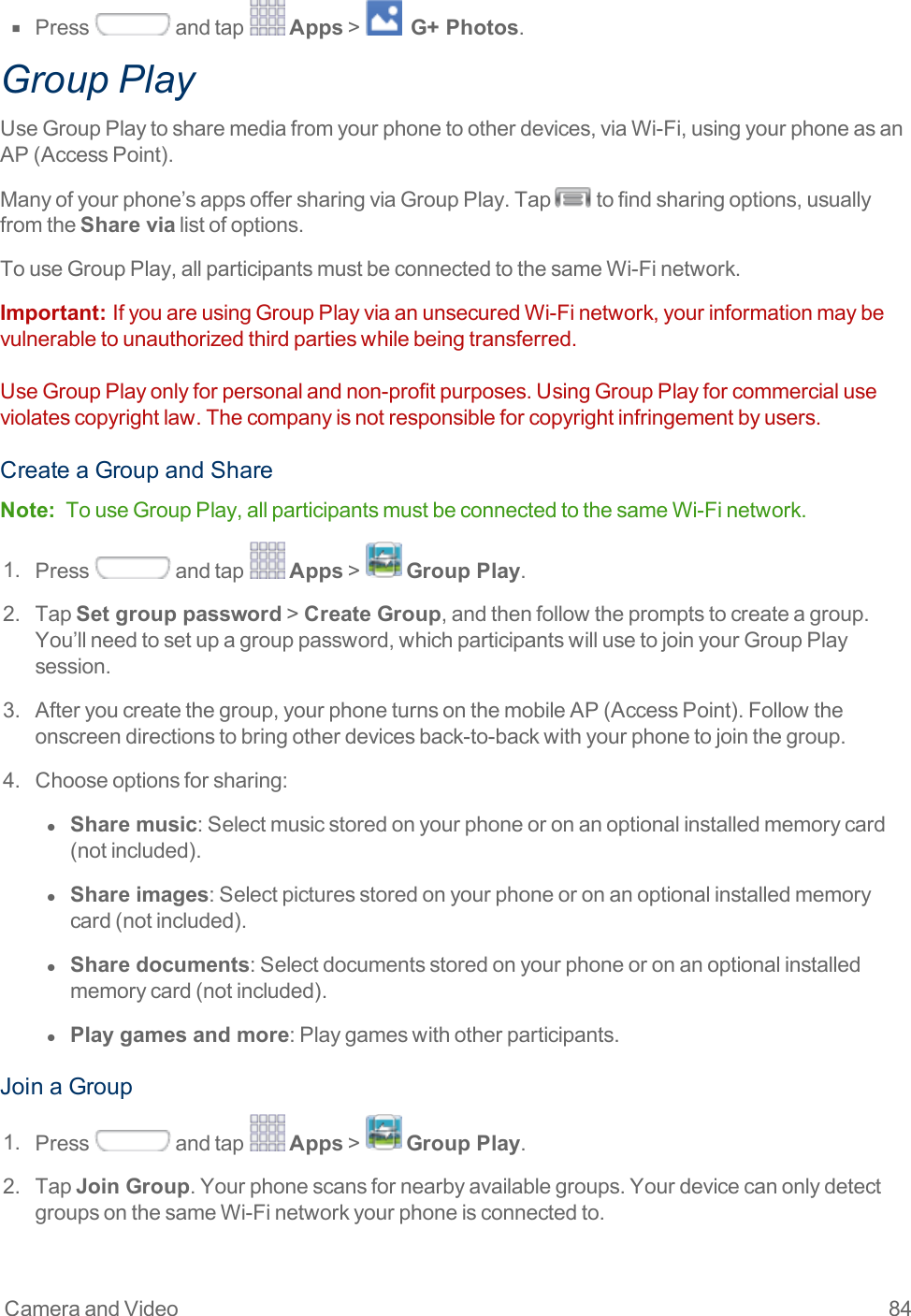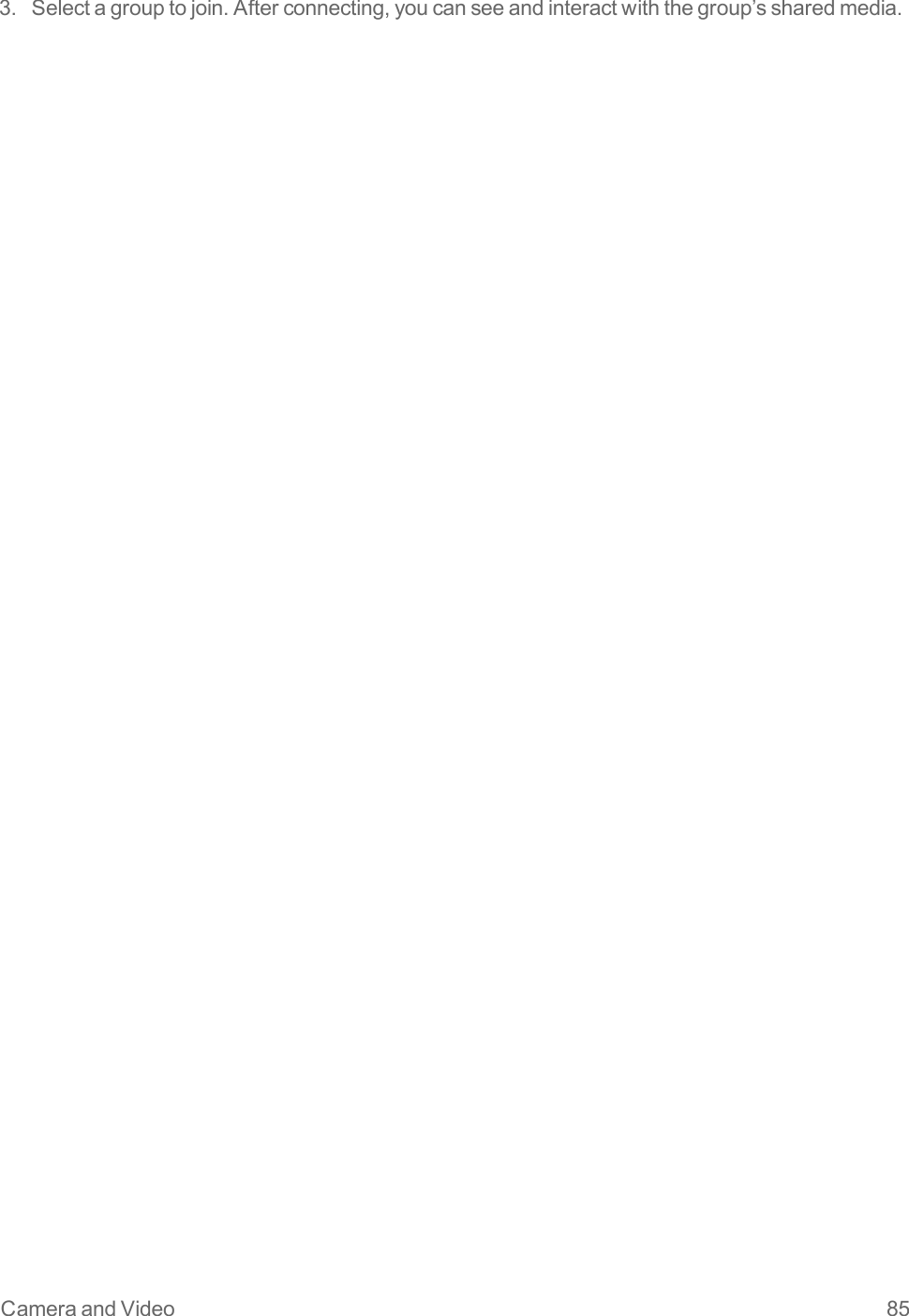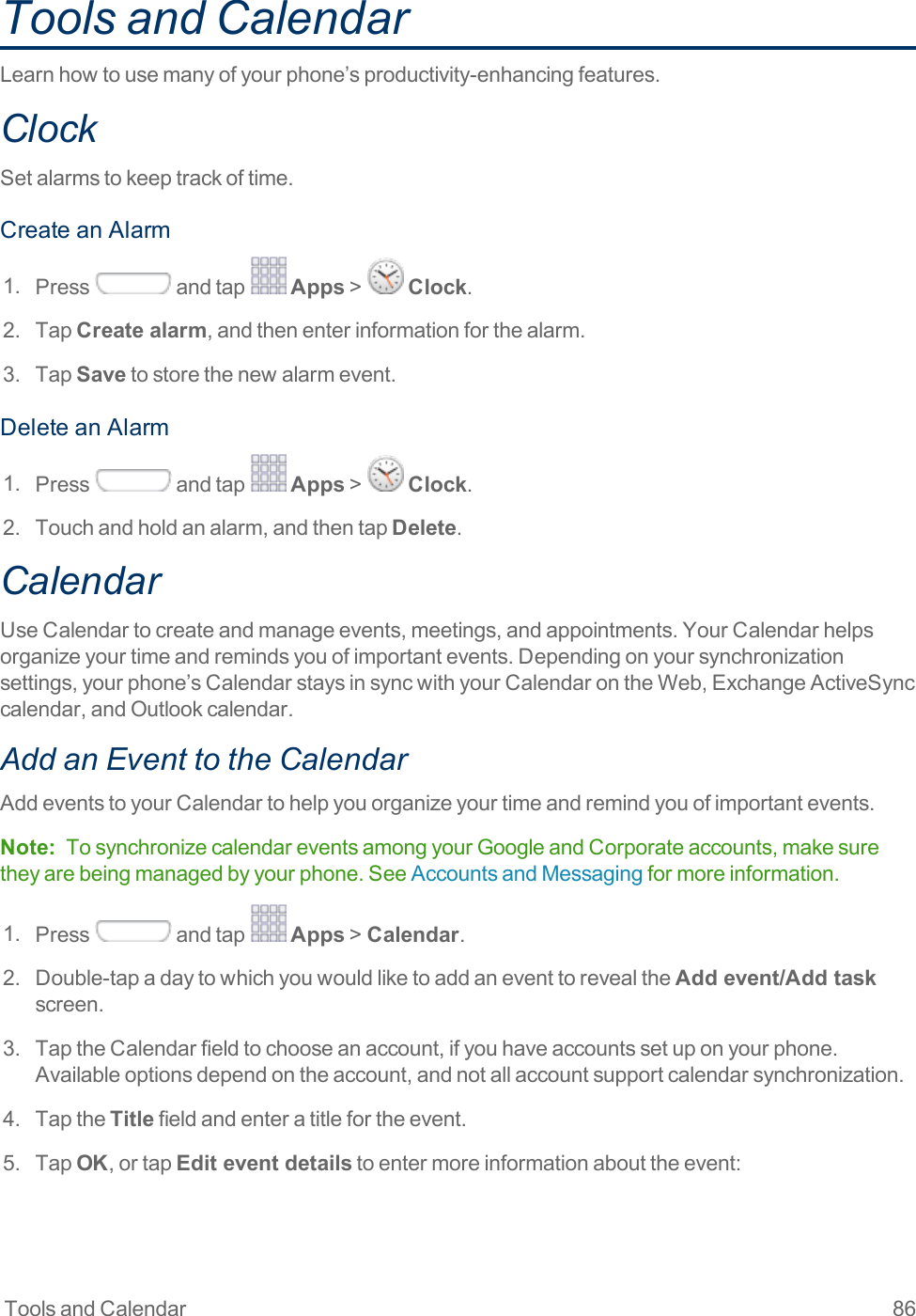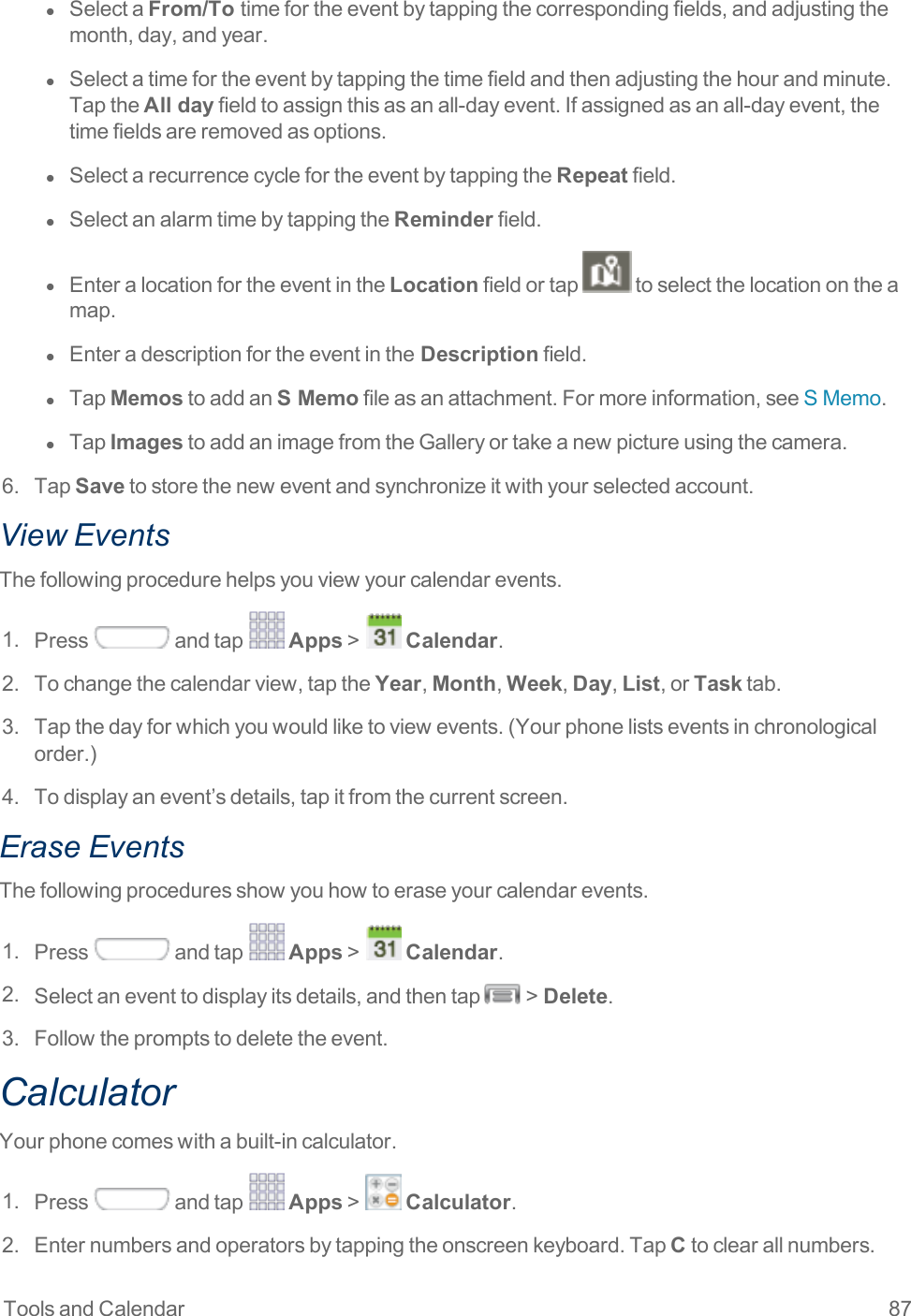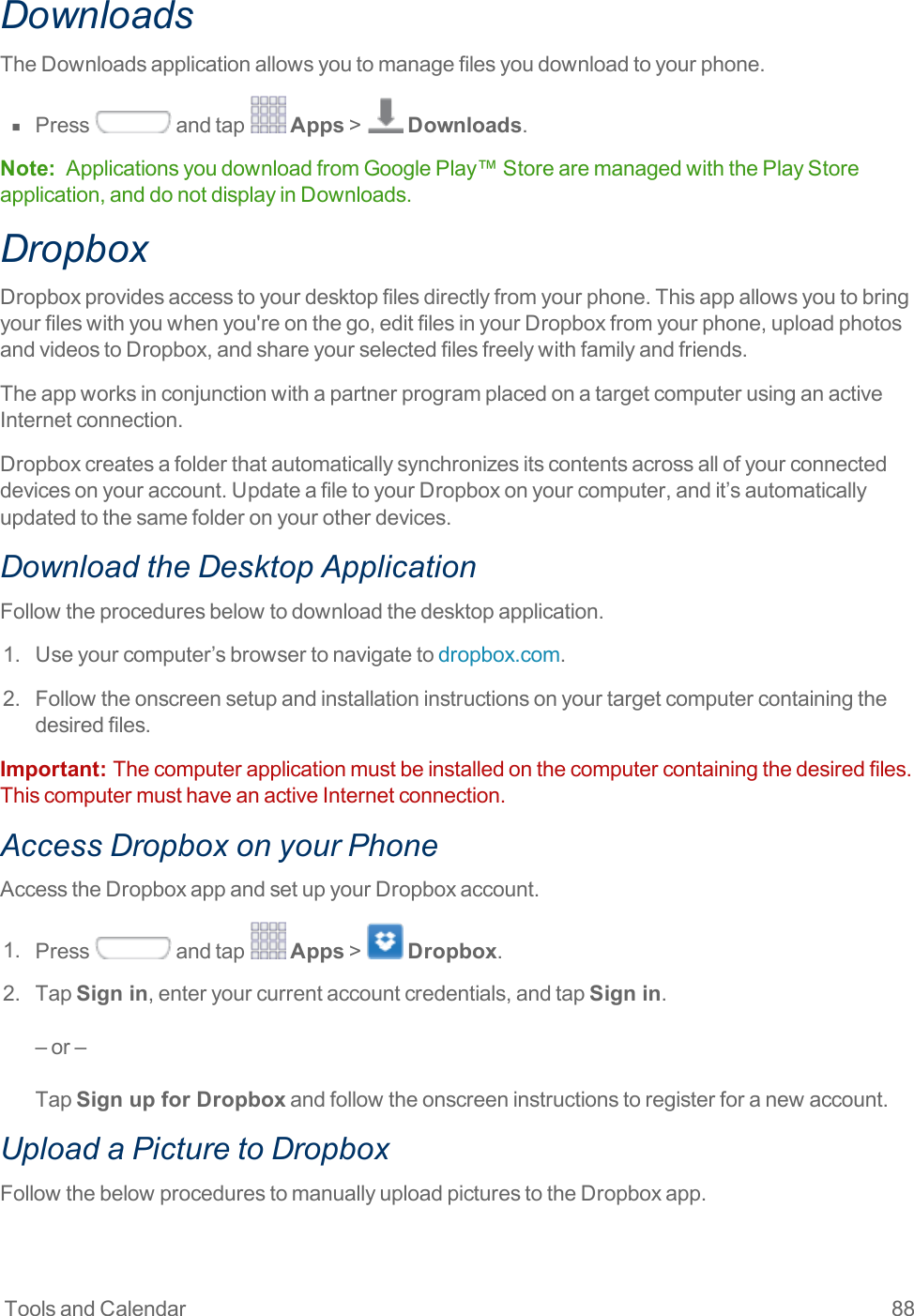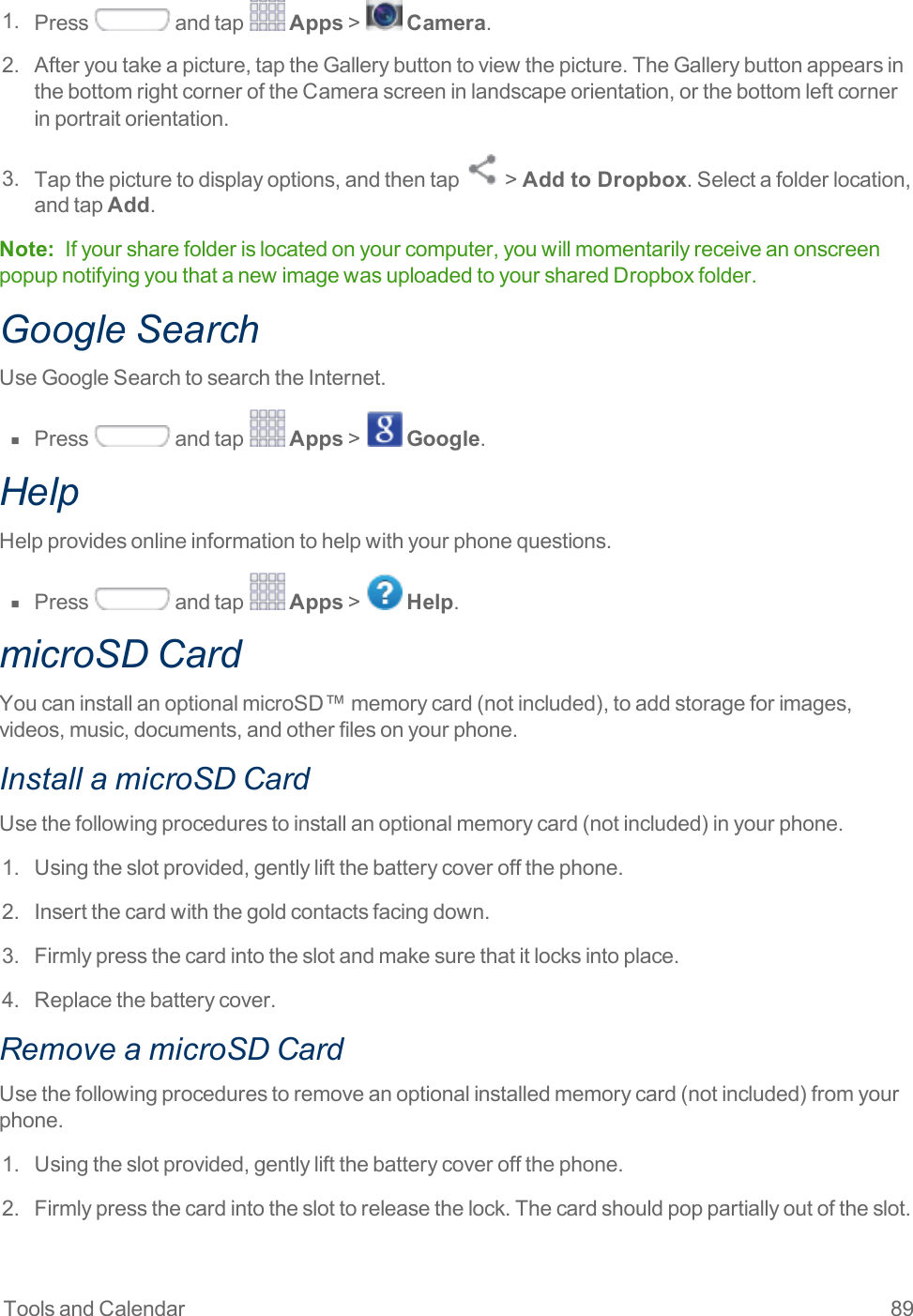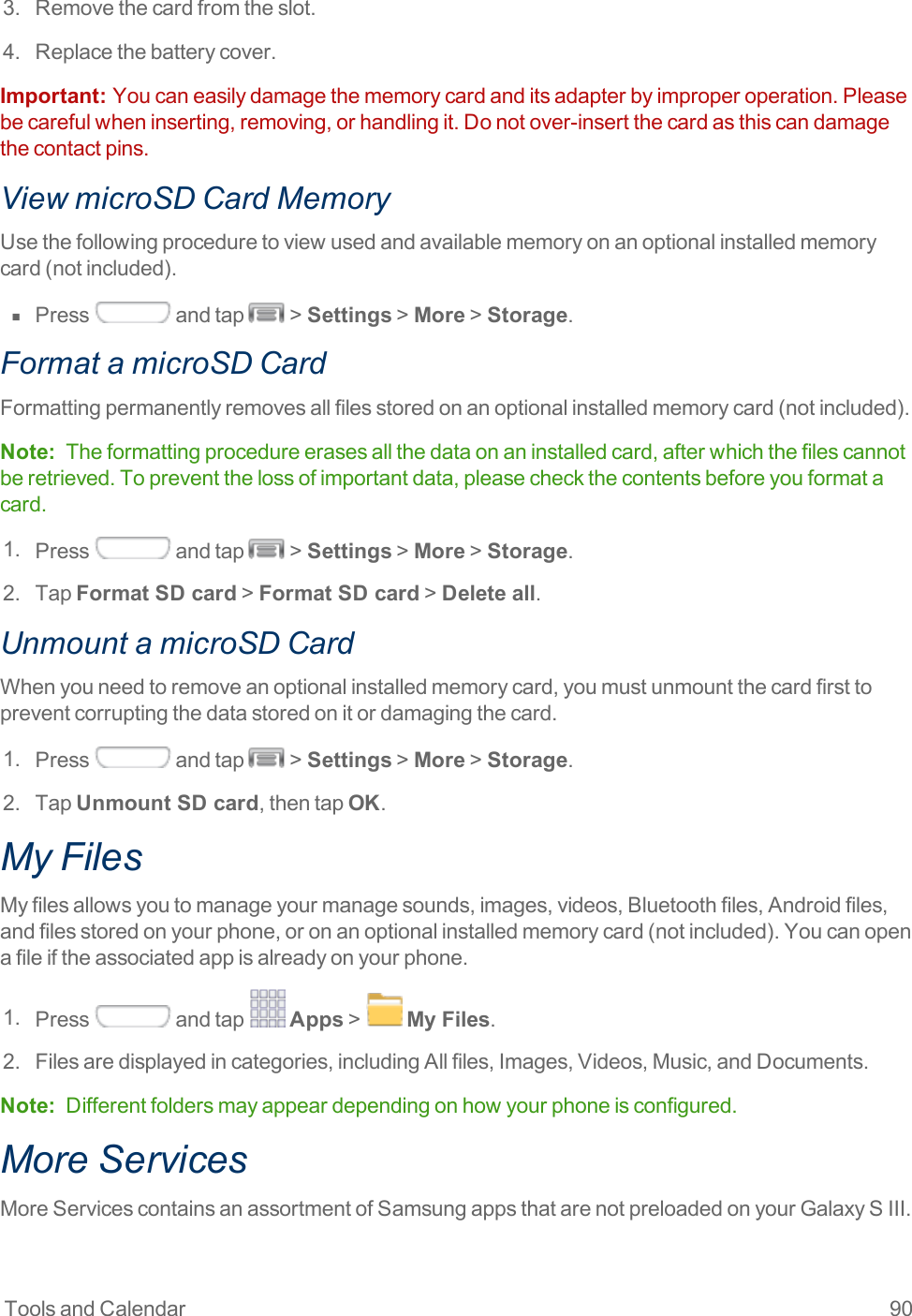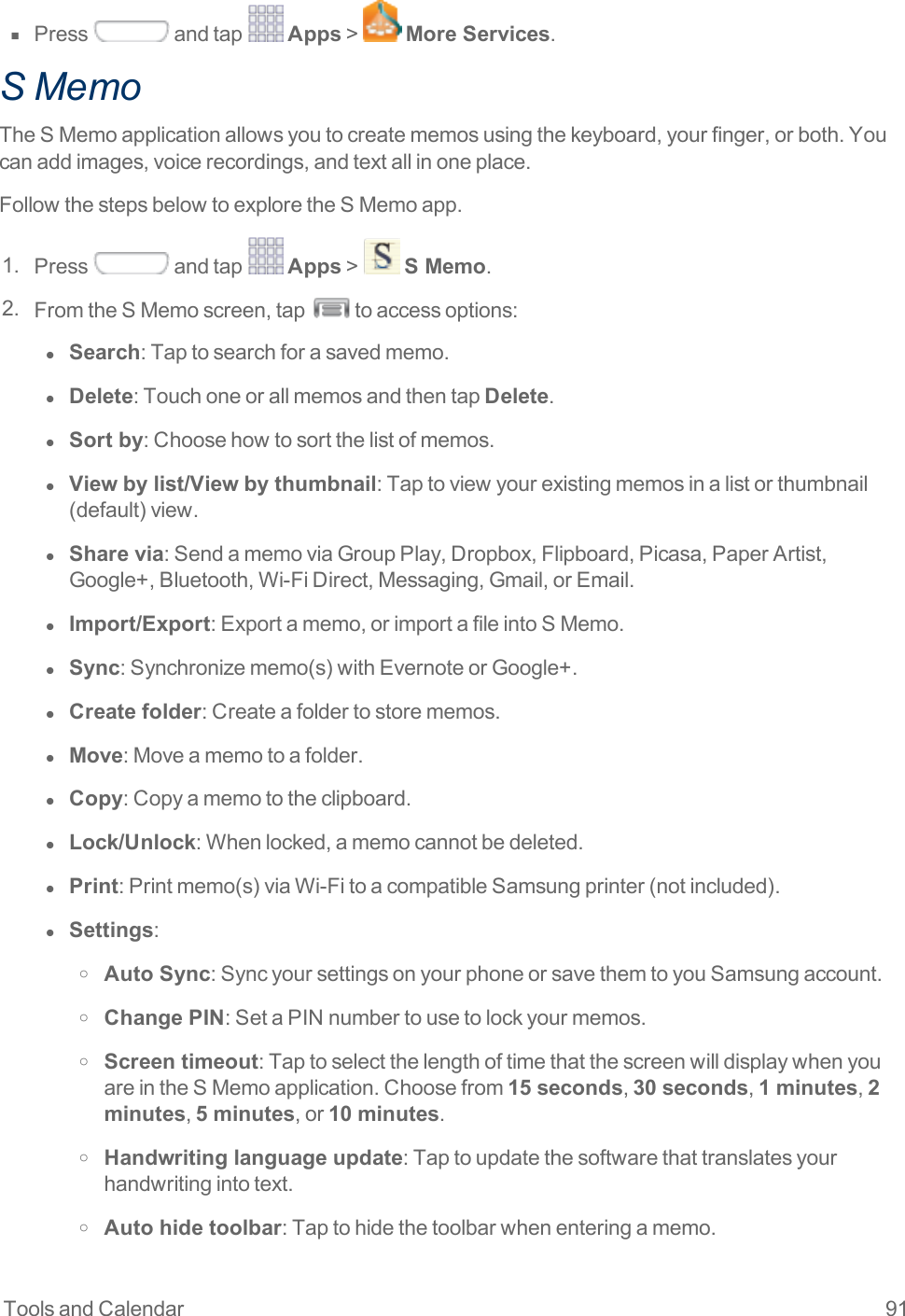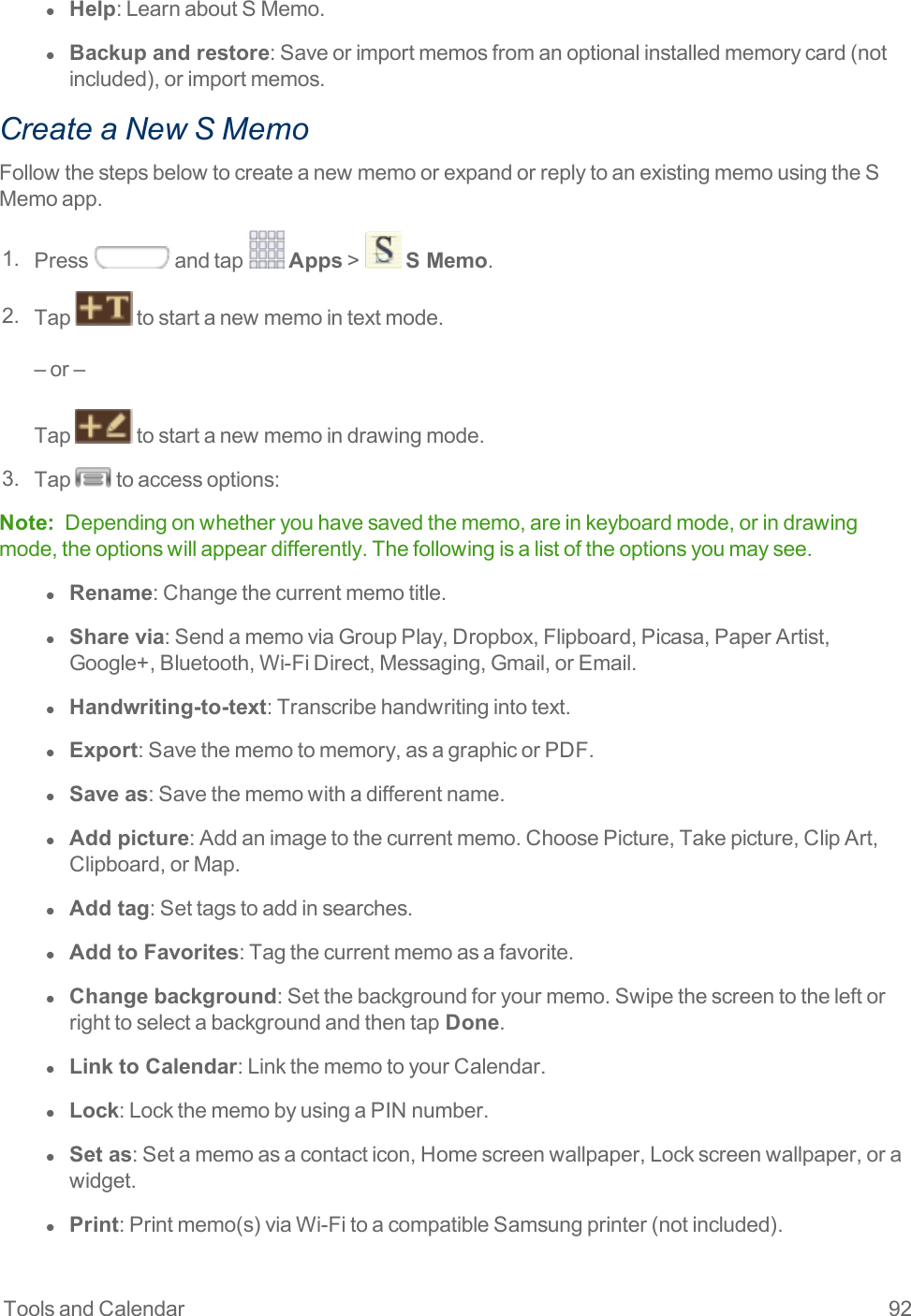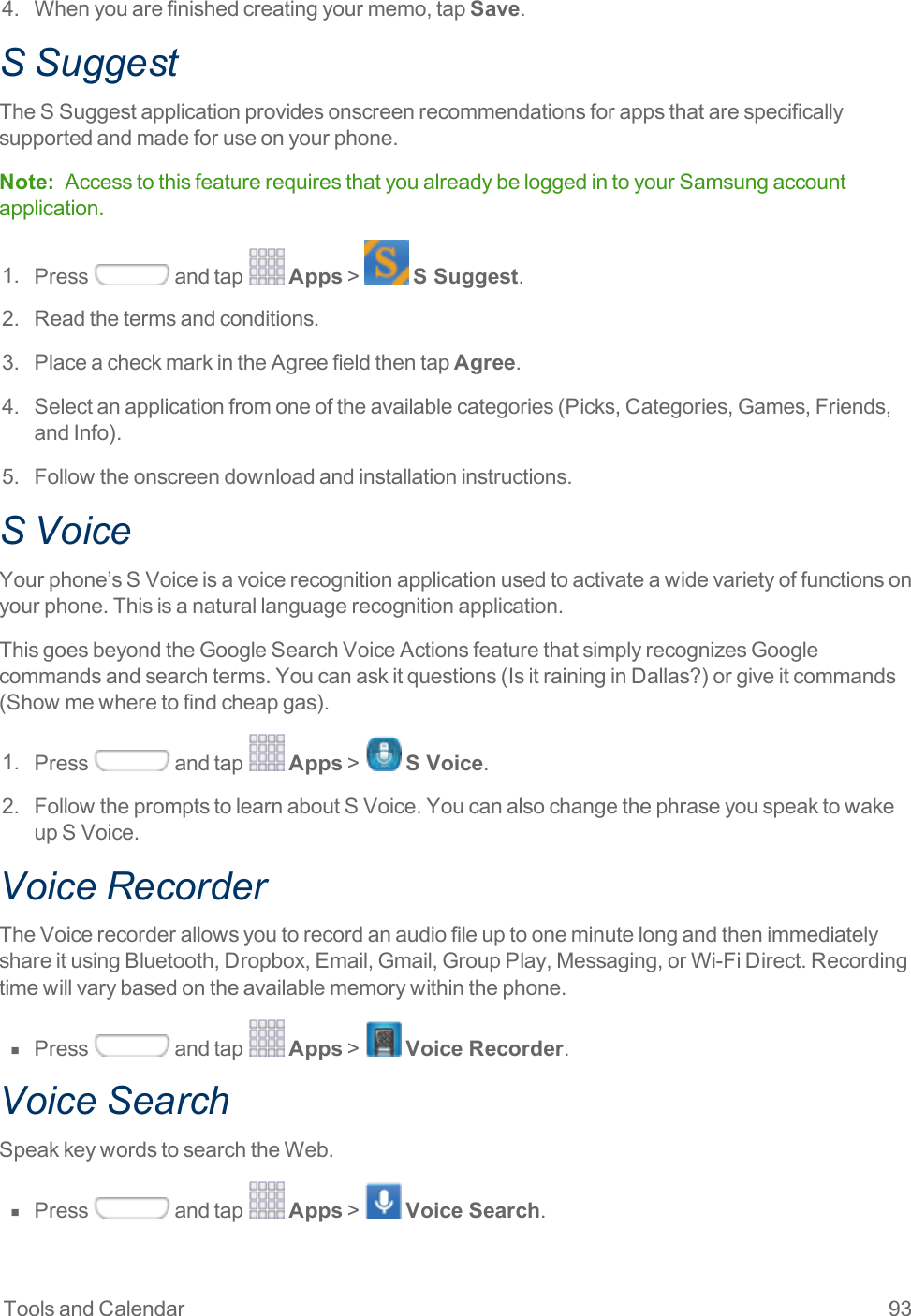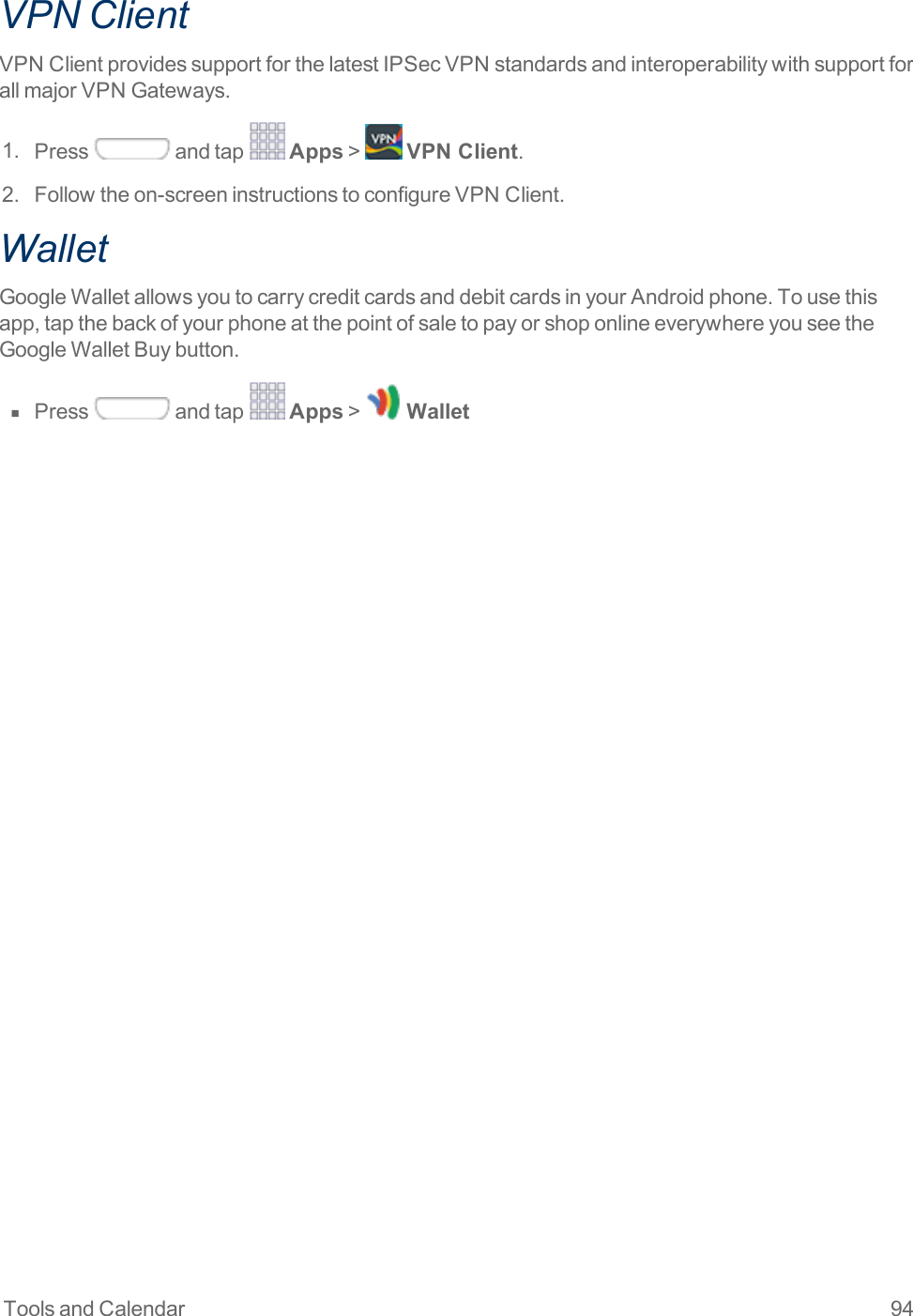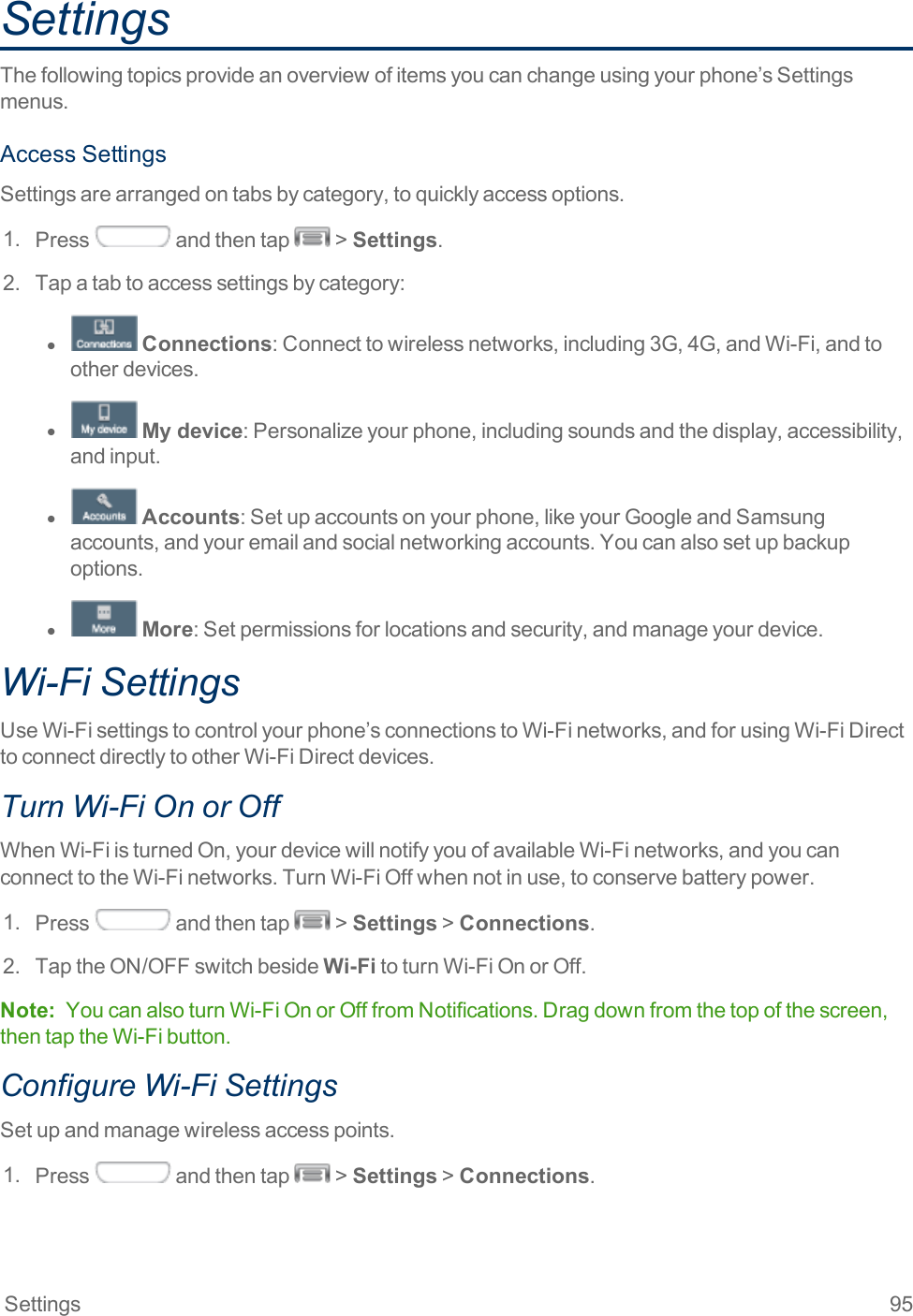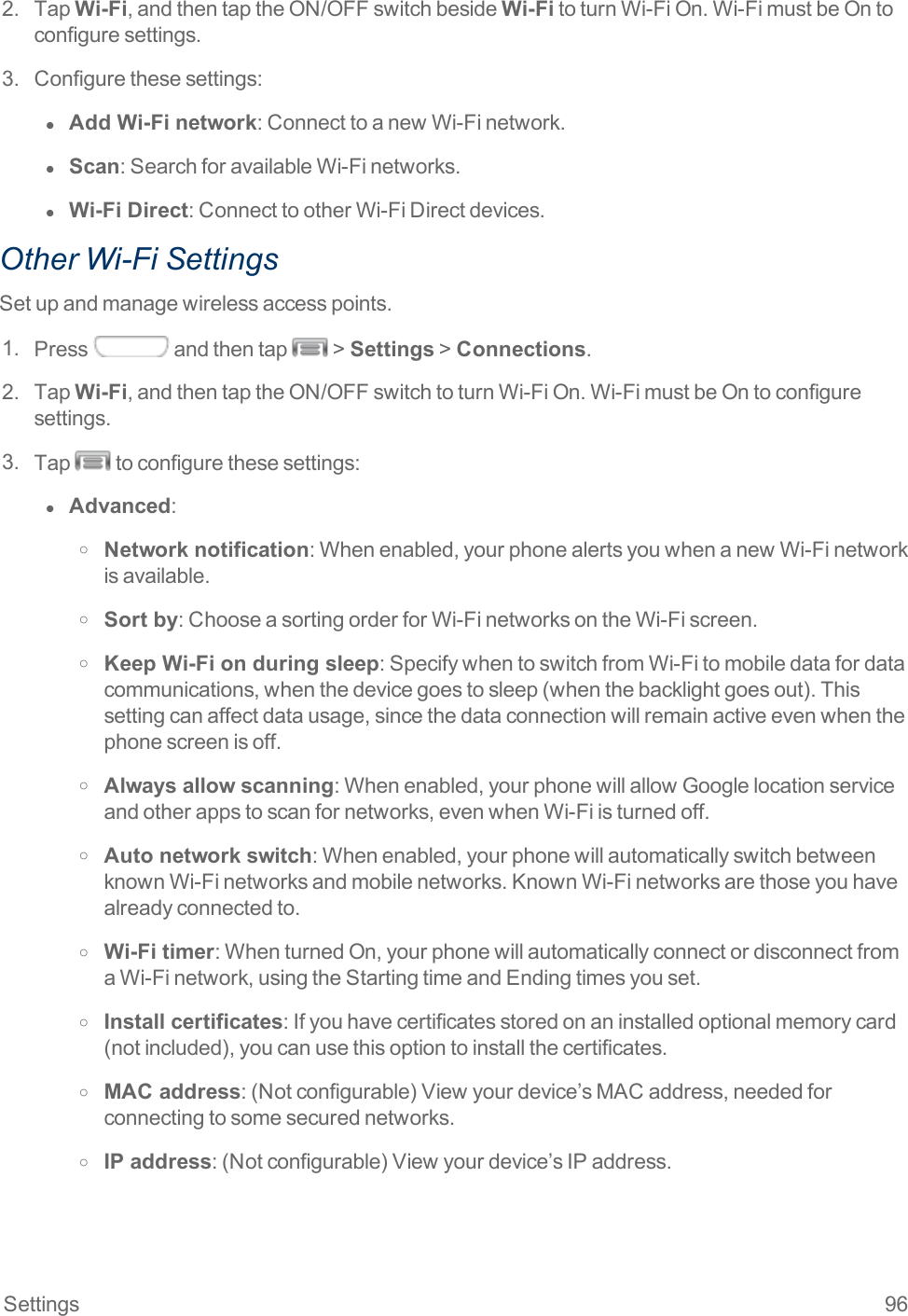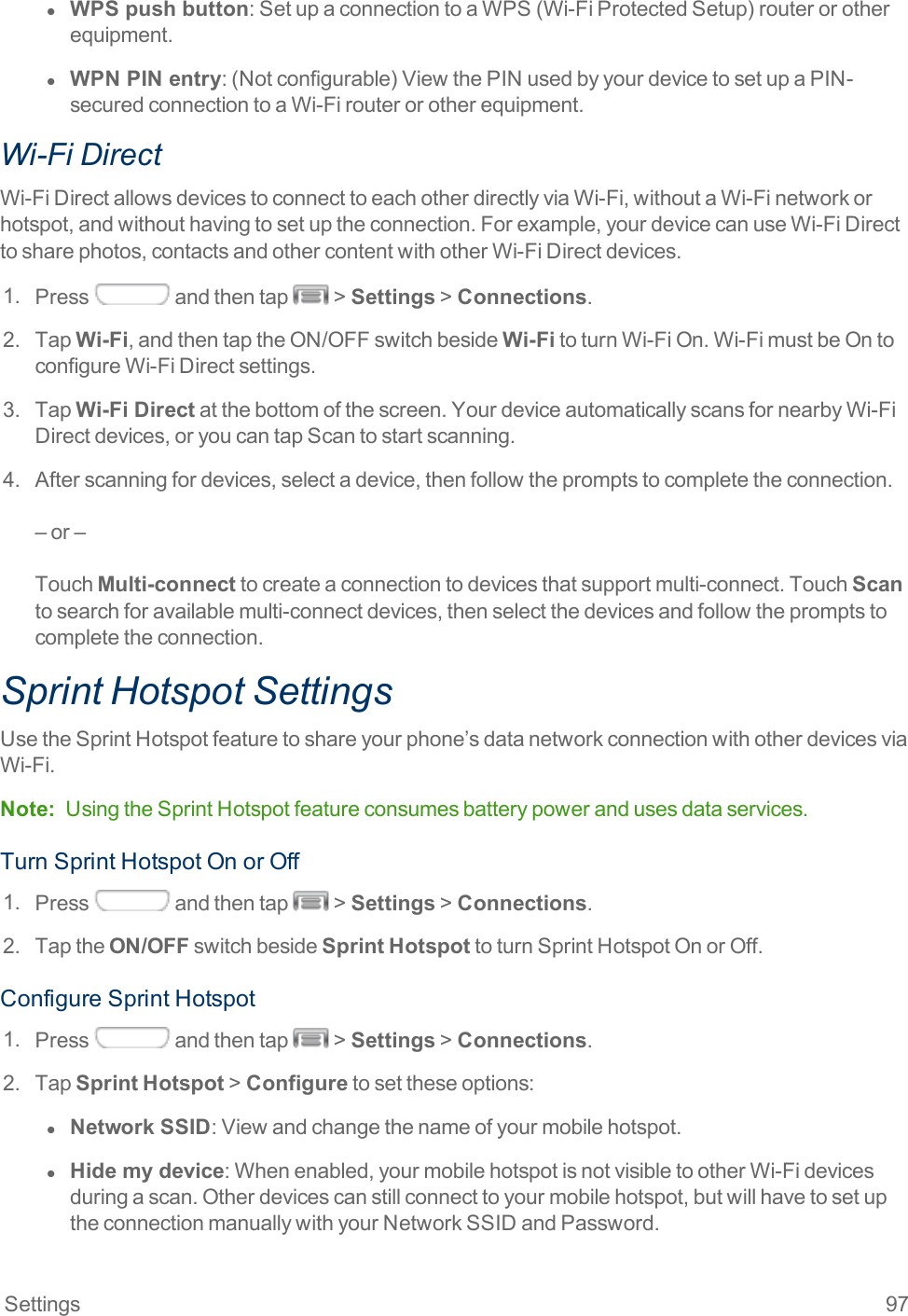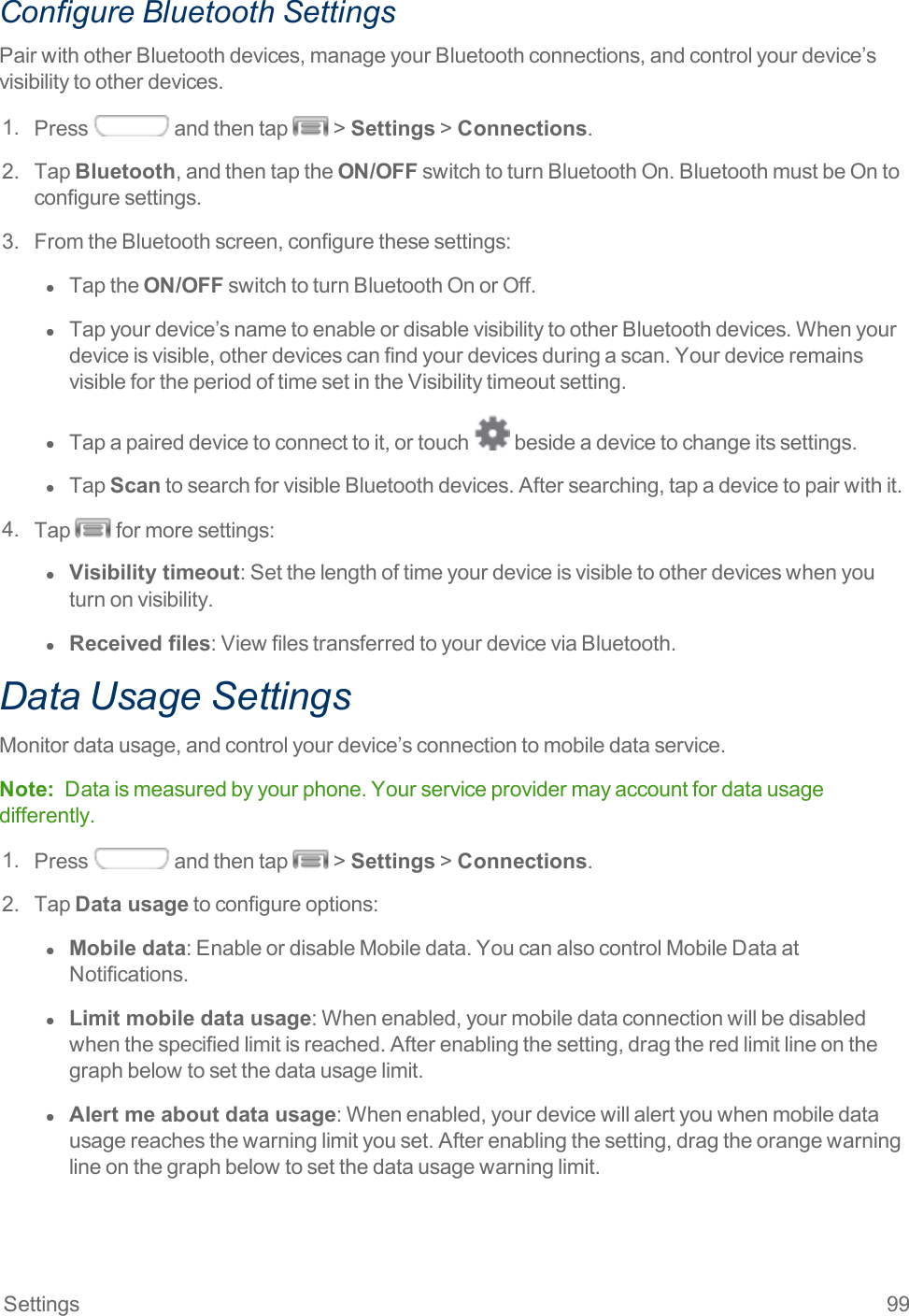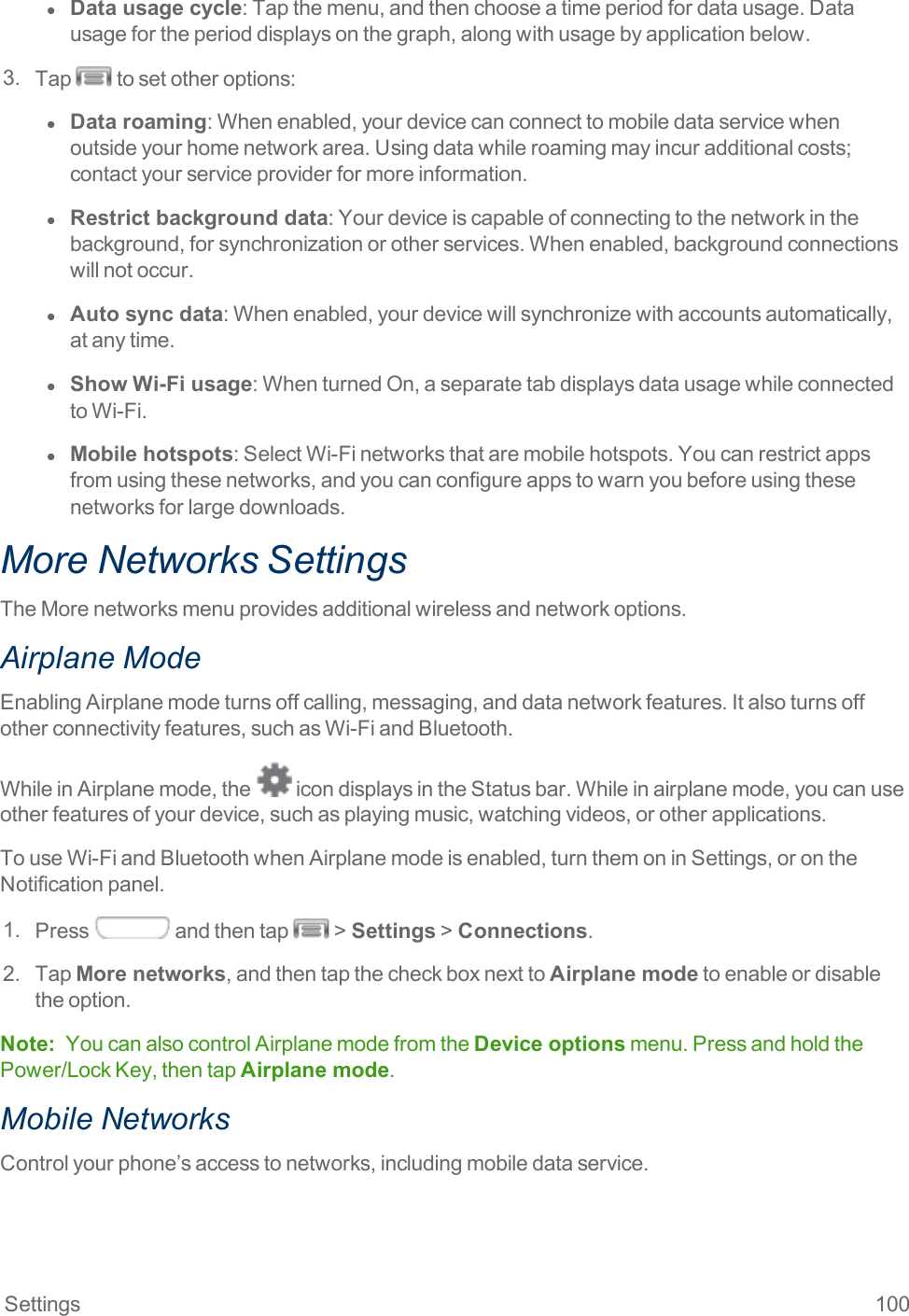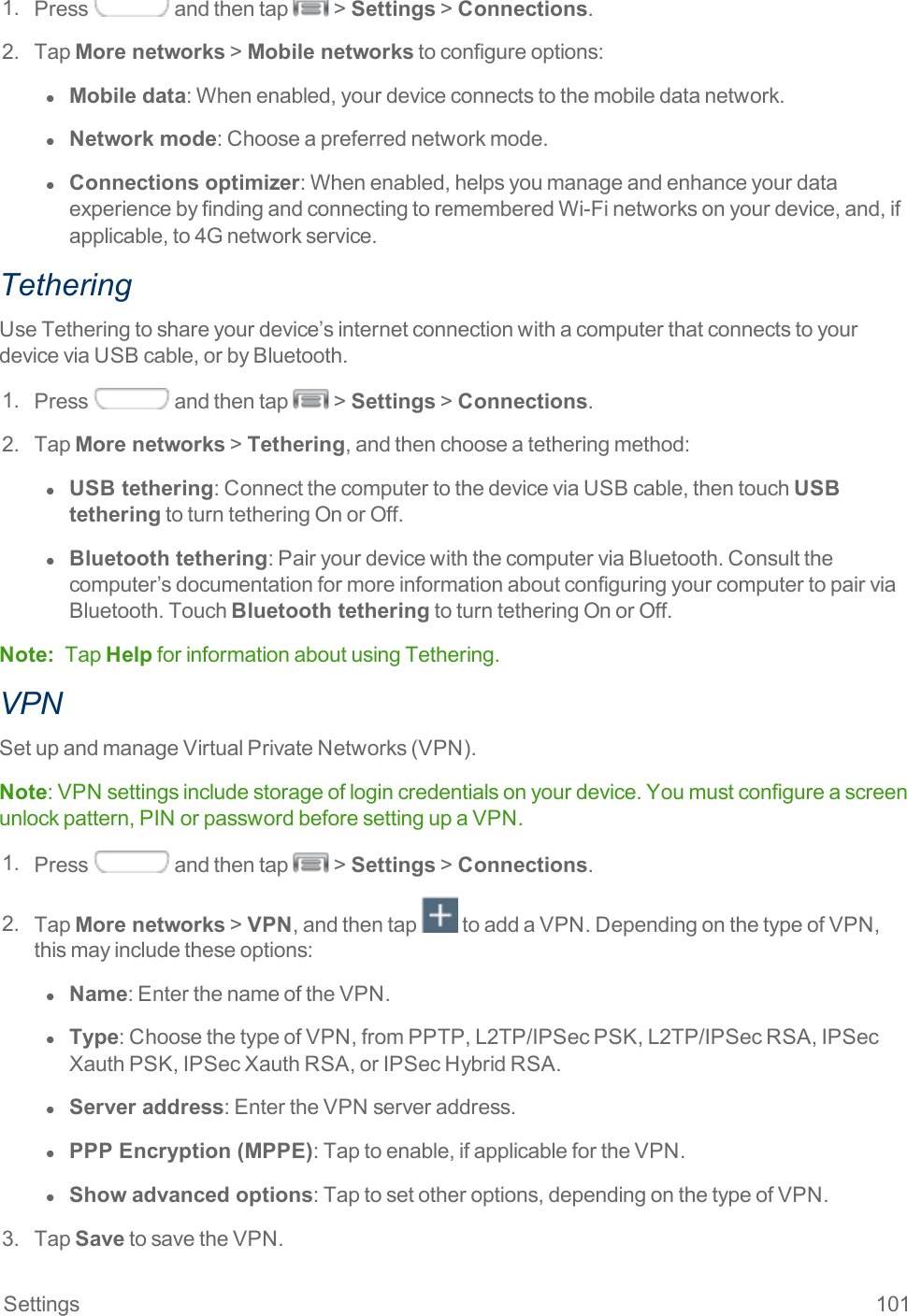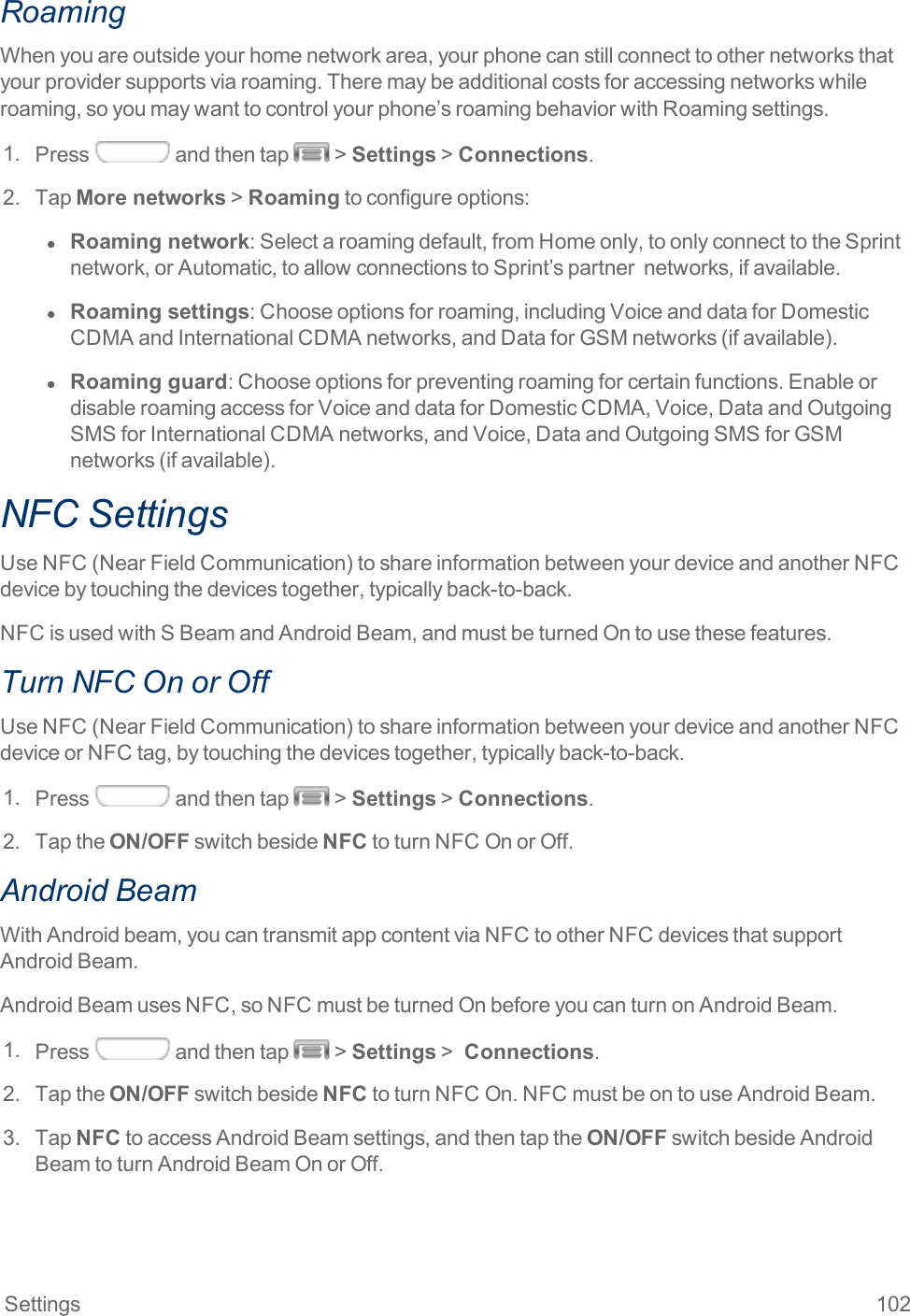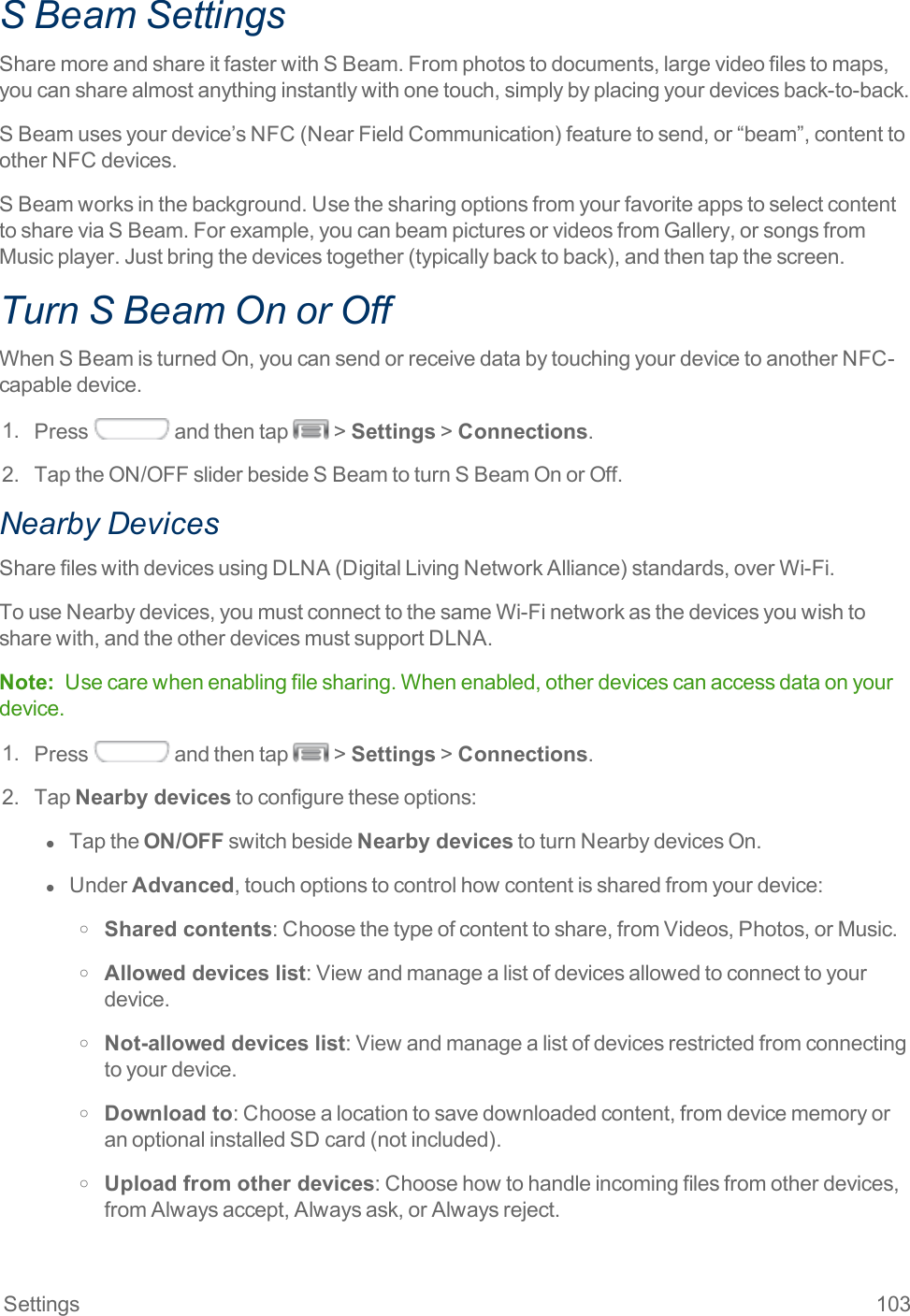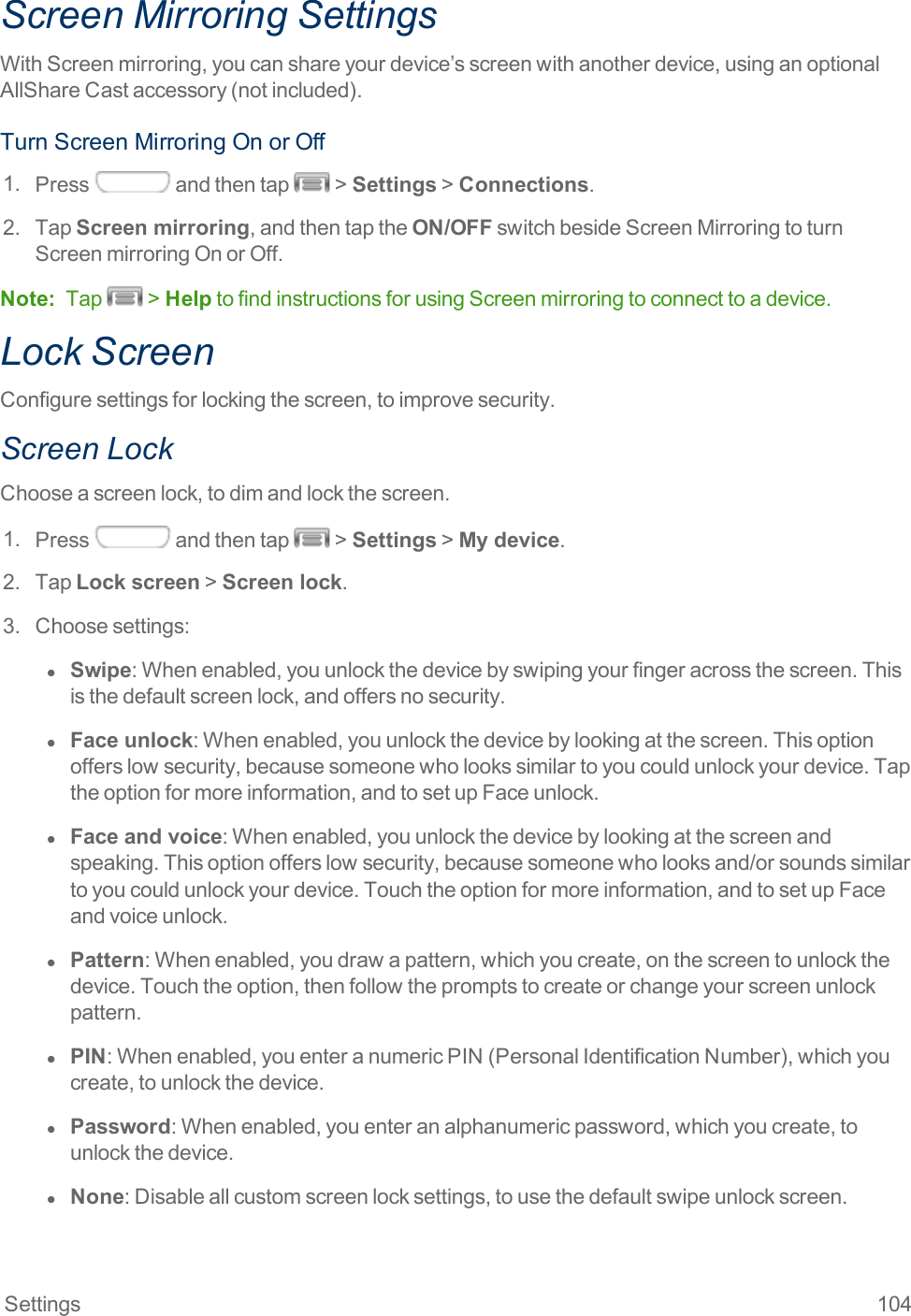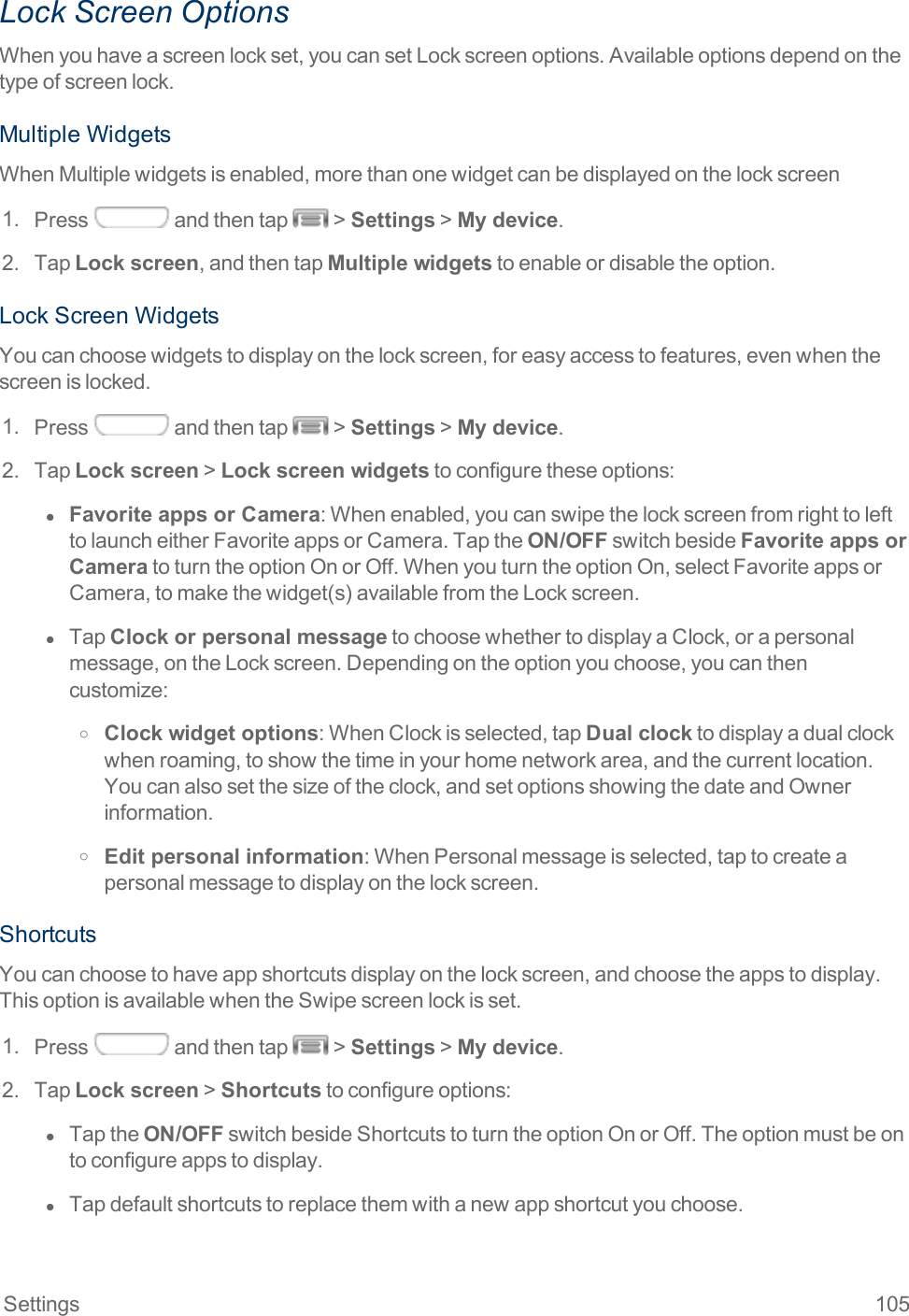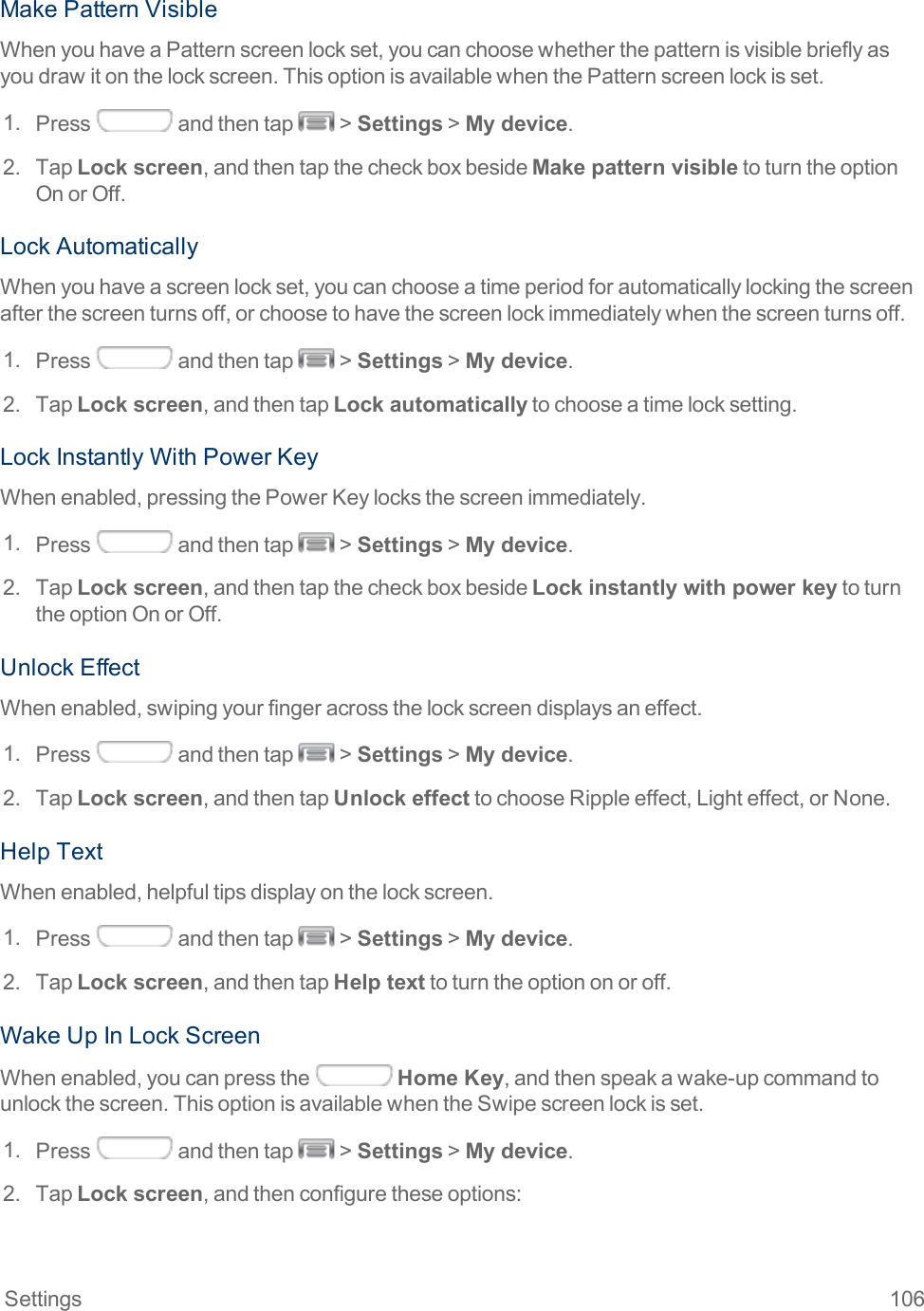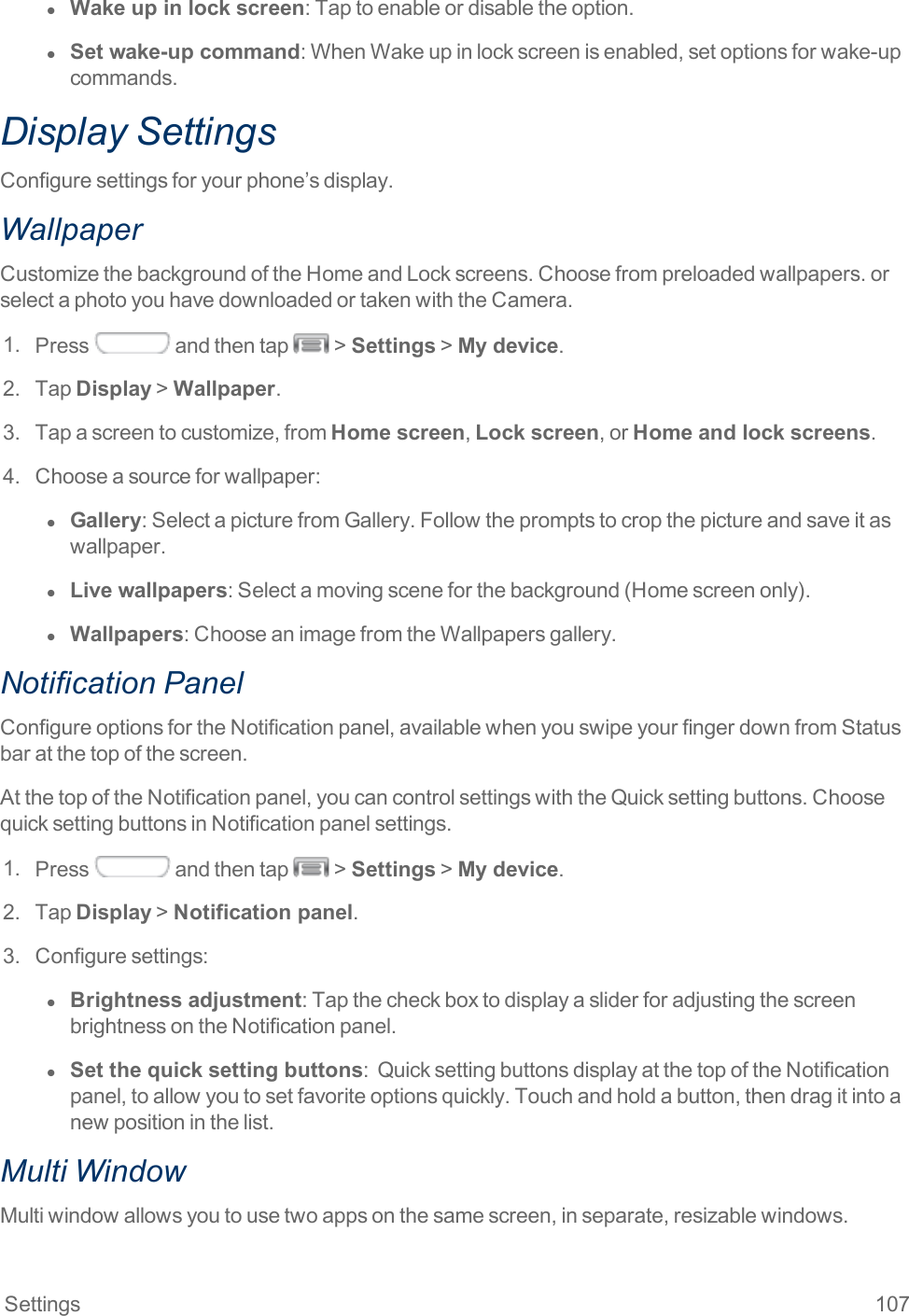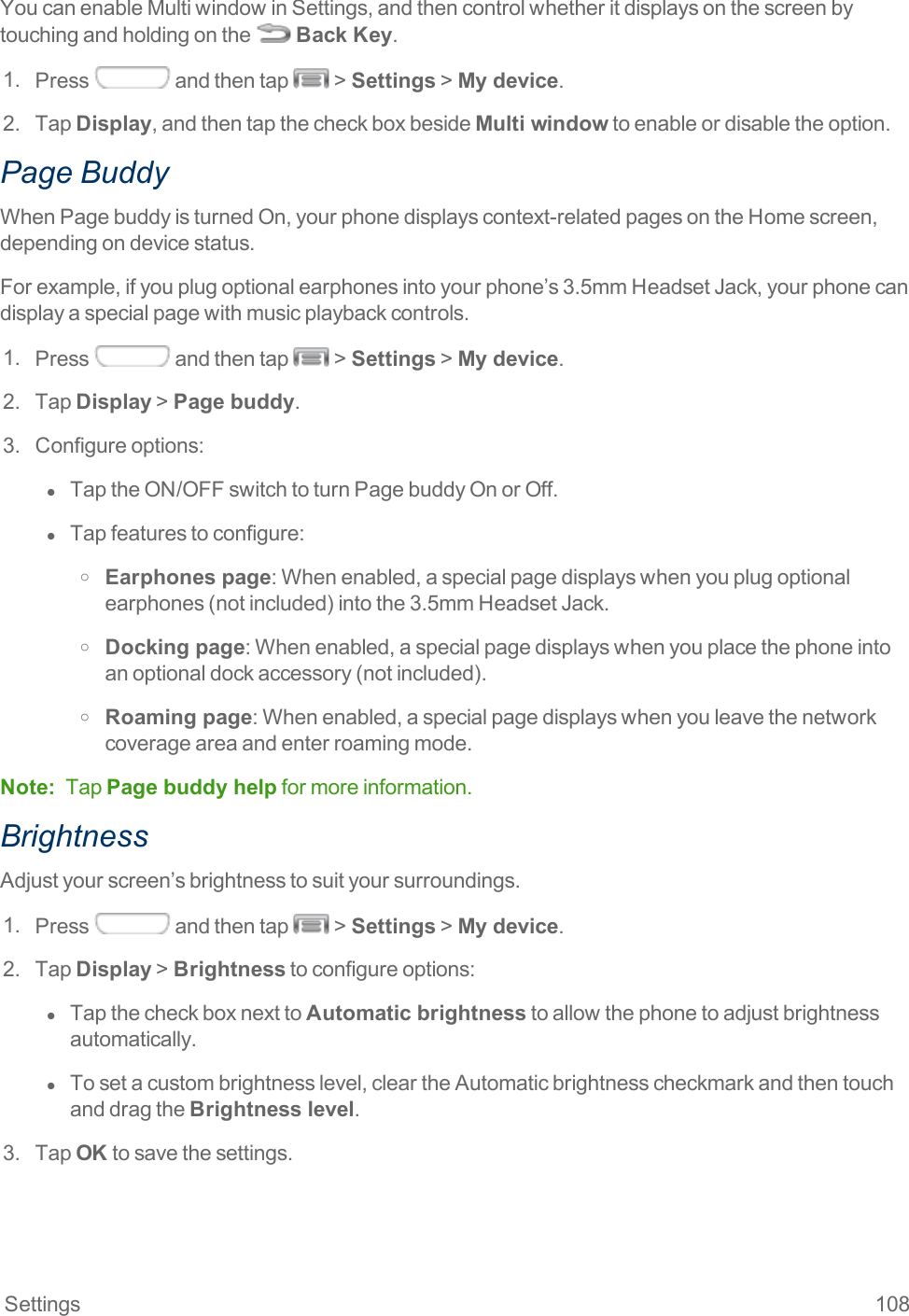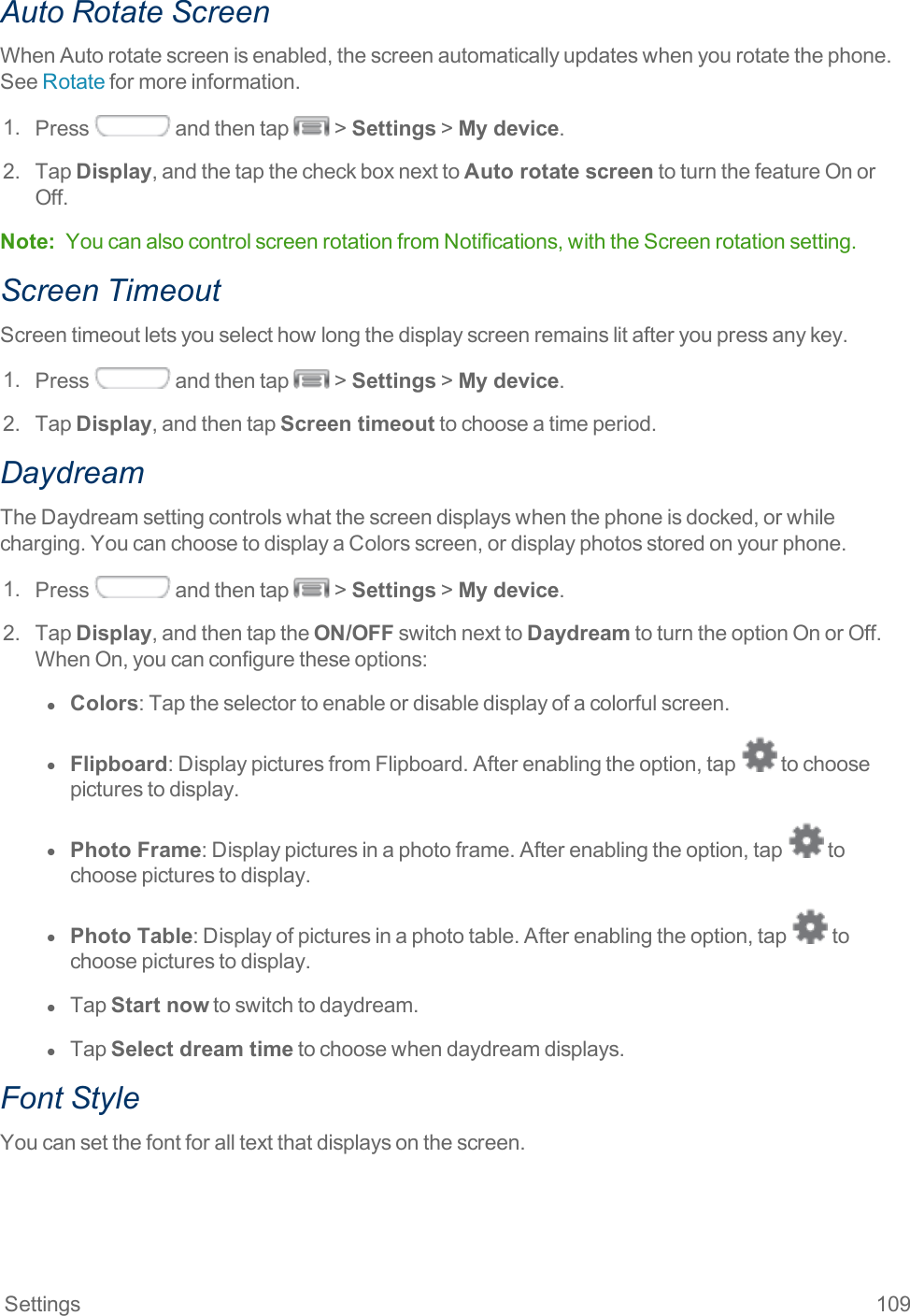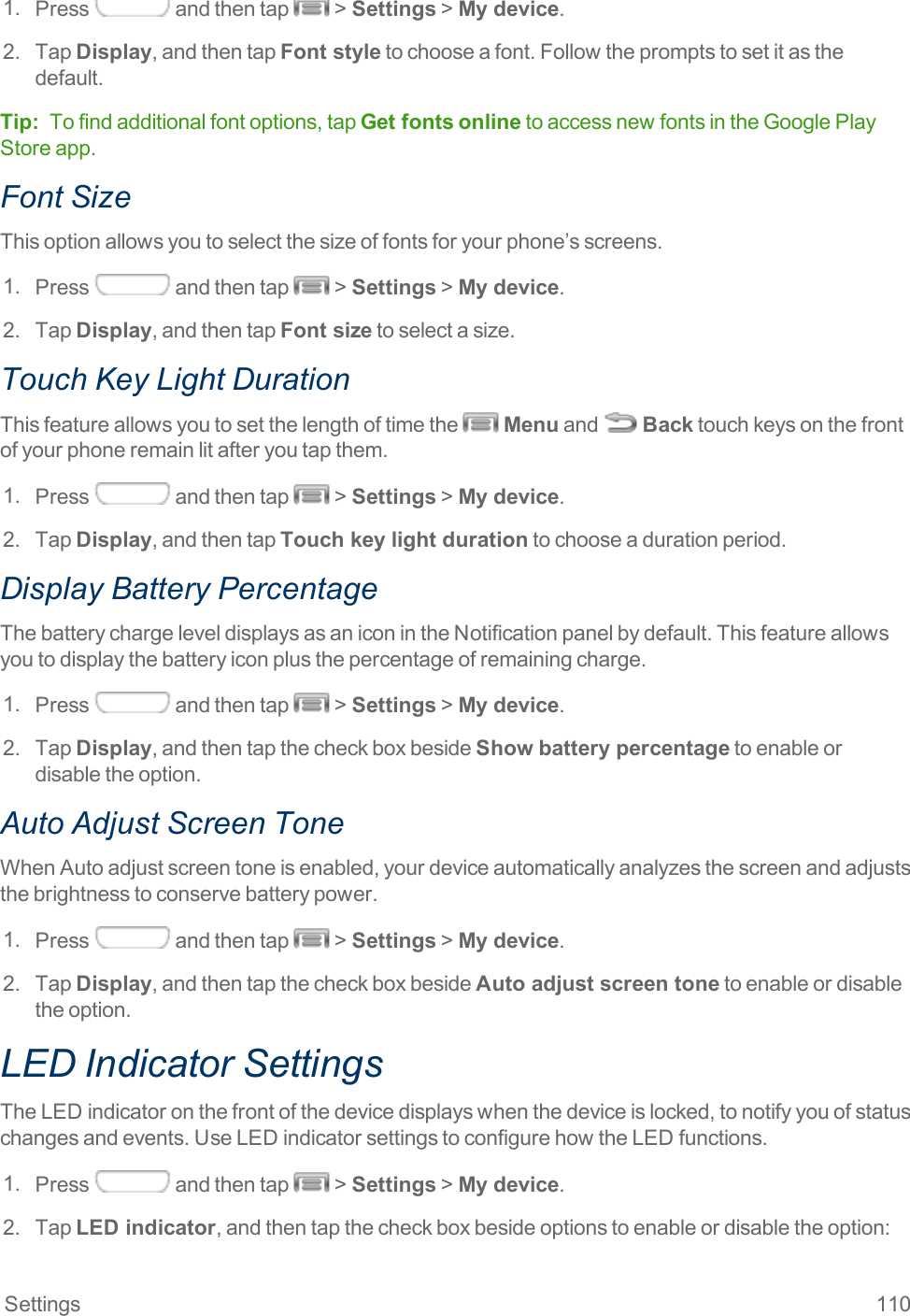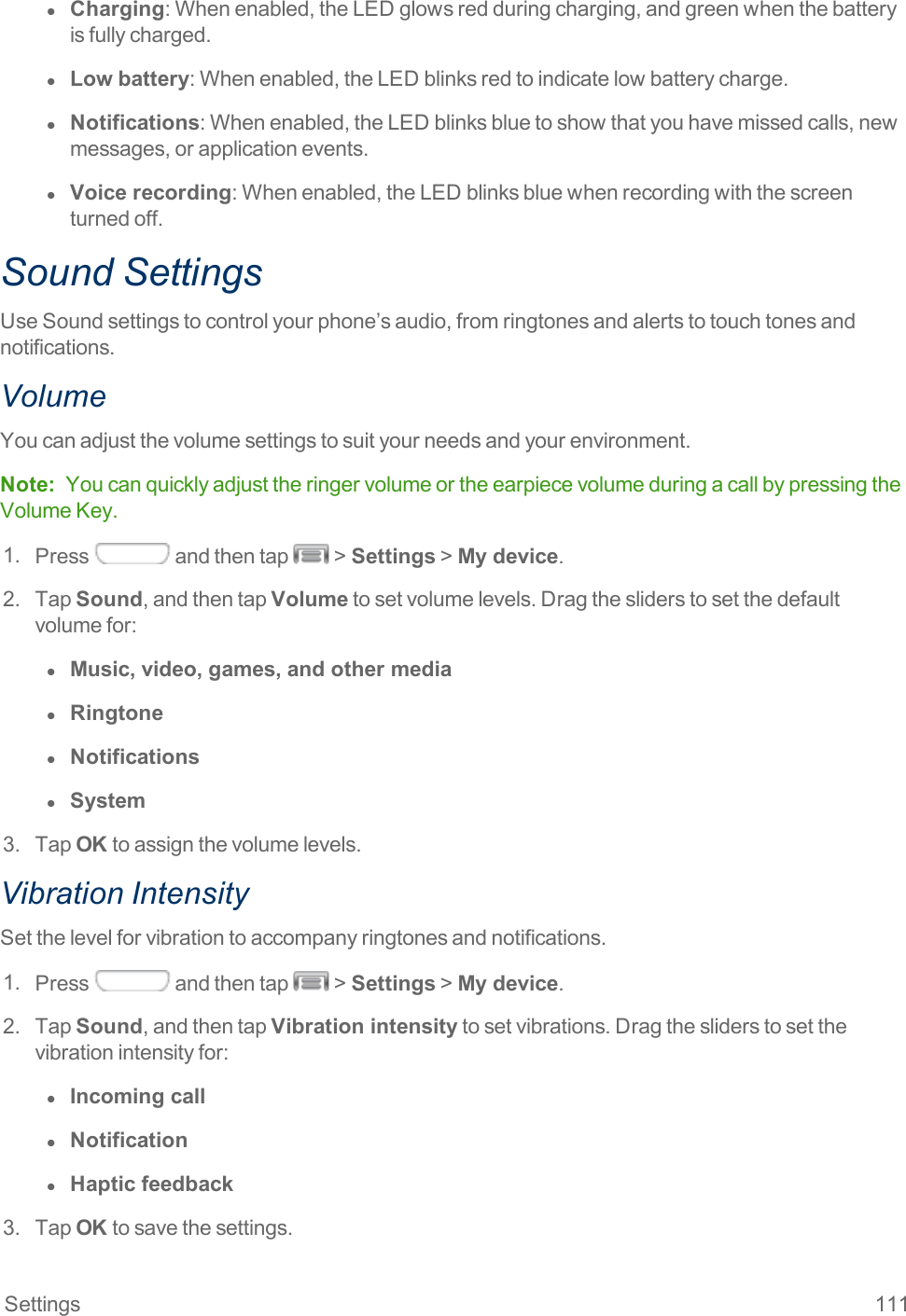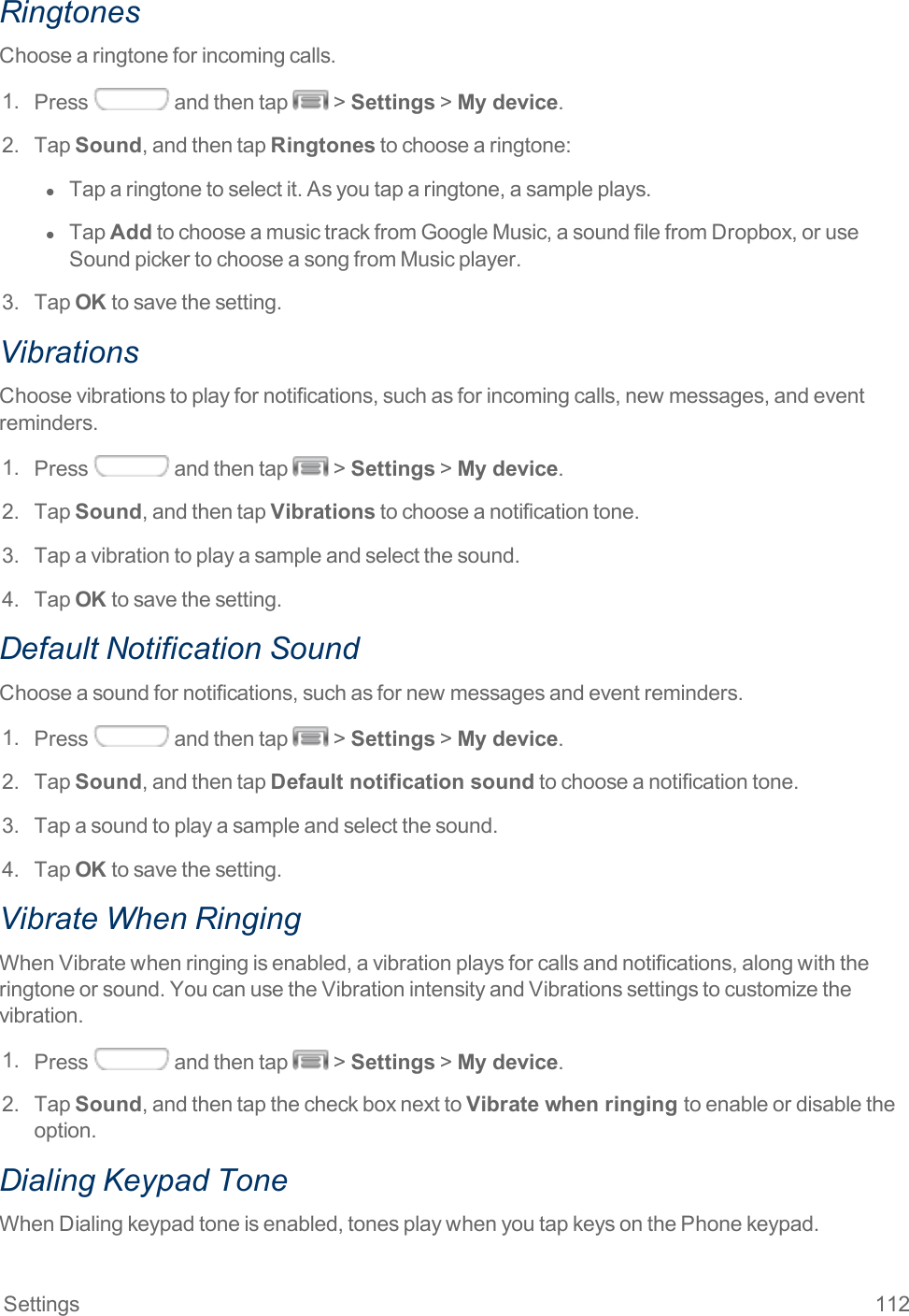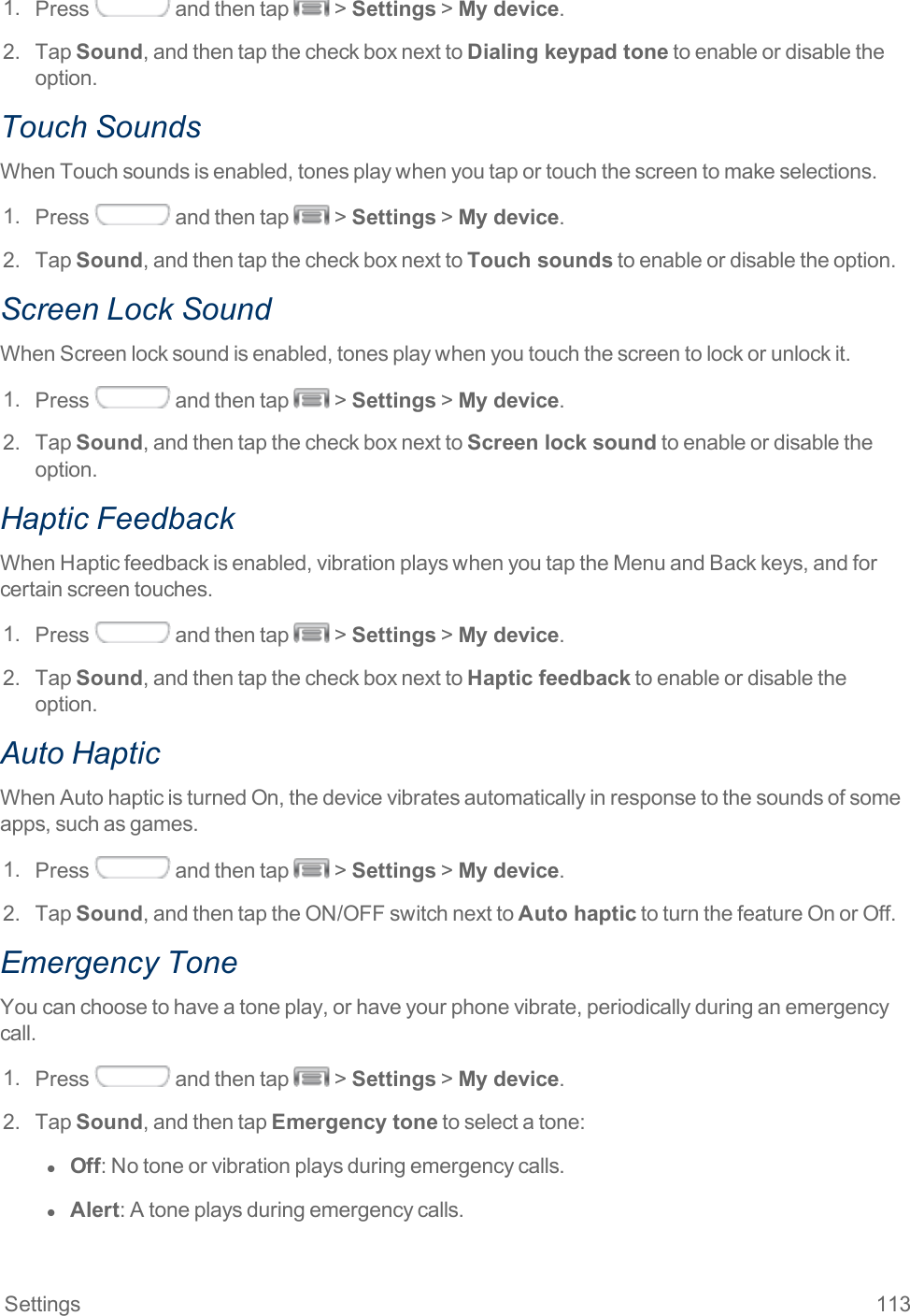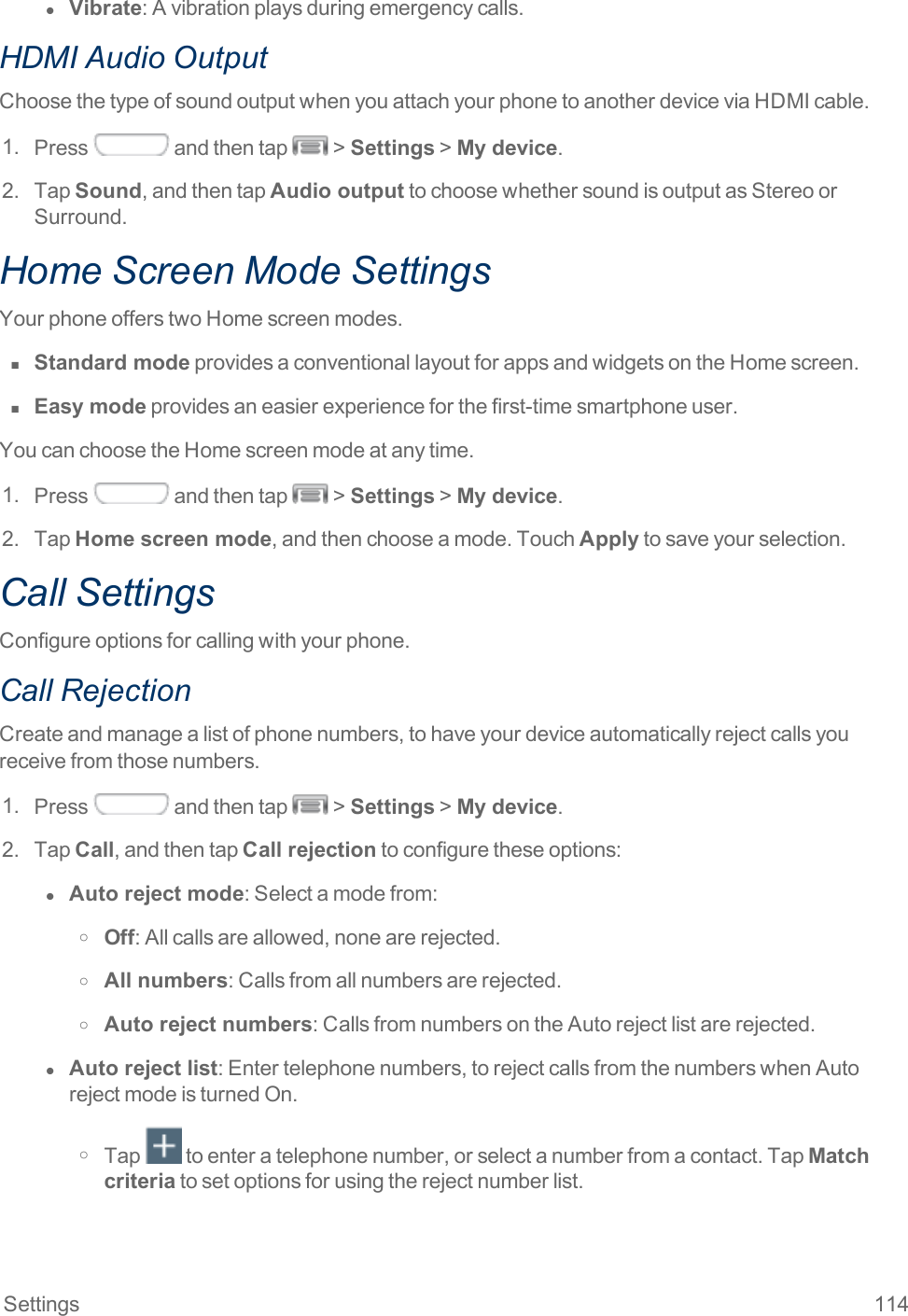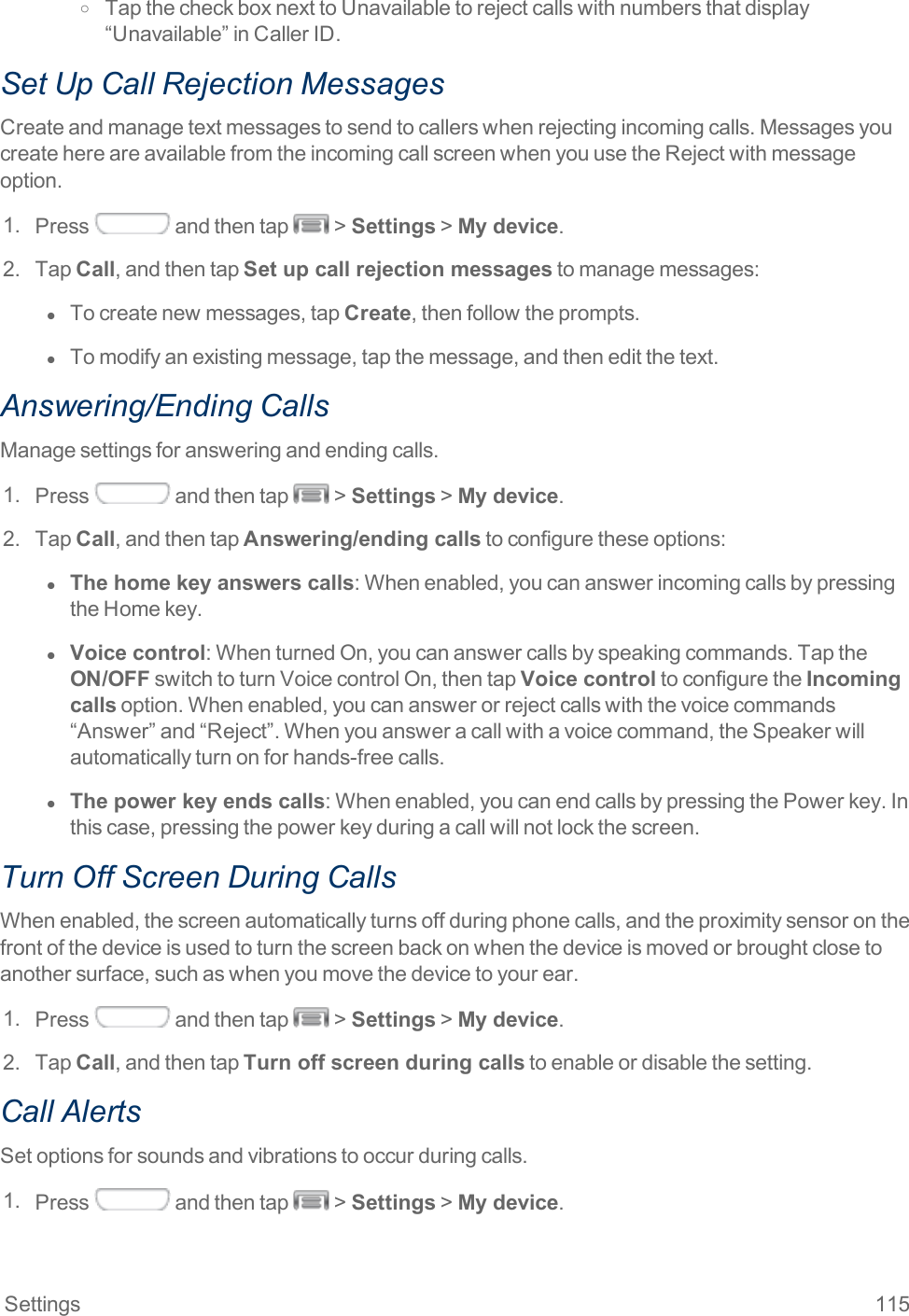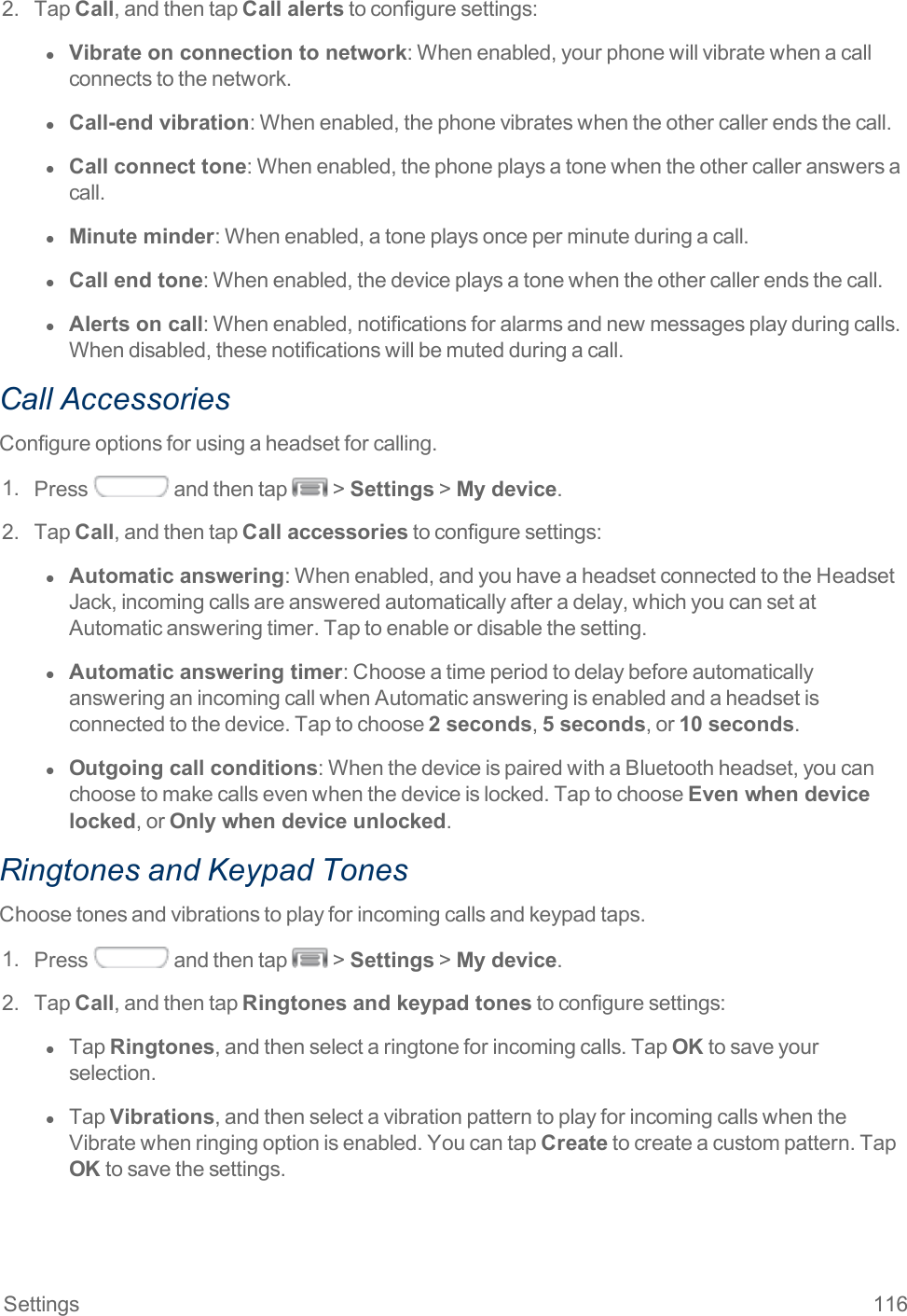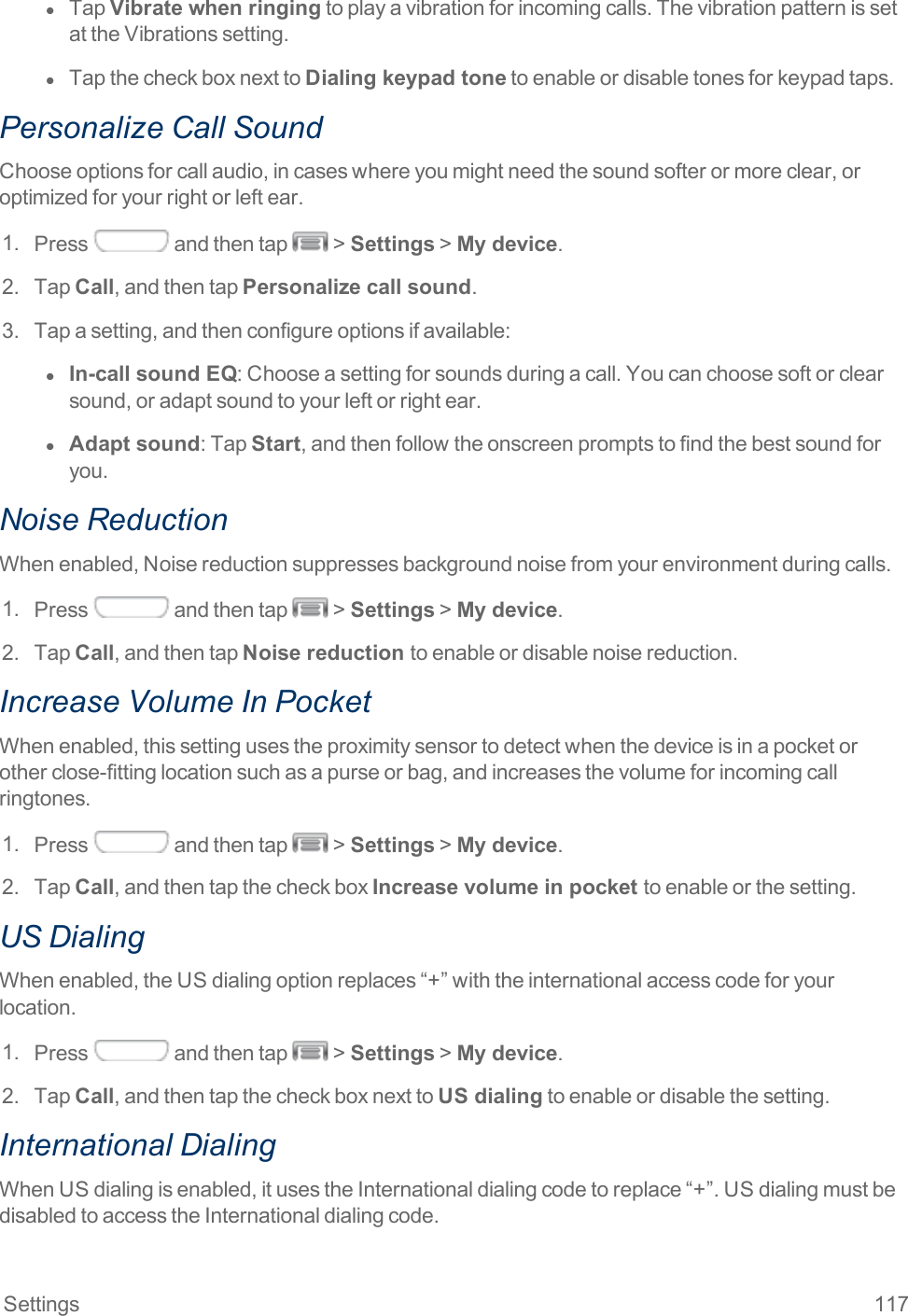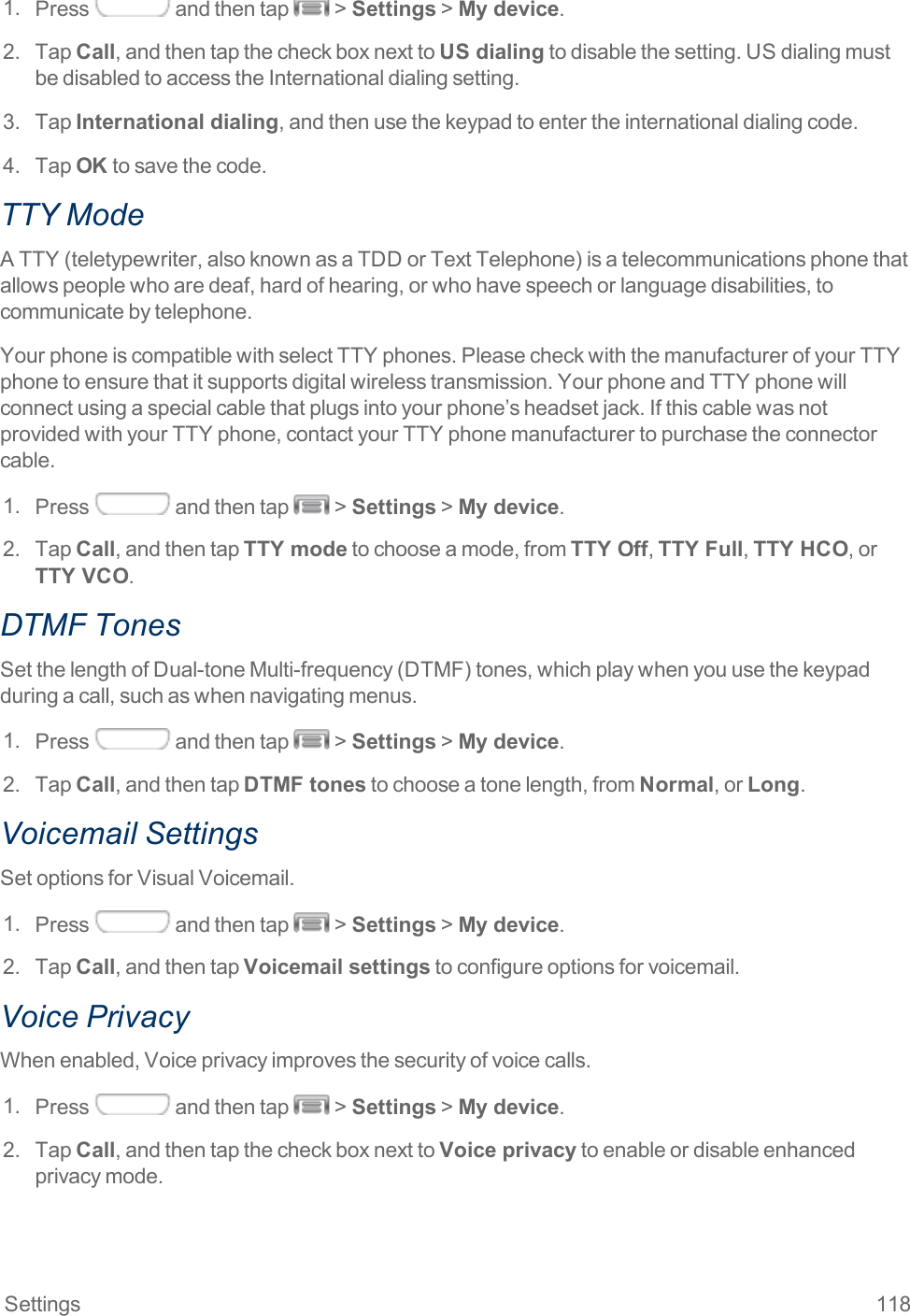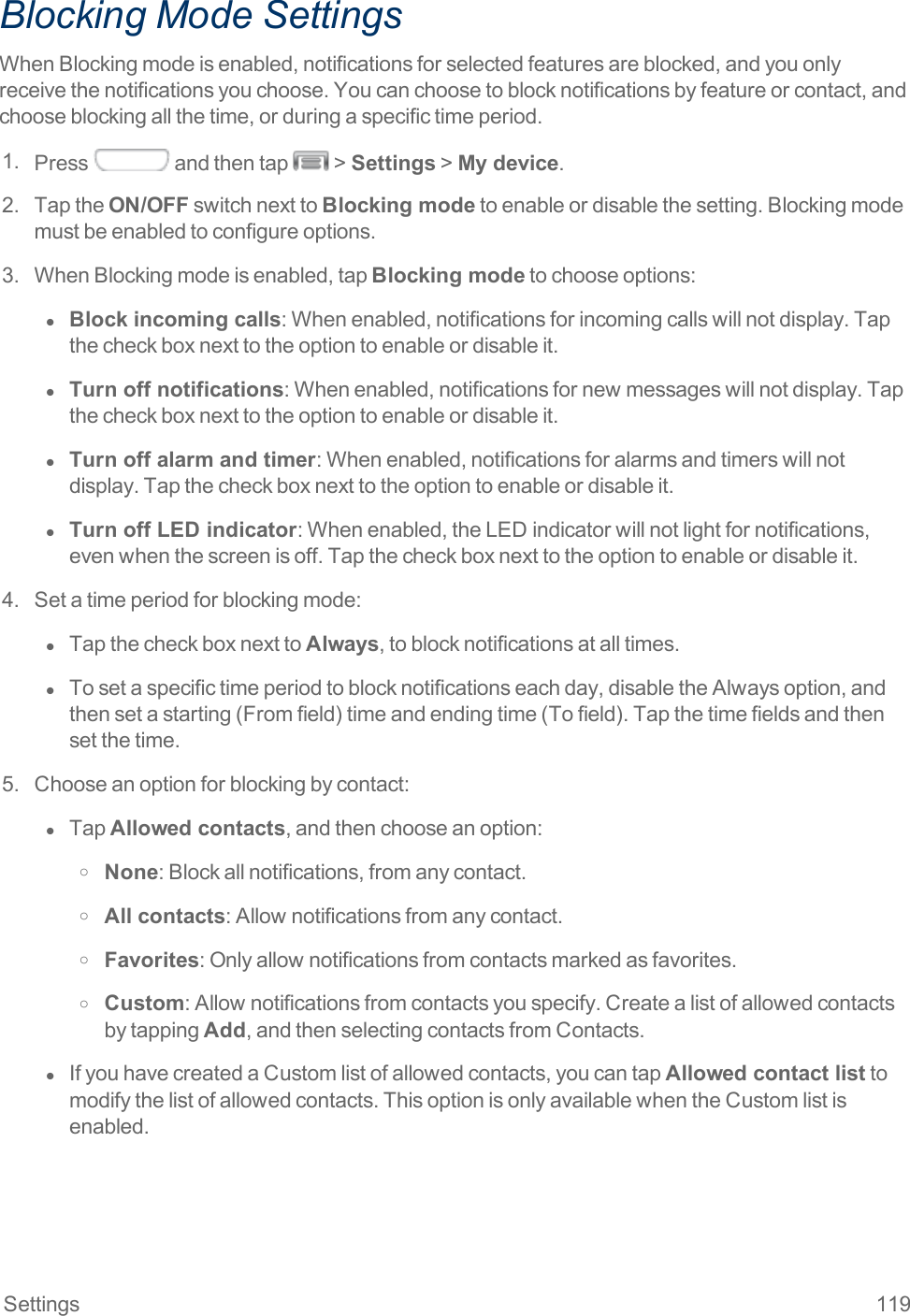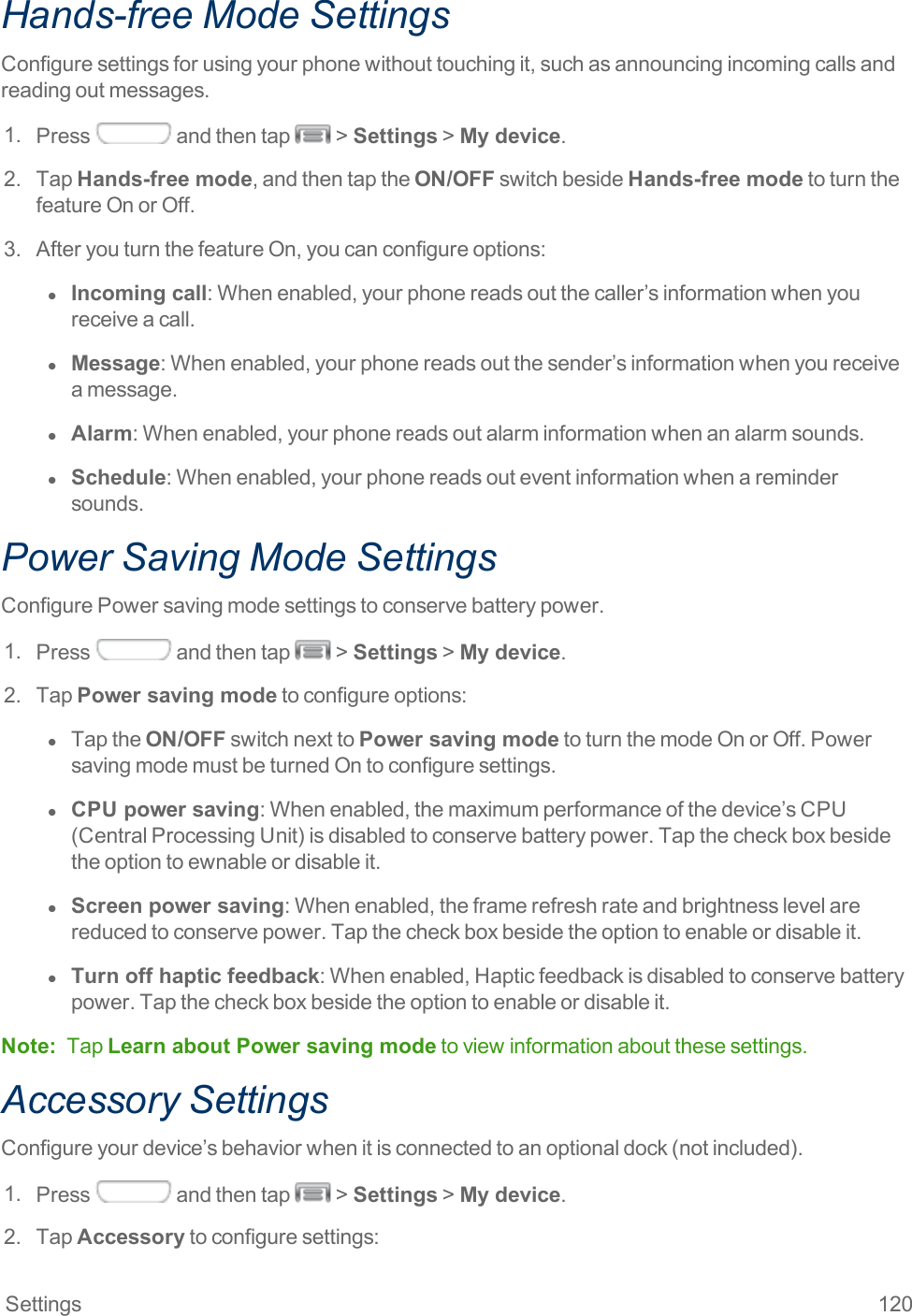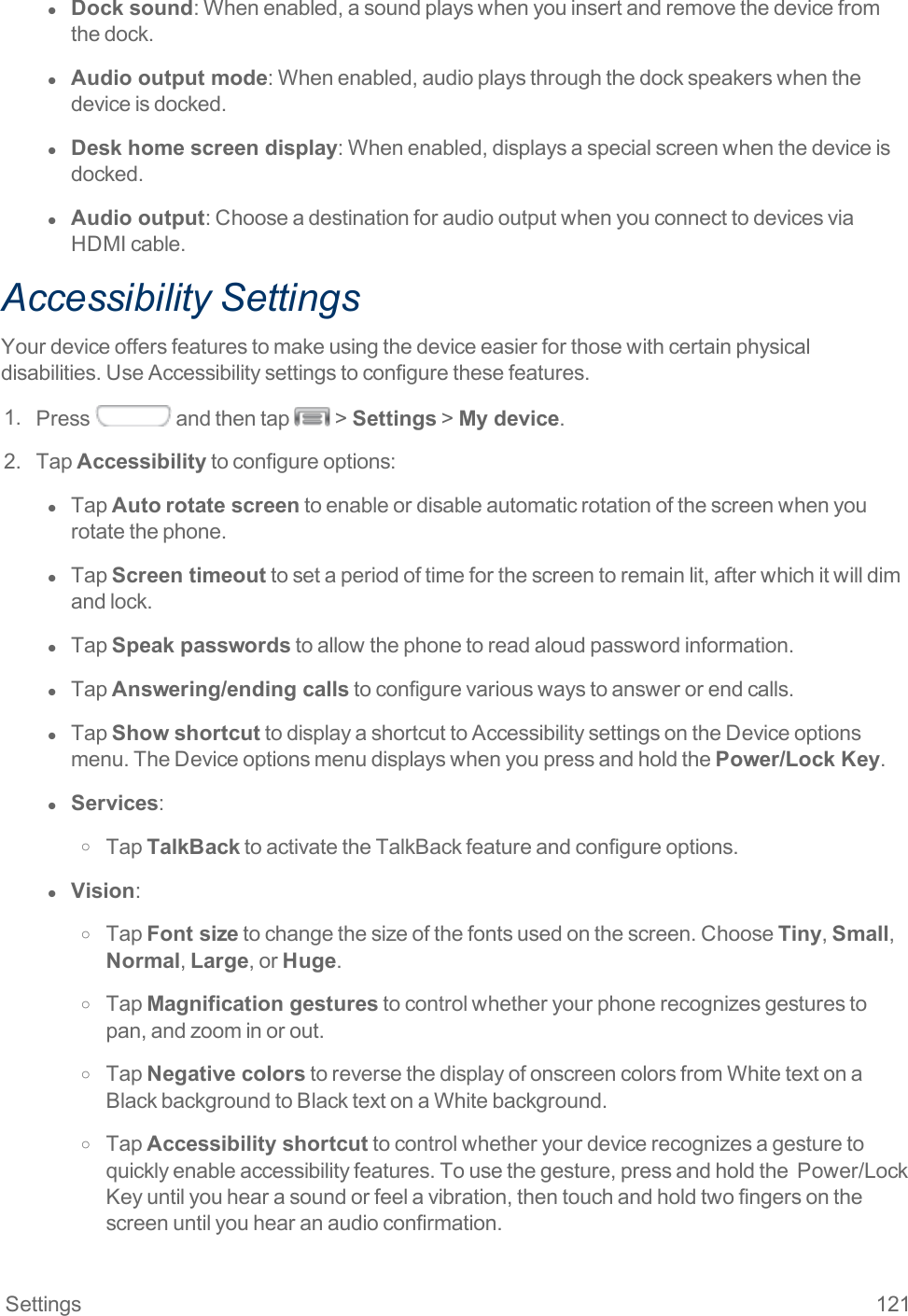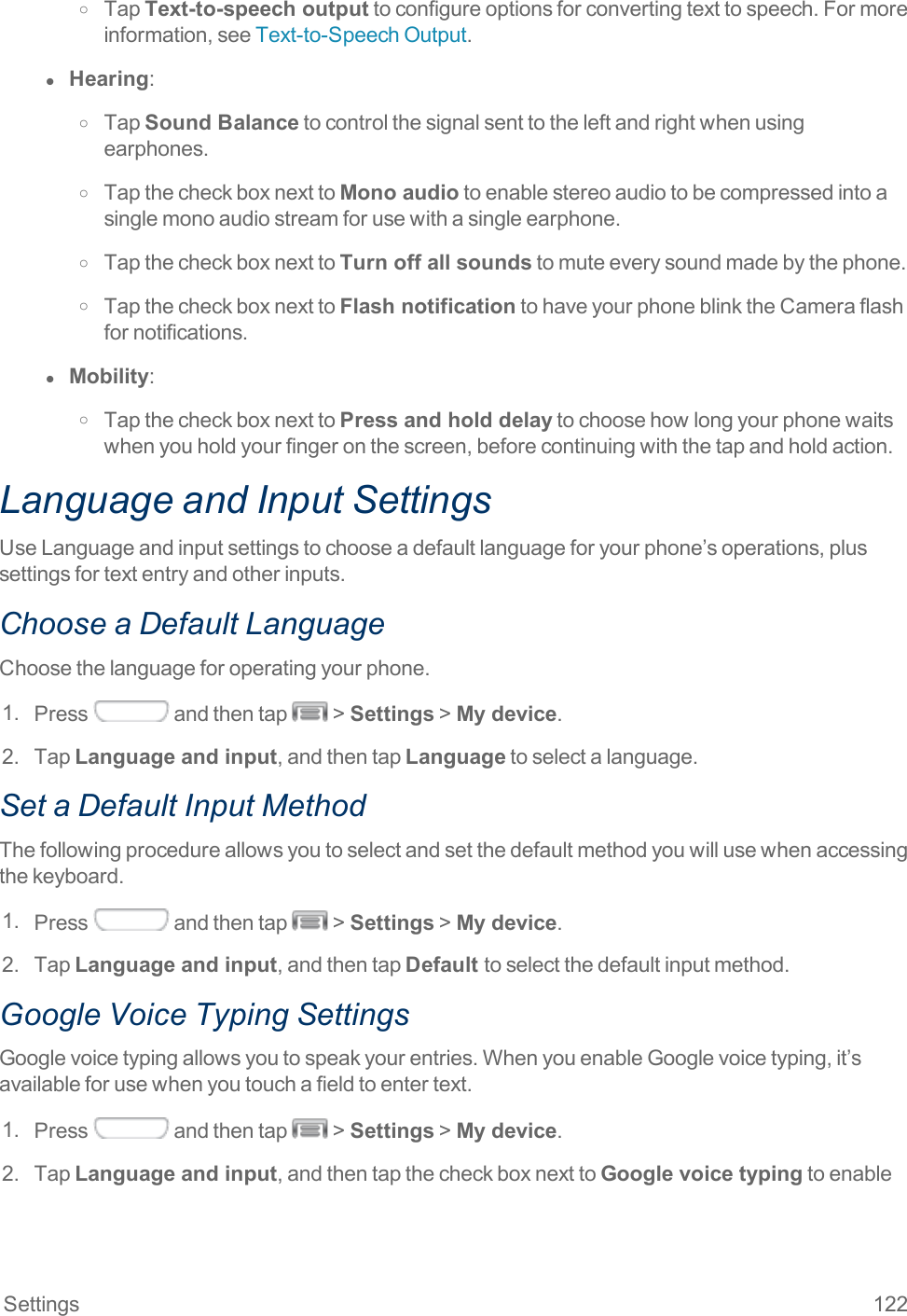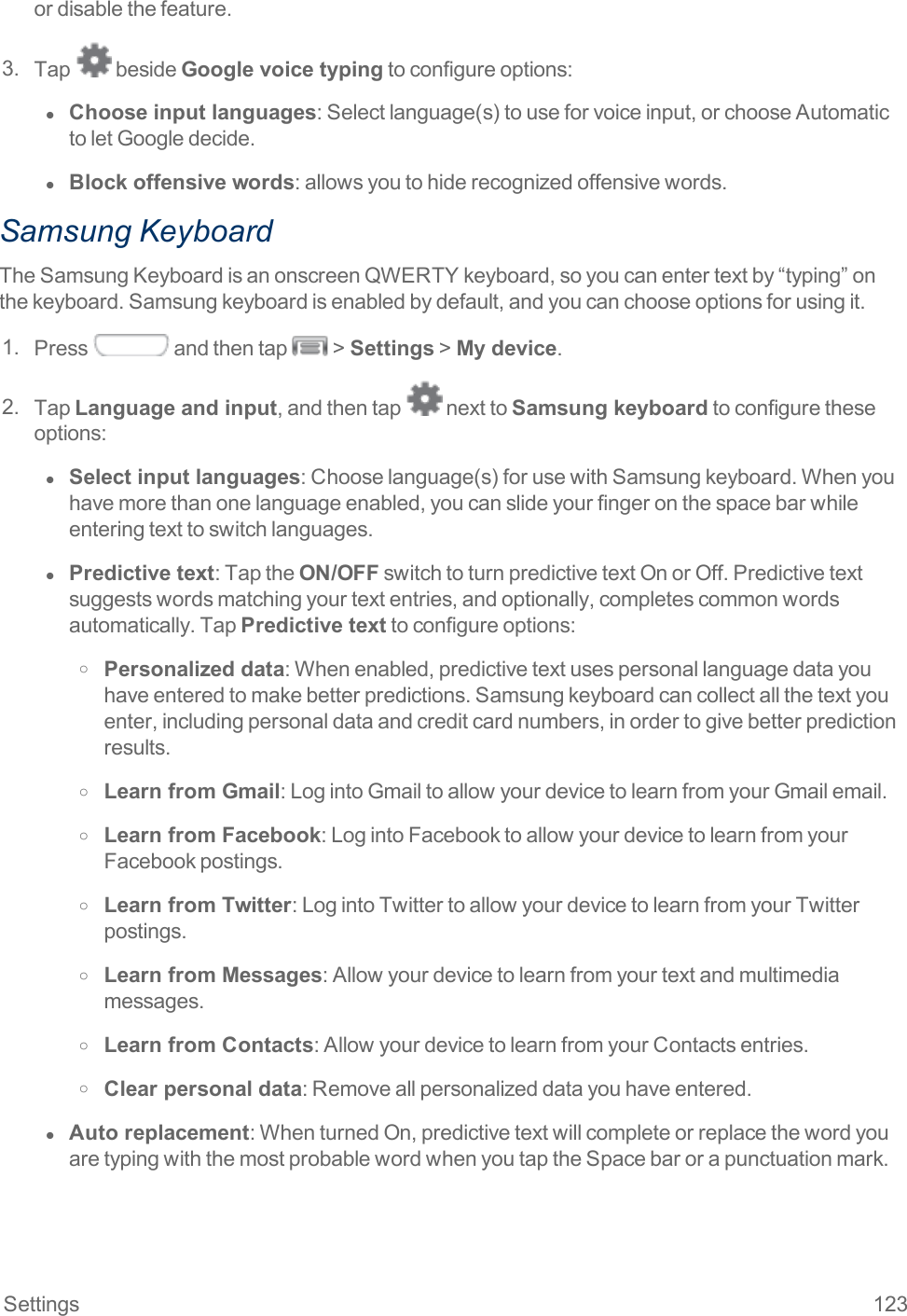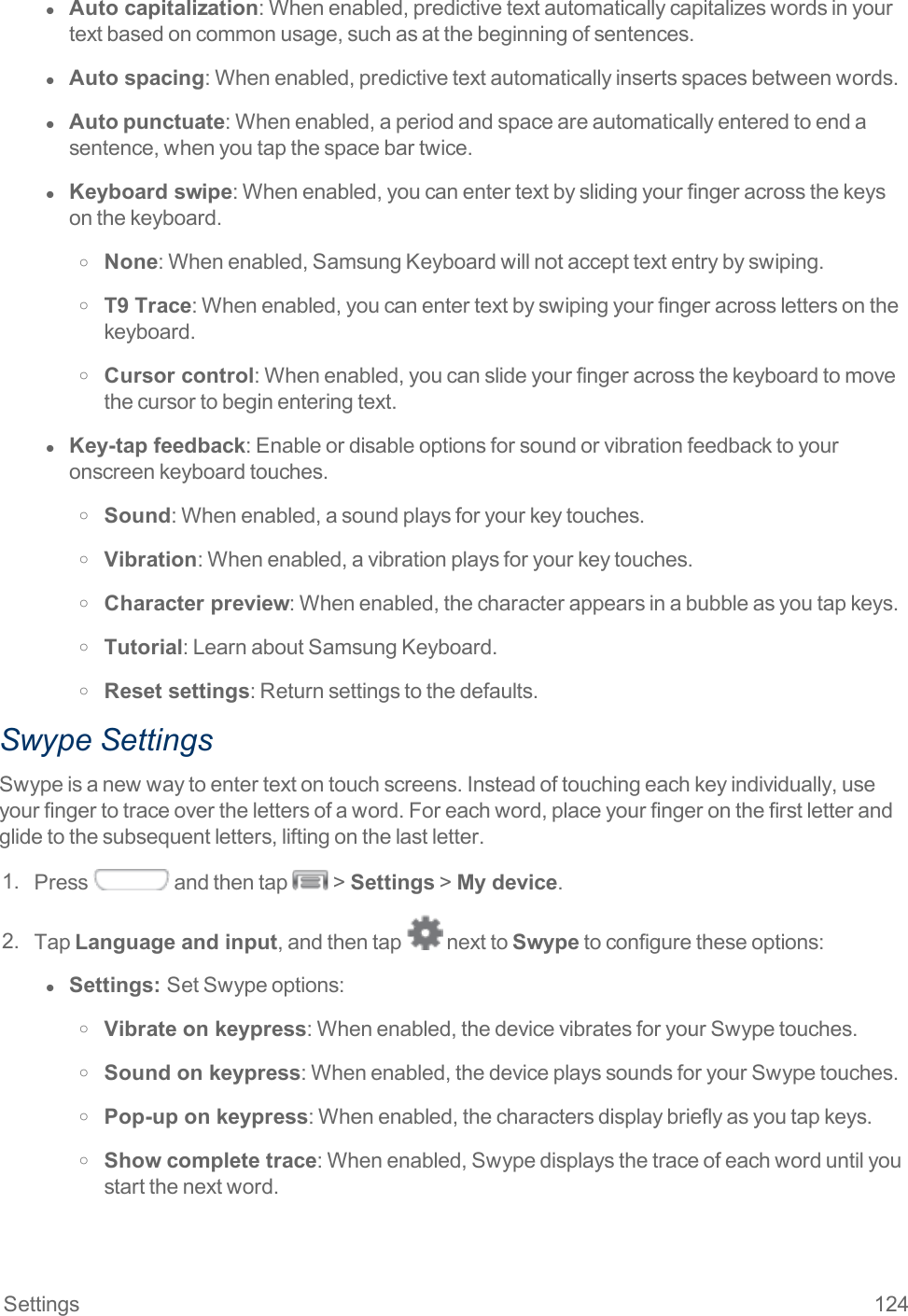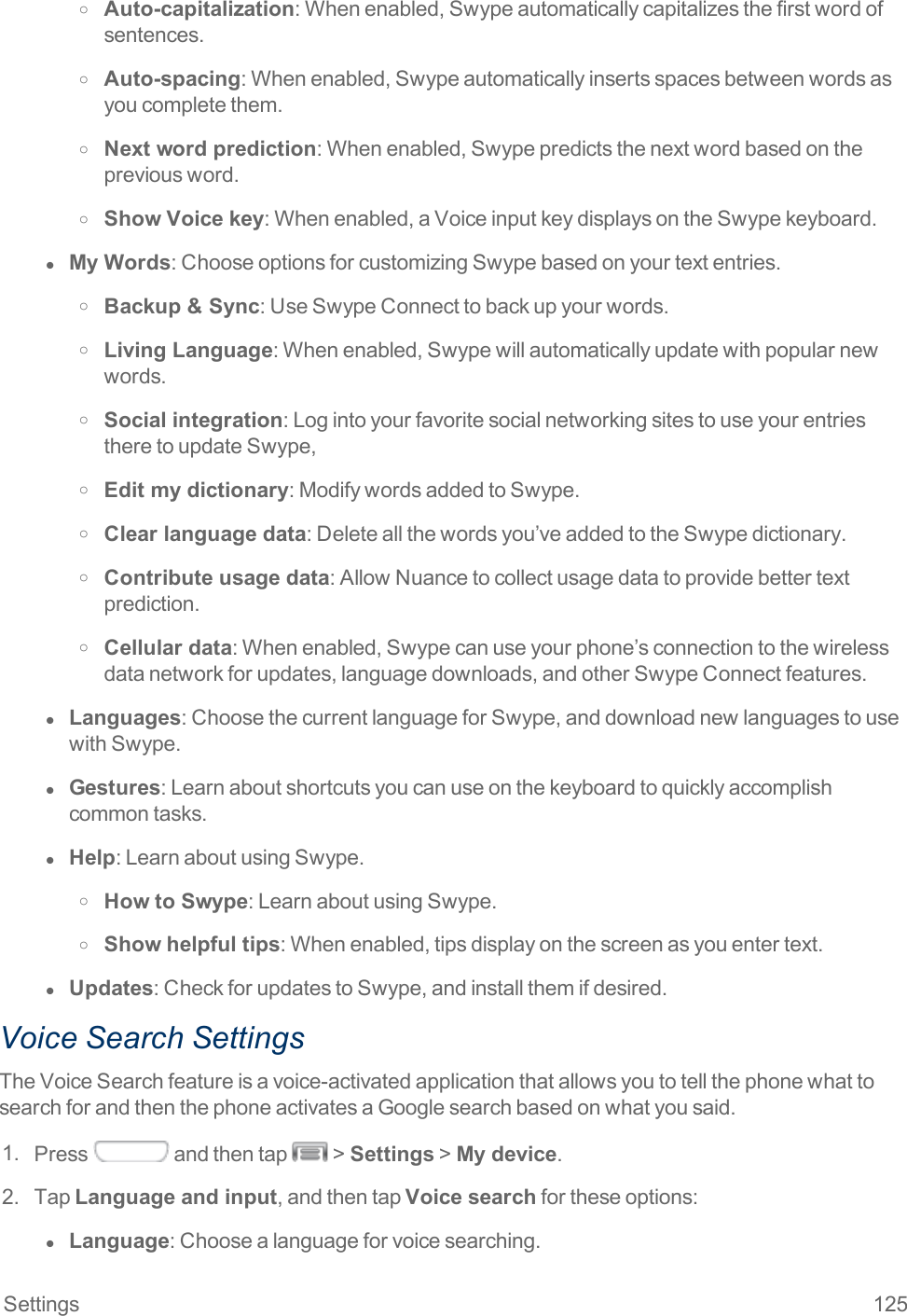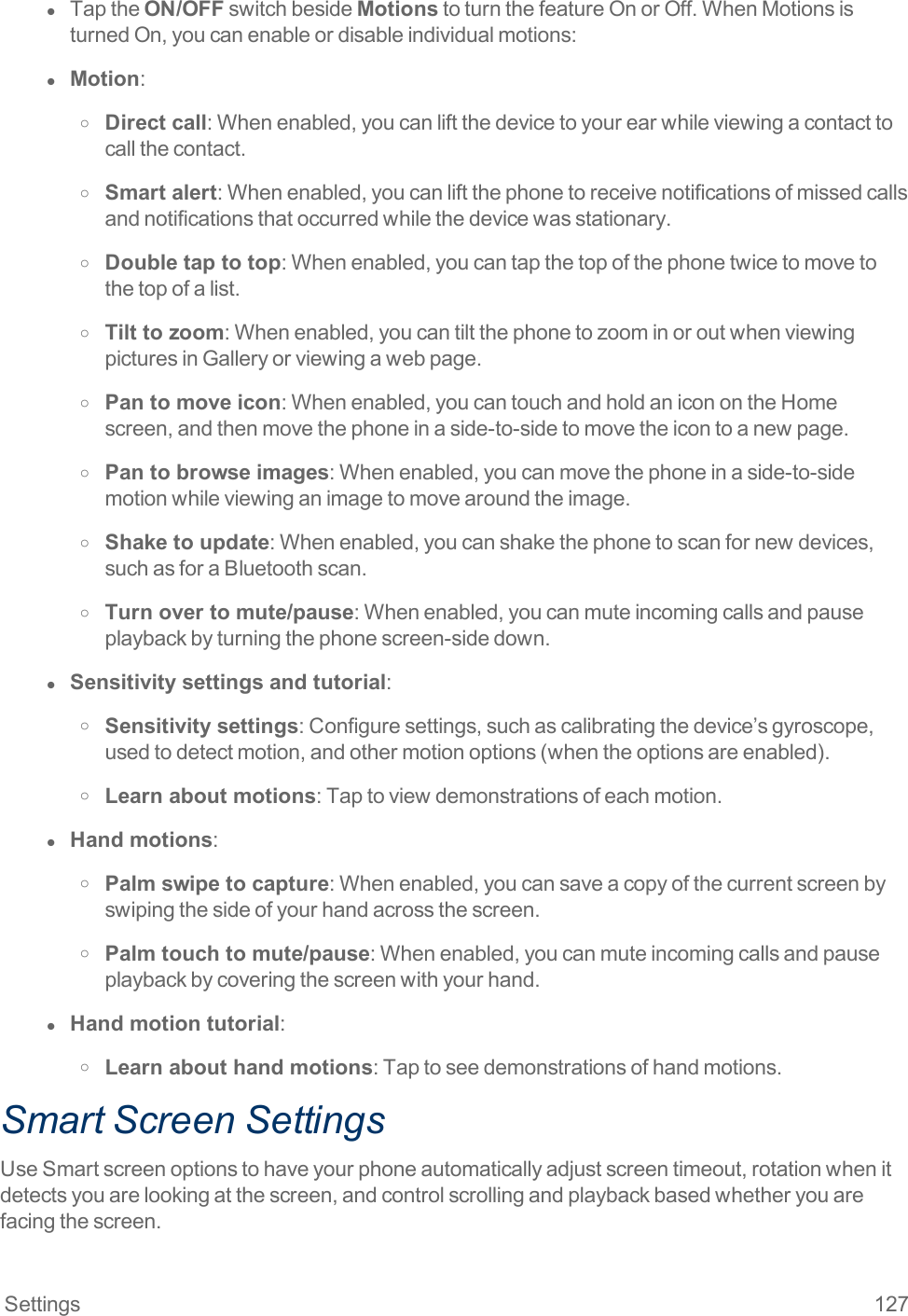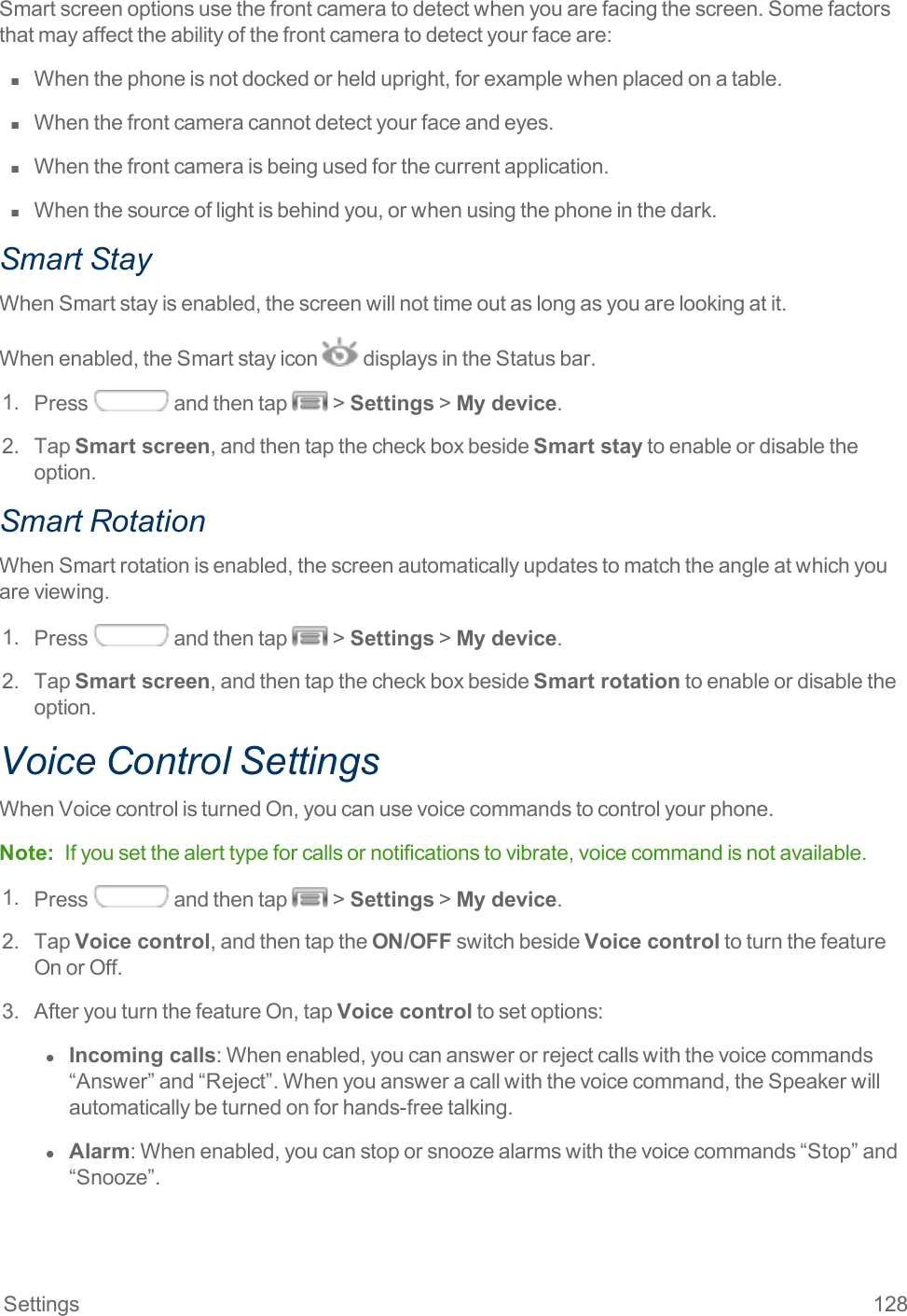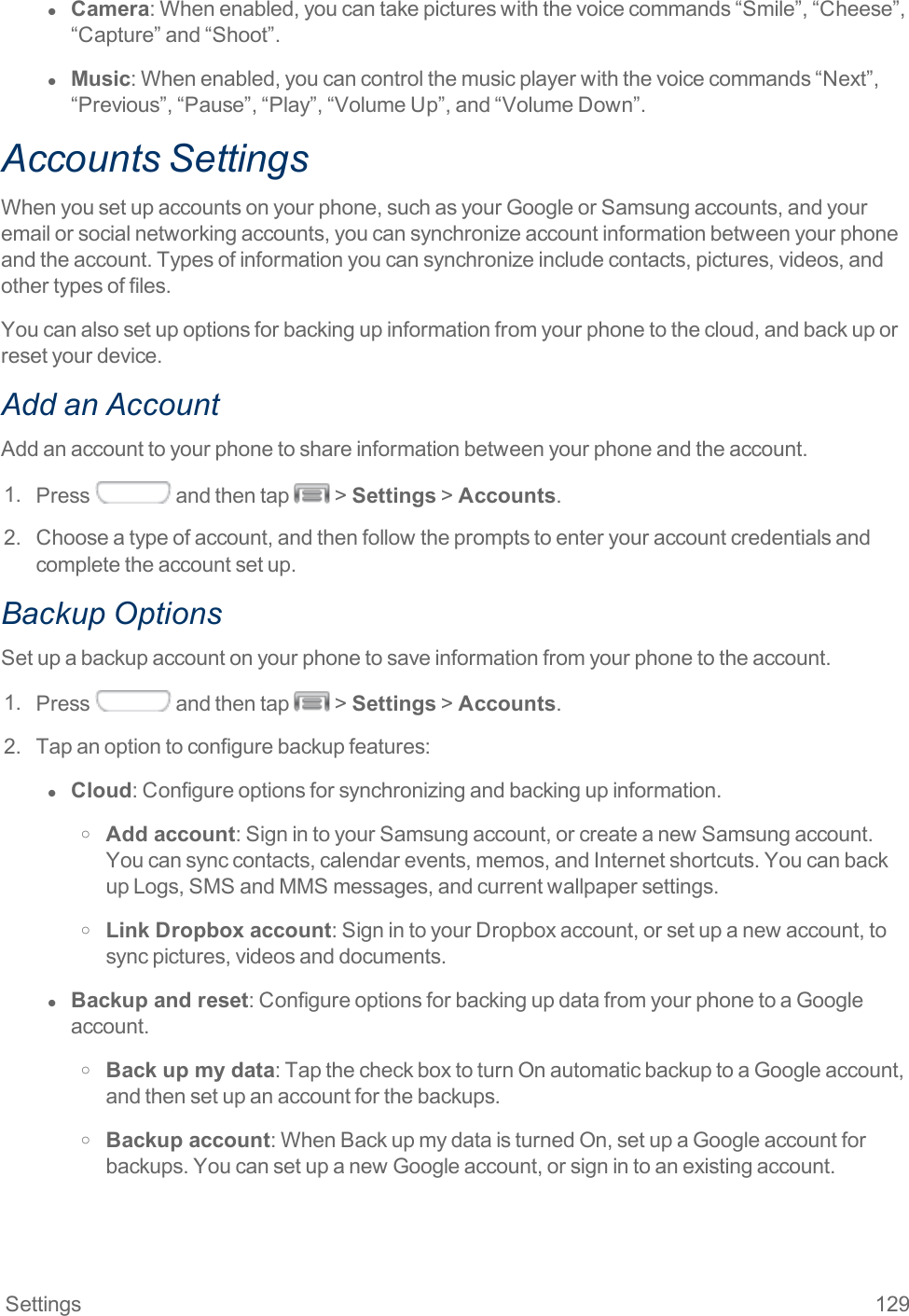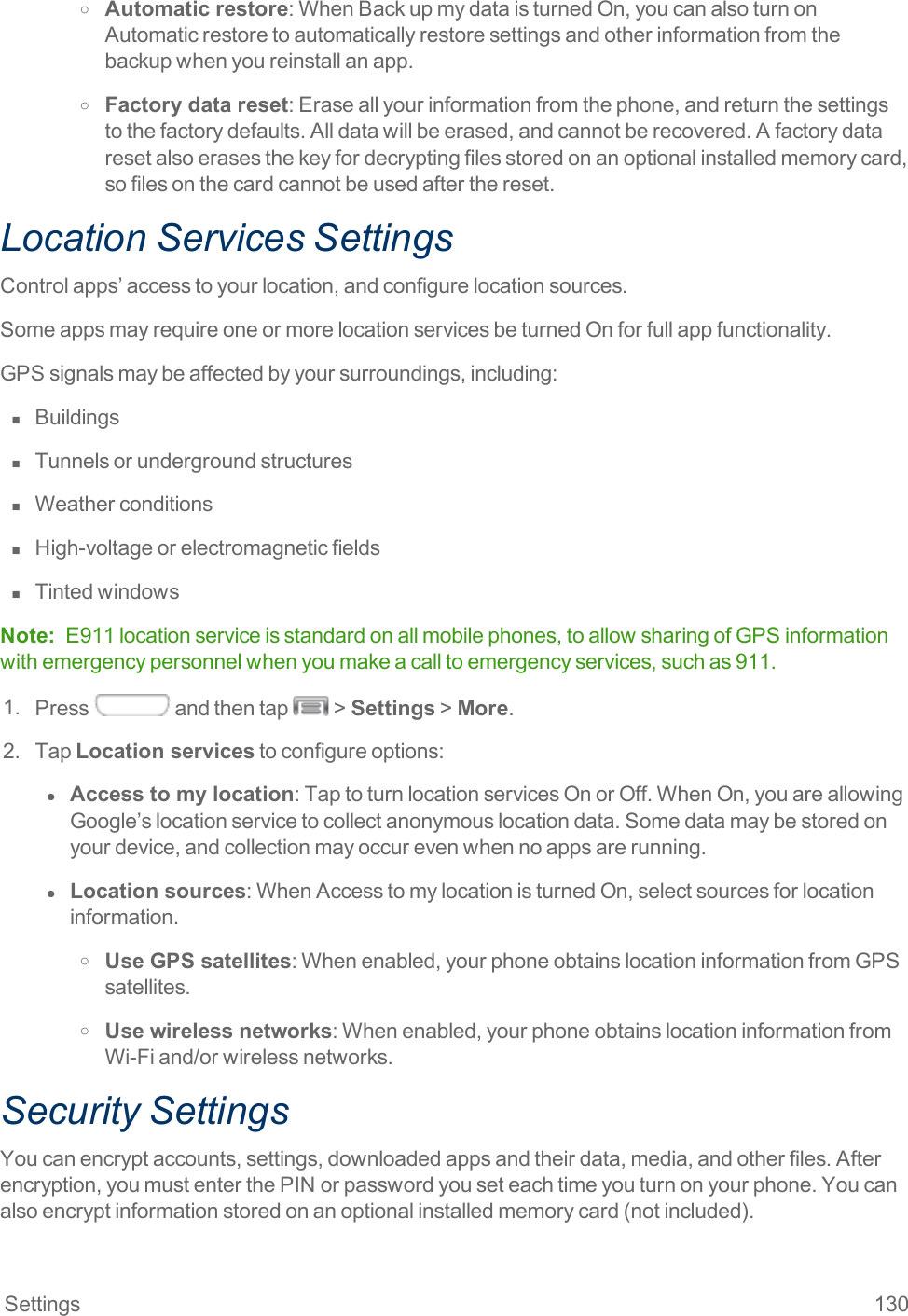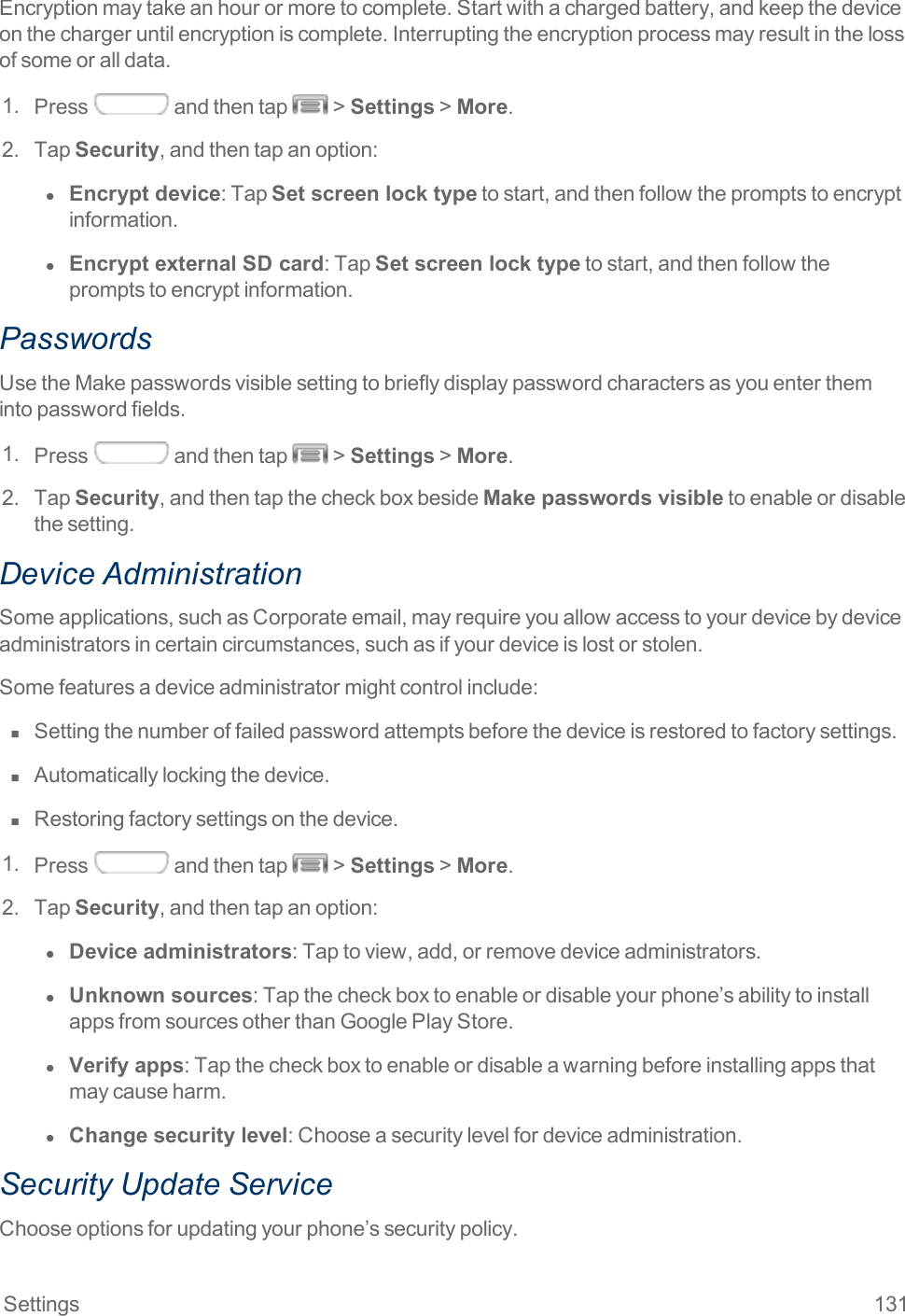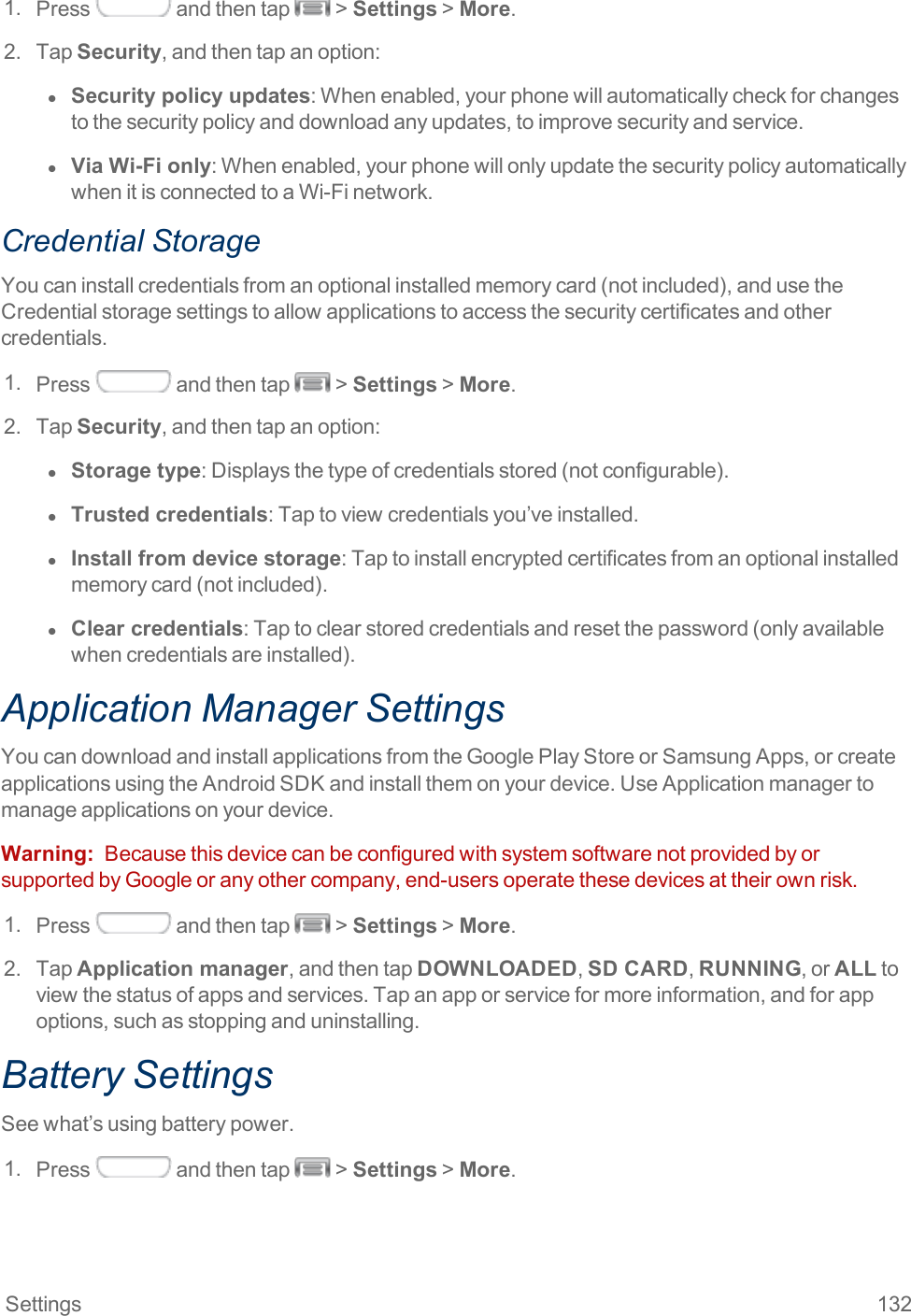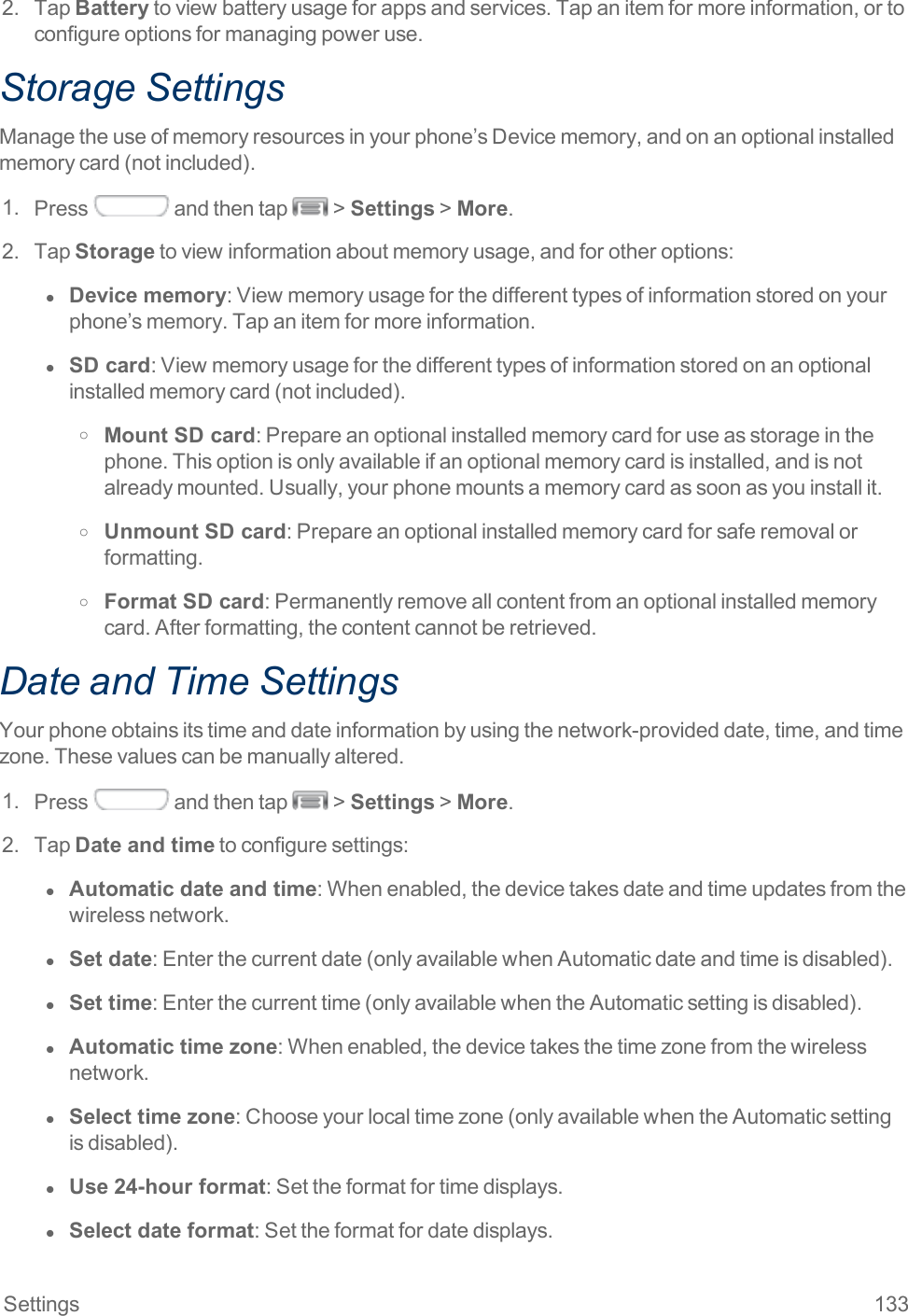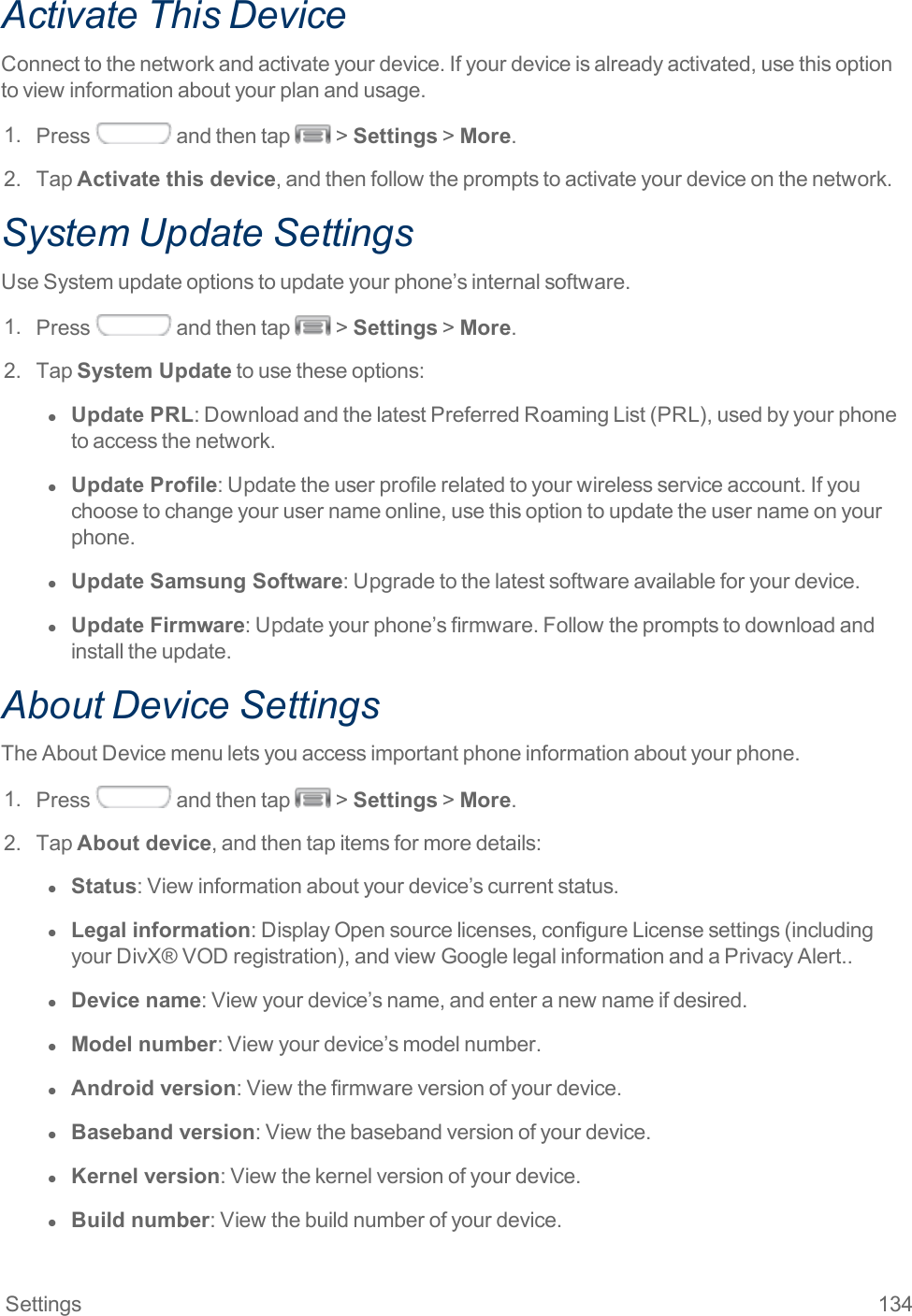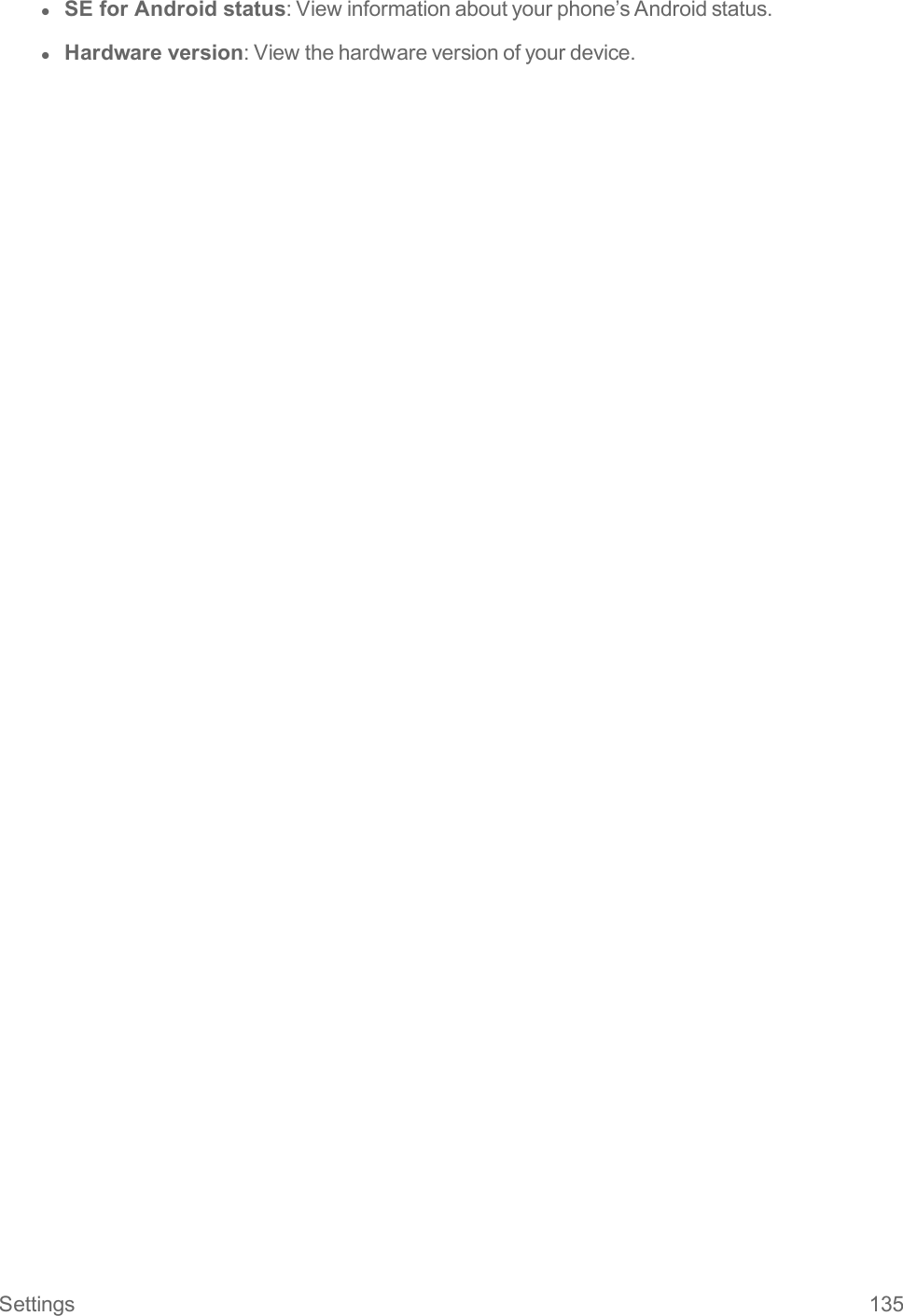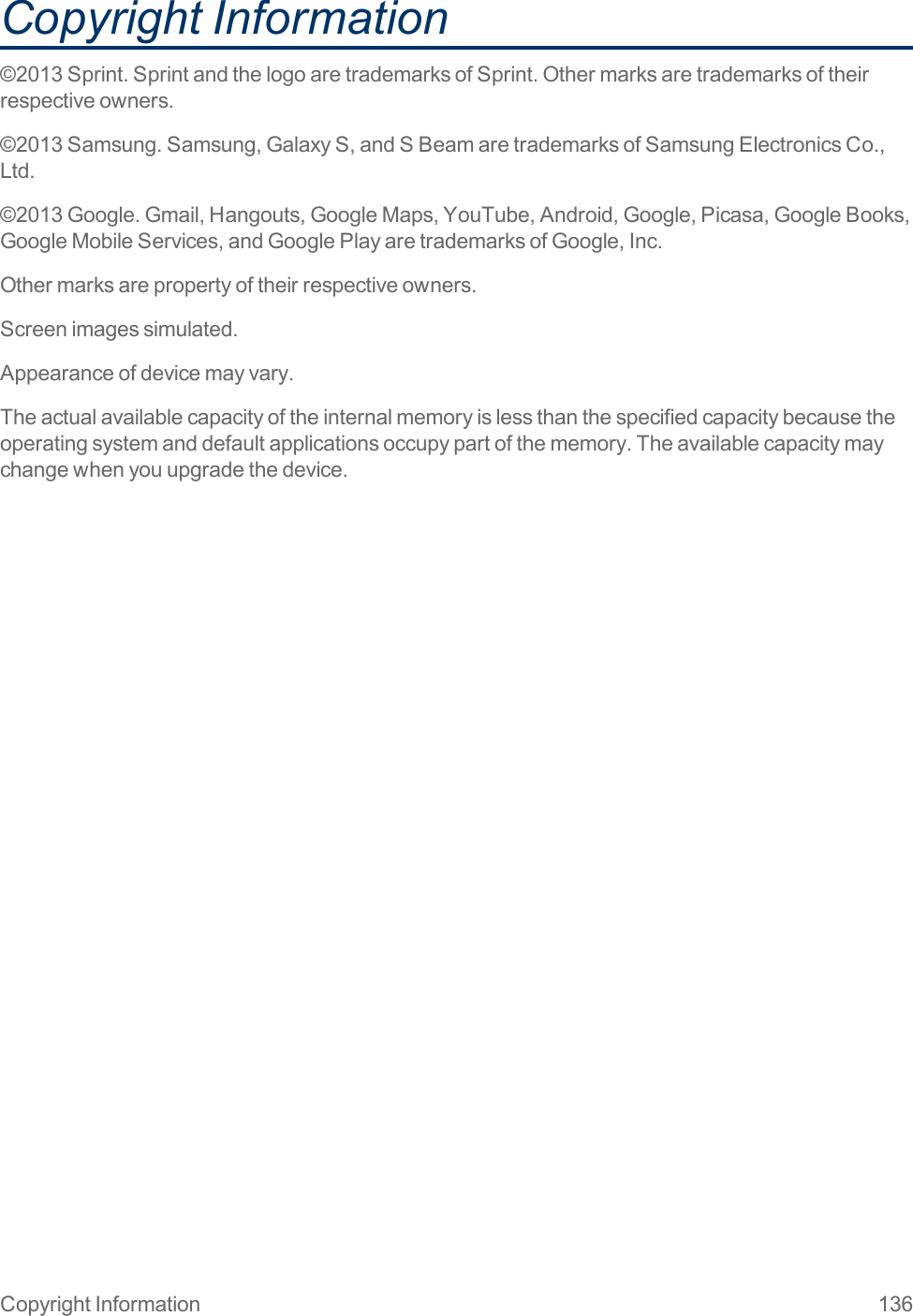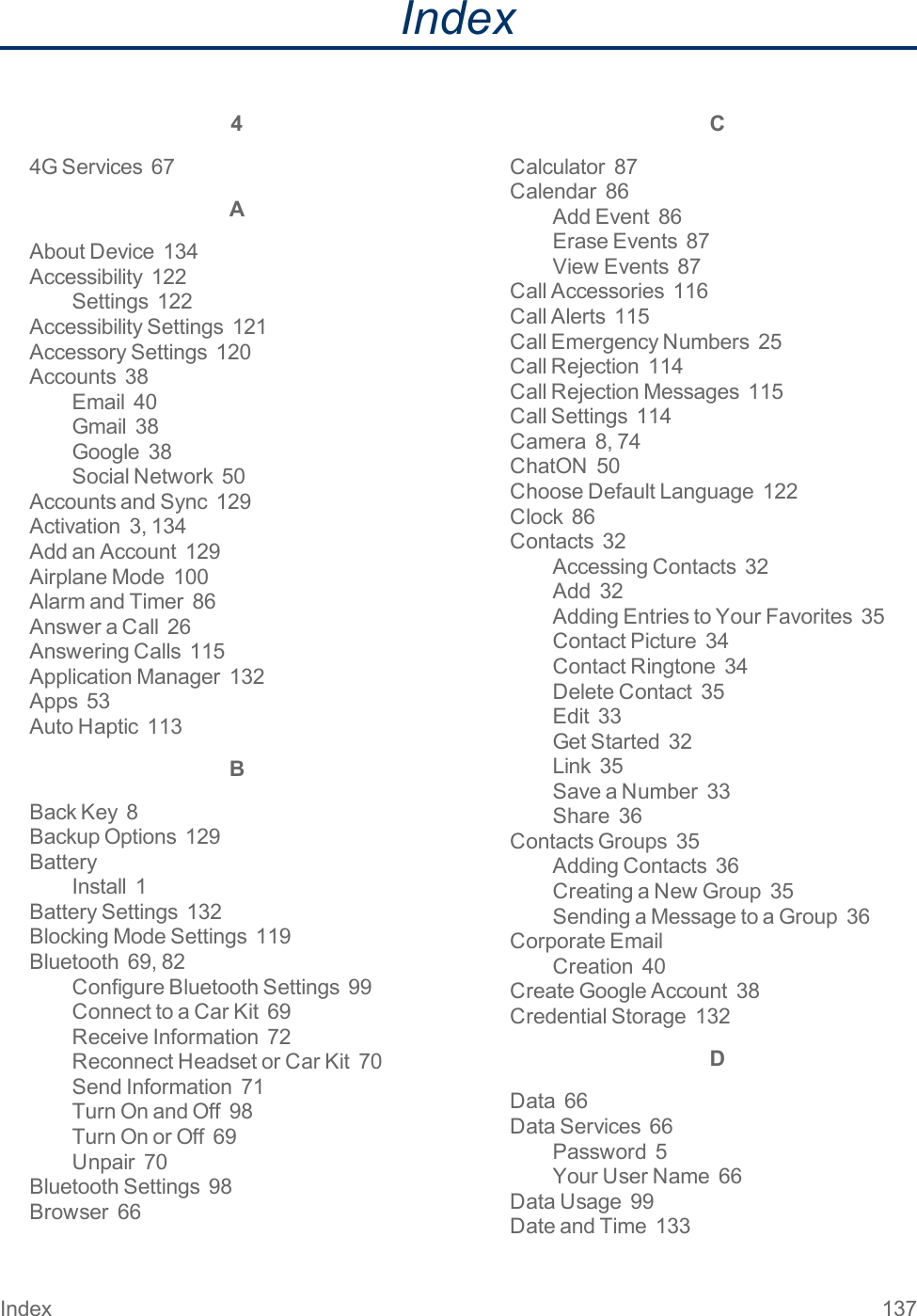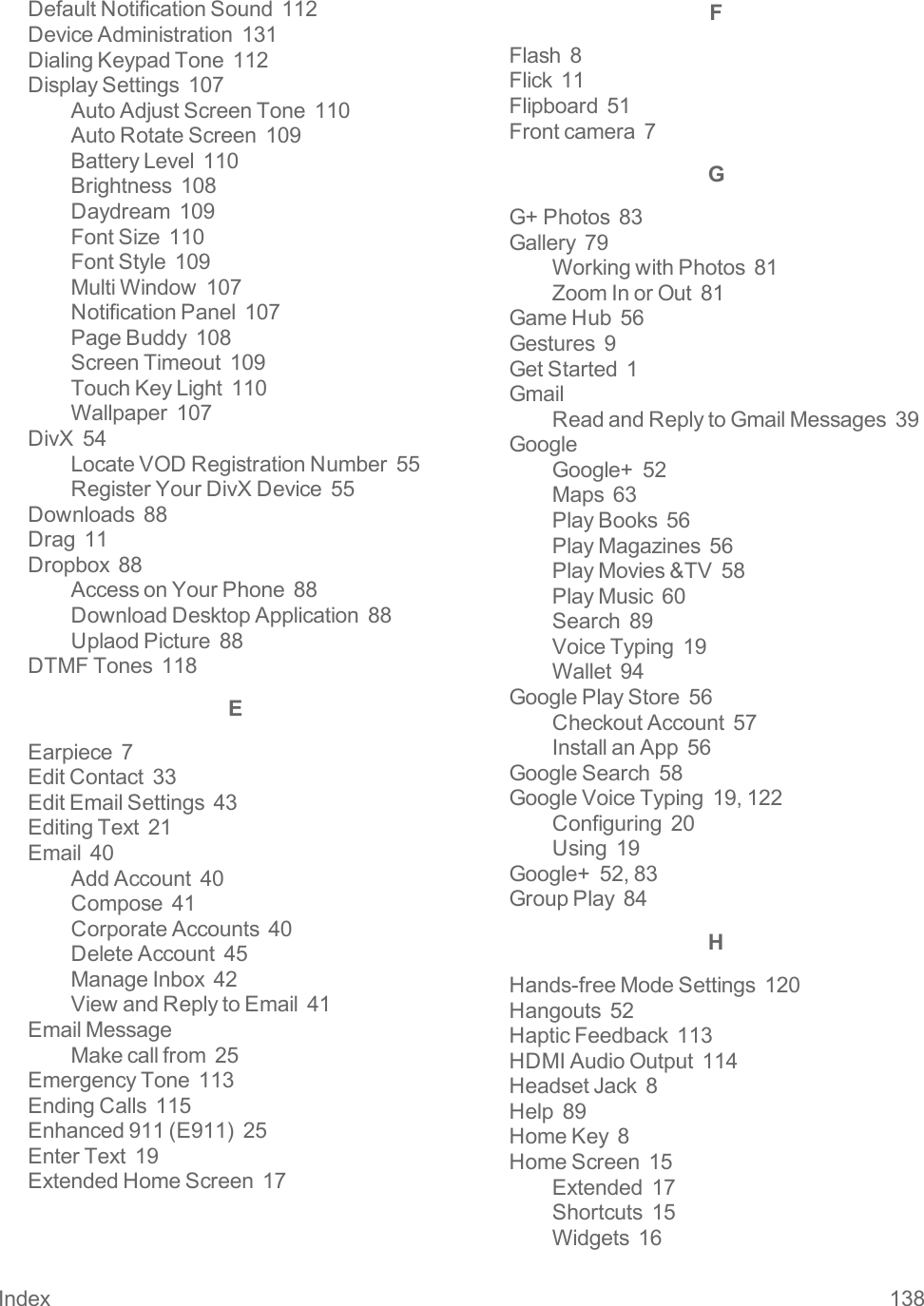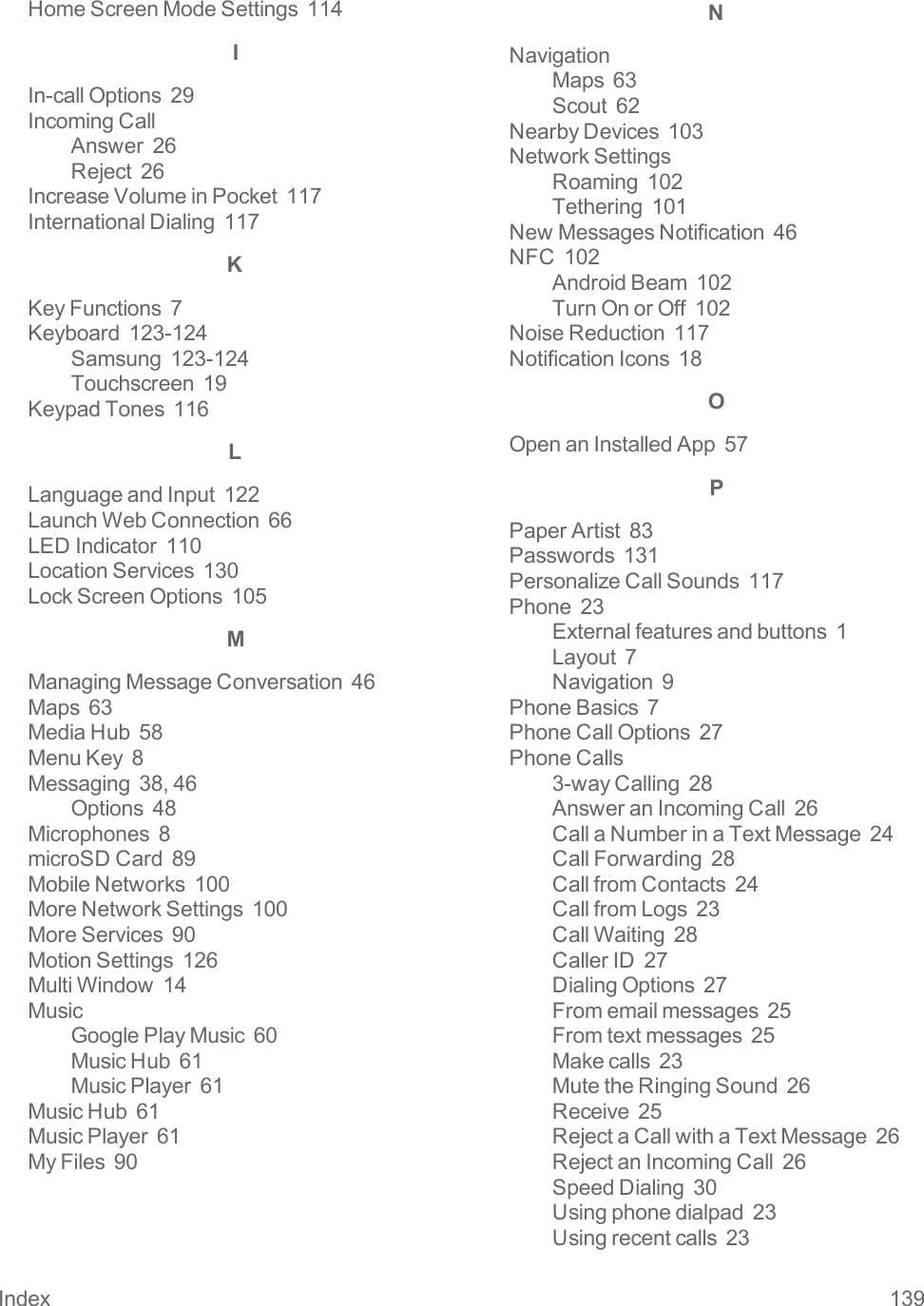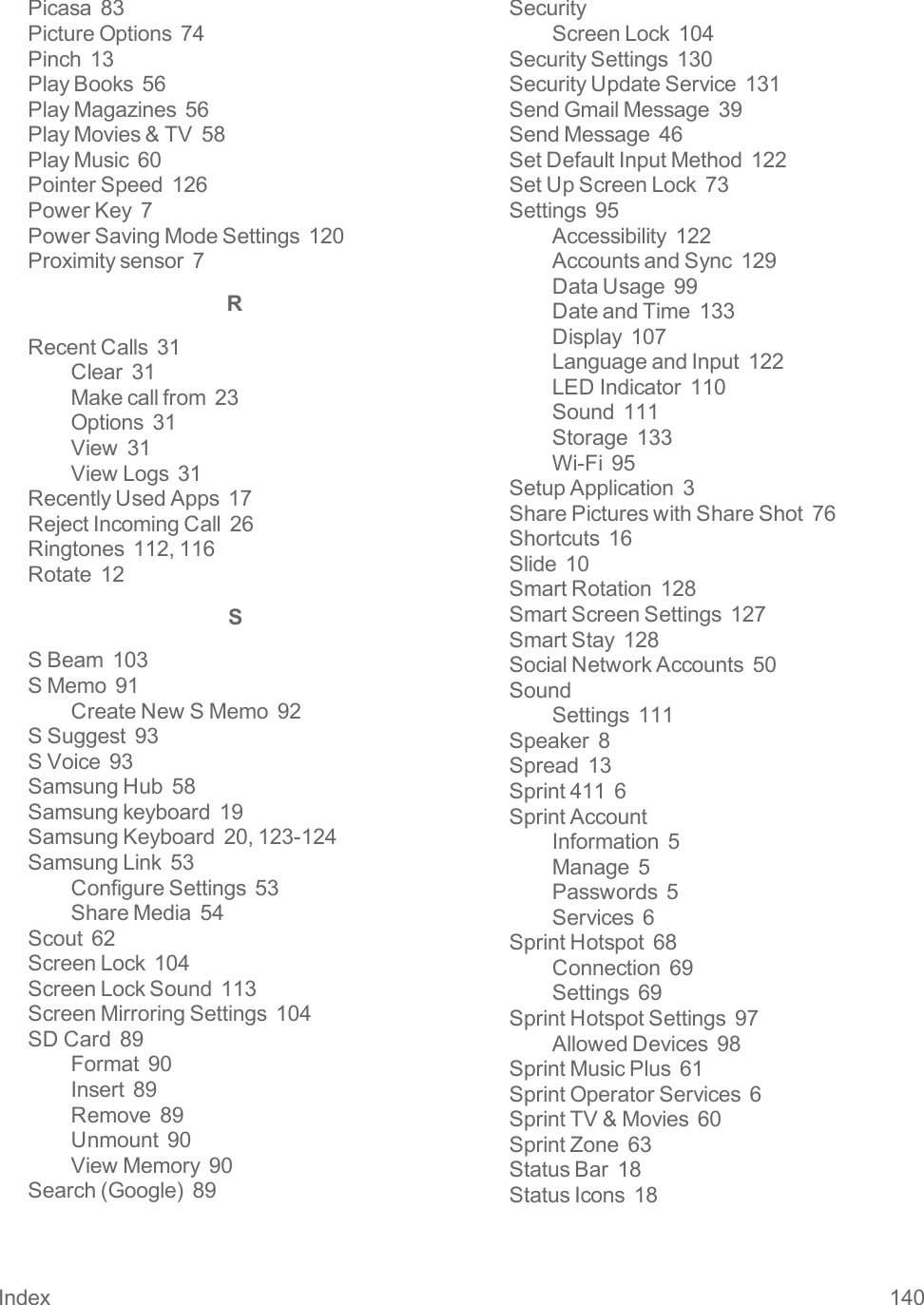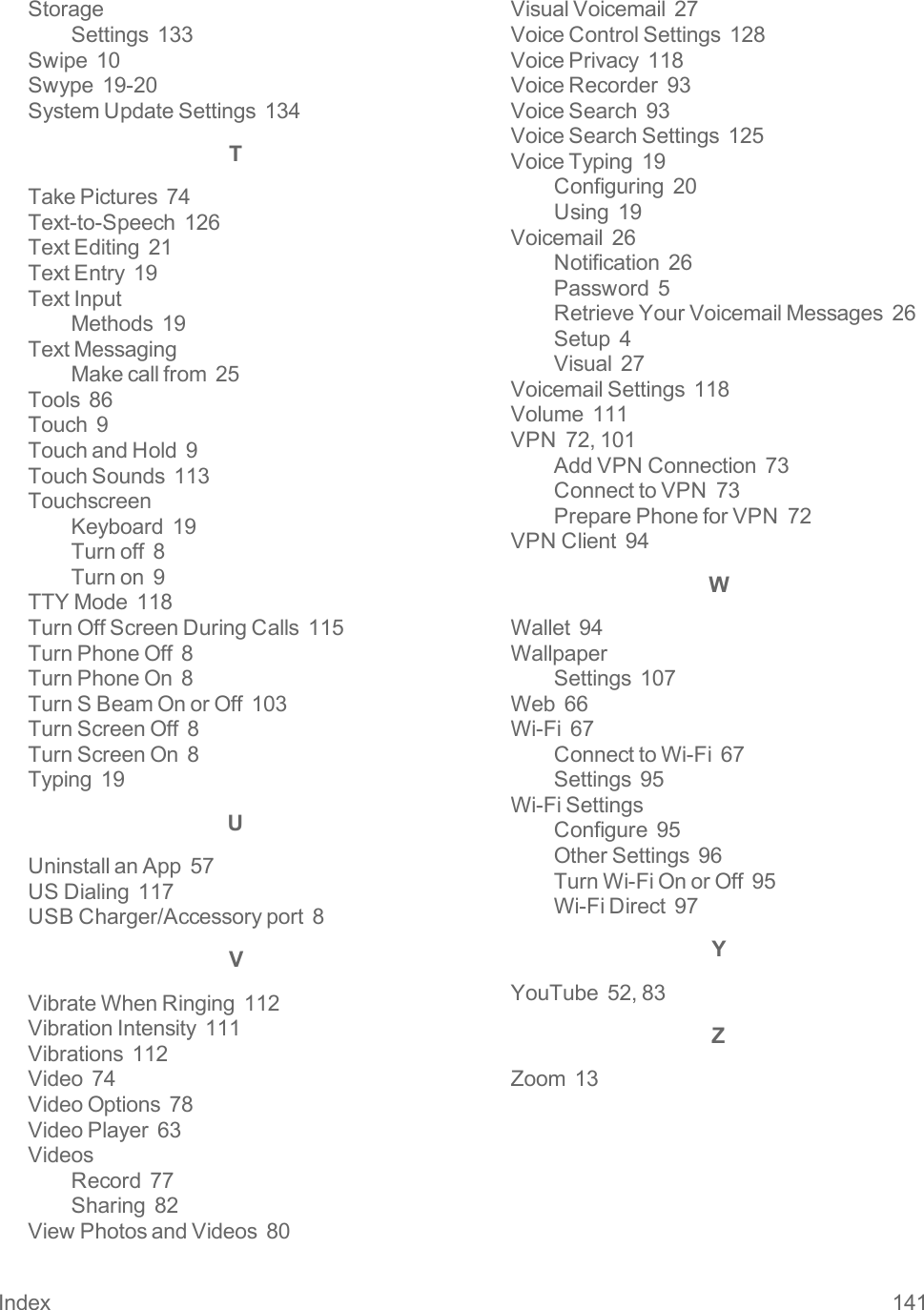Samsung Electronics Co SPHL710T Portable Handset with Multi-Band CDMA/LTE, WLAN, Bluetooth and RFID User Manual Samsung Galaxy S III User Guide
Samsung Electronics Co Ltd Portable Handset with Multi-Band CDMA/LTE, WLAN, Bluetooth and RFID Samsung Galaxy S III User Guide
Contents
- 1. Users Manual 1
- 2. Users Manual 2
Users Manual 2

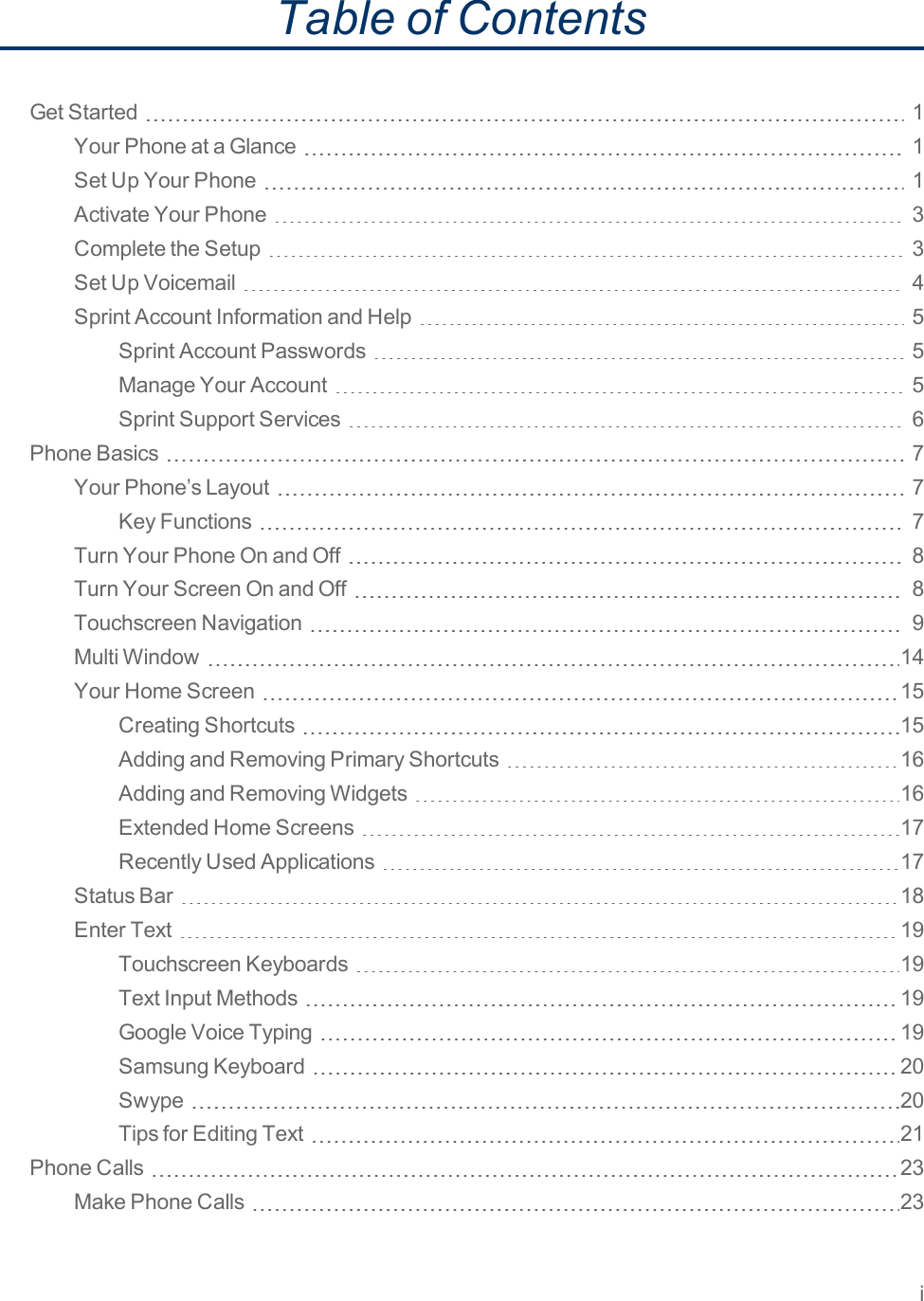
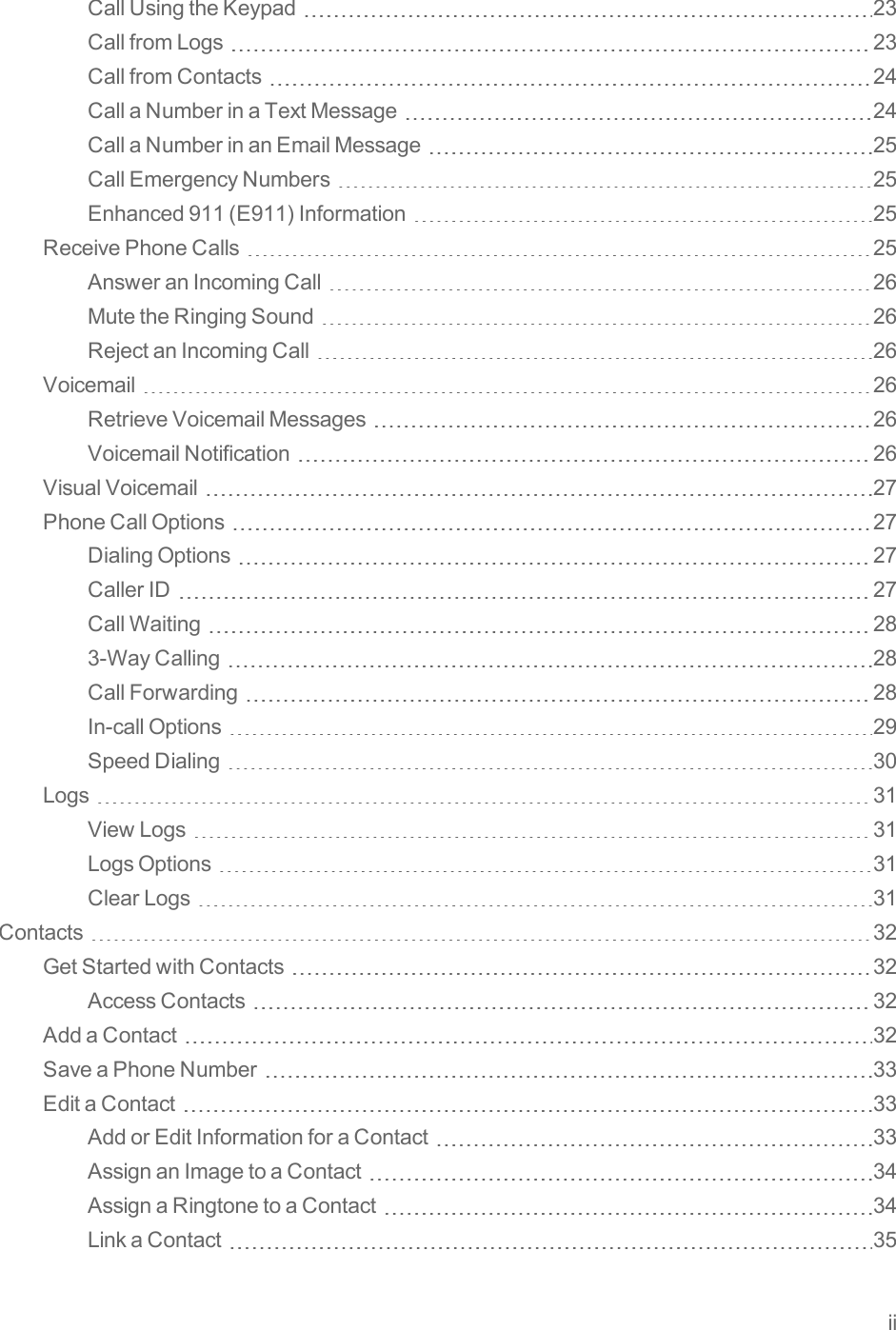

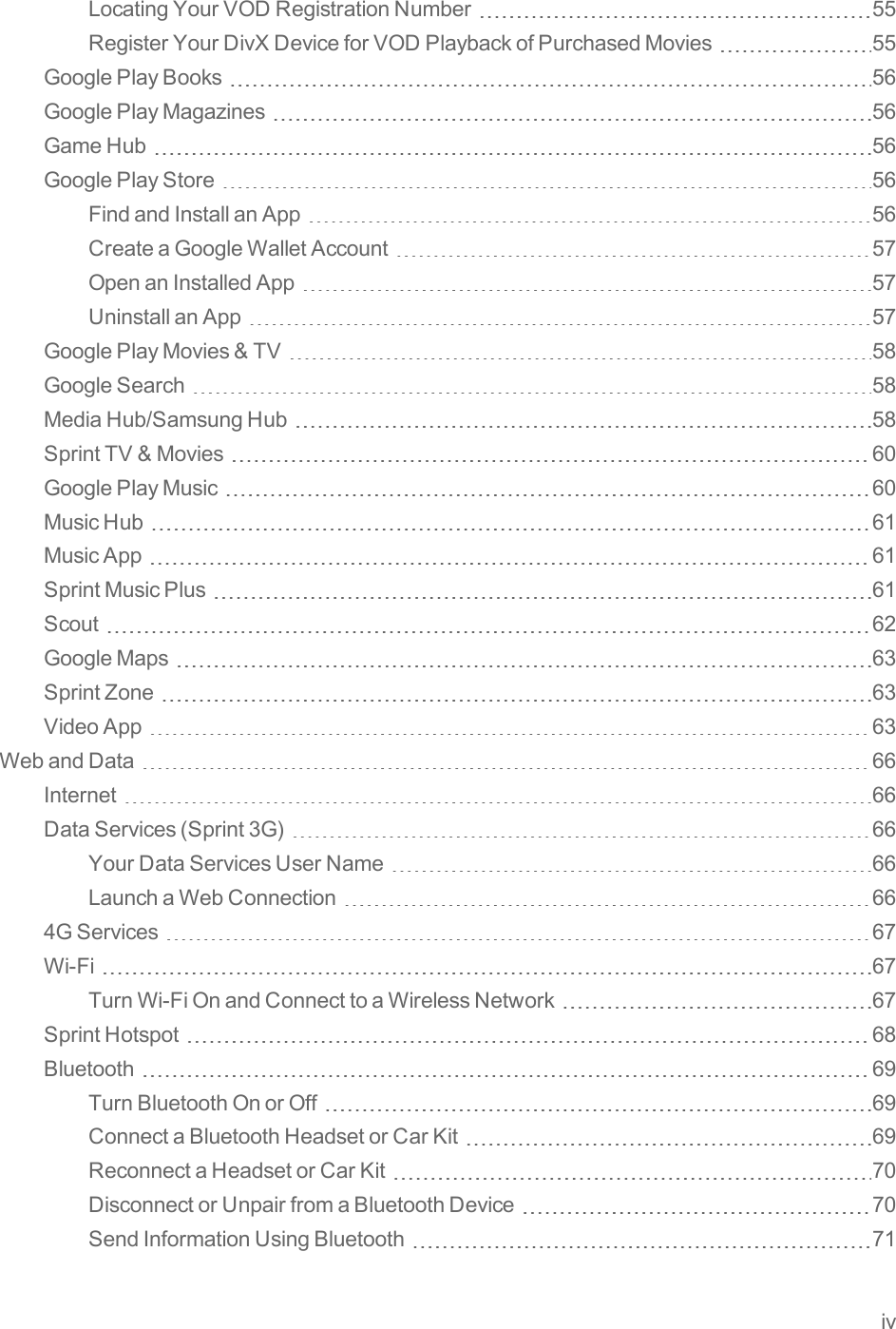
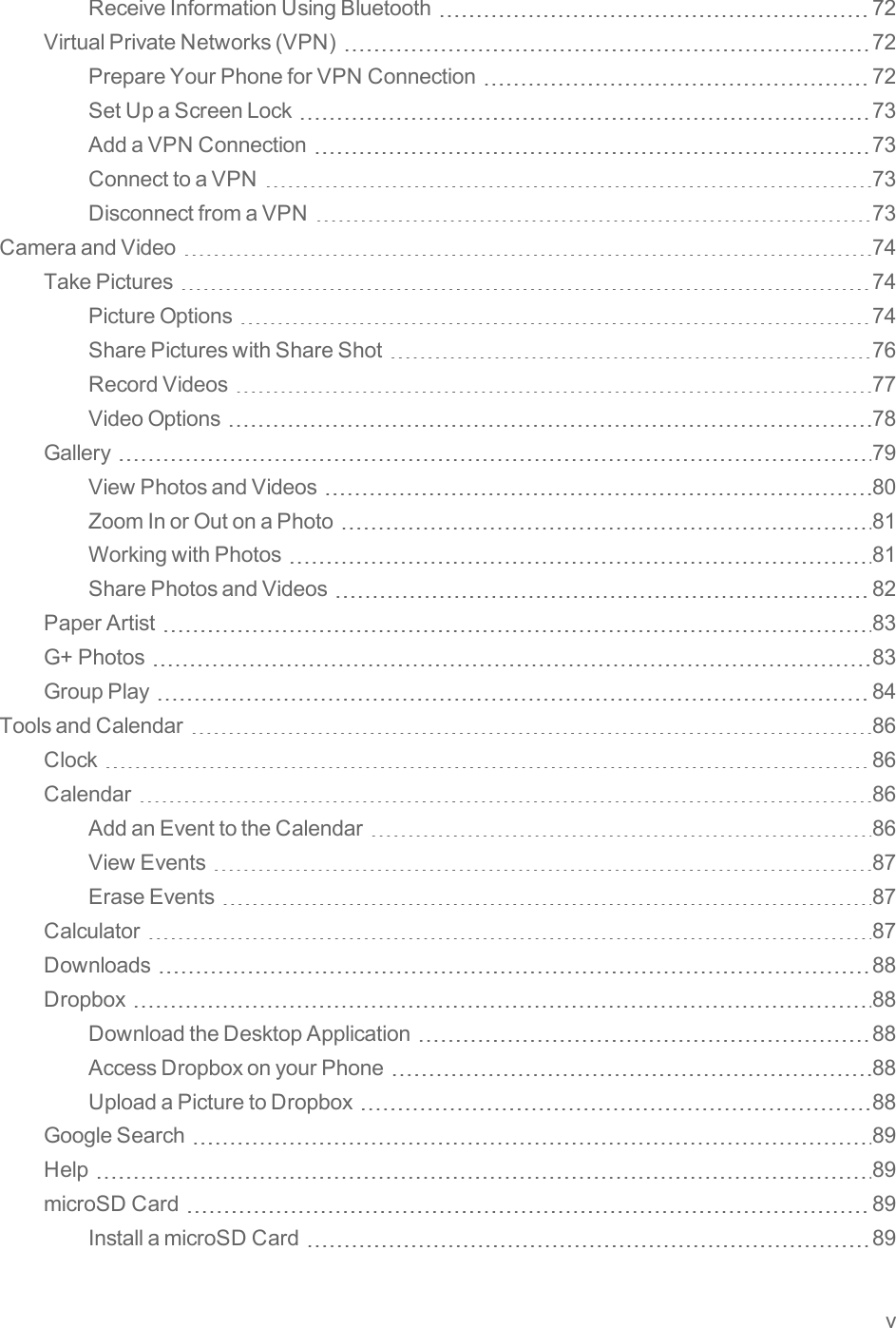
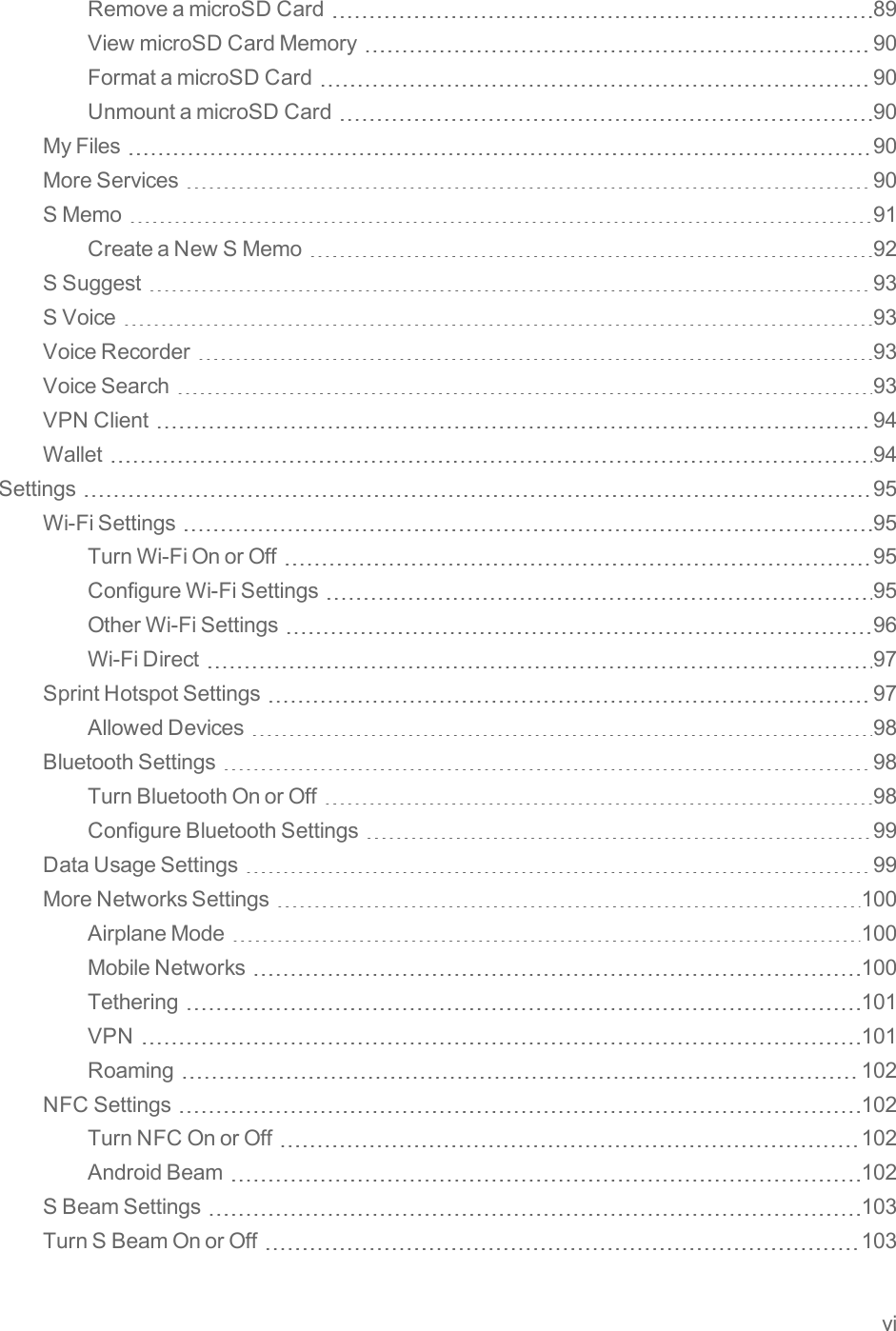
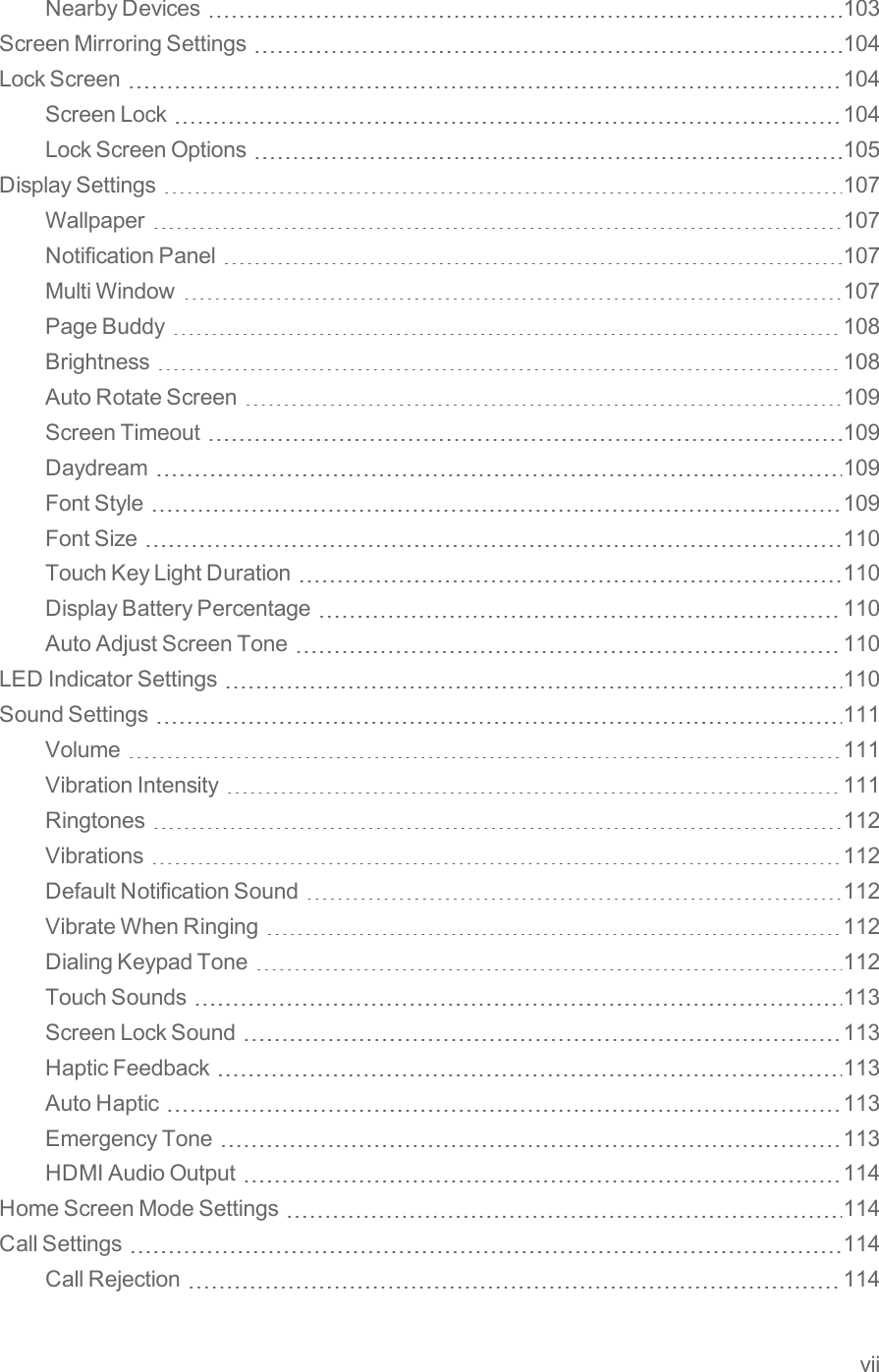
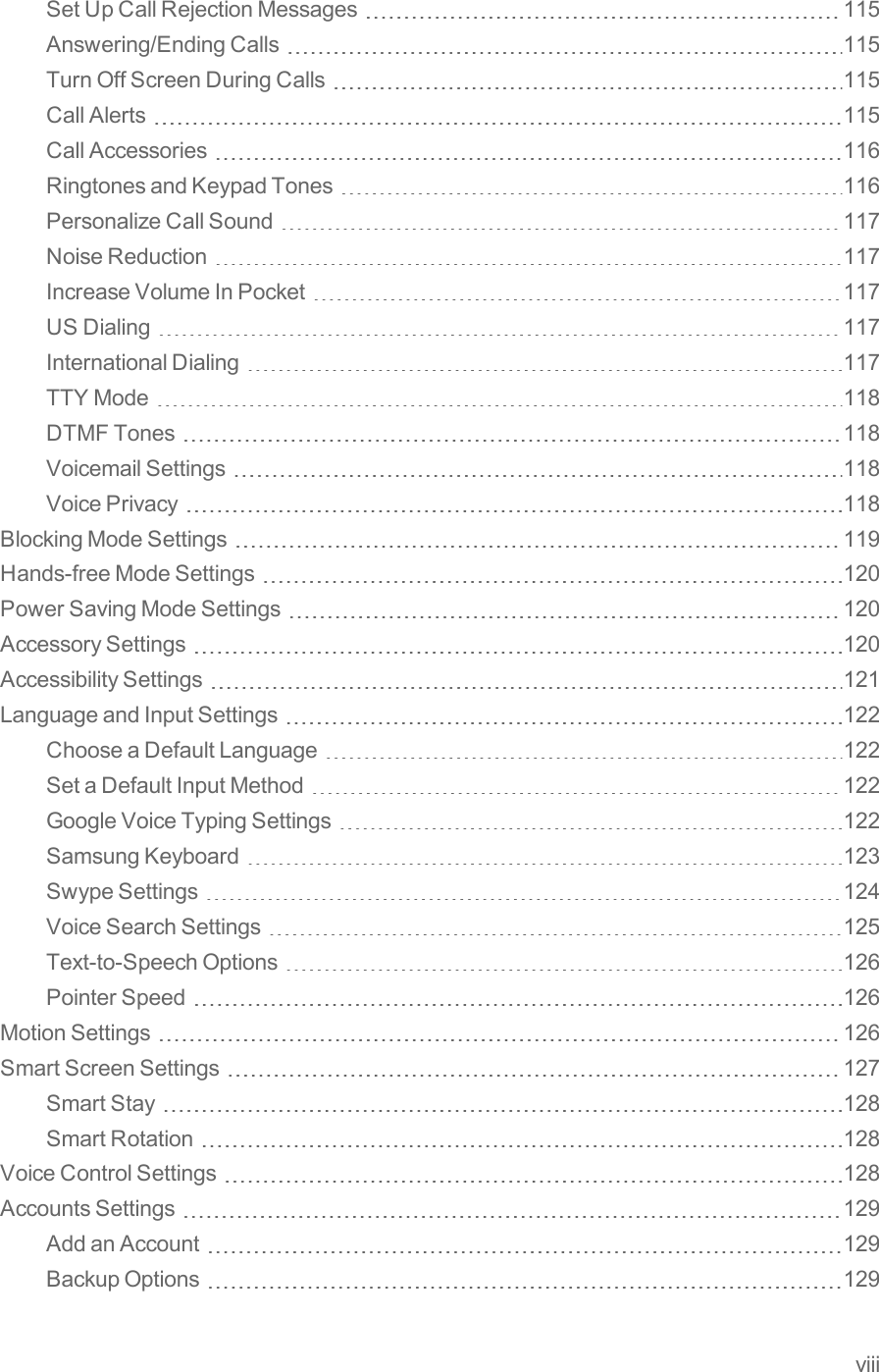
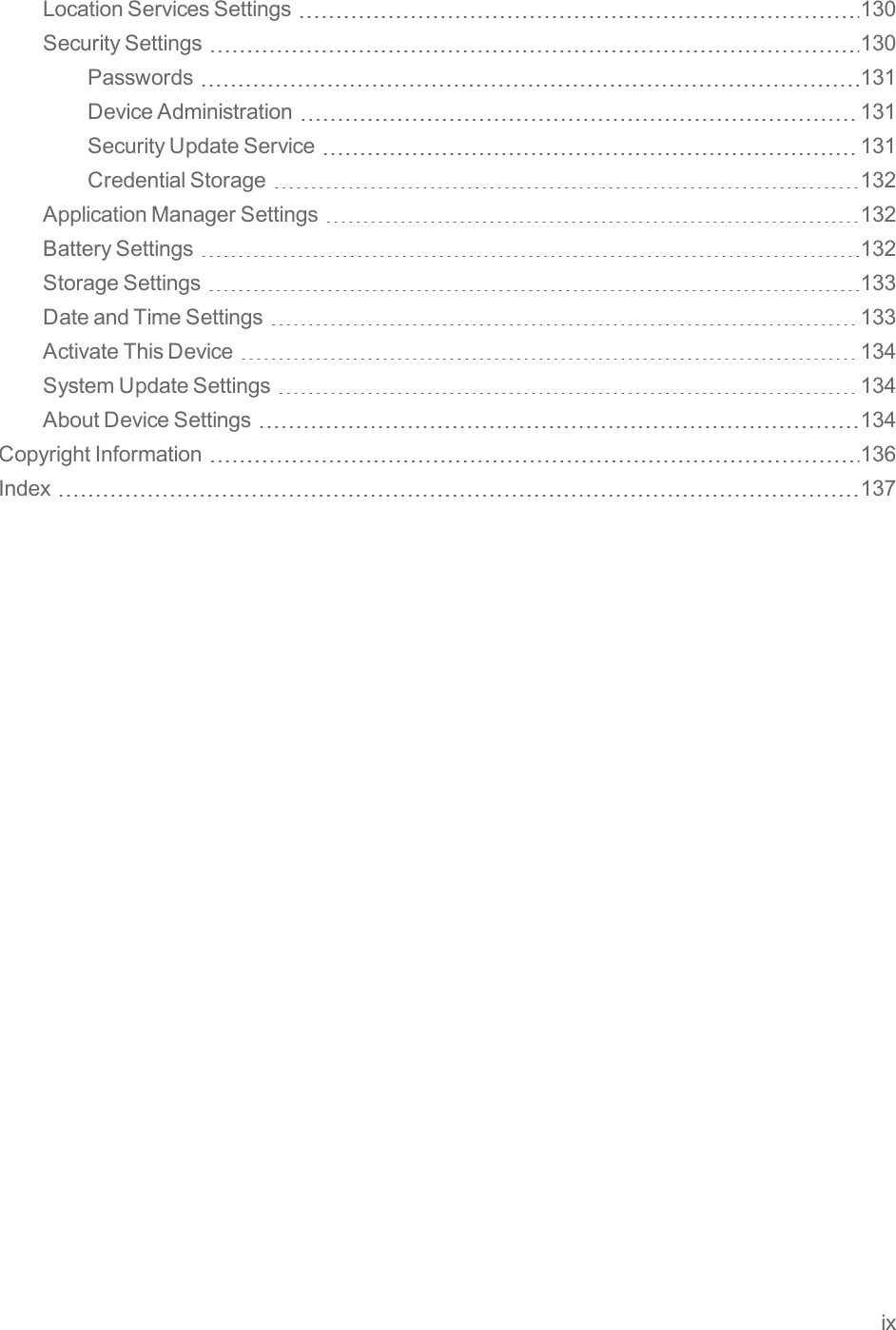
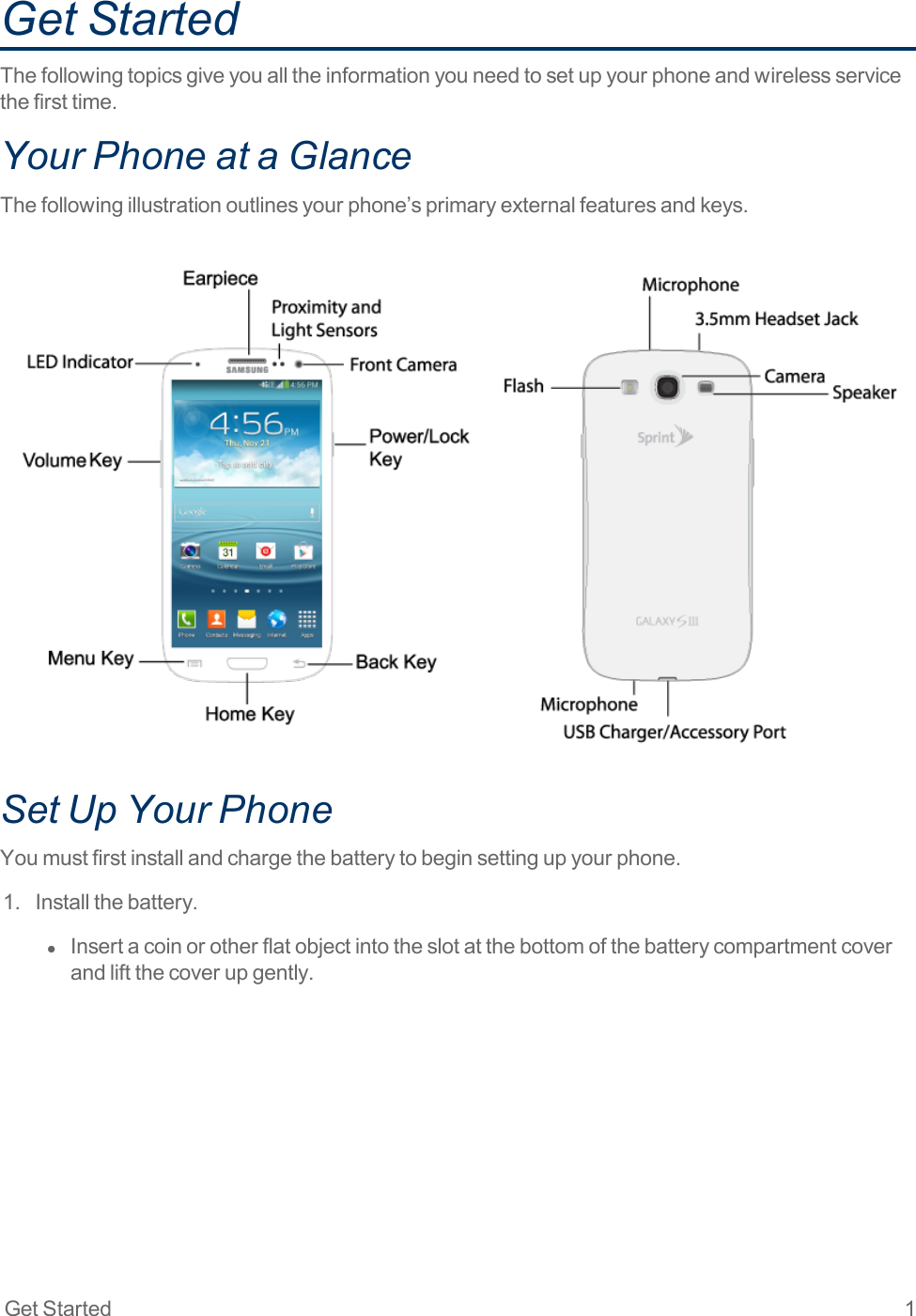
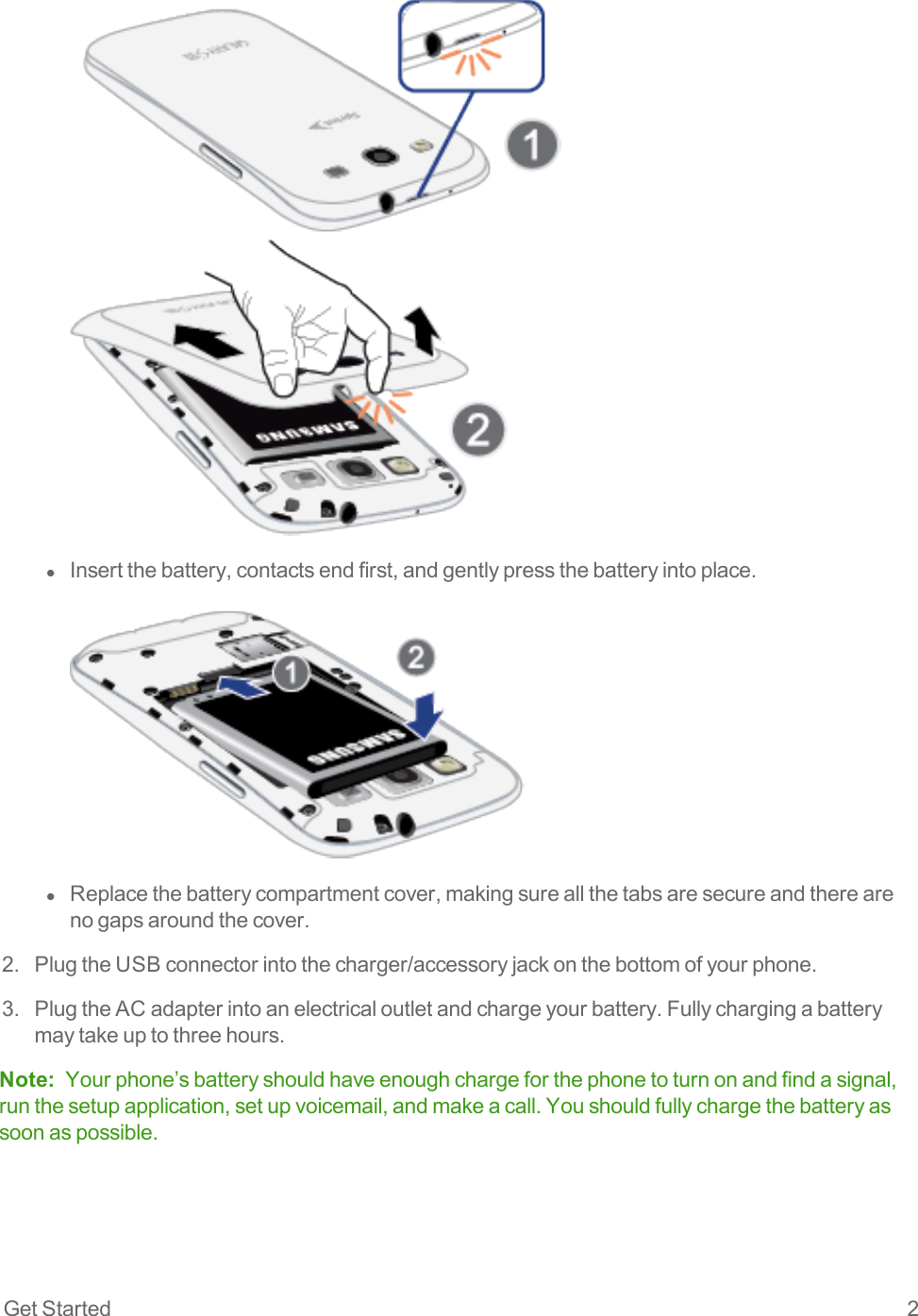
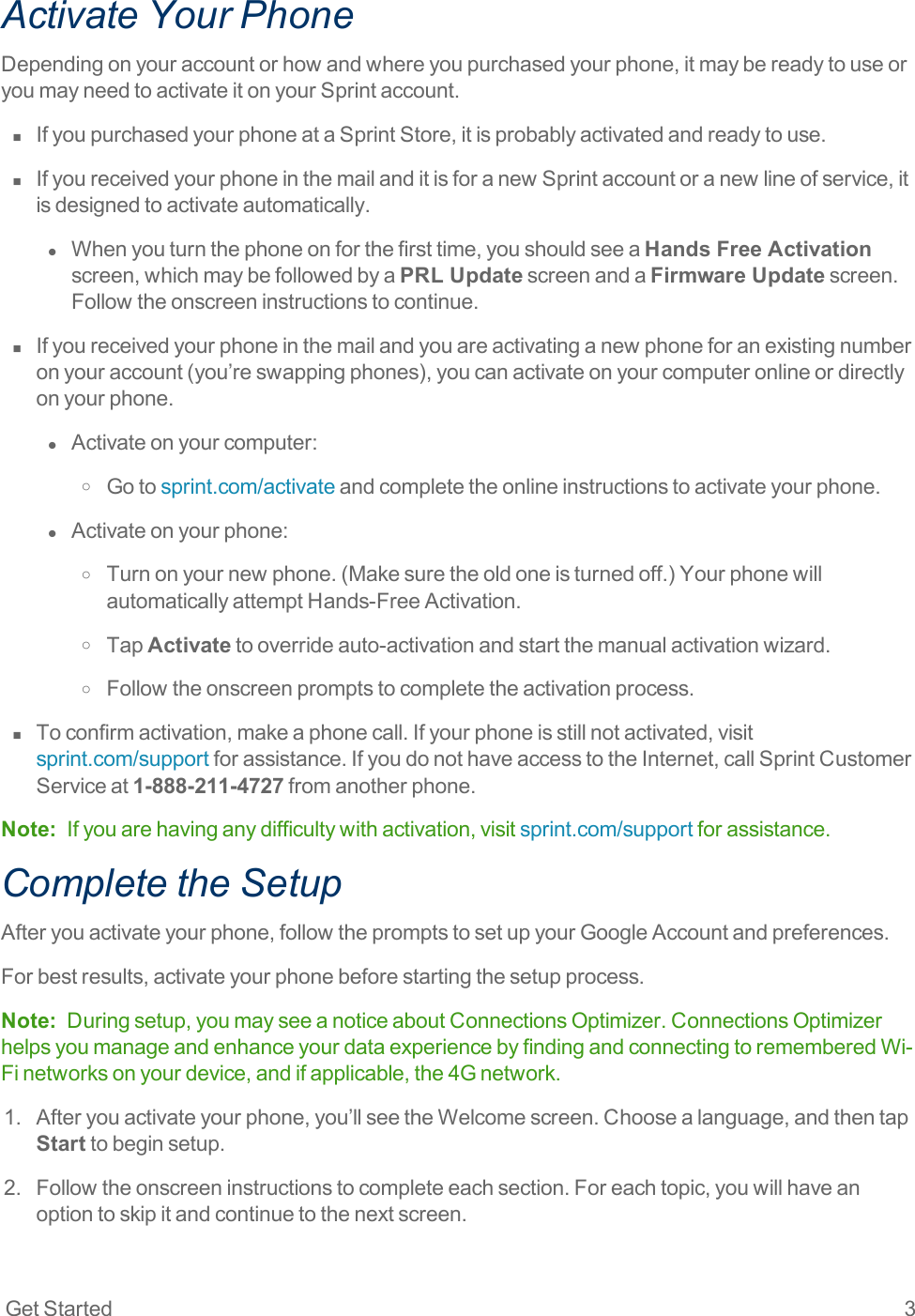
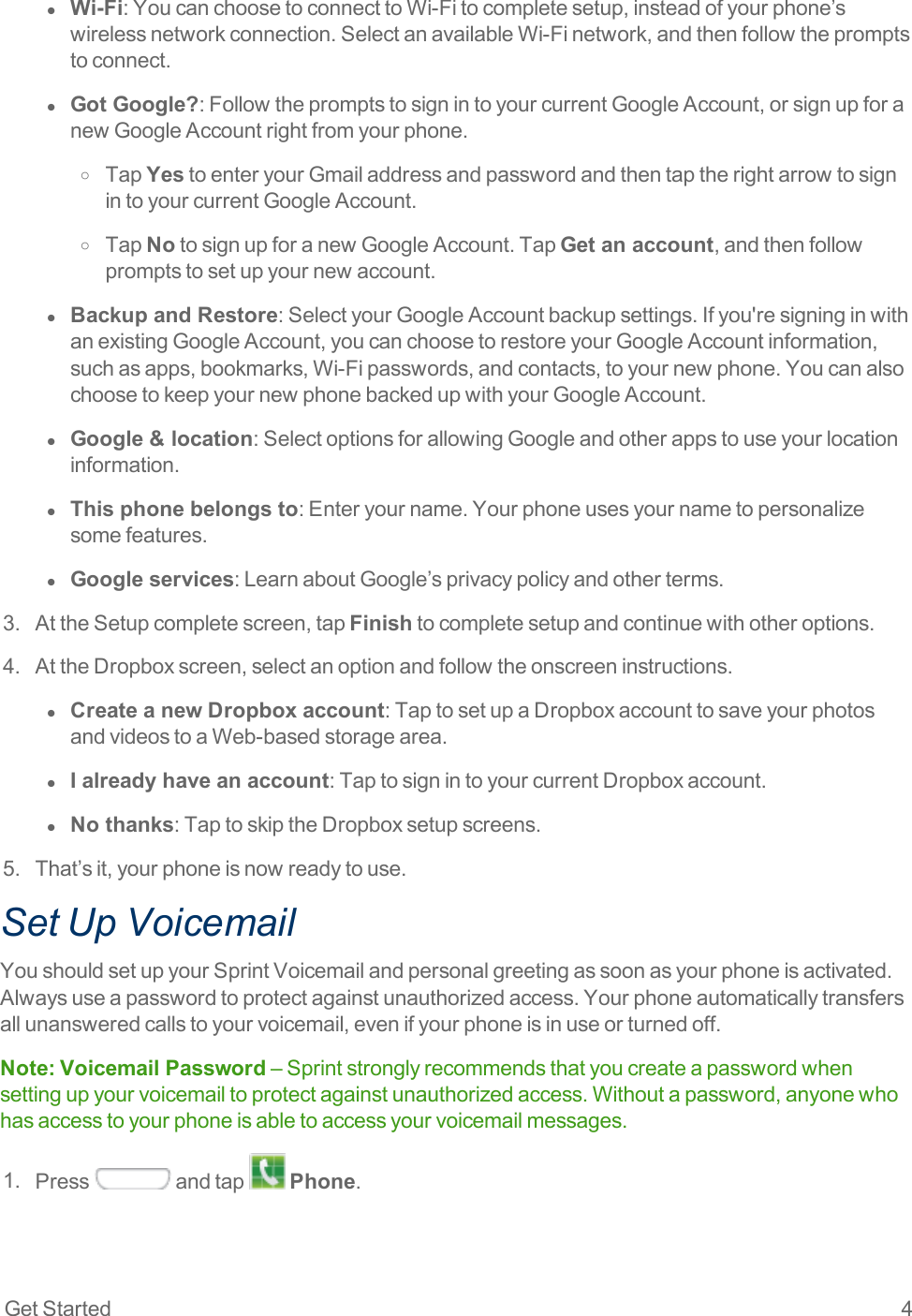
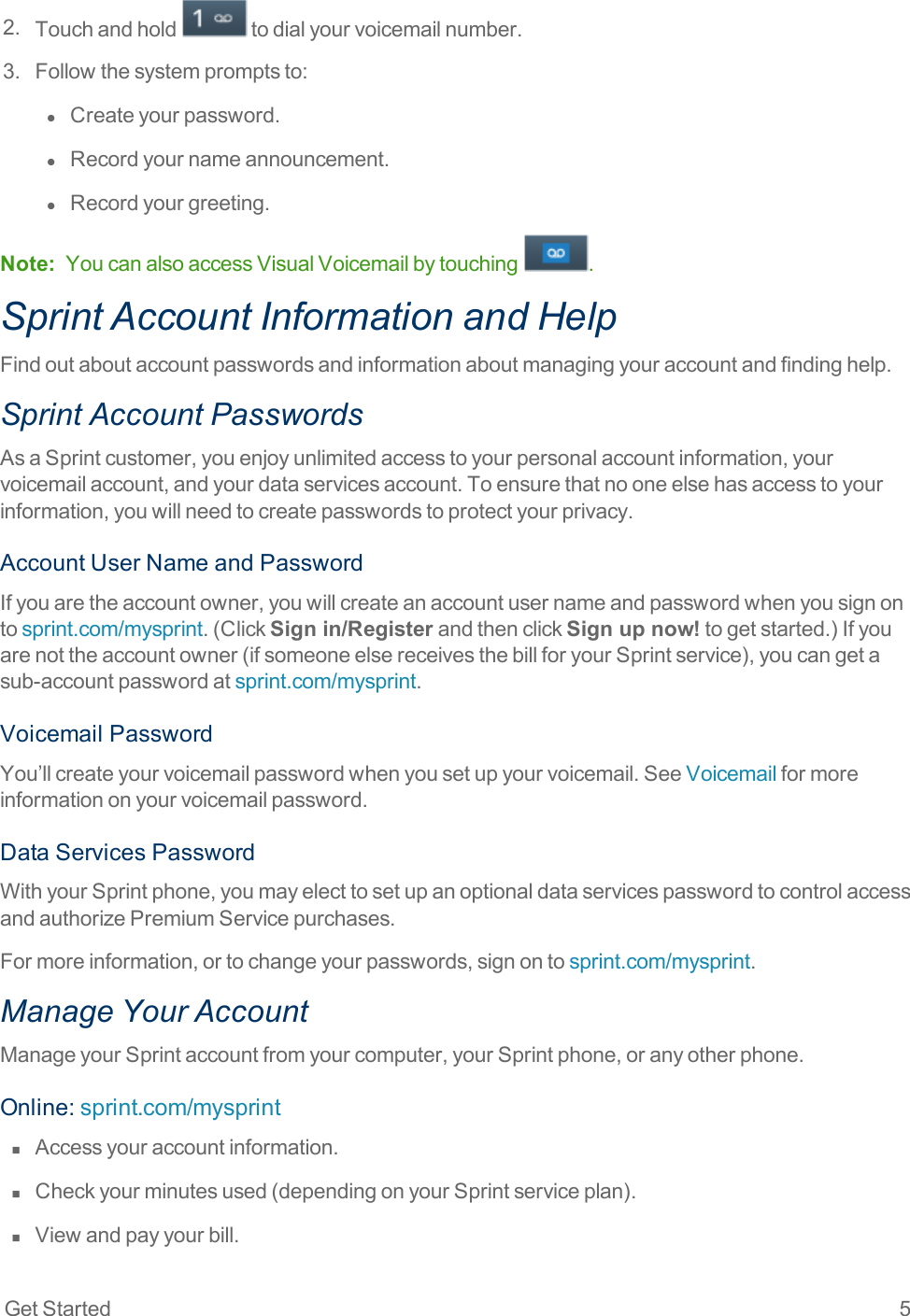
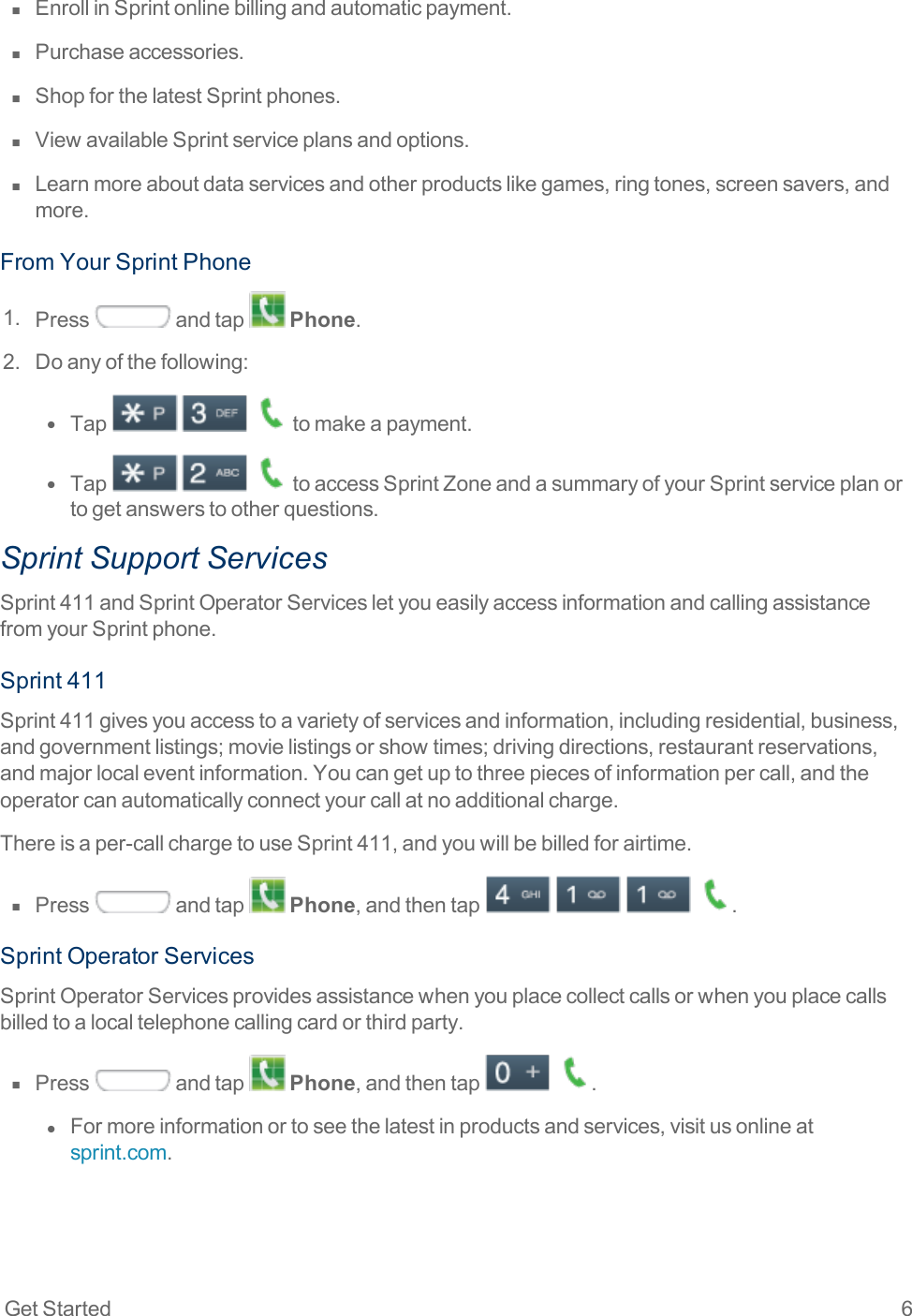
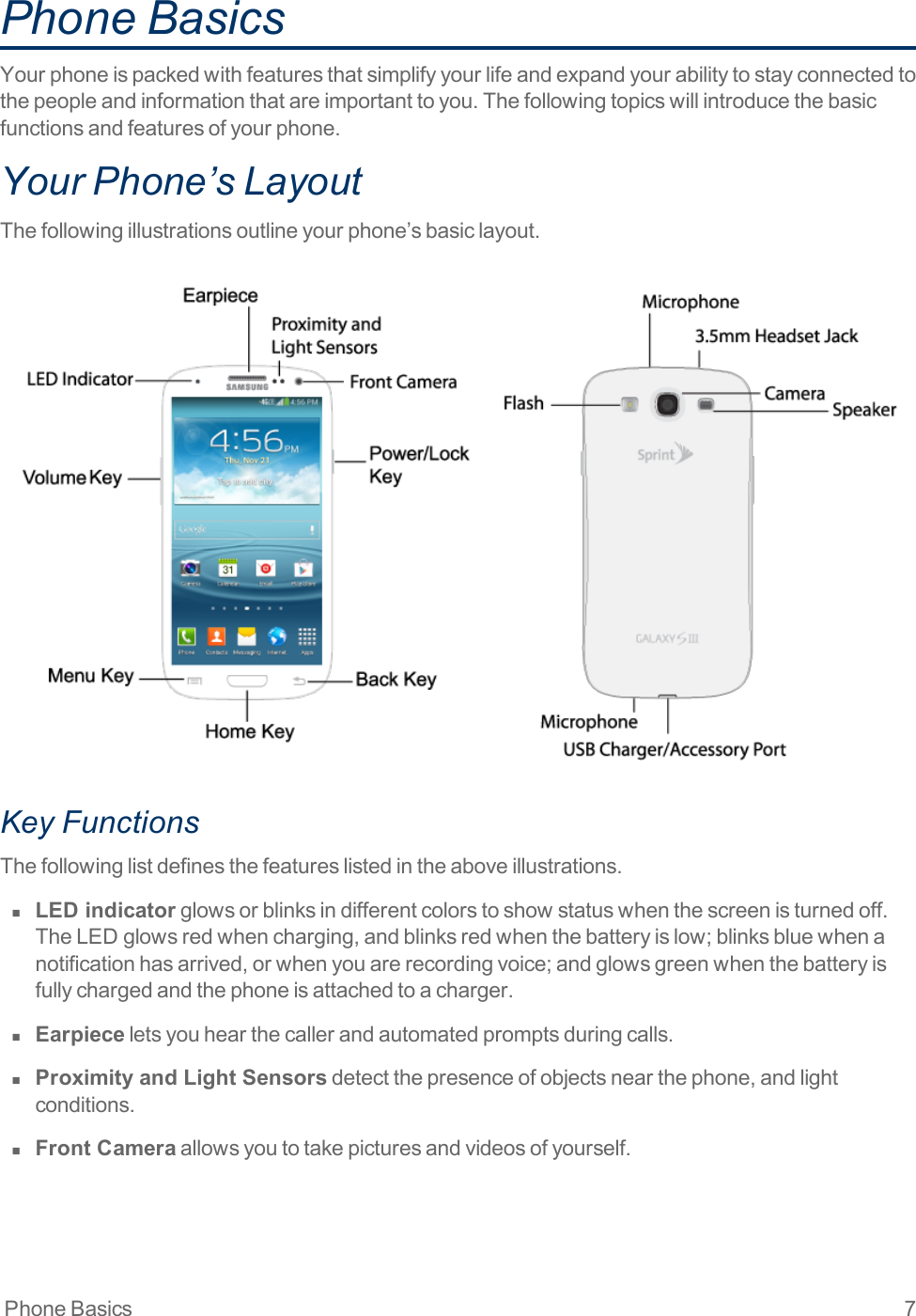
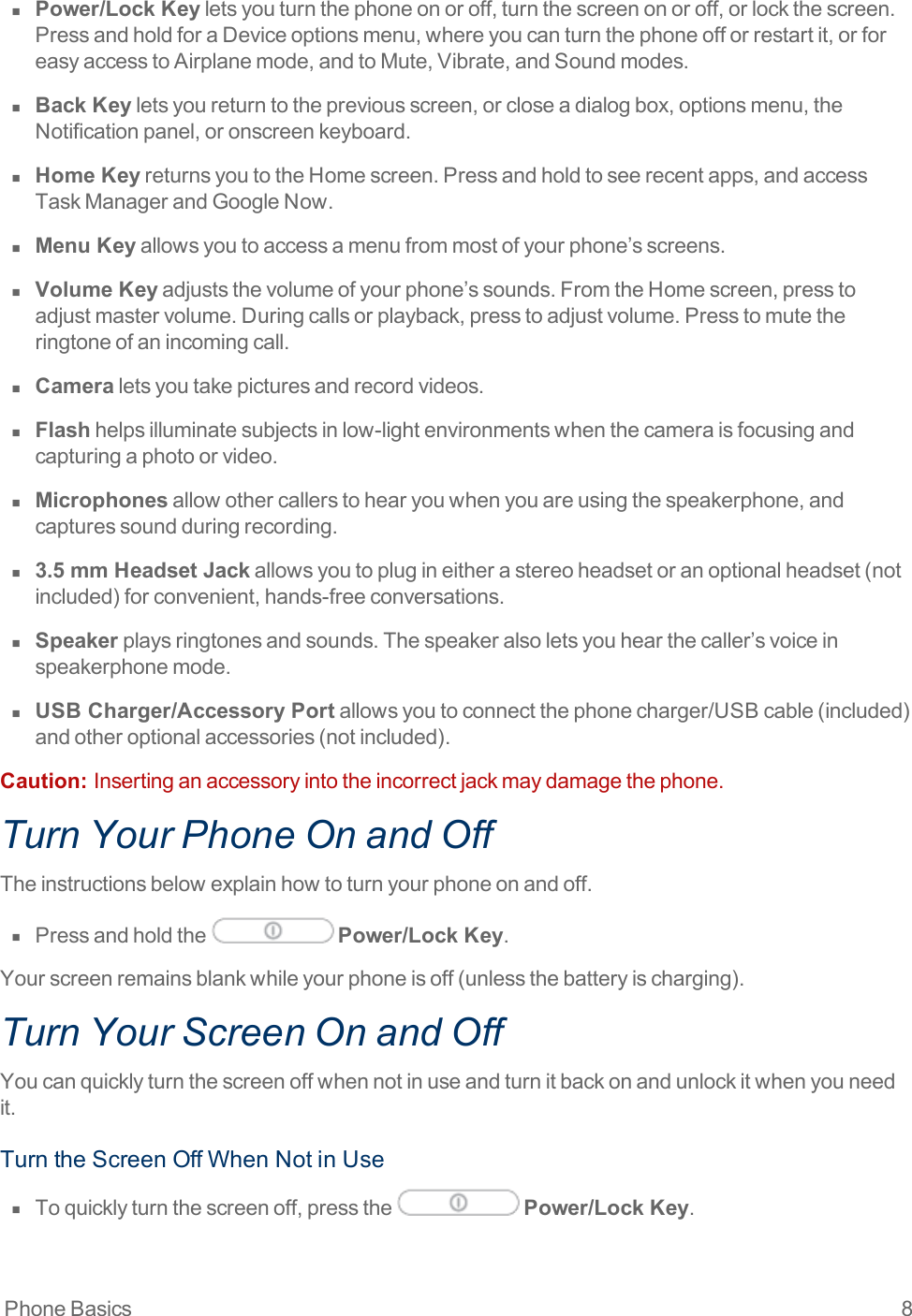
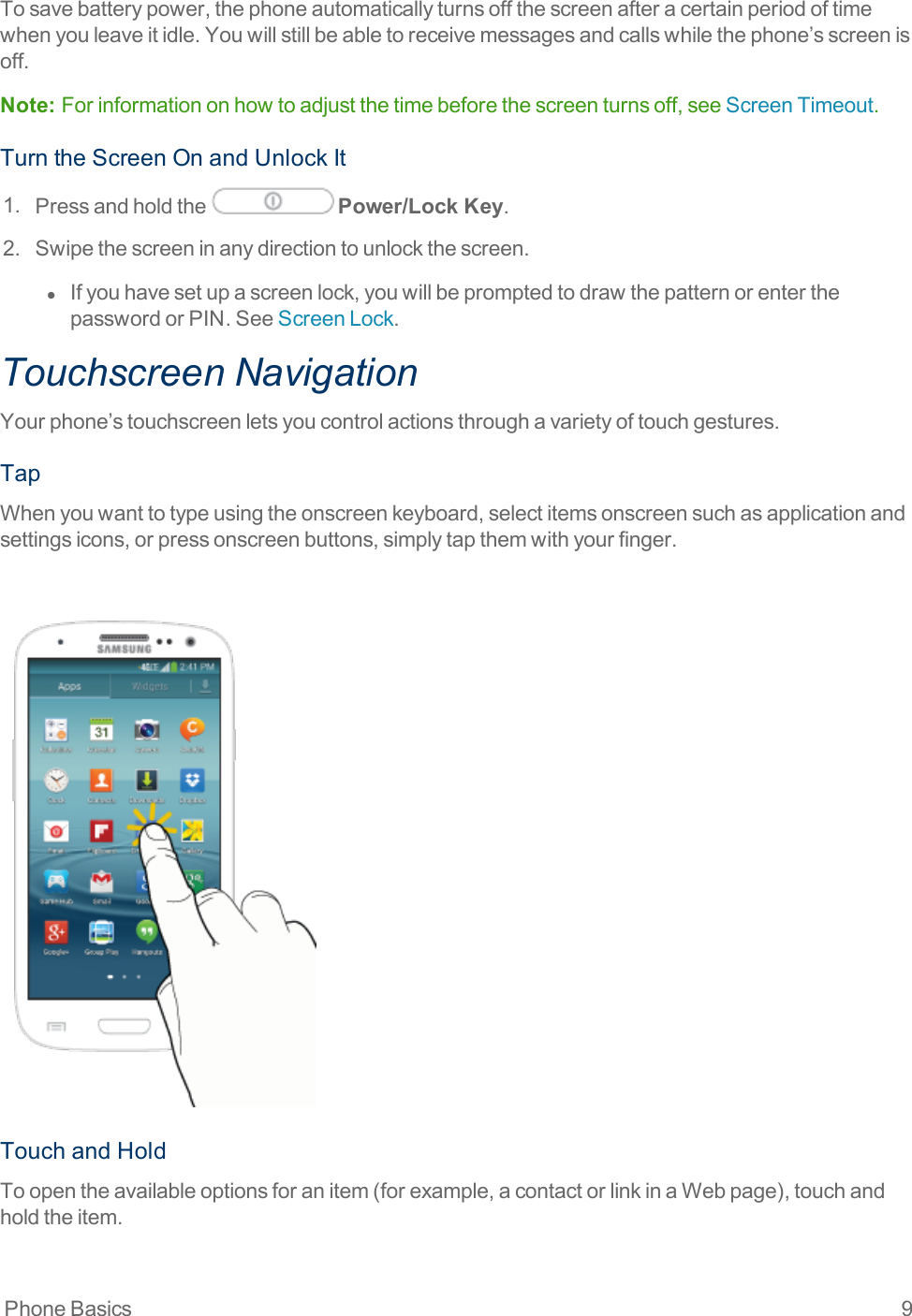
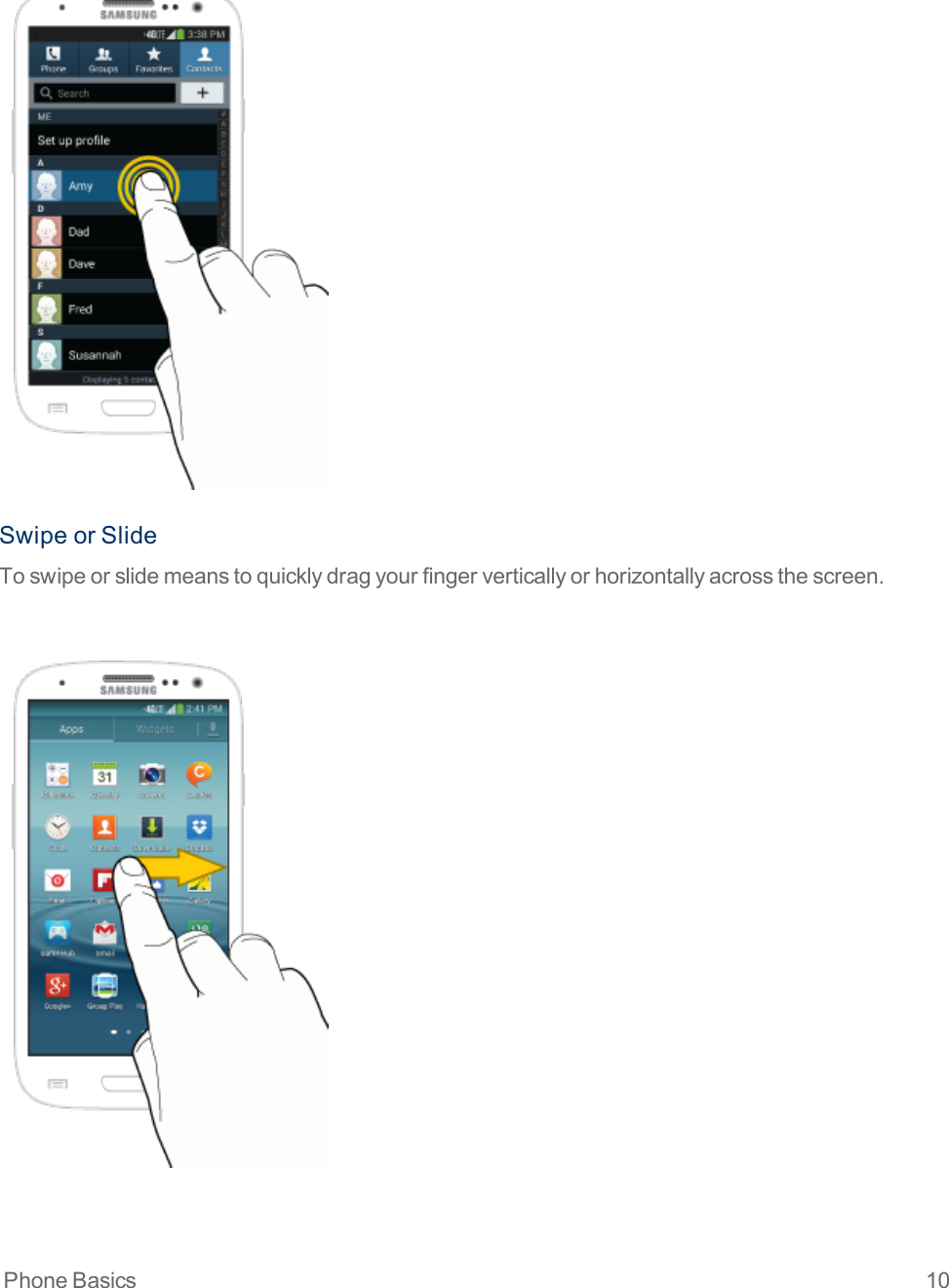
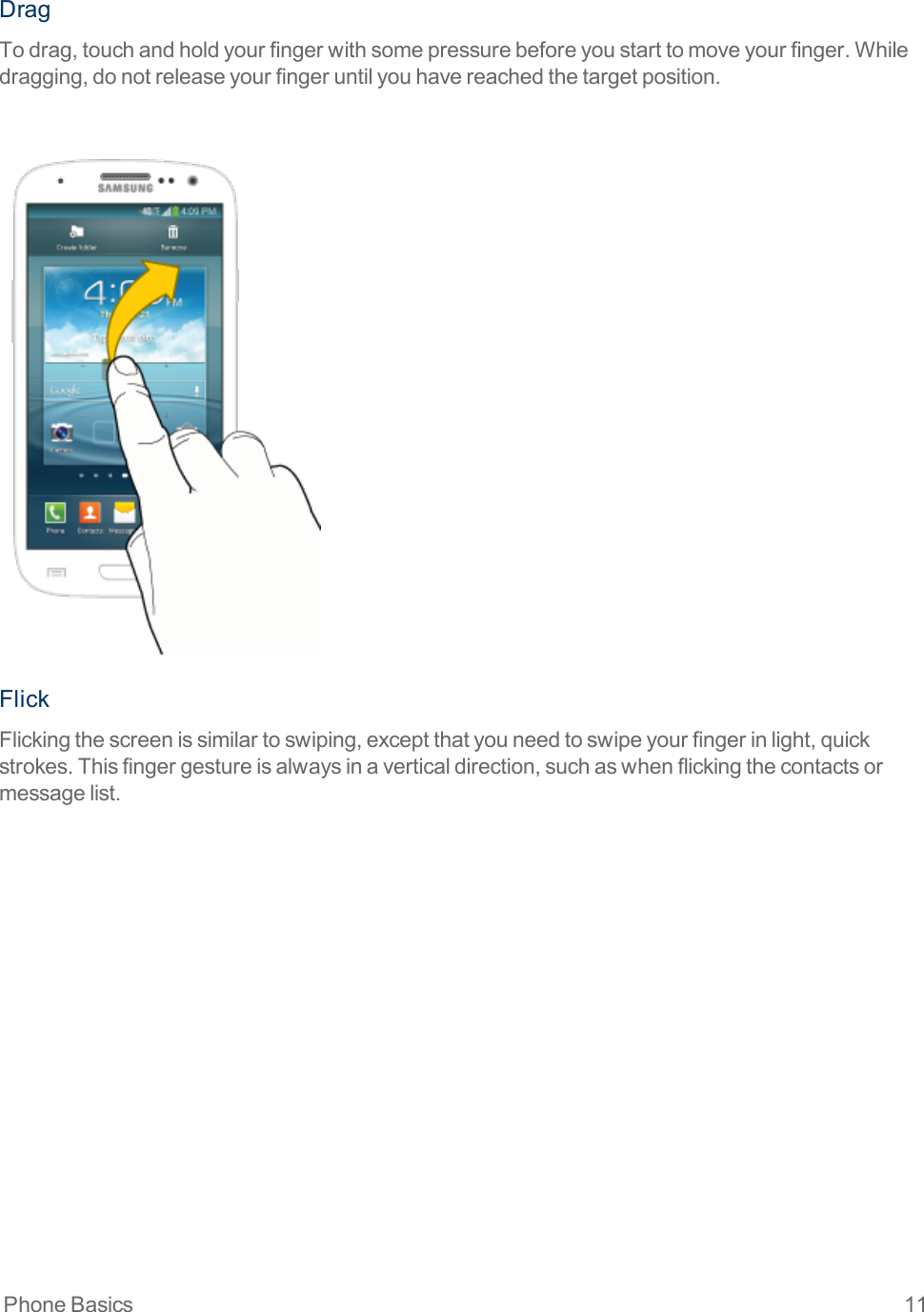
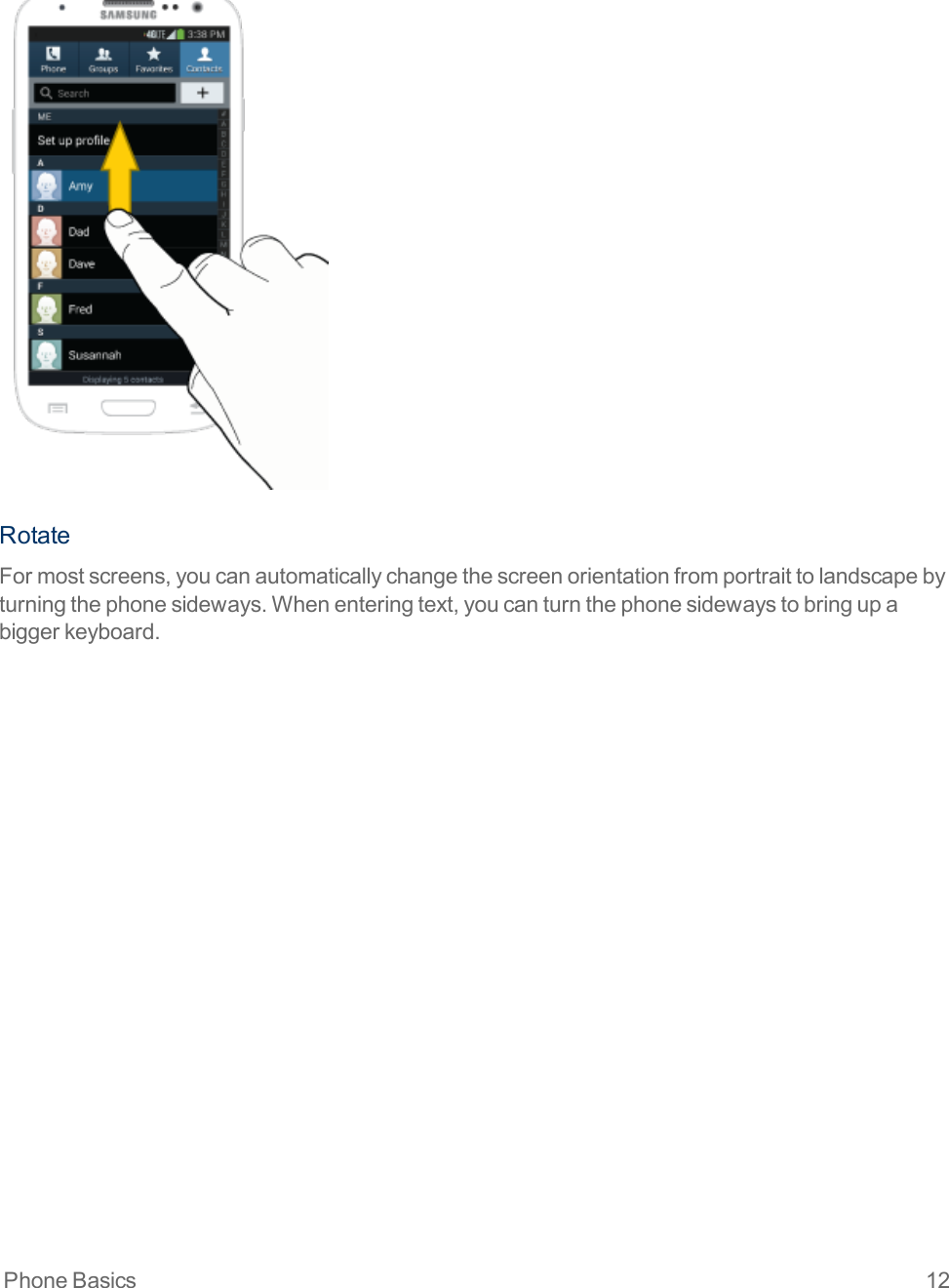
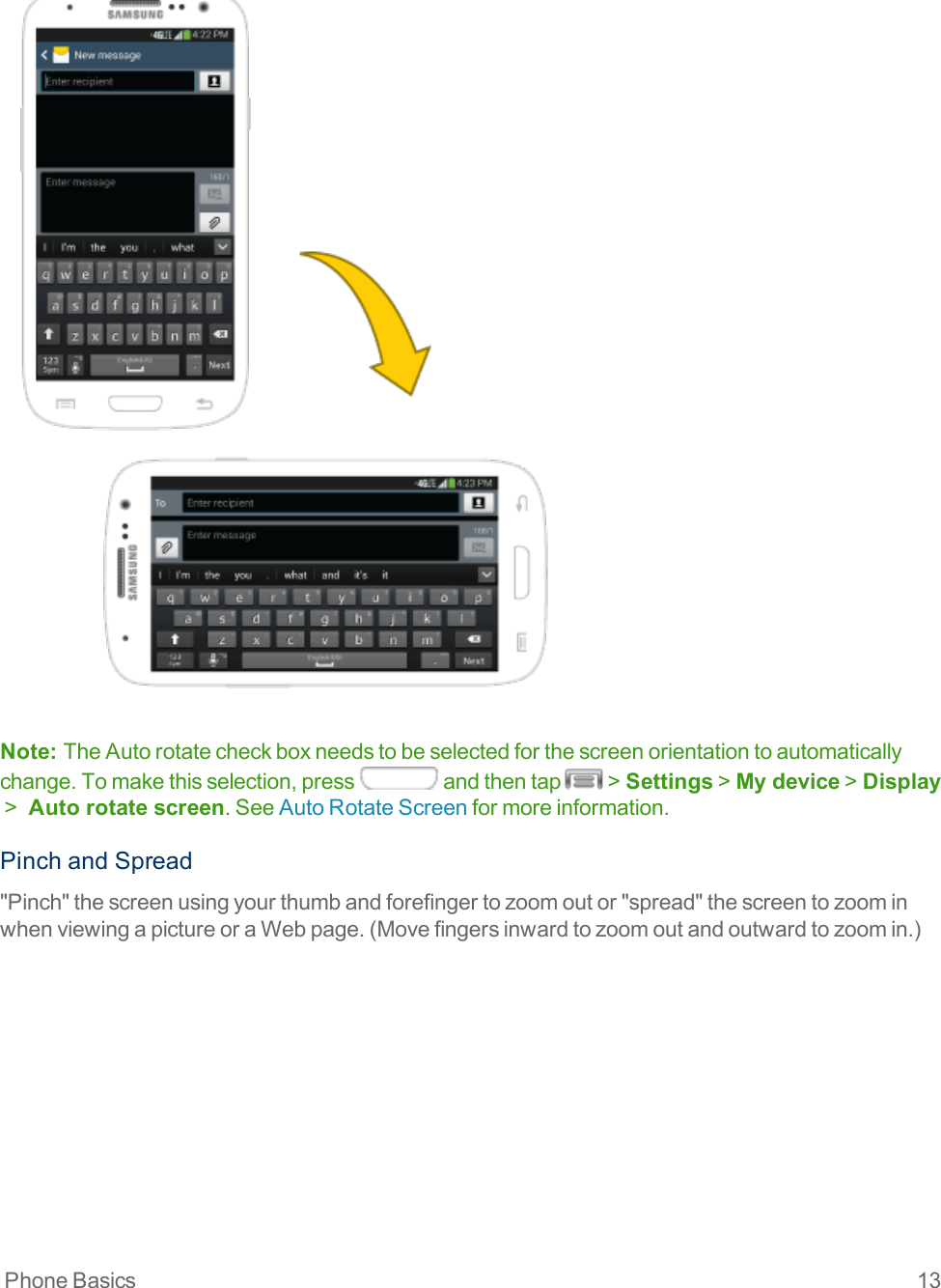
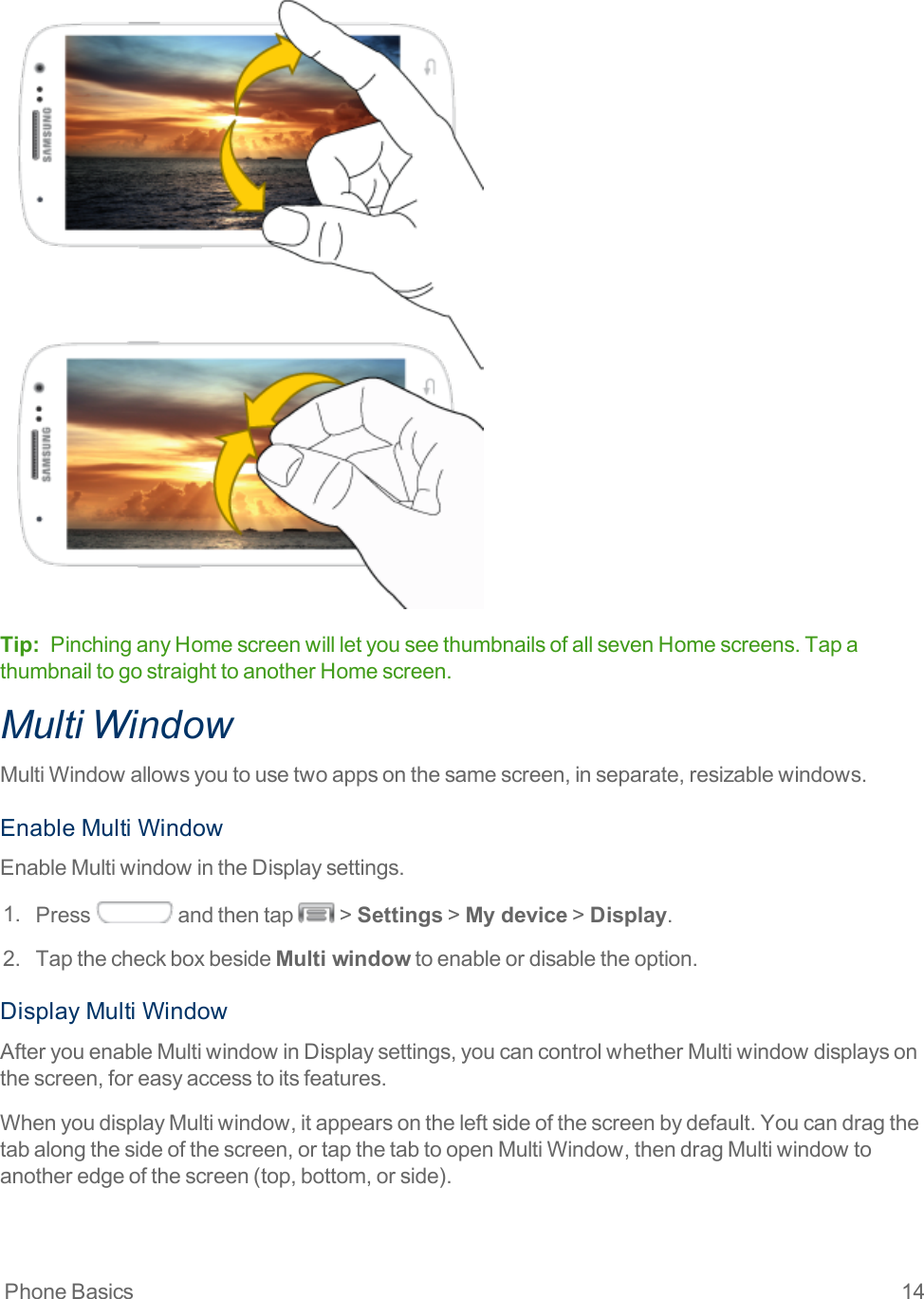
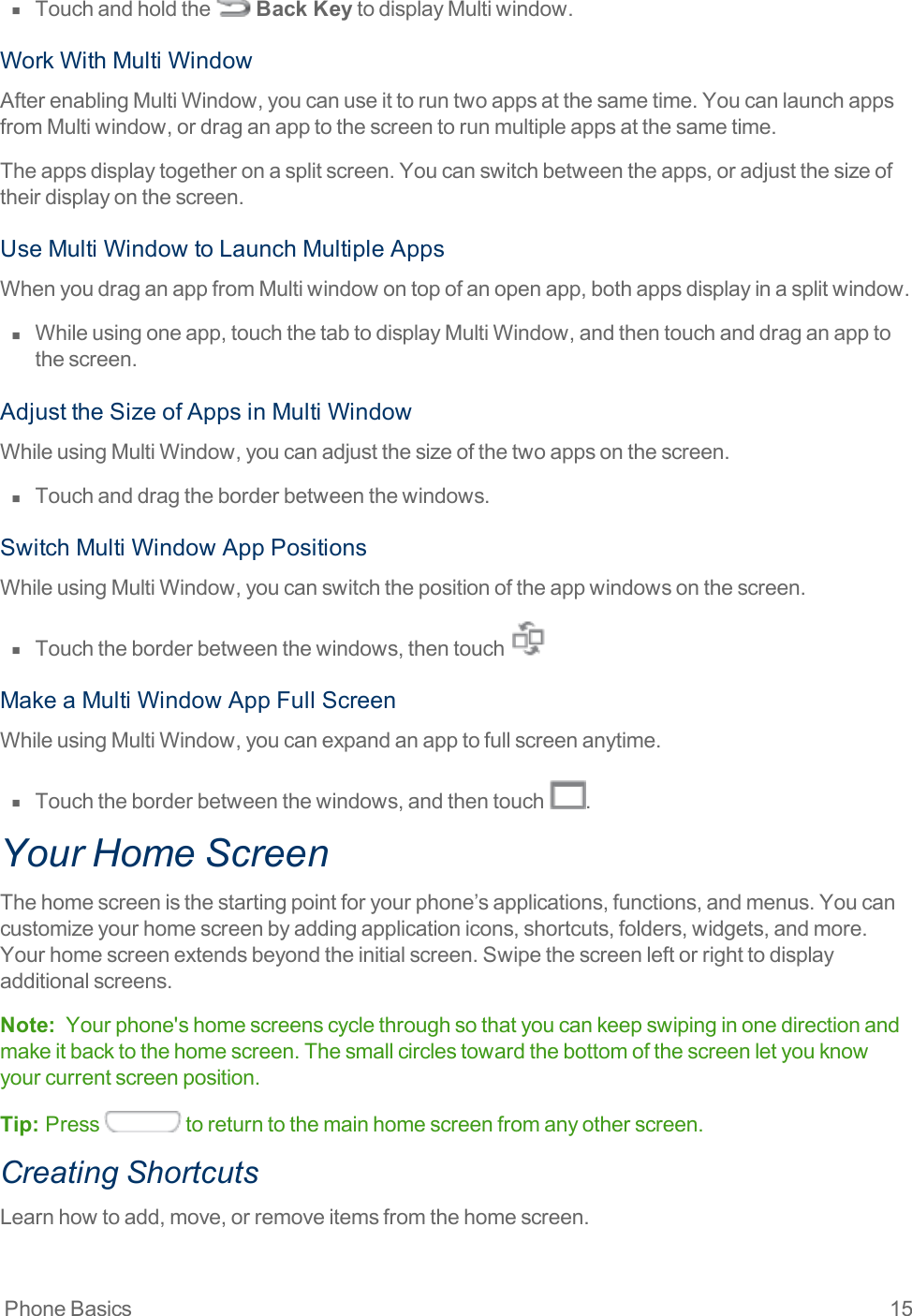
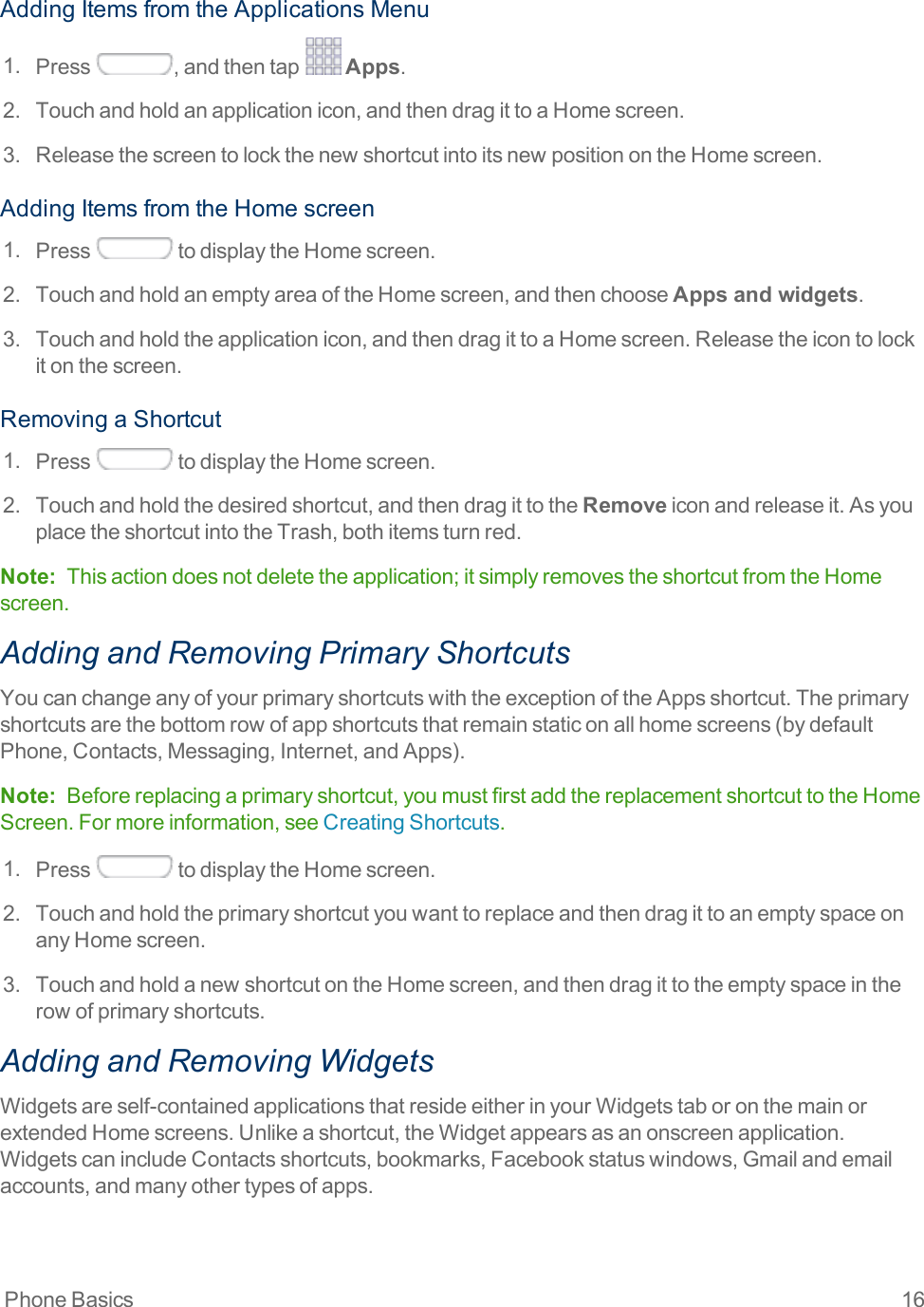
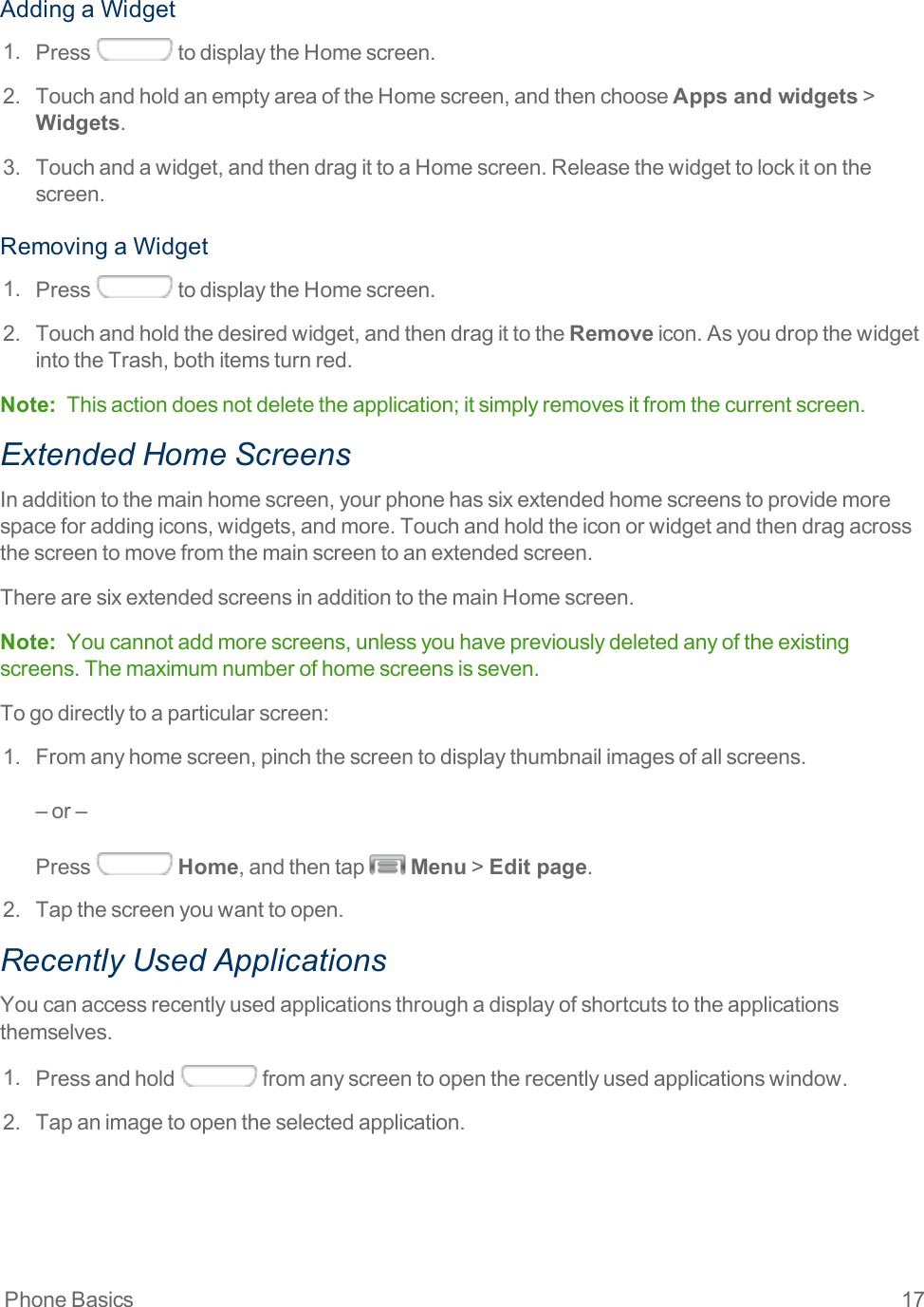
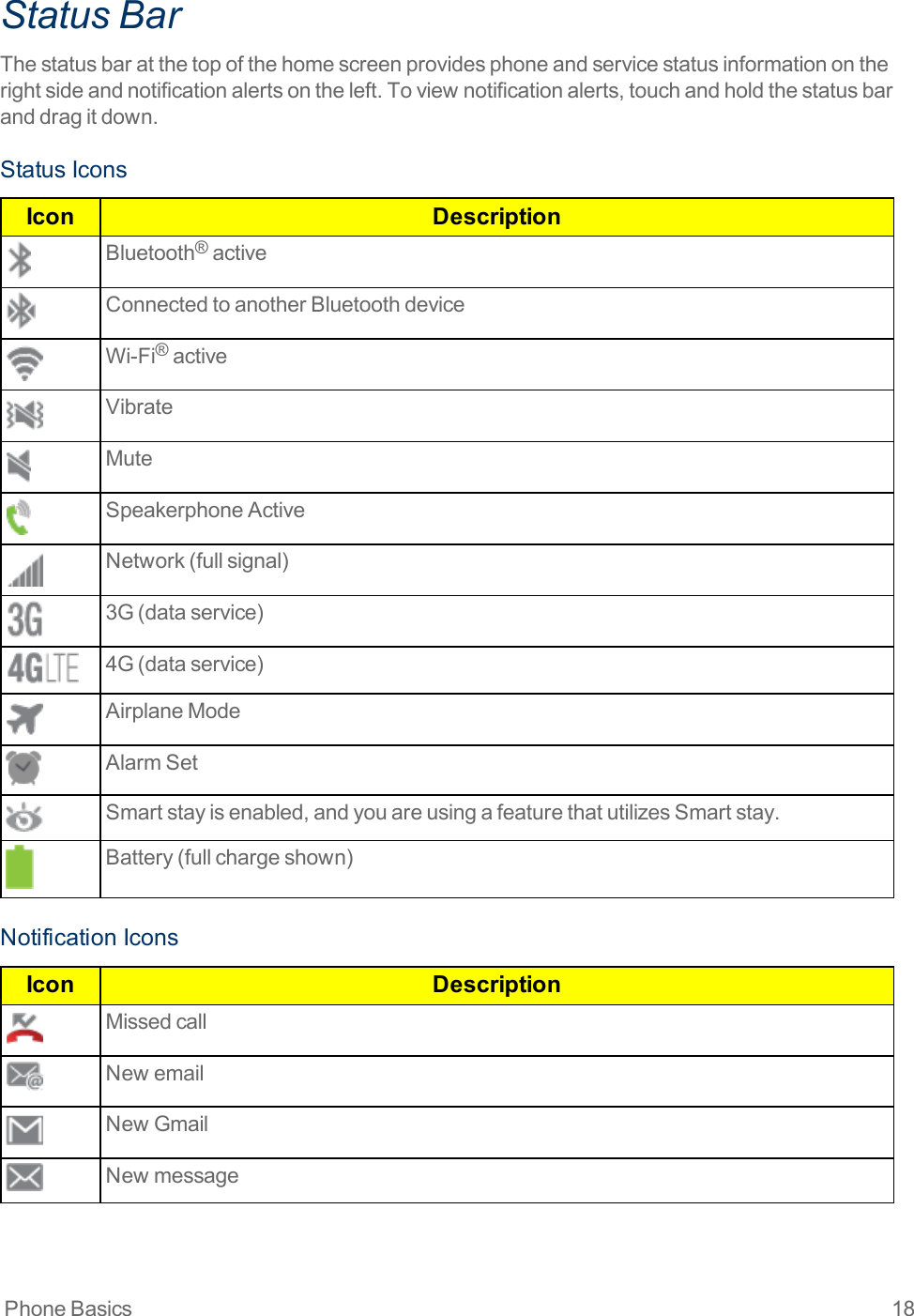
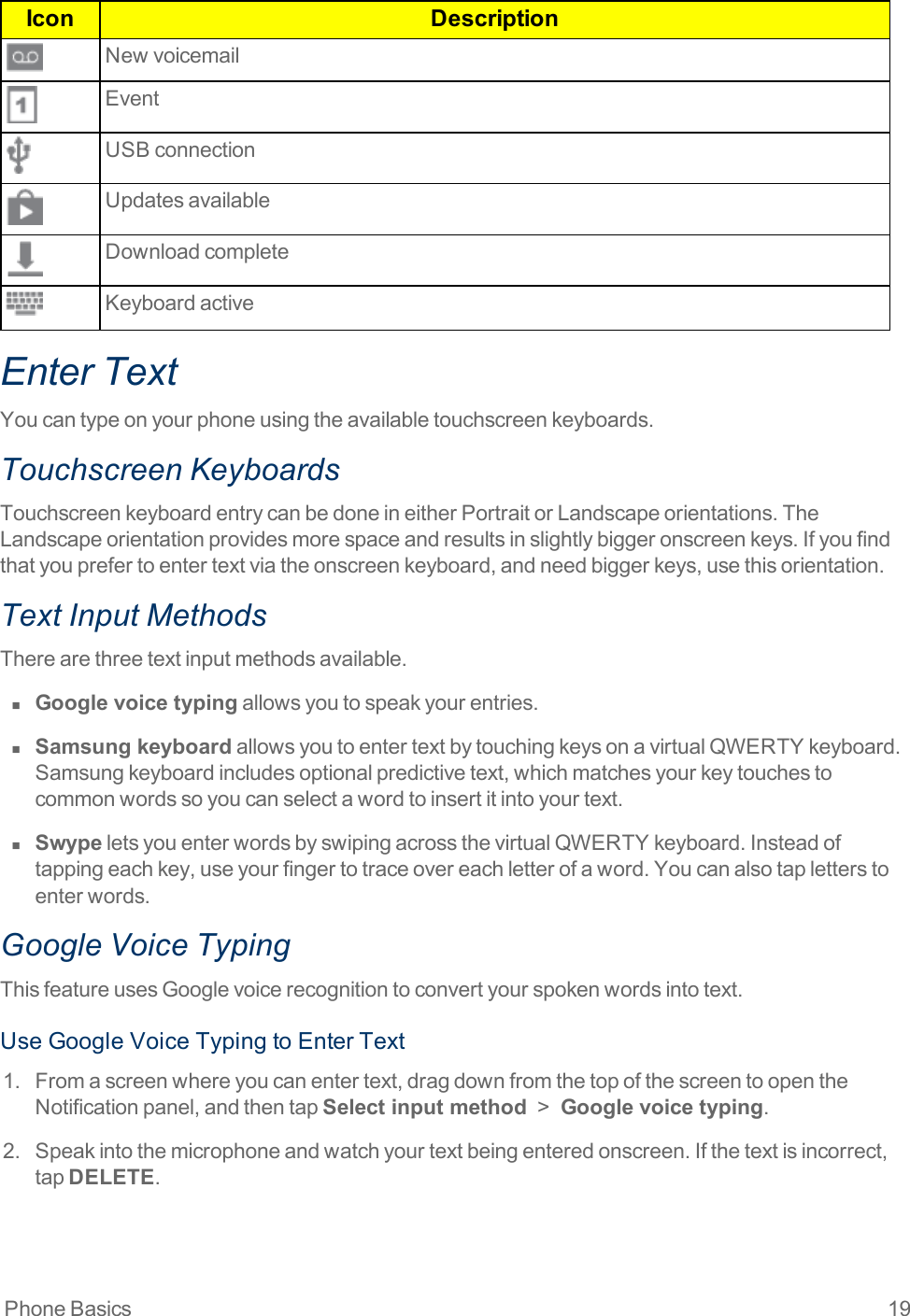
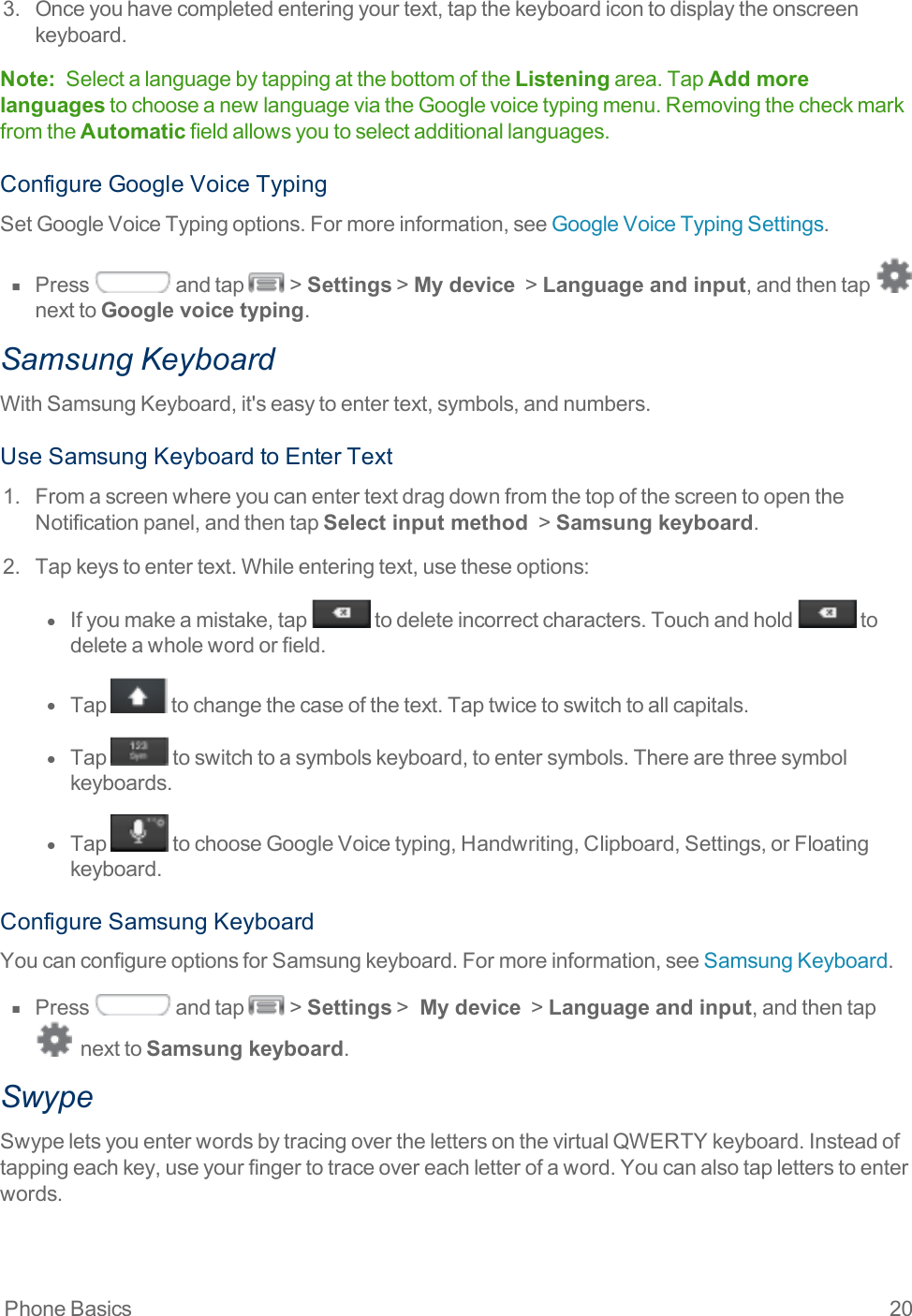
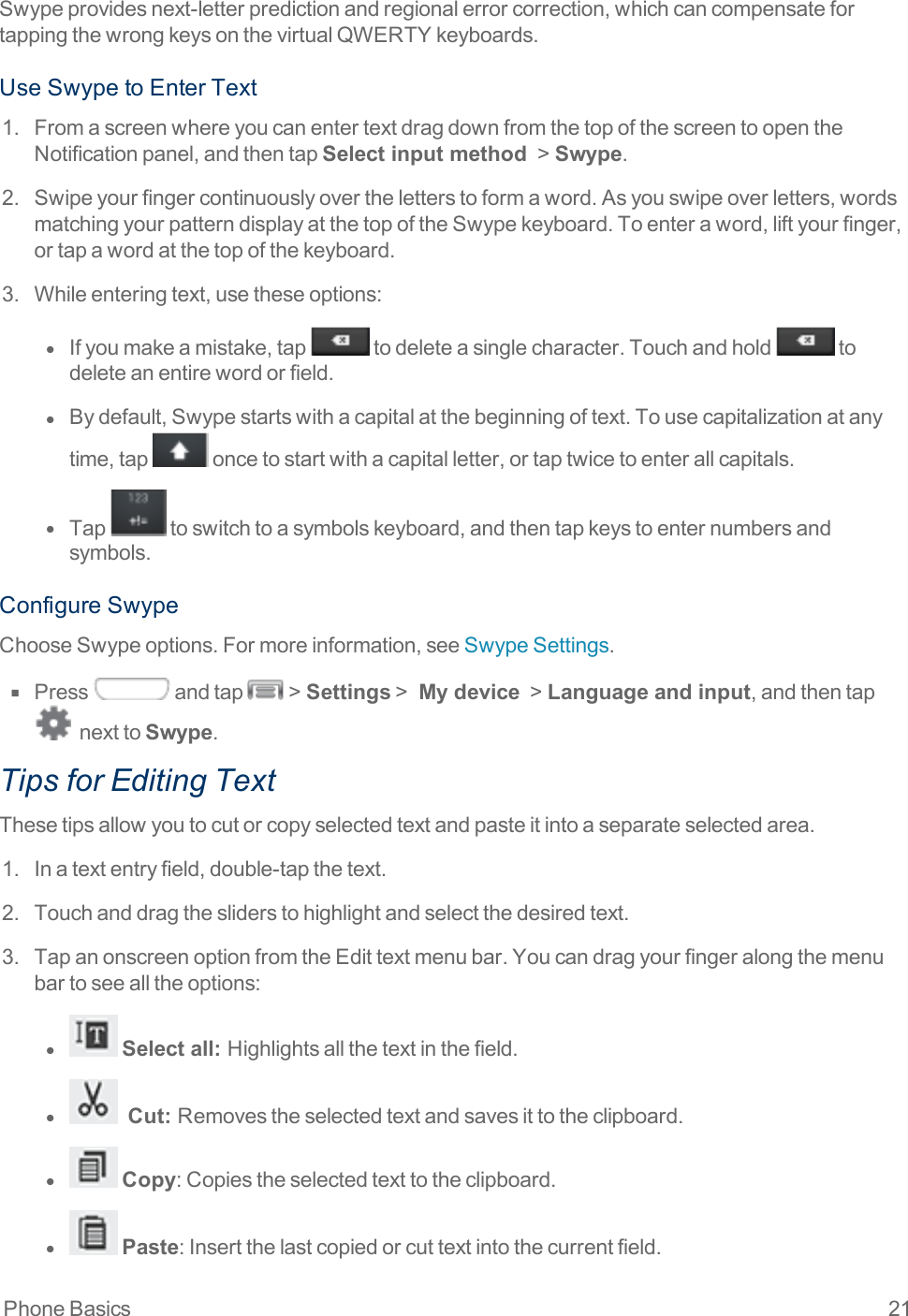
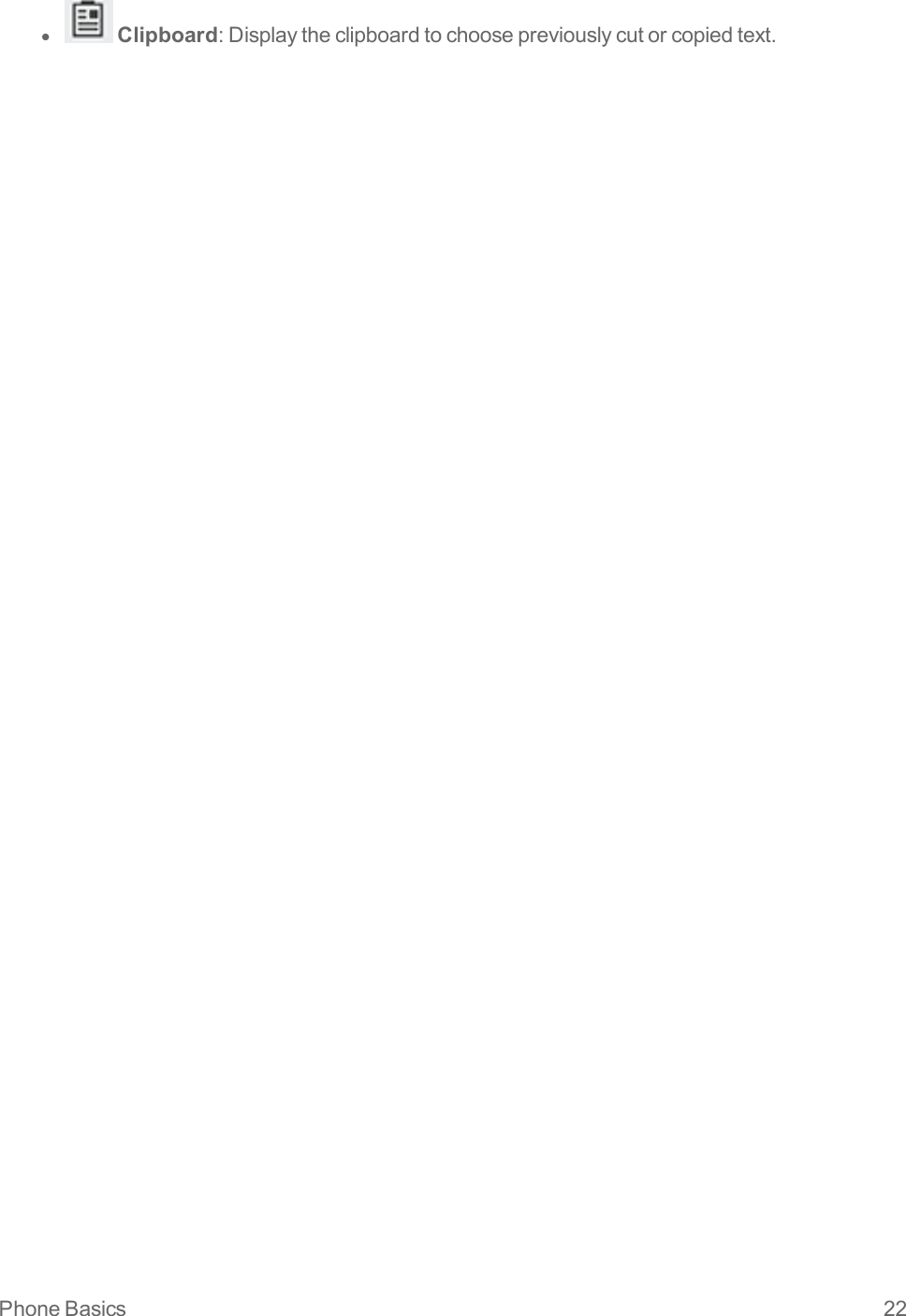
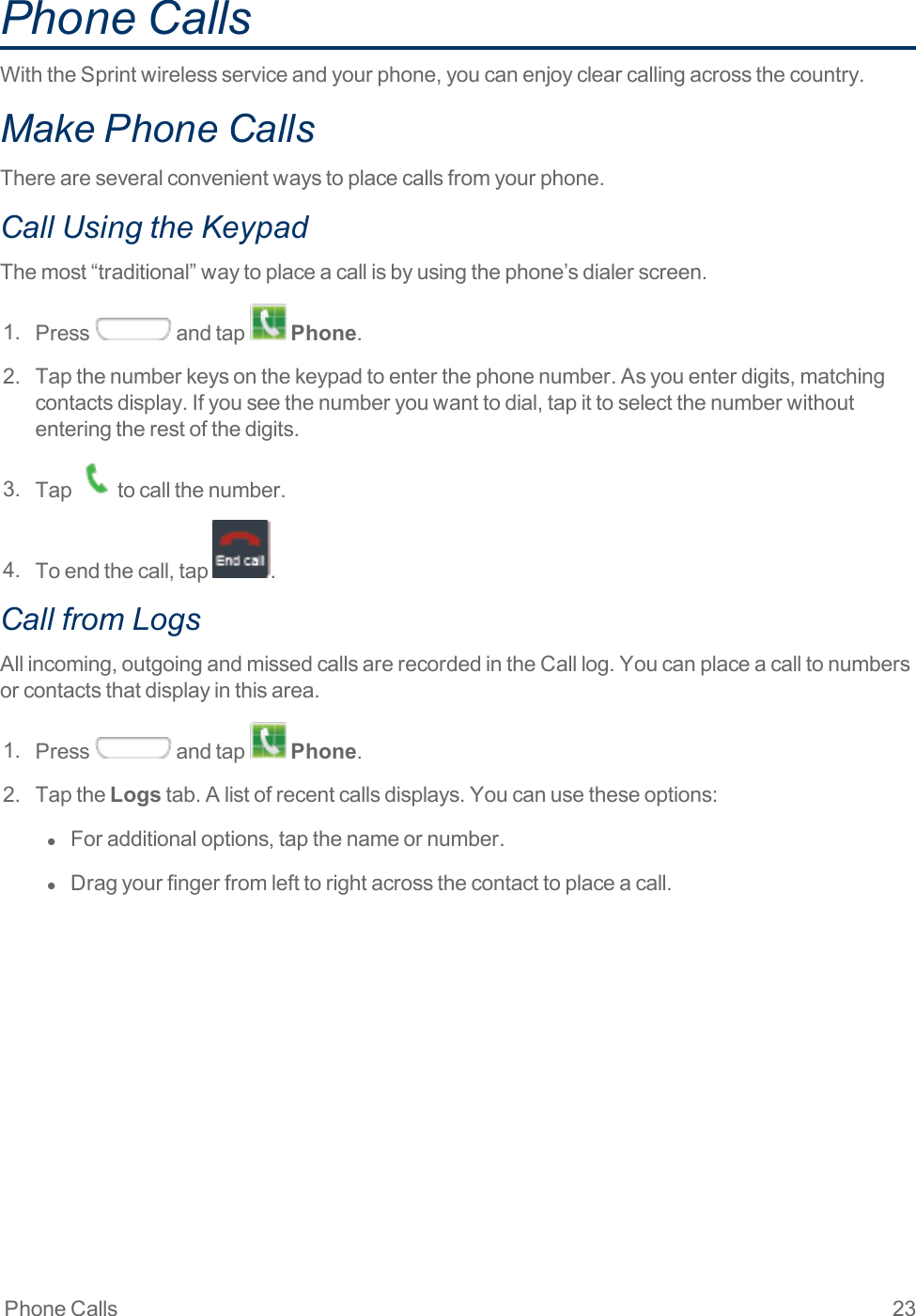
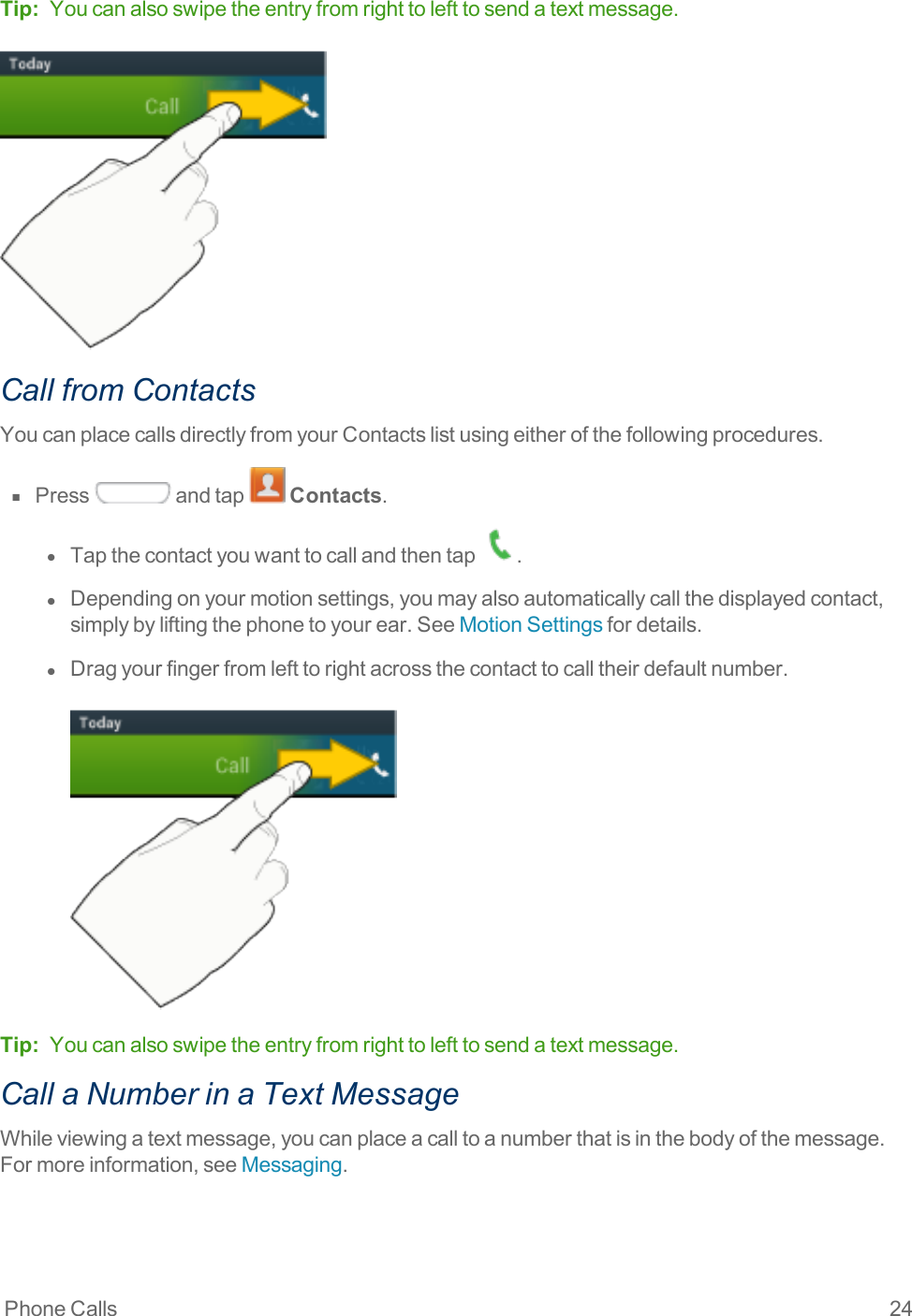
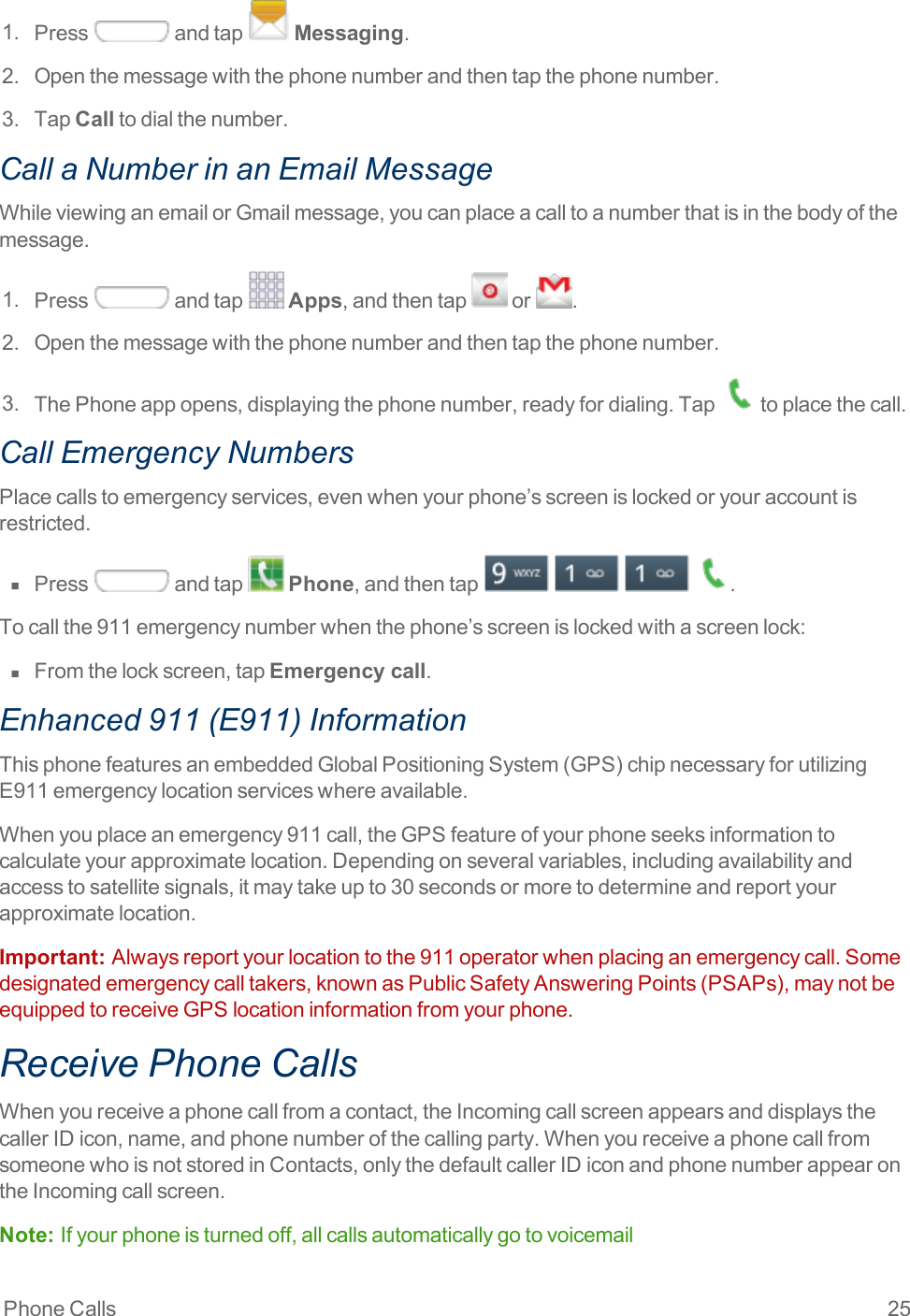
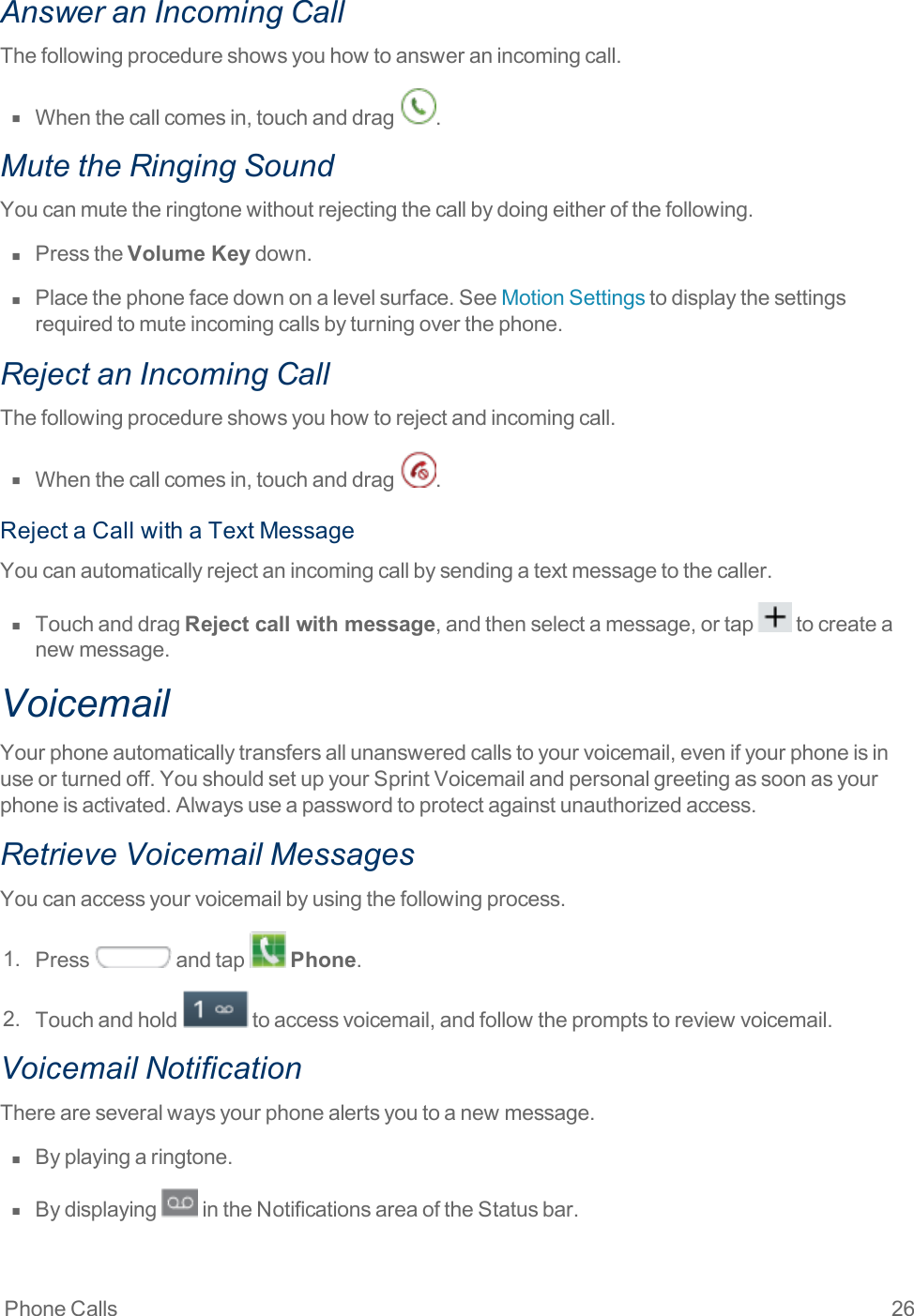
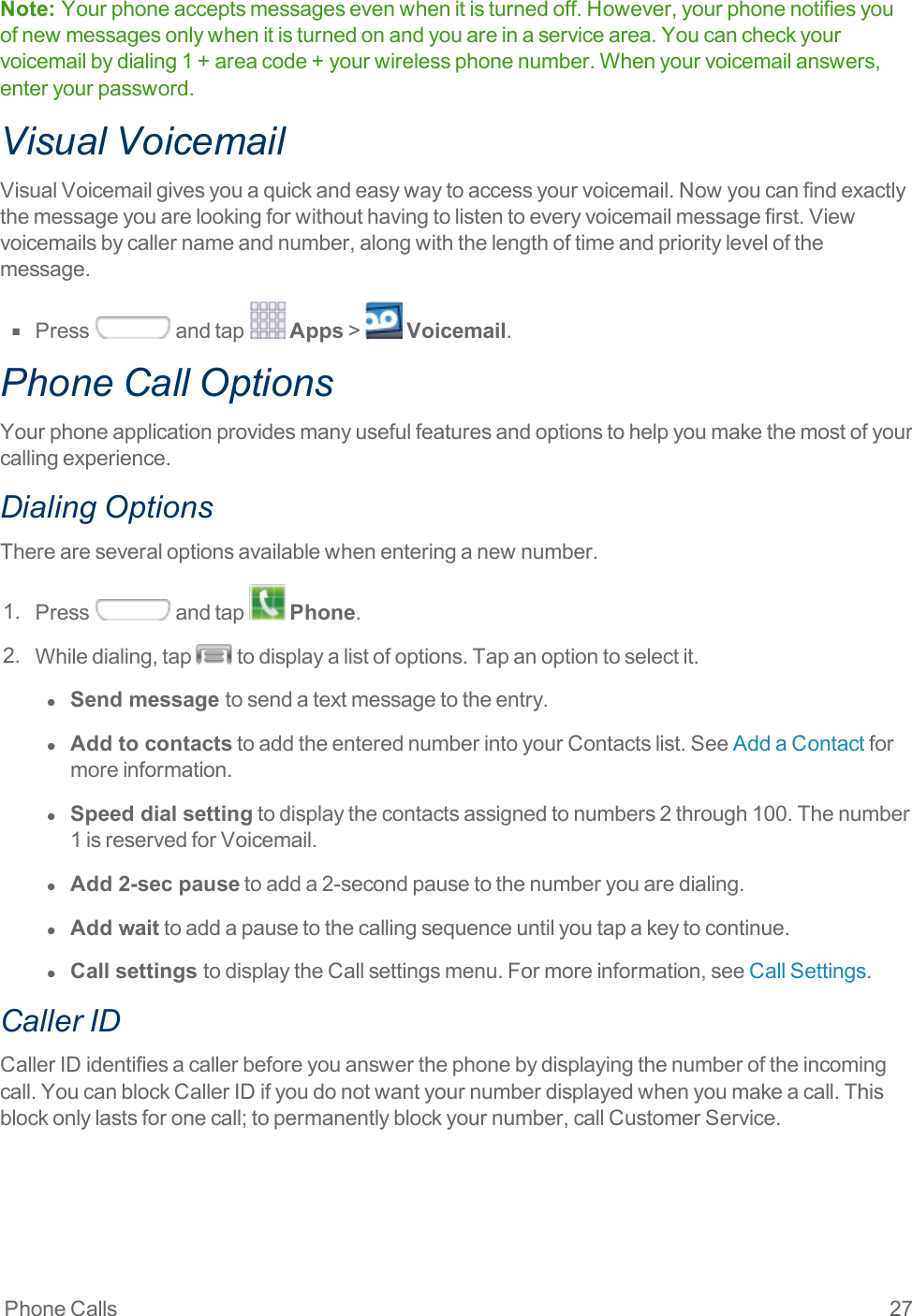
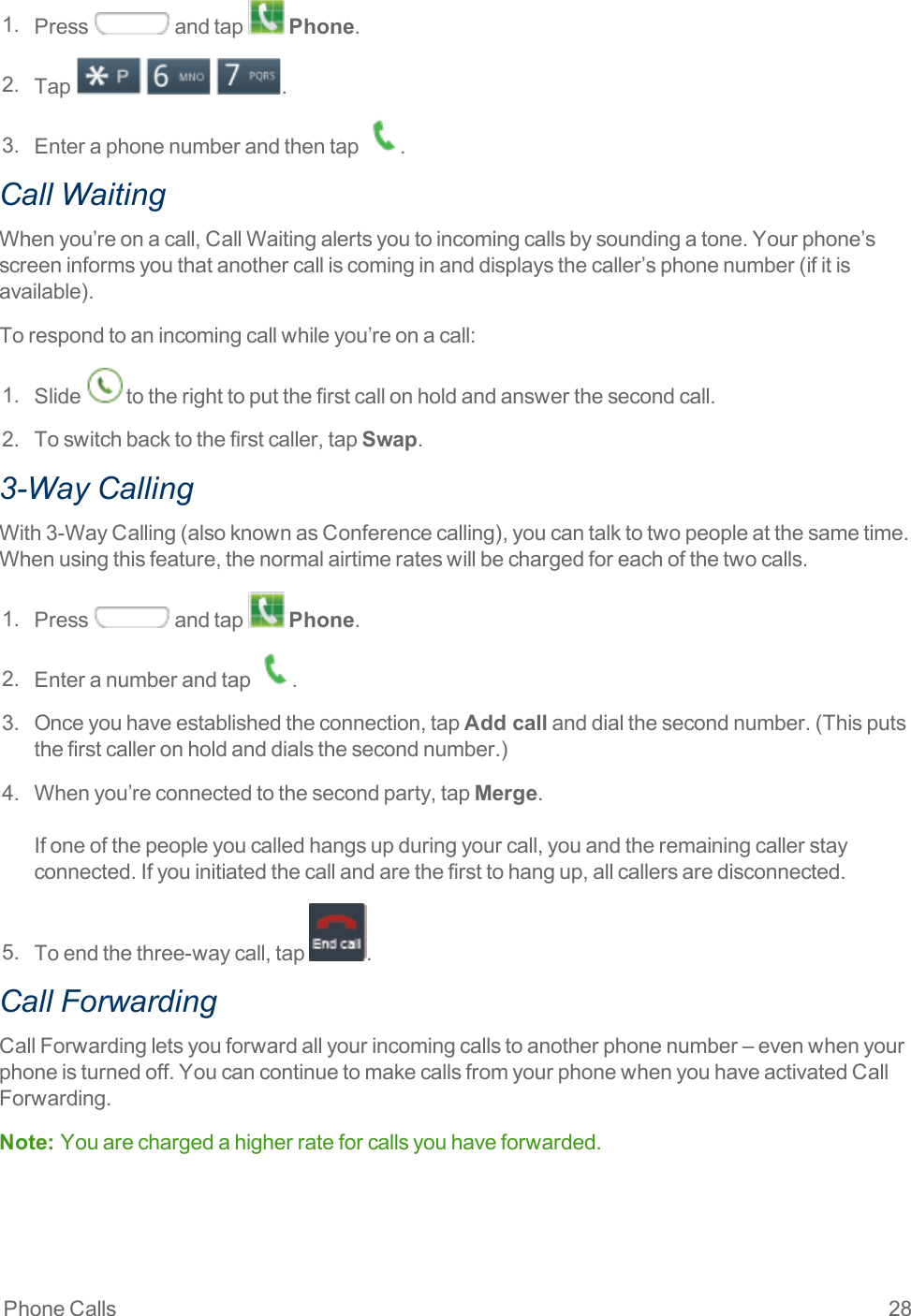
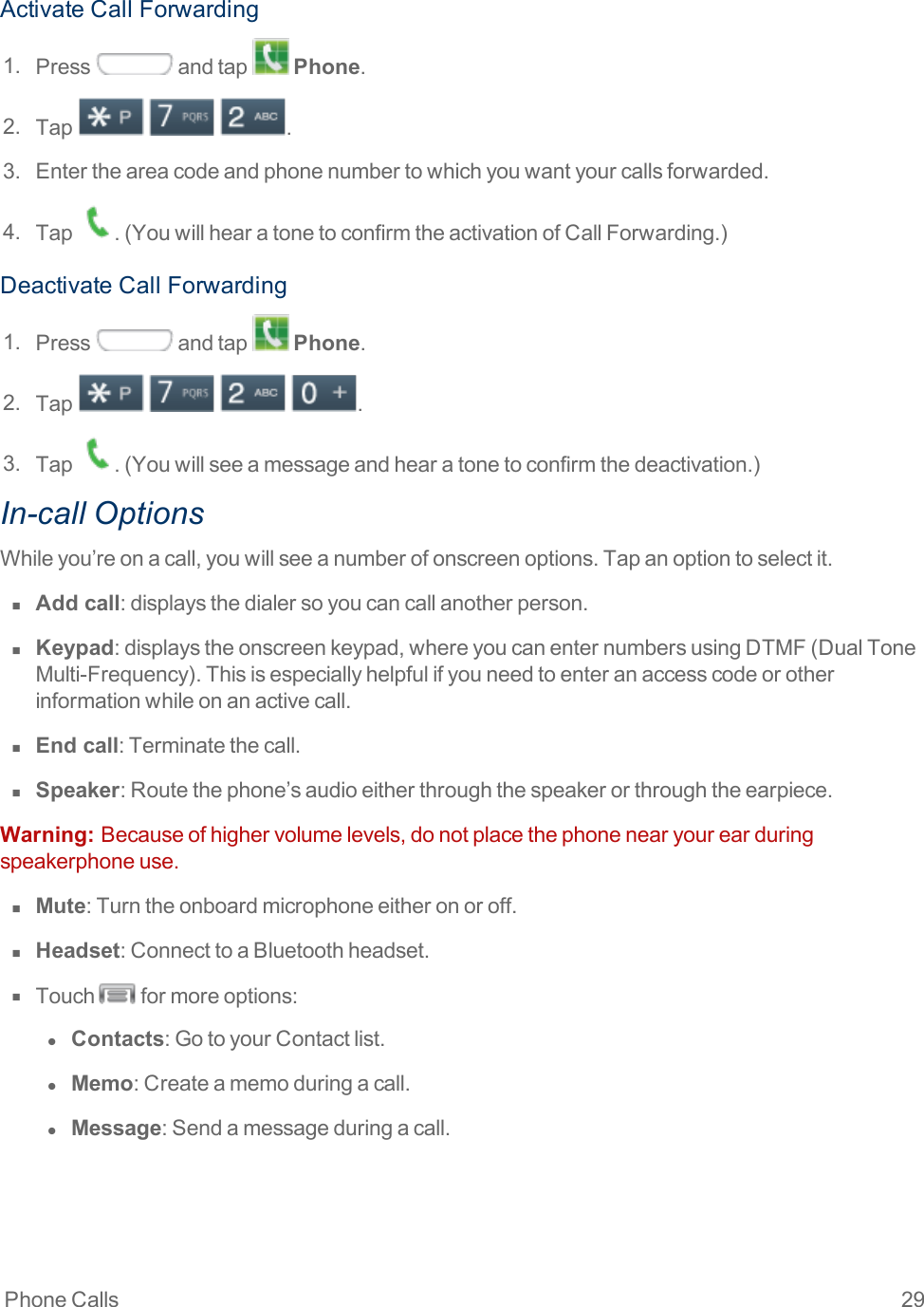
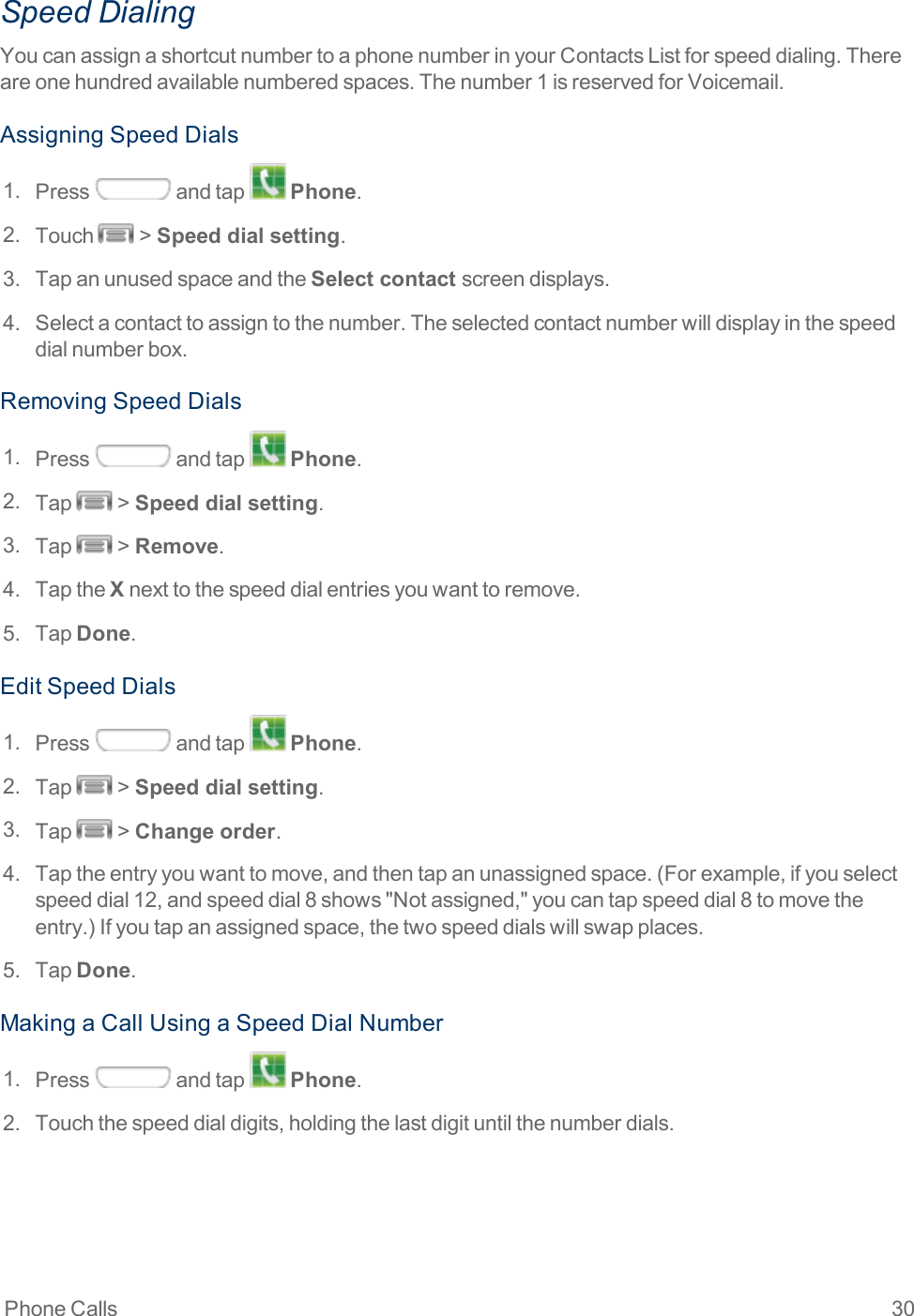
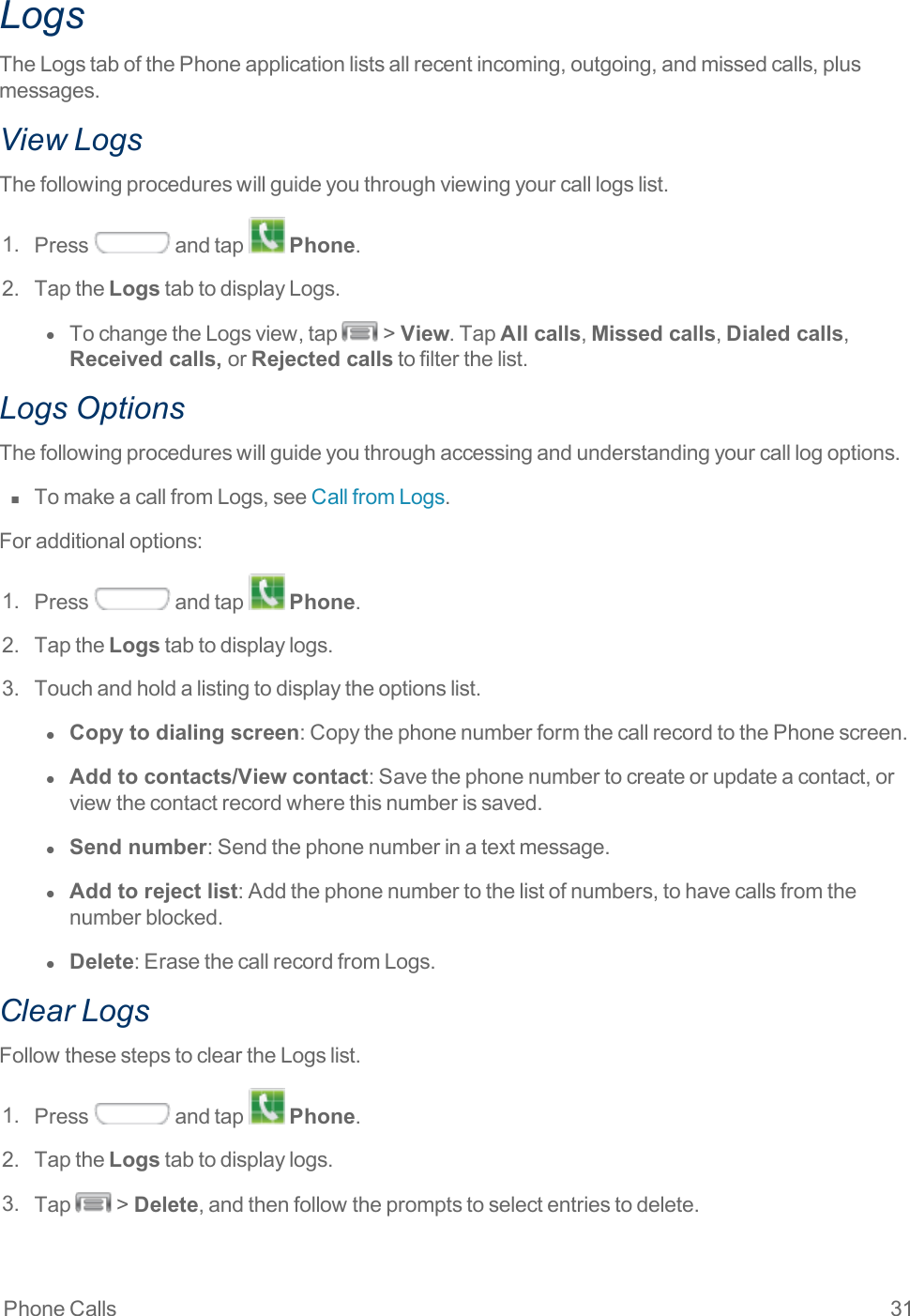
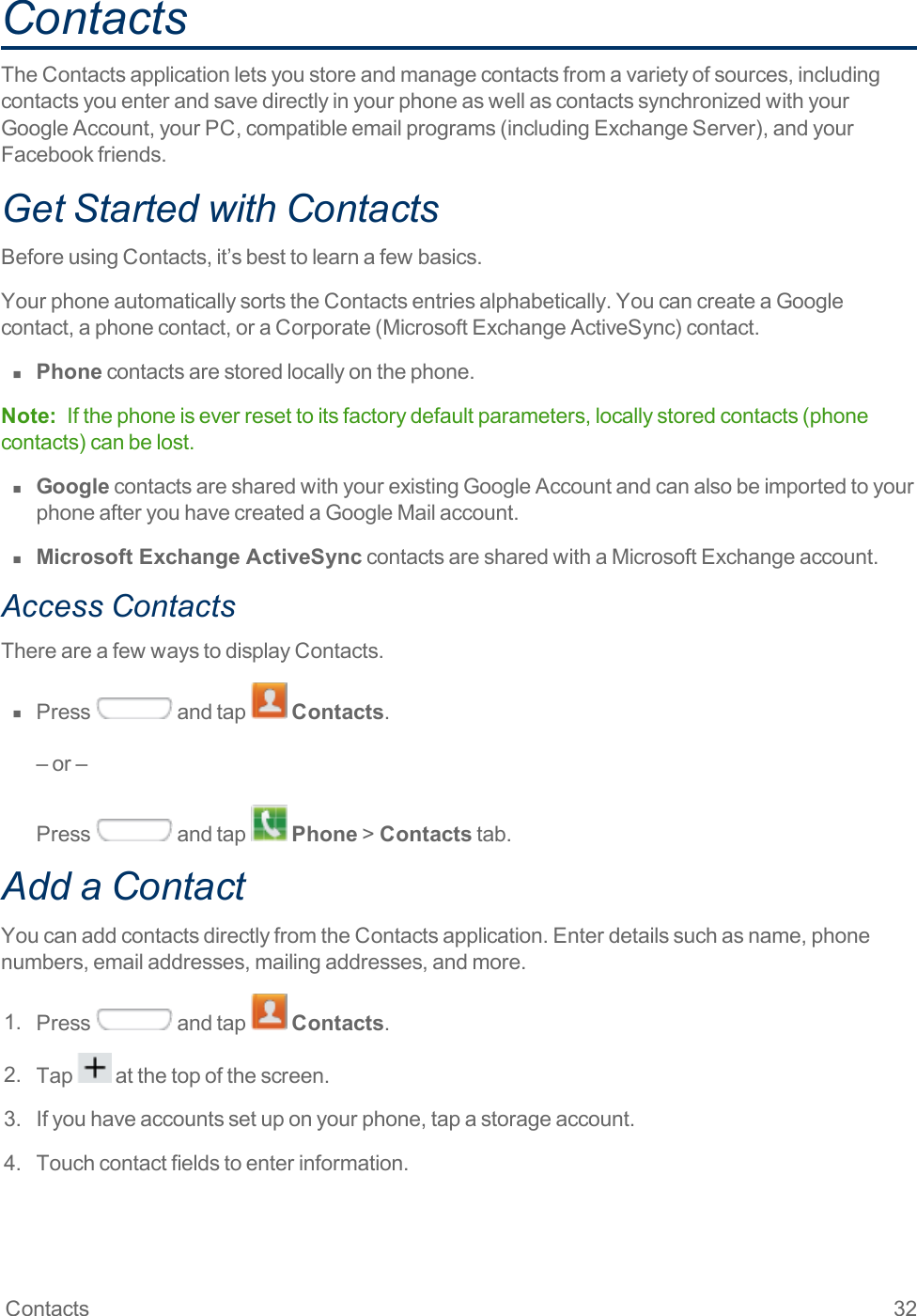
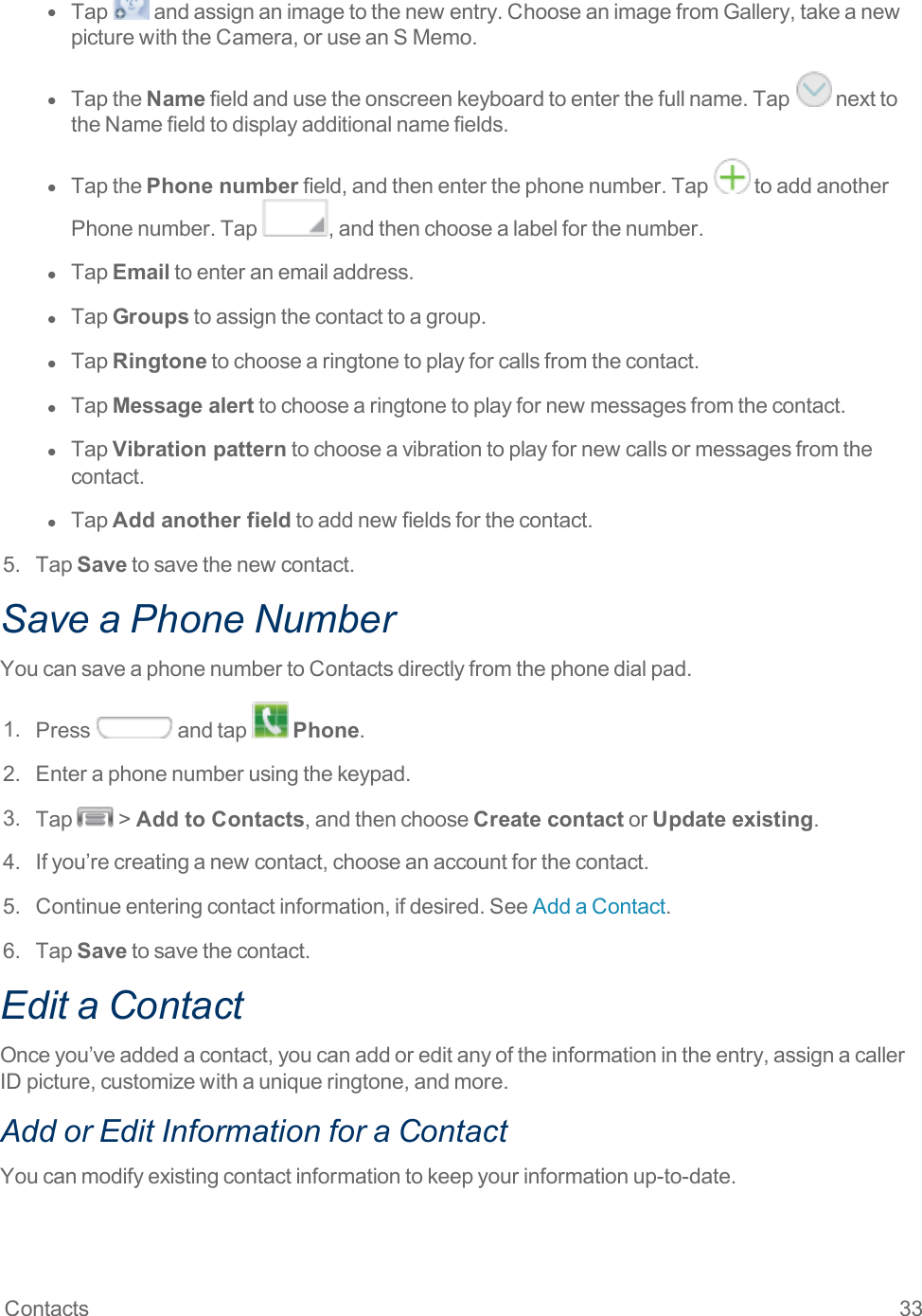
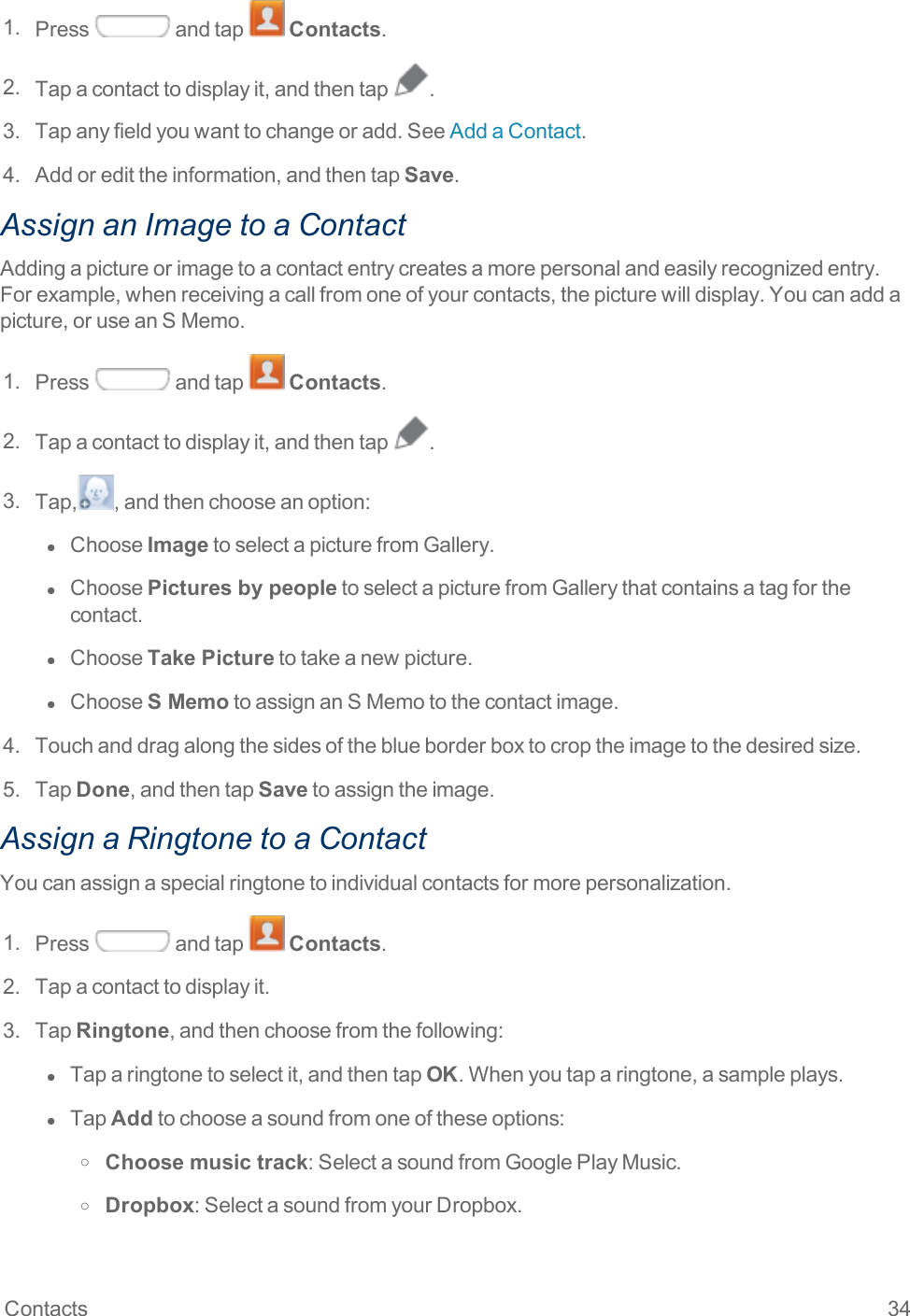
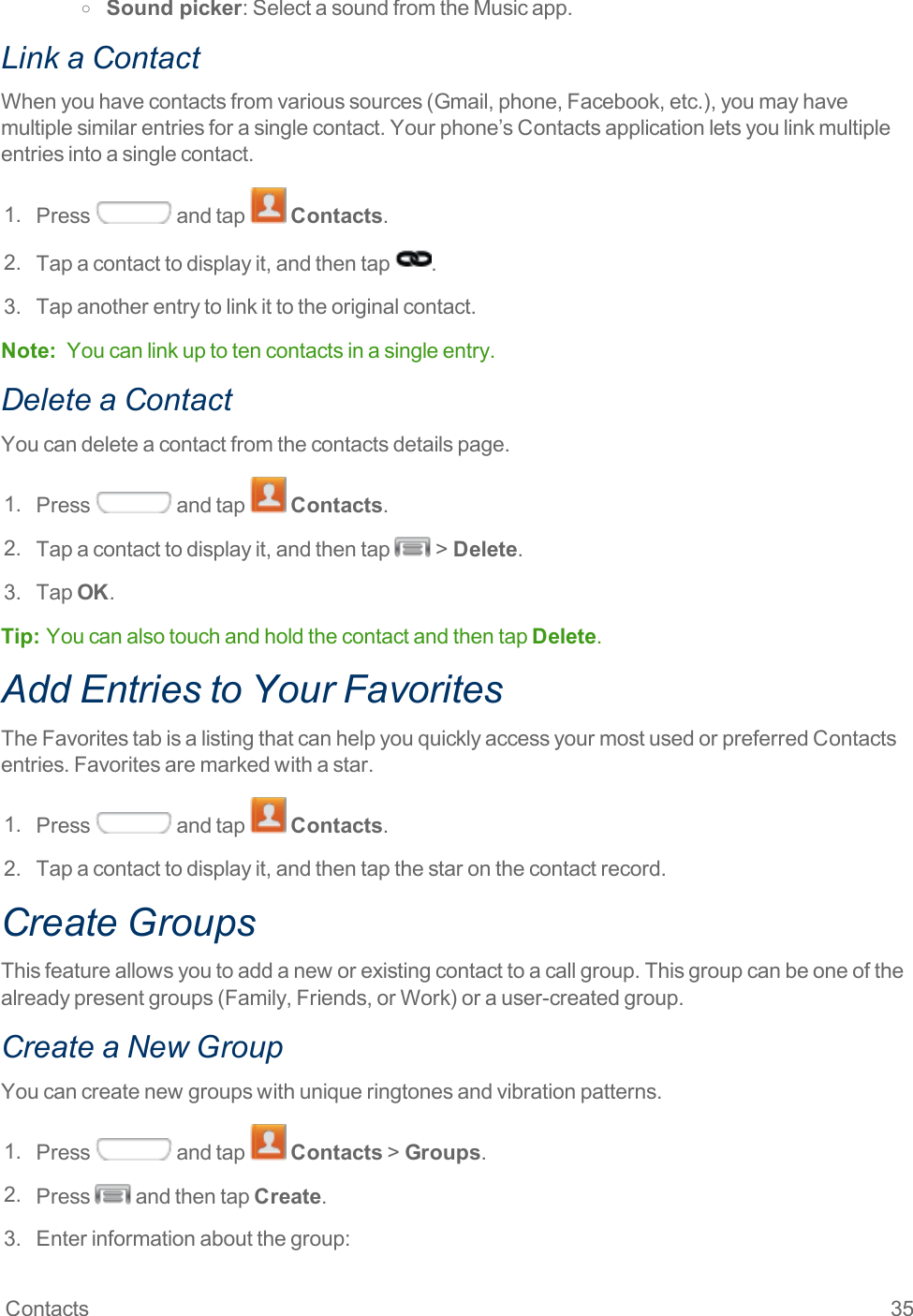
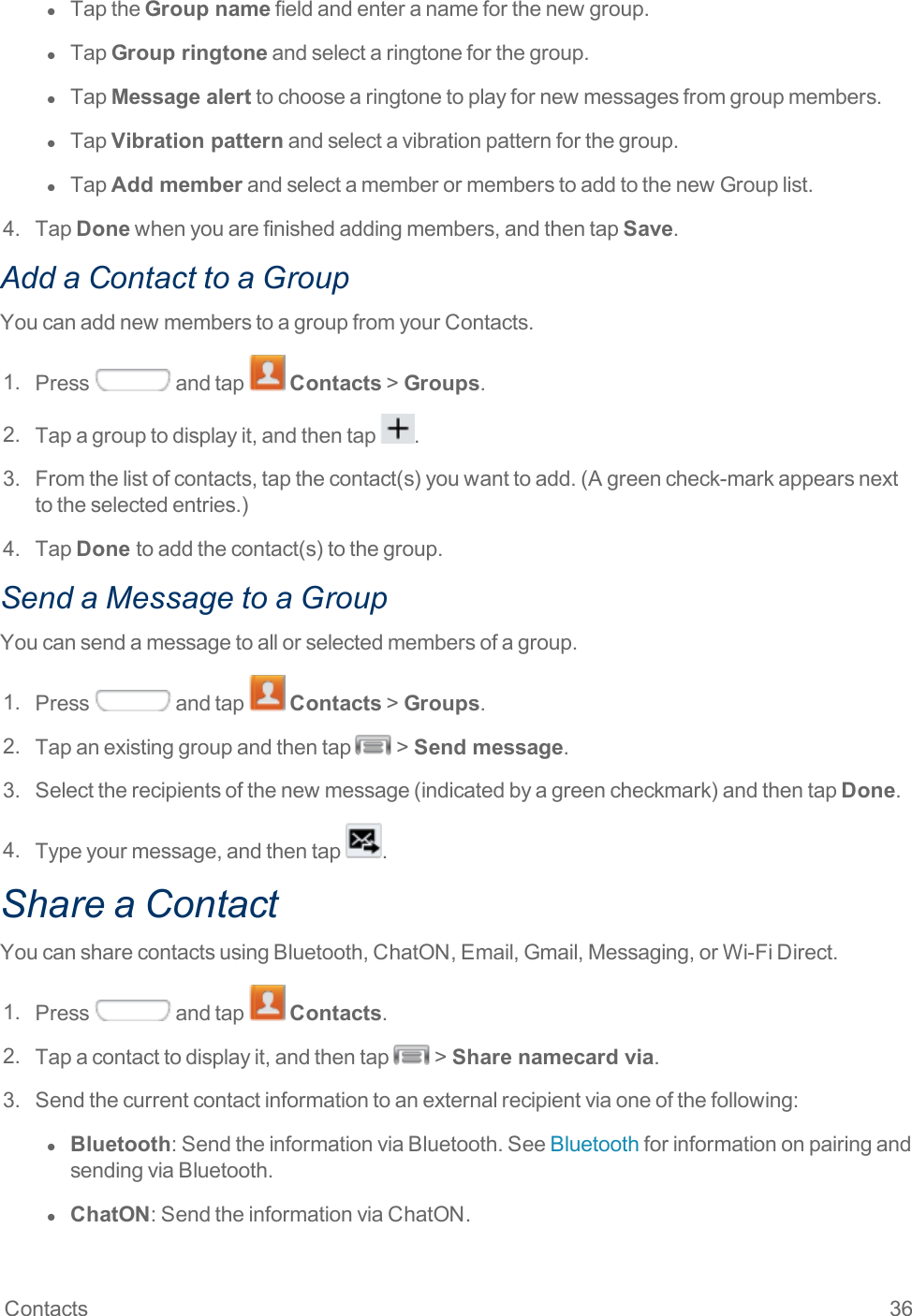
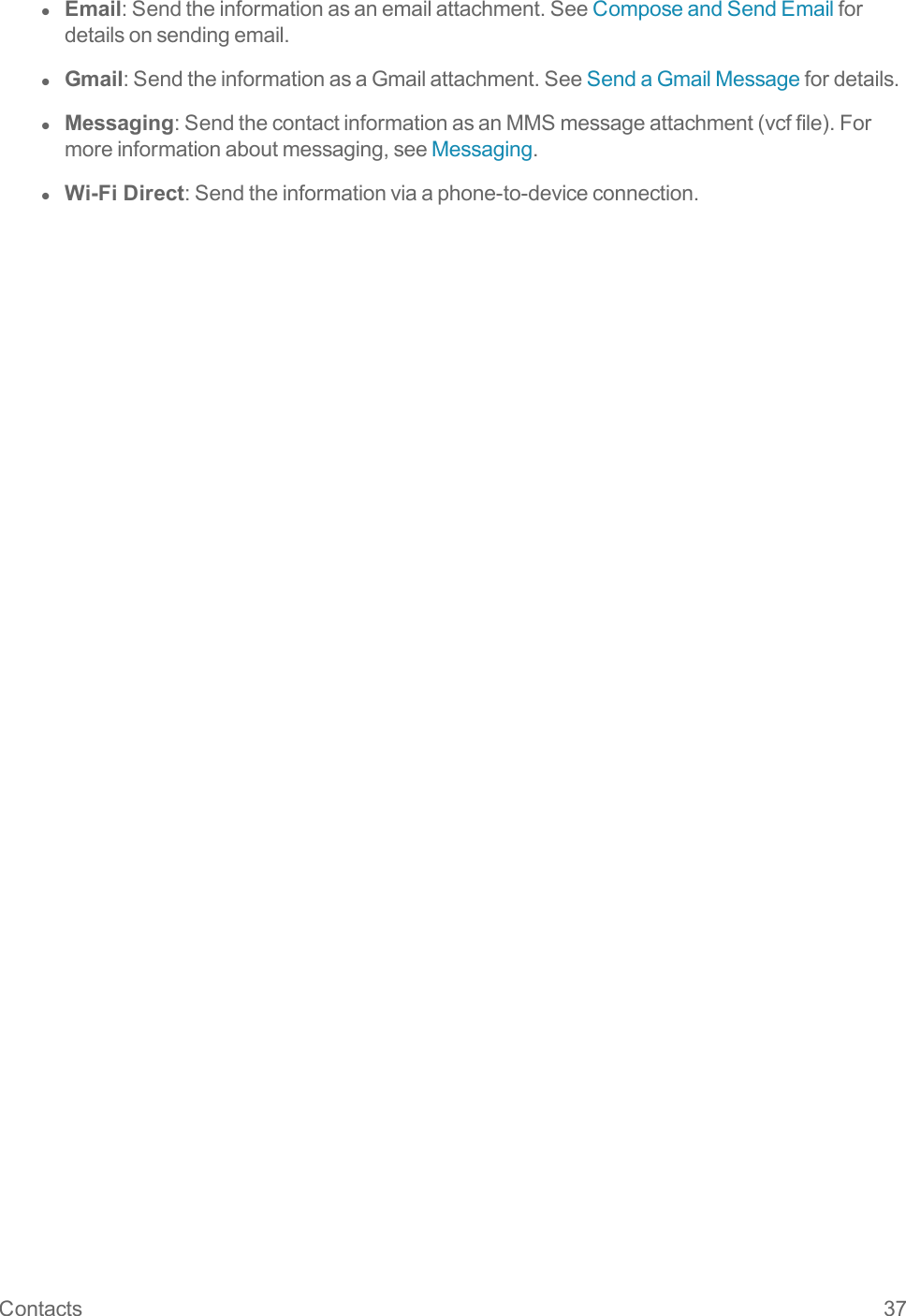
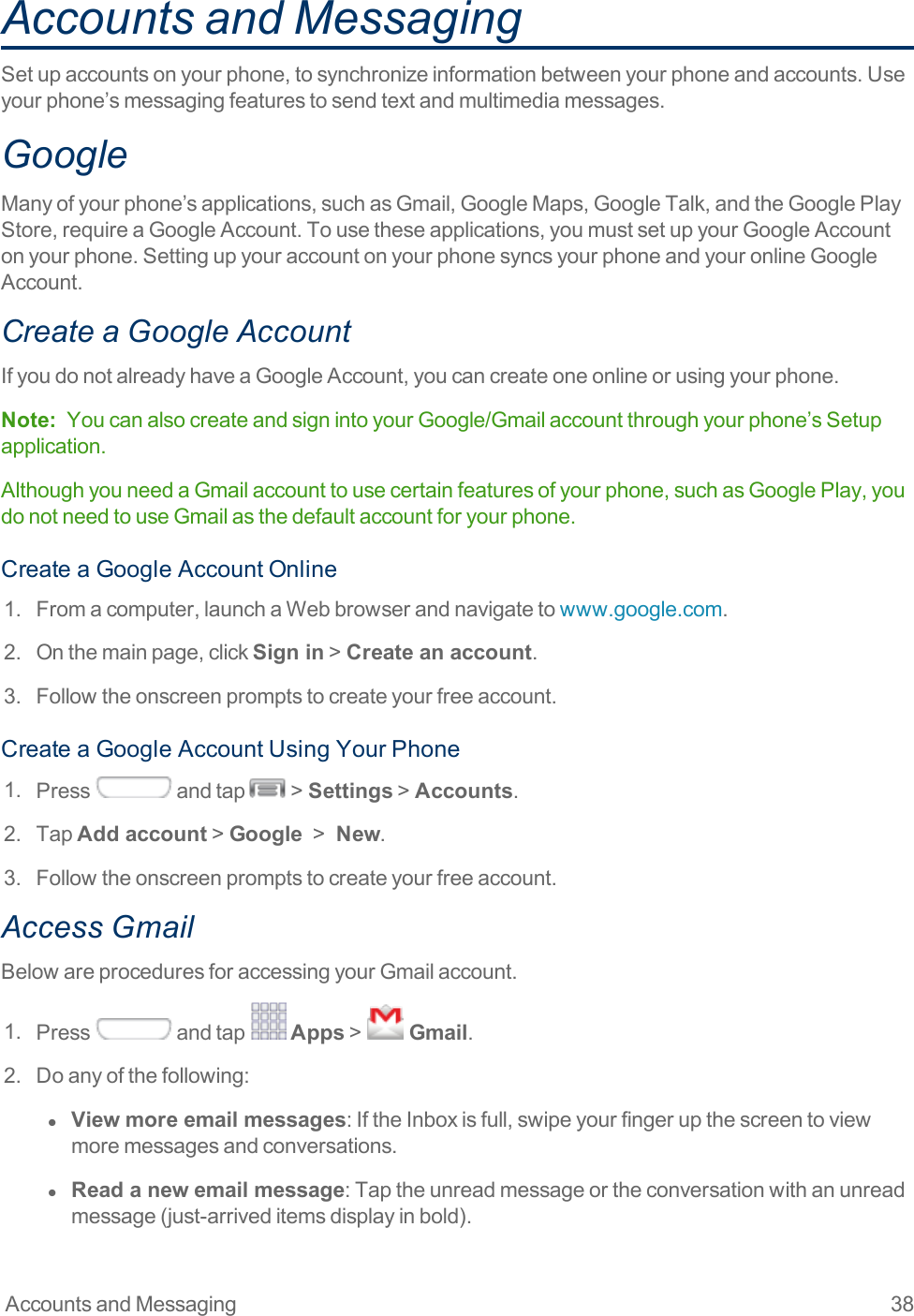
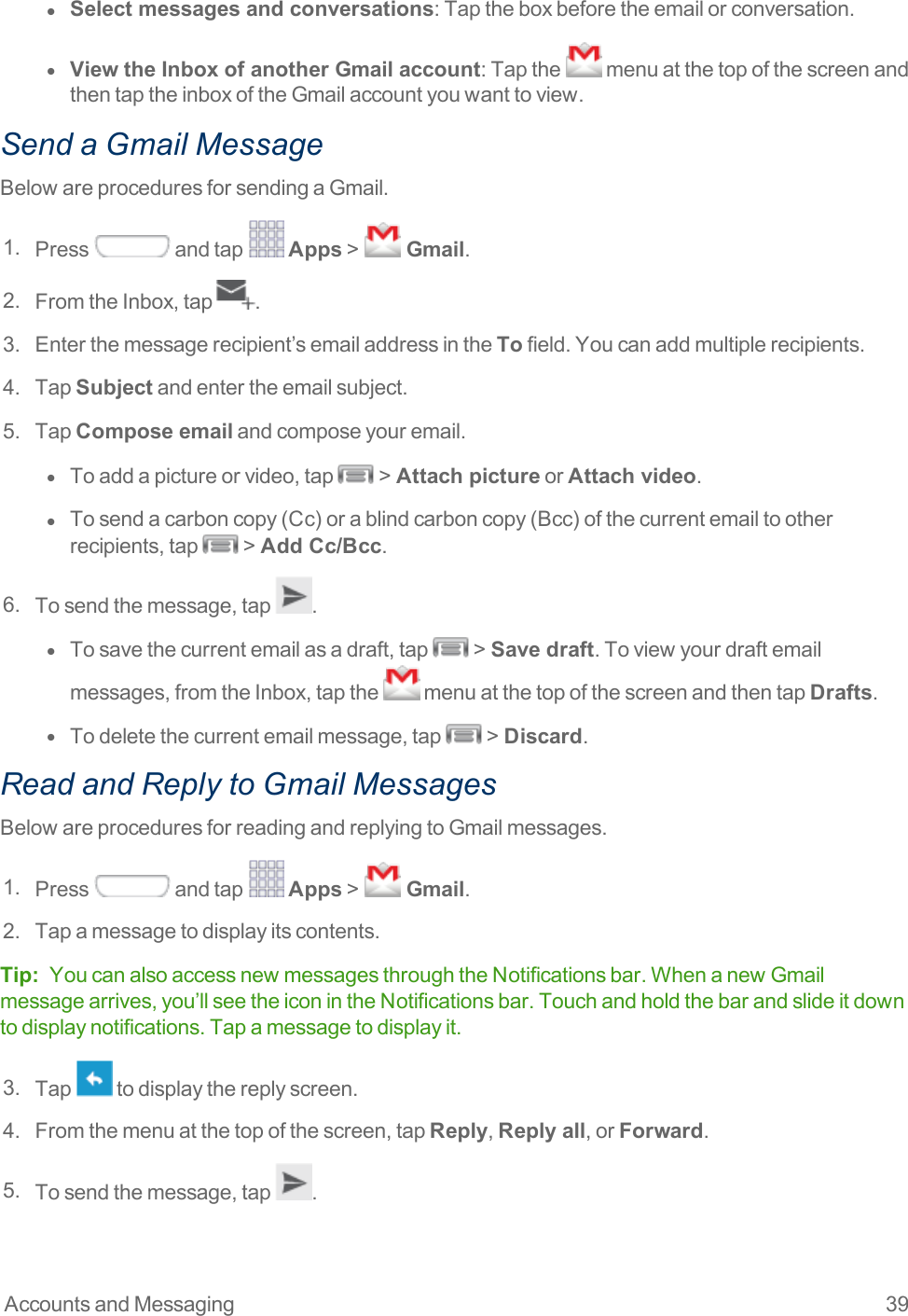
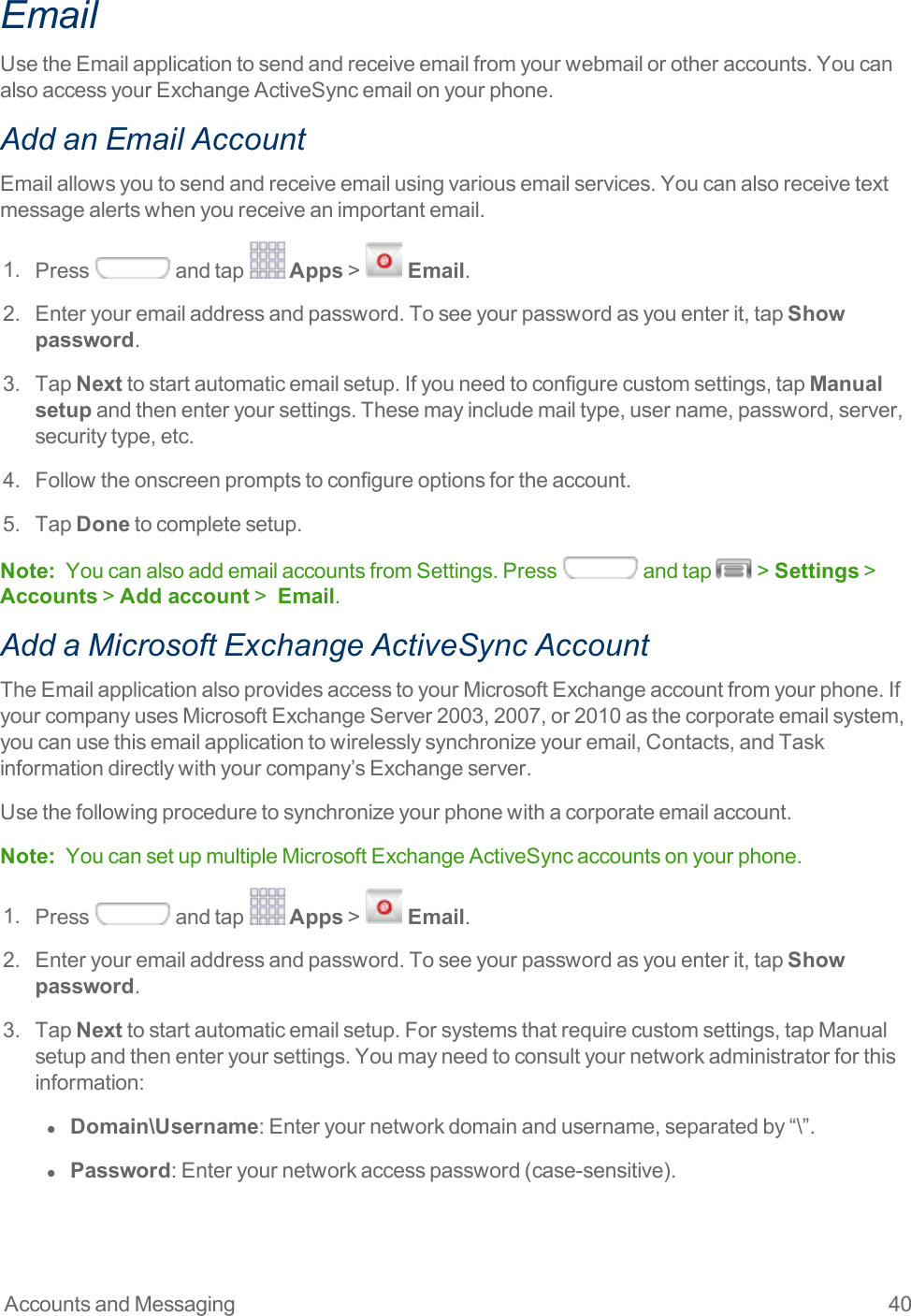
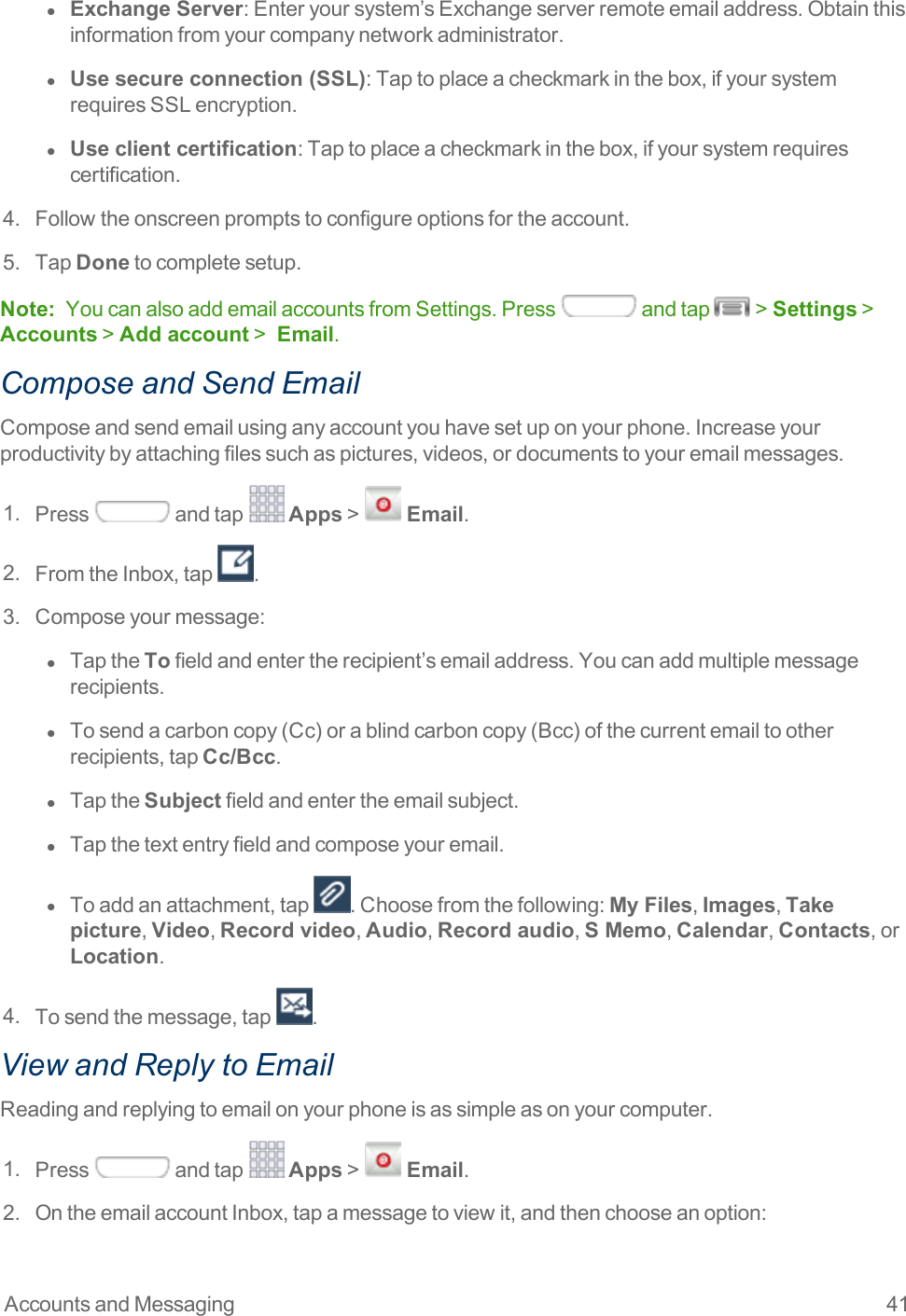
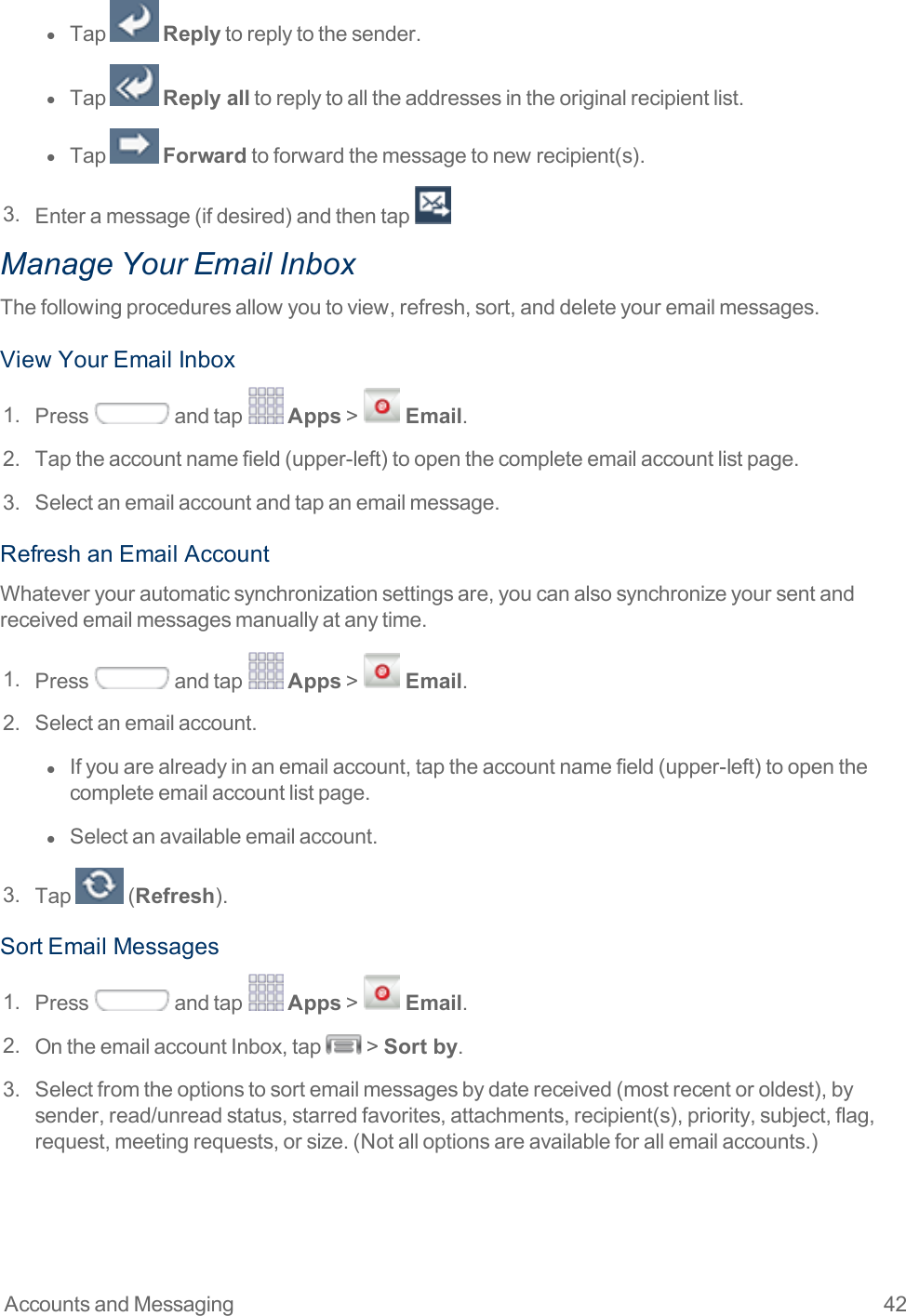
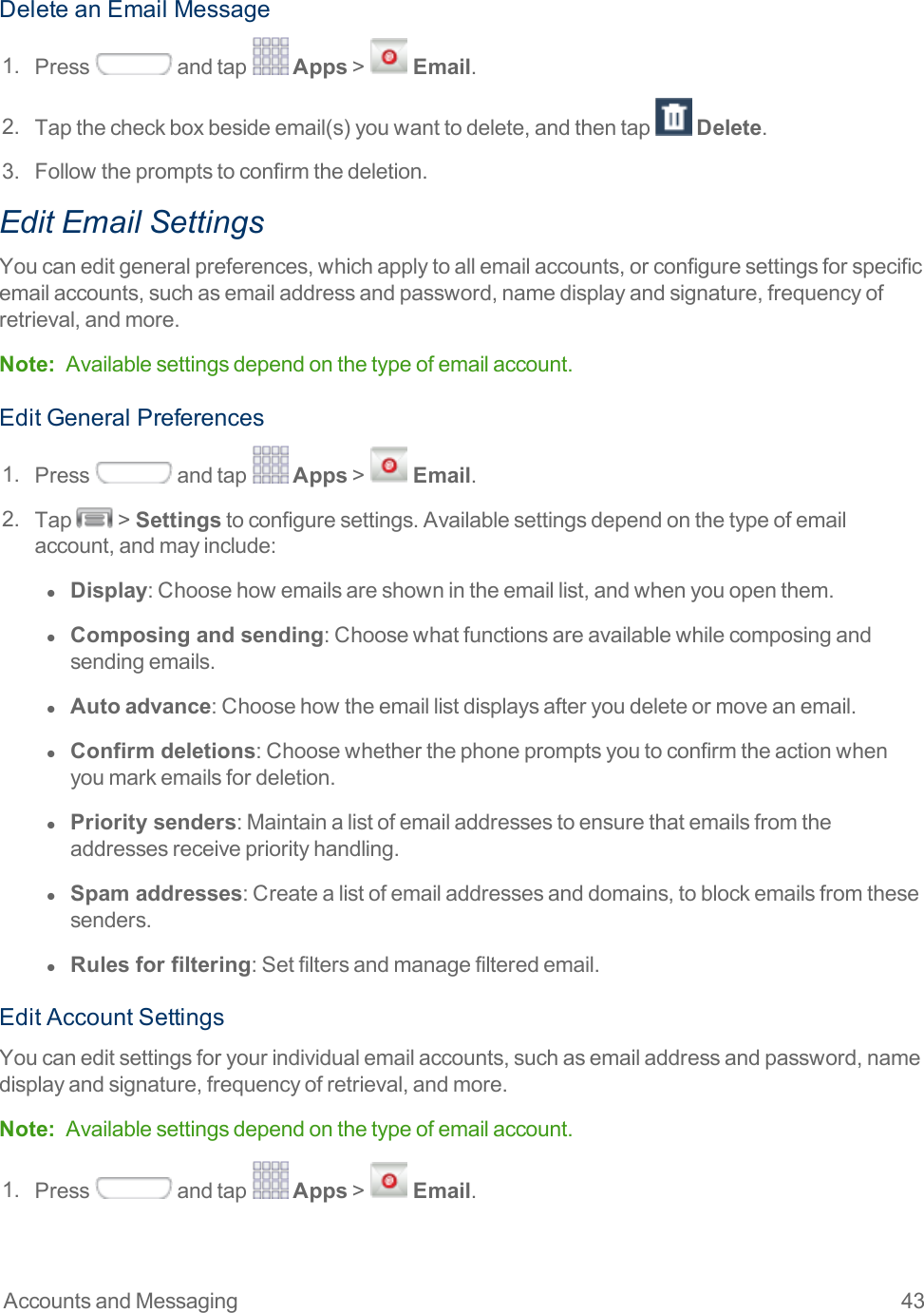
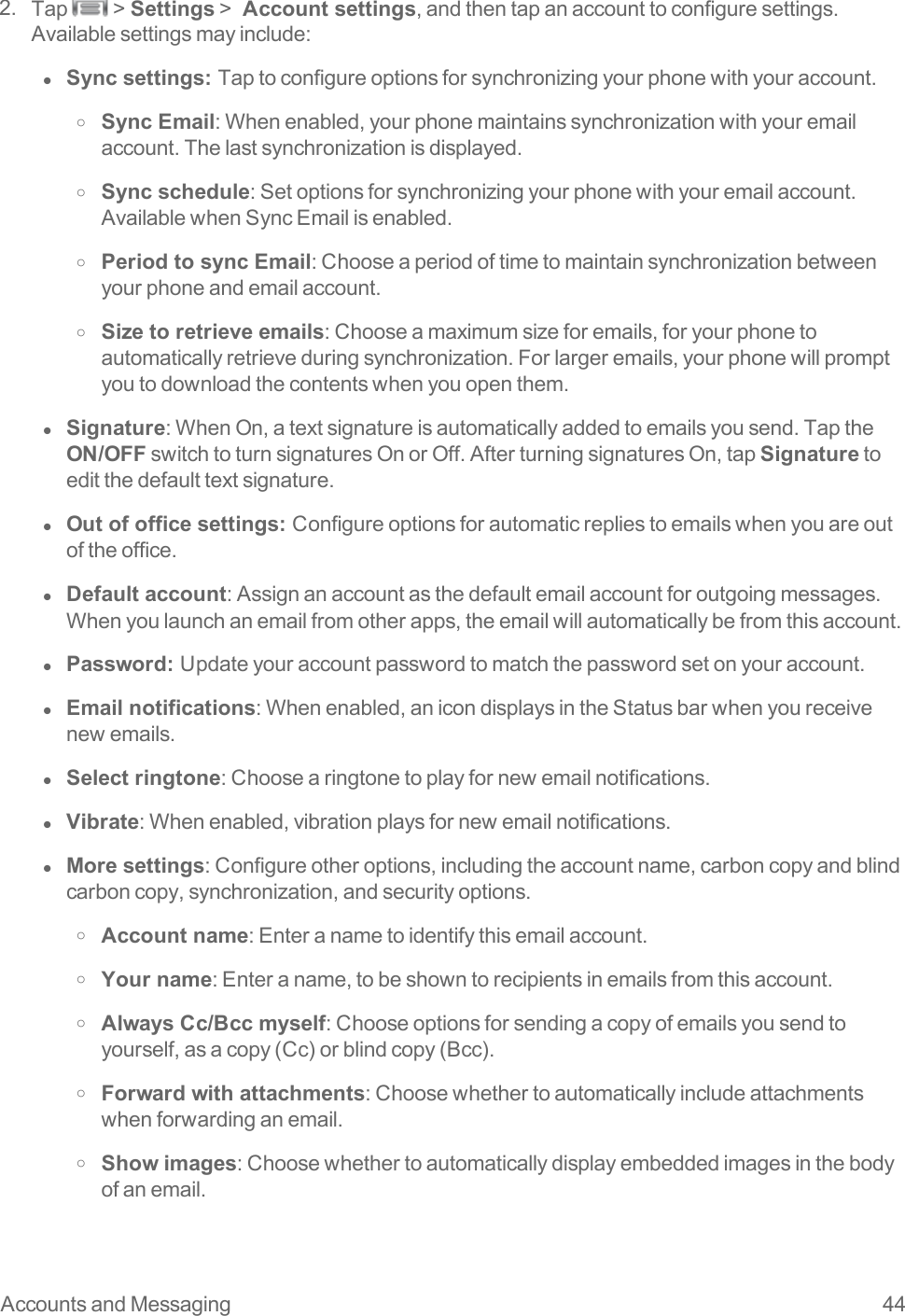
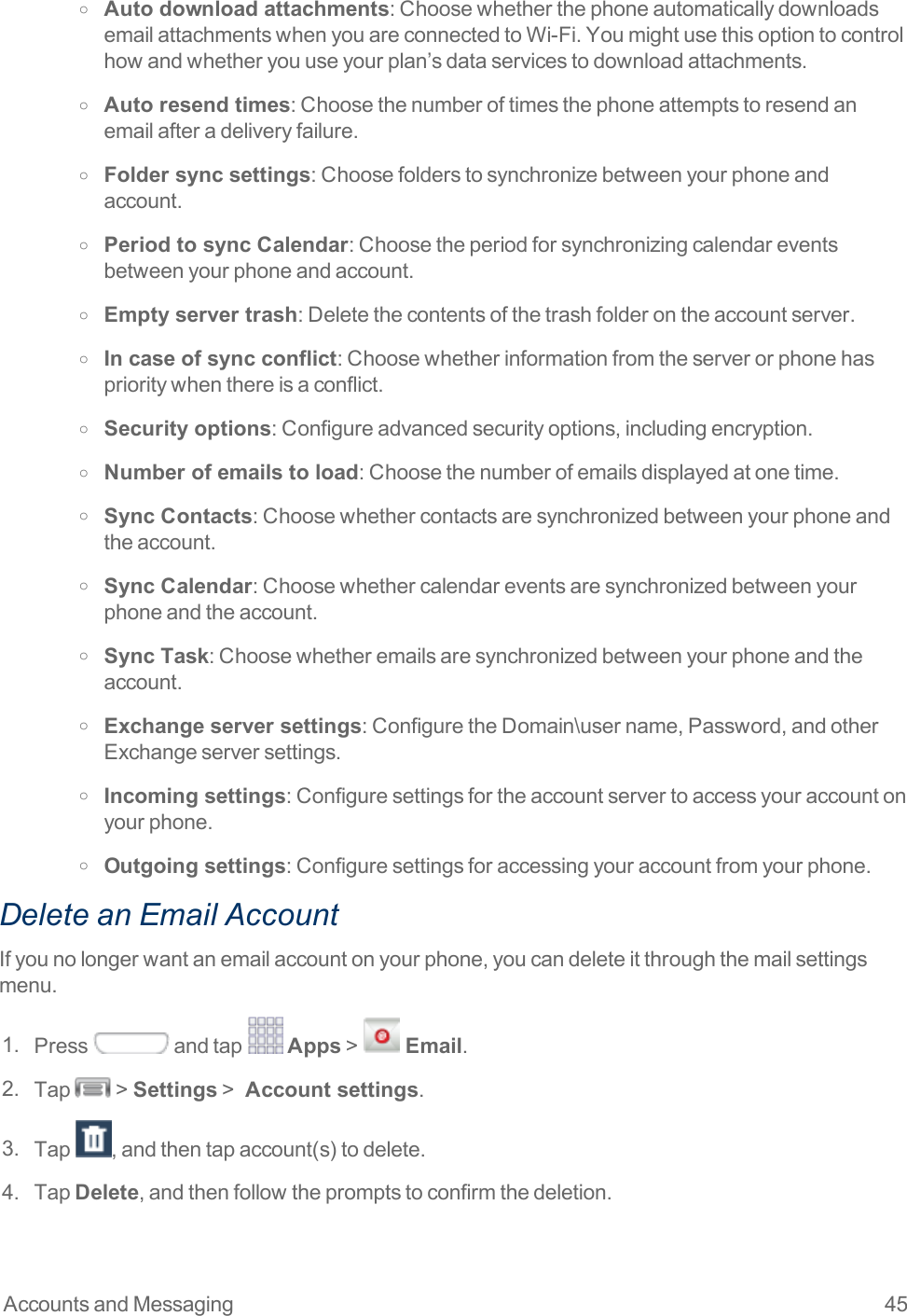
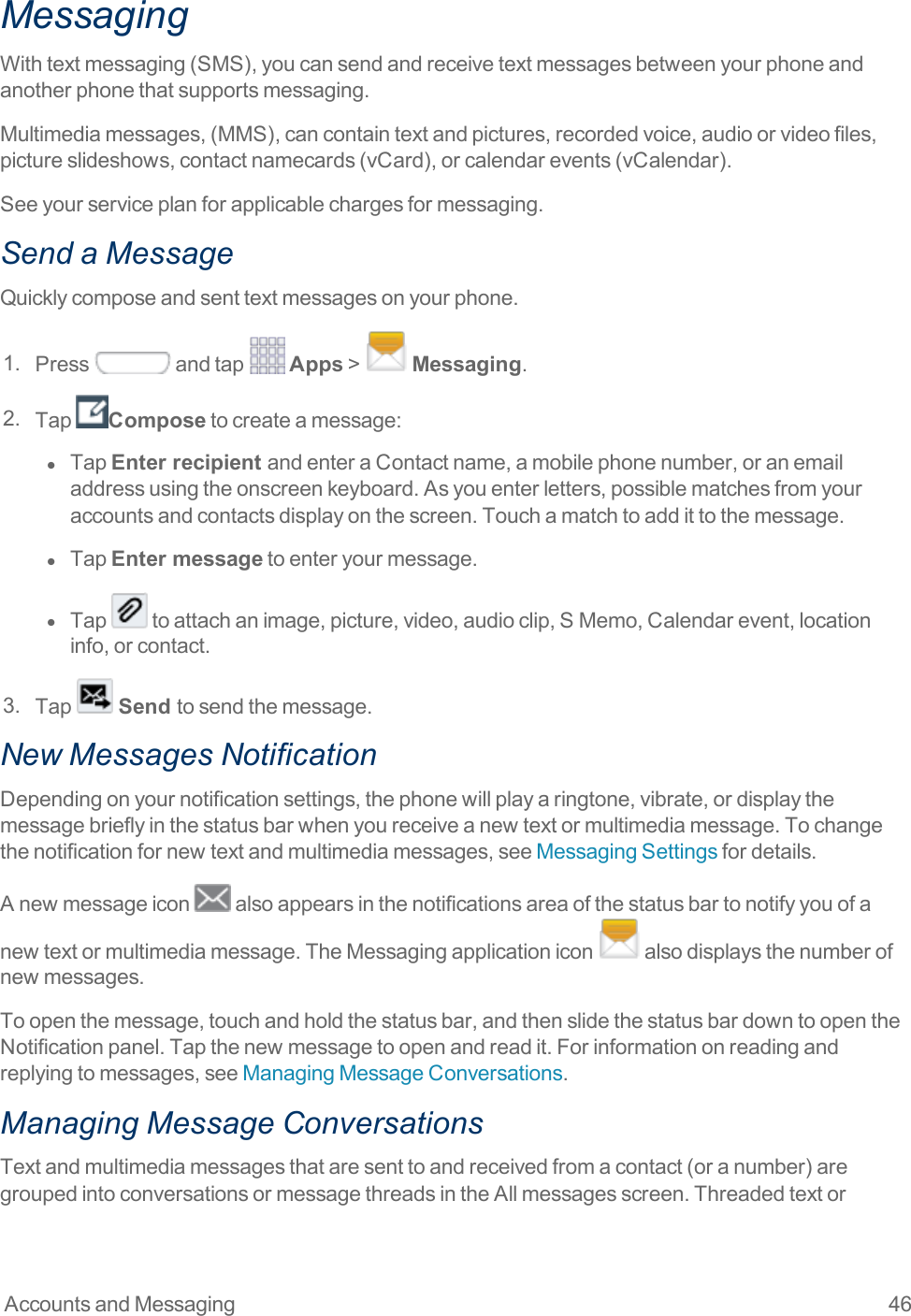
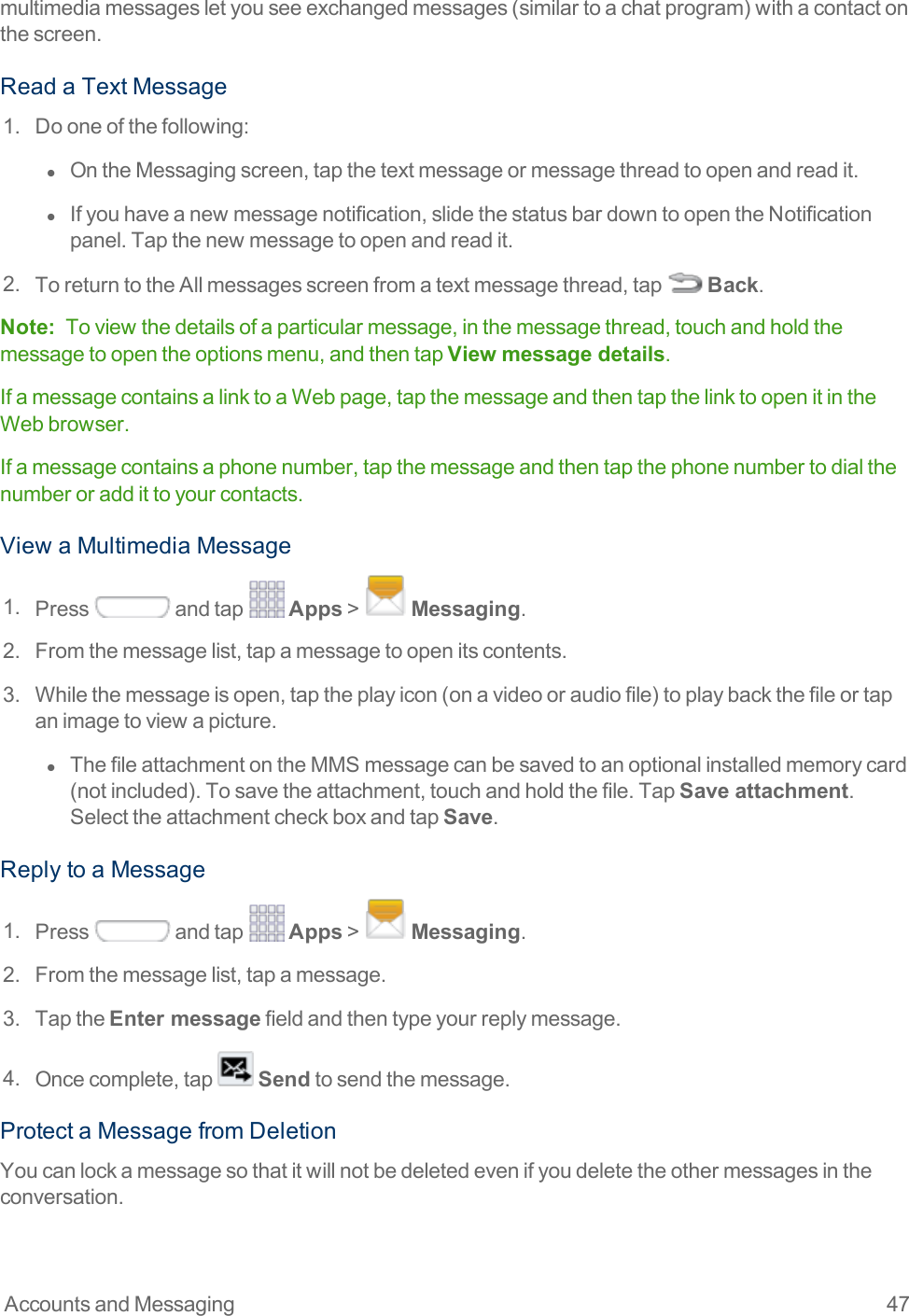
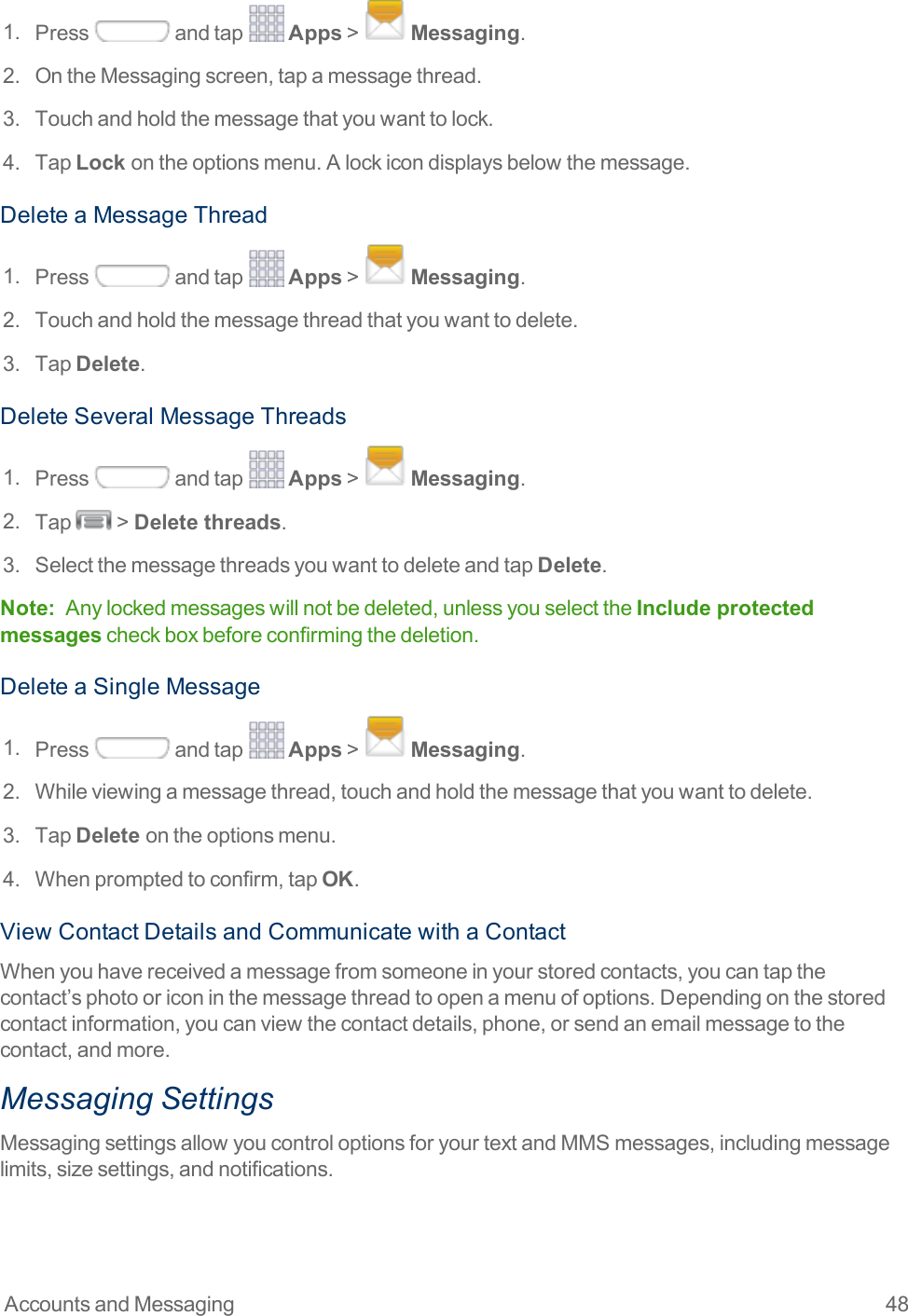
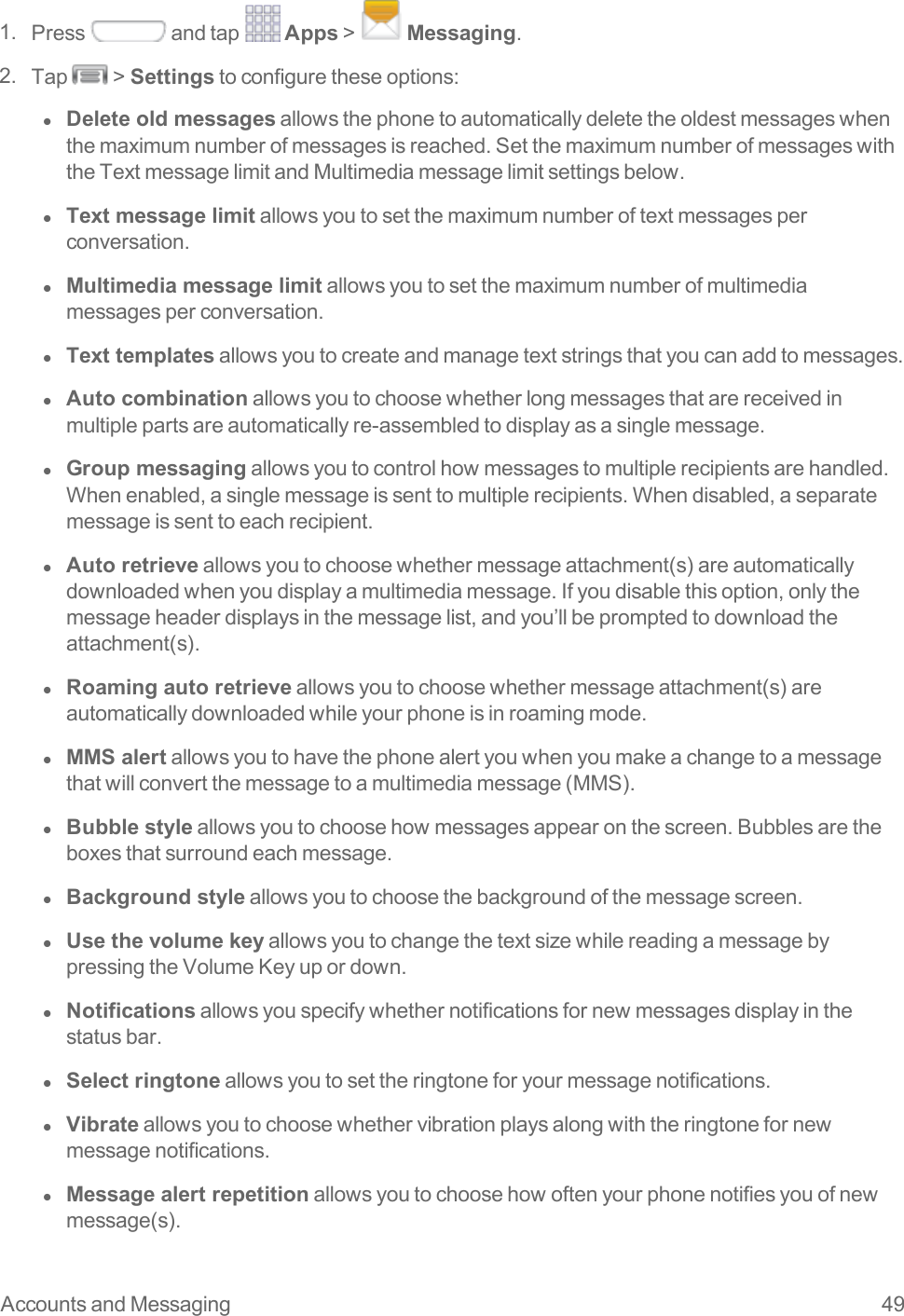
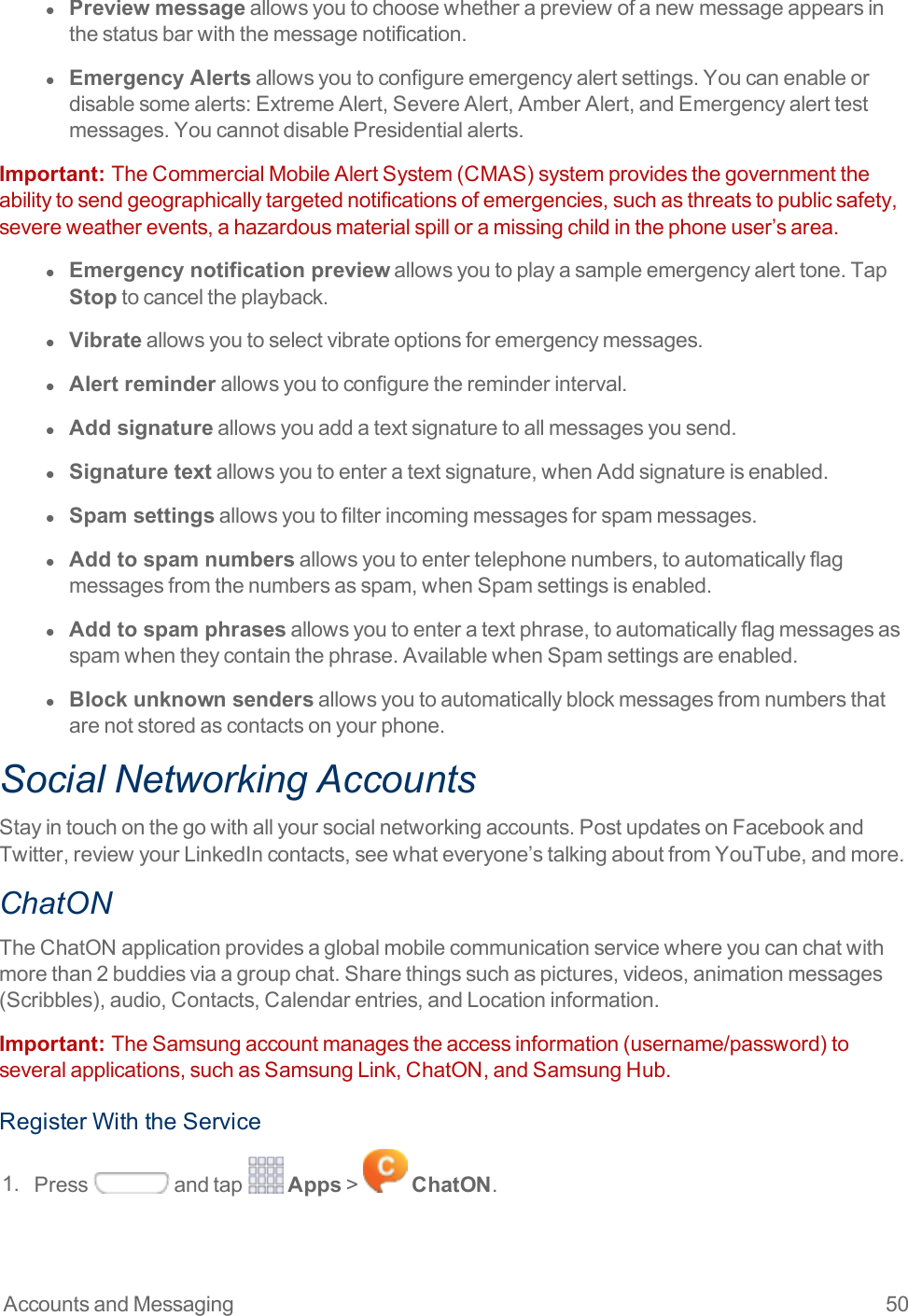
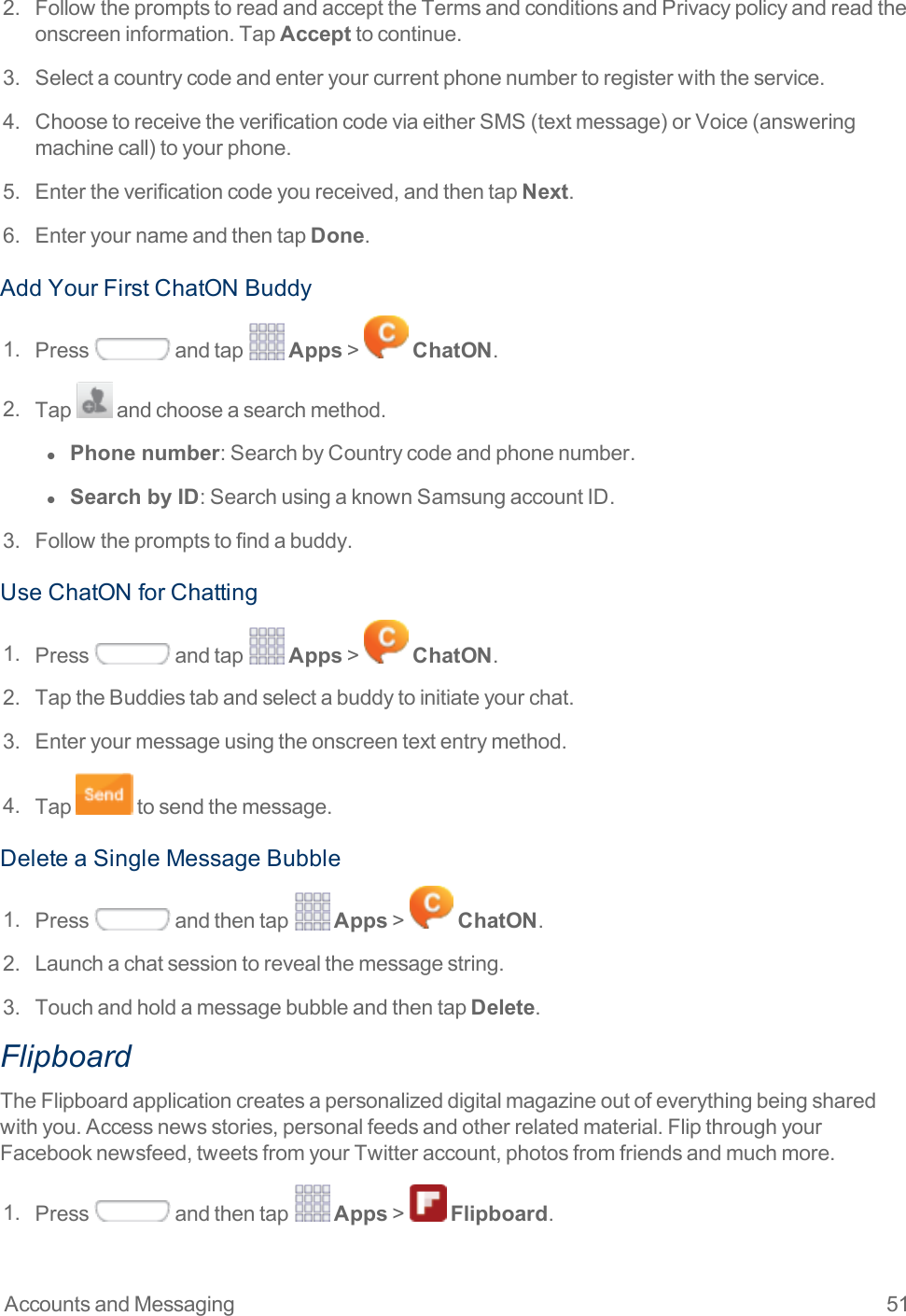
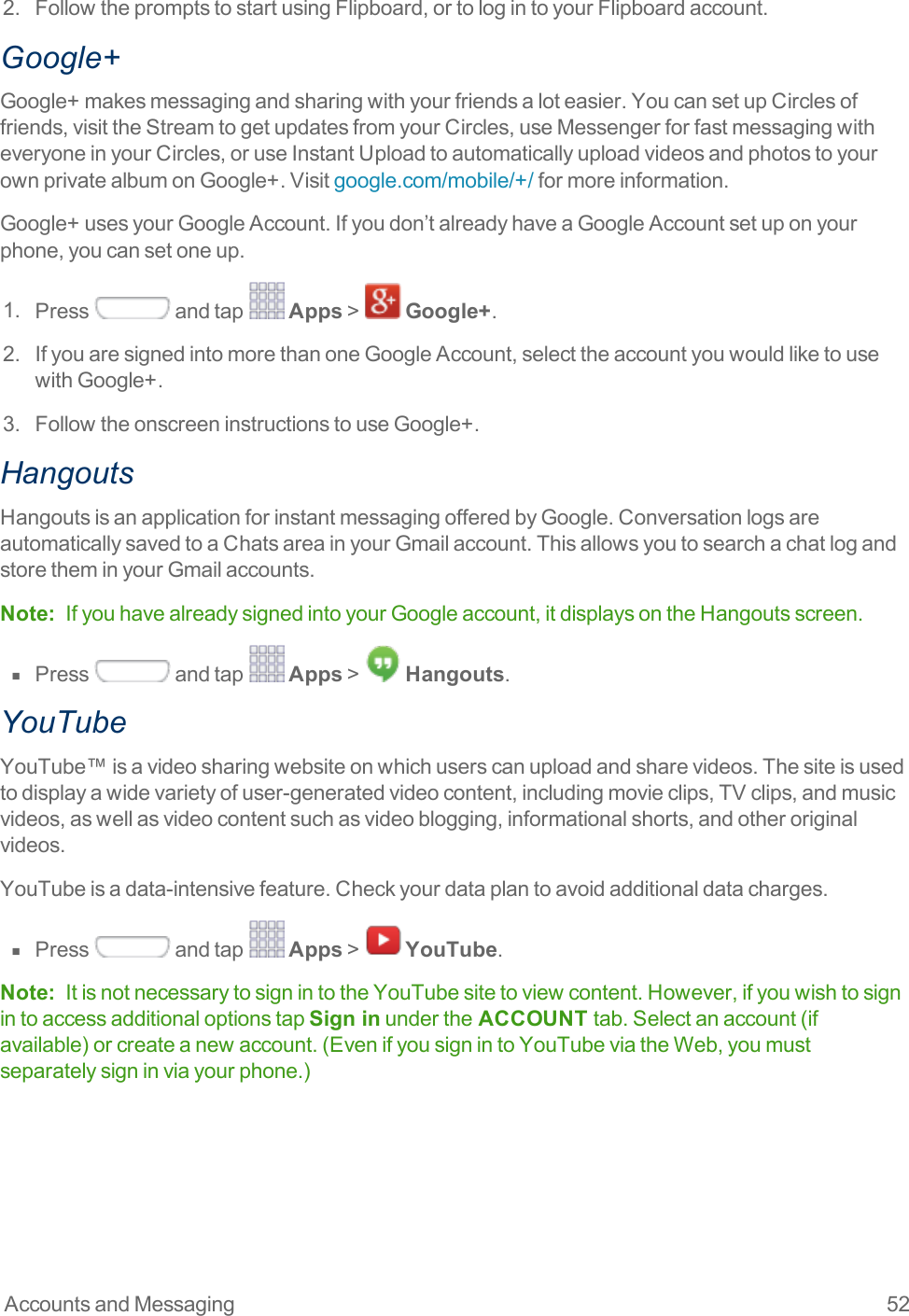
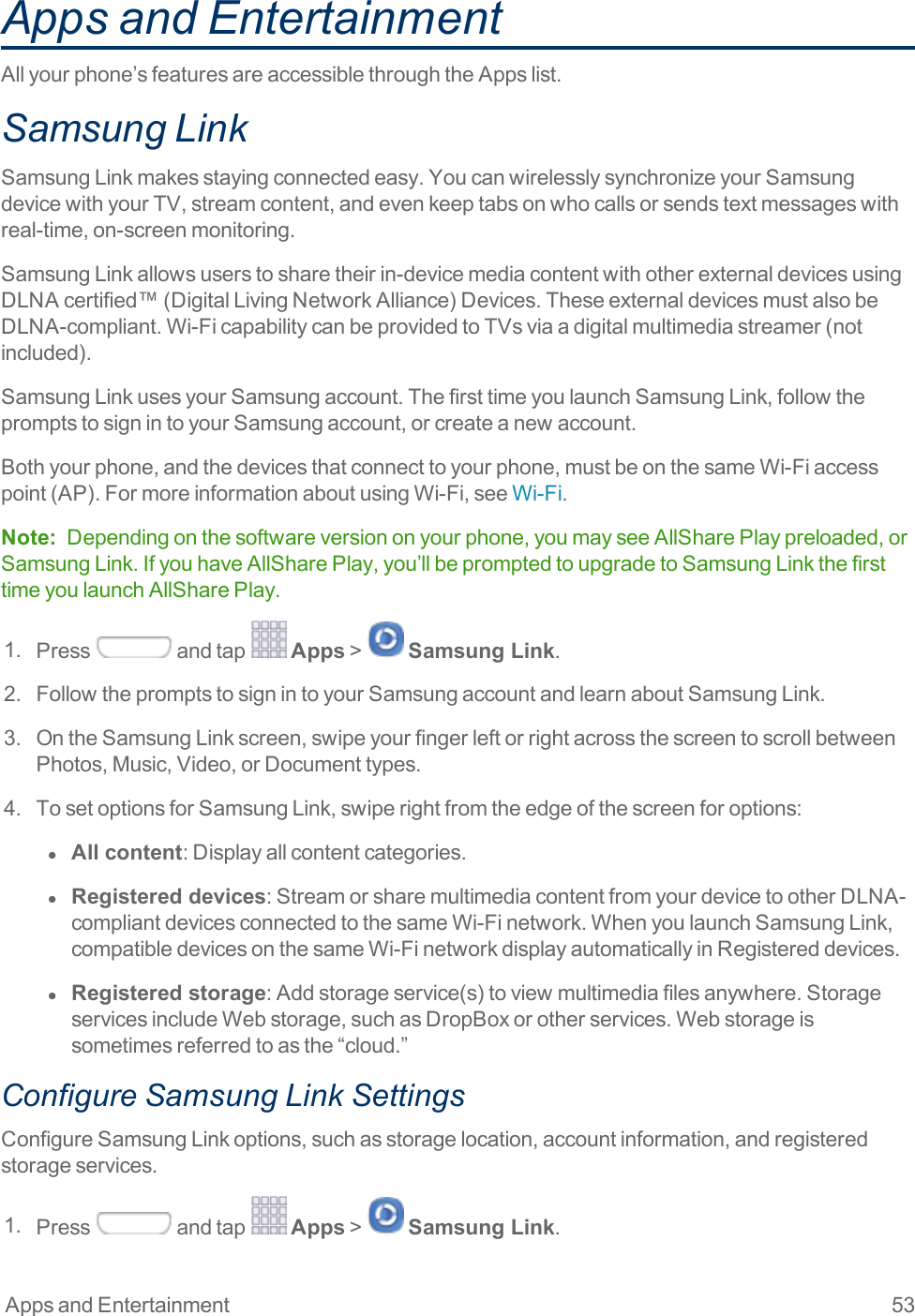
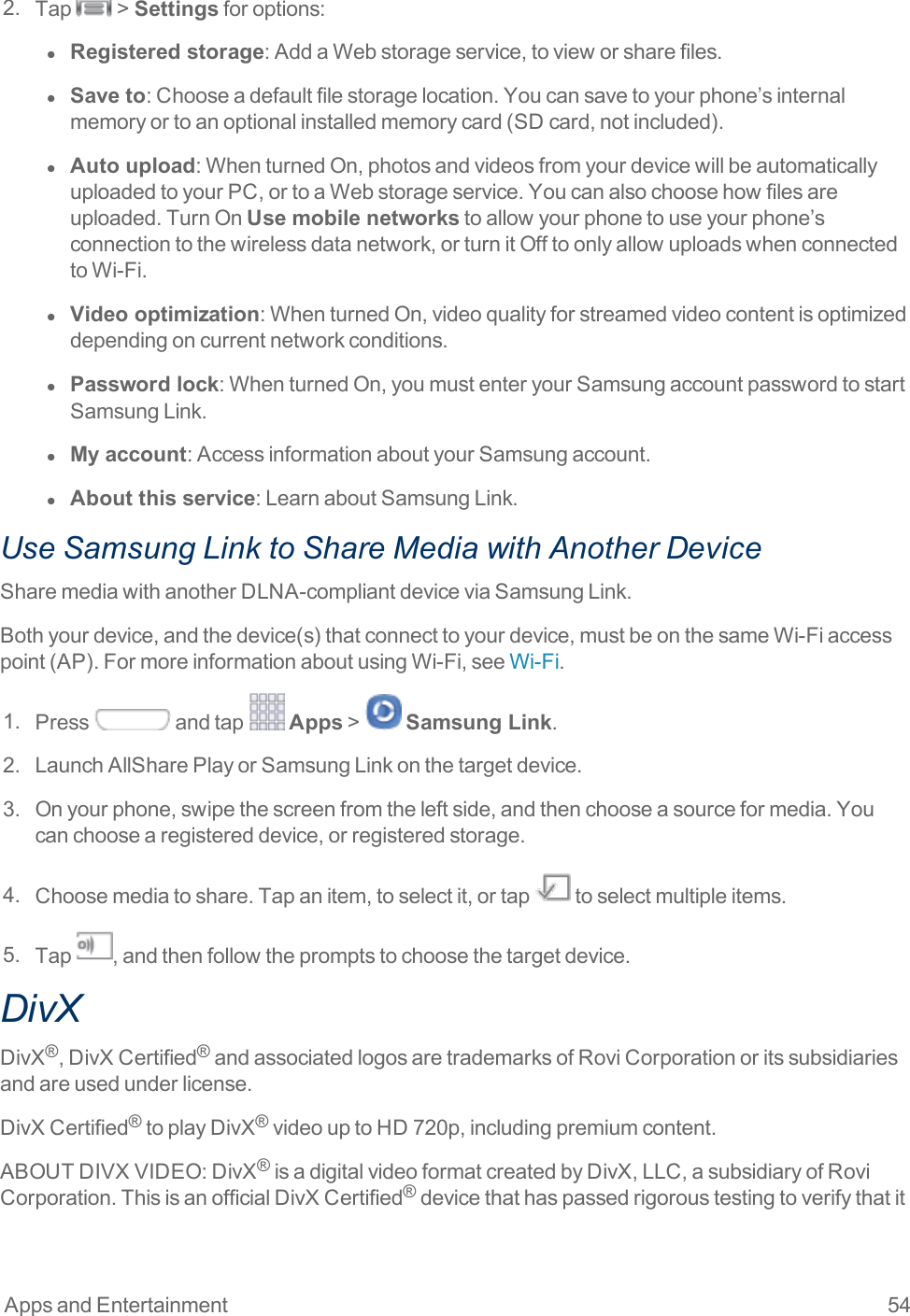
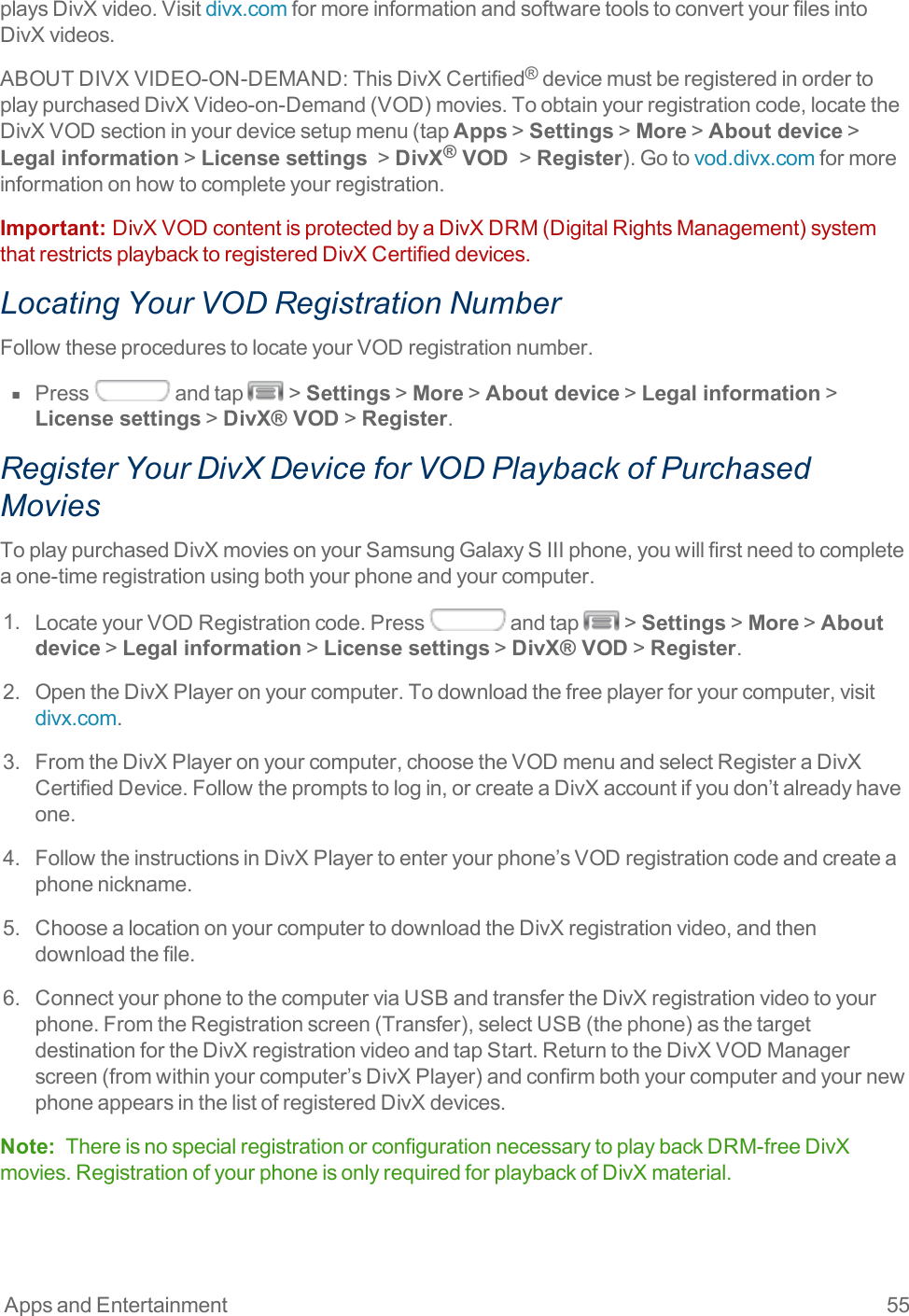
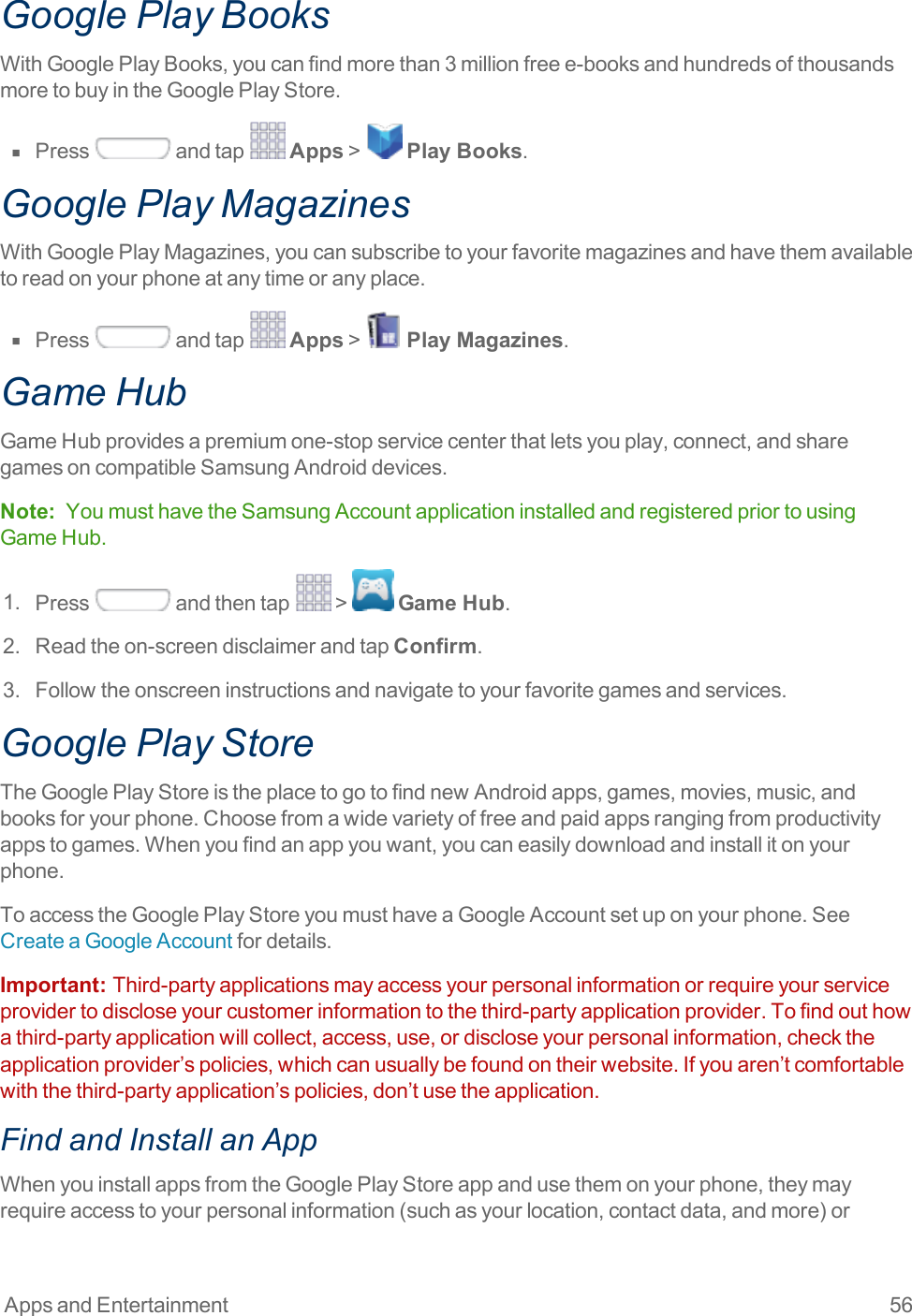
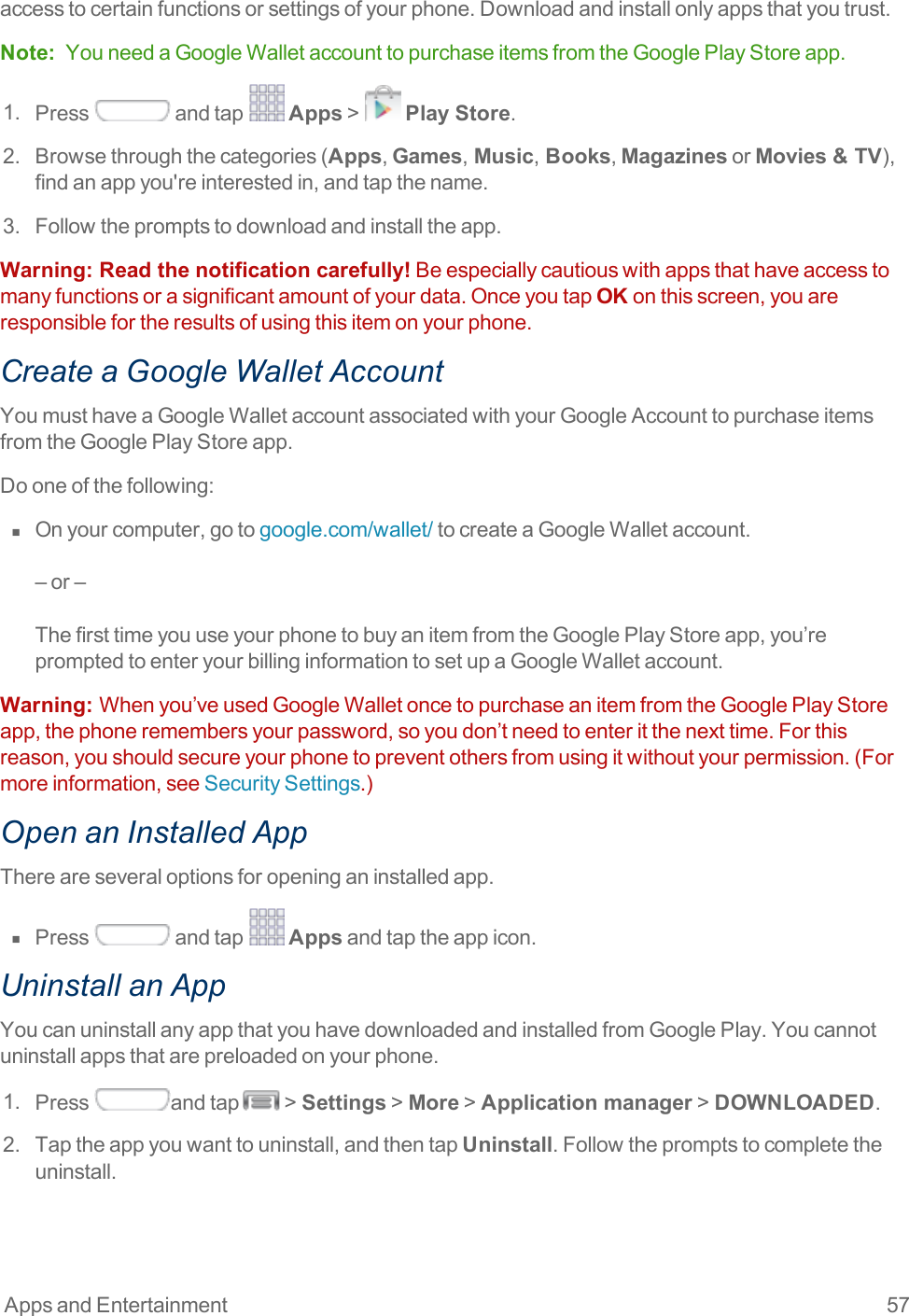
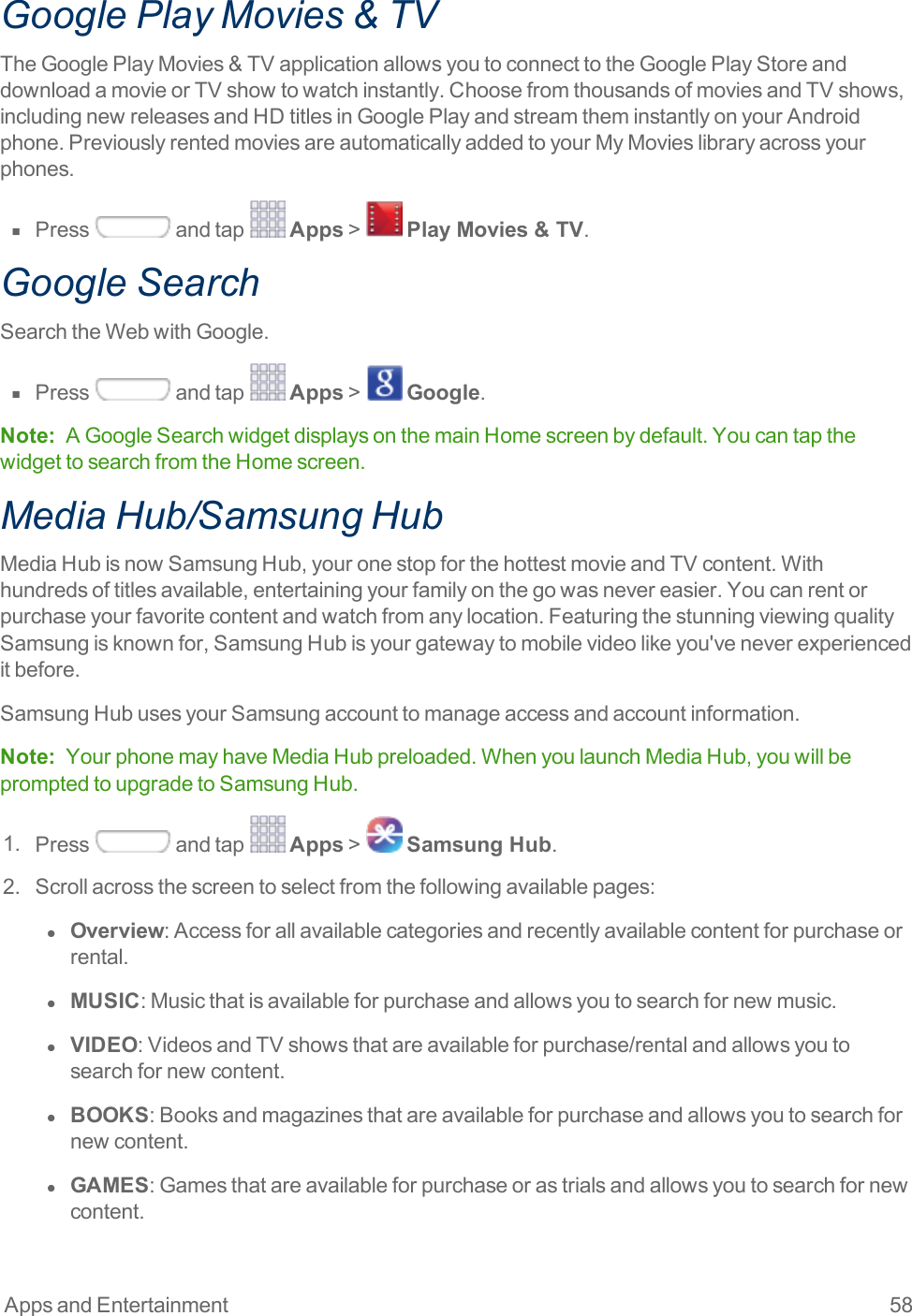
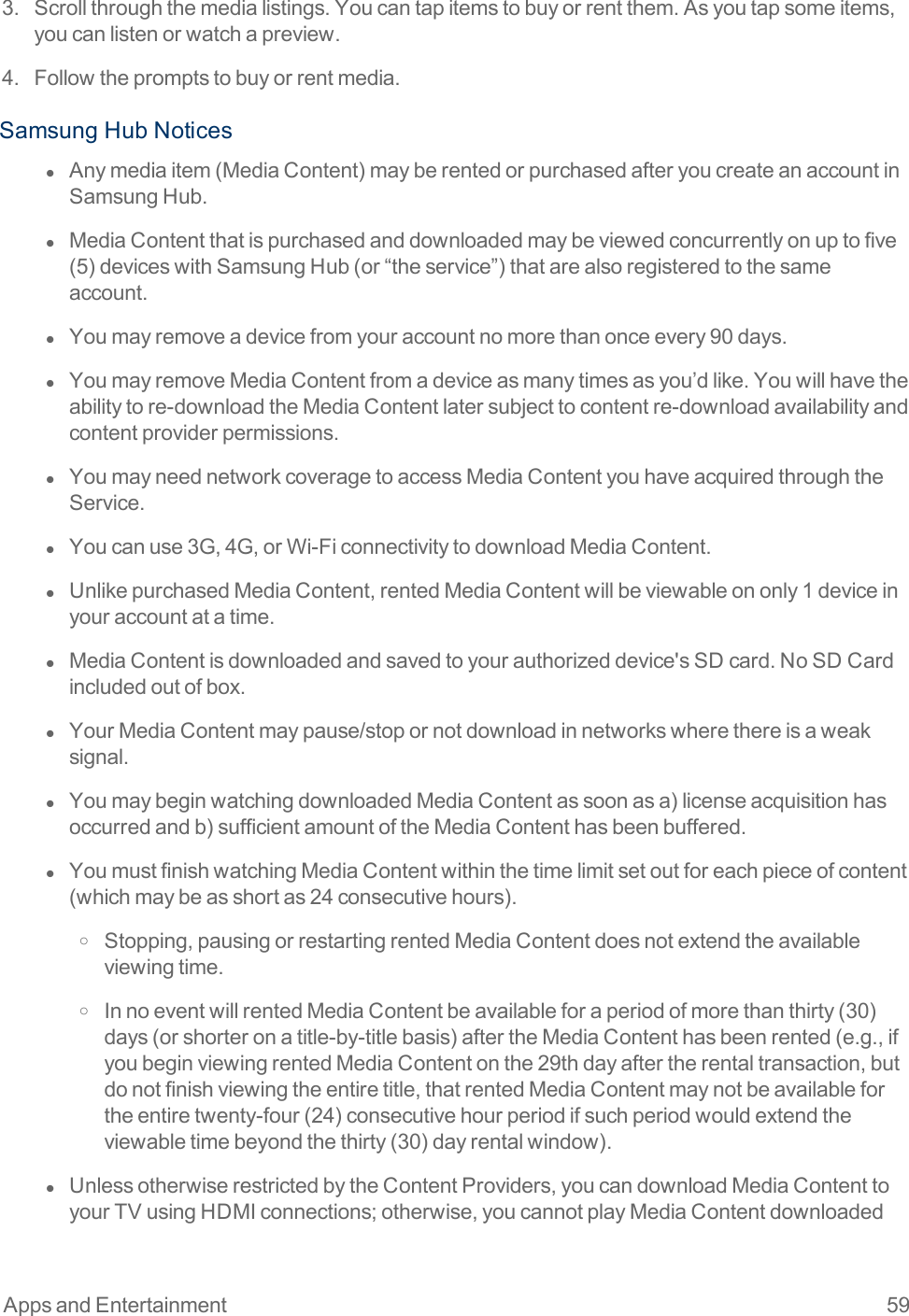
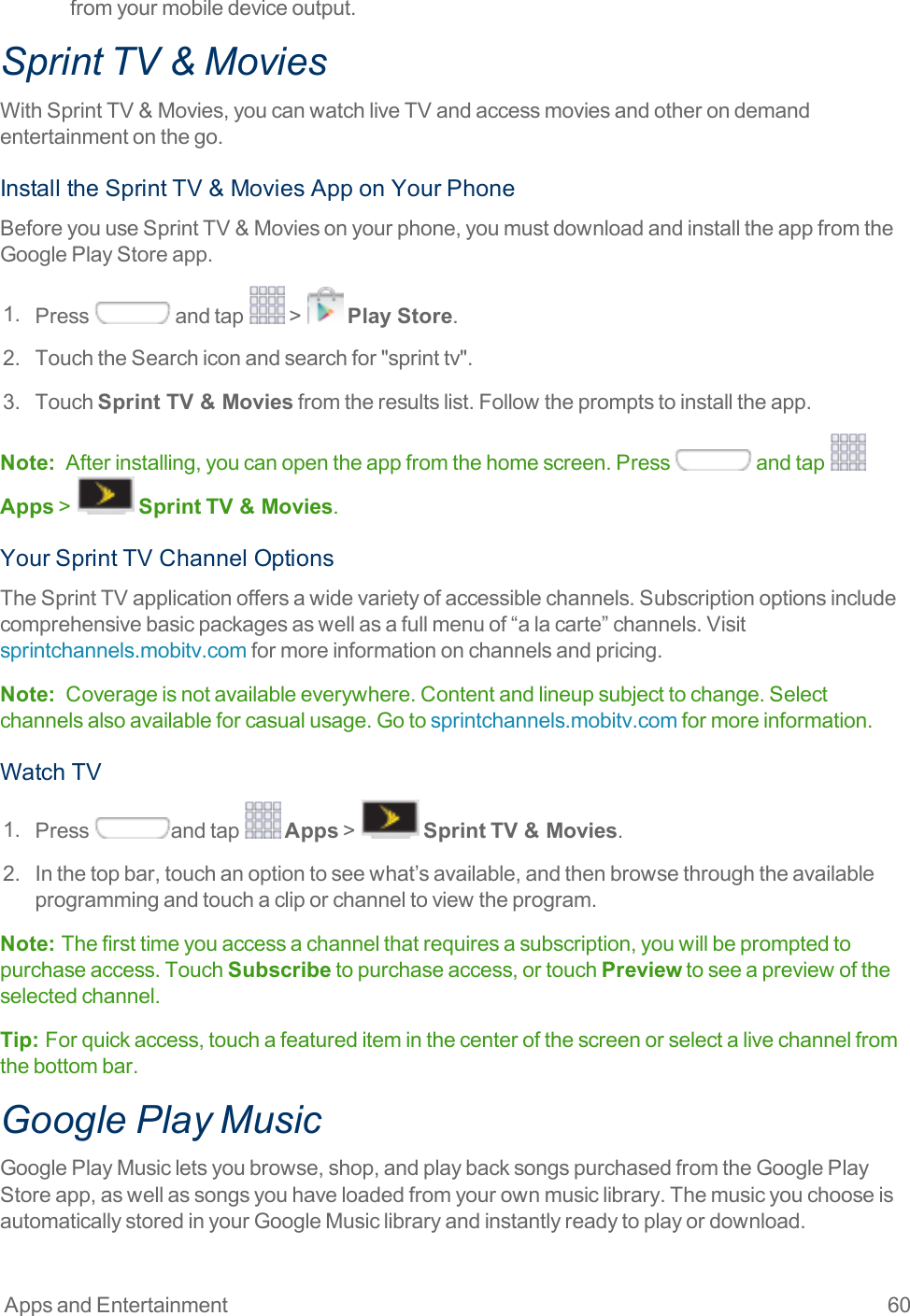
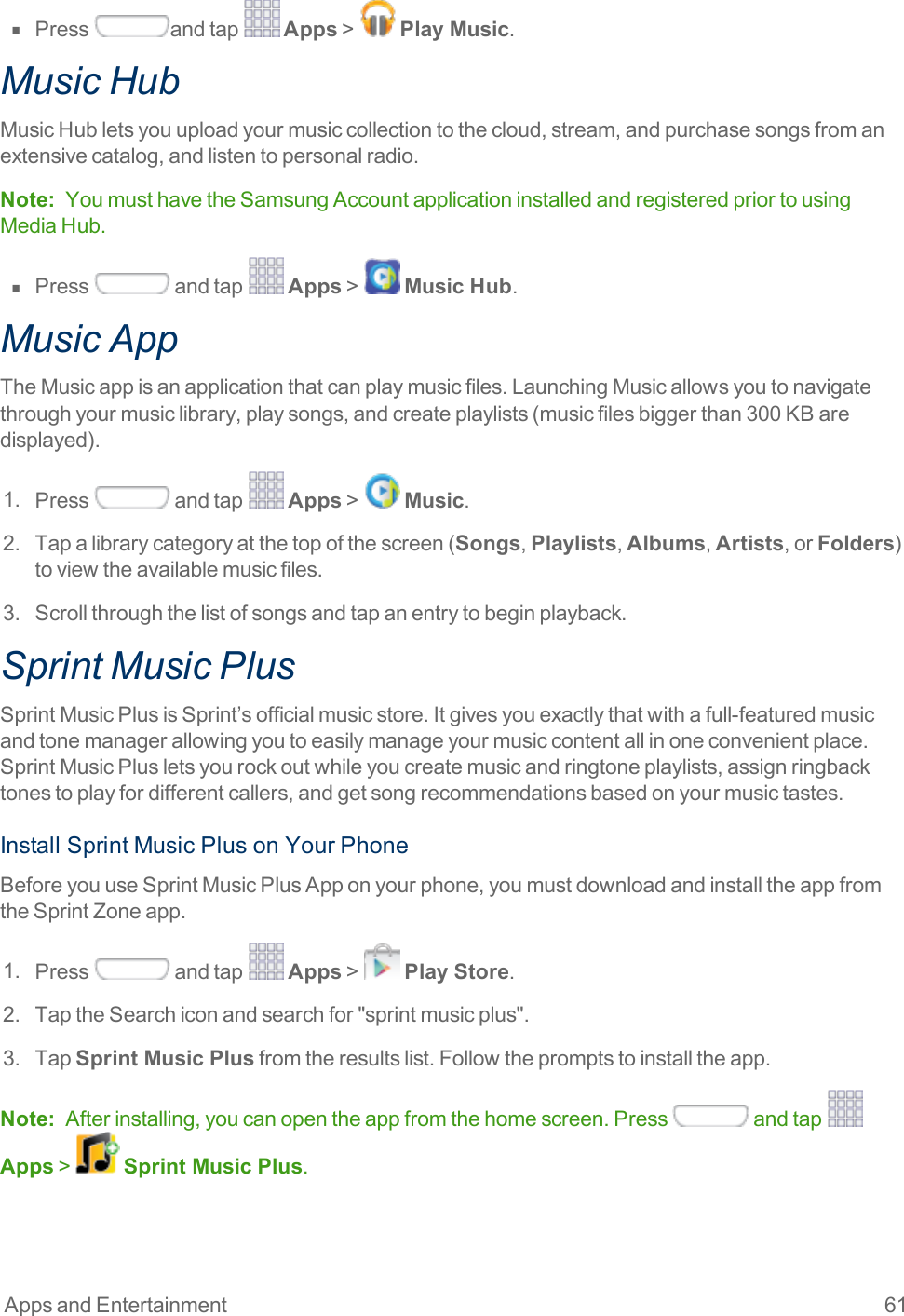
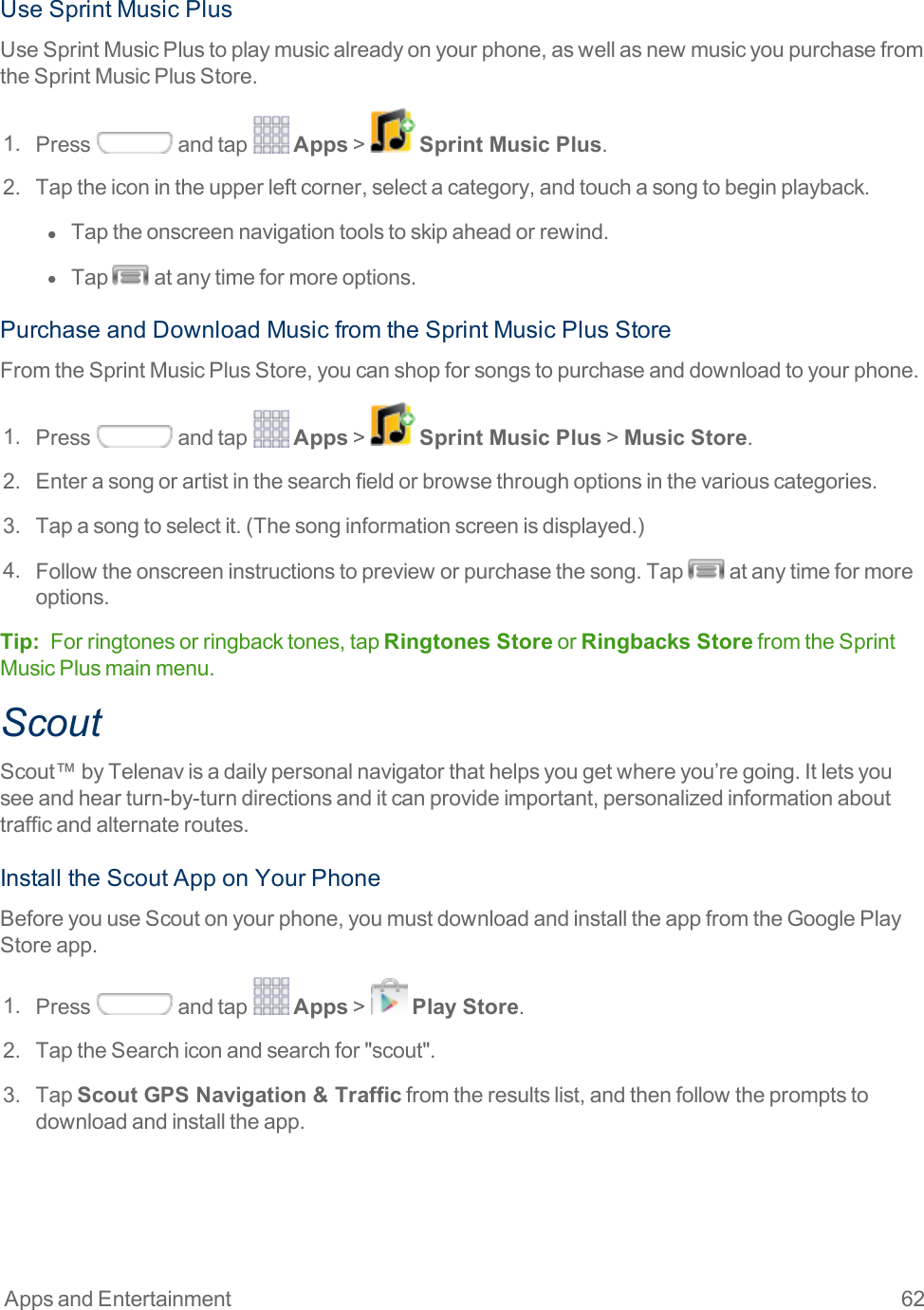
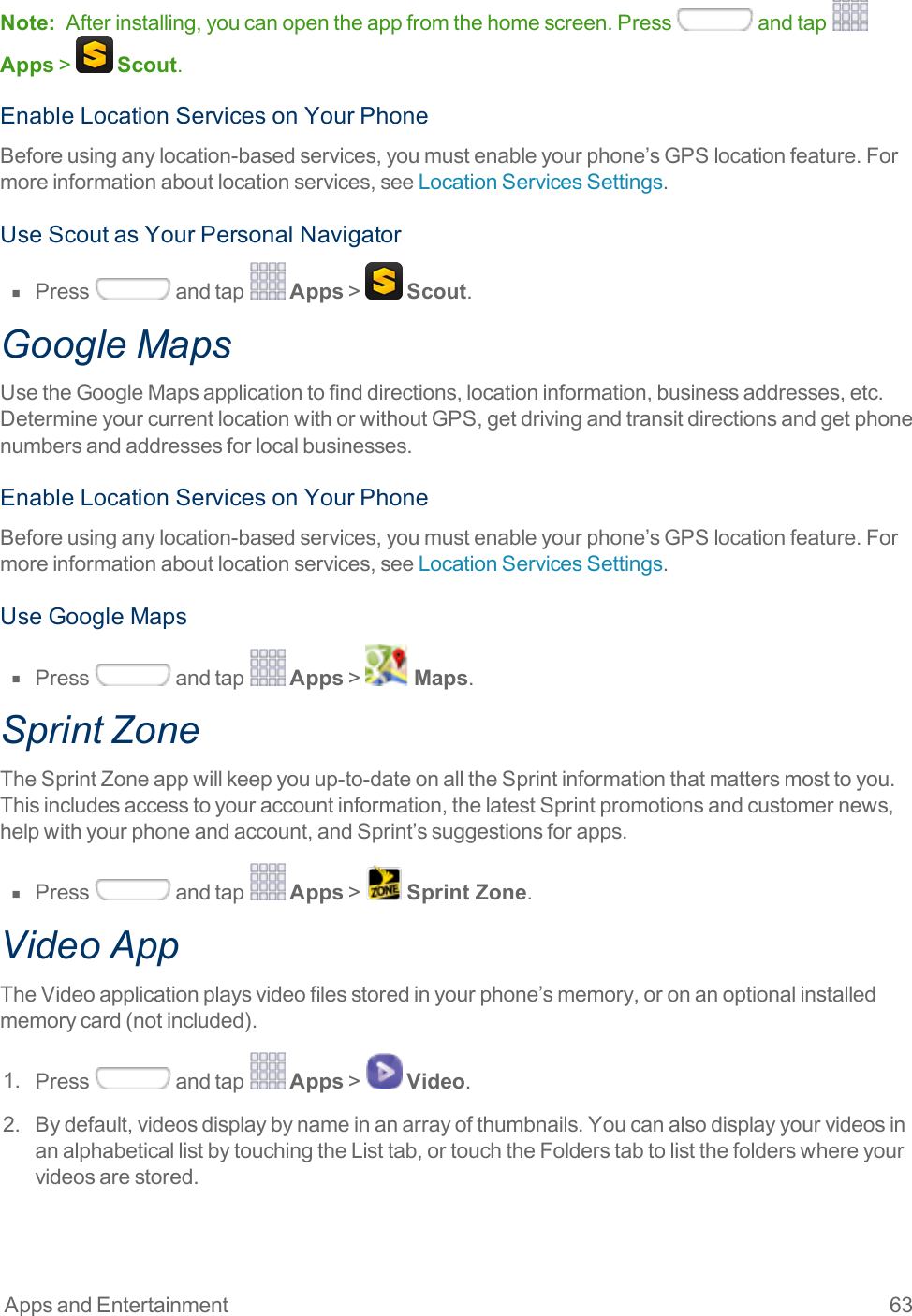
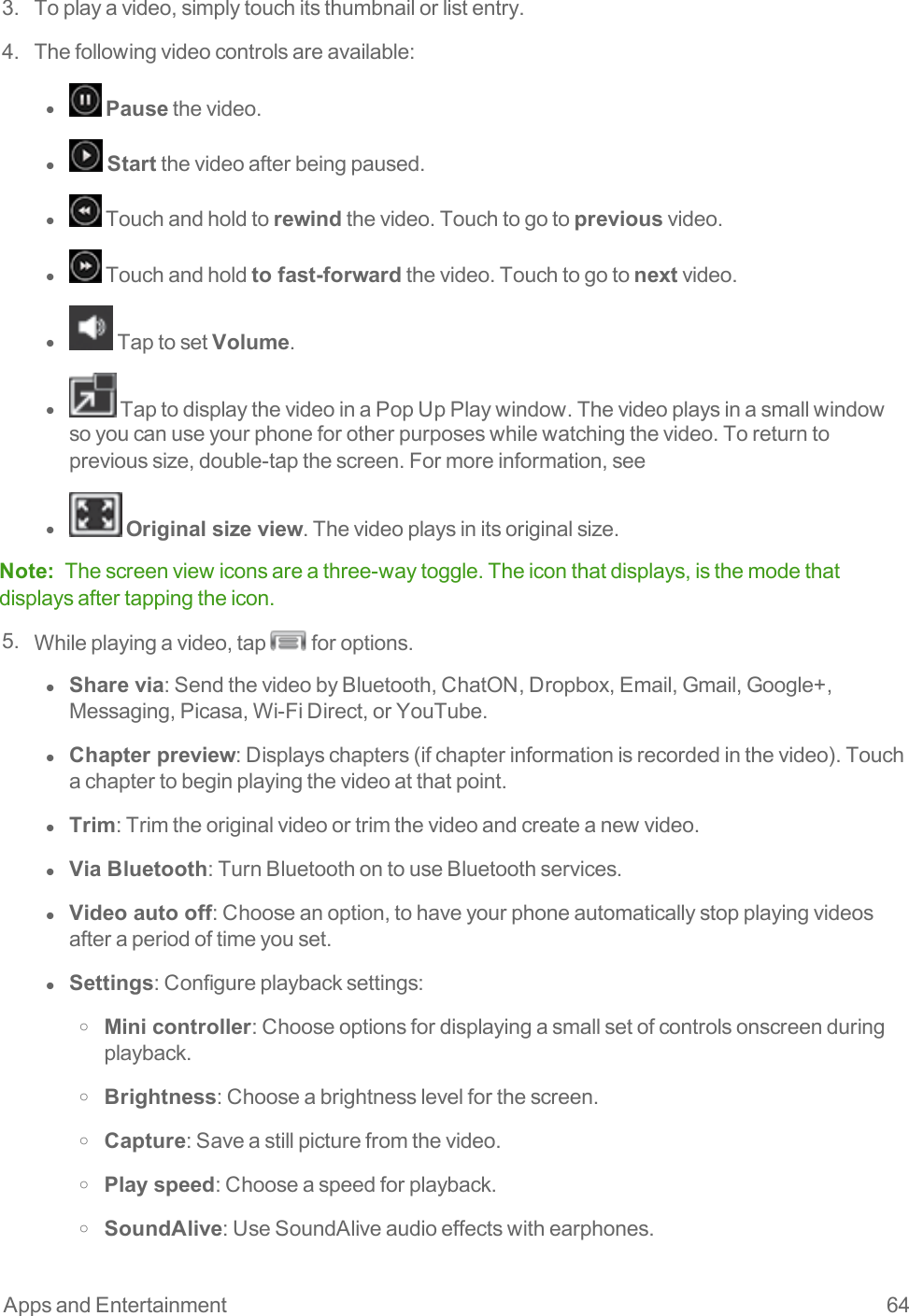
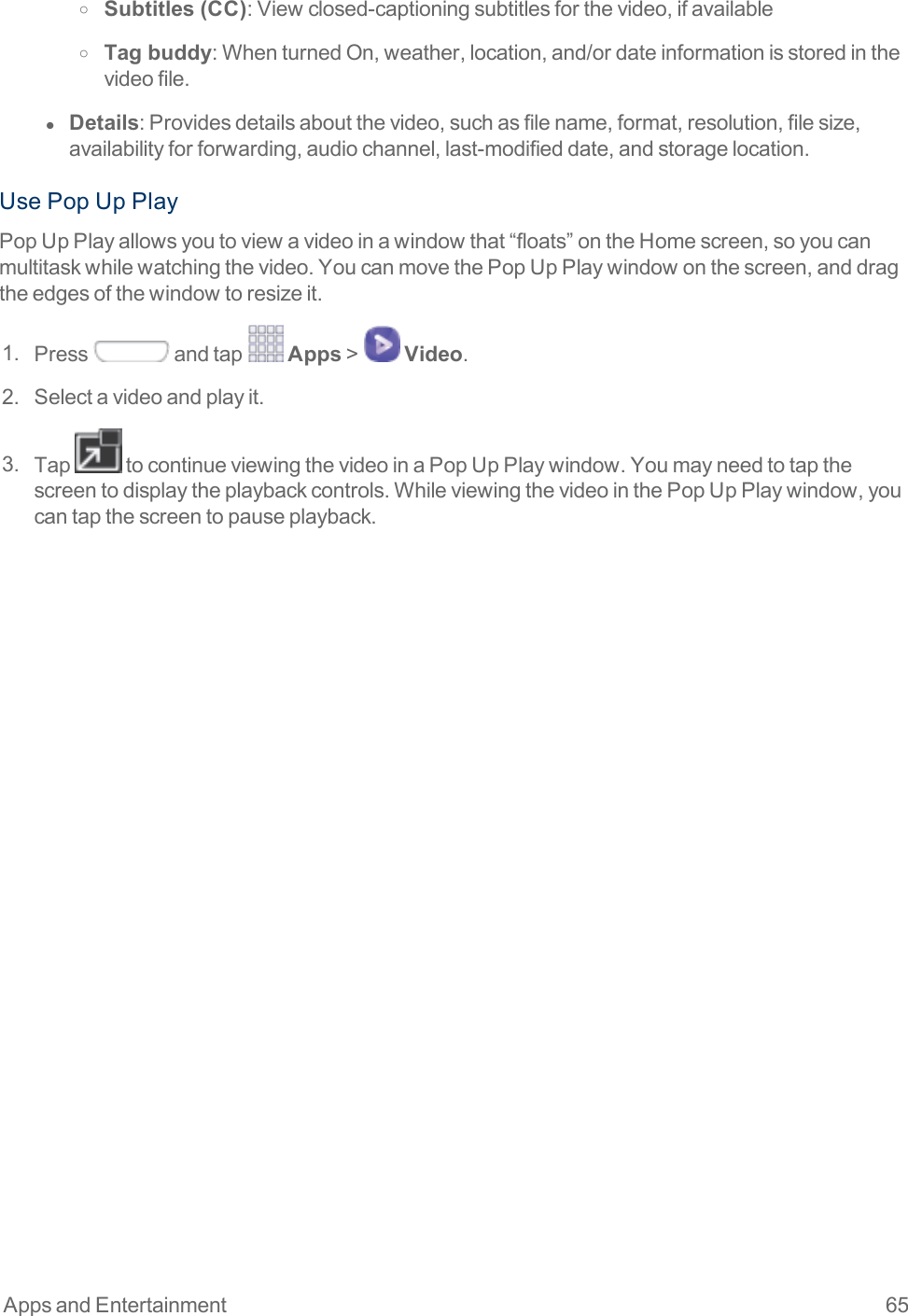
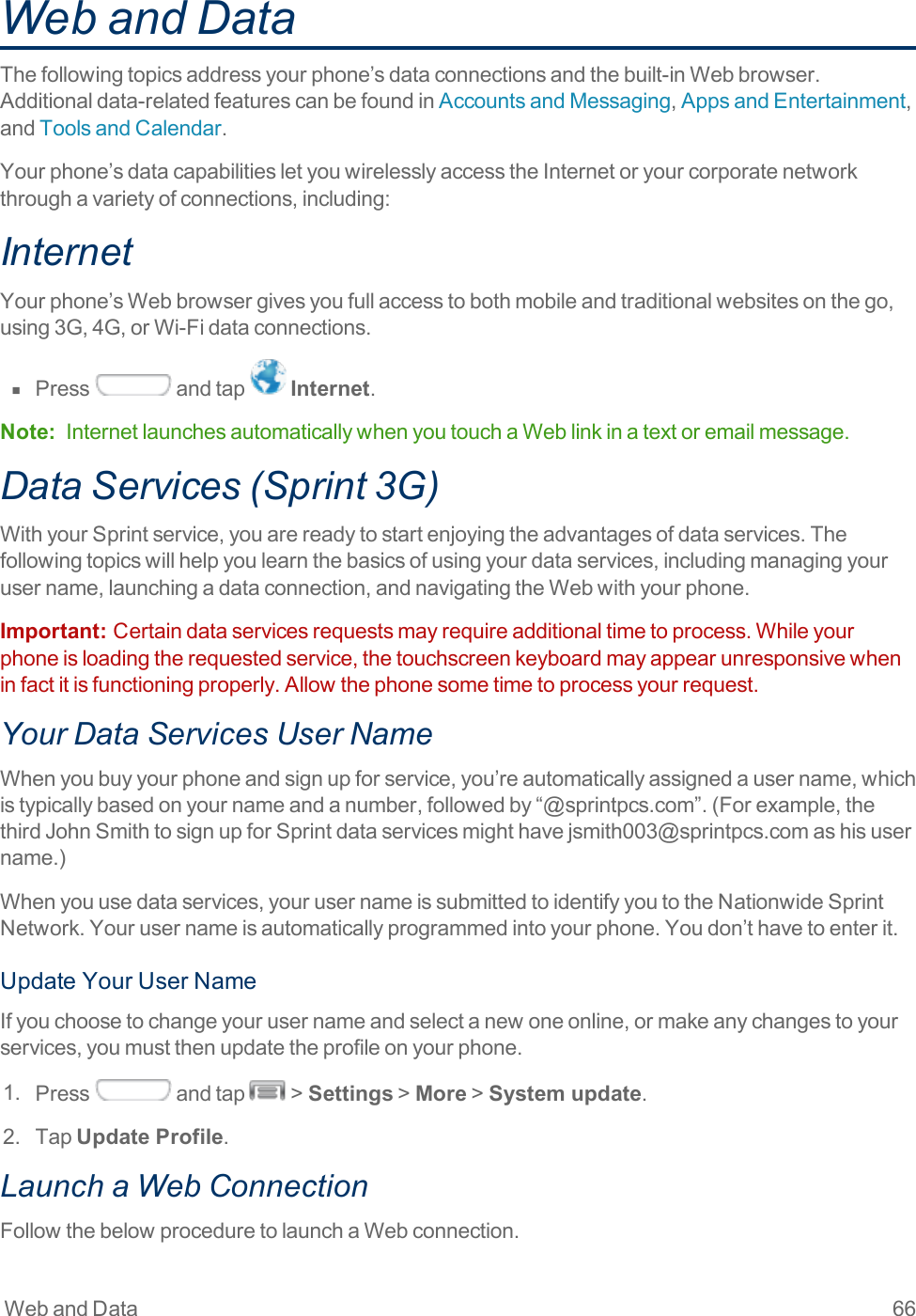
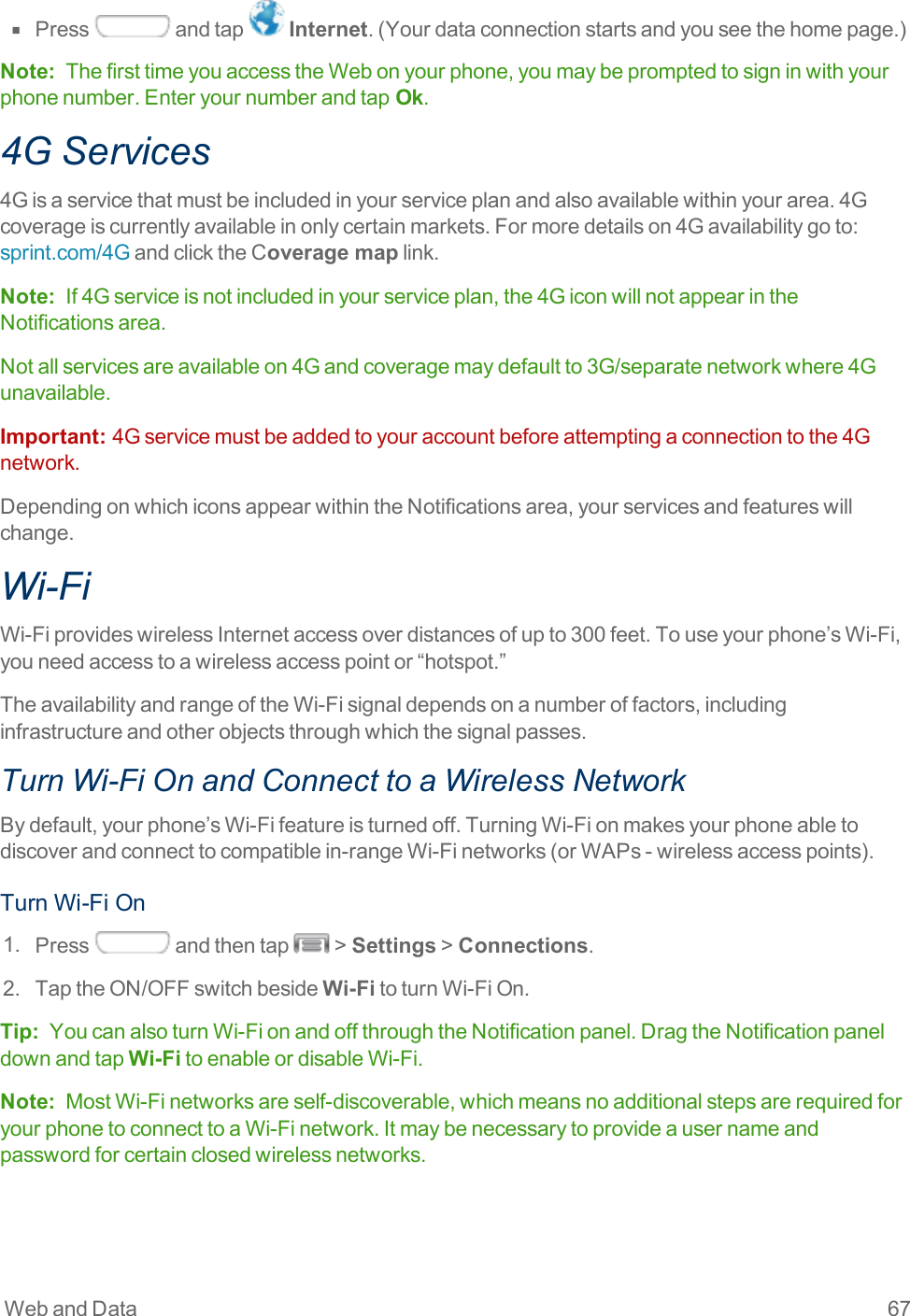
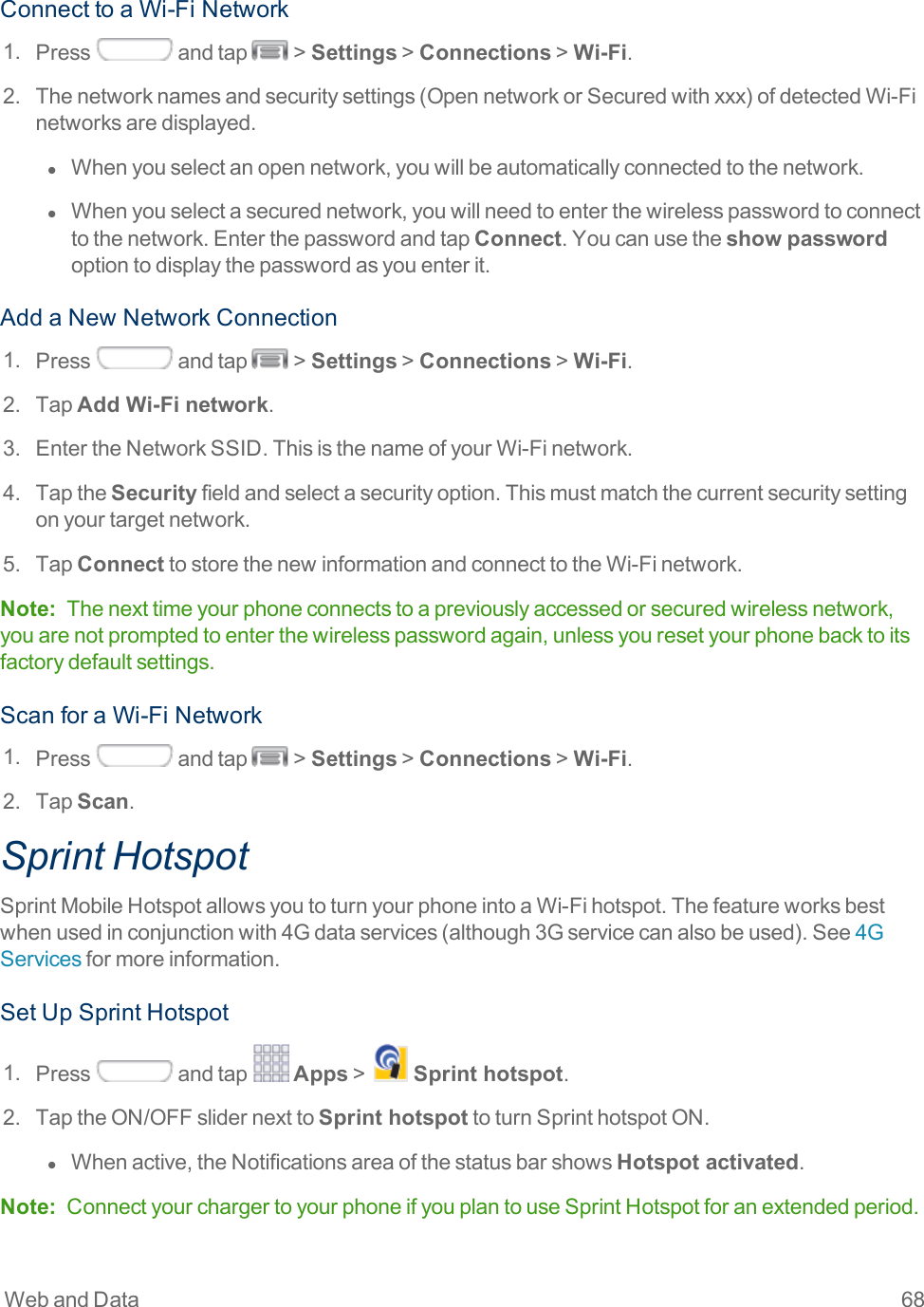
![Web and Data 69Important: Uponactivation,anycurrentWi-Ficonnectiontoanaccesspointisterminated.ConnecttoSprintHotspot1. EnableWi-Fionyourtargetdevice(laptop,mediadevice,etc.).2. ScanforWi-Finetworksfromthephoneandselectyourhotspotfromthenetworklist.l ThenetworknameforSprintHotspotonyourphonewillbeintheformofSPH-L710XXX.(“XXX”representsathree-digitnumberuniquetoyourphone.)YoucanchangethenamebytappingConfigurefromtheSprintHotspotscreen.3. Selectthisphoneandfollowyouronscreeninstructionstoenterthepasskey(providedontheSprintHotspotpage).4. LaunchyourWebbrowsertoconfirmyouhaveanInternetconnection.AdjustYourSprintHotspotSettings1. Press andtap Apps> Sprint hotspot.2. TapConfigureforoptions,includingNetwork (SSID),devicevisibility(Hide my device),Security[OpenorWPA2PSK],Password,passwordvisibility(Show password),andotheradvancedoptions.3. TapSavetostorethenewhotspotsettings.BluetoothUseBluetoothtoshareinformationwithotherdevices,ortoconnecttootherdevices,suchasheadsets.Turn Bluetooth On or OffThefollowingprocedureswillguideyouthroughturningonandturningoffyourBluetoothphone.1. Press andtap >Settings>Connections>Bluetooth.2. TapON/OFFbesideBluetoothtoturnBluetoothon.Tip: YoucanalsoturnBluetoothonandoffthroughtheNotificationpanel.DragtheNotificationpaneldownandtapBluetoothtoenableordisableBluetooth.Note: TurnoffBluetoothwhennotinusetoconservebatterypower,orinplaceswhereusingawirelessphoneisprohibited,suchasaboardanaircraftandinhospitals.Connect a Bluetooth Headset or Car KitYoucanlistentomusicoveraBluetoothstereoheadset,orhavehands-freeconversationsusingacompatibleBluetoothheadsetorcarkit.It’sthesameproceduretosetupstereoaudioandhands-freedevices.](https://usermanual.wiki/Samsung-Electronics-Co/SPHL710T.Users-Manual-2/User-Guide-2251961-Page-79.png)