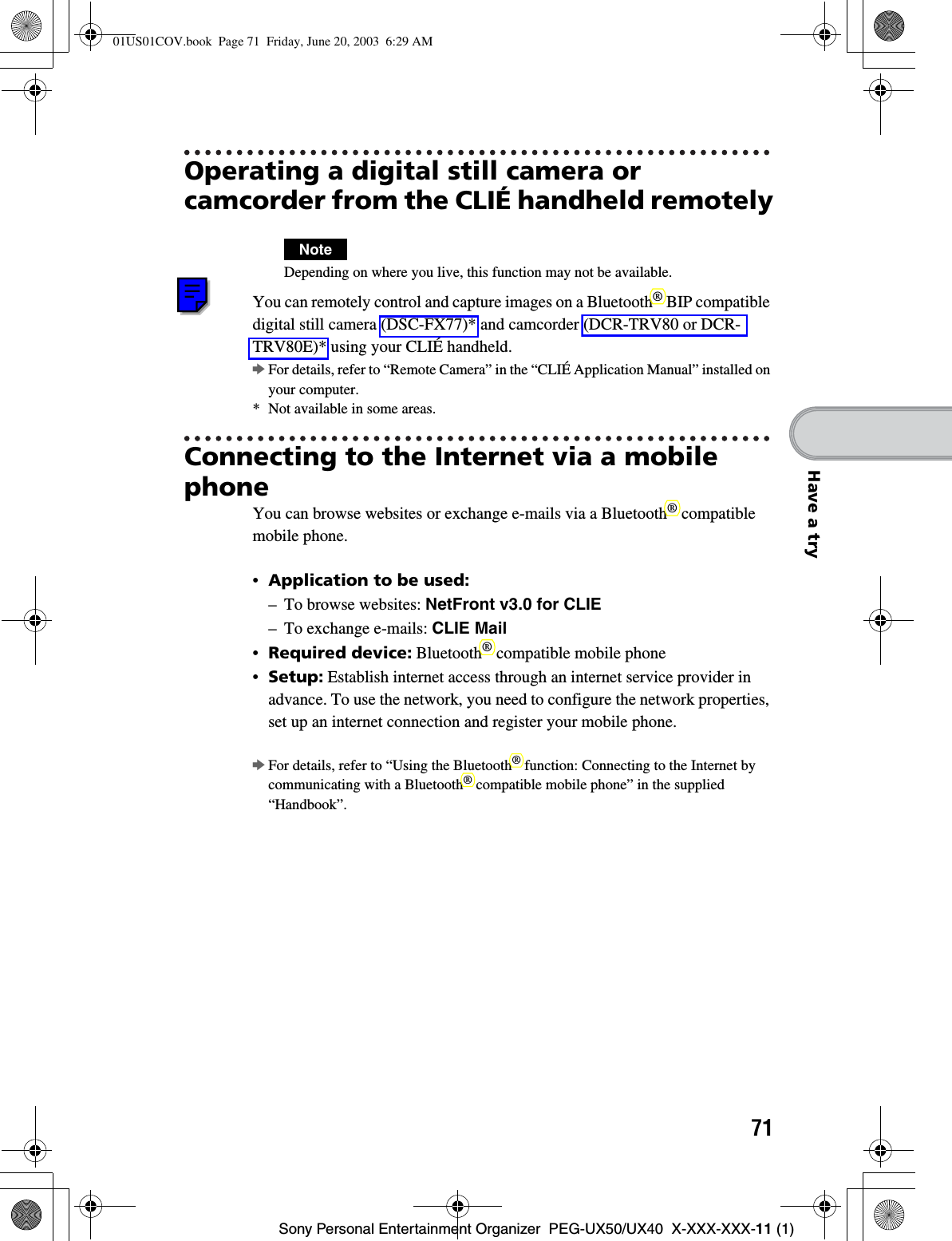Sony Group PEGUX40 Personal Entertainment Organizer w/ Bluetooth User Manual 2
Sony Corporation Personal Entertainment Organizer w/ Bluetooth Users Manual 2
Contents
- 1. Users Manual 1
- 2. Users Manual 2
- 3. Users Manual 3
- 4. Users Manual 4
Users Manual 2
![46Sony Personal Entertainment Organizer PEG-UX50/UX40 X-XXX-XXX-11 (1)Receiving e-mailsYou can receive e-mails with CLIE Mail.bFor details on setup, sending or receiving e-mails, refer to “Internet/E-mail” in the “CLIÉ Application Manual” installed on your computer.1Tap (Receive) in the CLIE Mail screen.After connecting to the Internet, the Communication Status screen is displayed and you can receive e-mails.2Tap [OK].The received mail is displayed in [Inbox] in the CLIE Mail screen.3Tap (On line). (Off line) is displayed when disconnected.4Tap the received mail.The text of the received mail is displayed.01US01COV.book Page 46 Friday, June 20, 2003 6:29 AM](https://usermanual.wiki/Sony-Group/PEGUX40.Users-Manual-2/User-Guide-343446-Page-1.png)
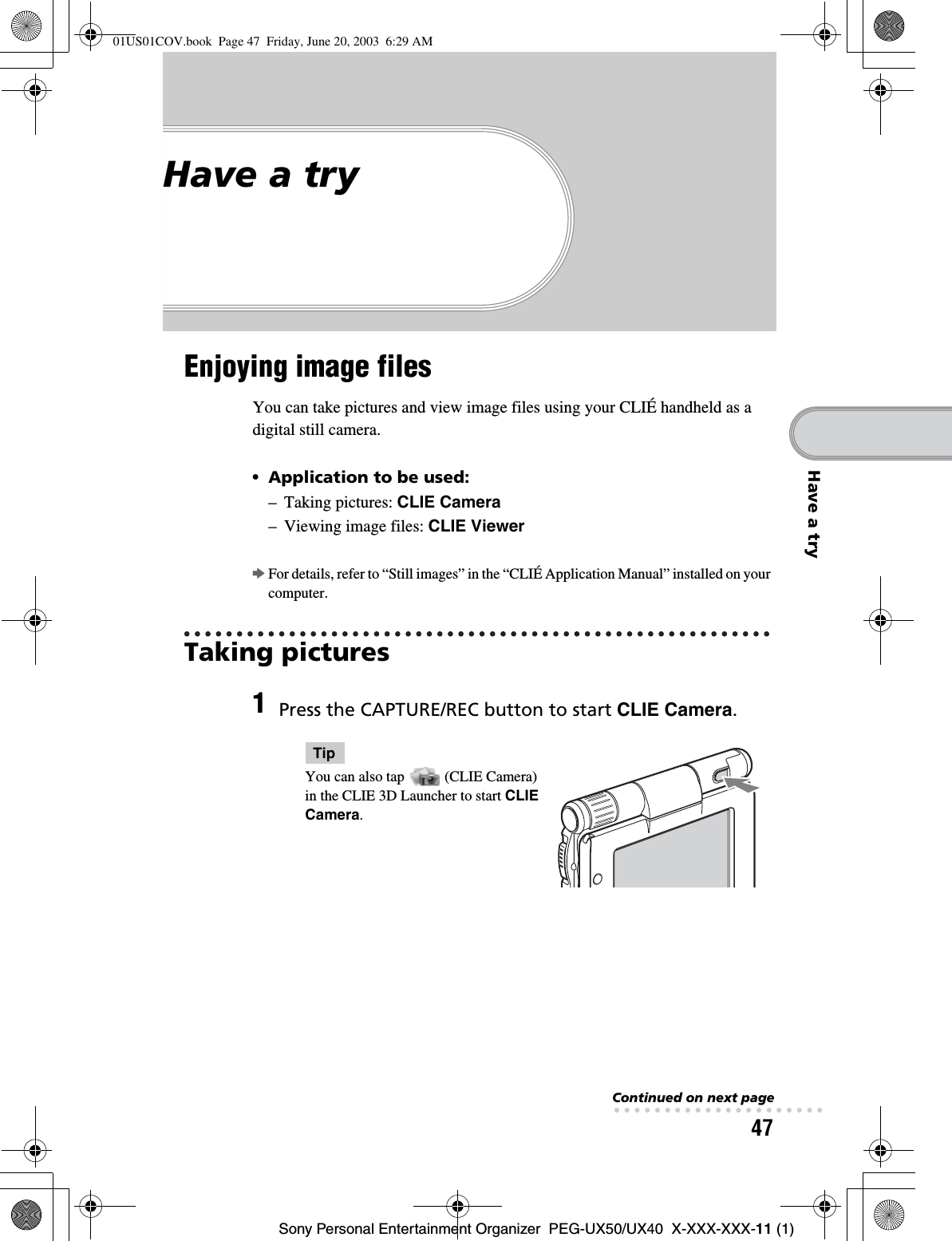
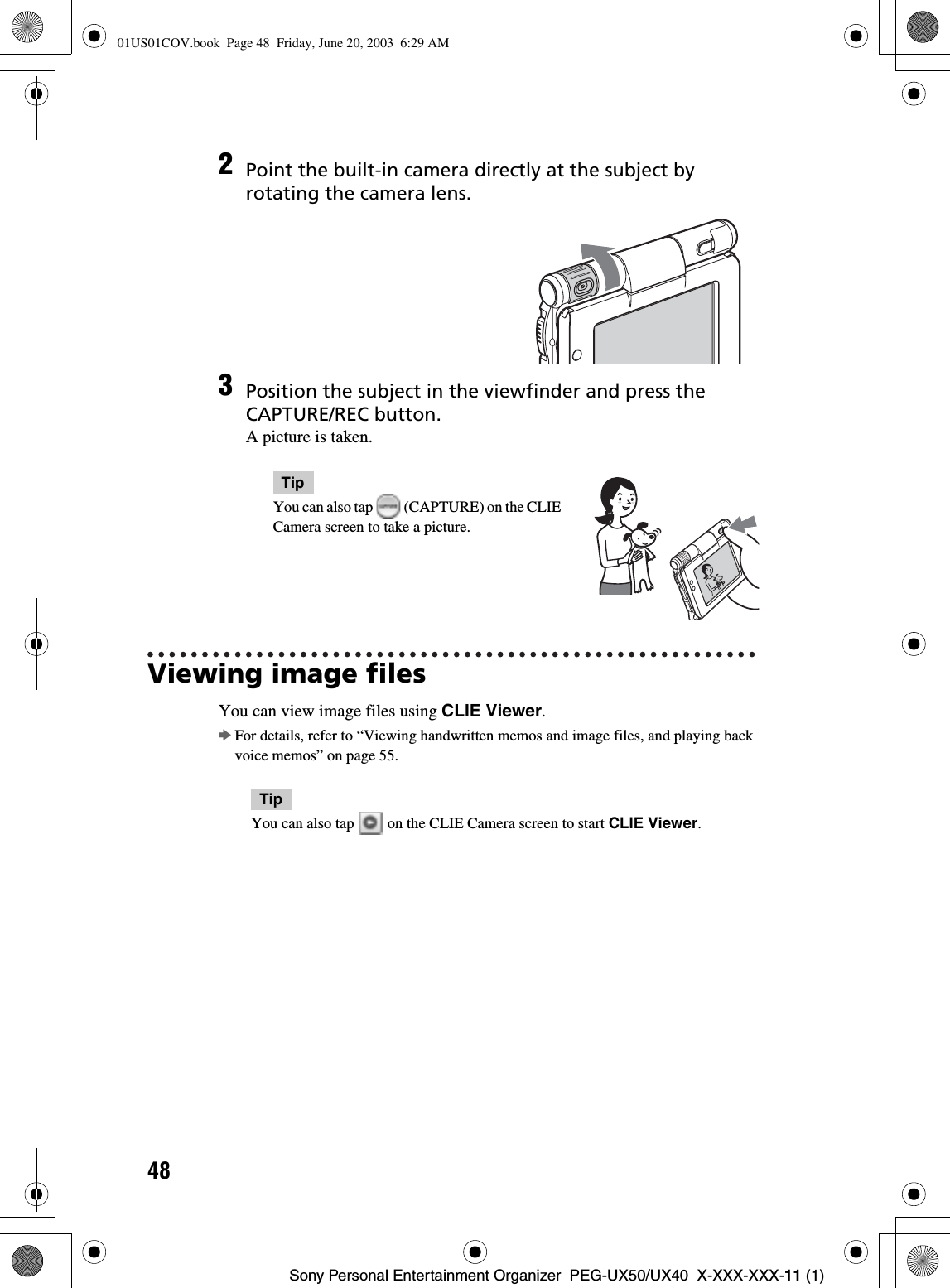
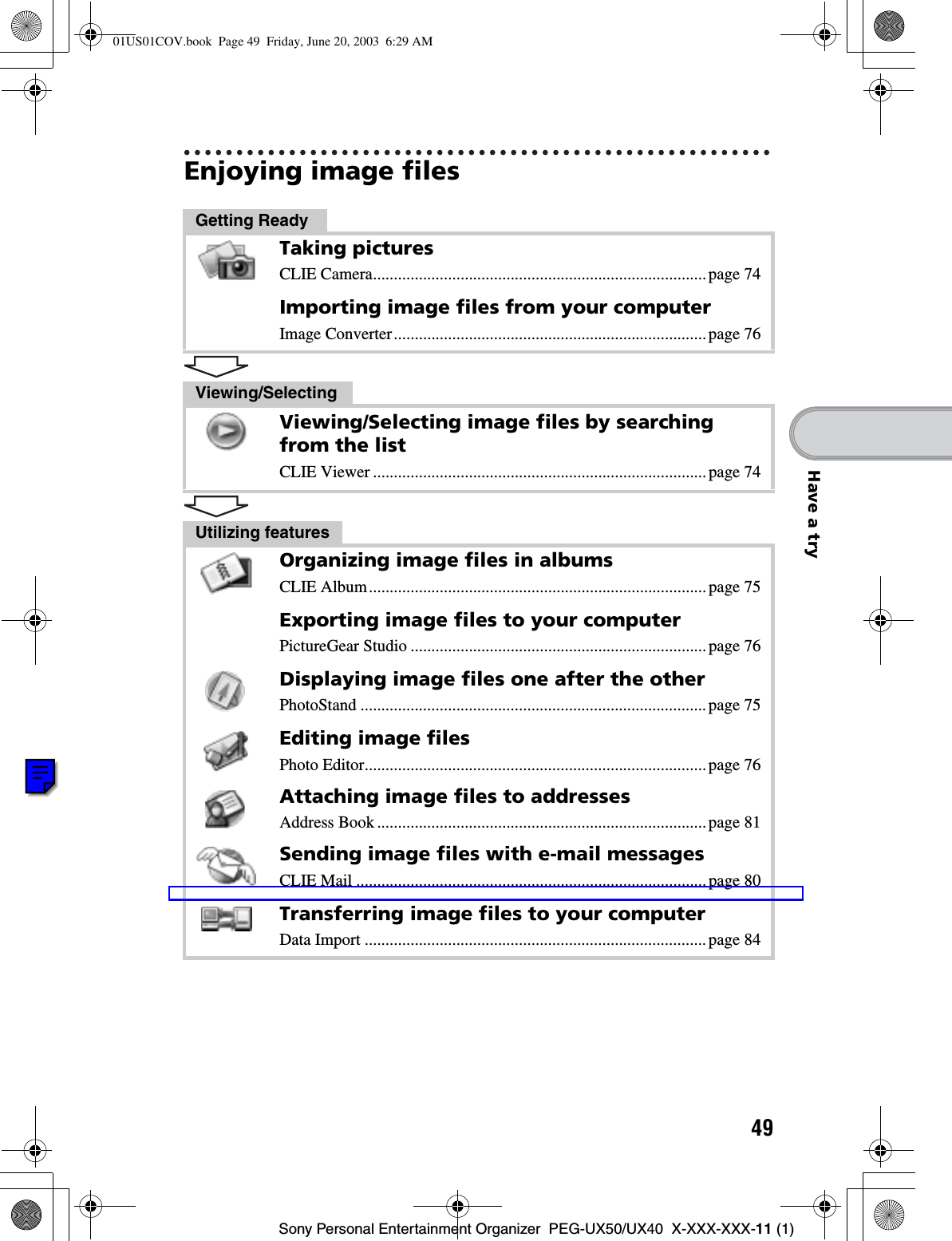
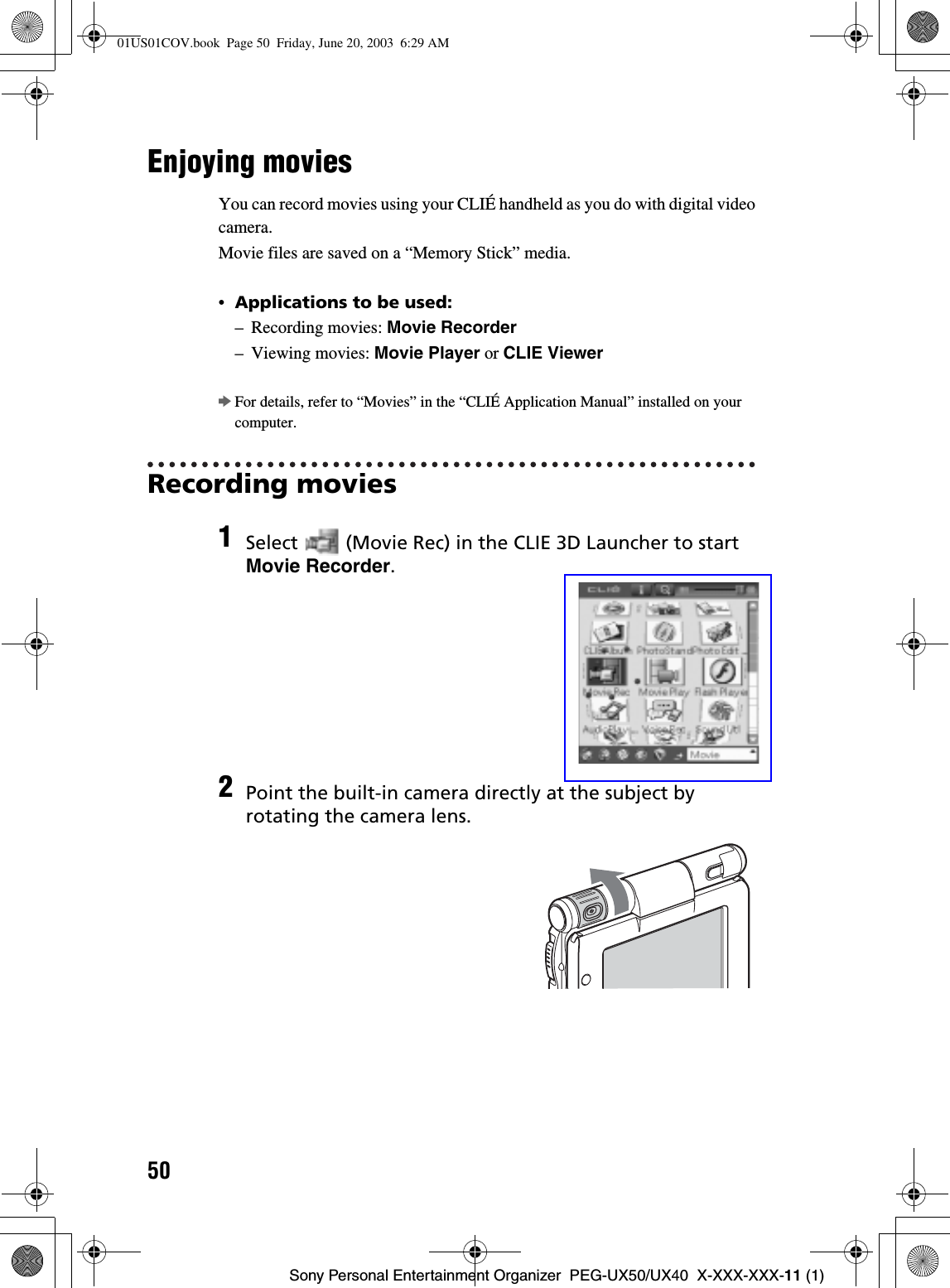
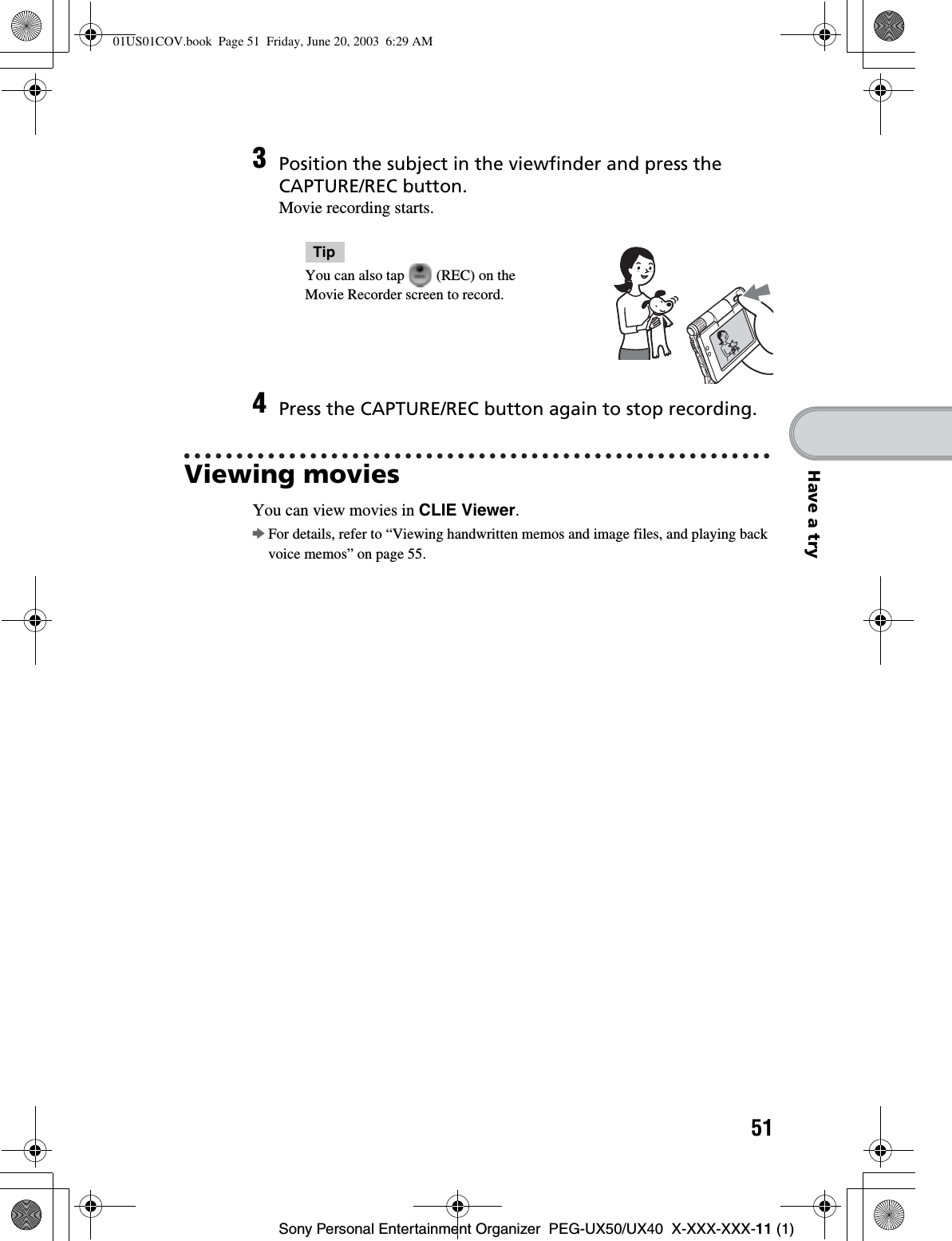
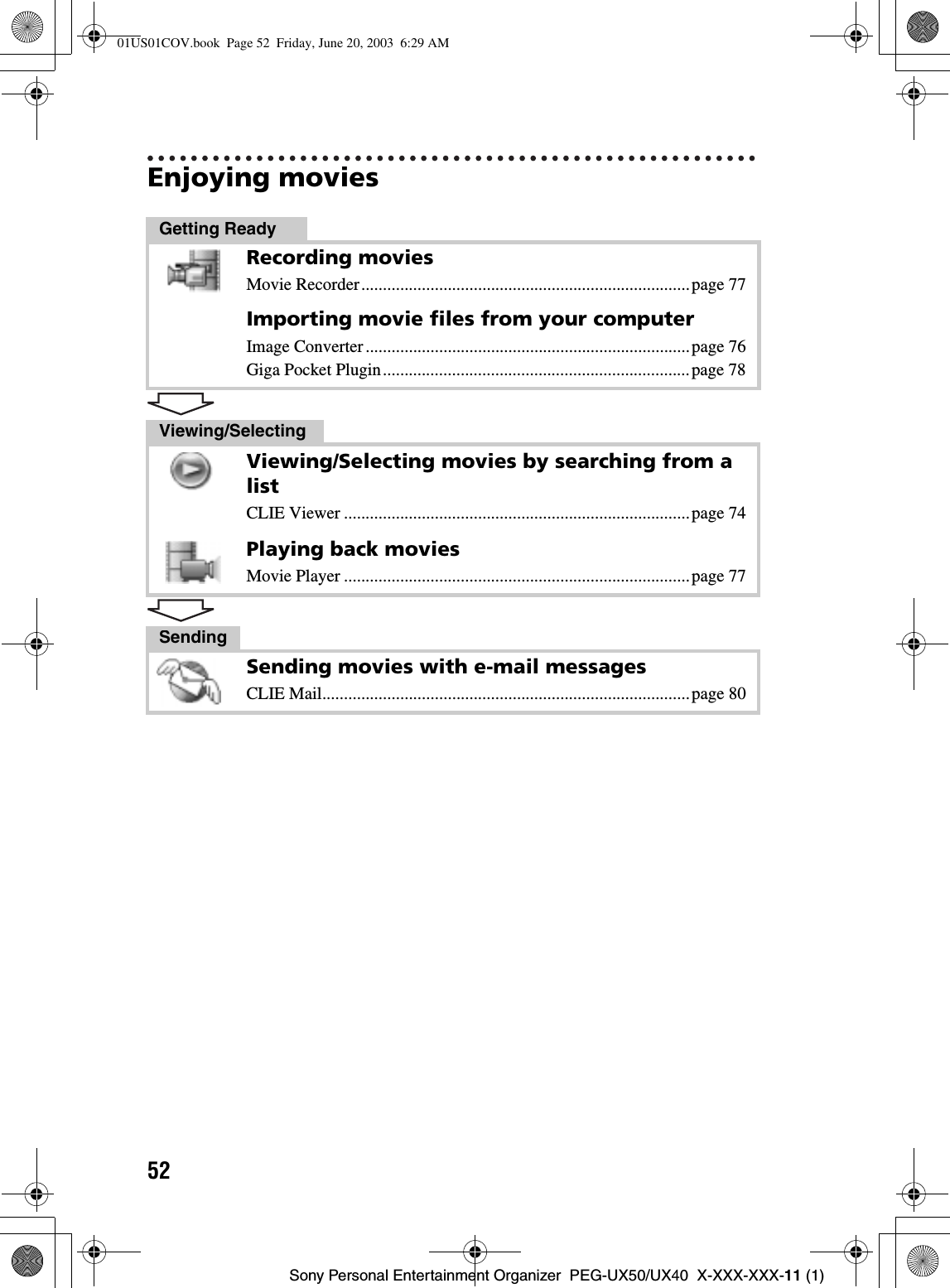
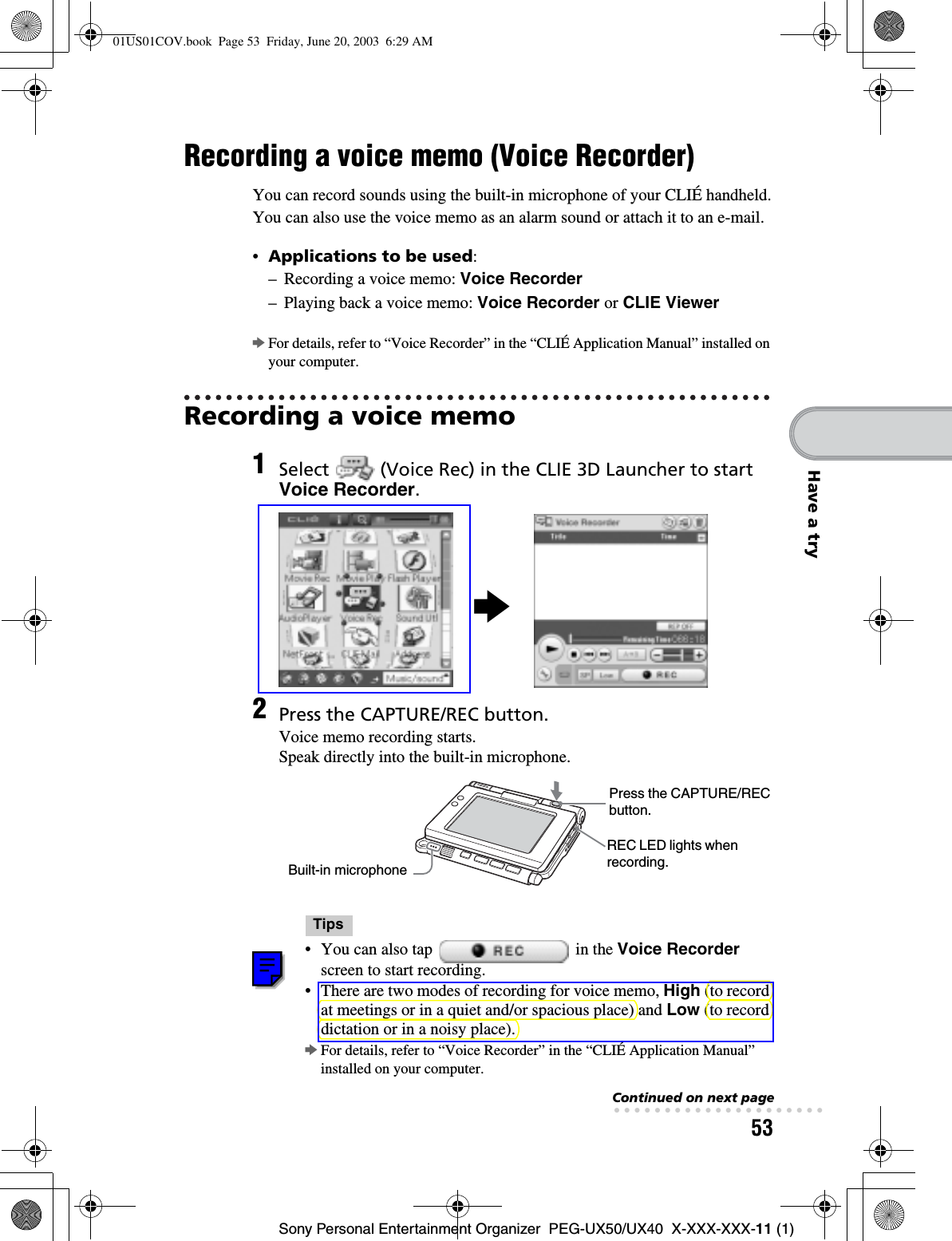
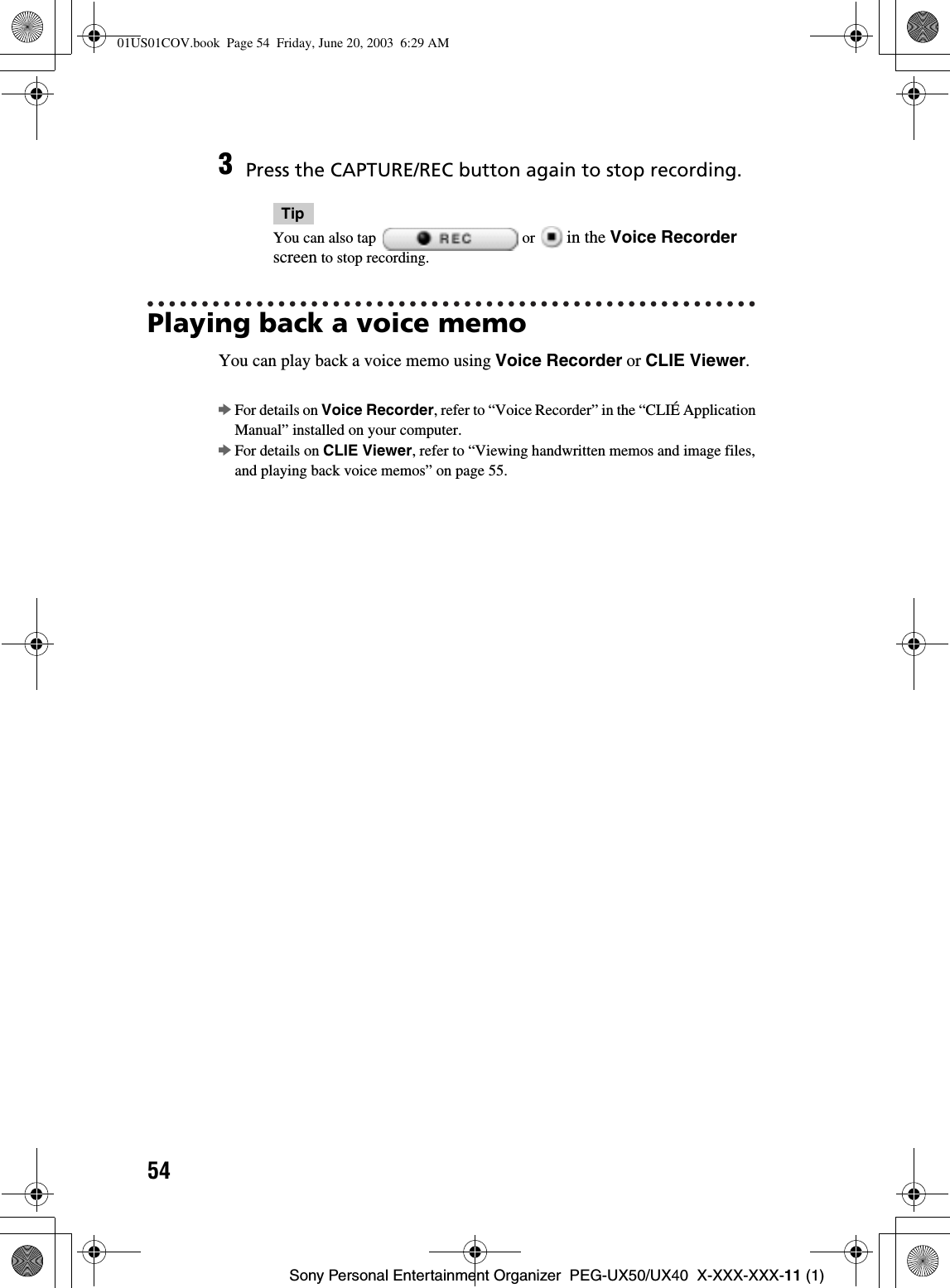
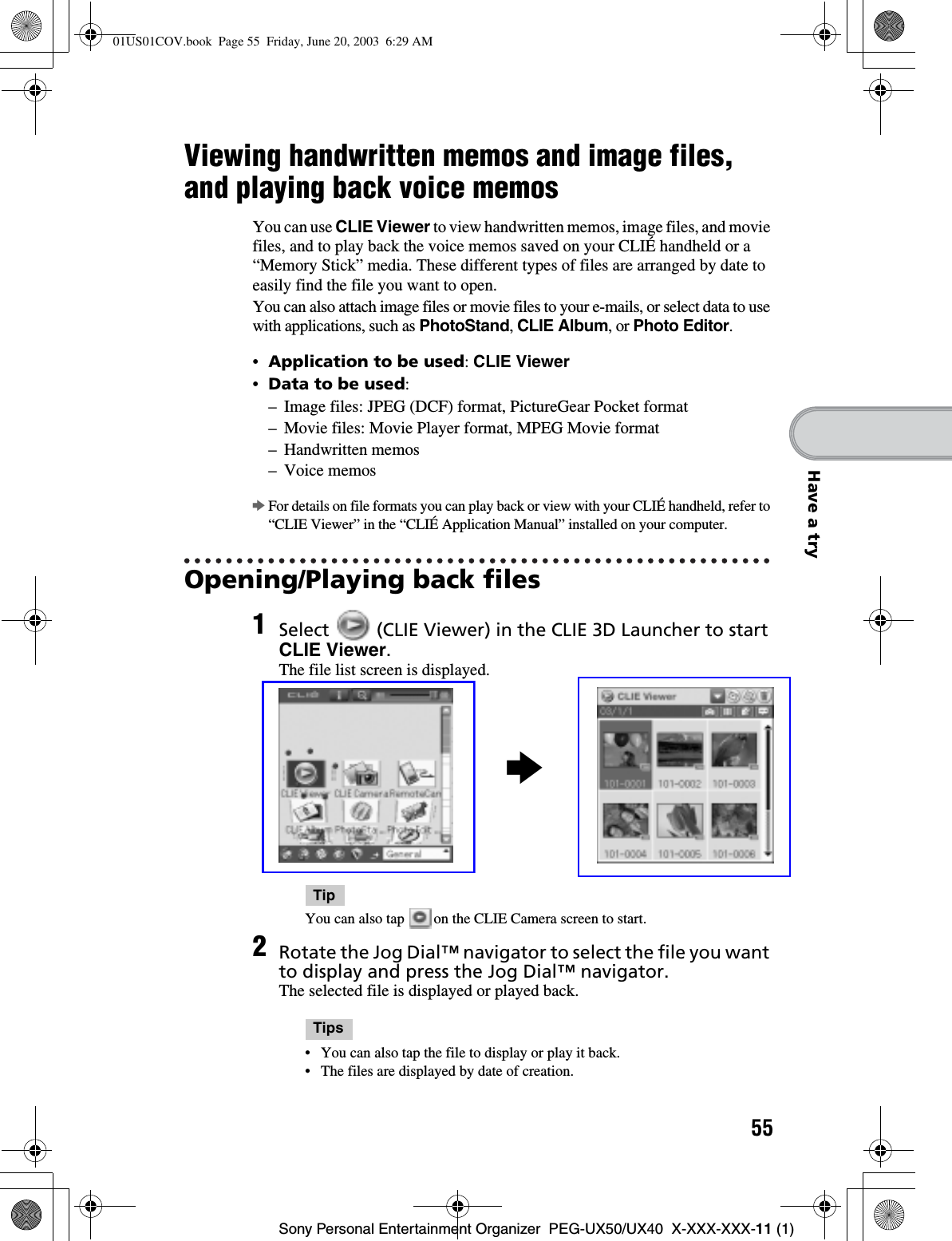
![56Sony Personal Entertainment Organizer PEG-UX50/UX40 X-XXX-XXX-11 (1)Selecting/Deleting filesYou can select an image or movie file from the list screen in CLIE Viewer (including files on “Memory Stick” media) to attach to your e-mails, use the image files in other applications, or delete files.1Start CLIE Viewer.2Tap a command button to select a function. : The selected file will be attached to an e-mail : The selected image file will be added to PhotoStand : The selected file will be deleted : Choose other applications, Photo Editor or CLIE Album by using the pull-down menu3Tap (Check Box) to select the file.TipTap [Select all] to select all the files.4Tap [OK].The function selected in step 2 is performed.01US01COV.book Page 56 Friday, June 20, 2003 6:29 AM](https://usermanual.wiki/Sony-Group/PEGUX40.Users-Manual-2/User-Guide-343446-Page-11.png)
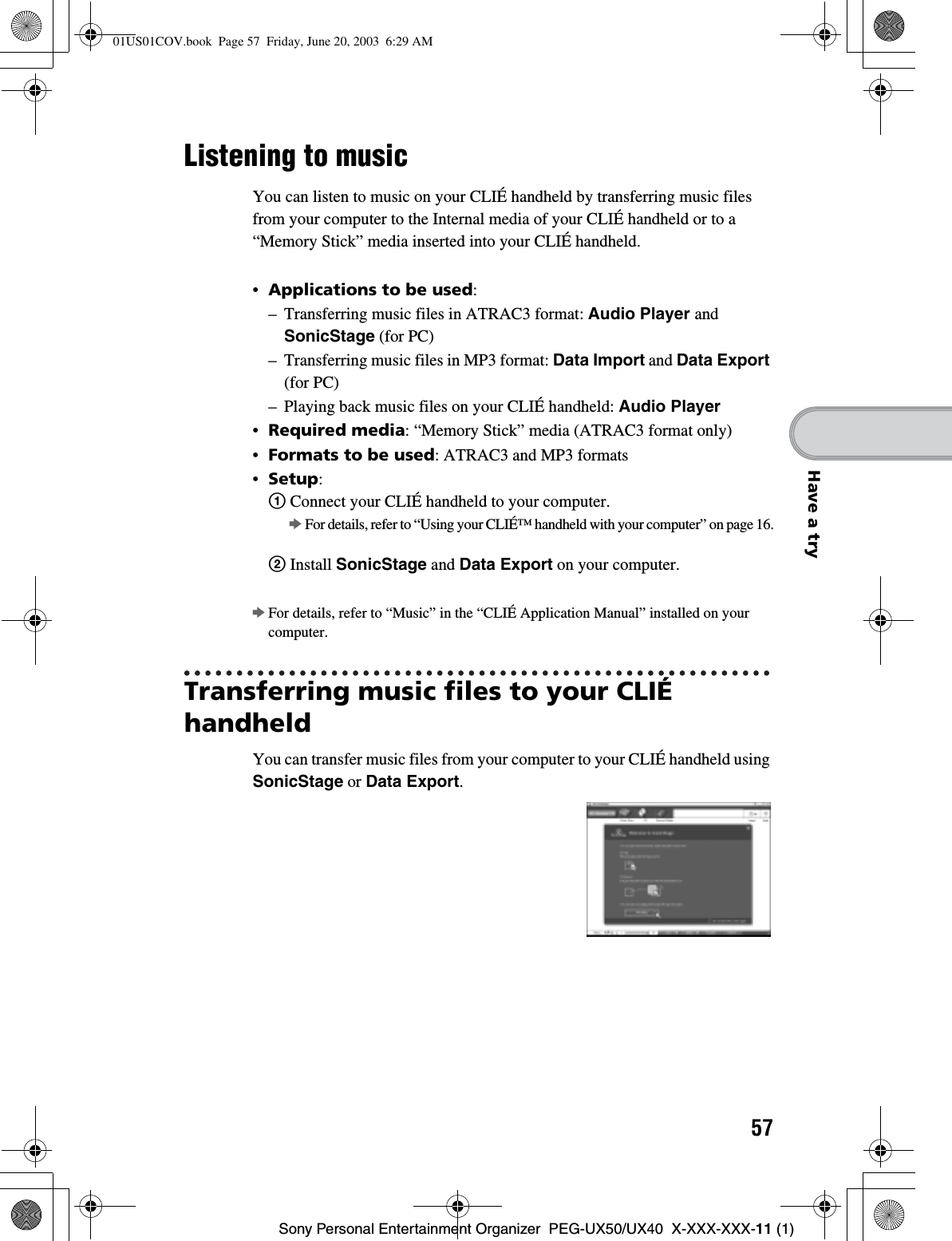
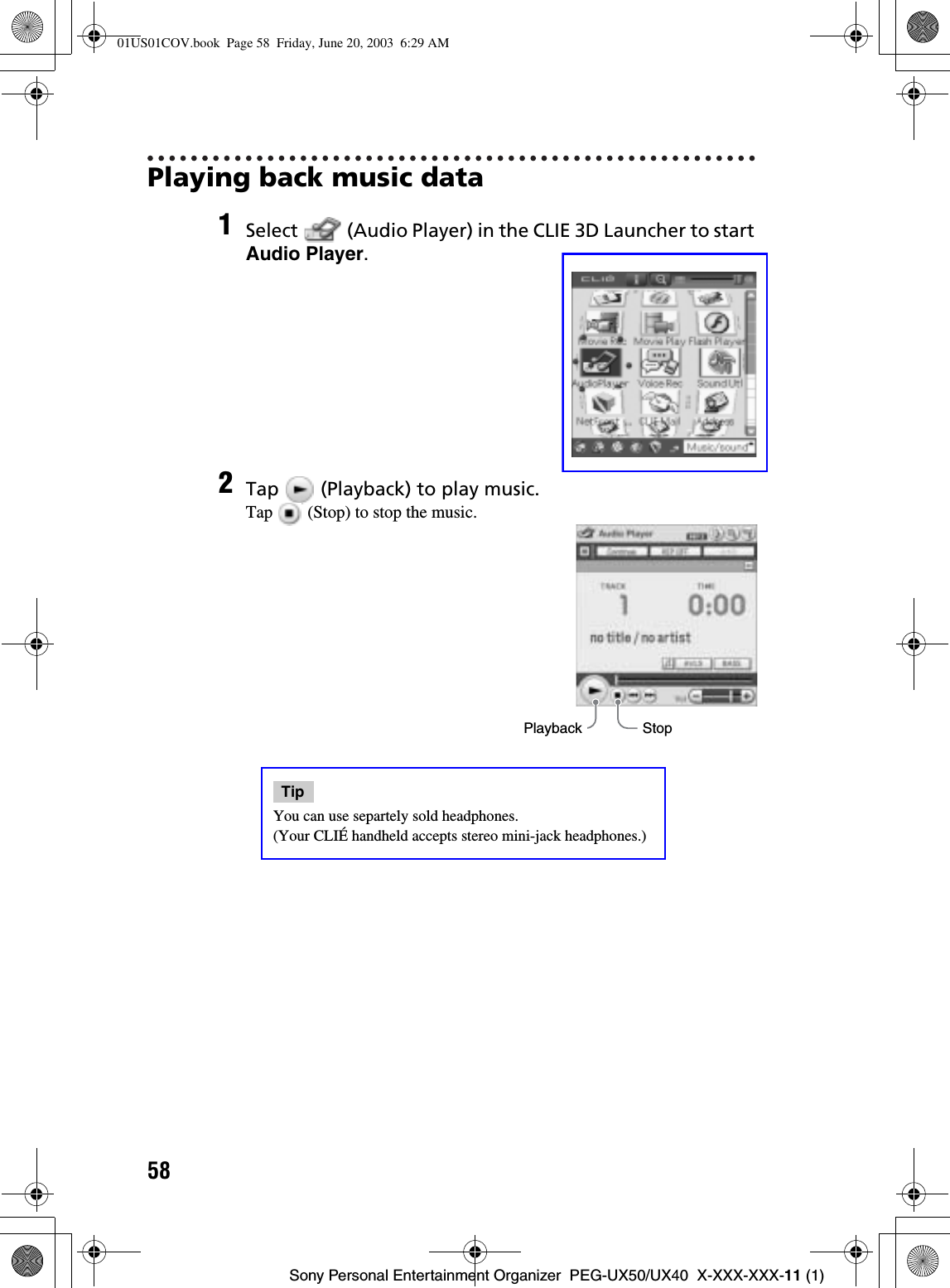
![59Sony Personal Entertainment Organizer PEG-UX50/UX40 X-XXX-XXX-11 (1)Have a tryManaging schedule events (Date Book)You can save important dates and times, such as for conferences or business trips.•Application to be used:Date BookbFor details, refer to “Date Book” in the “CLIÉ Application Manual” installed on your computer.Entering a schedule event1Press the button on your CLIÉ handheld to start DateBook.2Tap [New] and set the start time and end time of the schedule event.1 Tap to set the start time.2 Tap to set the end time.3 Tap to select “hour”.4 Tap to select “minute”.5 Tap to confirm the settings.Continued on next page• • • • • • • • • • • • • • • • • • • • •01US01COV.book Page 59 Friday, June 20, 2003 6:29 AM](https://usermanual.wiki/Sony-Group/PEGUX40.Users-Manual-2/User-Guide-343446-Page-14.png)
![60Sony Personal Entertainment Organizer PEG-UX50/UX40 X-XXX-XXX-11 (1)Deleting a schedule event3Enter a schedule event.TipbFor details on entering text, refer to “Entering text on your CLIÉ™ handheld” in the supplied “Handbook”.1Tap a schedule event you want to delete and tap (Menu).The menu is displayed.2Tap [Delete Event...] from [Record].The Delete Event dialog box is displayed.3Tap [OK].TipThe deleted data from your CLIÉ handheld will be saved on your computer the next time you perform the HotSync® operation if you have selected [Save archive copy on PC] on the Delete Event screen.To view the saved data on your computer, open Palm™ Desktop for CLIÉ,and select [Open Archive...] from [File] in the Date Book window.01US01COV.book Page 60 Friday, June 20, 2003 6:29 AM](https://usermanual.wiki/Sony-Group/PEGUX40.Users-Manual-2/User-Guide-343446-Page-15.png)
![61Sony Personal Entertainment Organizer PEG-UX50/UX40 X-XXX-XXX-11 (1)Have a tryManaging addresses and telephone numbers (Address Book)You can register information such as names, addresses and telephone numbers, and attach an image.You can also attach an image file or create a business card from your own address information and send it to another CLIÉ handheld or Palm OS®compatible device via beaming.•Application to be used:Address BookbFor details, refer to “Address Book” in the “CLIÉ Application Manual” installed on your computer.Entering a new address1Select (Address) in the CLIE 3D Launcher to start Address Book.2Tap [New].The Address Edit screen is displayed.3Tap each item to enter details.TipYou can scroll the screen by tapping v/V at the bottom right.01US01COV.book Page 61 Friday, June 20, 2003 6:29 AM](https://usermanual.wiki/Sony-Group/PEGUX40.Users-Manual-2/User-Guide-343446-Page-16.png)
![62Sony Personal Entertainment Organizer PEG-UX50/UX40 X-XXX-XXX-11 (1)Deleting an address entry1Tap the address record you want to delete and tap (Menu).The menu is displayed.2Tap [Delete Address...] from [Record].The Delete Address screen is displayed.3Tap [OK].TipThe deleted data from your CLIÉ handheld will be saved on your computer the next time you perform the HotSync® operation if you have selected [Save archive copy on PC] on the Delete Address screen.To view the saved data on your computer, open Palm™ Desktop for CLIÉ,and select [Open Archive...] from [File] in the Address Book screen.01US01COV.book Page 62 Friday, June 20, 2003 6:29 AM](https://usermanual.wiki/Sony-Group/PEGUX40.Users-Manual-2/User-Guide-343446-Page-17.png)
![63Sony Personal Entertainment Organizer PEG-UX50/UX40 X-XXX-XXX-11 (1)Have a tryExchanging Date Book and Address Book data between your CLIÉ handheld and computerThe HotSync® operation (page 21) enables you to exchange Date Book and Address Book data between your CLIÉ handheld and computer.Depending on the software on your computer, there are two ways to exchange data.Exchanging data between your CLIÉ handheld and Palm™ Desktop for CLIÉ on your computerYou can synchronize data between Date Book or Address Book managed by Palm™ Desktop for CLIÉ on your computer, and your CLIÉ handheld.•Setup: Install Palm™ Desktop for CLIÉ on your computer.bFor details on how to synchronize data with Palm™ Desktop for CLIÉ, refer to “Synchronizing data between your CLIÉ handheld and computer (the HotSync®operarion)” on page 21.Exchanging data between your CLIÉ handheld and Microsoft® Outlook (Intellisync® Lite) on your computer•Setup: Install Intellisync Lite on your computer.bFor details on how to install, refer to the “CLIÉ Application Manual” installed on your computer.TipIntellisync Lite can be installed if you select [Synchronize with Microsoft Outlook or Lotus Organizer] when you install Palm™ Desktop for CLIÉ.bFor details on how to start and set up, refer to [Help] in Intellisync Lite.To view the help menu, click [Start], select [Programs] (for Windows XP, select [All Programs])- [Intellisync Lite], and click [Intellisync Help].01US01COV.book Page 63 Friday, June 20, 2003 6:29 AM](https://usermanual.wiki/Sony-Group/PEGUX40.Users-Manual-2/User-Guide-343446-Page-18.png)
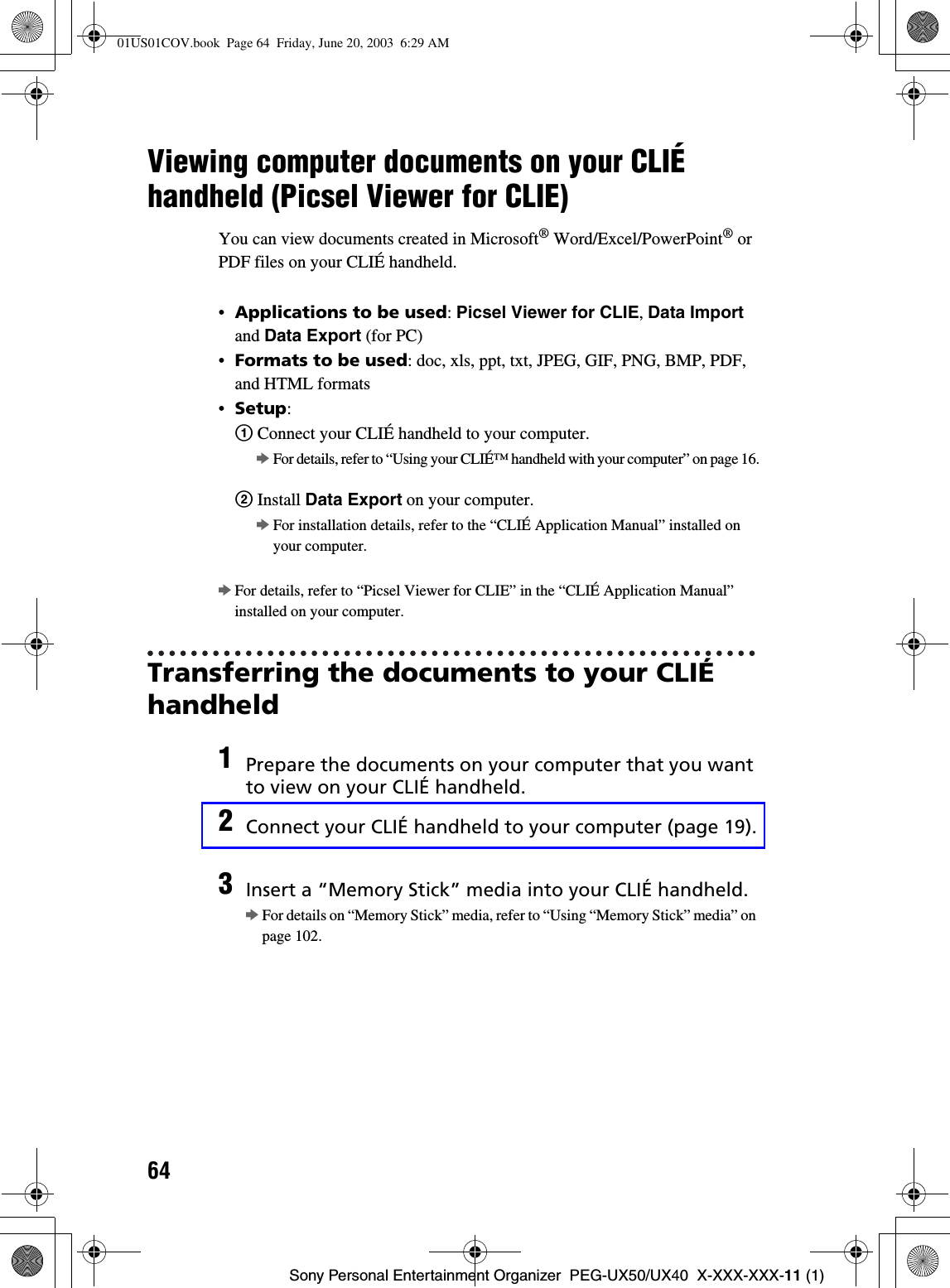
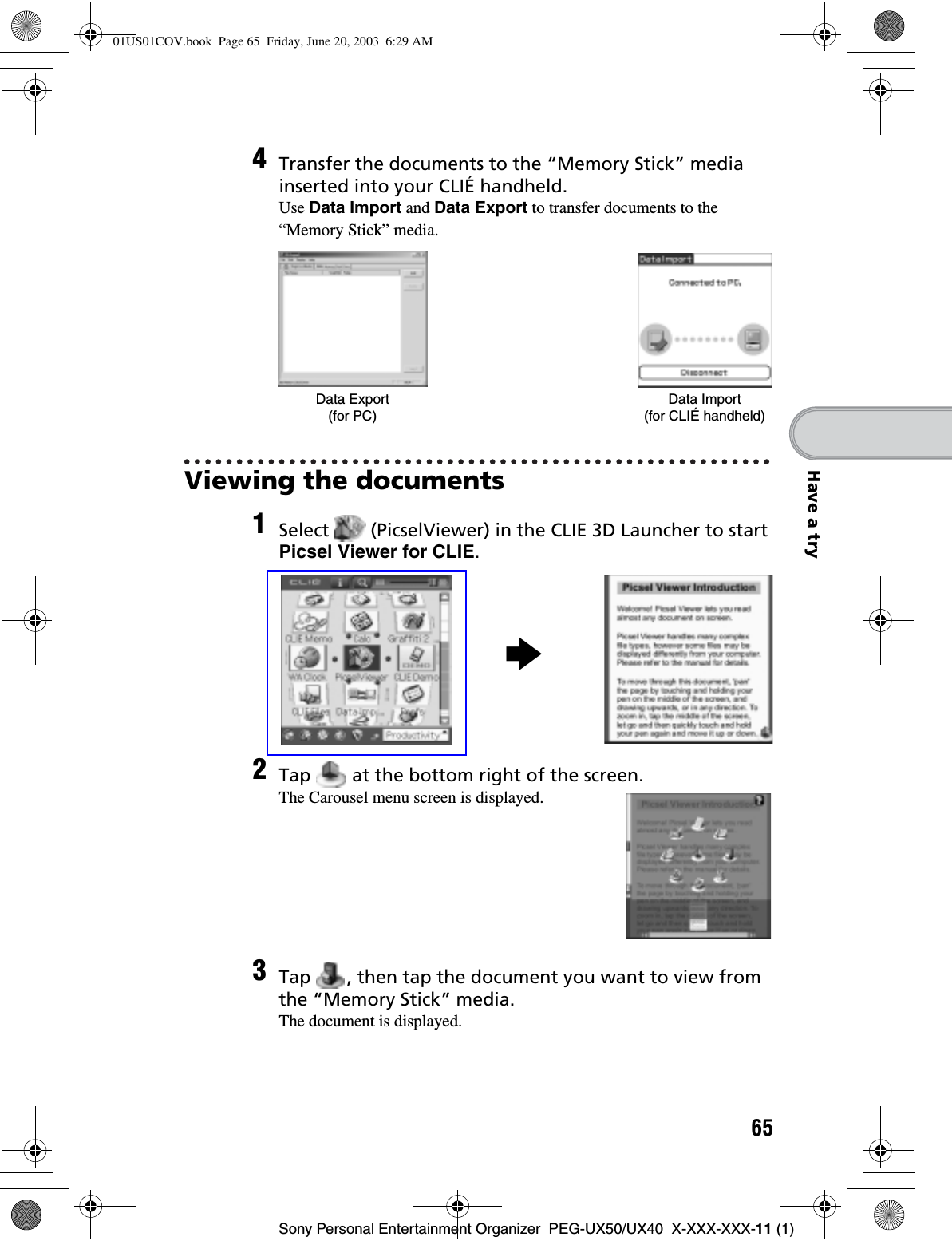
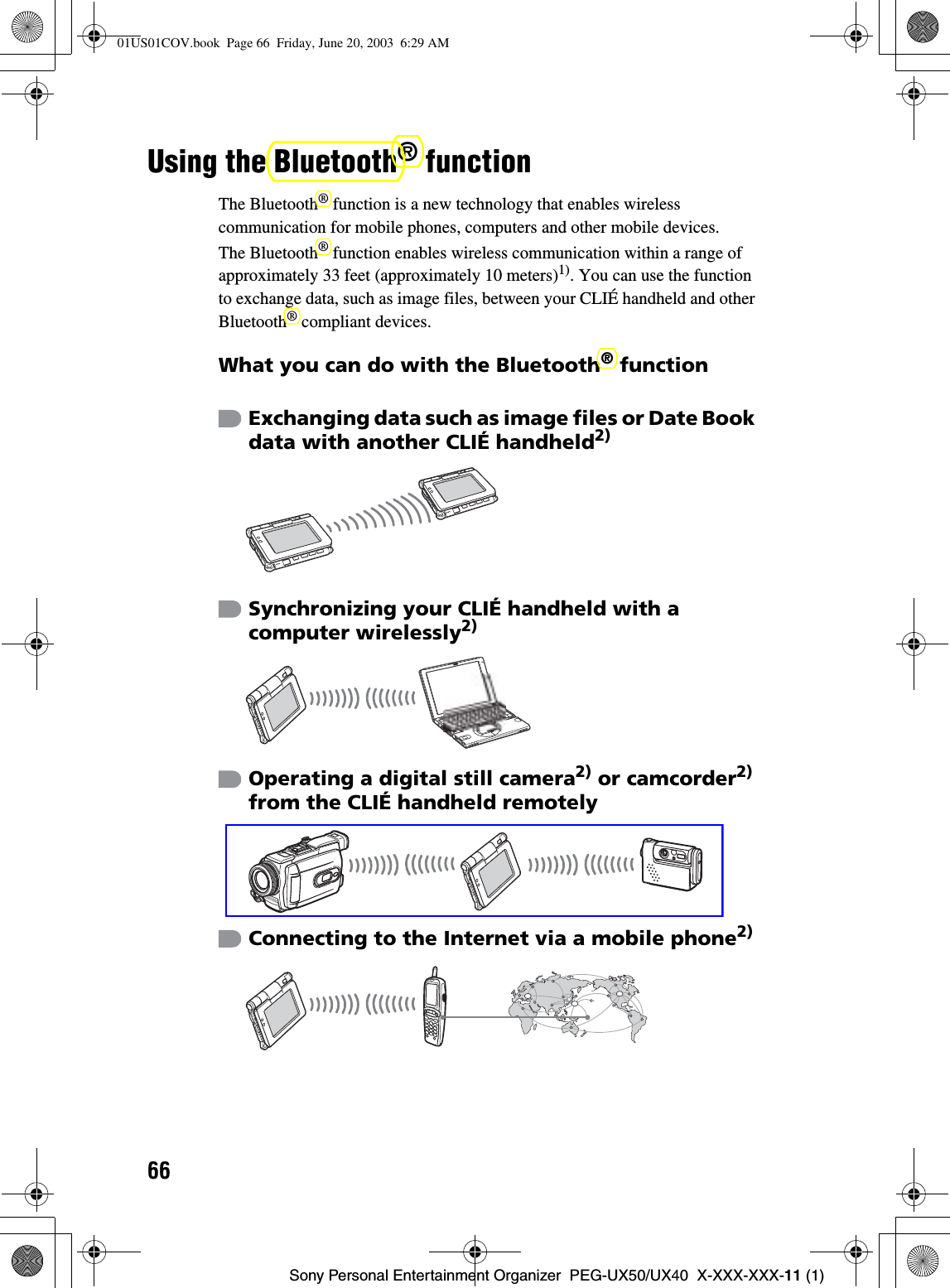
![67Sony Personal Entertainment Organizer PEG-UX50/UX40 X-XXX-XXX-11 (1)Have a try1) The actual range will vary depending on factors such as obstacles between devices, magnetic fields around a microwave oven, static electricity, interference, radio wave conditions, reception sensitivity or antenna performance, the operating system, or software application, etc.2) The Bluetooth® function needs to be available in the target devices. bFor information on compliant devices, refer to the URL shown on the back cover of this manual.•Setup: Set the Bluetooth® function to be enable.Enabling/Disabling the Bluetooth® functionbSelect (Prefs) in the CLIE 3D LauncherTap V at the top right of the screen and select [Bluetooth]Select [Enabled] or [Disabled]bContinued on next page• • • • • • • • • • • • • • • • • • • • •01US01COV.book Page 67 Friday, June 20, 2003 6:29 AM](https://usermanual.wiki/Sony-Group/PEGUX40.Users-Manual-2/User-Guide-343446-Page-22.png)
![68Sony Personal Entertainment Organizer PEG-UX50/UX40 X-XXX-XXX-11 (1)bFor details, refer to “Customizing your CLIÉ™ handheld (Preferences): Setting the Bluetooth® function” in the supplied “Handbook”.Notes• Communication performance decreases if the antenna touches a metal object.• Avoid covering the antenna with your hand while using the Bluetooth®function, otherwise radio reception may be interrupted.• You cannot use the Bluetooth® function and the Wireless LAN function simultaneously.When you change the setting of the Bluetooth® function or try to use the Bluetooth® function while your CLIÉ handheld is connected to the Wireless LAN, the Bluetooth dialog box is displayed, to confirm that you want to disconnect from the Wireless LAN.Tap [Yes] if you want to disconnect from the Wireless LAN or [No] if you do not want to (if you tap [No], you cannot use the Bluetooth® function). • Sending files using the Bluetooth® function may result in failure if you continuously send many files one after another or a very large file, depending on reception conditions.Bluetooth LED lights during data exchange using the Bluetooth®function and blinks when the function is on standby.Built-inBluetoothantenna01US01COV.book Page 68 Friday, June 20, 2003 6:29 AM](https://usermanual.wiki/Sony-Group/PEGUX40.Users-Manual-2/User-Guide-343446-Page-23.png)
![69Sony Personal Entertainment Organizer PEG-UX50/UX40 X-XXX-XXX-11 (1)Have a tryExchanging data such as image files or Date Book data with another CLIÉ handheldNoteDepending on where you live, this function may not be available.1Select a file or data you want to send.Sending an image file, movie file, voice memo or handwritten memoStart CLIE Viewer (page 55), tap (Menu) to display the menu, select [Send…] from [Data], and tap the file you want to send.TipSending image filesYou can select a method for sending data from the Send With dialog box. (The dialog box below may not be displayed depending on your operating environment)ExampleBluetooth (BIP): This is to send file in an optimized format for the target devices.Continued on next page• • • • • • • • • • • • • • • • • • • • •01US01COV.book Page 69 Friday, June 20, 2003 6:29 AM](https://usermanual.wiki/Sony-Group/PEGUX40.Users-Manual-2/User-Guide-343446-Page-24.png)
![70Sony Personal Entertainment Organizer PEG-UX50/UX40 X-XXX-XXX-11 (1)Synchronizing your CLIÉ handheld with a computer wirelesslyIf you are using a Bluetooth® compatible computer, you can wirelessly synchronize files or data, between your CLIÉ handheld and computer without connecting the supplied USB cable to the computer.bFor details, refer to “Exchanging and updating files/data using the HotSync®operation (Other HotSync® operations): Performing the HotSync® operation using the Bluetooth® function” in the supplied “Handbook”.bFor information on the compliant devices, refer to the URL shown on the back cover of this manual.NoteRemote Camera is not available in some areas.bFor details, refer to “CLIÉ Application Manual” installed on your computer.Sending Date Book or Address Book dataTap the schedule or address data you want to send, tap (Menu) to display the menu screen, and then select [Send Event] (for DateBook) or [Send Address] (for Address Book) from [Record].2Send the file or data.After the Bluetooth Discovery dialog box is displayed, the list of Bluetooth® compatible CLIÉ handhelds within the range of the communication area is displayed on the Discovery Results dialog box.Tap to select the CLIÉ handheld to which you want to send data.The Bluetooth Progress dialog box will be displayed on both CLIÉ handhelds. Follow the on-screen instructions.TipIf you rename a target Bluetooth® compatible device after your CLIÉ handheld has already detected it, the device may be listed under the previous name the next time it is detected.In this case, follow the procedure below.1Open the setup screen for the Bluetooth® (page 67) and tap (Menu).2Tap [Disable device name cache] from [Options].3Detect the target Bluetooth® compatible device again.NoteTo view or edit received files/data, applications supporting each file/data need to be installed on your CLIÉ handheld.01US01COV.book Page 70 Friday, June 20, 2003 6:29 AM](https://usermanual.wiki/Sony-Group/PEGUX40.Users-Manual-2/User-Guide-343446-Page-25.png)