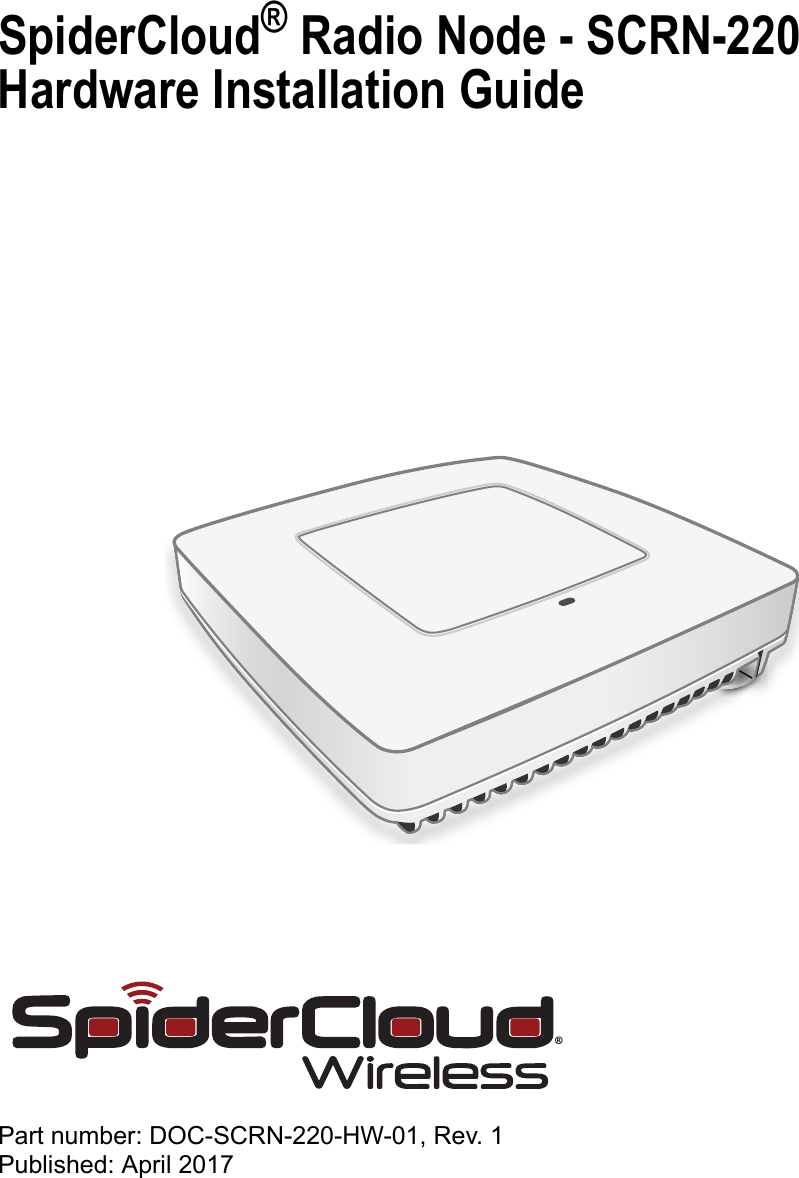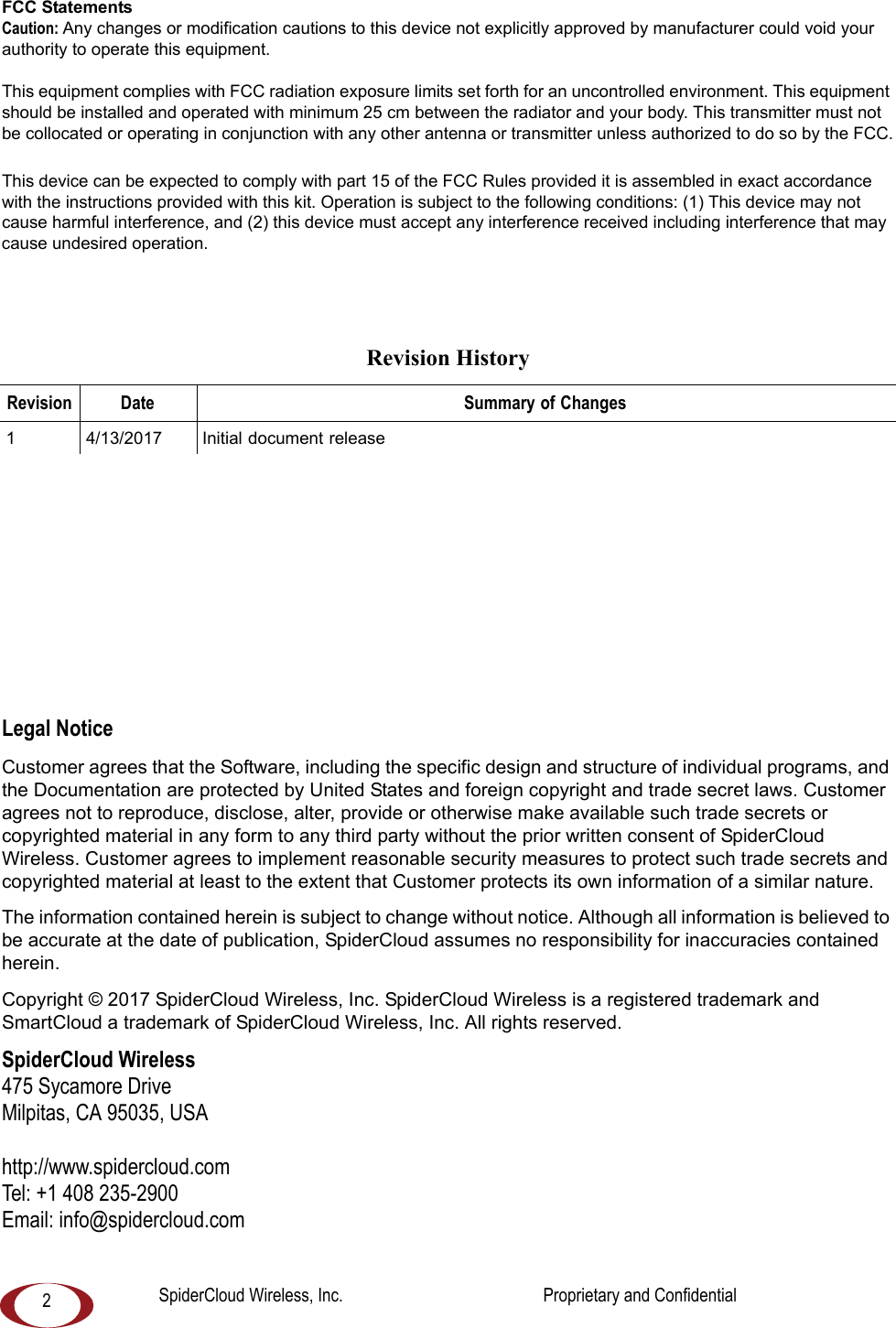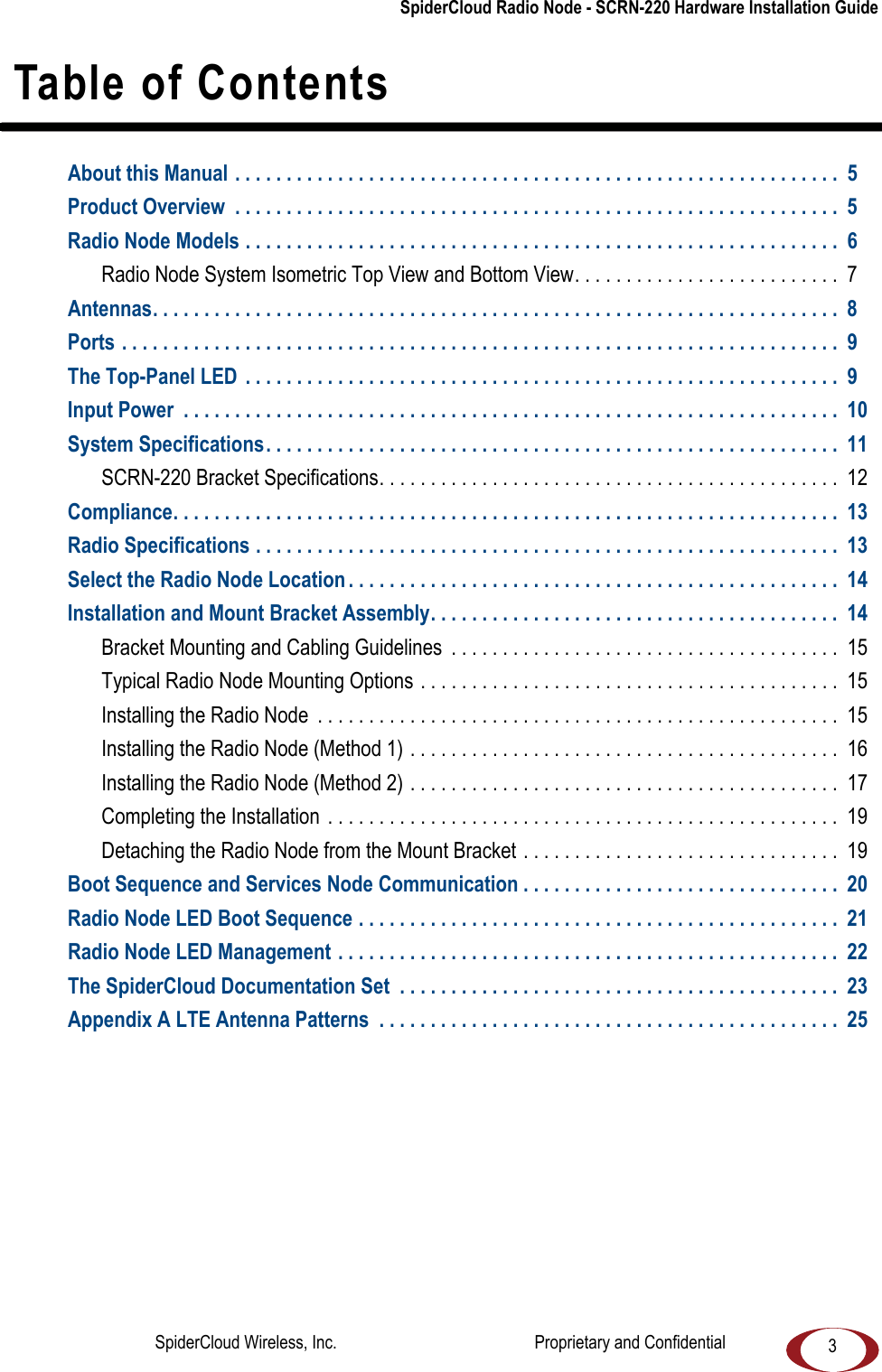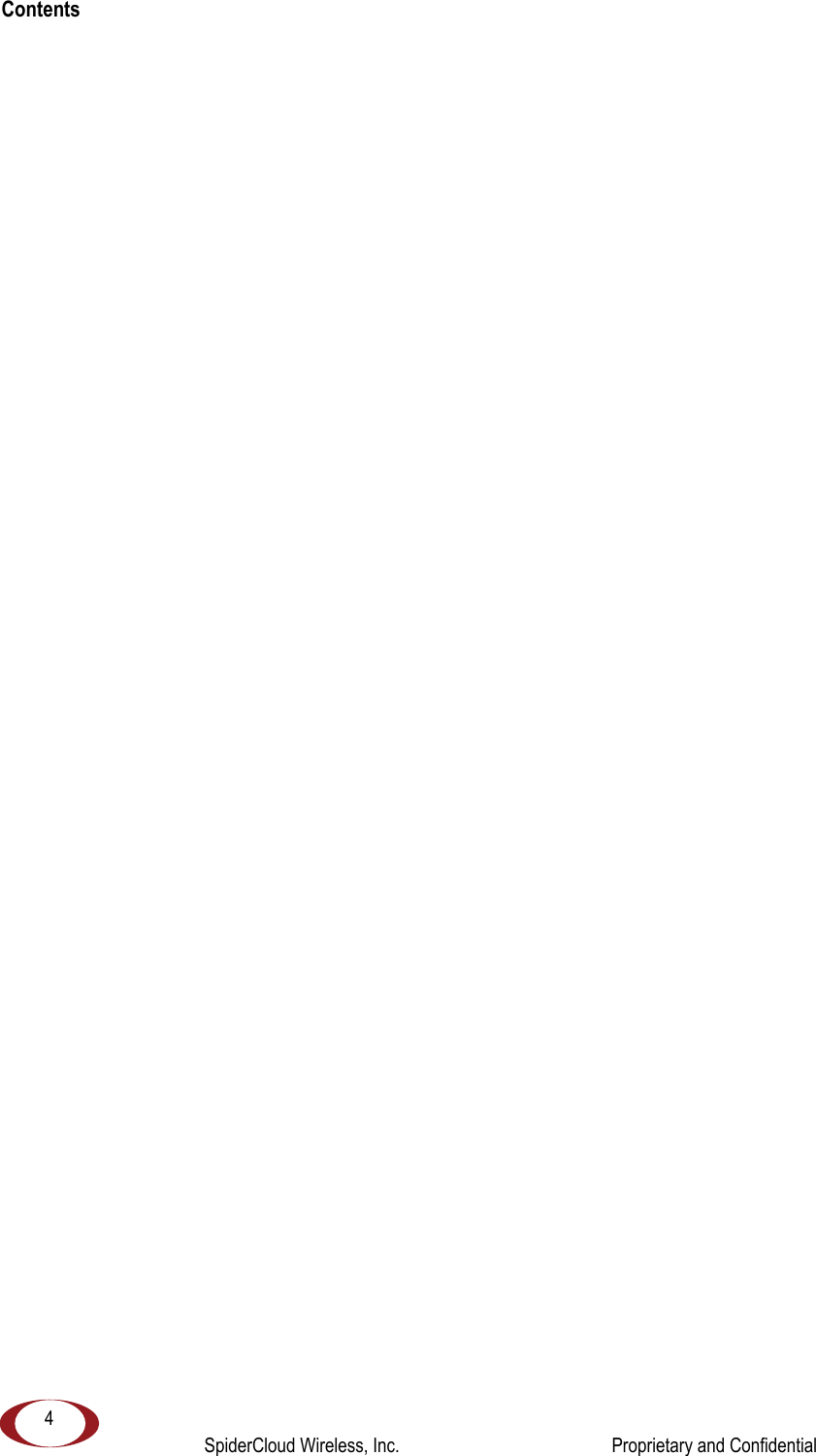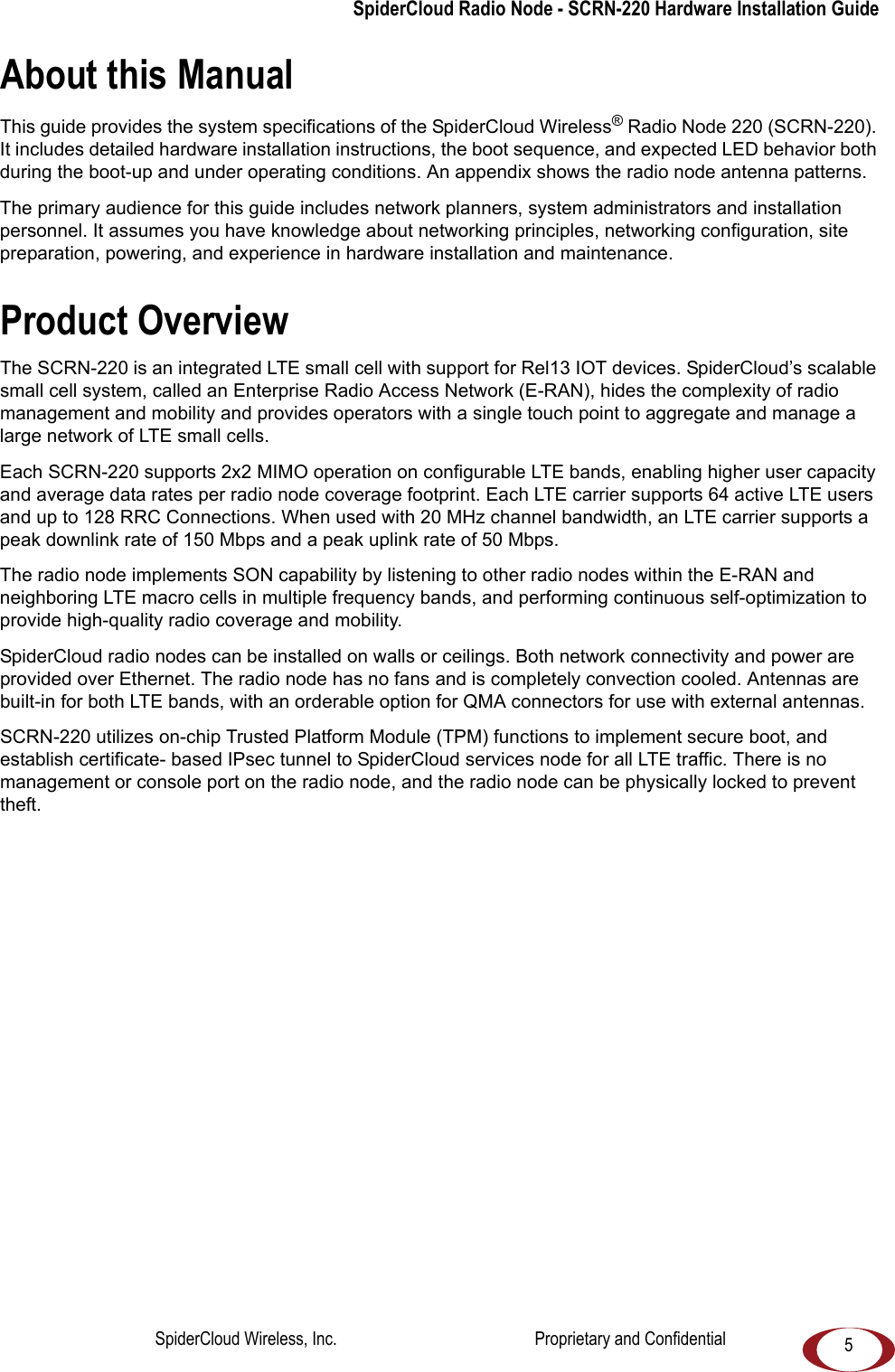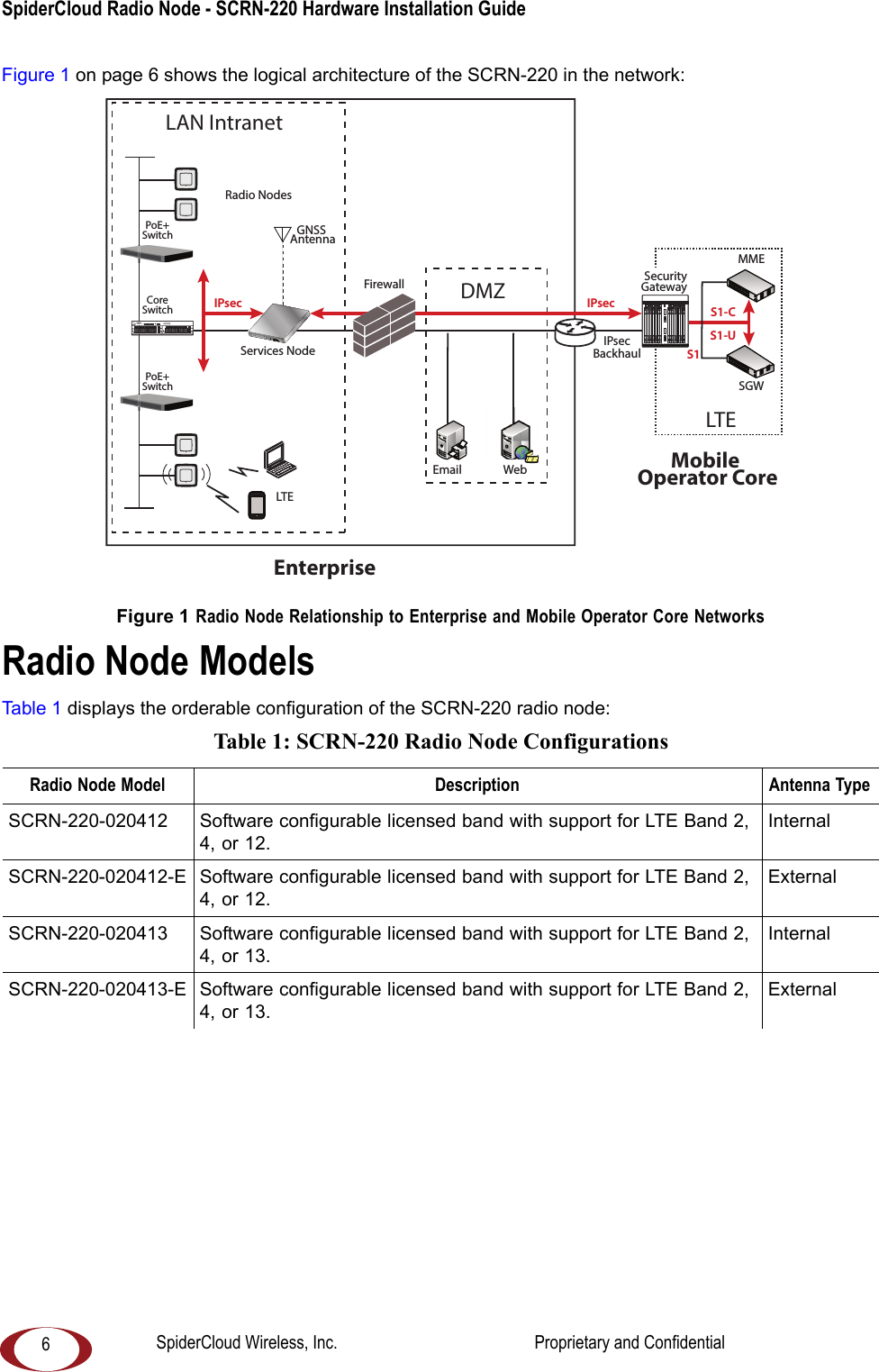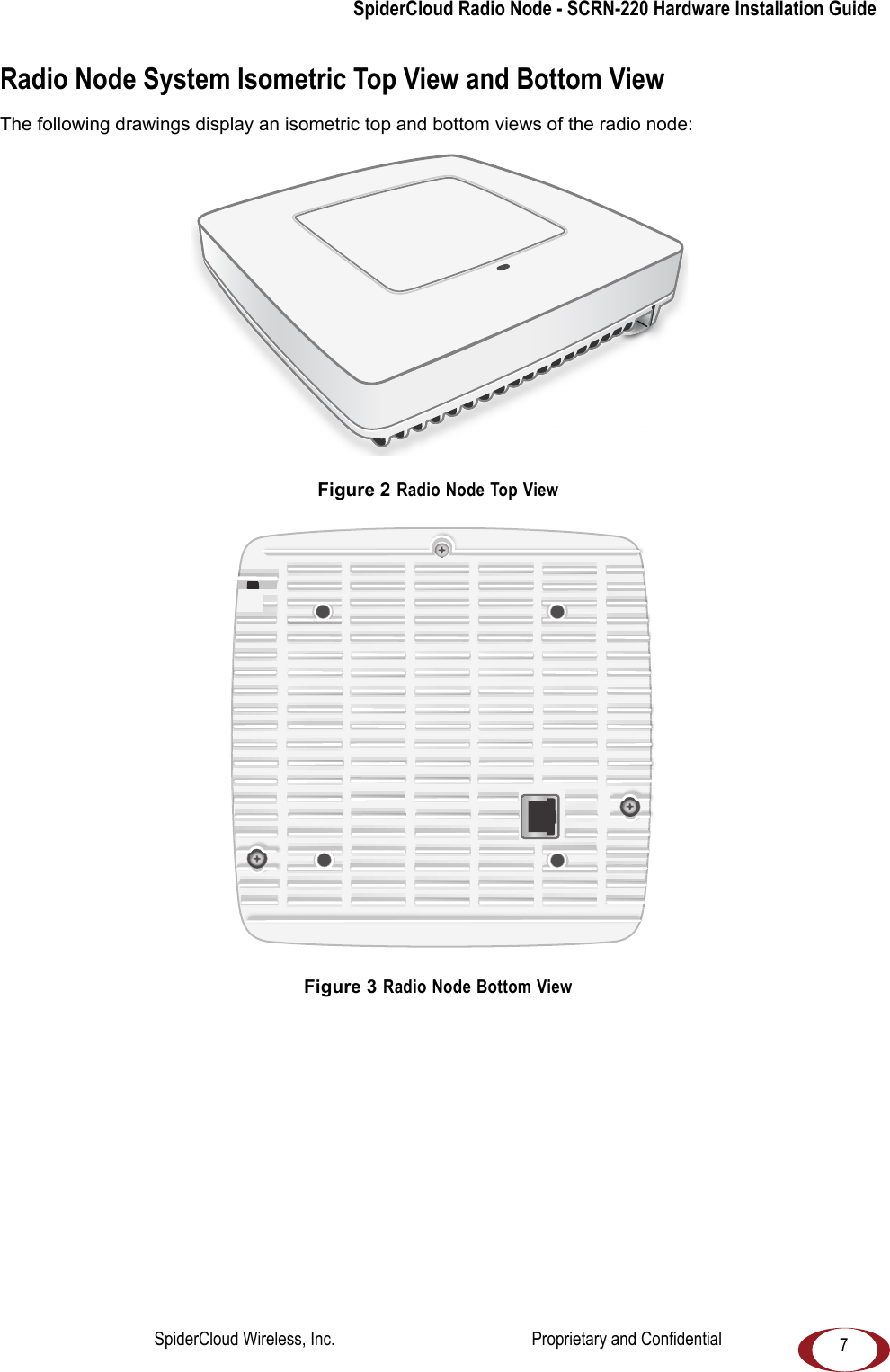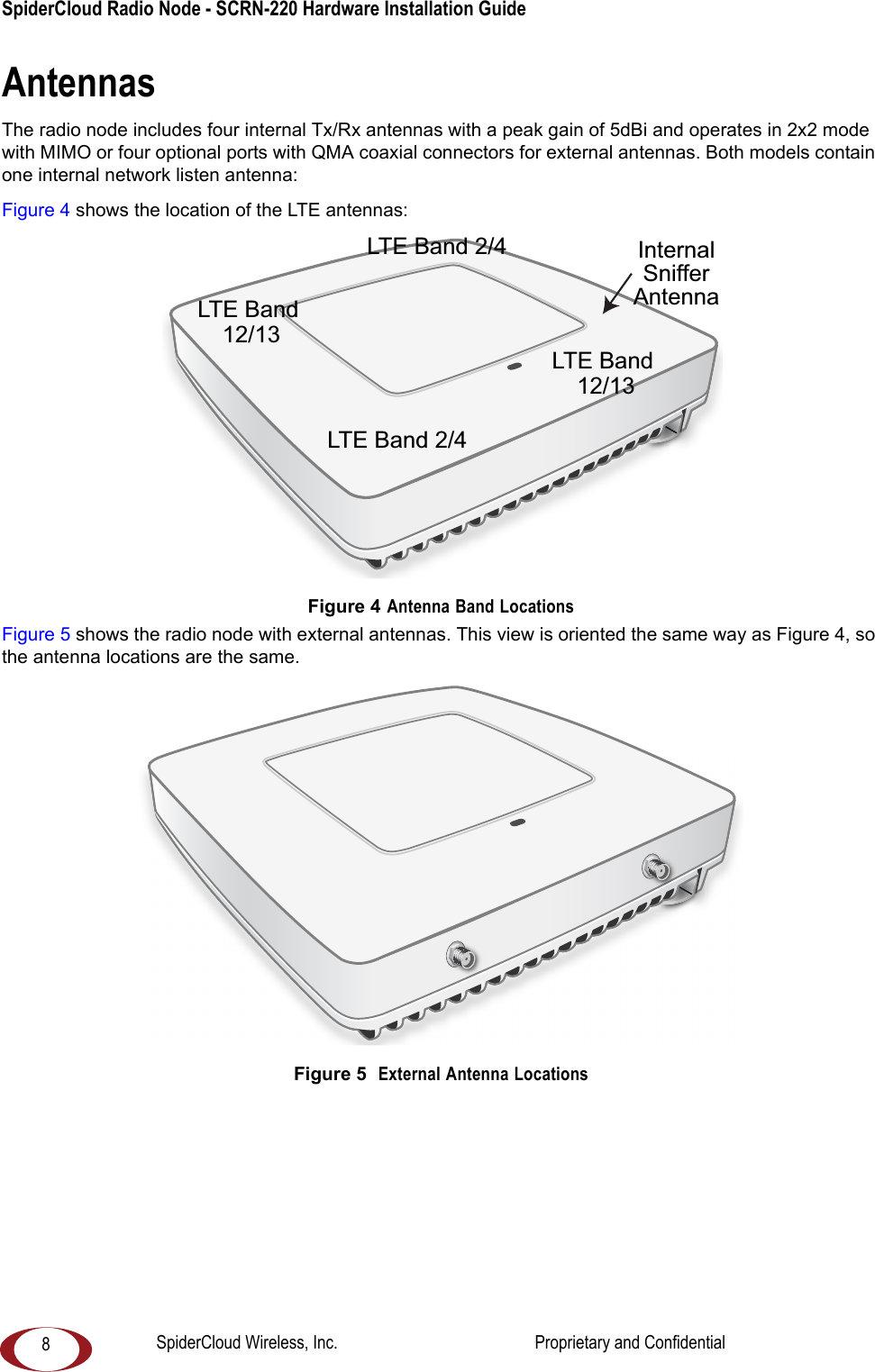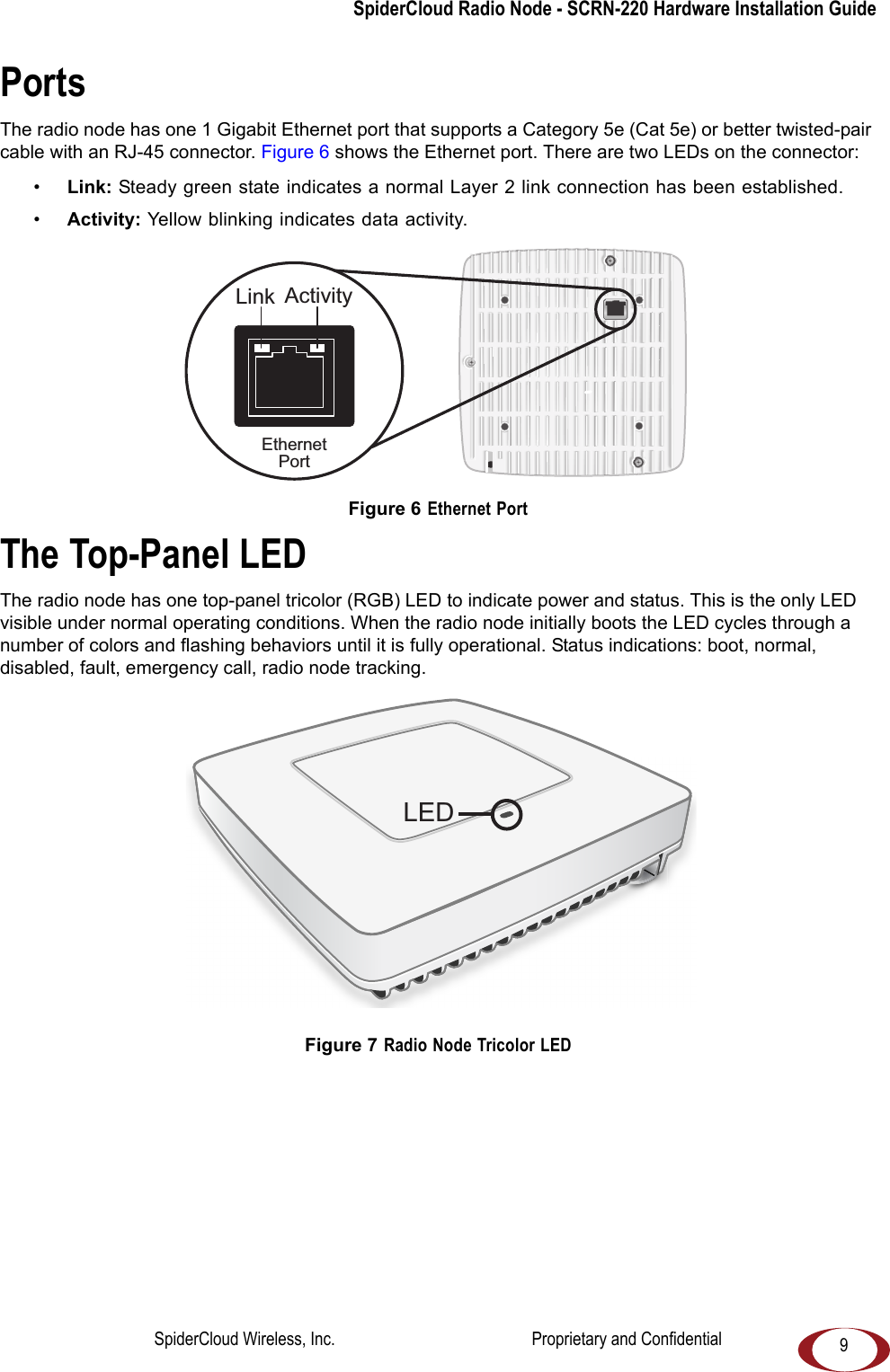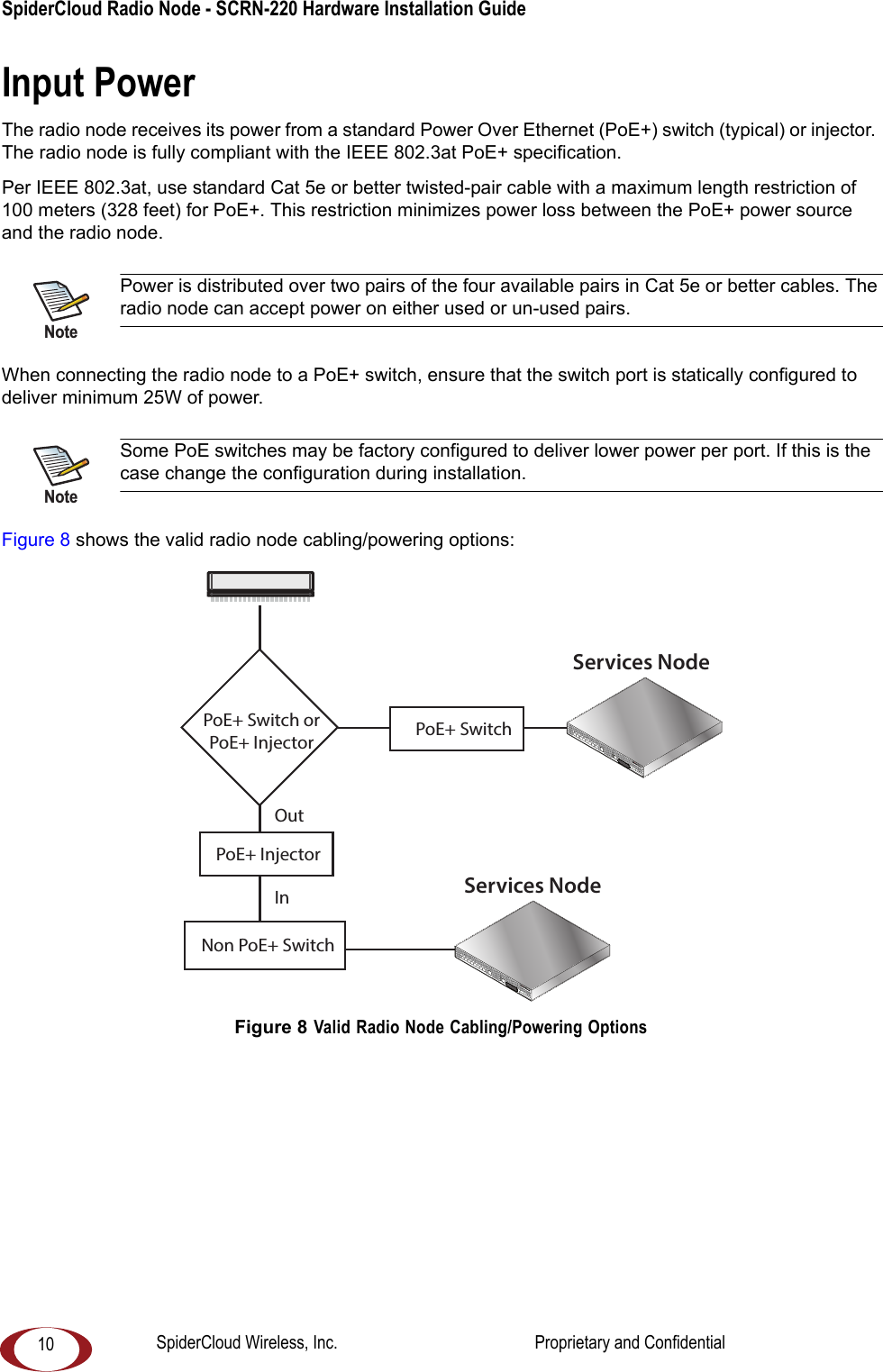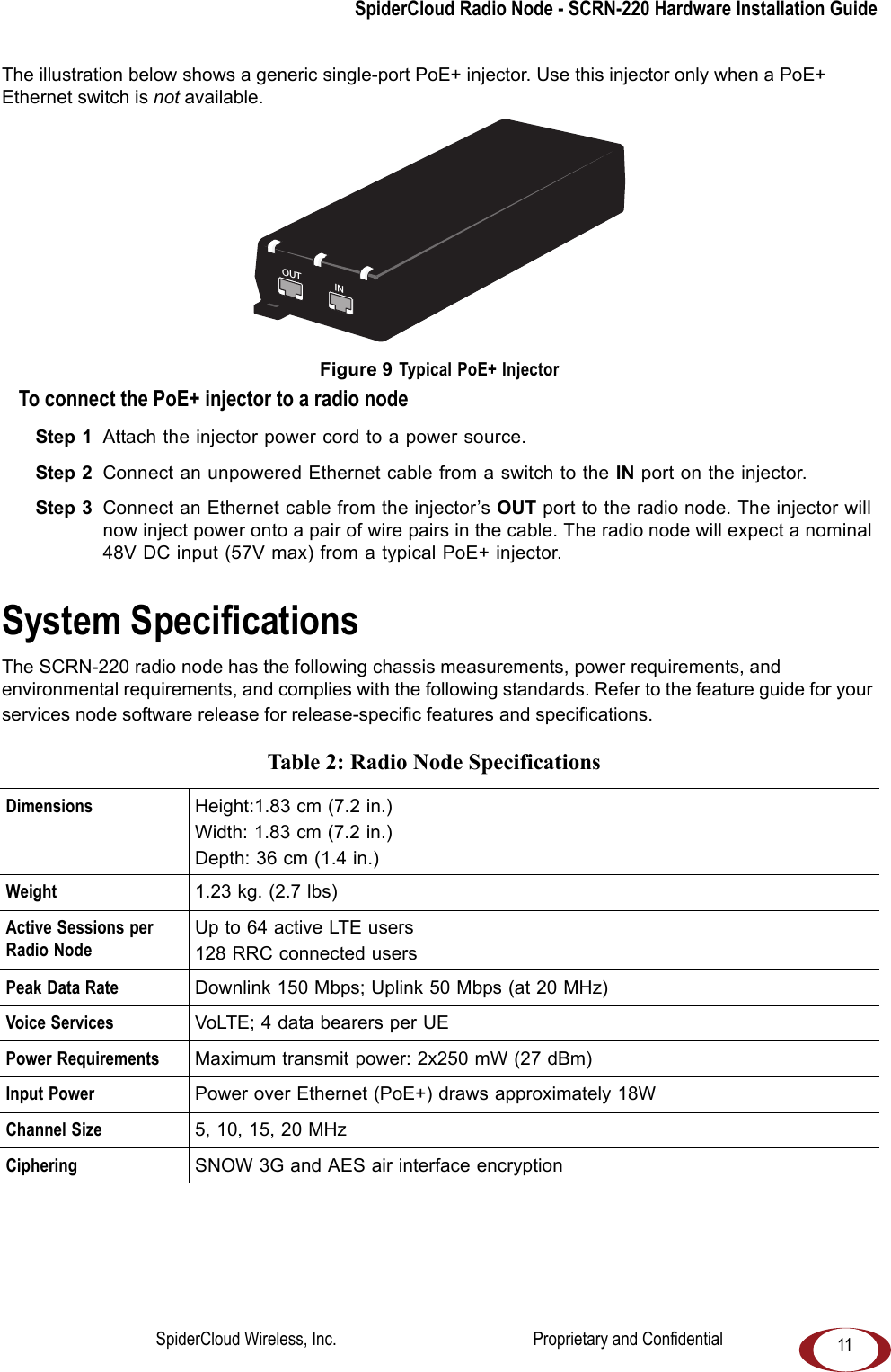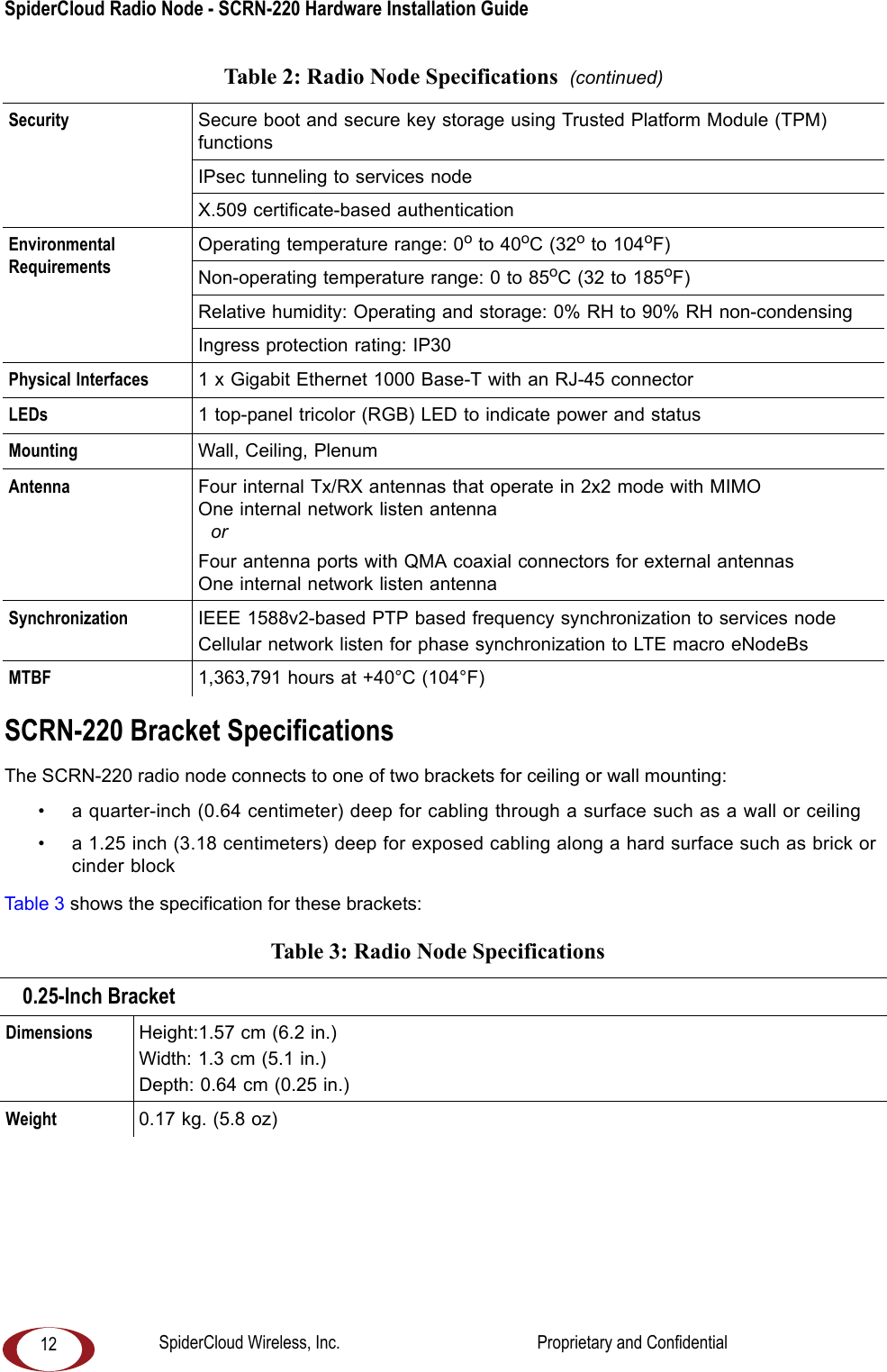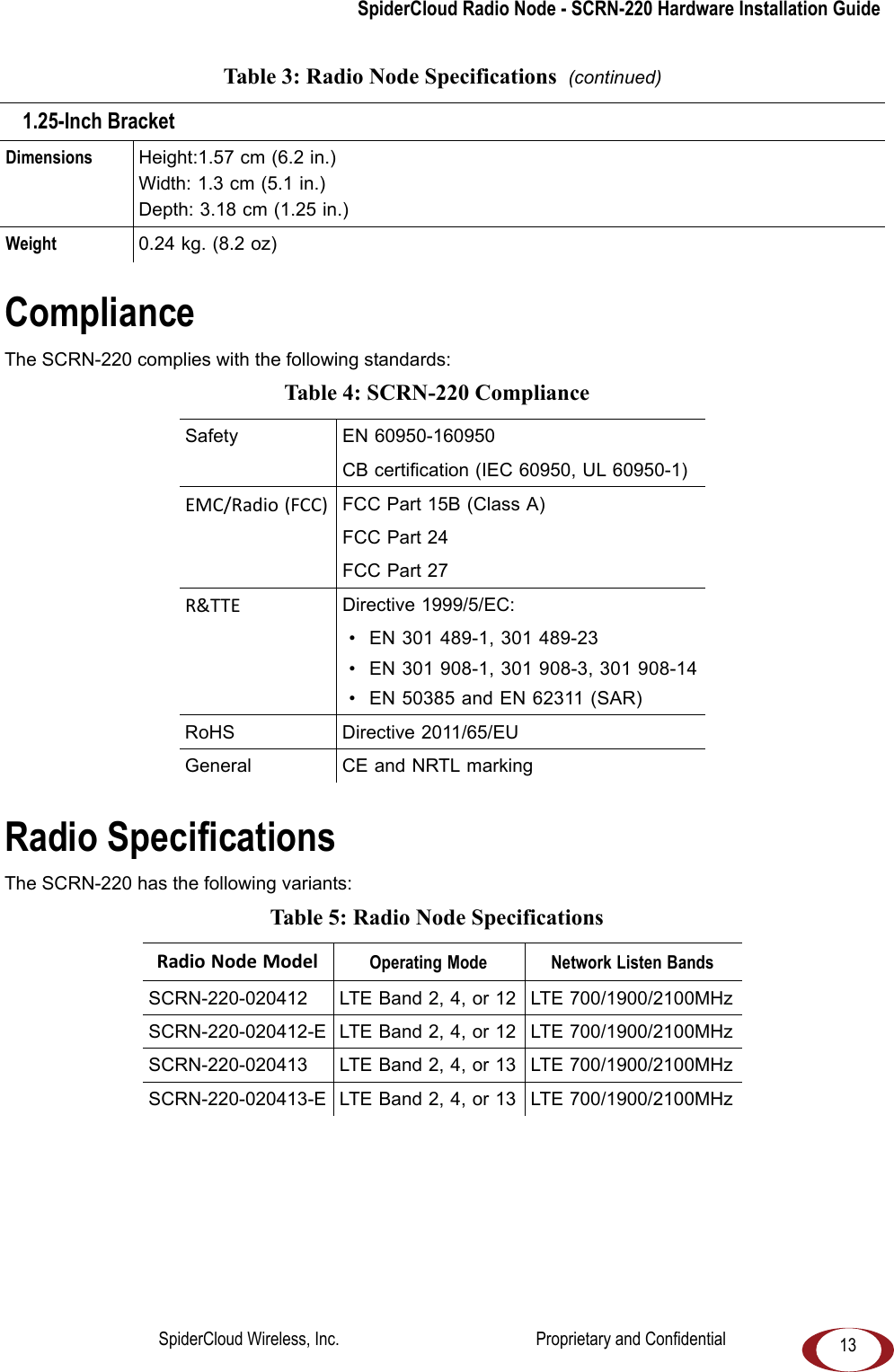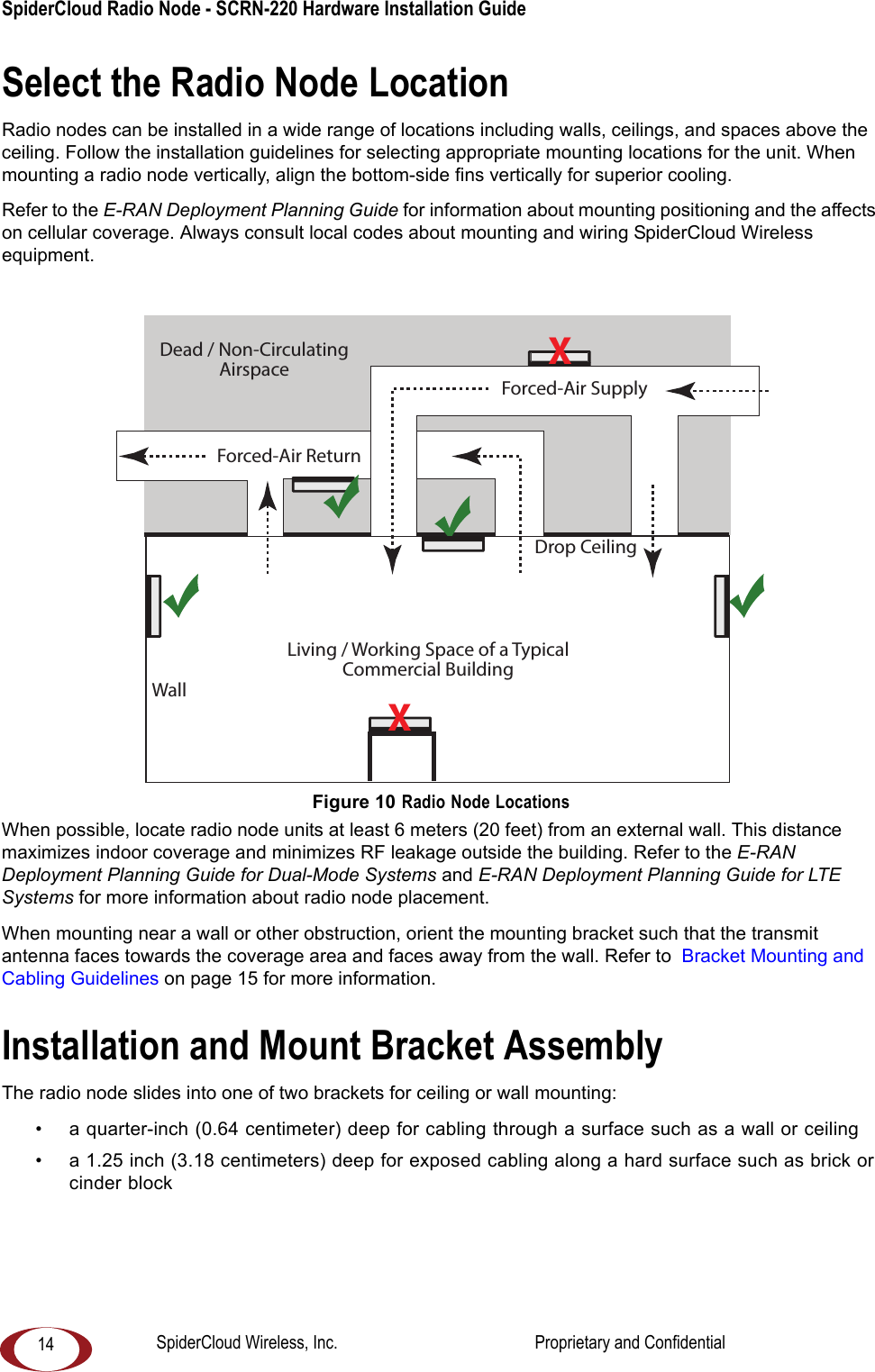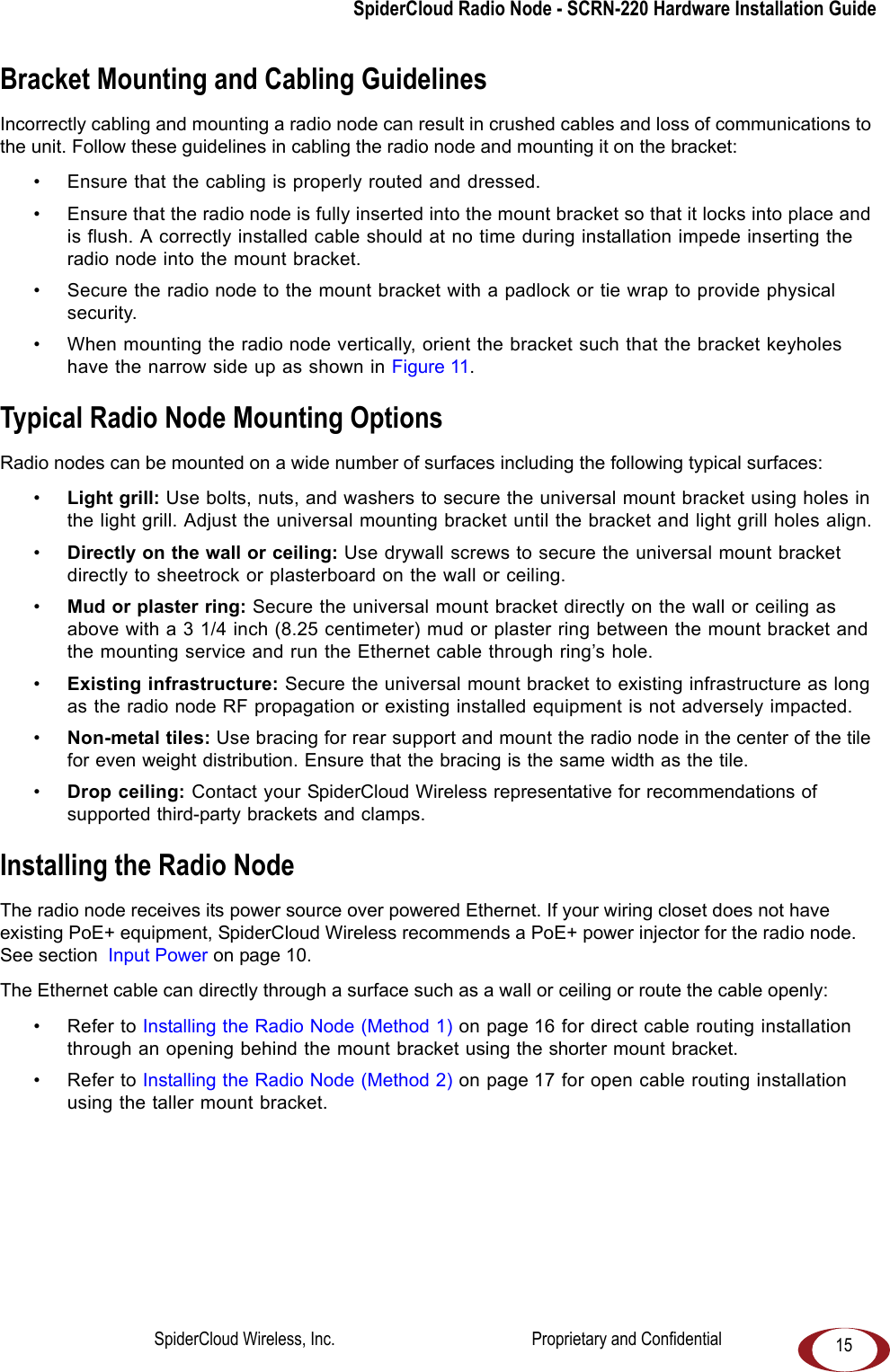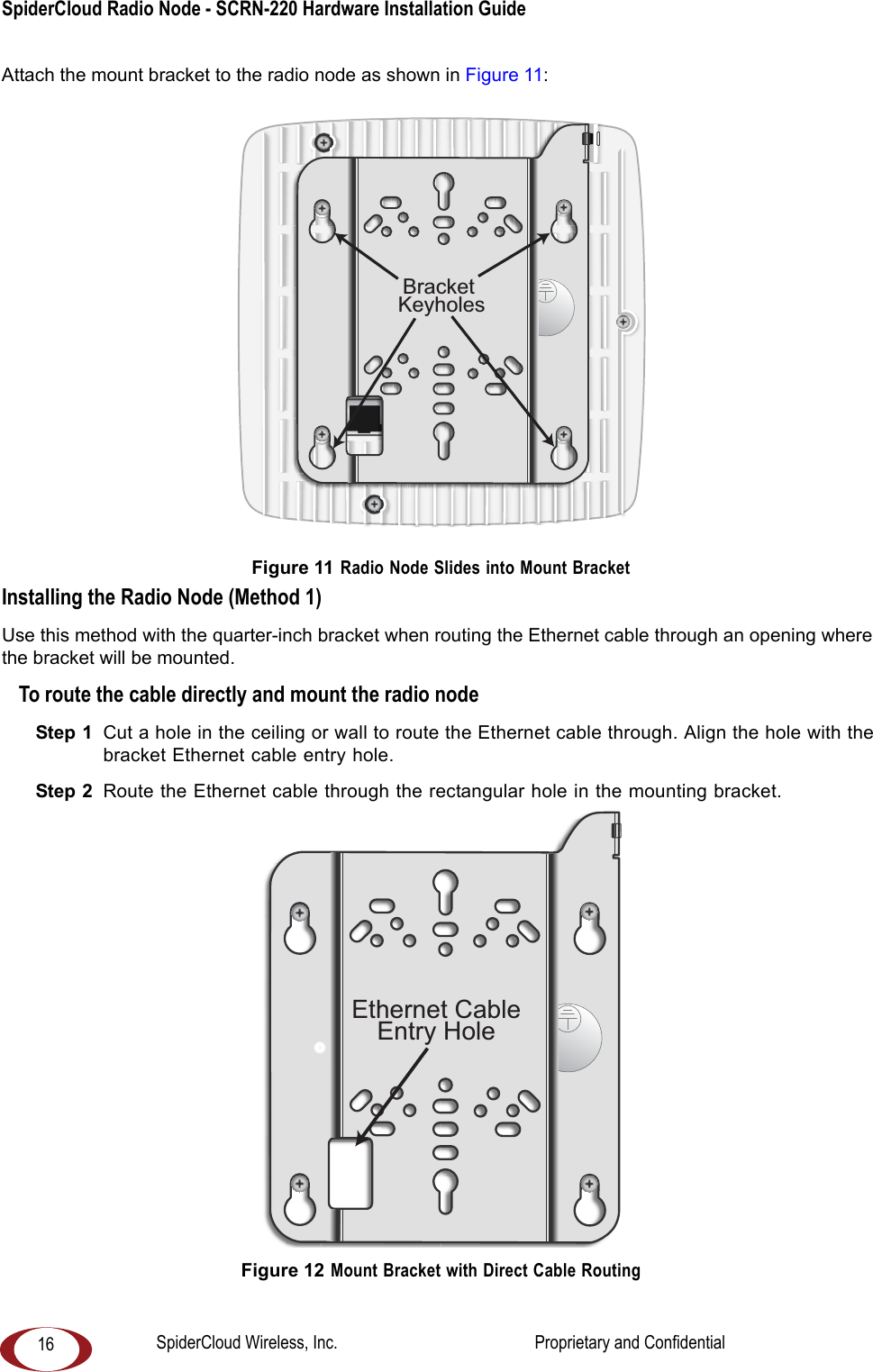SpiderCloud Wireless RN220B020413 SpiderCloud Radio Node User Manual Installation Guide Part 1
SpiderCloud Wireless SpiderCloud Radio Node Installation Guide Part 1
Contents
- 1. Installation Guide (User Manual) Part 1
- 2. Installation Guide (User Manual) Part 2
Installation Guide (User Manual) Part 1