TomTom 4S00 GPS Navigation System User Manual TomTom ONE XL US 0918
TomTom International BV GPS Navigation System TomTom ONE XL US 0918
TomTom >
User manual
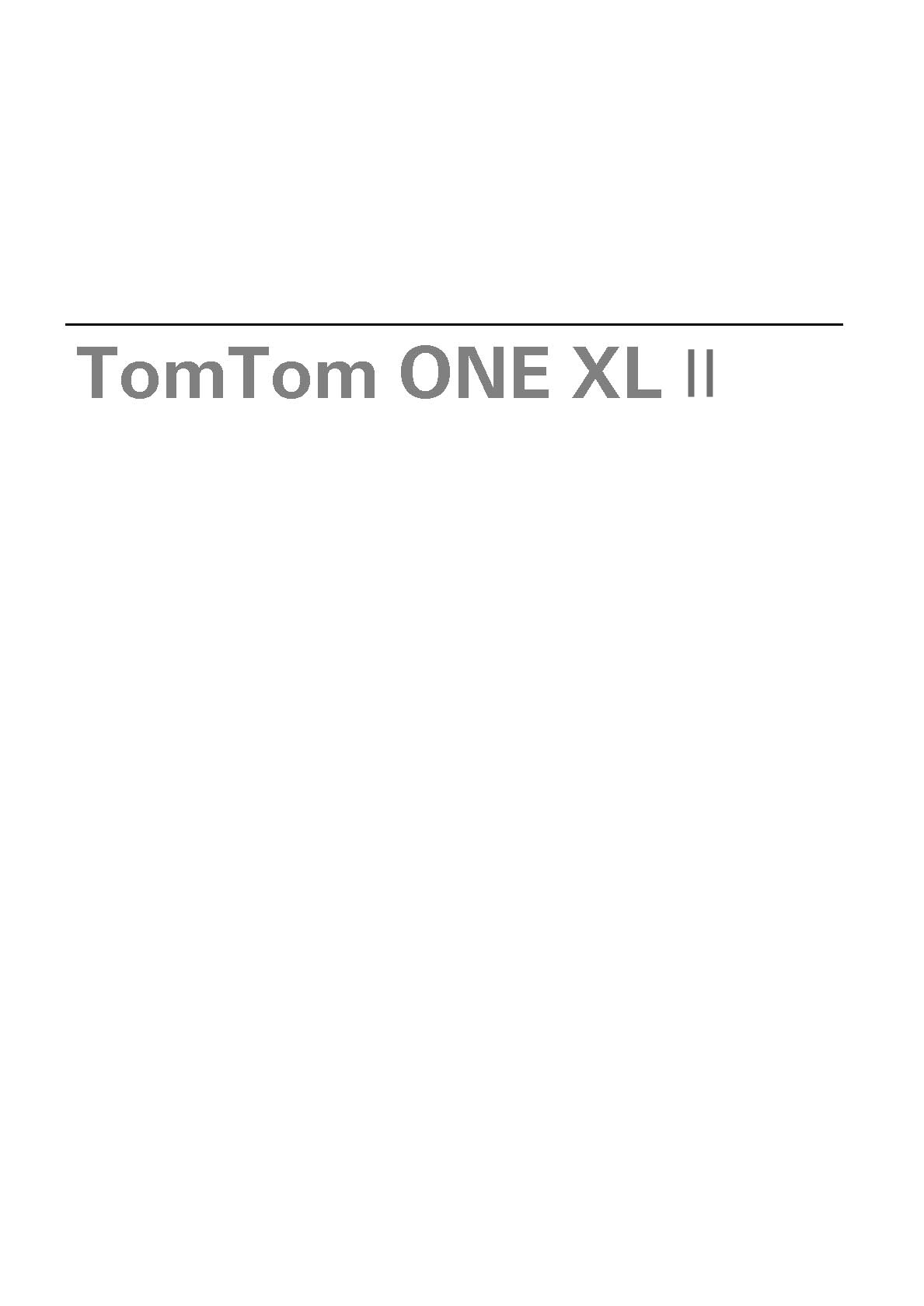
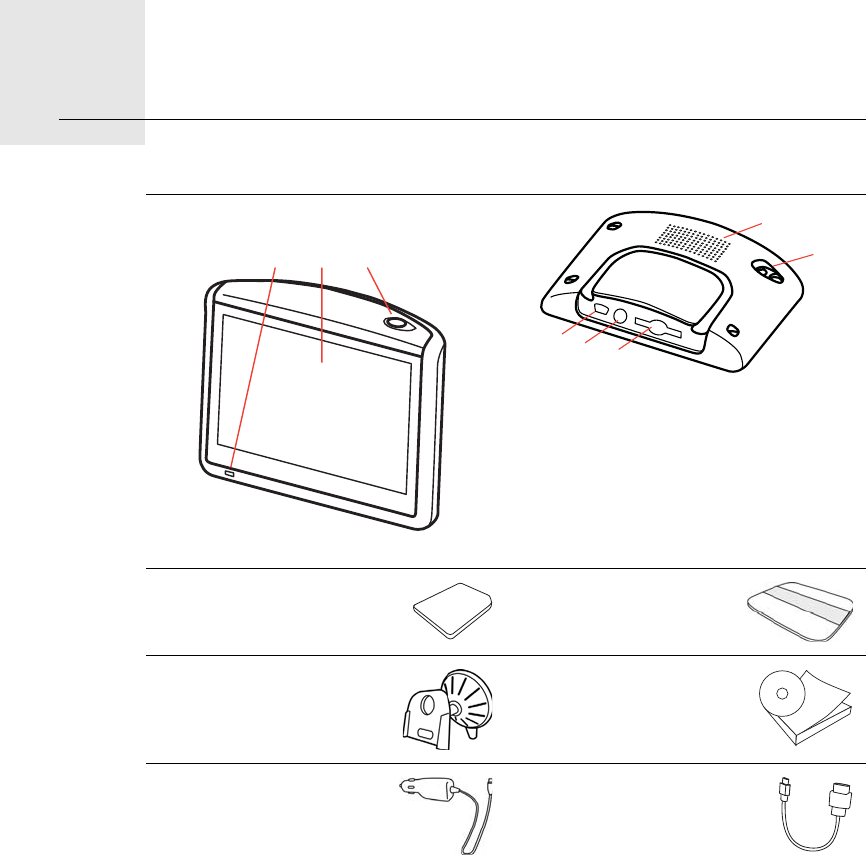
What’s in the box1.
2
What’s in the box
* Not included in all products
aYour TomTom ONE XL
ACharging LED
BTouchscreen
COn/Off button
DSpeaker
EExternal antenna connector
FUSB connector
GRDS-TMC connector
HMemory card slot
bMemory card (SD
card)*
cProduct code card
dWindshield Holder eDocumentation
pack
fUSB Car Charger gUSB cable
ACB
D
E
FG
H
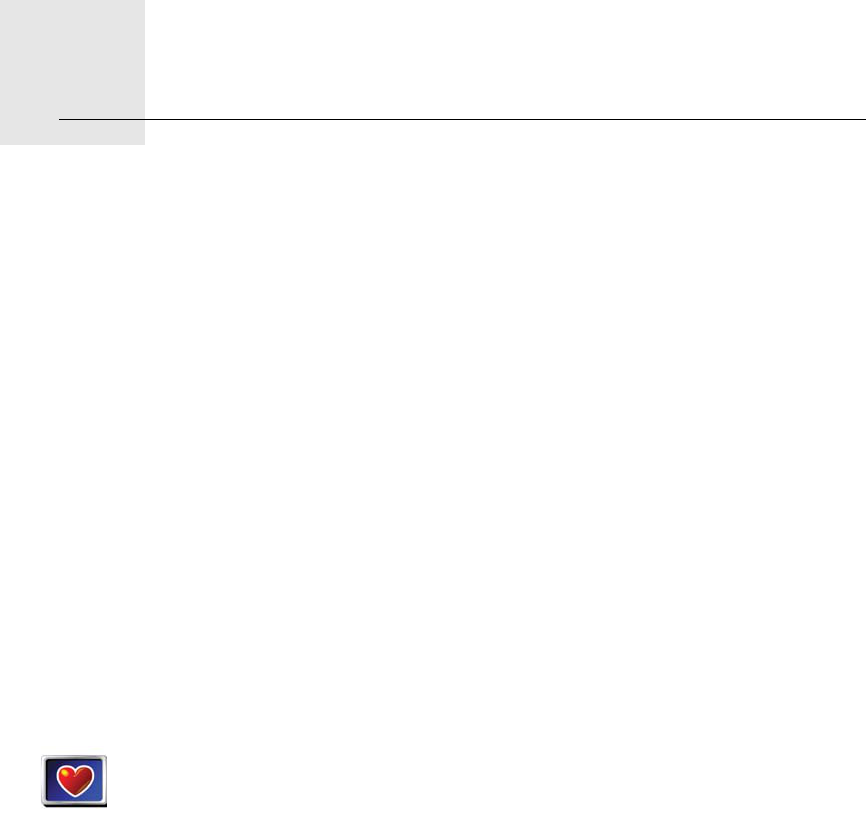
Before You Start...2.
3
Before You Start...
Everyone Loves TomTom ONE XL
So never leave your ONE XL in your car when you’re not using it - it’s an easy
target for thieves.
Always take your ONE XL, the windshield holder, and the car charger with
you; don’t leave any TomTom products on display.
Always store your ONE XL in the carry case to protect the screen.
Back Up Your TomTom ONE XL
It’s always a good idea to make a backup of the contents of your
TomTom ONE XL. You can make a backup using TomTom HOME.
For more information about TomTom HOME, see Using TomTom HOME on
page 49.
Use the safety preferences
When using your ONE XL, we recommend using the Safety preferences from
the Preferences menu.
Troubleshooting
Always make sure that you are using the latest version of the TomTom
application on your ONE XL. You can update the application using TomTom
HOME. For more information about TomTom HOME, see Using TomTom
HOME on page 49.
If you have problems turning on your TomTom ONE XL, try resetting your
ONE XL.
To reset your ONE XL, use a straightened paper clip, or something similar, to
push the reset button. The reset button is next to the memory card slot on the
bottom of your ONE XL. Then turn your ONE XL on.
Safety
preferences
You can choose to use the safety lock. If the safety lock is enabled, only a
few buttons and features are available while you are driving. When you are
stationary, all the buttons and features are available.
You can also choose to turn the map display off.
For more information, see Safety preferences on page 33.
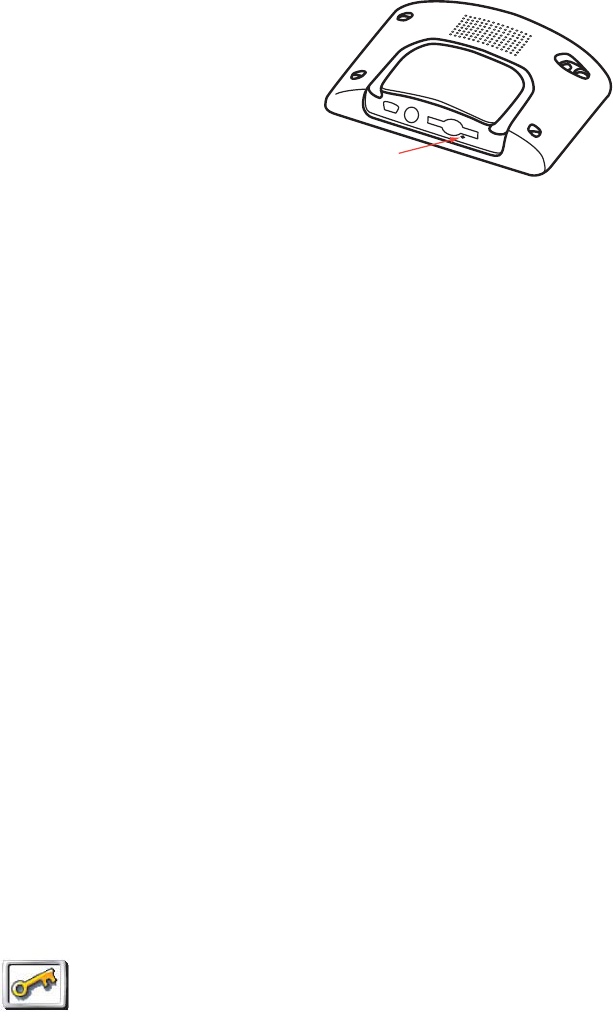
4
Secure your TomTom ONE XL
Set a password for your TomTom ONE XL so that only you can use it. Every
time you start your ONE XL you will have to enter your password.
To set the password, you have to run your ONE XL using TomTom HOME.
You can then use TomTom HOME to set the password. To set a password on
your device, do the following:
1. Connect your ONE XL to your computer and switch it on.
2. Start TomTom HOME if it does not start automatically.
If you do not have TomTom HOME installed, insert the CD that came with
your ONE XL to install it.
Alternatively, you can download TomTom HOME from www.tomtom.com.
Make sure you always have the latest version of TomTom HOME. For more
information about TomTom HOME, see Using TomTom HOME on page 49.
3. In the Planning section, select your ONE XL.
A picture of your ONE XL is shown in the main section of TomTom HOME.
4. Click the On/Off button on the picture of your ONE XL to switch it on in
TomTom HOME.
Your ONE XL starts in TomTom HOME. You can now set the password on
your ONE XL using TomTom HOME. Don't unplug your ONE XL, just use it
as you normally would by clicking the buttons shown on your computer.
5. From the Main Menu in your device, click Change preferences.
6. Click Set owner. You may have to click the arrow until you reach the page
where Set owner is shown.
You can now set the password for your ONE XL. You can also set your name
and address, which will then be shown when your ONE XL starts up.
Take care of your TomTom ONE XL
It is important to take care of your ONE XL and to clean it correctly.
• Use a soft cloth to wipe the screen of your ONE XL; do not use any liquid
cleaners.
• If your ONE XL gets wet, dry it with a soft cloth.
• Do not open the casing of your ONE XL under any circumstances. Doing so
may be dangerous and will invalidate your warranty.
Set owner
If you cannot find the button Set owner, make sure that all buttons are
shown in your ONE XL. Tap the button Show ALL menu options. All
buttons will now be shown.
5
• Do not use the memory card (SD card) with any device other than a
TomTom device. Other devices may damage the memory card.
• Do not expose your ONE XL to high or low temperatures, which can cause
permanent damage. For example, don’t leave it in the car on hot summer
days or during cold winter nights.

Getting started3.
5
Getting started
Switching on
Follow the instructions on the Installation Poster to dock your TomTom ONE
XL in your car.
The first time you switch on your TomTom ONE XL, it may take up to 20
seconds to start. To switch off your TomTom ONE XL, press and hold the On/
Off button for 2 seconds.
Setting up
You have to answer a few questions to set up your TomTom ONE XL. Answer
the questions by tapping the screen. You will use the touchscreen for
everything you do with your ONE XL.
You can change these settings at any time using the Preferences menu. For
information about the Preferences menu, see Preferences on page 32.
Once you have answered the questions, your ONE XL will display the Driving
View. The Driving View is shown in black and white until your ONE XL locates
your current position.
For more information about the Driving View, see Driving View on page 13.
Locating your current position
Your TomTom ONE XL must be outdoors to locate your current position. The
first time you start your ONE XL, it can take up to 5 minutes to find your current
position. If it takes longer than 5 minutes, make sure that you are in an open
place without tall buildings or trees around you.
In the future, your position will be found much faster, normally within a few
seconds.
Once your ONE XL has located your current position, the Driving View is
shown in full color and shows your position on the map.
Finding your position faster
You can help your TomTom ONE XL to find your position faster by using
QuickGPSfix. QuickGPSfix contains information about the positions of the
GPS satellites. Using this information, your ONE XL can locate your position
very quickly.
To download QuickGPSfix, connect your ONE XL to your computer. TomTom
HOME downloads the information and transfers it to your ONE XL. This
information is updated reguarly, so make sure you connect to your computer
often.
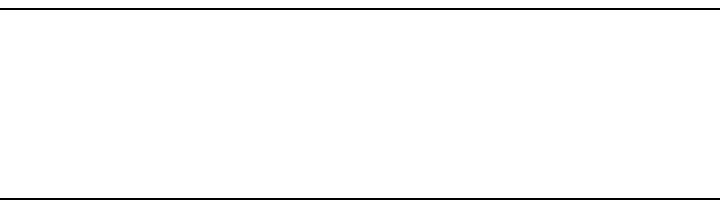
6
You can also download QuickGPSfix directly to your device using a wireless
data connection on your phone. Your mobile operator may charge you for
using a wireless data connection.
Note: Your TomTom ONE XL does not transmit your position. You can,
however, send your position to TomTom Buddies. For more information, visit
www.tomtom.com/plus
Note: Some vehicles have a heat reflective shield embedded in the
windshield that may prevent TomTom ONE XL from locating your current
position. If this is a problem in your vehicle, use the TomTom External
Antenna Kit (available as an accessory).
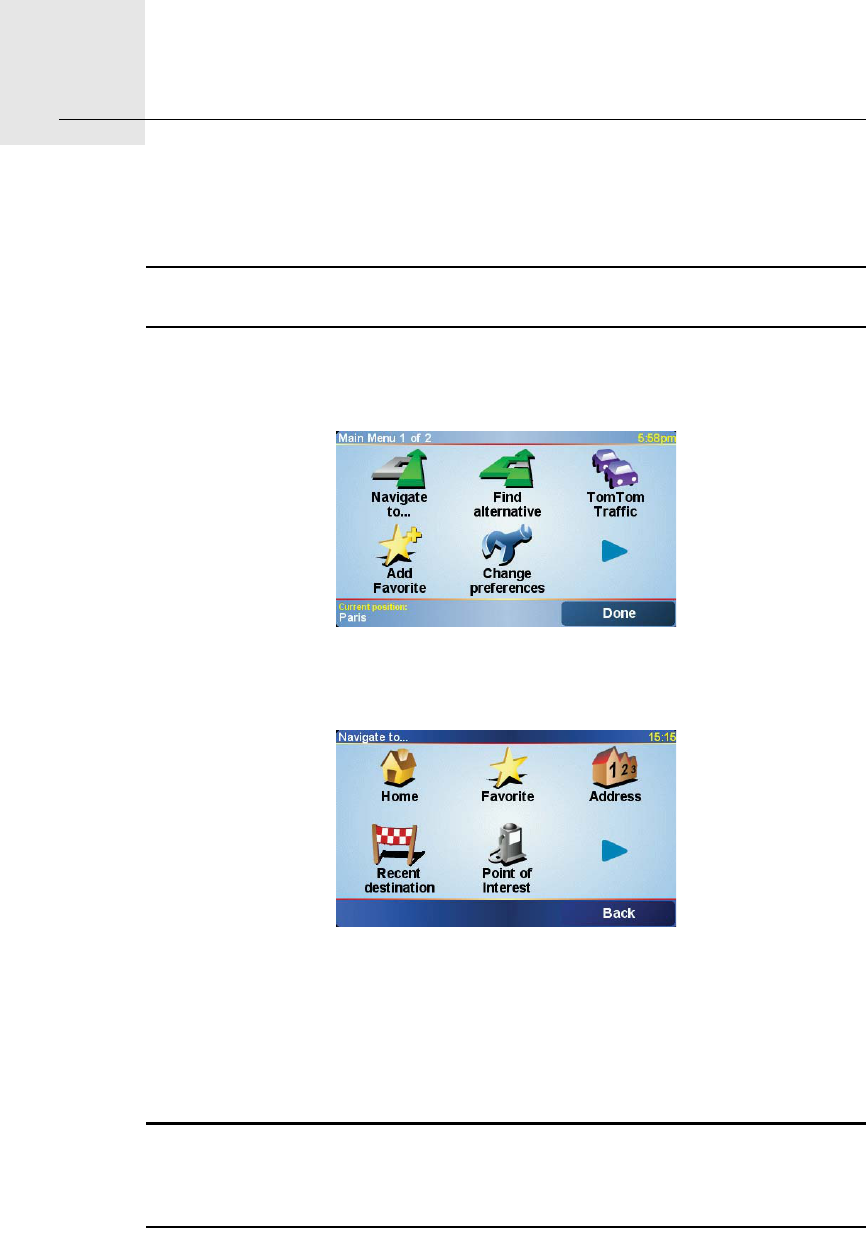
Making your first trip4.
7
Making your first trip Planning a route with TomTom ONE XL is very simple. To plan your first route,
follow the steps below.
Note: You should always plan your journeys before you start driving. It is
dangerous to plan routes when you are already moving.
1. Tap the screen to bring up the main menu.
2. Tap Navigate to...
For your first journey, we will navigate to an address.
3. Tap Address.
When you enter an address, you can choose from four options:
•City center - tap this button to set your destination as the center of a city
or town.
•Street and house number - tap this button to set an exact address as your
destination.
•ZIP code - tap this button to enter a ZIP code as your destination.
Note: You can enter a zip code for any country. In the UK and the Netherlands,
zip codes are detailed enough to identify a house on their own. In other
countries you can enter a zip code to identify a town or area. You will then
have to enter a street and address.
•Cross street or intersection - tap this button to set your destination as the
point where two streets meet.
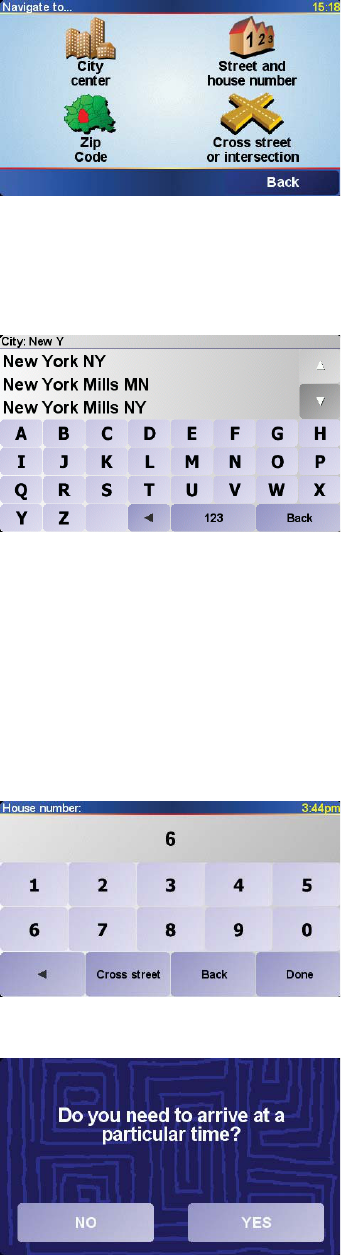
8
For your first trip, we will enter an exact address.
4. Tap Street and house number.
5. Start to type the name of the town where you want to go.
As you type, the names of the towns that match what you have typed are
shown. When your destination is shown in the list, tap the name of the town
to set the destination.
6. Start to type the name of the street.
As with the name of the town, the names of the streets that match what you
have typed are shown. When your destination is shown in the list, tap the
name of the street to set the destination.
7. Now enter the house number of your destination and then tap Done.
8. Your ONE XL asks you whether you need to arrive at a particular time.
Tap YES to enter an arrival time. Your ONE XL shows you whether you will
arrive on time. For more information, see Arrival times on page 9.
The route is then calculated by your TomTom ONE XL.
9. When the route has been calculated, tap Done.
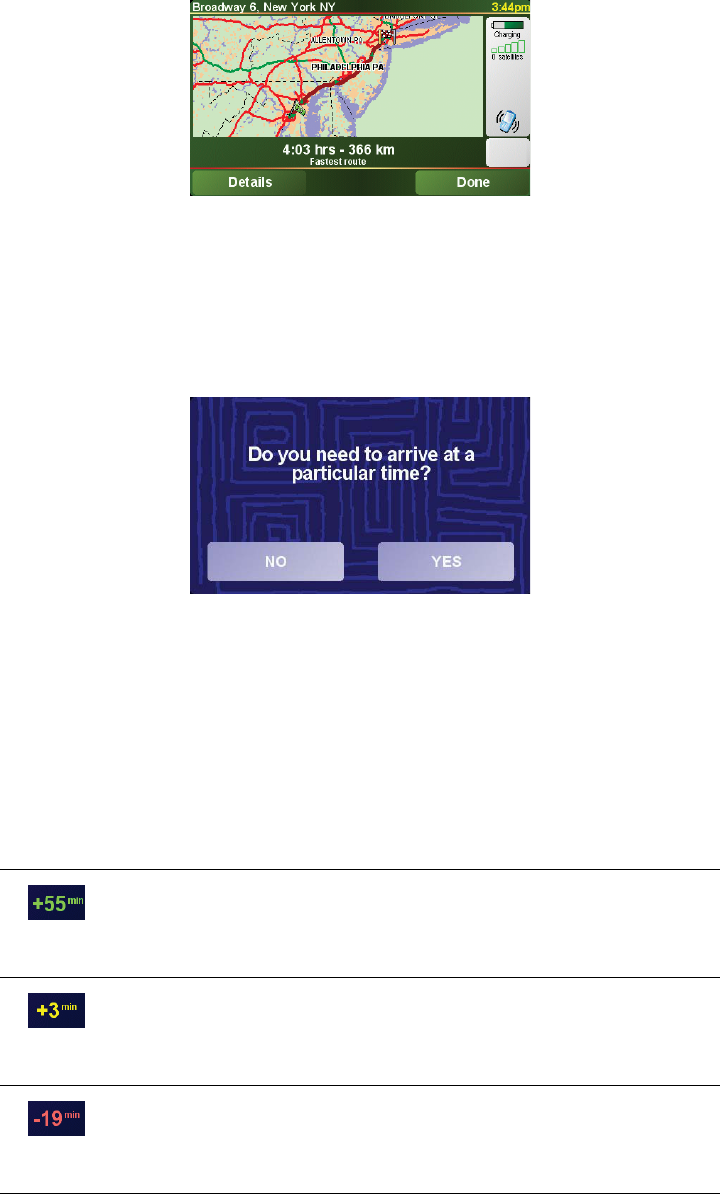
9
TomTom ONE XL will immediately start guiding you to your destination with
spoken instructions and visual instructions on the screen.
Arrival times
When you plan a route, your ONE XL asks you if you need to arrive by a
particular time:
Tap YES to enter an arrival time.
Your ONE XL calculates your arrival time and shows you whether you will
arrive on time.
You can also use this information to work out when you need to leave. If your
ONE XL shows you that you will arrive 30 minutes early, you can wait and
leave in 30 minutes time, rather than arrive early.
Your arrival time is constantly recalculated during your trip. The status bar
shows whether you will arrive on time or late, as shown below:
You will arrive 55 minutes before the arrival time you entered.
If the estimated arrival time is more than five minutes before
the time you entered, it is shown in green.
You will arrive 3 minutes before the arrival time you entered.
If the estimated arrival time is less than 5 minutes before the
time you entered, it is shown in yellow.
You will arrive 19 minutes late.
If the estimated arrival time is later than the time you entered,
it is shown in red.
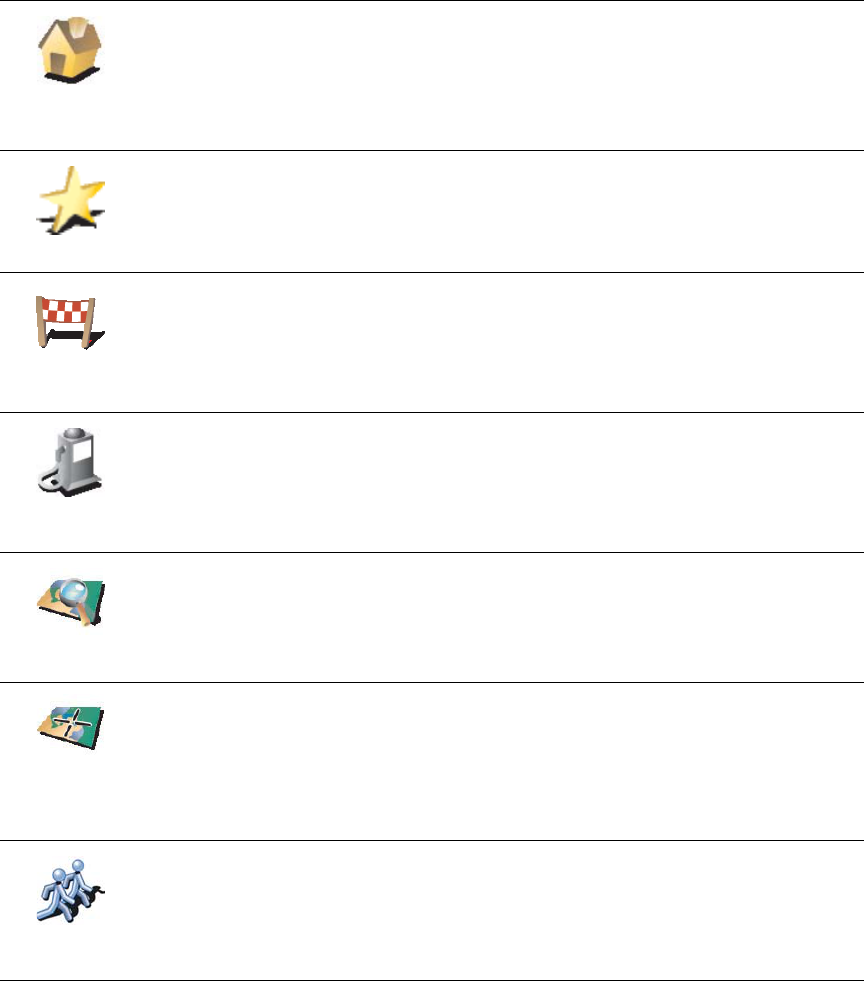
10
What are the other navigation options?
When you tap Navigate to..., you can set your destination in many ways, not
just by entering the address. The other options are listed below:
Planning in advance
You can also use your ONE XL to plan trips in advance by selecting both your
starting point and your destination. You could, for example, do the following:
• Find out how long a trip is going to take before you start.
• Check the route of a trip you are planning.
• Check a route for someone who is coming to you and explain the route to
them.
To plan a route in advance, follow these steps:
1. Tap the screen to bring up the main menu.
Home
Tap this button to navigate to your Home location.
You will probably use this button more than any other.
For information about setting your Home location, see Change Home
location on page 35.
Favorite
Tap this button to select a Favorite as your destination.
For more information about Favorites, see Favorites on page 20.
Recent
destination
Tap this button to select your destination from a list of places you have
recently used as destinations.
Point of
Interest
Tap this button to navigate to a Point of Interest (POI).
For more information about POIs and navigating to a POI, see Points of
Interest on page 24.
Point on map
Tap this button to select a point on the map as your destination using the
map browser.
For more information about the map browser, see Using the Map on
page 18.
Latitude
Longitude
Tap this button to enter a destination with latitude and longitude values.
TomTom
Buddy
Tap this button to navigate to the current position of a TomTom Buddy.
Don’t forget that the Buddy may move before you reach him.
For more information about TomTom Buddies, see TomTom PLUS on
page 47.
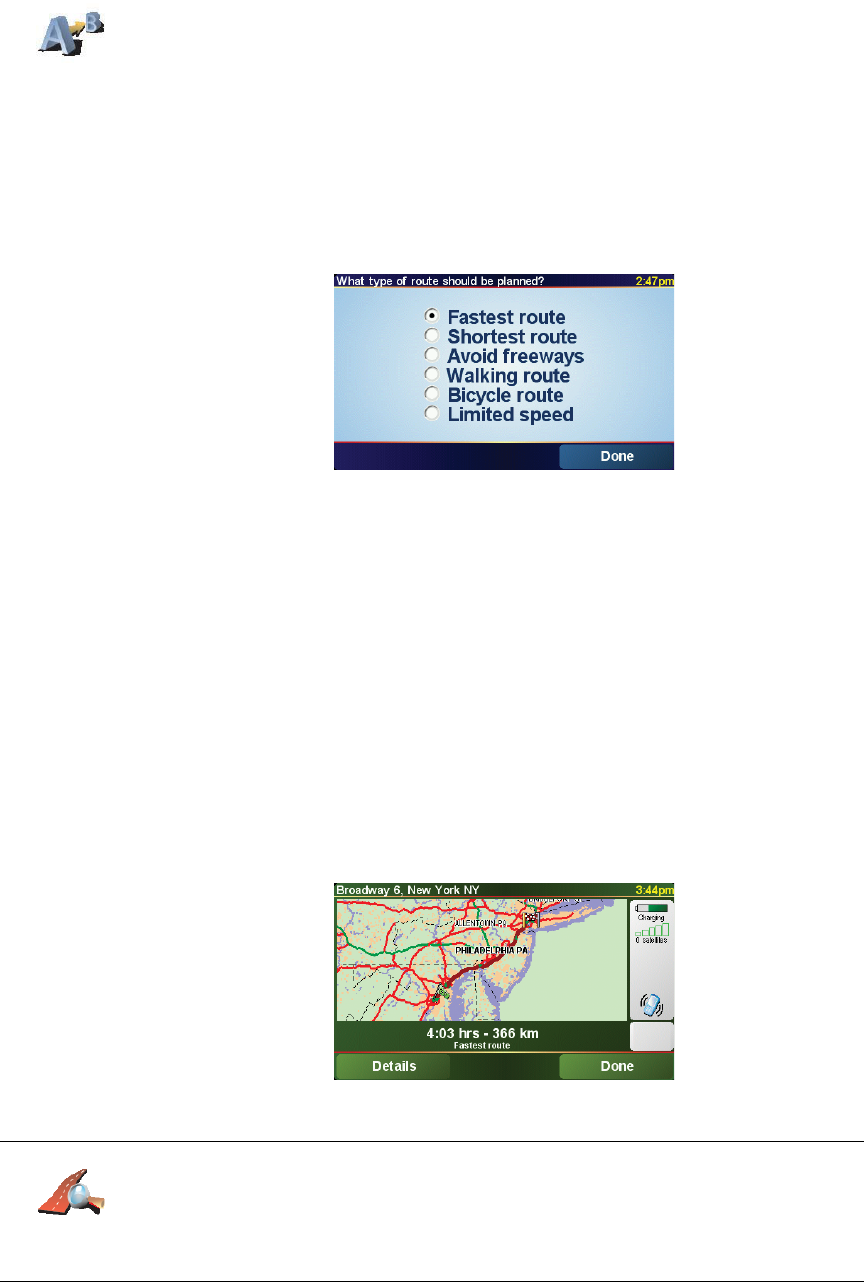
11
2. Tap Advanced planning.
3. Select the starting point for your trip in the same way as you would normally
select your destination.
4. Set the destination for your trip.
5. Choose the type of route that should be planned.
•Fastest route - the route which takes the least time.
•Shortest route - the shortest distance between the locations you set. This
may not be the quickest route, especially if the shortest route is through
a town or city.
•Avoid freeways - a route which avoids freeways.
•Walking route - a route designed for making the trip on foot.
•Bicycle route - a route designed for making the trip on a bicycle.
•Limited speed - a route for a vehicle which can only drive at a limited
speed. You have to specify the maximum speed.
6. Your TomTom ONE XL plans the route between the two locations you
selected.
More information about a route
To find out about your route in detail, tap the Details button on the route
summary screen.
You can then select from the following options:
Advanced
planning
Browse as
text
Tap this button for a list of all the turn instructions on the route.
This is particularly useful if you need to explain a route to someone else.
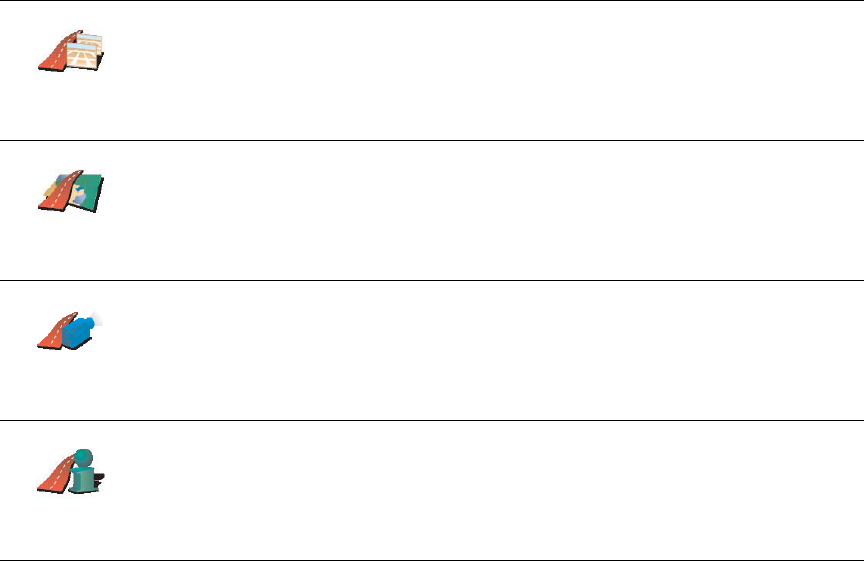
12
You can access these options for the route you last planned by tapping View
route in the Main Menu.
Browse as
images
Tap this button to see each turn in the trip. Tap the right and left arrows to
move forwards and backwards through the trip.
Tap the screen to turn off the 3D display and view the map from above.
Browse map
of route
Tap this button to see an overview of the route using the map browser.
For more information about the map browser, see Using the Map on
page 18.
Show route
demo
Tap this button to watch a demo of the trip. You can interrupt the demo at
any time by tapping the screen.
Show route
summary
Tap this button to open the route summary screen.

Driving View5.
13
Driving View
AButtons to zoom in and zoom out on your position.
BYour current position.
CThe name of the next major road or road sign information, if applicable.
DThe next instruction.
This area shows you what to do and when you will have to do it.
Tap this area to repeat the last spoken instruction and to change the
volume.
EThe name of the next street to turn onto.
FInformation about your trip.
Normally this area shows the remaining trip time, remaining distance, and
arrival time. To set which information is displayed, tap Status bar
preferences in the Preferences menu.
GIndicator of the strength of the GPS signal.
For more information about GPS, see How Does Navigation Work? on
page 51.
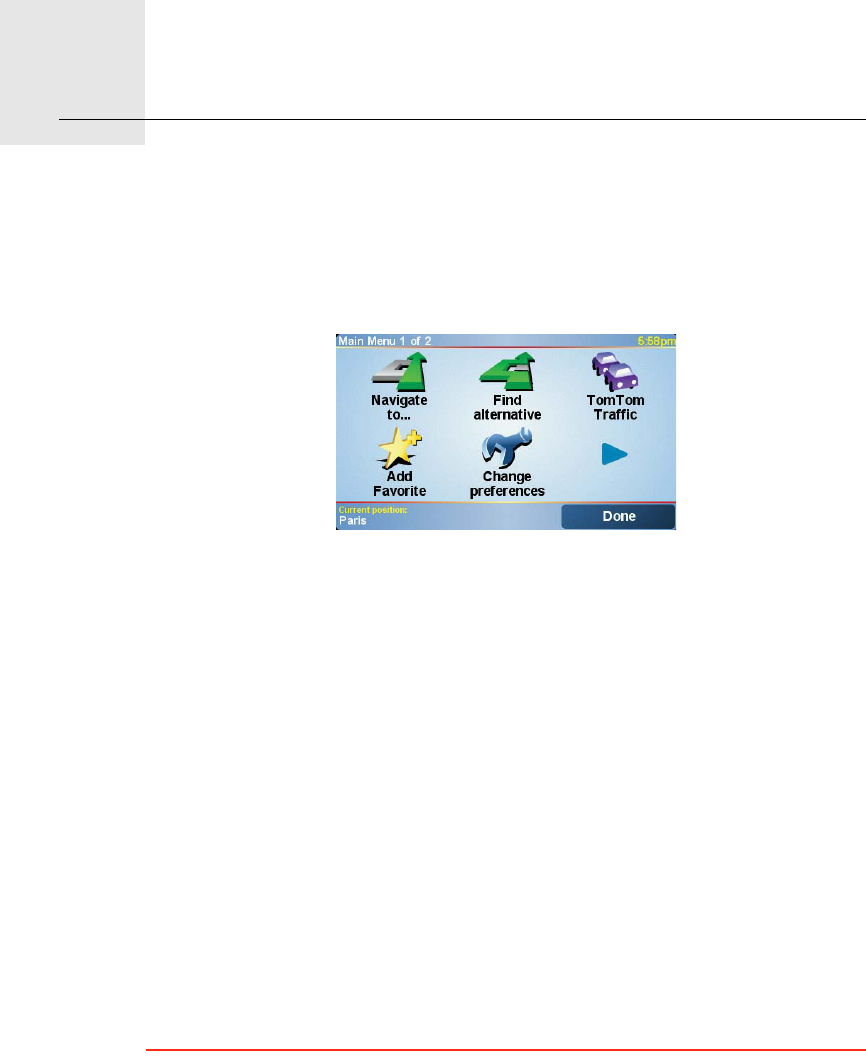
Menus6.
14
Menus
Main menu
Tap the screen at any time when TomTom ONE XL displays the Driving View
to open the Main Menu.
•Navigate to...
Tap this button to start planning a route.
•Find alternative...
Tap this button if you want to avoid part of your route, travel via a specific
location or calculate an alternative route.
•TomTom Traffic
Tap this button to enable or disable traffic information. For more
information, see TomTom Traffic on page 45.
•Add favorite
Tap this button to create a Favorite.
•Change preferences
This button opens the Preferences menu. You can change many things
about the way TomTom ONE XL looks and behaves. For more information,
see Preferences on page 32.
Hidden buttons and features
When you first start using your TomTom ONE XL, not all of the buttons will be
displayed in the menu.
Many buttons and some more advanced features are hidden because you will
not need these features very often.
To show all buttons and features, tap Show ALL menu options in the
Preferences menu.

15
To hide these buttons again, tap Show fewer menu options in the Preferences
menu.
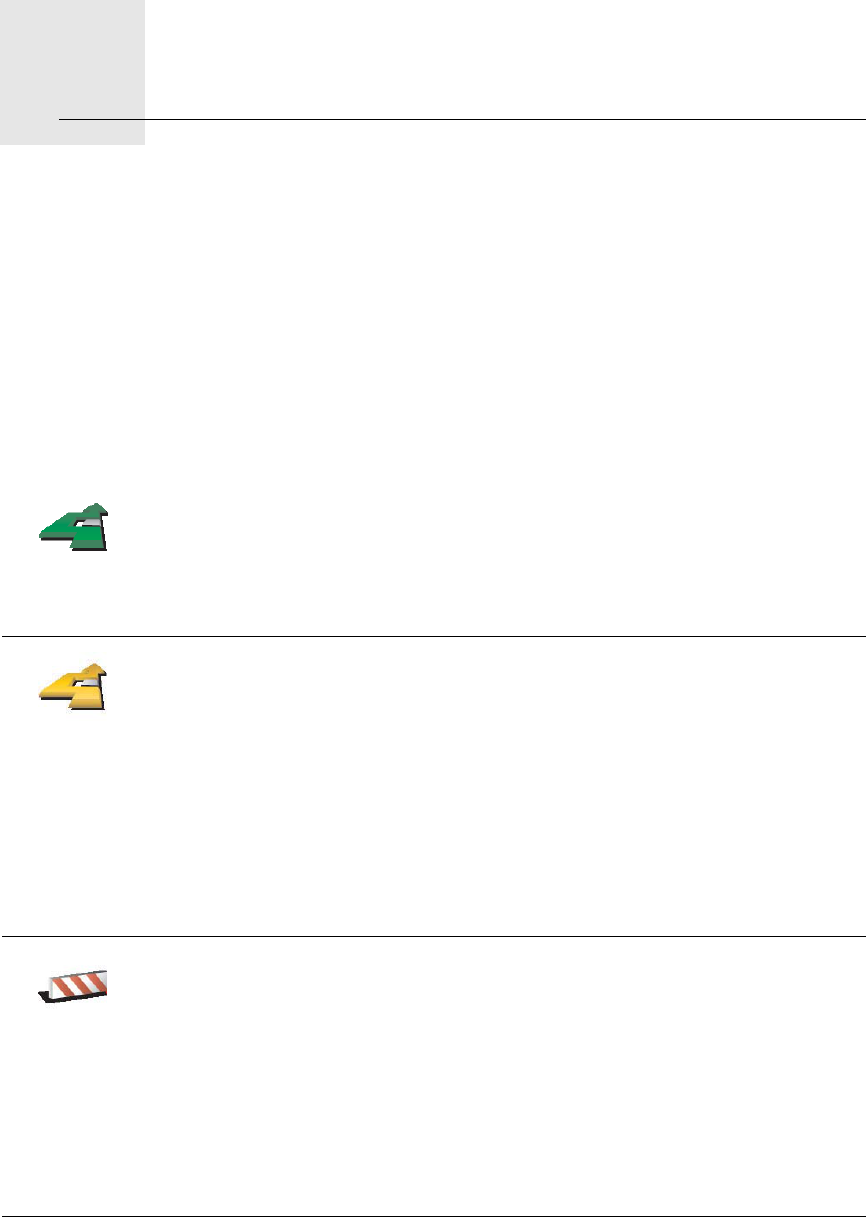
Finding alternative routes7.
16
Finding alternative routes Once you have planned a route, you may want to change something about the
route, without changing your destination.
Why change the route?
Maybe for one of these reasons:
• You can see a roadblock or a line of traffic ahead.
• You want to travel via a particular location, to pick someone up, stop for
lunch or fill up with gas.
• You want to avoid a difficult intersection or a road you don’t like.
Find alterna-
tive...
Tap Find alternative... in the Main Menu to change the route that is
currently planned.
Then tap one of the options below.
Calculate
alternative
Tap this button to calculate an alternative to the route already planned.
Your ONE XL will look for another route from your current location to your
destination.
If you decide you would prefer to use the original route after all, tap
Recalculate original.
Why would I need to do this?
Apart from the roads near your position and near your destination, the new
route will use totally different roads to reach your destination. This is an
easy way of calculating a totally different route.
Avoid
roadblock
Tap this button if you can see a roadblock or a line of traffic ahead. You then
have to choose how much of the route ahead you want to avoid.
Choose from the different options: 100m, 500m, 2000m, 5000m. Your ONE
XL will recalculate your route avoiding the section of the route for the
distance you selected.
Don’t forget that once a new route is calculated, you may have to turn off
the road you are on very soon.
If the roadblock suddenly clears, tap Recalculate original to return to your
original route.
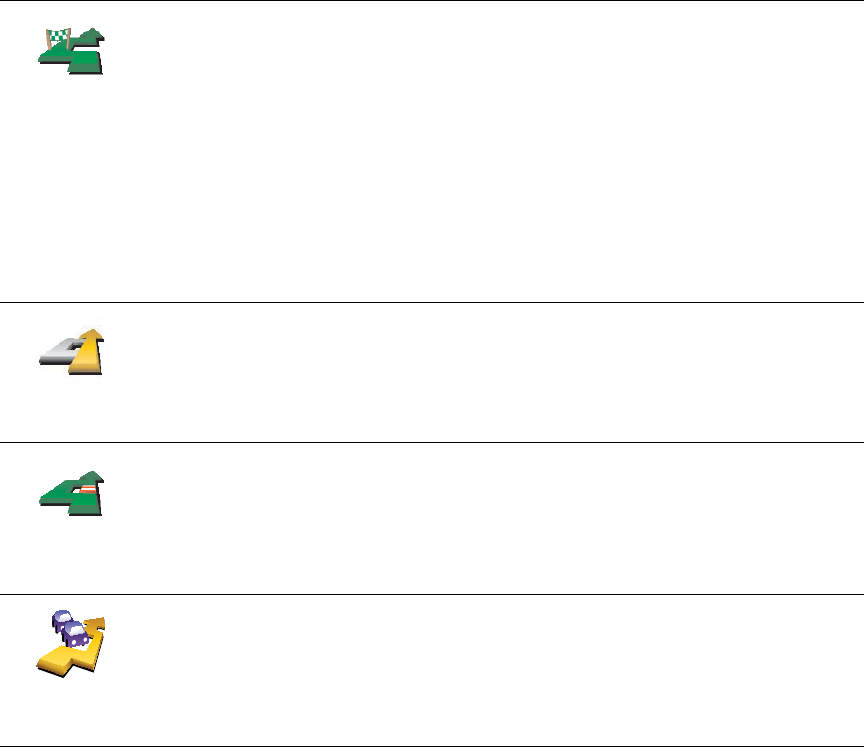
17
Travel via...
Tap this button to change your route so that it passes a particular location,
perhaps to pick someone up on the way.
You choose the location you want to pass in the same way as you choose a
destination. So you can select from all the same options: for example,
Address,Favorite,Point of Interest and Point on map.
Your ONE XL will calculate a new route to your destination that passes the
location you chose.
Using this button, you can only travel via one location. If you want to pass
more than one, use an Itinerary. For more information, see Itinerary
planning on page 29.
Recalculate
original
Tap this button to return to the original route without any deviations for
roadblocks or to travel via particular locations.
Avoid part of
route
Tap this button to avoid a part of the route. Use this button if you see that
your route includes a road or junction you don’t like, or which is well-
known for traffic problems.
You then choose the road you want to avoid from a list of the roads on your
route.
Minimize
traffic delays
Tap this button to recalculate your route so that it avoids traffic problems as
much as possible. Your ONE XL will check if there are any traffic problems
on your route and work out the best route to avoid the problems.
For more information about using TomTom Traffic, see TomTom Traffic on
page 45.
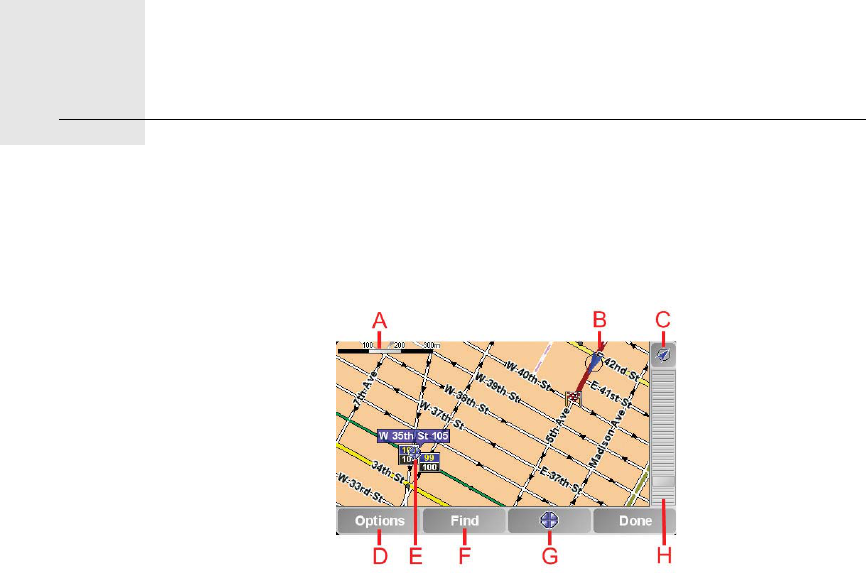
Using the Map8.
18
Using the Map Every time you use your TomTom ONE XL to plan a route, you are using the
map. However, you can use the map in many other ways.
To open the map, tap Browse map in the Main Menu.
Place your finger on the screen and drag it across the screen to move the map.
AThe scale bar
Move the handle on the scale bar to zoom in and out on the cursor position.
BYour current position
CGPS button.
Tap this button to center the map on your current position.
DThe Options button
Use the Options button to set what is shown on the map.
EThe cursor
FThe Find button
Tap this button to find specific addresses and Points of Interest on the map.
GThe Cursor button
Tap this button to navigate to the cursor position, make a Favorite of the
cursor position, or find a Point of Interest near the cursor position. See
below for more information.
HThe zoom bar.
Change the scale of the map by moving the zoom bar up or down.
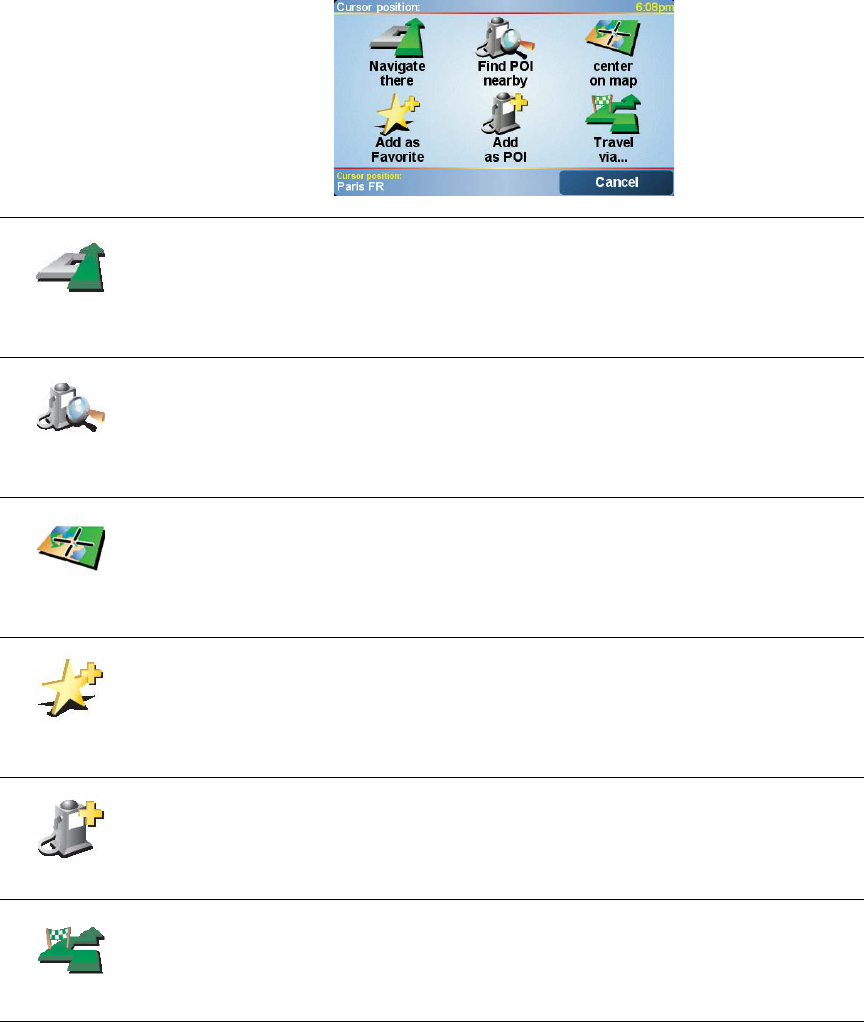
19
Using the Cursor button
You can use the map to find addresses and Points of Interest (POIs), for
example, restaurants, train stations and petrol stations.
With the Cursor button, you can use what you have found. Tap the Cursor
button to open the page of buttons shown below:
Navigate
there
Tap this button to navigate to the cursor position. Your ONE XL will
calculate the route there.
Find POI
nearby
Tap this button to find a POI near the cursor position. For example, if you
have found a restaurant to go to, you can search for a parking garage
nearby.
Center on
map
Tap this button to reposition the map so that the current cursor position is
in the middle of the screen.
Add as
Favourite
Tap this button to create a Favorite at the cursor position.
For more information about Favorites, see Favorites on page 20.
Add as POI
Tap this button to create a POI at the cursor position.
For more information about POIs, see Points of Interest on page 24.
Travel via...
Tap this button to travel via the cursor position. This button is only available
if you are currently navigating to a destination.
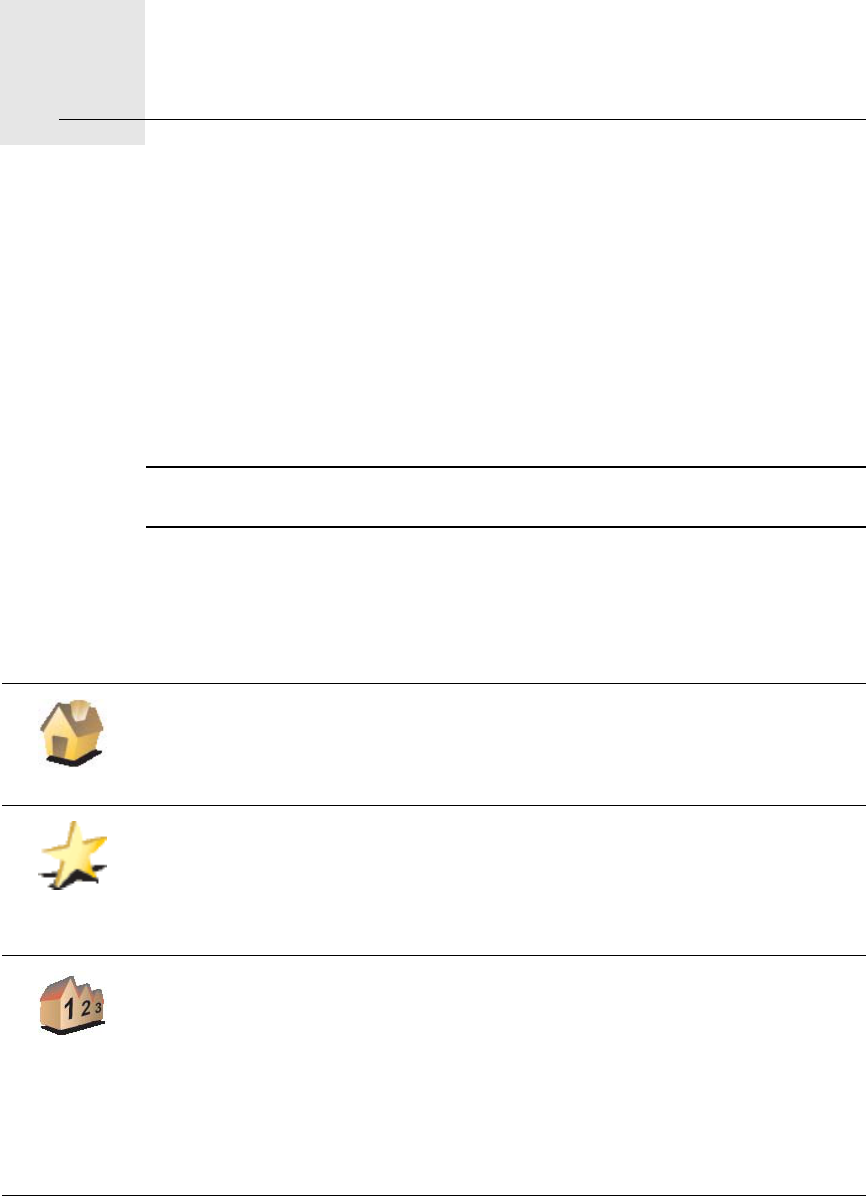
Favorites9.
20
Favorites
What are Favorites?
Favorites are places that you go often. You can create Favorites so that you
don’t have to enter the address every time you want to navigate there.
They don’t have to be places you like, just useful addresses.
How can I create a Favorite?
From the Main Menu, tap Add Favorite.
Note: The button Add Favorite may not be shown on the first page of the Main
Menu. Tap the arrow to open other pages in the Main Menu.
You can then select the location of the Favorite from the list below.
Give your Favorite a name that is easy to remember. Your ONE XL will always
suggest a name, usually the address of the Favorite. To enter the name, just
start typing. You don’t have to delete the suggested name.
Home
You can set your Home location as a Favorite.
Favorite
You cannot create a Favorite from another Favorite. This option will always
be unavailable in this menu.
To rename a Favorite, tap Manage Favorites in the Preferences menu.
For more information, see Manage Favorites on page 34.
Address
You can specify an address to be a Favorite. When you enter an address,
you can choose from four options. The same options as appear in the
Navigate to... menu:
•City center
•Street and house number
•yip CODE (fully supported only in UK and the Netherlands)
•Crossing or intersection
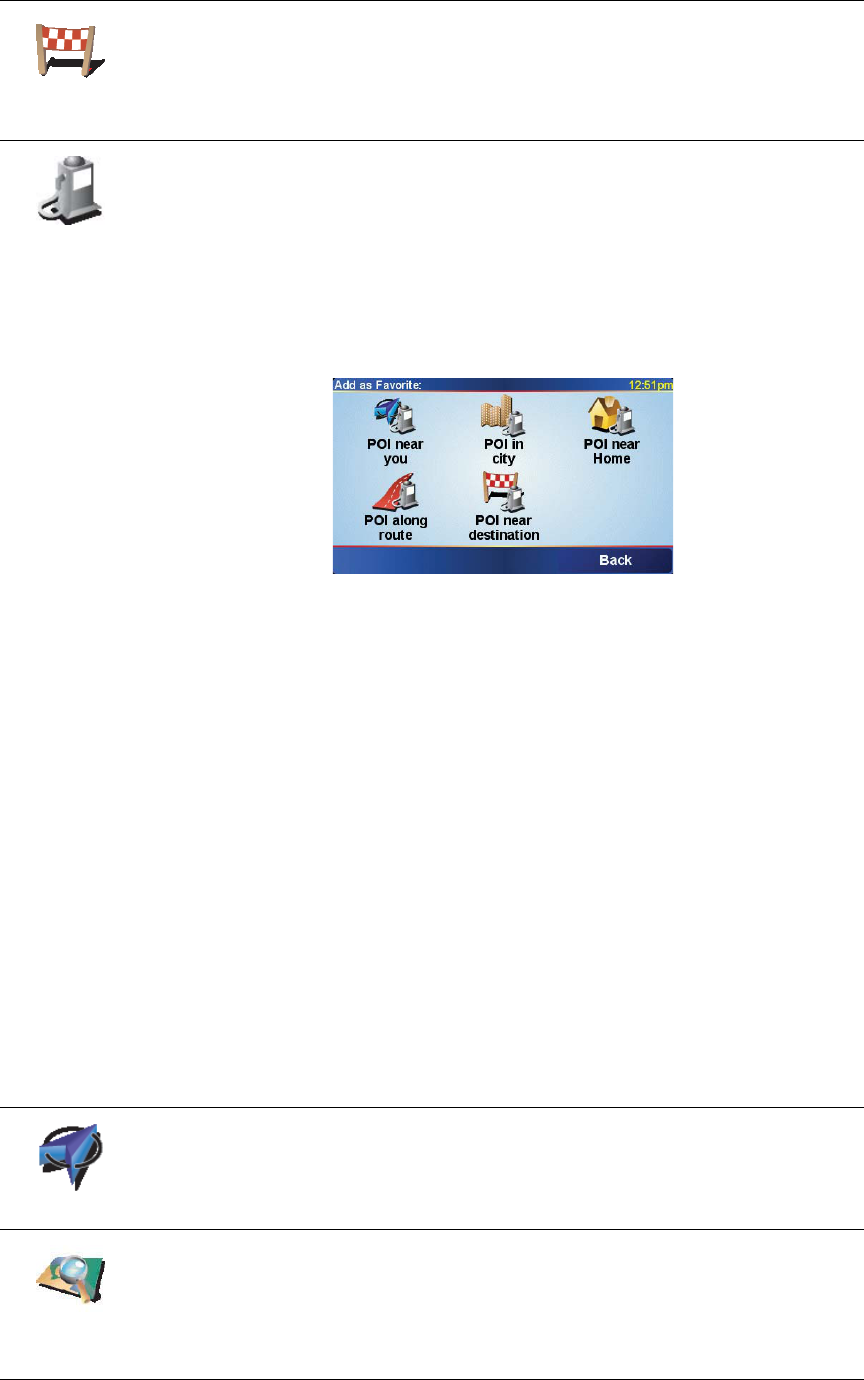
21
Recent
destination
Select a Favorite location from a list of places you have recently used as
destinations.
Point of
Interest
You can add a Point of Interest (POI) as a Favorite.
Does it make sense to do this?
If you visit a POI you particularly like, for example a restaurant, you can add
it as a Favorite.
To add a POI as a Favorite, tap this button, then do the following:
1. Narrow your choice of POIs by selecting the area where the POI is.
You can select one of these options:
•POI near you - to search from a list of POIs near your current position.
•POI in city - to choose a POI in a particular town or city. You have to
specify a town or city.
•POI near Home - to search from a list of POIs near your Home
location.
If you are currently navigating to a destination, you can also select from
a list of POIs which are on your route or near your destination. Choose
one of these options:
•POI along route
•POI near destination
2. Select the category of POI.
Tap the category of POI if it is shown or tap the arrow to choose from
the complete list.
Tap Any POI category to search for a POI by name.
For more information about POIs, see Points of Interest on page 24.
GPS postion
Tap this button to add your current postion as a Favorite.
For example, if you see stop somewhere you like, while you are there you
can tap this button to create the Favorite.
Point on map
Tap this button to create a Favorite using the map browser.
Select the location of the Favorite using the cursor, then tap Done.
For more information about the map browser, see Using the Map on
page 18.
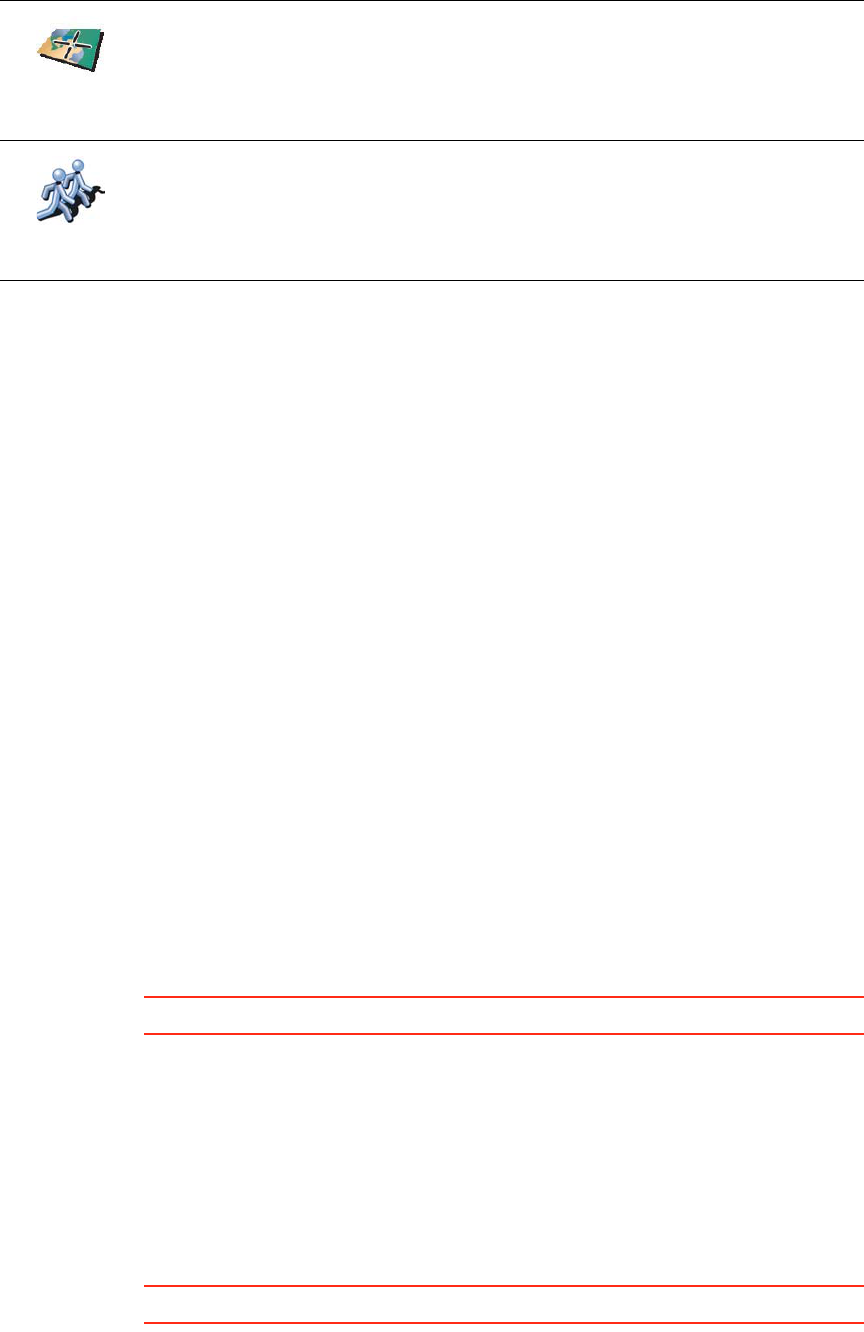
22
How can I use a Favorite?
You will normally use a Favorite as a way of navigating to a place without
having to enter the address. To navigate to a Favorite, do the following:
1. Tap the screen to bring up the main menu.
2. Tap Navigate to...
3. Tap Favorite.
4. Select a Favorite from the list.
Your ONE XL calculates the route for you.
5. When the route is calculated, tap Done.
Your ONE XL will immediately start guiding you to your destination with
spoken instructions and visual instructions on the screen.
How many Favorites can I create?
You can create up to 48 Favorites. If you want to add more than 48, we suggest
that you make some POI categories and add some of your Favorites as POIs.
For more information about POIs, see Points of Interest on page 24.
How can I delete a Favorite?
1. Tap the screen to bring up the main menu.
2. Tap Change preferences to open the Preferences menu.
3. Tap Manage Favorites.
Tip: Tap the arrow to move to the next page buttons.
4. Tap the Favorite you want to delete.
5. Tap Delete.
How can I change the name of a Favorite?
1. Tap the screen to bring up the main menu.
2. Tap Change preferences to open the Preferences menu.
3. Tap Manage Favorites.
Tip: Tap the arrow to move to the next page buttons.
4. Tap the Favorite you want to rename.
5. Tap Rename.
Latitude
Longitude
Tap this button to create a Favorite by entering latitude and longitude
values.
TomTom
Buddy
Tap this button to make a Favorite of the current position of a TomTom
Buddy.
For more information about TomTom Buddies, see TomTom PLUS on
page 47.
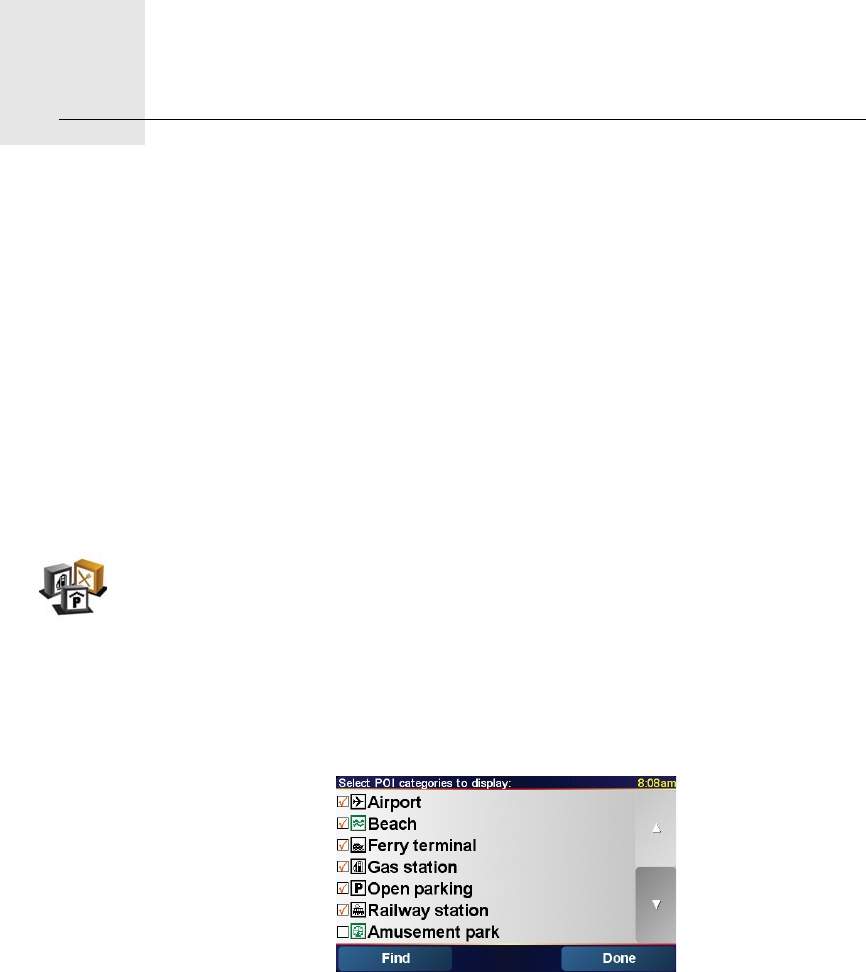
Points of Interest10.
24
Points of Interest Points of Interest or POIs are useful places on the map. Here are some
examples:
• Restaurants
•Hotels
• Museums
• Parking garages
• Gas stations
Showing POIs on the map
1. Tap Enable/disable POIs in the Preferences menu.
2. Select the POI categories to display on the map.
Tap Find to search for a POI by name.
3. Tap Done.
The POIs you selected are shown on the map as symbols.
Navigating to a POI
1. Tap the screen to bring up the main menu.
2. Tap Navigate to... in the Main Menu.
3. Tap Point of Interest.
4. Narrow your choice of POIs by selecting the area where the POI is.
Enable/
disable POIs
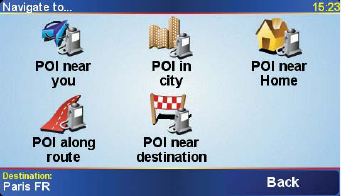
25
You can select one of these options:
•POI near you - to search from a list of POIs near your current position.
•POI in city - to choose a POI in a particular town or city. You have to
specify a town or city.
•POI near Home - to search from a list of POIs near your Home location.
If you are currently navigating to a destination, you can also select from a
list of POIs which are on your route or near your destination. Choose one of
these options:
•POI along route
•POI near destination
5. Select the category of POI:
Tap Any POI category to search for a POI by name.
Tap the category of POI if it is shown.
Tap the arrow to choose from the complete list of categories. Select the
category from the list or start to type the name of the category and select it
when it is shown in the list.
6. From the list of POIs shown, select the POI you want to navigate to.
The table below explains the distances listed next to each POI.
If you know the name of the POI, tap Find and type the name. Select it from
the list when it is shown.
Once you have selected a POI, the route to the POI is calculated by your
TomTom ONE XL.
POI near you Distance from your current location
POI in city Distance from the city center
POI near Home Distance from your Home location
POI along
route
Distance from your current location
POI near
destination
Distance from your destination
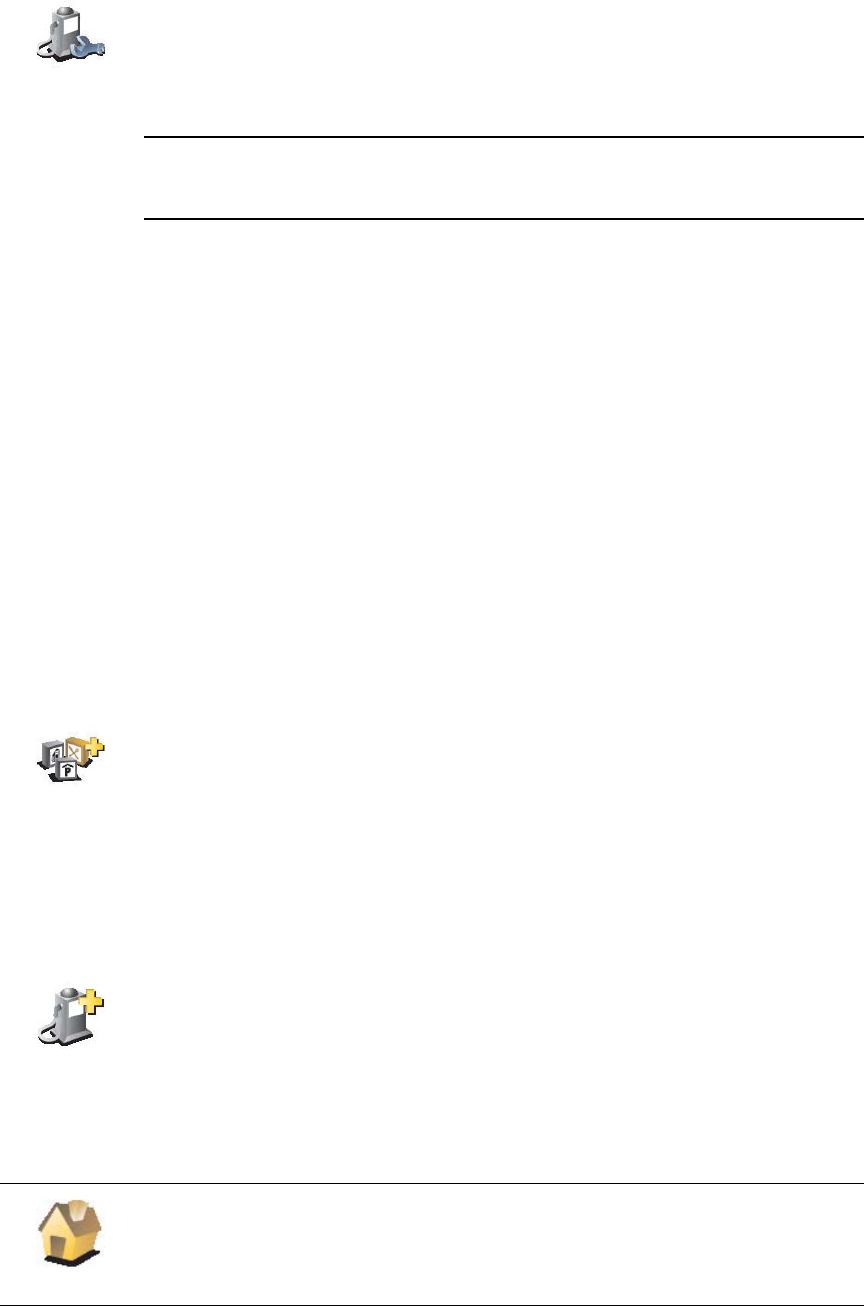
26
Managing POIs
Note: The Manage POIs button is only available when all menu buttons are
shown. To show all menu buttons, tap Show ALL menu options in the
Preferences menu.
You can, for example, do the following:
• Create your own POI categories and add POIs to them.
• Set warnings when you get close to POIs.
Why would I want to create my own POIs?
A POI acts like a shortcut - once you have saved a location as a POI you never
have to type the address of that POI again.
How can I create my own POIs?
1. Tap the screen to bring up the main menu.
2. Tap Change preferences.
3. Tap Manage POIs.
4. Before you can add a POI, you have to create at least one POI category.
Every POI is assigned to a POI category. You can only add POIs to POI
categories you have created yourself.
5. Enter a name for your POI category, for example, ‘Friends’ or ‘Favourite
restaurants’. Then select a marker for your POI category.
6. Tap Add POI.
7. Select the POI category you want to add the POI to.
8. Select the location of your POI from the list below.
Manage POIs
Tap Manage POIs from the Preferences menu.
Add POI
category
Tap Add POI category.
Add POI
Home
You can set your Home location as a POI.
If you want to change your Home location, you can create a POI of the
Home location before you change it.
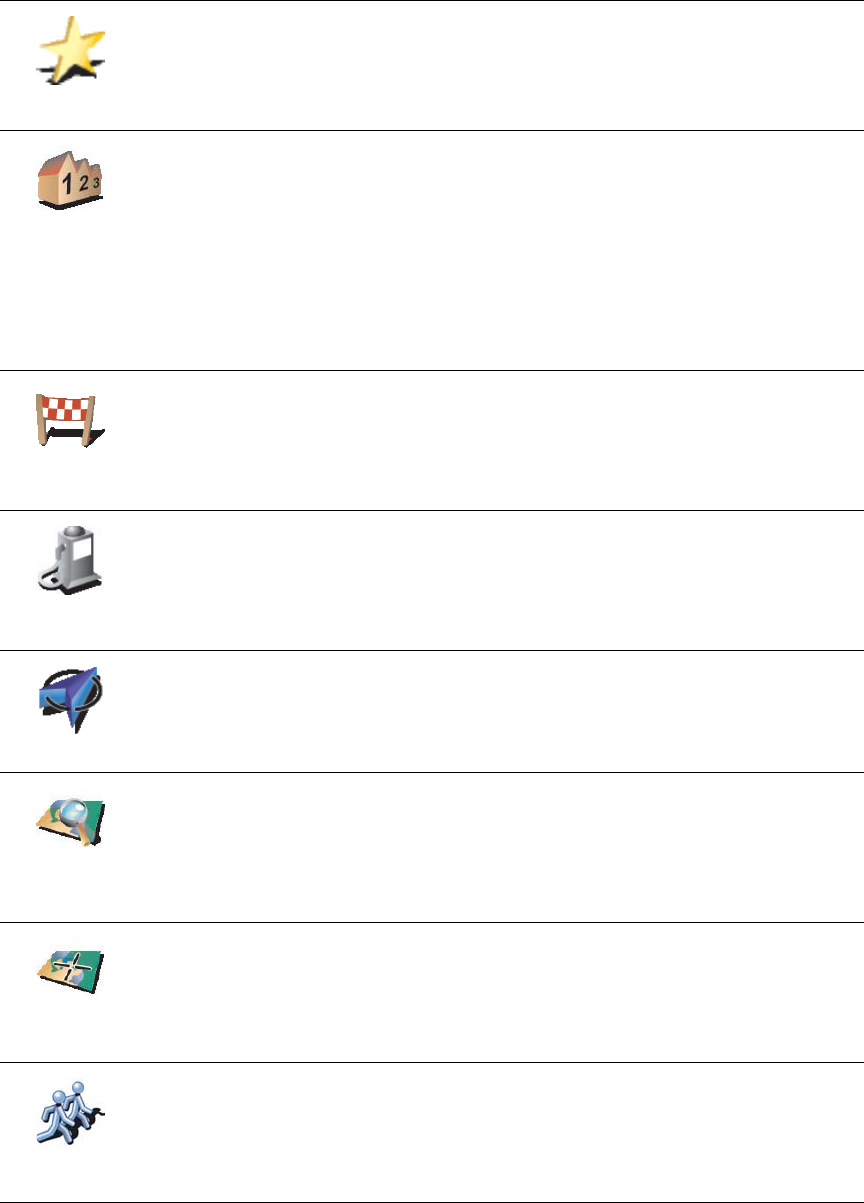
27
How can I set warnings for POIs?
1. Tap the screen to bring up the main menu.
2. Tap Change preferences.
3. Tap Manage POIs.
Favorite
You can create a POI from a Favorite.
You can only create a limited number of Favorites. If you want to create
more Favorites you have to delete some Favorites first. Before you delete
a Favorite, make it into a POI so that you don’t lose the address.
Address
You can specify an address to be a POI. When you enter an address, you
can choose from four options. The same options as appear in the
Navigate to... menu:
•City center
•Street and house number
•ZIP code (fully supported only in UK and the Netherlands)
•Crossing or intersection
Recent
destination
Select a POI location from a list of places you have recently used as
destinations.
Point of
Interest
You can add a Point of Interest (POI) as a POI. For example, if you are
creating a category of POIs for your favourite restaurants, use this option
instead of entering the addresses of the restaurants.
GPS postion
Tap this button to add your current postion as a POI.
For example, if you stop somewhere you like, while you are there you
can tap this button to create the POI.
Point on map
Tap this button to create a POI using the map browser.
Select the location of the POI using the cursor, then tap Done.
For more information about the map browser, see Using the Map on
page 18.
Latitude
Longitude
Tap this button to create a POI by entering latitude and longitude values.
TomTom
Buddy
Tap this button to make a POI of the current position of a TomTom Buddy.
For more information about TomTom Buddies, see TomTom PLUS on
page 47.
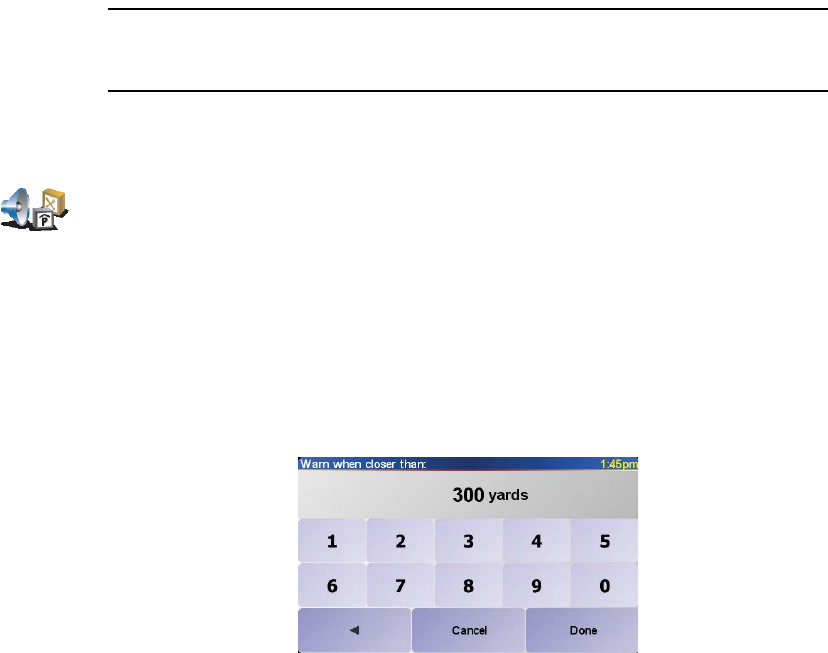
28
Note: The Manage POIs button is only available when all menu buttons are
shown. To show all menu buttons, tap Show ALL menu options in the
Preferences menu.
4. Tap Warn when near POI.
5. Select the category of POI you want to be warned about.
Select the category from the list or start to type the name of the category
and select it when it is shown in the list.
6. Set how close the POI should be when you receive a warning.
7. Choose the warning sound for the category of POI you selected.
Warn when
near POI

Itinerary planning11.
29
Itinerary planning
What is an Itinerary?
An Itinerary is a plan for a trip with more stops than just your final destination.
An Itinerary is made up of the following items:
• Destinations - the end of a particular journey, the place where you want to
stop.
• Waypoints - points on your journey that you want to pass.
Here’s an example of an Itinerary:
When would I use an Itinerary?
You could use an Itinerary for these kinds of trips:
• A road trip through a country with lots of stops.
• A two day car trip with an overnight stop.
• A short drive which passes particular Points of Interest.
In all these examples you could tap Navigate to... for each place. However, if
you use an Itinerary, you can save time by programming everything in
advance.
Creating an Itinerary
1. Tap the screen to bring up the main menu.
2. Tap Itinerary planning.
Destinations are shown with this symbol.
Waypoints are shown with this symbol.
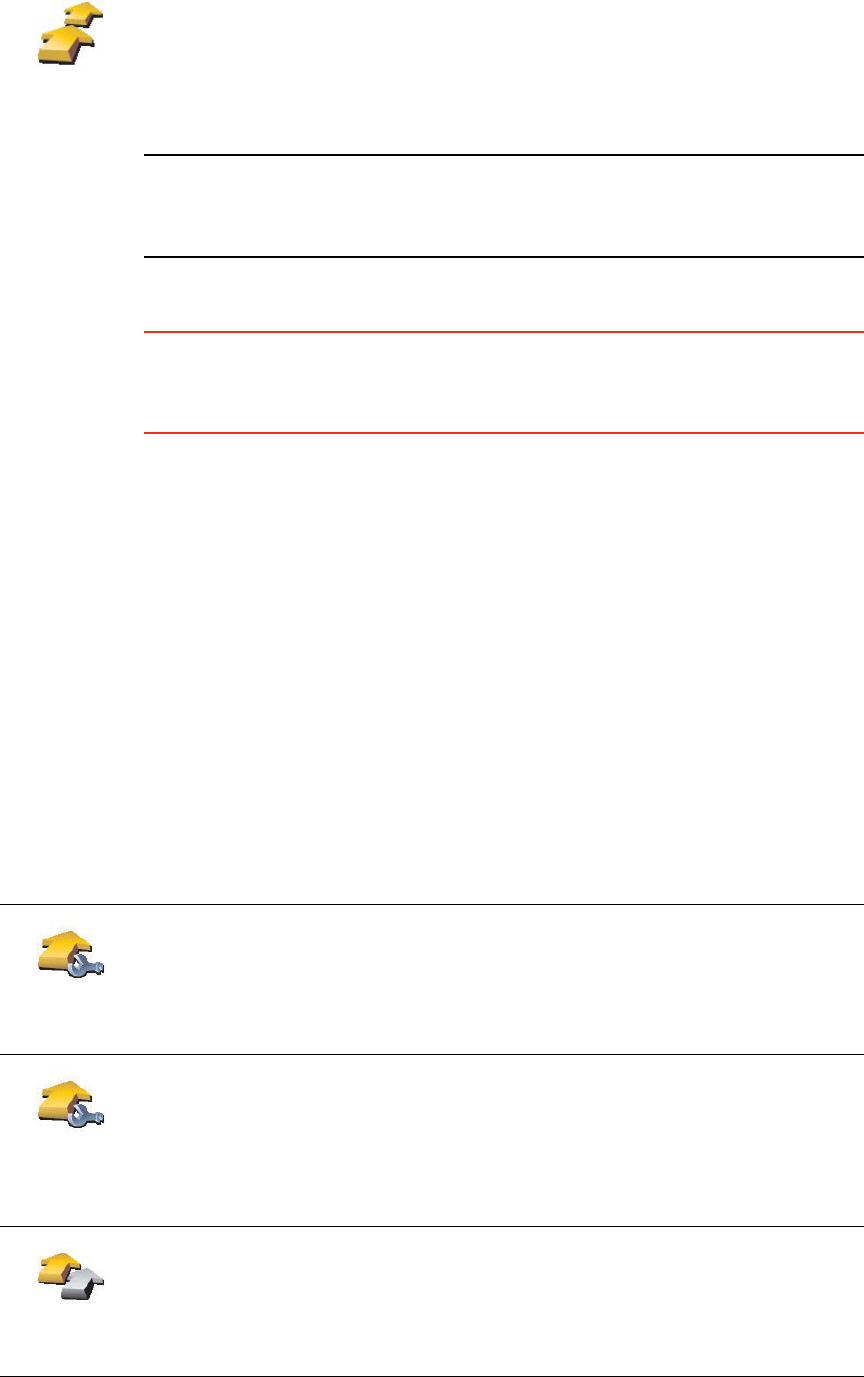
30
Note: This button may only be available if all menu options are shown. To
show all menu options, tap Show ALL menu options.
For more information, see Hidden buttons and features on page 32.
3. Tap Add and select a location.
Tip
You can add items to your Itinerary in any order and organize them into the
Itinerary later.
Following an Itinerary
When you use an Itinerary to navigate, the route will be calculated to the first
destination on the Itinerary. Your TomTom ONE XL calculates the remaining
distance and time to the first destination and not for the whole Itinerary.
As soon as you start to use an Itinerary, the route is calculated from your
current position. You do not need to set a departure point.
When you have passed a waypoint or reached a destination, it is marked as
visited.
Waypoints are shown on the map but your ONE XL will not warn you when
you are approaching a waypoint, or tell you when you reach the waypoint.
Organizing an Itinerary
Tap an item on your Itinerary to open a page of buttons for editing the item.
The buttons shown below are available.
Itinerary
planning
The Itinerary planning screen opens. At first, there are no items on the
Itinerary.
Mark as
waypoint
You can change a waypoint into a destination using this button.
Remember that waypoints are points on your journey to your destination
that you want to pass and destinations are places where you want to stop.
This button is only shown if the item you tapped is a destination.
Mark as
destination
You can change a waypoint into a destination using this button.
Remember that destinations are places where you want to stop, and
waypoints are points on your journey to your destination that you want to
pass.
This button is only shown if the item you tapped is a waypoint.
Mark ‘visited’
Tap this button to miss out part of your Itinerary. Your ONE XL will ignore
this item and all the items before it in the Itinerary.
It will navigate you to the next item in the Itinerary.
This button is only shown if you are still due to visit this item.
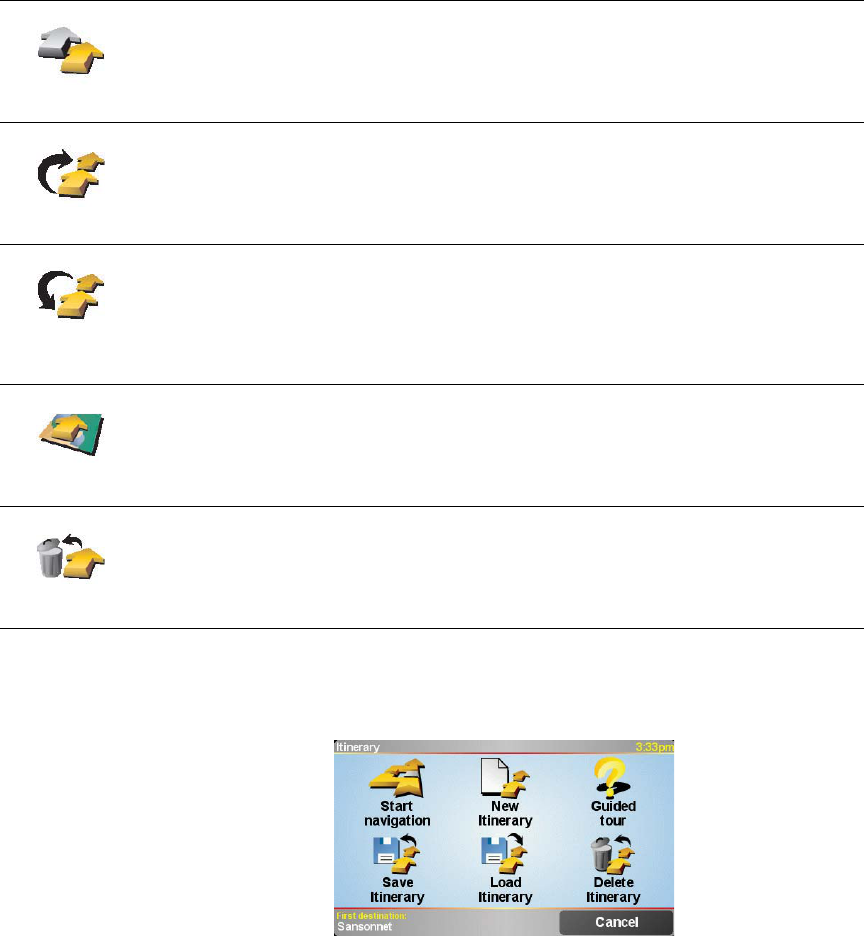
31
Start Using an Itinerary
Tap Options, then tap Start navigation.
Once you have created an Itinerary, it’s a good idea to save it. To save an
Itinerary, tap Save Itinerary.
To load a saved Itinerary, tap Load Itinerary.
To create a new Itinerary, tap New Itinerary and to delete one, tap Delete
Itinerary.
Mark ‘to visit’
Tap this button to repeat part of your Itinerary. Your ONE XL will navigate
you to this item followed by the rest of the items in the Itinerary.
This button is only shown if you have already visited this item.
Move item up
Tap this button to move the item up the Itinerary.
This button is unavailable if the item is at the top of the Itinerary.
Move item
down
Tap this button to move the item down the Itinerary.
This button is unavailable if the item is at the bottom of the Itinerary.
Show on map
Tap this button to see the location of the item on the map.
For more information about the map browser, see Using the Map on
page 18.
Delete item
Tap this button to delete the item from the Itinerary.

Preferences12.
32
Preferences You can change many things about the way your TomTom ONE XL looks and
behaves. Tap Change preferences in the Main Menu.
Hidden buttons and features
When you first start using your TomTom ONE XL, not all of the buttons will be
displayed in the menu.
Many buttons and some more advanced features are hidden because you will
not need these features very often.
Use night colors / Use day colors
Show ALL
menu options
To see all of the buttons and features, tap this button in the Preferences
menu.
Show fewer
menu options
After you have finished, we recommend that you hide the advanced
buttons and features again by tapping this button. For everyday use, you
won’t need all the buttons and features.
Use night
colors
Tap this button to reduce the brightness the of the screen and use darker
colors on the map.
To manually control the brightness of the screen, select not to link the night
view to the dimmer setting in the Docking preferences in the Preferences
menu.
Use day colors
When should I use this?
When it’s dark outside, it’s easier to see the screen of your ONE XL if it isn’t
so bright.
To change back to a brighter screen and brighter colors on the map, tap the
button Use day colors.
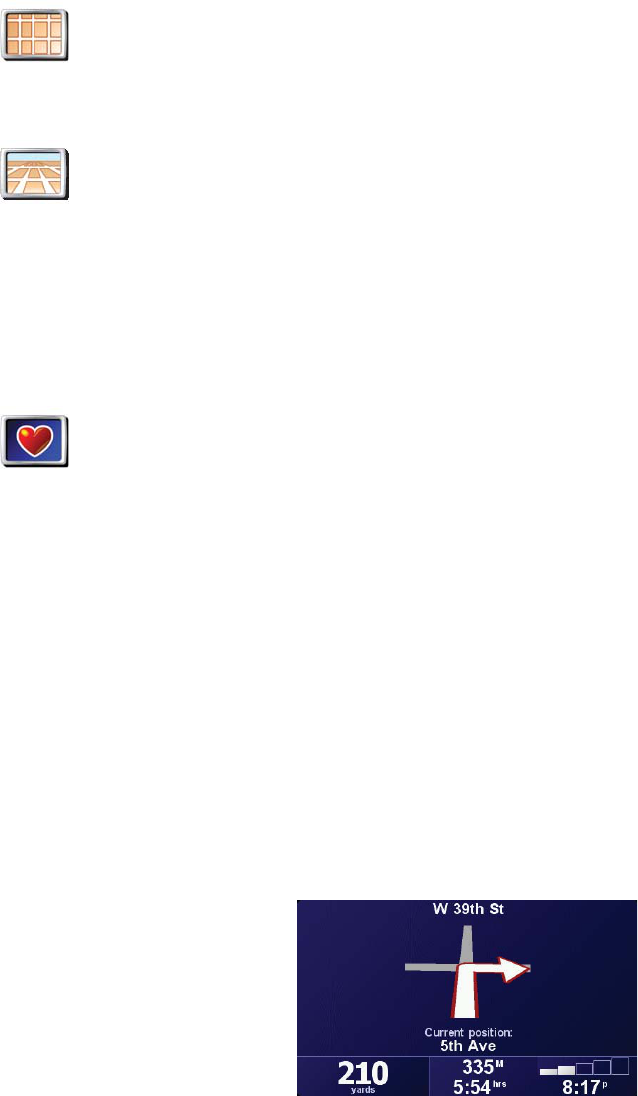
33
Turn off 3D display / Turn on 3D display
Safety preferences
Safety lock
When you enable the safety lock, you are not able to access all buttons and
features of your ONE XL while driving.
The Main Menu shows only a few buttons that may be needed while you are
driving.
As soon as your car stops moving, you will be able to access all of the buttons
and features again.
Turn off map display
When you turn off the map display, instead of seeing your position on a map
in the Driving View, you will only see information about the next instruction.
When you tap this button, you have to specify when the map should be turned
off. These are the options:
•Always - you will only see information about the next instruction and
arrows. The map will never be shown.
•Above a certain speed - you set the speed at which the map is switched off.
When you are driving fast, the map can be distracting.
•Never - the map is never switched off.
Turn off 3D
display
Tap this button to view the map from above while you are navigating.
Turn on 3D
display
To switch back to seeing the map from your perspective as you drive, tap
Turn on 3D display.
When should I use this?
In some situations, it is easier to see the map from above. Perhaps if the
roads are very complicated or if you are walking and using your ONE XL to
navigate.
Safety
preferences
Tap this button to set the following safety preferences:
•Safety lock
• Turn off map display
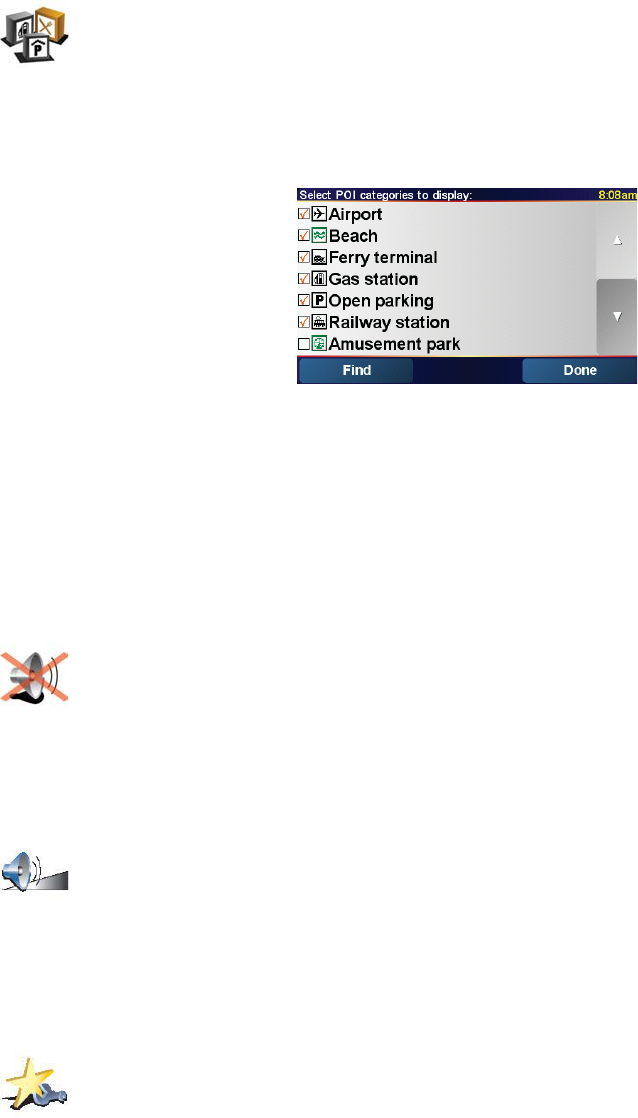
34
Enable/disable POIs
Select the POIs that you want to see on the map from the list:
When you select a POI, it will be shown on the map by the symbol you can see
next to each category in the list above.
To find a category of POI quickly, tap Find, then start to type the name of the
POI category. As soon as the category is shown in the list, you can select it.
For more information about POIs, see Points of Interest on page 24.
Turn off sound / Turn on sound
Volume preferences
Manage Favorites
Enable/
disable POIs
Tap this button to set which categories of Points of Interest (POIs) should be
shown on the map.
Turn off sound
Tap this button to turn the spoken instructions off. The button changes to
Turn on sound. If you turn the sound off, warnings for upcoming POIs are
also turned off.
Volume
preferences
Tap this button to change the volume of the spoken instructions.
Manage
Favorites
Tap this button to rename or delete Favorites.
To find a Favorite quickly, tap Find, then start to type the name of the
Favorite. As soon as the Favorite is shown in the list, you can select it.
For more information about Favorites, see Favorites on page 20.
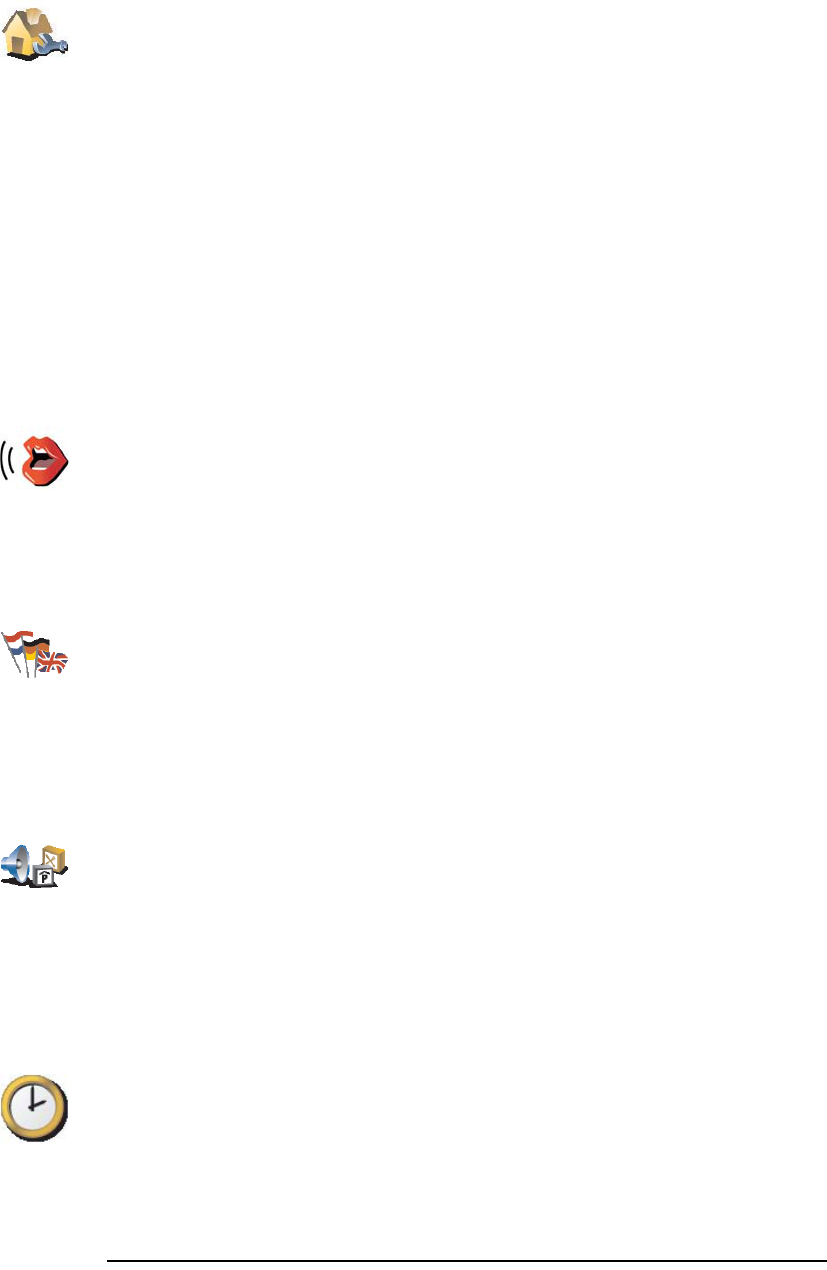
35
Change Home location
Do I have to have my actual home as the Home location?
Your Home location can be a place you go often, for example, your office. It
doesn’t have to be your actual home.
Why should I set a Home location?
Once you have set your Home location, you can navigate there quickly
whenever you need to get there. In the Navigate to... menu, just tap Home.
Change Voice
Change language
Warn when near POI
Set clock
Note: After using Sync to set the time, you may have to adjust the hours
depending on your time zone. Your ONE XL works out your time zone and
always keeps the time correct using the GPS information.
Change Home
location
Tap this button to set or change your Home location.
Change Voice
Tap this button to change the voice that gives you instructions.
Change
language
Tap this button to change the language used for all the buttons and
messages you see on your ONE XL.
You can choose from a wide range of languages. When you change the
language, you are also given the opportunity to change the voice.
Warn when
near POI
Tap this button to be alerted when you are near a Point of Interest (POI).
For example, your ONE XL can tell you when there is a gas station nearby.
To find out about POIs and about setting warnings for POIs, see Points of
Interest on page 24.
Set clock
Tap this button to set the time and to change the way the time is displayed.
The easiest way to set the time is by tapping the Sync button. Your ONE XL
will then take the time from the GPS information it receives.
For more information about GPS, see How Does Navigation Work? on
page 51.
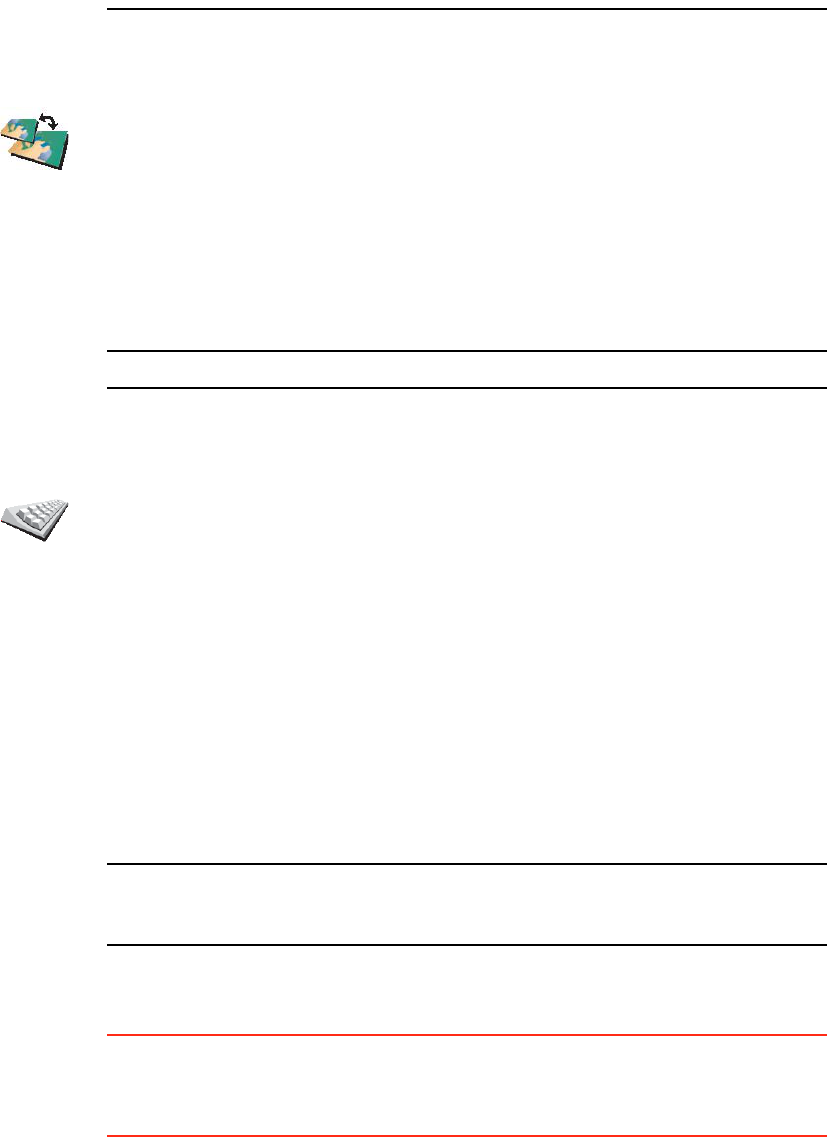
36
You can only use Sync if you have GPS reception, so you cannot set the clock
in this way when you are indoors.
Switch map
When do I need to switch map?
You have to tell your ONE XL which map you want to use. If there is more than
one map on the memory card in your ONE XL, you can switch to another map.
Note: When you switch to another map, you may need to activate that map.
Keyboard preferences
You use the keyboard to enter your destination or to find items in a list, like
POIs.
Note: The keyboard does not include accents of any kind for any language as
you don’t have to enter letters with accents. Simply type the letter without the
accent and your ONE XL will recognise it.
Manage maps
This button may only be available if all menu options are shown. To show all
menu options, tap Show ALL menu options.
For more information, see Hidden buttons and features on page 32.
Switch map
Tap this button to change the map you are using.
Keyboard
preferences
Tap this button to select the size of the keys on the keyboard and the
keyboard layout. You can select from two sizes:
•Large keyboard
•Small keyboard
Three keyboard layouts are available:
•ABCD keyboard
•QWERTY keyboard
•AZERTY keyboard
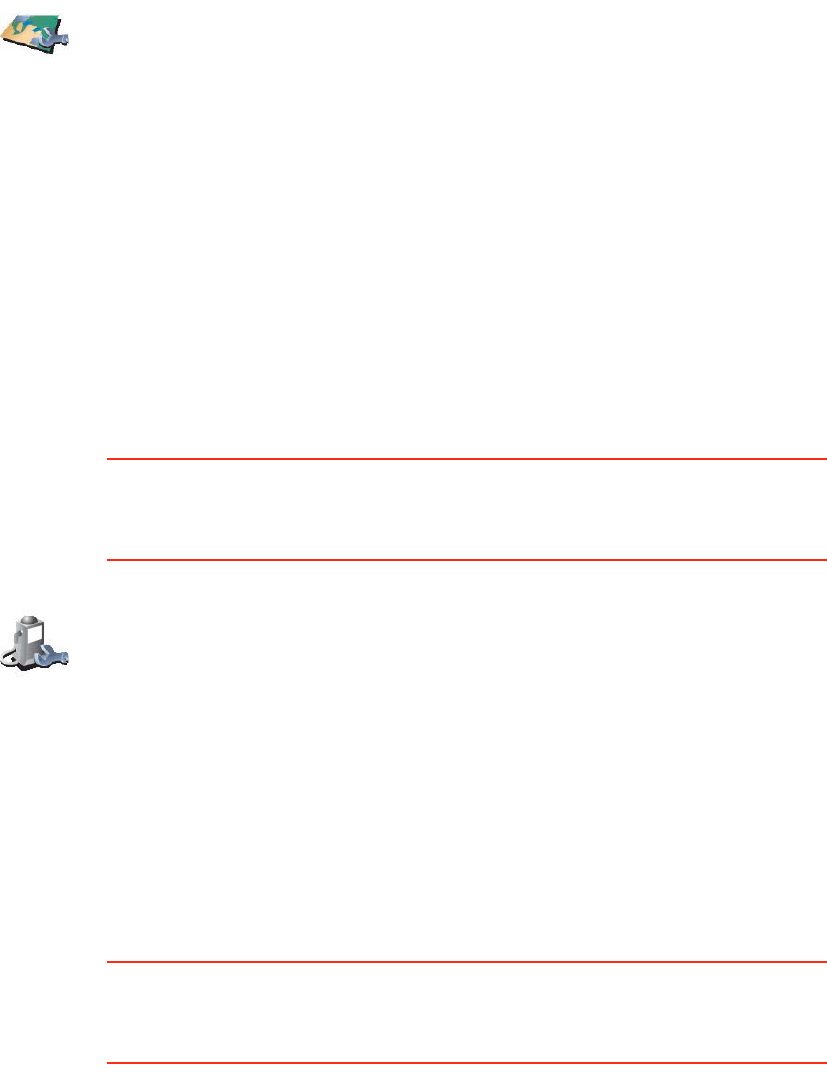
37
For more information about making a backup, see Using TomTom HOME on
page 49.
You can also download, add and delete maps using TomTom HOME.
Manage POIs
This button may only be available if all menu options are shown. To show all
menu options, tap Show ALL menu options.
For more information, see Hidden buttons and features on page 32.
Status bar preferences
This button may only be available if all menu options are shown. To show all
menu options, tap Show ALL menu options.
For more information, see Hidden buttons and features on page 32.
Manage maps
Tap this button to do the following:
•Download a map - you can buy new maps using TomTom HOME. For
more information, see Using TomTom HOME on page 49.
•Switch map - tap this button to change the map you are using.
•Delete a map - tap this button to create more space on your ONE XL by
deleting a map.
Don’t delete a map unless you have already made a backup of the map.
If you delete a map before you make a backup, you won’t be able to put
the map back on your ONE XL.
Manage POIs
Tap this button to do the following:
• Set alerts for when you are near POIs.
For example, your ONE XL can tell you when there is a gas station
nearby.
• Create your own POI categories and add POIs to them.
For example, you could create a category of POIs called “Friends”, and
add all your friends’ addresses as POIs in the category.
For more information about POIs, see Points of Interest on page 24.
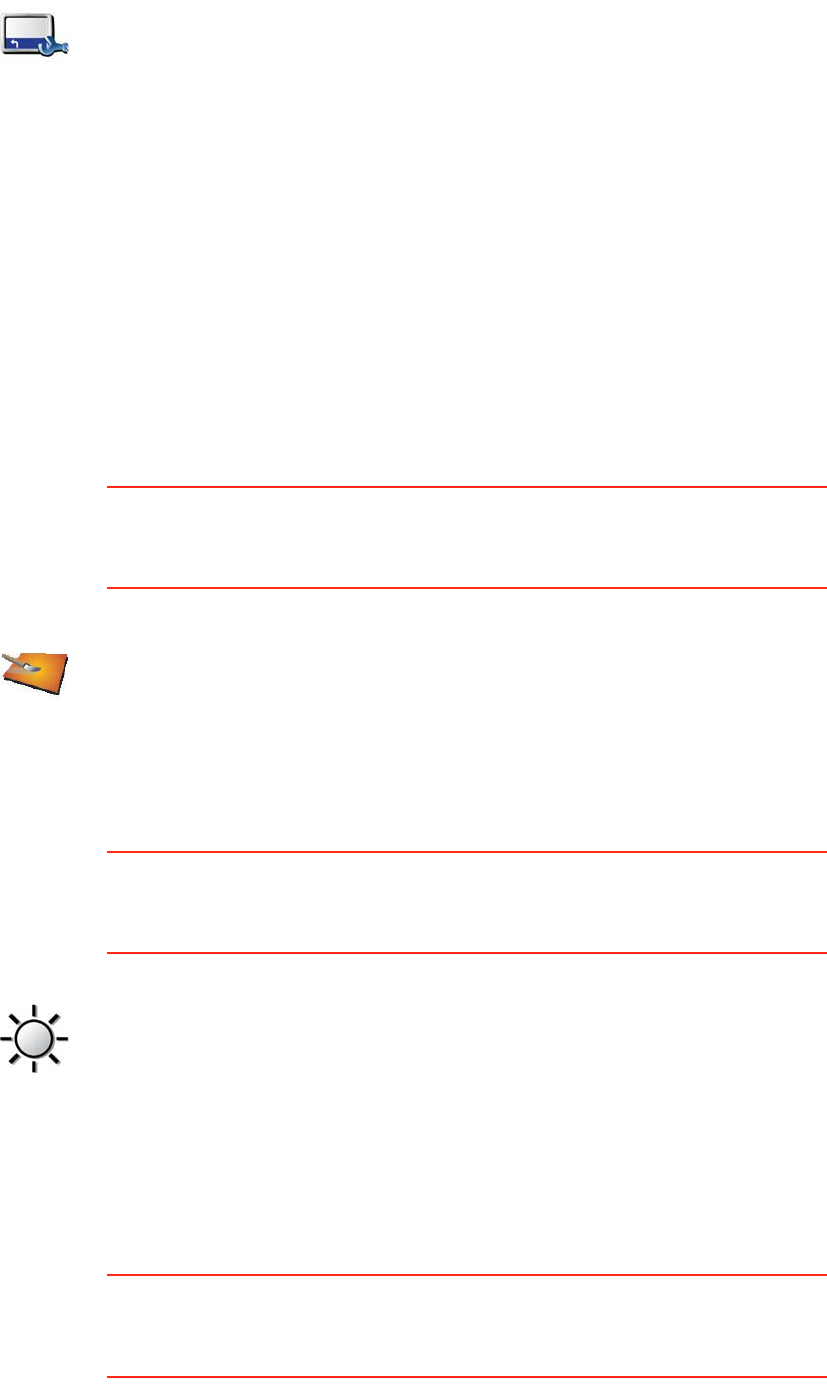
38
When you first start your TomTom ONE XL, the remaining time, remaining
distance, arrival time and the street name are shown.
Change map colors
This button may only be available if all menu options are shown. To show all
menu options, tap Show ALL menu options.
For more information, see Hidden buttons and features on page 32.
Brightness preferences
This button may only be available if all menu options are shown. To show all
menu options, tap Show ALL menu options.
For more information, see Hidden buttons and features on page 32.
You can set the map color scheme by tapping Change map colors. For more
information, see Change map colors on page 38.
Planning preferences
This button may only be available if all menu options are shown. To show all
menu options, tap Show ALL menu options.
For more information, see Hidden buttons and features on page 32.
Status bar
preferences
Tap this button to select the information shown on the status bar:
• Remaining time - the estimated time left until you reach your destination.
• Remaining distance - the distance left until you reach your destination.
• Arrival time - your estimated arrival time.
• Current time
• Street name - the name of the next street to turn on to.
• Speed - your speed.
If the speed limit for road you are on is available, it is shown next to your
speed. If you drive faster than the speed limit, your speed is shown in
red.
Change map
colors
Tap this button to select the color schemes used for day and night map
colors.
You can also download more colour schemes from TomTom PLUS. For
more information, see the TomTom PLUS leaflet included with your
product.
Brightness
preferences
Tap this button to set the brightness of the screen. You can set the
brightness separately for day map colors and for night map colors.
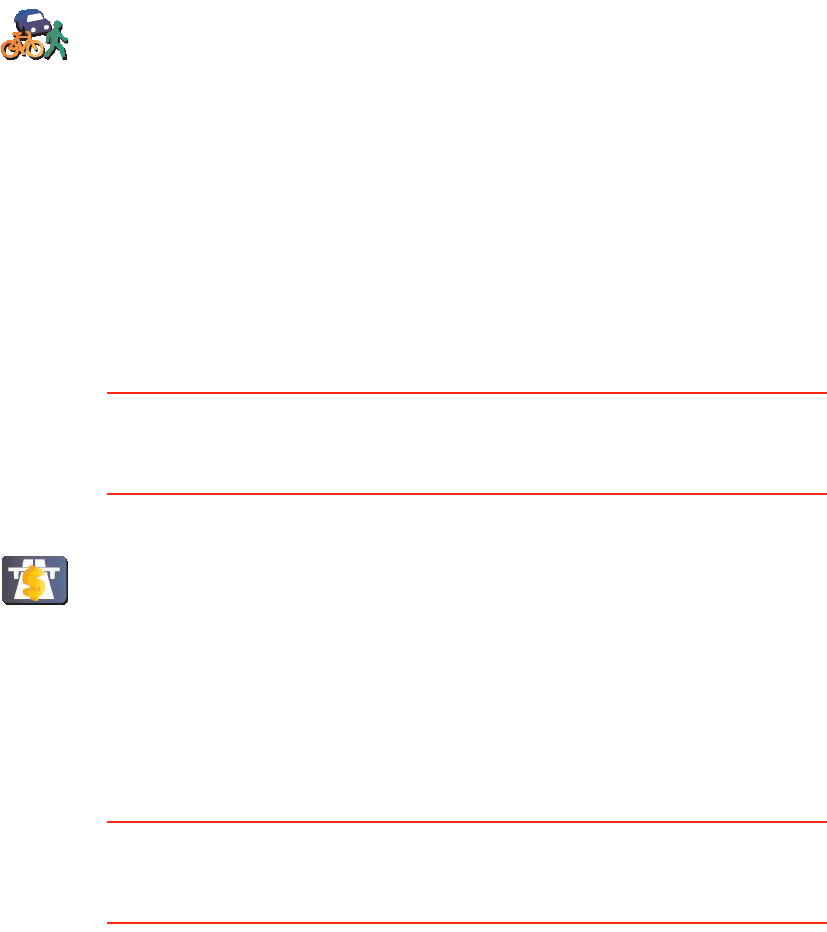
39
Toll road preferences
This button may only be available if all menu options are shown. To show all
menu options, tap Show ALL menu options.
For more information, see Hidden buttons and features on page 32.
Compass preferences
This button may only be available if all menu options are shown. To show all
menu options, tap Show ALL menu options.
For more information, see Hidden buttons and features on page 32.
Planning
preferences
Tap this button to set the kind of route planned when you select a
destination. The following options are available:
•Ask me every time I plan
•Always plan fastest routes
•Always plan shortest routes
•Always avoid freeways
•Always plan walking routes
•Always plan bicycle routes
•Always plan for limited speed
Toll road
preferences
Tap this button to set how your ONE XL handles toll roads if they are on the
route to a destination you set.
You can choose always to avoid toll roads, never to avoid toll roads or to be
asked what to do if a toll road is on the route planned.
If you set that your ONE XL should ask you when there is a toll road on the
route, you are asked whether you want to avoid the toll road as soon as you
plan the route.
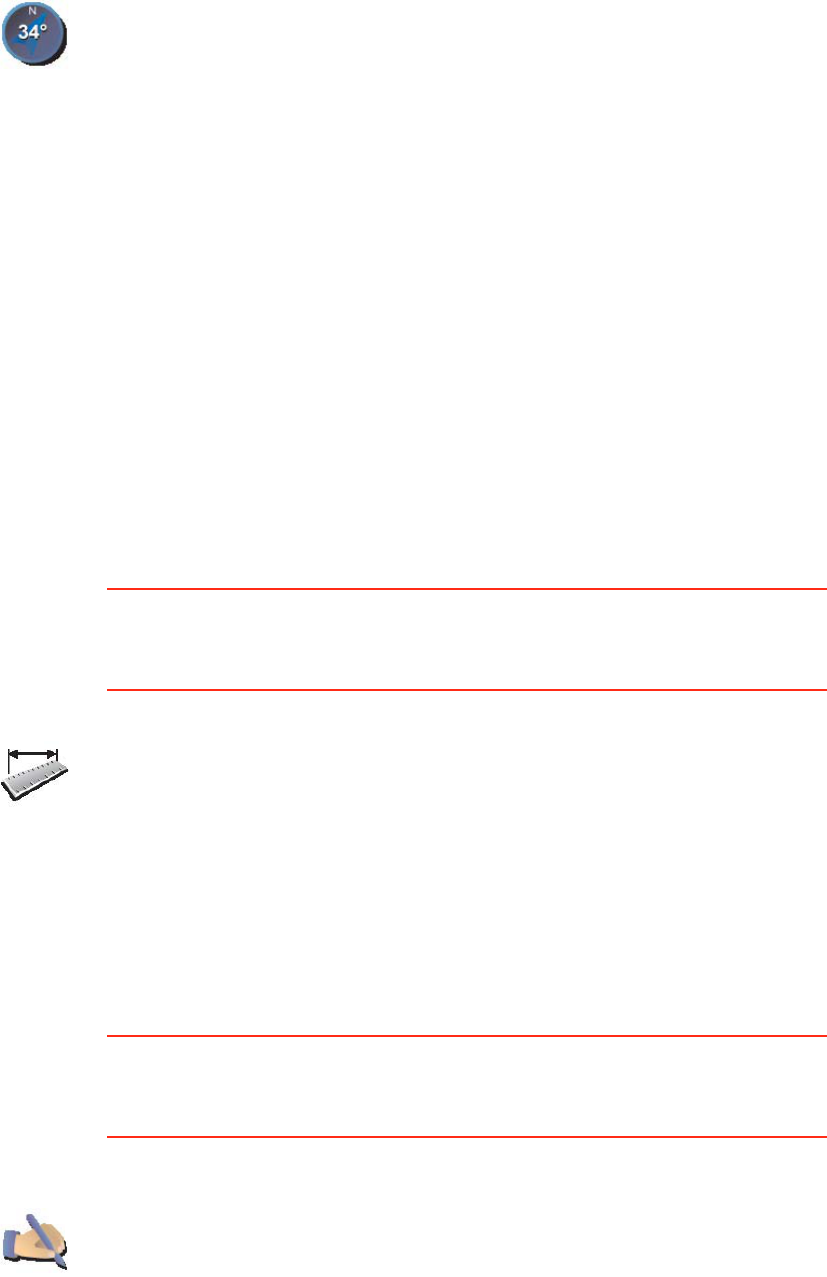
40
Set units
This button may only be available if all menu options are shown. To show all
menu options, tap Show ALL menu options.
For more information, see Hidden buttons and features on page 32.
Operate left-handed / Operate right-handed
This button may only be available if all menu options are shown. To show all
menu options, tap Show ALL menu options.
For more information, see Hidden buttons and features on page 32.
Compass
preferences
Tap this button to select whether a compass is shown and what the
compass shows. The following options are available:
•One with arrow pointing north - the arrow always points north and the
direction you are moving is at the top of the compass.
•One with arrow showing your heading - the arrow always shows the
direction you are moving and the top of the compass is north.
If you select one of these options, you then choose what is shown in the
middle of the arrow:
•Direction - the direction in which you are driving is shown in the center
of the compass, as a compass direction.
•Degrees - the direction in which you are driving is shown in the center
of the compass, in degrees.
•Nothing
•One with arrow pointing to your destination - the arrow always points
to your destination relative to the direction you are traveling. The
distance to your destination is shown in the middle of the arrow.
•None - no compass will be shown.
Set units
Tap this button to set the units used for the following:
•Distances
•Time
• Latitudes and longitudes
• Temperature
• Air pressure
Operate left-
handed
Tap this button to move important buttons, for example, the Done and
Cancel buttons as well as the zoom bar, to the left hand side of the screen.
This makes it easier to tap the buttons with your left hand without blocking
the screen.
To move the buttons back to the right hand side of the screen, tap Operate
right-handed.
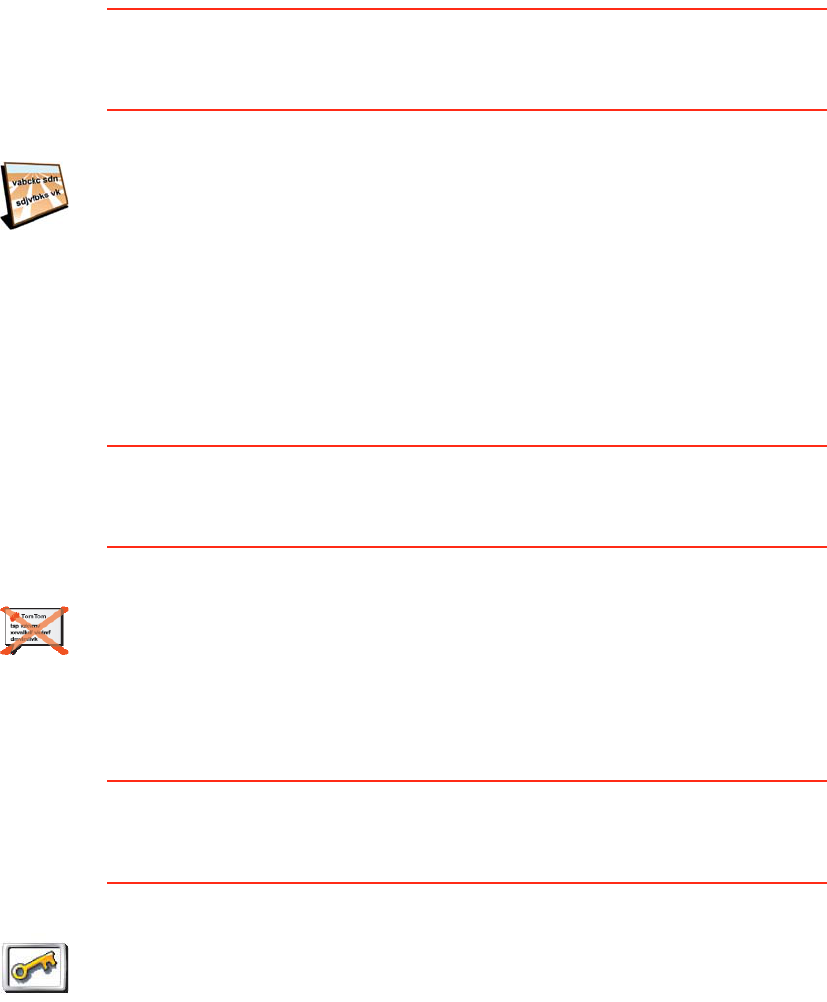
41
Name preferences
This button may only be available if all menu options are shown. To show all
menu options, tap Show ALL menu options.
For more information, see Hidden buttons and features on page 32.
Hide tips / Show tips
This button may only be available if all menu options are shown. To show all
menu options, tap Show ALL menu options.
For more information, see Hidden buttons and features on page 32.
Set owner
This button may only be available if all menu options are shown. To show all
menu options, tap Show ALL menu options.
For more information, see Hidden buttons and features on page 32.
You can create a 4-digit password for your ONE XL using TomTom HOME:
1. Connect your ONE XL to your computer and switch it on.
TomTom HOME starts automatically. For information about installing
TomTom HOME on your computer, see Installing TomTom HOME on
page 49.
2. From the Options menu in TomTom HOME, click My ONE XL.
3. Click the ON/OFF button on the picture of your ONE XL to start the
application on your computer.
4. From the Main Menu, click Change preferences.
Name
preferences
Tap this button to set what is shown on the map in the Driving View. The
following options are available:
•Show house numbers before street names
•Show street names
•Show next motorway / signpost - when this option is selected, the next
major road on your route is shown at the top of the screen in the Driving
View.
Hide tips
Tap this button to stop your ONE XL from giving you tips from time to time.
After you hide the tips, the button changes to Show tips. Tap this button to
turn tips on again.
Set owner
Tap this button to enter your name and address as the owner of your ONE
XL and to change or delete a 4-digit password for your ONE XL.
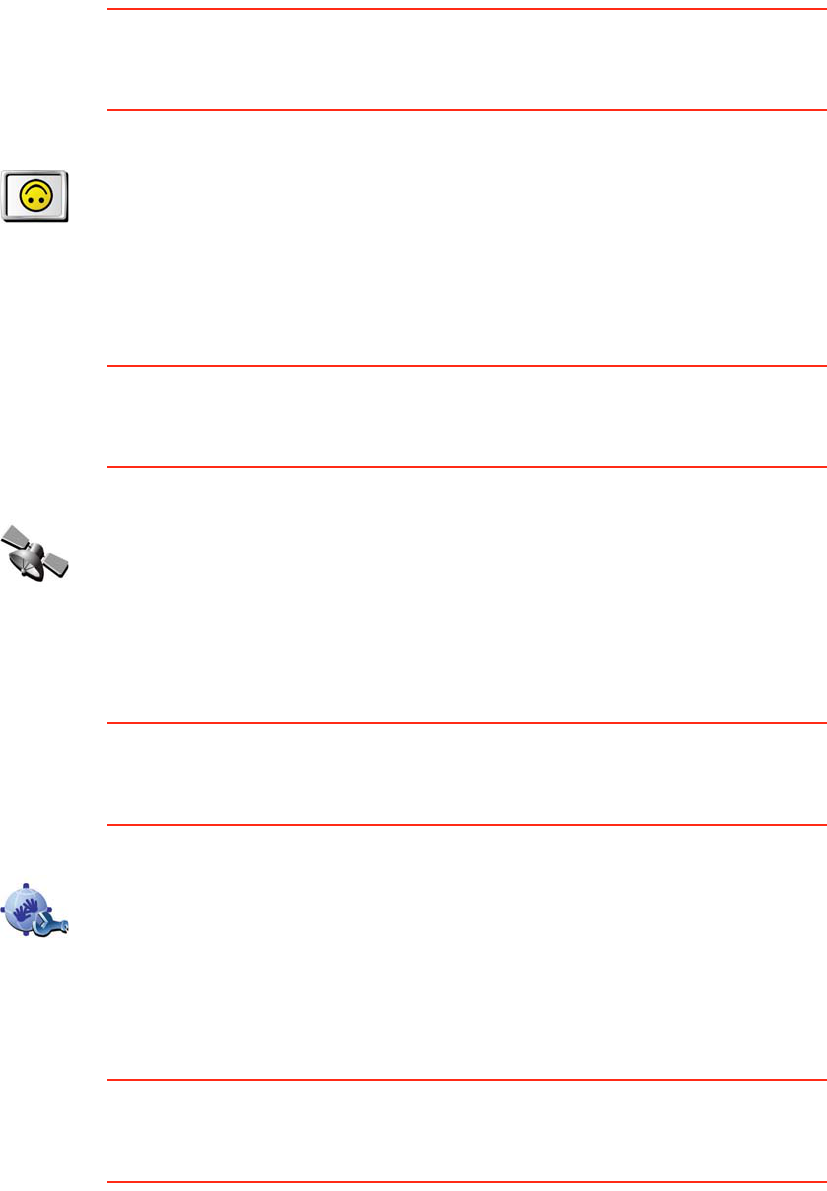
42
5. Click Set Owner. You can now set a 4-digit password for your ONE XL so
that only you can use it.
You can only create a 4-digit password using TomTom HOME.
You can only change or delete a 4-digit password on your TomTom ONE XL.
Turn screen upside down
This button may only be available if all menu options are shown. To show all
menu options, tap Show ALL menu options.
For more information, see Hidden buttons and features on page 32.
Configure GPS
This button may only be available if all menu options are shown. To show all
menu options, tap Show ALL menu options.
For more information, see Hidden buttons and features on page 32.
Edit TomTom PLUS account
This button may only be available if all menu options are shown. To show all
menu options, tap Show ALL menu options.
For more information, see Hidden buttons and features on page 32.
Start-up preferences
This button may only be available if all menu options are shown. To show all
menu options, tap Show ALL menu options.
For more information, see Hidden buttons and features on page 32.
Turn screen
upside down
Tap this button to turn the display on the screen upside down.
Configure
GPS
Tap this button for information about the strength of the GPS reception,
your GPS position and other GPS information.
Edit TomTom
PLUS account
Tap this button to log in to your TomTom PLUS account.
If you have more than one TomTom PLUS account or if several people are
sharing the same ONE XL, you can log in to another TomTom PLUS
account.
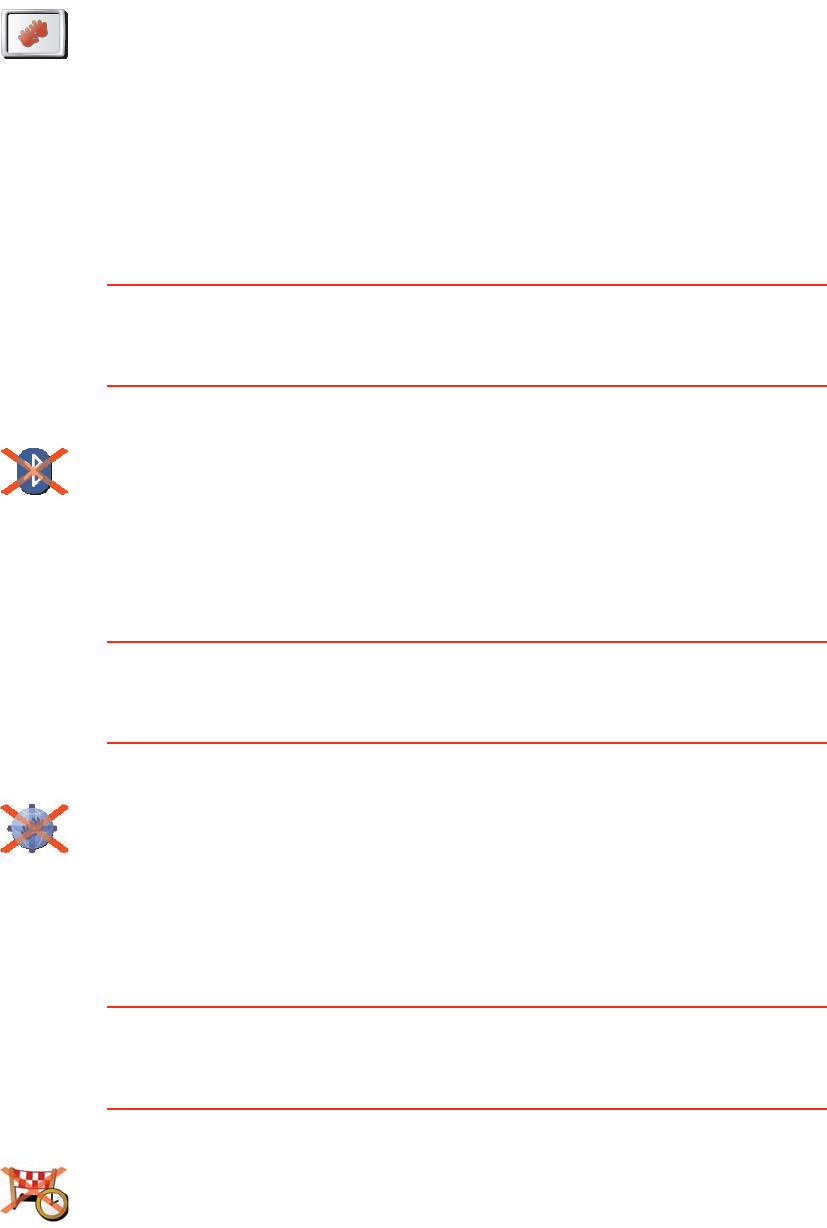
43
Disable Bluetooth / Enable Bluetooth
This button may only be available if all menu options are shown. To show all
menu options, tap Show ALL menu options.
For more information, see Hidden buttons and features on page 32.
Disable wireless data / Enable wireless data
This button may only be available if all menu options are shown. To show all
menu options, tap Show ALL menu options.
For more information, see Hidden buttons and features on page 32.
Do not ask arrival time / Ask arrival time
This button may only be available if all menu options are shown. To show all
menu options, tap Show ALL menu options.
For more information, see Hidden buttons and features on page 32.
Start-up
preferences
Tap this button to set what your ONE XL should do when you first switch it
on. The following options are available:
•Continue where I left off - your ONE XL starts as it was when you
switched it off.
•Ask for a destination - your ONE XL starts with Navigate to... menu. You
can enter a destination immediately.
•Show the Main Menu - your ONE XL starts with the Main Menu.
Disable
Bluetooth
Tap this button to disable Bluetooth functionality on your ONE XL. In some
places, such as hospitals and airplanes, you are required to turn Bluetooth
off on all electronic devices.
To turn Bluetooth on again, tap Enable Bluetooth.
Disable
wireless data
Tap this button to turn off the possibility of receiving wireless data. You will
still be connected to your mobile phone via Bluetooth and will still be able
to receive and make hands-free calls. You will not be able to receive any
data that uses a wireless data connection, such as TomTom Traffic.
To turn wireless data on again, tap Enable wireless data.
Do not ask
arrival time
Tap this button to stop your ONE XL from asking you if you want to arrive
by a particular time whenever you plan a route.
To turn this option on again, tap Ask arrival time.
For more information, see Arrival times on page 9.
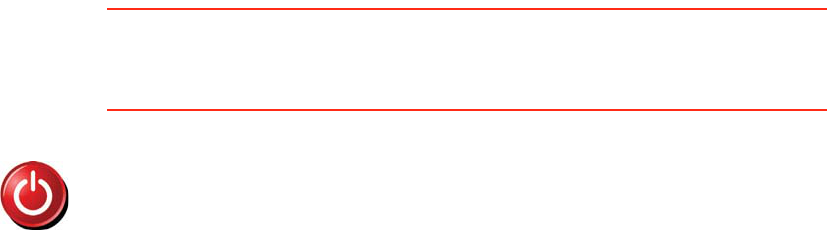
44
Reset factory settings
This button may only be available if all menu options are shown. To show all
menu options, tap Show ALL menu options.
For more information, see Hidden buttons and features on page 32.
Reset factory
settings
Tap this button to restore the factory settings to your TomTom ONE XL. All
your settings, including Favorites, your Home location, warnings for POIs
and any Itineraries you have created, as well as recent destinations and
recent calls and callers, will be deleted.
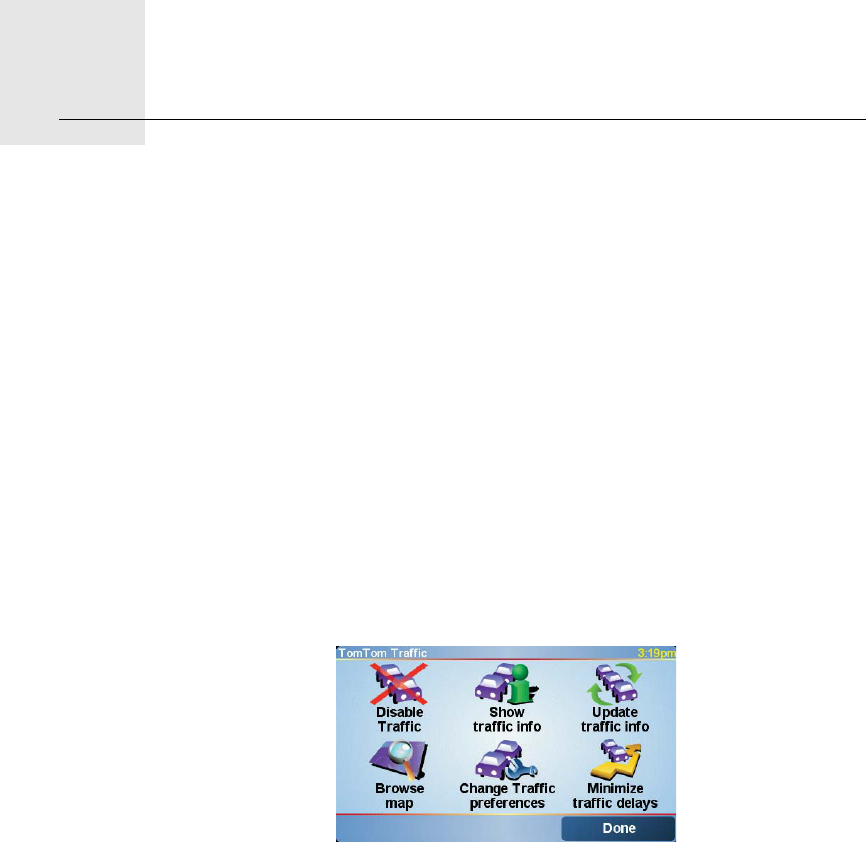
TomTom Traffic13.
45
TomTom Traffic You can get traffic information in two ways:
• From TomTom Traffic
• From the Traffic Message Channel (TMC)
The Traffic Message Channel (TMC)
The TMC is not a TomTom service, but is offered free-of-charge in many
countries. TMC transmits traffic information as a radio signal. To use TMC you
need to buy the TomTom RDS-TMC Traffic Receiver.
Note: TomTom is not responsible for the availability or quality of traffic
information provided by TMC. TMC is not available in all countries or regions.
Setting up TMC
To start using TMC, connect the RDS-TMC Traffic Receiver to the ONE XL.
Plug the RDS-TMC Traffic Receiver into the RDS-TMC connector.
TomTom Traffic
TomTom Traffic is a TomTom PLUS service that sends up-to-date traffic
information to your ONE XL. To use TomTom Traffic you must have a mobile
phone with Bluetooth and a wireless data connection, for example, GPRS,
EDGE, UMTS, CDMA.
TomTom Traffic takes the most up-to-date information from the best local
sources. Take advantage of the free trial to try TomTom Traffic. For more
information, see the TomTom PLUS leaflet.
Note: TomTom Traffic is not available in all countries or areas. Visit
www.tomtom.com/plus to check availability in your country.
Setting up TomTom Traffic
To receive TomTom Traffic, first establish a connection between your mobile
phone and your TomTom ONE XL. Then do the following:
1. Tap TomTom Traffic in the Main Menu.
2. Tap Enable Traffic.

46
Using Traffic
When TomTom Traffic is enabled the Traffic bar is shown on the right-hand
side of the Driving View, as shown below:
TomTom Traffic will immediately try to retrieve the latest traffic information.
Note: TomTom Traffic retrieves traffic information from TomTom using a
wireless data connection on your mobile phone. You must establish a
Bluetooth connection between your phone and your ONE XL and you must
have a wireless data subscription with your mobile network operator.
Updating traffic information
With TomTom Traffic, there are two ways to update the traffic information:
•Tap Update traffic info in the Traffic menu.
• Set Traffic to be updated automatically at regular intervals.
To do this, tap Change Traffic preferences in the Traffic menu. Select
Automatically update traffic info while on route, then tap Done.
You are then asked if you want to limit how often Traffic is updated.
If you choose not to limit how often Traffic is updated, then TomTom will
send updated traffic information to your ONE XL as soon as it is available.
If you choose to limit how often Traffic is updated, you are asked to set a
time.
TomTom saves this time limit and sends new traffic information at the
interval you set. If there is no new traffic information, then TomTom will not
send any information to your ONE XL. This saves you money by not using
your wireless data connection when there is no new information.
Using traffic information
Having up-to-date traffic information can help you to reduce your travel time.
Whenever you plan a route, the latest traffic updated you received from
TomTom is taken into account by your ONE XL when it plans the route.
Your ONE XL can also recalculate your route if the traffic situation changes
after you start a trip:
1. Tap Change Traffic preferences in the Traffic menu.
2. Select Automatically optimiye route after every update.
After your ONE XL gets new traffic information, it will automatically optimize
your route.
Note: The best route may be the same as the route originally planned.
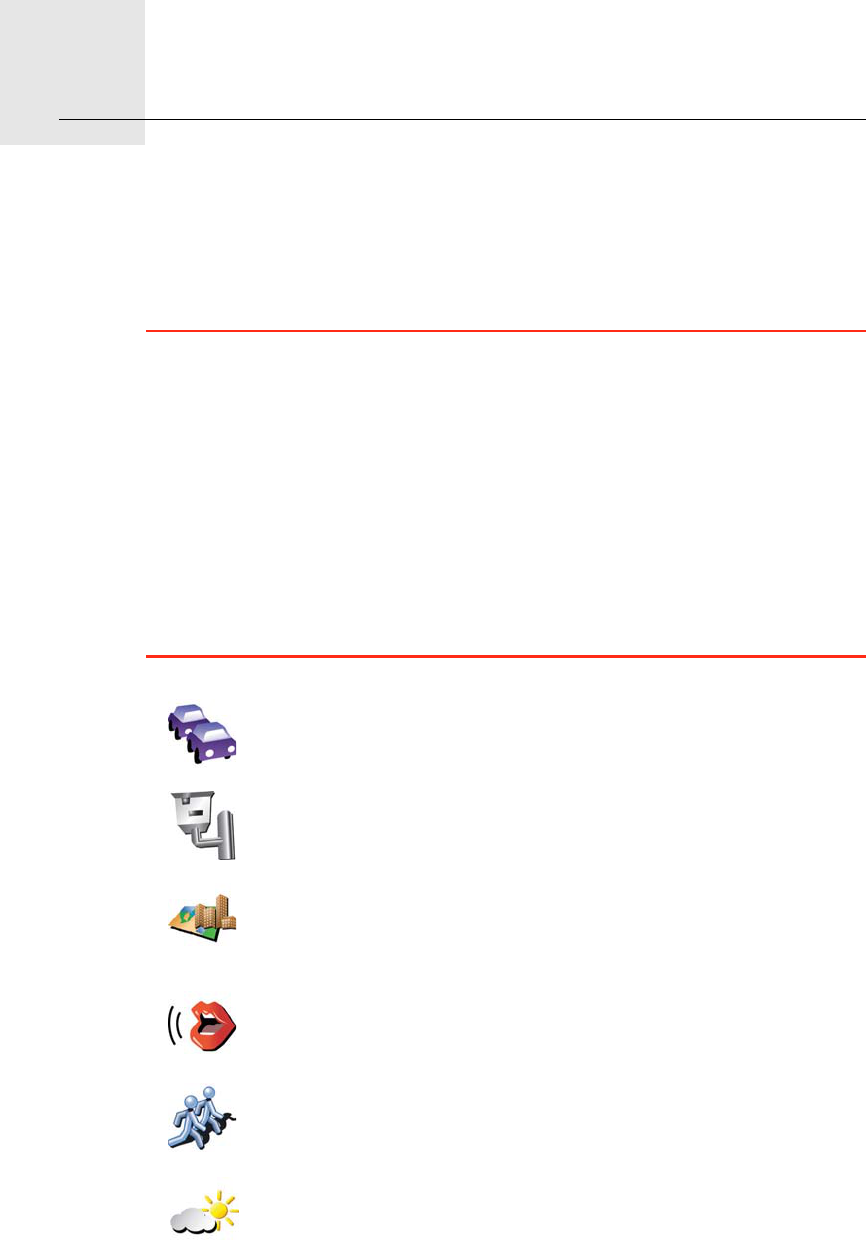
TomTom PLUS14.
47
TomTom PLUS TomTom PLUS is a collection of services that keep you informed and
entertained while you’re on the road.
You can subscribe to a range of extras and download them either directly to
your ONE XL or to your computer and then transfer them to your ONE XL.
Tips
• New services are being added regularly. Use TomTom HOME or visit
www.tomtom.com/plus to find out what’s available.
• To download TomTom PLUS services to your ONE XL, you need a mobile
phone with Bluetooth and a wireless data connection (GPRS, EDGE, UMTS
or CDMA). Your mobile phone company may charge you for using a
wireless data connection.
Don’t forget that you can download many TomTom PLUS services to your
computer without needing to set up a wireless data connection.
• Not all services are available in all countries. For more information, visit
www.tomtom.com/plus
Traffic
Get the fastest and most reliable updates from local sources.
Radar cameras
Be smart and stick to the speed limit.
Maps
Download detailed maps of many cities throughout the world or
even whole countries.
Voices
Get instructions from John Cleese and many other funny voices.
Buddies
Instant messaging and navigation meet on your ONE XL.
Weather
Get weather forecasts for the next 5 days or check the current
weather at your destination.

48
Points of Interest
Find the places you need quickly with the locations of thousands
of Points of Interest (POIs).
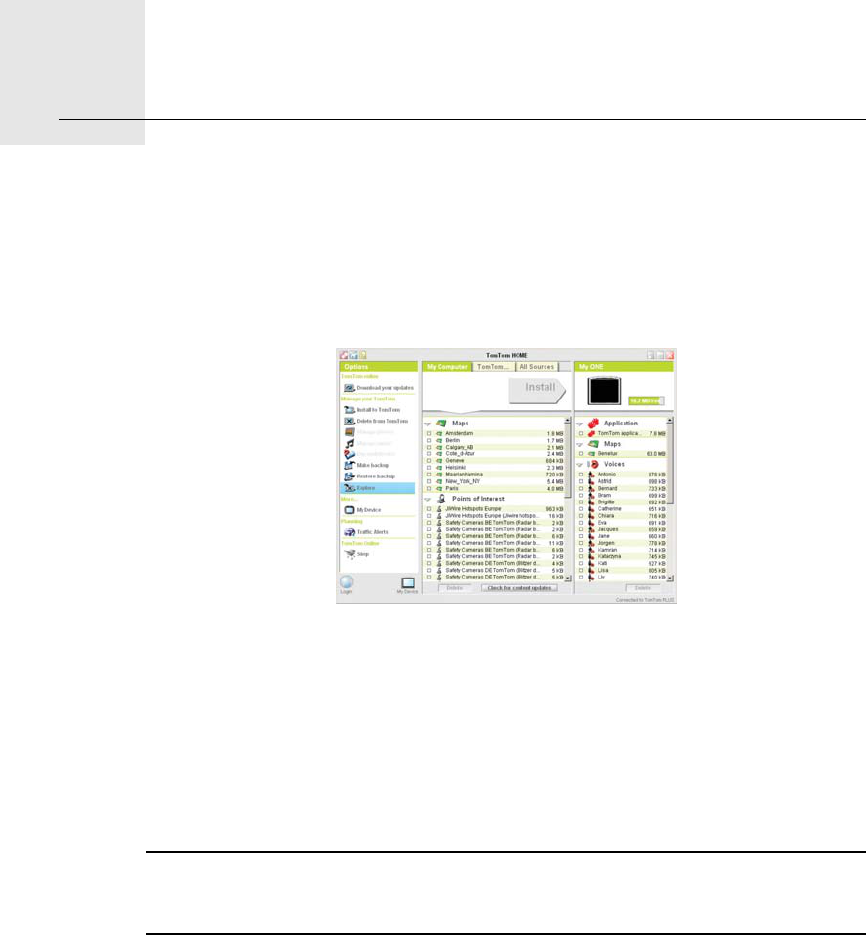
Using TomTom HOME15.
49
Using TomTom HOME Using TomTom HOME, you can, for example, do the following:
• Make and restore backups of your TomTom ONE XL.
• Manage the maps, voices, POIs and other extras on your ONE XL.
• Read the full version of the user manual.
• Plan trips in advance.
• Buy TomTom PLUS services and manage your subscriptions.
Installing TomTom HOME
To install TomTom HOME, insert the CD supplied with your ONE XL into your
computer.
If the installation does not start, browse to the CD on your computer and
double-click the file Install TomTom HOME.
Connect your ONE XL to your computer and switch it on.
Note: The battery in your ONE XL will charge when connected to your
computer, but it will charge slowly (4 hours). You should also switch your ONE
XL off to charge it using the computer.
Making a Backup
One of the most important things you can do with TomTom HOME is make a
backup of your TomTom ONE XL.
1. Connect your ONE XL to your computer using the USB cable and switch
your ONE XL on.
TomTom HOME starts.
2. Click Backup under Contents.
3. Click Backup.
TomTom HOME makes a backup of your ONE XL on your computer.
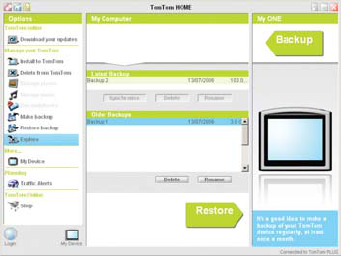
50
Restoring a Backup
If you ever have a problem with your ONE XL, you can restore the backup.
Follow steps 1 and 2 above, then select the latest backup and click Restore.
The latest backup will be restored to your ONE XL.
For more information, see the Help included with TomTom HOME.
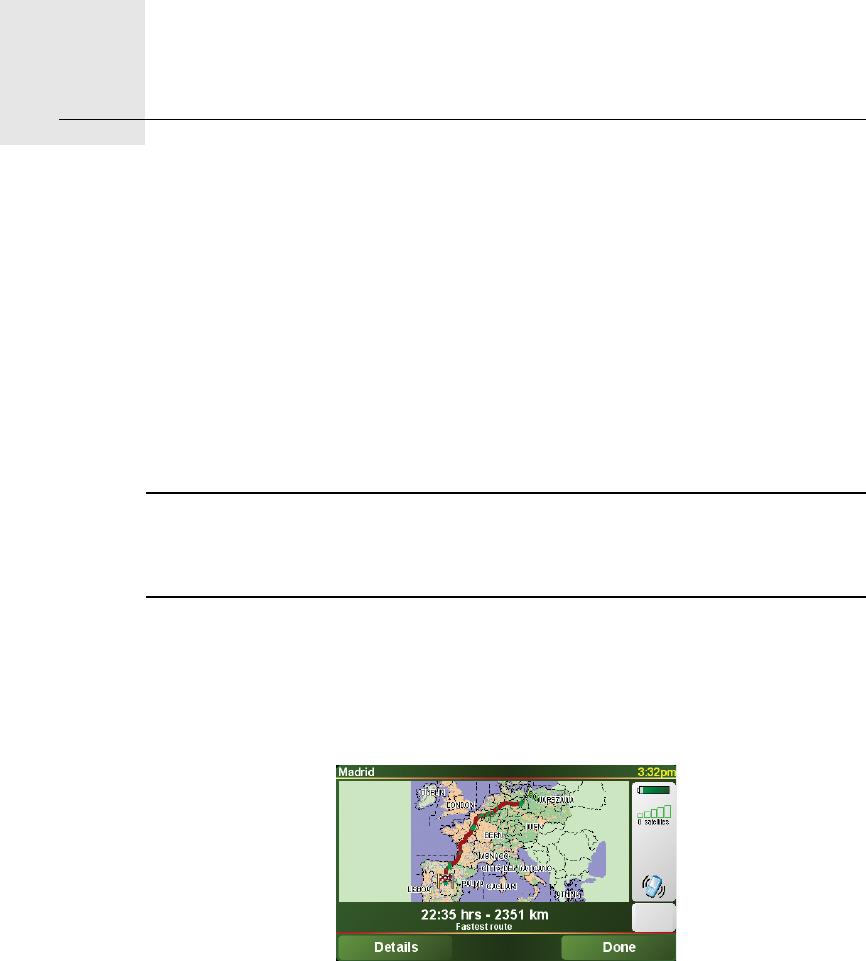
How Does Navigation Work?16.
51
How Does Navigation Work?
Global Positioning System (GPS)
In order to navigate you to your destination, your TomTom ONE XL must
know where you are now. To find your current position, your TomTom ONE
XL uses the Global Positioning System (GPS). GPS is available for free and
without subscription.
GPS uses satellites to transmit signals to GPS receivers. Your TomTom ONE
XL has a built-in GPS receiver. Using the GPS signal, your TomTom ONE XL
can work out where you are and how fast you are going. GPS signals work in
all weather, anywhere in the world.
Note: Your TomTom ONE XL does not transmit your position, so others
cannot use it to track you while you are driving. You can however send your
position to TomTom Buddies. For more information, visit www.tomtom.com/
plus
Maps
Once your ONE XL knows where you are and you have told it where you want
to go, it uses the digital map on the memory card to work out the best route
to your destination.

TomTom Limited Warranty17.
52
TomTom Limited Warranty
WARRANTOR
U.S. and Canadian Purchases: If you have made your purchase in the United
States or Canada, this Limited Warranty is granted by and this Limitation of
Liability is stipulated for the benefit of TomTom Inc., 150 Baker Avenue
Extension, Concord Massachusetts 01742 (United States of America).
WHAT THIS WARRANTY COVERS
1) TomTom Inc. (“TomTom”) warrants to the original purchaser (“you”) of the
hardware with which this Limited Warranty is included (“Hardware”) that the
Hardware will be free from defects in workmanship and materials under
normal use (“Defects”) for a period of one (1) year from the date that the
Hardware was first purchased by you (“Warranty Period”). During the
Warranty Period the Hardware will be repaired or replaced at TomTom’s
choice (“Limited Warranty”) without charge to you for either parts or labour.
This Limited Warranty covers the replacement of the Hardware only. If the
Hardware is repaired after the Warranty Period has expired, the Warranty
Period for the repair will expire six (6) months after the date of repair.
WHAT THIS WARRANTY DOES NOT COVER
2) The Limited Warranty does not apply to normal wear and tear, does not
apply when the Hardware is opened or repaired by someone not authorized
by TomTom and does not cover repair or replacement of any Hardware or part
thereof damaged by: misuse, moisture, liquids, proximity or exposure to heat
and accident, abuse, non-compliance with the instructions supplied with the
Hardware, neglect or misapplication. The Limited Warranty does not cover
physical damage to the surface of the Hardware. This Limited Warranty does
not cover any software that may accompany or be installed on the Hardware.
The Limited Warranty does not cover the installation, removal or maintenance
of the Hardware or any costs related herewith.
HOW TO MAKE A WARRANTY CLAIM
3) In order to make a claim of a Defect, you must contact TomTom during the
Warranty Period at: 1-978-287-9555 or per email via www.tomtom.com to
explain the Defect and to obtain an RMA number (Return Materials
Authorization) if necessary. You must return the Hardware during the
Warranty Period, along with an explanation of the Defect, to the address
provided to you by TomTom. If a defect arises and a valid claim under this
Limited Warranty is received by TomTom after the first one hundred and
eighty (180) days of the Warranty Period, TomTom is entitled to charge you
for any reasonable shipping and handling costs made in connection with the
repair or replacement of the Hardware. You must comply with any other return
procedures stipulated by TomTom, if any.
53
YOUR LEGAL RIGHTS
4) This Limited Warranty gives you specific legal rights, and you may also have
other rights which vary from state to state and jurisdiction to jurisdiction.
5) If any part of this Limited Warranty is held to be invalid or unenforceable,
the remainder of the Limited Warranty shall nonetheless remain in full force
and effect.
6) This Limited Warranty is the only express warranty made to you and is
provided in lieu of any other express warranties or similar obligations (if any)
created by any advertising, documentation, packaging, or other
communications.
7) Except for the Limited Warranty and to the maximum extent permitted by
applicable law, TomTom and its suppliers provide the Hardware "AS IS AND
WITH ALL FAULTS", and hereby disclaim all other warranties and conditions,
whether express, implied or statutory, including, but not limited to, any (if any)
implied warranties, duties or conditions of: merchantability, non-
infringement, quiet enjoyment, system integration, satisfactory quality, fitness
for a particular purpose, reliability or availability, accuracy or completeness of
responses, results, workmanlike effort, lack of viruses, and reasonable care
and skill, all with regard to the Hardware, and the provision of or failure to
provide support or other services, information, software, and related content
through the Hardware or otherwise arising out of the use of the Hardware. This
exclusion does not apply to (i) any implied condition as to title and (ii) any
implied warranty as to conformity with description. If applicable law requires
any implied warranties with respect to the Hardware, all such warranties are
limited in duration to ninety (90) days. Some states and/or jurisdictions do not
allow limitations on how long an implied warranty lasts, so the above may not
apply to you.
8) This Limited Warranty cannot be transferred to any other person.
LIMITATION OF LIABILITY
9) Neither TomTom nor its suppliers shall be liable to you or to any third party
for any indirect, incidental, consequential, special or exemplary damages
(including in each case, but not limited to, damages for the inability to use the
equipment or access data, loss of data, loss of business, loss of profits,
business interruption or the like) arising out of the use of or inability to use the
Hardware even if TomTom has been advised of the possibility of such
damages.
10) Notwithstanding any damages that you might incur for any reason
whatsoever (including, without limitation, all damages referenced herein and
all direct or general damages in contract or anything else), the entire liability
of TomTom and any of its suppliers shall be limited to the amount actually
paid by you for the Hardware.
11) Notwithstanding the above, neither party's liability for death or personal
injury resulting from its own negligence shall be limited.
12) Some states and/or jurisdictions do not allow the exclusion or limitation of
incidental or consequential damages, so the above limitations or exclusions
may not apply to you.
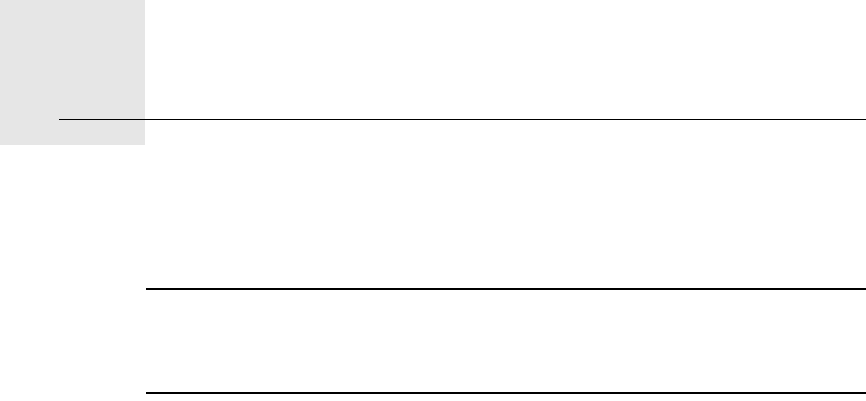
Battery notes18.
54
Battery notes We recommend that you fully charge your TomTom ONE XL the first time that
you connect it to your computer. It takes about 2 hours to charge the battery
completely.
Note: Your TomTom ONE XL uses a small amount of battery power to
maintain its state when you switch it off. If you do not charge it for a prolonged
period of time then you will lose this state and your TomTom ONE XL will re-
start. Your settings will, however, be kept.
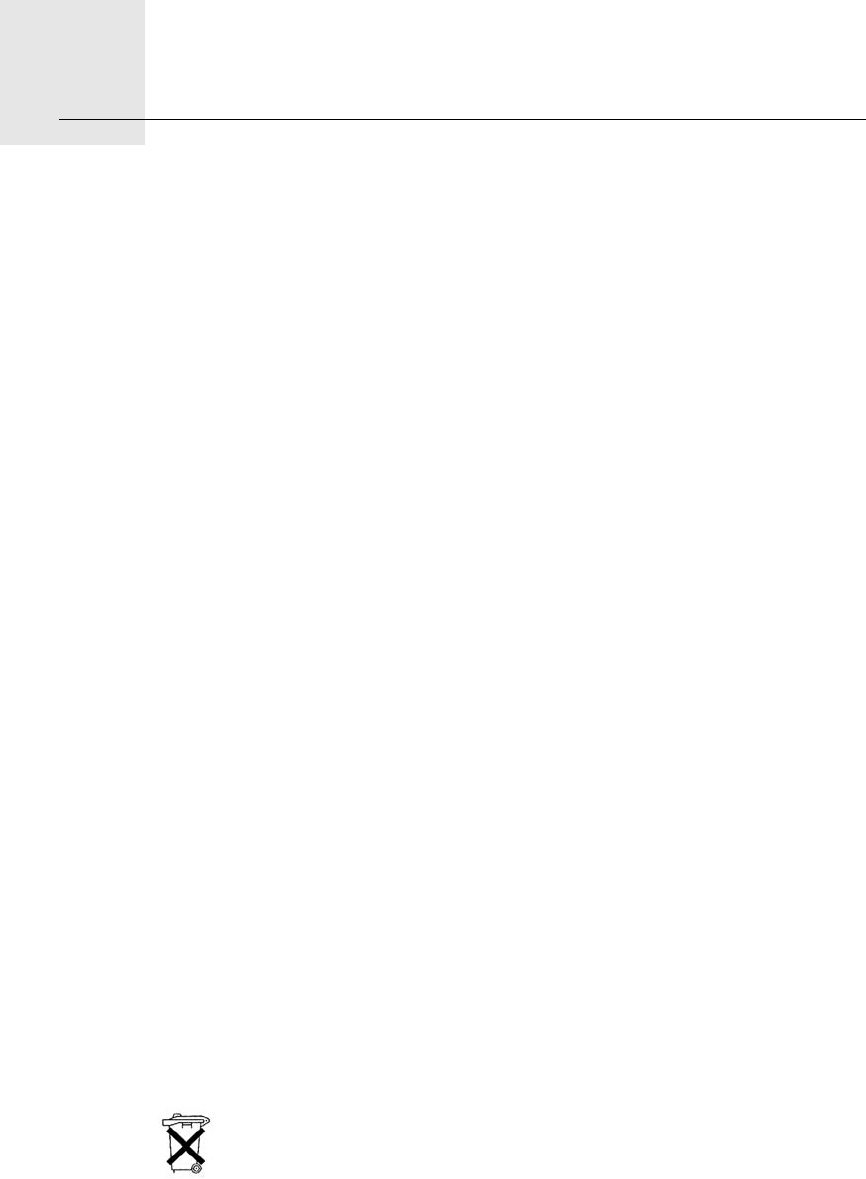
Addendum19.
55
Addendum
Important Safety Notices and Warnings
Global Positioning System
The Global Positioning System (GPS) is a satellite-based system that provides
location and timing information around the globe. GPS is operated and
controlled under the sole responsibility of the Government of the United
States of America which is responsible for its availability and accuracy. Any
changes in GPS availability and accuracy, or in environmental conditions, may
impact the operation of your TomTom ONE XL. TomTom does not accept any
liability for the availability and accuracy of GPS.
Use with Care
Use of TomTom ONE XL for navigation still means that you need to drive with
due care and attention.
Aircraft and Hospitals
Use of devices with an antenna is prohibited on most aircraft, in many
hospitals and in many other locations. TomTom ONE XL must not be used in
these environments.
Battery
This product uses a Lithium-Ion battery. Do not use it in a humid, wet and/or
corrosive environment. Do not put, store or leave your product in or near a
heat source, in a high temperature location, in strong direct sunlight, in a
microwave oven or in a pressurized container, and do not expose it to
temperatures over 60 C (140 F). Failure to follow these guidelines may cause
the Lithium-Ion battery to leak acid, become hot, explode or ignite and cause
injury and/or damage. Do not pierce, open or disassemble the battery. If the
battery leaks and you come into contact with the leaked fluids, rinse
thoroughly with water and seek medical attention immediately. For safety
reasons, and to prolong the lifetime of the battery, charging will not occur at
low (below 0C/32F) or high (over 45C/113F) temperatures.
Temperatures: Standard operation: -10 C (14 F) to +55 C (131 F); short period
storage: -20 C (-4 F) to + 60 C (140 F); long period storage: -20 C (-4 F) to
+25 C (77 F).
THE LITHIUM-ION BATTERY CONTAINED IN THE PRODUCT MUST
BE RECYCLED OR DISPOSED OF PROPERLY. USE YOUR TOMTOM
ONLY WITH THE SUPPLIED DC POWER LEAD (CAR CHARGER/
BATTERY CABLE) AND AC ADAPTER (HOME CHARGER) FOR
BATTERY CHARGING.
To recycle your TomTom ONE XL unit please see your local approved
TomTom service center.
56
SPECIAL NOTE REGARDING DRIVING IN CALIFORNIA
California Vehicle Code Section 26708 (a) (1) provides that "No persons shall
drive any motor vehicle with an object or material placed, displayed, installed,
affixed, or applied upon the windshield or side or rear windows." Drivers in
California should not use a suction mount on their windshield, side or rear
windows. TomTom Inc. bears no responsibility for any fines, penalties or
damage that may be incurred by disregarding this notice. While driving in
California, TomTom recommends the use of its Alternative Mounting Kit,
which includes options for mounting TomTom devices on the dashboard and
using the air vents. See www.tomtom.com for more information about this
mounting option.
Note: this section of the California Vehicle Code applies to anyone driving in
California, not just California residents.
FCC Information for the User
This product contains a transmitter which must not be co-located or
simultaneously operated in conjunction with any other transmitter.
Exposure to Radio Frequency Radiation
To comply with RF exposure requirements please maintain a separation
distance of at least 20 cm / 7 inches from any part of the product.
Radio and Television Interference
This equipment radiates radio frequency energy and if not used properly - that
is, in strict accordance with the instructions in this manual - may cause
interference to radio communications and television reception.
It has been tested and found to comply with the limits for a Class B digital
device pursuant to part 15 of the FCC Rules. These are designed to provide
reasonable protection against harmful interference in a residential installation.
However, there is no guarantee that interference will not occur in a particular
installation. If this equipment does cause harmful interference to radio or
television reception, which can be determined by turning the equipment off
and on, the user is encouraged to try to correct the interference by one or
more of the following measures:
• Reorient or relocate the receiving antenna.
• Increase the separation distance between the equipment and the receiver.
• If you are using the equipment with a mains adapter, plug it into an outlet
which is on a different circuit from that to which the receiver is connected.
• Consult an experienced radio/TV technician for help.
Important
This equipment was tested for FCC compliance under conditions that included
the use of shielded cables and connectors between it and the peripherals. It is
important that you use shielded cable and connectors to reduce the possibility
of causing radio and television interference. Shielded cables, suitable for the
product range, can be obtained from an authorised dealer. If the user modifies
the equipment or its peripherals in any way, and these modifications are not
approved by TomTom, the FCC may withdraw the user’s right to operate the
equipment. For customers in the USA, the following booklet prepared by the
Federal Communications Commission may be of help: “How to Identify and
Resolve Radio-TV Interference Problems”. This booklet is available from the
US Government Printing Office, Washington, DC 20402. Stock No 004-000-
00345-4.
FCC Declaration of Conformity
Tested to Comply with FCC Standards for Home or Office Use

57
TomTom ONE XL has been tested to – and complies with – part 15 of the FCC
rules. Operation is subject to the following two conditions:
1. This device may not cause harmful interference.
2. This device must accept any interference received, including interference
that may cause undesired operation.
Responsible party in North America
TomTom, Inc., 150 Baker Avenue, Concord, MA 01742
Tel: 866 48-6866 option 1 (1-866-4-TOMTOM)
Emissions information for Canada
This Class B digital apparatus complies with Canadian ICES-003. Cet appareil
numérique de la classe B est conforme à la norme NMB-003 du Canada.
Ctick
N14644
This product displays the Ctick to show it complies with all relevant
Australian and New Zealand regulations.
This Document
Great care was taken in preparing this manual. Constant product development
may mean that some information is not entirely up-to-date. The information in
this document is subject to change without notice.
TomTom shall not be liable for technical or editorial errors or omissions
contained herein; nor for incidental or consequential damages resulting from
the performance or use of this material. This document contains information
protected by copyright. No part of this document may be photocopied or
reproduced in any form without prior written consent from TomTom
International B.V.
Part numbers
TomTom ONE XL: 4S00.006, 4S00.000
Industry Canada - Class B
This digital apparatus does not exceed the Class B limits for radio noise emissions
from digital apparatus as set out in the interference-causing equipment standard
entitled “Digital Apparatus,” ICES-003 of Industry Canada.
Cet appareil numérique respecte les limites de bruits radioélectriques applicables
aux appareils numériques de Classe B prescrites dans la norme sur le material
brouilleur: “Appareils Numériques,” NMB-003 édictée par l’Industrie.
(1) this device may not cause interference,and (2) this device must accept any
interference, including interference that may cause undesired operation of the device."
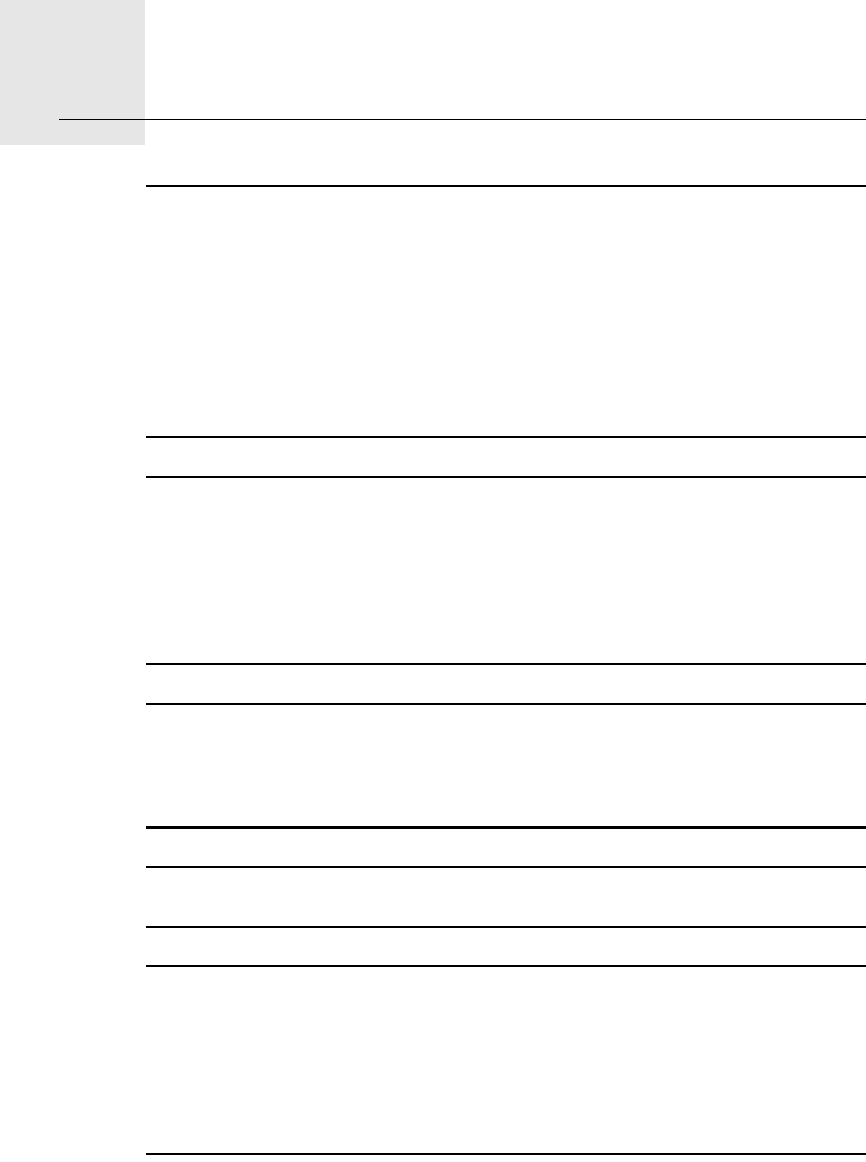
Copyright notices20.
58
Copyright notices © 2007 TomTom International B.V., The Netherlands.
Patents Pending. All rights reserved.
TomTom and the TomTom logo are registered trademarks of TomTom
International B.V., The Netherlands. All other trademarks are the property of
their respective owners.
Our end user license agreement and a limited warranty apply to this product;
they are included in this package. You can also review both at
www.tomtom.com/legal
Data Source
© 2007 Tele Atlas North America, Inc.. All rights reserved.
Canadian Data © DMTI Spatial. Portions of Canadian map data are
reproduced under license from Her Majesty the Queen in Right of Canada
with permission from Natural Resource Canada. Point of interest data by Info
USA. Copyright 2007.
Data Source Australia
Whereis® map data is © 2007 Telstra® Corporation Limited and its licensors,
Whereis® is a registered trademark of Telstra® Corporation Limited, used
under license.
SoundClear™ acoustic echo cancellation software © Acoustic Technologies
Inc.
Some images are taken from NASA’s Earth Observatory.
The purpose of NASA’s Earth Observatory is to provide a freely-accessible
publication on the Internet where the public can obtain new satellite imagery
and scientific information about our home planet.
The focus is on Earth’s climate and environmental change:
earthobservatory.nasa.gov/
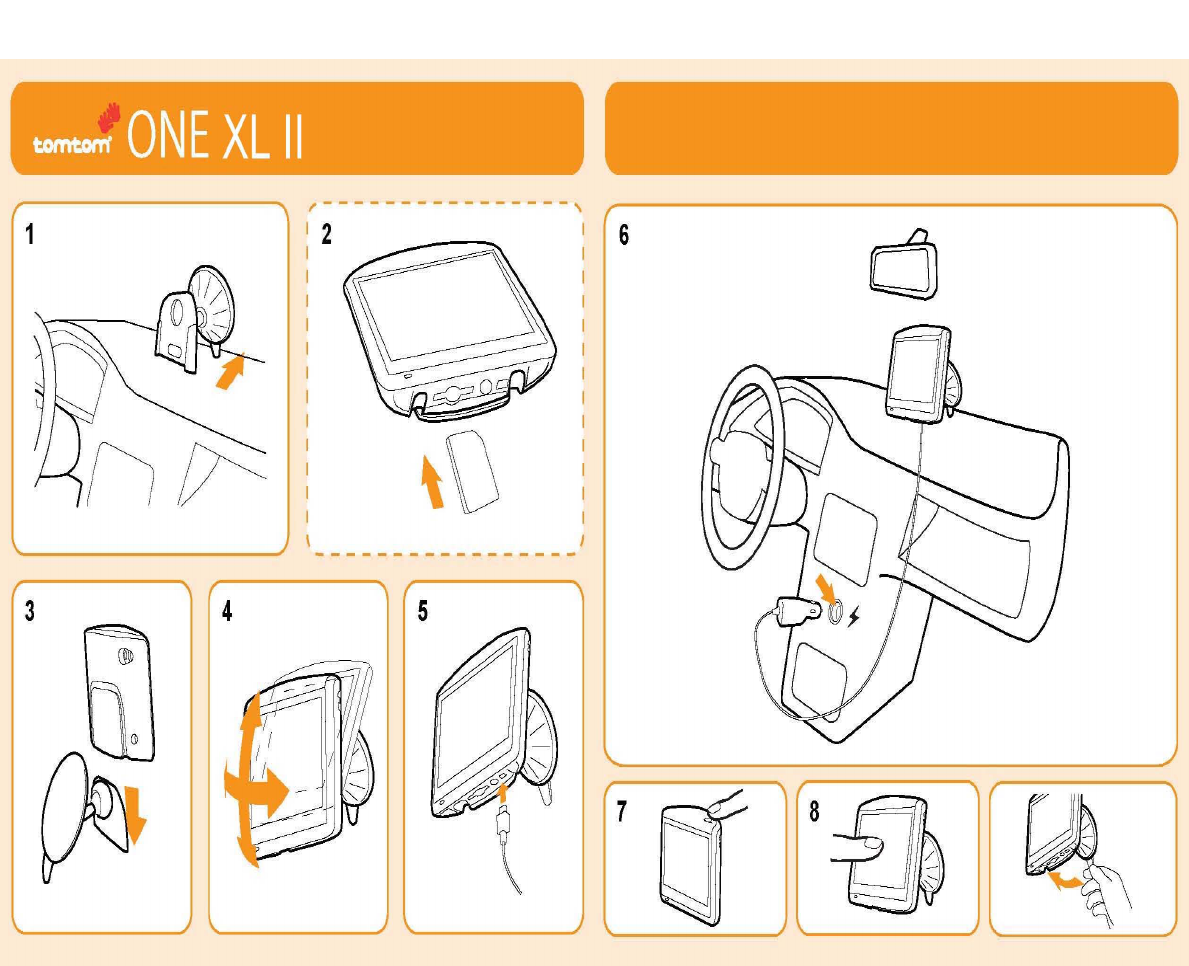
fs!1936/kqh