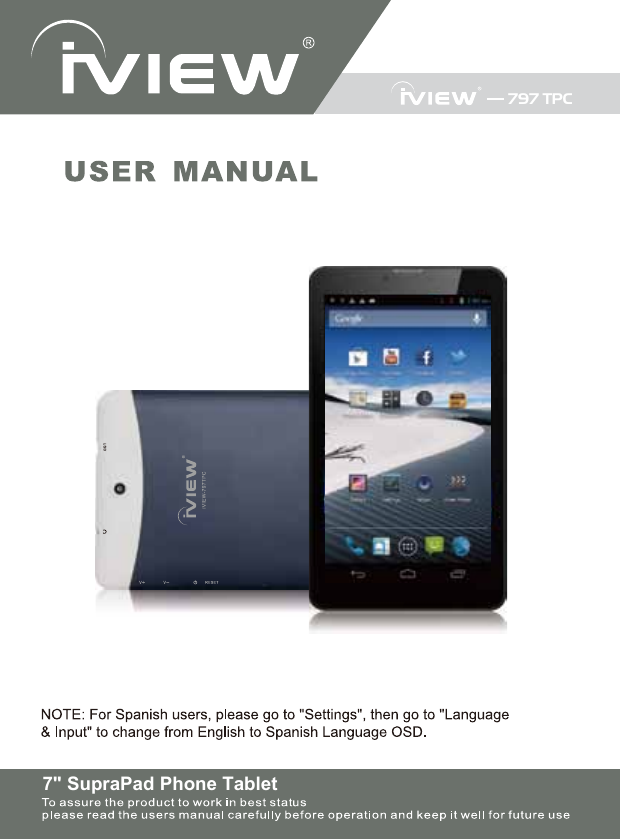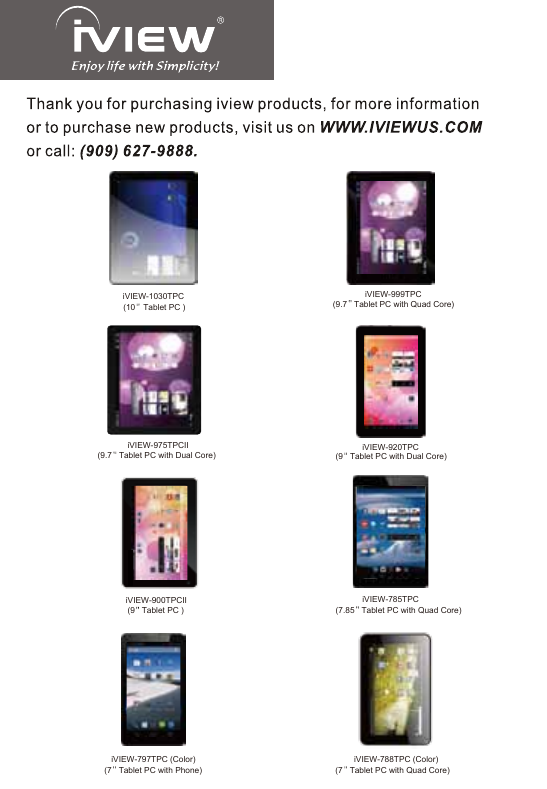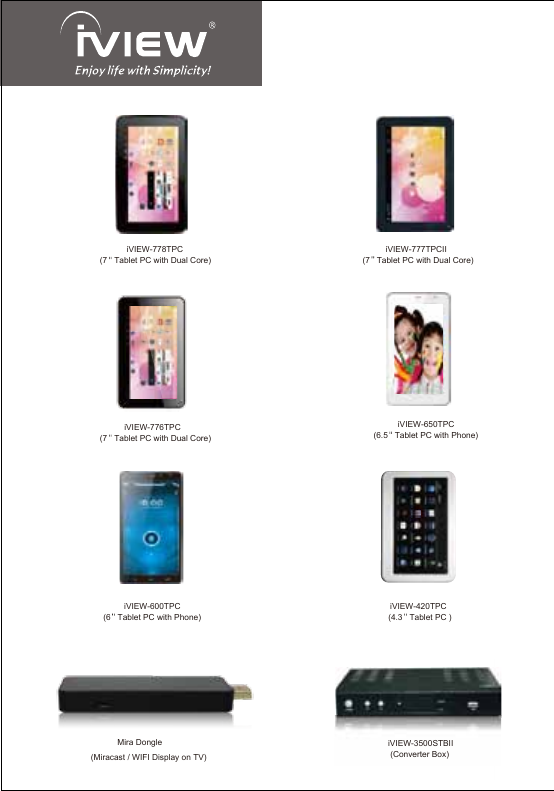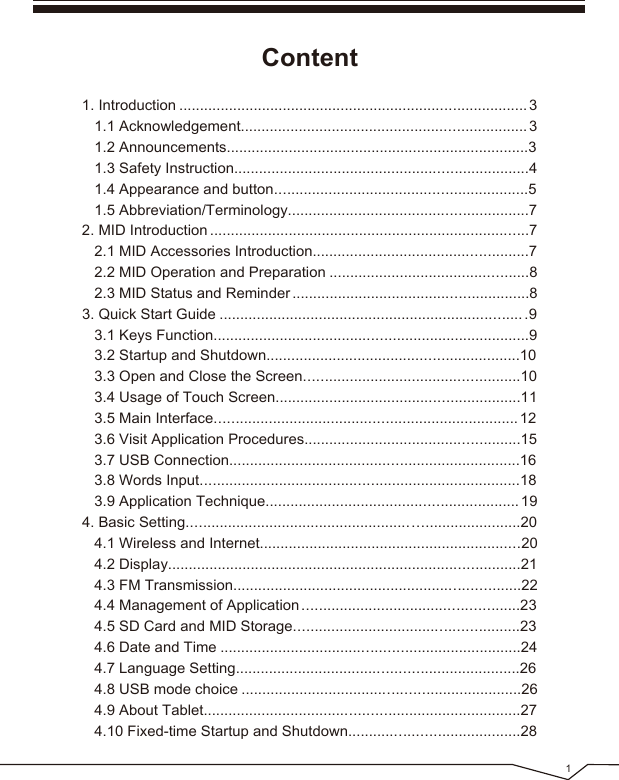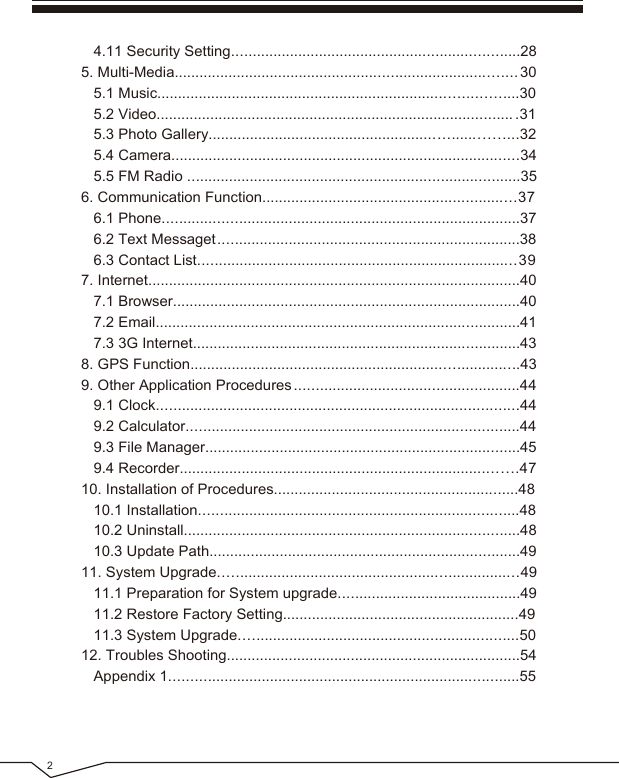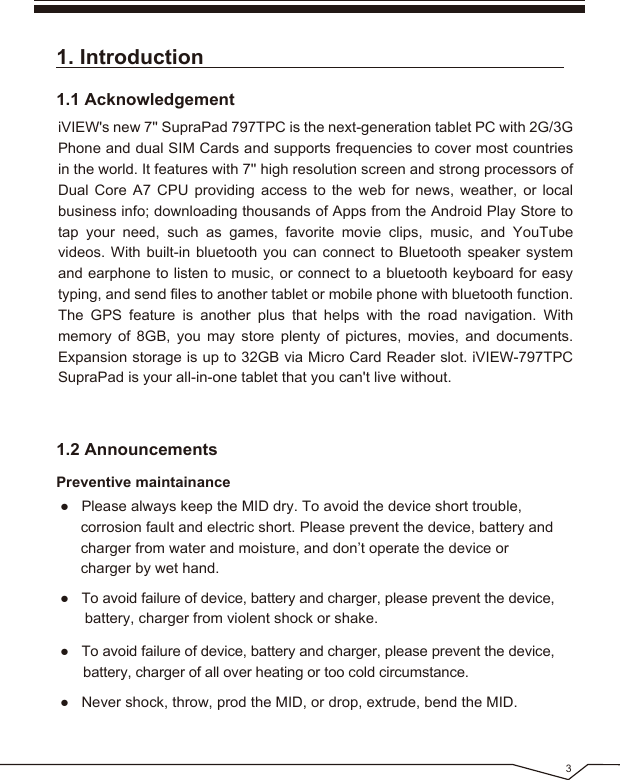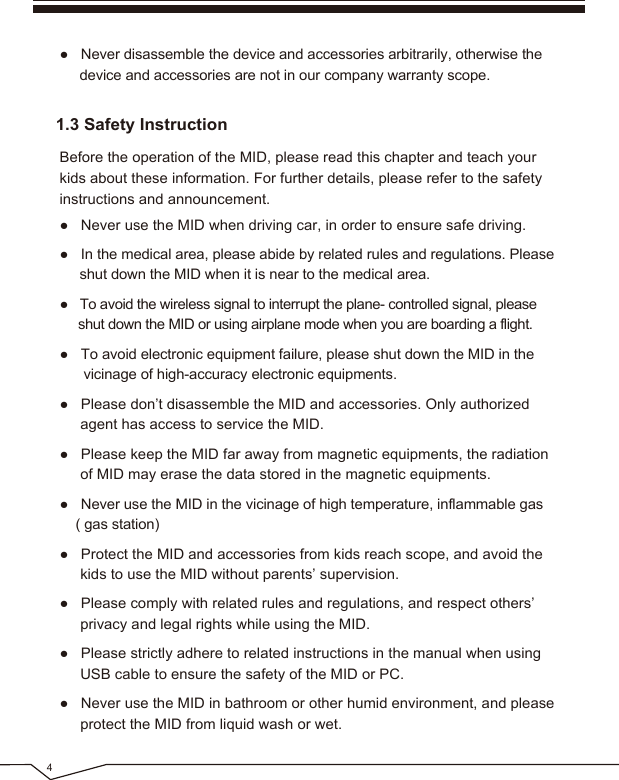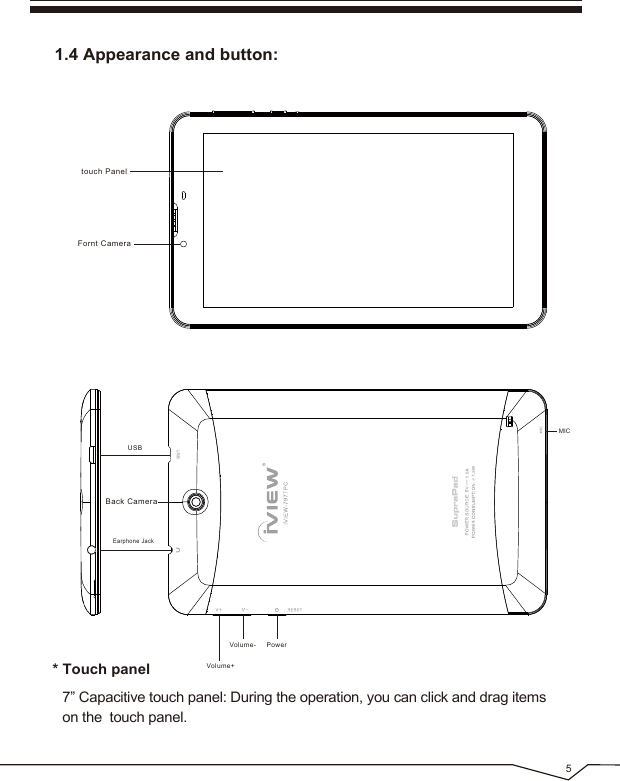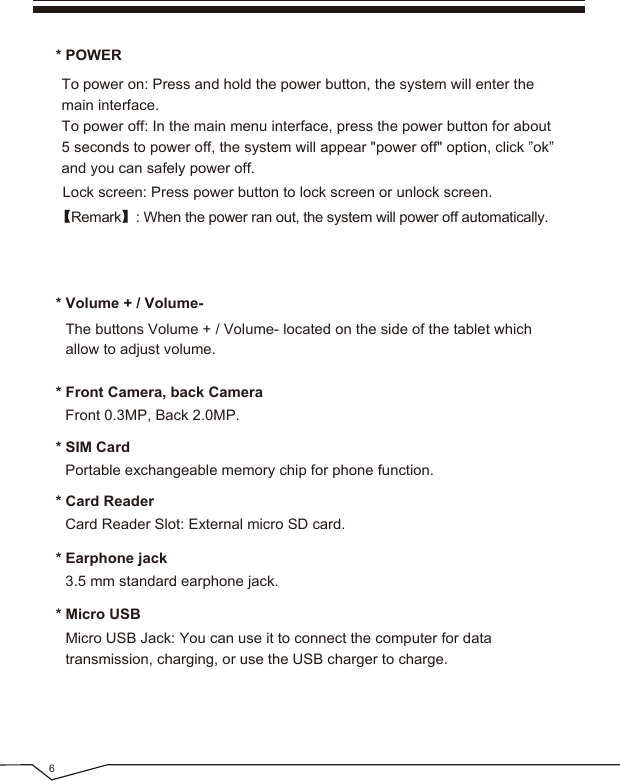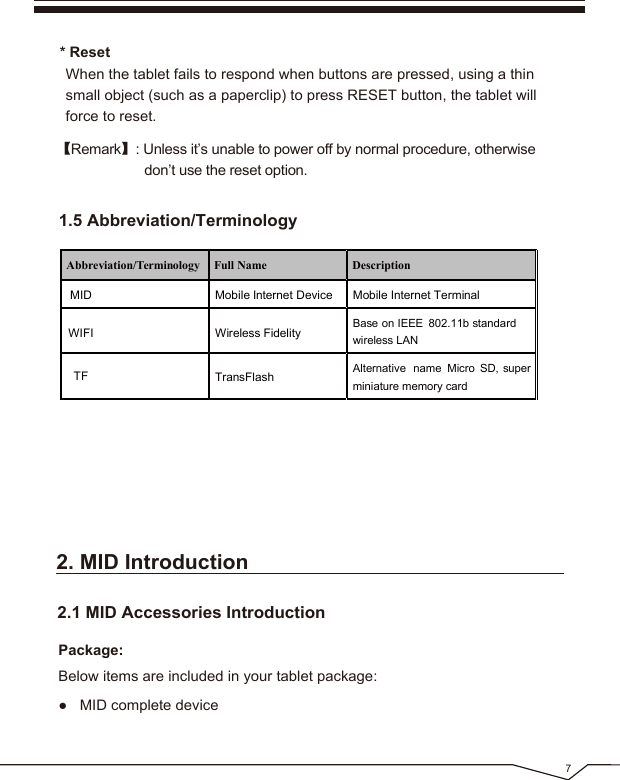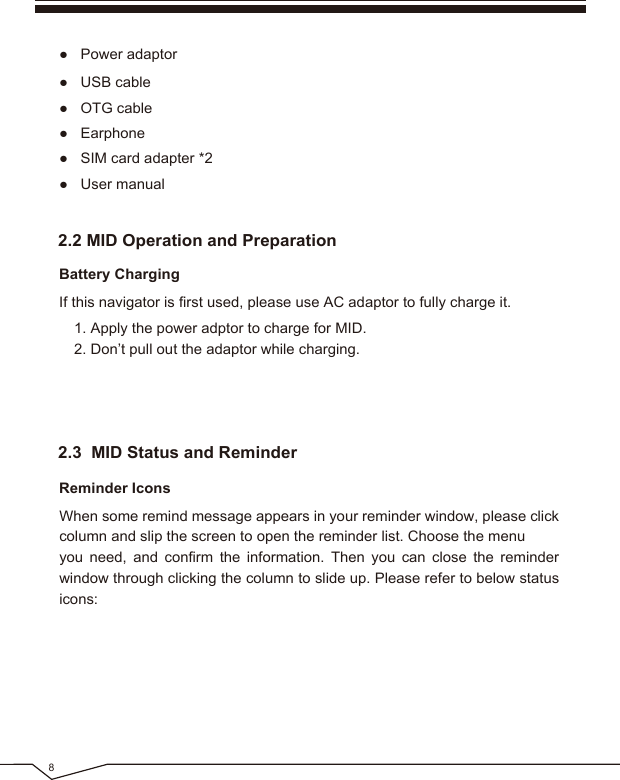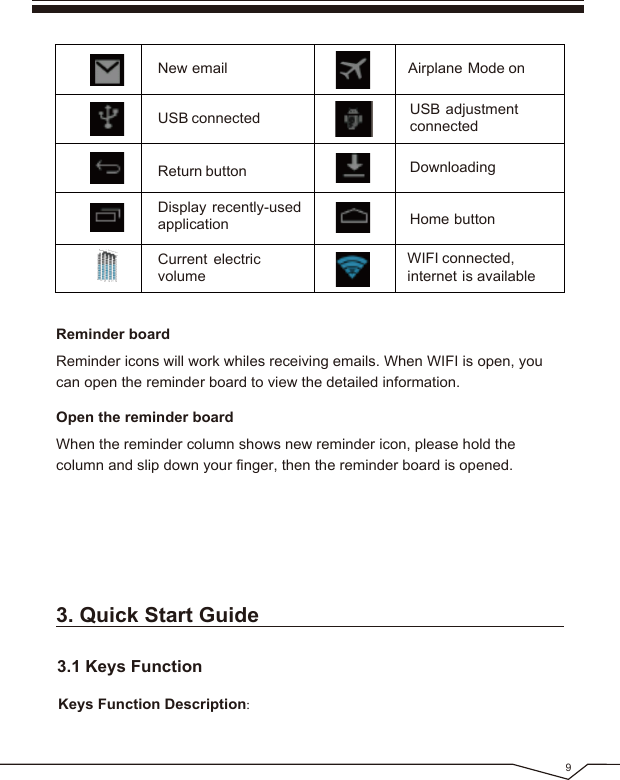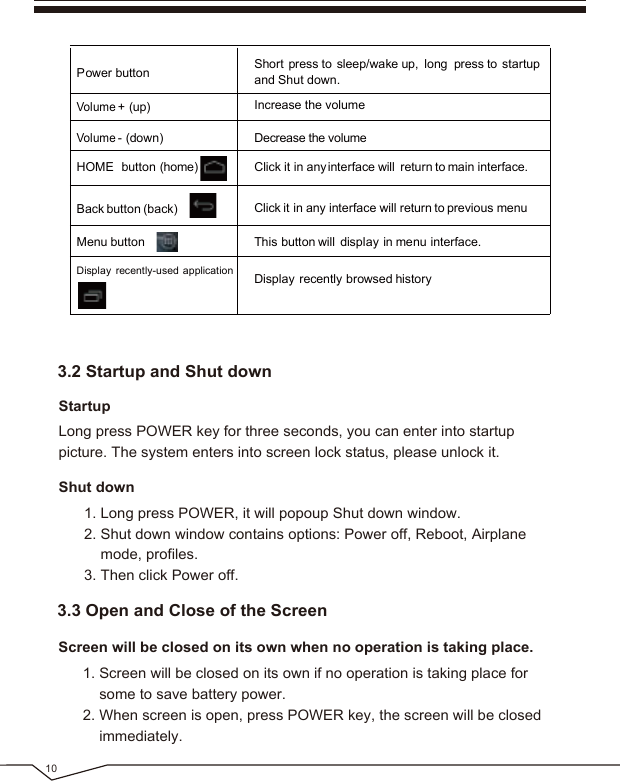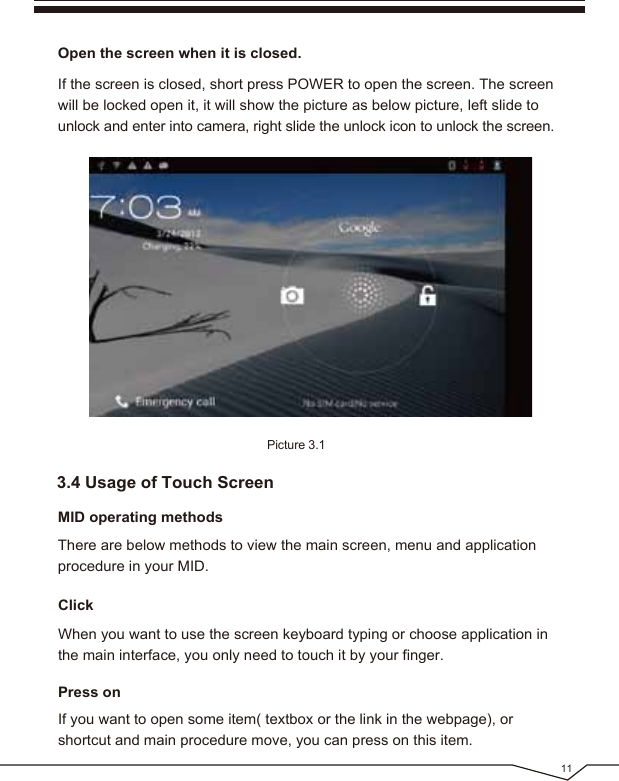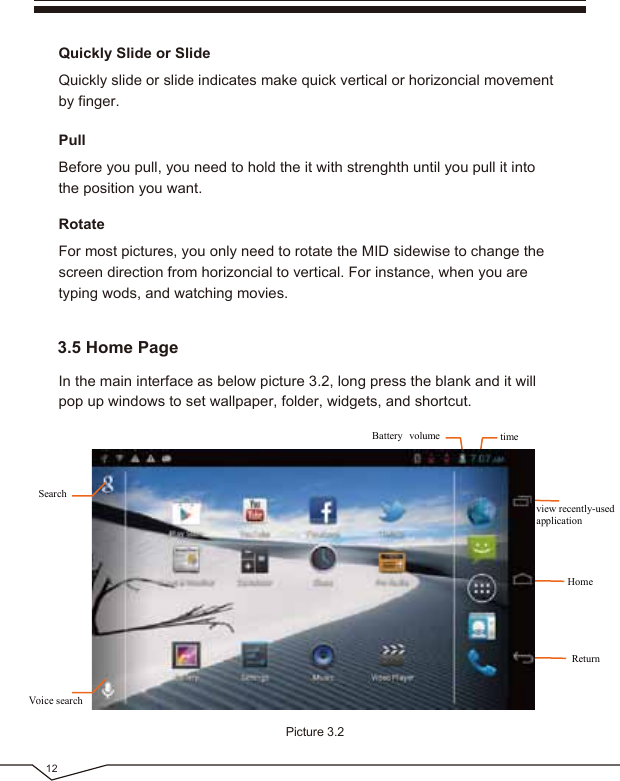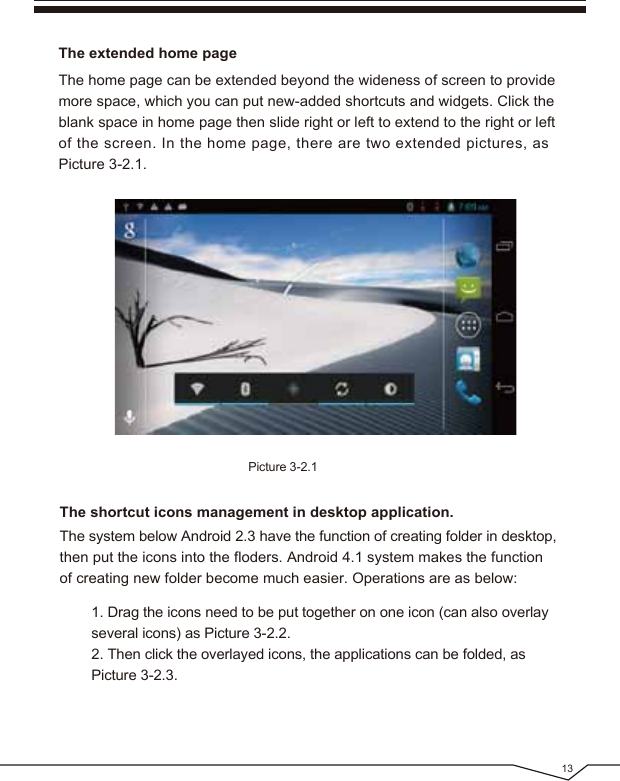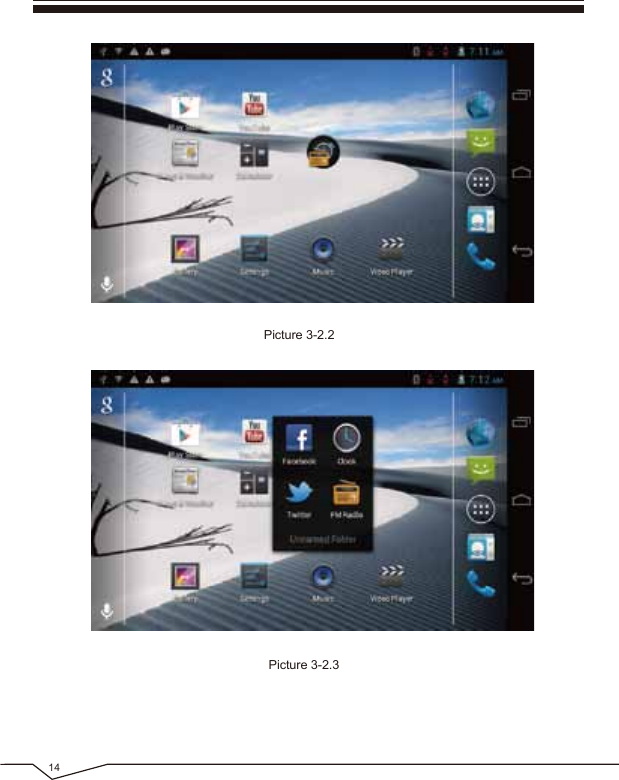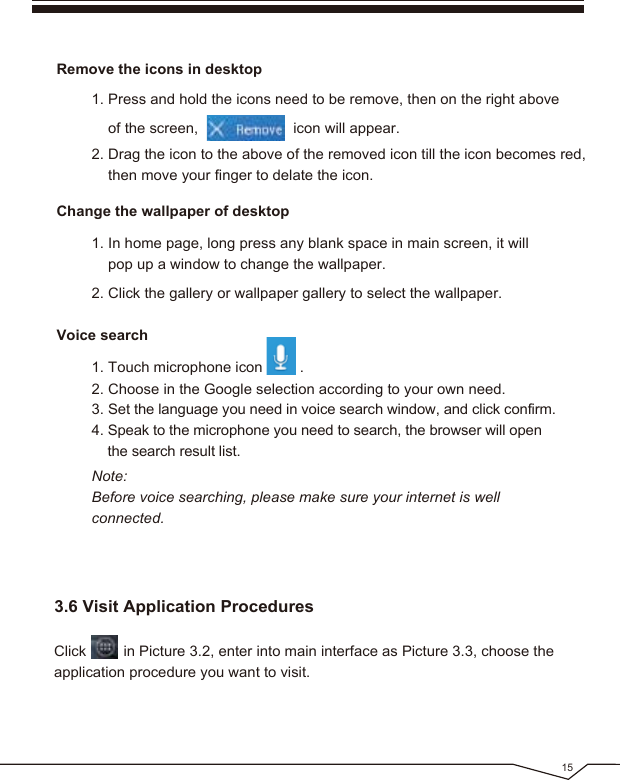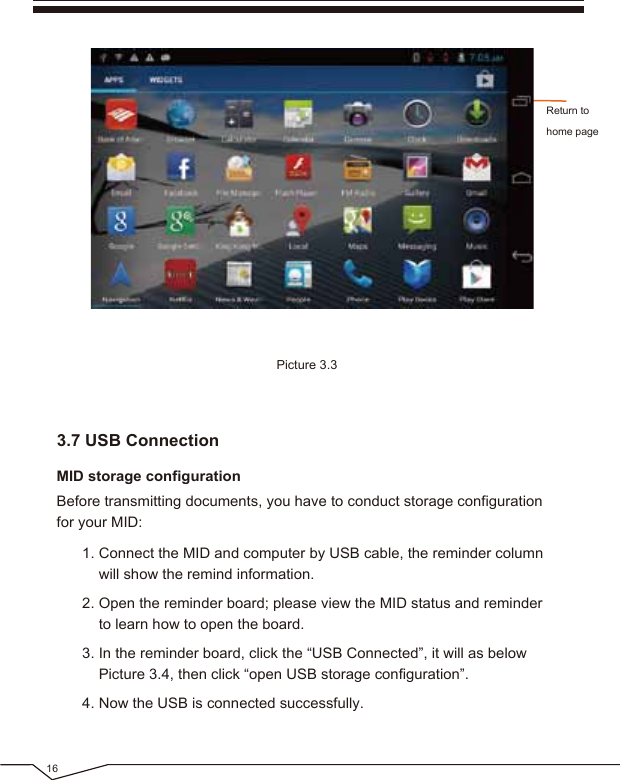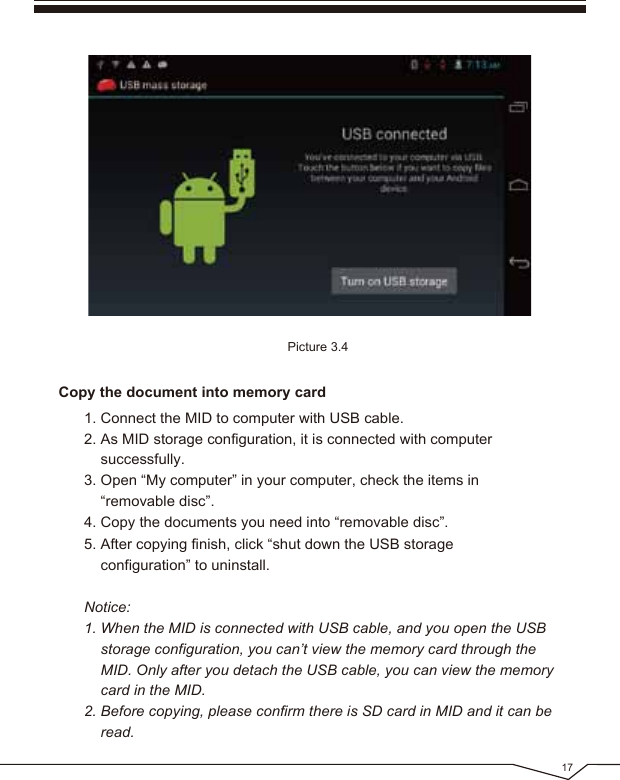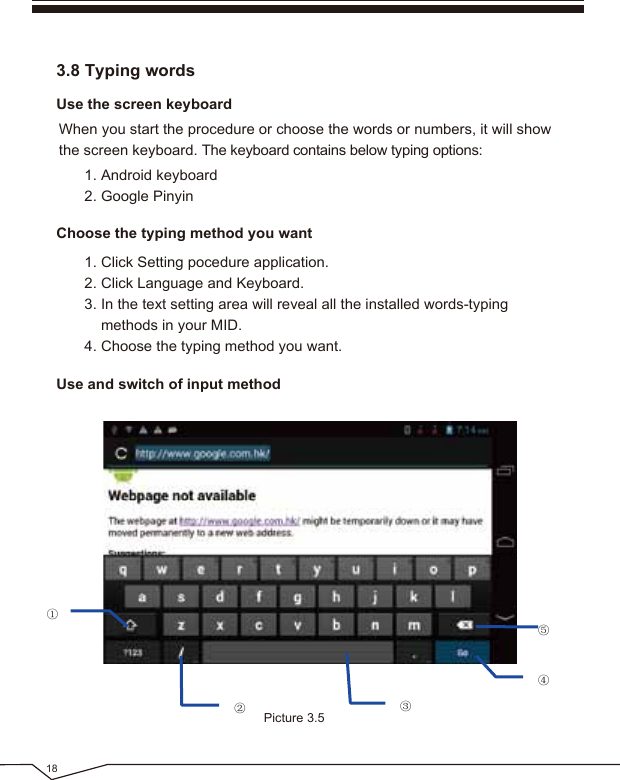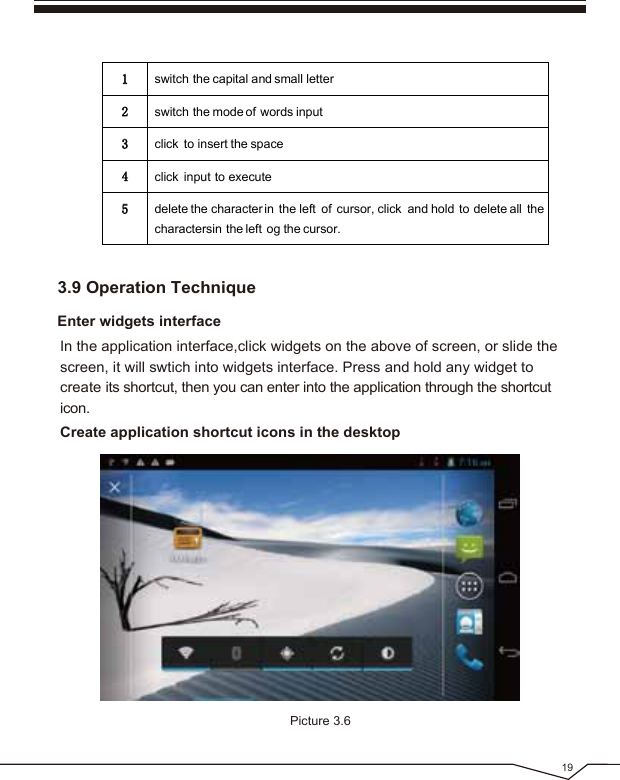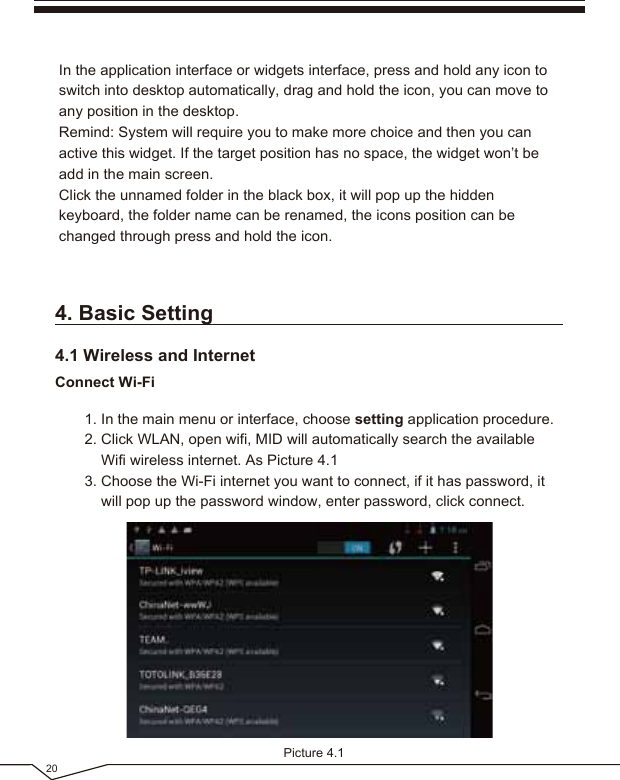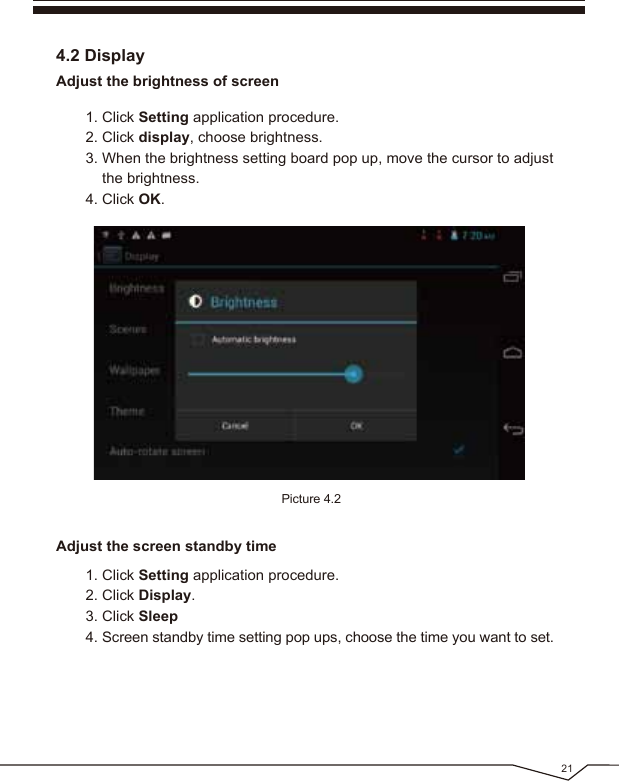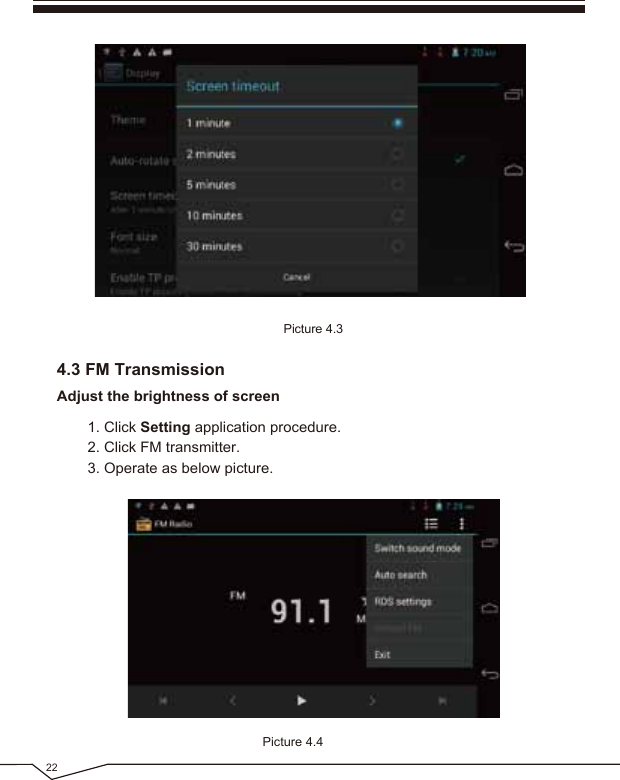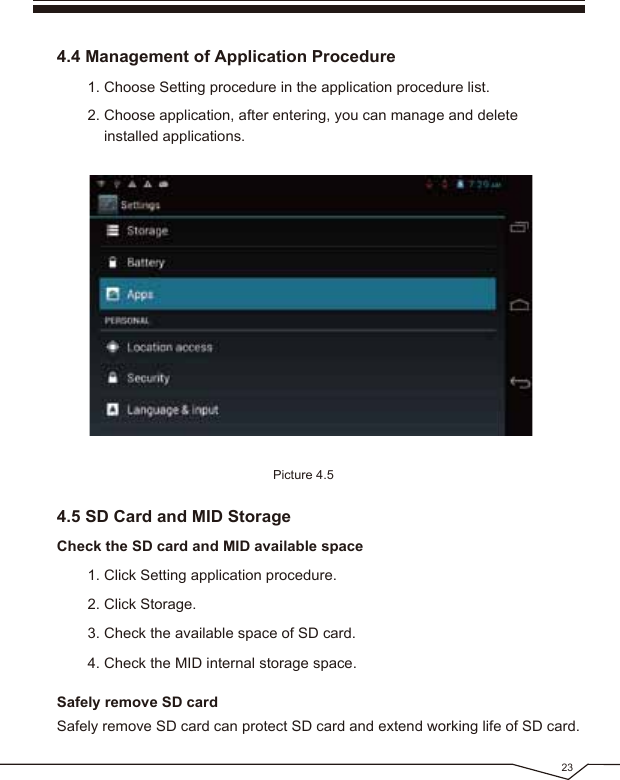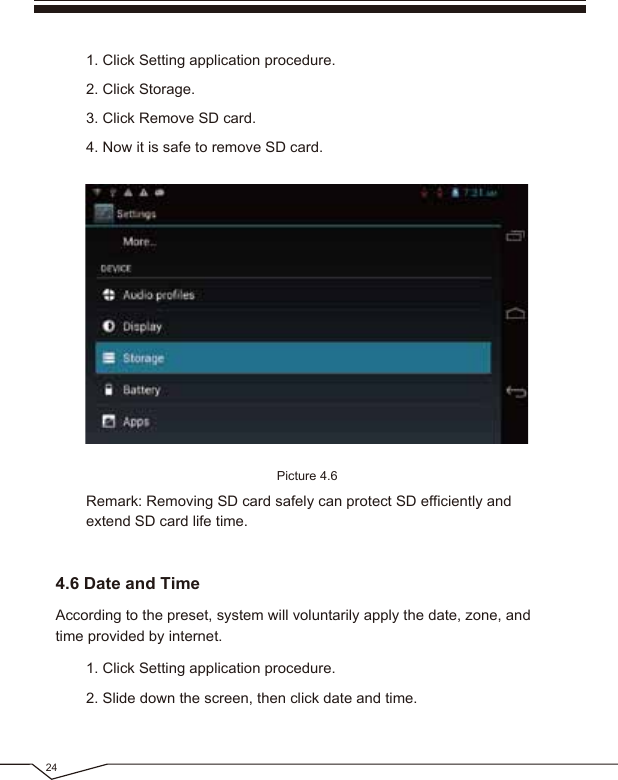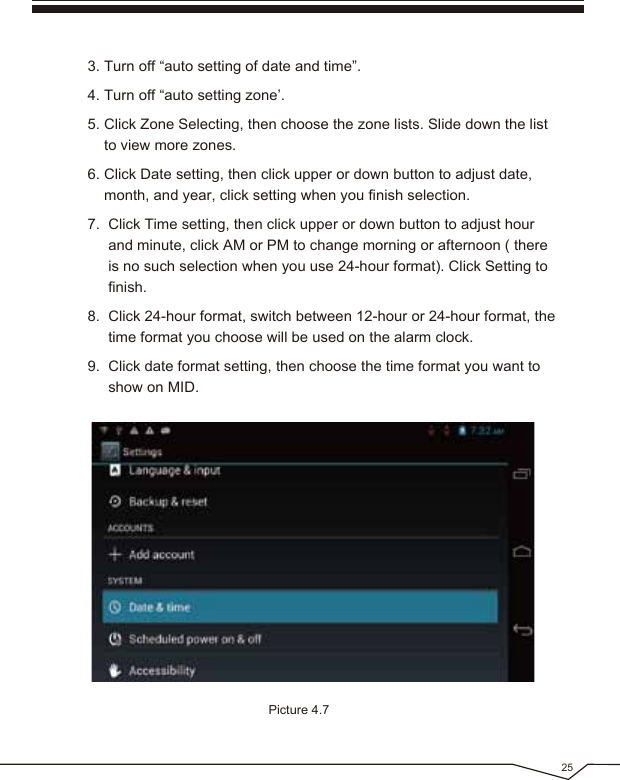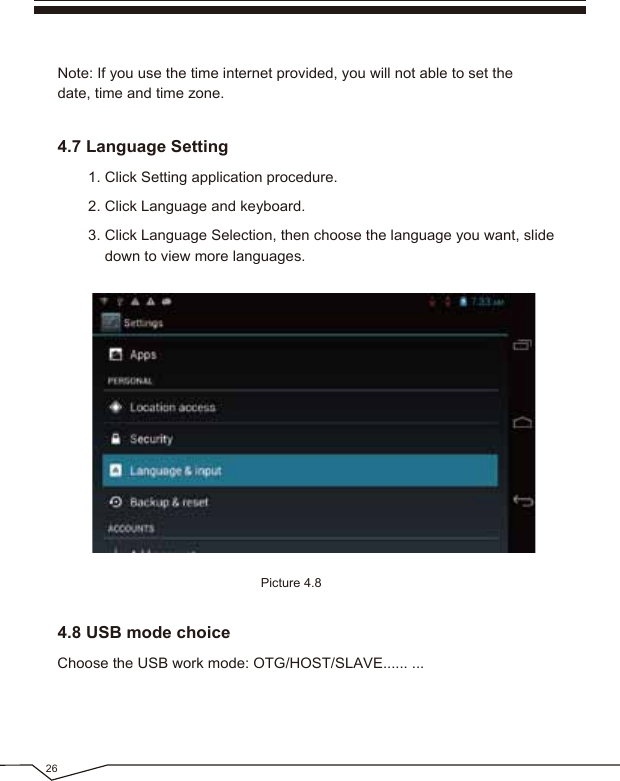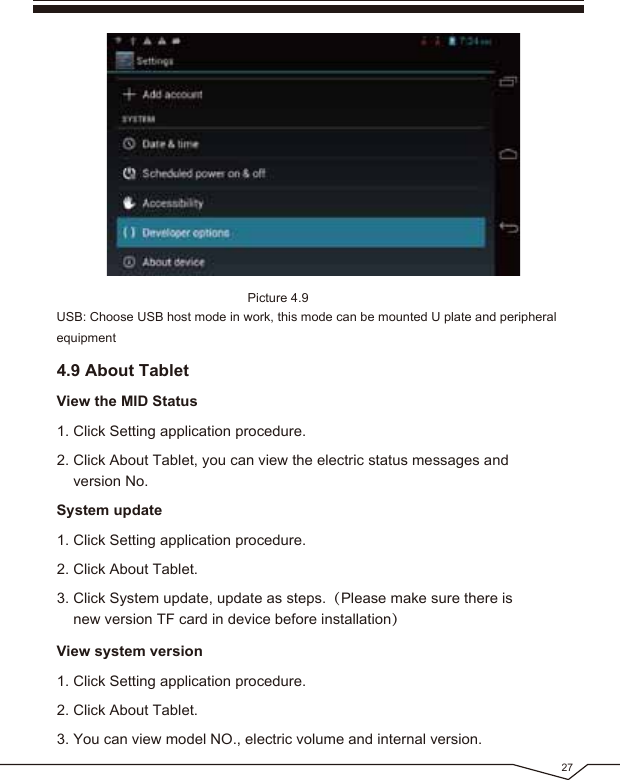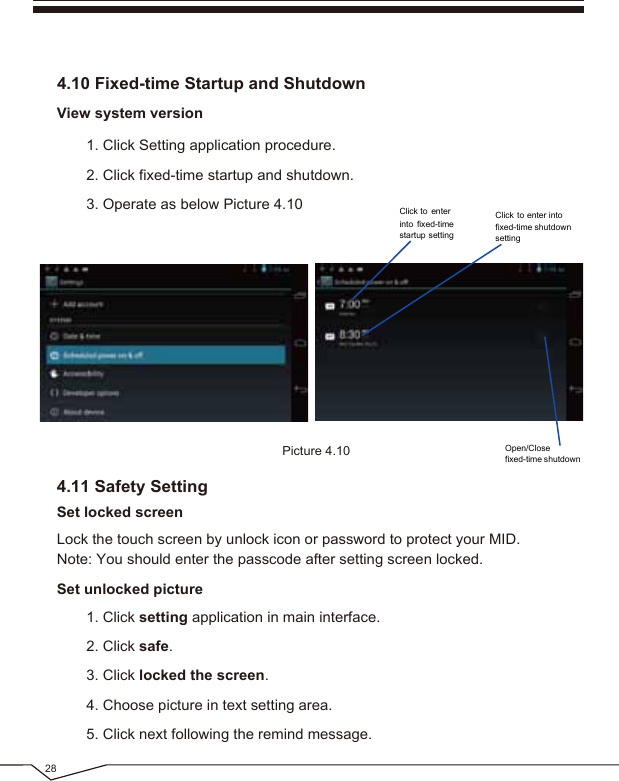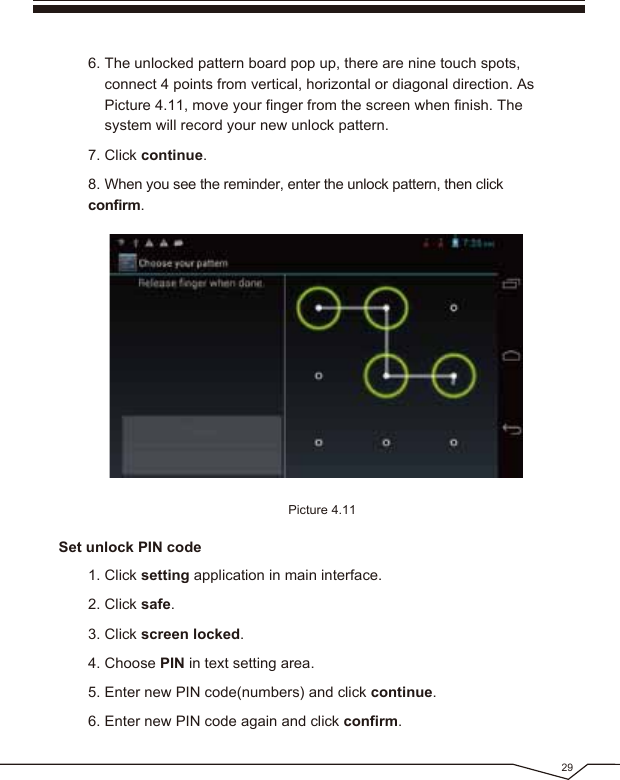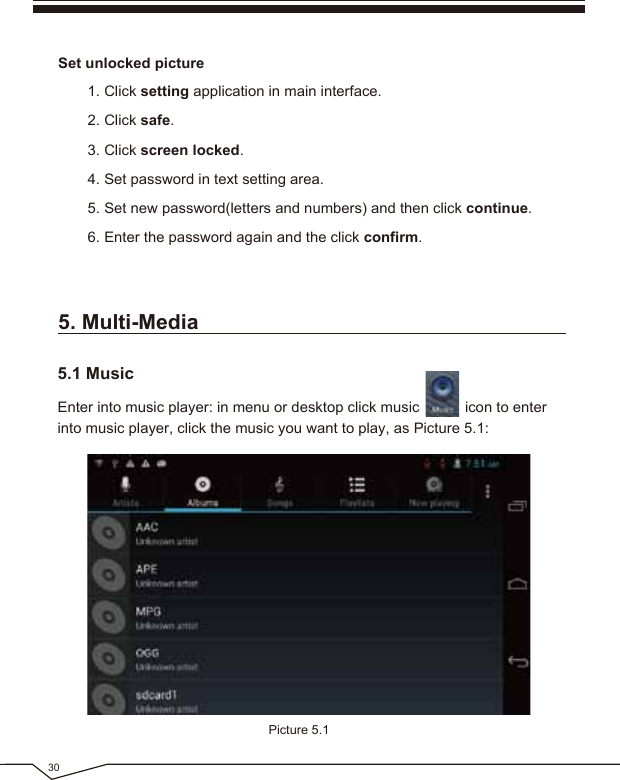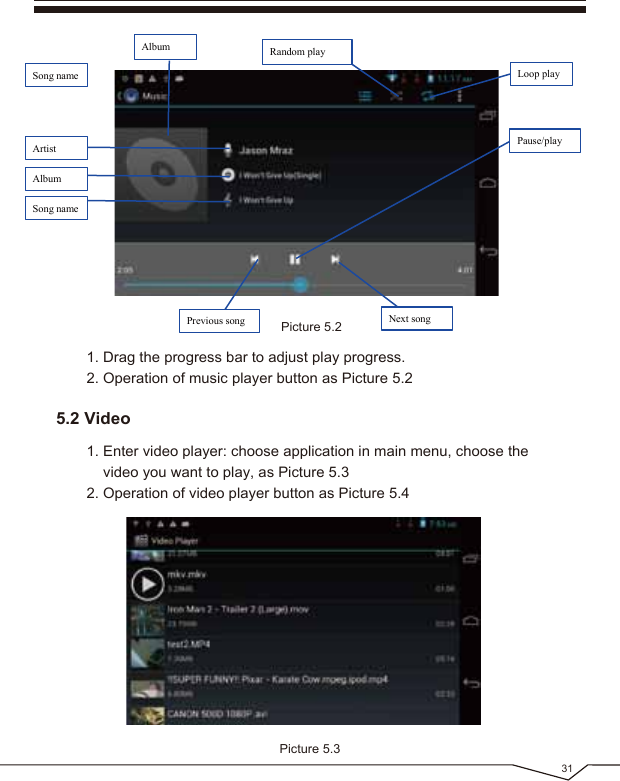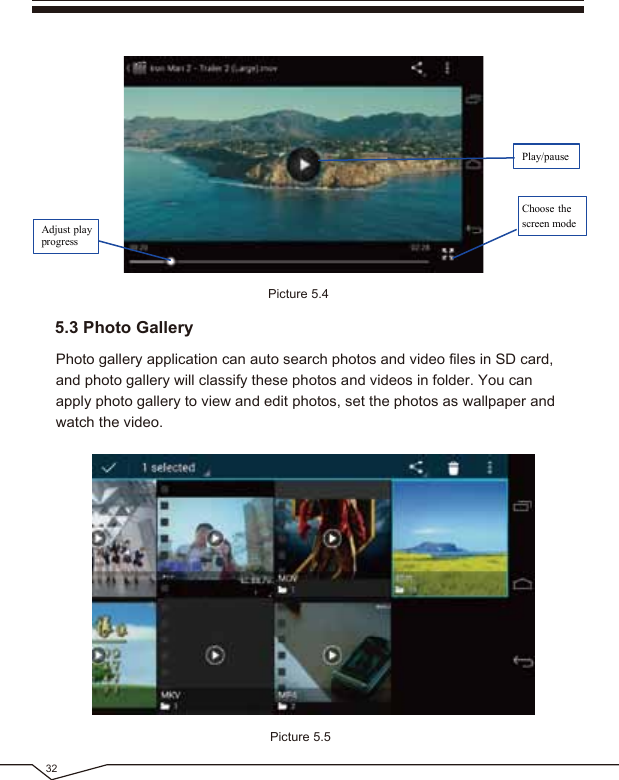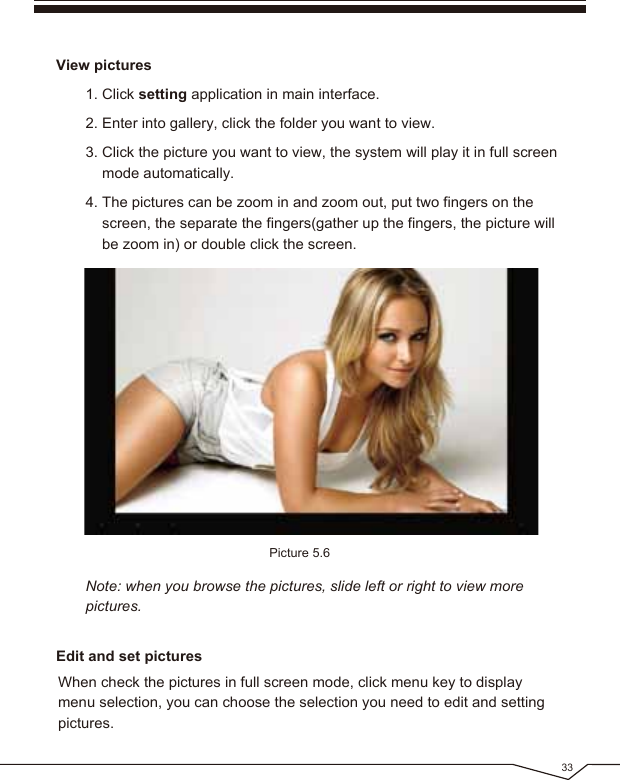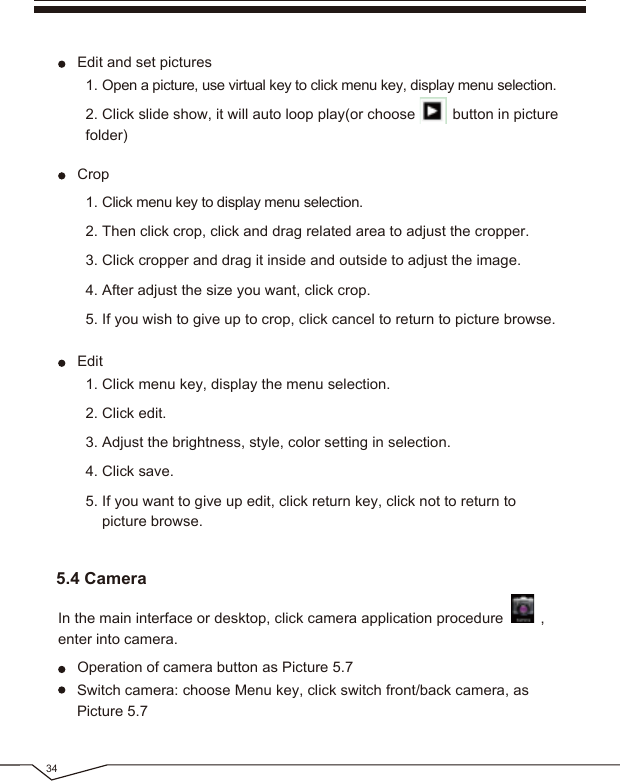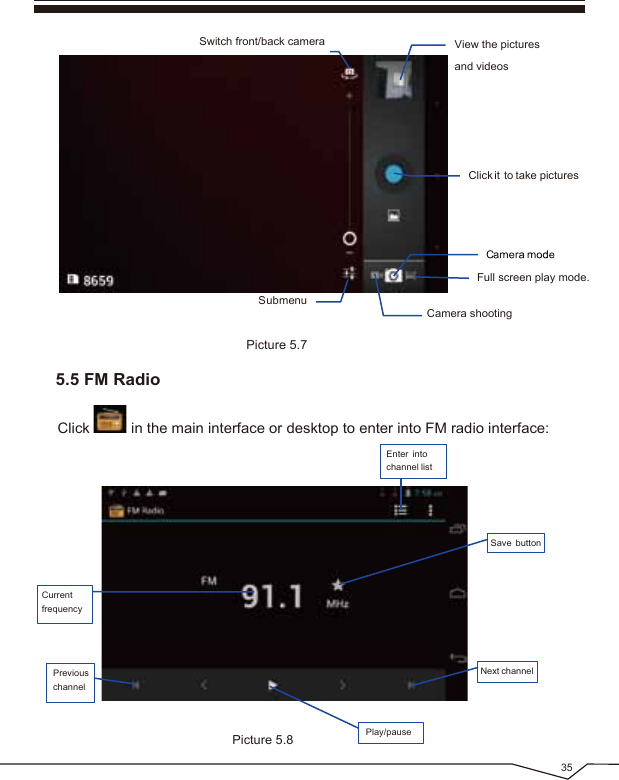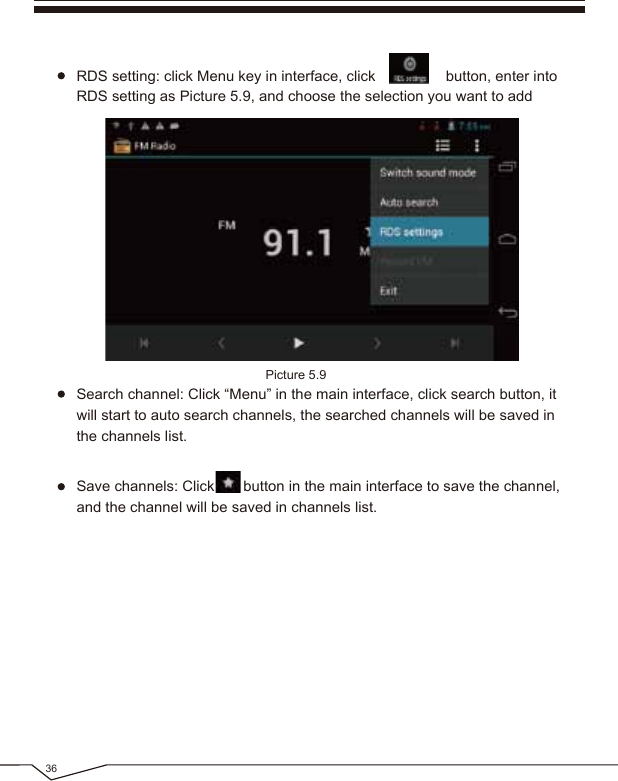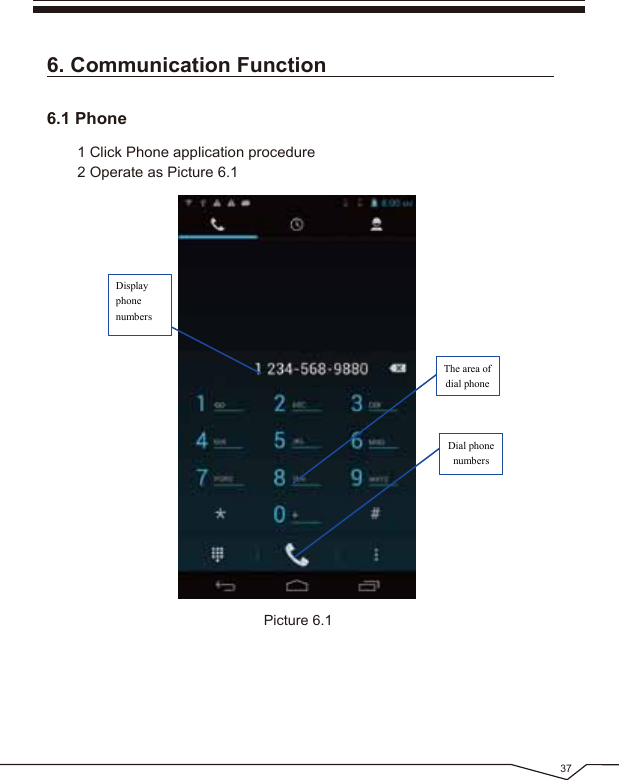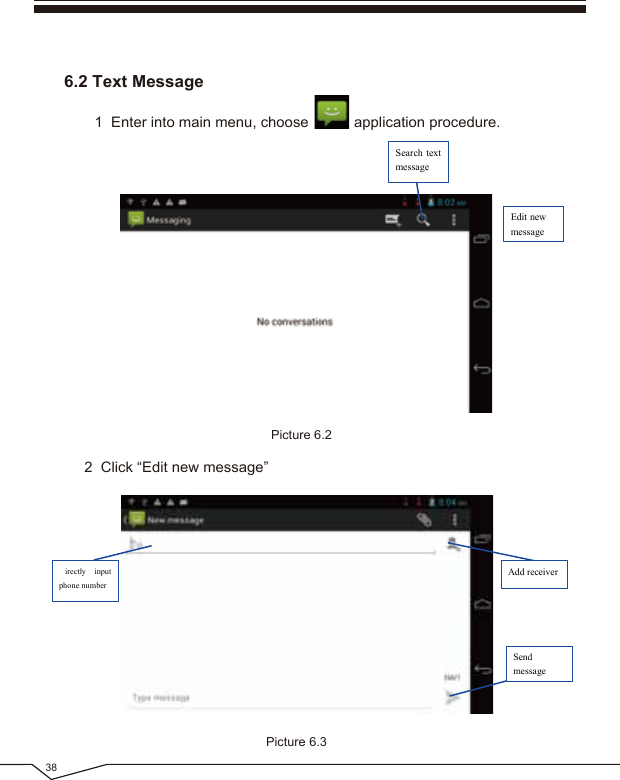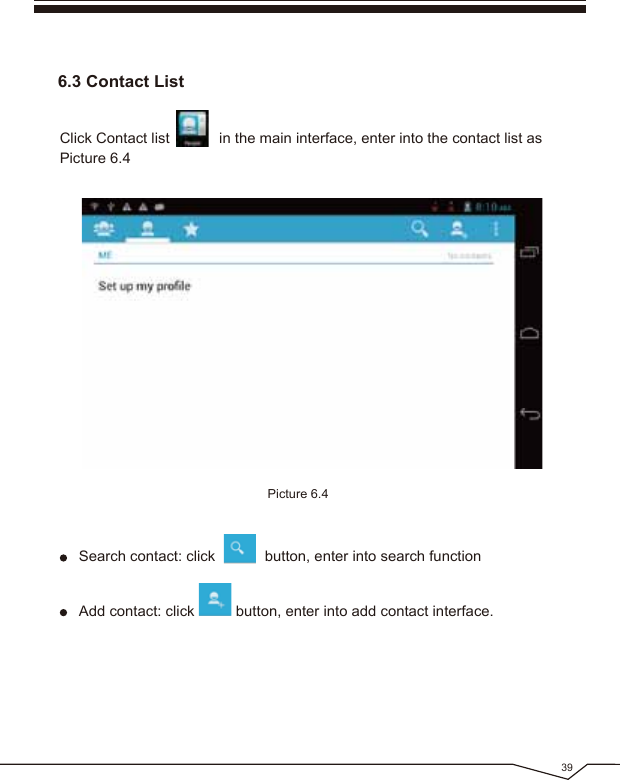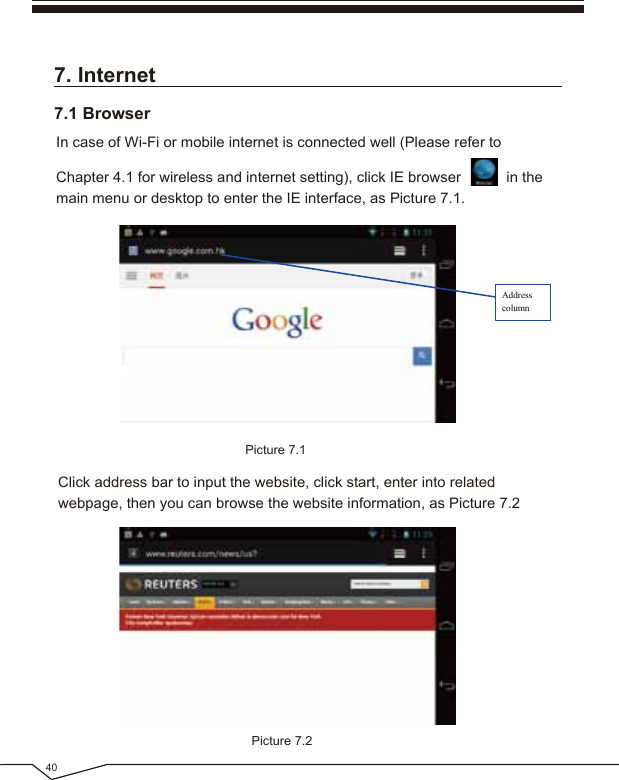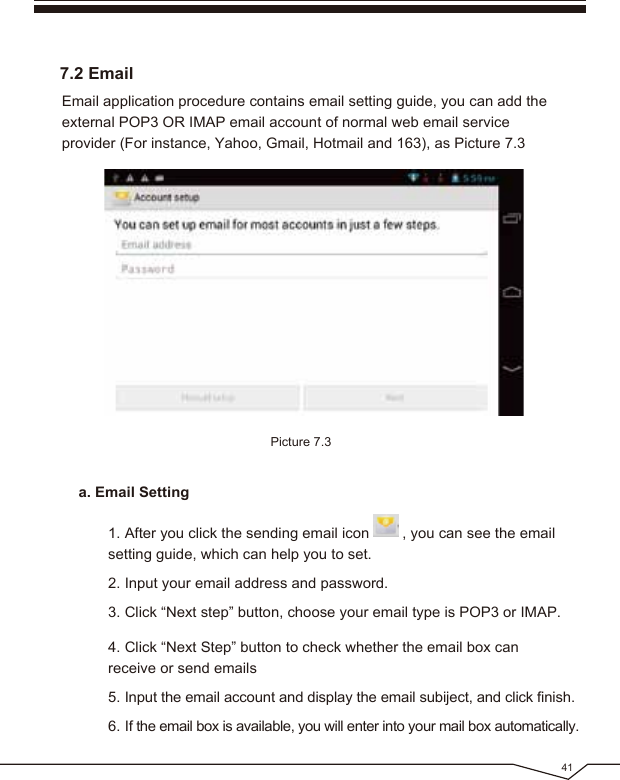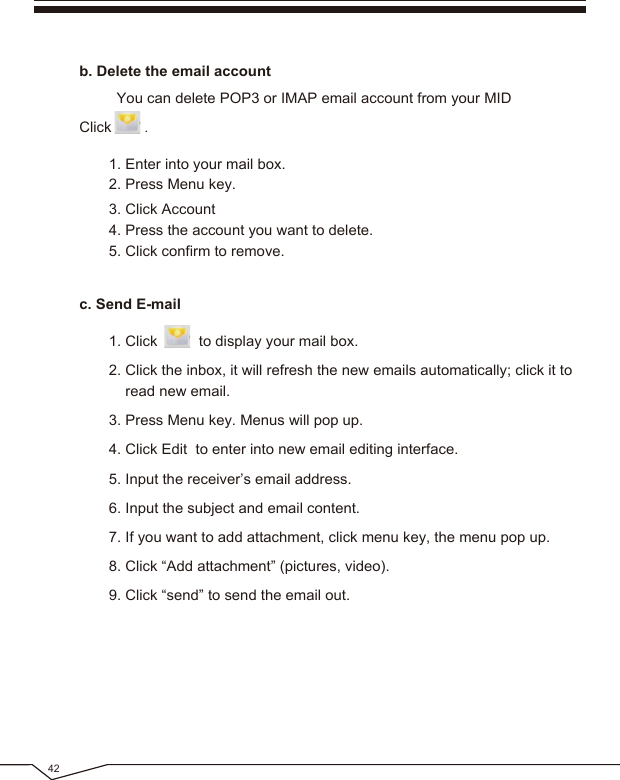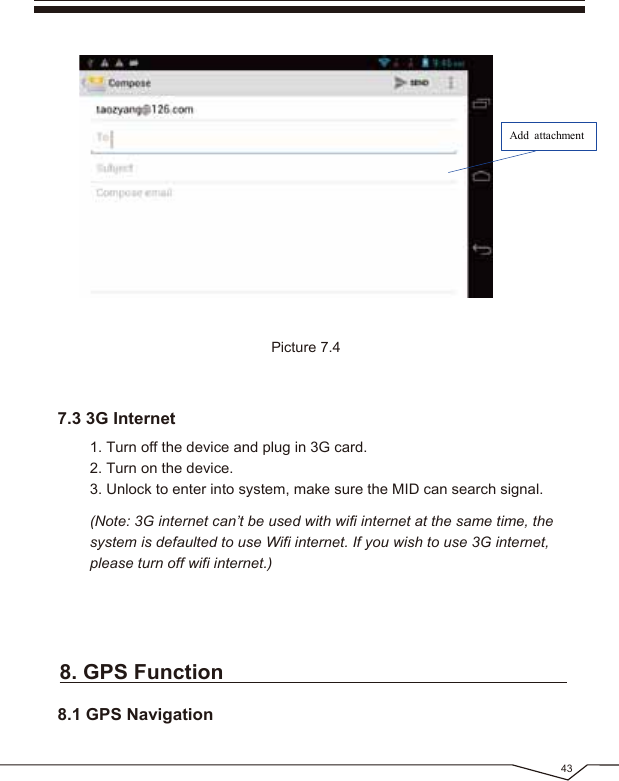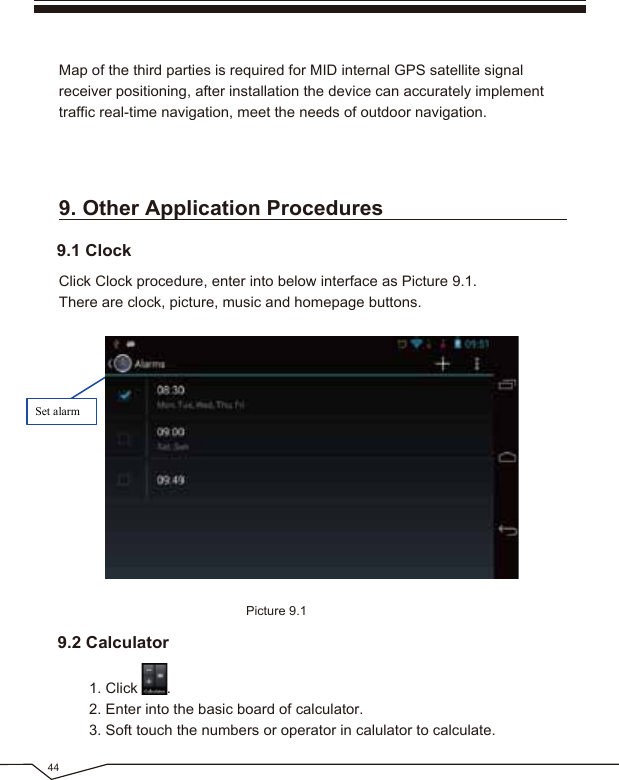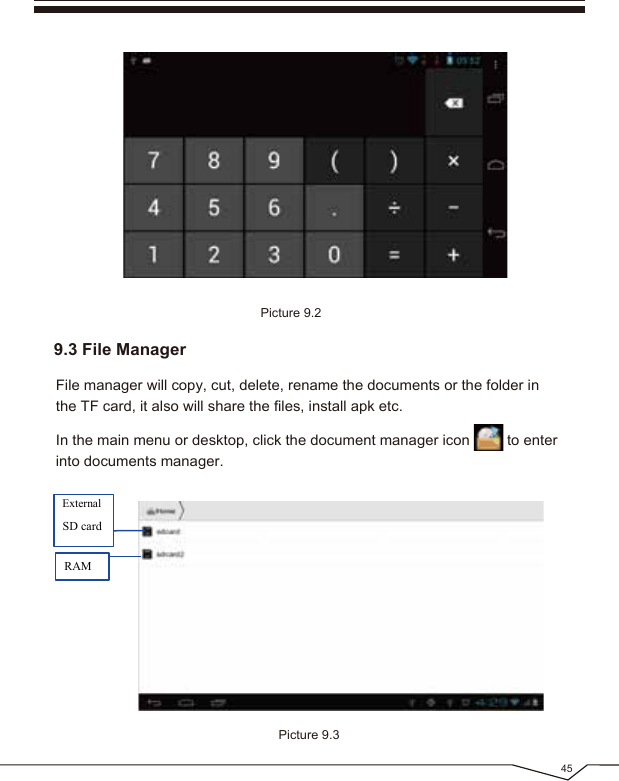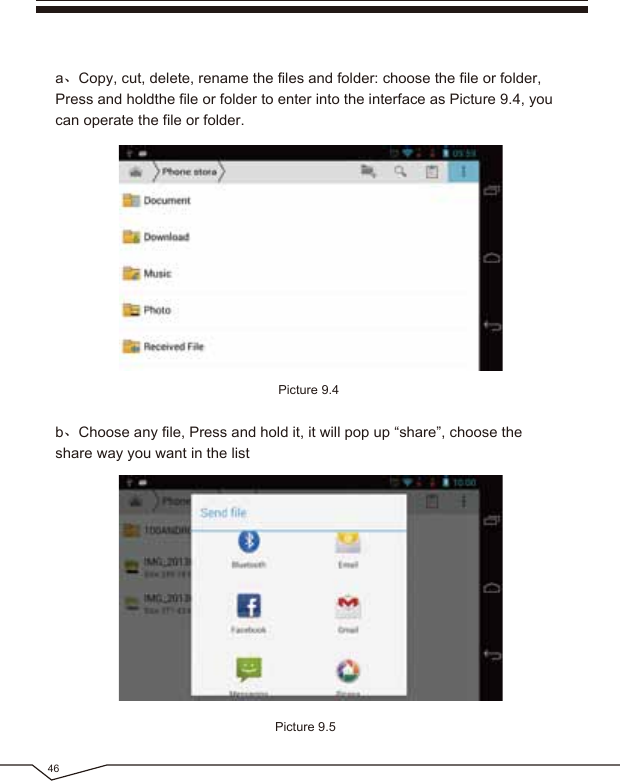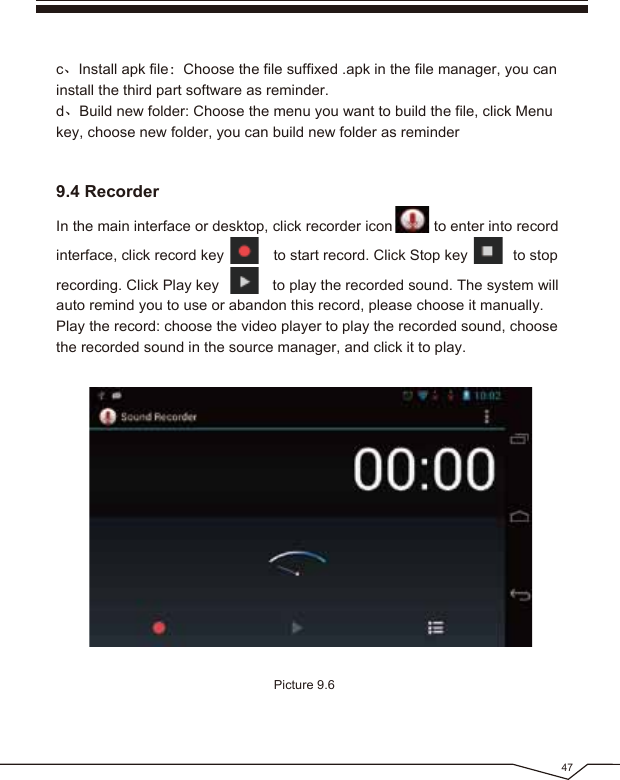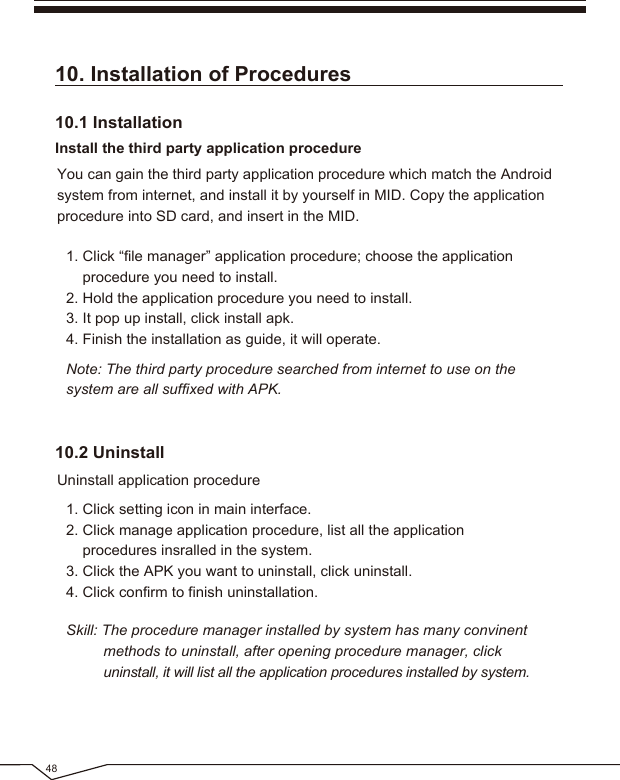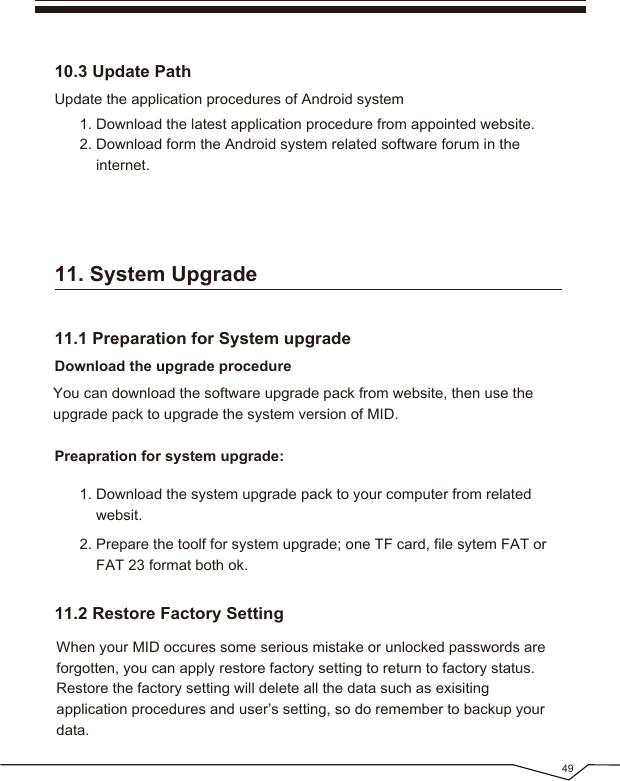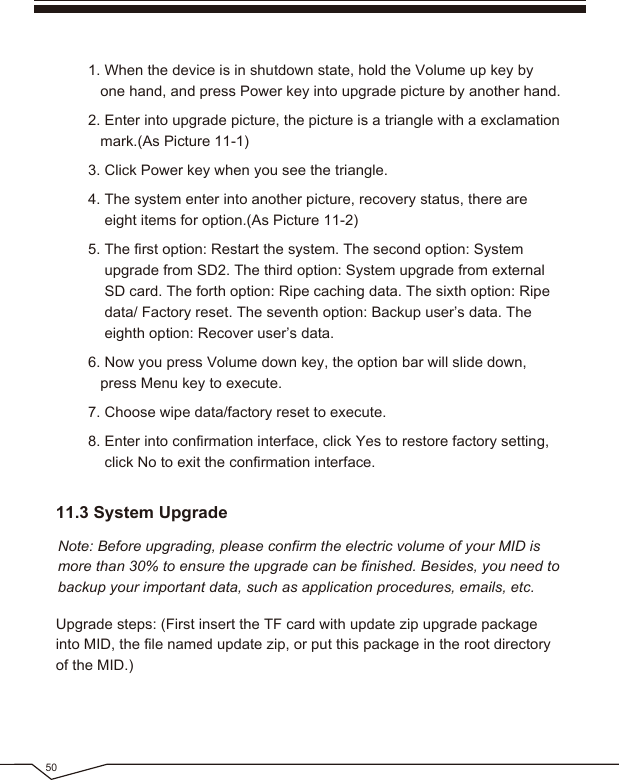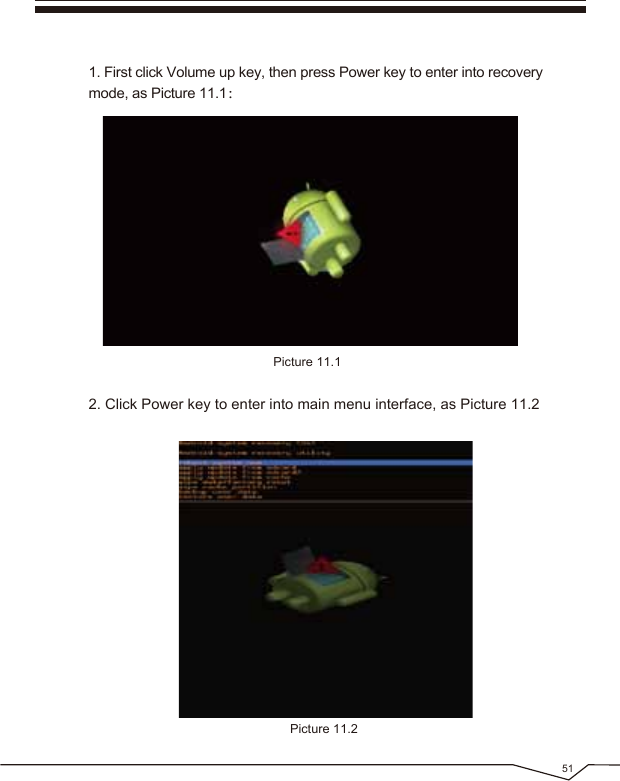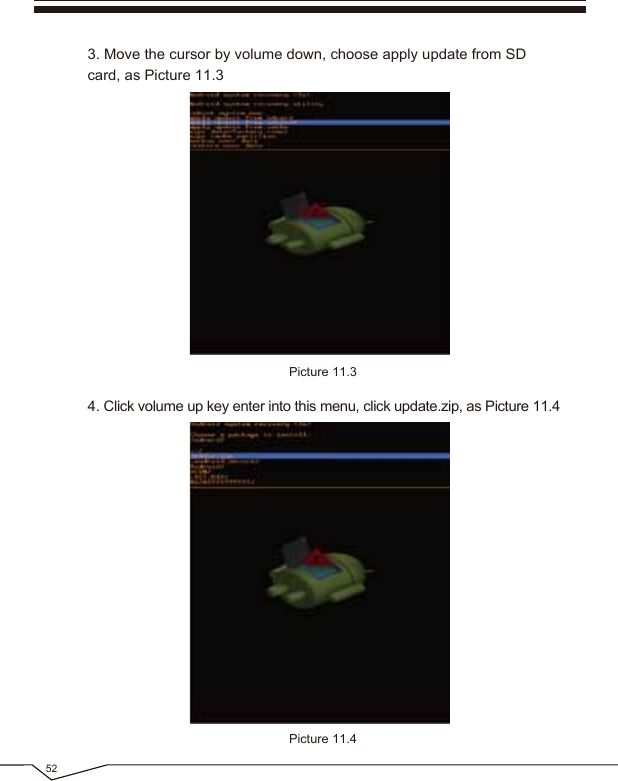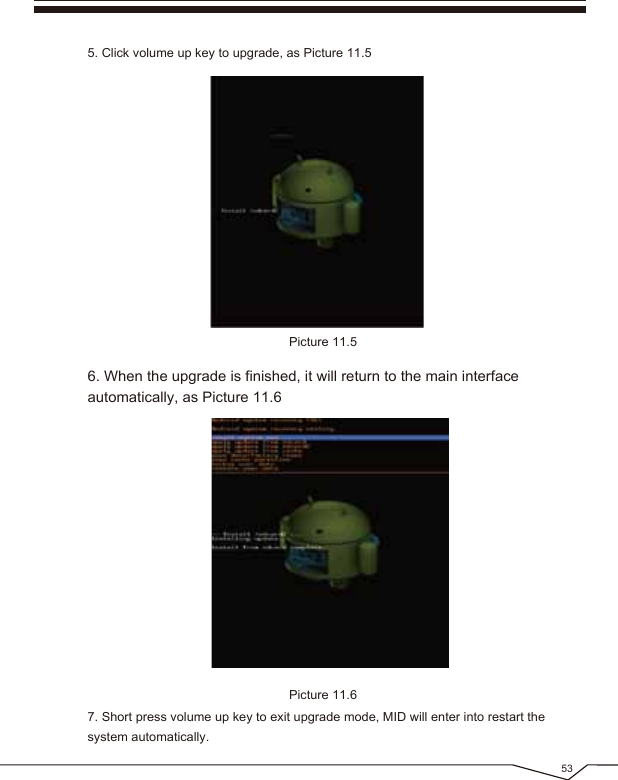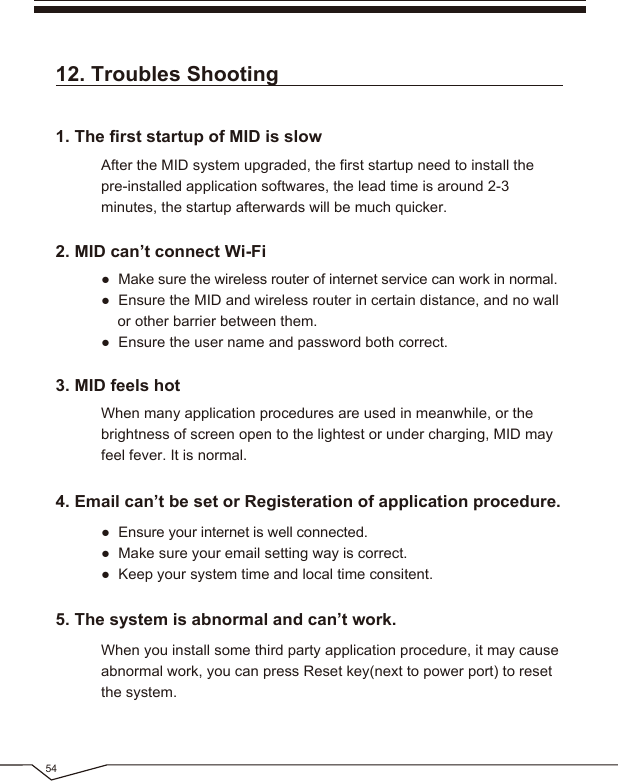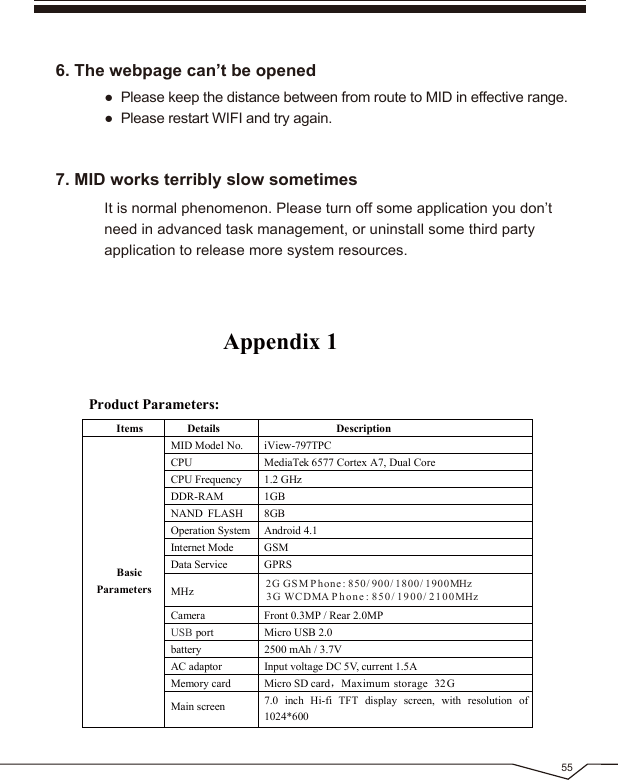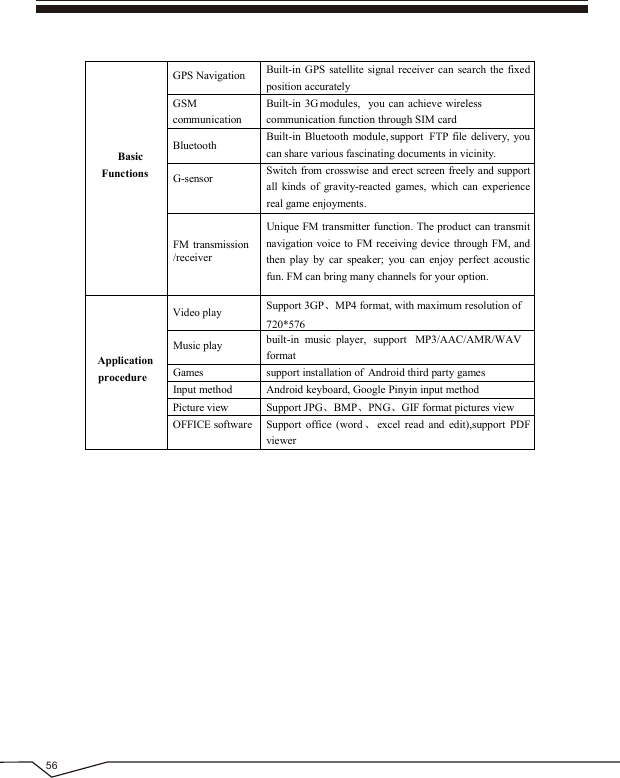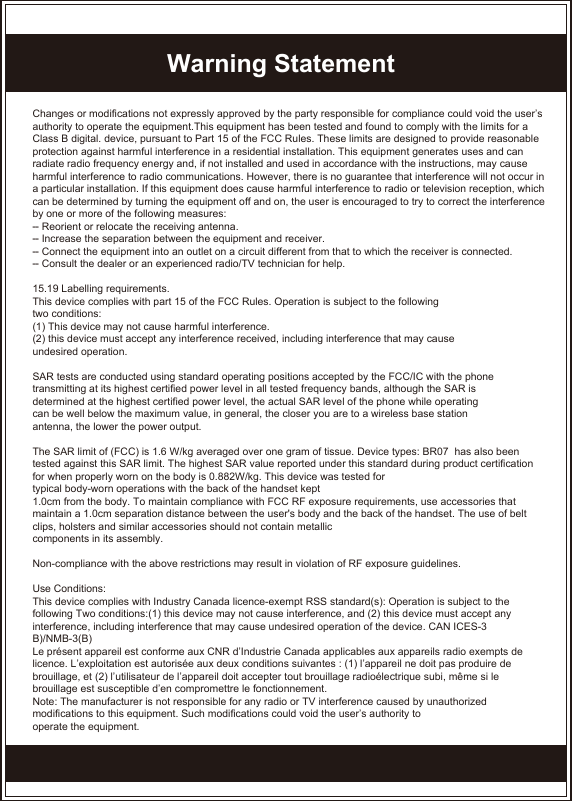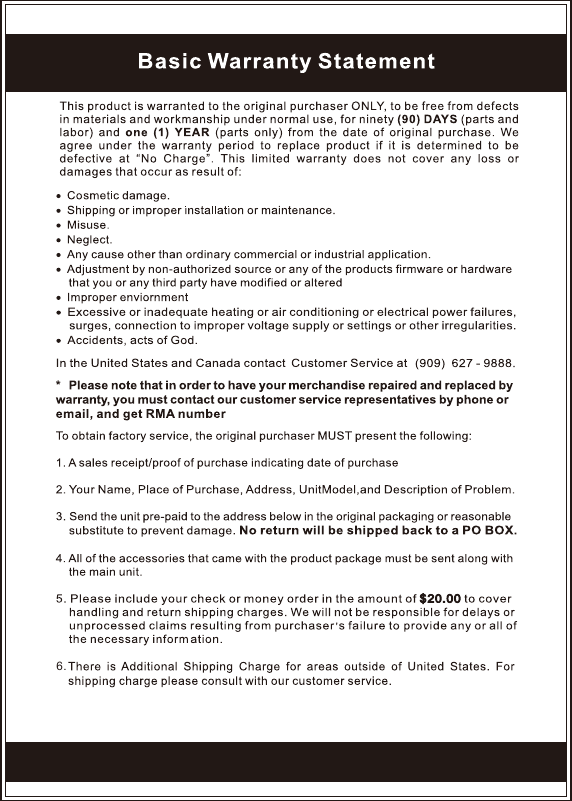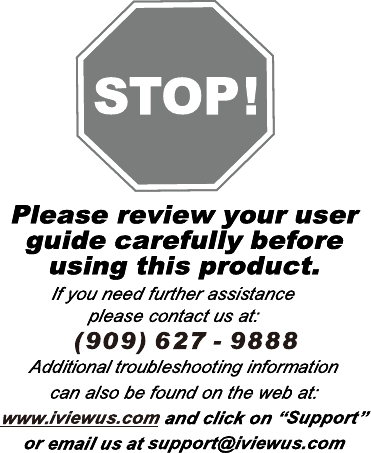Wiltronic 797TPC GSM/GPRS/EDGE 850/1900, WCDMA Bands (II & V), BT, 802.11 b/g/n, GPS Mobile Internet Device User Manual 797TPC g
Wiltronic Corporation GSM/GPRS/EDGE 850/1900, WCDMA Bands (II & V), BT, 802.11 b/g/n, GPS Mobile Internet Device 797TPC g
Users Manual