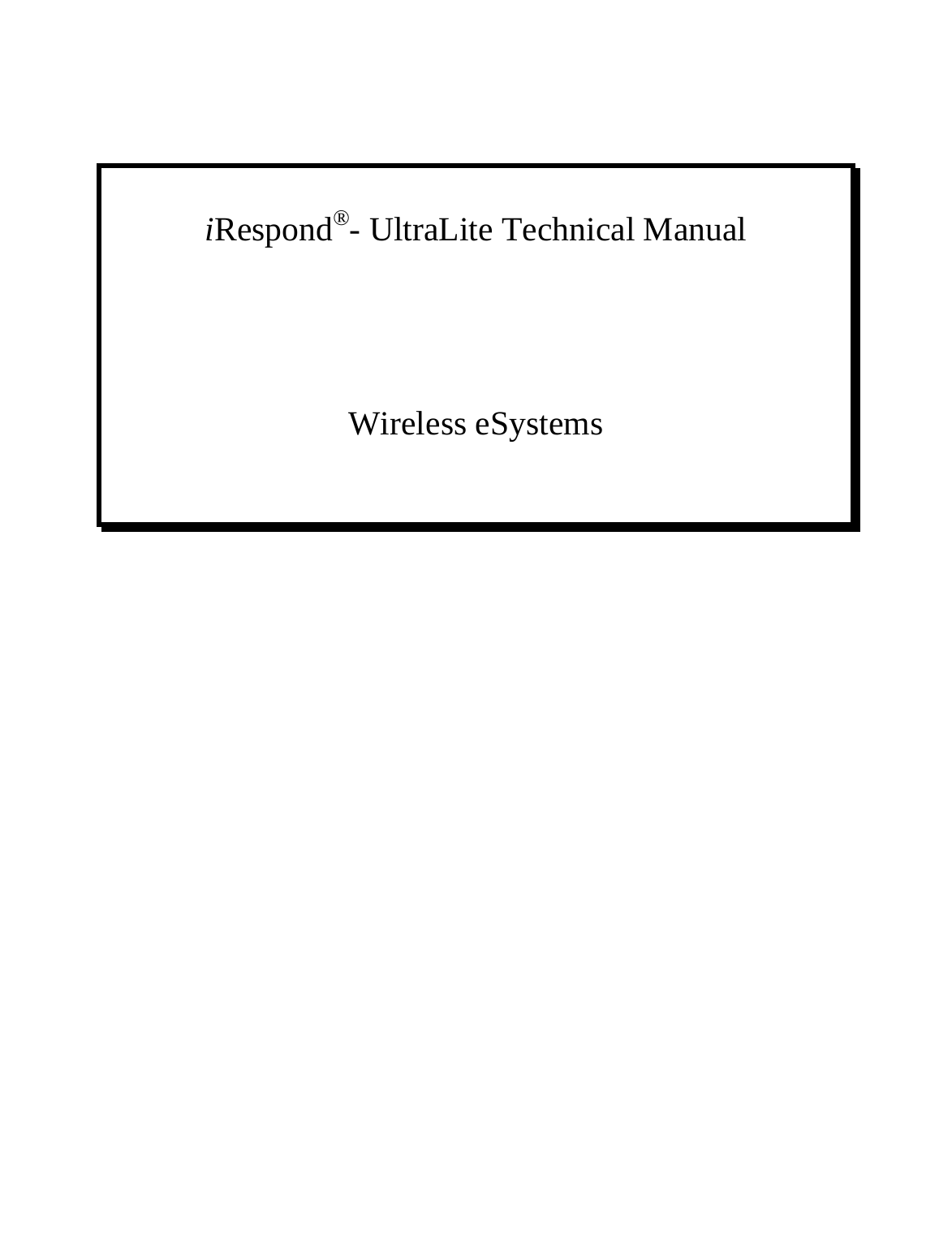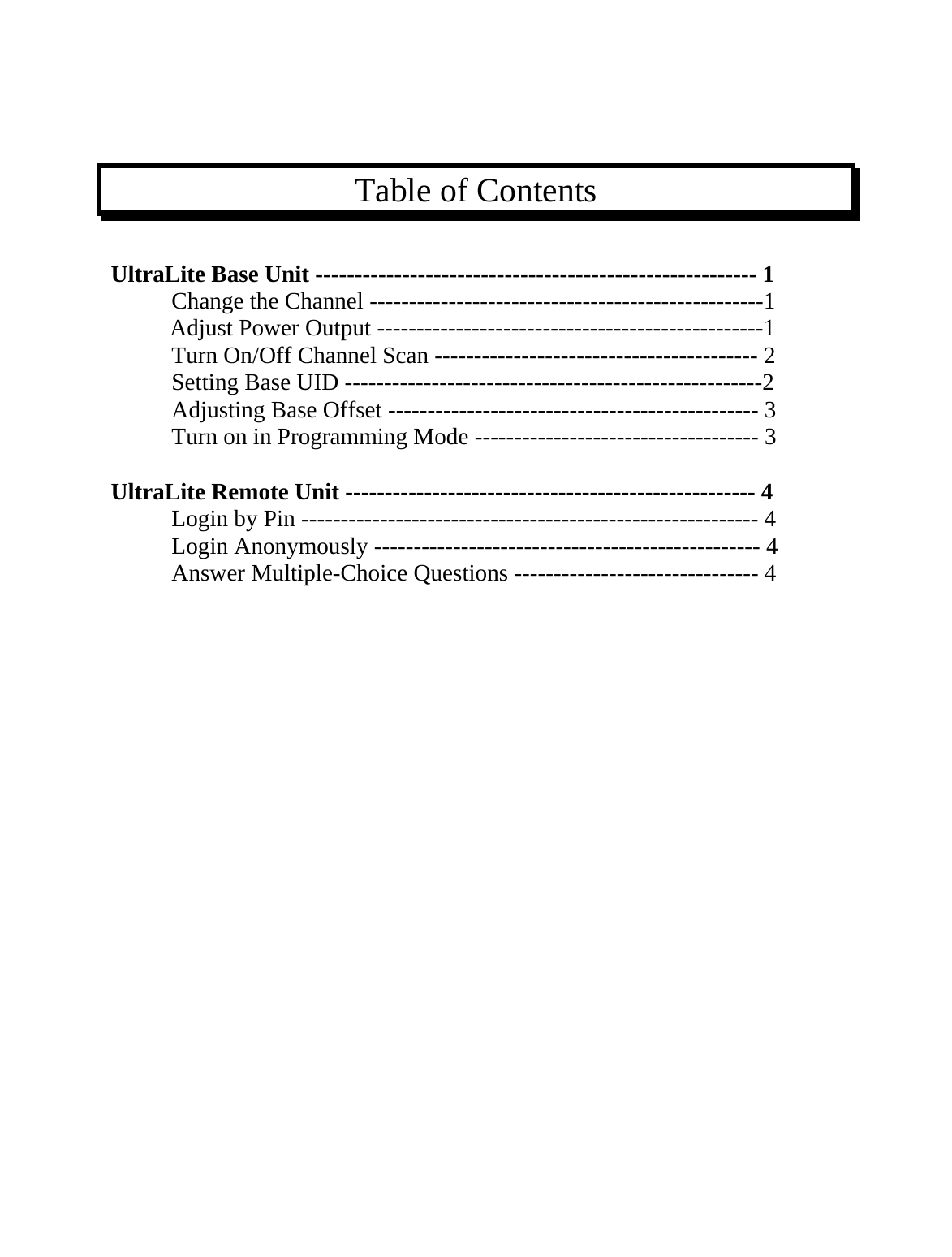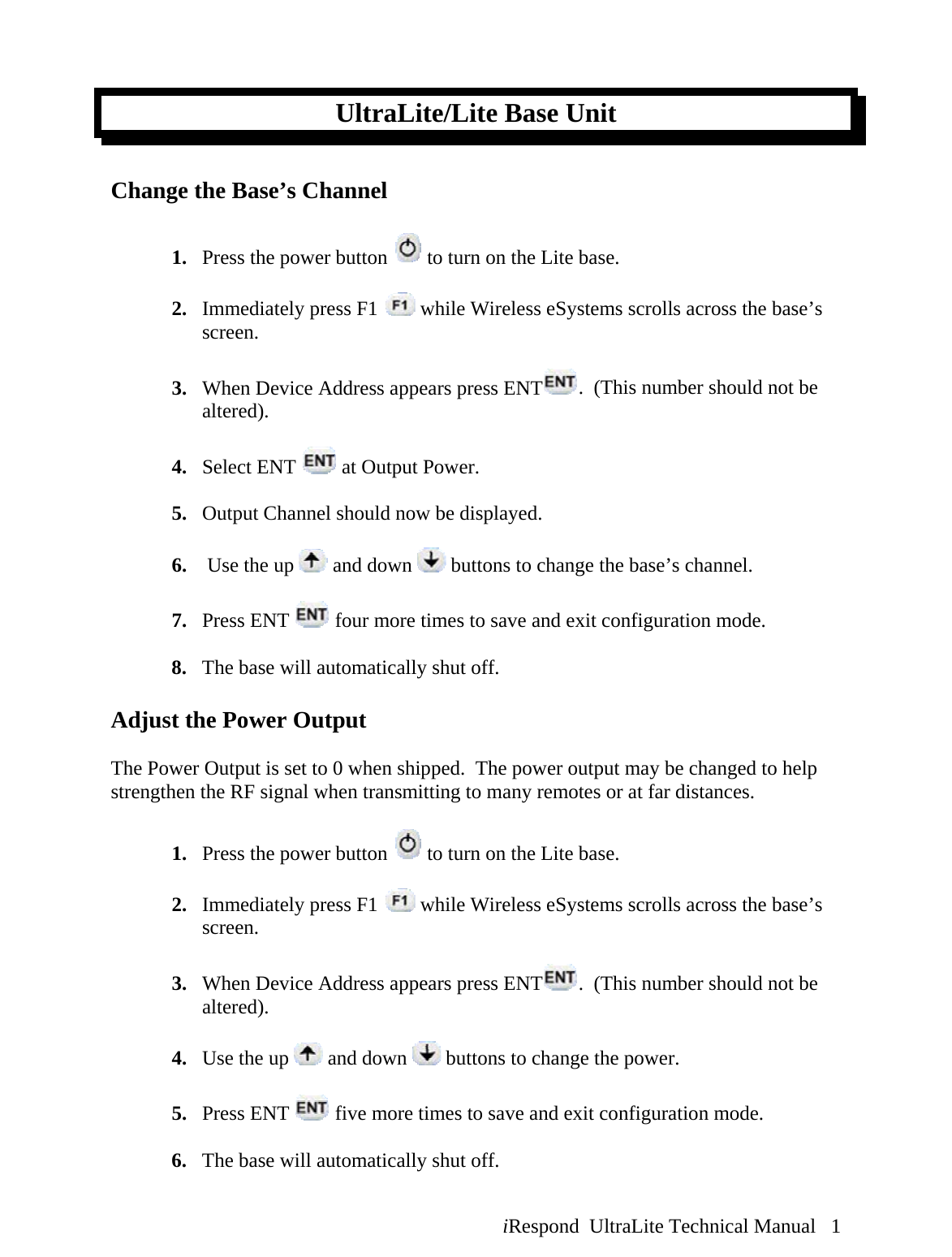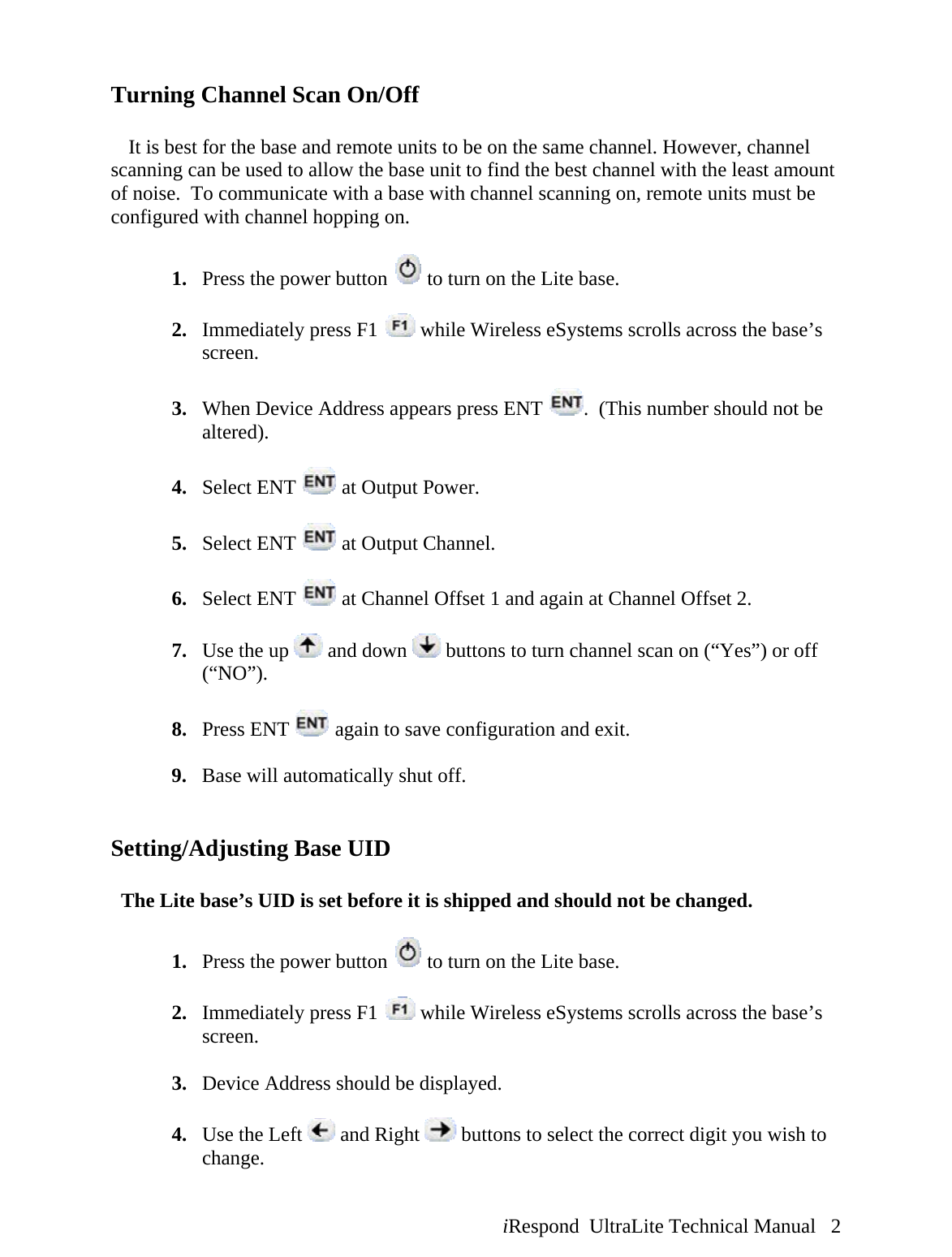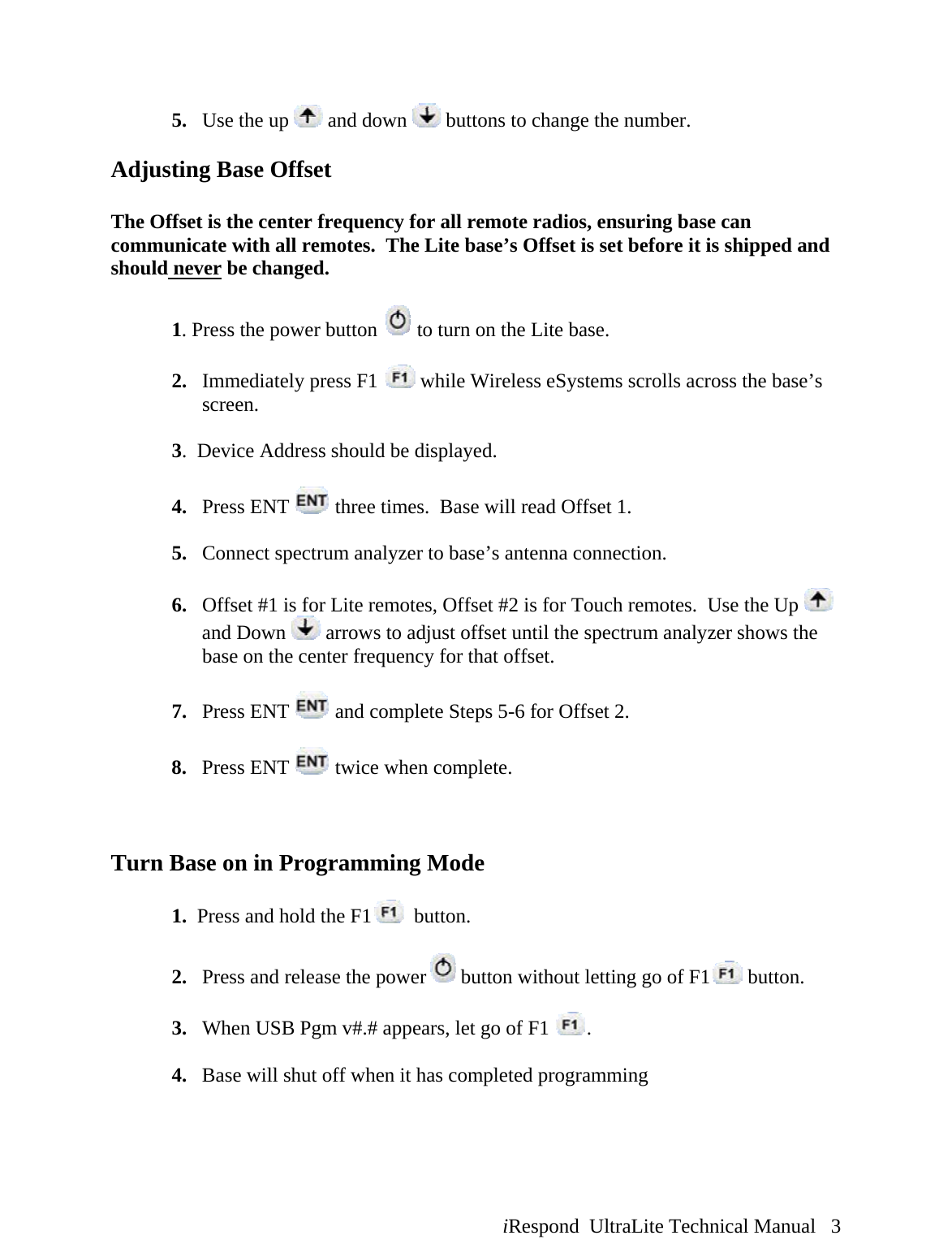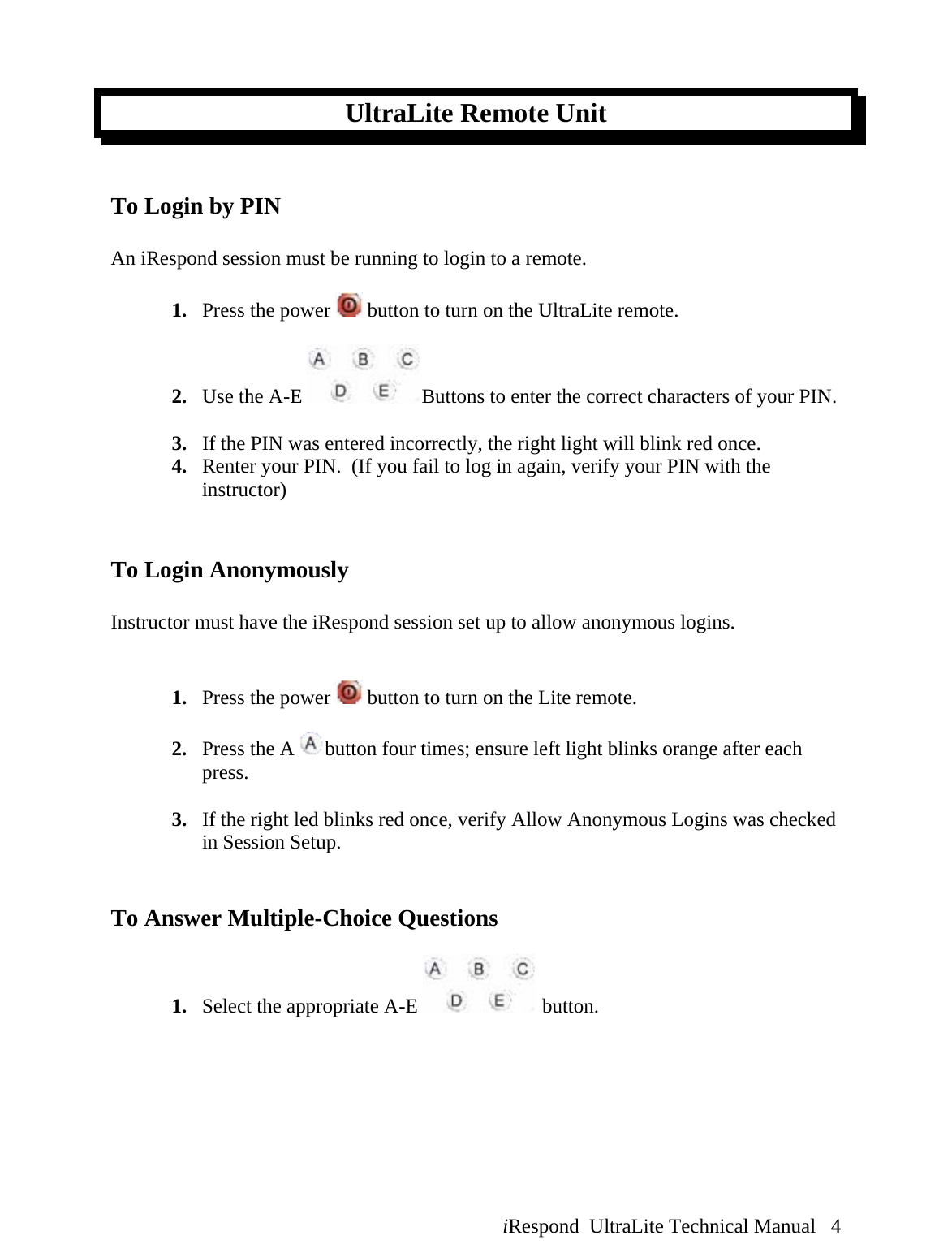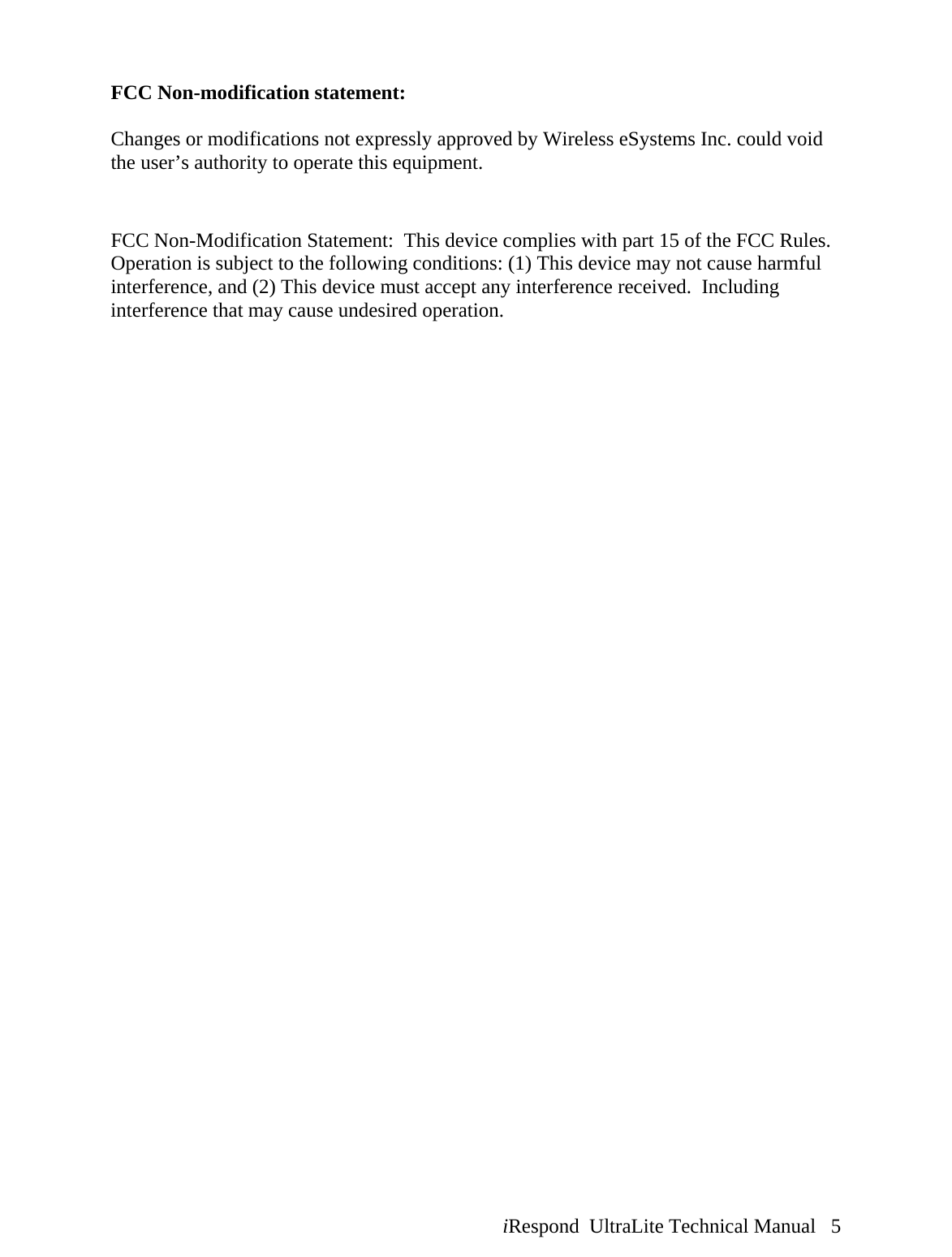Wireless eSystems CC2500DIPOLE Student Assessment Remote User Manual UltraLiteTechManualwcover
Wireless eSystems, Inc. Student Assessment Remote UltraLiteTechManualwcover
Contents
- 1. Lite Remote User Manual
- 2. Touch Remote User Manual
- 3. Ultralite Remote User Manual
Ultralite Remote User Manual