Wistron DW271HL LCD Monitor User Manual DX241H ENG UG
Wistron Corporation LCD Monitor DX241H ENG UG
Wistron >
Manual
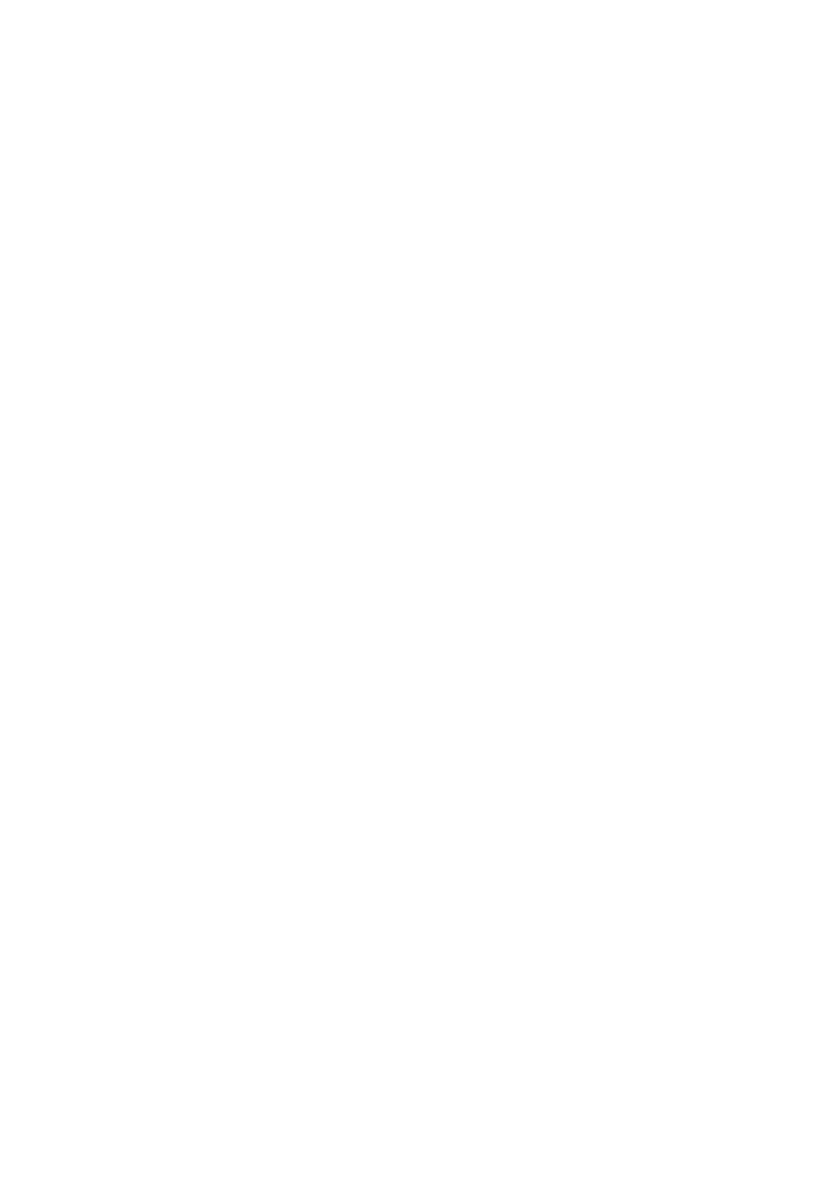
Acer DW271HL LCD Monitor
User Guide
Model number: __________________________________
Serial number: ___________________________________
Date of purchase: ________________________________
Place of purchase: ________________________________
© 2012. All Rights Reserved.
Acer DW271HL LCD Monitor User Guide
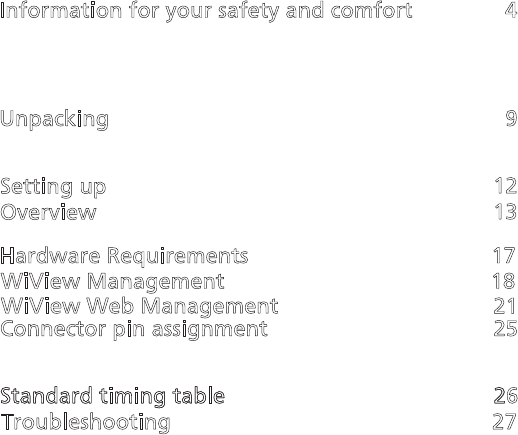
Information for your safety and comfort 4
Safety instructions 4
Special notes on LCD monitors 4
Disposal instructions 6
Tips and information for comfortable use 6
Unpacking 9
Attaching / Removing the base 10
Adjusting the screen position 10
Setting up 12
Overview 13
Hardware Requirements 17
WiView Management 18
WiView Web Management 21
Connector pin assignment 25
15-pin color display signal cable 25
19-pin color display signal cable* 25
StandardStandard timing table timing table 262
Troubleshooting 27
VGA / HDMI mode 27
WiView mode
28
Shortcut menu 14
Contents

4
English
Information for your safety and
comfort
Safety instructions
Read these instructions carefully. Keep this document for future reference.
Follow all warnings and instructions marked on the product.
Special notes on LCD monitors
The following are normal with LCD monitors and do not indicate a problem.
•Due to the nature of the fluorescent light, the screen may flicker during
initial use. Turn off the power switch and then turn it on again to make
sure the flicker disappears.
•You may find slightly uneven brightness on the screen depending on the
desktop pattern you use.
•The LCD screen has effective pixels of 99.99% or more. It may include
blemishes of 0.01% or less such as a missing pixel or a pixel lit all of the
time.
•Due to the nature of the LCD screen, an afterimage of the previous screen
may remain after switching the image, when the same image is displayed
for hours. In this case, the screen is recovered slowly by changing the image
or turning off the power switch for a few hours.
Caution for accessibility
Be sure that the power outlet you plug the power cord into is easily accessible
and located as close to the equipment operator as possible. When you need to
disconnect power to the equipment, be sure to unplug the power cord from the
electrical outlet.
Warnings
•Do not use this product near water.
•Do not place this product on an unstable cart, stand or table. If the product
falls, it could be seriously damaged.
•Slots and openings are provided for ventilation to ensure reliable
operation of the product and to protect it from overheating. These
openings must not be blocked or covered. The openings should never be
blocked by placing the product on a bed, sofa, rug or other similar surface.
This product should never be placed near or over a radiator or heat
register, or in a built-in installation unless proper ventilation is provided.
•Never push objects of any kind into this product through cabinet slots as
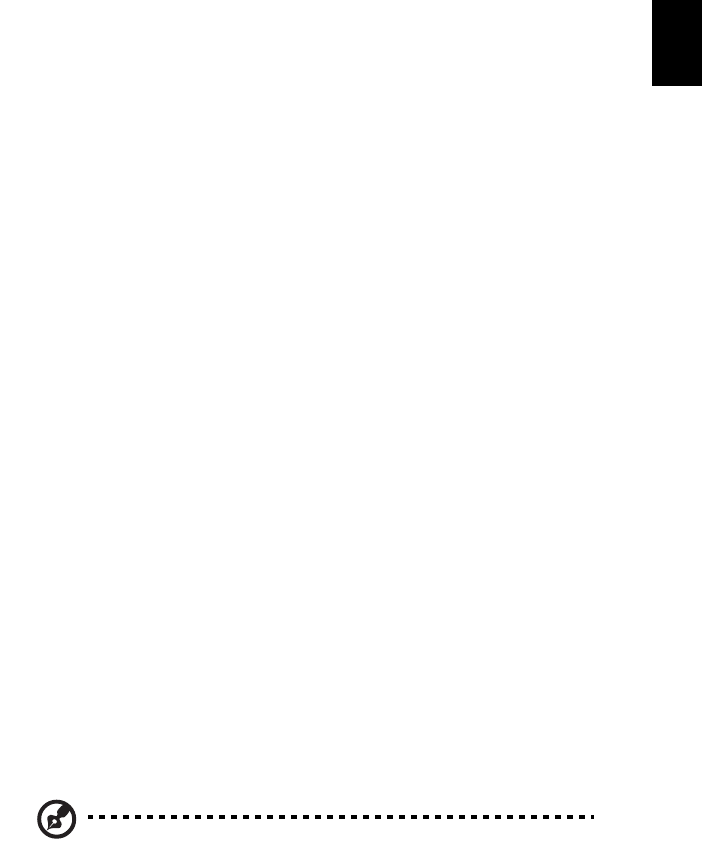
5
English
they may touch dangerous voltage points or short-out parts that could
result in a fire or electric shock. Never spill liquid of any kind onto or into
the product.
•To avoid damage of internal components and to prevent battery leakage,
do not place the product on a vibrating surface.
•Never use it under sporting, exercising, or any vibrating environment
which will probably cause unexpected short current or damage rotor
devices, HDD, optical drive, and even exposure risk from lithium battery
pack.
Safe listening
Follow these instructions, suggested by hearing experts, to protect your hearing.
•Gradually increase the volume until you can hear it clearly and comfortably
and without distortion.
•After setting the volume level, do not increase it after your ears adjust.
•Limit the amount of time listening to music at high volume.
•Avoid turning up the volume to block out noisy surroundings.
•Turn the volume down if you can’t hear people speaking near you.
Product servicing
Do not attempt to service this product yourself, as opening or removing covers
may expose you to dangerous voltage points or other risks. Refer all servicing to
qualified service personnel.
Unplug this product from the wall outlet and refer servicing to qualified service
personnel when:
•The power cord or plug is damaged, cut or frayed.
•Liquid was spilled into the product.
•The product was exposed to rain or water.
•The product has been dropped or the case has been damaged.
•The product exhibits a distinct change in performance, indicating a need
for service.
•The product does not operate normally after following the operating
instructions.
Note: Adjust only those controls that are covered by the operating
instructions, since improper adjustment of other controls may
result in damage and will often require extensive work by a
qualified technician to restore the product to normal condition.
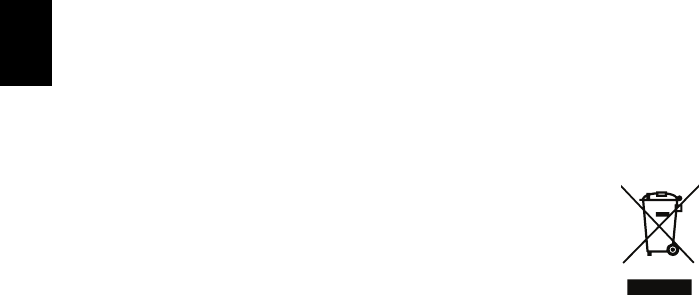
6
English
LCD pixel statement
The LCD unit is produced with high-precision manufacturing techniques.
Nevertheless, some pixels may occasionally misfire or appear as black or red
dots. This has no effect on the recorded image and does not constitute a
malfunction.
Disposal instructions
Do not throw this electronic device into the trash when discarding.
To minimize pollution and ensure utmost protection of the global
environment, please recycle. For more information on the Waste
from Electrical and Electronics Equipment (WEEE) regulations, visit
www.acer-group.com/public/Sustainability/sustainability01.htm
www.acer-group.com/public/Sustainability/sustainability04.htm
Tips and information for comfortable use
Computer users may complain of eyestrain and headaches after prolonged use.
Users are also at risk of physical injury after long hours of working in front of a
computer. Long work periods, bad posture, poor work habits, stress,
inadequate working conditions, personal health and other factors greatly
increase the risk of physical injury.
Incorrect computer usage may lead to carpal tunnel syndrome, tendonitis,
tenosynovitis or other musculoskeletal disorders. The following symptoms may
appear in the hands, wrists, arms, shoulders, neck or back:
•numbness, or a burning or tingling sensation
•aching, soreness or tenderness
•pain, swelling or throbbing
•stiffness or tightness
•coldness or weakness
If you have these symptoms, or any other recurring or persistent discomfort
and/or pain related to computer use, consult a physician immediately and
inform your company’s health and safety department.
The following section provides tips for more comfortable computer use.

7
English
Finding your comfort zone
Find your comfort zone by adjusting the viewing angle of the monitor, using a
footrest, or raising your sitting height to achieve maximum comfort. Observe
the following tips:
•Refrain from staying too long in one fixed posture.
•Avoid slouching forward and/or leaning backward.
•Stand up and walk around regularly to remove the strain on your leg
muscles.
•Take short rests to relax your neck and shoulders.
•Avoid tensing your muscles or shrugging your shoulders.
•Install the external display, keyboard and mouse properly and within
comfortable reach.
•If you view your monitor more than your documents, place the display at
the center of your desk to minimize neck strain.
Taking care of your vision
Long viewing hours, wearing incorrect glasses or contact lenses, glare, excessive
room lighting, poorly focused screens, very small typefaces and low-contrast
displays could stress your eyes. The following sections provide suggestions on
how to reduce eyestrain.
Eyes
•Rest your eyes frequently.
•Give your eyes regular breaks by looking away from the monitor and
focusing on a distant point.
•Blink frequently to keep your eyes from drying out.
Display
•Keep your display clean.
•Keep your head at a higher level than the top edge of the display so your
eyes point downward when looking at the middle of the display.
•Adjust the display brightness and/or contrast to a comfortable level for
enhanced text readability and graphics clarity.
•Eliminate glare and reflections by:
• placing your display in such a way that the side faces the window or
any light source
• minimizing room light by using drapes, shades or blinds
• using a task light
• changing the display’s viewing angle
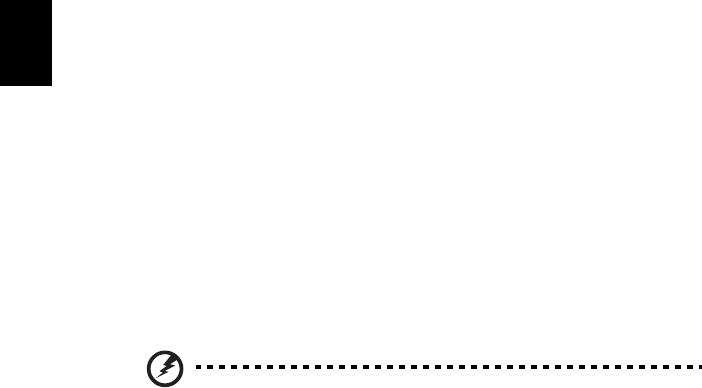
8
English
• using a glare-reduction filter
• using a display visor, such as a piece of cardboard extended from the
display’s top front edge
•Avoid adjusting your display to an awkward viewing angle.
•Avoid looking at bright light sources, such as open windows, for extended
periods of time.
Developing good work habits
Develop the following work habits to make your computer use more relaxing
and productive:
•Take short breaks regularly and often.
•Perform some stretching exercises.
•Breathe fresh air as often as possible.
•Exercise regularly and maintain a healthy body.
Warning! We do not recommend using the computer on a couch
or bed. If this is unavoidable, work for only short periods, take
breaks regularly, and do some stretching exercises.
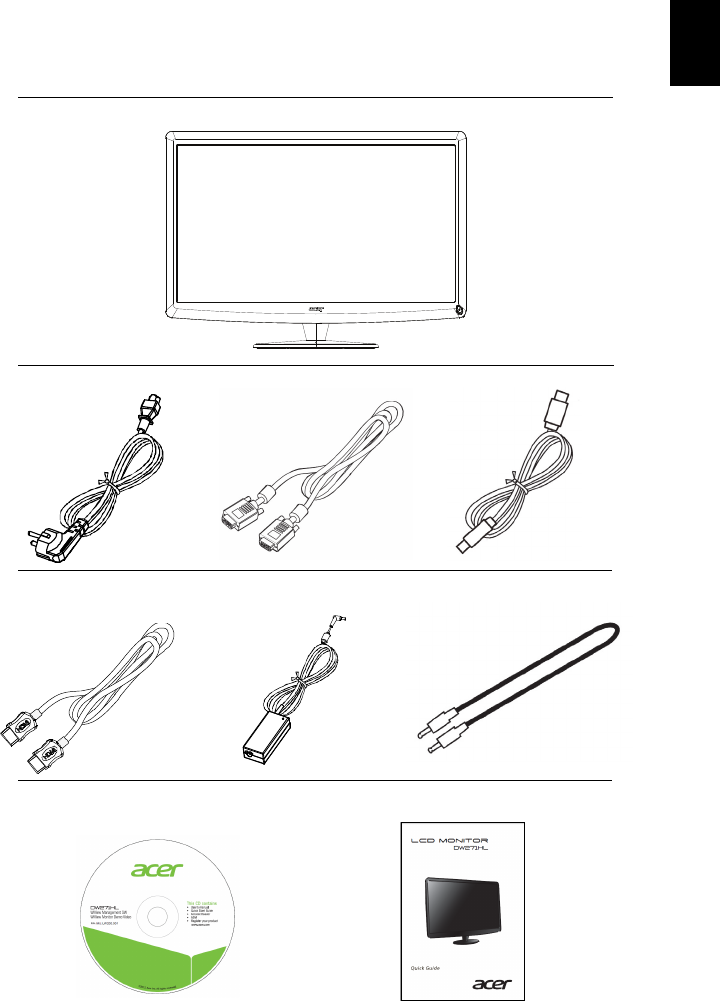
9
English
Unpacking
Carefully unpack the box and remove the contents. Save the packing materials
in case you will need to ship or transport the monitor in the future.
LCD monitor
AC power cord D-Sub cable USB cable
User Guide Quick Guide
HDMI Cabel
(Optional)
(Optional)
(Optional)
Power adaptor Audio cable (optional)
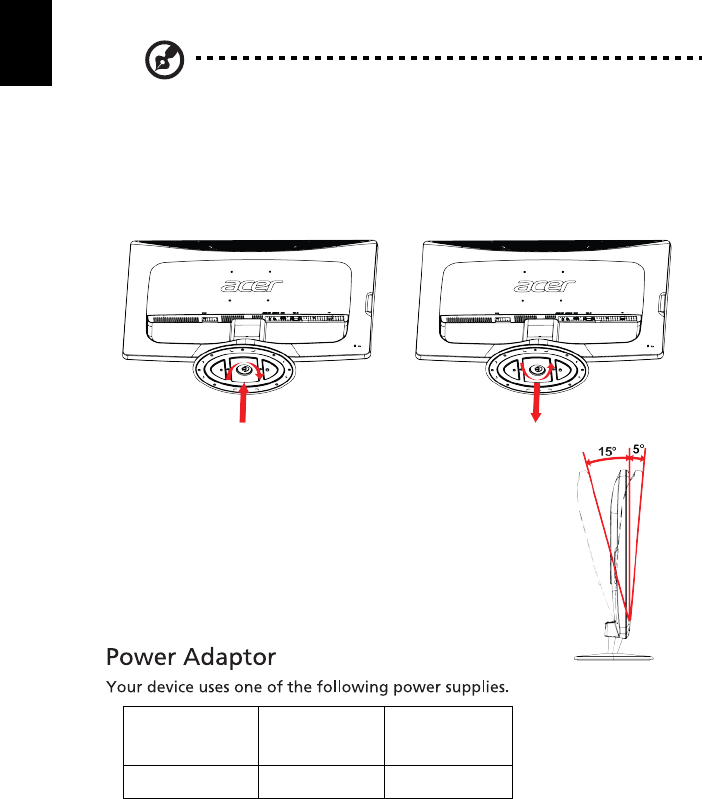
10
English
Attaching / Removing the base
Note: Remove the monitor and monitor base from its packaging.
Carefully place the monitor face-down on a stable surface — use a
cloth to avoid scratching the screen.
To install, align the base with the stand and push the base towards the top of
the monitor. Tighten the screw clockwise.
Reverse the steps to remove.
Adjusting the screen position
In order to optimize the best viewing position,
you can adjust the tilt of the monitor by using
both of your hands to hold the edges of the
monitor as shown in the figure.
The monitor can be adjusted to 15 degrees up or
5 degrees down as indicated by the arrow.
Connecting the power cord
•Check first to make sure that the power cord you use is the correct type
required for your area.
•This monitor has a universal power supply that allows operation in either
100/120V AC or 220/240 V AC voltage area. No user-adjustment is required.
•Plug one end of the power cord to the AC inlet and plug the other end to a
proper AC outlet.
Object/
Part No.
Manufacturer/
Trademark
Type/
Model
Power Adaptor DELTA ADP-40PH BB
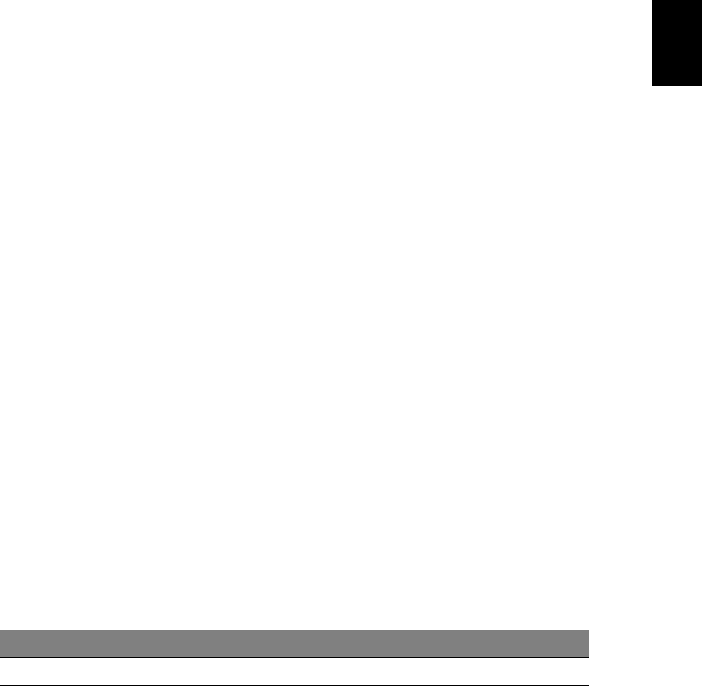
11
English
•For units using 120 V AC: Use a UL-listed cord set, Type SVT wire and plug
rated 10 A / 125 V.
•For units using 220/240 V AC (outside of the U.S.): Use a cord set consisting
of H05VV-F cord and plug rated 10 A / 250 V. The cord set should have the
appropriate safety approvals for the country in which the equipment will
be installed.
Safety precaution
•Avoid placing the monitor, or any other heavy object, on the power cord
to avoid damage to the cable.
•Do not expose the monitor to rain, excessive moisture, or dust.
•Do not cover the ventilation slots or openings of the monitor. Always put
the monitor in a place where there is adequate ventilation.
•Avoid placing the monitor against a bright background or where sunlight
or other light sources may reflect on the face of the monitor. Place the
monitor just below eye level.
•Handle with care when transporting the monitor.
•Refrain from giving shock or scratch to the screen, as screen is fragile.
Cleaning your monitor
•Always unplug the monitor before cleaning.
•Use a soft cloth to wipe the screen and cabinet front and sides.
Power saving
The monitor will be switched into power saving mode by the control signal
from the display controller, as indicated by the amber-color power LED.
Status LED
ON White
Power saving Amber
The monitor will remain in the power saving status until a control signal has
been detected or the keyboard or mouse is activated. Switching back to ON
status will take around 3 seconds. Press and hold the power button to turn off.
Display Data Channel (DDC)
To make your installation easier, the monitor is able to Plug and Play with your
system if your system supports DDC protocol — a communication protocol
through which the monitor automatically informs the host system about its
capabilities, for example, supported resolutions and corresponding timing. The
monitor supports DDC2B standard.
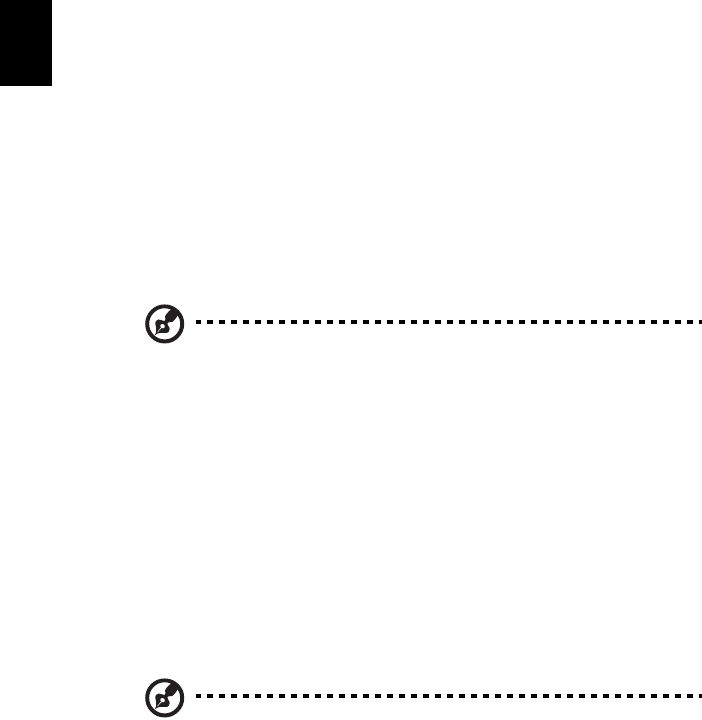
12
English
Setting up
To set up Acer DW271HL as an independent display, please follow the steps
below:
To install Acer DW271HL on your host system, please follow the steps below:
1 Connect the video cable (VGA / HDMI).
a Make sure both the monitor and computer are switched off.
b Connect the video cable to the computer.
2 Connect the audio cable to the PC to play audio via display speaker.*
3 Connect external speakers.**
4 Connect the power adaptor and power cord to the monitor, then to a
properly grounded AC outlet.
5 Turn on the monitor first, then the computer. This sequence is very
important.
6 If the monitor does not function properly, please refer to the
troubleshooting section to diagnose the problem.
Note: ** Steps 2 and 3 are optional.
1 Attach the base.
2Connect external speakers (optional).
3Connect the power adaptor and power cord to the monitor, then to a
properly grounded AC outlet.
4Turn the monitor on.
5Configure your Wi-Fi settings.
6 If the monitor does not function properly, please refer to the
troubleshooting section to diagnose the problem.
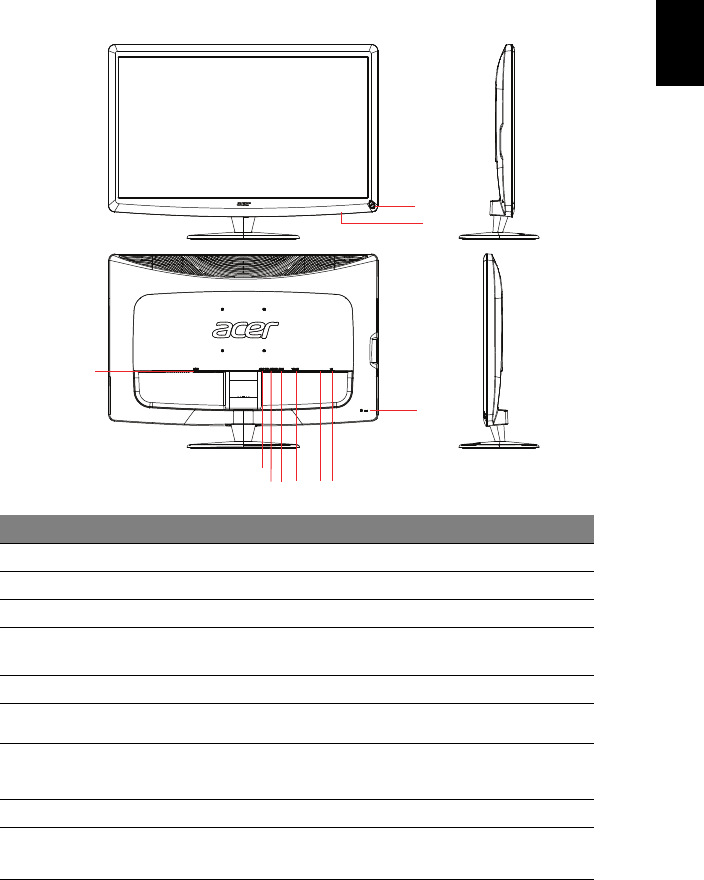
13
English
Overview
10
1
7
9
234568
Number Item Description
1DC-
in Connects to an AC adapter.
2Audio-out Connects to external speakers.
3Audio-in Accepts audio line-in devices.
4HDMI Supports high-definition digital video
connections.
5VGA-in Connects to a PC.
6Reset button
Recovers WiView settings.
7Kensington lock
slot
Connects to a Kensington-compatible security
lock.
8Connects to a keyboard or mouse on WiView mode.
9
10
Shortcut buttons Onscreen control buttons. / Switches between
/ Source key WiView mode and PC mode.
Power button Turns the device on and off.
USB port
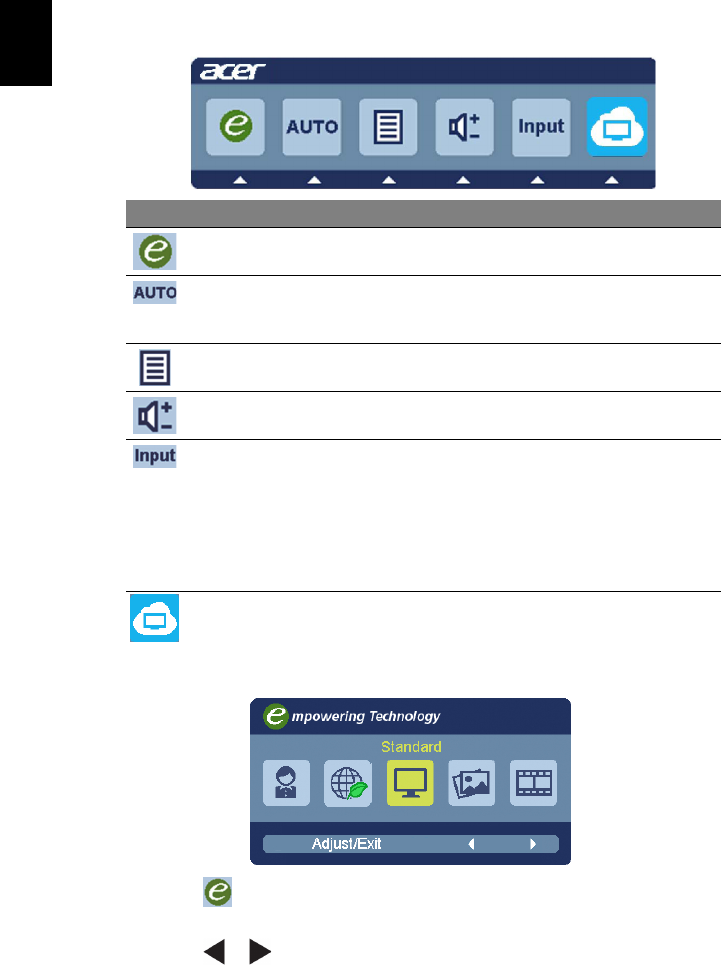
Shortcut menu
Press any of the shortcut buttons to display the shortcut menu.
Item Name Description
Empowering key Press to open the Acer eColor Management OSD
and access the scenario modes.
Auto adjust Press to activate the Auto adjustment function.
This function is used to set the H. Position,
V. Position, clock, and focus.
Menu Press this button to activate the onscreen menu.
Volume up/down Press to adjust the volume.
Input Select from different video sources that may be
connected to your monitor (VGA or HDMI).
* A "Cable Not Connected" message will appear if
either VGA or HDMI input is selected, but the
cables are not connected. A "No Signal" message
will appear if the video cable is connected, but
there is no active signal input.
Mode key Press to switch between WiView mode and PC mode.
Acer eColor Management
•Press to open the Acer eColor Management OSD and access the
scenario modes.
•Press or to select the mode.
English
14
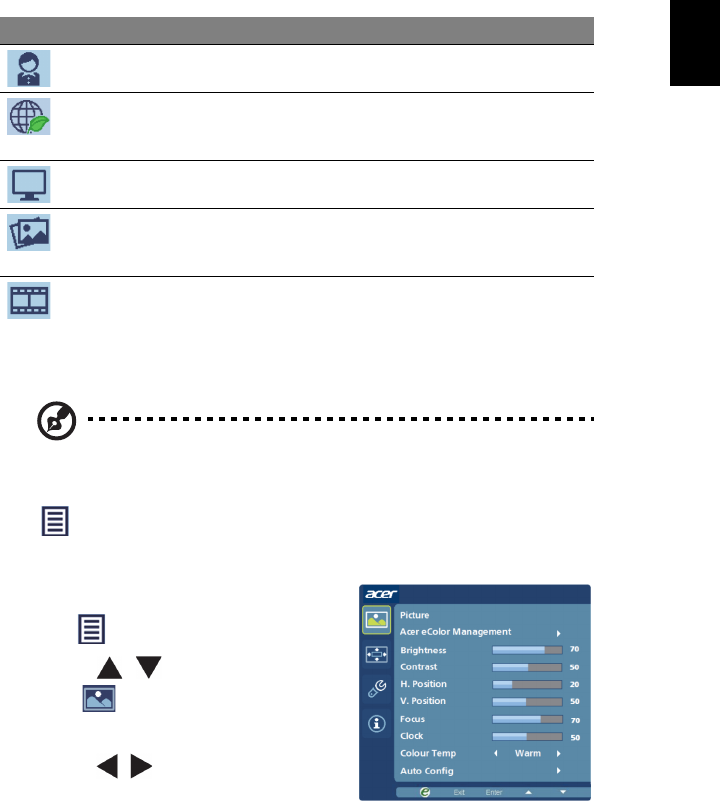
•Press the Adjust / Exit key to confirm the mode and run Auto adjust.
Item Name Description
User mode User defined.
Eco mode Provides optimal balance of brightness and
contrast for the most comfortable way to read
onscreen text and prevent eyestrain.
Standard mode Default setting.
Graphics mode Enhances colors and emphasize fine detail.
Pictures and photographs appear in vibrant colors
with sharp detail.
Movie mode Displays scenes in clear details. Presents great
visuals, even in environments without adequate
lighting.
Adjusting the OSD settings
Note: The following is for general reference only. Actual product
specifications may vary.
Press to open the OSD and adjust the picture quality, OSD timeout, general
settings, and view product information.
Picture menu
1 Press to bring up the OSD.
2 Use the / shortcut buttons to
select and press Enter to enter the
main item page. Press Enter again to
start adjusting.
3 Use the / keys to adjust the sliding
scales.
English
English
15
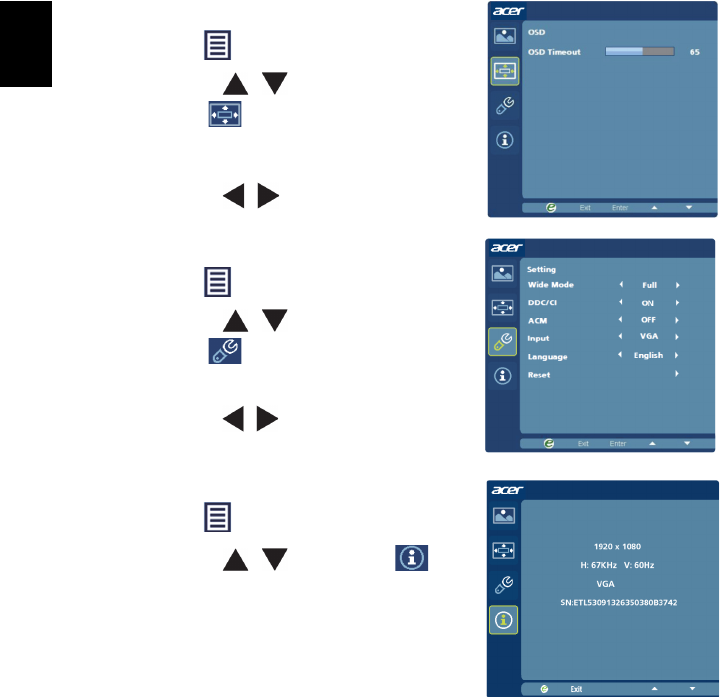
OSD Timeout
1 Press to bring up the OSD.
2 Use the / shortcut buttons to
select and press Enter to enter the
main item page. Press Enter again to
start adjusting.
3 Use the / keys to adjust the timer.
Setting
1 Press to bring up the OSD.
2 Use the / shortcut buttons to
select and press Enter to enter the
main item page. Press Enter again to
start adjusting.
3 Use the / keys to adjust the sliding
scales.
Product information
1 Press to bring up the OSD.
2 Use the / keys to select to
view the product information.
English
16
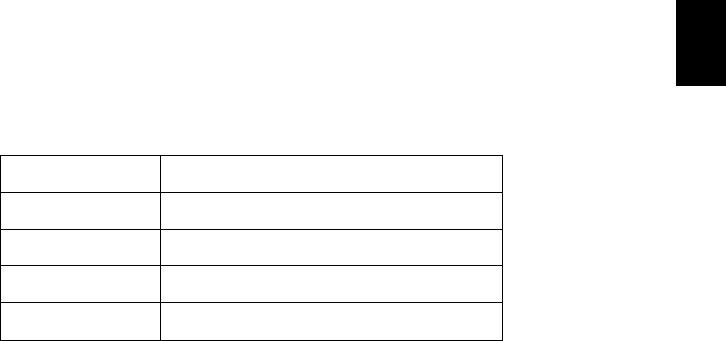
Hardware Requirements
To enjoy the best performance from your monitor, please make
sure your computer matches the recommended hardware
specification.
WiView Management Hardware Requirements
CPU Quad Core 2.0 GHz or better
RAM DDR3 2 GB or above
GPU Graphics card with 512 MB RAM or above
Wireless module 802.11n at 2.4 GHz or 5 GHz
OS Windows Vista, Windows 7
English
17

WiView Management
WiView Management controls wireless projection to your
monitor. To control a connected WiView Monitor, follow these
instructions:
“Connect to WiView_xxxx” shows the monitor currently
connected.
Click “Resolution” to change the resolution used by the
monitor.
Click “Play” to use the monitor.
Click “Pause” to freeze the screen on the monitor.
Click “Stop” to stop using the monitor.
Monitor SSID: The connected monitor SSID.
Monitor IP: The connected monitor IP.
Quality
You can change the image quality if the display stops or jitters
from time to time.
Choose “Speedy” mode for low latency and quick feedback,
such as when using the monitor as a computer display.
English
18
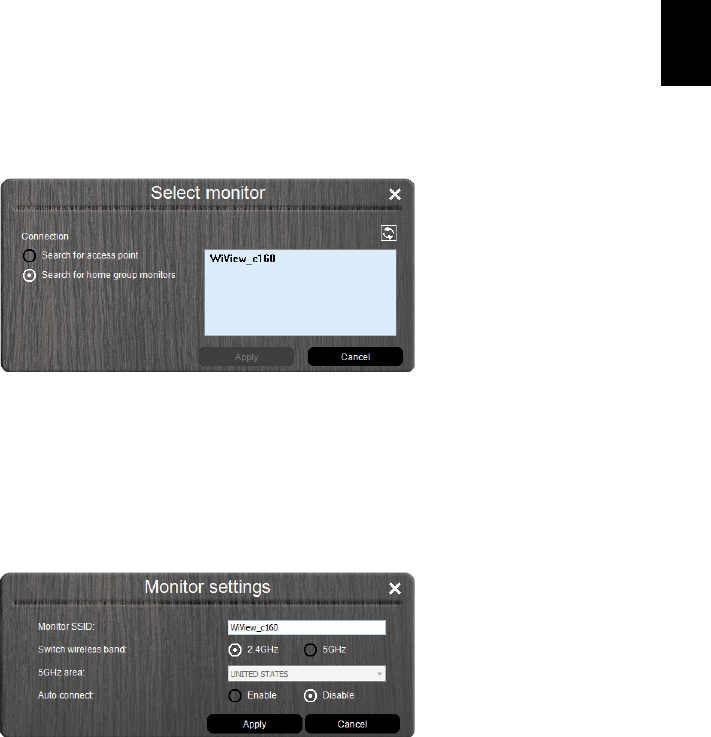
Choose “Video” mode for smooth video playback, such as when
watching a film.
Note: For best performance in Video mode, use the maximum
video resolution (1366 x 768).
Select monitor
Find a monitor over a wireless network.
Search for access point: Select a monitor that has connected to
an access point.
Search for home group monitors: Select a monitor directly
connected to the home group.
Monitor settings
Adjust advanced monitor settings.
Monitor SSID: Change the Monitor ID used to identify the
monitor on the wireless network.
Switch wireless band: Switch between 2.4GHz and 5GHz
frequencies.
5GHz area: Select if you must use 5GHz wireless to match local
requirements.
Auto connect: Auto reconnect to the most recently connected
monitor.
English
19
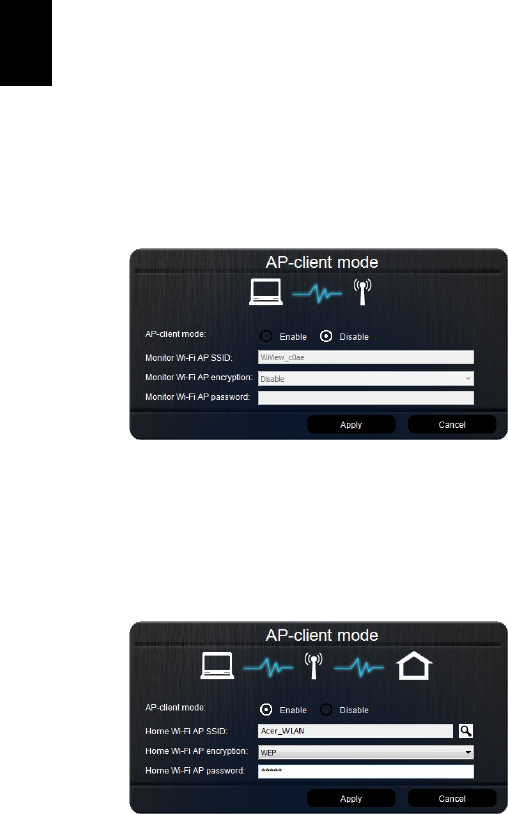
AP-client mode
Enable or disable AP-client mode. When AP-client is disabled,
your computer can connect directly to the monitor. When it is
enabled, your computer and monitor must both be connected to
a wireless access point (i.e. a router).
AP-client mode: Enable to connect the monitor to a home group
for internet browsing and sharing media.
Disable
Connect to your monitor directly.
Monitor Wi-Fi AP SSID: SSID for the current monitor.
Monitor Wi-Fi AP encryption: Encryption type used by the
current monitor (detected automatically).
Monitor Wi-Fi AP password: Password used by the current
monitor.
Enable
Home Wi-Fi AP SSID: The home AP (i.e. router) the monitor is
connected to.
Home Wi-Fi AP encryption: Encryption type used by the home
AP (detected automatically)
Home Wi-Fi AP password: Password used by the Home AP.
Note: For best performance when AP-client is Enabled, use the
maximum video resolution (1366 x 768).
English
20
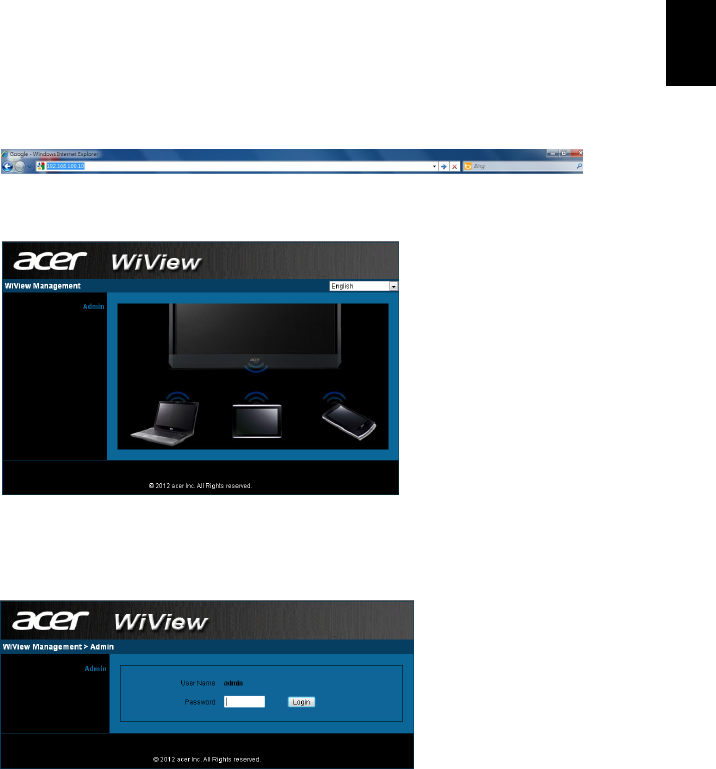
WiView Web Management
1. Make sure your PC is connected to your WiView monitor.
2. To enter web management open your browser and enter
the monitor IP address of your WiView monitor on the URL
bar (e.g. 192.168.100.10)
Main Page
Click [Admin] to access WiView Management.
English
21
Enter the password to login to WiView Management (default
password is “admin”).
Admin
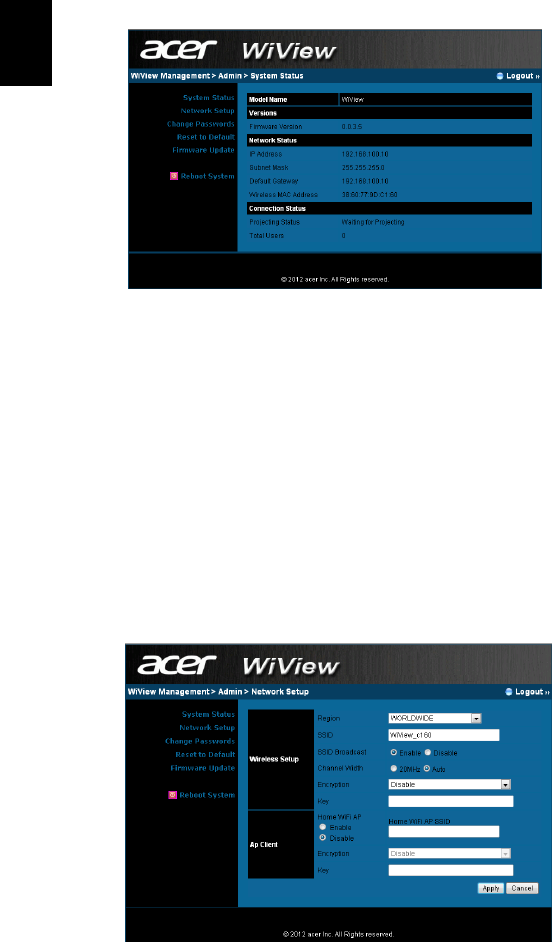
System Status
Click “System Status” to show current system status.
Model Name: Product model name.
Versions:
• Firmware Version: Product firmware version number.
Network Status:
• IP Address: IP address of WiView Monitor.
• Subnet Mask: subnet mask
• Default Gateway: default gateway
• Wireless MAC Address: Network MAC address.
Connection Status:
• Projecting Status: Current display status
• Total Users: How many users have connected.
English
22
N
etwork Setup
Click “Network Setup” to show current network settings.
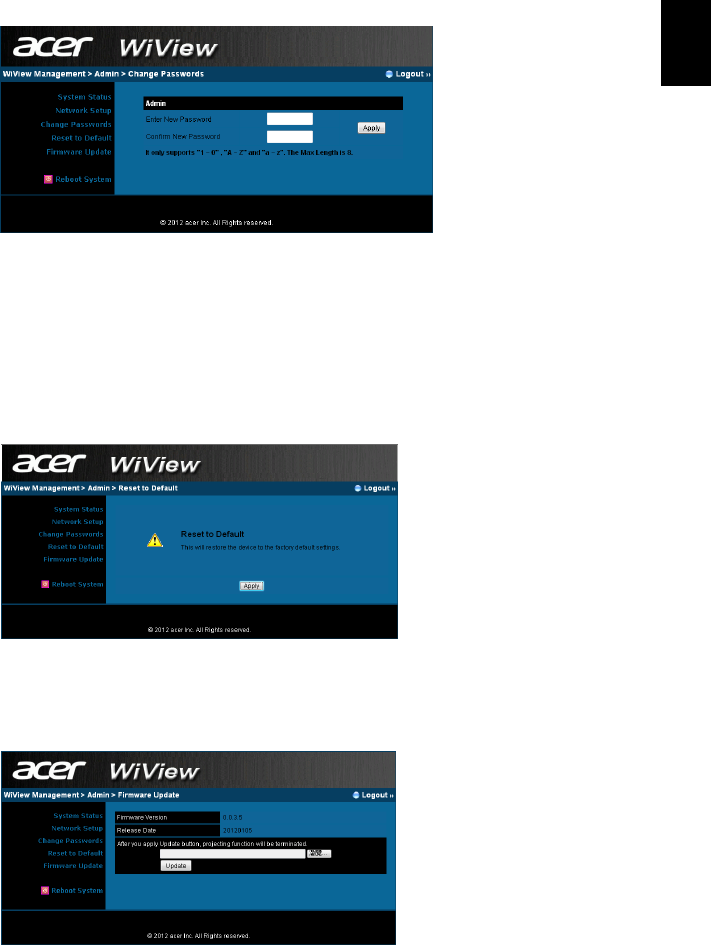
Change Passwords
Click “Change Passwords” to change login password for WiView
Management.
Enter New Password: Enter the new password you want to use
to login to WiView Management.
Confirm New Password: Enter the password a second time to
confirm.
English
23
Click “Reset to Default” to restore factory default settings.
Apply: Click “Apply” to confirm you want to reset all settings.
Reset to Default
Firmware Update
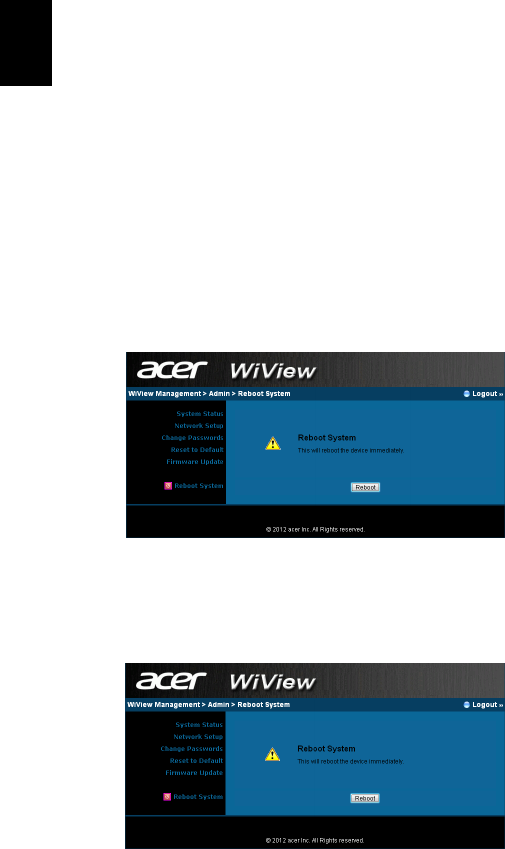
Click “Firmware Update” to upgrade the monitor’s firmware.
1. Download the latest firmware image file from the
Acer download website.
2. Click [Browse…] to find the downloaded firmware file
(e.g. acer.display-xxxx.awi or similar).
3. Click [Update] to start the update process. The update
process takes about five minutes. The WiView monitor
will reboot automatically when the process is
completed.
Warning: Do not power off your WiView monitor while the
firmware update is in process. This may damage your WiView
monitor so that it must be returned for repair.
Reboot System
Click “Reboot System” to restart system using saved settings.
Reboot: Start the restart process.
Logout
Click “Logout” to return to main page.
English
24
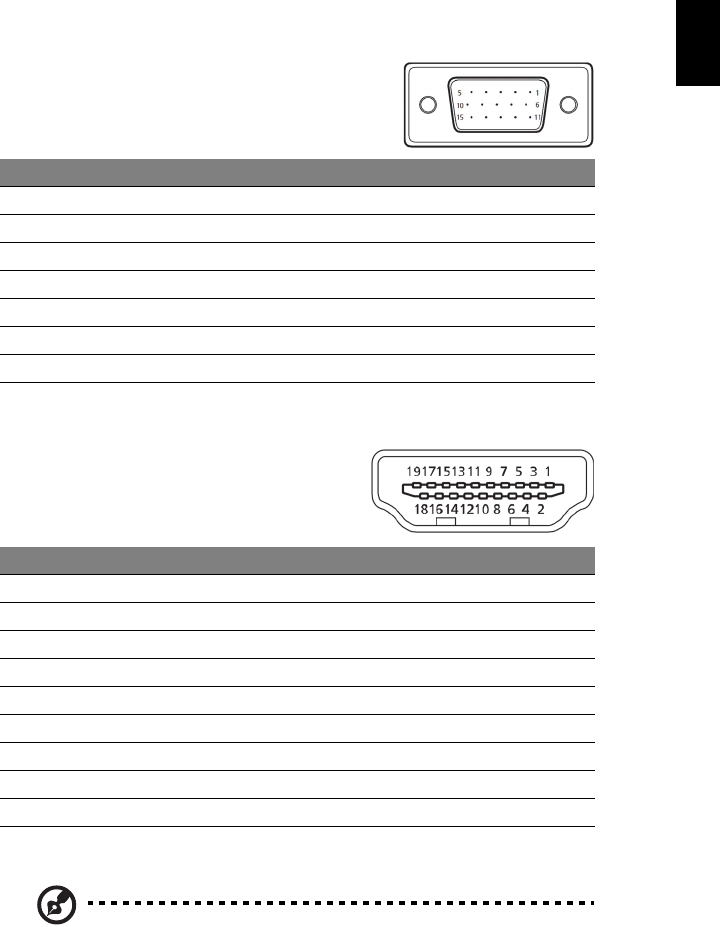
Connector pin assignment
15-pin color display
signal cable
Pin Description Pin Description
1Red 9+5V
2Green 10 Sync-Ground
3Blue 11 Monitor Ground
4Monitor Ground 12 DDC-Serial Data
5DDC-Ground 13 H-Sync
6R-Ground 14 V-Sync
7G-Ground 15 DDC-Serial Clock
8B-Ground
19-pin color display
signal cable*
Pin Description Pin Description
1TMDS Data 2+ 10 TDMS Clock+
2TMDS Data 2 Shield 11 TDMS Clock Shield
3TMDS Data 2- 12 TDMS Clock-
4TMDS Data 1+ 13 CEC
5TMDS Data 1 Shield 14 Reserved (N.C. on device)
6TMDS Data 1- 15 SCL
7TMDS Data 0+ 16 SDA
8TMDS Data 0 Shield 17 DDC/CEC Ground
9TMDS Data 0- 18 +5V Power
19 Hot Plug Detect
Note: * For certain models only.
English
25
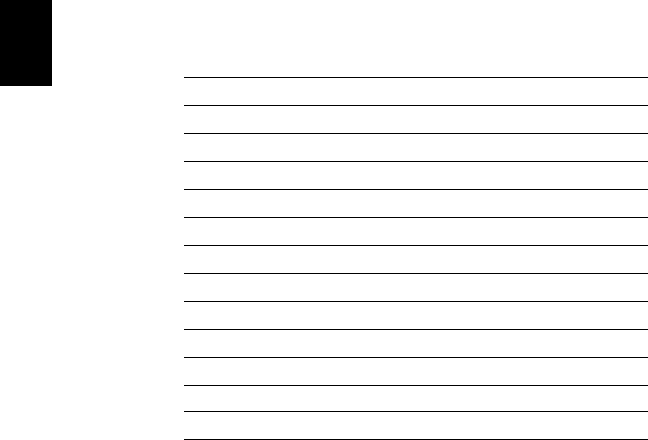
Standard timing table
Mode Resolution
1640 x 480 60 Hz
2MAC 640 x 480 66.66 Hz
3VESA 720 x 400 70 Hz
4SVGA 800 x 600 56 Hz
5SVGA 800 x 600 60 Hz
6XGA 1024 x 768 60 Hz
7XGA 1024 x 768 70 Hz
8VESA 1152 x 864 75 Hz
9SXGA 1280 x 1024 60 Hz
10 VESA 1280 x 720 60 Hz
11 WXGA 1280 x 800 60 Hz
12 WXGA+ 1440 x 900 60 Hz
13WSXGA+ 1680 x 105060 Hz
14UXGA 1920 x 1080 60 Hz
English
26
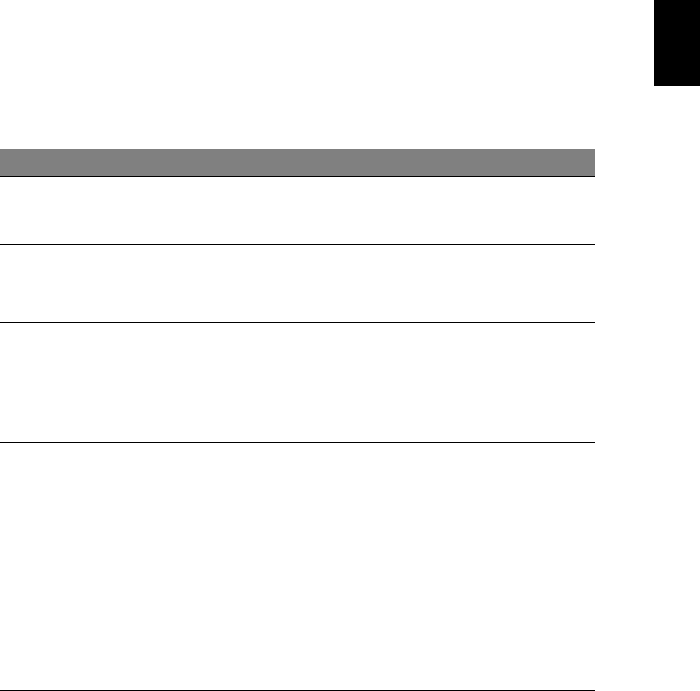
Troubleshooting
Before sending your monitor for servicing, please check the troubleshooting list
below to see if you can self-diagnose the problem.
VGA / HDMI mode
Problem Current status Remedy
No picture LED on Using the OSD, adjust brightness and
contrast to maximum or reset to their
default settings.
Led Off Check the power switch.
Check if the power cord is properly
connected to the monitor.
Amber Check if the video signal cable is
properly connected at the back of
monitor.
Check if the computer system is
switched on.
Abnormal
picture
Image is missing,
off-center, too
large or too small
on the screen.
Using the OSD, adjust focus, clock,
H. Position, and V. Position with
non-standard signals.
Check the display settings on your
system. In case of a missing image,
please select another resolution or
vertical refresh rate.
Wait for a few seconds after adjusting
the size of the image before changing
or disconnecting the signal cable or
switching off the monitor.
Abnormal sound
(for audio-input
models only)
(optional)
No sound, or
sound level is too
low.
Check that the audio cable is connected
with the host PC.
Check if the volume setup of the host
PC is in minimum position and try to
raise the volume level.
English
27
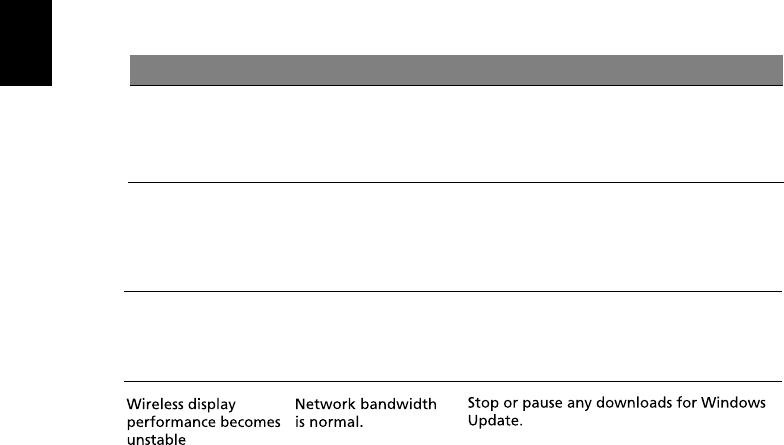
WiView mode
Problem Current status Remedy
Cannot find WiView
monitor via clear.fi
or DLNA software
Connected to the
network.
The network must be a “home network”,
not ”work network” or “public network”.
Cannot find WiView
monitor access point
after switching the
wireless band to 5GHz
System operates
normally, but can’t be
found by the WiView
software.
1. Make sure your computer supports 5GHz
wireless.
2. Click “Reset” button on rear cover, or in
OSD to restore system to default settings.
USB keyboard/mouse only work when using
wireless display mode. Check the system is
using wireless display mode.
On media streaming
or standby screen.
USB keyboard/
mouse do not work
English
28
Statements:
This device complies with Part 15 of the FCC Rules. Operation is
subject to the following two conditions: (1) this device may not cause
harmful interference, and (2) this device must accept any interference
received, including interference that may cause undesired operation.
Caution: Modification not expressly approved by this company could void the
user’s authority to operate the equipment.
NOTE: This equipment has been tested and found to comply with the limits for a
Class B digital device, pursuant to Part 15 of the FCC Rules. These limits are
designed to provide reasonable protection against harmful interference in a
residential installation. This equipment generates, uses and can radiate radio
frequency energy and, if not installed and used in accordance with the
instructions, may cause harmful interference to radio communications. However,
there is no guarantee that interference will not occur in a particular installation.
If this equipment does cause harmful interference to radio or television reception,
which can be determined by turning the radio or television off and on, the user is
encouraged to try to correct interference by one or more of the following measures:
. Reorient or relocate the receiving antenna.
. Increase the separation between the equipment and receiver.
. Connect the equipment into an outlet on another circuit.
. Consult the dealer or an experienced radio/TV technician for help.
RF Exposure Statement
This device is a mobile dvice and all persons and other transmitters shall be at least
20cm speparated from the antenna within this device.
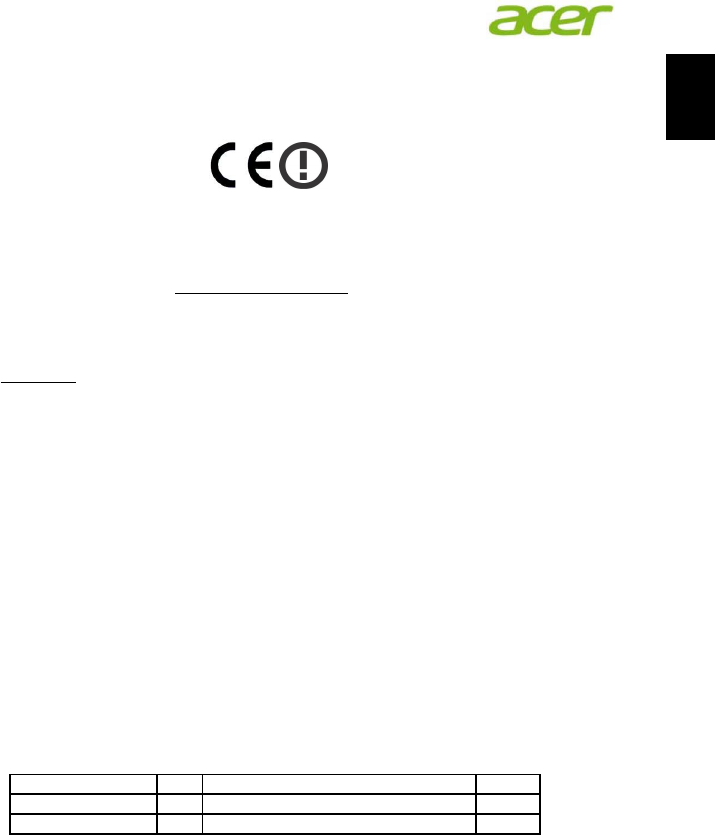
Declaration of Conformity
We,
Acer Incorporated
8F, 88, Sec. 1, Xintai 5th Rd., Xizhi, New Taipei City 221, Taiwan
Contact Person: Mr. RU Jan, e-mail:ru_jan@acer.com.tw
And,
Acer Italy s.r.l
Via Lepetit, 40, 20020 Lainate (MI) Italy
Tel: +39-02-939-921 ,Fax: +39-02 9399-2913
www.acer.it
Hereby declare that:
Product: LCD Monitor
Trade Name: Acer
Model Number: DW271HL
SKU Number: DW271HL xxxxxx;
(“x” = 0~9, a ~ z, A ~ Z, or blank)
Is compliant with the essential requirements and other relevant provisions of the following EC directives,
and that all the necessary steps have been taken and are in force to assure that production units of the
same product will continue comply with the requirements.
EMC Directive 2004/108/EC as attested by conformity with the following harmonized
standards:
-. EN55022, AS/NZS CISPR22 Class B.
-. EN55024
-. EN61000-3-2, Class D
-. EN61000-3-3
Low Voltage Directive 2006/95/EC as attested by conformity with the following
harmonized standard:
-. EN60950-1
RoHS Directive 2002/95/EC on the Restriction of the Use of certain Hazardous Substances
in Electrical and Electronic Equipment:
-. The maximum concentration values of the restricted substances by weight in homogenous material are:
Directive 2009/125/EC with regard to establishing a framework for the setting of
ecodesign requirements for energy-related product.
Lead 0.1%
Polybrominated Biphenyls (PBB’s) 0.1%
Mercury 0.1%
Polybrominated Diphenyl Ethers (PBDE’s)
0.1%
Hexavalent Chromium
0.1%
Cadmium 0.01%
Acer Incorporated
8F, 88, Sec. 1, Xintai 5th Rd., Xizhi
New Taipei City 221, Taiwan
English
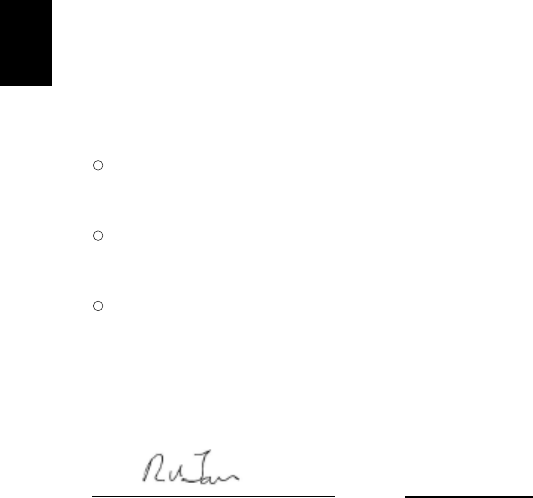
R&TTE Directive 1999/5/EC as attested by conformity with the following
harmonized standard:
l Article 3.1(a) Health and Safety
-. EN60950-1
-. EN62311
l Article 3.1(b) EMC
-. EN301 489-1
-. EN301 489-17
l Article 3.2 Spectrum Usages
-. EN300 328
Year to begin affixing CE marking 201.
_______________________________
RU Jan / Sr. Manager
Regulation, Acer Inc.
)HE. , 201
Date
English
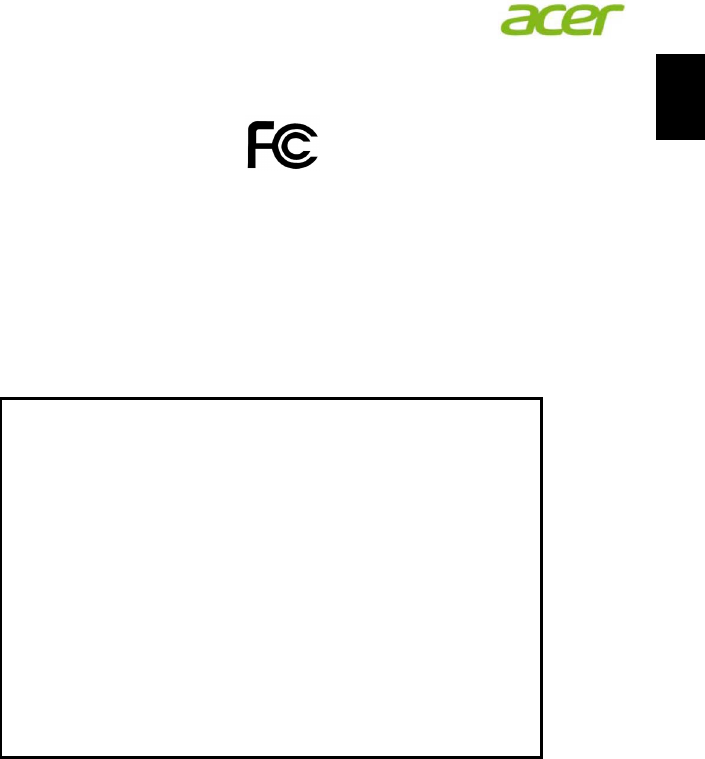
Federal Communications Commission
Declaration of Conformity
This device complies with Part 15 of the FCC Rules. Operation is subject to the
following two conditions: (1) this device may not cause harmful interference, and (2)
this device must accept any interference received, including interference that may
cause undesired operation.
The following local Manufacturer /Importer is responsible for this declaration:
Product: LCD Monitor
Model Number: DW271HL
SKU Number: DW271HL xxxxxx
(“x” = 0~9, a ~ z, A ~ Z or Blank)
Name of Responsible Party: Acer America Corporation
Address of Responsible Party: 333 West San Carlos St.
San Jose, CA 95110
U. S. A.
Contact Person: Acer Representative
Phone No.: 254-298-4000
Fax No.: 254-298-4147
Acer America Corporation
333 West San Carlos St., San Jose
CA 95110, U. S. A.
Tel : 254-298-4000
Fax : 254-298-4147
www.acer.com
English