Yulong Computer Telecommunication Scientific YL3701A Smartphone User Manual
Yulong Computer Telecommunication Scientific (Shenzhen) Co. LTD Smartphone
User manual
REVVL PLUS
User Guide

Table of Contents
TABLE OF CONTENTS ................................................................... 2
GETTING STARTED ........................................................................ 1
Device Layout ........................................................................................... 1
Main Keys ................................................................................................. 2
Charging the Battery ................................................................................. 2
Power Phone On & Off ............................................................................. 2
SIM Card .................................................................................................. 3
Touch Screen ........................................................................................... 4
Home Screen ............................................................................................ 6
SETTINGS ........................................................................................ 8
Sound Settings ......................................................................................... 8
Display Settings ........................................................................................ 8
Taking Screenshots .................................................................................. 8
Location Settings ...................................................................................... 8
Notifications and Quick Settings Panel ..................................................... 9
Data and Privacy Management .............................................................. 11
Privacy Settings & Accounts ................................................................... 11
Data Usage Settings ............................................................................... 11
Operating the alarm ................................................................................ 12
Managing your Downloads ..................................................................... 12
Optimizing the Battery Life ...................................................................... 12
Wireless Settings .................................................................................... 13
Bluetooth Settings................................................................................... 14
APPS .............................................................................................. 17
Phone ..................................................................................................... 17
Contacts ................................................................................................. 19
Messaging .............................................................................................. 20
Email ....................................................................................................... 21
Calendar ................................................................................................. 21
Camera ................................................................................................... 22
Photos .................................................................................................... 23
Google Apps ........................................................................................... 23
Specs & hardware .................................................................................. 24
In-box contents ....................................................................................... 25
Declaration of hazardous substances ..................................................... 26
HEALTH/SAFETY/WARRANTY GUIDE ........................................ 27
Important Health Information and Safety Precautions ............................ 27
TIA Safety Information ............................................................................ 36
Safety information ................................................................................... 38
FDA Consumer Update .......................................................................... 43
Consumer Information on SAR ............................................................... 51
STANDARD LIMITED WARRANTY .............................................. 56
Severability ............................................................................................. 59
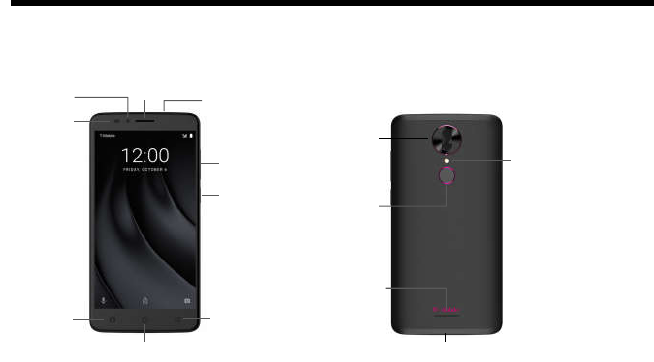
1
Getting Started
Get off to a running start with your new REVVL PLUS!
Device Layout
USB port
Front camera
Power key
Back
Receiver
Headset jack
Light/proximity
sensor
Volume key
Home
Recents
Flash
Rear camera
Loudspeaker
Fingerprint
recognition
sensor
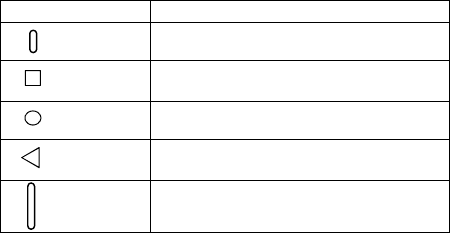
2
Main Keys
Key Function
Power • Press and hold to turn your phone on or off.
• Press to turn on or lock the screen.
Recents • Tap to open the list of recent apps.
Home • Tap to return to the Home screen.
• Tap and hold to activate Google Search.
Back • Tap to return to the previous screen.
Volume • Press to adjust the phone volume.
Charging the Battery
1. Connect the Micro USB end of the data cable to the Micro USB port on your device.
This is located on the bottom of your phone.
2. Connect the other end to the travel adapter.
3. Connect the travel adapter to an electrical outlet to fully charge your phone.
Use the travel adapter that comes with your phone; using other adapters may damage
your phone.
Charging your phone through a USB cable that is attached to a laptop takes more time
than charging it with the travel adapter.
Power Phone On & Off
The Power key is located on the upper, right-hand side of your phone. Press and hold
the Power key for a few seconds to turn on your phone.
To turn off your phone, press and hold the Power key until the menu appears, and
then select Power off.
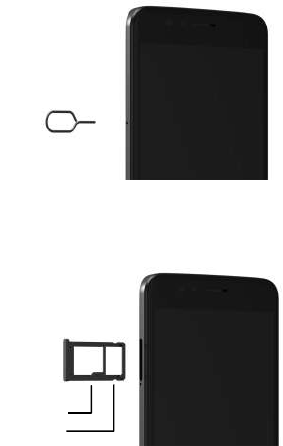
3
SIM Card
1. Insert the ejection pin into the hole to open the SIM card tray.
2. Gently pull out the SIM card tray gently. Place the Nano SIM card in card slot 1. If you have a microSD card
(sold separately) place it in card slot 2.
Nano SIM
microSD

4
Touch Screen
Tapping: To open an app, to select a menu item, to press an on-screen button, or to enter
a character using the keyboard on the screen, tap it with your finger.
Tapping and holding: Tap and hold an item or the screen for more than 2 seconds to
access available options.
Dragging: To move an item, tap and hold it and drag it to the target position.
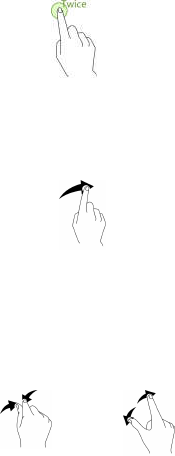
5
Double-tapping: Double tap on an image to zoom in. Double tap again to zoom out.
Swiping: Swipe to the left or right on the Home screen to view other panels.
Spreading and pinching: Spread two fingers apart on a map or image to zoom in a part.
Pinch to zoom out.
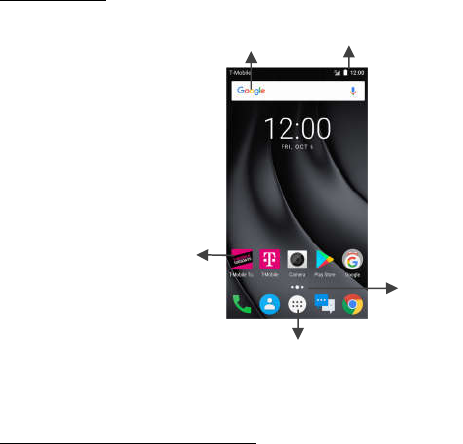
6
Home Screen
Basic Layout
Customizing your Home Screen
The Home screen displays widgets, favorite apps, and more. To view other panels, swipe
to the left or right, or tap one of the screen indicators at the bottom of the screen.
On the Home screen, tap and hold an empty area to access the available options,
including changing wallpaper settings and adding widgets.
Screen
indicator
Google Widget Status bar
App folder
Apps screen

7
To add an app, tap and hold it from the Apps screen, and then drag it to the Home
screen. To add widgets, tap and hold an empty area on the Home screen, tap
WIDGETS, tap and hold a widget, and then drag it to the Home screen.
To move an app, tap and hold an item on the Home screen, and then drag it to a
new location. To move the item to another panel, drag it to the side of the screen.
To remove an item, tap and hold the item. Then, drag it to Remove at the top of the
screen.
To create a folder, tap and hold an app, and then drag it over another app; drop the
app when a folder frame appears around the apps; a new folder containing the
selected apps will be created. To add more apps to the folder, tap and hold another
app, and then drag it to the folder.
Screen-Lock Security Options
To lock your phone, press the Power key (on the phone’s right side) briefly, and let
go.
To unlock, press Power key to turn on the screen, let go and slide the padlock icon
up.
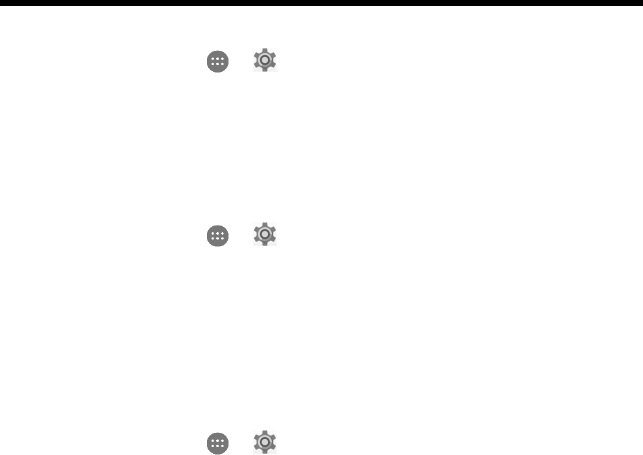
8
Settings
Sound Settings
From the Home screen, tap > to enter the Settings screen. Then, choose
Device > Sound.
Drag the slider to adjust the Media volume, Alarm volume, or Ring volume. You can
also adjust the Ring volume by pressing the Volume key on the right side of your phone.
In the Sound Settings, tap Phone ringtone. Choose a desired ringtone for your phone.
Display Settings
From the Home screen, tap > > Device > Display to change the brightness or
font size settings and customize the wallpaper on your phone.
Taking Screenshots
1. Press the Power key and lower Volume key at the same time and release.
2. The image will be auto-saved in Photos.
Location Settings
From the Home screen, tap > to enter the Settings screen. Then, choose
Personal > Location.
From the Location screen, you can perform the following operations:
1. Turn on or off the location service.
2. Set Location mode to High accuracy, Battery saving, or Device only.
3. View recent location requests.
4. View location services.
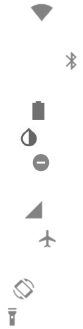
9
Notifications and Quick Settings Panel
Notifications alert you to the arrival of new messages, calendar events, and alarms.
When a notification arrives, its icon appears at the top of the screen. Icons for pending
notifications appear on the left, and system icons showing things like the Wi-Fi signal,
mobile carrier signal, or battery strength are on the right.
Swipe down from the top of your phone screen to open the notification panel and view
details.
When you’re finished with a notification, swipe it away. To dismiss all notifications,
touch CLEAR ALL at the bottom right of the notifications list.
Use Quick Settings to easily get to frequently used settings. To access the Quick Settings
panel, swipe down from the top of your phone screen twice with one finger or once with
two fingers.
To change a setting, touch the icon:
Wi-Fi network: Turn Wi-Fi on or off. To open Wi-Fi settings, touch the Wi-Fi
network name.
Bluetooth settings: Turn Bluetooth on or off. To open Bluetooth settings, touch the
word “Bluetooth”.
Battery usage: See battery life and usage. Turn “Battery Saver” on or off.
Invert colors: Turn invert colors on or off.
Do not disturb: Touch “Alarms only” to switch to “Do not disturb.” Touch “Do not
disturb” to access feature settings.
Cellular data: See cellular usage data and turn it on or off.
Airplane mode: Turn airplane mode on or off. Airplane mode means your phone
won’t connect to Wi-Fi or a cell signal, even if one is available.
Auto-rotate: Lock your device’s orientation in portrait or landscape mode.
Flashlight: Turn the flashlight on or off.
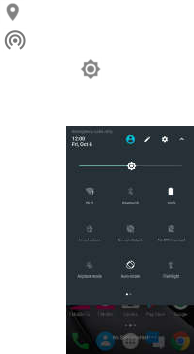
10
Location: Turn the location service on or off.
Hotspot: Touch to turn your device’s hotspot on or off.
Display brightness: Slide to lower or increase the brightness of your screen.
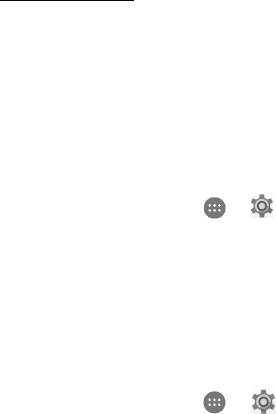
11
Data and Privacy Management
USB file transfer
With a USB cable, you can transfer pictures, music, and other data files between your
REVVL PLUS and your computer.
1. Connect your phone to the computer’s USB port. Its USB storage drive will appear on
the computer screen.
2. Transfer files between your phone and the computer.
3. When transfer is completed, eject the phone before unplugging the USB cable.
Privacy Settings & Accounts
From the Home screen, tap > to enter the Settings screen. Then, choose
Personal > Google > Search > Accounts & privacy.
These settings control your phone’s Google Search privacy features and search-related
confidentiality selections for your Google account.
If you have multiple Google Accounts, you can add them from Settings > Personal >
Accounts. You can also add guest users in Settings > Device > Users.
Data Usage Settings
From the Home screen, tap > to enter the Settings screen. Then, choose
Wireless & networks > Data usage.
Cellular data: Set your phone to use data connections on any cellular network.
Billing cycle: Set the monthly billing cycle date of each month.
You may enable Set data limit and enter a value to set the cellular data limit under the
Cellular data usage settings.
Note: If you turn on Wi-Fi and the data service simultaneously, the phone will
automatically use the Wi-Fi connection. If Wi-Fi is disconnected, the phone will use the
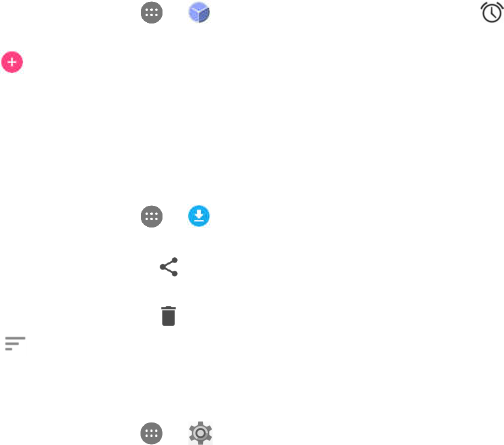
12
data service to continue the data connection. Please note that absence of Wi-Fi will use
your data which could cost you an amount of money according to your tariff with your
mobile operator.
Operating the alarm
From the Home screen, tap > to enter the Clock screen. Then, tap to switch
to the Alarm tab.
Tap and choose a time to set your alarm.
Once your alarm is set, you may add a label to it.
From here you may also control your alarm sound settings, including the alarm tone
and vibration.
Managing your Downloads
From the Home screen, tap > to enter the Downloads screen.
From the Downloads screen, tap an item to open it.
Tap and hold an item until appears, and then tap it to share the item through one
of the many sharing methods.
Tap and hold an item until appears, and then tap it to delete the item.
Tap > By name or By date modified to sort the downloaded items.
Optimizing the Battery Life
From the Home screen, tap > to enter the Settings screen. Then, choose
Device > Battery. Here, you may monitor how apps, other data and your phone system all
consume battery power.
You can prolong your phone battery life by turning on Battery saver. From the
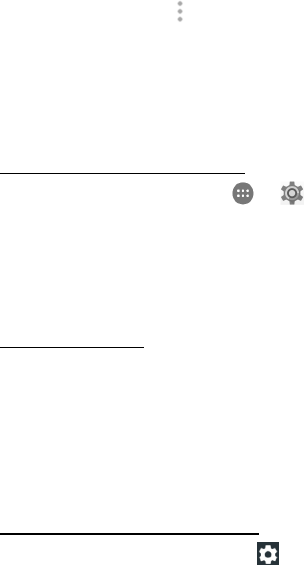
13
Battery screen, tap and then tap Battery saver, drag the slider to On. Battery
saver turns off automatically when your phone is charging.
Tap Show battery percentage, and the battery percentage will appear inside the
battery level icon in the status bar.
Wireless Settings
Connecting to a Wi-Fi network
1. From the Home screen, tap > to enter the Settings screen. Then, choose
Wireless & networks > Wi-Fi to turn Wi-Fi on/off.
2. Drag the slider to On enabling your phone to scan for available Wi-Fi networks.
3. Tap the name of a desired network to connect, entering the password if necessary.
Previously connected and saved networks will be automatically joined. A user
can join a network and forget it, removing it from the known networks list.
To Add a Network
1. Swipe down to the bottom of screen and tap Add network.
2. Enter the SSID network name and select the correct security mode.
3. Tap SAVE.
Once the phone connects to a Wi-Fi network, the phone will reconnect to that
network each time it is available without requiring a password. To prevent the
phone from connecting to the network automatically, select it from the list of
networks and tap FORGET.
Setting Advanced Wi-Fi Options
From the Wi-Fi settings screen, tap .
You will be notified whenever a public network is available. If you do not want to be notified,
drag the slider for Network notification to the left.
To save your phone’s data usage, your phone will remain connected to Wi-Fi when your
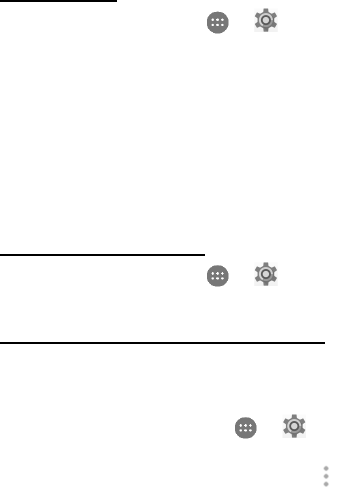
14
screen sleeps.
Airplane Mode
From the Home screen, tap > to enter the Settings screen. Then, choose
Wireless & networks > More > Airplane mode.
This mode is used to disable all radio communication in the device, Wi-Fi, BT, and Cellular.
This mode allows the user to keep the device enabled and use other applications which do
not require RF signals.
Bluetooth Settings
Bluetooth has the capacity to connect several mobile devices at once. Use Bluetooth to
maximize phone capabilities and functions of your REVVL PLUS.
Turning Bluetooth On/Off
From the Home screen, tap > to enter the Settings screen. Then, choose
Wireless & networks > Bluetooth to turn Bluetooth on/off.
Changing your Phone’s Bluetooth Name
Your phone contains a random Bluetooth name which will be visible to other Bluetooth
devices during connection attempts. You can change the random name to a more
identifiable one.
1. From the Home screen, tap > to enter the Settings screen. Then, choose
Wireless & networks > Bluetooth to turn Bluetooth on.
2. From the Bluetooth settings screen, tap > Rename this device.
3. Enter a new name and tap RENAME.
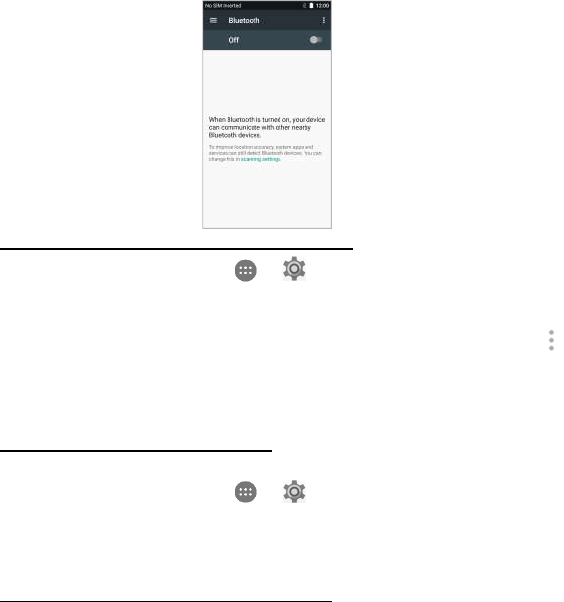
15
Pairing your Phone with a Bluetooth Device
1. From the Home screen, tap > to enter the Settings screen. Then, choose
Wireless & networks > Bluetooth to turn Bluetooth on.
2. Your phone will begin searching for nearby Bluetooth devices.
3. If your phone stops scanning before your Bluetooth device is ready, tap >
Refresh.
4. Within the list, tap the ID of the Bluetooth device to pair with it.
5. Ensure that both devices show the same passkey and tap Pair.
Connecting to a Bluetooth Device
Once your phone is paired with a Bluetooth device, they can be connected manually.
1. From the Home screen, tap > to enter the Settings screen. Then, choose
Wireless & networks > Bluetooth to turn Bluetooth on.
2. Within the devices list, tap a paired and unconnected device.
3. The list will indicate that the device and the phone are connected.
Unpairing or Aligning a Bluetooth Device
Some Bluetooth devices have multiple profiles. Profiles include the ability to transmit your
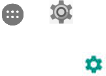
16
conversations, play music in stereo, or transfer files or other data.
You can select which profiles you want to use with your phone. You can also change the
name of the Bluetooth device as it appears on your phone.
1. From the Home screen, tap > to enter the Settings screen. Then, choose
Wireless & networks > Bluetooth to turn Bluetooth on.
2. From the Bluetooth settings screen, tap next to the connected Bluetooth device
which you are configuring.
3. Enter a new name and tap OK to change the name, tap FORGET to unpair it.
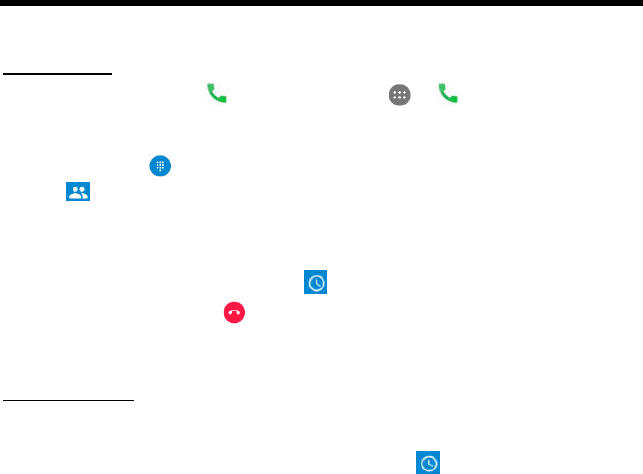
17
Apps
Phone
Making a Call
From the Home screen, tap at the bottom or tap > to enter the Phone
screen.
1. Enter a phone number in the keypad to make a call. If the keypad does not appear on
the screen, tap to open it.
2. Tap to enter the Contacts screen, and then choose someone to call from your
contacts list. To choose someone to call, scroll, type a name or use the voice calling
Google option.
3. To place a call, tap the contact’s name.
4. To view recent calls, tap Call History tab.
5. During a call, you can tap at the bottom of the screen to hang up.
6. Calls can also be made from other widgets or apps that contain your contact
information, by simply tapping the phone number.
Receiving a Call
The Incoming Call screen pops up when a call comes in, along with the caller ID and other
information you’ve entered in the Contacts.
Any missed calls are logged in the Call History , along with a notification.
Press the lower part of Volume key on the right side of your phone to mute the
ringer.
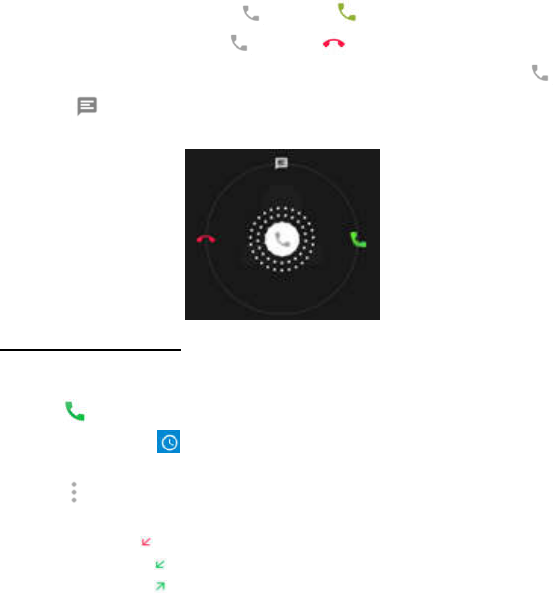
18
There are various options available when a call comes in.
To answer a call, slide towards on the right.
To reject a call, slide towards on the left.
To reject the call and send an SMS message to the caller, slide towards
on the top.
Exploring the Call Log
The Call log contains your history of calls received, missed or made. It's an easy way to
redial a number, return a call or add a number to your contacts.
1. Tap to enter Phone screen.
2. Tap Call History tab. You'll see a list of your most recent incoming and outgoing
calls.
3. Tap and then choose Call history to see more calls. Arrow icons beside a call
indicate the type of call, and multiple arrows indicate multiple calls:
Missed call
Incoming call
Outgoing call
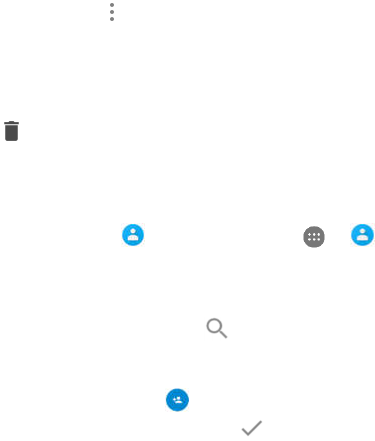
19
You have the following options for Call History
Once in Call History, tap to see the following options:
1. Search call log
2. Clear Call log
3. Tap a number or contact, and then tap Call details for more information about the
call.
4. Tap to delete the call from your call log.
5. Tap Edit number before call, to make changes to the call back number.
Contacts
From the Home screen, tap at the bottom or tap > to enter Contacts screen.
This app easily saves all of your important contact information including contact names,
numbers and email addresses.
It also supports lots of other communication operations.
To search for your contacts, tap at the top right corner of the Contacts screen;
enter keywords in the search box. The phone system will automatically display the
matched results.
To add a new contact, tap at the lower right corner of the Contacts screen.
Enter the contact information and tap to save it.
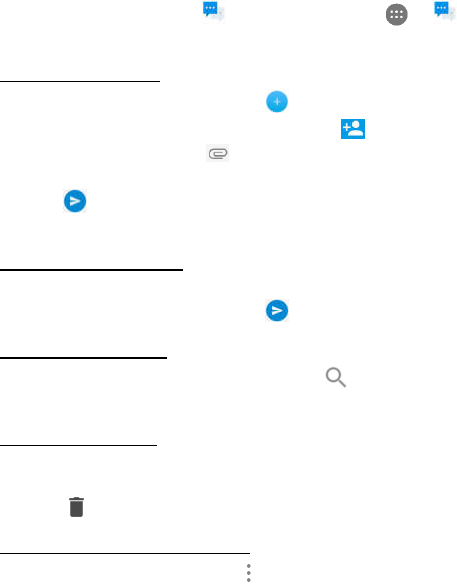
20
Messaging
From the Home screen, tap at the bottom or tap > to enter the Messaging
screen.
Creating a Message
1. From the Messaging screen, tap .
2. Enter the recipient's number or you can tap to select contacts.
3. Add your message. Tap to attach media files such as an image, contacts and
slides.
4. Tap to send the message.
Note: An SMS will be sent as an MMS when media files are added.
Replying to a Message
1. From the Messaging screen, select the message you want to reply to.
2. Compose your message and tap to send it.
Searching Messages
1. From the Messaging screen, tap Search .
2. Enter message content or keywords to quickly search for the message you need.
Deleting a Message
1. From the Messaging screen, tap and hold the message conversation you want to
delete.
2. Tap to delete the message conversation.
Customizing Message Settings
From the Messaging screen, tap > Settings to configure message settings, including
set default message app, change notification sound, delete old messages, etc.
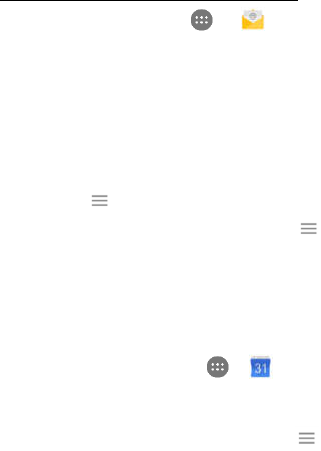
21
Email
Getting Familiar with your Email App
On the Home screen, tap > to enter the Email screen. When using it for the first
time, you need to enter your email address and password to configure an account.
Follow the on-screen instructions to configure your account.
After your email account is configured, you can archive, delete, label, or perform
other mail operations.
Tap the icon on the left of a mail thread to select it.
After opening a mail, swipe to the left or right to read earlier or later mail
conversations.
Tap at the top of your phone screen to manage your mails.
On the Email screen, you can tap > Settings to add a new email account.
On the Email settings screen, tap an email account and customize your Email
settings.
Calendar
From the Home screen, tap > to enter the Calendar screen.
If you have synced your Gmail account, the first time you open the Calendar app on
your phone; it will show your current calendar events.
To modify the Calendar view, tap and choose Schedule, Day, 3 Day, Week
or Month from the top of the Calendar screen.
View or edit event details by tapping an Event.
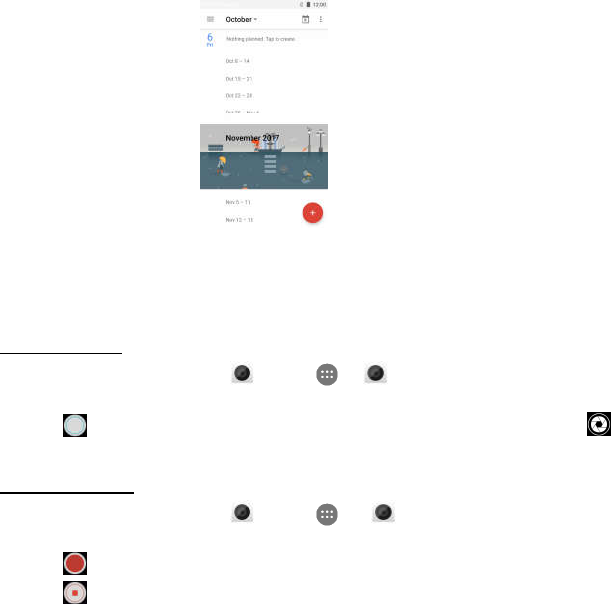
22
Camera
You can use the Camera app take pictures and record videos.
Taking a Photo
1. From the Home screen, tap or tap > to enter the Camera screen.
2. Focus on your subject by looking through your phone screen.
3. Tap to take a photo. Or swipe to the left to activate the Pro mode and tap to
take a photo.
Creating a Video
1. From the Home screen, tap or tap > to enter Camera screen.
2. Swipe to the right to activate the Video mode.
3. Tap to start recording a video.
4. Tap to stop when you finish recording.
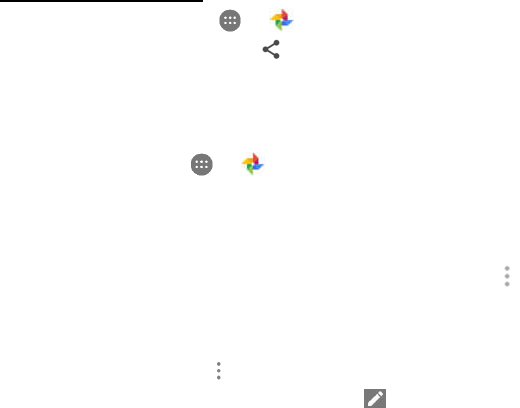
23
Sharing a Video or Photo
1. On the Home screen, tap > to enter the Photos screen.
2. Select a video or photo and tap .
3. From the pop-up screen, select your desired sharing method.
Photos
On the Home screen, tap > to enter the Photos screen.
You can view and manage photos and videos stored in your phone.
When you’re signed into your device with your Google Account, the Photos app makes it
easy to auto-backup all the photos and videos you take, organize them, and share with
friends.
To delete an image or a video, select an image or a video, tap on the top right
of the Photos screen and tap Delete.
To delete multiple images and videos, tap and hold any image or video to delete,
and then tap other images or videos you would like to remove. A check mark icon
will appear. Then tap on the top right of the Photos screen and tap Delete.
To edit an image, select an image, tap Edit , select the options and tap SAVE.
Google Apps
Google provides entertainment, social media, and business apps.
Google Play Store is all-in-one entertainment point with music, movies, books and apps on
the web.
For more details, visit www.support.google.com/android.
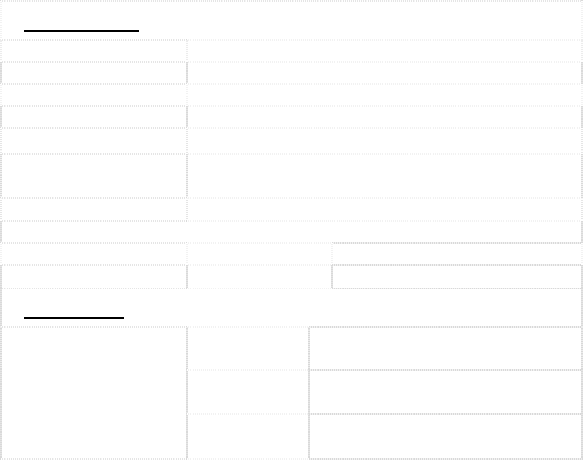
24
Specs & hardware
Specifications
Dimensions 6.50 x 3.25 x 0.35 inches
Form Factor Bar, Touch screen
Antenna Built-in
SIM card Nano SIM
Network Mode GSM Quad, UMTS and LTE
Camera Rear camera: 13 MP+5 MP AF; Front camera: 8
MP FF
Earphone Jack 3.5mm earphone jack
Screen Parameters
Type Screen Size Resolution
IPS 6 inches 1920x1080
Accessories
Battery
Battery Type
Lithium Ion Polymer
Rechargeable Battery
Rated
Capacity 3300 mAh
Nominal
Voltage 3.85 V
Note: The battery capacity is subject to update and change.
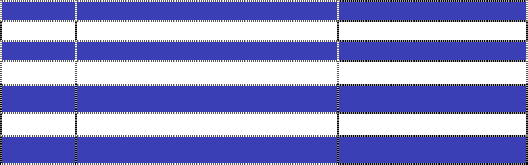
25
In-box contents
No. Name Quantity
1 Phone 1
2 Battery (built-in) 1
3 Travel Charger 1
4 USB Cable 1
5 Warranty Card 1
6 Quick Start Guide 1
Note: The items supplied with the phone and any available accessories may vary depending on the region
or service provider.
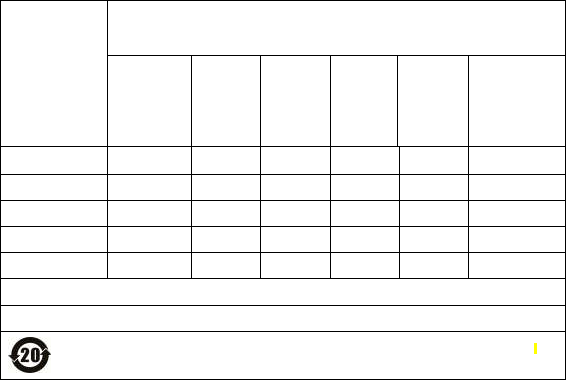
26
Declaration of hazardous substances
Parts Name
Toxic or hazardous substances or elements
Plumbum
(Pb)
Mercur
y (Hg)
Cadmi
um
(Cd)
Chrom
ium VI
(Cr(VI)
)
Polybro
minate
d
Biphen
yls
(PBB)
Polybrominat
ed Diphenyl
Ethers
(PBDE)
PCB Board and
Accessories ○ ○ ○ ○ ○ ○
Plastics ○ ○ ○ ○ ○ ○
Metals ○ ○ ○ ○ ○ ○
Battery ○ ○ ○ ○ ○ ○
Other ○ ○ ○ ○ ○ ○
○: indicates that the content of the toxic or hazardous substance in all homogeneous materials is within the limit of the
SJ/T11363-2006 standard.
×: indicates that the content of the toxic or hazardous substance in some homogeneous materials exceeds the limit of the
SJ/T11363-2006 standard.
The Environmentally Friendly Use Period of this product is 20 years, as shown by the symbol on the left. The
Environmentally Friendly Use Period of replaceable parts, such as battery, may be different from that of the product. The
Environmentally Friendly Use Period is valid only when the product is operated under the conditions defined in this User
Guide.
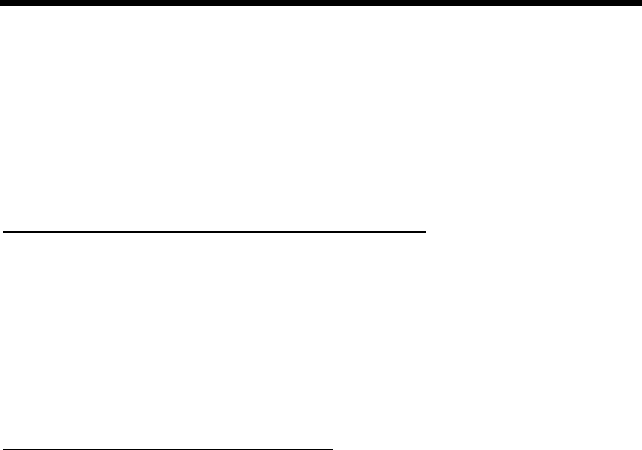
27
Health/Safety/Warranty Guide
Important Health Information and Safety Precautions
When using this product, the safety precautions below must be taken to avoid possible
legal liabilities and damages. Retain and follow all product safety and operating
instructions.
Observe all warnings in the product operating instructions. To reduce the risk of bodily
injury, electric shock, fire and damage to the equipment, closely observe the all of the
following precautions.
Safety precautions for proper grounding installation
Caution: Connecting to improperly grounded equipment can result in an electric shock to
either you or your device. This product is equipped with a USB Cable for connecting to a
desktop or notebook computer. Be sure your computer is properly grounded before
connecting this product to the computer. The power supply cord of a desktop or notebook
computer has an equipment-grounding conductor and a grounding plug. The grounding
plug must be plugged into an appropriate outlet which is properly installed and grounded in
accordance with all local codes and ordinances.
Safety precautions for power supply unit
Use the correct external power source. A product should be operated only from the type of
power source indicated on the electrical ratings label. If you are not sure of the type of
power source required, consult your authorized service provider or local power company.
For a product that operates from battery power or other sources, refer to the operating
instructions that are included with the product.

28
Electrical safety
This product is intended for use when supplied with power from the designated battery or
power supply unit. Other usage may be dangerous and will invalidate any approval given
to this product. Handle battery packs carefully. This product contains a Li-ion battery.
There is a risk of fire and burns if the battery pack is handled improperly. Do not attempt to
open or service the battery pack. Do not disassemble, crush, puncture, short external
contacts or circuits, dispose of in fire or water, or expose a battery pack to temperatures
higher than 60°C (140°F).
Note: Danger of explosion if battery is incorrectly replaced. Replace only with specified
batteries. Recycle or dispose of used batteries according to all applicable local regulations,
or in accordance with the instructions in the reference guide.
Follow these other specific precautions:
1. Keep the battery or device dry and away from water or any liquid as it may cause a
short circuit.
2. The phone should be connected only to products that bear the USB-IF logo or have
completed the USB-IF compliance program.
3. Keep metal objects away so they do not come in contact with the battery or its
connectors as it may lead to short circuit during operation.
4. Always keep the battery out of the reach of babies and small children to avoid
swallowing. Consult a doctor immediately if the battery is swallowed.
5. Do not use a battery that appears damaged, deformed, discolored, has any rust on its
casing, if it overheats, and/or if it emits a foul odor.
6. Use of an unqualified battery or charger may present a risk of fire, explosion, leakage or
other hazard.
7. Only use the battery with a charging system that has been qualified with the system per
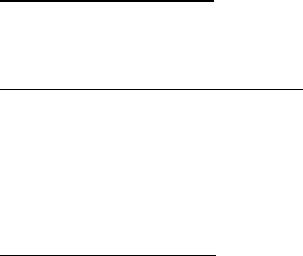
29
this standard: IEEE-Std-1725-200x.
8. Replace the battery only with another battery that has been qualified with the system
per this standard: IEEE-Std-1725-200x.
9. Avoid dropping the phone or battery. If the phone or battery is dropped, especially on a
hard surface causing damage, take it to a service center for inspection.
10. If the battery leaks: Do not allow the leaking fluid to come in contact with eyes. If
contact occurs, DO NOT rub the eyes. Rinse with clean water immediately and seek
medical advice. Do not allow the leaking fluid to come in contact with skin or clothing. If
contact occurs, flush the affected area immediately with clean water and seek medical
advice. Take other precautions to keep a leaking battery away from fire as there is a
danger of ignition or explosion.
Prevention of hearing loss
Caution: Permanent hearing loss may occur if earphones or headphones are used at
high-volume levels for prolonged periods of time.
Safety precautions for direct sunlight
Store this product away from excessive moisture and extreme temperatures. Do not leave
the product or its battery inside a vehicle or in places where the temperature may exceed
60°C (140°F), such as on a car dashboard, window sill, or behind glass that is exposed to
direct sunlight or strong ultraviolet light for extended periods of time. This may damage the
product, overheat the battery, or pose a risk to the vehicle.
Environmental restrictions
Do not use this product in gas stations, fuel depots, chemical plants or where blasting
operations are in progress, or in potentially explosive atmospheres such as fueling areas,
fuel storehouses, below deck on boats, chemical plants, fuel or chemical transfer or
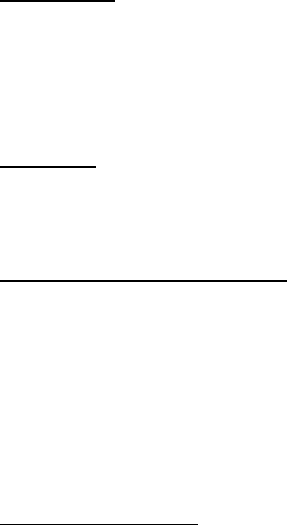
30
storage facilities, and areas where the air contains chemicals or particles, such as grain,
dust, or metal powders. Please be aware that sparks in such areas could cause an
explosion or fire resulting in bodily injury or even death.
Aircraft safety
Due to the possible interference caused by this product to an aircraft’s navigation system
and its communications network, using this device’s phone function on board an airplane
is prohibited in most countries. If flight personnel authorize use of electronic devices,
switch device to Airplane Mode (consult User Guide for instructions) to turn off RF
functions that may cause interference.
Road safety
In many jurisdictions, vehicle operators are not permitted to use communication services
with handheld devices while the vehicle is in motion, except in the case of emergency. In
some countries, using hands-free devices as an alternative is allowed.
Safety precautions for RF exposure
1. Use of non-original, non-manufacturer-approved accessories may violate your local
RF exposure guidelines and should be avoided.
2. Use only original, manufacturer-approved accessories when such accessories contain
metal of any kind.
3. Avoid using your phone near strong electromagnetic sources, such as microwave
ovens, sound speakers, TV and radio.
4. Avoid using your phone near metal structures (for example, the steel frame of a
building).
Explosive atmospheres
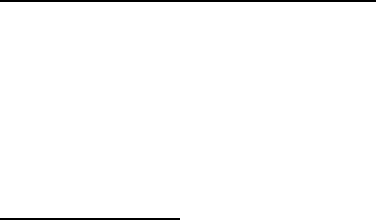
31
When in an area with a potentially explosive atmosphere or where flammable materials
exist, the device should be turned off and the user should obey all signs and instructions.
Sparks in such areas could cause an explosion or fire resulting in bodily injury or even
death. Users are advised not to use the equipment at refueling points such as service or
gas stations, and are reminded of the need to observe restrictions on the use of radio
equipment in fuel depots, chemical plants, or where blasting operations are in progress.
Areas with a potentially explosive atmosphere are often, but not always, clearly marked
such as fueling areas, below deck on boats, fuel or chemical transfer or storage facilities,
and including, but not limited to areas where the air contains chemicals or particles such
as grain, dust, or metal powders.
Interference with medical equipment functions
This product may cause medical equipment to malfunction. The use of this device is
prohibited in most hospitals and medical clinics for which regulations and rules are
commonly posted in such facilities. In these instances, turn your phone OFF as health care
facilities frequently use equipment that is adversely affected by RF energy. If you use
any personal medical device(s), consult the manufacturer of your device(s) to determine if
the device(s) is adequately shielded from external RF energy. Your health care provider
may be able to assist you in obtaining this information.
Non-ionizing radiation
Your device has an internal antenna. This product should be operated in its normal-use
position to ensure the radiative performance and safety from interference. As with other
mobile radio transmitting equipment, users are advised that for satisfactory operation of
the equipment and for personal safety, it is recommended that no part of the human body
should come too close to the antenna during equipment operation.

32
Use only the supplied integral antenna. Use of unauthorized or modified antennas may
impair call quality and damage the phone, causing loss of performance and SAR levels
exceeding the recommended limits, as well as causing non-compliance with local and
national regulatory requirements. In order to limit RF energy exposure and to ensure
optimal phone performance, operate the device only it its normal-use position. Contact
with the antenna area may impair call quality and cause your device to operate at a higher
power level than needed which can reduce antenna performance and battery life.
Battery information and precautions
To assure product safety, there shall be precautions below.
Danger !
- Use dedicated chargers and follow the specified conditions when charging the cell.
- Use the cell only with the specified equipment.
- Do not put or store cell together with metal articles such as necklaces, hairpins, coins, or
screws.
- Do not short circuit the (+) and (-) terminals with metal conductors.
- Do not place cell in a device with the (+) and (-) in a reverse way.
- Do not penetrate cell with a sharp articles such as a needle.
- Do not disassemble the cell.
- Do not weld the cell directly.
- Do not use a seriously damaged or deformed cell.
- Thoroughly read the user’s manual before use, Inaccurate handling of polymer lithium ion
cell may result in heat, fire, explosion, damage or the capacity loss of the cell.
Warning !
- Do not put cell into a heating vessel, washing machine or high-pressure container.
- Do not use cell with primary batteries, or batteries of a different package, type, or brand.

33
- Stop charging the cell if charging is not completed within the specified time.
- Stop using the cell if abnormal heat, odor, discoloration, deformation or abnormal
condition is detected during use, charge, or storage.
- Keep away from cell immediately when leakage or foul odor is detected.
- Wash well with clean water immediately if liquid leaks onto your skin or clothes.
- If liquid leaking from the cell gets into your eyes, do not rub your eyes. Wash them well
with clean water and call physician immediately.
Caution !
- Store batteries out of reach of children so that they are not accidentally swallowed or
handled.
- If younger children use the cell, their guardians should explain the proper handling.
- Be sure to read the user’s manual and cautions on handling thoroughly before using the
cell.
- Batteries have cycle life. Replace failed cell with a new cell that is the same brand
immediately after normal life cycle expiration, or if expiration has occurred prematurely.
Store battery in a low-humidity and low-temperature environment if the battery won’t be
used for an extended period of time.
- Keep it far away from articles or materials with static electric charges while the cell is
charged, used or stored.
- Wipe with a dry cloth before using the cell if the terminals of the cell become dirty.
Safety instructions of travel charger
Please read the following information carefully.
1. The maximum ambient temperature of the travel charger shall not exceed 40°C (104
degrees F).
2. The Travel Charger shall be installed according to specification. The current of load and
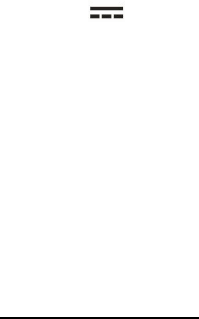
34
output power shall not exceed the following value:
Input: AC100-240V~ 50/60Hz 0.35A
Output: DC5V 2A
3. The Travel Charger shall be used for I.T. equipment only.
4. For indoor use only.
5. Cleaning – Unplug this from the wall outlet before cleaning. Do not use liquid cleaners or
aerosol cleaners to clean; use only a dry cloth.
6. Water and moisture – Do not use this product under moist environment.
7. Self-servicing – Attempting to service this product on your own, or opening or removing
device covers may result in exposure to dangerous voltage or other hazards.
8. Unplug this apparatus during lighting storms or when unused for lengthy durations.
9. This Travel Charger is not intended to be repaired by service personnel in case of failure
or component defect.
FCC notice and cautions
This device and its accessories comply with Part 15 of FCC Rules.
Operation is subject to the following conditions:
(1) This device and its accessories may not cause harmful interference.
(2) This device and its accessories must accept any interference received, including
interference that may cause undesired operation.
Part 15.21 Statement:
Changes or modifications that are not expressly approved by the manufacturer could void
the user’s authority to operate the equipment.
Part of Statement 15.105:
This equipment has been tested and found to comply with the limits for a class B digital
device, pursuant to Part 15 of the FCC Rules. These limits are designed to provide

35
reasonable protection against harmful interference in a residential installation. This
equipment generates, uses, and can radiate radio frequency energy and, if not installed
and used in accordance with the instructions, may cause harmful interference to radio
communications. However, there is no guarantee that interference will not occur in a
particular installation. If you experience interference with reception (e.g., television),
determine if this equipment is causing the harmful interference by turning the equipment
off and then back on to see if the interference is affected.
If necessary, try correcting the interference by one or more of the following measures:
- Reorient or relocate the receiving antenna.
- Increase the separation between the equipment and receiver.
- Connect the equipment into an outlet on a circuit different from that to which the receiver
is connected.
- Consult the dealer or an experienced radio/TV technician for further assistance.
HAC
This phone meets the M3/T3 level rating.
This phone has been tested and rated for use with hearing aids for some of the wireless
technologies that it uses. However, there may be some newer wireless technologies used
in this phone that have not been tested yet for use with hearing aids. Therefore, it is
important to experiment with the various features of this phone and in different locations
using your hearing aid or cochlear implant, to determine if you hear any interfering noise.
Consult your service provider or the manufacturer of this phone for information on hearing
aid compatibility. If you have questions about return or exchange policies, consult your
service provider or phone retailer.
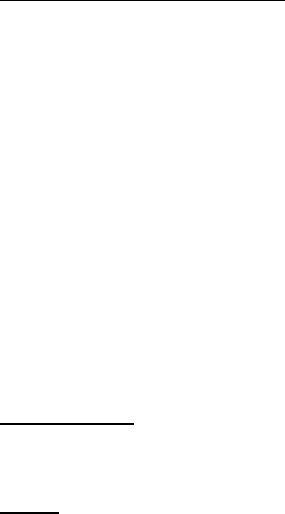
36
TIA Safety Information
The following is the complete TIA Safety Information for wireless handheld phones:
Exposure to radio frequency signal
Your wireless handheld portable phone is a low-power radio transmitter and receiver.
When ON, it receives and sends out Radio Frequency (RF) signals. In August 1996, the
Federal Communications Commissions (FCC) adopted RF exposure guidelines with
safety levels for handheld wireless phones. Those guidelines are consistent with the safety
standards previously set by both U.S. and international standards ‘bodies, as follows:
ANSI C95.1 (1992) *
NCRP Report 86 (1986)
ICNIRP (1996)
* American National Standards Institute; National Council on Radiation Protection and
Measurements; International Commission on Non-Ionizing Radiation Protection. Those
standards were based on comprehensive and periodic evaluations of the relevant scientific
literature. For example, over 120 scientists, engineers, and physicians from universities,
government health agencies, and industry reviewed the available body of research to
develop the ANSI Standard (C95.1). The design of your phone complies with the FCC
guidelines (and those standards).
Phone operation
NORMAL POSITION: Hold the phone as you would any other telephone with the antenna
pointed up and over your shoulder.
Driving
Always observe the laws and regulations regarding wireless phone usages while driving.
Where cell phone use is permitted while driving, you MUST observe the following:
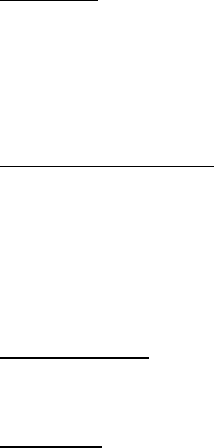
37
1. Give full attention to driving -- driving safely is your first responsibility;
2. Use hands-free operation, if available;
3. Pull off the road and park before making or answering a call if driving conditions or the
law requires that you do so.
Pacemakers
The Health Industry Manufacturers Association recommends that a minimum separation of
six (6) inches be maintained between a handheld wireless phone and a pacemaker to
avoid potential interference with the pacemaker. These recommendations are consistent
with the independent research by and recommendations of Wireless Technology
Research.
Persons with pacemakers:
1. Should ALWAYS keep the phone more than six (6) inches from their pacemaker when
the phone is turned ON;
2. Should not carry the phone in a breast pocket;
3. Should use the ear opposite the pacemaker to minimize the potential for interference;
4. Should turn the phone OFF immediately if there is any reason to suspect that
interference is occurring.
Electronic devices
Most modern electronic equipment is shielded from RF signals but some equipment or
devices might not be.
Hearing aids
Some digital wireless phones may interfere with hearing aids. In the event of such
interference, you please consult your service provider, or call customer service regarding
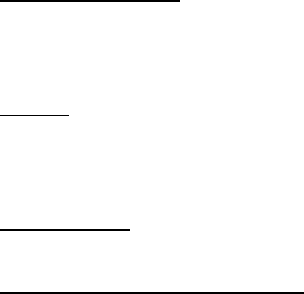
38
alternatives.
Other medical devices
If you use other personal medical devices, consult the device manufacturer to determine if
it is adequately shielded from external RF energy, or your health care provider may be
able to advice about any harmful device interactions.
Vehicles
RF signals may affect improperly installed or inadequately shielded electronic systems in
motor vehicles. Be certain to contact the manufacturer or representative regarding this as
well as manufacturer of any additional vehicle equipment.
Posted facilities
Turn your phone OFF in any facility where posted notices so require.
For vehicles equipped with an air bag
DO NOT place objects, including installed or portable wireless equipment, in the area over
the air bag or in the air bag deployment area. If in-vehicle wireless equipment is improperly
installed and the air bag inflates, serious injury could result since air bags inflate with great
force.
Safety information
Please read and observe the following information for safe and proper use of your phone
and to prevent damage. Also, keep the user guide in an accessible place after reading it
for ease in locating it for future reference.
Violation of the instructions may cause minor or serious damage to the product.
1. Do not disassemble, open, crush, bend or deform, puncture or shred your equipment.
2. Do not modify or remanufacture your equipment. Do not attempt to insert foreign
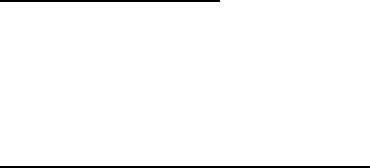
39
objects into the battery. Do not immerse your equipment in water or other liquids, or
expose it to water or other liquids, fire, explosions or other hazards.
3. Do not short-circuit the battery or allow metallic conductive objects to contact the
battery terminals.
4. Avoid dropping the phone. If the phone is dropped on a hard surface or elsewhere, take
it to a service center for inspection if damage is suspected.
Charger and adapter safety
1. The charger and adapter are intended for indoor use only.
2. Insert the battery pack charger vertically into the wall power socket.
3. Only use the approved battery charger so as to avoid serious damage to your phone.
4. When traveling abroad, only use the approved battery pack charger along with the
correct phone adapter.
Battery information: care and proper disposal
1. Please dispose of your battery properly or take it to your local wireless carrier for
recycling.
2. The battery doesn’t need to be empty before recharging, and replace the battery when
it no longer provides acceptable performance. Note: The battery can be recharged
several hundred times and it does not need to be empty in order to recharge.
3. Use only manufacturer approved chargers specific to your phone model as they are
designed to maximize battery life.
4. Do not disassemble or short-circuit the battery.
5. Keep the battery’s metal contacts clean.
6. Recharge the battery after long periods of non-use to maximize battery life. Note:
Battery life will vary due to usage patterns and environmental conditions.
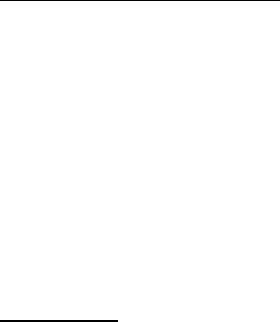
40
7. Use of extended backlighting, Browser, and data connectivity kits affect battery life as
well as talk/standby times.
8. The self-protection function of the battery cuts the power of the phone when its
operation is in an abnormal state. In this case, remove the battery from the phone,
reinstall it, and turn the phone on.
Explosion, shock, and fire hazards
1. Do not put your phone in a place that is subject to excessive dust, and always keep the
minimum required distance between the power cord and heat sources.
2. Unplug the power cord prior to cleaning your phone, and clean the power plug pin when
necessary.
3. When using the power plug, ensure that it’s firmly connected.
4. Placing the phone in a pocket or bag without covering the phone receptacle (power
plug pin), metallic articles (e.g.: coins, paperclips, pens) may short-circuit the phone.
Always cover the receptacle when not in use.
5. Metallic articles that come into contact with the phone may short-circuit the + and –
battery terminals (metal strips) which may result in battery damage, or even an
explosion.
General notice
1. Using a damaged battery or placing a battery in your mouth may cause serious injury.
2. Placing items containing magnetic strip components (e.g.: credit cards, phone cards,
bank books, subway tickets) near your phone may damage the data stored in the
magnetic strips.
3. Talking on the phone for long periods of time may reduce call quality due to heat
generation.

41
4. Do not immerse your phone in water. If this happens, immediately turn the phone OFF
and remove the battery. If the phone does not work, take it to an authorized Service
Center.
5. Do not paint your phone.
6. Phone data, including contact information, ringtones, text messages, voice messages,
pictures or videos, etc., may be inadvertently deleted due to careless use, phone repair,
or software upgrades. Please back up your important phone numbers and all other vital
data. Note: Neither the manufacturer nor any person or entity associated therewith
is liable for any damages whatsoever due to loss of any or all data stored on any of your
devices.
7. When using the phone in public places, set the ringtone to vibration so you don't disturb
others.
8. Do not turn your phone on or off while the device is in close proximity to your ear.
9. Use accessories, such as earphones and headsets with caution. Ensure that cables are
tucked away safely and do not touch the antenna.
Caution:
Avoid potential hearing loss.
Prolonged exposure to loud sounds (including music) is the most common cause of
preventable hearing loss. Some scientific research suggests that using portable audio
devices, such as portable music players and cellular telephones, at high volume settings
for long durations may lead to permanent hearing loss. This includes the use of
headphones (including headsets, ear buds and Bluetooth®, or other wireless devices).
Exposure to very loud sound has also been associated in some studies with tinnitus
(ringing in the ear), hypersensitivity to sound, and distorted hearing. The amount of sound
produced by a portable audio device varies depending on the nature of the sound, the
42
device, the device settings and the headphones. Hence, individual susceptibility to
noise-induced hearing loss and other hearing problems can vary. Please follow these
important guidelines for hearing loss prevention:
1. Set the phone’s volume in a quiet environment and select the lowest volume for which
you can hear clearly.
2. When using headphones, turn the volume down if you cannot hear the people speaking
near you or if the person sitting next to you can hear what you are listening to.
3. Do not turn the volume up to block out noisy surroundings. If you choose to listen to
your portable device in a noisy environment, consider using noise-cancelling
headphones to block out background noise.
4. As the volume increases, less time is required before your hearing could be affected, so
consider limiting your listening time.
5. Avoid using headphones after exposure to extremely loud noises (e.g.: live concerts)
that might cause temporary hearing loss which, in turn, might cause unsafe volume
levels to sound like normal levels.
6. Do not listen at any volume that causes you discomfort. If you experience ringing in
your ears, hear muffled speech or experience any temporary hearing difficulty after
listening to your portable audio device, discontinue use and consult your health care
provider.
You can obtain additional information on this subject from the following sources:
American Academy of Audiology
11730 Plaza American Drive, Suite 300 Reston, VA 20190
Voice: (800) 222-2336
Email: info@audiology.org
Internet: www.audiology.org
43
National Institute on Deafness and Other Communication Disorders
National Institutes of Health
31 Center Drive, MSC 2320 Bethesda, MD USA 20892-2320
Voice: (301) 496-7243
Email: nidcdinfo@nih.gov
Internet: http://www.nidcd.nih.gov/health/hearing
National Institute for Occupational Safety and Health
Hubert H. Humphrey Bldg. 200 Independence Ave., SW Washington, DC 20201
Voice: 1-800-35-NIOSH (1-800-232-4636)
Internet: http://www.cdc.gov/niosh/topics/noise/default.html
FDA Consumer Update
The U.S. Food and Drug Administration’s (FDA) Center for Devices and Radiological
Health Consumer Update on Mobile Phones:
1. What is the FDA's role concerning the safety of wireless phones?
Under the law, the FDA does not review the safety of radiation-emitting consumer products
such as wireless phones before they can be sold, as it does with new drugs or medical
devices. However, the agency has authority to take action if wireless phones are shown to
emit Radio Frequency (RF) energy at a level that is hazardous to the user. In such a case,
the FDA could require the manufacturers of wireless phones to notify users of the health
hazard and to repair, replace, or recall the phones so that the hazard no longer exists.
Although the existing scientific data does not justify FDA regulatory actions, the FDA has
urged the wireless phone industry to take a number of steps, including the following:
1. Support current and future research regarding possible biological effects of the type of
RF emitted by wireless phones;
2. Design wireless phones in a way that minimizes any RF exposure to the user that is not
44
necessary for device function; and
3. Cooperate in providing users of wireless phones with complete and accurate
information regarding possible effects of wireless phone use on human health and
safety.
The FDA belongs to an interagency working group of the federal agencies that have
responsibility for different aspects of RF safety to ensure coordinated efforts at the federal
level. The following agencies belong to this working group:
1. National Institute for Occupational Safety and Health
2. Environmental Protection Agency
3. Occupational Safety and Health Administration
4. National Telecommunications and Information Administration
The National Institutes of Health participates in some interagency working group activities
as well. The FDA shares regulatory responsibilities for wireless phones with the Federal
Communications Commission (FCC). All phones that are sold in the United States must
comply with FCC safety guidelines that act to limit RF exposure. The FCC relies on the
FDA and other health agencies for safety questions about wireless phones.
The FCC also regulates the base stations that the wireless phone networks rely upon.
While these base stations operate at higher power than do the wireless phones
themselves, the RF exposures that people get from these base stations are typically
thousands of times lower than those they can get from wireless phones. Base stations are
thus not the subject of the safety questions discussed in this document.
2. Do wireless phones pose a health hazard?
Current scientific evidence does not show that any health problems are associated with
using wireless phones. There is no proof, however, that wireless phones are absolutely
safe. Wireless phones emit low levels of Radio Frequency (RF) energy while operating
45
microwave ranges (which also emit very low levels of RF when they are in standby mode).
While high levels of RF can produce health effects (by heating tissue), exposure to
low-level RF that does not produce heating effects results in no known adverse health
effects. Many studies of low-level RF exposures have not uncovered any biological effects.
Although some studies have suggested that some biological effects may occur, such
findings have not been confirmed by additional research. In some cases, other
researchers have had difficulty in reproducing those studies, and/or determining the
reasons for inconsistent results.
3. What are the results of the research done already?
The research conducted thus far has produced conflicting results, and many studies have
suffered from flaws in their research methods. Animal experiments investigating the effects
of Radio Frequency (RF) energy exposures characteristic of wireless phones have yielded
conflicting results that often cannot be repeated in other laboratories. A few animal studies,
however, have suggested that low levels of RF could accelerate the development of
cancer in laboratory animals. However, many of the studies that showed increased tumor
development used animals that had been genetically engineered or treated with
cancer-causing chemicals so as to be pre-disposed to develop cancer in the absence of
RF exposure. Other studies exposed the animals to RF for up to 22 hours per day. These
conditions are not similar to the conditions under which people use wireless phones, so it
is largely unknown what the results of such studies mean for human health and safety.
Three large epidemiology studies have been published since December 2000. These
studies investigated possible associations between the use of wireless phones and
primary brain cancer (glioma, meningioma, acoustic neuroma, other brain tumors, and
salivary gland tumors), leukemia, or other types of cancer. None of the studies
demonstrated the existence of any harmful health effects from wireless phone RF
46
exposures. However, none of the studies can provide absolute findings about long-term
exposures since the average period of phone use in these studies was approximately
three years.
4. What kinds of phones are the subjects of this update?
Here the term “wireless phone” refers to handheld wireless phones with built-in antennas,
often called “cell”, “mobile”, or “PCS” phones. These types of wireless phones can expose
the user to measurable Radio Frequency (RF) energy because of the short distance
between the phone and the user’s head. These RF exposures are limited by FCC safety
guidelines that were developed with the advice of the FDA and other federal health and
safety agencies. When the phone is located at greater distances from the user, the
exposure to RF is drastically reduced due to a person's RF exposure rapidly decreasing
with increasing distance from the source.
The so-called “cordless phones,” which have a base unit connected to the telephone
wiring in a house, typically operate at far lower power levels, thus producing RF exposures
far below the FCC safety limits.
5. What is the FDA doing to find out more about the possible health effects of
wireless phone RF?
The FDA is working with the U.S. National Toxicology Program and with groups of
investigators around the world to ensure that high-priority animal studies are conducted to
address concerns about the effects of exposure to Radio Frequency (RF) energy.
The FDA has been a leading participant in the World Health Organization International
Electro Magnetic Fields (EMF) Project since its inception in 1996. An influential result of
this work has been the development of a detailed agenda of research needs that has
implemented new research programs around the world. The project has also resulted in a
series of public information documents on EMF issues. The FDA and the Cellular
47
Telecommunications & Internet Association (CTIA) have a formal Cooperative Research
and Development Agreement (CRADA) to conduct research on wireless phone safety. The
FDA provides the scientific oversight, obtaining input from experts in government, industry,
and academic organizations. CTIA-funded research is conducted through contracts with
independent investigators. The initial research will include both laboratory studies and
studies of wireless phone users. The CRADA will also include a broad assessment of
additional research needs in the context of the latest research developments around the
world.
6. What research is needed to decide whether RF exposure from wireless phones
poses a health risk?
A combination of laboratory studies and epidemiological studies of people actually using
wireless phones would provide some of the vital data. Lifetime animal exposure studies
could be completed in a few years. However, very large numbers of animals would be
needed to provide reliable proof of a cancer-promoting effect, if one exists.
Epidemiological studies can provide data that is directly applicable to human populations,
but ten or more years of follow-up research may be needed to provide answers about
certain health effects, such as cancer.
This is due to the interval between exposure time to a cancer-causing agent and the rate
for which tumors develop - if they do. This could take several years into the future. The
interpretation of epidemiological studies is hampered by difficulties in measuring actual RF
exposure during day-to-day use of wireless phones. Many factors affect this measurement,
such as the angle at which the phone is held, or which model of phone is used.
7. What has the FDA done to measure the Radio Frequency energy coming from
wireless phones?
The Institute of Electrical and Electronic Engineers (IEEE) is developing a technical
48
standard for measuring the Radio Frequency (RF) energy exposure from wireless phones
and other wireless handsets with the participation and leadership of FDA scientists and
engineers. The standard, “Recommended Practice for Determining the Spatial-Peak
Specific Absorption Rate (SAR) in the Human Body Due to Wireless Communications
Devices: Experimental Techniques”, sets forth the first consistent test methodology for
measuring the rate at which RF is deposited in the heads of wireless phone users. The test
method uses a tissue-simulating model of the human head. Standardized SAR test
methodology is expected to greatly improve the consistency of measurements made at
different laboratories on the same phone. SAR is the measurement of the amount of
energy absorbed in tissue, either by the whole body or a small part of the body. It is
measured in watts/kg (or mill-watts/g) of matter. This measurement is used to determine
whether a wireless phone complies with safety guidelines.
8. How can I find out how much Radio Frequency energy exposure I can get by
using my wireless phone?
All phones sold in the United States must comply with Federal Communications
Commission (FCC) guidelines that limit Radio Frequency (RF) energy exposures. The
FCC established these guidelines in consultation with the FDA and the other federal health
and safety agencies. The FCC limit for RF exposure from wireless phones is set at a
Specific Absorption Rate (SAR) of 1.6 watts per kilogram (1.6W/kg). The FCC limit is
consistent with the safety standards developed by the Institute of Electrical and Electronic
Engineering (IEEE) and the National Council on Radiation Protection and Measurement.
The exposure limit takes into consideration the body’s ability to remove heat from the
tissues that absorb energy from the wireless phone and is set well below levels known to
have effects. Manufacturers of wireless phones must report the RF exposure level for each
model of phone to the FCC.
49
The FCC website (http://www.fcc.gov/cgb/cellular.html) gives directions for locating the
FCC identification number on your phone, so you can find your phone’s RF exposure level
in the online listing.
9. What about children using wireless phones?
The scientific evidence does not show a danger to users of wireless phones, including
children and teenagers. If you want to take steps to lower exposure to Radio Frequency
(RF) energy, the measures described above would apply to children and teenagers using
wireless phones. Reducing the time of wireless phone use and increasing the distance
between the user and the RF source will reduce RF exposure.
Some groups sponsored by other national governments have advised that children be
discouraged from using wireless phones at all. For example, the government in the United
Kingdom distributed leaflets containing such a recommendation in December 2000. They
noted that no evidence exists that using a wireless phone causes brain tumors or other ill
effects. Their recommendation to limit wireless phone use by children was strictly
precautionary; it was not based on scientific evidence that any health hazard exists.
10. What steps can I take to reduce my exposure to Radio Frequency energy from
my wireless phone?
If there is a risk from these products- and at this point we do not know that there is - it is
probably very small. But if you are concerned about avoiding even potential risks, you can
take a few simple steps to minimize your exposure to Radio Frequency (RF) energy. Since
time is a key factor in how much exposure a person receives, reducing the amount of time
spent using a wireless phone will reduce RF exposure. If you must conduct extended
conversations by wireless phone on a daily basis, consider placing more distance between
your body and the source of the RF, since the exposure level drops off dramatically with
distance. For example, you could use a headset and carry the wireless phone away from
50
your body or use a wireless phone connected to a remote antenna. Again, the scientific
data does not demonstrate that wireless phones are harmful. But if you are concerned
about the RF exposure from these products, you can use measures like those described
above to reduce your RF exposure from wireless phone use.
11. What about wireless phone interference with medical equipment?
Radio Frequency (RF) energy from wireless phones can interact with some electronic
devices. For this reason, the FDA helped develop a detailed test method to measure
Electro Magnetic Interference (EMI) of implanted cardiac pacemakers and defibrillators
from wireless telephones. This test method is now part of a standard sponsored by the
Association for the Advancement of Medical Instrumentation (AAMI). The final draft, a joint
effort by the FDA, medical device manufacturers, and many other groups, was completed
in late 2000. This standard will allow manufacturers to ensure that cardiac pacemakers
and defibrillators are safe from wireless phone EMI. The FDA has tested hearing aids for
interference from handheld wireless phones and helped develop a voluntary standard
sponsored by the Institute of Electrical and Electronic Engineers (IEEE). This standard
specifies test methods and performance requirements for hearing aids and wireless
phones so that no interference occurs when a person uses a “compatible” phone and a
“compatible” hearing aid simultaneously. This standard was approved by the IEEE in 2000.
The FDA continues to monitor the use of wireless phones for possible interactions with
other medical devices. Should harmful interference be found to occur, the FDA will
conduct testing to assess the interference and work to resolve the problem.
12. Where can I find additional information?
For additional information, please refer to the following resources: FDA web page on
wireless phones (http://www.fda.gov), under “C” in the subject index, select Cell Phones >
Current Research Results. Federal Communications Commission (FCC) RF Safety
51
Program (http://www.fcc.gov/cgb/cellular.html) International Commission on Nonionizing
Radiation Protection (http://www.icnirp.de)
World Health Organization (WHO) International EMF Project (http://www.who.int/emf)
Health Protection Agency (http://www.hpa.org.uk/)
Consumer Information on SAR
(Specific Absorption Rate)
This Model Phone Meets the Government’s Requirements for Exposure to Radio Waves.
Your wireless phone is a radio transmitter and receiver. It is designed and manufactured
not to exceed the emission limits for exposure to radiofrequency (RF) energy set by the
Federal Communications Commission (FCC) of the U.S. Government. These FCC
exposure limits are derived from the recommendations of two expert organizations, the
National Council on Radiation Protection and Measurement (NCRP) and the Institute of
Electrical and Electronics Engineers (IEEE). In both cases, the recommendations were
developed by scientific and engineering experts drawn from industry, government, and
academia after extensive reviews of the scientific literature related to the biological effects
of RF energy. The exposure limit for wireless mobile phones employs a unit of
measurement known as the Specific Absorption Rate, or SAR. The SAR is a measure of
the rate of absorption of RF energy by the human body expressed in units of watts per
kilogram (W/kg). The FCC requires wireless phones to comply with a safety limit of 1.6
watts per kilogram (1.6 W/kg). The FCC exposure limit incorporates a substantial margin
of safety to give additional protection to the public and to account for any variations in
measurements. Tests for SAR are conducted using standard operating positions specified
by the FCC with the phone transmitting at its highest certified power level in all tested
frequency bands. Although SAR is determined at the highest certified power level, the
52
actual SAR level of the phone while operating can be well below the maximum value.
Because the phone is designed to operate at multiple power levels to use only the power
required to reach the network, generally, the closer you are to a wireless base station
antenna, the lower the power output. Before a phone model is available for sale to the
public, it must be tested and certified to the FCC that it does not exceed the limit
established by the government adopted requirement for safe exposure. The tests are
performed in positions and locations (e.g., at the ear and worn on the body) as required by
the FCC for each model. This device was tested for typical body-worn operations with the
back of the phone kept 0.59 inches (1.5 cm) between the user’s body and the back of the
phone. To comply with FCC RF exposure requirements, a minimum separation distance of
0.59 inches (1.5 cm) must be maintained between the user's body and the back of the
phone. Third-party belt clips, holsters, and similar accessories containing metallic
components should not be used.
Body-worn accessories that cannot maintain 0.59 inches (1.5 cm) separation distance
between the user's body and the back of the phone, and have not been tested for typical
body-worn operations may not comply with FCC RF exposure limits and should be
avoided.
The FCC has granted an Equipment Authorization for this model phone with all reported
SAR levels evaluated as in compliance with the FCC RF emission guidelines.
The highest SAR value for this model phone when tested for use at the ear is 1.19 W/kg
and when worn on the body, as described in this user’s manual, is 1.19 W/kg. While there
may be differences between SAR levels of various phones and at various positions, they
all meet the government requirement for safe exposure.
SAR information on this model phone is on file with the FCC and can be found under the
Display Grant section of http://www.fcc.gov/oet/ea/fccid/ after searching on

53
FCC ID: R38YL3701A.
To find information that pertains to a particular model phone, this site uses the phone FCC
ID number which is usually printed somewhere on the case of the phone. Sometimes it
may be necessary to remove the battery pack to find the number. Once you have the FCC
ID number for your phone, follow the instructions on the website and it should provide
values for typical or maximum SAR for that phone.
Additional information on Specific Absorption Rates (SAR) can be found on the Cellular
Telecommunications Industry Association (CTIA) website at http://www.ctia.org/
In the United States and Canada, the SAR limit for mobile phones used by the public is 1.6
watts/kg (W/kg) averaged over one gram of tissue. The standard incorporates a
substantial margin of safety to give additional protection for the public and to account for
any variations in measurements.
FCC hearing-aid compatibility (HAC) regulations for wireless devices
On July 10, 2003, the U.S. Federal Communications Commission (FCC) Report and Order
in WT Docket 01- 309 modified the exception of wireless phones under the Hearing Aid
Compatibility Act of 1988 (HAC Act) to require digital wireless phones be compatible with
hearing-aids. The intent of the HAC Act is to ensure reasonable access to
telecommunications services for persons with hearing disabilities. While some wireless
phones are used near some hearing devices (hearing aids and cochlear implants), users
may detect a buzzing, humming, or whining noise. Some hearing devices are more
immune than others to this interference noise, and phones also vary in the amount of
interference they generate. The wireless telephone industry has developed a rating
system for wireless phones, to assist hearing device users to find phones that may be
compatible with their hearing devices. Not all phones have been rated. Phones that are
rated have the rating on their box or a label located on the box. The ratings are not
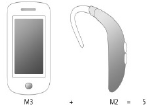
54
guarantees. Results will vary depending on the user's hearing device and hearing loss. If
your hearing device happens to be vulnerable to interference, you may not be able to use
a rated phone successfully. Trying out the phone with your hearing device is the best way
to evaluate this.
M-Ratings: Phones rated M3 or M4 meet FCC requirements and are likely to generate less
interference to hearing devices than phones that are not labeled. M4 is the better/higher of
the two ratings.
T-Ratings: Phones rated T3 or T4 meet FCC requirements and are likely to generate less
interference to hearing devices than phones that are not labeled. T4 is the better/ higher of
the two ratings.
Hearing devices may also be rated. Your hearing device manufacturer or hearing health
professional may help you find this rating. Higher ratings mean that the hearing device is
relatively immune to interference noise. The hearing aid and wireless phone rating values
are then added together. A sum of 5 is considered acceptable for normal use. A sum of 6
is considered for best use.
In the example illustrated above, if a hearing aid meets the M2 level rating and the wireless
phone meets the M3 level rating, the sum of the two values equal M5. This should provide
the hearing-aid user with “normal usage” while using their hearing aid with the particular
wireless phone. “Normal usage” in this context is defined as a signal quality that’s
acceptable for normal operation.
The M mark is intended to be synonymous with the U mark. The T mark is intended to be
55
synonymous with the UT mark. The M and T marks are recommended by the Alliance for
Telecommunications Industries Solutions (ATIS). The U and UT marks are referenced in
Section 20.19 of the FCC Rules. The HAC rating and measurement procedure are
described in the American National Standards Institute (ANSI) C63.19 standard.
When you're talking on a cell phone, it's recommended that you turn the BT (Bluetooth)
mode off for HAC.
For information about hearing aids and digital wireless phones
Wireless Phones and Hearing Aid Accessibility
http://www.accesswireless.org/Home.aspx
FCC Hearing Aid Compatibility and Volume Control
http://www.fcc.gov/cgb/consumerfacts/hac_wireless.htm
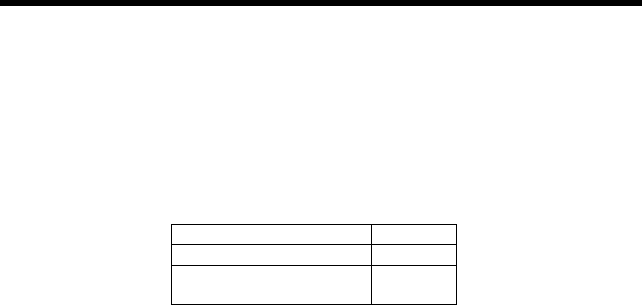
56
Standard Limited Warranty
(This standard Limited Warranty supersedes and replaces for all purposes the Standard
Limited Warranty that appears in the enclosed documentation, if any)
COOLPAD TECHNOLOGIES, INC.("COOLPAD") warrants that COOLPAD's handsets
and accessories enclosed herein ("Products") are free from defects in material and
workmanship under normal use and service for the period commencing upon the date of
purchase by the first consumer purchaser and continuing for the following specified period
of time after that date:
Phone 12 months
Battery and Charger 6 months
Other Accessories(If included
in the box set) 3 months
This Limited Warranty is conditioned upon proper use of the Products. This Limited
Warranty does not cover: (a) defects or damage resulting from accident, misuse,
abnormal use, abnormal conditions, improper storage, exposure to liquid, moisture,
dampness, sand or dirt, neglect, or unusual physical, electrical or electromechanical stress;
(b) scratches, dents and cosmetic damage, unless caused by COOLPAD; (c) defects or
damage resulting from excessive force or use of a metallic object when pressing on a
touch screen; (d) equipment from which the serial number and/or the enhancement data
code have been removed, defaced, damaged, altered, made illegible, and/or otherwise
tampered with; (e) ordinary wear and tear; (f) defects or damage resulting from the use of
Product in conjunction or connection with accessories, products, or ancillary/peripheral
57
equipment not furnished or approved by COOLPAD; (g) defects or damage resulting from
improper testing, operation, maintenance, installation, service, or adjustment not furnished
or approved by COOLPAD; (h) defects or damage resulting from external causes such as
collision with an object, fire, flooding, dirt, windstorm, lightning, earthquake, exposure to
weather conditions, theft, blown fuse, or improper use of any electrical source; (i) defects
or damage resulting from cellular signal reception or transmission, viruses and/or other
software problems introduced into the Product; or (j) Product used or purchased outside
the United States. This Limited Warranty covers batteries only if battery capacity falls
below 80% of rated capacity or the battery leaks, and this Limited Warranty does not cover
any battery if: (i) the battery has been charged by a battery charger not specified or
approved by COOLPAD for charging the battery; (ii) any of the seals on the battery are
broken or show evidence of tampering; or (iii) the battery has been used in equipment
other than the COOLPAD phone for which it is specified.
During the applicable warranty period, provided the Product subject to the warranty claim
is returned in accordance with the terms of this Limited Warranty, COOLPAD will repair or
replace such Product, at COOLPAD'S sole option, without charge. COOLPAD may, at
COOLPAD's sole option, use rebuilt, reconditioned, or new parts or components when
repairing any Product, or may replace the Product with a rebuilt, reconditioned or new
Product. All other repaired/replaced Products will be warranted for a period equal to the
remainder of the original Limited Warranty on the original Product or for ninety (90) days,
whichever is longer. All replaced Products, parts, components, boards and equipment
shall become the property of COOLPAD. Except to any extent expressly allowed by
applicable law, transfer or assignment of this Limited Warranty is prohibited.
To obtain service under this Limited Warranty, you must return the Product to an
authorized phone service facility in an adequate container for shipping, accompanied by
58
the sales receipt or comparable proof of sale showing the original date of purchase, the
serial number of the Product and the seller's name and address. To obtain assistance on
where to deliver the Product, please call COOLPAD Customer Care at 1-877-606-5753. If
COOLPAD determines that any Product is not covered by this Limited Warranty, you must
pay all parts, shipping, and labor charges for the repair or return of such Product.
You should keep a separate backup copy of any contents of the Product before delivering
the Product to COOLPAD for warranty service, as some or all of the contents may be
deleted or reformatted during the course of warranty service.
THIS LIMITED WARRANTY SETS OUT THE FULL EXTENT OF COOLPAD'S
RESPONSIBILITIES, AND THE EXCLUSIVE REMEDY REGARDING THE PRODUCTS.
ALL DISPUTES WITH COOLPAD ARISING IN ANY WAY FROM THIS LIMITED
WARRANTY OR THE SALE, CONDITION OR PERFORMANCE OF THE PRODUCTS
SHALL BE RESOLVED EXCLUSIVELY BY ANY COURT WITH COMPETENT
JURISDICTION. Any such dispute shall not be combined or consolidated with a dispute
involving any other person's or entity's Product or claim, and specifically, without limitation
of the foregoing, shall not under any circumstances proceed as part of a class action. The
laws of the State of California, without reference to its choice of laws principles, shall
govern the interpretation of the Limited Warranty and all disputes arising out of the
products or services.
This settlement of disputes also applies to claims against COOLPAD'S employees,
contractors, agents, and/or other representatives, as well as any of all of its affiliated
entities, regardless of place of incorporation, if any such claim arises from the Product's
sale, condition or performance. Notwithstanding the foregoing, neither this warranty nor
provision of any Product shall, in and of itself, provide for in persona jurisdiction over any
of COOLPAD's employees, contractors, agents, and/or other representatives, or over its
59
affiliated entities.
Severability
If any portion of this Limited Warranty is held to be illegal or unenforceable, such partial
illegality or unenforceability shall not affect the enforceability of the remainder of the
Limited Warranty.
Coolpad Technologies, Inc.
10188 Telesis Ct, Suite 550
San Diego, CA 92121
Customer Service: 1-877-606-5753