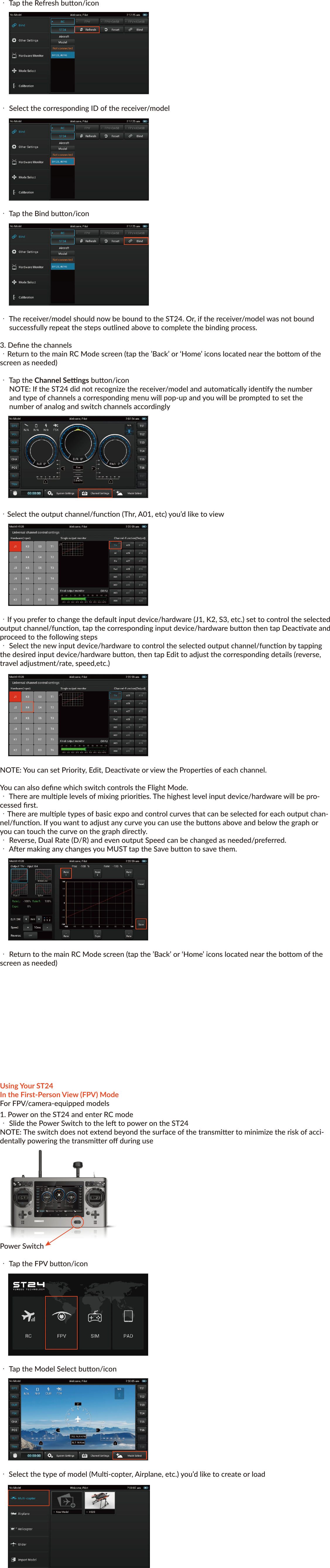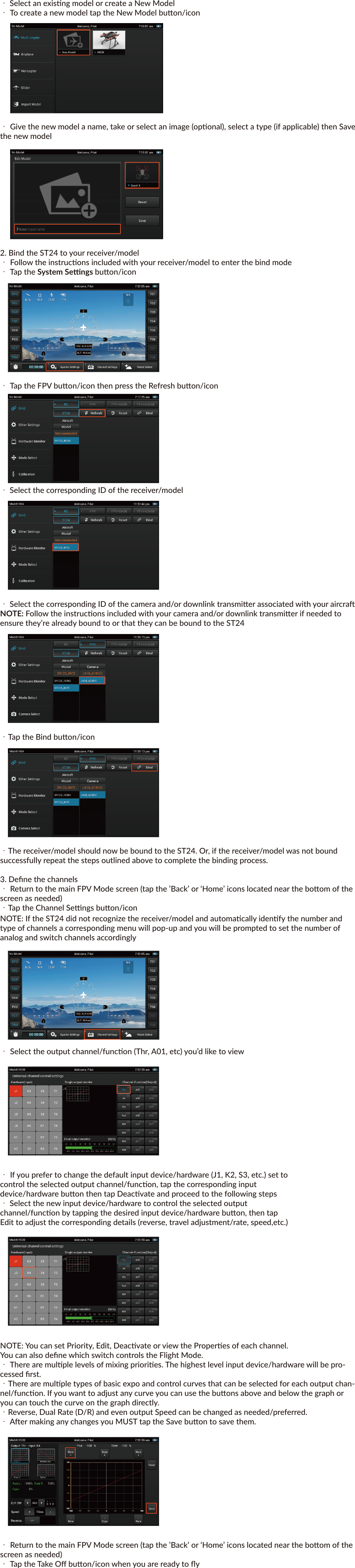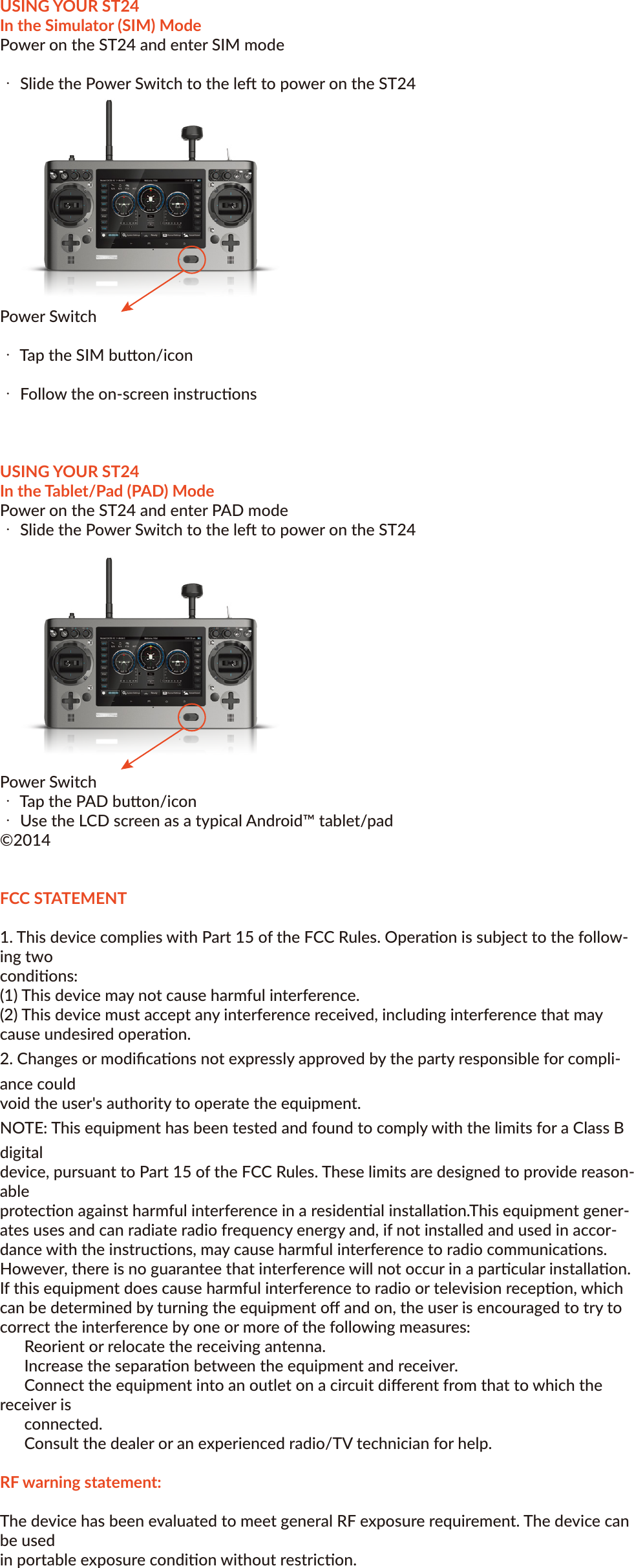Yuneec Technology ST24 Smart Radio Transmitter User Manual ST24 Quickstart
Yuneec Technology Co., Limited Smart Radio Transmitter ST24 Quickstart
Contents
- 1. Users Manual_Quickstart
- 2. Users Manual
- 3. User manual_Quickstart
- 4. User manual
Users Manual_Quickstart