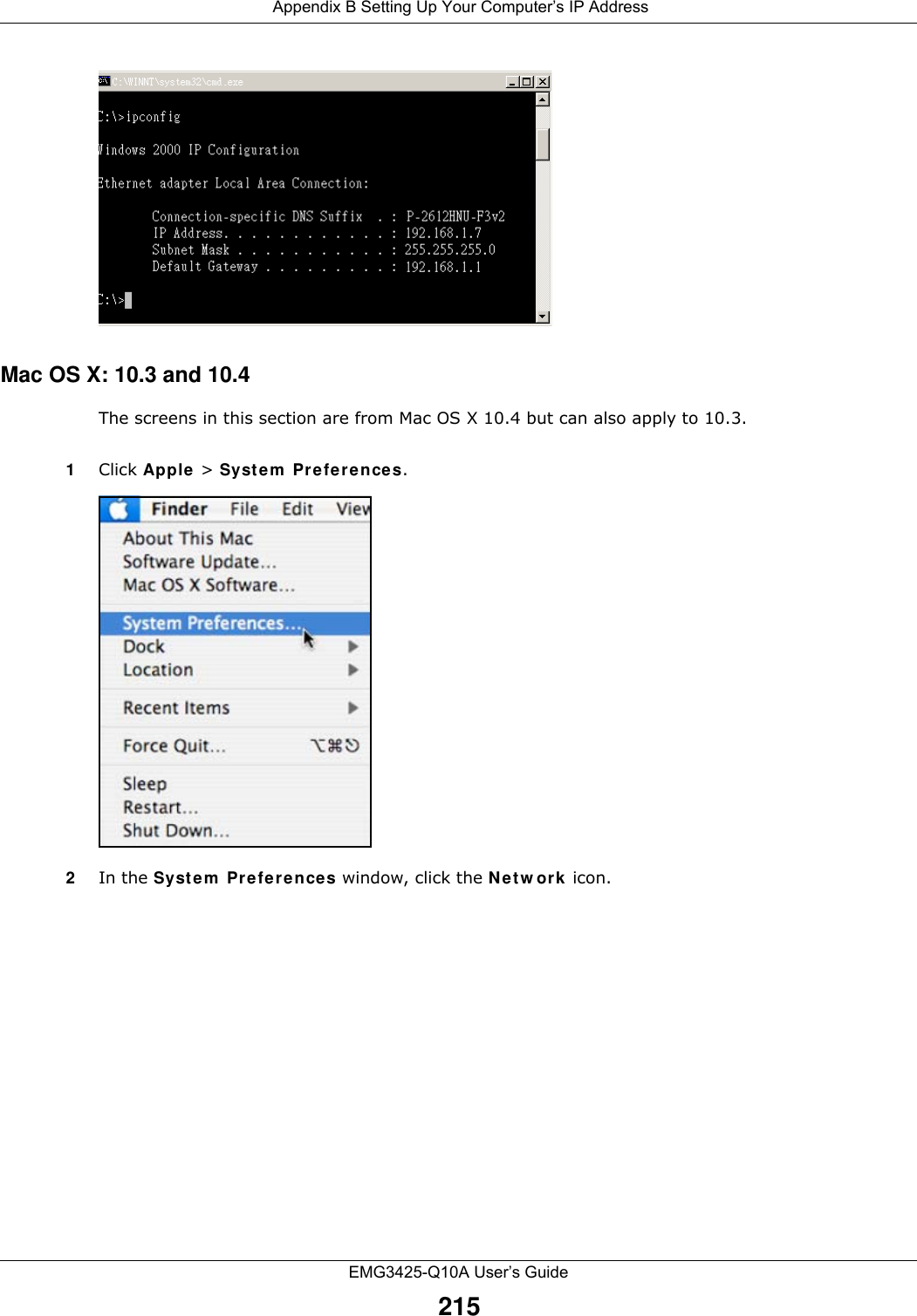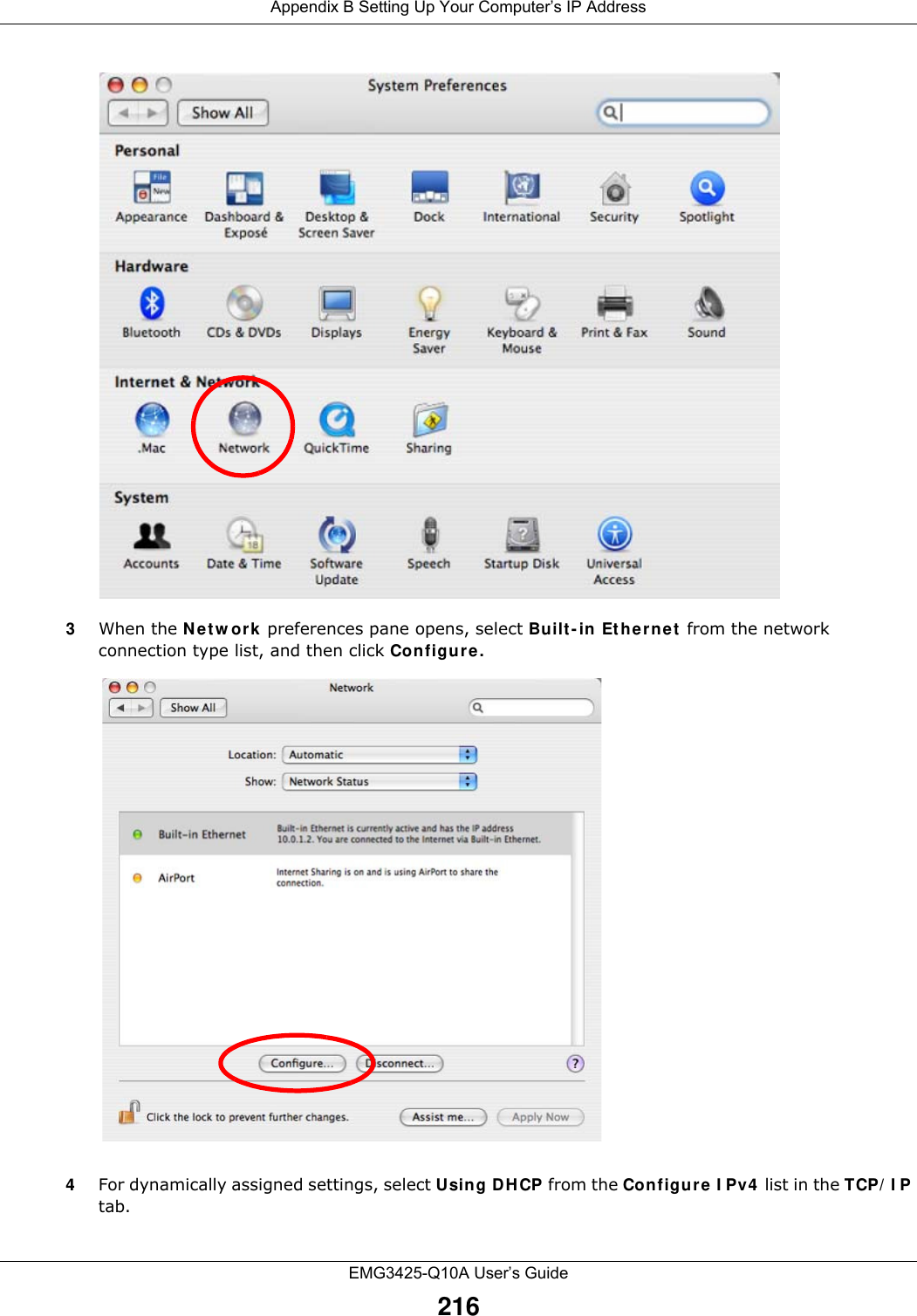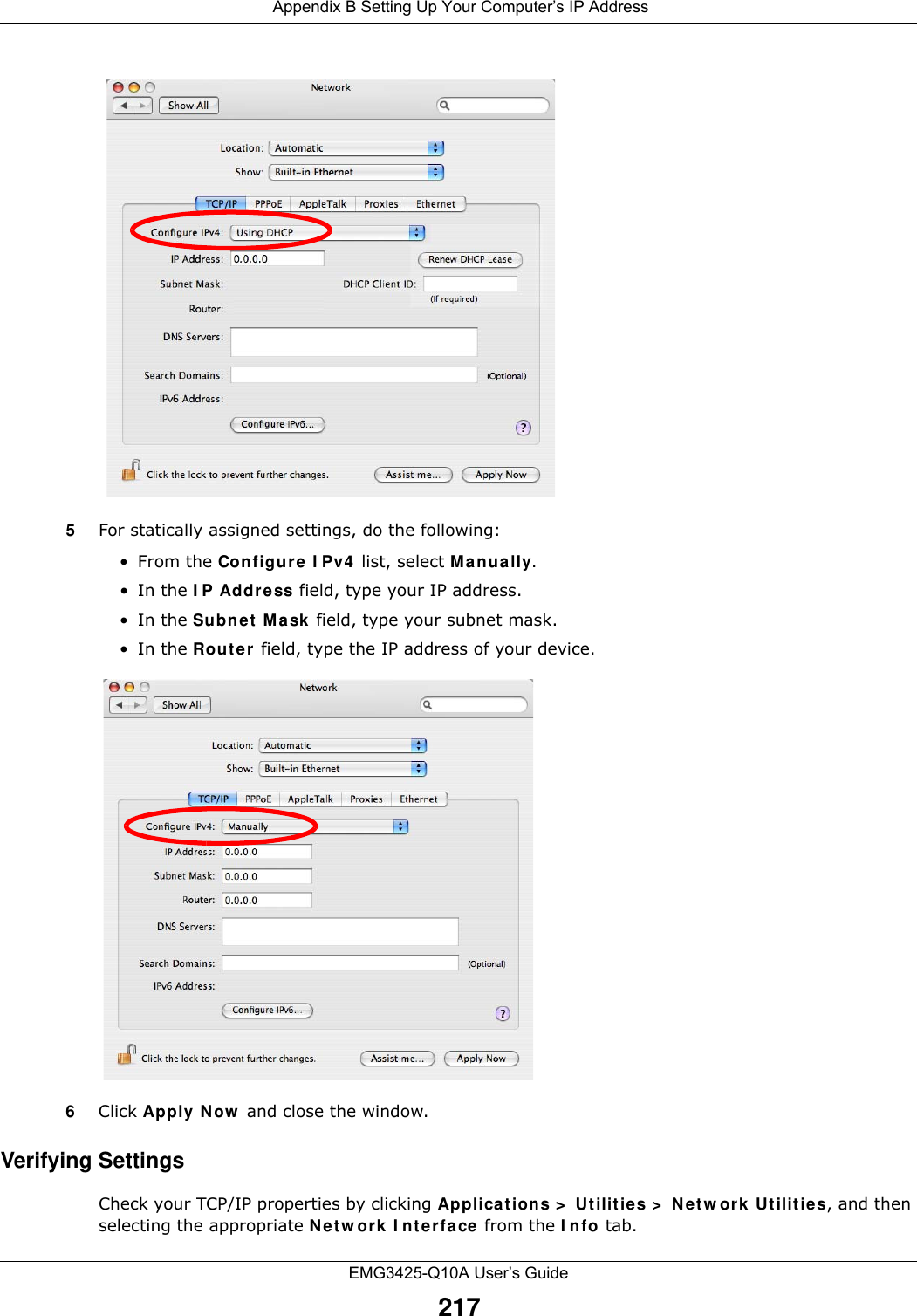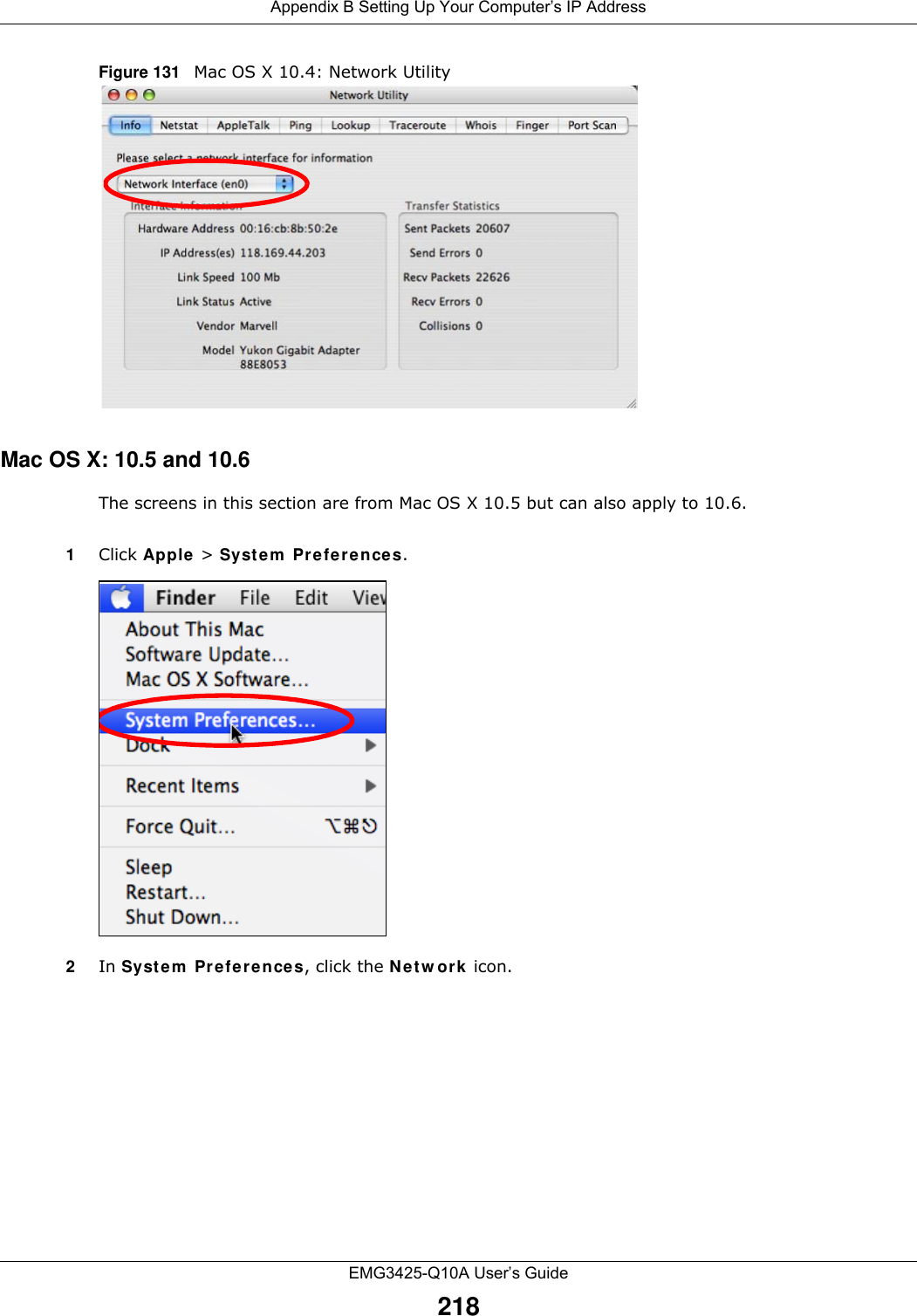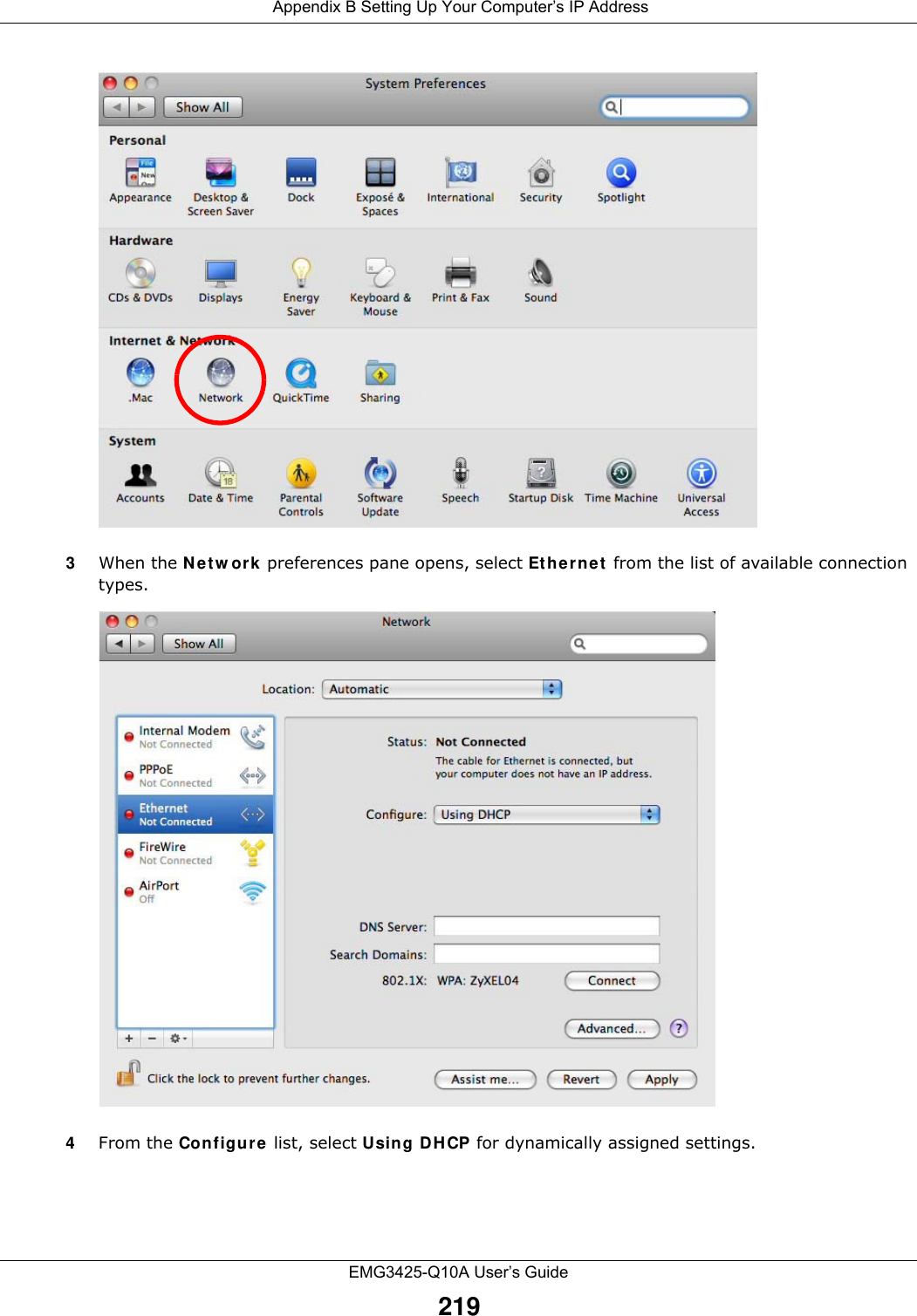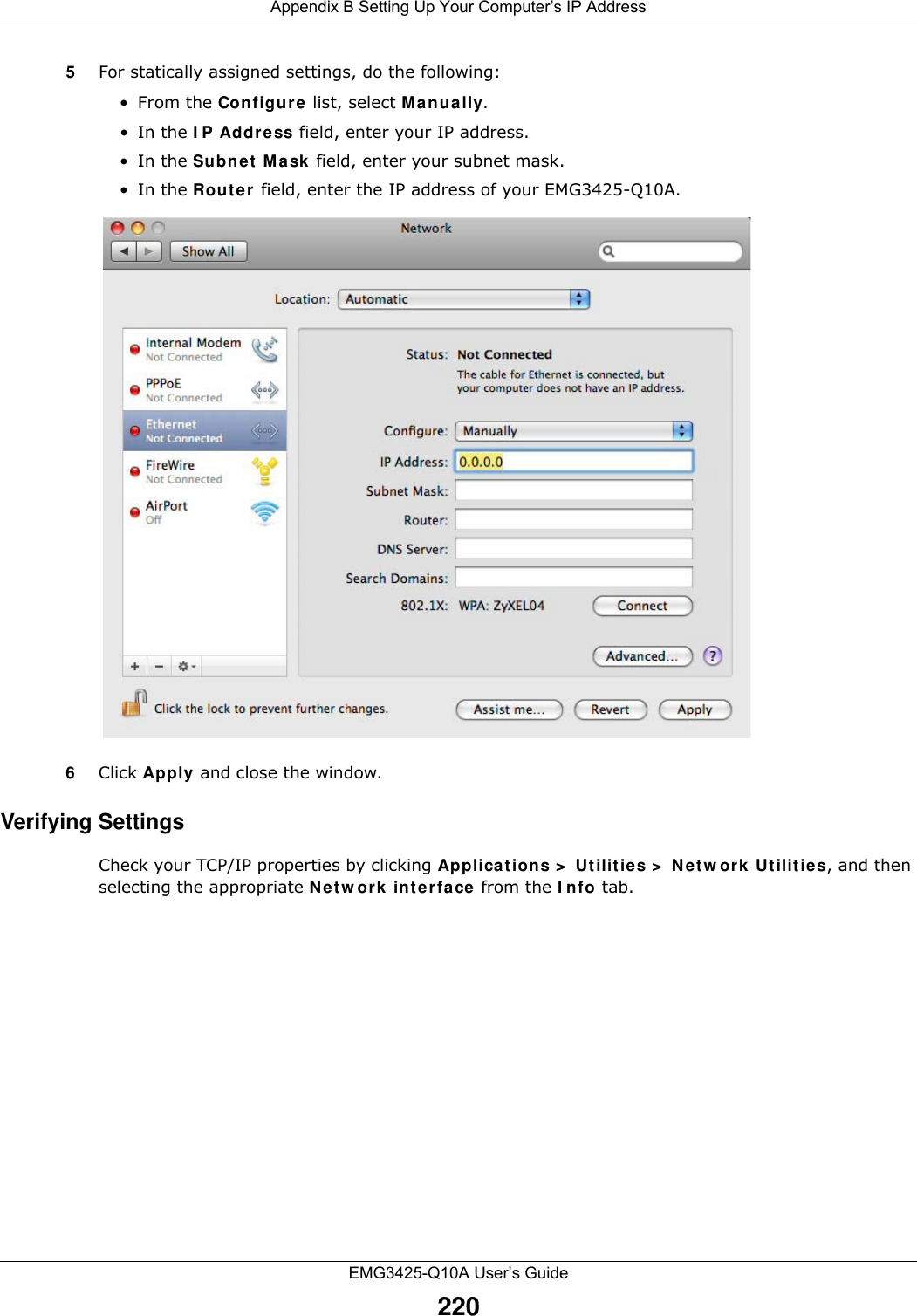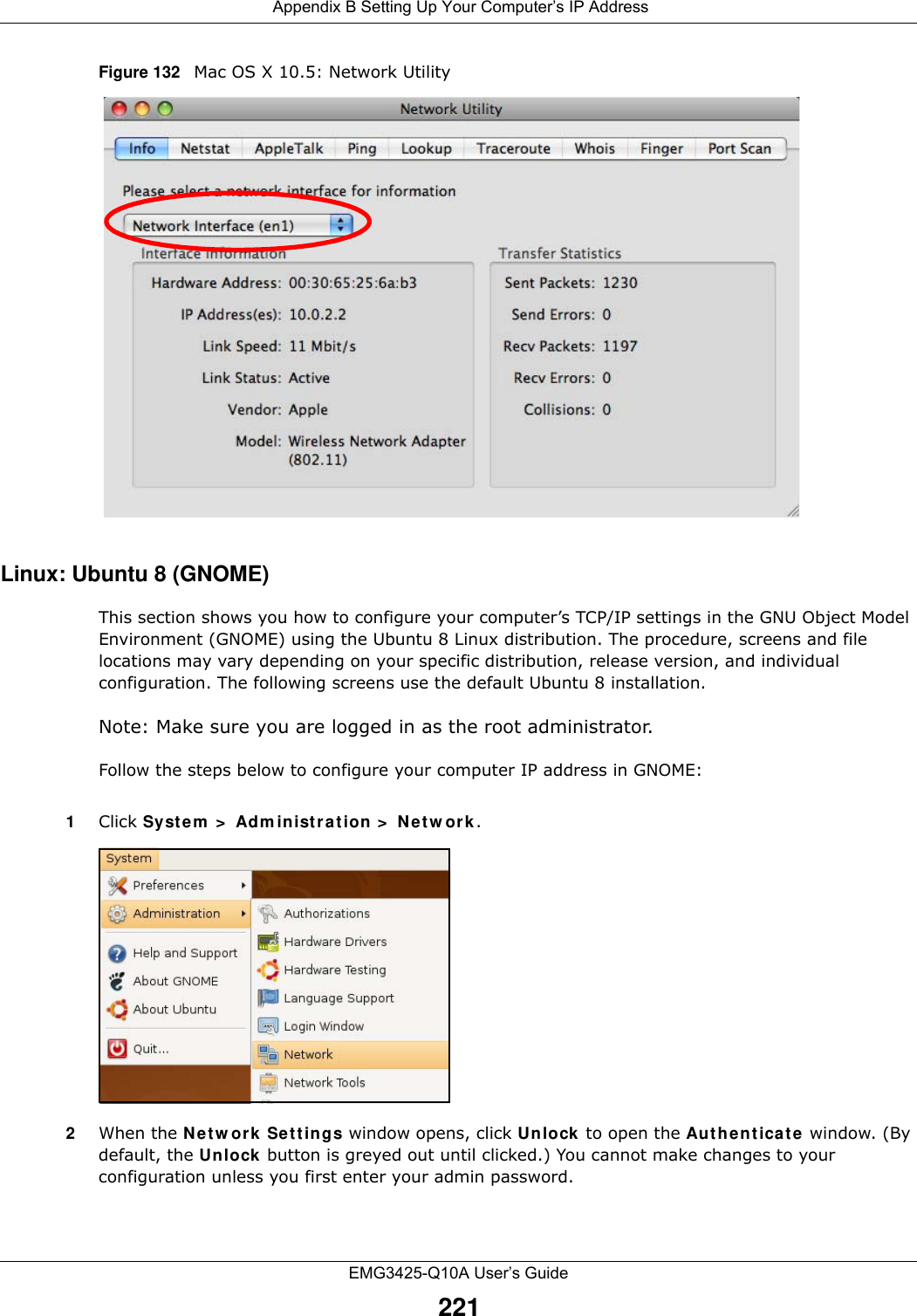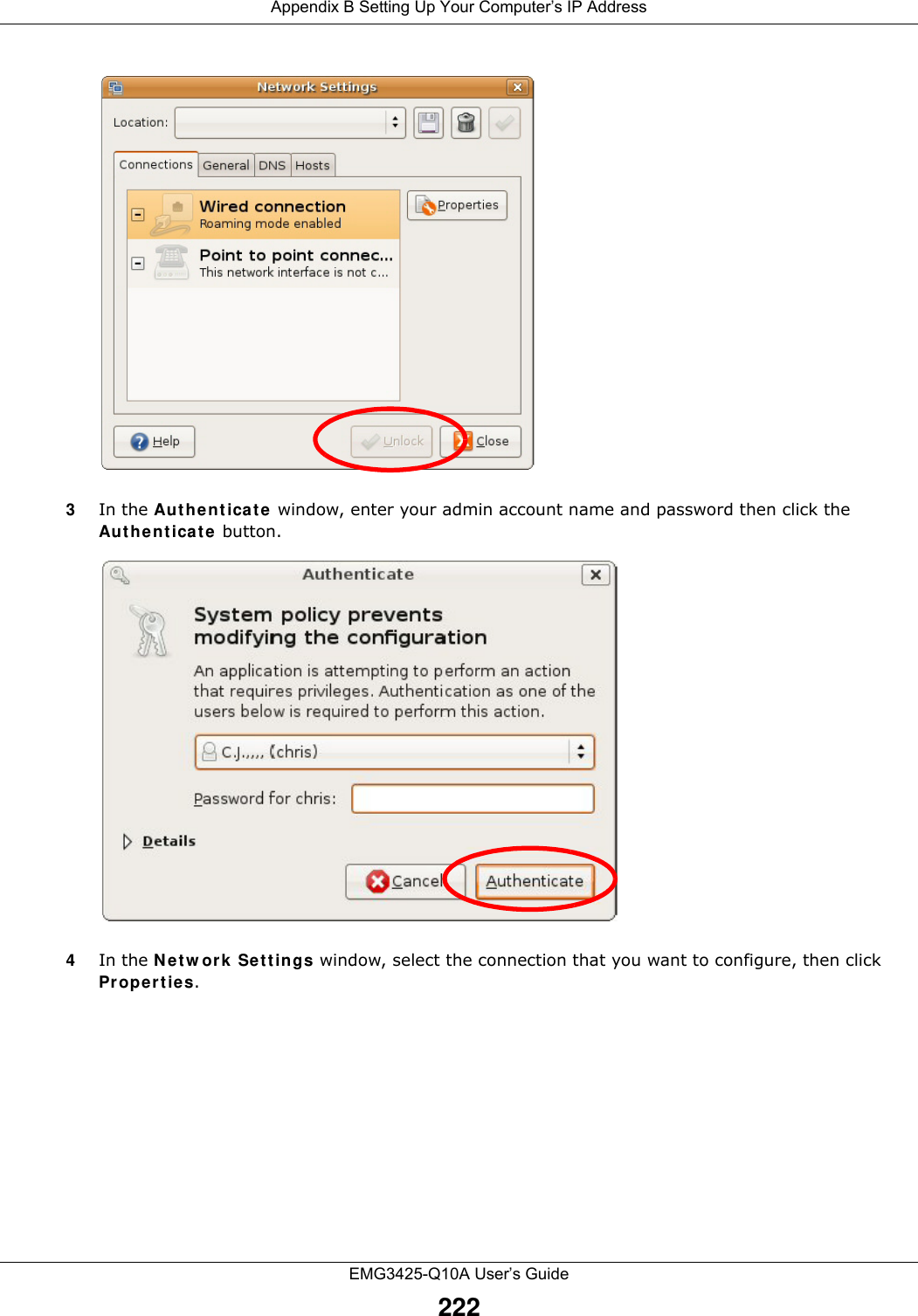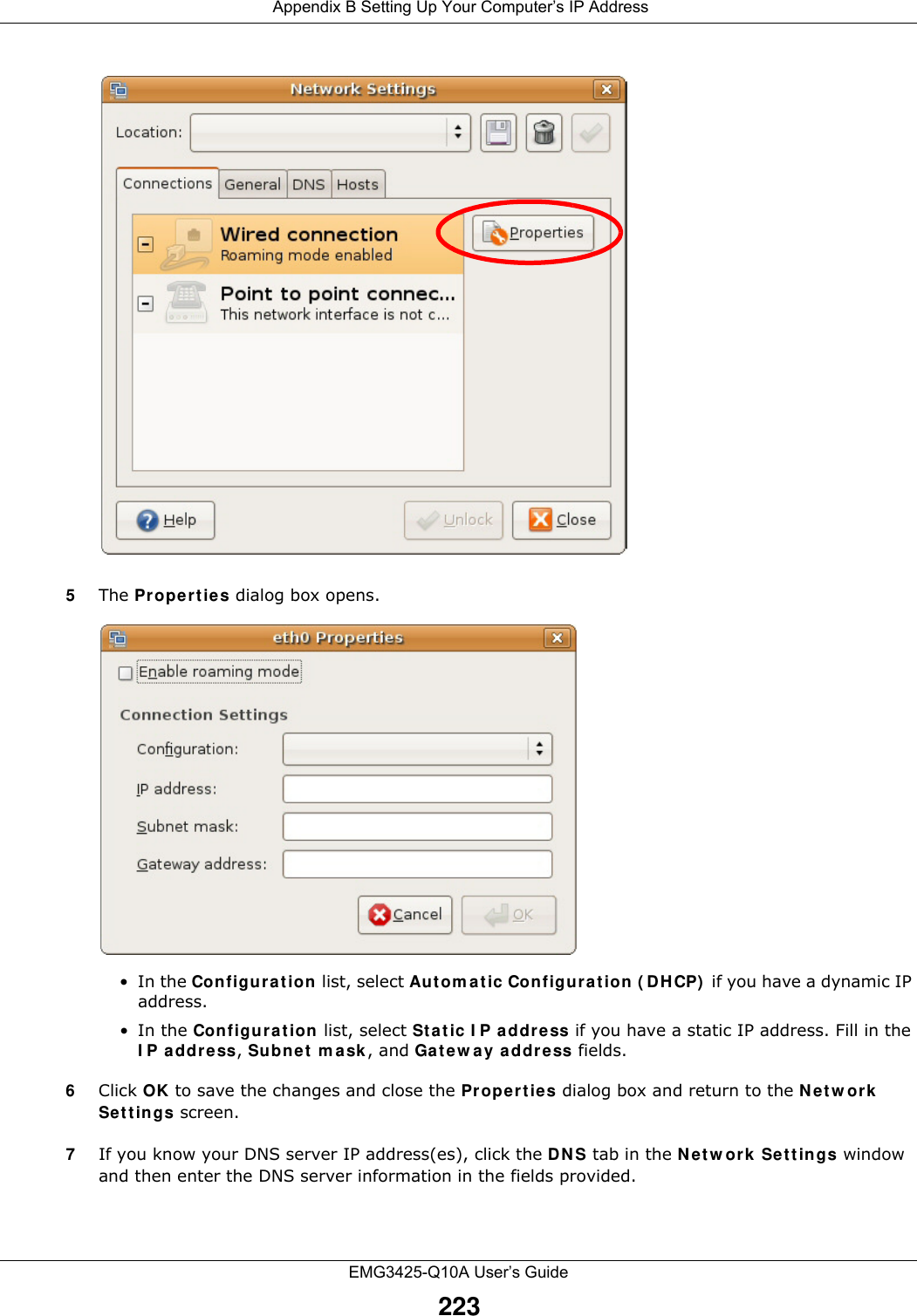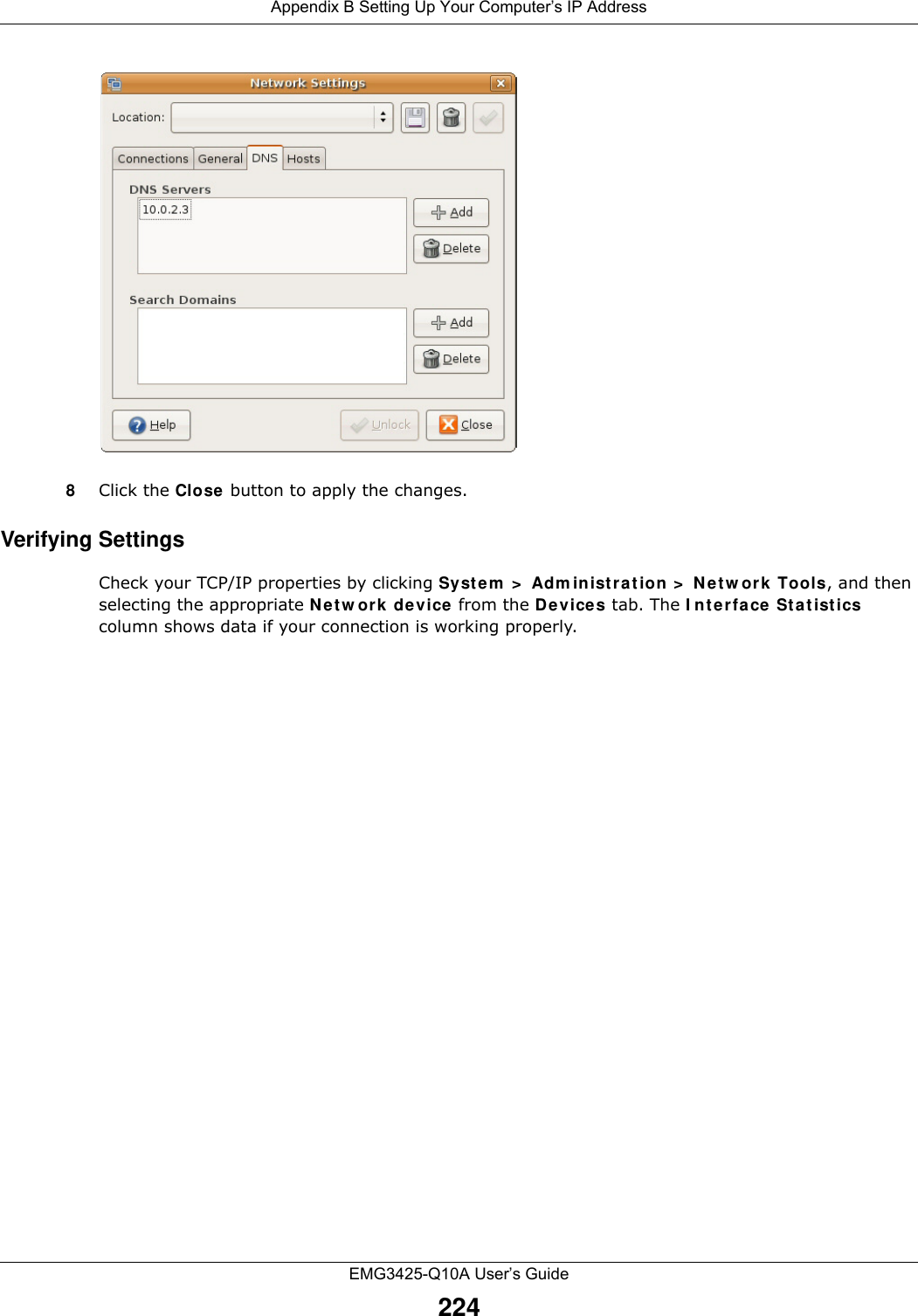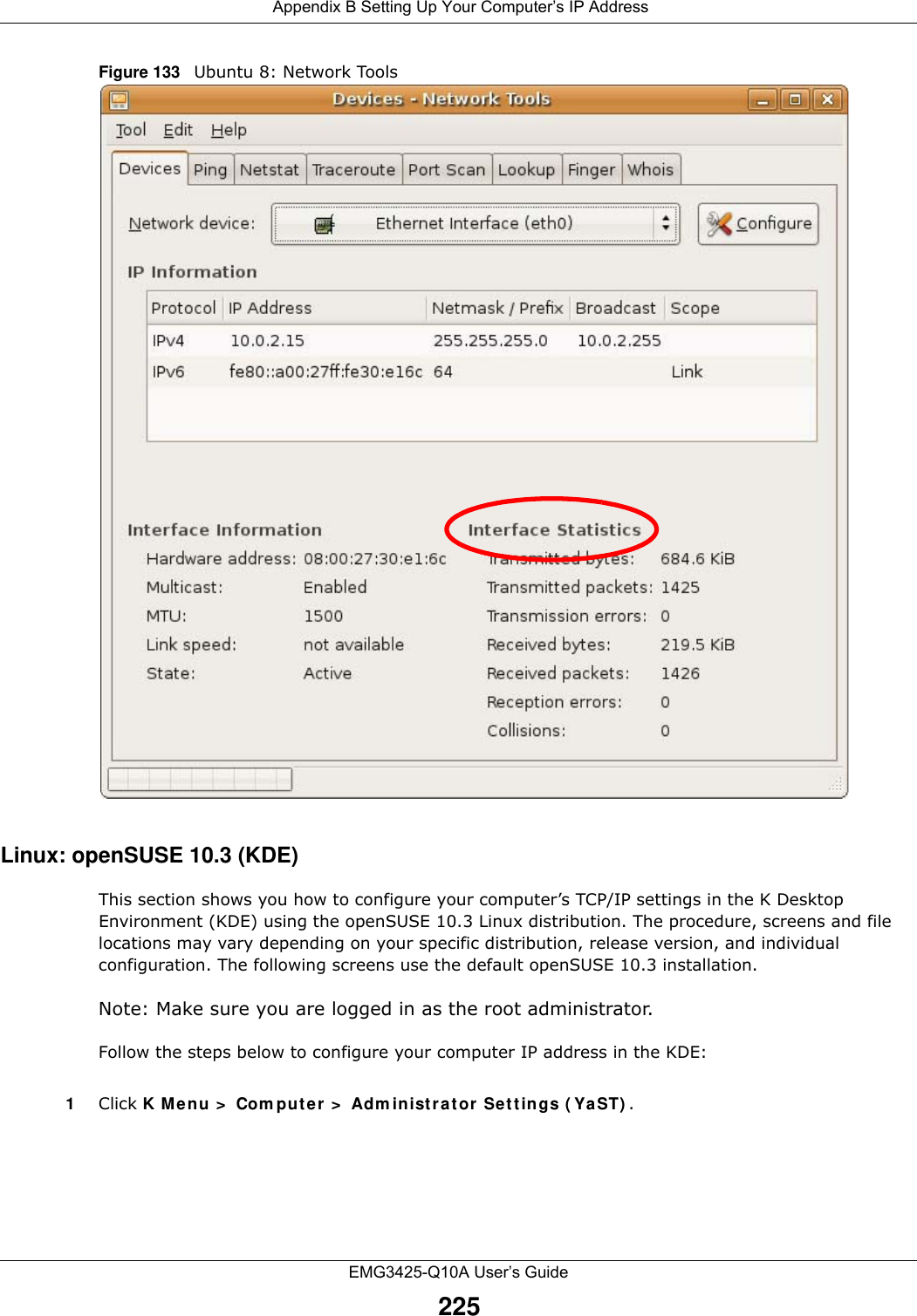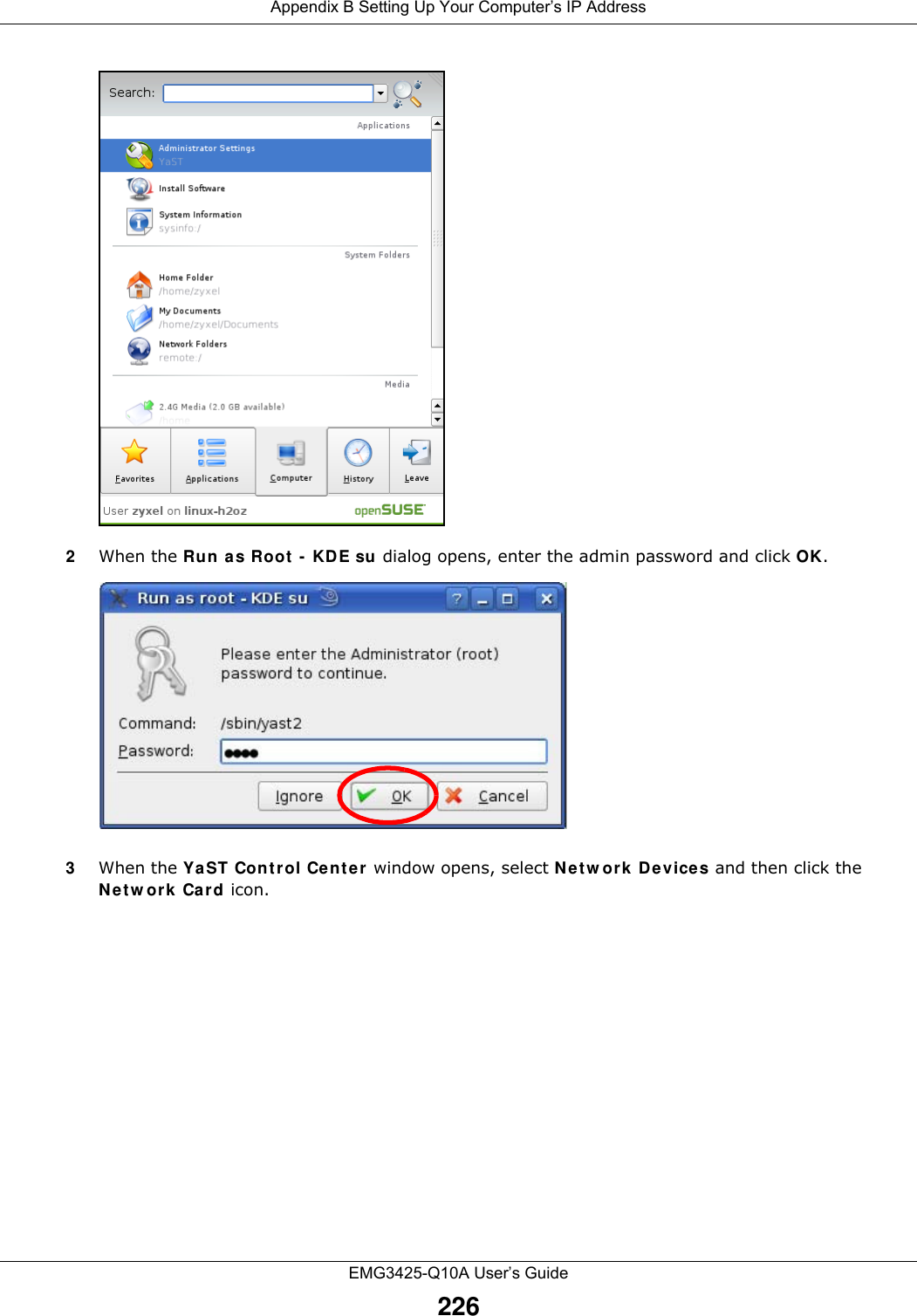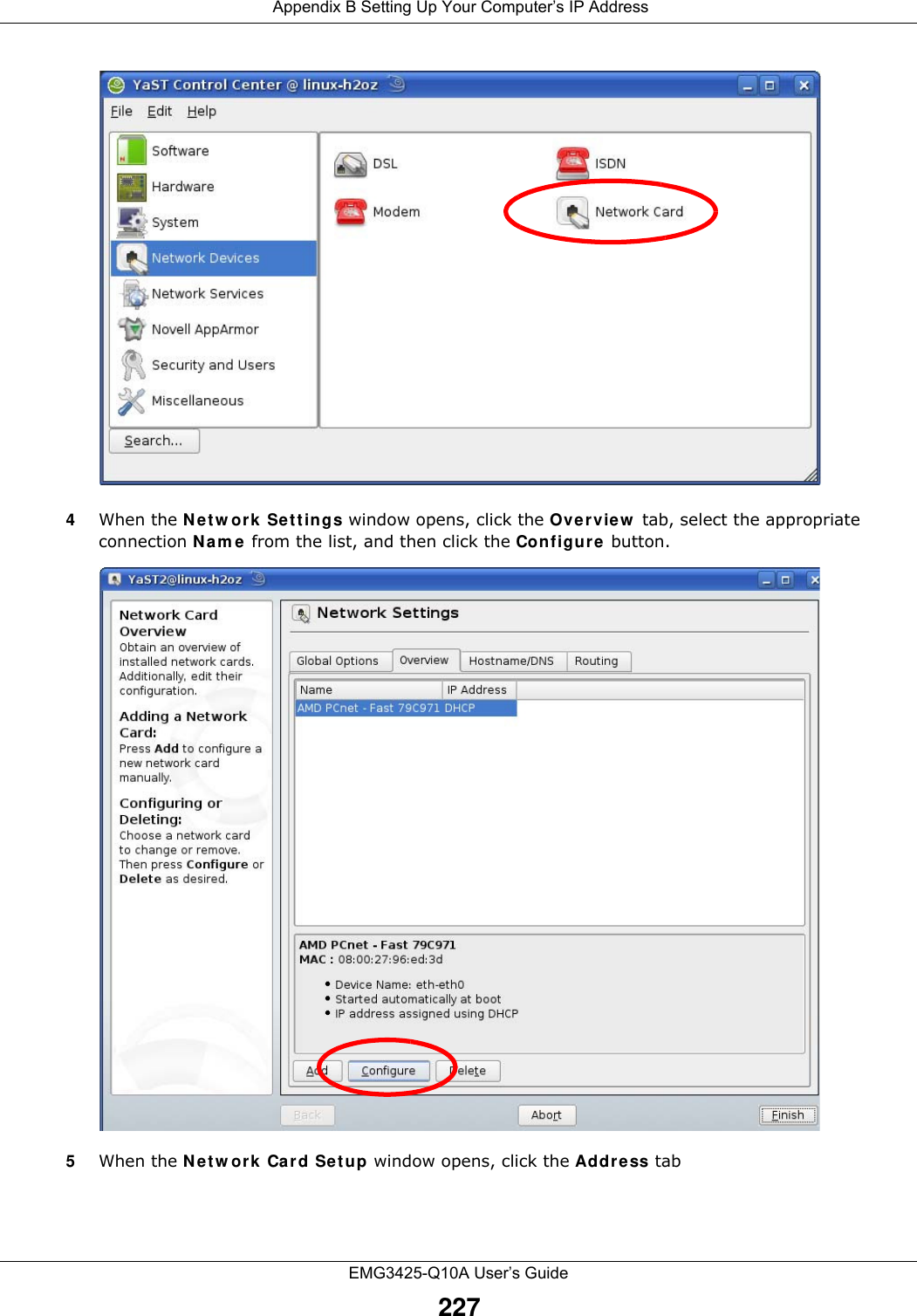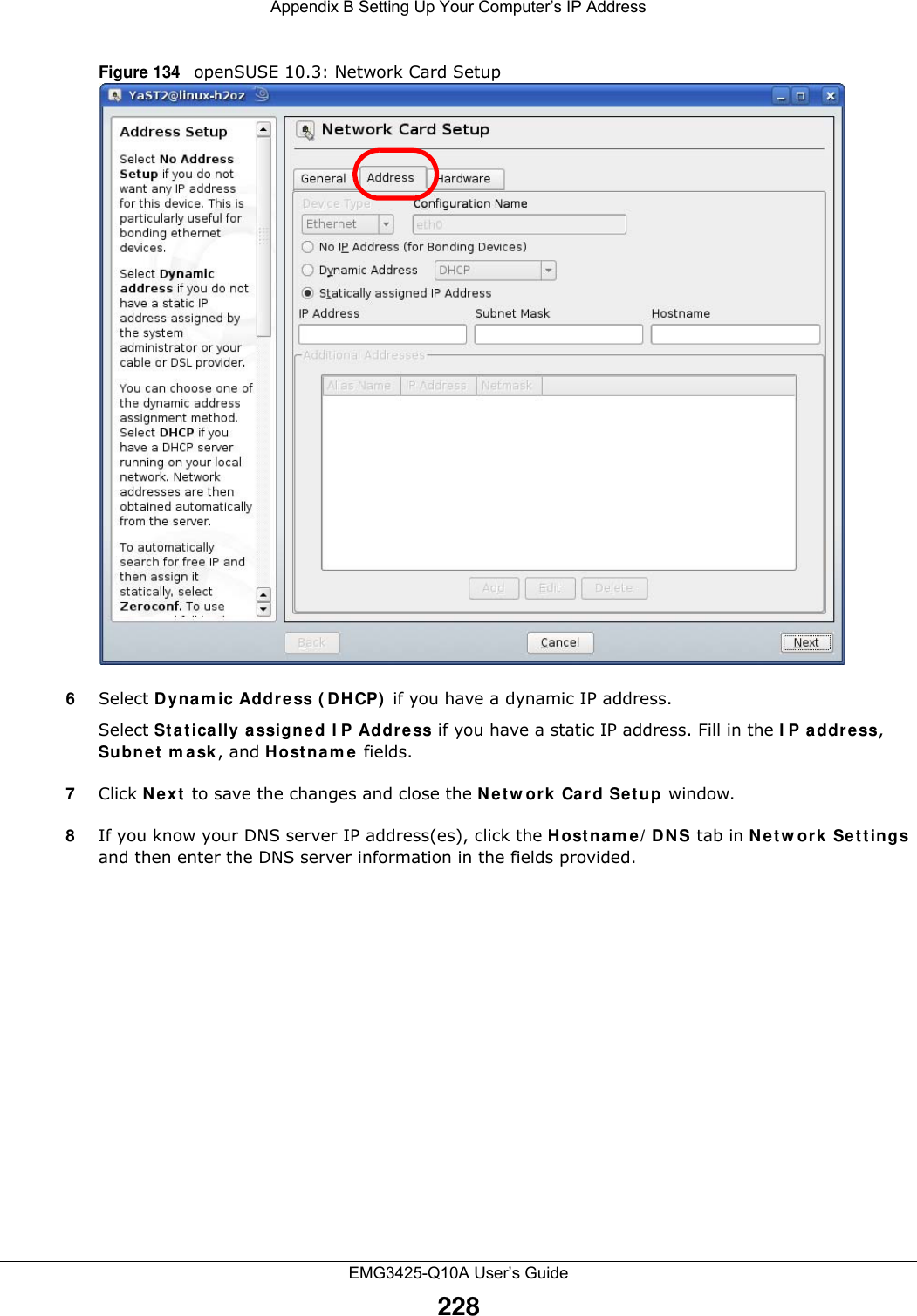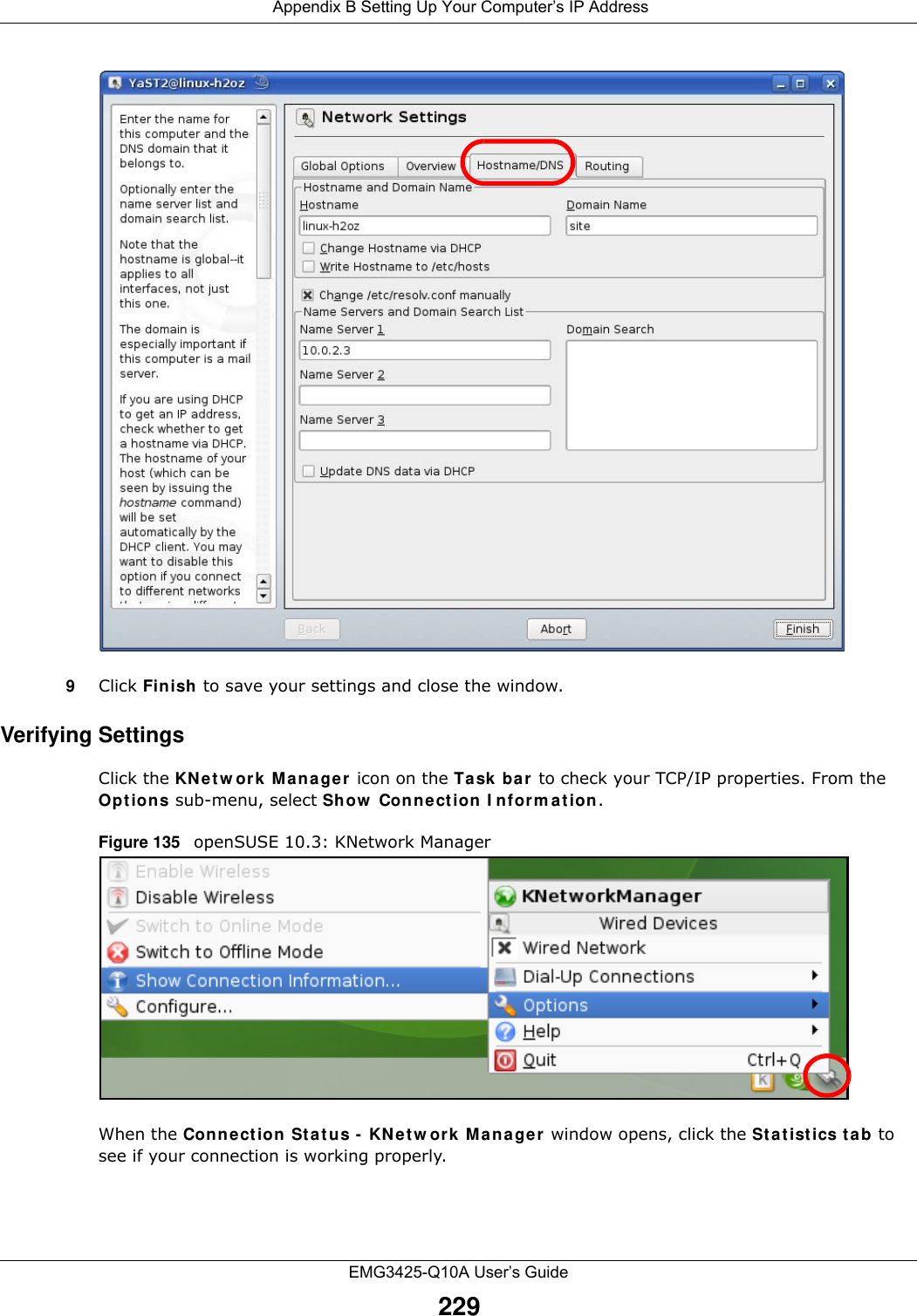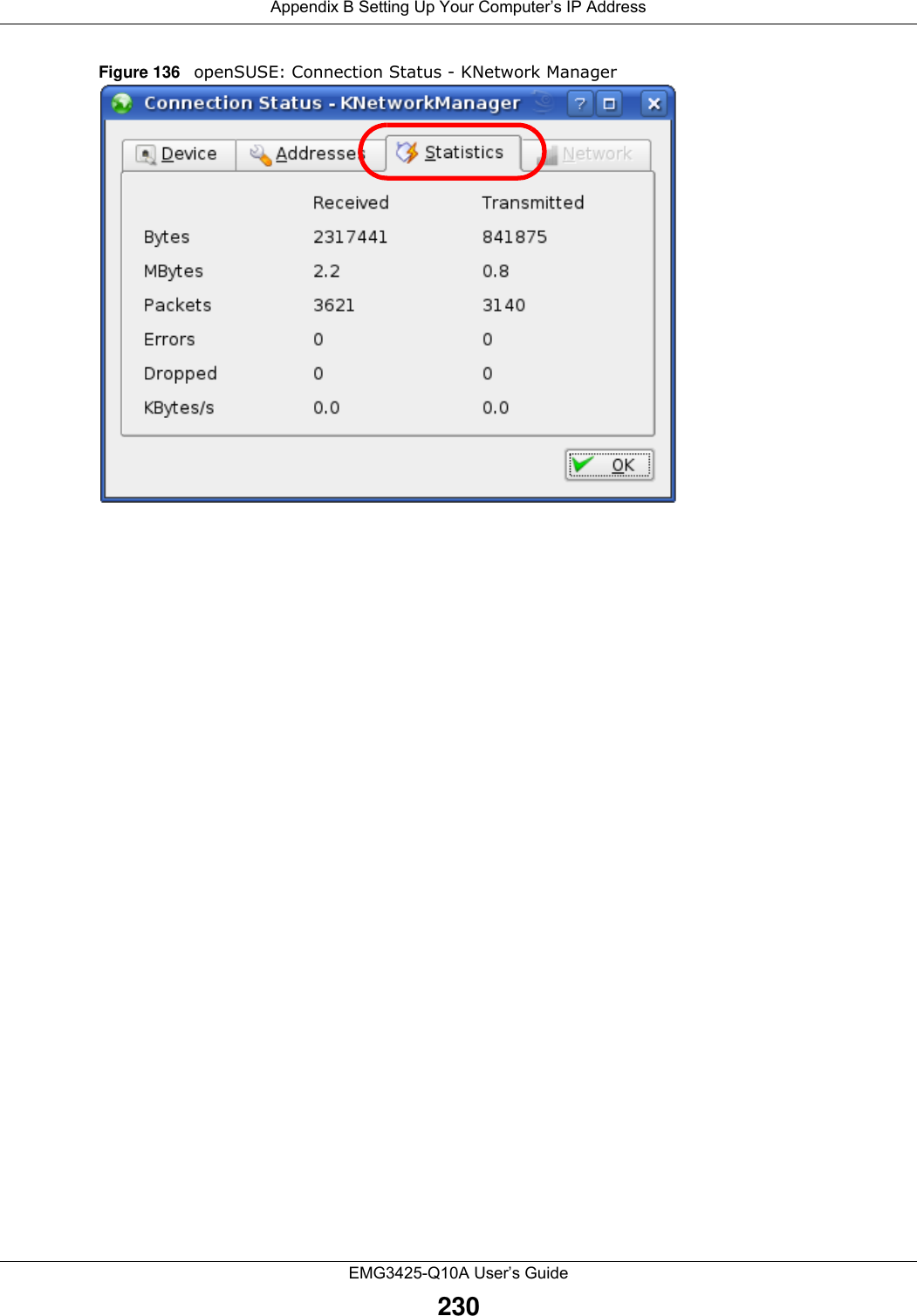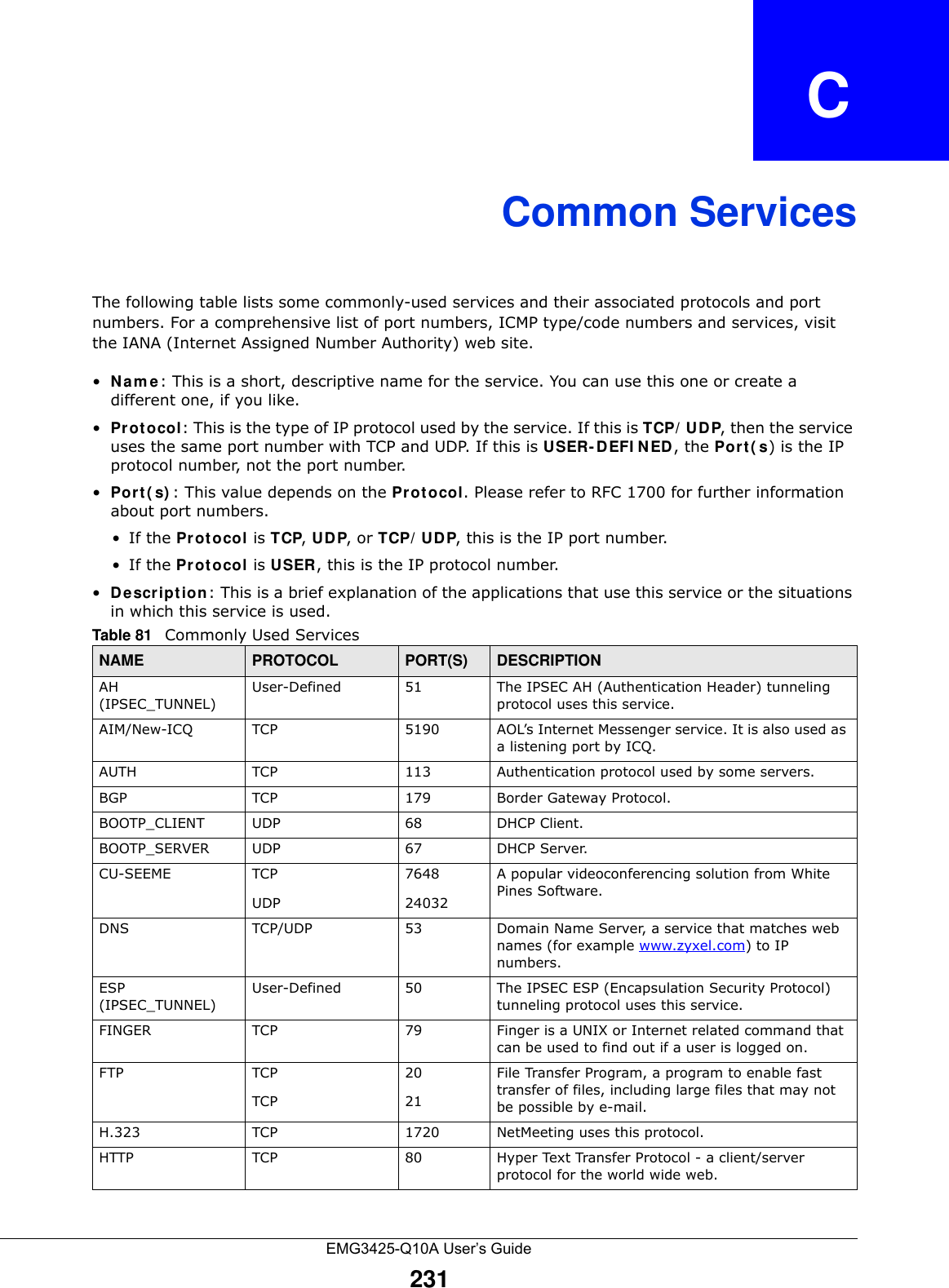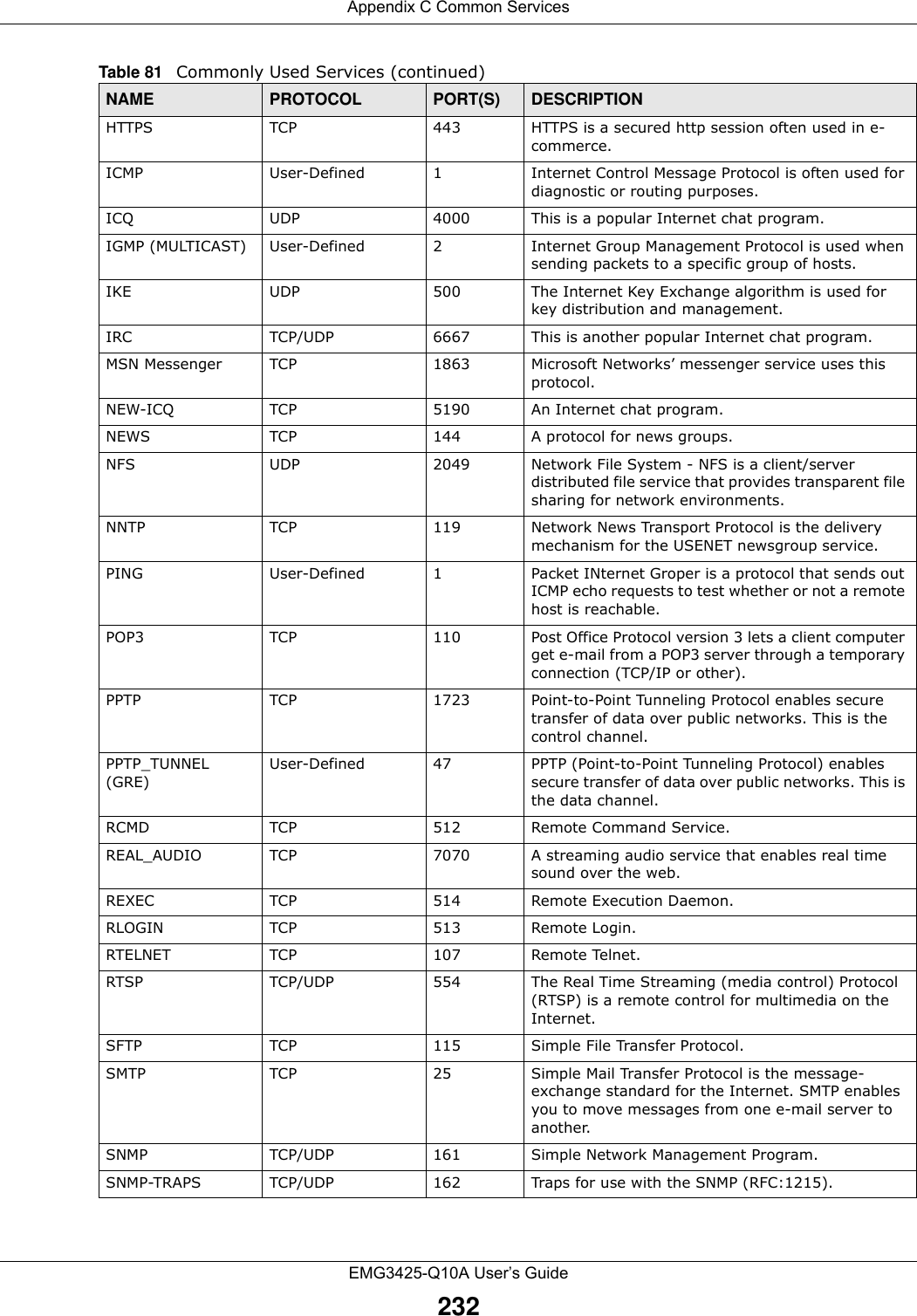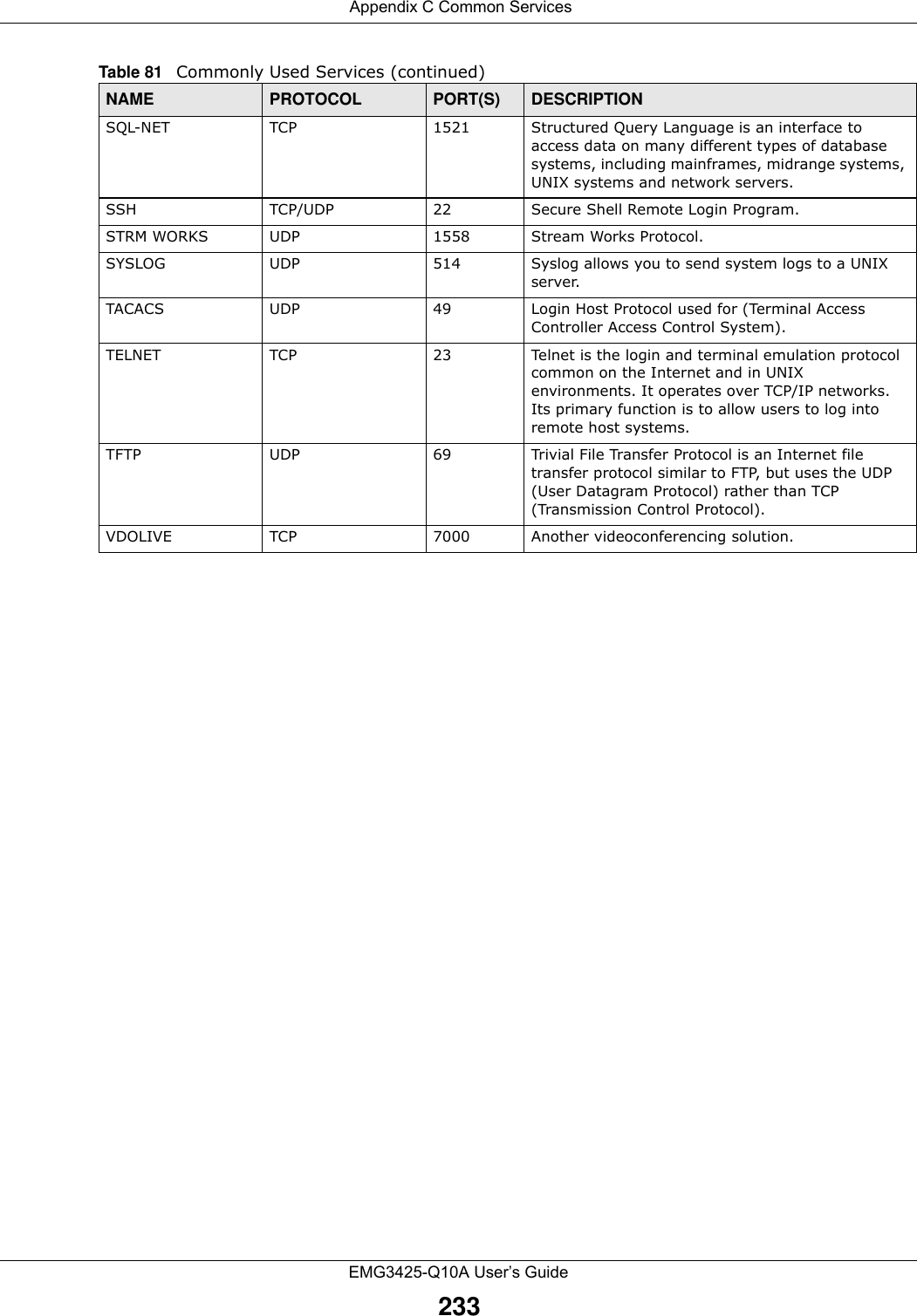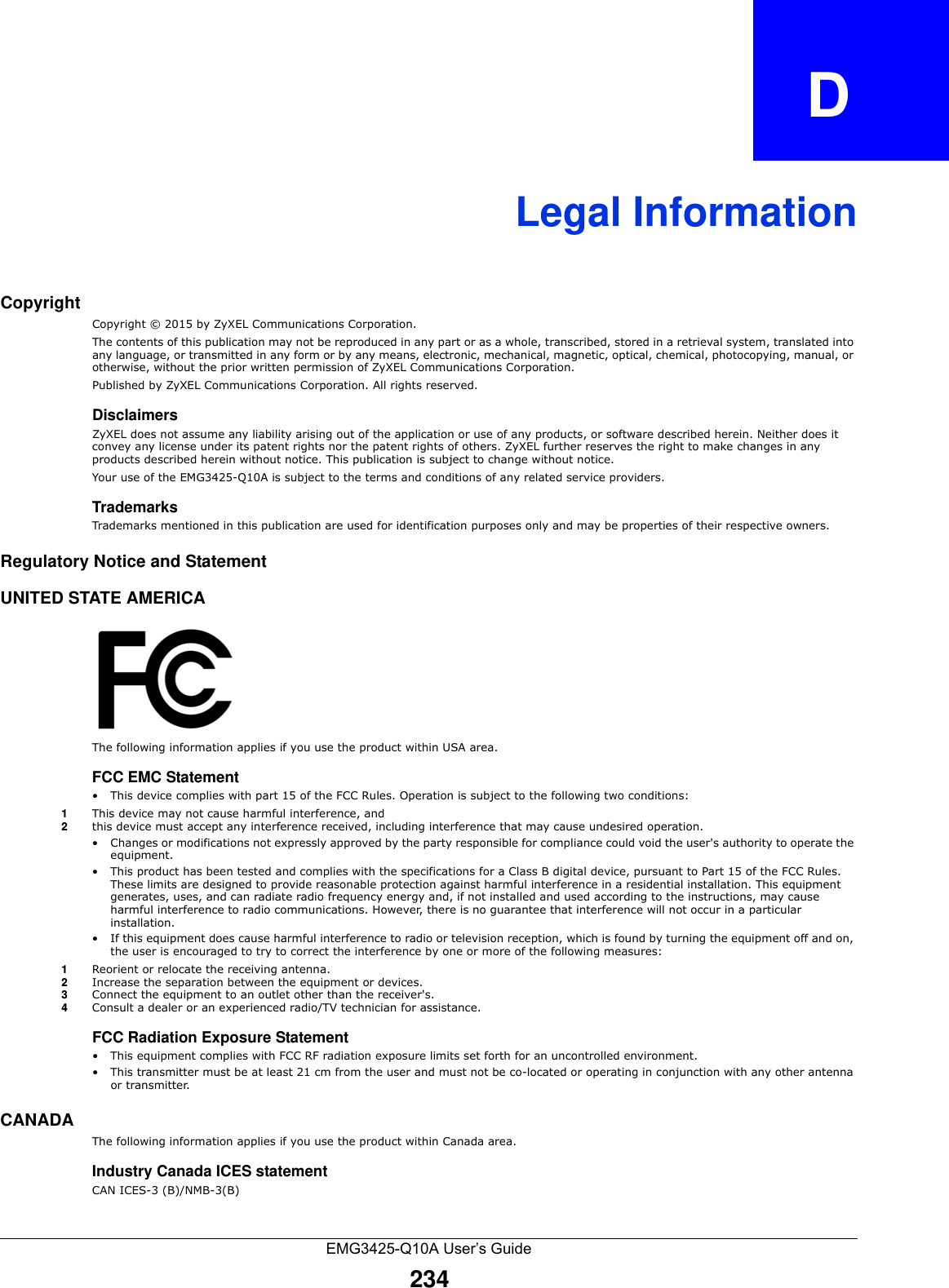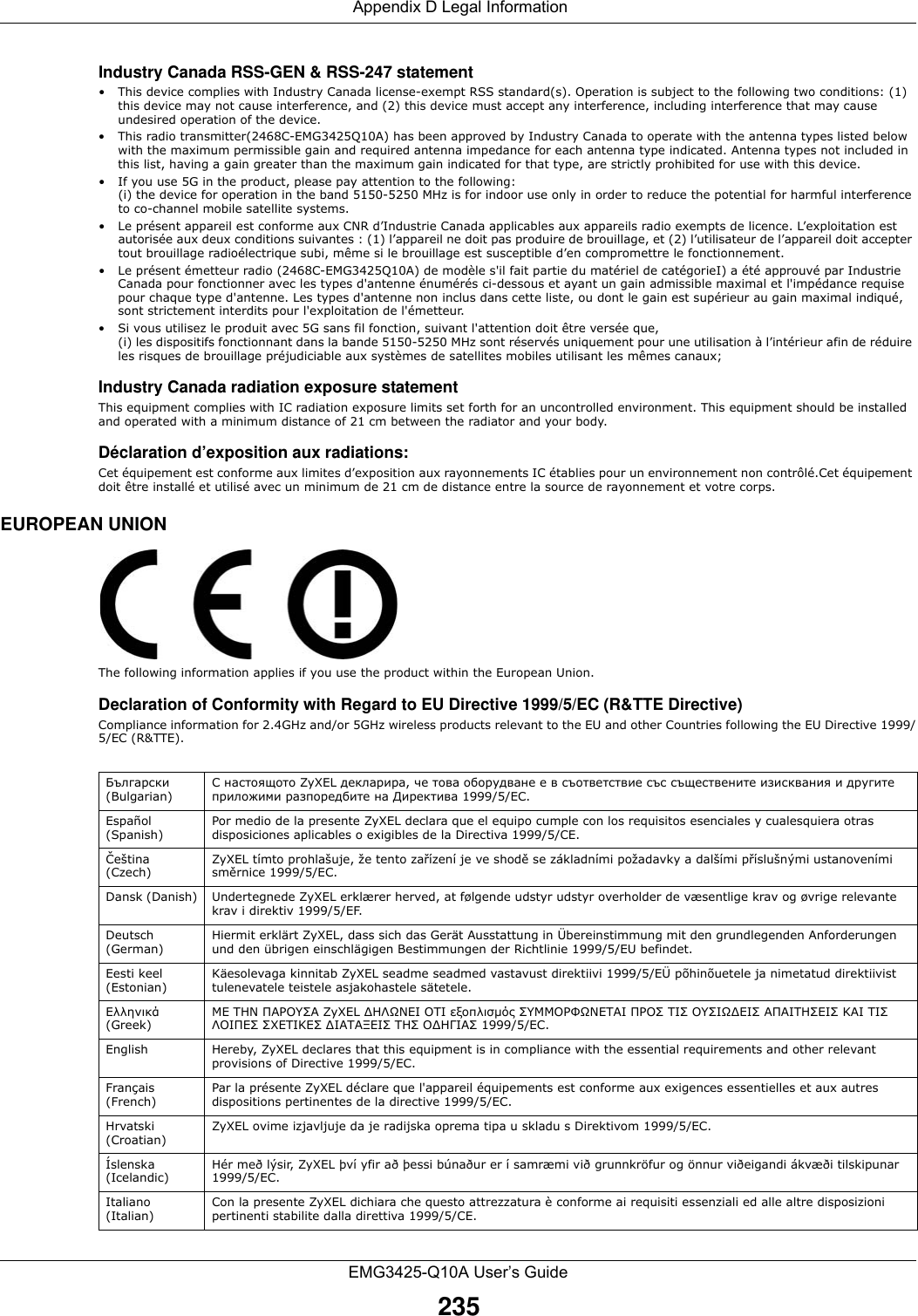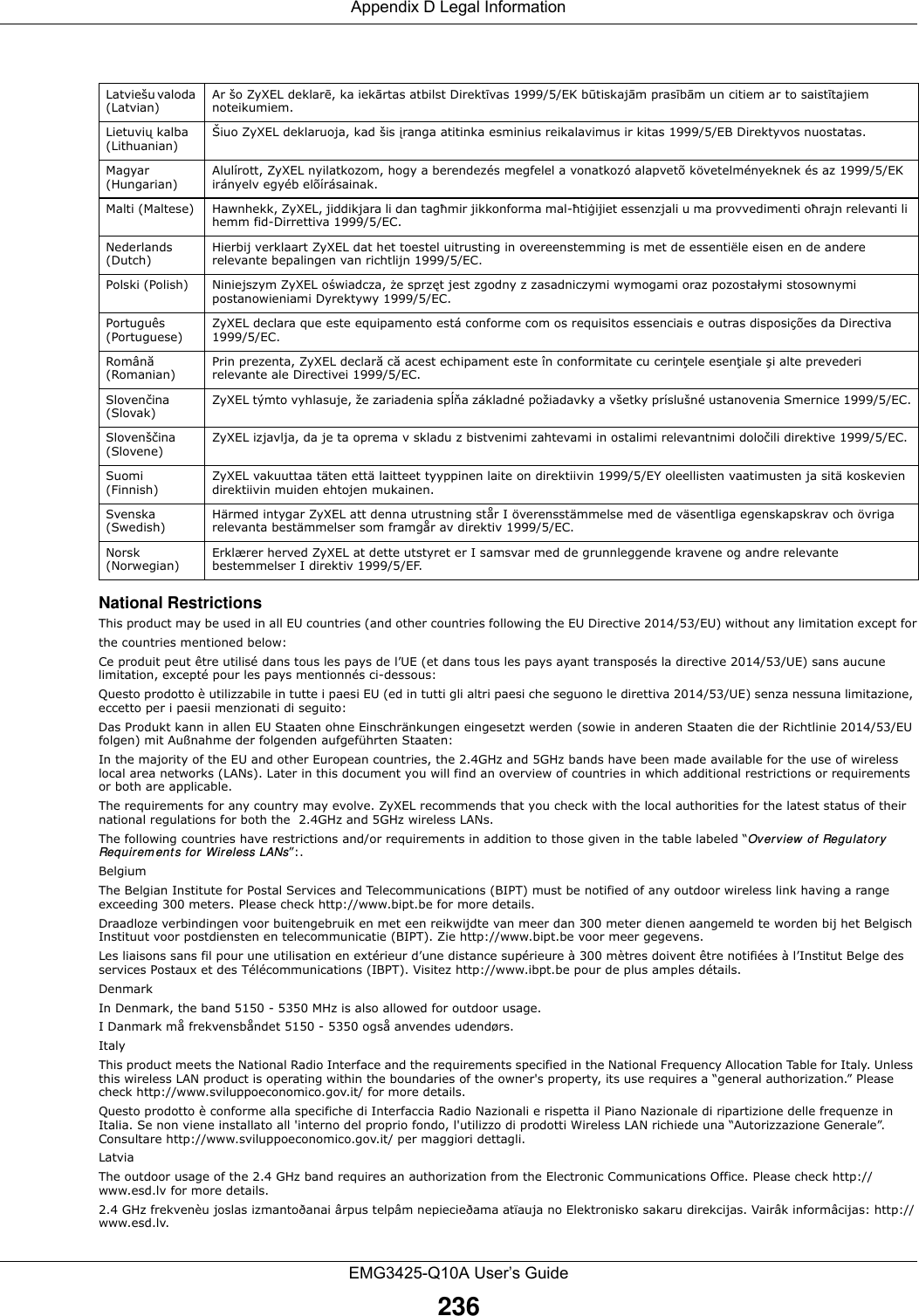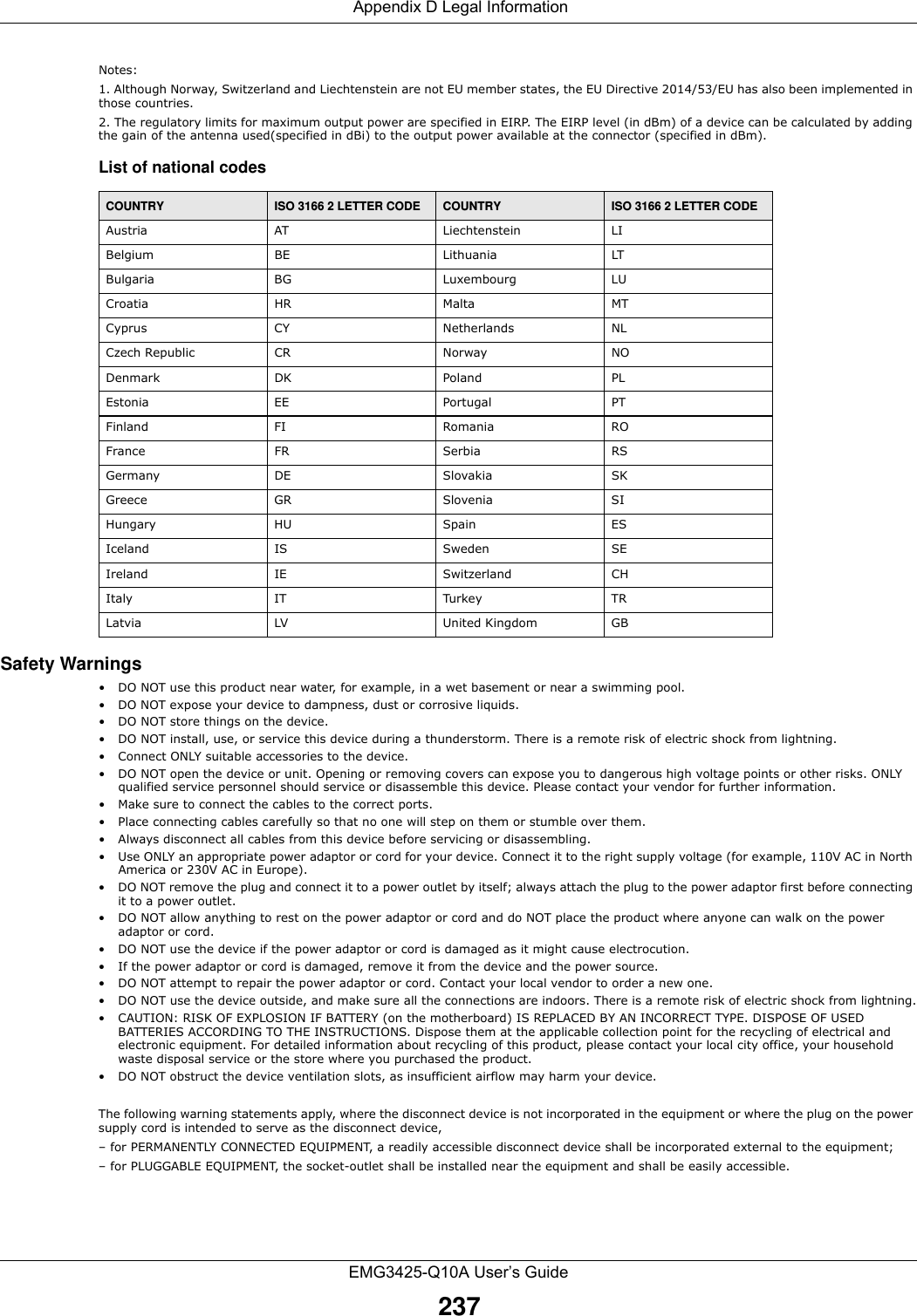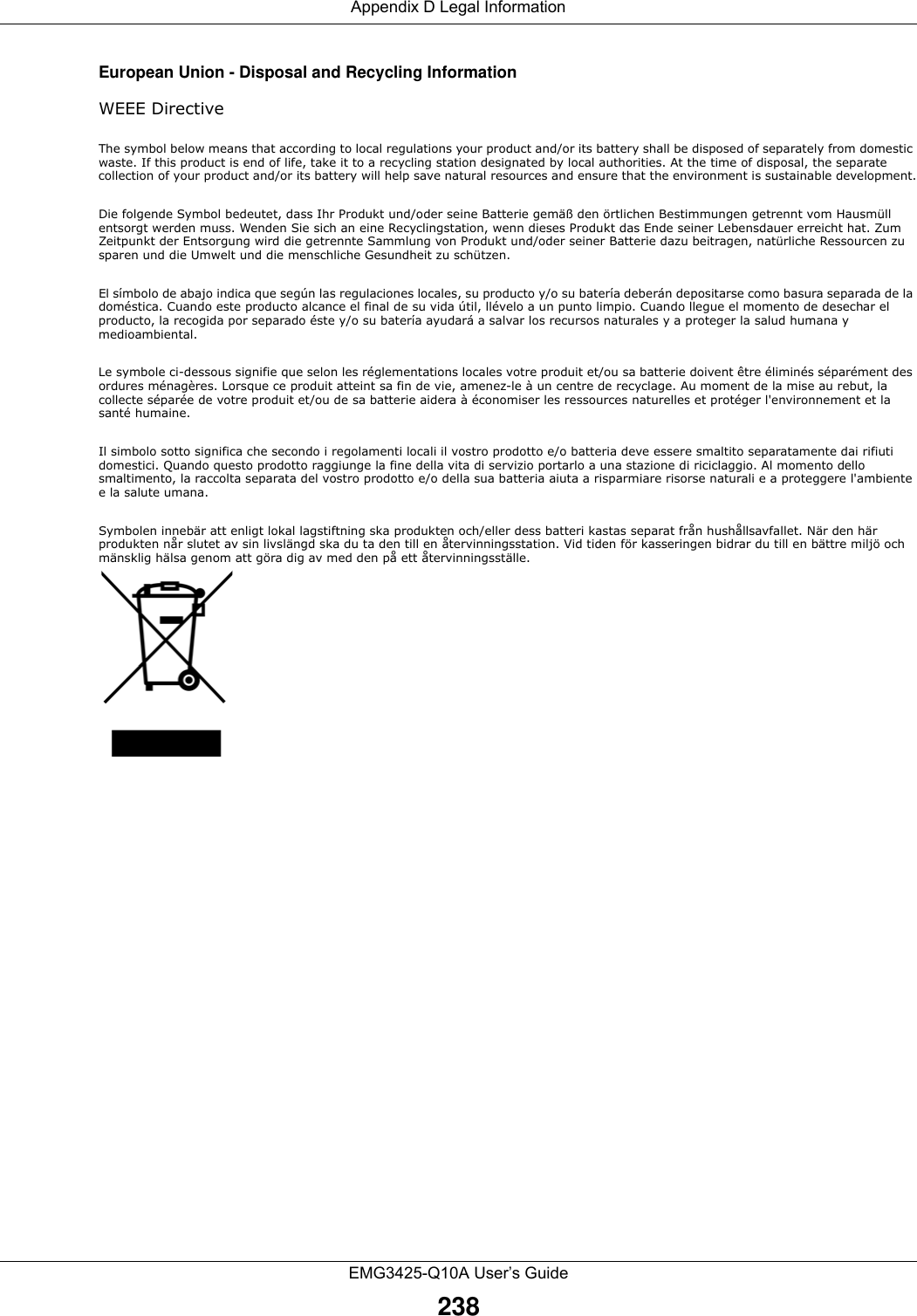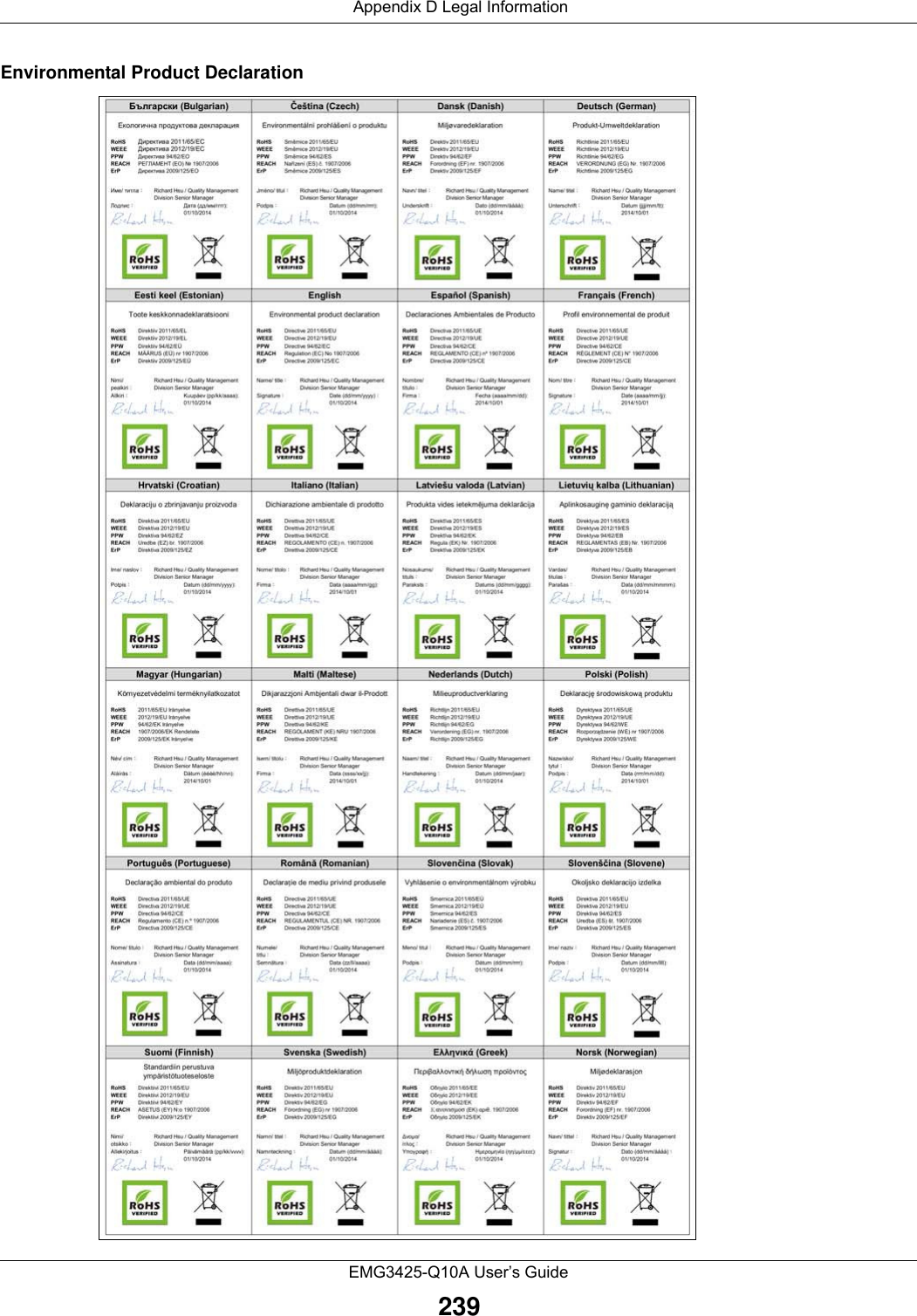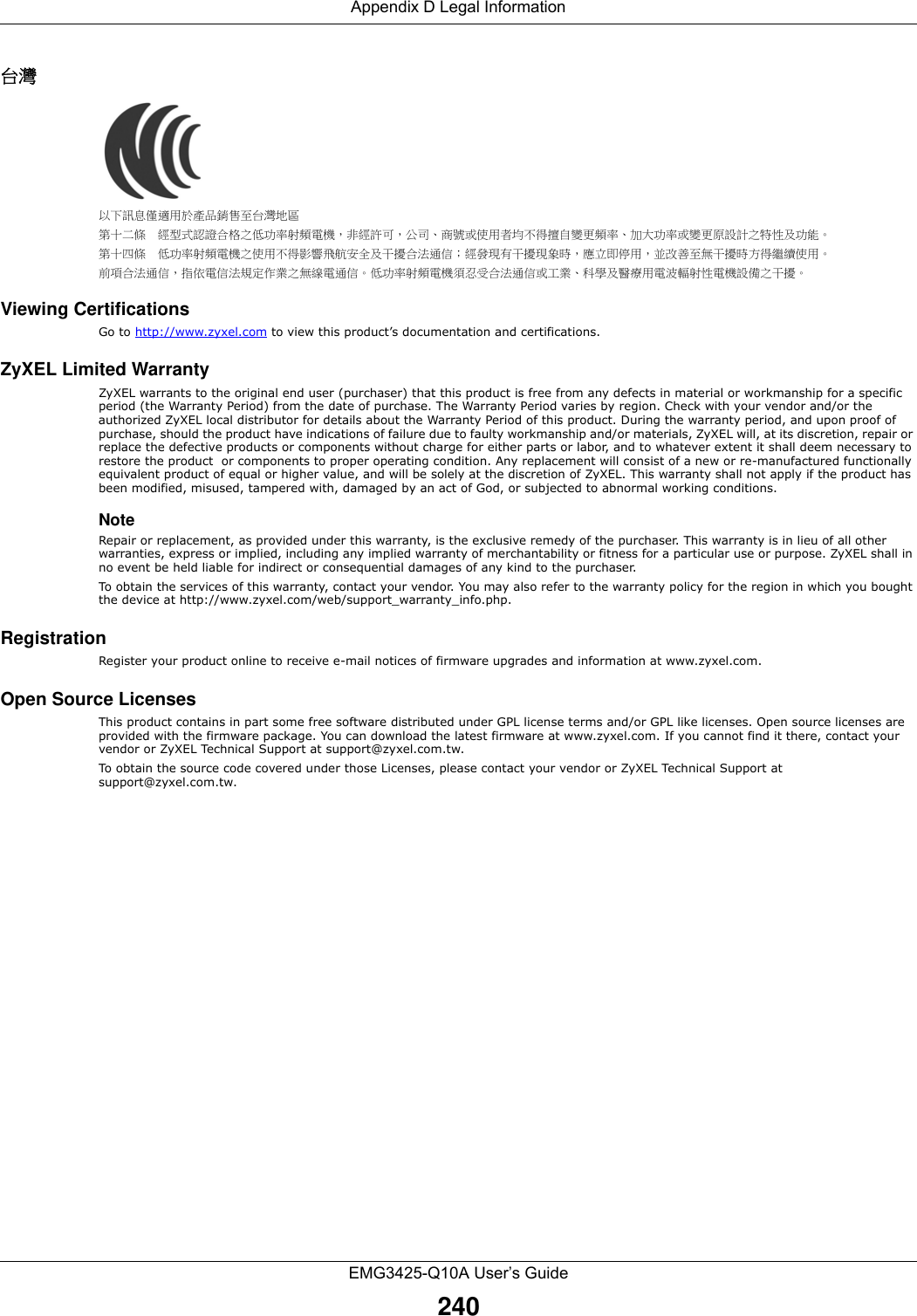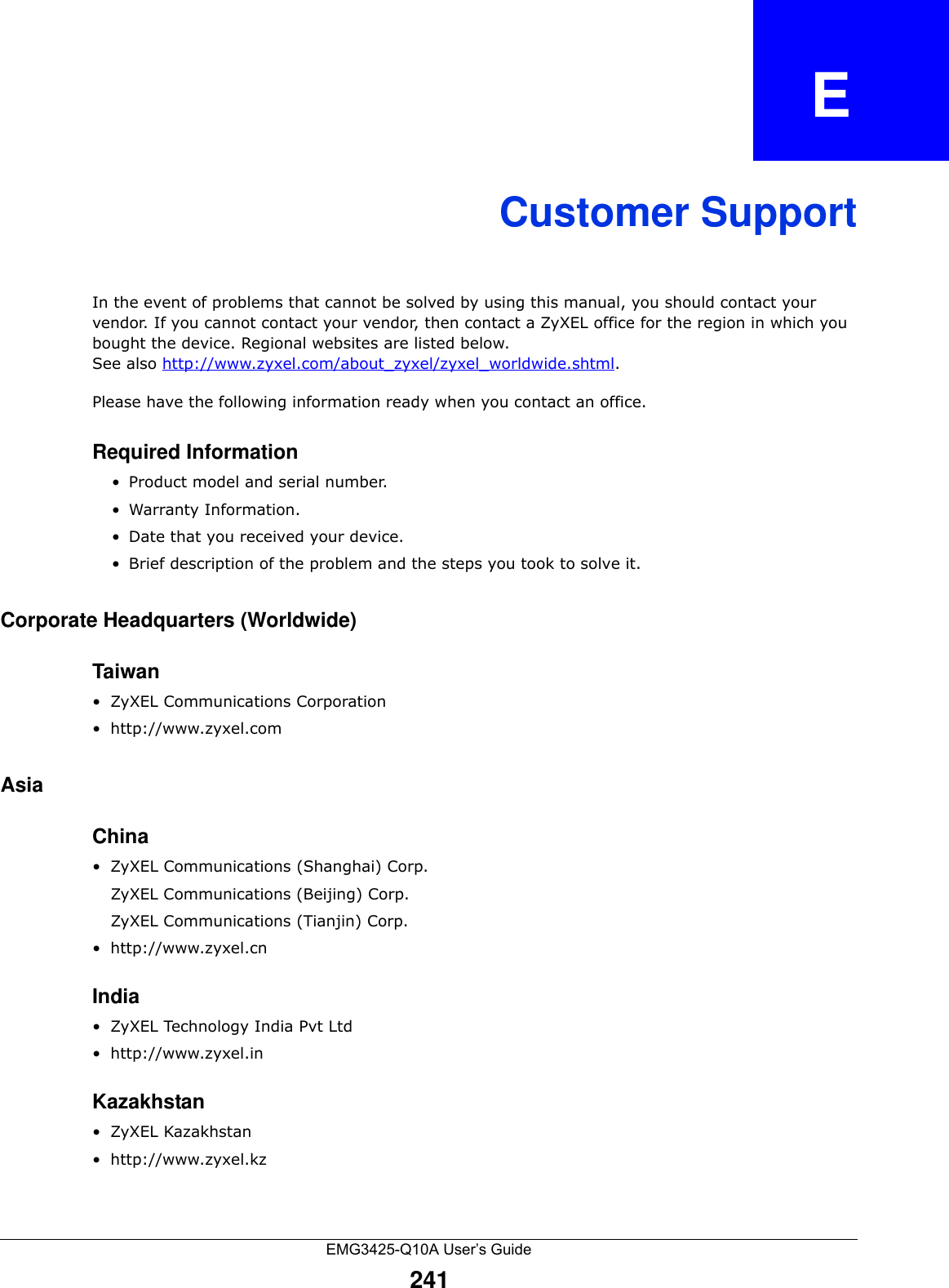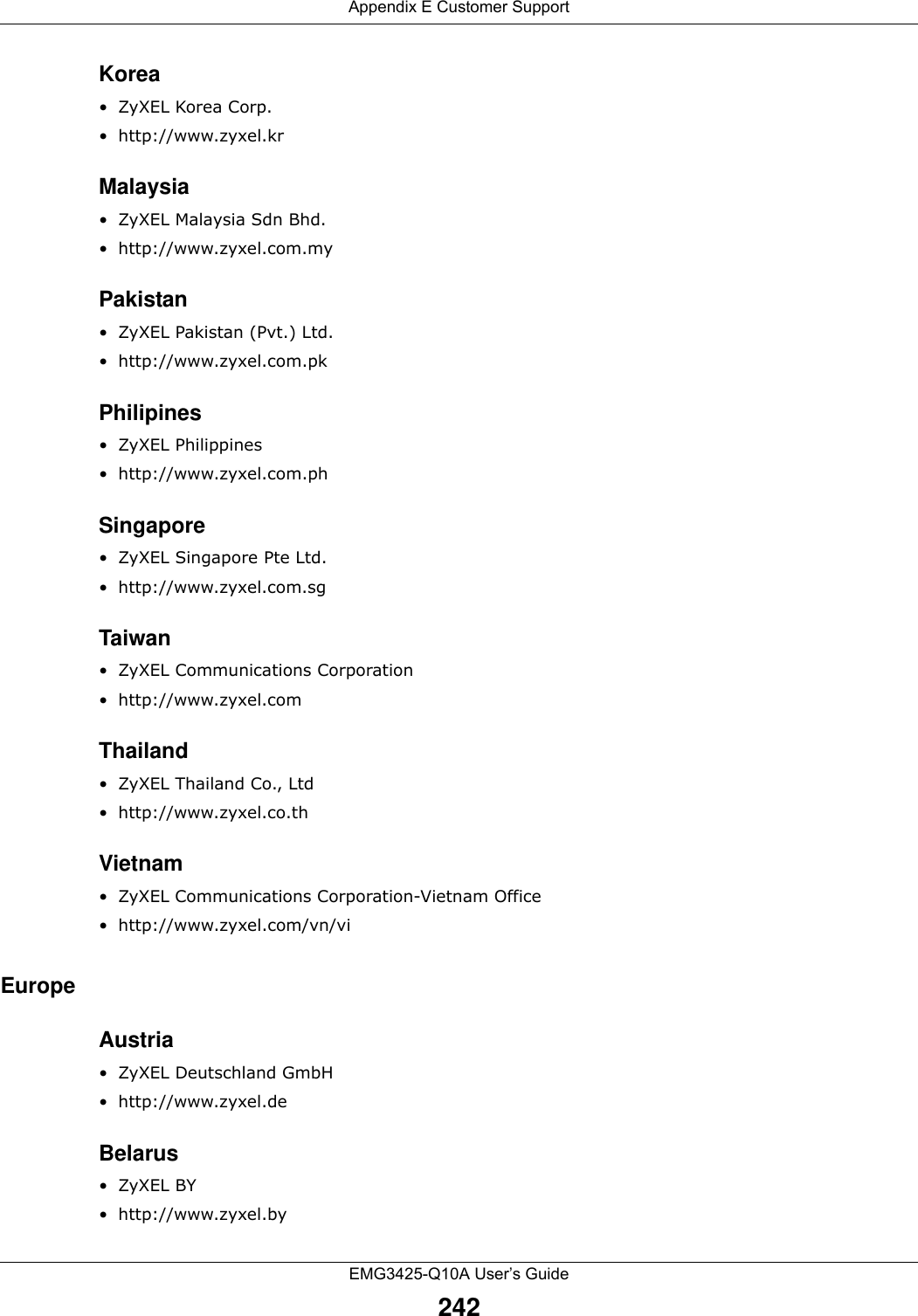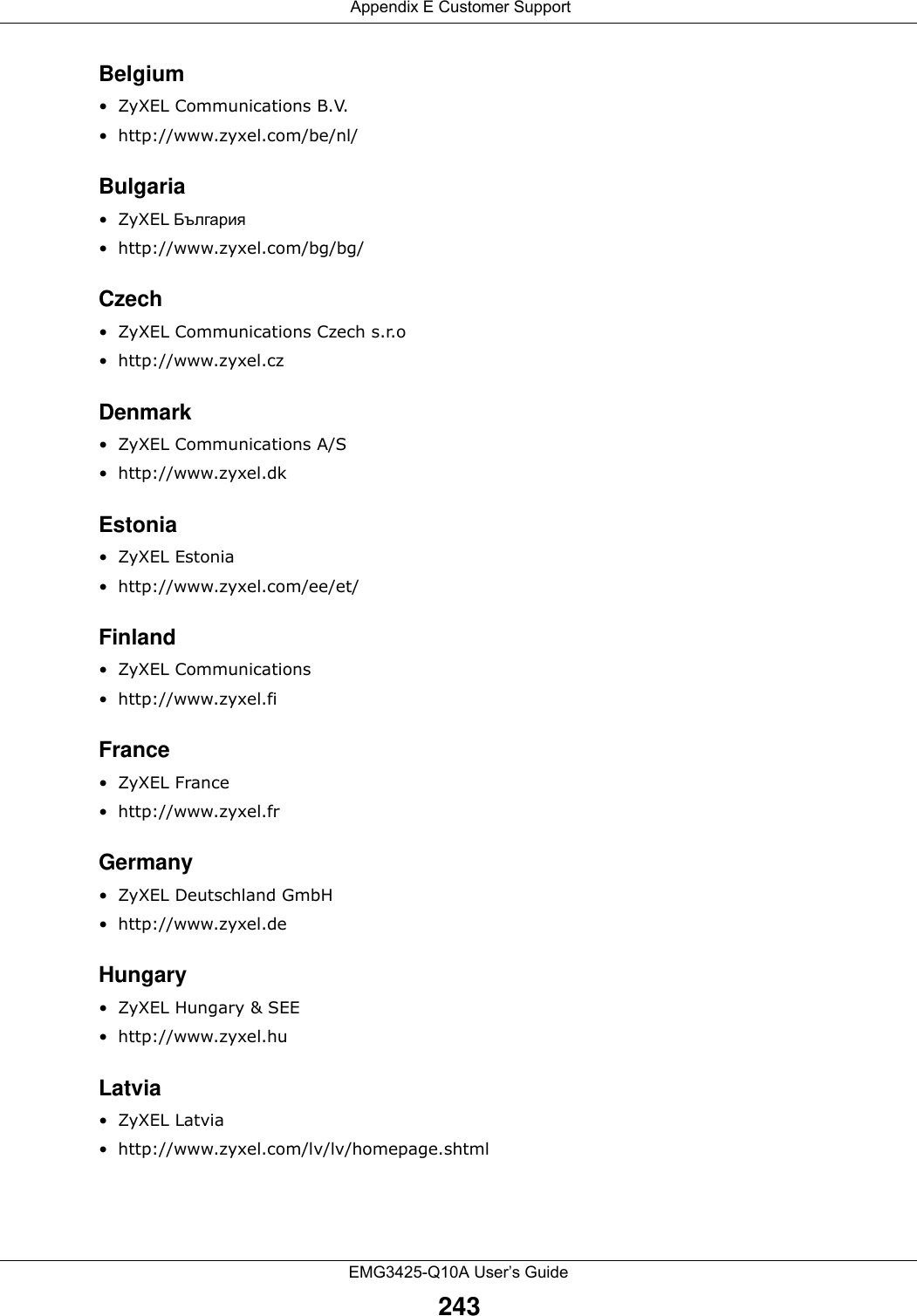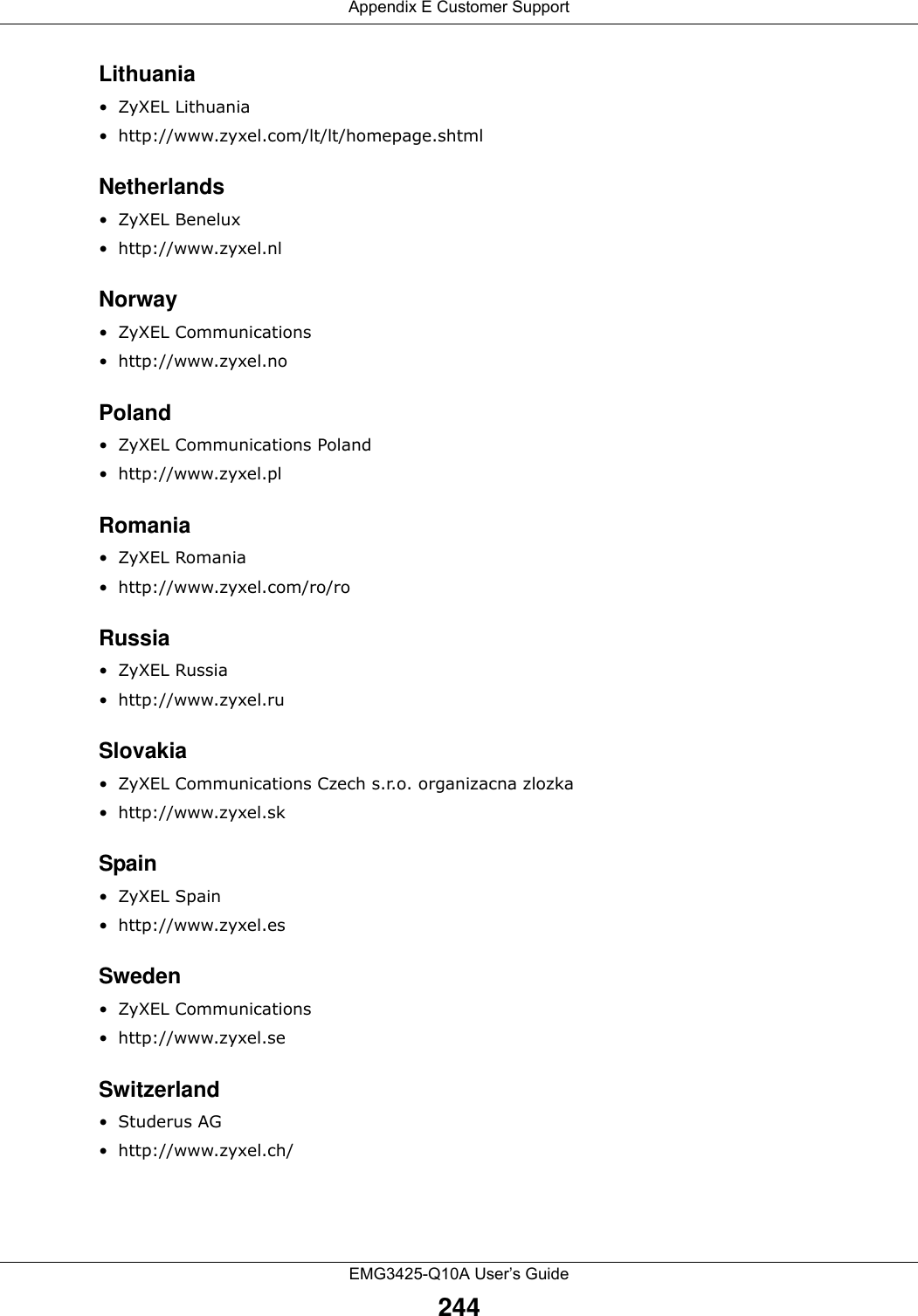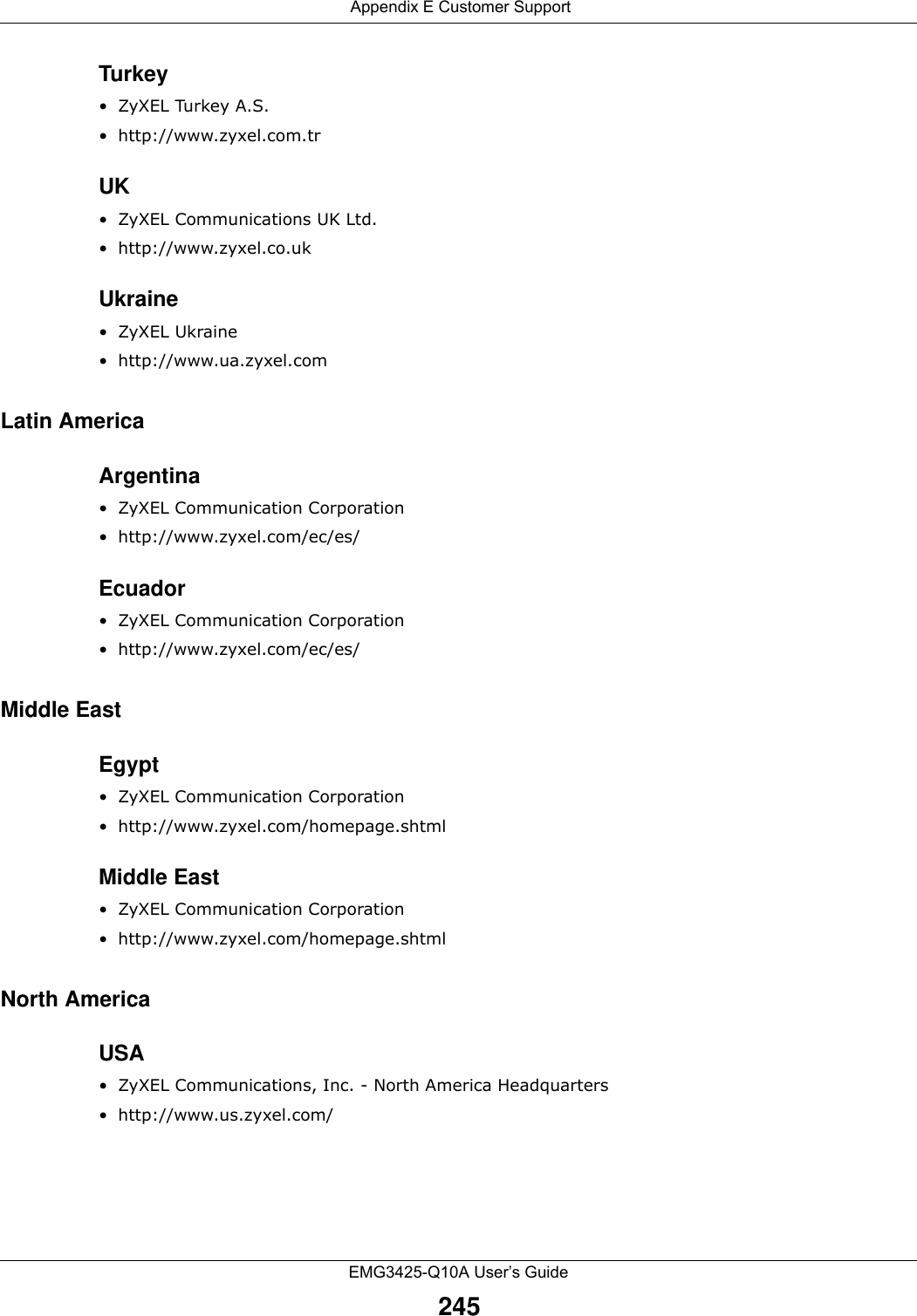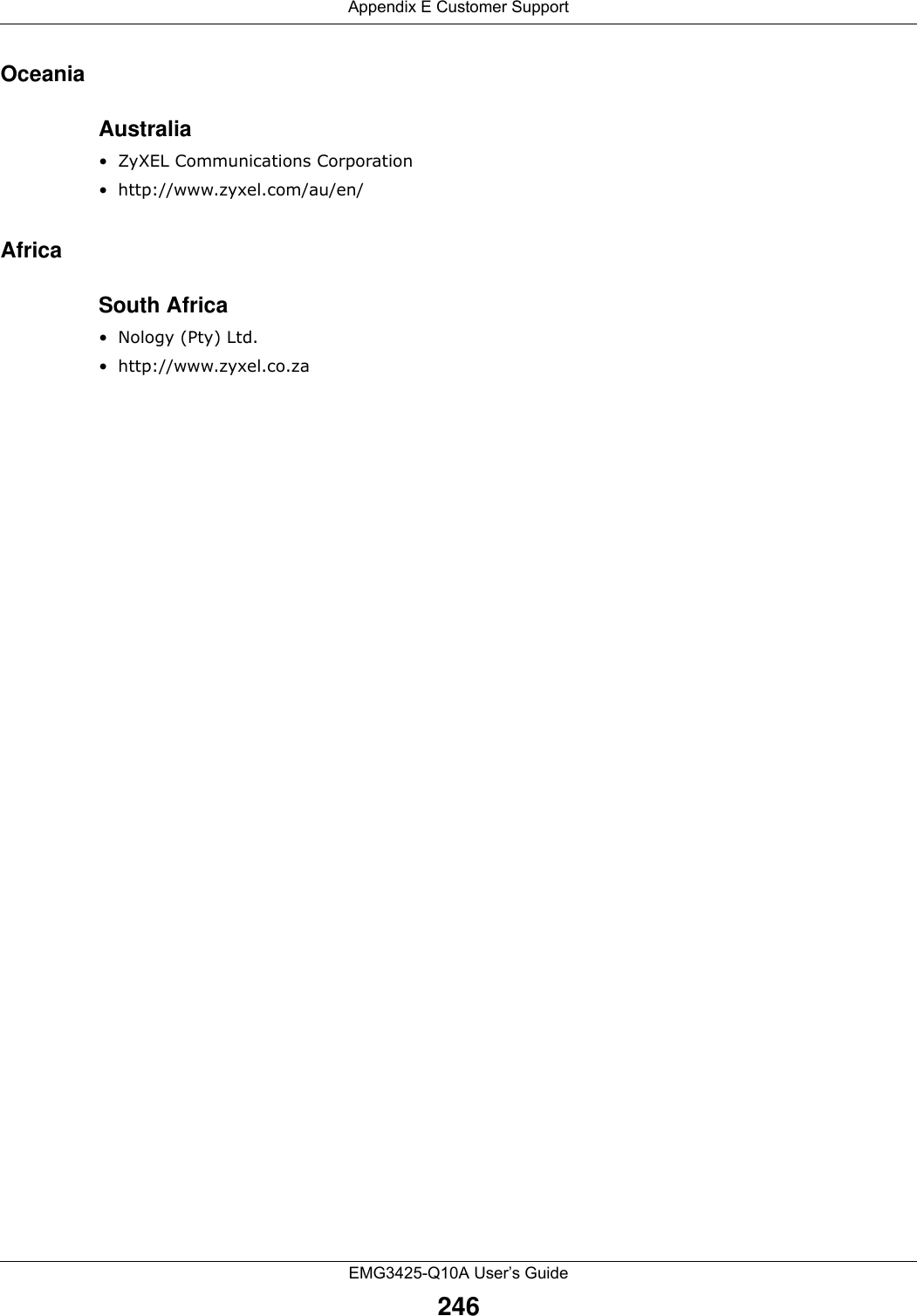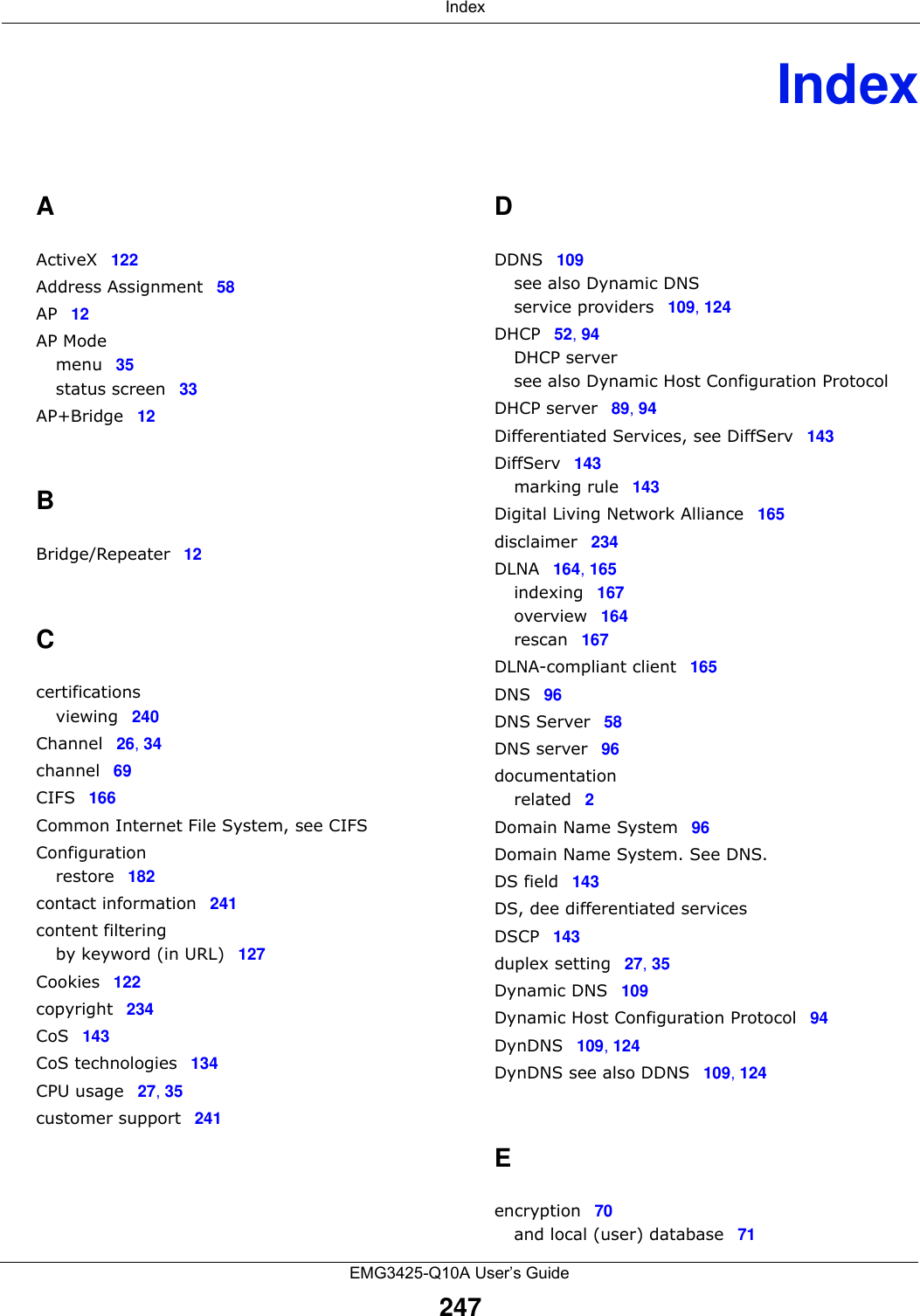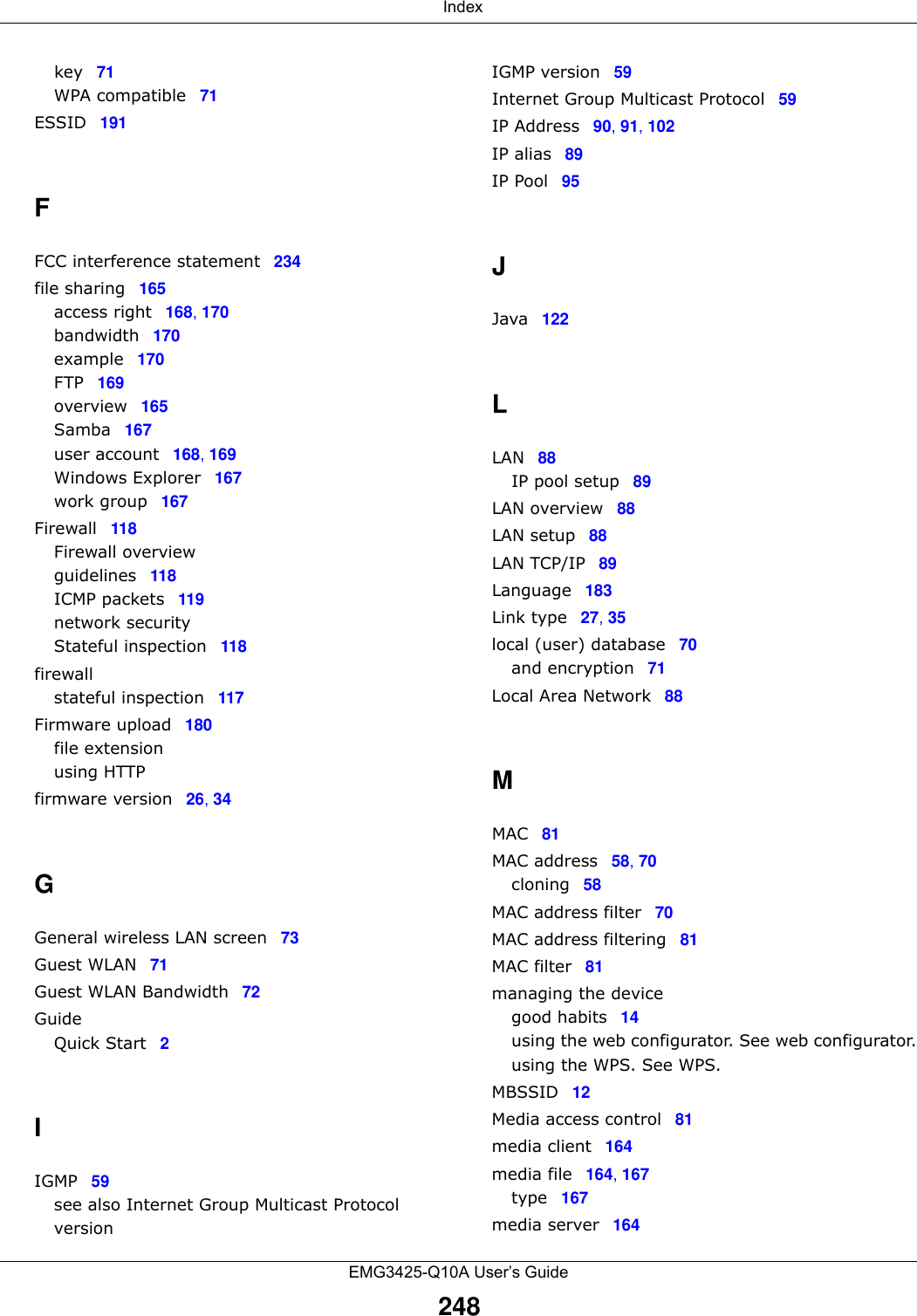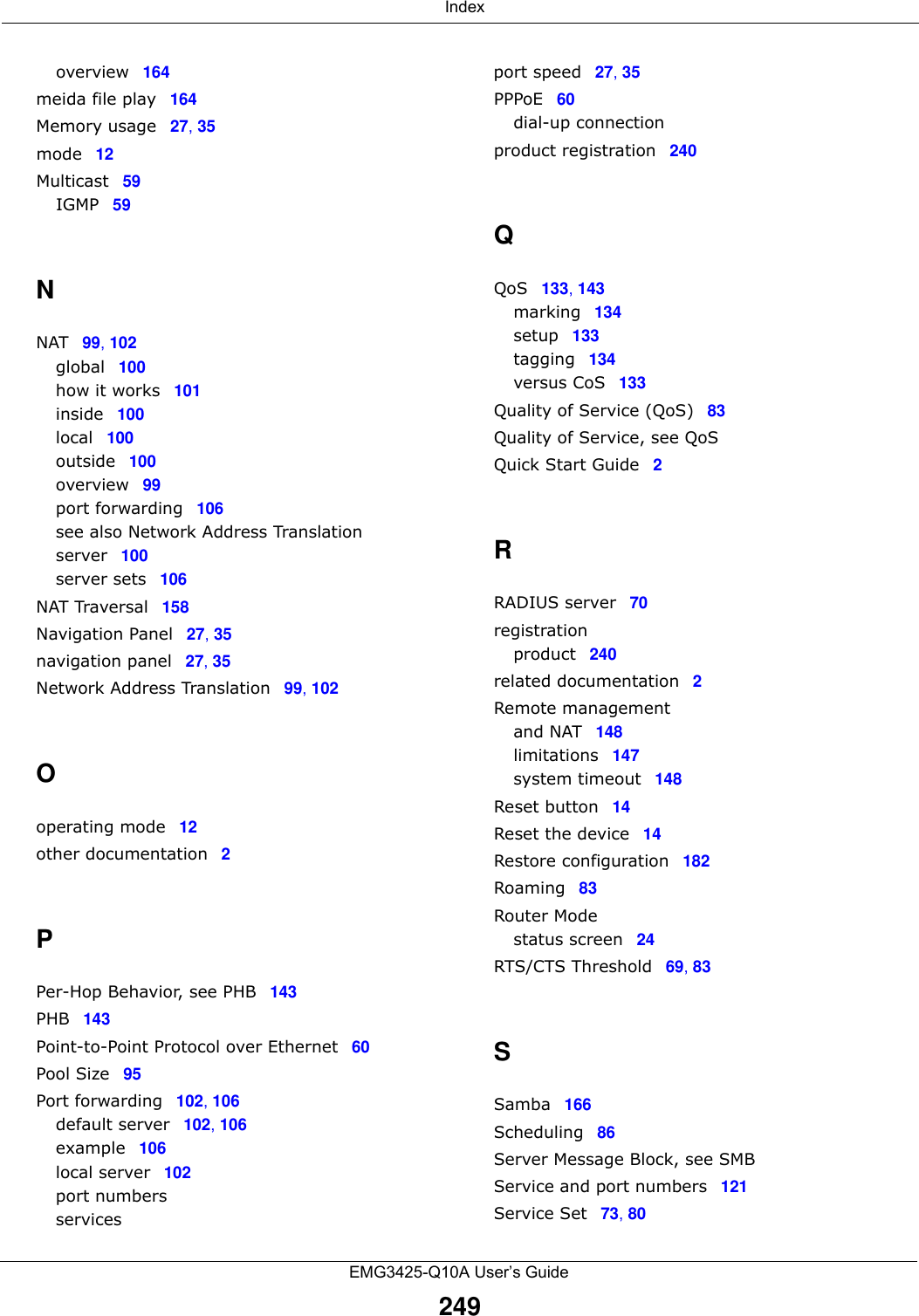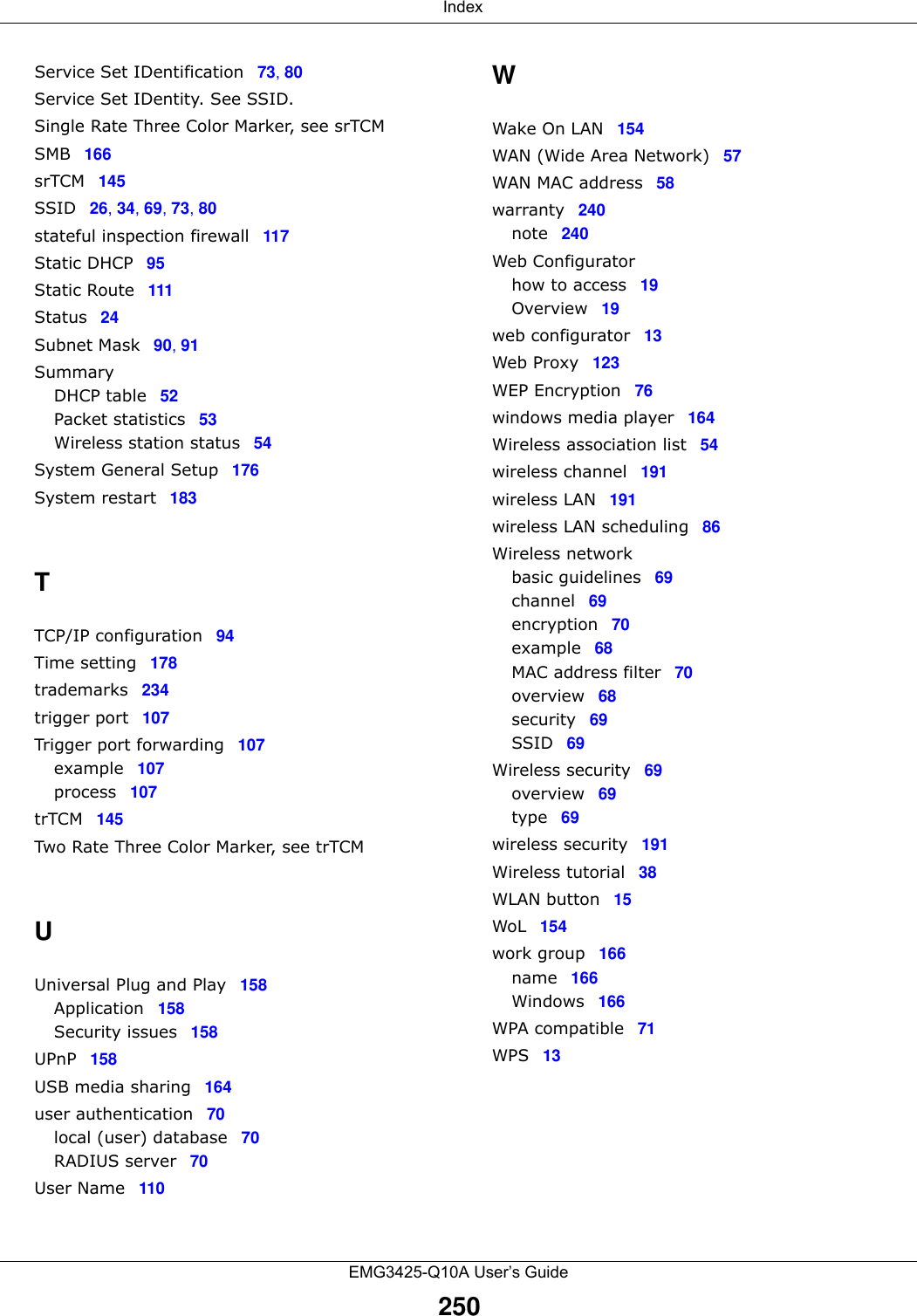ZyXEL Communications EMG3425Q10A Simultaneous Dual-Band Wireless AC2200 Gigabit Ethernet Gateway User Manual 2
ZyXEL Communications Corporation Simultaneous Dual-Band Wireless AC2200 Gigabit Ethernet Gateway Users Manual 2
Contents
- 1. Users Manual-1
- 2. Users Manual-2
Users Manual-2
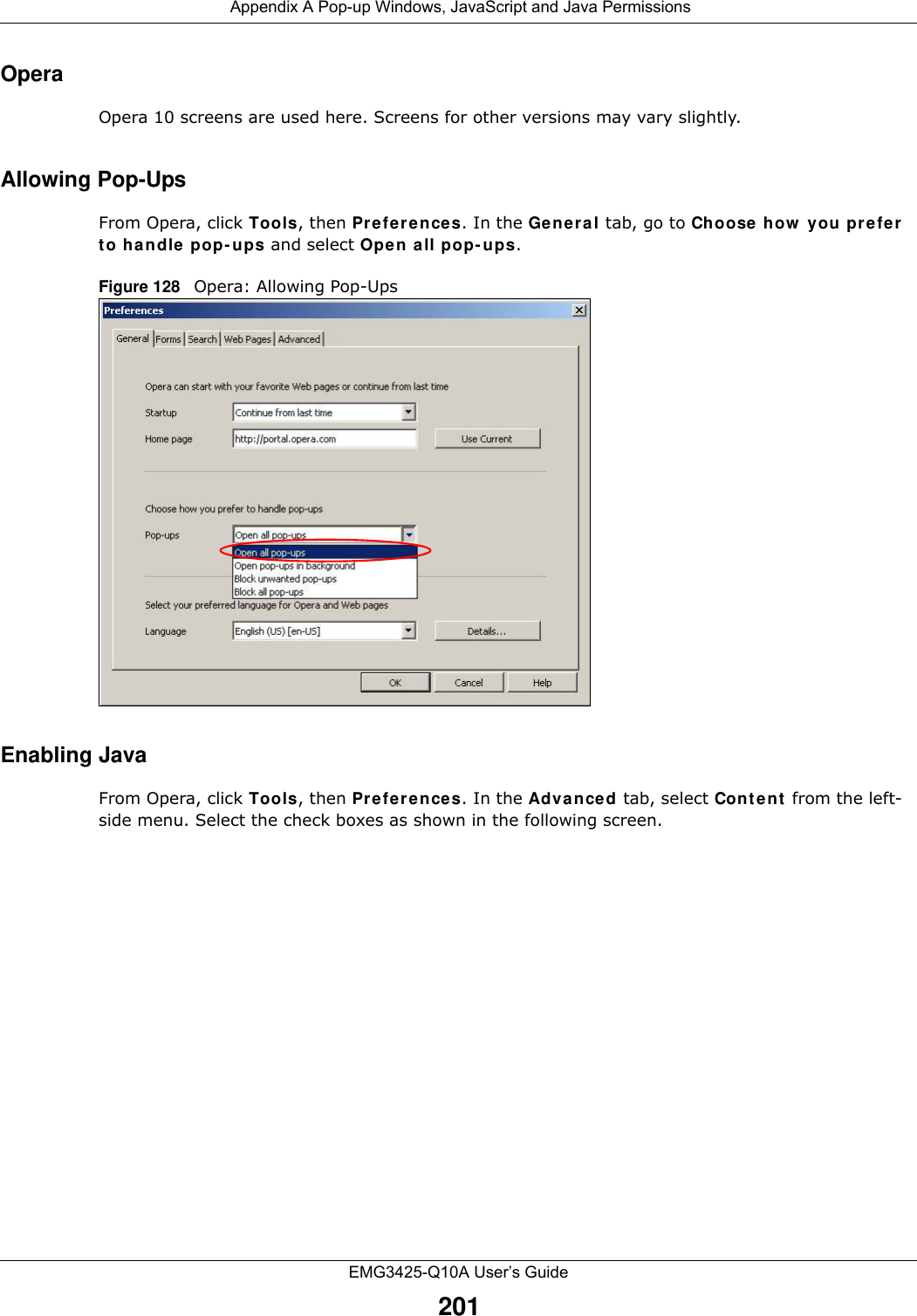
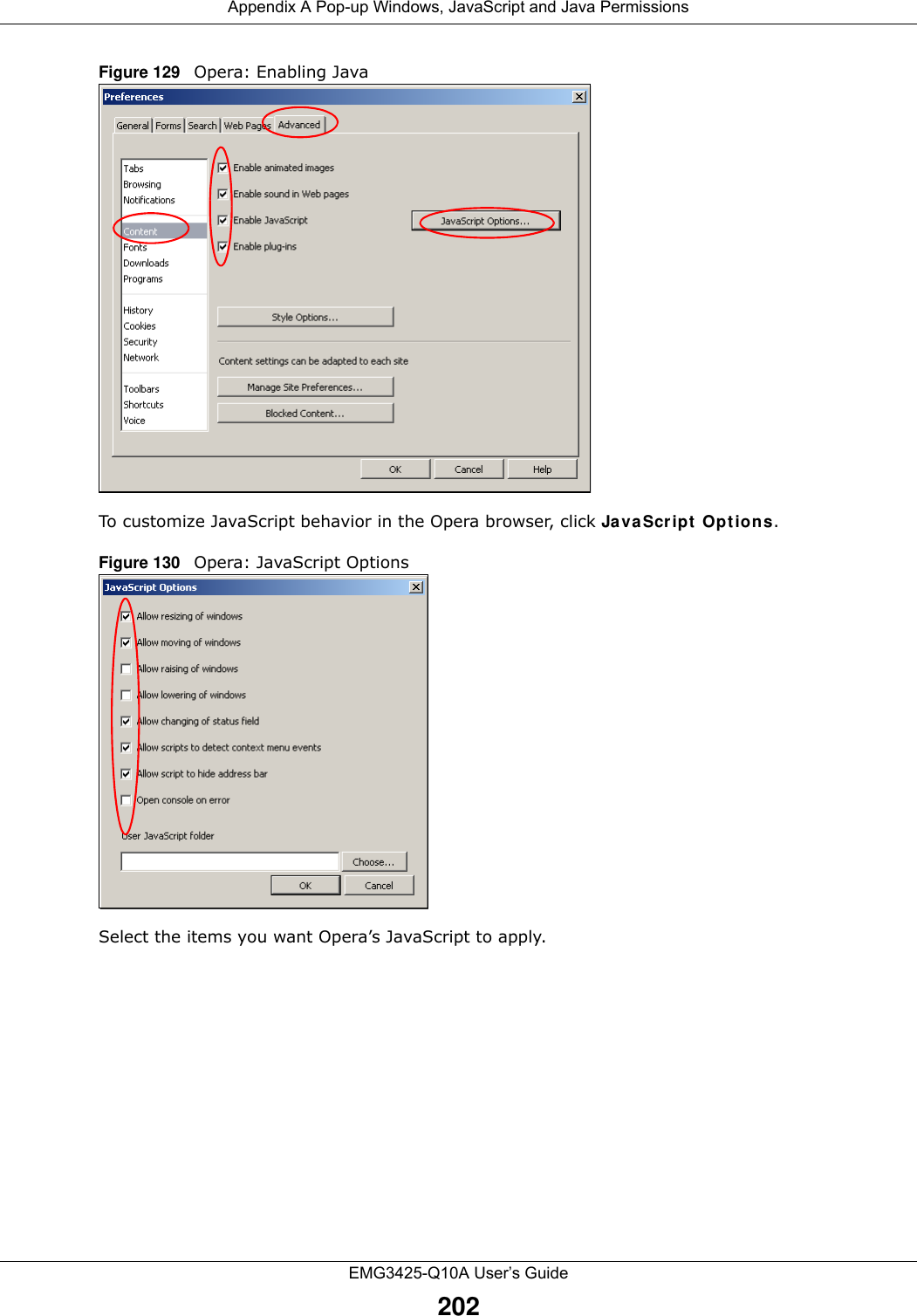
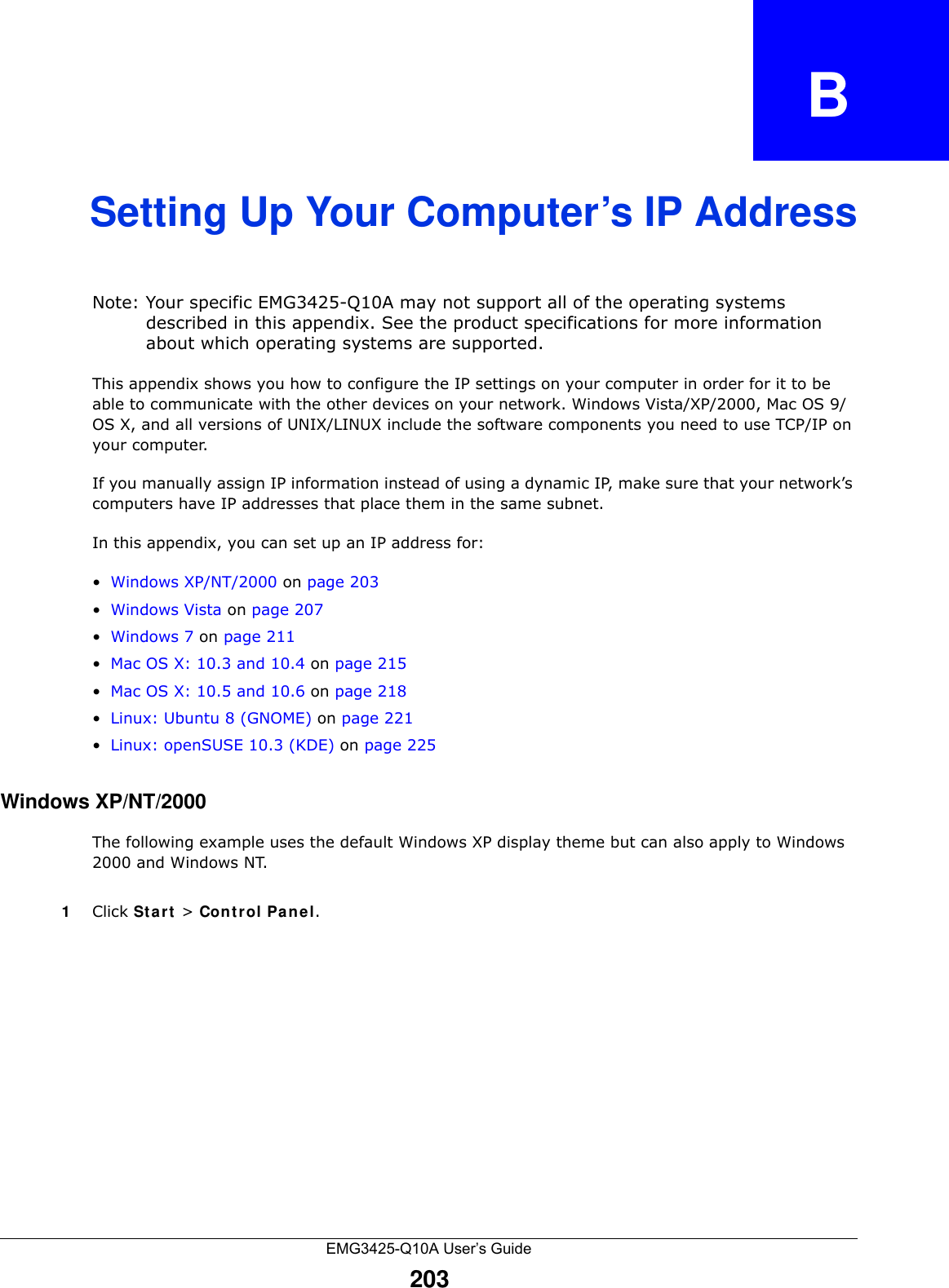
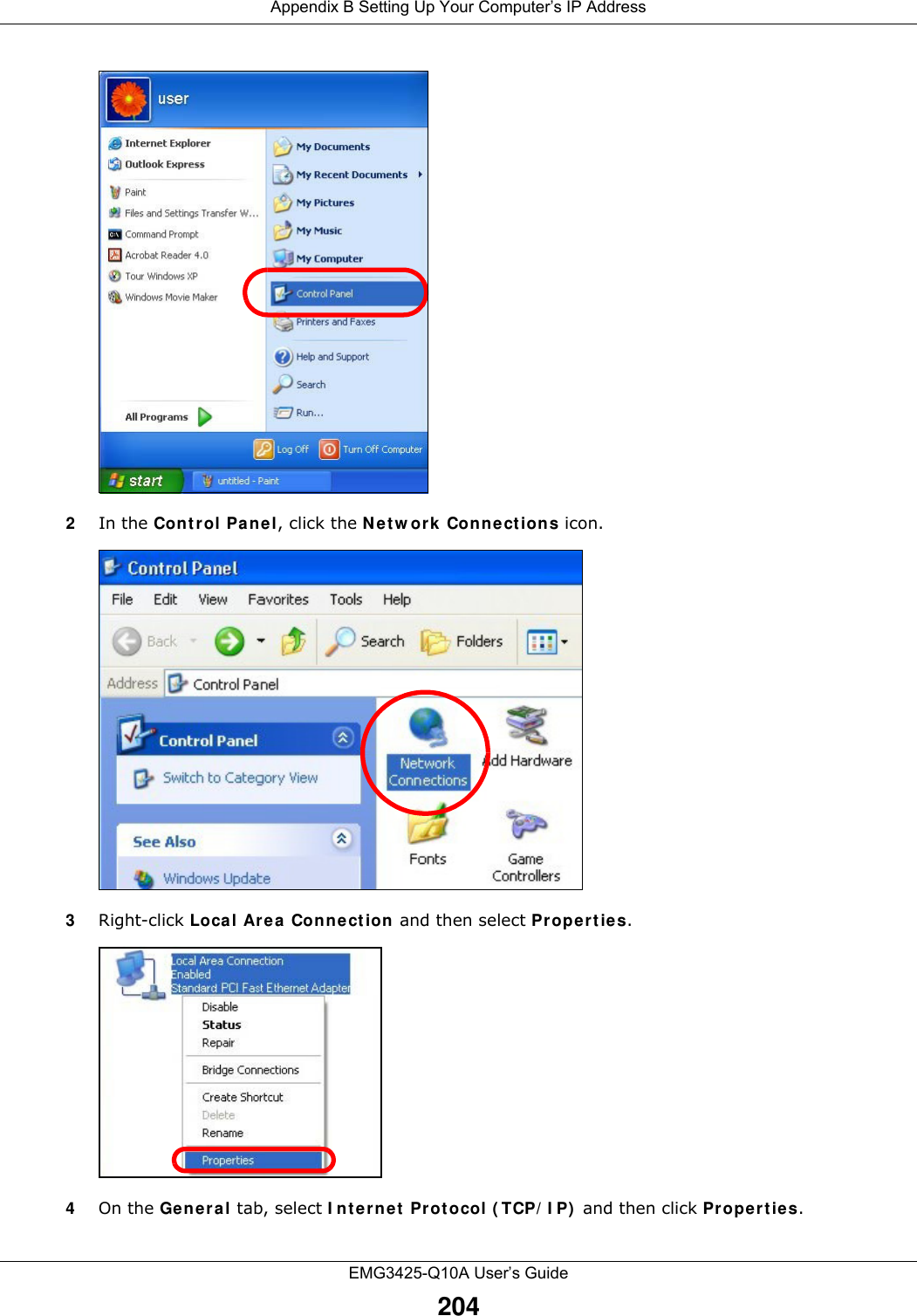
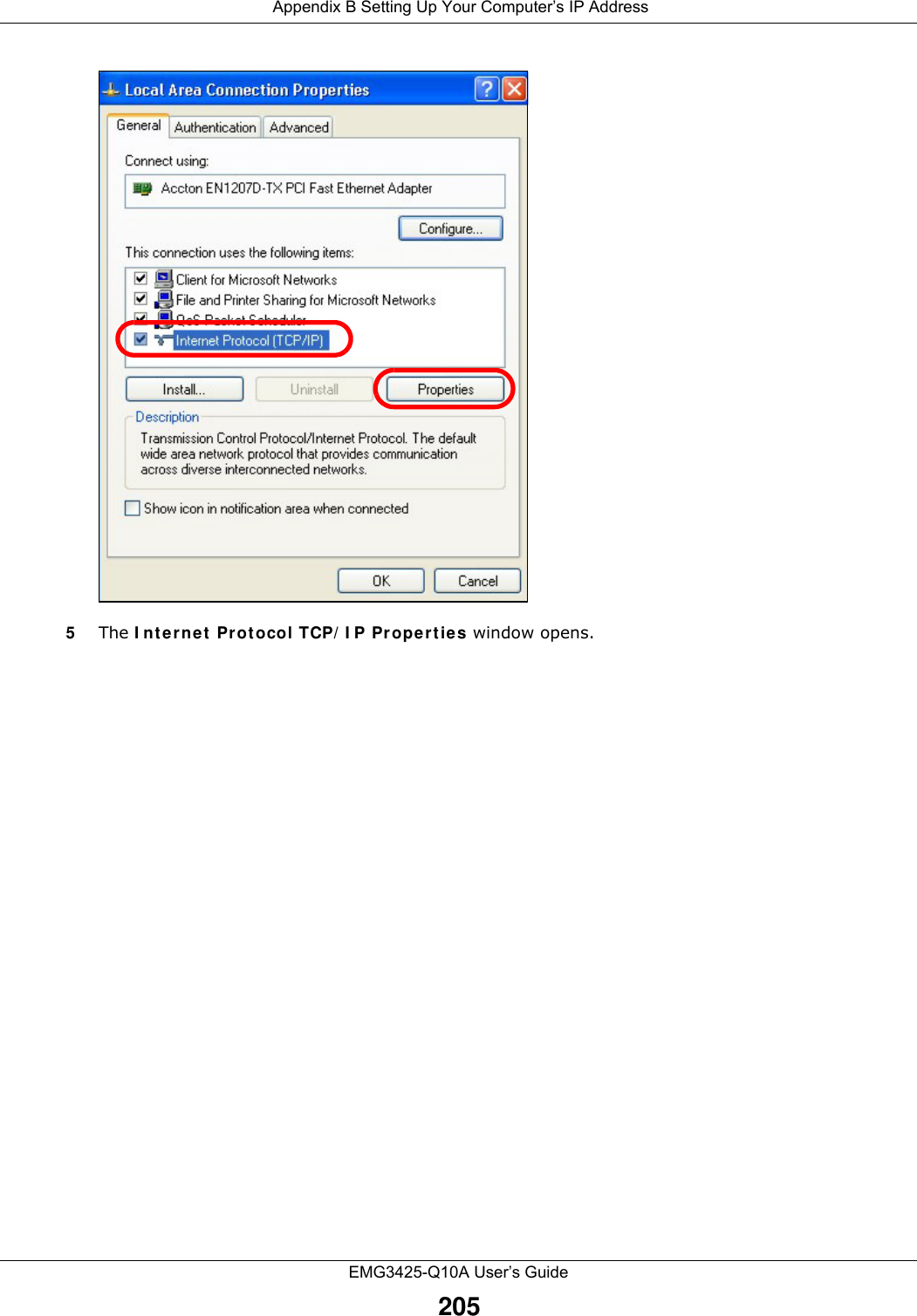
![Appendix B Setting Up Your Computer’s IP AddressEMG3425-Q10A User’s Guide2066Select Obt a in a n I P a ddre ss a ut om a t ically if your network administrator or ISP assigns your IP address dynamically.Select Use t he follow ing I P Addr ess and fill in the I P address, Subne t m a sk , and D efault ga t e w a y fields if you have a static IP address that was assigned to you by your network administrator or ISP. You may also have to enter a Pre fer red D N S se r ve r and an Alt e r na t e DNS server, if that information was provided.7Click OK to close the I nt ernet Protocol ( TCP/ I P) Pr ope rtie s window.8Click OK to close the Loca l Ar ea Connect ion Pr ope rtie s window.Verifying Settings1Click St a rt > All Progra m s > Acce ssories > Com m an d Prom pt .2In the Com m and Prom pt window, type "ipconfig" and then press [ENTER]. You can also go to St a rt > Cont r ol Pa nel > Net w ork Con ne ct ions, right-click a network connection, click St a t u s and then click the Suppor t tab to view your IP address and connection information.](https://usermanual.wiki/ZyXEL-Communications/EMG3425Q10A.Users-Manual-2/User-Guide-2776223-Page-6.png)
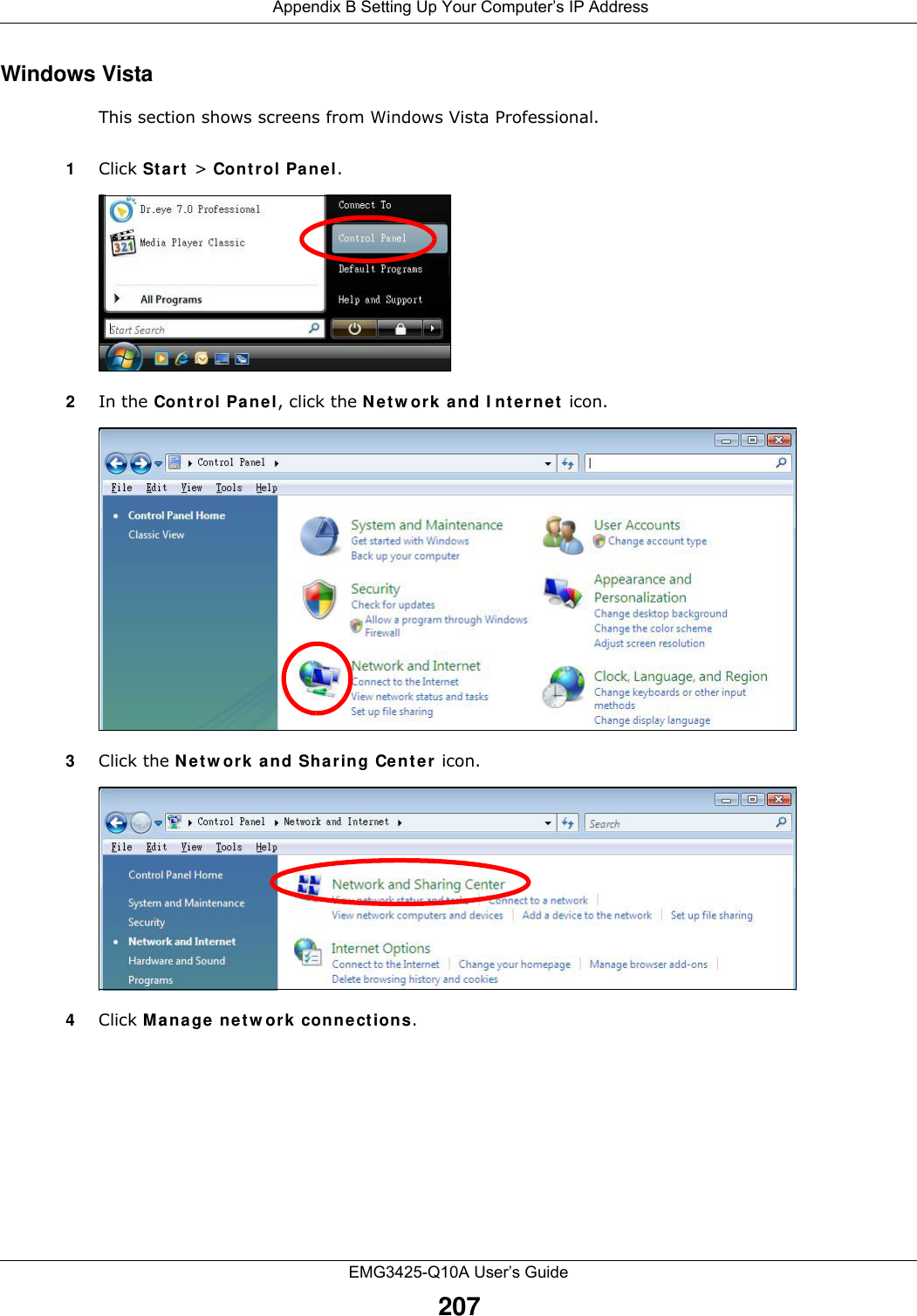
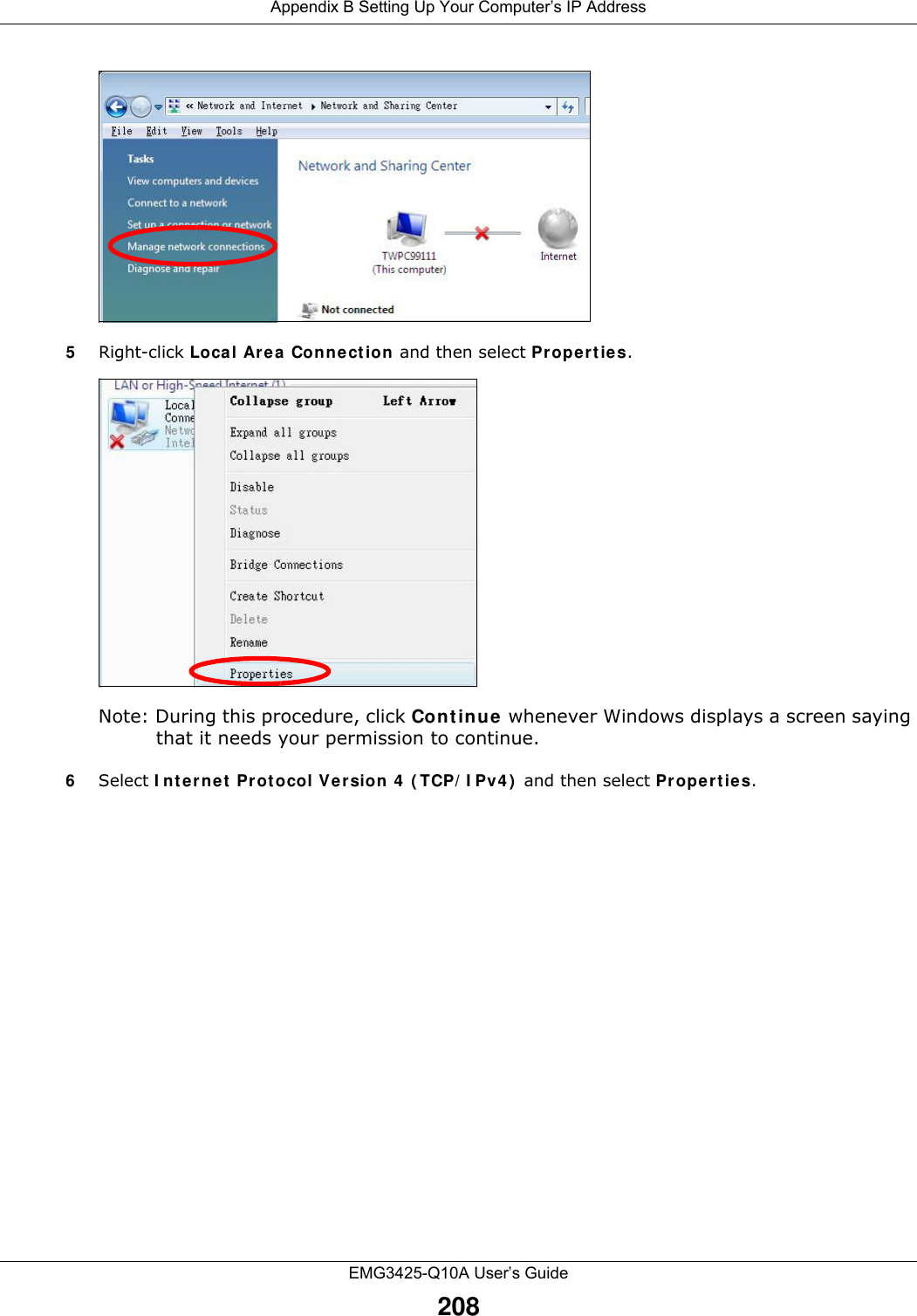
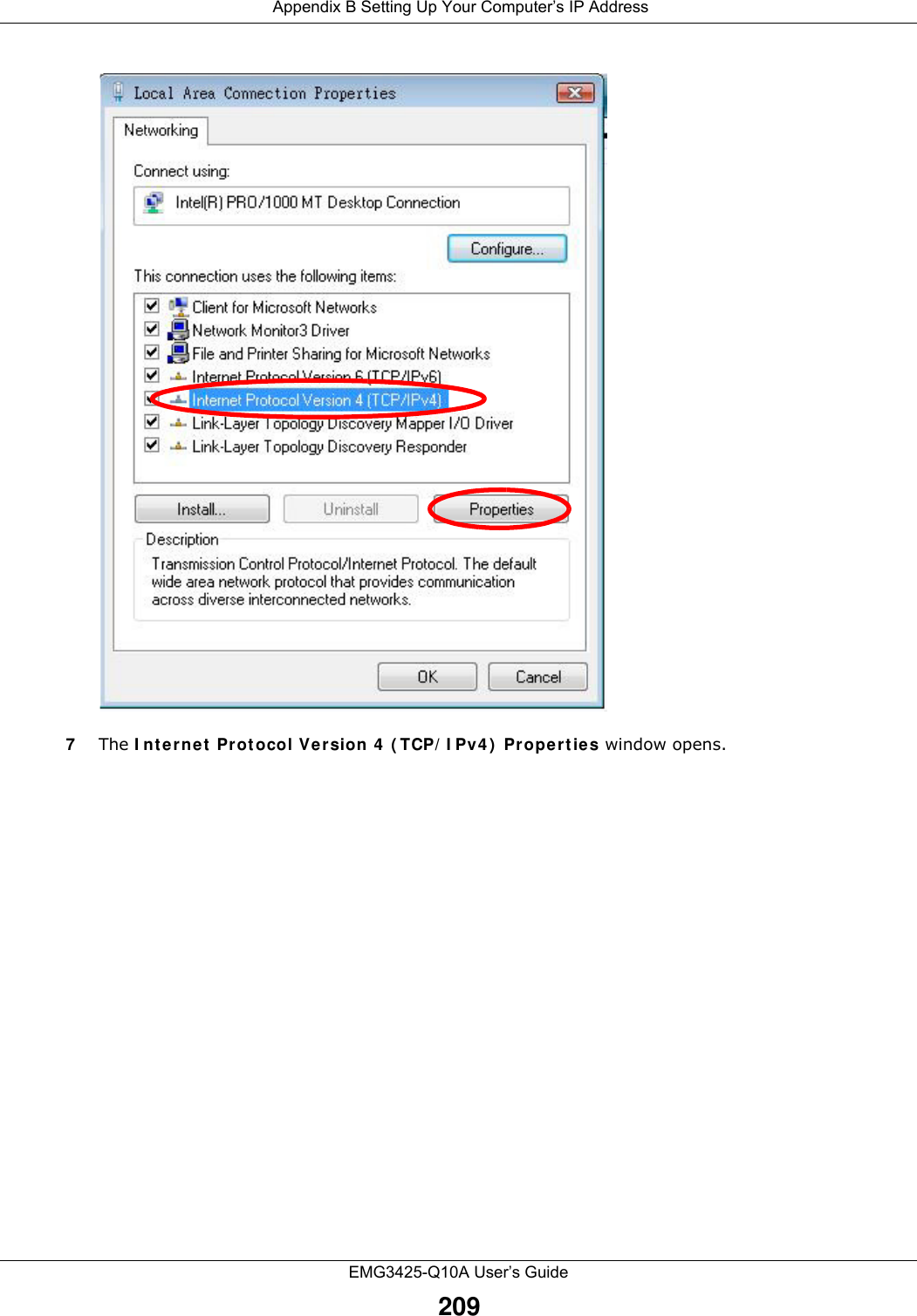
![Appendix B Setting Up Your Computer’s IP AddressEMG3425-Q10A User’s Guide2108Select Obt a in a n I P a ddre ss a ut om a t ically if your network administrator or ISP assigns your IP address dynamically.Select Use t he follow ing I P Addr ess and fill in the I P address, Subne t m a sk , and D efault ga t e w a y fields if you have a static IP address that was assigned to you by your network administrator or ISP. You may also have to enter a Pre fer red D N S se r ve r and an Alt e r na t e DNS server, if that information was provided.Click Advan ced.9Click OK to close the I nt ernet Protocol ( TCP/ I P) Pr ope rtie s window.10 Click OK to close the Loca l Ar ea Connect ion Pr ope rtie s window.Verifying Settings1Click St a rt > All Progra m s > Acce ssories > Com m an d Prom pt .2In the Com m and Prom pt window, type "ipconfig" and then press [ENTER]. You can also go to St a rt > Cont r ol Pa nel > Net w ork Con ne ct ions, right-click a network connection, click St a t u s and then click the Suppor t tab to view your IP address and connection information.](https://usermanual.wiki/ZyXEL-Communications/EMG3425Q10A.Users-Manual-2/User-Guide-2776223-Page-10.png)
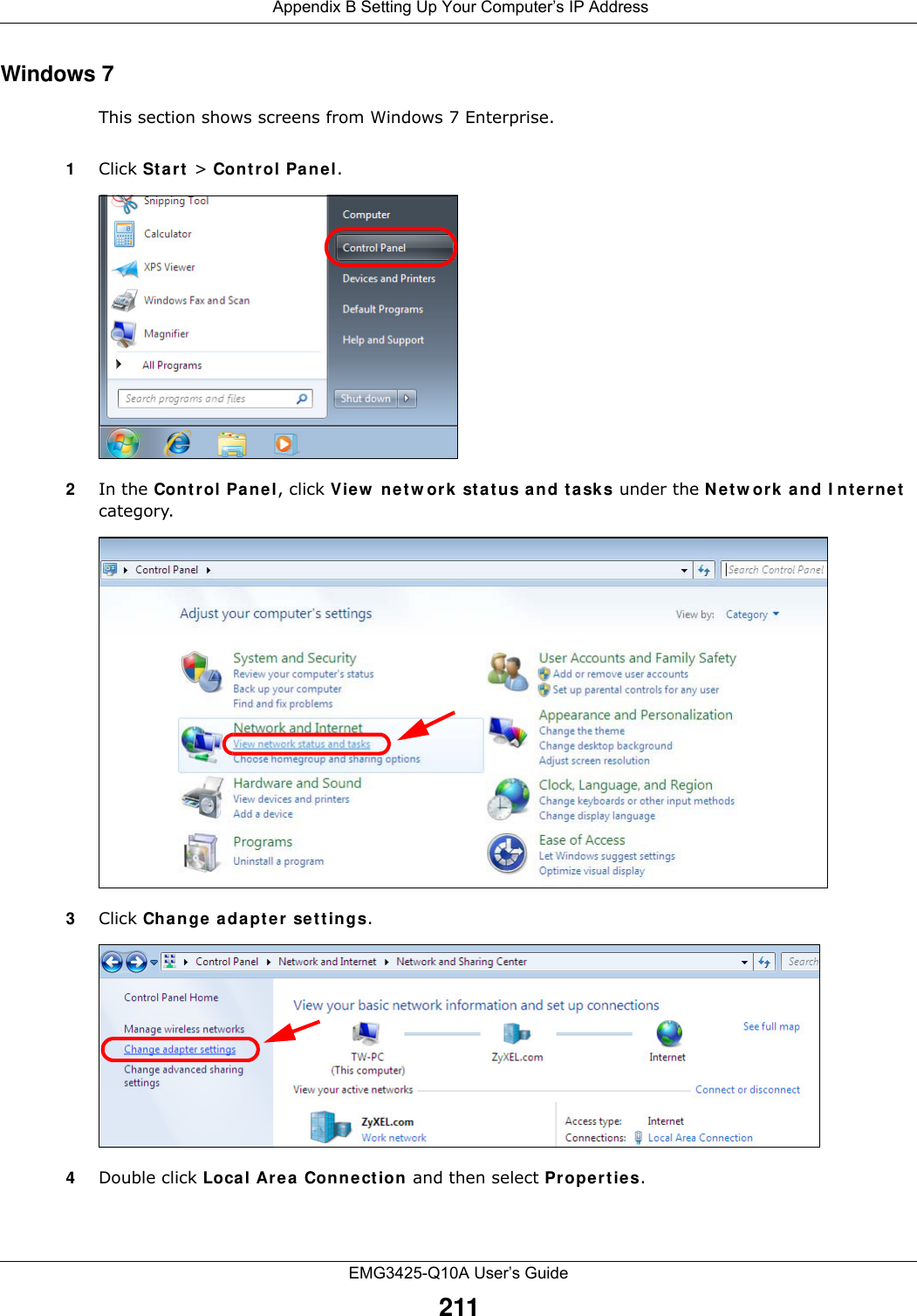
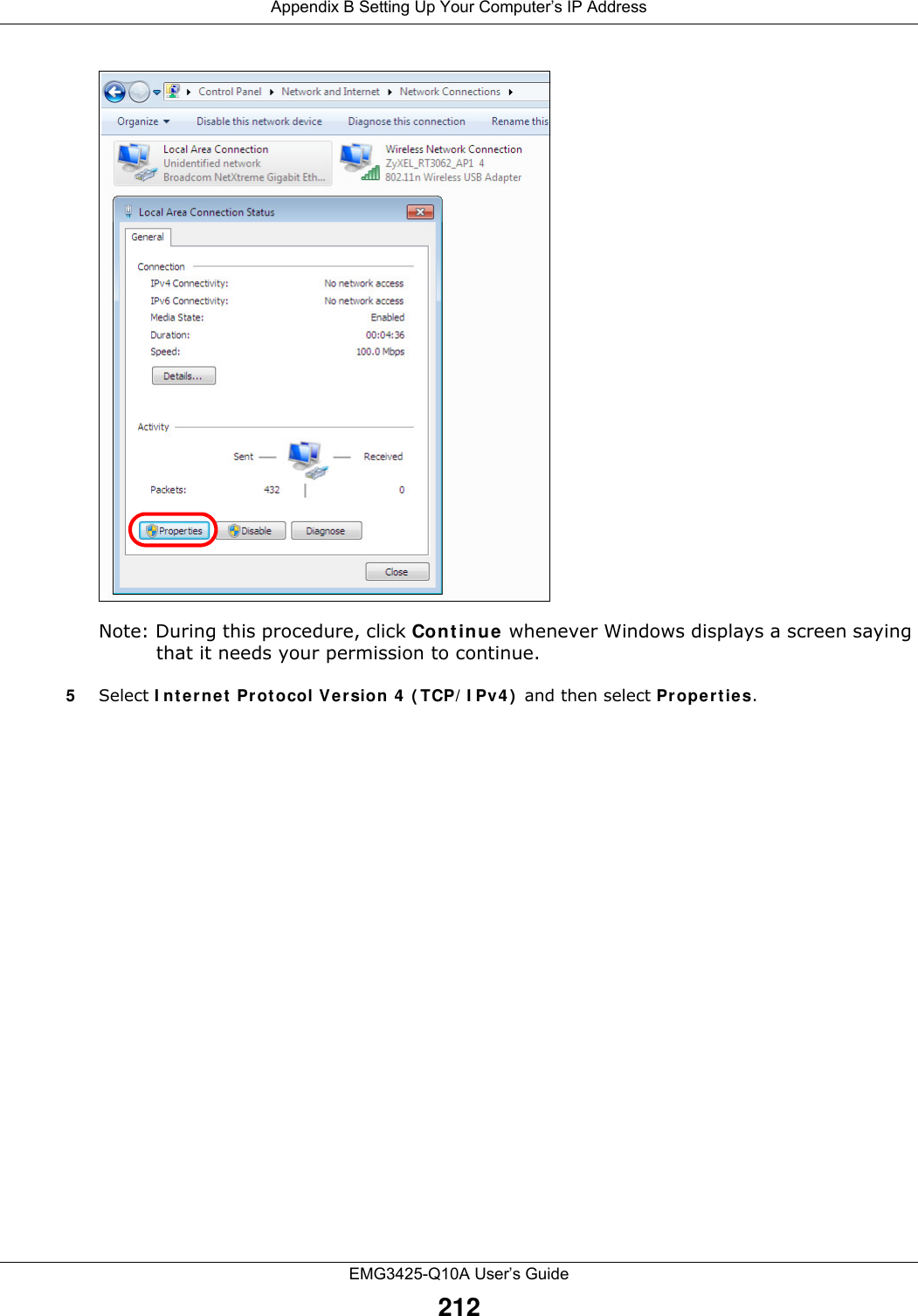
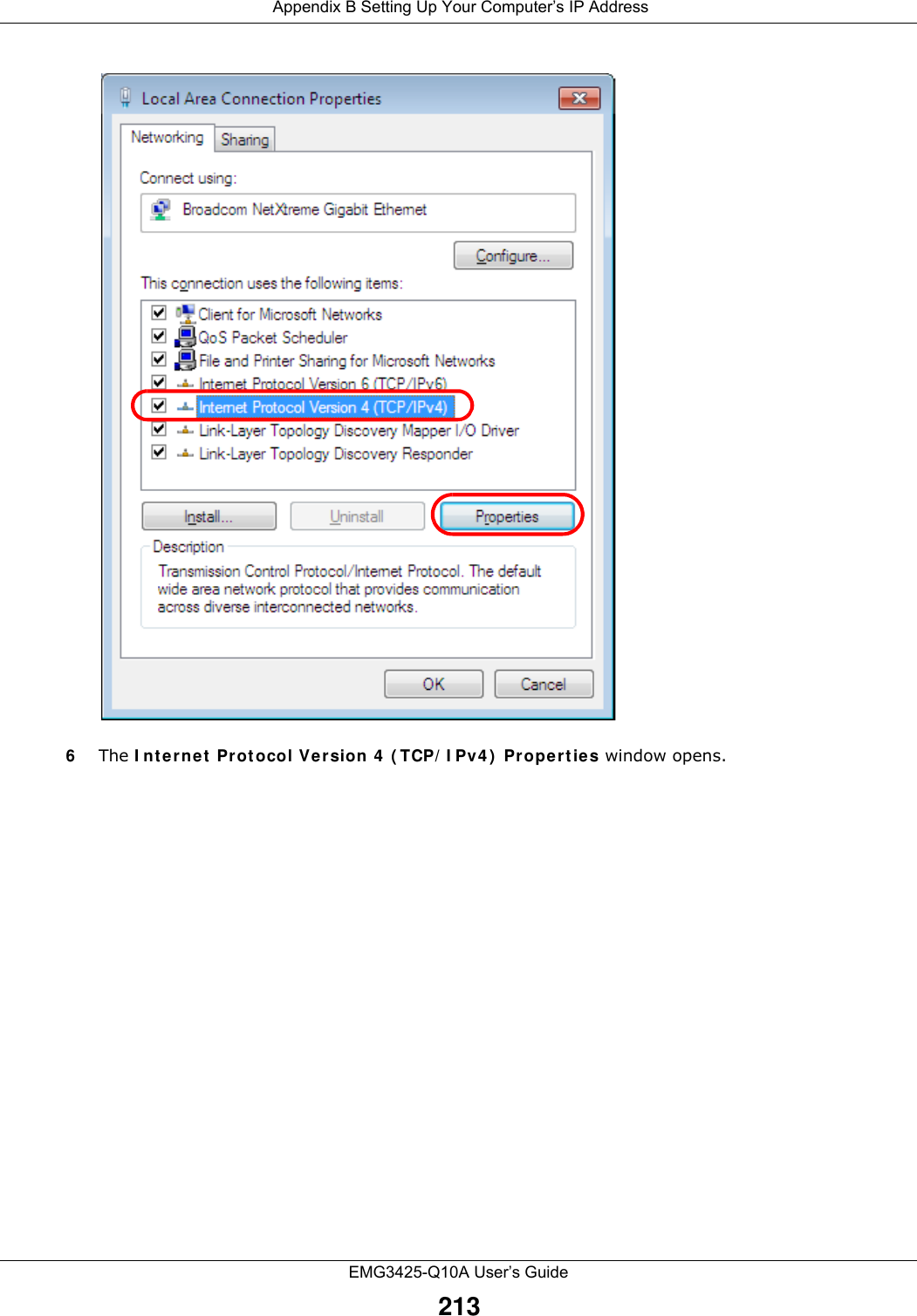
![Appendix B Setting Up Your Computer’s IP AddressEMG3425-Q10A User’s Guide2147Select Obt a in a n I P a ddre ss a ut om a t ically if your network administrator or ISP assigns your IP address dynamically.Select Use t he follow ing I P Addr ess and fill in the I P address, Subne t m a sk , and D efault ga t e w a y fields if you have a static IP address that was assigned to you by your network administrator or ISP. You may also have to enter a Pre fer red D N S se r ve r and an Alt e r na t e DNS server, if that information was provided. Click Adva nced if you want to configure advanced settings for IP, DNS and WINS. 8Click OK to close the I nt ernet Protocol ( TCP/ I P) Pr ope rtie s window.9Click OK to close the Loca l Ar ea Connect ion Pr ope rtie s window.Verifying Settings1Click St a rt > All Progra m s > Acce ssories > Com m an d Prom pt .2In the Com m and Prom pt window, type "ipconfig" and then press [ENTER]. 3The IP settings are displayed as follows.](https://usermanual.wiki/ZyXEL-Communications/EMG3425Q10A.Users-Manual-2/User-Guide-2776223-Page-14.png)