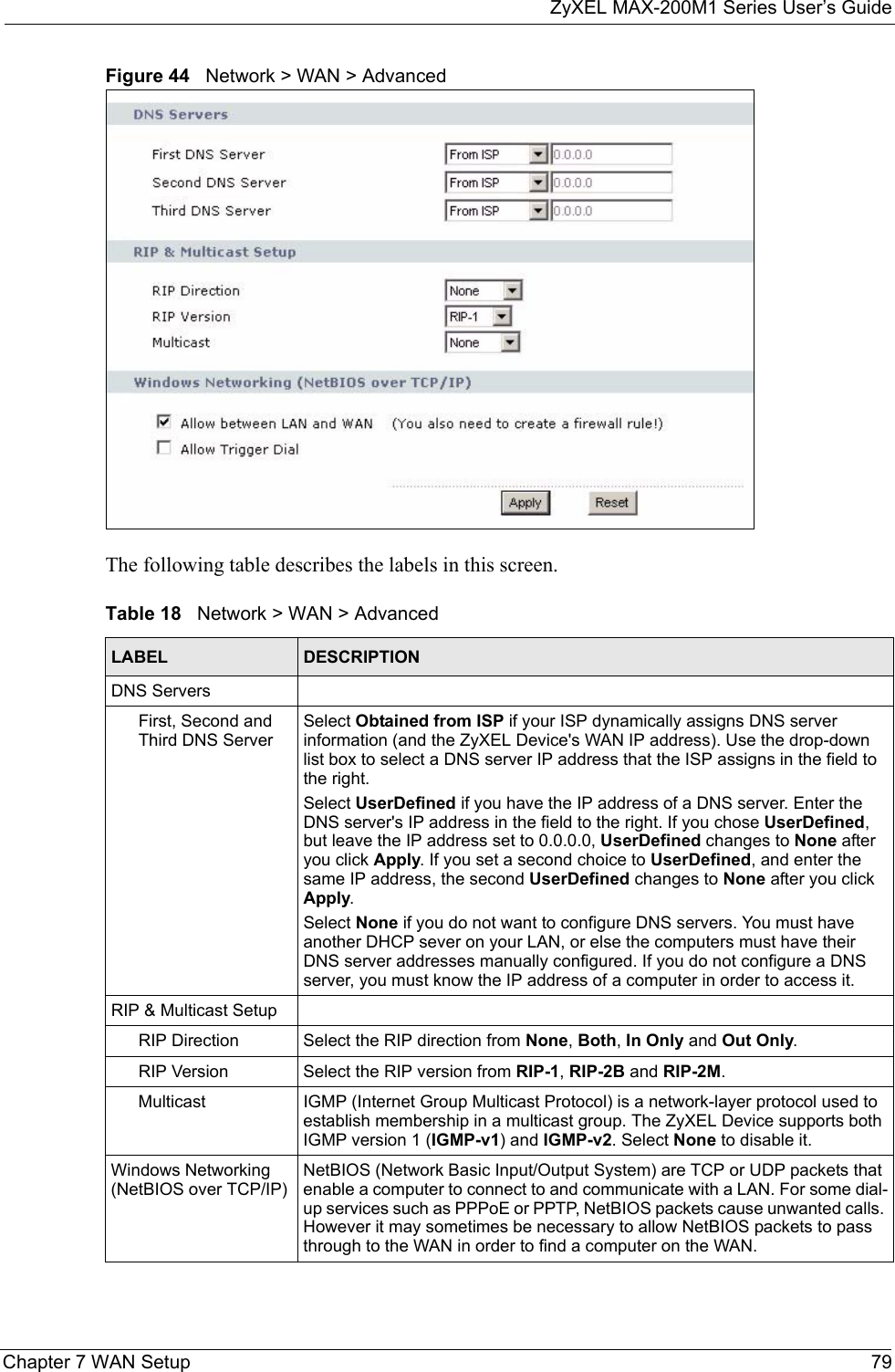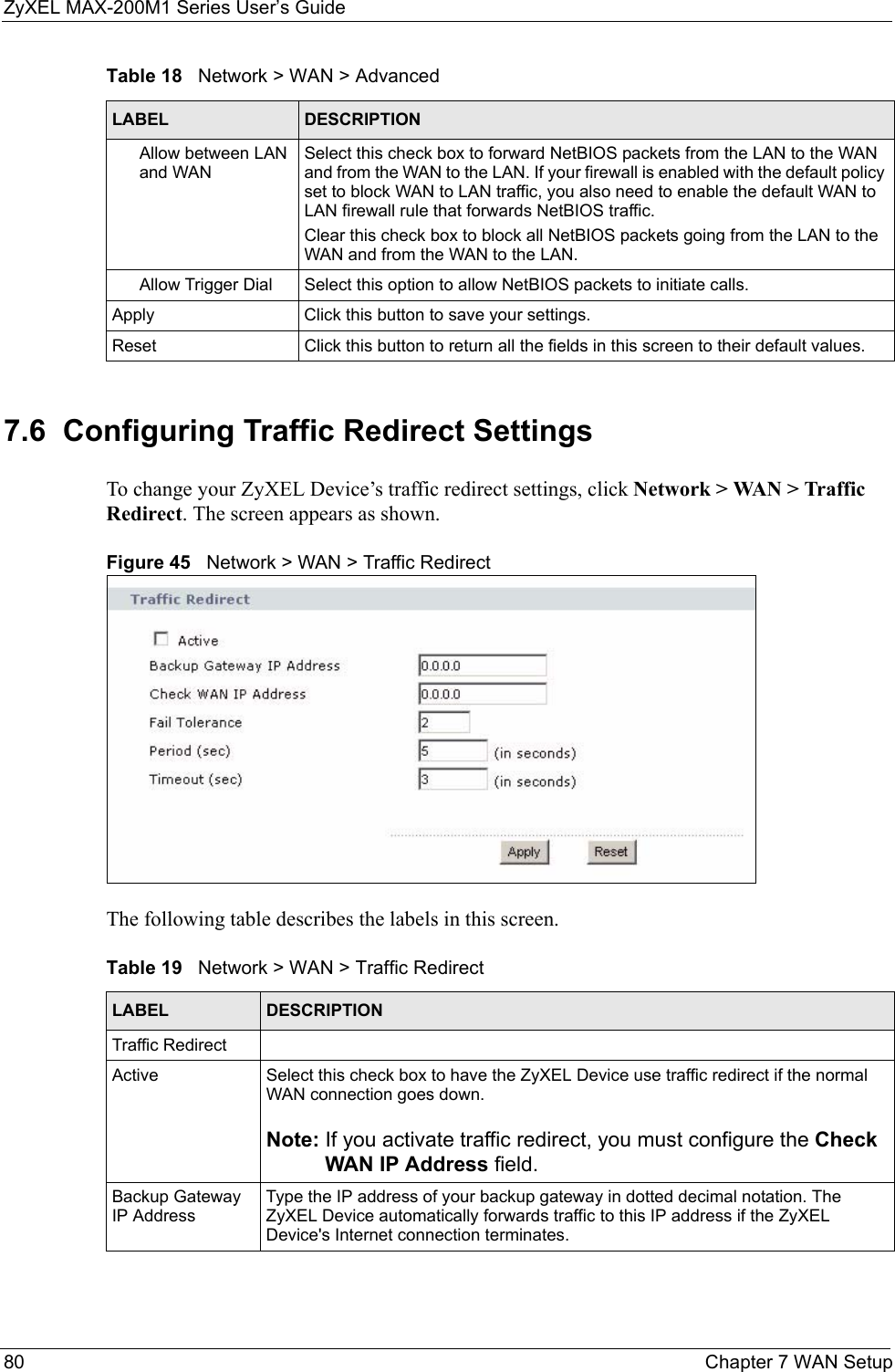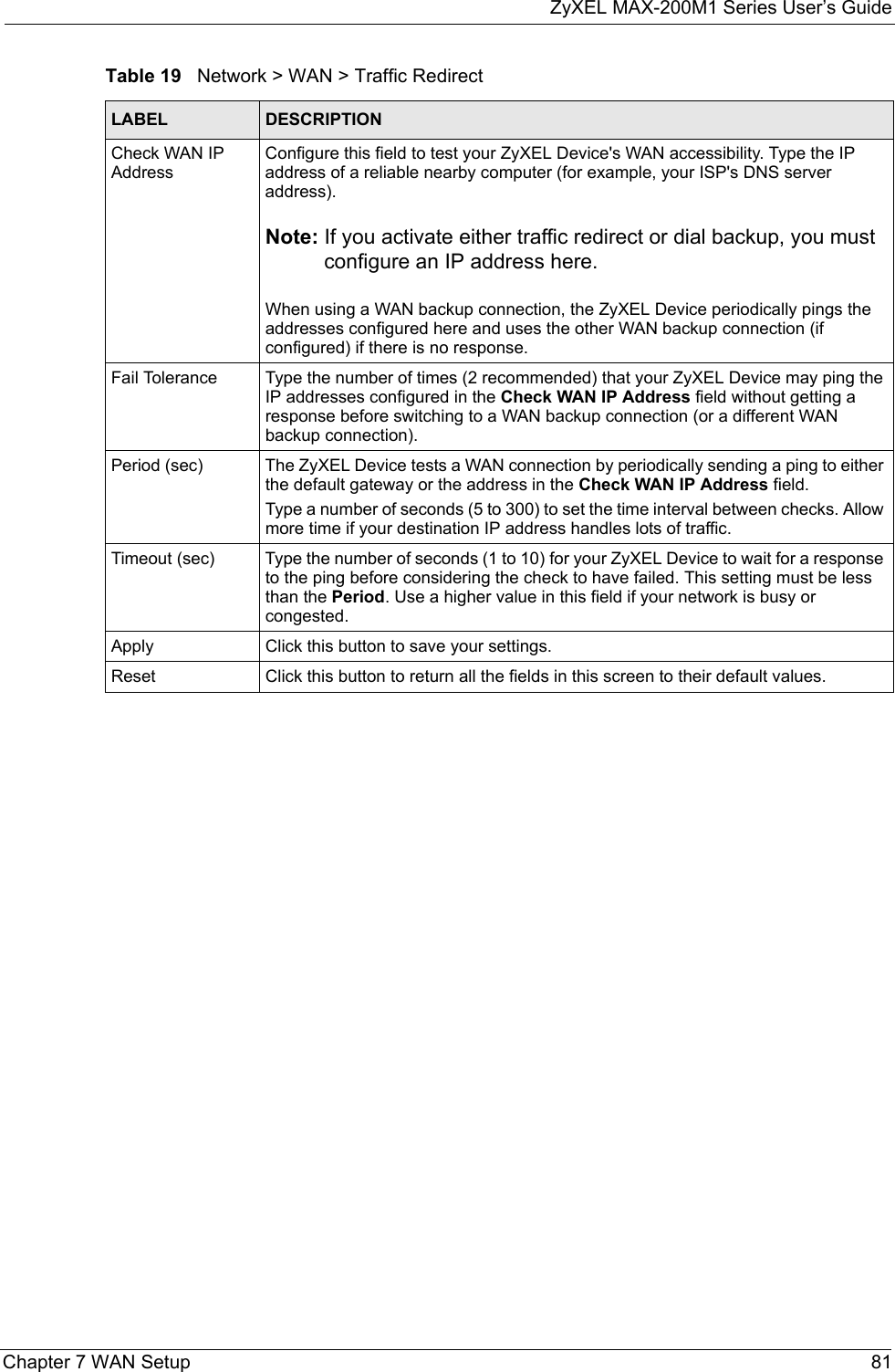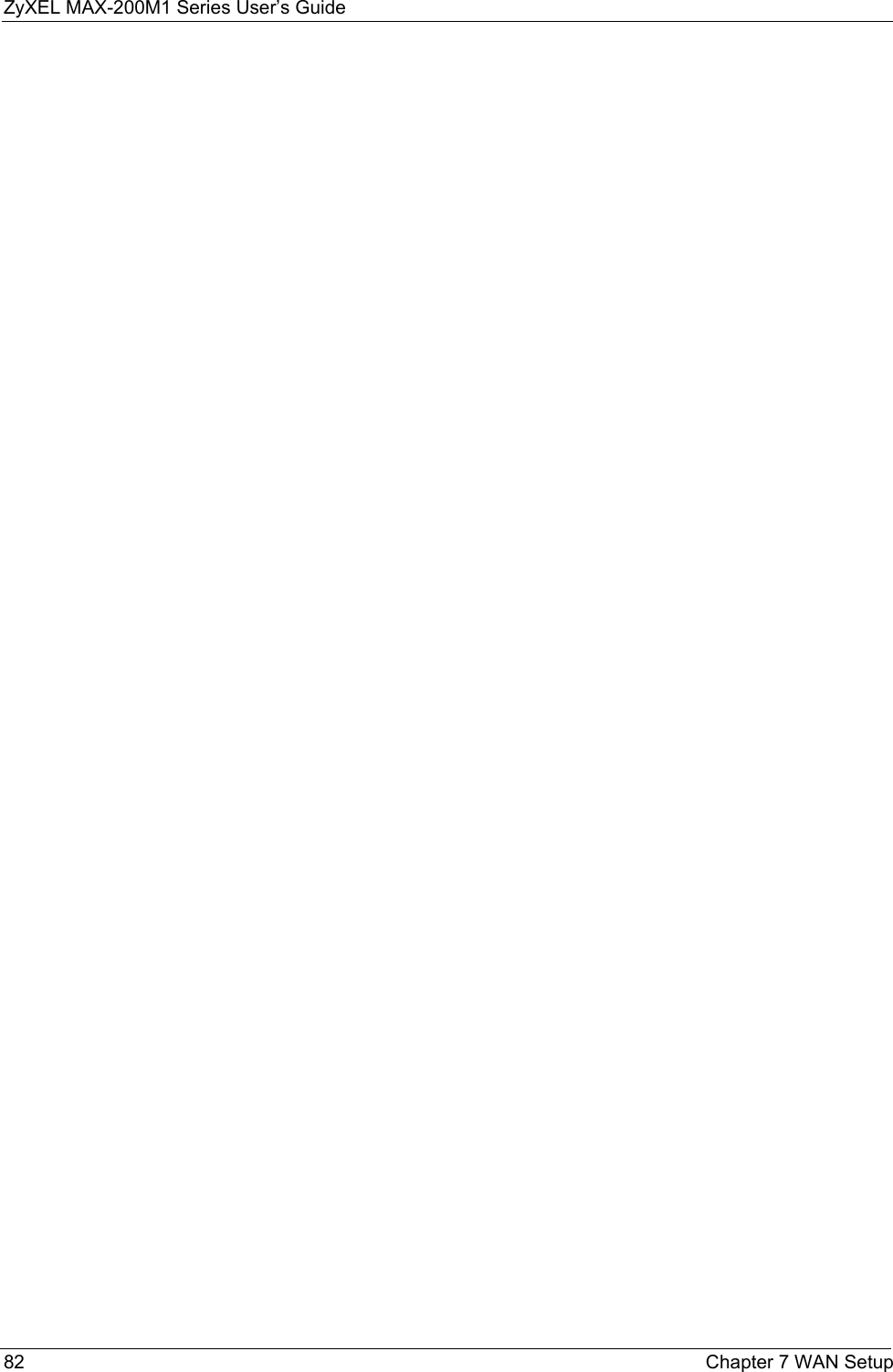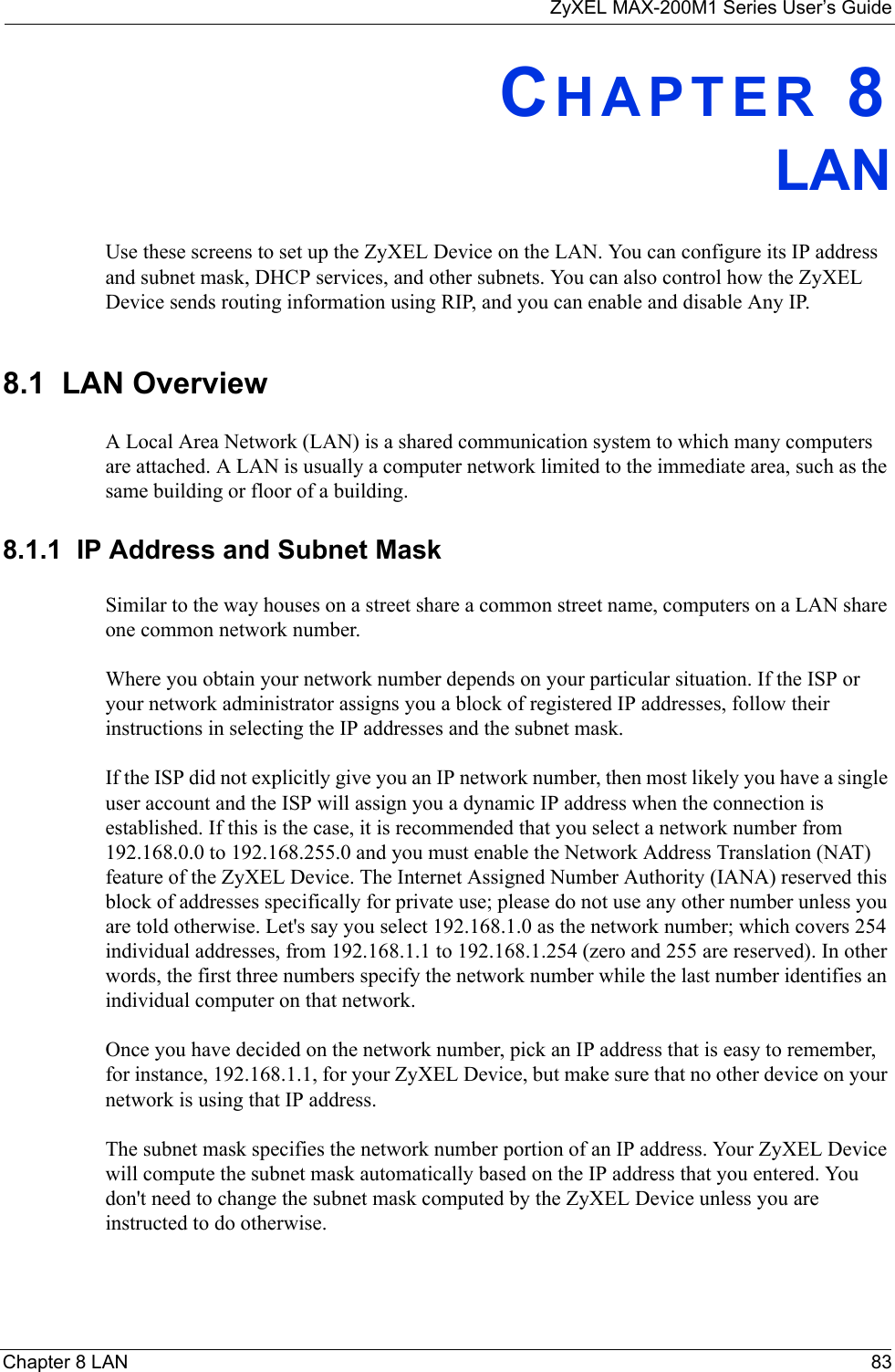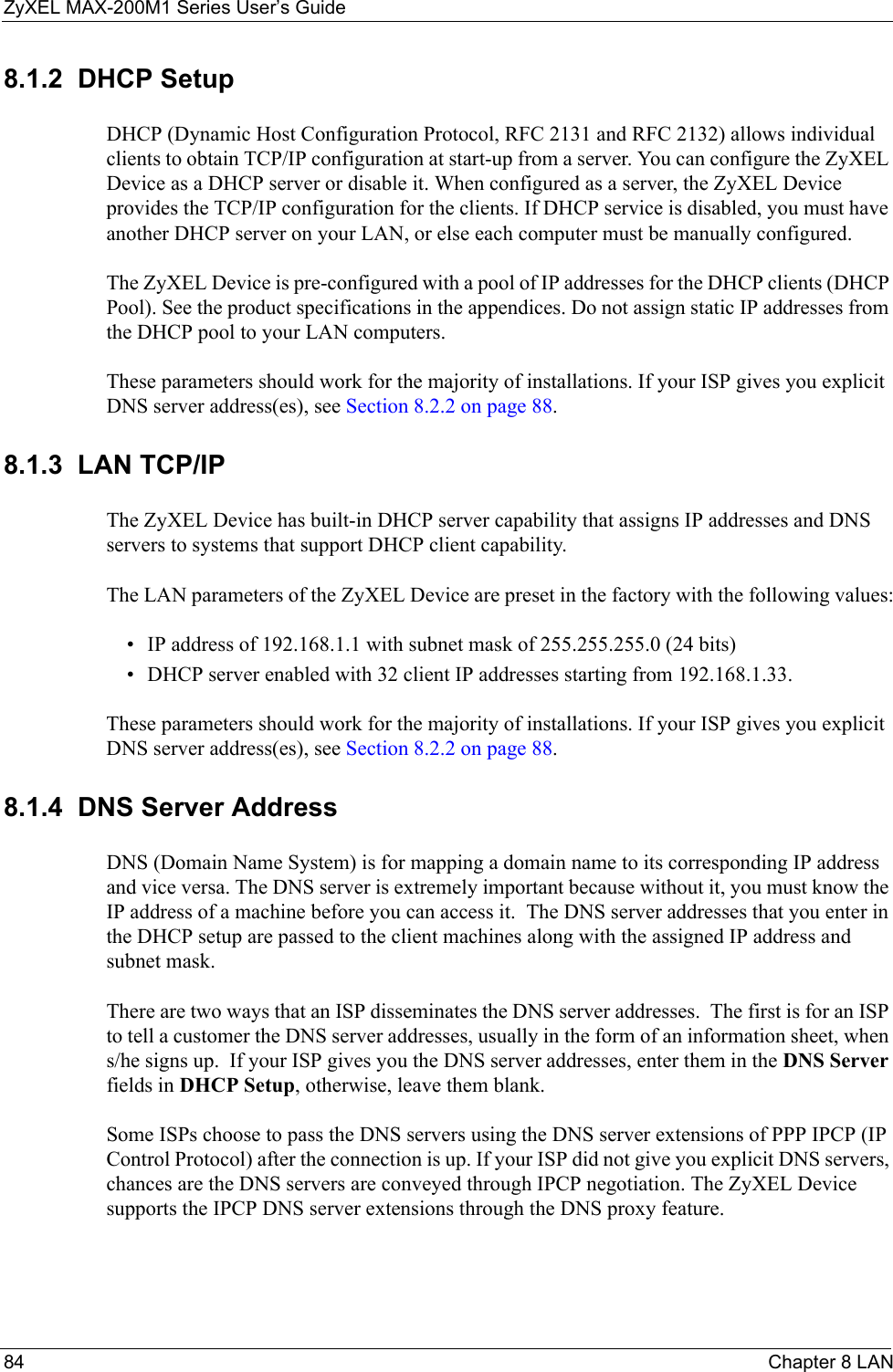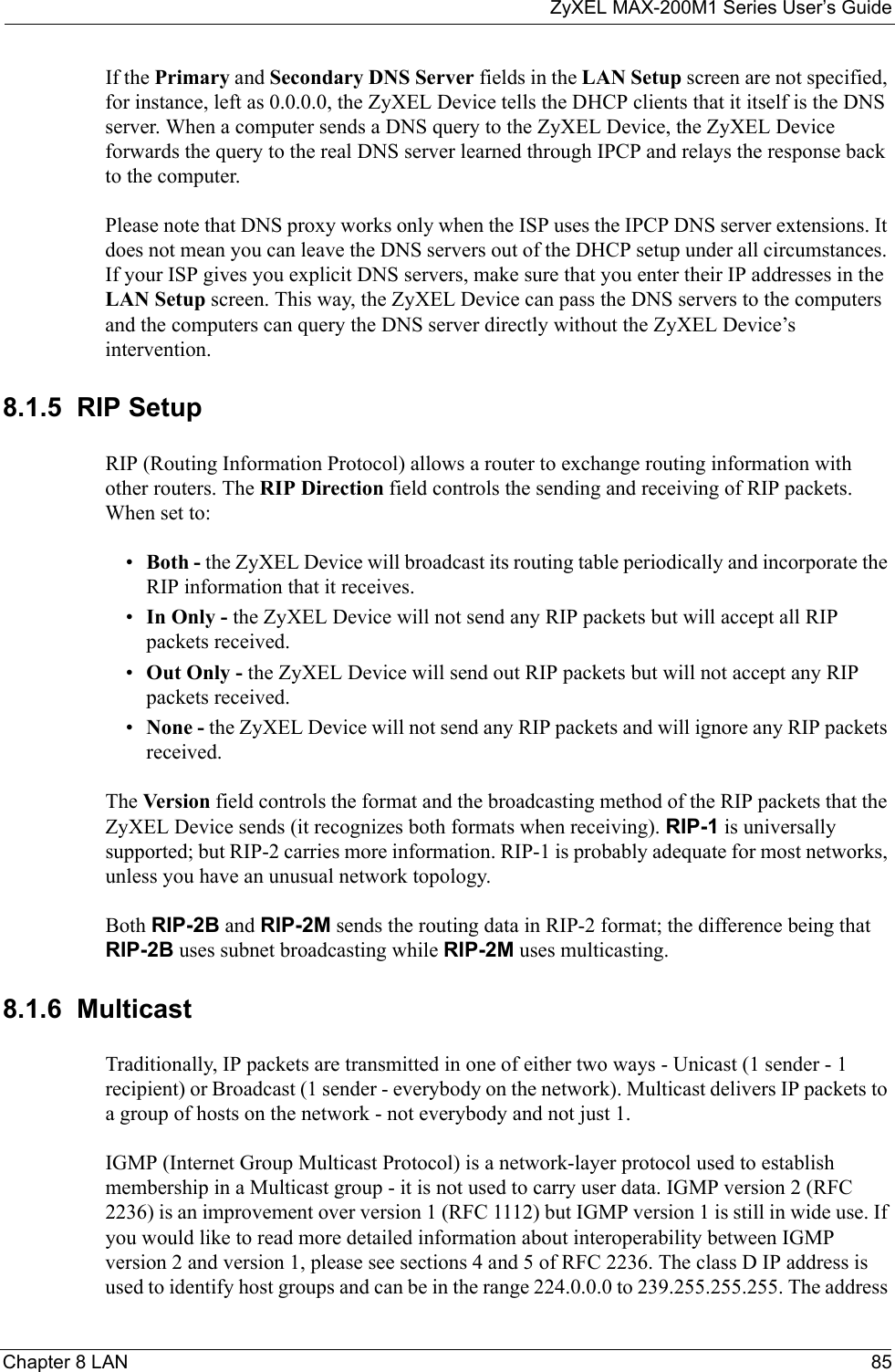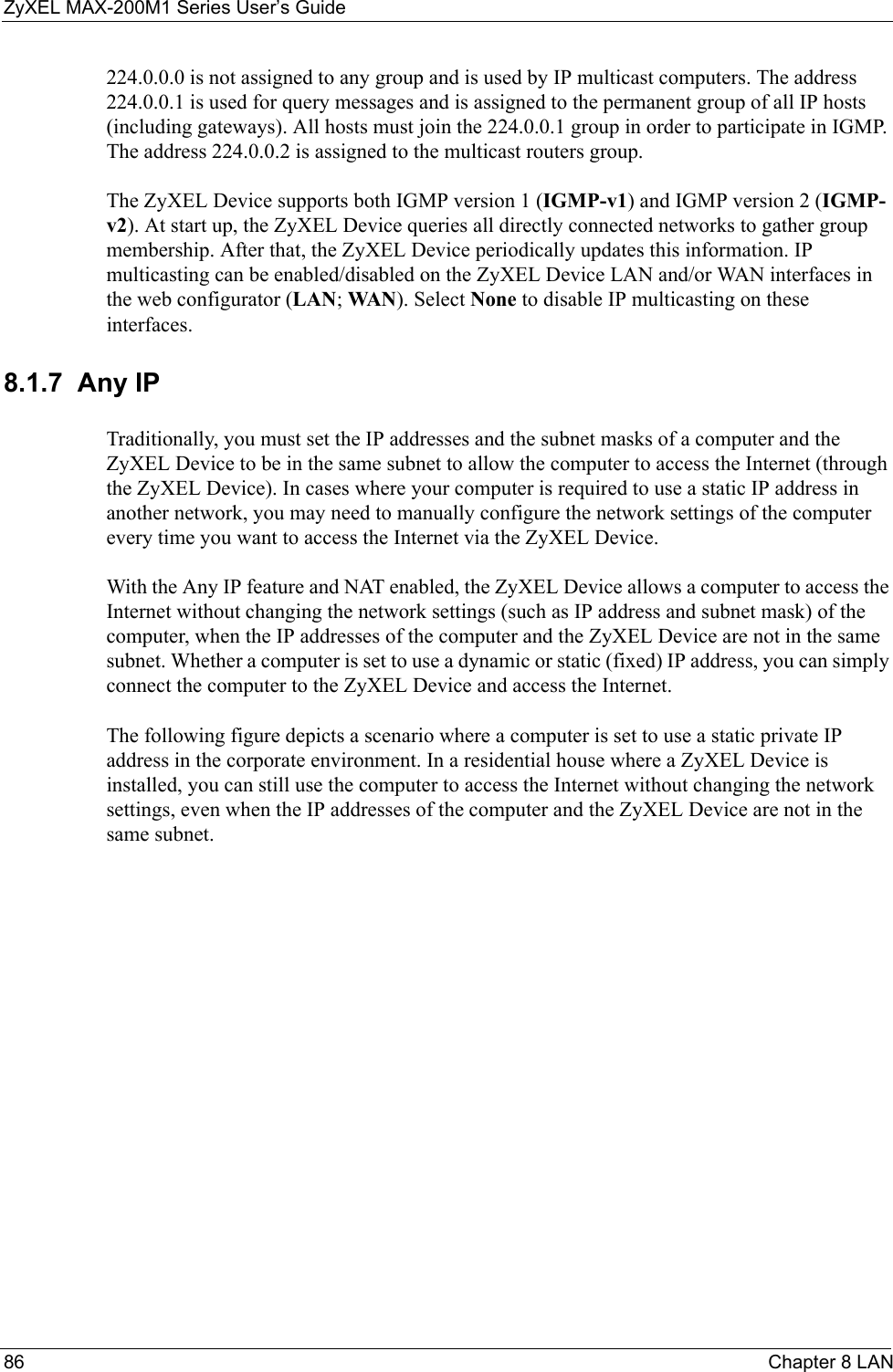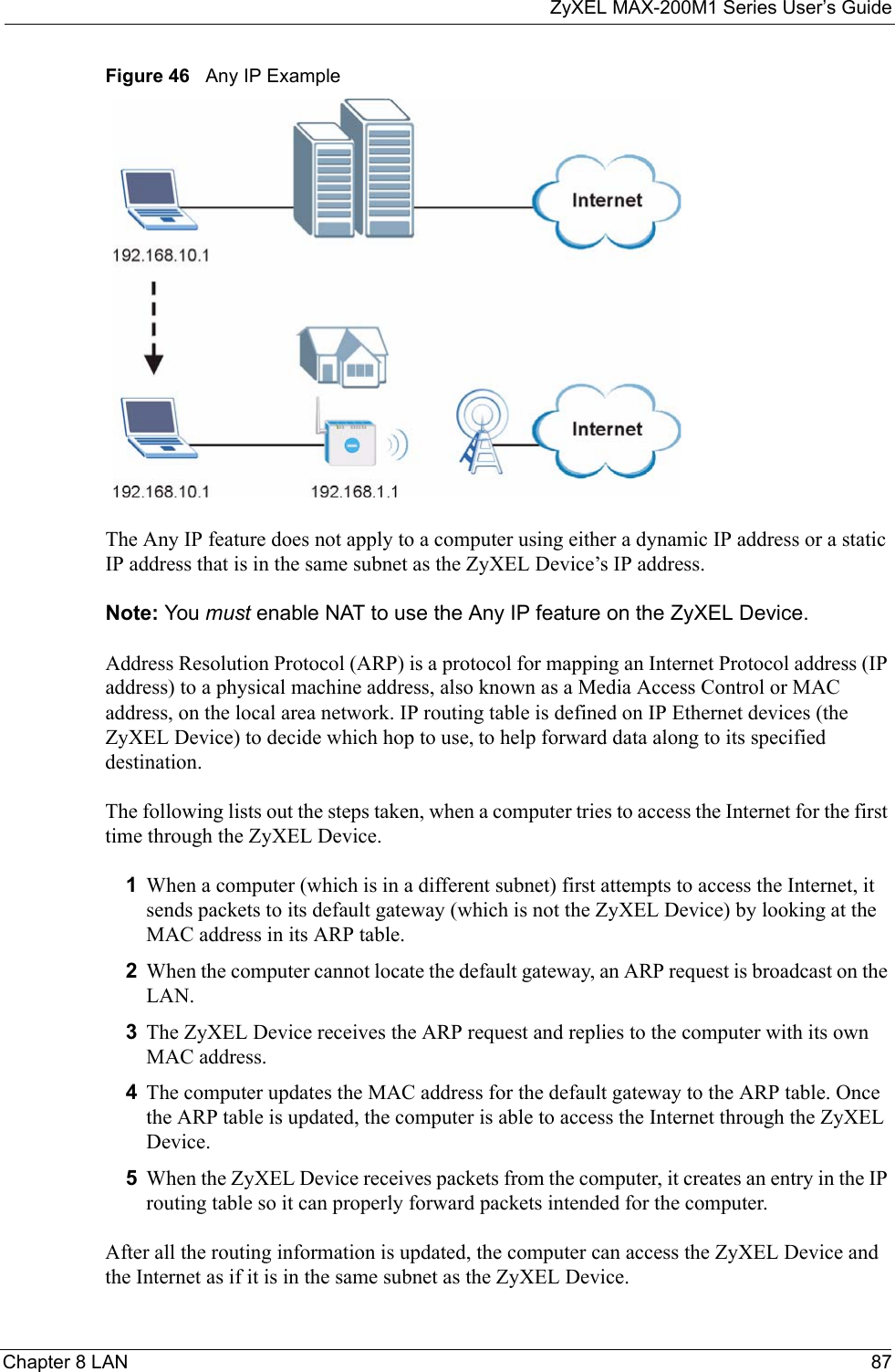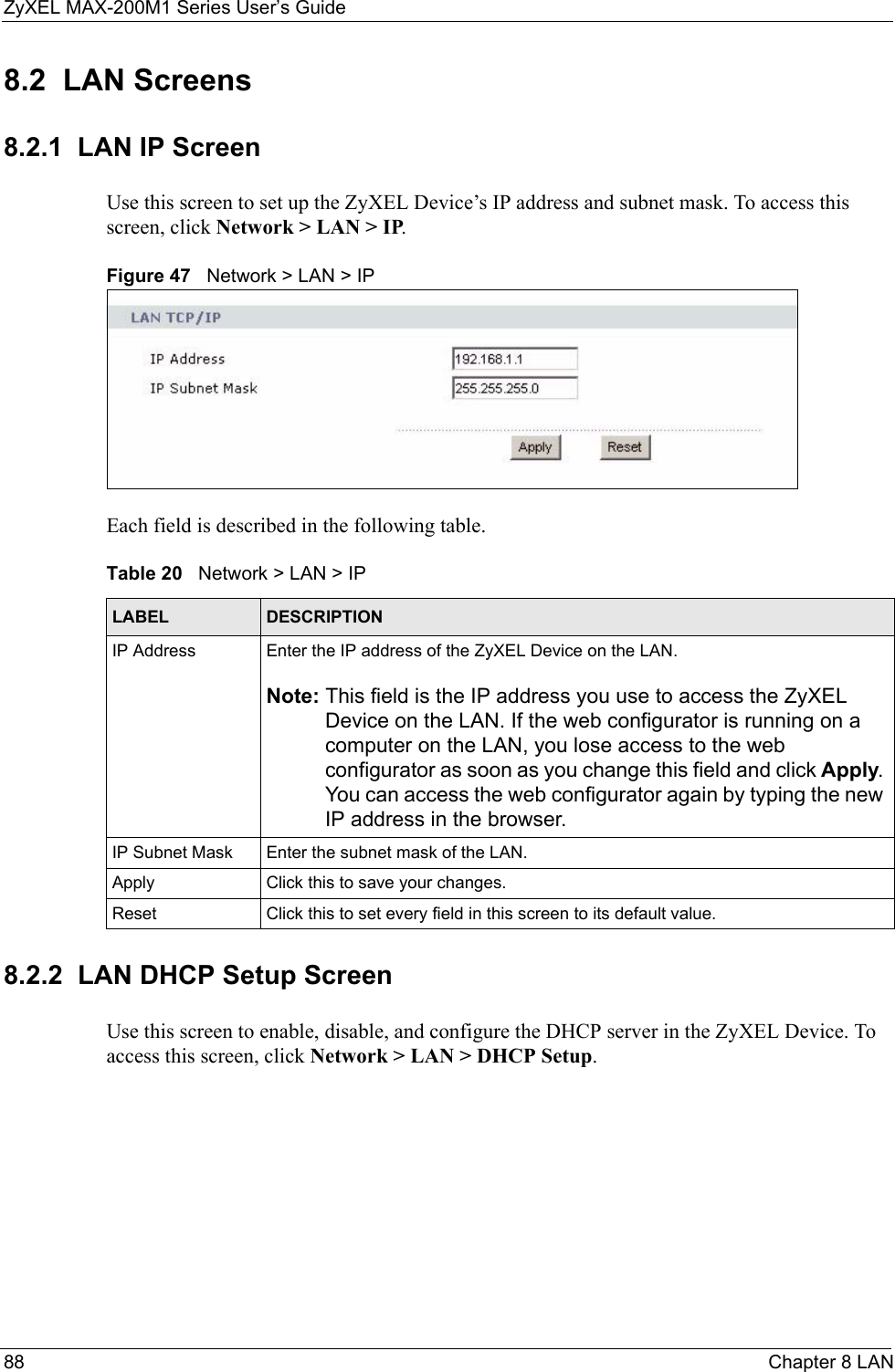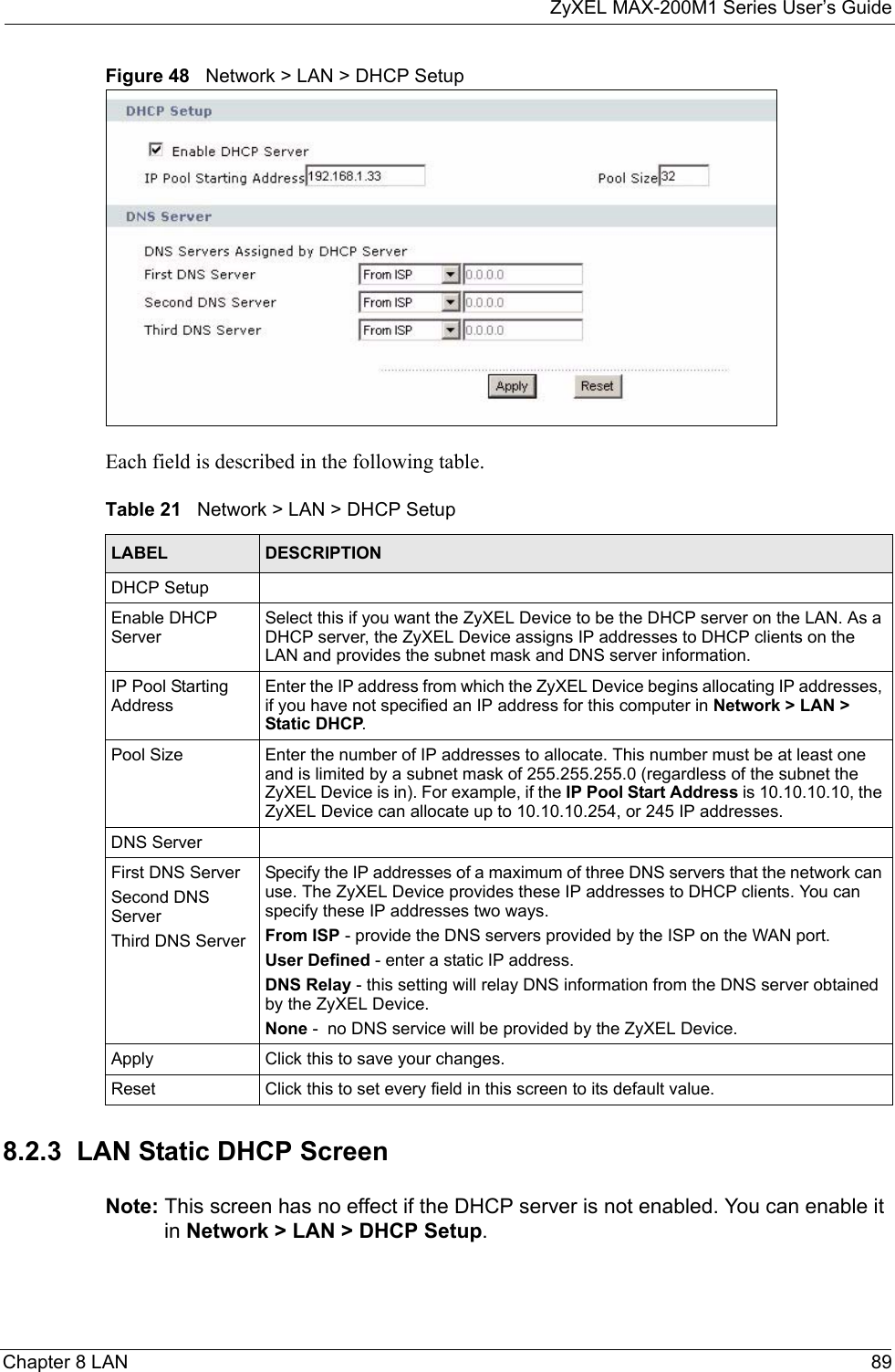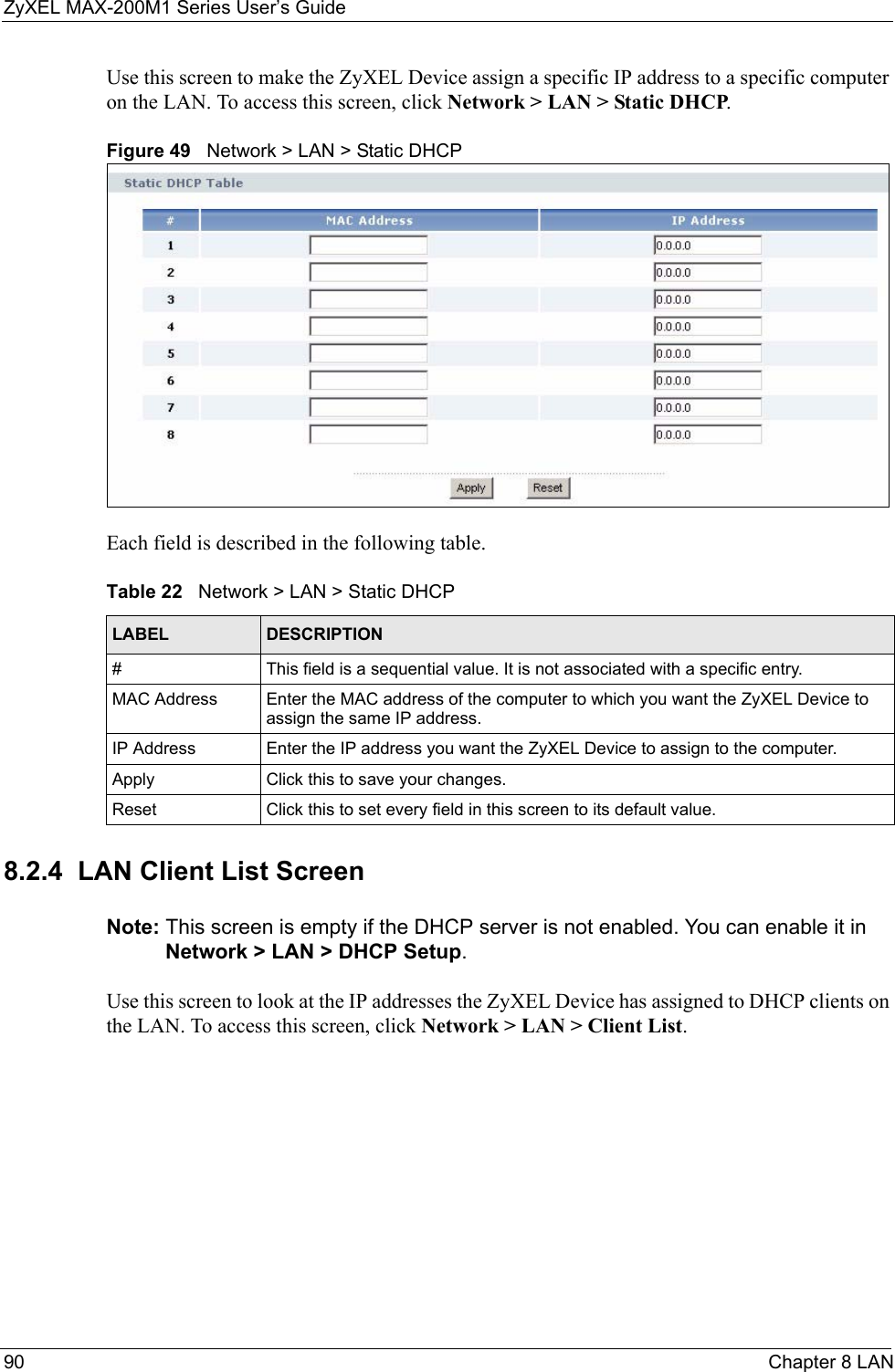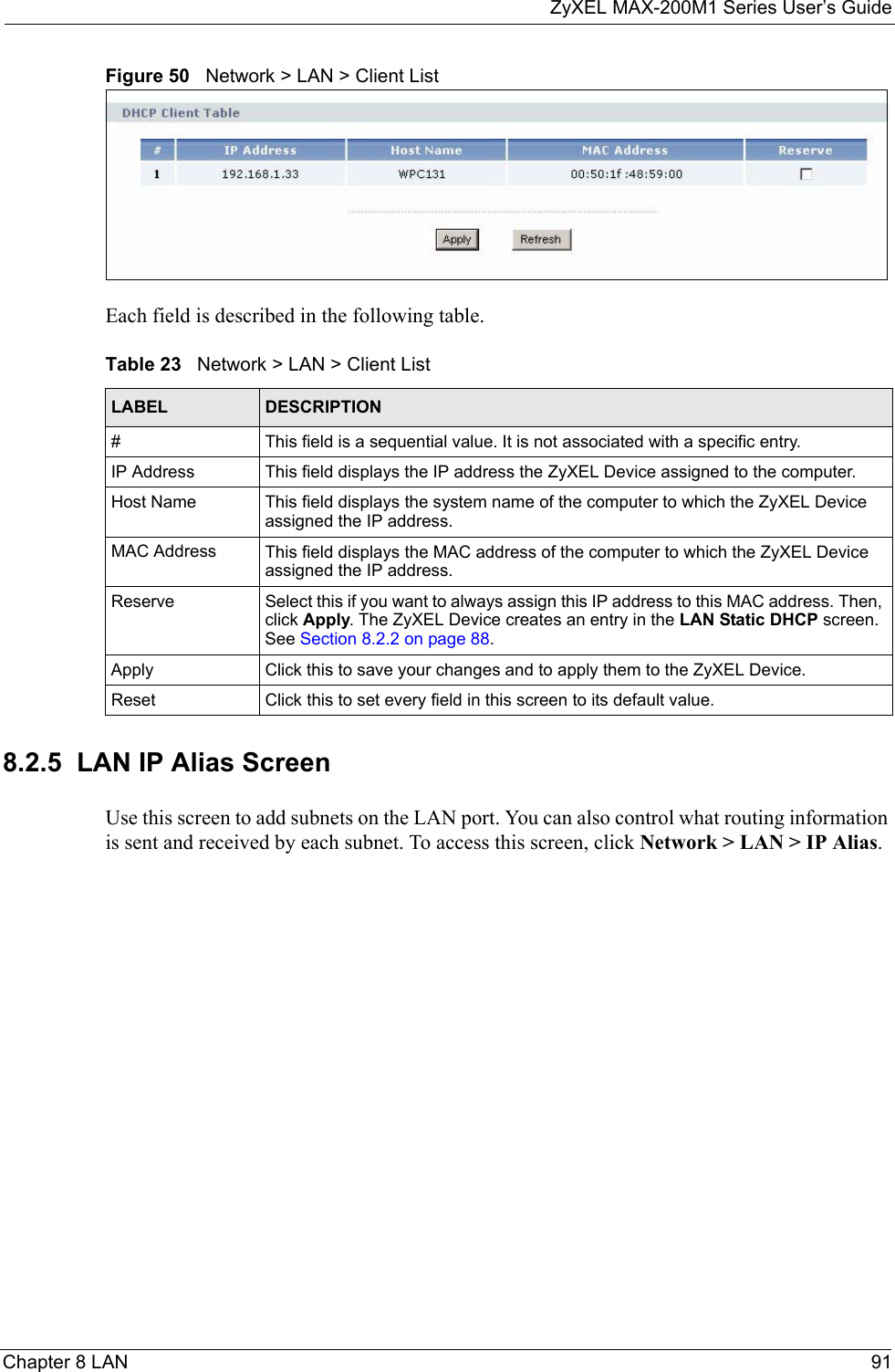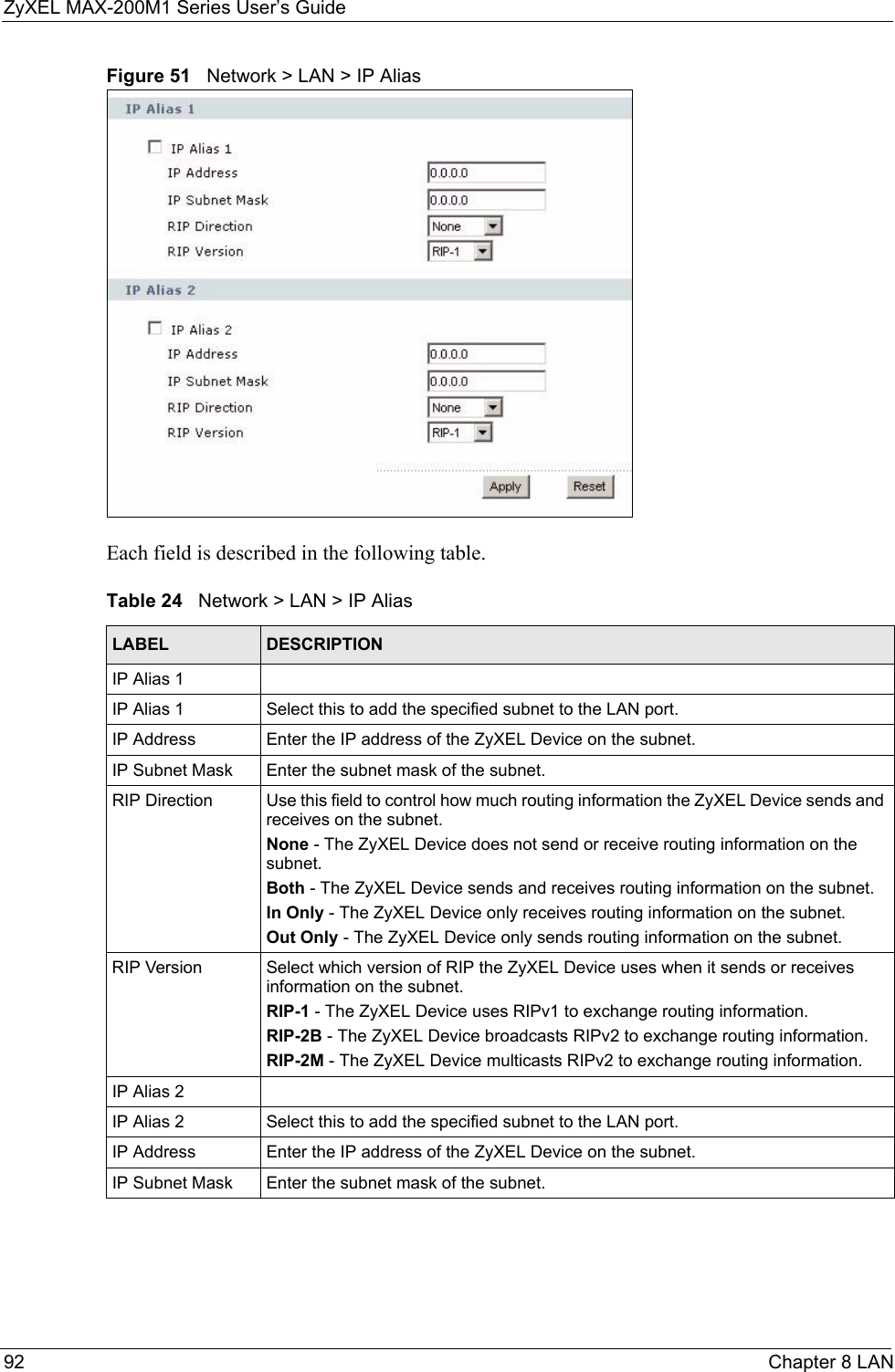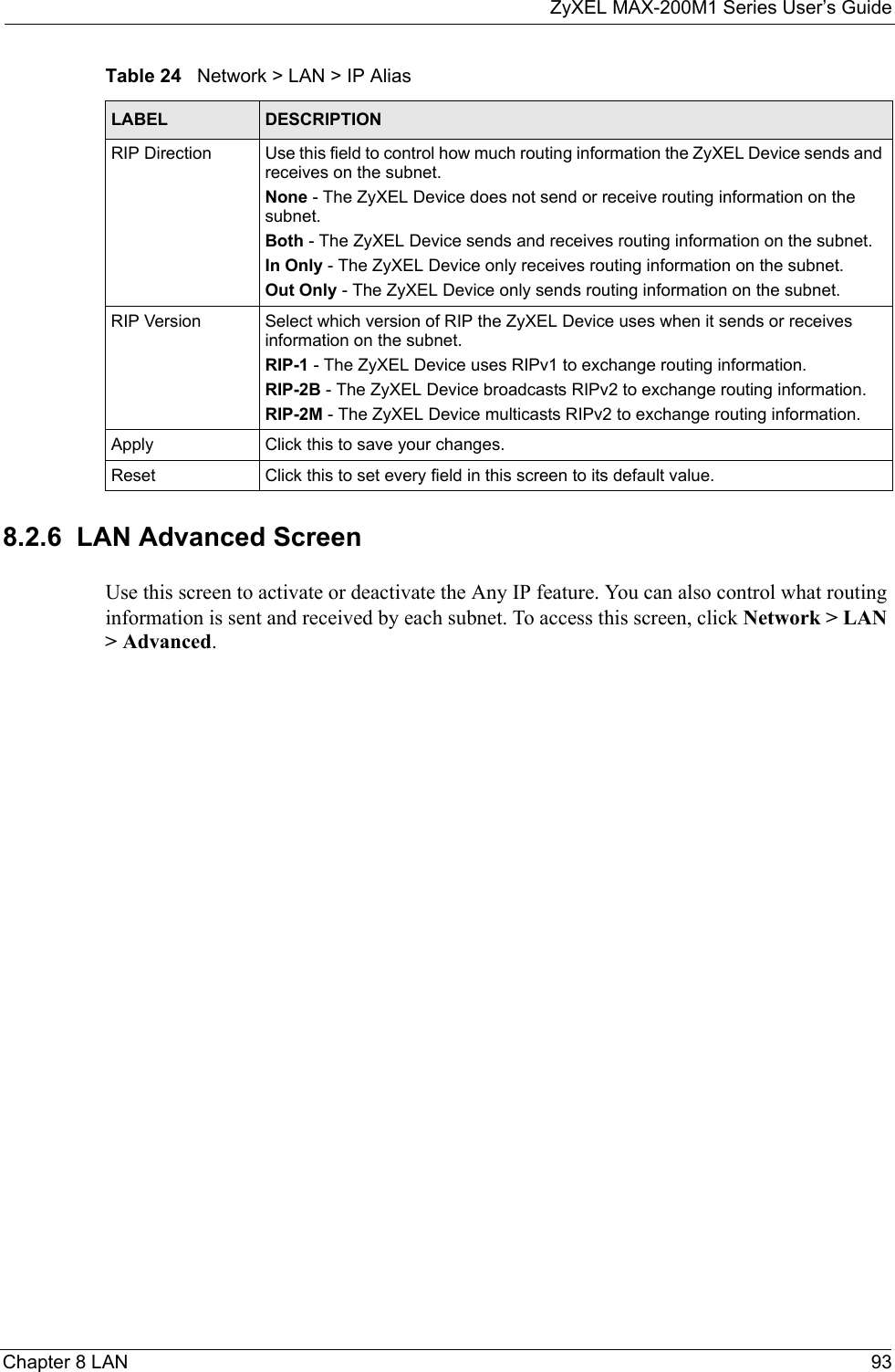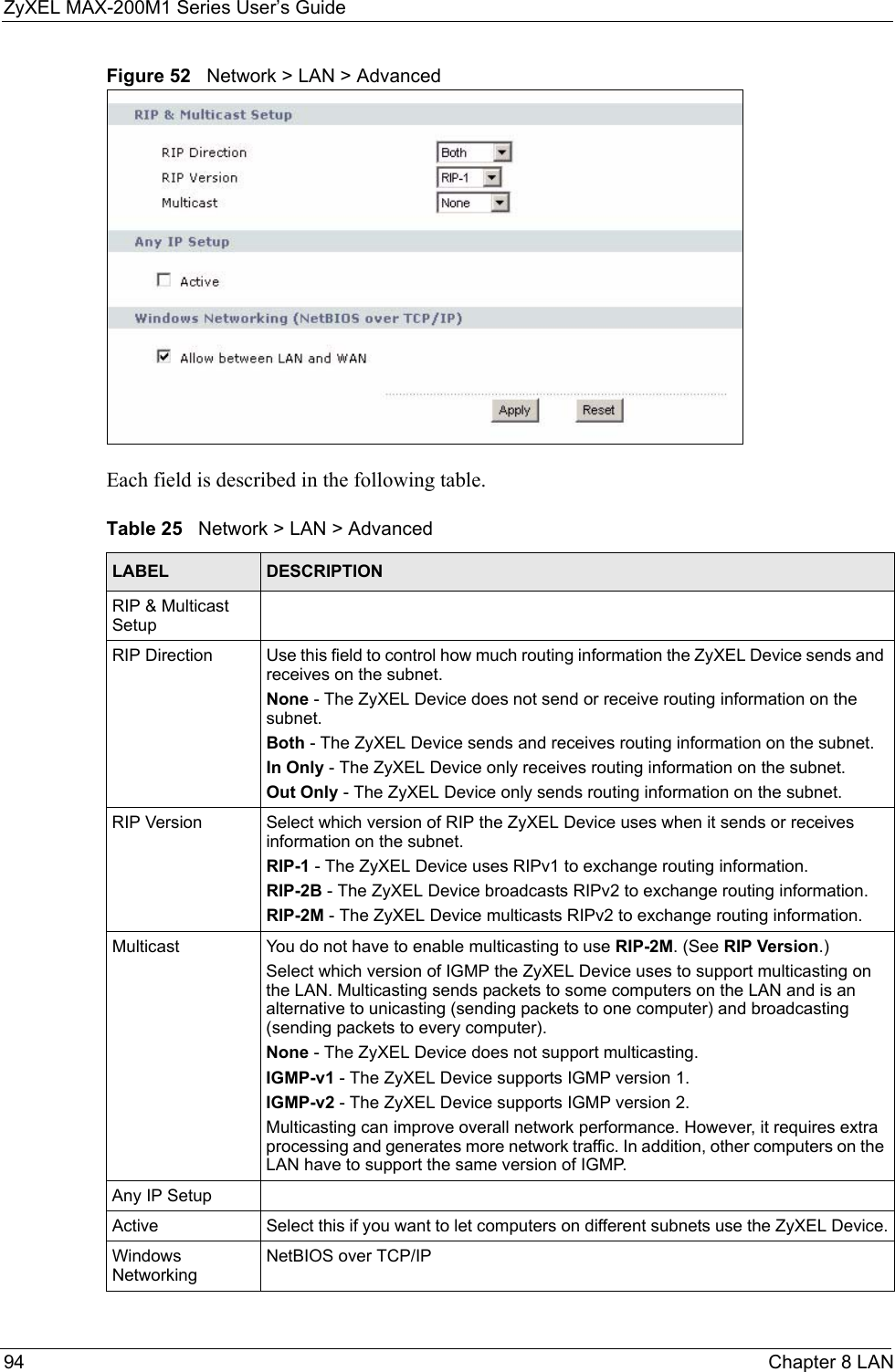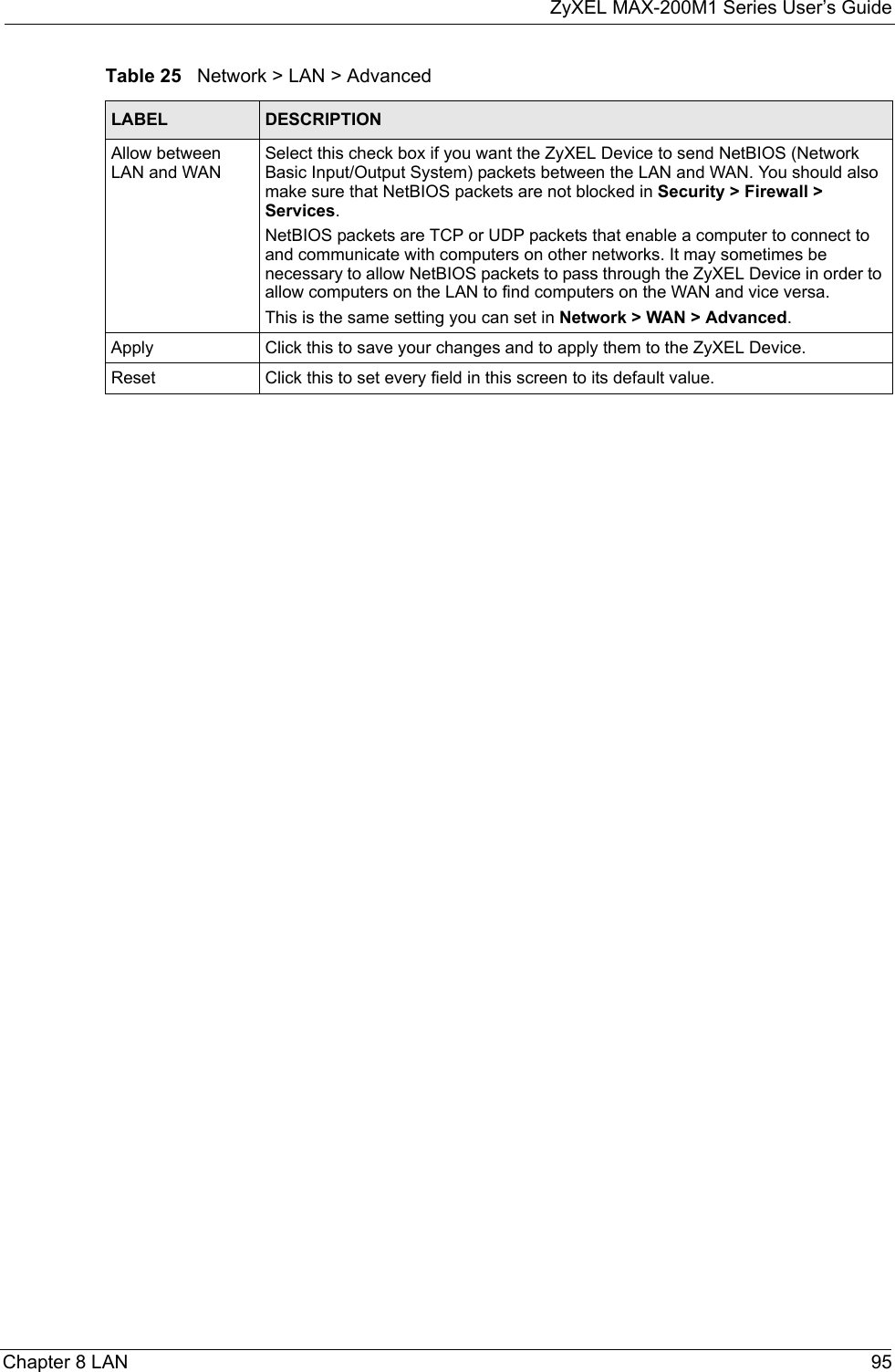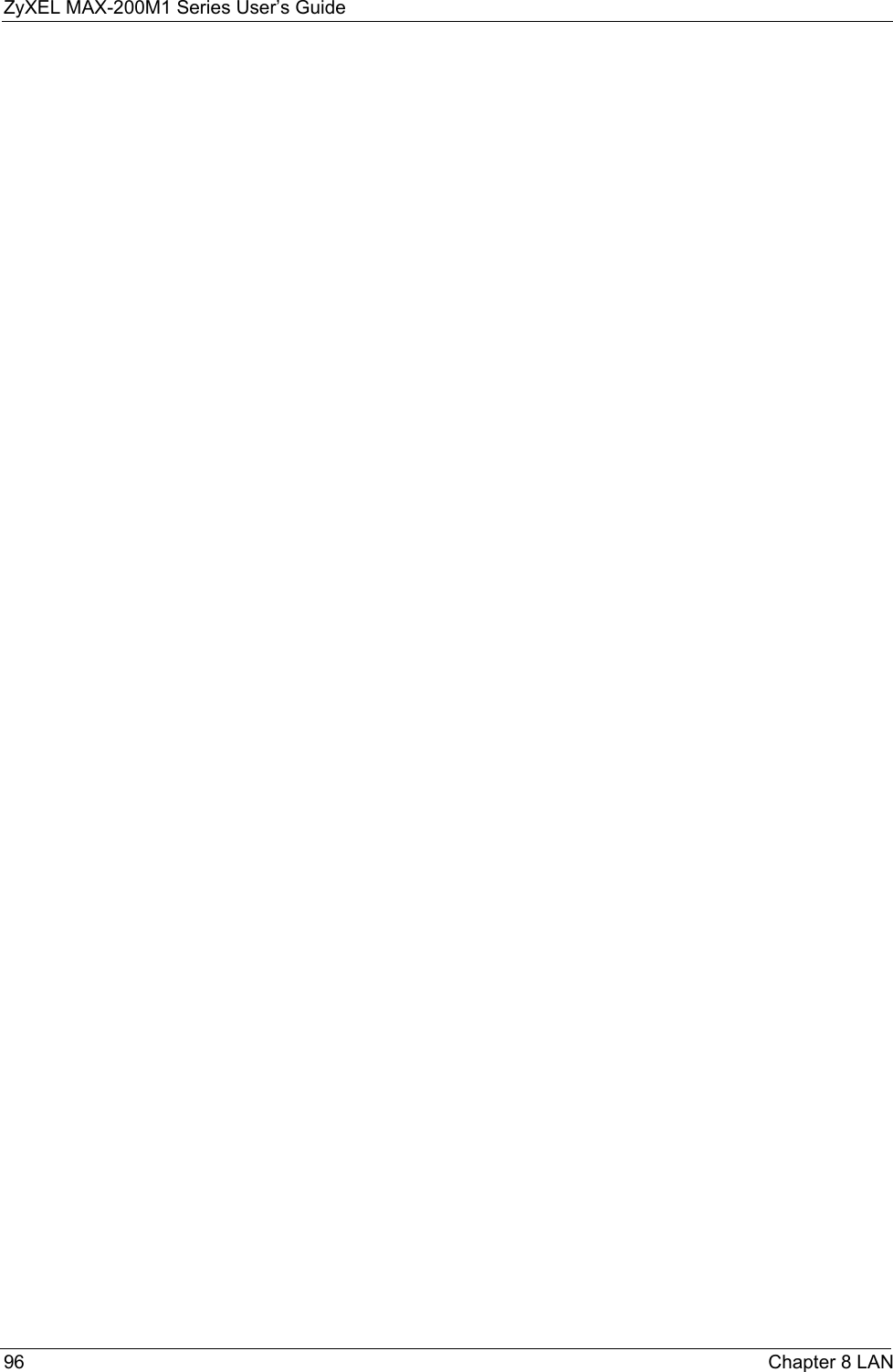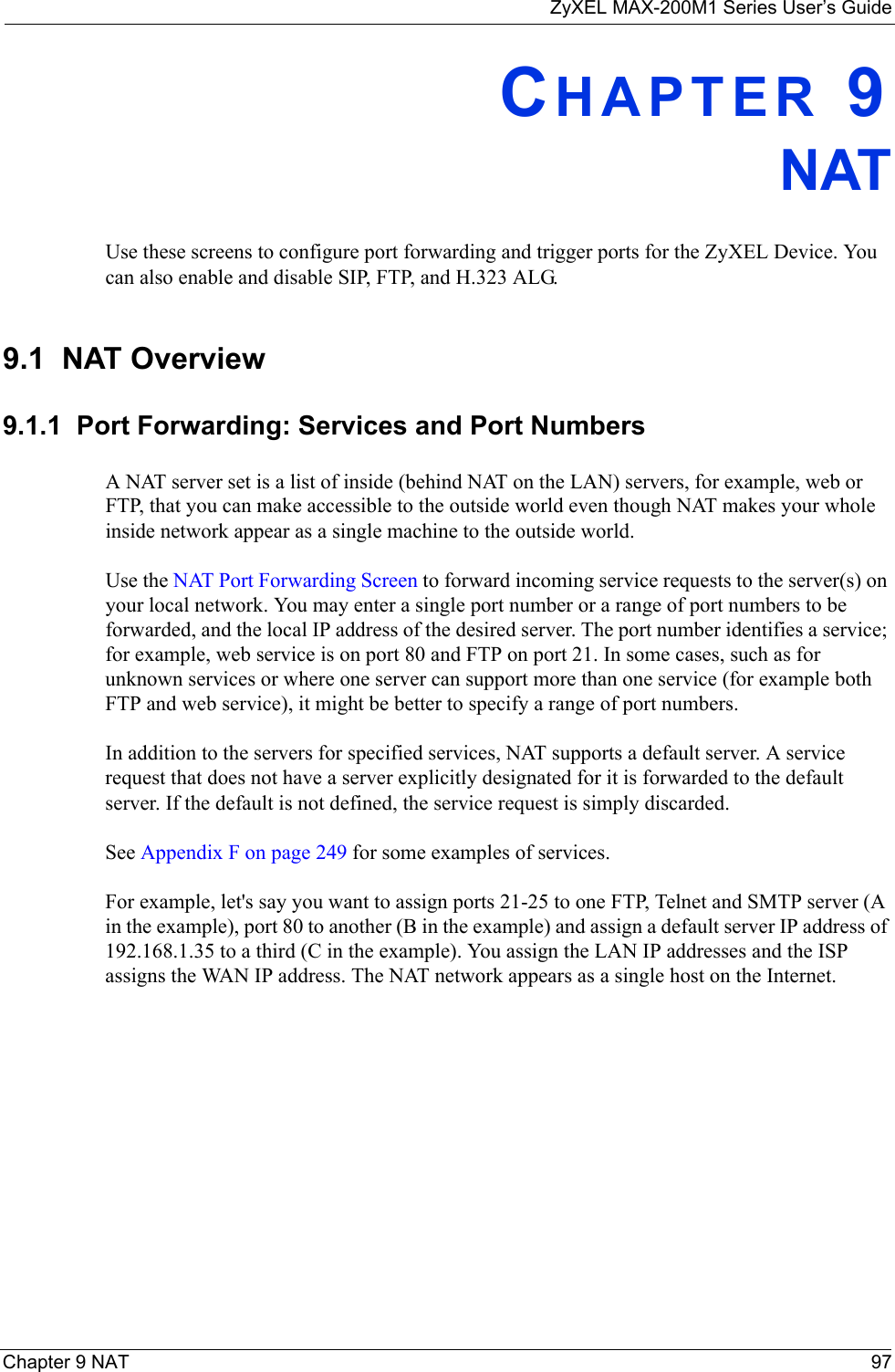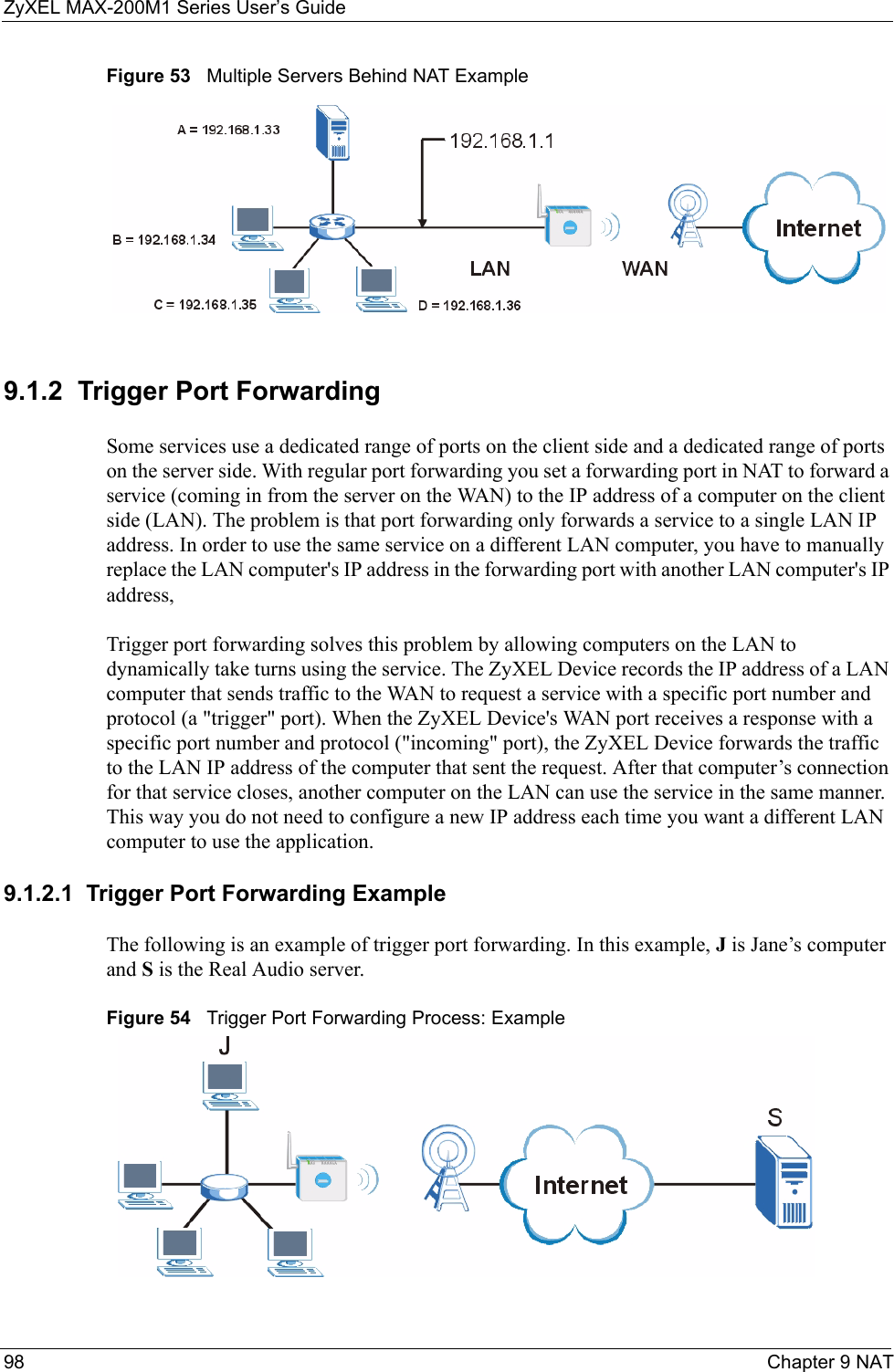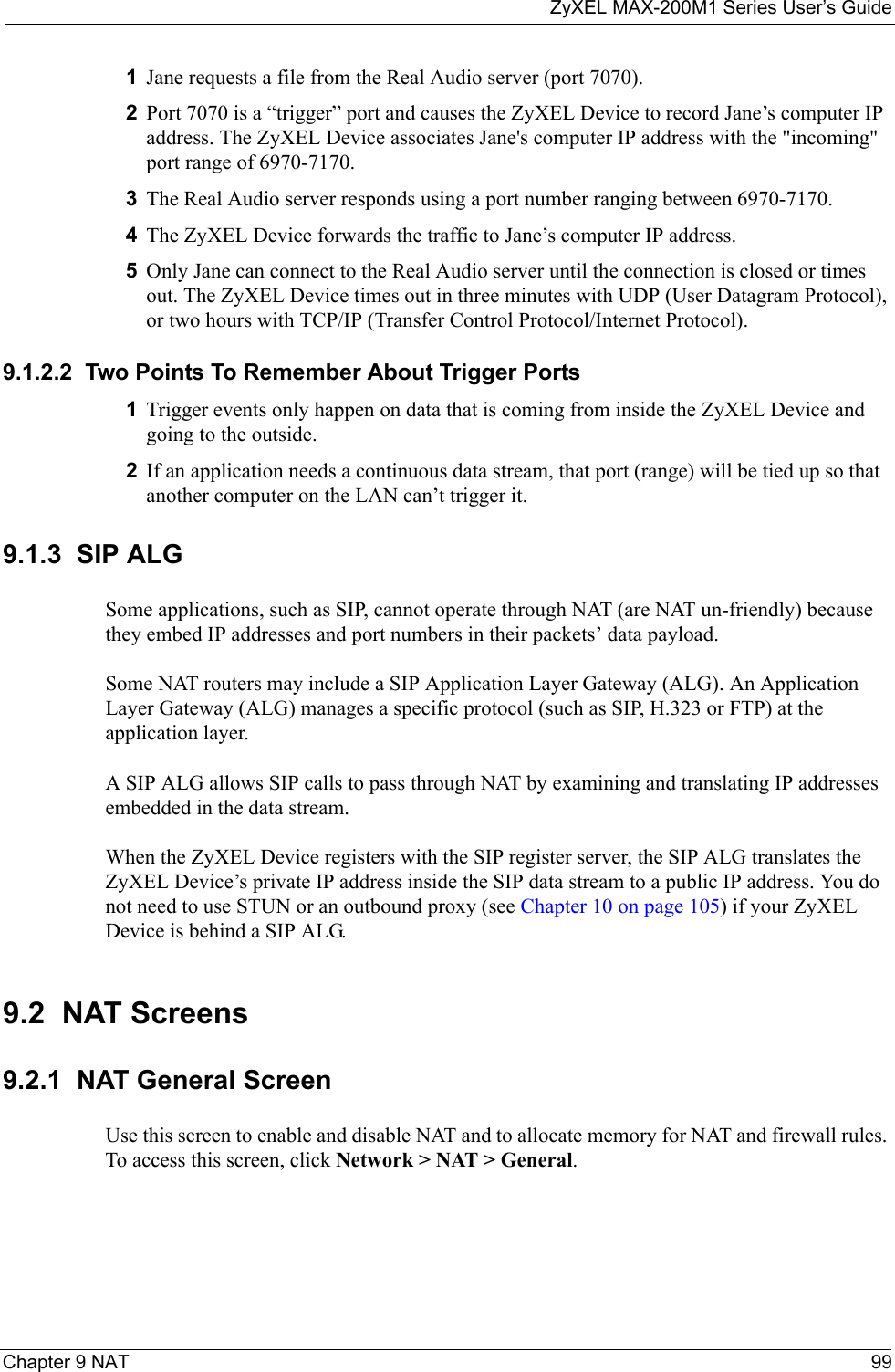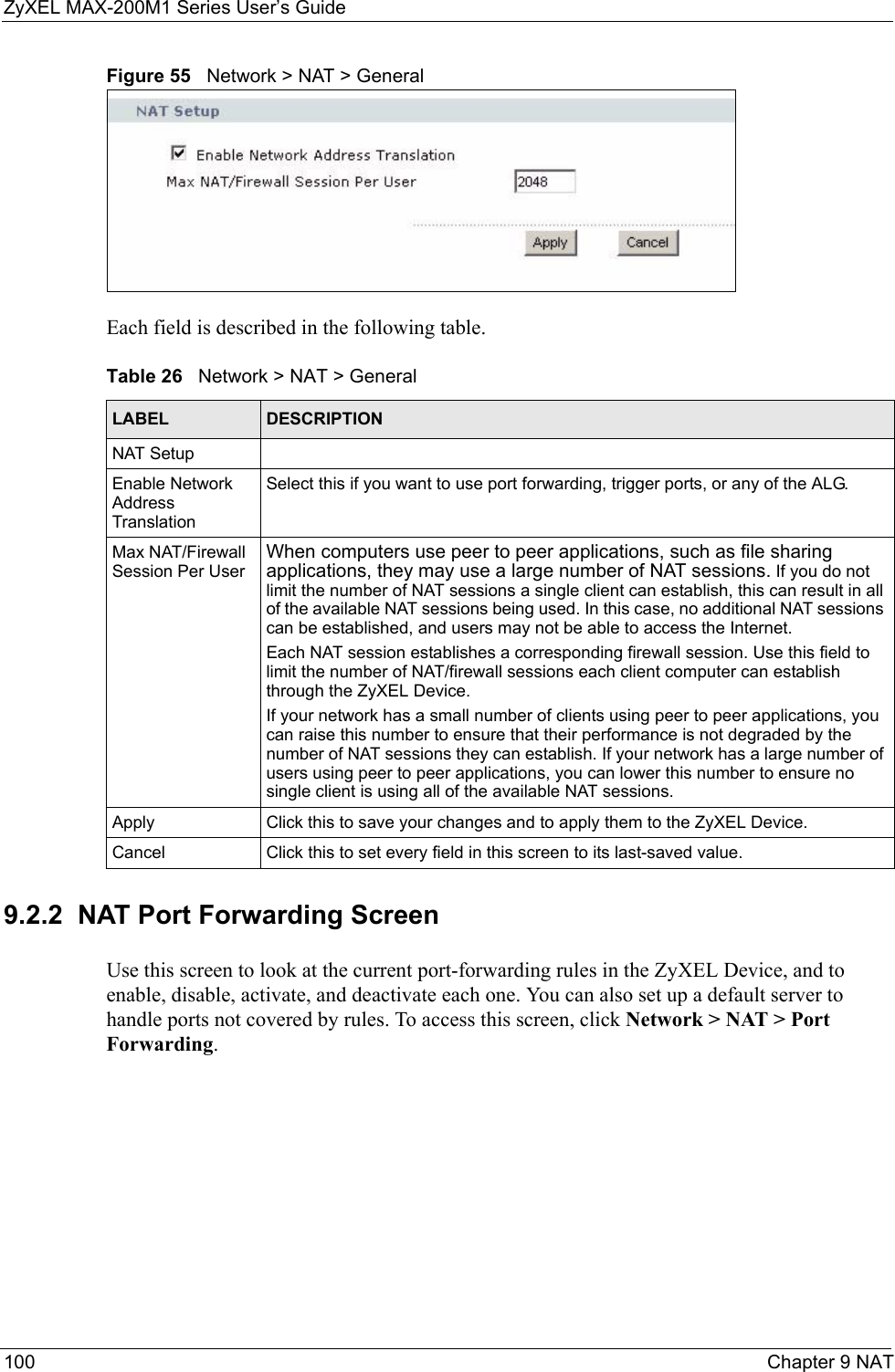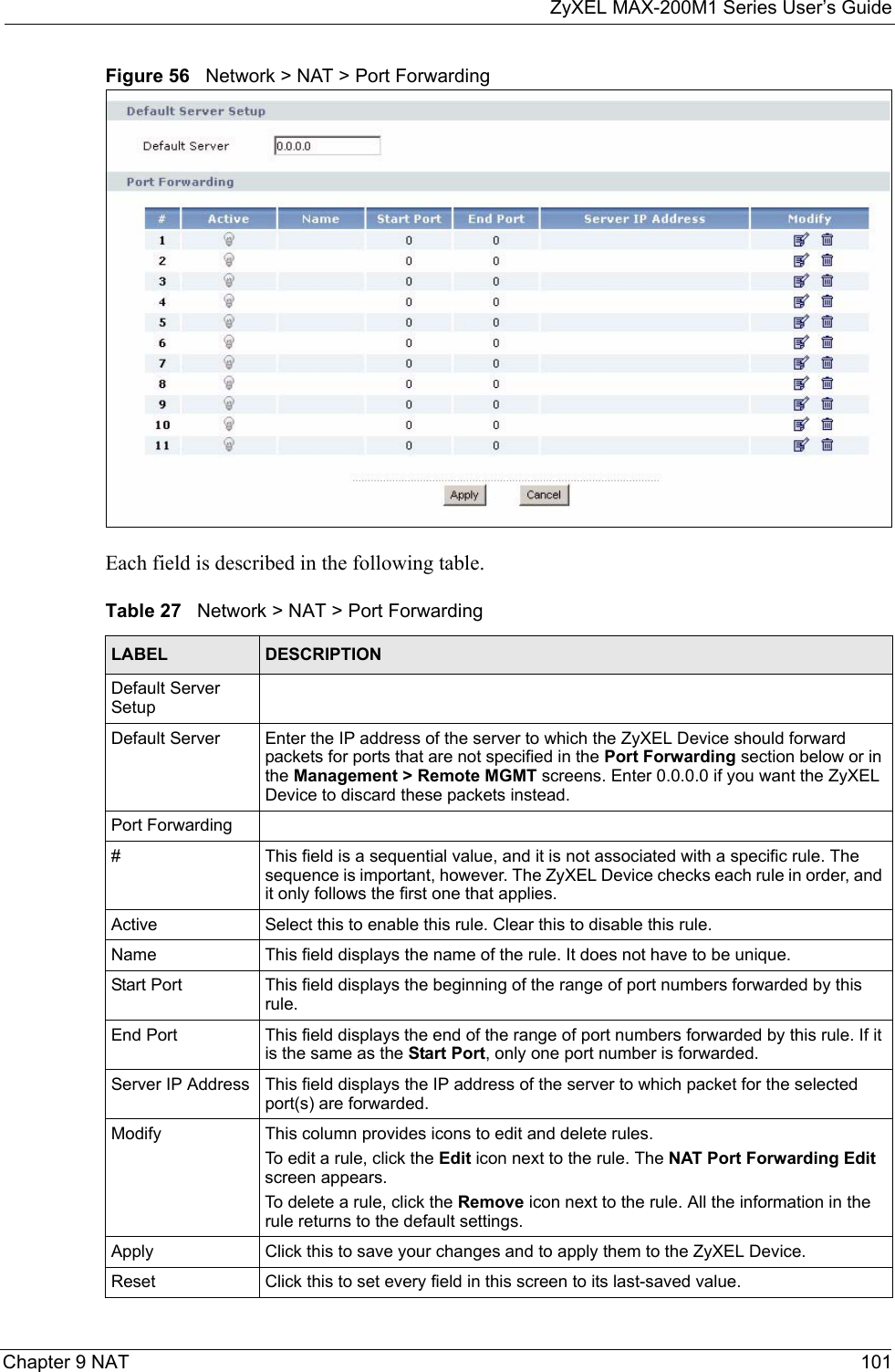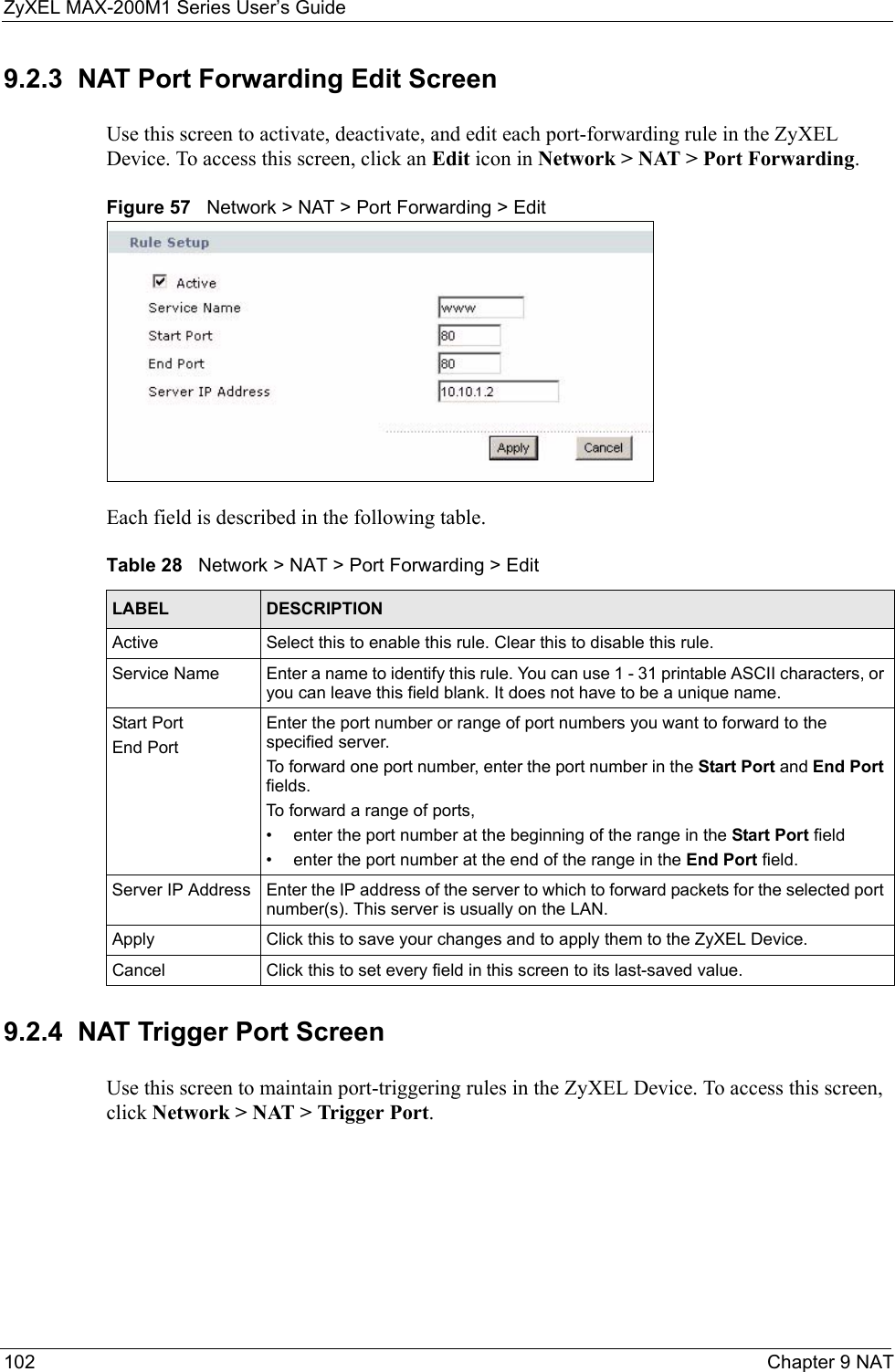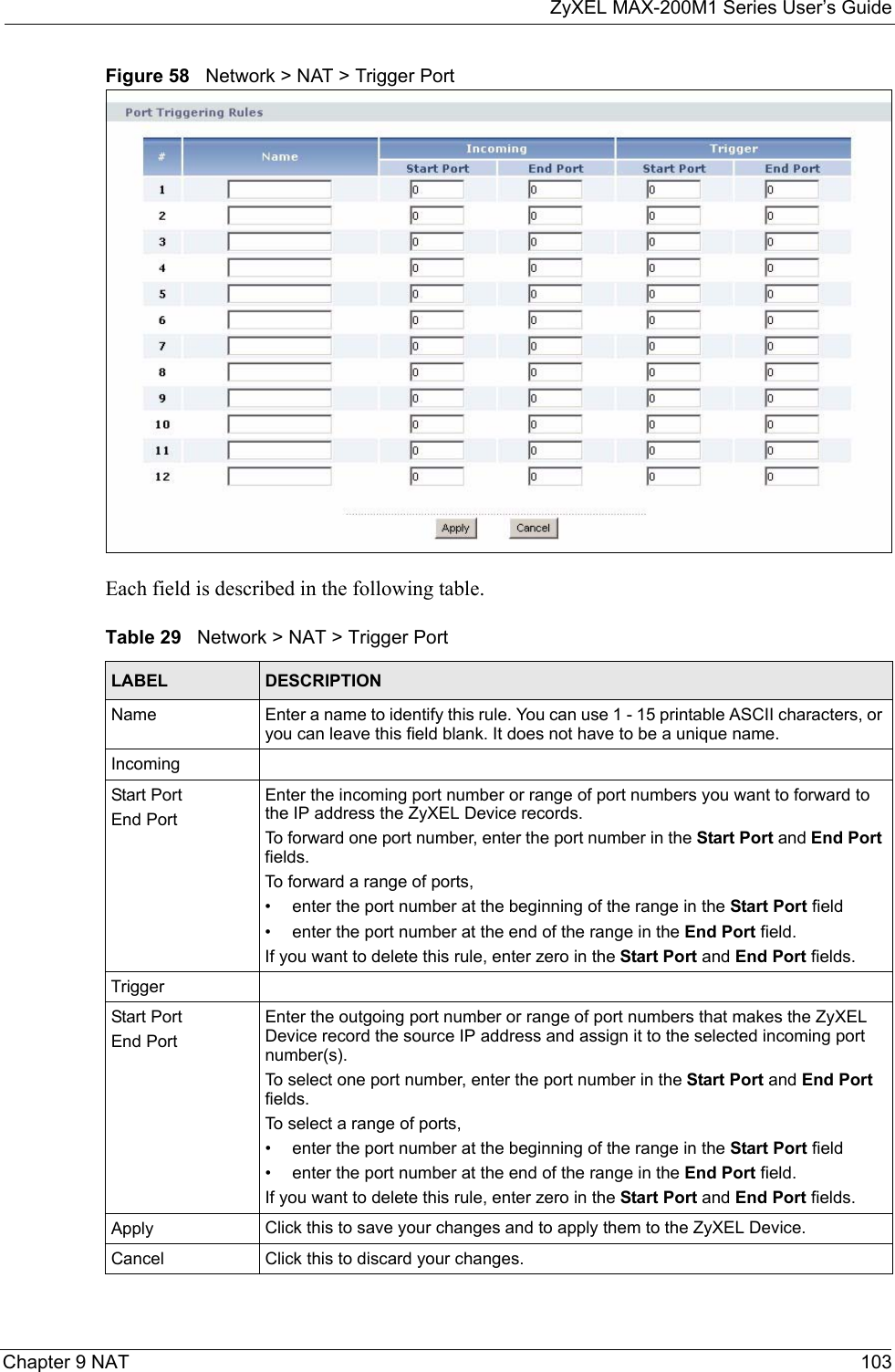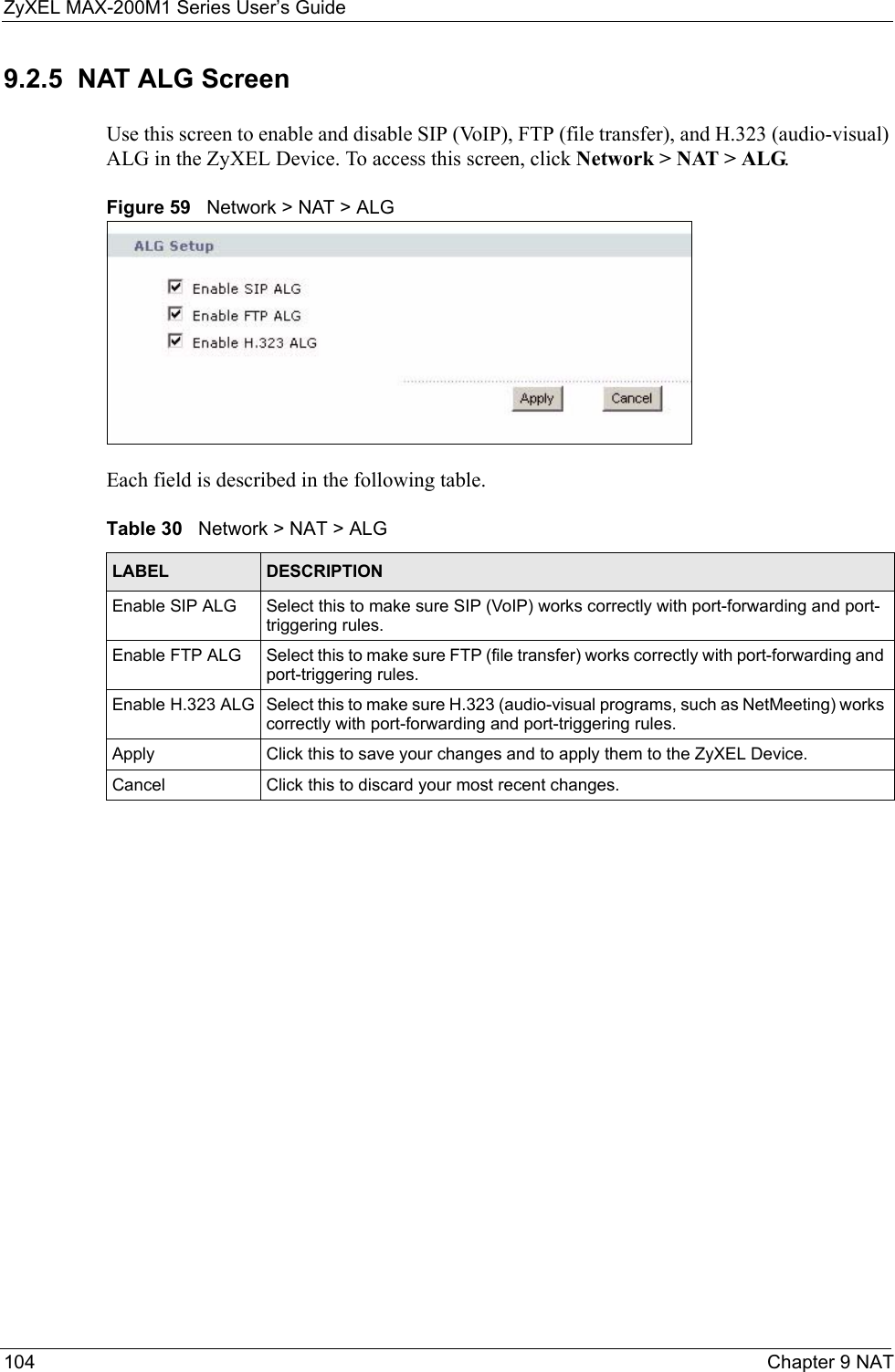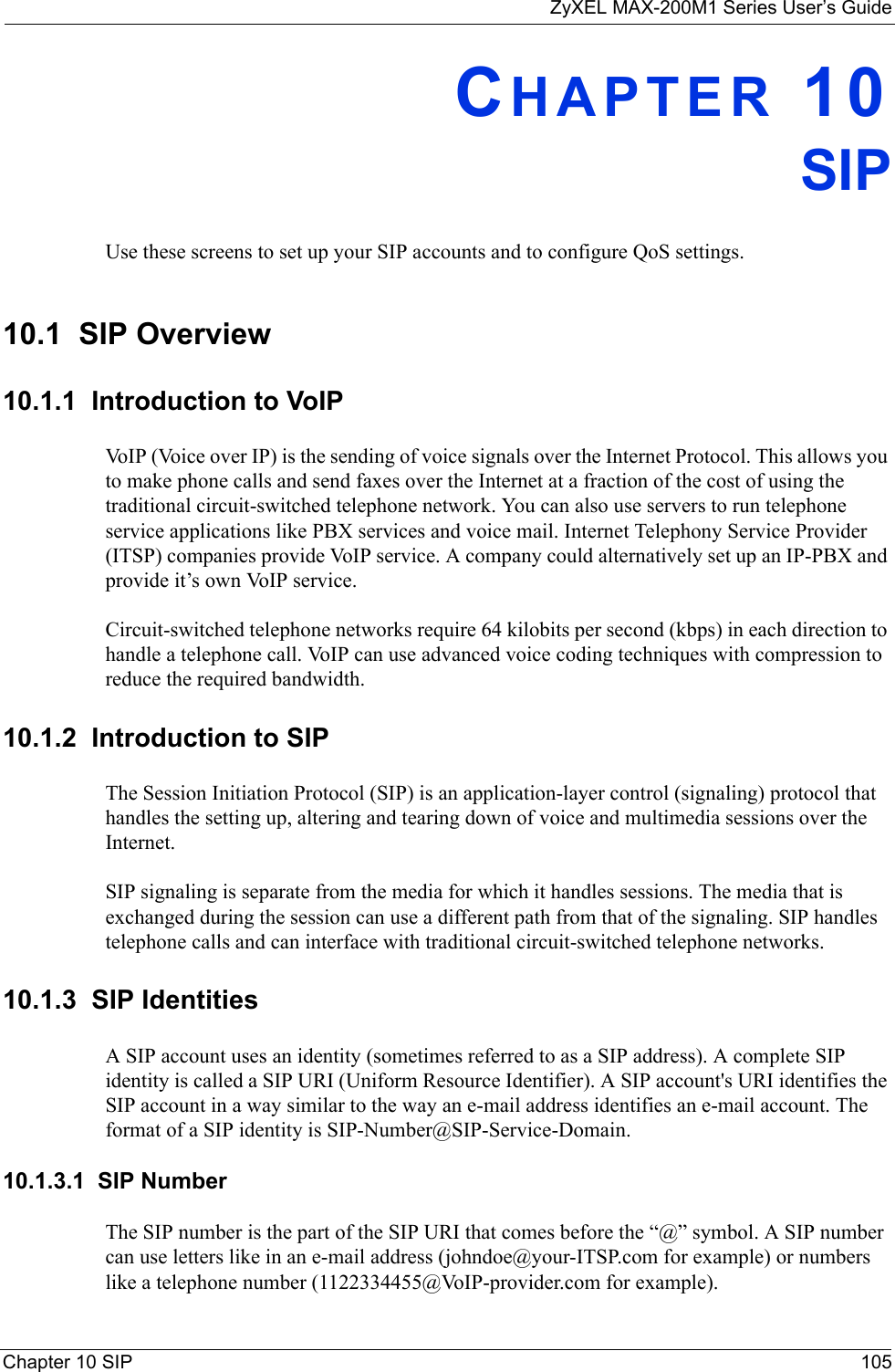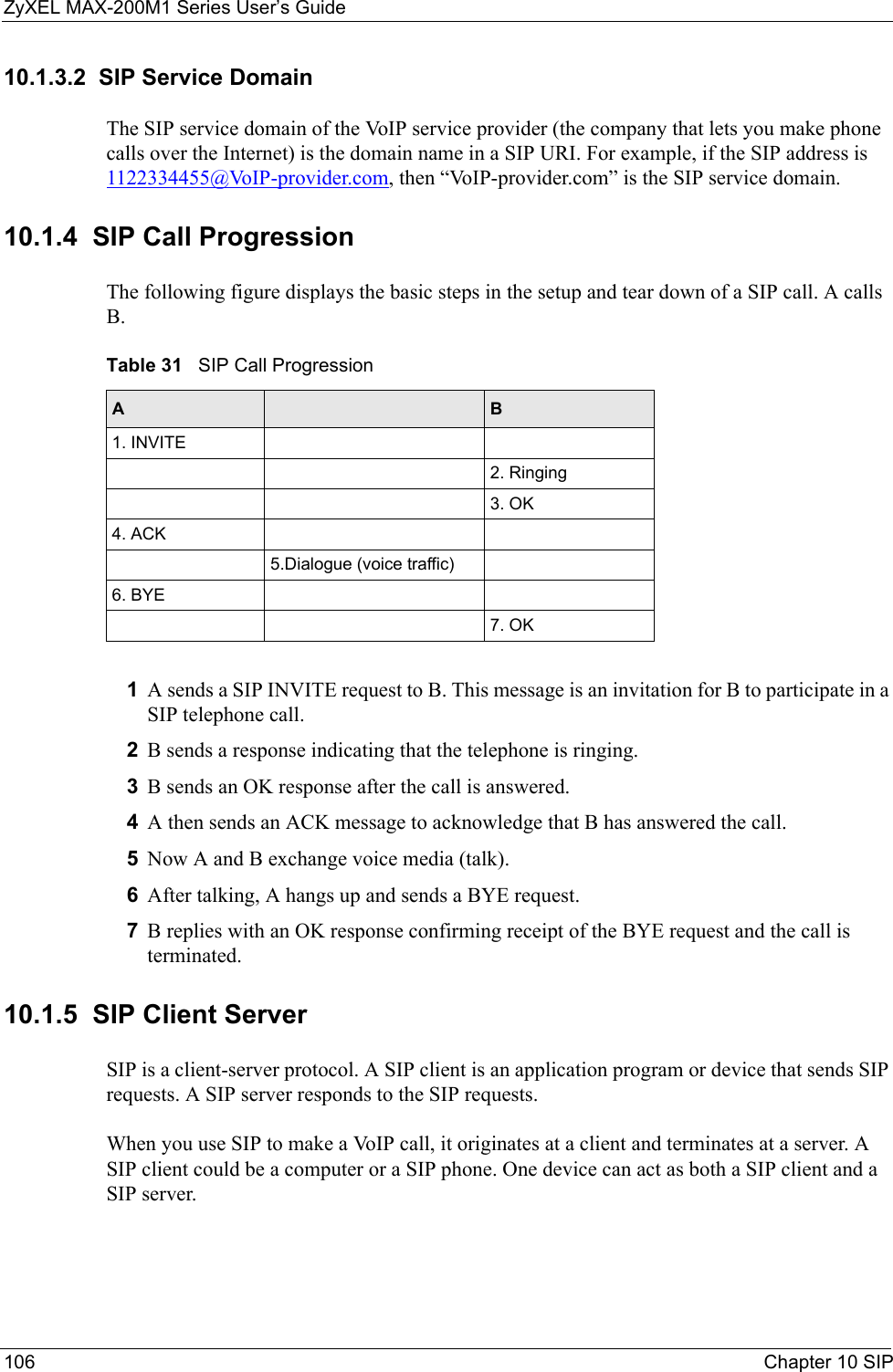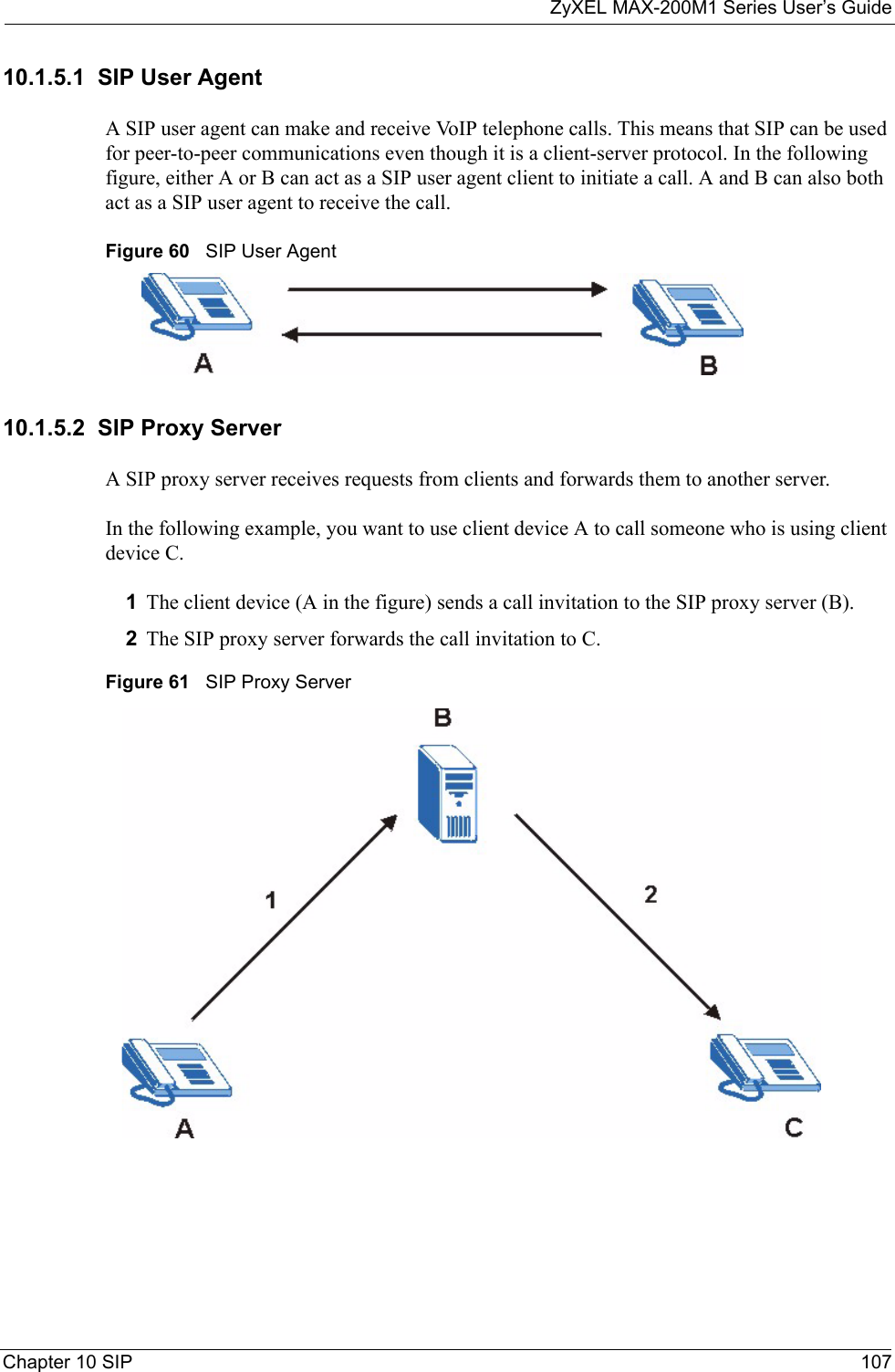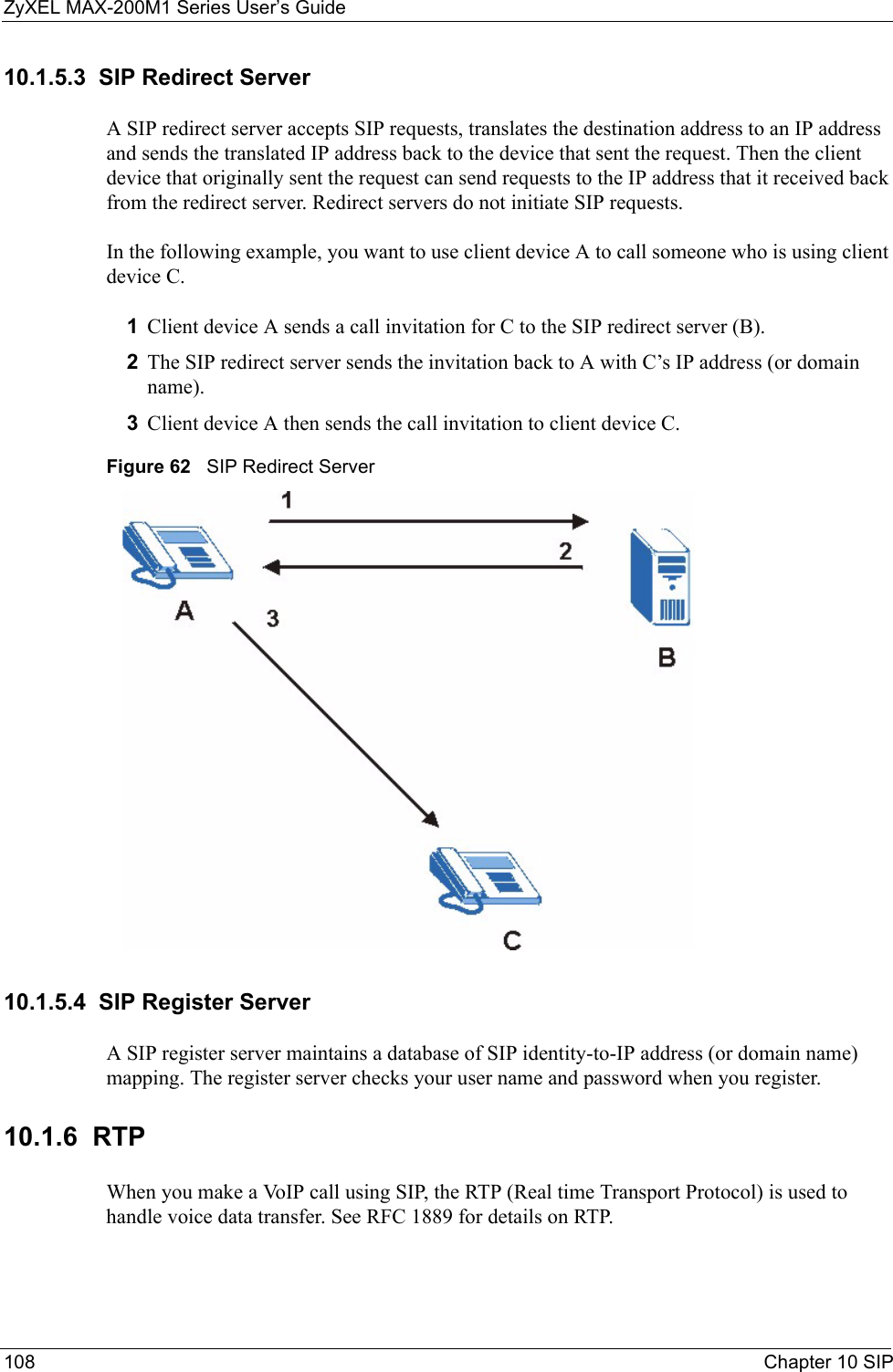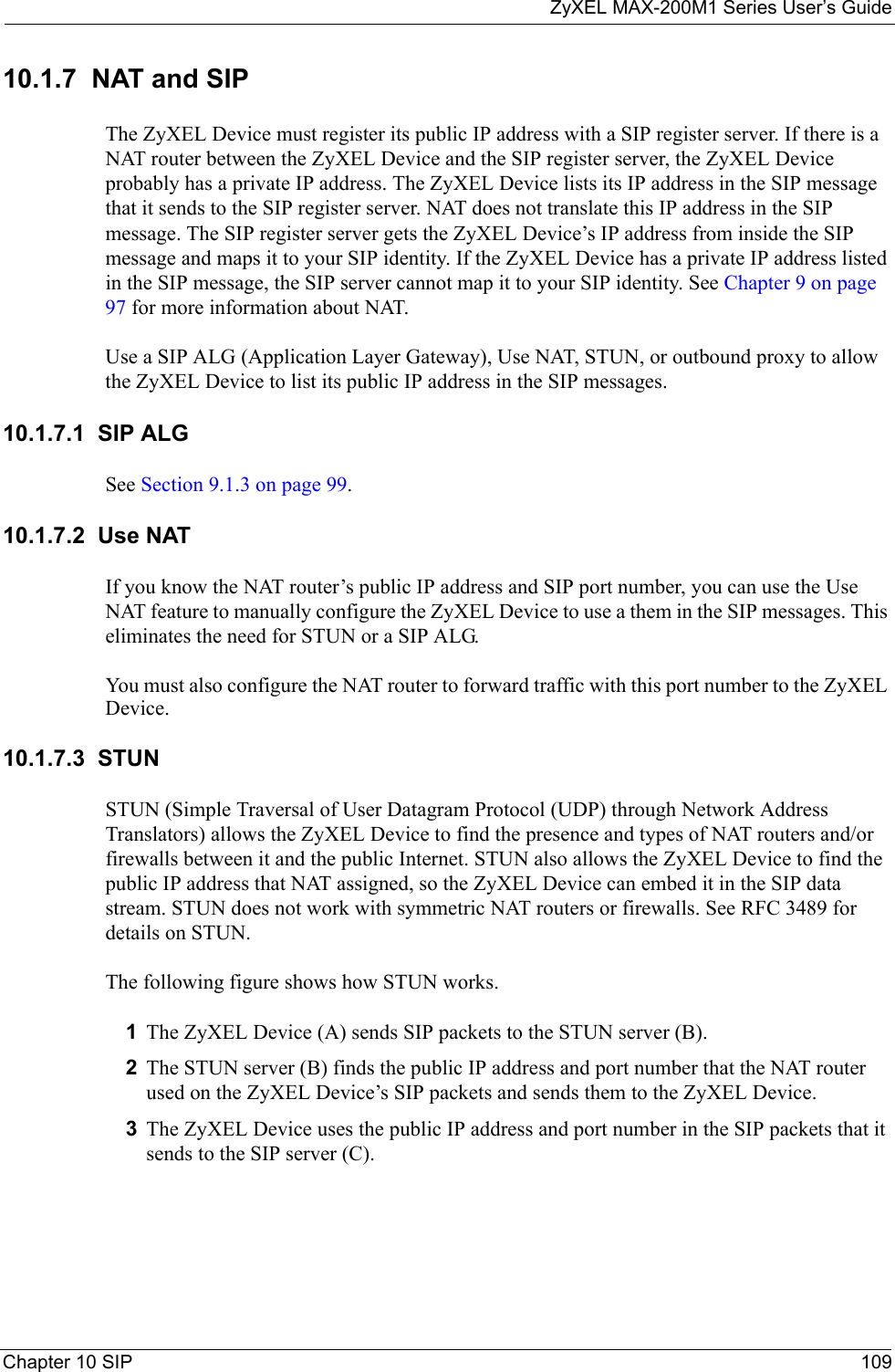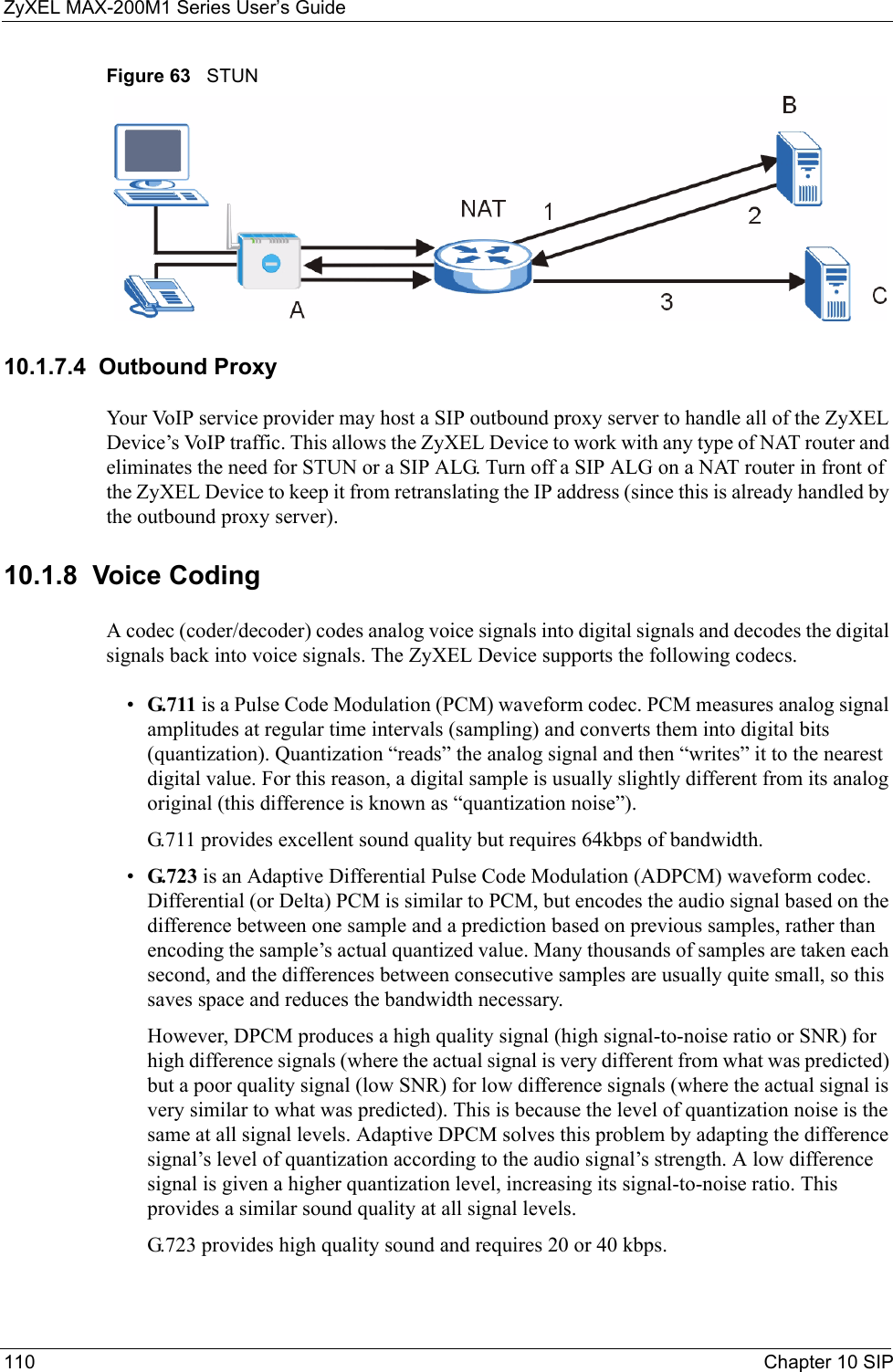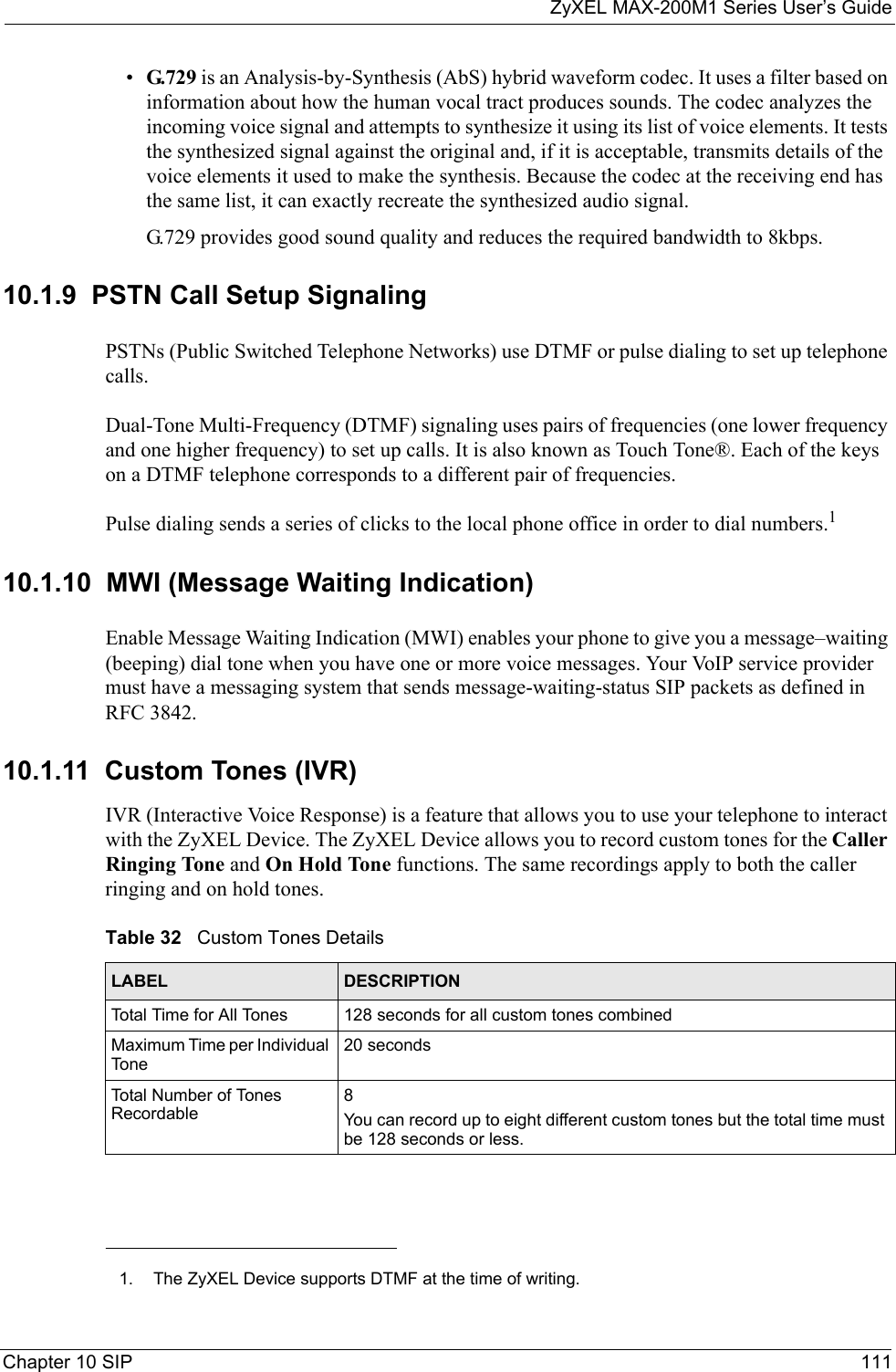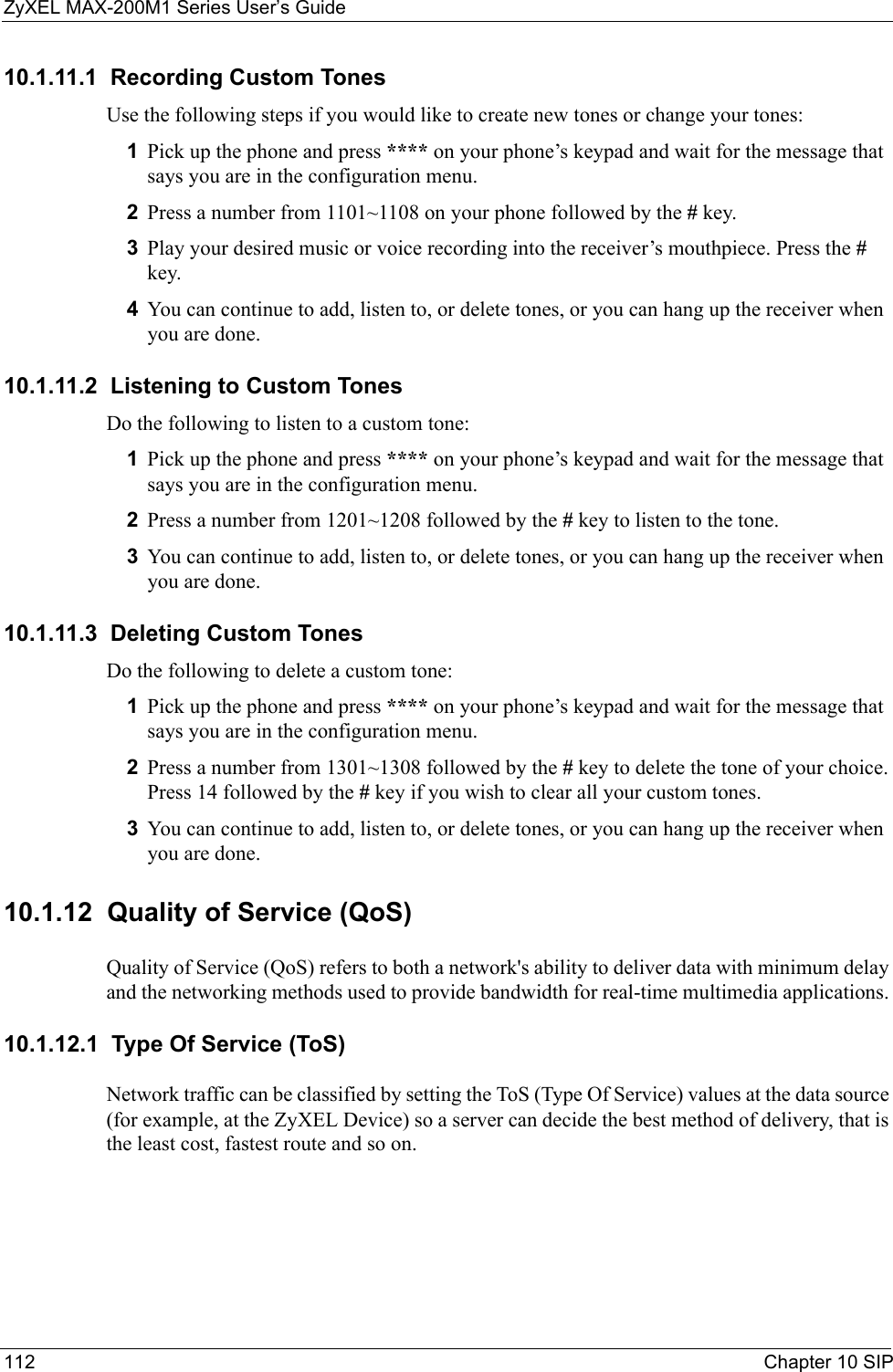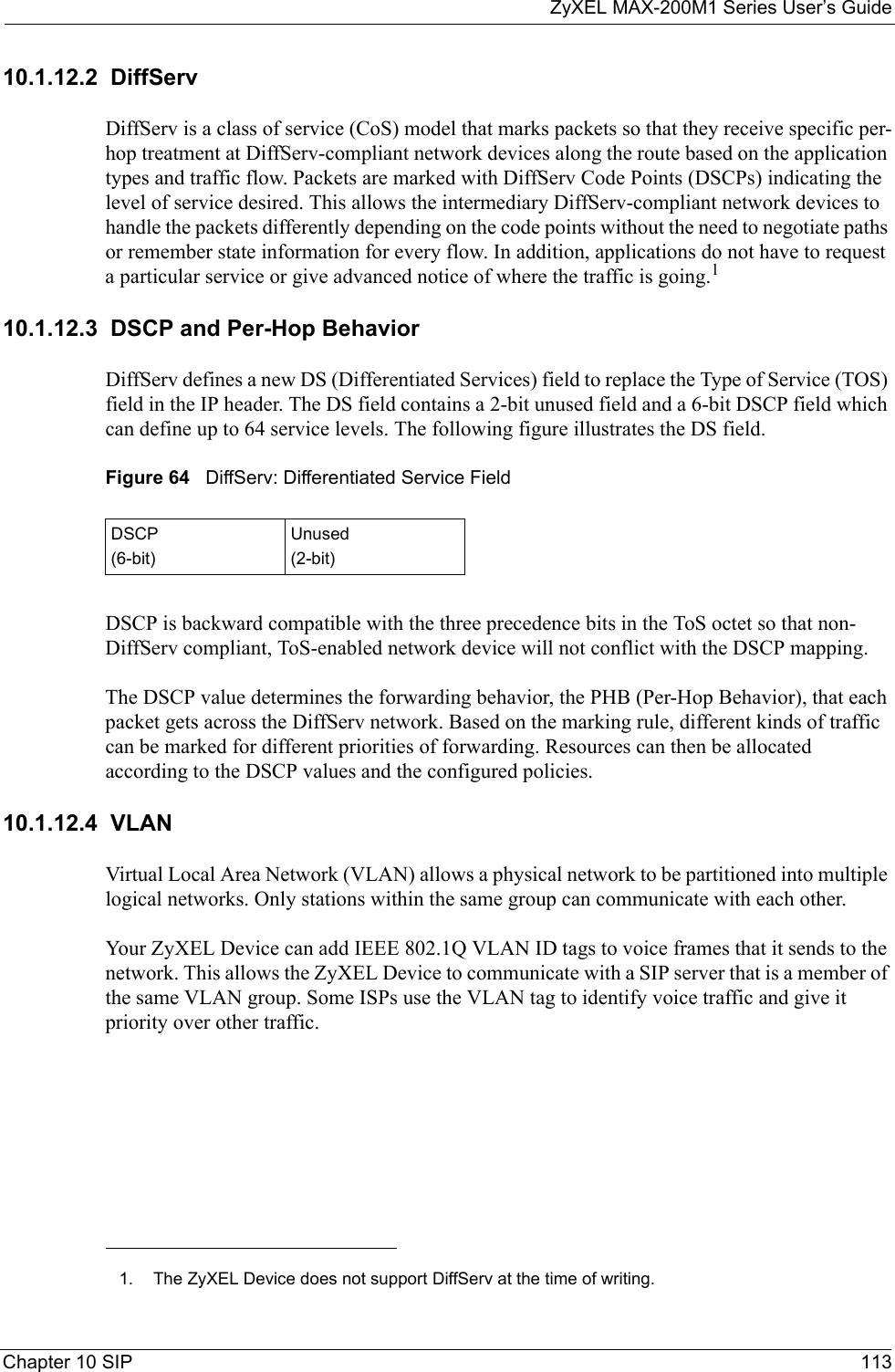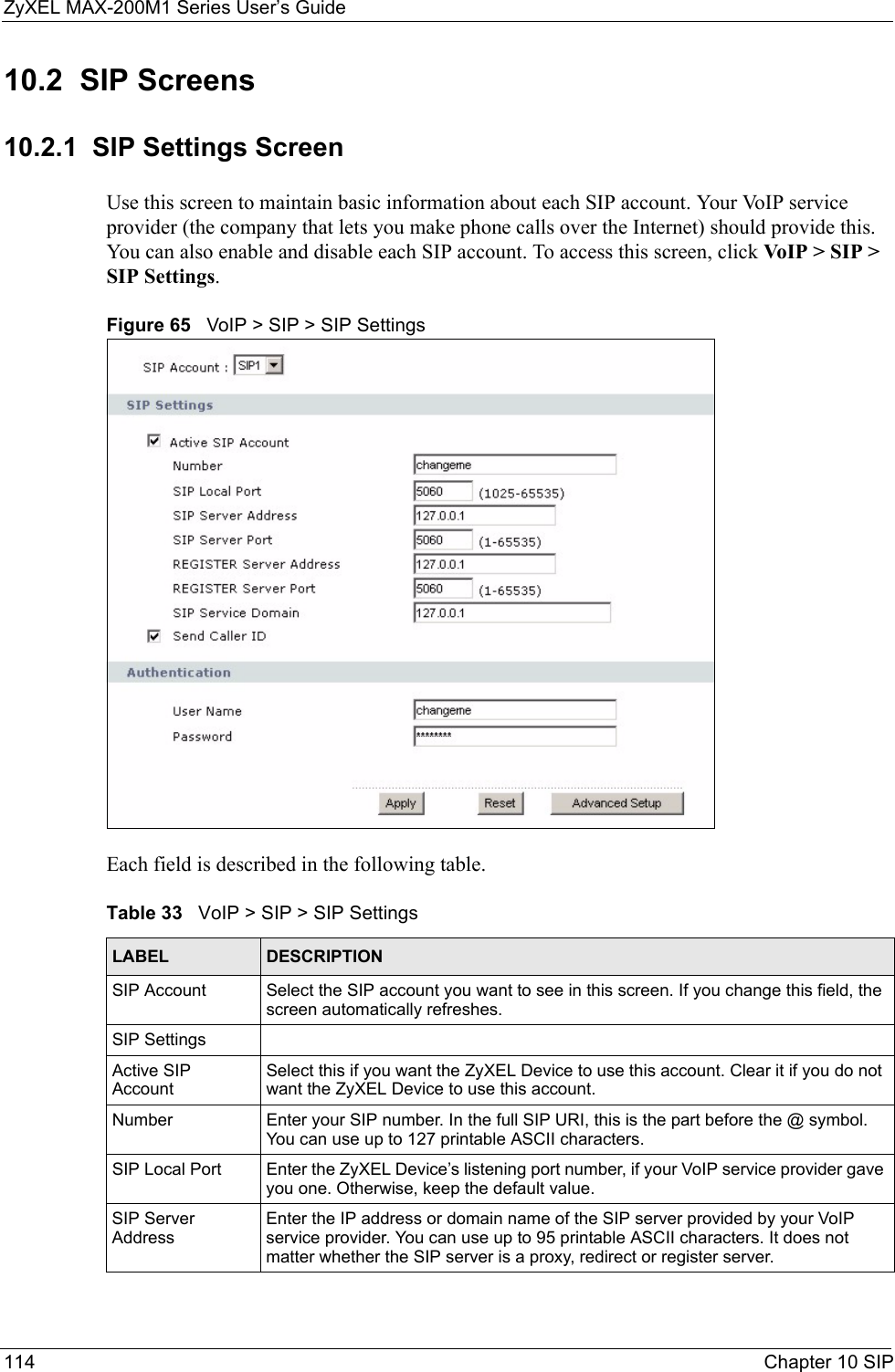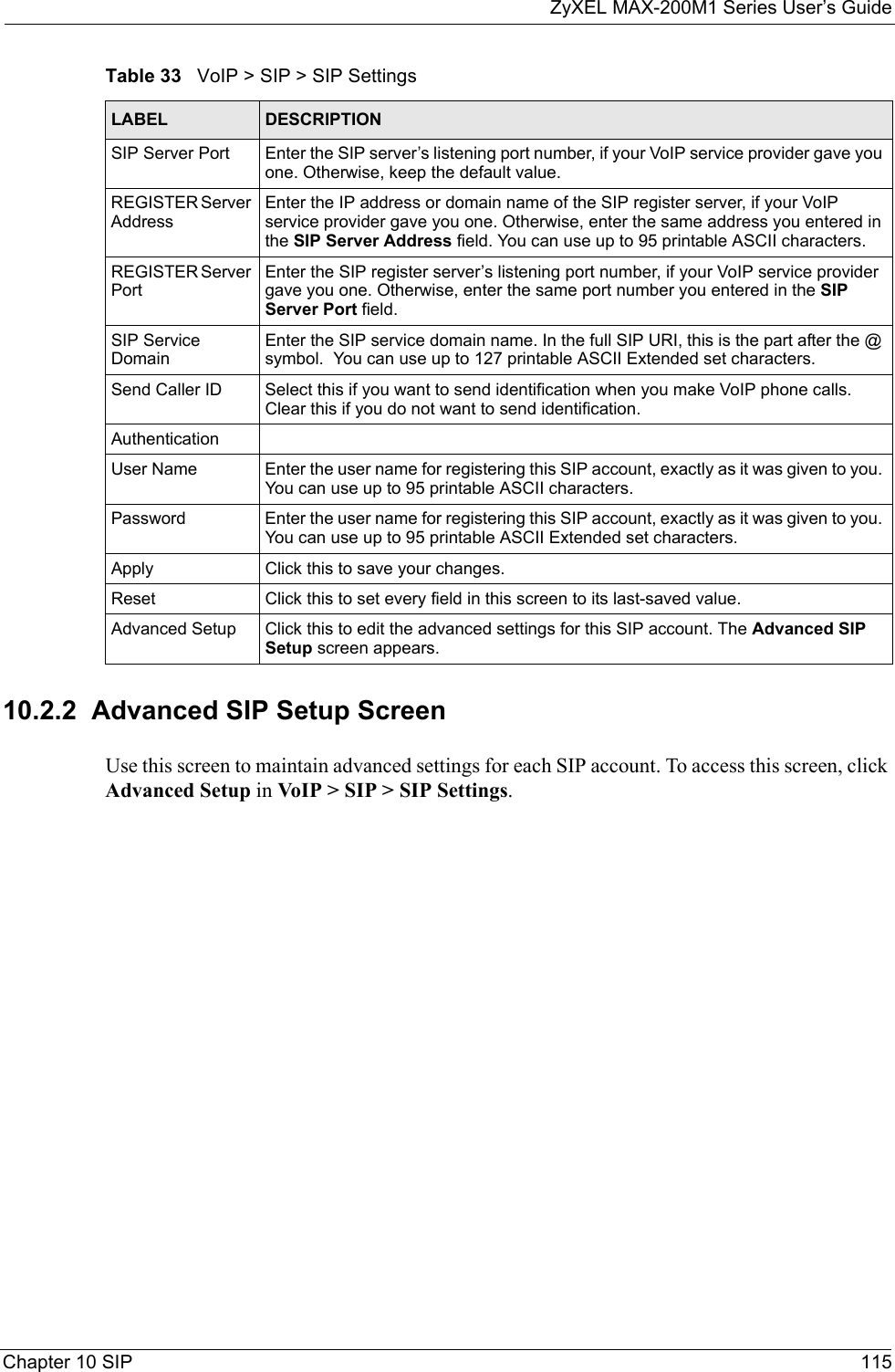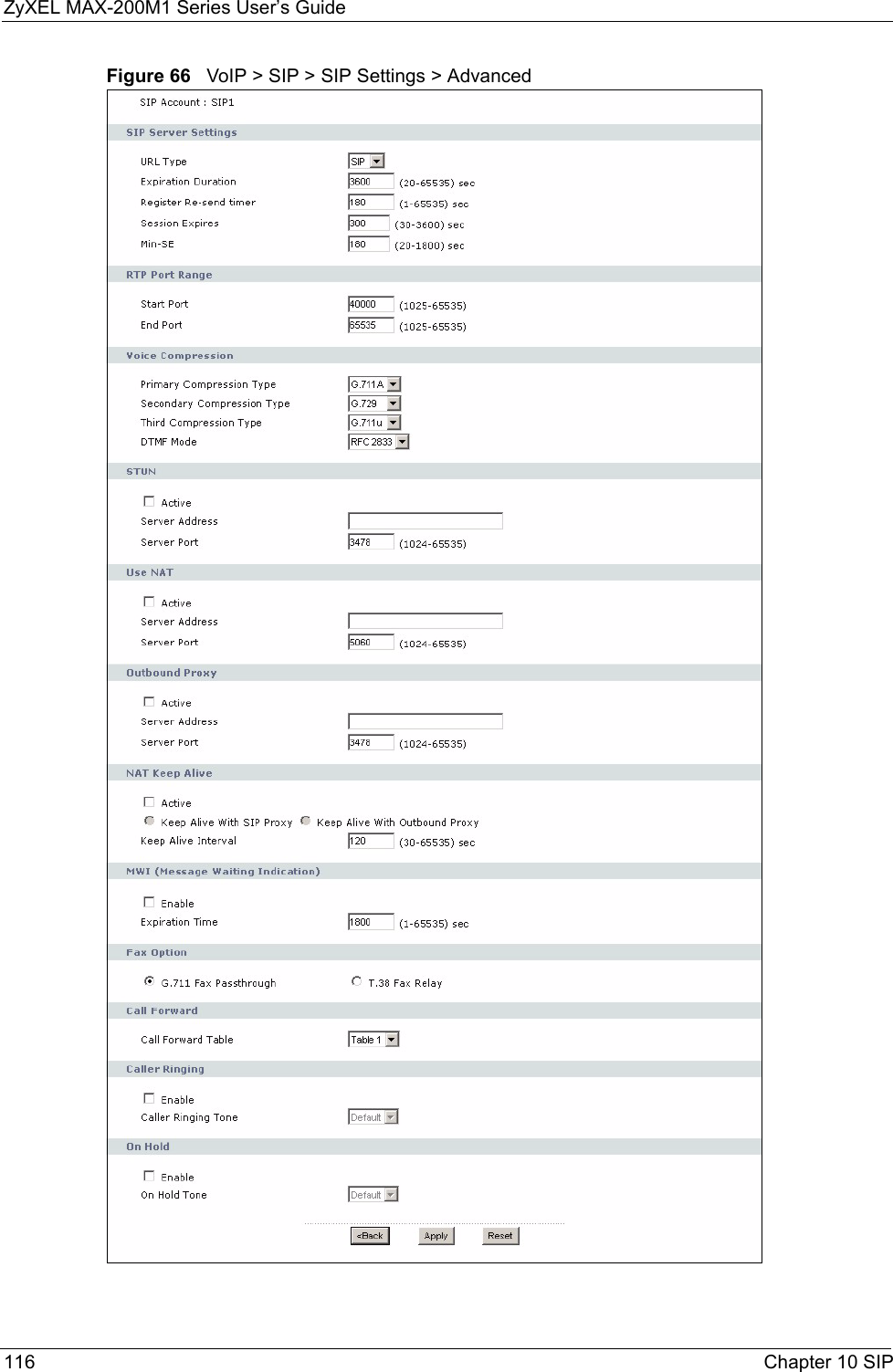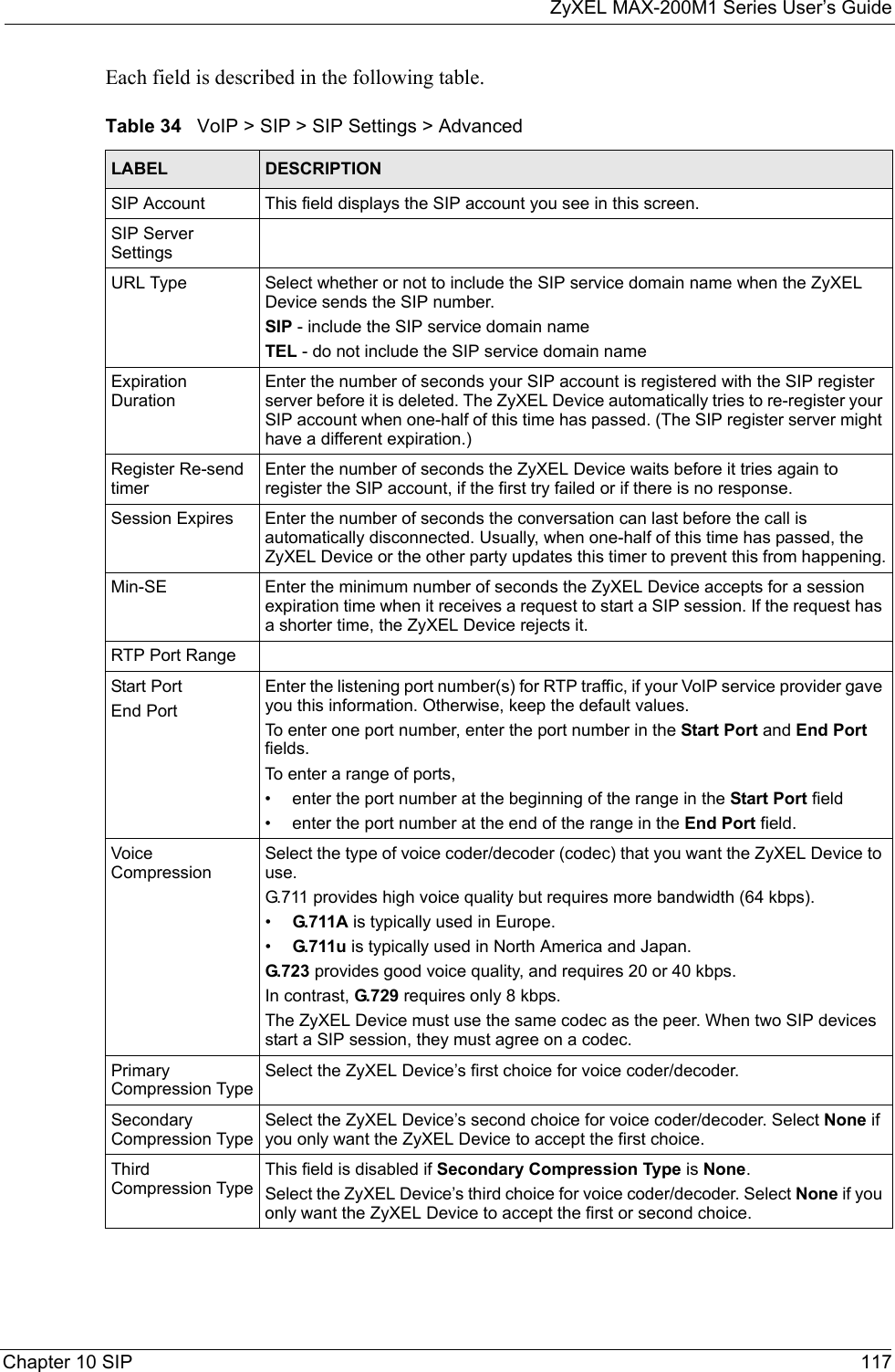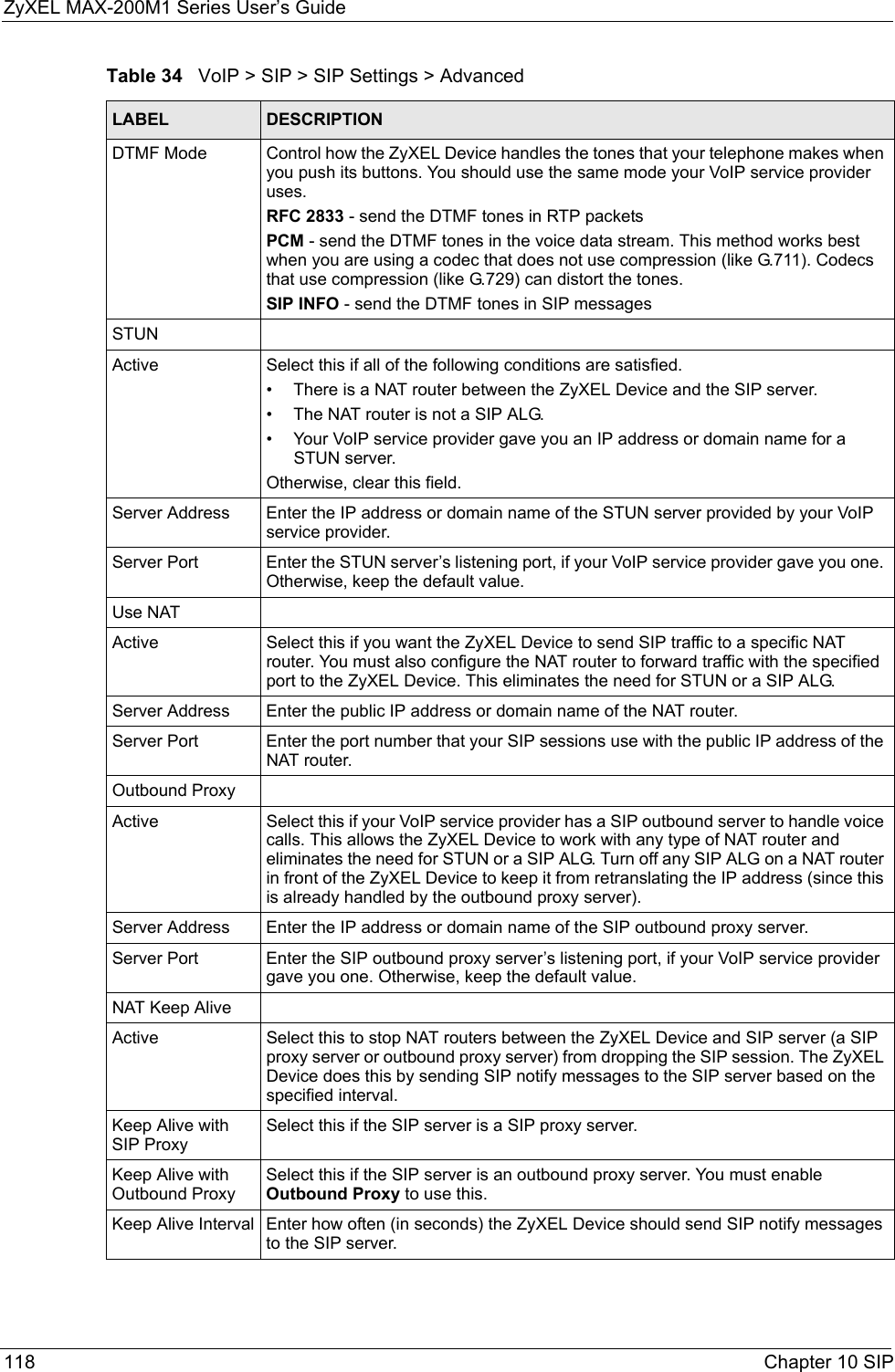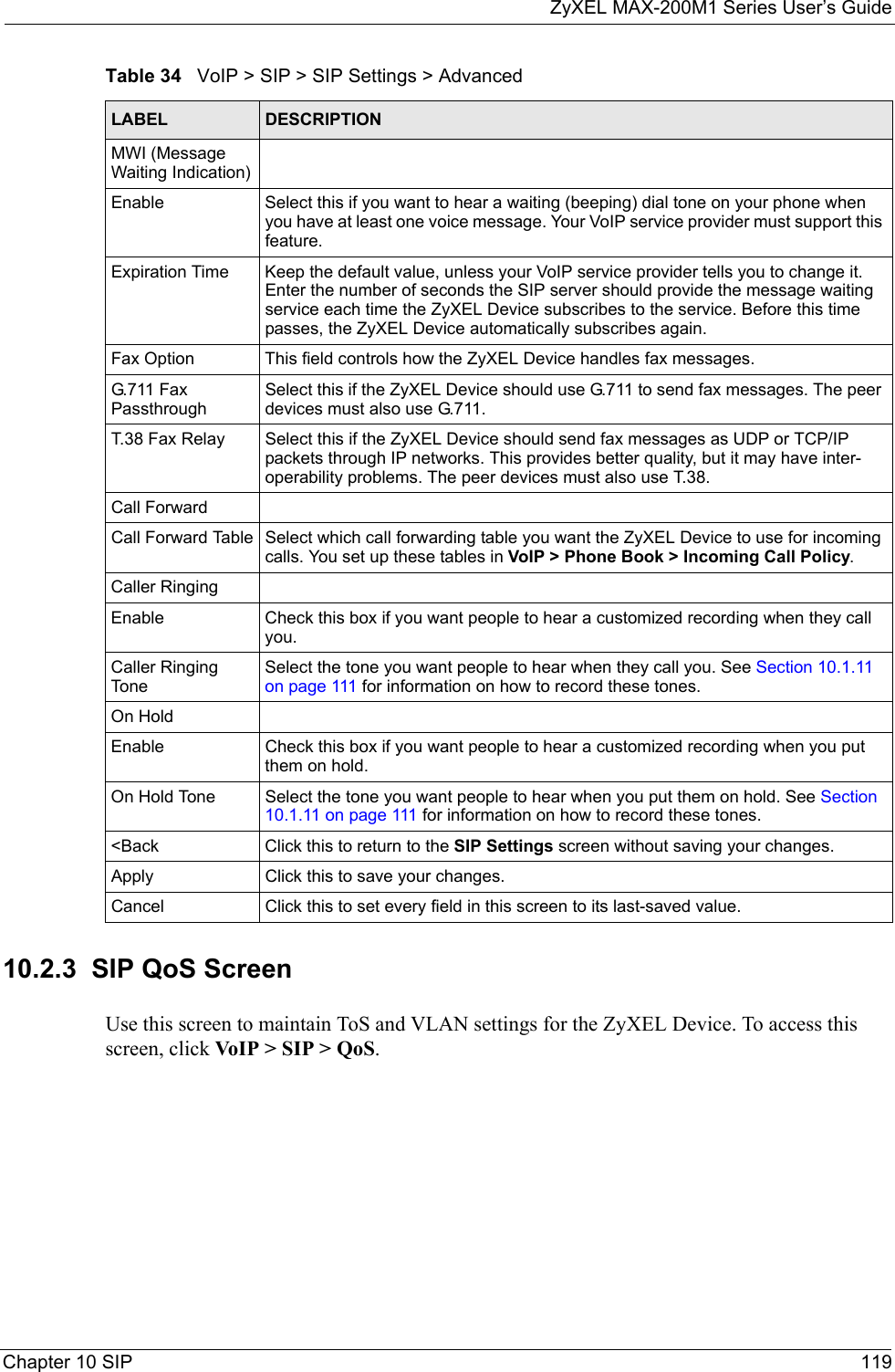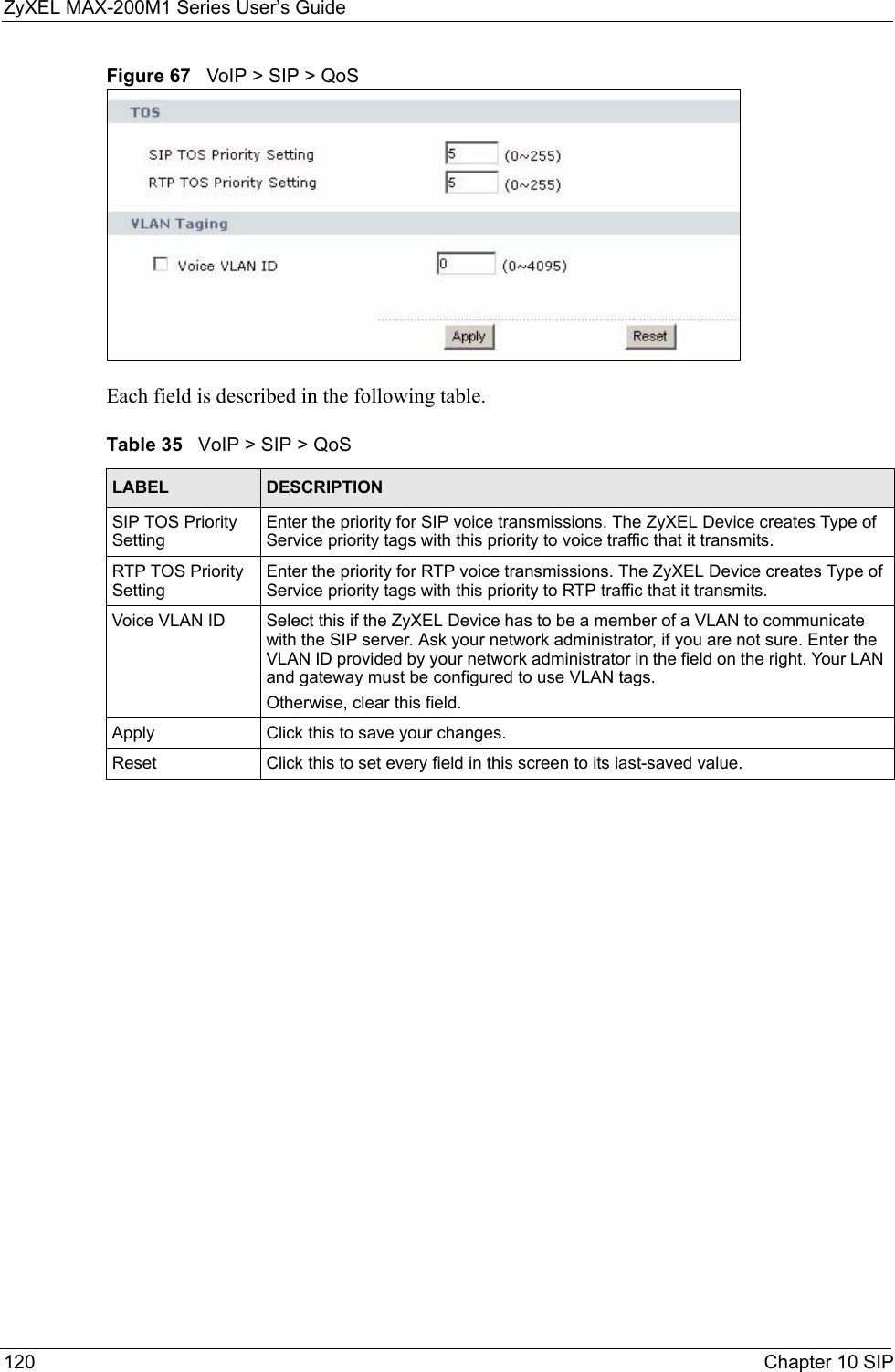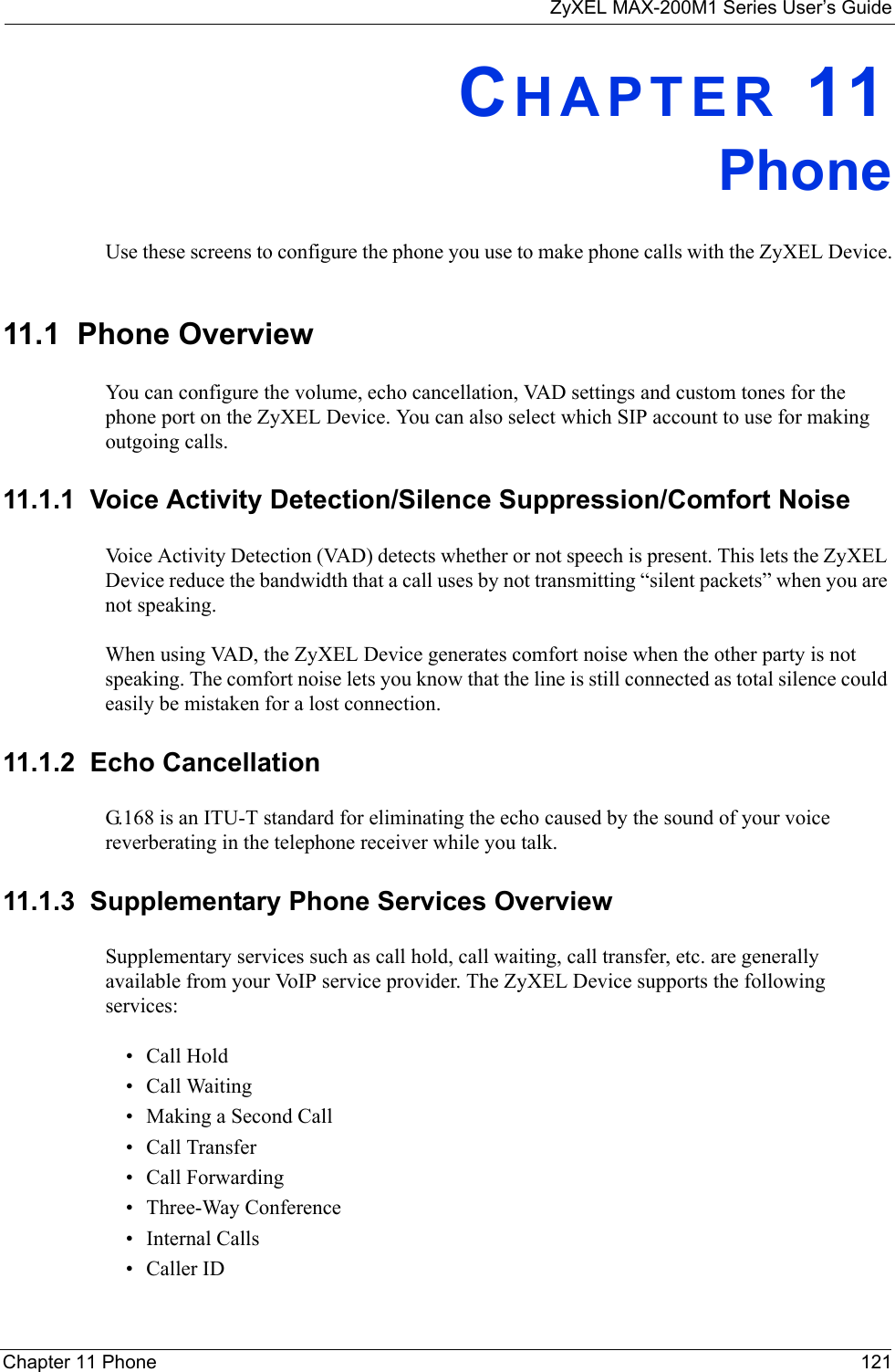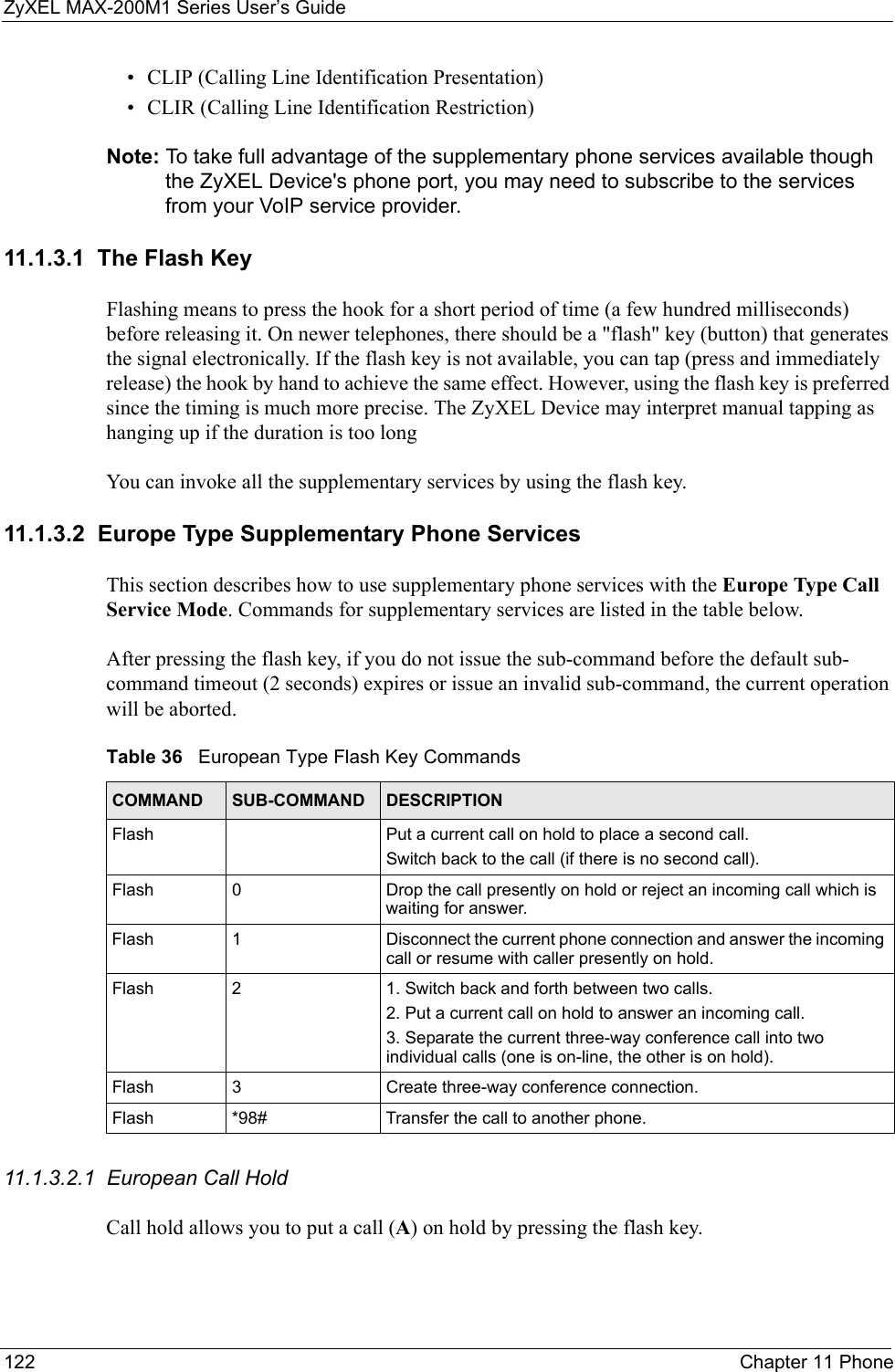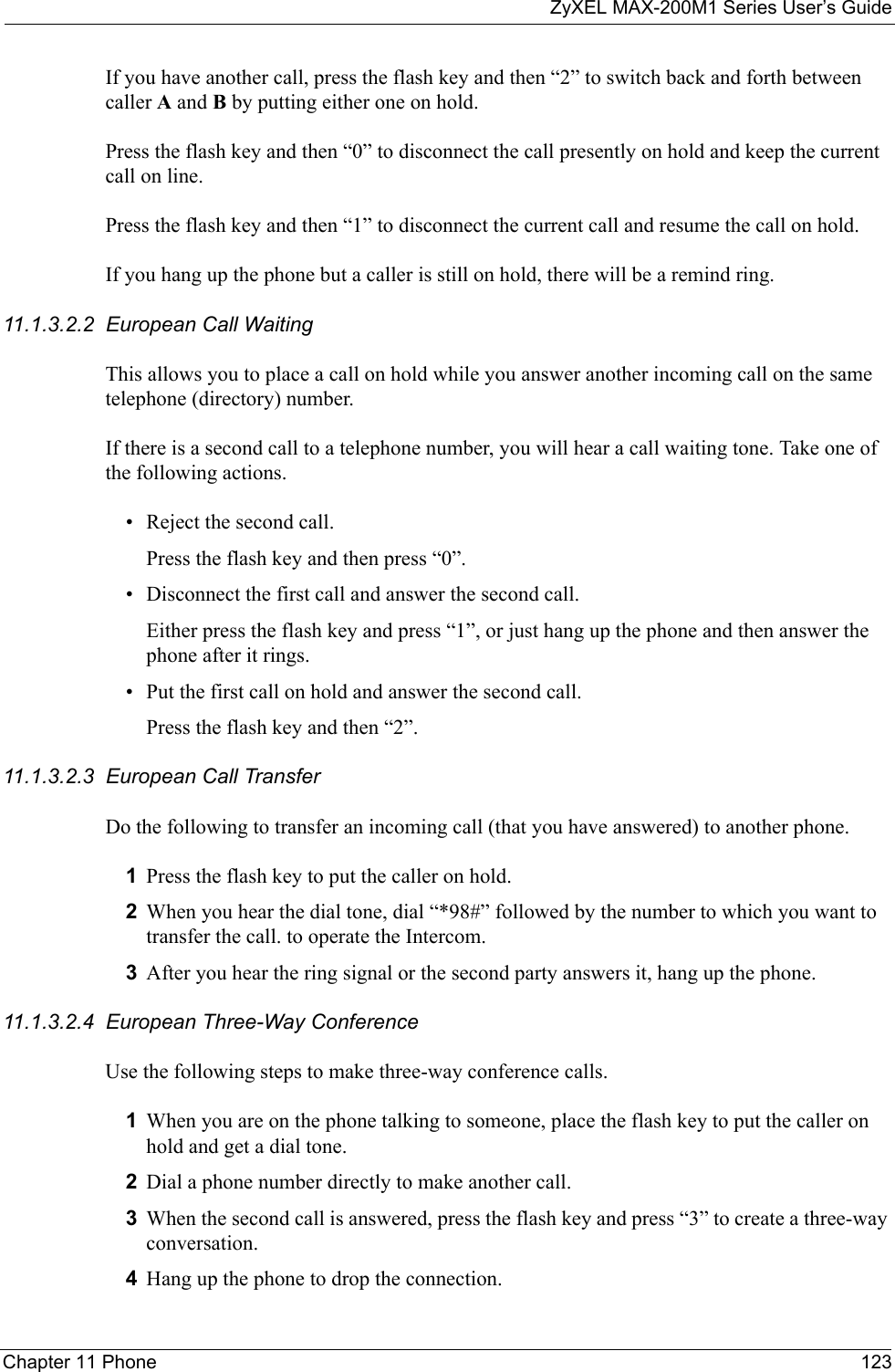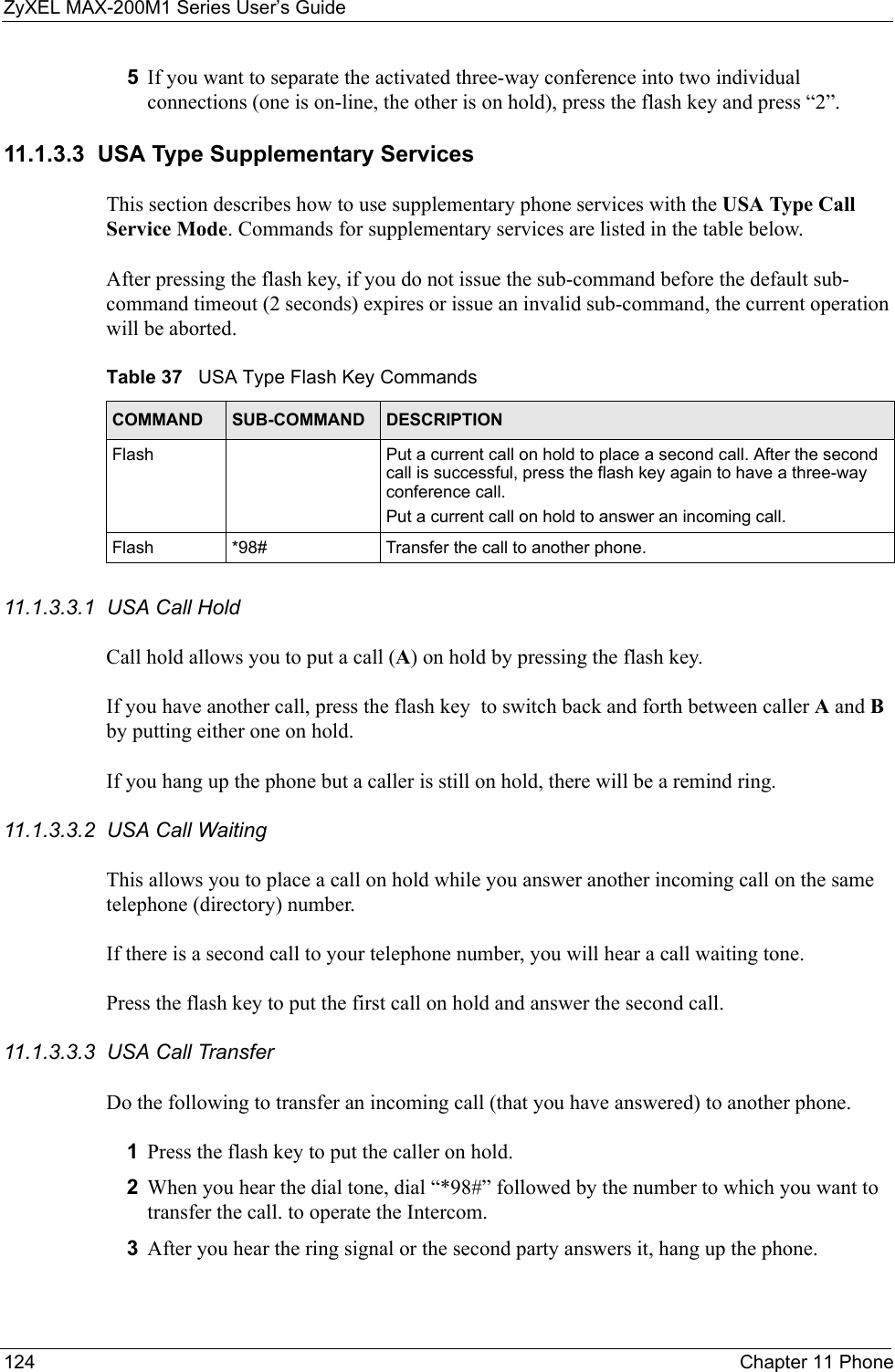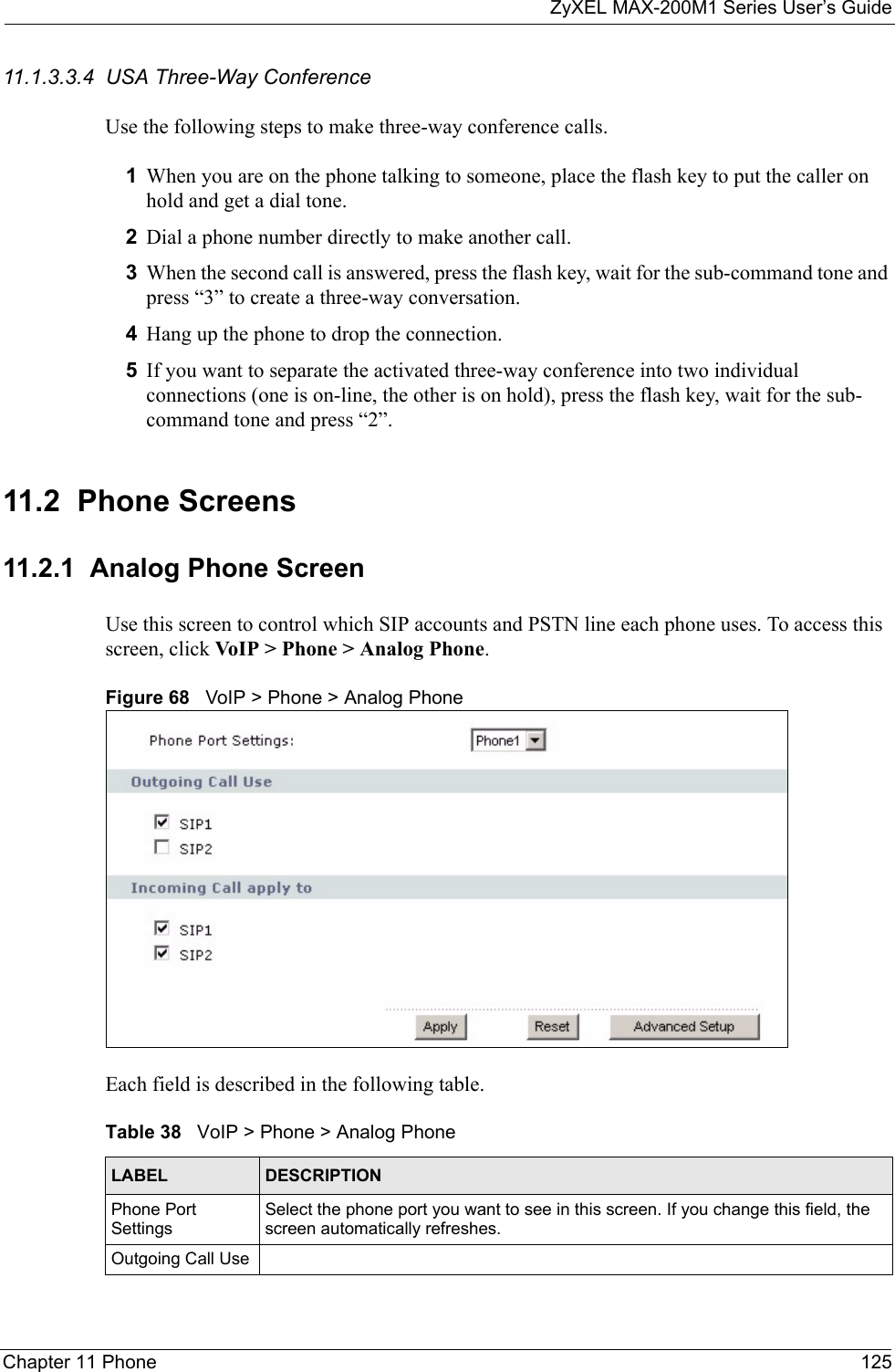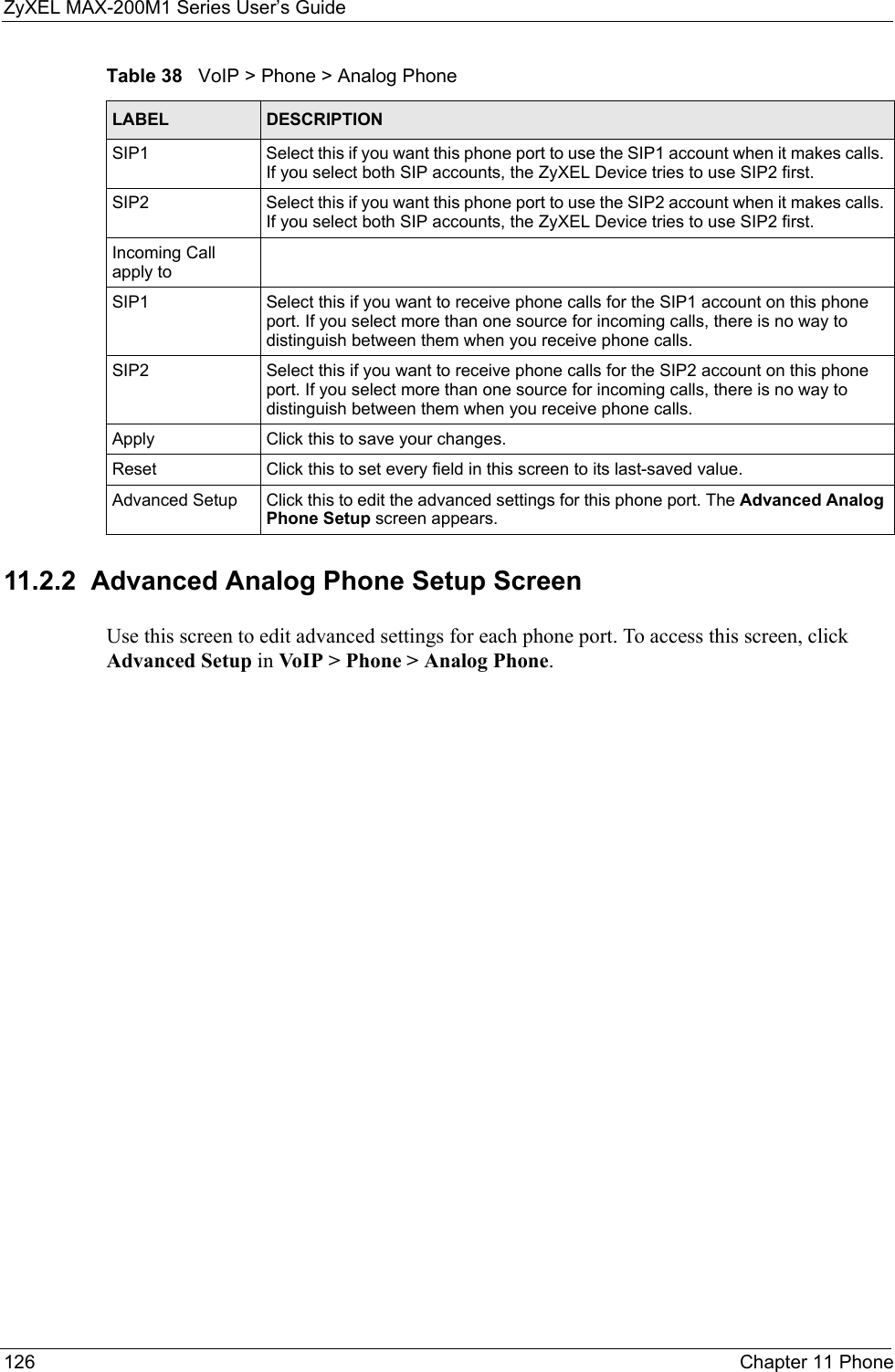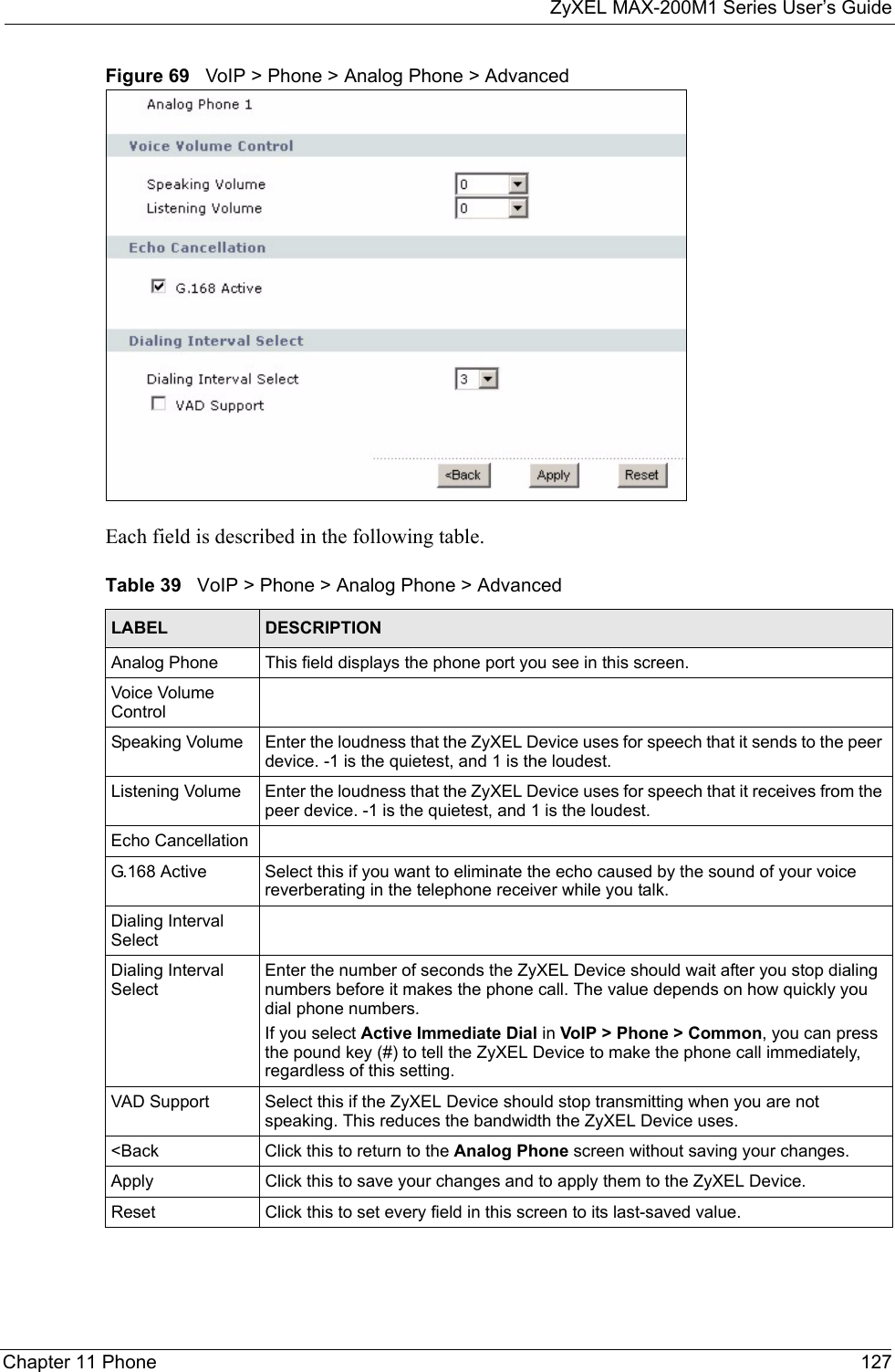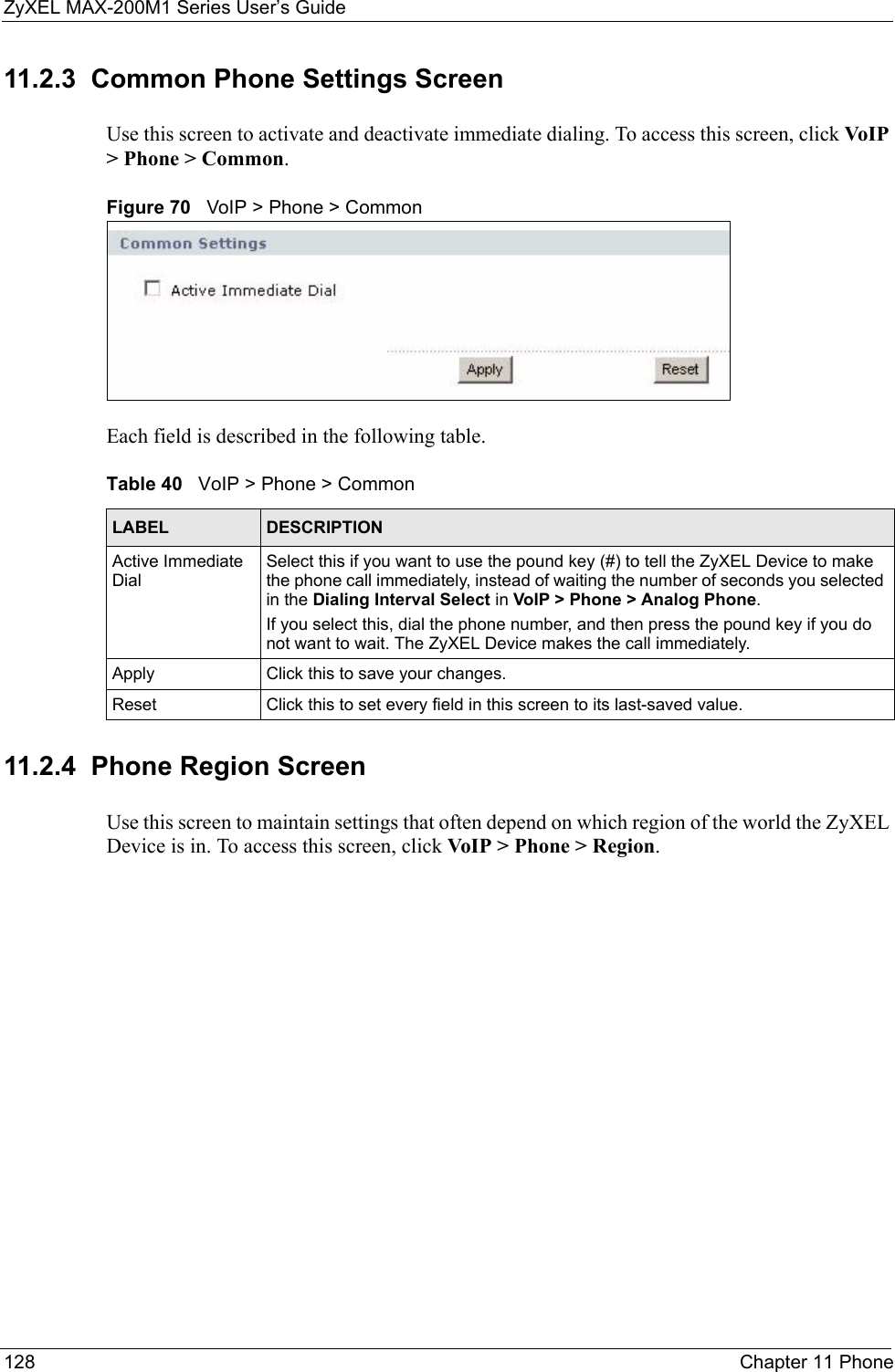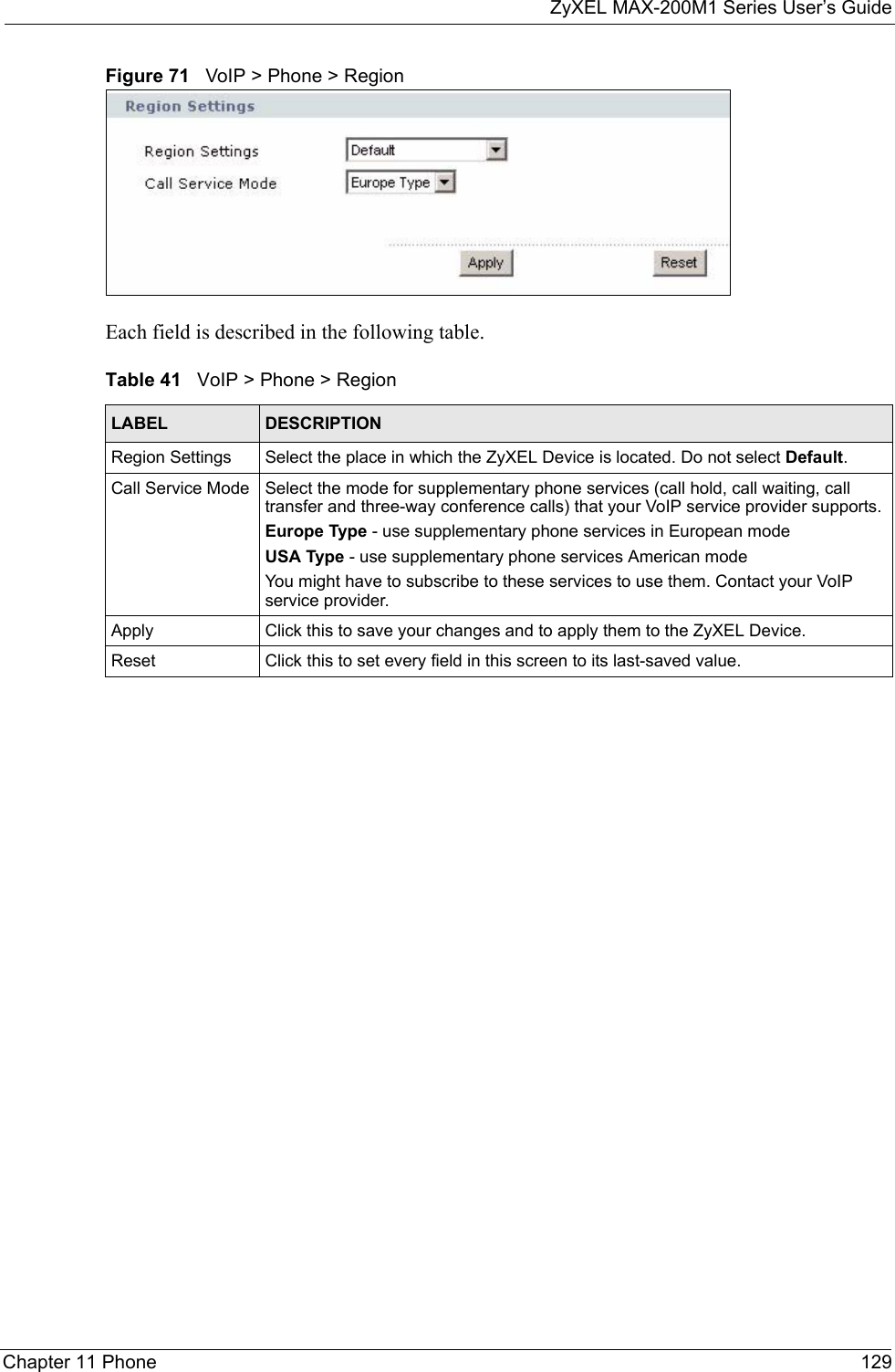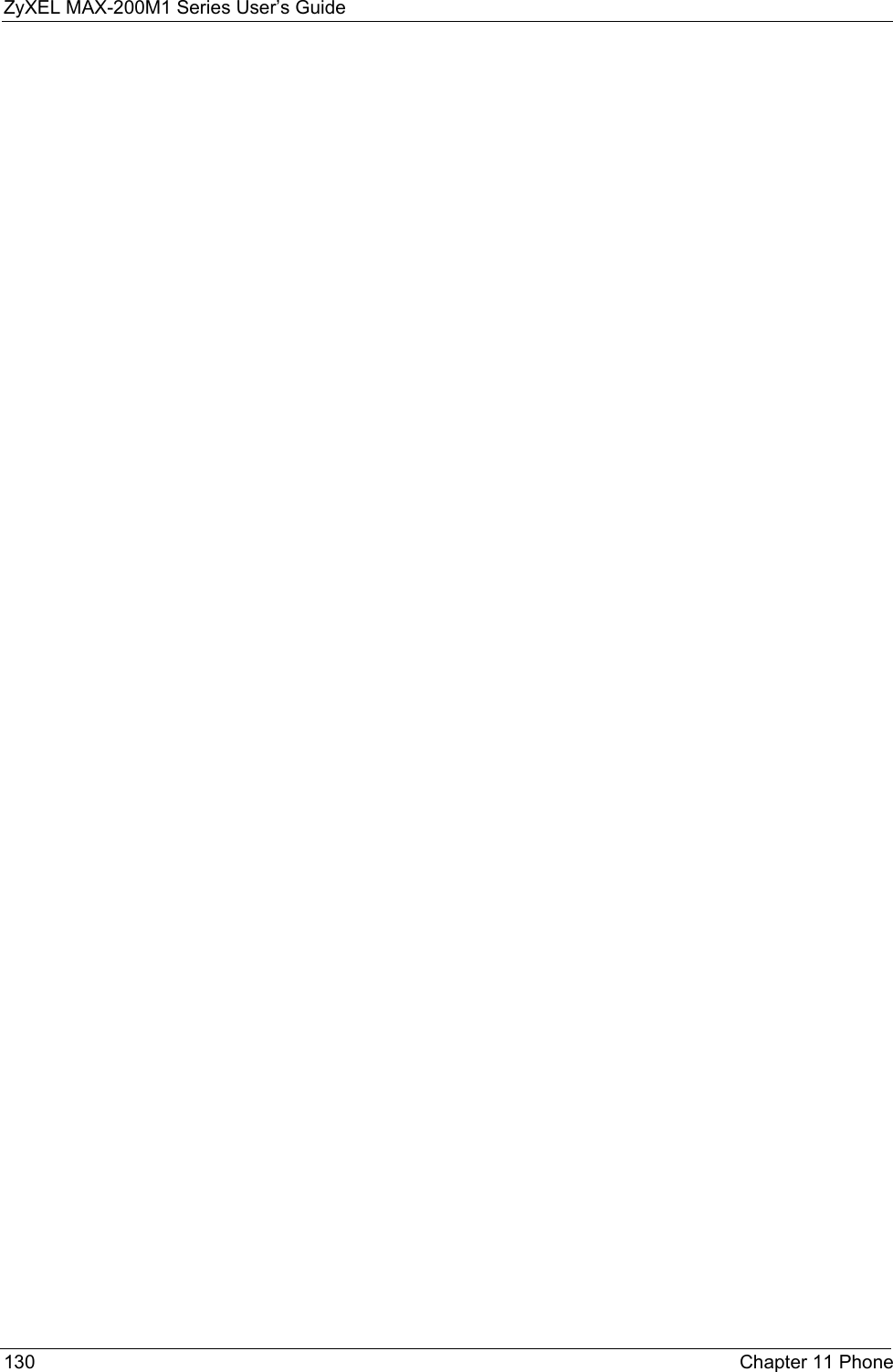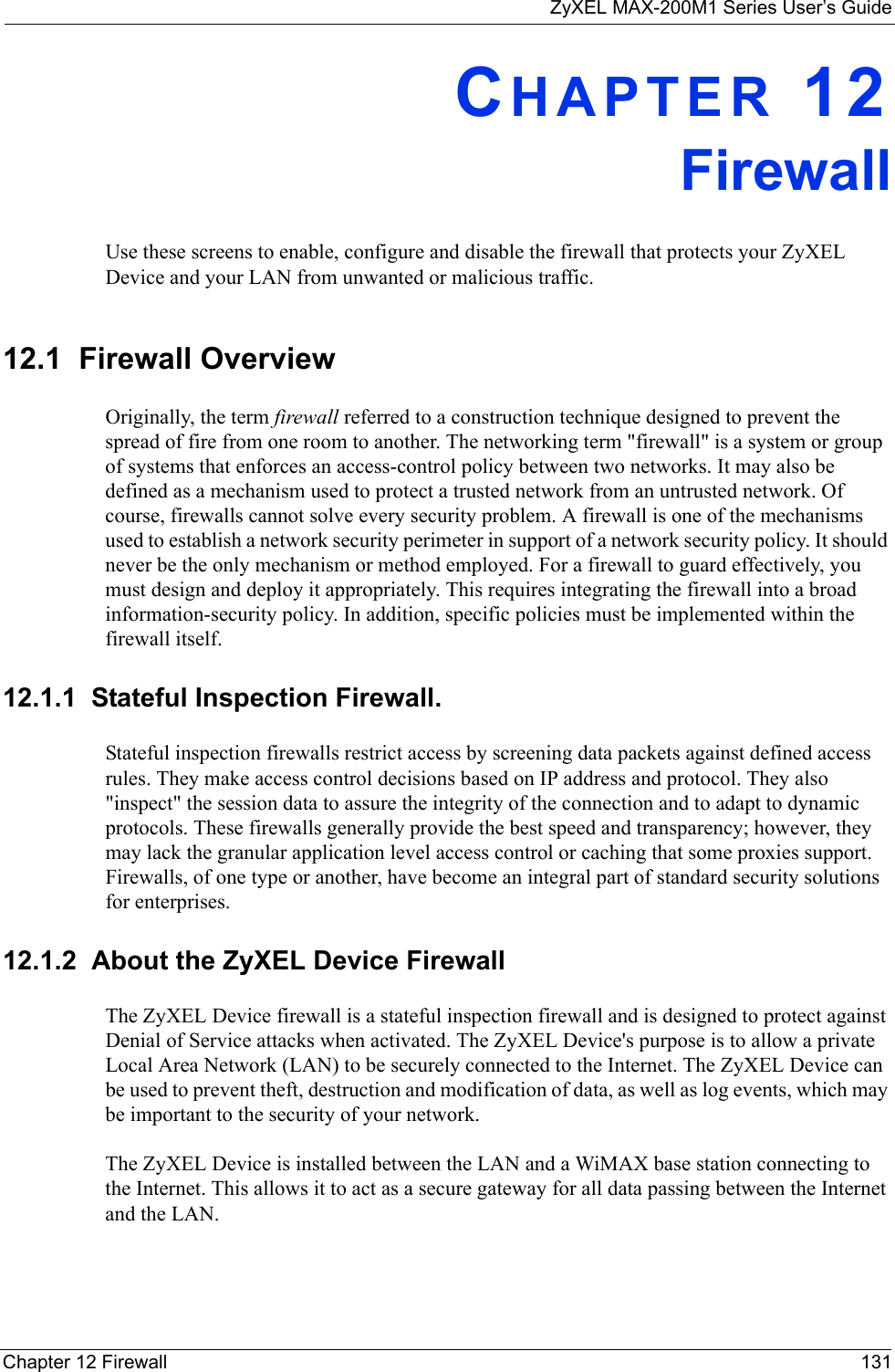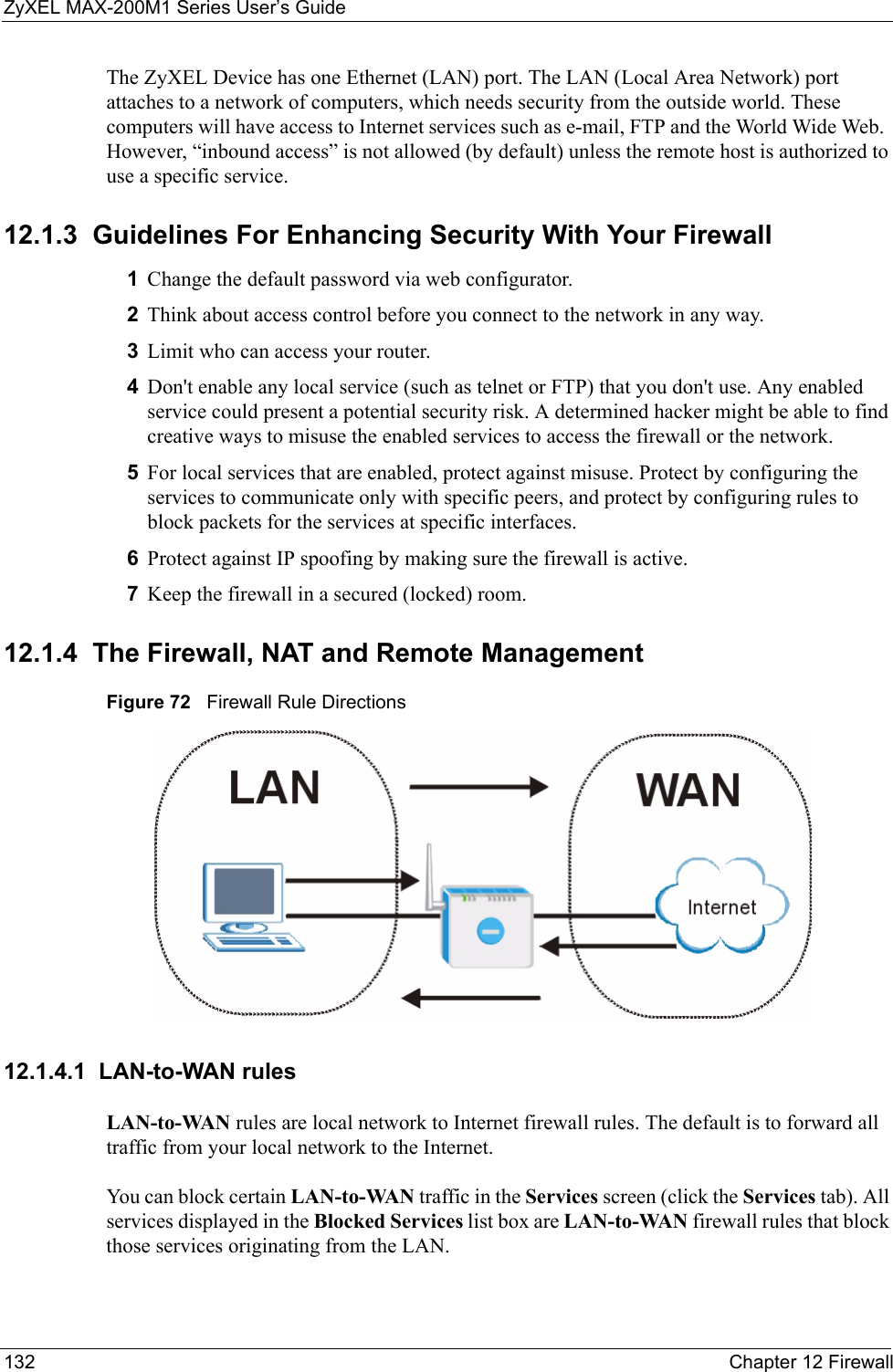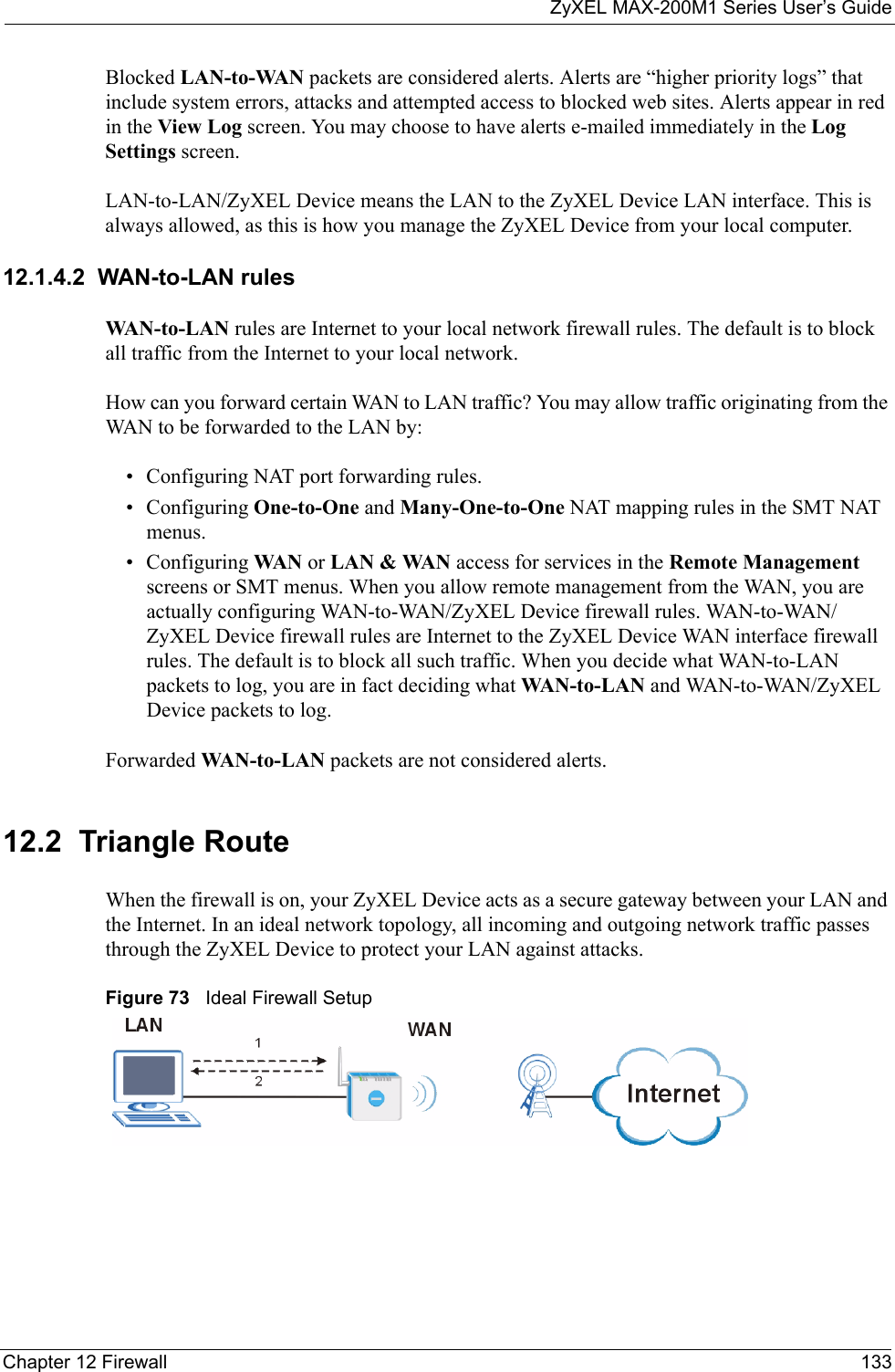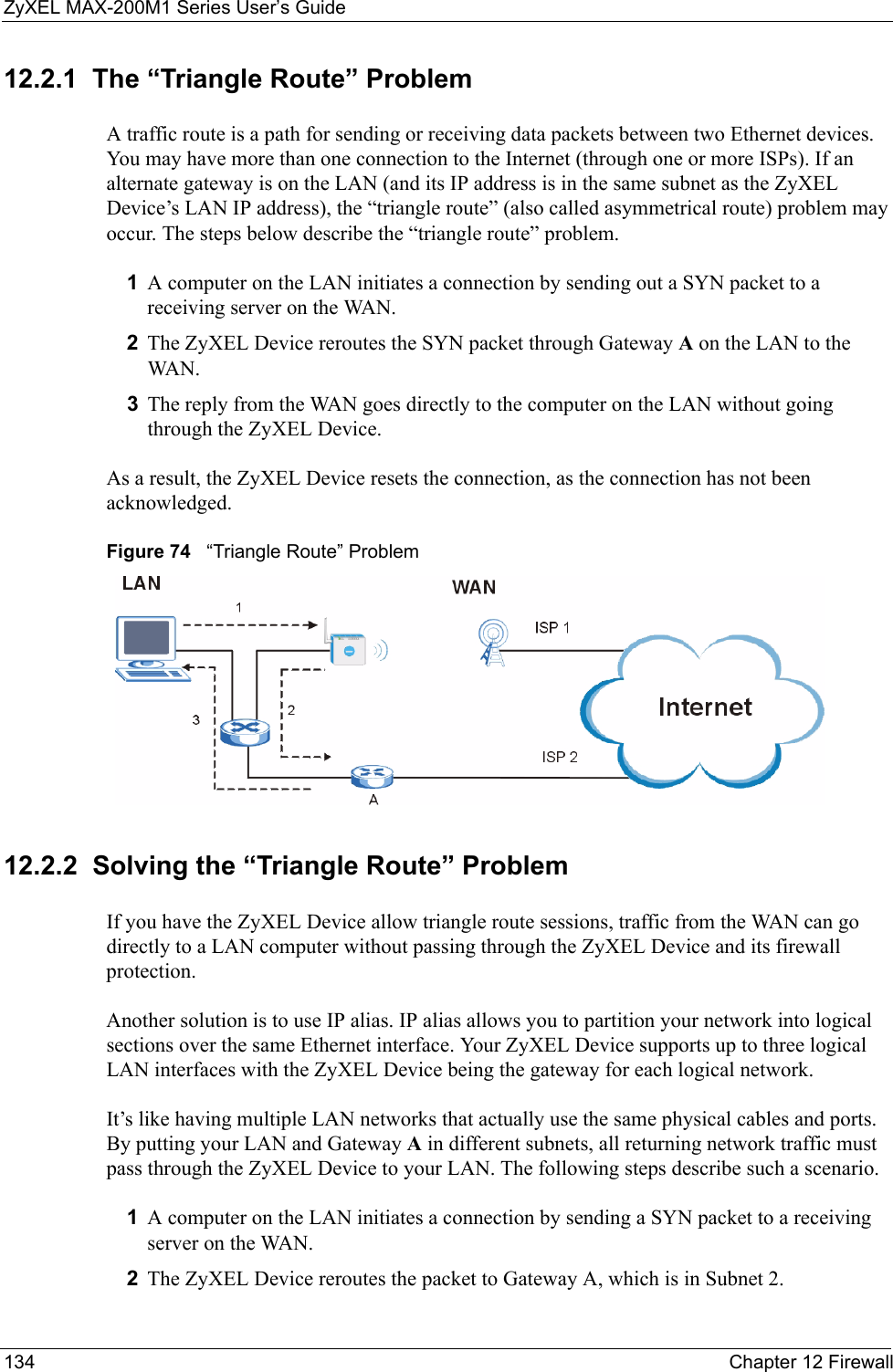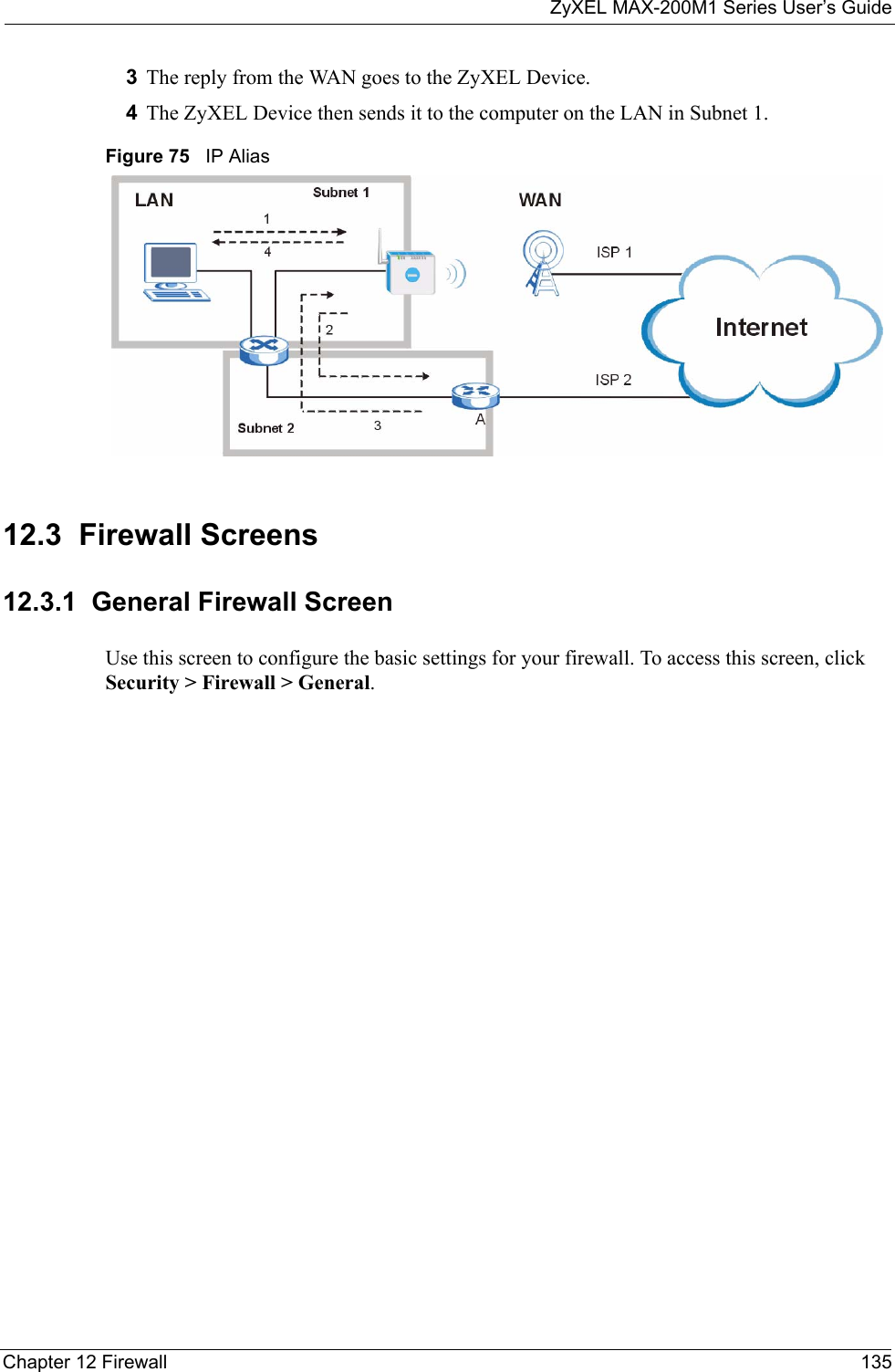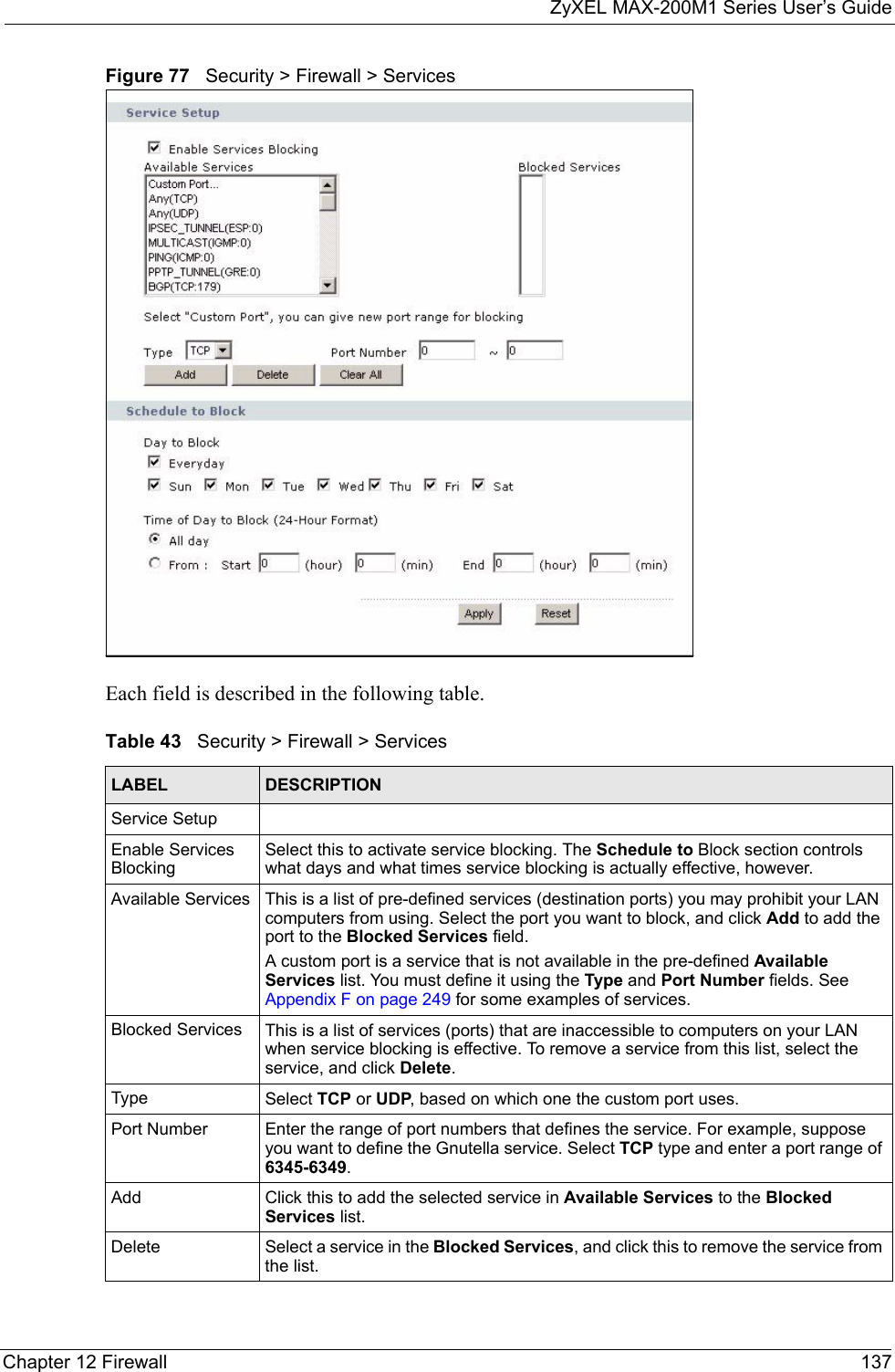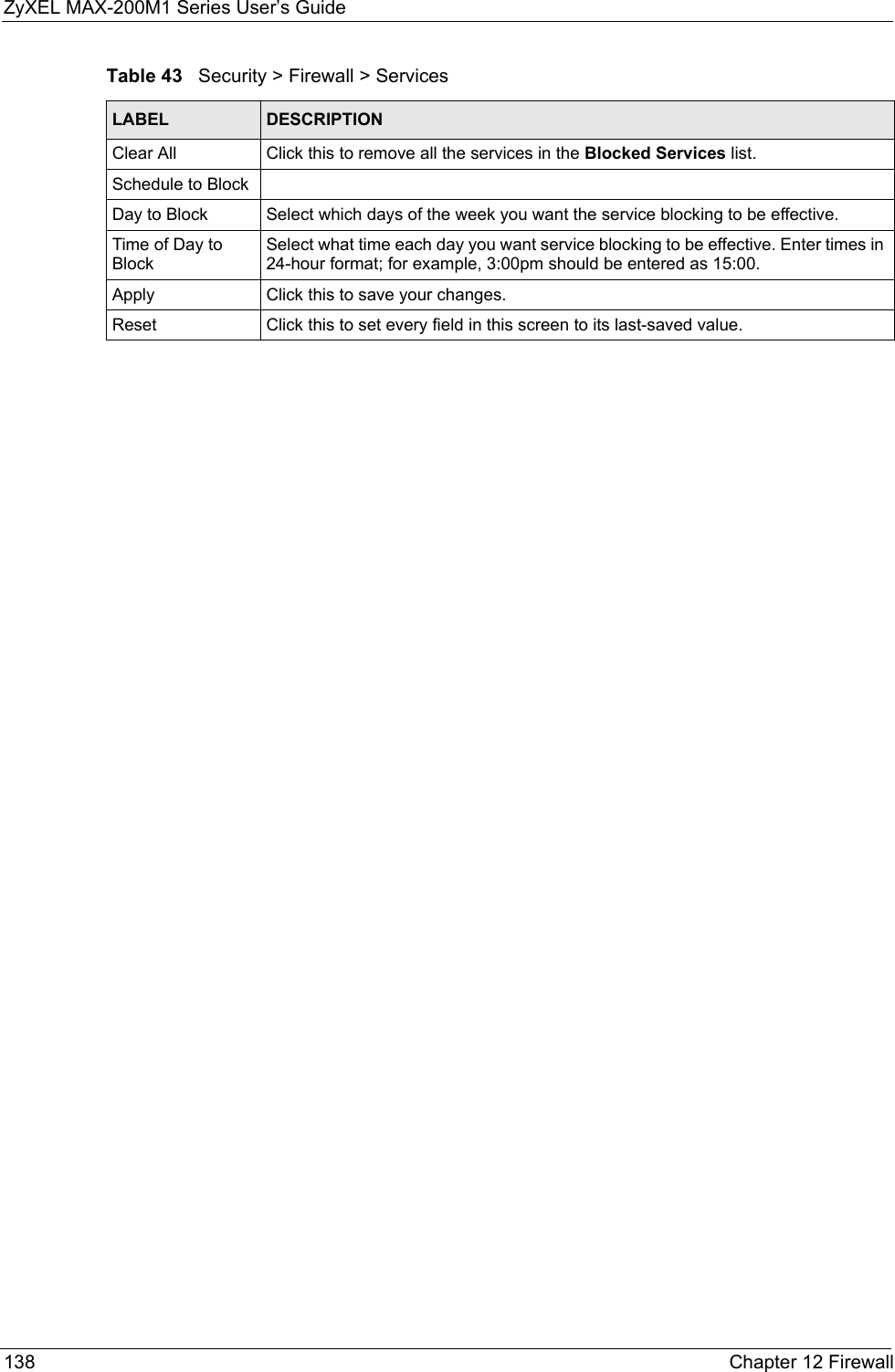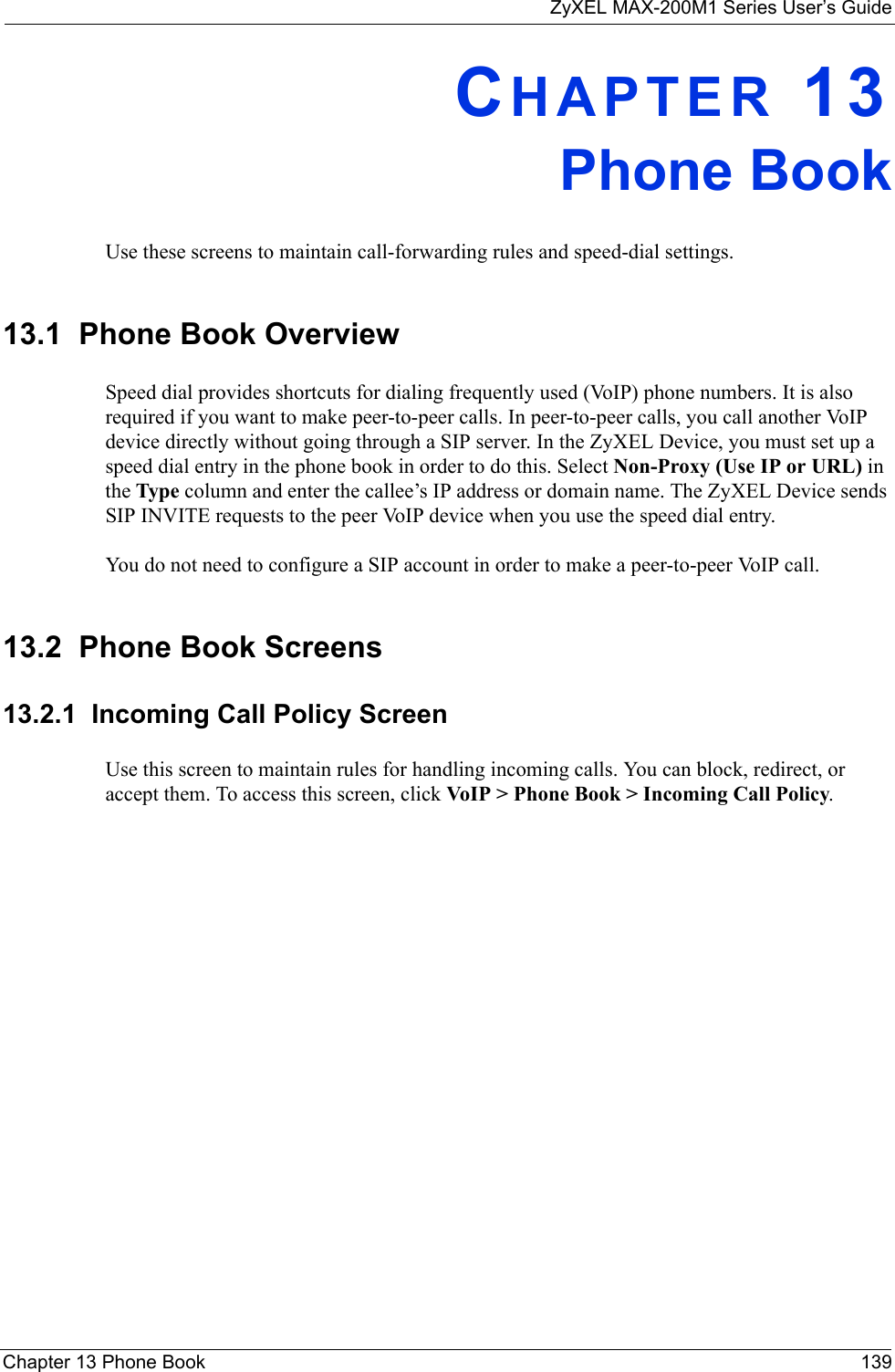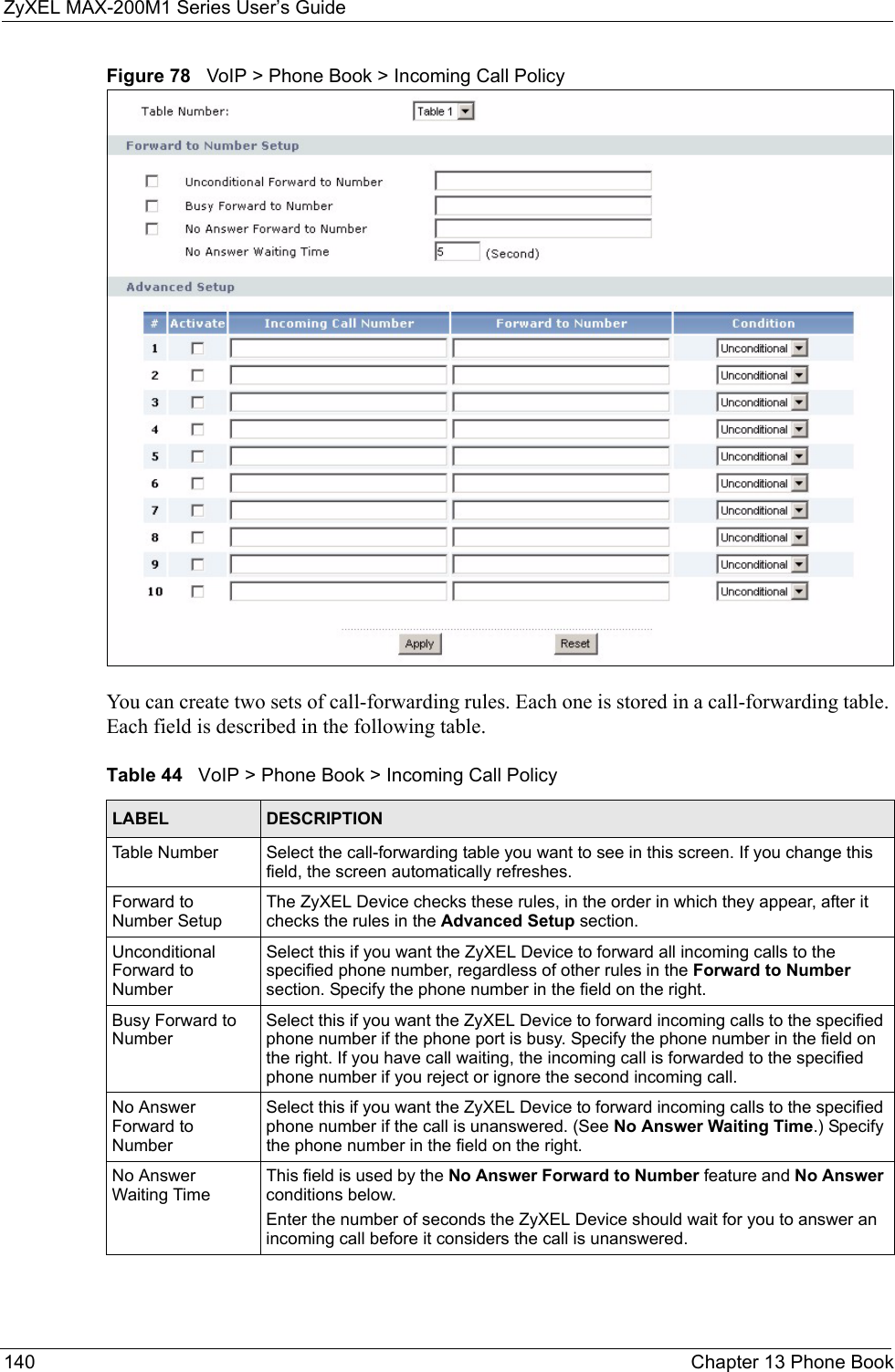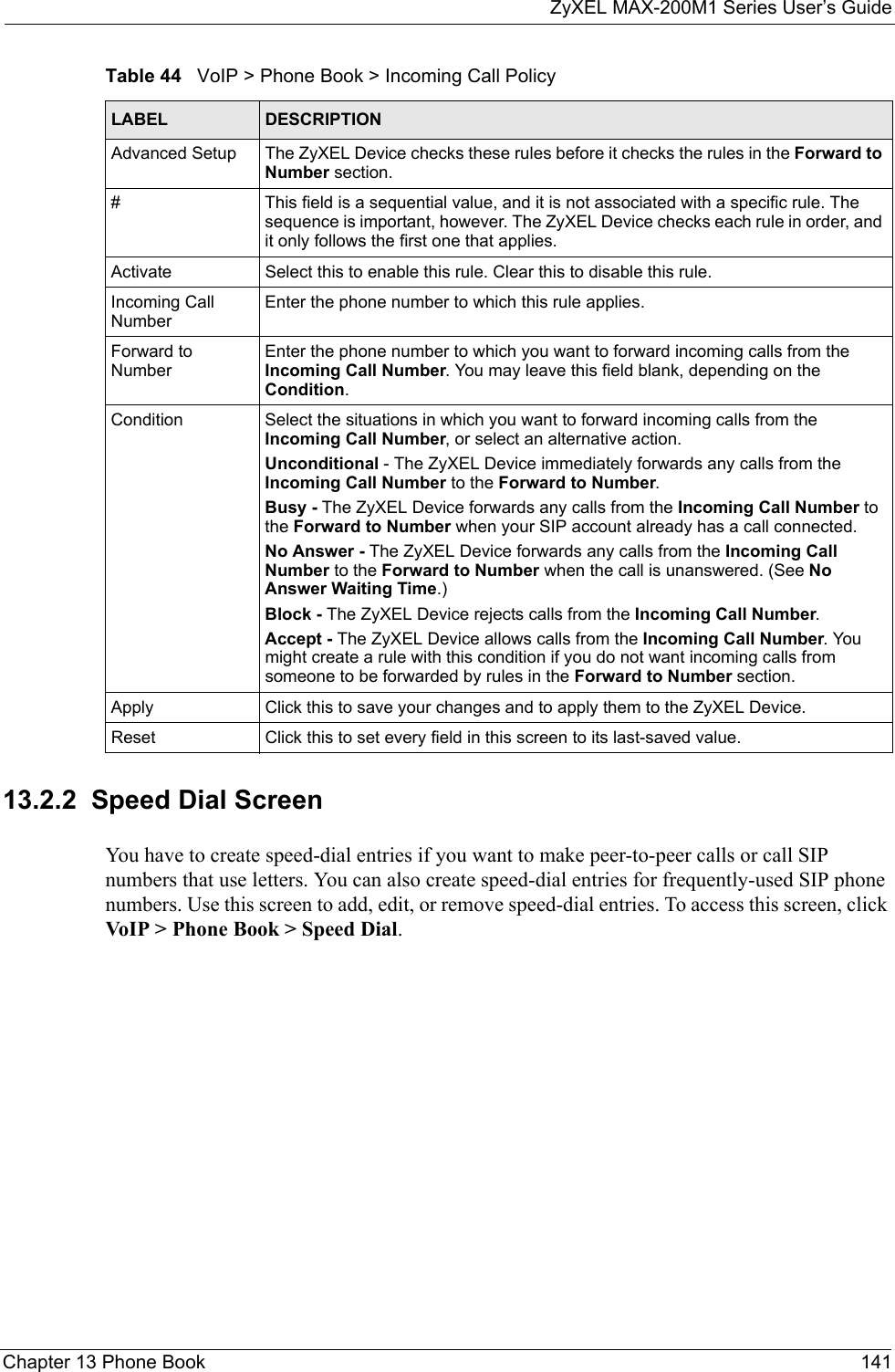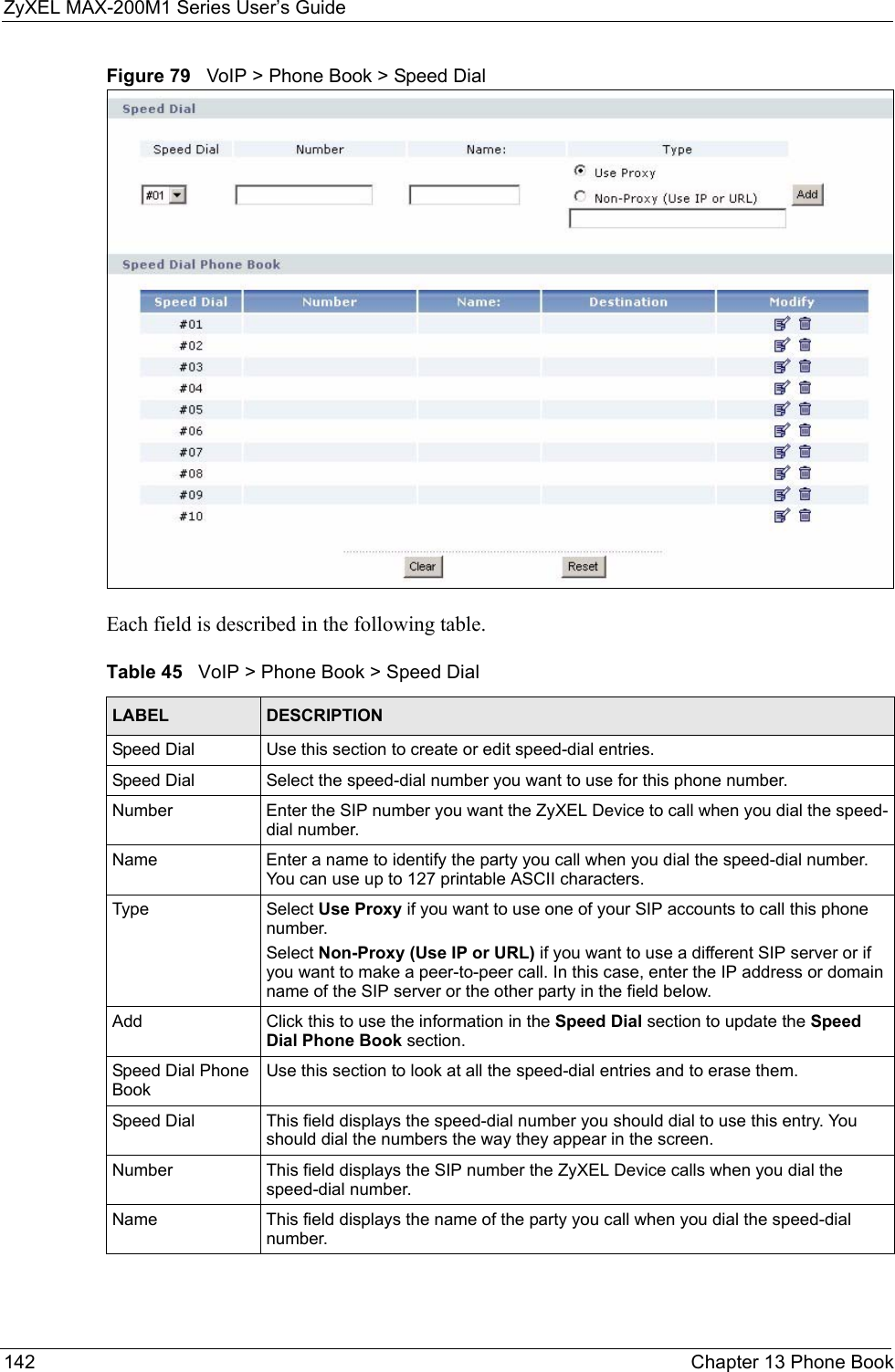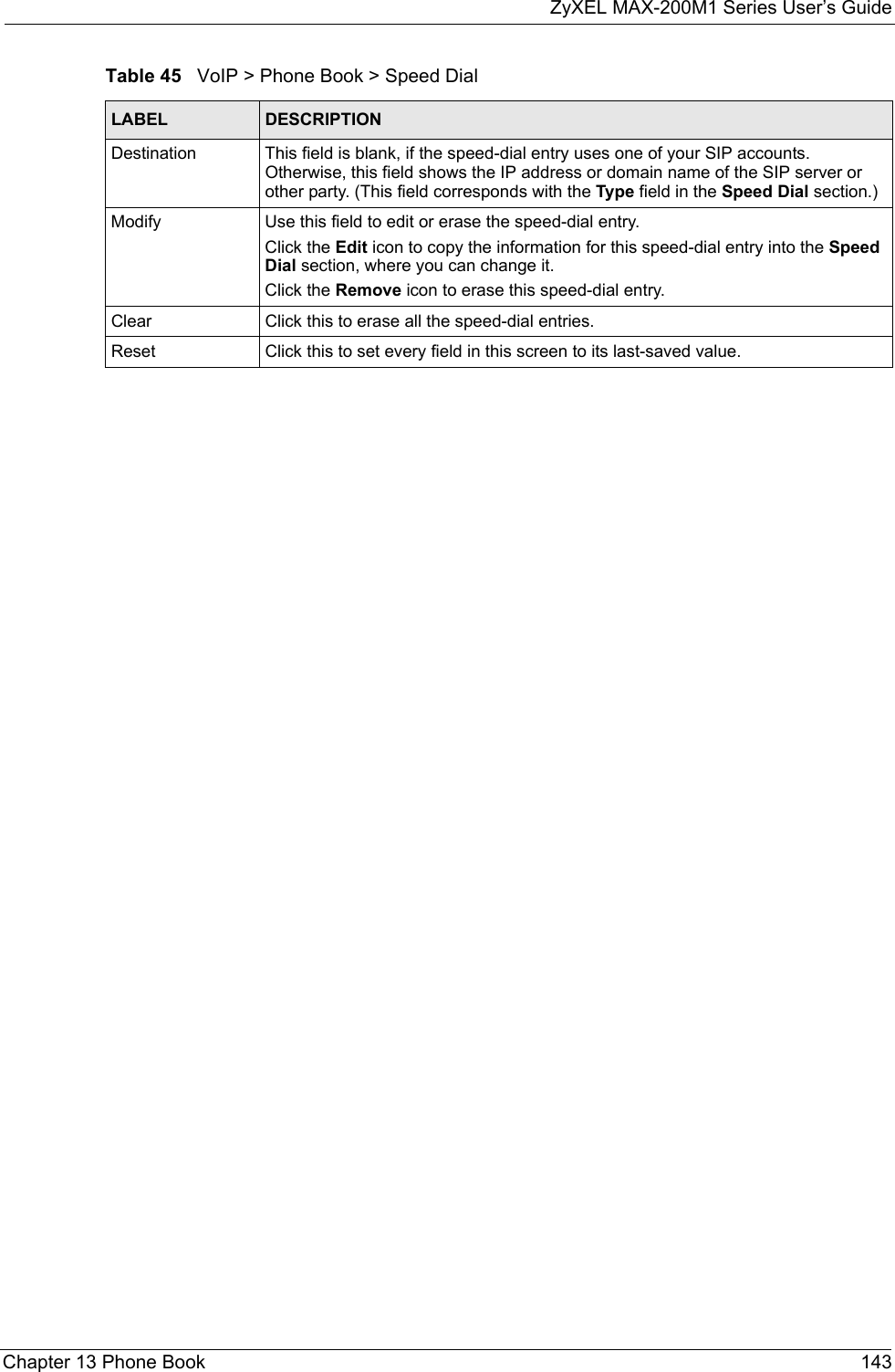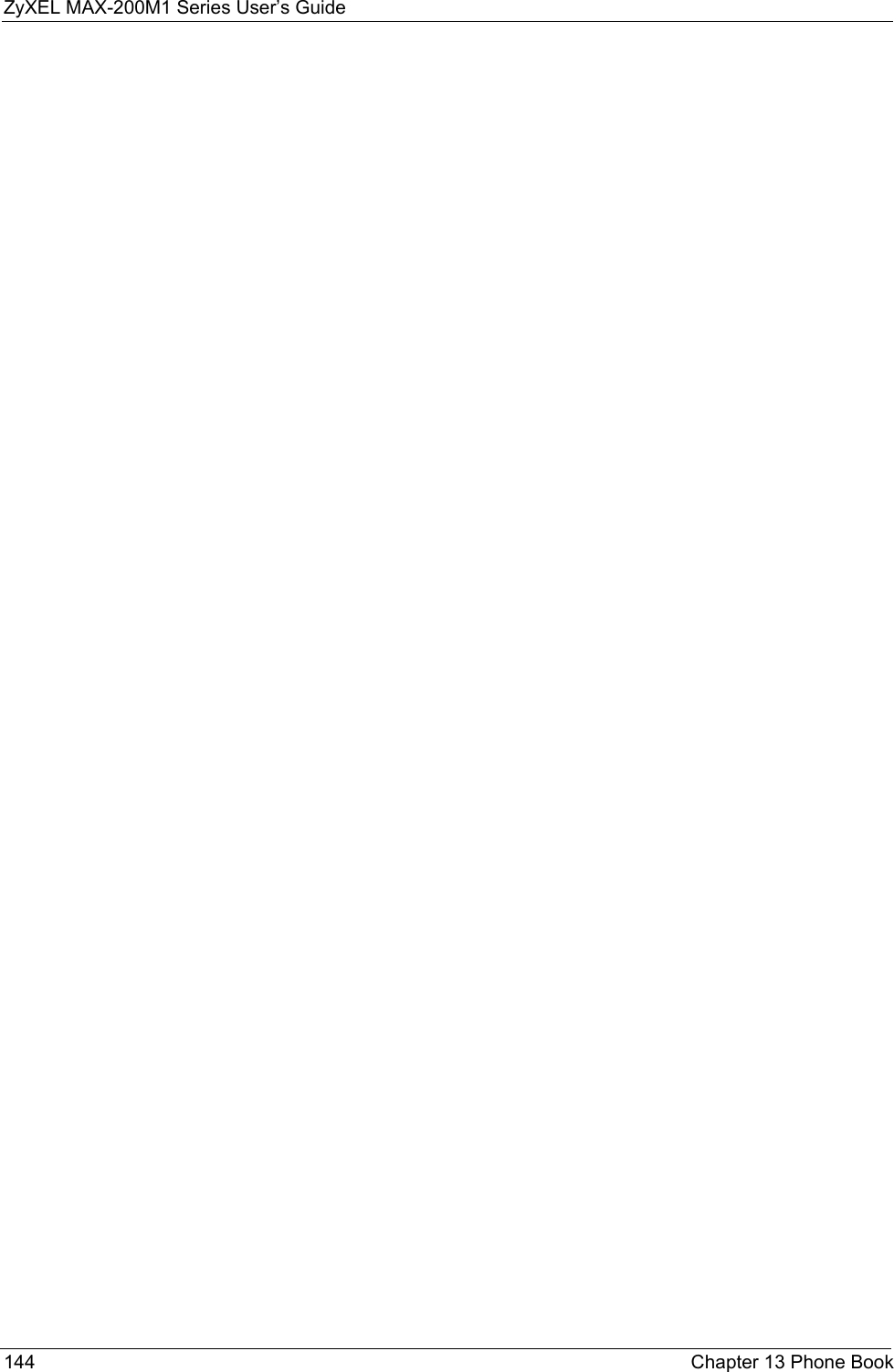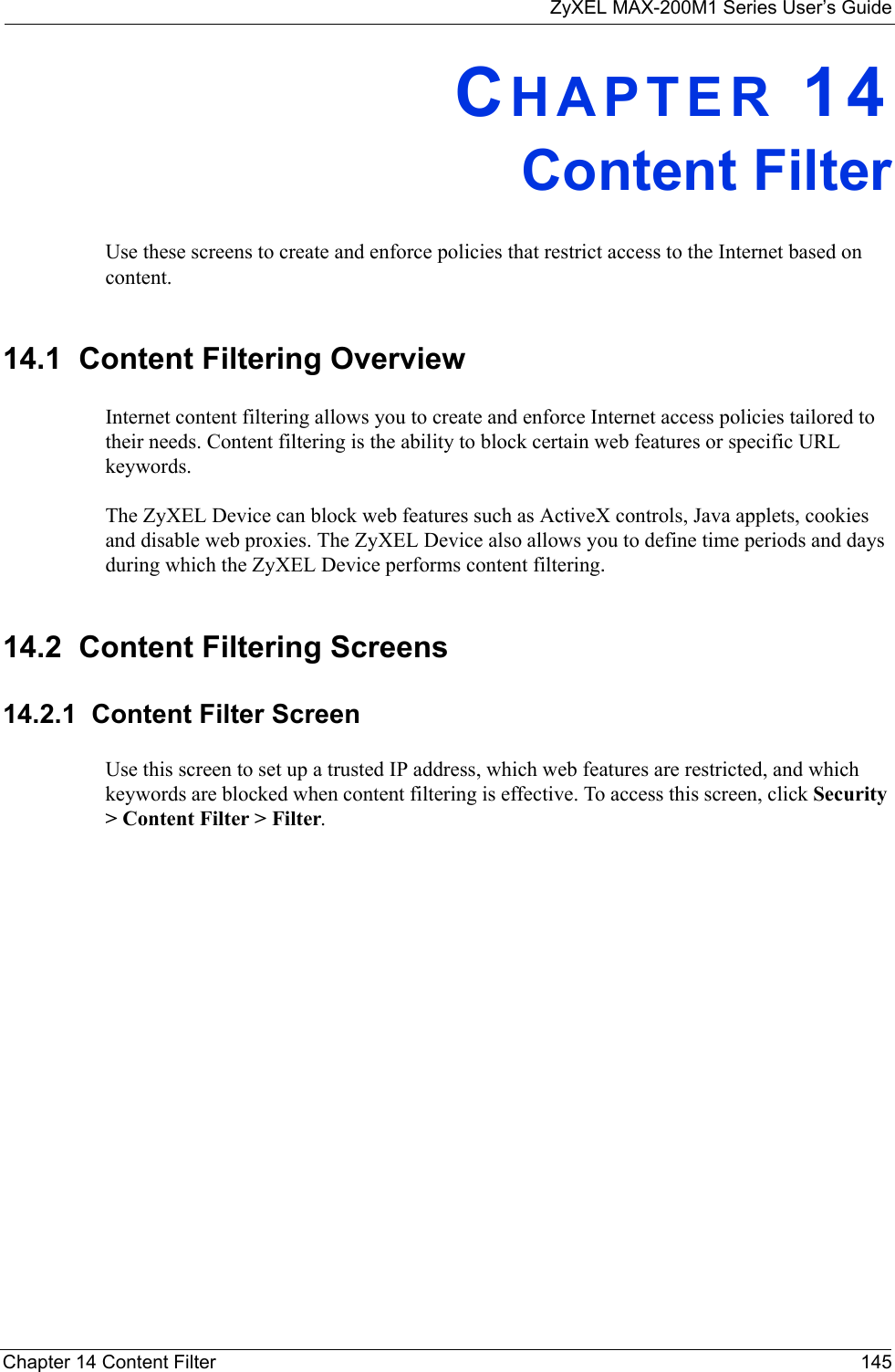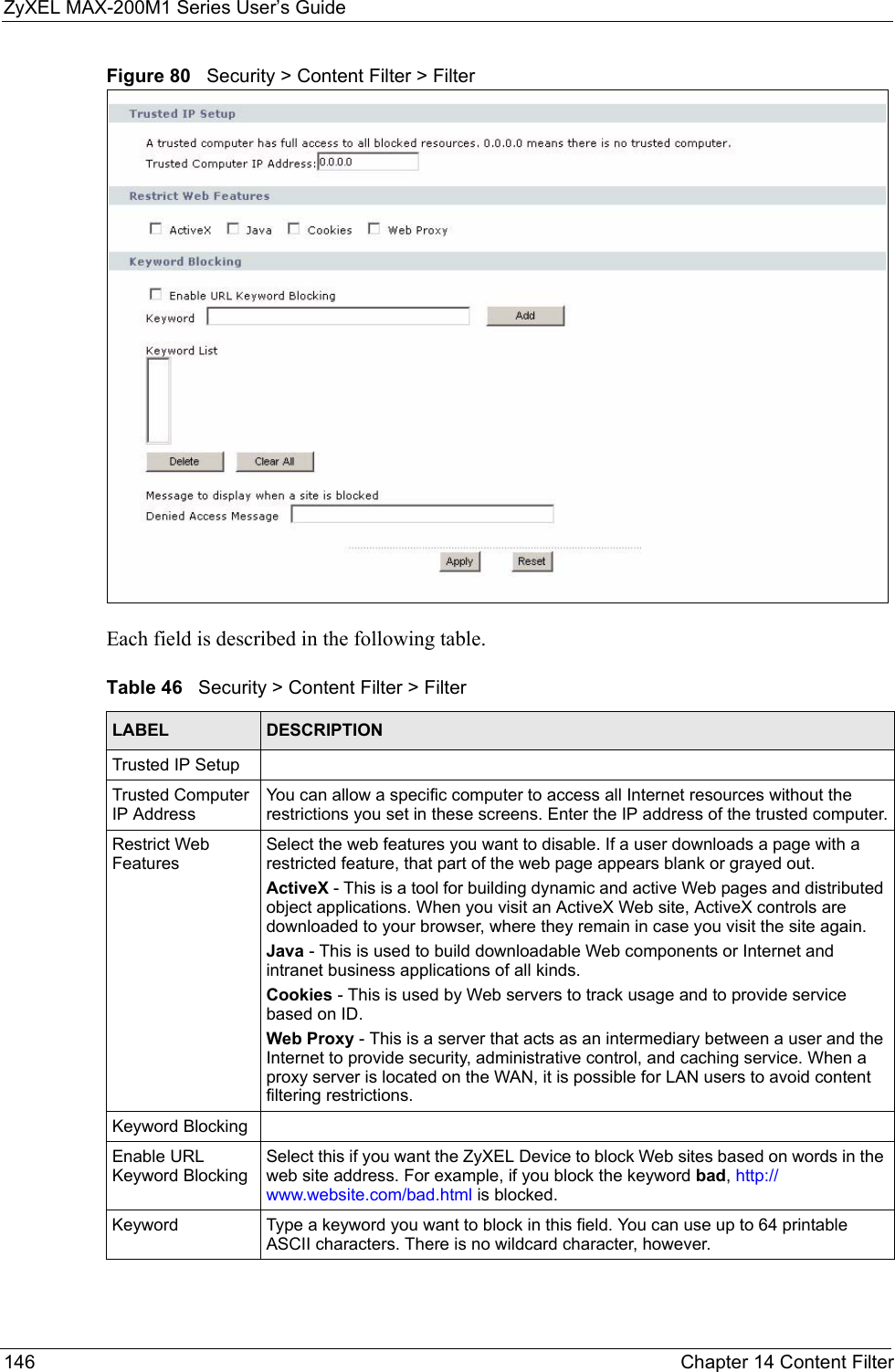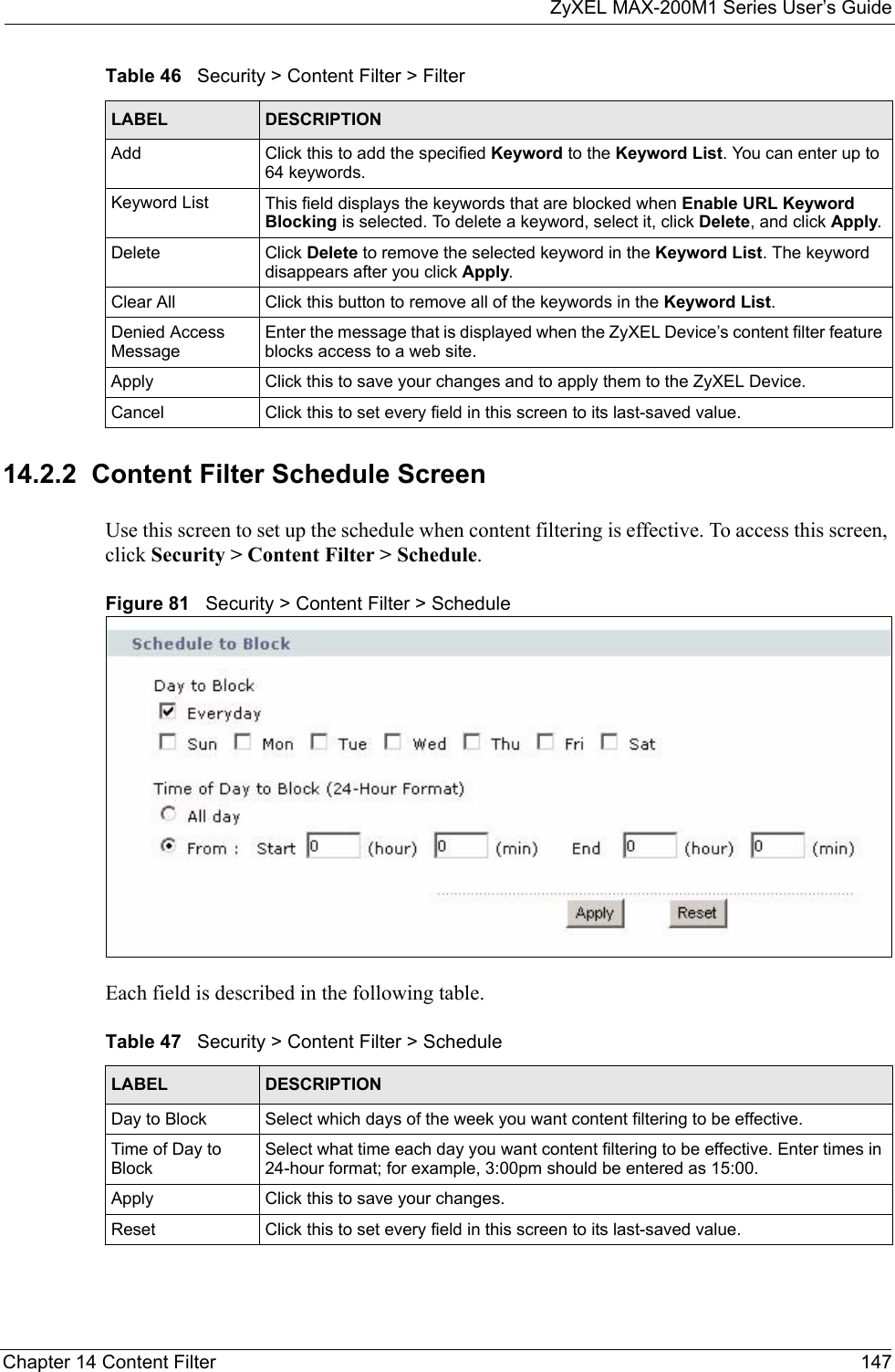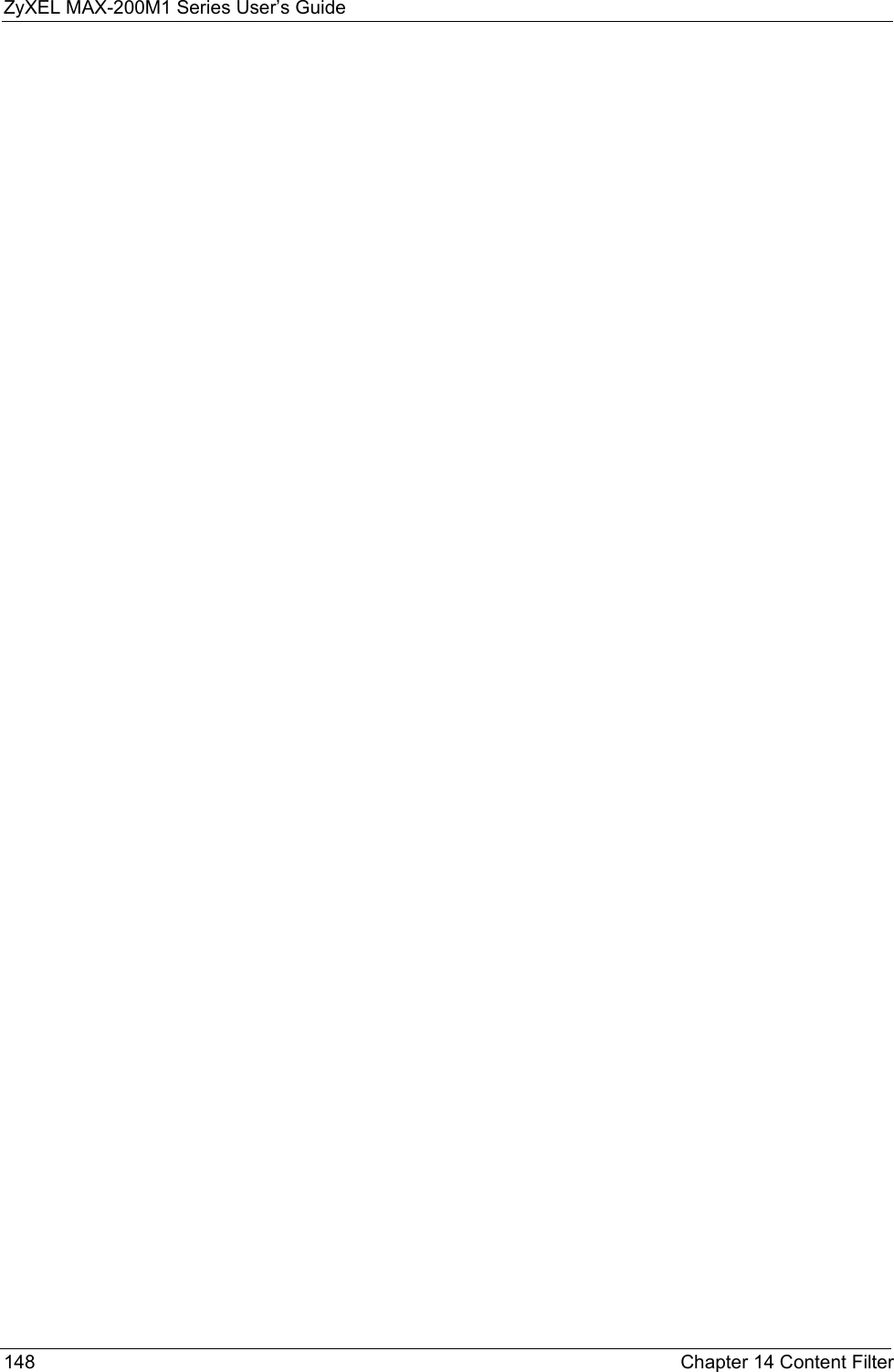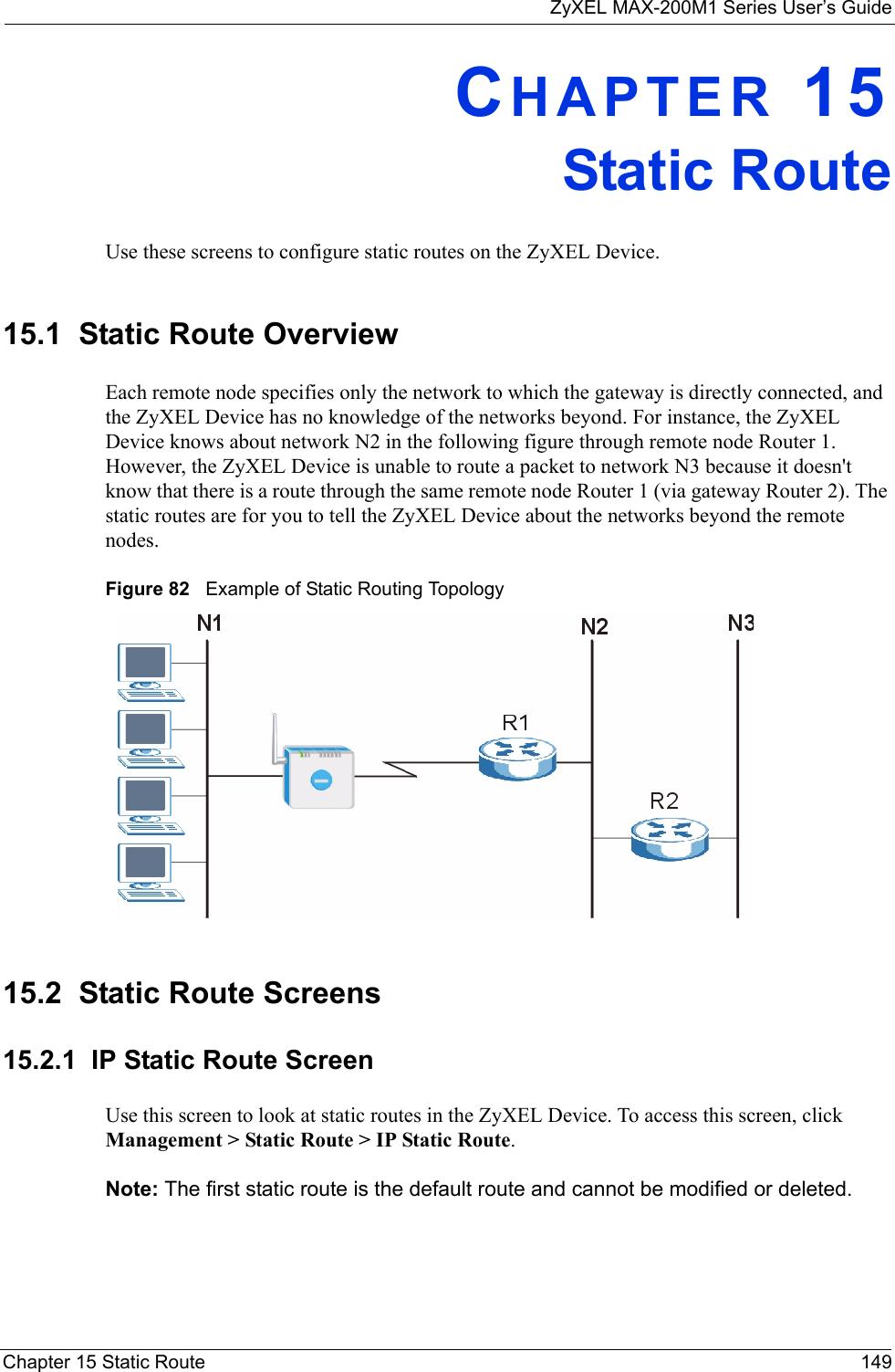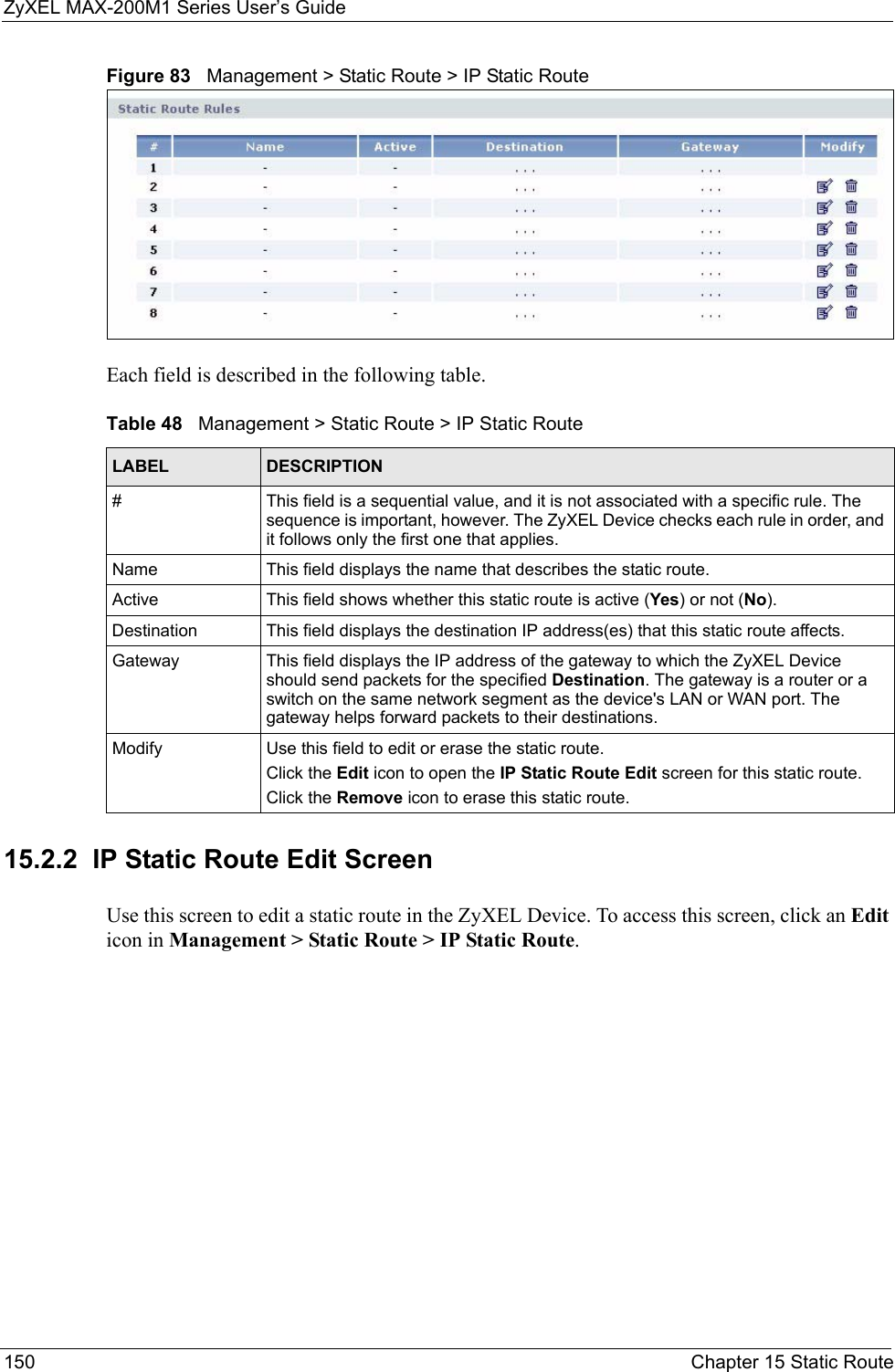ZyXEL Communications MAX200M1 WiMAX IEEE802.16e Indoor Basic CPE-2.5GHz User Manual ZyBook
ZyXEL Communications Corporation WiMAX IEEE802.16e Indoor Basic CPE-2.5GHz ZyBook
Contents
- 1. User manual1
- 2. User manual2
- 3. User manual3
- 4. User manual4
User manual2
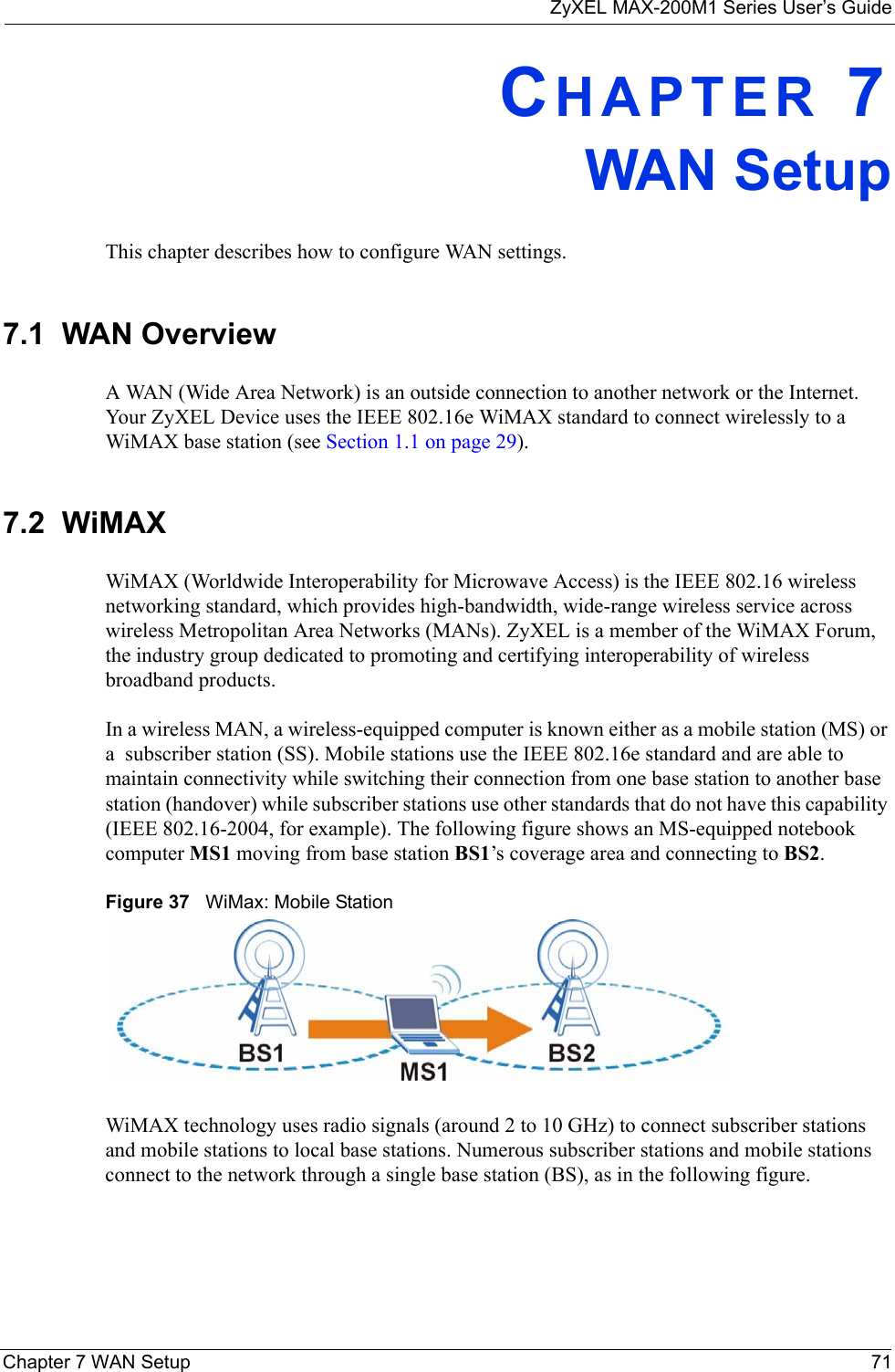
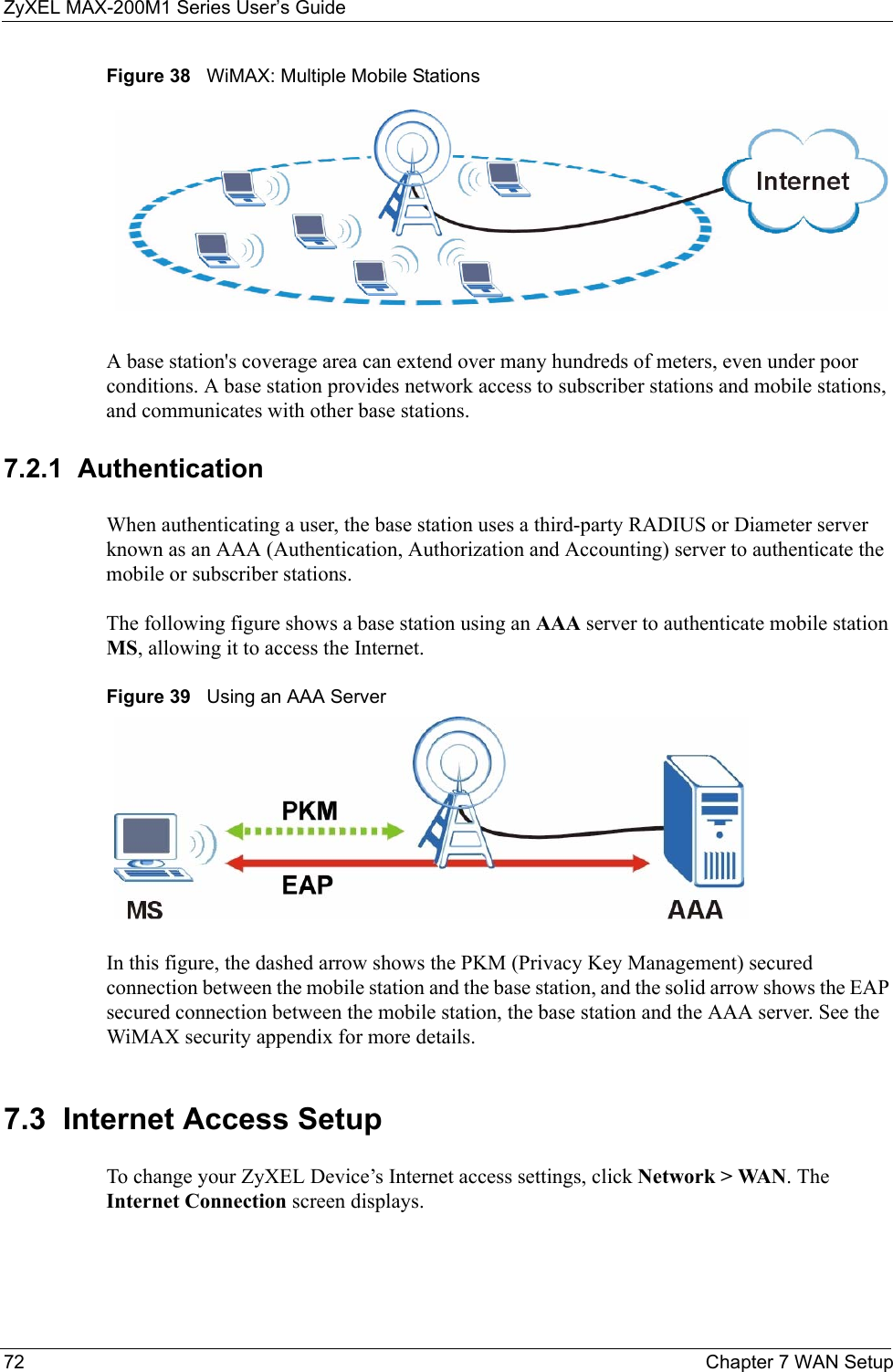
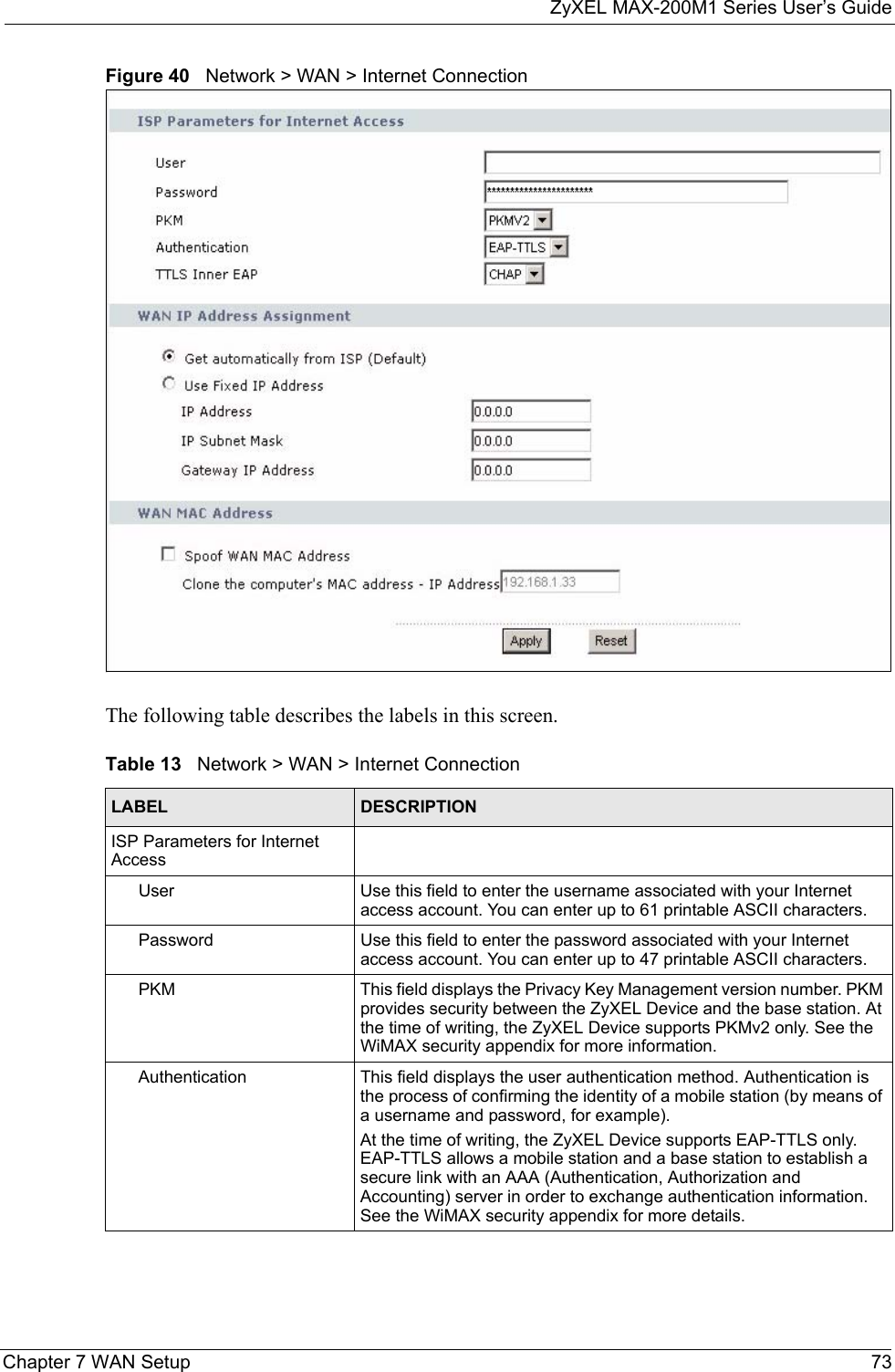
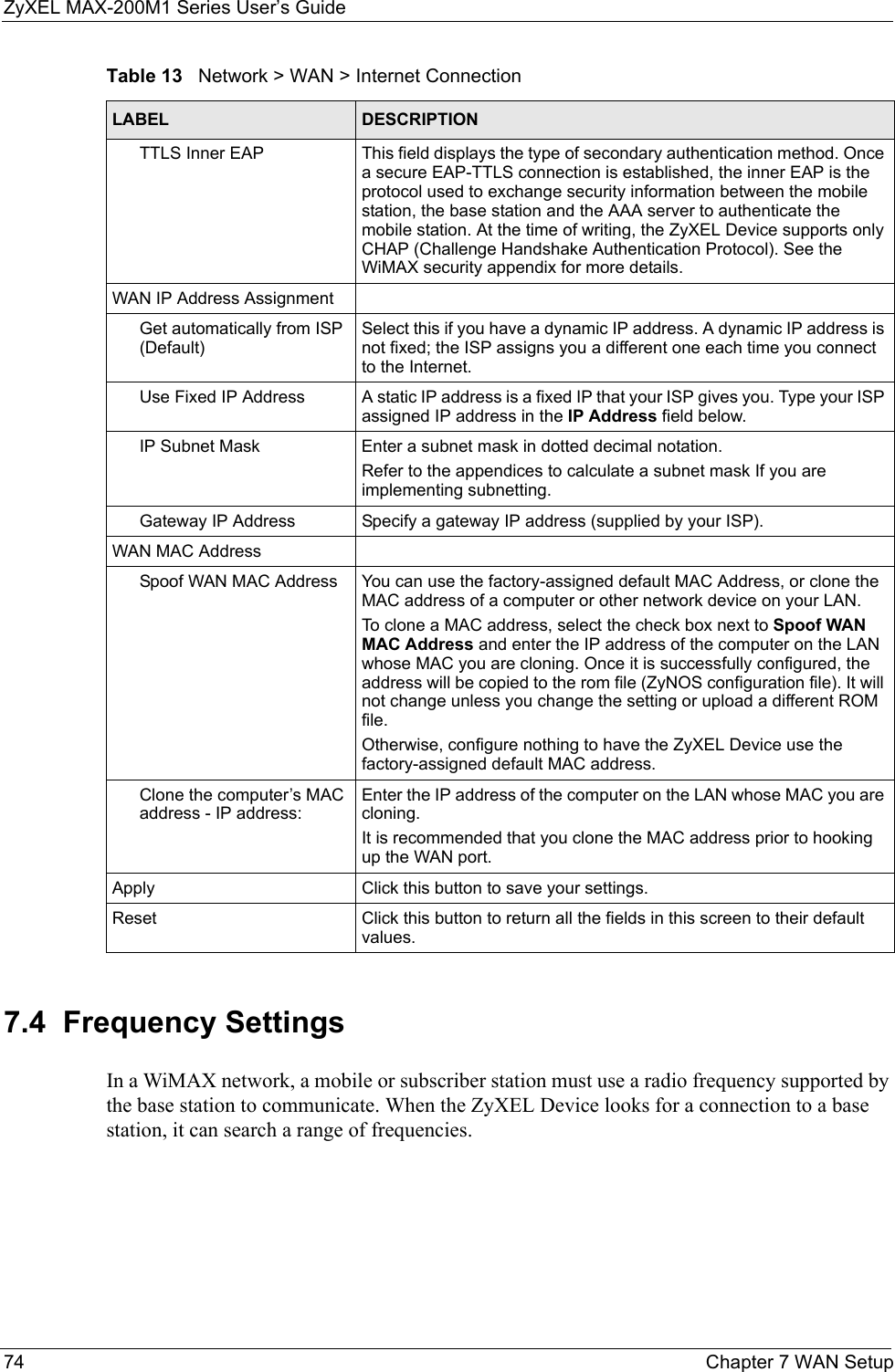
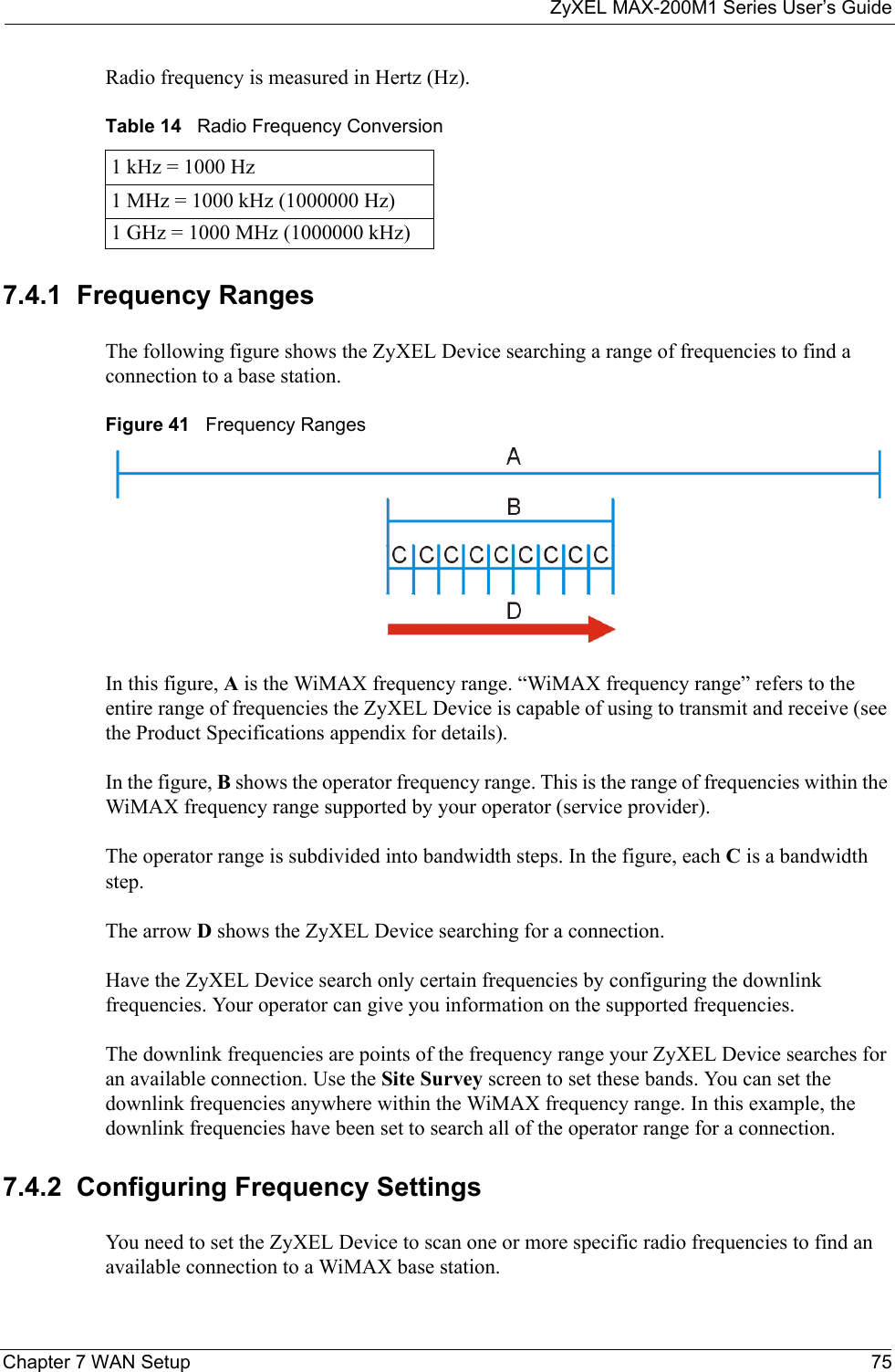
![ZyXEL MAX-200M1 Series User’s Guide76 Chapter 7 WAN SetupUse the WiMAX Frequency screen to define the radio frequencies to be searched for available wireless connections. See Section 7.4.2.1 on page 77 for an example of using the WiMAX Frequency screen.• The ZyXEL Device searches the DL Frequency settings in ascending numerical order, from [0] to [9].• If you enter a 0 in a DL Frequency field, the ZyXEL Device immediately moves on to the next DL Frequency field.• When the ZyXEL Device connects to a base station, the values in this screen are automatically set to the base station’s frequency. The next time the ZyXEL Device searches for a connection, it searches only this frequency. If you want the ZyXEL Device to search other frequencies, enter them in the DL Frequency fields.The following table describes some examples of DL Frequency settings.Click Network > WAN > WiMAX Frequency to display the screen shown next.Table 15 DL Frequency Example SettingsEXAMPLE 1 EXAMPLE 2DL Frequency [0]: 2500000 2500000DL Frequency [1]: 2550000 2550000DL Frequency [2] 0 2600000DL Frequency [3]: 00DL Frequency [4]: 00The ZyXEL Device searches at 2500000 kHz, and then searches at 2550000 kHz if it has not found a connection.The ZyXEL Device searches at 2500000 kHz and then at 2550000 kHz if it has not found an available connection. If it still does not find an available connection, it searches at 2600000 kHz.](https://usermanual.wiki/ZyXEL-Communications/MAX200M1.User-manual2/User-Guide-903013-Page-6.png)
![ZyXEL MAX-200M1 Series User’s GuideChapter 7 WAN Setup 77Figure 42 Network > WAN >WiMAX FrequencyThe following table describes the labels in this screen.7.4.2.1 Using the WiMAX Frequency Screen: ExampleIn this example, your Internet service provider has given you a list of supported frequencies, as follows. Use the WiMAX Frequency screen to enter the frequencies you want the ZyXEL Device to scan for a connection to a base station. Table 16 Network > WAN > WiMAX FrequencyLABEL DESCRIPTIONDL Frequency [0] ~ [9]These fields show the downlink frequency settings in kilohertz (kHz). Enter values in these fields to have the ZyXEL Device scan these frequencies for available channels in ascending numerical order. Contact your service provider for details of supported frequencies.Apply Click this button to save your settings.Reset Click this button to return all the fields in this screen to their default values.Table 17 Example Supported Frequencies (GHz)2.5 2.5252.62.625](https://usermanual.wiki/ZyXEL-Communications/MAX200M1.User-manual2/User-Guide-903013-Page-7.png)
![ZyXEL MAX-200M1 Series User’s Guide78 Chapter 7 WAN Setup1In the DL Frequency [0] field, enter 2500000 (2500000 kilohertz (kHz) is equal to 2.5 gigahertz).2In the DL Frequency [1] field, enter 2525000.3In the DL Frequency [2] field, enter 2600000.4In the DL Frequency [3] field, enter 2625000.Leave the rest of the DL Frequency fields at zero. The screen appears as follows.Figure 43 Completing the WiMAX Frequency Screen5Click Apply. The ZyXEL Device stores your settings. When the ZyXEL Device searches for available frequencies, it scans all frequencies from DL Frequency [0] to DL Frequency [3]. When it finds an available connection, the fields in this screen will be automatically set to use that frequency.7.5 Configuring Advanced WAN SettingsClick Network > WAN > Advanced to display the following screen.](https://usermanual.wiki/ZyXEL-Communications/MAX200M1.User-manual2/User-Guide-903013-Page-8.png)